Page 1

GE
Measurement & Control Moisture
Optica™
Operator’s Manual
A40238752 Rev. G
December 2015
Page 2

Page 3
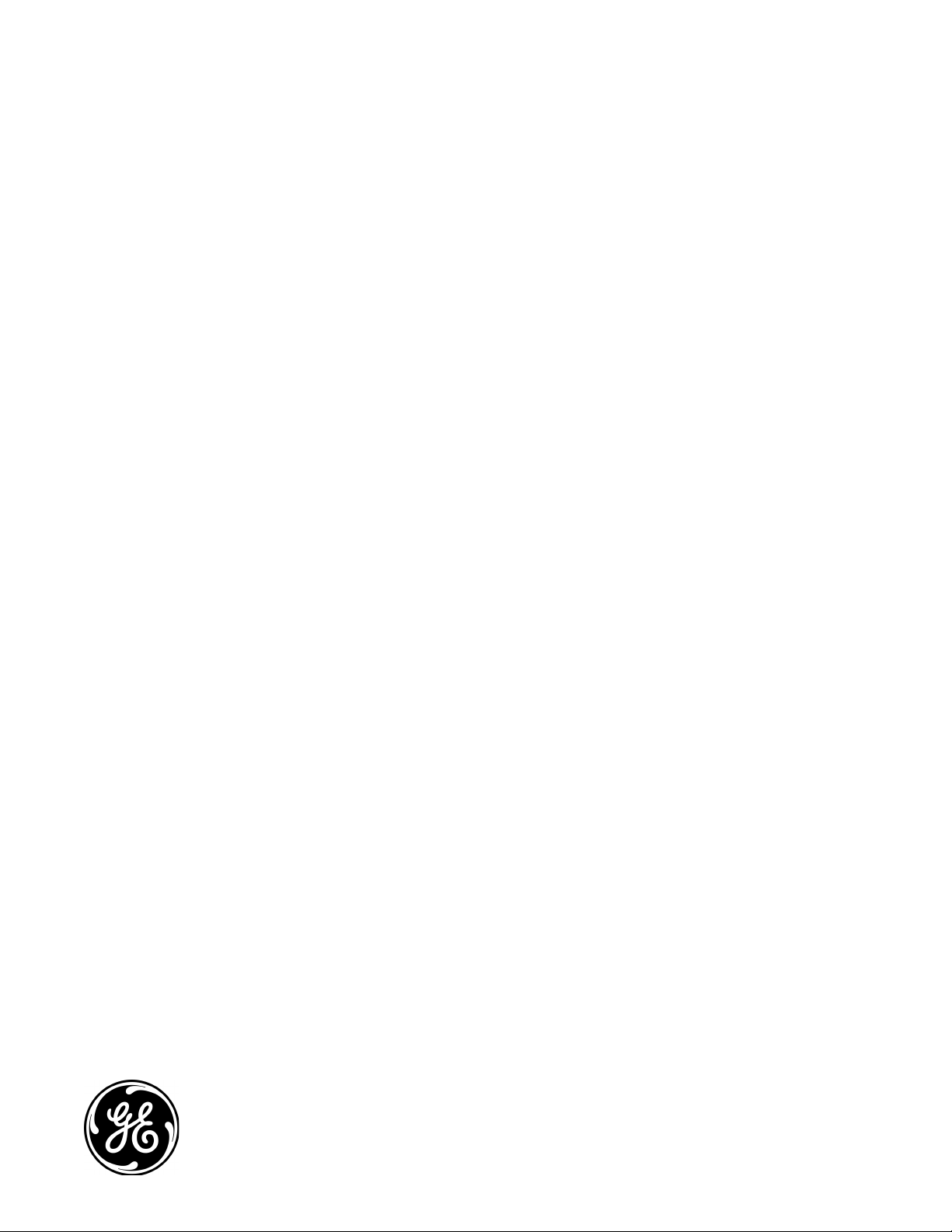
Optica™
General Eastern Dew Point Analyzer
Operator’s Manual
A40238752 Rev. G
December 2015
www.gemeasurement.com
©2015 General Electric Company. All rights reserved.
Technical content subject to change without notice.
Page 4
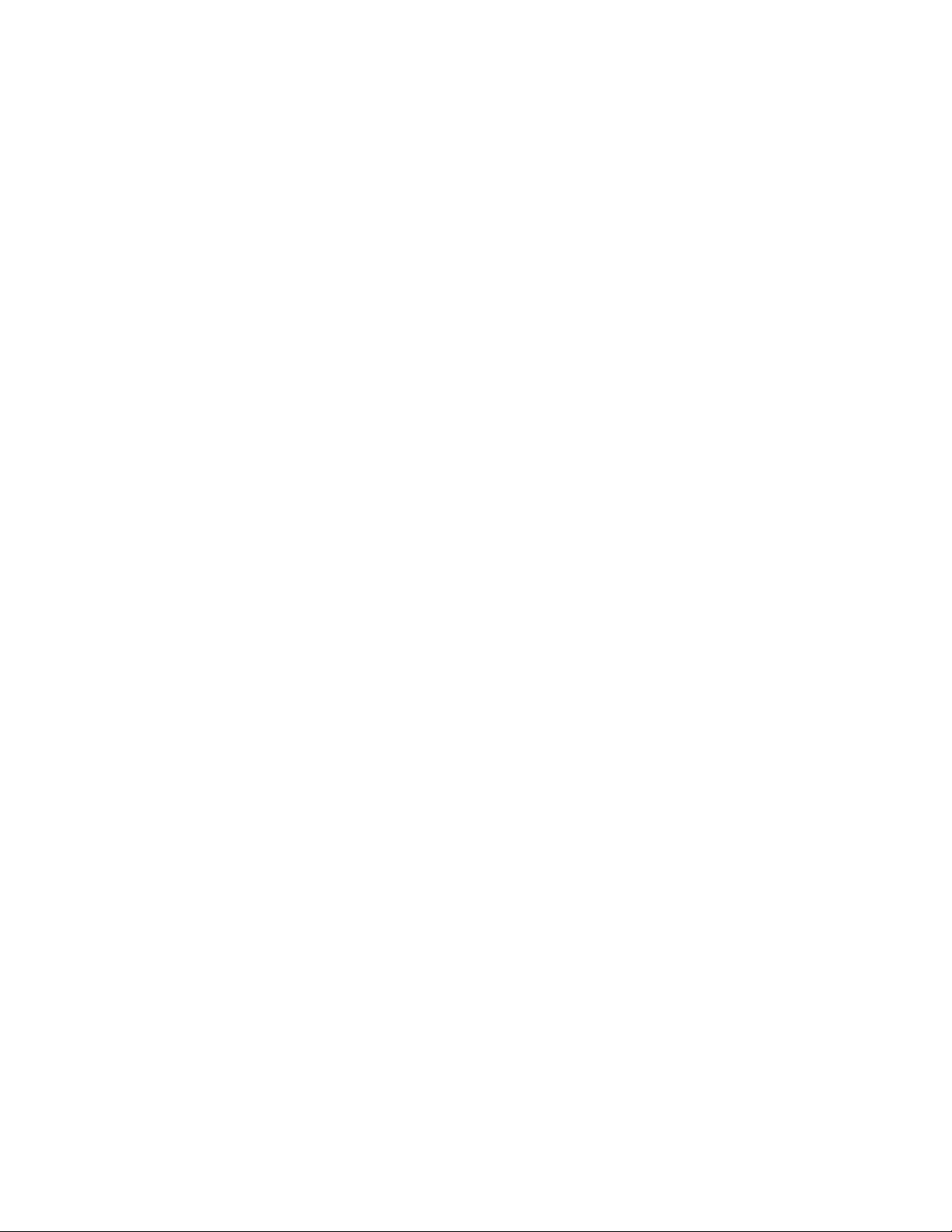
[no content intended for this page]
ii
Page 5

Contents
Chapter 1. Features and Capabilities
1.1 Introduction . . . . . . . . . . . . . . . . . . . . . . . . . . . . . . . . . . . . . . . . . . . . . . . . . . . . . . . . . . . . . . . . . . . . . . . . . . . . . . . 1
1.2 Electronics Enclosure. . . . . . . . . . . . . . . . . . . . . . . . . . . . . . . . . . . . . . . . . . . . . . . . . . . . . . . . . . . . . . . . . . . . . . . . 1
1.2.1 Front Panel . . . . . . . . . . . . . . . . . . . . . . . . . . . . . . . . . . . . . . . . . . . . . . . . . . . . . . . . . . . . . . . . . . . . . . . . . . 2
1.2.2 Input/Output Capability . . . . . . . . . . . . . . . . . . . . . . . . . . . . . . . . . . . . . . . . . . . . . . . . . . . . . . . . . . . . . . . . 2
1.3 The System. . . . . . . . . . . . . . . . . . . . . . . . . . . . . . . . . . . . . . . . . . . . . . . . . . . . . . . . . . . . . . . . . . . . . . . . . . . . . . . . 3
1.3.1 System Components. . . . . . . . . . . . . . . . . . . . . . . . . . . . . . . . . . . . . . . . . . . . . . . . . . . . . . . . . . . . . . . . . . . 3
1.3.2 System Planning. . . . . . . . . . . . . . . . . . . . . . . . . . . . . . . . . . . . . . . . . . . . . . . . . . . . . . . . . . . . . . . . . . . . . . 3
1.4 Sensors . . . . . . . . . . . . . . . . . . . . . . . . . . . . . . . . . . . . . . . . . . . . . . . . . . . . . . . . . . . . . . . . . . . . . . . . . . . . . . . . . . . 3
1.4.1 Dew Point Sensors . . . . . . . . . . . . . . . . . . . . . . . . . . . . . . . . . . . . . . . . . . . . . . . . . . . . . . . . . . . . . . . . . . . . 3
1.4.2 Temperature Sensor . . . . . . . . . . . . . . . . . . . . . . . . . . . . . . . . . . . . . . . . . . . . . . . . . . . . . . . . . . . . . . . . . . . 3
1.4.3 Pressure Sensor . . . . . . . . . . . . . . . . . . . . . . . . . . . . . . . . . . . . . . . . . . . . . . . . . . . . . . . . . . . . . . . . . . . . . . 3
1.5 Theory of Operation. . . . . . . . . . . . . . . . . . . . . . . . . . . . . . . . . . . . . . . . . . . . . . . . . . . . . . . . . . . . . . . . . . . . . . . . . 4
1.5.1 Hygrometer Function . . . . . . . . . . . . . . . . . . . . . . . . . . . . . . . . . . . . . . . . . . . . . . . . . . . . . . . . . . . . . . . . . . 4
1.5.2 Hygrometer Calibration . . . . . . . . . . . . . . . . . . . . . . . . . . . . . . . . . . . . . . . . . . . . . . . . . . . . . . . . . . . . . . . . 5
1.5.3 Other Hygrometer Applications . . . . . . . . . . . . . . . . . . . . . . . . . . . . . . . . . . . . . . . . . . . . . . . . . . . . . . . . . . 5
1.6 The PACER Cycle . . . . . . . . . . . . . . . . . . . . . . . . . . . . . . . . . . . . . . . . . . . . . . . . . . . . . . . . . . . . . . . . . . . . . . . . . . 6
Chapter 2. Installation
2.1 Introduction . . . . . . . . . . . . . . . . . . . . . . . . . . . . . . . . . . . . . . . . . . . . . . . . . . . . . . . . . . . . . . . . . . . . . . . . . . . . . . . 7
2.2 Benchtop Optica Installation . . . . . . . . . . . . . . . . . . . . . . . . . . . . . . . . . . . . . . . . . . . . . . . . . . . . . . . . . . . . . . . . . . 7
2.2.1 Mounting the Benchtop Optica . . . . . . . . . . . . . . . . . . . . . . . . . . . . . . . . . . . . . . . . . . . . . . . . . . . . . . . . . . 7
2.2.2 Using the Rack Mounting Option . . . . . . . . . . . . . . . . . . . . . . . . . . . . . . . . . . . . . . . . . . . . . . . . . . . . . . . . 8
2.2.3 Wiring the Benchtop Optica. . . . . . . . . . . . . . . . . . . . . . . . . . . . . . . . . . . . . . . . . . . . . . . . . . . . . . . . . . . . 11
2.3 Wall-Mount Optica Installation . . . . . . . . . . . . . . . . . . . . . . . . . . . . . . . . . . . . . . . . . . . . . . . . . . . . . . . . . . . . . . . 12
2.3.1 Mounting the Wall-Mount Optica . . . . . . . . . . . . . . . . . . . . . . . . . . . . . . . . . . . . . . . . . . . . . . . . . . . . . . . 12
2.3.2 Wiring the Wall-Mount Optica. . . . . . . . . . . . . . . . . . . . . . . . . . . . . . . . . . . . . . . . . . . . . . . . . . . . . . . . . . 13
2.4 Output Wiring . . . . . . . . . . . . . . . . . . . . . . . . . . . . . . . . . . . . . . . . . . . . . . . . . . . . . . . . . . . . . . . . . . . . . . . . . . . . 14
2.4.1 Analog Outputs . . . . . . . . . . . . . . . . . . . . . . . . . . . . . . . . . . . . . . . . . . . . . . . . . . . . . . . . . . . . . . . . . . . . . 15
2.4.2 Alarm Outputs . . . . . . . . . . . . . . . . . . . . . . . . . . . . . . . . . . . . . . . . . . . . . . . . . . . . . . . . . . . . . . . . . . . . . . 16
2.4.3 Serial Output . . . . . . . . . . . . . . . . . . . . . . . . . . . . . . . . . . . . . . . . . . . . . . . . . . . . . . . . . . . . . . . . . . . . . . . 18
2.5 Sensor Information. . . . . . . . . . . . . . . . . . . . . . . . . . . . . . . . . . . . . . . . . . . . . . . . . . . . . . . . . . . . . . . . . . . . . . . . . 19
2.5.1 Sampling Lines. . . . . . . . . . . . . . . . . . . . . . . . . . . . . . . . . . . . . . . . . . . . . . . . . . . . . . . . . . . . . . . . . . . . . . 19
2.5.2 Ensuring Heat Transfer . . . . . . . . . . . . . . . . . . . . . . . . . . . . . . . . . . . . . . . . . . . . . . . . . . . . . . . . . . . . . . . 20
2.5.3 High Dew Point Measurements . . . . . . . . . . . . . . . . . . . . . . . . . . . . . . . . . . . . . . . . . . . . . . . . . . . . . . . . . 20
2.6 Sensor Installation . . . . . . . . . . . . . . . . . . . . . . . . . . . . . . . . . . . . . . . . . . . . . . . . . . . . . . . . . . . . . . . . . . . . . . . . . 22
2.6.1 Model 1111H Sensor . . . . . . . . . . . . . . . . . . . . . . . . . . . . . . . . . . . . . . . . . . . . . . . . . . . . . . . . . . . . . . . . . 22
2.6.2 Model D-2 Sensor . . . . . . . . . . . . . . . . . . . . . . . . . . . . . . . . . . . . . . . . . . . . . . . . . . . . . . . . . . . . . . . . . . . 22
2.6.3 Model 1211H Sensor . . . . . . . . . . . . . . . . . . . . . . . . . . . . . . . . . . . . . . . . . . . . . . . . . . . . . . . . . . . . . . . . . 23
2.6.4 Model 1311DR Sensor. . . . . . . . . . . . . . . . . . . . . . . . . . . . . . . . . . . . . . . . . . . . . . . . . . . . . . . . . . . . . . . . 23
2.6.5 Model 1311XR Sensor. . . . . . . . . . . . . . . . . . . . . . . . . . . . . . . . . . . . . . . . . . . . . . . . . . . . . . . . . . . . . . . . 24
2.6.6 Model SIM-12H Heated Sensor and Components. . . . . . . . . . . . . . . . . . . . . . . . . . . . . . . . . . . . . . . . . . . 26
2.6.7 Connecting the Sensors . . . . . . . . . . . . . . . . . . . . . . . . . . . . . . . . . . . . . . . . . . . . . . . . . . . . . . . . . . . . . . . 26
Optica™ Operator’s Manual iii
Page 6

Contents
Chapter 3. Operation
3.1 Introduction . . . . . . . . . . . . . . . . . . . . . . . . . . . . . . . . . . . . . . . . . . . . . . . . . . . . . . . . . . . . . . . . . . . . . . . . . . . . . .27
3.2 Normal Operation . . . . . . . . . . . . . . . . . . . . . . . . . . . . . . . . . . . . . . . . . . . . . . . . . . . . . . . . . . . . . . . . . . . . . . . . . .27
3.3 Operating the VGA Optica. . . . . . . . . . . . . . . . . . . . . . . . . . . . . . . . . . . . . . . . . . . . . . . . . . . . . . . . . . . . . . . . . . .28
3.4 Operating the 4x40 Optica . . . . . . . . . . . . . . . . . . . . . . . . . . . . . . . . . . . . . . . . . . . . . . . . . . . . . . . . . . . . . . . . . . .28
3.5 Network Operation . . . . . . . . . . . . . . . . . . . . . . . . . . . . . . . . . . . . . . . . . . . . . . . . . . . . . . . . . . . . . . . . . . . . . . . . .29
3.6 Process Pressure . . . . . . . . . . . . . . . . . . . . . . . . . . . . . . . . . . . . . . . . . . . . . . . . . . . . . . . . . . . . . . . . . . . . . . . . . . .30
3.6.1 Actively Measuring Process Pressure. . . . . . . . . . . . . . . . . . . . . . . . . . . . . . . . . . . . . . . . . . . . . . . . . . . . .30
3.6.2 Manually Entering Pressure . . . . . . . . . . . . . . . . . . . . . . . . . . . . . . . . . . . . . . . . . . . . . . . . . . . . . . . . . . . .30
3.6.3 Measuring at a Different Pressure. . . . . . . . . . . . . . . . . . . . . . . . . . . . . . . . . . . . . . . . . . . . . . . . . . . . . . . .30
3.6.4 Scenario 1: Measurement Without Enabling the Process Pressure Feature . . . . . . . . . . . . . . . . . . . . . . . .31
3.6.5 Measuring Dew Point . . . . . . . . . . . . . . . . . . . . . . . . . . . . . . . . . . . . . . . . . . . . . . . . . . . . . . . . . . . . . . . . .31
3.6.6 Scenario 2: Measurement Requiring the Process Pressure Feature . . . . . . . . . . . . . . . . . . . . . . . . . . . . . .32
3.7 Status Line Indications . . . . . . . . . . . . . . . . . . . . . . . . . . . . . . . . . . . . . . . . . . . . . . . . . . . . . . . . . . . . . . . . . . . . . .34
3.7.1 Factory Default Settings . . . . . . . . . . . . . . . . . . . . . . . . . . . . . . . . . . . . . . . . . . . . . . . . . . . . . . . . . . . . . . .35
3.8 Sensor Balancing . . . . . . . . . . . . . . . . . . . . . . . . . . . . . . . . . . . . . . . . . . . . . . . . . . . . . . . . . . . . . . . . . . . . . . . . . .36
3.9 Helpful Hints For Operating the Unit. . . . . . . . . . . . . . . . . . . . . . . . . . . . . . . . . . . . . . . . . . . . . . . . . . . . . . . . . . .36
3.9.1 Supercooled Dew Points. . . . . . . . . . . . . . . . . . . . . . . . . . . . . . . . . . . . . . . . . . . . . . . . . . . . . . . . . . . . . . .37
3.9.2 Contamination. . . . . . . . . . . . . . . . . . . . . . . . . . . . . . . . . . . . . . . . . . . . . . . . . . . . . . . . . . . . . . . . . . . . . . .37
3.9.3 Mirror Flooding . . . . . . . . . . . . . . . . . . . . . . . . . . . . . . . . . . . . . . . . . . . . . . . . . . . . . . . . . . . . . . . . . . . . .38
3.9.4 Sample Line Maintenance . . . . . . . . . . . . . . . . . . . . . . . . . . . . . . . . . . . . . . . . . . . . . . . . . . . . . . . . . . . . .38
3.9.5 Pressure Effects. . . . . . . . . . . . . . . . . . . . . . . . . . . . . . . . . . . . . . . . . . . . . . . . . . . . . . . . . . . . . . . . . . . . . .38
Chapter 4. Programming the VGA Optica
4.1 Introduction . . . . . . . . . . . . . . . . . . . . . . . . . . . . . . . . . . . . . . . . . . . . . . . . . . . . . . . . . . . . . . . . . . . . . . . . . . . . . .39
4.2 Programming Fundamentals. . . . . . . . . . . . . . . . . . . . . . . . . . . . . . . . . . . . . . . . . . . . . . . . . . . . . . . . . . . . . . . . . .39
4.2.1 The Keys . . . . . . . . . . . . . . . . . . . . . . . . . . . . . . . . . . . . . . . . . . . . . . . . . . . . . . . . . . . . . . . . . . . . . . . . . . .40
4.2.2 Data Entry Fields . . . . . . . . . . . . . . . . . . . . . . . . . . . . . . . . . . . . . . . . . . . . . . . . . . . . . . . . . . . . . . . . . . . .40
4.3 Units of Measure . . . . . . . . . . . . . . . . . . . . . . . . . . . . . . . . . . . . . . . . . . . . . . . . . . . . . . . . . . . . . . . . . . . . . . . . . .42
4.4 User Equations . . . . . . . . . . . . . . . . . . . . . . . . . . . . . . . . . . . . . . . . . . . . . . . . . . . . . . . . . . . . . . . . . . . . . . . . . . . .42
4.5 Menu 1 . . . . . . . . . . . . . . . . . . . . . . . . . . . . . . . . . . . . . . . . . . . . . . . . . . . . . . . . . . . . . . . . . . . . . . . . . . . . . . . . . .44
4.5.1 Analog Outputs. . . . . . . . . . . . . . . . . . . . . . . . . . . . . . . . . . . . . . . . . . . . . . . . . . . . . . . . . . . . . . . . . . . . . .44
4.5.2 Pressure Input . . . . . . . . . . . . . . . . . . . . . . . . . . . . . . . . . . . . . . . . . . . . . . . . . . . . . . . . . . . . . . . . . . . . . . .45
4.5.3 Alarms. . . . . . . . . . . . . . . . . . . . . . . . . . . . . . . . . . . . . . . . . . . . . . . . . . . . . . . . . . . . . . . . . . . . . . . . . . . . .46
4.5.4 Automatic Cleaning and Balance Function . . . . . . . . . . . . . . . . . . . . . . . . . . . . . . . . . . . . . . . . . . . . . . . .47
4.5.5 Data Fields . . . . . . . . . . . . . . . . . . . . . . . . . . . . . . . . . . . . . . . . . . . . . . . . . . . . . . . . . . . . . . . . . . . . . . . . .49
4.5.6 Buzzer/Sound . . . . . . . . . . . . . . . . . . . . . . . . . . . . . . . . . . . . . . . . . . . . . . . . . . . . . . . . . . . . . . . . . . . . . . .49
4.5.7 Network Menu . . . . . . . . . . . . . . . . . . . . . . . . . . . . . . . . . . . . . . . . . . . . . . . . . . . . . . . . . . . . . . . . . . . . . .50
4.5.8 Datalog . . . . . . . . . . . . . . . . . . . . . . . . . . . . . . . . . . . . . . . . . . . . . . . . . . . . . . . . . . . . . . . . . . . . . . . . . . . .51
iv Optica™ Operator’s Manual
Page 7

Contents
4.6 Menu 2 . . . . . . . . . . . . . . . . . . . . . . . . . . . . . . . . . . . . . . . . . . . . . . . . . . . . . . . . . . . . . . . . . . . . . . . . . . . . . . . . . . 53
4.6.1 General . . . . . . . . . . . . . . . . . . . . . . . . . . . . . . . . . . . . . . . . . . . . . . . . . . . . . . . . . . . . . . . . . . . . . . . . . . . . 53
4.6.2 Special . . . . . . . . . . . . . . . . . . . . . . . . . . . . . . . . . . . . . . . . . . . . . . . . . . . . . . . . . . . . . . . . . . . . . . . . . . . . 54
4.6.3 User Equation. . . . . . . . . . . . . . . . . . . . . . . . . . . . . . . . . . . . . . . . . . . . . . . . . . . . . . . . . . . . . . . . . . . . . . . 54
4.6.4 Communication Parameters . . . . . . . . . . . . . . . . . . . . . . . . . . . . . . . . . . . . . . . . . . . . . . . . . . . . . . . . . . . . 54
4.6.5 Serial Output Data . . . . . . . . . . . . . . . . . . . . . . . . . . . . . . . . . . . . . . . . . . . . . . . . . . . . . . . . . . . . . . . . . . . 55
4.6.6 Set Time & Date. . . . . . . . . . . . . . . . . . . . . . . . . . . . . . . . . . . . . . . . . . . . . . . . . . . . . . . . . . . . . . . . . . . . . 56
4.6.7 Restore Defaults . . . . . . . . . . . . . . . . . . . . . . . . . . . . . . . . . . . . . . . . . . . . . . . . . . . . . . . . . . . . . . . . . . . . . 56
4.7 Saving Configuration Files . . . . . . . . . . . . . . . . . . . . . . . . . . . . . . . . . . . . . . . . . . . . . . . . . . . . . . . . . . . . . . . . . . 57
Chapter 5. Programming the 4x40 Optica
5.1 Introduction . . . . . . . . . . . . . . . . . . . . . . . . . . . . . . . . . . . . . . . . . . . . . . . . . . . . . . . . . . . . . . . . . . . . . . . . . . . . . . 59
5.2 Programming Technique . . . . . . . . . . . . . . . . . . . . . . . . . . . . . . . . . . . . . . . . . . . . . . . . . . . . . . . . . . . . . . . . . . . . 60
5.3 Programmable Functions . . . . . . . . . . . . . . . . . . . . . . . . . . . . . . . . . . . . . . . . . . . . . . . . . . . . . . . . . . . . . . . . . . . . 62
5.3.1 Analog Outputs . . . . . . . . . . . . . . . . . . . . . . . . . . . . . . . . . . . . . . . . . . . . . . . . . . . . . . . . . . . . . . . . . . . . . 62
5.3.2 Communication Parameters . . . . . . . . . . . . . . . . . . . . . . . . . . . . . . . . . . . . . . . . . . . . . . . . . . . . . . . . . . . .62
5.3.3 Serial Output Units. . . . . . . . . . . . . . . . . . . . . . . . . . . . . . . . . . . . . . . . . . . . . . . . . . . . . . . . . . . . . . . . . . . 63
5.3.4 Serial Output Setup . . . . . . . . . . . . . . . . . . . . . . . . . . . . . . . . . . . . . . . . . . . . . . . . . . . . . . . . . . . . . . . . . . 63
5.3.5 Alarms . . . . . . . . . . . . . . . . . . . . . . . . . . . . . . . . . . . . . . . . . . . . . . . . . . . . . . . . . . . . . . . . . . . . . . . . . . . . 64
5.3.6 Data Fields . . . . . . . . . . . . . . . . . . . . . . . . . . . . . . . . . . . . . . . . . . . . . . . . . . . . . . . . . . . . . . . . . . . . . . . . . 65
5.3.7 Pressure Input. . . . . . . . . . . . . . . . . . . . . . . . . . . . . . . . . . . . . . . . . . . . . . . . . . . . . . . . . . . . . . . . . . . . . . . 65
5.3.8 Automatic Cleaning and Balance Function . . . . . . . . . . . . . . . . . . . . . . . . . . . . . . . . . . . . . . . . . . . . . . . . 66
5.3.9 Buzzer and Sounds . . . . . . . . . . . . . . . . . . . . . . . . . . . . . . . . . . . . . . . . . . . . . . . . . . . . . . . . . . . . . . . . . . . 68
5.3.10 General Settings . . . . . . . . . . . . . . . . . . . . . . . . . . . . . . . . . . . . . . . . . . . . . . . . . . . . . . . . . . . . . . . . . . . . . 68
5.3.11 User Equations . . . . . . . . . . . . . . . . . . . . . . . . . . . . . . . . . . . . . . . . . . . . . . . . . . . . . . . . . . . . . . . . . . . . . . 69
5.3.12 Set Time and Date . . . . . . . . . . . . . . . . . . . . . . . . . . . . . . . . . . . . . . . . . . . . . . . . . . . . . . . . . . . . . . . . . . . 69
5.3.13 Special . . . . . . . . . . . . . . . . . . . . . . . . . . . . . . . . . . . . . . . . . . . . . . . . . . . . . . . . . . . . . . . . . . . . . . . . . . . . 69
5.3.14 User Default Settings . . . . . . . . . . . . . . . . . . . . . . . . . . . . . . . . . . . . . . . . . . . . . . . . . . . . . . . . . . . . . . . . . 70
5.3.15 Factory Calibrations . . . . . . . . . . . . . . . . . . . . . . . . . . . . . . . . . . . . . . . . . . . . . . . . . . . . . . . . . . . . . . . . . . 70
Chapter 6. Network-Based Programming
6.1 Introduction . . . . . . . . . . . . . . . . . . . . . . . . . . . . . . . . . . . . . . . . . . . . . . . . . . . . . . . . . . . . . . . . . . . . . . . . . . . . . . 71
6.2 Programming Screens . . . . . . . . . . . . . . . . . . . . . . . . . . . . . . . . . . . . . . . . . . . . . . . . . . . . . . . . . . . . . . . . . . . . . . 71
Chapter 7. Maintenance
7.1 Minor Maintenance of Sensor Optics . . . . . . . . . . . . . . . . . . . . . . . . . . . . . . . . . . . . . . . . . . . . . . . . . . . . . . . . . . 75
7.1.1 Cleaning and Balancing the Sensor Mirror . . . . . . . . . . . . . . . . . . . . . . . . . . . . . . . . . . . . . . . . . . . . . . . . 75
7.1.2 Procedure for Cleaning and Balancing the Sensor Mirror. . . . . . . . . . . . . . . . . . . . . . . . . . . . . . . . . . . . . 76
7.2 Field Replacement of Sensor Mirrors . . . . . . . . . . . . . . . . . . . . . . . . . . . . . . . . . . . . . . . . . . . . . . . . . . . . . . . . . . 79
7.2.1 Replacing the Sensor Mirror . . . . . . . . . . . . . . . . . . . . . . . . . . . . . . . . . . . . . . . . . . . . . . . . . . . . . . . . . . . 80
7.3 Test and Calibration . . . . . . . . . . . . . . . . . . . . . . . . . . . . . . . . . . . . . . . . . . . . . . . . . . . . . . . . . . . . . . . . . . . . . . . . 81
Optica™ Operator’s Manual v
Page 8

Contents
7.4 Troubleshooting . . . . . . . . . . . . . . . . . . . . . . . . . . . . . . . . . . . . . . . . . . . . . . . . . . . . . . . . . . . . . . . . . . . . . . . . . . .81
7.4.1 The Display Doesn’t Light Up . . . . . . . . . . . . . . . . . . . . . . . . . . . . . . . . . . . . . . . . . . . . . . . . . . . . . . . . . .81
7.4.2 “Service” Appears on the STATUS Display Line. . . . . . . . . . . . . . . . . . . . . . . . . . . . . . . . . . . . . . . . . . . .81
7.4.3 Incorrect Dew Point Display. . . . . . . . . . . . . . . . . . . . . . . . . . . . . . . . . . . . . . . . . . . . . . . . . . . . . . . . . . . .82
7.4.4 “Balance” Remains on the Status Line. . . . . . . . . . . . . . . . . . . . . . . . . . . . . . . . . . . . . . . . . . . . . . . . . . . .83
7.4.5 No Analog Output. . . . . . . . . . . . . . . . . . . . . . . . . . . . . . . . . . . . . . . . . . . . . . . . . . . . . . . . . . . . . . . . . . . .83
7.4.6 No Serial Output . . . . . . . . . . . . . . . . . . . . . . . . . . . . . . . . . . . . . . . . . . . . . . . . . . . . . . . . . . . . . . . . . . . . .83
Appendix A. Specifications
A.1 Performance . . . . . . . . . . . . . . . . . . . . . . . . . . . . . . . . . . . . . . . . . . . . . . . . . . . . . . . . . . . . . . . . . . . . . . . . . . . . . .85
A.1.1 Accuracy [complete system at 25°C (77°F)] . . . . . . . . . . . . . . . . . . . . . . . . . . . . . . . . . . . . . . . . . . . . . . .85
A.1.2 Measurement Ranges . . . . . . . . . . . . . . . . . . . . . . . . . . . . . . . . . . . . . . . . . . . . . . . . . . . . . . . . . . . . . . . . .86
A.1.3 Response Time . . . . . . . . . . . . . . . . . . . . . . . . . . . . . . . . . . . . . . . . . . . . . . . . . . . . . . . . . . . . . . . . . . . . . .86
A.2 Functionality. . . . . . . . . . . . . . . . . . . . . . . . . . . . . . . . . . . . . . . . . . . . . . . . . . . . . . . . . . . . . . . . . . . . . . . . . . . . . .87
A.2.1 Analog Outputs. . . . . . . . . . . . . . . . . . . . . . . . . . . . . . . . . . . . . . . . . . . . . . . . . . . . . . . . . . . . . . . . . . . . . .87
A.2.2 Digital Output . . . . . . . . . . . . . . . . . . . . . . . . . . . . . . . . . . . . . . . . . . . . . . . . . . . . . . . . . . . . . . . . . . . . . . .87
A.2.3 Alarms. . . . . . . . . . . . . . . . . . . . . . . . . . . . . . . . . . . . . . . . . . . . . . . . . . . . . . . . . . . . . . . . . . . . . . . . . . . . .87
A.2.4 Displays . . . . . . . . . . . . . . . . . . . . . . . . . . . . . . . . . . . . . . . . . . . . . . . . . . . . . . . . . . . . . . . . . . . . . . . . . . .87
A.2.5 Power . . . . . . . . . . . . . . . . . . . . . . . . . . . . . . . . . . . . . . . . . . . . . . . . . . . . . . . . . . . . . . . . . . . . . . . . . . . . .87
A.2.6 Operating Ranges . . . . . . . . . . . . . . . . . . . . . . . . . . . . . . . . . . . . . . . . . . . . . . . . . . . . . . . . . . . . . . . . . . . .87
A.3 Physical (Bench Mount) . . . . . . . . . . . . . . . . . . . . . . . . . . . . . . . . . . . . . . . . . . . . . . . . . . . . . . . . . . . . . . . . . . . . .88
A.3.1 Dimensions . . . . . . . . . . . . . . . . . . . . . . . . . . . . . . . . . . . . . . . . . . . . . . . . . . . . . . . . . . . . . . . . . . . . . . . . .88
A.3.2 Weight. . . . . . . . . . . . . . . . . . . . . . . . . . . . . . . . . . . . . . . . . . . . . . . . . . . . . . . . . . . . . . . . . . . . . . . . . . . . .88
A.3.3 Shipping Weight . . . . . . . . . . . . . . . . . . . . . . . . . . . . . . . . . . . . . . . . . . . . . . . . . . . . . . . . . . . . . . . . . . . . .88
A.3.4 Environmental. . . . . . . . . . . . . . . . . . . . . . . . . . . . . . . . . . . . . . . . . . . . . . . . . . . . . . . . . . . . . . . . . . . . . . .88
A.4 Physical (Wall Mount) . . . . . . . . . . . . . . . . . . . . . . . . . . . . . . . . . . . . . . . . . . . . . . . . . . . . . . . . . . . . . . . . . . . . . .88
A.4.1 Dimensions . . . . . . . . . . . . . . . . . . . . . . . . . . . . . . . . . . . . . . . . . . . . . . . . . . . . . . . . . . . . . . . . . . . . . . . . .88
A.4.2 Weight. . . . . . . . . . . . . . . . . . . . . . . . . . . . . . . . . . . . . . . . . . . . . . . . . . . . . . . . . . . . . . . . . . . . . . . . . . . . .88
A.4.3 Shipping Weight . . . . . . . . . . . . . . . . . . . . . . . . . . . . . . . . . . . . . . . . . . . . . . . . . . . . . . . . . . . . . . . . . . . . .88
A.4.4 Environmental. . . . . . . . . . . . . . . . . . . . . . . . . . . . . . . . . . . . . . . . . . . . . . . . . . . . . . . . . . . . . . . . . . . . . . .88
A.5 Optional Accessories . . . . . . . . . . . . . . . . . . . . . . . . . . . . . . . . . . . . . . . . . . . . . . . . . . . . . . . . . . . . . . . . . . . . . . .89
A.5.1 T-100E. . . . . . . . . . . . . . . . . . . . . . . . . . . . . . . . . . . . . . . . . . . . . . . . . . . . . . . . . . . . . . . . . . . . . . . . . . . . .89
A.5.2 PT-30A . . . . . . . . . . . . . . . . . . . . . . . . . . . . . . . . . . . . . . . . . . . . . . . . . . . . . . . . . . . . . . . . . . . . . . . . . . . .89
A.5.3 PT-300A . . . . . . . . . . . . . . . . . . . . . . . . . . . . . . . . . . . . . . . . . . . . . . . . . . . . . . . . . . . . . . . . . . . . . . . . . . .89
A.6 European Compliance. . . . . . . . . . . . . . . . . . . . . . . . . . . . . . . . . . . . . . . . . . . . . . . . . . . . . . . . . . . . . . . . . . . . . . .89
Appendix B. Humidity Equations and Conversion Chart
B.1 Introduction . . . . . . . . . . . . . . . . . . . . . . . . . . . . . . . . . . . . . . . . . . . . . . . . . . . . . . . . . . . . . . . . . . . . . . . . . . . . . .91
B.2 Vapor Pressure . . . . . . . . . . . . . . . . . . . . . . . . . . . . . . . . . . . . . . . . . . . . . . . . . . . . . . . . . . . . . . . . . . . . . . . . . . . .91
B.3 Humidity . . . . . . . . . . . . . . . . . . . . . . . . . . . . . . . . . . . . . . . . . . . . . . . . . . . . . . . . . . . . . . . . . . . . . . . . . . . . . . . . .92
Appendix C. Configuring the Serial Interface
C.1 Wiring to a Personal Computer . . . . . . . . . . . . . . . . . . . . . . . . . . . . . . . . . . . . . . . . . . . . . . . . . . . . . . . . . . . . . . .95
vi Optica™ Operator’s Manual
Page 9

Contents
Appendix D. Chilled Mirror Sensors
D.1 Introduction . . . . . . . . . . . . . . . . . . . . . . . . . . . . . . . . . . . . . . . . . . . . . . . . . . . . . . . . . . . . . . . . . . . . . . . . . . . . . .97
D.2 Depression . . . . . . . . . . . . . . . . . . . . . . . . . . . . . . . . . . . . . . . . . . . . . . . . . . . . . . . . . . . . . . . . . . . . . . . . . . . . . . . 97
D.3 Measurement Range. . . . . . . . . . . . . . . . . . . . . . . . . . . . . . . . . . . . . . . . . . . . . . . . . . . . . . . . . . . . . . . . . . . . . . . . 98
D.4 Comparing Optica Sensor Models . . . . . . . . . . . . . . . . . . . . . . . . . . . . . . . . . . . . . . . . . . . . . . . . . . . . . . . . . . . . . 99
Appendix E. Glossary
Appendix F. Automatic Balance (for earlier software versions)
F.1 Programming Automatic Balance for a VGA Optica . . . . . . . . . . . . . . . . . . . . . . . . . . . . . . . . . . . . . . . . . . . . . 103
F.2 Programming Automatic Balance for a 4x40 Optica. . . . . . . . . . . . . . . . . . . . . . . . . . . . . . . . . . . . . . . . . . . . . . 103
Appendix G. Communicating with the OPTICA Using Ethernet
G.1 Direct Communication. . . . . . . . . . . . . . . . . . . . . . . . . . . . . . . . . . . . . . . . . . . . . . . . . . . . . . . . . . . . . . . . . . . . . 105
G.2 Computer Communication. . . . . . . . . . . . . . . . . . . . . . . . . . . . . . . . . . . . . . . . . . . . . . . . . . . . . . . . . . . . . . . . . . 106
G.2.1 Determining the Available Commands . . . . . . . . . . . . . . . . . . . . . . . . . . . . . . . . . . . . . . . . . . . . . . . . . . 106
G.2.2 Retrieving the Alarm Settings . . . . . . . . . . . . . . . . . . . . . . . . . . . . . . . . . . . . . . . . . . . . . . . . . . . . . . . . . 107
G.2.3 Retrieving the Alarm Types . . . . . . . . . . . . . . . . . . . . . . . . . . . . . . . . . . . . . . . . . . . . . . . . . . . . . . . . . . . 108
G.2.4 Retrieving Supported Units . . . . . . . . . . . . . . . . . . . . . . . . . . . . . . . . . . . . . . . . . . . . . . . . . . . . . . . . . . . 109
G.2.5 Retrieving Labels and Functions . . . . . . . . . . . . . . . . . . . . . . . . . . . . . . . . . . . . . . . . . . . . . . . . . . . . . . . 110
G.2.6 Retrieving Analog Output Information . . . . . . . . . . . . . . . . . . . . . . . . . . . . . . . . . . . . . . . . . . . . . . . . . . 112
G.2.7 Retrieving the Measured and Calculated Values . . . . . . . . . . . . . . . . . . . . . . . . . . . . . . . . . . . . . . . . . . . 112
G.2.8 4X40 Optica Configuration . . . . . . . . . . . . . . . . . . . . . . . . . . . . . . . . . . . . . . . . . . . . . . . . . . . . . . . . . . . 114
Optica™ Operator’s Manual vii
Page 10
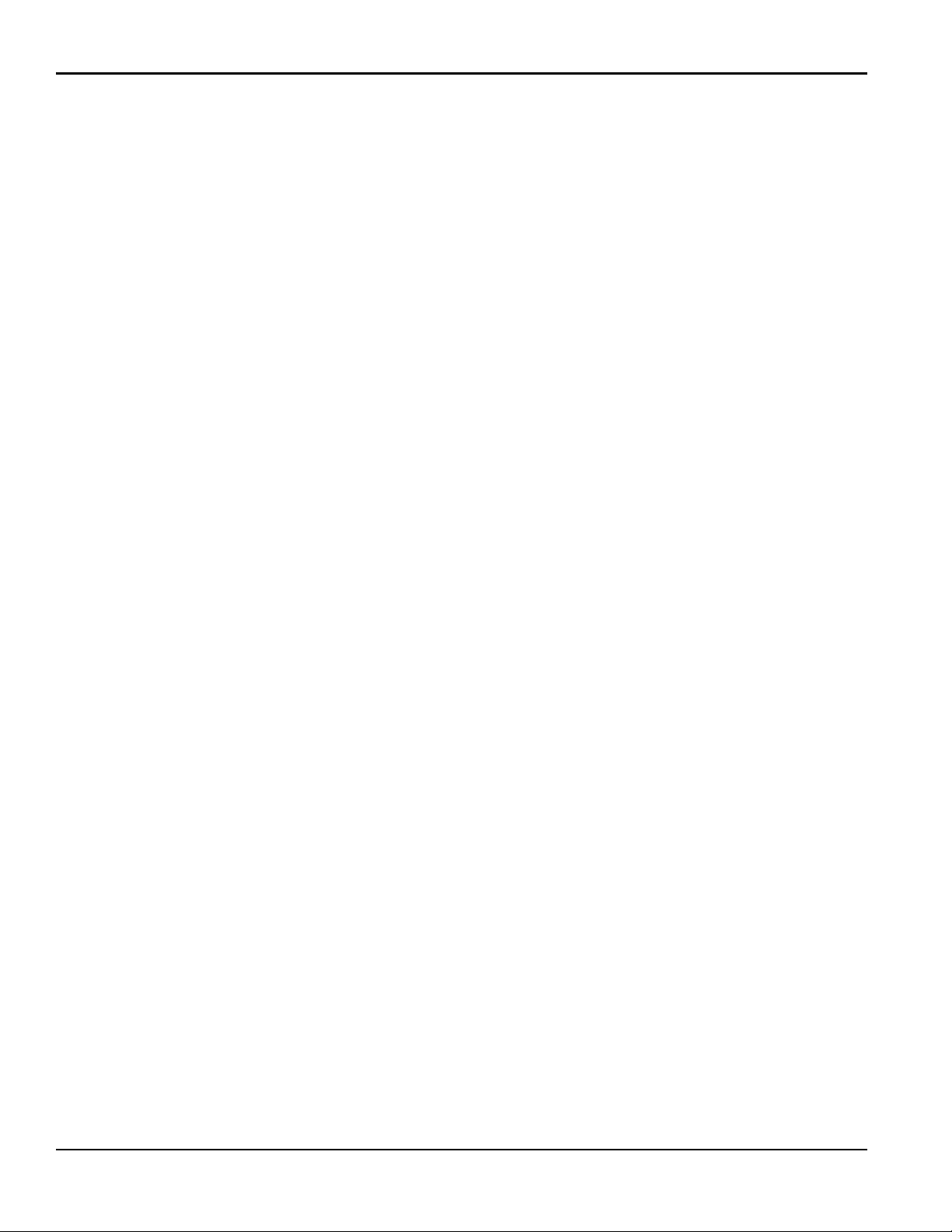
Contents
[no content intended for this page]
viii Optica™ Operator’s Manual
Page 11
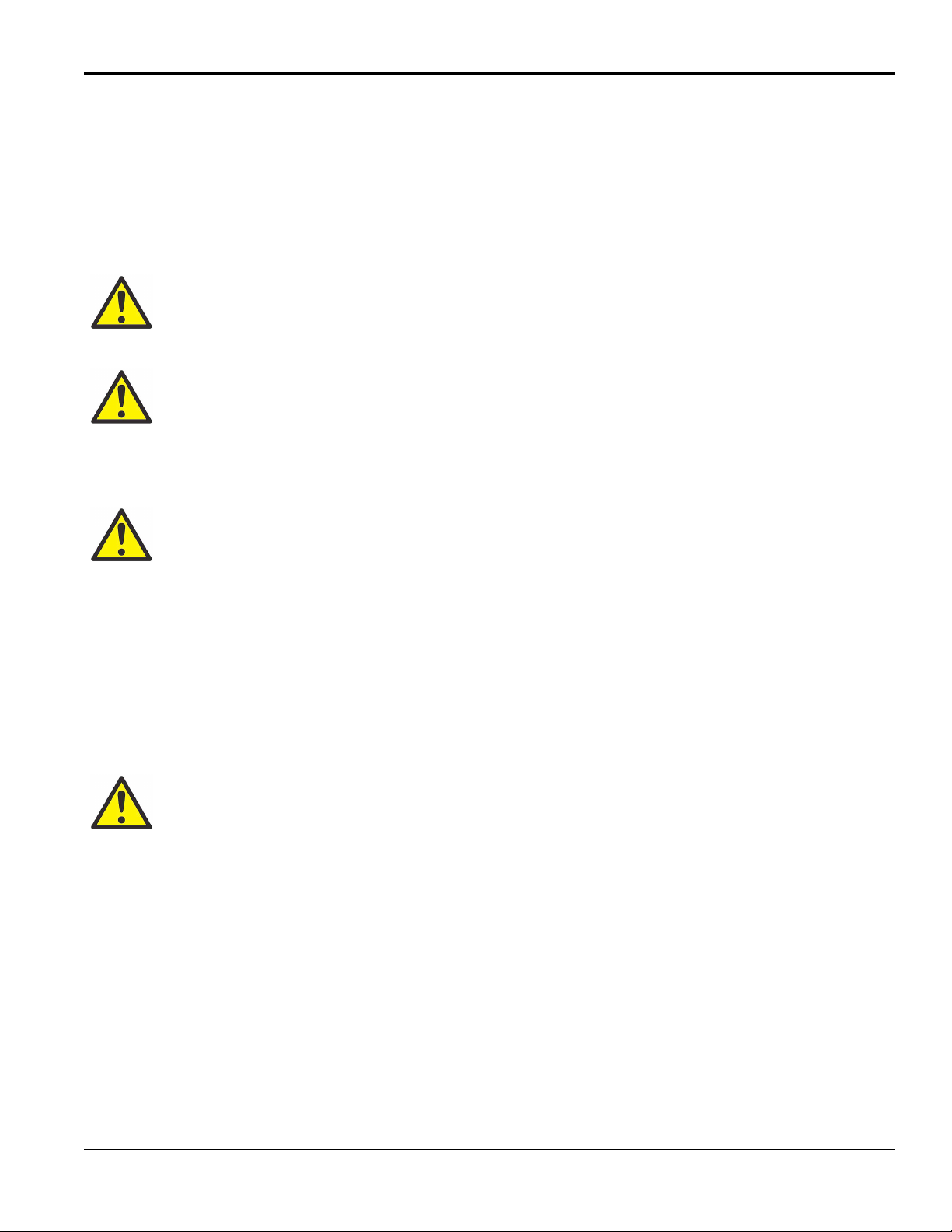
Preface
Information Paragraphs
Note: These paragraphs provide information that provides a deeper understanding of the situation, but is not
essential to the proper completion of the instructions.
IMPORTANT: These paragraphs provide information that emphasizes instructions that are essential to proper setup of
the equipment. Failure to follow these instructions carefully may cause unreliable performance.
CAUTION! This symbol indicates a risk of potential minor personal injury and/or severe damage to
the equipment, unless these instructions are followed carefully.
WARNING! This symbol indicates a risk of potential serious personal injury, unless these
instructions are followed carefully.
Safety Issues
WARNING! It is the responsibility of the user to make sure all local, county, state and national
codes, regulations, rules and laws related to safety and safe operating conditions are met for each
installation.
Auxiliary Equipment
Local Safety Standards
The user must make sure that he operates all auxiliary equipment in accordance with local codes, standards,
regulations, or laws applicable to safety.
Working Area
WARNING! Make sure that power to the auxiliary equipment is turned OFF and locked out before
you perform maintenance procedures on the equipment.
Qualification of Personnel
Make sure that all personnel have manufacturer-approved training applicable to the auxiliary equipment.
Personal Safety Equipment
Make sure that operators and maintenance personnel have all safety equipment applicable to the auxiliary equipment.
Examples include safety glasses, protective headgear, safety shoes, etc.
Unauthorized Operation
Make sure that unauthorized personnel cannot gain access to the operation of the equipment.
Optica™ Operator’s Manual xi
Page 12

Preface
Environmental Compliance
Waste Electrical and Electronic Equipment (WEEE) Directive
GE Measurement & Control Solutions is an active participant in Europe’s Waste Electrical and Electronic Equipment
(WEEE) take-back initiative, directive 2012/19/EU.
The equipment that you bought has required the extraction and use of natural resources for its production. It may
contain hazardous substances that could impact health and the environment.
In order to avoid the dissemination of those substances in our environment and to diminish the pressure on the natural
resources, we encourage you to use the appropriate take-back systems. Those systems will reuse or recycle most of the
materials of your end life equipment in a sound way.
The crossed-out wheeled bin symbol invites you to use those systems.
If you need more information on the collection, reuse and recycling systems, please contact your local or regional
waste administration.
Visit www.gemeasurement.com/environmental-health-safety-ehs
for take-back instructions and more information
about this initiative.
xii Optica™ Operator’s Manual
Page 13

Chapter 1. Features and Capabilities
Chapter 1. Features and Capabilities
1.1 Introduction
The GE Measurement & Control Optica is a multi-purpose chilled-mirror hygrometer, suitable for use in a wide variety
of applications. The Optica can function with any GE Measurement & Control chilled-mirror sensor to provide the
following measurement ranges (depending on the sensor selected):
• Dew/frost point from –80°C to +85°C (–112°F to +185°F)
• Relative humidity from 0.002% to 100%
• Moisture content from 500 ppb
to over 5.71 × 105 ppm
v
v
• Temperature from -100°C to +100°C (-212°F to +212°F)
The Optica also measures and displays gas pressure using a GE Sensing PT-30A or PT-300A pressure sensor, or a
user-supplied 4–20 mA or 0–5 VDC pressure sensor.
Note: If the pressure is known to be constant, a fixed pressure can be programmed, eliminating the need for a
pressure sensor.
Using the Optica, you can simultaneously measure and display dew point, temperature and pressure, with a wide
variety of units of measure. The Optica is Ethernet-ready, so you can access the unit using the Internet for remote
monitoring applications. You can use the data logging function to record and upload weeks of data.
1.2 Electronics Enclosure
The Optica is available in two configurations:
• A benchtop model, with an optional rack-mount adapter available
• A wall-mount unit, housed in a Type 4 enclosure, suitable for industrial environments
See Chapter 2, “Installation” for details on how to mount the Optica.
Optica™ Operator’s Manual 1
Page 14

Chapter 1. Features and Capabilities
VGA Display Softkeys Alphanumeric Keypad
Power
On/Off
Switch
1.2.1 Front Panel
The Optica front panel is shown in Figure 1 below. The panel includes: a display, an alphanumeric keypad for data
entry, ENTER and TAB keys, and four softkeys to the right of the display screen.
Two display options are available:
• A high-resolution, full-color, liquid crystal display (LCD) with data graphing and on-screen programming
capability (referred to as the “VGA” unit). See Figure 1 below.
• A 4-line by 40-character alphanumeric display (referred to as the “4x40” unit).
Figure 1: Optica Benchtop Version with VGA Display
1.2.2 Input/Output Capability
Available inputs and outputs include the following:
• 4-wire Resistance Temperature Detector (RTD) input
• 4–20 mA and 0–5 VDC Pressure Sensor inputs
• Two simultaneous analog outputs, each with 4–20 mA and 0–5 VDC capability
• Two independent alarm relays (Form C, 5 Amp)
• Serial communications port
• Ethernet 10BaseT (on VGA Optica only)
The Optica uses the GE Measurement & Control patented Programmable Automatic Contaminant Error Reduction
PACER) system for automated self-cleaning and optics rebalancing. Detailed specifications for the Optica are given in
(
Appendix A, “Specifications”.
2 Optica™ Operator’s Manual
Page 15
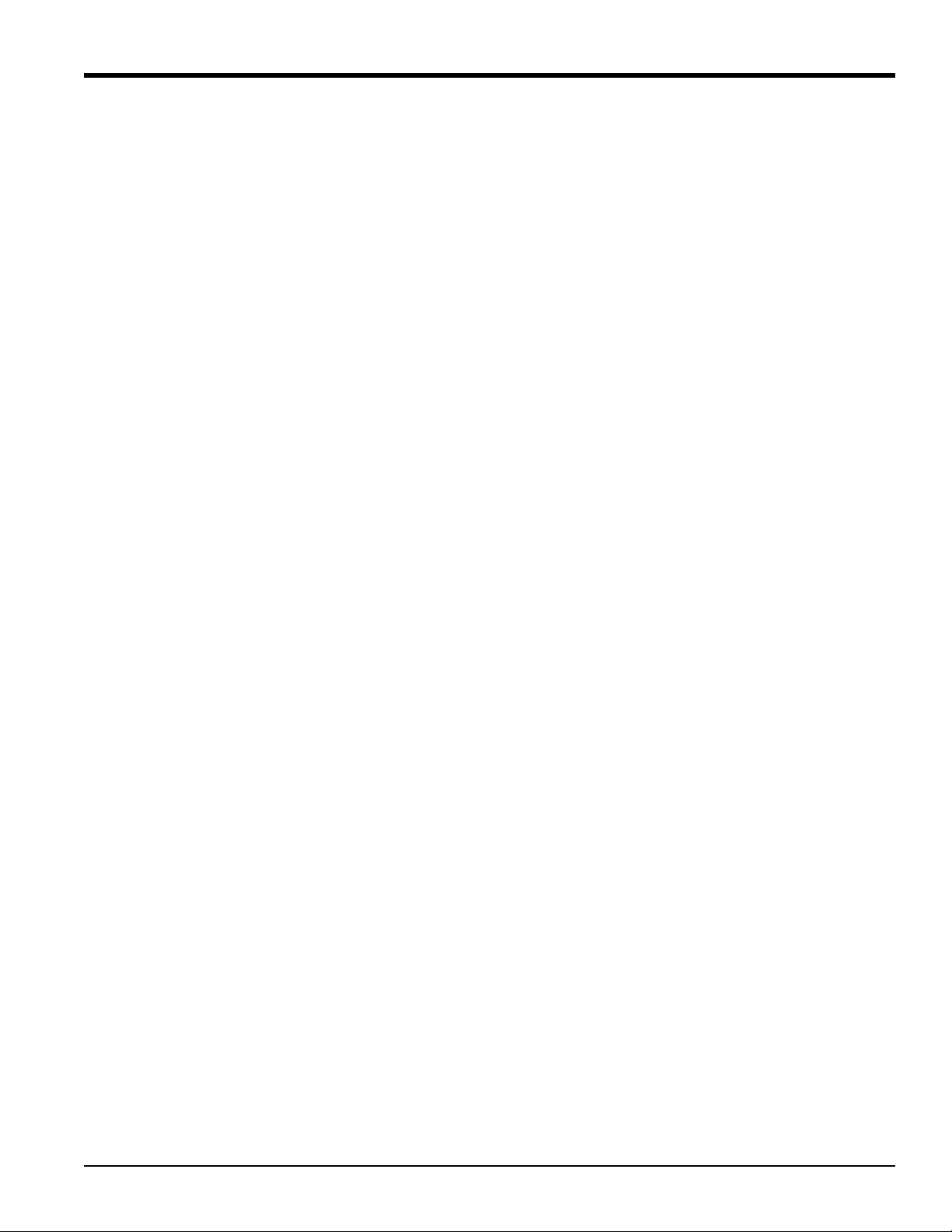
Chapter 1. Features and Capabilities
1.3 The System
1.3.1 System Components
A complete Optica system consists of the following items:
• Electronic monitor • Temperature sensor (optional)
• Dew point sensor • Pressure sensor (optional)
• Interconnecting sensor cable • Maintenance kit
• AC line cord • User’s Manual
• Certification that the unit is traceable to the National Institute of Standards
and Technology (Certificate of Conformance)
1.3.2 System Planning
The Optica can be used for a wide variety of measurement applications, including the measurement of dew points of
gasses that are at pressures that exceed the measurement range of GE sensors. In this situation be sure to check
“Process Pressure” on page 30 for installation planning.
1.4 Sensors
The Optica can be configured with a chilled-mirror dew point sensor. The specific sensor is chosen according to the
expected dew point range and the environment in which the dew point is to be determined. In addition, the Optica can
be configured with a temperature and/or pressure sensor.
1.4.1 Dew Point Sensors
GE offers the following sensors for various applications:
• Model 1111H - Single-stage sensor
• Model 1211H - Two-stage sensor; high pressure and temperature
• Model D-2 - Two-stage sensor
• Model SIM-12H - Two-stage heated sensor
• Model 1311DR - Four-stage, liquid or air cooled sensor
• Model 1311XR - Five-stage, liquid cooled sensor
1.4.2 Temperature Sensor
• Model T-100E
1.4.3 Pressure Sensor
• Model PT-30A or PT-300A
Optica™ Operator’s Manual 3
Page 16

Chapter 1. Features and Capabilities
41.2°F
Dew Point Temperature
(Precision Thermometer)
LED
Regulation
Thermoelectric
Heat Pump Power
Gain
Optical Reference
1.5 Theory of Operation
Optical condensation hygrometry is a precise technique for determining the water vapor content in gases by directly
measuring dew point or frost temperatures. Using this technique, a metal mirror is cooled until it reaches a temperature
at which a thin layer of condensation begins to form on it. The dew layer is detected optically, and the mirror is held at
that temperature. The mirror temperature, measured with a platinum resistance thermometer, is an accurate indicator of
the dew or frost point. Because these hygrometers are so accurate, they are widely used as a standard in many of the
world’s metrology laboratories.
1.5.1 Hygrometer Function
Figure 2 below illustrates how GE Measurement & Control hygrometers detect and measure dew point. The
condensate mirror is illuminated with a solid state, infrared emitter (IR). A photodetector monitors the IR light
reflected from the mirror. The photodetector is fully illuminated when the mirror is clear of dew, and it receives less
light as dew forms. A separate LED and photodetector pair are used as a known reference to compensate for any
thermally induced changes in the optical components. The photodetectors are arranged in an electrical bridge circuit,
the output current of which is proportional to the light reflected from the mirror. The bridge output controls the
electrical current to the thermoelectric cooler.
A large bridge current develops when the mirror is dry, causing the mirror to cool toward the dew point. As dew begins
to form on the mirror, less light is reflected, and the bridge output decreases. This, in turn, causes a decrease in cooling
current. A rate feedback loop within the amplifier ensures critical response, causing the mirror to stabilize quickly at a
temperature that maintains a thin dew or frost layer on the mirror surface. A precision thermometer element embedded
within the mirror directly monitors this dew point temperature.
Figure 2: Chilled-Mirror Hygrometer Diagram
4 Optica™ Operator’s Manual
Page 17

Chapter 1. Features and Capabilities
1.5.2 Hygrometer Calibration
The Optica unit can be sent to the National Institute of Standards and Technology (NIST) in Gaithersburg, Maryland for
certification or to any National Standards lab for calibration against their primary humidity standards. A calibrated
instrument can then be used as a transfer standard in local laboratories to calibrate lower echelon instruments.
CAUTION! Field calibration of the Optica is not recommended.
Hygrometers used as calibration standards must have the following characteristics:
• The mirror thermometer must have suitable long-term accuracy (such as that obtained with a platinum
resistance thermometer).
1.5.3 Other Hygrometer Applications
Many GE Measurement & Control Chilled Mirror Hygrometers are used in industrial applications in addition to
metrology. The optical condensation hygrometer is not readily damaged or contaminated by industrial process gases
that can degrade other secondary measurement schemes such as saturated salt and polymer-based sensors. If the sensor
or sampling components should become contaminated with oils, salts, etc., they can be cleaned without harm to the
sensor or impairment to the system accuracy. The performance of the hygrometer can be checked at any time by
heating the mirror above the dew point, causing the dew deposit to evaporate, then reclosing the servoloop and
checking to see that the system cools and returns to the same dew point.
The GE optical condensation sensors cover a wide range of applications limited only by the heat pumping capabilities
of the thermoelectrically-cooled mirror.
At high dew points (up to 100°C), the sensor is limited by the thermal properties of the solid state optical components
as well as the thermoelectric heat pump capacity.
In a typical application measuring sub-ambient dew points, a two-stage thermoelectrically-cooled mirror can reach a
temperature approximately 65°C lower than an ambient (heat sink) temperature of +25°C. The thermoelectric cooler
pumps heat from the mirror into the heat sink. By reducing the temperature of the heat sink with a coolant such as
chilled water, or by applying the sensor in a low-temperature condition such as monitoring of a test chamber, even
lower dew points can be measured. In meteorological applications where the heat sink temperature is considerably
lower, frost points down to –75°C can be monitored.
Four- and five-stage sensors are available for measuring the lowest dew/frost points.
Optica™ Operator’s Manual 5
Page 18

Chapter 1. Features and Capabilities
Mirror Heats
Start of Cycle
End
Cooling Heating
Data is Sampled
and Held
(3 min)
Optical System
Automatically
Adjusts for
Correct
Reflectance
(5 sec)
Prevailing
Dew Point
Mirror Cools
and Coalesces
(30 sec)
Mirror Returns
To Dew Point
(60 sec)
To Dry State
(90 sec)
Before
PACER Cycle
After
PACER Cycle
1.6 The PACER Cycle
GE Measurement & Control has developed and patented a compensation technique called PACER (Programmable
Automatic Contaminant Error Reduction) that is very effective in reducing the Raoult Effect error associated with
soluble contaminants, particularly for near-ambient dew points. The Optica is equipped with the
AUTO balance as found on earlier models. The user can choose which self-cleaning and balancing routine to run
depending on the severity of the contamination.
PACER cycle, diagrammed in Figure 3 below, begins with a coalescence period, during which the mirror is cooled
The
well below the dew point of the sample gas, condensing out a large amount of water.
PACER cycle as well as
This excess water easily dissolves any water-soluble contaminants. The mirror is then heated. During the heating
phase, the large puddles of water gradually evaporate, carrying increasingly heavy concentrations of salts as the
puddles become smaller. Finally, when all the puddles have evaporated, dry “islands” of crystallized salt are left on the
mirror. The area between the islands (80-85% of the mirror surface) is now clean and shiny, whereas before the
cycle it may have been completely covered. The total amount of contamination has not been reduced, but instead,
redistributed as shown in Figure 4 below, with more clean mirror surface available for dew formation. The reflected
light signal is then electronically balanced against the reference.
Figure 3: A Typical PACER Cycle
PACER
Figure 4: Results of the PACER Cycle
6 Optica™ Operator’s Manual
Page 19

Chapter 2. Installation
Dimensions =
*Add .75” (19 mm)
6.5*
13.5
13
(330)
(343)
(165)
inches
(mm)
for Feet
Chapter 2. Installation
2.1 Introduction
This chapter explains the installation of the benchtop and wall-mount versions of the Optica, the various sensors used
with the system and the I/O and power wiring. To install your Optica, refer to the instructions and drawings for your
specific configuration:
• Benchtop - see “Benchtop Optica Installation” on page 7
• Wall-Mount - see “Wall-Mount Optica Installation” on page 12
WARNING! To ensure the safe operation of this unit, you must install and operate the Optica as
described in this manual. In addition, be sure to follow all applicable safety codes and regulations for
installing electrical equipment in your area.
2.2 Benchtop Optica Installation
2.2.1 Mounting the Benchtop Optica
The Optica benchtop dimensions are shown in Figure 5 below. Two feet on the bottom of the case can be unfolded to
raise up the front for easier viewing, if desired.
Figure 5: Optica Benchtop Dimensions
Optica™ Operator’s Manual 7
Page 20

Chapter 2. Installation
2.2.2 Using the Rack Mounting Option
There is an optional kit for mounting the benchtop unit in a standard 19-inch rack (see Figure 6 below, Figure 7 on
page 9, and Figure 8 on page 10). The two brackets are attached to the front panel using four #8 screws. The Optica is
mounted to the brackets using the eight mounting holes located just in front of and behind the unit’s feet.
Figure 6: Optica Rack-Mount Adapter
8 Optica™ Operator’s Manual
Page 21
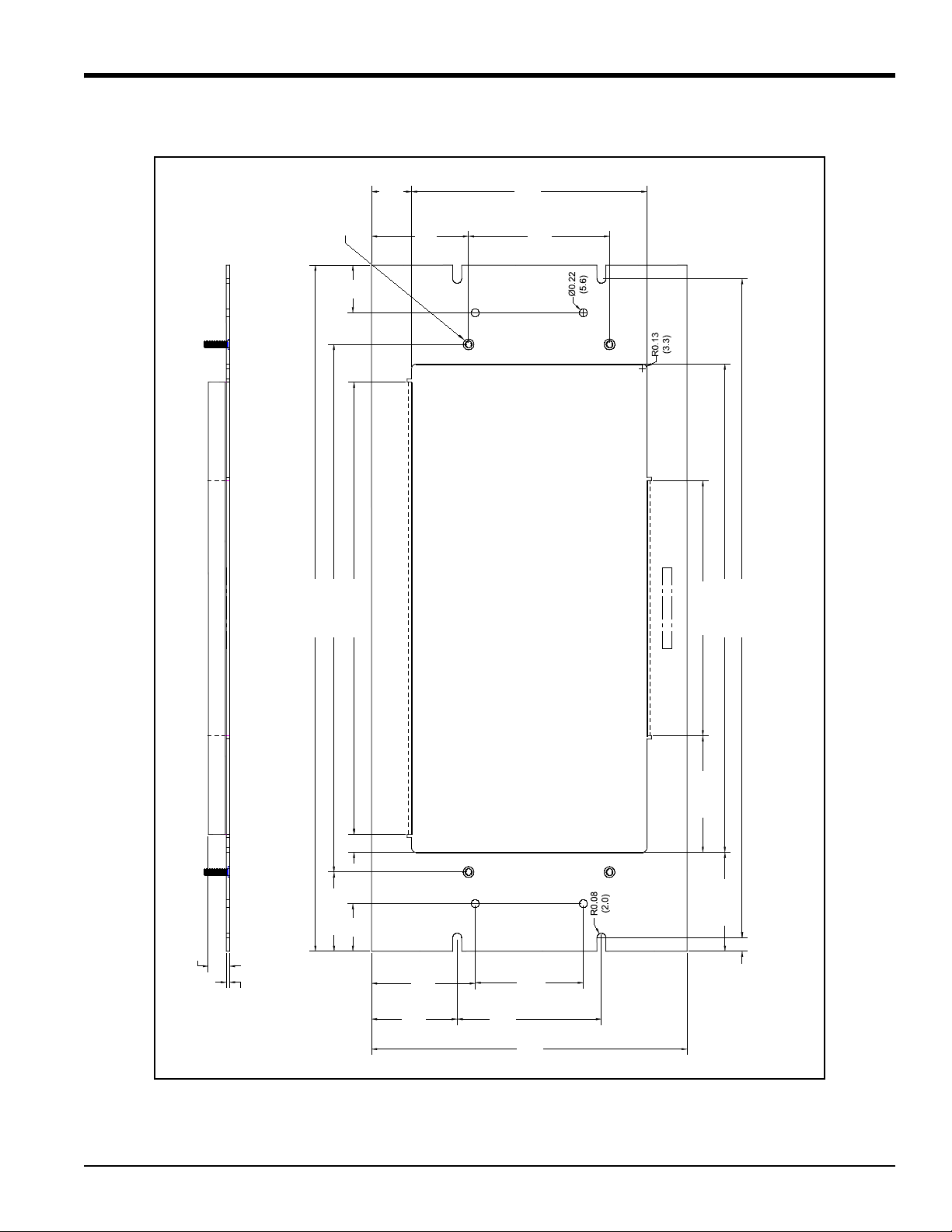
2.2.2 Using the Rack Mounting Option (cont.)
1.32
(33.5)
1.11
(28.2)
6.52
(165.6)
2.69
(68.3)
3.91
(99.3)
19.00 (482.6)
14.62 (371.3)
12.53 (318.3)
0.50 (12.7)
2.19 (55.6)
1.32
(33.5)
2.88
(73.2)
2.38
(60.5)
8.75
(222.3)
4.00
(101.6)
3.00
(76.2)
2.74 (69.6)
3.23 (82.0)
18.25 (463.6)
13.53 (343.7)
7.07 (179.6)
0.59 (15.0)
0.09
(2.3)
FH-032-8
4 places
0.38
(9.7)
Note: Dimensions are in inches (millimeters).
Chapter 2. Installation
Optica™ Operator’s Manual 9
Figure 7: Optica Rack-Mount Adapter - Front Panel
Page 22

Chapter 2. Installation
Note: Dimensions are in inches (millimeters).
0.66 (16.8)
0.75 (19.1)
1.44
(36.6)
11.00 (279.4)
1.50
(38.1)
1.13 (28.7)
1.00 (25.4)
1.09 (27.7)
0.55 (14.0)
3.91
(99.3)
5.86
(148.8)
6.00
(152.4)
0.98 (24.9)
3.19 (81.0)
1.82
(46.2)
0.59 (15.0)
0.80 (20.3) 3.03 (77.0)
1.00 (25.4)
1.00 (25.4)
12.41 (315.2)
1.04
(26.4)
2.2.2 Using the Rack Mounting Option (cont.)
Figure 8: Optica Rack-Mount Adapter - Bracket
10 Optica™ Operator’s Manual
Page 23
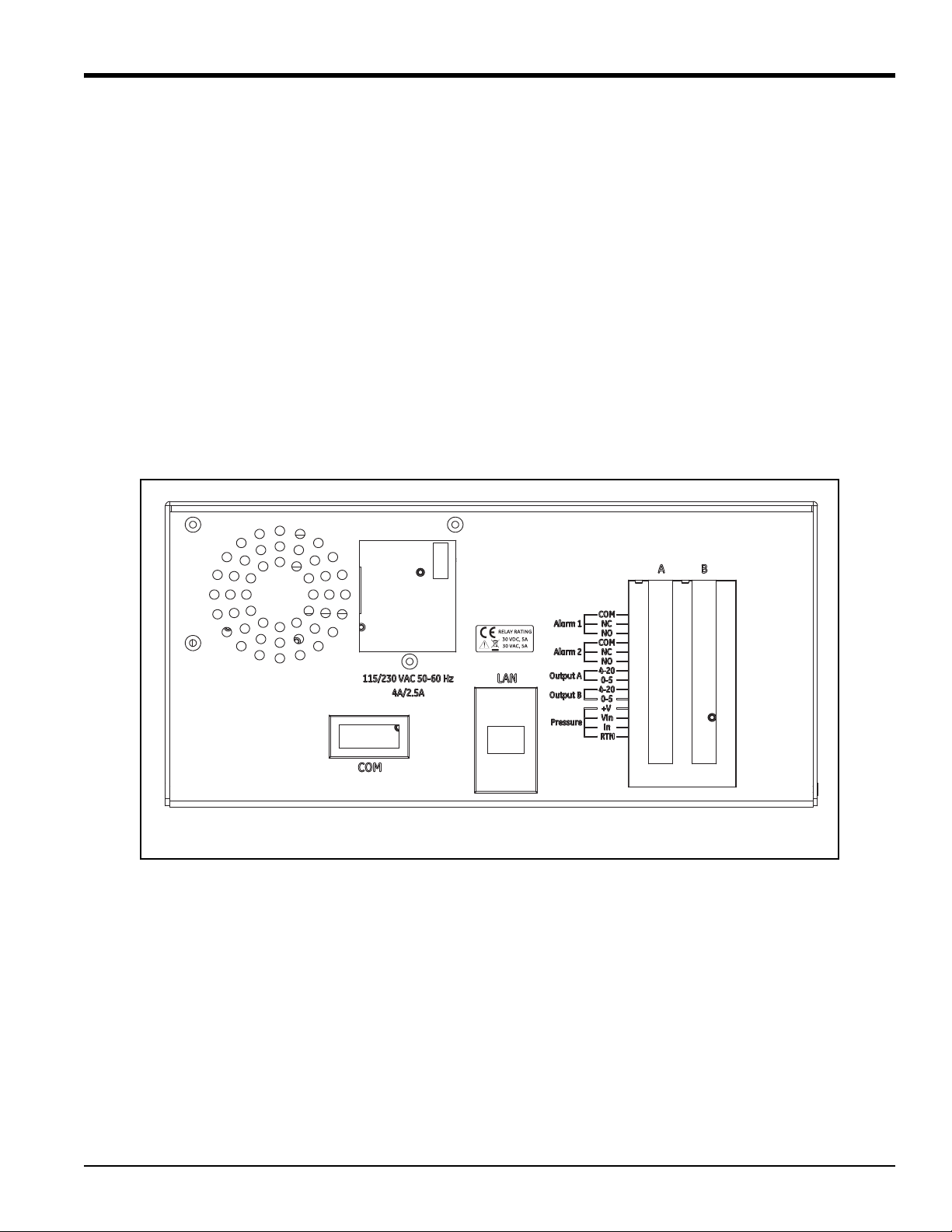
Chapter 2. Installation
*Note: Depending on the model revision, the LAN connector is located in one of two places.
2.2.3 Wiring the Benchtop Optica
2.2.3a Input Power
The Optica operates with input power from 100 to 120 VAC at 4 amps, or from 200 to 240 VAC at 2.5 amps. It is
designed for a nominal 100, 115 or 230 VAC source. A switch on the rear panel selects the appropriate voltage range
(see Figure 9 below).
• The 115 VAC setting operates over a range of 100 to 120 VAC
• The 230 VAC setting operates over a range of 200 to 240 VAC
The Optica’s voltage and frequency rating are listed on the rear panel.
2.2.3b Sensors
Connect the dew point sensor cable to the 25-pin connector in Slot B on the Optica’s rear panel (see Figure 9 below).
Connect the optional temperature sensor cable to the 9-pin connector in
sensor and other I/O wiring connects to the terminal block in
Slot A.
Slot B on the rear panel. The optional pressure
Figure 9: Optica Benchtop Rear Panel
Optica™ Operator’s Manual 11
Page 24

Chapter 2. Installation
Dimensions =
6.5
13.7
(348)
(165)
inches
(mm)
16.725
(425)
Use the two mounting holes
to secure the enclosure to
the chosen wall, using 1/4”
fasteners of the appropriate
type for the wall material. Be
sure that the mounting holes
are located on a vertical line
on the wall.
below unit for cabling.
Allow adequate space
17.43"
(443 mm)
Ø.261 (6.63 mm)
2 places
2.3 Wall-Mount Optica Installation
The Optica Wall-Mount unit is designed to mount on a flat, vertical surface, such as a wall or panel. To mount the
wall-mount version, see Figure 10 and Figure 11 below.
2.3.1 Mounting the Wall-Mount Optica
Figure 10: Optica Wall-Mount Unit Dimensions
Figure 11: Optica Wall-Mount Unit Mounting Hole Locations
12 Optica™ Operator’s Manual
Page 25

Chapter 2. Installation
I/O Terminal Blocks
Ethernet LAN Connector
I/O Cable Gland
Serial Port
Temperature Sensor
Dew Point Sensor
AC Wiring Terminal Blocks
AC Power Input Gland
DEW POINT
Gland for
I/O Wiring
INPUT
LAN
COM
Optional Ethernet
LAN Connector
Serial Port
Dew Point Sensor
Gland for
AC Power
Wiring
4 ASB 250V TYPE T
115/230 VAC 50-60 Hz
AC LINE
TEMP
Temperature Sensor
2.3.2 Wiring the Wall-Mount Optica
All connections to the wall-mount unit are made through the panel at the bottom of the case as shown in Figure 12 and
Figure 13below. Any I/O cabling is brought into the unit through a gland at the lower left of the case and connects to
the terminal blocks on the left side of the case. Wiring for these connections is shown in Figure 15 on page 14. The
dew point sensor and temperature sensor cable connectors are located near the center of this panel.
Optica™ Operator’s Manual 13
Figure 12: Wall-Mount Wiring Entrance Locations
Figure 13: Wall-Mount Bottom Panel (viewed from bottom of Case)
Page 26
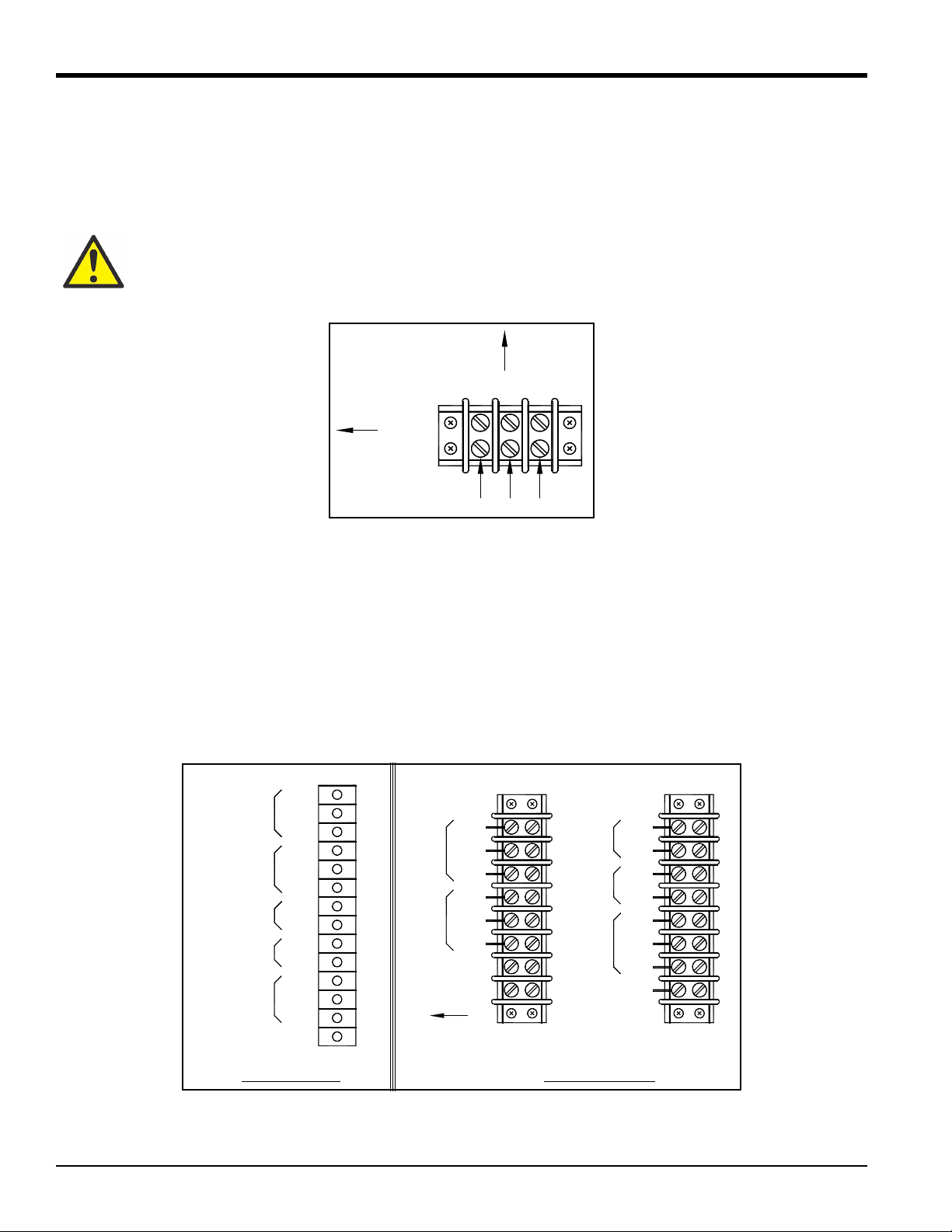
Chapter 2. Installation
Front of Case
Top
L
Case
NG
of
AL2 NC
OUT A
0-5
PRESSURE
I in
Benchtop Unit
RTN
4-20
OUT B
0-5
V in
+V
Case
of
Front
NO
ALARM 1
ALARM 2
NC
COM
4-20
NC
NO
NO
COM
Slot A
COM
NO
COM
AL1 NC
+V
Wall-Mount Unit
PRES
I in
RTN
V in
Top
OUT B
OUT A
4-20
4-20
0-5
0-5
2.3.2a Input Power
Power wiring enters the case through a gland fitting at the lower right of the unit and connects to a screw terminal block
mounted on the right side of the case. Wiring of this terminal block is shown in Figure 14 below. The voltage and
frequency rating and tolerances, as well as fusing data, are listed on the bottom of the unit.
WARNING! There is a potential shock hazard at this location. Disconnect and lock out the main
power prior to any service procedures.
Figure 14: Wall-Mount AC Power Wiring
2.4 Output Wiring
The benchtop Optica outputs are connected to removable terminal blocks on the rear panel. Figure 9 on page 11 shows
the location of the benchtop unit terminal blocks and Figure 15 below shows the
The Wall-Mount Optica input/output terminal blocks are located inside the front door as shown in Figure 12 on
page 13. Cabling is brought in through the gland on the bottom of the unit and wired to the terminal blocks shown in
Figure 15 below.
Note: Output programming is described in Chapters 4, 5 and 6.
14 Optica™ Operator’s Manual
Figure 15: Benchtop and Wall-Mount Input/Output Terminal Blocks
Slot A connections.
Page 27
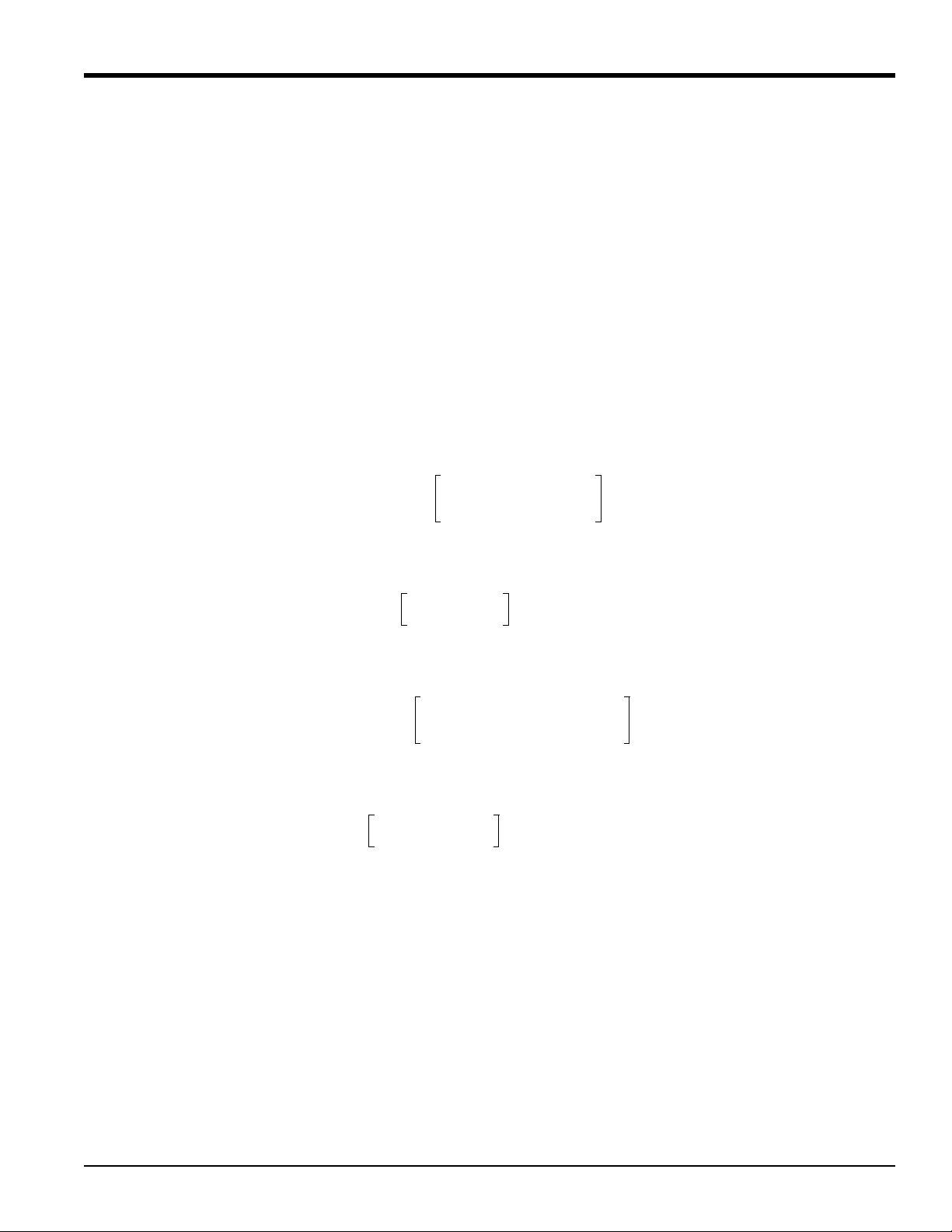
Chapter 2. Installation
V
out
T
actualTlower
–()
T
upperTlower
–()
----------------------------------------
5×=
23 0–()
100 0–()
---------------------
5× 1.15V=
I
out
mA()
T
actualTlower
–()
T
upperTlower
–()
----------------------------------------
20 4–()× 4+=
23 0–()
100 0–()
---------------------
16()× 4+ 7.68mA=
2.4.1 Analog Outputs
Note: When the Optica is being programmed, the analog outputs provide 4–20 mA and 0–5 VDC signals representing
the designated parameters.
• For 4–20mA output, connect to terminals labelled 4–20 (+) and RTN (–).
Note: The maximum load allowed for current output is 500 Ohms.
• For 0–5 VDC output, connect to terminals labelled 0–5 (+) and RTN (–).
Note: The maximum current allowed for voltage output is 5 mA.
Example:
Assume a temperature output, scaled to range from 0°C (T
of 23°C (T
actual
):
The voltage output is calculated by:
yielding an output voltage of 1.15V.
The current output is calculated by:
yielding an output current of 7.68 mA.
) to 100°C (T
lower
), with a measured actual temperature
upper
Optica™ Operator’s Manual 15
Page 28

Chapter 2. Installation
V
out
T
actualTlower
–()
T
upperTlower
–()
----------------------------------------
51–()× 1+=
23 0–()
100 0–()
---------------------
4× 1+ 1.92V=
2.4.1a Additional Voltage Outputs
It is possible to use either analog current output as an additional voltage output by connecting a precision resistor from
the current output to its return. A voltage will be produced equal to the output current times the load resistance. To
produce a voltage output range of 1 to 5 volts, connect a 250 ohm resistor (0.1% tolerance recommended).
Using a 250 ohm resistor, the voltage output is calculated by:
yielding an output voltage of 1.92V for this example.
2.4.2 Alarm Outputs
Each alarm output connects to the contacts of a 5-Amp, Form C (SPDT) relay.
Make connections as follows:
• For normally open contacts, connect to NO and COM.
• For normally closed contacts, connect to NC and COM.
Any available parameter can be used to control an alarm relay by programming the parameter name and its threshold
values. An alarm can also be programmed to monitor the state of the Control,
Chapter 4, 5 or 6 for programming instructions.
Both Upper and Lower threshold values are programmed for each parameter. These values designate an alarm band.
How they are used depends on the programmed alarm type. Details are shown in “Inner Band Alarm” on page 17 and
“Outer Band Alarm” on page 17.
PACER Balance, or Service indicators. See
16 Optica™ Operator’s Manual
Page 29
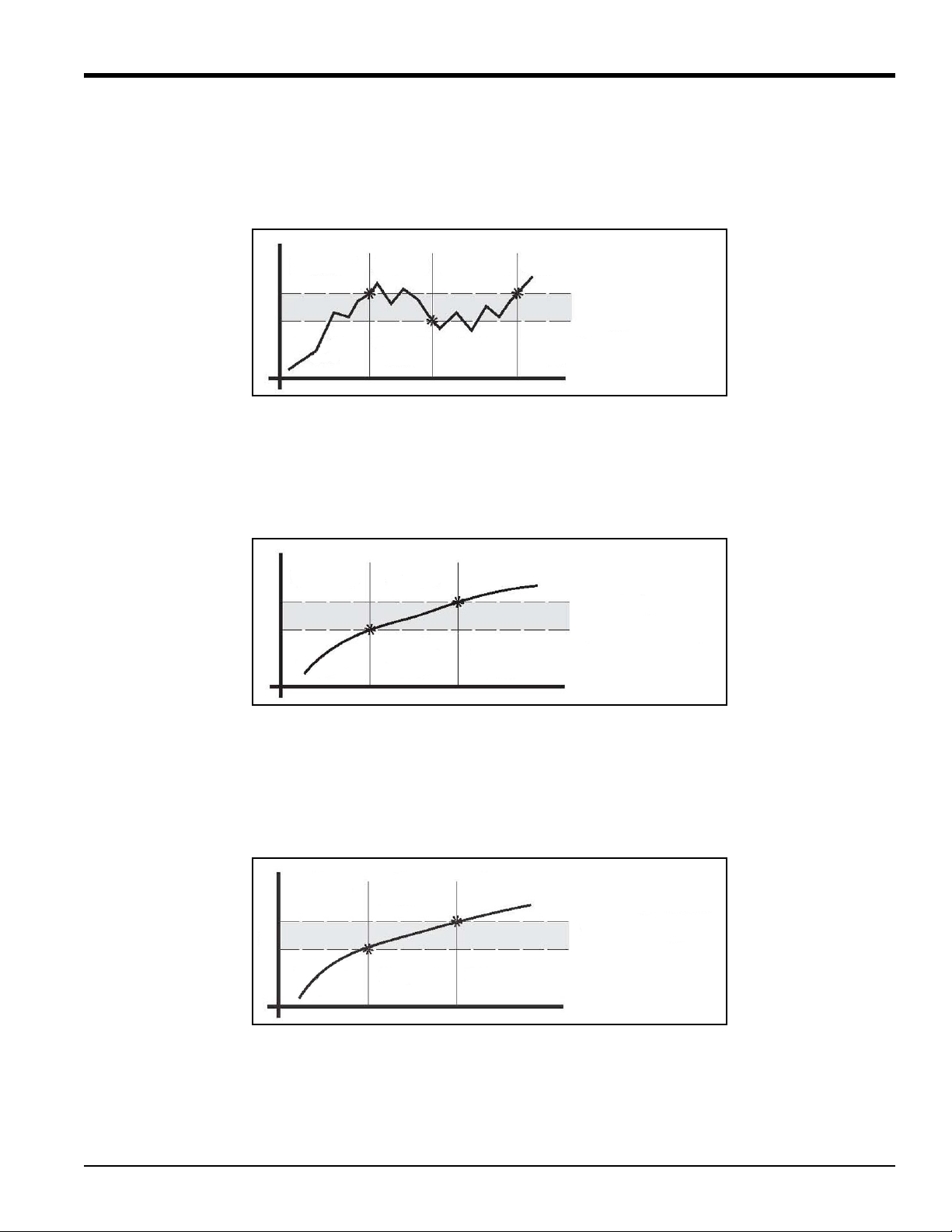
Chapter 2. Installation
UPPER edge of band
LOWER edge of band
Parameter
Alarm
Deactivated
Alarm
Deactivated
Alarm
Activated
“NC” Contacts
Closed
“NC” Contacts
Closed
Alarm
Activated
“NO” Contacts
Closed
“NO”
Closed
Contacts
“NO” Contacts
UPPER edge of band
LOWER edge of band
Parameter
Closed
Alarm
Deactivated
Alarm
Deactivated
Alarm
Activated
“NC” Contacts
Closed
“NC” Contacts
Closed
“NC” Contacts
UPPER edge of band
LOWER edge of band
Parameter
Closed
Alarm
Activated
Alarm
Activated
Alarm
Deactivated
“NO” Contacts
Closed
“NO” Contacts
Closed
2.4.2a Set Point Alarm
For the Set Point alarm type, the alarm band provides hysteresis to prevent frequent operation of the alarm relay when
the parameter is near the specified value. The relay is
deactivated when the parameter goes below the lower limit.
activated when the parameter exceeds the upper limit, and
Figure 16: Set Point Alarm
2.4.2b Inner Band Alarm
For the Inner Band alarm type, the alarm relay activates whenever the parameter value is between the lower and upper
limits.
Figure 17: Inner Band Alarm
2.4.2c Outer Band Alarm
For the Outer Band alarm, the alarm relay activates whenever the parameter value is greater than the upper limit or
less than the lower limit.
Figure 18: Outer Band Alarm
Optica™ Operator’s Manual 17
Page 30

Chapter 2. Installation
2.4.3 Serial Output
The Serial Output connector is located at the lower left of the rear panel of the bench-mount unit, and the bottom panel
of the wall-mount unit. The output provides RS-232 serial communications between the unit and a terminal or a PC
running in terminal emulation mode.
The connector is a standard 9-pin D connector. For connection to another serial device, the cable is wired as shown in
Table 1 below. For a basic interface without handshaking, only pins 2, 3 and 5 (RX, TX and GND) on the Optica
connector are needed. Pin connections are given for both 25-pin and 9-pin devices.
Table 1: Serial Output Wiring Connections
Optica Connector 25-Pin Device 9-Pin Device
Pin Connection Pin Connection Pin Connection
2(RX)3(TX)3(TX)
3 (TX) 2 (RX) 2 (RX)
4 (DTE) 6 (DSR) 6 (DSR)
5 (GND) 7 (GND) 5 (GND)
6 (DSR) 20 (DTE) 4 (DTE)
7 (RTS) 4 (CTS) 8 (CTS)
8 (CTS) 5 (RTS) 7 (RTS)
The baud rate, format of the data, number of stop bits, number of data bits, and parity can all be programmed using the
menus.
18 Optica™ Operator’s Manual
Page 31

Chapter 2. Installation
2.5 Sensor Information
GE Measurement & Control produces a variety of sensors compatible with the Optica, ranging from one to five stages
of thermoelectric cooling. A comparison chart listing specifications of each sensor is given in Appendix D. “Chilled
Mirror Sensors“. The following sections provide information on installing the following GE dew point sensors:
• Model 1111H — Single-stage sensor
• Model 1211H — Two-stage sensor; for high pressure and temp.
• Model D-2 — Two-stage sensor
• Model SIM-12H — Two-stage heated sensor
• Model 1311DR — Four-stage heated sensor
• Model 1311XR — Five-stage water-cooled sensor
When selecting a location for installing a sensor, consider the following criteria:
• Locate the sensor as close as is practical to the source of the gas to be measured, to keep the sampling lines as
short as possible. This minimizes the system response time and reduces the error rate at low frost points due to
sample line outgassing.
• Choose a sensor location that provides access to the dewpoint sample cavity cover, to facilitate periodic mirror
cleaning.
CAUTION! Never place the sensor in a location where temperatures rise above the maximum rated
temperature for the device. See Appendix D. “Chilled Mirror Sensors“ for complete sensor
specifications.
2.5.1 Sampling Lines
Keep the length of sample tubing between the source and the sensor short, for quick response and highest accuracy. All
sampling line compression fittings provided with the sensor are for ¼-inch diameter tubing, unless otherwise specified
at the time of order. The material used for the inlet lines can have an important effect on the validity of the readings. Do
not use rubber hose or plastic tubing such as PVC or Tygon, because of their hygroscopic nature.
When measuring frost points below –30°C, sample gas leaving the sensor outlet should be vented through an additional
line three to six feet long, since backflow of ambient moisture into the sensor can take place even under positive
pressure. Use stainless steel tubing and fittings, and ensure that all plumbing is completely free from leaks.
At dew/frost points above –20°C, tubing material is not as critical. Copper, PTFE, polypropylene, aluminum or brass
tubing and fittings may be used. The sampling system should allow for periodic cleaning. It may be helpful to install a
tee and closing valve on the inlet side, to permit the sensor to be shut off while the sampling lines are flushed. At very
low humidities, even a trace amount of contamination can alter measured frost point, so cleanliness is particularly
important.
Optica™ Operator’s Manual 19
Page 32

Chapter 2. Installation
2.5.2 Ensuring Heat Transfer
Be sure the sensor has an adequate heat sink when operating in hot environments. The sensor must never be allowed to
reach a temperature above its rated limit. It is not sufficient merely to ensure that the sensor is in an environment whose
temperature is below the rated limit; a means must be supplied to remove heat from the sensor.
When the Model 1111H or D-2 sensors are used at ambient temperatures of 20° to 24°C, full rated depression can be
achieved by mounting the sensor on a smooth, thermally conductive surface (such as metal), which tends to remain at
the ambient temperature.
If possible, do not operate the sensor continuously at or near full depression. Doing so may decrease the anticipated life
of the thermoelectric heat pump.
2.5.3 High Dew Point Measurements
2.5.3a Using Heated Sensors
When measuring dew points at or above the ambient temperature, the sensor must be heated to a temperature of at least
5 to 10°C above the highest anticipated dew point (but not higher than the sensor temperature rating). Some sensors can
be mounted on a liquid heat exchanger, or a temperature-controlled electric hot plate, or installed in a heated enclosure.
GE recommends closed-loop active control of the elevated sensor body temperature.
The sensor base should be coated with zinc-oxide-filled silicone thermal grease and securely anchored to the heat sink
with suitable fasteners. Allow ½ hour for the sensor to reach thermal equilibrium after adjusting the temperature of the
heat sink.
The GE
SIM-12H high temperature sensor is designed for high-temperature applications. It measures dew points above
ambient temperature without condensation problems.
2.5.3b Sample Lines for High Dew Point Measurements
Sampling lines carrying gas to the sensor must be heated and insulated when the dew point of the gas is above the
sample line’s ambient temperature. The simplest way to achieve this is to use heater tape (either thermostatically
controlled, or continuously operating, and sized to provide the required temperature rise). At high temperatures, use
stainless steel tubing with adequate insulation to avoid hot and cold sections in the line and to avoid water absorption/
desorption cycling as the heater is thermostatically controlled. Heated sampling lines (HSL) are available from GE.
20 Optica™ Operator’s Manual
Page 33

Chapter 2. Installation
2.5.3c Filter Requirements
If the gas to be monitored is free from particulates and hydrocarbon liquids or vapor, filtering is not necessary.
However, most sample gas streams contain some particulates, and using a filter reduces the need for frequent mirror
cleaning. On the other hand, filtering tends to slow the system’s response, particularly at low frost points.
The Series 912 filters manufactured by Balston Company (or equivalent) are effective for most applications. For
particulates and liquid hydrocarbons, use a Balston Typ e DX filter element.
To filter out very fine particles, the Type DX filter can be followed by a Ty pe B X filter. A Type CI filter can be used to
remove hydrocarbon vapors.
If the sample gas is heavily and routinely contaminated, we recommend using a quick-change filter element. Avoid
using glass wool, cellulose, and other hygroscopic materials as a filter medium.
2.5.3d Flow Rate
It is important to have adequate flow through the sensor. Too little flow can slow the response (particularly at very low
frost points). Too much flow can cause instability of the control system at high dew points and can reduce the
depression capability of the thermoelectric cooler at very low dew points. Too much flow also accelerates the rate of
system contamination. A flow rate of 2 to 2.5 ft
cases, flow rates between 0.2 and 5 ft
3
/h (0.1 and 2.5 liter/min) may be used.
3
/h (a little over 1 liter/min) is ideal for most applications. In many
Optica™ Operator’s Manual 21
Page 34

Chapter 2. Installation
2.6 Sensor Installation
This section provides installation details for the GE Measurement & Control line of chilled-mirror humidity sensors.
2.6.1 Model 1111H Sensor
The Model 1111H is an open-type sensor (see Figure 19 below). It can be threaded into standard pipe fittings or
mounted in a type 0111D pressure boss, which encloses it and adapts it for ¼-inch compression fittings. When
installing the sensor in the pressure boss, remove the black aluminum sensor cover.
For maximum thermal conductivity, the base of the Model 0111D pressure boss should be coated with heat-conducting
grease. When so installed on a surface suitable for dissipating heat, the sensor will achieve its maximum rated
depression. See the Chilled Mirror Sensor Comparison Chart in Appendix D. “Chilled Mirror Sensors“.
Figure 19: Model 1111H Sensor
2.6.2 Model D-2 Sensor
The Model D-2 is a general purpose, two-stage sensor with 65°C (117°F) of depression capability. It features wetted
parts of stainless steel and glass, for durability in demanding industrial applications. The Model D-2 can be used as a
benchtop sensor, mounted to a heat sink, or mounted to a cooling fan for maximum operating range. Advanced features
include field-replaceable optics and cooler assemblies, and auxiliary visible light optics with a viewing window for
inspecting the mirror during operation (see Figure 20 below).
For maximum thermal conductivity, the base of the Model D-2 sensor should be coated with heat-conducting grease.
When so installed on a surface suitable for dissipating heat, the sensor will achieve its maximum rated depression. See
the Chilled Mirror Sensor Comparison Chart in Appendix D. “Chilled Mirror Sensors“.
Figure 20: Model D-2 Sensor
22 Optica™ Operator’s Manual
Page 35

Chapter 2. Installation
2.6.3 Model 1211H Sensor
The Model 1211H is a two-stage sensor with 65°C (117°F) of depression capability. It features wetted parts of stainless
steel and may be used at higher temperature and pressure than the D2 sensor. The Model 1211H can be used as a
benchtop sensor, mounted to a heat sink. Features include a field-replaceable mirror, optics and cooler assembly. See
the Chilled Mirror Sensor Comparison Chart in Appendix D. “Chilled Mirror Sensors“.
2.6.4 Model 1311DR Sensor
The 1311DR is a stainless steel, liquid cooled, four-stage sensor suitable for measuring dew points between
–75°C and +25°C.
Mount the 1311DR sensor so that the air inlet and exhaust openings are free from obstruction (see Figure 21 below). If
the sensor is liquid cooled, vertical wall mounting is recommended, observing the “UP” arrow on the case. This
ensures that condensation forming on cold portions of the 1311DR will drain from the enclosure.
At room temperatures (25°C) with air cooling, dew points from –65°C to +25°C can be measured. When operating it
without liquid cooling, switch on the built-in fan. For lower frost point measurements, a chilled-water coolant loop can
be used for cooling. Make sure the fan switch is off when using liquid cooling.
Sample flow rates from 0.5 to 5 SCFH (0.25 to 2.5 L/min) should be used.
CAUTION! If it can be avoided, do not operate the sensor continuously at or near full depression.
Doing so may decrease the life of the thermoelectric heat pump.
Liquid cooling is required for measuring frost points below –65°C (at 25°C ambient), and may be used to create faster
response at higher dew point temperatures. If a recirculating chiller is used, it should have a capacity of at least
300 watts at the coolant temperature. Switch the internal fan ON if air cooling is used; leave it OFF for liquid cooling.
Install the gas sampling lines according to the instructions listed in “Sampling Lines” on page 19.
Figure 21: Model 1311DR Sensor
Optica™ Operator’s Manual 23
Page 36

Chapter 2. Installation
2.6.5 Model 1311XR Sensor
The 1311XR is a stainless steel, water cooled, five-stage sensor (see Figure 22 below) that can measure frost points as
low as –80°C. The sample gas flow rate should be between 1 and 5 ft
3
/h. The maximum permissible coolant
temperature is +50°C; the minimum is –10°C. A minimum coolant flow rate of 0.1 gallons per minute must be
maintained for most dew point measurements. If the fourth stage power supply control is set below –65°C, the
minimum coolant flow rate is 0.25 gal/min. The coolant temperature affects the maximum dew/frost point depression.
For frost points of –80°C, coolant temperature should be below 20°C.
Figure 22: Model 1311XR Sensor
2.6.5a Electrical Connections
All the electrical connectors on the Model 1311XR dew/frost point sensor are unique. The cables supplied with the
sensor can only interconnect the system in one way. Connect the cables as follows:
1. Plug the instrument into a 115/230 VAC power outlet.
2. Connect the 37-pin round black connector on the back of the instrument to the 19-pin military-style connector
on the back of the 1311XR sensor.
3. Connect the 17-pin military style connector on the back of the 1311XR sensor to the 24-pin round connector on
the back of the heat pump controller module.
4. Connect the 9-pin round connector on the back of the heat pump controller module to the 8-pin rectangular
connector on the back of the fourth stage heat pump power supply.
5. Plug the heat pump power supply into a 115/230 VAC outlet.
2.6.5b Coolant
Connect the two 3/8-inch brass compression fittings on the back of the 1311XR sensor to the coolant lines. Do not run
the instrument without sufficient coolant flow.
Suitable coolants include water, glycol and other noncorrosive liquids. The coolant can be recirculated liquid or tap
water that is cooled or chilled. If a recirculating chiller is used, it should have a capacity of at least 600 watts at the
coolant temperature.
2.6.5c Sample Gas Fittings
The 1311XR sensor has 1/4” stainless steel compression fittings for sample gas inlet and outlet at the back of the sensor
chassis.
24 Optica™ Operator’s Manual
Page 37

Chapter 2. Installation
2.6.5d Heat Pump Controller Settings
The 1311XR’s heat pump controller module has the following settings:
Table 2: Model 1311XR Heat Pump Controller Settings
Setting Function
AUTO When set to AUTO, the system operates fully automatically, controlling the heat pump in
response to any dew/frost point within its operating range. In AUTO mode, the controller
senses the current supplied by the Optica to the top two stages of the thermoelectric
coolers. The controller switches on the fourth stage power supply, as required to
maintain the mirror temperature at the dew/frost point.
The AUTO setting is recommended for most applications.
Below –55°C If the frost point is known to be below –55°C, the switch can be set to this position to
provide slightly faster response than the AUTO setting. However, depression is limited at
this setting. If frost points approaching –80°C are to be measured, use the AUTO setting.
–65°C to –10°C If the dew/frost point is known to be between –65°C and –10°C, the switch can be set to
this position to reduce overshoot and settling time.
Above –25°C If the dew/frost point is known to be above –25°C, the switch can be set to this position to
reduce overshoot and settling time.
Note: The third-stage power indicator may blink in any setting. This is normal.
2.6.5e Fourth-Stage Power Supply Control Knob
The control knob on the 1311XR’s fourth-stage power supply sets the power consumption limit and the coolant
requirement when measuring dew/frost points using the
AUTO or BELOW –55°C settings. Set this knob to the lowest
anticipated dew/frost point.
If the control is set lower than necessary, the system dissipates excess power and requires additional cooling to remove
the extra heat generated. If the setting is too high, the system may not be able to reach the true dew/frost point.
To allow the 1311XR sensor to act as a turnkey system (whereby it will cover its entire range automatically), set the
switch to
AUTO and the power supply control knob to the –80°C position.
2.6.5f Heat Pump Controller Error Indicators
The heat pump controller module has two overheat indicators connected to thermal shutdown switches. If either
indicator comes on, check for and correct any problems before continuing operation. Check the cable connections,
coolant flow and coolant temperature.
2.6.5g Purging the Sensor
CAUTION! The 1311XR must be purged after each use, either with the sample gas after measuring
it, or with another dry gas source. Otherwise, condensation inside the sensor housing may cause
corrosion and eventual failure of the thermoelectric coolers.
For extremely dry gas measurements, the 1311XR sensor enclosure must be purged with a gas having a frost point
lower than –20°C. For intermediate temperatures, any gas having a frost point at least as low as the sample gas can be
used.The sample gas outflow from the sensor can be used for this purpose, if it is suitable (non-explosive, non-lethal,
etc.). Introduce the purge gas to the enclosure via the purge fitting on the rear of the sensor. The simplest method for
purging is to run the sample gas outflow through the U-tube supplied with the sensor.
Optica™ Operator’s Manual 25
Page 38

Chapter 2. Installation
2.6.6 Model SIM-12H Heated Sensor and Components
The SIM-12H heated sensor module is suitable for measuring dew/frost points between –10°C and +85°C. It contains
precision heating, as well as cooling, capability. Three separate heaters are located in the sensor walls, 120 degrees
apart. Three temperature sensors measure the body temperature at those points, and three control circuits precisely
adjust the temperature of each heater. Any detected temperature gradient across the sensor cavity is immediately
eliminated, resulting in very even control. All three heaters are controlled by the temperature set by the front panel
selector knob. The sensor is a two-stage unit, providing 65°C of depression capability, and 60°C actual measurement
range.
2.6.6a Type SIM-HFT Heated Filter Module
The SIM-HFT heated filter module allows the sample gas to be purged of particulate contaminants prior to entering the
sensor. The incoming gas is first passed through a 90-micron prefilter, then a 15-micron final filter. All parts in contact
with the sample are heated to a constant 105°C, eliminating any possibility of condensation. The sintered filters are
easily removed for cleaning or replacing if required.
2.6.6b Type SIM-HFM Heated Flow Meter
The SIM-HFM heated flow meter module allows the sample gas flow rate to be both measured and controlled at a rate
that is optimum for the sensor. A metering valve mounted on the front panel allows control over a range of 0 to 2 ft
All parts in contact with the sample gas are heated to a constant 105°C, so that no condensation occurs. The flow meter
is normally mounted downstream from the heated sensor.
3
/h.
2.6.6c Type SIM-HSL Heated Sampling Line
The SIM-HSL heated sampling line is self-regulated at a temperature high enough to ensure that no condensation
occurs. The line is made of ¼-inch outside diameter PTFE, with stainless steel fittings.
2.6.6d Type SIM-MPL Mounting Plate
The SIM-MPL mounting plate is designed to accept one, two or three heated modules: the heated sensor, the heated
filter, and the heated flow meter. The mounting plate provides a convenient method of wall-mounting the entire heated
sampling system. When ordered with one or more modules, the factory performs all mounting, plumbing and wiring
work, thus providing a complete system ready for installation.
2.6.7 Connecting the Sensors
Dew point, temperature and pressure sensors provided by GE for the Optica monitor are pre-wired with connectors
installed. Plug these connectors into their corresponding sockets as shown in Figure 9 on page 11 for the benchtop unit,
or Figure 12 on page 13 for the wall-mount unit.
26 Optica™ Operator’s Manual
Page 39

Chapter 3. Operation
Chapter 3. Operation
3.1 Introduction
Operating instructions fall into three categories:
• Normal Operation - Using the unit’s controls.
• Setup and Programming - Customizing the unit for specialized applications (not required for many
conventional applications).
Note: The unit is shipped pre-programmed to meet typical requirements. The factory default settings are listed in
Table 4 on page 35. Complete programming instructions are given in Chapters 4, 5, and 6.
• Maintenance - Manually testing the unit’s cooling capacity, cleaning the mirror, and other operations that might
be required on a regular basis, or when a problem is suspected, depending on the application. Details are given
in Chapter 7. “Maintenance“.
3.2 Normal Operation
Normal operation of the Optica is very simple. To turn the unit on, check that the main power switch on the rear of the
benchtop unit is set to ON (—), then press the right-hand side of the power switch (located at the lower left corner on
the front of the unit).
The Optica begins its power-up sequence, which lasts about a minute. The unit’s software version is displayed on the
initial screen. The status line displays Initializing. Next, the Optica performs a PACER balance. The PACER balance
typically requires five to fifteen minutes, depending on the sensor chosen and the humidity of the sample gas during the
balance cycle. The status line displays Balance Acquiring.
Once the balance cycle is completed and the unit reaches steady state, Control is displayed in the status bar at the
bottom of the screen.
The sensor can be controlled using the softkeys to the right of the display, shown on the screen in Figure 23 on page 28.
The operator can manually heat or cool the sensor, or initiate a PACER balance cycle.
Optica™ Operator’s Manual 27
Page 40

Chapter 3. Operation
Control
Tmp ° C 25.355
%RH 10.3
Tdew ° C 8.47996 Heat
Pacer
Cool
3.3 Operating the VGA Optica
The parameters chosen during programming are displayed numerically in the top half of the screen, and graphically at
the bottom (see Figure 23 below). To program the unit, see Chapter 4. “Programming the VGA Optica“.
A balance indicator is shown as a vertical bar on the right side of the screen. It shows the state of the feedback control
loop controlling the mirror temperature. When the system reaches steady-state (the Control status indicator is
displayed), the balance indicator should be near the center of its range. If the balance indicator is near the top or bottom
of its range, the dew point sensor may need to have its optics signal level adjusted (see “Minor Maintenance of Sensor
Optics” on page 75).
Figure 23: Typical VGA Display Screen
3.4 Operating the 4x40 Optica
The parameters chosen during programming are displayed numerically on the top three lines of the display. For
programming, see Chapter 5. “Programming the 4x40 Optica“. A typical 4x40 display screen is shown below. The
system status is shown at the lower left, and the balance indicator is shown at the lower right.
Figure 24: Typical 4x40 Display Screen
28 Optica™ Operator’s Manual
Page 41

Chapter 3. Operation
3.5 Network Operation
The VGA Optica can be operated and programmed remotely over a network. Networked operation is very similar to
operation using the front panel. For programming from a network, see Chapter 6. “Network-Based Programming“. A
typical network screen is shown in Figure 25 below.
Figure 25: Typical Network Screen
Optica™ Operator’s Manual 29
Page 42

Chapter 3. Operation
3.6 Process Pressure
The Optica provides several ways of measuring or specifying sample gas pressure (needed for pressurized humidity
measurements). You can do one of the following:
• Actively measure the pressure at the dew point sensor
• Manually enter the pressure, if it is known and stable
• “Sample-off” a high-pressure gas sample for measurement at a lower pressure (usually atmospheric) and let the
Optica calculate dew point at the process pressure.
For example: a sensor with a maximum pressure rating of 300 psi cannot be subjected to a process pressure of
500 psi. A sampling system can be arranged to allow the measurement to be made at atmospheric pressure. The
Optica can then calculate and display the dew point at the process pressure (see “Scenario 2: Measurement
Requiring the Process Pressure Feature” on page 32).
3.6.1 Actively Measuring Process Pressure
Use this method when the process pressure is within the specifications of the dew point sensor and can be measured
directly. In the Pressure Input menu, set the Pressure Input to V or I as appropriate for the pressure sensor. Set the
Process Pressure Status to Disabled.
Note: The pressure measured by the pressure sensor will be used to compute the vapor pressure.
3.6.2 Manually Entering Pressure
Use this method when the process pressure is a known and fixed value, and will not be actively measured. In the
Pressure Input menu, set the Pressure Input to Use Default. Enter the pressure into the Default field. Set the Process
Pressure Status to Disabled.
Note: The default pressure entered will be used to compute the vapor pressure.
3.6.3 Measuring at a Different Pressure
Use this method when the humidity must be measured at a pressure that is lower or higher than the process pressure,
but the reported value must represent the humidity at the process pressure. “Scenario 2: Measurement Requiring the
Process Pressure Feature” on page 32 gives examples of programming the Optica for this situation.
Note: The process pressure is entered manually and the humidity sensor pressure may be measured or manually
entered.
Examples of the use of the Process Pressure menu are shown in the following sections.
30 Optica™ Operator’s Manual
Page 43

Chapter 3. Operation
e1 = Process Vapor Pressure
Sensor
Flowmeter
Optional
Pressure
Sensor
Process Pressure (P
1
) = 100 psi
e
1
dew
1
Tdew1 = Process Dew Point
3.6.4 Scenario 1: Measurement Without Enabling the Process Pressure Feature
Process pressure is 100 psi, within the range of a typical GE chilled mirror sensor. Since vapor pressure and dew point
are pressure-dependent, a flow meter is installed downstream of the sensor to assure that the sensor cavity is at the
process pressure (see Figure 26 below).
Figure 26: Measurement Scenario 1
3.6.4a Measuring Vapor Pressure Without a Pressure Sensor
To measure vapor pressure without a pressure sensor, make the following entries in the Pressure Input menu section for
this example:
• Input: Use Default
• Units: psia
• Default: 100
• Process Status: Disabled
3.6.4b Measuring Vapor Pressure With a Pressure Sensor
To measure vapor pressure with a 4-20 mA, 0-30 psia pressure sensor, connect the sensor to the Optica’s terminal block
and make the following entries in the Pressure Input menu:
• Input: In 4-20
• Units: psia
• Upper: 30.00
• Lower: 0.00
• Process Status: Disabled
3.6.5 Measuring Dew Point
In this scenario, dew point can be measured without knowledge of the gas pressure. Connect the equipment as shown in
Figure 26 above, with or without a pressure sensor, and follow the normal operating procedures.
Optica™ Operator’s Manual 31
Page 44

Chapter 3. Operation
e1 = Process Vapor Pressure
Sensor
Flowmeter
Optional
Pressure
Sensor
Process Pressure (P
1
) = 500 psi
e
1
dew
1
Tdew1 = Process Dew Point
e
2
= Vapor Pressure at Sensor
Tdew
2
= Dew Point at Sensor
3.6.6 Scenario 2: Measurement Requiring the Process Pressure Feature
Process pressure is 500 psi, above the measurement range of a typical GE chilled mirror sensor. A flowmeter is
installed upstream of the sensor cavity to expand the gas to be within the measurable range of the dew point sensor.
Since we wish to measure the dew point of the process gas and dew point is pressure dependent, an accurate dew point
measurement at the process pressure requires accommodating the expansion to the sensor cavity pressure by using the
Optica’s Process Pressure feature (see Figure 27 below).
Figure 27: Measurement Scenario 2
3.6.6a Measuring Vapor Pressure Without a Pressure Sensor
To measure vapor pressure without a pressure sensor, make the following entries in the Pressure Input menu section for
this example:
• Input: Use default
• Units: psia
• Default: 14.7 (the pressure at the dew point sensor)
In addition, to accommodate the pressure expansion, the following entries are required in the Process section:
• Status: enabled
• Pressure: 500 (specify the process pressure with the same units as the default pressure specified above)
32 Optica™ Operator’s Manual
Page 45

Chapter 3. Operation
3.6.6b Measuring Vapor Pressure With a Pressure Sensor
To measure vapor pressure with a 4-20 mA, 0-30 psia pressure sensor, connect the equipment as shown above and
make the following entries in the Pressure Input menu section:
• Input: In 4-20
• Units: psia
• Upper: 30.00
• Lower: 0.00
In addition, to accommodate the pressure expansion, the following entries are required in the Process section:
• Status: enabled
• Pressure: 500 (specify the process pressure with the same units as the default pressure specified above)
3.6.6c Measuring Dew Point With or Without a Pressure Sensor
In Scenario 2, the dew point measurement requires both the sensor pressure and the process pressure to be known.
Sensor pressure can be entered as a default value, or measured as above, and the process pressure must be entered in the
Process Pressure field.
Example (using standard atmospheric conditions at 25°C): P
• As measured by the GE chilled mirror dew point sensor: Tdew
• Per Dalton’s Law of Partial Pressure: e
= (P2/P1) × e2 = (500/14.7) × 0.1283 = 4.36 mbar
1
= 500 psia, and P2 = 14.7 psia
1
= –40°C @ P2, and e2 = 0.1283 mbar
2
• Using standard vapor pressure equations, the actual pressurized dew point is calculated by the Optica to be:
Tdew
= –4.022°C
1
Optica™ Operator’s Manual 33
Page 46

Chapter 3. Operation
3.7 Status Line Indications
The status line at the bottom of the display shows whether the unit is ready for normal operation. is still in its start-up
phase or needs service. The following is a complete list of status indications:
Table 3: Status Indications
Indication Meaning
Initializing The unit is initializing.
Balance The unit is performing a PACER balance to clear the mirror.
Acquiring The unit is acquiring stable mirror temperature.
Service The sensor optics require service, cleaning or adjustment.
Control The unit is actively controlling the mirror temperature at a stable dew point.
Alarm 1 Alarm 1 has activated.
Alarm 2 Alarm 2 has activated.
Lockout Heat , Cool, and PACER front panel controls are disabled.
Heat Sensor Heating is active.
Cool Sensor Cooling is active.
34 Optica™ Operator’s Manual
Page 47

Chapter 3. Operation
3.7.1 Factory Default Settings
As shipped from the factory, the Optica is normally programmed with the configuration listed in Tabl e 4 below.
Table 4: Factory Default Values
Function Setting
Analog Output A
Analog Output B
Pressure Input 1 Units: psia, Range: 0–30, Default pressure: 14.70,
Humidity, Units: Tdew °C, Range: –40°C to +60°C
Temperature, Units: Tmp °C, Range: 0 to 100°C
Process pressure: disabled, 14.70
Alarm 1
Alarm 2
Disabled, Humidity, Units: Tdew °C, Set Point: 100.00
Disabled, Temperature, Units: Tmp °C, Set Point: 100.00
Auto Balance Interval: 720 minutes, Automatic, Disabled, Hold
Data Field 1
Data Field 2
Data Field 3
Data Field 4
Data Field 5
Data Field 6
Humidity, Units: Tdew °C, Range: –40.000 to +60.000°C, Color: green, 1 decimal
Humidity, Units: %RH, Range: 0 to 100, Color: blue, 1 decimal
Temperature, Units: Tmp °C, Range: 0 to 100, Color: red, 1 decimal
Pressure, Units: psia, Range: 0 to 100, Color: yellow, 1 decimal
Humidity, Units: ppmv, Range: 0 to 1,000,000, Color: brown, 1 decimal
Humidity, Units: ppmw, Range: 0 to 100, Color: violet, 1 decimal
Buzzer 15 msec
General Data Fields: 3, Lockout: disabled, Offsets and filters: 0
Special Molecular Weight of Gas: 28.9645
User Equation None entered
Communication
Parameters
Serial Outputs
Mode: All, Baud rate: 9600, Parity: none, Data bits: 8, Stop bits: 1,
Flow control: none
Humidity: Units: Tdew °C, Format: DP=##.#, Separator: CR-LF, Terminator: CR-LF,
Interval: 1 second, Time Stamp: Enabled, Show Status: Enabled
Temperature: Units: Tmp °C, Format: DP=##.#, Separator: CR-LF, Terminator: CR-LF,
Interval: 1 second, Time Stamp: Enabled, Show Status: Enabled
Pressure: Units: psia, Format: DP=##.#, Separator: CR-LF, Terminator: CR-LF,
Interval: 1 second, Time Stamp: Enabled, Show Status: Enabled
Selected Outputs Humidity, Units: Tdew °C
Humidity, Units: % RH
Temperature, Units: Tmp °C
Data Log Status: Disabled, Interval: 1 second, Separator: comma, Terminator: CR-LF,
Parameters: humidity, Units: Tdew °C
Optica™ Operator’s Manual 35
Page 48

Chapter 3. Operation
3.8 Sensor Balancing
During normal operation, the sensor mirror surface may become partially obscured with salts or other contaminants
from the sample gas. The balance indicator displayed on the screen shows whether the system is operating near the
center of its normal range, or has been forced away from the center by mirror contamination. In general, it is
recommended to start with an
indicator is displayed after an
(described in detail in “The PACER Cycle” on page 6). In most applications, it is desirable to perform a balance
operation periodically to maintain optimum performance. The interval and type of balance are configurable as
described in the Optica programming chapters.
If the Service indicator is displayed after a balance operation, the sensor may need to be adjusted (see “Minor
Maintenance of Sensor Optics” on page 75).
AUTO balance cycle provided relatively clean gases are being used. If the Service status
AUTO cycle, the mirror is likely still dirty and may require use of a PACER cycle
3.9 Helpful Hints For Operating the Unit
Time response: At dew points above 0°C, the system stabilizes within a few minutes at a consistent dew layer. The
status Control is displayed when the system is stable and readings are valid.
When the system is operating at low frost points (below –40°C), extra care may be required when interpreting readings
because of the longer response times of the system. Time response depends on a number of factors including dew/frost
point, slew rate, upstream filtering, and flow rate.
• As the dew/frost point becomes lower, water molecules in the air sample become scarcer, and it takes longer to
condense a frost layer on the mirror thick enough to establish an equilibrium condition.
• Mirror temperature slew rate depends on dew point and depression (the temperature difference between the
mirror and the sensor body); at higher dew points and moderate depressions, it is typically 1.5°C/second. At
lower dew points and/or larger depressions, the slew rate is slower.
• Flow rate affects response by determining the rate at which water vapor is supplied or carried off.
There is, of course, a trade-off between response time, control system stability, and sensitivity to contamination.
36 Optica™ Operator’s Manual
Page 49

Chapter 3. Operation
3.9.1 Supercooled Dew Points
Slightly below the freezing point, water can exist in a supercooled liquid state for extended periods of time. Extra care
may be needed when making measurements in the frost point region of 0 to –20°C, because the mirror temperature may
temporarily stabilize at the supercooled dew point, 0.5 to 1°C below the actual frost point.
To assure that the unit is operating in the ice phase within this temperature range, allow the instrument to operate
continuously. Before manually clearing a frost layer, take a reading, and afterwards allow sufficient time to reform a
stable frost layer before taking further readings.
3.9.2 Contamination
3.9.2a Mirror Cleanliness
Proper operation of a condensation hygrometer depends on the condition of the mirror surface. In general, accuracy is
reduced when contaminants accumulate on the mirror.
However, the mirror does not have to be microscopically clean. In fact, the mirror performs best a few hours after
cleaning, when nucleation sites have formed. On an unscratched, freshly cleaned mirror, there are relatively few
nucleation sites on which dew or frost deposits can form, and more time is required to collect a condensation layer at
low frost points. Also, overshoot may occur, which can cause oscillations as the temperature stabilizes.
3.9.2b Particulate Contaminants
Particulate matter that is insoluble in water may accumulate on the mirror surface, but does not affect the instrument
accuracy until the mirror reflectance is reduced substantially. In many cases, particulates improve instrument response
by providing condensation sites.
3.9.2c Water-Soluble Contaminants
Contaminants which readily dissolve in water, such as naturally occurring salts, are detrimental to accurate vapor
concentration measurement by any condensation method. These materials readily go into solution with the water
condensate on the mirror surface, and then reduce the vapor pressure in accordance with Raoult’s Law. As the
concentration increases with time, the saturation vapor pressure of the liquid solution decreases.
The unit responds to this lower vapor pressure by elevating the mirror temperature in order to maintain a vapor pressure
that is in equilibrium with the partial pressure of atmospheric water vapor. The displayed dew point, therefore, drifts
upward above the true dew point. Because the measurement error increases gradually, it often goes undetected.
To determine whether dissolved contaminants are affecting dew point measurement, perform the following steps:
1. Note the indicated dew point.
2. Clean the mirror.
3. Balance the detector by initiating a
PACER cycle.
4. Measure the dew point again.
If the new reading is lower than the first reading, it is likely that soluble material was present in sufficient quantity to
cause a measurement error.
Optica™ Operator’s Manual 37
Page 50

Chapter 3. Operation
3.9.2d Gaseous Contaminants
When a gaseous material that has a higher condensation temperature than that of water is present (even in very low
concentrations), the unit will eventually control on that material, rather than on water. The system then displays the
condensation temperature of the contaminant, not of water. Such material accumulates on the mirror only when chilled.
In the normal atmosphere, gaseous contaminants do not have a detectable effect.
3.9.2e Minimizing the Effects of Contaminants
The following steps are suggested for maintaining optimum performance:
• Use the PACER feature to reduce the effect of contaminants on the unit’s performance (see “The PACER Cycle”
on page 6).
• Reduce the gas flow rate to reduce the rate of accumulation of contaminants on the mirror.
• Clean the mirror according to the recommended optics cleaning procedure (see “Cleaning and Balancing the
Sensor Mirror” on page 75). To determine the proper cleaning interval for a given set of conditions, take a dew
point reading before and after the cleaning. Any appreciable shift indicates that under these conditions, the
mirror should be cleaned more often.
3.9.3 Mirror Flooding
If there is an abrupt transition from dry to moist conditions (particularly when accompanied by a transition from cold to
warm temperatures), the mirror may accumulate an overload of moisture. It then may take several minutes before the
sensor dries out and valid readings can be obtained. The drying process can be accelerated by heating the sensor.
3.9.4 Sample Line Maintenance
Contaminated sample lines slow the unit’s response time and can cause erroneous readings, usually on the high side.
Clean the sample lines as often as necessary. To determine the required cleaning frequency, take dew point readings
before and after cleaning the lines, sensor cavity, and mirror. If the two readings differ appreciably, the sampling lines
should be cleaned more often. To reduce the rate of contamination, reduce flow and/or install a filter upstream.
3.9.5 Pressure Effects
If the pressure of the gas is increased or reduced from atmospheric pressure, but the mixing ratio (moisture content)
stays constant, the dew point is correspondingly increased or decreased. The Optica displays the dew/frost point at the
pressure to which the sensor chamber is exposed. The sensor location and hookup arrangement can influence the
pressure.
When the pressure at the sensor is different from the process pressure, the Optica can perform a conversion from the
measured pressure to the desired process pressure (see “Process Pressure” on page 30 for details).
Alternatively, the dew point change due to pressure change can be calculated by using Dalton’s Law and the
Smithsonian Tables or a proper nomograph. Appendix B. “Humidity Equations and Conversion Chart“ contains basic
data for these calculations.
38 Optica™ Operator’s Manual
Page 51

Chapter 4. Programming the VGA Optica
Chapter 4. Programming the VGA Optica
4.1 Introduction
The Optica is programmed at the factory to display and output the data required for many applications (see Table 4 on
page 35). In these cases, no further programming is required.
By programming the Optica, the following categories of data can be customized for your application:
the front panel display (up to six parameters displayed numerically and, on the VGA screen, a graphical display)
• Pressure input
• Analog outputs
• Serial output
• Built-in alarms
• Datalogging
• Miscellaneous functions
A built-in help system is included to answer questions you may have while operating the unit. Select the
and press
ENTER to access it.
HELP button
4.2 Programming Fundamentals
Programming is accomplished using two main menu screens and several secondary screens. Each screen displays data
fields and control buttons. Use the
TAB key to step through both the data fields and the control buttons on each screen.
• When a data field is selected, you can change the value of the field as described in “Data Entry Fields” on
page 40.
• When a control button is selected, pressing ENTER performs the button’s function.
• The MORE control button accesses the next programming menu.
• The OK control button returns to the previous menu level.
• The HELP button accesses the unit’s built-in help system.
Optica™ Operator’s Manual 39
Page 52

Chapter 4. Programming the VGA Optica
4.2.1 The Keys
The following keys on the Optica’s front panel are used for programming:
• ENTER performs the function shown on a selected control button.
• TAB moves cursor to the next field or control button to select it.
• SHIFT is an alternate action key. Each press toggles SHIFT-KEY mode on or off. When SHIFT-KEY mode is on, a
green annunciator is displayed in the lower left corner of the screen.
SHIFT-KEY mode does the following:
• Accesses the alphabetic characters below the keys on the alphanumeric keyboard.
• Causes the TAB key to move the cursor backwards through the fields.
• Ten alphanumeric keys are used for entering numbers, letters and math functions.
• BSP (Backspace) is used during direct data entry to delete the character to the left of the cursor.
• Four softkeys are used as follows:
• During normal operation, to control the sensor heating and cooling, and balance functions.
• During programming, to move the cursor on the screen and select specific characters for each key on the
alphanumeric keyboard.
4.2.2 Data Entry Fields
There are two types of data entry fields:
• Direct entry
• Drop-down list boxes
4.2.2a Direct-Entry Fields
Direct-entry fields allow new values to be entered directly from the alphanumeric keyboard. Use the left and right
softkeys to move the flashing cursor on the screen to the desired character.
• To ente r numeric data, just press the appropriate key.
• To ente r alphanumeric data, first press SHIFT to access the letters on the keypad, and then press the appropriate
key containing the desired letter. Finally, press the
available for that key, both upper and lower case.
UP or DOWN arrow softkeys to step through the letters
40 Optica™ Operator’s Manual
Page 53

4.2.2a Direct-Entry Fields (cont.)
Note: It is NOT necessary to press ENTER after setting each value in its field.
Chapter 4. Programming the VGA Optica
Figure 28 below shows a typical direct-entry field, with the
GrphMin (Graph Minimum) field selected and ready for
numeric input from the keypad.
Figure 28: Typical Direct-Entry Field
4.2.2b Drop-Down Boxes
Most programming is done using drop-down boxes that allow the user to select from a list of possible choices for the
field.
First, select the field with the
selected field. Be careful not to confuse this drop-down list with other fields below the selected one, which look
similar. Use the
UP and DOWN arrow softkeys to select the desired value for the field. When finished, press TAB to
move to the next field.
TAB key. A drop-down list showing the available options opens immediately below the
Figure 29 below shows a drop-down entry box, with the GrphColor (Graph Color) field selected and ready for
choosing the desired color using the UP and DOWN arrow softkeys.
Figure 29: Typical Drop-Down Box
Optica™ Operator’s Manual 41
Page 54

Chapter 4. Programming the VGA Optica
4.3 Units of Measure
Table 5 below shows the units of measure available for each parameter:
Table 5: Available Units of Measure
Parameter Available Units
Humidity Tdew °C, Tdew °F, %RH, Twet °C, Twet °F, ppmv, ppmw,
Grains/lb, Grains/SCF, g/kg, g/m
BTU/lb(0), BTU/lb(32), pw (mbar)
Temperature Tmp °C, Tmp °F, Tmp °K, Tmp °R
Pressure
psia, mbar, bar, Pa, kPa, mmHg, inHg, kg/Cm
3
, lb/mft3, kj/kg(0), kj/kg(32),
2
, Dyne/Cm
2
4.4 User Equations
In some applications an output may be needed that is not a simple function of a single parameter, but a combination of
two or three parameters. One or more user equations can be defined within the Optica to calculate new parameters that
meet the application requirements. The equation can be formed from following elements:
• The identifiers for the measured or derived parameter units (listed in Table 6 on page 43).
• The math operators +, –, ×, /, (,) and ^ (accessed through the math key in SHIFT mode)
• The math functions LOG and LN
• Constants
• Other user equations
The new parameter defined by this equation is given a name and can be displayed or output just like any other
parameter.
User Equations are entered from Menu 2 (see “Menu 2” on page 53). A list of parameters and other elements is
displayed. Each element is specified by an identifier such as
another user equation can be used as an equation element by entering its identifier.
A1. Use these identifiers to form the equation. In addition,
42 Optica™ Operator’s Manual
Page 55

4.4 User Equations (cont.)
Identifier Units Identifier Units
Humidity Units: Temperature Units:
A0 Tdew °C A17 Tmp °C
A1 Tdew °F A18 Tmp °F
A2 %RH A19 Tmp °K
A3 Twet °C A20 Tmp °R
A4 Twet °F Pressure Units:
A5 ppmv A21 PSIA
A6 ppmw A22 mbar
A7 grains/lb A23 bar
A8 grains/scf A24 Pa
A9 g/kg A25 kPa
A10 g/m3 A26 mmHg
A11 lb/mft3 A27 inHg
Chapter 4. Programming the VGA Optica
Table 6: User Equation Parameters
A12 kj/kg(0) A28 kg/cm2
A13 kj/kg(32) A29 Dynes/cm2
A14 BTU/lb(0) A31 User Equation 1
A15 BTU/lb(32) A32 User Equation 2
A16 pw(mbar) A33 User Equation 3
Example: The equation 2 × Tdew °F + (%RH/Twet°C) would be entered as 2 × A1 + (A2/A3).
Optica™ Operator’s Manual 43
Page 56

Chapter 4. Programming the VGA Optica
4.5 Menu 1
Menu 1 is shown in Figure 30 below. This menu is accessed by selecting the Menu control button on the main screen
and pressing
ENTER.
Figure 30: Menu 1
Menu 1 allows programming of the items in the following sub-sections.
4.5.1 Analog Outputs
For more information on using the analog outputs, see “Analog Outputs” on page 15.
Table 7: Analog Output Options
Item Function Available Options
Output Choose which output channel is being programmed A and/or B
Parameter Choose which parameter will be output on the selected
channel
Units Choose the units for this parameter (See Table 5 on page 42 for the
Upper Limit Set the parameter value that will produce full-scale output
Lower Limit Set the parameter value that will produce zero output
Humidity, Temperature, Pressure
or User Equation
parameter chosen.)
(Enter a number)
(Enter a number)
44 Optica™ Operator’s Manual
Page 57

Chapter 4. Programming the VGA Optica
4.5.2 Pressure Input
For more information on using these items, see “Process Pressure” on page 30.
Table 8: Pressure Input Options
Item Function Available Options
Input Choose which pressure input channel is in use, or disable this
input.
Units Choose the units for the pressure input. (See Table 5 on page 42 for
Upper Limit Set the pressure that corresponds to full-scale input. (Enter a number.)
Lower Limit Set the pressure that corresponds to zero volts or 4 mA input. (Enter a number.)
Default Pressure value to be used if the measured input is disabled. (Enter a number.)
Process Enter a process pressure when it is different from the pressure
at the dew point sensor (see “Process Pressure” on page 30).
Status Set whether the process pressure is active (enabled). Enable/Disable
Pressure Enter the process pressure, if this feature is enabled. (Enter a number.)
V in (0-5), I in (4-20), or Use Default
parameter chosen.)
Optica™ Operator’s Manual 45
Page 58

Chapter 4. Programming the VGA Optica
4.5.3 Alarms
For more information on using the alarms, see “Alarm Outputs” on page 16.
Table 9: Alarm Options
Item Function Available Options
Alarm Choose which alarm relay is being programmed. 1 and/or 2
Status Set whether or not the alarm is enabled. Enabled or Disabled
Parameter* Set the parameter that can activate this alarm. Humidity, Temperature, Pressure or User
Equation
Units* Set the units for this parameter. (See Table 5 on page 42 for parameter
chosen.)
Type Set the type of condition that will activate the alarm SetPoint, Inner Band, Outer Band, Control,
Service, PACER
Upper* The upper side of the alarm band Enter a number.
Lower* The lower side of the alarm band Enter a number.
*These fields are ignored if the alarm is set to Control, Service, or PACER.
Upper and Lower limits set the alarm thresholds as described below for each alarm type (see details in “Alarm
The
Outputs” on page 16):
• SetPoint: alarm activates when parameter exceeds upper limit, and deactivates when parameter is less than
lower limit.
• Inner Band: alarm activates when parameter is between upper and lower limits.
• Outer Band: alarm activates when parameter is outside upper and lower limits.
• Control: alarm activates when Optica is actively controlling mirror temperature.
• Service: alarm activates when Service indicator is activated.
• PACER: alarm activates when PACER balance is active.
46 Optica™ Operator’s Manual
Page 59

Chapter 4. Programming the VGA Optica
4.5.4 Automatic Cleaning and Balance Function
Note: For Optica Analyzers with earlier versions of software, see Appendix F. “Automatic Balance (for earlier
software versions)“.
Optica Analyzers with version 1.4.1a software have been upgraded to include the ability to program the
PACER
self-cleaning and rebalancing cycle to run once per day at a preset time. This is referred to as a Clock Time Interval.
When the unit is programmed in this manner, the front panel
initiates the
PACER at a preset time after the last PACER was run. The automatic balance cycle will always run upon
PACER softkey is disabled. The Elapsed Time Interval
power up of the analyzer.
To prog ram the Automatic Cleaning & Balance Function on the Optica VGA monitor:
1. Make sure the internal clock of the Optica has the correct time.
a. From the main screen enter
b. Highlight the
Date and Time fields and use the Keypad and Softkeys to set the correct time.
Menu, then More, then Set Time and Date.
2. Set the Time Programmed Balance Cycle.
a. Enter
b. Open the
Menu and go to the Automatic Balance Section.
Type pull down menu and choose one of the four selections (see Table 10 below).
Table 10: Automatic Cleaning and Balance Functions
Item Function Type
AUTO Heats the mirror and balances the optics. Elapsed Time Interval
PACER First cools the mirror to develop a thick dew/frost
layer, then heats and balances the optics.
Elapsed Time Interval
AUTO-D Heats the mirror and balances the optics. Clock Time Interval
PACER-D First cools the mirror to develop a thick dew/frost
layer, then heats and balances the optics.
Clock Time Interval
Note: The
PACER function will provide more thorough cleaning than the AUTO function because it first develops a
thick dew/frost layer into which soluble contaminants dissolve. When heated, some of the contaminants are
flash-evaporated and the remaining residue accumulates in clusters, resulting in an approximately 85%
cleaner surface. The
Optica™ Operator’s Manual 47
PACER cycle generally takes longer to complete.
Page 60

Chapter 4. Programming the VGA Optica
4.5.4 Automatic Cleaning and Balance Function (cont.)
3. Manually clean the mirror as required.
Note: Manual cleaning provides the most thorough cleaning.
4. After manual cleaning, initiate the Automatic Cleaning & Balancing.
5. To program a specific time of day at which to initiate the Automatic Cleaning and Balancing:
a. Highlight either
b. In the
Enter Time dialog box, input the time of day that you would like to initiate the balance cycle in a
Auto-D or Pacer-D.
24-hour format (e.g., 13:30 would be 1:30 PM).
Note: In this mode the front panel
have no effect on the time programmed; however, the
PACER initiation function is disabled. Powering down and restarting the unit will
PACER will run on startup as is the normal function.
6. To program an elapsed time to initialize the Automatic Cleaning and Balancing:
a. Highlight either
b. In the
Interval dialog box, input the elapsed time in minutes (e.g., 720 would enable the balance cycle to
Auto or Pacer.
run every 12 hours).
Note: If the unit is powered down and restarted, or the Automatic Balance is initiated from the front or by using a
LAN, the elapsed time will reset.
Note:
Note: If
Show Status should read Enabled.
7. Select either
Track is selected, the actual temperature of the mirror will be transmitted. If Hold is selected, the last
Track or Hold for the analog outputs (4-20 mA/0-5 VDC).
prevailing dew point, measured before the balance cycle was initiated, will be transmitted during the time that
the balance cycle is running.
IMPORTANT: For environments or a gas sample where the mirror accumulates contamination rapidly, the use of an
inline filter is recommended. Lower flow rates will also reduce the accumulation of contaminants.
48 Optica™ Operator’s Manual
Page 61

Chapter 4. Programming the VGA Optica
4.5.5 Data Fields
Table 11: Data Field Options
Item Function Available Options
Field Graph line number and numeric display number to be
programmed
Parameter For the field selected above, choose which parameter will be
output.
Units Choose the units for this parameter See Table 5 on page 42 for the
GrphMax Set the parameter value that will produce full-scale on the
graph.
GrphMin Set the parameter value that will produce zero on the graph. (Enter a number.)
GrphColor Set the color for the selected graph line. Black, Red, Green, Orange, Blue,
Decimals The number of decimal places for the numeric display Enter a number (6 maximum).
1, 2, 3, 4, 5 or 6
Humidity, Temperature, Pressure
or User Equation
parameter chosen.
(enter a number)
Violet, Yellow or Brown
4.5.6 Buzzer/Sound
Table 12: Buzzer/Sound Option
Item Function Available Options
Buzzer/Sound Sets the length (apparent loudness) of keyclick sounds. Enter length of keyclick sound in
msec (150 msec maximum).
Optica™ Operator’s Manual 49
Page 62

Chapter 4. Programming the VGA Optica
4.5.7 Network Menu
Networking settings including IP Address, Subnet Mask and Default Gateway. Generally, you will obtain these settings
from your network administrator. This menu is accessed by selecting the
pressing
ENTER.
Network control button on Menu 1 and
Figure 31: Network Menu
Table 13: Network Settings Options
Item Function Available Options
Host Name Enter the host name for the Optica unit of the LAN.
Domain Enter the Domain name for the local network.
IP Address
Type*
IP Address* If you choose to specify an IP address, you must enter
Subnet Mask* If you choose to specify an IP address, you must enter
Default
Gateway*
Use the left and right arrow keys to select between
DHCP and Static IP.
it here.
a Subnet Mask.
If you choose to specify an IP address, you must enter
a Default gateway.
Get the IP from the Server, or Specify an
IP Address.
Enter four decimal integers between
0 and 255.
Enter four decimal integers between
0 and 255.
Enter four decimal integers between
0 and 255.
OK button Save changes and return to the previous screen. Enter a number (6 maximum).
Help button Display help for the network screen.
*
You may need to contact your local network administrator for this information.
50 Optica™ Operator’s Manual
Page 63

Chapter 4. Programming the VGA Optica
4.5.8 Datalog
Enter parameters for automatically logging data within the Optica. This menu is accessed by selecting the Data Log
control button on
Menu 1 and pressing ENTER.
Figure 32: Datalog Menu
The large window below the center of the screen shows a list of parameters chosen for logging.
Table 14: Datalog Options
Item Function Available Options
Status* Enable or disable datalog. Enabled/Disabled
Interval* Enter the logging interval in seconds. Enter a number.
Decimals Enter the number of decimal places for logged data. Enter a number (6 maximum).
Separator* Choose separator to be used between parameters. Space, Comma, Tab
Terminator* Choose the terminator(s) for each group of data. CR, CR-LF, LF
Parameters Set the parameter to be programmed (below). Humidity, Temperature,
Pressure, or User Equation
Units Set the units for the selected parameter. See Table 5 on page 42.
REMOVE Control button to remove selected item from the list. Select button and press
ADD Control button to add the selected unit to the list. Select button and press
RESET Delete datalog files. Select button and press
DOWNLOAD Control button to display the logged data on the
Select button and press ENTER.
Download screen (see below).
ENTER.
ENTER.
ENTER.
*
Indicated items apply to the entire datalog file.
Optica™ Operator’s Manual 51
Page 64

Chapter 4. Programming the VGA Optica
4.5.8 Datalog (cont.)
Use the UP and DOWN arrow keys to select items in the center window.
Logged data are stored in a file, named with the file’s creation time and date. If logging is in progress at midnight, a
new file is automatically started at that time. To view or output the logged data, select the
ENTER. The Optica will display the Download screen, described below.
press
Download control button and
4.5.8a Download Screen
The Download Screen is accessed by pressing Download on the Datalog screen. It contains the following elements:
• A list of any saved files containing logged data (upper left)
• An area for displaying logged data (center)
• View button: displays the contents of the selected file name
• OK button: returns to the previous screen
• Download button: sends the selected file to the serial port
• HELP button: displays help system
• Up arrow button: scrolls the displayed data upwards
• Down arrow button: scrolls the displayed data downwards
Figure 33: Download Screen
52 Optica™ Operator’s Manual
Page 65

Chapter 4. Programming the VGA Optica
4.6 Menu 2
Menu 2 is shown in Figure 34 below. This menu is accessed by selecting More on Menu 1, and pressing ENTER.
Figure 34: Menu 2
4.6.1 General
Table 15: General Options
Item Function Available Options
Number of
Data Fields
Lockout Set whether or not Heat, Cool, and PACER functions
Dew Point
Offset
Dew Point
Filter
Temperature
Offset
Temperature
Filter
Pressure
Offset
Pressure
Filter
Set the number of parameters to be displayed. 1, 2, 3, 4, 5, 6
Disabled/Enabled
can be activated by the softkeys on the front panel.
Enter offset value for Dew Point parameter in °C. Enter value by which the Dew Point
parameter will be offset.
Enter filter value for Dew Point parameter. Enter number of readings to be averaged
to create filtered Dew Point.
Enter offset value for Temperature parameter in °C. Enter the value by which the Temperature
parameter will be offset.
Enter filter value for Temperature parameter. Enter number of readings to be averaged
to create filtered Temperature.
Enter offset value for Pressure parameter in psia. Enter value by which Pressure parameter
will be offset.
Enter filter value for Pressure parameter. Enter number of readings to be averaged
to create filtered Pressure.
Optica™ Operator’s Manual 53
Page 66

Chapter 4. Programming the VGA Optica
4.6.2 Special
Table 16: Special Option
Item Function Available Options
Mol. Wt. Gas: The molecular weight of the gas being analyzed
Enter a number.
(Default value is molecular weight of dry air: 28.9645)
4.6.3 User Equation
Table 17: User Equation Options
Item Function Available Options
Selection Select which equation to enter or edit. 1, 2, 3
Label: Enter the test label for the selected equation. Enter an alphanumeric name.
Equation Enter the user equation (see “User Equations” on page 42). Using the keypad, enter the alphanumeric
codes for the equation elements, shown in
Table 6 on page 43.
4.6.4 Communication Parameters
Table 18: Communication Parameter Options
Item Function Available Options
Mode Set the method for sending data.
Baud Set the baud rate as required by the receiving device. 300, 600, 1200, 2400, 4800, 9600, 19200,
Parity Set the parity as required by the receiving device. None, Odd or Even
Data Bits Set the number of data bits as required by the
receiving device.
Stop Bits Set the number of stop bits as required by the
receiving device
Flow Control Set the Flow Control mode as required by the
receiving device.
All (Data is sent continuously.);
Query (Data is sent when requested by
receiving device.) Query mode is described
in “Query Mode Format:” on page 55.
38400, 57600
7 or 8
1, 1.5 or 2
None, X-OFF, RTS/CTS
54 Optica™ Operator’s Manual
Page 67

4.6.4a Query Mode Format:
Command: Returns . . .
$HELP < > Help string
$GETDATA 0 <item> <item> <item>... <item> Requested data items
$GETSTATUS 0 < > Status string
$GETDATA 0 0 1 < > returns the Dew Point °C, Dew Point °F
$GETSTATUS < > Returns a string of 1s and 0s corresponding to
Note: The symbol < > indicates a carriage return.
Note: The 0 and 1 above, following the “GETDATA 0” command, reference the numeric suffix of
the parameter identifier from Table 6 on page 43. For example A0 has units Tdew °C, so the
0 requests Tdew °C.
Chapter 4. Programming the VGA Optica
Table 19: Query Mode Format
Query mode examples:
PACER, Service, Control, Heat, Cool, Alarm 1, Alarm 2
4.6.5 Serial Output Data
Table 20: Serial Output Data Options
Item Function Available Options
Selected
Outputs
Time Stamp* Output date and time with each data string. Enabled/Disabled
Show Status* Output dew point sensor status with each data string
Parameter Select a parameter to configure. Humidity, Temperature, Pressure or
Units Set the units for the selected parameter. See Table 5 on page 42 for available
Format* Choose output format for the selected parameter. Dp=##.#, ###.#(Dp), No Label
Separator* Choose separator to be used between parameters. Space, Comma, TAB, CR, CR-LF
Terminator* Choose the terminator(s) for each group of data. Comma, CR, CR-LF
Interval (sec)* Enter the output interval in seconds. Enter a number.
Decimals Enter the number of decimal places for the selected
The units of currently selected parameters are shown,
along with the number of decimals for each unit.
(Heat, Cool, Balance, PACER, Service, Alarm 1, Alarm 2).
parameter.
Units of selected output are displayed.
Select one with the UP/DOWN keys to
change it or delete it using
REMOVE.
Enabled/Disabled
User Equation
units.
Enter a number (6 maximum).
ADD button Control button to add the configured parameter to the
Select button and press
ENTER.
output list, using the units and number of decimals
designated.
REMOVE
button
Optica™ Operator’s Manual 55
Control button to remove from the output list the
parameter selected at the top of the serial output menu.
Select button and press
ENTER
Page 68

Chapter 4. Programming the VGA Optica
4.6.6 Set Time & Date
The Time and Date menu is accessed by selecting Set Time and Date on Menu 2, and pressing ENTER.
To set the Optica’s internal clock, press
TAB to select each field of the date and time, and press the up and down
softkeys to set each field. When the settings are correct, tab to the
Figure 35: Time and Date
OK button and press ENTER.
4.6.7 Restore Defaults
To access this choice, select the Restore Defaults button on Menu 2, and press ENTER.
This screen resets all programmable items to the factory defaults shown in Table 4 on page 35. Press
and press the
ENTER key.
TAB to select Yes,
56 Optica™ Operator’s Manual
Page 69

Chapter 4. Programming the VGA Optica
4.7 Saving Configuration Files
This option allows the user to save a configuration file and then load it onto the system for future use.
Note: To activate the selected configuration, the system must be reset.
To save the current configuration file:
1. Select
2. Type a file name under
Configuration on the Main Screen. A screen similar to the one shown in Figure 36 below appears.
Save Configuration File and click SAVE. The name will appear under Load Configuration
File
.
3. To load or delete an existing configuration file, highlight the name under
LOAD or DELETE as desired.
4. To exit the Configuration screen, click
OK.
Load Configuration File and click
Figure 36: Configuration Screen
Optica™ Operator’s Manual 57
Page 70

Chapter 4. Programming the VGA Optica
[no content intended for this page]
58 Optica™ Operator’s Manual
Page 71

Chapter 5. Programming the 4x40 Optica
Control
Tmp ° C 25.355
%RH 10.3
Tdew ° C 8.47996 Heat
Pacer
Cool
Chapter 5. Programming the 4x40 Optica
5.1 Introduction
The 4x40 Optica can be easily programmed to choose the data to be displayed, the data to be output on the analog or
serial outputs, and the alarm settings. A typical data display is shown in Figure 37 below:
Figure 37: 4x40 Optica Typical Data Display
Table 21 below lists the 4x40 Optica’s programmable functions. Each function has a number of settings (discussed in
detail in the following sections). Values for some settings are selected from a list of choices; others are entered as
numeric or alphanumeric data using the keypad.
Table 21: Programming Functions
Function Settings
About Displays software version
Analog Outputs Parameter choice, units and scaling
Communication Parameters Baud rate, parity, # data bits, etc.
Serial Output Units Parameter choice, units/data format
Serial Output Setup Serial data string format
Alarms Parameter choice and alarm limits
Data Fields Parameters & units for displayed data
Pressure Input Units, scaling and default values
Automatic Balance Frequency and type of balance
Buzzer and Sounds Keyclick loudness
General Settings Offsets, filters, lockout
User Equations Set user defined calculated values.
Set Time and Date Enter the current time and date.
Special Set molecular weight of sample gas.
User Default Settings Restore default settings.
Factory Calibration For factory use only.
Optica™ Operator’s Manual 59
Page 72

Chapter 5. Programming the 4x40 Optica
5.2 Programming Technique
The functions of the four softkeys to the right of the display change according to the current state of the unit. These
functions, if any, are displayed at the right edge of the screen. While programming, these keys are labelled
LEFT (displayed as <<<<) and RIGHT (displayed as >>>>).
The general method for programming the unit is as follows:
UP, DOWN,
1. To access the programming menus, press the
2. Press the
3. For a particular function, press the
to step through its available settings.
4. For a particular setting, press the
DOWN key to step through the functions that can be programmed (shown in Table 21 on page 59).
RIGHT key to display the first setting for the function. Press the DOWN key
RIGHT key to open the setting for editing.
ENTER/MENU key.
• If the setting uses a list of specific choices, the DOWN key and/or UP key are shown. Press them to step
through the choices.
• If the setting requires a numeric or alphanumeric entry, use the keypad to enter the data:
• To enter numeric data, just press the appropriate key.
• To enter alphanumeric data, first press SHIFT to access the letters on the keypad, and then press the
appropriate key containing the desired letter. Finally, press the up or down arrow softkeys to step
through the letters available for that key, both upper and lower case.
Note: Certain settings have numeric values that are restricted to certain choices. For example, the number of stop
bits for serial output may be 1, 1.5, or 2, and may have no other allowable values. This entry is selected from a
list of choices, not entered as a numeric value.
5. After choosing a value for a setting, either press
(restoring the original value) and return to choose another setting.
ENTER to lock it in or press the LEFT key to cancel the entry
To return to the function choice, press the
60 Optica™ Operator’s Manual
LEFT arrow key.
Page 73

Chapter 5. Programming the 4x40 Optica
>> Temperature
Output A Parameter
Analog Outputs UP
<<<<
DOWN
and/or return to previous position.
Press "left" softkey (<<<<) to cancel
Down
Serial Output
Up
Units
Parity
DOWN
UP
DOWN
Baud
UP
Analog Outputs
Down
Parameters
Communication
Down
Up
Up
>>>>
Serial Mode
DOWN
UP
ENTER
DOWN
300
UP
1200
DOWN
DOWN
>>>>
600
UP
UP
set
Baud rate
5.2 Programming Technique (cont.)
A typical programming screen (for setting the Analog Outputs) is shown in Figure 38 below.
Figure 38: Typical Analog Outputs Programming Screen
An example of programming the Serial Baud Rate is shown in Figure 39 below. Press the
DOWN and RIGHT (>>>>)
softkeys as shown to select the parameter to be programmed, choose the value using the UP and DOWN softkeys, and
ENTER.
press
Optica™ Operator’s Manual 61
Figure 39: Programming the Serial Baud Rate
Page 74

Chapter 5. Programming the 4x40 Optica
5.3 Programmable Functions
5.3.1 Analog Outputs
Table 22: Analog Output Options
Setting Description Available Options
Output A Parameter Choose which parameter will be
output on analog channel A.
Humidity, Temperature, Pressure or
User Equation
Output A Units Choose the units for scaling this
parameter.
Output A Upper Set the parameter value that will
produce full-scale output.
Output A Lower Set the parameter value that will
produce zero output.
Output B Parameter Choose which parameter will be
output on analog channel A.
Output B Units Choose the units for scaling this
parameter.
Output B Upper Set the parameter value that will
produce full-scale output.
Output B Lower Set the parameter value that will
produce zero output.
5.3.2 Communication Parameters
Table 23: Communication Parameter Options
Setting Description Available Options
Serial Mode Set whether data is transmitted
continuously or on demand.
See Table 5 on page 42 for the
parameter chosen.
Enter a number.
Enter a number.
Humidity, Temperature, Pressure or
User Equation
See Table 5 on page 42 for the
parameter chosen.
Enter a number.
Enter a number.
All, Query (see “Query Mode Format:”
on page 55)
Baud Set the baud rate to be compatible
with the receiving device.
Parity Set the parity as required by the
300, 1200, 2400, 4800, 9600, 19200,
38400, 57600
None, Odd, Even, Mark or Space
receiving device.
Number of Data Bits Set the number of data bits as
7 or 8
required by the receiving device.
Number of Stop Bits Set the number of stop bits as
1, 1.5 or 2
required by the receiving device.
Serial Flow Control Set the flow control as required by the
None, Software, Hardware
receiving device.
62 Optica™ Operator’s Manual
Page 75

Chapter 5. Programming the 4x40 Optica
5.3.3 Serial Output Units
Table 24: Serial Output Unit Options
Setting Description Available Options
Humidity Units* Set the units for humidity. See Table 5 on page 42 for the
parameter chosen.
Temperature Units* Set the units for temperature. See Table 5 on page 42 for the
parameter chosen.
Pressure Units* Set the units for pressure. See Table 5 on page 42 for the
parameter chosen.
User Units* Set the selected user equation. Choose from any available User
Equation.
*Note: The
TAB key selects or deselects the desired output units. If selected, the number of decimals
can be set using a keypad entry (0-6).
5.3.4 Serial Output Setup
Table 25: Serial Output Setup Options
Setting Description Available Options
Format Choose the output format for the
selected parameter.
Field Separator Choose the separator to be used
between parameters.
Record Terminator Choose the terminator(s) for each
group of data.
Interval in seconds Enter the output interval in seconds
(for Serial Mode: All).
Show Status* Output dew point sensor status with
each data string (Heat, Cool, Balance,
PACER, Service, Alarm 1, Alarm2).
Time Stamp Output date and time with each data
string.
For humidity, e.g., Dp=##.#,
###.#(Dp), No Prompt
Space, Comma, Tab, CR, CR-LF
Comma, CR, CR-LF
Enter a number.
Enabled/Disabled
Enabled/Disabled
Optica™ Operator’s Manual 63
Page 76

Chapter 5. Programming the 4x40 Optica
5.3.5 Alarms
For more information on using the alarms, see “Alarm Outputs” on page 16.
Table 26: Alarm Options
Setting Description Available Options
Alarm #1 Enable or disable Alarm 1. Enabled/Disabled
Alarm #1 Parameter Choose the parameter to control
Alarm 1.
Alarm #1 Units Set the units for this parameter. See Table 5 on page 42 for the
Alarm #1 Type Set the type of condition that will
activate Alarm 1.
Alarm #1 Upper The upper side of the alarm band. Enter a number.
Alarm #1 Lower The lower side of the alarm band. Enter a number.
Alarm #2 Enable or disable Alarm 2. Enabled/Disabled
Alarm #2 Parameter Choose the parameter to control
Alarm 2.
Alarm #2 Units Set the units for this parameter. See Table 5 on page 42 for the
Alarm #2 Type Set the type of condition that will
activate Alarm 2.
Alarm #2 Upper The upper side of the alarm band. Enter a number.
Alarm #2 Lower The lower side of the alarm band. Enter a number.
The
UPPER and LOWER limits set the alarm thresholds. Alarm types are listed below (see details in “Alarm Outputs” on
page 16):
Humidity, Temperature, Pressure or
User Equation
parameter chosen.
Set Point, Inner Band, Outer Band,
Control, Service, PACER
Humidity, Temperature, Pressure or
User Equation
parameter chosen.
Set Point, Inner Band, Outer Band,
Control, Service, PACER
• SetPoint: Alarm activates when the parameter exceeds the upper limit and deactivates when the parameter is
less than the lower limit.
• Inner Band: Alarm activates when the parameter is between the upper and lower limits.
• Outer Band: Alarm activates when the parameter is outside the upper and lower limits.
• Control: Alarm activates when the Optica is actively controlling the mirror temperature.
• Service: Alarm activates when the Service indicator is activated.
• PACER: Alarm activates when the PACER balance is active.
64 Optica™ Operator’s Manual
Page 77

5.3.6 Data Fields
Table 27: Data Field Options
Setting Description Available Options
Line 1 Parameter Choose which parameter will be
output on Line 1.
Chapter 5. Programming the 4x40 Optica
Humidity, Temperature, Pressure or
User
Line 1 Units Set the units for the selected
parameter.
Line 1 Decimals Enter the number of decimal places
See Table 5 on page 42 for the
parameter chosen.
Enter a number (0-6).
for displayed data.
Line 2 Parameter Choose which parameter will be
output on Line 2.
Line 2 Units Set the units for the selected
parameter.
Line 2 Decimals Enter the number of decimal places
Humidity, Temperature, Pressure or
User
See Table 5 on page 42 for the
parameter chosen.
Enter a number (0-6).
for displayed data.
Line 3 Parameter Choose which parameter will be
output on Line 3.
Line 3 Units Set the units for the selected
parameter.
Line 3 Decimals Enter the number of decimal places
Humidity, Temperature, Pressure or
User
See Table 5 on page 42 for the
parameter chosen.
Enter a number (0-6).
for displayed data.
5.3.7 Pressure Input
Table 28: Pressure Input Options
Setting Description Available Options
Analog Input # Choose which pressure input channel
is in use, or disable this input.
Input Units Choose the units for pressure units. See Table 5 on page 42 for units.
Input Upper Set the pressure that corresponds to
full-scale input.
4-20 mA, 0-5 volt, User Default
Enter a number.
Input Lower Set the pressure that corresponds to
Enter a number.
zero volts or 4 mA input.
Input Default Pressure value to be used if a
Enter a number.
measured input is disabled.
Process Pressure
Default
Set whether the process pressure is
active (enabled) (see “Process
Enabled/Disabled
Pressure” on page 30).
Process Pressure Enter the process pressure (if this
Enabled/Disabled
feature is enabled).
Optica™ Operator’s Manual 65
Page 78

Chapter 5. Programming the 4x40 Optica
5.3.8 Automatic Cleaning and Balance Function
Note: For Optica Analyzers with earlier versions of software, see Appendix F. “Automatic Balance (for earlier
software versions)“.
Optica Analyzers with
Version 1.4.1a software have been upgraded to include the ability to program the PACER
self-cleaning and rebalancing cycle to run once per day at a preset time. This is referred to as a Clock Time Interval.
When the unit is programmed in this manner, the front panel
initiates the
PACER at a preset time after the last PACER was run. The automatic balance cycle will always run upon
PACER softkey is disabled. The Elapsed Time Interval
power up of the analyzer.
To prog ram the Automatic Cleaning & Balance Function on the Optica 4X40 monitor:
1. Make sure the internal clock of the Optica has the correct time. From the main screen:
a. Press the ENTER key.
b. Press the DOWN soft key until Set Time and Date is displayed.
c. Press the >>>> soft key.
d. Press the >>>> soft key.
e. Highlight the Date and Time fields using the tab key. Use the keypad and softkeys to set the correct time.
2. Set the Time Programmed Balance Cycle:
a. Press the
b. Press the
c. Press the
ENTER key to access the Main menu.
DOWN soft key until Auto Balance is shown.
>>>> soft key.
d. Press the
e. Press the
f. Press the
g. Press the
h. Press the
i. Press the
j. Press the
k. Press the
>>>> to set the interval. Use the soft keys and the key pad.
ENTER key when done.
DOWN soft key to select the pacer type.
>>>> to enter selection mode.
DOWN soft key until the desired pacer type is displayed.
ENTER key to select.
DOWN soft key to enable the PACER status.
>>>> soft key to enter selection mode.
l. Press the UP or
m. Press the
n. Press the
o. Under the
ENTER key to save the selection.
<<<< key several times to exit the menu.
Type pull down menu there will be four selections (see Table 29 on page 67)
DOWN soft key until the enabled status is displayed.
66 Optica™ Operator’s Manual
Page 79

5.3.8 Automatic Cleaning and Balance Function (cont.)
Table 29: Automatic Cleaning and Balance Functions
Item Function Type
AUTO Heats the mirror and balances the
optics.
Chapter 5. Programming the 4x40 Optica
Elapsed Time Interval
PACER First cools the mirror to develop a
thick dew/frost layer, then heats and
Elapsed Time Interval
balances the optics.
AUTO-D Heats the mirror and balances the
Clock Time Interval
optics.
PACER-D First cools the mirror to develop a
thick dew/frost layer, then heats and
Clock Time Interval
balances the optics.
Note: The PACER function will provide more thorough cleaning than the AUTO function because it first develops a
thick dew/frost layer into which soluble contaminants dissolve. When heated, some of the contaminants are
flash evaporated and the remaining residue accumulates in clusters, resulting in the cleaning of much of the
mirror’s surface. The
PACER cycle generally takes longer to complete.
3. Manually clean the mirror as required.
Note: Manual cleaning provides the most thorough cleaning.
4. After manual cleaning, initiate the Automatic Cleaning & Balancing cycle. This can be done by powering the
analyzer off then on again, if the front panel softkey is disabled.
5. To program a specific time of day at which to initiate the Automatic Cleaning and Balancing:
a. Highlight either
Auto-D or Pacer-D.
b. In the
Set Time section, input the time of day that you would like to initiate the balance cycle in a 24-hour
format (e.g., 13:30 will be 1:30 PM).
Note: In this mode the front panel
have no effect on the time programmed, but the
PACER initiation function is disabled. Powering down and restarting the unit will
PACER will run on startup as is the normal function.
6. To program an elapsed time to initialize the Automatic Cleaning and Balancing:
a. Highlight either
AUTO or PACER.
b. In the set time section, input the elapsed time in minutes. (e.g., an elapsed time of 720 minutes would
enable the balance cycle to run every 12 hours).
Note: If the unit is powered down and restarted, or the
LAN, the elapsed time will reset. Show Status should read Enabled.
Optica™ Operator’s Manual 67
Automatic Balance is initiated from the front panel or using a
Page 80

Chapter 5. Programming the 4x40 Optica
5.3.8 Automatic Cleaning and Balance Function (cont.)
7. Select either Track or Hold for the analog outputs (4-20mA/0-5VDC).
Note: If
Track is selected, the actual temperature of the mirror will be transmitted. If Hold is selected, the last
prevailing dew point, measured before the balance cycle was initiated, will be transmitted during the time that
the balance cycle is running.
8. Power down and restart the Optica 4x40 display analyzer for the settings to take effect.
IMPORTANT: For environments or a gas sample where the mirror accumulates contamination rapidly, the use of an
inline filter is recommended. Lower flow rates will also reduce the accumulation of contaminants
5.3.9 Buzzer and Sounds
Table 30: Buzzer and Sounds Option
Setting Description Available Options
Buzzer Timing Sets the length (apparent loudness) of
keyclick sounds.
Enter length of keyclick sound in msec
(150 msec maximum).
5.3.10 General Settings
Table 31: General Setting Options
Setting Description Available Options
Dew Point Offset Enter the offset value for the Dew
Point parameter.
Dew Point Filter Enter the filter value for the Dew Point
parameter.
Enter the value by which the Dew
Point parameter will be offset.
Enter the number of readings to be
averaged to create filtered Dew Point.
Temperature Offset Enter the offset value for the
Temperature parameter.
Temperature Filter Enter the filter value for the
Temperature parameter.
Pressure Offset Enter the offset value for the Pressure
parameter.
Pressure Filter Enter the filter value for the Pressure
parameter.
Lockout Set whether or not the Heat, Cool, and
PACER functions can be activated by
the softkeys on the front panel.
Enter the value by which the
Temperature parameter will be offset.
Enter the number of readings to be
averaged to create filtered Temp.
Enter the value by which the Pressure
parameter will be offset.
Enter the number of readings to be
averaged to create filtered Pressure.
OFF / ON
68 Optica™ Operator’s Manual
Page 81

5.3.11 User Equations
See “User Equations” on page 42 for programming information.
Table 32: User Equation Options
Setting Description Available Options
Select Equation Choose an equation to enter or edit. 1, 2, or 3
Chapter 5. Programming the 4x40 Optica
Edit Label #1* Enter or edit the label identifying
Alphanumeric
equation 1.
Edit Equation #1* Enter or edit equation 1 using the
See Table 6 on page 43.
equation elements shown in Table 6
on page 43.
*The equation number shown is the one chosen in “Select Equation.”
5.3.12 Set Time and Date
Table 33: Set Time and Date Options
Setting Description Available Options
Set Time Sets the time. Enter digits, one at a time, pressing
Set Date Sets the date.
TAB to move to the next digit.
5.3.13 Special
Table 34: Special Options
Setting Description Available Options
Gas Mole Weight The molecular weight of the gas being
analyzed. (The default value is the
molecular weight of air: 28.9645)
Enter a number.
Optica™ Operator’s Manual 69
Page 82

Chapter 5. Programming the 4x40 Optica
5.3.14 User Default Settings
Table 35: User Default Setting Options
Setting Description Available Options
Restore Defaults Restore settings to factory defaults
shown in Table 4 on page 35.
5.3.15 Factory Calibrations
Table 36: Factory Calibration Options
Setting Description Available Options
For factory use only.
NO, YES
70 Optica™ Operator’s Manual
Page 83

Chapter 6. Network-Based Programming
Chapter 6. Network-Based Programming
6.1 Introduction
The VGA Optica can also be programmed remotely from a computer over a network, using a browser program such as
Internet Explorer.
It may be necessary to download and install the
either the GE distribution CD or Sun’s website. If the Sun
Ethernet, a web page will direct the user to Sun’s website.
To set up the Optica’s networking configuration, see Chapter 4. “Programming the VGA Optica“ for programming
using the Optica’s VGA programming method, and follow the instructions listed in “Network Menu” on page 50.
Sun Java Runtime Environment (JRE), which may be obtained from
JRE is not installed on a machine that connects to Optica via
6.2 Programming Screens
Detailed information on using the Optica Web interface is available via the Help buttons. Programming is very similar
to programming of the VGA unit described in Chapter 4. “Programming the VGA Optica“. Of course, you may also
use the mouse to click directly on fields and control buttons instead of selecting items with the
A typical
Main Data screen is shown in Figure 40 below.
TAB key.
Figure 40: Typical Main Data Screen
Optica™ Operator’s Manual 71
Page 84

Chapter 6. Network-Based Programming
6.2 Programming Screens (cont.)
Click on Menu to display the Data programming screen shown in Figure 41 below.
Press More... to display the
Figure 41: Data Programming Screen
Other Options screen shown in Figure 42 below.
Figure 42: Typical Other Options Screen
72 Optica™ Operator’s Manual
Page 85

Chapter 6. Network-Based Programming
6.2 Programming Screens (cont.)
Press Display from the Main Data screen to configure the Main Display Setup screen shown in Figure 43 below.
Figure 43: Main Display Setup Screen
Optica™ Operator’s Manual 73
Page 86

Chapter 6. Network-Based Programming
[no content intended for this page]
74 Optica™ Operator’s Manual
Page 87

Chapter 7. Maintenance
Balance
Indicator
Status
Indicator
Chapter 7. Maintenance
7.1 Minor Maintenance of Sensor Optics
Periodically inspect and maintain the sensor optics as described in this chapter. These procedures can be performed at
any time, but are only necessary when the
required.
7.1.1 Cleaning and Balancing the Sensor Mirror
Under normal conditions, the system is self-checking and self-balancing. However, there are occasions when
particulate matter and water-soluble contaminants reduce sensor mirror reflectance and system accuracy (see
“Contamination” on page 37). Three features of the Optica system allow users to monitor and adjust the mirror:
• The balance indicator (shown in Figure 44 below) provides a graphic display of how much light is received by
the mirror’s photodetector. It is also an indicator of the dew layer thickness. This indicator increases and
decreases in digital steps.
• The bias screw adjusts the light signal received by the reference photodetector and is used as a “coarse
adjustment.”
Service indicator appears on the status display, indicating that service is
• The automatic balance, or PACER cycle (discussed in “The PACER Cycle” on page 6), electronically fine tunes
the optical balance between the IR emitters and reference photodetectors.
In operation, the position of the balance indicator will depend on the level of humidity and the sensor used. As the
humidity changes, the chilled mirror system will seek to establish control.
As contaminants deposit on the mirror, the optical balance indicator will increase, as will the dew point readings. The
PACER cycle or manual cleaning and balancing (followed by the PACER cycle) will mitigate the contamination.
Note: If the mirror is severely scratch or pitted, you may not be able to balance it. It may be replaced in the field, as
discussed in “Field Replacement of Sensor Mirrors” on page 79. For industrial applications, GE recommends
the solid platinum mirror.
Figure 44: Balance and Status Indicator on Optica Display
Optica™ Operator’s Manual 75
Page 88

Chapter 7. Maintenance
a - underbalanced
b - balanced
c - overbalanced
7.1.2 Procedure for Cleaning and Balancing the Sensor Mirror
When necessary, use the procedure below to clean and balance the sensor mirror. To clean the mirror, you will require
the MSK Kit, which includes the following essential supplies:
• Cotton swabs
• Screwdriver or hex driver for some sensors
• Cleaning solution
1. From the Optica analyzer, press the soft-key next to the
on your PC, move your mouse pointer over the
Figure 44 on page 75.
2. Allow the dew point temperature (mirror temperature) to attain the maximum value.
3. To clean the mirror:
a. Remove the cap or open the cover of the chilled mirror sensor.
b. Put one drop of cleaning solution on a cotton swab.
c. Gently rub the cotton swab on the mirror in a circular motion (spiral outwards) to clean the mirror.
d. Use a dry swab to dry and buff the mirror. The mirror should be bright and shiny.
e. Discard the used swabs.
IMPORTANT: If the contamination is severe, then solvents such as alcohol, acetone or hexane may be used, followed
by a rinse of the cleaning solution then distilled water. Be sure to dry and buff the mirror with a dry
swab.
4. Observe the balance indicator. It should have only one bar segment illuminated. Figure 45 below shows the
possible variations for the indicator while the mirror is heated.
HEAT button and click. The button will turn red, as shown in
HEAT button, or, from the Optica Java applet running
Figure 45: Coarse Adjust Balance Indicator While Mirror is Heated
76 Optica™ Operator’s Manual
Page 89

Chapter 7. Maintenance
Sensor Balance
adjustment screw
Model D2
Model 1111H
Model 1311H
7.1.2 Procedure for Cleaning and Balancing the Sensor Mirror (cont.)
5. If more than one bar segment or no bars are illuminated, use the screw or hex driver to adjust the optical bias
screw (shown in Figure 46 below) on the sensor until only one bar is illuminated. You are performing a coarse
balance adjustment.
IMPORTANT: This adjustment is made while the cap or cover is on the 1111H & D2 sensors. For the 1211H, SIM-12H,
6. Once balanced, replace the sensor cap and make sure the balance indicator does not change.
Optica™ Operator’s Manual 77
Figure 46: Balance Adjustment Screw Locations
1311-DR & 1311-XR, the adjustment is made with the cap removed. In these cases the adjustment should
not be made in sunlight, bright incandescent or infrared light. It might be useful to shade the sensor
cavity with your hand or place a coin over the sensor cavity.
Page 90

Chapter 7. Maintenance
a - underbalanced: clean & rebalance
b - mirror in dry state
c - control at low humidity
d - control at low-medium humidity
e - control at medium-high humidity
f - control at high humidity
g - over balanced or contaminated: clean & rebalance
7.1.2 Procedure for Cleaning and Balancing the Sensor Mirror (cont.)
7. From the Optica analyzer press the soft-key next to the PACER button, or, from Optica Java applet running on
your PC, move your mouse pointer over the
Figure 47 below.
PACER button and click. The button will turn magenta, as shown in
Figure 47: Display with PACER Button Activated
If the “Automatic Balance” is set for
heat. The system will then automatically fine tune the optical balance. The word
the display, followed by the phrase
Pacer, the system will first cool, then heat. If the unit is set for “Auto,” it will only
Balance will appear in the lower left of
Balance_acquiring.
The unit will then cool to the dew point and the balance indicator will increase when dew or frost condenses on the
mirror. The dew point reading might overshoot, then it will stabilize (assuming the sensor is exposed to constant
humidity). Figure 48 below shows the possible stages of the balance indicator.
Figure 48: Stages of Balance Indicator
78 Optica™ Operator’s Manual
Page 91

Chapter 7. Maintenance
7.1.2 Procedure for Cleaning and Balancing the Sensor Mirror (cont.)
When a stable dew or frost layer is attained, you will see the word Control in the lower left. The Optica is now reading
the correct dew/frost point and a stable dew or frost layer has been established. When the Optica is exposed to typical
room humidity, this process takes 5-6 minutes. For very dry conditions, the unit may not display
hours. However, the
before it can display
PACER indicator will go out. The sensor must first accumulate a dew or frost layer on the mirror
Control.
Control for several
8. If you see the word
Service displayed in the lower left, repeat steps 1-7.
7.2 Field Replacement of Sensor Mirrors
One advantage of using a GE Measurement & Control chilled mirror dew point sensor is that the mirror is
user-replaceable. The sensor does not have to be returned to the factory for replacement of the reflective surface, unless
that is desired.
A mirror may require replacement for any of the following reasons:
• The mirror is constructed of silver/rhodium plated copper. Copper provides excellent thermal conductivity to
the platinum thermometer. However, some gas constituents, such as sulfur dioxide (SO
copper and eventually pit the surface or form a copper sulfate coating.
) may react with the
2
• The reflective surface may be gradually abraded by sharp dirt particles in the gas being measured.
• The mirror surface may be accidentally scratched or gouged during use or cleaning.
If the sensor mirror has reacted with a corrosive material in the gas sample, such as an acid or sulfur compound, it
should be replaced with a solid platinum mirror to remove any possibility of copper corrosion.
In extreme cases, a solid platinum mirror can make possible a successful application of chilled mirror technology. For
example, measurements in tobacco factories and malting houses have drastically improved after this change, since both
locations have sample gas constituents that attack copper.
Optica™ Operator’s Manual 79
Page 92

Chapter 7. Maintenance
7.2.1 Replacing the Sensor Mirror
Required equipment: torque driver, set to 20-30 inch-ounces of torque. GE type TW-1 is recommended.
The kit supplied by GE contains the replacement mirror, a container of white thermal compound for proper heat
transfer, and (in some models) a mylar washer that is to be placed under the mirror. To install the replacement mirror,
complete the following steps:
1. Deactivate the sensor cooler, using one of the following actions:
• Turn the sensor power off
• Place the sensor switch to heat
• Disconnect the sensor cable
2. Turn off the sample gas. Make sure the sensor cavity is depressurized before continuing with the next step.
3. Open the sensor by removing the sensor cover.
4. Unscrew and discard the old mirror, using a 3/16-inch (0.187) hex socket.
5. Use a toothpick or similar tool to place a small amount of thermal compound in the hole supporting the mirror.
CAUTION! Do not apply thermal compound to the mirror stem.
Do not use an amount large enough to leak out when the mirror is tightened.
Do not allow any compound to get on the mirror surface, as it is very difficult to remove completely.
6. Carefully screw in the new mirror and tighten to the proper torque as specified for the particular sensor.
7. Carefully clean the mirror surface, using a cotton swab and the GE cleaning solution supplied with the
maintenance kit. Distilled alcohol or diluted alcohol is also acceptable.
8. Replace the cover and return the sensor to normal operation. Under some circumstances, a new mirror may
operate in a somewhat unstable manner for the first hour or two.
80 Optica™ Operator’s Manual
Page 93

Chapter 7. Maintenance
7.3 Test and Calibration
The procedures in this section effectively test and/or calibrate the following aspects of the Optica:
• Startup and power supply voltage
• Normal sensor operation
• Front panel display
• Digital and analog outputs.
The unit has been completely tested and calibrated at the factory, and is ready to plug in and operate. As shipped, it
meets all of our published specifications.
When ordered as a complete hygrometer system with a chilled mirror sensor and cable, it is verified at a number of
points against a dew point system that has been certified by the U.S. National Institute of Standards and Technology
NIST). A Certificate of Compliance is supplied with the unit to indicate traceability.
(
7.4 Troubleshooting
7.4.1 The Display Doesn’t Light Up
1. Check the POWER switch on the rear panel. Make sure it is ON.
2. Check the line cord. Make sure both ends are plugged in and that it is plugged into a proper source of
AC voltage.
3. Check the power supply. Make sure it is connected and has the proper output voltage.
4. Check the fuse. Make sure the proper fuse size is installed. Make sure the fuse is not open.
7.4.2 “Service” Appears on the STATUS Display Line
The text Service displayed on the STATUS line means service is required. The most frequent problem requiring service is
that the mirror surface is contaminated and should be cleaned.
Clean and balance the sensor mirror (refer to “Cleaning and Balancing the Sensor Mirror” on page 75). Next, run the
instrument through a
balancing procedure, or contact GE.
PACER cycle. If, at the end of the cycle, the Service status appears again, repeat the cleaning and
Optica™ Operator’s Manual 81
Page 94

Chapter 7. Maintenance
0.0
–10.0
–60.0
°C (±0.1)
Display Reading
60.0
10.0
Din Type 100 Ohms at 0°C 0.385 Ohms/°C
Resistance Table
RX10
123.24
RX0.01
RX0.1
RX1
76.33
100.00
103.90
96.09
Resistance
Ohms
7
Resistance
Decade Box
RX100
LOWHIGH
14
8
15
140.0
–76.0
32.0
50.0
14.0
°F (±0.2)
Optica
Connector
Cable
Sensor
Optica
Connector
Cable
T
L
J
K
Sensor
D2
1123HK
7.4.3 Incorrect Dew Point Display
If the dew/frost point reads incorrectly, first check the standard preventive maintenance items:
• Clean and balance the sensor mirror (refer to “Cleaning and Balancing the Sensor Mirror” on page 75).
An alternative method for checking the accuracy of the unit’s electronics is to use a precision resistance decade box in
place of the platinum thermometer. Wire the decade box to the unit’s sensor connector as shown in Figure 49 below,
and verify that the resistance settings shown in the table produce the temperatures shown.
Figure 49: Using a Resistance Decade Box
82 Optica™ Operator’s Manual
Page 95

Chapter 7. Maintenance
7.4.4 “Balance” Remains on the Status Line
When the word Balance remains displayed on the front panel for more than 15 minutes, the instrument has not
recovered from a
PACER cycle.
• Check that the sensor and sensor cable are connected. If necessary, connect them, and the unit will complete
PACER cycle after a short time (5 to 15 minutes).
the
• The sensor optical bridge may be out of balance. Refer to “Cleaning and Balancing the Sensor Mirror” on
page 75 for instructions.
7.4.5 No Analog Output
If there is no analog output, but the digital display indicates correctly, check the analog output scaling. For the VGA unit,
see “Analog Outputs” on page 44. For the 4x40 unit, see Function 1 in “Analog Outputs” on page 62.
7.4.6 No Serial Output
Check the serial port programming for proper settings. For the VGA unit, see the instructions in “Serial Output Data”
on page 55. For the
4x40 unit, see the instructions in “Serial Output Setup” on page 63.
Optica™ Operator’s Manual 83
Page 96

Chapter 7. Maintenance
[no content intended for this page]
84 Optica™ Operator’s Manual
Page 97

Appendix A. Specifications
A.1 Performance
A.1.1 Accuracy [complete system at 25°C (77°F)]
A.1.1a Dew/Frost Point:
±0.2°C (±0.36°F)
A.1.1b Temperature (optional):
±0.15°C (±0.27°F)
A.1.1c Pressure (optional):
A.1.1d ±0.5% of full scale
A.1.1e Relative Humidity (optional):
Governed by accuracy of dew point and temperature sensors
Appendix A. Specifications
A.1.1f Other Humidity Parameters: (optional)
Governed by accuracy of dew point, temperature and pressure sensors
A.1.1g Sensitivity
> 0.05°C (0.09°F)
A.1.1h Repeatability
± 0.05°C (±0.09°F)
A.1.1i Hysteresis
Negligible
Optica™ Operator’s Manual 85
Page 98

Appendix A. Specifications
A.1.2 Measurement Ranges
A.1.2a Chilled Mirror Sensors: (available)
1111H, 1211H, D-2, SIM-12H, 1311DR, 1311XR
A.1.2b Range:
–80°C to +85°C (–112°F to +185°F)
dew/frost point, depending on sensor used
A.1.2c Temperature Sensor: (optional)
T-100E: –100°C to +100°C (–148°F to +212°F)
A.1.2d Pressure Sensors (optional):
PT-30A: 0 – 30 psia (0 to 2 bar)
PT-300A: 0 to 300 psia (0 to 21 bar)
User supplied 4-20mA or 0-5 volt signal
A.1.2e Recommended Sample Flow
0.5 to 5.0 SCFH (0.25 to 2.5 L/min)
A.1.3 Response Time
A.1.3a Dew/Frost Point Cooling Rate:
1.5°C (2.7° F)/sec [typical, above 0°C (32°F)]
A.1.3b Temperature Response: (optional)
< 7 sec for step change within +25°C to +70°C (+77°F to +158°F)
A.1.3c Pressure Response (optional):
1 sec to 90% of steady state (10% to 90% change)
A.1.3d Update Time
1 sec
86 Optica™ Operator’s Manual
Page 99

A.2 Functionality
A.2.1 Analog Outputs
4–20mA DC, 500 Ohm maximum load, 0–5 VDC, 5mA maximum
A.2.2 Digital Output
Serial port
A.2.3 Alarms
A.2.3a Relay (optional):
Form C (SPDT) 2A, 240 VAC or 30 VDC (resistive load)
A.2.4 Displays
640 X 480 pixel color LCD or 4-line X 40-char LCD
A.2.5 Power
Appendix A. Specifications
100 to 120 VAC or 200 to 240 VAC (±10%), 50-60 Hz, 200 W
A.2.6 Operating Ranges
A.2.6a Dew Point Sensors
Ambient Temperature:
–15°C to +80°C (+5°F to + 176°F), depending on sensor
Pressure:
0 to 300 psig (0 to 22 bar), depending on sensor)
A.2.6b Electronics
Ambient Temperature:
0°C to +50°C (+32°F to +122°F)
Relative Humidity:
85% maximum
Optica™ Operator’s Manual 87
Page 100

Appendix A. Specifications
A.3 Physical (Bench Mount)
A.3.1 Dimensions
13.5"W x 7.25"H x 13.5"D (343 x 184 x 343 mm)
A.3.2 Weight
12.75 lb (5.78 kg)
A.3.3 Shipping Weight
17.75 lb (8 kg)
A.3.4 Environmental
General purpose bench-, panel-, or rack-mount
A.4 Physical (Wall Mount)
A.4.1 Dimensions
13.70"W x 16.725"H x 6.5"D (348 x 425 x 165 mm)
A.4.2 Weight
15.5 lb (7 kg)
A.4.3 Shipping Weight
22.5 lb (10.2 kg)
A.4.4 Environmental
Surface-mount, industrial environment (Type 4)
88 Optica™ Operator’s Manual
