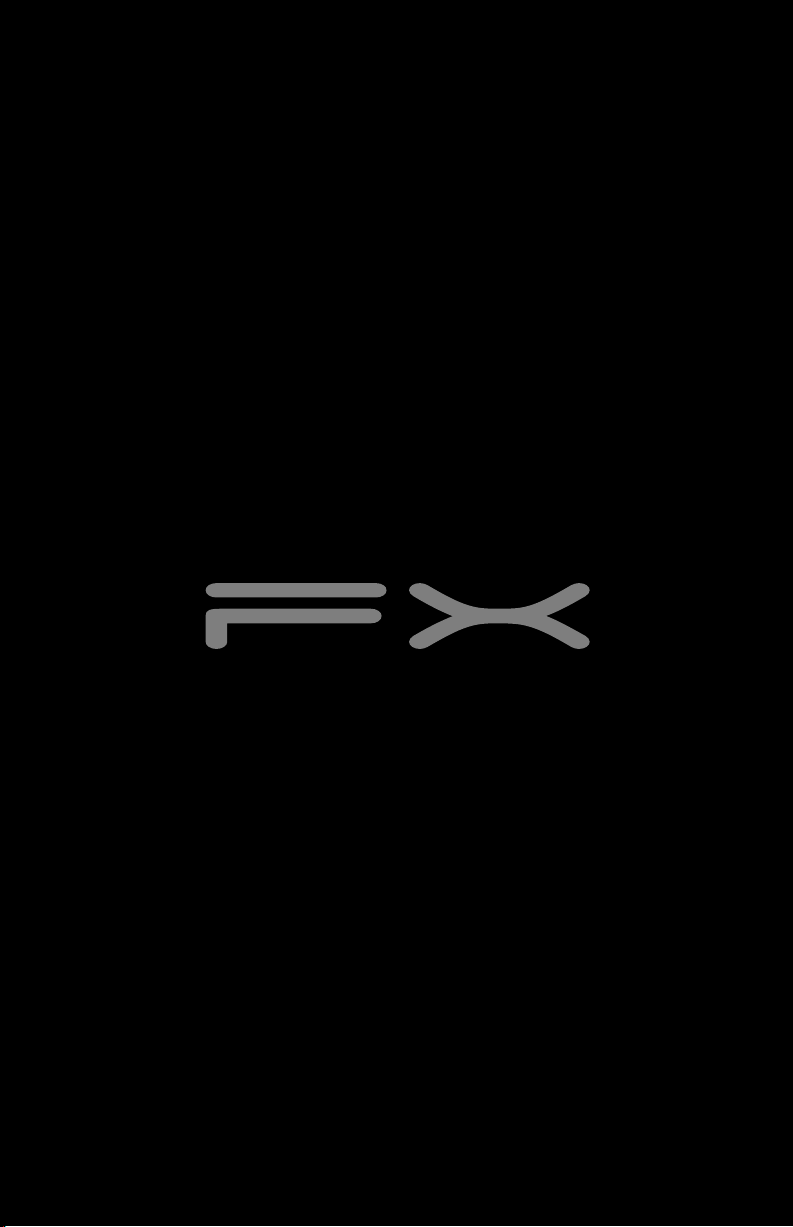
REFERENCE GUIDE
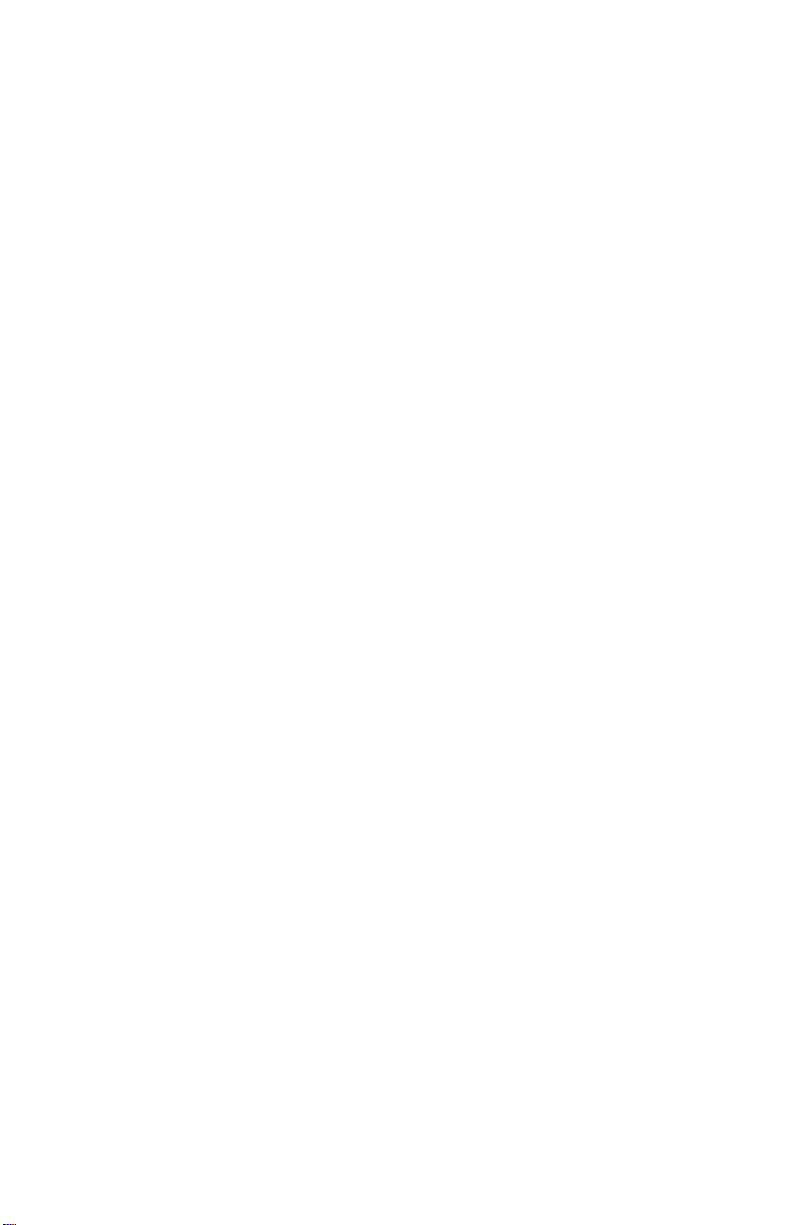
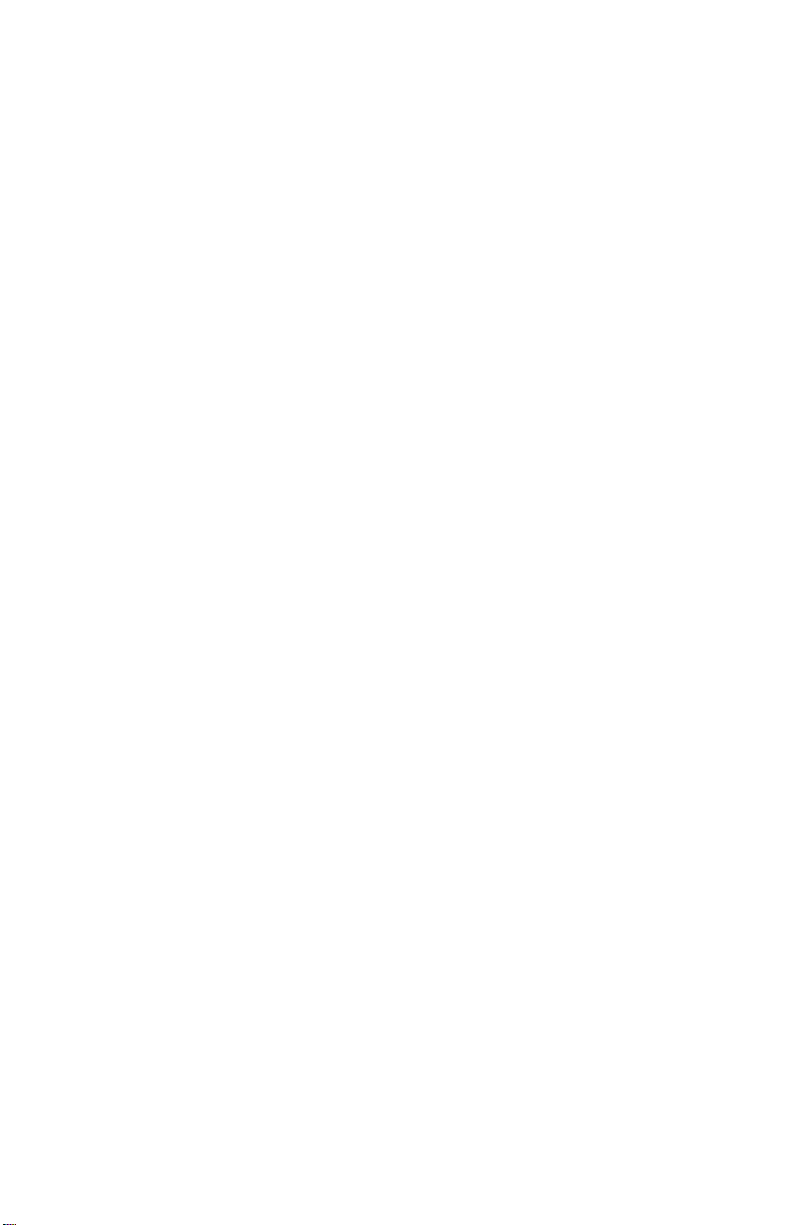
Contents
Chapter 1: About This Reference. . . . . . . . . . . . 1
About this guide . . . . . . . . . . . . . . . . . . . . . . . . . . . . . . . . . . . 2
Accessing the online User Guide . . . . . . . . . . . . . . . . . . . . . . 2
Gateway contact information . . . . . . . . . . . . . . . . . . . . . . . . . 3
Microsoft Certificate of Authenticity . . . . . . . . . . . . . . . . . . . 3
Chapter 2: Checking Out Your Computer . . . . . 5
Front . . . . . . . . . . . . . . . . . . . . . . . . . . . . . . . . . . . . . . . . . . . . . 6
Back . . . . . . . . . . . . . . . . . . . . . . . . . . . . . . . . . . . . . . . . . . . . . 8
Chapter 3: Setting Up and Getting Started . . 11
Working safely and comfortably . . . . . . . . . . . . . . . . . . . . . 12
Reducing eye strain . . . . . . . . . . . . . . . . . . . . . . . . . . . . 13
Setting up your computer desk and chair . . . . . . . . . . . 13
Sitting at your computer . . . . . . . . . . . . . . . . . . . . . . . . 14
Avoiding discomfort and injury from repetitive strain . 14
Preparing power connections . . . . . . . . . . . . . . . . . . . . . . . 14
Protecting from power source problems . . . . . . . . . . . 14
Checking the voltage selection . . . . . . . . . . . . . . . . . . . . 15
Connecting to a broadband modem or network . . . . . . . . 15
Connecting a dial-up modem . . . . . . . . . . . . . . . . . . . . . . . . 16
Starting your computer . . . . . . . . . . . . . . . . . . . . . . . . . . . . 16
Waking up your computer . . . . . . . . . . . . . . . . . . . . . . . 17
Turning off your computer . . . . . . . . . . . . . . . . . . . . . . . . . . 17
Restarting (rebooting) your computer . . . . . . . . . . . . . . . . . 18
Using the keyboard . . . . . . . . . . . . . . . . . . . . . . . . . . . . . . . . 19
Premium multimedia keyboard features . . . . . . . . . . . . 19
Elite multimedia keyboard features . . . . . . . . . . . . . . . . 20
Using the mouse . . . . . . . . . . . . . . . . . . . . . . . . . . . . . . . . . . 22
Adjusting the volume . . . . . . . . . . . . . . . . . . . . . . . . . . . . . . 24
Configuring the audio jacks . . . . . . . . . . . . . . . . . . . . . . . . . 26
Installing a printer, scanner, or other device . . . . . . . . . . . 26
i
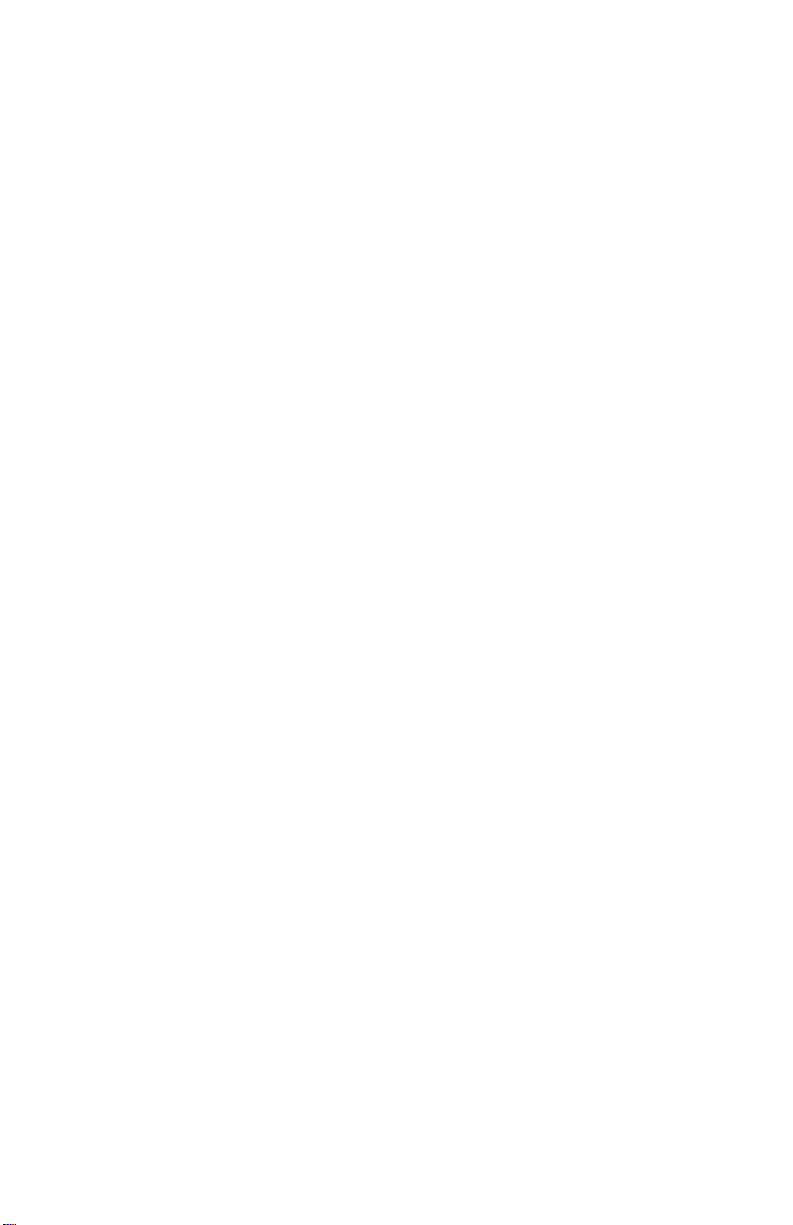
Contents
Chapter 4: Advanced Hardware Setup. . . . . . . 29
Setting up your CrossFire video cards . . . . . . . . . . . . . . . . . 30
Setting up RAID . . . . . . . . . . . . . . . . . . . . . . . . . . . . . . . . . . . 33
About RAID . . . . . . . . . . . . . . . . . . . . . . . . . . . . . . . . . . . 33
RAID for performance . . . . . . . . . . . . . . . . . . . . . . . . . . . 33
RAID for security . . . . . . . . . . . . . . . . . . . . . . . . . . . . . . . 34
RAID for both: performance and security . . . . . . . . . . . 35
Preparing your computer for RAID . . . . . . . . . . . . . . . . 36
Configuring RAID . . . . . . . . . . . . . . . . . . . . . . . . . . . . . . . 36
Adding or replacing a RAID drive . . . . . . . . . . . . . . . . . . 39
Getting help . . . . . . . . . . . . . . . . . . . . . . . . . . . . . . . . . . . 40
Overclocking the processor . . . . . . . . . . . . . . . . . . . . . . . . . 40
Setting up multiple monitors . . . . . . . . . . . . . . . . . . . . . . . . 41
Chapter 5: Upgrading Your Computer . . . . . . . 43
Preventing static electricity discharge . . . . . . . . . . . . . . . . . 44
Opening the case . . . . . . . . . . . . . . . . . . . . . . . . . . . . . . . . . 45
Removing the side panel . . . . . . . . . . . . . . . . . . . . . . . . 45
Removing the front bezel . . . . . . . . . . . . . . . . . . . . . . . . 47
Closing the case . . . . . . . . . . . . . . . . . . . . . . . . . . . . . . . . . . 48
Replacing the front bezel . . . . . . . . . . . . . . . . . . . . . . . . 48
Replacing the side panel . . . . . . . . . . . . . . . . . . . . . . . . . 48
Adding or replacing memory . . . . . . . . . . . . . . . . . . . . . . . . 49
Replacing the system battery . . . . . . . . . . . . . . . . . . . . . . . . 51
Adding or replacing an optical disc drive . . . . . . . . . . . . . . 53
Replacing the memory card reader . . . . . . . . . . . . . . . . . . . 54
Adding or replacing a hard drive . . . . . . . . . . . . . . . . . . . . . 56
Replacing the front fan . . . . . . . . . . . . . . . . . . . . . . . . . . . . . 59
Replacing the rear fan . . . . . . . . . . . . . . . . . . . . . . . . . . . . . 61
Replacing the power supply . . . . . . . . . . . . . . . . . . . . . . . . . 63
Replacing the heat sink and processor . . . . . . . . . . . . . . . . 64
Replacing the I/O board . . . . . . . . . . . . . . . . . . . . . . . . . . . . 66
Adding or replacing an expansion card . . . . . . . . . . . . . . . . 68
Replacing the system board . . . . . . . . . . . . . . . . . . . . . . . . . 70
Chapter 6: Maintaining Your Computer. . . . . . 77
Setting up a maintenance schedule . . . . . . . . . . . . . . . . . . . 78
ii
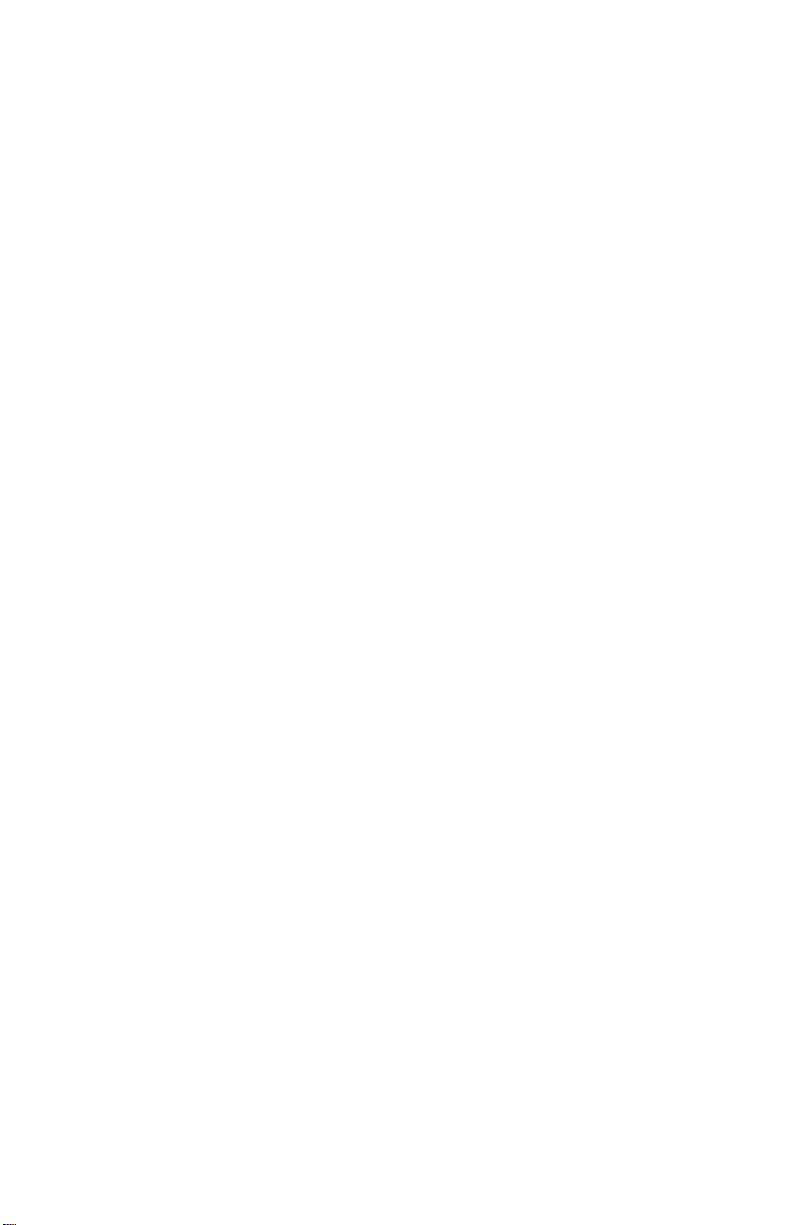
www.gateway.com
Caring for your computer . . . . . . . . . . . . . . . . . . . . . . . . . . . 78
Cleaning your computer . . . . . . . . . . . . . . . . . . . . . . . . . . . . 79
Cleaning the exterior . . . . . . . . . . . . . . . . . . . . . . . . . . . 80
Cleaning the keyboard . . . . . . . . . . . . . . . . . . . . . . . . . . 80
Cleaning the monitor . . . . . . . . . . . . . . . . . . . . . . . . . . . 81
Cleaning the mouse . . . . . . . . . . . . . . . . . . . . . . . . . . . . 81
Cleaning optical discs . . . . . . . . . . . . . . . . . . . . . . . . . . . 81
Updating Windows . . . . . . . . . . . . . . . . . . . . . . . . . . . . . . . . 82
Using BigFix . . . . . . . . . . . . . . . . . . . . . . . . . . . . . . . . . . . . . . 82
Managing hard drive space . . . . . . . . . . . . . . . . . . . . . . . . . 82
Checking hard drive space . . . . . . . . . . . . . . . . . . . . . . . 83
Deleting unnecessary files . . . . . . . . . . . . . . . . . . . . . . . 84
Checking the hard drive for errors . . . . . . . . . . . . . . . . 84
Defragmenting the hard drive . . . . . . . . . . . . . . . . . . . . 86
Backing up files . . . . . . . . . . . . . . . . . . . . . . . . . . . . . . . . 87
Scheduling maintenance tasks . . . . . . . . . . . . . . . . . . . . . . . 88
Moving from your old computer . . . . . . . . . . . . . . . . . . . . . 89
Moving with Windows Easy Transfer . . . . . . . . . . . . . . . 89
Moving files and settings manually . . . . . . . . . . . . . . . . 90
Chapter 7: Troubleshooting . . . . . . . . . . . . . . . 93
Safety guidelines . . . . . . . . . . . . . . . . . . . . . . . . . . . . . . . . . . 94
First steps . . . . . . . . . . . . . . . . . . . . . . . . . . . . . . . . . . . . . . . 94
Troubleshooting . . . . . . . . . . . . . . . . . . . . . . . . . . . . . . . . . . 95
Add-in cards . . . . . . . . . . . . . . . . . . . . . . . . . . . . . . . . . . 95
Audio . . . . . . . . . . . . . . . . . . . . . . . . . . . . . . . . . . . . . . . . 95
CD or DVD drives . . . . . . . . . . . . . . . . . . . . . . . . . . . . . . . 95
DVD drives . . . . . . . . . . . . . . . . . . . . . . . . . . . . . . . . . . . . 97
Ethernet . . . . . . . . . . . . . . . . . . . . . . . . . . . . . . . . . . . . . . 97
File management . . . . . . . . . . . . . . . . . . . . . . . . . . . . . . . 98
Hard drive . . . . . . . . . . . . . . . . . . . . . . . . . . . . . . . . . . . . 99
Internet . . . . . . . . . . . . . . . . . . . . . . . . . . . . . . . . . . . . . 100
Keyboard . . . . . . . . . . . . . . . . . . . . . . . . . . . . . . . . . . . . 101
Media Center . . . . . . . . . . . . . . . . . . . . . . . . . . . . . . . . . 102
Memory . . . . . . . . . . . . . . . . . . . . . . . . . . . . . . . . . . . . . 105
Memory card reader . . . . . . . . . . . . . . . . . . . . . . . . . . . 105
Modem (cable or DSL) . . . . . . . . . . . . . . . . . . . . . . . . . . 106
iii

Contents
Modem (dial-up) . . . . . . . . . . . . . . . . . . . . . . . . . . . . . . 106
Monitor . . . . . . . . . . . . . . . . . . . . . . . . . . . . . . . . . . . . . 109
Mouse . . . . . . . . . . . . . . . . . . . . . . . . . . . . . . . . . . . . . . 111
Networks . . . . . . . . . . . . . . . . . . . . . . . . . . . . . . . . . . . . 111
Passwords . . . . . . . . . . . . . . . . . . . . . . . . . . . . . . . . . . . 111
Power . . . . . . . . . . . . . . . . . . . . . . . . . . . . . . . . . . . . . . . 112
Printer . . . . . . . . . . . . . . . . . . . . . . . . . . . . . . . . . . . . . . 112
Sound . . . . . . . . . . . . . . . . . . . . . . . . . . . . . . . . . . . . . . . 113
Recovering your system . . . . . . . . . . . . . . . . . . . . . . . . . . . 114
Recovering pre-installed software and drivers . . . . . . 115
Using Microsoft System Restore . . . . . . . . . . . . . . . . . 121
Recovering your system to its factory condition . . . . 124
Recovering your system using the Windows DVD . . . 125
Telephone support . . . . . . . . . . . . . . . . . . . . . . . . . . . . . . . 125
Before calling Gateway Customer Care . . . . . . . . . . . . 125
Telephone numbers . . . . . . . . . . . . . . . . . . . . . . . . . . . 126
Self-help . . . . . . . . . . . . . . . . . . . . . . . . . . . . . . . . . . . . . 127
Tutoring . . . . . . . . . . . . . . . . . . . . . . . . . . . . . . . . . . . . . 128
Training . . . . . . . . . . . . . . . . . . . . . . . . . . . . . . . . . . . . . 128
Chapter 8: Legal Notices . . . . . . . . . . . . . . . . 129
Index . . . . . . . . . . . . . . . . . . . . . . . . . . . . . . . 139
iv
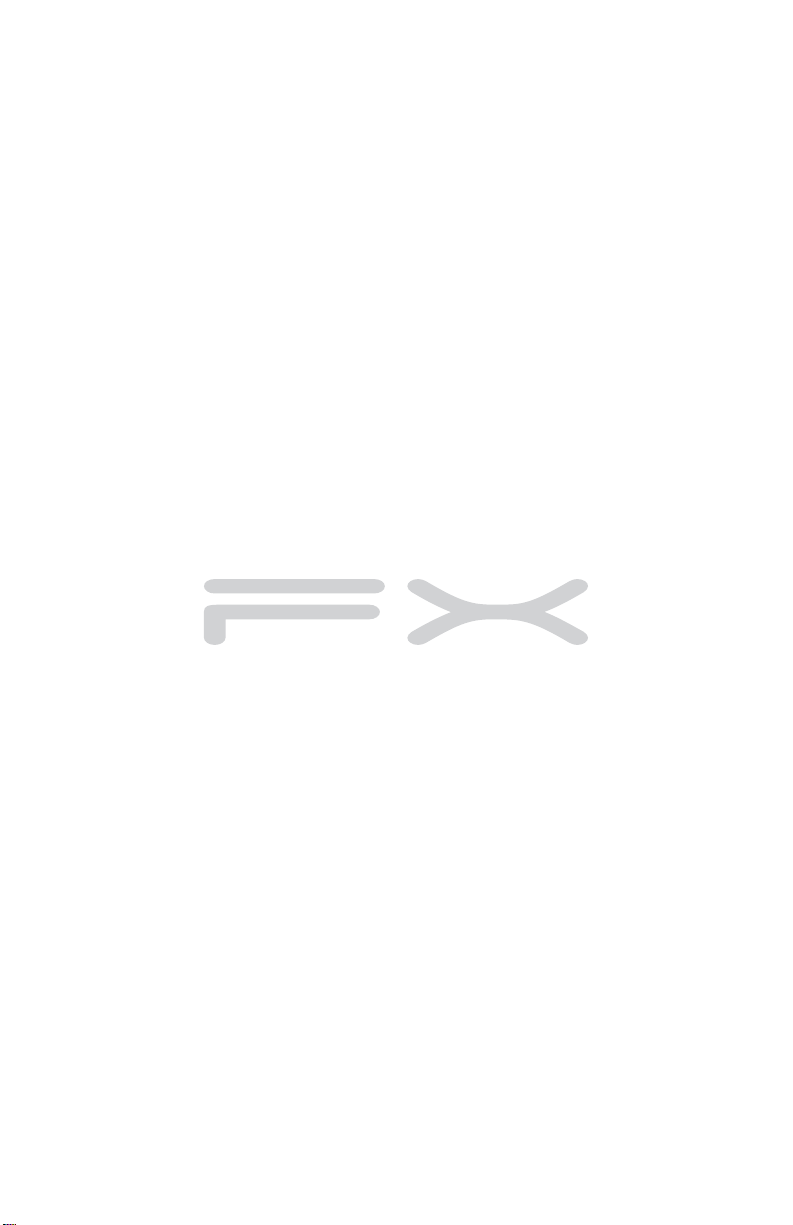
CHAPTER1
About This Reference
• About this guide
• Accessing the online User Guide
• Gateway contact information
• Microsoft Certificate of Authenticity
• For more information
1
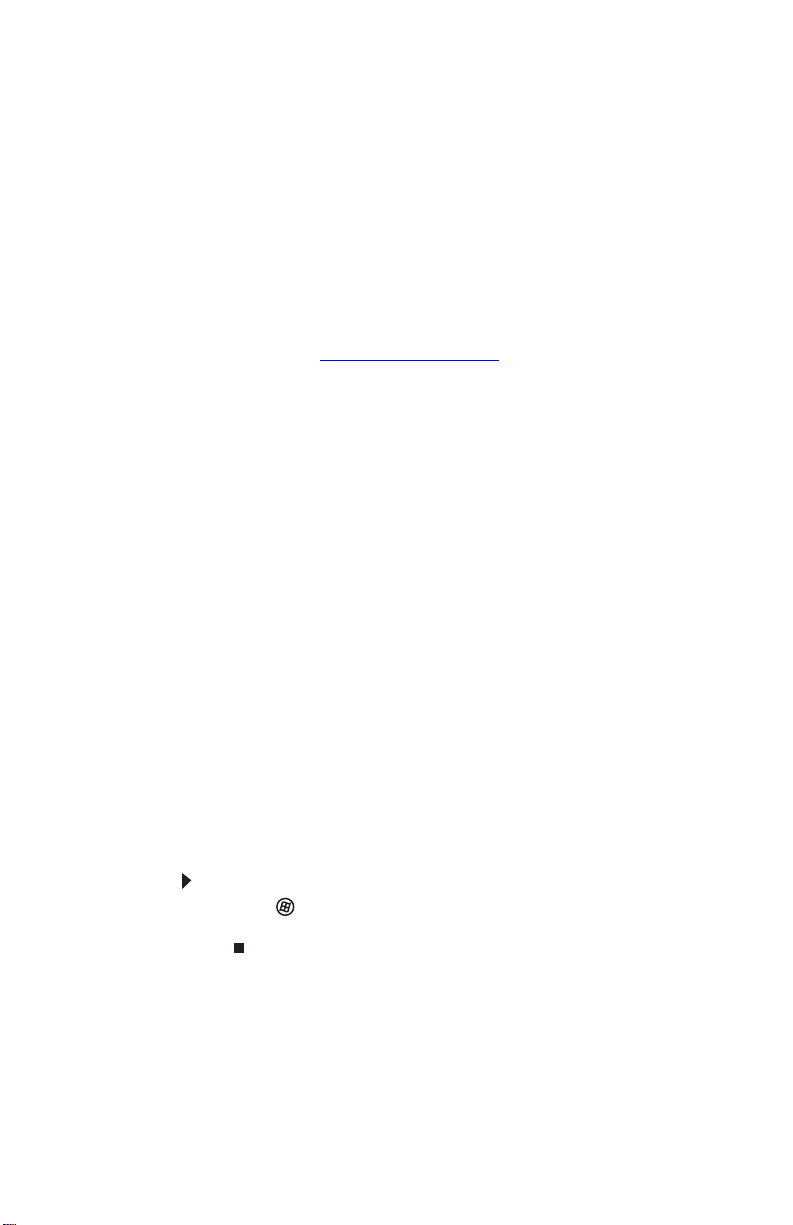
CHAPTER 1: About This Reference
About this guide
This guide includes information and maintenance instructions
that are specific to your model of Gateway computer. Some
illustrations in this guide may look different than your
computer because hardware options and port locations may
vary. For all other computer information, see your online User
Guide.
For more information
For more information about your computer, visit Gateway’s
Support page at support.gateway.com
shown on your computer’s label. The Support page also has
links to additional Gateway documentation and detailed
specifications.
or the Web address
Accessing the online User Guide
In addition to this guide, the User Guide has been included
on your hard drive. The User Guide is an in-depth,
easy-to-read manual that includes information on the
following topics:
• Help and technical support
• Using and customizing Windows and other software
• Controlling audio and video settings
• Using the Internet
• Protecting your files
• Playing and recording media
• Maintaining
To access the User Guide:
• Click (Start), All Programs, then click Gateway
Documentation.
2
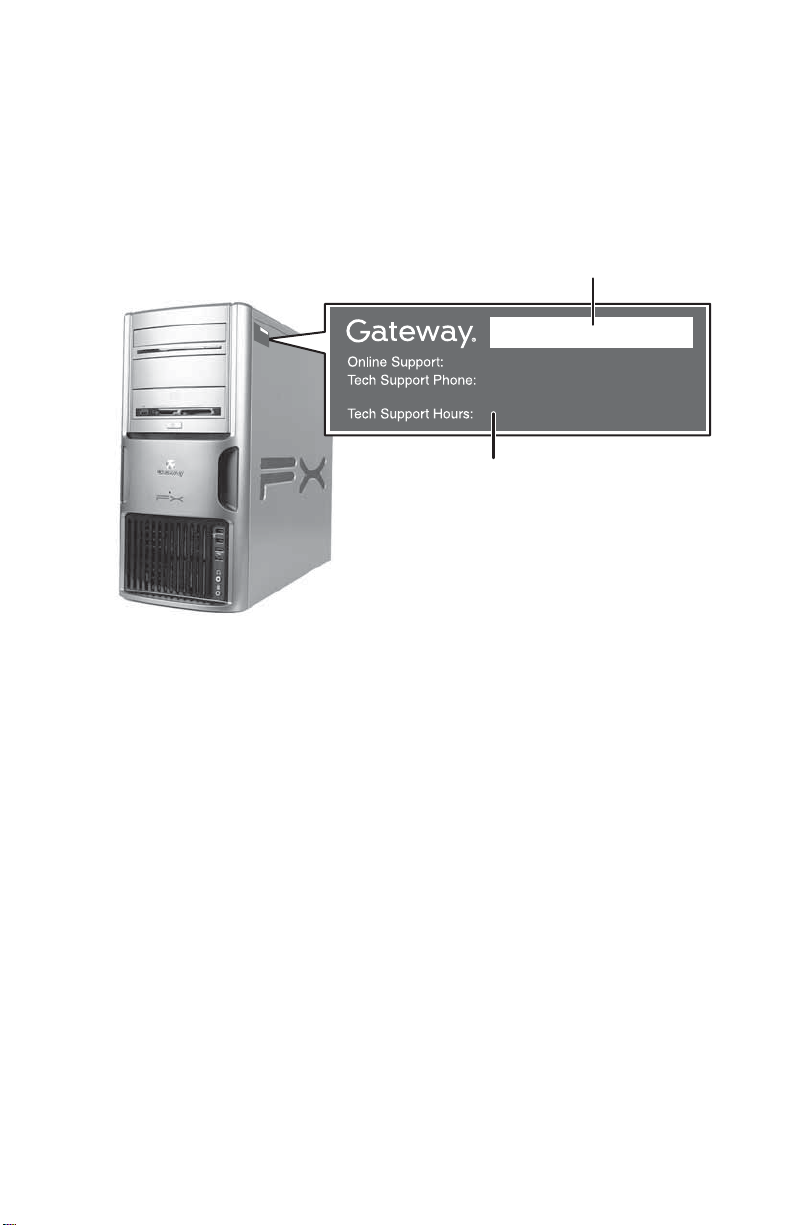
www.gateway.com
Gateway contact information
The label on the side of your computer case contains
information that identifies your computer model and serial
number. Gateway Customer Care will need this information if
you call for assistance.
Serial number
Technical Support telephone number
Microsoft Certificate of Authenticity
The Microsoft Certificate of Authenticity label found on the
back or side of your computer includes the product key code
for your operating system. If you ever reinstall Windows from
the installation DVD, you will need to enter these numbers to
activate Windows.
3
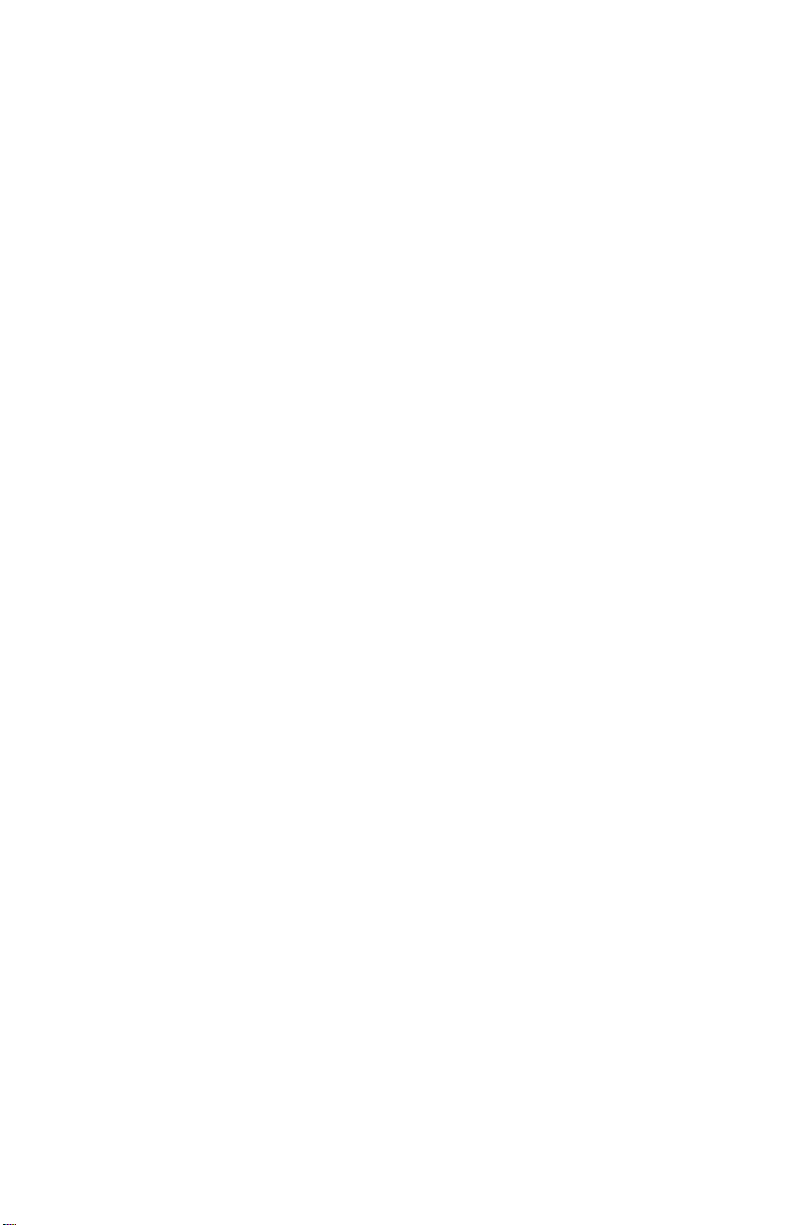
CHAPTER 1: About This Reference
4
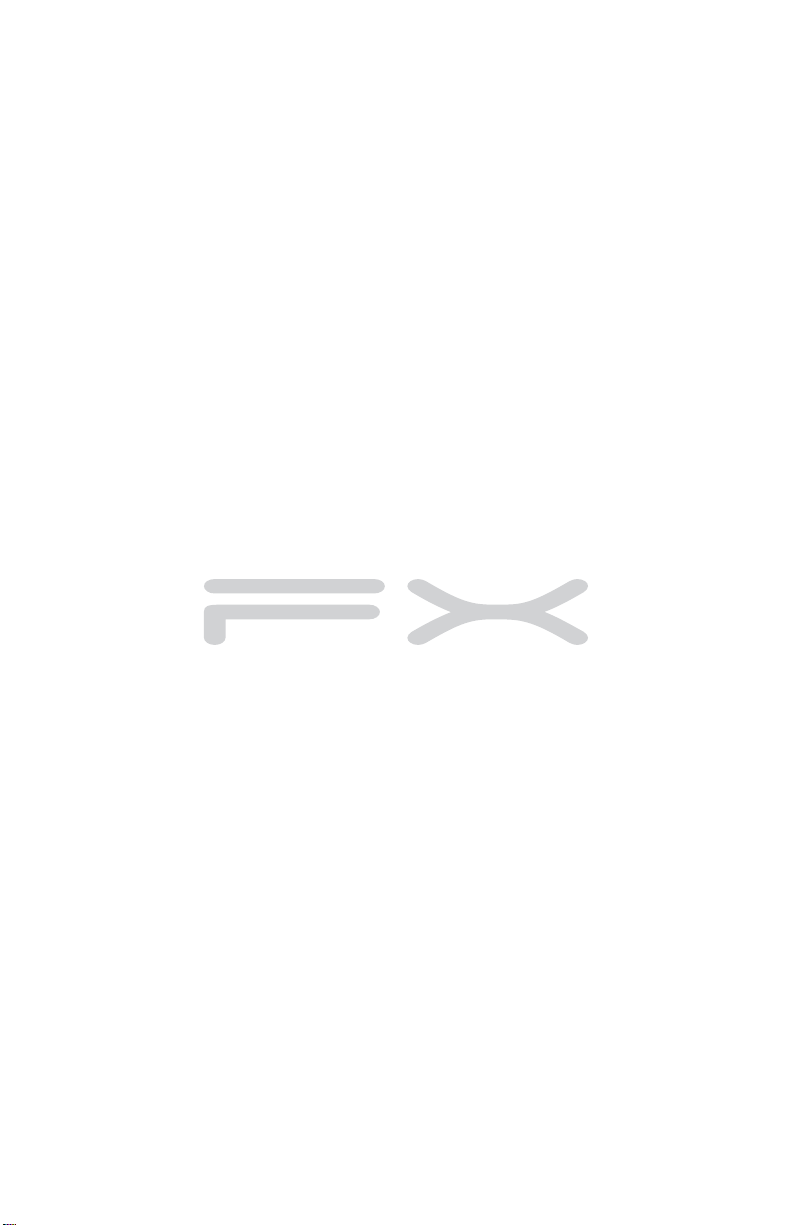
• Front
• Back
CHAPTER2
Checking Out Your
Computer
5
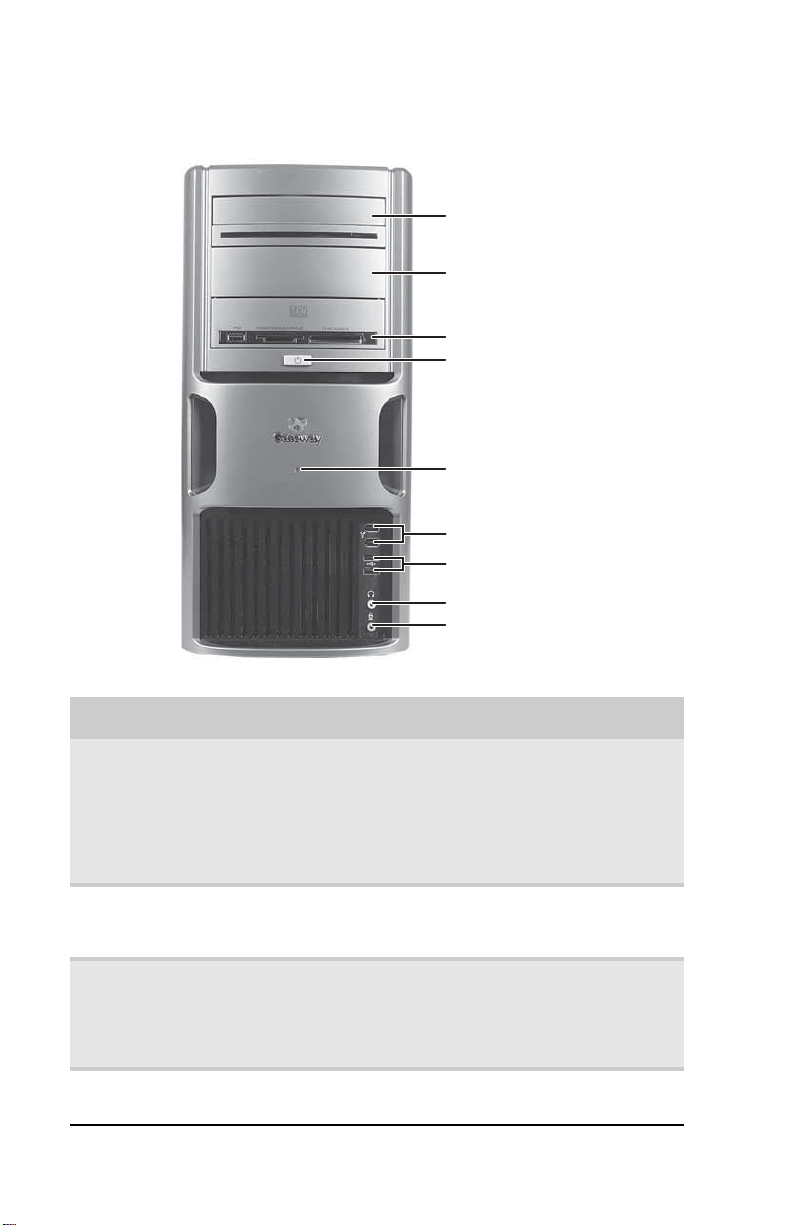
Front
CHAPTER 2: Checking Out Your Computer
Optical disc drive
Additional drive bay
Memory card reader
(optional)
Power button/
power indicator
Hard drive indicator
IEEE 1394 ports
USB ports
Headphone jack
Microphone jack
Component Icon Description
Optical disc drive Use this drive to listen to audio CDs, install
Memory card
reader (optional)
Power
button/power
indicator
Hard drive
indicator
games and programs, watch DVDs, and store
large files onto recordable discs (depending
on drive type). This drive may be a CD,
recordable CD, DVD, recordable DVD, Blu-ray,
or HD DVD drive. For more information about
your drive, see the online User Guide.
Insert a memory card from a digital camera,
MP3 player, PDA, cellular telephone, or other
devices into the memory card reader.
Press this button to turn the power on or off.
You can also configure the power button to
operate in Standby/Resume mode or
Hibernate mode. The power indicator lights
when the computer is turned on.
Lights when the hard drive is active.
6
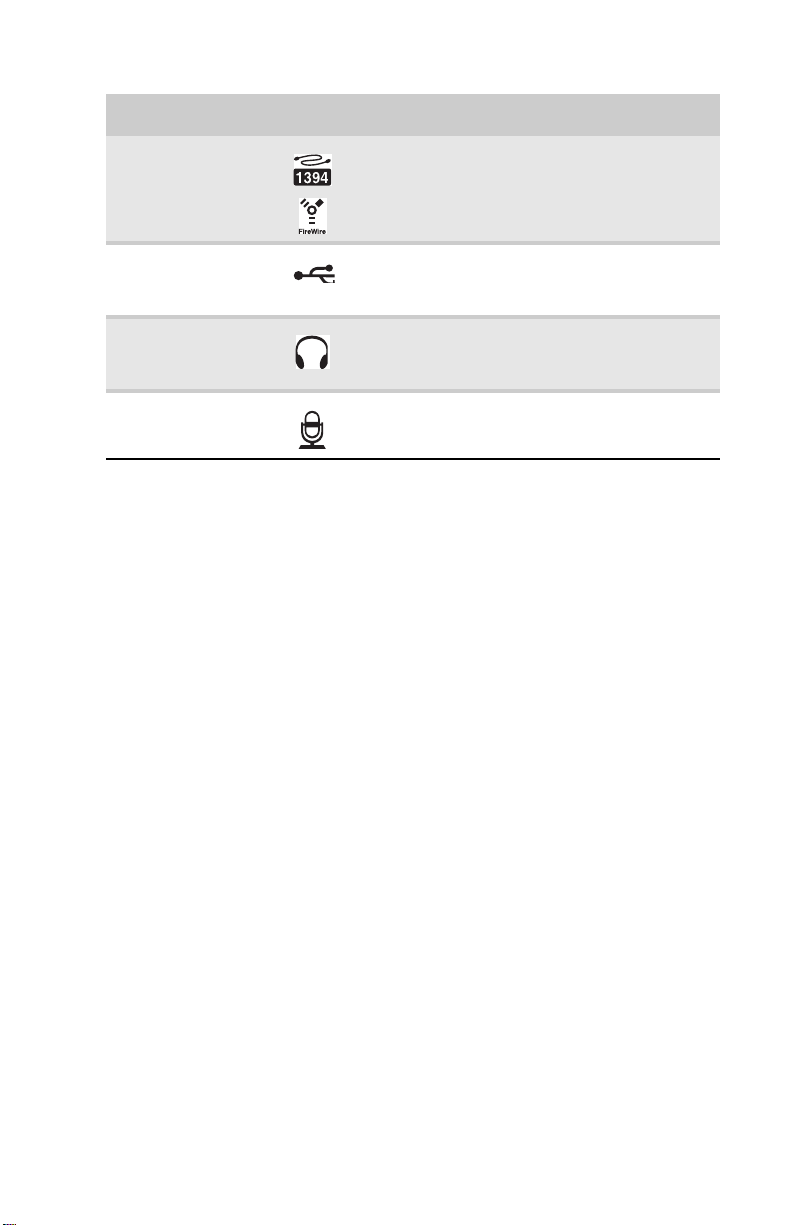
www.gateway.com
Component Icon Description
IEEE 1394 ports Plug IEEE 1394 (also known as Firewire®)
USB ports Plug USB (Universal Serial Bus) devices (such
Headphone jack Plug powered, analog front speakers, an
Microphone jack Plug a microphone into this jack. This jack is
devices (such as a digital camcorder) into
these 6-pin IEEE 1394 ports.
as a USB external drive, printer, scanner,
camera, keyboard, or mouse) into these ports.
external amplifier, or headphones into this
jack. This jack is color-coded green.
color-coded pink.
7
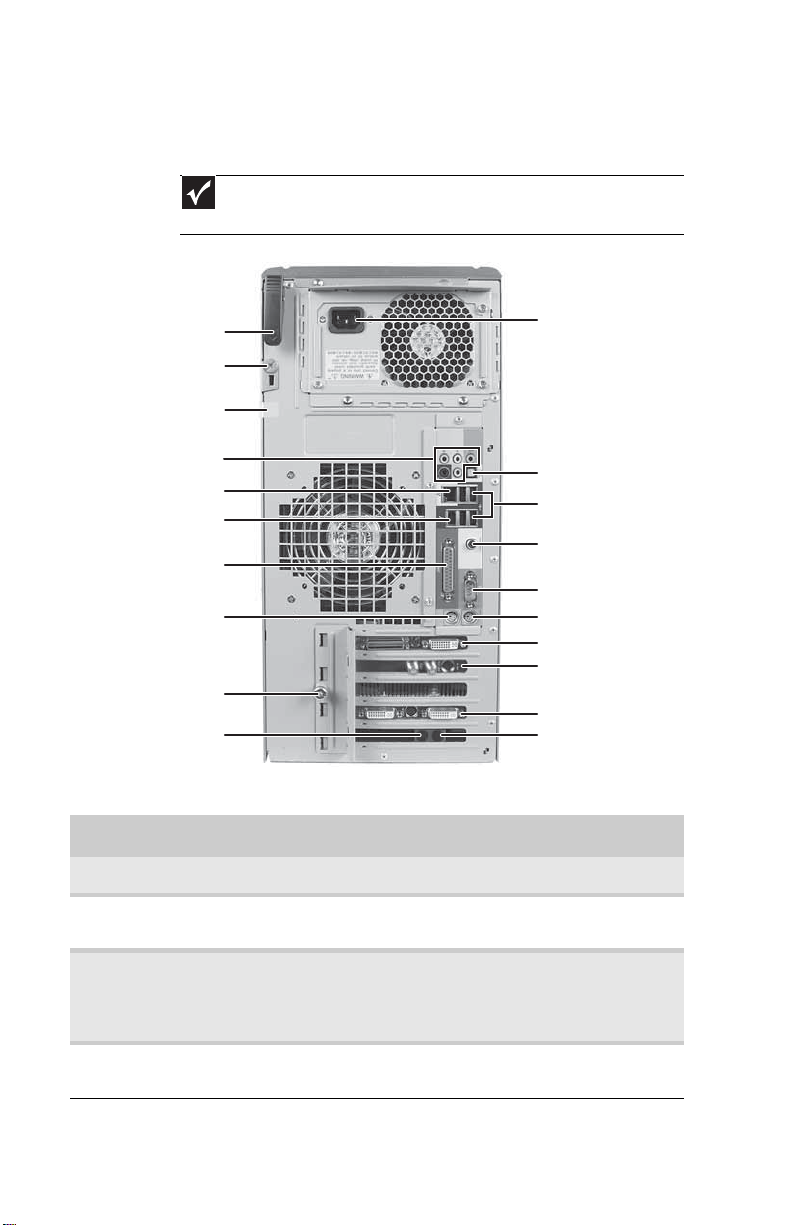
Back
CHAPTER 2: Checking Out Your Computer
Important
Your computer’s hardware options and port locations may vary from this
illustration.
Cover release lever
Case thumbscrew and
Kensington lock slot
Security tape
5.1 audio jacks
Ethernet (network) jack
IEEE 1394/FireWire™ port
Parallel port
PS/2 mouse port
Expansion slot cover
thumbscrew
Telephone jack (optional)
Power connector
S/PDIF (optical) jack
USB ports
Digital coaxial audio
jack
Serial port
PS/2 keyboard port
Video card
TV tuner card
Secondary video card
(optional)
Modem jack (optional)
Component Icon Description
Cover release lever Lift this lever to open the computer cover
Case thumbscrew Remove this screw before opening the
case.
Kensington lock slot Attach a cable lock to this slot, then attach
the cable to a solid object like a desk or
table to prevent your computer from being
stolen.
Security tape Remove or cut this tape before opening the
computer case.
8
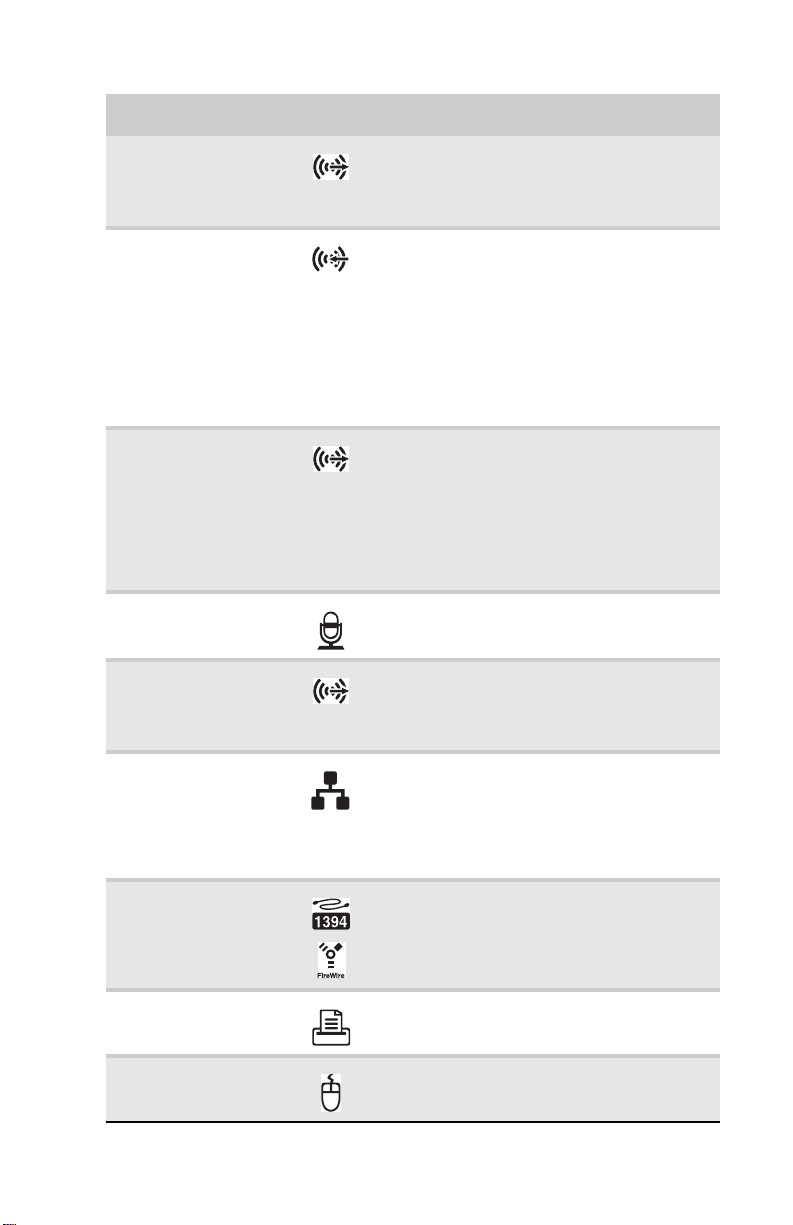
www.gateway.com
Component Icon Description
Rear speaker jack
(black plug)
Audio input (Line in)
jack (blue plug)
-ORSide speaker jack
Headphone/analog
speakers jack (green
plug)
-ORFront speakers jack
Microphone jack
(pink plug)
Center/subwoofer
jack
(orange
plug)(optional)
Plug your rear right and left speakers into
this jack.
For more information, see “Configuring the
audio jacks” on page 26.
This jack is user configurable for one of the
following:
Stereo in: Plug an external audio input
source (such as a stereo) into this jack so
you can record sound on your computer
(Default).
Stereo out: Plug your side left and right
speakers into this jack.
For more information, see “Configuring the
audio jacks” on page 26.
This jack is user configurable for one of the
following:
Headphone: Plug headphones or amplified
speakers into this jack (Default).
Stereo out: Plug your front left and right
speakers into this jack.
For more information, see “Configuring the
audio jacks” on page 26.
Plug a microphone into this jack.
Plug your center speaker and subwoofer
into this jack.
For more information, see “Configuring the
audio jacks” on page 26.
Ethernet (network)
jack
IEEE 1394 port Plug IEEE 1394 (also known as Firewire®)
Parallel port Plug a parallel device (such as a printer) into
PS/2 mouse port Plug a PS/2 mouse into this port.
Plug an Ethernet network cable or a device
(such as a DSL or cable modem for a
broadband Internet connection) into this
jack. For more information, see “Learning
about the Internet” in your online User
Guide.
devices (such as a digital camcorder) into
this 6-pin IEEE 1394 port. For more
information, see “Installing a printer,
scanner, or other device” on page 26.
this port.
9
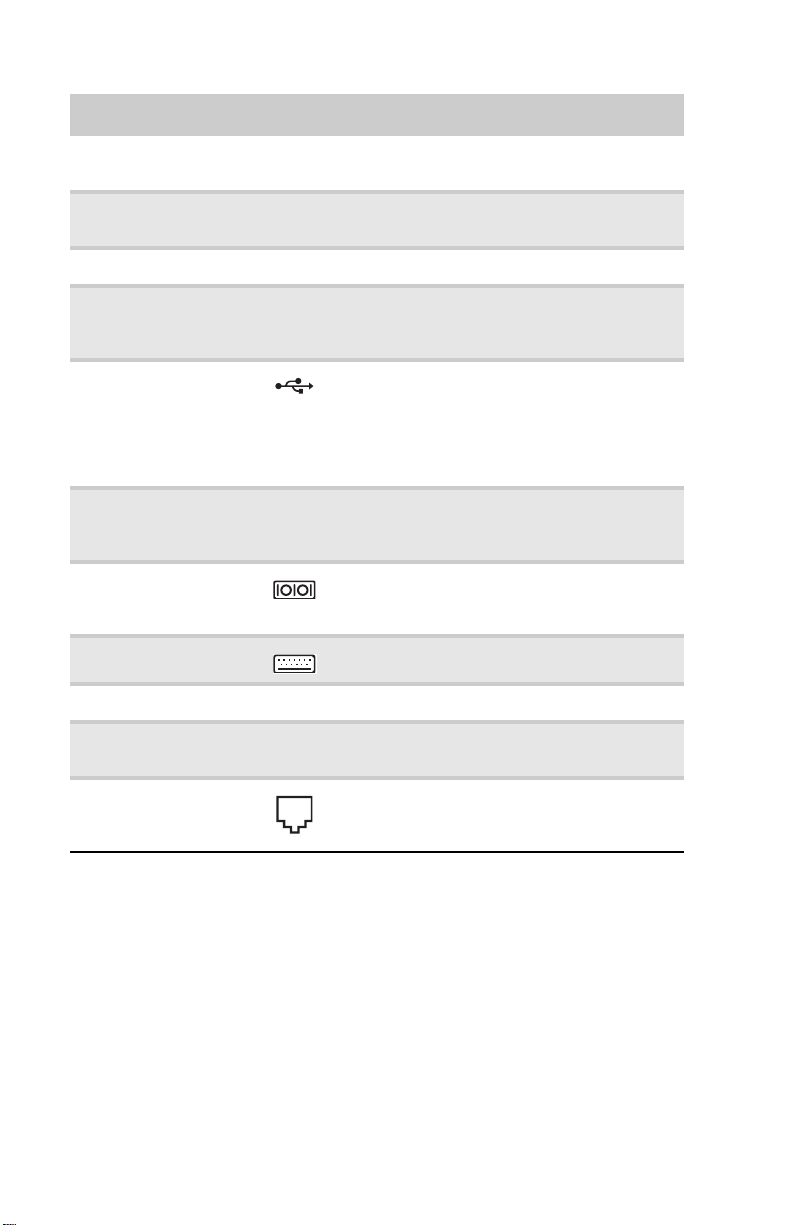
CHAPTER 2: Checking Out Your Computer
Component Icon Description
Expansion slot cover
thumbscrew
Telephone ja ck
(optional)
Power connector Plug the power cord into this connector.
S/PDIF output jack
(optional)
USB ports Plug USB (Universal Serial Bus) devices
Digital coaxial audio
port
Serial port Plug a serial device into this port. For more
PS/2 keyboard port Plug a PS/2 keyboard into this port.
Video card Plug a monitor into a port on this card.
Remove this screw and open the expansion
slot cover to unlock the expansion cards.
Plug the cord from your telephone into this
jack.
Plug an optical cable from an amplifier or
entertainment system into this jack for
digital sound.
(such as a USB Iomega™ Zip™ drive,
printer, scanner, camera, keyboard, or
mouse) into these ports. For more
information, see “Installing a printer,
scanner, or other device” on page 26.
Plug a single digital coaxial audio connector
into this jack for digital audio. Provides
digital audio output from a CD or DVD.
information, see “Installing a printer,
scanner, or other device” on page 26.
TV tuner card Connect a video tuner or an antenna to this
Modem jack
(optional)
card to watch TV on your computer.
Plug a modem cable into this jack. For more
information, see “Connecting a dial-up
modem” on page 16.
10
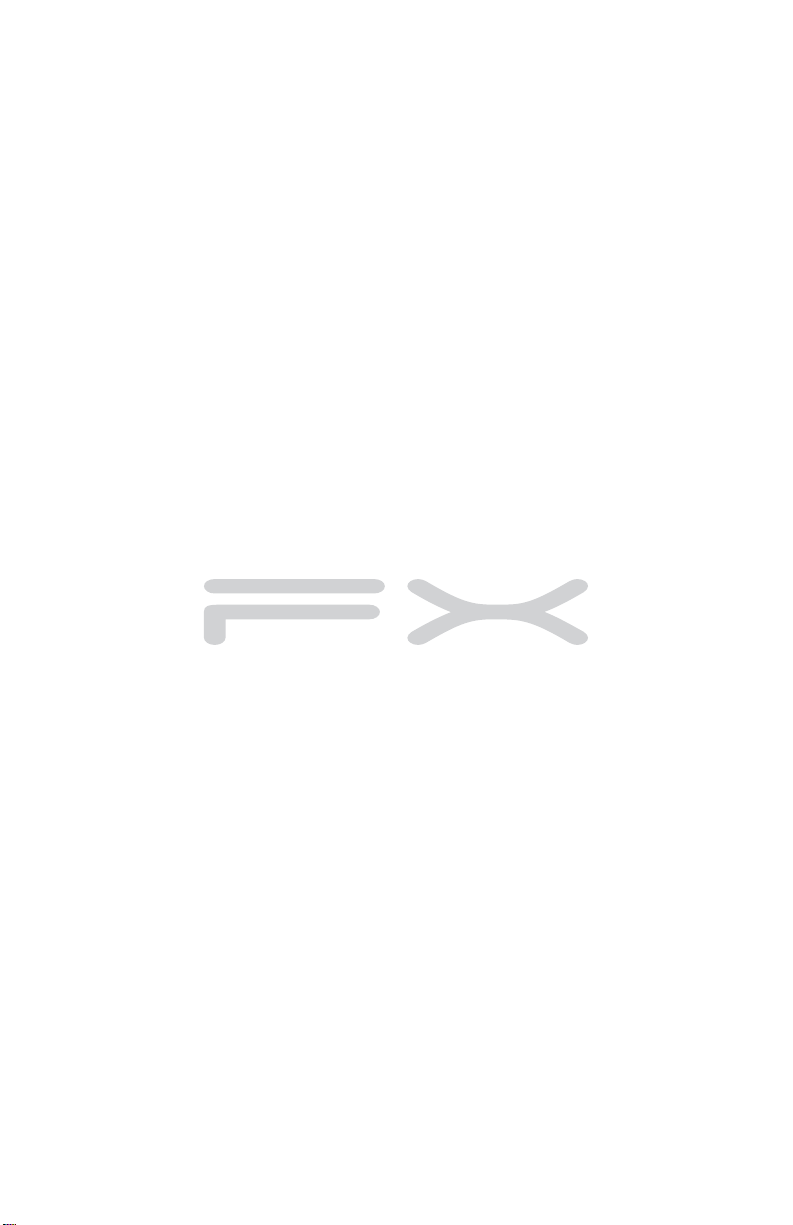
CHAPTER3
Setting Up and Getting
Started
• Working safely and comfortably
• Preparing power connections
• Connecting to a broadband modem or
network
• Connecting a dial-up modem
• Starting your computer
• Turning off your computer
• Restarting (rebooting) your computer
• Using the keyboard
• Using the mouse
• Adjusting the volume
• Configuring the audio jacks
• Installing a printer, scanner, or other device
11

CHAPTER 1: Setting Up and Getting Started
Working safely and comfortably
Before using your computer, follow these general guidelines
for setting up a safe and comfortable work area and avoiding
discomfort and strain:
• Keep hands and arms parallel to the floor.
• Adjust the screen so it is perpendicular to your line of
sight, and the top of the screen is no higher than eye
leve.
• Place your feet flat on the floor or on a footrest.
• Keep ventilation openings clear of obstructions.
Top of screen is not
higher than eye level
Hands and arms are
parallel to the floor
Screen is perpendicular to
your line of sight
12
Feet are flat on the floor
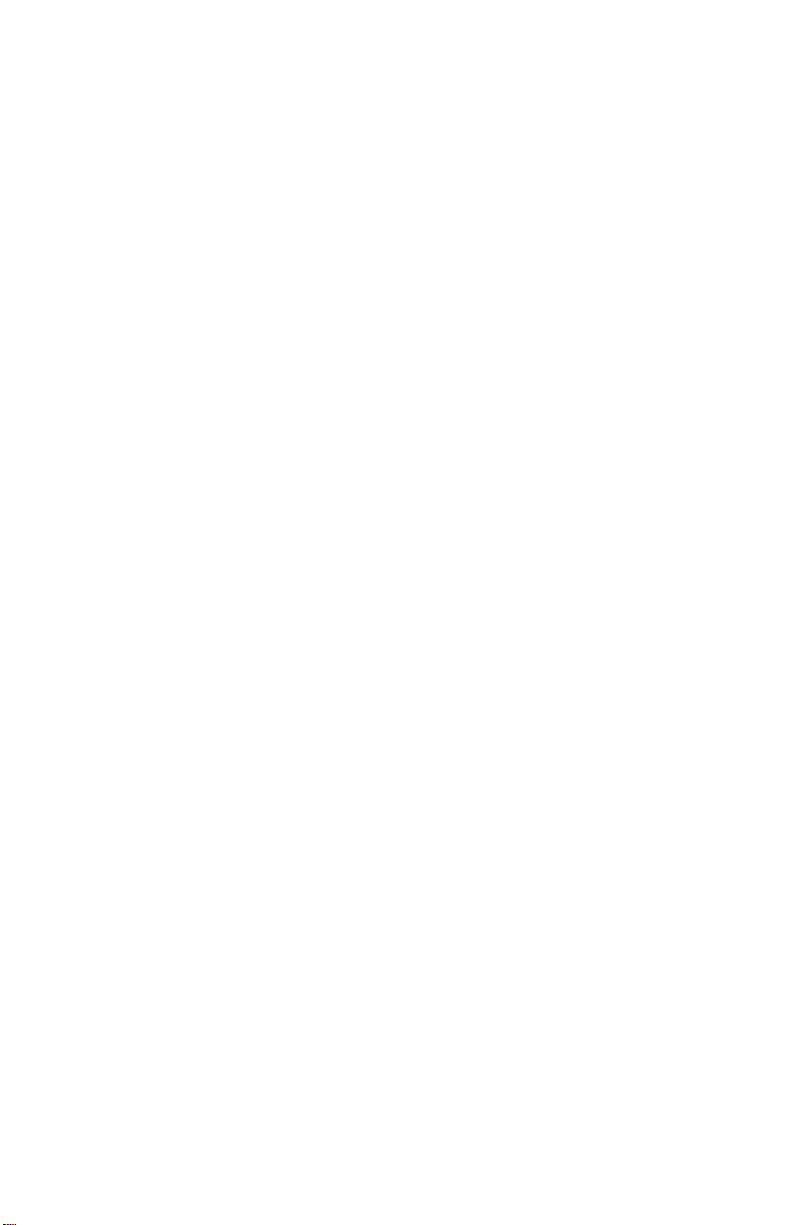
www.gateway.com
Reducing eye strain
Sunlight or bright indoor lighting should not reflect on the
monitor screen or shine directly into your eyes.
• Position the computer desk and screen so you can avoid
glare on your screen and light shining directly into your
eyes. Reduce glare by installing shades or curtains on
windows, and by installing a glare screen filter.
• Use soft, indirect lighting in your work area. Do not use
your computer in a dark room.
• Set paper holders at the same height and distance as
the monitor.
• Avoid focusing your eyes on your computer screen for
long periods of time. Every 10 or 15 minutes, look
around the room, and try to focus on distant objects.
Setting up your computer desk and chair
When you are setting up your computer desk and chair, make
sure that the desk is the appropriate height and the chair helps
you maintain good posture.
• Select a flat surface for your computer desk.
• Adjust the height of the computer desk so your hands
and arms are positioned parallel to the floor when you
use the keyboard and touchpad. If the desk is not
adjustable or is too tall, consider using an adjustable
chair to control your arm’s height above the keyboard.
• Use an adjustable chair that is comfortable, distributes
your weight evenly, and keeps your body relaxed.
• Position your chair so the keyboard is at or slightly
below the level of your elbow. This position lets your
shoulders relax while you type.
• Adjust the chair height, adjust the forward tilt of the
seat, or use a footrest to distribute your weight evenly
on the chair and relieve pressure on the back of your
thighs.
• Adjust the back of the chair so it supports the lower
curve of your spine. You can use a pillow or cushion to
provide extra back support.
13
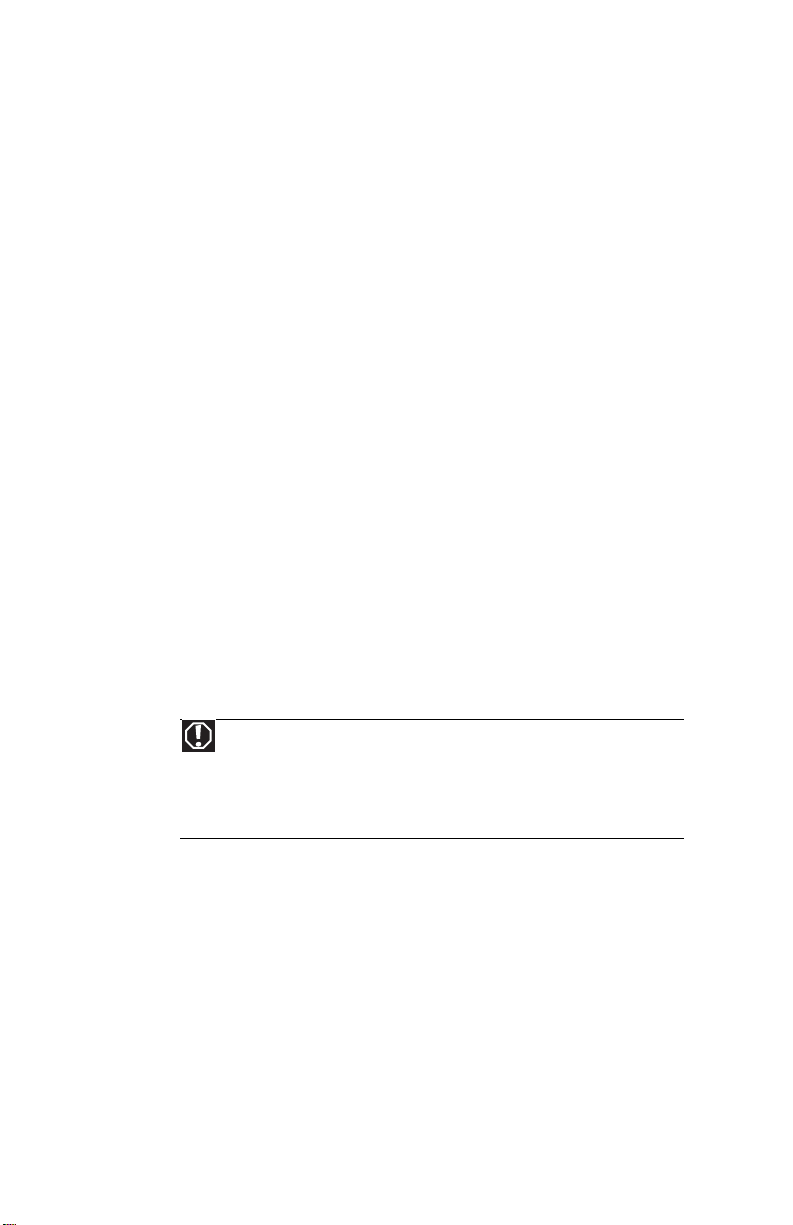
CHAPTER 1: Setting Up and Getting Started
Sitting at your computer
• Avoid bending, arching, or angling your wrists. Make
sure that they are in a relaxed position when you type.
• Do not slouch forward or lean far back. Sit with your
back straight so your knees, hips, and elbows form right
angles when you work.
• Take breaks to stand and stretch your legs.
• Avoid twisting your torso or neck.
Avoiding discomfort and injury from repetitive strain
• Vary your activities to avoid excessive repetition.
• Take breaks to change your position, stretch your
muscles, and relieve your eyes.
• Find ways to break up the work day, and schedule a
variety of tasks.
Preparing power connections
Protecting from power source problems
War ning
High voltages can enter your computer through both the power cord
and the modem connection. Protect your computer by using a surge protector.
If you have a telephone modem, use a surge protector that has a modem jack.
If you have a cable modem, use a surge protector that has an antenna/cable
TV jack. During an electrical storm, unplug both the surge protector and the
modem.
During a power surge, the voltage level of electricity coming
into your computer can increase to far above normal levels
and cause data loss or system damage. Protect your computer
and peripheral devices by connecting them to a surge
protector, which absorbs voltage surges and prevents them
from reaching your computer.
An uninterruptible power supply (UPS) supplies battery power
to your computer during a power failure. Although you cannot
run your computer for an extended period of time with a UPS,
a UPS lets you run your computer long enough to save your
work and shut down your computer normally.
14
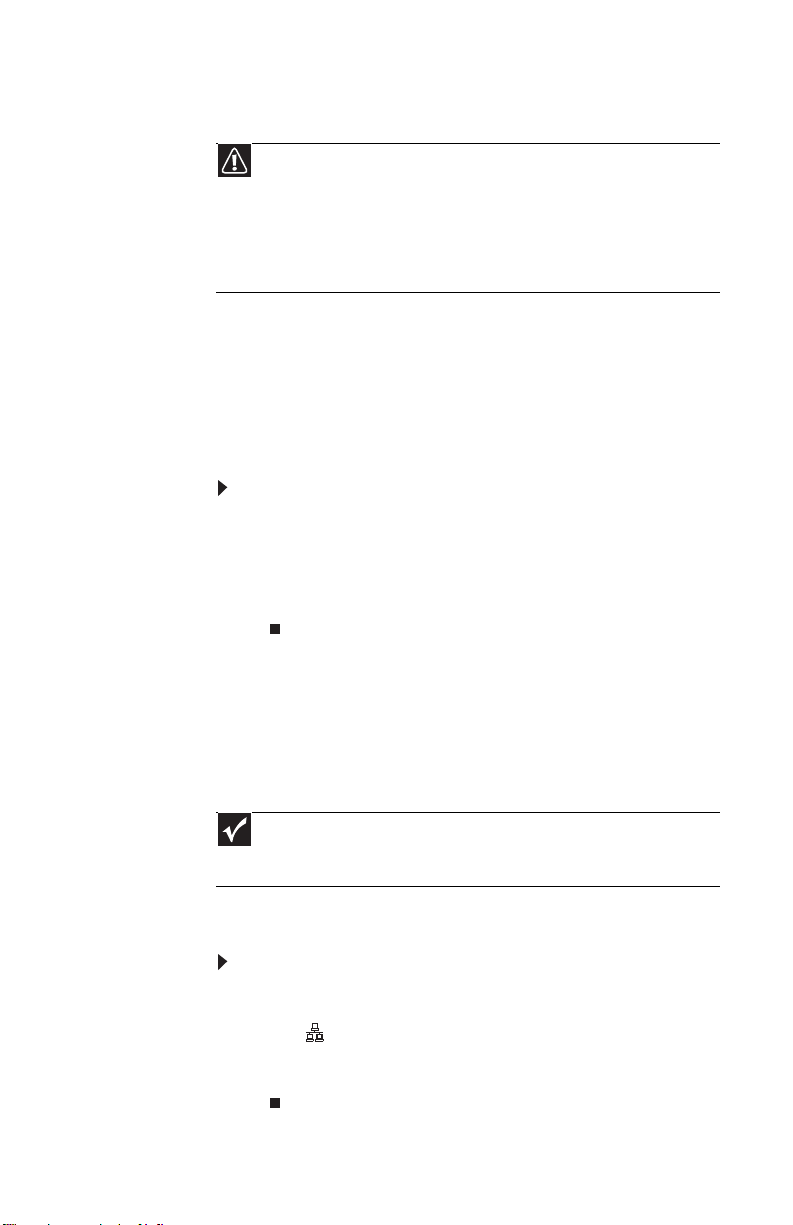
www.gateway.com
Checking the voltage selection
Caution
If you set the voltage selection switch incorrectly, your system will be
damaged. Make sure this switch is set correctly for your location before turning
on your computer. In the United States, the utility power is supplied at a nominal
115 volts at 60 Hz. The power supply should always be set to this when your
computer is operating in the United States. In other areas of the world, such
as Europe, the utility power is supplied at 230 volts at 50 Hz. If your computer
is operating in an environment such as this, the voltage switch should be moved
to 230.
The power supply, a component built into your computer,
provides power to the system board, add-in cards, and
peripheral devices. The power supply’s voltage selection for
your location is typically set at the factory, but you can change
it to match the electrical service available in your usage area
(such as while in another country). Use the power selection
switch on the back of your computer to set the voltage to
115V or 230V.
To set the voltage selection switch:
1 Disconnect your computer’s power cable.
2 Use a tool such as an opened paper clip to slide the
voltage selection switch to the correct voltage position.
The switch is located on the back of your computer,
near the power cable connector.
Connecting to a broadband modem or network
Important
Your computer may be equipped with a built-in Ethernet (network) jack.
For information about setting up a wired or wireless Ethernet network, see your
online User Guide.
You can connect your computer to a cable or DSL modem or
to a wired Ethernet network.
To connect to a broadband modem or to an Ethernet
network:
1 Insert one end of the network cable into the network
jack on the back of your computer.
2 Insert the other end of the network cable into a cable
modem, DSL modem, or network jack.
15
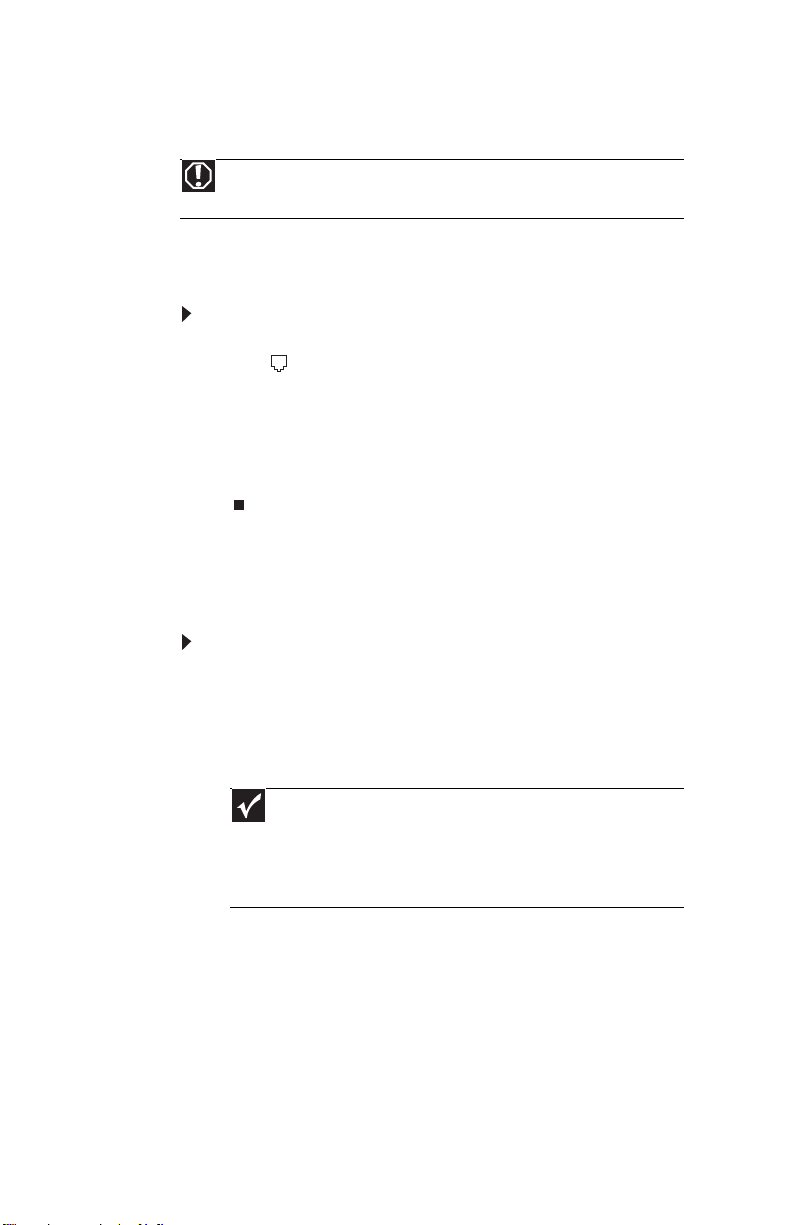
CHAPTER 1: Setting Up and Getting Started
Connecting a dial-up modem
War ning
To reduce the risk of fire, use only No. 26 AWG or larger
telecommunications line cord.
Your computer may have a 56K modem that you can use with
a standard telephone line to connect to the internet or fax
documents.
To connect the modem:
1 Insert one end of the modem cable into the modem
jack on the modem at the back of your computer.
2 Insert the other end of the modem cable into a
telephone wall jack. (The modem will not work with
digital or PBX telephone lines.)
3 If you want, you can connect a telephone to the PHONE
jack on the modem at the back of your computer.
Starting your computer
16
To start your computer:
1 Connect the power, network, mouse, and keyboard
cables to your computer according to the setup poster.
2 Press the power button on the front of your computer.
If your computer does not turn on, check the power
cable connections.
Important
Your computer has a built-in, variable-speed fan. In addition,
your computer uses a powerful processor which produces heat and has
its own cooling fan. Both the system fan and processor fan can run at
different speeds at times to ensure correct system cooling. You may
notice an increase in the fan noise when the fan is running at high speed
and a decrease in the fan noise when it switches to normal speed.
3 If you are starting your computer for the first time, to
select the language and time zone and to create your
first user account, follow the on-screen instructions.
4 Attach and turn on any USB or audio peripheral devices,
such as printers, scanners, and speakers. If you need to
attach a peripheral device to the parallel or serial ports,
turn off your computer first. See the documentation
that came with each device for its setup instructions.
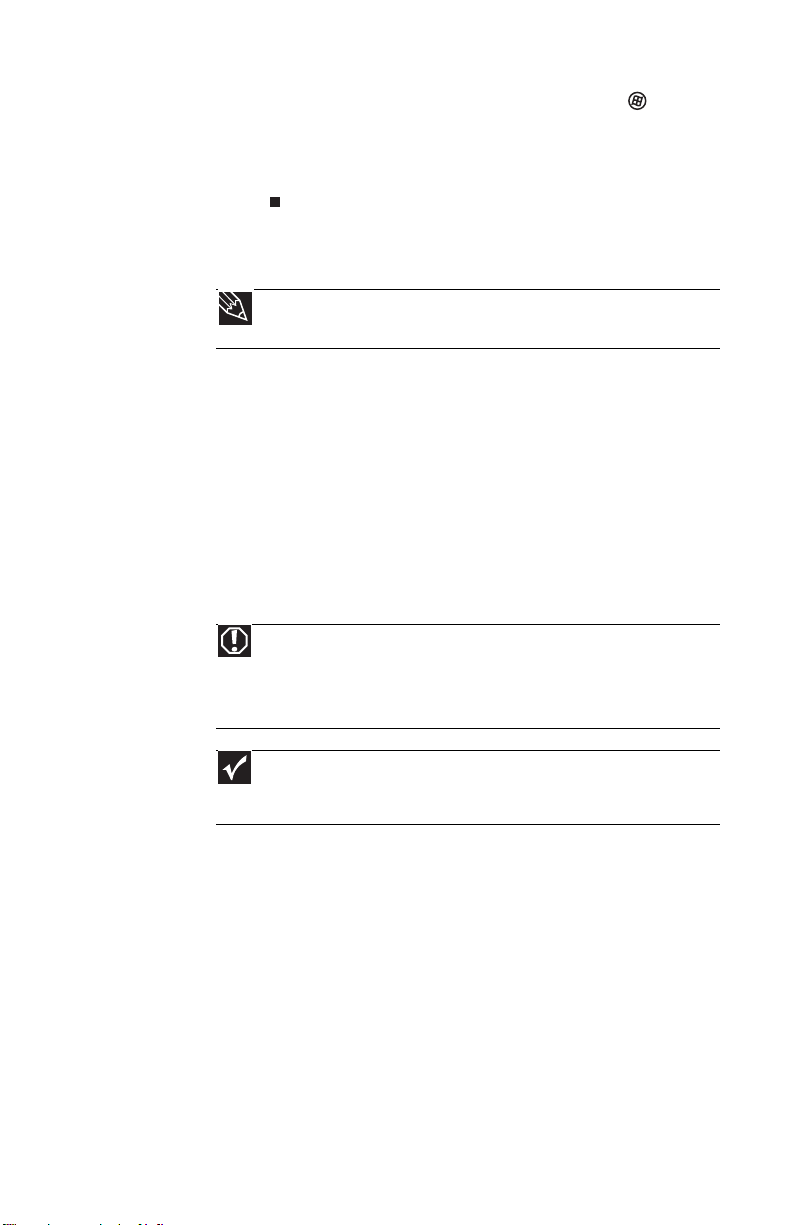
www.gateway.com
5 To open your computer’s main menu, click (Start).
From that menu, you can run programs and search for
files. For more information on using your computer’s
menus, see “Using Windows” and “Customizing
Windows” in your online User Guide.
Waking up your computer
Tip
For more information about changing the power button mode, see the
“Customizing” chapter in your online User Guide.
When you have not used your computer for several minutes,
it may enter a power-saving mode called Sleep. While in Sleep
mode, the power indicator on the power button flashes.
If your computer is in Sleep mode, move the mouse, press a
key on the keyboard, or press the power button to “wake” it
up.
Turning off your computer
War ning
When you turn off your computer, certain components in the power
supply and system board remain energized. In order to remove all electrical
power from your computer, unplug the power cord and modem cable from
the wall outlets. We recommend disconnecting the power cord and modem
cable when your computer will not be used for long periods.
Important
If for some reason you cannot use the Shut Down option in Windows to
turn off your computer, press and hold the power button for about five seconds,
then release it.
Putting your computer into Sleep mode is the easiest way to
power down your computer. Although it does not turn your
computer completely off, it does turn off or slow down most
system operations to save power, and saves your desktop
layout so the next time you restore power, the programs are
laid out just as you left them. Waking your computer from a
Sleep state is much faster than turning on your computer after
it has been turned completely off.
17
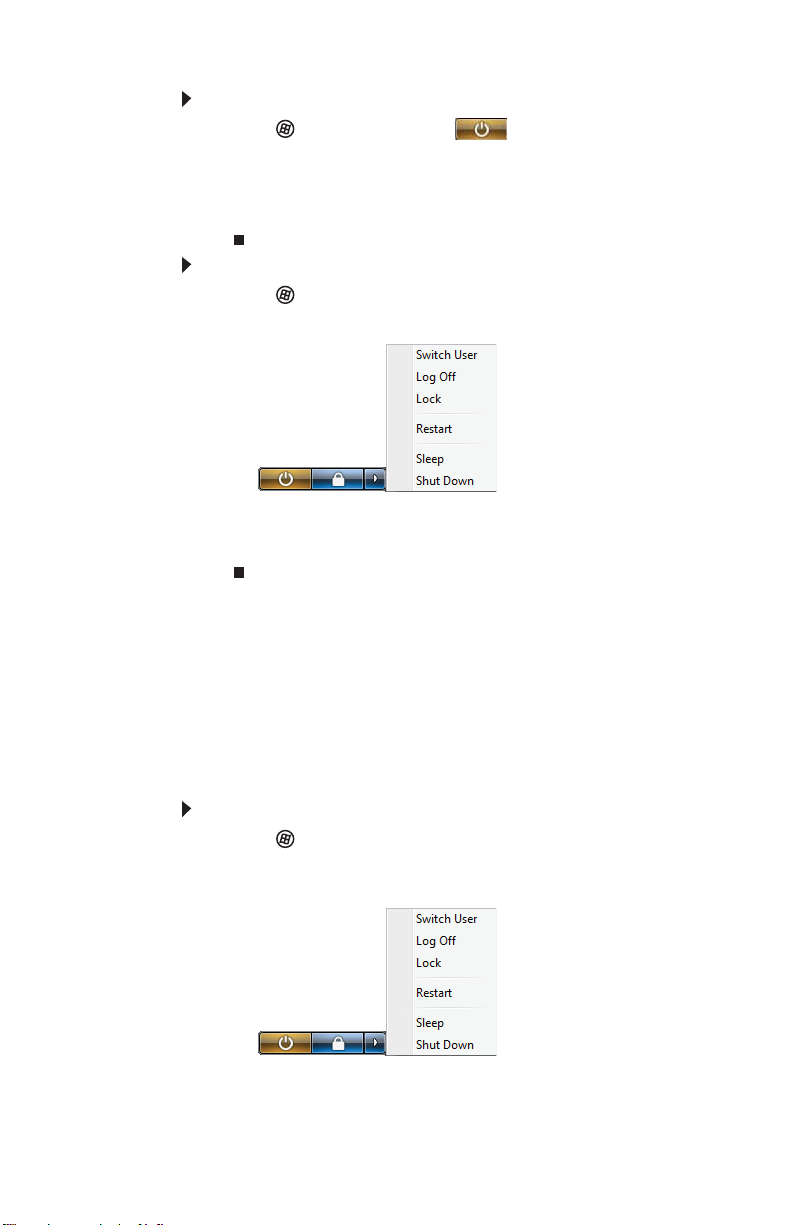
CHAPTER 1: Setting Up and Getting Started
To put your computer to sleep:
1 Click (Start), then click (power). The
computer saves your session and partially shuts down
to save power.
2 To “wake” your computer, press a key on the keyboard
or press the power button.
To turn off your computer:
1 Click (Start), click the arrow next to the lock icon,
then click Shut Down. The computer turns off.
2 To completely disconnect all power (such as for
servicing internal components), also disconnect the
power cord.
Restarting (rebooting) your computer
If your computer does not respond to keyboard or mouse
input, you may need to restart (reboot) your computer.
To restart your computer:
1 Click (Start), click the arrow next to the lock icon,
then click Restart. Your computer turns off, then turns
on again.
18

www.gateway.com
2 If your computer does not turn off, press and hold the
power button until the computer turns off (about five
seconds), then press it again to turn the computer back
on.
Using the keyboard
Premium multimedia keyboard features
The keyboard has several different types of keys and buttons.
Your keyboard also has status indicators that show which
keyboard feature is active.
Function keys
Editing buttons Internet buttons Audio playback buttons Internet buttons
Windows keys
Application key Directional keys Numeric keypad
Navigation keys
Indicators
Feature Icon Description
Editing buttons Press these buttons to copy, cut, and paste.
Function keys Press these keys to start program actions. Each
Internet buttons Press these buttons to launch your Internet
program uses different function keys for
different purposes. See the program
documentation to find out more about the
function key actions.
home page, search, or e-mail programs.
Audio playback
buttons
Press these buttons to play your audio files and
to adjust the volume.
19
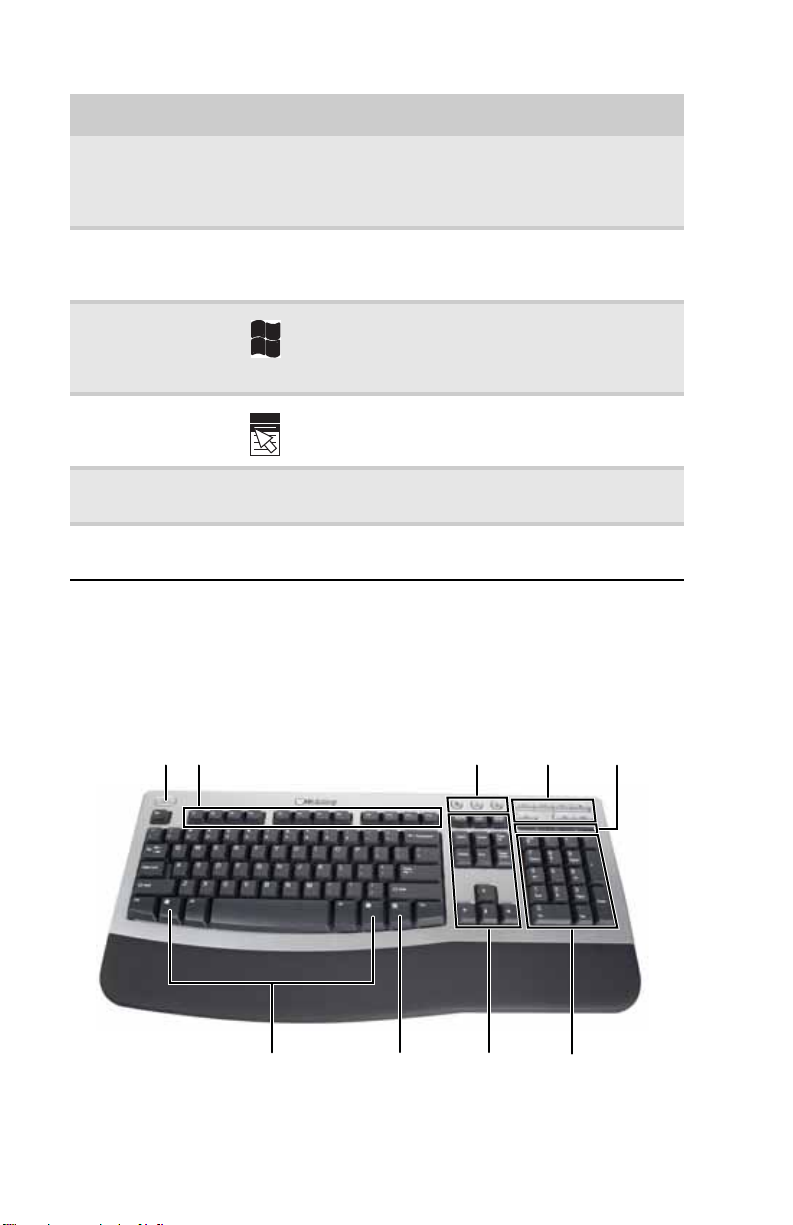
CHAPTER 1: Setting Up and Getting Started
Feature Icon Description
Navigation keys Press these keys to move the cursor to the
Indicators Show if your N
Windows keys Press one of these keys to open the Windows
Application key Press this key to access shortcut menus and help
Directional keys Press these keys to move the cursor up, down,
Numeric keypad Press these keys to type numbers when the
beginning of a line, to the end of a line, up the
page, down the page, to the beginning of a
document, or to the end of a document.
UM LOCK, CAPS LOCK, or
SCROLL LOCK keys are activated. Press the
corresponding key to activate the function.
Start menu. These keys can also be used in
combination with other keys to open utilities like
F (Find/Search), R (Run), and E (Computer).
assistants in Windows.
right, or left.
numeric keypad (NUM LOCK) is turned on.
Elite multimedia keyboard features
The keyboard has several different types of keys and buttons.
Your keyboard also has status indicators that show which
keyboard feature is active.
Sleep button Internet buttons
Function keys
Audio playback
buttons
Indicators
20
Windows keys Application key Numeric keypad
Navigation keys
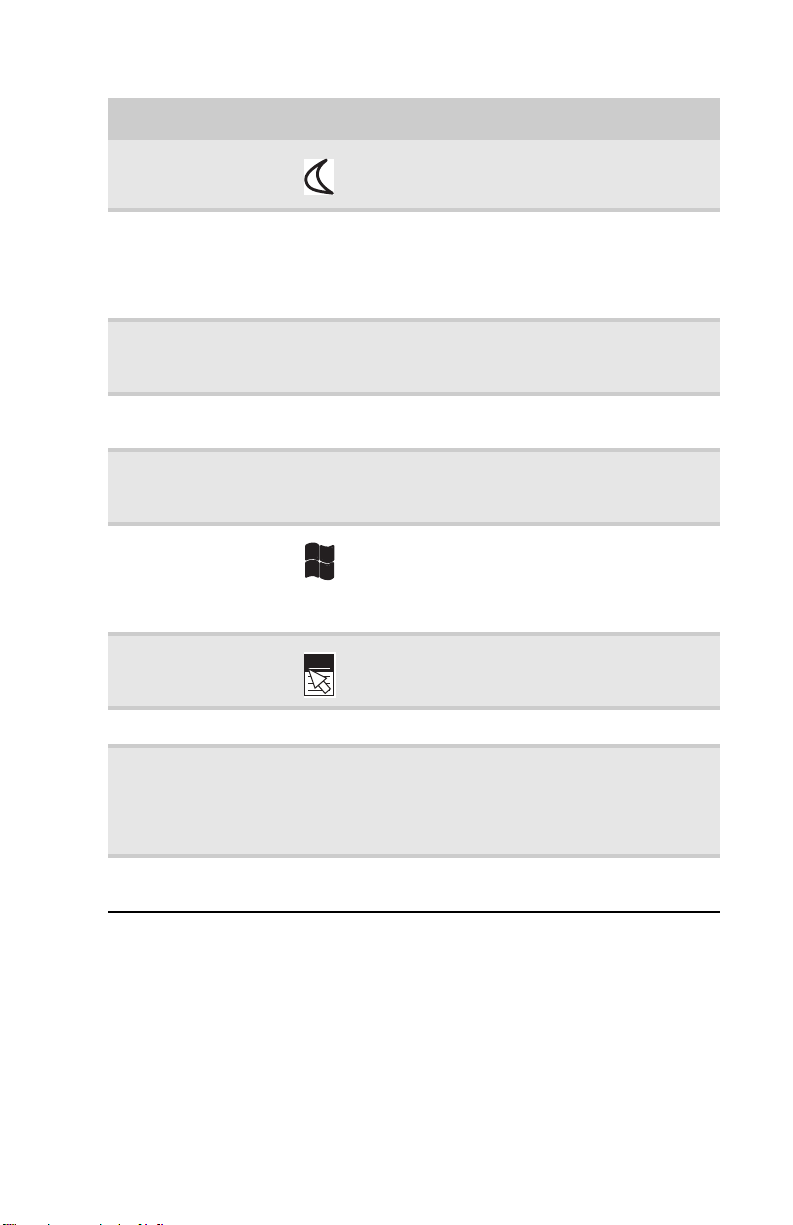
www.gateway.com
Feature Icon Description
Sleep button Press this button to activate your computer’s
Function keys Press these keys to start program actions.
Application buttons Press these buttons to launch your Internet
Audio playback
buttons
Indicators Show if your NUM LOCK, CAPS LOCK, or
Windows keys Press one of these keys to open the Windows
Application key Press this key to access shortcut menus and
Editing buttons Press these buttons to copy, cut, and paste.
Sleep (power-saving) mode.
Each program uses different function keys for
different purposes. See the program
documentation to find out more about the
function key actions.
home page, search for files, or launch the
calculator program.
Press these buttons to play your audio files
and to adjust the volume.
SCROLL LOCK keys are activated. Press the
corresponding key to activate the function.
Start menu. These keys can also be used in
combination with other keys to open utilities
like F (Find/Search), R (Run), and
E (Computer).
help assistants in Windows.
Navigation keys Press these keys to move the cursor to the
Numeric keypad Press these keys to type numbers when the
beginning of a line, to the end of a line, up the
page, down the page, to the beginning of a
document, or to the end of a document. Press
the arrow keys to move the cursor.
numeric keypad (N
UM LOCK) is turned on.
21

CHAPTER 1: Setting Up and Getting Started
Using the mouse
Scroll wheel
Left button
The mouse is a device that controls the pointer movement on
the computer display. This illustration shows the standard
mouse.
As you move the mouse, the pointer (arrow) on the display
moves in the same direction.
Right button
22
You can use the left and right buttons on the mouse to select
objects on the display.
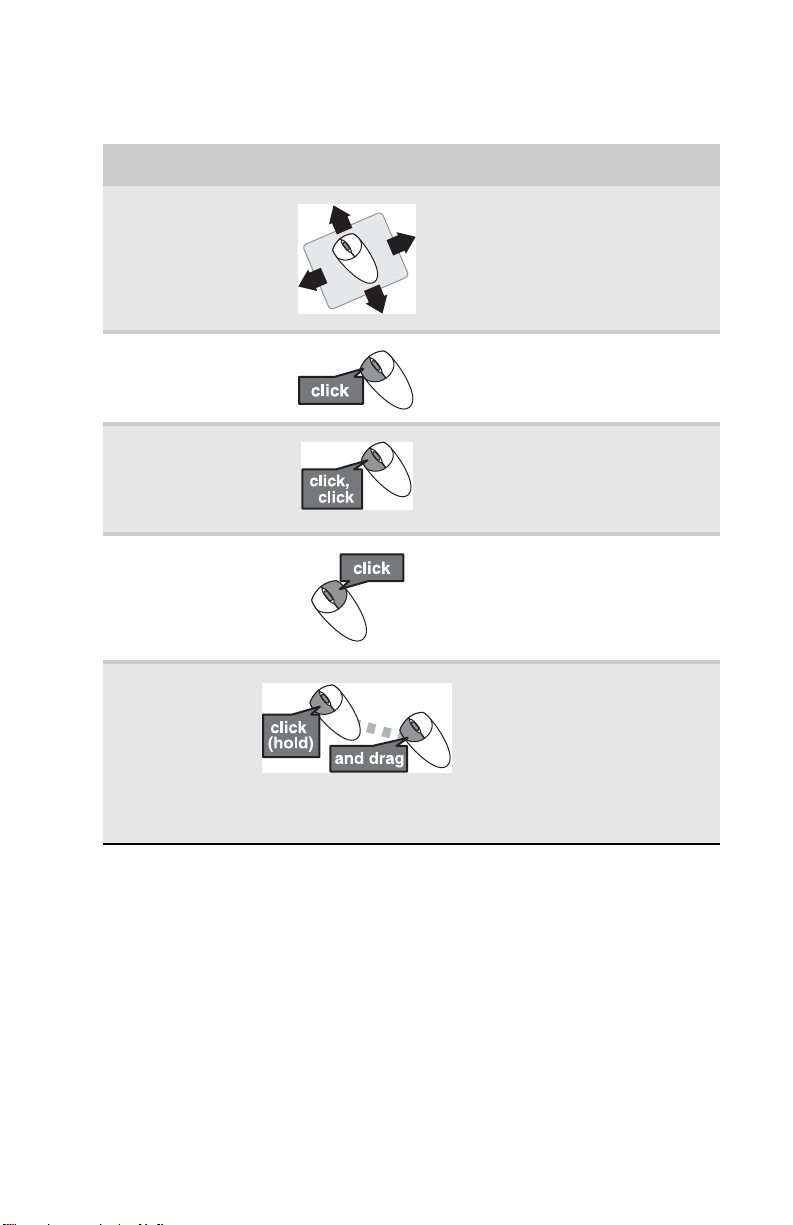
You can use the scroll wheel on the mouse to move through
a document. This feature is not available in all programs.
To... Do this...
www.gateway.com
Move the
pointer on the
computer
display
Select an object
on the computer
display
Start a program
or open a file or
folder
Access a
shortcut menu
or find more
information
about an object
on the display.
Move an object
on the computer
display.
Move the mouse around. If you
reach the edge of your mouse
pad and need to move the
mouse farther, lift the mouse
and place it in the middle of the
mouse pad, then continue
moving the mouse.
Position the pointer over the
object. Quickly press and
release the left mouse button.
This is called clicking.
Position the pointer over the
object. Quickly press and
release the left mouse button
twice. This is called
double-clicking.
Position the pointer over the
object. Quickly press and
release the right mouse button
once. This is called
right-clicking.
Position the pointer over the
object. Press the left mouse
button and hold it down. Move
(drag) the object to the
appropriate part of the
computer display. Release the
button to drop the object
where you want it. This is called
clicking and dragging.
For more information about how to adjust the double-click
speed, pointer speed, right-hand or left-hand configuration,
and other mouse settings, see the “Customizing” chapter in
your online User Guide. For instructions on how to clean the
mouse, see “Cleaning the mouse” on page 81.
23
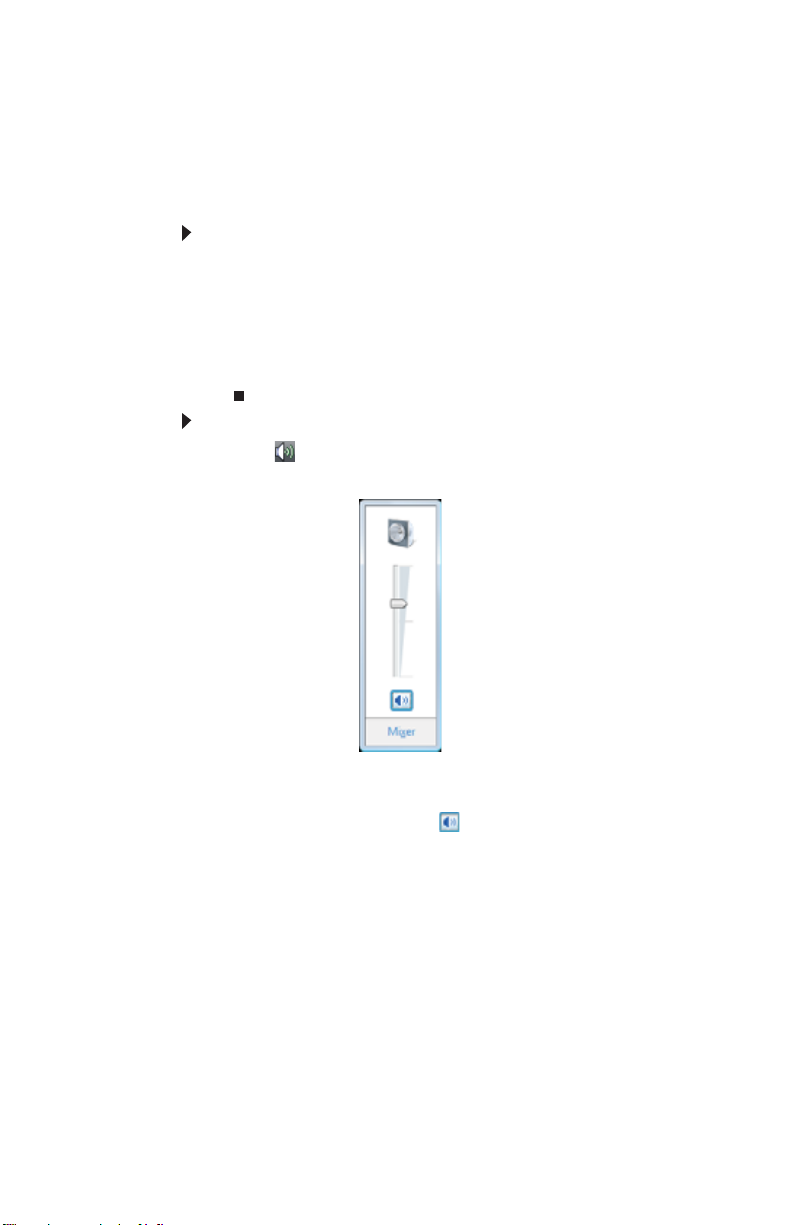
CHAPTER 1: Setting Up and Getting Started
Adjusting the volume
You can adjust volume using your speakers’ controls or the
Windows volume controls. You can also adjust the volume of
specific sound devices in your computer.
To adjust the overall volume using hardware controls:
• If you are using external speakers, turn the knob on the
front of the speakers.
-OR-
Use the mute and volume control buttons on the
keyboard. For more information, see “Using the
keyboard” on page 19.
To adjust the volume from Windows:
1 Click (Volume) on the taskbar. The volume control
slider opens.
24
2 Click and drag the slider up to increase volume and
down to decrease volume.
3 To mute the volume, click (Mute). To restore volume,
click it again.

www.gateway.com
4 To adjust device volume levels, click Mixer. The Volume
Mixer dialog box opens, where you can click and drag
sliders for individual devices.
Tip
Adjust the Windows Sounds slider to change system sounds
volume independently of general volume (such as the volume used for
music and game sounds).
5 Click X in the top-right corner of the window to close it.
Help
For more information about adjusting the volume, click Start,
then click Help and Support. Type adjusting volume in the Search
Help box, then press E
NTER.
25

CHAPTER 1: Setting Up and Getting Started
Configuring the audio jacks
If the back of your computer has five audio jacks, they are
universal jacks. This means that they can be used for more
than one purpose. For example, the blue jack on the computer
can be a stereo in jack or a stereo out jack. To use the audio
jacks for something other than the default audio device, you
need to configure the audio jacks.
To configure the audio jacks:
Shortcut
Start Ö Control Panel Ö Hardware and Sound Ö Advanced
1 Connect your audio device(s) to the computer audio
jack(s).
2 Click (Start), then click Control Panel. The Control
Panel window opens.
3 Click Hardware and Sound, Sound, the Playback tab,
then click Configure.
-OR-
If your computer has the Realtek Sound Effect Manager
installed, double-click the Sound Effect Manager
icon on the taskbar. The Realtek dialog box opens.
4 Follow the on-screen instructions to configure the audio
jacks for your speaker setup.
Installing a printer, scanner, or other device
Important
Before you install a printer, scanner, or other peripheral device, see the
device documentation and installation instructions.
Your computer has one or more of the following ports:
IEEE 1394 (also known as Firewire
(USB), serial, and parallel. You use these ports to connect
peripheral devices such as printers, scanners, and digital
cameras to your computer. For more information about port
locations, see “Checking Out Your Computer” on page 5.
26
®
), Universal Serial Bus

www.gateway.com
IEEE 1394 and USB ports support plug-and-play and
hot-swapping, which means that your computer will usually
recognize such a device whenever you plug it into the
appropriate port. When you use an IEEE 1394 or USB device
for the first time, your computer will prompt you to install any
software the device needs. After doing this, you can
disconnect and reconnect the device at any time.
Help
For more information about installing peripheral devices, click Start, then
click Help and Support. Type installing devices in the Search Help box,
then press E
NTER.
Parallel and serial port devices are not plug-and-play. See the
device documentation for detailed information and
installation instructions.
27

CHAPTER 1: Setting Up and Getting Started
28

CHAPTER4
Advanced Hardware Setup
• Setting up your CrossFire video cards
• Setting up RAID
• Overclocking the processor
• Setting up multiple monitors
29

CHAPTER 4: Advanced Hardware Setup
Setting up your CrossFire video cards
If your computer came with two CrossFire™ video cards
installed, they must be connected correctly to work.
To connect your CrossFire video cards:
1 Connect the CrossFire cable’s VHDCI plug to the VHDCI
port on the upper (“master”) of the two Crossfire cards.
Make sure that the VHDCI plug is oriented so that the
shorter of the two cables branching away from the plug
is closest to the card’s DVI port.
VHDCI port
(“master”)
DVI port
(“slave”)
30
2 Use a flat-bladed screwdriver to secure the
thumbscrews on the VHDCI plug to the graphics card.
3 Connect the shorter of the two DVI cables (the cables
branch away from the VHDCI plug) to the second
CrossFire card (“slave,” the one with two DVI ports).

www.gateway.com
4 If your monitor has a DVI connection, connect your
monitor’s DVI cable to the longer of the two DVI cables.
- OR -
If your monitor has only a VGA connection, connect the
DVI-to-VGA adapter to the longer of the two DVI cables,
then connect your monitor’s VGA cable to the adapter.
DVI connector
Help
For the latest information on setting up your CrossFire video
cards, see www.ati.com/crossfire
see the ATI Catalyst Control Center’s online help.
. For help on topics not covered here,
Configuring CrossFire
CrossFire graphics cards let you divide graphics tasks between
two cards, then send the combined signals to a single monitor.
Graphics tasks can be shared in several ways, and each has
its own advantages, depending on the program you are
running and the type of monitors you have.
31

CHAPTER 4: Advanced Hardware Setup
To configure your CrossFire video cards:
1 Click (Start), All Programs, ATI Catalyst Control
Center, then click ATI Catalyst Control Center. The
Control Center opens.
2 Change the settings you want, then click OK.
32
Connecting multiple displays to your CrossFire
video cards
When CrossFire is disabled and the interconnect cable is not
attached (when both cards are acting as standard video
cards), you can attach up to four displays to the video cards.
To use multiple displays on the CrossFire video cards:
1 Turn off your computer, then connect the displays to
the appropriate ports on your video cards.
2 Turn on your computer.
3 Click (Start), All Programs, ATI Catalyst Control
Center, then click ATI Catalyst Control Center. The
Control Center opens.
4 Click View to switch to Advanced View.
5 Click Disable CrossFire to disable Crossfire and enable
multiple monitor support, then click Apply. All display
devices are enabled.
6 On the tree menu to the left, click Displays Manager.

www.gateway.com
7 Right-click the number 2 icon in the box to the right,
then click Enable.
8 Repeat Step 7 for each additional connected monitor.
Setting up RAID
About RAID
RAID (Redundant Array of Inexpensive/ Independent Disks)
lets your computer use multiple hard drives more efficiently.
Your computer supports RAID 0, RAID 1, RAID 5, and RAID 10.
RAID for performance
RAID 0 lets your computer see multiple hard drives as a single
drive. This type of RAID can increase file access speeds, which
is important if you work with video editing, sound editing, and
high-performance games. RAID 0 is also an affordable way to
increase your total file storage capacity.
How it increases performance
The more drives you have in your RAID 0 array, the faster the
potential drive reading performance. All hard drives have
limitations on how fast they can read and write files. If half
a file is stored on one RAID 0 drive and the other half on
another RAID 0 drive, each drive only has to read half of the
file. So, the entire file is accessed by the computer up to twice
as fast (using a two-drive RAID 0 array). In a three-drive RAID
0 array, if the file is evenly distributed among the drives, each
drive must read only a third of the file, and so on. If the entire
file happens to be stored on only one of the drives, the file
is accessed at the same speed as if it were on a standard hard
drive setup. Dividing up files between multiple hard drives like
this is called striping.
RAID 0
A
C
E
B
D
F
33

CHAPTER 4: Advanced Hardware Setup
How it makes file storage cheaper
Because RAID 0 lets your computer see multiple hard drives
as a single drive, you can install several lower capacity (less
expensive) drives and have the same single-drive storage
simplicity and capacity as a larger, more expensive hard drive.
Drawbacks
Unfortunately, RAID 0 lets multiple drives behave as one in
another way. If part of the array fails (such as a hard drive
crashing), the entire array fails. Because the drives are treated
like a single drive, parts of files (including operating system
files) can be spread across several drives, leaving the
computer with only file fragments if one drive fails. Regular
and frequent backups are critical.
Another drawback is that RAID 0 treats each hard drive as if
it has the storage capacity of the smallest drive in the array.
So if you have three drives (300 GB, 250 GB, and 200 GB) in
a RAID 0 array, your computer only recognizes 600 GB total
capacity.
RAID for security
RAID 1 maintains a complete copy of a file set on each physical
hard drive in the array. Maintaining simultaneous, complete
copies of files across multiple hard drives is called mirroring.
If a drive fails, the mirrored drive takes over and acts as the
primary drive.
File reading performance (seek time) is increased using the
same methods that RAID 0 uses, although writing speed is the
same as if writing to a single hard drive.
34
RAID 1
A
B
C
A
B
C

www.gateway.com
Drawback
RAID 1 treats the entire array as a single drive with the storage
capacity of the smallest physical drive in the array. So if you
have two drives (300 GB and 250 GB) in a RAID 1 array, your
computer only recognizes a single drive with 250 GB total
capacity.
RAID for both: performance and security
RAID 5 uses striping (at the block level) with on-the-fly error
correction across all drives. Because of this error correction,
small file read/write errors can be quickly and automatically
fixed without a significant drop in system performance.
RAID 5 offers good performance and data redundancy. This
array preserves your files if a drive fails.
RAID 5 stripes both data and parity information across
multiple drives. Striping across drives improves overall
performance, and the parity information provides data
protection. Because of the error-correction capabilities, if a
drive fails, the data can be quickly and automatically fixed.
RAID 5
A1
B1
CP
RAID 10 (also called RAID 1+0 or RAID 1&0) contains sets of
RAID 1 mirrors acting as drives within a RAID 0 striping array.
With this setup, the array could survive one drive failure in
each mirror array.
RAID 0
RAID 1
A
C
E
A
C
E
A2
BP
C1
AP
B2
C2
RAID 1
B
D
F
B
D
F
35

CHAPTER 4: Advanced Hardware Setup
Drawback
A RAID 5 array is treated as one drive with the capacity of all
but one of the drives added together.
RAID 10 treats the entire array as a single drive with the
storage capacity of the smallest drive × 2. So if you have four
drives (350 GB, 300 GB, 250 GB, and 200 GB) in a RAID 10
array, your computer recognizes a single drive with 400 GB
total capacity.
Preparing your computer for RAID
Setting up RAID on your computer can involve two major
steps, depending on how your computer has been configured.
To prepare your computer for RAID:
1 Configure the RAID arrays. See the Array Manager User
Guide, or “Configuring RAID” on page 36.
2 Install the operating system.
Configuring RAID
Enabling RAID
36
Although your computer is capable of using RAID, the RAID
feature it is not yet enabled.
To enable RAID on your computer:
1 Start (or restart) your computer.
2 As soon as your computer turns on and the Gateway
logo appears on the screen, press F2. The BIOS Setup
utility opens.
3 Select the Advanced menu, then select Drive
Configuration.
4 Change the ATA/IDE M ode to Enhanced.
5 Change the SATA mode to RAID.
6 Press F10, then type Y to exit BIOS saving changes.
Now that RAID is enabled, you can access the RAID
setup.

www.gateway.com
Creating a RAID volume
Because RAID can be configured so many ways, this procedure
covers only the basics.
To configure RAID:
1 Start (or restart) your computer. During startup, the
RAID option screen appears. (Number and specifications
of your drives may vary from the example.)
2 While the RAID option screen is open, press CTRL+i. The
Matrix Storage Manager opens.
3 Highlight 1. Create RAID Volume, then press ENTER.
The Create Volume menu opens.
37

CHAPTER 4: Advanced Hardware Setup
4 Change the following settings:
• Name—Type a volume name (up to 16 characters)
or use the default name, then press E
NTER.
• RAID Level—Press ↑ or ↓ to select the RAID level,
then press E
NTER.
• Select Disks—Press ↑ or ↓ to highlight drives, press
the spacebar to select (mark with a green triangle)
each drive to use in the array, then press ENTER. You
must select a minimum of two drives.
• Strip Size—If you have selected RAID 0, RAID 5, or
RAID 10, select the strip value for the array, then
press E
NTER. Defaults: 218 KB for RAID 0 and RAID 10,
64 KB for RAID 5. We recommend accepting the
default strip value.
• Capacity—Type the volume capacity, or use the
default capacity, then press ENTER. We recommend
using the default value (the maximum capacity with
the drives you selected).
5 Highlight Create Volume, then press ENTER. A warning
appears.
6 Type Y. The RAID volume is created and the Main menu
opens.
7 Highlight 4. Exit, then press Enter. You exit the Matrix
Storage Manager, and your computer restarts.
38
Deleting a RAID volume
Deleting a RAID volume deletes all files on that volume,
including operating system files.
To delete a RAID volume:
1 Start (or restart) your computer. During startup, the
RAID option screen appears.
2 While the RAID option screen is open, press CTRL+i. The
Matrix Storage Manager opens.
Caution
If your computer boots to RAID (to load the operating system),
deleting the RAID volume will remove the operating system, and you
will not be able to start your computer.
3 Highlight 2. Delete RAID Volume, then press ENTER. The
Delete Volume menu opens.

www.gateway.com
4 Press ↑ or ↓ to highlight the RAID volume you want to
delete, then press D
ELETE. A warning message appears.
5 Type Y to confirm volume deletion.
Resetting drives to non-RAID status
To troubleshoot or repair incompatible RAID configurations,
failed RAID volumes, or failed drives within a RAID volume,
you can reset the drives to non-RAID status until the problems
can be resolved.
To reset drives to non-RAID status:
1 Start (or restart) your computer. During startup, the
RAID option screen appears.
2 While the RAID option screen is open, press CTRL+i. The
Matrix Storage Manager opens.
3 Highlight 3. Reset Disks to Non-RAID, then press
E
NTER. The Reset RAID Data menu opens.
4 Press ↑ or ↓ to highlight drives, press the spacebar to
select (mark with a green triangle) each drive you want
to reset, then press ENTER. A warning message appears.
5 Type Y to confirm the drive reset.
Adding or replacing a RAID drive
Caution
Never remove an active drive from an array until it is placed in a failed
state or prepared for removal. For more information, see your RAID controller
documentation or the Array Manager User Guide.
If your computer supports hot swapping (adding or replacing
a drive without turning off the computer), you can replace a
failed RAID drive with a working drive that is the same size
or larger than the other array drives. When you add or replace
a drive in an array, the array begins rebuilding the drive.
To replace a failed RAID drive:
• Insert the new drive in the same drive slot as the failed
drive. Your new drive acts as a “hot spare” for the array.
39

CHAPTER 4: Advanced Hardware Setup
Getting help
For more information on RAID concepts, configuration, and
maintenance, search for RAID FAQ information on the
Gateway Technical Support Web site (support.gateway.com
and the Intel Support & Downloads Web site
(support.intel.com).
Overclocking the processor
If your computer comes with an Extreme Edition CPU, the CPU
is “Unlocked,” which means its clock speed (operating speed)
can be increased, or overclocked, beyond the default
processor speed. Overclocking may result in system
instability.
To change the clock speed of your processor:
1 Turn off your computer and disconnect the power cord.
2 Place your computer on its side with the side accesss
panel facing up.
3 Follow the anti-static precautions in “Preventing static
electricity discharge” on page 44.
4 Open the side panel and locate the jumper labeled J3C2
BIOS Config on the system board.
)
40
J3C2 BIOS Config
jumper
J2B3 jumper
do not adjust
(
)

www.gateway.com
5 Remove the jumper from its normal position (bridging
pins 1-2), then place it in the maintenance boot position
(bridging pins 2-3).
6 Reconnect the power cord.
7 Turn on your. The BIOS Setup utility opens.
8 Press the arrow keys to select the Performance tab.
Press the arrow keys to highlight Set Processor
Multiplier, then press E
NTER.
9 Press the - (minus) or + (plus) key repeatedly to adjust
the multiplier, then press ENTER.
10 Press F10 to exit BIOS, then press Y to accept the
changes. The screen displays the message “Turn off
power and reinstall the jumper in Normal mode
position.”
11 Turn off the computer.
12 Disconnect the power cord and follow all anti-static
precautions.
13 Return the jumper to the Normal position (bridging
pins 1-2).
14 Close the computer case.
15 Reconnect the power cord.
16 Turn the computer on. If the jumper is in the correct
position and the multiplier is low enough, your
computer should start normally.
Setting up multiple monitors
To set up multiple monitors, see the “Customizing” chapter in
your online User Guide.
41

CHAPTER 4: Advanced Hardware Setup
42

CHAPTER5
Upgrading Your Computer
• Preventing static electricity discharge
• Opening and closing the case
• Adding or replacing memory
• Replacing the system battery
• Adding or replacing an optical disc drive
• Replacing the memory card reader
• Adding or replacing a hard drive
• Replacing the front fan
• Replacing the rear fan
• Replacing the power supply
• Replacing the heat sink and processor
• Replacing the I/O board
• Adding or replacing an expansion card
• Replacing the system board
43

CHAPTER 1: Upgrading Your Computer
Preventing static electricity discharge
War ning
To avoid exposure to dangerous electrical voltages and moving parts,
turn off your computer and unplug the power cord and modem and network
cables before opening the case.
To prevent risk of electric shock, do not insert any object into the vent holes
of the power supply.
The components inside your computer are extremely sensitive
to static electricity, also known as electrostatic discharge
(ESD).
Before opening the computer case, follow these guidelines:
• Wear a grounding wrist strap (available at most
electronics stores) and attach it to a bare metal part of
your computer.
• Turn off your computer.
• Touch a bare metal surface on the back of the computer.
• Unplug the power cord and the modem and network
cables.
Caution
ESD can permanently damage electrostatic discharge-sensitive
components in your computer. Prevent ESD damage by following ESD guidelines
every time you open the computer case.
44
Before working with computer components, follow these
guidelines:
• Avoid static-causing surfaces such as carpeted floors,
plastic, and packing foam.
• Remove components from their antistatic bags only
when you are ready to use them. Do not lay
components on the outside of antistatic bags because
only the inside of the bags provide electrostatic
protection.
• Always hold expansion cards by their edges or their
metal mounting brackets. Avoid touching the edge
connectors and components on the cards. Never slide
expansion cards or components over any surface.

www.gateway.com
Opening the case
Your computer case provides easy access to internal
components.
Removing the side panel
War ning
To avoid exposure to dangerous electrical voltages and moving parts,
turn off your computer, then unplug the power cord and modem cable before
opening the case.
To remove the side panel:
1 Follow the instructions in “Preventing static electricity
discharge” on page 44.
2 Shut down your computer, then disconnect the power
cord and modem, network, and all peripheral device
cables.
3 Press the power button for ten seconds to drain any
residual power from your computer.
4 Remove the security tape on the rear edge of the side
panel.
5 Remove the thumbscrew on the side panel cover. For
the location of the thumbscrew, see “Back” on page 8.
Important
Your computer hardware options and port locations may vary
from these illustrations.
45

CHAPTER 1: Upgrading Your Computer
6 Lift the cover release lever, then swing the side panel
away from the computer.
46

www.gateway.com
Removing the front bezel
To remove the front bezel:
• Push on the three spring tabs, grasp the right side of
the front bezel, then pull the bezel out and away from
the case.
Spring tabs
47

CHAPTER 1: Upgrading Your Computer
Closing the case
Replacing the front bezel
To replace the front bezel:
1 Insert the tabs on the left side of the bezel into the slots
in the left side of the computer.
Tabs an d slots
2 Swing the right side of the bezel in so the tabs on the
right side of the bezel go into the slots on the right side
of the computer.
3 Press the right side of the bezel firmly until it snaps into
place.
Replacing the side panel
To replace the side panel:
1 Make sure that all of the internal cables are arranged
inside the computer so they will not be pinched when
you close the computer.
Important
Your computer hardware options and port locations may vary
from this illustration.
48

www.gateway.com
2 Insert the bottom edge of the side panel into the inside
bottom edge of the computer, then swing the side panel
in toward the top of the computer to secure it into
place.
3 Replace the side panel thumbscrew.
4 Reconnect the cables and power cord.
Adding or replacing memory
When you upgrade the computer memory, make sure that you
install the correct type of memory module for your computer.
Your computer uses DIMM memory.
To install or replace DIMM memory:
1 Remove the side panel by following the instructions in
“Removing the side panel” on page 45.
2 For more stability, place your computer on its side. To
avoid scratching the case, place it on a towel or other
non-abrasive surface.
49

CHAPTER 1: Upgrading Your Computer
3 Find the memory module banks on your system board.
Channel B slot 1
Channel B slot 0
Channel A slot 1
Channel A slot 0
4 If you are removing a DIMM from the memory module
bank, gently pull the plastic tabs away from the sides
of the memory module and remove it.
50
- OR -
If you are adding a DIMM to an empty memory module
bank, gently pull the plastic tabs away from the sides
of the memory module bank. Make sure that you install
modules of the same type into both slots of a memory
channel (bank).
5 Align the notches on the new DIMM with the notches
on the memory module bank, then press the module
firmly into the bank. The tabs on the sides of the
memory module should secure the memory module
automatically. When the module is secure, you hear a
click.
6 Return your computer to its upright position.

www.gateway.com
7 Replace the side panel by following the instructions in
“Replacing the side panel” on page 48.
8 Reconnect the cables and the power cord.
9 Turn on your computer. Windows starts and the
Windows desktop appears.
10 Click (Start), right-click Computer, then click
Properties. The amount of memory in your computer
is displayed.
Replacing the system battery
War ning
Danger of explosion if battery is incorrectly replaced. Replace only with
the same or equivalent type recommended by the manufacturer. Dispose of
used batteries according to local hazardous materials regulations.
If the computer clock does not keep time or the settings in
the BIOS Setup utility are not saved when you turn off your
computer, replace the system battery. Use a battery of the
same size and voltage as the original battery that was in your
computer.
To replace the battery:
1 Restart your computer.
2 During the restart, press and hold the F1 key. The main
menu of the BIOS Setup utility opens.
3 Write down all the values in the menus and submenus,
then exit from the utility.
4 Shut down your computer.
5 Remove the side panel by following the instructions in
“Removing the side panel” on page 45.
6 For more stability, place your computer on its side. To
avoid scratching the case, place it on a towel or other
non-abrasive surface.
51

CHAPTER 1: Upgrading Your Computer
7 Locate the old battery on the system board and note
its orientation. You will need to install the new battery
the same way.
Important
Your computer’s battery location may vary from the illustration
below.
Battery
52
8 Push the battery release tab. The battery pops out of
the socket.
9 Make sure that the positive (+) side of the new battery
is facing up, then press the battery into the socket until
it snaps into place.
10 Return your computer to its upright position.
11 Replace the side panel by following the instructions in
“Replacing the side panel” on page 48.
12 Reconnect all external cables and the power cord.
13 Turn on your computer.
14 Open the BIOS Setup utility.
15 In the BIOS Setup utility, restore any settings that you
wrote down in Step 3.
16 Save all your settings and exit the BIOS Setup utility.

www.gateway.com
Adding or replacing an optical disc drive
To add or replace an optical disc drive:
1 Remove the side panel by following the instructions in
“Removing the side panel” on page 45.
2 Remove the front bezel by following the instructions in
“Removing the front bezel” on page 47.
Important
The color and shape of your replacement drive's front cover may
vary from your original drive.
3 If you are installing a new drive, slide the drive release
latch toward the back of the computer, then go to
Step 7.
- OR -
If you are replacing an existing drive, disconnect the
cables from the drive, noting their locations and
orientation. You will reconnect the cables after you
install the new drive. (CD/DVD drive shown.)
4 Remove the drive thumbscrew from the CD or DVD
drive.
Drive thumbscrew
53

CHAPTER 1: Upgrading Your Computer
5 Slide the drive release latch toward the back of the
computer to release the drive.
6 Slide the drive forward and out of the drive bay.
7 If you are replacing a drive, note any jumper settings
on the old drive and set the jumpers on the new drive
to be the same. If you are installing a new drive, follow
the manufacturer’s instructions.
8 Slide the new drive into the drive bay, line up the
thumbscrew hole on the drive bay with the screw hole
on the drive, then slide the drive release latch toward
the front of the computer to lock the drive into place.
You do not need to replace the thumbscrew because it
was originally installed for shipping purposes.
9 Connect the drive cables using your notes from Step 3.
If you are installing a new drive, follow the
manufacturer’s instructions.
10 Replace the front bezel by following the instructions in
“Replacing the front bezel” on page 48.
11 Replace the side panel by following the instructions in
“Replacing the side panel” on page 48.
Replacing the memory card reader
To replace the memory card reader:
1 Remove the side panel by following the instructions in
“Removing the side panel” on page 45.
2 Remove the front bezel by following the instructions in
“Removing the front bezel” on page 47.
54

www.gateway.com
3 Disconnect the memory card reader cables, noting their
locations and orientation. (You will reconnect the cables
after you install the new memory card reader.)
4 Remove the thumbscrew holding the card reader in the
drive bay.
Thumbscrew
5 Slide the drive release latch back to release the card
reader, then slide the card reader out of the case.
6 Slide the new card reader into the bay from the front
of the case, then slide the drive release latch forward
to lock the drive into place. You do not need to replace
the thumbscrew because it was originally installed for
shipping purposes.
Important
The color and shape of your replacement reader's front cover
may vary from your original reader.
7 Connect the new card reader cables, using your notes
from Step 3.
8 Replace the front bezel by following the instructions in
“Replacing the front bezel” on page 48.
9 Replace the side panel by following the instructions in
“Replacing the side panel” on page 48.
55

CHAPTER 1: Upgrading Your Computer
Adding or replacing a
hard drive
To add or replace a hard drive:
1 Remove the side panel by following the instructions in
“Removing the side panel” on page 45.
2 If you are adding a new drive, slide the drive release
latch toward you, then go to Step 5.
56
- OR -
If you are replacing an existing drive, go to the next
step.
3 Disconnect the drive cables, noting their locations and
orientation. (You will reconnect the cables after you
install the new drive.)

www.gateway.com
4 Remove the hard drive by sliding it out of the drive bay.
5 Note any jumper settings on the old drive and set the
jumper on the new drive to be the same. If you are
installing a new drive, follow the manufacturer’s
instructions.
Jumper
6 Slide the new drive into the drive bay, then secure it in
the drive bay by sliding the drive release latch in toward
the computer.
57

CHAPTER 1: Upgrading Your Computer
7 If you are replacing a drive, reconnect the drive cables
using your notes from Step 3. If you are installing a new
drive, follow the manufacturer’s instructions for
connecting it to the system board.
You can also refer to the following figure:
SATA 0 port
SATA 1 port
SATA 2 port
SATA 3 port
8 Replace the side panel by following the instructions in
“Replacing the side panel” on page 48.
9 Reconnect all external cables and the power cord.
10 Turn on your computer.
11 If you installed a new drive, format and partition the
drive according to the manufacturer’s instructions
(available on the manufacturer’s Web site).
12 Install Windows using the operating system DVD that
came with your computer. For more information on
restoring your system, see “Recovering your system”
on page 114.
58

www.gateway.com
Replacing the front fan
To replace the front fan:
1 Remove the side panel by following the instructions in
“Removing the side panel” on page 45.
2 Remove the fan cover by squeezing the top (1) and
bottom (1), then pulling the cover (2) out.
1
2
1
3 Disconnect the fan cable from the system board. The
location of the fan connection may vary, so trace the
fan cable from the fan to the system board.
59

CHAPTER 1: Upgrading Your Computer
4 Remove the fan mount by pressing in on the flat area (1)
near the front, then rotating the fan mount (2) back.
2
1
5 Slide the old fan out of the fan mount.
6 Slide the new fan into the fan mount.
Caution
Be careful not to catch the wires connecting the power button
to the system board when rotating the fan mount. A notch has been
provided for routing these wires.
60
7 Insert the tabs on the rear of the fan mount into the
slots provided, then rotate the mount into place. The
mount should lock into place.
8 Reconnect the fan cable to the system board.
9 Replace the fan cover.
10 Replace the side panel by following the instructions in
“Replacing the side panel” on page 48.

www.gateway.com
Replacing the rear fan
Tools
You need a Phillips screwdriver to replace the rear fan.
To replace the rear fan:
1 Remove the side panel by following the instructions in
“Removing the side panel” on page 45.
2 Disconnect the fan cable from the system board. The
location of the fan connection may vary, so trace the
fan cable from the fan to the system board.
61

CHAPTER 1: Upgrading Your Computer
3 Remove the four screws that secure the fan to the inside
back of the computer, then remove the fan from inside
the computer. Note the orientation of the fan and install
the new fan the same way.
Screws
62
4 Insert the new fan into the computer and line it up with
the screw holes on the back of the computer, then
replace the screws that secure it to the back of the
computer.
5 Reconnect the fan cable to the system board.
6 Replace the side panel by following the instructions in
“Replacing the side panel” on page 48.
7 Reconnect all external cables and the power cord.
8 Turn on your computer.

www.gateway.com
Replacing the power supply
Tools
You need a Phillips screwdriver to replace the power supply.
To replace the power supply:
1 Remove the side panel by following the instructions in
“Removing the side panel” on page 45.
2 Disconnect the power supply cables from all
components (such as hard drives, CD or DVD drives, and
the system board), noting their locations and
orientation. (You will reconnect the cables after you
install the new power supply.)
3 Remove the three screws that secure the power supply
to the computer.
Screws
4 Slide the power supply away from the back of the
computer, then lift up.
5 Install the new power supply into the case, then install
the three screws to secure the power supply to the case.
6 Reconnect the power supply cables using your notes
from Step 2.
7 Replace the side panel by following the instructions in
“Replacing the side panel” on page 48.
63

CHAPTER 1: Upgrading Your Computer
Replacing the heat sink and processor
Tools
You need a Phillips screwdriver to replace the heat sink.
To replace the heat sink and processor:
1 Remove the side panel by following the instructions in
“Removing the side panel” on page 45.
2 For more stability, place your computer on its side. To
avoid scratching the case, place it on a towel or other
non-abrasive surface.
3 Remove the fan cover by squeezing the top (1) and
bottom (1), then pulling the cover (2) out.
1
2
64
1

www.gateway.com
4 Loosen the four screws that secure the heat sink to the
system board, then remove the heat sink. (The screws
cannot be completely removed.)
Caution
The heat sink has Thermal Interface Material (TIM) located on the
bottom of it. Use caution when you remove the old heat sink or unpack
the new heat sink so you do not damage the TIM.
Screws
5 Release the processor by pushing down on the lever,
then lifting the lever completely up.
6 Remove the processor from the system board.
7 Install the new processor onto the system board making
sure that Pin 1 on the processor (indicated by the
silk-screened arrow on the corner of the processor)
aligns with Pin 1 on the processor socket (indicated by
the absence of a pin hole in the processor socket), then
return the lever to its locked position.
8 Place the heat sink on the system board, then tighten
the screws that secure it to the system board.
65

CHAPTER 1: Upgrading Your Computer
9 Replace the fan cover.
10 Return your computer to its upright position.
11 Replace the side panel by following the instructions in
“Replacing the side panel” on page 48.
Replacing the I/O board
Tools
You need a Phillips screwdriver to replace the I/O board.
To replace the front I/O board:
1 Remove the side panel by following the instructions in
“Removing the side panel” on page 45.
2 Remove the front bezel by following the instructions in
“Removing the front bezel” on page 47.
3 Remove the screw that secures the front I/O assembly
to the computer, then remove the I/O assembly.
66
Screw

www.gateway.com
4 Remove the screw that secures the front I/O panel
board to the computer, then remove the I/O panel
board by pushing it toward the back of the computer.
Screw
5 Disconnect the cable from the old I/O panel board and
connect it to the new I/O panel board.
6 Insert the new I/O panel board into the computer, then
replace the screw.
7 Place the front I/O assembly onto the computer, then
replace the screw.
8 Replace the front bezel by following the instructions in
“Replacing the front bezel” on page 48.
9 Replace the side panel by following the instructions in
“Replacing the side panel” on page 48.
67

CHAPTER 1: Upgrading Your Computer
Adding or replacing an expansion card
To add or replace an expansion card:
1 Remove the side panel by following the instructions in
“Removing the side panel” on page 45.
Important
Your computer hardware options and port locations may vary
from the illustrations below.
2 Loosen the thumbscrew on the expansion card cover.
68
3 Open the expansion card cover.

www.gateway.com
4 To remove the PCIx card support brackets, slide them
toward the back of the case (1) until they slip free, then
pull the front of the brackets away from the
computer (2) and remove them.
5 For more stability, place your computer on its side. To
avoid scratching the case, place it on a towel or other
non-abrasive surface.
6 If you are replacing a card, disconnect any cables that
are attached to the card, noting their locations and
orientation. (You may have to reconnect the cables after
you install the new card.)
7 Remove the old expansion card (if necessary). You can
slightly seesaw the card end-to-end to loosen it, but do
not bend the card sideways.
To remove a card (such as a video card) from the PCI
Express slot, press the card release lever before trying
to remove the card.
Caution
Do not touch the contacts on the bottom part of the expansion
card. Touching the contacts can cause electrostatic damage to the card.
69

CHAPTER 1: Upgrading Your Computer
8 Install the new card into the expansion slot. You can
slightly seesaw the card end-to-end to help insert the
card, but do not bend the card sideways.
Refer to the following illustration for help:
PCIe×16
PCI
PCI
PCIe×16
PCI
9 Tighten the thumbscrew on the expansion card cover.
10 Reconnect the expansion card cables (if any) using your
notes from Step 6, or, if adding a new card, follow the
manufacturers instructions.
11 Return your computer to its upright position.
12 Replace the side panel by following the instructions in
“Replacing the side panel” on page 48.
Replacing the system board
Tools
You need a Phillips screwdriver to replace the system board.
To replace the system board:
1 Remove the side panel by following the instructions in
“Removing the side panel” on page 45.
2 For more stability, place your computer on its side. To
avoid scratching the case, place it on a towel or other
non-abrasive surface.
70

www.gateway.com
3 Disconnect any cables that are attached to any
expansion cards, noting their locations and orientation.
(You will reconnect the cables after you install the cards
on the new board.)
4 Remove the expansion cards by following the
instructions in “Adding or replacing an expansion card”
on page 68. You can slightly seesaw a card end-to-end
to loosen it, but do not bend a card sideways.
5 Remove the fan cover by squeezing the top (1) and
bottom (1), then pulling the cover (2) out.
1
2
1
71

CHAPTER 1: Upgrading Your Computer
6 Find the memory module banks on your system board.
7 Gently pull the plastic tabs away from the sides of the
memory modules, then remove them.
Caution
The heat sink has Thermal Interface Material (TIM) located on the
bottom of it. Use caution when you remove the old heat sink so you
do not damage the TIM.
8 Loosen the four screws that secure the heat sink to the
system board, then remove the heat sink. (These screws
cannot be completely removed.)
72
Screws
9 Disconnect the power and data cables from the system
board, noting their locations and orientation. (You will
reconnect the cables after you install the new board.)

www.gateway.com
10 Remove the seven system board screws.
Screws Screws
11 Lift the system board up and out of the case.
12 Align the new system board on the standoffs and secure
it into the computer case with the screws.
13 If your replacement system board does not include a
processor, go to Step 14.
-OR-
If your replacement system board includes a processor,
go to Step 17.
14 Release the processor from the old system board by
pushing down on the lever, then lifting the lever
completely up.
15 Remove the processor from the old system board.
73

CPU fan
12V power
Not used
Front fan
Front panel
CHAPTER 1: Upgrading Your Computer
16 Install the processor onto the new system board making
sure that Pin 1 on the processor (indicated by the
silk-screened arrow on the corner of the processor)
aligns with Pin 1 on the processor socket (indicated by
the absence of a pin hole in the processor socket), then
return the lever to its locked position.
17 Connect the power and data cables using your notes
from Step 9. You can also refer to the following
illustration:
Rear fan
Front panel audio
IDE data
Intrusion
2×12 power
Auxiliary power for
PCI Express
graphics
74
18 Place the heat sink over the processor, then tighten the
screws that secure it to the system board.
19 Align the notches on the memory modules with the
notches on the memory module banks and press the
modules firmly into the banks. The tabs on the sides of
the memory modules should secure the memory
modules automatically. When a module is secure, you
hear a click.
Caution
Do not touch the contacts on the bottom part of the expansion
card. Touching the contacts can cause electrostatic damage to the card.
20 Install the expansion cards into the expansion slots. You
can slightly seesaw a card end-to-end to help insert the
card, but do not bend the card sideways.
21 Reconnect the expansion card cables using your notes
from Step 3.
22 Install the fan cover.

www.gateway.com
23 Return your computer to its upright position.
24 Replace the side panel by following the instructions in
“Replacing the side panel” on page 48.
75

CHAPTER 1: Upgrading Your Computer
76

CHAPTER6
Maintaining Your
Computer
• Setting up a maintenance schedule
• Caring for your computer
• Cleaning your computer
• Updating Windows
• Using BigFix
• Managing hard drive space
• Scheduling maintenance tasks
• Moving from your old computer
77

CHAPTER 1: Maintaining Your Computer
Setting up a maintenance schedule
Use the following table to set up a regular maintenance
schedule.
Maintenance task Weekly Monthly When
Check for viruses X X X
Run Windows Update X X
Manage hard drive space X
Clean up hard drives X X
Scan hard drive for errors X X
Defragment hard drive X X
Back up files X X X
Clean computer case and
peripheral devices
Caring for your computer
To extend the life of your computer:
• Be careful not to bump or drop your computer, and do
not put any objects on top of it. The case, although
strong, is not made to support extra weight.
• When transporting your computer, we recommend that
you put it in the original packaging materials.
• Keep your computer away from magnetic fields.
Magnetic fields can erase data on hard drives.
• Never turn off your computer when the drive indicator
is on because data on the hard drive could be lost or
corrupted.
needed
X
78

www.gateway.com
• Avoid subjecting your computer to extreme
temperature changes. The case can become brittle and
easy to break in cold temperatures and can melt or
warp in high temperatures. Damage due to either
extreme is not covered by your warranty. As a general
rule, your computer is safest at temperatures that are
comfortable for you.
• Keep all liquids away from your computer. When spilled
onto computer components, almost any liquid can
result in expensive repairs that are not covered under
a standard warranty.
• Avoid dusty or dirty work environments. Dust and dirt
can clog the internal mechanisms and can lead to
permanent damage to the computer.
• Do not block the ventilation fan slots. If these slots are
blocked, your computer may overheat, resulting in
unexpected shutdown or permanent damage to the
computer.
• When storing your computer for an extended period of
time, unplug AC power.
Cleaning your computer
Keeping your computer clean and the vents free from dust
helps keep your computer performing at its best. You may
want to gather these items and put together a computer
cleaning kit:
• A soft, lint-free cloth
• An aerosol can of air that has a narrow, straw-like
extension
• Cotton swabs
• An optical disc drive cleaning kit
79

CHAPTER 1: Maintaining Your Computer
Cleaning the exterior
War ning
When you shut down your computer, the power turns off, but some
electrical current still flows through it. To avoid possible injury from electrical
shock, unplug the power cord, modem cable, and network cable from the wall
outlets.
• Always turn off your computer and other peripheral
devices before cleaning any components.
• Use a damp, lint-free cloth to clean your computer and
other parts of your system. Do not use household
abrasive or solvent cleaners because they can damage
the finish on components.
• Your computer is cooled by air circulated through the
vents on the case, so keep the vents free of dust. With
your computer turned off and unplugged, brush the
dust away from the vents with a damp cloth. Be careful
not to drip any water into the vents.
Cleaning the keyboard
You should occasionally clean the keyboard to remove dust
and lint trapped under the keys.
To clean the keyboard:
1 Use an aerosol can of air with a narrow, straw-like
extension to remove dust and lint trapped under the
keys.
2 If you spill liquid on the keyboard, turn off your
computer and turn the keyboard upside down. Let the
liquid drain, then let the keyboard dry before trying to
use it again. If the keyboard does not work after it dries,
you may need to replace it.
80

www.gateway.com
Cleaning the monitor
Caution
A flat-panel display is made of specially coated glass and can be
scratched or damaged by abrasive or ammonia-based glass cleaners.
To clean the monitor:
• To clean an LCD flat panel monitor, use a soft cloth and
water to clean the screen. Dampen the cloth (never
apply liquid directly to the screen), then wipe the screen
with the cloth.
• To clean a CRT monitor, use a soft cloth and glass
cleaner to clean the monitor screen. Squirt a little
cleaner on the cloth (never directly on the screen), then
wipe the screen with the cloth.
Cleaning the mouse
If the mouse pointer begins moving erratically across the
computer screen or becomes difficult to control precisely,
cleaning the mouse will likely improve its accuracy.
To clean the mouse:
• Wipe the bottom of the mouse with a damp, lint-free
cloth.
Cleaning optical discs
Optical discs (CDs, DVDs, and Blu-ray Discs) get dirty from
frequent handling.
To clean an optical disc:
1 Wipe from the center to the edge, not around in a circle,
using a product made especially for the purpose.
81

CHAPTER 1: Maintaining Your Computer
Updating Windows
Windows Update helps you keep your computer up-to-date.
Use Windows Update to choose updates for your computer’s
operating system, software, and hardware. New content is
added to the site regularly, so you can always get the most
recent updates and fixes to protect your computer and keep
it running smoothly. Windows Update scans your computer
and provides you with a tailored selection of updates that
apply only to the software and hardware on your computer.
For information on running Windows Update, see “Windows
Update” in your online User Guide. Windows Update can also
be controlled through the Windows Security Center. For more
information, see “Protecting Your Computer” in your online
User Guide.
Help
For more information about Windows Update, click Start, then click Help
and Support. Type windows update in the Search Help box, then press
E
NTER.
Using BigFix
BigFix monitors your computer for problems and conflicts. It
automatically gathers information about the latest bugs,
security alerts, and updates from BigFix sites on the Internet.
Whenever BigFix detects a problem, it alerts you by flashing
the blue taskbar icon. To fix the problem, click on that icon
to open BigFix.
To start BigFix:
1 Click (Start), All Programs, Accessories, System
Tools, then click BigFix.
2 To learn more about BigFix, click Help, then click
Tutorial.
Managing hard drive space
Windows provides several utilities you can use to check hard
drive space, delete unnecessary files, defragment files, and
back up files.
82

www.gateway.com
Checking hard drive space
To check hard drive space:
Shortcut
Start Ö Computer Ö right-click driveÖ Properties
1 Click (Start) then click Computer. The Computer
window opens.
2 Right-click the drive that you want to check for available
file space, then click Properties. Drive space
information appears.
83

CHAPTER 1: Maintaining Your Computer
Deleting unnecessary files
Delete unnecessary files, such as temporary files and files in
the Recycle Bin, to free hard drive space.
To delete unnecessary files:
Shortcut
Start Ö Computer Ö right-click driveÖ Properties Ö
Disk Cleanup
1 Click (Start), All Programs, Accessories, System
Tools, then click Disk Cleanup. The Disk Cleanup dialog
box opens.
2 Click one of the options:
• My files only cleans only the folders for the
currently logged in user.
• Files from all users on this computer cleans all
folders.
The Disk Cleanup dilalog box opens.
3 Click to select the types of files you want to delete, then
click OK. The types of files you indicated are deleted.
Help
For more information about keeping the hard drive free of
unnecessary files, click Start, then click Help and Support. Type disk
cleanup in the Search Help box, then press E
Checking the hard drive for errors
The Error-checking program examines the hard drive for
physical flaws and file and folder problems. This program
corrects file and folder problems and marks flawed areas on
the hard drive so Windows does not use them.
84
NTER.

www.gateway.com
If you use your computer several hours every day, you
probably want to run Error-checking once a week. If you use
your computer less frequently, once a month may be
adequate. Also use Error-checking if you encounter hard drive
problems.
To check the hard drive for errors:
1 Click (Start) then click Computer. The Computer
window opens.
2 Right-click the drive that you want to check for errors,
click Properties, then click the Tools tab.
3 Click Check Now, then click Start. Your drive is checked
for errors. This process may take several minutes.
Important
Error checking cannot scan a drive while the drive is being used,
so if you try to check your hard drive for errors, you see a prompt asking
you if you want to scan the hard drive later (the next time you restart
your computer). If you see this prompt, click Schedule disc check.
After Windows has finished checking the drive for
errors, it provides a summary of the problems that it
found.
4 Correct any problems that are found by following the
on-screen instructions.
5 Click OK.
Help
For more information about checking the hard drive for errors,
click Start, then click Help and Support. Type checking for dis k
errors in the Search Help box, then press E
NTER.
85

CHAPTER 1: Maintaining Your Computer
Defragmenting the hard drive
When working with files, sometimes Windows divides the file
information into pieces and stores them in different places on
the hard drive. This is called fragmentation, and it is normal.
In order for your computer to use a file, Windows must search
for the pieces of the file and put them back together. This
process slows the hard drive performance.
Disk Defragmenter organizes the data on the drive so each
file is stored as one unit rather than as multiple pieces
scattered across different areas of the drive. Defragmenting
the information stored on the drive can improve hard drive
performance.
While Disk Defragmenter is running, do not use your keyboard
or mouse because using them may continuously stop and
restart the defragmenting process. Also, if you are connected
to a network, log off before starting Disk Defragmenter.
Network communication may stop the defragmentation
process and cause it to start over.
Tip
Because defragmenting a drive may take hours to complete (depending
on the size of the drive being defragmented), consider starting the process
when you will not need the computer for several hours.
To defragment the hard drive:
1 Disconnect your computer from the network.
2 Click (Start), All Programs, Accessories, System
Tools, then click Disk Defragmenter. The Disk
Defragmenter dialog box opens.
86
3 Click Defragment now. This process may take hours to
complete, depending on the size of the drive being
defragmented.
Help
For more information about defragmenting the hard drive, click
Start, then click Help and Support. Type defragmenting in the
Search Help box, then press E
NTER.

Backing up files
Backing up files and removing them from the hard drive frees
space for new files on the hard drive. It also protects you from
losing important information if the hard drive fails or you
accidentally delete files.
You should back up your files regularly to a writable optical
disc (if you have a recordable drive). Use a backup device, such
as a recordable disc drive, to do a complete hard drive backup.
If you do not have a high-capacity backup device and you
want to purchase one, you can visit the Accessories Store at
www.gateway.com
To back up files:
1 Click (Start) then click Computer. The Computer
window opens.
2 Right-click the drive that you want to back up, click
Properties, then click the Tools tab.
www.gateway.com
.
3 Click Backup Now, then click Run a file backup now.
4 Follow the on-screen instructions to select a backup
storage location and the files and folders to back up.
Help
For more information about backing up files, click Start, then
click Help and Support. Type backup in the Search Help box, then
press E
NTER.
87

CHAPTER 1: Maintaining Your Computer
Scheduling maintenance tasks
Task Scheduler lets you schedule maintenance tasks such as
running Disk Defragmenter and checking your drives for
errors.
Important
Your computer must be on during scheduled tasks. If your computer is
off, scheduled tasks will not run.
To start the Task Scheduler:
1 Click (Start), All Programs, Accessories, System
Tools, then click Task Scheduler. The Task Scheduler
dialog box opens.
88
2 Click Create Basic Task for basic tasks or click Create
Task for more complex tasks, then follow the on-screen
instructions to finish setting up and scheduling the task.
Help
For more information about scheduling tasks, click Start, then
click Help and Support. Type task scheduler in the Search Help
box, then press E
NTER.

www.gateway.com
Moving from your old computer
Moving with Windows Easy Transfer
You can move your files, folders, software settings, and user
account settings (such as display, Internet, and e-mail settings)
from your old computer to your new one using Windows Easy
Transfer, providing your old computer uses Windows XP or
Windows Vista.
While using Windows Easy Transfer, you will not be able to
run other tasks on the computers.
Important
If your old computer does not use Windows XP or Windows Vista, you
mu st manu ally move your data by u sing a w riteable disc, f lash drive, or exte rnal
hard drive.
To move files and settings from your old computer:
1 If you want to transfer program settings to your new
computer, install those programs on the new computer
before running Windows Easy Transfer. Windows Easy
Transfer copies only the software’s settings, not the
software itself, to the new computer.
2 Click (Start), All Programs, Accessories, System
Tools, then click Windows Easy Transfer. The Windows
Easy Transfer dialog box opens.
3 Click Next, click Start a new transfer, then follow the
on-screen instructions to complete the transfer.
Help
For more information about transferring files, click Start, then
click Help and Support. Type transferring files in the Search Help
box, then press E
NTER.
89

CHAPTER 1: Maintaining Your Computer
Moving files and settings manually
You can manually transfer your personal data files by copying
them to removable media, such as a writable disc, an external
hard drive, a network location, or a flash drive.
Finding your documents
Many programs save your personal data files in the
Documents or My Documents folder. Look in your old
computer’s documents folder for personal data files.
To find files in the documents folder:
1 In Windows Vista, click (Start), then click
Documents. The Documents folder opens and displays
many of your saved personal data files. Go to Step 4.
- OR -
In Windows XP, click Start, then click My Documents.
The My Documents window opens and displays many
of your saved personal data files. Go to Step 4.
- OR -
In Windows 98, Windows Me, or Windows 2000,
double-click the My Computer icon on the desktop. Go
to the next step.
2 Double-click the C:\ drive icon.
3 Double-click the My Documents folder. The My
Documents window opens and displays many of your
saved personal data files.
4 Copy your personal data files to removable media or to
another computer on your network.
90
Finding other files
Use Windows Find or Search to locate other personal data
files. For more information, see the online User Guide.
You can often identify different data file types by looking at
the file’s extension (the part of the file name following the last
period). For example, a document file might have a .DOC
extension and a spreadsheet file might have an .XLS
extension.

www.gateway.com
File type File usually ends in...
Documents .DOC, .TXT, .RTF, .HTM, .HTML, .DOT
Spreadsheets .XLS, .XLT, .TXT
Pictures .JPG, .BMP, .GIF, .PDF, .PCT, .TIF, .PNG, .EPS
Movies .MPEG, .MPG, .AVI, .GIF, .MOV
Sound and music .WAV, .CDA, .MP3, .MID, .MIDI, .WMA
To find files using Find or Search:
1 In Windows Vista, click (Start), then click Search.
The Search Results window opens.
- OR -
In Windows XP, click Start, then click Search. The
Search Results window opens.
- OR -
In Windows 98, Windows Me, or Windows 2000, click
Start, Find or Search, then click For Files or Folders.
The Search Results window opens.
2 Type the filename you want to search for, then press
NTER. The search results are displayed.
E
3 To learn about more search options, click Help.
91

CHAPTER 1: Maintaining Your Computer
92

CHAPTER7
Troubleshooting
• Safety guidelines
• First steps
• Troubleshooting
• Recovering your system
• Telephone support
93

CHAPTER 7: Troubleshooting
Safety guidelines
While troubleshooting your computer, follow these safety
guidelines:
War ning
Never remove your computer case cover while your computer is turned
on and while the modem cable, network cable, and power cord are connected.
War ning
Make sure that you are correctly grounded before accessing internal
components. For more information about preventing damage from static
electricity, see “Preventing static electricity discharge” in your hardware
reference.
War ning
To avoid bodily injury, do not attempt to troubleshoot your computer
problem if:
- Power cords or plugs are damaged
- Liquid has been spilled into your computer
- Your computer was dropped
- The case was damaged
Instead, unplug your computer and contact a qualified computer technician.
First steps
If you have problems with your computer, try these things
first:
• Make sure that the power cord is connected to your
computer and an AC outlet and that the AC outlet is
supplying power.
• If you use a power strip or surge protector, make sure
that it is turned on.
• If a peripheral device (such as a keyboard or mouse)
does not work, make sure that all connections are
secure.
• Make sure that your hard drive is not full.
• If an error message appears on the screen, write down
the exact message. The message may help Gateway
Customer Care in diagnosing and fixing the problem.
94
