Garmin VIRB Series Quick Start Manual
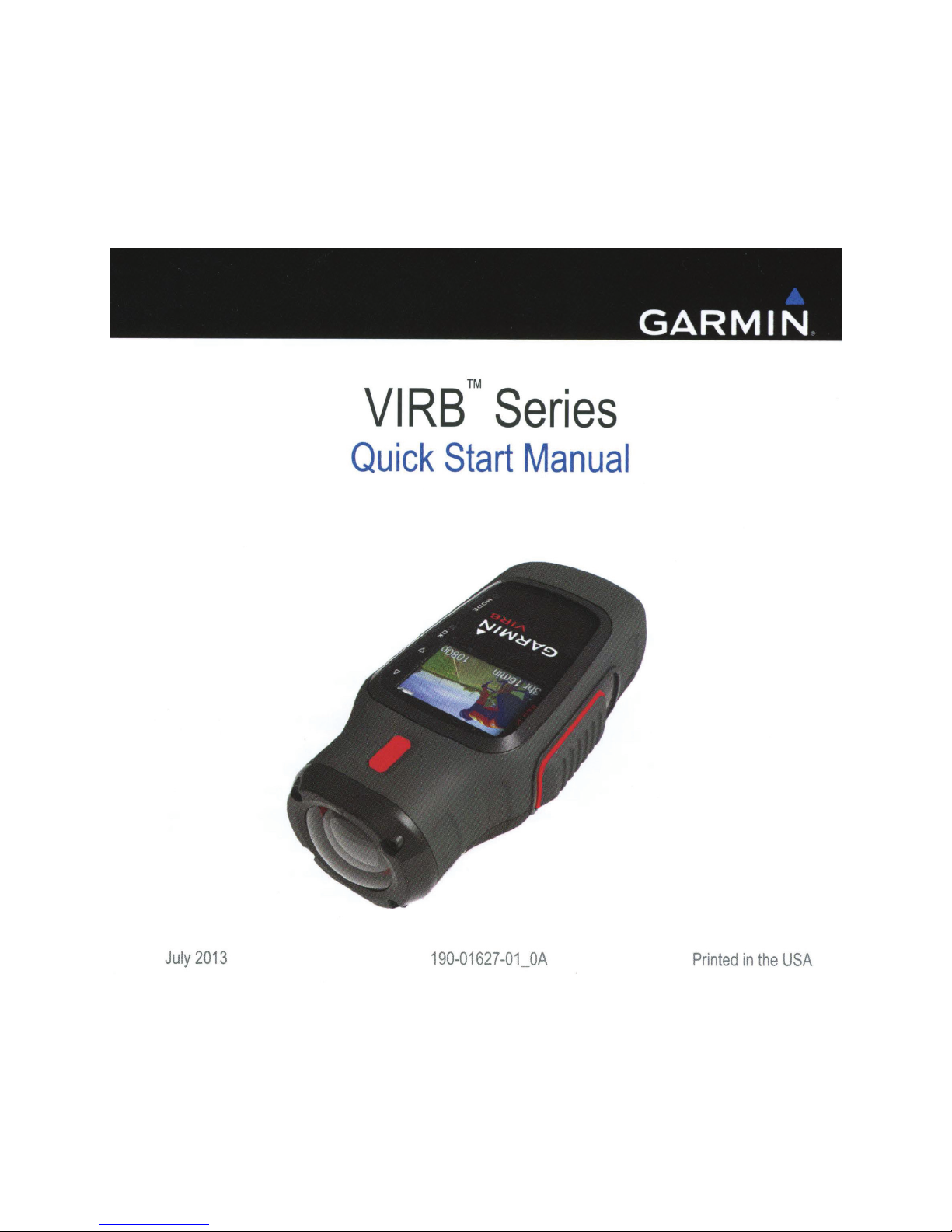
July
2013
VIRB
™
Series
Quick
Start
Manual
190-01627-01_0A
Printed
in
the
USA
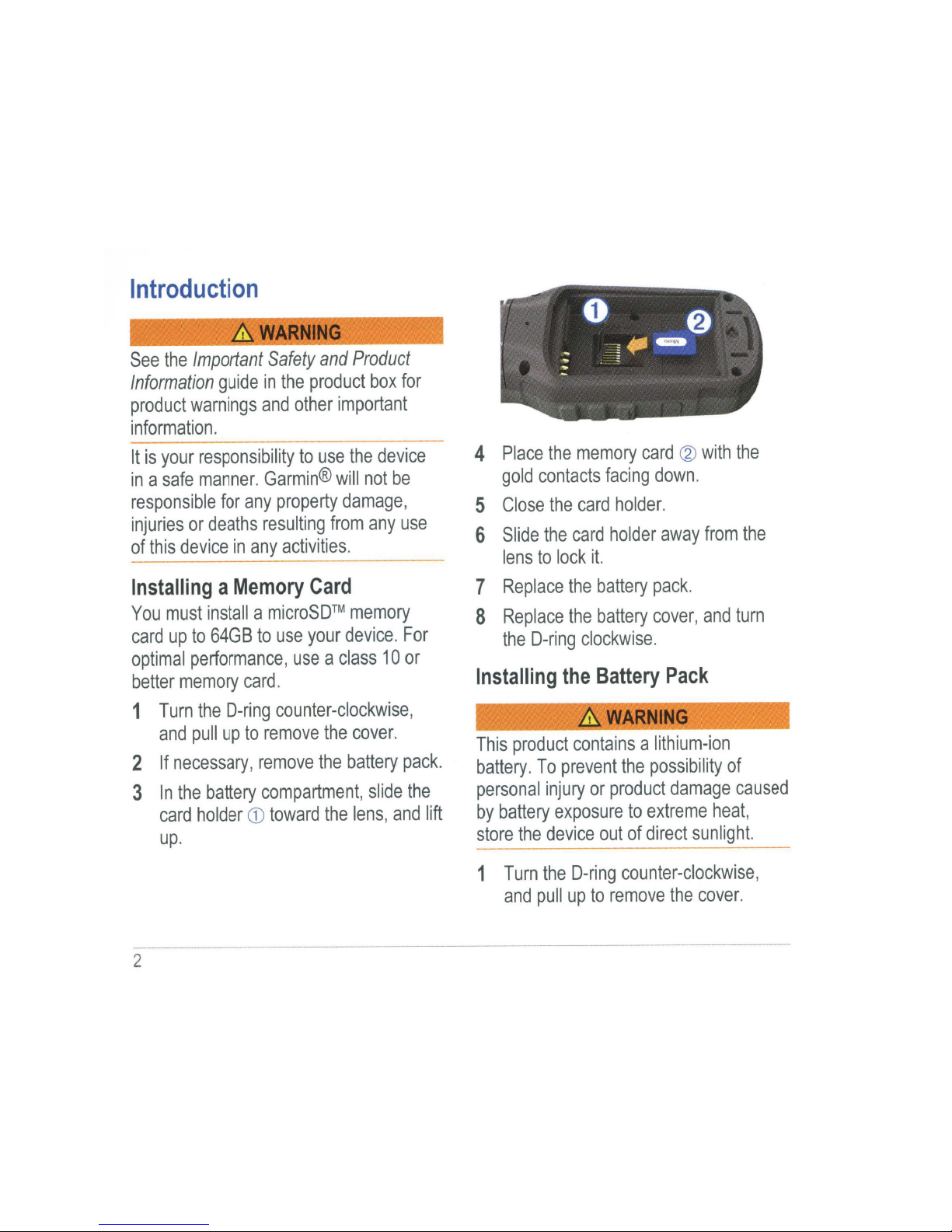
Installing
a
Memory
Card
You
must
install
a
microSD™
memory
card
up
to
64GB
to
use
your
device
.
For
optimal
performance
,
use
a
class
10
or
better
memory
card.
1
Turn
the
D-ring
counter-clockwise
,
and
pull
up
to
remove
the
cover.
2
If
necessary
,
remove
the
battery
pack
.
3
In
the
battery
compartment,
slide
the
card
holder
CD
toward
the
lens
,
and
lift
up
.
2
4
Place
the
memory
card
@
with
the
gold
contacts
facing
down
.
5
Close
the
card
holder.
6
Slide
the
card
holde
r
away
from
the
lens
to
lock
it.
7
Replace
the
battery
pack
.
8
Replace
the
battery
cover
,
and
turn
the
D-ring
clockw
i
se
.
Installing
the
Battery
Pack
&.
WARNING
~
...._;;;
___
____,
This
product
contains
a
lithium-ion
battery
.
To
prevent
the
possibility
of
personal
injury
or
product
damage
caused
by
battery
exposure
to
extreme
heat
,
store
the
device
out
of
direct
sunlight.
1
Turn
the
D-ring
counter-clockwise,
and
pull
up
to
remove
the
cover.
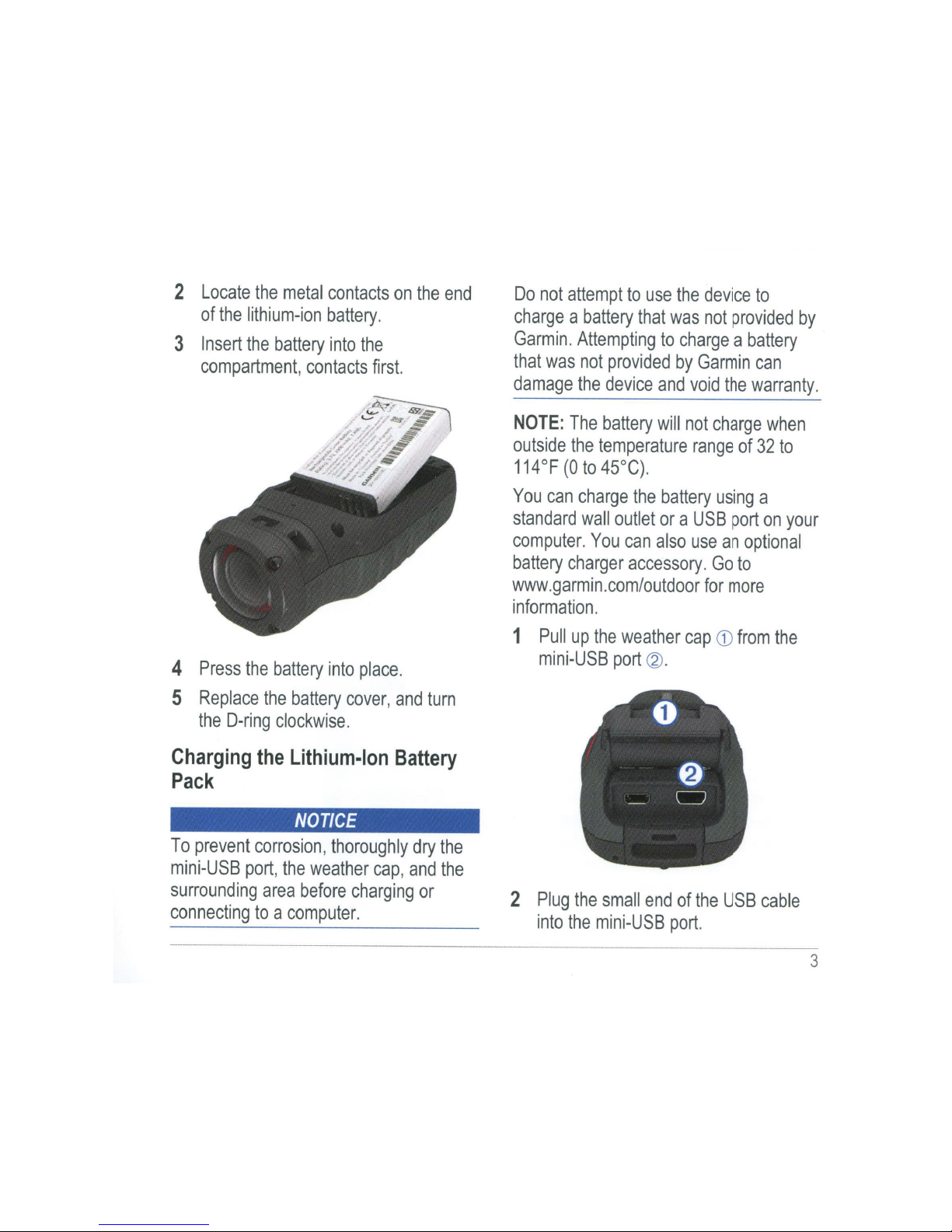
2
Locate
the
metal
contacts
on
the
end
of
the
lithium-ion
battery.
3
Insert
the
battery
into
the
compartment,
contacts
first.
4
Press
the
battery
into
place.
5
Replace
the
battery
cover
,
and
turn
the
D-ring
clockwise.
Charging
the
Lithium-lon
Battery
Pack
NOTICE
To
prevent
corrosion,
thoroughly
dry
the
mini-USB
port
,
the
weather
cap,
and
the
surrounding
area
before
charging
or
connecting
to
a
computer.
Do
not
attempt
to
use
the
device
to
charge
a
battery
that
was
not
provided
by
Garmin.
Attempting
to
charge
a
battery
that
was
not
provided
by
Garmin
can
damage
the
device
and
void
the
warranty.
NOTE:
The
battery
will
not
charge
when
outside
the
temperature
range
of
32
to
114°F
(0
to
45°C).
You
can
charge
the
battery
using
a
standard
wall
outlet
or
a
USB
port
on
your
computer.
You
can
also
use
an
optional
battery
charger
accessory
.
Go
to
www.garmin.com/outdoor
for
more
information.
1
Pull
up
the
weather
cap
CD
from
the
mini-USB
port
@.
2
Plug
the
small
end
of
the
USB
cable
into
the
mini-USB
port.
3
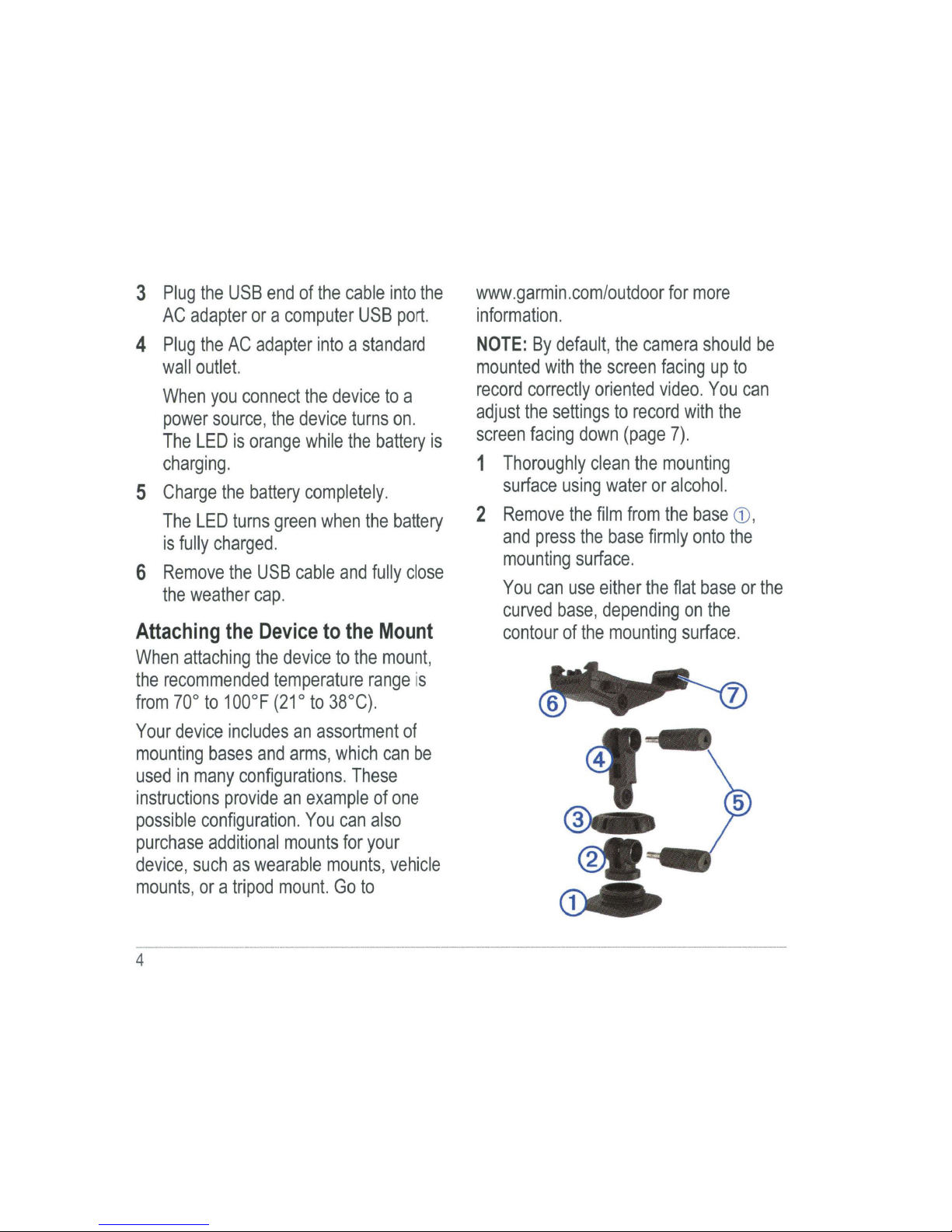
3
Plug
the
USB
end
of
the
cable
into
the
AC
adapter
or a computer
USB
port.
4
Plug
the
AC
adapter
into a standard
wall
outlet.
When
you
connect
the
device
to
a
power
source, the
device
turns
on.
The
LED
is
orange
while
the
battery
is
charging
.
5
Charge
the
battery
completely.
The
LED
turns
green
when
the
battery
is
fully
charged.
6
Remove
the
USB
cable
and
fully
close
the
weather
cap.
Attaching
the
Device
to
the
Mount
When
attaching
the
device
to
the
mount
,
the
recommended
temperature
range
is
from
70°
to
1
OOoF
(21 o to
38°C)
.
Your
device
includes
an
assortment
of
mounting
bases
and
arms,
which
can
be
used
in
many
configurations.
These
instructions
provide
an
example
of
one
possible
configuration.
You
can
also
purchase
additional
mounts
for
your
device, such
as
wearable
mounts,
vehicle
mounts, or a tripod
mount.
Go
to
4
www.garmin.com/outdoor
for
more
information.
NOTE:
By
default,
the
camera
should
be
mounted
with
the
screen
facing
up
to
record
correctly
oriented
video.
You
can
adjust
the
settings
to
record
with
the
screen
facing
down
(page
7).
1
Thoroughly
clean
the
mounting
surface
using
water
or
alcohol.
2
Remove
the
film
from
the
base
CD
,
and
press
the
base
firm
ly
onto
the
mounting
surface.
You
can
use
either
the
flat
base
or
the
curved
base,
depending
on
the
contour
of
the
mounting
surface.
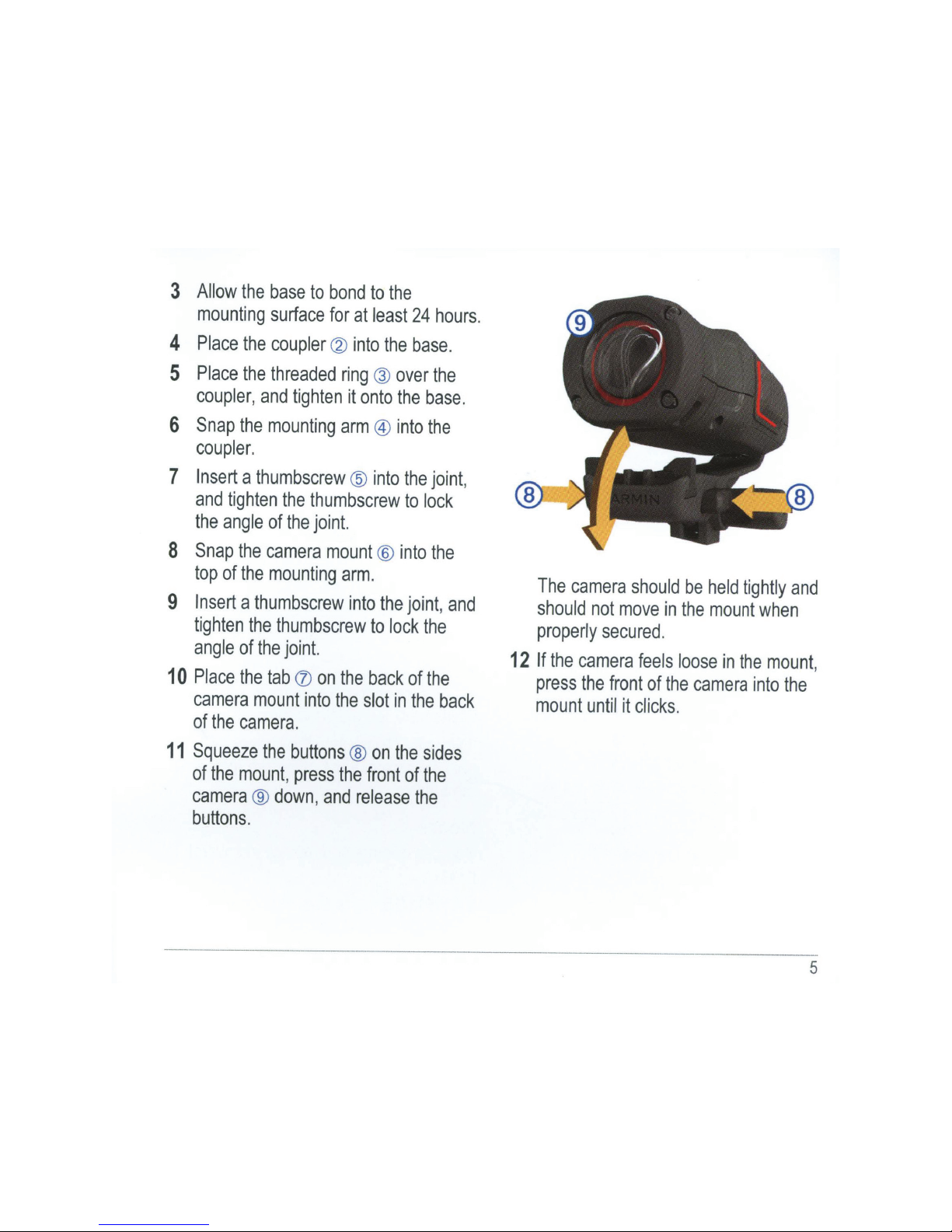
3
Allow
the
base
to
bond
to
the
mounting
surface
for
at
least
24
hours.
4
Place
the
coupler
@
into
the
base.
5
Place
the
threaded
ring
@
over
the
coupler
,
and
tighten
it
onto
the
base.
6
Snap
the
mounting
arm
®
into
the
coupler.
7
Insert
a
thumbscrew
@
into
the
joint
,
and
tighten
the
thumbscrew
to
lock
the
angle
of
the
joint.
8
Snap
the
camera
mount
®
into
the
top
of
the
mounting
arm
.
9
Insert
a
thumbscrew
into
the
joint
,
and
tighten
the
thumbscrew
to
lock
the
angle
of
the
joint.
1
0
Place
the
tab
(J)
on
the
back
of
the
camera
mount
into
the
slot
in
the
back
of
the
camera.
11
Squeeze
the
buttons
®
on
the
sides
of
the
mount
,
press
the
front
of
the
camera
®
down
,
and
release
the
buttons.
®
The
camera
should
be
held
tightly
and
should
not
move
in
the
mount
when
properly
secured.
12
If
the
camera
feels
loose
in
the
mount
,
press
the
front
of
the
camera
into
the
mount
until
it
cl
i
cks
.
5
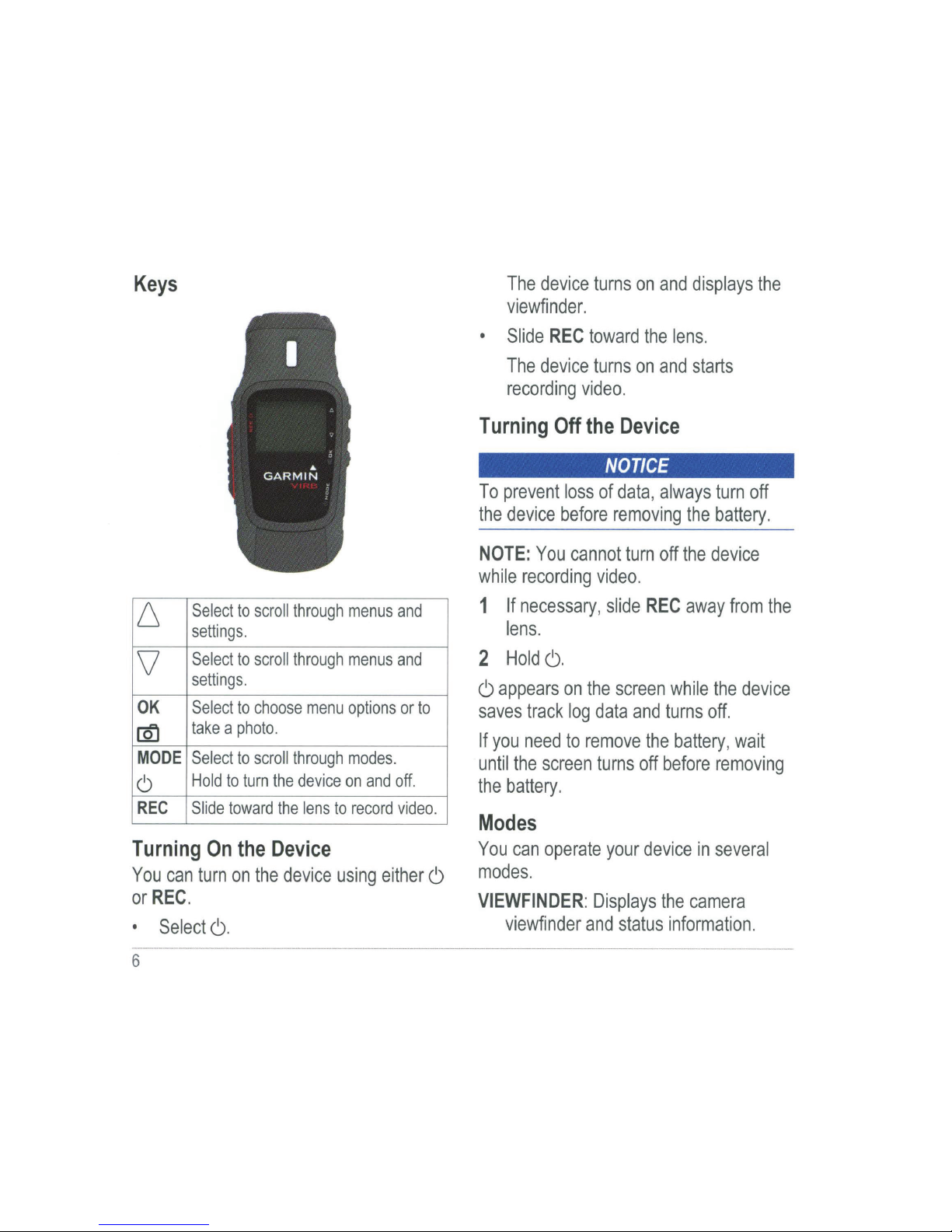
Keys
6
Select
to
scroll
through
menus
and
settings.
\}
Select
to
scroll
through
menus
and
settings
.
OK
Select
to
choose
menu
options
or
to
[Qj
take a photo.
MODE
Select
to
scroll
through
modes
.
6
Hold
to
turn
the
device
on
and
off.
REC
Slide
toward
the
lens
to
record
video.
Turning
On
the
Device
You
can
turn
on
the
device
using
either
6
or
REC.
•
Select
6.
6
The
device
turns
on
and
displays
the
viewfinder.
•
Slide
REC
toward
the
lens.
The
device
turns
on
and
starts
recording
video.
Turning
Off
the
Device
NOTICE
To
prevent
loss
of
data, always
turn
off
the
device
before
removing
the
battery
.
NOTE:
You
cannot
turn
off
the
device
while
recording
video.
1
If
necessary, slide
REC
away
from
the
lens
.
2
Hold
6.
6
appears
on
the
screen
while
the
device
saves
track
log
data
and
turns
off
.
If
you
need
to
remove
the
battery, wait
until
the
screen
turns
off
before
removing
the
battery
.
Modes
You
can
operate
your
device
in
several
modes.
VIEWFINDER
:
Displays
the
camera
viewfinder
and
status
information.
