Garmin VHF 110 Series, VHF 210 AIS Series Owner's Manual

VHF 110/210 AIS Series
Owner’s Manual
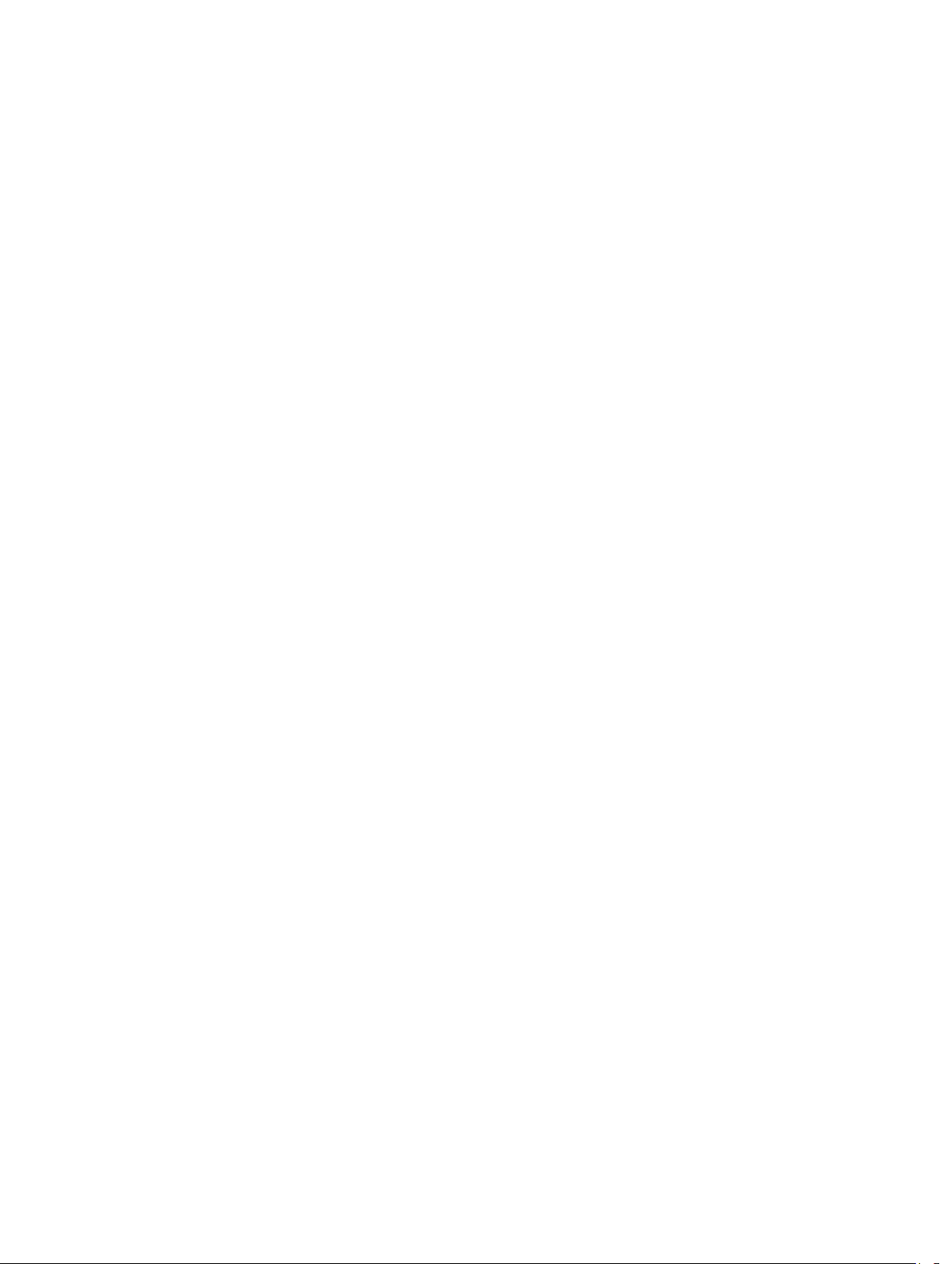
© 2017 Garmin Ltd. or its subsidiaries
All rights reserved. Under the copyright laws, this manual may not be copied, in whole or in part, without the written consent of Garmin. Garmin reserves the right to change or improve its
products and to make changes in the content of this manual without obligation to notify any person or organization of such changes or improvements. Go to www.garmin.com for current updates
and supplemental information concerning the use of this product.
Garmin® and the Garmin logo are trademarks of Garmin Ltd. or its subsidiaries, registered in the USA and other countries. These trademarks may not be used without the express permission of
Garmin.
NMEA® and NMEA 2000® are registered trademarks of the National Marine Electronics Association. NOAA® is a registered service mark of the National Oceanic and Atmospheric Administration.
BoatU.S.® is a registered trademark of the Boat Owners Association of the United States. Sea Tow® is a registered trademark of Sea Tow Services International, Inc. United States Power
Squadrons® is a registered trademark of the United States Power Squadrons. Other trademarks and trade names are those of their respective owners.
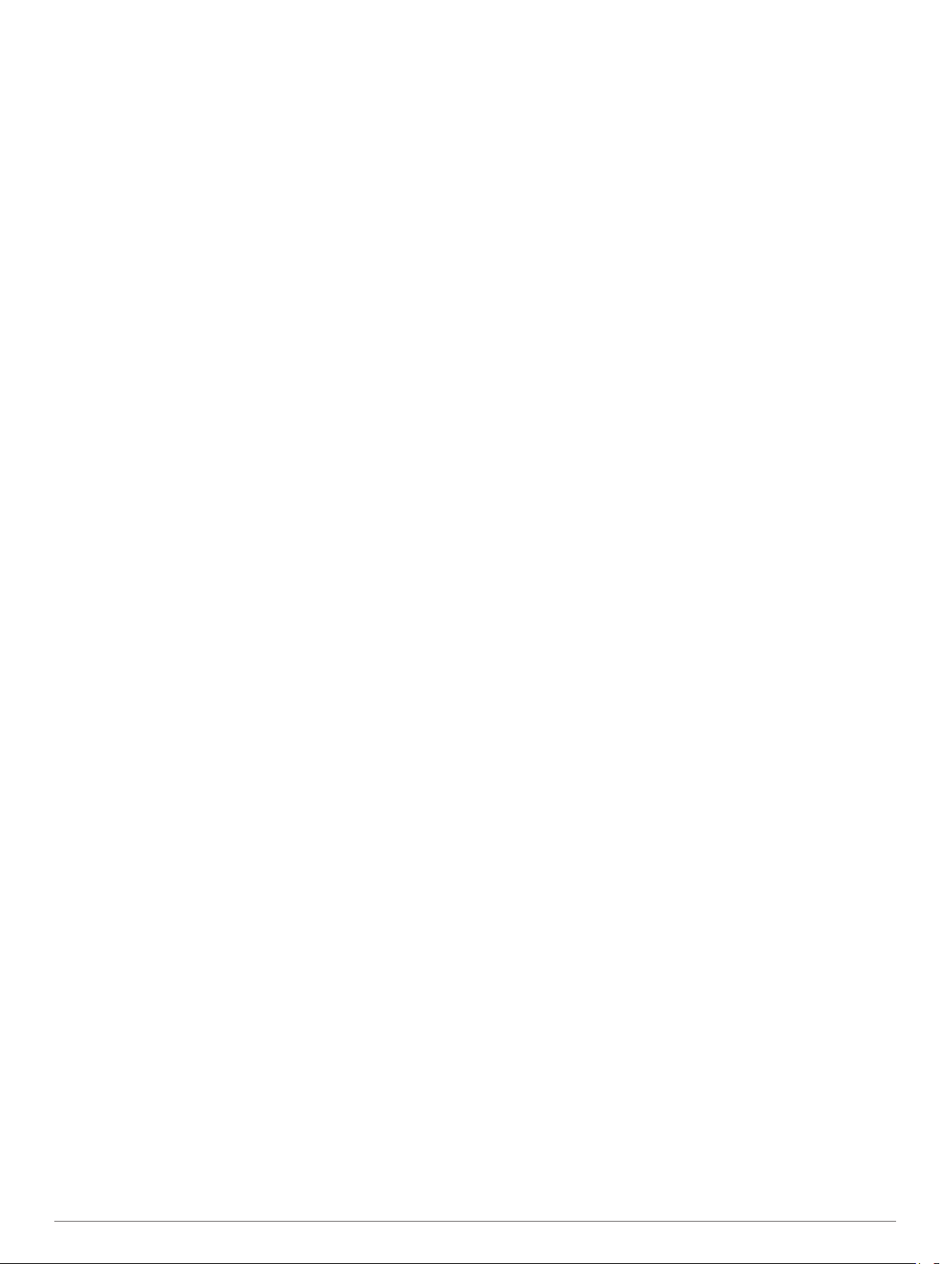
Table of Contents
Introduction.....................................................................1
Radio Overview.......................................................................... 1
Handset Overview...................................................................... 1
Home Screen.............................................................................. 1
System Status Icons.............................................................. 1
Basic Operation.............................................................. 2
Turning On and Off the Device................................................... 2
Adjusting the Radio Volume....................................................... 2
Adjusting the Squelch Level....................................................... 2
Selecting the Frequency Band................................................... 2
Selecting a Channel....................................................................2
Transmitting with the Radio or Handset......................................2
Bypassing the Low Transmission Power Setting........................ 2
Scanning and Saving Channels................................................. 2
Scanning All Channels........................................................... 2
Saving a Channel...................................................................2
Removing a Saved Channel.................................................. 2
Scanning Saved Channels.................................................... 2
Monitoring Multiple Channels.................................................3
Selecting a Different Second-Priority Channel........................... 3
Switching to Priority Channels.................................................... 3
Setting the Receiving Sensitivity.................................................3
Switching Between 1 W and 25 W Transmitting Modes............. 3
Using the Hailer.......................................................................... 3
Foghorn...................................................................................... 3
Sounding the Foghorn Automatically..................................... 4
Sounding the Foghorn Manually............................................ 4
Adjusting the Sound Frequency of the Foghorn.................... 4
Entering Text.............................................................................. 4
NOAA® Weather Broadcasts and Alerts...................... 4
Tuning Weather Broadcasts....................................................... 4
Enabling and Disabling Weather Alerts...................................... 4
Digital Selective Calling................................................. 4
Digital Selective Calling.............................................................. 4
Entering Your MMSI Number......................................................4
Viewing Your MMSI Number...................................................... 5
Distress Calls.............................................................................. 5
Sending an Undesignated Distress Call................................ 5
Sending a Designated Distress Call...................................... 5
Waiting For and Receiving and Acknowledgment for a
Distress Call........................................................................... 5
Stopping Automatic Retransmission of Distress Calls........... 5
Revoking a Distress Call........................................................ 5
Placing Calls............................................................................... 5
Placing Individual Calls.......................................................... 5
Placing Group Calls............................................................... 6
Individual Call or Group Call Channels.................................. 6
Placing All-Ships Calls........................................................... 6
Requesting a Vessel's Position.............................................. 6
Receiving Calls........................................................................... 6
Receiving Distress Calls and Distress Relay Calls................ 6
Receiving All-Ships Urgency and Safety Calls...................... 6
Receiving Individual Routine Calls.........................................6
Receiving Position Requests................................................. 6
Receiving Position Calls........................................................ 6
Receiving Group Calls........................................................... 7
Position Tracking........................................................................ 7
Selecting Vessels and Activating Position Tracking.............. 7
Viewing and Deactivating Vessels on the Position Tracking
......................................................................................... 7
List
Deleting a Vessel From the Position Tracking List................ 7
Call Log.......................................................................................7
Viewing the Calls in the Call Log........................................... 7
Placing a Call from a Call Log
Saving a Vessel or Station to the Directory from the Call
Log......................................................................................... 7
Deleting a Call Log Entry....................................................... 7
Directory..................................................................................... 8
Viewing Saved Vessels and Stations in the Directory........... 8
Adding an Entry to the Directory............................................ 8
Editing an Entry in the Directory............................................ 8
Deleting an Entry from the Directory...................................... 8
Adding a Group...................................................................... 8
Editing a Group...................................................................... 8
Deleting a Group.................................................................... 8
DSC Settings.............................................................................. 8
Manual Position Information.................................................. 8
Changing the Channel to 16 Automatically............................ 8
Sending Position Replies Automatically................................ 8
................................................7
Automatic Transmitter Identification System.............. 8
Entering Your ATIS Identification Number.................................. 8
Turning On and Off ATIS............................................................ 9
Viewing Your ATIS Identification Number.................................. 9
Automatic Identification System................................... 9
Turning On and Off AIS.............................................................. 9
NMEA 0183 and NMEA 2000®....................................... 9
Additional Functionality with Other Garmin Devices................... 9
Communicating Over NMEA 0183 or NMEA 2000..................... 9
Configuring DSC NMEA Transmissions..................................... 9
System Settings............................................................. 9
Number Settings......................................................................... 9
Units Settings............................................................................10
Configuring the Time Offset................................................. 10
Selecting the Frequency Band................................................. 10
Changing a Channel Name...................................................... 10
Restoring Factory Settings....................................................... 10
Appendix....................................................................... 10
Alarms and Messages.............................................................. 10
Channel Lists............................................................................ 10
USA Channels..................................................................... 10
WX (Weather) Channels...................................................... 11
Canadian Channels............................................................. 11
International Channels......................................................... 14
Specifications............................................................................15
NMEA....................................................................................... 16
NMEA 0183 IN Sentences Supported................................. 16
NMEA 0183 OUT Sentences Supported............................. 16
NMEA 2000 PGN Information.............................................. 16
Contacting Garmin Product Support......................................... 16
Cleaning the Outer Casing....................................................... 16
Index.............................................................................. 17
Table of Contents i

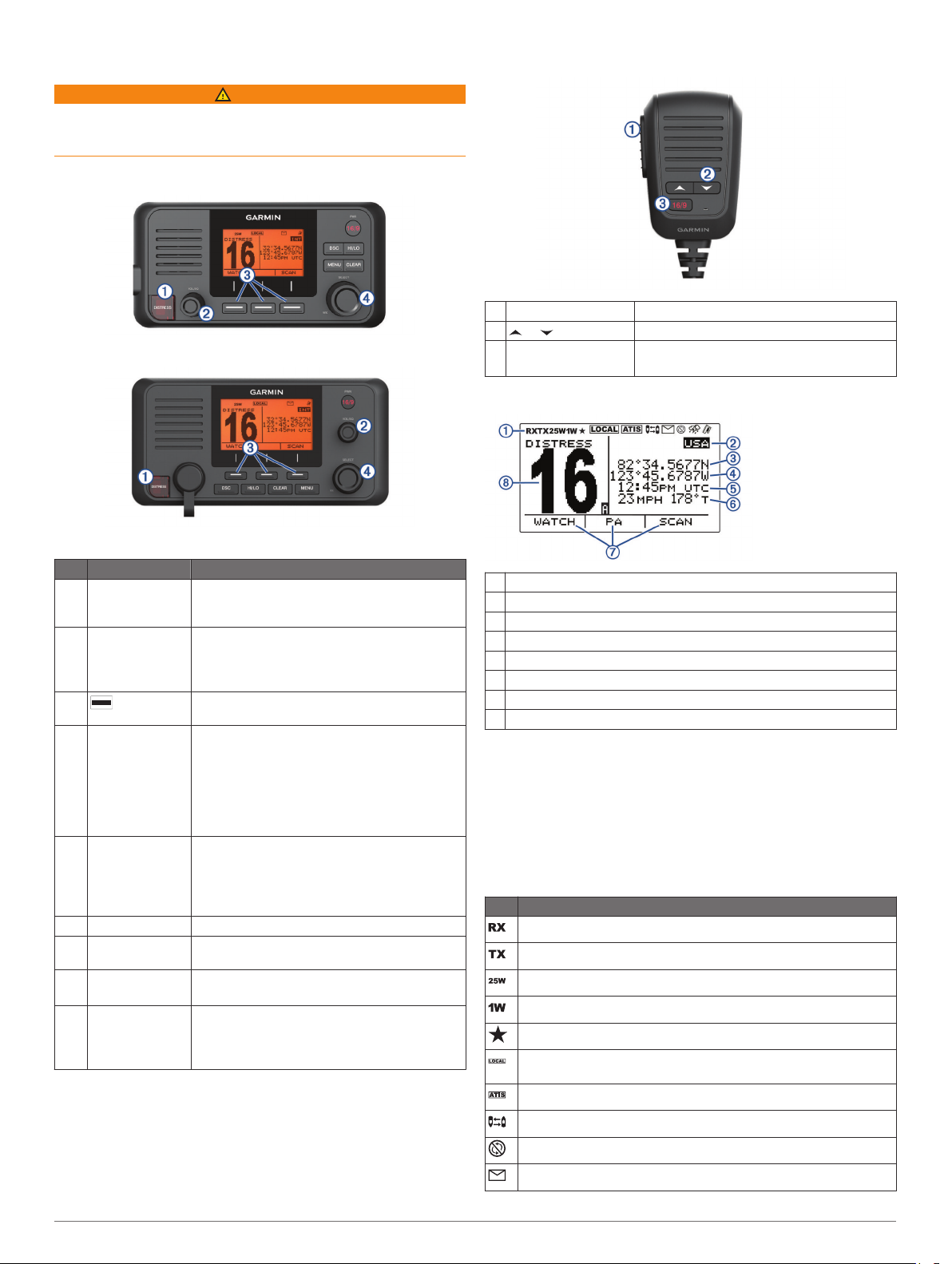
Introduction
WARNING
See the Important Safety and Product Information guide in the
product box for product warnings and other important
information.
Radio Overview
VHF 110
Handset Overview
PTT Hold to broadcast.
À
or Select to change the channel on the radio.
Á
North America: 16/9
Â
International: 16+
Select to toggle between preset channels.
Home Screen
VHF 210 AIS
Item Key Description
DISTRESS Lift the door and press to send a DSC distress
À
VOL/SQ Press the dial to switch between volume or
Á
Â
SELECT On the home screen, rotate the dial to change
Ã
PWR
North America:
16/9
International:
16+
DSC Select to view a menu of DSC options.
HI/LO Select to change the transmission mode and
CLEAR Select to return to the previous menu option.
MENU From the home screen, select to view
call with a programmed MMSI number
(Entering Your MMSI Number, page 4).
squelch.
Rotate the dial to adjust the volume or squelch
level.
Select the key that corresponds to the onscreen item to select the item.
the channel.
On the home screen, press the dial to toggle
weather channels (NOAA® Weather Broadcasts
and Alerts, page 4).
Rotate the dial to highlight an item in a list.
Press the dial to select an item.
Hold to turn the radio on and off.
Press to toggle between preset channels.
power settings.
Select to cancel or mute an incoming DSC call.
configuration options.
From a menu, select to return to the home
screen.
Current radio system status, settings, and alerts.
À
Current International, Canadian, or USA frequency band
Á
*Current latitude
Â
*Current longitude
Ã
*Current time
Ä
**Current speed over ground (SOG) or course over ground (COG)
Å
Soft-key functions change depending on your current activity
Æ
Current working channel
Ç
*The current latitude, longitude, and time appear when the
transceiver is connected to a GPS device. You can enter data
manually when the transceiver is not connected to a GPS
device.
** The current SOG and COG appear when the transceiver is
connected to a GPS device, and the option is enabled in the
menu (Number Settings, page 9).
System Status Icons
Icon Status
Receiving an incoming signal
Transmitting
Transmitting at 25 W
Transmitting at 1 W
Saved channel
Local receiver mode, often used in areas with radio frequency
interference (harbors)
ATIS enabled
Position tracking enabled
Auto channel changing disabled
Incoming or missed DSC call
Introduction 1
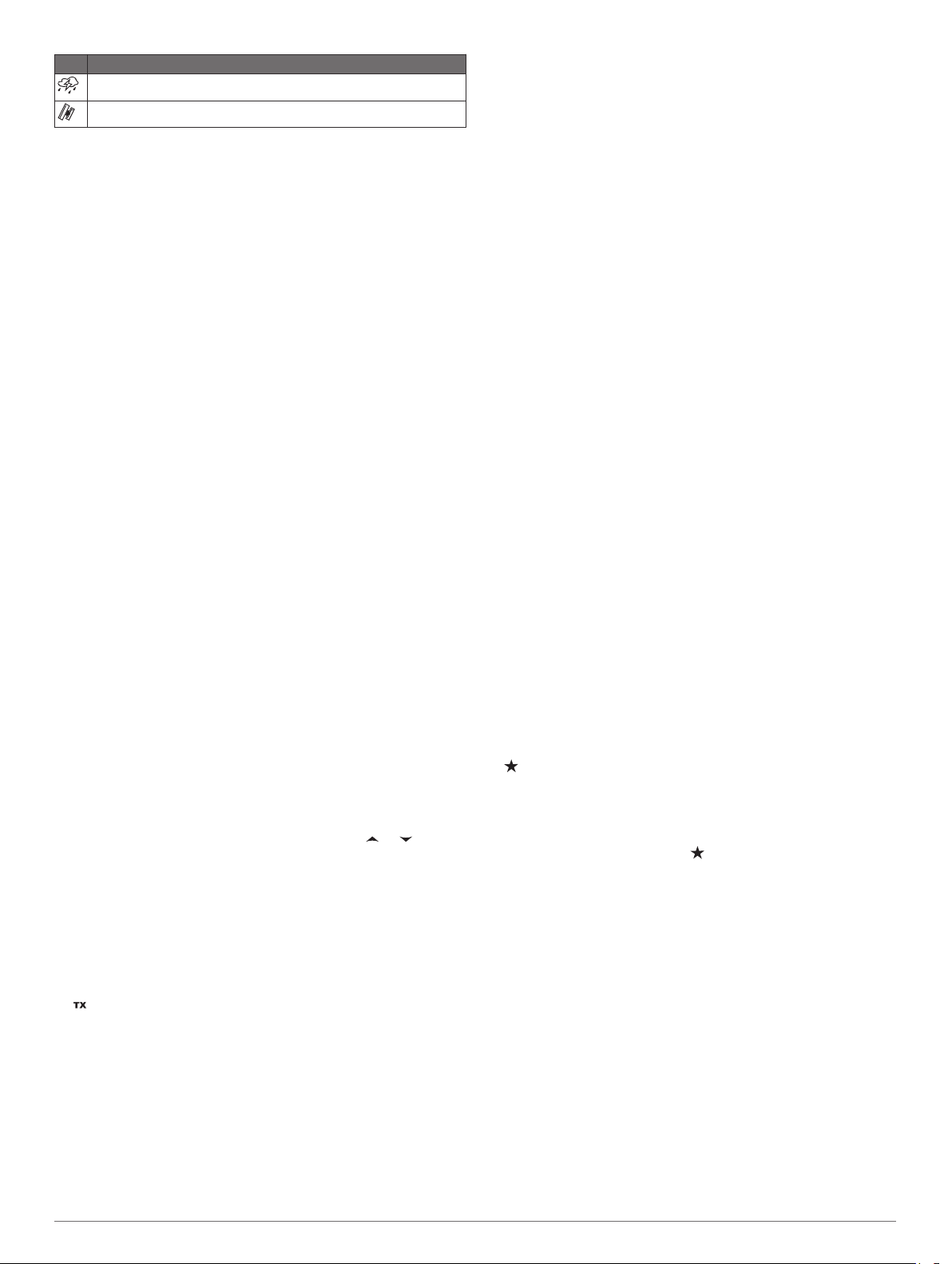
Icon Status
Weather alert
External GPS connected
are intended for intership (bridge-to-bridge) communication. If
other radios cannot receive these channels due to the low power
setting, you can bypass the default restriction.
From USA channels 13 or 67, select PTT.
1
While transmitting, select 25W.
2
Basic Operation
Turning On and Off the Device
Hold PWR.
TIP: You can set the device to turn on automatically (System
Settings
Adjusting the Radio Volume
Set the squelch level to MIN before you adjust the radio
1
volume (optional).
Turn the VOL/SQ dial to increase or decrease the radio
2
volume.
Adjusting the Squelch Level
You can adjust the sensitivity level of the squelch to filter out
background noise. When you increase the squelch level, you
hear fewer weak background signals when you are receiving.
Press the VOL/SQ dial.
1
SQUELCH appears on the screen.
Turn the VOL/SQ dial counter-clockwise until you hear audio.
2
Turn the VOL/SQ dial clockwise until there is no background
3
noise.
Selecting the Frequency Band
You can switch between the USA, International, or Canadian
frequency bands (Channel Lists, page 10).
NOTE: Not all frequency bands are available on all device
models.
Select MENU > CHANNEL > FREQUENCY BAND.
1
Select a frequency band.
2
Selecting a Channel
You can select an International, Canadian, or USA channel
(Selecting the Frequency Band, page 2).
Select an option:
• To select a channel on the device, turn the SELECT dial.
• To select a channel on the handset, select or .
Transmitting with the Radio or Handset
Select an appropriate channel.
1
Ensure the channel is clear.
2
NOTE: You cannot obstruct the communications of other
people due to Federal Communications Commission (FCC)
and international guidelines.
Select PTT on the handset.
3
Speak into the handset.
4
NOTE: Five minutes is the maximum time allowed for
transmission. After five minutes of transmitting, PTT is
disabled until you release PTT.
Release PTT.
5
Bypassing the Low Transmission Power Setting
In the USA frequency band, transmissions on channels 13 and
67 are required to be low-power (1 W) by default, because they
, page 9).
appears at the top of the screen.
Scanning and Saving Channels
Scanning All Channels
When you scan channels, the radio searches for channels that
are broadcasting. When a channel is broadcasting, the radio
pauses on that channel until the broadcast stops. After four
seconds of inactivity on a channel, the radio resumes scanning.
NOTE: When you turn on ATIS (Automatic Transmitter
Identification System, page 8), the radio does not scan or
save channels.
Select SCAN > ALL.
1
Select an option:
2
• To exclude the currently active channel from subsequent
passes and resume scanning, select SKIP.
• To scan channel 16 each time another channel is
scanned, select +CH16.
For example, the radio scans channel 21, channel 16,
channel 22, channel 16, and so on.
+CH16 appears on the device screen.
• To scan channel 16 in its usual order, select -CH16.
For example, the radio scans channel 14, channel 15,
channel 16, channel 17, and so on.
• To end the scan, select EXIT.
The radio stops scanning and tunes to the last used,
active channel.
Saving a Channel
You can save any channel except the weather (WX) channels.
You can save an unlimited number of channels.
Select SCAN.
1
Turn the SELECT dial until you find a channel you want to
2
save.
Select SAV CH.
3
appears above a saved channel.
Removing a Saved Channel
Select SCAN.
1
Turn the SELECT dial until you find a saved channel.
2
NOTE: A saved channel has above it.
Select SAV CH.
3
Scanning Saved Channels
You can scan only the channels you have saved. When a saved
channel is broadcasting, the radio pauses on that channel until
the broadcast stops. After four seconds of inactivity on a
channel, the radio resumes scanning.
NOTE: When you turn on ATIS (Automatic Transmitter
Identification System, page 8), the radio does not scan or
save channels.
Select SCAN > SAVED.
1
Select an option:
2
• To exclude the currently active channel from subsequent
passes and resume scanning, select SKIP.
• To scan channel 16 each time another saved channel is
scanned, select +CH16.
For example, the radio scans saved channel 21, channel
16, saved channel 25, channel 16, and so on.
+CH16 appears on the device screen.
2 Basic Operation

• To stop scanning channel 16, select -CH16.
For example, the radio scans saved channel 21, saved
channel 25, and so on.
• To end the scan, select EXIT.
The radio stops scanning and tunes to the last used active
channel.
Monitoring Multiple Channels
Before you can monitor multiple channels, you must turn off
ATIS (Automatic Transmitter Identification System, page 8).
You can monitor priority channels and the currently selected
channel for broadcasting activity. Channel 16 is the first-priority
channel on your radio. Channel 9 is the default second-priority
channel. You can program a different channel as your secondpriority channel (Selecting a Different Second-Priority Channel,
page 3).
Select WATCH.
Monitoring Two Channels
You can monitor your current channel and channel 16 at the
same time.
Select WATCH > DUAL.
DUAL WATCH and the channels you are monitoring appear
on the screen. For example, DUAL WATCH CH:, and 16 + 9.
Monitoring Three Channels
You can monitor your current channel, channel 16, and your
second-priority channel at the same time.
Select WATCH > TRI.
TRI WATCH, your current channel, channel 16, and your
second-priority channel appear on the screen. For example,
TRI WATCH CH:, and 75 + 16 + 9.
Selecting a Different Second-Priority Channel
You can select a channel other than channel 9 as your secondpriority channel.
Select MENU > CHANNEL > 2ND PRIORITY.
1
Select an option:
2
• On the radio, turn the SELECT dial to the preferred
channel.
• On the handset, select or to find the preferred
channel.
Select OK.
3
Switching to Priority Channels
You can quickly switch between your current working channel
and a priority channel. When you change to a priority channel,
the transmit power is set to high (25 W) automatically, and when
you change back to your current channel, the transmit-power
setting is restored.
On North American models, you can quickly switch between
channel 16, your second-priority channel, and your original
channel using the 16/9 key.
On International models, you can quickly switch between
channel 16 and your original channel using the 16+ key.
To switch from your current channel to channel 16, select
1
16/9 or 16+.
The transmit power changes to high (25 W) automatically.
You can select HI/LO > 1W to change the transmit power to
low (1 W).
On North American models, select 16/9 to switch to your
2
second-priority channel.
Select 16/9 or 16+ to return to your previous channel and
3
transmit-power setting.
Setting the Receiving Sensitivity
You can control the receiving sensitivity of the radio. When you
have noise in high-traffic areas or areas with electromagnetic
interference, such as near cell-phone towers, you can set the
receiving sensitivity to LOC to decrease receiver sensitivity. In
remote areas and on open water, you can set the receiving
sensitivity to DIST to ensure that you use the maximum range of
the receiver.
Select HI/LO.
1
Select an option:
2
• Select LOC to enable local sensitivity.
• Select DIST to enable distant sensitivity.
Switching Between 1 W and 25 W Transmitting Modes
You can control the transmitting power of the radio. Low (1 W) is
used for local transmissions, and high (25 W) is used for
distance and distress transmissions.
When two signals broadcast on the same frequency, a VHF
radio receives only the stronger of the two signals. You should
transmit calls other than distress calls using the lowest power
setting that allows you to communicate, to reduce the possibility
that your transmissions interfere with the transmissions of
others.
In the USA frequency band, transmissions on channels 13 and
67 must be low (1 W) by default. You can bypass the power
setting temporarily during transmission (Bypassing the Low
Transmission Power Setting, page 2).
In the International channel band, transmissions on channels 15
and 17 must be low (1 W), and the radio does not allow
transmissions on these channels to be changed to high (25 W).
Select HI/LO.
1
Select 1W or 25W.
2
Using the Hailer
Before you can use the hailer function, you must provide and
install a hailer horn on your boat deck or tower (optional). For
more information, see the VHF 110/210 AIS Series Installation
Instructions.
The hailer allows you to make on-boat or ship-to-shore
announcements, and allows two-way communications between
connected radios. You can address the ship using the radio or
handset, and sounds received through the horn can be heard
through the radio speaker. For vessels with enclosed cabins, the
hailer allows you to hear sounds from the deck.
NOTE: Hailer functionality is not available on all VHF radio
models.
NOTE: When the radio is in hailer mode, it does not receive
broadcasts from the currently active channel.
Select PA > HAILER.
1
Sounds received through the horn are heard through the
radio speaker.
Hold PTT.
2
Select an option:
3
• To make an announcement, speak into the handset.
• To adjust the volume of the hailer broadcast, turn the
SELECT dial on the radio, or select or on the
handset.
Release PTT to stop broadcasting and listen for broadcasts
4
from other connected radios on the ship.
Foghorn
NOTE: Foghorn functionality is not available on all VHF radio
models.
Basic Operation 3
