Page 1
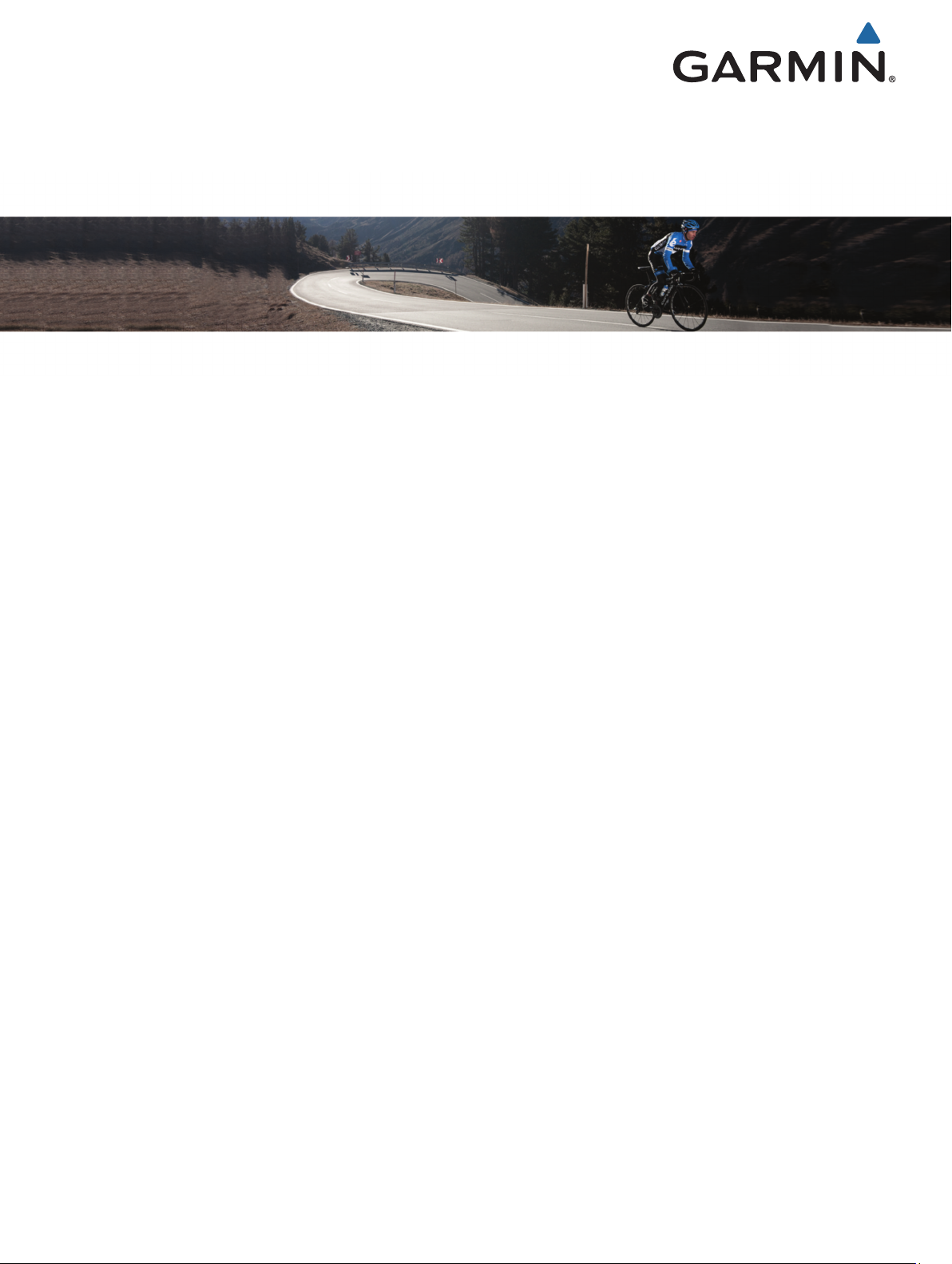
Varia Vision
Owner’s Manual
™
Page 2
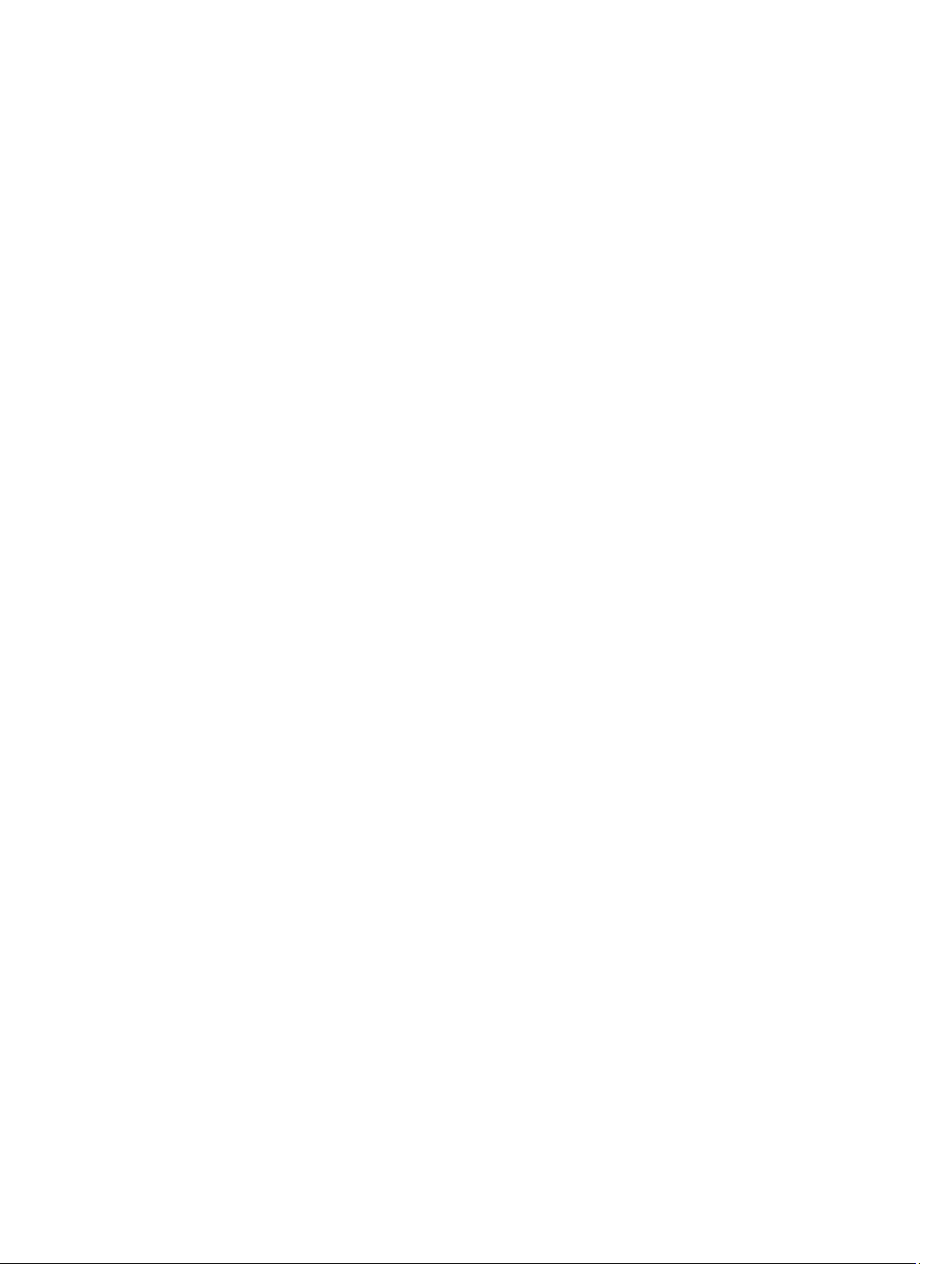
© 2016 Garmin Ltd. or its subsidiaries
All rights reserved. Under the copyright laws, this manual may not be copied, in whole or in part, without the written consent of Garmin. Garmin reserves the right to change or improve its
products and to make changes in the content of this manual without obligation to notify any person or organization of such changes or improvements. Go to www.garmin.com for current updates
and supplemental information concerning the use of this product.
Garmin®, the Garmin logo, ANT+®, and Edge® are trademarks of Garmin Ltd. or its subsidiaries, registered in the USA and other countries. Garmin Express™, Varia™, and Varia Vision™ are
trademarks of Garmin Ltd. or its subsidiaries. These trademarks may not be used without the express permission of Garmin.
This product is ANT+® certified. Visit www.thisisant.com/directory for a list of compatible products and apps.
M/N: A02913
Page 3

Introduction
WARNING
See the Important Safety and Product Information guide in the
product box for product warnings and other important
information.
Always consult your physician before you begin or modify any
exercise program.
Charging the Device
NOTICE
To prevent corrosion, thoroughly clean and dry the contacts and
the surrounding area before charging or connecting to a
computer. Refer to the cleaning instructions in the appendix.
The device is powered by a built-in lithium-ion battery that you
can charge using a standard wall outlet or a USB port on your
computer.
NOTE: The device does not charge when outside the approved
temperature range (Specifications, page 2).
Align the charger posts with the contacts on the back of the
1
device À, and press the charger until it clicks.
Plug the large end of the USB cable into an AC adapter or a
2
computer USB port.
Plug the AC adapter into a standard wall outlet.
3
Charge the device completely.
4
Pinch the buttons Á to remove the charger.
5
• When On Demand/Alert Only is enabled, double-tap the
touch panel to wake up and put the device into sleep mode.
Installing the Mount on Your Sunglasses
Select a band size that fits your sunglasses arm.
1
NOTE: The band should be tight so the device does not
move while riding.
Place the flat side of the mount against the sunglasses arm.
2
Attach the first band on the top hook and pull it around the
3
sunglasses arm.
Attach the other side of the band on the bottom hook.
4
Attach the second band.
5
Installing the Device on the Mount
Before you can install the device on the mount, you must install
the mount on your sunglasses arm.
Align the notches on the mount and the device.
1
Press down slightly and turn the device until it locks into
2
place.
Device Overview
Power key Hold to turn the device on and off.
À
Ambient light
Á
sensor
Touch panel Swipe or tap to interact with device (Using the
Â
Display arm Bend to adjust the display.
Ã
Display Twist to adjust the location of the display.
Ä
Automatically detects available light and adjusts the
brightness of the display.
Touch Panel, page 1).
NOTE: Bending the display arm more than 90
degrees, could damage the device.
NOTE: Twisting the display more than 15 degrees,
could damage the device.
Using the Touch Panel
You can use the touch panel to interact with many device
features. You can operate the touch panel with your finger tip or
while wearing gloves.
• Swipe the touch panel to scroll through data screens,
options, and settings.
You can swipe forward and backward.
• Swipe the touch panel to dismiss notifications.
• Swipe the touch panel to acknowledge notifications and
alerts.
Adjust the display in front of the sunglasses lens.
3
Tips for Installing the Varia Vision Device
• Select a secure location to mount the device on your
sunglasses arm, where it does not interfere with the safe
operation of your bike.
• Select the bands that best fit your sunglasses.
• Install the device correctly.
• Adjust the display before going for a ride.
• Go for a test ride during the day in a safe environment.
Tips for Adjusting the Display
• Unfold the sunglasses arms before you adjust the display.
• Place the mount in a location where the display reaches the
sunglasses lens.
• Bend the display arm.
• Rotate the display.
• Move the mount forward and backward on the sunglasses
arm.
Introduction 1
Page 4

Pairing the Varia Vision Device with Your
Garmin® Device
Pairing is the process of connecting an ANT+® accessory, such
as the Varia Vision device, with a Garmin ANT+ compatible
device such as the Edge® 1000.
• For optimal performance, you may need to update your Edge
software to the latest version available.
• Bring the Garmin compatible device within 3 m of the ANT+
accessory.
• Stay 10 m away from other ANT+ sensors while pairing.
After you pair the first time, your Garmin compatible device
automatically recognizes the ANT+ accessory each time it is
activated.
Pairing the Varia Vision Device with Your Edge 1000 Device
Before you can pair the devices, you must update the Edge
software. For optimal performance, you may need to update
your Edge software to the latest version available.
Bring the Edge device within range (3 m) of the accessory.
1
NOTE: Stay 10 m away from other ANT+ sensors while
pairing.
Turn on the Edge device.
2
From the home screen, select > Sensors > Add Sensor.
3
Turn on the Varia Vision accessory.
4
Select your sensor, and select Add.
5
When the accessory is paired with your Edge device, the status
icon appears solid on the connections page.
Pairing with Your Edge 520 Device
Before you can pair the devices, you must update the Edge
software. For optimal performance, you may need to update
your Edge software to the latest version available.
Bring the Edge device within range (3 m) of the accessory.
1
NOTE: Stay 10 m away from other ANT+ sensors while
pairing.
Turn on the Edge device.
2
From the home screen, select Menu > Settings > Sensors >
3
Add Sensor.
Turn on the Varia Vision accessory.
4
Select your sensor, and select Add.
5
When the accessory is paired with your Edge device, the status
icon appears solid on the connections page.
Pairing Your Device with Varia™ Radar Device
Bring the device within range (3 m) of the Varia radar device.
1
NOTE: Stay 10 m away from other ANT+ sensors while
pairing.
Turn on the Varia Vision device.
2
When the device is paired with your radar, the device connected
page appears.
Viewing Varia Radar Data on Your Varia Vision Device
Go for a ride.
When paired with the Edge device and the Varia radar device
information appears on the active data screen.
The vehicle position LED À moves up the target status bar
LED Á as a vehicle gets closer to your bike. The threat level
LED Â and column Á change color based on the potential
level of threat. Green indicates no vehicle is detected.
Orange indicates a vehicle is approaching. Red indicates a
vehicle is advancing at a high rate of speed. The Varia Vision
device vibrates when the threat level changes.
Radar Detection
• The radar detects approaching vehicles up to 140 m away.
• The approaching vehicle speed must be from 10 to 160 km/h
(from 6 to 99 mph).
NOTE: The radar does not detect vehicles traveling at the
same speed as your bike.
• The radar beam width is 40 degrees. It provides radar
coverage for typical bends in the road.
• The radar can detect up to eight approaching vehicles.
Device Settings
You can remotely control your Varia devices and customize
settings using your compatible Edge device. This section
contains instructions for the Edge 1000 device. Other
compatible Edge devices use similar settings.
Display Settings
From your Edge sensor screen, select your Varia Vision device,
and select Display Settings.
Auto Brightness: Automatically adjusts the backlight brightness
based on the ambient light.
Display Mode: Sets the display mode to Stays On for the
display to be continuously on, or On Demand/Alert Only to
save battery power. On Demand/Alert Only mode
automatically turns the display off when not in use.
Auto Scroll: Sets the display speed of the scrolling data
screens while the timer is running.
Background Color: Sets the device to display day or night
colors. The Auto option allows the device to automatically set
day or night colors based on the time of day.
Customizing the Data Screens
You can customize the data fields for each data screen.
From your Edge device, select your Varia Vision device.
1
Select Data Screens.
2
Select a training page.
3
If necessary, enable the data screen.
4
Select or to select a Data Field Layout.
5
Select a data field to change.
6
Select a category.
7
Select an option.
8
Device Information
Specifications
Battery type Rechargeable, built-in lithium-ion battery
Battery life Up to 8 hr.
Battery charge time Approximately 1.5 hr.
Water rating IEC 60529 IPX7*
Operating temperature
range
From -20º to 60ºC (from -4º to 140ºF)
2 Device Settings
Page 5

Charging temperature
range
Radio frequency/protocol 2.4 GHz ANT+ wireless communications
*The device withstands incidental exposure to water of up to 1 m
for up to 30 min. For more information, go to www.garmin.com
/waterrating.
From 0º to 45ºC (from 32º to 113ºF)
protocol
Device Care
NOTICE
Do not store the device where prolonged exposure to extreme
temperatures can occur, because it can cause permanent
damage.
Never use a hard or sharp object to operate the touchscreen, or
damage may result.
Avoid chemical cleaners, solvents, and insect repellents that can
damage plastic components and finishes.
Cleaning the Device
NOTICE
Even small amounts of sweat or moisture can cause corrosion
of the electrical contacts when connected to a charger.
Corrosion can prevent charging and data transfer.
Wipe the device using a cloth dampened with a mild
1
detergent solution.
Wipe it dry.
2
After cleaning, allow the device to dry completely.
Appendix
Software License Agreement
BY USING THE DEVICE, YOU AGREE TO BE BOUND BY THE
TERMS AND CONDITIONS OF THE FOLLOWING SOFTWARE
LICENSE AGREEMENT. PLEASE READ THIS AGREEMENT
CAREFULLY.
Garmin Ltd. and its subsidiaries (“Garmin”) grant you a limited
license to use the software embedded in this device (the
“Software”) in binary executable form in the normal operation of
the product. Title, ownership rights, and intellectual property
rights in and to the Software remain in Garmin and/or its thirdparty providers.
You acknowledge that the Software is the property of Garmin
and/or its third-party providers and is protected under the United
States of America copyright laws and international copyright
treaties. You further acknowledge that the structure,
organization, and code of the Software, for which source code is
not provided, are valuable trade secrets of Garmin and/or its
third-party providers and that the Software in source code form
remains a valuable trade secret of Garmin and/or its third-party
providers. You agree not to decompile, disassemble, modify,
reverse assemble, reverse engineer, or reduce to human
readable form the Software or any part thereof or create any
derivative works based on the Software. You agree not to export
or re-export the Software to any country in violation of the export
control laws of the United States of America or the export control
laws of any other applicable country.
Troubleshooting
The mount does not fit my sunglasses arm
Although the Varia Vision device is compatible with most
sunglasses, it works best with sunglasses with a wide, flat arm.
• Use the correct size bands.
The device includes different sizes of bands.
• Adjust the location of the mount on the sunglasses arm.
Viewing the Device Information
You can view the unit ID, software version, regulatory
information, and license agreement.
Turn on the device.
1
When the Garmin screen or logo appears, swipe the touch
2
panel.
The About page appears.
Support and Updates
Garmin Express™ (www.garmin.com/express) provides easy
access to these services for Garmin devices.
• Product registration
• Product manuals
• Software updates
Getting More Information
• Go to www.garmin.com/intosports.
• Go to www.garmin.com/learningcenter.
• Go to http://buy.garmin.com, or contact your Garmin dealer
for information about optional accessories and replacement
parts.
Troubleshooting 3
Page 6

support.garmin.com
September 2018
190-02013-00_0B
