Page 1

StreetPilotTM GPS
owner’s
manual
and
reference
guide
Page 2

© 1999-2000 GARMIN Corporation
GARMIN International
1200 E 151st Street, Olathe, Kansas 66062 U.S.A.
Tel. 913/397.8200 or 800/800.1020
Fax. 913/397.8282
GARMIN (Europe) Ltd.
Unit 5, The Quadrangle, Abbey Park Industrial Estate,Romsey, SO51 9AQ U.K.
Tel. 44/1794.519944
Fax. 44/1794.519222
GARMIN (Asia) Corp.
No. 68, Jangshu 2nd Road, Shijr, Taipei County, Taiwan
Tel. 886/2.2642.9199
Fax. 886/2.2642.9099
All rights reserved. Except as expressly provided herein, no part of this manual may be reproduced, copied, transmitted, disseminated, downloaded or
stored in any storage medium, for any purpose without prior written consent of GARMIN Corporation. GARMIN Corporation hereby grants permission to
download a single copy of this manual onto a hard drive or other electronic storage medium to be viewed for personal use, provided that such electronic or
printed copy of this manual contains the complete text of this copyright notice and provided further that any unauthorized commercial distribution of this
manual is strictly prohibited.
Information in this manual is subject to change without notice. GARMIN Corporation reserves the right to change or improve its products and to make
changes in the content without obligation to notify any person or organization of such changes. Visit the GARMIN website for downloadable upgrades to the
operating software and the Owner’s Manual. The website also contains information concerning the use and operation of other GARMIN products.
Website address: www.garmin.com
GARMIN®, AutoLocate®, MapSource® and TracBack® are registered trademarks and StreetPilotTM and ColorMapTM are trademarks of GARMIN Corporation
and may not be used without the express permission of GARMIN Corporation.
June 2000 Part Number 190-00161-00 Rev. B Printed in Taiwan
Page 3
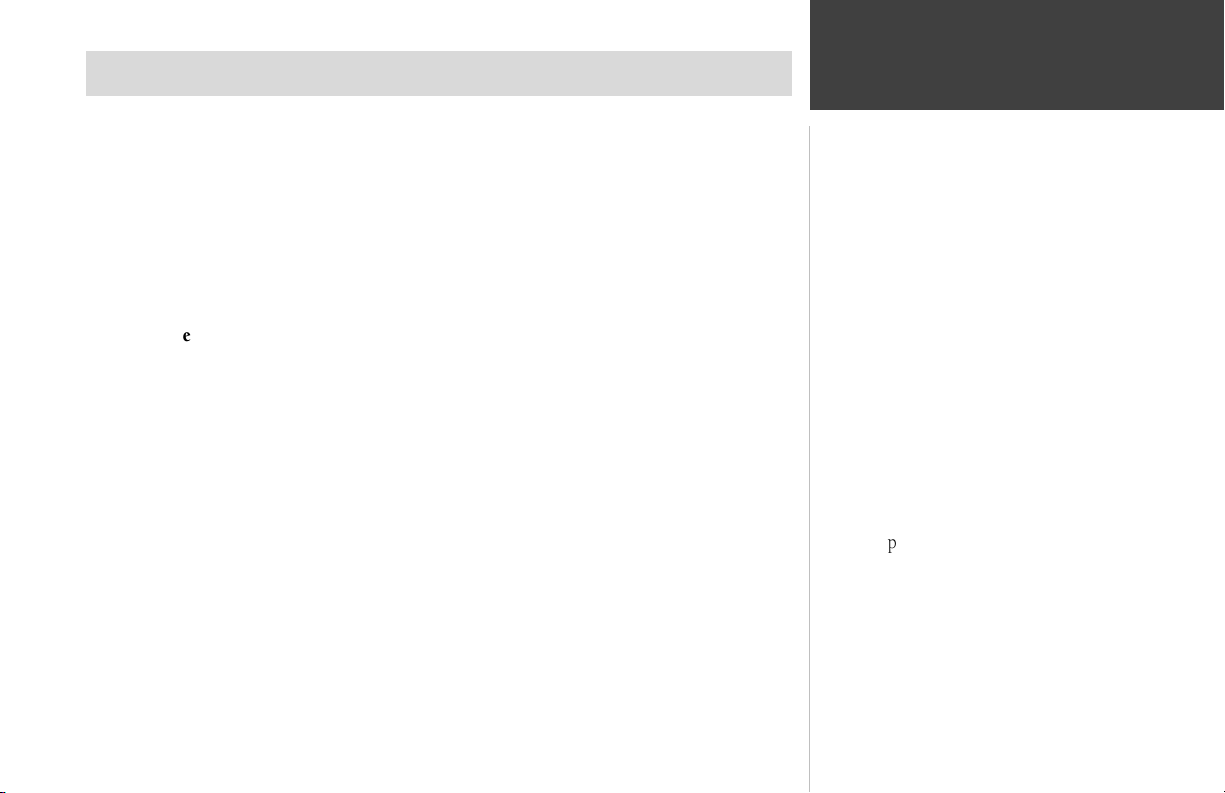
SECTION 1
Introduction
Thank you for choosing the GARMIN StreetPilot ColorMap. This version of the StreetPilot
represents GARMIN’s continuing commitment to provide quality navigation information in a versatile
and user-friendly design you will enjoy for years. To get the most value from your new GPS, please take
time to read through this owner’s manual in order to understand the operating features of the
StreetPilot. This manual is organized into four sections for your convenience.
The Introduction section provides FCC and safety information and the Table of Contents.
The Quick-Start introduces you to the basic features of the unit and provides a quick-start
orientation to the StreetPilot.
The Reference provides details about the complete feature setup of the StreetPilot by topic.
The Appendices section contains information on items such as accessories, specifications, a
trouble shooting guide and an index by subject.
Before getting started with your GPS, check to see that your GARMIN StreetPilot package
includes the following items. If you are missing any parts, please contact your GARMIN dealer
immediately.
Standard Package:
!
StreetPilot ColorMap Unit with Detachable Antenna
!
Owner’s Manual
!
Quick Start Guide
!
Dash Mount Kit with Installation Instructions
!
Vehicle Power Cable
! Data transfer Cable
About This Manual
Warnings, Notes and Additional Information
Throughout the manual you will find
statements containing important information
about using the StreetPilot.
Warnings - provide you with information
about safe use of the StreetPilot.
Notes - provide you with information for
better understanding and efficient use of the
StreetPilot features.
Additional Information - provides you with
easy methods of operation once you have
become familiar with the StreetPilot’s operating
features.
i
Page 4
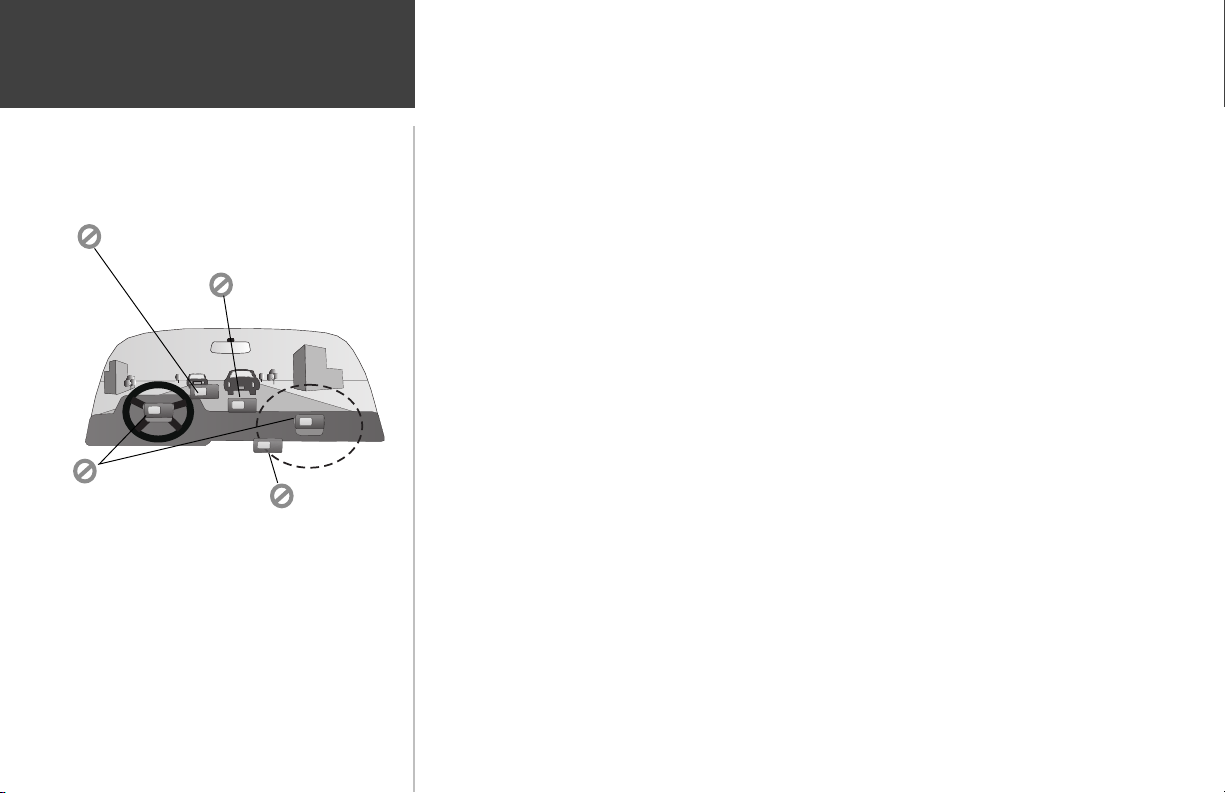
Introduction
Cautions and Warnings
Do Not Mount Where Drivers
Field of Vision is Blocked
Do Not Place Unsecured
on the Vehicle Dash
Do Not Mount Over
Airbag Panels
NOTE: The StreetPilot Bean Bag Dash Mount
Accessory is designed to stabilize the unit during normal
operation of a vehicle. It will not, however, secure the unit
to the vehicle dash in the event of emergency braking or
sharp turns. If you desire the added safety of a secure
mount, use the StreetPilot Dash Mount Bracket and
permanent adhesive supplied with the bracket.
ii
Do Not Mount
in Front of an
Airbag Field
of Deployment
CAUTION: The Global Positioning System (GPS) is operated by the government of the United
States, which is solely responsible for its accuracy and maintenance. The system is subject to changes
that could affect the accuracy and performance of all GPS equipment. Although the StreetPilot is a
precision NAVigation AID (NAVAID), any NAVAID can be misused or misinterpreted and, therefore,
become unsafe.
WARNING: For use in vehicles, it is the sole responsibility of the owner/operator of the StreetPilot
to place and secure the GPS unit so that it will not interfere with the vehicle operating controls and
safety devices, obstruct the driver’s view of driving conditions, or cause damage or personal injury in
the event of an accident. Do not mount the StreetPilot over airbag panels or in the field of airbag
deployment. Airbags expand with a rapid force that can propel objects in their path towards the vehicle
driver or passengers causing possible injury. Refer to airbag safety precautions contained in the vehicle
owner’s manual. Do not mount the StreetPilot in a place where the driver or passengers are likely to
impact it in an accident or collision. The mounting hardware provided by GARMIN is not warranted
against collision damage or the consequences thereof.
WARNING: When used in vehicles, it is the sole responsibility of the driver of the vehicle to
operate the vehicle in a safe manner, maintain full surveillance of all driving conditions at all times, and
not become distracted by the StreetPilot to the exclusion of safe driving practices. It is unsafe to operate
the controls of the StreetPilot while you are driving. Failure by the driver of a vehicle equipped with a
StreetPilot to pay full attention to operation of the vehicle and road conditions while the vehicle is in
motion could result in an accident or collision with property damage and personal injury.
Page 5
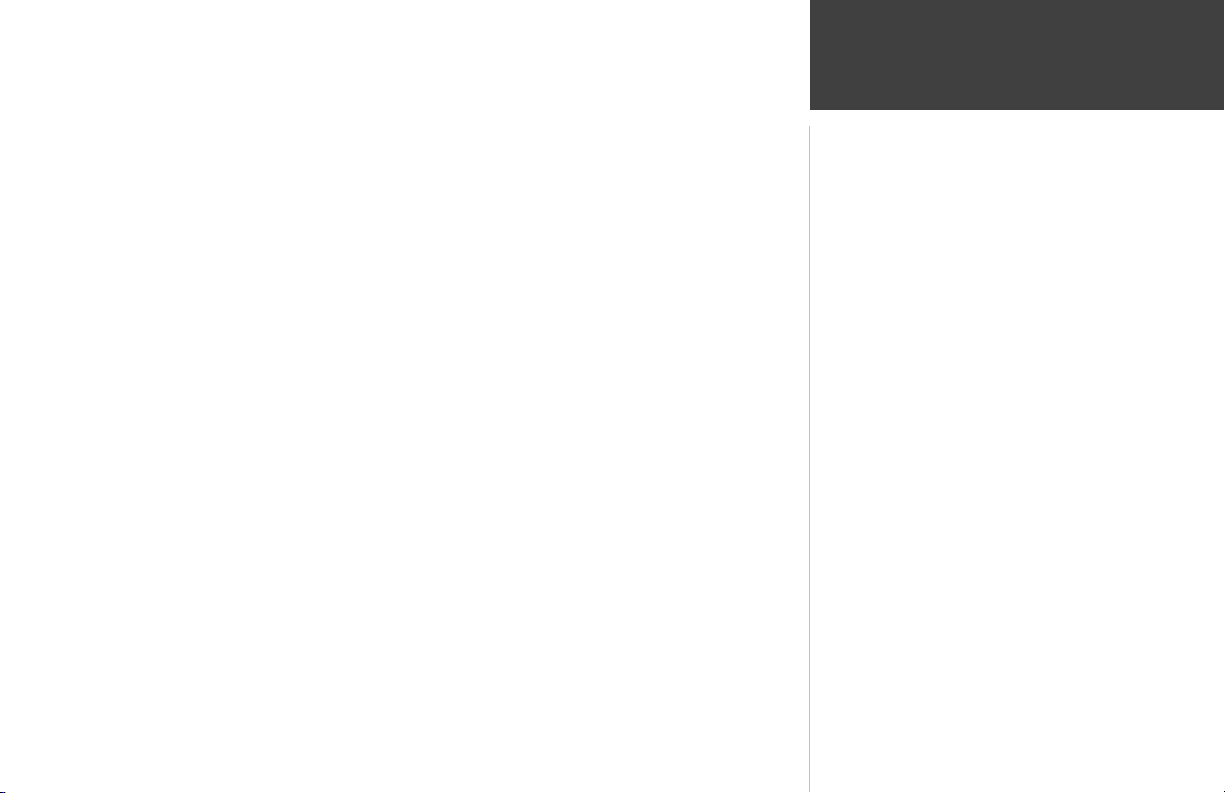
Introduction
MAP DATA INFORMATION: One of the goals of GARMIN is to provide customers with the most
complete and accurate cartography that is available to us at a reasonable cost. We use a combination of
governmental and private data sources, which we identify as required in product literature and
copyright messages displayed to the consumer. Virtually all data sources contain inaccurate or incomplete data to some degree. This is particularly true outside the United States, where complete and
accurate digital data is either not available or prohibitively expensive.
CAUTION: IT IS THE USER’S RESPONSIBILITY TO USE THIS PRODUCT PRUDENTLY. THIS
PRODUCT IS INTENDED TO BE USED ONLY AS A TRAVEL AID AND MUST NOT BE USED FOR
ANY PURPOSE REQUIRING PRECISE MEASUREMENT OF DIRECTION, DISTANCE, LOCATION,
OR TOPOGRAPHY. THIS PRODUCT SHOULD NOT BE USED TO DETERMINE GROUND PROXIMITY FOR AIRCRAFT NAVIGATION.
BY USING THE STREETPILOT, YOU AGREE TO BE BOUND BY THE TERMS AND CONDITIONS OF THE FOLLOWING SOFTWARE LICENSE AGREEMENT. PLEASE READ THIS AGREEMENT CAREFULLY.
GARMIN Corporation (“GARMIN”) grants you a limited license to use the software embedded in
this device (the “Software”) in binary executable form in the normal operation of the product. Title,
ownership rights and intellectual property rights in and to the Software remain in GARMIN.
You acknowledged that the Software is the property of GARMIN and is protected under the
United States of America copyright laws and international copyright treaties. You further acknowledge
that the structure, organization and code of the Software are valuable trade secrets of GARMIN and that
the Software in source code form remains a valuable trade secret of GARMIN. You agree not to
decompile, disassemble, modify, reverse assemble, reverse engineer or reduce to human readable form
the Software or any part thereof or create any derivative works based on the Software.
You agree not to export or re-export the Software to any country in violation of the export
control laws of the United States of America.
Software License Agreement
Cautions
iii
Page 6

Introduction
FCC Compliance
iv
The GARMIN StreetPilot has been tested to comply with FCC Standards for home and office
use. It complies with Part 15 of the Federal Communications Commission (FCC) limits for Class B
digital devices. This equipment generates, uses, and can radiate radio frequency (RF) energy and, if
not installed and used in accordance with instructions, may cause harmful interference to radio
communications.
There is no guarantee that interference will not occur in a particular installation. If this device
does cause harmful interference to other equipment, which can be determined by turning this device
off and on, you are encouraged to try and correct the interference by increasing the separation
between this device and other equipment or reorienting or relocating the receiving antenna.
Consult an authorized dealer or other qualified service technician for additional help if these
remedies do not correct the problem. Operation is subject to the following conditions: (1) This device
cannot cause harmful interference, and (2) this device must accept any interference received, including
interference that may cause undesired operation.
Specifically when operating inside an automobile, interference is possible from AM/FM radios,
cassette or CD players, or mobile telephones, among other electronic devices. If you suspect the unit is
experiencing harmful interference (as evidenced by poor satellite reception), try relocating the
StreetPilot in the automobile to remedy the situation.
The StreetPilot does not contain any user-serviceable parts. Repairs should only be made by an
authorized GARMIN service center. Unauthorized repairs or modifications could void your warranty
and your authority to operate this device under Part 15 regulations.
Page 7
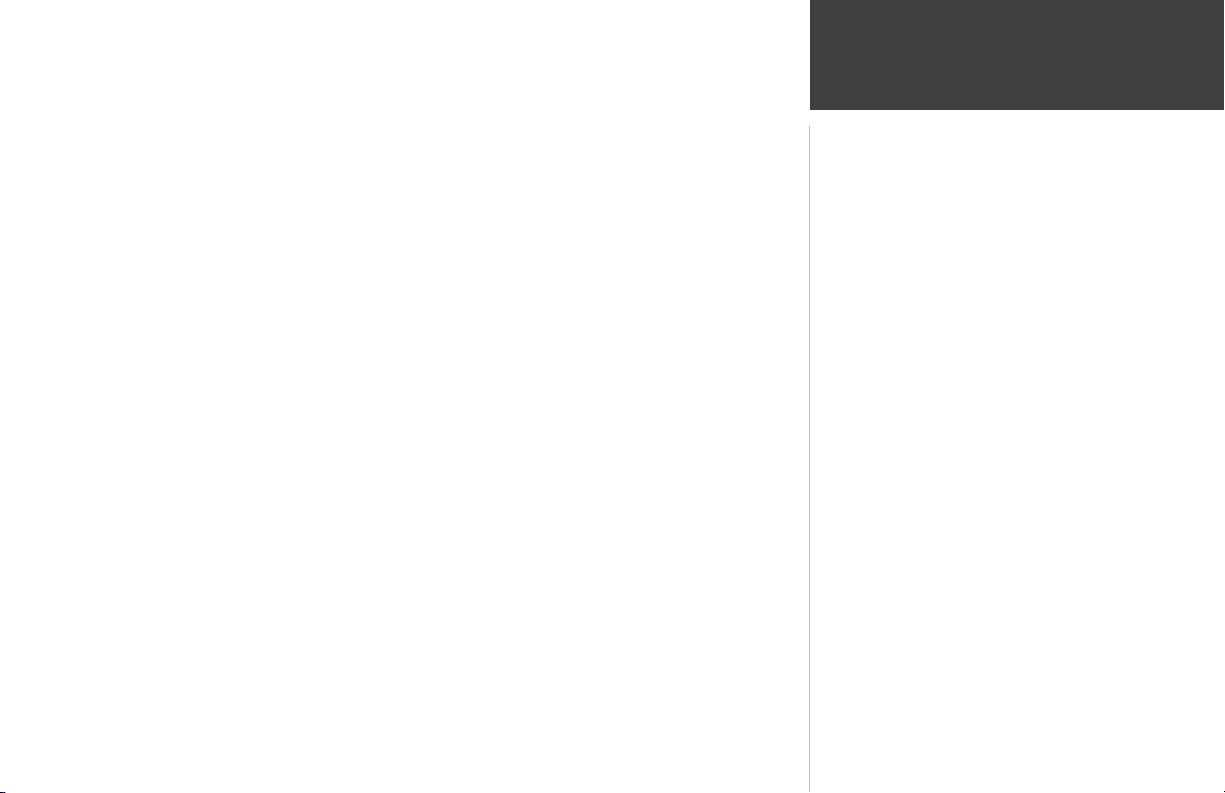
Introduction
GARMIN Corporation warrants this product to be free from defects in materials and manufacture for one year from the date of purchase. GARMIN will, at its sole option, repair or replace any
components that fail in normal use. Such repairs or replacement will be made at no charge to the
customer for parts or labor. The customer is, however, responsible for any transportation costs. This
warranty does not cover failures due to abuse, misuse, accident, improper installation, or unauthorized
alteration or repairs.
THE WARRANTIES AND REMEDIES CONTAINED HEREIN ARE EXCLUSIVE AND IN LIEU
OF ALL OTHER WARRANTIES EXPRESS OR IMPLIED OR STATUTORY, INCLUDING ANY LIABILITY ARISING UNDER ANY WARRANTY OF MERCHANTABILITY OR FITNESS FOR A PARTICULAR
PURPOSE, STATUTORY OR OTHERWISE. THIS WARRANTY GIVES YOU SPECIFIC LEGAL
RIGHTS, WHICH MAY VARY FROM STATE TO STATE.
IN NO EVENT SHALL GARMIN BE LIABLE FOR ANY INCIDENTAL, SPECIAL, INDIRECT OR
CONSEQUENTIAL DAMAGES, WHETHER RESULTING FROM THE USE, MISUSE, OR INABILITY
TO USE THIS PRODUCT OR FROM DEFECTS IN THE PRODUCT. SOME STATES DO NOT
ALLOW THE EXCLUSION OF INCIDENTAL OR CONSEQUENTIAL DAMAGES, SO THE ABOVE
LIMITATIONS MAY NOT APPLY TO YOU.
To obtain warranty service, call the GARMIN Customer Service department (913-397-8200) for
a returned merchandise tracking number. The unit should be securely packaged with the tracking
number clearly marked on the outside of the package and sent freight prepaid and insured to a
GARMIN warranty service station. A copy of the original sales receipt is required as the proof of
purchase for warranty repairs. GARMIN retains the exclusive right to repair or replace the unit or
software or offer a full refund of the purchase price at its sole discretion. SUCH REMEDY SHALL BE
YOUR SOLE AND EXCLUSIVE REMEDY FOR ANY BREACH OF WARRANTY.
Limited Warranty
v
Page 8

Introduction
Table of Contents
Section One - INTRODUCTION
About This Manual..............................i
Cautions & Warnings........................ii
Software License Agreement...............iii
FCC Compliance.................................iv
Limited Warranty................................v
“How To” Index.................................vii
StreetPilot Unit...............................viii
Section Two - QUICK-START
Battery/Card Installation...............1
Keypad Usage........................................2
Turning the Unit On and Off.................3
Screen Brightness/Contrast...................4
Dash Mounting and External Power....5
Finding Your Location......................6
Using the Simulator ...........................8
Main Page Sequence............................9
Map Zooming and Panning.................10
Trip Computer Option Key................11
Making Keypad Entries.....................12
Using Find and Goto...........................14
vi
Section Three - REFERENCE
The Map Page...................................15
Zooming.............................16
Driving Status.....................17
Navigation Information..........17
Map Panning....................18
Personal Waypoints..............19
Goto a Waypoint....................20
Map Page Options...............21
Customizing the Map ...........22
The Dashboard Page..........................26
The Trip Computer...............27
Satellite Status.....................30
System Setup....................................32
‘General’ File Tab.................34
‘Alarms’ File Tab..................35
‘Time’ File Tab.....................36
‘Comm Port’ File Tab...........37
Marking Your Location ..............39
Find Functions.................................41
Finding a City.....................41
Finding a Personal Waypoint..44
Deleting Personal Waypoints..45
Finding a Point of Interest......46
Finding an Address................48
Finding an Intersection..........51
Navigating on a Direct Goto....52
Routes.................................................54
Creating a Route....................54
Editing an Existing Route.......56
Selecting/Deleting a Route.....58
Copying a Route....................59
Driving on a Route..............................60
Section Four - APPENDICES
A Accessories....................................63
B Specifications................................65
C Wiring/Interfaces.............................67
D Maintenance.................................69
E Messages...............................70
F Navigation Terms.............................71
G UTC Offset Tables...........................72
H Index.........................................73
Page 9
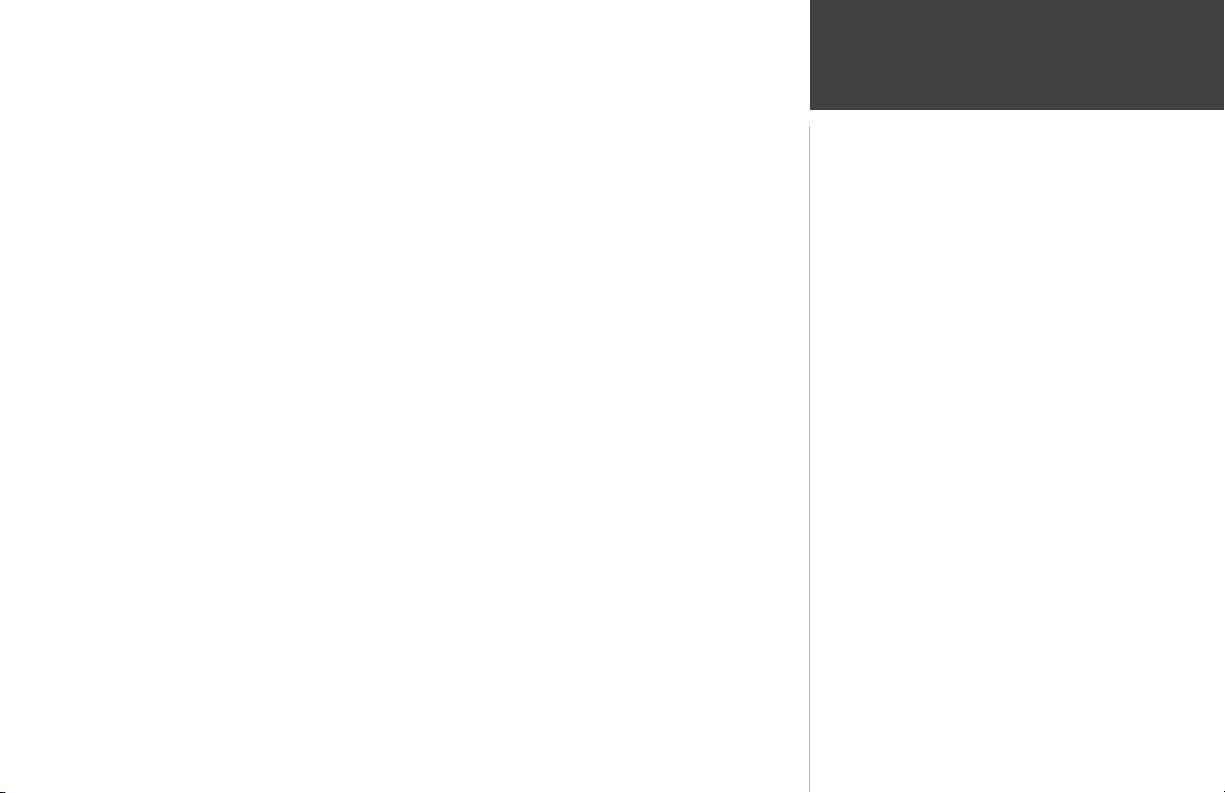
Introduction
The list below is provided to help you quickly find some of the more important
procedures you will use on your new StreetPilot.
TO DO THIS: SEE PAGE(S):
Access the System Setup Menu..........................................................................................................32
Adjust screen contrast or brightness..................................................................................................4
Change the displayed time...............................................................................................................12
Change the Map Page display...............................................................................................................20
Create and use a route......................................................................................................54
Find an address or intersection.........................................................................................................48-51
Find nearest cities or waypoints......................................................................................14, 41-44
Initialize the GPS receiver (first time use)..........................................................................................................6
Install batteries.........................................................................................................................1
Learn about the Map Page...................................................................................................................15-25
Learn how to operate the unit’s function keys.......................................................................................2-12
Load Map Data Cards................................................................................................................................1
Mark your present location as a waypoint....................................................................13, 39
Pan using the map arrow............................................................................................10, 18
Select a destination (Goto)....................................................................................................52
Turn the unit on or off......................................................................................................................3
Zoom in or out on the Map Page......................................................................................................10, 16
“How To” Index
vii
Page 10

Introduction
viii
StreetPilot Unit
LCD Display
16 Color DSTN LCD
with Backlighting
(Map Page shown)
Compartment Door
Insert AA Batteries and optional
Map Data Cards here.
Antenna
Rotate upright for best
satellite reception
Keypad
Refer to Page 2 for
Key descriptions
Page 11
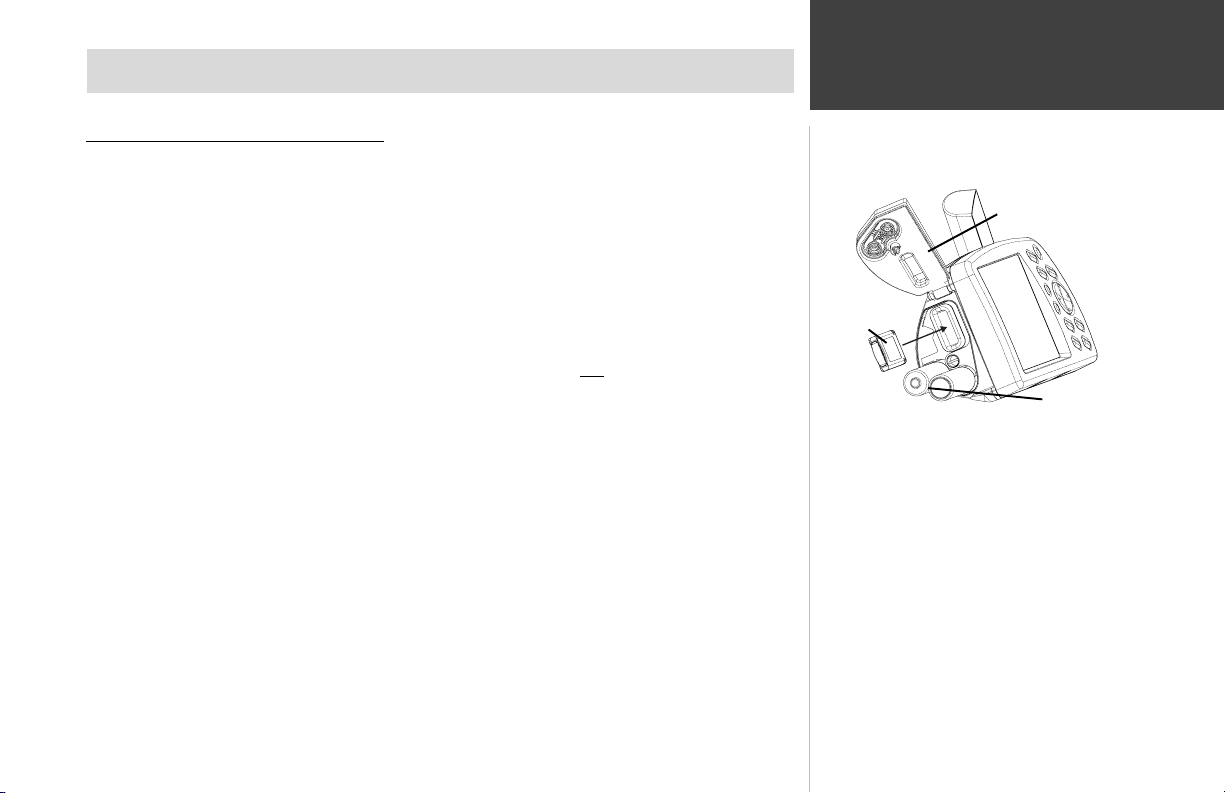
SECTION 2
Quick-Start
Battery/Map Data Card Installation
The StreetPilot operates on six (6) AA batteries, which are installed from the left end of the unit,
as viewed from the front. Alkaline, rechargeable NiCad, or Lithium batteries may be used. For extended
operation, use the cigarette lighter adapter to conserve batteries. The on-screen battery level indicator
may be calibrated for Alkaline or NiCad batteries, but will not be totally accurate when using lithium
batteries.
To install batteries and a map data card:
1. Lift up the metal D-ring at the end of the unit rotating ¼ turn anti-clockwise to open the
compartment door.
2. Install the batteries (picture at right). It is very important to install ALL batteries with the proper
polarity, positive (+) and negative (-) orientation, as indicated by the markings molded into the
rubber base of the unit and inside the battery compartment door. Do not mix new batteries with
used batteries. Do not mix Alkaline with Lithium or NiCad rechargeable batteries.
3. If you are using an optional Map Data Card with detailed map data or if you plan to
transfer map data from a MapSource® CD-ROM, plug a blank card into the slot next to
the battery compartment, with the label facing toward the front of the StreetPilot (picture at right).
4. Close the battery compartment door and lock in place by turning the D-ring ¼ turn clockwise,
then return the ring to the flush position.
Battery life may vary due to a variety of factors, including ambient temperature and use of
backlighting. You may find that Lithium batteries provide longer life in colder conditions. Data is
retained in memory by an internal Lithium battery when the AA batteries are removed.
Map Data Cards may be purchased from your GARMIN dealer or directly from GARMIN. Up to 50
maps may be downloaded to a blank card using a GARMIN MapSource CD-ROM and following instructions
provided with the MapSource CD-ROM. Refer to Appendix A for Card and MapSource ordering information.
Map Data
Card
Warning
Improper battery installation may cause
personal injury or property damage and/or
battery leakage.
Caution
Make certain the connector end of the Data
Card is inserted into the cartridge slot, NOT the
extractor handle end. Improper installation can
result in internal damage to your StreetPilot
Unit. When properly inserted, the cartridge will
protrude slightly from the slot (not flush).
Battery/Map Card
Installation
Compartment Door
AA Batteries
1
Page 12
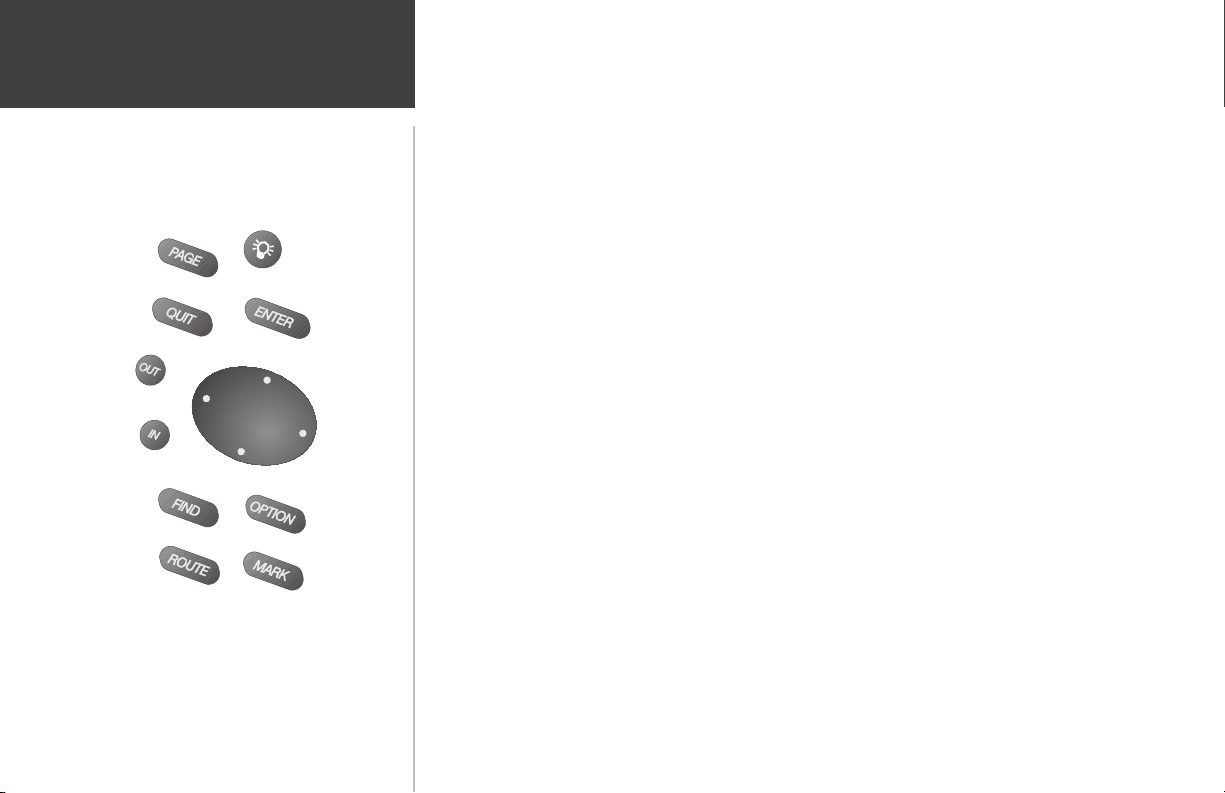
Quick-Start
PAGE Key
QUIT Key
OUT Key
FIND Key
ROUTE Key
2
Keypad Usage
IN Key
POWER Key
ENTER Key
ROCKER
Keypad
OPTION Key
MARK Key
The POWER Key
Turns the unit on and off. A momentary press while the power is on activates the backlight/contrast
adjustment window. Press and hold to turn the StreetPilot off.
The PAGE Key
Changes between the main pages and returns the display from an option window back to a main page.
The QUIT Key
Returns the display to a previous page. When entering data, restores the previous value (cancels data entry).
The ENTER Key
Confirms a highlighted menu option. When entering data, it allows you to initiate entry, and then to
accept the selected value(s). It also marks the location of the panning arrow on the Map Page.
The ROCKER Keypad
Used to select (highlight) menu options and enter data. Also controls movement of cursor on the Map Page.
The Zoom OUT Key
Adjusts the map scale to show a larger area with less detail.
The Zoom IN Key
Adjusts the map scale to show a smaller area with more detail.
The FIND Key
Searches database for nearby Cities, Interstate Exits, and Personal Waypoints. If an optional MetroGuide
map data card is installed, it also searches for Points of Interest, Addresses, or Intersections. Allows
listed items to be viewed on a map or selected as a destination.
The OPTION Key
Displays a menu of available options for the current page. Press twice to display System Setup options.
The ROUTE Key
Used to create a new route or edit an existing route. Also provides a selection to start or stop navigating a route.
The MARK Key
Captures your present location and saves it as a Personal Waypoint.
Page 13
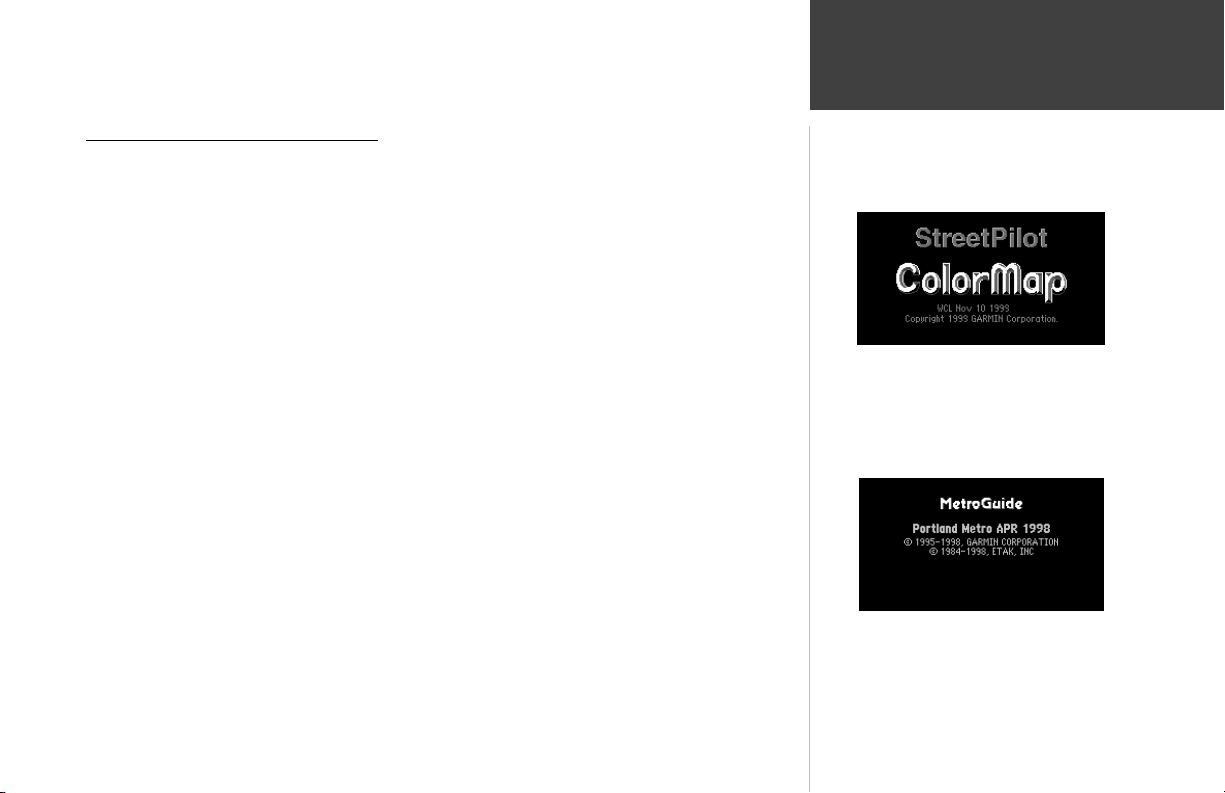
Quick-Start
Turning the StreetPilot On and Off
To turn the StreetPilot on:
1. Press and hold the red POWER key until the power tone sounds.
2. The Title Page will be displayed for a few seconds while the unit conducts a self-test (top right
picture).
3. If there is an optional Map Data Card installed in the StreetPilot, a page showing the
mapping region and the effective date is displayed on the screen (bottom right picture).
Press the ENTER key to acknowledge this page.
4. Once the self-test is complete, a Warning Page is displayed. Read the warning and press the
ENTER key to acknowledge it.
To turn the StreetPilot off:
Press and hold the red POWER key until the screen goes blank.
Turning the Unit On and Off
Title Page
Map Data Page
3
Page 14
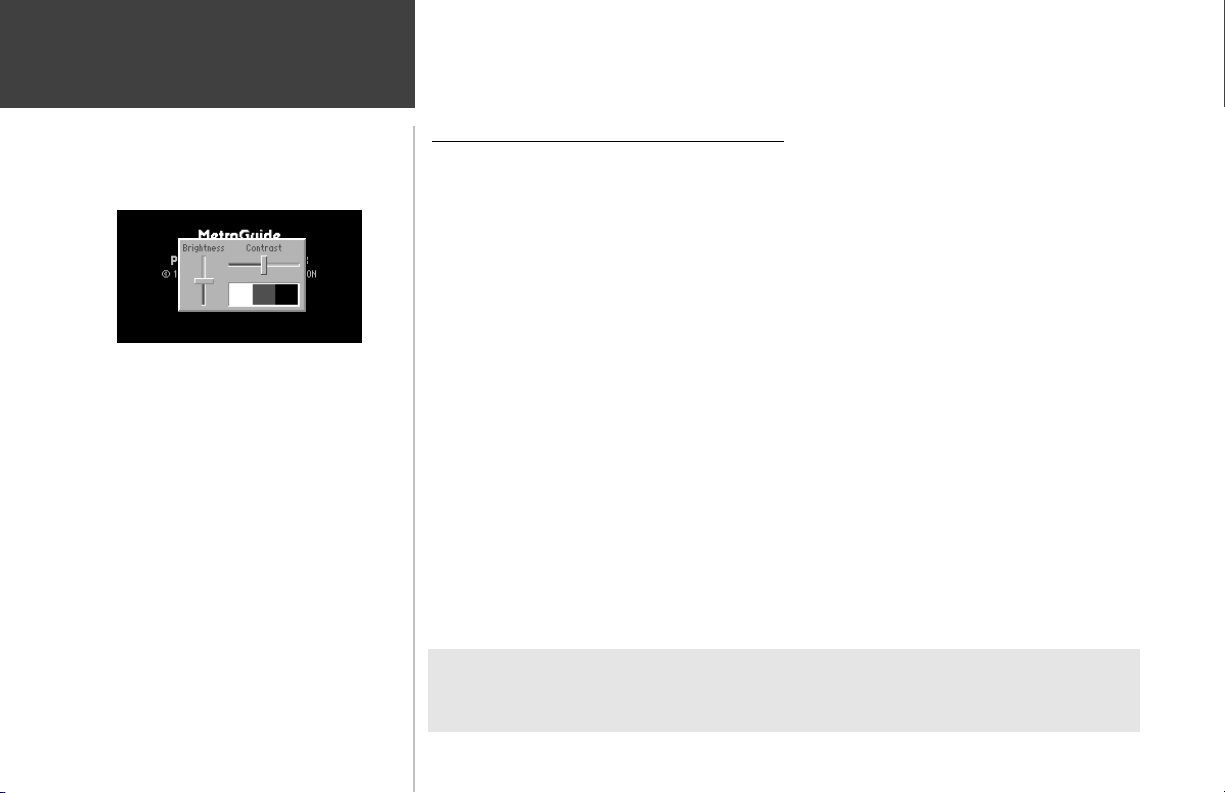
Quick-Start
Screen Brightness/Contrast
Screen Brightness/Contrast Adjustment
4
Adjusting Screen Brightness and Contrast
The StreetPilot screen lighting may set to a variety of levels for different lighting conditions and
personal preferences.
To adjust the screen brightness:
1. Press the POWER key for a moment. A window appears on the screen with a brightness control
and a Contrast control (picture at left).
2. Press the UP or DOWN areas of the ROCKER keypad to adjust the screen brighter or dimmer as
desired.
Contrast allows you to adjust the screen for optimum viewing in all lighting conditions. Moving
the control to the left causes the screen to appear more faint, while moving the control to the right
causes all areas of the screen (including pixels that are intended to be off) to appear darker. When
operating the StreetPilot at extreme temperatures, you may find that minor adjustments are needed to
obtain the best screen clarity.
To adjust the screen contrast:
1. Press the POWER key for a moment.
2. Press the UP or DOWN areas of the ROCKER keypad to adjust the screen contrast lighter or
darker as desired.
Additional Information
After adjusting the screen brightness or contrast, you may press the PAGE, QUIT, or ENTER key
to remove the screen adjustment window immediately.
Page 15

Quick-Start
Your StreetPilot is designed to be portable, allowing you to easily transport the unit from vehicle
to vehicle or take it with you once you reach your destination. A Dash Mount Kit consisting of a
External Power Connection
mounting bracket, mounting base, required hardware and adhesive pads is included in the StreetPilot
package. This provides a semi-permanent method of installing the unit at the best viewing location for
the driver or passenger(s). The dash mount bracket may be either permanently or temporarily
mounted using the included adhesive materials. Follow instructions for installing the mounting
bracket on the StreetPilot as explained in the instruction sheet provided with the Dash Mount Kit
which also includes specific instructions for installation of all kit components. General instructions are
included here for your convenience.
To remove the unit from the base, slide the
lever to the left, depress
Carefully choose the placement
of the base on the dash and
install using either the temporary
or permanent adhesive.
Slide the StreetPilot and
mounting bracket into the
base until it snaps into
place.
Slide the locking lever to the right to lock
the unit, preventing it from sliding off
the base.
the release tab, slide the unit to
the right, and lift from the base.
To install the cigarette lighter adapter, locate the connector on the rear of the StreetPilot unit
(behind the rubber weather cap). The connector is “keyed” with a notch located between two pins.
Mate the plug on the cigarette lighter adapter to this connector by aligning the notches and pushing
the plug into the connector until fully seated (picture at right). Use care when routing the adapter
Cigarette
Lighter
Adapter
cable being certain that it does not interfere with vehicle operation in any way.
Dash Mounting and
Rubber
Weather
Cap
5
Page 16

Quick-Start
Finding Your Location
6
Finding Your Location
The first time you use your StreetPilot to navigate, take it outside or properly mount it on the
dashboard of a vehicle in an open area with a clear view of the sky. Make certain the antenna is pointing
up. The StreetPilot also has the option of using a Simulator Mode which does not require reception of
GPS satellite signals. Refer to page 8.
When stationary, your Street Pilot should be able to calculate your position within five (5)
minutes after being turned on with a clear view of the sky.
The Global Positioning System (GPS) is a system of 24 satellites that circle the Earth twice a day
in a very precise orbit and transmit information to Earth. The StreetPilot must continuously receive
signals from at least three of these satellites to calculate your location and track your movement. At
times, additional satellites may be needed to determine your location.
Your GPS receiver can only receive signals from satellites which are above the horizon, so it
needs to know what satellites to look for at any given time. In order to determine which satellites are
above the horizon, your GPS needs to either be told its general location (“initialized”) or given the
opportunity to find itself. Once you initialize the unit to a location, it will typically compute a position
within a few minutes.
Initialization is only necessary under the following conditions:
! The first time you use your StreetPilot (new from the factory).
! After the StreetPilot has been moved more than 500 miles (with the power off) since the
last time you used it.
! If the StreetPilot’s memory has been cleared and all internally stored data has been lost.
Once the StreetPilot has calculated your location, you will have anywhere from three to twelve
satellites in view. The receiver will then continuously select the best satellites in view to update your location.
Page 17

Quick-Start
If the StreetPilot is unable to calculate your location after a few minutes:
1. A ‘Poor Satellite Reception’ box appears on the screen (top right picture).
2. If you are indoors, or would otherwise like to simulate GPS location and motion, use the
ROCKER keypad to highlight Start Simulator and press the ENTER key. The Simulator Mode
starts, and the StreetPilot returns to the page it was showing beforehand.
If the StreetPilot is brand new, or if the StreetPilot unit has been moved hundreds of miles since
the last time it tracked a GPS location, use the ROCKER keypad to highlight Set New
Location and press the ENTER key.
If neither of the above applies, and you would like the StreetPilot to continue looking for GPS
satellites, use the ROCKER keypad to highlight Continue Acquiring and press the ENTER key.
The StreetPilot will return to the page is was showing beforehand.
3. If you chose Set New Location, a new box appears asking what method you would like to use
for aiding the StreetPilot in determining your location.
4. If you know the general area of the continent where you are located, you can speed up the
calculation of your location by pointing to that area on a map. Use the ROCKER keypad to
highlight Use Map (top right picture) and press the ENTER key.
Otherwise, use the ROCKER keypad to select AutoLocate and press the ENTER key. The
StreetPilot will determine where you are located. This process is fully automatic and under
normal circumstances will calculate your position in 3-5 minutes when the unit has a good view
of the sky and is stationary.
5. If you choose Use Map, a continental map is displayed with an arrow pointer on it (lower right
picture). Use the ROCKER keypad to move the arrow pointer to your approximate location and
press the ENTER key. Remember, you do not need to be exact. The StreetPilot only needs an idea
where you are within a few hundred miles.
Finding Your Location
Using the Map to Set Location
Choosing ‘Use Map’
7
Page 18
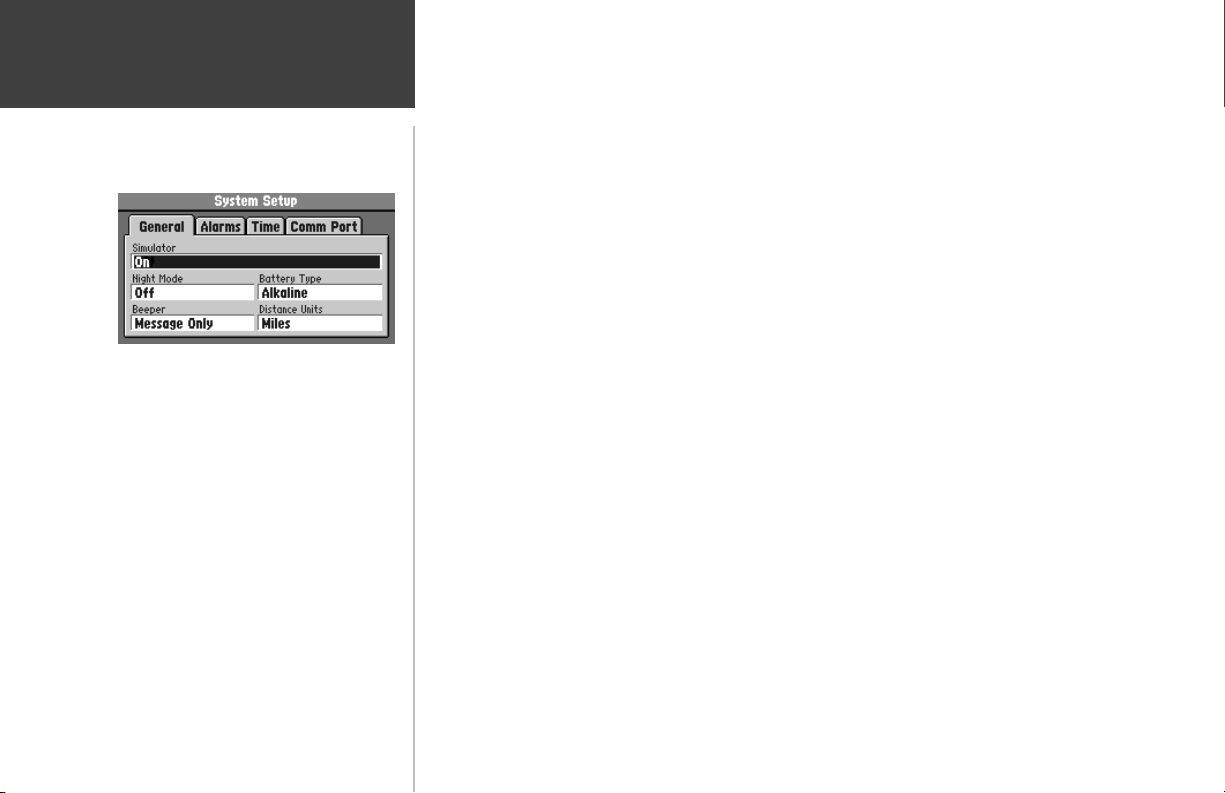
Quick-Start
Using the Simulator
Simulator “On” Selection
You can start the Simulator Mode if you are indoors where the StreetPilot is unable to receive
signals from GPS satellites. It is useful to do this when planning a trip or finding cities, and (if using
MetroGuide Map Data) addresses, intersections, or businesses.
To start the Simulator Mode:
1. Press the OPTION key twice. The StreetPilot displays the System Setup menu. The ‘General’ file
tab should be displayed, and the cursor should be on the ‘Simulator’ field. If not, use the
ROCKER keypad to select the ‘Simulator’ field (top left picture).
2. Press the ENTER key and use the ROCKER keypad to select On (bottom left picture).
3. Press the ENTER key again to start the Simulator Mode.
4. Press the PAGE key or QUIT key to return to the page the StreetPilot was previously displaying.
8
Page 19
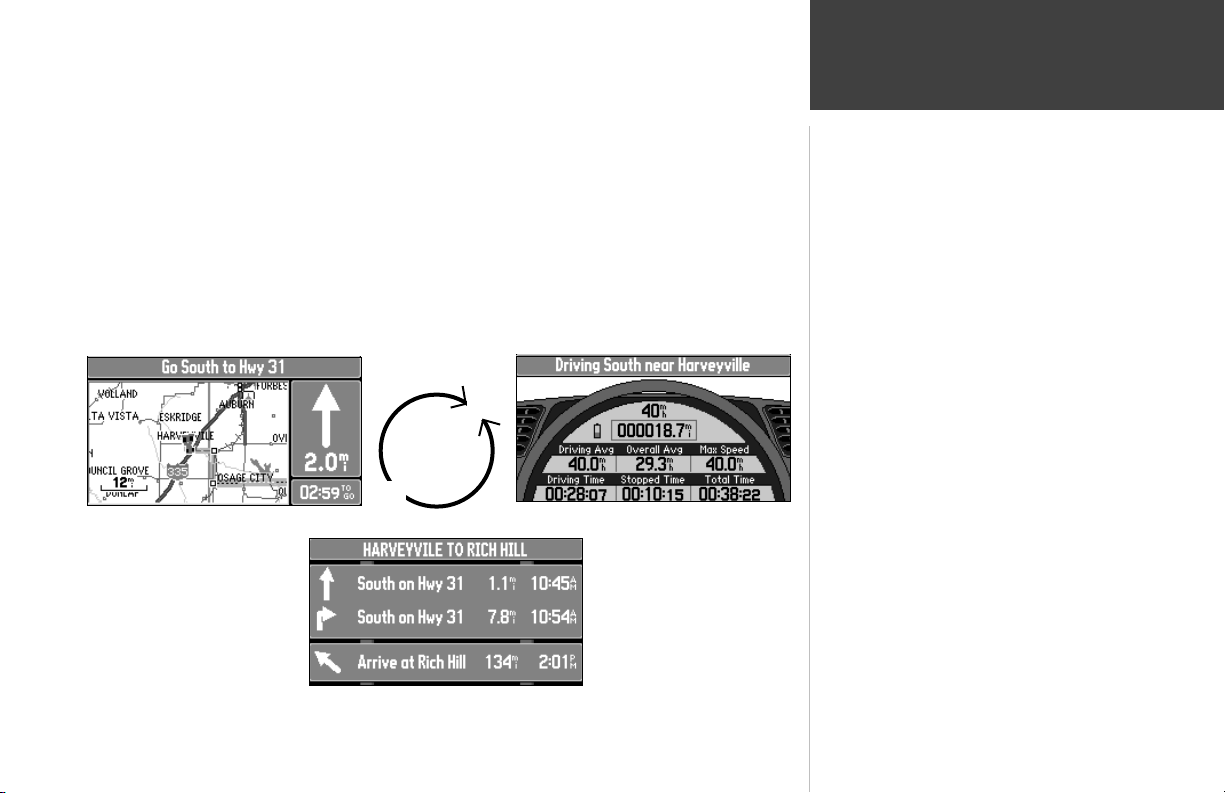
Quick-Start
The StreetPilot features two main pages, the Map Page and the Dashboard page. Press the
PAGE or QUIT key to switch back and forth between the two main pages.
If the StreetPilot is navigating to a destination, there is a third page called the Road Sign Page.
The diagram below shows the relationship between the main pages when this is the case. You could
say that the Road Sign Page is inserted “between” the Map Page and the Dashboard Page while
navigating to a destination.
QUIT
PAGE
Dashboard PageMap Page
Road Sign Page (If Navigating)
Main Page Sequence
9
Page 20
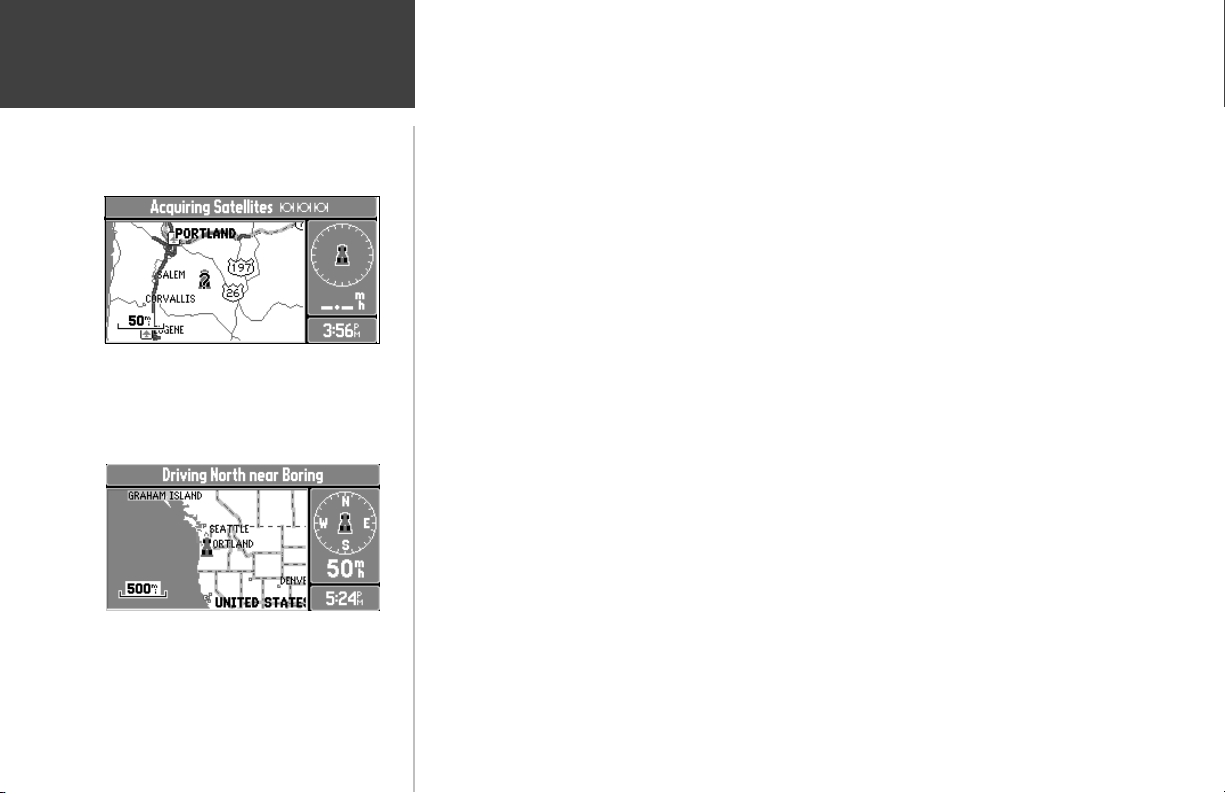
Quick-Start
Map Zooming and Panning
Small Area - More Detail
Large Area - Less Detail
Once the StreetPilot calculates your location, you may find it enjoyable just to view the Map Page
and watch your movement along roads and streets. There will be time later to learn about the ‘Find’ and
‘Route’ functions.
If you are not already looking at the Map Page, press the PAGE key until the map is shown on
the screen. If the StreetPilot is still trying to determine your position, there will be a flashing question
mark (?) in the center of the map (top left picture). Otherwise, the StreetPilot is ready to follow as you
drive.
Now, take time to experiment with the Zoom IN and OUT keys. Notice that the further you
zoom in, the more map features that are shown, to the point where every street in the memory is
displayed. If you zoom out to some of the larger views of the map, it is possible to view most of a
continent at one time (bottom left picture). In addition, you can use the ROCKER keypad to pan from
your current location to other places on the map.
To change the map scale:
Press the IN key to see a smaller area with more detail.
Press the OUT key to see a larger area with less detail.
To pan the map:
1. Press the ROCKER keypad anywhere and an arrow appears. Use the ROCKER keypad to move
the arrow around the map, even to areas not currently shown on the map.
2. When you are finished panning, press the QUIT key. The panning arrow disappears.
10
Page 21

Quick-Start
Now, try taking a look at the Trip Computer by pressing the PAGE key until you see the
steering wheel and a dashboard (top right picture). The page shows your speed, an odometer, and
other valuable information. Refer to page 26 for additional information.
The OPTION Key
The StreetPilot has an OPTION key which you may press at any time to see a menu of options
for the page you are viewing. As an example, reset the Trip Computer, as you would at the beginning of
a trip using the StreetPilot.
To reset the Trip Computer
1. With the Trip Computer view of the Dashboard Page on the screen, press the OPTION key to
display the Trip Computer options.
2. Use the ROCKER keypad to highlight Reset Trip Computer (bottom right picture) and press
ENTER. All information on the Trip Computer is reset to zero.
Additional Information
At any time, you can press the OPTION key twice to see the System Setup Menu which includes
settings that influence general StreetPilot operation.
Trip Computer OPTION Key
Trip Computer
Trip Computer Options
11
Page 22

Quick-Start
Making Keypad Entries
‘Time Zone’ Field Highlighted
Time Zone Option Highlighted
12
Changing between pages and zooming the map in and out are not the only functions of the
keypad. The keypad is also used for finding and entering information.
There are street addresses, points of interest, and city names to find. Personal Waypoints and
Routes to give meaningful names to, and menu options to select. Most of these operations can be
accomplished using the ROCKER keypad and the ENTER key.
The “Current Time” and “Arrival Time” readouts on your StreetPilot unit may need to be
adjusted for your local time zone. The following is an example of a typical keypad entry.
Selecting from a list to set the time zone:
1. Press OPTION twice to select the System Setup Page.
2. If the cursor is not on one of the file tabs at the top of the page, use the UP area of the
ROCKER keypad to highlight a file tab.
3. Use the LEFT or RIGHT area of the ROCKER keypad to select the “Time” file tab.
4. Use the DOWN area of the ROCKER keypad to highlight the “Time Zone” field (top left picture).
5. Press ENTER to select from eight U.S. Time Zones or “Other” if not in one of these zones.
6. Use the UP, DOWN, LEFT, and RIGHT areas of the ROCKER keypad to select the appropriate
time zone.
7. If you chose “Other” a UTC Offset field will appear adjacent to the Time Zone. You must enter
the appropriate UTC (Universal Time Coordinate) Offset value. Determine your longitude by
observing the lat/lon field above the map on the Map Page, then refer to the Time Offset Chart
in Appendix G, page 72. Use UP and DOWN to enter the offset numbers, then LEFT and RIGHT
to move to the next character slot.
8. Press ENTER to accept the entry. The ‘Current Time’ field should now display the correct time.
Page 23
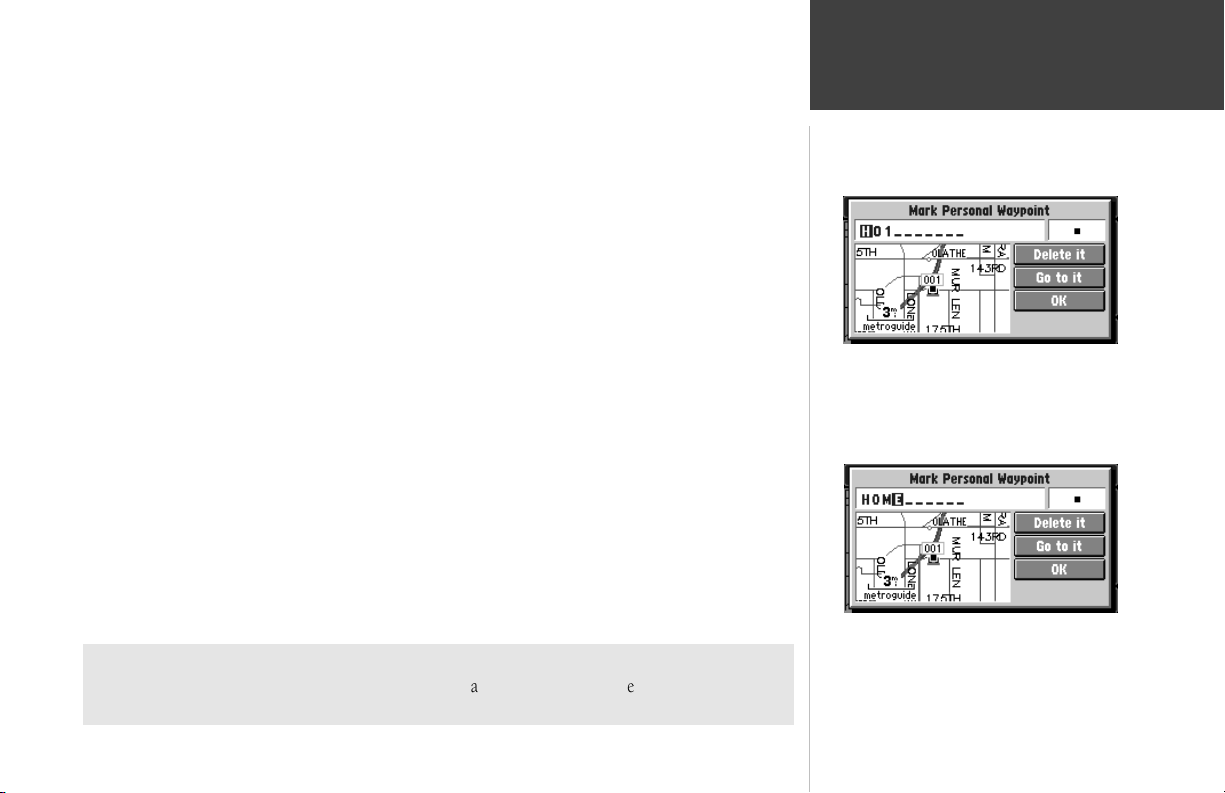
Quick-Start
Making a character entry to name a Personal Waypoint:
1. Press the MENU key to display the ‘Mark Personal Waypoint’ page.
2. Use the ROCKER keypad to highlight the waypoint name field and press ENTER. The first digit
of the waypoint name is highlighted.
3. Press the UP and DOWN areas of the ROCKER keypad to select the first character (right top
picture). Keep in mind that it may be fastest to use the DOWN key to go backwards through
letters and numbers to get the one you are looking for.
4. Press the RIGHT area of the keypad to move on to the next digit, or press the LEFT area of the
keypad to move back to the left and change a digit that you have already entered.
5. Repeat Steps 3 and 4 until the desired information is shown on the screen (bottom right
picture).
6. Press ENTER to accept the new name for the Personal Waypoint.
7. Use the ROCKER keypad to highlight OK and press ENTER to store the Personal Waypoint.
Additional Information
If you wish to clear the entire entry, press the LEFT area of the ROCKER keypad while the first
character of the entry is highlighted.
Making Keypad Entries
Marking a Personal Waypoint
Named Waypoint
13
Page 24
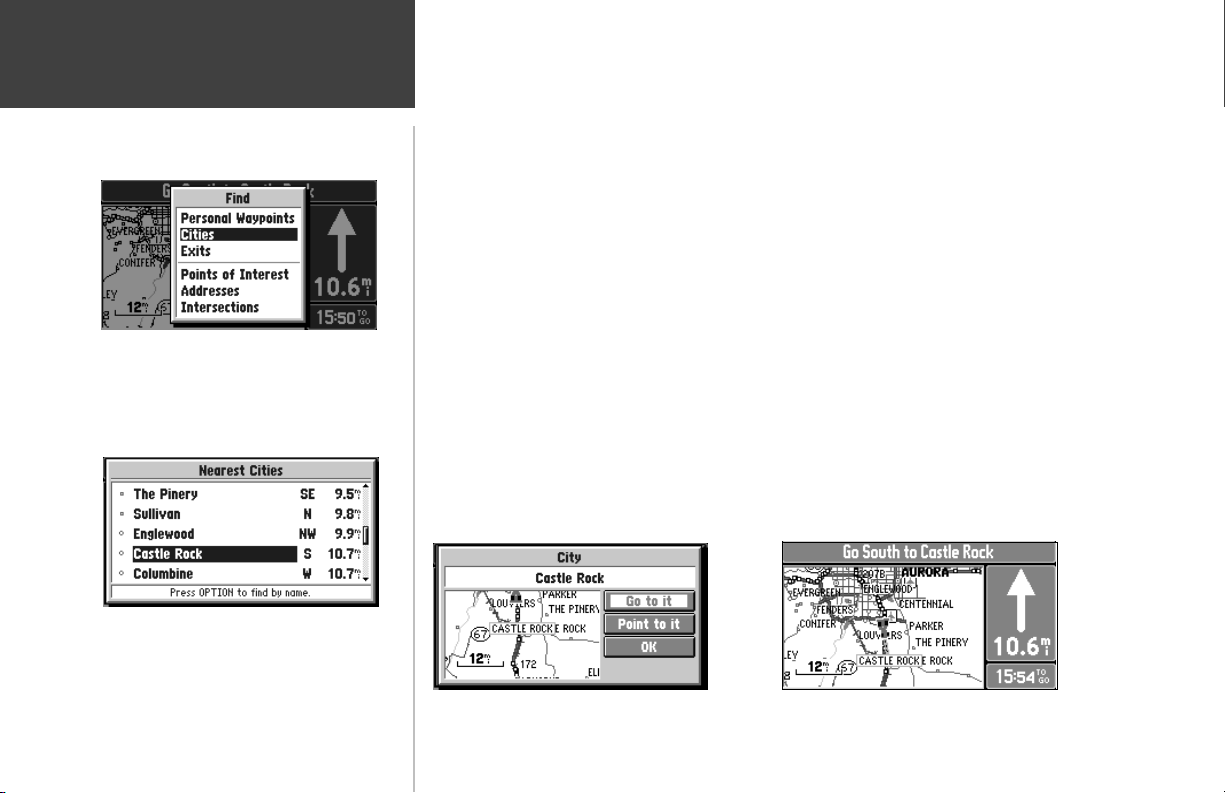
Quick-Start
Using Find and Goto
Nearest Cities
14
Find Menu
As an example, imagine that you are driving in Denver, Colorado while looking at the Map
Page. You are on your way to an appointment in Castle Rock and you want to know what direction to
go, the distance away, and how much time is required to drive there.
To find and go to a location:
1. Press FIND. A window will appear, asking what kind of location to find.
2. Use the ROCKER keypad to select Cities (top left picture ) and press ENTER. A list of the 25
nearest cities is displayed on the screen, including the direction and approximate distance. Keep in
mind that the specified cities shown will vary depending on your actual location.
3. Use the ROCKER keypad to scroll through the list and highlight Castle Rock (lower left picture).
4. Press ENTER. An information page is displayed for Castle Rock.
5. Use the ROCKER keypad to highlight Go to it (left picture below) and press ENTER.
6. The screen returns to the Map Page, which now informs you of the direction, distance and time to
go before arrival (right picture below).
Going To a City
Direction, Distance & Time To Go
Page 25

SECTION 3
Reference
At the center of StreetPilot features is the Map Page (top right picture), which shows where you
are, where you have been, and where you are going. The Map Page shows your current location on the
background of highways, major thoroughfares, lakes, rivers and coastlines. If you are using optional
MetroGuide map data, most city streets for that area will also be available for display. An on-screen
cursor allows you to pan around to different areas of the map to view roads and geographic features.
The StreetPilot also features IN and OUT keys for instant zooming. The map portion of the page
displays your current location as a pointer icon. Nearby Personal Waypoints are shown with names and
symbols. You may select which objects are shown on the Map Page with the ‘Customize Map’ option
(see page 22).
At the middle of the Map Page is the vehicle pointer, which is in the shape of a vehicle or an
arrow point. The vehicle pointer points in the direction you are moving. If the map is set to ‘North Up’
orientation, north is always at the top and the pointer turns different directions as you drive. When
using the ‘Track up” option, the map automatically rotates as you make turns, keeping the current
direction of travel at the top of the map. If the StreetPilot GPS receiver has yet to calculate your
location, there is a flashing question mark over the vehicle pointer and the status line at the top of the
page screen displays, ‘Acquiring Satellites’. The three satellite icons indicate the unit’s progress in getting
information from the GPS satellites (bottom right picture). Generally, the more satellite symbols that are
filled-in, the closer the unit is to establishing your location.
The StreetPilot’s accuracy depends on many factors. In many instances an ‘Accuracy Circle’ is
shown on the screen. This screen shows the vehicle pointer according to its position calculations and a
circle that shows the estimated accuracy at that moment. The StreetPilot has a very high certainty that
your location is within the Accuracy Circle. A smaller circle indicates a more accurate location.
Map Page while the StreetPilot is finding your
The Map Page
Map Page
Vehicle Pointer
Satellite Icons
location
15
Page 26
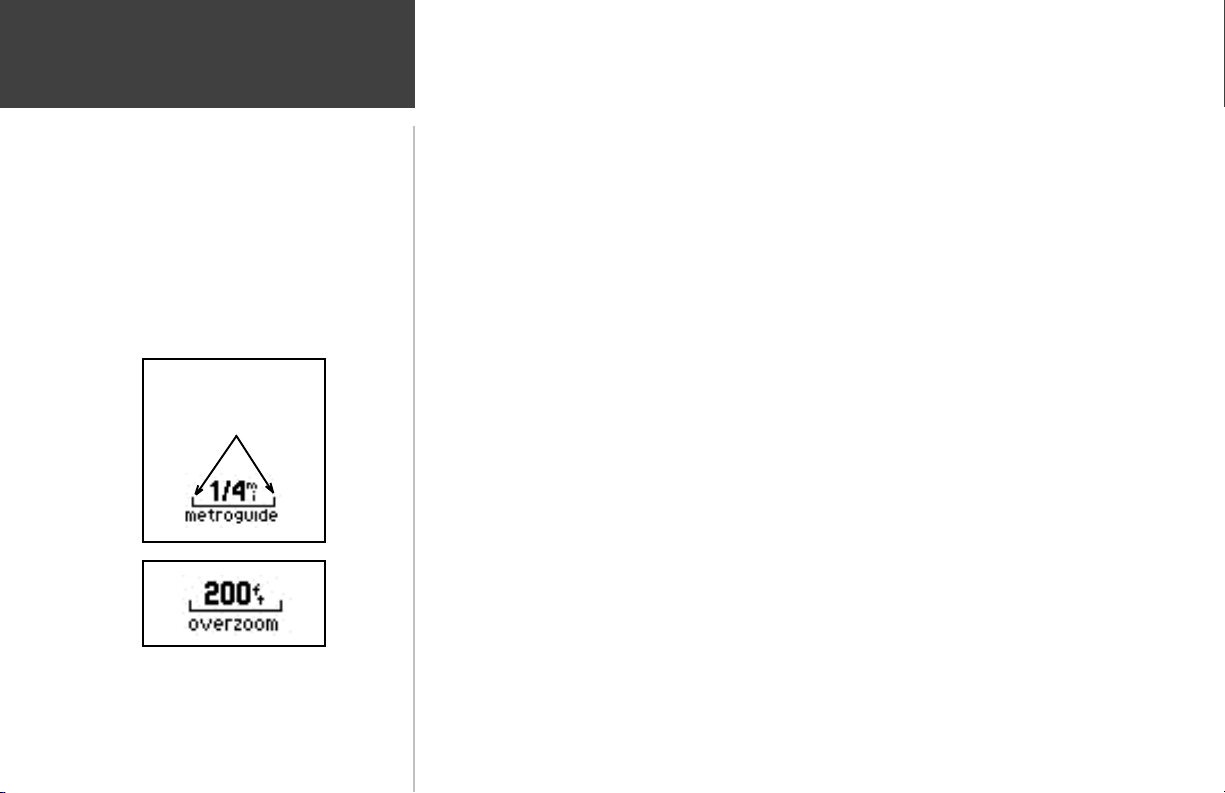
Reference
The Map Page
Zooming
The distance between
these two tick marks is
1/4 mile.
If you are driving along a road which is shown on the map, the vehicle pointer will often be
shown moving down the road. This occurs when your location and direction you are driving indicate
that you probably are on that street. While the StreetPilot performs at optimum to indicate the correct
street, there are occasions when the Map Page may momentarily indicate that you are on one street
when you are actually driving on another. This is due to the inherent accuracy limitations of GPS and
the mapping information.
At this point, you should be familiar with the Zoom IN and OUT keys, and how they change
the map display. The map scale is shown at the lower left corner of the map display area. In the example
at the left, the map scale is 1/4 mile between the two tick marks. If the map page is displaying
MetroGuide information from the Map Data Card, the word ‘metroguide’ is inserted below the map
scale, as shown to the right.
It is possible to zoom the Map Page to a scale which is too small for the resolution of the stored
map information to be displayed with out sacrificing the quality of the resolution. When this occurs, the
word ‘overzoom’ will be inserted below the map scale, as shown to the left.
When you are driving on city streets or roads that are within a MetroGuide map data coverage
area, more detailed map scales (for example 500 feet or less) may be more helpful, since they provide
you with a good view of all streets, not merely thoroughfares. However, you may find map scales of two
miles or greater, more practical for freeway driving, especially in non-urban areas.
16
Page 27
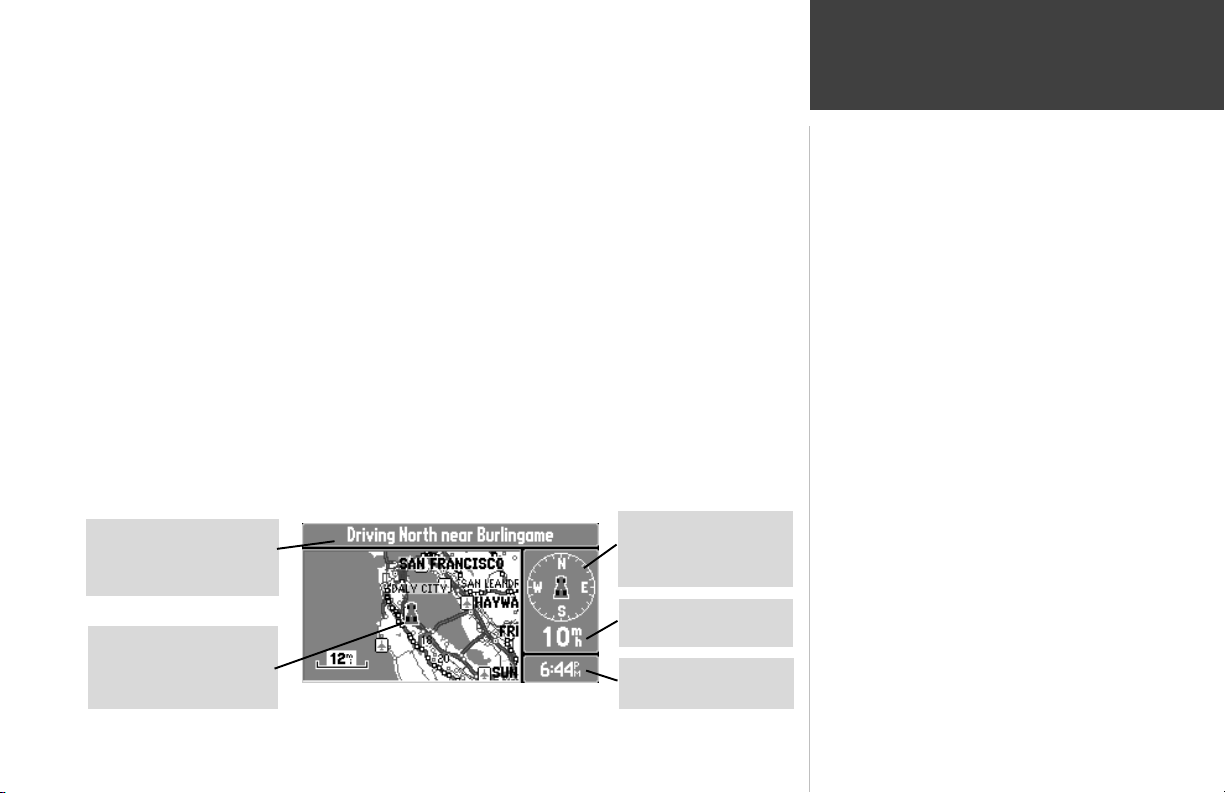
Reference
The top of the Map Page indicates your Driving Status:
The direction you are driving; one of eight possible directions - North (N),
South (S), East (E), West (W), NE, SE, SW, or NW.
! The name of the road or street you are driving on (if the StreetPilot has
selected a road).
! Often, the name of a nearby city or town is displayed. You may not necessarily be
within the boundaries of this city, and you may even be within the boundary of
another city. Cities are stored in the StreetPilot as points, if a city name is displayed,
it is because it is the nearest reference point to your current location.
Note:
The information displayed for the Driving
Status and the Navigation Information
window changes if the StreetPilot is
navigating to a destination, either on a Direct
GOTO or a Route. There will be more
information on this subject on page 52.
The Navigation Information Window is shown to the right of the map display area. If the
StreetPilot is not navigating to a destination, the Navigation Information area displays a compass
indicating your direction of travel at the top, your speed and the current time of day.
Map Page Information
Driving Status
Driving direction, road
and nearby city name.
Vehicle Pointer
Current location and
driving direction
Driving Direction
The direction you are
driving
Speed
Miles/kilometers/hour
Current Time
For selected time zone
Note:
The driving direction shown on the
StreetPilot may not exactly match a
magnetic compass. This is because the
StreetPilot uses “True North” as a reference
instead of “Magnetic North”.
Driving Status
Navigation Information
17
Page 28

Reference
Map Panning
Arrow Pointer Panning
Saving a Selected Map Feature as a Waypoint
The pan function, allows you to identify features on the map, and to move the map to view
additional areas not currently shown on the screen.
To activate the pan function:
1. Press any area of the ROCKER keypad to cause the arrow pointer to appear.
2. Use ROCKER keypad to move the arrow in any direction. The direction and distance from your
location to the arrow pointer is shown at the top of the map. (top left picture.)
3. When you have finished panning, press ENTER to remove the panning arrow.
The arrow serves as a target marker for the map. When placed on a map feature, the name of
the feature will be highlighted. This applies to Personal Waypoints, roads, cities, lakes, rivers, Points of
Interest, etc.
When a map feature is highlighted, you can review information about that feature and go to it
using the StreetPilot directional guidance to get there.
To select an on-screen location with the panning arrow:
1. Use the ROCKER keypad to move the panning arrow to the desired Personal Waypoint, City, or
Point of Interest, as shown in the top left picture.
2. Press ENTER to review information for the selected waypoint (bottom left picture)
3. To go back to the Map Page, highlight OK and press ENTER (or QUIT).
18
Page 29

Reference
You may see an area or features on the map that you would like to go to. For example, you can
pan to a city, road, lake, or river and create a Personal Waypoint. You will receive directional guidance
there after the waypoint has been created.
To create a Personal Waypoint on the Map:
1. Press the ROCKER keypad to move the panning arrow to the desired area or object on the map.
You may also want to use Zooming to display more map features or view a larger area. If the
panning arrow is near a map feature such as a city, or road, the name of that feature is
displayed with a box around it (top right picture).
2. Press the ENTER key to create a Personal Waypoint where the panning arrow was located. If a
map object has been highlighted, the unit will suggest a name that reflects the name of the map
feature (lower right picture).
3. You can highlight the Personal Waypoint name or symbol and press the ENTER key to modify
either. Refer to “Marking Your Location as a Personal Waypoint” on page 39.
4. To accept the new Personal Waypoint and go back to the map page, highlight OK and press the
ENTER key. If you have changed your mind about creating the waypoint, highlight Delete It and
press the ENTER key.
Personal Waypoints
Displaying a Map Object
Creating a Personal Waypoint
19
Page 30

Reference
Goto a Waypoint
Going To a Personal Waypoint
Map Page Options
Map Page Options
To go to a highlighted Personal Waypoint
1. Use Steps 1 through 3 of the previous page to create a Personal Waypoint on the Map Page.
2. Use the ROCKER keypad to highlight Go to it (top left picture), then press the
ENTER key.
To cancel the pan function and re-center the map on your location:
Press the QUIT key to remove the panning arrow from the screen.
To display the map page options:
Press the OPTION key while the Map page is on the screen. The Map Options are shown on the
screen (bottom left picture) and are as follows:
Show Map Full Screen or Show Map and Nav Info - To enable a larger map display, select Show
Map Full Screen, which removes the Driving Status and other information that is usually displayed
above and to the right of the map. If the map is currently displayed full screen then Show Map and
Nav Info is presented as an option instead of Show Map Full Screen. Select this option to display the
driving status and other information again.
Customize Map - Allows you to set a variety of options that select what is displayed on the Map Page,
as well as how it is displayed.
20
Page 31

Reference
Measure Distance - Allows you to compute the distance between any two points you choose on the
Map Page, whereas regular map panning only allows viewing of the distance and direction from your
current location to a point on the map.
To measure the distance between two points:
1. From the Map Page, press the OPTION key..
2. Highlight Measure Distance and press the ENTER key. An on-screen pointer will appear on
the map display at your current location.
3. Move the panning arrow to the desired reference point, the point you want to measure from,
(top right picture) and press the ENTER key.
4. Move the paning arrow to the second point, to which you want to measure. The direction and
distance from the reference point is shown on the top of the Map Page (bottom right picture).
5. If you want to use this point, or another, to measure a distance, repeat Steps 3 and 4 as
desired.
6. When you have finished measuring distances on the Map Page, press the QUIT key to return to
the regular Map Page display.
Stop Navigation
-
If the StreetPilot is navigating to a destination, and you wish to discontinue
navigation because you have reached that destination or no longer require guidance to get there,
highlight this field and press the ENTER key.
Map Page Options
Measuring the Distance Between Two Points
21
Page 32

Reference
Customizing the Map
‘Customize Map’ Screen
‘Orientation’ Options
22
When you select Customize Map from the Map Page options, a page is displayed with three file
tabs, ‘General Settings’, ‘Points’, and ‘Vehicle’ (top left picture).
‘General Settings’ File Tab
The General Settings File Tab includes a map window to the side. It allows you to monitor the
vehicle’s motion and view the effect of changes you have made immediately. You may even zoom IN and
OUT on this map window.
Map Detail - A slider control allows you to increase or decrease the amount of map information shown
on a given map range. You can increase the detail level when driving in non-urban areas in order to see
more information, in urban areas, you may want to decrease the map detail for increased map clarity.
Orientation - Allows you to set the orientation of the map display. You can choose North Up or
Track Up (middle left picture). The advantage of North Up is that it looks like paper maps. The
advantage of Track Up is that the picture on the screen represents what you see out the windshield of
your vehicle, placing streets and points near the top of the screen that are in front of your vehicle.
Auto Zoom - When the Auto Zoom is On and the StreetPilot is navigating on a Direct Goto or Route,
the StreetPilot will automatically adjust the map zoom so that the next waypoint is on the map screen.
Auto Zoom is set for Off at the factory.
Page 33

Reference
Track Log - The StreetPilot records your location and stores it in internal memory. When the Track Log
is On, the recorded points are displayed on the Map Page. The unit stores the most recently recorded
points. To empty the memory, select Clear and the Track Log will be turned On if it was previously
turned Off.
Lat/Lon - When On, the Map Page includes a display of your current location in terms of elevation
above sea level and latitude/longitude (picture at right). The unit displays latitude and longitude in
degrees, minutes, and thousands of minutes using the WGS-84 map datum.
Customizing the Map
Map Page with Lat/Lon Display
23
Page 34

Reference
Customizing the Map
“Points’ File Tab
Selecting a Map Scale
‘Points’ File Tab (top left picture)
Waypoints - Allows you to determine which map scales (if any) show Personal Waypoints.
Points of Interest - Allows you to set which map scales (if any) show Points of Interest, such as Food /
Drink locations.
To modify the display of waypoints:
1. Use the ROCKER keypad to highlight the ‘Display Up To” field and press the ENTER key.
2. Use the ROCKER keypad to select a map scale (bottom left picture). The map scale you
select causes waypoint symbols to be displayed on the Map Page only when that scale or a
smaller scale is selected. You may also select Off if you do not want to display waypoints on any
map scale.
3. Press the ENTER key to accept your entry.
4. Press the RIGHT ROCKER keypad to highlight the ‘Text’ field and press the ENTER key.
5. Use the ROCKER keypad to set the text size for the waypoint name (Small, Medium or Large).
If you do not want the waypoint name to be displayed next to the waypoint symbol, select
None. If the Map Page is at a scale where waypoints are not displayed, no waypoint name will
appear.
6. Press the ENTER key to accept your entry.
24
Page 35

Reference
To modify the display of Points of Interest:
1. Use Steps 1 - 6 from the previous page (Waypoint Display Modification). This sets the map
scales on which Point of Interest symbols are displayed and the text size for the Point of
Interest name.
2. If you would like to exclude some types of Points of Interest from the display on the Map Page,
use the ROCKER keypad to highlight those types and press the ENTER key (top right picture). A
check mark indicates that type will be included in the display (if the map is at a scale setting
where Points of Interest are displayed).
‘Vehicle’ File Tab (lower right picture)
Vehicle icon - Allows you to view your vehicle as an Indy Car or an Arrow.
Vehicle Color - Allows you to choose from four different colors.
Show Vehicle - allows you to program the StreetPilot to match your vehicle with roads in its memory.
It may be set to On Roads or At GPS Location. If set for On Roads, the StreetPilot shows your map
location on the nearest road. If it is not certain which road you are on, it will not show you on any
road. If set for At GPS Location, the unit will show your vehicle at your GPS location as accurately as
possible.
Customizing the Map
Excluding Points from the
Map Display
Customizing the Vehicle Icon
25
Page 36

Reference
The Dashboard Page
Trip Computer View
Satellite Status View
To view the Dashboard Page, press the PAGE key until you see the page resembling an
automobile dashboard with a steering wheel. The Dashboard Page has two different views, the Trip
Computer view and the Satellite Status view. The first time you look at this page, it usually will be
displaying the Trip Computer (top left picture).
To display the Satellite Status View of the Dashboard Page:
1. While the StreetPilot is displaying the Trip Computer view of the Dashboard Page (top left
picture), press the OPTION key to display the Dashboard Page options window.
2. Use the UP and DOWN keys to highlight Show Satellite Status.
3. Press ENTER to show the Satellite Status View (bottom left picture).
The Dashboard Page displays the Driving Status across the top of the screen just as the Map Page
does.
26
Page 37

Reference
Trip Computer View
If you are making a long trip, you will find the Trip Computer very useful. It indicates your
current speed and many helpful statistics about your trip. The following are useful suggestions to aid in
maximizing the use of the Trip Computer:
! Be certain to reset the Trip Computer before beginning the trip. Instruction on resetting
will follow.
! If you make frequent stops, leave the StreetPilot powered on and receiving satellites. This
will allow the unit to accurately measure elapsed time during the trip. However, some
vehicles disconnect power to the cigarette lighter when the ignition is turned off. In order
to continue receiving satellites, use batteries and the cigarette lighter adapter for your
trip. The unit will then ask, with a screen prompt, if it can use the batteries when vehicle
power is not available.
Trip Computer Information
Driving Status
Power Source
Battery gauge or
external power
indication
Speed
Miles/kilometers/hour
Trip Odometer
Since Trip Computer
reset
The Trip Computer
Note:
The driving status shown on the Dashboard
Page displays driving directions (as well as a
street and nearby city in some instances) all
the time, even when the StreetPilot is
navigating to a destination.
27
Page 38

Reference
28
The Trip Computer
Trip Computer Information
Speed - (Displayed at the top of the dashboard area) The current speed atwhich you are traveling.
Odometer - (Displayed in a box, below the speed display) A running total of distance traveled, based
up on the distance between second-by-second location readings, since the Trip Computer was last reset.
Power/Battery - (Displayed to the left of the odometer) If the StreetPilot is using its internal AA
batteries, a battery symbol is shown. Notice the shaded area of the battery. The higher the shading
extends, the more battery power remains. When operating from an external power source, a power
plug symbol is shown.
Driving Avg - Your average speed of travel during the time the vehicle has been in motion, since the
Trip Computer was last set.
Overall Avg - Your average speed of travel (including time stopped) during the time the StreetPilot has
been tracking your location, since the Trip Computer was last reset.
Max Speed - The maximum speed recorded since the Trip Computer was last reset. Max Speed may
also be reset individually, without resetting other Trip Computer information.
Driving Time - The length of time that the vehicle has been in motion, since the Trip Computer was last reset.
Stopped Time - The length of time that the vehicle has been stopped (stationary) during the time the
StreetPilot has been tracking your location, since the Trip Computer was last reset.
Page 39

Reference
Total Time - The total length of time that the StreetPilot has been tracking your location, since the Trip
Computer was last reset. This is always equal to Driving Time plus Stopped Time.
Additional Information:
When the StreetPilot is in the Simulator mode, the simulated motion may be controlled from the
Trip Computer View:
! Pressing the UP area of the ROCKER keypad increases the speed by 10 miles per
hour (mh).
! Pressing the DOWN area of the ROCKER keypad decreases the speed by 10 mh.
! Pressing the LEFT area of the ROCKER keypad causes a turn to the left.
! Pressing the RIGHT area of the ROCKER keypad causes a turn to the right.
To reset the Trip Computer or the Maximum Speed:
1. While the StreetPilot is displaying the Trip Computer View of the Dashboard Page, press the
OPTION key to display the Options window.
2. Use the UP and DOWN keys to highlight Reset Trip Computer.
3. Press the ENTER key.
4. To reset the Maximum Speed only, highlight Reset Max Speed Only and then press the ENTER
key.
The Trip Computer
Resetting the Max Speed
29
Page 40

Reference
Satellite Status
Satellite Status View
Satellite Status View
The Satellite Status view of the Dashboard Page shows you status information that helps you
understand what the GPS receiver is doing at any given time, it is a page that you can refer back to as
you use the StreetPilot. It features a sky view of available satellites, corresponding signal strength bar
graphs, and your current accuracy. Just as in the Trip Computer view, the power source (external
power indication or battery gauge) is shown.
Satellites are indicated on the sky view by a satellite icon. Satellites that have been acquired
appear green, those that are being acquired (sending data to the StreetPilot) appear orange and those
satellites that are plotted but not yet communicating with the StreetPilot appear dark. The sky view
shows the direction and elevation (angle above the horizon). The sky view rotates as you drive different
directions. The top of the sky view should be showing the satellites that are in the sky in front of your
vehicle. When all satellites in view have been acquired, a “Ready To Navigate” message will appear at
the top of the screen.
30
Page 41

Reference
If you have moved the StreetPilot several hundred miles since the last time it navigated using
satellite signals, you may find that the StreetPilot will calculate your location more quickly if you set the
approximate initial location.
To set the initial location:
1. From the Satellite Status page, press the OPTION key.
2. Highlight Set Initial Location and press the ENTER key.
3. Use the ROCKER keypad to point the panning arrow to your approximate area of the continent
(picture at right).
4. Press the ENTER key to select the location and begin searching for satellites.
Satellite Status
Setting the Initial Location
31
Page 42

Reference
System Setup
System Setup
“Pop Up” Options Windows
The System Setup Pages (top left picture) can be accessed in two ways. All option menus
include System Setup as a choice. In addition, at any time you may press the OPTION key twice to
display the System Setup. This is a group of pages used to perform various System Setup functions,
including configuring the display and backlighting, units of measure, and setting various alarms. Each
available page is denoted by a ‘file tab’ at the top that identifies the function of that page.
To select a System Setup option:
1. With the System Setup on the screen, highlight the file tab for the desired function. The
associated information and options are automatically displayed when the file tab is highlighted.
2. Once the desired file tab has been selected use the DOWN key to highlight the desired option
to view or modify.
3. Press the ENTER key to change to a different option. In most cases, a list of available options is
shown (bottom left picture).
4. Use the ROCKER keypad to select the desired choice, then press the ENTER key again to accept
the change.
5. Use the UP key to return to the file tab area and select another file tab, if desired.
At some time, you may desire to change part of the System Setup back to the way it was the
first time you used your StreetPilot. This can be done by selecting the option called Restore Factory
Settings.
32
Page 43

Reference
To restore the factory settings:
1. Use the ROCKER keypad to move the cursor to the file tab for which you want to restore the
factory settings.
2. Press the OPTION key. A window is displayed with Restore Factory Settings highlighted
(top right picture).
3. Press the ENTER key. Only the settings for that file tab are modified.
4. If desired, repeat steps 1 through 3 for other file tabs.
The file tab headings and System Setup functions are:
General - Simulator, Night Mode, Battery Type, Beeper, and Distance Units.
Alarms - Approaching Waypoint Alarm, Speed Alarm.
Time - Formats for 12 or 24-hour Time, Time Zone, Display of Current Time and Date, Sunrise and
Sunset Times.
Comm Port - Serial Data Communication Format.
The following pages describe, in more detail, the available setting for each System Setup file tab item.
System Setup
Restoring Factory Settings
33
Page 44

Reference
‘General’ File Tab
‘General’ File Tab
‘General’ File Tab (see top left picture)
Simulator - Allows you to operate the StreetPilot indoors to plan trips and find locations when the
unit is unable to receive GPS satellite signals. Can be set to Off or On. The Simulator Mode is
especially useful if you are indoors and wish to try the StreetPilot features. For more information on
the Simulator Mode, refer to page 8.
Night Mode - Night Mode alters the display colors for more comfortable viewing in dim ambient
conditions. Can be set to Off, On, or Auto. Auto mode activates the Night Mode feature between
sunset and sunrise using the GPS clock for the current day of the year.
Battery Type - Used to designate the type of batteries currently being used to power the StreetPilot:
Alkaline or NiCad (Nickel Cadmium). This setting enables more accurate readings from the battery
gauge on the Dashboard Page (see page 27).
Beeper - Allows you to determine when the internal beeper sounds: Key and Message, Message
Only, or None. The beep confirms that a button has been pressed or indicates a message.
Distance Units - Allows you to select the desired units of measure for distance in Miles or Kilometers.
If you select Miles, the speed will be shown in Miles per Hour and the elevation will be shown in feet.
34
Page 45

Reference
‘Alarms’ File Tab (top right picture)
Approaching Waypoint Alarm - Provides an alarm message once you are within a set time (choices
range from 15 seconds to five minutes) from your turn or destination waypoint. As you approach the
waypoint, a message occurs when your estimated arrival time is within the alarm time entered.
Speed Alarm - Provides an alarm message as a reminder when your speed exceeds a preset limit.
To enable/disable the speed alarm:
1. Highlight the ‘Speed Alarm’ field and press the ENTER key.
2. Select On or Off (as desired) and press the ENTER key.
3. If enabling the alarm, highlight the speed in the same field and press the ENTER key. Enter the
desired alarm speed using the ROCKER keypad (bottom right picture) and press the ENTER key.
‘Alarms’ File Tab
‘Alarms’ File Tab
Setting the Speed Alarm
35
Page 46

Reference
‘Time’ File Tab
‘Time’ File Tab
‘Time Zone’ and ‘UTC Offset’ Fields
‘Time’ File Tab (see top left picture)
Time Format - Allows the current time to be displayed using a 12 or 24-hour clock.
Tme Zone/UTC Offset - Used to determine the current local time.
To set the Time Zone:
1. Follow instructions on page 12 and use the Universal Time Coordinate Offset Chart on page 72.
Current Time, Current Date - Display the current time and date based on the settings made above
and the information provided by the GPS satellites received.
Sunrise, Sunset - Display the sunrise and sunset times for the current day of the year, based on your
current location.
36
Page 47

Reference
‘Comm Port’ File Tab (top right picture)
Serial Data Format - Allows you to control the input/output format used when connecting
the StreetPilot to external devices. Six format settings are available:
! GARMIN Data Transfer - the proprietary format used to exchange waypoint, route, and track
log data with a PC or with another StreetPilot.
! NMEA Out - supports the input/output of standard NMEA 0183 version 2.3 data.
! None - provides no interfacing capabilities.
! DGPS RTCM/NMEA - allows Differential GPS (DGPS) input using a standard RTCM format and
also provides NMEA 0183 version 2.3 output.
! DGPS RTCM In - allows a standard RTCM DGPS input and other baud rates (besides 4800),
without any output capabilities.
Refer to Appendix C for more information on Wiring/Interfaces.
To select a serial data format:
1. Highlight the ‘Serial Data Format’ field and press the ENTER key.
2. Select the desired setting and press the ENTER key.
‘Comm Port’ File Tab
‘Comm Port’ File Tab
Selecting an RTCM Format
37
Page 48

Reference
‘Comm Port’ File Tab
Transfer Mode List
Selecting a Beacon Frequency from the
RCTM Format
To select a ‘Transfer Mode’ :
If the GARMIN format is selected, highlight the ‘Transfer Mode’ field and press the ENTER key.
Select the desired setting (top left picture) and press the ENTER key. The ‘Transfer Mode’ field
allows you to specify what information to request or send to a second StreetPilot. The Host setting
lets you control all data transfer functions from the second StreetPilot or from a PC.
To select a beacon frequency when selecting an RCTM format:
If an RTCM format is selected, additional fields are provided to control a GARMIN beacon
receiver directly from the StreetPilot. Highlight the ‘Beacon’ field and select the DGPS beacon you
desire from the list provided. Frequency and bit rate will be automatically entered. By selecting
‘Other’, you can enter the beacon frequency and bit rate on the StreetPilot and the information will
be used to tune the beacon receiver (lower left picture). For more information, refer to the Owner’s
Manual for the GARMIN beacon receiver or request the GARMIN DGPS Beacon Reference Card,
Part Number: 190-00069-01 Rev. C. After selecting the desired setting, press the ENTER key.
Understanding ‘Beacon Status’ messages:
If an RTCM format is selected, the unit must be connected to a Beacon Receiver. While the beacon
is operating a status field keeps you informed of changes in operation. Advisory information such as
“Tuning”, “No Differential GPS Position”, or “Beacon Receiver Disconnected” will display in the
‘Beacon Status’ field. Take appropriate action as required.
38
Page 49

It is useful to mark a location, so that you can drive to it again later. These locations are called
‘Personal Waypoints’. The StreetPilot can hold up to 500 Personal Waypoints.
To mark your location as a Personal Waypoint:
Press the MENU key. The ‘Mark Personal Waypoint’ page appears (top right picture), with a
default three-digit name for the new Personal Waypoint in the upper-left portion of the page.
The StreetPilot remembers the location from the instant at which you pressed the Menu key, so
you do not need to be concerned about moving around or losing satellite reception, your
Personal Waypoint is safely stored.
To rename the Personal Waypoint:
1. Use the ROCKER keypad to highlight the name and press the ENTER key.
2. Enter the new waypoint name using the ROCKER keypad (bottom right picture), and press
the ENTER key.
Each waypoint may also be assigned a custom Personal Waypoint symbol for easy recognition
on the Map Page.
Reference
Marking Your LocationMarking Your Location as a Personal Waypoint
Marking a Personal Waypoint
Renaming a Personal Waypoint
39
Page 50

Reference
Marking Your Location
Waypoint Symbol Page
Marking a Personal Waypoint
To change the Personal Waypoint symbol:
1. Highlight the Personal Waypoint symbol (immediately to the right of the waypoint name) and
press the ENTER key.
2. Use the ROCKER keypad to select the desired symbol. There are about 50 symbols to choose
from (top left picture). Notice that a written description of the symbol is shown at the top of the
screen.
3. Press the ENTER key when you find the most appropriate symbol.
4. Move the cursor to the OK field (bottom left picture), and press the ENTER key. An alternate
method is to move the cursor to the Go to it field and press the ENTER key to activate the new
personal waypoint as a destination. For more information, refer to “Driving on a Direct Goto” on
page 52.
The ‘Mark Personal Waypoint’ Page will be replaced with the page you were looking at when
you pressed the Menu key. The new Personal Waypoint is now stored in the StreetPilot’s memory.
40
Page 51

You can search for Personal Waypoints, Cities or Exits that are included in the StreetPilot
basemap. In addition, if you are using optional MetroGuide map data, you can search for and find
Points of Interest, Addresses, or Intersections.
Using the StreetPilot Find Function to Find a City
To illustrate the procedure for finding items with the StreetPilot, follow the example of finding a City.
To find a City using the Nearest Cities list:
1. Press the FIND key.
2. Use the ROCKER keypad to highlight Cities
(top right picture) and press the ENTER key.
3. If the ‘Cities by Name’ list is on the screen,
press the OPTION key, highlight Find Nearest
and press the ENTER key. Cities are listed in
order of their distance from your current location
(or the panning arrow if you were panning on the Map Page when you pressed the FIND key).
There will be up to 25 Cities in the list.
4. Use the ROCKER keypad to select the desired City (middle right picture). The specific cities
shown vary depending on your location.
5. Press the ENTER key to display the City Information page (bottom right picture).
Selecting a Desired City
Reference
Find Functions
Highlighting Cities
City Information Page
41
Page 52

Reference
42
Finding a City
Finding a City by Name
Moving to Alphabetical List
To find a City by Name:
1. If the ‘Nearest Cities’ list is on the screen, press the OPTION key, select Find by Name and
press the ENTER key. Cities are listed in alphabetical order. If you have searched for a City
before, the name of that City is shown when you first get to this page (top left picture).
2. If necessary, use the UP and DOWN areas of the ROCKER keypad to select the first character of
the desired City.
3. Press the RIGHT area of the ROCKER keypad to move to the next character of the name, and
repeat step 2 as necessary.
4. Once you see the City you are looking for on the screen, or can see that you are getting close
to it (bottom left picture), press the ENTER key to move down to the alphabetical list.
5. Use the ROCKER keypad to select the desired item (picture below) and press the ENTER
key to display the City Information page. If you decide the City you are looking for is in another
area of the alphabetical list, press the OPTION key, select Start New Search, press the ENTER
key and go back to Step 2.
Additional Information
Once you get to the scrolling alphabetical list, you
can use the UP and DOWN areas of the ROCKER
keypad to quickly scan to entries that start with other
letters or numbers. Large cities (several hundred
thousand or more people) are shown as large circles.
Medium-population cities (tens of thousands) are
City Information Page
shown as small circles. Small cities (a few thousand
people or less) are shown as dots.
Page 53

Reference
To find a City using the Last Used list:
1. From anywhere in the StreetPilot programming, press the FIND key and then the OPTION key,
to select the Last Used List (top right picture). Highlight ‘Last Used Cities’ and press the
ENTER key, they are ordered by how recently you have selected them. The Last Used lists allow
you to view last used, Waypoints, Cities, Exits, Points of Interest, Addresses, and Intersections. If
the listing appears faint instead of bold, you have not stored any data for that option.
2. Use the ROCKER keypad to select the desired City and then press the ENTER key to display the
City Information page.
To view City information:
1. The City information page (bottom left picture) shows the City name at the top of the page. A
map window showing the area surrounding the City is shown below the name. You may use the
zoom IN and OUT keys to change the scale of the map window.
2. If you would like the StreetPilot to go to the city, highlight Go to it and press the ENTER key.
This initiates a Direct Goto. For more information, refer to “Driving on a Direct Goto” on page 52.
3. If you would like to see the city on the Map Page, with the panning arrow on it, highlight Point
to it and press the ENTER key.
4. If you would like to save the location of the city as a Personal Waypoint, press the OPTION key,
select Save as Personal Waypoint, and press the ENTER key. The StreetPilot will name it,
which you can change later if desired.
5. To go back to the previous page, highlight OK and press the ENTER key.
Finding a City
Last Used List
City Information Page
43
Page 54

Reference
Finding a Personal Waypoint
Viewing Waypoint Information Page
Move On Map Option
44
Finding a Personal Waypoint is very similar to finding a City (refer to page 41). When you select
Find Personal Waypoints, you may search for them using the ‘Nearest’, ‘by Name’ or ‘Recently Used’ list.
If you have yet to create any Personal Waypoints, there may not be any entries in the ‘Nearest’ list. The
Personal Waypoint information page includes a few options in addition to those on the City information
page.
To view Personal Waypoint information:
1. The Personal Waypoint information page (top left picture) shows the waypoint name,
symbol, and a map window. You may change the Personal Waypoint name or symbol. For
details on doing this, see “Marking Your Location as a Personal Waypoint” on page 39.
2. To view a Personal Waypoint, press the FIND key, select ‘Personal Waypoints’ from the Find
List, and then select the desired waypoint from the Waypoint List and press the ENTER key.
3. Both Go to it and Point to it options are available and, if the Personal Waypoint is no longer
needed, highlight Delete it and press the ENTER key.
4. If you would like to change the location of the Personal Waypoint, press the OPTION key, select
Move On The Map then press the ENTER key. You can then use the ROCKER keypad and
Zoom IN and OUT keys to point to the new location (bottom left picture) and press the ENTER key.
Additional Information
If you would like to view the location of the Personal Waypoint in terms of its latitude and
longitude (instead of on the map window), press the OPTION key, select Location in Lat/Lon
and press the ENTER key. You may also move a Personal Waypoint to a specific latitude and
longitude by highlighting the displayed lat/lon, pressing the ENTER key, and entering the desired
coordinates.
Page 55

Reference
To delete Personal Waypoints:
1. Use one of the previously described methods of highlighting a Personal Waypoint name on the
‘Nearest’ or ‘by Name’ lists, then press the OPTION key.
2. To delete the highlighted waypoint, select Delete
Waypoint (top left picture) and press the ENTER ke y.
3. To delete all Personal Waypoints with the same
symbol as the highlighted Personal Waypoint, select
Delete by Symbol and press the ENTER key.
4. To delete all Personal Waypoints in the StreetPilot
memory, select Delete All Waypoints and press the ENTER key. Before deleting any waypoints,
a deletion prompt will appear (top right picture). Highlight Yes and press the ENTER key to delete.
Deleting a Waypoint
Finding Highway Exits
To find Exits on Highways using the Map Pointer:
1. Use the ROCKER keypad to pan to an exit on a
highway and when in proximity to the exit the icons
for various services will highlight or move the map
pointer to the general area of an exit, then press the
FIND key to display a list of exits nearest to the map
pointer (bottom left picture).
2. With the exit highlighted, press the ENTER key to
view the various services displayed on the Exit Information Page (bottom right picture).
To find Exits Nearest to Your Current Location:
1. Press the FIND key and then select Exits from the list of Find Options.
2. Make a selection from the list of exit types and press the ENTER key to display the nearest exits.
3. Scroll through the list of exits and highlight the one you want. Then, press the ENTER key to
display the Exit Information Page (bottom right picture). Press the ‘Go To Exit’ or ‘Point to it’
key to either mark a route to it or to locate it on the map .
List of Exits Nearest the Map Pointer
Deleting Personal Waypoints
Deletion Prompt
Finding Highway Exits
Exit Information Page
45
Page 56

Reference
Finding a Point of Interest
Selecting a Point of Interest Major Category
Find By Name Option
Finding a Point of Interest (within a MetroGuide Map Data coverage area )
Finding a Point of Interest is also very similar to finding a City (see page 41). When you select
Find Points of Interest after pressing the FIND key, you will see a box with the eight major categories.
Use the ROCKER keypad to select the major category (top left picture) and press the ENTER key.
The categories are as follows:
Food and Drink Restaurants of various types; Fast Food; Bakeries
Lodging Hotels; Motels; Resorts; Bed & Breakfasts; Campgrounds; RV Parks
Attractions Amusement Parks; Museums; Libraries; Landmarks; Schools; Parks; Zoos
Entertainment Movie Theatres; Live Theatre; Bars & Nightclubs
Shopping Shopping Centers; Grocery Stores; Convenience Stores; Pharmacies
Services Auto Fuel & Repair; Post Offices; Banks
Transportation Air or Ground Transportation; Auto Rental
After you select a category, you may search for Points of Interest using the ‘Find Nearest’ or
‘Find by Name’ list. When you look at one of the lists, there is an icon associated with each entry
which identifies the nature of the Point of Interest.
To select which specific categories are displayed:
1. With the ‘Nearest’ or ‘by Name’ list on the screen, press the OPTION key. Highlight the ‘Find
Nearest’ or ‘Find by Name’ options (see lower left picture).
2. Press the ENTER key to display a list of names for that category.
46
Page 57

Reference
3. Use the ROCKER keypad to scroll through the list
and make a selection then press the
ENTER key to display the list of names for
the type you selected (top left picture). The list
will be displayed by “Nearest” or “By Name”
4. Press the OPTION key to switch from ‘Find by
Name’ to ‘ Find Nearest ‘ as desired.
5. Highlight a name from the displayed list and press
the ENTER key to open the Information Page for
your selection (top right picture). The information
page shows the major category (Food/Drink),
and name at the top of the page. The window
below may be changed to show the selection on a
local map when the ‘Map’ button is selected and
pressed (bottom left picture) or toggled back to
display the address, city, and telephone number by
pressing the ‘Information’ button displayed
when in the map mode.
6. Use the ROCKER keypad to select either ‘Point
to it’, ‘Go to it’, ‘Information’ or display it on
the ‘Map’. Press the ENTER key to complete the
process. Pressing the ENTER key with ‘OK’
selected will: close the window, add the attraction
to a route, or save it as a waypoint, depending on the programming mode. When selecting
‘Go to it’ the point of interest will be displayed on the Map Page with a route line, direction,
time, and distance information (bottom right picture).
List of Point of Interest Names
Point of Interest Displayed on Map
Finding a Point of Interest
Point of Interest Information Page
Point of Interest Displayed with Navigation
Directions and Distance
47
Page 58

Reference
Finding an Address
Editing a Number
Entering the Street Name
Finding an Address (within a MetroGuide map data coverage area )
The procedure for finding Addresses and Intersections is a little different than Personal
Waypoints, Cities, or Points of Interest. To find an address, you enter a Number and a Street.
Optionally, you can also enter a City to narrow down the search a little bit. If you have searched for an
address before, the information you used to search may be filled in on this page.
To find an Address:
1. Press the FIND key, highlight Addresses, then press the ENTER key.
2. If necessary, press the ENTER key to edit the Number.
3. Use UP and DOWN areas of the ROCKER keypad to select the first digit of the desired Number.
4. Press the RIGHT area of the ROCKER keypad to move to the next digit of the Number, and
repeat step 3 as necessary (top left picture).
5. Press the ENTER key once the desired Number is shown.
6. Press the DOWN area of the ROCKER keypad to highlight the Street and if necessary, press the
ENTER key to edit it. The screen changes to display the ‘Select Street Name’ page (bottom left
picture).
7. Use UP and DOWN areas of the ROCKER keypad to select the first letter or number of the
desired Street.
8. Press the RIGHT area of the ROCKER keypad to move to the next digit of the Street, and repeat
step 7 as necessary.
48
Page 59

Reference
9. Once you see the Street you are looking for on the screen, or can see that you are getting close
to it (top right picture), press the ENTER key to move down to the alphabetical list.
10. Use the ROCKER keypad to select the desired Street
(picture to the right) and press the ENTER key.
If you decide the Street you are looking for is in
another area of the alphabetical list, press the
OPTION key, select ‘Start New Search’, press the
ENTER key and go back to step 7.
11. Press the DOWN area of the ROCKER keypad to
highlight the City and if necessary, press the
ENTER key to edit it. If a City name was filled in, the StreetPilot gives you the choice to enter a
new City, or to leave it blank. If you would like it to search all Cities, highlight Leave it Blank
and press the ENTER key. Otherwise, highlight Change City, press the ENTER key, and use a
similar procedure used to find the Street to find the correct City (bottom right picture). Use the
same procedure to enter the postal code (Zip).
(Continued on the following page.)
Additional Information
Streets are searched according to their “base names”. For example, ‘Hwy 10’, ‘I-10’,
‘SW 10th St’, and ‘Co Rd 10’ would all be found by entering 10.
Selecting the Desired Street
Step 11 is optional. It may be useful in reducing the number of addresses found by the search. The
location shown on the map for an address may differ from the actual location, particularly in areas
where spacing of streets is irregular.
Finding an Address
Identifying the Street
Highlighting a City
49
Page 60

Reference
Finding an Address
Best Search Matches Displayed
Address Information Page
12. Press the DOWN area of the ROCKER keypad to highlight Search and press the ENTER key to
begin the search. If more than one matching Address is found, the results of the search areshown
with the best matches at the top of the list (top left picture).
13. Use the ROCKER keypad to select the desired Address and press the ENTER key to display the
Address information page (bottom left picture), which typically shows the Number, Street, City,
State, Province, County, etc., along with a map window.
50
Page 61

Reference
Finding an Intersection (within a MetroGuide Map Data coverage area)
Finding an Intersection is similar to finding an Address (see page 48), with the exception that
you enter two streets.
To find an Intersection:
1. Use the same procedure for finding an Address, except enter two Street names, instead of a
Number and a Street.
2. Press the DOWN area of the ROCKER keypad to highlight Search (top right picture)
and press the ENTER key to begin the search. If more than one matching Intersection is found,
the results of the search are shown with the best matches at the top of the list. If there are no
matches, a No Matching Intersections Found message is shown.
3. Use the ROCKER keypad to highlight the desired Intersection (picture below) and press
the ENTER key to display the Intersection information
page (bottom right picture), which typically shows
the intersecting Streets, the City, and Zip
(Postal Code) along with a local map.
Intersection Highlighted
Additional Information
If one or both of the streets in the intersection search is a divided road, it is possible to get more
than one matching intersection that are the same crossroads.
Finding an Intersection
Searching for an Intersection
Intersection Information Page
51
Page 62

Reference
Driving on a Direct Goto
52
After you have used the FIND key to find someplace that you would like to go, one of the
things you can do is select ‘Go to it’ to select it as a destination and the StreetPilot will help guide you to it.
The Map Page on a Direct Goto
One of the first things you will notice is that the Map Page changes (picture below):
! The Driving Status at the top of the page tells you what direction to go (North, South,
etc.), as well as the name of the destination (nearest city, or next intersecting street,
depending on the mode).
! A bold line connects your current location and your destination. Note that this line
doesn’t follow roads, it is simply the shortest distance between the two points.
If the Map Page is set up to show Navigation Info (as opposed to the Full Screen Map), the
following information is also shown:
! A Direction to Go pointer: the direction from your current location to the destination,
based on the direction you are driving.
! The Distance to Go.
! The Time to Go.
Driving Status
Direction to go and
your destination name
Goto Line
Straight line from
current location to
destination
The Map Page on a Direct Goto
Direction to Go
Compared to the
direction you are
driving
Distance to Go
Straight line distance
Time to Go
Based on distance to go
Page 63

Reference
The Road Sign Page on a Direct Goto
The other major difference when the StreetPilot is navigating on a Direct Goto is that a new page
called the Road Sign Page (top right picture) is displayed between the Map Page and the Dashboard Page.
! A pointer shows the direction from your current location to the destination, based on
your direction of travel.
! The compass direction to go (North, South, etc.), as well as the name of the destination,
and the address in some cases.
! The Distance to Go.
! The Arrival Time or Time to Go.
To change the time displayed on the Road Sign Page:
1. With the Road Sign Page displayed, press the OPTION key.
2. Use the ROCKER keypad to select Show Time to Go or Show Arrival Time (bottom right
picture) and press the ENTER key.
Once you reach your destination, or you do not require guidance to it anymore, it is often
desirable to stop navigation so the Map Page displays other information.
To stop navigation from the Road Sign Page:
1. With the Road Sign Page displayed, press the OPTION key.
2. Use the ROCKER keypad to select Stop Navigation and then press the ENTER key.
Navigating on a Direct Goto
Road Sign Page
Selecting “Show Time to Go”
53
Page 64

Reference
Routes
Creating a New Route
Pointing To a Starting Point To Start a Route
54
Although the StreetPilot does not automatically give turn-by-turn directions when a destination
is chosen, you can select your starting point and your destination and then manually select a route by
choosing the roads and streets you wish to travel. After you have “built a route” you will see turn-byturn directions. To demonstrate a route, plan a trip from San Francisco Airport to historic Alcatraz
Island. As you are creating and editing routes, the top of the screen prompts you for what to do next
(see bottom left picture).
To create a new route:
1. Press the ROUTE key to view the Route menu.
2. Highlight Create New Route (top left picture) and press the ENTER key. The
screen shows a full-screen map with a panning arrow.
3. Use the ROCKER keypad to point to the desired starting point for the route (bottom left
picture). It is often desirable to highlight a map object for the route starting and ending
points, although it is not necessary. Remember you can use the Zoom IN and OUT keys to
quickly pan around the map. Press the ENTER key to accept the starting point.
OR
Press the FIND key, and find a Personal Waypoint, City, Point of Interest, Address or Intersection
to use as the starting point of the route (Find Functions are described on pages 41-51). Once
the information page is displayed for the item you found, highlight Add to route and press the
ENTER key.
4. Repeat step 3 to set the desired destination for the route (top right picture on the following
page). The total route distance (point to point) is shown in the lower right corner of the screen
(first picture in sequence on the following page). This distance will change to reflect the actual
driving distance when you have completed adding turns to the route.
Page 65

5. To have intermediate points on the route, use this same procedure to select the first turn on the
route and press the ENTER key. If there is a single road that connects the new point and the
previous point, the route will follow that road. Otherwise, your route will follow a straight line
between the two points.
6. If you desire to have more intermediate turns (points) on the route, repeat step 5 as necessary.
(Continued on page 56)
Additional Information: In order for the route to follow roads, it is necessary to select all intermediate turns, including on and off-ramps. The advantages of having the route follow the roads are that the
distances and times are more accurate, and the turn guidance is more specific, among others.
Reference
Creating a Route
Finding the Destination
Route Distance Displayed (Point to Point)
Zoom Back in to point at ramp
Point to road intersections
Note How Route Line follows HWY 101
Zoom out if necessary
Entering last turn
55
Page 66

Reference
Editing an Existing Route
“New Route Created” Box
Editing an Existing Route
56
7. When all the desired points have been added to the route, press the PAGE key. The ‘New Route
Created’ box is shown with an assigned name for the new route (Refer to the top left picture).
8. To change the name of the route, highlight the name and press the ENTER key to edit it (Refer
to page 13 for information on how to make a character entry).
9. If you are ready to use the route for driving guidance, highlight Start Navigation and press the
ENTER key. For more information, refer to the “Driving on a Route” section on page 60.
10. To add, remove, or move points along the route, highlight Edit and press the ENTER key.
11. To approve the route without using it for driving guidance, highlight OK and press the ENTER key.
To edit an existing route:
1. Press the ROUTE key to view the Route menu.
2. Highlight Edit Route and press the ENTER key. A box comes on the screen with a list of the
routes stored in the StreetPilot’s memory (Refer to the bottom left picture).
3. Select the desired route and press the ENTER key. The screen displays a full-screen map with a
panning arrow (Refer to the bottom right picture).
4. Use the ROCKER keypad to move the panning arrow
to highlight a route line (if you would like to insert a
new turn) or a waypoint on the route (if you would
like to move or remove that turn).
(Continued on page 57)
Editing Route Points
Page 67

Reference
5. Press the ENTER key.
6. If you selected a route line to insert a new turn, use the ROCKER keypad to “drag” the route
line to the point where you want to insert a new turn (top right picture) and press the ENTER key.
If you selected a turn to view or edit it (middle right picture), you now have the choice to
Review, Remove, or Move the waypoint, or move the panning arrow to the Next waypoint.
Highlight your choice and press the ENTER key.
7. Repeat steps 4-6 as necessary to modify the route.
8. When you have completed your route editing, press
the PAGE key. The ‘Route Reviewed’ box is shown
with the route name (bottom right picture).
9. If you wish to change the name of the route,
highlight the name and press the ENTER key to edit.
When ready to use the route for driving guidance,
highlight Start Navigation andpress the ENTER key.
For detailed information, refer to the “Driving on a Route” section, page 60.
If you wish to go back and further edit the route, highlight Edit and press the ENTER key.
If you wish to approve the route without using it for driving guidance, highlight OK and press
the ENTER key.
Additional Information
Reviewing or Editing a Turn
If after changing the route name, you would like to return to the name the StreetPilot automatically
assigned, edit the ‘Name’ field, press the LEFT area of the ROCKER keypad to clear the name, and
then press the ENTER key.
Editing an Existing Route
Inserting a New Turn
“Route Reviewed” Box
57
Page 68

Reference
Selecting or Deleting a Route
Selecting Route Direction
Deleting a Route
58
To select an existing route for navigation:
1. Press the ROUTE key to view the Route menu.
2. Highlight Start Navigation and press the ENTER key. A box comes on the screen with a list of
the routes stored in the unit’s memory.
3. Select the desired route and press the ENTER key. A box will appear on the screen asking you to
‘Select Route Direction’ (top left picture). This feature allows you to create a route for a trip and
return trip.
4. Select the desired route direction and press the ENTER key. You are now using the selected
route. For detailed information, refer to “Driving on a Route”, page 60.
To stop route navigation:
1. Press the ROUTE key to view the Route menu.
2. Highlight Stop Navigation and press the ENTER key
.
To delete a route:
1. Press the ROUTE key to view the Route menu
. 2. Highlight Delete Route and press the ENTER key. A box will appear on the screen with a list
of the routes stored in the StreetPilot’s memory.
3. Select the route you wish to delete and press the ENTER key. A box will appear on the screen
asking you to confirm the deletion (bottom left picture).
4. Highlight Ye s and press the ENTER key.
Additional Information
To delete all routes, press the OPTION key while viewing the list of routes, and selecting Delete All.
Page 69

Reference
There are times when you would like to create a route that is similar to one that already exists.
For example, there may be more than one way for you to get from “Point A” to “Point B”. To do this,
copy the route, and then move or add intermediate turns.
To copy a route:
1. Press the ROUTE key to view the Route menu.
2. Highlight Copy Route and press the ENTER key. A box will appear on the screen with a list of
the routes stored in the unit’s memory (top right picture).
3. Select the route you want to copy and press the ENTER key. A box will appear on the screen
asking you to ‘Select Route Direction’.
4. Select the desired route direction and press the ENTER key. The ‘Route Copied’ box is shown
with an assigned name for the new route (basically the same name as for the route you copied,
with a number added on to the end of the name).
5. If you wish to change the name of the route, highlight the name and press the ENTER key to
edit it.
6. If you are ready to use the route for driving guidance right now, highlight Start Navigation and
press the ENTER key. For more information, refer to “Driving on a Route”, page 60.
7. If you wish to add, remove, or move points along the route, highlight Edit (bottom right
picture) and press the ENTER key.
8. If you wish to approve the route without using it for driving guidance, highlight OK and
press the ENTER key.
Copying a Route
List of Routes to Copy
“Route Copied” Box
59
Page 70

Reference
60
Driving on a Route
Map Page on a Route
Once you have created a route and have selected Start Navigation, the StreetPilot will give
you progressive guidance. Just as on a Direct Goto, the Map Page and the Road Sign Page are the two
primary sources of this guidance.
The Map Page on a Route
! The Driving Status at the top of the page tells you what direction to go (North, South,
etc.), as well as the name of the road and the name of the next road or turn (picture at left).
! A wide route line traces the path to your destination. This line may or may not follow
roads, depending on how the route was built.
If the Map Page is set up to show Navigation Info, as opposed to the Full Screen Map (see
picture below), the following information is also shown:
! A Direction to Go pointer: the direction from your current location to the next turn, based
on the direction you are driving. When the “Approaching Waypoint Alarm” activates prior
to reaching a turn, this area changes to show the direction of the turn.
! The Distance to Go.
! The Time to Go.
The Map Page at a Route Turn
Turn Alert
Direction to turn and
street name (press
ENTER to acknowledge)
Next Turn Direction
Compared to the current
leg of the route
Distance to
Next Turn
Along route line
Route Line
May or may not
follow roads
Time to Next Turn
Based on distance to go
Page 71

Reference
The Road Sign Page on a Route
When the StreetPilot is navigating on a Route, the Road Sign Page may be displayed, as was
described on page 53 for a Direct Goto. Remember, that on a Direct Goto, the Road Sign Page shows
the Direction to Go, directions to the destination, the Distance to Go and the Arrival Time/Time to Go.
Since a Route may include several turns, the Road Sign Page is capable of showing the same
Direction, Distance, and Time to Go information to all of the turns along the route (refer to the picture
at the right).
! A Direction to Turn pointer shows the direction to turn at the next waypoint, based on the
current leg of the route. The last line of the Road Sign Page shows the final destination
with a Direction to Go pointer.
! The compass direction to turn (North, South, etc.), as well as the road or location at which
to turn.
! The Distance to Go.
! The Arrival Time or Time to Go.
Additional Information
You can review route (or Direct Goto) waypoints by panning to them on the Map Page with the
ROCKER keypad and pressing the ENTER key.
Driving on a Route
Direction To Turn
Road Sign Page on a Route
Direction To Go
61
Page 72

Reference
Driving on a Route
Displaying One Route Turn
Arriving at the Final Destination
To display only one route turn at time:
1. From the Road Sign Page, press the OPTION key.
2. Highlight Show One Turn and press the ENTER key (top left picture). You can change back by
using a similar procedure and selecting Show More Turns.
As you complete turns on the route, they change from bold to faint on the Road Sign Page.
Just as on a Direct Goto, you can press the OPTION key on the Road Sign Page to alternate
between display of Time to Go and Arrival Time, or Stop Navigation (Refer to page 53).
Arriving at the Destination
When you arrive at the final destination of your route, an Approaching Waypoint Alert is
activated, and you will see a checkered flag (bottom left picture) to let you know you have crossed the
finish line!
62
Page 73

LOCK
SECTION 4
Appendix A
STANDARD ACCESSORIES
Owner’s Manual............................................................................................. Part Number: 190-00161-00
Quick Start Guide.......................................................................................... Part Number: 190-00161-01
Dash Mount Kit............................................................................................. Part Number: 010-10199-02
Cigarette Lighter Adapter............................................................................... Part Number: 010-10085-00
PC Interface Cable-RS 232 Serial Port........................................................... Part Number: 010-10141-00
OPTIONAL ACCESSORIES
Bean Bag Dash Mount.................................................................................... Part Number: 010-10199-01
Spare Base for Dash Mount (For use in second vehicle).................................... Part Number: 010-10199-02
Carrying Case. (Not Shown)............................................................................ Part Number: 010-10232-00
Spare Dash Mount Base Permanent Adhesive Disks (5 ea.)........................... Part Number: 249-00059-00
Spare Dash Mount Base Temporary Adhesive Disks (5 ea.)............................Part Number: 291-00037-00
Data Transfer Cable (Not shown).....................................................................Part Number: 010-10142-00
PC Interface Cable with Cigarette Lighter Adapter -RS 232 Serial Port (Not Shown)..............................................
.......................................................................................................................Part Number: 010-10165-00
GA 26C Remote Amplified Antenna............................................................. Part Number: 010-10052-02
Power/Data Cable with bare wires (Not shown).............................................. Part Number: 010-10082-00
8ft Extension Cable for GA 26C Antenna (Not Shown)................................. Part Number: 010-10152-00
Handheld/Portable Antenna (Replacement).....................................................Part Number: 011-00445-00
Accessories
Contact GARMIN Customer Service or
your GARMIN Dealer to obtain
Replacement Parts and Optional
Accessories.
GARMIN Customer Service
(913)397-8200 or 1-800-800-1020
Bean Bag Dash Mount
Dash Mount Base
Permanent Adhesive
Temporary Adhesive
GA 26C Remote Antenna
63
Page 74

Appendix A
Accessories
MapSource® CD’s
8MB & 16 MB
Map Data Cartds
WARNING:
GARMIN Accessories have been designed and
tested specifically for use with GARMIN products.
Accessories offered for sale by other manufacturers
have not been necessarily tested or approved for
use with GARMIN Products. Use of such
accessories might cause damage to your GARMIN
Product and void the terms of the warranty.
MapSource* CD-ROM Map Databases:
! World Map............................................................................. . Part Number: 010-10215-01
! United States Topo................................................................. . Part Number: 010-10215-02
! MetroGuide U.S.A.................................................................... Part Number: 010-10215-03
! MetroGuide U.S.A. with Blank 8 MB Data Card...................... Part Number: 010-10215-13
! MetroGuide U.S.A. with Blank 16 MB Data Card.................... Part Number: 010-10215-23
Blank 8MB Data Card ................................................................................ Part Number: 010-10227-00
Blank 16MB Data Card .............................................................................. Part Number 010-10226-00
* MapSource: GARMIN MapSource® is a collection of detailed mapping data compiled into distinct CD-ROM’s which can be
downloaded from a PC to 8 and 16 MB Data Cards for use with the StreetPilot. The maximum number of maps that can be used by
the StreetPilot is 50. Although 16 MB Data Cards allow you to download maps containing more data, the maximum number of
maps than can be used by the StreetPilot remains at 50. Many MapSource maps, such as MetroGuides contain large amounts of data
and will fill an 8 MB Data Card, thus limiting the number of maps to only one. However, smaller maps such as Topographic can be
stored on cartridges in greater numbers. All maps run concurrently and display when you travel through the area of coverage or use
the panning arrow to move to them. You cannot view multiple types of MapSource maps at the same time, there is a hierarchy that
places certain types of maps in front of others.
Here is a list of hierarchy for your reference: 1. MetroGuide, 2. Topographic, and 3. World Map. The type of map being
displayed will appear below the map scale bar in the lower left corner of the Map Page.
System requirements are: Pentium processor, Windows 95, Windows 98, or Windows NT 4.0, 16 MB minimum RAM, 20
MB free hard disk space, CD-ROM drive, 256-color display adapter and monitor, mouse or other pointing device. Uses data
transfer cable provided with the StreetPilot. Contact your GARMIN Dealer or GARMIN Customer Service to order MapSource
CD-ROM’s.
64
Page 75

Appendix B
PHYSICAL
Case: Fully-gasketed, high-impact plastic alloy, waterproof to IPX7
standards
Size: 3.19”H x 6.81”L x 2.56”D (8.1 x 17.3 x 6.5 cm)
Weight: 1 pound 4oz (567 g) with batteries
Display: 3.75” diagonal, 240 x 128 pixel, 16 color, backlit
Antenna: Detachable with standard BNC-type connector
Temp. Range: 5° to 158°F (-15° to 70°C)
PERFORMANCE
Receiver: Differential-ready PhaseTrac12
1
™
Acquisition Time: Approx. 15 seconds (warm start)
Approx. 45 seconds (cold start or user-initialized)
Approx. 5 minutes (AutoLocate™)
Update Rate: Once per second, continuous
Position Accuracy: 1-5 meters (3-15 ft) with DGPS corrections
15 meters (49 ft) RMS
3
2
Velocity Accuracy: 0.1 mph RMS steady state
Dynamics: Performs to specifications to 6 g’s
Interfaces: NMEA 0183, RTCM (for DGPS corrections) and RS-232 for
PC interface
Memory Back Up: Internal Lithium Battery, lasts up to 10 years
Specifications
65
Page 76

Appendix B
66
Specifications
POWER
Input: Six 1.5-volt AA batteries1 or 10-32 VDC external
Power Consumption: 4.3 Watts at full backlight intensity
Battery Life: Maximum of 2.5 hours at full backlight brightness setting.
Up to 9 hours using lowest backlight brightness setting.
4
Specifications subject to change without notice.
1 The temperature rating for the StreetPilot may exceed the usable range of some batteries. Alkaline batteries
can rupture at high temperatures.
2 With optional GARMIN GBR 21 Beacon Receiver Input.
3 Subject to accuracy degradation to 100m 2DRMS under the U.S. DOD-imposed Selective Availability (SA)
Program.
4 Alkaline batteries lose a significant amount of their capacity as temperature decreases. Use Lithium batteries
when operating the StreetPilot in below-freezing conditions. Extensive use of bright screen backlighting will
significantly reduce battery life. Low to moderate screen backlighting can significantly prolong battery life.
Page 77

Appendix C
Wiring/Interfaces
Interface formats are selected from the System Setup page next to the “Comm Port” tab,
described on page 37. The input/output lines on your StreetPilot are RS-232 compatible, allowing easy
interface to a wide range of external devices, including PCs, differential beacon receivers, marine
autopilots and/or a second GPS receiver.
The NMEA 0183 version 2.3 interface format is supported by the StreetPilot and enables the
unit to drive up to three NMEA devices:
NMEA 0183 version 2.0 Approved sentences:
GPGGA, GPGLL, GPGSA, GPGSV, GPRMB, GPRMC, GPRTE, GPWPL, GPBOD
GARMIN proprietary sentences:
PGRME (estimated error), PGRMM (map datum), PGRMZ (altitude), PSLIB
(beacon receiver control)
DGPS (Differential GPS) corrections are accepted in RTCM SC-104 version 2.0 format through
the Data In line. The GARMIN GBR 21 is the recommended beacon receiver for use with the
StreetPilot. Other beacon receivers with the correct RTCM format may be used, but may not correctly
display status or allow tuning control from the GPS unit.
Refer to page 68 for information about interface connection details.
Wiring/Interfaces
67
Page 78

Appendix C
Wiring/Interfaces
To remove the attached antenna for connection to a
remote antenna: rotate to a 45o angle and gently pull
away from the unit. The antenna port accepts a
standard BNC connector.
Power and Data Port Cover
(-) Ground
Data IN
Power and Data Connections from Back of Unit
Data OUT
(+) Power
The StreetPilot may be connected to a PC, beacon receiver, marine autopilot or other compatible
device using the supplied PC Interface Cable with RS 232 Serial Port Connector (P/N 010-10141-00).
The StreetPilot may be connected to a vehicle’s electrical system (10-32 VDC) and a PC, beacon
receiver, marine autopilot, or other compatible device using the optional PC Interface Cable with
Cigarette Lighter Adapter (P/N 010-10165-00).
The StreetPilot may be connected to a second StreetPilot using the optional Data Transfer Cable
(P/N 010-10142-00) in order to transfer data from unit to unit.
The StreetPilot may be hard-wired to the vehicle’s electrical system (10-32 VDC) and a PC, beacon
receiver, marine autopilot or other compatible device using the Power/Data Cable with bare wire leads
(P/N 010-10082-00).
WARNING: the terms of the GARMIN Warranty require that the Power/Data Cable with bare wire
leads be installed by experienced installers at a qualified installation facility, (i.e. electrical accessory
installation center, auto, or marine dealer service center). The end-user should not attempt installation
without proper knowledge of automotive or marine electrical systems and skill in the use of special
tools or hardware required for installation.
Consult the wiring diagrams at the side and bottom of the page for proper connections. (The male
connector on the back of the StreetPilot and wiring leads are illustrated to the left, wiring lead color
coding is illustrated below.)
Power/Data Cable Assembly: P/N 010-10082-00
68
Page 79

Appendix D
Cleaning
The StreetPilot is constructed of high quality materials and does not require user maintenance other
than cleaning. Clean the unit using a cloth dampened with a mild detergent solution and then wipe
dry. Avoid chemical cleaners and solvents that may damage plastic components.
Storage
Storing alkaline batteries in the unit for extended periods is not recommended. In order to reduce
the chance for battery leakage in the battery compartment and map data card slot, remove the batteries
when storing the unit for more than six months.
Water Immersion
The StreetPilot is waterproof to IEC Standard 529 IPX7. It can withstand immersion in 1 meter of
water for 30 minutes. Prolonged submersion can cause damage to the unit. After submersion, be certain
to remove the batteries and map cartridge and dry the compartments before reuse.
Symptom Probable Cause Remedy
Unit does not turn ON
“Poor GPS Coverage” message is
constant.
Unit will not power ON even with
new batteries.
Unit powers up, but then turns OFF.
The StreetPilot is programmed to provide “pop-up” messages concerning operational characteristics and conditions. Refer to Appendix E.
Batteries are exhausted.
Your location does not allow a clear view
of the sky.
Batteries may be installed backwards.
Unit has sustained damage from impact.
Batteries may be nearly exhausted.
Replace batteries.
Move to a new location.
Reinstall batteries.
Return unit to GARMIN for service.
Replace batteries.
To resolve problems that cannot be
Contact GARMIN Customer Service at
Maintenance
Trouble-Shooting Guide
remedied using this guide,
913-397-8200
69
Page 80

Appendix E
Messages
Battery Power is Low - The batteries in your unit are low and no longer capable of supporting unit operation. Install new batteries.
Data Card Checksum Failure - There is an error in the unit’s database. Service is required.
Data Transfer Complete - The unit has finished uploading or downloading information to the connected device.
Leaving Planned Route - You are no longer traveling along the planned route. Make corrections as necessary.
Memory Battery Power is Low - The power that sustains user memory is low and should be replaced by an authorized service center as soon as possible
No Differential GPS Position - The beacon receiver is not communicating with the unit. Go to the ‘Interface’ setup page to view status messages.
No Matching Addresses Found - There is no such address in the map information database. Check spelling or number entry and try again.
No Matching Intersections Found - There is no such intersection in the map information database. Check spelling and try again.
Poor Satellite Reception - The unit cannot receive enough satellite signals to compute a position. Move to a location with a clearer view of the sky.
Power Down and Re-init - The unit cannot calculate a position due to abnormal satellite conditions. Turn off and try again at a different location.
RAM Failed - The unit has detected a failure in its internal memory. If the message persists, service is required.
Receiver Has Failed - The unit has detected a failure. “Power Down and Re-Init: message will appear. If problem persists, service is required.
Received Invalid Waypoint -A waypoint was received during upload transfer that has an invalid identifier.
Degraded Accuracy - Accuracy has been degraded beyond 500 meters due to poor satellite geometry or data quality. Use other sources to verify position.
Oscillator Needs Adjustment - The unit has detected excessive drift in its internal crystal oscillator. Take the unit to an authorized service center.
ROM Failed - The permanent memory has failed and the unit is not operable. Service is required.
Route Memory Full - No additional waypoints can be added.
Route Waypoint Was Deleted - The waypoint being deleted was part of a route. The waypoint is removed from the route and waypoint memory.
Speed Warning - Your current speed has exceeded the speed alarm setting.
Stored Data Was Lost - All waypoints, routes, time, and almanac data have been lost due to battery failure, or the receiver’s memory has been cleared.
Too Many Turns - You have entered more turns in the route than the memory can hold. Restructure your route.
Unknown Data Card Format - The unit does not recognize the format for the Map Data information you are downloading. Check data and settings.
Using Sim for Faster Data Transfer - While using a MapSource program, simulator mode is automatically selected to speed data transfer.
Waypoint Memory Full - All 500 personal waypoints have been assigned.
70
The StreetPilot uses an on-screen message system to alert you to unit operating characteristics. Press
the ENTER key to acknowledge and return to the page you were viewing.
Page 81

Appendix F
Navigation Terms
Arrival Time - The estimated time of day you will reach a destination, using current speed and track.
Direction to Go - The direction from your location to a destination point.
Distance to Go - The distance from your location to a destination point.
Driving Avg - Your average speed of travel during the time the vehicle has been in motion, since the Trip Computer was last reset.
Driving Time - The length of time for which the vehicle has been in motion, since the Trip Computer was last reset.
Elevation- The vehicle’s height above Mean Sea Level (MSL), based on GPS measurements.
Max Speed - The maximum speed recorded since the Trip Computer was last reset. It may also be reset individually, without resetting other Trip
Computer information.
Odometer - A running tally of distance traveled, based upon the distance between second-by-second location readings, since the Trip Computer was last reset.
Overall Avg - Your average speed of travel (including time stopped) during the time the StreetPilot has been tracking your location, since the Trip
Computer was last reset.
Speed - The current velocity at which you are traveling, relative to a ground location. Also called ‘ground speed’.
Stopped Time - The length of time which the vehicle has been stopped (stationary) during the time the unit has been tracking your location, since the Trip
Computer was last reset.
Time to Go - The estimated time it will require for you to reach your destination, based on your current speed and the distance to the destination.
Total Time - The total length of time for which the StreetPilot has been tracking your location, since the Trip Computer was last reset. Equal to Driving
Time plus Stopped Time.
Track - The direction of motion relative to a ground location. Also called ‘ground track’.
Track Log - A set of plotted points which, when displayed on the map, show where you have traveled. Sometimes known as a ‘breadcrumb trail’.
Waypoint - A specific location on the earth. A waypoint can be used as the destination for a Direct Goto, or as part of a route.
71
Page 82

Appendix G
Universal Time Coordinate
(UTC) Offset Chart
To determine your longitudinal zone: press the
MARK key to mark a waypoint and observe the
longitudinal coordinates by selecting “Show Lat/
Lon” from the options menu.
Match it to a set of values on the chart to the
right and select the Offset value to be entered
in the UTC Offset field on the Time tab of the
System Setup menu.
72
This chart is provided to help you determine the standard time offset settings for your current
location in order to set the correct time on the Time Setup Page. To change the UTC (Universal Time
Coordinate) Offset, if necessary, press the OPTION key to access the Options Menu. Then scroll down
to the System Setup option, press ENTER to access and then tab over to the ‘Time’ page. Highlight the
UTC Offset field and press ENTER to enter the appropriate offset value from the chart below using the
UP or DOWN areas of the ROCKER kepad . To determine your longitudinal zone, press MARK to
mark your position select ‘Show Lat/Lon’ from the options menu and observe the longitude value. It
should fall between one of the sets of values on the chart.
Longitudinal Zone Offset
W180.0° to W172.5° -12.00
W172.5° to W157.5° -11.00
W157.5° to W142.5° -10.00
W142.5° to W127.5° -09.00
W127.5° to W112.5° -08.00
W112.5° to W097.5° -07.00
W097.5° to W082.5° -06.00
W082.5° to W067.5° -05.00
W067.5° to W052.5° -04.00
W052.5° to W037.5° -03.00
W037.5° to W022.5° -02.00
W022.5° to W007.5° -01.00
Longitudinal Zone Offset
E007.5° to E022.5° +01.00
E022.5° to E037.5° +02.00
E052.5° to E067.5° +03.00
E067.5° to E082.5° +04.00
E082.5° to E097.5° +05.00
E097.5° to E112.5° +06.00
E112.5° to E122.5° +07.00
E122.5° to E127.5° +08.00
E127.5° to E142.5° +09.00
E142.5° to E157.5° +10.00
E157.5° to E172.5° +11.00
E172.5° to E180.5° +12.00
W007.5° to E007.5° -00.00
Because Time Zone boundaries do not always follow vertical longitudinal lines you may, on
occasion, need to adjust the offset by one value in either direction.
Page 83

Appendix H
A
Accessories.......................63
Accuracy Circle................15
Addresses
Finding.......................48
Information.................50
Number......................48
On Map......................50
Selecting................48-50
Street..........................49
Alarms..............................35
Antenna, Removing..........68
Approaching Waypoint
Alarm...............................35
Arrival Alarm..............35, 62
Arrival Time.........53, 60, 71
Arrow, Panning.................18
Attractions, Finding..........46
AutoLocate™ Mode..........7
Auto Zoom.......................22
B
Battery
Install/Replace ................1
Level ...........................28
Type.........................1, 34
Beeper................................34
Brightness, Screen................4
C
Cautions.........................ii-iii
Cities
Finding by Name..........42
Finding Nearest............41
Information..................43
On Map........................43
Comm Port........................37
Contrast, Screen...................4
Copying a Route................59
Current Time...............17, 36
D
Dashboard Page.............9, 26
Dashboard Mounting...........5
Data Entry..........................12
Date and Time Setup.....12,.36
Deleting a Route................58
Direct Goto
Cancelling...................20, 53
Driving on.........................52
To ‘Find’ Location........20, 44
Direction to Go.......52, 53, 60, 71
Distance to Go.......52, 53, 60, 71
Direction to Turn.....................60
Distance Units.........................34
Driving
On a Direct Goto..........52
On a Route...................60
Driving Average Speed.28, 71
Driving Status........17, 52, 60
Driving Time...............29, 71
E
Editing a Route..................56
Elevation.....................30, 71
ENTER Key........................2
Entertainment, Finding......46
External Power....................5
Exits..................................45
F
Factory Settings, Restoring.....
...............................................33
Features............................viii
File Tabs ..............................33
FIND Key..............................2
Finding Locations.........14, 39
Addresses.................48
Cities.........................41
Intersections................51
Personal Waypoints.......44
Points of Interest...........46
Food and Drink, Finding....46
Index
G
Goto - See Direct Goto
GPS Overview.....................6
GPS Satellite Reception.......6
H
Highlight....................................12
I
Initialization...........................6, 31
Installation
External Power..............5
On Dashboard..............5
Remote Antenna.........68
Wiring....................5, 68
IN Zoom Key.................2, 16
Interface
Formats................37, 67
Settings.......................37
73
Page 84

Appendix H
Index
Intersections
Finding.......................51
Information................51
On Map......................51
Selecting.....................51
Streets.........................51
K
Keypad........................2, 12
ROCKER Keypad................2
L
Latitude/Longitude...........23
Lodging, Finding .............46
M
Main Page Sequence...........9
Map
Auto Zoom.................22
Customizing...............22
Detail..........................22
Measuring Distances ...21
Orientation.................22
Panning..................10, 18
Scale.......................10, 16
Showing Full Screen...20
74
Map Data Cards........................16
Installing.......................1
Map Page............9, 10, 15-25
Options......................21
MENU Key............................21
Maximum Speed.........28, 71
Resetting.....................29
Measuring Distances.........21
Messages..............................70
Mounting...........................5
N
Navigation
Info..............................17
Starting.........................53
Stopping...................21, 56
Terms...........................71
Units ...........................34
Nearest
Adresses...............48
Cities..................14,41
Intersections.................51
Personal Waypoints........44
Points of Interest.............46
Night Mode.........................34
NMEA Output Formats..37, 67
North-Up Map Orientation..22
O
Odometer......................27, 71
On/Off..................................3
OPTION Key.....................2, 11
Optional Accessories............63
Orientation, Map.................22
OUT Key.......................2, 16
Output Setup......................37
Overall Average Speed...28, 71
Overzoom...........................16
P
Package Contents.............i, 63
PAGE Key..........................2, 9
Page Sequence.......................9
Panning Arrow, Map........10, 18
Personal Waypoints
Create on Map................19
Deleting...................45
Deleting All................45
Deleting by Symbol....45
Displaying on Map.....24
Editing....................39
Finding by Name......44
Finding Nearest........44
Information................44
Marking......................39
Naming..............13, 39
Nearest...................44
Renaming...........13,39
Symbols...................40
Points of Interest
Finding by Name.....46
Finding Nearest.......46
Information.............47
Major Categories.............46
On Map.........................25
Telephone Number...47
Specific Categories...46
Power
External.....................5
Indication................27
Key (POWER).............2-4
On/Off......................3
Q
QUIT Key.........................2, 9
R
Receiver Status..................6, 26
Restore Factory Settings.........
...................................32, 48
Rivers, on Map...................22
Roads, On Map.................22
Road Sign Page..............9, 53
Page 85

Appendix H
ROUTE Key..........................2
Route Line...................55, 60
Routes..........................54-62
Copying.......................59
Creating.......................54
Deleting.......................58
Driving On..................60
Editing.........................56
List........................58, 59
Naming.......................56
Starting Navigation......58
Stopping Navigation........
........................21, 53, 58
S
Satellite Status View.....26, 30
Screen
Contrast.......................4
Night Mode................34
Selecting Categories..........46
Services, Finding..............46
Setup Options..................32
Shopping, Finding...........46
Show Vehicle....................25
Simulator Mode............8, 34
Specifications...................65-66
Speed...................17, 27, 71
Speed Alarm.....................35
Standard Accessories........63
Starting Navigation...........58
Street Names....................49
Stopping Navigation...22, 53, 58
Stopped Time...............28, 71
Sunrise/Sunset Times........36
Symbols, Personal Waypoint
........................................40
System Setup................12, 32
T
Table of Contents ..............vii
Time
Driving...................28, 71
Format.........................36
Settings........................36
Stopped..................28, 71
Total.......................29, 71
Time to Go............52, 53, 71
Time Zone...................12, 36
Total Time...................29, 71
Track-Up Map Orientation. 22
Track Compass............17, 71
Track Log..........................71
Clearing.......................23
Turning On/Off............23
Trip Computer.................... 27
Driving Average Speed..28
Driving Time................28
Maximum Speed..........28
Odometer....................28
Overall Average Speed.28
Resetting.....................29
Speed..........................28
Stopped Time................28
Total Time......................29
Tu r n s
Direction................60, 61
U
Unit Features.....................vii
Units of Measure...............35
UTC Time.........................36
V
Vehicle Pointer...................15
Vehicle Icon Customizing.........25
W
Warranty....................................vi
Waypoints--
see Personal Waypoints
Welcome Page.....................3
Index
Wiring Installation.........5, 68
Z
Zoom In/Out..................10,16
75
Page 86

Notes: Use this space to record landmarks that you want to retain for future use, but are deleting from the waypoint list contained in the StreetPilot
to make space for new more active waypoints.
76
Page 87

Registration
Help us to better support you by completing our on-line registration today! Have the serial number of your StreetPilot ColorMap handy and
connect to our website (www.garmin.com). Look for the Product Registration link on the Home page.
Why should you register your StreetPilot ColorMap?
• Notification of Product Updates
• Notification of New Products
• Lost or Stolen unit tracking
F
NOTE:
If you have previously registered your GARMIN product purchase using a mail-in registration card, we invite you to re-register
using our NEW on-line system. Many services provided by our new product registration system are now being automated and reregistering your purchase ensures you the best possible support from GARMIN.
Serial Number
Use this area to record the serial number (8-digit number located on the back of the unit) in case it is lost, stolen, or needs service. Be sure to keep your
original sales receipt in a safe place or attach a photocopy inside the manual.
Serial Number:
*
*
Page 88

© 1999-2000 GARMIN Corporation
GARMIN International
1200 E 151st Street, Olathe, KS 66062 U.S.A.
GARMIN (Europe) Ltd.
Unit 5, The Quadrangle, Abbey Park Industrial Estate, Romsey, SO51, 9AQ U.K.
GARMIN (Asia) Corp.
No. 68, Jangshu 2nd Road, Shijr, Taipei County, Taiwan
www.garmin.com
Part Number 190-00161-00 Rev. B
