Garmin STREETPILOT C340 quick reference guide
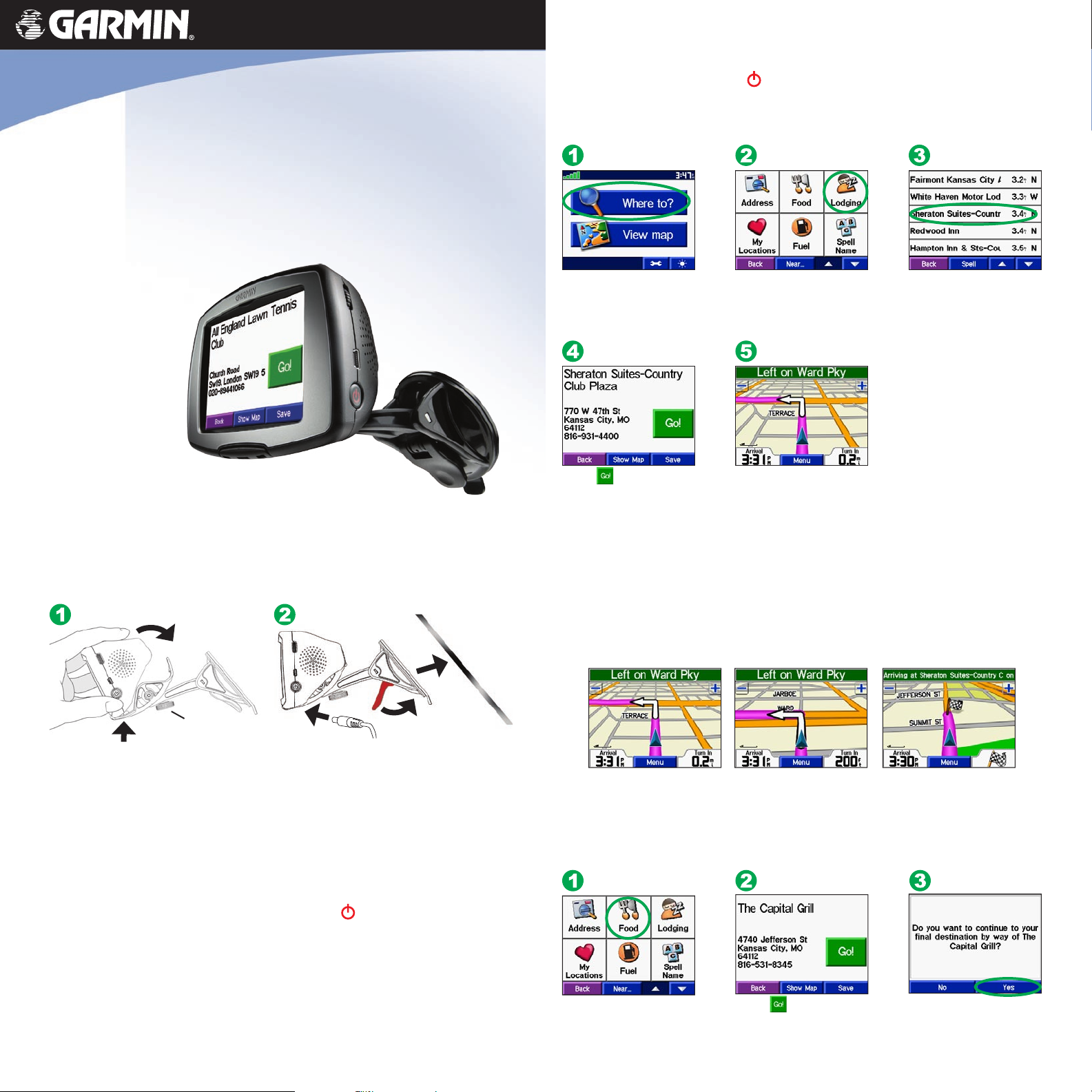
Step 2: Configure Your c340
Press and hold the Power button
on-screen instructions to set up your c340; you only have to do this once.
on the side of the unit to turn it on. Follow the
Step 3: Find Your Destination
®
StreetPilot
c340
quick reference guide
Step 1: Mount Your c340
To ensure a tight grip, clean and dry your windshield before mounting the suction cup.
2
1
Touch Where to?
Touch .
Select a category. Touch
the arrows to see more
categories.
Enjoy the route!
Select a destination.
Touch the arrows to see
more places.
Step 4: Follow Your Route
Follow the route to your destination using the Map page. As you travel, your
c340 guides you to your destination with voice prompts, arrows on the map, and
directions at the top of the Map page. If you depart from the original route, your
c340 recalculates the route and provides new route instructions.
1
Fit the bottom of your c340 into the
cradle of the suction cup mount.
Tilt your c340 back until it snaps in
place.
Tension knob
3
Place the suction cup on the windshield.
Flip the lever back, toward the windshield.
Plug the small end of the cable into the
mount and the other end in a 12-Volt
receptacle in your vehicle.
If necessary, use the tension knob to loosen or tighten the tension in the mount to
2
Your route is marked with
a magenta line.
You can add a stop (via point) to your route. The c340 gives you directions to the via
point and then to your final destination.
improve your viewing angle.
Your unit will turn on automatically if you have started your vehicle. To manually
turn on your c340, press and hold the Power button
WARNING: For use in vehicles, it is the sole responsibility of the owner/operator of a vehicle with the c340 installed to place and secure the
device so it will not interfere with the vehicle operating controls and safety devices, obstruct the driver’s view of driving conditions, or cause
personal injury in the event of an accident.
NOTICE TO STATE OF CALIFORNIA DRIVERS: California Vehicle Code Section 26708 (a) (1) provides that drivers in California should
not use suction mounts on their windshield or side or rear windows. Other Garmin dashboard or friction mounting options should be used. For
available accessories, refer to the Garmin Web site at www.garmin.com. Also, refer to the Owner’s Manual
mounting disk with the suction cup mount.
August 2005 1
© Copyright 2005 Garmin Ltd. or its subsidiaries
90-00437-01 Rev.
on the side of the unit.
for instructions on using the included
Search for the extra stop.
B Printed in Taiwan
Follow the arrows as you
take turns.
Touch .
A checkered flag marks
your destination.
Touch an option.
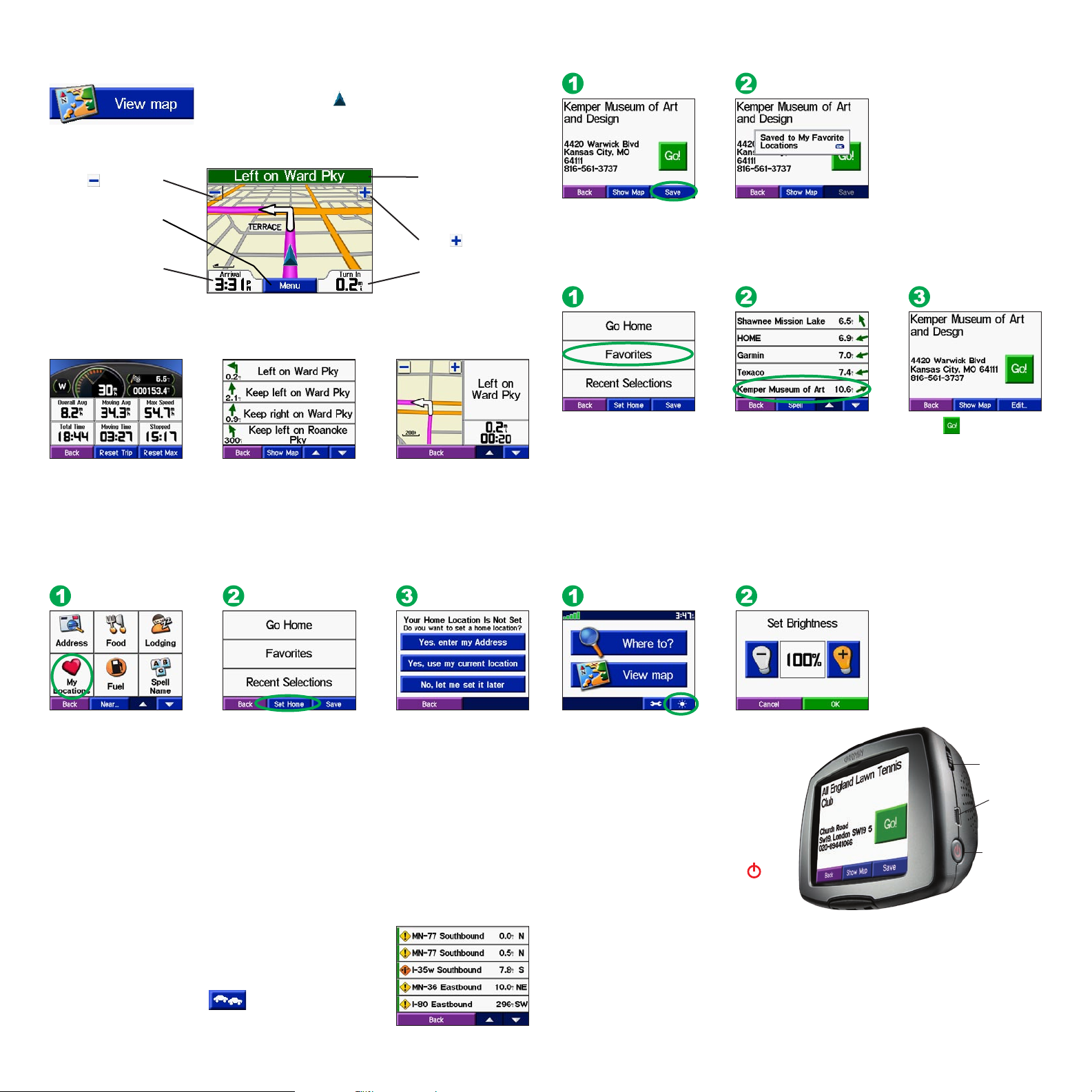
Viewing the Map Page
From the Menu page, touch View map to open the Map
page. The position icon shows your current location.
Touch the buttons on the Map page to see additional
information.
Saving Places You Find
Touch to zoom out.
Menu to return
Touch
to the Menu page.
Touch Arrival or
Speed to open the Trip
Information page.
Trip Information Page
Map Page while Navigating a Route
Setting a Home Location
Touch the text bar
to open the Current
Route page.
Touch
Touch Turn In to open
the Next Turn page.
Next Turn PageCurrent Route Page
to zoom in.
After you have found a
place, touch Save.
Touch OK in the pop-up window. The place
is saved in My Locations > Favorites.
Finding Saved Places
Touch Where to? > My
Locations > Favorites.
Select a place.
Adjusting the Backlight Brightness
Touch .
Touch Set Home.
Locations.
Select an option. Touch Where to? > My
Adjusting the Volume
To adjust the volume, turn the Volume
Traffic Information with an FM TMC Traffic Receiver
knob, located above the Power button.
Using a Garmin FM TMC Traffic Receiver, your c340 can receive and use traffic
information broadcast over the FM Radio Data System. For more information about
the GTM 10 FM TMC Traffic Receiver, visit http://www.garmin.com/products/
gtm10. For subscription providers, visit http://www.garmin.com/fmtraffic.
Turning the c340
On and Off
Press and hold the Power button
Connecting the GTM 10 to Your c340
the side of the unit to turn it on and off.
Place your c340 in the mount and plug it into the 12-volt
adapter. Plug the USB cable from the GTM 10 into
the USB cable connector on the side of the c340.
More Information
For more information about your c340, refer to the Owner’s Manual located
at http://www.garmin.com/products/sp340/. Click on the Manuals link and
Viewing Traffic Events
then select Download.
From the Menu page, touch to display a list of traffic
events. The traffic symbols appear on the Map as well.
on
Volume
knob
USB cable
connector
Power
button
