Page 1
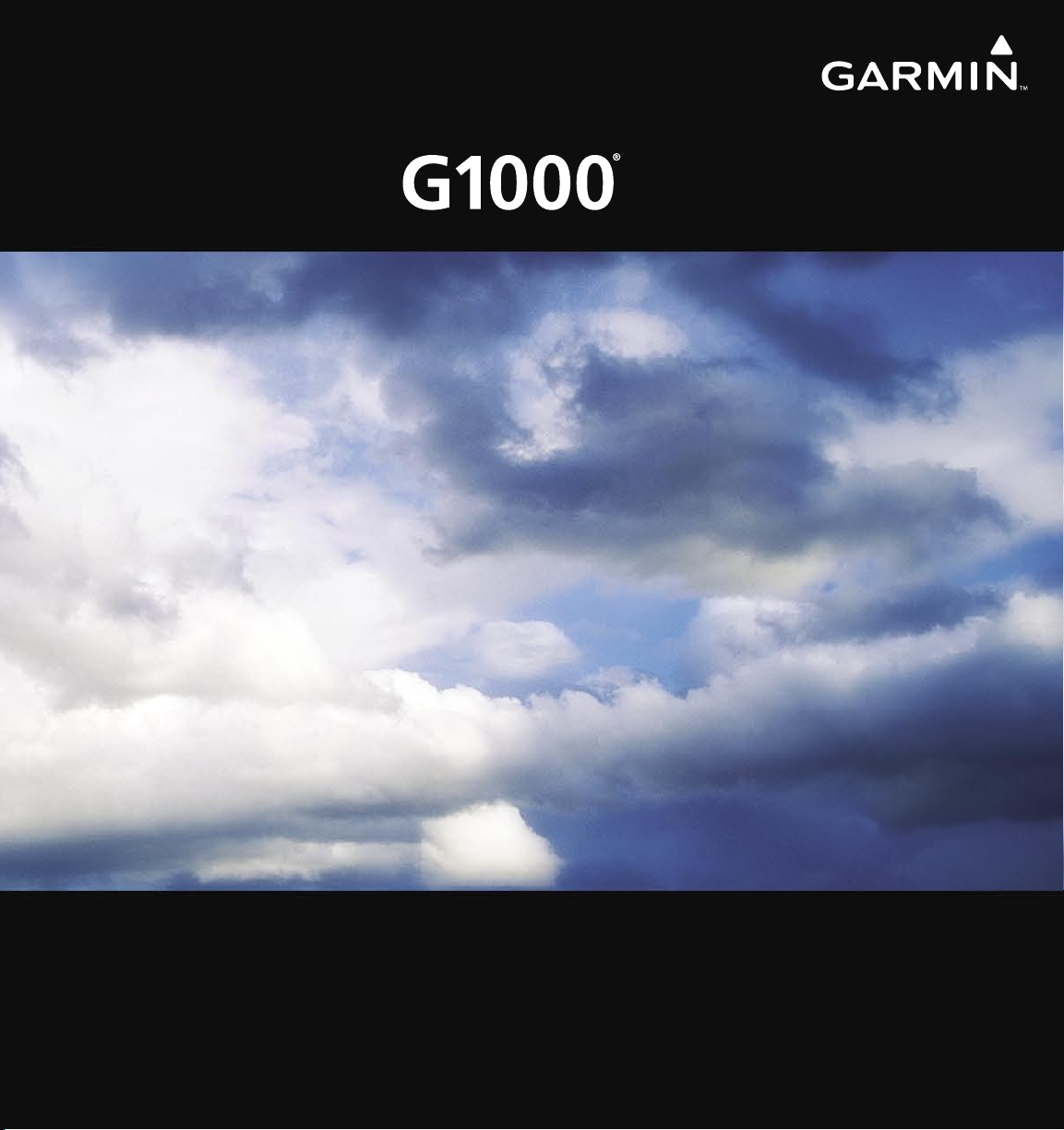
Integrated Flight Deck
Cockpit Reference Guide
Quest
Kodiak 100
Page 2
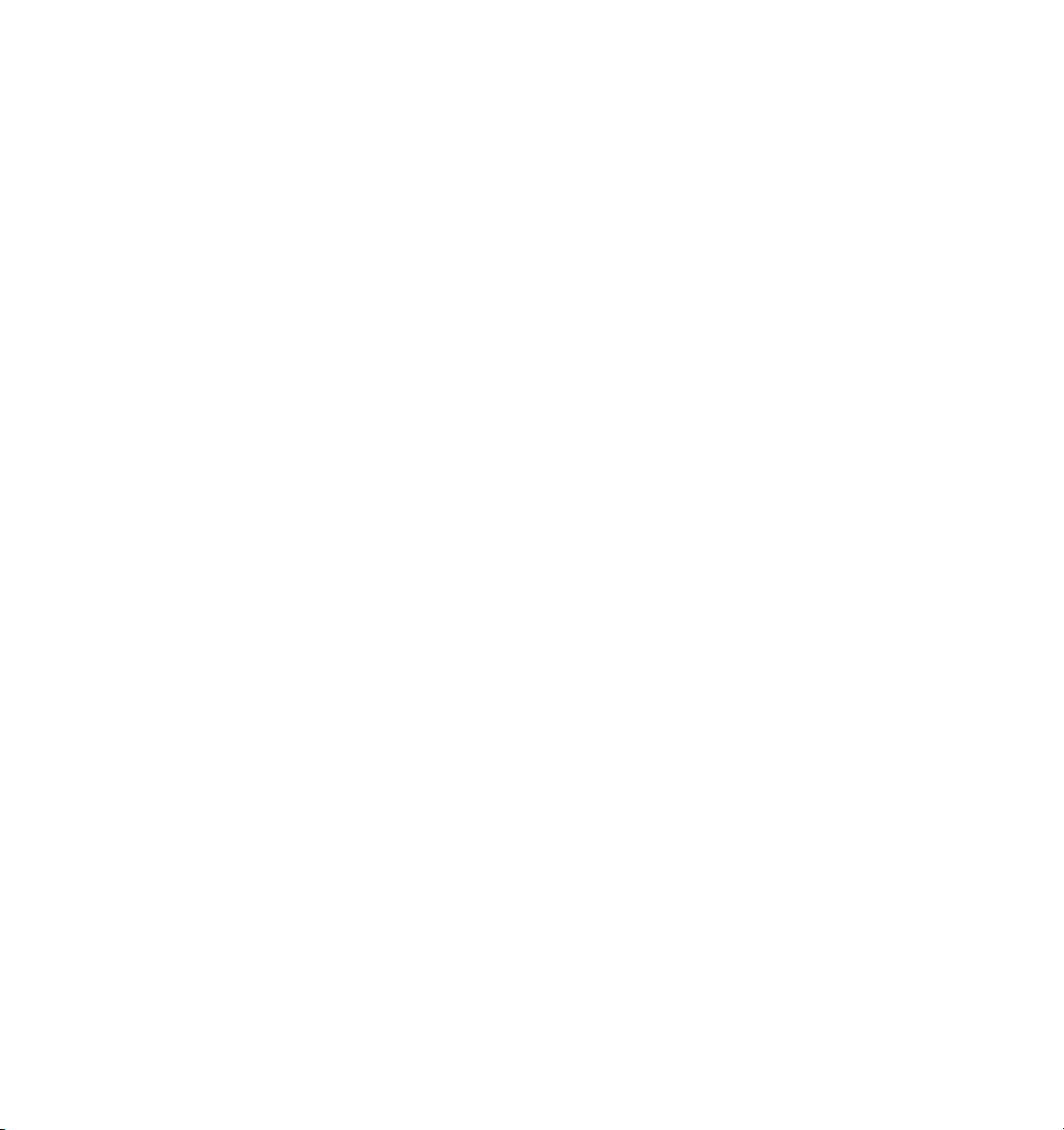
Page 3
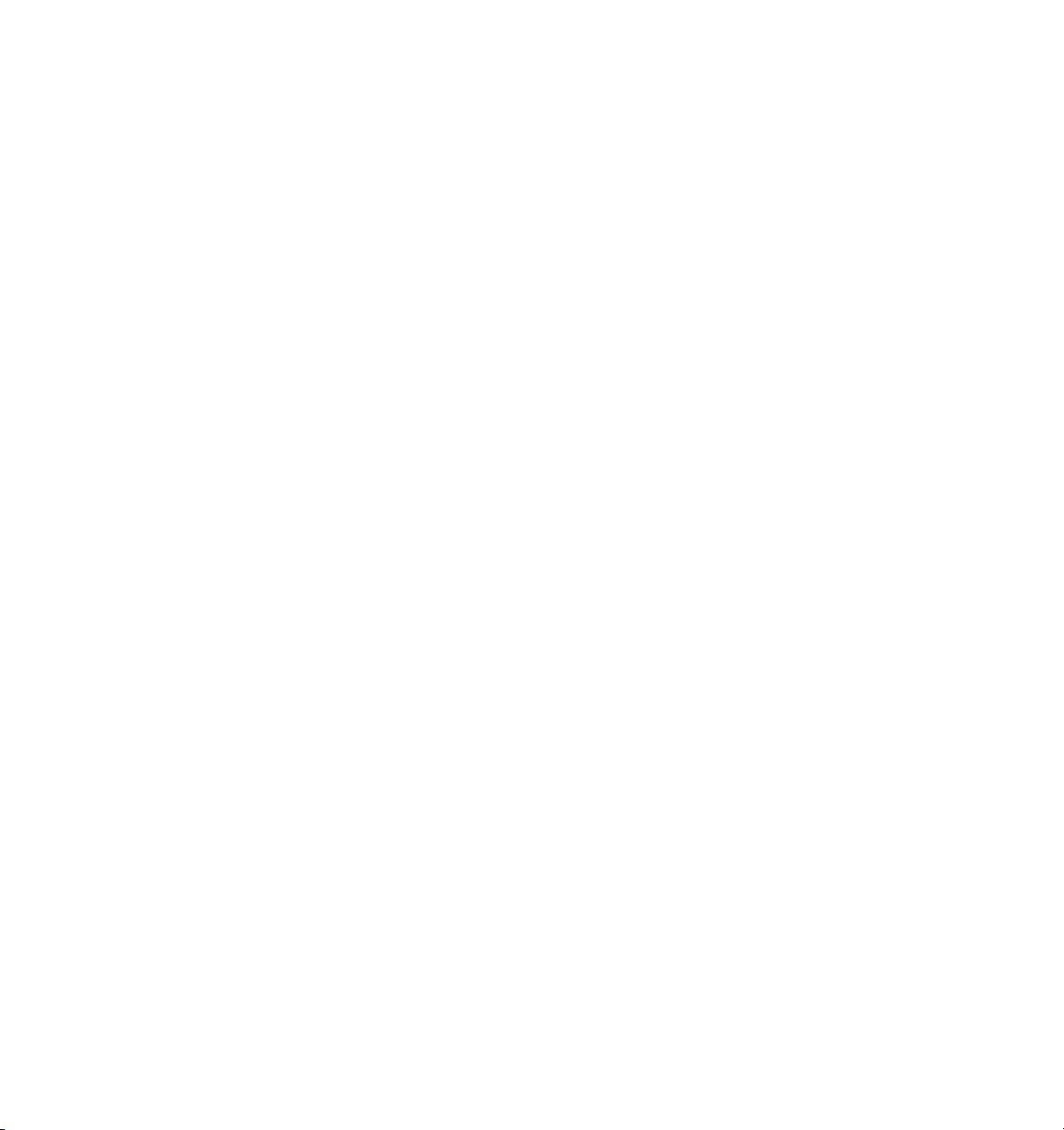
Copyright © 2007 Garmin Ltd. or its subsidiaries. All rights reserved.
This manual reflects the operation of System Software version 0552.00 or later for the Quest Kodiak 100. Some differences in
operation may be observed when comparing the information in this manual to earlier or later software versions.
Garmin International, Inc., 1200 East 151st Street, Olathe, Kansas 66062, U.S.A.
Tel: 913/397.8200 Fax: 913/397.8282
Garmin AT, Inc., 2345 Turner Road SE, Salem, OR 97302, U.S.A.
Tel: 503/391.3411 Fax 503/364.2138
Garmin (Europe) Ltd., Unit 5, The Quadrangle, Abbey Park Industrial Estate, Romsey, Hampshire S051 9DL, U.K.
Tel: 44/0870.851241 Fax: 44/0870.8501251
Garmin Corporation, No. 68, Jangshu 2nd Road, Shijr, Taipei County, Taiwan
Tel: 886/02.2642.9199 Fax: 886/02.2642.9099
Web Site Address: www.garmin.com
Except as expressly provided herein, no part of this manual may be reproduced, copied, transmitted, disseminated, downloaded or
stored in any storage medium, for any purpose without the express written permission of Garmin. Garmin hereby grants permission
to download a single copy of this manual and of any revision to this manual onto a hard drive or other electronic storage medium to
be viewed for personal use, provided that such electronic or printed copy of this manual or revision must contain the complete text
of this copyright notice and provided further that any unauthorized commercial distribution of this manual or any revision hereto is
strictly prohibited.
Garmin® and G1000® are registered trademarks of Garmin Ltd. or its subsidiaries. These trademarks may not be used without the
express permission of Garmin.
NavData® is a registered trademark of Jeppesen, Inc.; Stormscope® is a registered trademark of L-3 Communications; and XM® is a
registered trademark of XM Satellite Radio, Inc.
March 2007 190-00645-00 Rev. A Printed in the U.S.A.
Garmin G1000 Cockpit Reference Guide for the Quest Kodiak 100
Page 4
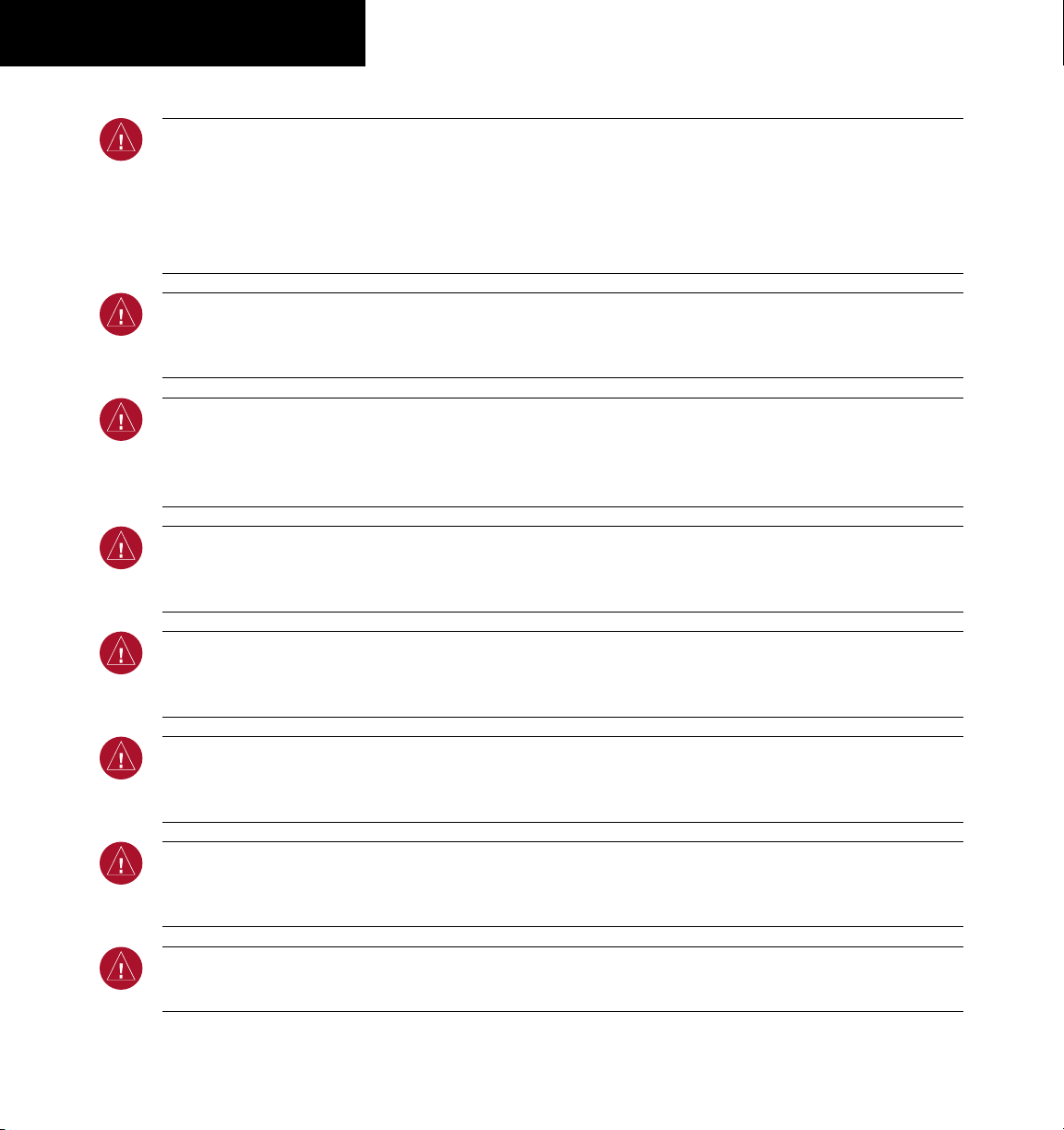
WARNINGS,
CAUTIONS, & NOTES
WARNING: Navigation and terrain separation must NOT be predicated upon the use of the terrain function.
The G1000 Terrain Proximity feature is NOT intended to be used as a primary reference for terrain avoidance
and does not relieve the pilot from the responsibility of being aware of surroundings during flight. The Terrain
Proximity feature is only to be used as an aid for terrain avoidance and is not certified for use in applications
requiring a certified terrain awareness system. Terrain data is obtained from third party sources. Garmin is
not able to independently verify the accuracy of the terrain data.
WARNING: The displayed minimum safe altitudes (MSAs) are only advisory in nature and should not be relied
upon as the sole source of obstacle and terrain avoidance information. Always refer to current aeronautical
charts for appropriate minimum clearance altitudes.
WARNING: The altitude calculated by G1000 GPS receivers is geometric height above Mean Sea Level and could
vary significantly from the altitude displayed by pressure altimeters, such as the GDC 74A Air Data Computer,
or other altimeters in aircraft. GPS altitude should never be used for vertical navigation. Always use pressure
altitude displayed by the G1000 PFD or other pressure altimeters in aircraft.
WARNING: Do not use outdated database information. Databases used in the G1000 system must be updated
regularly in order to ensure that the information remains current. Pilots using any outdated database do so
entirely at their own risk.
WARNING: Do not use basemap (land and water data) information for primary navigation. Basemap data is
intended only to supplement other approved navigation data sources and should be considered as an aid to
enhance situational awareness.
WARNING: Traffic information shown on the G1000 Multi Function Display is provided as an aid in visually
acquiring traffic. Pilots must maneuver the aircraft based only upon ATC guidance or positive visual acquisition
of conflicting traffic.
WARNING: Use of the Stormscope is not intended for hazardous weather penetration (thunderstorm penetration).
Stormscope information, as displayed on the G1000 MFD, is to be used only for weather avoidance, not
penetration.
WARNING: GDL 69 Weather should not be used for hazardous weather penetration. Weather information
provided by the GDL 69 is approved only for weather avoidance, not penetration.
Garmin G1000 Cockpit Reference Guide for the Quest Kodiak 100
190-00645-00 Rev. A
Page 5
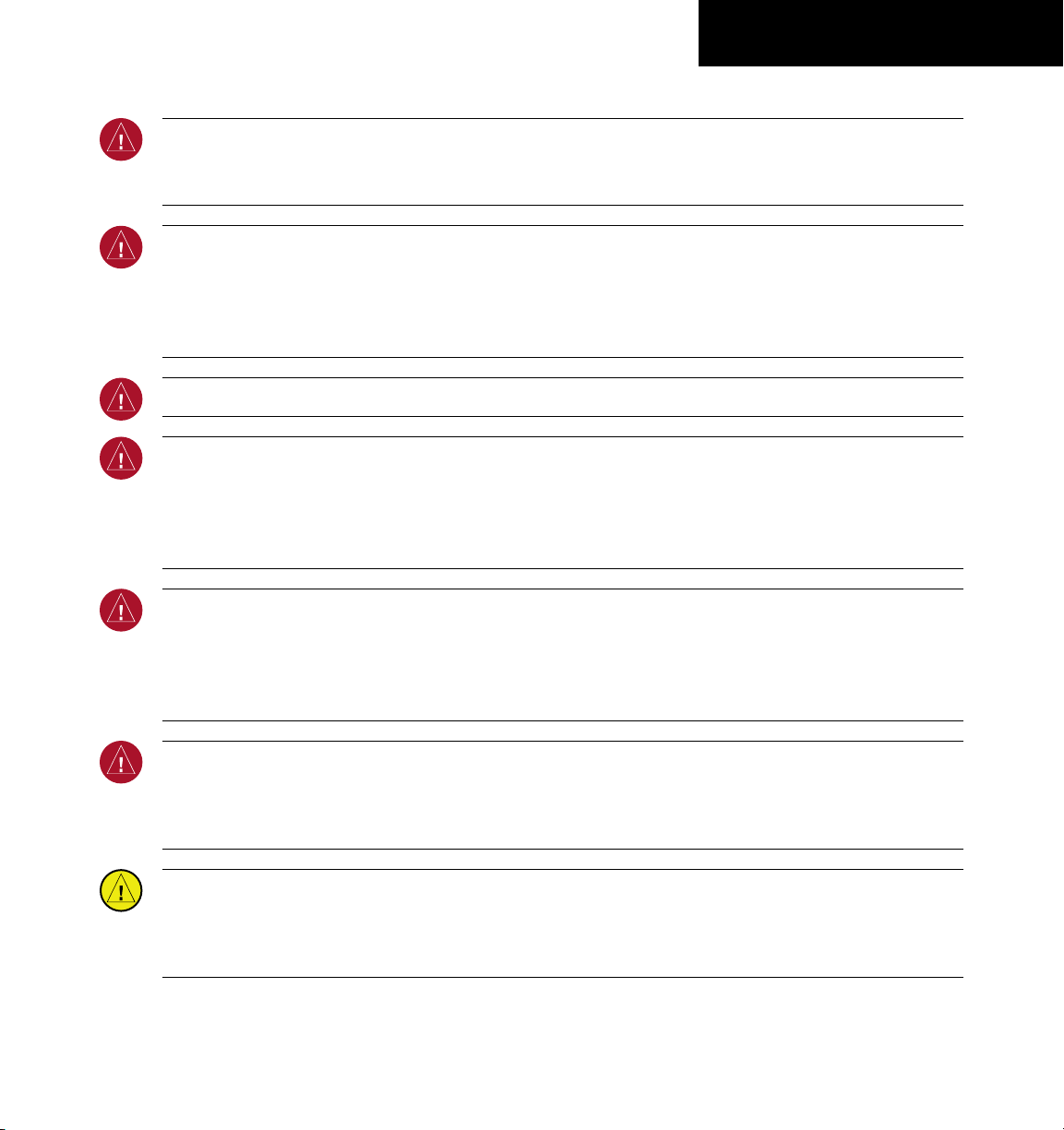
WARNINGS,
CAUTIONS, & NOTES
WARNING: NEXRAD weather data is to be used for long-range planning purposes only. Due to inherent delays
in data transmission and the relative age of the data, NEXRAD weather data should not be used for short-range
weather avoidance.
WARNING: The Garmin G1000, as installed in the Quest Kodiak 100 aircraft, has a very high degree of
functional integrity. However, the pilot must recognize that providing monitoring and/or self-test capability for
all conceivable system failures is not practical. Although unlikely, it may be possible for erroneous operation to
occur without a fault indication shown by the G1000. It is thus the responsibility of the pilot to detect such an
occurrence by means of cross-checking with all redundant or correlated information available in the cockpit.
WARNING: For safety reasons, G1000 operational procedures must be learned on the ground.
WARNING: The United States government operates the Global Positioning System and is solely responsible
for its accuracy and maintenance. The GPS system is subject to changes which could affect the accuracy
and performance of all GPS equipment. Portions of the Garmin G1000 utilize GPS as a precision electronic
NAVigation AID (NAVAID). Therefore, as with all NAVAIDs, information presented by the G1000 can be misused
or misinterpreted and, therefore, become unsafe.
WARNING: To reduce the risk of unsafe operation, carefully review and understand all aspects of the G1000
Pilot’s Guide documentation and the Quest Kodiak 100 Pilot’s Operating Handbook. Thoroughly practice basic
operation prior to actual use. During flight operations, carefully compare indications from the G1000 to all
available navigation sources, including the information from other NAVAIDs, visual sightings, charts, etc. For
safety purposes, always resolve any discrepancies before continuing navigation.
WARNING: The illustrations in this guide are only examples. Never use the G1000 to attempt to penetrate a
thunderstorm. Both the FAA Advisory Circular, Subject: Thunderstorms, and the Airman’s Information Manual
(AIM) recommend avoiding “by at least 20 miles any thunderstorm identified as severe or giving an intense
radar echo.”
CAUTION: The GDU 1040 PFD and MFD displays use a lens coated with a special anti-reflective coating that is
very sensitive to skin oils, waxes, and abrasive cleaners. CLEANERS CONTAINING AMMONIA WILL HARM THE
ANTI-REFLECTIVE COATING. It is very important to clean the lens using a clean, lint-free cloth and an eyeglass
lens cleaner that is specified as safe for anti-reflective coatings.
190-00645-00 Rev. A
Garmin G1000 Cockpit Reference Guide for the Quest Kodiak 100
Page 6
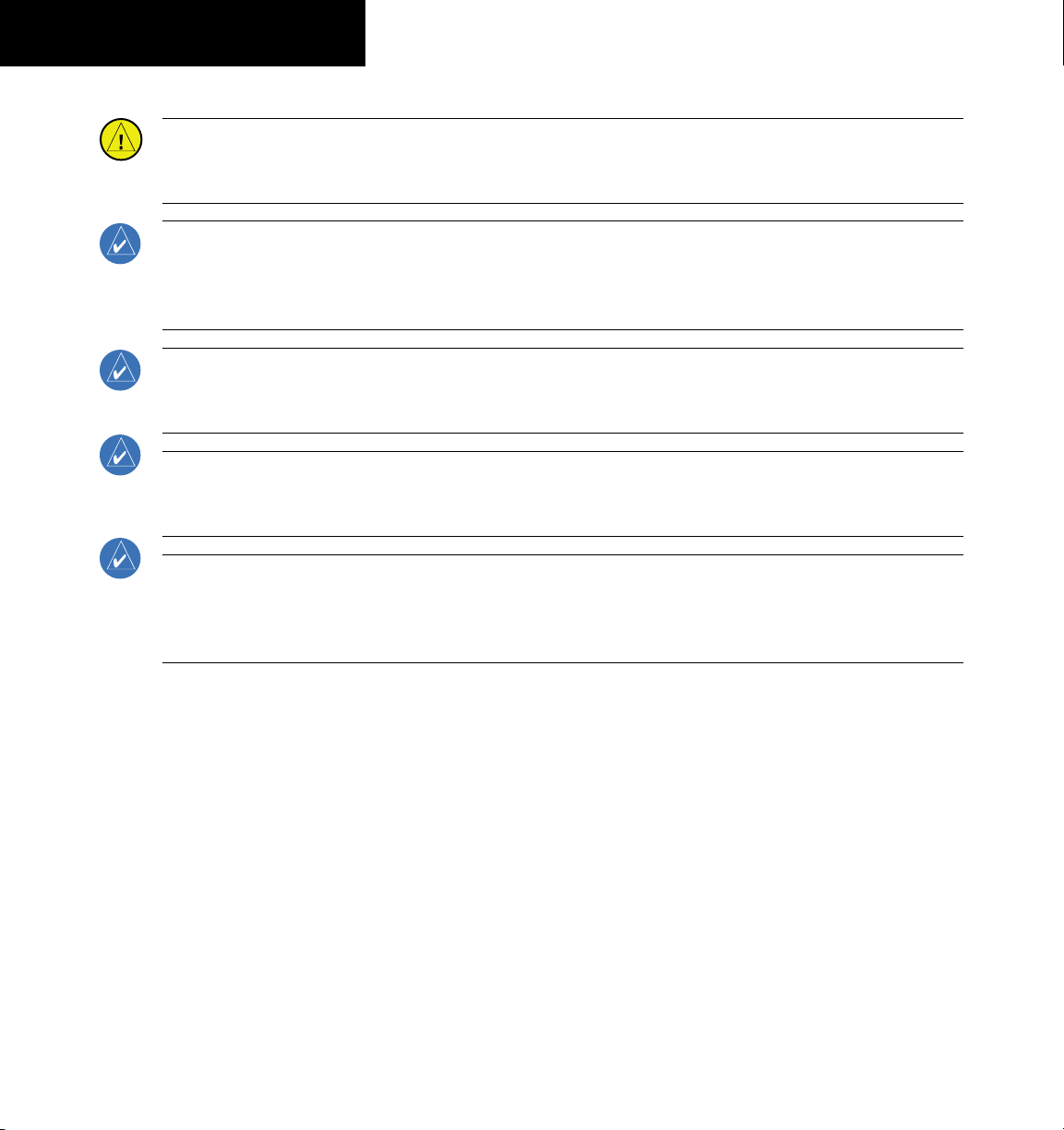
WARNINGS,
CAUTIONS, & NOTES
CAUTION: The Garmin G1000 does not contain any user-serviceable parts. Repairs should only be made by
an authorized Garmin service center. Unauthorized repairs or modifications could void both the warranty and
the pilot’s authority to operate this device under FAA/FCC regulations.
NOTE: When using Stormscope, there are several atmospheric phenomena in addition to nearby thunderstorms
that can cause isolated discharge points in the strike display mode. However, clusters of two or more discharge
points in the strike display mode do indicate thunderstorm activity if these points reappear after the screen has
been cleared.
NOTE: All visual depictions contained within this document, including screen images of the G1000 panel and
displays, are subject to change and may not reflect the most current G1000 system. Depictions of equipment
may differ slightly from the actual equipment.
NOTE: This device complies with part 15 of the FCC Rules. Operation is subject to the following two conditions:
(1) this device may not cause harmful interference, and (2) this device must accept any interference received,
including interference that may cause undesired operation.
NOTE: This product, its packaging, and its components contain chemicals known to the State of California to
cause cancer, birth defects, or reproductive harm. This notice is being provided in accordance with California’s
Proposition 65. If you have any questions or would like additional information, please refer to our web site at
www.garmin.com/prop65.
Garmin G1000 Cockpit Reference Guide for the Quest Kodiak 100
190-00645-00 Rev. A
Page 7
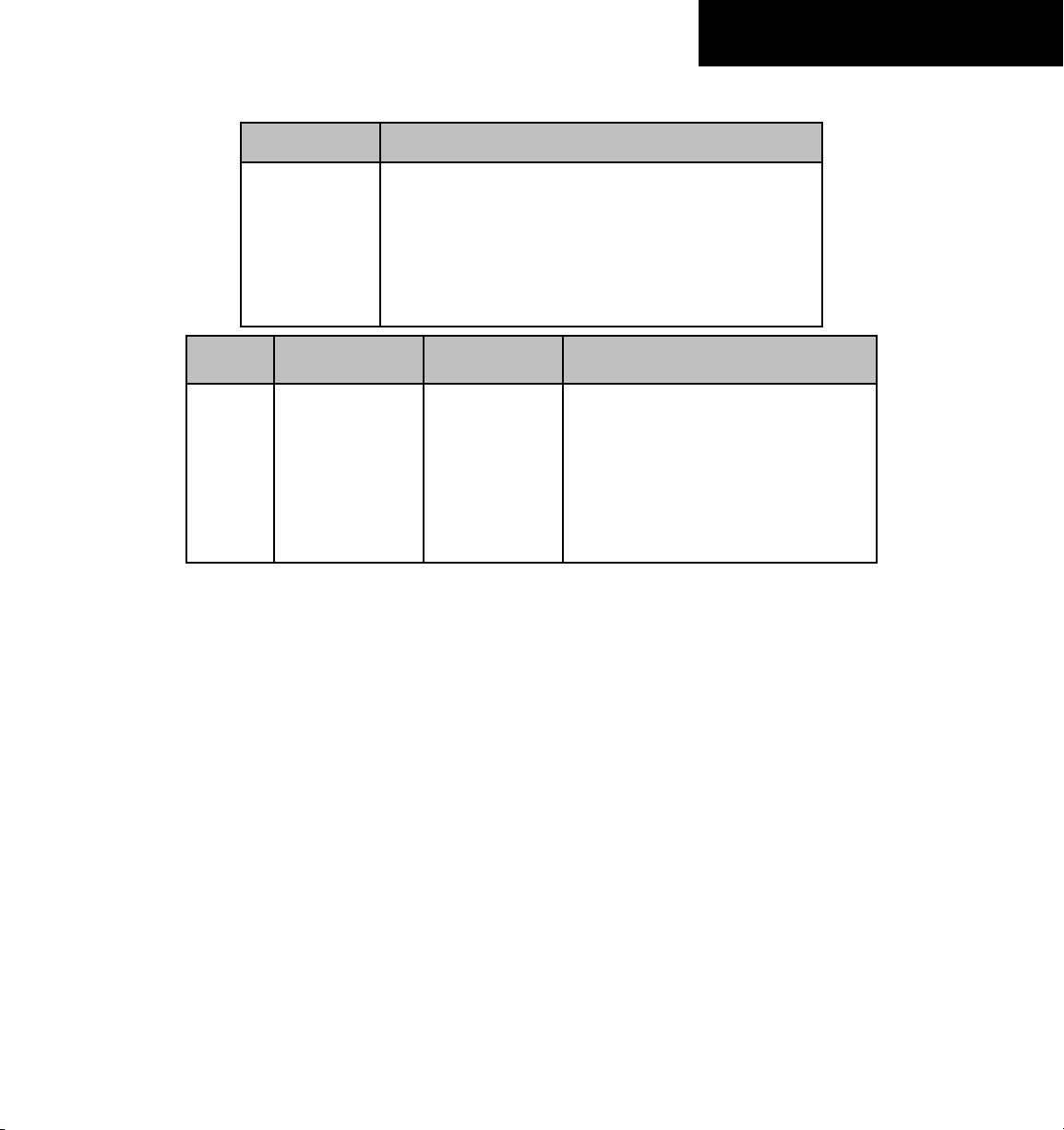
RECORD OF REVISIONS
Part Number Change Summary
190-00645-00 Initial release.
Revision Date of Revision Affected Pages Description
A March, 2007 i through Index-4 Production release
190-00645-00 Rev. A
Garmin G1000 Cockpit Reference Guide for the Quest Kodiak 100
RR-1
Page 8

RECORD OF REVISIONS
Blank Page
RR-2
Garmin G1000 Cockpit Reference Guide for the Quest Kodiak 100
190-00645-00 Rev. A
Page 9
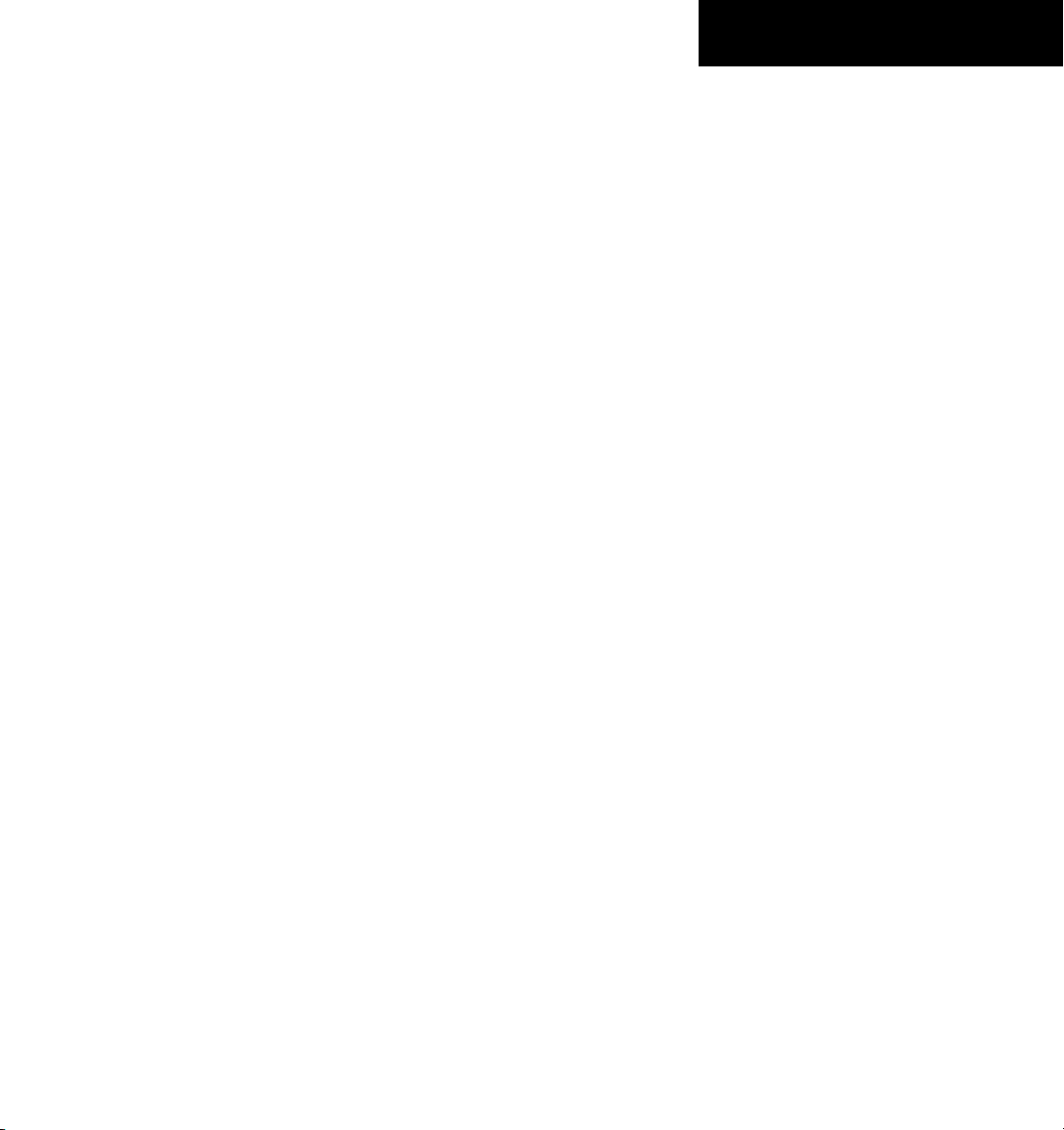
TABLE OF CONTENTS
SECTION 1: SYSTEM OVERVIEW .................................... 1-1
1.1 PFD/MFD Controls ................................................... 1-2
1.2 PFD Softkeys ............................................................ 1-4
1.3 MFD Softkeys ..........................................................1-7
1.4 MFD Page Groups ................................................... 1-8
1.5 Backlighting ............................................................. 1-8
1.6 Database Updates .................................................. 1-9
Aviation Database Update ........................................... 1-9
Terrain and Obstacle Database Updates ....................... 1-9
SECTION 2: FLIGHT INSTRUMENTS .............................. 2-1
2.1 Airspeed Indicator .................................................. 2-3
Speed Indication .........................................................2-3
Speed Ranges ............................................................. 2-3
Airspeed Trend Vector ................................................. 2-3
Vspeed References ...................................................... 2-3
2.2 Attitude Indicator ..................................................2-3
2.3 Altimeter .................................................................. 2-4
Altitude Select Bug ...................................................... 2-4
Altitude Trend Vector ................................................... 2-4
Barometric Setting Box ................................................ 2-4
Altitude Alerting .......................................................... 2-4
Barometric Minimum Descent Altitude .........................2-4
2.4 Vertical Deviation/Glideslope Indicator ............ 2-5
2.5 Marker Beacon Annunciations ............................2-5
2.6 Vertical Speed Indicator ....................................... 2-5
2.7 Horizontal Situation Indicator (HSI) ...................2-6
Arc HSI .......................................................................2-6
Turn Rate Indicator and Heading Trend Vector .............. 2-6
Course Pointer ............................................................ 2-7
Course Deviation Indicator (CDI) ..................................2-7
Bearing Pointers and Information Windows .................. 2-7
Navigation Source ....................................................... 2-8
SECTION 3: ENGINE INDICATION .................................. 3-1
Engine Display ............................................................3-1
Engine System Display .................................................3-1
Engine Fuel Display ..................................................... 3-2
SECTION 4: NAV/COM AND TRANSPONDER .......... 4-1
4.1 NaV/coM Description ...............................................4-1
4.1 Radio Status Indications ....................................... 4-3
4.2 Volume ......................................................................4-3
4.3 Automatic Squelch ................................................. 4-3
4.4 Quickly Activating 121.500 MHz .......................... 4-3
4.5 Frequency Auto-tuning ......................................... 4-3
Auto-tuning on the PFD .............................................. 4-3
Auto-tuning on the MFD .............................................4-3
4.5 Transponder Operation ........................................... 4-4
Mode Selection ........................................................... 4-4
Reply Status ................................................................ 4-4
Code Selection ............................................................ 4-4
Flight ID Reporting ...................................................... 4-5
SECTION 5: AUDIO PANEL ................................................5-1
5.1 COM Radio Selection ............................................. 5-2
5.2 Marker Beacon Receiver ....................................... 5-2
Marker Beacon Signal Sensitivity .................................5-2
5.3 Nav Radio Audio Selection ................................... 5-2
5.4 Intercom System (ICS) Isolation .......................... 5-3
5.5 Intercom Squelch Control ..................................... 5-3
5.6 Digital Clearance Recorder and Player .............5-4
5.7 Reversionary Mode .................................................. 5-4
SECTION 6: AUTOMATIC FLIGHT CONTROL ............. 6-1
SECTION 7: NAVIGATION .................................................. 7-1
7.1 Navigation Map Page ............................................ 7-1
Select the MAP Page Group ......................................... 7-1
7.2 Direct-to Navigation ..............................................7-1
Direct-to Navigation from the MFD .............................. 7-1
Direct-to Navigation from the PFD ............................... 7-2
7.3 Airport Information ............................................... 7-3
Select the Airport Information Page ............................. 7-3
7.4 Intersection Information ...................................... 7-4
Select the Intersection Information Page ...................... 7-4
7.5 NDB Information ..................................................... 7-4
Select the NDB Information Page .................................7-4
7.6 VOR Information ..................................................... 7-5
Select the VOR Information Page .................................7-5
7.7 User Waypoint Information Page .......................7-5
7.8 Nearest Airports ..................................................... 7-5
Nearest Airport Information on the MFD ...................... 7-5
Nearest Airports Information on the PFD ...................... 7-6
7.9 Nearest Intersections ............................................ 7-7
Select the Nearest Intersections Page ........................... 7-7
7.10 Nearest NDB ............................................................7-7
Select the Nearest NDB Page ....................................... 7-7
7.11 Nearest VOR .............................................................7-8
Select the Nearest VOR Page ....................................... 7-8
190-00645-00 Rev. A
Garmin G1000 Cockpit Reference Guide for the Quest Kodiak 100
i
Page 10
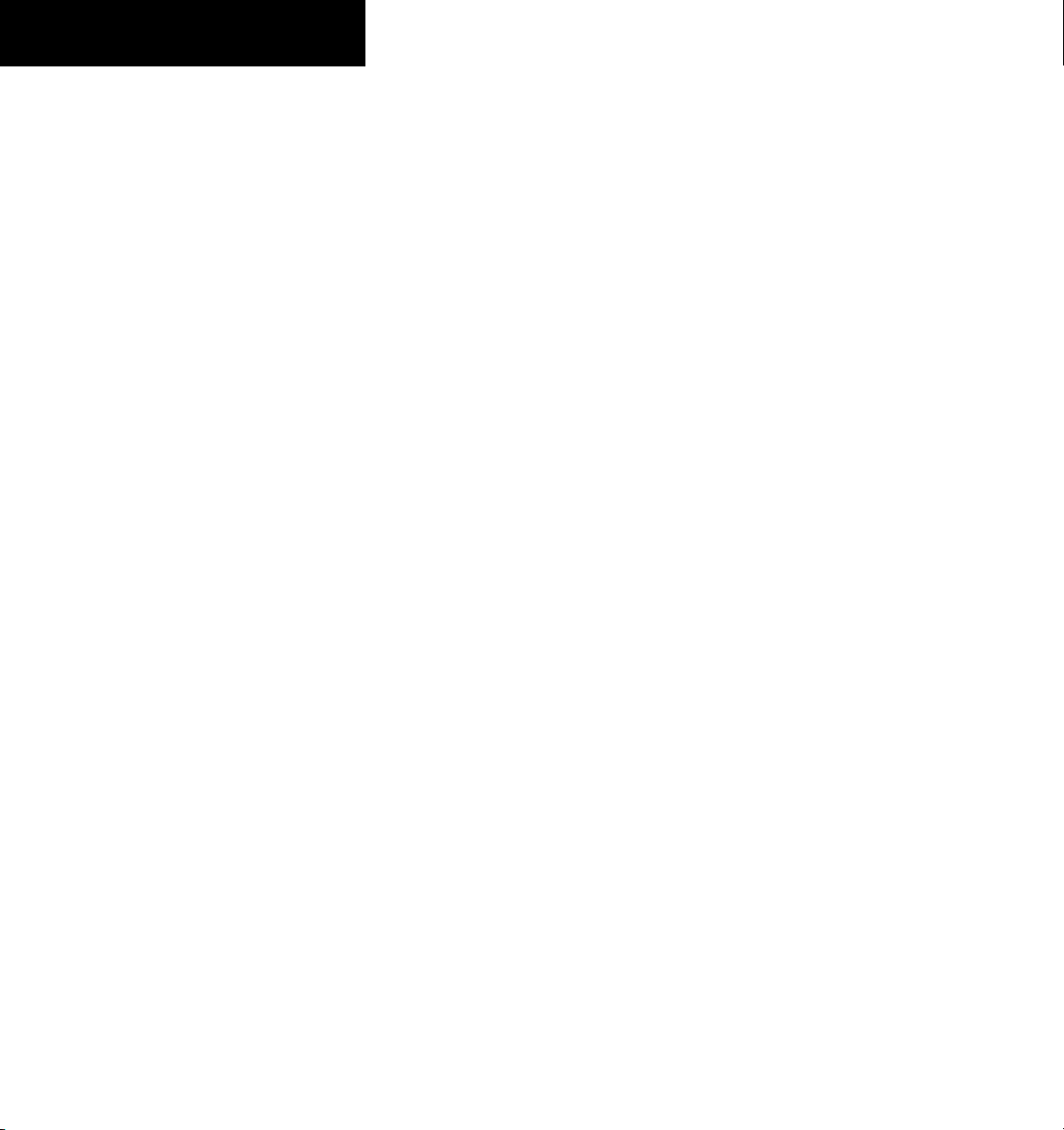
TABLE OF CONTENTS
7.12 Nearest User Waypoint ..........................................7-8
Select the Nearest User Waypoint Page ........................ 7-8
7.13 Nearest Frequencies .............................................. 7-9
Select the Nearest Frequencies Page ............................ 7-9
7.14 Nearest Airspaces ................................................... 7-9
Select the Nearest Airspaces Page ................................ 7-9
SECTION 8: FLIGHT PLANNING ...................................... 8-1
8.1 User Defined Waypoints ........................................ 8-1
Select the User WPT Information Page ......................... 8-1
Create User Waypoints from the Navigation Map Page .8-2
8.2 Viewing the Active Flight Plan ............................ 8-2
8.3 Activate a Stored Flight Plan ............................... 8-2
8.4 Activate a Flight Plan Leg ....................................8-3
8.5 Stop Navigating a Flight Plan .............................. 8-3
8.6 Invert Active Flight Plan ....................................... 8-3
8.7 Create a New Flight Plan ...................................... 8-4
Create a New Flight Plan Using the MFD ..................... 8-4
Create a New Flight Plan Using the PFD ......................8-4
8.8 Load a Departure ...................................................8-5
8.9 Load an Arrival ........................................................ 8-5
8.10 Load an Approach ..................................................8-5
8.11 Remove a Departure, Arrival, or Approach
from a Flight Plan ...................................................8-5
8.12 Store a Newly Created Flight Plan ..................... 8-5
8.13 Edit a Stored Flight Plan ....................................... 8-5
8.14 Delete a Waypoint from the Flight Plan ............ 8-5
8.15 Invert and activate a Stored Flight Plan ...........8-6
8.16 Copy a Flight Plan ..................................................8-6
8.17 Delete a Flight Plan ............................................... 8-6
8.18 Graphical Flight Plan Creation ............................8-6
8.19 Trip Planning ............................................................8-6
8.20 Vertical Navigation (VNAV) Page ........................ 8-8
Create a Vertical Navigation Profile .............................. 8-8
VNAV Page Menu Options ...........................................8-9
SECTION 9: PROCEDURES ................................................9-1
9.1 Arrivals and Departures ........................................ 9-1
Load and Activate a Departure Procedure ....................9-1
Load and Activate An Arrival Procedure ........................ 9-1
9.2 Approaches .............................................................. 9-2
Load and/or Activate an Approach Procedure ............... 9-2
Activate An Approach in the Active Flight Plan ............. 9-3
SECTION 10: HAZARD AVOIDANCE ...........................10-1
10.1 Customizing the Hazard Displays on the
Navigation Map .................................................... 10-1
10.2 STORMSCOPE® (Optional) ................................... 10-1
Displaying Stormscope Lightning Data on the
Navigation Map Page ................................................ 10-1
Stormscope Page ....................................................... 10-2
10.3 XM Weather (Optional) ....................................... 10-3
Displaying METAR and TAF information on the
Airport Information Page ........................................... 10-3
Displaying Weather on the Weather Data Link Page ... 10-4
Map Panning Information – Weather Data Link Page . 10-5
Weather Products and Symbols .................................10-5
Weather Product Age ................................................10-6
10.4 Traffic Information Service (TIS) ....................... 10-7
Displaying Traffic on the Traffic Map Page ................... 10-7
Displaying Traffic on the Navigation Map ................... 10-7
TIS Audio Alert ..........................................................10-7
10.5 Skywatch Traffic Advisory System
(TAS)(Optional) ............................................................... 10-8
Displaying Traffic on the Traffic Map Page ................... 10-8
Displaying Traffic on the Navigation Map ................... 10-8
10.6 Terrain And Obstacle Proximity ........................ 10-9
Displaying Terrain and Obstacles on the Terrain
Proximity Page .......................................................... 10-9
Displaying Terrain and Obstacles on the Navigation
Map .......................................................................... 10-9
10.7 Terrain Awareness & Warning System (TAWS)
Display (Optional) ..............................................10-10
Displaying Terrain on the TAWS Page ....................... 10-10
Enable/Disable Aviation Data ................................... 10-11
TAWS Inhibit ...........................................................10-11
Manual System Test ................................................. 10-12
Forward Looking Terrain Avoidance (FLTA) ................ 10-12
Premature Descent Alert (PDA) ................................ 10-12
Excessive Descent Rate Alert (EDR) .......................... 10-13
Negative Climb Rate After TakeoffAlert (NCR) .......... 10-13
“Five-Hundred” Aural Alert ...................................... 10-13
Pop-up Alerts .......................................................... 10-13
Displaying Terrain and Obstacles on the Navigation
Map ........................................................................ 10-14
Alert Annunciations ................................................. 10-14
TAWS Alerts Summary .............................................10-15
ii
Garmin G1000 Cockpit Reference Guide for the Quest Kodiak 100
190-00645-00 Rev. A
Page 11
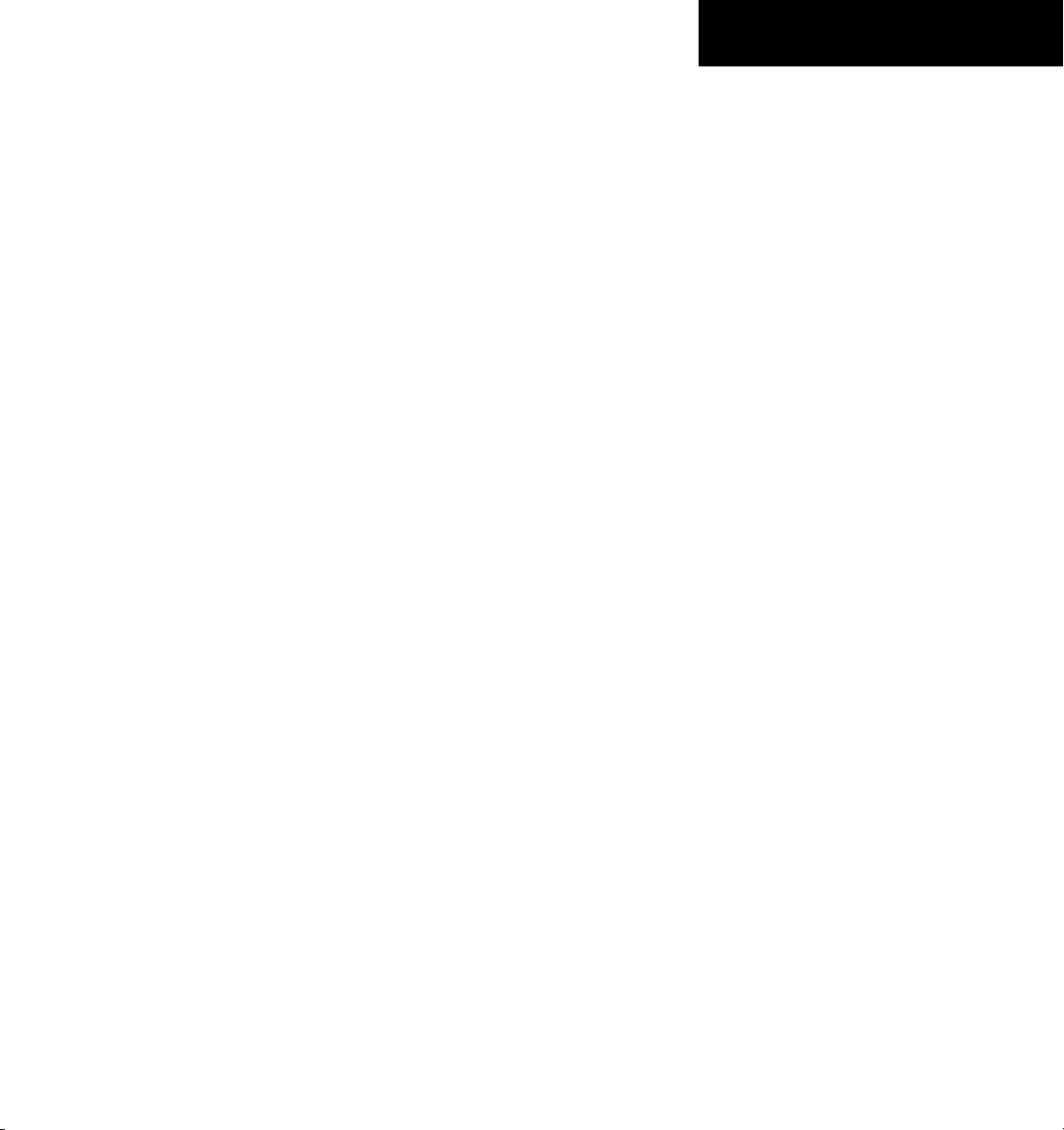
SECTION 11: ABNORMAL OPERATION ..................... 11-1
11.1 Reversionary Mode .............................................. 11-1
11.2 Abnormal COM Operation .................................. 11-2
11.3 Unusual Attitudes ................................................. 11-2
11.4 Stormscope Operation with Loss of
Heading Input ........................................................ 11-2
11.5 Hazard Displays with Loss of GPS Position ....11-2
SECTION 12: ANNUNCIATIONS & ALERTS .............. 12-1
12.1 Alert Level Definitions ........................................ 12-2
12.2 Aircraft Alerts ........................................................12-3
WARNING Alerts ....................................................... 12-3
CAUTION Alerts ........................................................ 12-3
Annunciation Advisory ............................................... 12-4
Normal Operating Annunciation ................................ 12-4
Message Advisory Alerts ............................................ 12-4
12.4 G1000 System Annunciations ............................12-5
12.5 G1000 System Message Advisories .................. 12-7
MFD & PFD Message Advisories .................................12-8
Database Message Advisories .................................... 12-9
GMA 1347 Message Advisories ............................... 12-10
GIA 63 Message Advisories ..................................... 12-11
GEA 71 Message Advisories .................................... 12-13
GTX 33 Message Advisories .....................................12-13
GRS 77 Message Advisories ..................................... 12-14
GMU 44 Message Advisories ...................................12-14
GDL 69 Message Advisories .....................................12-15
GDC 74A Message Advisories .................................. 12-15
Miscellaneous Message Advisories ........................... 12-15
TABLE OF CONTENTS
INDEX ...................................................................................Index-1
190-00645-00 Rev. A
Garmin G1000 Cockpit Reference Guide for the Quest Kodiak 100
iii
Page 12
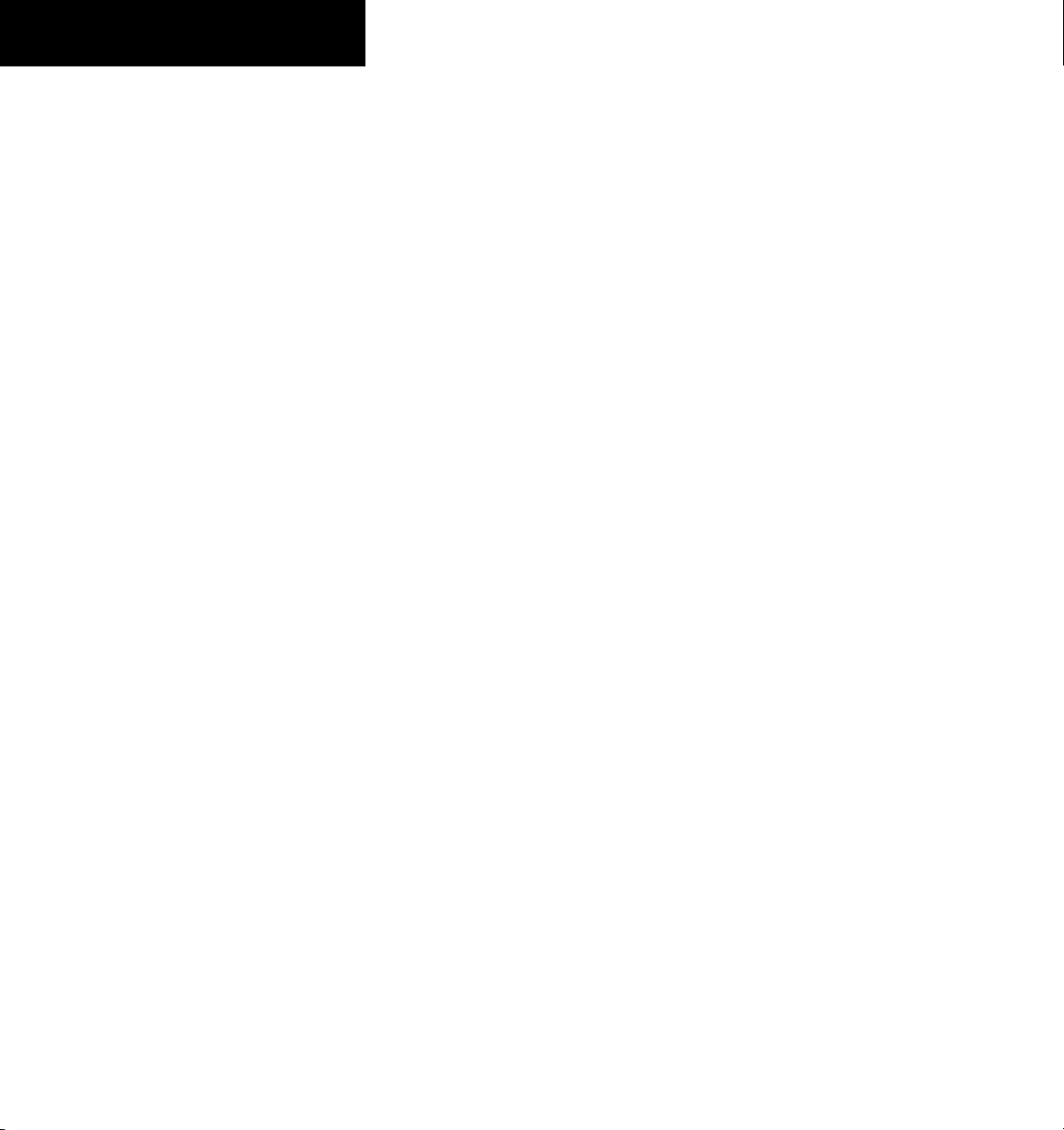
TABLE OF CONTENTS
Blank Page
iv
Garmin G1000 Cockpit Reference Guide for the Quest Kodiak 100
190-00645-00 Rev. A
Page 13
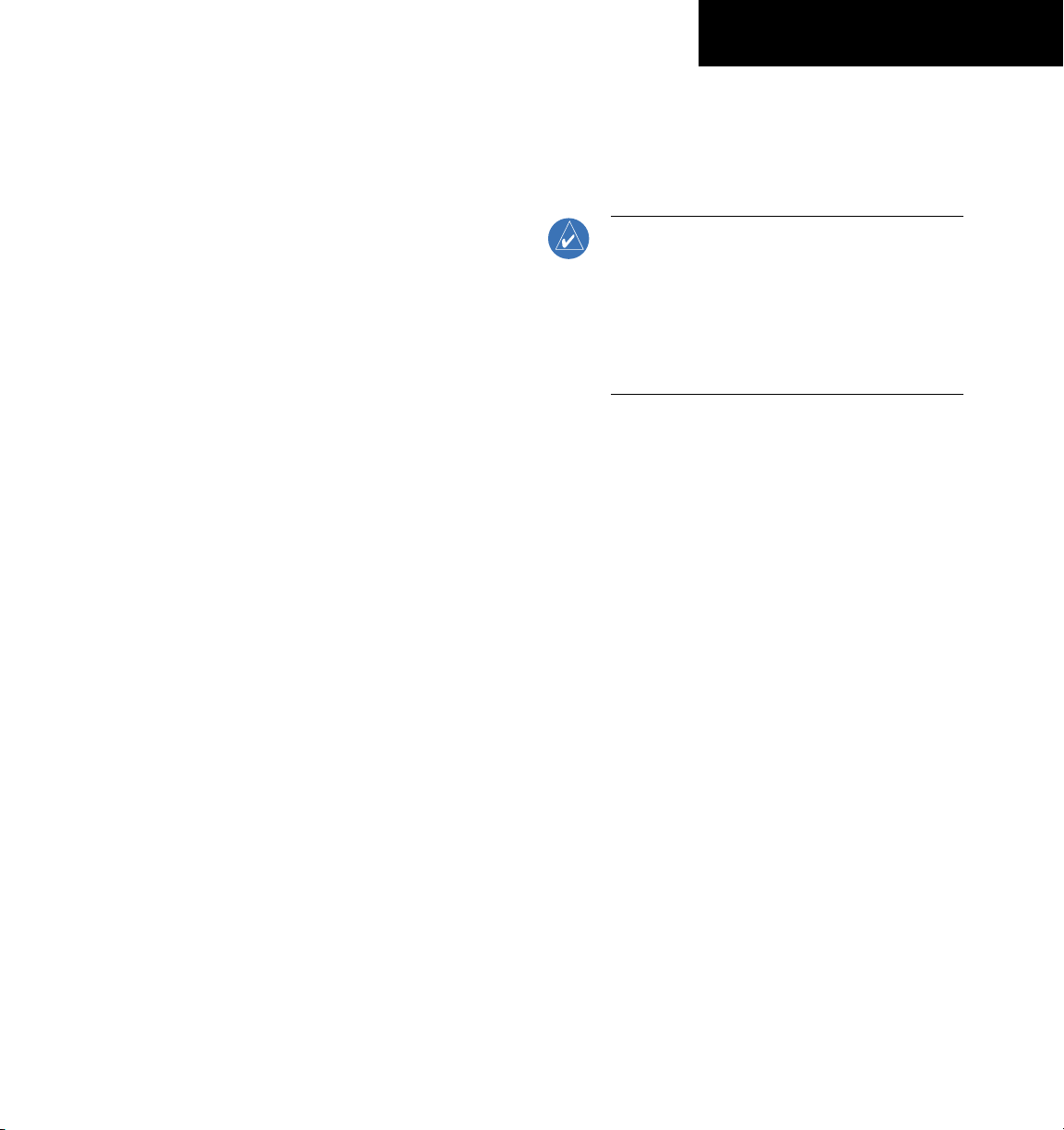
SECTION 1
SYSTEM OVERVIEW
SECTION 1: SYSTEM OVERVIEW
The purpose of this Cockpit Reference Guide is
to provide the pilot a resource with which to find
operating instructions on the major features of the
G1000 system more easily. It is not intended to be a
comprehensive operating guide. Complete operating
procedures for the complete system are found in the
G1000 Pilot’s Guide for the Quest Kodiak 100 (19000590-00):
This guide gives the pilot abbreviated operating
instructions for both Primary Flight Displays (PFD), Multi
Function Display (MFD), and the GMA 1347 Audio Panel
System.
NOTE: The pilot should read and thoroughly
understand the Quest Kodiak 100 Pilot’s
Operating Handbook (POH) for limitations,
procedures and operational information not
contained in this Cockpit Reference Guide. The
Quest Kodiak 100 POH always takes precedence
over the information found in this guide.
190-00645-00 Rev. A
Garmin G1000 Cockpit Reference Guide for the Quest Kodiak 100
1-1
1-1
Page 14
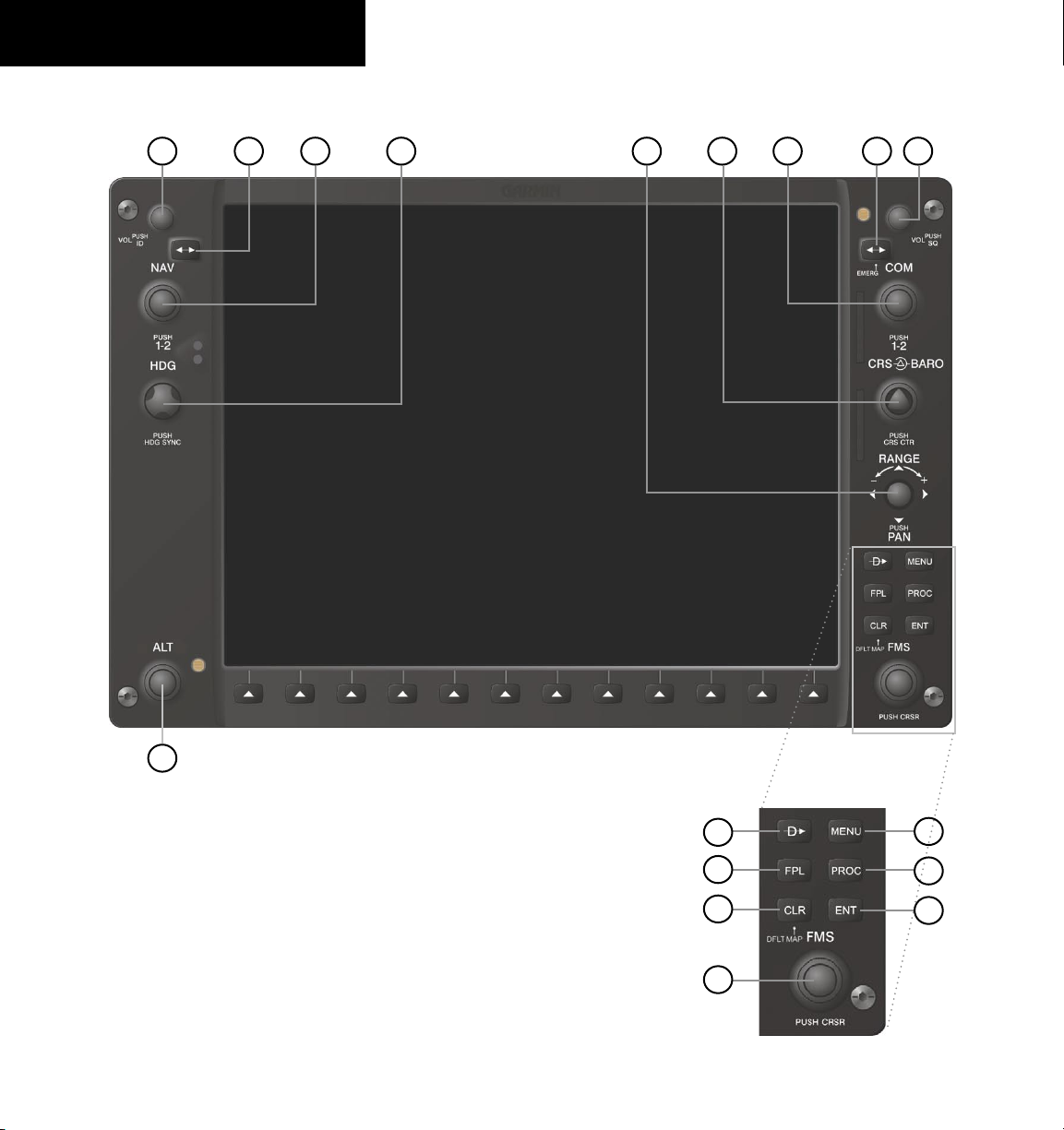
SECTION 1
SYSTEM OVERVIEW
1.1 PFD/MFD CONTROLS
3
421 6
5
7
8
9
1-2
17
Figure 1-1 PFD/MFD Controls
10
11
12
13
Garmin G1000 Cockpit Reference Guide for the Quest Kodiak 100
14
15
16
190-00645-00 Rev. A
Page 15
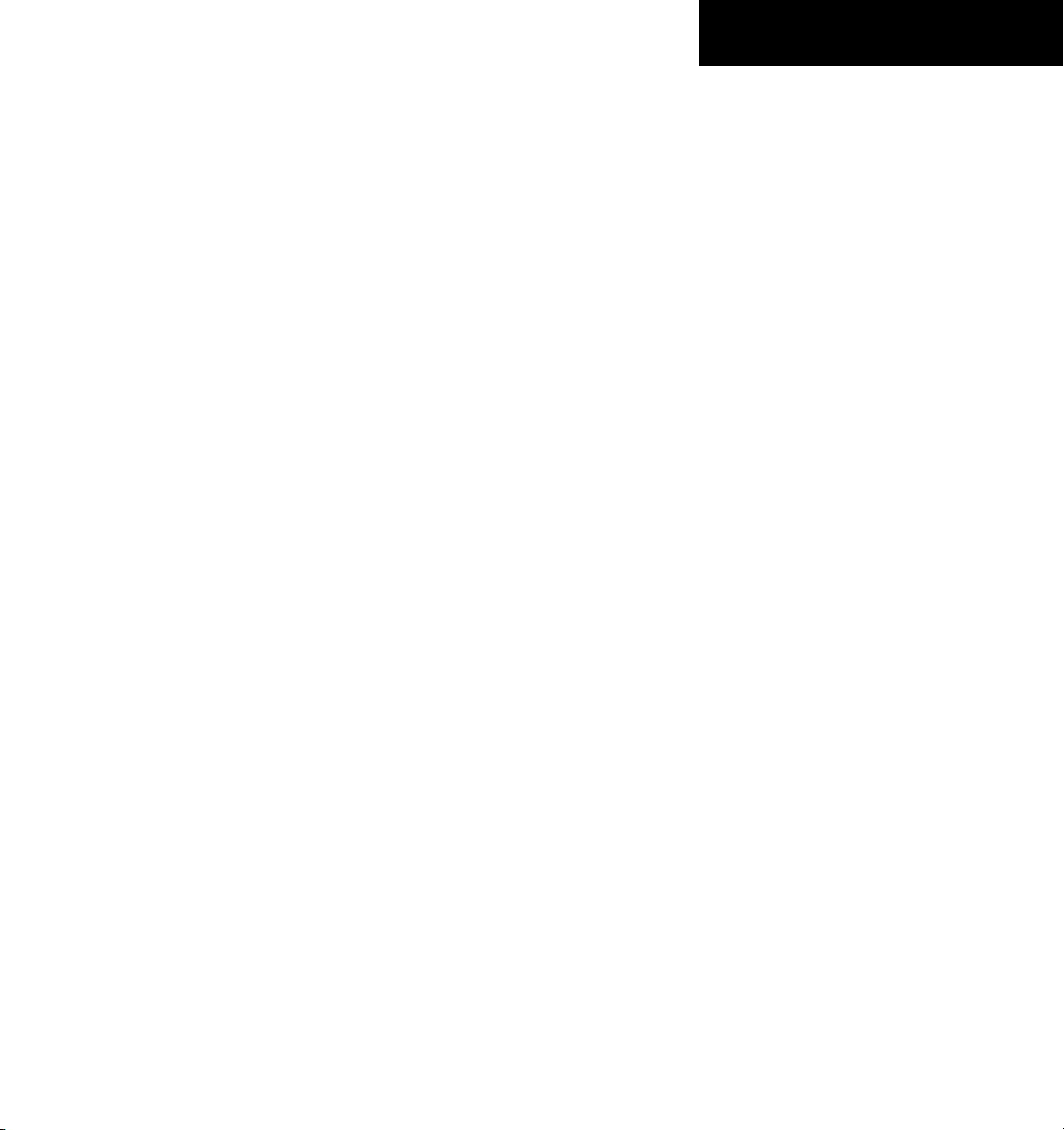
SECTION 1
SYSTEM OVERVIEW
The same controls and keys are found on both PFDs
and the MFD.
(1) NAV VOL/ID Knob – Controls the NAV audio
level. Press to turn the Morse code identifier ON and OFF.
Volume level is shown in the field as a percentage.
(2) NAV Frequency Transfer Key – Switches the standby
and active NAV frequencies.
(3) Dual NAV Knob – Tunes the MHz (large knob)
and kHz (small knob) standby frequencies for the NAV
receiver. Press to move the tuning cursor (light blue box)
between the NAV1 and NAV2 fields.
(4) Heading Knob – Turn to manually select a heading
on the HSI. When pressed, it synchronizes the heading
bug with the compass lubber line.
(5) Joystick – Changes the map range (distance top to
bottom of map display) when rotated. Activates the map
pointer when pressed.
(6) CRS/BARO Knob – The large knob sets the altimeter
barometric pressure and the small
knob adjusts the course.
The course is only adjustable when the HSI is in VOR1,
VOR2, or OBS/SUSP mode. Pressing this knob centers
the CDI on the currently selected VOR.
(7) Dual COM Knob – Tunes the MHz (large knob)
and kHz (small knob) standby frequencies for the COM
transceiver. Pressing this knob moves the tuning cursor
(light blue box) between the COM1 and COM2 fields.
(8) COM Frequency Transfer Key – Switches the
standby and active COM frequencies. Pressing and holding
this key for two seconds automatically tunes the emergency
frequency (121.5 MHz) in the active frequency field.
(9) COM VOL/SQ Knob – Controls COM audio level.
Pressing this knob turns the COM automatic squelch ON
and OFF. Audio volume level is shown in the field as a
percentage.
(10) Direct-to Key – Allows the user to enter a destination
waypoint and establish a direct course to the selected
destination (specified by the identifier, chosen from the
active route, or taken from the map pointer position).
(11) FPL Key – Displays the active Flight Plan Page for
creating and editing the active flight plan, or for accessing
stored flight plans.
(12) CLR Key (DFLT MAP) – Erases information,
cancels an entry, or removes page menus. To display the
Navigation Map Page immediately, press and hold CLR
(MFD only).
(13) Dual FMS Knob – Used to select the page to be
viewed (only on the MFD). The large
knob selects a page
group (MAP, WPT, AUX, NRST), while the small knob
selects a specific page within the page group. Pressing the
small knob turns the selection cursor ON and OFF.
(14) MENU Key – Displays a context-sensitive list of
options. This list allows the user to access additional
features, or to make setting changes that relate to certain
pages.
(15) PROC Key – Selects approaches, departures and
arrivals from the flight plan. If a flight plan is used,
available procedures for the departure and/or arrival
airport are automatically suggested. If a flight plan is not
used, the desired airport and the desired procedure may
be selected. This key selects IFR departure procedures
(DPs), arrival procedures (STARs) and approaches (IAPs)
from the database and loads them into the active flight
plan.
(16) ENT Key – Accepts a menu selection or data entry.
This key is used to approve an operation or complete data
entry. It is also used to confirm selections and information
entries.
(17) Dual ALT Knob – Sets the reference altitude in the
box located above the Altimeter. The large knob selects the
thousands, while the small knob selects the hundreds.
190-00645-00 Rev. A
Garmin G1000 Cockpit Reference Guide for the Quest Kodiak 100
1-3
Page 16
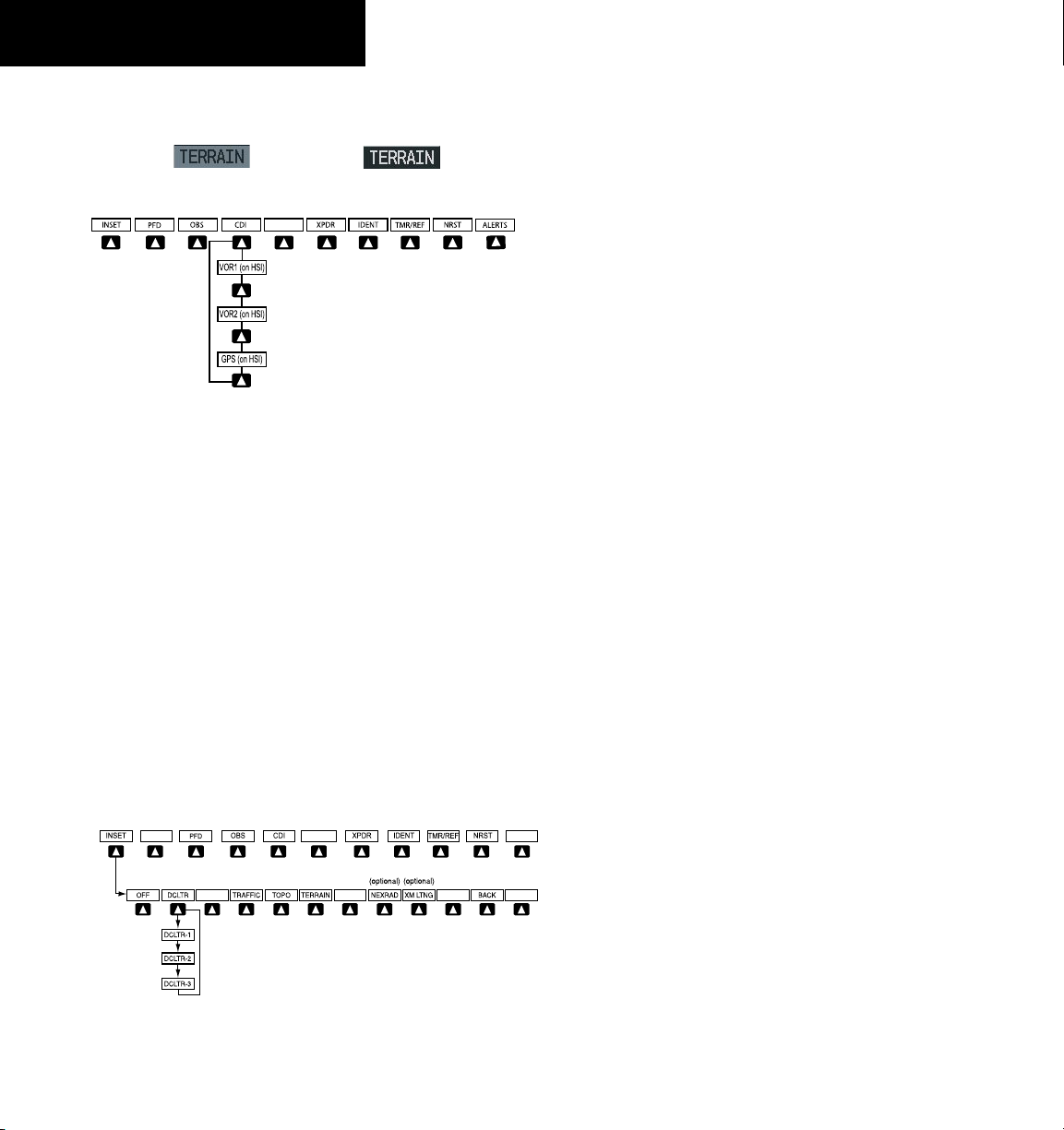
SECTION 1
Press the BACK or OFF Softkey
to return to the top-level softkeys.
ALERTS
ALERTS
SYSTEM OVERVIEW
1.2 PFD SOFTKEYS
Softkey ON
Figure 1-2 PFD Top Level Softkeys
INSET – Press to display the Inset Map in the lower
left corner of the PFD.
OFF
– Press to remove the Inset Map.
DCLTR
(3) – Press momentarily to select the desired
amount of map detail. The declutter level appears
adjacent to the DCLTR Softkey.
• No declutter: All map features are visible
• Declutter – 1: Declutters land data
• Declutter – 2: Declutters land and SUA data
• Declutter – 3: Removes everything except the active
flight plan
TRAFFIC
TOPO
– Press to display traffic on the inset map.
– Press to display topographical data (i.e.,
coastlines, terrain, rivers, lakes) and elevation
scale on the Inset Map.
Softkey OFF
TERRAIN
– Press to display terrain information on
the Inset Map.
STRMSCP (optional)
– Press to display the
Stormscope lightning data on the Inset Map
(within a 200 nm radius of the aircraft).
NEXRAD (optional)
– Press to display NEXRAD
precipitation data on the Inset Map.
XM LTNG (optional)
– Press to display the XM Radio
lightning data on the Inset Map.
BACK
– Press to return to the previous level softkey
configuration.
ALERTS
– Press to display the Alerts Window.
1-4
Figure 1-3 INSET Softkeys
Garmin G1000 Cockpit Reference Guide for the Quest Kodiak 100
190-00645-00 Rev. A
Page 17
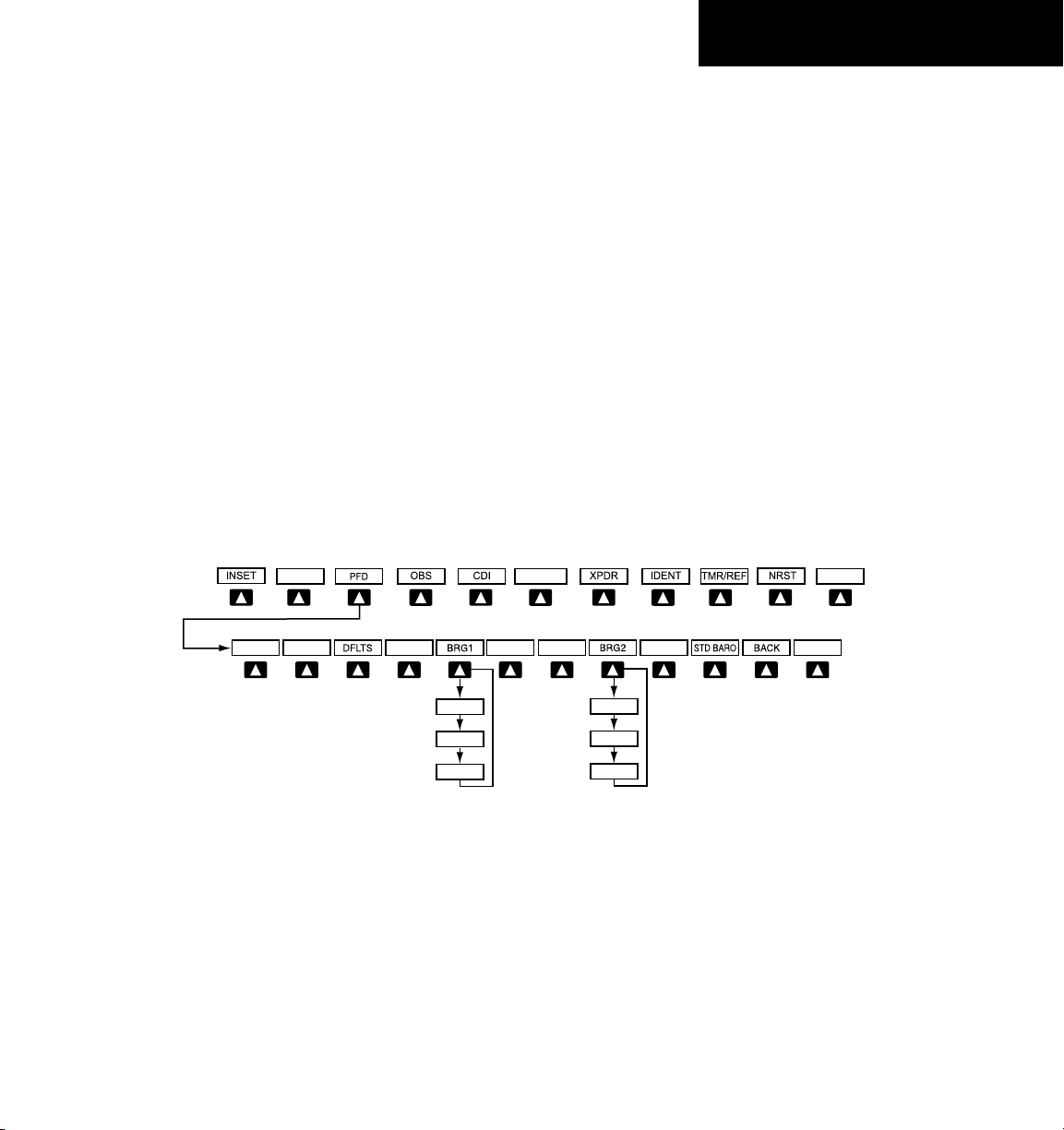
SECTION 1
Press the STD BARO or
BACK Softkey to return to
the top-level softkeys
BRG2 (NAV2)
BRG2 (GPS)
BRG2 (OFF
)
BRG1 (NAV1
)
BRG1 (GPS)
BRG1 (OFF
)
ALERTS
ALERTS
METRIC
ARC HSI360 HSI
SYSTEM OVERVIEW
PFD – Press to display the additional softkeys for
additional configuration of the PFD.
METRIC
– Press to display the current and reference
altitudes in meters, in addition to feet. Pressing
the metric softkey also changes the barometric
setting to hectopascals.
DFLTS
– Press to reset default settings on the PFD.
BRG1 (bearing)
– Press to cycle through the
following information:
NAV1
– Displays NAV1 waypoint frequency or
identifier in the BRG1 Information Window.
GPS
– Displays GPS waypoint identifier and GPS
distance information in the BRG1 Information
Window.
OFF
– Removes the BRG1 In f o rmation
Window.
360 HSI
ARC HSI
BRG2 (bearing)
– Press to display the 360° compass rose.
– Press to display the 140° viewable arc.
– Press to cycle through the
following information:
NAV2
– Displays NAV2 waypoint frequency or
identifier in the BRG2 Information Window.
GPS
– Displays GPS waypoint identifier and GPS
distance information in the BRG2 Information
Window.
OFF
– Removes the BR G 2 Informat i o n
Window.
STD BARO
– Press to set the barometric pressure to
29.92 inches of mercury (1013 hPa by pressing
the METRIC Softkey).
BACK
– Press to return to the previous level
softkeys.
ALERTS
– Press to display the Alerts Window.
190-00645-00 Rev. A
Figure 1-4 PFD Configuration Softkeys
Garmin G1000 Cockpit Reference Guide for the Quest Kodiak 100
1-5
Page 18
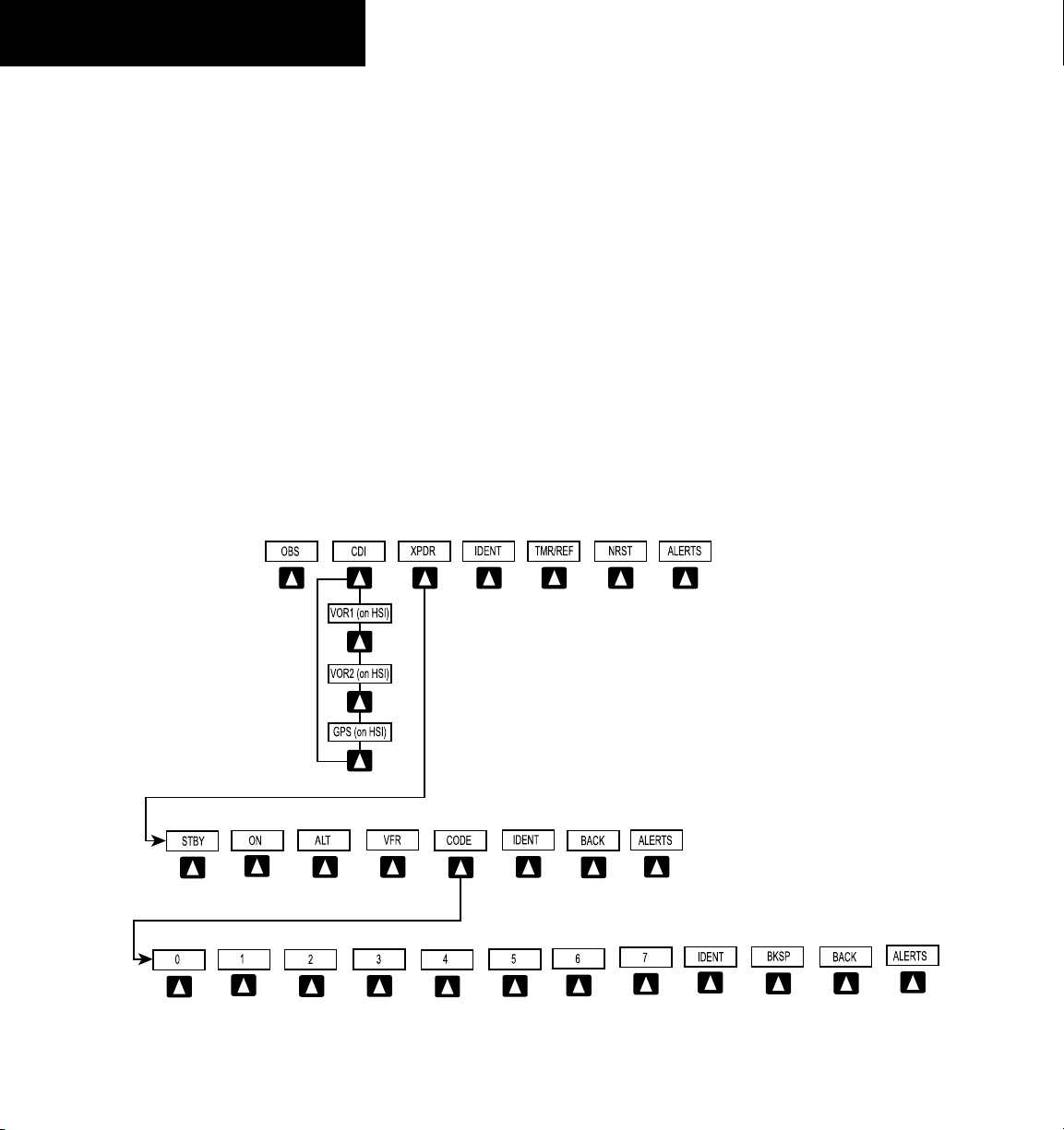
SECTION 1
Press the BACK Softkey
to return to the top level
softkeys
Press the BACK
Softkey to retur
n
to the top level
softkeys
SYSTEM OVERVIEW
OBS – Press to select OBS mode on the CDI when
navigating by GPS (only available with active leg).
CDI – Press to change navigation mode on the CDI
between GPS, VOR1, and VOR2.
XPDR – Press to display the transponder mode
selection softkeys.
STBY
– Press to select standby mode.
ON
– Press to select mode A.
ALT
– Press to select altitude reporting mode.
VFR
– Press to automatically squawk 1200 (only
in the U.S.A., refer to ICAO standards for VFR
codes in other countries).
CODE
– Press to display transponder code selection
softkeys 0-7.
0 through 7
IDENT
– Press numbers to enter code.
– Press to provide special aircraft
position identification to Air Traffic Control
(ATC).
BKSP
– Press to remove numbers entered one
at a time.
BACK
– Press to return to the previous level
softkeys.
IDENT
– Press to provide special aircraft position
identification to Air Traffic Control (ATC).
BACK
– Press to return to the previous level
softkeys.
ALERTS
– Press to display the Alerts Window.
IDENT – Press to provide special aircraft position
identification to Air Traffic Control (ATC).
TMR/REF – Press to display the Timer/References
Window.
NRST – Press to display the Nearest Airports
Window.
ALERTS – Press to display the Alerts Window.
1-6
Figure 1-5 XPDR (Transponder Softkeys
Garmin G1000 Cockpit Reference Guide for the Quest Kodiak 100
190-00645-00 Rev. A
Page 19
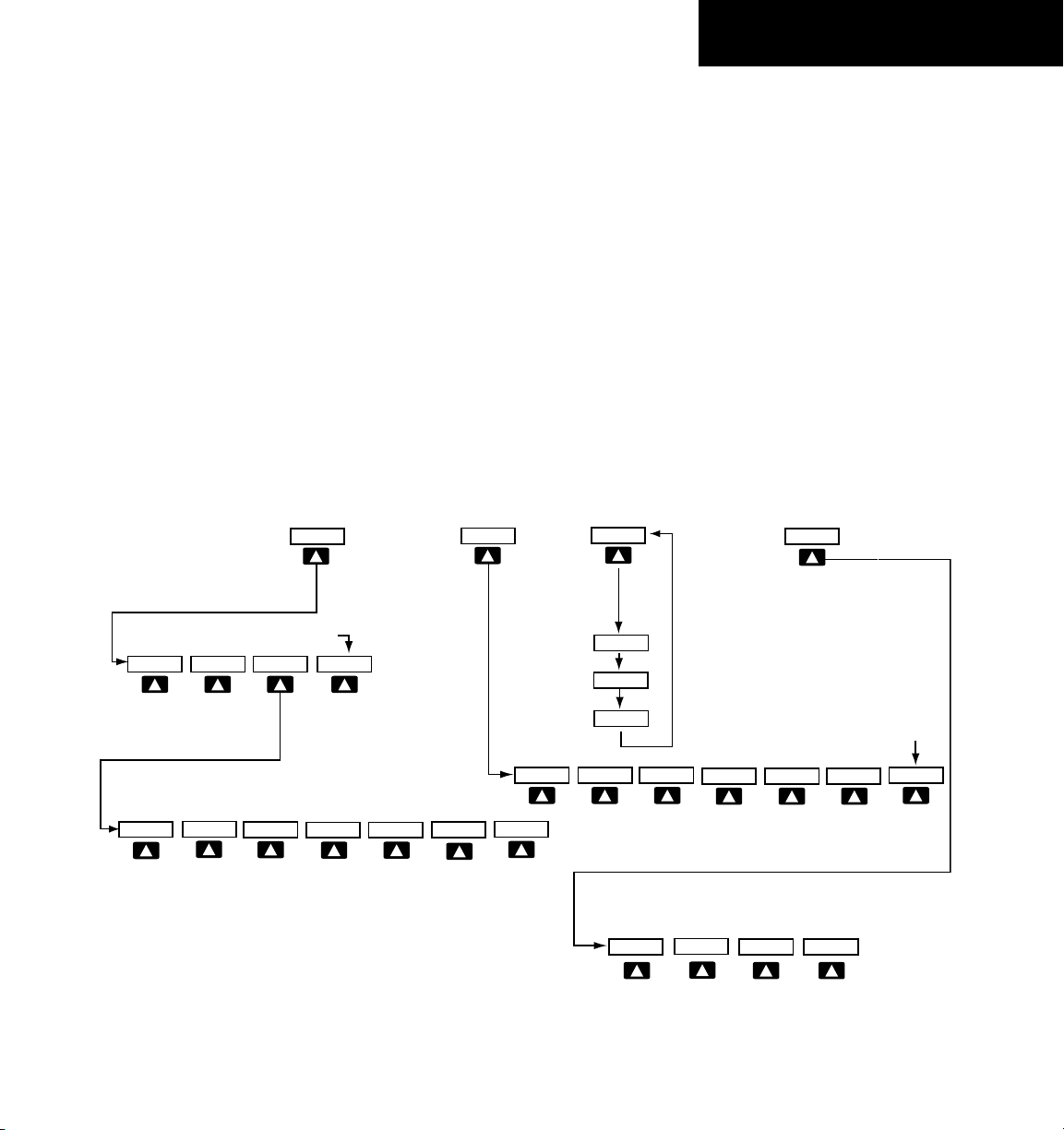
SECTION 1
MAP
DCLTR
TRAFFIC
TOPO
TERRAIN
DCLTR-2
DCLTR-3
DCLTR-1
BACK
Press to return to the
top softkey level
CHKLIST
EXIT
EMERGCY
ENGINE
DONE
The DONE Softkey changes to UNDO when the checklist
item is already checked
STRMSCP
NEXRAD
XM LTNG
(optional)
(optional) (optional)
BACK
ENGINE
ENGINE
ENGINE
BACK
SYSTEM
Press the BACK Softkey on this level to
return to the top softkey level
RST FUEL
DEC FUEL
INC FUEL
(optional)
FUEL
SYSTEM
FUEL
SYSTEM OVERVIEW
1.3 MFD SOFTKEYS
ENGINE – Pressing this softkey makes available the Engine
Display functions. Refer to the Engine Indication
System section.
MAP – Pressing this softkey enables the following
softkeys:
TRAFFIC – Pressing this softkey displays/removes
Traffic on the Navigation Map.
TOPO – Pressing this softkey displays or removes
topographic information on the Navigation Map.
TERRAIN – Pressing this softkey displays/removes
terrain and obstacle data on the Navigation Map.
STRMSCP (optional) – Pressing this softkey displays/
removes Stormscope lightning data on the Navigation
Map.
NEXRAD (optional) – Pressing this softkey displays/
removes precipitation data on the Navigation Map.
XM LTNG (optional) – Pressing this softkey displays/
removes XM Radio lightning data on the Navigation
Map.
BACK – Pressing this softkey displays the ENGINE and
MAP top level softkeys.
DCLTR (declutter) – Pressing this softkey removes map
information in three levels.
190-00645-00 Rev. A
Figure 1-6 MFD Softkeys
Garmin G1000 Cockpit Reference Guide for the Quest Kodiak 100
1-7
Page 20
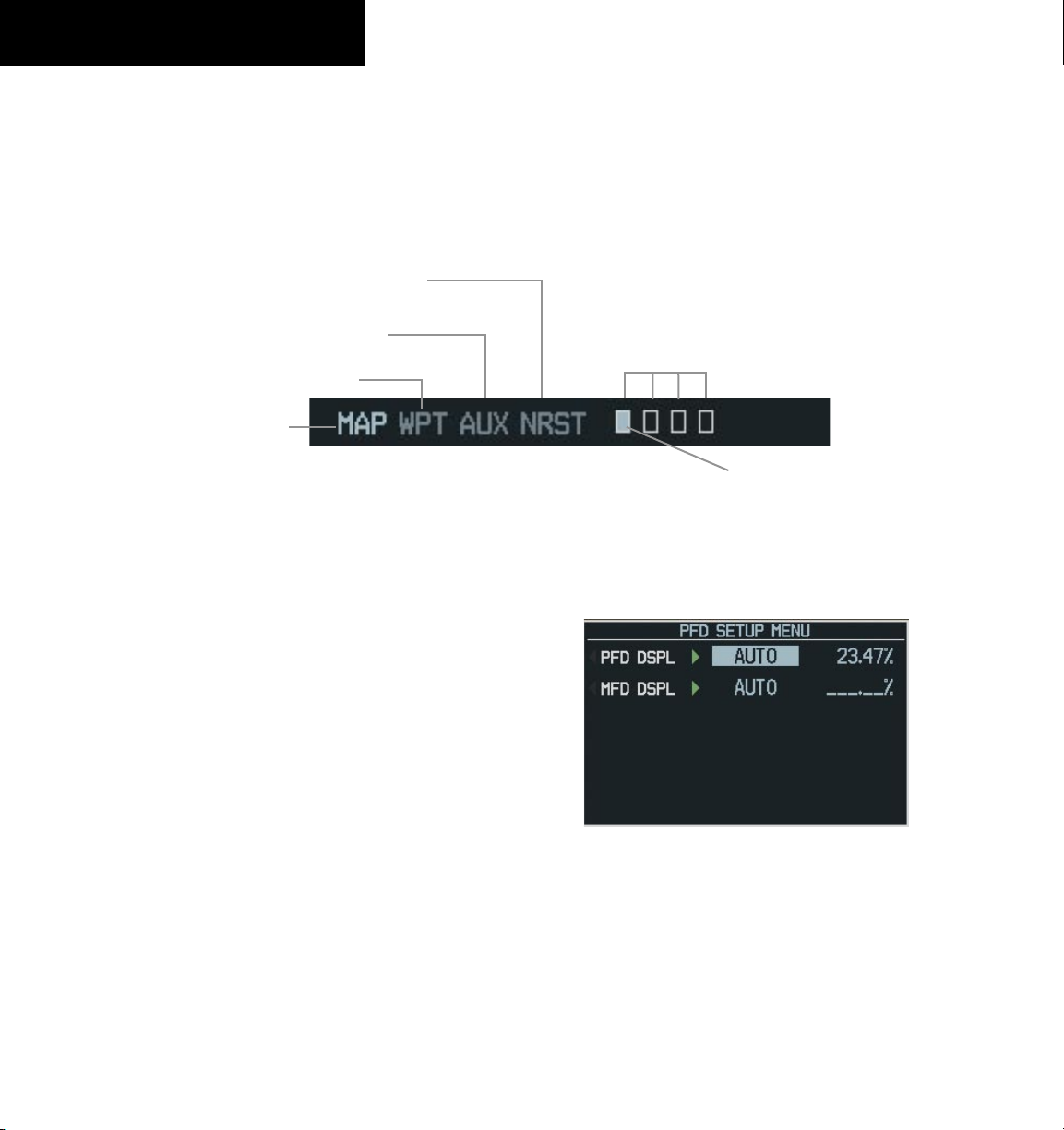
SECTION 1
SYSTEM OVERVIEW
1.4 MFD PAGE GROUPS
1) Turn the large
FMS
Knob until the desired page
group is selected.
FMS
2) Turn the small
Knob to select pages within
the group. See Figure 1-8.
Nearest Group
Auxiliary Page Group
Waypoint Page Group
Map Page Group
1.5 BACKLIGHTING
To manually adjust the backlight for the
PFD and MFD:
1) Press the
PFD Setup Menu Window.
MENU Key on the PFD to display the
Number of Pages in Current
Figure 1-7 Page Group Icon
Group
Selected Page
1-8
2) Press the small FMS Knob to activate the cursor.
‘PFD DSPL > AUTO’ is now highlighted.
3) Turn the small FMS Knob to display the
selection window.
4) Turn the FMS Knob to select ‘MANUAL’, then
press the ENT Key.
5) With the intensity value now highlighted, turn
the small FMS Knob to select the desired
backlighting.
6) Turn the large FMS Knob to highlight ‘MFD
DSPL > AUTO’ and repeat steps 3 through 5.
Garmin G1000 Cockpit Reference Guide for the Quest Kodiak 100
Figure 1-8 PFD Setup Menu Window
190-00645-00 Rev. A
Page 21
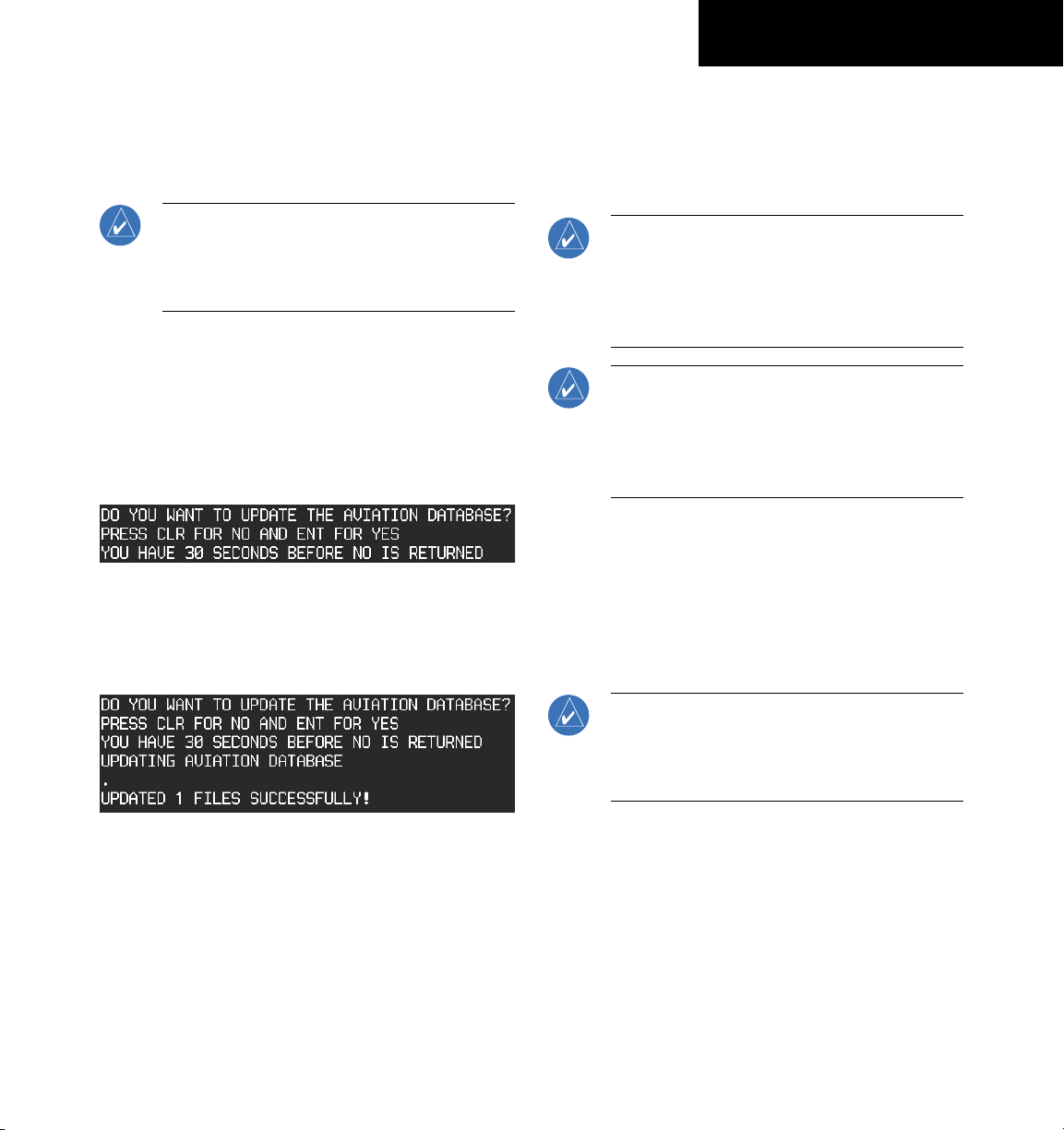
SECTION 1
SYSTEM OVERVIEW
1.6 DATABASE UPDATES
Aviation Database Update
NOTE: The display downloads the aviation
database and stores it internally. The aviation
database SD card is not required to remain in
the display after the update.
1) With the G1000 System OFF, insert the aviation
database update SD card into the top card slot
of the PFD (Label of SD card facing left).
2) Turn the G1000 System ON. This prompt
is displayed on the upper left corner of the
PFD:
Figure 1-9 Database Update Prompt
3) Press the ENT Key to confirm the database
updated. This prompt is displayed:
7) Verify that the correct update cycle is loaded
during startup of the MFD.
Terrain and Obstacle Database Updates
NOTE: The data contained in the terrain and
obstacle databases comes from government
agencies. Garmin accurately processes and
cross-validates the data, but cannot guarantee
the accuracy and completeness of the data.
NOTE: Obstacles 200’ and higher are included in
the obstacle database. It is very important to note
that not all obstacles are necessarily charted and
therefore may not be contained in the obstacle
database.
These databases are not stored internally in the MFD
or PFD. Supplemental Data Cards containing identical
database versions must be kept in both displays to retain
terrain and obstacle data. A Supplemental Data Card
should be inserted into the bottom card slot of the PFD
and MFD.
Figure 1-10 Database Update Confirmation
4) After the update completes, the PFD starts in
normal mode. Remove the aviation database
update SD card from the PFD.
5) Turn the G1000 System OFF.
6) Repeat steps 1 through 4 for the MFD. The
MFD and PFD aviation databases are now
updated.
190-00645-00 Rev. A
Garmin G1000 Cockpit Reference Guide for the Quest Kodiak 100
NOTE: If the Supplemental Data Card is
removed from the display, the TOPO and
TERRAIN Softkeys are not functional and are
grayed out on the MFD Map Page.
1) Insert one card in the bottom card slot of the
MFD and one in the bottom card slot of the
PFD.
2) Apply power to the G1000 System. View the
MFD power-up splash screen. Check that the
Terrain and Obstacle databases are initialized
and displayed on the scrolling window of the
splash screen.
1-9
Page 22
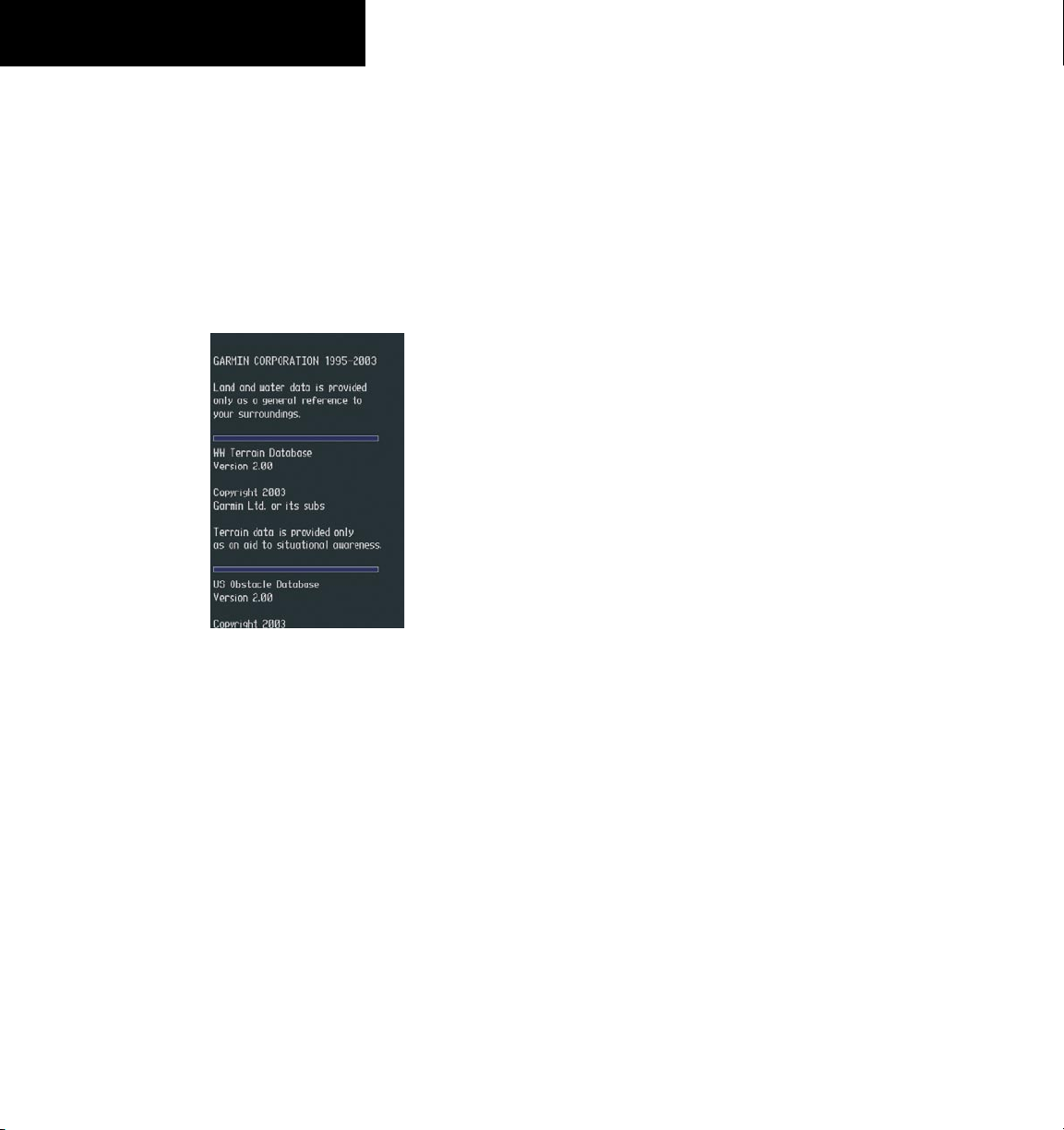
SECTION 1
SYSTEM OVERVIEW
3) Acknowledge the Power-up Page agreement
by pressing the
ENT
Key or the right most
softkey.
4) At the MAP – NAVIGATION MAP page, select
the
MAP
Softkey and check to make sure that
the
TOPO
and
TERRAIN
softkeys are functional
(not grayed out).
5) Power down the G1000.
1-10
Figure 1-11 Power-Up Splash Screen Window
Garmin G1000 Cockpit Reference Guide for the Quest Kodiak 100
190-00645-00 Rev. A
Page 23
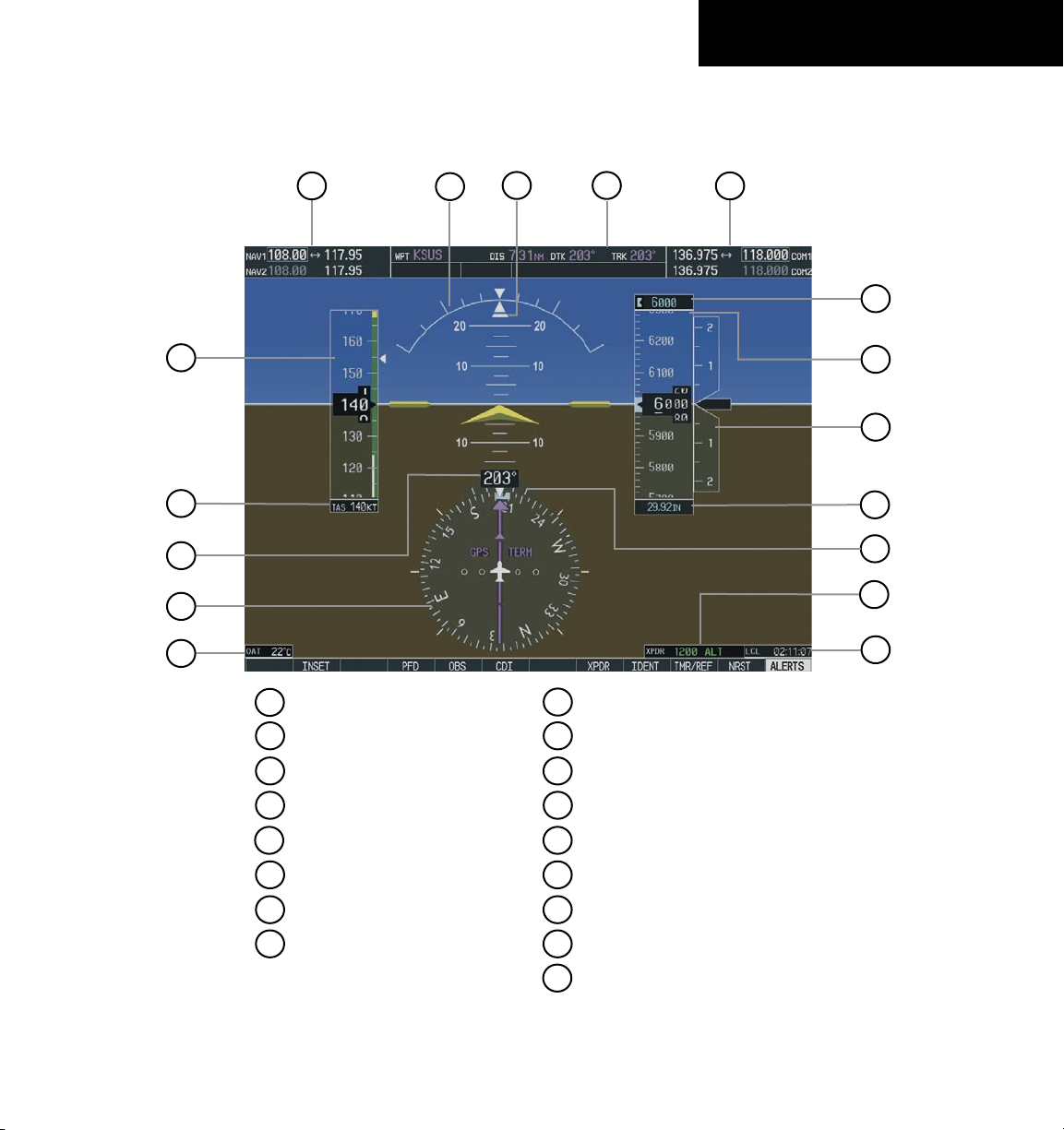
SECTION 2: FLIGHT INSTRUMENTS
The following discussions pertain to the Primary Flight Display, unless otherwise indicated.
SECTION 2
FLIGHT INSTRUMENTS
1
2
3
4
5
6
1
NAV Frequency Window
2
Airspeed Indicator
17
16
15
9
Turn Rate Indicator
10
Barometric Setting Box
14
13
12
11
10
9
8
7
190-00645-00 Rev. A
3
True Airspeed Box
4
Heading Box
5
Horizontal Situation Indicator
6
Outside Air Temperature Box
7
System Time Box
8
Transponder Status Bar
Figure 2-1 Default PFD Information
Garmin G1000 Cockpit Reference Guide for the Quest Kodiak 100
11
Vertical Speed Indicator
12
Altimeter
13
Selected Altitude Box
14
COM Frequency Window
15
Navigation Status Window
16
Slip/Skid Indicator
17
Attitude Indicator
2-1
Page 24
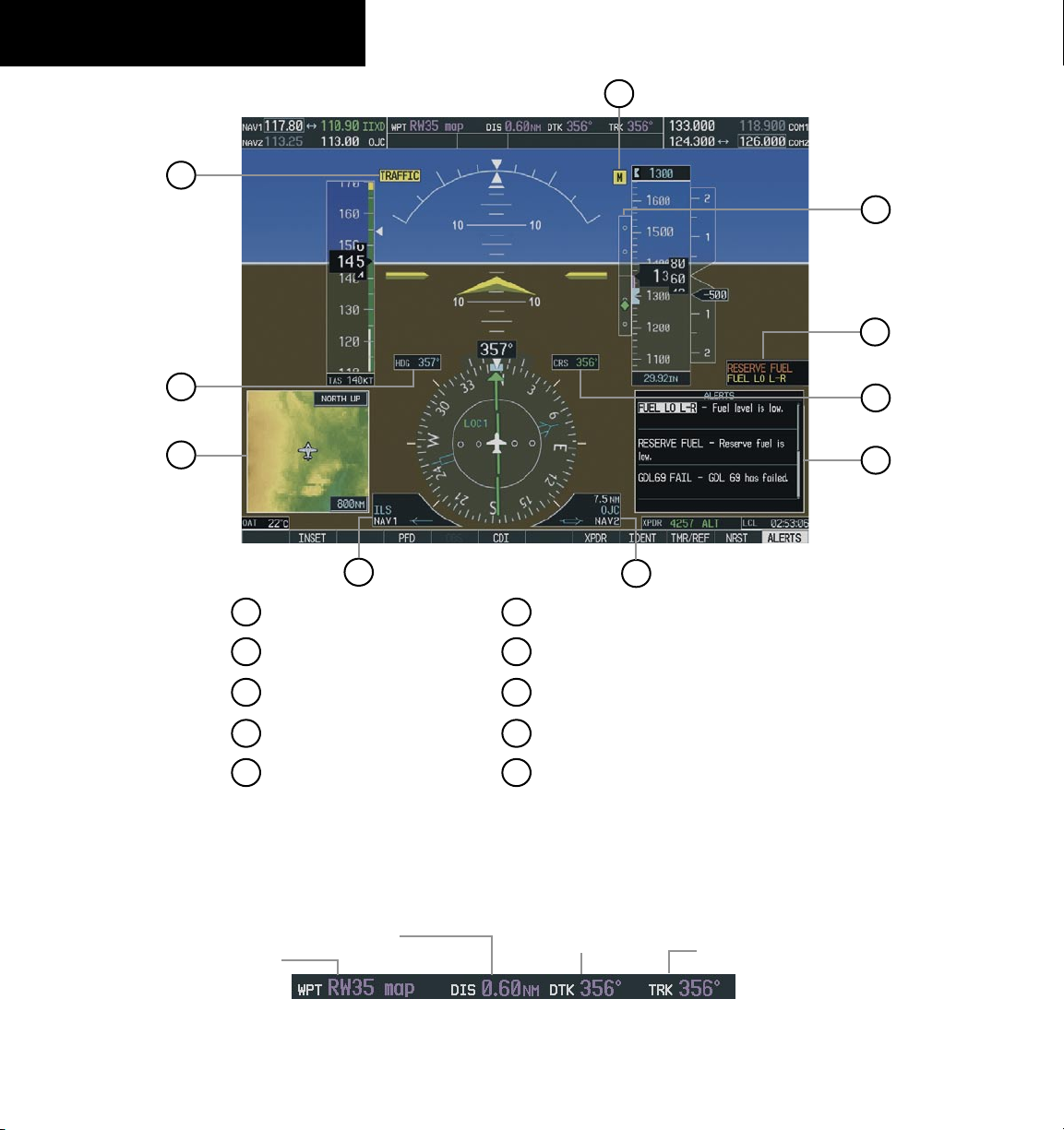
SECTION 2
FLIGHT INSTRUMENTS
1
10
9
8
2
3
4
1
Traffic Annunciation
2
Selected Heading Box
3
Inset Map
4
BRG1 Information Window
5
BRG2 Information Window
Figure 2-2 Additional PFD Information
6
Alerts Window
7
Selected Course Box
8
Annunciation Window
9
Vertical Deviation/
10
Marker Beacon Annunciation
5
Glideslope Indicator
7
6
2-2
Distance to Next Waypoint
Next Waypoint
Desired Track to
Next Waypoint
Figure 2-3 PFD Navigation Status Window
Garmin G1000 Cockpit Reference Guide for the Quest Kodiak 100
Current Track
190-00645-00 Rev. A
Page 25
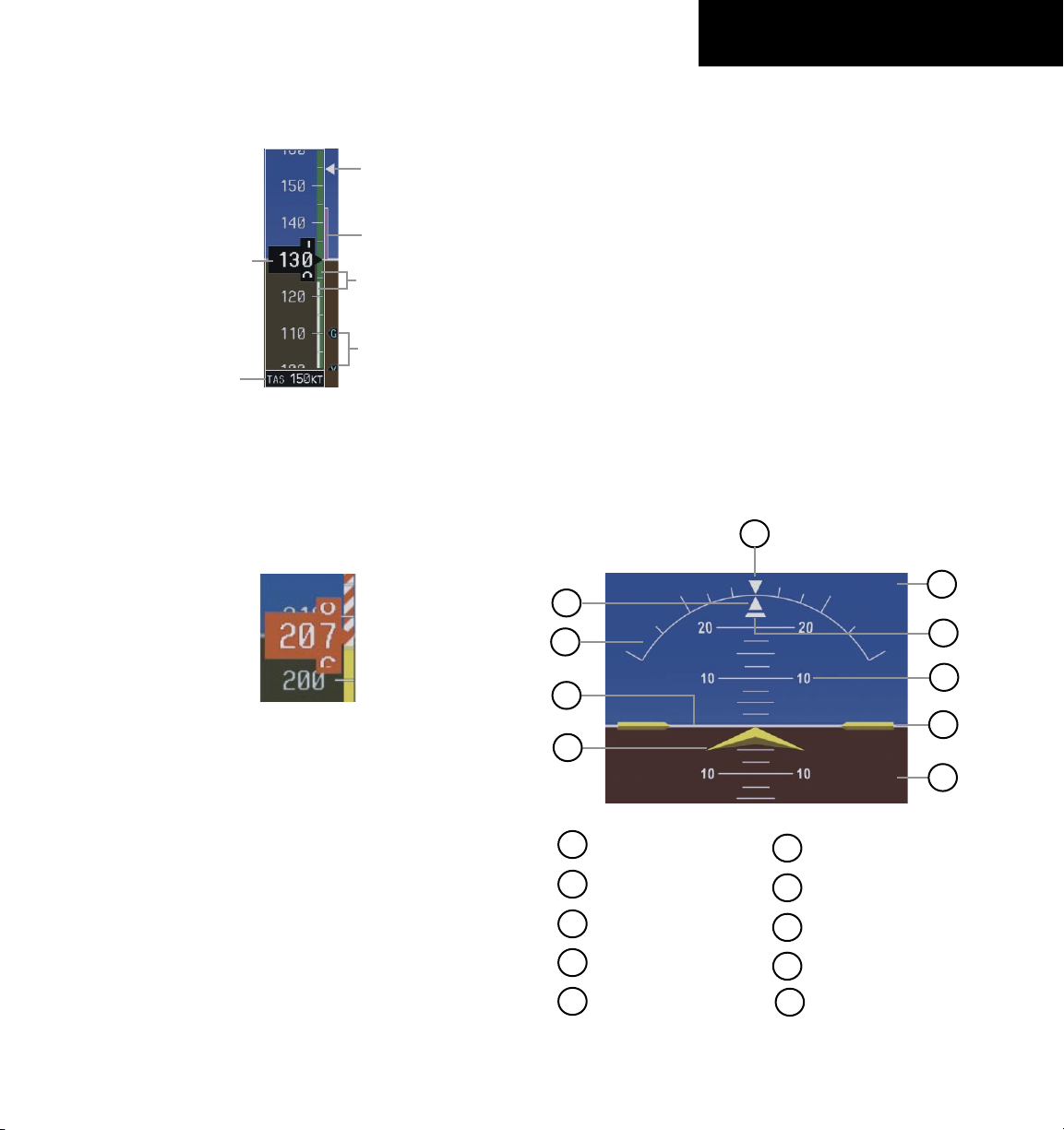
SECTION 2
FLIGHT INSTRUMENTS
2.1 AIRSPEED INDICATOR
Max Speed
for Approach
Flap Setting
Airspeed
Actual
Airspeed
True Airspeed
Box
Figure 2-4 Airspeed Indicator
Speed Indication
The indicated airspeed is displayed inside the black
pointer. The pointer will become red upon reaching
Vne.
Trend Vector
Speed
Ranges
Vspeed
References
Vspeed References
Vspeed References are turned on or off in the
Timer/References Window. Press the
TMR/REF Softkey
to display the widow. When active (ON), the Vspeeds are
displayed at their respective locations to the right of the
airspeed scale. To activate the Vspeed References, display
the Timer/Reference Window and turn the large FMS
Knob to place the cursor in the ON/OFF field. Turn the
small FMS Knob to select ON or OFF.
2.2 ATTITUDE INDICATOR
The Slip/Skid Indicator is located under the roll pointer
and moves laterally away from the pointer to indicate
lateral acceleration. One Slip/Skid indicator displacement
is equal to one ball displacement when compared to a
traditional slip/skid indicator.
10
9
1
2
8
Figure 2-5 Red Pointer at Vne
Speed Ranges
The color coded speed range strip denotes flaps
operating range, normal operating range, and never
exceed speed (Vne). A red range is also present for low
speed awareness. Refer to the Pilot’s Operating Handbook
(POH) for airspeed limitations and indicator markings.
Airspeed Trend Vector
The end of the trend vector displays approximately
what the airspeed will be in 6 seconds if the current rate
of acceleration/deceleration is maintained.
190-00645-00 Rev. A
Garmin G1000 Cockpit Reference Guide for the Quest Kodiak 100
3
4
1
Roll Pointer
2
Roll Scale
3
Horizon Line
4
Aircraft Symbol
5
Land Representation
Figure 2-6 Attitude Indicator
6
Aircraft Wing Tips
7
Pitch Scale
8
Slip/Skid Indicator
9
Sky Representation
10
Roll Scale Zero
7
6
5
2-3
Page 26
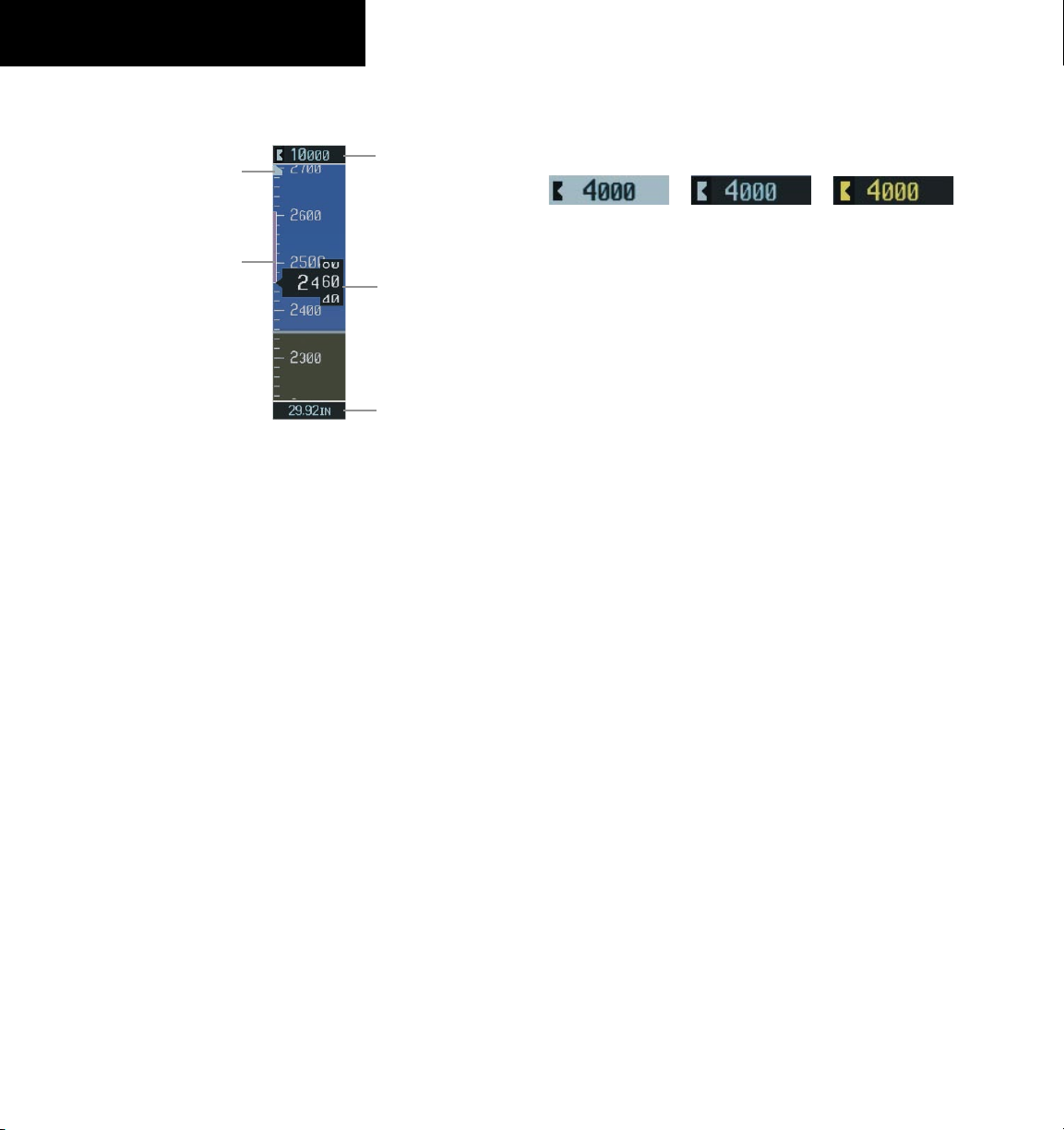
SECTION 2
FLIGHT INSTRUMENTS
2.3 ALTIMETER
Altitude Select Bug
Altitude Trend
Vector
Figure 2-7 Altimeter
Altitude Select Bug
The Altitude Select Bug is displayed at the Selected
Altitude or the edge of the tape (whichever is closer to the
current altitude) to provide increased altitude awareness
and to set the desired hold altitude for the autopilot.
To set the Selected Altitude Bug:
ALT
Turn the
Bug. The
the
large ALT
Knobs to set the Altitude Select
small ALT
Knob sets the hundreds and
Knob sets the thousands. This
altitude also appears in the Selected Altitude
Box above the Altimeter.
Altitude Trend Vector
The end of the trend vector displays approximately
what the altitude will be in 6 seconds if the current rate of
vertical speed is maintained.
Selected Altitude
Box
Current Altitude
Barometric Setting
Box
Altitude Alerting
Within 1000 ft
Figure 2-8 Altitude Alerting Visual Annunciations
Within 200 ft
Visual annunciations appear in the Selected Altitude
Box. Whenever the Selected Altitude is changed,
the Altitude Alerter is reset. The Altitude Alerter is
independent of the Automatic Flight Control System.
An aural tone is heard when the aircraft is within 200
feet of acquiring the selected altitude or when deviating
beyond 200 feet of the acquired selected altitude.
Deviation of ±200 ft
Barometric Minimum Descent Altitude
The desired barometric minimum descent altitude
(MDA, or Decision Height, DH) can be set in the Timer/
References Window.
Visual annunciations alert the pilot when approaching
the MDA:
• When the aircraft altitude descends to within 2500
feet of the MDA setting, the Barometric Minimum
Box appears with the altitude in light blue text.
The bug appears on the tape in light blue once in
range.
• When the aircraft passes through 100 feet of the
MDA, the bug and text turn white.
• Once the aircraft descends past the MDA, the bug
and text turn yellow and the aural alert, “Minimums
Minimums”, is generated.
2-4
Barometric Setting Box
To set barometric pressure, turn the BARO Knob to
select the desired setting.
Garmin G1000 Cockpit Reference Guide for the Quest Kodiak 100
Alerting is inhibited while the aircraft is on the ground.
If the aircraft climbs after having reached the MDA, once it
reaches 50 feet above the MDA, alerting is disabled.
190-00645-00 Rev. A
Page 27
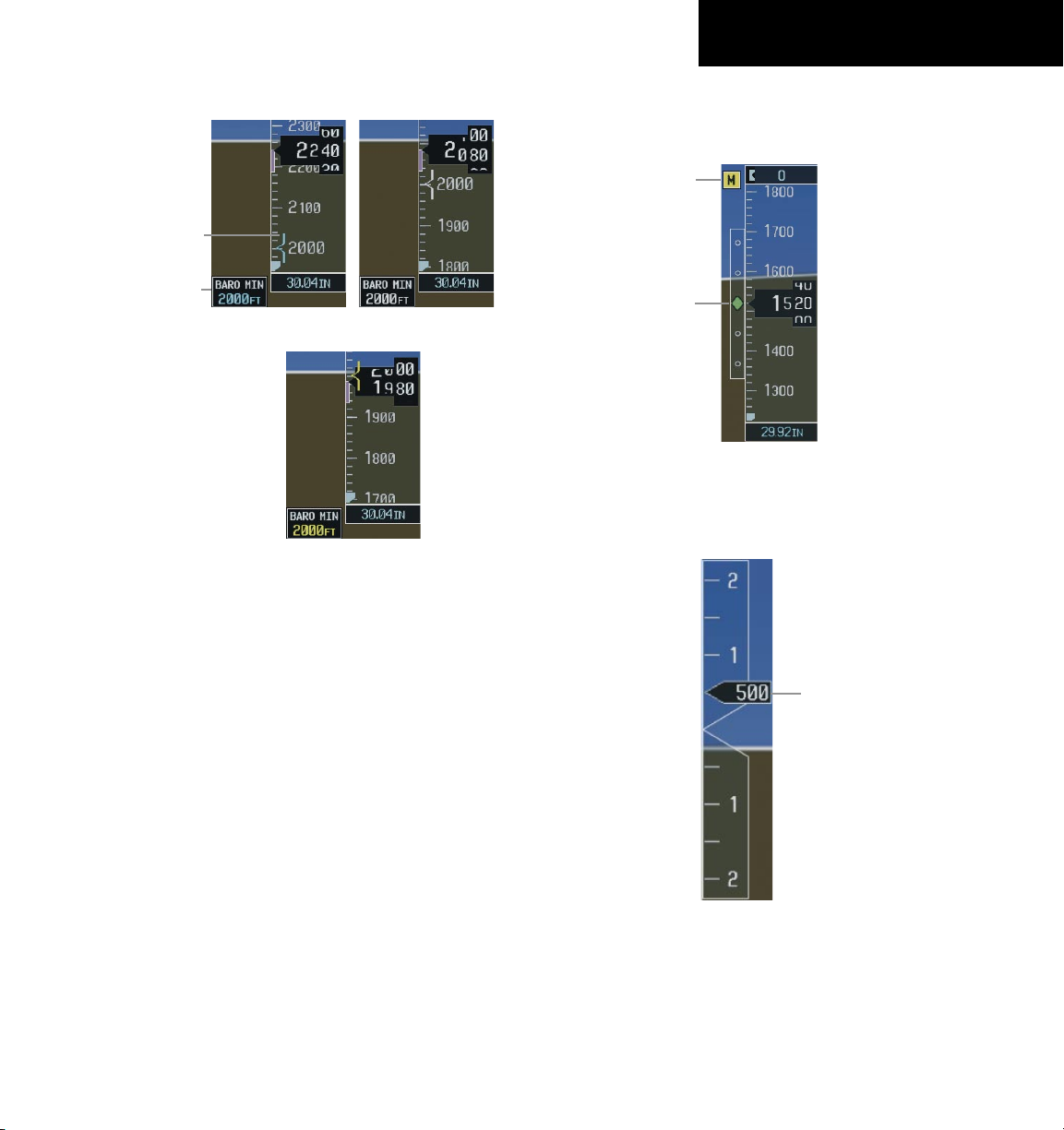
SECTION 2
FLIGHT INSTRUMENTS
Within 2500 ft
Barometric Mini-
mum Bug
Barometric
Minimum Box
Altitude Reached
Figure 2-9 Barometric Minimum Descent Altitude
Alerting Visual Annunciations
Within 100 ft
2.5 MARKER BEACON ANNUNCIATIONS
Marker Beacon
Annunciation
Vertical
Deviation/Glideslope
Indicator
Figure 2-10 Marker Beacon and Vertical Deviation
2.6 VERTICAL SPEED INDICATOR
2.4 VERTICAL DEVIATION/GLIDESLOPE INDICATOR
The Vertical Deviation/Glideslope Indicator appears
when an ILS is tuned in the active NAV field.
190-00645-00 Rev. A
Garmin G1000 Cockpit Reference Guide for the Quest Kodiak 100
Vertical Speed Pointer
Figure 2-11 Vertical Speed Indicator
The actual vertical speed is displayed inside the
pointer.
2-5
Page 28
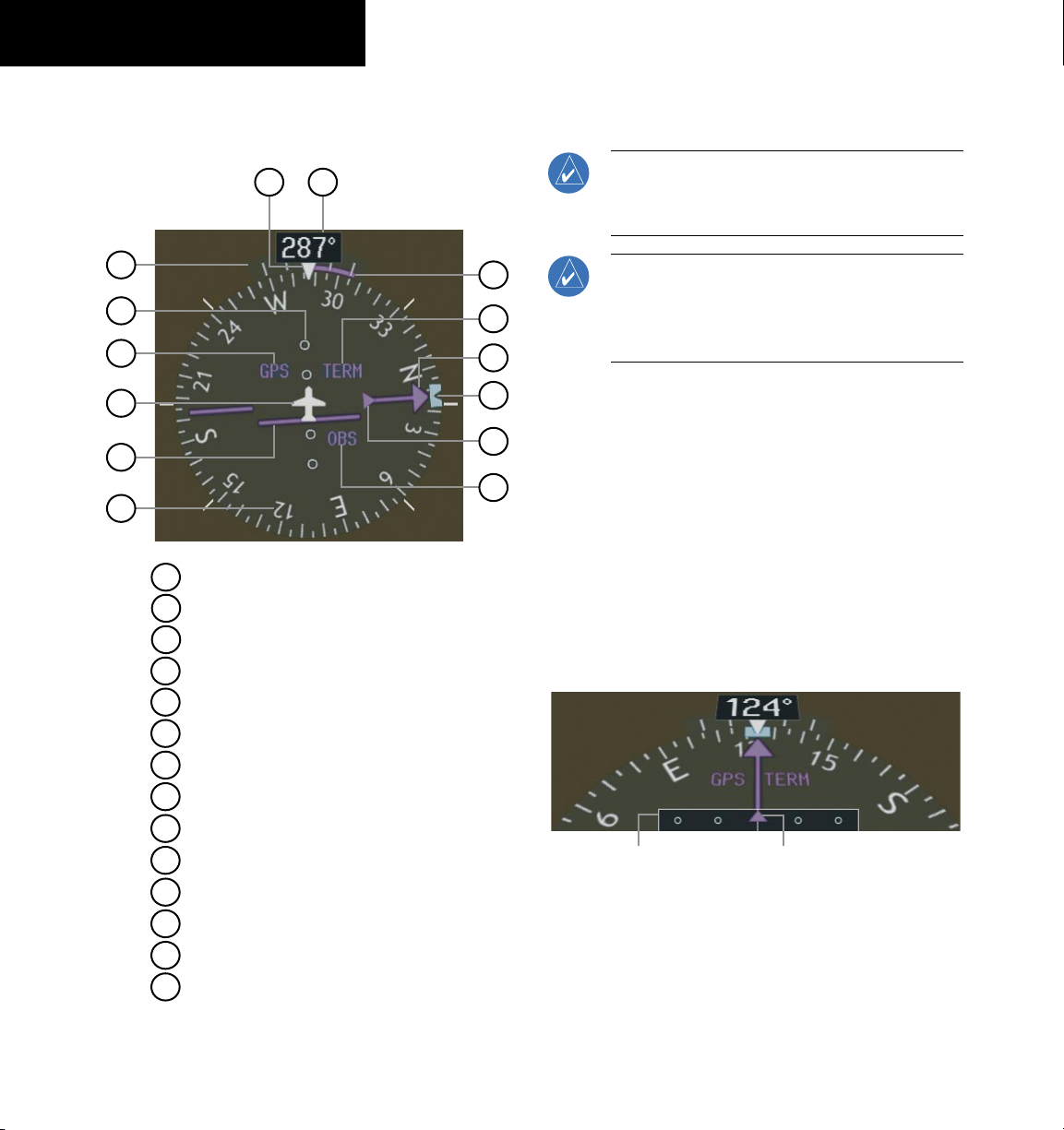
SECTION 2
FLIGHT INSTRUMENTS
2.7 HORIZONTAL SITUATION INDICATOR (HSI)
14
13
1
2
3
4
5
6
1
Turn Rate Indicator
2
Lateral Deviation Scale
3
Navigation Source
4
Aircraft Symbol
5
Course Deviation Indicator
6
Rotating Compass Rose
7
OBS Mode
8
TO/FROM Indicator
9
Heading Bug
10
Course Pointer
11
Flight Phase
12
Turn Rate and Heading Trend Vector
13
Heading
14
Lubber Line
Figure 2-12 Horizontal Situation Indicator (360˚)
12
11
10
9
8
7
Arc HSI
NOTE: When the Arc HSI is displayed the BRG1
and BRG2 Information Windows and pointers are
disabled.
NOTE: If the pilot makes a heading change
greater than 105˚ with respect to the course, the
CDI switches to the opposite side of the deviation
scale and displays reverse sensing.
The Arc HSI is a 140˚ expanded section of the compass
rose. The Arc contains a course pointer arrow, the TO/
FROM indicator, a sliding deviation indicator (the TO/
FROM and sliding deviation indicators are one and the
same), and a deviation scale. Upon station passage,
the TO/FROM indicator flips and points to the tail of
the aircraft, just like the conventional TO/FROM flag.
Depending on the navigation source, the CDI on the Arc
HSI can appear in two different ways:
• GPS, OBS, VOR – Arrowhead
• Localizer – Diamond
Lateral
Deviation
Scale
Course Deviation and
TO/FROM Indicator
Figure 2-13 Arc HSI
Turn Rate Indicator and Heading Trend Vector
Tick marks to the left and right of the lubber line
denote half-standard and standard turn rates. A magenta
2-6
Garmin G1000 Cockpit Reference Guide for the Quest Kodiak 100
190-00645-00 Rev. A
Page 29
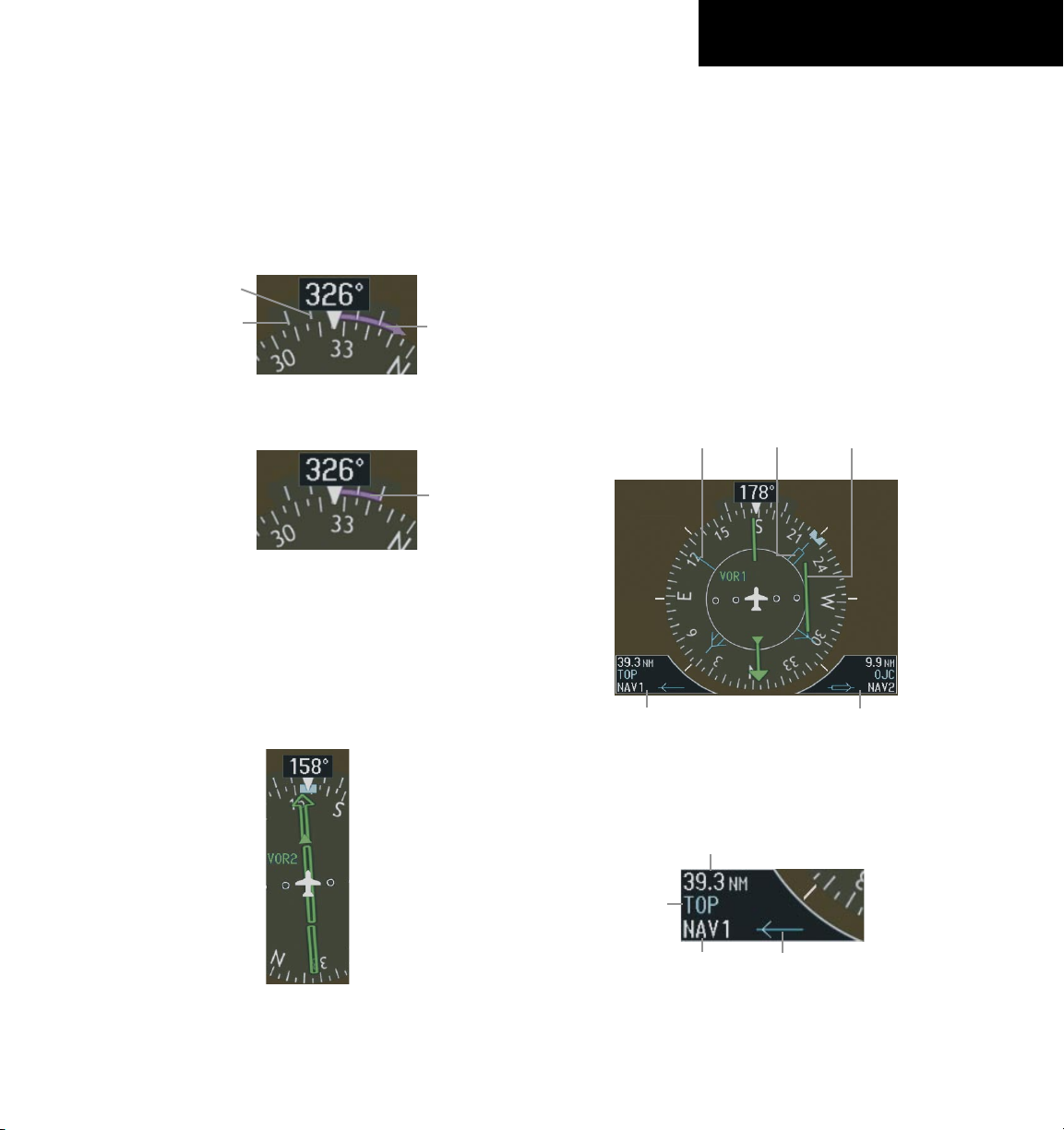
SECTION 2
FLIGHT INSTRUMENTS
turn rate trend vector shows the current turn rate. The
end of the trend vector gives the heading predicted in six
seconds, based on the present turn rate. At rates greater
than 4 deg/sec, an arrowhead appears at the end of the
magenta trend vector and the prediction is no longer
valid.
Half-Standard Turn
Rate Tick Mark
Standard Turn
Rate Tick Mark
Figure 2-14 Turn Rate Indicator and Trend Vector
Figure 2-15 Standard-Rate Turn Indication
Turn Rate
Trend Vector
(rate > 4
deg/sec)
Turn Rate
Trend Vector
(standard rate)
Course Pointer
Course Deviation Indicator (CDI)
The CDI scale automatically adjusts to the current
phase of flight (enroute 5.0 nm, terminal area 1.0 nm,
or approach 0.3 nm). Scaling may be selected manually
from the MFD System Setup Page. See System Setup in
the G1000 Pilot’s Guide for more details.
Bearing Pointers and Information Windows
Pressing the PFD Softkey provides access to the BRG1
and BRG2 Softkeys. The BRG1 pointer is a single line
pointer. The BRG2 pointer is a double line pointer.
Bearing 1
Pointer
Bearing 2
Pointer
CDI
The course pointer is a single line arrow (GPS, VOR1
and LOC1) or double line arrow (VOR2 and LOC2) which
points in the direction of the set course.
Figure 2-16 Course Pointer
190-00645-00 Rev. A
Garmin G1000 Cockpit Reference Guide for the Quest Kodiak 100
Bearing 1
Information
Window
Figure 2-17 HSI with Bearing Information
Distance to
Bearing Source
Waypoint
Identifier
Bearing
Source
Figure 2-18 BRG1 Information Window
Pointer
Icon
Bearing 2
Information
Window
2-7
Page 30
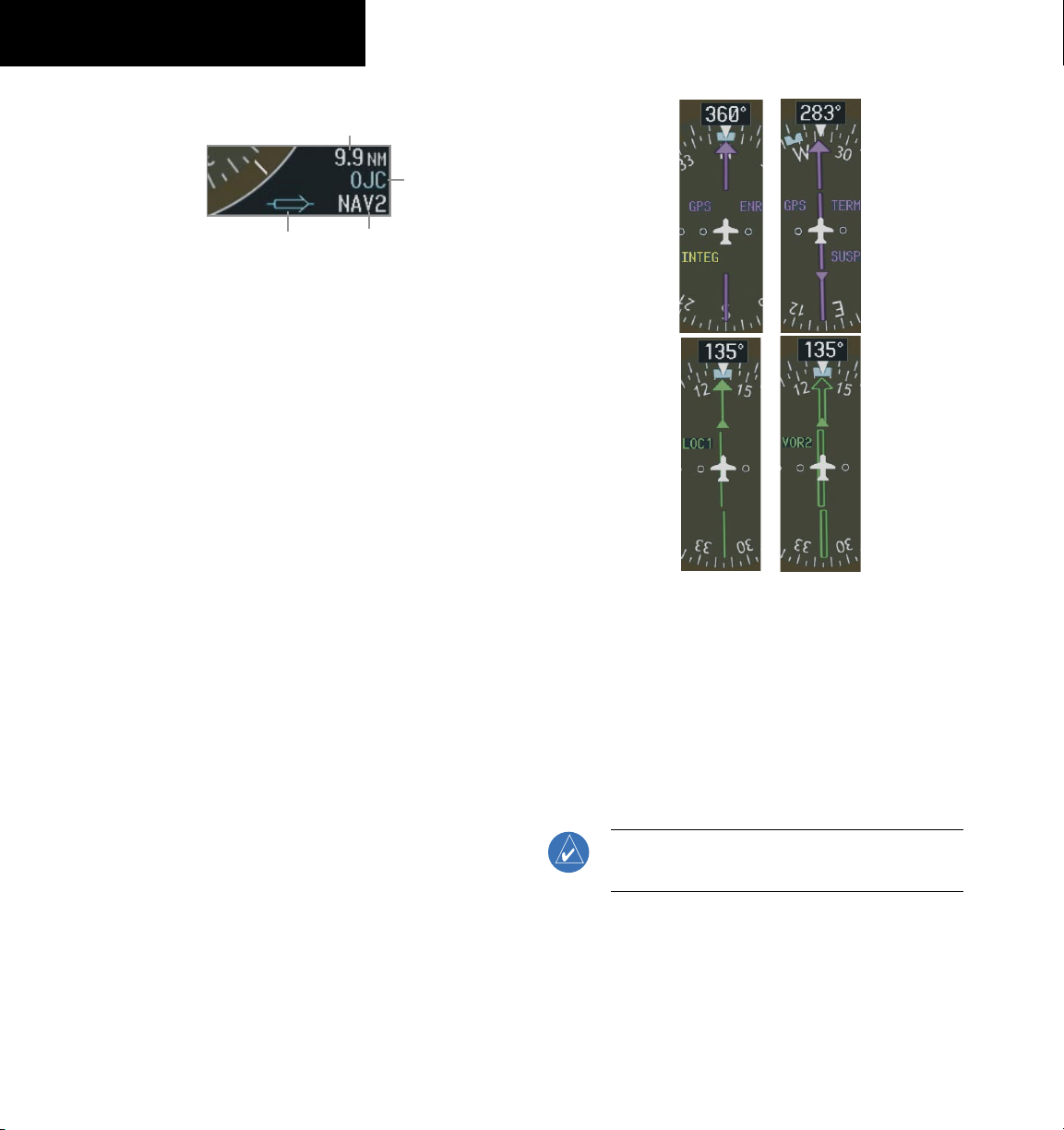
SECTION 2
FLIGHT INSTRUMENTS
Distance to
Bearing Source
Waypoint
Identifier
Pointer
Icon
Figure 2-19 BRG2 Information Window
Bearing
Source
Navigation Source
To change between navigation sources:
1) Press the CDI Softkey to change from GPS to
VOR1/LOC1.
2) Press the CDI Softkey again to change from
VOR1/LOC1 to VOR2/LOC2.
3) Press the
GPS.
When using GPS as the navigation source, the following
may appear:
• INTEG – GPS information is either not present or
is invalid for navigation use
• WARN – GPS detects a position error
• SUSP – Displayed when in OBS Mode indicating
GPS waypoint sequencing is suspended.
CDI
Softkey a third time to return to
Figure 2-20 GPS INTEG, GPS SUSP, LOC1 and VOR2
To enable/disable OBS mode while navigating
with GPS:
1) Press the
OBS Softkey to select OBS Mode.
2) Turn the CRS Knob to select the desired course
TO/FROM the waypoint.
2-8
3) Press the OBS Softkey again to return to
normal operation.
NOTE: The OBS Softkey is only displayed when
navigating an active leg using GPS.
.
Garmin G1000 Cockpit Reference Guide for the Quest Kodiak 100
190-00645-00 Rev. A
Page 31

SECTION 3 – EICAS
SECTION 3: ENGINE INDICATION
Engine Display
In all cases green indicates normal operation, yellow
indicates caution, and red indicates warning.
Pressing the
SYSTEM and FUEL softkeys which in turn provide access
to the System Display and the Fuel Display, respectively.
Engine
Torque
Inlet Turbine
Temperature
Propeller
RPM
Gas Generator
RPM
Fuel Flow
(pounds per hour)
Oil Temperature
Indicator
ENGINE Softkey makes available the
Oil Pressure
Indicator
Engine System Display
Pressing the SYSTEM Softkey displays the System
Display. This display presents a numerical indication of
oil, fuel, and electrical parameters.
Ammeter
Voltmeter
Fuel Quantity
Indicator
Aileron and
Rudder Trim
Figure 3-1 Kodiak Default Engine Display
190-00645-00 Rev. A
Flap Position
Elevator Trim
Garmin G1000 Cockpit Reference Guide for the Quest Kodiak 100
Figure 3-2 Kodiak SYSTEM Engine Display
3-1
Page 32

SECTION 3 – EICAS
Engine Fuel Display
NOTE: Fuel calculations do not use the aircraft
fuel quantity indicators, and are calculated from
the last time the fuel was reset using fuel flow.
Pressing the FUEL Softkey displays the System
Display.
The following softkeys allow for adjustment of the
remaining fuel quantity.
- DEC FUEL – Allows the pilot to decrease the fuel
remaining (LB REM) in 10-pound increments
- INC FUEL – Allows the pilot to increase the
remaining in 1-pound increments
- RST FUEL – Resets the fuel remaining to 2200
pounds.
Fuel used (LB USED), endurance (ENDUR), and
range (RANGE NM) are all calculated based on the last
adjustment of the fuel remaining (LB REM).
fuel
Figure 3-3 Kodiak FUEL Engine Display
3-2
Garmin G1000 Cockpit Reference Guide for the Quest Kodiak 100
190-00645-00 Rev. A
Page 33

SECTION 4: NAV/COM AND
TRANSPONDER
4.1 NAV/COM DESCRIPTION
The Nav/Com controls and frequency boxes are located
on the Primary Flight Display and the Multi-Function
Display in the same locations.
SECTION 4 – NAV/COM &
TRANSPONDER
NAV
Controls
NAV Frequency Box COM Frequency Box
COM
Controls
190-00645-00 Rev. A
Figure 4-1 G1000 NAV/COM Control Location (PFD)
Garmin G1000 Cockpit Reference Guide for the Quest Kodiak 100
4-1
Page 34

SECTION 4 – NAV/COM &
TRANSPONDER
Standby NAV
Frequency Field
Tuning Box
Selected NAV
Frequency
Active NAV
Frequency Field
Frequency Transfer Arrow
Figure 4-3 Frequency Transfer Arrow and Tuning Box
NAV Controls COM Controls
Figure 4-2 Frequency Fields
VOL/PUSH
ID Knob
VOL/PUSH
SQ Knob
Selected COM
Frequency
Tuning Box
Active COM
Frequency Field
Standby COM
Frequency Field
Tuning Box
4-2
Frequency Transfer Key
Dual NAV
Knob
• Turn to tune in desired
frequencies.
• Press to change tuning box
positions.
Figure 4-4 NAV/COM Controls
Garmin G1000 Cockpit Reference Guide for the Quest Kodiak 100
Dual COM
Knob
190-00645-00 Rev. A
Page 35

SECTION 4 – NAV/COM &
TRANSPONDER
4.1 RADIO STATUS INDICATIONS
• RX – When a COM signal is received, a white ‘RX’
appears by the active COM frequency during signal
reception.
• TX – When a COM radio is transmitting, a white ‘TX’
indication appears to the right of the corresponding
COM frequency.
• ID – When the Morse code identifier is ON for a NAV
radio, a white ‘ID’ indication appears to the left of
the corresponding active NAV frequency. The Morse
code identifier can be heard if the corresponding
NAV radio is selected on the
Figure 4-5 Radio Status Indications
audio panel.
4.2 VOLUME
‘VOLUME’ is displayed in place of the associated radio
name (i.e., ‘COM1’ or ‘NAV2’) for two seconds after the
volume level is last changed. The percentage of maximum
volume is displayed in place of the standby frequency
selected by the tuning box.
4.4 QUICKLY ACTIVATING 121.500 MHZ
Pressing and holding the COM Frequency Transfer
Key for approximately two (2) seconds automatically tunes
the selected COM radio to the emergency frequency.
4.5 FREQUENCY AUTO-TUNING
Auto-tuning on the PFD
Figure 4-7 Nearest Airports Window (PFD)
1) Select the
Airports Window.
2) Turn either
frequency.
3) Press the
standby field of the active COM.
4) Press the
frequency in the active field.
NRST
Softkey to display the Nearest
FMS
Knob to highlight the desired
ENT
Key to place the frequency in the
Frequency Transfer
Key to place the
Figure 4-6 COM Volume Level
4.3 AUTOMATIC SQUELCH
Automatic squelch can be disabled for a COM radio by
pressing the COM Knob to place the tuning box on the
desired COM’s standby frequency, then by pressing the
VOL/PUSH SQ Knob.
190-00645-00 Rev. A
Garmin G1000 Cockpit Reference Guide for the Quest Kodiak 100
NAV frequencies are entered automatically in the active
NAV frequency field upon approach loading or approach
activation.
Auto-tuning on the MFD
Auto-tuning on the MFD is done in much the same way
as on the PFD. Use the FMS Knobs to select the desired
frequency on any of the information pages. Pressing the
ENT Key then loads the selected frequency in the tuning
box as a standby frequency.
4-3
Page 36

SECTION 4 – NAV/COM &
TRANSPONDER
4.5 TRANSPONDER OPERATION
Mode Selection
The STBY, ON, ALT, VFR, CODE, and IDENT
Softkeys can be accessed by pressing the
Ground Mode (Automatic)
GND is displayed when the aircraft is on the ground.
Figure 4-8 Ground Mode
Standby Mode (Manual)
Press the
STBY Softkey. In Standby Mode, the transponder does not reply to interrogations, but new codes
can be entered.
STBY Mode (White
Code Number and
XPDR Softkey.
Mode)
Altitude Mode (Automatic or Manual)
Altitude Mode is automatically selected when the air
craft becomes airborne. Altitude Mode may also be selected manually by pressing the ALT Softkey.
All transponder replies requesting altitude information
are provided with pressure altitude information.
ALT Mode (Mode C
Altitude Reporting)
Figure 4-11 Altitude Mode
Reply Status
When the transponder sends replies to interrogations,
an “R” indication appears momentarily in the reply status
field.
Reply
Indication
Figure 4-12 Reply Indication
4-4
Figure 4-9 Standby Mode
Manual ON Mode
Press the
ON Softkey. ON Mode generates Mode A
and Mode S replies, but Mode C altitude reporting is inhibited.
ON Mode
(No Altitude
Reporting)
Figure 4-10 ON Mode
Garmin G1000 Cockpit Reference Guide for the Quest Kodiak 100
Code Selection
VFR Code Selection
1) Press the
transponder Mode Selection softkeys.
2) Press the
Pressing the
previous identification code.
NOTE: The pre-programmed VFR Code is set at
the factory to 1200.
Manual Code Entry
1) Press the
transponder Mode Selection softkeys.
XPDR
Softkey to display the
VFR
Softkey to enter the VFR code.
VFR
Softkey again restores the
XPDR
Softkey to display the
190-00645-00 Rev. A
Page 37

SECTION 4 – NAV/COM &
TRANSPONDER
2) Press the
CODE
Softkey to display the
transponder Code Selection softkeys, which
includes the digit softkeys.
3) Press the appropriate digit softkeys to enter
the code in the four-digit code field of the
Transponder Status Box. Five seconds after the
fourth digit has been entered, the transponder
code becomes activated.
BKSP
When entering a code, press the
Softkey
as needed to back up and change code
digits.
Following is a list of important codes:
• 1200 – VFR code in the U.S. (please refer to the
ICAO standards for VFR codes in other countries).
• 7000 – VFR code commonly used in Europe
(please
refer to the ICAO standards).
• 7500 – Hijack code.
• 7600 – Loss of communication code.
• 7700 – Emergency code.
• 7777 – Military interceptor operations code
(NEVER ENTER THIS CODE).
• 0000 – Code for military use (in the U.S.).
Flight ID Reporting
If so configured, the Flight ID may be entered in the
Timer/Reference Window.
Flight ID
PFD Entry
Figure 4-13 Timer/References Window
1) Press the
References Window.
2) Turn the large
Flight ID field.
3) Turn the small
character.
4) Turn the large
next desired field.
5) Turn the small
character.
6) Repeat steps 4 and 5 until the desired Flight ID is
entered.
7) Press the
the Flight ID is loaded into the system.
TMR/REF
ENT Key. ‘updating’ will be displayed as
Softkey to display the Timer/
FMS Knob to place the cursor in the
FMS Knob to enter the desired first
FMS Knob to place the cursor in the
FMS Knob to enter the next desired
190-00645-00 Rev. A
Garmin G1000 Cockpit Reference Guide for the Quest Kodiak 100
4-5
Page 38

SECTION 4 – NAV/COM &
TRANSPONDER
Blank Page
4-6
Garmin G1000 Cockpit Reference Guide for the Quest Kodiak 100
190-00645-00 Rev. A
Page 39

SECTION 5: AUDIO PANEL
SECTION 5 – AUDIO PANEL
Transmitters
Disabled on Quest
Kodiak 100
Passenger Address
Marker Beacon/Mute
Disabled on Quest
Kodiak 100
Manual Squelch
Transceiver Audio
Disabled on Quest
Kodiak 100
Speaker
Marker Beacon Signal Sensitivity
Navigation Radio Audio
Digital Recording Playback
ICS Isolation
ICS Volume and
Squelch Control
VOL Annunciation
Reversionary Mode for
PFD1 and MFD
190-00645-00 Rev. A
Master Volume Control
SQ Annunciation
Reversionary Mode for
Pilot Side Copilot Side
Figure 5-1 Front Panel Controls
Garmin G1000 Cockpit Reference Guide for the Quest Kodiak 100
PFD2 and MFD
5-1
Page 40

SECTION 5 – AUDIO PANEL
5.1 COM RADIO SELECTION
Pressing the COM1 MIC or COM2 MIC Key selects
the active transmitter (i.e., microphone). The associated
receiver audio (COM1 or COM2) also becomes selected
when the COM MIC Key is pressed.
To prevent deselecting the desired received audio
when pressing another COM MIC Key, press the already
selected COM1 or COM2 Key before pressing the other
COM MIC Key.
Figure 5-2 Transceivers
5.2 MARKER BEACON RECEIVER
The marker beacon receiver is always on. Only the
marker beacon audio can be turned off. Figure 5-3 shows
the marker beacon annunciators on the PFD.
Outer Marker
Annunciator
Inner Marker
Annunciator
Figure 5-3 Marker Beacon Annunciators on the PFD
Middle Marker
Annunciator
Marker Beacon Signal Sensitivity
The HI SENS Key can be pressed for increased marker
beacon signal sensitivity.
5-2
When the
MKR/MUTE Key is pressed, the key
annunciator is lit and the audio tone can be heard over
the speaker or headsets during marker beacon reception.
When the tone is active, pressing the MKR/MUTE
Key once mutes the audio but does not affect the marker
annunciator. The audio returns when the next marker
signal is received.
To turn off the marker beacon audio, press the
MKR/
MUTE Key once when there is no marker indication
present, or press twice when an indication is present. The
key annunciator will be extinguished when the marker
beacon audio is turned off.
Garmin G1000 Cockpit Reference Guide for the Quest Kodiak 100
Figure 5-4 Marker Beacon
5.3 NAV RADIO AUDIO SELECTION
Pressing NAV1, or NAV2 selects and deselects the
radio source and activates the annunciator. Selected audio
can be heard over the headset and the speakers. These
twokeys can be selected individually or together.
Figure 5-5 Navigation Radios
190-00645-00 Rev. A
Page 41

SECTION 5 – AUDIO PANEL
5.4 INTERCOM SYSTEM (ICS) ISOLATION
Press the PILOT and/or COPLT Key to select who
is isolated from hearing the Nav/Com radios and music.
Selection scenarios are addressed in Table 5-1.
Figure 5-6 ICS Isolation
Mode
PILOT KEY
ANNUNCIATOR
ALL OFF OFF
COPLT KEY
ANNUNCIATOR
5.5 INTERCOM SQUELCH CONTROL
Select manual squelch for intercom audio by pressing
the MAN SQ Key to light the annunciator.
Pressing the small
between volume and squelch adjustment by lighting VOL
or SQ respectively.
Figure 5-7 Volume/Squelch Control
Pilot Hears Copilot Hears
Selected radios;
pilot; copilot;
passengers;
MUSIC 1
Selected radios;
pilot; copilot;
passengers;
MUSIC 1
VOL/SQ Knob now switches
Passenger
Hears
Selected radios;
pilot; copilot;
passengers;
MUSIC 2
PILOT
COPILOT
CREW ON ON
190-00645-00 Rev. A
Copilot;
passengers;
MUSIC 1
ON OFF
Selected radios;
pilot
Selected radios;
OFF ON
pilot; passengers;
Copilot
MUSIC 1
Selected radios;
pilot; copilot
Table 5-1 ICS Isolation Modes
Garmin G1000 Cockpit Reference Guide for the Quest Kodiak 100
Selected radios;
pilot; copilot
Copilot;
passengers;
MUSIC 2
Selected radios;
pilot; passengers;
MUSIC 2
Passengers;
MUSIC 2
5-3
Page 42

SECTION 5 – AUDIO PANEL
5.6 DIGITAL CLEARANCE RECORDER AND PLAYER
Each reception of primary active COM audio is
automatically recorded in a memory block. When the next
transmission is received, it is recorded in the next memory
block, and so on. Once the 2.5 minutes of recording time
has been reached, the recorder begins recording over the
stored memory blocks, starting from the oldest block.
Powering off the unit automatically clears all recorded
blocks.
Figure 5-8 Clearance Recorder Play Key
• Pressing PLAY once plays the latest recorded
memory block, then returns to normal operation.
• Pressing MKR/MUTE while playing a memory block
stops play.
• Pressing the PLAY Key during play begins playing
the previously recorded memory block. Each
subsequent press of the PLAY Key will begin playing
the next previously recorded block.
5.7 REVERSIONARY MODE
Figure 5-9 Reversionary Mode Button
The red DISPLAY BACKUP button selects the
reversionary mode for all displays. Reversionary mode
operation displays important flight and engine information
on both the PFD and MFD, in case of display failure.
The pilot side controls the pilot side PFD (PFD1) and
the MFD. The copilot side controls the copilot side PFD
(PFD2) and the MFD.
5-4
If a COM input signal is detected while playing, play
is halted and the new COM input signal is recorded as the
latest block.
Garmin G1000 Cockpit Reference Guide for the Quest Kodiak 100
190-00645-00 Rev. A
Page 43

SECTION 6: AUTOMATIC FLIGHT
CONTROL
Refer to the pilot’s guide for the installed autopilot
system.
SECTION 6 – AUTOMATIC
FLIGHT CONTROL
190-00645-00 Rev. A
Garmin G1000 Cockpit Reference Guide for the Quest Kodiak 100
6-1
Page 44

SECTION 6 – AUTOMATIC
FLIGHT CONTROL
Blank Page
6-2
Garmin G1000 Cockpit Reference Guide for the Quest Kodiak 100
190-00645-00 Rev. A
Page 45

SECTION 7 – NAVIGATION
SECTION 7: NAVIGATION
The following discussions pertain to the Multi Function
Display, unless otherwise indicated.
7.1 NAVIGATION MAP PAGE
Select the MAP Page Group
1) Turn the large
highlighted in the page group window in the
lower right of the MFD display.
2) Turn the small
page (indicated by a solid rectangular icon).
3) Press the
for the available information which may be
displayed on the map.
WARNING: The map display should only be
used for situational awareness. Any map display
indication should be compared with approved
navigation sources.
FMS
Knob until ‘MAP’ is
FMS
Knob to select the first MAP
MAP
Softkey to display softkeys
7.2 DIRECT-TO NAVIGATION
Direct-to Navigation from the MFD
Identifier
Facility Name
Flight Plan Field
City
Map of the
Selected
Waypoint
Bearing
Distance
Direct-to
Course
Figure 7-2 MFD Direct-to Window
Enter a Direct-to Destination
1) Press the
2) Turn the small
Direct-to ( )
FMS
Knob to enter the first letter
Key.
of the destination waypoint identifier. Turn the
FMS
large
Knob to the right to move the cursor
to the next character position.
Symbol
Nearest Airport
Map Orientation
Map Range
Region
Latitude/
Longitude
Activate Field
Figure 7-1 Navigation Map Page
190-00645-00 Rev. A
3) Repeat step 2 to spell out the rest of the
waypoint identifier.
ENT
4) Press the
Key to confirm the identifier. The
‘Activate?’ field is highlighted.
ENT
5) Press the
Key to activate.
Select a Direct-to Destination to a Flight Plan
Waypoint or Nearest Airport
1) While navigating an active flight plan, press
the
Direct-to ( )
2) Turn the large
FMS
NRST WAYPOINT’ field.
Garmin G1000 Cockpit Reference Guide for the Quest Kodiak 100
Key.
Knob to highlight the ‘FPL/
7-1
Page 46

SECTION 7 – NAVIGATION
3) Turn the small
FMS
Knob to display a list of
waypoints or airports.
FMS
4) Continue turning the small
Knob to scroll
through the list and highlight the desired
waypoint or airport.
ENT
5) Press the
Press
ENT
Key to confirm the selection.
again to activate a Direct-to.
To Re-center the CDI to the Destination Waypoint
Press the Direct-to
by pressing the
( )
Key, followed
ENT
Key twice. If a missed
approach point (MAP) is the current destination,
the approach will be canceled.
To Manually Define the Direct-to Course
1) Press the
Direct-to ( )
Key and enter a
waypoint as discussed in previous steps, or to
edit the active direct-to.
FMS
2) Turn the large
Knob to highlight the
‘COURSE’ field.
FMS
3) Turn the
and press the
4) Press the
Knobs to select the desired course
ENT
Key.
ENT
Key again to begin navigation
using the selected destination and course.
Canceling Direct-to Navigation
1) Press the
2) Press the
Direct-to ( )
MENU
Key to display the Direct-to
Key.
options menu.
3) With ‘Cancel Direct-To NAV’ highlighted, press
the
ENT
Key. If a flight plan is still active, the
G1000 resumes navigating the flight plan
along the closest leg.
Figure 7-3 Canceling Direct-to Navigation
Direct-to Navigation from the PFD
WPT Symbol
Identifier
Facility Name
Flight Plan WPT
Bearing to WPT
Distance from WPT
Course to Selected WPT
Figure 7-4 PFD Direct-to Window
1) Press the Direct-to Key
large
2) Turn the
FMS
the desired selection field.
3) Turn the small
FMS
desired identifier, location, etc.
ENT
4) Press the
Key.
5) The cursor is now flashing on ‘ACTIVATE?’.
Press the
ENT
Key again to activate.
Cancelling Direct-to Navigation
1) Press the Direct-to
2) Press the
MENU
Window. The cursor will be flashing on ‘Cancel
Direct-to NAV’.
ENT
3) Press the
Key to cancel the direct-to.
( )
.
Knob to place the cursor in
Knob to begin selecting the
( )
Key.
Key to display the Options
WPT Location
Nearest WPT
Lat/Lon
7-2
Garmin G1000 Cockpit Reference Guide for the Quest Kodiak 100
190-00645-00 Rev. A
Page 47

SECTION 7 – NAVIGATION
7.3 AIRPORT INFORMATION
Figure 7-5 Airport Information Page
Select the Airport Information Page
1) Turn the large
page group.
2) Turn the small
rectangular page icon.
Enter a Waypoint Facility Name or City Location
1) With the Airport Information Page displayed,
press the
2) Turn the large
name or location (city) field.
3) Turn the small
first character.
4) Turn the large
character field.
5) Repeat steps 3 and 4 until the facility name or
location is selected, then press
If there are duplicate names in the database,
FMS
Knob to select the ‘WPT’
FMS
Knob to select the first
FMS
Knob to activate the cursor.
FMS
Knob to select the facility
FMS
Knob to select the desired
FMS
Knob to select the next
the ENT Key.
a list is displayed from which to choose the
desired location.
6) To remove the flashing cursor, press the
FMS
Knob.
Access Runway Information
1) With the Airport Information Page displayed,
press the
2) Turn the large
FMS
Knob to activate the cursor.
FMS
Knob to place the cursor
on the ‘RUNWAYS’ identifier field.
FMS
3) Turn the small
Knob to display the next
runway for the selected airport. Continue
FMS
turning the small
Knob to select the
desired runway.
4) To remove the flashing cursor, press the
FMS
Knob.
Access Frequency Information
1) With the Airport Information Page displayed,
press the
2) Turn the large
FMS
Knob to activate the cursor.
FMS
Knob to move the cursor to
the Frequencies Window.
FMS
3) Turn either
Knob to scroll through the list,
placing the cursor on the desired frequency. If
a listed frequency has sector or altitude restrictions, the frequency is preceded by an info (‘i’)
designation. Press the
ENT
Key to view the
information. The following may be displayed
with the frequency:
• ‘TX’ – transmit only
• ‘RX’ – receive only
• ‘PT’ – part time frequency
4) Press the
ENT
Key to place the selected frequency in the standby field of the COM or NAV
window.
FMS
5) To remove the cursor, press the
Knob.
190-00645-00 Rev. A
Garmin G1000 Cockpit Reference Guide for the Quest Kodiak 100
7-3
Page 48

SECTION 7 – NAVIGATION
7.4 INTERSECTION INFORMATION
Select the Intersection Information Page
1) Turn the large
page group.
2) Turn the small
rectangular page icon.
FMS
Knob to select the ‘WPT’
FMS
Knob to select the second
7.5 NDB INFORMATION
Figure 7-7 NDB Information Page
Select the NDB Information Page
1) Turn the large
page group.
FMS
Knob to select the ‘WPT’
7-4
Figure 7-6 Intersection Information Page
Access Information on an Intersection
1) With the Intersection Information Page
displayed, press the
cursor.
2) Turn the
identifier and press the
3) Press the
cursor.
FMS
FMS
FMS
Knob to activate the
Knobs to enter a name for the
ENT
Key.
Knob to remove the flashing
Garmin G1000 Cockpit Reference Guide for the Quest Kodiak 100
FMS
2) Turn the small
rectangular page icon
View Information on a Specific NDB
1) With the NDB Information Page displayed,
press the
2) Turn the large
desired selection field (identifier, name or
closest city).
3) Turn the
or city and press the
4) Press the
cursor.
FMS
FMS
FMS
Knob to select the third
Knob to activate the cursor.
FMS
Knob to highlight the
Knobs to enter an identifier, name
ENT
Key.
Knob to remove the flashing
190-00645-00 Rev. A
Page 49

SECTION 7 – NAVIGATION
7.6 VOR INFORMATION
Figure 7-8 VOR Information Page
Select the VOR Information Page
1) Turn the large
page group.
2) Turn the small
rectangular page icon.
Access Information on a VOR
1) With the VOR Information Page displayed, press
the
FMS
2) Turn the large
desired selection field (identifier, name or
closest city).
3) Turn the
or city and press the
4) The ‘FREQUENCY’ field is now highlighted.
If desired, press the
frequency in the NAV receiver standby field.
5) Press the
cursor.
FMS
Knob to select the ‘WPT’
FMS
Knob to select the fourth
Knob to activate the cursor.
FMS
Knob to highlight the
FMS
Knobs to enter an identifier, name
ENT
Key.
ENT
Key to place the
FMS
Knob to remove the flashing
7.7 USER WAYPOINT INFORMATION PAGE
See the Flight Planning section for a discussion on
creating and modifying user defined waypoints.
7.8 NEAREST AIRPORTS
Figure 7-9 Nearest Airports Page
Nearest Airport Information on the MFD
Select the Nearest Airports Page
1) Turn the large
page group.
2) Turn the small
rectangular page icon.
Access Information on a Specific Airport
1) With the Nearest Airports Page displayed,
press the
‘NEAREST AIRPORTS’ field. The first airport in
the nearest airports list is highlighted.
2) Press the
Knob to highlight the desired airport.
FMS
Knob to select the ‘NRST’
FMS
Knob to select the first
APT
Softkey to place the cursor in the
FMS
Knob, then turn the large
FMS
190-00645-00 Rev. A
Garmin G1000 Cockpit Reference Guide for the Quest Kodiak 100
7-5
Page 50

SECTION 7 – NAVIGATION
3) Press the
FMS
Knob to remove the flashing
cursor.
Access Runway Information for the Selected Airport
1) With the Nearest Airports Page displayed, press
the
RNWY
Softkey to place the cursor in the
‘RUNWAYS’ field.
2) Turn the small
FMS
Knob to select the desired
runway.
FMS
3) Press the
Knob to remove the flashing
cursor.
Quickly Tune the COM Transceiver to a Nearby
Airport Frequency
1) With the Nearest Airports Page displayed, press
the
FREQ
Softkey to place the cursor in the
‘FREQUENCIES’ field.
FMS
2) Turn either
Knob to select the desired
frequency.
ENT
3) Press the
Key. The selected frequency is
placed in the COM standby frequency tuning
box.
4) Press the
Frequency Transfer
Key to place the
frequency in the active field.
Nearest Airports Information on the PFD
Bearing TO
Airport Symbol
Identifier
Primary COM Frequency
Figure 7-10 Nearest Airports Window
Press the
NRST
Nearest Airports Window.
View Information on a Specific Airport in the List
1) With the Nearest Airports Window displayed,
turn either
FMS
the desired airport identifier.
2) Press the
ENT
information.
ENT
3) Press the
Key again (cursor is on ‘BACK’)
to return to the list.
Distance
Runway Length
Softkey to display the PFD
Knob to place the cursor on
Key to display airpor t
7-6
5) Press the
cursor.
FMS
Knob to remove the flashing
Garmin G1000 Cockpit Reference Guide for the Quest Kodiak 100
Load an Airport COM Frequency into the Active COM
1) With the Nearest Airports Window displayed,
turn either
FMS
Knob to place the cursor on
the desired airport frequency shown in the
window.
ENT
2) Press the
Key and the selected frequency
will be placed in the COM standby frequency
field.
3) Press the
Frequency Transfer
Key to make the
frequency the active frequency.
190-00645-00 Rev. A
Page 51

SECTION 7 – NAVIGATION
7.9 NEAREST INTERSECTIONS
Figure 7-11 Nearest Intersections Page
Select the Nearest Intersections Page
1) Turn the large
page group.
2) Turn the small
rectangular page icon.
FMS
Knob to select the ‘NRST’
FMS
Knob to select the second
7.10 NEAREST NDB
Figure 7-12 Nearest NDB Page
Select the Nearest NDB Page
1) Turn the large
page group.
2) Turn the small
rectangular page icon.
FMS
Knob to select the ‘NRST’
FMS
Knob to select the third
View Information on the Nearest Intersection
1) With the Nearest Intersections Page displayed,
press the
2) Turn either
intersection.
3) Press the
cursor.
190-00645-00 Rev. A
FMS
Knob to activate the cursor.
FMS
Knob to select the desired
FMS
Knob to remove the flashing
Garmin G1000 Cockpit Reference Guide for the Quest Kodiak 100
Access Information on a Specific NDB
1) With the Nearest NDB Page displayed, press
the
FMS
Knob to activate the cursor.
FMS
2) Turn either
The remaining information on the Nearest NDB
Page pertains to the selected NDB.
3) Press the
cursor.
Knob to select the desired NDB.
FMS
Knob to remove the flashing
7-7
Page 52

SECTION 7 – NAVIGATION
7.11 NEAREST VOR
Select the Nearest VOR Page
1) Turn the large
page group.
2) Turn the small
rectangular page icon.
FMS
Knob to select the ‘NRST’
FMS
Knob to select the fourth
2) Press the
is placed in the NAV standby frequency field.
3) Press the
cursor.
ENT
Key. The selected VOR frequency
FMS
Knob to remove the flashing
7.12 NEAREST USER WAYPOINT
Figure 7-14 Nearest User Waypoints Page
7-8
Figure 7-13 Nearest VOR Page
View Information on the Nearest VOR
1) With the Nearest VOR Page displayed, press
the
VOR
Softkey to place the cursor in the
‘NEAREST VOR’ Window.
FMS
2) Turn either
3) Press the
cursor.
Select and Load a VOR Frequency
1) With the Nearest VOR Page displayed, press the
FREQ
Softkey to highlight the VOR frequency
in the ‘FREQUENCY’ field.
Knob to select a VOR.
FMS
Knob to remove the flashing
Garmin G1000 Cockpit Reference Guide for the Quest Kodiak 100
Select the Nearest User Waypoint Page
1) Turn the large
page group.
2) Turn the small
rectangular page icon.
Select a Nearest User Waypoint
1) With the Nearest User Waypoint Page displayed,
press the
any previously entered User Waypoints are
within 200 nm, these will be displayed with
the closest listed first.
2) Turn either
waypoint. The remaining information on the
Nearest User Waypoint Page pertains to the
selected Nearest User Waypoint.
FMS
Knob to select the ‘NRST’
FMS
Knob to select the fifth
FMS
Knob to activate the cursor. If
FMS
Knob to select the desired
190-00645-00 Rev. A
Page 53

SECTION 7 – NAVIGATION
3) Press the
cursor.
FMS
Knob to remove the flashing
7.13 NEAREST FREQUENCIES
Figure 7-15 Nearest Frequencies Page
Select the Nearest Frequencies Page
1) Turn the large
page group.
2) Turn the small
rectangular page icon.
Select and Load the Nearest ARTCC, FSS, or Weather
Frequency
1) With the Nearest Frequencies Page displayed,
press the
the cursor in the appropriate field.
2) Turn the
or frequency.
3) Press the
the COM frequency standby field.
FMS
Knob to select the ‘NRST’
FMS
Knob to select the sixth
ARTCC, FSS, or Wx
FMS
Knobs to select the desired facility
ENT
Key to load the frequency into
Softkey to place
7.14 NEAREST AIRSPACES
Figure 7-16 Nearest Airspaces Page
Select the Nearest Airspaces Page
1) Turn the large
page group.
2) Turn the small
rectangular page icon.
Airspace Alerts Box
• If the projected course takes the aircraft inside an
airspace within the next ten minutes, ‘Ahead’ is
displayed.
• If the aircraft is within two nautical miles of an
airspace and the current course takes the aircraft
inside, ‘Ahead < 2 nm’ is displayed.
• If the aircraft is within two nautical miles of an
airspace and the current course will not take the
aircraft inside, ‘Within 2 nm’ is displayed.
• If the aircraft has entered an airspace, ‘Inside’ is
displayed.
FMS
Knob to select the ‘NRST’
FMS
Knob to select the seventh
4) Press the
cursor.
190-00645-00 Rev. A
FMS
Knob to remove the flashing
Garmin G1000 Cockpit Reference Guide for the Quest Kodiak 100
7-9
Page 54

SECTION 7 – NAVIGATION
View Additional Details for a Listed Airspace
1) With the Nearest Airspace Page displayed,
press the
2) Turn the large
FMS
Knob to activate the cursor.
FMS
list, highlighting the desired airspace.
ALERTS
3) Press the
Softkey to place the cursor in
the ‘AIRSPACE ALERTS’ field.
FMS
4) Turn either
Knob to select the desired
airspace.
FMS
5) Press the
Knob to remove the flashing
cursor.
View and Quickly Load the Frequency for a
Controlling Agency
1) With the Nearest Airspace Page displayed,
press the
FREQ
Softkey to place the cursor in
‘FREQUENCIES’ field.
Knob to scroll through the
7-10
FMS
2) Turn either
Knob to select the desired
frequency.
ENT
3) Press the
Key to load the frequency into
the COM frequency standby field.
FMS
4) Press the
Knob to remove the flashing
cursor.
Garmin G1000 Cockpit Reference Guide for the Quest Kodiak 100
190-00645-00 Rev. A
Page 55

SECTION 8 – FLIGHT PLANNING
SECTION 8: FLIGHT PLANNING
The following discussions pertain to the Multi Function
Display, unless otherwise indicated.
8.1 USER DEFINED WAYPOINTS
Figure 8-1 User WPT Information Page
Select the User WPT Information Page
4) Repeat steps 2 and 3 until the desired name
is entered.
ENT
5) Press the
6) Press the
waypoint identifier.
7) The cursor is now in the ‘REFERENCE
WAYPOINTS’ field. If desired, the waypoint can
be defined by a reference waypoint. Turn the
FMS
Knobs to enter the position coordinates
or the radial and distance from the reference
waypoint.
8) Press the
cursor.
Modify a User Waypoint
1) With the User Waypoint Information Page
displayed, press the
cursor.
2) Turn the large
the desired field and turn the small
to make changes.
3) Press the
Key.
ENT
Key a again to accept the new
FMS
Knob to remove the flashing
FMS
Knob to activate the
FMS
Knob to move the cursor to
FMS
ENT
Key to accept the changes.
Knob
1) Turn the large
page group.
2) Turn the small
rectangular page icon.
Create a New User Waypoint
1) With the User Waypoint Information Page
displayed, press the
is created at the current aircraft position.
2) Turn the small
of the waypoint name.
3) Turn the large
the next character field.
190-00645-00 Rev. A
FMS
Knob to select the ‘WPT’
FMS
Knob to select the fifth
NEW
Softkey. A waypoint
FMS
Knob to enter first character
FMS
Knob to move the cursor to
Garmin G1000 Cockpit Reference Guide for the Quest Kodiak 100
FMS
4) Press the
cursor.
Delete a User Waypoint
1) Select the User Waypoint Information Page
and press
Information Page Options or press the
Softkey.
2) Turn the large
Waypoint’ and press the
‘Would you like to delete the user waypoint’
is displayed. With ‘YES’ highlighted, press the
ENT
Key.
Knob to remove the flashing
MENU
to display the User Waypoint
FMS
Knob to select ‘Delete User
ENT
Key. The message
DELETE
8-1
Page 56

SECTION 8 – FLIGHT PLANNING
Create User Waypoints from the Navigation Map Page
1) With the Navigation Map Page displayed, push
the
Joystick
The target pointer is displayed at the present
aircraft position.
to activate the panning function.
2) Move the
Joystick
to place the pointer at the
desired position
ENT
3) Press the
Key. The User Waypoint
Information Page is now displayed with the
captured position.
FMS
4) Turn the
Knobs to select a waypoint
name.
ENT
5) Press the
Key to accept the selected
name. The first reference waypoint field is
highlighted.
FMS
6) If desired, turn the
Knobs to enter the
identifier of the reference waypoint and the
radial and distance to the reference waypoint.
Press the
7) Press the
ENT
Key to accept.
FMS
Knob to remove the flashing
cursor.
8.2 VIEWING THE ACTIVE FLIGHT PLAN
Press the
FPL
Key.
Figure 8-3 Active Flight Plan Page on the MFD
8.3 ACTIVATE A STORED FLIGHT PLAN
1) Press the
to display the Flight Plan Catalog Page.
FPL
Key and turn the small
FMS
Knob
8-2
Figure 8-2 Active Flight Plan Window on the PFD
Garmin G1000 Cockpit Reference Guide for the Quest Kodiak 100
Figure 8-4 Flight Plan Catalog Page
2) Press the
3) Turn the large
flight plan and press the
FMS Knob
FMS
Knob to highlight the desired
to activate the cursor.
ACTIVE
Softkey.
4) With ‘OK’ highlighted, press the
activate the flight plan. To cancel the flight
plan activation, turn the large
FMS
highlight ‘CANCEL’ and press the
190-00645-00 Rev. A
ENT
Key to
Knob to
ENT
Key.
Page 57

SECTION 8 – FLIGHT PLANNING
8.4 ACTIVATE A FLIGHT PLAN LEG
1) From the Active Flight Plan Page, press the
Knob to activate the cursor and turn the large
FMS
Knob to highlight the desired destination
waypoint.
2) Press the
ACT LEG
Softkey (using MFD only).
OR
MENU
3) Press the
Key, select the ‘Activate Leg’
option from the page menu and press the
Key. This step must be used when activating a
leg from the PFD.
4) With ‘Activate’ highlighted, press the
Key.
Figure 8-5 Activate Flight Plan Leg Confirmation
FMS
ENT
ENT
8.5 STOP NAVIGATING A FLIGHT PLAN
the flight plan. This will not delete the stored
flight plan, only the active flight plan.
Figure 8-7 Delete Flight Plan Confirmation
8.6 INVERT ACTIVE FLIGHT PLAN
1) From the Active Flight Plan Page, press the
MENU
Key to display the Page Menu.
FMS
2) Turn the large
Flight Plan’ and press the
flight plan remains intact in its flight plan
catalog storage location.
3) With ‘OK’ highlighted, press the
invert the flight plan.
Knob to highlight ‘Invert
ENT
Key. The original
ENT
Key to
1) Press the
Plan Page.
2) Press the
window.
Figure 8-6 Delete Flight Plan
3) Turn the large
Flight Plan’ and press the
highlighted, press the
190-00645-00 Rev. A
FPL
Key to display the Active Flight
MENU
Key to display the Page Menu
FMS
Knob to highlight ‘Delete
ENT
Key. With ‘OK’
ENT
Key to deactivate
Garmin G1000 Cockpit Reference Guide for the Quest Kodiak 100
Figure 8-8 Invert Flight Plan
Figure 8-9 Invert Flight Plan Confirmation
8-3
Page 58

SECTION 8 – FLIGHT PLANNING
8.7 CREATE A NEW FLIGHT PLAN
Create a New Flight Plan Using the MFD
1) Press the
to display the Flight Plan Catalog Page.
2) Press the
flight plan page for the first empty storage
location.
3) Turn the small
Waypoint Information Window.
4) Turn the small
character of the identifier of the departure
waypoint.
5) Turn the large
the next character field. Repeat steps 4 and 5
until the desired identifier has been entered.
FPL
Key and turn the small
NEW
Softkey to display a blank
Figure 8-10 Create FPL on MFD
FMS
Knob to display the
FMS
Knob to enter the first
FMS
Knob to move the cursor to
FMS
Knob
Catalog Page. The new flight plan is now in
the list.
Create a New Flight Plan Using the PFD
NOTE: A flight plan cannot be entered using the
PFD if another flight plan is active.
NOTE: After the first leg is entered (using the
PFD only), it is immediately activated.
1) Press the
activate the cursor.
2) Turn the small
of the destination waypoint identifier. Turn the
large
to the next character position.
3) Repeat step 2 to spell out the rest of the
waypoint identifier.
4) Press the
for entering of the next flight plan waypoint.
5) Repeat steps 2 through 4 to enter the identifier
for each additional flight plan waypoint.
FPL
Key, then press the
FMS
Knob to enter the first letter
FMS
Knob to the right to move the cursor
ENT
Key and the cursor is now ready
FMS
Knob to
8-4
Figure 8-11 Waypoint Info Window
6) Press the
ENT
Key.
7) Repeat steps 3 through 5 to enter the identifier
for each additional flight plan waypoint.
8) When all waypoints have been entered, press
FMS
the
Knob to return to the Flight Plan
Garmin G1000 Cockpit Reference Guide for the Quest Kodiak 100
6) Once all waypoints have been entered, press
FMS
the
Knob remove the cursor. The new
flight plan is now active.
Figure 8-12 Creating Flight Plan on the PFD
190-00645-00 Rev. A
Page 59

8.8 LOAD A DEPARTURE
See the Procedures section for a discussion on loading
and activating departure procedures.
SECTION 8 – FLIGHT PLANNING
Figure 8-13 Store Flight Plan Confirmation
8.9 LOAD AN ARRIVAL
See the Procedures section for a discussion on loading
and activating arrival procedures.
8.10 LOAD AN APPROACH
See the Procedures section for a discussion on loading
and activating approach procedures.
8.11 REMOVE A DEPARTURE, ARRIVAL, OR APPROACH FROM A FLIGHT PLAN
1) With the Active or Stored Flight Plan Page
displayed, press the FMS Knob to activate the
cursor.
2) Turn the large FMS Knob to highlight the title
for the approach, departure or arrival to be
deleted. Titles appear in white directly above
the procedure’s waypoints.
3) Press the
window. With ‘OK’ highlighted, press the ENT
Key to remove the selected procedure.
CLR Key to display a confirmation
8.12 STORE A NEWLY CREATED FLIGHT PLAN
8.13 EDIT A STORED FLIGHT PLAN
1) Press the
to display the Flight Plan Catalog Page.
2) Press the
3) Turn the large
desired flight plan and press the
4) Turn the large
the desired locations for entering changes.
5) Turn the
changes, then press the
6) Press the
Catalog Page.
FPL
Key and turn the small
FMS Knob
FMS
FMS Knob
to activate the cursor.
FMS
Knob to highlight the
FMS
Knob to place the cursor in
Knobs to make the desired
ENT
Key.
to return to the Flight Plan
8.14 DELETE A WAYPOINT FROM THE FLIGHT PLAN
1) With either the Active or Stored Flight Plan
displayed, press the
cursor.
2) Turn the large
to be deleted.
3) Press the
Name)’ confirmation window.
CLR
FMS
Knob to activate the
FMS
Knob to select the waypoint
Key to display a ‘REMOVE (Wpt
FMS
ENT
Knob
Key.
1) After creating a flight plan on either the PFD
or MFD, it may be saved by pressing the
Key.
FMS
2) Turn the large
Flight Plan’ and press the
3) With ‘OK’ highlighted, press the
store the flight plan.
190-00645-00 Rev. A
Knob to highlight ‘Store
ENT
Key.
ENT
Key to
Garmin G1000 Cockpit Reference Guide for the Quest Kodiak 100
MENU
Figure 8-14 Remove Waypoint Confirmation
4) With ‘OK’ highlighted, press the
remove the waypoint. To cancel the delete
request, turn the large
‘CANCEL’ and press the
FMS
Knob to highlight
ENT
Key.
ENT
Key to
8-5
Page 60

SECTION 8 – FLIGHT PLANNING
5) Once all changes have been made, press the
FMS
Knob to remove the cursor.
8.15 INVERT AND ACTIVATE A STORED FLIGHT PLAN
1) From the Flight Plan Catalog Page, press the
FMS
Knob to activate the cursor.
FMS
2) Turn the large
desired flight plan.
3) Press the
stored flight plan?’ will be displayed.
4) With ‘OK’ highlighted, press the
The selected flight plan is now inverted and
activated. The original flight plan remains
intact in its flight plan catalog storage
location.
INVERT
Knob to highlight the
Softkey. ‘Invert and activate
ENT
Key.
8.16 COPY A FLIGHT PLAN
1) From the Flight Plan Catalog press the
Knob to activate the cursor
2) Turn the large
plan to be copied.
3) Press the
4) A ‘Copy to flight plan #?’ confirmation window
is displayed. With ‘OK’ highlighted, press the
ENT
Key to copy the flight plan. To cancel, turn
the large
press the
FMS
Knob to highlight the flight
COPY
Softkey.
FMS
Knob to highlight ‘CANCEL’ and
ENT
Key.
FMS
3) Press the
4) A ‘Delete flight plan #?’ confirmation window
is displayed. With ‘OK’ highlighted, press the
ENT
turn the large
and press the
DELETE
Key to delete the flight plan. To cancel,
Softkey.
FMS
Knob to highlight ‘CANCEL’
ENT
Key.
8.18 GRAPHICAL FLIGHT PLAN CREATION
1) Press the
Plan Page.
2) Press the
Use the
desired point on the map to be inserted as a
waypoint in the flight plan.
3) Press the
waypoint will be inserted at the end of the
flight plan. The default user waypoint naming
is USR000, USR001, USR002 and so on.
4) If the selected waypoint is to be placed
elsewhere in the flight plan, press the
Knob to activate the cursor. Waypoints are
inserted
5) After placing the cursor at the desired point
in the list of waypoints, press the
Softkey.
6) To change the user waypoint name, follow the
procedure for modifying a user waypoint.
FPL
Key to display the Active Flight
Joystick
Joystick
ABOVE
to activate the map pointer.
to move the pointer to the
LD WPT
Softkey. The selected
the cursor.
FMS
LD WPT
8.19 TRIP PLANNING
8-6
8.17 DELETE A FLIGHT PLAN
1) From the Flight Plan Catalog Page, press the
FMS
Knob to activate the cursor.
2) Turn the large
plan to be deleted.
FMS
Knob to highlight the flight
Garmin G1000 Cockpit Reference Guide for the Quest Kodiak 100
1) Turn the large
page group.
2) Turn the small
rectangular page icon.
FMS
Knob to select the ‘AUX’
FMS
Knob to select the first
190-00645-00 Rev. A
Page 61

SECTION 8 – FLIGHT PLANNING
3) The current page mode is displayed at the
top of the page: ‘AUTOMATIC’ or ‘MANUAL’.
To change the page mode, press the
MANUAL
Starting WPT Ending WPT
Softkey.
Figure 8-15 Trip Planning Page
4) For Direct-to planning, press the
WPTS
AUTO
or
Softkey
and verify that the starting waypoint field
indicates ‘P.POS’ (present position). If necessary,
MENU
press the
Key and select ‘Set WPT to
Present Position’ to display ‘P.POS’. Press the
ENT
Key and the flashing cursor moves to the
ending waypoint field. Turn the
FMS
Knobs
to enter the identifier of the ending waypoint
ENT
and press the
Key to accept the waypoint.
OR,
FMS
5) For point-to-point planning, turn the
Knobs
to enter the identifier of the starting waypoint.
Once the waypoints identifier is entered, press
ENT
the
Key to accept the waypoint. The flashing
cursor moves to the ending waypoint. Again,
turn the
the ending waypoint and press the
FMS
Knobs to enter the identifier of
ENT
Key to
accept the waypoint. OR,
6) For flight plan leg planning, press the
FPL
Softkey
(at the bottom of the display) and turn the
small
FMS
Knob to select the desired flight plan
(already stored in memory), by number. Turn the
FMS
large
turn the small
Knob to highlight the ‘LEG’ field and
FMS
Knob to select the desired leg
of the flight plan, or select ‘CUM’ to apply trip
planning calculations to the entire flight plan.
Selecting ‘FPL 00’ will display an active flight
plan. If an active flight plan is selected, ‘REM’
will be an available option to display planning
data for the remainder of the flight plan.
NOTE: The Page Mode must be set to MANUAL
to perform the following steps.
7) Turn the large
FMS
Knob to highlight the
departure time (DEP TIME) field.
NOTE: The departure time on the Trip Planning
Page is used for preflight planning. Refer to the
Utility Page for the actual flight departure time.
8) Turn the
Press the
FMS
Knobs to enter the departure time.
ENT
Key when finished. (Departure
time may be entered in local or UTC time,
depending upon system settings).
FMS
9) Turn the
Press the
Knobs to enter the fuel flow.
ENT
Key when finished. Note that in
automatic page mode, fuel flow is provided by
the system.
10) The flashing cursor moves to the fuel on board
FMS
field. Turn the
on board. Press the
Knobs to modify the fuel
ENT
Key when finished. In
‘AUTOMATIC’ mode, fuel onboard is provided by
the entry made in ‘GAL REM’ on the EIS System
Page.
11) The flashing cursor moves to the calibrated
190-00645-00 Rev. A
Garmin G1000 Cockpit Reference Guide for the Quest Kodiak 100
8-7
Page 62

SECTION 8 – FLIGHT PLANNING
airspeed field. Turn the
calibrated airspeed. Press the
FMS
Knobs to enter a
ENT
Key when
finished.
8.20 VERTICAL NAVIGATION (VNAV) PAGE
NOTE: An active flight plan or Direct-to must be
entered in order to utilize VNAV.
NOTE: VNAV is advisory only and cannot be
coupled to the autopilot.
3) Press the
FMS
Knob to activate the cursor.
4) With the ‘TARGET POSITION’ distance field
FMS
highlighted, turn the
Knobs to select the
desired distance for Top Of Climb or Bottom Of
Descent from the VNAV profile endpoint. The
default distance is 4 nm.
ENT
5) Press the
Key. The cursor is now positioned
over the ‘Before’ and ‘After’ field.
FMS
6) Turn the small
Knob to select whether the
previously set distance is ‘Before’ or ‘After’ the
endpoint.
ENT
7) Press the
Key. The cursor is now placed
over the VNAV profile endpoint field.
8-8
Figure 8-16 Vertical Navigation (VNAV) Page
Create a Vertical Navigation Profile
1) Press the
2) Turn the small
page icon.
FPL
Key.
FMS
Knob to select the third
Garmin G1000 Cockpit Reference Guide for the Quest Kodiak 100
FMS
8) Turn the small
Knob to display a list
possible VNAV profile endpoints. When using a
flight plan, the target reference waypoint itself
190-00645-00 Rev. A
Page 63

can be specified from the waypoints contained
in the flight plan. By default, the last waypoint
in the flight plan is selected. Highlight the
desired waypoint.
ENT
9) Press the
Key.
10) With the ‘TARGET ALTITUDE’ field highlighted,
FMS
turn the small and large
Knobs to select
the target altitude. If the selected altitude is
above the current aircraft altitude, a profiled
climb is created. If the selected altitude is
below the current aircraft altitude, a profiled
descent will be created.
ENT
11) Press the
Key. The cursor is now placed
in the ‘TARGET VERTICAL SPEED’ field. The
default profile utilizes a 400 foot-per-minute
descent rate.
FMS
12) To change the vertical speed, turn the
Knobs to enter the desired vertical speed. Press
the
ENT
Key when finished.
With the profile set, the vertical speed required (VSR)
is displayed. Expect the following to occur when using the
vertical navigation feature:
At one minute prior to reaching the Bottom Of Climb
or Top Of Descent point (gray arc), the message ‘APPR
VPROF - Approaching VNAV Profile’ is displayed as a PFD
alert. The descent (or climb) angle also locks to prevent
changes in speed from altering the profile. If selected,
the vertical speed required (VSR) readout on the default
NAV and map pages shows the desired vertical speed to
maintain the proper descent (or climb) angle. At 500 feet
above (or below, for a climb) the target altitude (white
arc), an ‘APPR TRG ALT’ - Approaching Target Altitude”
message is provided. The VSR readout on the Navigation
Map Page is blanked out at this point.
SECTION 8 – FLIGHT PLANNING
Figure 8-17 Approaching VNAV Profile Message (PFD)
Figure 8-18 Approaching Target Altitude Message (PFD)
To display map data on the Vertical Navigation Map
Page, press the MAP Softkey. Press the TOPO, TERRAIN,
or LTNG Softkey. Press the
same
softkey to remove the
displayed data from the Vertical Navigation Page.
VNAV Page Menu Options
The VNAV messages are not enabled until the ‘VNAV
Messages On?’ option is enabled from the VNAV Page
Menu Options. To display the page menu, press the
MENU Key (with the VNAV Page displayed). The VNAV
Page Options Menu also allows the pilot to restore VNAV
page defaults.
190-00645-00 Rev. A
Garmin G1000 Cockpit Reference Guide for the Quest Kodiak 100
8-9
Page 64

SECTION 8 – FLIGHT PLANNING
Blank Page
8-10
Garmin G1000 Cockpit Reference Guide for the Quest Kodiak 100
190-00645-00 Rev. A
Page 65

SECTION 9: PROCEDURES
9.1 ARRIVALS AND DEPARTURES
Load and Activate a Departure Procedure
SECTION 9 – PROCEDURES
1) With the Navigation Map Page displayed, press
the
FPL
Key.
LD DP
2) Press the
Softkey. If a flight plan is active,
the departure airport will be displayed as the
default. A list of available departures is also
displayed.
FMS
3) If no flight plan is active, use the
Knobs
to enter the identifier of the desired airport.
Press the
4) Turn the large
Departure field. Turn the small
ENT
Key.
FMS
Knob to highlight the
FMS
Knob to
display a list of available departures.
FMS
5) Turn either
departure and press the
Figure 9-1 Select Departure
Knob to select the desired
ENT
Key.
6) A list of runways may be displayed for the
FMS
departure. Turn either
desired runway and press the
Knob to select the
ENT
Key.
7) A list of available transitions is displayed for the
FMS
departure. Turn either
Knob to highlight
the desired transition waypoint and press the
ENT
Key.
Figure 9-2 Select Departure Transition
8) With ‘LOAD?’ highlighted, press the
ENT
The departure will be active when the flight
plan is active.
Load and Activate An Arrival Procedure
NOTE: If any portion of an arrival procedure is
the active leg of a flight plan, the existing arrival
procedure must be deleted before changing to a
different arrival procedure.
1) With the Navigation Map Page displayed, press
the
FPL
Key.
2) Press the
LD STAR
active, the destination airport will be displayed
as the default. A list of available arrivals is also
displayed.
3) If no flight plan is active, use the
to enter the identifier of the desired airport.
Press the
ENT
4) Turn the large
field. Turn the small
of available arrivals.
5) Turn either
arrival and press the
Softkey. If a flight plan is
FMS
Key.
FMS
Knob to highlight the Arrival
FMS
Knob to display a list
FMS
Knob to select the desired
ENT
Key.
Key.
Knobs
190-00645-00 Rev. A
Garmin G1000 Cockpit Reference Guide for the Quest Kodiak 100
9-1
Page 66

SECTION 9 – PROCEDURES
Figure 9-3 Select Arrival
6) A second window is displayed listing available
transitions for the arrival. Turn either
to highlight the desired transition waypoint and
press the
ENT
Key.
FMS
Knob
9.2 APPROACHES
Not all approaches in the database are approved for GPS
use. When selecting an approach, a “GPS” designation to
the right of the procedure name indicates the procedure
can be flown using the GPS receiver. Some procedures
will not have this designation, meaning the GPS receiver
can be used for supplemental navigation guidance only.
If the GPS receiver cannot be used for primary guidance,
the appropriate navigation receiver must be used for the
selected approach (e.g., VOR or ILS). The final course
segment of ILS approaches, for example, must be flown
by tuning the Nav receiver to the proper frequency and
selecting that Nav receiver on the CDI.
Load and/or Activate an Approach Procedure
1) With the Navigation Map Page displayed, press
the
FPL
Key.
9-2
Figure 9-4 Select Arrival Transition
7) A third window is displayed listing the available
runways. Turn either
desired runway and press the
Figure 9-5 Select Arrival Runway
8) With ‘LOAD?’ highlighted, press the
FMS
Knob to select the
ENT
Key.
ENT
Key.
If a flight plan is active, the selected arrival
procedure is inserted after the destination
airport and becomes part of the active flight
plan. If no flight plan is active when the arrival
is loaded, the arrival procedure will become the
active flight plan.
Garmin G1000 Cockpit Reference Guide for the Quest Kodiak 100
2) Press the
LD APR
Softkey. If a flight plan is
active, the destination airport will be displayed
as the default. A list of available approaches
is also displayed.
3) If no flight plan is active, use the
to enter the identifier of the desired airport.
Press the
4) Turn the large
Approach field. Turn the small
ENT
Key.
FMS
Knob to highlight the
FMS
display a list of available approaches.
190-00645-00 Rev. A
FMS
Knobs
Knob to
Page 67

Figure 9-6 Selecting an Approach Procedure
SECTION 9 – PROCEDURES
Selecting ‘Load?’ will add the procedure to the
flight plan without immediately using it for
navigation guidance.
Activate An Approach in the Active Flight Plan
1) With the Navigation Map Page displayed, press
the
PROC
Key.
FMS
2) Turn the large
APPROACH’.
3) Press the
ENT
now active.
Knob to highlight ‘ACTIVATE
Key. The approach procedure is
5) Turn either
approach. Press the
FMS
Knob to highlight the desired
ENT
Key.
6) The cursor will move to the TRANSITIONS
FMS
field. Turn the large
desired transition waypoint and press the
Knob to highlight the
ENT
Key. (The “Vectors” option assumes vectors will
be received to the final course segment of the
approach and will provide navigation guidance
relative to the final approach course.)
Figure 9-7 Selecting an Approach Transition
7) Turn the large
and press the
190-00645-00 Rev. A
FMS
Knob to highlight ‘Activate?’
ENT
Key to activate the approach.
Garmin G1000 Cockpit Reference Guide for the Quest Kodiak 100
9-3
Page 68

SECTION 9 – PROCEDURES
Blank Page
9-4
Garmin G1000 Cockpit Reference Guide for the Quest Kodiak 100
190-00645-00 Rev. A
Page 69

SECTION 10 – HAZARD
AVOIDANCE
SECTION 10: HAZARD AVOIDANCE
10.1 CUSTOMIZING THE HAZARD DISPLAYS ON THE NAVIGATION MAP
1) With the Navigation Map Page displayed, press
the
MENU
Key to display the Navigation Map
Page Menu. The cursor flashes on the ‘Map
Setup’ option.
ENT
2) Press the
displayed. Turn the small
the ‘Weather’ or ‘Traffic’ group to customize
the display of weather features. Select ‘Traffic’
to customize the display of traffic.
3) Press the small
Navigation Map Page.
Key. The Map Setup Menu is
FMS
Knob to select
FMS
Knob to return to the
10.2 STORMSCOPE® (OPTIONAL)
WARNING: Weather information on the G1000
MFD is approved for weather avoidance only, not
weather penetration. Refer to the WX-500 Pilot’s
Guide for detailed operation.
Displaying Stormscope Lightning Data on the Navigation Map Page
1) Press the
2) Press the
Softkey again to remove Stormscope Lightning
Data from the Navigation Map Page.
MAP
Softkey.
STRMSCP
Softkey. Press the
STRMSCP
Figure 10-2 Map Setup Menu
Figure 10-3 Map Setup Group List
190-00645-00 Rev. A
Figure 10-1 Page Menu
Garmin G1000 Cockpit Reference Guide for the Quest Kodiak 100
Figure 10-4 In-Flight Navigation Map Page Displaying
Stormscope Lightning Data
Lightning Age Symbol
Strike is less than 6 seconds old
Strike is between 6 and 60 seconds old
Strike is between 1 and 2 minutes old
Strike is between 2 and 3 minutes old
10-1
Page 70

SECTION 10 – HAZARD
AVOIDANCE
At a map range of less than 25 nm, Stormscope
lightning data is not displayed, but can still be present.
The presence of Stormscope lightning data is indicated
by the annunciation ‘LTNG < 25 nm’ in the upper right
corner.
Figure 10-5 Lightning Display Range Annunciation
To select ‘cell’ or ‘strike’ as the Stormscope
lightning mode:
1) With the Weather Group selected, press the
ENT
Key. The cursor flashes on ‘STRMSCP
LTNG’.
FMS
2) Turn the large
Knob to select ‘STRMSCP
MODE’.
FMS
3) Turn either
Knob to display the ‘Cell/Strike’
window.
FMS
4) Turn either
Press the
5) Push the
Knob to select ‘Cell’ or ‘Strike’.
ENT
Key.
FMS
Knob to return to the Navigation
Map Page.
To clear Stormscope lightning data from
the Navigation Map Page:
MENU
1) Press the
Key (with the Navigation Map
Page displayed).
FMS
2) Turn either
Lightning Data’ field and press the
Knob to highlight the ‘Clear
ENT
Key.
2) Turn the small
FMS
Knob until the Stormscope
Page is selected.
Figure 10-6 Stormscope Page
To change the Stormscope lightning mode
between ‘cell’ and ‘strike’:
1) Select the Stormscope Page.
MODE
2) Press the
Softkey. The
softkeys are displayed. Press the
to display ‘CELL’ data or press the
CELL
and
CELL
STRIKE
Softkey
STRIKE
Softkey to display ‘STRIKE’ data. ‘CELL’ or
‘STRIKE’ is displayed in the mode box located in
the upper left corner of the Stormscope Page.
NOTE: “Cell mode” uses a clustering program to
identify clusters of electrical activity that indicate
cells.
10-2
Stormscope Page
1) Turn the large
group is selected.
To change the viewing mode between 360˚
and 120˚:
FMS
Knob until the Map Page
1) Select the Stormscope Page.
2) Press the
Garmin G1000 Cockpit Reference Guide for the Quest Kodiak 100
VIEW
Softkey. The
360
and
ARC
190-00645-00 Rev. A
Page 71

SECTION 10 – HAZARD
AVOIDANCE
Softkeys are displayed. Press the 360 Softkey
to display a 360˚ viewing are or press the ARC
Softkey to display a 120˚ viewing area.
CLEAR
Press the
Softkey to remove all
Stormscope lightning data from the display.
10.3 XM WEATHER (OPTIONAL)
WARNING: Use of XM weather for hazardous
weather penetration is not recommended.
Weather information provided by XM Radio
Service is approved only for weather avoidance,
not penetration.
1) Press the
2) Press the
display the desired weather. Press the
applicable softkey again to remove weather
data from the Navigation Map Page.
MAP
Softkey.
NEXRAD or XM LTNG
Softkey to
Displaying METAR and TAF information on the Airport Information Page
To display METAR and TAF text on the
Airport Information Page:
FMS
1) Turn the large
Group.
2) Turn the small
Information Page.
3) Press the
WX Softkey to display METAR and
TAF text (METAR and TAF information is
updated every 12 minutes).
Knob to select the WPT Page
FMS
Knob to select the Airport
METAR
Text
Figure 10-7 Navigation Map Page Displaying NEXRAD Weather
190-00645-00 Rev. A
Garmin G1000 Cockpit Reference Guide for the Quest Kodiak 100
TAF
Text
WX
Softkey
Figure 10-8 METAR and TAF Text Displayed on the
Airport (Weather) Information Page
10-3
Page 72

SECTION 10 – HAZARD
AVOIDANCE
Displaying Weather on the Weather Data Link Page
To select the Weather Data Link Page:
FMS
1) Turn the large
Page Group.
2) Turn the small
Data Link Page.
3) Press the available softkeys to select the desired
XM weather product.
4) Press the
LEGEND
for the selected products. If necessary, turn
either
FMS
Knob to scroll through the list.
Press the small
to return to the map.
Knob to select the Map
FMS
Knob to select the Weather
Softkey to view the legends
FMS
Knob or the
ENT
Softkey
NEXRAD Limitations
Certain limitations exist regarding the NEXRAD radar
displays. Some, but not all, are listed here:
• NEXRAD base reflectivity does not provide
sufficient information to determine cloud layers or
precipitation characteristics (hail vs. rain, etc).
• An individual NEXRAD site cannot depict high
altitude storms at close ranges, and has no
information about storms directly over the site.
• The resolution of displayed NEXRAD data is 4
square kilometers. Therefore, when zoomed in on
the display, each square block is 2 kilometers on
each side. The intensity level reflected by the square
will be the highest level sampled within the square
area.
ECHO TOP – press the ECHO TOP Softkey to show
the location, elevation, and direction the highest
radar echo. This may not indicate the top of a
storm or clouds, only the highest radar return
echo. ECHO TOPS cannot be displayed along
with NEXRAD and CLOUD TOPS. When ECHO
TOPS is activated, NEXRAD and CLOUD TOPS are
removed. Refer to the Legend for a description of
the ECHO TOPS coding. The display is updated
every 7.5 minutes.
10-4
Figure 10-9 Weather Data Link Page
NEXRAD – press the NEXRAD Softkey to show
NEXRAD weather and radar coverage information.
Areas where radar coverage is not available will be
shown in grayish-purple. The display is updated
every five minutes.
Garmin G1000 Cockpit Reference Guide for the Quest Kodiak 100
CLD TOP – press the CLD TOP Softkey to show the
cloud top altitude determined from satellite imagery.
The display is updated every 15 minutes.
LTNG – pressing the LTNG Softkey shows the location
of cloud-to-ground lightning strikes. The display is
updated every five minutes.
NOTE: Strikes depicted represent cloud to ground
strikes within a 2 kilometer radius of the actual
strike location. Therefore, the exact location of
the strike is not displayed.
190-00645-00 Rev. A
Page 73

SECTION 10 – HAZARD
AVOIDANCE
CELL MOV – pressing the CELL MOV Softkey shows
storm cell movement by displaying an arrow.
pointing in the direction of predicted movement.
The display is updated every 12 minutes.
SIG/AIR – pressing the SIG/AIR Softkey shows
SIGMET and AIRMET information.
The display is
updated every 12 minutes.
METAR – press the METAR Softkey to graphically
display METARs. METARS are shown as colored
flags at airports providing METAR reports. The
display is updated every 12 minutes.
MORE WX – press the MORE WX Softkey to display
the following group of softkeys for additional
weather control:
SFC – pressing the SFC Softkey for Surface Analysis
shows current or forecast conditions. Forecasts
are available for intervals of Current, 12, 24, 36,
and 48 hours. Press the softkey corresponding
to the desired forecast. The closest city forecast
information is displayed in the legend. The
display is updated every 12 minutes.
FRZ LVL – press the FRZ LVL Softkey to display
contour lines for freezing levels.
The display is
updated every 12 minutes.
WIND – press the WIND Softkey to show wind
speed and direction at a selected altitude from
the ground up to 42,000 feet in 3,000 foot
increments. After pressing the
WIND Softkey,
press the softkey corresponding to the desired
winds aloft altitude. The display is updated every
12 minutes.
COUNTY – pressing the COUNTY Softkey provides
specific public awareness and protection
weather
warnings for Tornado, Severe Thunderstorm,
and Flood conditions provided by the National
Weather Service (NWS). The display is updated
every 5 minutes.
CYCLONE – pressing the CYCLONE Softkey shows
the current location of cyclones (hurricanes and
tropical storms) and their projected track at
various time intervals. The update rate is every
12 minutes.
Map Panning Information – Weather Data Link Page
1) Push in the
arrow.
2) Move the
on AIRMETs, TFRs, METARs, or SIGMETs. Press
the ENT Key to display pertinent information
for the selected product.
Note that pressing the ENT Key when panning
over an AIRMET or a SIGMET displays an
information box that displays the text of the
report. Panning over an airport with METAR
information does not display more information
but allows the user to press the
select that Airport’s Information Page to display
the text of the report. Pressing the ENT Key
when panning over a TFR displays TFR specific
information.
Joystick
Joystick
to display the panning
to place the panning arrow
ENT Key and
Weather Products and Symbols
Figure 10-10 depicts the symbol for each weather
product (read from left to right). When a weather product
is active, the product symbol is displayed in the lower
right of the screen.
• NEXRAD
• Cloud Top/Echo Top
• XM Lightning
• Cell Movement
• SIGMETs/AIRMETs
• METARs
• City Forecast
190-00645-00 Rev. A
Garmin G1000 Cockpit Reference Guide for the Quest Kodiak 100
10-5
Page 74

SECTION 10 – HAZARD
AVOIDANCE
• Surface Analysis
• Freezing Levels
• Winds Aloft
• County Warnings
• Cyclone Warnings
Echo Top (Cloud Top and Echo Top Mutually Exclusive)
Figure 10-10 Weather Product Symbols
The XM Information Page in the AUX Page Group will
display the weather products available for the current
subscription. A green box by the weather product means
that it is available.
NOTE: The DONE Softkey on the AUX - XM
INFORMATION page is used to save the GDL
69(A) activation data when the XM services
are initially set up. It is not used during normal
operation of the GDL 69(A), and it should have
no adverse effects if inadvertently selected during
flight. Refer to the GDL 69/69A XM Satellite
Radio Activation Instructions (190-00355-04, Rev
E or later) for further information.
Weather Product Age
The age for each of the enabled products is displayed
on the right side of the display. Times are based on Zulu
time when the data was assembled on the ground, not the
time the data was received by the XM receiver. When the
age of a weather product has exceeded half of the expiration
time, the product time will change from light blue to amber
in color.
Weather Product Expires After
(minutes)
SIGMETs/AIRMETs 60
City Forecasts
County Warnings
Cyclone Warnings
Echo Tops
Freezing Levels
METARs
60
60
60
30
60
90
Lightning 30
NEXRAD 30
Radar Coverage
30
Cell Movement 30
Surface Analysis
60
TFRs 60
Winds Aloft
TAFs
Clouds Tops
60
60
60
10-6
Garmin G1000 Cockpit Reference Guide for the Quest Kodiak 100
190-00645-00 Rev. A
Page 75

SECTION 10 – HAZARD
AVOIDANCE
10.4 TRAFFIC INFORMATION SERVICE (TIS)
NOTE: If the G1000 is configured to use the
optional Ryan 9900BX Traffic Advisory System,
TIS will not be available for use.
NOTE: Traffic Information Service (TIS) is only
available when the aircraft is within the service
volume of a TIS capable terminal radar site.
Displaying Traffic on the Traffic Map Page
1) Turn the large
Page Group.
2) Turn the small
Map Page.
3) Press the
traffic. ‘TIS OPERATIING’ is displayed in the
Traffic mode field.
4) Press the
in the Standby mode. ‘TIS STANDBY’ will be
displayed in the Traffic mode field.
5) Rotate the
area or rotate counter-clockwise to display a
smaller area.
If data is not received for a period longer than 6 seconds,
the age of the present data will be displayed in the lower
left of of the screen along with the annuciation that the
system has entered Coast mode. The system will maintain
the traffic display (up to 60 seconds) until the next data
reception. If no data is received after 60 seconds, traffic
will be removed from the display.
FMS
FMS
OPERATE
STANDBY
Joystick
Knob to select the Map
Knob to select the Traffic
Softkey to begin displaying
Softkey to place the system
clockwise to display a larger
Traffic Mode
Last data update
is older than 6
sec. resulting in
Coast mode
descending, moving in the direction of the line
Traffic Advisory, aircraft is 400’ above &
Proximity Traffic at same
altitude, level flight & moving
in the direction of the line
Figure 10-11 Traffic Map Page
Traffic 1600’ above &
climbing, moving in the
Traffic out of
range
direction of the line
Displaying Traffic on the Navigation Map
1) Ensure TIS is operating. With the Navigation
Map displayed, press the
2) Press the
TRAFFIC
Softkey. Traffic will now be
MAP
Softkey.
displayed on the map.
TIS Audio Alert
When a Traffic Advisory (TA) is displayed, an audio
alert “Traffic” is given.
“Traffic Not Available” will be heard whenever TIS
service becomes unavailable.
190-00645-00 Rev. A
Garmin G1000 Cockpit Reference Guide for the Quest Kodiak 100
10-7
Page 76

SECTION 10 – HAZARD
AVOIDANCE
10.5 SKYWATCH TRAFFIC ADVISORY SYSTEM (TAS)(OPTIONAL)
Refer to the SkyWatch pilot’s guide for a detailed
discussion of the SkyWatch system.
Displaying Traffic on the Traffic Map Page
1) Turn the large
Page Group.
2) Turn the small
Map Page.
3) Press the
traffic. ‘TAS OPERATING’ is displayed in the
Traffic mode field.
4) Press the
altitude volume. Select the desired altitude
volume by pressing the the
ABOVE
, or
selection is displayed in the Altitude mode
field.
5) Press the
in the Standby mode. ‘TAS STANDBY’ will be
displayed in the Traffic mode field.
6) Rotate the
area or rotate counter-clockwise to display a
smaller area.
FMS
FMS
OPERATE
ALT MODE
UREST
STANDBY
Joystick
Knob to select the Map
Knob to select the Traffic
Softkey to begin displaying
Softkey to change the
BELOW, NORMAL
(unrestricted) Softkey. The
Softkey to place the system
clockwise to display a larger
Traffic Mode
“Non-Bearing” Traffic (system
is unable to determine bearing),
,
distance is 8.0 nm, 1190’ above
Altitude Mode
and descending
Traffic Advisory,
aircraft is 400’ below
& climbing
Proximity Traffic,
1000’ above &
descending
Figure 10-12 Traffic Map Page
Traffic, Out of
Displaying Traffic on the Navigation Map
1) Ensure the SkyWatch system is operating. With
the Navigation Map displayed, press the
Softkey.
2) Press the
displayed on the map.
TRAFFIC
Softkey. Traffic will now be
Range
MAP
10-8
Garmin G1000 Cockpit Reference Guide for the Quest Kodiak 100
190-00645-00 Rev. A
Page 77

SECTION 10 – HAZARD
1000'
Aircraft Altitude
100' Threshold
AVOIDANCE
Traffic Advisory
Non-Bearing
Traffic Advisories
Figure 10-13 TAS Traffic on Navigation Map
Traffic Off Scale
Banner
Non-Threat
Traffic
10.6 TERRAIN AND OBSTACLE PROXIMITY
NOTE: Terrain data is not displayed when the
aircraft latitude is greater than 75 degrees north
or 60 degrees south.
4) Rotate the
Joystick
clockwise to display a larger
area or rotate counter-clockwise to display a
smaller area.
Figure 10-14 Terrain Proximity Page
Color Indication
RED
YELLOW
Terrain/Obstacle above or within 100’
below or above aircraft altitude.
Terrain/Obstacle between 100’ and 1000’
below current aircraft altitude.
Displaying Terrain and Obstacles on the Terrain Proximity Page
1) Turn the large
Page Group.
2) Turn the small
rectangular page icon.
3) If desired, press the
ARC
and
is pressed, a radar-like 120° view is displayed.
Press the
190-00645-00 Rev. A
default display.
FMS
Knob to select the Map
FMS
Knob to select the last
VIEW
Softkey to access the
360
Softkeys. When the
360
Softkey to return to the 360°
Garmin G1000 Cockpit Reference Guide for the Quest Kodiak 100
ARC
Softkey
Displaying Terrain and Obstacles on the Navigation Map
1) With the Navigation Map displayed, press the
MAP
Softkey.
2) Press the
TERRAIN
proximity will now be displayed on the map.
Softkey. Terrain and obstacle
10-9
Page 78

SECTION 10 – HAZARD
AVOIDANCE
Unlighted Obstacle
(Height is less than
1000’ AGL)
Lighted Obstacle
(Height is less than
1000’ AGL)
Figure 10-15 Obstacle Symbols
10.7 TERRAIN AWARENESS & WARNING SYSTEM (TAWS) DISPLAY (OPTIONAL)
NOTE: Terrain data is not displayed when the
aircraft latitude is greater than 75 degrees north
or 60 degrees south.
NOTE: TAWS operation is only available when the
G1000 is configured for a TAWS-B installation.
Displaying Terrain on the TAWS Page
Unlighted Obstacle
(Height is greater than
1000’ AGL)
Lighted Obstacle
(Height is greater than
1000’ AGL)
10-10
1) Turn the large
FMS
Knob to select the Map
Page Group.
FMS
2) Turn the small
Knob to select the TAWS
Page.
VIEW
3) If desired, press the
ARC
and
360
Softkeys. When the
Softkey to access the
is pressed, a radar-like 120° view is displayed.
360
Press the
Softkey to return to the 360°
default display.
4) Rotate the
Joystick
clockwise to display a larger
area or rotate counter-clockwise to display a
smaller area.
Garmin G1000 Cockpit Reference Guide for the Quest Kodiak 100
ARC
Figure 10-16 TAWS Page (360˚ View)
Softkey
Figure 10-17 TAWS Page (ARC View)
190-00645-00 Rev. A
Page 79

Color Terrain/Obstacle Location
Potential Impact Point
Unlighted Obstacle
Projected Flight Path
1000'
100' Threshold
Red
Yellow
Black
Terrain/Obstacle above or within 100’
below or above aircraft altitude.
Terrain/Obstacle between 100’ and
1000’ below current aircraft altitude.
Terrain/Obstacle is more than 1000’
below aircraft altitude.
SECTION 10 – HAZARD
AVOIDANCE
Enable/Disable Aviation Data
1) While the TAWS Page is displayed, press the
MENU
Key.
FMS
2) Turn the small
Hide) Aviation Data”.
3) Press the
190-00645-00 Rev. A
Figure 10-18 TAWS Page Menu
ENT
Knob to select “Show (or
Key.
Garmin G1000 Cockpit Reference Guide for the Quest Kodiak 100
TAWS Inhibit
Flying VFR into an area where unique terrain exists
could cause the system to annunciate a nuisance alert.
When TAWS is inhibited, only FLTA and PDA alerts are
disabled.
To Inhibit TAWS:
1) While the TAWS Page is displayed, press the
MENU
Key.
FMS
2) Turn the small
TAWS’.
ENT
3) Press the
Key.
To Enable TAWS:
1) While the TAWS Page is displayed, press the
MENU
Key.
2) Turn the small
TAWS’.
ENT
3) Press the
Key.
Knob to select‘Inhibit
FMS
Knob to select ‘Enable
10-11
Page 80

SECTION 10 – HAZARD
700
600
500
400
300
200
100
Height Above Terrain (Feet)
Distance From Destination Airport (nm)
1 2 3 4 5 6 7 8 9 10 11 12 13 14 15
“Too Low, Terrain”“Too Low, Terrain”
Runway
Threshold
AVOIDANCE
Manual System Test
A system test is automatically performed at power-up.
After sucessful completion of the test, “TAWS System
Test, OK” will be heard.
The system test may also be initiated manually, but
only when the aircraft is on the ground. To manually verify
proper operation of the aural and visual annunciations
of the system, perform the following steps.
1) While the TAWS Page is displayed, press the
MENU
Key.
FMS
2) Turn the small
Knob to select ‘Test
TAWS’.
ENT
3) Press the
Key. During the test ‘TAWS TEST’
is displayed in the center of the TAWS Page.
When all is in working order, “TAWS System
Test, OK” will be heard.
Forward Looking Terrain Avoidance (FLTA)
The Forward Looking Terrain Avoidance alert is
composed of two sub-functions:
Reduced Required Terrain Clearance (RTC) and
Reduced Required Obstacle Clearance (
This provides alerts when the aircraft flight path
is above terrain and/or obstacles, yet is projected to
come within minimum clearance values outlined in the
following table. When an RTC or ROC alert is issued, a
potential impact point is displayed on the TAWS Page as
a yellow or red ‘X’.
ROC)
Phase of Flight Level Flight Descending
Enroute 700 ft. 500 ft.
Terminal 350 ft. 300 ft.
Approach 150 ft. 100 ft.
Departure 100 ft. 100 ft.
During the final approach phase of flight, RTC/ROC/
ITI/IOI alerts are automatically inhibited when the aircraft
is below 200 feet AGL while within 0.5 nm of the approach
runway or is below 125 feet AGL while within 1 nm of the
runway.
Premature Descent Alert (PDA)
A Premature Descent Alert is issued when the system
detects that the aircraft is significantly below the normal
approach path to a runway. The PDA alert mode functions
only during descent to land.
PDA alerting begins when the aircraft is within 15 nm
of the destination airport and ends when the aircraft is
either 0.5 nm from the runway threshold OR is at an altitude of 125 feet AGL while within 1 nm of the threshold.
During the final descent, algorithms will set a threshold
for alerting based on speed, distance, and other parameters.
Imminent Terrain Impact (
ITI) and Imminent
Obstacle Impact (IOI)
This provides alerts when the aircraft is below the
10-12
elevation of terrain in the aircraft’s projected path. ITI and
IOI alerts are accompanied by a potential impact point
displayed on the TAWS Page as a yellow or red ‘X’. The
alert is given when the projected vertical flight path is
calculated to come within minimum clearance altitudes
in the following table.
Garmin G1000 Cockpit Reference Guide for the Quest Kodiak 100
Figure 10-19 PDA Alerting
190-00645-00 Rev. A
Page 81

Excessive Descent Rate Alert (EDR)
6000
5500
5000
4500
4000
3500
3000
2500
2000
1500
1000
500
0
2000 4000 6000 8000 10000 12000
"PULL UP""PULL UP"
"SINK RA
TE"
Descent Rate
Height Above Terrain (Feet)
1000
800
600
400
200
Height Above Terrain (Feet)
Altitude Loss (Feet)
0 20 40 60 80 100 120 140
“DON’T SINK”“DON’T SINK”
1000
900
800
700
600
500
400
300
200
100
Height Above Terrain (Feet)
Sink Rate (Feet Per Minute)
0
“DON’T SINK”“DON’T SINK”
500 1000 1500 2500 35002000 3000 4000
The purpose of the Excessive Descent Rate alert is to
provide suitable alerts when the aircraft is determined
to be closing (descending) upon terrain at an excessive
speed. Figure 10-20 displays the correlation between
height above terrain and descent rate, resulting in the two
EDR alerts. EDR alerts have two levels of severity, caution
(sink rate) and warning (pull-up).
SECTION 10 – HAZARD
AVOIDANCE
Figure 10-21 Negative Climb Rate
Figure 10-20 Excessive Descent Rate
Negative Climb Rate After Takeoff Alert (NCR)
The purpose of the Negative Climb Rate After Takeoff
alert is to provide suitable alerts to the pilot when the
system determines that the aircraft is losing altitude
(closing upon terrain) after takeoff. The aural message
“Don’t Sink” is given for NCR alerts, accompanied by an
annunciation and a pop-up terrain alert on the display.
Figure 10-21 illustrates the envelope for alerts.
190-00645-00 Rev. A
Garmin G1000 Cockpit Reference Guide for the Quest Kodiak 100
“Five-Hundred” Aural Alert
The purpose of the aural alert message “Five-hundred”
is to provide an advisory alert to the aircrew that the
aircraft is five-hundred feet above terrain. When the
aircraft descends within 500 feet of terrain, the aural
message “Five-hundred” is heard. There are no display
annunciations or pop-up alerts that accompany the aural
message.
Pop-up Alerts
When the Navigation Map Page is displayed, and a
terrain or obstacle alert is issued, a pop-up window is
displayed with the appropriate alert.
10-13
Page 82

SECTION 10 – HAZARD
AVOIDANCE
Figure 10-22 Alert Pop-Up
Press the ENT Key to display the TAWS Page, or press
the CLR Key to remain on the Navigation Map Page.
Alert Annunciations
Alert Annunciation
Figure 10-24 Alert Annunciation on the TAWS Page
Alert Annunciation
10-14
Displaying Terrain and Obstacles on the Navigation Map
1) With the Navigation Map displayed, press the
MAP
Softkey.
2) Press the
TERRAIN
proximity will now be displayed on the map.
Unlighted Obstacle
(Height is less than
1000’ AGL)
Softkey. Terrain and obstacle
Lighted Obstacle
(Height is less than
1000’ AGL)
Unlighted Obstacle
(Height is greater than
1000’ AGL)
Figure 10-23 TAWS Symbols
Garmin G1000 Cockpit Reference Guide for the Quest Kodiak 100
Figure 10-25 Alert Annunciation on the PFD
Lighted Obstacle
Potential Impact Points
(Height is greater than
1000’ AGL)
190-00645-00 Rev. A
Page 83

SECTION 10 – HAZARD
AVOIDANCE
TAWS Alerts Summary
The following table shows the possible TAWS alert types with corresponding annunciations and aural messages.
PFD/MFD TAWS
Alert Type
Page
Annunciation
Excessive Descent Rate Warning (EDR) “Pull Up”
Reduced Required Terrain Clearance Warning (RTC)
Imminent Terrain Impact Warning (ITI)
Reduced Required Obstacle Clearance
Warning (ROC
Imminent Obstacle Impact Warning (IOI)
Reduced Required Terrain Clearance Caution
(RTC)
Imminent Terrain Impact Caution (ITI)
Reduced Required Obstacle Clearance
Caution (ROC)
Imminent Obstacle Impact Caution (IOI)
Premature Descent Alert Caution (PDA)
)
MFD
Pop-Up Alert
or
or
or
or
or
or
or
or
Aural Message
“Terrain, Terrain; Pull Up, Pull Up”
or
“Terrain Ahead, Pull Up; Terrain Ahead, Pull Up”
Terrain Ahead, Pull Up; Terrain Ahead, Pull Up”
or
“Terrain, Terrain; Pull Up, Pull Up”
“Obstacle, Obstacle; Pull Up, Pull Up”
or
“Obstacle Ahead, Pull Up; Obstacle Ahead, Pull Up”
“Obstacle Ahead, Pull Up; Obstacle Ahead, Pull Up”
or
“Obstacle, Obstacle; Pull Up, Pull Up”
“Caution, Terrain; Caution, Terrain”
or
“Terrain Ahead; Terrain Ahead”
“Terrain Ahead; Terrain Ahead”
or
“Caution, Terrain; Caution, Terrain”
“Caution, Obstacle; Caution, Obstacle”
or
“Obstacle Ahead; Obstacle Ahead”
“Obstacle Ahead; Obstacle Ahead”
or
“Caution, Obstacle; Caution, Obstacle”
“Too Low, Terrain”
Altitude Callout “500”
Excessive Descent Rate Caution (EDR) “Sink Rate”
Negative Climb Rate Caution (NCR)
190-00645-00 Rev. A
Garmin G1000 Cockpit Reference Guide for the Quest Kodiak 100
None None “Five-Hundred”
“Don’t Sink”
or
or
“Too Low, Terrain”
10-15
Page 84

SECTION 10 – HAZARD
AVOIDANCE
The following system status annunciations may also be
issued.
PFD/MFD TAWS
Alert Type
Page
Annunciation
TAWS System Test Fail None “TAWS System Failure”
TAWS Alerting is disabled
No GPS position or excessively degraded
GPS signal
System Test in progress None None
System Test pass
None None “TAWS System Test OK”
MFD
Pop-Up Alert
None None
None “TAWS Not Available”
“TAWS Availble” will be heard when sufficient
Aural Message
GPS signal is re-established.
10-16
Garmin G1000 Cockpit Reference Guide for the Quest Kodiak 100
190-00645-00 Rev. A
Page 85

SECTION 11 – ABNORMAL
OPERATION
SECTION 11: ABNORMAL
OPERATION
11.1 REVERSIONARY MODE
Should a system detected failure occur in either display,
the G1000 automatically enters reversionary mode. In
reversionary mode, critical flight instrumentation is
combined with engine instrumentation on the remaining
display. Minimal navigation capability is available on the
reversionary mode display.
Reversionary display mode can also be manually
activated by the pilot if the system fails to detect a display
problem. The reversionary mode is activated manually
by pressing the red DISPLAY BACKUP button on the
bottom of the audio panel (GMA 1347). Pressing the red
DISPLAY BACKUP button again deactivates reversionary
mode.
NOTE: The Quest Kodiak 100 Pilot’s Operating
Handbook (POH) always takes precedence over
the information found in this section.
190-00645-00 Rev. A
Normal PFD Display
MFD in Reversionary Mode
Figure 11-1 G1000 Reversionary Mode: Failed PFD1
Garmin G1000 Cockpit Reference Guide for the Quest Kodiak 100
Normal MFD Display
11-1
Page 86

SECTION 11 – ABNORMAL
OPERATION
11.2 ABNORMAL COM OPERATION
When a COM tuning failure is detected by the system,
the emergency frequency (121.500 MHz) is automatically
loaded into the active frequency field of the COM radio
for which the tuning failure was detected. In the event of
a dual display failure, the emergency frequency (121.500
MHz) automatically becomes the active frequency to the
pilot through the pilot headset.
11.3 UNUSUAL ATTITUDES
The PFD will ‘declutter’ when the aircraft enters an
unusual attitude. Only the basic primary functions will
be displayed in these situations.
Red extreme pitch warning chevrons pointing toward
the horizon are displayed starting at 50 degrees above and
30 degrees below the horizon line.
11.5 HAZARD DISPLAYS WITH LOSS OF GPS POSITION
If GPS position is lost, or becomes invalid, selected
hazards being displayed on the Navigation Map Page
will be removed until GPS position is again established.
The icons in the lower right of the screen, indicating the
selected functions for display, will show an ‘X’, as shown
in Figure 11-3.
Figure 11-3 Loss of Hazard Functions
with Loss of GPS Position
11-2
Figure 11-2 Extreme Pitch Indication
11.4 STORMSCOPE OPERATION WITH LOSS OF HEADING INPUT
If heading is lost, strikes and/or cells must be cleared
manually after the execution of each turn. This is to
ensure that the strike and/or cell positions are depicted
accurately in relation to the nose of the aircraft.
Garmin G1000 Cockpit Reference Guide for the Quest Kodiak 100
190-00645-00 Rev. A
Page 87

SECTION 12 – ANNUNCIATIONS
& ALERTS
SECTION 12: ANNUNCIATIONS &
ALERTS
NOTE: The Airplane Flight Manual supersedes
information found in this document.
System
Annunciation
Red ‘X’
Annunciation
Window
Alerts Window
from annunciations that are not yet acknowledged.
Acknowledged annunciations are always above
the line. Annunciations are displayed in order
of priority from top to bottom. The highest
priority annunciation is displayed at the top of the
Annunciation Window.
• Alerts Window: The Alerts Window displays
alert text messages. Up to 64 prioritized alerts
can be displayed in the Alerts Window. Pressing
the ALERTS Softkey displays the Alerts Window.
Pressing the ALERTS Softkey again removes the
Alerts Window from the display. When the Alerts
Window is displayed, the pilot may use the large
FMS Knob to scroll through the alert list. Higher
priority alerts are displayed at the top of the window.
Lower priority alerts are displayed at the bottom of
the window. Active alerts are displayed in white
text. Alerts that have become inactive will change
to gray text. The ALERTS Softkey will flash if the
state of a displayed alert changes or a new alert is
displayed. The inactive alerts can be removed from
the Alerts Window by pressing the flashing ALERTS
Softkey.
ALERTS Softkey
Figure 12-1 G1000 Alerting System
Annunciation
The G1000 Alerting System conveys alerts to the pilot
using a combination of the following items:
• Annunciation Window: The Annunciation
Window displays abbreviated annunciation text.
The Annunciation Window is located to the right
of the Altimeter and Vertical Speed Indicator
on the PFD display (or the MFD if system is in
Reversionary Mode). Up to 12 annunciations can
be displayed simultaneously. A white horizontal
line separates annunciations that are acknowledged
190-00645-00 Rev. A
Garmin G1000 Cockpit Reference Guide for the Quest Kodiak 100
• ALERTS Softkey Annunciation: When the
Alerting System issues an alert, the ALERTS Softkey
is used as a flashing annunciation to accompany
an alert. During the alert, the ALERTS Softkey
assumes a new label consistent with alert level
(WARNING, CAUTION, or ADVISORY). Pressing
the softkey annunciation acknowledges that the
pilot is aware of the alert. The softkey then returns
to the previous ALERTS label. The pilot can then
press the ALERTS Softkey again to view alert text
messages.
• System Annunciations: Typically, a large red ‘X’
appears in a window when a related LRU fails or
12-1
Page 88

SECTION 12 – ANNUNCIATIONS
& ALERTS
detects invalid data.
• Audio Alerting System: The G1000 system issues
audio alert tones when specific system conditions
are met. See the Alert Levels Definitions section for
more information.
12.1 ALERT LEVEL DEFINITIONS
The G1000 Alerting System, as installed in Quest
Kodiak 100 aircraft, uses three alert levels.
• WARNING: This level of alert requires immediate
pilot attention. A warning alert is accompanied
by an annunciation in the Annunciation Window.
Warning text appearing in the Annunciation Window
is RED. A warning alert is also accompanied by a
flashing WARNING Softkey annunciation, as shown
in Figure 12-2. Pressing the WARNING Softkey
acknowledges the presence of the warning alert and
stops the aural tone, if applicable.
• CAUTION: This level of alert indicates the
existence of abnormal conditions on the aircraft
that may require pilot intervention. A caution
alert is accompanied by an annunciation in the
Annunciation Window. Caution text appearing in
the Annunciation Window is YELLOW. A caution
alert is also accompanied by a flashing CAUTION
Softkey annunciation, as shown in Figure 12-3.
Pressing the CAUTION Softkey acknowledges the
presence of the caution alert.
of the message advisory alert and displays the alert
text message in the Alerts Window.
Figure 12-2 WARNING Softkey
Annunciation
Figure 12-3 CAUTION Softkey
Annunciation
Figure 12-4 ADVISORY Softkey
Annunciation
12-2
• MESSAGE ADVISORY: This level of alert provides
general information to the pilot. A message
advisory alert does not issue annunciations in the
Annunciation Window. Instead, message advisory
alerts only issue a flashing ADVISORY Softkey
annunciation, as shown in Figure 12-4. Pressing
the ADVISORY Softkey acknowledges the presence
Garmin G1000 Cockpit Reference Guide for the Quest Kodiak 100
190-00645-00 Rev. A
Page 89

SECTION 12 – ANNUNCIATIONS
& ALERTS
12.2 AIRCRAFT ALERTS
See the Airplane Flight Manual for information
regarding pilot responses.
WARNING Alerts
Annunciation Window Text Alerts Window Message Audio Alert/(Repeating)
BETA Beta operation is active while airborne. Chime
OIL PRES LO Oil pressure is below 40 psi. Chime
FUEL OFF Fuel cutoff switch is active. Chime
RESERVE FUEL Reserve fuel is in use. Chime
CO LVL HIGH Carbon Monoxide level is too high. Chime
OIL PRES LOW Low oil pressure. Chime
CAUTION Alerts
Annunciation Window Text Alerts Window Message Audio Alert
ALTERNATOR Alternator failed. Single Chime
CARGO DOOR Cargo door is not closed and locked. Single Chime
EMER PWR LVR Emergency power lever is active. Single Chime
FLAP FAIL TBD Single Chime
FUEL LO L Left fuel quantity less than 67 lbs (10 gal). Single Chime
FUEL LO R Right fuel quantity less than 67 lbs (10 gal). Single Chime
FUEL LO L-R
FUEL PRES LO Fuel pressure less than 4 psi. Single Chime
GEN FAIL Generator failed. Single Chime
STBY PWR ON Standby power is active. Single Chime
VOLTAGE LO On-board voltage is below 24.0 V. Single Chime
190-00645-00 Rev. A
Left and right fuel quantities less than 67 lbs (10
gal) per tank.
Garmin G1000 Cockpit Reference Guide for the Quest Kodiak 100
Single Chime
12-3
Page 90

SECTION 12 – ANNUNCIATIONS
& ALERTS
Annunciation Advisory
Annunciation Window Text Alerts Window Message Audio Alert
AUX PUMP ON Auxiliary fuel pump is on. None
BETA Beta operation is active. None
DE-ICE PR HI De-icing fluid pressure is greater than TBD psi. None
FOD DOOR BP FOD door is in bypass position None
IGNITION ON Engine ignition is active. None
PITO FL L Left pitot heat is inoperative. None
PITO FL R Right pitot heat is inoperative. None
PITO FL L-R Left and right pitot heat are inoperative. None
STARTER ON Engine starter is active. None
Normal Operating Annunciation
Annunciation Window Text Alerts Window Message Audio Alert
FOD DOOR NRM
PITO OFF L
PITO OFF R
PITO OFF L-R
FOD door is in normal position. None
Left pitot heat is off. None
Right pitot heat is off. None
Left and right pitot heat are off. None
12-4
Message Advisory Alerts
Alerts Window Message Audio Alert
GIA FAN FAIL – The cooling fan for the GIAs is inoperative.
PFD1 FAN FAIL – The cooling fan for PFD1 is inoperative.
PFD2 FAN FAIL – The cooling fan for PFD2 is inoperative.
MFD FAN FAIL – The cooling fan for the MFD is inoperative.
Garmin G1000 Cockpit Reference Guide for the Quest Kodiak 100
None
None
None
None
190-00645-00 Rev. A
Page 91

12.4 G1000 SYSTEM ANNUNCIATIONS
When an LRU or an LRU function fails, a large red
‘X’ is typically displayed on windows associated with the
failed data. The following section describes various system
annunciations. Refer to the POH for additional information
regarding pilot responses to these annunciations.
System Annunciation Comment
Attitude and Heading Reference System is aligning.
SECTION 12 – ANNUNCIATIONS
& ALERTS
NOTE: Upon power-up of the G1000 system,
certain windows remain invalid as G1000 equipment begins to initialize. All windows should
be operational within one minute of power-up.
Should any window continue to remain flagged,
the G1000 system should be serviced by a
Garmin-authorized repair facility.
Display system is not receiving attitude information from the AHRS.
Display system is not receiving airspeed input from air data computer.
Display is not receiving altitude input from the air data computer.
190-00645-00 Rev. A
Garmin G1000 Cockpit Reference Guide for the Quest Kodiak 100
12-5
Page 92

SECTION 12 – ANNUNCIATIONS
& ALERTS
System Annunciation Comment
Display is not receiving vertical speed input from the air data computer.
Display is not receiving valid heading input from AHRS.
GPS information is either not present or is invalid for navigation use.
Note that AHRS utilizes GPS inputs during normal operation. AHRS operation may be degraded if GPS signals are not present (see POH).
12-6
Other Various Red X Indications
Garmin G1000 Cockpit Reference Guide for the Quest Kodiak 100
Display is not receiving valid transponder information.
A red ‘X’ through any other display field, such as engine instrumentation
fields, indicates that the field is not receiving valid data.
190-00645-00 Rev. A
Page 93

A red ‘X’ may be the result of an LRU or an LRU
function failure. The Figure 12-5 illustrates all possible
flags and the responsible LRUs.
SECTION 12 – ANNUNCIATIONS
& ALERTS
GIA 63 Integrated
Avionics Units
GEA 71 Engine
Airframe Unit
OR
GIA 63 Integrated
Avionics Unit
GDC 74A Air Data
Computer
Figure 12-5 G1000 System Failure Annunciations
GIA 63 Integrated
Avionics Units
GDC 74A Air Data
Computer
GRS 77 AHRS
OR
GMU 44
Magnetometer
GIA 63 Integrated
Avionics Units
GTX 33 Transponder
OR
GIA 63 Integrated
Avionics Units
12.5 G1000 SYSTEM MESSAGE
ADVISORIES
This section describes various G1000 system message
advisories. Certain messages are issued due to an LRU
or an LRU function failure. Such messages are normally
accompanied by a corresponding red ‘X’ annunciation
as shown previously in the G1000 System Annunciation
section.
190-00645-00 Rev. A
Garmin G1000 Cockpit Reference Guide for the Quest Kodiak 100
NOTE: This Section provides information
regarding G1000 message advisories that
may be displayed by the system. Knowledge
of the aircraft, systems, flight conditions, and
other existing operational priorities must be
considered when responding to a message.
Always use sound pilot judgment. The Quest
Kodiak 100 Pilot’s Operating Handbook (POH)
takes precedence over any conflicting guidance
found in this section.
12-7
Page 94

SECTION 12 – ANNUNCIATIONS
& ALERTS
MFD & PFD Message Advisories
Message Comments
DATA LOST – Pilot stored data was
lost. Recheck settings.
XTALK ERROR – A flight display
crosstalk error has occurred.
PFD1 SERVICE – PFD1 needs service.
Return unit for repair.
PFD2 SERVICE – PFD2 needs service.
Return unit for repair.
MFD1 SERVICE
service. Return unit for repair.
PFD1 CONFIG – PFD1 configuration
error. Config service req’d.
PFD2 CONFIG – PFD2 configuration
error. Config service req’d.
MFD1 CONFIG – MFD1 configuration
error. Config service req’d.
SW MISMATCH – GDU software
mismatch. Xtalk is off.
MANIFEST – PFD1 software mismatch.
Communication halted.
MANIFEST – MFD1 software
mismatch. Communication halted.
PFD1 COOLING – PFD1 has poor
cooling. Reducing power usage.
PFD2 COOLING – PFD2 has poor
cooling. Reducing power usage.
MFD1 COOLING – MFD1 has poor
cooling. Reducing power usage.
PFD1 “KEY” KEYSTK – Key is stuck.
PFD2 “KEY” KEYSTK – Key is stuck.
MFD1 “KEY” KEYSTK – Key is stuck.
CNFG MODULE – PFD1 configuration
module is inoperative.
– MFD1 needs
The pilot profile data was lost. System reverts to default pilot profile and settings.
The pilot may reconfigure the MFD & PFD with preferred settings, if desired.
The MFD and PFD are not communicating with each other. The G1000 system should
be serviced.
The PFD and/or MFD self-test has detected a problem. The G1000 system should be
serviced.
The PFD and/or MFD configuration settings do not match backup configuration
memory. The G1000 system should be serviced.
The MFD and PFD have different software versions installed. The G1000 system
should be serviced.
The PFD and/or MFD has incorrect software installed. The G1000 system should be
serviced.
The PFD and/or MFD is overheating and is reducing power consumption by dimming
the display. If problem persists, the G1000 system should be serviced.
A key is stuck on the PFD and/or MFD bezel. Attempt to free the stuck key by press
-
ing it several times. The G1000 system should be serviced if the problem persists.
The PFD configuration module backup memory has failed. The G1000 system should
be serviced.
12-8
Garmin G1000 Cockpit Reference Guide for the Quest Kodiak 100
190-00645-00 Rev. A
Page 95

MFD & PFD Message Advisories (Cont.)
Message Comments
PFD1 VOLTAGE
age. Reducing power usage.
PFD2 VOLTAGE
age. Reducing power usage.
MFD1 VOLTAGE
age. Reducing power usage.
– PFD1 has low volt-
– PFD2 has low volt-
– MFD1 has low volt-
The PFD1 voltage is low. The G1000 system should be serviced.
The PFD2 voltage is low. The G1000 system should be serviced.
The MFD1 voltage is low. The G1000 system should be serviced.
Database Message Advisories
Alerts Window Message Comments
MFD1 DB ERR – MFD1 aviation
database error exists.
PFD1 DB ERR – PFD1 aviation
database error exists.
PFD2 DB ERR – PFD2 aviation
database error exists.
MFD1 DB ERR – MFD1 basemap
database error exists.
PFD1 DB ERR – PFD1 basemap
database error exists.
PFD2 DB ERR – PFD2 basemap
database error exists.
MFD1 DB ERR – MFD1 terrain
database error exists.
PFD1 DB ERR – PFD1 terrain database
error exists.
PFD2 DB ERR – PFD2 terrain database
error exists.
DB MISMATCH – Aviation database
version mismatch. Xtalk is off.
DB MISMATCH – Aviation database
type mismatch. Xtalk is off.
The MFD and/or PFD detected a failure in the aviation database. Attempt to reload
the aviation database. If problem persists, the G1000 system should be serviced.
The MFD and/or PFD detected a failure in the basemap database.
The MFD and/or PFD detected a failure in the terrain database. Ensure that the ter
rain card is properly inserted in display. Replace terrain card. If problem persists, the
G1000 system should be serviced.
The PFD and MFD have different aviation database versions installed. Crossfill is off.
Install correct aviation database version in both displays.
The PFD and MFD have different aviation database types installed (Americas, Euro
pean, etc.). Crossfill is off. Install correct aviation database type in both displays.
SECTION 12 – ANNUNCIATIONS
& ALERTS
-
-
190-00645-00 Rev. A
Garmin G1000 Cockpit Reference Guide for the Quest Kodiak 100
12-9
Page 96

SECTION 12 – ANNUNCIATIONS
& ALERTS
Database Message Advisories (Cont.)
Alerts Window Message Comments
DB MISMATCH
– Basemap database
version mismatch. Xtalk is off.
DB MISMATCH
– Terrain database
version mismatch. Xtalk is off.
DB MISMATCH
– Terrain database
type mismatch. Xtalk is off.
DB MISMATCH
– Obstacle database
version mismatch. Xtalk is off
DB MISMATCH
– Airport Terrain
database mismatch. Xtalk is off
GMA 1347 Message Advisories
Alerts Window Message Comments
GMA1 FAIL – GMA1 is inoperative. Number 1 audio panel self-test has detected a failure. The audio panel is unavail
GMA2 FAIL – GMA2 is inoperative. Number 2 audio panel self-test has detected a failure. The audio panel is unavail
GMA1 CONFIG – GMA1 configuration
error. Config service req’d.
GMA2 CONFIG – GMA2 configuration
error. Config service req’d.
MANIFEST – GMA1 software
mismatch. Communication halted.
MANIFEST – GMA2 software
mismatch. Communication halted.
GMA1 SERVICE
service. Return unit for repair.
GMA2 SERVICE
service. Return unit for repair.
BACKUP PATH – Audio panel 1 using
backup data path.
– GMA1 needs
– GMA2 needs
The PFD and MFD have different basemap database versions installed. Crossfill is
off. Install correct basemap database version in both displays.
The PFD and MFD have different terrain database versions installed. Crossfill is off.
Install correct terrain database version in both displays.
The PFD and MFD have different terrain database types installed. Crossfill is off.
Install correct terrain database type in both displays.
The PFD and MFD have different obstacle database versions installed. Crossfill is off.
Install correct obstacle database version in both displays.
The PFD and MFD have different airport terrrain databases installed. Crossfill is off.
Install correct airport terrain database in both displays.
-
able. The G1000 system should be serviced.
-
able. The G1000 system should be serviced.
Number 1 audio panel configuration settings do not match backup configuration
memory. The G1000 system should be serviced.
Number 2 audio panel configuration settings do not match backup configuration
memory. The G1000 system should be serviced.
Number 1 audio panel has incorrect software installed. The G1000 system should be
serviced.
Number 2 audio panel has incorrect software installed. The G1000 system should be
serviced.
Number 1 audio panel self-test has detected a problem in the unit. Certain audio
functions may still be available, and the audio panel may still be usable. The G1000
system should be serviced when possible.
Number 2 audio panel self-test has detected a problem in the unit. Certain audio
functions may still be available, and the audio panel may still be usable. The G1000
system should be serviced when possible.
The #1 audio panel is using a backup communication path. The G1000 system
should be serviced when possible.
12-10
Garmin G1000 Cockpit Reference Guide for the Quest Kodiak 100
190-00645-00 Rev. A
Page 97

GIA 63 Message Advisories
Alerts Window Message Comments
GIA1 CONFIG – GIA1 configuration
error. Config service req’d.
GIA2 CONFIG – GIA2 configuration
error. Config service req’d.
GIA1 COOLING – GIA1 temperature
too low.
GIA2 COOLING – GIA2 temperature
too low.
GIA1 COOLING – GIA1 over
temperature.
GIA2 COOLING – GIA2 over
temperature.
GIA1 SERVICE – GIA1 needs service.
Return the unit for repair.
GIA2 SERVICE – GIA2 needs service.
Return the unit for repair.
HW MISMATCH – GIA hardware
mismatch. Communication halted.
MANIFEST – GIA1 software mismatch.
Communication halted.
MANIFEST – GIA2 software mismatch.
Communication halted.
COM1 TEMP – COM1 over temp.
Reducing transmitter power.
COM2 TEMP – COM2 over temp.
Reducing transmitter power.
COM1 SERVICE
service. Return unit for repair.
COM2 SERVICE
service. Return unit for repair.
– COM1 needs
– COM2 needs
SECTION 12 – ANNUNCIATIONS
& ALERTS
The GIA1 and/or GIA2 configuration settings do not match backup configuration
memory. The G1000 system should be serviced.
The GIA1 and/or GIA2 temperature is too low to operate correctly. Allow units to
warm up to operating temperature.
The GIA1 and/or GIA2 temperature is too high. If problem persists, the G1000
system should be serviced.
The GIA1 and/or GIA2 self-test has detected a problem in the unit. The G1000
system should be serviced.
There is a hardware mismatch between GIA1 and GIA2. The G1000 system should
be serviced.
The GIA1 and/or GIA 2 has incorrect software installed. The G1000 system should
be serviced.
The system has detected an over temperature condition in COM1 and/or COM2. The
transmitter will operate at reduced power. If the problem persists, the G1000 system
should be serviced.
The system has detected a failure in COM1 and/or COM2. COM1 and/or COM2 may
still be usable. The G1000 system should be serviced when possible.
190-00645-00 Rev. A
Garmin G1000 Cockpit Reference Guide for the Quest Kodiak 100
12-11
Page 98

SECTION 12 – ANNUNCIATIONS
& ALERTS
GIA 63 Message Advisories (Cont.)
Alerts Window Message Comments
COM1 PTT – COM1 push-to-talk key
is stuck.
COM2 PTT – COM2 push-to-talk key
is stuck.
COM1 RMT XFR – COM1 remote
transfer key is stuck.
COM2 RMT XFR – COM2 remote
transfer key is stuck.
RAIM UNAVAIL
available from FAF to MAP waypoints.
RAIM UNAVAIL
available.
POSN ERROR – RAIM has determined
GPS position is in error.
DGRD GPS ACC
accuracy degraded & RAIM unavailable.
GPS1 FAIL – GPS1 is inoperative.
GPS2 FAIL – GPS2 is inoperative.
– RAIM is not
– RAIM is not
– GPS position
The COM1 and/or COM2 external push-to-talk switch is stuck in the enable (or
“pressed”) position. Press the PTT switch again to cycle its operation.
If the problem persists, the G1000 system should be serviced.
The COM1 and/or COM2 transfer switch is stuck in the enabled (or “pressed”) posi
tion. Press the transfer switch again to cycle its operation. If the problem persists,
the G1000 system should be serviced.
GPS satellite coverage is insufficient to perform Receiver Autonomous Integrity
Monitoring (RAIM) from the FAF to the MAP waypoints.
GPS satellite coverage is insufficient to perform Receiver Autonomous Integrity
Monitoring (RAIM) for the current phase of flight.
When a RAIM position error is detected, GPS is flagged and the system no longer
provides GPS-based guidance.
GPS position accuracy has been degraded and RAIM is not available.
A failure has been detected in the GPS1 and/or GPS2 receiver. The receiver is
unavailable. The G1000 system should be serviced.
12-12
GPS1 SERVICE – GPS1 needs service.
Return unit for repair.
GPS2 SERVICE – GPS2 needs service.
Return unit for repair.
NAV1 SERVICE – NAV1 needs service.
Return unit for repair.
NAV2 SERVICE – NAV2 needs service.
Return unit for repair.
Garmin G1000 Cockpit Reference Guide for the Quest Kodiak 100
A failure has been detected in the GPS1 and/or GPS2 receiver. The receiver may still
be available. The G1000 system should be serviced.
A failure has been detected in the NAV1 and/or NAV2 receiver. The receiver may still
be available. The G1000 system should be serviced.
190-00645-00 Rev. A
Page 99

GIA 63 Message Advisories (Cont.)
Alerts Window Message Comments
NAV1 RMT XFR – NAV1 remote
transfer key is stuck.
The remote NAV1 and/or NAV2 transfer switch is stuck in the enabled (or “pressed”)
state. Press the transfer switch again to cycle its operation. If the problem persists,
NAV2 RMT XFR – NAV2 remote
the G1000 system should be serviced.
transfer key is stuck.
G/S1 FAIL – G/S1 is inoperative.
G/S2 FAIL – G/S2 is inoperative.
A failure has been detected in glideslope receiver 1 and/or receiver 2. The G1000
system should be serviced.
G/S1 SERVICE – G/S1 needs service.
Return unit for repair.
G/S2 SERVICE – G/S2 needs service.
A failure has been detected in glideslope receiver 1 and/or receiver 2. The receiver
may still be available. The G1000 system should be serviced when possible.
Return unit for repair.
GEA 71 Message Advisories
Alerts Window Message Comments
GEA1 CONFIG – GEA1 configuration
error. Config service req’d.
MANIFEST – GEA1 software
mismatch. Communication halted.
BACKUP PATH
– EIS using backup
data path.
The GEA 71 configuration settings do not match those of backup configuration
memory. The G1000 system should be serviced.
The GEA 71 has incorrect software installed. The G1000 system should be serviced.
The GEA 71 is using a backup communication path. The G1000 system should be
serviced when possible.
SECTION 12 – ANNUNCIATIONS
& ALERTS
GTX 33 Message Advisories
Alerts Window Message Comments
XPDR1 CONFIG – XPDR1 config error.
Config service req’d.
MANIFEST – GTX1 software mismatch.
Communication halted.
BACKUP PATH
data path.
190-00645-00 Rev. A
– XPDR1 using backup
Garmin G1000 Cockpit Reference Guide for the Quest Kodiak 100
The transponder configuration settings do not match those of backup configuration
memory. The G1000 system should be serviced.
The transponder has incorrect software installed. The G1000 system should be
serviced.
The #1 transponder is using a backup communications path. The G1000 system
should be serviced when possible.
12-13
Page 100

SECTION 12 – ANNUNCIATIONS
& ALERTS
GRS 77 Message Advisories
Alerts Window Message Comments
AHRS1 TAS – AHRS1 not receiving
airspeed.
AHRS1 GPS – AHRS1 using backup
GPS source.
AHRS1 GPS – AHRS1 not receiving
any GPS information.
AHRS1 GPS – AHRS1 not receiving
backup GPS information.
AHRS1 GPS – AHRS1 operating
exclusively in no-GPS mode.
MANIFEST – GRS1 software mismatch.
Communication halted.
BACKUP PATH – AHRS1 using backup
data path.
AHRS1 SRVC – AHRS1 Magnetic-field
model needs update.
GEO LIMITS – AHRS1 too far North/
South, no magnetic compass.
The #1 AHRS is not receiving true airspeed from the air data computer. The AHRS
relies on GPS information to augment the lack of airspeed. The G1000 system should
be serviced.
The #1 AHRS is using the backup GPS path. Primary GPS path has failed. The G1000
system should be serviced when possible.
The #1 AHRS is not receiving any or any useful GPS information. Check AFMS limitations. The G1000 system should be serviced.
The #1 AHRS is not receiving backup GPS information. The G1000 system should be
serviced.
The #1 AHRS is operating exclusively in no-GPS mode. The G1000 system should be
serviced.
The AHRS has incorrect software installed. The G1000 system should be serviced.
The #1 AHRS is using a backup communications data path. The G1000 system
should be serviced when possible.
The #1 AHRS earth magnetic field model is out of date. Update magnetic field model
when practical.
The aircraft is outside geographical limits for approved AHRS operation. Heading is
flagged as invalid.
12-14
GMU 44 Message Advisories
Alerts Window Message Comments
HDG FAULT – AHRS1 magnetometer
fault has occurred.
MANIFEST – GMU1 software
mismatch. Communication halted.
Garmin G1000 Cockpit Reference Guide for the Quest Kodiak 100
A fault has occurred in the GMU 44. Heading is flagged as invalid. The AHRS uses
GPS for backup mode operation. The G1000 system should be serviced.
The GMU 44 has incorrect software installed. The G1000 system should be serviced.
190-00645-00 Rev. A
