Page 1
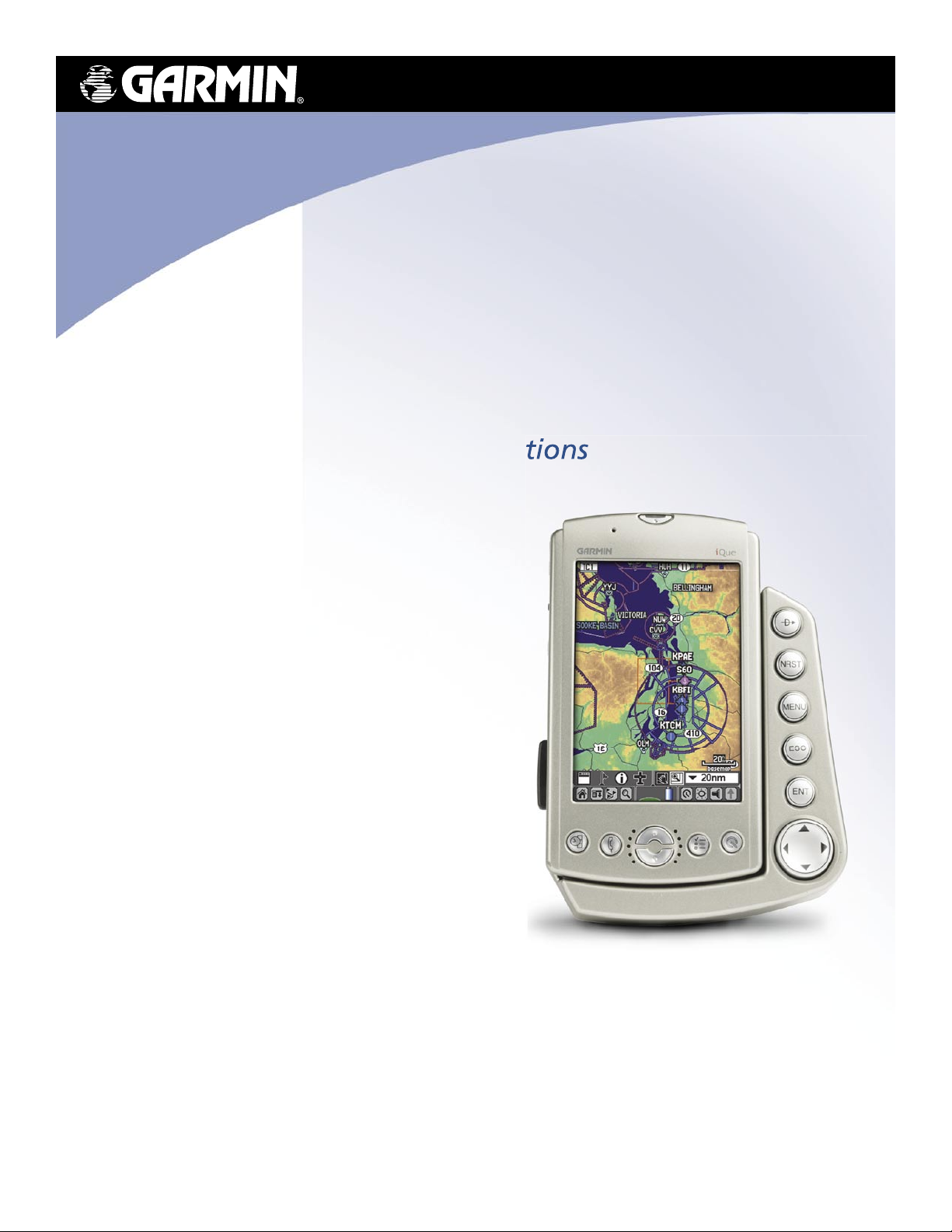
iQue® 3600a
integrated handheld
operating instructions
Page 2
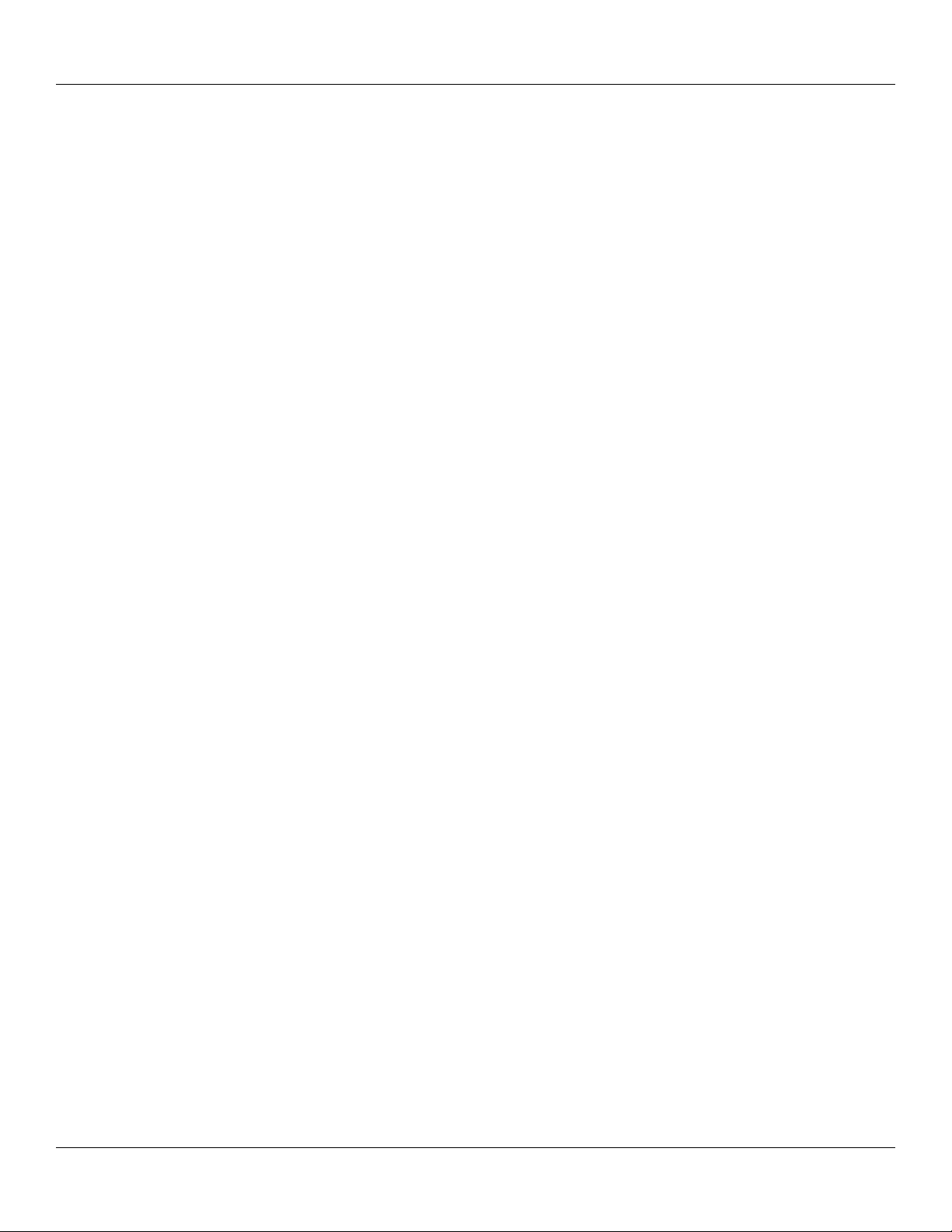
Introduction
© Copyright 2004 PalmSource and Garmin Ltd. or its subsidiaries. All Rights Reserved.
Palm OS, the Palm logo, PalmSource, Graffiti, HotSync, Palm, Palm Powered, the Palm Powered logo, the PalmSource logo and the HotSync
logo are trademarks of PalmSource, Inc. or its affiliates.
Garmin® and iQue® are registered trademarks and Que™ is a trademark of Garmin Ltd. or its subsidiaries and may not be used without the
express permission of Garmin.
License Agreement
THIS END-USER LICENSE AGREEMENT (“LICENSE”) IS A LEGAL AGREEMENT BETWEEN YOU AND GARMIN LTD.
(“GARMIN”). ALL GARMIN SOFTWARE AND THIRD PARTY SOFTWARE THAT IS (i) INSTALLED IN THE PRODUCT, AND/OR (ii)
RECORDED IN MEDIA ATTACHED TO THE PACKAGE OR INCLUDED IN THE PACKAGE OF THE PRODUCT, (EXCEPT AS MAY
BE PROVIDED PURSUANT TO OTHER THIRD PARTY END-USER LICENSE AGREEMENTS) SHALL BE REFERRED TO HEREIN
AS THE “SOFTWARE.” THE SOFTWARE IS OWNED BY, OR LICENSED TO, GARMIN LTD. (“GARMIN”) AND IS PROTECTED
UNDER COPYRIGHT LAWS AND INTERNATIONAL COPYRIGHT TREATIES. THE SOFTWARE IS LICENSED, NOT SOLD. THIS
SOFTWARE IS PROVIDED UNDER THE FOLLOWING LICENSE WHICH DEFINES WHAT YOU MAY DO WITH THE PRODUCT
AND CONTAINS LIMITATIONS ON WARRANTIES AND/OR REMEDIES.
IMPORTANT: CAREFULLY READ THIS LICENSE BEFORE USING THIS PRODUCT. INSTALLING, COPYING, OR OTHERWISE
USING THIS PRODUCT INDICATES YOUR ACKNOWLEDGMENT THAT YOU HAVE READ THIS LICENSE AND AGREE TO
ITS TERMS. IF YOU DO NOT AGREE, RETURN THE COMPLETE PRODUCT TO: GARMIN INTERNATIONAL, INC. CUSTOMER
SERVICE, 1200 EAST 151st STREET, OLATHE, KS 66062; OR GARMIN (EUROPE) LTD., UNIT 5, THE QUADRANGLE, ABBEY PARK
INDUSTRIAL ESTATE, ROMSEY, SO51, 9DL, U.K.; OR GARMIN CORPORATION, NO. 68, JANGSHU 2ND ROAD, SHIJR, TAIPEI
COUNTY, TAIWAN; WITHIN 10 DAYS OF THE DATE YOU ACQUIRED IT FOR A FULL REFUND.
1. LICENSE: Garmin (“we” or “us”) provides you with storage media containing the Software which may also include digital cartographic
data and “online” or electronic documentation, and printed materials (together called the “Product”) and grants you a limited non-exclusive
license to use the Product in accordance with the terms of this License Agreement. The copyright and all other rights to the Product shall remain
with us (and our licensors, as applicable). You must reproduce any copyright or other notice marked on the Product on all copies you make.
2. YOU MAY:
a) install and use one copy of the Product on a single computer or network. This copy is to be used by only a single user at a time. If you wish to
use the Product for more users, you will need an additional license for each user.
b) make one copy of the Product for archive or backup purposes.
c) use a copy of the Product on a home or portable computer if that copy is never loaded at the same time it is loaded on your primary computer.
d) transfer the Product to someone else only if you assign all of your rights under this License, cease all use of the Product, erase or destroy any
copy (including the hard disk copy) made in support of your use of the Product, and ensure that the other person agrees IN WRITING to the
terms of this License.
3. YOU MUST NOT:
a) make copies of, or provide access to, the Product except as expressly permitted in Section 2 of this License.
b) translate, reverse engineer, decompile, or disassemble the Product except to the extent the foregoing restriction is expressly prohibited by
applicable law.
c) rent, lease, loan, sub-license, distribute, assign, or transfer the Product or any unlock code for the Product except as set out in Section 2 (d)
above.
d) modify the Product or merge all or any part of the Product with another program.
e) use the Product for any unlawful purpose or in any illegal manner.
4. TERM: This License shall continue for as long as you use the Product. However, this License will terminate automatically without notice
from Garmin if you fail to comply with any of its terms or conditions. You must agree, upon termination, to destroy all copies of the Product.
The Limitations of Warranties and Liability set out below shall continue in force even after any termination.
ii
Page 3
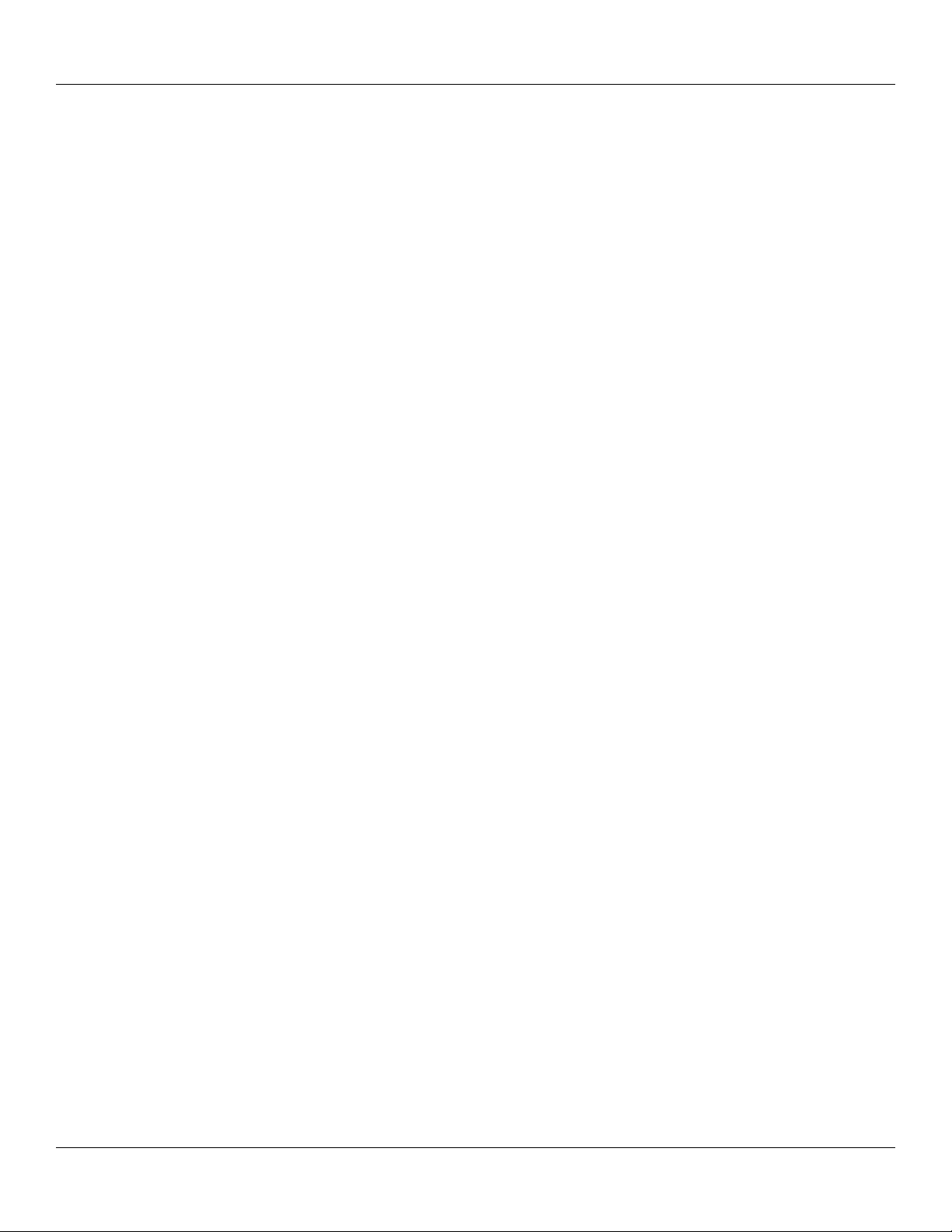
Introduction
5. LIMITATION OF WARRANTIES AND LIABILITY: THE PRODUCT IS PROVIDED ON AN “AS IS” BASIS, WITHOUT ANY
WARRANTIES OR CONDITIONS, EXPRESS OR IMPLIED, INCLUDING, BUT NOT LIMITED TO, ANY IMPLIED WARRANTY OF
MERCHANTABILITY OR FITNESS FOR A PARTICULAR PURPOSE, OR ANY WARRANTY ARISING BY LAW, STATUTE, USAGE
OF TRADE, OR COURSE OF DEALING. YOU ASSUME ALL RESPONSIBILITY AND RISK FOR THE USE OF THIS PRODUCT
AND GARMIN DISCLAIMS ALL LIABILITY FOR ANY LOSS, INJURY OR DAMAGE RESULTING FROM USE OF THIS PRODUCT,
WHETHER DIRECT OR INDIRECT, AND WHETHER OR NOT GARMIN HAS BEEN ADVISED OF OR HAS KNOWLEDGE OF
THE POSSIBILITY OF SUCH LOSS, INJURY OR DAMAGE. IN NO EVENT SHALL GARMIN HAVE ANY LIABILITY TO YOU
OR ANY OTHER PERSON OR ENTITY FOR ANY COMPENSATORY, INDIRECT, INCIDENTAL, SPECIAL, CONSEQUENTIAL
OR EXEMPLARY DAMAGES WHATSOEVER, INCLUDING, BUT NOT LIMITED TO, LOSS OF REVENUE OR PROFIT, LOST OR
DAMAGED DATA OR OTHER COMMERCIAL OR ECONOMIC LOSS, EVEN IF WE HAVE BEEN ADVISED OF THE
POSSIBILITY OF SUCH DAMAGES, OR THEY ARE FORESEEABLE. WE ARE ALSO NOT RESPONSIBLE FOR CLAIMS BY A
THIRD PARTY. OUR MAXIMUM AGGREGATE LIABILITY TO YOU SHALL NOT EXCEED THE AMOUNT PAID BY YOU FOR THE
PRODUCT. THE LIMITATIONS IN THIS SECTION SHALL APPLY WHETHER OR NOT THE ALLEGED BREACH OR
DEFAULT IS A BREACH OF A FUNDAMENTAL CONDITION OR TERM OR A FUNDAMENTAL BREACH. Some states do not allow
the exclusion of incidental or consequential damages or the limitation of duration of an implied warranty so the above
limitations may not apply to you.
IT IS YOUR RESPONSIBILITY TO USE THIS PRODUCT PRUDENTLY AND TO VISUALLY VERIFY STREETS, ROADS, ROAD
SIGNS AND DIRECTIONS. THIS PRODUCT IS INTENDED TO BE USED ONLY AS A TRAVEL AID AND SHOULD NOT BE USED
FOR ANY PURPOSE REQUIRING PRECISE MEASUREMENT OF DIRECTION, DISTANCE OR LOCATION. DO NOT
ATTEMPT TO ENTER INFORMATION INTO THE PRODUCT, OR CONTROL THE PRODUCT, WHILE OPERATING A VEHICLE.
6. U.S. GOVERNMENT RESTRICTED RIGHTS. (I) THE PRODUCT and documentation are provided with RESTRICTED RIGHTS.
Use, duplication, or disclosure by the United States Government is subject to restrictions as set forth in subparagraph (c)(1) and (2) of the
Commercial Computer Software - Restricted Rights at 48 CFR 52.227-19, as applicable. Manufacture/Contractor is Garmin International, Inc.,
1200 East 151st Street, Olathe, KS 66062. (II) All Garmin technical data and computer software is commercial in nature and developed solely at
private expense. Software is delivered as Commercial Computer Software as defined in DFARS 252.227-7014 (June 1995) or as a commercial
item as defined in FAR 2.101(a) and as such is provided with only such rights as are provided in Garmin’s standard commercial license for such
software. Technical data is provided with limited rights only as provided in DFARS 252.227-7015 (Nov. 1995) or FAR 52.227-15 (June 1987),
whichever is applicable.
7. EXPORT CONTROLS: You agree not to export or re-export the Product to any country in violation of the export control laws of the United
States of America.
8. GARMIN LICENSORS: With respect to Third Party Software contained in the Product, the provisions of this License shall inure to the
benefit of the licensors to Garmin of third party software contained in the Product. Such licensors shall be third party beneficiaries hereof, and
shall have the right to enforce any and all rights and claims arising hereunder with respect to such third party software, including the right to
bring an action directly against you, in the event of a breach by you of your obligations
hereunder.
9. GENERAL: This License is the entire agreement between us, superseding any other agreement or discussions, oral or written, and may
not be changed except by a signed agreement. This License shall be governed by and construed in accordance with the laws of the State of
Kansas, United States of America. If any provision of this License is declared by a court of competent jurisdiction to be invalid, illegal, or
unenforceable, such a provision shall be severed from the License and the other provisions shall remain in full force and effect.
November 2004 Garmin Part Number 190-00426-00 Rev. A
iii
Page 4
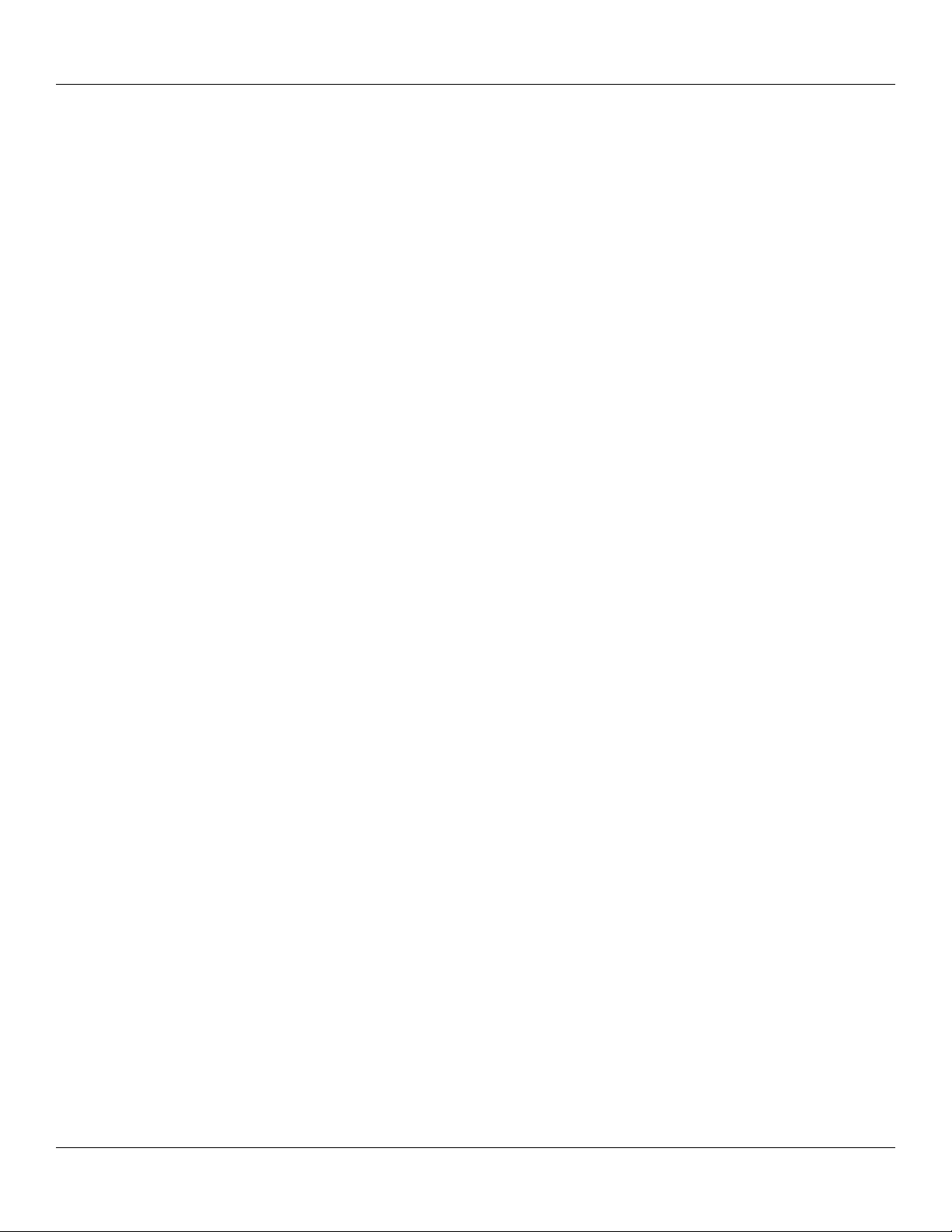
Introduction: Limited Warranty
Limited Warranty
The iQue® 3600a is warranted to be free from defects in materials or workmanship for one year from the date of purchase. Within
this period, Garmin will at its sole option, repair or replace any components that fail in normal use. Such repairs or replace-ment
will be made at no charge to the customer for parts or labor, provided that the customer shall be responsible for any transpor-tation
cost. This warranty does not cover failures due to abuse, misuse, accident, or unauthorized alteration or repairs.
THE WARRANTIES AND REMEDIES CONTAINED HEREIN ARE EXCLUSIVE AND IN LIEU OF ALL OTHER
WARRANTIES EXPRESS OR IMPLIED OR STATUTORY, INCLUDING ANY LIABILITY ARISING UNDER ANY
WARRANTY OF MERCHANT-ABILITY OR FITNESS FOR A PARTICULAR PURPOSE, STATUTORY OR OTHERWISE.
THIS WARRANTY GIVES YOU SPECIFIC LEGAL RIGHTS, WHICH MAY VARY FROM STATE TO STATE.
IN NO EVENT SHALL GARMIN BE LIABLE FOR ANY INCIDENTAL, SPECIAL, INDIRECT, OR CONSEQUENTIAL
DAMAGES, WHETHER RESULTING FROM THE USE, MISUSE, OR INABILITY TO USE THIS PRODUCT OR FROM
DEFECTS IN THE PRODUCT. Some states do not allow the exclusion of incidental or consequential damages, so the above
limitations may not apply to you.
Garmin retains the exclusive right to repair or replace the unit or software or offer a full refund of the purchase price at its sole
discretion. SUCH REMEDY SHALL BE YOUR SOLE AND EXCLUSIVE REMEDY FOR ANY BREACH OF WARRANTY.
To obtain warranty service, call your local Garmin authorized dealer. Or call Garmin Product Support at one of the numbers listed
below for shipping instructions and an RMA tracking number. The unit should be securely packed with the tracking number clearly
written on the outside of the package. The unit should be sent, freight charges prepaid, to any Garmin warranty service station. A
copy of the original sales receipt is required as the proof of purchase for warranty repairs.
Products sold through online auctions are not eligible for rebates or other special offers from Garmin. Online auction confirmations are not accepted for warranty verification. To obtain warranty service, an original or copy of the sales receipt from the original
retailer is required. Garmin will not replace missing components from any package purchased through an online auction.
Garmin International, Inc. Garmin Europe, Ltd.
1200 E. 151st Street Unit 5, The Quadrangle, Abbey Park Industrial Estate
Olathe, KS 66062, U.S.A. Romsey, SO51, 9DL, U.K.
Phone: 800/800.1020 Phone: 44/0870.8501241
Fax: 913/397.0836 Fax: 44/0870.8501251
iv
Page 5
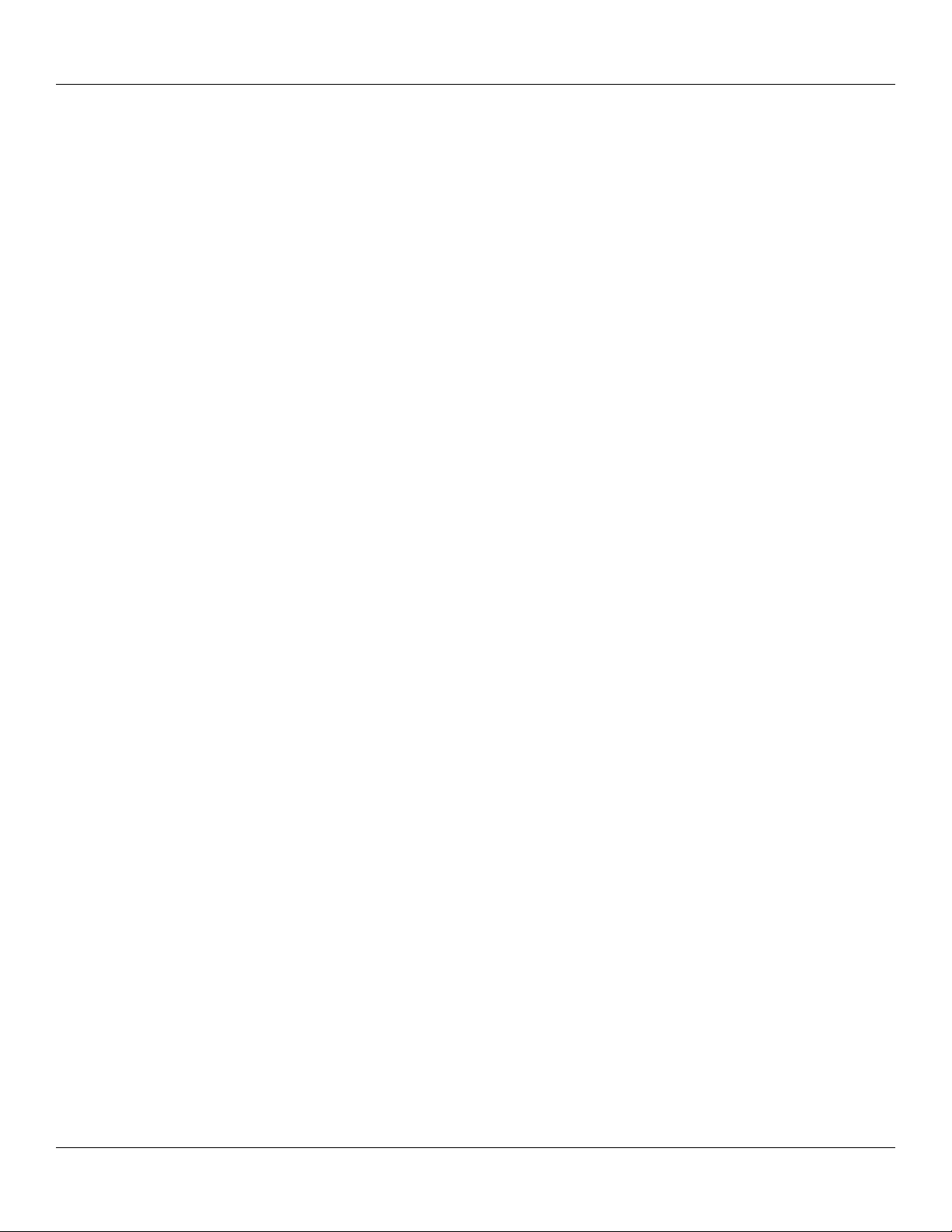
Introduction: Information, Cautions, and Warnings
Lithium-Ion Battery Information
Your iQue 3600a contains a non-user-serviceable lithium-ion battery. Please observe the following cautions:
• Do not store at or use the unit in temperatures above 60° C (140° F). Do not store or use the unit near a heat source, such as
a radiator, stove, fireplace, or other heat-generating source. If the unit is exposed to temperatures about 60° C (140° F) the
battery in the unit could explode or vent, posing a risk of fire.
• Do not use any chargers not specified by Garmin. Do not charge the battery under conditions not specified by Garmin, as it
may leak electrolyte, heat or explode.
• Do not put the unit into a fire, as it may swell or explode. Do not use near any type of heat source. If the battery leaks electrolyte or emits a strange smell, discontinue use and move the unit away from the heat source.
• Do not submerge the unit in water, or any type of liquid. Do not expose the unit to any type of water, such as rain or moisture, as it might heat, corrode, or not function occasionally.
• Keep the unit out of reach of babies and children to avoid any accidents.
• Do not put the unit in a microwave oven or pressure cooker.
• Although rechargeable, the battery has a limited life-span.
• If there are any problems with the battery, immediately keep the battery in a safe place and contact Garmin.
• If the unit must be disposed of, contact your local waste disposal department for information on properly disposing of
lithium-ion batteries.
ESD Caution
To prevent electrostatic discharge (discharge of static electricity) from harming your iQue, discharge static electricity from
your body by touching an unpainted metal surface. You must discharge static electricity from your body before handling your
iQue 3600a.
Warnings
WARNING: This product, its packaging, and its components contain chemicals known to the State of California to cause cancer,
birth defects, or reproductive harm. This Notice is being provided in accordance with California’s Proposition 65. If you have any
questions or would like additional information, please refer to our Web site at
The iQue has no user-serviceable parts. Should you ever encounter a problem with your unit, please take it to an authorized Garmin
dealer for repairs.
The iQue 3600a is fastened shut with screws. Any attempt to open the case to change or modify the unit in any way will void your
warranty and may result in permanent damage to the equipment.
http://www.garmin.com/prop65.
v
Page 6
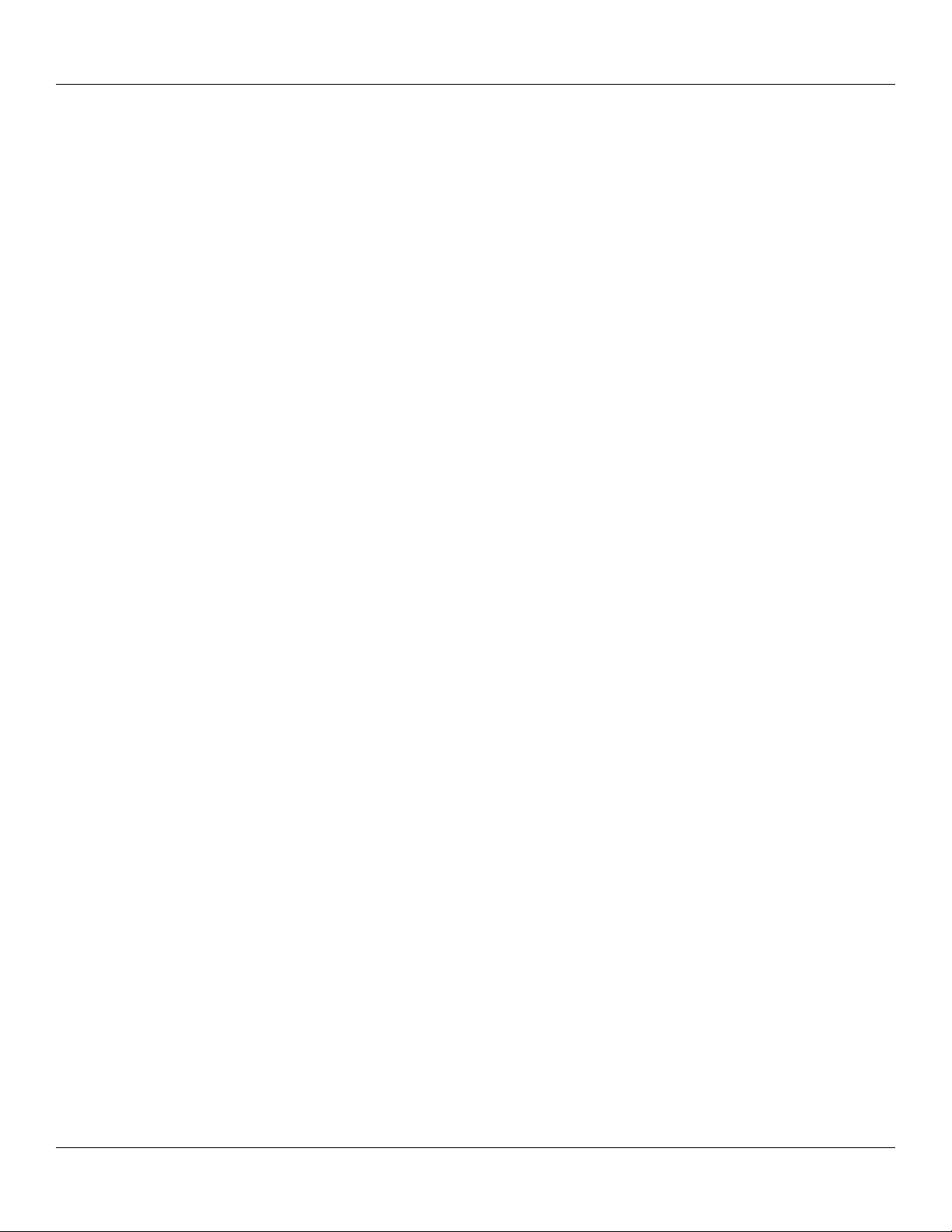
Introduction: Table of Contents
Table of Contents
Limited Warranty ................................................................................................................................................................... iv
Lithium-Ion Battery Information ............................................................................................................................................ v
ESD Caution ........................................................................................................................................................................... v
Warnings ................................................................................................................................................................................. v
Chapter 1: Introduction to the iQue® Handheld ....................................................... 1.1
System Requirements .......................................................................................................................................................... 1.1
iQue Components ................................................................................................................................................................ 1.2
Locating Front Panel Controls .......................................................................................................................................1.2
Locating Side, Top, Bottom and Back Panel Components ............................................................................................ 1.3
Using the Stylus ................................................................................................................................................................... 1.4
Starting Your Handheld and Calibrating the Screen ............................................................................................................ 1.5
Adjusting the Brightness of Your Screen ............................................................................................................................ 1.5
Resetting Your iQue ............................................................................................................................................................. 1.6
Opening Applications .......................................................................................................................................................... 1.7
Using the Handheld Interface .............................................................................................................................................. 1.8
Using Menus and Menu Commands .............................................................................................................................. 1.9
Displaying Tips .............................................................................................................................................................. 1.9
Customizing Your Handheld ............................................................................................................................................. 1.10
Personalizing Your Handheld ....................................................................................................................................... 1.10
Setting the Date, Time, and Time Zone ........................................................................................................................ 1.11
Formatting the Date, Time and Numbers ..................................................................................................................... 1.13
Setting the Auto-Off Delay Time .................................................................................................................................1.14
Setting Your Handheld to Stay On While in the Cradle ............................................................................................... 1.14
Setting the Sounds and Volumes .................................................................................................................................. 1.15
Enabling the Alarm Vibrate and Alarm LED ............................................................................................................... 1.15
Turning Beam Receive On and Off .............................................................................................................................. 1.15
Selecting a Color Theme .............................................................................................................................................. 1.15
Palm™ Desktop Software ................................................................................................................................................. 1.16
Connecting the Cradle .................................................................................................................................................. 1.16
Installing Palm Desktop Software ................................................................................................................................ 1.16
Using Your Handheld with Another Personal Information Manager ........................................................................... 1.16
Chapter 2: Entering Data in Your iQue Handheld .................................................... 2.1
Using the On-Screen Keyboard ........................................................................................................................................... 2.1
Entering Data Using Graffiti® 2 Handwriting Software ...................................................................................................... 2.2
Learning to Write Graffiti 2 Characters .......................................................................................................................... 2.2
®
General Guidelines for Graffiti
Graffiti
The Graffiti
®
2 Tips ............................................................................................................................................................... 2.4
®
2 Alphabet ................................................................................................................................................. 2.5
2 Writing .................................................................................................................... 2.3
Writing Capital Letters ................................................................................................................................................... 2.5
vi
Page 7
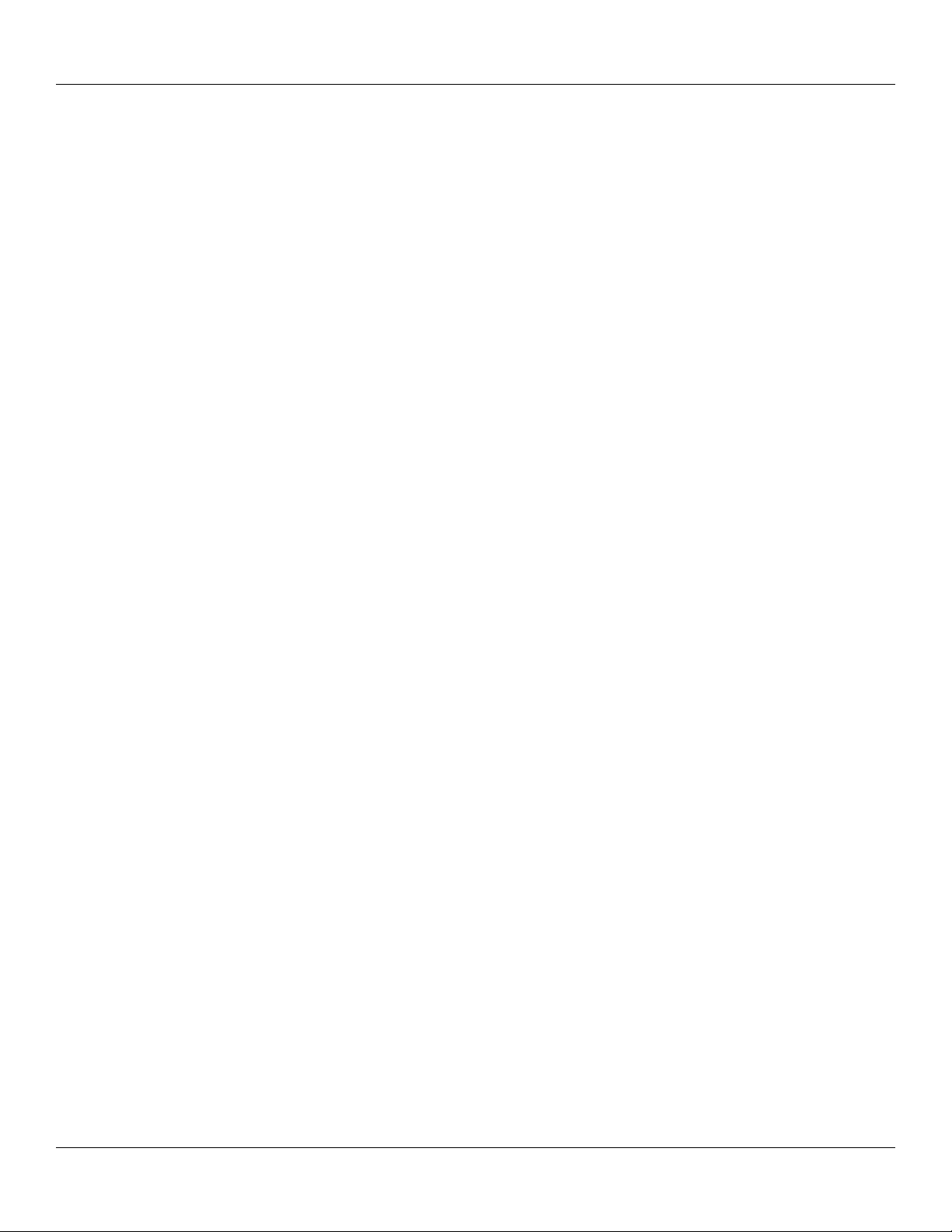
Introduction: Table of Contents
Writing Numbers ............................................................................................................................................................ 2.5
Writing Punctuation Marks and Other Special Characters ............................................................................................2.5
Writing Accent Marks .................................................................................................................................................... 2.6
Writing Symbols and other Special Characters .............................................................................................................. 2.6
Using Graffiti
Using Graffiti
®
2 Gestures .............................................................................................................................................. 2.7
®
2 ShortCuts ............................................................................................................................................ 2.7
Using the Graffiti® 2 Tuner ............................................................................................................................................. 2.9
Using Your Computer Keyboard ......................................................................................................................................... 2.9
Importing Data ................................................................................................................................................................... 2.10
Using An External Keyboard ............................................................................................................................................. 2.10
Chapter 3: Managing Applications ........................................................................... 3.1
Using the Applications Launcher ........................................................................................................................................ 3.1
Selecting Applications .................................................................................................................................................... 3.1
Categorizing Applications .............................................................................................................................................. 3.2
Changing the Applications Launcher Display ................................................................................................................ 3.2
Setting Preferences for Applications .............................................................................................................................. 3.3
Assigning Applications to Buttons ................................................................................................................................. 3.3
Installing Add-On Applications ........................................................................................................................................... 3.5
Removing Applications .................................................................................................................................................. 3.6
Removing Palm™ Desktop Software ............................................................................................................................ 3.7
Assigning Security Options ................................................................................................................................................. 3.7
Masking and Hiding Records ......................................................................................................................................... 3.7
Assigning and Editing Passwords .................................................................................................................................. 3.8
Locking Your Handheld .................................................................................................................................................3.9
Recovering From a Forgotten Password ........................................................................................................................ 3.9
Chapter 4: Using Basic Applications ........................................................................ 4.1
Using the Date Book ........................................................................................................................................................... 4.1
Scheduling Events ............................................................................................................................................................... 4.2
Scheduling Timed Events ............................................................................................................................................... 4.2
Scheduling Untimed Events ........................................................................................................................................... 4.4
Scheduling Repeating or Continuous Events ................................................................................................................. 4.5
Changing Repeating or Continuous Events ................................................................................................................... 4.6
Tips for Scheduling Repeating or Continuous Events ................................................................................................... 4.7
Rescheduling Events ...................................................................................................................................................... 4.7
Adding Address Book Information and Attaching a Location to an Event .................................................................... 4.7
Setting Alarms .....................................................................................................................................................................4.8
Setting an Alarm for an Event ........................................................................................................................................ 4.8
Setting Alarm Options .................................................................................................................................................... 4.9
Changing the Date Book View .......................................................................................................................................... 4.10
Working in Week View ................................................................................................................................................. 4.11
Tips for Using Week View ........................................................................................................................................... 4.12
Spotting Event Conflicts ............................................................................................................................................... 4.12
vii
Page 8
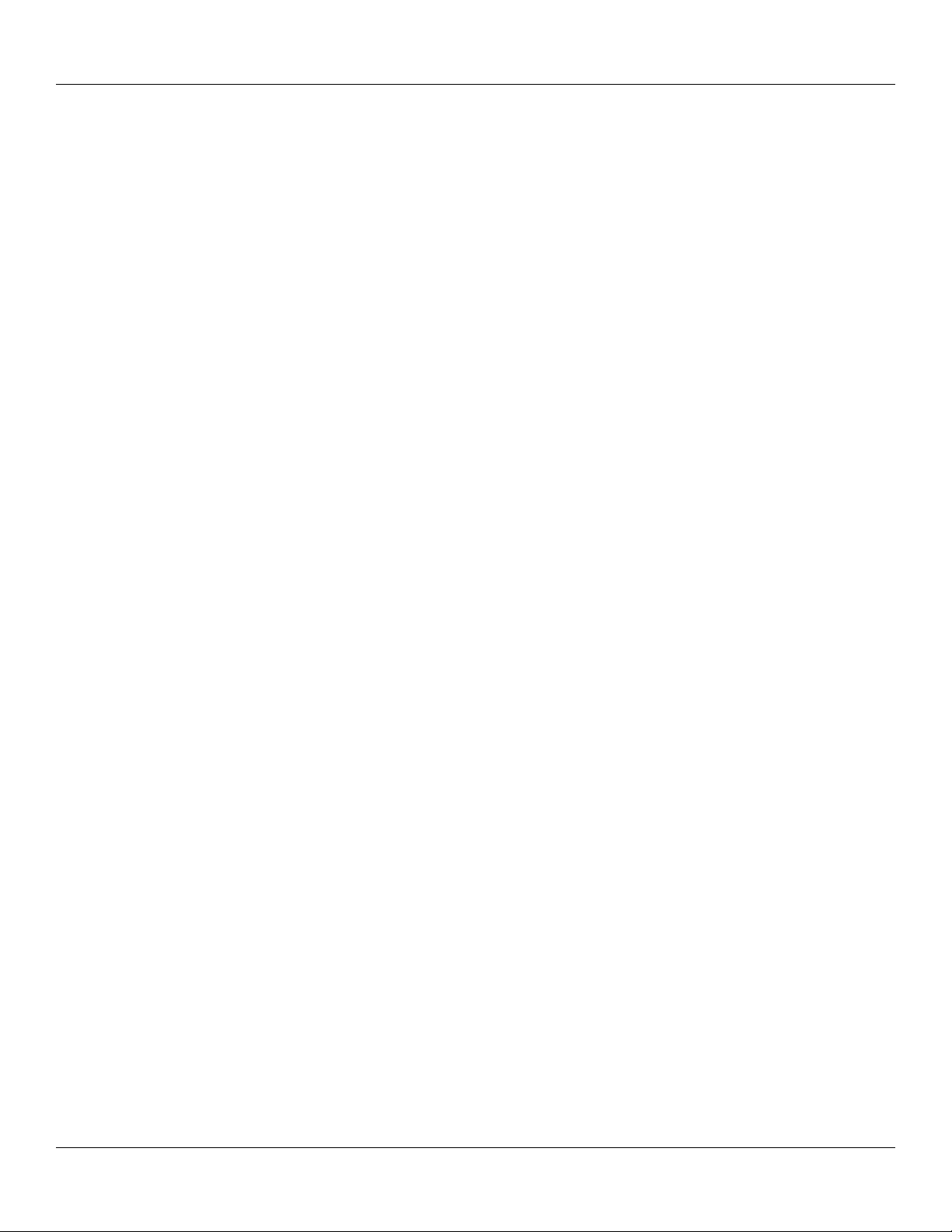
Introduction: Table of Contents
Working in Month View ............................................................................................................................................... 4.13
Tips for Using Month View .......................................................................................................................................... 4.13
Working in Agenda View ............................................................................................................................................. 4.13
Tips for Using Agenda View ........................................................................................................................................ 4.14
Changing the Date Book Display ...................................................................................................................................... 4.14
Changing the Displayed Start and End Times .............................................................................................................. 4.15
Using the To Do List .......................................................................................................................................................... 4.16
Creating To Do List Items ............................................................................................................................................ 4.17
Setting To Do List Priorities ......................................................................................................................................... 4.18
Changing Priorities and Due Dates .............................................................................................................................. 4.19
Displaying Completed and Due Items ......................................................................................................................... 4.20
Using the Address Book .................................................................................................................................................... 4.21
Adding and Using Address Book Entries ..................................................................................................................... 4.22
Duplicating an Entry ....................................................................................................................................................4.23
Selecting Different Types of Phone Numbers and Addresses ...................................................................................... 4.23
Editing Address Book Entries ...................................................................................................................................... 4.24
Changing the Address Book Display ........................................................................................................................... 4.24
Using the Memo Pad ......................................................................................................................................................... 4.26
Creating Memos ........................................................................................................................................................... 4.26
Reviewing Memos ........................................................................................................................................................ 4.27
Using the Calculator .......................................................................................................................................................... 4.28
Using the Calculator Buttons .......................................................................................................................................4.28
Displaying Recent Calculations ................................................................................................................................... 4.29
Using the Que Applications .......................................................................................................................................... 4.29
Chapter 5: Performing Common Tasks .................................................................... 5.1
Creating Records ................................................................................................................................................................. 5.1
Editing Records ................................................................................................................................................................... 5.1
Selecting Text ................................................................................................................................................................. 5.1
Using the Edit Menu ...................................................................................................................................................... 5.1
Deleting Records ............................................................................................................................................................ 5.2
Purging Records ............................................................................................................................................................. 5.3
Categorizing Records ..................................................................................................................................................... 5.3
Finding Records ................................................................................................................................................................... 5.6
Finding Address Book Records ...................................................................................................................................... 5.6
Using the Find Option .................................................................................................................................................... 5.6
Using Phone Lookup ...................................................................................................................................................... 5.7
Sorting Records ................................................................................................................................................................... 5.8
Making Records Private ...................................................................................................................................................... 5.9
Attaching Notes ................................................................................................................................................................. 5.11
Choosing Fonts ............................................................................................................................................................. 5.12
Getting Information on an Application ........................................................................................................................ 5.12
viii
Page 9
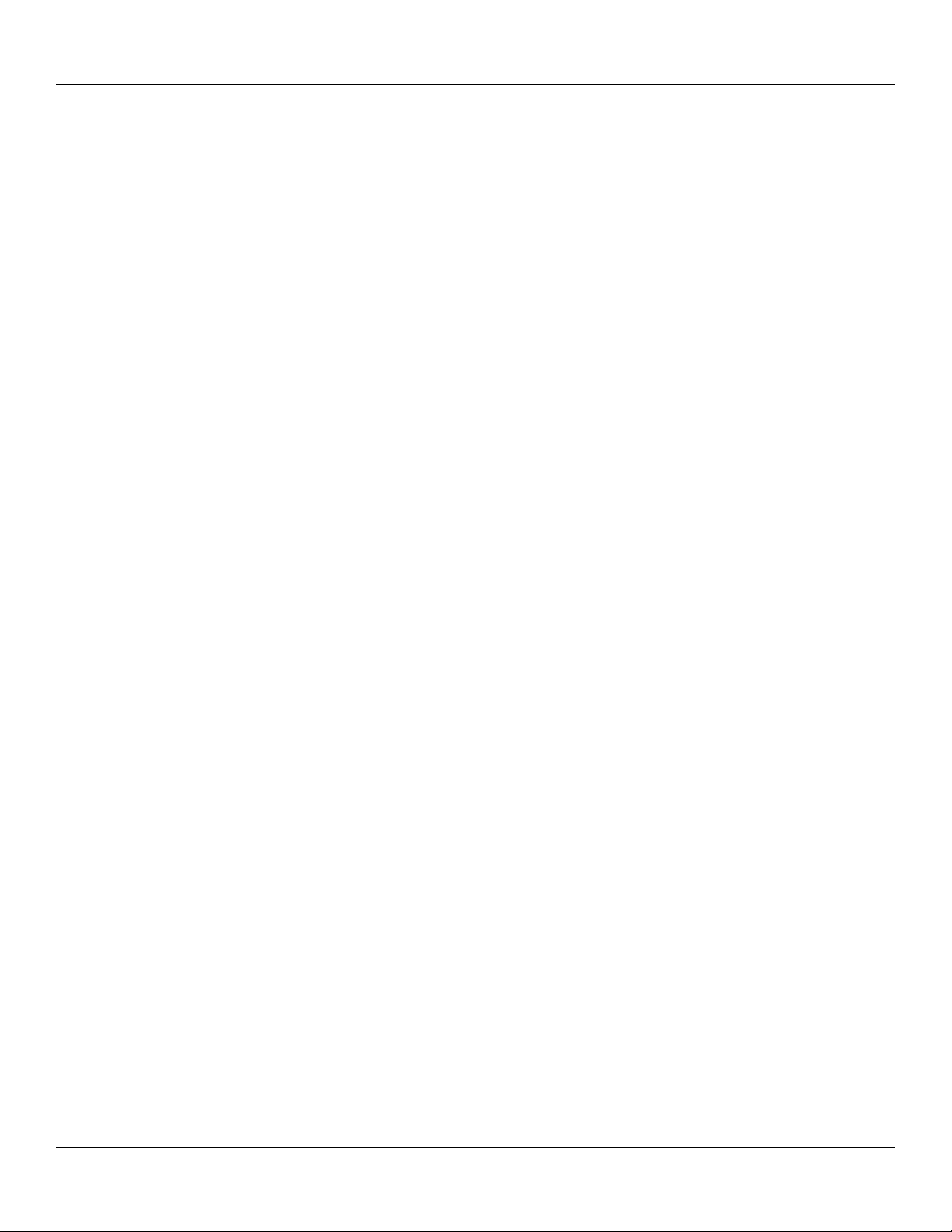
Introduction: Table of Contents
Chapter 6: Using the Attention Manager .................................................................. 6.1
Insistent Alarms ................................................................................................................................................................... 6.1
Using the Reminder Dialog Screen ................................................................................................................................ 6.1
Setting Alarm Volume .................................................................................................................................................... 6.2
Setting Alarm Sound Effects .......................................................................................................................................... 6.2
Using the Reminders List Screen ................................................................................................................................... 6.3
Subtle Alarms ...................................................................................................................................................................... 6.4
Understanding the Blinking Alarm Indicator ................................................................................................................. 6.4
Chapter 7: Using an Expansion Card ....................................................................... 7.1
Displaying Contents of a Card ............................................................................................................................................ 7.1
Using Card Info ................................................................................................................................................................... 7.5
Chapter 8: Beaming Information ............................................................................... 8.1
Beaming a Record ............................................................................................................................................................... 8.1
Beaming a Business Card .................................................................................................................................................... 8.1
Beaming an Application ......................................................................................................................................................8.2
Receiving Beamed Information ........................................................................................................................................... 8.2
Turning Off Beaming .......................................................................................................................................................... 8.2
Chapter 9: Exchanging and Updating Data using HotSync® Operations .............. 9.1
Performing a HotSync Operation for the First Time ........................................................................................................... 9.1
Performing the First Local HotSync Operation .............................................................................................................9.1
Creating a User Profile ................................................................................................................................................... 9.2
Selecting HotSync® Setup Options ................................................................................................................................ 9.3
Customizing HotSync® Application Settings ................................................................................................................. 9.4
IR HotSync Operations ........................................................................................................................................................ 9.5
Preparing your Computer for Infrared Communication ................................................................................................. 9.5
Configuring HotSync Manager for Infrared Communication ........................................................................................ 9.6
Performing an IR HotSync® Operation .......................................................................................................................... 9.7
Returning to Using the Cradle for HotSync
Conducting a HotSync® Operation Via a Modem ............................................................................................................... 9.8
Preparing Your Computer ............................................................................................................................................... 9.8
Preparing Your Handheld ............................................................................................................................................... 9.9
Selecting Conduits for a Modem HotSync Operation .................................................................................................. 9.10
Performing a HotSync Operation via a Modem ........................................................................................................... 9.10
Conducting a HotSync® Operation Via a Network ............................................................................................................ 9.11
®
Operations ............................................................................................... 9.7
Using File Link .................................................................................................................................................................. 9.12
Chapter 10: Setting Connection and Network Preferences ................................ 10.1
Connection Preferences ..................................................................................................................................................... 10.1
Connection Types ......................................................................................................................................................... 10.1
Setting Modem Configurations ....................................................................................................................................10.2
Network Preferences ......................................................................................................................................................... 10.3
ix
Page 10
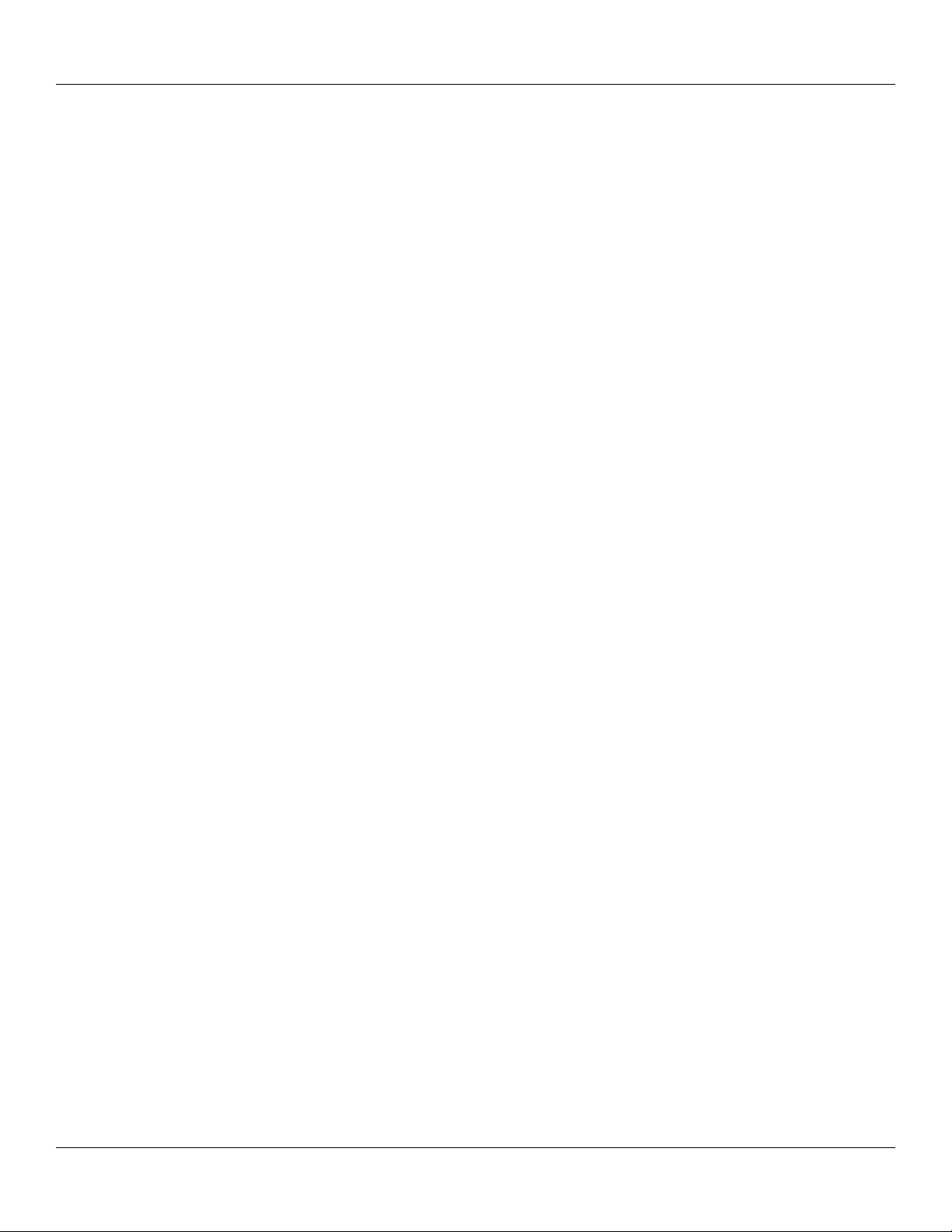
Introduction: Table of Contents
Customizing Service Templates ...................................................................................................................................10.4
Entering DNS Numbers and IP Addresses ................................................................................................................... 10.6
Creating a Login Script ................................................................................................................................................ 10.7
Using Non-ASCII Characters in Login Scripts ............................................................................................................ 10.8
Connecting to Your ISP or Dial-in Service .................................................................................................................. 10.8
Troubleshooting TCP/IP Connections .......................................................................................................................... 10.9
x
Page 11
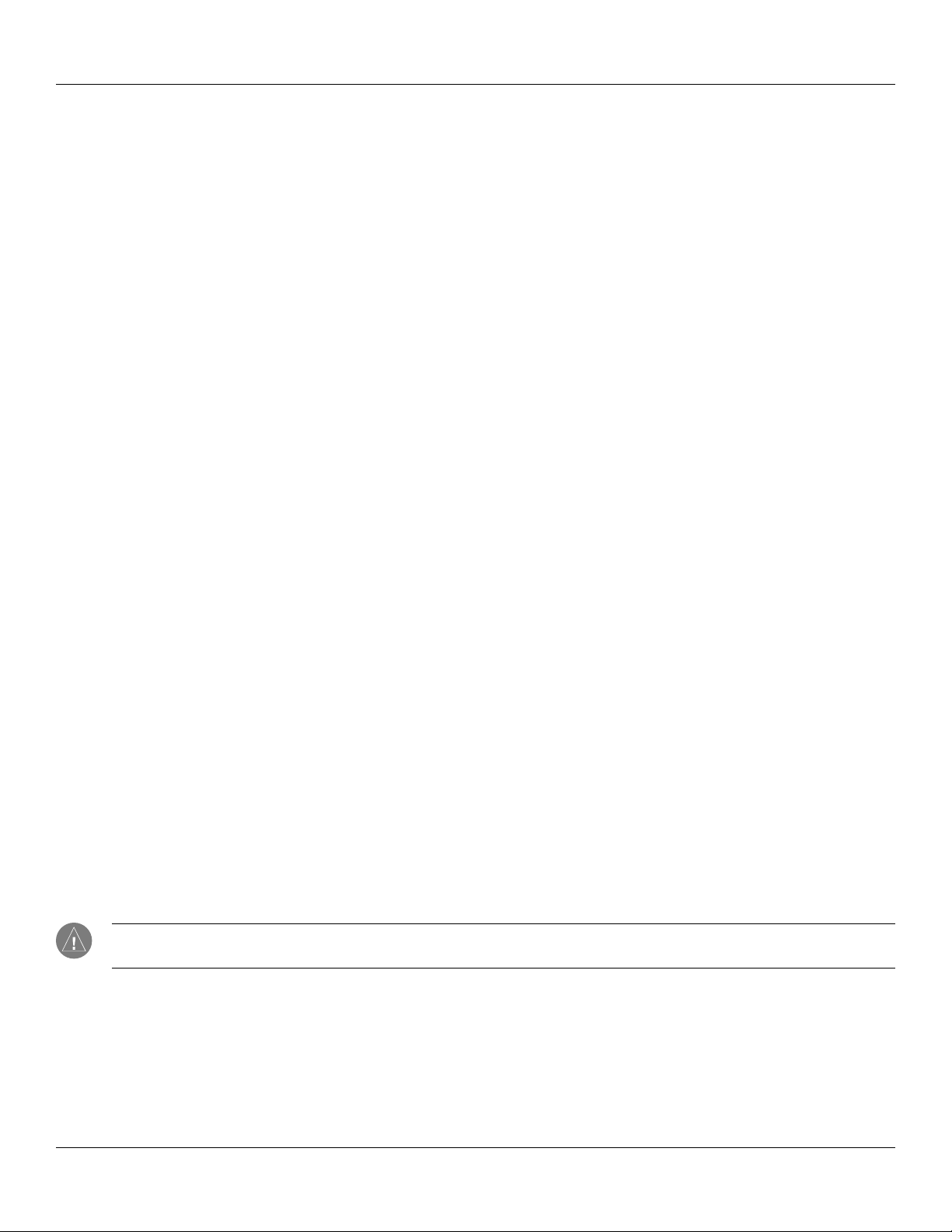
Introduction: System Requirements
CHAPTER 1: INTRODUCTION TO THE IQUE® HANDHELD
With your iQue handheld, you can successfully manage meetings and appointments, remember people’s names and personal
details, and keep track of all the items on your To Do List both at work and at home.
You will find it easy to start using the iQue handheld, become familiar with its physical buttons and controls, and use HotSync
®
technology to synchronize (exchange and update) your iQue handheld and Palm™ Desktop software. Once you familiarize yourself
with the basic workings of the iQue handheld, you can easily do the following:
• Enter all your schedule details in the Date Book and view them by the day, week, or month. You can also set an alarm to
remind you of an important event.
• Keep all your contact names, addresses, phone numbers, and other details in the Address Book.
• Add your tasks to the To Do List, prioritize them, and assign them a due date.
• Ensure that you do not lose any important information by synchronizing your data with Palm Desktop software on your
computer to create a backup copy.
• Customize your handheld and set different levels of security to prevent unauthorized users from viewing your data.
This manual describes how to use the Palm™ applications included with your iQue handheld. To learn how to use the Que
Applications for navigating with your iQue, please refer to the Que Applications Guide included in your product box. You can also
find instructions there for using the yoke mount.
System Requirements
To install and operate Palm Desktop software on your computer, the computer system must meet the following requirements:
• IBM-compatible 486 computer or higher
• 8 MB RAM (memory) minimum, 16 MB recommended (required with Windows NT 4.0)
• 20 MB available hard disk space
®
• Microsoft
Windows® 98/2000/ME
• VGA monitor or better
• CD-ROM drive
• Mouse or other pointing device
• One available USB port
In addition, the following equipment is optional:
• Modem
• Windows-compatible printer
NOTE: The iQue 3600a is not fully compatible with Macintosh computers at this time. For more information, please refer
to the FAQs link in the Support section of the Garmin Web site, www.garmin.com.
Chapter 1 Introduction
1.1
Page 12

Introduction: iQue Components
iQue Components
Microphone
iQue Screen
Text Input Area
Power/Backlight Button
Battery Icon
Scroll Buttons
Application Buttons
Speaker
Application Buttons
Locating Front Panel Controls
• Power/Backlight Button: Pressing the Power button turns the handheld on or off. When you turn on the handheld, the
page displayed most previously appears. The green LED on the
external power. Press and hold the
Power button for about two seconds to turn the backlight on or off for changing lighting
conditions. You may also assign the full-screen pen stroke to activate the backlight. For more information, see
what the full-screen pen stroke activates” in Chapter 3.
• Microphone: Push and hold the REC button, then speak into the microphone to record notes or memos.
• Battery Icon: Displays the current battery level. When charging, the battery icon contains a lightning bolt symbol.
• iQue Screen: Displays the applications and data stored in your handheld. The screen is touch-sensitive.
• Text Input Area: Write letters and numbers in this area using the Graffiti® 2 alphabet. Chapter 2 explains how to enter data
using Graffiti 2 characters.
• Application Buttons: Press to activate the individual handheld applications that correspond to the icons marked on the
buttons: Date Book, Address Book, To Do List, and Que Applications. See
for details on reassigning these buttons to other applications on your handheld. If your handheld is turned off, pressing any of
the application buttons turns on the handheld and opens the corresponding application.
Power button is lit when the unit is charging or using
“To change
“Assigning Applications to Buttons” in Chapter 3
• Scroll Buttons: Press to display text and other information that extends beyond of the area of the handheld screen. Press the
lower scroll button to scroll down and view information below the viewing area. Press the upper button to view
information above the viewing area.
• Speaker: Internal speaker for listening to voice-guided navigation commands, MP3 files, and recorded notes and memos.
Chapter 1 Introduction
1.2
Page 13
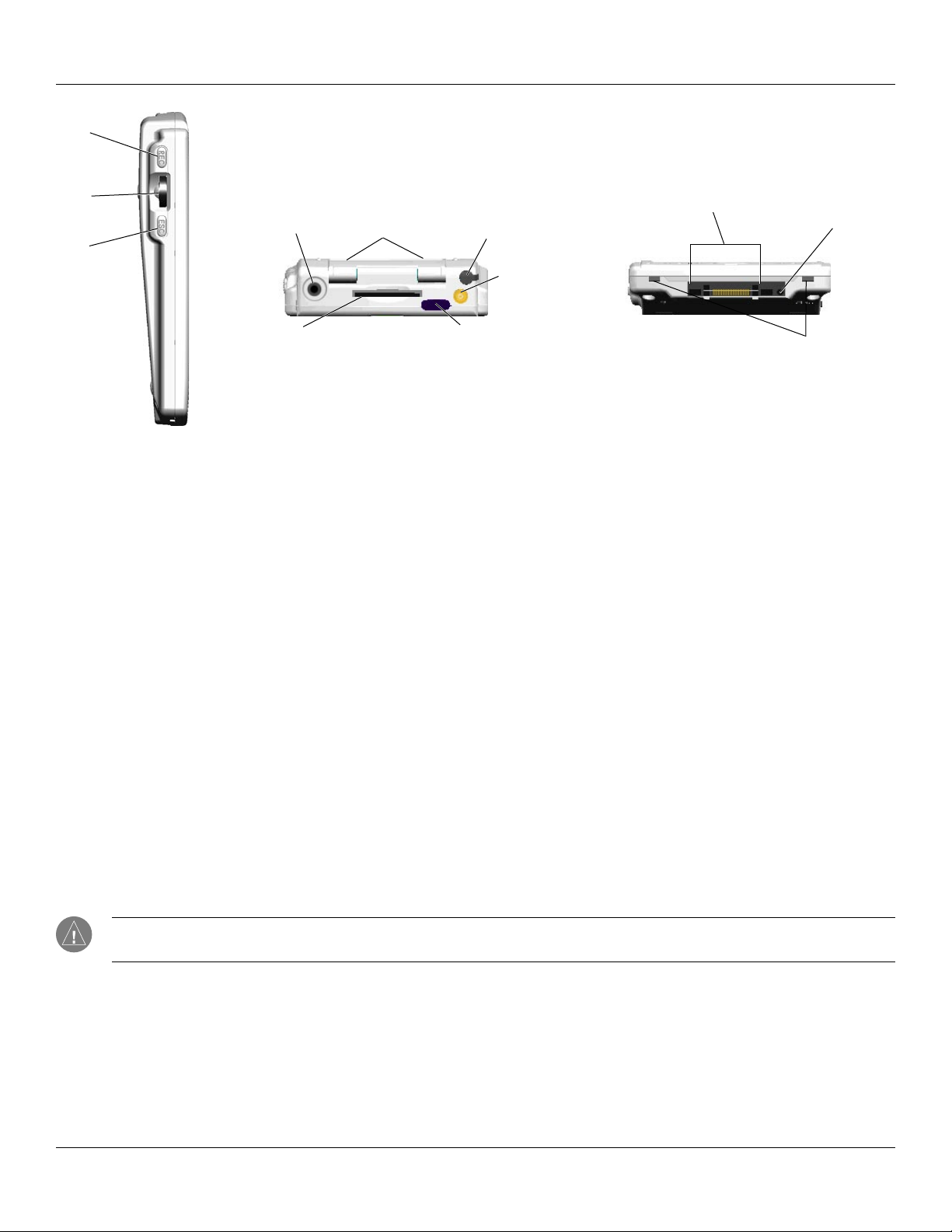
Introduction: iQue Components
REC
Button
Thumb
Wheel
ESC
Button
Left Side View
Headphones
Jack
Expansion
Card Slot
GPS Antenna
(in down position)
Top View
Stylus
External
Antenna
Connector
IR Port
Interface Connector
Bottom View
AC Charger
Connector
Slots for leather
flip cover
Locating Side, Top, Bottom and Back Panel Components
• REC Button: Press to activate the digital voice recorder and speak into the microphone like a tape recorder to record notes
or memos.
• Thumb Wheel: Rotate up or down to scroll or push in to select items and run applications.
• ESC Button: Returns to previous display.
• Stylus: Use to tap icons and buttons on the screen or enter data on the Graffiti® 2 writing area. To use the stylus, remove it
from the side channel and hold it as you would a pen or pencil.
• External Antenna Connector: accepts a Garmin GA27C low profile remote antenna.
• IR Port: Uses infrared technology to transmit and receive data to and from other iQue or Palm OS
®
handhelds and to
perform HotSync® operations. See “Beaming Information” in Chapter 8 and “IR HotSync Operations” in Chapter 9 for more
information.
• Expansion Card Slot: Accepts SD expansion cards for flexible memory storage and additional software.
• Headphones Jack: Plug in headphones for listening to MP3 audio files, digital voice recordings, or navigation guidance.
• AC Charger Connector: Connects to the AC wall charger for battery recharge only.
• Interface Connector: Connects your handheld to the cradle, which in turn connects to a USB port on your computer and to
the wall current through the AC adapter. Connecting to the cradle allows you to recharge your iQue handheld and update the
information between your handheld and the computer using HotSync
®
technology.
NOTE: Before using the iQue 3600a for the first time, the battery must be charged for three hours. See the Setup Guide,
located with the Setup CD, for more information.
Chapter 1 Introduction
1.3
Page 14
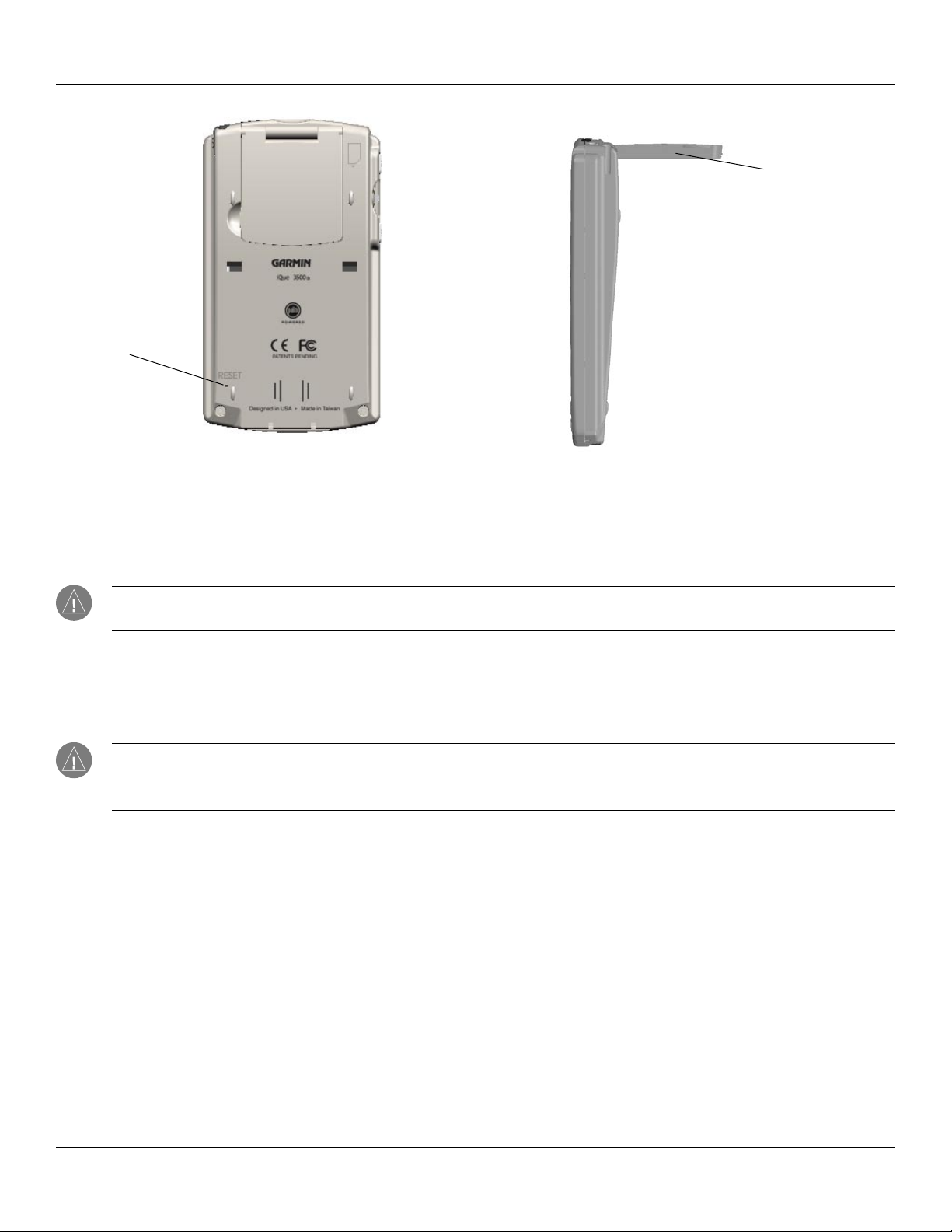
Introduction: Using the Stylus
Flip-up GPS Antenna
(open parallel to the horizon
for GPS navigation)
Reset Button
Back Side View
• Reset Button: Under normal circumstances, you should not have to use the reset button. See “Resetting your iQue” later in
this chapter for information on when and how to use the reset button.
• Flip-up Integrated GPS Antenna: Open for satellite reception and GPS navigation. To extend battery life, keep the
antenna closed when you are not using the iQue for navigation.
NOTE: This antenna is designed to receive satellite signals most clearly when it is positioned parallel to the horizon. If the
antenna is positioned vertically, the iQue’s ability to receive satellites may be dramatically reduced.
Using the Stylus
Just as you use a mouse pointer to click elements on your computer screen, you can use the stylus to tap elements on your
handheld’s touch-sensitive screen. Tapping is the basic action used to execute tasks on your handheld.
IMPORTANT: Always use the point of the stylus for tapping or making strokes on the handheld screen. Do not use a pen,
pencil, or any other sharp object to write on the handheld screen. If you misplace your stylus, visit www.garmin.com for
information on a replacement.
With your handheld turned on, you can tap the handheld screen to perform many operations:
• Open applications.
• Choose menu commands.
• Enter data.
• Select options in dialog boxes.
• Open the on-screen keyboard.
Just as you drag the mouse to select text or move objects on your computer, you can drag the stylus on the screen of your iQue to
select text. In addition, you can use the stylus to drag the slider of any scroll bar.
Chapter 1 Introduction
1.4
Page 15
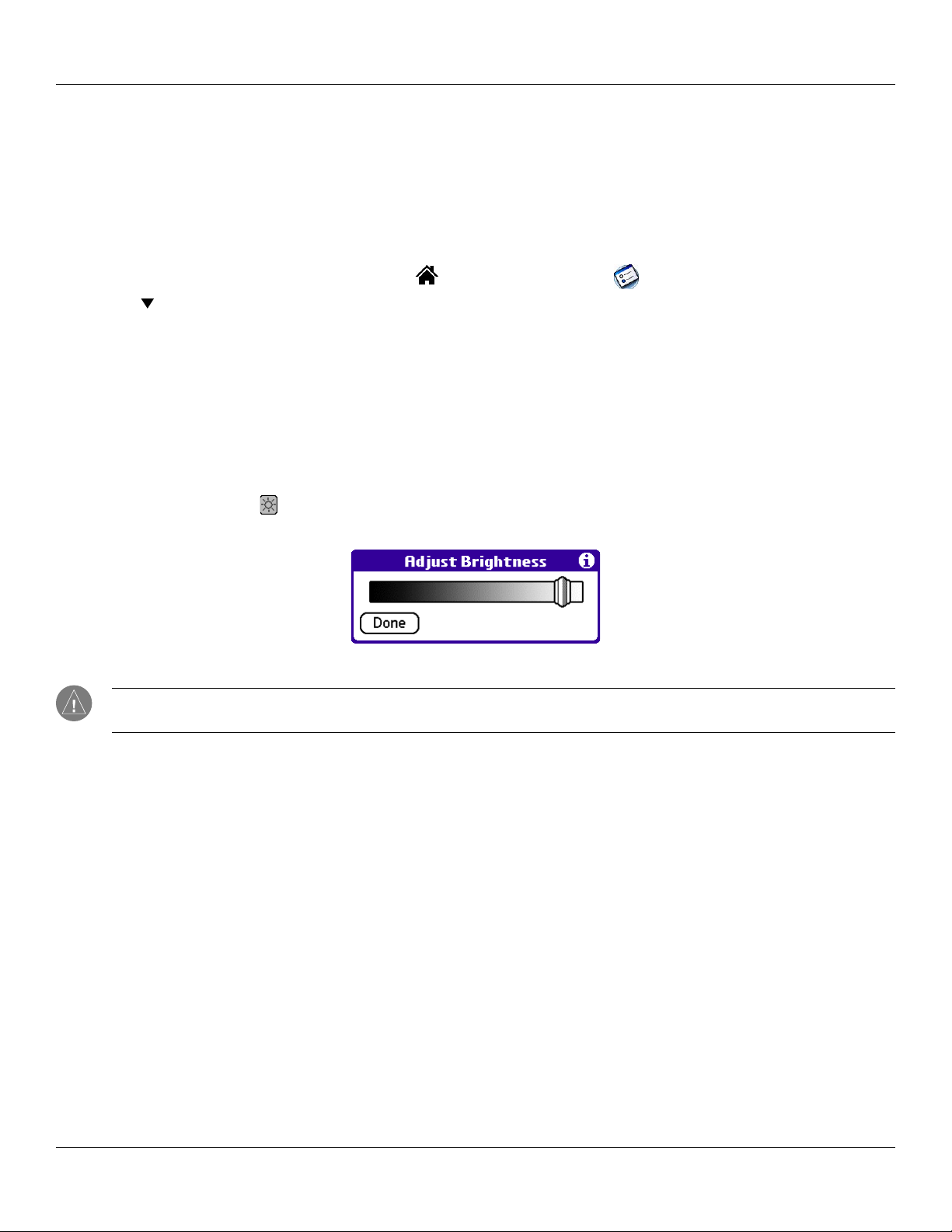
Introduction: Starting Your Handheld and Calibrating the Screen
Starting Your Handheld and Calibrating the Screen
The first time you start the iQue handheld, setup instructions appear on the screen. These instructions include a calibration screen,
or digitizer. Calibration aligns the internal circuitry of the handheld with its touch-sensitive screen so your handheld can detect
stylus taps correctly. If you notice that the handheld does not respond properly when you tap the screen with the stylus, you may
need to calibrate the screen again.
To calibrate your screen:
1. Tap the Home (Applications Launcher) icon . Then tap the Prefs icon (you may need to scroll down).
2. In the
3. Follow the on-screen instructions.
pick list in the upper right corner of the screen, tap Digitizer.
Adjusting the Brightness of Your Screen
To turn the backlight on or off:
1. Press the Power button to turn on the device.
2. Press and hold the Power button until the backlight turns on or off. Then release the button.
To adjust the backlight brightness:
1. Tap the Backlight icon , located in the Status Bar just below the text input area.
2. Tap and drag the brightness adjustment slider to the desired level. Then tap Done.
Brightness Adjustment Slider
NOTE: Backlight is the most significant factor in reducing or lengthening battery life. Turning the brightness up and/or
keeping the backlight on can reduce battery life significantly.
Chapter 1 Introduction
1.5
Page 16
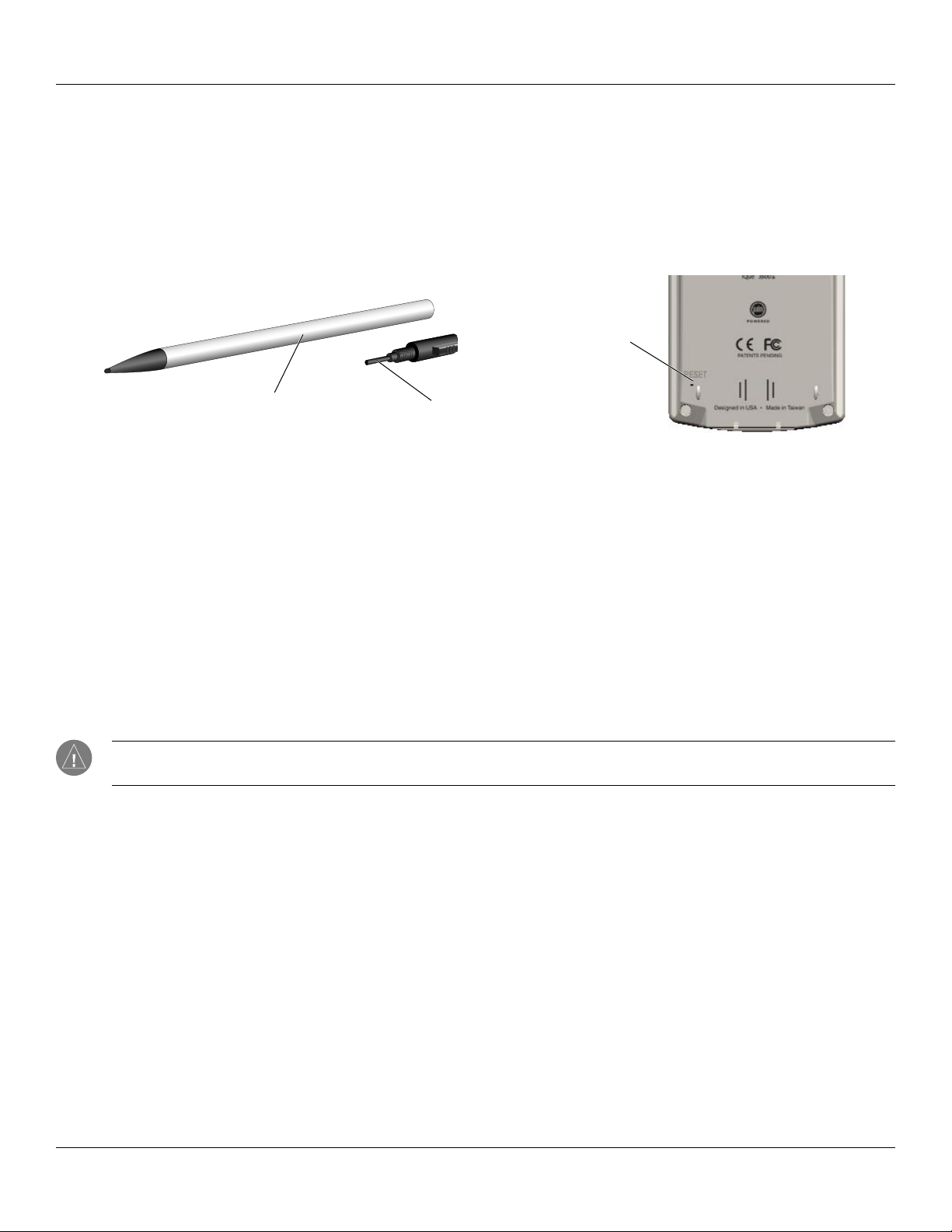
Introduction: Resetting Your iQue
Resetting Your iQue
You may need to perform a reset if your handheld no longer responds to stylus taps or button presses. A soft reset allows your
handheld to get a fresh start, similar to rebooting a PC. All records and entries are retained after a soft reset.
To perform a soft reset:
1. Unscrew the head of the stylus to access the reset tip tool, shown below.
2. Use the tool to press and release the Reset button inside the hole on the back of the handheld.
Reset Button
Stylus
Reset Tip Tool
A hard reset erases all records and entries stored in your handheld. Never perform a hard reset unless a soft reset does not correct
®
your problem. When you perform your next HotSync
operation, you can restore any data that you previously synchronized to your
computer.
To perform a hard reset:
1. Press the Reset button as described above.
2. Immediately after you release the Reset button, press and hold the Power button until you see the Palm Powered™
logo. Then release the Power button.
3. When a message appears on the screen warning that all data stored on the handheld is about to be erased, do one
of the following:
• Complete the hard reset by pressing the upper half of the scroll button on the front of the handheld. The Digitizer
screen appears.
• Press any other button to perform a soft reset.
NOTE: When you perform a hard reset, the current date and time are retained. Formats, preferences, and other settings
are restored to their factory default settings.
Chapter 1 Introduction
1.6
Page 17
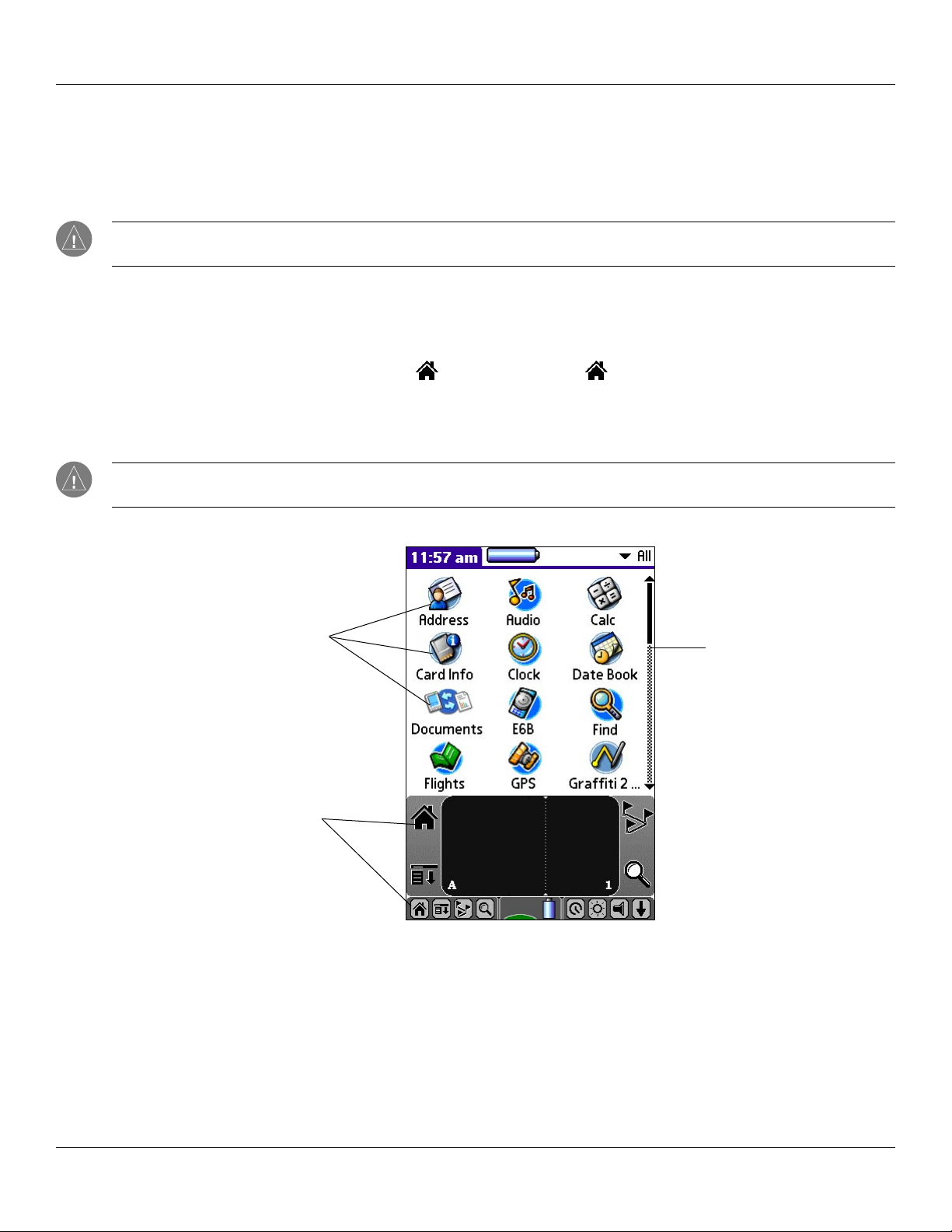
Introduction: Opening Applications
Opening Applications
You can use the Applications Launcher to open any application installed on your handheld. You can also open the four main
applications, Date Book, Address Book, To Do List, and
handheld.
NOTE: When you press a button on the front of your device, the selected application immediately appears, even if the
device was turned off.
In addition to providing a way for you to open applications, the Applications Launcher displays the current time, battery level, and
application category.
To open an application:
1. Tap the Home (Applications Launcher) icon . Repeatedly tapping cycles through several
application categories.
2. Tap the icon of the application you want to open. If you have many applications installed on your iQue handheld, tap
and drag the scroll bar or press the Scroll button down to see all of the available applications.
TIP: You can find an application quickly by writing the Graffiti® 2 character for the first letter of its name. The
Application Launcher scrolls to the first application with a name that begins with that letter.
QueMap, with the hardware application buttons on the front of your
Application Icons
Applications Launcher Icon
(Home icon)
Scroll Bar
Chapter 1 Introduction
1.7
Page 18
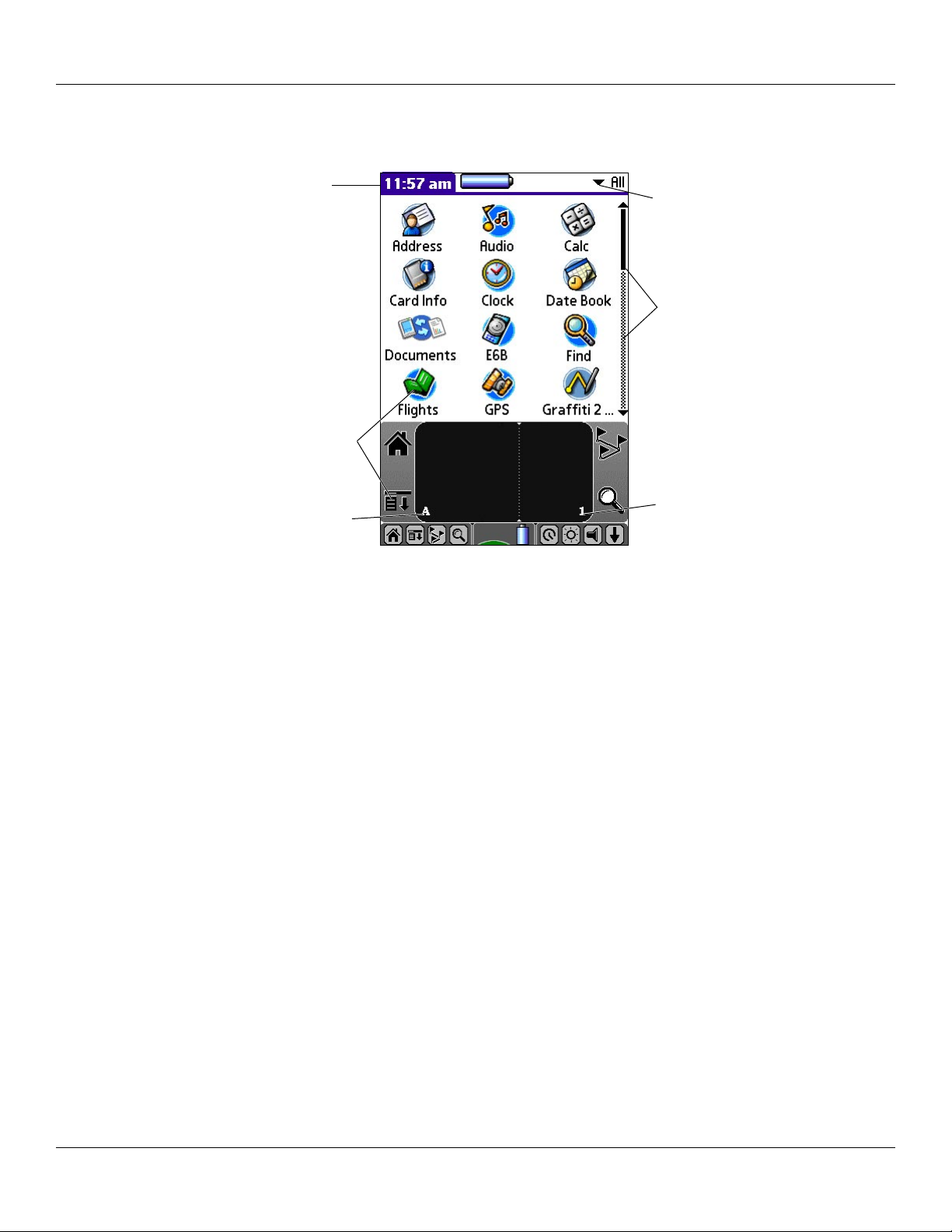
Introduction: Using the Handheld Interface
Using the Handheld Interface
Tap the tab to view
the menu bar for
this page.
Icons
A Dot
Pick List
Scroll Bar
1 Dot
Your handheld includes the following interface elements:
• Pick lists display a list of choices. Tap the black triangle next to the pick list name to display a list of choices, and then tap an
item in the list to select it.
• The scroll bar moves through long notes or memos. Tap and drag the scroll bar slider to scroll through pages; tap the slider
arrow at either end to move one line at a time. To scroll to the previous page, tap the scroll bar just above the slider; to scroll
to the next page, tap the scroll bar just below the slider. You can also scroll to the previous and next pages by pressing the
buttons up or down on the front of the handheld.
Scroll
• Icons open applications and menus.
• The A dot in the input area activates the alphabetic keyboard when tapped. Note that the cursor must be in an input field for
this option to work.
• The
1 dot in the input area displays the numeric keyboard when tapped. Note that the cursor must be in an input field for this
option to work.
• The
• The
menu bar contains a set of menu commands specific to the application. Not all applications have a menu bar.
command bar lets you tap icons or write a shortcut stroke to initiate a command instead of tapping a command in the
menu bar. The icons displayed in the command bar vary within each application.
• Command buttons initiate a command when tapped. Command buttons appear in dialog boxes and at the bottom of
application screens (examples: OK or Cancel).
• Check boxes indicate the state of the corresponding option. A check mark in a check box means the option is active. If a
check box is empty, tap it to insert a check mark. If a check box is checked, tap it to remove the check mark.
• Next/previous arrows display the previous and next page of information.
• Text areas and screens allow you to enter information.
Chapter 1 Introduction
1.8
Page 19
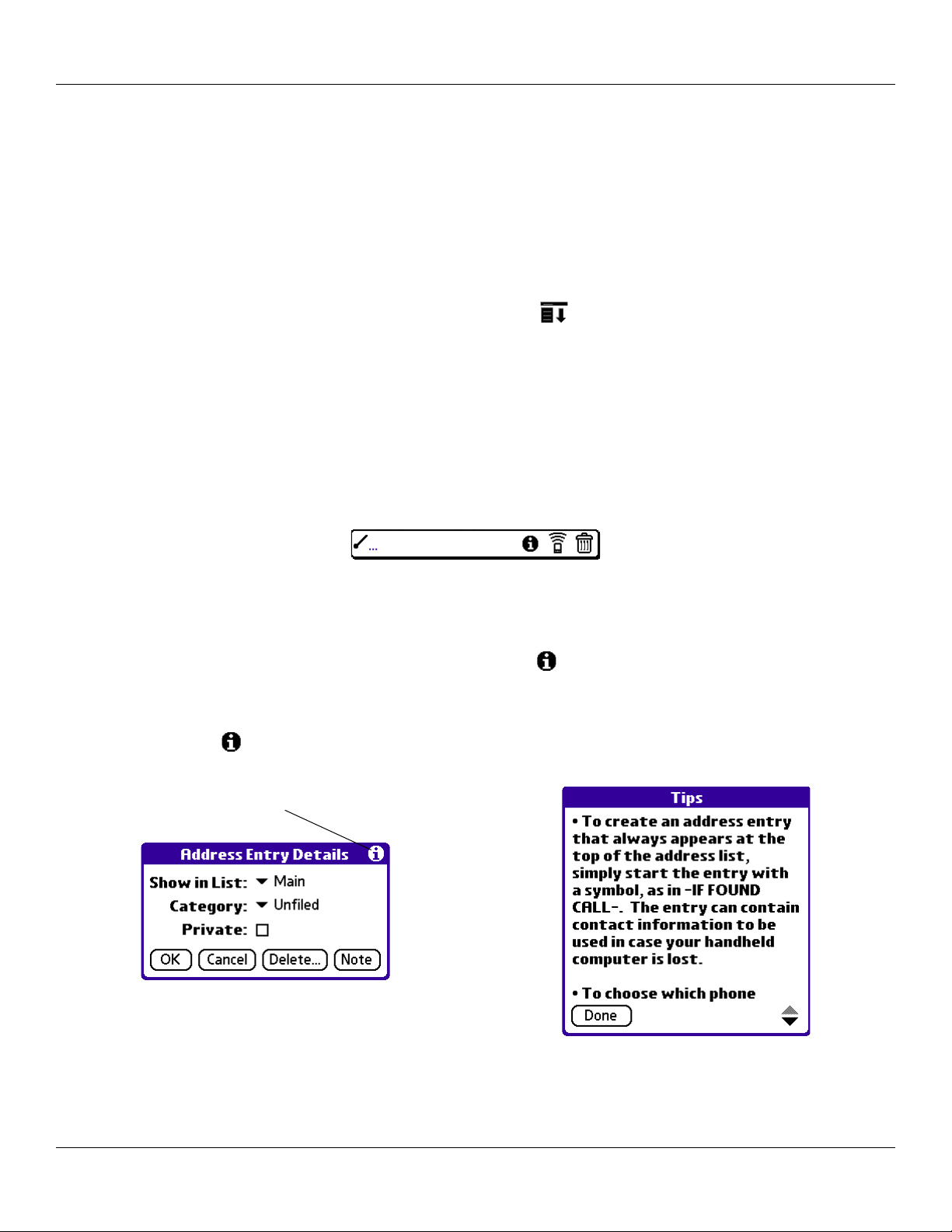
Introduction: Using the Handheld Interface
Using Menus and Menu Commands
Menus on your handheld are easy to use and work the same way in all applications, although the menu commands in each
application may be different. Menu commands for each application are described in Chapters 4 and 5. For information on Edit
menu commands, see “Using the Edit Menu” in Chapter 5.
Most menu commands have an equivalent Graffiti
®
2 command stroke, which is similar to keyboard shortcuts used to execute
commands on computers. To use Graffiti 2 menu commands, menus must be closed.
To display a menu bar and choose a command, do one of the following:
• Open an application (such as the Date Book); then tap the Menu icon . Select the desired command from the menu.
• Tap the tab in the upper left corner of the screen. Then tap the desired command from the menu.
• In the text input area of your device’s screen, drag a diagonal line from the lower left to upper right to display the
Command toolbar. The command bar displays for approximately 4 seconds.
Tap an icon that represents the command you want, or enter the shortcut for the command in the text input area below the
Command toolbar. For example, to choose Select All in the Edit menu, draw the Graffiti 2 command stroke in the text area to
display the Command toolbar and then draw the letter S. Note that if you wait more than three seconds to draw the shortcut
letter, you’ll have to redraw the Graffiti 2 command stroke to redisplay the Command toolbar.
Command Toolbar
Displaying Tips
Many of the dialog boxes that appear on your handheld contain a Tips icon in the upper right corner. Tips anticipate questions
you may have and provide shortcuts for using the dialog box or other useful information.
To display a tip:
1. Tap the Tips icon .
2. When you are finished viewing the tip, tap Done.
Tips Icon
Chapter 1 Introduction
1.9
Page 20
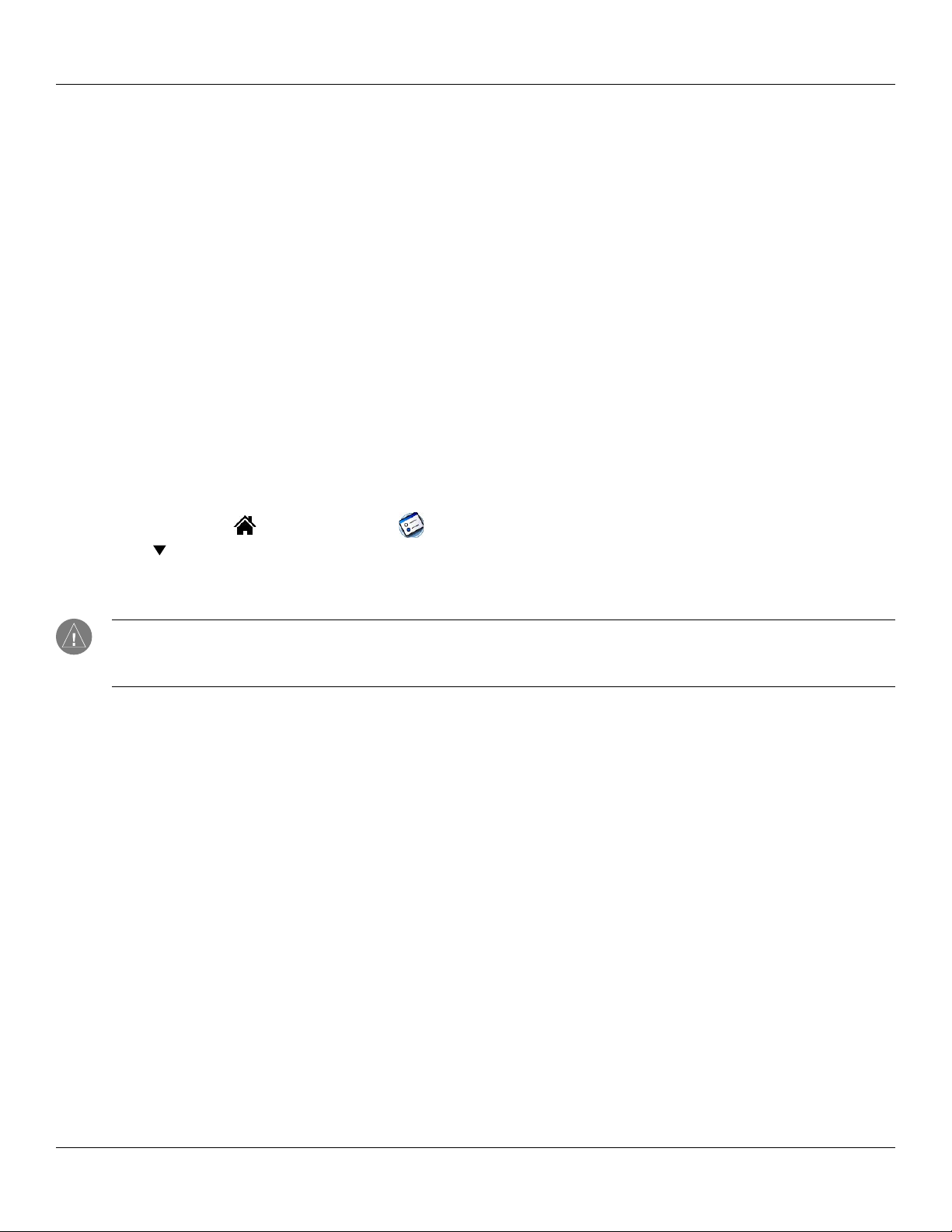
Introduction: Customizing Your Handheld
Customizing Your Handheld
You can customize your handheld to do the following:
• Display personal information such as your name and address.
• Display the current date and time, and different date and time formats for other countries and time zones.
• Shut down after a certain amount of time to save battery life.
• Stay on while in the cradle.
• Play sounds at a certain volume level.
• Automatically receive any data beamed to it.
• Use a color theme.
Personalizing Your Handheld
In Owner Preferences, you can enter a name, company name, phone number, and any other information you want to include on
your handheld. If you use the Security application to lock your handheld with a password, information that you enter in Owner
Preferences appears each time you turn on your handheld.
To change Owner Preferences on your handheld:
1. Tap the Home icon . Then tap the Prefs icon.
1. Tap the pick list in the upper right corner and choose Owner.
2. In the Owner Preferences screen, enter the text you want to associate with your handheld. If you enter more text
than can fit on one screen, a scroll bar appears at the right side of the screen.
NOTE: If you have assigned a password to your device using the Security application, you must unlock the Owner Pref-
erences screen to change the information on it. For information about setting a password, see “Assigning and Editing
Passwords” in Chapter 3.
To unlock the Owner Preferences screen:
1. Display the Owner Preferences screen as described above.
2. Tap Unlock. The Unlock Message dialog box appears.
3. Enter your current password (the one you entered in the Security application) and tap OK.
4. Edit the Owner Preferences text as desired
Chapter 1 Introduction
1.10
Page 21
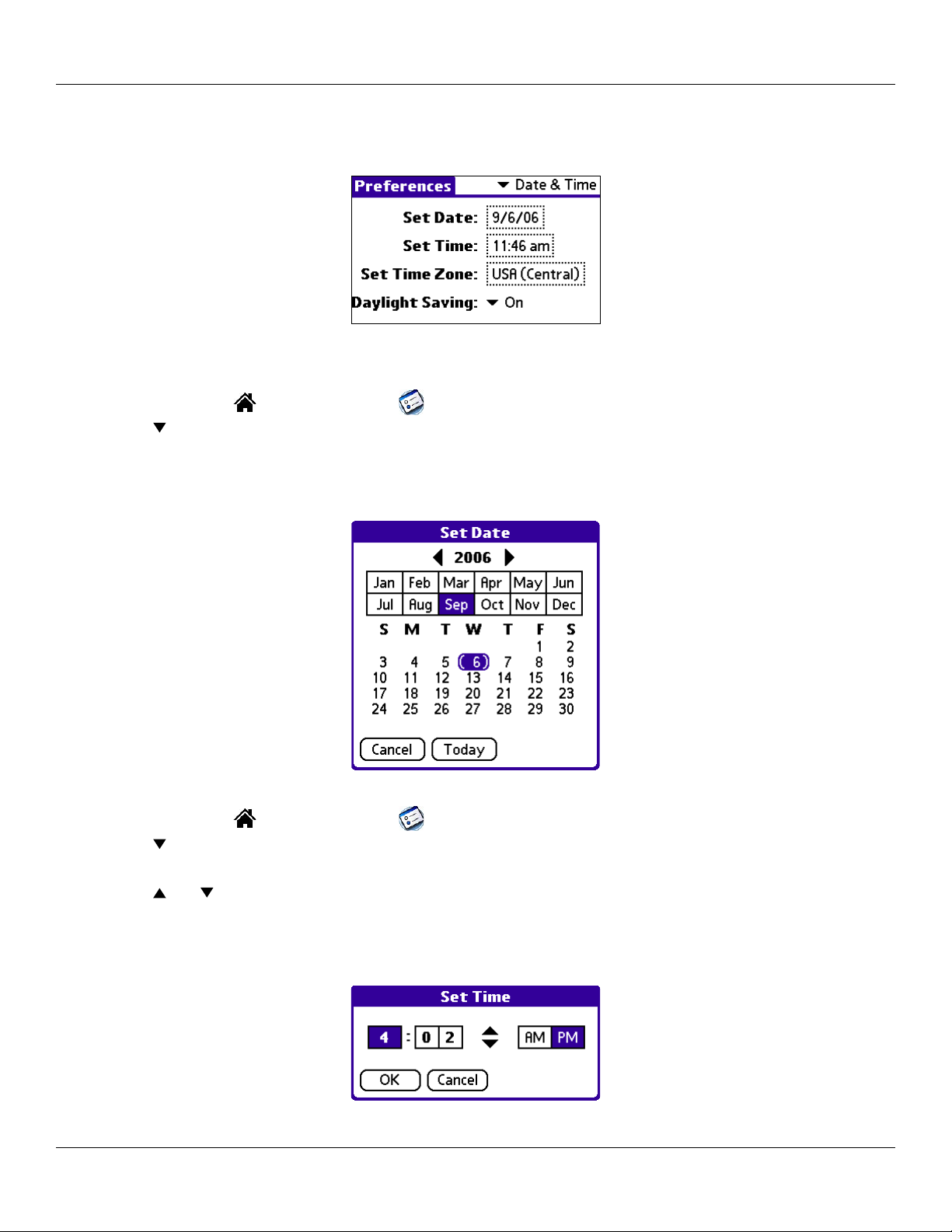
Introduction: Customizing Your Handheld
Setting the Date, Time, and Time Zone
The Date & Time screen allows you to set the date, time, time zone, and Daylight Saving setting for your handheld.
Date & Time Preferences screen
To set the date:
1. Tap the Home icon . Then tap the Prefs icon.
2. Tap the pick list in the upper right corner and choose Date & Time.
3. In the Date & Time screen, tap the
4. Tap the arrows at the top of the Set Date screen to select the current year.
5. Tap the month; then tap the current date. The Set Date screen closes, and the date you selected appears.
Set Date field. The Set Date screen appears.
To set the time:
1. Tap the Home icon . Then tap the Prefs icon.
2. Tap the pick list in the upper right corner and choose Date & Time.
3. In the Date & Time screen, tap the Set Time field. The Set Time screen appears.
4. Tap the and arrows to change the hour.
5. Tap each minute number, and then tap an arrow to change the number.
6. If available, tap AM or PM.
7. Tap OK to set the new time and return to the Date & Time screen.
Chapter 1 Introduction
1.11
Page 22
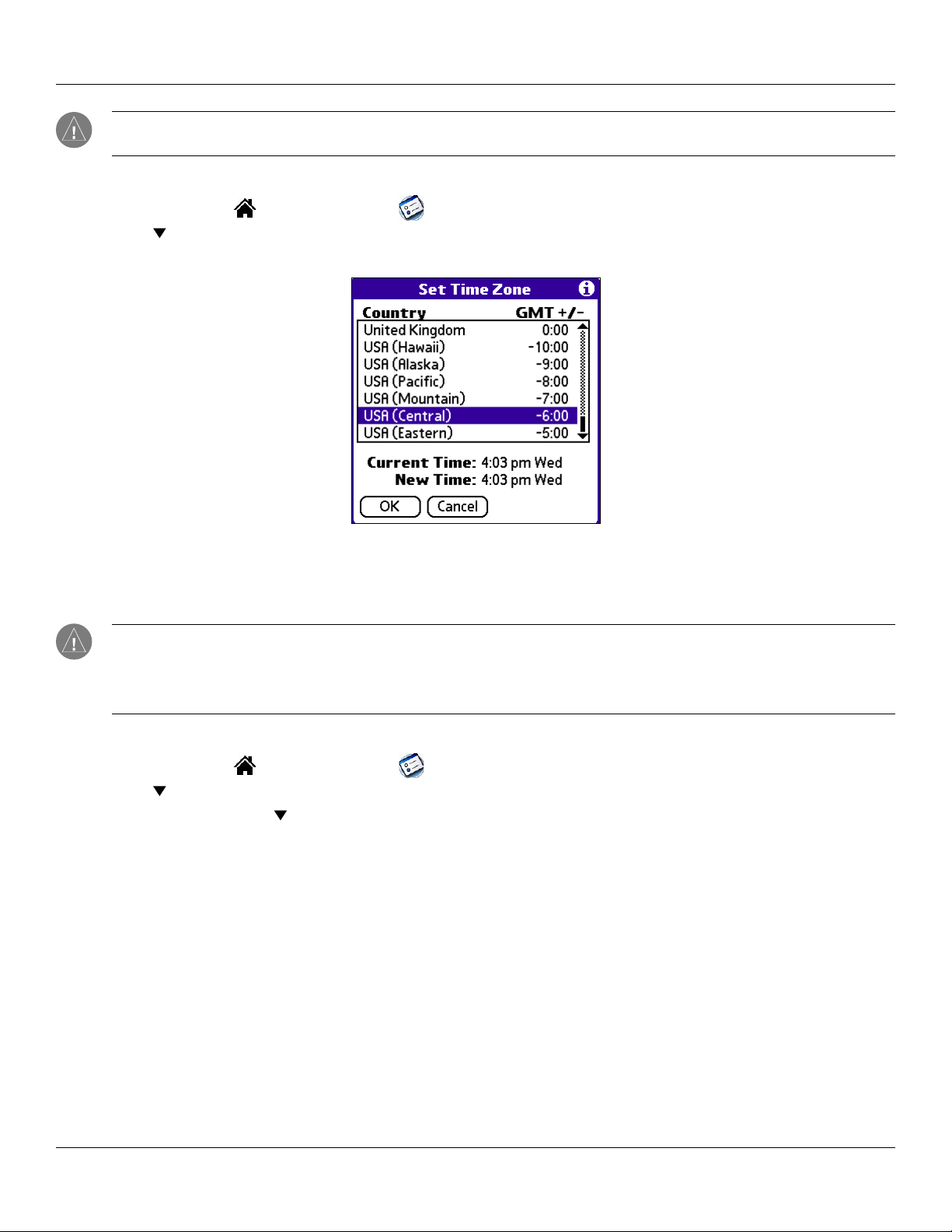
Introduction: Customizing Your Handheld
NOTE: To display time based on a 24-hour clock, change the time format. See “Formatting the date, time, and numbers”
later in this chapter.
To set the time zone:
1. Tap the Home icon . Then tap the Prefs icon.
2. Tap the pick list in the upper right corner and choose Date & Time.
3. In the Date & Time screen, tap the Set Time Zone field.
Set Time Zone screen
4. Tap the scroll bar arrows or press the Scroll buttons to scroll to your country and time zone.
5. Tap to select your time zone. Then tap OK. The time zone you selected appears in the Time Zone field.
TIP: Choose the time zone from the list that corresponds to where you are. When you travel, use this dialog to change time
zones. If you are not sure what time zone you are in, find out what time it is, and select the time zone that shows the current
new time. Do not use the time zone dialog to switch between Daylight Saving time and Standard time; use the Daylight
Saving pick list.
To set Daylight Saving time:
1. Tap the Home icon . Then tap the Prefs icon.
2. Tap the pick list in the upper right corner and choose Date & Time.
3. Tap the Daylight Saving pick list and then tap On or Off.
Chapter 1 Introduction
1.12
Page 23
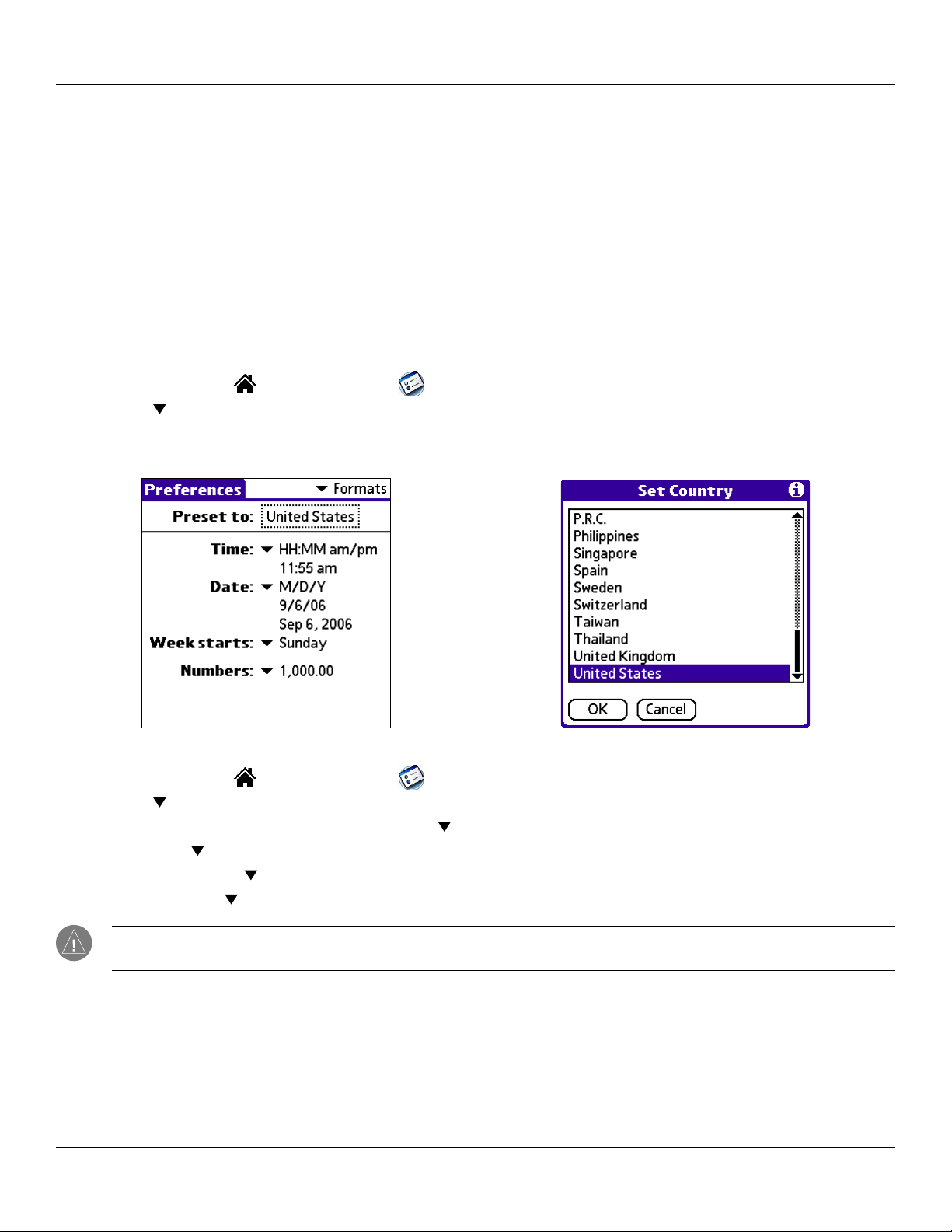
Introduction: Customizing Your Handheld
Formatting the Date, Time and Numbers
The Formats Preferences screen allows you to set defaults for time, date, and number formats. You can also preset your handheld to
use the formats accepted by a certain country. When selecting a country and time, date, and number
mind:
• When you select a country, the time, date, and number formats are adjusted, as well as the week’s starting day. For example,
in Germany, time often is expressed using a 24-hour clock and the starting day of the week is Monday. In the United States,
however, time is expressed using a 12-hour clock with an AM or PM suffix, and the starting day of the week is Sunday.
• You can customize your own time, date, and number formats without choosing a preset country.
• The Time setting defines the format for the time of day, which appears in all applications on your handheld.
To choose a country default:
1. Tap the Home icon . Then tap the Prefs icon.
2. Tap the pick list in the upper right corner and choose Formats.
3. Tap the Preset To field. The Set Country screen appears.
4. Tap to highlight a country name. Then tap OK.
formats, keep the following in
To change time, date, week start, and numbers formats:
1. Tap the Home icon . Then tap the Prefs icon.
2. Tap the
3. In the Formats Preferences screen, tap the Time pick list and select a format, where H is hour and M is minute.
4. Tap the Date pick list and select a format, where D is day, M is month, and Y is year.
5. Tap the Week starts
6. Tap the Numbers pick list and select formats for the decimal point and thousands separator.
pick list in the upper right corner and choose Formats.
pick list and select whether you want the first day of the week to be Sunday or Monday.
NOTE: These settings affect the Day, Week, Month, and Agenda views in Date Book and all other aspects of your handheld
that display a calendar.
Chapter 1 Introduction
1.13
Page 24
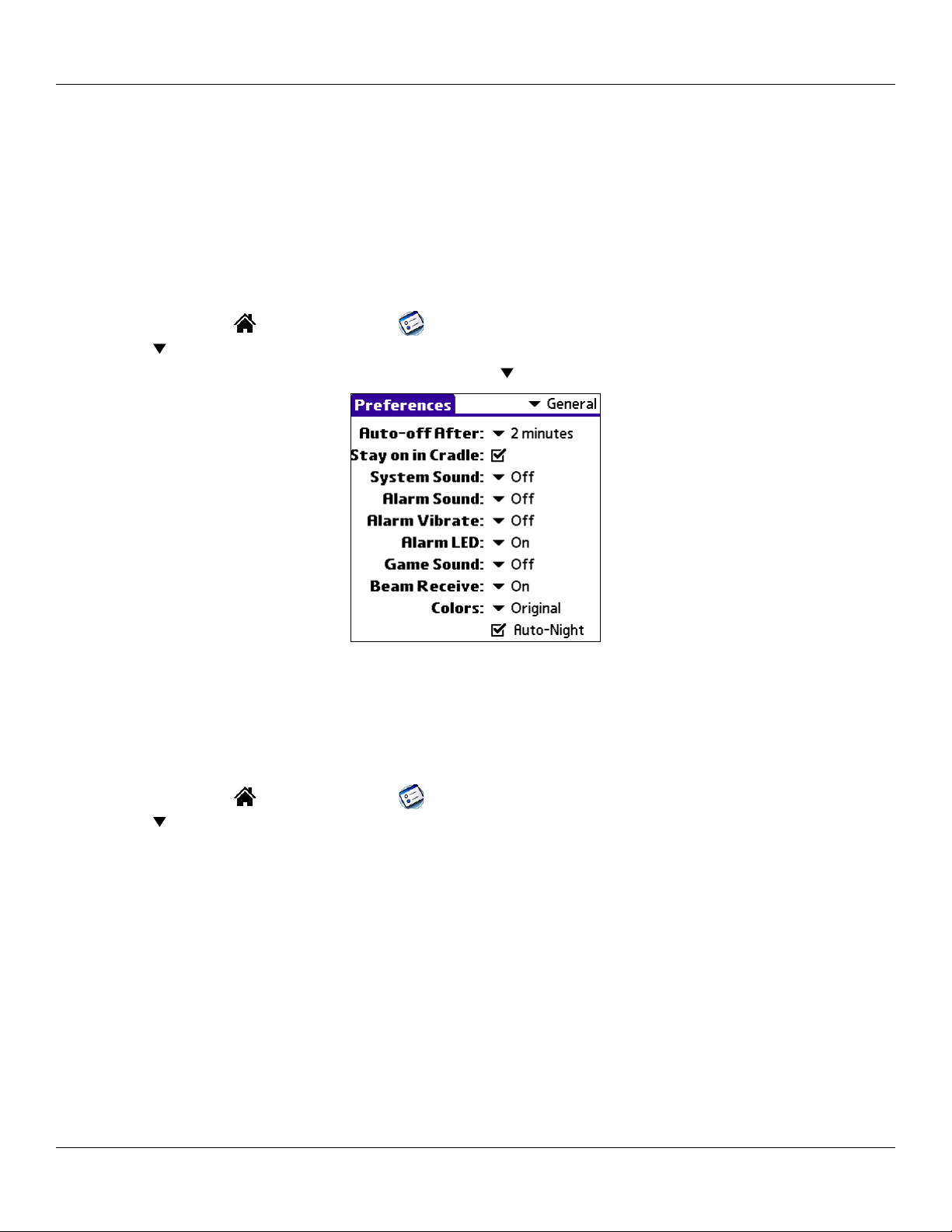
Introduction: Customizing Your Handheld
Setting the Auto-Off Delay Time
You can set your handheld to shut off automatically after a certain period of time to conserve battery power. Auto shut-off turns off
the display and backlight after a specified period of inactivity. It is important to remember that if the GPS antenna is open, or if your
iQue is connected to an external antenna, the iQue will shut off automatically but the GPS receiver will remain on (and continue to
drain battery life). Be sure to close the GPS antenna or disconnect the iQue from its external antenna to conserve battery power. If
you find that your handheld shuts itself off before you finish reviewing information on the screen, you can increase the automatic
shut-off setting.
To set the auto shutoff interval:
1. Tap the Home icon . Then tap the Prefs icon.
2. Tap the pick list in the upper right corner and choose General.
3. In the General Preferences screen, tap the Auto-off After
pick list and choose an auto shut-off time.
Setting Your Handheld to Stay On While in the Cradle
In order to save battery power, your handheld will shut off after the time interval you set in General Preferences. Battery power is
not an issue when your handheld is charging in the cradle, so you may choose to have the handheld remain on while in the cradle.
To set your device to stay on while in the cradle:
1. Tap the Home icon . Then tap the Prefs icon.
2. Tap the pick list in the upper right corner and choose General.
3. Tap the Stay on in Cradle check box to set your handheld to stay on while in the cradle. If you uncheck the box,
your handheld shuts off after the period of time that you specify above.
Chapter 1 Introduction
1.14
Page 25
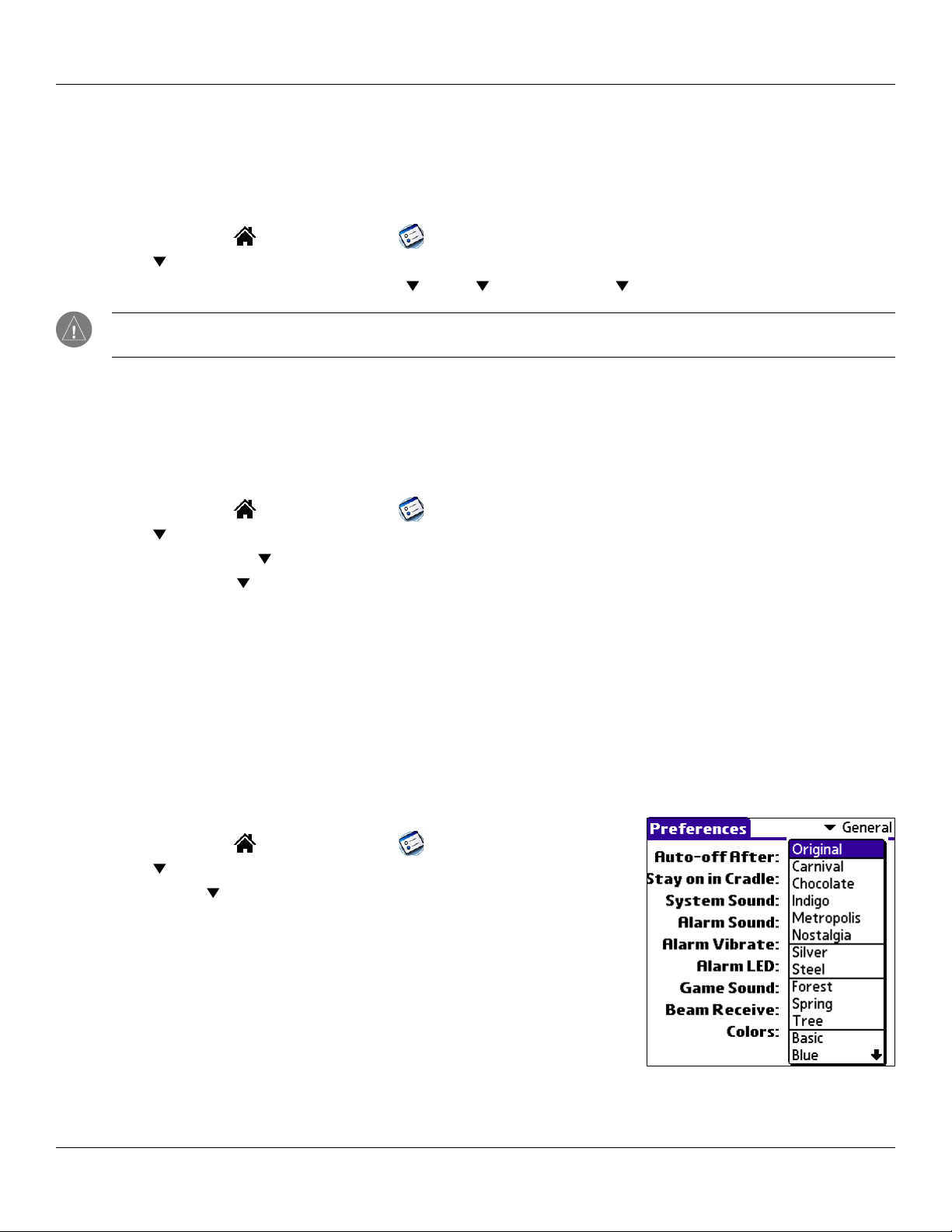
Introduction: Customizing Your Handheld
Setting the Sounds and Volumes
You can control the sound for system alerts, alarms, and games using the General Preferences screen. You can also turn the alarm
vibrate and alarm LED on and off.
To set alarm and sound volume levels:
1. Tap the Home icon . Then tap the Prefs icon.
2. Tap the pick list in the upper right corner and choose General.
3. To set sounds and volumes, tap the
System , Alarm , or Game Sound pick list and select a sound level.
NOTE: Turning off the System Sound also turns off the chime tones used during HotSync
®
operations. The Game Sound
setting typically works only with newer games that are programmed to respond to it.
Enabling the Alarm Vibrate and Alarm LED
When you enable the Alarm Vibrate and Alarm LED settings, your handheld vibrates, and the LED blinks to notify you of alarms.
These settings are useful when you want the Alarm Sound off, but you still want to be notified of alarms.
To enable the Alarm Vibrate and Alarm LED:
1. Tap the Home icon . Then tap the Prefs icon.
2. Tap the
3. Tap the Alarm Vibrate pick list and select On or Off.
4. Tap the Alarm LED pick list and select On or Off.
pick list in the upper right corner and choose General.
Turning Beam Receive On and Off
Beaming is discussed in Chapter 8. For information on changing the Beam Receive preferences, see “Turning off Beaming” in that
chapter.
Selecting a Color Theme
You can customize the appearance of your color display by selecting one of more than 30 available color themes. You can also
choose to automatically switch between a day color theme and a night color theme by checking the Auto-Night box.
To select a color theme:
1. Tap the Home icon . Then tap the Prefs icon.
2. Tap the pick list in the upper right corner and choose General.
3. Tap the
4. Tap a color theme. Experiment with other color themes by repeating the
steps above. Tap the box next to
Night color theme after sunset.
Chapter 1 Introduction
Colors pick list. Tap the scroll arrows to view all menu items.
Auto-Night to automatically switch to the
1.15
Page 26
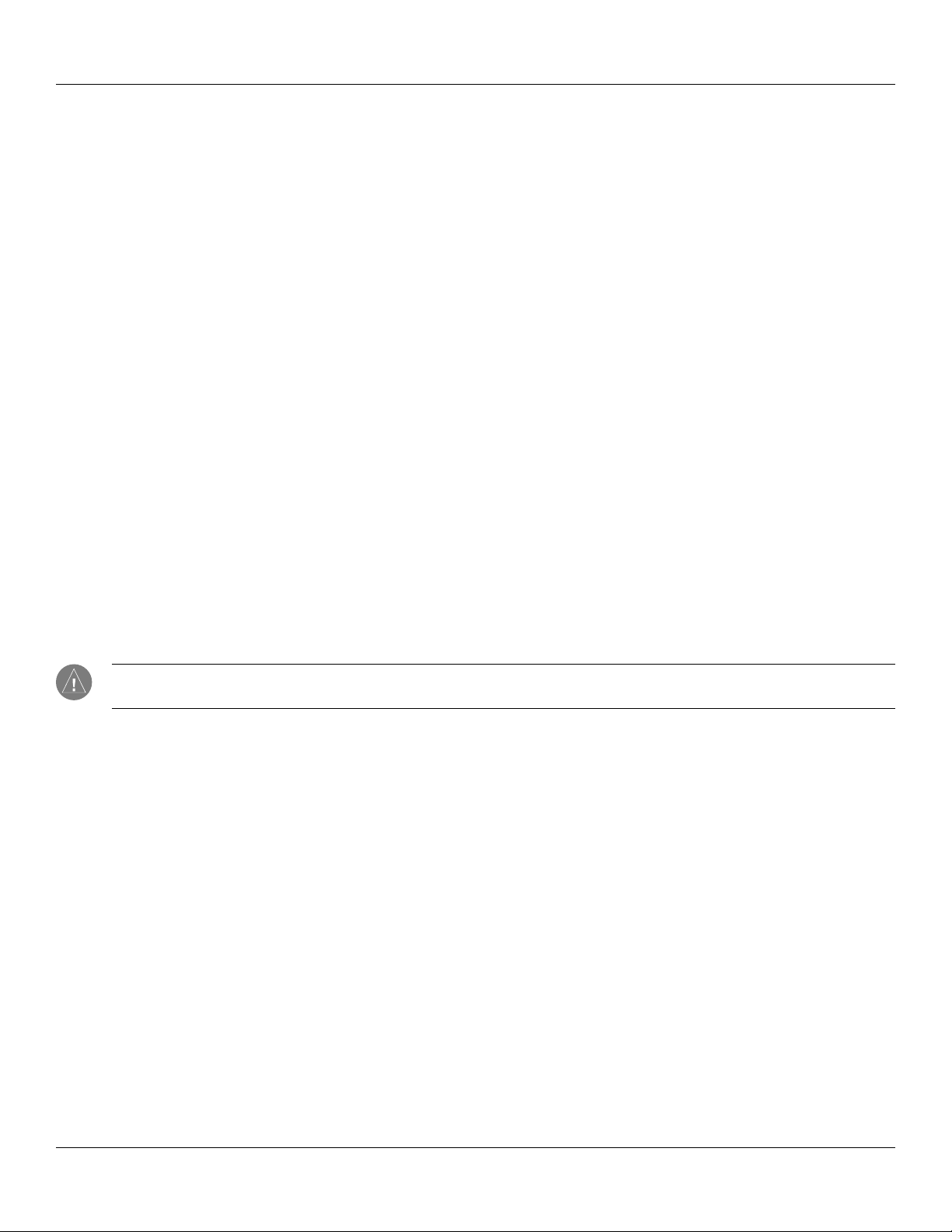
Introduction: Palm™ Desktop Software
Palm™ Desktop Software
Palm Desktop software includes the same main applications as your iQue handheld: Address Book, Date Book, To Do List, Memo
®
Pad and desktop e-mail connectivity. You can use HotSync
your computer.
It is a good idea to back up your data frequently in case something happens to the data on your iQue handheld. Changes you make
on your iQue handheld or Palm Desktop software appear in both places after you synchronize.
Using the Palm Desktop software, you can do the following:
• Work with your iQue handheld applications on your computer. Palm Desktop software duplicates the Date Book, Address
Book, To Do List, and Memo Pad applications so that you can view, enter, and modify data stored on your handheld.
• Back up the data stored on your handheld with HotSync technology and synchronize the data on your Palm Desktop
software. Synchronization is a one-step procedure that ensures your data is always safe and up-to-date. See “Exchanging and
Updating Data using HotSync Operations” in Chapter 9 for more information.
• Import and export data so that you can easily transfer data from other applications on your personal computer into
applications in your handheld. See “Importing Data” in Chapter 2 for more information.
• Print your Date Book, Address Book, To Do List, and Memo Pad information on any printer.
technology to back up and exchange data between your handheld and
Connecting the Cradle
The cradle that comes with your iQue handheld enables you to synchronize the information on your iQue handheld with the Palm™
Desktop software using HotSync® technology.
To connect your cradle on a PC-compatible computer:
Plug the cable from the iQue handheld cradle into a USB port on your computer.
NOTE: Your iQue handheld requires a dedicated port. It cannot share a port with an internal modem or other device. If
you are unsure about the exact location of the USB port on your computer, refer to the manual supplied with the computer.
Installing Palm Desktop Software
For specific instructions on installing Palm Desktop software, please refer to the Setup Guide, included with the Setup CD. You will
need this CD to install the software. After installation, refer to the online Help in Palm Desktop software for information on how to
use the Palm Desktop software.
Using Your Handheld with Another Personal Information Manager
If you prefer to use another Personal Information Manager (PIM), such as Microsoft
connection software, called a conduuit. Keep in mind, though, that you must install Palm Desktop software to set up your handheld.
®
Outlook, be sure to install the correct
Chapter 1 Introduction
1.16
Page 27
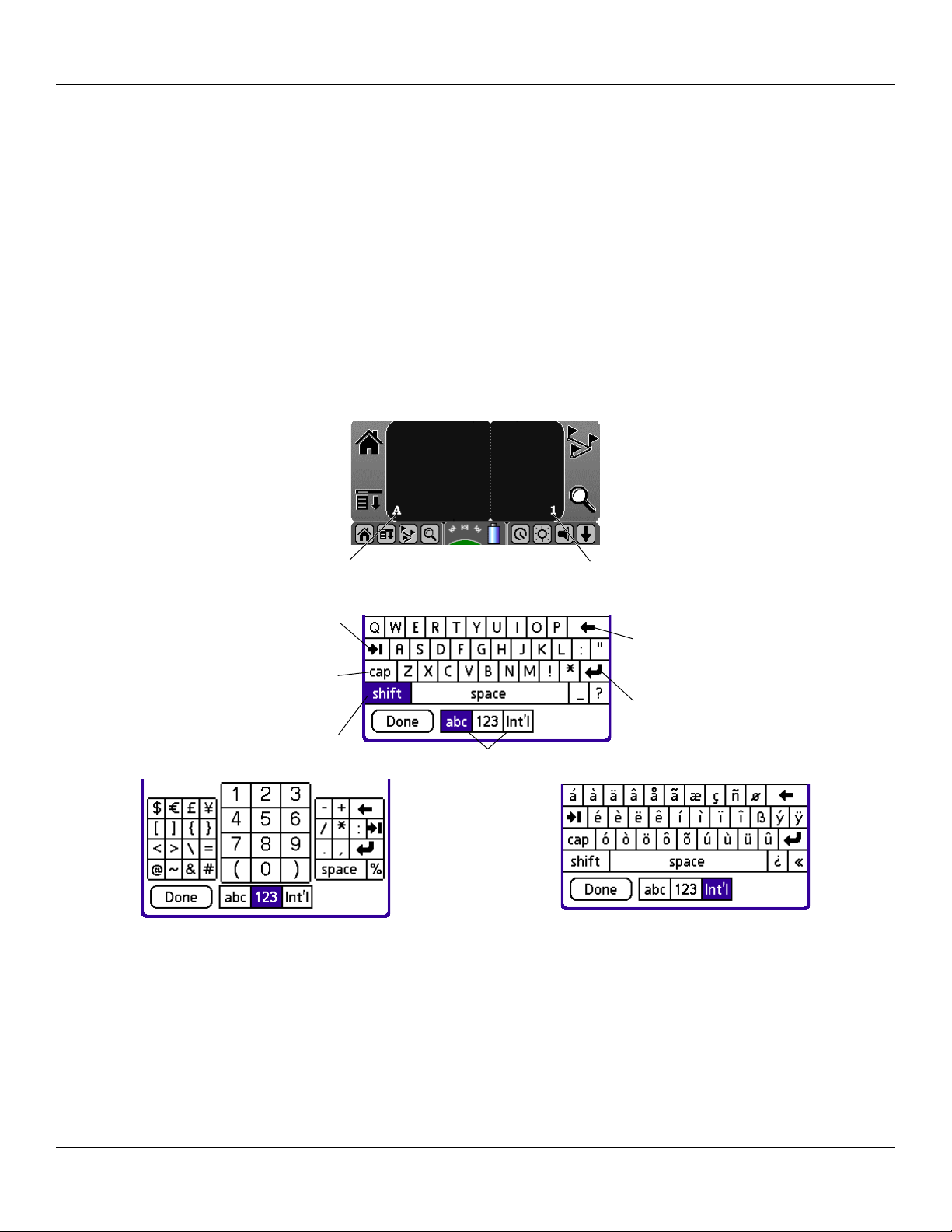
Entering Data: Using the On-Screen Keyboard
CHAPTER 2: ENTERING DATA IN YOUR IQUE HANDHELD
You can enter data into your iQue handheld by using the on-screen keyboard, writing with the stylus in the text input area,
using an external keyboard, or importing data from another application.
Using the On-Screen Keyboard
You can open the on-screen keyboard anytime you need to enter text or numbers on your handheld.
To use the on-screen keyboard:
1. Open any application (such as the Address Book).
2. Tap any record, or tap New.
3. Tap A on the front of your handheld to display the alphabetic keyboard. or tap 1 on the front of your handheld to
display the numeric keyboard. To display the international keyboard, tap either A or 1 on the front of your handheld,
and then tap Int’l at the bottom of the keyboard display.
Tap A for alphabet keyboard
Tab
Caps Lock
Shift
Tap here to display different keyboards.
The numeric keyboard.
4. Tap the desired characters or numbers; then tap Done to enter the text or numbers.
Tap 1 for numeric keyboard
Backspace
Return/Enter
The International keyboard.
Chapter 2 Entering Data
2.1
Page 28
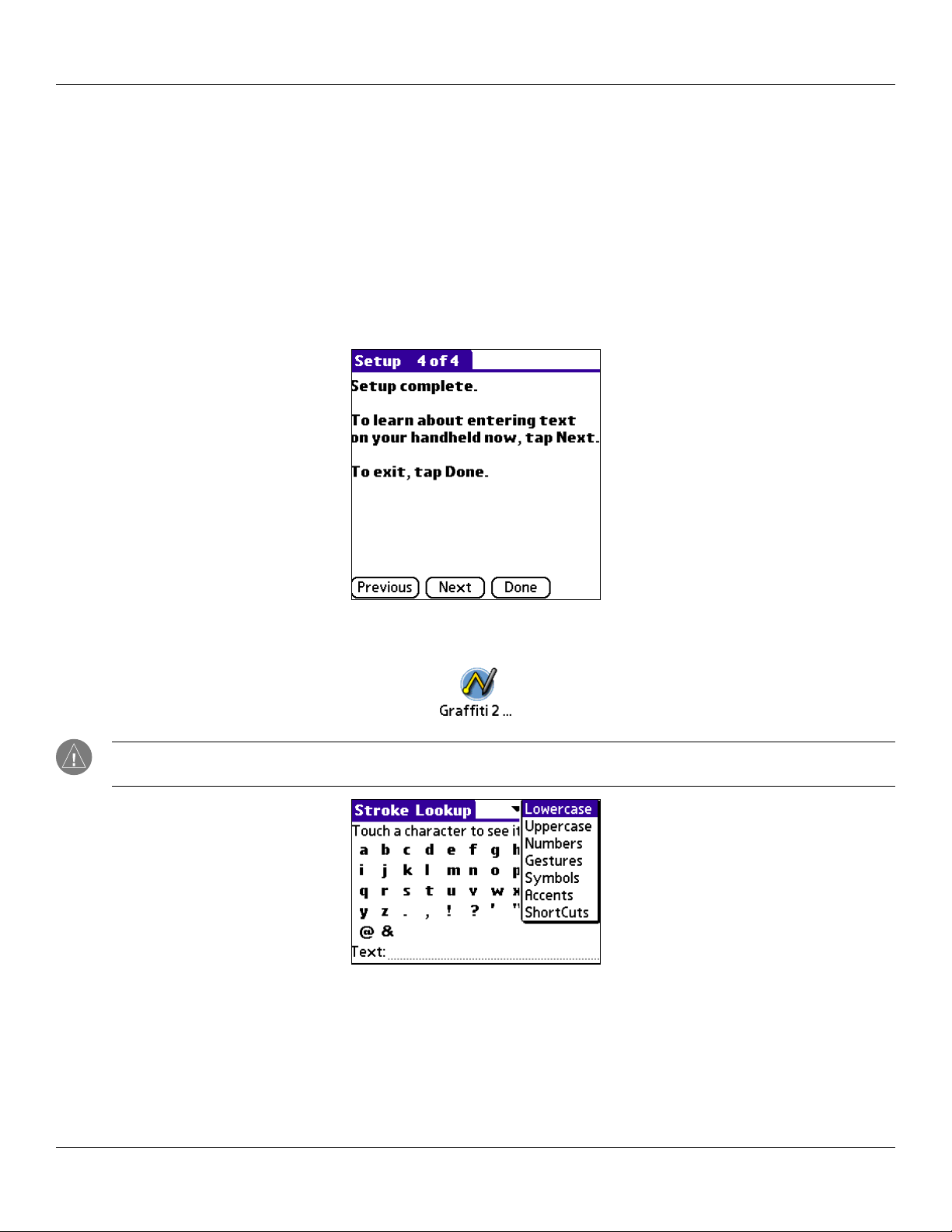
Entering Data: Entering Data Using Graffi ti® 2
Entering Data Using Graffiti® 2 Handwriting Software
You can use Graffiti 2 strokes to enter letters, numbers, punctuation, and symbols. The Graffiti 2 writing strokes include all letters,
numbers, and symbols found on a standard keyboard.
Learning to Write Graffiti 2 Characters
With only a few minutes of practice, you will find it easy to enter accurate text and numbers using Graffiti 2 writing strokes.
The Graffiti 2 demo shows how to use the handwriting software. The first time you turn on your handheld or perform a hard reset,
the Welcome application automatically guides you through the setup process. When you complete setup, the iQue 3600a invites you
to learn how to use the handwriting software.
You should try the demo if Graffiti® 2 is new to you. After you view the Welcome application the first time, a Graffiti 2 Demo icon
will appear on the Applications Launcher screen. Tap on this icon to view the demo at any time.
TIP: When you reach the Stroke Lookup screen of the demo, use the pick list to view the wide variety of
characters that you can make. As you tap a character, you will see an animation of the strokes used to form that character.
Chapter 2 Entering Data
2.2
Page 29
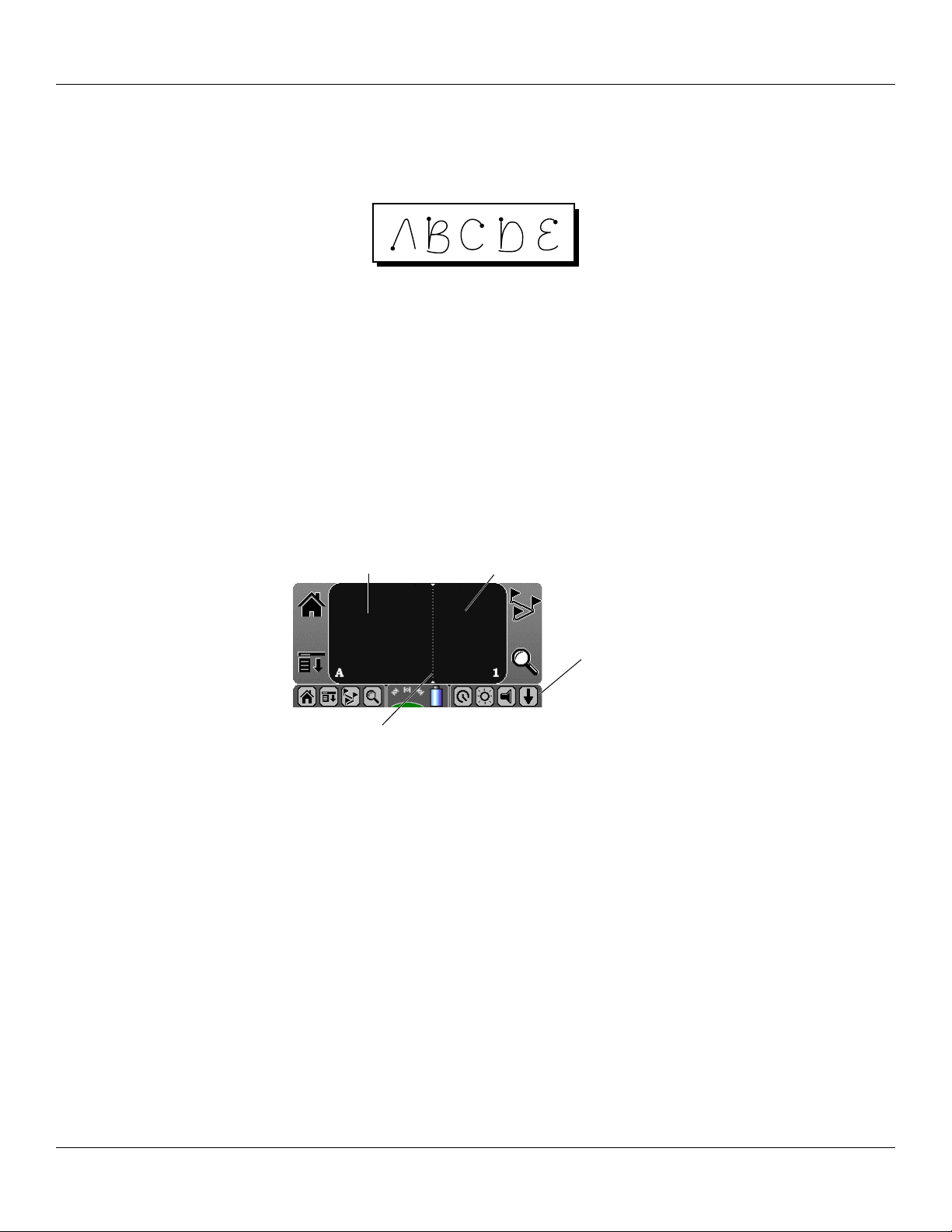
Entering Data: Entering Data Using Graffi ti® 2
General Guidelines for Graffiti® 2 Writing
Follow these guidelines to learn and use Graffiti 2 writing strokes successfully:
• To achieve 100% accuracy, practice drawing characters exactly as they appear in the tables later in this chapter.
• The heavy dot in each shape indicates where to start the stroke. Some characters have similar shapes but different starting
and ending points. Always start your stroke at the heavy dot. (Do not draw the heavy dot; it is there only as a guideline.)
• The Graffiti 2 writing strokes for letters closely resemble letters of the standard English alphabet, both upper and lower case.
Most characters require only a single stroke. When you lift the stylus from the text input area, your handheld recognizes and
displays the text character immediately.
For multi-stroke characters, a temporary character is displayed after the first stroke, to show that the stroke was recognized.
For example, after the first vertical stroke of “t”, a temporary “l” is shown. There is a short time delay, during which you
must draw the second stroke. Otherwise, the temporary stroke is recorded.
• The text input area is divided into two parts, one for writing lowercase letters and one for writing numbers. The small marks
at the top and bottom of the text input area define the division line. To have your handheld recognize letters and numbers,
you must begin letter strokes on the left side and number strokes on the right side of the text input area. Uppercase letters are
formed by writing across the division line.
Write lowercase letters here
Write numbers here
Tap the arrow to show or
hide the text input area
Write uppercase letters across the division line
• A special feature of the iQue handheld is a collapsible or “soft” Graffiti® 2 input area to maximize the display area. In
some applications, you can hide the text input area by tapping on the down arrow in the lower right corner. In some Que
applications, the text area is automatically hidden for full screen display. To show the text input area again, tap on the
up arrow.
Chapter 2 Entering Data
2.3
Page 30
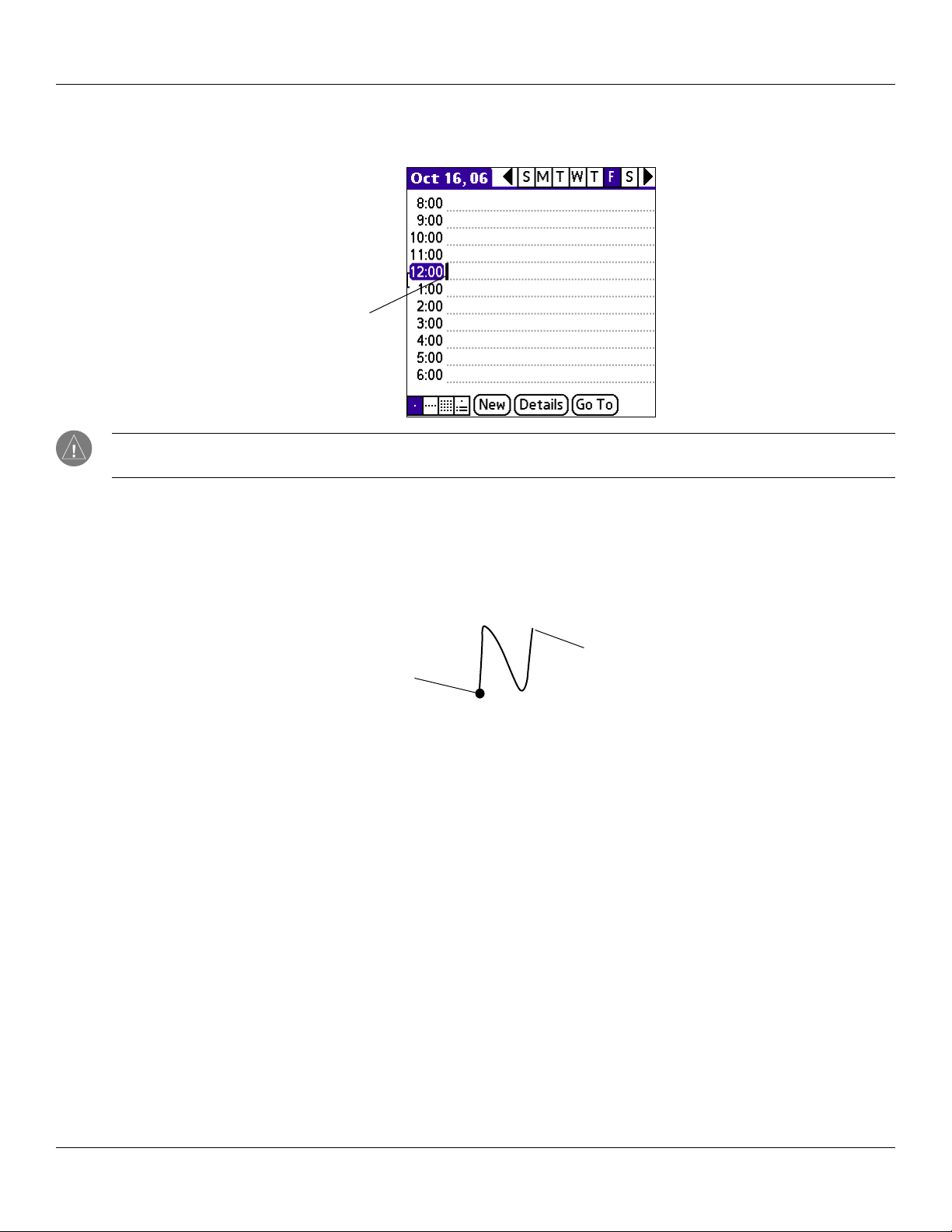
Entering Data: Entering Data Using Graffi ti® 2
To write Graffiti® 2 letters:
1. Tap the screen where you want to write text (for example, on a line next to a time in the Date Book).
Blinking cursor
NOTE: A blinking cursor must appear on the screen above the Graffiti 2 writing area before you can begin
writing text.
2. Use the tables on the following pages to find the stroke shape for the letter you want to write. You use the same
shape to create both the lowercase letter and the uppercase letter .
3. Position the stylus in the left hand side of the text input area for lowercase letters or across the division line for
uppercase letters.
4. Start your stroke at the heavy dot and draw the stroke shape as it appears in the table. For example, the stroke
shown below creates the letter n.
Lift stylus here
Start stroke at heavy dot
5. Lift the stylus from the screen at the end of the stroke shape.
6. Your handheld recognizes your stroke immediately and displays the letter at the on-screen insertion point. As soon
as you lift the stylus from the screen, you can begin the stroke for the next character you want to write.
Graffiti® 2 Tips
When using Graffiti 2 writing, keep the following tips in mind:
• For greater accuracy, draw letters with large strokes; strokes that nearly fill the text input area are easily interpreted.
• To delete characters, set the insertion point to the right of the character you want to delete. Then draw the Backspace stroke
(a line from right to left) in the text input area.
• Write at natural speed. Writing too slowly can produce errors.
• Do not write at a slant. Keep vertical strokes parallel to the sides of the text input area.
• When letters and numbers can be written using two different strokes, use the one that is easiest for you.
• Press firmly.
Chapter 2 Entering Data
2.4
Page 31
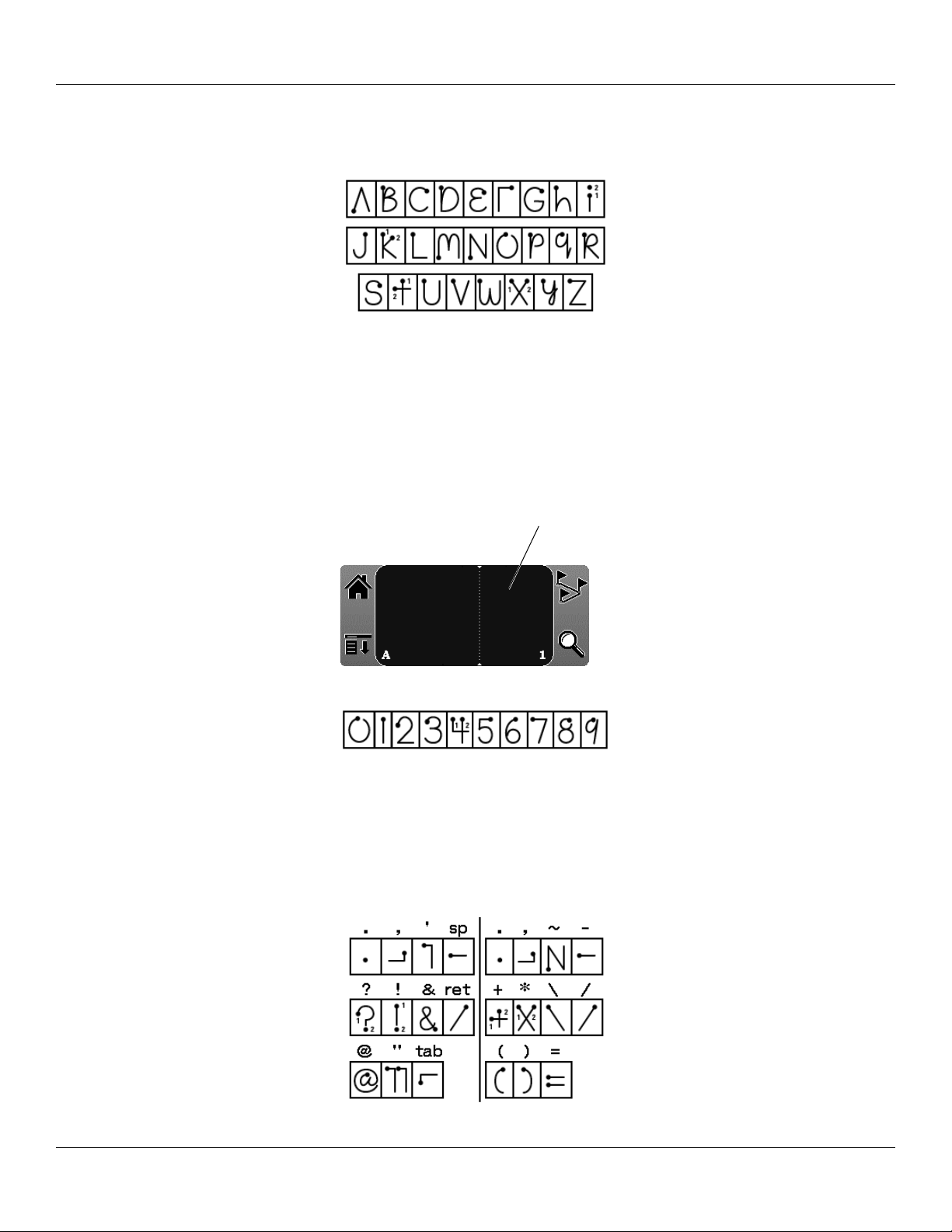
Entering Data: Entering Data Using Graffi ti® 2
The Graffiti® 2 Alphabet
Draw Graffiti 2 letters according to the following alphabet.
Writing Capital Letters
Graffiti® 2 writing automatically capitalizes the first letter of a new record or sentence. To write additional capital letters, use the
same character stroke used for a lowercase letter, but write across the division line.
Writing Numbers
To write numbers using Graffiti 2 strokes, draw in the right side of the text input area.
Draw numbers here
Draw numbers using the following strokes.
Writing Punctuation Marks and Other Special Characters
Using Graffiti 2 writing, you can create any punctuation symbol or special character available on any standard keyboard.
The period and comma punctuation marks can be written on either side of the text input area (the letter or number side). Other
common punctuation marks can be written on one side or the other of the text input area according to the chart below (in general,
more frequently used punctuation is on the left side).
Chapter 2 Entering Data
2.5
Page 32

Entering Data: Entering Data Using Graffi ti® 2
Writing Accent Marks
When writing letters with accent marks, first write the letter stroke on the left side (or in the center for uppercase letters) of the input
area. Then quickly write the accent stroke on the right side of the input area, as shown in the following illustration.
Writing Symbols and other Special Characters
Use the Shift command to write Symbols and other special characters. To use the Shift command, make a vertical stroke from
the bottom to the top in the text input area. A Shift indicator arrow
arrow is visible, you can make the punctuation shift characters shown in the following illustration. Once the arrow goes away, the
punctuation mark appears.
TIP: Using an additional Shift stroke to finish writing the character (as shown in the demo) is optional but will make the
character appear more quickly.
Draw punctuation and symbols using the punctuation shift command and the following strokes:
appears in the lower right corner of the screen. While this
Note that when you write punctuation characters with the Shift command, you can write them on either side of the text input area.
Even though this requires writing an additional stroke, you may find it more convenient because you do not have to remember
which side of the input area to make the stroke.
TIP: Samples of the character strokes are available in the Graffiti® 2 Help file. To view the Help file, drag the stylus from
the text input area to the top of the screen. Note that the accented characters appear on a Punctuation Shift screen but do
not use the Shift command. To write uppercase accented characters, write the letter across the division mark, just as you
would an ordinary letter.
Chapter 2 Entering Data
2.6
Page 33

Entering Data: Entering Data Using Graffi ti® 2
Using Graffiti® 2 Gestures
Gestures are editing commands, such as cut, copy, and paste. To use gestures, draw the following strokes:
Using Graffiti® 2 ShortCuts
Graffiti 2 ShortCuts allow you to quickly enter commonly-used words or phrases. ShortCuts are similar to the Glossary or Autotext
features of some word processors. Graffiti 2 writing comes with several predefined ShortCuts. You can also create your own
ShortCuts for any words, letters, or numbers.
You can create ShortCuts for words or phrases up to 45 characters long using ShortCut preferences. For example, you could create a
ShortCut for your name or for the header of a memo. All ShortCuts you create appear on the list in the ShortCut Preferences screen.
ShortCuts are available in any of your handheld applications and are backed up on your computer when you perform a HotSync
operation.
®
Your handheld includes the following predefined Graffiti 2 ShortCuts for common entries:
• ds—Date stamp
• ts—Time stamp
• dts—Date/time stamp
• me—Meeting
• br—Breakfast
• lu—Lunch
• di—Dinner
To use a ShortCut, draw the ShortCut stroke followed by the ShortCut character or characters. When you draw the ShortCut stroke,
the ShortCut symbol appears at the insertion point.
Shortcut stroke
Chapter 2 Entering Data
2.7
Page 34

Entering Data: Entering Data Using Graffi ti® 2
To create a ShortCut:
1. Tap the Home icon. Then tap the Prefs icon .
2. Tap the pick list in the upper right corner and choose ShortCuts.
3. Tap New. The ShortCut Entry screen appears.
4. Tap the ShortCut Name line and enter the letters you want to use to activate the ShortCut.
5. Tap the ShortCut Text area and enter the text you want to appear when you write the ShortCut characters. You can
add a space character after the last word in your ShortCut text so that a space always follows the ShortCut text.
6. Tap OK.
To edit a ShortCut:
1. In the ShortCut Preferences screen, tap the ShortCut you want to edit.
2. Tap
3. Make the changes you want, then tap OK.
Edit.
To delete a ShortCut:
1. In the ShortCut Preferences screen, tap the ShortCut you want to delete.
2. Tap Delete; then tap Yes.
Chapter 2 Entering Data
2.8
Page 35

Entering Data: Using Your Computer Keyboard
Using the Graffiti® 2 Tuner
The Graffiti 2 tuner allows you to use alternate strokes for making the characters T, P, Y and $. For example, you may want to form
the letter “T” by using strokes similar to a space and an “L”.
To use the tuner:
1. Tap the Home icon. Then tap the Prefs icon .
2. Tap the pick list in the upper right corner and choose Graffiti 2.
3. Tap one of the letters available for you to tune. Tap to check the box if you want to use the alternate strokes
described to enter that character. Then tap Done.
Tap on Graffiti 2 here
Tap on a letter to tune
Using Your Computer Keyboard
At times, you may prefer to use your computer keyboard rather than the on-screen keyboard to enter information or add new
records to your handheld.
You can enter information from your computer keyboard using Palm™ Desktop software or any supported personal information
manager (PIM) installed for use with your handheld. You can then perform a HotSync
your computer with the information you entered on your handheld. All the main applications on your handheld are available in Palm
Desktop software and in most PIMs.
Refer to the Palm Desktop online Help for more information on entering data on your computer.
®
operation to synchronize the information on
Chapter 2 Entering Data
2.9
Page 36

Entering Data: Importing Data
Importing Data
If you have data stored in computer applications such as spreadsheets and databases, or if you want to import data from another
device, you can transfer the data to your iQue handheld without having to enter it manually. Save the data in one of the file formats
listed below, import it into
Palm™ Desktop software, and then perform a HotSync
Palm Desktop software can import data in the following file formats:
• Comma delimited (.csv, .txt): Address Book and Memo Pad only.
• Tab delimited (.tab, .tsv, .txt): Address Book and Memo Pad only.
• CSV (Lotus Organizer 2.x/97 Mapping): Address Book only.
• Date Book archive (.dba).
• Address Book archive (.aba).
• To Do List archive (.tda).
• Memo Pad archive (.mpa).
Archive formats can only be used with Palm Desktop software. Use the archive file formats to share information with other people
who use Palm Powered™ handhelds or to create a copy of your important Palm Desktop information.
To import data:
1. Open Palm Desktop software.
2. Click to select the application where you want to import data.
3. If you are importing records that contain a field with category names, do the following:
a. Select All in the Category box at the top of the window.
b. Make sure that the same categories that appear in the imported file also exist in the application. If the categories
do not exist, create them now; otherwise, the records will be imported into the Unfiled category.
4. Choose File > Import. Then select the file you want to import and click Open.
5. To import data into the correct Palm Desktop fields, drag fields in the left column so that they are opposite the
corresponding imported field on the right.
6. To exclude a field from being imported, deselect the checkbox for that field.
7. Click OK. The imported data is highlighted in the application.
8. To add the imported data to your handheld, perform a HotSync operation.
®
operation to transfer the data to your handheld.
See Palm Desktop online Help for more information on importing and exporting data.
Using An External Keyboard
You can connect an external keyboard accessory to the serial connector of your handheld so you can type data directly into your
handheld. External keyboards are very useful for typing large amounts of data quickly and accurately while you are away from your
computer.
Chapter 2 Entering Data
2.10
Page 37

Managing Applications: Using the Applications Launcher
CHAPTER 3: MANAGING APPLICATIONS
This chapter explains how to switch between applications on your iQue handheld, how to personalize application settings, and how
to categorize applications into related groups.
Using the Applications Launcher
The Applications Launcher displays all the available applications on your handheld by default. You can also display only
selected applications by arranging applications into categories. To open the Applications Launcher, tap the
Launcher) icon .
Home (Applications
Application category
Application icons
Home (Applications
Launcher) icon
Menu icon
Selecting Applications
Your iQue handheld is equipped with a variety of applications. All the applications installed on your handheld appear in the
Applications Launcher. In addition to providing a way for you to open applications, the Applications Launcher displays the current
time, battery level, and application category.
To open an application, choose from the following options:
• Tap the
installed on your iQue handheld, tap the scroll bar to see all available applications.
• Press an application button on the front panel to display the selected application immediately.
• Press the Thumb Wheel
application.
NOTE: To switch between applications, tap the Applications Launcher icon or press an application button on the front
Applications Launcher icon; then tap the icon of the application you want to open. If you have many applications
Up or Down to highlight the desired application, then press In on the thumb wheel to display the
panel of your handheld. Your handheld automatically saves your work in the current application and displays it when you
return to that application.
Chapter 3 Managing Applications
3.1
Page 38

Managing Applications: Using the Applications Launcher
Categorizing Applications
Categories can help you manage the number of application icons that appear on screen in the Applications Launcher. You can assign
an application to a category and then display a single category or display all your applications.
To create a new application category:
1. Tap the Home icon . Then tap the Menu icon .
2. Tap the App menu and then tap Category.
3. Tap the pick list for any application and select Edit Categories.... Then tap New.
4. Enter a new category name and tap
To categorize an application:
1. Tap the Home icon . Then tap the Menu icon .
2. Tap the App menu and then tap Category.
3. Tap the pick list for the application you want to categorize. Choose a category from the list.
4. Tap
Done.
To display applications by category:
1. Tap the Home icon .
2. Do one of the following:
• Tap the Applications Launcher icon repeatedly or press the ESC key repeatedly to cycle through
all the categories.
• Tap the pick list in the upper right corner of the screen; then tap the category you want to display.
OK. Then tap OK to close.
Changing the Applications Launcher Display
By default, the Applications Launcher displays applications as icons. As an alternative, you can display applications in a list format.
To change the view of applications:
1. Tap the Home icon . Then tap the Menu icon .
2. Tap the Options menu and then tap Preferences.
3. From the View By
pick list, tap List. Then tap OK to see your applications in list format.
“Main” applications in list format
Chapter 3 Managing Applications
3.2
Page 39

Managing Applications: Using the Applications Launcher
In addition to displaying applications by icon or list, you can choose to display the last-selected category of applications each time
you open the Applications Launcher.
To display the last-selected category of applications:
1. Tap the Home icon . Then tap the Menu icon .
2. Tap the Options menu and then tap Preferences.
3. In the Preferences dialog box, tap the box next to Remember Last Category.
4. Tap OK. Each time you return to the Applications Launcher, the handheld displays the last category of applications
you selected.
NOTE: If you do not select the Remember Last Category option, all applications display when you open the Applications
Launcher.
Setting Preferences for Applications
You can set preferences for individual applications in the Preferences dialog box. Not all applications have preference settings.
To set preferences for an application:
1. Open an application. For instructions, see “Selecting Applications” earlier in this chapter.
2. Tap the Menu icon .
3. Tap the Options menu and then tap Preferences.
4. Enter the desired preference settings and tap OK.
Assigning Applications to Buttons
Buttons Preferences allows you to assign different applications to the buttons on the front of the handheld and to the HotSync
button on the cradle. For example, if you find that you seldom use the To Do List and often use the Memo Pad, you can assign the
To Do List button to start the Memo Pad application.
You can also change whether the full-screen pen stroke activates the Graffiti
®
2 Help application or another handheld command
using Buttons Preferences.
If you assign a different application to a button, you can still select the original
application using the Applications Launcher. Changes made in the Buttons
Preferences screen or HotSync Buttons dialog box take effect immediately.
To change the Buttons Preferences:
1. Tap the Home icon . Select All from the pick list in the upper right
corner. Then tap the
2. In the pick list in the upper right corner, tap Buttons.
3. In the Buttons Preferences screen, tap the pick list next to the button you
want to re-assign.
4. Tap the application that you want to assign to the button.
Prefs icon .
TIP: To restore all of the buttons to their factory settings, tap Default.
®
Chapter 3 Managing Applications
3.3
Page 40

Managing Applications: Using the Applications Launcher
To change the HotSync® buttons preferences:
1. Tap the Home icon . Then tap the Prefs icon .
2. Tap the pick list in the upper right corner and choose Buttons.
3. In the Buttons Preferences screen, tap HotSync.
4. Tap the pick list next to the button you want to assign.
5. Tap the application you want to assign to each button. The default setting for each button is the HotSync setting,
which means the cradle and optional modem accessory perform their normal HotSync functions.
6. Tap
OK.
To change what the full-screen pen stroke activates:
1. Tap the Home icon . Then tap the Prefs icon .
2. Tap the pick list in the upper right corner and choose Buttons.
3. In the Buttons Preferences screen, tap Pen.
4. Tap the pick list and choose a command or control to activate with the full-screen pen stroke:
• Backlight turns on the backlight of your handheld.
• Keyboard opens the on-screen keyboard for entering text characters.
• Graffiti® 2 Help opens a series of screens that show the complete Graffiti character set.
• Turn Off & Lock turns off and locks the handheld. You must assign a password to lock the handheld. When
locked, you need to enter the password to use your handheld.
• Beam Data beams the current record to another Garmin or Palm Powered™ organizer.
5. Tap
OK.
Chapter 3 Managing Applications
3.4
Page 41

Managing Applications: Installing Add-On Applications
Installing Add-On Applications
In addition to the applications that came with your handheld, you can install other applications (called add-on applications) using
®
the Install Tool during a HotSync
information, see “Removing Applications” later in this chapter.
Some third-party applications are included on the iQue Setup CD. Just click the applications you want to add to your iQue, and they
will be installed the next time you perform a HotSync operation.
A variety of additional third-party applications, such as games and other software, are available for your device from the following
Web site:
http://www.palmsource.com/applications.
To install add-on applications onto your handheld:
1. From your personal computer, copy or download the applications you want to install into the add-on folder in your
Palm™ Desktop directory or into another folder you can find easily.
2. If the application is compressed, decompress the application before continuing.
3. Double-click the Palm Desktop icon on your computer desktop to open it; then click Install.
operation. Add-on applications reside in RAM memory and can be removed at any time; for
Chapter 3 Managing Applications
3.5
Page 42

Managing Applications: Installing Add-On Applications
TIP: You can also select the Install Tool dialog box by double-clicking any file with a PRC file extension.
4. In the User drop-down list, select the user name that corresponds to your iQue handheld. Then click Add.
5. Locate the file where you saved the new application. Click to highlight the application and then click
appears in the Palm Install Tool dialog box.
6. If you decide not to install an application, click to select it in the list of files in the Palm Install Tool dialog box and
then click Remove. The application is removed from the dialog box list, but not from your computer.
7. Click
8. Perform a HotSync operation to install the applications. See
Done. A message appears to indicate that the application or applications will be installed the next time you
perform a HotSync® operation.
Chapter 9, “Exchanging and Updating Data Using
HotSync Operations” for more information.
Open. The file
Removing Applications
You can remove add-on applications, patches, and extensions from your handheld if you run out of memory or no longer need them.
However, you cannot remove the built-in applications that reside in the ROM portion of your device, including the Date Book,
Address Book, To Do List, Memo Pad, and Calculator applications.
To remove an add-on application:
1. Tap the Home icon . Then tap the Menu icon .
2. Tap the
3. In the Delete dialog box, tap the application you want to remove.
4. Tap Delete. Then tap Yes.
5. Tap Done.
App menu and then tap Delete.
Chapter 3 Managing Applications
3.6
Page 43

Managing Applications: Assigning Security Options
Removing Palm™ Desktop Software
If you no longer want to use Palm Desktop software, you can remove it from your computer.
To remove Palm Desktop software on Windows:
1. On your personal computer, click the Start menu and choose Settings > Control Panel.
2. Click the Add/Remove Programs icon.
3. Select Palm Desktop software; then click Add/Remove (or Change/Remove.)
NOTE: You must retain the HotSync® Manager from the installation CD to synchronize data with another PIM.
Assigning Security Options
Your handheld includes a Security application that lets you protect your handheld from other users in a variety of ways:
• Mask or hide entries you have defined as private. The Mask option displays a gray bar over private records, and the Hide
option completely removes (hides) private records.
• Assign a password to viewing options to enhance security. Assigning a password requires you to enter a password before
private entries can be viewed; not assigning a password lets you view private entries when you Show Records from the
Security dialog box.
• Lock and turn off your handheld so that a password must be entered before you can use the device again.
• Hide records that you have defined as private, with or without a password. Without a password, private records are hidden
until you set the Security application to display them; with a password, you must enter the password to view the private
entries.
Masking and Hiding Records
You can mask or hide private records. When you mask private records, a visual placeholder appears where the record would
normally be displayed; when you hide records, they are not visible anywhere in the list. To mask a record, you must mark it as
private first.
To mark a record as private:
1. Open the application where you want to make a record private.
2. Tap to highlight the record.
3. In the Address Book, tap
4. Tap to check the box next to
Edit and then Details. In other applications, tap Details.
Private and then tap OK.
To mask private records:
1. Make sure that the record or records you want to mask are defined as private.
2. Tap the
3. Tap the Current Privacy
Chapter 3 Managing Applications
Home icon . Then tap the Security icon .
pick list and then tap Mask Records.
3.7
Page 44

Managing Applications: Assigning Security Options
4. Open one of the basic applications and view a record. Records marked as private are masked with a gray bar.
To hide private records:
1. Make sure that the record or records you want to hide are defined as private.
2. Tap the
3. Tap the Current Privacy
as private are not included in the list of records.
Home icon . Then tap the Security icon .
pick list and then tap Hide Records. When you return to an application, records marked
NOTE: You can mask or hide records without assigning a password, or you can assign a password if you want records to
remain masked or hidden until a password is entered.
Assigning and Editing Passwords
You can assign a password to protect your private records and to lock your handheld. Once you define a password, you can change
or delete it at any time. You must enter the current password before you can change or delete it.
If you have forgotten your password, you can delete it.
To assign, change, or delete a password:
1. Tap the Home icon . Then tap the Security icon .
2. Tap the Password field.
3. To set a new password, enter the password and enter a Hint if you desire.
To change an existing password, enter that password. Then tap OK.
4. Choose from the following options:
• To assign a new password, enter the password again to verify it and
tap OK.
• To change your password, enter a new password and tap
• To delete your password, tap
Unassign.
See “Recovering From a Forgotten Password” later in this chapter.
OK.
Chapter 3 Managing Applications
3.8
Page 45

Managing Applications: Assigning Security Options
Locking Your Handheld
You can turn off and lock your handheld with a password to protect information. You must then enter the password when you turn
on your device to view information on it.
If you forget the password, you must perform a hard reset to resume using your handheld. Performing a hard reset deletes all the
records in your handheld; however, you can restore all synchronized data at the next HotSync
Reset” in Chapter 1 for more information.
To lock your handheld with a password:
1. Assign a password, as described in “Assigning and editing passwords” earlier in this chapter.
2. After you enter the password, tap the Auto Lock Handheld field in the Security screen.
3. Enter your current password and tap OK.
4. Choose an option for when you want to lock your handheld. Then tap OK.
5. To turn off and lock your handheld immediately, tap Lock & Turn Off....
To turn on and unlock your handheld:
1. Turn on your device.
2. Enter your password at the prompt; then tap OK.
®
operation. See “Performing a Hard
Recovering From a Forgotten Password
If the Off & Lock option is not active, and you forget your password, you can delete the forgotten password from your handheld.
Deleting a forgotten password also deletes all entries and files marked as Private.
IMPORTANT: If you synchronize with your computer before deleting a forgotten password, your handheld restores private
entries the next time you perform a HotSync operation, but does not restore the forgotten password.
To delete a forgotten password:
1. Tap the Home icon . Then tap the Security icon .
2. Tap the
3. Tap Yes to confirm deleting the forgotten password.
Password field. Then tap Lost Password.
Chapter 3 Managing Applications
3.9
Page 46

Basic Applications Overview: Using the Date Book
CHAPTER 4: USING BASIC APPLICATIONS
Your iQue Palm OS® handheld with integrated GPS includes the following basic applications:
• Date Book • Memo Pad
• To Do List • Calculator
• Address Book • Que Applications
This chapter describes how to perform tasks that are specific to the basic applications of your iQue Palm OS handheld—like
how to schedule appointments in the Date Book and enter names and addresses in the Address Book. For detailed information on
performing tasks with the Que applications, please refer to the Que Applications Guide that came with your iQue handheld.
Using the Date Book
The Date Book lets you quickly and easily schedule appointments or activities associated with a date or date
and time. When you open the Date Book, it displays the current date and a list of times for a standard business day.
Use the Date Book to do the following:
• Schedule events.
• Display your schedule by Day, Week, Month, or Agenda view.
• Set an alarm to sound minutes, hours, or days before a scheduled appointment.
• Attach notes to events to describe or clarify Date Book entries.
• Rearrange or delete events from your schedule.
To open the Date Book:
Press the Date Book button on your handheld to open the Date Book to today’s schedule. The date displays at the
top right of the screen.
NOTE: Press the Date Book button repeatedly to cycle through the Day, Week, Month, and Agenda views. The Date Book
views display at the bottom left of the screen.
Chapter 4 Using Basic Applications
Date Book Button
4.1
Page 47

Basic Applications Overview: Scheduling Events
Scheduling Events
An entry in the Date Book is called an event. When you schedule an event, its description appears on the time line and its
duration is set to one hour by default. You can easily change the start time and duration for any event. You can schedule the
following types of events in the Date Book:
• Timed events, such as meetings, that have a specific date and a specific start and end time.
• Untimed events, such as birthdays, holidays, and anniversaries. These events occur on a particular date but have no specific
start or end times; they appear at the top of the list of times marked with a diamond. You can schedule more than one untimed
event on the same date.
• Repeating events, such as weekly meetings that are held on the same day at the same time each week.
• Continuous events, such as vacations or conferences.
• All day events, which reflect the default length of the day as set by the user.
Scheduling Timed Events
You can schedule timed events for the current date or for future dates.
To schedule a timed event for the current date:
1. Press the Date Book button on your handheld to open the Date Book to today’s schedule. Day View displays the
current date and a list of times for a normal business day.
2. With the current day selected, tap the line next to the time that corresponds to the start of the event.
Time bar shows
default duration.
3. Enter a description of the event, up to 255 characters in length.
Tap a line next to the
desired time; then
enter text.
Chapter 4 Using Basic Applications
4.2
Page 48

Basic Applications Overview: Scheduling Events
Tap the time
to display
the Set Time
dialog box.
4. Set the duration for the event:
• If the event is one hour long, skip to the end of this procedure.
• If the event is longer or shorter than an hour, tap directly on the time to open the Set Time dialog box.
TIP: You can open the Set Time dialog box (to select a start time) by making sure no event is selected, and then writing a
number on the number side of the text input area.
5. Set the duration of the event in either of the following ways:
• Tap the time columns in the Set Time dialog box to set the Start Time. Then tap End Time and tap the time col-
umns to set the End Time.
• Tap
All Day if the event lasts all day. The default hours of a standard business day are set by the user, and may
be changed using the Preferences command in the Date Book application. See “Changing the Displayed Start
and End Times” later in this chapter.
6. Tap OK.
Tap to scroll to earlier hours
Start Time highlighted
Tap to change hours
Tap to change minutes
Tap to scroll to later hours
Chapter 4 Using Basic Applications
4.3
Page 49

Basic Applications Overview: Scheduling Events
To schedule a timed event for another date:
1. Select the date you want in one of the following ways:
• Tap the desired day of the week in the date bar at the top of the screen. If necessary, tap the Previous week or
Next week scroll arrows to move to another week.
• Tap Go To at the bottom of the screen to open the Go to Date dialog box. Select a date by tapping a year,
month, and day in the calendar.
2. After locating the desired date, follow the steps for scheduling an event for the current day.
NOTE: You can also use the Details button to change the date of an event.
Scheduling Untimed Events
You can schedule untimed events for any date. Untimed events appear at the top of the list of times and are marked with
a diamond.
To schedule an untimed event:
1. Select the event date you want as described in the previous procedure,
“To schedule a timed event for another date.”
2. Tap New.
3. In the Set Time dialog box, tap No Time
.
NOTE: You can tap OK instead but make sure nothing is entered for start
or end time.
TIP: You can create a new untimed event by making sure no event is se-
lected and then writing letters in the text input area. When you start writing,
the untimed event appears at the top of the screen.
4. Enter a description of the event.
5. Tap a blank area on the screen to deselect the untimed event.
NOTE: If you create a timed event and later want to make it an untimed event, tap directly on the event time on the Date
Book screen; then tap No Time and tap OK.
New untimed event
Chapter 4 Using Basic Applications
4.4
Page 50

Basic Applications Overview: Scheduling Events
Scheduling Repeating or Continuous Events
The Repeat function lets you schedule events that recur at regular intervals or extend over a period of consecutive days.
Repeating events include a birthday or a weekly guitar lesson that falls on the same day of the week and the same time of day.
Continuous events might include a business trip or a vacation.
To schedule a repeating or continuous event:
1. Tap the event (Be sure to tap the event and not the time next to the event). Typically, a continuous event is an
untimed event.
2. Tap Details.
3. Tap the Repeat box to open the Change Repeat dialog box.
Tap the
Repeat box
4. Tap Day, Week, Month, or Year to set how often the event repeats. For a continuous event, tap Day.
5. Enter a number that corresponds to how often you want the event to repeat on the Every line. For example, if you
select Month and enter the number 2, the event repeats every other month.
7. To set an end date for the repeating or continuous event, tap the
date picker to select an end date.
8. Tap
OK. An icon that represents a repeating event appears to the far right on the event line.
End On pick list and tap Choose Date. Use the
Chapter 4 Using Basic Applications
4.5
Page 51

Basic Applications Overview: Scheduling Events
Changing Repeating or Continuous Events
When you make changes to a repeating or continuous event, you have the option of applying the change just to the current event, to
the current event and all future occurrences of this event, or to all occurrences of this event—past, present, and future.
To change a repeating or continuous event:
1. Select the event you want to delete.
2. Tap Details. The Event Details screen opens.
3. Tap Delete. The Repeating Event screen opens asking for confirmation of the delete.
TIP: You can also select Delete Event from the Record menu. This opens the Repeating Event screen.
Tap Delete
4. Select one of the following options:
• Current deletes a single occurrence of this event
• Future deletes the current event and all future occurrences of this event
• All deletes all past, current, and future occurrences of this event.
The event is removed from your Date Book and you are returned to the day view where you started. These steps apply to all
changes you make to repeating or continuous events.
Chapter 4 Using Basic Applications
4.6
Page 52

Basic Applications Overview: Scheduling Events
Tips for Scheduling Repeating or Continuous Events
Keep the following in mind when scheduling repeating or continuous events:
• If you change the start date of a repeating event, your handheld calculates the number of days you moved the event. Your
handheld then automatically changes the end date to maintain the duration of the repeating event.
• If you change the repeat interval (e.g., daily to weekly) of a repeating event, past occurrences (prior to the day on which you
change the setting) are not changed, and your handheld creates a new repeating event.
• If you change the date of an occurrence of a repeating event (e.g., from January 14 to January 15) and apply the change to all
occurrences, the new date becomes the start date of the repeating event. Your handheld adjusts the end date to maintain the
duration of the event.
• If you change other repeat settings (for example, time, alarm, private) of a repeating event and apply the change to all
occurrences, your handheld creates a new event. The start date of this new event is the day on which the setting is changed.
Past occurrences (prior to the day of the change) are not changed.
• If you apply a change to a single occurrence of a repeating event (e.g., time), that occurrence no longer shows the Repeat
icon.
Rescheduling Events
You reschedule events using the Details option in the Date Book. You can also use the Details option to convert untimed events into
timed events.
To reschedule an event:
1. Tap the event you want to reschedule.
2. Tap
3. To change the time, tap the Time
4. To change the date, tap the
Details.
box, select a new time, and then tap OK.
Date box, select a new date, and then tap OK.
Adding Address Book Information and Attaching a Location to an Event
You can add a name, address, and telephone number to an event using the Phone Lookup option. For instructions, see “Using Phone
Lookup” in Chapter 5. For information on attaching a location to an event, please refer to the Que Applications Guide.
Chapter 4 Using Basic Applications
4.7
Page 53

Basic Applications Overview: Setting Alarms
Setting Alarms
The Alarm setting lets you set an audible alarm for events in your Date Book, and display a reminder message on-screen. For
untimed events, only the reminder message appears.
Setting an Alarm for an Event
You can set an alarm for minutes, hours, or days before an event. When you set an alarm, an Alarm icon appears to the far right of
the event with the alarm.
You can also set a silent alarm for untimed events that displays a reminder message on-screen before the day of the event. The
alarm triggers at the specified period of minutes, hours, or days before midnight of the day on which the untimed event begins.
For example, you set a 5-minute alarm for an untimed event that occurs on February 4. The reminder message will appear at
11:55 p.m. on the night of February 3. The reminder remains on-screen until you turn on your handheld and tap
reminder.
To set an alarm for an event:
1. Tap the event to which you want to assign an alarm.
2. Tap Details.
3. Tap the Alarm check box to select it. The default setting, 5 Minutes, appears.
4. Set the alarm time:
• Select the 5 next to the Alarm check box and enter any number from 0 to 99 (inclusive) as the number
of time units.
• Tap the pick list to change the time unit; select Minutes, Hours, or Days.
OK to turn off the
5. Tap OK.
Enter number of
time units here
Tap here to select
unit of time
Chapter 4 Using Basic Applications
4.8
Page 54

Basic Applications Overview: Setting Alarms
Once an alarm has sounded, you can tap the Snooze option to dismiss the alarm for five minutes.
To dismiss the alarm using the snooze option:
When the alarm dialog box appears, tap Snooze to delay the alarm for a preset five-minute period. Each time you
tap Snooze, the alarm is dismissed for an additional five minutes.
Setting Alarm Options
You can set the alarm to sound automatically for each new event using preferences. You can also set a tone for the alarm and the
number of times the alarm sounds.
To set alarm options:
1. Open the Preferences dialog box in one of the following ways:
• In the Date Book, tap the Menu icon.
• Tap the inverted tab at the top of the Date Book screen to display the menu bar.
• In the text input area, drag a diagonal line from the lower left to upper right to display the Command toolbar. Type
an R, the Graffiti® 2 shortcut for the Preferences command.
2. In the
3. Select from the following options:
4. Tap
Options menu; tap Preferences. (See the following page for image.)
• Tap Alarm Preset to set an alarm for each new event automatically. The silent alarm for untimed events is de-
fined by minutes, days, or hours before midnight of the date of the event.
• Tap the Alarm Sound pick list, and then tap an option to set the tone of the alarm. Options include Alarm, Alert,
Bird, Concert, Phone, Sci-fi, and Wake Up.
• Tap Remind Me to define how many times the alarm sounds—once or twice; or three, five, or ten times.
• Tap
Play Every to set how often the alarm sounds—every minute; or every 5, 10, or 30 minutes.
OK.
Chapter 4 Using Basic Applications
4.9
Page 55

Basic Applications Overview: Changing the Date Book View
Changing the Date Book View
The Date Book includes four views for displaying your appointments: day view, week view, month view, and agenda view.
To display the Date Book
• Press the
Date Book application button repeatedly to cycle through all the Date Book views.
views, do one of the following:
• Tap a view icon in the lower-left area of the Date Book screen.
Date Book View icons
To display the current time:
1. Tap and hold down the stylus on the date in the date bar to display the time. (When you release the stylus, the
menu bar appears.)
2. Drag the stylus away from the date and then lift to release without displaying the menu bar.
Chapter 4 Using Basic Applications
4.10
Page 56

Basic Applications Overview: Changing the Date Book View
Working in Week View
Week view displays a calendar of your events for an entire week. This view lets you quickly review your appointments and
available time slots. In addition, the graphical display helps you spot overlaps and conflicts in your schedule.
To display Week View:
1. Tap the Week view icon or press the Date Book button until the Week view appears.
Week view icon
2. Tap the left and right navigation controls to move forward or backward a week at a time, or tap on a specific day to
display the details of an event.
NOTE: The Week View also shows untimed events and events before and after the range of times displayed.
Previous Week
Dot indicates untimed event
Next Week
Bar indicates earlier event
3. Tap an event to display a description of the event at the top of the screen.
Chapter 4 Using Basic Applications
4.11
Page 57

Basic Applications Overview: Changing the Date Book View
Tips for Using Week View
Keep the following points in mind when using Week view:
• To reschedule an event while in Week view, tap and drag the event to a different time or day.
• Tap a blank time on any day to move to that day and select that time for a new event.
• Tap any day or date that appears at the top of the Week view to move directly to that day without selecting an event.
• The Week view displays the time span defined by the Start Time and End Time in the Date Book Preferences settings. If you
have an event before or after this time span, a bar appears at the top or bottom of that day’s column. Use the on-screen scroll
arrows to scroll to the event.
Spotting Event Conflicts
With the ability to define specific start and end times for any event, it is possible to schedule events that overlap (an event that starts
before a previous event finishes).
An event conflict (time overlap) appears in the Week view as overlapping time bars and in the Day view as overlapping brackets to
the left of the conflicting times.
Event conflicts
Chapter 4 Using Basic Applications
4.12
Page 58
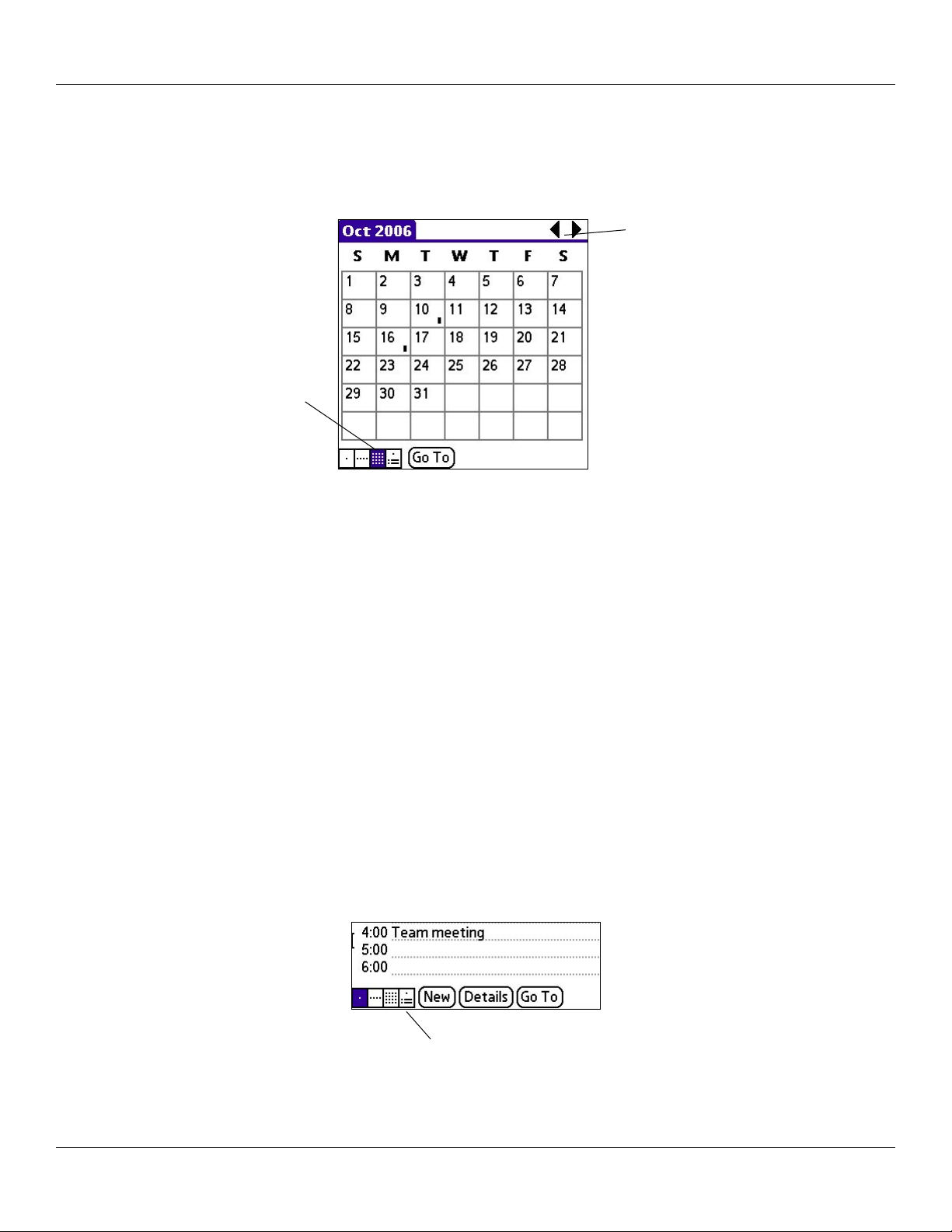
Basic Applications Overview: Changing the Date Book View
Working in Month View
The Month View screen shows which days have events scheduled. Dots and lines in the Month view indicate events, repeating
events, and untimed events. A dashed line indicates a continuous event, a dot on the right side indicates an event, and a dot below
the date indicates an untimed event.
Previous/Next Month
Month View icon
You can control the dots and lines that appear in the Month View. See “Changing the Date Book Display” later in this chapter for
more information.
Tips for Using Month View
Keep the following points in mind when using the Month view:
• Tap a day in the Month view to display that day in the Day view.
• Tap the scroll arrows in the upper right corner to move forward or backward a month.
• Tap Go To to open the date selector and select a different month.
• Use the scroll buttons on the front panel of your handheld to move between months. Press the top button to display the
previous month, the bottom button to display the next month.
Working in Agenda View
The Agenda view lets you view appointments, untimed events, and To Do List items in a single screen. Although it is primarily a
viewing option, you can also use the Agenda view to check off completed To Do List items. To go to a Day View of any event on
the Agenda view screen, simply tap the desired event.
To display the Agenda View:
1. Tap the Agenda view icon or press the Date Book button until the Agenda view appears.
Agenda View icon
2. Use the navigation bars to move forward or backward a day at a time or to display more To Do items.
Chapter 4 Using Basic Applications
4.13
Page 59

Basic Applications Overview: Changing the Date Book Display
Tips for Using Agenda View
• Tap any appointment while in Agenda view to display the Day View of the appointment.
• Check off completed To Do List items in the Agenda view, or click a description of an item to go directly into the To Do List
application.
• You can change the category of To Do items shown. Tap on the pick list and select the new category. See “Using the To Do
List” later in this chapter for more information on To Do items.
Changing the Date Book Display
In Day or Month view, you can change which events appear in the Date Book. In Day view, you can display time bars that
highlight event conflicts.
To change the Date Book display of events:
1. In Day view or Month view, tap the Menu icon.
2. Tap Options, and then tap Display Options.
Chapter 4 Using Basic Applications
4.14
Page 60

Basic Applications Overview: Changing the Date Book Display
3. For Day view, select from the following options:
• Tap Show Time Bars to display time bars showing the duration of an event and any event conflicts.
• Tap Compress Day View to display start and end times for each event, but no blank time slots at the bottom of
the screen, to minimize scrolling. Clear the option to display all time slots.
4. For Month view, select whether to display Timed
5. Tap OK.
, Untimed, or Daily Repeating events.
Changing the Displayed Start and End Times
You can change the preferences used for new entries. Preferences include display starting time, display ending time, and alarm
characteristics. See “Setting Alarm Options” earlier in this chapter for more information on alarm preferences.
To change the start and end time in the Date Book:
1. In the Date Book, tap the Menu icon.
2. Tap Options, and then tap Preferences.
3. Tap Start Time and use the scroll arrows to select a new start time for the Date Book screens. Repeat the step to
set a new end time. If the time slots you select do not fit on one screen, tap the scroll arrows to scroll up and down.
4. Tap OK.
Note: The Start and End Time are used by the various Date Book screens. The Day view schedules events to start and
end at these times when the All Day option is selected. The Week view displays the time span defined by the Start Time
and End Time.
Chapter 4 Using Basic Applications
4.15
Page 61

Basic Applications Overview: Using the To Do List
Using the To Do List
The To Do List is a convenient place to create reminders and prioritize the things that you have to do.
Use the To Do List to do the following:
• Make a quick and convenient list of things to do.
• Assign a priority level to each task.
• Assign a due date for any or all of your To Do List items.
• Assign To Do List items to categories so that you can organize and view them in logical groups. For more information, see
“Categorizing Records” in Chapter 5.
• Sort your To Do List items by due date, priority level, or category.
• Attach notes to individual To Do List items for a description or clarification of the task. For more information, see
“Attaching
Notes” in Chapter 5.
To open the To Do List:
Press the To Do List application button on the front panel of your handheld. The To Do List opens and displays the
category of items you last viewed.
To Do List Button
Note: Press the To Do List button repeatedly to cycle through the categorires in which you have items.
Chapter 4 Using Basic Applications
4.16
Page 62

Basic Applications Overview: Using the To Do List
Creating To Do List Items
A To Do List item is a reminder of a task that you have to complete. A record in the To Do List is called an item.
To create a To Do List item:
1. Press the To Do List button on the front of your handheld to display the To Do List.
2. Tap New.
Tap New.
Enter new
To Do List item.
3. Enter the text of the To Do List item. The text can be longer than one line.
TIP: You can add a name, address, and phone number to a To Do List item using the Phone Lookup option. For more
information, see “Using Phone Lookup” in Chapter 5.
4. Tap anywhere on-screen to deselect the To Do List item.
TIP: If no To Do List item is currently selected, writing in the text input area automatically creates a new item.
Chapter 4 Using Basic Applications
4.17
Page 63

Basic Applications Overview: Using the To Do List
Setting To Do List Priorities
You can set priorities for tasks in your To Do List according to their importance or urgency. Items appear by priority and due date
at the top of the To Do List by default, with 1 the highest priority. Changing the priority of an item may move it to a new position in
the list.
New To Do List items automatically have a priority of 1. If you tap an item before you create a new item, the new item appears
beneath the selected item and has the same priority as the selected item.
To set priorities for To Do List items:
1. If priorities are not visible in the To Do List, tap Show at the bottom of the list, tap Show Priorities, and tap OK.
2. Tap the
3. Tap the Priority number that you want to set, with 1 the most important and 5 the least important.
Priority number on the left side of the To Do List item.
Tap here.
Tap to
select priority
number
To check off a completed To Do List item:
1. In the To Do List, tap Show. Tap Show Completed Items. If you clear this setting, your To Do items disappear from
the list when you complete (check) them.
NOTE: Items that no longer appear on the list because Show Completed Items is turned off have not been deleted. They
are still in the memory of your handheld. You must purge completed items to remove them from memory. See “Purging
Records” in Chapter 5 for more information.
2. Tap the check box on the left side of the item.
Completed
To Do List item
Chapter 4 Using Basic Applications
4.18
Page 64

Basic Applications Overview: Using the To Do List
Changing Priorities and Due Dates
You can change the To Do List to display the due date assigned to an item, change its priority, and assign a category to the task with
the To Do Item Details dialog box. You can then sort To Do List items by priority, due date, or category.
To change priorities and due dates for To Do List items:
1. In the To Do List, tap the item that you want to change.
2. Tap Details.
3. In the Details dialog box, tap No Date to open the Due Date pick list.
Tap here
4. Tap a due date to assign to the item. Options are Today, Tomorrow, One Week from the current date, No Date (to
remove the due date from the item), or Choose Date (to display the date selector and select a date).
5. Tap
6. Tap OK.
Private to hide this item when Security is turned on. For more information, see “Making Records Private” in
Chapter 5.
TIP: If you turn on the Show Due Dates option in the To Do Preferences dialog box (tap Show to open), you can tap
directly on the due date in the To Do List to open the pick list shown in Step 3.
To sort items in the To Do List:
1. In the To Do List, tap Show.
2. In the To Do Preferences screen, tap Sort By, and then select an option from the pick list:
3. Tap Priority, Due Date to sort items by priority first, and then by due dates. Tap
order.
4. Tap Category, Priority to sort items by category first, and then priority. Tap Priority, Category to reverse that order.
5. Tap OK.
Due Date, Priority to reverse that
Chapter 4 Using Basic Applications
4.19
Page 65

Basic Applications Overview: Using the To Do List
Displaying Completed and Due Items
You can have the To Do List display completed items and their completion dates, as well as due items and their due dates.
To set preferences for displaying items:
1. In the To Do List, tap Show.
2. In the To Do Preferences dialog box, choose from the following settings:
• Tap
• Tap
• Tap
• Tap Show Due Dates to display the due dates for items in the To Do List and to display an exclamation mark
3. Tap
Show Completed Items to display your completed items in the To Do List. If this setting is turned off, com-
pleted To Do items disappear from the list but are kept in the memory of your handheld. You must purge completed items to remove them from memory.
Show Only Due Items to show only the items that are currently due, past due, or have no due date speci-
fied. When this setting is active, items that are not yet due do not appear in the list until their due date.
Record Completion Date to replace the due date with the actual date when you complete (check) the item.
If you do not assign a due date to an item, the completion date still records when you complete the item.
next to items that remain incomplete after the due date passes.
OK.
Chapter 4 Using Basic Applications
4.20
Page 66

Basic Applications Overview: Using the Address Book
Using the Address Book
The Address Book lets you keep names, addresses, telephone numbers, and other information about your personal
or business contacts.
Use the Address Book to do the following:
• Quickly enter, look up, or duplicate names, addresses, phone numbers, and other information.
• Enter up to five phone numbers (home, work, fax, car, and so on) or e-mail addresses for each name.
• Define which phone number appears in the Address List for each Address Book entry.
• Attach a note to each Address Book entry so you can enter additional information about the entry.
• Assign Address Book entries to categories so that you can organize and view them in logical groups.
To open the Address Book:
Press the Address Book button on the front panel of your handheld to open the Address Book and display the list
of all your records.
Address Book Button
NOTE: Press the Address Book button repeatedly to cycle through the categories in which you have records.
Chapter 4 Using Basic Applications
4.21
Page 67
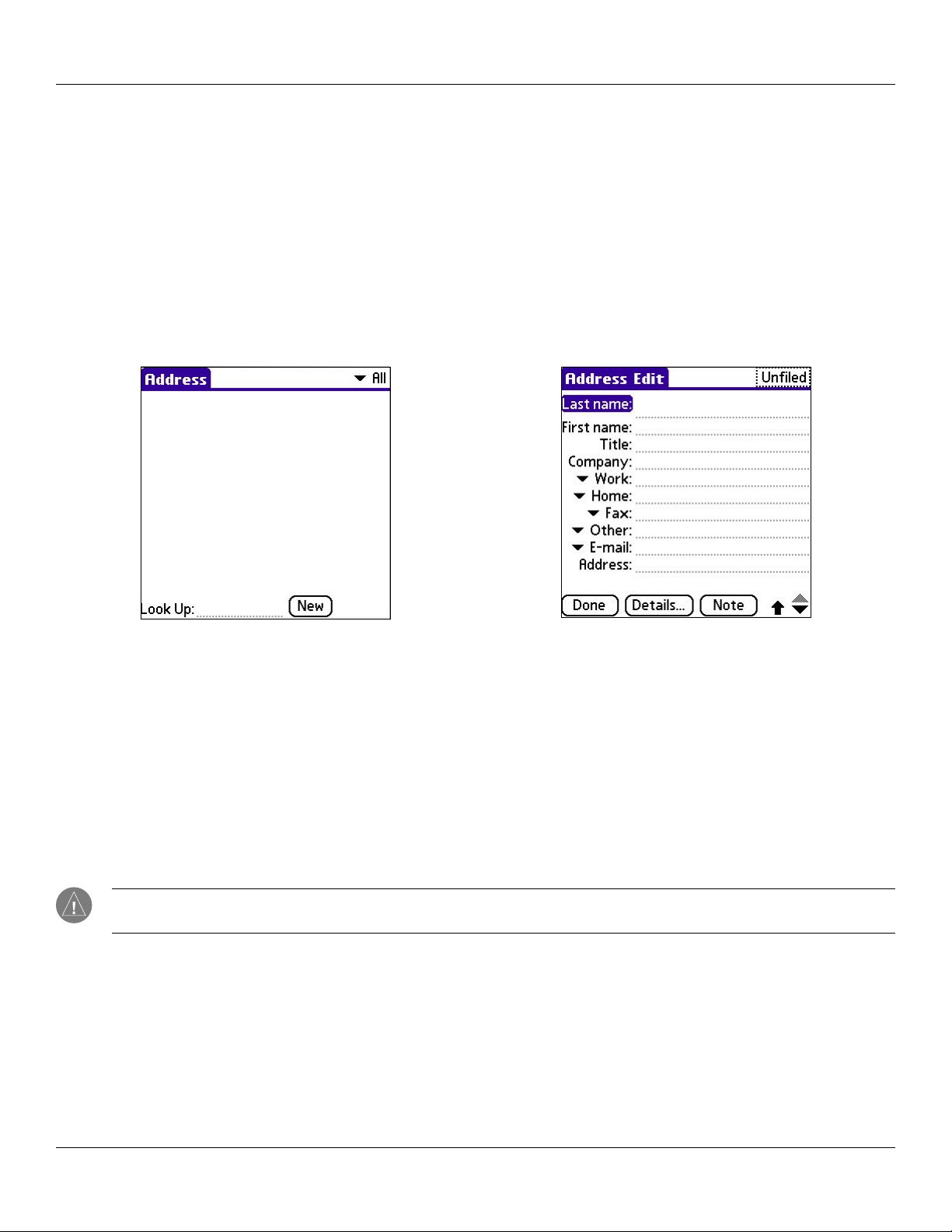
Basic Applications Overview: Using the Address Book
Adding and Using Address Book Entries
The Address Book application stores name and address information about people or businesses.
A record in Address Book is called an entry. You can
create entries on your handheld, or you can use the Palm™ Desktop
software to create entries on your computer and then download them to your handheld with your next HotSync® operation.
Palm Desktop software also has data import capabilities that let you load database files into the Address Book on your handheld.
See Palm Desktop online Help for more information.
To create a new Address Book entry:
1. Press the Address Book button on the front of your handheld to display the Address List.
2. Tap New.
3. Enter the last name of the person you want to add to your Address Book.
4. Tap the
name in the First Name field.
5. If you want to be able to sort the Address Book by company name, enter the information you want in the
field.
6. Enter any other information that you want to include in the entry.
7. Tap the scroll arrows to move to the next page of information.
8. To attach a note to an entry, tap Note. Enter the information you want in the text input area, and then tap Done. To
attach a GPS location to an entry, please refer to the Que Applications Guide.
9. When you have finished entering information, tap Done.
First Name field to move to it. (You can move to any field by tapping it directly.) Enter the individual’s first
Company
TIP: To create an entry that always appears at the top of the Address List, begin the Last name or Company field with a
symbol, as in *If Found Call.* This entry can contain contact information in case you lose your handheld.
To view details of an address entry:
1. Tap the address entry in Address List view. The entry appears in Address view.
2. Tap Done when you are finished viewing the entry.
Chapter 4 Using Basic Applications
4.22
Page 68

Basic Applications Overview: Using the Address Book
Duplicating an Entry
You can duplicate existing entries, which can be helpful when you want to enter multiple people from a single organization. When
you duplicate an entry, the word Copy appears next to the name in the First Name field.
To duplicate an Address Book entry:
1. From the Address Book, tap a name you want to duplicate.
2. Do one of the following:
• Tap the Address Edit tab at the top of the screen; then tap Duplicate Record in the Record menu.
• In the text input area of the screen, drag a diagonal line from the lower left to upper right to display the
Command toolbar; then write a T in the text input area to initiate the Duplicate Record command.
3. Edit the record as necessary.
4. Tap Done when finished.
Selecting Different Types of Phone Numbers and Addresses
You can select the types of phone numbers or e-mail addresses that an Address Book entry displays. Any changes you make apply
only to the current entry.
To select a new label for an address, phone number or e-mail:
1. Tap the entry that you want to change in the Address list.
2. Tap Edit.
3. Tap the pick list next to the label you want to change.
4. Select a new label.
5. Tap Done when finished.
Chapter 4 Using Basic Applications
Tap a triangle
Select a new label
from the pick list.
4.23
Page 69

Basic Applications Overview: Using the Address Book
Editing Address Book Entries
You can change the type of information that appears in the Address List screen, categorize an entry, and hide an entry for
security reasons. You can also delete entries.
To edit an address book entry:
1. Tap the entry that you want to change in the Address list.
2. Tap Edit.
3. Tap Details.
4. In the Address Entry Details dialog box, select any of the following settings:
• Tap
• Tap
• Tap
5. To attach a note to an entry, tap
6. To delete an entry, tap Delete.
7. Tap
Show in List, and in the pick list tap which type of phone or other information you want to appear in the Ad-
dress List screen. Options are Work, Home, Fax, Other, and E-mail.
Category, and then tap a category in the pick list that you want to assign to the entry.
Private to hide the entry when Security is turned on.
Note, enter information in the text input area, and tap OK.
OK.
Changing the Address Book Display
You can change how Address Book lists are sorted, and you can add custom fields for entering additional information using
Preferences. You can also have the Address Book display the last category you selected each time you return to the application.
To change the address book display:
1. In the Address list or in Address view, tap the Menu icon.
2. Tap
3. Choose an option to sort Address Book lists from the List By pick list:
4. Tap OK.
Options, and then tap Preferences.
• Tap Last Name, First Name to sort alphabetically by an individual’s last name and then first name.
• Tap Company, Last Name to sort alphabetically by the company name, and then an individual’s last name.
Chapter 4 Using Basic Applications
4.24
Page 70

Basic Applications Overview: Using the Address Book
To rename custom fields at the end of Address Edit screens:
1. In the Address list or in Address view, tap the Menu icon.
2. Tap Options.
3. Tap Rename Custom Fields.
4. In the text input area, rename the fields to identify the information you will enter. The names you give the custom
fields appear in all entries at the end of the Address Edit screen.
5. Tap OK in the Rename Custom Fields dialog box.
6. Tap Done.
To control the Address Book display on returning to the application:
1. In the Address list or in Address view, tap the Menu icon.
2. Tap Options, and then tap Preferences.
3. In the Address Book Preferences dialog box, select an option:
• To have the Address Book re-display the last category you selected on returning to the application, tap the Remem-
ber Last Category check box to select it.
• To have the Address Book display the All category on returning to the application, tap the Remember Last Catego-
ry check box to clear it (check mark).
4. Tap OK.
Chapter 4 Using Basic Applications
4.25
Page 71

Basic Applications Overview: Using the Memo Pad
Using the Memo Pad
The Memo Pad provides a place to take notes that are not associated with records in the Date Book, Address
Book, or To Do List.
Use the Memo Pad to do the following:
• Take notes or write any kind of message on your connected organizer.
• Drag and drop memos into popular computer applications like Microsoft
Desktop software and HotSync® technology.
• Assign memos to categories so that you can organize and view them in logical groups.
®
Word when you synchronize using Palm™
• Write down phone numbers and other types of information. Later, you can copy and paste this information into other
applications.
To open the Memo Pad:
1. Tap the Applications Launcher icon.
2. Tap the Memo Pad icon.
Creating Memos
A record in the Memo Pad is called a memo. A memo can contain up to 4,000 characters. The number of memos you can store is
limited only by the memory available on your handheld.
When you create a new memo, you can add information to it from the Address Book application, such as a phone number or
address, using the Phone Lookup option. See “Using Phone Lookup” in Chapter 5.
To create a new memo:
1. Open the Memo Pad as described above.
2. Tap New.
TIP: You can also create a new memo by beginning to write in the text input area in the Memo List screen. The first letter
is automatically capitalized and begins your new memo.
3. Enter the text you want to appear in the memo. Use the carriage return stroke to move down to new lines in the
memo.
4. Tap
Done.
Chapter 4 Using Basic Applications
4.26
Page 72

Basic Applications Overview: Using the Memo Pad
You can categorize memos and sort them by categories. See “Categorizing Records” and “Sorting Records” in Chapter 5
for more information.
Reviewing Memos
The Memo List displays the first line of a memo. This makes it easy to locate and review your memos. You can easily sort memos
in the Memo List or move through memos using Memo options.
To review a memo:
1. In the Memo List, tap the name of the desired memo.
2. Review or edit the text in the memo.
3. Tap
Done.
To move through a memo you are reviewing:
1. In the Memo List, tap the text of the memo you want to review. If the memo is longer than the display window, a
scroll bar appears to the right of the memo.
2. Tap and drag the scroll bar to move the memo up or down.
To change the order in which memos appear in the Memo List:
1. In the Memo List, tap the Menu icon in the lower left corner of the screen of your handheld.
2. Tap
3. Tap Preferences and choose one of the following options:
4. Tap OK.
Options.
• Tap Manual to sort new memos in the sequence in which you create them.
• Tap
Alphabetical to sort new and existing memos in numerical and then alphabetical sequence.
Chapter 4 Using Basic Applications
4.27
Page 73

Basic Applications Overview: Using the Calculator
Using the Calculator
The Calculator lets you perform general mathematical functions such as addition, subtraction, multiplication, and
division.
Use the Calculator to do the following:
• Perform basic calculations.
• Store and retrieve values.
• Display the last series of calculations, which is useful for confirming a series of “chain” calculations.
To open the Calculator:
Tap the Applications Launcher icon, and then tap the Calculator icon.
Using the Calculator Buttons
The Calculator includes several buttons to help you perform calculations.
The CE button clears the last number you entered. Use this button if you make a mistake while entering a number in the
middle of a calculation. This button enables you to re-enter the number without starting the calculation over.
The C button clears the entire calculation and allows you to begin a fresh calculation.
The Plus/Minus button toggles the current number between a negative and positive value. If you want to enter a
negative number, enter the number first and then press the +/- button.
The M+ button places the current number in memory. Each new number you enter with the M+ button is added to the
total stored in memory. The number that you add can be either a calculated value or any number you enter by
pressing the number buttons. Pressing this button has no effect on the current calculation (or series of calculations);
it merely places the value into memory until it is recalled.
Chapter 4 Using Basic Applications
4.28
Page 74

Basic Applications Overview: Using the Calculator
The MR button recalls the stored value from memory and inserts it in the current calculation.
The MC button clears any value that is stored in the Calculator memory.
Displaying Recent Calculations
The Recent Calculations command lets you review the last series of calculations and helps you confirm a chain of calculations.
To display recent calculations:
1. In the Calculator application, tap the Menu icon.
2. Tap
Options, and then tap Recent Calculations.
3. When you have finished reviewing the calculations, tap OK.
Using the Que Applications
For detailed instructions on using the Que applications, please refer to the Que Applications Guide.
Chapter 4 Using Basic Applications
4.29
Page 75

Performing Common Tasks: Creating and Editing Records
CHAPTER 5: PERFORMING COMMON TASKS
In this section, the term “records” refers to an individual item in any of the basic applications—for example, a single Date Book
event, Address Book entry, To Do List item or Memo Pad memo.
Creating Records
You can use the following procedure to create a new record in the Date Book, Address Book, To Do List or Memo Pad.
To create a record:
1. Select the application in which you want to create a record.
2. Tap New. (For the Date Book only, select start and end times for your appointment and tap OK.)
3. Enter text for the record.
NOTE: The handheld automatically capitalizes the first letter of each field (except numeric and e-mail fields).
4. Tap Details to select attributes for the record.
5. In the Address Book and Memo Pad only, tap
Your handheld saves the new record automatically.
Done.
Editing Records
After you create a record, you can change, delete, or add new information at any time. When the screen is in edit mode, a blinking
cursor appears within the information, and the information appears on a dotted gray line called an edit line.
You can enter text in any of the ways described in
Selecting Text
Select the text you want to edit using one of the following techniques:
• Double-tap on a word in a field to select the word.
• Triple-tap on any word on a line to select the entire line.
• Drag across a line of text to select some or all of the information or drag down to select text across multiple lines.
Using the Edit Menu
The Edit menu is available from any screen where you enter or edit text. As a general rule, the Edit menu commands affect selected
text.
Do one of the following to display the Edit menu:
• Tap the
• Tap the inverted tab at the top of the screen; then tap the
Menu icon; then tap the Edit menu to display the commands in the menu.
Chapter 2, “Entering Data in your iQue Handheld.”
Edit menu to display the commands in the menu.
• In the text input area, drag a diagonal line from the lower left to upper right to display the Command toolbar. To select a
command, either tap the icon representing a command on the Command toolbar or draw the Graffiti® 2 shortcut in the text
input area of your screen.
Command Toolbar
Chapter 5 Performing Common Tasks
5.1
Page 76

Performing Common Tasks: Creating and Editing Records
Choose from the following commands, depending on the application you are using:
• Undo: Reverses the last action taken.
• Cut: Removes a selection from its current location to memory. You can then paste the text into another area of the current
application or into a different application.
• Copy: Copies a selection and moves it to memory. You can paste the selection into another area of the current application or
into a different application.
• Paste: Inserts a selection from memory into an area you select. Paste produces no result if you have not used the Cut or Copy
commands.
• Select All: Selects all the text in the current record or screen.
• Keyboard: Opens the on-screen keyboard. Tap Done to close the keyboard.
• Graffiti® 2 Help: Opens the Graffiti 2 character stroke screen.
Deleting Records
You can delete records in any of the basic applications.
To delete a record:
1. Select the desired record.
2. Do one of the following:
• Tap the Menu icon, tap the Record menu, and then tap the Delete command. The Delete command differs
depending on the application you are using. For example, “Delete Event” appears in the Record menu while you
are in the Date Book, and “Delete Item” appears when you are using the To Do List.
• Tap the inverted tab at the top of the screen, tap the Record menu, and then select the desired Delete com-
mand.
• In the Details dialog box of the application, tap Delete, and then tap OK.
• Delete the text of the record.
NOTE: In the Date Book, deleting the text of a repeating event deletes all instances of the event.
• In the text input area, drag a diagonal line from the lower left to upper right to display the Command toolbar; then
tap the Delete icon or draw a Graffiti 2 “D” in the text area. A confirmation dialog box appears.
Delete icon on Command toolbar
3. To archive a copy of the deleted file on your PC, select the Save Archive option. If you choose the archive option,
the record is transferred to the archive file on your PC the next time you perform a HotSync® operation.
4. Tap
Chapter 5 Performing Common Tasks
OK to delete the record.
5.2
Page 77

Performing Common Tasks: Creating and Editing Records
Purging Records
Over time, as you use Date Book and the To Do List, you may accumulate records that are no longer useful. For example, events
that occurred months ago remain in the Date Book and completed To Do List items remain in the list.
Outdated records take up memory on your handheld, so it’s a good idea to remove them by using Purge. If you think Date Book or
To Do List records might prove useful later, you can purge them from your handheld and save them in an archive file.
Purging is not available in Address Book or Memo Pad, so records from these applications must be deleted manually.
To purge a record:
1. Open the application from which you want to purge records.
2. Choose from the following options:
• Tap the Menu icon, open the Record menu, and then tap Purge. A confirmation dialog box appears.
• Tap the inverted tab at the top of the screen, tap the Record menu, and select Purge.
3. Choose from the following options:
• For the Date Book, select the Delete Events Older Than pick list and select an option—1 week, 2 weeks, 3
weeks or 1 month.
• For the Date Book or To Do list, select Save Archive Copy on PC to save a copy of purged records in an
archive file on your desktop. Selecting this option transfers purged records to an archive file the next time you
perform a HotSync® operation.
4. Tap
OK.
Categorizing Records
You can categorize records in the Address Book, To Do List and Memo Pad applications for easy retrieval. (The Date Book does not
have categories.) When you create a record, it is automatically assigned to the currently displayed category. For example, if the All
category is displayed, the record is assigned to the Unfiled category. A record can remain unfiled or it can be assigned to a category
at any time.
Each application has a default set of categories:
• The Address Book includes Business, Personal, and QuickList categories.
• The To Do List includes Business, Personal, and All categories.
• The Memo Pad includes Business, Personal, and All categories.
You can rename or delete the default categories, and you can create new categories. Each application can have up to fifteen
categories.
To move a record into a category:
1. Select the record you want to categorize.
2. Tap
3. In the Details dialog box, tap the
Details. (From the Address View screen, tap Edit first.)
Category pick list, select the desired category, and then tap OK.
Chapter 5 Performing Common Tasks
5.3
Page 78

Performing Common Tasks: Creating and Editing Records
To display a category of records:
1. Open one of the following applications: the Address Book, the To Do List or the Memo Pad.
2. Tap the pick list in the upper right corner of the screen; then tap the category you want to display.
Address Book category pick list
TIP: Pressing the Address Book, To Do List, or Memo Pad buttons on your handheld toggles through the categories as-
signed to each application, respectively.
To add or edit application categories:
1. In the Address Book, To Do List or Memo Pad application, choose from the following options:
• Tap the pick list in the upper right corner of the screen, and tap
Edit Categories.
Chapter 5 Performing Common Tasks
5.4
Page 79

Performing Common Tasks: Creating and Editing Records
• In the Address Book, select a record and tap Edit; then tap Details. In the Category pick list, tap Edit Categories.
• In the Memo Pad and To Do List, select a record from the list and tap
Categories.
2. Select any of the following options:
• To create a new category, tap
• To rename a category, tap it in the list to select it. Tap Rename, enter a new name in the text input area, and Tap
OK.
New, and enter a new name in the text input area. Tap OK.
Details. In the Category pick list, tap Edit
• To delete a category, tap it in the list to select it. Tap Delete.
3. Tap OK.
To rename a category:
1. Tap the pick list in the upper right corner of the screen; then tap Edit Categories.
2. Select the category you want to rename; then tap Rename.
3. Enter the new name for the category, and tap
4. Tap
OK to exit the Edit Categories dialog box.
OK.
TIP: You can move records from multiple categories into a single category by renaming all individual categories with a
single category name.
Chapter 5 Performing Common Tasks
5.5
Page 80

Performing Common Tasks: Finding Records
Finding Records
Your handheld lets you find information in several ways:
• In standard Palm OS® applications, starting with the current application, you can locate selected text.
• In the Date Book, the To Do List, and the Memo Pad, you can use Phone Lookup to display the Address List screen and add
the information from this list to a record.
• In the Address Book, you can use the Look Up option to enter the first letters of a name to scroll immediately to that name.
Finding Address Book Records
You can look up Address Book records using the scroll button on the front panel of your device or by typing the first few letters of a
name in the Look Up option at the bottom of the address screen.
To look up an Address Book record, do one of the following:
• From the Address screen, enter the first few letters of the name you want to locate.
• Use the scroll buttons on the front of the device to scroll a screen at a time. Holding down a scroll button accelerates
scrolling.
Using the Find Option
The Find option lets you locate text in any standard Palm OS applications on your iQue handheld. For example, if the text “dog”
appears in the Address Book and the Date Book, the Find option displays both occurrences in the Find dialog box. Note that the
Find option is not case sensitive; searching for “davidson” also finds “Davidson.”
To use the Find option:
1. Tap the Find icon to open QueFind, then tap the Palm OS Find icon.
2. Enter the text you want to find; then tap OK.
TIP: Select text in an application before tapping Find to automatically place the text in the Find dialog box.
The Palm OS Find searches for the text in records and notes within the standard Palm OS applications. For more information on
QueFind, please refer to the Que Applications Guide.
Chapter 5 Performing Common Tasks
5.6
Page 81

Performing Common Tasks: Finding Records
As your handheld searches for the text, you can tap Cancel to stop the search at any time.
NOTE: Find locates all matches that begin with the supplied text. It does not find words where the supplied text appears in
the middle or at the end of a word.
Using Phone Lookup
The Phone Lookup option lets you add a telephone number from the Address list to an entry in another application. For
example, you can add your dentist’s telephone number to your dental appointment date in the Date Book.
To use the Phone Lookup option:
1. Display the record in which you want to insert a phone number. The record can be in the Date Book, the To Do List,
or the Memo Pad.
2. Do one of the following:
• Tap the Menu icon. Tap Options, and then tap Phone Lookup.
• Tap the inverted tab at the top of the screen; then tap Options and tap Phone Lookup.
• In the text input area, drag a diagonal line from the lower left to upper right to display the Command toolbar. In
the text area, write an “L”, the shortcut for the Phone Lookup command.
3. Select a record or write the first few letters of the name you want to add. Tap Add to add the information to the
record.
NOTE: You can also search based on selected text. Drag to highlight the text, then follow step 2 above. When the search is
complete, the name and phone number of the candidate will replace the selected text.
Chapter 5 Performing Common Tasks
5.7
Page 82

Performing Common Tasks: Sorting Records
Sorting Records
You can sort lists of records in various ways, depending on the application. Sorting is available in applications that display lists: the
Address Book, To Do List and Memo Pad.
To sort records in the To Do List application:
1. Open the application to display the list screen.
2. Tap
3. Tap the Sort By pick list, and select an option.
Show.
4. Tap OK.
To sort records in the Address Book and Memo Pad:
1. Open the application to display the list screen.
2. Do one of the following:
• Tap the Menu icon. From the Options menu, tap Preferences.
• Tap the inverted tab at the top of the screen; then tap Preferences in the Options menu.
• In the text input area, drag a diagonal line from the lower left to upper right to display the Command toolbar. In
the text area, write an “R”, the shortcut for the Preferences command.
3. In the Preferences dialog box, tap the option you want; then tap OK to sort the list.
Chapter 5 Performing Common Tasks
5.8
Page 83

Performing Common Tasks: Making Records Private
To sort the Memo List manually:
1. Choose Manually from the Memo Preferences Sort By pick list.
2. Tap and drag a memo to move it to a new location in the list.
TIP: To display the list of your memos on your computer as you arranged them manually on your handheld, open Memo
Pad in Palm™ Desktop software click List By, and select Order on Handheld.
Making Records Private
In all the basic applications, you can make individual records private. Private records can be either masked or hidden. Private
records remain visible and accessible until you select a security setting to Hide records. Private record names are covered with a
gray bar when the security setting is set to Mask records.
If you have assigned a password to your device, you must enter it before private records are displayed. See “Assigning Security
Options” in Chapter 3 for more information.
To make a record private:
1. In your application, do one of the following:
• Create a new record, tap
• Select an existing record, and then tap
2. Tap the Private check box. Tap OK.
3. At the alert in the Private Records dialog box, tap OK.
Edit (if necessary), and then tap Details.
Details.
Chapter 5 Performing Common Tasks
5.9
Page 84

Performing Common Tasks: Making Records Private
To hide private records:
1. Do one of the following:
• Tap the Applications Launcher icon; then tap Security.
• From within an application, tap the inverted tab at the top of the screen; then tap Security in the Options menu.
• From within any application, bring up the Command Bar and tap the padlock icon. To bring up the Command Bar,
drag your pen diagonally across the text input area from lower left to upper right.
2. In the Change Security dialog box, tap Hide Records in the Current Privacy pick list; then tap OK.
To display private records:
1. Do one of the following:
• Tap the Applications Launcher icon; then tap Security.
• From within an application, tap the inverted tab at the top of the screen; then tap Security in the Options menu.
• From within any application, bring up the Command Bar and tap the padlock icon. To bring up the Command Bar,
drag your stylus diagonally across the text input area from lower left to upper right.
2. From the Current Privacy pick list, tap Show Records; then tap OK.
3. If you have assigned a password, you must enter the password before the hidden records are displayed. Enter your
password, and then tap Show.
Chapter 5 Performing Common Tasks
5.10
Page 85

Performing Common Tasks: Attaching Notes
Attaching Notes
You can attach notes to records in all the basic applications except the Memo Pad. A note can be up to several thousand
characters long.
To attach a note:
1. Display the entry to which you want to add a note.
2. In Address Book only, tap
3. Tap Details.
4. Tap
5. Tap
Note; then enter the desired note.
Done. A note icon appears to the right of any item containing a note.
Edit.
The note icon indicates that
a note is attached to this event
To review or edit a note:
Tap the Note icon.
To delete a note:
1. Tap the Note icon.
2. Tap Delete; then tap Yes to delete the note.
Chapter 5 Performing Common Tasks
5.11
Page 86

Performing Common Tasks: Attaching Notes
Choosing Fonts
You can change the font style in all basic applications. You can choose a different font style for each application.
To change the font style:
1. Open an application.
2. Do one of the following:
• Tap the Menu icon. From the Options menu, tap Font.
• Tap the inverted tab at the top of the screen; then tap
• In the text Graffiti area, drag a diagonal line from the lower left to upper right to display the Command toolbar. In
the text area, write an F, the shortcut for the Font command.
3. Tap the font style you want; then tap OK.
Font in the Options menu.
Getting Information on an Application
You can get information on any application by displaying its About box. The About box displays the name and version number of
the application.
To display the About box:
1. Tap the Menu icon from any location.
2. In the Options menu, tap About.
The text following the About command differs based on your location. For example, if you are in the Date Book, the command is
About Date Book; if you are in the Address Book, the command is About Address Book.
Chapter 5 Performing Common Tasks
5.12
Page 87

Using the Attention Manager: Insistent Alarms
CHAPTER 6: USING THE ATTENTION MANAGER
Many applications (such as Date Book and Clock) notify you (get your attention) with some sort of alarm. Attention Manager
allows you to conveniently manage all of these notifications in one place. Alarms for appointments and messages can stack up while
you are away from your device. Attention Manager lets you view them from a single list, where you can selectively dismiss or
follow up on each event.
Applications signal for your attention at two different levels: insistent and subtle. Each is discussed in detail in this chapter.
Insistent Alarms
Insistent alarms open a Reminder dialog screen and may play a sound, flash an LED, or vibrate, depending on your hardware
configuration.
screen or pushing any button. Attention Manager will always open immediately when new insistent alarms are posted.
Alarms continue until you snooze or dismiss them. If enabled, you can silence the alarm by tapping anywhere on the
Using the Reminder Dialog Screen
The Reminder dialog screen has three buttons for responding to an alarm:
• OK: Makes the reminder go away, with no further notification.
• Snooze: Puts the Reminder dialog screen to sleep for five minutes. After this time interval, the Reminder dialog screen
appears again. You can go back to the Reminder dialog screen right away by tapping on the blinking indicator in the upper
left corner of the screen. For more information, see “Understanding the Blinking Alarm Indicator” later in this chapter.
• Go To: Switches to the application that created the alarm and shows the record that caused the alarm, although you may have
to navigate within the application. The alarm does not go off again.
Chapter 6 Using the Attention Manager
6.1
Page 88

Using the Attention Manager: Insistent Alarms
Setting Alarm Volume
You can control most alarm volumes globally in the General panel of the Preferences menu.
To set the alarm volume:
1. Tap the Home icon , and then tap Prefs .
2. Tap the pick list in the upper right corner of the screen and select General.
3. Set the volume using the
features on or off using the pick lists on this screen.
Alarm Sound pick list. If your device has a vibrate or alarm LED feature, turn these
Setting Alarm Sound Effects
Some applications allow you to set the song or sound effect to use and how many times to play it. The example that follows
illustrates how to set alarm preferences for the Date Book. Setting alarm preferences for other programs is similar.
To set alarm preferences for the Date Book:
1. Open the Date Book application and then tap the Menu icon .
2. Tap the Options menu and select Preferences.
3. Tap the
• How soon you want the alarm to sound before the event.
• The alarm song or sound effect (for example, Bird or Concerto).
• How many times the alarm repeats before giving up.
• The pause between each time the alarm sounds.
Alarm Preset check box if you want alarms to sound; then select the following from the pick lists:
Chapter 6 Using the Attention Manager
6.2
Page 89

Using the Attention Manager: Insistent Alarms
Using the Reminders List Screen
The Reminder dialog screen changes to a list of items that require your attention under two insistent alarm conditions:
• When a second application attempts to get your attention and the first has not been dismissed or snoozed.
• When a first application makes a second attempt and the first has not been dismissed or snoozed.
Each listed reminder contains the date and time of the event. Depending on the application displaying the reminder, you may see an
icon representing the application and up to two lines of text.
Tap the text or icon to open that item and delete the event from the Reminders list screen.
Tap the check box to clear that item (similar to a To Do list item). The Attention Manager draws a line through the text lines, pauses
for a moment, and them removes the item from the list, although the original data remains in the application.
The Reminders list screen displays three buttons that are used to respond to all of the items in the list:
• Done: If the Reminders list appeared because of more than one insistent alarm, tapping Done closes the Reminders list
screen, although the events remain in the application that created them. The Reminders list screen does not appear again
unless you tap the blinking alarm indicator in the menu bar.
• Snooze: Puts the Reminders list screen to sleep for five minutes. After this time interval, the Reminders list screen appears
again. You can go directly to the Reminders list screen by tapping on the blinking alarm indicator. For more detail, see
“Understanding the Blinking Alarm Indicator” later in this chapter.
• Clear All: Removes all of the items from the list, but does not close the Reminders screen. Tap this button to erase a list of
events that have passed.
Chapter 6 Using the Attention Manager
6.3
Page 90

Using the Attention Manager: Subtle Alarms
Subtle Alarms
Some applications provide a visual and optionally audible indication but do not otherwise disrupt your work flow. Subtle alarms
do not display a Reminders screen. Instead, a blinking indicator flashes in the upper left corner of the title bar (of applications that
allow it) when an alarm is present.
Understanding the Blinking Alarm Indicator
A blinking alarm indicator appears in the upper left corner of the screen in the menu bar (of applications that allow it) under the
following conditions:
• While viewing a Reminders dialog screen, you tap the
Done or the Snooze button.
• A subtle alarm is present.
The indicator appears in three different states:
• Off: The indicator is not shown at all when the list is empty.
• Blinking, two states: When the list is not empty but there are no new items, then the “star” indicator will blink on and off
until the list has been emptied.
Blinking star
• Blinking, three states: When a new subtle alarm is received, the star will alternate flashing solid, exploded, then off, until
you view the new event.
Tapping on the indicator opens the Attention Manager in list mode, even if there is only one item.
Chapter 6 Using the Attention Manager
6.4
Page 91

Using an Expansion Card: Displaying Contents of a Card
CHAPTER 7: USING AN EXPANSION CARD
The iQue 3600a allows you to insert an SD (Secure Digital) expansion card (not included). You can insert and remove a card at any
time without a reset. An expansion card allows you to back up data, increase memory size, or add games, reference materials or
other additional software or files to your handheld.
To insert an SD card in the iQue:
With the label facing the front of the unit, insert the card down into the card slot (as shown in the illustration above)
until it clicks into place. The iQue automatically displays the contents of the card.
To remove an SD card from the iQue:
1. Make sure the iQue is not reading or writing data on the card.
2. Gently push the SD card down into the slot, then release it so the card pops partially out of the slot.
3. Pull the card out of the iQue.
Displaying Contents of a Card
When you insert an expansion card, your handheld creates a new Applications Launcher category and displays in the category
all applications listed in the card’s launcher directory. The new category for the expansion card is named after the expansion card
volume; for example, the name “Card” is used throughout this section.
To display the contents of your card:
1. Tap the Applications Launcher icon on the front of your iQue until the “Card” category is displayed,
OR
Tap the Applications category pick list in the upper right corner of the screen, then tap Card. The expansion card
contents are displayed on the Applications menu.
2. To display any additional applications, tap the scroll bar.
Chapter 7 Using an Expansion Card
7.1
Page 92

Using an Expansion Card: Displaying Contents of a Card
To launch an application on your iQue from a card:
1. Tap the Home icon .
2. Tap the
3. Tap the application that you want to launch.
pick list in the upper right corner of the screen and select Card.
The selected application is loaded into memory and launched. If the application is already resident in main memory, it is not copied
again, just launched.
To display information about an application on a card:
1. Tap the Home icon . Then tap the Menu icon .
2. Tap the App menu and select Info.
3. Tap the Device pick list and select Card. The size of each application on the expansion card is displayed.
4. To display the application version, tap Version.
TIP: When you tap More, you access the Card Info application, described in the “Using Card Info” section later in
this chapter.
Chapter 7 Using an Expansion Card
7.2
Page 93
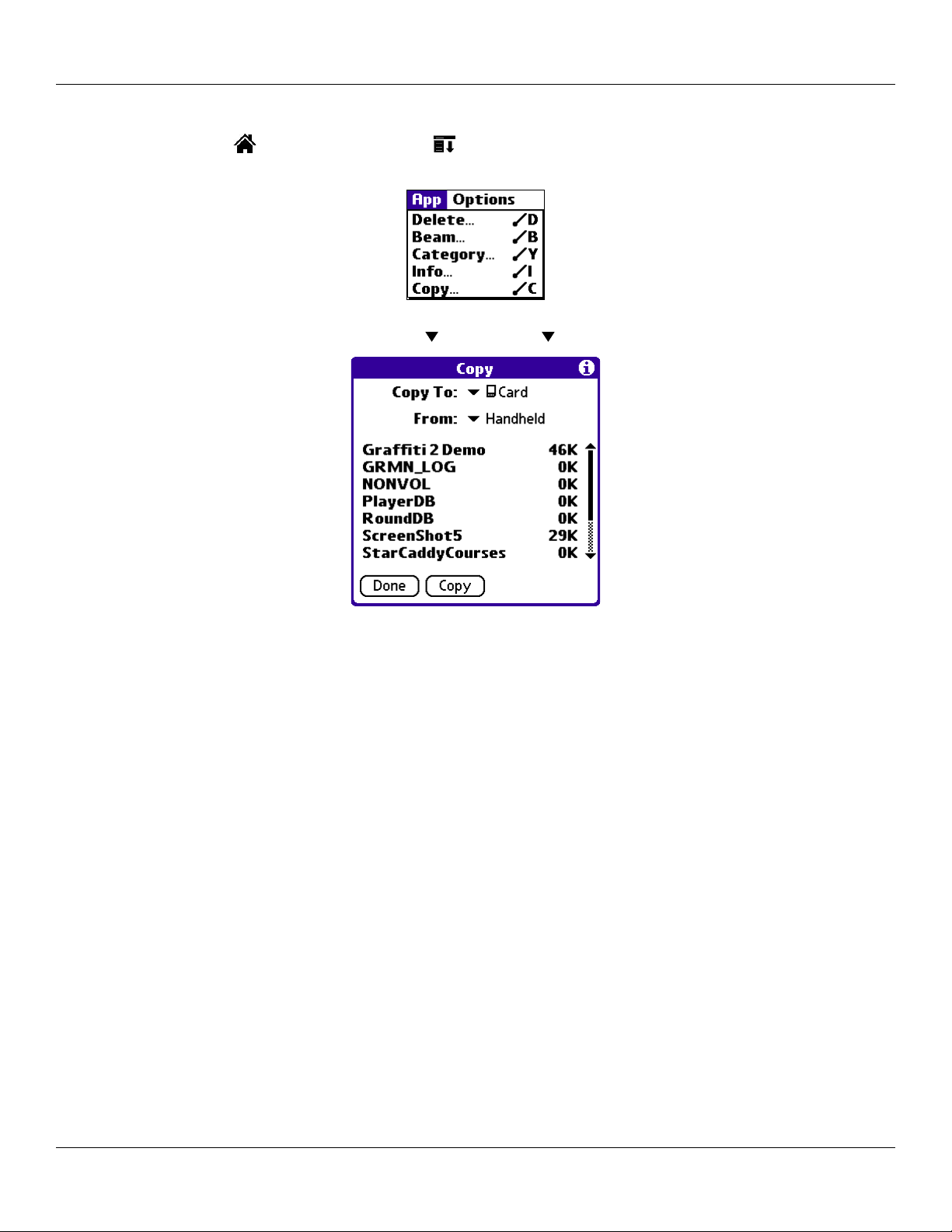
Using an Expansion Card: Displaying Contents of a Card
To copy an application on an expansion card to your handheld:
1. Tap the Home icon . Then tap the Menu icon .
2. Tap the
3. Select the source and the destination using the From and the Copy To pick lists.
App menu and select Copy.
4. Select the application and then tap Copy. The application is copied to the selected destination.
Chapter 7 Using an Expansion Card
7.3
Page 94

Using an Expansion Card: Displaying Contents of a Card
To beam an application on your card to another Palm Powered™ device:
1. Tap the Home icon . Then tap the Menu icon .
2. Tap the
3. Tap the Beam From pick list and select Card.
4. Select the application you want to beam and tap Beam. The application is beamed to the other handheld.
Then tap Done.
App menu and select Beam.
TIP: Some applications and databases are copy-protected and cannot be beamed. These applications are listed with a lock
icon next to them.
To delete an application on an expansion card:
1. Tap the Home icon . Then tap the Menu icon .
2. Tap the App menu and select Delete.
3. Tap the Delete From pick list and select Card.
4. Highlight the application you want to delete and tap Delete. The Delete Application dialog screen appears. Tap Yes
to delete the file, or tap No to save the file. Then tap Done.
NOTE: Applications that are loaded in ROM (for example, Memo Pad) cannot be deleted, and are not listed.
Chapter 7 Using an Expansion Card
7.4
Page 95
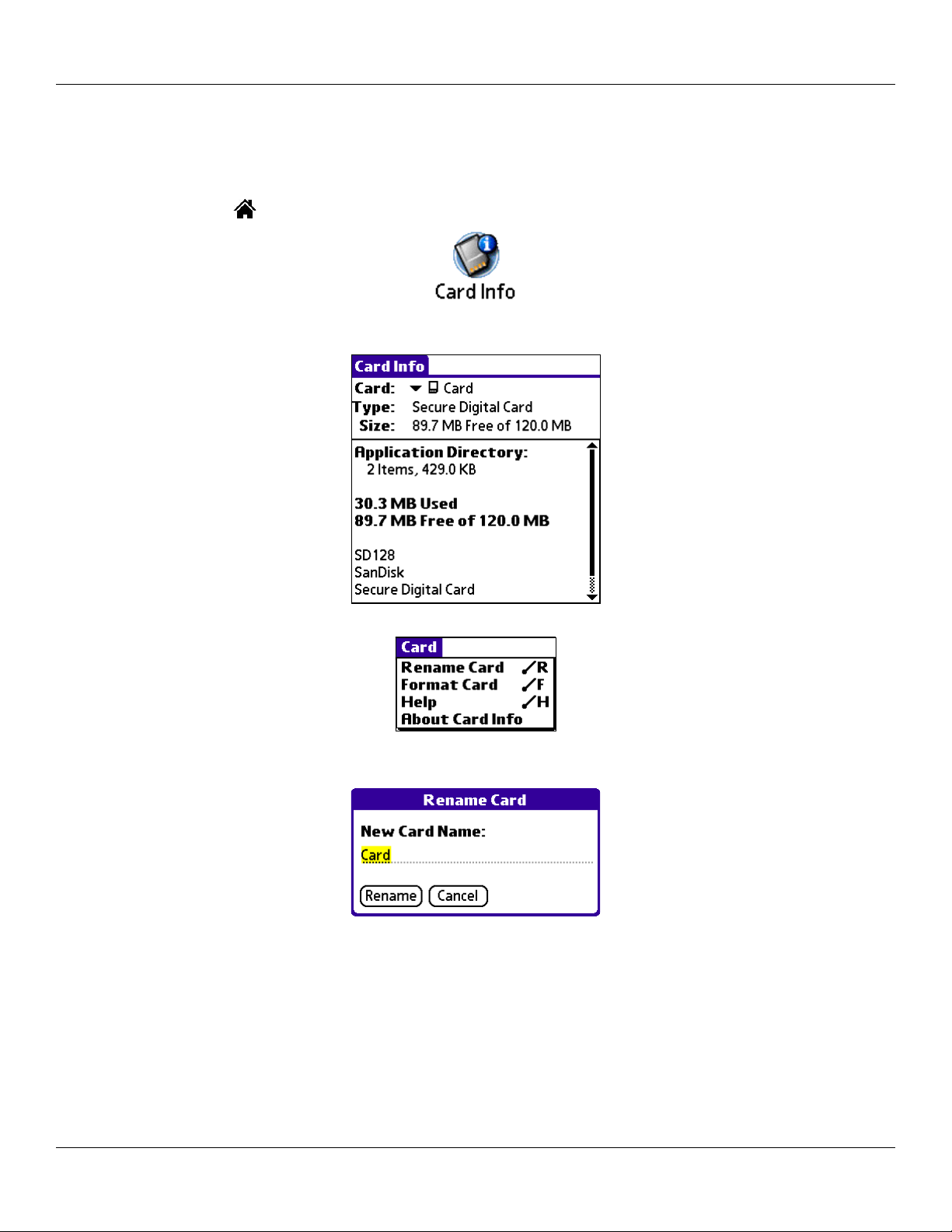
Using an Expansion Card: Using Card Info
Using Card Info
The Card Info Application displays summary information for each known directory type found on the expansion card.
To use Card Info:
1. Tap the Home icon . Then tap the Card Info icon.
2. To rename the card, tap the Card Info tab in the upper left corner of the screen and select Rename Card.
3. Enter the new name in the Rename Card dialog box and tap Rename.
4. To reformat the card, tap Card Info, select Format Card, and tap OK in the Format Card dialog box.
(Continued on next page.)
Chapter 7 Using an Expansion Card
7.5
Page 96

Using an Expansion Card: Using Card Info
WARNING: Reformatting and expansion card will destroy its data.
6. To display help for Card Info, tap Card Info in the upper left corner of the screen and select Help. Then scroll
through the tips that are displayed.
8. To view information about Card Info, tap Card Info in the upper left corner of the screen, and then tap
About Card Info.
Chapter 7 Using an Expansion Card
7.6
Page 97

Beaming Information: Beaming a Record
CHAPTER 8: BEAMING INFORMATION
Your iQue handheld is equipped with an IR (infrared) port that you can use to beam information to another Garmin integrated
handheld (or other Palm Powered™ handheld device) that is close by and also has an IR port. The IR port is located at the top of the
handheld behind the small dark shield.
You can beam the following information between Palm OS
®
-based handhelds:
• The record currently displayed in Date Book, Address Book, To Do List, or Memo Pad.
• All records of the category currently displayed in the Address Book, To Do List, or Memo Pad applications.
• A special Address Book record that you designate as your business card, containing information you want to exchange with
business contacts.
• An application installed in RAM memory.
NOTE: HotSync® operations can also be done using the IR port. See “IR HotSync Operations” in Chapter 9 for more
information.
For best results, iQue handhelds should be between 10 centimeters (approximately 4 inches) and 1 meter (approximately 39 inches)
apart, and the path between the two devices must be clear of obstacles. Beaming distances to other Palm Powered connected
devices may be different.
Beaming a Record
To beam a record, business card, or category of records:
1. Locate the record, business card, or category you want to beam.
2. Tap the Menu icon .
3. Tap Record.
4. Choose from the following options:
• Tap Beam to beam an individual item.
• In the Address Book application only, tap Beam Business Card.
• Press the Address Book application button for about two seconds to beam your business card.
• Tap Beam Category (for records that are displayed in a category).
• Open the Command bar and use the Graffiti® 2 Command stroke B to beam the current entry.
Beaming a Business Card
To select a business card for beaming:
1. Press the Address Book button on the front of your device.
2. In the Address List, create a new entry or select an entry that contains the information you want on your business
card. See “Adding and using Address Book Entries” in Chapter 4 for more information.
3. With the record you want to beam selected, tap the Menu icon .
4. Tap the Record menu and select Select Business Card. Tap Yes at the prompt.
5. Tap the Menu icon again. Tap the Record menu and select Beam Business Card.
NOTE: You can set the full-screen pen stroke to beam the current entry. See “To change what the full-screen pen stroke
activates” in Chapter 3 for more information.
6. When the Beam Status dialog box appears, point the IR port directly at the IR port of the receiving handheld.
Chapter 8 Beaming Information
8.1
Page 98

Beaming Information: Beaming an Application
Beaming an Application
To beam an application:
1. Tap the Home icon . Then tap the Menu icon .
2. Tap the
3. Tap the application you want to transfer and tap
App menu and select Beam.
Beam.
NOTE: Some applications are copy-protected and cannot be beamed, as indicated by a lock icon.
4. When the Beam Status dialog box appears, point the IR port directly at the IR port of the receiving handheld.
Receiving Beamed Information
To receive beamed information:
1. Turn on your handheld.
2. Point the IR port directly at the IR port of the transmitting handheld to open the Beam Status dialog box.
3. Tap Yes to receive beamed information.
4. Wait for the Beam Status dialog box to indicate that the transfer is complete, and then tap OK to display the new
entry.
Incoming records are placed in the Unfiled category.
Turning Off Beaming
To turn beam receiving on or off:
1. Tap the Home icon . Then tap Prefs .
4. Tap the pick list in the upper right corner and select General.
5. In the General Preferences screen, tap the Beam Receive pick list, and then tap On or Off.
Chapter 8 Beaming Information
8.2
Page 99

HotSync® Operations: Performing a HotSync Operation for the First Time
CHAPTER 9: EXCHANGING AND UPDATING DATA USING HOTSYNC® OPERATIONS
HotSync® technology lets you synchronize (exchange and update) data between one or more iQue handhelds and Palm™ Desktop
software or another PIM such as Microsoft
and Palm Desktop software. Changes you make on your handheld or Palm Desktop software appear in both places after a HotSync
operation. HotSync technology synchronizes only the needed portions of files, thus reducing synchronization time.
You can synchronize your data by connecting your handheld directly to your computer with the cradle or indirectly with a modem
or network. You can also perform HotSync operations using InfraRed if your personal computer supports it. This chapter describes
how to select HotSync options and perform a HotSync operation via infrared communications, modem, or network.
Performing a HotSync Operation for the First Time
You should have synchronized your iQue handheld for the first time when you used the Setup CD. If you did not synchronize your
handheld at that time, you may experience problems. Refer to the Setup Guide included with the Setup CD for more instructions.
®
Outlook. The HotSync process automatically synchronizes data between your handheld
If you are a System Administrator preparing several handhelds for a group of users, you may want to create a user profile.
See
“Creating a User Profile” later in this chapter before performing the following steps.
Performing the First Local HotSync Operation
You must perform your first HotSync operation with a local, direct connection, rather than using a modem.
The following steps assume that you have already installed the Palm Desktop software. If you have not installed this software, see
the Setup Guide included with the Setup CD for instructions.
To perform a local HotSync operation:
1. Insert your handheld into the cradle. The bottom edge of the handheld should align smoothly with the cradle when it
is inserted properly.
2. Open the HotSync
The HotSync Manager must be running for the HotSync operation to proceed. If it is running, the HotSync icon
appears in the Windows system tray. If the HotSync Manager is not running, click the Start button on the Windows
desktop and choose Programs. Click the Palm™ Desktop software program group and choose HotSync Manager.
You can also start the Palm Desktop software, which automatically opens the HotSync Manager.
3. Press the HotSync button on the cradle.
NOTE: If you are using an optional HotSync cable instead of a cradle, tap the HotSync icon in the Applications Launcher
window on your iQue; then tap the HotSync icon in the HotSync application.
4. Select the user name you entered when you installed Palm Desktop software. The HotSync Progress dialog box
appears and synchronization begins.
Every handheld should have a unique name. To prevent loss of a user’s records, never try to synchronize more than
one handheld to the same user name.
5. Wait for a message on your handheld indicating that the process is complete.
®
software on your personal computer.
When the HotSync process is complete, you can remove your handheld from the cradle.
Chapter 9 Using HotSync® Operations
9.1
Page 100

HotSync® Operations: Performing a HotSync Operation for the First Time
Creating a User Profile
You can create a user profile to load data into a handheld without associating that data with a user name. This feature allows System
Administrators to configure several Garmin handhelds with specific information (such as a company phone list) before distributing
them to their actual users. In Windows, you use the File Link feature of the
external files. For more information
see “Using File Link” later in this chapter.
The user profile feature is designed only for a first-time HotSync operation, before you assign a user name to a particular handheld.
To create a user profile:
1. Open Palm Desktop software.
2. From the Tools
3. Click Profiles.
4. Click New. Enter a unique name for the profile and click OK.
5. Click OK to return to Palm Desktop software.
6. Select the profile from the User list and create the data for the profile (for example, company phone list, and so on).
menu, choose Users.
To use a profile for the first-time HotSync® operation:
1. Place the new handheld in the cradle.
2. Press the
3. Click Profiles
4. Select the profile that you want to load on the handheld, and click
5. Click Yes to transfer all the profile data to the handheld.
HotSync button on the cradle.
.
Palm™ Desktop software to import information from
OK.
The next time you perform a HotSync operation, Palm Desktop software prompts you to assign a user name to the handheld.
Chapter 9 Using HotSync® Operations
9.2
