Page 1

iQue® 3000
integrated handheld
operating instructions
Page 2
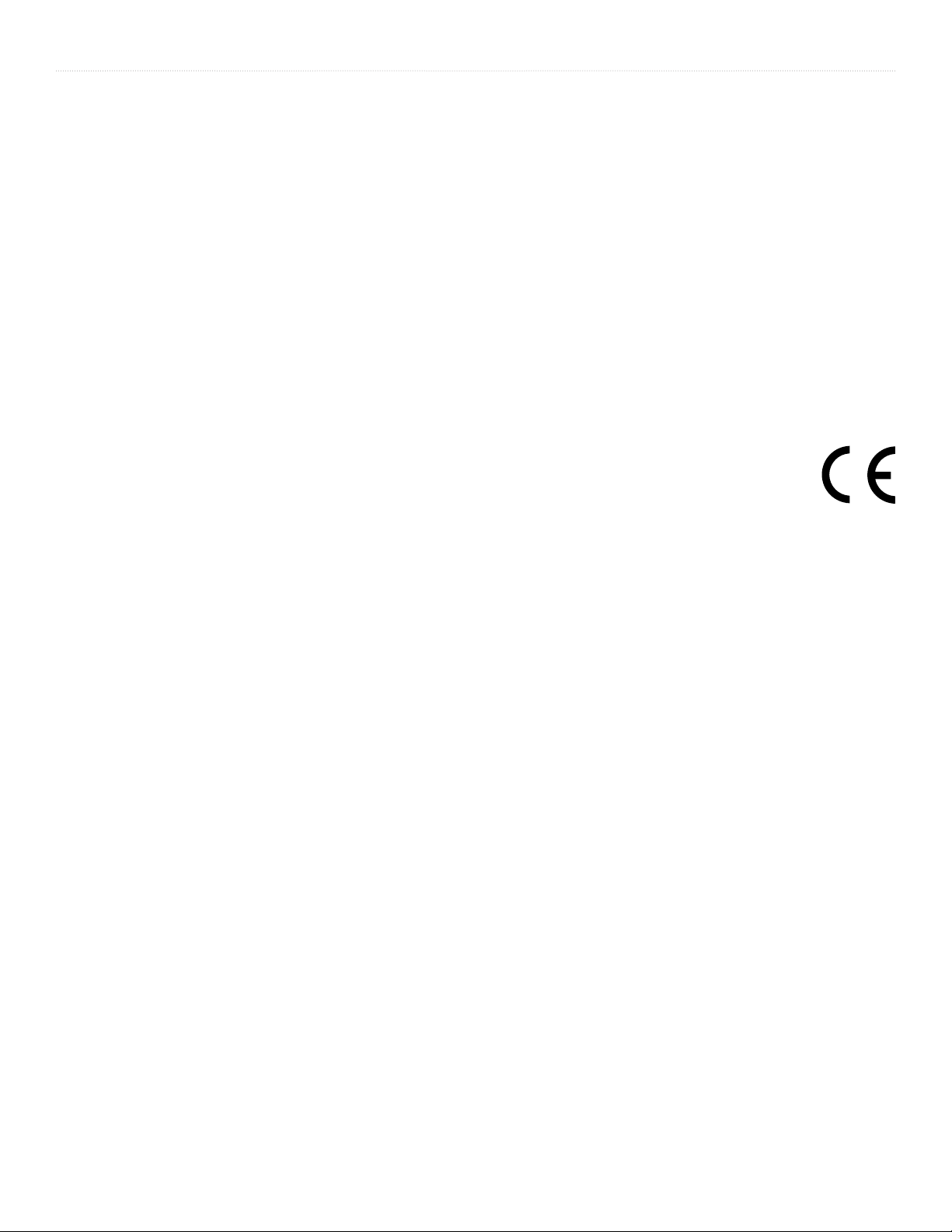
INTRODUCTION
© Copyright 2005 Garmin Ltd. or its subsidiaries
Garmin International, Inc.
1200 East 151st Street
Olathe, Kansas 66062, U.S.A.
Tel. 913/397.8200 or 800/800.1020
Fax 913/397.8282
Garmin (Europe) Ltd.
Unit 5, The Quadrangle
Abbey Park Industrial Estate
Romsey, SO51 9DL, U.K.
Tel. 44/0870.8501241
Garmin Corporation
No. 68, Jangshu 2nd Road
Shijr, Taipei County, Taiwan
Tel. 886/2.2642.9199
Fax 886/2.2642.9099
Fax 44/0870.8501251
All rights reserved. Except as expressly provided herein, no part of this manual may be reproduced, copied, transmitted, disseminated,
downloaded or stored in any storage medium, for any purpose without the express prior written consent of Garmin. Garmin hereby grants
permission to download a single copy of this manual onto a hard drive or other electronic storage medium to be viewed and to print one copy
of this manual or of any revision hereto, provided that such electronic or printed copy of this manual must contain the complete text of this
copyright notice and provided further that any unauthorized commercial distribution of this manual or any revision hereto is strictly prohibited.
Information in this document is subject to change without notice. Garmin reserves the right to change or improve its products and to make
changes in the content without obligation to notify any person or organization of such changes or improvements. Visit the Garmin Web site
(www.garmin.com) for current updates and supplemental information concerning the use and operation of this and other Garmin products.
Garmin®, iQue®, MapSource®, and AutoLocate® are registered trademarks and Que™ and QueGPS™ are trademarks of Garmin Ltd.
or its subsidiaries and may not be used without the express permission of Garmin.
The Palm OS®, HotSync®, and the Palm Powered logo are registered trademarks and Palm Powered
™
is a trademark of Palm
Trademark Holding Company, LLC. Other brands may be trademarks of their respective owners.
November 2005 Part Number 190-00537-00 Rev. A
ii iQue® 3000 Operating Instructions
Page 3
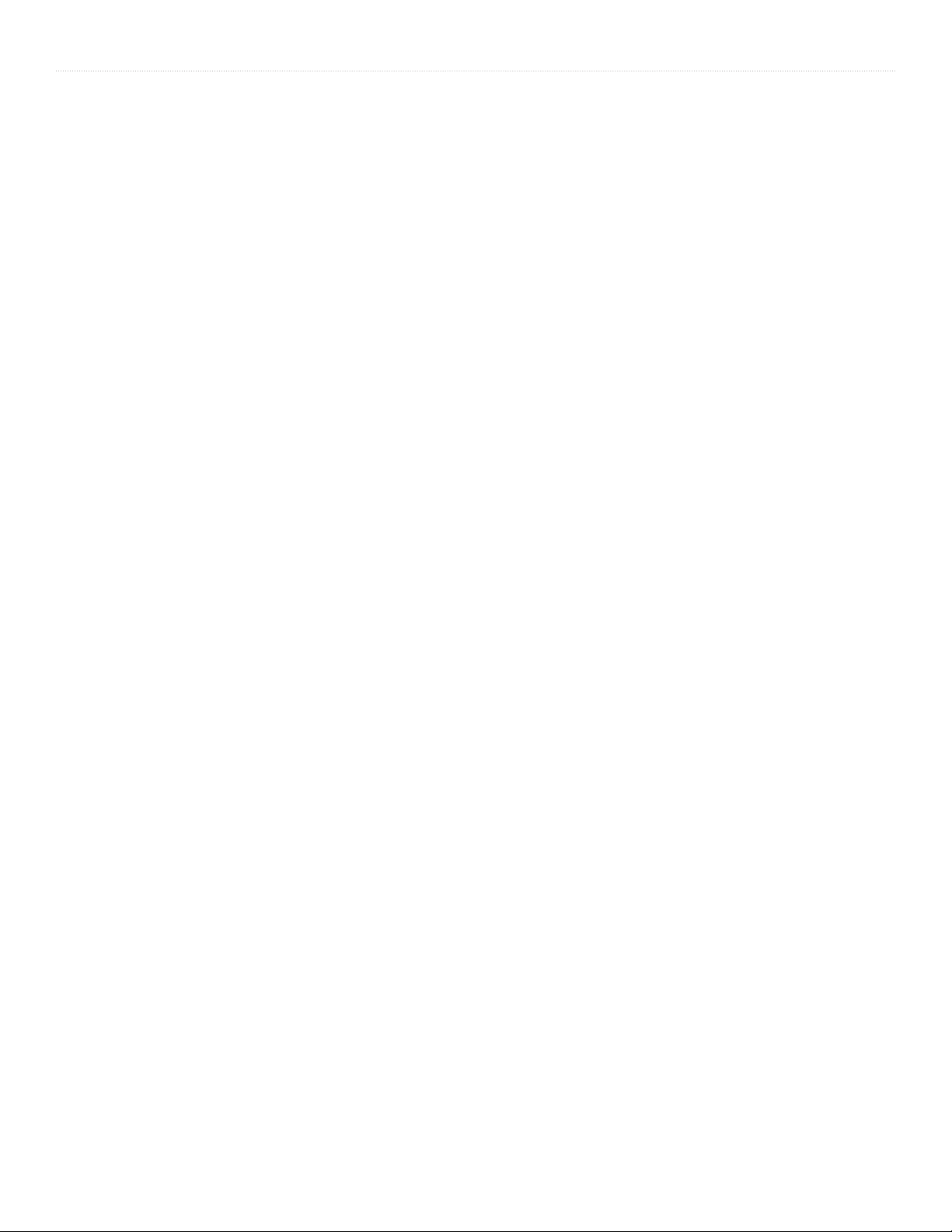
INTRODUCTION > LITHIUM-ION BATTERY INFORMATION
Lithium-Ion Battery Information
Your iQue® 3000 contains a non-user-replaceable lithium-ion battery. Please observe the following cautions:
• Do not store or use the unit in temperatures above 50°C (122°F) or below 0°C (32°F). Do not store or use the unit near a heat source,
such as a radiator, stove, or fireplace. If heated, the battery in the unit could explode or vent, posing a risk of fire.
• Do not use any chargers not specified by Garmin. Do not charge the battery under conditions not specified by Garmin, as it may leak
electrolytes, become hot, or explode.
• Do not put the unit into a fire, as it may swell or explode. Do not use near any type of heat source. If the battery leaks electrolytes or
emits a strange smell, discontinue use and move the unit away from the heat source.
• Do not submerge the unit in water or any type of liquid. Do not expose the unit to any type of water, such as rain or moisture, as it might
corrode, become hot, or occasionally not function.
• Keep the unit out of reach of babies and children.
• Do not put the unit in a microwave oven or pressure cooker.
• If you experience any problems with the battery, keep the unit in a safe place and immediately contact Garmin.
• If you must dispose of the unit, contact your local waste disposal department for information on properly disposing of
lithium-ion batteries.
iiiiQue® 3000 Operating Instructions
Page 4
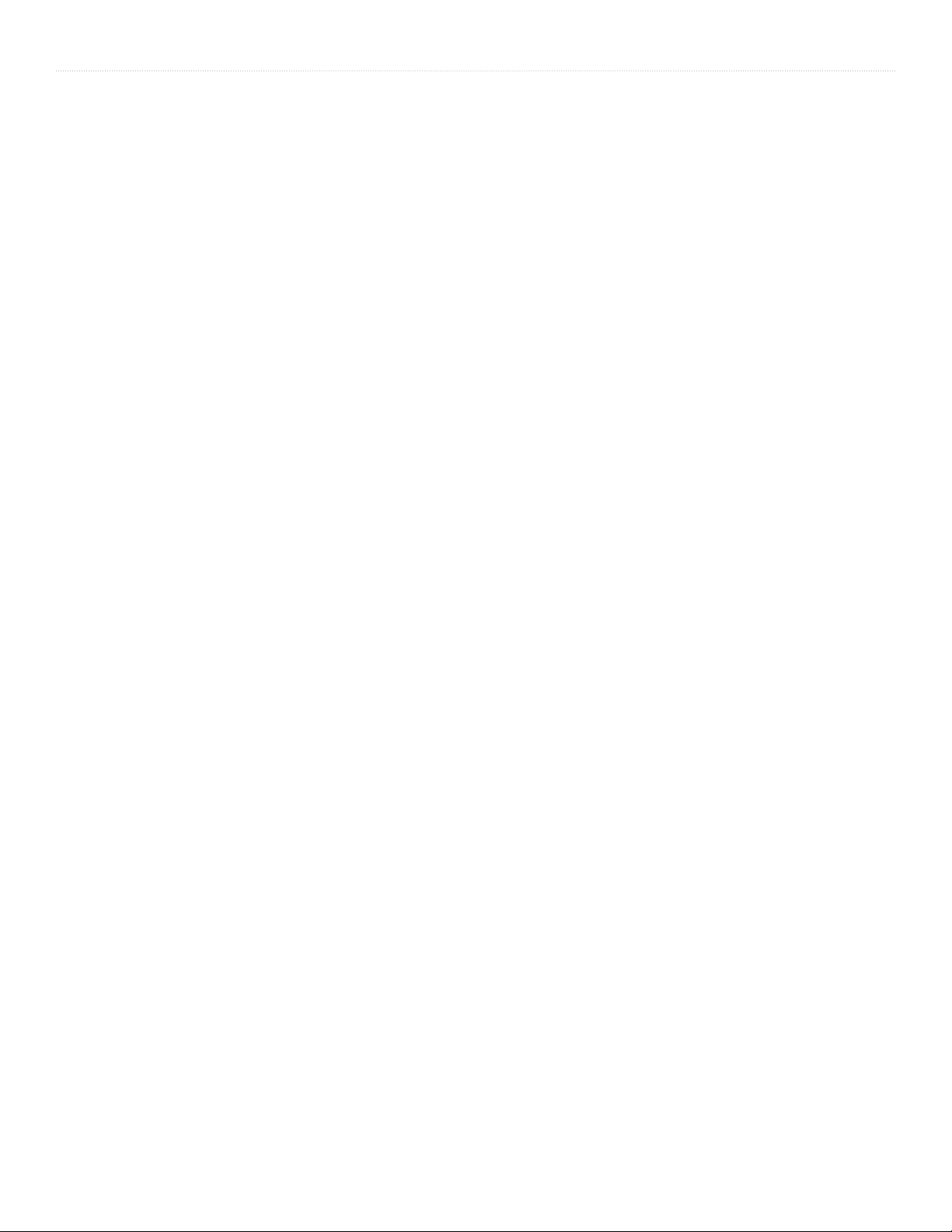
INTRODUCTION > TABLE OF CONTENTS
TABLE OF CONTENTS
Chapter 1: Introduction to the iQue .................1
System Requirements .................................................. 1
iQue Components ........................................................ 2
Starting Your Handheld and Calibrating the Screen ..... 5
Resetting Your iQue ..................................................... 6
Opening Applications ................................................... 7
Using the Handheld Interface ....................................... 8
Using Menus and Menu Commands ............................ 9
Customizing Your Handheld .......................................10
Personalizing Your Handheld ..................................... 10
Setting the Date, Time, and Time Zone ...................... 11
Formatting the Date, Time, and Numbers .................. 13
Setting the Sounds and Volumes ............................... 15
Palm™ Desktop Software ............................................16
Chapter 2: Entering Data in Your iQue ..........17
Using the On-Screen Keyboard ................................. 17
Entering Data Using Graffiti® 2 Handwriting Software 18
Using Graffiti® 2 Gestures ..........................................23
®
Using the Graffiti
Importing Data ............................................................ 26
2 Tuner ..........................................25
Chapter 3: Managing Applications ................27
Using the Applications Launcher ................................ 27
Installing Add-On Applications .................................... 31
Assigning Security Options ........................................ 33
Chapter 4: Using Basic Applications .............36
Using the Date Book .................................................. 36
Scheduling Events .....................................................37
Setting Alarms ............................................................ 43
Working in Week View ............................................... 46
Working in Month View ............................................... 48
Using the Address Book ............................................. 51
Adding and Using Address Book Entries ................... 52
Editing Address Book Entries ..................................... 54
Using the To Do List ................................................... 56
Creating To Do List Items ...........................................57
Setting To Do List Priorities ........................................ 58
Changing Priorities and Due Dates ............................ 59
Using the Memo Pad .................................................. 61
Using the Calculator ................................................... 63
Chapter 5: Performing Common Tasks .........65
Creating Records ....................................................... 65
Finding Records .........................................................70
Sorting Records .........................................................72
Making Records Private .............................................73
Attaching Notes .......................................................... 75
Chapter 6: Using the Attention Manager .......77
Insistent Alarms .......................................................... 77
Subtle Alarms ............................................................. 80
Chapter 7: Using an Expansion Card ............81
Using Card Info .......................................................... 85
Chapter 8: Beaming Information ....................87
Chapter 9: Exchanging and Updating Data
Using HotSync® Operations ...........................89
Performing a HotSync Operation for the First Time ...89
Selecting HotSync® Setup Options ............................ 91
IR HotSync Operations ..............................................93
Conducting a HotSync® Operation Via a Modem ....... 96
Conducting a HotSync® Operation Via a Network ...... 99
Chapter 10: Setting Connection and Network
Preferences ....................................................101
Connection Preferences ........................................... 101
Network Preferences ................................................ 103
Specifications ........................................................... 110
Software License Agreement ................................... 111
Index ...............................................................113
iv iQue® 3000 Operating Instructions
Page 5
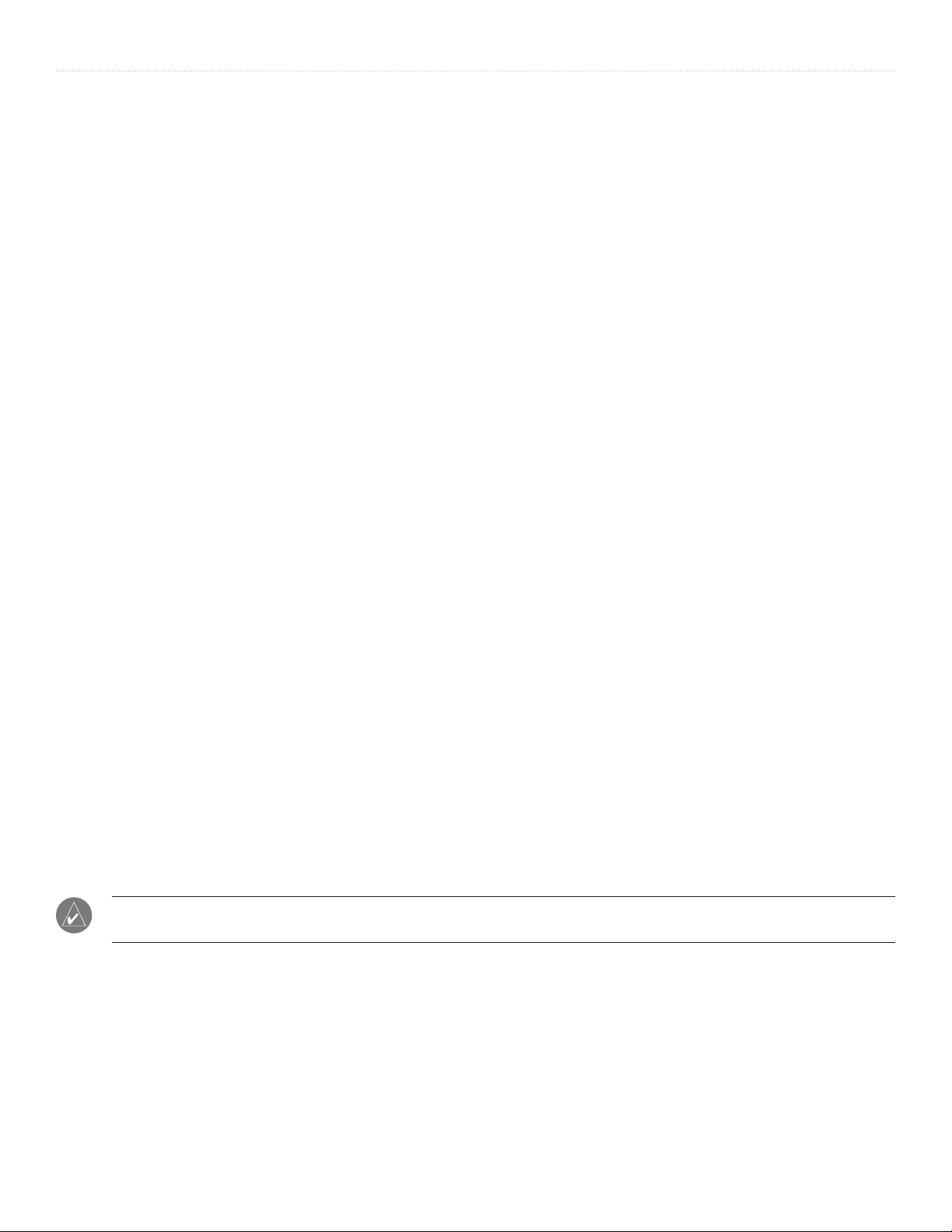
INTRODUCTION > SYSTEM REQUIREMENTS
CHAPTER 1: INTRODUCTION TO THE IQUE
With your iQue® handheld, you can successfully manage meetings and appointments, remember people’s names and personal
details, and keep track of all the items on your To Do List both at work and at home.
You will find it easy to start using the iQue handheld, become familiar with its physical buttons and controls, and use HotSync
technology to synchronize (exchange and update) your iQue handheld and Palm
™
Desktop software. When you familiarize yourself
®
with the basic workings of the iQue handheld, you can easily do the following:
• Enter all your schedule details in the Date Book and view them by the day, week, or month. You can also set an alarm to
remind you of an important event.
• Keep all your contact names, addresses, phone numbers, and other details in the Address Book.
• Add your tasks to the To Do List, prioritize them, and assign them a due date.
• Ensure that you do not lose any important information by synchronizing your data with Palm Desktop software on your
computer to create a backup copy.
• Customize your handheld and set different levels of security to prevent unauthorized users from viewing your data.
This manual describes how to use the Palm
™
applications included with your iQue handheld. To learn how to use QueNav, the GPS
software on your iQue 3000, please refer to the Quick Reference Guide included in your product box.
System Requirements
To install and operate Palm Desktop software on your computer, the computer system must meet the following requirements:
• IBM-compatible 486 computer or higher
• 8 MB RAM (memory) minimum, 16 MB recommended (required with Windows NT 4.0)
• 20 MB available hard disk space
®
• Microsoft
Windows® 98/2000/ME/XP
• VGA monitor or better
• DVD-ROM drive
• Mouse or other pointing device
• One available USB port
In addition, the following equipment is optional:
• Modem
• Windows-compatible printer
NOTE: The iQue 3000 is not fully compatible with Macintosh computers at this time. For more information, please refer
to the FAQs link in the Support section of the Garmin Web site, www.garmin.com.
1iQue® 3000 Operating Instructions
Page 6
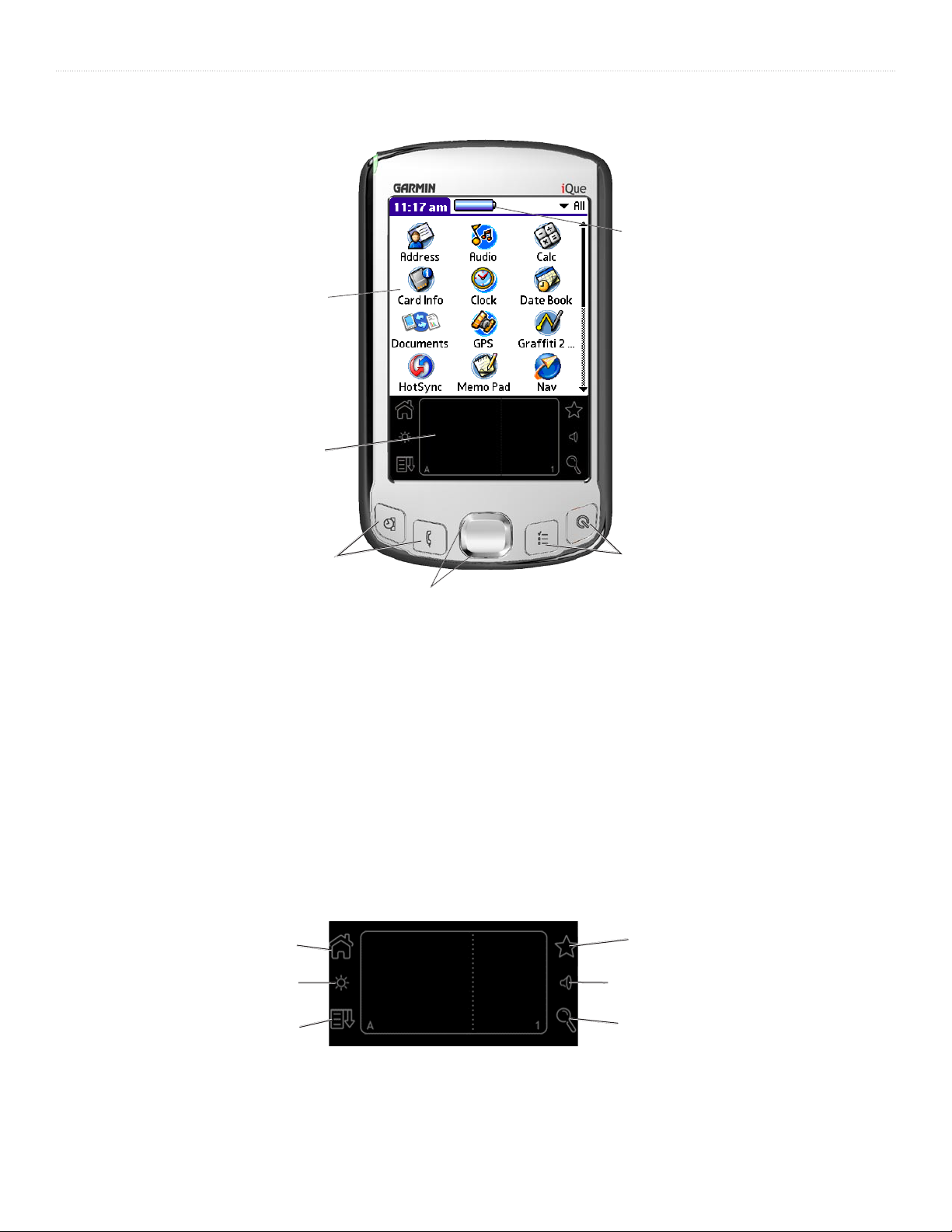
INTRODUCTION > IQUE COMPONENTS
iQue Components
iQue screen
Text input area
Battery icon
Application buttons
Scroll buttons
Application buttons
Locating Front Panel Controls
• Battery Icon: Displays the current battery level. When charging, the battery icon contains a lightning bolt symbol.
• iQue Screen: Displays the applications and data stored in your handheld. The screen is touch-sensitive.
• Text Input Area: Write letters and numbers in this area using the Graffiti® 2 alphabet. Chapter 2 explains how to enter data
using Graffiti 2 characters.
• Application Buttons: Press to activate the individual handheld applications that correspond to the icons marked on the
buttons: Date Book, Address Book, To Do List, and Que Applications. See
for details on reassigning these buttons to other applications on your handheld. If your handheld is turned off, pressing any of
the application buttons turns on the handheld and opens the corresponding application.
• Scroll Buttons: Press to display text and other information that extends beyond the area of the handheld screen. Press the
lower scroll button to scroll down and view information below the viewing area. Press the upper button to view
information above the viewing area.
Home
Brightness
“Assigning Applications to Buttons” in Chapter 3
Favorites
(Hotsync by default)
Volume
Menu
2 iQue® 3000 Operating Instructions
Palm OS® Find
Page 7

INTRODUCTION > IQUE COMPONENTS
GPS antenna
Headphones jack
Power/Backlight Button
Expansion
card slot
(in down position)
Top View
IR port
Stylus
External antenna
connector
Locating Side, Top, Bottom and Back Panel Components
• Power/Backlight Button: Pressing the Power button turns the handheld on or off. When you turn on the handheld, the
page displayed most previously appears. The LED is amber when the unit is charging and turns green when the unit is
fully charged. Press and hold the
conditions. You may also assign the full-screen pen stroke to activate the backlight. For more information, see
what the full-screen pen stroke activates” in Chapter 3.
• Stylus: Use to tap icons and buttons on the screen or enter data on the Graffiti® 2 writing area. To use the stylus, remove it
from the side channel and hold it as you would a pen or pencil.
• External Antenna Connector: Accepts a Garmin low profile remote antenna.
• IR Port: Uses infrared technology to transmit and receive data to and from other iQue or Palm OS
perform HotSync® operations. See “Beaming Information” in Chapter 8 and “IR HotSync Operations” in Chapter 9 for more
information.
Power button for about two seconds to turn the backlight on or off for changing lighting
Slots for leather flip cover
AC charger connector
Interface connector
Bottom View
“To change
®
handhelds and to
• Expansion Card Slot: Accepts microSD expansion cards for flexible memory storage and additional software.
• Headphones Jack: Plug in headphones for listening to MP3 audio files or navigation guidance.
• AC Charger Connector: Connects to the AC wall charger for battery recharge only.
• Interface Connector: Connects your handheld to your computer.
3iQue® 3000 Operating Instructions
Page 8
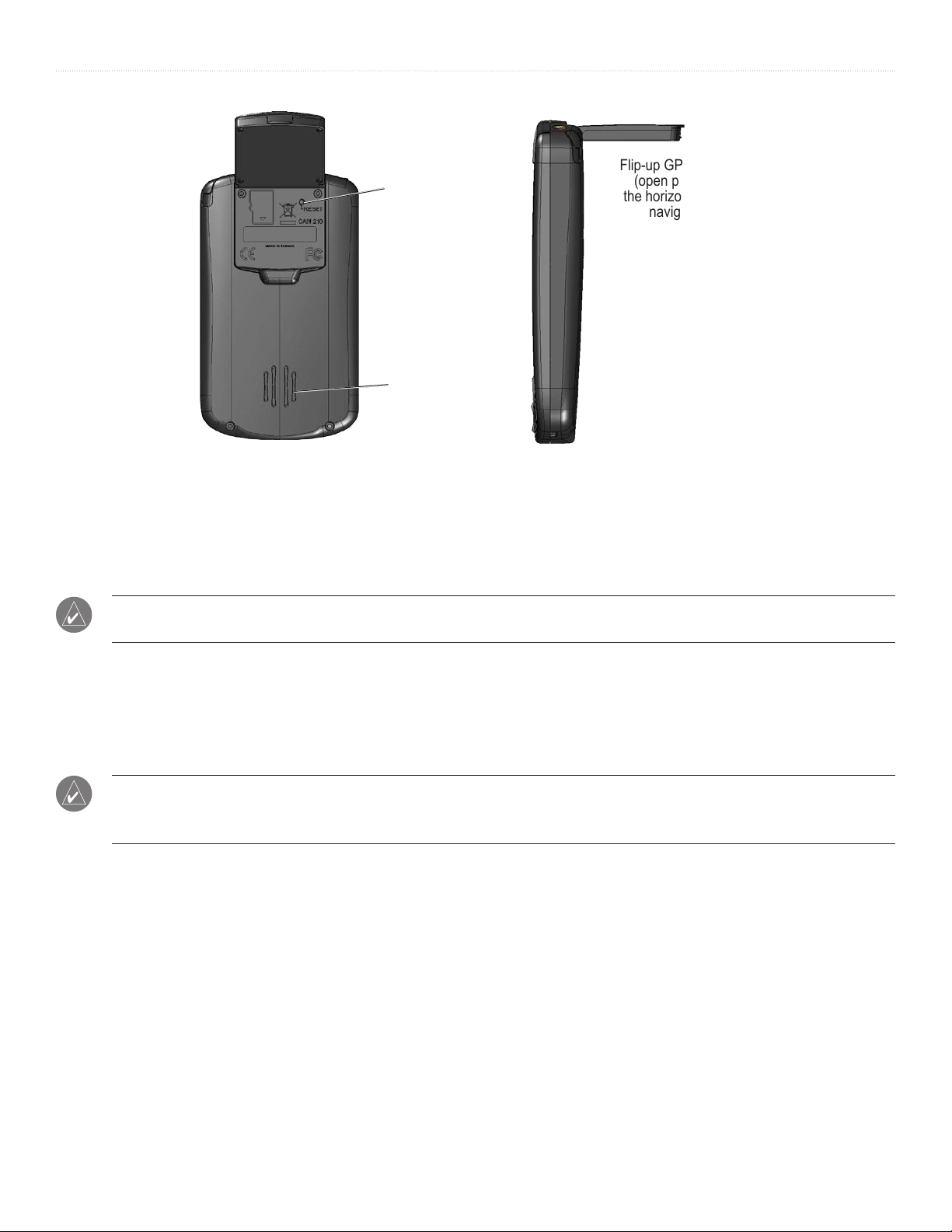
INTRODUCTION > IQUE COMPONENTS
Flip-up GPS antenna
Reset Button
Speaker
Back Side View
(open parallel to
the horizon for GPS
navigation)
• Reset Button: Under normal circumstances, you should not have to use the reset button. See “Resetting your iQue” later in
this chapter for information on when and how to use the reset button.
• Speaker: Internal speaker for listening to voice-guided navigation commands and MP3 files.
• Flip-up Integrated GPS Antenna: Open for satellite reception and GPS navigation. To extend battery life, keep the antenna
closed when you are not using the iQue for navigation.
NOTE: This antenna is designed to receive satellite signals most clearly when it is positioned parallel to the horizon. If the
antenna is positioned vertically, the iQue’s ability to receive satellites may be dramatically reduced.
Using the Stylus
Just as you use a mouse pointer to click elements on your computer screen, you can use the stylus to tap elements on your
handheld’s touch-sensitive screen. Tapping is the basic action used to execute tasks on your handheld.
IMPORTANT: Always use the point of the stylus for tapping or making strokes on the handheld screen. Do not use a pen,
pencil, or any other sharp object to write on the handheld screen. If you misplace your stylus, visit www.garmin.co
information on a replacement.
With your handheld turned on, you can tap the handheld screen to perform many operations:
• Open applications.
• Choose menu commands.
• Enter data.
m for
• Select options in dialog boxes.
• Open the on-screen keyboard.
Just as you drag the mouse to select text or move objects on your computer, you can drag the stylus on the screen of your iQue to
select text. In addition, you can use the stylus to drag the slider of any scroll bar.
4 iQue® 3000 Operating Instructions
Page 9
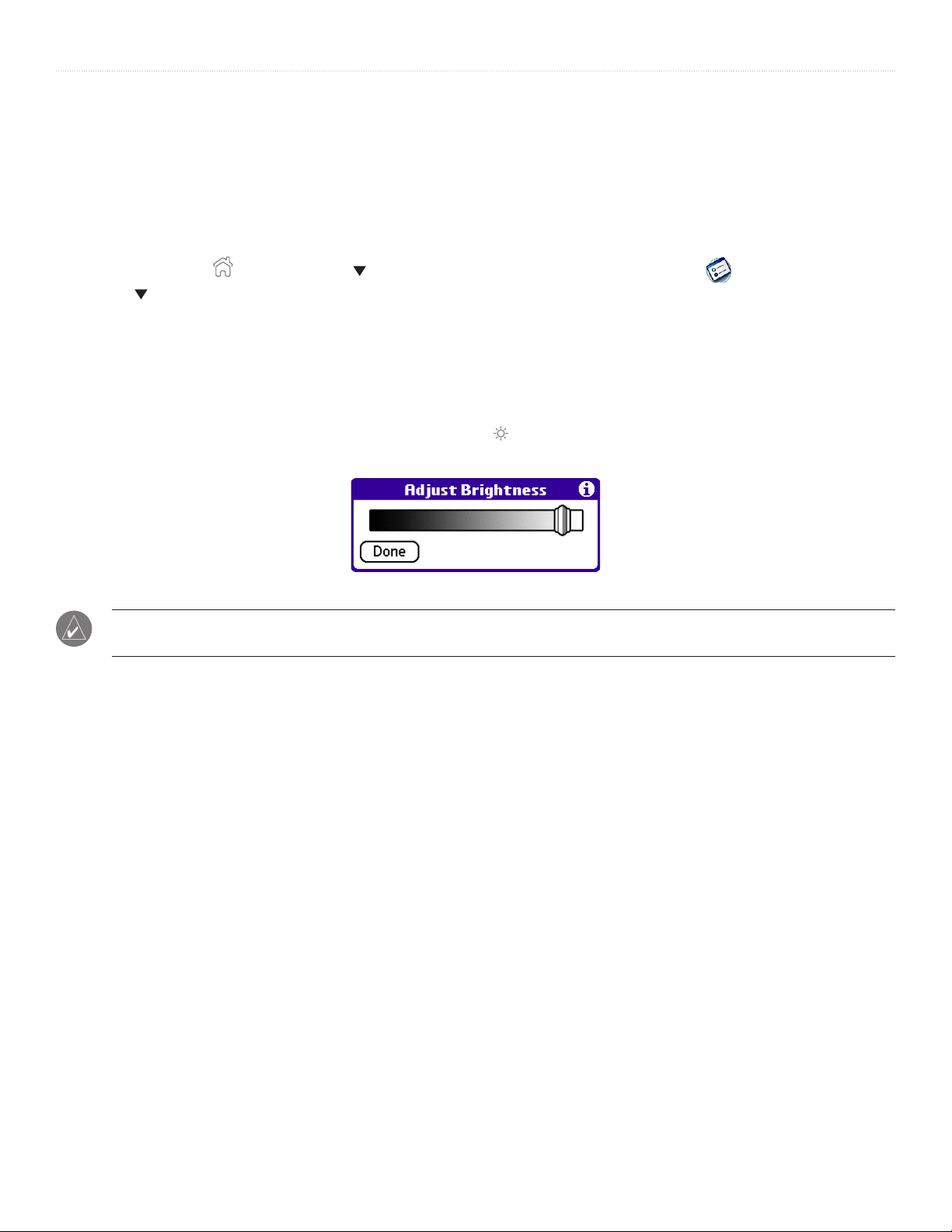
INTRODUCTION > STARTING YOUR HANDHELD AND CALIBRATING THE SCREEN
Starting Your Handheld and Calibrating the Screen
The first time you start the iQue handheld, setup instructions appear on the screen. These instructions include a calibration screen,
or digitizer. Calibration aligns the internal circuitry of the handheld with its touch-sensitive screen so your handheld can detect
stylus taps correctly. If you notice that the handheld does not respond properly when you tap the screen with the stylus, you may
need to calibrate the screen again.
To calibrate your screen:
1. Tap the Home icon
2. In the pick list in the upper-right corner of the screen, tap Digitizer.
3. Follow the on-screen instructions.
Adjusting the Brightness of Your Screen
To adjust the backlight brightness:
1. Press the Power button to turn on the device.
2. Press and hold the Power button. Then release the button. (Or, tap .)
3. Tap and drag the brightness adjustment slider to the desired level. Then tap Done.
. Select All from the pick list in the upper-right corner. Then tap the Prefs icon .
Brightness Adjustment Slider
NOTE: Backlight is the most significant factor in reducing or lengthening battery life. Turning the brightness up or
keeping the backlight on can reduce battery life significantly.
5iQue® 3000 Operating Instructions
Page 10
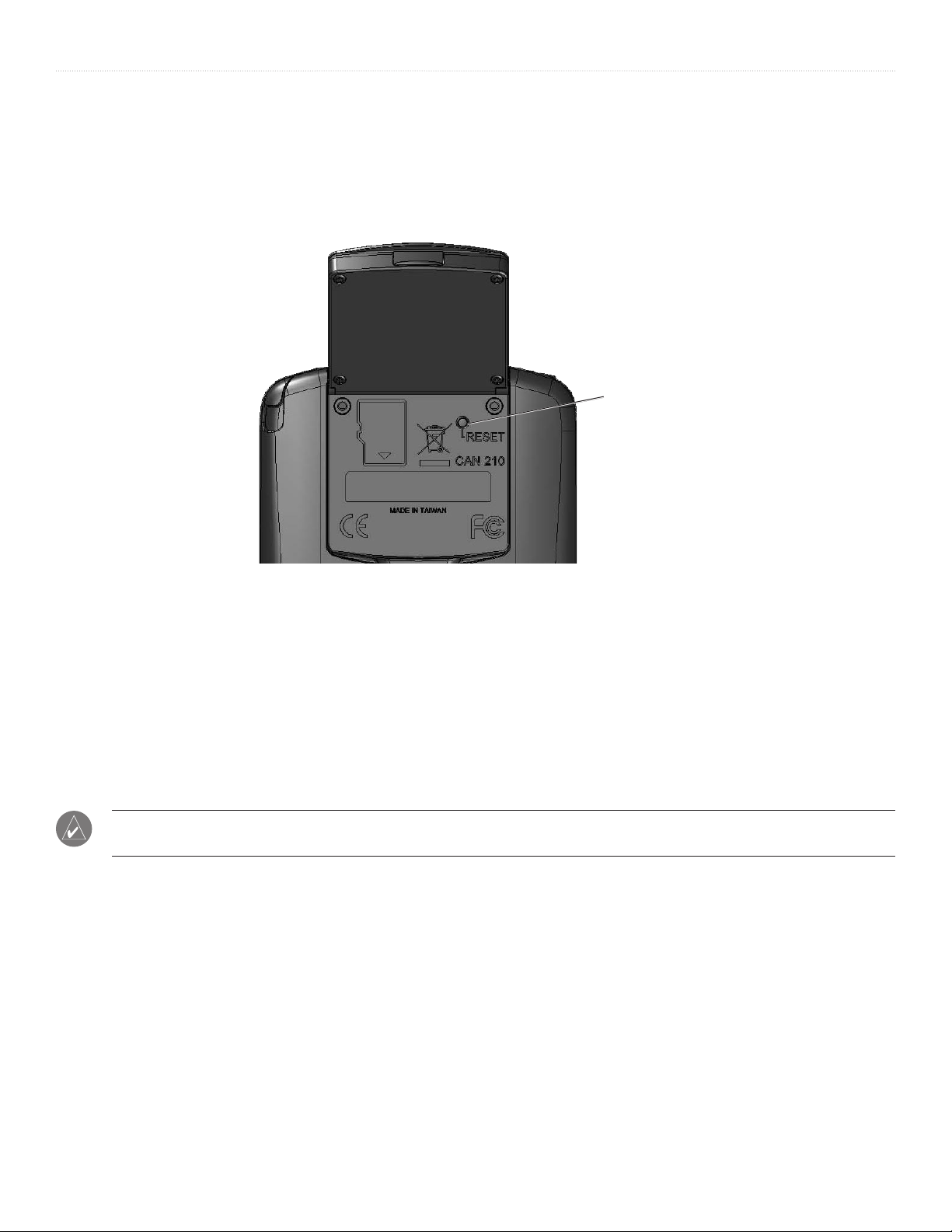
INTRODUCTION > RESETTING YOUR IQUE
Resetting Your iQue
You may need to perform a reset if your handheld no longer responds to stylus taps or button presses. A soft reset allows your
handheld to get a fresh start, similar to rebooting a PC. All records and entries are retained after a soft reset.
To perform a soft reset:
Use the stylus to press and release the Reset button inside the hole on the back of the handheld.
Reset Button
A hard reset erases all records and entries stored in your handheld. Never perform a hard reset unless a soft reset does not correct
®
your problem. When you perform your next HotSync
operation, you can restore any data that you previously synchronized to your
computer.
To perform a hard reset:
1. Press the Reset button as described above.
2. Immediately after you release the Reset button, press and hold the Power button until you see the Palm Powered
the Power button.
3. When a message appears on the screen warning that all data stored on the handheld is about to be erased, do one of the following:
• Complete the hard reset by pressing the upper half of the scroll button on the front of the handheld. The Digitizer screen appears.
• Press any other button to perform a soft reset.
™
logo. Then release
NOTE: When you perform a hard reset, the current date and time are retained. Formats, preferences, and other settings
are restored to their factory default settings.
6 iQue® 3000 Operating Instructions
Page 11
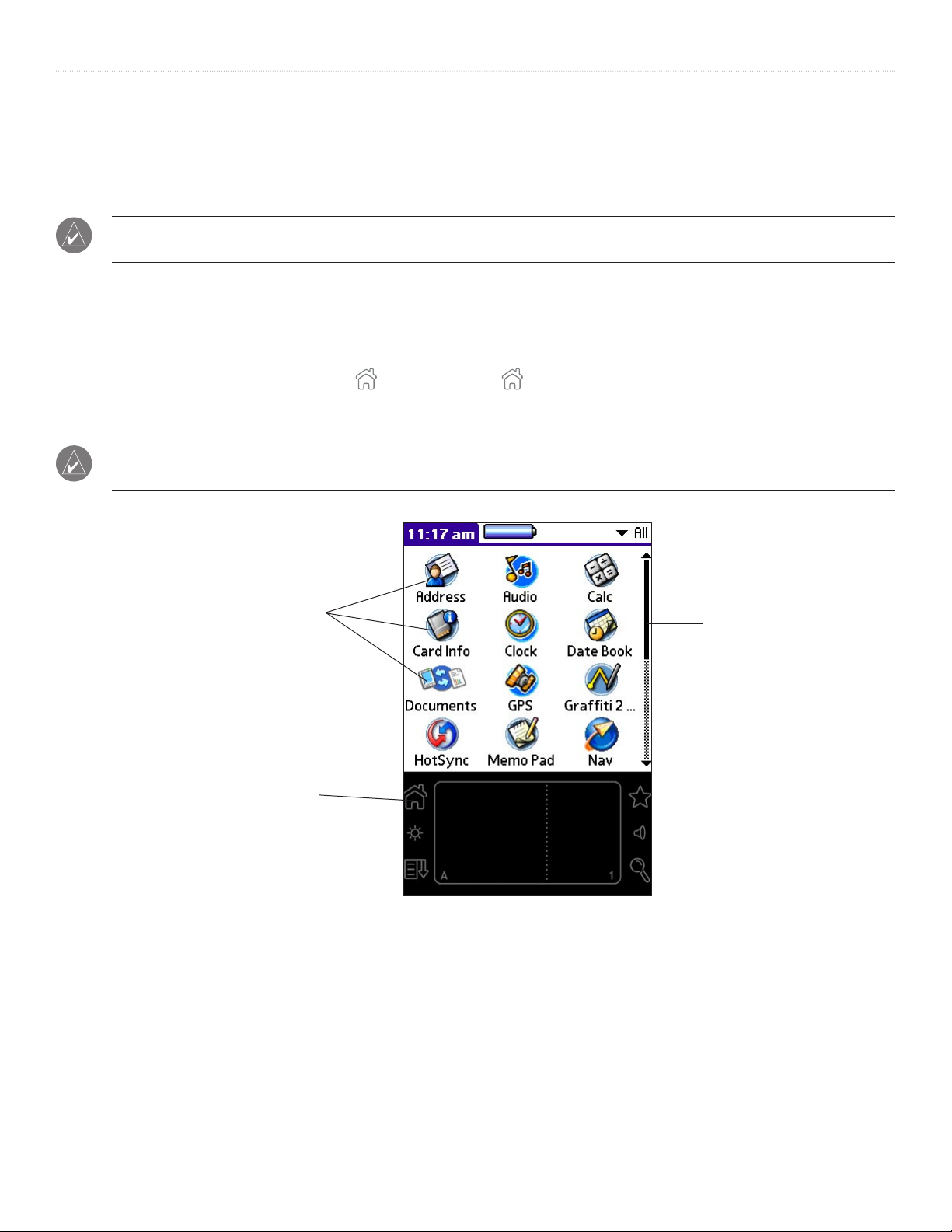
INTRODUCTION > OPENING APPLICATIONS
Opening Applications
You can use the Applications Launcher to open any application installed on your handheld. You can also open the four main
applications, Date Book, Address Book, To Do List, and QueNav, with the hardware application buttons on the front of your
handheld.
NOTE: When you press a button on the front of your device, the selected application immediately appears, even if the
device was turned off.
In addition to providing a way for you to open applications, the Applications Launcher displays the current time, battery level, and
application category.
To open an application:
1. Tap the Home (Applications Launcher) icon
2. Tap the icon of the application you want to open. If you have many applications installed on your iQue handheld, tap and drag the scroll
bar or press the Scroll button down to see all of the available applications.
TIP: You can find an application quickly by writing the Graffiti® 2 character for the first letter of its name. The Application
Launcher scrolls to the first application with a name that begins with that letter.
. Repeatedly tapping
cycles through several application categories.
Application Icons
Applications Launcher
Icon
(Home icon)
Scroll Bar
7iQue® 3000 Operating Instructions
Page 12
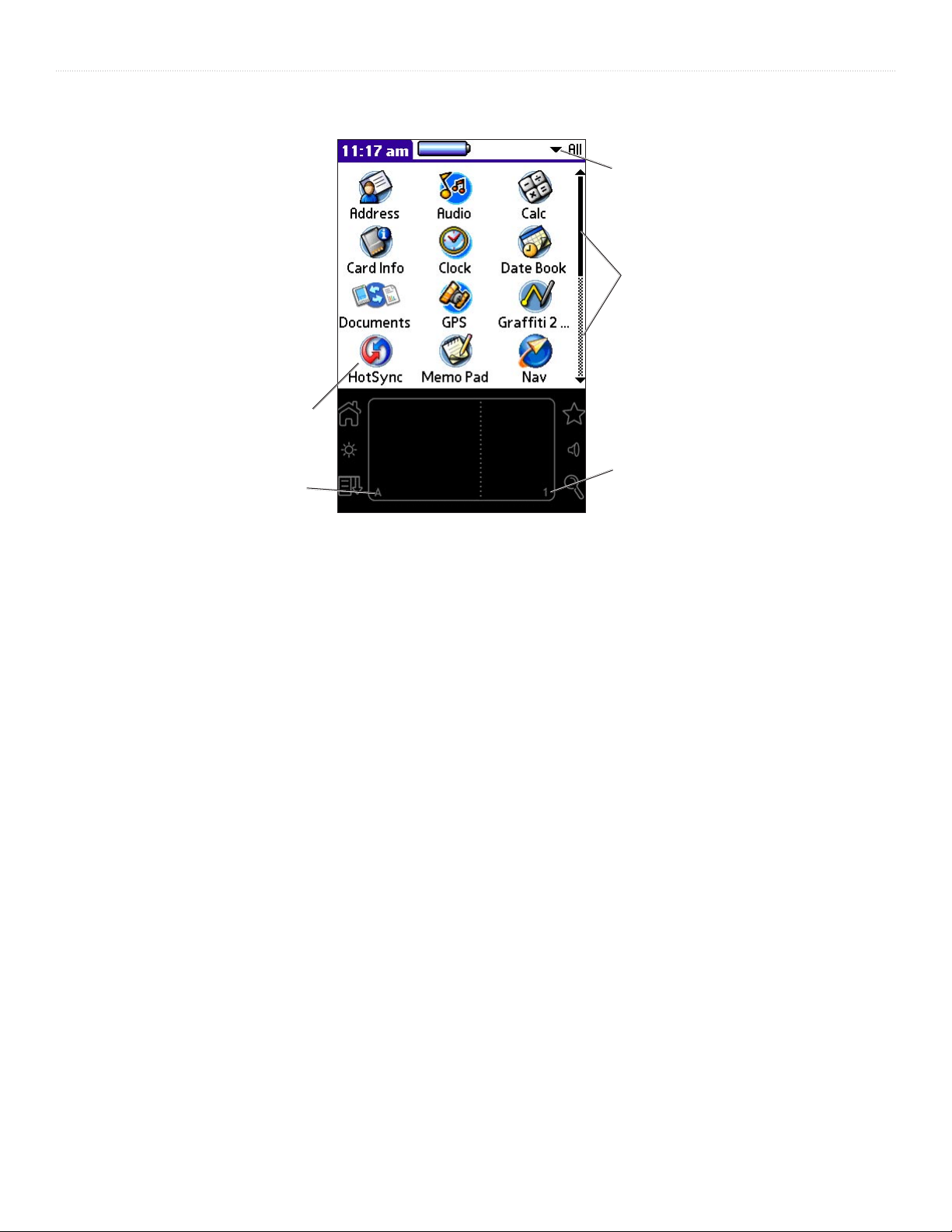
INTRODUCTION > USING THE HANDHELD INTERFACE
Using the Handheld Interface
Icons
A Dot
Pick List
Scroll Bar
1 Dot
Your handheld includes the following interface elements:
• Pick lists display a list of choices. Tap the black triangle next to the pick list name to display a list of choices, and then tap an
item in the list to select it.
• The scroll bar moves through long notes or memos. Tap and drag the scroll bar slider to scroll through pages; tap the slider
arrow at either end to move one line at a time. To scroll to the previous page, tap the scroll bar just above the slider; to scroll
to the next page, tap the scroll bar just below the slider. You can also scroll to the previous and next pages by pressing the
buttons up or down on the front of the handheld.
Scroll
• Icons open applications and menus.
• The A dot in the input area activates the alphabetic keyboard when tapped. Note that the cursor must be in an input field for
this option to work.
• The
1 dot in the input area displays the numeric keyboard when tapped. Note that the cursor must be in an input field for this
option to work.
• The
• The
menu bar contains a set of menu commands specific to the application. Not all applications have a menu bar.
command bar lets you tap icons or write a shortcut stroke to initiate a command instead of tapping a command in the
menu bar. The icons in the command bar vary within each application.
• Command buttons initiate a command when tapped. Command buttons appear in dialog boxes and at the bottom of
application screens (examples: OK or Cancel).
• Check boxes indicate the state of the corresponding option. A check mark in a check box means the option is active. If a
check box is empty, tap it to insert a check mark. If a check box is checked, tap it to remove the check mark.
• Next/previous arrows display the previous and next page of information.
• Text areas and screens allow you to enter information.
8 iQue® 3000 Operating Instructions
Page 13
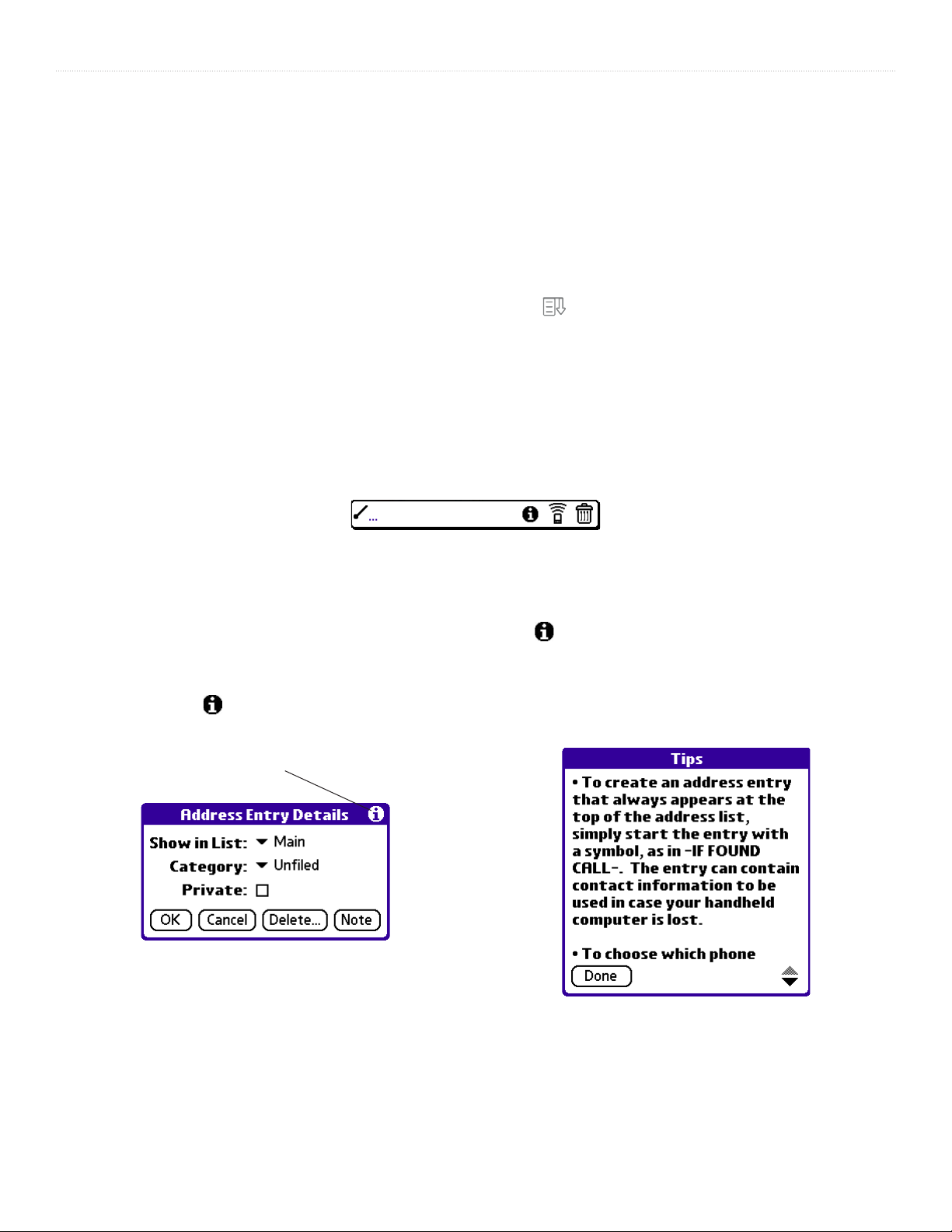
INTRODUCTION > USING MENUS AND MENU COMMANDS
Using Menus and Menu Commands
Menus on your handheld are easy to use and work the same way in all applications, although the menu commands in each
application are different. Menu commands for each application are described in Chapters 4 and 5. For information on Edit menu
commands, see “Using the Edit Menu” in Chapter 5.
Most menu commands have an equivalent Graffiti
®
2 command stroke, which is similar to keyboard shortcuts used to execute
commands on computers. To use Graffiti 2 menu commands, menus must be closed.
To display a menu bar and choose a command, do one of the following:
• Open an application (such as the Date Book); then tap the Menu icon . Select the desired command from the menu.
• Tap the tab in the upper-left corner of the screen. Then tap the desired command from the menu.
• In the text input area of your device’s screen, drag a diagonal line from the lower-left to upper-right to display the
Command toolbar. The command bar appears for approximately 4 seconds.
• Tap an icon that represents the command you want, or enter the shortcut for the command in the text input area below the
Command toolbar. For example, to choose Select All in the Edit menu, draw the Graffiti 2 command stroke in the text area to
display the Command toolbar and then draw the letter S. If you wait more than three seconds to draw the shortcut letter, you
must redraw the Graffiti 2 command stroke to view the Command toolbar.
Command Toolbar
Displaying Tips
Many of the dialog boxes that appear on your handheld contain a Tips icon in the upper-right corner. Tips anticipate questions
you may have and provide shortcuts for using the dialog box or other useful information.
To display a tip:
1. Tap the Tips icon .
2. When you are finished viewing the tip, tap Done.
Tips Icon
9iQue® 3000 Operating Instructions
Page 14
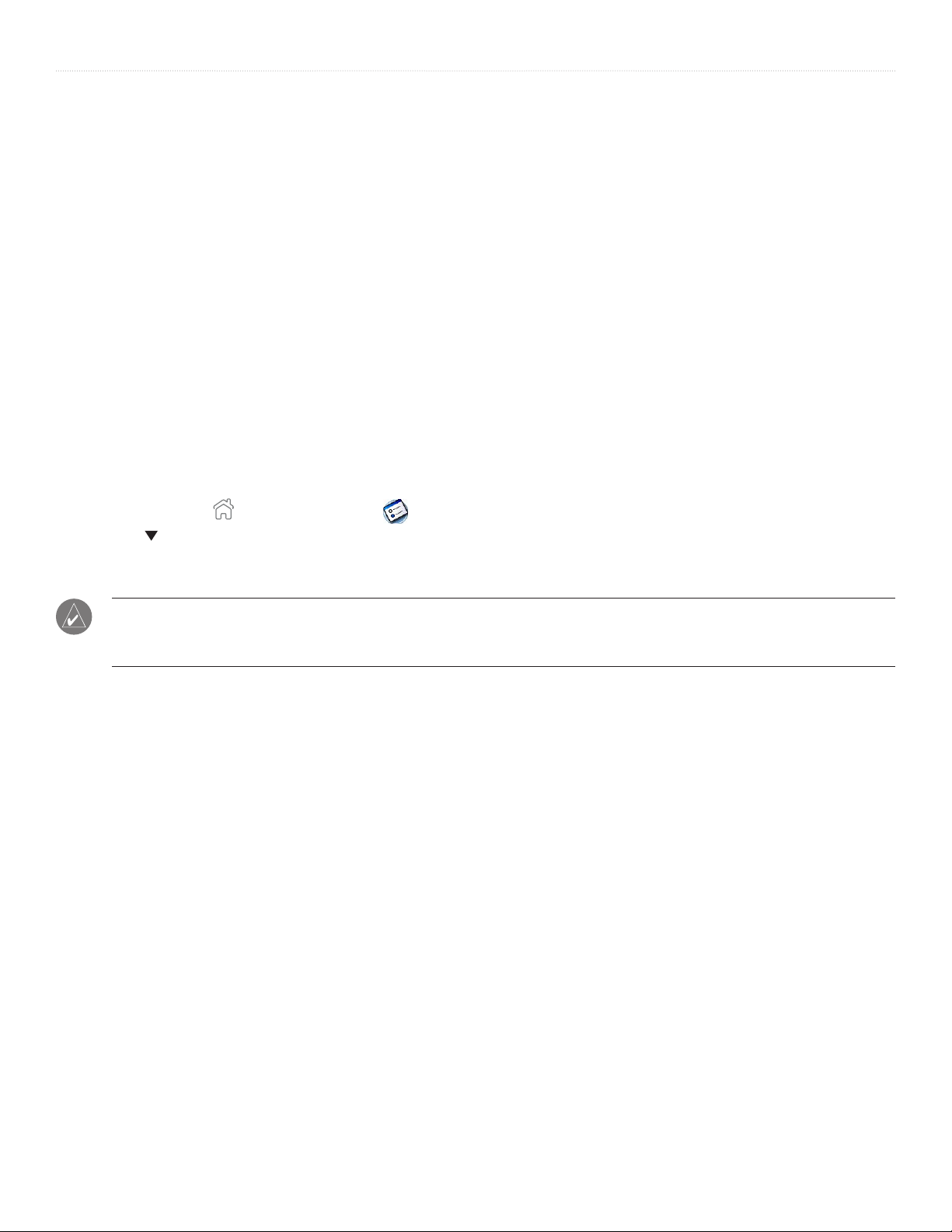
INTRODUCTION > CUSTOMIZING YOUR HANDHELD
Customizing Your Handheld
You can customize your handheld to do the following:
• Display personal information, such as your name and address.
• Display the current date and time, and different date and time formats for other countries and time zones.
• Shut down after a certain amount of time to save battery life.
• Stay on while in the cradle.
• Play sounds at a certain volume level.
• Automatically receive any data beamed to it.
• Use a color theme.
Personalizing Your Handheld
In Owner Preferences, you can enter a name, company name, phone number, and any other information you want to include on
your handheld. If you use the Security application to lock your handheld with a password, information that you enter in Owner
Preferences appears each time you turn on your handheld.
To change Owner Preferences on your handheld:
1. Tap the Home icon
2. Tap the pick list in the upper-right corner and choose Owner.
3. In the Owner Preferences screen, enter the text you want to associate with your handheld. If you enter more text than can fit on one
screen, a scroll bar appears at the right side of the screen.
. Then tap the Prefs icon .
NOTE: If you have assigned a password to your device using the Security application, you must unlock the Owner
Preferences screen to change the information on it. For information about setting a password, see “Assigning and Editing
Passwords” in Chapter 3.
To unlock the Owner Preferences screen:
1. Display the Owner Preferences screen as described above.
2. Tap Unlock. The Unlock Message dialog box appears.
3. Enter your current password (the one you entered in the Security application) and tap OK.
4. Edit the Owner Preferences text as desired
10 iQue® 3000 Operating Instructions
Page 15
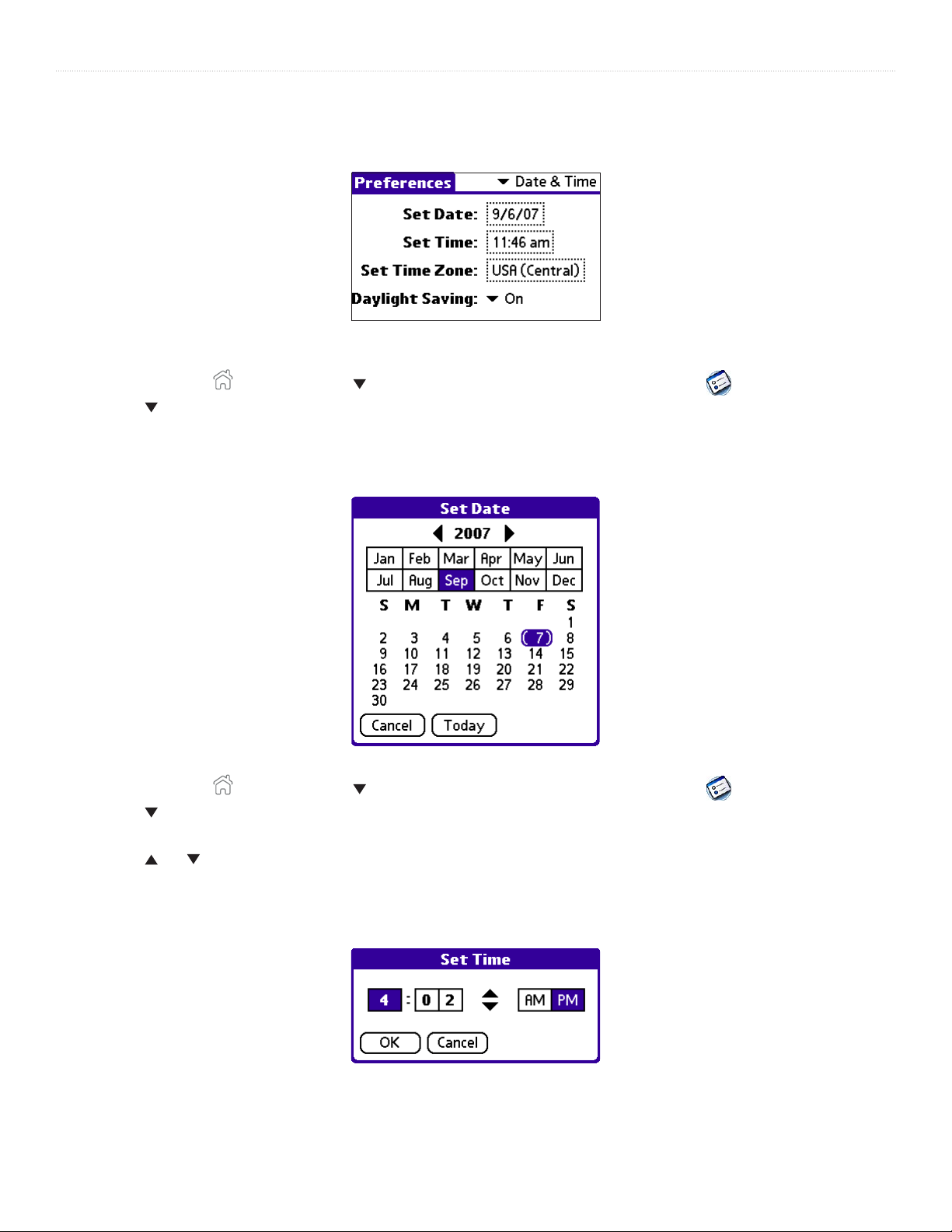
INTRODUCTION > SETTING THE DATE, TIME, AND TIME ZONE
Setting the Date, Time, and Time Zone
The Date & Time screen allows you to set the date, time, time zone, and Daylight Saving setting for your handheld.
Date & Time Preferences screen
To set the date:
1. Tap the Home icon
2. Tap the pick list in the upper-right corner and choose Date & Time.
3. In the Date & Time screen, tap the Set Date field. The Set Date screen appears.
4. Tap the arrows at the top of the Set Date screen to select the current year.
5. Tap the month; then tap the current date. The Set Date screen closes, and the date you selected appears.
. Select All from the pick list in the upper-right corner. Then tap the Prefs icon .
To set the time:
1. Tap the Home icon
2. Tap the pick list in the upper-right corner and choose Date & Time.
3. In the Date & Time screen, tap the Set Time field. The Set Time screen appears.
4. Tap the and arrows to change the hour.
5. Tap each minute number, and then tap an arrow to change the number.
6. If available, tap AM or PM.
7. Tap OK to set the new time and return to the Date & Time screen.
. Select All from the pick list in the upper-right corner. Then tap the Prefs icon .
11iQue® 3000 Operating Instructions
Page 16
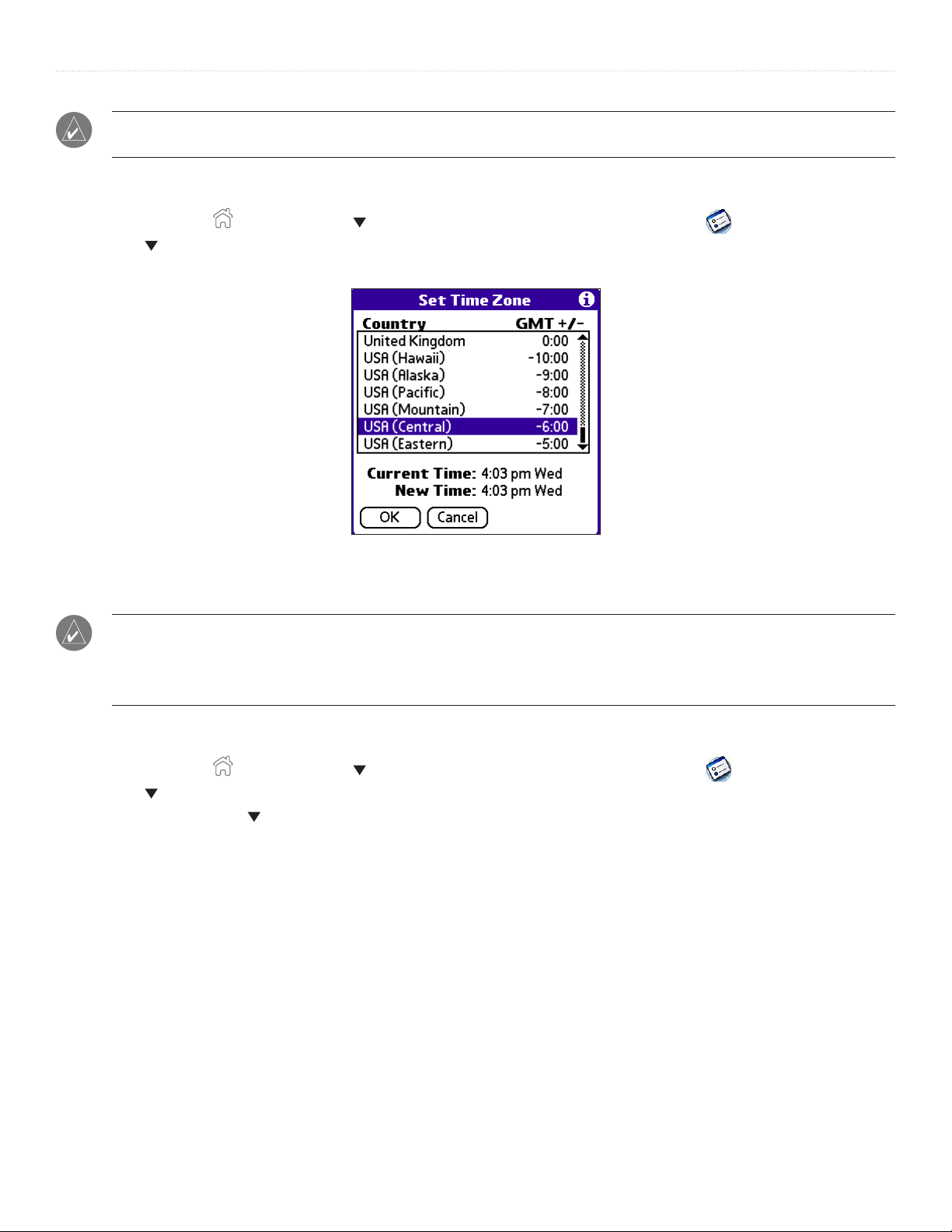
INTRODUCTION > SETTING THE DATE, TIME, AND TIME ZONE
NOTE: To display time based on a 24-hour clock, change the time format. See “Formatting the date, time, and numbers”
later in this chapter.
To set the time zone:
1. Tap the Home icon
2. Tap the pick list in the upper-right corner and choose Date & Time.
3. In the Date & Time screen, tap the Set Time Zone field.
. Select All from the pick list in the upper-right corner. Then tap the Prefs icon .
Set Time Zone screen
4. Tap the scroll bar arrows or press the
5. Tap to select your time zone. Then tap OK. The time zone you selected appears in the Time Zone field.
Scroll buttons to scroll to your country and time zone.
TIP: Choose the time zone from the list that corresponds to where you are. When you travel, use this dialog box to change
time zones. If you are not sure what time zone you are in, find out what time it is, and select the time zone that shows the
current new time. Do not use the time zone dialog to switch between Daylight Saving time and Standard time; use the
Daylight Saving pick list.
To set Daylight Saving time:
1. Tap the Home icon
2. Tap the pick list in the upper-right corner and choose Date & Time.
3. Tap the Daylight Saving pick list and then tap On or Off.
. Select All from the pick list in the upper-right corner. Then tap the Prefs icon .
12 iQue® 3000 Operating Instructions
Page 17
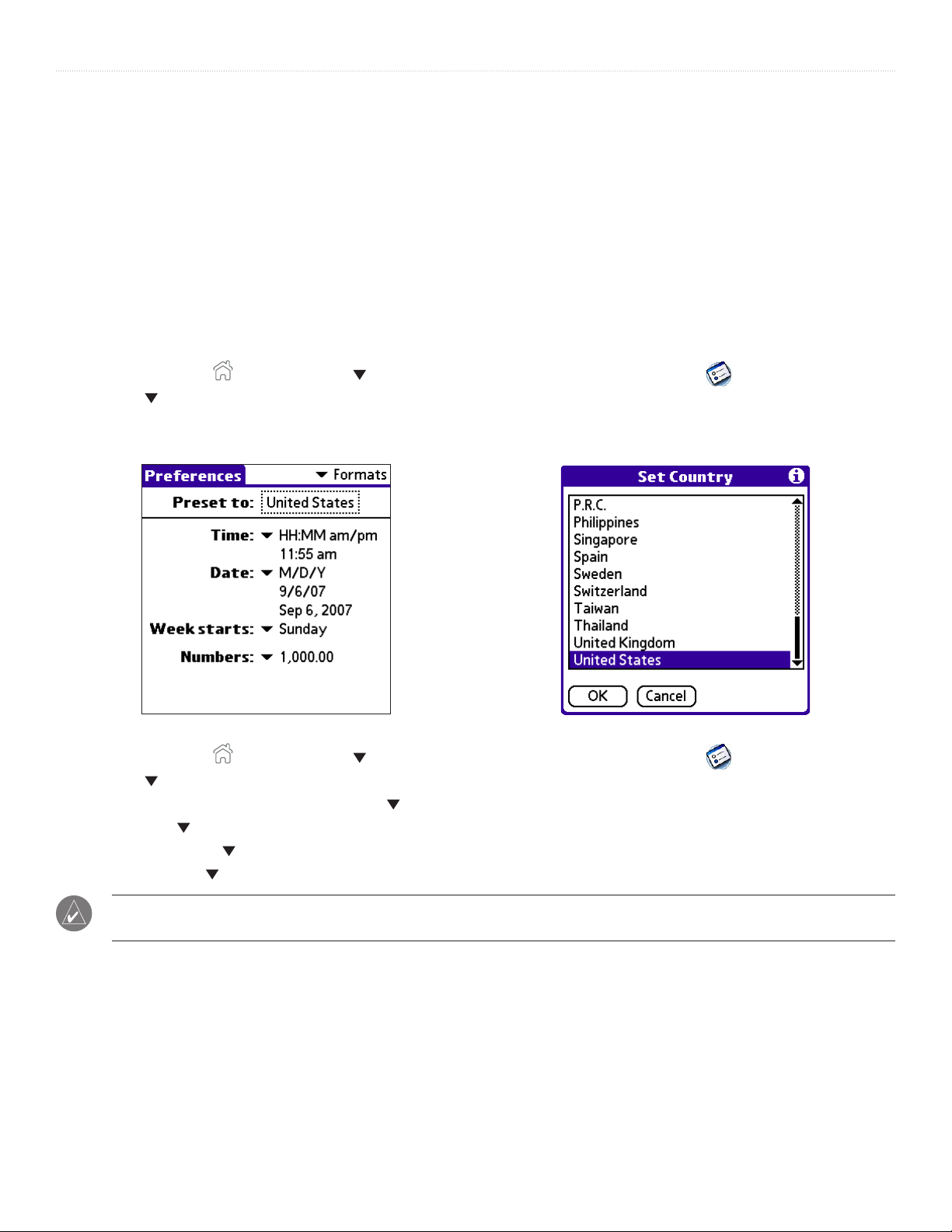
INTRODUCTION > FORMATTING THE DATE, TIME, AND NUMBERS
Formatting the Date, Time, and Numbers
The Formats Preferences screen allows you to set defaults for time, date, and number formats. You can also preset your handheld to
use the formats accepted by a certain country. When selecting a country and time, date, and number
mind:
• When you select a country, the time, date, and number formats are adjusted, as well as the week’s starting day. For example,
in Germany, time often is expressed using a 24-hour clock and the starting day of the week is Monday. In the United States,
however, time is expressed using a 12-hour clock with an AM or PM suffix, and the starting day of the week is Sunday.
• You can customize your own time, date, and number formats without choosing a preset country.
• The Time setting defines the format for the time of day, which appears in all applications on your handheld.
To choose a country default:
1. Tap the Home icon
2. Tap the pick list in the upper-right corner and choose Formats.
3. Tap the Preset To field. The Set Country screen appears.
4. Tap to highlight a country name. Then tap OK.
. Select All from the pick list in the upper-right corner. Then tap the Prefs icon .
formats, keep the following in
To change time, date, week start, and numbers formats:
1. Tap the Home icon
2. Tap the pick list in the upper-right corner and choose Formats.
3. In the Formats Preferences screen, tap the Time pick list and select a format, where H is hour and M is minute.
4. Tap the Date pick list and select a format, where D is day, M is month, and Y is year.
5. Tap the Week starts pick list and select whether you want the first day of the week to be Sunday or Monday.
6. Tap the Numbers pick list and select formats for the decimal point and thousands separator.
. Select All from the pick list in the upper-right corner. Then tap the Prefs icon .
NOTE: These settings affect the Day, Week, Month, and Agenda views in Date Book and all other aspects of your handheld
that display a calendar.
13iQue® 3000 Operating Instructions
Page 18
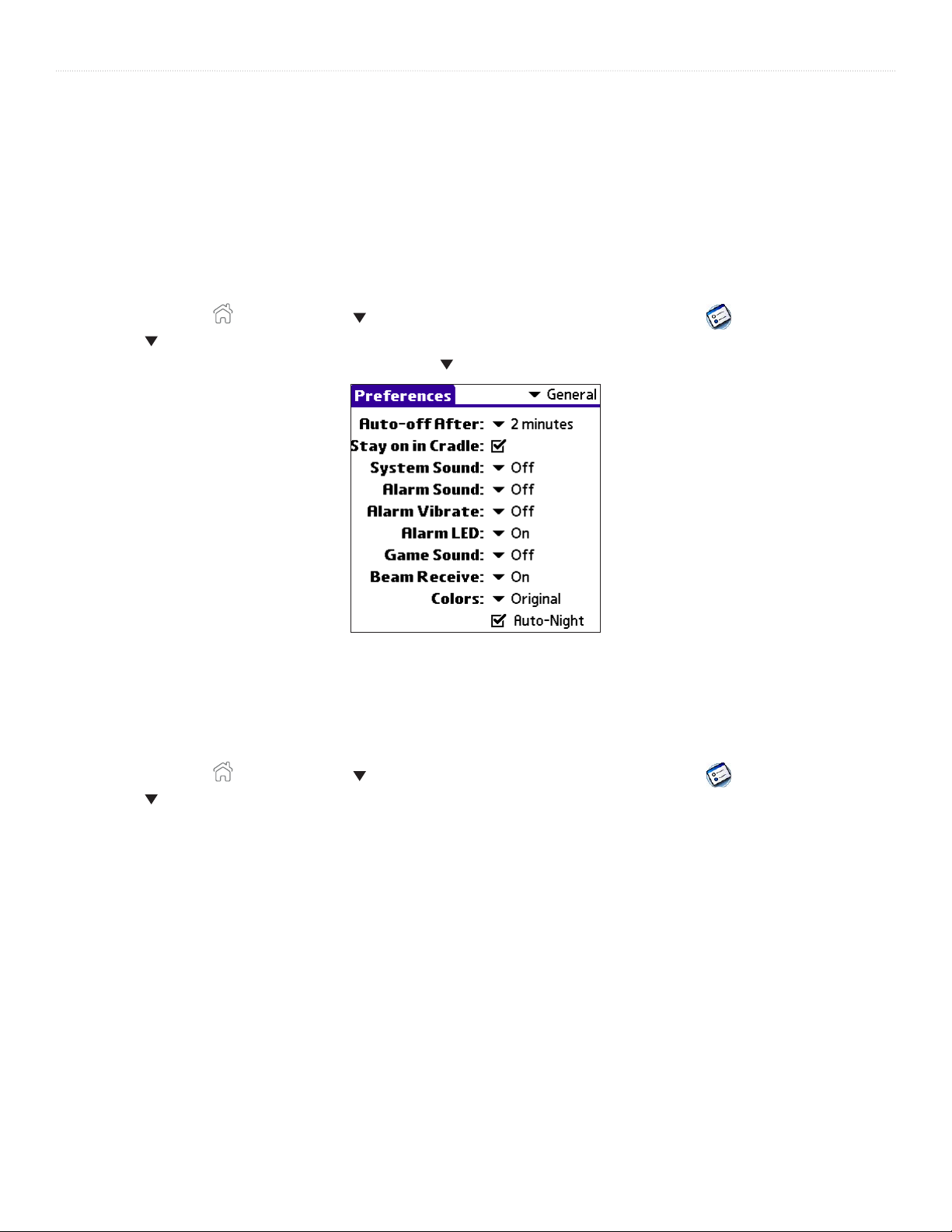
INTRODUCTION > FORMATTING THE DATE, TIME, AND NUMBERS
Setting the Auto-Off Delay Time
You can set your handheld to shut off automatically after a certain period of time to conserve battery power. Auto shut-off turns off
the display and backlight after a specified period of inactivity. It is important to remember that if the GPS antenna is open, or if your
iQue is connected to an external antenna, the iQue will shut off automatically but the GPS receiver will remain on (and continue to
drain battery life). Be sure to close the GPS antenna or disconnect the iQue from its external antenna to conserve battery power. If
you find that your handheld shuts itself off before you finish reviewing information on the screen, you can increase the automatic
shut-off setting.
To set the auto shutoff interval:
1. Tap the Home icon
2. Tap the pick list in the upper-right corner and choose General.
3. In the General Preferences screen, tap the Auto-off After pick list and choose an auto shut-off time.
. Select All from the pick list in the upper-right corner. Then tap the Prefs icon .
Setting Your Handheld to Stay On
In order to save battery power, your handheld shuts off after the time interval you set in General Preferences. Battery power is not
an issue when your handheld is charging, so you can choose to have the handheld remain on.
To set your device to stay on while in the cradle:
1. Tap the Home icon
2. Tap the pick list in the upper-right corner and choose General.
3. Tap the Stay on in Cradle check box to set your handheld to stay on. If you uncheck the box, your handheld shuts off after the period of
time that you specify above.
. Select All from the pick list in the upper-right corner. Then tap the Prefs icon .
14 iQue® 3000 Operating Instructions
Page 19
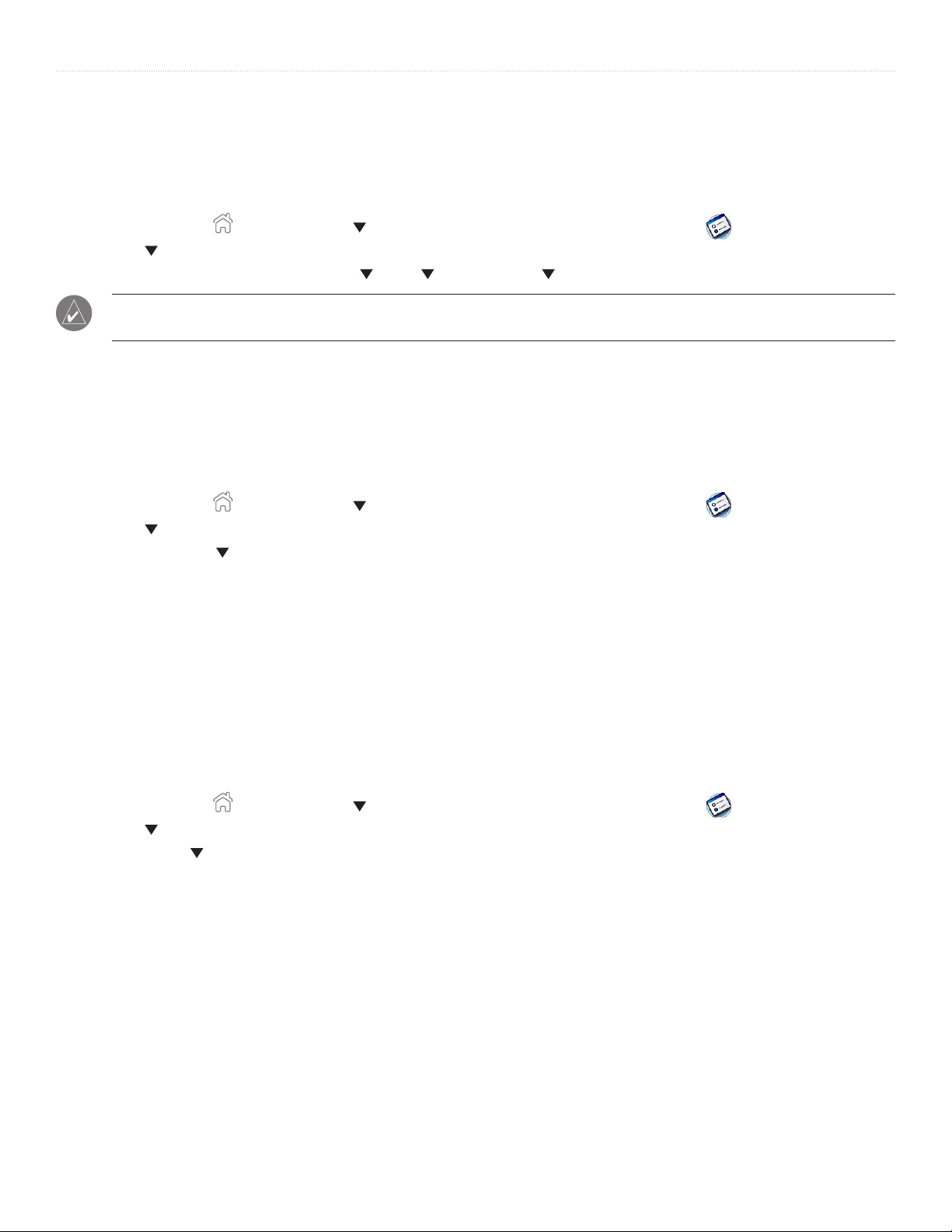
INTRODUCTION > SETTING THE SOUNDS AND VOLUMES
Setting the Sounds and Volumes
You can control the sound for system alerts, alarms, and games using the General Preferences screen. You can also turn the alarm
vibrate and alarm LED on and off.
To set alarm and sound volume levels:
1. Tap the Home icon
2. Tap the pick list in the upper-right corner and choose General.
3. To set sounds and volumes, tap the System , Alarm , or Game Sound pick list and select a sound level.
NOTE: Turning off the System Sound also turns off the chime tones used during HotSync
setting typically works only with newer games that are programmed to respond to it.
Enabling the Alarm LED
When you enable the Alarm LED settings, the LED blinks to notify you of alarms. This setting is useful when you want the Alarm
Sound off, but you still want to be notified of alarms.
To enable the Alarm LED:
1. Tap the Home icon
2. Tap the pick list in the upper-right corner and choose General.
3. Tap the Alarm LED pick list and select On or Off.
. Select All from the pick list in the upper-right corner. Then tap the Prefs icon .
®
operations. The Game Sound
. Select All from the pick list in the upper-right corner. Then tap the Prefs icon .
Turning Beam Receive On and Off
Beaming is discussed in Chapter 8. For information on changing the Beam Receive preferences, see “Turning off Beaming” in that
chapter.
Selecting a Color Theme
You can customize the appearance of your color display by selecting one of more than 30 available color themes. You can also
choose to automatically switch between a day color theme and a night color theme by checking the Auto-Night box.
To select a color theme:
1. Tap the Home icon
2. Tap the pick list in the upper-right corner and choose General.
3. Tap the Colors pick list. Tap the scroll arrows to view all menu items.
4. Tap a color theme. Experiment with other color themes by repeating the steps above. Tap the box next to Auto-Night to automatically
switch to the Night color theme after sunset.
. Select All from the pick list in the upper-right corner. Then tap the Prefs icon .
15iQue® 3000 Operating Instructions
Page 20
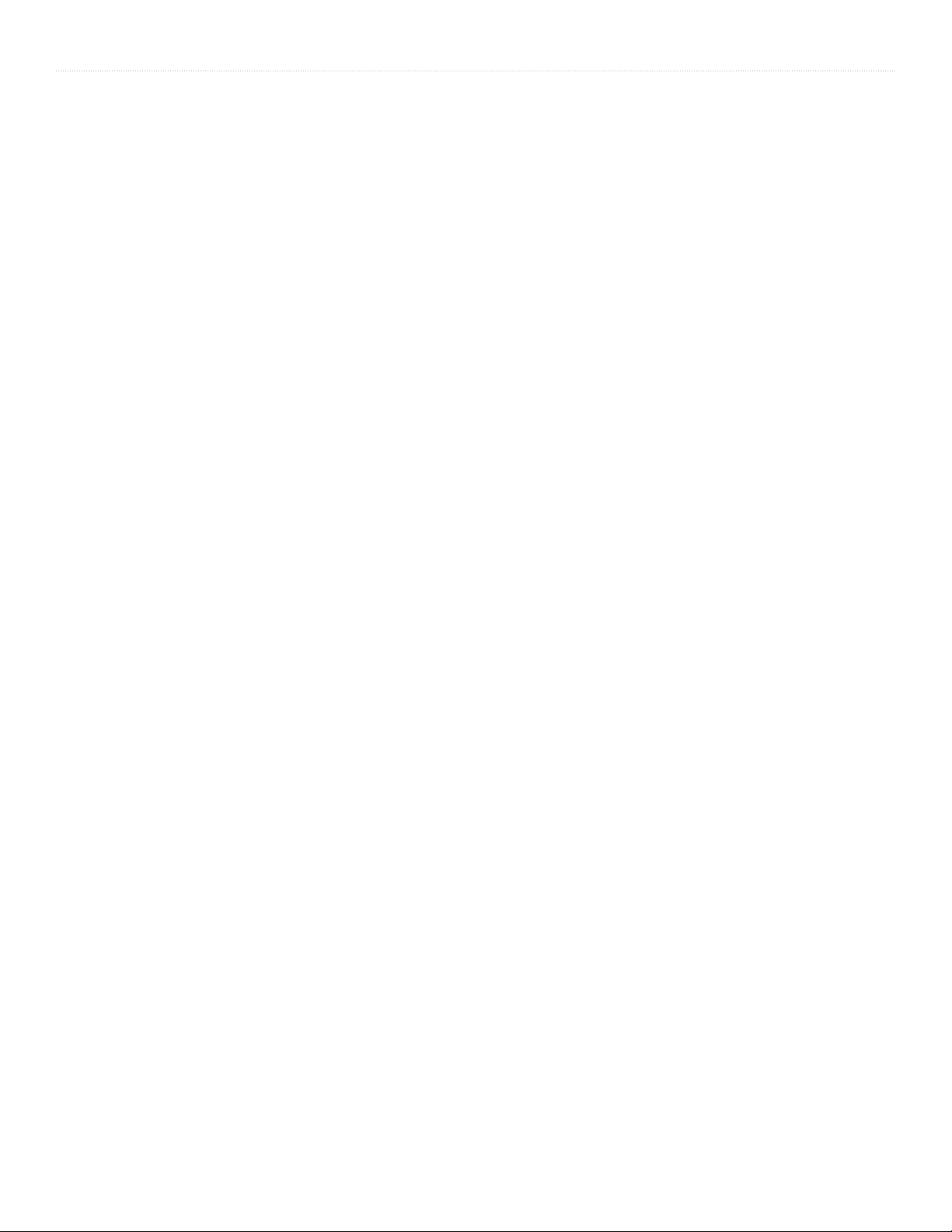
INTRODUCTION > PALM™ DESKTOP SOFTWARE
Palm™ Desktop Software
Palm Desktop software includes the same main applications as your iQue handheld: Address Book, Date Book, To Do List, Memo
®
Pad and desktop e-mail connectivity. You can use HotSync
your computer.
It is a good idea to back up your data frequently in case something happens to the data on your iQue handheld. Changes you make
on your iQue handheld or Palm Desktop software appear in both places after you synchronize.
Using the Palm Desktop software, you can do the following:
• Work with your iQue handheld applications on your computer. Palm Desktop software duplicates the Date Book, Address
Book, To Do List, and Memo Pad applications so that you can view, enter, and modify data stored on your handheld.
• Back up the data stored on your handheld with HotSync technology and synchronize the data on your Palm Desktop
software. Synchronization is a one-step procedure that ensures your data is always safe and up-to-date. See Chapter 9,
“Exchanging and Updating Data using HotSync Operations” for more information.
• Import and export data so that you can easily transfer data from other applications on your personal computer into
applications in your handheld. See “Importing Data” in Chapter 2 for more information.
• Print your Date Book, Address Book, To Do List, and Memo Pad information on any printer.
technology to back up and exchange data between your handheld and
Installing Palm Desktop Software
For specific instructions on installing Palm Desktop software, please refer to the Setup Guide, included with the Setup disk. You
need this disk to install the software. After installation, refer to the online Help in Palm Desktop for information on how to use the
Palm Desktop software.
Using Your Handheld with Another Personal Information Manager
If you prefer to use another Personal Information Manager (PIM), such as Microsoft
connection software, called a conduit. Keep in mind, though, that you must install Palm Desktop software to set up your handheld.
®
Outlook, be sure to install the correct
16 iQue® 3000 Operating Instructions
Page 21
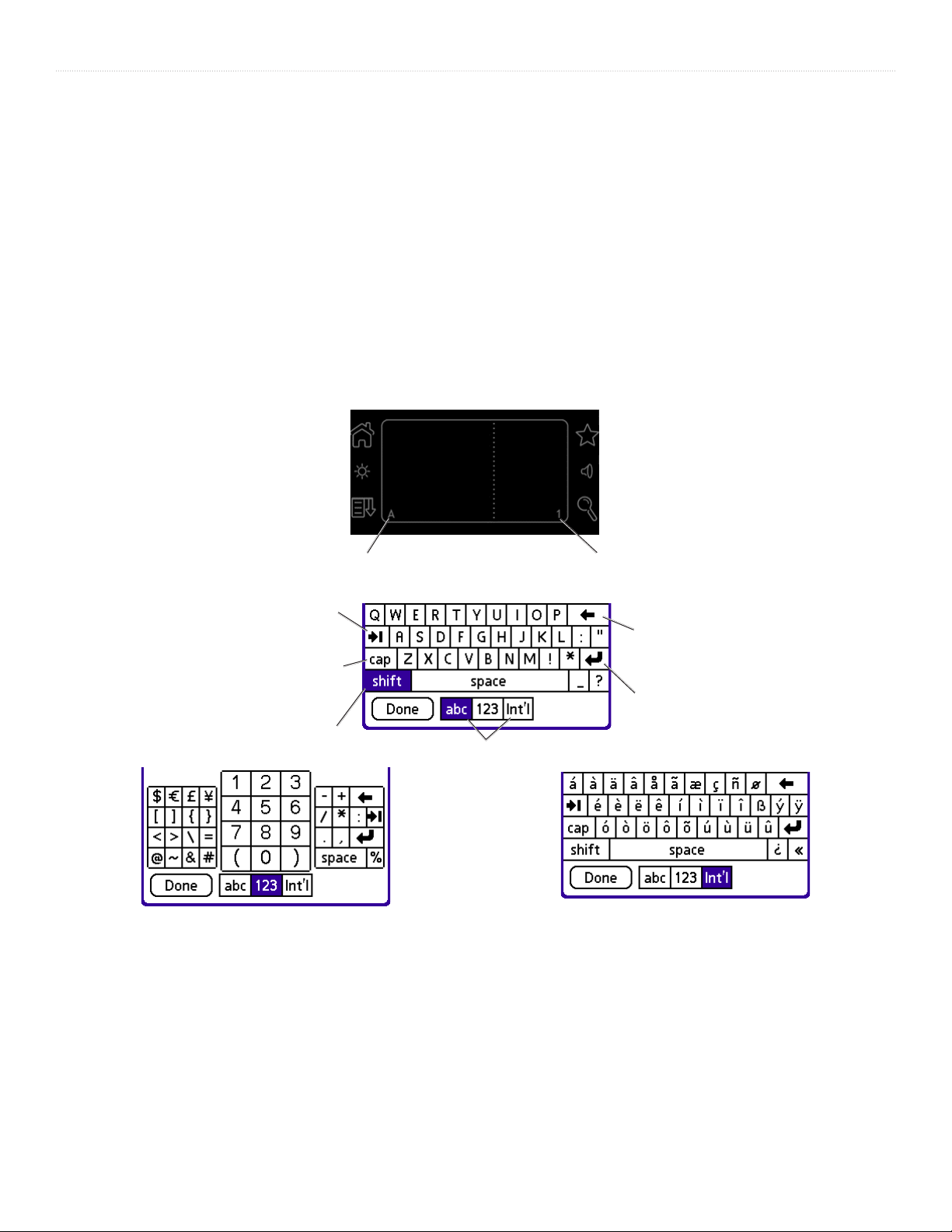
ENTERING DATA > USING THE ON-SCREEN KEYBOARD
CHAPTER 2: ENTERING DATA IN YOUR IQUE
You can enter data into your iQue handheld by using the on-screen keyboard, writing with the stylus in the text input area,
using an external keyboard, or importing data from another application.
Using the On-Screen Keyboard
You can open the on-screen keyboard anytime you need to enter text or numbers on your handheld.
To use the on-screen keyboard:
1. Open any application (such as the Address Book).
2. Tap any record, or tap New.
3. Tap A on the front of your handheld to display the alphabetic keyboard, or tap 1 on the front of your handheld to display the numeric
keyboard. To display the international keyboard, tap either A or 1 on the front of your handheld, and then tap Int’l at the bottom of the
keyboard display.
Tap A for alphabet keyboard.
Tab
Caps Lock
Shift
Tap here to display different keyboards.
The numeric keyboard.
4. Tap the desired characters or numbers; then tap Done to enter the text or numbers.
Tap 1 for numeric keyboard.
The International keyboard.
Backspace
Return/Enter
17iQue® 3000 Operating Instructions
Page 22
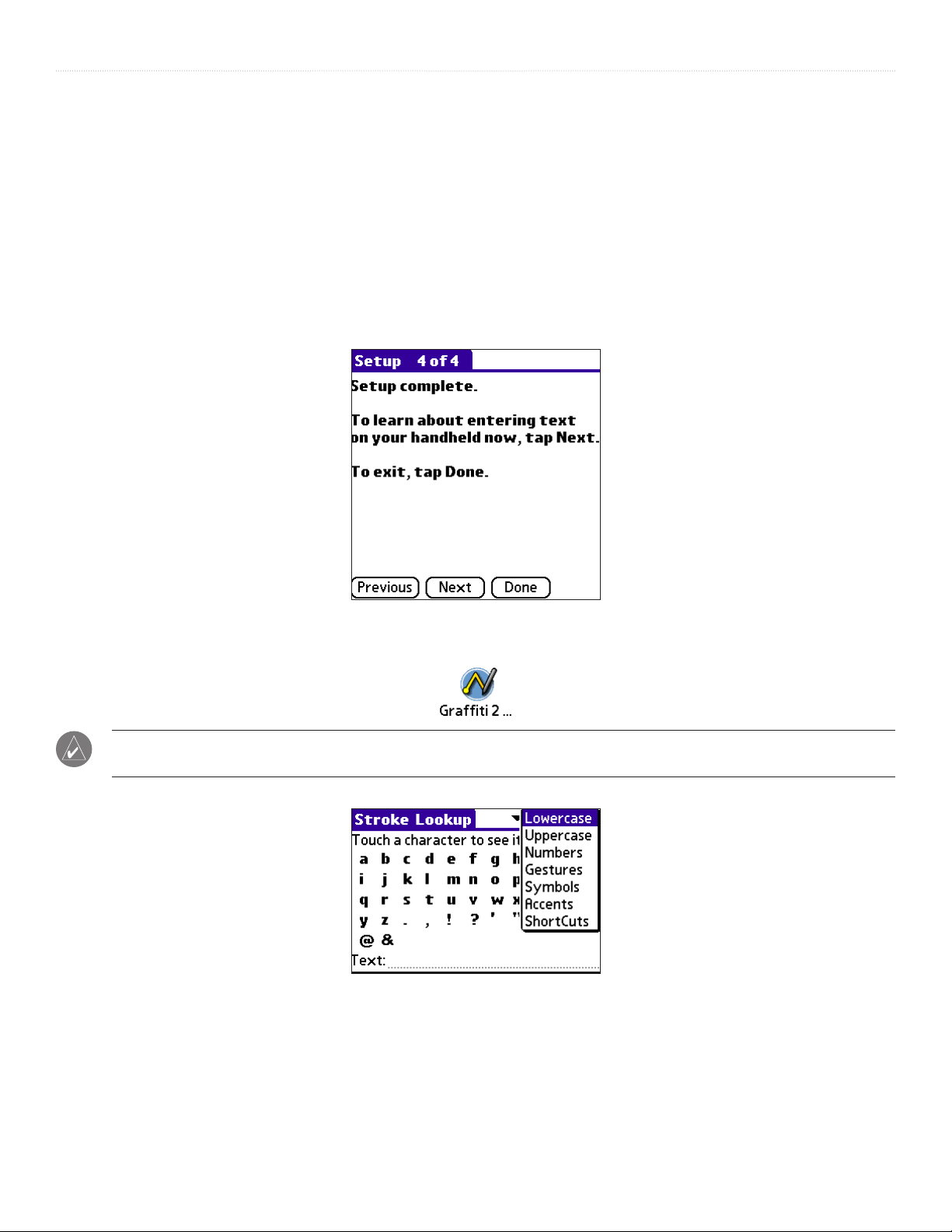
ENTERING DATA > ENTERING DATA USING GRAFFITI® 2 HANDWRITING SOFTWARE
Entering Data Using Graffiti® 2 Handwriting Software
You can use Graffiti 2 strokes to enter letters, numbers, punctuation, and symbols. The Graffiti 2 writing strokes include all letters,
numbers, and symbols found on a standard keyboard.
Learning to Write Graffiti 2 Characters
With only a few minutes of practice, you will find it easy to enter accurate text and numbers using Graffiti 2 writing strokes.
The Graffiti 2 demo shows how to use the handwriting software. The first time you turn on your handheld or perform a hard reset,
the Welcome application automatically guides you through the setup process. When you complete setup, the iQue invites you to
learn how to use the handwriting software.
You should try the demo if Graffiti 2 is new to you. After you view the Welcome application the first time, a Graffiti 2 Demo icon
appears on the Applications Launcher screen. Tap on this icon to view the demo.
TIP: When you reach the Stroke Lookup screen of the demo, use the pick list to view the wide variety of characters that you
can make. As you tap a character, you see an animation of the strokes used to form that character.
18 iQue® 3000 Operating Instructions
Page 23
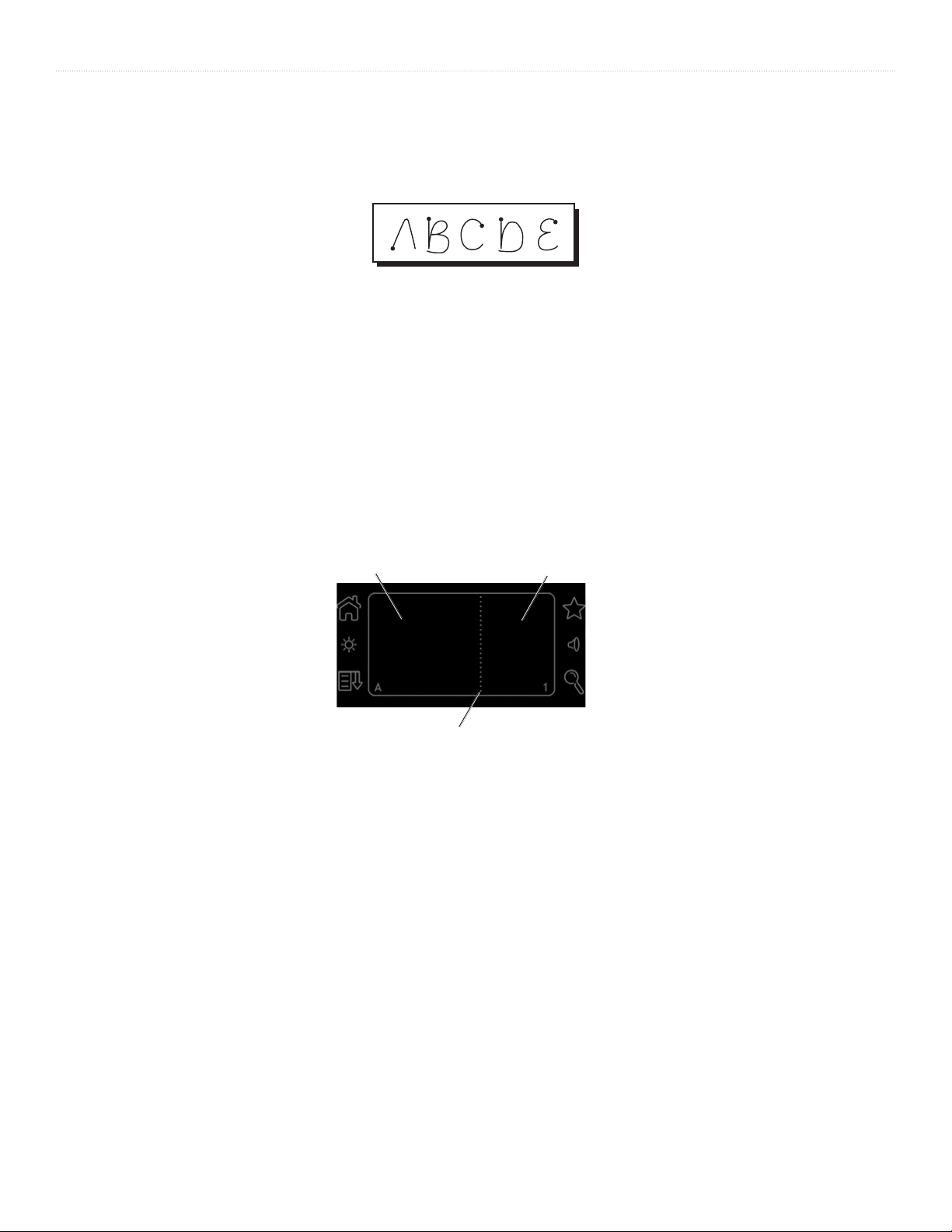
ENTERING DATA > ENTERING DATA USING GRAFFITI® 2 HANDWRITING SOFTWARE
General Guidelines for Graffiti® 2 Writing
Follow these guidelines to learn and use Graffiti 2 writing strokes successfully:
• To achieve 100% accuracy, practice drawing characters exactly as they appear in the tables later in this chapter.
• The heavy dot in each shape indicates where to start the stroke. Some characters have similar shapes but different starting
and ending points. Always start your stroke at the heavy dot. (Do not draw the heavy dot; it is only a guideline.)
• The Graffiti 2 writing strokes for letters closely resemble letters of the standard English alphabet, both uppercase and
lowercase. Most characters require only a single stroke. When you lift the stylus from the text input area, your handheld
recognizes and displays the text character immediately.
For multi-stroke characters, a temporary character is displayed after the first stroke, to show that the stroke was recognized.
For example, after the first vertical stroke of “t”, a temporary “l” is shown. There is a short time delay, during which you
must draw the second stroke. Otherwise, the temporary stroke is recorded.
• The text input area is divided into two parts, one for writing lowercase letters and one for writing numbers. The small marks
at the top and bottom of the text input area define the division line. To have your handheld recognize letters and numbers,
you must begin letter strokes on the left side and number strokes on the right side of the text input area. Uppercase letters are
formed by writing across the division line.
Write lowercase letters here.
Write numbers here.
Write uppercase letters across the division line.
19iQue® 3000 Operating Instructions
Page 24
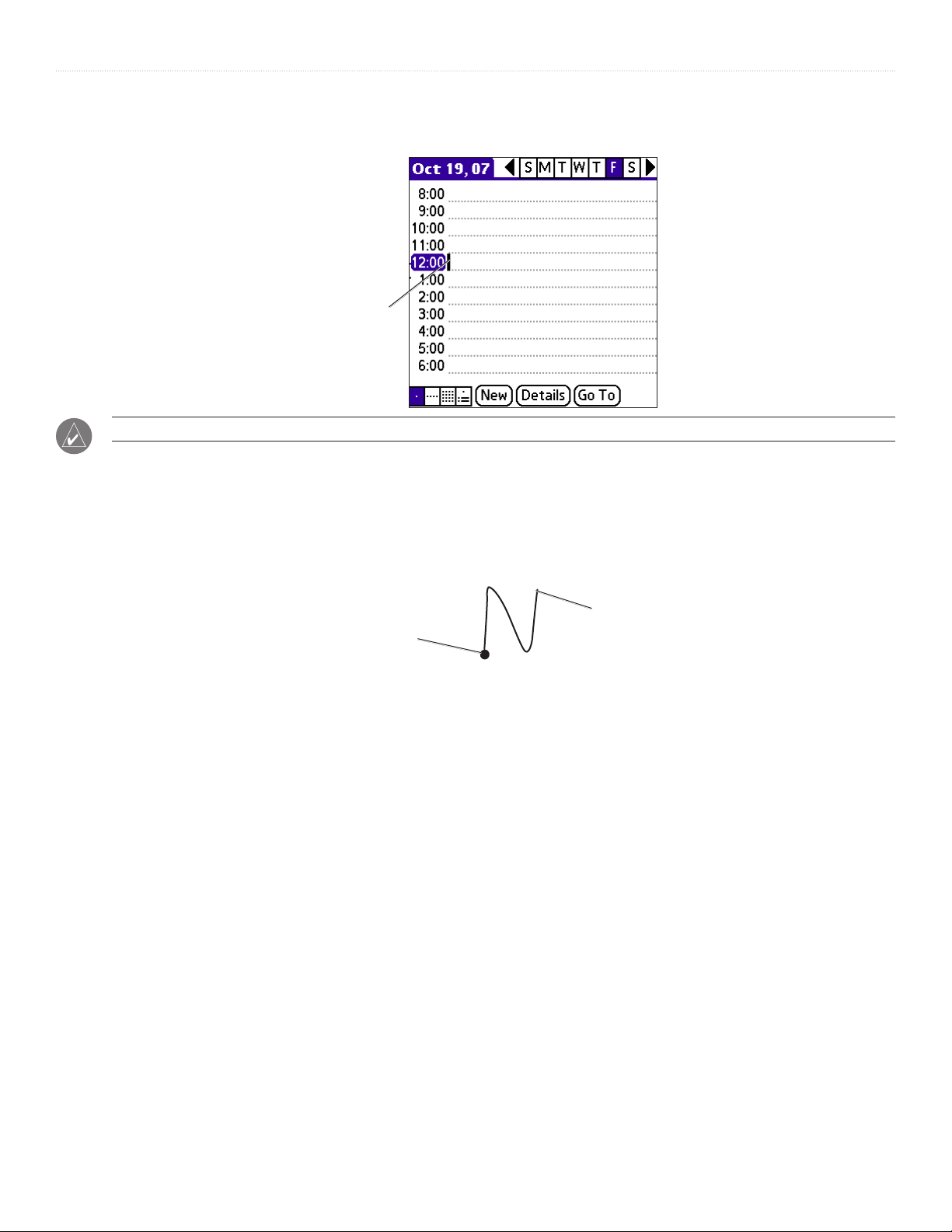
ENTERING DATA > ENTERING DATA USING GRAFFITI® 2 HANDWRITING SOFTWARE
To write Graffiti® 2 letters:
1. Tap the screen where you want to write text (for example, on a line next to a time in the Date Book).
Blinking cursor
NOTE: A blinking cursor must appear on the screen above the Graffiti 2 writing area before you can begin writing text.
2. Use the tables on the following pages to find the stroke shape for the letter you want to write. You use the same shape to create both the
lowercase letter and the uppercase letter
3. Position the stylus in the left side of the text input area for lowercase letters or across the division line for uppercase letters.
4. Start your stroke at the heavy dot and draw the stroke shape as it appears in the table. For example, the stroke shown below creates the
letter n.
Lift stylus here
Start stroke at heavy dot
5. Lift the stylus from the screen at the end of the stroke shape.
6. Your handheld recognizes your stroke immediately and displays the letter at the on-screen insertion point. As soon as you lift the stylus
from the screen, you can begin the stroke for the next character you want to write.
Graffiti® 2 Tips
When using Graffiti 2 writing, keep the following tips in mind:
• For greater accuracy, draw letters with large strokes; strokes that nearly fill the text input area are easily interpreted.
• To delete characters, set the insertion point to the right of the character you want to delete. Then draw the Backspace stroke
(a line from right to left) in the text input area.
• Write at natural speed. Writing too slowly can produce errors.
• Do not write at a slant. Keep vertical strokes parallel to the sides of the text input area.
• When letters and numbers can be written using two different strokes, use the one that is easiest for you.
• Press firmly.
20 iQue® 3000 Operating Instructions
Page 25

ENTERING DATA > ENTERING DATA USING GRAFFITI® 2 HANDWRITING SOFTWARE
The Graffiti® 2 Alphabet
Draw Graffiti 2 letters according to the following alphabet.
Writing Capital Letters
Graffiti® 2 writing automatically capitalizes the first letter of a new record or sentence. To write additional capital letters, use the
same character stroke used for a lowercase letter, but write across the division line.
Writing Numbers
To write numbers using Graffiti 2 strokes, draw in the right side of the text input area.
Draw numbers here
Draw numbers using the following strokes.
Writing Punctuation Marks and Other Special Characters
Using Graffiti 2 writing, you can create any punctuation symbol or special character available on any standard keyboard.
The period and comma punctuation marks can be written on either side of the text input area (the letter or number side). Other
common punctuation marks can be written on one side or the other of the text input area according to the chart below (in general,
more frequently used punctuation is on the left side).
21iQue® 3000 Operating Instructions
Page 26
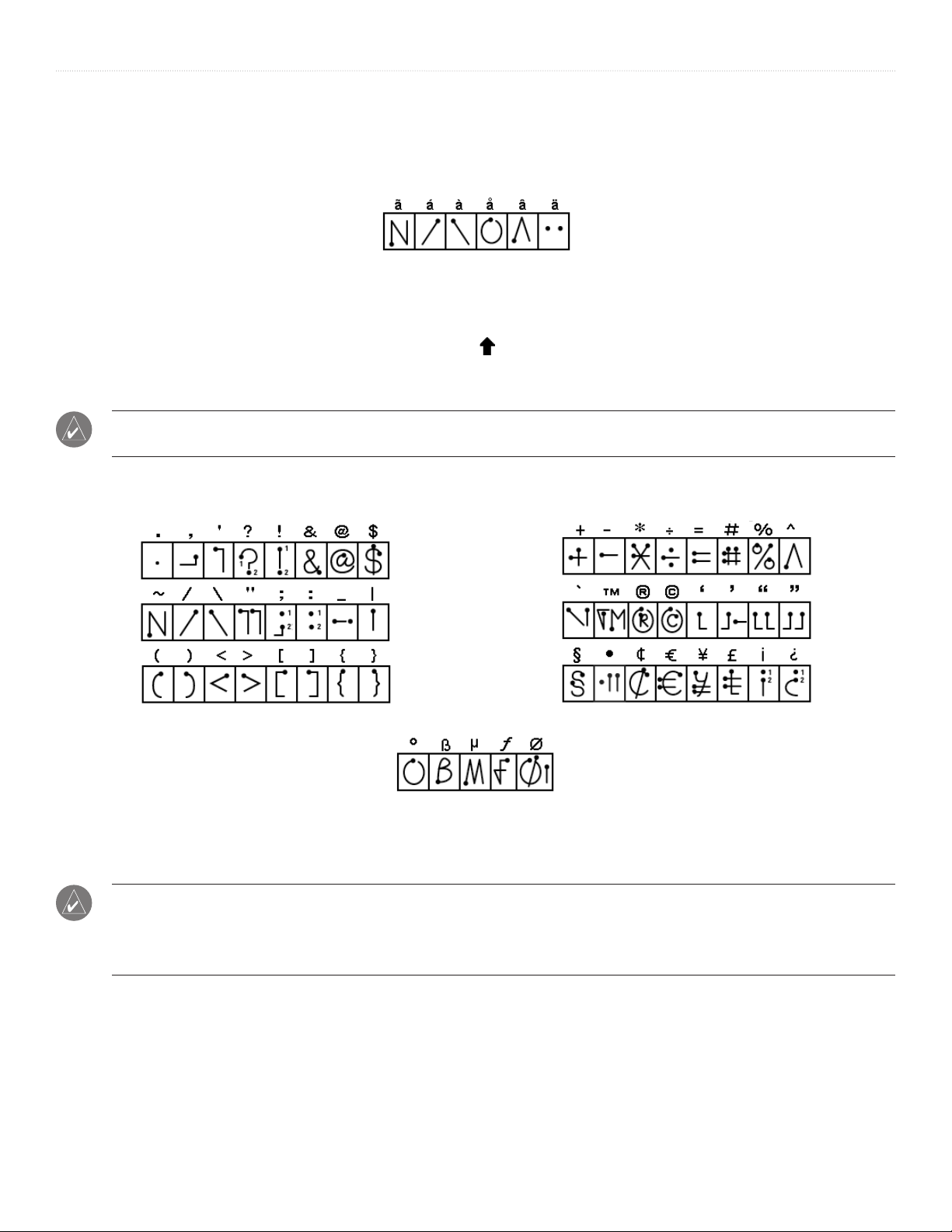
ENTERING DATA > ENTERING DATA USING GRAFFITI® 2 HANDWRITING SOFTWARE
Writing Accent Marks
When writing letters with accent marks, first write the letter stroke on the left side (or in the center for uppercase letters) of the input
area. Then quickly write the accent stroke on the right side of the input area, as shown in the following illustration.
Writing Symbols and other Special Characters
Use the Shift command to write Symbols and other special characters. To use the Shift command, make a vertical stroke from
the bottom to the top in the text input area. A Shift indicator arrow
arrow is visible, you can make the punctuation shift characters shown in the following illustration. When the arrow goes away, the
punctuation mark appears.
TIP: Using an additional Shift stroke to finish writing the character (as shown in the demo) is optional, but it makes the
character appear more quickly.
Draw punctuation and symbols using the Punctuation Shift command and the following strokes:
appears in the lower-right corner of the screen. While this
Note that when you write punctuation characters with the Shift command, you can write them on either side of the text input area.
Even though this requires writing an additional stroke, you may find it more convenient because you do not have to remember on
which side of the input area to make the stroke.
TIP: Samples of the character strokes are available in the Graffiti® 2 Help file. To view the Help file, drag the stylus from
the text input area to the top of the screen. Note that the accented characters appear on a Punctuation Shift screen but do
not use the Shift command. To write uppercase accented characters, write the letter across the division mark, just as you
would an ordinary letter.
22 iQue® 3000 Operating Instructions
Page 27
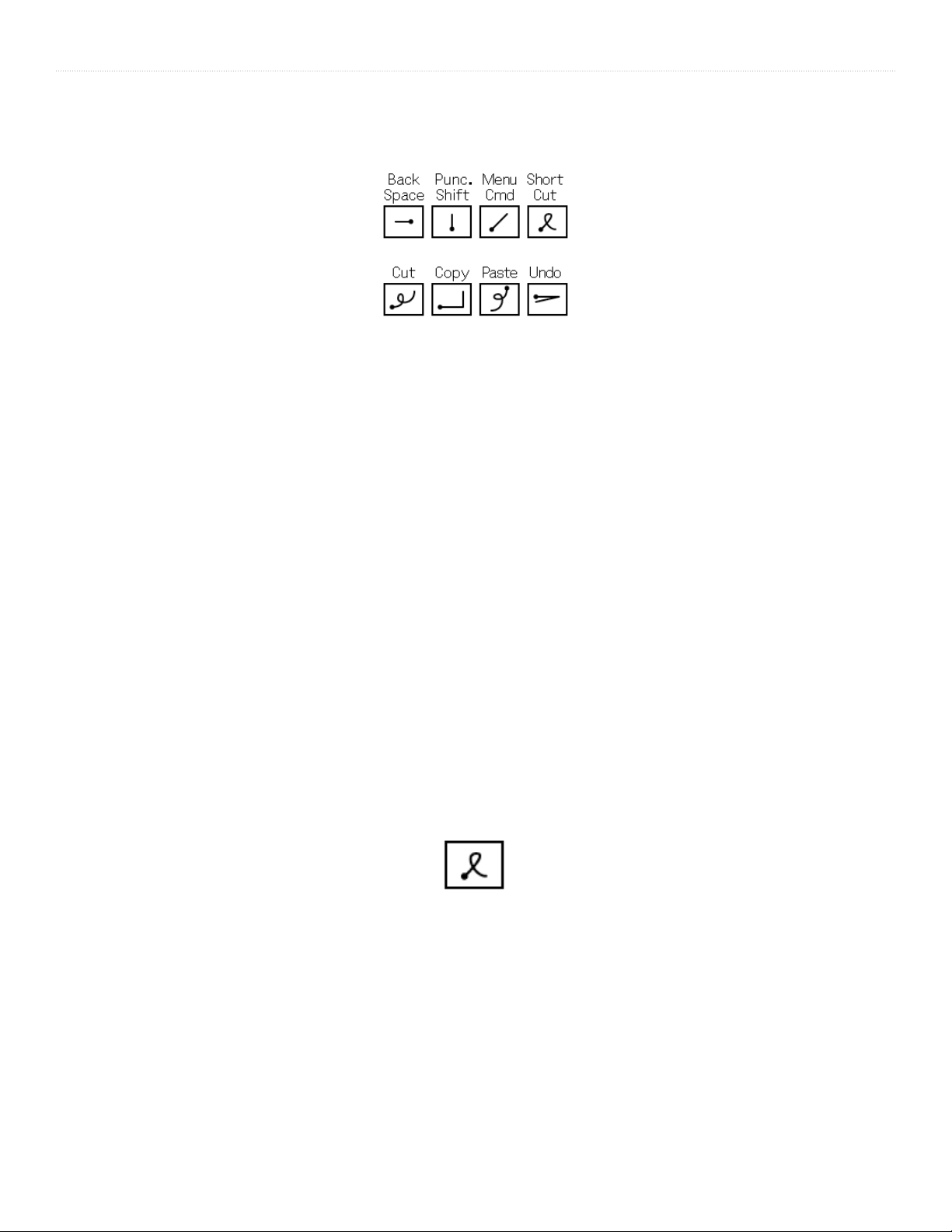
ENTERING DATA > USING GRAFFITI® 2 GESTURES
Using Graffiti® 2 Gestures
Gestures are editing commands, such as cut, copy, and paste. To use gestures, draw the following strokes:
Using Graffiti® 2 ShortCuts
Graffiti 2 ShortCuts allow you to quickly enter commonly-used words or phrases. ShortCuts are similar to the Glossary or Autotext
features of some word processors. Graffiti 2 writing comes with several predefined ShortCuts. You can also create your own
ShortCuts for any words, letters, or numbers.
You can create ShortCuts for words or phrases up to 45 characters long using ShortCut preferences. For example, you could create a
ShortCut for your name or for the header of a memo. All ShortCuts you create appear on the list in the ShortCut Preferences screen.
ShortCuts are available in any of your handheld applications and are backed up on your computer when you perform a HotSync
operation.
®
Your handheld includes the following predefined Graffiti 2 ShortCuts for common entries:
• ds—Date stamp
• ts—Time stamp
• dts—Date/time stamp
• me—Meeting
• br—Breakfast
• lu—Lunch
• di—Dinner
To use a ShortCut, draw the ShortCut stroke followed by the ShortCut character or characters. When you draw the ShortCut stroke,
the ShortCut symbol appears at the insertion point.
Shortcut stroke
23iQue® 3000 Operating Instructions
Page 28
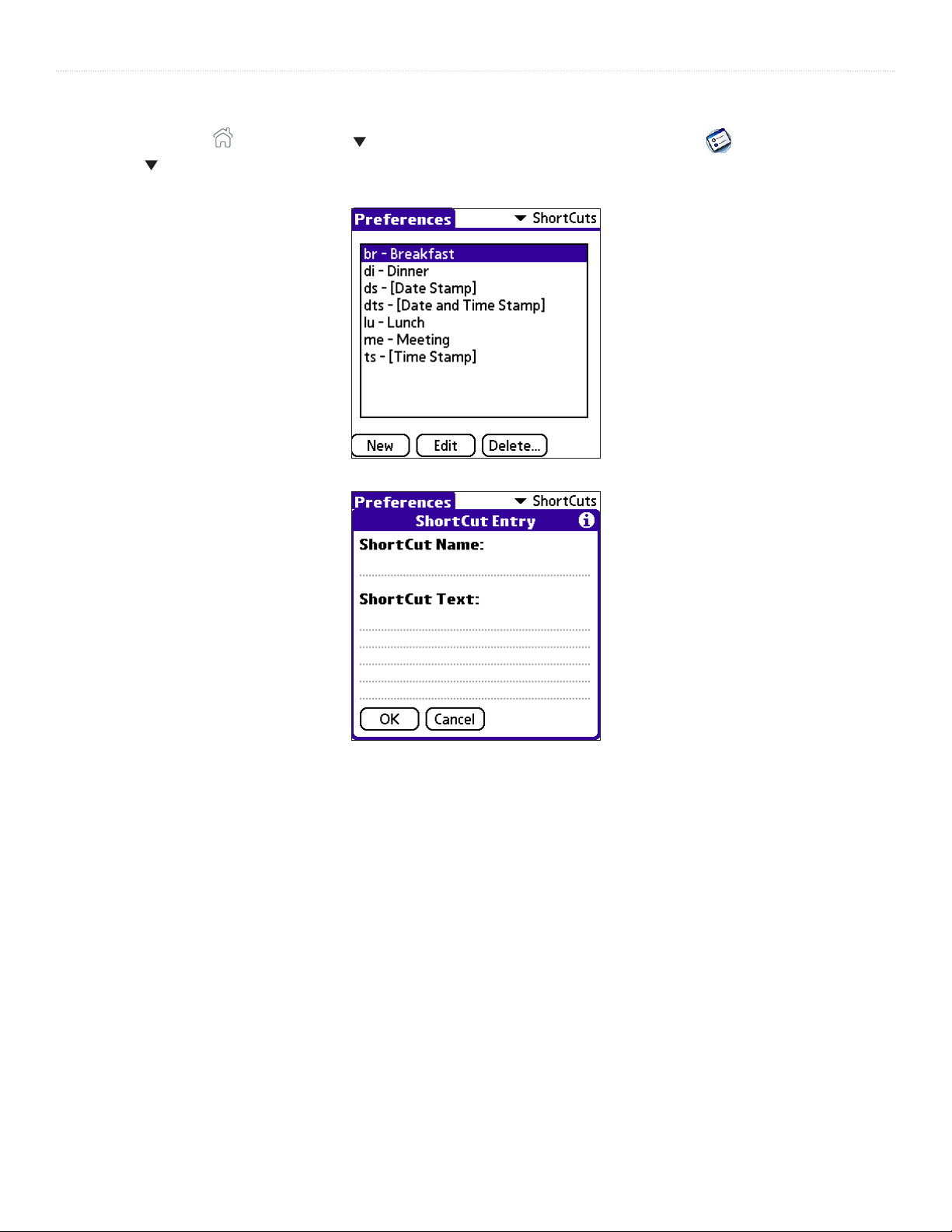
ENTERING DATA > USING GRAFFITI® 2 GESTURES
To create a ShortCut:
1. Tap the Home icon
2. Tap the pick list in the upper-right corner and choose ShortCuts.
3. Tap New. The ShortCut Entry screen appears.
4. Tap the ShortCut Name line and enter the letters you want to use to activate the ShortCut.
. Select All from the pick list in the upper-right corner. Then tap the Prefs icon .
5. Tap the ShortCut Text area and enter the text you want to appear when you write the ShortCut characters. You can add a space
character after the last word in your ShortCut text so that a space always follows the ShortCut text.
6. Tap OK.
To edit a ShortCut:
1. In the ShortCut Preferences screen, tap the ShortCut you want to edit.
2. Tap Edit.
3. Make the changes you want, then tap OK.
To delete a ShortCut:
1. In the ShortCut Preferences screen, tap the ShortCut you want to delete.
2. Tap Delete; then tap Yes.
24 iQue® 3000 Operating Instructions
Page 29
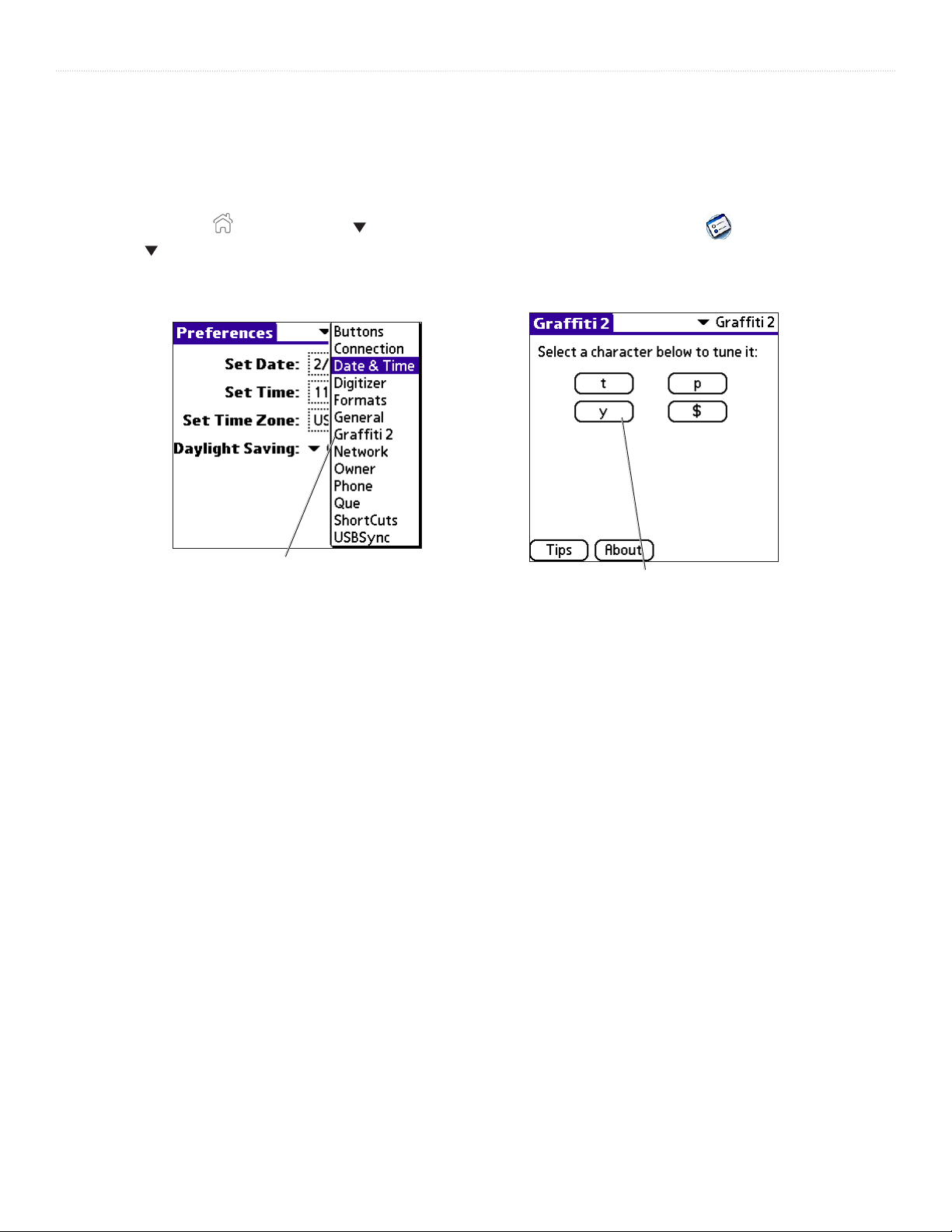
ENTERING DATA > USING THE GRAFFITI® 2 TUNER
Using the Graffiti® 2 Tuner
The Graffiti 2 tuner allows you to use alternate strokes for making the characters T, P, Y and $. For example, you may want to form
the letter “T” by using strokes similar to a space and an “L”.
To use the tuner:
1. Tap the Home icon
2. Tap the pick list in the upper-right corner and choose Graffiti 2.
3. Tap one of the letters available for you to tune. Tap to check the box if you want to use the alternate strokes described to enter that
character. Then tap Done.
. Select All from the pick list in the upper-right corner. Then tap the Prefs icon .
Tap on Graffiti 2 here.
Tap on a letter to tune.
Using Your Computer Keyboard
At times, you may prefer to use your computer keyboard rather than the on-screen keyboard to enter information or add new
records to your handheld.
You can enter information from your computer keyboard using Palm
manager (PIM) installed for use with your handheld. You can then perform a HotSync
your computer with the information you entered on your handheld. All the main applications on your handheld are available in Palm
Desktop software and in most PIMs.
Refer to the Palm Desktop online Help for more information on entering data on your computer.
™
Desktop software or any supported personal information
®
operation to synchronize the information on
25iQue® 3000 Operating Instructions
Page 30
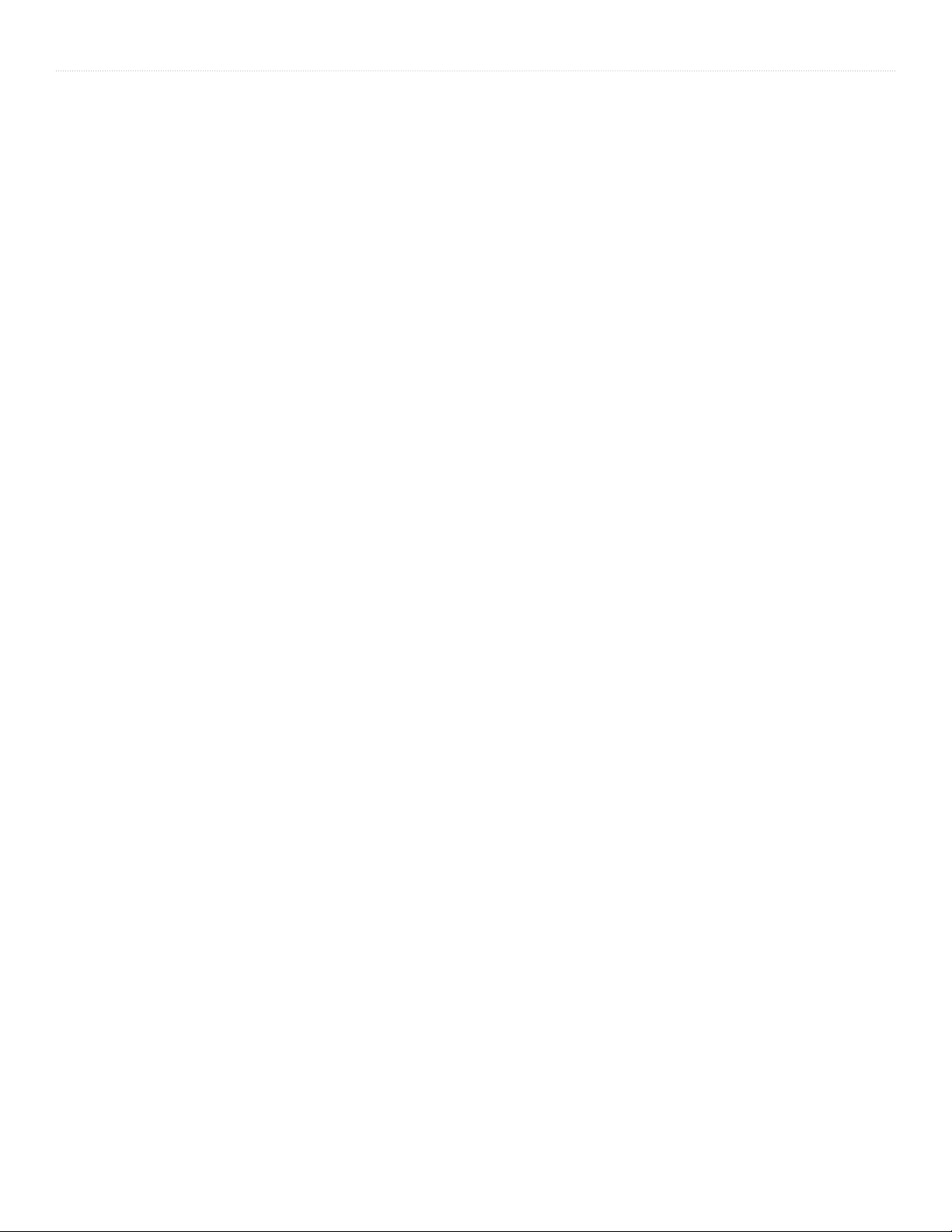
ENTERING DATA > IMPORTING DATA
Importing Data
If you have data stored in computer applications such as spreadsheets and databases, or if you want to import data from another
device, you can transfer the data to your iQue handheld without having to enter it manually. Save the data in one of the file formats
listed below, import it into
Palm™ Desktop software, and then perform a HotSync
Palm Desktop software can import data in the following file formats:
• Comma delimited (.csv, .txt): Address Book and Memo Pad only.
• Tab delimited (.tab, .tsv, .txt): Address Book and Memo Pad only.
• CSV (Lotus Organizer 2.x/97 Mapping): Address Book only.
• Date Book archive (.dba).
• Address Book archive (.aba).
• To Do List archive (.tda).
• Memo Pad archive (.mpa).
Archive formats can only be used with Palm Desktop software. Use the archive file formats to share information with other people
who use Palm Powered™ handhelds or to create a copy of your important Palm Desktop information.
To import data:
1. Open Palm Desktop software.
2. Click to select the application where you want to import data.
3. If you are importing records that contain a field with category names, do the following:
a. Select All in the Category box at the top of the window.
b. Make sure that the same categories that appear in the imported file also exist in the application. If the categories do not exist, create
them now; otherwise, the records will be imported into the Unfiled category.
4. Choose File > Import. Then select the file you want to import and click Open.
5. To import data into the correct Palm Desktop fields, drag fields in the left column so that they are opposite the
corresponding imported field on the right.
6. To exclude a field from being imported, deselect the check box for that field.
7. Click OK. The imported data is highlighted in the application.
8. To add the imported data to your handheld, perform a HotSync operation.
®
operation to transfer the data to your handheld.
See Palm Desktop online Help for more information on importing and exporting data.
26 iQue® 3000 Operating Instructions
Page 31

MANAGING APPLICATIONS > USING THE APPLICATIONS LAUNCHER
CHAPTER 3: MANAGING APPLICATIONS
This chapter explains how to switch between applications on your iQue handheld, how to personalize application settings, and how
to categorize applications into related groups.
Using the Applications Launcher
The Applications Launcher displays all the available applications on your handheld by default. You can also display only selected
applications by arranging applications into categories. To open the Applications Launcher, tap the Home (Applications Launcher)
icon
.
Application category
Application icons
Home (Applications
Launcher) icon
Menu icon
Selecting Applications
Your iQue handheld is equipped with a variety of applications. All the applications installed on your handheld appear in the
Applications Launcher. In addition to providing a way for you to open applications, the Applications Launcher displays the current
time, battery level, and application category.
To open an application, choose from the following options:
• Tap the
applications installed on your iQue handheld, tap the scroll bar to see all available applications.
• Press an application button on the front panel to display the selected application immediately.
Home (Applications Launcher) icon
; then tap the icon of the application you want to open. If you have many
NOTE: To switch between applications, tap the Applications Launcher icon or press an application button on the front
panel of your handheld. Your handheld automatically saves your work in the current application and displays it when you
return to that application.
27iQue® 3000 Operating Instructions
Page 32

MANAGING APPLICATIONS > USING THE APPLICATIONS LAUNCHER
Categorizing Applications
Categories can help you manage the number of application icons that appear on screen in the Applications Launcher. You can assign
an application to a category and then display a single category or display all your applications.
To create a new application category:
1. Tap the Home icon
2. Tap the App menu and then tap Category.
3. Tap the pick list for any application and select Edit Categories.... Then tap New.
4. Enter a new category name and tap OK. Then tap OK to close.
To categorize an application:
1. Tap the Home icon
2. Tap the App menu and then tap Category.
3. Tap the pick list for the application you want to categorize. Choose a category from the list.
4. Tap Done.
To display applications by category:
1. Tap the Home icon
2. Do one of the following:
• Tap the Applications Launcher icon repeatedly to cycle through all the categories.
• Tap the pick list in the upper-right corner of the screen; then tap the category you want to display.
. Then tap the Menu icon
. Then tap the Menu icon
.
.
.
Changing the Applications Launcher Display
By default, the Applications Launcher displays applications as icons. As an alternative, you can display applications in a list format.
To change the view of applications:
1. Tap the Home icon
2. Tap the Options menu and then tap Preferences.
3. From the View By pick list, tap List. Then tap OK to see your applications in list format.
. Then tap the Menu icon
.
“Main” applications in list format
28 iQue® 3000 Operating Instructions
Page 33

MANAGING APPLICATIONS > USING THE APPLICATIONS LAUNCHER
In addition to displaying applications by icon or list, you can display the last-selected category of applications each time you open
the Applications Launcher.
To display the last-selected category of applications:
1. Tap the Home icon
2. Tap the Options menu and then tap Preferences.
3. In the Preferences dialog box, tap the box next to Remember Last Category.
4. Tap OK. Each time you return to the Applications Launcher, the handheld displays the last category of applications you selected.
. Then tap the Menu icon
.
NOTE: If you do not select the Remember Last Category option, all applications display when you open the Applications
Launcher.
Setting Preferences for Applications
You can set preferences for individual applications in the Preferences dialog box. Not all applications have preference settings.
To set preferences for an application:
1. Open an application. For instructions, see “Selecting Applications” earlier in this chapter.
2. Tap the Menu icon
3. Tap the Options menu, and then tap Preferences.
4. Enter the desired preference settings and tap OK.
.
Assigning Applications to Buttons
Buttons Preferences allows you to assign different applications to the buttons on the front of the handheld and to the HotSync
button on the cradle. For example, if you find that you seldom use the To Do List and often use the Memo Pad, you can assign the
To Do List button to start the Memo Pad application.
You can also change whether the full-screen pen stroke activates the Graffiti
®
2 Help application or another handheld command
using Buttons Preferences.
If you assign a different application to a button, you can still select the original application using the Applications Launcher.
Changes made in the Buttons Preferences screen or HotSync Buttons dialog box take effect immediately.
To change the Buttons Preferences:
1. Tap the Home icon
2. In the pick list in the upper-right corner, tap Buttons.
3. In the Buttons Preferences screen, tap the pick list next to the button you want to re-assign.
4. Tap the application that you want to assign to the button.
. Select All from the pick list in the upper-right corner. Then tap the Prefs icon .
TIP: To restore all of the buttons to their factory settings, tap Default.
®
29iQue® 3000 Operating Instructions
Page 34

MANAGING APPLICATIONS > USING THE APPLICATIONS LAUNCHER
To change what the full-screen pen stroke activates:
1. Tap the Home icon
2. Tap the pick list in the upper-right corner and choose Buttons.
3. In the Buttons Preferences screen, tap Pen.
4. Tap the pick list and choose a command or control to activate with the full-screen pen stroke:
• Backlight turns on the backlight of your handheld.
• Keyboard opens the on-screen keyboard for entering text characters.
• Graffiti® 2 Help opens a series of screens that show the complete Graffiti character set.
• Turn Off & Lock turns off and locks the handheld. You must assign a password to lock the handheld. When locked, you must enter
the password to use your handheld.
• Beam Data beams the current record to another Garmin or Palm Powered
5. Tap OK.
. Select All from the pick list in the upper-right corner. Then tap the Prefs icon .
™
organizer.
30 iQue® 3000 Operating Instructions
Page 35

MANAGING APPLICATIONS > INSTALLING ADD-ON APPLICATIONS
Installing Add-On Applications
In addition to the applications that came with your handheld, you can install other applications (called add-on applications) using
®
the Install Tool during a HotSync
information, see “Removing Applications” later in this chapter.
Some third-party applications are included on the iQue Setup disk. Just click the applications you want to add to your iQue, and
they will be installed the next time you perform a HotSync operation.
A variety of additional third-party applications, such as games and other software, are available for your device from the following
Web site:
http://www.palmsource.com/applications.
operation. Add-on applications reside in RAM memory and can be removed at any time; for
To install add-on applications onto your handheld:
1. From your personal computer, copy or download the applications you want to install into the add-on folder in your Palm
directory or into another folder you can find easily.
2. If the application is compressed, decompress the application before continuing.
3. Double-click the Palm Desktop icon on your computer desktop to open it; then click Install.
™
Desktop
(Continued on next page.)
31iQue® 3000 Operating Instructions
Page 36

MANAGING APPLICATIONS > INSTALLING ADD-ON APPLICATIONS
TIP: You can also select the Install Tool dialog box by double-clicking any file with a PRC file extension.
4. In the User drop-down list, select the user name that corresponds to your iQue handheld. Then click Add.
5. Locate the file where you saved the new application. Select the application, and then click Open. The file appears in the Palm™ Install
Tool dialog box.
6. If you decide not to install an application, select it in the list of files in the Palm Install Tool dialog box, and then click Remove. The
application is removed from the dialog box list, but not from your computer.
7. Click Done. A message appears to indicate that the selected applications will be installed the next time you perform a HotSync
operation.
8. Perform a HotSync operation to install the applications. See Chapter 9, “Exchanging and Updating Data Using HotSync Operations” for
more information.
®
Removing Applications
You can remove add-on applications, patches, and extensions from your handheld if you run out of memory or no longer want them.
However, you cannot remove the built-in applications that reside in the ROM portion of your device, including the Date Book,
Address Book, To Do List, Memo Pad, and Calculator applications.
To remove an add-on application:
1. Tap the Home icon
2. Tap the App menu, and then tap Delete.
3. In the Delete dialog box, tap the application you want to remove.
4. Tap Delete. Then tap Yes.
5. Tap Done.
. Then tap the Menu icon
.
32 iQue® 3000 Operating Instructions
Page 37

MANAGING APPLICATIONS > ASSIGNING SECURITY OPTIONS
Removing Palm™ Desktop Software
If you no longer want to use Palm Desktop software, you can remove it from your computer.
To remove Palm Desktop software on Windows®:
1. On your personal computer, click the Start menu and choose Settings > Control Panel.
2. Click the Add/Remove Programs icon.
3. Select Palm Desktop software; then click Add/Remove (or Change/Remove.)
NOTE: You must retain the HotSync® Manager from the Setup disk to synchronize data with another PIM.
Assigning Security Options
Your handheld includes a Security application that protects your handheld from other users in a variety of ways:
• Mask or hide entries you have defined as private. The
Mask option displays a gray bar over private records, and the Hide
option completely removes (hides) private records.
• Assign a password to viewing options to enhance security. Assigning a password requires you to enter a password before
private entries can be viewed; not assigning a password lets you view private entries when you Show Records from the
Security dialog box.
• Lock and turn off your handheld so that a password must be entered before you can use the device again.
• Hide records that you have defined as private, with or without a password. Without a password, private records are hidden
until you set the Security application to display them; with a password, you must enter the password to view the private
entries.
Masking and Hiding Records
You can mask or hide private records. When you mask private records, a visual placeholder appears where the record would
normally appear; when you hide records, they are not visible anywhere in the list. To mask a record, you must mark it as private
first.
To mark a record as private:
1. Open the application where you want to make a record private.
2. Tap to highlight the record.
3. In the Address Book, tap Edit and then Details. In other applications, tap Details.
4. Tap to check the box next to Private and then tap OK.
To mask private records:
1. Make sure that the record or records you want to mask are defined as private.
2. Tap the
3. Tap the Current Privacy pick list and then tap Mask Records.
(Continued on next page.)
Home icon
. Select System from the pick list in the upper-right corner. Then tap the Security icon .
33iQue® 3000 Operating Instructions
Page 38

MANAGING APPLICATIONS > ASSIGNING SECURITY OPTIONS
4. Open one of the basic applications and view a record. Records marked as private are masked with a gray bar.
To hide private records:
1. Make sure that the record or records you want to hide are defined as private.
2. Tap the Home icon
3. Tap the Current Privacy pick list and then tap Hide Records. When you return to an application, records marked as private are not
included in the list of records.
. Select System from the pick list in the upper-right corner. Then tap the Security icon .
NOTE: You can mask or hide records without assigning a password, or you can assign a password if you want records to
remain masked or hidden until a password is entered.
Assigning and Editing Passwords
You can assign a password to protect your private records and to lock your handheld. When you define a password, you can change
or delete it at any time. You must enter the current password before you can change or delete it.
If you have forgotten your password, you can delete it. See
To assign, change, or delete a password:
1. Tap the Home icon
2. Tap the Password field.
3. To set a new password, enter the password, and enter a Hint if you desire. To change an existing password, enter that password. Then
tap OK.
4. Choose from the following options:
• To assign a new password, enter the password again to verify it and tap OK.
• To change your password, enter a new password and tap OK.
• To delete your password, tap Unassign.
. Select System from the pick list in the upper-right corner. Then tap the Security icon .
“Recovering From a Forgotten Password” later in this chapter.
34 iQue® 3000 Operating Instructions
Page 39

MANAGING APPLICATIONS > ASSIGNING SECURITY OPTIONS
Locking Your Handheld
You can turn off and lock your handheld with a password to protect information. You must then enter the password when you turn
on your device to view information on it.
If you forget the password, you must perform a hard reset to resume using your handheld. Performing a hard reset deletes all the
records in your handheld; however, you can restore all synchronized data at the next HotSync
Reset” in Chapter 1 for more information.
To lock your handheld with a password:
1. Assign a password, as described in “Assigning and editing passwords” earlier in this chapter.
2. After you enter the password, tap the Auto Lock Handheld field in the Security screen.
3. Enter your current password and tap OK.
4. Choose an option for when you want to lock your handheld. Then tap OK.
5. To turn off and lock your handheld immediately, tap Lock & Turn Off....
To turn on and unlock your handheld:
1. Turn on your device.
2. Enter your password at the prompt; then tap OK.
®
operation. See “Performing a Hard
Recovering From a Forgotten Password
If the Off & Lock option is not active, and you forget your password, you can delete the forgotten password from your handheld.
Deleting a forgotten password also deletes all entries and files marked as private.
IMPORTANT: If you synchronize with your computer before deleting a forgotten password, your handheld restores private
entries the next time you perform a HotSync operation, but does not restore the forgotten password.
To delete a forgotten password:
1. Tap the Home icon
2. Tap the Password field. Then tap Lost Password.
3. Tap Yes to confirm deleting the forgotten password.
. Select System from the pick list in the upper-right corner. Then tap the Security icon .
35iQue® 3000 Operating Instructions
Page 40

BASIC APPLICATIONS > USING THE DATE BOOK
CHAPTER 4: USING BASIC APPLICATIONS
Your iQue Palm OS® handheld with integrated GPS includes the following basic applications:
• Date Book • Memo Pad
• To Do List • Calculator
• Address Book • Que Applications
This chapter describes how to perform tasks that are specific to the basic applications of your iQue Palm OS handheld—like
how to schedule appointments in the Date Book and enter names and addresses in the Address Book. For detailed information on
performing tasks with the Que applications, please refer to the Quick Reference Guide that came with your iQue handheld.
Using the Date Book
The Date Book lets you quickly and easily schedule appointments or activities associated with a date or date and time. When you
open the Date Book, it displays the current date and a list of times for a standard business day.
Use the Date Book to do the following:
• Schedule events.
• Display your schedule by Day, Week, Month, or Agenda view.
• Set an alarm to sound minutes, hours, or days before a scheduled appointment.
• Attach notes to events to describe or clarify Date Book entries.
• Rearrange or delete events from your schedule.
To open the Date Book:
Press the Date Book button on your handheld to open the Date Book to today’s schedule. The date displays in the upper-right corner of
the screen.
NOTE: Press the Date Book button repeatedly to cycle through the Day, Week, Month, and Agenda views. The Date Book
views appear in the lower-left of the screen.
Date Book button
36 iQue® 3000 Operating Instructions
Page 41

BASIC APPLICATIONS > SCHEDULING EVENTS
Scheduling Events
An entry in the Date Book is called an event. When you schedule an event, its description appears on the time line and its duration
is set to one hour by default. You can easily change the start time and duration for any event. You can schedule the following types
of events in the Date Book:
• Timed events, such as meetings, that have a specific date and a specific start and end time.
• Untimed events, such as birthdays, holidays, and anniversaries. These events occur on a particular date but have no specific
start or end times; they appear at the top of the list of times marked with a diamond. You can schedule more than one untimed
event on the same date.
• Repeating events, such as weekly meetings that are held on the same day at the same time each week.
• Continuous events, such as vacations or conferences.
• All day events, which reflect the default length of the day as set by the user.
Scheduling Timed Events
You can schedule timed events for the current date or for future dates.
To schedule a timed event for the current date:
1. Press the Date Book button on your handheld to open the Date Book to today’s schedule. Day View displays the current date and a list
of times for a normal business day.
2. With the current day selected, tap the line next to the time that corresponds to the start of the event.
Time bar
shows default
duration.
3. Enter a description of the event, up to 255 characters in length.
(Continued on next page.)
Tap a line next to
the desired time;
then enter text.
37iQue® 3000 Operating Instructions
Page 42

BASIC APPLICATIONS > SCHEDULING EVENTS
Tap the time
to display
the Set Time
dialog box.
4. Set the duration for the event:
• If the event is one hour long, skip to the end of this procedure.
• If the event is longer or shorter than an hour, tap directly on the time to open the Set Time dialog box.
TIP: You can open the Set Time dialog box (to select a start time) by making sure no event is selected, and then writing a
number on the number side of the text input area.
5. Set the duration of the event in either of the following ways:
• Tap the time columns in the Set Time dialog box to set the Start Time. Then tap End Time and tap the time columns to set the End
Time.
• Tap All Day if the event lasts all day. The default hours of a standard business day are set by the user, and can be changed using
the Preferences command in the Date Book application. See “Changing the Displayed Start and End Times” later in this chapter.
Tap to scroll to earlier hours
Start Time highlighted
6. Tap OK.
Tap to change hours
Tap to change minutes
Tap to scroll to later hours
38 iQue® 3000 Operating Instructions
Page 43

BASIC APPLICATIONS > SCHEDULING EVENTS
To schedule a timed event for another date:
1. Select the date you want in one of the following ways:
• Tap the desired day of the week in the date bar at the top of the screen. If necessary, tap the Previous week or Next week scroll
arrows to move to another week.
• Tap Go To at the bottom of the screen to open the Go to Date dialog box. Select a date by tapping a year, month, and day in the
calendar.
2. After locating the desired date, follow the steps for scheduling an event for the current day.
NOTE: You can also use the Details button to change the date of an event.
Scheduling Untimed Events
You can schedule untimed events for any date. Untimed events appear at the top of the list of times and are marked with
a diamond.
To schedule an untimed event:
1. Select the event date you want as described in the previous procedure, “To schedule a timed event for another date.”
2. Tap New.
3. In the Set Time dialog box, tap No Time.
NOTE: You can tap OK instead, but make sure nothing is entered for start or end time.
TIP: You can create a new untimed event by making sure no event is selected and then writing letters in the text input area.
When you start writing, the untimed event appears at the top of the screen.
4. Enter a description of the event.
5. Tap a blank area on the screen to deselect the untimed event.
NOTE: If you create a timed event and later want to make it an untimed event, tap directly on the event time on the Date
Book screen; then tap No Time and tap OK.
New untimed event
39iQue® 3000 Operating Instructions
Page 44

BASIC APPLICATIONS > SCHEDULING EVENTS
Scheduling Repeating or Continuous Events
The Repeat function lets you schedule events that recur at regular intervals or extend over a period of consecutive days. Repeating
events include a birthday or a weekly guitar lesson that falls on the same day of the week and the same time of day.
events might include a business trip or a vacation.
To schedule a repeating or continuous event:
1. Tap the event (Be sure to tap the event and not the time next to the event). Typically, a continuous event is an untimed event.
2. Tap Details.
3. Tap the Repeat box to open the Change Repeat dialog box.
Tap the
Repeat
box
Continuous
4. Tap Day, Week, Month, or Year to set how often the event repeats. For a continuous event, tap Day.
5. Enter a number that corresponds to how often you want the event to repeat on the Every line. For example, if you select Month and
enter the number 2, the event repeats every other month.
6. To set an end date for the repeating or continuous event, tap the End On pick list and tap Choose Date. Use the date picker to select
an end date.
7. Tap OK. An icon that represents a repeating event appears to the far right on the event line.
40 iQue® 3000 Operating Instructions
Page 45

BASIC APPLICATIONS > SCHEDULING EVENTS
Changing Repeating or Continuous Events
When you make changes to a repeating or continuous event, you can apply the change just to the current event, to the current event
and all future occurrences of this event, or to all occurrences of this event—past, present, and future.
To change a repeating or continuous event:
1. Select the event you want to delete.
2. Tap Details. The Event Details screen opens.
3. Tap Delete. The Repeating Event screen opens asking for confirmation of the delete.
TIP: You can also select Delete Event from the Record menu. This opens the Repeating Event screen.
Tap Delete
4. Select one of the following options:
• Current deletes a single occurrence of this event
• Future deletes the current event and all future occurrences of this event
• All deletes all past, current, and future occurrences of this event.
The event is removed from your Date Book, and you are returned to the day view where you started. These steps apply to all
changes you make to repeating or continuous events.
41iQue® 3000 Operating Instructions
Page 46

BASIC APPLICATIONS > SCHEDULING EVENTS
Tips for Scheduling Repeating or Continuous Events
Keep the following in mind when scheduling repeating or continuous events:
• If you change the start date of a repeating event, your handheld calculates the number of days you moved the event. Your
handheld then automatically changes the end date to maintain the duration of the repeating event.
• If you change the repeat interval (for example, from daily to weekly) of a repeating event, past occurrences (prior to the day
on which you change the setting) are not changed, and your handheld creates a new repeating event.
• If you change the date of an occurrence of a repeating event (for example, from January 14 to January 15) and apply the
change to all occurrences, the new date becomes the start date of the repeating event. Your handheld adjusts the end date to
maintain the duration of the event.
• If you change other repeat settings (for example, time, alarm, private) of a repeating event and apply the change to all
occurrences, your handheld creates a new event. The start date of this new event is the day on which the setting is changed.
Past occurrences (prior to the day of the change) are not changed.
• If you apply a change to a single occurrence of a repeating event (for example, time), that occurrence no longer shows the
Repeat icon.
Rescheduling Events
You reschedule events using the Details option in the Date Book. You can also use the Details option to convert untimed events into
timed events.
To reschedule an event:
1. Tap the event you want to reschedule.
2. Tap Details.
3. To change the time, tap the Time box, select a new time, and then tap OK.
4. To change the date, tap the Date box, select a new date, and then tap OK.
Adding Address Book Information and Attaching a Location to an Event
You can add a name, address, and telephone number to an event using the Phone Lookup option. For instructions, see “Using Phone
Lookup” in Chapter 5. For information on attaching a location to an event, refer to the Quick Reference Guide.
42 iQue® 3000 Operating Instructions
Page 47

BASIC APPLICATIONS > SETTING ALARMS
Setting Alarms
The Alarm setting lets you set an audible alarm for events in your Date Book, and display a reminder message on-screen. For
untimed events, only the reminder message appears.
Setting an Alarm for an Event
You can set an alarm for minutes, hours, or days before an event. When you set an alarm, an Alarm icon appears to the far right of
the event with the alarm.
You can also set a silent alarm for untimed events that displays a reminder message on-screen before the day of the event. The
alarm triggers at the specified period of minutes, hours, or days before midnight of the day on which the untimed event begins.
For example, you set a 5-minute alarm for an untimed event that occurs on February 4. The reminder message appears at 11:55 p.m.
on the night of February 3. The reminder remains on-screen until you turn on your handheld and tap
To set an alarm for an event:
1. Tap the event to which you want to assign an alarm.
2. Tap Details.
3. Tap the Alarm check box to select it. The default setting, 5 Minutes, appears.
4. Set the alarm time:
• Select the 5 next to the Alarm check box and enter any number from 0 to 99 (inclusive) as the number
of time units.
• Tap the pick list to change the time unit; select Minutes, Hours, or Days.
OK to turn off the reminder.
5. Tap OK.
Enter number of
time units here.
Tap here to select
unit of time.
43iQue® 3000 Operating Instructions
Page 48

BASIC APPLICATIONS > SETTING ALARMS
Once an alarm has sounded, you can tap the Snooze option to dismiss the alarm for five minutes.
To dismiss the alarm using the snooze option:
When the Alarm dialog box appears, tap Snooze to delay the alarm for a preset five-minute period. Each time you tap Snooze, the alarm
is dismissed for an additional five minutes.
Setting Alarm Options
You can set the alarm to sound automatically for each new event using Preferences. You can also set a tone for the alarm and the
number of times the alarm sounds.
To set alarm options:
1. Open the Preferences dialog box in one of the following ways:
• In the Date Book, tap the Menu icon
• Tap the inverted tab at the top of the Date Book screen to display the menu bar.
• In the text input area, drag a diagonal line from the lower-left to upper-right to display the Command toolbar. Type an R, the Graffiti®
2 shortcut for the Preferences command.
2. In the Options menu, tap Preferences.
3. Select from the following options:
• Tap Alarm Preset to set an alarm for each new event automatically. The silent alarm for
untimed events is defined by minutes, days, or hours before midnight of the date of the
event.
• Tap the Alarm Sound pick list, and then tap an option to set the tone of the alarm.
Options include Alarm, Alert, Bird, Concert, Phone, Sci-fi, and Wake Up.
• Tap Remind Me to define how many times the alarm sounds—once or twice; or three,
five, or ten times.
• Tap Play Every to set how often the alarm sounds—every minute; or every 5, 10, or 30
minutes.
4. Tap OK.
.
44 iQue® 3000 Operating Instructions
Page 49

BASIC APPLICATIONS > SETTING ALARMS
Changing the Date Book View
The Date Book includes four views for displaying your appointments: Day view, Week view, Month view, and Agenda view.
To display the Date Book
• Press the
Date Book application button repeatedly to cycle through all the Date Book views.
views, do one of the following:
• Tap a view icon in the lower-left area of the Date Book screen.
Date Book View icons
To display the current time:
1. Tap and hold down the stylus on the date in the date bar to display the time. (When you release the stylus, the menu bar appears.)
2. Drag the stylus away from the date and then lift to release without displaying the menu bar.
45iQue® 3000 Operating Instructions
Page 50

BASIC APPLICATIONS > WORKING IN WEEK VIEW
Working in Week View
Week view displays a calendar of your events for an entire week. This view lets you quickly review your appointments and
available time slots. In addition, the graphical display helps you spot overlaps and conflicts in your schedule.
To display Week View:
1. Tap the Week view icon or press the Date Book button until the Week view appears.
Week view icon
2. Tap the left and right navigation controls to move forward or backward a week at a time, or tap on a specific day to display the details of
an event.
NOTE: The Week View also shows untimed events and events before and after the range of times displayed.
Previous Week
Bar indicates earlier event
3. Tap an event to display a description of the event at the top of the screen.
Next Week
Dot indicates untimed event
46 iQue® 3000 Operating Instructions
Page 51

BASIC APPLICATIONS > WORKING IN WEEK VIEW
Tips for Using Week View
Keep the following points in mind when using Week view:
• To reschedule an event while in Week view, tap and drag the event to a different time or day.
• Tap a blank time on any day to move to that day and select that time for a new event.
• Tap any day or date that appears at the top of the Week view to move directly to that day without selecting an event.
• The Week view displays the time span defined by the Start Time and End Time in the Date Book Preferences settings. If you
have an event before or after this time span, a bar appears at the top or bottom of that day’s column. Use the on-screen scroll
arrows to scroll to the event.
Spotting Event Conflicts
With the ability to define specific start and end times for any event, it is possible to schedule events that overlap (an event that starts
before a previous event finishes).
An event conflict (time overlap) appears in the Week view as overlapping time bars and in the Day view as overlapping brackets to
the left of the conflicting times.
Event
conflicts
47iQue® 3000 Operating Instructions
Page 52

BASIC APPLICATIONS > WORKING IN MONTH VIEW
Working in Month View
The Month View screen shows which days have events scheduled. Dots and lines in the Month view indicate events, repeating
events, and untimed events. A dashed line indicates a continuous event, a dot on the right side indicates an event, and a dot below
the date indicates an untimed event.
Previous/Next Month
Month View icon
You can control the dots and lines that appear in the Month View. See “Changing the Date Book Display” later in this chapter for
more information.
Tips for Using Month View
Keep the following points in mind when using the Month view:
• Tap a day in the Month view to display that day in the Day view.
• Tap the scroll arrows in the upper-right corner to move forward or backward a month.
• Tap Go To to open the date selector and select a different month.
• Use the scroll buttons on the front panel of your handheld to move between months. Press the top button to display the
previous month, the bottom button to display the next month.
Working in Agenda View
The Agenda view lets you view appointments, untimed events, and To Do List items in a single screen. Although it is primarily a
viewing option, you can also use the Agenda view to check off completed To Do List items. To go to a Day View of any event on
the Agenda view screen, simply tap the desired event.
To display the Agenda View:
1. Tap the Agenda view icon or press the Date Book button until the Agenda view appears.
Agenda View icon
2. Use the navigation bars to move forward or backward a day at a time or to display more To Do items.
(Continued on next page.)
48 iQue® 3000 Operating Instructions
Page 53

BASIC APPLICATIONS > WORKING IN MONTH VIEW
Tips for Using Agenda View
• Tap any appointment while in Agenda view to display the Day View of the appointment.
• Check off completed To Do List items in the Agenda view, or click a description of an item to go directly to the To Do List
application.
• You can change the category of To Do items shown. Tap on the pick list and select the new category. See “Using the To Do
List” later in this chapter for more information on To Do items.
Changing the Date Book Display
In Day or Month view, you can change which events appear in the Date Book. In Day view, you can display time bars that highlight
event conflicts.
To change the Date Book display of events:
1. In Day view or Month view, tap the Menu
2. Tap Options, and then tap Display Options.
(Continued on next page.)
icon.
49iQue® 3000 Operating Instructions
Page 54

BASIC APPLICATIONS > WORKING IN MONTH VIEW
3. For Day view, select from the following options:
• Tap Show Time Bars to display time bars showing the duration of an event and any event conflicts.
• Tap Compress Day View to display start and end times for each event, but no blank time slots at the bottom of the screen, to
minimize scrolling. Clear the option to display all time slots.
4. For Month view, select whether to display Timed, Untimed, or Daily Repeating events.
5. Tap OK.
Changing the Displayed Start and End Times
You can change the preferences used for new entries. Preferences include display starting time, display ending time, and alarm
characteristics. See “Setting Alarm Options” earlier in this chapter for more information on alarm preferences.
To change the start and end time in the Date Book:
1. In the Date Book, tap the Menu
2. Tap Options, and then tap Preferences.
icon.
3. Tap Start Time and use the scroll arrows to select a new start time for the Date Book screens. Repeat the step to set a new end time. If
the time slots you select do not fit on one screen, tap the scroll arrows to scroll up and down.
4. Tap OK.
NOTE: The Start and End Time are used by the various Date Book screens. The Day view schedules events to start and
end at these times when the All Day option is selected. The Week view displays the time span defined by the Start Time and
End Time.
50 iQue® 3000 Operating Instructions
Page 55

BASIC APPLICATIONS > USING THE ADDRESS BOOK
Using the Address Book
The Address Book lets you keep names, addresses, telephone numbers, and other information about your personal or business
contacts.
Use the Address Book to do the following:
• Quickly enter, look up, or duplicate names, addresses, phone numbers, and other information.
• Enter up to five phone numbers (home, work, fax, car, and so on) or e-mail addresses for each name.
• Define which phone number appears in the Address List for each Address Book entry.
• Attach a note to each Address Book entry so you can enter additional information about the entry.
• Assign Address Book entries to categories so that you can organize and view them in logical groups.
To open the Address Book:
Press the Address Book button on the front panel of your handheld to open the Address Book and display the list of all your records.
Address Book button
NOTE: Press the Address Book button repeatedly to cycle through the categories in which you have records.
51iQue® 3000 Operating Instructions
Page 56

BASIC APPLICATIONS > ADDING AND USING ADDRESS BOOK ENTRIES
Adding and Using Address Book Entries
The Address Book application stores name and address information about people or businesses.
A record in Address Book is called an entry. You can
create entries on your computer and then download them to your handheld with your next HotSync
create entries on your handheld, or you can use the Palm
®
operation.
™
Desktop software to
Palm Desktop software also has data import capabilities that let you load database files into the Address Book on your handheld.
See Palm Desktop online Help for more information.
To create a new Address Book entry:
1. Press the Address Book button on the front of your handheld to display the Address list.
2. Tap New.
3. Enter the last name of the person you want to add to your Address Book.
4. Tap the First Name field to move to it. (You can move to any field by tapping it directly.) Enter the individual’s first name in the First
Name field.
5. If you want to be able to sort the Address Book by company name, enter the information you want in the Company field.
6. Enter any other information that you want to include in the entry.
7. Tap the scroll arrows to move to the next page of information.
8. To attach a note to an entry, tap Note. Enter the information you want in the text input area, and then tap Done. To attach a GPS location
to an entry, please refer to the Quick Reference Guide.
9. When you have finished entering information, tap Done.
TIP: To create an entry that always appears at the top of the Address list, begin the Last name or Company field with a
symbol, as in *If Found Call.* This entry can contain contact information in case you lose your handheld.
To view details of an address entry:
1. Tap the address entry in the Address list. The entry appears in Address view.
2. Tap Done when you are finished viewing the entry.
52 iQue® 3000 Operating Instructions
Page 57

BASIC APPLICATIONS > ADDING AND USING ADDRESS BOOK ENTRIES
Duplicating an Entry
You can duplicate existing entries, which can be helpful when you want to enter multiple people from a single organization. When
you duplicate an entry, the word Copy appears next to the name in the First Name field.
To duplicate an Address Book entry:
1. From the Address Book, tap a name you want to duplicate.
2. Do one of the following:
• Tap the Address Edit tab at the top of the screen; then tap Duplicate Record in the Record menu.
• In the text input area of the screen, drag a diagonal line from the lower-left to upper-right to display the
Command toolbar; then write a T in the text input area to initiate the Duplicate Record command.
3. Edit the record as necessary.
4. Tap Done when finished.
Selecting Different Types of Phone Numbers and Addresses
You can select the types of phone numbers or e-mail addresses that an Address Book entry displays. Any changes you make apply
only to the current entry.
To select a new label for an address, phone number or e-mail:
1. Tap the entry that you want to change in the Address list.
2. Tap Edit.
3. Tap the pick list next to the label you want to change.
4. Select a new label.
5. Tap Done when finished.
Tap a triangle
Select a new
label
from the pick list.
53iQue® 3000 Operating Instructions
Page 58

BASIC APPLICATIONS > EDITING ADDRESS BOOK ENTRIES
Editing Address Book Entries
You can change the type of information that appears in the Address List screen, categorize an entry, and hide an entry for security
reasons. You can also delete entries.
To edit an address book entry:
1. Tap the entry that you want to change in the Address list.
2. Tap Edit.
3. Tap Details.
4. In the Address Entry Details dialog box, select any of the following settings:
• Tap Show in List, and in the pick list tap which type of phone or other information you want to appear in the Address List screen.
Options are Work, Home, Fax, Other, and E-mail.
• Tap Category, and then tap a category in the pick list that you want to assign to the entry.
• Tap Private to hide the entry when Security is turned on.
5. To attach a note to an entry, tap Note, enter information in the text input area, and tap OK.
6. To delete an entry, tap Delete.
7. Tap OK.
Changing the Address Book Display
You can change how Address Book lists are sorted, and you can add custom fields for entering additional information using
Preferences. You can also have the Address Book display the last category you selected each time you return to the application.
To change the Address Book display:
1. In the Address list or in Address view, tap the Menu
2. Tap Options, and then tap Preferences.
3. Choose an option to sort Address Book lists from the List By pick list:
• Tap Last Name, First Name to sort alphabetically by an individual’s last name and then first name.
• Tap Company, Last Name to sort alphabetically by the company name, and then an individual’s last name.
4. Tap OK.
icon.
54 iQue® 3000 Operating Instructions
Page 59

BASIC APPLICATIONS > EDITING ADDRESS BOOK ENTRIES
To rename custom fields at the end of Address Edit screens:
1. In the Address list or in Address view, tap the Menu
2. Tap Options.
3. Tap Rename Custom Fields.
4. In the text input area, rename the fields to identify the information you will enter. The names you give the custom fields appear in all
entries at the end of the Address Edit screen.
5. Tap OK in the Rename Custom Fields dialog box.
6. Tap Done.
icon.
To control the Address Book display on returning to the application:
1. In the Address list or in Address view, tap the Menu
2. Tap Options, and then tap Preferences.
3. In the Address Book Preferences dialog box, select an option:
• To have the Address Book re-display the last category you selected on returning to the application, tap the Remember Last
Category check box to select it.
• To have the Address Book display the All category on returning to the application, tap the Remember Last Category check box to
clear it (check mark).
4. Tap OK.
icon.
55iQue® 3000 Operating Instructions
Page 60

BASIC APPLICATIONS > USING THE TO DO LIST
Using the To Do List
The To Do List is a convenient place to create reminders and prioritize the things that you must do.
Use the To Do List to do the following:
• Make a quick and convenient list of things to do.
• Assign a priority level to each task.
• Assign a due date for any or all of your To Do List items.
• Assign To Do List items to categories so that you can organize and view them in logical groups. For more information, see
“Categorizing Records” in Chapter 5.
• Sort your To Do List items by due date, priority level, or category.
• Attach notes to individual To Do List items for a description or clarification of the task. For more information, see
“Attaching
Notes” in Chapter 5.
To open the To Do List:
Press the To Do List application button on the front panel of your handheld. The To Do List opens and displays the category of items
you last viewed.
NOTE: Press the To Do List button repeatedly to cycle through the categories in which you have items.
To Do List button
56 iQue® 3000 Operating Instructions
Page 61

BASIC APPLICATIONS > CREATING TO DO LIST ITEMS
Creating To Do List Items
A To Do List item is a reminder of a task that you must complete. A record in the To Do List is called an item.
To create a To Do List item:
1. Press the To Do List button on the front of your handheld to display the To Do List.
2. Tap New.
Tap New.
Enter new
To Do List
item.
3. Enter the text of the To Do List item. The text can be longer than one line.
TIP: You can add a name, address, and phone number to a To Do List item using the Phone Lookup option. For more
information, see “Using Phone Lookup” in Chapter 5.
4. Tap anywhere on-screen to deselect the To Do List item.
TIP: If no To Do List item is currently selected, writing in the text input area automatically creates a new item.
57iQue® 3000 Operating Instructions
Page 62

BASIC APPLICATIONS > SETTING TO DO LIST PRIORITIES
Setting To Do List Priorities
You can set priorities for tasks in your To Do List according to their importance or urgency. Items appear by priority and due date
at the top of the To Do List by default, with 1 the highest priority. Changing the priority of an item may move it to a new position in
the list.
New To Do List items automatically have a priority of 1. If you tap an item before you create a new item, the new item appears
beneath the selected item and has the same priority as the selected item.
To set priorities for To Do List items:
1. If priorities are not visible in the To Do List, tap Show at the bottom of the list, tap Show Priorities, and tap OK.
2. Tap the Priority number on the left side of the To Do List item.
3. Tap the Priority number that you want to set, with 1 the most important and 5 the least important.
Tap here.
Tap to
select priority
number
To check off a completed To Do List item:
1. In the To Do List, tap Show. Tap Show Completed Items. If you clear this setting, your To Do List items disappear from the list when
you complete (check) them.
NOTE: Items that no longer appear on the list because Show Completed Items is turned off have not been deleted. They
are still in the memory of your handheld. You must purge completed items to remove them from memory. See “Purging
Records” in Chapter 5 for more information.
2. Tap the check box on the left side of the item.
Completed
To Do List item
58 iQue® 3000 Operating Instructions
Page 63

BASIC APPLICATIONS > CHANGING PRIORITIES AND DUE DATES
Changing Priorities and Due Dates
You can change the To Do List to display the due date assigned to an item, change its priority, and assign a category to the task with
the To Do Item Details dialog box. You can then sort To Do List items by priority, due date, or category.
To change priorities and due dates for To Do List items:
1. In the To Do List, tap the item that you want to change.
2. Tap Details.
3. In the Details dialog box, tap No Date to open the Due Date pick list.
Tap here
4. Tap a due date to assign to the item. Options are Today, Tomorrow, One Week from the current date, No Date (to remove the due date
from the item), or Choose Date (to display the date selector and select a date).
5. Tap Private to hide this item when Security is turned on. For more information, see “Making Records Private” in Chapter 5.
6. Tap OK.
TIP: If you turn on the Show Due Dates option in the To Do Preferences dialog box (tap Show to open), you can tap
directly on the due date in the To Do List to open the pick list shown in Step 3.
To sort items in the To Do List:
1. In the To Do List, tap Show.
2. In the To Do Preferences screen, tap Sort By, and then select an option from the pick list:
3. Tap Priority, Due Date to sort items by priority first, and then by due dates. Tap Due Date, Priority to reverse that order.
4. Tap Category, Priority to sort items by category first, and then priority. Tap Priority, Category to reverse that order.
5. Tap OK.
59iQue® 3000 Operating Instructions
Page 64

BASIC APPLICATIONS > CHANGING PRIORITIES AND DUE DATES
Displaying Completed and Due Items
You can have the To Do List display completed items and their completion dates, as well as due items and their due dates.
To set preferences for displaying items:
1. In the To Do List, tap Show.
2. In the To Do Preferences dialog box, choose from the following settings:
• Tap Show Completed Items to display your completed items in the To Do List. If this setting is turned off, completed To Do List
items disappear from the list but are kept in the memory of your handheld. You must purge completed items to remove them from
memory.
• Tap Show Only Due Items to show only the items that are currently due, past due, or have no due date specified. When this setting
is active, items that are not yet due do not appear in the list until their due date.
• Tap Record Completion Date to replace the due date with the actual date when you complete (check) the item. If you do not assign
a due date to an item, the completion date still records when you complete the item.
• Tap Show Due Dates to display the due dates for items in the To Do List and to display an exclamation mark next to items that
remain incomplete after the due date passes.
3. Tap OK.
60 iQue® 3000 Operating Instructions
Page 65

BASIC APPLICATIONS > USING THE MEMO PAD
Using the Memo Pad
The Memo Pad provides a place to take notes that are not associated with records in the Date Book, Address Book, or To Do List.
Use the Memo Pad to do the following:
• Take notes or write any kind of message on your connected organizer.
• Drag and drop memos into popular computer applications like Microsoft
®
Word when you synchronize using Palm
software and HotSync® technology.
• Assign memos to categories so that you can organize and view them in logical groups.
• Write down phone numbers and other types of information. Later, you can copy and paste this information into other
applications.
To open the Memo Pad:
1. Tap the Home icon
2. Tap the Memo Pad icon.
. Select All from the pick list in the upper-right corner.
Creating Memos
A record in the Memo Pad is called a memo. A memo can contain up to 4,000 characters. The number of memos you can store is
limited only by the memory available on your handheld.
™
Desktop
When you create a new memo, you can add information to it from the Address Book application, such as a phone number or
address, using the Phone Lookup option. See “Using Phone Lookup” in Chapter 5.
To create a new memo:
1. Open the Memo Pad as described above.
2. Tap New.
TIP: You can also create a new memo by beginning to write in the text input area in the Memo List screen. The first letter
is automatically capitalized and begins your new memo.
3. Enter the text you want to appear in the memo. Use the carriage return stroke to move down to new lines in the memo.
4. Tap Done.
You can categorize memos and sort them by categories. See “Categorizing Records” and “Sorting Records” in Chapter 5 for more
information.
61iQue® 3000 Operating Instructions
Page 66

BASIC APPLICATIONS > USING THE MEMO PAD
Reviewing Memos
The Memo list displays the first line of a memo. This makes it easy to locate and review your memos. You can easily sort memos in
the Memo list or move through memos using the Memo options.
To review a memo:
1. In the Memo List, tap the name of the desired memo.
2. Review or edit the text in the memo.
3. Tap Done.
To move through a memo you are reviewing:
1. In the Memo List, tap the text of the memo you want to review. If the memo is longer than the display window, a scroll bar appears to the
right of the memo.
2. Tap and drag the scroll bar to move the memo up or down.
To change the order in which memos appear in the Memo List:
1. In the Memo List, tap the Menu
2. Tap Options.
3. Tap Preferences and choose one of the following options:
• Tap Manual to sort new memos in the sequence in which you create them.
• Tap Alphabetic to sort new and existing memos in numerical and then alphabetical sequence.
4. Tap OK.
icon in the lower-left corner of the screen of your handheld.
62 iQue® 3000 Operating Instructions
Page 67

BASIC APPLICATIONS > USING THE CALCULATOR
Using the Calculator
The Calculator lets you perform general mathematical functions, such as addition, subtraction, multiplication, and division.
Use the Calculator to do the following:
• Perform basic calculations.
• Store and retrieve values.
• Display the last series of calculations, which is useful for confirming a series of “chain” calculations.
To open the Calculator:
Tap the Home icon
. Select All from the pick list in the upper-right corner. Then tap the Calculator icon.
Using the Calculator Buttons
The Calculator includes several buttons to help you perform calculations.
The CE button clears the last number you entered. Use this button if you make a mistake while entering a number in the middle of a
calculation. This button enables you to re-enter the number without starting the calculation over.
The C button clears the entire calculation and allows you to begin a fresh calculation.
The Plus/Minus button toggles the current number between a negative and positive value. If you want to enter a
negative number, enter the number first and then press the +/- button.
The M+ button places the current number in memory. Each new number you enter with the M+ button is added to the total stored
in memory. The number that you add can be either a calculated value or any number you enter by pressing the number buttons.
Pressing this button has no effect on the current calculation (or series of calculations); it merely places the value into memory until
it is recalled.
The MR button recalls the stored value from memory and inserts it in the current calculation.
The MC button clears any value that is stored in the Calculator memory.
63iQue® 3000 Operating Instructions
Page 68

BASIC APPLICATIONS > USING THE CALCULATOR
Displaying Recent Calculations
The Recent Calculations command lets you review the last series of calculations and helps you confirm a chain of calculations.
To display recent calculations:
1. In the Calculator application, tap the Menu
2. Tap Options, and then tap Recent Calculations.
3. When you have finished reviewing the calculations, tap OK.
icon.
Using QueNav
For detailed instructions on using the QueNav, refer to the Quick Reference Guide.
Que button
64 iQue® 3000 Operating Instructions
Page 69

COMMON TASKS > CREATING RECORDS
CHAPTER 5: PERFORMING COMMON TASKS
In this section, the term “records” refers to an individual item in any of the basic applications—for example, a single Date Book
event, Address Book entry, To Do List item or Memo Pad memo.
Creating Records
You can use the following procedure to create a new record in the Date Book, Address Book, To Do List, or Memo Pad.
To create a record:
1. Select the application in which you want to create a record.
2. Tap New. (For the Date Book only, select start and end times for your appointment and tap OK.)
3. Enter text for the record.
NOTE: The handheld automatically capitalizes the first letter of each field (except numeric and e-mail fields).
4. Tap Details to select attributes for the record.
5. In the Address Book and Memo Pad only, tap Done.
Your handheld saves the new record automatically.
Editing Records
After you create a record, you can change, delete, or add new information at any time. When the screen is in edit mode, a blinking
cursor appears within the information, and the information appears on a dotted gray line called an edit line.
You can enter text in any of the ways described in
Chapter 2, “Entering Data in your iQue Handheld.”
Selecting Text
Select the text you want to edit using one of the following techniques:
• Double-tap on a word in a field to select the word.
• Triple-tap on any word on a line to select the entire line.
• Drag across a line of text to select some or all of the information or drag down to select text across multiple lines.
Using the Edit Menu
The Edit menu is available from any screen where you enter or edit text. As a general rule, the Edit menu commands affect selected
text.
Do one of the following to display the Edit menu:
• Tap the
• Tap the inverted tab at the top of the screen; then tap the
Menu icon
; then tap the Edit menu to display the commands in the menu.
Edit menu to display the commands in the menu.
• In the text input area, drag a diagonal line from the lower-left to upper-right to display the Command toolbar. To select a
command, either tap the icon representing a command on the Command toolbar or draw the Graffiti
®
2 shortcut in the text
input area of your screen.
Command Toolbar
65iQue® 3000 Operating Instructions
Page 70

COMMON TASKS > CREATING RECORDS
Choose from the following commands, depending on the application you are using:
• Undo: Reverses the last action taken.
• Cut: Removes a selection from its current location to memory. You can then paste the text into another area of the current
application or into a different application.
• Copy: Copies a selection and moves it to memory. You can paste the selection into another area of the current application or
into a different application.
• Paste: Inserts a selection from memory into an area you select. Paste produces no result if you have not used the Cut or Copy
commands.
• Select All: Selects all the text in the current record or screen.
• Keyboard: Opens the on-screen keyboard. Tap Done to close the keyboard.
• Graffiti® 2 Help: Opens the Graffiti® 2 character stroke screen.
Deleting Records
You can delete records in any of the basic applications.
To delete a record:
1. Select the desired record.
2. Do one of the following:
• Tap the Menu icon
application you are using. For example, “Delete Event” appears in the Record menu while you are in the Date Book, and “Delete
Item” appears when you are using the To Do List.
• Tap the inverted tab at the top of the screen, tap the Record menu, and then select the desired Delete command.
• In the Details dialog box of the application, tap Delete, and then tap OK.
• Delete the text of the record.
, tap the Record menu, and then tap the Delete command. The Delete command differs depending on the
NOTE: In the Date Book, deleting the text of a repeating event deletes all instances of the event.
• In the text input area, drag a diagonal line from the lower-left to upper-right to display the Command toolbar; then tap the Delete icon
or draw a Graffiti 2 “D” in the text area. A confirmation dialog box appears.
Delete icon on Command toolbar
3. To archive a copy of the deleted file on your PC, select the Save Archive option. If you choose the archive option, the record is
transferred to the archive file on your PC the next time you perform a HotSync
4. Tap OK to delete the record.
®
operation.
66 iQue® 3000 Operating Instructions
Page 71

COMMON TASKS > CREATING RECORDS
Purging Records
Over time, as you use Date Book and the To Do List, you may accumulate records that are no longer useful. For example, events
that occurred months ago remain in the Date Book and completed To Do List items remain in the list.
Outdated records take up memory on your handheld, so it’s a good idea to remove them by using Purge. If you think Date Book or
To Do List records might prove useful later, you can purge them from your handheld and save them in an archive file.
Purging is not available in Address Book or Memo Pad, so records from these applications must be deleted manually.
To purge a record:
1. Open the application from which you want to purge records.
2. Choose from the following options:
• Tap the Menu icon
• Tap the inverted tab at the top of the screen, tap the Record menu, and select Purge.
3. Choose from the following options:
• For the Date Book, select the Delete Events Older Than pick list and select an option—1 week, 2 weeks, 3 weeks, or 1 month.
• For the Date Book or To Do list, select Save Archive Copy on PC to save a copy of purged records in an archive file on your
desktop. Selecting this option transfers purged records to an archive file the next time you perform a HotSync
4. Tap OK.
, open the Record menu, and then tap Purge. A confirmation dialog box appears.
®
operation.
Categorizing Records
You can categorize records in the Address Book, To Do List and Memo Pad applications for easy retrieval. (The Date Book does not
have categories.) When you create a record, it is automatically assigned to the currently displayed category. For example, if the All
category is displayed, the record is assigned to the Unfiled category. A record can remain unfiled or it can be assigned to a category
at any time.
Each application has a default set of categories:
• The Address Book includes Business, Personal, and QuickList categories.
• The To Do List includes Business, Personal, and All categories.
• The Memo Pad includes Business, Personal, and All categories.
You can rename or delete the default categories, and you can create new categories. Each application can have up to fifteen
categories.
To move a record into a category:
1. Select the record you want to categorize.
2. Tap Details. (From the Address View screen, tap Edit first.)
3. In the Details dialog box, tap the Category pick list, select the desired category, and then tap OK.
67iQue® 3000 Operating Instructions
Page 72

COMMON TASKS > CREATING RECORDS
To display a category of records:
1. Open one of the following applications: the Address Book, the To Do List, or the Memo Pad.
2. Tap the pick list in the upper-right corner of the screen; then tap the category you want to display.
Address Book category pick list
TIP: Pressing the Address Book, To Do List, or Memo Pad buttons on your handheld toggles through the categories
assigned to each application, respectively.
To add or edit application categories:
1. In the Address Book, To Do List, or Memo Pad application, choose from the following options:
• Tap the pick list in the upper-right corner of the screen, and tap Edit Categories.
(Continued on next page.)
68 iQue® 3000 Operating Instructions
Page 73

COMMON TASKS > CREATING RECORDS
• In the Address Book, select a record and tap Edit; then tap Details. In the Category pick list, tap Edit Categories.
• In the Memo Pad and To Do List, select a record from the list and tap Details. In the Category pick list, tap Edit Categories.
2. Select any of the following options:
• To create a new category, tap New, and enter a new name in the text input area. Tap OK.
• To rename a category, tap it in the list to select it. Tap Rename, enter a new name in the text input area, and Tap OK.
• To delete a category, tap it in the list to select it. Tap Delete.
3. Tap OK.
To rename a category:
1. Tap the pick list in the upper-right corner of the screen; then tap Edit Categories.
2. Select the category you want to rename; then tap Rename.
3. Enter the new name for the category, and tap OK.
4. Tap OK to exit the Edit Categories dialog box.
TIP: You can move records from multiple categories into a single category by renaming all individual categories with a
single category name.
69iQue® 3000 Operating Instructions
Page 74

COMMON TASKS > FINDING RECORDS
Finding Records
Your handheld lets you find information in several ways:
®
• In standard Palm OS
• In the Date Book, the To Do List, and the Memo Pad, you can use Phone Lookup to display the Address List screen and add
the information from this list to a record.
• In the Address Book, you can use the Look Up option to enter the first letters of a name to scroll immediately to that name.
Finding Address Book Records
You can look up Address Book records using the scroll button on the front panel of your device or by typing the first few letters of a
name in the Look Up option at the bottom of the address screen.
To look up an Address Book record, do one of the following:
• From the Address screen, enter the first few letters of the name you want to locate.
• Use the scroll buttons on the front of the device to scroll a screen at a time. Holding down a scroll button accelerates
scrolling.
Using the Find Option
applications, starting with the current application, you can locate selected text.
The Find option lets you locate text in any standard Palm OS applications on your iQue handheld. For example, if the text “dog”
appears in the Address Book and the Date Book, the Find option displays both occurrences in the Find dialog box. Note that the
Find option is not case sensitive; searching for “davidson” also finds “Davidson.”
To use the Find option:
1. Tap the Find icon .
2. Enter the text you want to find; then tap OK.
TIP: Select text in an application before tapping Find to automatically place the text in the Find dialog box.
70 iQue® 3000 Operating Instructions
Page 75

COMMON TASKS > FINDING RECORDS
As your handheld searches for the text, you can tap Cancel to stop the search at any time.
NOTE: Find locates all matches that begin with the supplied text. It does not find words where the supplied text appears in
the middle or at the end of a word.
Using Phone Lookup
The Phone Lookup option lets you add a telephone number from the Address list to an entry in another application. For example,
you can add your dentist’s telephone number to your dental appointment date in the Date Book.
To use the Phone Lookup option:
1. Display the record in which you want to insert a phone number. The record can be in the Date Book, the To Do List, or the Memo Pad.
2. Do one of the following:
• Tap the Menu icon
• Tap the inverted tab at the top of the screen; then tap Options and tap Phone Lookup.
• In the text input area, drag a diagonal line from the lower-left to upper-right to display the Command toolbar. In the text area, write an
“L”, the shortcut for the Phone Lookup command.
. Tap Options, and then tap Phone Lookup.
3. Select a record or write the first few letters of the name you want to add. Tap Add to add the information to the record.
NOTE: You can also search based on selected text. Drag to highlight the text, then follow step 2 above. When the search is
complete, the name and phone number of the candidate will replace the selected text.
71iQue® 3000 Operating Instructions
Page 76

COMMON TASKS > SORTING RECORDS
Sorting Records
You can sort lists of records in various ways, depending on the application. Sorting is available in applications that display lists: the
Address Book, To Do List, and Memo Pad.
To sort records in the To Do List application:
1. Open the application to display the list screen.
2. Tap Show.
3. Tap the Sort By pick list, and select an option.
4. Tap OK.
To sort records in the Address Book and Memo Pad:
1. Open the application to display the list screen.
2. Do one of the following:
• Tap the Menu icon
• Tap the inverted tab at the top of the screen; then tap Preferences in the Options menu.
• In the text input area, drag a diagonal line from the lower-left to upper-right to display the Command toolbar. In the text area, write an
“R”, the shortcut for the Preferences command.
3. In the Preferences dialog box, tap the option you want; then tap OK to sort the list.
. From the Options menu, tap Preferences.
72 iQue® 3000 Operating Instructions
Page 77

COMMON TASKS > MAKING RECORDS PRIVATE
To sort the Memo List manually:
1. Choose Manually from the Memo Preferences Sort By pick list.
2. Tap and drag a memo to move it to a new location in the list.
TIP: To display the list of your memos on your computer as you arranged them manually on your handheld, open the
Memo Pad in Palm™ Desktop, click List By, and select Order on Handheld.
Making Records Private
In all the basic applications, you can make individual records private. Private records can be either masked or hidden. Private
records remain visible and accessible until you select a security setting to Hide records. Private record names are covered with a
gray bar when the security setting is set to Mask records.
If you have assigned a password to your device, you must enter it before private records are displayed. See “Assigning Security
Options” in Chapter 3 for more information.
To make a record private:
1. In your application, do one of the following:
• Create a new record, tap Edit (if necessary), and then tap Details.
• Select an existing record, and then tap Details.
2. Tap the Private check box. Tap OK.
3. At the alert in the Private Records dialog box, tap OK.
73iQue® 3000 Operating Instructions
Page 78

COMMON TASKS > MAKING RECORDS PRIVATE
To hide private records:
1. Do one of the following:
• Tap the
• From within an application, tap the inverted tab at the top of the screen; then tap Security in the Options menu.
• From within any application, bring up the Command Bar and tap the padlock icon. To bring up the Command Bar, drag your pen
2. In the Change Security dialog box, tap Hide Records in the Current Privacy pick list; then tap OK.
Home icon
diagonally across the text input area from lower-left to upper-right.
; then tap Security .
To display private records:
1. Do one of the following:
• Tap the
• From within an application, tap the inverted tab at the top of the screen; then tap Security in the Options menu.
• From within any application, bring up the Command Bar and tap the padlock icon. To bring up the Command Bar, drag your stylus
Home icon
diagonally across the text input area from lower-left to upper-right.
; then tap Security .
2. From the Current Privacy pick list, tap Show Records; then tap OK.
3. If you have assigned a password, you must enter the password before the hidden records are displayed. Enter your password, and then
tap Show.
74 iQue® 3000 Operating Instructions
Page 79

COMMON TASKS > ATTACHING NOTES
Attaching Notes
You can attach notes to records in all the basic applications except the Memo Pad. A note can be up to several thousand characters
long.
To attach a note:
1. Display the entry to which you want to add a note.
2. In Address Book only, tap Edit.
3. Tap Details.
4. Tap Note; then enter the desired note.
5. Tap Done. A note icon appears to the right of any item containing a note.
The note icon indicates that
a note is attached to this event
To review or edit a note:
Tap the Note icon.
To delete a note:
1. Tap the Note icon.
2. Tap Delete; then tap Yes to delete the note.
75iQue® 3000 Operating Instructions
Page 80

COMMON TASKS > ATTACHING NOTES
Choosing Fonts
You can change the font style in all basic applications. You can choose a different font style for each application.
To change the font style:
1. Open an application.
2. Do one of the following:
• Tap the Menu icon
• Tap the inverted tab at the top of the screen; then tap Font in the Options menu.
• In the text Graffiti area, drag a diagonal line from the lower-left to upper-right to display the Command toolbar. In the text area, write
an F, the shortcut for the Font command.
3. Tap the font style you want; then tap OK.
. From the Options menu, tap Font.
Getting Information on an Application
You can get information on any application by displaying its About box. The About box displays the name and version number of
the application.
To display the About box:
1. Tap the Menu icon
2. In the Options menu, tap About.
from any location.
The text following the About command differs based on your location. For example, if you are in the Date Book, the command is
About Date Book; if you are in the Address Book, the command is About Address Book.
76 iQue® 3000 Operating Instructions
Page 81

ATTENTION MANAGER > INSISTENT ALARMS
CHAPTER 6: USING THE ATTENTION MANAGER
Many applications (such as Date Book and Clock) notify you (get your attention) with some sort of alarm. Attention Manager
allows you to conveniently manage all of these notifications in one place. Alarms for appointments and messages can stack up while
you are away from your device. Attention Manager lets you view them from a single list, where you can selectively dismiss or
follow up on each event.
Applications signal for your attention at two different levels: insistent and subtle. Each is discussed in detail in this chapter.
Insistent Alarms
Insistent alarms open a Reminder dialog box and may play a sound or flash an LED, depending on your hardware configuration.
Alarms continue until you snooze or dismiss them. If enabled, you can silence the alarm by tapping anywhere on the screen or
pushing any button. Attention Manager will always open immediately when new insistent alarms are posted.
Using the Reminder Dialog Box
The Reminder dialog box has three buttons for responding to an alarm:
• OK: Makes the reminder go away, with no further notification.
• Snooze: Puts the Reminder dialog box to sleep for five minutes. After this time interval, the Reminder dialog box appears
again. You can go back to the Reminder dialog screen right away by tapping on the blinking indicator in the upper-left corner
of the box. For more information, see “Understanding the Blinking Alarm Indicator” later in this chapter.
• Go To: Switches to the application that created the alarm and shows the record that caused the alarm, although you may have
to navigate within the application. The alarm does not go off again.
77iQue® 3000 Operating Instructions
Page 82

ATTENTION MANAGER > INSISTENT ALARMS
Setting Alarm Volume
You can control most alarm volumes globally in the General panel of the Preferences menu.
To set the alarm volume:
1. Tap the Home icon . Select All from the pick list in the upper-right corner. Then tap the Prefs icon .
2. Tap the pick list in the upper-right corner of the screen and select General.
3. Set the volume using the Alarm Sound pick list. If your device has a vibrate or alarm LED feature, turn these features on or off using
the pick lists on this screen.
Setting Alarm Sound Effects
Some applications allow you to set the song or sound effect to use and how many times to play it. The example that follows
illustrates how to set alarm preferences for the Date Book. Setting alarm preferences for other programs is similar.
To set alarm preferences for the Date Book:
1. Open the Date Book application and then tap the Menu icon
2. Tap the Options menu and select Preferences.
3. Tap the Alarm Preset check box if you want alarms to sound; then select the following from the pick lists:
• How soon you want the alarm to sound before the event.
• The alarm song or sound effect (for example, Bird or Concerto).
• How many times the alarm repeats before giving up.
• The pause between each time the alarm sounds.
.
78 iQue® 3000 Operating Instructions
Page 83

ATTENTION MANAGER > INSISTENT ALARMS
Using the Reminders List Screen
The Reminders dialog box changes to a list of items that require your attention under two insistent alarm conditions:
• When a second application attempts to get your attention and the first has not been dismissed or snoozed.
• When a first application makes a second attempt and the first has not been dismissed or snoozed.
Each listed reminder contains the date and time of the event. Depending on the application displaying the reminder, you may see an
icon representing the application and up to two lines of text.
Tap the text or icon to open that item and delete the event from the Reminders list screen.
Tap the check box to clear that item (similar to a To Do List item). The Attention Manager draws a line through the text lines,
pauses for a moment, and then removes the item from the list, although the original data remains in the application.
The Reminders list screen displays three buttons that are used to respond to all of the items in the list:
• Done: If the Reminders list appeared because of more than one insistent alarm, tapping Done closes the Reminders list
screen, although the events remain in the application that created them. The Reminders list screen does not appear again
unless you tap the blinking alarm indicator in the menu bar.
• Snooze: Puts the Reminders list screen to sleep for five minutes. After this time interval, the Reminders list screen appears
again. You can go directly to the Reminders list screen by tapping on the blinking alarm indicator. For more detail, see
“Understanding the Blinking Alarm Indicator” later in this chapter.
• Clear All: Removes all of the items from the list, but does not close the Reminders List screen. Tap this button to erase a list
of events that have passed.
79iQue® 3000 Operating Instructions
Page 84

ATTENTION MANAGER > SUBTLE ALARMS
Subtle Alarms
Some applications provide a visual and optionally audible indication but do not otherwise disrupt your work flow. Subtle alarms do
not display a Reminders list screen. Instead, a blinking indicator flashes in the upper-left corner of the title bar (of applications that
allow it) when an alarm is present.
Understanding the Blinking Alarm Indicator
A blinking alarm indicator appears in the upper-left corner of the screen in the menu bar (of applications that allow it) under the
following conditions:
• While viewing a Reminders list screen, you tap the
Done or the Snooze button.
• A subtle alarm is present.
The indicator appears in three different states:
• Off: The indicator is not shown at all when the list is empty.
• Blinking, two states: When the list is not empty, but there are no new items, the “star” indicator blinks on and off until the
list is empty.
Blinking star
• Blinking, three states: When a new subtle alarm is received, the star will alternate flashing solid, exploded, then off, until
you view the new event.
Tapping on the indicator opens the Attention Manager in list mode, even if there is only one item.
80 iQue® 3000 Operating Instructions
Page 85

EXPANSION CARD
CHAPTER 7: USING AN EXPANSION CARD
The iQue 3000 allows you to insert a microSD expansion card. You can insert and remove a card at any time without a reset. An
expansion card allows you to back up data, increase memory size, or add games, reference materials, or other additional software or
files to your handheld.
To insert a card in the iQue:
Insert the card down into the card slot (as shown in the illustration above) until it clicks into place. The iQue automatically displays the
contents of the card.
To remove a card from the iQue:
1. Make sure the iQue is not reading or writing data on the card.
2. Gently push the card down into the slot, then release it so the card pops partially out of the slot.
3. Pull the card out of the iQue.
Displaying Contents of a Card
When you insert an expansion card, your handheld creates a new Applications Launcher category and displays in the category
all applications listed in the card’s launcher directory. The new category for the expansion card is named after the expansion card
volume; for example, the name “Card” is used throughout this section.
To display the contents of your card:
1. Tap the Home icon
OR
Tap the Applications category pick list in the upper-right corner of the screen, then tap Card. The expansion card contents are displayed
on the Applications menu.
2. To display any additional applications, tap the scroll bar.
on the front of your iQue until the “Card” category is displayed,
81iQue® 3000 Operating Instructions
Page 86

EXPANSION CARD
To launch an application on your iQue from a card:
1. Tap the Home icon
2. Tap the pick list in the upper-right corner of the screen and select Card.
3. Tap the application that you want to launch.
.
The selected application is loaded into memory and launched. If the application is already resident in main memory, it is not copied
again, just launched.
To display information about an application on a card:
1. Tap the Home icon
2. Tap the App menu and select Info.
3. Tap the Device pick list and select Card. The size of each application on the expansion card is displayed.
. Then tap the Menu icon
.
4. To display the application version, tap Version.
TIP: When you tap More, you access the Card Info application, described in the “Using Card Info” section later in
this chapter.
82 iQue® 3000 Operating Instructions
Page 87

To copy an application on an expansion card to your handheld:
1. Tap the Home icon
2. Tap the App menu and select Copy.
3. Select the source and the destination using the From and the Copy To pick lists.
. Then tap the Menu icon
.
EXPANSION CARD
4. Select the application and then tap Copy. The application is copied to the selected destination.
83iQue® 3000 Operating Instructions
Page 88

EXPANSION CARD
To beam an application on your card to another Palm Powered
1. Tap the Home icon
2. Tap the App menu and select Beam.
3. Tap the Beam From pick list and select Card.
4. Select the application you want to beam and tap Beam. The application is beamed to the other handheld.
Then tap Done.
. Then tap the Menu icon
.
™
device:
TIP: Some applications and databases are copy-protected and cannot be beamed. These applications are listed with a lock
icon next to them.
To delete an application on an expansion card:
1. Tap the Home icon
2. Tap the App menu and select Delete.
3. Tap the Delete From pick list and select Card.
4. Highlight the application you want to delete and tap Delete. The Delete Application dialog box appears. Tap Yes to delete the file, or tap
No to save the file. Then tap Done.
. Then tap the Menu icon
.
NOTE: Applications that are loaded in ROM (for example, Memo Pad) cannot be deleted, and are not listed.
84 iQue® 3000 Operating Instructions
Page 89

EXPANSION CARD
Using Card Info
The Card Info application displays summary information for each known directory type found on the expansion card.
To use Card Info:
1. Tap the Home icon
. Select All from the pick list in the upper-right corner. Then tap the Card Info icon.
2. To rename the card, tap the Card Info tab in the upper-left corner of the screen and select Rename Card.
3. Enter the new name in the Rename Card dialog box and tap Rename.
(Continued on next page.)
85iQue® 3000 Operating Instructions
Page 90

EXPANSION CARD
WARNING: Reformatting and expansion card will destroy its data.
4. To reformat the card, tap Card Info, select Format Card, and tap OK in the Format Card dialog box.
5. To display help for Card Info, tap Card Info in the upper-left corner of the screen and select Help. Then scroll through the tips that are
displayed.
6. To view information about Card Info, tap Card Info in the upper-left corner of the screen, and then tap About Card Info.
86 iQue® 3000 Operating Instructions
Page 91

BEAMING INFORMATION
CHAPTER 8: BEAMING INFORMATION
Your iQue handheld is equipped with an IR (infrared) port that you can use to beam information to another Garmin integrated
handheld (or other Palm Powered™ handheld device) that is close by and also has an IR port. The IR port is located at the top of the
handheld behind the small dark shield.
You can beam the following information between Palm OS
®
-based handhelds:
• The record currently displayed in Date Book, Address Book, To Do List, or Memo Pad.
• All records of the category currently displayed in the Address Book, To Do List, or Memo Pad applications.
• A special Address Book record that you designate as your business card, containing information you want to exchange with
business contacts.
• An application installed in RAM memory.
NOTE: HotSync® operations can also be done using the IR port. See “IR HotSync Operations” in Chapter 9 for more
information.
For best results, iQue handhelds should be between 10 centimeters (approximately 4 inches) and 1 meter (approximately 39 inches)
apart, and the path between the two devices must be clear of obstacles. Beaming distances to other Palm Powered connected
devices may be different.
Beaming a Record
To beam a record, business card, or category of records:
1. Locate the record, business card, or category you want to beam.
2. Tap the Menu icon
3. Tap Record.
4. Choose from the following options:
• Tap Beam to beam an individual item.
• In the Address Book application only, tap Beam Business Card.
• Press the Address Book application button for about two seconds to beam your business card.
• Tap Beam Category (for records that are displayed in a category).
• Open the Command bar and use the Graffiti® 2 Command stroke B to beam the current entry.
.
Beaming a Business Card
To select a business card for beaming:
1. Press the Address Book button on the front of your device.
2. In the Address List, create a new entry or select an entry that contains the information you want on your business card. See “Adding and
using Address Book Entries” in Chapter 4 for more information.
3. With the record you want to beam selected, tap the Menu icon
4. Tap the Record menu and select Select Business Card. Tap Yes at the prompt.
5. Tap the Menu icon
again. Tap the Record menu and select Beam Business Card.
.
87iQue® 3000 Operating Instructions
Page 92

BEAMING INFORMATION
NOTE: You can set the full-screen pen stroke to beam the current entry. See “To change what the full-screen pen stroke
activates” in Chapter 3 for more information.
6. When the Beam Status dialog box appears, point the IR port directly at the IR port of the receiving handheld.
Beaming an Application
To beam an application:
1. Tap the Home icon
2. Tap the App menu and select Beam.
3. Tap the application you want to transfer and tap Beam.
. Then tap the Menu icon
.
NOTE: Some applications are copy-protected and cannot be beamed, as indicated by a lock icon.
4. When the Beam Status dialog box appears, point the IR port directly at the IR port of the receiving handheld.
Receiving Beamed Information
To receive beamed information:
1. Turn on your handheld.
2. Point the IR port directly at the IR port of the transmitting handheld to open the Beam Status dialog box.
3. Tap Yes to receive beamed information.
4. Wait for the Beam Status dialog box to indicate that the transfer is complete, and then tap OK to display the new entry.
Incoming records are placed in the Unfiled category.
Turning Off Beaming
To turn beam receiving on or off:
1. Tap the Home icon
2. Tap the pick list in the upper-right corner and select General.
3. In the General Preferences screen, tap the Beam Receive pick list, and then tap On or Off.
. Select All from the pick list in the upper-right corner. Then tap the Prefs icon .
88 iQue® 3000 Operating Instructions
Page 93

HOTSYNC > PERFORMING A HOTSYNC OPERATION FOR THE FIRST TIME
CHAPTER 9: EXCHANGING AND UPDATING DATA USING HOTSYNC® OPERATIONS
HotSync® technology lets you synchronize (exchange and update) data between one or more iQue handhelds and Palm™ Desktop
software or another PIM such as Microsoft
and Palm Desktop software. Changes you make on your handheld or Palm Desktop software appear in both places after a HotSync
operation. HotSync technology synchronizes only the needed portions of files, thus reducing synchronization time.
You can synchronize your data by connecting your handheld directly to your computer or indirectly with a modem or network. You
can also perform HotSync operations using InfraRed if your personal computer supports it. This chapter describes how to select
HotSync options and perform a HotSync operation using infrared communications, a modem, or a network.
Performing a HotSync Operation for the First Time
You should have synchronized your iQue handheld for the first time when you used the Setup disk. If you did not synchronize your
handheld at that time, you may experience problems. Refer to the Setup Guide included with the Setup disk for more instructions.
If you are a System Administrator preparing several handhelds for a group of users, you may want to create a user profile. See
“Creating a User Profile” later in this chapter before performing the following steps.
Performing the First Local HotSync Operation
®
Outlook. The HotSync process automatically synchronizes data between your handheld
You must perform your first HotSync operation with a local, direct connection, rather than using a modem.
The following steps assume that you have already installed the Palm Desktop software. If you have not installed this software, see
the Setup Guide included with the Setup disk for instructions.
To perform a local HotSync operation:
1. Connect your iQue to your computer.
2. Open the HotSync® software on your personal computer.
The HotSync Manager must be running for the HotSync operation to proceed. If it is running, the HotSync icon appears in the Windows
system tray. If the HotSync Manager is not running, click the Start button on the Windows desktop and choose Programs. Click
the Palm™ Desktop software program group and choose HotSync Manager. You can also start the Palm Desktop software, which
automatically opens the HotSync Manager.
3. Tap the
4. Select the user name you entered when you installed Palm Desktop software. The HotSync Progress dialog box appears and
synchronization begins.
Every handheld should have a unique name. To prevent loss of a user’s records, never try to synchronize more than one handheld to
the same user name.
5. Wait for a message on your handheld indicating that the process is complete.
Home icon
. Select All from the pick list in the upper-right corner. Then tap the HotSync icon in the HotSync application.
89iQue® 3000 Operating Instructions
Page 94

HOTSYNC > PERFORMING A HOTSYNC OPERATION FOR THE FIRST TIME
Creating a User Profile
You can create a user profile to load data into a handheld without associating that data with a user name. This feature allows System
Administrators to configure several Garmin handhelds with specific information (such as a company phone list) before distributing
them to their actual users. In Windows
external files. For more information, see
®
, you use the File Link feature of the Palm
“Using File Link” later in this chapter.
™
Desktop software to import information from
The user profile feature is designed only for a first-time HotSync
®
operation, before you assign a user name to a particular handheld.
To create a user profile:
1. Open Palm Desktop software.
2. From the Tools menu, choose Users.
3. Click Profiles.
4. Click New. Enter a unique name for the profile and click OK.
5. Click OK to return to Palm Desktop software.
6. Select the profile from the User list and create the data for the profile (for example, company phone list, and so on).
To use a profile for the first-time HotSync® operation:
1. Click Profiles.
2. Select the profile that you want to load on the handheld, and click OK.
3. Click Yes to transfer all the profile data to the handheld.
The next time you perform a HotSync operation, Palm Desktop software prompts you to assign a user name to the handheld.
90 iQue® 3000 Operating Instructions
Page 95

HOTSYNC > SELECTING HOTSYNC® SETUP OPTIONS
Selecting HotSync® Setup Options
You can choose when you want HotSync Manager to run. If necessary, you can adjust the local and modem HotSync
settings as well.
To set HotSync options:
1. Click the HotSync Manager icon in the Windows system tray.
2. Choose Setup.
3. Click the General tab, and select one of the following options:
• Always Available: Adds HotSync Manager to the Startup folder and constantly monitors the communication port for synchronization
requests from your handheld. With this option, the HotSync Manager synchronizes data even when Palm
running.
• Available Only When Palm Desktop software Is Running: Starts HotSync Manager and monitors requests automatically when
you open Palm Desktop software.
• Manual: Monitors requests only when you select HotSync Manager from the Start menu.
™
Desktop software is not
NOTE: If you are not sure which option to use, keep the default setting, Always Available.
4. Click the Modem tab to display the modem settings and adjust the options as needed. See “Conducting a HotSync® Operation Via
Modem” later in this chapter for more information.
5. If you are attached to a network, click the Network tab to display the network settings and adjust the options as needed. See
“Conducting a HotSync Operation Via a Network” later in this chapter for more information.
6. Click OK.
91iQue® 3000 Operating Instructions
Page 96

HOTSYNC > SELECTING HOTSYNC® SETUP OPTIONS
Customizing HotSync® Application Settings
For each application, you can determine how records are handled during synchronization. The applications that handle these records
are called “conduits.” By default, a HotSync operation synchronizes all files between the handheld and Palm Desktop software.
In general, you should leave the settings to synchronize all files. The only reason you might want to change these settings is to
overwrite data on either your handheld or Palm Desktop software, or to avoid synchronizing a particular type of file because you do
not use it.
In addition to the conduits for Date Book, Address Book, To Do List, and Memo Pad, Palm Desktop software includes System and
Install conduits. The System conduit backs up the system information stored on your handheld, including Graffiti
Install conduit installs applications on your handheld.
To customize HotSync application settings:
1. Click the HotSync Manager icon in the Windows system tray.
TIP: You can also click the HotSync command on the Palm Desktop software menu bar.
2. From the HotSync Manager menu, choose Custom.
®
2 ShortCuts. The
3. Select the appropriate user name from the list.
4. Select an application in the Conduit list. Click Change.
(Continued on next page.)
92 iQue® 3000 Operating Instructions
Page 97

HOTSYNC > IR HOTSYNC OPERATIONS
5. Click to select the way you want to transfer data, or click Do Nothing to skip data transfer for an application.
6. Choose how long the setting will remain in effect:
• To have the setting affect only the next HotSync® operation, deselect Set As Default. Thereafter, the HotSync Actions revert to their
default settings.
• To use a new setting as the default, select the Set As Default option. Thereafter, whatever you selected as the default setting is used
when you click the Default button in the Custom dialog.
7. Click OK.
8. Repeat steps 4 through 7 to change conduit settings for other applications.
9. Click Done to activate your settings.
IR HotSync Operations
Your organizer is equipped with an infrared (IR) port that supports the IrCOMM implementation of the standards for infrared
communication established by the Infrared Data Association (IrDA). This means that you can beam data to any other device that
supports the IrCOMM implementation of the IrDA standards. Most importantly, you can use the IR port to perform HotSync
operations. You do not need a cradle to do this. This is very useful if you travel with an infrared-enabled laptop. You simply enable
infrared communication on your laptop and handheld and follow the steps in “Performing an IR HotSync Operation” later in this
section.
Preparing your Computer for Infrared Communication
Before you can perform a HotSync operation using the IR port, the computer you want to synchronize with must meet the following
requirements:
• The computer must support the IrCOMM implementation of the IrDA standards.
• The computer must have an enabled infrared port built in or an enabled infrared device attached to the computer.
Desktop computers are likely to require an infrared device attached to a physical serial port. Laptops are likely to have a built-in IR
port. Your computer must also have an installed infrared driver.
Check your computer’s documentation to determine if the computer supports infrared communication.
To check if your Windows® computer supports infrared communication:
1. Click Start in the Windows taskbar.
2. Choose Settings, and then choose Control Panel.
3. In the Control Panel, look for the infrared icon.
If the icon is there, your computer is enabled for infrared communication. If it is not there, you need to install an infrared driver.
After you install the infrared driver or determine that the infrared driver is already installed, check the ports used by your computer
for infrared communication.
93iQue® 3000 Operating Instructions
Page 98

HOTSYNC > IR HOTSYNC OPERATIONS
To determine the ports used for infrared communication:
1. On the Windows taskbar on your computer, click Start, choose Settings, and then choose Control Panel.
2. Double-click Infrared.
3. Click the Options tab.
4. Select Enable infrared communication.
The COM port displayed in the drop-down box is the port where your infrared device is attached. It should be different from any port
used by the HotSync® Manager.
5. Make a note of which port is listed as “Providing application support.” You need this information to configure the HotSync Manager for
infrared communication. This port is the simulated port. It is the channel through which the actual infrared communication takes place
between your computer and your handheld.
6. Deselect all other check boxes in the Options tab.
7. Click Apply, then click OK.
Configuring HotSync Manager for Infrared Communication
Next you need to go to the HotSync Manager and specify that the infrared port should be used for the HotSync operation.
To configure HotSync Manager for infrared communication:
1. Click the HotSync Manager icon in the Windows system tray.
2. Make sure Local is checked on the menu.
3. Choose Setup.
4. Click the Local tab.
5. In the Serial Port drop-down box, select the COM port that was given as the simulated port in the Options tab of the Infrared Monitor.
6. Click OK.
NOTE: You cannot use your cable again until you reconfigure the HotSync® Manager to communicate with the port
defined for cable synchronization.
94 iQue® 3000 Operating Instructions
Page 99

HOTSYNC > IR HOTSYNC OPERATIONS
Performing an IR HotSync® Operation
After you complete the steps to prepare for an IR HotSync operation, it is easy to perform the actual operation.
To perform an IR HotSync operation:
1. Tap the Home icon . Select All from the pick list in the upper-right corner. Tap the HotSync icon.
2. Tap Local.
3. Tap the pick list below the HotSync icon and select IR to a PC/Handheld.
4. Position the IR port of your organizer within a few inches of the infrared port of your computer.
5. Tap the HotSync icon to start the IR HotSync operation.
Returning to Using the Cable for HotSync
®
Operations
It is easy to return to using the cable for HotSync operations.
To return to cradle HotSync operations:
1. If needed, connect the cradle to a USB port on your computer.
2. Click the HotSync Manager icon in the system tray.
3. Choose Setup, and then click Local USB.
4. Click OK.
You can leave the HotSync application on your handheld set to perform IR HotSync operations and still use the cradle. This setting
is useful if you perform HotSync operations with both your desktop computer and a laptop that you travel with.
95iQue® 3000 Operating Instructions
Page 100

HOTSYNC > CONDUCTING A HOTSYNC® OPERATION VIA A MODEM
Conducting a HotSync® Operation Via a Modem
You can use a modem, such as the Palm
NOTE: The first HotSync operation must be local, using the cable. After that, you can perform a modem
HotSync operation.
To perform a HotSync operation via modem you must complete the following steps:
• Connect a modem to your computer.
• Configure the Palm Desktop software for use with your modem.
• Connect a modem to your handheld.
• Configure the Modem preferences on your handheld for use with your modem (Serial to Modem or IrCOMM to Modem).
See Chapter 10, “Setting Connection and Network Preferences.”
Preparing Your Computer
You must perform a few steps to prepare your computer for a modem HotSync operation. Be sure to perform these steps before you
leave your office so that your computer is ready to receive a call from your handheld.
®
modem accessory, to synchronize your handheld when you are away from your computer.
To prepare your computer for a modem HotSync operation:
1. Confirm that the computer modem is connected and turned on, and that no communications applications, such as fax or telephony
software, are running on a COM port.
NOTE: Make sure that the computer is disconnected from all online services, such as America Online (AOL) or
CompuServe, to avoid conflicts with the COM port.
2. Start HotSync Manager if it is not already running, and choose Modem from the HotSync Manager menu.
(Continued on next page.)
96 iQue® 3000 Operating Instructions
