
INREACH SE®+
INREACH EXPLORER®+
Owner’s Manual
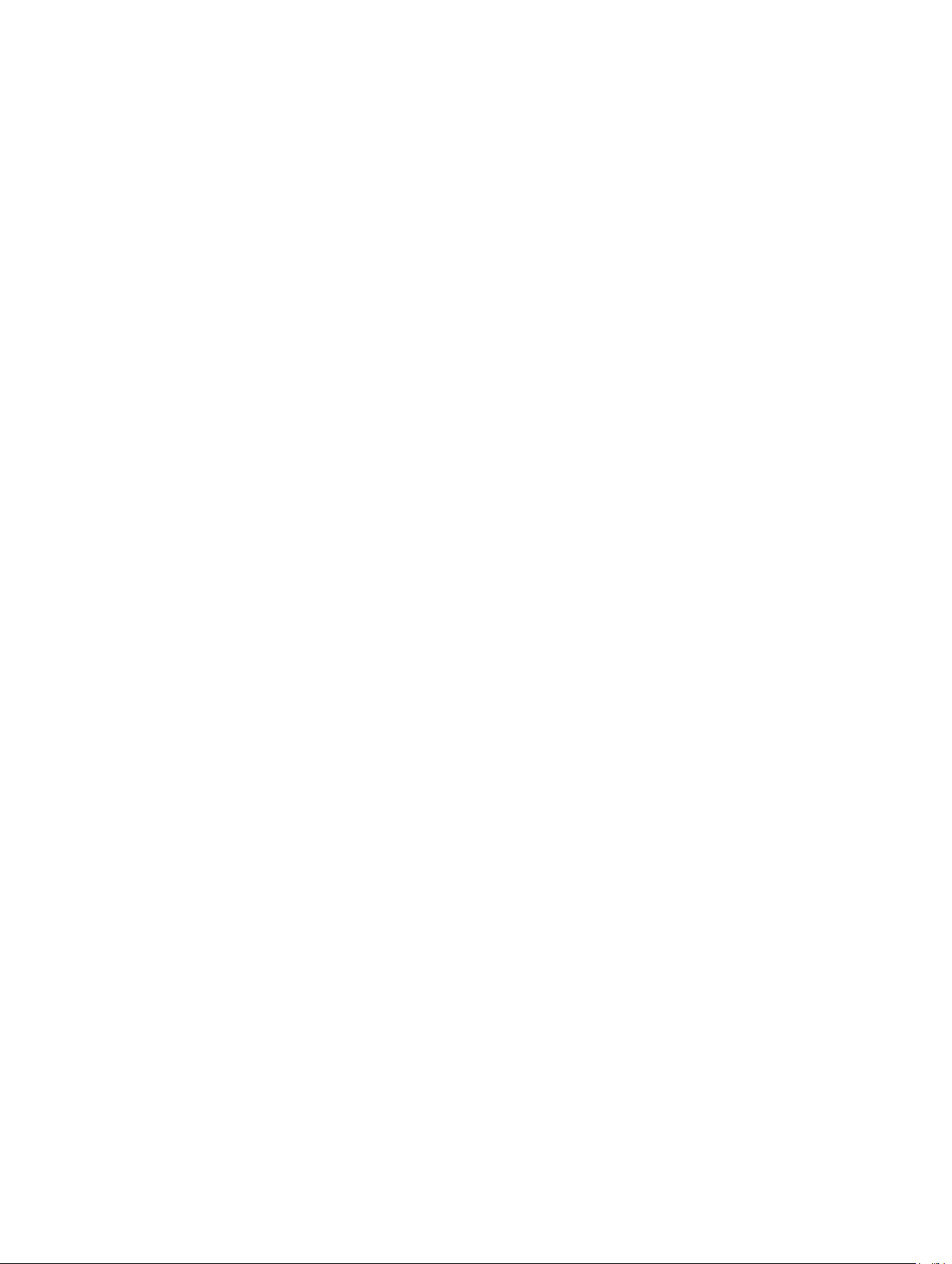
© 2017 Garmin Ltd. or its subsidiaries
All rights reserved. Under the copyright laws, this manual may not be copied, in whole or in part, without the written consent of Garmin. Garmin reserves the right to change or improve its
products and to make changes in the content of this manual without obligation to notify any person or organization of such changes or improvements. Go to www.garmin.com for current updates
and supplemental information concerning the use of this product.
Garmin®, the Garmin logo, Earthmate®, and inReach® are trademarks of Garmin Ltd. or its subsidiaries, registered in the USA and other countries. MapShare™ is a trademark of Garmin Ltd. or
its subsidiaries. These trademarks may not be used without the express permission of Garmin.
The Bluetooth® word mark and logos are owned by the Bluetooth SIG, Inc. and any use of such marks by Garmin is under license. Facebook™ and the Facebook logo are trademarks of
Facebook and its affiliate companies. Iridium® is a registered trademark of Iridium Satellite LLC. TWITTER™ and the Twitter logo are trademarks of Twitter, Inc. or its affiliates. Other trademarks
and trade names are those of their respective owners.
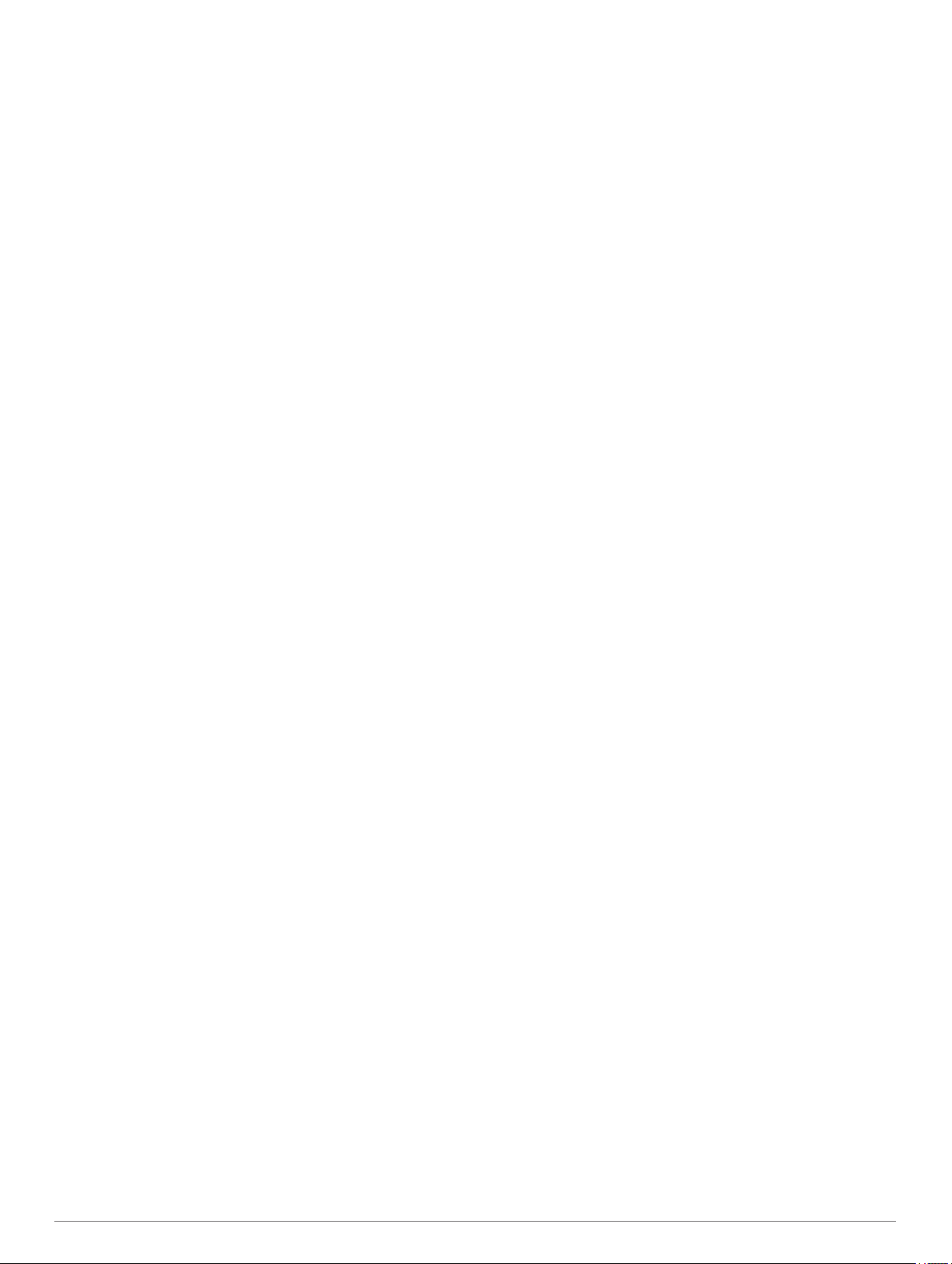
Table of Contents
Getting Started............................................................... 1
Device Overview......................................................................... 1
Turning On the Device................................................................ 1
Charging the Device................................................................... 1
Keys............................................................................................ 1
Status LED..................................................................................1
Status Icons................................................................................ 1
Activating the Device.................................................................. 1
Iridium Satellite Network............................................................. 2
Bluetooth Connected Features..................................... 2
Pairing Your Mobile Device........................................................ 2
Testing the Device.......................................................... 2
Messages........................................................................ 2
Sending a Preset Message........................................................ 2
Sending a Text Message............................................................ 2
Replying to a Message............................................................... 2
Posting to Social Media.............................................................. 2
Checking for Messages.............................................................. 2
Viewing Message Details............................................................2
Navigating to a Message Location............................................. 2
Including Location Coordinates in a Message............................ 3
Deleting Messages..................................................................... 3
Contacts.......................................................................... 3
Adding a Contact........................................................................ 3
Editing a Contact........................................................................ 3
Deleting a Contact...................................................................... 3
SOS.................................................................................. 3
Initiating an SOS Rescue............................................................3
Sending a Custom SOS Message.............................................. 3
Canceling an SOS Rescue......................................................... 3
Tracking.......................................................................... 3
Starting Tracking.........................................................................4
Stopping Tracking....................................................................... 4
Navigation....................................................................... 4
Acquiring GPS Satellite Signals..................................................4
Routes........................................................................................ 4
Waypoints................................................................................... 4
Map............................................................................................. 4
Trip Info.......................................................................................4
Compass.....................................................................................5
Location...................................................................................... 5
Weather........................................................................... 5
Adding a Weather Location........................................................ 5
Requesting a Weather Forecast................................................. 5
Updating a Weather Forecast..................................................... 5
Editing a Weather Location........................................................ 5
Deleting a Weather Location...................................................... 5
Data Use and History..................................................... 5
Viewing Data Use....................................................................... 5
Viewing Data History.................................................................. 5
Customizing the Device................................................. 6
Display Settings.......................................................................... 6
Map Settings............................................................................... 6
Tracking Settings........................................................................ 6
Bluetooth Settings.......................................................................6
Compass and Altimeter Settings................................................ 6
Messages Settings..................................................................... 6
Sounds Settings..........................................................................7
Time Settings.............................................................................. 7
Units Settings..............................................................................7
External Power Settings
Changing the Device Language................................................. 7
Adding Owner Information.......................................................... 7
............................................................. 7
Device Information......................................................... 7
Support and Updates.................................................................. 7
Attaching the Carabiner Clip....................................................... 7
Attaching a Lanyard.................................................................... 7
Locking and Unlocking the Keys................................................ 7
Device Care................................................................................ 7
Troubleshooting.......................................................................... 8
Specifications..............................................................................8
Index................................................................................ 9
Table of Contents i
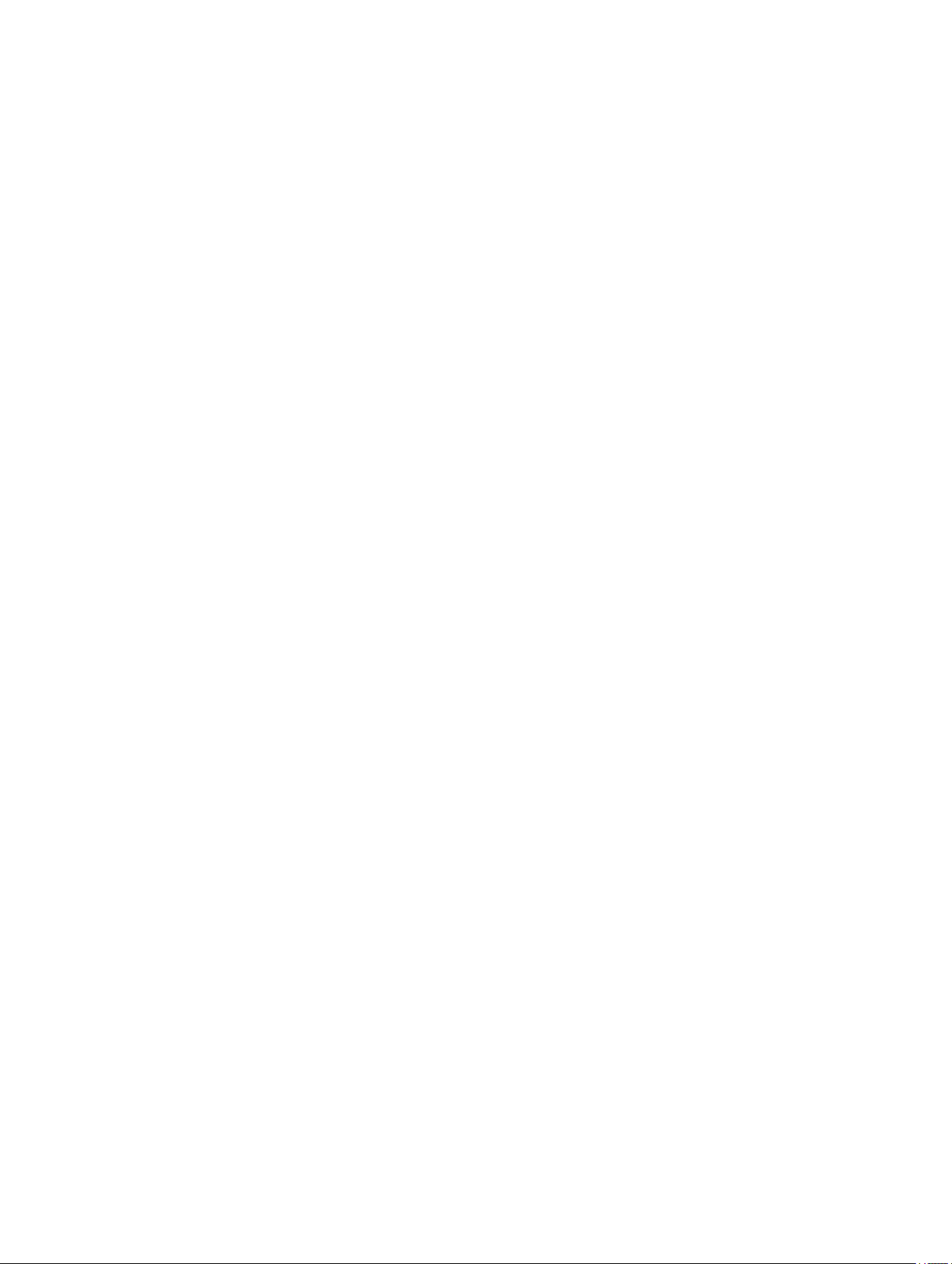
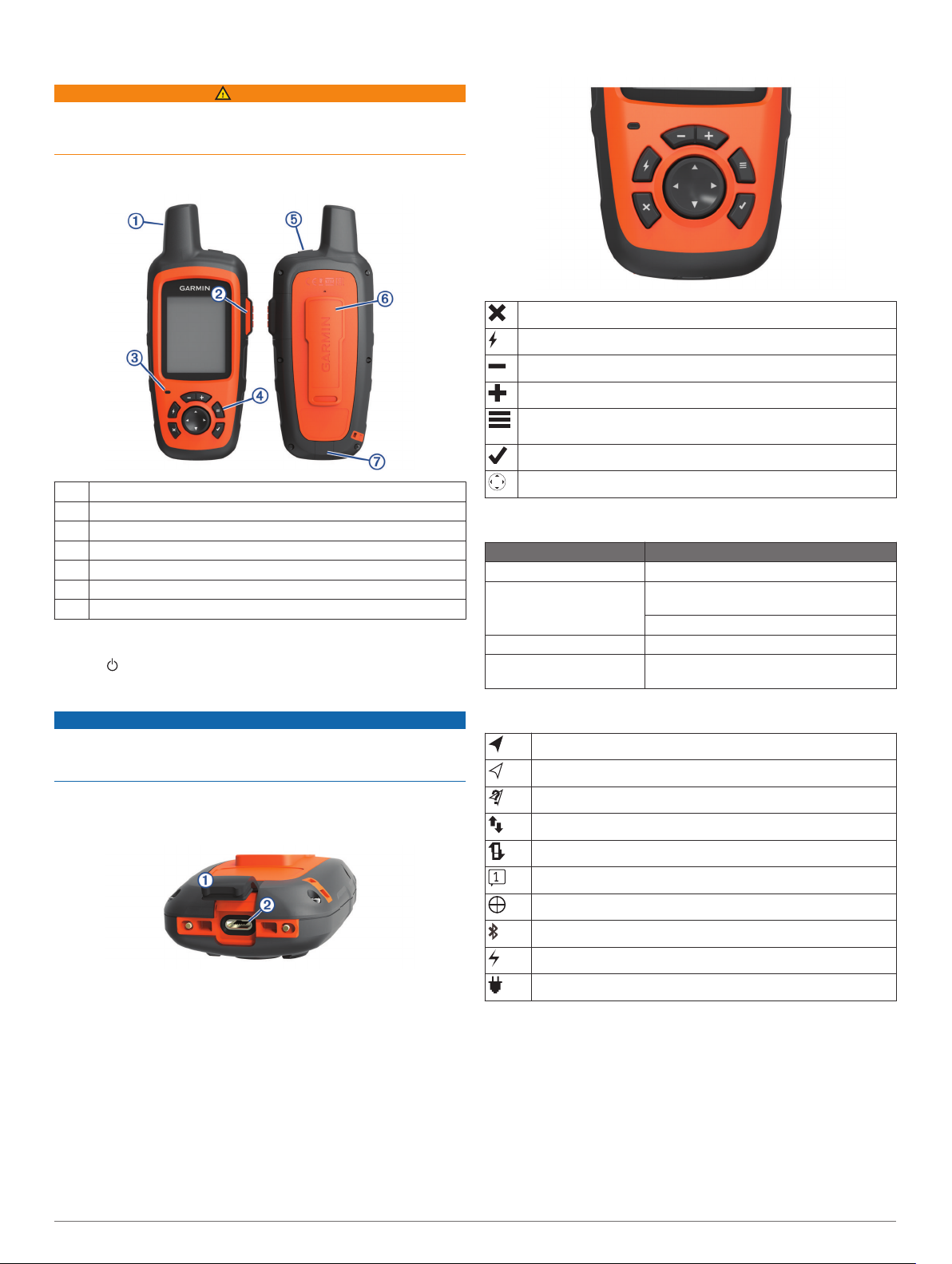
Getting Started
WARNING
See the Important Safety and Product Information guide in the
product box for product warnings and other important
information.
Device Overview
Internal Iridium® antenna
À
SOS key (under protective cap)
Á
Status LED
Â
Keys
Ã
Power key
Ä
Mounting spine
Å
Micro-USB port (under weather cap)
Æ
Turning On the Device
Hold .
Charging the Device
NOTICE
To prevent corrosion, thoroughly dry the USB port, the weather
cap, and the surrounding area before charging or connecting to
a computer.
NOTE: The device does not charge when it is outside the
approved temperature range (Specifications, page 8).
Lift the weather cap À.
1
Plug the small end of the power cable into the USB port Á on
2
the device.
Plug the other end of the power cable into an appropriate
3
power source.
Charge the device completely.
4
Keys
Select to cancel or return to the previous page.
Select to open the shortcut menu.
Select to zoom out on the map.
Select to zoom in on the map.
Select to open the menu for the current page.
Select twice to open the home page.
Select to choose an option or to acknowledge a message.
Select to view menu options or to move the map cursor.
Status LED
LED Activity Status
Flashing green You have an unread message.
Flashing red The device does not have a clear view of
Alternating red and green The device is in SOS mode.
Alternating red and green
rapidly
the sky.
The device is below 10% battery power.
The device is canceling an SOS rescue.
Status Icons
3D GPS signal acquired
2D GPS signal acquired
Searching for GPS signal
Sending and receiving data
Unable to send and receive data
Unread messages
Tracking enabled
Bluetooth® technology status
Charging battery
Charging complete
Activating the Device
Before you can use your inReach® device, you must activate it.
Create an account, and select a satellite subscription at
1
inreach.garmin.com.
Turn on the device.
2
Follow the on-screen instructions.
3
When prompted, go outdoors to an open area with a clear
4
view of the sky.
Wait while the device communicates with the Iridium satellite
5
network.
Getting Started 1
