Page 1
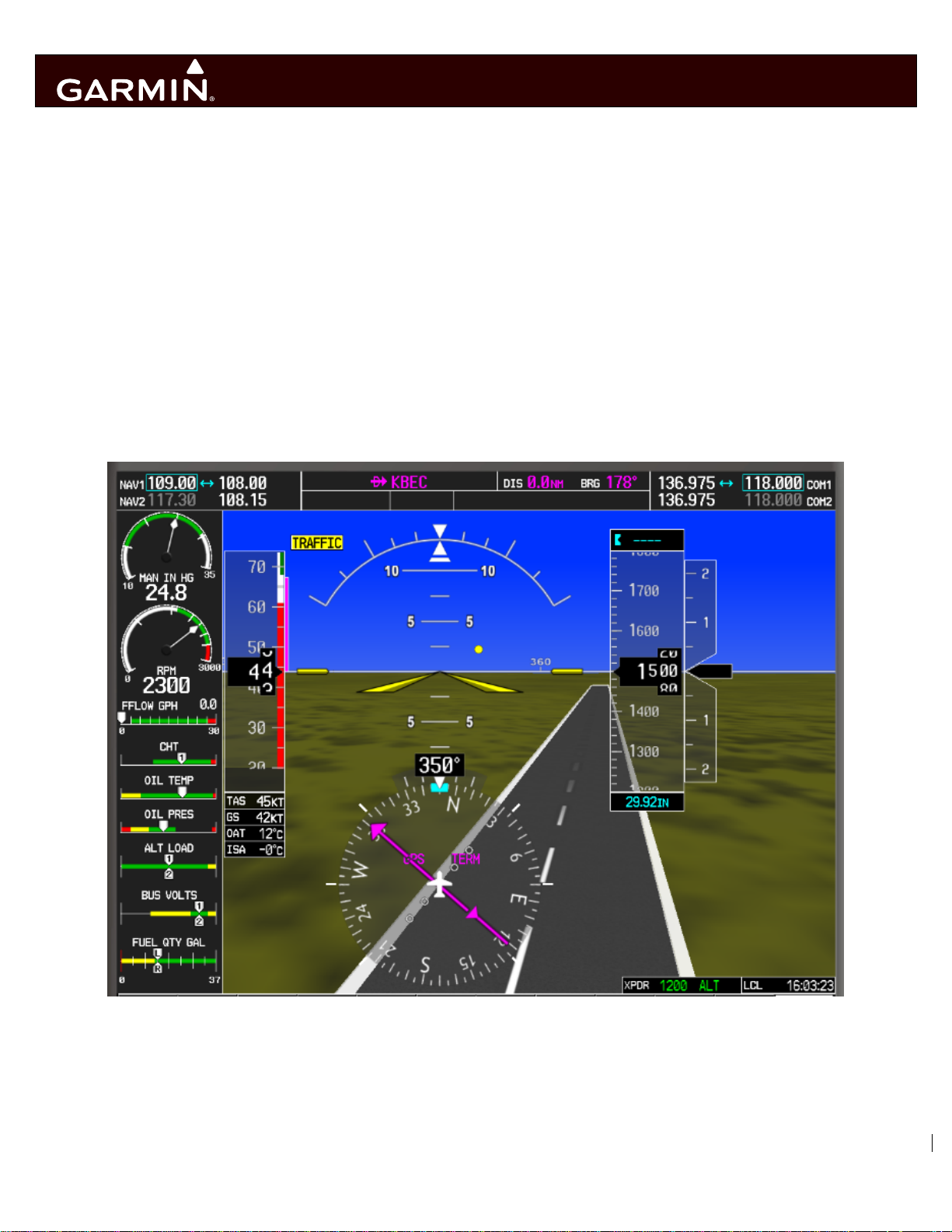
G1000
System Maintenance Manual
Hawker Beechcraft G36
Contains Instructions
For Continued Airworthiness
For STC SA1595WI-D
190-01259-00 January 2012 Rev. 5
Page 2
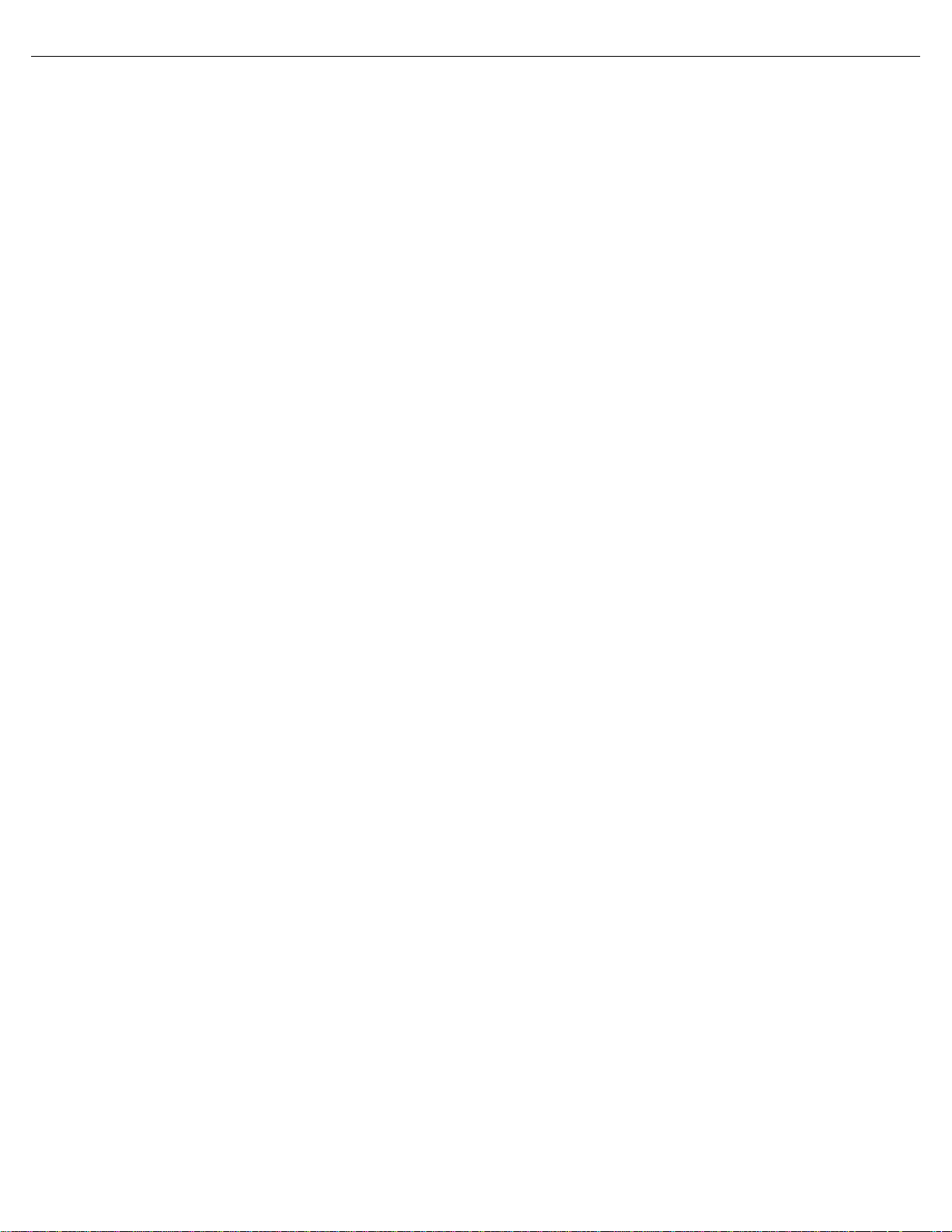
This page intentionally left blank
Page 3
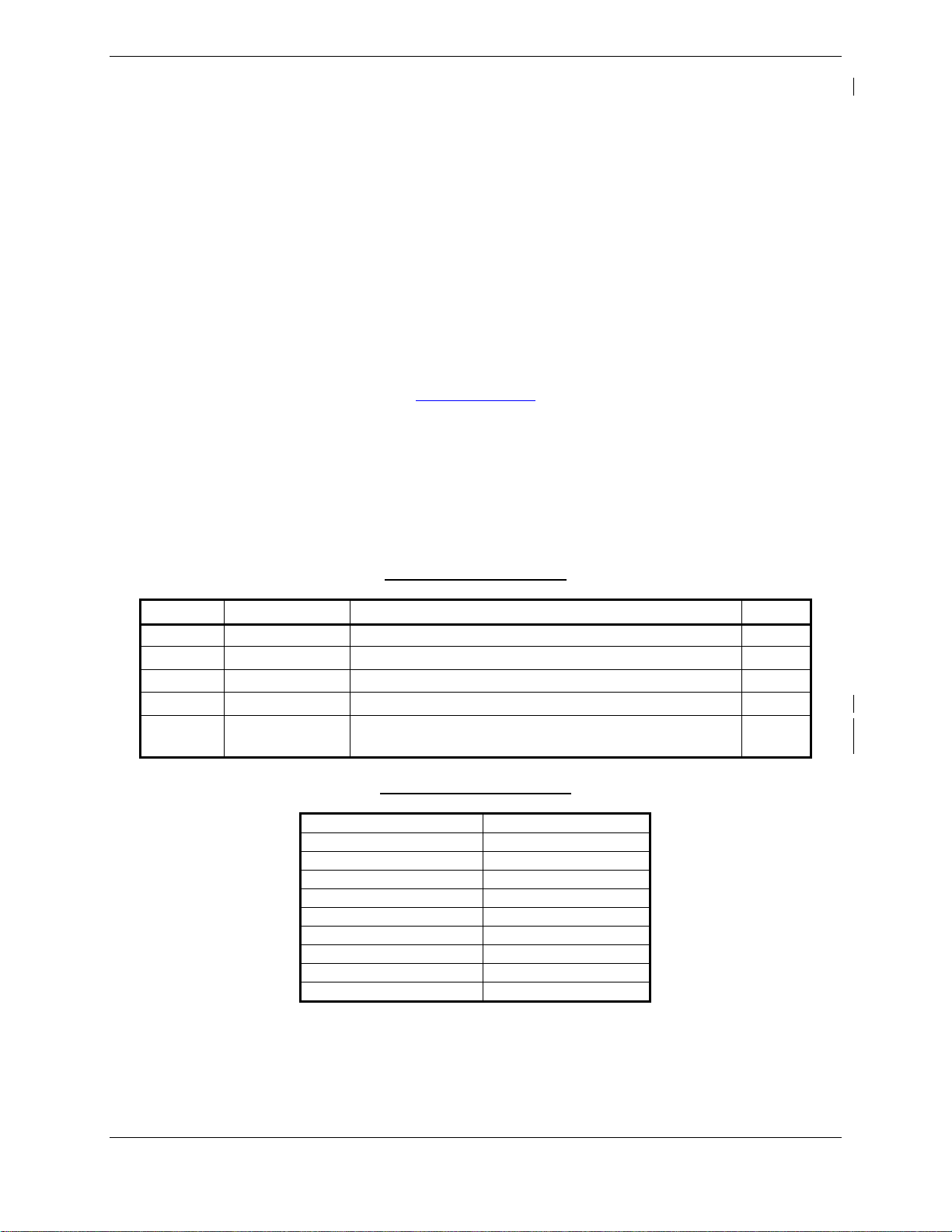
© Copyright 2012
Garmin Ltd. or its subsidiaries
All Rights Reserved
Except as expressly provided herein, no part of this manual may be reproduced, copied, transmitted,
disseminated, downloaded or stored in any storage medium, for any purpose without the express prior
written consent of Garmin. Garmin hereby grants permission to download a single copy of this manual
and of any revision to this manual onto a hard drive or other electronic storage medium to be viewed and
to print one copy of this manual or of any revision hereto, provided that such electronic or printed copy of
this manual or revision must contain the complete text of this copyright notice and provided further that
any unauthorized commercial distribution of this manual or any revision hereto is strictly prohibited.
Garmin International, Inc.
1200 E. 151
Olathe, KS 66062 USA
Telephone: 913-397-8200
www.garmin.com
Garmin (Europe) Ltd.
Liberty House
Bulls Copse Road
Hounsdown Business Park
Southampton, SO40 9RB, UK
Phone: +44 (0) 23 8052 4000
Fax: +44 (0) 23 8052 4004
RECORD OF REVISIONS
Revision Revision Date Description ECO #
1 6/9/10 Initial release -----2 9/3/10 Updated Figure 3.10 75110
3 3/8/11 Revised to add -20 GIA63W 82831
4 9/21/11 Added UPDT CFG step to Section 3.7.2 85076
5 1/6/12
Added -09 software image and updated loader card
creation procedures in Section 3
DOCUMENT PAGINATION
Section Pagination
Table of Contents i – iv
Section 1 1-1 – 1-4
Section 2 2-1 – 2-6
Section 3 3-1 – 3-24
Section 4 4-1 – 4-6
Section 5 5-1 – 5-6
Section 6 6-1 – 6-6
Section 7 7-9 – 7-4
Section 8 8-1 – 8-11
st
Street
89692
G1000 System Maintenance Manual - Hawker Beechcraft G36 Page A
Rev. 5 190-01259-00
Page 4
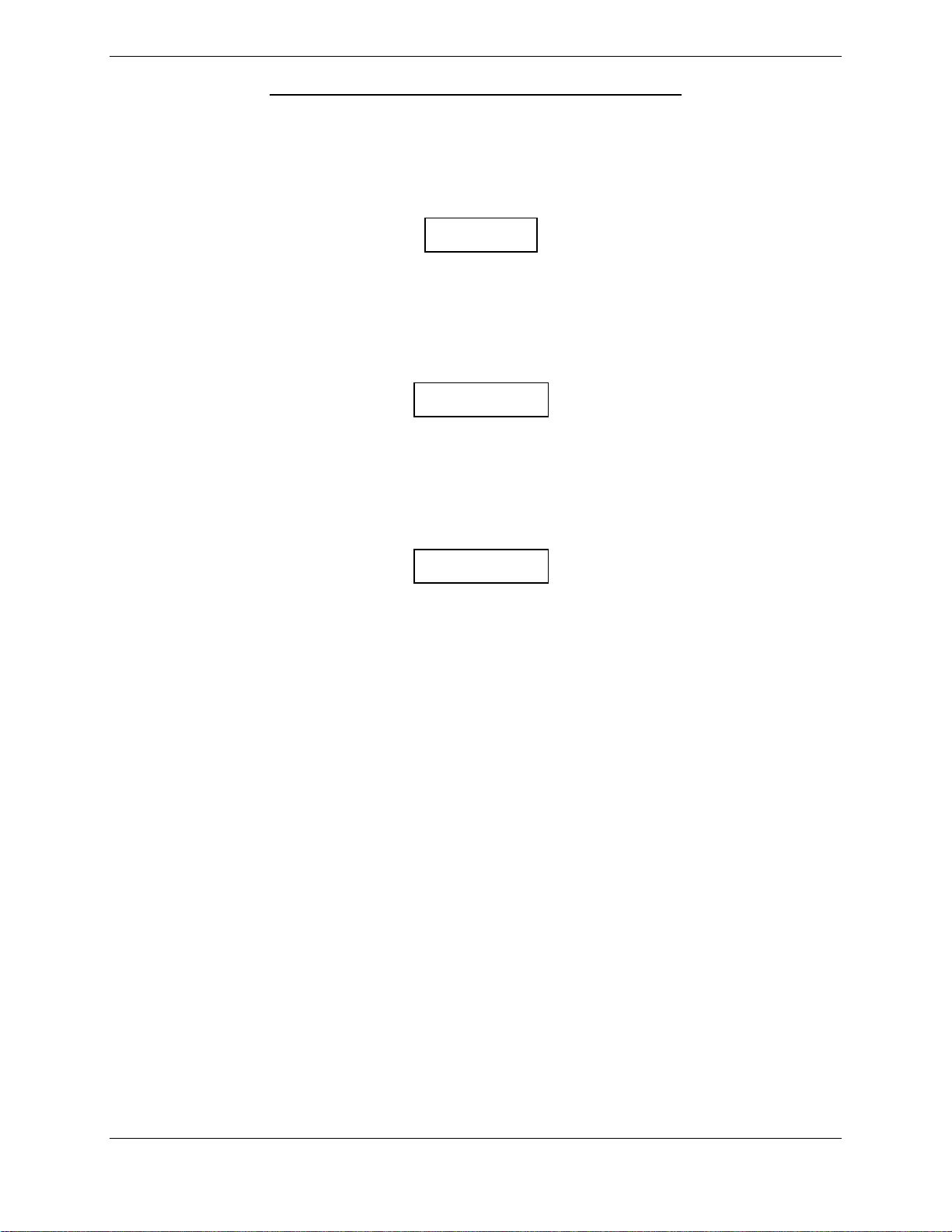
INFORMATION SUBJECT TO EXPORT CONTROL LAWS
This document may contain information which is subject to the Export Administration Regulations (“EAR”)
issued by the United States Department of Commerce (15 CFR, Chapter VII Subchapter C) and which
may not be exported, released or disclosed to foreign nationals inside or outside the United States
without first obtaining an export license. The preceding statement is required to be included on any and
all reproductions in whole or in part of this manual.
This product, its packaging, and its components contain chemicals known to the State of California to
cause cancer, birth defects, or reproductive harm. This Notice is being provided in accordance with
California's Proposition 65. If you have any questions or would like additional information, please refer to
our web site at www.garmin.com/prop65.
The GDU lens is coated with a special anti-reflective coating that is very sensitive to skin oils, waxes and
abrasive cleaners. CLEANERS CONTAINING AMMONIA WILL HARM THE ANTI-REFLECTIVE
COATING. It is very important to clean the lens using a clean, lint-free cloth and an eyeglass lens
cleaner that is specified as safe for anti-reflective coatings.
WARNING
CAUTION
All G1000 screen shots used in this document are current at the time of publication. Screen shots are
intended to provide visual reference only. All information depicted in screen shots, including software file
names, versions and part numbers, is subject to change and may not be up to date.
IMPORTANT
Page B G1000 System Maintenance Manual - Hawker Beechcraft G36
Rev. 5 190-01259-00
Page 5
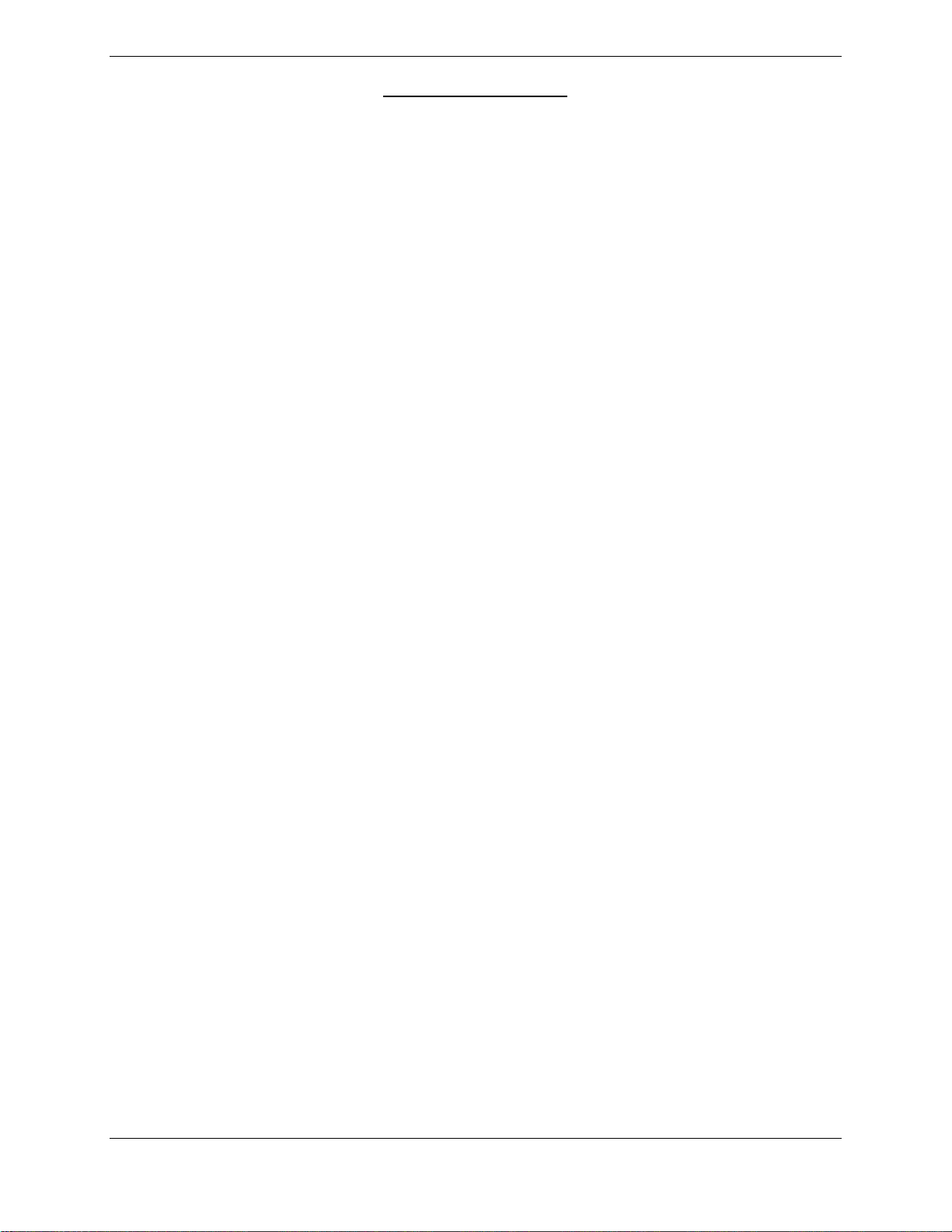
TABLE OF CONTENTS
PARAGRAPH PAGE
1 INTRODUCTION ................................................................................................................. 1-1
1.1 C
1.2 O
1.3 D
1.4 P
1.5 D
ONTENT, SCOPE, PURPOSE .......................................................................................... 1-1
RGANIZATION ............................................................................................................... 1-1
EFINITIONS/ABBREVIATIONS .......................................................................................... 1-2
UBLICATIONS ................................................................................................................ 1-3
ISTRIBUTION ................................................................................................................. 1-4
2 SYSTEM DESCRIPTION .................................................................................................... 2-1
2.1 E
2.2 O
QUIPMENT DESCRIPTIONS ............................................................................................. 2-1
PTIONAL FEATURES ...................................................................................................... 2-6
3 G1000 CONTROL & OPERATION ..................................................................................... 3-1
3.2 G1000
3.3 R
3.4 C
3.5 C
3.6 G1000
3.7 G1000
3.8 S
3.9 A
3.10 SVS
3.11 C
3.12 TAWS-B
3.13 A
3.14 C
NORMAL MODE ................................................................................................... 3-1
EVERSIONARY MODE .................................................................................................... 3-2
ONFIGURATION MODE OVERVIEW ................................................................................. 3-3
ONFIGURATION MODE NAVIGATION ............................................................................... 3-3
SOFTWARE INFORMATION .................................................................................... 3-5
SOFTWARE/CONFIGURATION PROCEDURE ......................................................... 3-10
OFTWARE LOAD CONFIRMATION .................................................................................. 3-16
VIATION DATABASE LOADING PROCEDURES ................................................................ 3-18
/ PATHWAYS ACTIVATION (OPTION)..................................................................... 3-19
HARTVIEW ENABLE PROCEDURE .............................................................................. 3-21
ENABLE PROCEDURE .................................................................................. 3-22
IRCRAFT REGISTRATION NUMBER ENTRY ................................................................. 3-23
LEARING DEFAULT USER SETTINGS ......................................................................... 3-23
4 INSTRUCTIONS FOR CONTINUED AIRWORTHINESS ................................................... 4-1
4.1 A
4.2 S
4.3 M
IRWORTHINESS LIMITATIONS ......................................................................................... 4-1
ERVICING INFORMATION ................................................................................................ 4-1
AINTENANCE INTERVALS ............................................................................................... 4-3
5 TROUBLESHOOTING ........................................................................................................ 5-1
5.1 SVS/P
5.2 GTS
5.3 S
5.4 GRT
5.5 S
5.6 B
ATHWAYS TROUBLESHOOTING .............................................................................. 5-1
820 TROUBLESHOOTING ......................................................................................... 5-2
OFTWARE/CONFIGURATION TROUBLESHOOTING ............................................................ 5-3
10 / GRC 10 XM REMOTE CONTROL TROUBLESHOOTING ........................................ 5-4
YSTEM COMMUNICATION HIERARCHY ............................................................................ 5-4
ACKSHELL/BACKPLATE CONNECTORS ........................................................................... 5-5
6 EQUIPMENT REMOVAL & INSTALLATION ..................................................................... 6-1
6.1 GTS
6.2 GPA
6.3 TAS
6.4 GRT
6.5 GDU
6.6 GMU
6.7 GTX
6.8 GIA
820 TAS PROCESSOR ............................................................................................ 6-1
65 LNA/PA ............................................................................................................ 6-2
ANTENNAS .............................................................................................................. 6-2
10 XM REMOTE CONTROL TRANSCEIVER................................................................. 6-3
REMOVAL & REPLACEMENT .................................................................................... 6-4
44 REMOVAL & REPLACEMENT .............................................................................. 6-5
33ES TRANSPONDER REMOVAL & REPLACEMENT ................................................... 6-6
63W REMOVAL & REPLACEMENT ............................................................................. 6-7
7 G1000 EQUIPMENT CONFIGURATION & TESTING ........................................................ 7-9
G1000 System Maintenance Manual - Hawker Beechcraft G36 Page i
190-01259-00 Rev. 5
Page 6
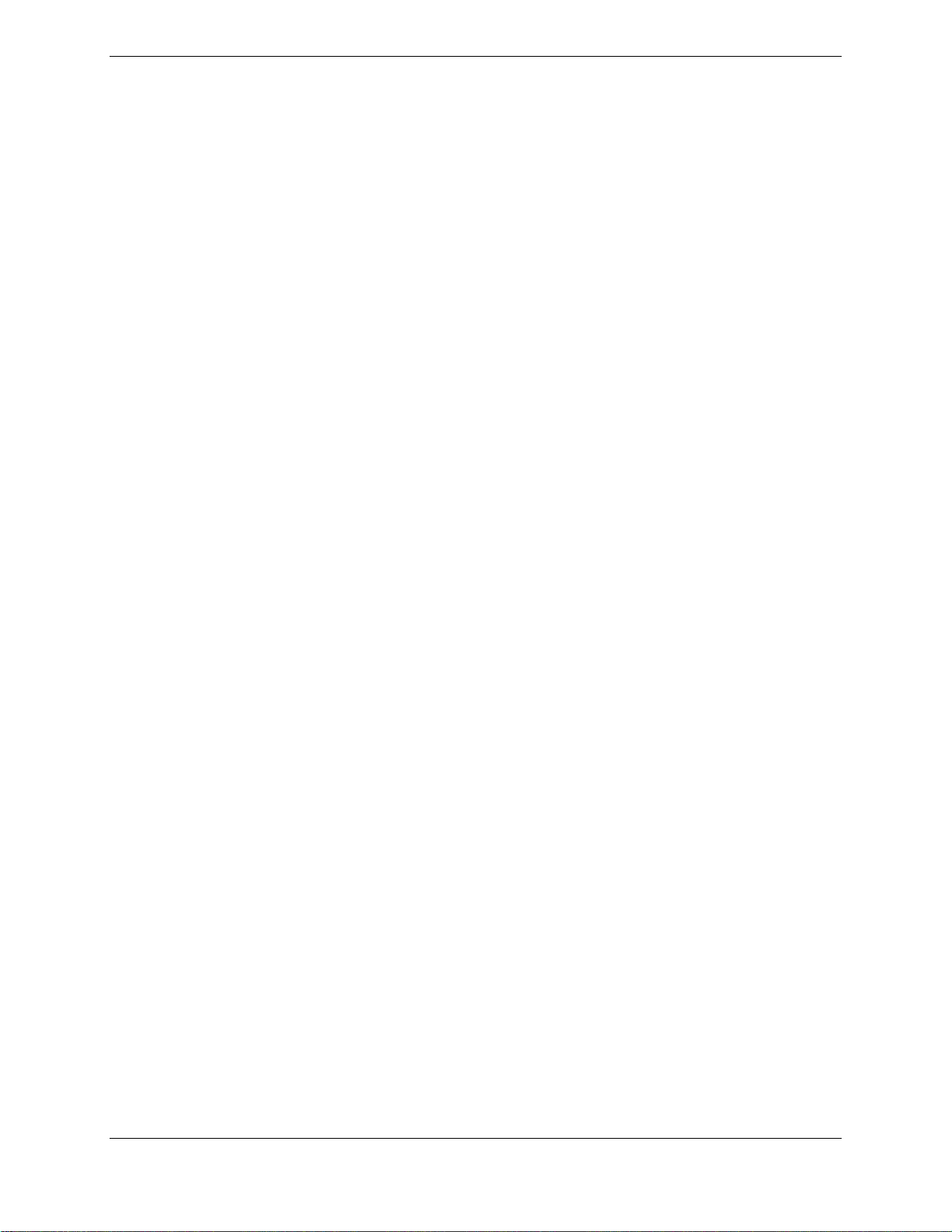
7.1 TRANSPONDER TESTING ................................................................................................. 7-9
7.2 GTS
TRAFFIC SYSTEM .................................................................................................... 7-9
8 SYSTEM RETURN TO SERVICE PROCEDURE ............................................................... 8-1
8.1 D
8.2 GIA
8.3 GFC
8.4 M
ISPLAY TESTING ........................................................................................................... 8-1
63W INTEGRATED AVIONICS UNIT ............................................................................ 8-6
700 AUTOPILOT GROUND CHECKS .................................................................. 8-8
AINTENANCE RECORDS .............................................................................................. 8-13
Page ii G1000 System Maintenance Manual - Hawker Beechcraft G36
Rev. 5 190-01259-00
Page 7
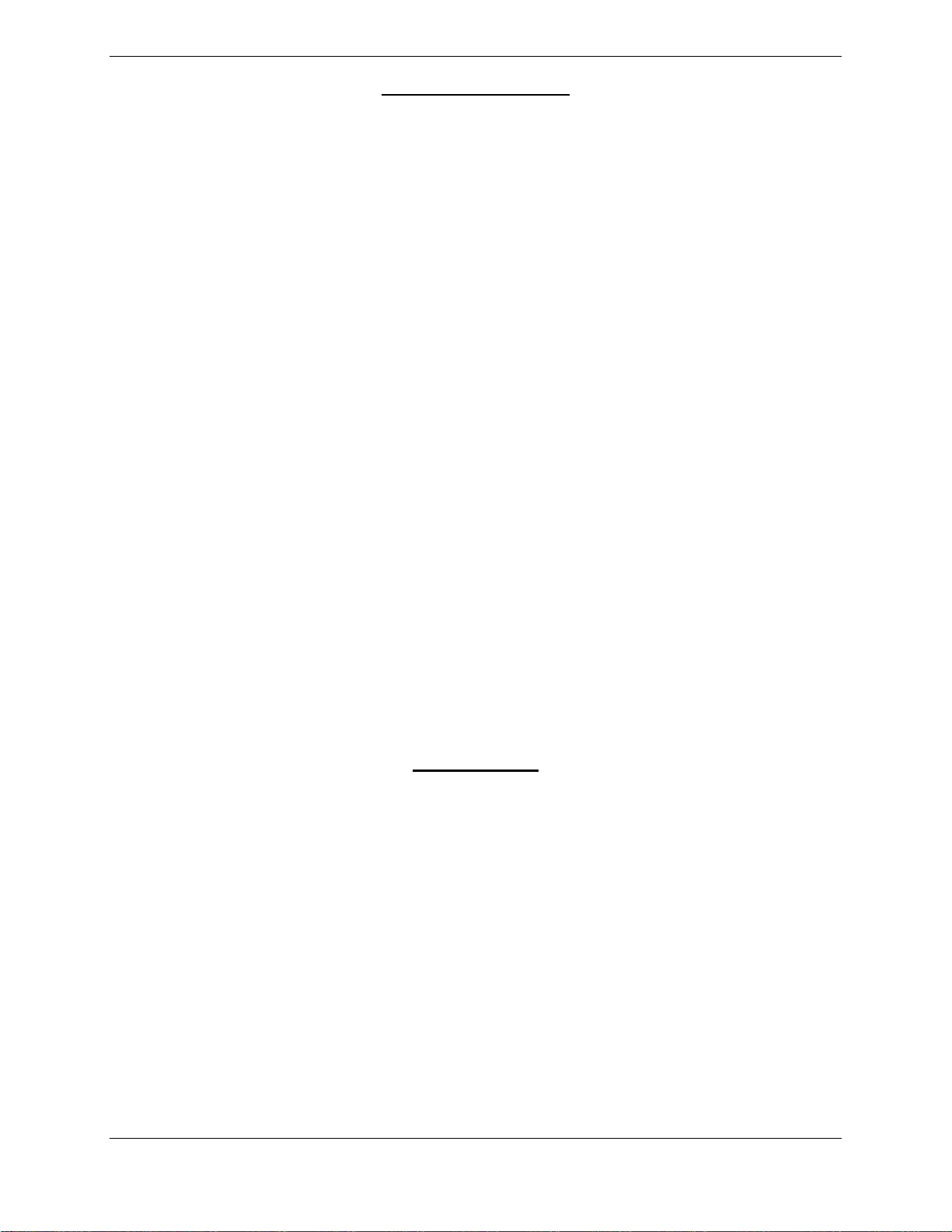
LIST OF ILLUSTRATIONS
FIGURE PAGE
Figure 2.1. Display Unit .............................................................................................................. 2-1
Figure 2.2. Transponder ............................................................................................................ 2-2
Figure 2.3. Magnetometer .......................................................................................................... 2-2
Figure 2.4. GTS Receiver .......................................................................................................... 2-3
Figure 2.5 GPA 65 PA/LNA Module .......................................................................................... 2-3
Figure 2.6 G36 Traffic Antenna ................................................................................................. 2-4
Figure 2.7 GRT 10 Transceiver ................................................................................................ 2-4
Figure 2.8 GRC 10 Remote Control .......................................................................................... 2-5
Figure 2-9 GIA unit ..................................................................................................................... 2-5
Figure 3.1 - G1000 Softkeys ...................................................................................................... 3-1
Figure 3.2 - Normal Mode (with SVS enabled) .......................................................................... 3-2
Figure 3.3 - Normal Mode (without SVS enabled) ..................................................................... 3-2
Figure 3.4 - Display Reversionary Mode .................................................................................... 3-2
Figure 3.5, Configuration Status ............................................................................................... 3-4
Figure 3.6, Data Transmission Indicators ................................................................................. 3-4
Figure 3.8, Software/Configuration Overview ......................................................................... 3-10
Figure 3.9 - Configuration/Software Load Page ....................................................................... 3-13
Figure 3.10 - Option Selection ................................................................................................. 3-14
Figure 5.1 - GTS 820 Mating Connector .................................................................................... 5-5
Figure 5.2 - GTS 820 Mating Connector .................................................................................... 5-5
Figure 5.3 - GPA 65 Connector ................................................................................................. 5-6
Figure 5.4 - GRT 10 Mating Connector ..................................................................................... 5-6
Figure 6.1 - Battery Compartment ............................................................................................. 6-3
Figure 8.1 – MFD Initial Power Up page (format reference) ...................................................... 8-1
Figure 8.2 – PFD Power Up System Annunciations .................................................................. 8-2
Figure 8.3 – Normal Display (without SVS enabled) .................................................................. 8-2
Figure 8.4 – Normal Display (with SVS enabled) ....................................................................... 8-3
Figure 8.5 – PFD Display without SVS enabled ........................................................................ 8-4
Figure 8.6 – PFD with SVS enabled .......................................................................................... 8-5
Figure 8-7, AUX – GPS STATUS Page (MFD) ......................................................................... 8-6
Figure 8.8 - GFC 700 Pre-Flight Test ........................................................................................ 8-9
LIST OF TABLES
TABLE PAGE
Table 1.1 - Required Documents .............................................................................................. 1-3
Table 1.2 - Reference Publications ............................................................................................ 1-3
Table 3.1 - Required Loader Cards ........................................................................................... 3-5
Table 3.2 – SVS Enable Card .................................................................................................. 3-19
Table 4.1 - Maintenance Intervals .............................................................................................. 4-3
Table 5.1 – SVS Troubleshooting .............................................................................................. 5-1
Table 5.2 – SVS Alert Messages ............................................................................................... 5-2
G1000 System Maintenance Manual - Hawker Beechcraft G36 Page iii
190-01259-00 Rev. 5
Page 8
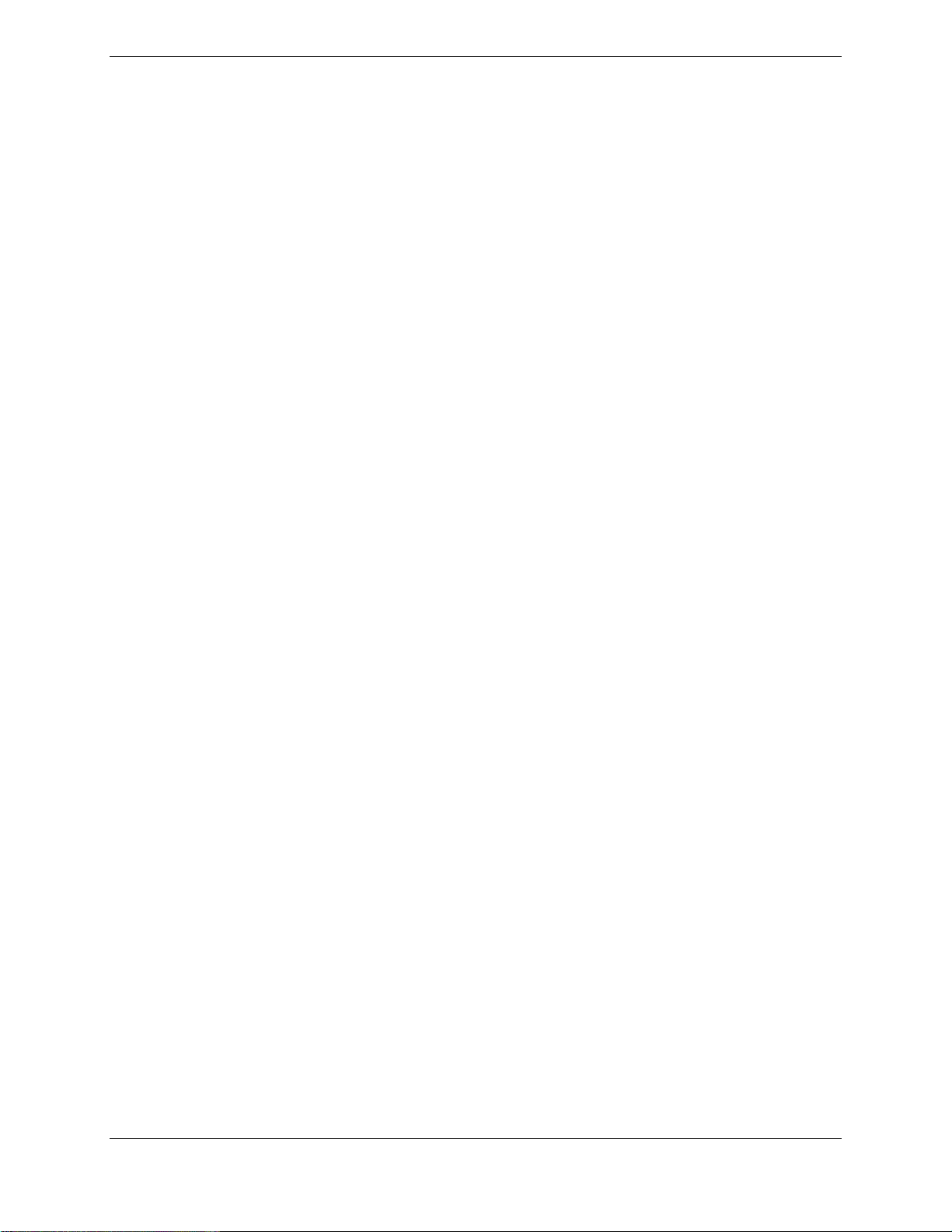
This page intentionally left blank
Page iv G1000 System Maintenance Manual - Hawker Beechcraft G36
Rev. 5 190-01259-00
Page 9
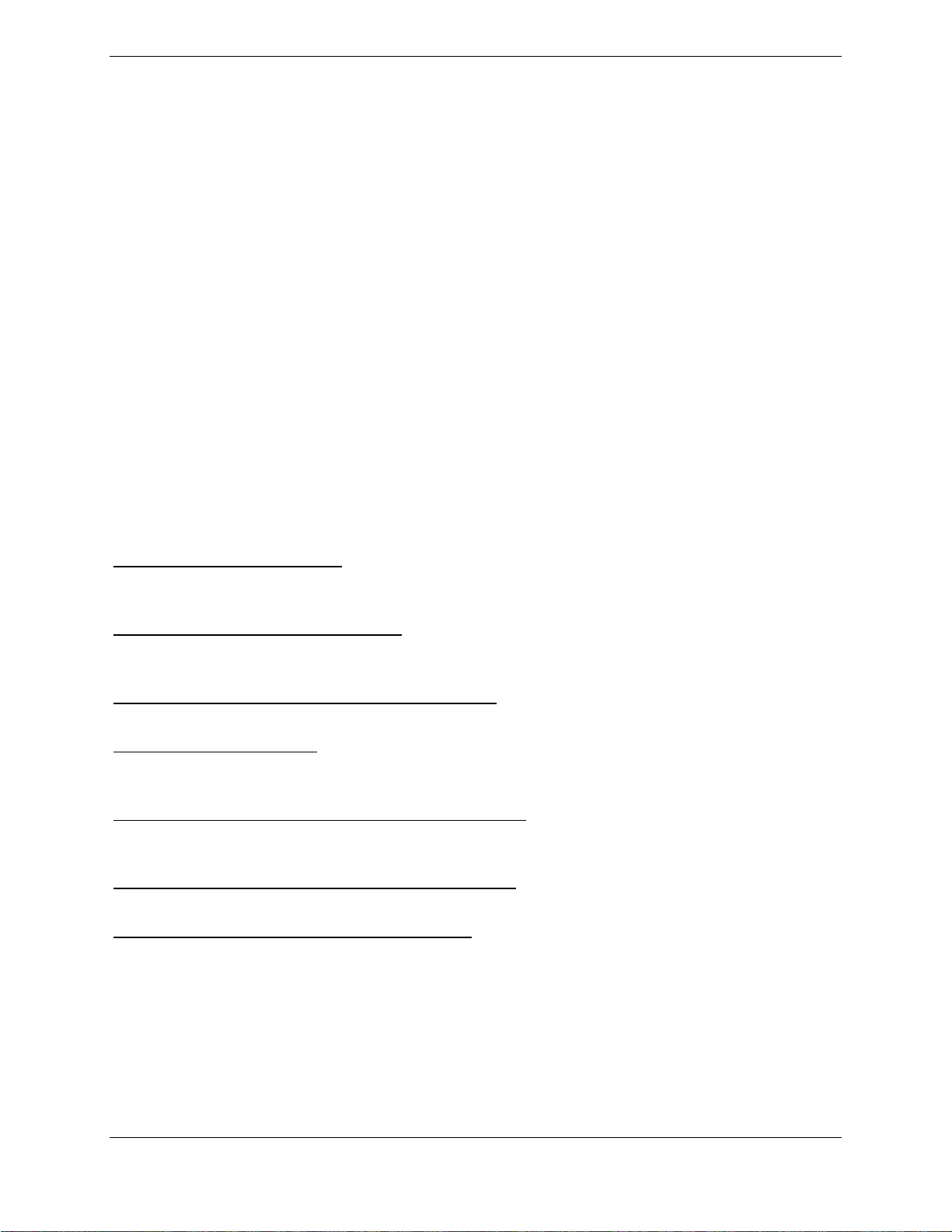
1 INTRODUCTION
1.1 Content, Scope, Purpose
This document provides Instructions for Continued Airworthiness (ICA) for the Garmin G1000
integrated avionics as installed in the Hawker Beechcraft G36 as modified under STC
SA1595WI-D. This document satisfies the requirements for continued airworthiness as defined
by 14 CFR Part 23.1529 and Appendix G. Information in this document is required to maintain
the continued airworthiness of the G1000. This document is intended to be used in conjunction
with the existing Hawker Beechcraft Bonanza 36 Maintenance Manual and the Hawker
Beechcraft Bonanza (Model G36) Maintenance Manual Supplement listed in Table
1.1.
1.1.1 Applicability
This document applies to all G36 aircraft that have been modified in accordance with STC
SA1595WI-D. The data defining this modification is contained in the Master Drawing List 00500620-18.
Modification of an aircraft by this Supplemental Type Certificate (STC) obligates the aircraft
operator to include the maintenance information provided by this document in the operator’s
Aircraft Maintenance Manual and the operator’s Aircraft Scheduled Maintenance Program.
1.2 Organization
The following outline briefly describes the organization of this manual:
Section 2: System Description
Provides a complete description of the type design change associated with updating the G1000
system in the Hawker Beechcraft G36 .
Section 3: G1000 Control & Operation
Presents basic control and operation information specifically tailored to maintenance practices.
Basic G1000 Configuration Mode operation is also described.
Section 4: Instructions for Continued Airworthiness
Provides maintenance instructions for continued airworthiness of the G1000 systems.
Section 5: Troubleshooting
Provides troubleshooting information to aid in diagnosing and resolving potential problems with
the G1000.
Section 6: G1000 Equipment Removal & Replacement
Gives instructions for the removal and replacement of G1000 equipment associated with this
modification.
Section 7: G1000 Equipment Configuration & Testing
Gives instructions for loading software, configuring, and testing of G1000 equipment.
Section 8: System Return to Service Procedure
Specifies return-to-service procedures to be performed upon completion of maintenance of the
G1000 system.
G1000 System Maintenance Manual - Hawker Beechcraft G36 Page 1-1
190-01259-00 Rev. 5
Page 10

1.3 Definitions/Abbreviations
AFCS: Automatic Flight Control System
CFR: Code of Federal Regulations
DME: Distance Measuring Equipment
VHF: Very High Frequency
AC: Advisory Circular
AFMS: Airplane Flight Manual Supplement
FPGA: Field Programmable Gate Array
FPM: Flight Path Marker
HSDB: High Speed Data Bus
GDU: Garmin Display Unit
GDC: Garmin Air Data Computer
GTS: Garmin Traffic System
GRT: Garmin Remote Transceiver
GTX: Garmin Transponder
GDL: Garmin Datalink
GMU: Garmin Magnetometer
GA: Garmin Antenna
GIA: Garmin Integrated Avionics
GMA: Garmin Audio Panel
GPS: Global Position System
GRS: Garmin AHRS
HSI: Horizontal Situation Indicator
LCD: Liquid Crystal Display
LRU: Line Replaceable Unit
MDL: Master Drawing List
MFD: Multi-Functional Display
PFD: Primary Flight Display
STC: Supplemental Type Certificate
SVS: Synthetic Vision System
TCAS: Traffic Collision Avoidance System
TAWS: Terrain Awareness and Warning System
WAAS: Wide Area Augmentation System
1.3.1 Units of Measure
Unless otherwise stated, all units of measure are English units.
Page 1-2 G1000 System Maintenance Manual - Hawker Beechcraft G36
Rev. 5 190-01259-00
Page 11
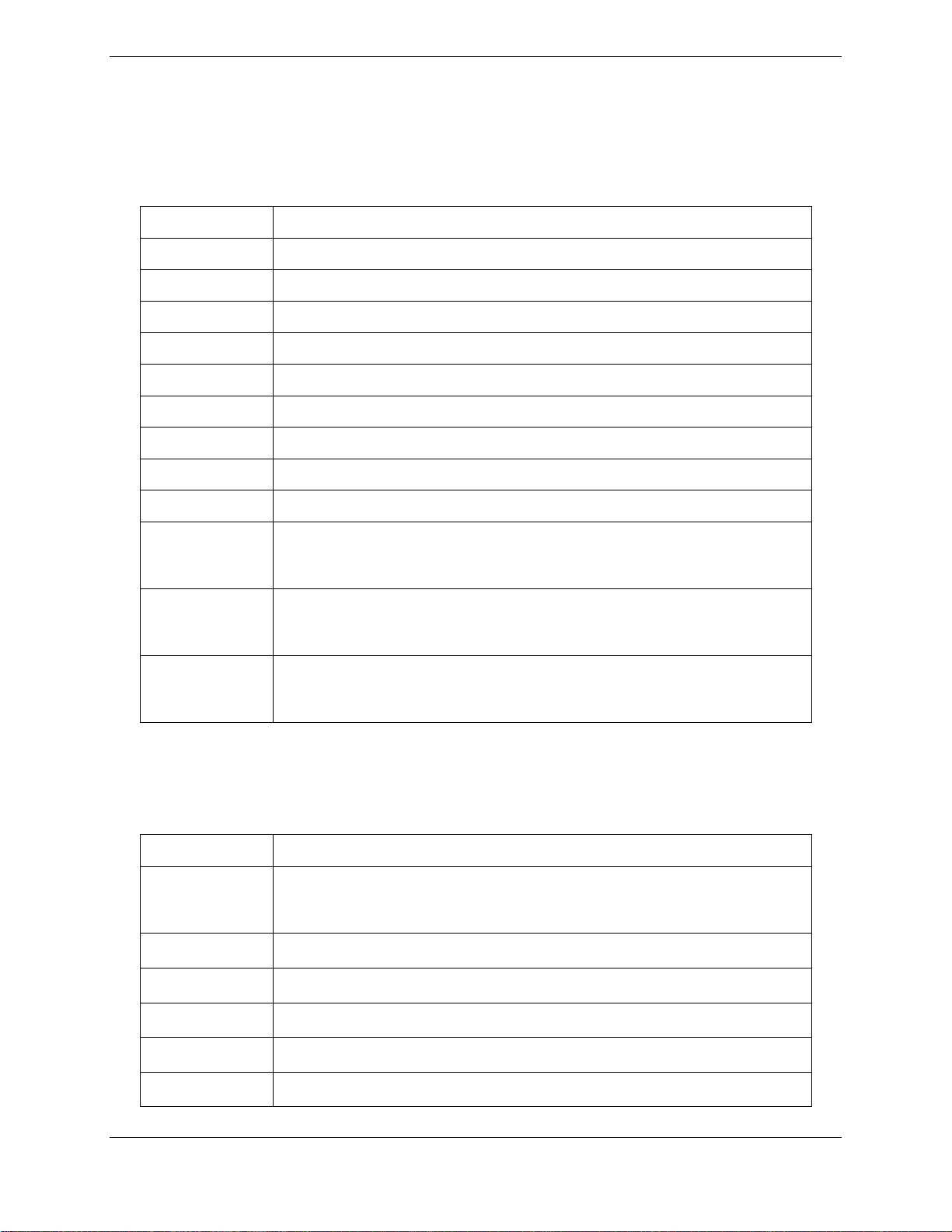
1.4 Publications
The following documents are required by this maintenance manual to perform maintenance. It
is the responsibility of the owner / operator to ensure latest versions of these documents are
used during operation, servicing or maintenance of the airplane.
Table 1.1 - Required Documents
P/N Description
005-00620-06 General Arrangement, G1000 Update with Options, G36
005-W0225-00 Wiring Diagram, Optional GRT 10, Hawker Beechcraft G36 Update
005-W0224-00 Wiring Diagram, Optional GTS 820, Hawker Beechcraft G36 Update
005-00620-07 GRT 10 Equipment Install, Hawker Beechcraft G36
005-00620-08 GTS 820 Equipment Install, Hawker Beechcraft G36
005-00620-09 GTS 820 Wire Harness Installation, Hawker Beechcraft G36
005-00620-10 GRT 10 Wire Harness Installation, Hawker Beechcraft G36
320-00609-XX Harness and Coax Fabrication, GTS 820 Option, Hawker Beechcraft G36
320-00610-XX Harness Fabrication, GRT 10 Option, Hawker Beechcraft G36
36-590001-11B *
(or subsequent
revision)
36-590001-15C *
(or subsequent
revision)
36-590001-9C1 *
(or subsequent
revision)
Hawker Beechcraft Bonanza (Model G36) Maintenance Manual
Supplement for Airplanes with Garmin G1000 Equipment Installed
Hawker Beechcraft Bonanza G36 Avionics Wiring Diagram Manual
Hawker Beechcraft Bonanza (A36/B36TC/G36) Maintenance Manual
* Hawker Beechcraft document
The following publications are recommended to be on hand during the performance of
maintenance activities.
Table 1.2 - Reference Publications
P/N Description
FAA Approved Airplane Flight Manual Supplement, G1000 Integrated
190-01258-00
190-00525-03 Cockpit Reference Guide for the Hawker Beechcraft G36
190-01257-00 Post Installation Checkout Procedures Hawker Beechcraft G36
Avionics Update with Options Including Synthetic Vision/Pathways on
Hawker Beechcraft G36
190-00355-04 GDL 69/69A XM Satellite Radio Activation Instructions
190-00907-00 G1000 System Maintenance Manual
190-00587-00 GTS 8XX/GPA 65 Installation Manual
G1000 System Maintenance Manual - Hawker Beechcraft G36 Page 1-3
190-01259-00 Rev. 5
Page 12
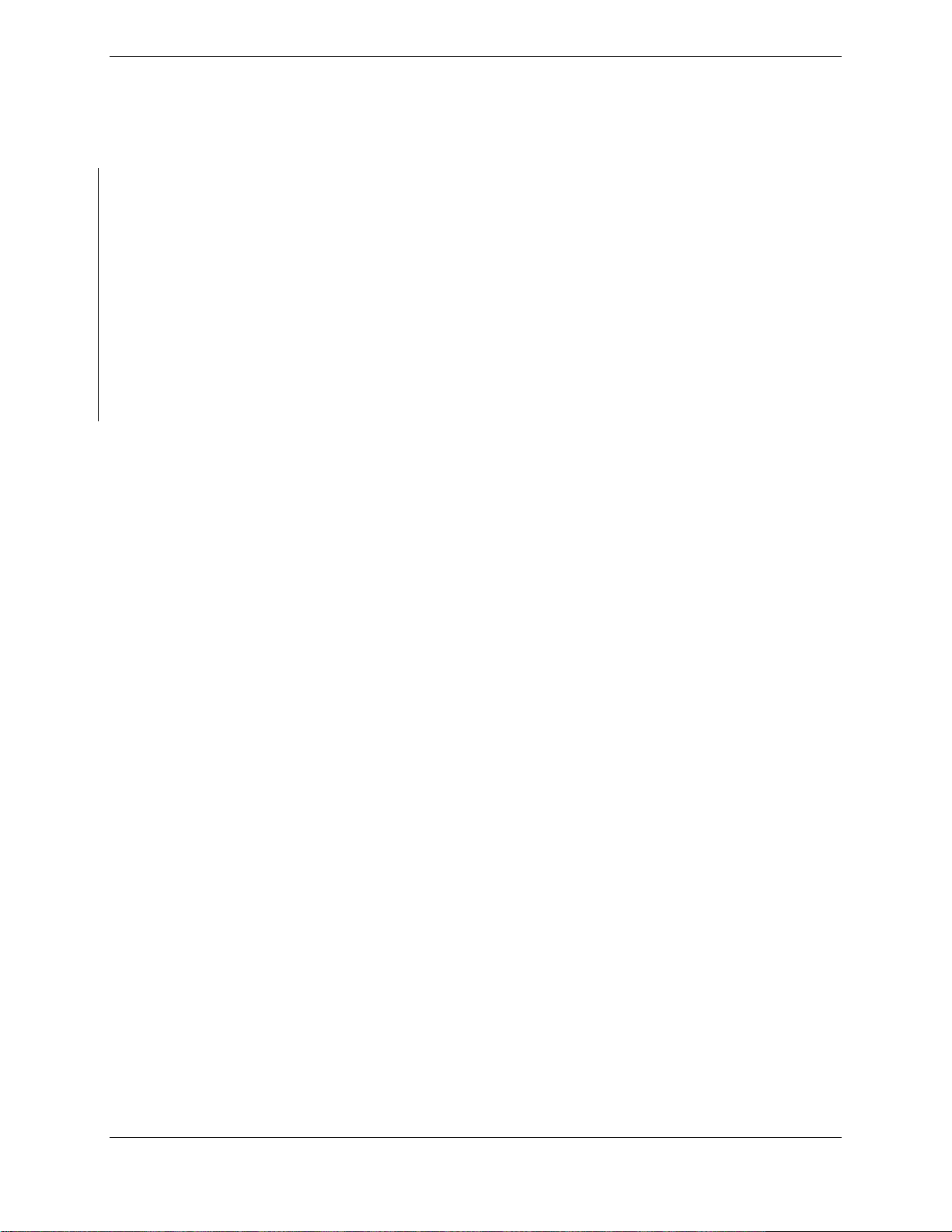
Generic installation manuals for individual Garmin LRUs are also available through the ‘Dealers
Only’ section of the Garmin web site; refer to Section 1.5 for details.
1.5 Distribution
This document is required for maintaining the continued airworthiness of the aircraft. When this
document is revised, every page will be revised to indicate current revision level.
Garmin Dealers may obtain the latest revision of this document on the Garmin Dealer Resource
Center website.
Owner/operators may obtain the latest revision of this document from the https://fly.garmin.com/
Support page, or by contacting a Garmin dealer, contacting Garmin Product Support at 913397-8200, toll free 866-739-5687, or using around the world contact information on
https://fly.garmin.com/.
A Garmin Service Bulletin describing the revision to this document will be sent to Garmin
dealers if the revision is determined to be significant.
Page 1-4 G1000 System Maintenance Manual - Hawker Beechcraft G36
Rev. 5 190-01259-00
Page 13

2 SYSTEM DESCRIPTION
2.1 Equipment Descriptions
The following subparagraphs provide a brief description and picture of each Garmin LRU installed
or replaced by this STC. For all other G1000/GFC 700 LRUs, refer to the Hawker Beechcraft
Bonanza (Model G36) Maintenance Manual Supplement for Airplanes with Garmin G1000
Equipment Installed listed in Table 1.1.
2.1.1 GDU 1040 PFD & GDU 1045 MFD
One Garmin GDU 1040 display and one GDU 1045 display is installed in the Bonanza instrument
panel. The GDU 104X units, 10.4 inch LCD displays with 1024x768 resolution, are configured as
PFD and an MFD. Both displays provide control and display of nearly all functions of the G1000
integrated cockpit system. The PFD is located on the left side of the MFD.
The GDU 1045 communicates with the GDU 1040, and the GDL 69A through a high-speed data
bus (HSDB) Ethernet connection. The GDU 1045 also communicates with the GTS 820 through
the HSDB via the GDL 69A. The GRS 77 and GDC 74A send information to the GDU 1045 via
ARINC 429 data bus. The display units communicate with each other and the GIA 63W units
through a high-speed data bus (HSDB) Ethernet connection.
This STC installation approves alternate part numbers for these displays that accept external video
input and have an additional HSDB Ethernet connection. There are no mechanical or electrical
interface changes needed for these new part number displays. Refer to the General Arrangement
Drawing 005-00620-06 listed in Table 1.1 for part number information.
NOTE
While the alternate part numbers of displays authorized by this STC include an
external video input and HDSB Ethernet connection, this STC does not approve any
interfaces to these ports. Any interfaces to these ports will require additional
airworthiness approvals.
Figure 2.1. Display Unit
G1000 System Maintenance Manual - Hawker Beechcraft G36 Page 2-1
190-01259-00 Rev. 5
Page 14

2.1.2 GTX 33 Transponder
The Garmin GTX 33 transponder communicates with the on-side GIA 63W through RS-232 digital
interface. This STC provides for the optional installation of a GTX 33ES transponder that provides
extended squitter functionality. The unit is mounted on the back side of the instrument panel.
There are no mechanical or electrical interface changes needed GTX 33ES option and is installed
in place of the existing GTX 33 if selected. Refer to the General Arrangement Drawing 00500620-06 listed in Table 1.1 for part number information.
Figure 2.2. Transponder
2.1.3 GMU 44 Magnetometer
The GMU 44 provides horizontal and vertical magnetic field information to the GRS 77 AHRS.
This allows heading to be calculated and provides assistance during AHRS alignment. The
GMU 44 unit is mounted in L/H wing tip. This STC approved an alternate part number of the
GMU 44. There are no mechanical or electrical interface changes needed for the new
magnetometer and it is installed in place of the existing part if selected. Refer to the General
Arrangement Drawing 005-00620-06 listed in Table 1.1 for part number information.
Figure 2.3. Magnetometer
Page 2-2 G1000 System Maintenance Manual - Hawker Beechcraft G36
Rev. 5 190-01259-00
Page 15

2.1.4 GTS 820 Traffic System
The optional GTS 820 system is designed to use active interrogations of Mode S and Mode C
transponders to provide Traffic Advisories (TA) to the pilot. Passive surveillance is available only
when installed with a GTX 33 with extended squitter. Traffic is displayed on the MFD via Ethernet
High Speed Data Bus routed through the existing GDL 69A. The GTS receiver is installed at FS
190. It is powered from the 5 amp Traffic Alert circuit breaker fed from the 28 Vdc Avionics bus.
The GPA 65 is a power amplifier / low noise amplifier (PA/LNA) module installed between the top
antenna and the GTS receiver just forward of FS 140 behind the headliner. A top GA 58 antenna
is installed on the top of the aircraft just forward of FS 106.25. A lower GA 58 antenna is installed
on the bottom of the aircraft between FS 131.00 and FS 151.00.
Figure 2.4. GTS Receiver
Figure 2.5 GPA 65 PA/LNA Module
G1000 System Maintenance Manual - Hawker Beechcraft G36 Page 2-3
190-01259-00 Rev. 5
Page 16

Figure 2.6 G36 Traffic Antenna
2.1.5 XM remote control system
The optional XM remote control system consists of the GRT 10 transceiver and the GRC Remote
Control. This system allows for remote control of the XM satellite radio function provided by the
existing GDL 69A. The GRT 10 is installed behind the instrument panel on the top of the MFD
system rack. It is powered from the existing 3 amp Datalink circuit breaker off the 28 Vdc Avionics
Bus.
Figure 2.7 GRT 10 Transceiver
Page 2-4 G1000 System Maintenance Manual - Hawker Beechcraft G36
Rev. 5 190-01259-00
Page 17

Figure 2.8 GRC 10 Remote Control
2.1.6 GIA 63W Integrated Avionics Unit (2)
Two Garmin GIA 63W Integrated Avionics Units (IAUs) contain the VHF COM/NAV receivers,
WAAS GPS receiver, Flight Director, and system integration microprocessors. The GIAs also
serve as a communication interface to all other G1000 LRUs in the system. Each GIA 63W
communicates directly with the on-side GDU display using a HSDB Ethernet connection. Both
GIAs are mounted in the systems rack behind the MFD.
GIA 1 is powered through Bus 2 and immediately powers up when the battery 1 or Battery 2
master switch is turned on. GIA #2 receives power through the Avionics Bus and powers up when
the avionics master switch is turned on.
Figure 2-9 GIA unit
G1000 System Maintenance Manual - Hawker Beechcraft G36 Page 2-5
190-01259-00 Rev. 5
Page 18
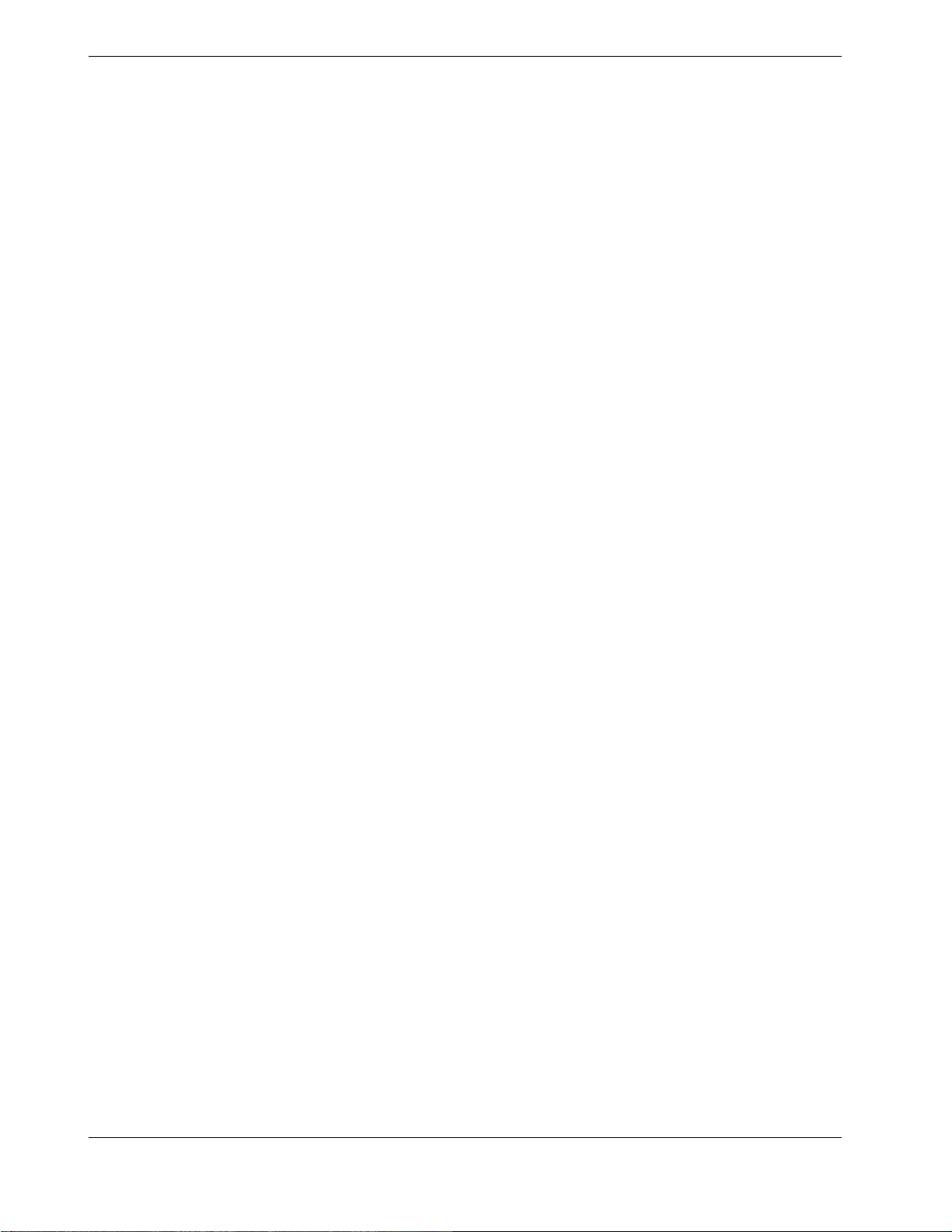
2.2 Optional features
The following optional features are included with this STC. These features are enabled via
individual Enable cards that are to be retained with the aircraft.
• Synthetic Vision and Pathways
• TAWS-B
• Chartview
These features will need to be re-enabled after replacement of a display unit.
Page 2-6 G1000 System Maintenance Manual - Hawker Beechcraft G36
Rev. 5 190-01259-00
Page 19
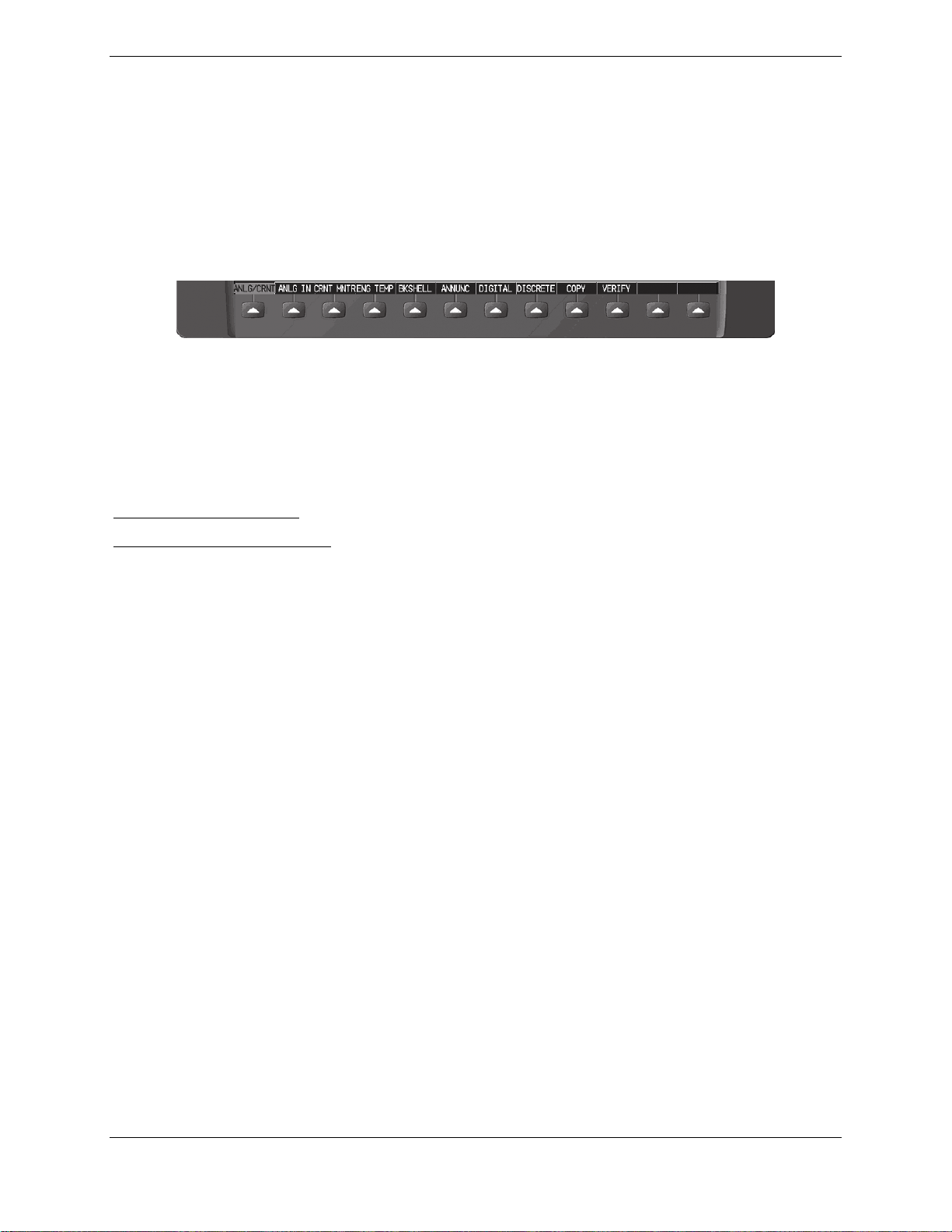
3 G1000 CONTROL & OPERATION
All control and operation of G1000 equipment as normally used in flight occurs through the PFD,
MFD, and GMA audio panel.
3.1.1 Softkeys
Some pages have commands or selections that are activated by the GDU softkeys. If a softkey
is associated with a command, that command will be displayed directly above the key. A
grayed-out softkey shows a command that is unavailable. A softkey that is highlighted shows
the current active selection.
Figure 3.1 - G1000 Softkeys
3.1.2 FMS Knob
The FMS knob is the primary control for the G1000 system. Operation is similar to the Garmin
400/500 Series units.
To cycle through different configuration screens:
To change page groups:
To change pages in a group:
To activate the cursor for a page, press the small FMS knob directly in, as one would push a
regular button.
To cycle the cursor through different data fields, rotate the large FMS knob.
To change the contents of a highlighted data field, rotate the small FMS knob. This action
either brings up an options menu for the particular field, or in some cases allows the operator to
enter data for the field.
To confirm a selection, press the ENT key.
To cancel a selection, press the small FMS knob in again, deactivating the cursor. The CLR
key may also be used to cancel a selection or deactivate the cursor.
Rotate the large FMS knob.
Rotate the small FMS knob.
3.2 G1000 Normal Mode
To start the G1000 system in Normal Mode:
1. With a ground power unit connected to the external power receptacle, set the L and R BAT
switch to ‘ON’.
2. Set the AVIONICS MASTER switch to ‘ON’.
The G1000 system is now powered in the normal mode. In the normal operating mode, data
fields that are invalid have large red X’s through them. A valid field does not display a red X.
Allow the displays to initialize for approximately one minute. The PFD and MFD will function as
specified in the Cockpit Reference Guide for the Hawker Beechcraft G36 when the system has
been correctly installed and configured.
G1000 System Maintenance Manual - Hawker Beechcraft G36 Page 3-1
190-01259-00 Rev. 5
Page 20
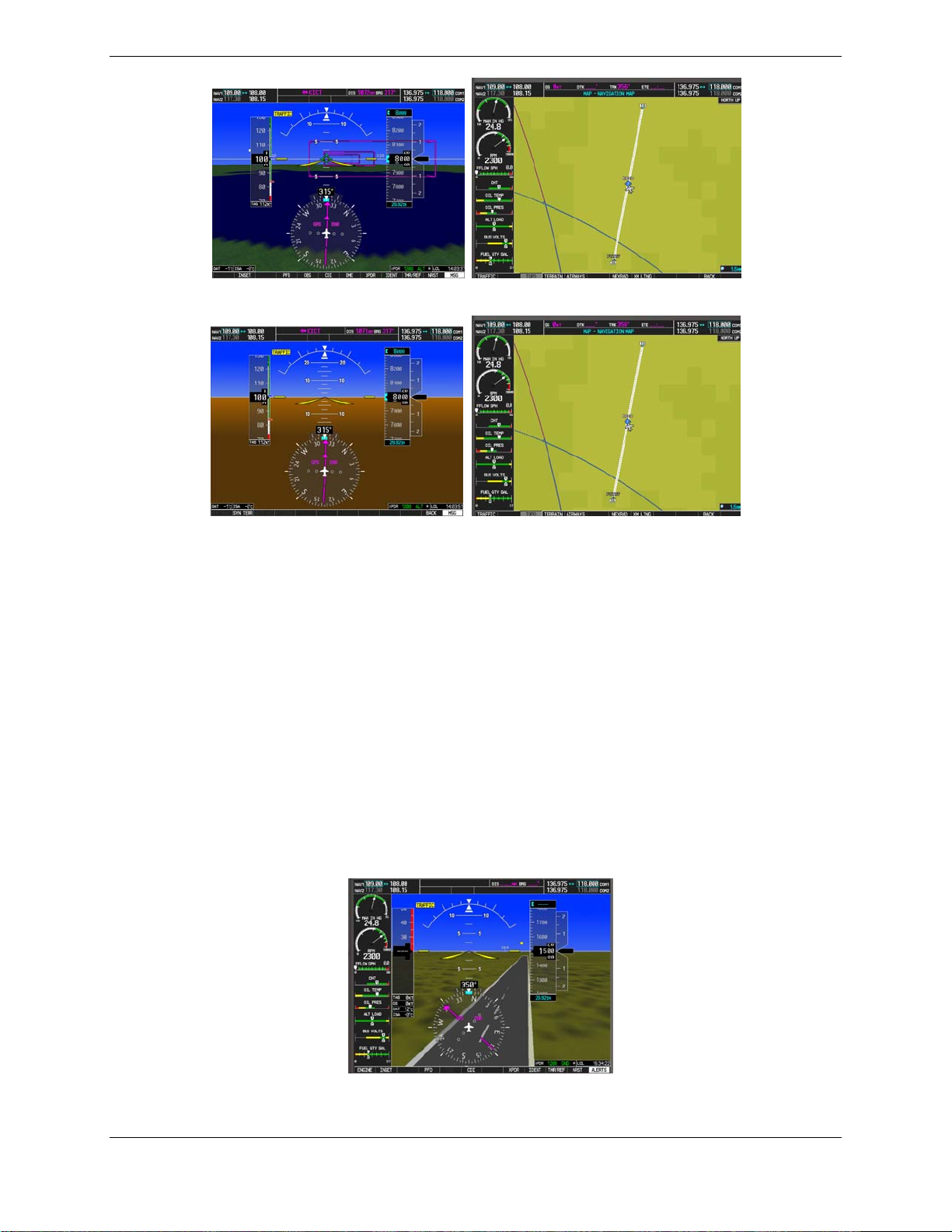
Figure 3.2 - Normal Mode (with SVS enabled)
Figure 3.3 - Normal Mode (without SVS enabled)
3.3 Reversionary Mode
Reversionary mode allows for display of information related to safe flight in the event of a
display communication or hardware failure. As installed in the G36, both manual and automatic
reversionary modes are possible. Manual reversionary mode allows the operator to force the
PFD or MFD into reversionary mode by pressing the large red button labeled ‘DISPLAY
BACKUP’ on the GMA audio panel. In addition to the manual mode, the system will detect
when a display failure has occurred and will put the still functioning display into reversionary
mode automatically.
NOTE
When the ‘DISPLAY BACKUP’ button is pushed to exit reversionary mode, there
is a 5-second debounce (or the GDU waits for 5 consecutive seconds) and then
returns to normal mode if no other input is received. If the ‘DISPLAY BACKUP’
button is pushed again during this 5-second interval, the timer will repeat the
count.
Figure 3.4 - Display Reversionary Mode
Page 3-2 G1000 System Maintenance Manual - Hawker Beechcraft G36
Rev. 5 190-01259-00
Page 21
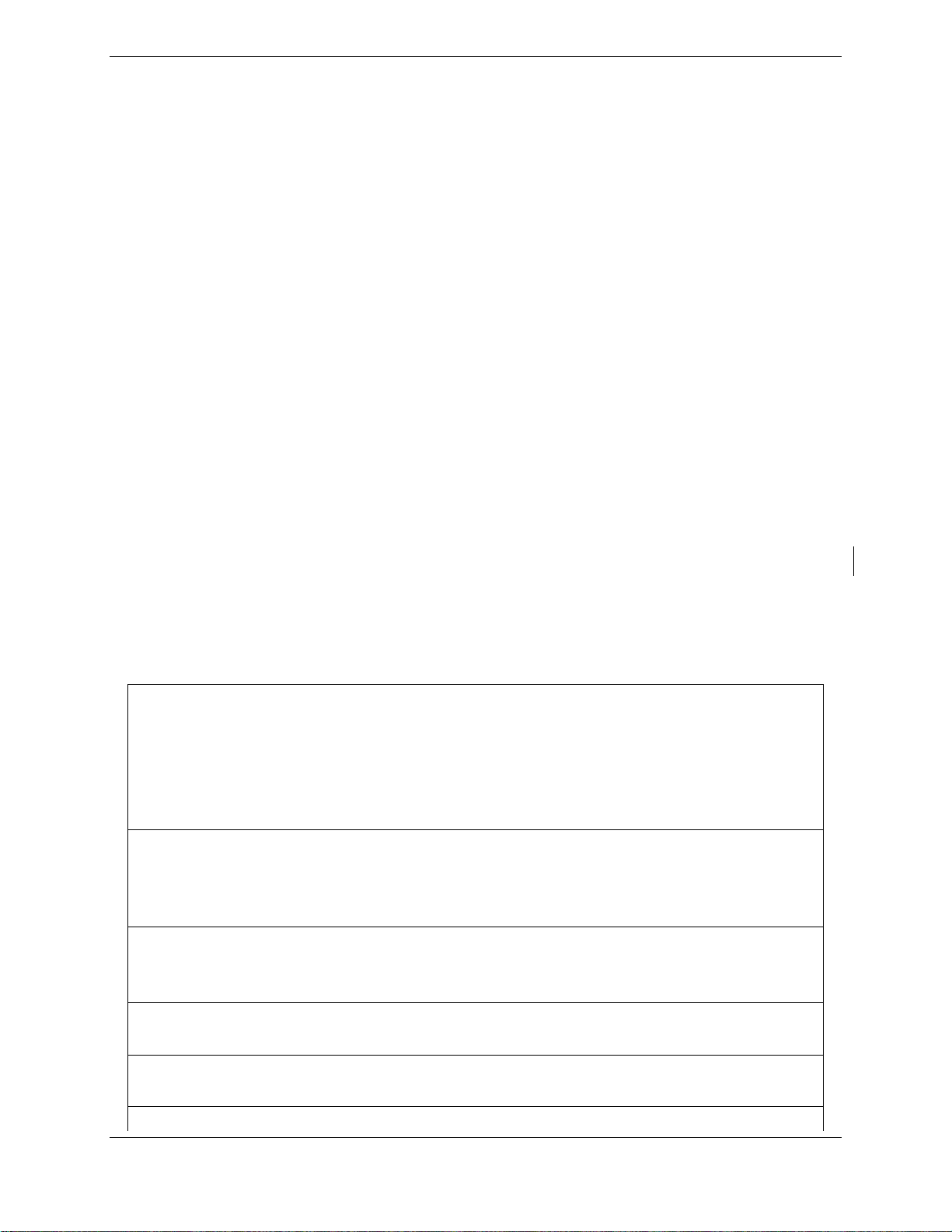
3.4 Configuration Mode Overview
The Configuration Mode exists to provide the avionics technician with a means of configuring,
checking, and calibrating various G1000 sub-systems. Troubleshooting and diagnostics
information can also be viewed in this mode.
To start the system in Configuration Mode:
a. Press and hold the ENT key on the MFD while resetting power using the MFD circuit
breaker.
b. Release the ENT key after ‘INITIALIZING SYSTEM’ appears in the upper left corner of the
MFD.
c. Press the ENT key or the YES softkey to update system files if prompted.
d. Repeat steps a through c on the PFD using the PFD circuit breaker to apply power.
CAUTION:
The Configuration Mode contains certain pages and settings that are critical to
aircraft operation and safety. These pages are protected and cannot be
modified, unless the technician is properly authorized and equipped. However,
most protected pages are viewable to allow system awareness for
troubleshooting.
NOTE
For a complete description and breakdown of each Configuration Mode page,
refer to the G1000 System Maintenance Manual listed in Table 1.2.
3.5 Configuration Mode Navigation
Using the FMS knob, a user can navigate through different pages and page groups in the
Configuration Mode. For complete description and breakdown of each page, refer to the G1000
Line Maintenance & Configuration manual.
System Page Group
1. System Status 6. File Manager 11. System Setup
2. Time Configuration 7. Diagnostics Terminal 12. Manifest Configuration
3. Lighting Configuration 8. OEM Diagnostics 13. Maintenance Log
4. System Audio 9. System Configuration
5. System Upload 10. System Data Path Configuration
GDU Page Group
1. Serial Configuration 4. Diagnostics 7. Airframe Configuration
2. CDU Status Page 5. Ethernet Test 8. TAWS Configuration
3. Key Test 6. Alert Configuration
GIA Page Group
1. Serial Configuration 3. GIA I/O Configuration 5. GIA Status Page
2. GIA RS-485 Configuration 4. GIA Configuration 6. GIA CAN Configuration
GEA Page Group
1. Engine Data 2. GEA Status Page 3. GEA Configuration
GTX Page Group
1. Serial Configuration 2. Transponder Configuration
GRS Page Group
G1000 System Maintenance Manual - Hawker Beechcraft G36 Page 3-3
190-01259-00 Rev. 5
Page 22
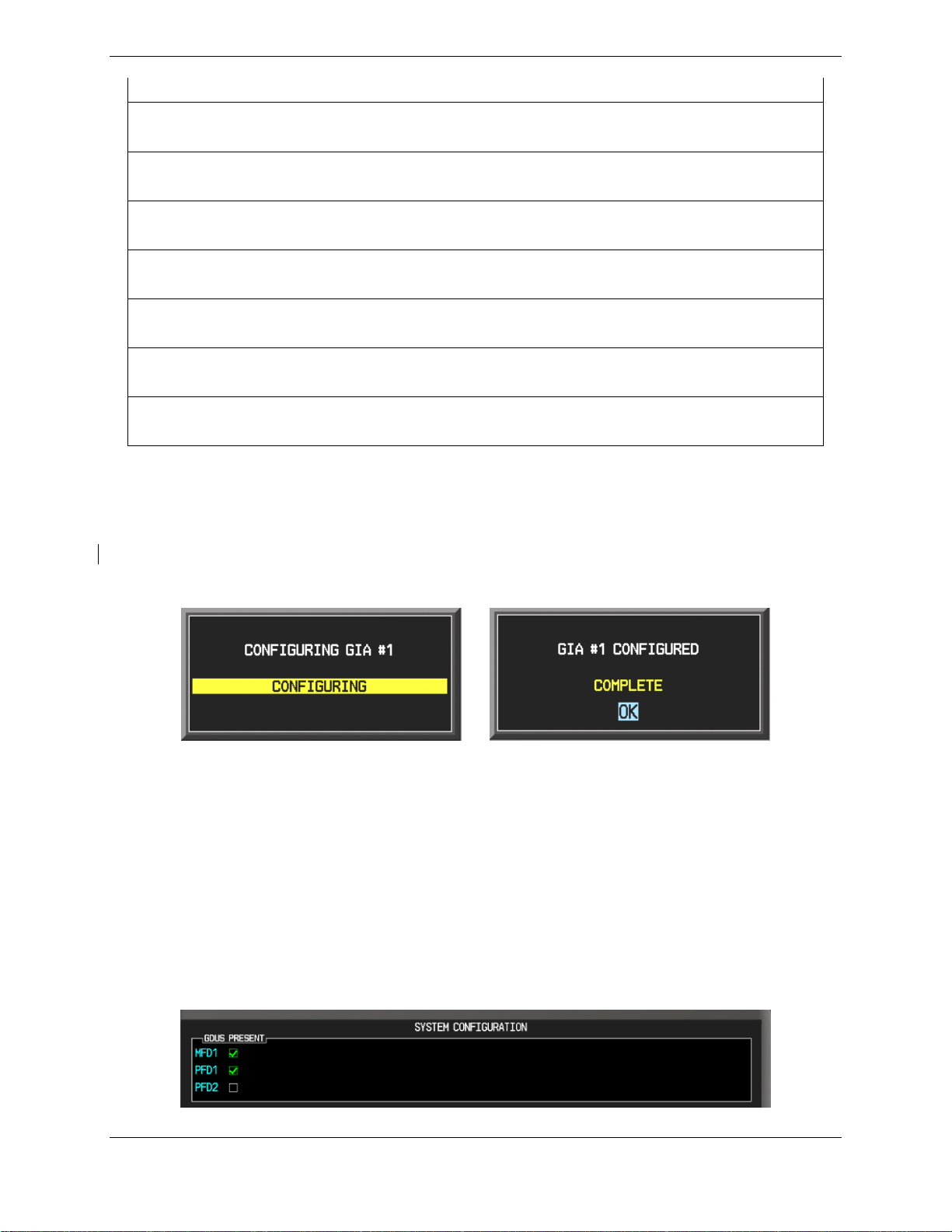
1. Inputs Configuration 2. GRS / GMU Calibration
ADC Page Group
1. ADC Configuration 2. GDC Configuration
GFC Page Group
1. GFC Configuration 2. GFC Status
GMA Page Group
1. GMA Configuration
GDL Page Group
1. GDL 69 Config
GTS Page Group
1. GTS Configuration
OTHER Page Group *
1. Stormscope
CAL Page Group
1. Fuel Tank Calibration 2. Flap and Trim Calibration 3. HSCM Calibration
* OTHER Page Group will not be present unless Stormscope is configured ON.
3.5.1 Configuration Prompts
When configuration settings are changed, the technician receives on-screen prompts and/or
confirmations such as those shown in Figure 3.5. Section 7 shows other prompts encountered
during the configuration process.
Figure 3.5, Configuration Status
3.5.2 Data Transmission Indicators
Several configuration screens utilize an indicator light system to show discrete (ON/OFF) data
and/or hardware component status. Unless otherwise noted, the following applies to all such
status indicators:
• Green Checkmark: Expected data is successfully received and is ON. A green check
could also indicate that the parameter/component is working correctly.
• Red X: Expected data is not received. A red X could also indicate that a
parameter/component is invalid.
• White N/A: Expected data is OFF, or no data is expected.
• Amber ?: Data is unknown.
Figure 3.6, Data Transmission Indicators
Page 3-4 G1000 System Maintenance Manual - Hawker Beechcraft G36
Rev. 5 190-01259-00
Page 23
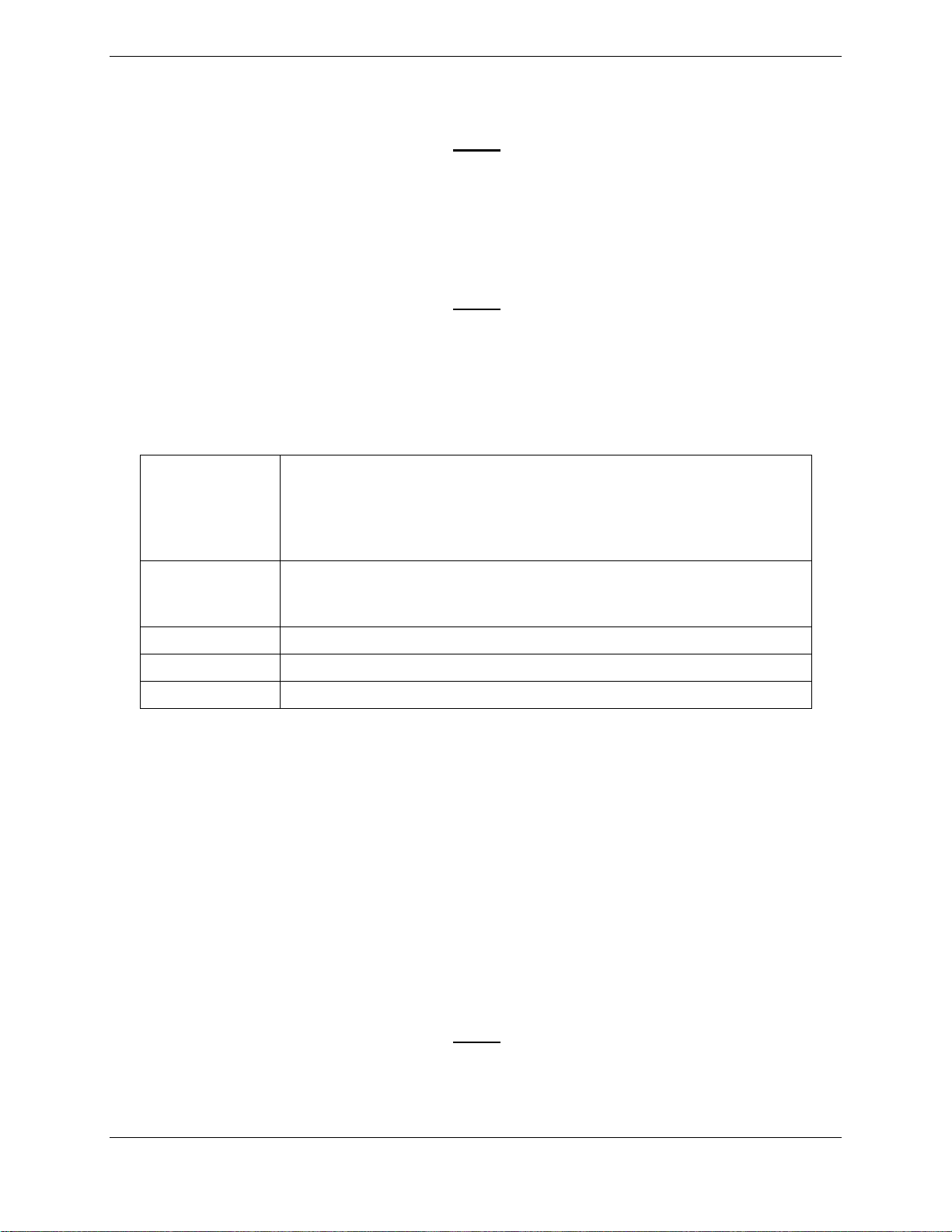
3.6 G1000 Software Information
The following sections provide a detailed description of loading all G1000
software and configuration files, which may be excessive for individual
LRU removal and replacement. If removing and replacing individual
LRUs, refer to Section 5.6 of this manual for the necessary steps.
3.6.1 Loader cards
The G1000 has various features that require the use of unlock/enable
cards to activate the feature. Throughout this document these cards are
generically referred to as enable cards. In some cases, the actual label
on the physical card may say unlock. If uncertain, the technician should
verify the card part number prior to use.
Table 3.1 - Required Loader Cards
NOTE
NOTE
010-00726-07 ¹
or
010-00726-08 ²
or
010-00726-09
G1000/G36 Loader card (contains 006-B0858-07 Software Image)
or
G1000/G36 Loader card (contains 006-B0858-08 Software Image)
3
G1000/G36 Loader card (contains 006-B0858-09 Software Image)
or
(2 Required) Terrain/Obstacle/Airport/Supplemental Data plus
010-00330-43
Garmin Safe Taxi and NOS Flight Charts (Remains in the bottom
slot of the PFD and MFD)
010-00330-50
010-00330-51
010-00330-54
ChartView Enable Card (see note)
TAWS Enable Card (see note)
SVS Enable Card (see note)
¹ 010-00726-07 Loader card contains the 006-B0858-07 software image and is only
compatible with aircraft that have GIA63W P/N: 011-01105-01 installed.
² 010-00726-08 Loader card contains the 006-B0858-08 software image.
3
010-00726-09 Loader card contains the 006-B0858-09 software image.
3.6.2 G1000 Software Image
All software and configuration files were certified by Garmin as part of the FAA-approved Type
Design data. Approved software and hardware definitions are defined on the General
Arrangement drawing 005-00620-06.
G1000 software and configuration files are controlled via the approved software image part
number listed on the General Arrangement drawing 005-00620-06. This software image is
loaded into the G1000 using a software loader card.
NOTE
Installers may obtain the G1000 software image already on a loader
card by ordering the Garmin Part Number listed in the General
Arrangement Drawing 005-00620-06 referenced in Table 1.1
G1000 System Maintenance Manual - Hawker Beechcraft G36 Page 3-5
190-01259-00 Rev. 5
Page 24
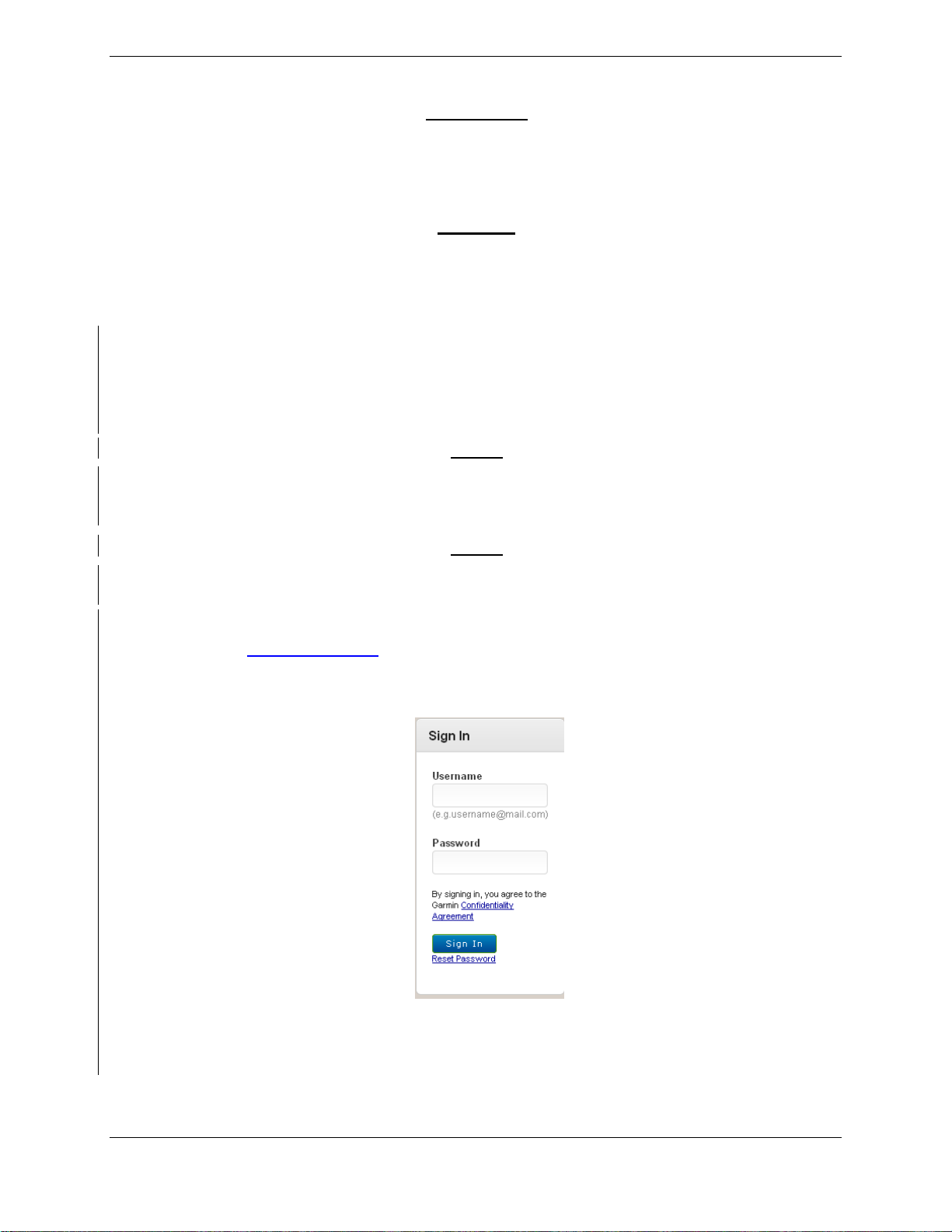
IMPORTANT
To satisfy the requirements of this STC it is critical that the technician
install correct software image part number when servicing the G1000
system. Approved software image part numbers are defined on the
General Arrangement Drawing 005-00620-06 listed in Table 1.1
CAUTION
Be cautious when using software loader cards during maintenance. The
G1000 system immediately initializes the card upon power-up. Onscreen prompts must be given careful attention in order to avoid
potential loss of data.
3.6.3 Software Loader Card Creation
The software image is an executable self-extracting file which builds the correct file structure
onto an SD card for use loading software to the G1000 and GFC700. To obtain the current file
follow the procedures outlined below.
NOTE
In order to create a loader card, the installer completing these
procedures must be an authorized Hawker Beechcraft service center to
gain access to the necessary data via the Garmin website.
NOTE
Screenshots contained in this section is dependent upon the computer
being used to download the updates and its operating system.
a. Go to www.garmin.com and click on the Dealer Resource Center link in the lower
portion of the home page. Enter User name and Password in the Sign In area at the
left of the page.
b. Click the Agree button on the confidentiality agreement page.
c. Select the Download Software link.
Page 3-6 G1000 System Maintenance Manual - Hawker Beechcraft G36
Rev. 5 190-01259-00
Page 25

d. Select the Software Downloads hyperlink on the left hand edge of the page.
e. Scroll down until the appropriate software image is visible. Note: the software image
version number will be listed in the name column. Select the appropriate software
image based upon the information provided in Garmin GA Drawing 005-00606-12.
f. Select the Download hyperlink and save the file to the local hard drive. Note: part
number shown below is for reference only.
g. Double-click the .exe file that was downloaded. The following window will pop-up on
the screen. Click Yes.
h. Ensure that there is an empty SD card in the card reader and then click Next.
G1000 System Maintenance Manual - Hawker Beechcraft G36 Page 3-7
190-01259-00 Rev. 5
Page 26

NOTE
When the extraction begins, the program automatically deletes all
current files on the SD card and copies the selected files to it, regardless
of the file format on the SD card. Ensure files are not necessary or card
is empty before proceeding
i. Ensure the card and correct drive letter is used, and click next. A window will pop-up
onto the screen to indicate file progress.
Page 3-8 G1000 System Maintenance Manual - Hawker Beechcraft G36
Rev. 5 190-01259-00
Page 27

j. Once successfully completed, the following message/window will pop-up. Click
Finish to finalize SD card.
3.6.4 Software Files
Software files are defined by part number and version number on the General Arrangement
Drawing 005-00620-06. Each G1000 LRU reports the software version it currently contains to
the user in two places.
• Normal System Mode: The AUX – SYSTEM STATUS page lists each LRU and the
reported software version.
• Configuration Mode: The SYSTEM STATUS page (SYSTEM page group) reports more
detailed LRU information, including software version, part number, and LRU status.
Software files are loaded to LRUs from the SYSTEM UPLOAD page in configuration mode.
3.6.5 Configuration File Descriptions
There are configuration files for baseline settings and various options. Configuration files
contain preset selections for input/output channels, aircraft-specific settings, and LRU-specific
settings.
IMPORTANT!
Certain software and configuration files are REQUIRED to be re-loaded
during maintenance that involves removal and replacement of G1000
equipment. Refer to Section 7 for re-configuration requirements for each
G1000 LRU. Pay special attention to the configuration of options for the
G1000.
G1000 System Maintenance Manual - Hawker Beechcraft G36 Page 3-9
190-01259-00 Rev. 5
Page 28

3.7 G1000 Software/Configuration Procedure
This section summarizes the procedures required to load software and configuration files to the
G1000. It is intended to work as a central guide for technicians to use while performing
maintenance on the aircraft. In sections of this manual where software is required to be
reloaded, these sections will make reference back to this Section for instructions. The
technician should use proper judgment regarding the context of maintenance required while
following this section.
The following diagram depicts an overview of the software/configuration sequence for the
G1000 system. This applies mostly to a new G1000 system which has not previously been
powered up and is for informative purposes only.
Figure 3.7, Software/Configuration Overview
Page 3-10 G1000 System Maintenance Manual - Hawker Beechcraft G36
Rev. 5 190-01259-00
Page 29

3.7.1 MFD & PFD Software Load
IMPORTANT!
When replacing a display, it is REQUIRED to update the system files
with the new display in the MFD slot regardless of intended final
configuration, PRIOR to loading configuration files. Failure to do so could
result in loss of any existing calibration/configuration data.
a. Apply power to the G1000 by doing the following: Connect a ground power unit to the
external power receptacle, and turn on the ground power unit.
b. Turn on the BAT 1, BAT 2, and AVIONICS MASTER switches. At this moment, all G1000
equipment is receiving power.
c. Pull the MFD and PFD circuit breakers.
d. Insert the loader card into the MFD top card slot.
e. While holding the ENT key on MFD, restore power by closing the MFD circuit breaker.
f. When the words
the MFD ENT key.
g. Press the MFD ENT key to acknowledge the following prompt (NOTE: A softkey labeled
YES appears in the lower right corner and may be used in lieu of the ENT key):
appear in the upper left corner of MFD, release
h. The following screen is displayed.
i. New software is loaded to MFD. When complete, the MFD starts in configuration mode
displaying the System Status page . Do not remove power.
j. Remove the loader card from MFD and insert it into the top card slot on the PFD. Repeat
Steps e through h for the PFD.
k. When PFD update is complete, it starts in the configuration mode. Do not remove power.
When complete, both displays should be in configuration mode, with the Loader Card
remaining in the top slot of PFD.
IMPORTANT!
For the rest of the software/configuration procedure, do not operate the
MFD while loading software or configuration files unless specifically
instructed to do so. A failed or cancelled load may result.
l. On PFD, verify on the SYSTEM CONFIGURATION PAGE that the following LRUs are
present. (status box is green, as shown below): MFD, PFD, GIA1, GIA2, GDL 69A.
G1000 System Maintenance Manual - Hawker Beechcraft G36 Page 3-11
190-01259-00 Rev. 5
Page 30

m. Verify on the SYSTEM STATUS PAGE that the following are valid. (Indicated by a green
checkmark within the status box, as shown above): MFD, PFD, GIA1, GIA2, GDL 69A .
n. Proceed to next section.
Page 3-12 G1000 System Maintenance Manual - Hawker Beechcraft G36
Rev. 5 190-01259-00
Page 31

3.7.2 Base Configuration and Software Upload
a. Ensure loader card is inserted into top card slot of PFD. On PFD, select the System Upload
page using the PFD small FMS knob.
b. Activate the cursor and rotate the PFD small FMS knob to highlight BEECHCRAFT G36 in
the AIRFRAME field. Press the PFD ENT key to select the configuration .
c. Once an airframe type is selected the cursor moves to the FILE window. Rotate the PFD
small FMS knob to activate the drop-down menu. Move the cursor to highlight the
appropriate configuration for the aircraft and press ENT on PFD.
The PRODUCT window displays information regarding each G1000
LRU. The LRU column depicts the reported software version of the
LRU, whereas the CARD VERS column shows the LRU software
version stored on the Loader Card. The SOFTWARE and
CONFIGURATION columns default to having all required boxes
checked. Each checked file is automatically loaded to the correct
G1000 LRU.
Figure 3.8 - Configuration/Software Load Page
d. Press the LOAD softkey.
NOTE
e. Observe software loading progress and verify software load completes without errors as
indicated by the following:
f. Green PASS or White N/A in SOFTWARE and CONFIGURATION columns.
g. Upload Complete………….COMPLETE in the summary box.
h. Press PFD ENT key to acknowledge the Upload Complete box.
i. Press the UPDT CFG softkey on PFD and acknowledge prompt by pressing the ENT key on
PFD.
j. Proceed to the next section.
G1000 System Maintenance Manual - Hawker Beechcraft G36 Page 3-13
190-01259-00 Rev. 5
Page 32

3.7.3 Optional Equipment Configuration
Perform the following steps if any of the following options are installed:
• GTS 820
• SKY 497 Skywatch
• KN 63 DME
• WX-500 Storm Scope
• GTX 33 with extended squitter
a. Go to the System Upload page and activate cursor. Activate the drop down menu in the
AIRFRAME field by rotating the small FMS knob and select G36 OPTIONS and press ENT.
b. Activate the drop down menu by rotating the small FMS knob and select the desired option,
press ENT.
c. Press the LOAD softkey.
d. Observe software loading progress and verify software load completes without errors as
indicated by the following:
e. Green PASS or White N/A in SOFTWARE and CONFIGURATION columns.
f. Upload Complete………….COMPLETE in the summary box.
g. Press PFD ENT key to acknowledge the Upload Complete box.
h. For other installed options repeat steps b thru e by rotating the large FMS knob and
highlighting the File Field.
i. De-activate the cursor.
Figure 3.9 - Option Selection
Page 3-14 G1000 System Maintenance Manual - Hawker Beechcraft G36
Rev. 5 190-01259-00
Page 33

3.7.4 GRC 10 configuration (Optional)
For installations with the optional GRT 10/GRC 10 wireless remote system, the GRC 10 must
be configured to communicate with the specific GRT 10 that is installed in the aircraft. To
configure the RF Pairing ID of the GRC 10:
NOTE
GRT 10 serial number is required for installation. Serial number is
located on the bottom of the unit.
a. Insert two AA batteries in GRC 10.
b. On the GRC 10 press any key to power the remote.
c. When the “GRT 10 not found” message is displayed on the GRC 10, press the following
buttons in order:
UP, DOWN, LEFT, RIGHT, MINUS (-), PLUS (+), PSET
d. Use the arrow buttons on the GRC 10 to enter the serial number of the GRT 10 transceiver
that is installed in the aircraft. Verify that the correct GRT 10 transceiver serial number has
been entered.
e. Press the XM button to store the GRT 10 serial number.
G1000 System Maintenance Manual - Hawker Beechcraft G36 Page 3-15
190-01259-00 Rev. 5
Page 34

3.8 Software Load Confirmation
Go to the Systems Status page. Activate the cursor and toggle to the LRU window. Highlight
each of the following items in the LRU window and verify that the LRU software part number
and software version matches the following information.
NOTE
Verify the software and version levels for the items listed below.
a. Highlight each of the following items in the LRU window by scrolling with the small FMS
knob, and verify that the software part number and version matches the information in
General Arrangement, G1000 Update with Options G36, 005-00620-06 General
Arrangement drawing.
SYSTEM SW VER OK SYSTEM SW VER OK SYSTEM SW VER OK
GDC1 GIA2 GTS
GDC1 FPGA GIA2 AUDIO GTS AUDIO
GDL69 GMA1 GTS FPGA
GEA1 GMU1 GTS MAGNETIC VA
GFC CERT GIA1 GMU1 FPGA GTS RGN LIST
GFC CERT GIA2 GRS1 GTX1
GFC CERT PC GRS1 FPGA MFD1
GFC CERT PM GRS1 MV DB MFD1 FPGA
GFC CERT PT C GSA PTCH CTL PFD1
GFC CERT PT M GSA PTCH MON PFD1 FPGA
GFC CERT RC GSA PTCH TRM C COM 1 *
GFC CERT RM GSA PTCH TRM M COM 2 *
GFC CERT YC GSA ROLL CTL NAV 1 *
GFC CERT YM GSA ROLL MON NAV 1 BB *
GIA1 GSA YAW CTL NAV 1 FPGA *
GIA1 AUDIO GSA YAW MON NAV 2 *
NAV 2 BB * NAV 2 FPGA *
* Only applicable to those installations using GIA 63W P/N: 011-01105-20.
Page 3-16 G1000 System Maintenance Manual - Hawker Beechcraft G36
Rev. 5 190-01259-00
Page 35

b. De-activate the cursor.
c. Remove loader card and power down aircraft.
IMPORTANT
If any software version and/or part number does not match, or is not
successfully loaded, do not continue with post installation procedures.
Troubleshoot and resolve the issue before continuing.
G1000 System Maintenance Manual - Hawker Beechcraft G36 Page 3-17
190-01259-00 Rev. 5
Page 36

3.9 Aviation Database Loading Procedures
3.9.1 Terrain Data Card Loading Procedure
a. Remove power from the PFD and MFD by pulling the PFD and MFD circuit breakers.
b. Install a GDU 10XX Terrain Data Base Card 010-00330-43 in the bottom slot of the PFD
and MFD.
c. This completes the installation of the Terrain Data Card.
3.9.2 Aviation Database Loading
a. Remove power from MFD.
b. Insert an SD card containing the latest cycle Jeppesen aviation database (data supplied by
Jeppesen) into the top slot of MFD.
c. Apply power to MFD. The following prompt is displayed in the upper left corner of MFD:
d. Press the MFD ENT key to confirm the database update.
e. A prompt will be displayed. Press ENT for YES.
f. After the update completes, MFD starts in normal mode.
g. Rotate FMS knob to select AUX – SYSTEM STATUS page.
h. Press the SYNC DBS softkey on the MFD.
i. Acknowledge the prompt “Enable automatic database synchronization” by pressing the ENT
key on the MFD.
j. The aviation databases are now updated.
k. Confirm that the correct update cycle is loaded at the power-up page of the MFD.
Page 3-18 G1000 System Maintenance Manual - Hawker Beechcraft G36
Rev. 5 190-01259-00
Page 37

3.10 SVS / Pathways Activation (option)
This section provides the requirements and instructions necessary to enable the G1000
Synthetic Vision / Pathways feature.
Baseline Software:
The Garmin Synthetic Vision and Pathways feature in the Hawker Beechcraft requires GDU
software version 11.01 (or later) to be installed with the G36-specific software/configuration
image prior to activation. See the STC Master Drawing List for specific installation
requirements.
Database Cards:
The Garmin Synthetic Vision and Pathways feature requires 9 arc-second high resolution terrain
databases to function.
Each G1000 display must be equipped with the P/N 010-00330-43 Terrain/Obstacle/SafeTaxi
database card installed in the lower slot.
SVS / Pathways Enable Card:
The following enable card is required to activate the SVS/Pathways feature for G1000/G36
installations:
Table 3.2 – SVS Enable Card
QTY GARMIN PART NUMBER DESCRIPTION
1 010-00330-54 Synthetic Vision & Pathways Enable, 1 PFD
IMPORTANT!
When the SVS/Pathways option is enabled for the first time, the G1000
writes its unique system ID to the physical card and locks the files to
this unique ID. This prevents the SVS/Pathways enable card from ever
being used to activate the SVS/Pathway feature in other G1000
systems. This card MUST be kept with the aircraft for situations where
SVS/Pathways must be re-activated.
G1000 System Maintenance Manual - Hawker Beechcraft G36 Page 3-19
190-01259-00 Rev. 5
Page 38

3.10.1 SVS Activation Procedure
Activate the SVS/Pathways feature by performing the following steps:
a. Apply power to the G1000 system.
b. Pull the MFD and PFD circuit breakers.
c. A special SVS Enable card is required to activate this feature, refer to Table 3.2. Insert this
card in the upper slot of PFD.
d. While holding the ENT key on the PFD and MFD restore power to the displays.
e. When the words
appear in the upper left corner of the displays,
release the ENT key.
f. From PFD, accomplish the following:
g. Go to the System Upload page using the small FMS knob.
• Activate the cursor. Use the small FMS knob to select CONFIGURATION FILES in
the AIRFRAME field and press the ENT key.
• Highlight the FILE field. Use the small FMS knob to select the Enable SVS option
and press the ENT key. Once the option is selected the configuration files in the
PRODUCT field will be displayed. All files should be checked. If not, press the CHK
ALL softkey.
• Press the LOAD softkey.
• Monitor the status of the upload. When the upload is finished, press the ENT key to
acknowledge the upload complete confirmation.
h. View the SUMMARY field and ensure that the item is COMPLETE.
i. De-activate the cursor.
j. Power down the system and remove the SVS Enable card from the PFD.
Page 3-20 G1000 System Maintenance Manual - Hawker Beechcraft G36
Rev. 5 190-01259-00
Page 39

3.11 Chartview Enable Procedure
NOTE
• The Chart Enable card can only enable Charts on one system (one
aircraft). A new Chart Enable card must be used for each aircraft.
• The required ChartView databases are subscription-based and are
to be procured by the installing agency directly from Jeppesen.
• The G1000 can only be configured for FliteCharts or ChartView but
not both. Performing this procedure will automatically disable the
FliteChart option.
a. Apply power to the G1000 system.
b. Pull the PFD and MFD circuit breakers.
c. Insert the Chart Enable card, 010-00330-50 in the upper slot of the PFD.
d. While holding the ENT key on the PFD and MFD restore power to the displays.
e. When the words
appear in the upper left corner of the
displays, release the ENT key.
f. On the PFD, go to the System Upload page.
g. Activate the cursor and rotate the small FMS knob to activate the drop down menu
and select CONFIGURATION FILES in the AIRFRAME field. Press ENT.
h. Rotate the small FMS knob to activate the drop down menu and select ENABLE
CHARTVIEW in the FILE field. Press ENT.
i. Verify there is a check mark in the box in the configuration column for AIRFRAME.
j. Press the LOAD softkey.
k. Monitor the status of the upload. When the upload is finished Complete and Pass is
displayed. Press ENT.
l. De-activate the cursor.
m. Power down the system and remove the ChartView Enable card from the PFD.
G1000 System Maintenance Manual - Hawker Beechcraft G36 Page 3-21
190-01259-00 Rev. 5
Page 40

3.12 TAWS-B Enable Procedure
NOTE
The TAWS-B Enable card can only enable TAWS on one system (one
aircraft). A new TAWS Enable card must be used for each aircraft.
a. Remove power from the MFD and PFD by pulling the PFD and MFD circuit breakers.
b. Insert the TAWS Enable card, 010-00330-51 in the upper slot of the PFD.
c. While holding the ENT key on the PFD and MFD restore power to the displays.
d. When the words
displays, release the ENT key.
e. On the PFD, go to the System Upload page.
f. Activate the cursor and use the small FMS knob to activate the drop down menu and
select CONFIGURATION FILES in the AIRFRAME field. Press ENT.
g. Use the small FMS knob to activate the drop down menu and select ENABLE TAWS
in the FILE field. Press ENT.
h. Verify there is a check mark in the box in the configuration column for AIRFRAME.
appear in the upper left corner of the
i. Press the LOAD softkey.
j. Monitor the status of the upload. When the upload is finished, Complete and Pass is
displayed. Press ENT.
k. De-activate the cursor.
l. Power down the system and remove the TAWS-B Enable card from the PFD.
Page 3-22 G1000 System Maintenance Manual - Hawker Beechcraft G36
Rev. 5 190-01259-00
Page 41

3.13 Aircraft Registration Number Entry
NOTE
The large FMS knob changes Groups and the small FMS knob changes
Pages within a Group.
NOTE
If aircraft has a Garmin GTS 8XX Traffic System installed, ensure GTS
8XX system configuration is loaded prior to registration entry for
transponder (See Section 3.7.3).
a. Remove power (if applied) from PFD by pulling the PFD circuit breaker.
b. While holding the ENT key on the PFD, restore power by closing the PFD circuit
breaker.
c. When the words INITIALIZING SYSTEM appear in the upper left corner of the PFD
release the ENT key.
d. Rotate the outer FMS knob to activate the GTX group, then rotate the small FMS
knob to select the TRANSPONDER CONFIGURATION page on PFD.
e. Ensure that the ADDRESS TYPE is US TAIL under the SET and XPDR ACTIVE
columns.
f. Ensure that the FLIGHT ID TYPE is SAME AS TAIL under the SET and ACTIVE
columns.
g. Activate the cursor and highlight the MODE S ADDRESS field. Use the small/large
FMS knob to enter the aircraft registration number.
h. Once the correct registration number is entered, press the ENT key to configure the
transponder.
i. Observe the status window and press the ENT key on PFD to acknowledge the OK
prompt once configuration is complete.
3.14 Clearing Default User Settings
a. Remove power from PFD and MFD.
b. While holding the CLR button on PFD, re-power PFD.
c. When prompted to clear user settings select the YES softkey.
d. Repeat steps a-c for MFD.
G1000 System Maintenance Manual - Hawker Beechcraft G36 Page 3-23
190-01259-00 Rev. 5
Page 42

This page intentionally left blank
Page 3-24 G1000 System Maintenance Manual - Hawker Beechcraft G36
Rev. 5 190-01259-00
Page 43

4 INSTRUCTIONS FOR CONTINUED AIRWORTHINESS
4.1 Airworthiness Limitations
There are no airworthiness limitations associated with this type design change (STC #
SA1595WI-D).
The previously approved Instructions for Continued Airworthiness defined under TCDS 3A15,
and identified in Table 1-1, remain valid and applicable for all other maintenance and ICA
aspects of the G1000 and GFC 700 systems.
The Airworthiness Limitations section is FAA-approved and specifies maintenance
required under § 43.16 and 91.403 of Title 14 of the Code of Federal Regulations, unless
an alternative program has been FAA-approved.
4.2 Servicing Information
G1000 LRU maintenance is “on condition” only. No component level overhaul is required for
this design change.
4.2.1 On Condition Servicing
‘On Condition’ replacement and/or servicing should occur when an item exhibits conditions,
symptoms, and/or abnormalities defined in Section 5 of this manual. Replacement and/or
servicing should be made only after the technician troubleshoots the system to the extent
determined necessary by using the guidance in this manual along with common avionics
maintenance practices.
IMPORTANT
It is impossible to provide guidance for every conceivable failure scenario
within the scope of this manual. Every effort has been made to provide
comprehensive guidance for possible failures. The information in this
document should always be combined with common sense and a
thorough knowledge of the system. Use sound avionics maintenance
practices when working around or on G1000 equipment.
IMPORTANT
All structural repairs associated with this installation are to be addressed
in accordance with proper Hawker Beechcraft Aircraft Company
standards.
4.2.2 Required Tools
The following tools are needed to perform maintenance tasks on GTS 820 equipment:
• Outdoor line-of-site to GPS satellite signals or GPS indoor repeater
• TIC TR 220 Test set or equivalent
• Headset/microphone
• Ground Power Unit (Capable of supplying 28 Vdc)
• Laptop with Garmin GTS 8XX Installation software installed. The Installation software is available
for download from the dealers only portion of the Garmin website (www.garmin.com)
G1000 System Maintenance Manual - Hawker Beechcraft G36 Page 4-1
190-01259-00 Rev. 5
Page 44

The following tools are needed to perform maintenance tasks on GMU 44 equipment:
• #2 non-magnetic Philips screw driver
The following tools are needed to perform maintenance tasks on GTX 33ES transponder:
• Calibrated pitot/static tester
• Calibrated transponder ramp tester
The following tools are needed to perform maintenance tasks on GRT 10 equipment:
• 3/32” Hex tool
• #2 Philips screw driver
The following tools are needed to perform maintenance tasks on GDU 104X equipment:
• 3/32” Hex tool
For any other tools required to maintain the G1000 / GFC 700 refer to the existing Hawker beechcraft ICA
listed in Table 1.1.
.
Page 4-2 G1000 System Maintenance Manual - Hawker Beechcraft G36
Rev. 5 190-01259-00
Page 45

4.3 Maintenance Intervals
Table 4.1 below shows the systems and equipment installed by this STC that must undergo any
maintenance action and identifies the timeframe in which that activity should occur.
The previously approved Instructions for Continued Airworthiness defined under TCDS 3A15,
and identified in Table 1-1, remain valid and applicable for all other maintenance and ICA
aspects of the G1000 and GFC 700 systems. This STC does not remove or allieviate any of the
existing maintenance requirements for the Hawker Beechcraft G36 aircraft unless specifically
stated.
Table 4.1 - Maintenance Intervals
Item Description / Procedure Section # Interval
Annual inspection
Visual Inspection
Complete visual inspection of
new equipment and wiring
4.3.1
(in conjunction with existing
visual inspection requirements)
Electrical Bonding
tests
Suspected lightning
strike to GA58
antenna
GDU 1040 PFD Remove and Replacement
GDU 1045 MFD Remove and Replacement On Condition
GIA 63W Remove and Replacement 6.8 On Condition
GMU 44
Magnetometer
GTS 820 Traffic
receiver
Conduct electrical bonding
checks of new LRUs and
Antenna
Inspect antenna and surrounding
structure to ensure there is no
structural damage where
lightning may have attached. If
there is visible damage to the
equipment, then it should be
replaced.
Remove and Replacement 6.6 On Condition
Remove and Replacement 6.1 On Conditon
4.3.3
6.3 On Condition
6.5
Annual inspection
(in conjunction with existing
visual inspection requirements)
On Condition
GPA 65 Traffic
PA/LNA
GA 58 Antenna Remove and Replacement 6.3 On Condition
GRT 10 XM remote
control transceiver
G1000 System Maintenance Manual - Hawker Beechcraft G36 Page 4-3
190-01259-00 Rev. 5
Removal and Replacement 6.2 On Condition
Removal and Replacement 6.4 On Condition
Page 46

A
Item Description / Procedure Section # Interval
GRC 10 XM remote
control
Synthethic Vision
/Pathways
GTX 33ES
Tranponder with
Extended Sqitter
Functionality **
Replacement / Reconfiguration
6.4.1
Battery replacement On Condition
Reactivation 3.10
Removal and Replacement 6.7 On Condition
Transponder test
(required for compliance with
Title 14 of the Code of Federal
Regulations (14 CFR) §§ 91.411
and 91.413)
7.1 Every 24 Calendar months
On Condition
On Condition / after GDU
replacement
4.3.1 Visual Inspection Requirements
In conjuction with existing Annual visual inspection requirements, conduct the following:
• Inspect all new appliances, antennas, and electrical connectors and coax connectors for
corrosion or other defects.
• Check the integrity of all shield block ground attachments to the harness connector as
well as integrity of the individuals shields.
• Inspect all exposed wiring for chaffing, damage, proper routing and security of
attachment.
• Signs of corrosion on equipment, racks, aircraft structure relied upon for ground, and
connectors, backshells, wire attachment.
• Conduct a visual inspection of the antennas and mounting. Verify there are no cracks in
the antenna, no deformation in the mounting structure, and that all sealing fillets around
the antennas are in good condition.
• If the antenna is broken, cracked, dented, etc. then it must be replaced.
• If the attachment is not secure, re-work the installation and complete electrical bonding
test based on installation requirements.
• In the event the antenna seal shows sign of damage or decomposition, re-seal and
complete the Electrical bonding test to installation requirements.
4.3.2 Coax Cable Maintenance
CAUTION
fter any maintenance or modification is made to the GTS 820 TAS
cables such as replacing a connector or entire cable, some important
considerations must be made.
Page 4-4 G1000 System Maintenance Manual - Hawker Beechcraft G36
Rev. 5 190-01259-00
Page 47

When making any repairs to GTS coax cables installed under this STC, be sure to adhere to all
of the specifications and limitations such as minimum and maximum cable attenuation,
attenuation balance between cables, phase matching etc. in the Installation Manuals
referenced in Table 1.1
4.3.3 Electrical Bonding Test
The following bonding tests are provided for GTS 820 equipped G36 aircraft as a requirement
beyond what is given in the aircraft maintenance manual.
NOTE
It is recommended that these tests be conducted after visual
inspections of each zone to minimize access requirements
4.3.3.1 Requirements
All GTS equipment must be installed. Gain access for the procedure listed below as
required and in accordance with the Bonanza G36 Maintenance Manual.
4.3.3.2 Test Equipment
A milli-ohm meter and Kelvin probes are recommended for this test. However, a standard
voltmeter, power supply with adjustable current limit, and ammeter may be substituted. The
following procedure is written using the voltmeter, power supply and ammeter. All test
equipment must have valid calibration records.
4.3.3.3 Electrical Bonding Procedure
Test Preparation:
All electrical connectors including coaxial cable connectors must be disconnected during
bonding checks.
1. Connect the positive lead of the power supply to a nearby exposed portion of aircraft
metallic structure, such as a frame, as close as possible to the unit under test. Do not
use the units own installation rack. Connect/touch the positive lead of the voltmeter to
the same point.
NOTE
Ensure that the voltmeter and power supply probes do not touch so as not to
induce contact resistance.
2. Touch negative lead of power supply to each of the test points listed while performing
Step 3. At each point, configure the power supply to produce 1 amp before measuring
voltage. (Use an ammeter to ensure current is within 1 amp ±100 milli-amp at each
point).
3. Set the voltmeter to measure milli-volts and null the reading. Measure the voltage from
ground point (step 1) to each of the following points and record the voltage. (Perform
Step 2 at each point to ensure that 1 amp ±100 milli-amp is present before measuring.)
G1000 System Maintenance Manual - Hawker Beechcraft G36 Page 4-5
190-01259-00 Rev. 5
Page 48

Pilot Compartment
• Top metal case of PFD: __________ milli-volts
• Top metal case of MFD: __________ milli-volts
• GTX 33 top: __________ milli-volts
• GIA 1 top: __________ milli-volts
• GIA 2 top: __________ milli-volts
• GMU metal base: __________ milli-volts
Ensure that at each PFD or MFD test point, no more than 20 milli-volts (20 mΩ) are present.
In this case, voltage is equivalent to resistance (Ω), given that precisely 1 amp reference
current is present. For all other LRUs see requirements below.
Cabin Compartment
• Metal case of GPA 65 LNA/PA: __________ milli-volts (part of GTS 820 option)
Empennage
• Metal case of GTS 820: __________ milli-volts (optional equipment)
Aircraft Exterior (Antennas)
• GA 58 Top traffic antenna mounting screw: __________ milli-volts (optional equipment)
• GA 58 Bottom traffic antenna mounting screw: __________ milli-volts (optional
equipment)
Ensure that at each test point, no more than 10 milli-volts (10 mΩ) are present. In this case,
voltage is equivalent to resistance (Ω), given that precisely 1 amp reference current is
present.
TIP: If 1 amp reference current cannot be maintained, note the difference between the
attainable current and 1 amp reference current. Calculate the percentage difference and
apply this to the voltage reading to obtain the equivalent resistance. Example: If the
measured current is 1.2 amps, (20% high from the target 1 amp current), then the allowable
voltage measurement would be 20% high, 2.5 milli-volts would now be 3.0 milli-volts.
If one or more bonding checks fails, i.e. the resistance is higher than those listed above,
then clean and rebond as necessary. Re-attach equipment racks/appliance/antenna and
complete electrical bonding test based on the original installation requirements. Refer to the
applicable installation drawing referenced in Table 1.1 for the bonding requirements.
After bonding checks are complete, ensure all electrical and coaxial cable connectors are
reconnected and all systems are working properly.
Page 4-6 G1000 System Maintenance Manual - Hawker Beechcraft G36
Rev. 5 190-01259-00
Page 49

5 TROUBLESHOOTING
This section provides instructions and guidance for system troubleshooting additional systems /
functions added by this STC. For troubleshooting assistance for all other aspects of the G1000
/ GFC 700 refer to the existing Hawker Beechcraft G36 maintenance supplement listed in Table
1.1.
IMPORTANT
Sections 6, 3.7, and 8 provide detailed instructions on equipment
removal, replacement, configuration, and return-to-service testing.
Anytime a G1000 component or LRU is removed, swapped, or
replaced, the technician must follow the procedures given in
Sections 3.7, and 8 to ensure proper operation of the system.
5.1 SVS/Pathways Troubleshooting
The SVS/Pathways software feature requires the following G1000 sensors/data to be valid:
• AHRS
• Heading
• GPS Position
• 9 Arc-Second Terrain Data
In the event that one the above items fails or is unavailable, the SVS/Pathways feature is
automatically removed from the PFD. The following table describes possible symptoms
associated with the SVS/Pathways feature, and provides corresponding actions for
troubleshooting:
Table 5.1 – SVS Troubleshooting
Symptom Recommended Action
Verify that the PFD and MFD software versions are shown to be 11.01
“SYN VIS” softkey does not
appear on PFD softkey tier.
3D terrain presentation does
not appear on PFD.
or later by checking the AUX – System Status Page on the MFD.
If version 11.01 or later software is installed in the MFD and PFDs,
follow the steps in Section 3.10.1 to reactivate the SVS/Pathways
feature.
Verify that P/N 010-00330-43 terrain datacards are installed in the
lower slot of the PFD and MFD.
Verify that no alert messages are shown in the PFD Alerts Window.
Verify that the G1000 AHRS, and heading data are valid on the PFD.
Verify that a valid GPS 3D position solution is being received.
Troubleshoot these systems in accordance with the existing Piper PA46-500TP Airplane Maintenance Manual as referenced in Table 1-1.
If a terrain database update has just been performed, allow the
system time to initialize and verify the data. When the databases
have been verified, the current database cycle and version are
reported on the MFD AUX – System Status page.
The following table provides SVS/Pathways specific alert messages which may appear in the
Alerts Window on the PFD (press the ALERTS softkey on the PFD to view the Alerts Window):
G1000 System Maintenance Manual - Hawker Beechcraft G36 Page 5-1
190-01259-00 Rev. 5
Page 50

Table 5.2 – SVS Alert Messages
Failure Message Cause Solution
SVS is disabled because the
SVS – SVS DISABLED: Out of
available terrain region.
SVS – SVS DISABLED: Terrain
DB resolution too low
aircraft exceeded the
boundaries of the loaded terrain
database.
SVS is disabled because a 9
Arc-Second or better database
is not currently loaded.
5.2 GTS 820 Troubleshooting
Problem Cause Solution
Geographical operation limitations
are defined in the SVS/Pathways
AFMS, which is referenced in Table
1.1.
Ensure that operations are within
this geographic area.
Ensure the P/N 010-00330-43
Terrain Cards are installed in the
lower slot of each display.
If terrain data has been recently
updated, ensure that the correct 9
Arc-Second databases were used.
Improper wiring; circuit breaker
Unit does not power up – Data
failed message
GTS 8XX Install Tool won’t
display any pages
No Audio alerts
Calibration Fault Factory calibration invalid
Configuration Fault
FPGA Fault Internal Fault Return to Garmin for service
ROM Fault Internal Fault Return to Garmin for service
open
Improper configuration
Improper wiring; circuit breaker
open
Improper wiring; Volume not set
correctly
Both internal and external
configuration checks failed
Ensure power is properly wired to
the GTS 820 and the circuit
breaker is closed
Verify using the USB install tool
that the GTS 820 is configured
correctly for the desired display
Ensure USB is properly wired to
the GTS 820 and the circuit
breaker is closed
Ensure the audio is properly
wired from the GTS 820 and
volume is not set too low
If the unit fails to go into operate
mode then return to Garmin for
service
Verify the configuration via the
GTS 8XX Install Tool.
Verify wiring to the configuration
module and replace if necessary.
Execution Fault Internal Fault Return to Garmin for service
Electrical Fault Internal Fault Return to Garmin for service
Whisper Shout Fault Internal Fault Return to Garmin for service
Transmit Power Fault
Page 5-2 G1000 System Maintenance Manual - Hawker Beechcraft G36
Rev. 5 190-01259-00
Internal voltages are out of
tolerance
Verify input voltage and if it
continues return to Garmin for
Page 51

Problem Cause Solution
service.
1030 MHz Fault Internal Fault Return to Garmin for service
1090 MHz Fault Internal Fault Return to Garmin for service
PA/LNA Fault
Receiver Fault
Transmitter Fault
Baro Altitude Fault
Red ‘X’ on a data port on the
configuration page
Antenna connections or internal
fault
Antenna connections or internal
fault
Antenna connections or internal
fault
Baro Altimeter is not powered on
or improper wiring.
Improper configuration settings
Improper wiring; wrong port or
speed selected
5.3 Software/Configuration Troubleshooting
Ensure all antenna connections
are correct otherwise return to
Garmin for Service
Ensure all antenna connections
are correct otherwise return to
Garmin for Service
Ensure all antenna connections
are correct otherwise return to
Garmin for Service
Verify that the baro altimeter has
power and is properly wired.
Verify the configuration is set
correctly using the GTS 8XX
Install Tool.
Ensure the port is properly wired
to the GTS 820 and the correct
settings are selected on the
configuration page.
Problem Solutions
Software file load fails:
Configuration file load fails:
• Ensure that criteria listed in Section 5.4 are
fulfilled for the applicable situation.
• Ensure that LRU is reporting data on System
Status page (LRU is ‘ONLINE’). Check data
path wiring as needed.
• Retry software file load or try using a different
card. Ensure that the MFD is not touched
during the loading process.
• Ensure that LRU part number is compatible
with software version and Card Loader. Refer
to the General Arrangement Drawing and to
Section 3.6 of this document.
• Replace LRU.
• Ensure that the criteria listed in Section 5.4
are fulfilled for the applicable situation.
• Ensure that LRU is reporting data on System
Status page (LRU is ‘ONLINE’). Check data
path wiring as needed.
• Retry configuration file load or try using a
different card. Ensure that the MFD is not
touched during the loading process.
G1000 System Maintenance Manual - Hawker Beechcraft G36 Page 5-3
190-01259-00 Rev. 5
Page 52

• Ensure that LRU part number is compatible
with Card Loader. Refer to the General
Arrangement Drawing 005-00620-06 and to
Section 3.6 of this document.
• Replace LRU.
• Ensure that proper software file part number
Software File Mismatch Alert appears in lower
right corner of PFD when started in normal mode:
and version were loaded to LRU. Refer to the
General Arrangement Drawing 005-00620-06
and to Section 5.4.
• Check and ensure that correct Card Loader
was used during load process. Refer to the
General Arrangement Drawing 005-00620-06.
• Reload software to LRU.
5.4 GRT 10 / GRC 10 XM Remote control troubleshooting
Problem Action
• Verify GRT 10 is receiving power.
GRT 10 not found
GRT 10 connection lost
• Verify the RF pairing ID entered into GRC 10 is correct.
• Verify that the GRC 10 is in RF range of the GRT 10.
• Verify GRT 10 wiring and power.
• Verify wiring between GDL 69A and GRT 10.
GDL 69A not found
GDL 69A connection is lost
GRC 10 will not power on.
• Verify GDL 69A is powered on.
• Verify wiring between GDL 69A and GRT 10.
• Verify GDL 69A is powered on.
• Verify batteries are installed.
• Install fresh batteries. See Section 7.3.
5.5 System Communication Hierarchy
The following criteria must be satisfied to be able to perform the desired operation:
Desired Operation Criteria for Success
• SW Loader Card must be inserted in top slot
for each display to be loaded.
Load Software to MFD or PFD Displays
Load AIRFRAME, SYSTEM, MFD, PFD and
MANIFEST configuration files to MFD and PFD
Load Software/Configuration files to GIA 63Ws
• CLR & ENT keys must be held during power
up of display.
• Power on only one display at a time during
software loading.
• SW Loader Card must be inserted in top slot
of PFD.
• PFD and MFD must be powered on.
• PFD and MFD must have correct software.
• SW Loader Card must be inserted in top slot
of PFD.
Page 5-4 G1000 System Maintenance Manual - Hawker Beechcraft G36
Rev. 5 190-01259-00
Page 53

Load Software/Configuration files to:
GMA 1347
GDC 74A
GEA 71
GRS 77 (software only)
GMU 44 (software only)
GTX 33
GDL 69A
GTS 820
• G1000 system must be powered on.
• PFD and MFD must have correct software.
• PFD and MFD must be successfully
configured with AIRFRAME, SYSTEM,
MANIFEST, MFD, and PFD configuration
files.
• SW Loader Card must be inserted into PFD
top slot.
• G1000 must be powered on.
• PFD and MFD must have correct software
and configuration settings.
• GIA 63Ws must have correct software.
• GIA 63Ws must be successfully configured
with GIA1 and GIA2 configuration files.
• Data path from GIA1 to each LRU must be
operational.
• SW Loader Card must be inserted into PFD
top slot.
• G1000 must be powered on.
• PFD and MFD must have correct software
and configuration settings.
• GIA 63Ws must have correct software.
• GIA 63Ws must be successfully configured
with GIA1 and GIA2 configuration files.
• Data path from MFD to GDL 69A must be
operational.
5.6 Backshell/Backplate Connectors
60 61 62 63 64 65 66 67 68 69 70 71 72 73 74 75 76 77 78
40
21 22 23 24 25 26 27
1 2 3 4 5 6 7 8 9 10 11121314151617181920
Figure 5.1 - GTS 820 Mating Connector
Figure 5.2 - GTS 820 Mating Connector
43 44 45 46 47 48 49 50 51 52 53 54 55 565758 59
41 42
28 29
(Rear View)
1
20
4623
5
21
22 23 24 25 26 27 28 29 30 31 32 333435 36
8109
7
(Rear View)
30 31 32 33 34 35 36 37 38 39
13 14
11 12
15
16 17
19
18
37
G1000 System Maintenance Manual - Hawker Beechcraft G36 Page 5-5
190-01259-00 Rev. 5
Page 54

Figure 5.3 - GPA 65 Connector
(Rear View)
Figure 5.4 - GRT 10 Mating Connector
(Rear View)
Page 5-6 G1000 System Maintenance Manual - Hawker Beechcraft G36
Rev. 5 190-01259-00
Page 55

6 EQUIPMENT REMOVAL & INSTALLATION
This section describes how to remove and replace equipment in the G36 that was installed as
part of this STC. After removal and replacement, LRUs must be configured and tested as
described in Section 7. For removal and replacement instructions for all other G1000 / GFC
700 equipment, refer to existing Hawker Beechcraft G36 Maintenance Supplement listed in
Table 1.1.
CAUTION
When removing and/or replacing any G1000 component, always
ensure that aircraft power is off. Unplug any auxiliary power
supplies. Unplug the aircraft battery. Before performing
maintenance, it is required that the technician verify the LRU
software part number and version number matches the software
configuration listed in the General Arrangement Drawing 00500620-06, listed in Table 1.1.
To check an LRU software part number and/or version, follow the procedure defined in Section
3.7.
If a faulty LRU is not reporting its software version and part number, check aircraft maintenance
logs for last software version loaded and verify against the General Arrangement Drawing 00500620-06. The Software Manifest page may also be used to check part numbers and versions.
6.1 GTS 820 TAS Processor
CAUTION
After any maintenance or modification is made to the GTS 820 TAS
cables such as replacing a connector or entire cable, some important
considerations must be made.
Be sure to adhere to all of the specifications and limitations such as
minimum and maximum cable attenuation, attenuation balance between
cables, phase matching etc. in the Installation Manual referenced in
Table 1.2.
Removal:
Reinstallation:
1. Gain access to the tail section.
2. Disconnect the eight coax “quick-lock” connectors.
3. Disconnect the three electrical connectors.
4. Unlock the unit from the rack by loosening the ratcheting latch mechanism.
5. Remove the unit from the rack.
1. Inspect the connectors for damaged pins.
2. Insert the unit into the installation rack.
3. Lock the unit into the rack by using the ratcheting latch mechanism.
4. Reconnect the eight coax “quick-lock” connectors and the three electrical connectors.
5. Configure and test the GTS 820 according to 7.1.
G1000 System Maintenance Manual - Hawker Beechcraft G36 Page 6-1
190-01259-00 Rev. 5
Page 56

A
6.2 GPA 65 LNA/PA
CAUTION
fter any maintenance or modification is made to the GTS 820 TAS
cables such as replacing a connector or entire cable, some important
considerations must be made.
Be sure to adhere to all of the specifications and limitations such as
minimum and maximum cable attenuation, attenuation balance between
cables, phase matching etc. in the Installation Manual referenced in
Table 1.2.
Removal:
Reinstallation:
1. Remove cabin interior to access FS 124.75 at BL 0.00 on the right side of the fuselage.
Refer to the “GTS 820 Equipment Install, Hawker Beechcraft G36” drawing listed in
Table 1.1.
2. Disconnect the eight coax “quick-lock” connectors.
3. Disconnect the electrical connector.
4. Remove the four mounting bolts that hold the unit to the installation bracket.
1. Inspect the connectors for damaged pins.
2. Reattach the unit to the mounting bracket reusing exiting hardward.
3. Connect the eight coax connectors. Note the color coded bands which match the mating
connectors on the unit.
4. Reconnect the electrical connector pigtail.
5. Ensure that all connectors (coax and electrical) are locked in place.
6. No configuration is required for the GPA 65. Test the GTS 820 according to 7.1.
6.3 TAS Antennas
CAUTION
After any maintenance or modification is made to the GTS 820 TAS
cables such as replacing a connector or entire cable, some important
considerations must be made.
Be sure to adhere to all of the specifications and limitations such as
minimum and maximum cable attenuation, attenuation balance between
cables, phase matching etc. in the Installation Manual referenced in
Table 1.2.
1. Remove and install the TAS/TCAS antennas in accordance with the “GTS 820 Equipment
Install, Hawker Beechcraft G36” drawing GPN: 005-00620-08.
2. Procede to 7.2 for testing of the GTX 820 TAS.
Page 6-2 G1000 System Maintenance Manual - Hawker Beechcraft G36
Rev. 5 190-01259-00
Page 57

6.4 GRT 10 XM Remote control transceiver
Removal:
1. Gain access to GRT 10 under glareshield on copilot side of cockpit. Refer to the “GRT
10 Equipment Install, Hawker Beechcraft G36” drawing listed in Table 1.1.
2. Disconnect the electrical connector.
3. Remove the three mounting screws that hold the unit to the installation bracket.
Reinstallation:
1. Inspect the connector for damaged pins.
2. Reattach the unit to the mounting bracket reusing exiting hardware.
3. Reconnect the electrical connector and ensure it is locked in place. If GRT or GRC is
replaced, system must be reconfigured in accordance with instructions in Section 3.7.4.
6.4.1 GRC 10 Remote Control Battery Replacement
If the unit does not turn on, or the battery level indicator on the display shows no bars, replace
the batteries. To replace the batteries in the GRC 10 Remote Control, remove the back cover
of the remote. Insert two fresh AA batteries with the orientation as shown in the diagram in the
battery compartment. Both batteries should be replaced with fresh batteries at the same time.
Figure 6.1 - Battery Compartment
WARNING
Do not use lithium batteries in the GRC 10.
NOTE
Remove batteries when the GRC 10 is stored for extended periods.
CAUTION
When replacing batteries, use only new or fully charged batteries. Do not
mix new and old batteries as this can cause battery leakage and
damage to the unit. Do not mix battery types (i.e. rechargeable with nonrechargeable).
CAUTION
Remove batteries if the GRC 10 will not be in use for several months.
Storing batteries in the unit for prolonged periods may result in leakage
and damage to the battery compartment.
G1000 System Maintenance Manual - Hawker Beechcraft G36 Page 6-3
190-01259-00 Rev. 5
Page 58

NOTE
Failure of the GRC 10 (i.e. dead batteries) has no impact on normal
aircraft operations and is only used for passengers to control audio
entertainment.
NOTE
It is not necessary to reconfigure GRC 10 after battery replacement.
6.5 GDU Removal & Replacement
Removal:
1. Make sure all airplane electrical power is disconnected.
2. Using a
until they reach their stops.
3. While supporting the display unit, carefully pull the unit aft to access the single harness
connector.
3
/32 hex tool, turn all four 1/4-turn fasteners, on the display unit, counter-clockwise
NOTE
The display unit harness is protected by a flexible chain link conduit that
protects the harness and eases the retraction of the harness back into
the rack when installing the display unit.
Reinstallation:
1. Remove the protective caps from the display unit and harness connectors. Visually
inspect the display unit harness connector for damage. Repair any damage.
2. While supporting the display unit, connect the harness connector to the rear of the
display unit.
NOTE
The display unit harness is protected by a flexible chain link conduit that
protects the harness and eases the retraction of the harness back into
the rack when installing the display unit.
3. Carefully insert the display unit into the panel cutout. Make sure all four
1
/4-turn fasteners
align with the corresponding panel holes.
4. Seat the display unit in the panel cutout. Do not use excessive force.
5. Once the display unit is seated, turn all four
1
/4-turn fasteners clockwise to lock the
display unit to the instrument panel.
6. If display is new, perform software loading and configuration of display in accordance
with the steps beginning in Section 3.7.1.
7. If display is existing, proceed to Section 8.1 for display checkout.
Page 6-4 G1000 System Maintenance Manual - Hawker Beechcraft G36
Rev. 5 190-01259-00
Page 59

6.6 GMU 44 Removal & Replacement
Removal:
1. Make sure all airplane electrical power is disconnected.
2. Remove the square access panel (left wing top).
3. Unscrew the three screws that hold the GMU 44 to its mounting rack.
4. Carefully lift the GMU 44 from its mounting rack.
5. Disconnect the airplane harness connector from the GMU 44 electrical connector.
6. Place protective caps on the GMU 44 connector and on the harness connector.
7. Remove the unit from the airplane.
Reinstallation:
1. Remove the protective caps from the GMU 44 electrical connector and its associated
airplane harness connector. Visually inspect the electrical connectors to make sure there
are no bent or damaged pins. Repair any damage.
2. Connect the airplane harness connector to the GMU 44 electrical connector.
3. Lower the GMU 44 into the locator pins on the mounting rack. Make sure the GMU 44
direction arrow aligns with the mounting rack direction arrow.
CAUTION
It is recommended that new screws are used to secure the GMU 44 to
the mounting rack. If the original screws must be re-used, coat the screw
threads with Loctite 242 (blue) thread locking compound to restore their
anti-rotational properties.
Securing screws MUST be non-magnetic.
4. Secure the GMU 44 to the mounting rack with three phillips screws.
5. Make sure the location of the electrical connector and the routing of the associated
electrical wire harness are as noted in the removal process.
6. Make sure all tools and equipment are removed from the area.
7. Install the square access panel (left wing top).
8. No software or configuration loading is required if the removed GMU is reinstalled. This
does not include units that were returned for repair as their software and configuration
files are deleted during the repair testing process. Proceed to Section 8.
9. If a new, repaired, or exchange GMU is installed, the correct software and configuration
files must be loaded to the unit. See Section 3.7 then continue to Section 8.
G1000 System Maintenance Manual - Hawker Beechcraft G36 Page 6-5
190-01259-00 Rev. 5
Page 60

6.7 GTX 33ES Transponder Removal & Replacement
Removal:
1. Make sure all airplane electrical power is disconnected.
2. Remove the PFD.
3. Unlock the GTX 33 handle by loosening the Phillips screw on the handle.
4. Pull the handle upward to unlock the GTX 33. Gently remove the unit from the rack.
5. Place protective caps on the GTX 33 electrical connectors and rack connectors.
6. Remove the unit from the airplane.
Reinstallation:
1. Remove the protective caps from the GTX 33 electrical connectors and rack connectors.
Visually inspect the electrical connectors to make sure there are no bent or damaged
pins. Repair any damage.
NOTE
A handle-lock mechanism is used to guide and lock the LRU into place.
The handle has a locking stud that engages a dogleg-shaped track on
the LRU rack. After engaging the dogleg, the handle can be pushed
down and locked. This action seats the LRU against the rear plate and
connectors. A single Phillips screw is used to fasten the lever to the LRU
body. Gently insert the GTX 33 into its rack. The handle should engage
the dogleg track.
CAUTION
Some pressure is required to seat the LRU and lock the handle. The unit
should be gently worked into position using the lever. Do not use
excessive force inserting the LRU. If the LRU binds or is caught, stop
and remove it. Check and make sure the rear plate and connectors are
floating freely in the LRU rack before attempting to re-install.
2. Push down on the GTX 33 handle to lock the unit into the rack.
3. Lock the handle to the GTX 33 body using the Phillips screw.
4. Reinstall the PFD.
5. No software or configuration loading is required if the removed GTX is reinstalled. This
does not include units that were returned for repair as their software and configuration
files are deleted during the repair testing process. Proceed to Section 7.1.1.
6. If a new, repaired, or exchange GTX is installed, the correct software and configuration
files must be loaded to the unit. See Section 3.7 then continue to Section 7.1.1.
Page 6-6 G1000 System Maintenance Manual - Hawker Beechcraft G36
Rev. 5 190-01259-00
Page 61

6.8 GIA 63W Removal & Replacement
Removal:
1. Make sure all airplane electrical power is disconnected.
2. Remove the MFD.
3. Unlock the GIA 63W handle by loosening the Phillips screw on the handle.
4. Pull the handle upward to unlock the GIA 63W. Gently remove the unit from the rack.
5. Place protective caps on the GIA 63W electrical connectors and rack connectors.
6. Remove the unit from the airplane.
Reinstallation:
1. Remove the protective caps from the GIA 63W electrical connectors and rack
connectors. Visually inspect the electrical connectors to make sure there are no bent or
damaged pins. Repair any damage.
NOTE
A handle-lock mechanism is used to guide and lock the LRU into place.
The handle has a locking stud that engages a dogleg-shaped track on
the LRU rack. After engaging the dogleg, the handle can be pushed
down and locked. This action seats the LRU against the rear plate and
connectors. A single Phillips screw is used to fasten the lever to the LRU
body. Gently insert the GIA 63W into its rack. The handle should engage
the dogleg track.
CAUTION
Some pressure is required to seat the LRU and lock the handle. The unit
should be gently worked into position using the lever. Do not use
excessive force inserting the LRU. If the LRU binds or is caught, stop
and remove it. Check and make sure the rear plate and connectors are
floating freely in the LRU rack before attempting to re-install.
2. Push down on the GIA 63W handle to lock the unit into the rack.
3. Lock the handle to the GIA 63W body using the Phillips screw.
4. Reinstall the MFD.
5. No software or configuration loading is required if the removed GIA is reinstalled in it’s
original position (GIA1 and GIA2 in their original racks). This does not include units that
were returned for repair as their software and configuration files are deleted during the
repair testing process. Proceed to Section 8.2.
G1000 System Maintenance Manual - Hawker Beechcraft G36 Page 6-7
190-01259-00 Rev. 5
Page 62

A
CAUTION
010-00726-07 Loader Card (006-B0858-07 Software Image) is only
compatible with GIA P/N: 011-01105-01.
ll installations with GIA P/N:
011-01105-20 must use the 006-B0858-08 Software Image.
6. If a new, repaired, or exchange GIA is installed, the correct software and configuration
files must be loaded to the unit. See Section 3.7 then continue to Section 8.2.
7. No software loading is required if the originally installed GIA units are re-installed in
opposite positions (GIA1 and GIA2 in opposite unit racks). However, configuration
loading is required. See Section 3.7, and then continue to the GIA 63W Test (Section
8.2).
Page 6-8 G1000 System Maintenance Manual - Hawker Beechcraft G36
Rev. 5 190-01259-00
Page 63

7 G1000 EQUIPMENT CONFIGURATION & TESTING
Refer to Section 3.6 for information on loading software and configuration of G1000 equipment
covered by this STC.
7.1 Transponder Testing
The integrated transponder/altitude reporting system must be verified in accordance with Title
14 of the Code of Federal Regulations (14 CFR) §§ 91.411 and 91.413. These tests require the
use of a Mode S ramp generator. Specific instructions for operating the ramp tester are
contained in the applicable operator's manual. Refer to 14 CFR Part 43 Appendices E and F for
testing criteria.
The transponder is tested while operating in the normal mode unless otherwise specified.
Perform the following procedures using an appropriately rated transponder test set.
7.1.1 Extended Squitter Test
For those aircraft with extended squitter enabled, perform the following test procedures. The
transponder is tested while operating in the normal mode unless otherwise specified. Perform
the following procedures using an appropriately rated transponder test set.
a. On PFD, press the XPDR softkey and verify that ADS-B TX softkey is
available. Select ADS-B TX (selection will be greyed out).
b. Using a transponder ramp tester, evaluate ADS-B. Using an appropriately
rated ADTS, input an airspeed of 50 knots. Verify the following information
is displayed on the test set:
• Squitter Type
• Altitude
• Altitude Source
• Squitter Period
• Latitude and Longitude
• Aircraft Type
• Squitter Period
7.2 GTS Traffic System
After any maintenance or modification is made to the GTS 820 TAS
cables such as replacing a connector or entire cable, some important
considerations must be made.
Be sure to adhere to all of the specifications and limitations such as
minimum and maximum cable attenuation, attenuation balance between
cables, phase matching etc. in the Installation Manual referenced in
Table 1.2.
CAUTION
G1000 System Maintenance Manual - Hawker Beechcraft G36 Page 7-9
190-01259-00 Rev. 5
Page 64

Original GTS 820 Reinstalled
No software or configuration loading is required if the removed GTS 820 is re-installed. This
does not include units that were returned for repair as their software and configuration files are
deleted during the repair testing process. Continue to the GTS 820 Test (Section 7.2.1).
New, Repaired or Exchange GTS 820 Installed
If a new, repaired or exchange GTS 820 is installed, the correct software and configuration files
must be loaded to the unit. See Section 3.7 and then continue to the GTS 820 Test (Section
7.2.1).
7.2.1 GTS 820 Test
NOTE
The GTS 8XX Traffic System must be calibrated using the GTS 8XX
Install Tool, Garmin Part Number 006-A0242-00 prior to accomplishment
of the functional check. Reference the GTS 8XX/GPA 65 Installation
Manual, 190-00587-00 for instructions on the use of the GTS 8XX Install
Tool for calibration and accomplishment of the functional check.
The following test will be performed using an appropriate laptop computer with GTS 8XX Install
Tool GPN 006-A0242-00 installed, a USB-A to USB-B cable, and suitable ramp tester such as a
TIC TR220 or equivalent.
To select a scenario that will properly converge and intercept the GTS 8XX, the GTS 8XX must
be in ground test mode. Activate ground test mode by enabling the Ground Test field on the
Normal tab of the GTS 8XX Install Tool. To enable ground test mode, the aircraft must be on the
ground and the GTS 8XX must be in normal system mode and in standby.
NOTE
Using the GTS 8XX Install Tool, Garmin Part Number 006-A0242-00,
place the Ground Sense, and Squat Switch Sense to OPEN, under the
CONFIGURATION tab prior to accomplishment of the functional check.
Reference the GTS 8XX/GPA 65 Installation Manual, 190-00587-00 for
instructions on the use of the GTS 8XX Install Tool.
a. Position the test set directional antenna with a clear line of sight to the GTS 820 antenna at
90 degrees. With the GTS 820 powered up and in Standby mode indicated on the MFD,
cycle the GTS 820 to ‘Operate’.
b. On the test set, select the following:
• Set the intruder type as ATCRBS.
• Intruder Start Distance: 10 nm.
• Intruder Start Altitude: 50,000 ft.
• Vertical Speed: 0 fpm.
• Velocity: 360 kts.
c. Initiate the intruder scenario and observe the following:
• Traffic should be acquired at approximately 10 NM at 90 degree bearing and coaltitude. Observe intruder closes on own aircraft at a rate of 0.1 NM/sec.
Page 7-10 G1000 System Maintenance Manual - Hawker Beechcraft G36
Rev. 5 190-01259-00
Page 65

• The intruder should transition from Other Traffic (displayed as an open diamond
with 00 displayed above), to proximate traffic (displayed as a filled white diamond
with 00 displayed above), to a Traffic Advisory (TA) alarm.
• The appropriate TA symbology (yellow filled circle with 00 displayed above and
an audio annunciation of “Traffic! 3 O’clock! At Altitude! 3 Miles!”), displayed
when the intruder approaches within 3 NM.
Antenna Bearing Check
a. Position the test set directional antenna with a clear line of sight to the GTS820 antenna.
b. Ensure that the transmitter or receiver (RX/TX) that you are testing is significantly closer to
the ramp tester than another operating RX/TX, or erroneous and inaccurate results may
occur. All four quadrants (forward, starboard, aft, and port) will be similarly tested to verify
bearing of simulated intruder supplied via the ramp tester are correctly displayed on the
MAP-TRAFFIC MAP page of the MFD.
c. Using the ramp tester, select the proper antenna gain and distance to aircraft.
d. Position ramp test set at 0 degrees.
e. Turn the test set on.
f. Connect the directional antenna to the ramp test set.
g. Set the multifunction test set to perform “TCAS” testing. Configure the GTS 8XX to the
normal operating mode.
h. Program a stationary intruder per the following scenario:
NOTE
If using the TIC TR 220 test set, a stationary intruder is programmed by
not starting the scenario as programmed.
• Intruder Start Distance: 2 nm.
• Intruder Start Altitude: 50,000 ft.
i. Set the intruder type as ATCRBS.
j. Verify a target is annunciated on the MAP-TRAFFIC MAP page of the MFD at the correct
bearing of approximately 0 degree azimuth at 2 NM and co-altitude (read as 00 above a
filled diamond indicating proximate traffic).
k. Toggle intruder traffic to standby or off.
l. Reposition ramp test set and directional antenna to a starboard position of 90 degrees.
m. Reengage the same intruder scenario as above.
n. Verify a target is annunciated on the MAP-TRAFFIC MAP page of the MFD at the correct
bearing of approximately 90 degree azimuth at 2 NM and co-altitude.
G1000 System Maintenance Manual - Hawker Beechcraft G36 Page 7-11
190-01259-00 Rev. 5
Page 66

o. Toggle intruder traffic to standby or off.
p. Reposition ramp test set and directional antenna to an aft position of 180 degrees.
q. Reengage the same intruder scenario as above.
r. Verify a target is annunciated on the MAP-TRAFFIC MAP page of the MFD at the correct
bearing of approximately 180 degree azimuth at 2 NM and co-altitude.
s. Toggle intruder traffic to standby or off.
t. Reposition ramp test set and directional antenna to a port position of 270 degrees.
u. Reengage the same intruder scenario as above.
v. Verify a target is annunciated on the MAP-TRAFFIC MAP page of the MFD at the correct
bearing of approximately 270 degree azimuth at 2 NM and co-altitude.
w. Toggle intruder traffic to standby or off.
x. If the bearing is not as anticipated, or multiple targets are displayed during tests, recheck the
antenna coaxial connections by verifying the following:
• QMA connectors are 'snapped' firmly in place
• Connections are made to the proper channels and color-coded heat shrink is the
same color on both ends of cable
• QMA connectors are correctly installed on cables
• Correct antenna type is selected in the configuration
Page 7-12 G1000 System Maintenance Manual - Hawker Beechcraft G36
Rev. 5 190-01259-00
Page 67

8 SYSTEM RETURN TO SERVICE PROCEDURE
The procedures contained in this section describe the minimum return to service checks that
should be performed upon reinstallation of the software and/or reactivation of SVS/Pathways. If
the software reload or SVS reactivation was as a result of an LRU replacement, the technician
must also perform any additional return to service tests required by the existing Hawker
Beechcraft G36 Airplane Maintenance Manual (listed in Table 1.1) for that LRU.
8.1 Display Testing
The G1000 system is tested while operating in the normal mode unless otherwise specified. If
the system is in configuration mode, restart the displays by cycling the PFD and MFD circuit
breakers to start the display in the normal mode.
a. Apply aircraft power. Observe the MFD power-up screen. Verify the display is formatted as
shown below. Figure 8.1 is a format reference, the illustration on the left may vary. Note
database versions and system software represented in the upper right corner. Refer to
General Arrangement Drawing 005-00620-06 drawing for the correct database and system
software versions.
Figure 8.1 – MFD Initial Power Up page (format reference)
b. The System number reflected in the upper right hand corner is the System Software
Version. It correlates to the G1000 SW Loader Card used to load the software to the
system.
c. Verify that the System Software Version is correct per General Arrangement Drawing 005-
00620-06.
d. Press the ENT key to acknowledge the correct pilot profile on the MFD.
G1000 System Maintenance Manual - Hawker Beechcraft G36 Page 8-1
190-01259-00 Rev. 5
Page 68

Figure 8.2 – PFD Power Up System Annunciations
e. In the normal operating mode, data fields that are invalid have large red Xs through them . A
valid field does not display a red X (Figure 8.3). Allow the displays to initialize for
approximately one minute.
Figure 8.3 – Normal Display (without SVS enabled)
Page 8-2 G1000 System Maintenance Manual - Hawker Beechcraft G36
Rev. 5 190-01259-00
Page 69

Figure 8.4 – Normal Display (with SVS enabled)
f. Check that all COM/NAV fields are valid in the top corners of PFD and MFD.
g. Check that altitude, airspeed, vertical speed, TAS, OAT, and ISA fields are valid on PFD
and MFD.
h. Check that engine instrument fields are valid on the MFD.
i. Verify that no MANIFEST alert messages appear in the lower right corner (press the flashing
ALERTS softkey to view alert messages). If any MANIFEST errors appear, the correct
software to the related LRU must be loaded before proceeding (refer to Section 3.7).
j. Verify no other alert messages are displayed. If any alert messages are displayed, resolve
prior to proceding.
G1000 System Maintenance Manual - Hawker Beechcraft G36 Page 8-3
190-01259-00 Rev. 5
Page 70

8.1.1 SVS / Pathways Installation Verification (REQUIRED IF ENABLED)
a. Apply power to the G1000 system. Allow the AHRS and magnetometer systems to
stabilize and align. Verify that air data information becomes valid on the PFD.
Check the MFD AUX – System Status page to verify GPS signals acquisition.
b. Press the ALERTS softkey on the PFD and verify no database, manifest, or
configuration errors exist.
c. Press the PFD softkey. Verify a SYN VIS softkey is shown in the lower left corner of
the display.
d. Press the SYN VIS softkey, then press the SYN TERR softkey to activate the
Synthetic Vision terrain display feature. Verify that the traditional blue/brown attitude
depiction is replaced with the Synthetic Vision rendering within 2-3 minutes of
activation. See figures below for reference.
e. Press the PFD softkey. Press the SYN VIS softkey and verify the following softkeys
are present and selectable:
• PATHWAY
• HRZN HDG
• APT SIGNS
Figure 8.5 – PFD Display without SVS enabled
Page 8-4 G1000 System Maintenance Manual - Hawker Beechcraft G36
Rev. 5 190-01259-00
Page 71

Figure 8.6 – PFD with SVS enabled
NOTE
Screenshots are for reference only and may not be indicative of what is
present on the actual aircraft display.
f. Installation is complete. Be sure to keep the SVS / Pathways enable card with the
aircraft for future use.
G1000 System Maintenance Manual - Hawker Beechcraft G36 Page 8-5
190-01259-00 Rev. 5
Page 72

8.2 GIA 63W Integrated Avionics Unit
GPS Signal Acquisition
Figure 8-7, AUX – GPS STATUS Page (MFD)
The GIA 63W units should normally acquire a GPS navigation solution within 5 to 10 minutes of
startup, provided the aircraft is outside (or indoors with a GPS repeater). Select the GPS
STATUS page on the MFD (4th page in AUX group). Two softkeys on the bottom of the display
allow the user to toggle between GPS 1 and GPS 2. Verify that both receivers show 3D DIFF
NAV on the MFD.
Continue to the VHF COM Interference test.
NOTE
It may be necessary to temporarily disable or move away from GPS repeaters
while testing, as repeaters may adversely affect GPS receiver performance.
VHF COM Interference Test
This test must be conducted outside. Use of a GPS repeater inside a hangar may result in a
failed test. This procedure assumes that the system is currently set to 25 kHz COM channel
spacing. Once the signal acquisition test has been completed successfully, perform the
following steps:
a. On the MFD, monitor GPS signal strength bars on the AUX – GPS STATUS page.
b. On the PFD, ensure that the CDI is set to GPS. If it is not, press the ‘CDI’ softkey
until GPS ENR is displayed.
c. Verify that the GPS “INTEG” flag is out of view.
d. Select 121.150 MHz on the No. 1 COM transceiver.
Page 8-6 G1000 System Maintenance Manual - Hawker Beechcraft G36
Rev. 5 190-01259-00
Page 73

e. Transmit for a period of 35 seconds while monitoring GPS 1 signal strength levels.
f. During the transmit period, verify that the GPS “INTEG” flag does not come into view
on the PFD and verify that GPS 1 does not lose a 3-D navigation solution on the
MFD.
g. Repeat steps e and f and re-transmit while monitoring GPS 2 signal levels on the
MFD.
h. Repeat steps d through g for each of the following frequencies:
• 121.175 MHz
• 121.200 MHz
• 131.250 MHz
• 131.275 MHz
• 131.300 MHz
i. Repeat steps d through h for the No. 2 COM transceiver (GIA2).
j. On the MFD, select the AUX – SYSTEM SETUP page.
k. Under the COM CONFIG field, change the COM channel spacing from 25 kHz to
8.33 kHz.
l. Go back to the AUX – GPS STATUS page.
m. Select 121.185 MHz on the No. 1 COM transceiver.
n. Transmit for a period of 35 seconds while monitoring GPS 1 signal strength levels.
o. During the transmit period, verify that the GPS “INTEG” flag does not come into view
on the PFD and verify that GPS 1 does not lose a 3-D navigation solution on the
MFD.
p. Repeat steps n and o and re-transmit while monitoring GPS 2 signal levels on the
MFD.
q. Repeat steps n through p for each of the following frequencies:
• 121.190 MHz
• 130.285 MHz
• 131.290 Mhz
r. Repeat steps n through q for the No. 2 COM transceiver (GIA2).
s. On the MFD, select the AUX – SYSTEM SETUP page and change the COM channel
spacing back to 25 kHz.
Continue to the VOR/LOC/GS Test.
G1000 System Maintenance Manual - Hawker Beechcraft G36 Page 8-7
190-01259-00 Rev. 5
Page 74

VOR/LOC/GS Test
Check the VOR, ILS, and Glideslope functions with ramp test equipment. Operate the
equipment according to the test equipment manufacturer’s instructions. Adjust the RF signal to
a level adequate to perform the test. Select the appropriate HSI source by using the CDI
softkey.
NOTE
The PFD HSI does not show a course deviation bar unless a valid VHF NAV
frequency is tuned.
GFC 700 VOR/LOC/GS Test
a. Simulate a VOR signal on radial 000° with a course-widht of 20°. Verify full-scale
deflection of the CDI while applying a 10° deviation signal.
b. Exercise the CDI with both right and left deviations for both NAV1 and NAV2.
c. Exercise the Glideslope deviation indicator with up and down deviation indications.
8.3 GFC 700 AUTOPILOT GROUND CHECKS
The following procedure will verify the proper operation of the GFC 700 AFCS and are only
required after conducting maintenance on either GIA 63W or any of the GSA 81 servo units.
This procedure is designed to test the installation of the AFCS only after the G1000 testing in
previous sections has been conducted. The technician performing these checks should be
thoroughly familiar with the GFC 700 by studying the following:
Pilot’s Guide for Beechcraft G36
, Garmin P/N 190-00595-02 Revision A or later.
NOTE
Servo torque settings must be maintained in accordance with Hawker
Beechcraft AMM Chapter 22-14-07.
CAUTION!
When the autopilot is engaged, flight control surface movement can occur.
Page 8-8 G1000 System Maintenance Manual - Hawker Beechcraft G36
Rev. 5 190-01259-00
Page 75

A
A
8.3.1 Autopilot Pre-Flight Test
NOTE
The autopilot pre-flight test will run on every full autopilot power-on.
a. Open the AP SERVOS circuit breaker and reset. The AFCS will re-initiate the pre-
flight test.
NOTE
A red AFCS ( ) annunciation will be displayed until both GIAs, the
AHRS, and the autopilot servos are online.
b. Verify that a white ‘PFT’ annunciation is displayed on the PFD, as shown in Figure
8.8.
Figure 8.8 - GFC 700 Pre-Flight Test
c. Upon successful completion of the pre-flight test, a normal AP disconnect tone will
sound and the ‘PFT’ annunciation will clear. Continue to Section 8.3.2.
NOTE
If the ‘PFT’ annunciation turns red, the test has failed and additional
troubleshooting will have to be performed prior to continuing with the test.
NOTE
If the aural alert is not heard, but pre-flight testing passed, engage the
utopilot by pressing the AP key and disengage the Autopilot by pressing the
P key again. Visual and aural disconnect alerting should occur. If no alert is
heard, the audio interface between GIA No. 1 and the audio panel should be
checked. If an alert is heard, the audio interface between GIA No. 2 and the
G1000 System Maintenance Manual - Hawker Beechcraft G36 Page 8-9
190-01259-00 Rev. 5
Page 76

audio panel should be checked.
8.3.2 AFCS Switch Checks
To verify that the AFCS system buttons and switches are operating correctly, perform the
following checks:
a. Actuate both halves of the Manual Electric Trim (MET) switch in the same direction.
The trim clutch should engage and the trim wheel should run in the selected
direction. Check operation in both directions.
b. Press the AP DISC button and hold while actuating the MET switch. The trim wheel
should stop running.
c. Release the AP DISC button. The trim wheel should resume running.
d. Release the MET switch.
e. Engage the Autopilot by pressing the AP key on the MFD.
f. Press and hold the left half of the MET switch. The Autopilot should command a
normal disengagement and the trim wheel should stop moving and rotate freely
when moved manually. A disconnect tone will be heard and a flashing amber “AP”
will be visible on the PFD.
g. Engage the Autopilot again by pressing the AP key on the MFD. The pitch and roll
clutches should engage, resisting movement of the control wheel.
h. Press and hold the CWS switch. The control wheel should now move freely when
moved manually.
i. Release the CWS switch. The Autopilot should hold the control wheel in its present
attitude.
j. Press the AP DISC switch. The Autopilot should command a normal disengagement.
A disconnect tone will be heard and a flashing amber “AP” will be visible on the PFD.
k. Verify that the control yoke is free in pitch and roll axes.
l. Engage the Autopilot again by pressing the ‘AP’ key on the MFD.
m. Pull the AP SERVOS circuit breaker. The Autopilot should command an abnormal
disconnect, consisting of a continuous disconnect tone and flashing red ‘AP’ and
amber ‘YD’ annunciation. No AFCS annunciations (e.g. AFCS, PFT, Mistrim) should
remain on the PFD.
n. Reset the AP SERVOS breaker and then press the AP DISC switch to silence the
autopilot abnormal disconnect tone.
o. Wait for the pre-flight test sequence to successfully complete again.
p. Press the GO AROUND button. ‘GA’ should be annunciated on the PFD for both
pitch and roll modes and the command bars should indicate a wings-level climb to 7
degrees.
Page 8-10 G1000 System Maintenance Manual - Hawker Beechcraft G36
Rev. 5 190-01259-00
Page 77

q. Press the FD key on the MFD to deactivate the Go Around mode and reset the Flight
Director.
r. Center the trim wheel if it is not already centered.
s. Press the AP key to engage the Autopilot.
t. Press the CWS button and verify there is no residual force on the control wheel for
the pitch axis.
u. Extend the flaps to approach position. The trim wheel should immediately run in the
NOSE DOWN direction.
v. Retract the flaps. The trim should immediately run in the NOSE UP direction.
w. Disengage the Autopilot by pressing the AP DISC switch.
8.3.3 Manual Electric Trim Speed Check
a. Run Manual Electric Trim (MET) in one direction until it runs against the stop.
b. Using a stop watch or equivalent device, time the trim speed from one end of travel
to the opposite stop. The elapsed time should measure 13 ± 5 seconds for each
direction.
8.3.4 Autopilot Operation Checks
a. Push the HDG knob in to synchronize the heading bug to the present aircraft
heading on the HSI.
b. Engage the Autopilot by pressing the AP key on the MFD.
c. Select Heading mode by pressing the HDG key on the MFD. The command bars
should be level and the control wheel should be stationary (very slow movement
acceptable, due to the aircraft not being perfectly level).
d. Turn the HDG knob to the left and verify that the command bars move to the left and
the control wheel turns to the left (counter-clockwise).
e. Turn the HDG knob to the right and verify that the command bars move to the right
and the control wheel turns to the right (clockwise).
f. Push the CWS button and pull the control wheel to the middle of the pitch control
range.
g. Release the CWS button. Verify that the Autopilot clutches re-engage and hold the
wheel stationary.
h. Holding the control wheel lightly, press the NOSE UP key on the MFD twice, to
increase the pitch reference. Verify that the command bars move up approximately
one degree and the control wheel begins moving aft.
i. Hold the control wheel and press the CWS button, re-synchronizing the pitch
reference and re-centering the control wheel.
G1000 System Maintenance Manual - Hawker Beechcraft G36 Page 8-11
190-01259-00 Rev. 5
Page 78

j. Release the CWS button and verify that servo clutches re-engage before releasing
the control wheel.
k. Press the NOSE DN key on the MFD twice. Verify that the command bars command
down and the control wheel begins moving forward.
l. Hold the controls and press CWS to re-center the command bars and stop control
wheel movement.
m. With the Autopilot still engaged and the CWS button pressed, move the control
wheel to its aft limit.
n. Release the CWS button and apply continuous forward pressure, slowly moving the
control wheel. After 1 or 2 seconds, the trim wheel should begin moving in a trim up
direction.
o. Grip the control wheel and press the CWS button. Trim motion should stop.
p. Move the control wheel to the forward limit and release the CWS button.
q. Slowly pull back on the control wheel. After a similar delay, the trim wheel should
begin to trim down.
r. Relieve pressure on the wheel and the trim motion should stop. Verify that the trim
wheel is free to turn.
s. Hold the control wheel and press the AP DISC switch to disconnect the Autopilot.
t. Engage VS mode by pressing the VS key on the MFD. Verify the PFD display ‘VS’
in green and indicates a pitch reference of ‘0 FPM’.
u. Press the ALT key on the MFD and verify that the ‘ALT’ annunciation is displayed in
green on the PFD with an altitude reference equal to the aircraft altitude (within the
nearest 20 feet).
v. Press the FD key and verify that the mode annunciations and command bars are
removed from the display.
NOTE
To fully verify the yaw damper function, it must be checked in flight.
w. Press the YD key and verify that the ‘YD’ annunciation is displayed in green on the
PFD.
x. Press the rudder pedals and verify that the yaw servo is resisting movement of the
rudder pedals.
y. Press the AP DISC button and verify that a flashing yellow ‘YD’ annunciation is
displayed on the PFD.
z. Verify that the rudder pedals move freely.
Page 8-12 G1000 System Maintenance Manual - Hawker Beechcraft G36
Rev. 5 190-01259-00
Page 79

8.4 Maintenance Records
After complying with the procedures contained in this ICA and any additional return to service
procedures contained in the Hawker Beechcraft Maintenance Manual and G36 Maintenance
Supplement, listed in Table 1.1, the aircraft may be returned to service.
Record the following information in appropriate aircraft maintenance logs:
• Part number of the G1000 software loader card used to perform software loading or
software updates.
• Record part and serial numbers of any LRU which was replaced.
• Record any database updates which were performed during maintenance.
• Any other applicable information related to the maintenance work performed on the
aircraft.
G1000 System Maintenance Manual - Hawker Beechcraft G36 Page 8-13
190-01259-00 Rev. 5
