Page 1

®
eTrex
color map navigator
owner’s manual
Page 2
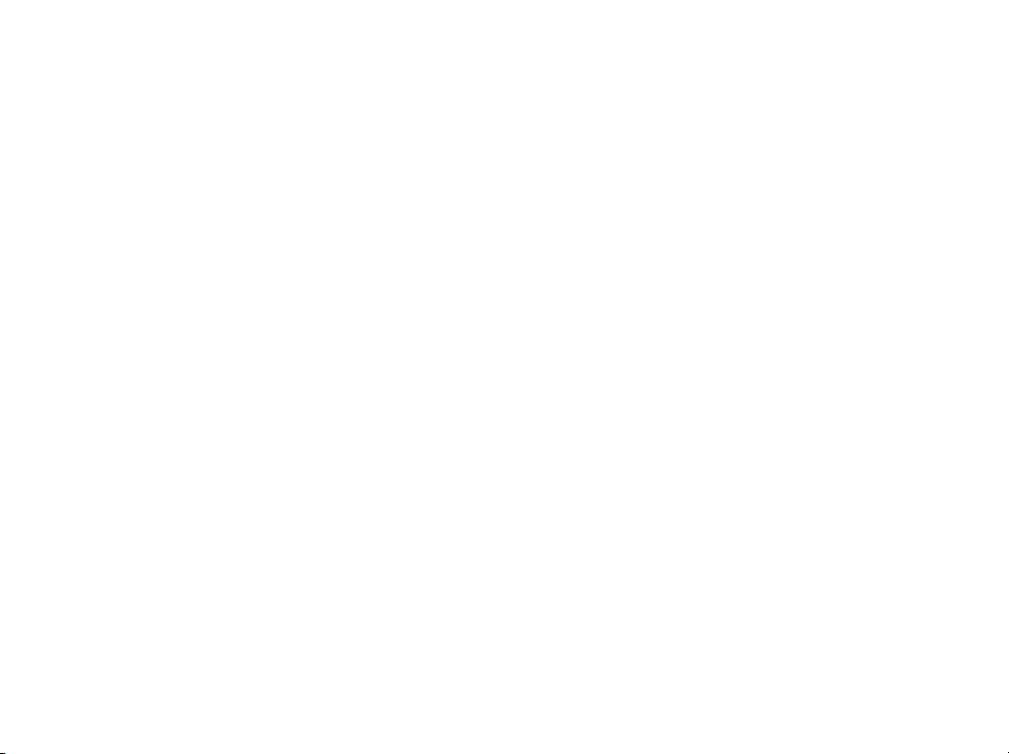
© Copyright 2004 Garmin Ltd. or its subsidiaries
Garmin International, Inc.
1200 East 151st Street, Olathe, Kansas 66062, U.S.A.
Tel. 913/397.8200 or 800/800.1020
Fax 913/397.8282
Garmin (Europe) Ltd.
Unit 5, The Quadrangle, Abbey Park Industrial Estate, Romsey, SO51 9DL, U.K.
Tel. 44/0870.8501241
Fax 44/0870.8501251
Garmin Corporation
No. 68, Jangshu 2nd Road, Shijr, Taipei County, Taiwan
Tel. 886/2.2642.9199
Fax 886/2.2642.9099
All rights reserved. Except as expressly provided herein, no part of this manual may be reproduced, copied, transmitted, disseminated, downloaded or stored in any storage medium, for any purpose without the express prior written consent of Garmin. Garmin hereby grants permission
to download a single copy of this manual onto a hard drive or other electronic storage medium to be viewed and to print one copy of this manual
or of any revision hereto, provided that such electronic or printed copy of this manual must contain the complete text of this copyright notice and
provided further that any unauthorized commercial distribution of this manual or any revision hereto is strictly prohibited.
Information in this document is subject to change without notice. Garmin reserves the right to change or improve its products and to make
changes in the content without obligation to notify any person or organization of such changes or improvements. Visit the Garmin web site
(www.garmin.com) for current updates and supplemental information concerning the use and operation of this and other Garmin products.
Garmin®, MapSource®, BlueChart®, TracBack® and eTrex® are registered trademarks of Garmin Ltd. or its subsidiaries and may not be used
without the express permission of Garmin.
August 2004 Part Number 190-00365-00 Rev. B Printed in Taiwan
Page 3
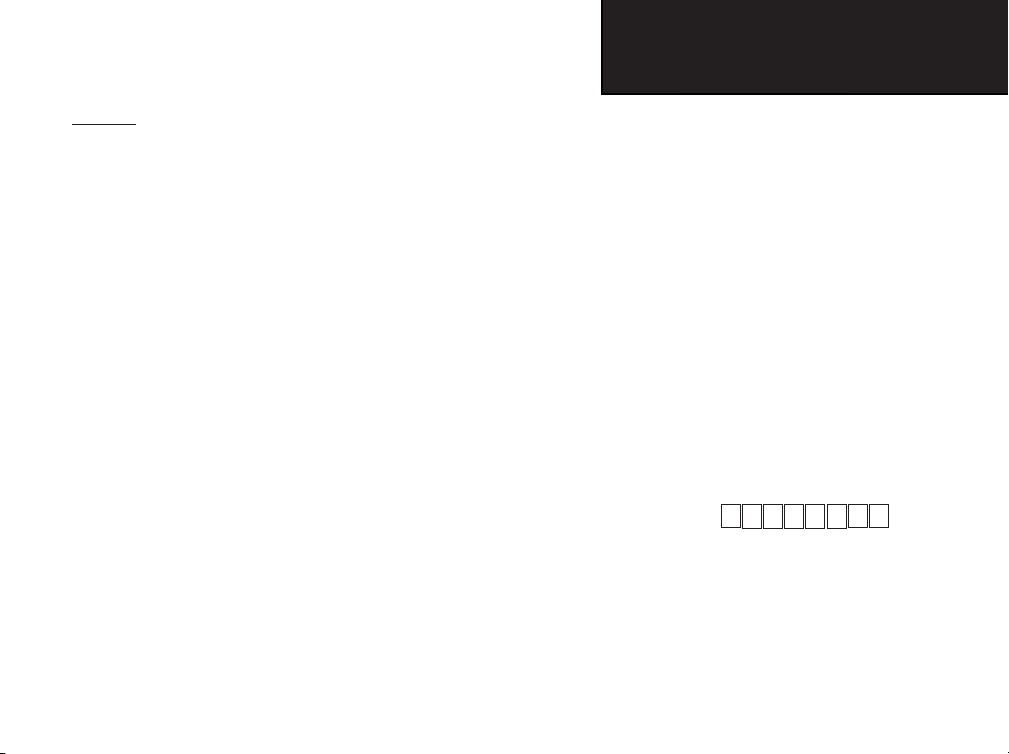
eTrex Legend C
Introduction
Preface
Thank you for choosing the Garmin eTrex Legend C handheld navigation system. This Owner’s Manual and Reference Guide is comprised of
the following sections:
Introduction — contains the Garmin software license agreement,
FCC and safety information, the Table of Contents and an overview of
the eTrex Legend C functional features.
Getting Started — takes you through installing batteries, using the
unit control buttons, intialization of the GPS receiver, etc.
GPS Navigation — takes you through the process of navigating with
your eTrex Legend C and how to use GPS Navigation to customize the
operation of your eTrex Legend C.
GPS Features — provides detailed descriptions of additional GPS
enhanced features such as the Calendar, Hunt and Fish, Sun and
Moon and Games, Also included in this section are a few non-GPS
features such as the Calculator, a non-GPS enhanced game, etc.
Appendix — provides you with additional information about your
eTrex Legend C and an index by subject.
Preface
Contact Garmin
If you should encounter any diffi culty while using your
eTrex Legend C, or if you have any questions, in the
U.S.A. contact Garmin Product Support by phone at
913-397-8200 or 800-800-1020,
Monday – Friday, 8 am – 5 pm Central Time; or by
e-mail at www.garmin.com/contactUs/techSupport.jsp.
In Europe, contact Garmin (Europe) Ltd. at
Tel.44/0870.8501241 - Fax. 44/0870.8501251.
Recording Your Serial Number
Use this area to record the serial number in case it is lost, stolen,
or needs service. Be sure to keep your original sales receipt in a
safe place or attach a photocopy inside the manual. The 8-digit
number is located in the battery compartment.
Serial Number:
Product Registration
Connect to our website (www.garmin.com) and look for the
Product Registration link on the Home Page and follow
instructions for registration.
NOTE: If you have previously registered a Garmin product
purchase, we invite you to re-register using our on-line system.
Many services provided by our product registration system are
automated and re-registering your purchase ensures you the best
possible support from Garmin.
i
Page 4
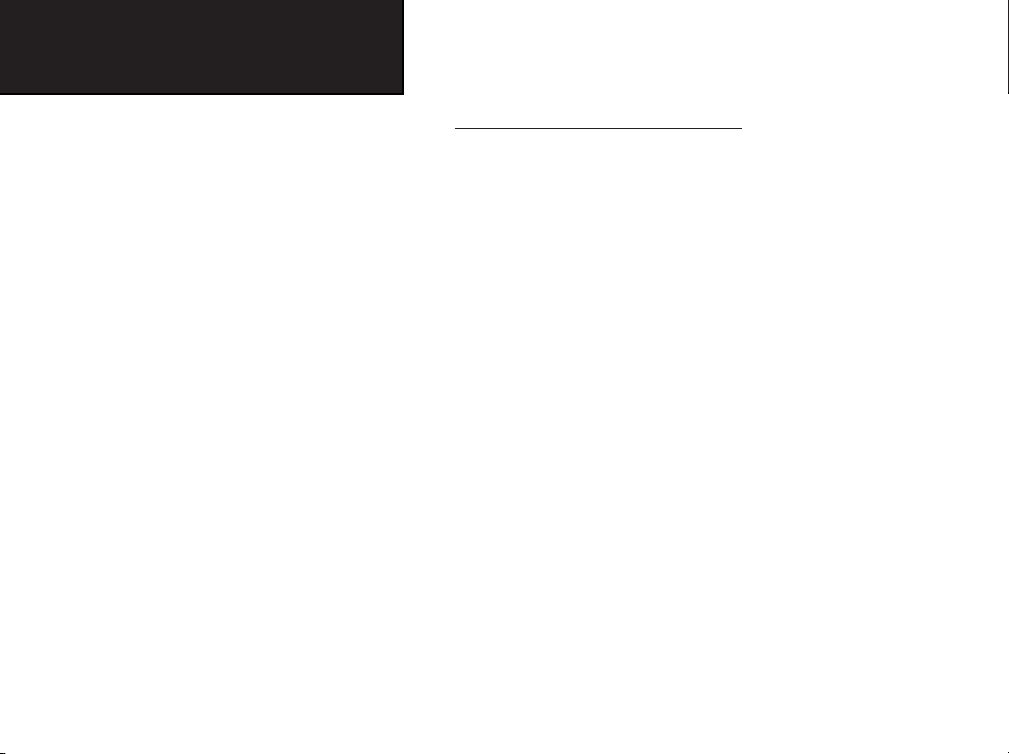
eTrex Legend C
Introduction
Software License Agreement
Software License Agreement
BY USING THE eTrex Legend C, YOU AGREE TO BE BOUND BY
THE TERMS AND CONDITIONS OF THE FOLLOWING SOFTWARE LICENSE AGREEMENT. PLEASE READ THIS AGREEMENT
CAREFULLY.
Garmin grants you a limited license to use the software embedded
in this device (the “Software”) in binary executable form in the normal
operation of the product. Title, ownership rights and intellectual
property rights in and to the Software remain in Garmin.
You acknowledge that the Software is the property of Garmin and
is protected under the United States of America copyright laws and
international copyright treaties. You further acknowledge that the
structure, organization and code of the Software are valuable trade
secrets of Garmin and that the Software in source code form remains a
valuable trade secret of Garmin. You agree not to decompile, disassemble, modify, reverse assemble, reverse engineer or reduce to human
readable form the Software or any part thereof or create any derivative
works based on the Software. You agree not to export or re-export the
Software to any country in violation of the export control laws of the
United States of America.
ii
Page 5
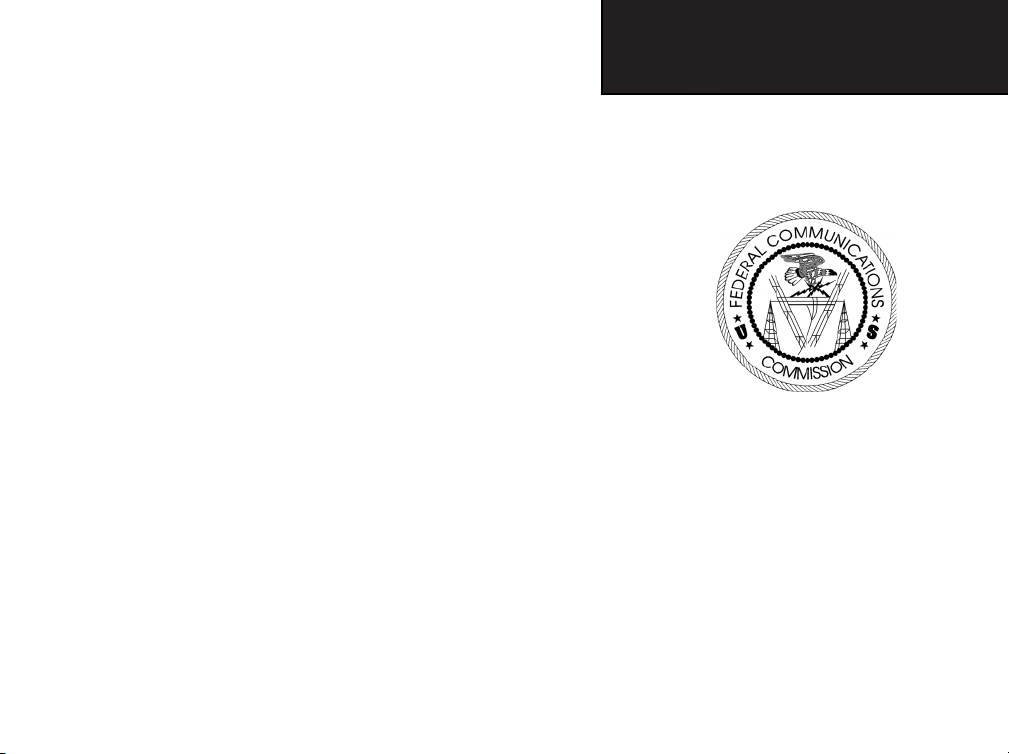
eTrex Legend C
Introduction
The eTrex Legend C complies with Part 15 of the FCC interference
limits for Class B digital devices FOR HOME OR OFFICE USE. These
limits are designed to provide more reasonable protection against harmful interference in a residential installation, and are more stringent than
“outdoor” requirements.
Operation of this device is subject to the following conditions: (1)
This device may not cause harmful interference, and (2) this device must
accept any interference received, including interference that may cause
undesired operation.
This equipment generates, uses and can radiate radio frequency
energy and, if not installed and used in accordance with the instructions,
may cause harmful interference to radio communications. However, there
is no guarantee that interference will not occur in a particular installation.
If this equipment does cause harmful interference to radio or television
reception, which can be determined by turning the equipment off and
on, the user is encouraged to try to correct the interference by one of the
following measures:
• Reorient or relocate the receiving antenna.
• Increase the separation between the equipment and the receiver.
• Connect the equipment into an outlet on a circuit different from that
to which the receiver is connected.
• Consult the dealer or an experienced radio/TV technician for help.
FCC Compliance
Information
The eTrex Legend C does not contain any
user-serviceable parts. Repairs should only be
made by an authorized Garmin service center.
Unauthorized repairs or modifi cations could result
in permanent damage to the equipment, and void
your warranty and your authority to operate this
device under Part 15 regulations.
iii
Page 6
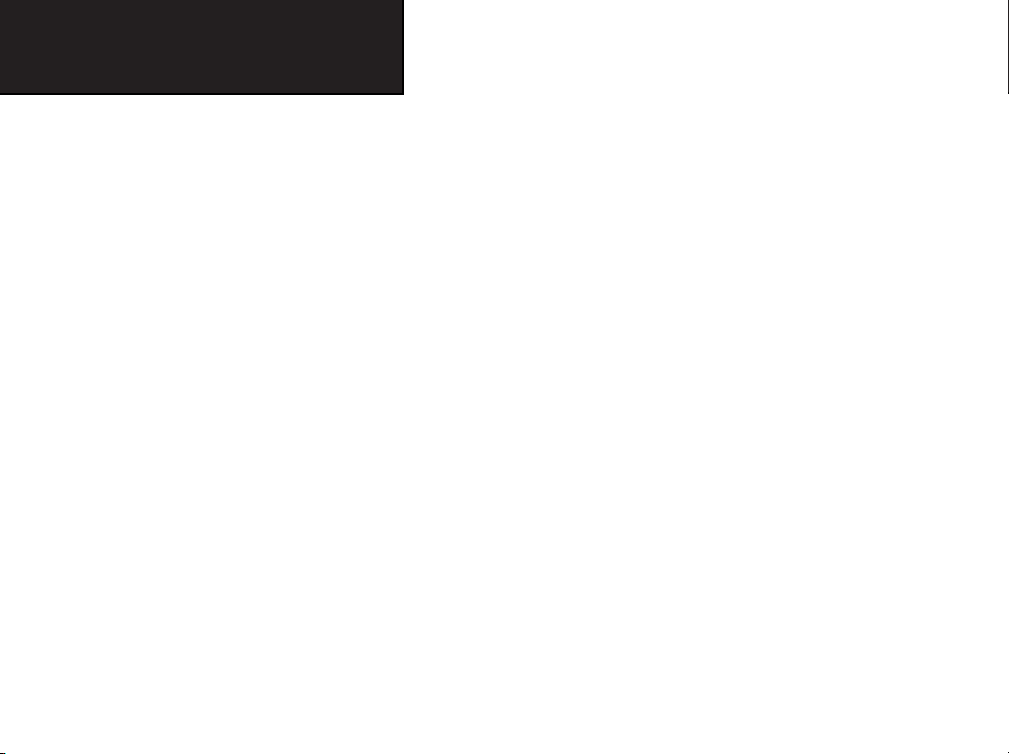
eTrex Legend C
Introduction
Warnings and Precautions
CAUTION: Use the eTrex Legend C at your own risk. To reduce
the risk of unsafe operation, carefully review and understand all aspects
of this Owner’s Manual — and thoroughly practice operation using the
Demo Mode prior to actual use. When in actual use, carefully compare
indications from the eTrex Legend C to all available navigation sources,
including the information from other NAVAIDs, visual sightings, charts,
etc. For safety, always resolve any discrepancies before continuing navigation.
CAUTION: IT IS THE USER’S RESPONSIBILITY TO USE THIS
PRODUCT PRUDENTLY. THIS PRODUCT IS INTENDED TO BE USED
ONLY AS A NAVIGATIONAL AID AND MUST NOT BE USED FOR ANY
PURPOSE REQUIRING PRECISE MEASUREMENT OF DIRECTION,
DISTANCE, LOCATION OR TOPOGRAPHY. THIS PRODUCT SHOULD
NOT BE USED AS AN AID TO DETERMINE GROUND PROXIMITY
FOR AIRCRAFT NAVIGATION.
CAUTION: The electronic chart is an aid to navigation and is
designed to facilitate the use of authorized government charts, not replace
them. Only offi cial government charts and notices to mariners contain
all information needed for safe navigation – and, as always, the user is
responsible for their prudent use.
iv
Page 7
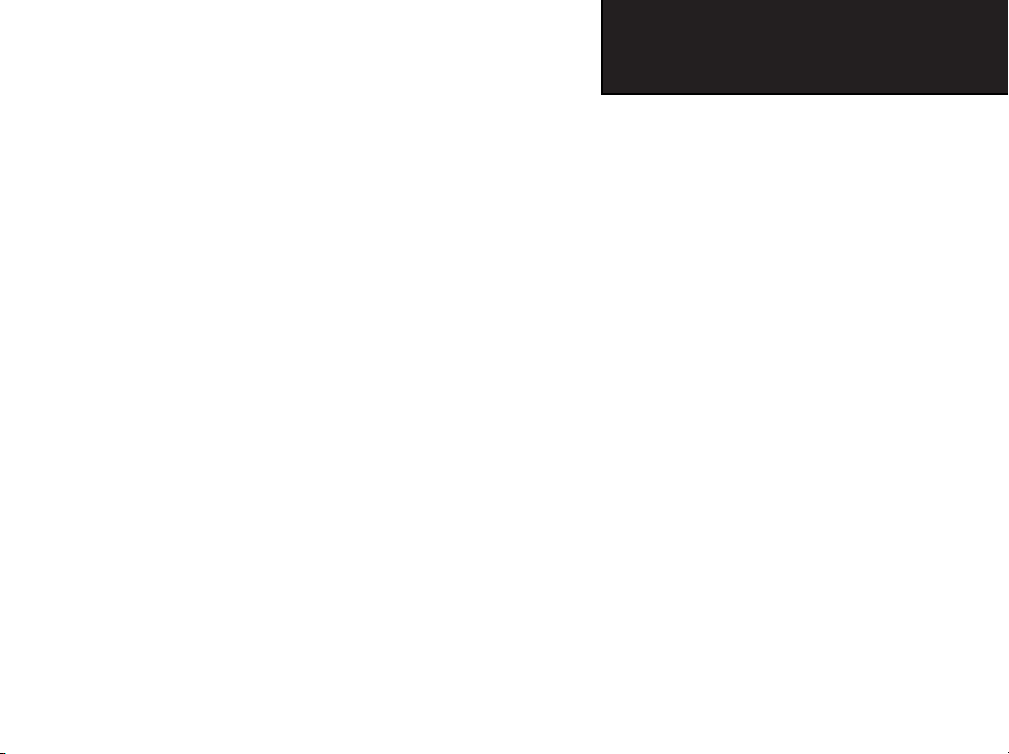
eTrex Legend C
Introduction
MAP DATA INFORMATION: One of the goals of Garmin is to
provide customers with the most complete and accurate cartography that
is available to us at a reasonable cost. We use a combination of governmental and private data sources, which we identify as required in product
literature and copyright messages displayed to the consumer. Virtually
all data sources contain inaccurate or incomplete data to some degree.
This is particularly true outside the United States, where complete and
accurate digital data is either not available or prohibitively expensive.
WARNING: The Global Positioning System (GPS) is operated by the
United States government, which is solely responsible for its accuracy
and maintenance. The system is subject to changes which could affect the
accuracy and performance of all GPS equipment. Although the Garmin
eTrex Legend C is a precision electronic NAVigation AID (NAVAID), any
NAVAID can be misused or misinterpreted and, therefore, become unsafe.
WARNING: This product, its packaging, and its components contain
chemicals known to the State of California to cause cancer, birth defects,
or reproductive harm. This Notice is being provided in accordance with
California’s Proposition 65. If you have any questions or would like additional information, please refer to our web site at http://www.garmin.com/
prop65.
Warnings and Precautions
v
Page 8
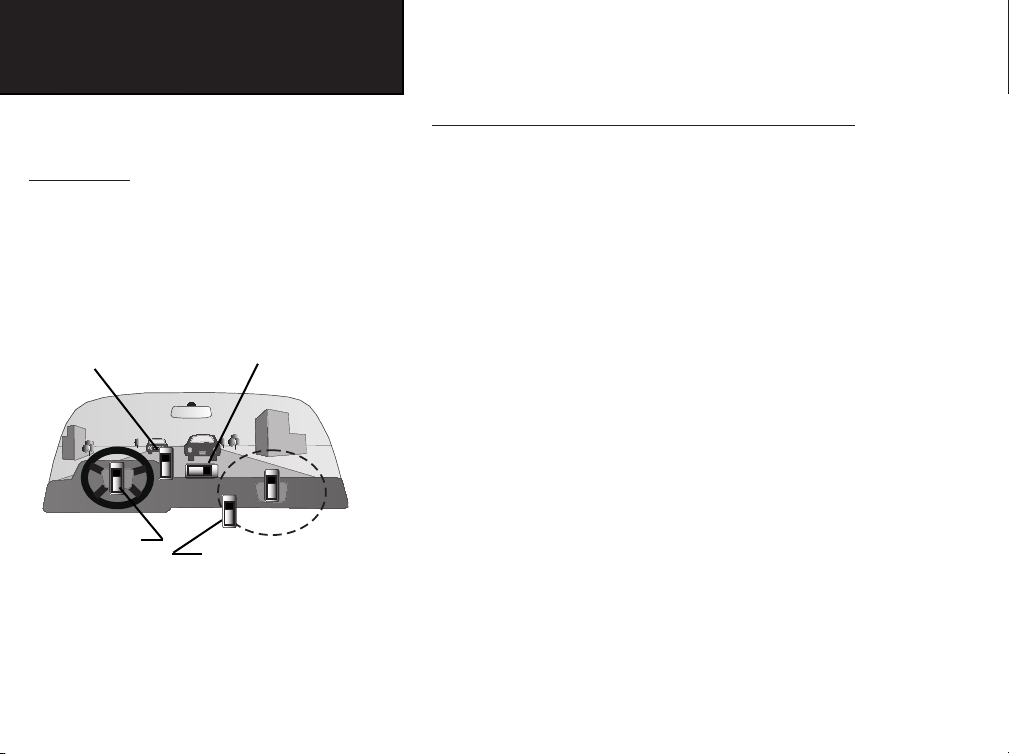
eTrex Legend C
Introduction
Warnings and Precautions
Important
Because the Garmin eTrex Legend C can be
used for vehicular navigation, important safety
considerations must be observed. Please read and
observe the instructions on this page.
Do Not Mount Where
Driver’s Field of Vision
is Blocked
Do Not Mount in
Front of Airbag
Panels
Do Not Place Unsecured
on the Vehicle Dash
Do Not Mount in Front of an
Airbag Field of Deployment
Safety Warnings and Cautions—Read This First!
WARNING: For use in vehicles, it is the sole responsibility of the
owner/operator of a vehicle with the eTrex Legend C installed to place
and secure the device so that it will not interfere with the vehicle operating controls and safety devices, obstruct the driver’s view of driving conditions, or cause damage or personal injury in the event of an accident.
Do not mount the unit over airbag panels or in the fi eld of airbag
deployment. Airbags expand with a rapid force that can propel objects
in their path towards the vehicle driver or passengers causing possible
injury. Refer to airbag safety precautions contained in the vehicle owner’s
manual.
Do not mount the unit in a place where the driver or passengers are
likely to impact it in a collision. The mounting hardware provided by
Garmin is not warranted against collision damage or the consequences
thereof.
WARNING: When used in vehicles, it is the sole responsibility of the
driver of the vehicle to operate the vehicle in a safe manner, maintain
full surveillance of all driving conditions at all times, and not become
distracted by the unit to the exclusion of safe driving practices. It is
unsafe to operate the controls of the unit while you are driving. Failure
by the driver of a vehicle equipped with a eTrex Legend C installed to pay
full attention to operation of the vehicle and road conditions while the
vehicle is in motion could result in an accident with property damage and
personal injury.
vi
Page 9
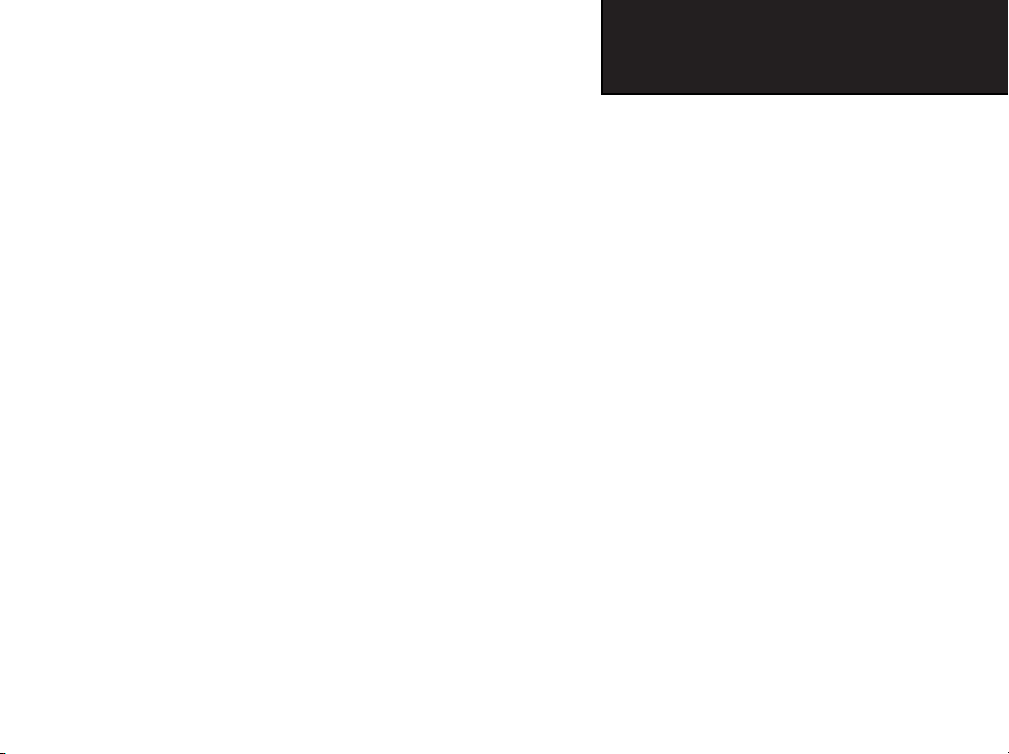
Section 1: Introduction...............................................i-viii
Preface.........................................................................................i
Software License Agreement........................................................ii
FCC Compliance Information....................................................iii
Warnings and Precautions......................................................iv-vi
Table of Contents................................................................vii-viii
Section 2: Getting Started..........................................1-7
Battery Installation and Start Up...
Key Functions...................................................................
Unit Features.............................................................................
Initialization
The Satellite Page
Navigating with the eTrex Legend C
The Main Page Seq
Th
e Main Page Featu
..............................................................................
.......................................................................
uence............................................................6
res..................................................7
............................................
........
...........................................5
Section 3: GPS Navigation.......................................8-55
The Map Page............................................................................8
The Compass Page...................................................................14
Using Waypoints
Using Find
The Main Menu
The Trip
..1
..2
Using Tracks
Using Routes......................................................................39
The Highway Page.............................................................44
3
The Setup Menu
4
4
Page Sequence Setup..................................................47
Geocache Setup..........................................................52
Marine Setup..............................................................52
Units Setup.................................................................53
Heading Setup............................................................54
Proximity Waypoints
eTrex Legend C
Introduction
Table of Contents
......................................................................16
...............................................................................20
.......................................................................32
Computer
System Setup
Display Setup.........................................................46
Tones Setup
Map Setup
Routing Setup
Time Setup
We
lcome Page Setup
Page....................................................33
......................................................................34
................................................................45
..........................................................46
................................................
...................................................
................................................
.................................................................53
...................................................54
.........................................................55
............
...........
.........
...47
...48
...51
vii
Page 10
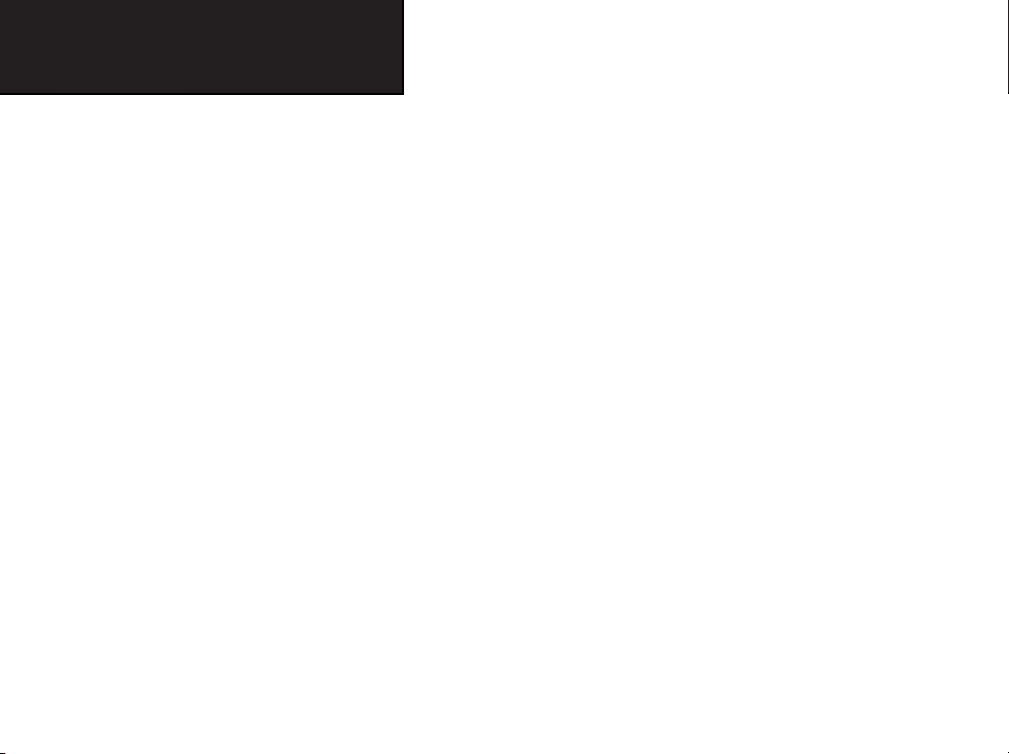
eTrex Legend C
Introduction
Table of Contents
Section 4: GPS Features........
Calendar...................................................................................56
Alarm Clock
Calculator.................................................................................57
Stopwatch.................................................................................58
Sun and Moon Tabl
Hunt and Fi
GPS En
Non-E
Section 5: Appendix
Accessories...............................................................................65
Specifi cations
Data Field D
Connecting the eTrex Legend C to a Computer
D
ownlo
UTC O
Map Datums
Loran TD Setup......................................................................77
WAAS ..................................................................................78
Index..................................................
Limited Warranty.........................................................................81
viii
.............................................................................57
es.............................
sh Tab
les.
...........................
hanced
Games
......................
nhanc
ed Game................
...............................................65-80
.............
...............................................................
efi nitio
ns.....................
adin
g MapSource
ffset
Cha
rt.................
and
Position Formats...................
..........
.......................56-64
...............................
....................
..........
............................61
............................
..................................
Map D
ata......................................
.................................................
......................
..............60
................64
.......69
.......................
...............
........76
...............79
..59
67
.73
..74
..75
Page 11
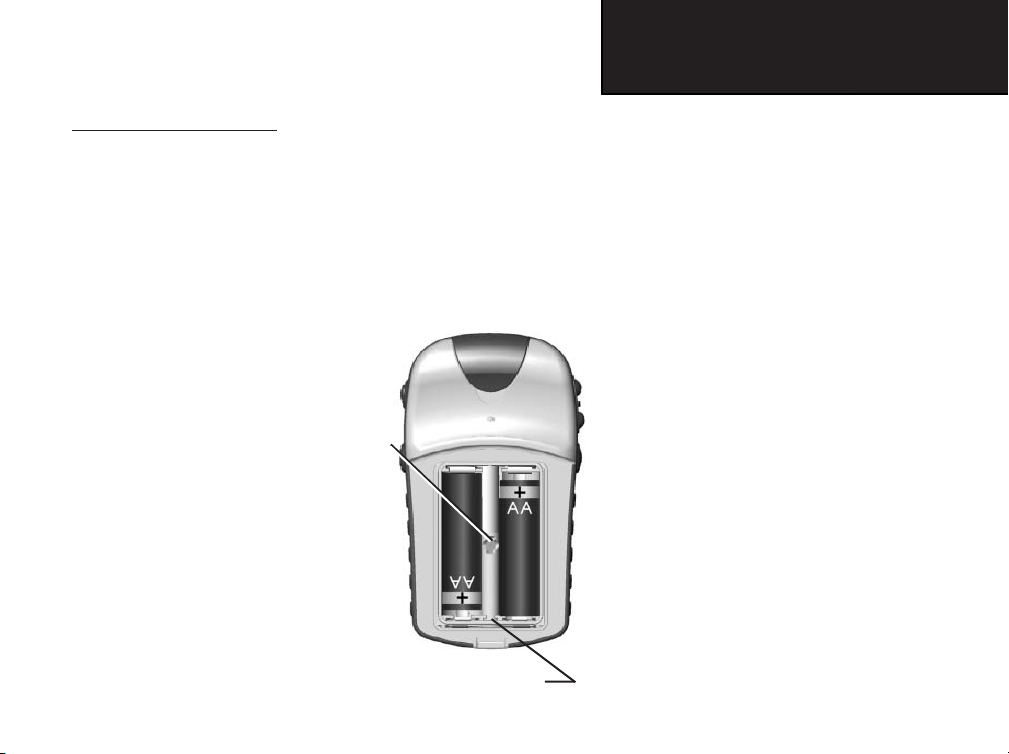
eTrex Legend C
Getting Started
Installing the Batteries
The eTrex Legend C operates on two “AA” batteries (not included),
which are located in the back of the unit. Alkaline or NiMH batteries
may be used (see page 46 for setting the battery type). Stored data is
not lost when batteries are removed.
T
o install batteries:
1. Remove the battery cover from the
back of the unit by turning the D-Ring
1/4 turn counter-clockwise and pulling out.
2. Insert the batteries, observing the
proper polarity. A polarity diagram
can be found molded into the
battery compartment.
Locking
Pin Slot
3. Reinstall the battery cover by inserting the bottom slot over the tab at
the base of the unit and reinserting
the locking pin in the back of the unit.
Turn the D-Ring 1/4 turn clockwise
to lock in place.
Battery Compartment
Battery Installation and
Start Up
Important Note
When replacing batteries, use only new or fully
charged batteries. Do not mix Alkaline and NiMH bat-
teries. Rechargeable batteries may typically display less
capacity than disposable batteries.
Remove the batteries from the unit if you don’t plan to
use it for several months. Storing batteries in the unit
for prolonged periods of time may result in leakage
and damage to the battery compartment.
Follow the manufacturer’s instructions for proper care
and disposal of used batteries. Do not incinerate used
batteries, as internal materials may ignite with explosive
violence.
Extensive use of backlighting and/or WAAS as well as
key beep tones will signifi cantly reduce battery life.
To set backlighting intensity and timeout, see page 46.
To disable WAAS, see page 46.
To mute the beep tones, see page 47.
1
Page 12
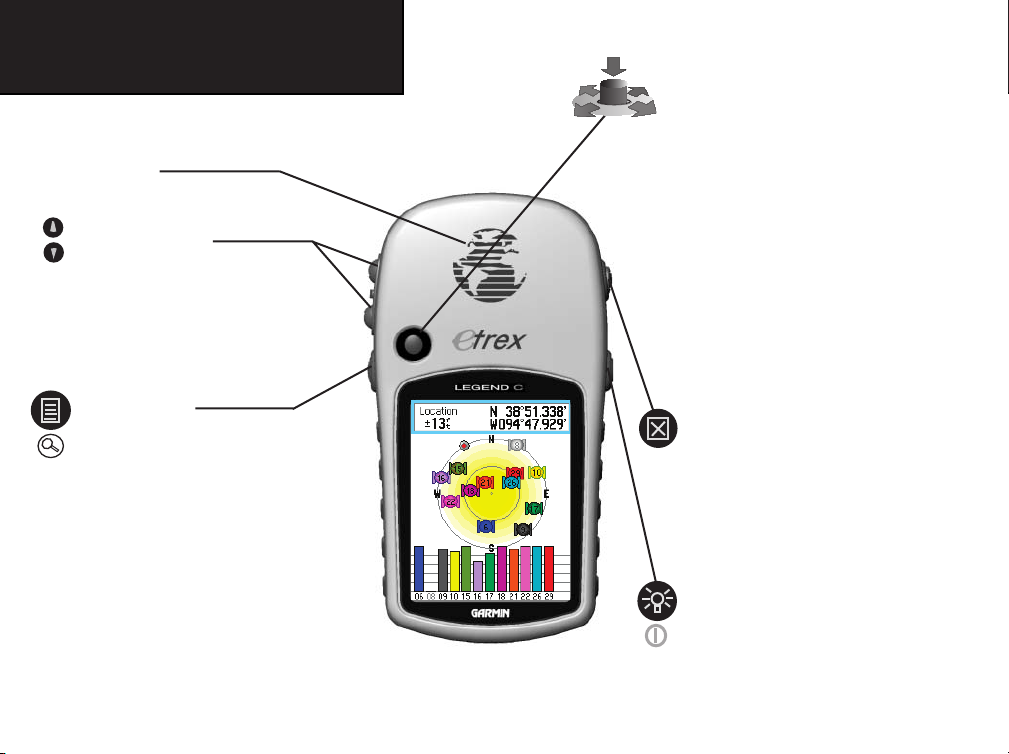
eTrex Legend C
Getting Started
Key Functions
GPS Antenna
• Provides quick satellite acquisition.
IN/OUT Zoom Keys
• From the Map Page, press to zoom
in or out.
• From any other page, press to scroll
up or down a list or move a high lighted slider.
MENU/FIND Key
• Press and release to view the
Options Menu for a page.
• Press and hold to display the Find
Menu.
2
“Thumb Stick” ENTER/ROCKER Key
(Press down to Enter - move to the side or up/
down to scroll, cursor or increase/decrease)
• Rock Up/Down or Right/Left to
move through lists, highlight fields,
on-screen buttons and icons, enter
data or move the map panning arrow.
• Press in and release to enter high-
lighted options and data or confirm
on-screen messages.
• Press in and hold at any time to
mark your current location as a
waypoint.
QUIT Key
• Press to cycle through the main
pages.
• Press when using the on-screen
keyboard to cancel.
POWER/LIGHT Key
• Press and hold to turn unit On/Off.
• Press and release to adjust back-
lighting, and to view date/time and
battery capacity.
Page 13
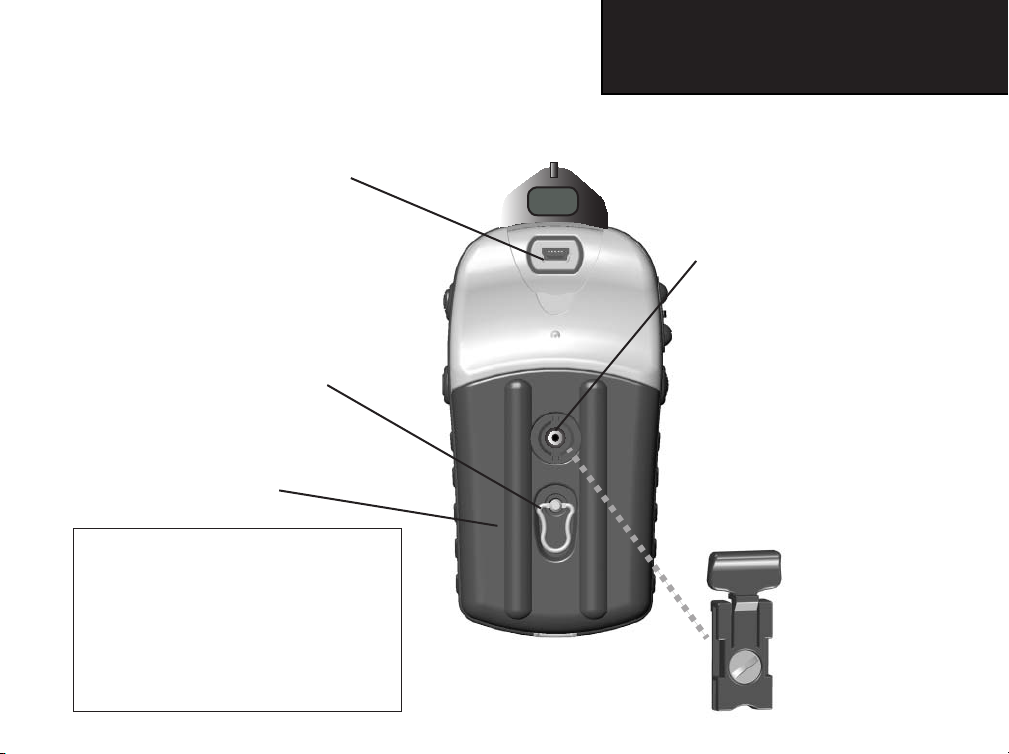
USB Connector Port (under weather cover)
• Provides interface to a PC for faster
data transfer.
• Provides auxiliary power via USB
cable connection to a PC or from a
cigarette lighter adapter cable with
USB connector.
Battery Compartment Locking Ring
• Turn 1/4 turn counter-clockwise
and lift to remove cover.
Battery Compartment Cover
IMPORTANT NOTE: Before connecting the
unit to the USB Cable, install the USB Cable
drivers included with the MapSource Trip and
Waypoint Manager CD-ROM provided with
this unit. Otherwise, your PC may attempt to
auto-install USB drivers incompatible with the
unit. Refer to page 73 for detailed instructions.
eTrex Legend C
Getting Started
Unit Features
Belt Clip/Auxiliary Mount Adapter
Attachment Location
• Accepts a Belt Clip accessory for
convenient access when hiking or
walking.
• Accepts the Auxiliary Mount
Adapter accessory supplied with
the unit.
(Refer to pages 65 and 66 for
accessory listings and installation
instructions.)
Auxiliary Mount Adapter
(Do not discard - retain for use
with Garmin Auto, Bike and
Marine Mount Accessories)
3
Page 14
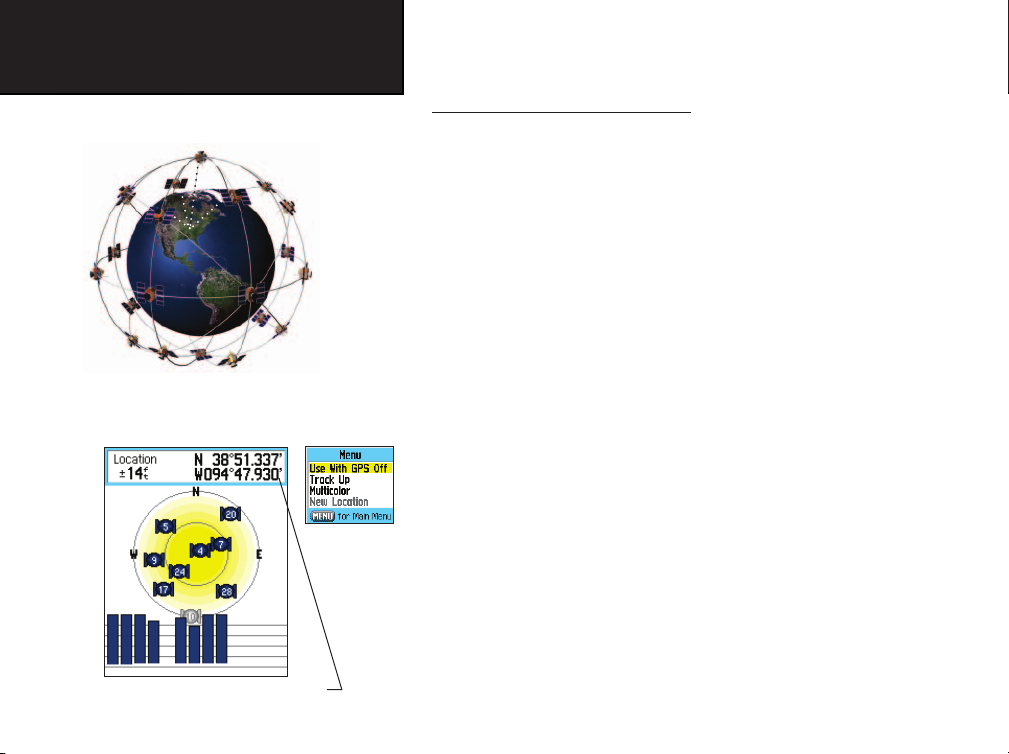
eTrex Legend C
Getting Started
Initialization & the Satellite Page
The eTrex Legend C locates satellites above its position
Options
Menu
Satellite Page displaying a location “Fix”
4
Starting Up the GPS Receiver
When you turn on the eTrex Legend C, the GPS receiver begins to
search for satellites in order to determine (fi x) its location. This process
is called “initialization” and can take from 5 to 15 minutes the fi rst time
you use your unit. Thereafter, if you haven’t moved more than 600 miles
from your original location, it takes only seconds to minutes. In order to
receive satellite signals, you must be outdoors and have a clear view of
the sky. Satellite signals cannot pass through solid materials (except glass)
or dense overhead tree cover. To shorten the time required for initialization, select “New Location” from the options menu, then use the Map
Page to determine your general location
for those satellites above you.
T
o initialize your eTrex Legend C:
1. Press and release the POWER key to turn on the unit.
2. Observe the “Power On” Page followed by the Satellite Page.
The Satellite Page displays at Start-Up only; thereafter, it can be
accessed through the Main Menu.
3. While the GPS receiver is searching for signals, a
Satellites” message appears followed by an “Acquiring Satellites”
message until enough signals are acquired to fi x its location.
You can also see a sky view array of the satellites overhead with your
position centered in the array. The outer circle represents the horizon and
the inner circle a position 45o from the horizon. The numbers displayed
indicate the number assigned to each satellite. A bar graph displays the
strength of signals from each satellite.
so the eTrex Legend C can search
“Locating
Page 15
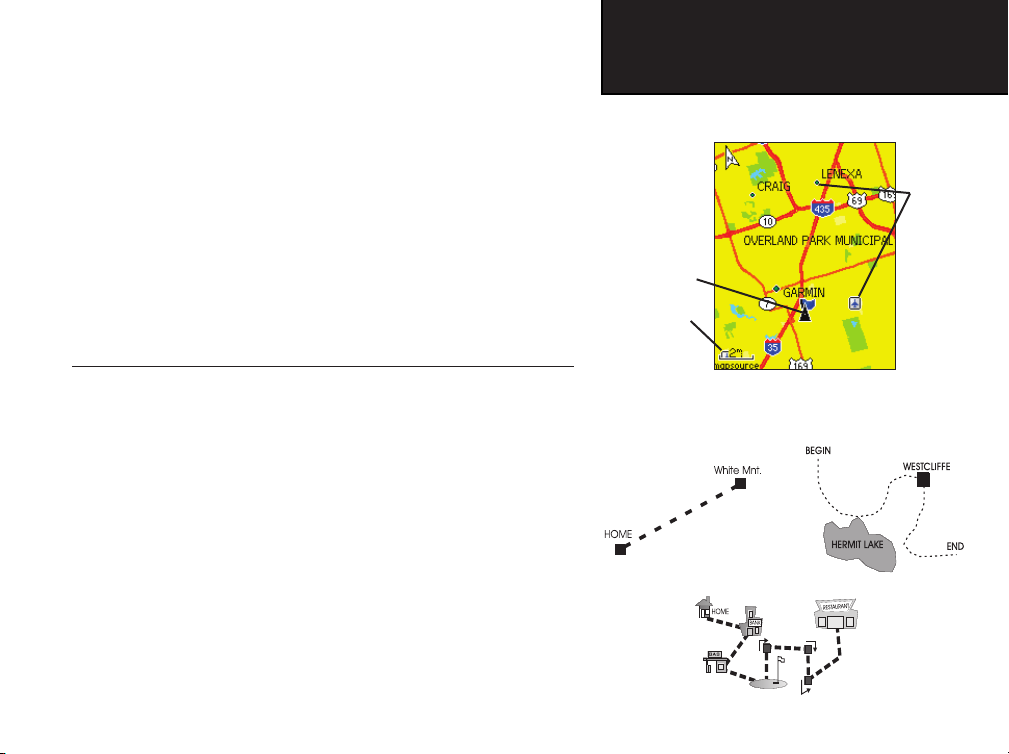
eTrex Legend C
Getting Started
4. When the receiver has signals from at least three satellites,
the display at the top of the page changes to indicate position
accuracy and location coordinates. The Status Bar at the
the display indicates the GPS status and status of other
top of
features.
If, for any reason, you have diffi culty initializing your eTrex Legend C,
the solution could be as simple as moving slightly to avoid objects that
are blocking or defl ecting the satellite signals.
5. Press and release the QUIT key until the Map Page is displayed.
You are now ready to begin GPS-aided navigation.
Active Navigation is supported by three of the Main Pages:
Map Scale
The Map Page graphically shows your current location, marks your
route to a destination with a route line, and leaves a trail (track log) of
where you’ve been.
The Compass Page indicates direction to go and direction of travel.
The Trip Computer Page records and displays travel data.
There are three methods of navigating to a destination when using the
eTrex Legend C, each graphically displayed on the Map Page.
Go To -
A direct path to a selected destination (waypoint, city, address, etc.).
Track - A previous path of travel that has been stored (logged) in the
eTrex Legend C. A Track allows you to repeat a path or retrace the path.
Route - A path to a destination consisting of intermediate stops along
the way (waypoints, cities, exits, points of interest, intersections, etc.).
Refer to the sections on Tracks, Routes and Waypoints for details.
Initialization & The Satellite Page
Map Item
Details
Position
Arrow
Map Page with Current Position Arrow
Navigating with eTrex Legend C
A Go To
A Track
A Route
5
Page 16
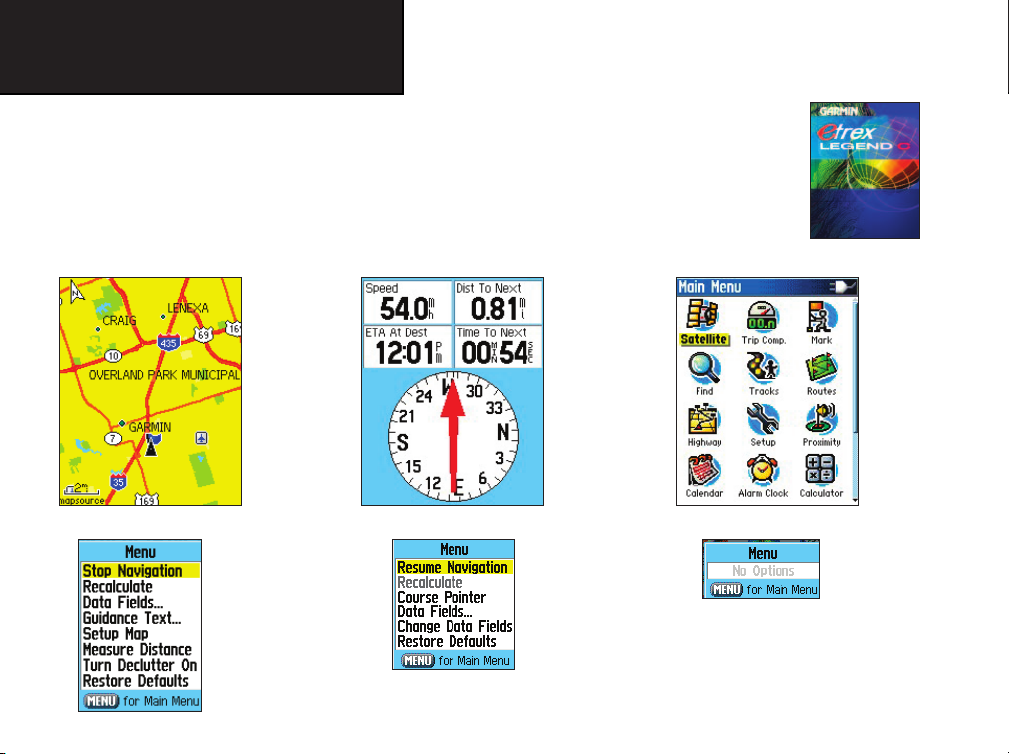
eTrex Legend C
Getting Started
The Main Page Sequence
When you turn on the eTrex Legend C, you can see the Power On Page, followed by the Satellite Page (which
displays only at start up), and then the Map Page. The Map Page is the fi rst of the three Main Pages in sequence.
T
o view each Main Page:
1. Press and release the QUIT key repeatedly to cycle through the pages.
2. With a page displayed, press the MENU key to display the list of options for that page.
Map Page Compass Page Main Menu
Map Page Options
Compass Page
Options
There are no Main Menu
Options at the Main Page
“Power On” Page
level
Note: When navigating to a destination, the Active Route Page is added to the Main Page Sequence.
6
Page 17
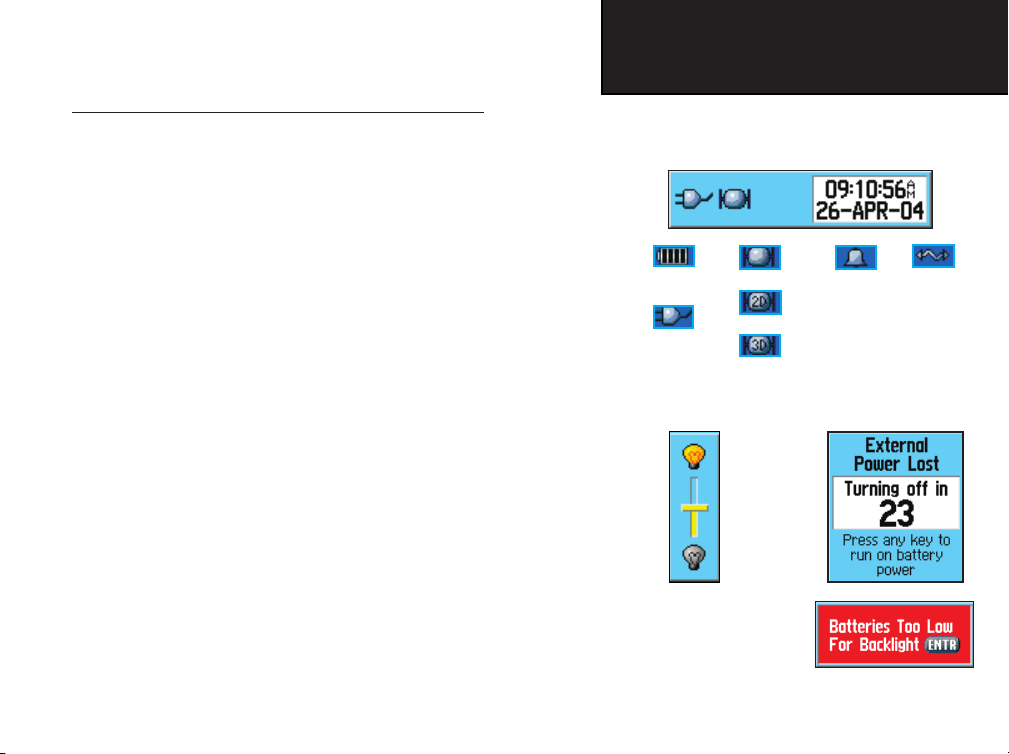
eTrex Legend C
Getting Started
Status Bar, Backlighting and On-Screen Messages
When you press and release the POWER key, the Backlight Brightness Adjustment Slider and a Status Bar with time and date displays
current status information for several unit features.
• Power to the unit is provided either by the batteries or from
an auxiliary source (DC Adapter). The Battery Power icon
displays the remaining power as the battery becomes depleted.
• Satellite signal status is shown when searching for (acquiring)
satellites, when a two-dimensional fi x is attained, and when four
or more satellites have been received (three dimensional fi x).
• The Alarm Clock icon displays whenever the Alarm is
set.
• The USB cable connection icon displays when the unit is in com munication with a PC Universal Serial Bus.
You can adjust the backlight level by pressing the POWER key and
releasing it. Then tap the POWER key or ROCKER key Up or Down
to cycle through the levels of backlight adjustment. See page 46 for
information on changing the display colors and backlight timeout and
brightness levels. Backlighting is Off when you power up the unit. When
On, it uses a signifi cant amount of battery power.
Whenever a signifi cant event in the operation of the unit occurs,
an on-screen message appears to advise you of the occurrence. In each
case, the condition is described and often a remedy provided. Press the
ENTER key to acknowledge the message and close the window.
The Main Page Features
Status Bar
Battery Power
Auxiliary Power
Backlight Adjustment
(Brightnesses varies
according to battery
power level.)
Acquiring Satel-
2-Dimension Navigation
3-Dimension Navigation
Slider
Alarm is Set
On-Screen Messages
USB is Connected
7
Page 18
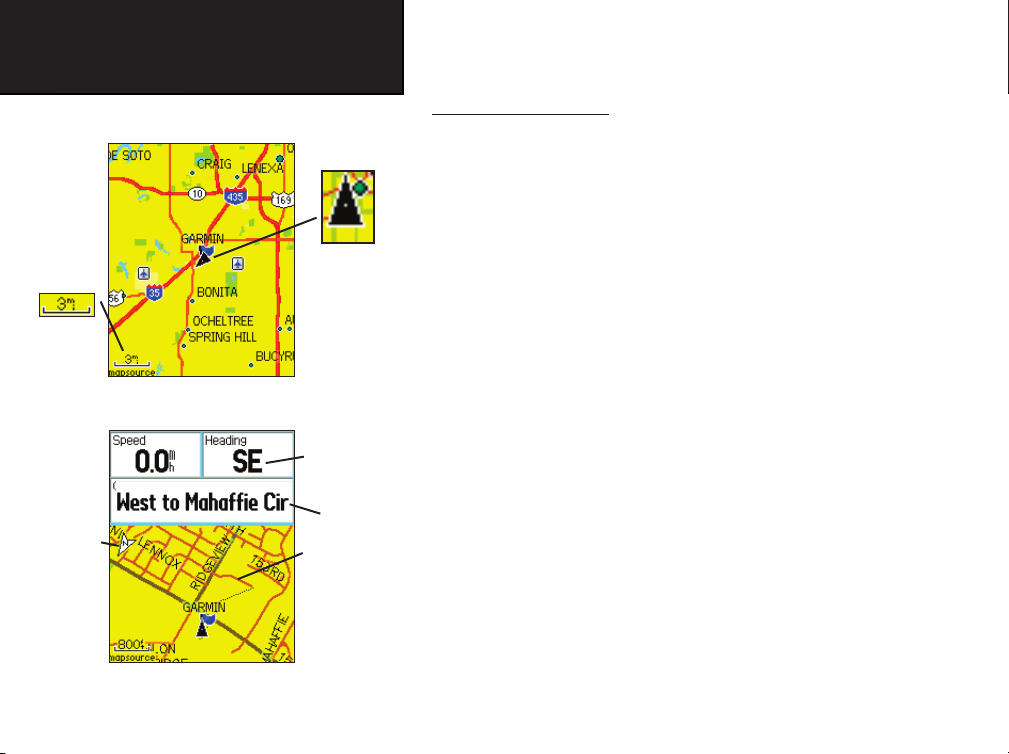
eTrex Legend C
GPS Navigation
The Map Page
“North Up”
Mode
shows the Map
oriented with
North
at the top
The Map Scale
“Track Up”
Mode
North
Orientation
Arrow
The Map Page with Data Fields and Guidance Text
The Map Page
Position Arrow
Data Fields
Guidance Text
Street Level
Detailed
Mapping
Using the Map Page
The Map Page is the primary navigation feature of the eTrex Legend
The Map Page displays a detailed map of the area surrounding your
C.
current location. It allows you to pan the map with the ROCKER key
and view your progress when navigating. When in the “Track Up” mode
(oriented in the direction of travel), a north reference arrow appears at the
top left corner to orient the map. When in the “North Up” mode the map
is oriented like a paper map. When you activate the
Track Log feature,
your path of movement is indicated by a dotted line. The map display can
be changed to “Night” mode for easier viewing in dim light. The factory
set default automatically changes the display at sunrise and sunset.
The map also displays geographic details such as rivers, lakes, highways and towns. The maps to the left show a higher level of detail than
the basemap provided with the unit (i.e. residential streets, parks, etc.)
®
because Garmin MapSource
detailed mapping data has been downloaded
from a CD-ROM program.
You can use the Map Page to do the following:
• Determine your current location and progress while moving.
• Select and save a map point as a waypoint.
• Locate and navigate to map items by following a Route displayed
on the map.
• Customize the map display to your requirements.
8
Page 19
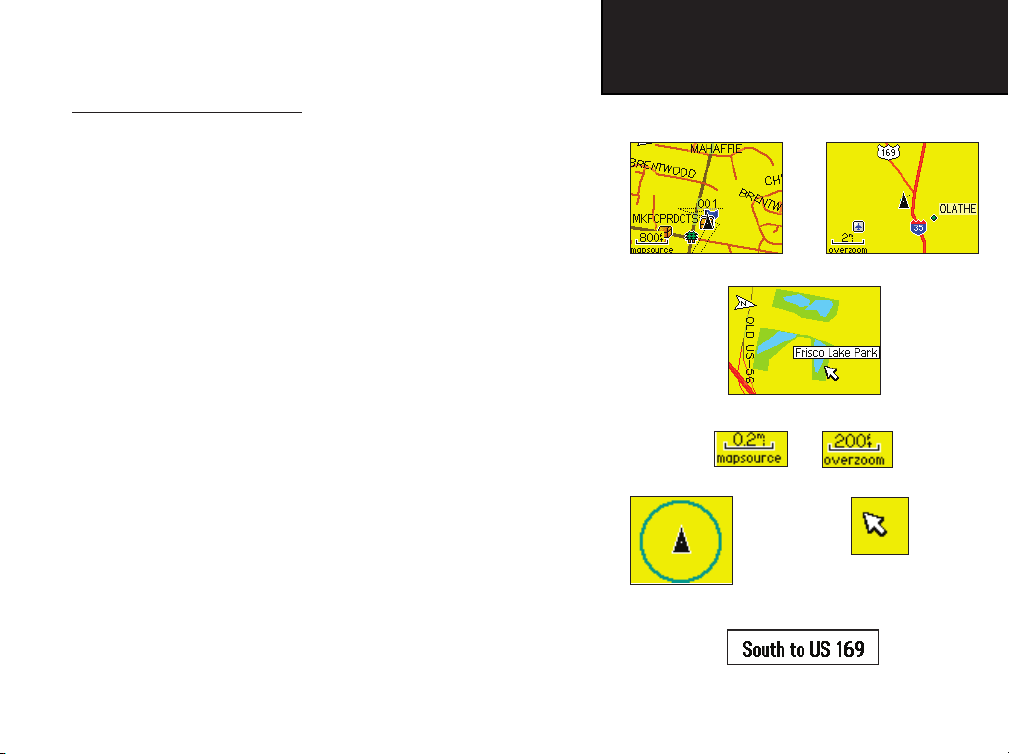
eTrex Legend C
GPS Navigation
Using Map Page Features
Use the Zoom IN and OUT buttons to change the map scale. You can
show more map area with less detail or less map area with more detail.
Press and hold to Zoom the map scale rapidly.
The map scale in the lower left hand side of the display is shown in
units of measurement selected in the “Units” fi eld of the Unit Setup Page.
If you zoom in so far that the resolution of the map data is exceeded and
the appearance of the map is no longer accurate, the word, “ overzoom”
displays just below the map scale. When using MapSource detailed maps,
“mapsource” appears below the scale.
In many instances the map displays an “Accuracy Circle” surrounding
the “Position Icon.” The eTrex Legend C uses both map resolution and
GPS accuracy in defi ning your location to a point within the circle. The
smaller the circle, the more accurate your location.
When using the “Pan Map” feature, a small outline arrow (Panning
Arrow) can be moved about the page to highlight and identify map items
or to scroll the map to view areas not shown on the display screen. If
there is more than one map item under the Panning Arrow. A list of those
items displays with the item highlighted on the map and on the list.
Optional data fi elds can be added at the top of the display to provide a
variety of travel and navigational information, see pages that follow.
Accuracy Circle
When navigating, Guidance Text is displayed at the top of the map.
The Map Page
Zoom In
Zoom Out
Map Features
Map Scales
Panning Arrow
Guidance Text
9
Page 20
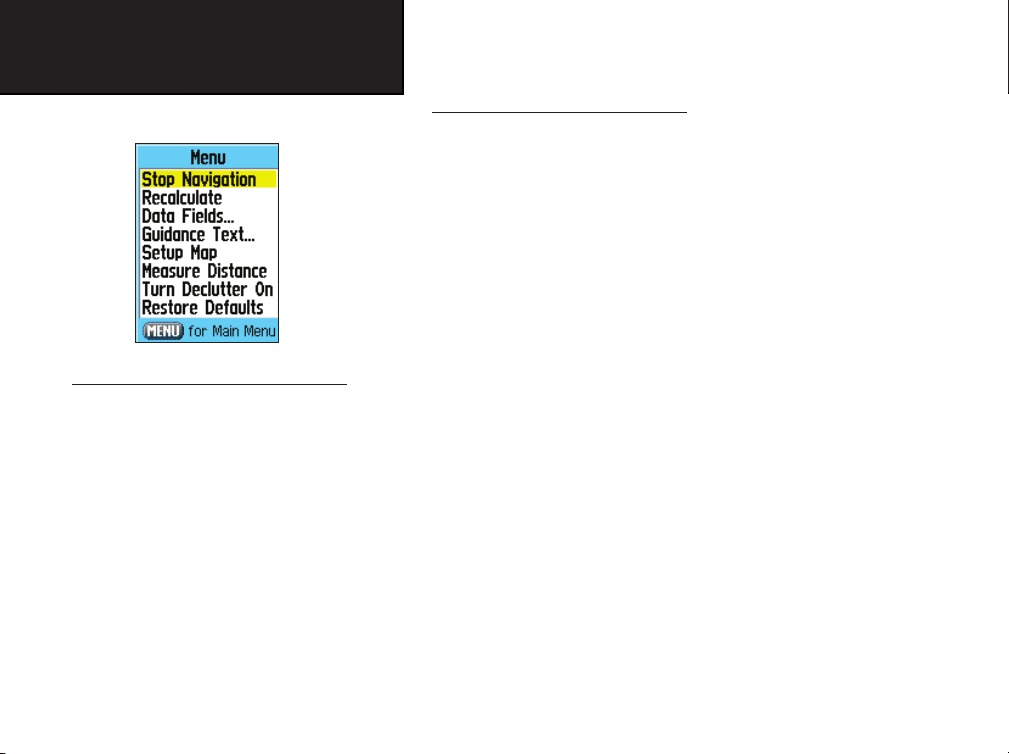
eTrex Legend C
GPS Navigation
The Map Page
The Map Page Options Menu
A Quick Look at the Map Page Options
Stop Navigation - Stops navigation and is disabled when
there is no active navigation.
Recalculate - Recalculates a route and is disabled when
there is no active navigation.
Data Fields - Allows two to four fi elds to display at the top
of the page showing Speed, Heading, Elevation and Time.
Guidance Text -
you of your next navigation move when navigating to a destination.
Change Data Fields - Allows you change data fi eld types.
Setup Map - Access to six pages of Map display settings
so you can customize the map to your preferences.
Measure Distance - Measures the distance from your
current location to the Map Pointer.
Turn Declutter On - Eliminates the display of items on
the map that can block out road details when the map
is zoomed out.
Restore Defaults - Returns the map display to the factory
set map display defaults.
10
Displays messages on the screen to advise
The Map Page Options Menu
The Map Page can be changed to display a variety of information for
navigation. You can stop navigation to a destination and arrange up to
four data fields to display the type of navigation information you desire.
Include a navigation guidance text message on the map page. You can
select the type of data fields to display and change the way the map
displays items by selecting your own settings for text size, what items are
displayed and more. You can display the distance from your current location to other locations on the map and reduce the amount of map clutter
(map item icons and names) to increase the visibility of roads and other
geographic features. You can restore the Map Page display to the factory
default settings.
To arrange the Map Page:
1. With unit turned On, press and release the QUIT key until the
Map Page displays.
2. Press the MENU key to display the Map Page Options Menu.
3. Use the ROCKER key to select the feature you want to use to
customize the Map Page and press the ENTER key.
Some of these options contain sub-menus that allow you to further
control how the option is used.
The pages that follow discuss each option in detail.
Page 21
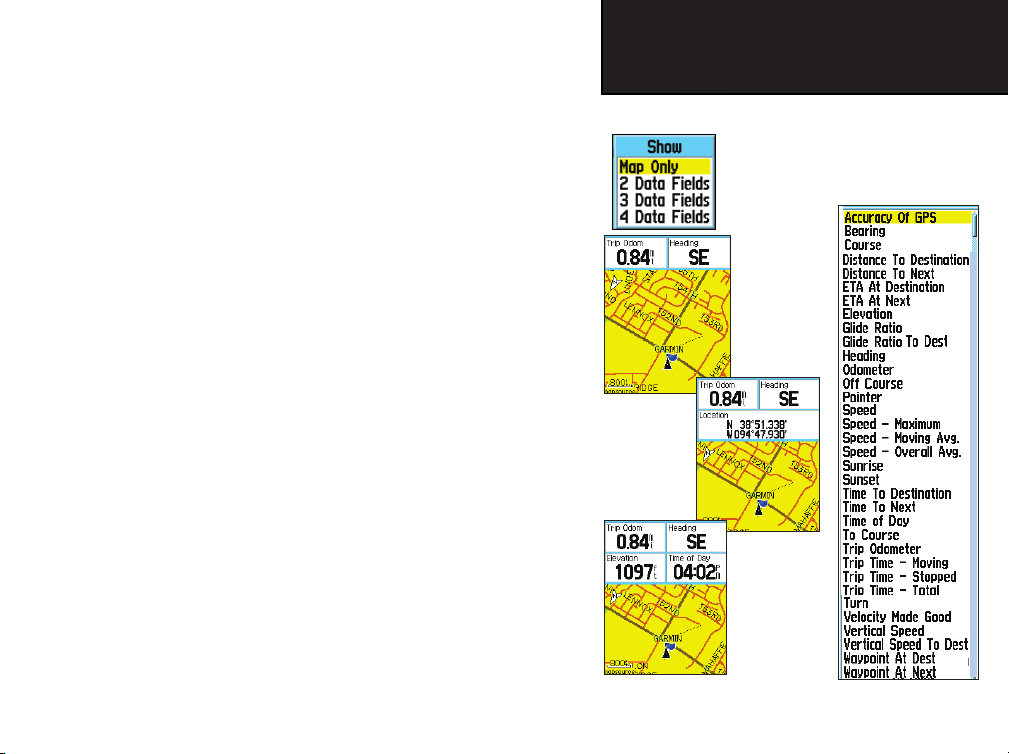
eTrex Legend C
GPS Navigation
To display Data Fields:
1. With the Map Page Options Menu displayed, use the
ROCKER key to highlight the Data Fields option and press
ENTER.
2. Observe the sub-menu options: “Map Only,” “2 Data Fields,”
“3 Data Fields” and “4 Data Fields.”
You can choose to leave the Map Page as is (full page map),
or add two, three or four navigation data fi elds.
3. Highlight your choice and press ENTER.
To change Data Fields:
1. After you display the data fi elds, a “Change Data Fields”
option appears on the options menu when you press the
MENU key.
2. Select this option and press ENTER.
3. Press ENTER again to select from a list of types of navigation
data to display in the fi rst data fi eld.
4. After making your selection and entry, use the ROCKER key to
move to the next fi eld and repeat the process.
For an explanation of what each option represents, see page 69 of the
Appendix.
Three Data
Fields
The Map Page
Data Field
Sub-Menu
Two Data
Fields
Four Data
Fields
List of
Data Field
Options
11
Page 22
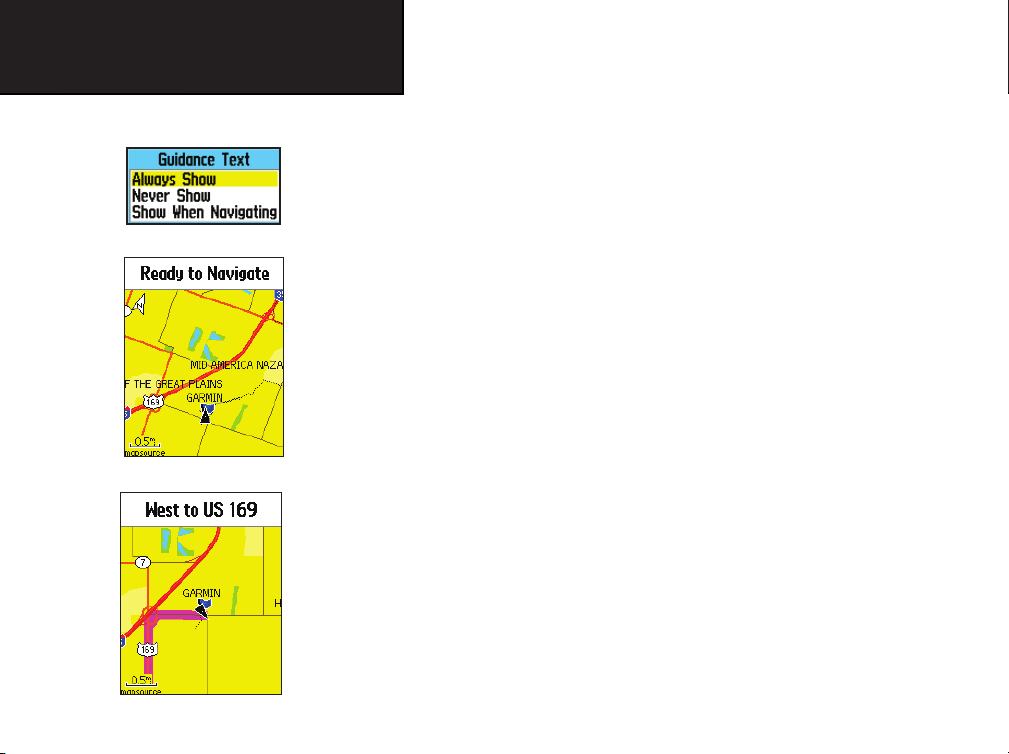
eTrex Legend C
GPS Navigation
The Map Page
Guidance Text Options Menu
GPS Status Message when not navigating
To display Guidance Text:
1. With Map Page displayed, press the MENU key to display
the Map Page Options Menu.
2. Highlight the Guidance Text Option and press ENTER to
display the Guidance Text Options Menu.
3. Select the desired option “Always Show,” “Never Show” or
“Show When Navigating” then press ENTER to activate.
If you select “Always Show,” a guidance message is always displayed
whether or not you are navigating.
If you select “Show When Navigating,” a guidance message is dis-
played until you select “Stop Navigation” from the Options Menu.
Guidance Text shows you useful information when using one of the
navigation methods described on page 5. If you select “Always Show” and
you are not navigating, the message field displays GPS Status information.
To set up the Map:
Refer to the “Map Setup” section on page 48.
12
Guidance Message when navigating
Page 23
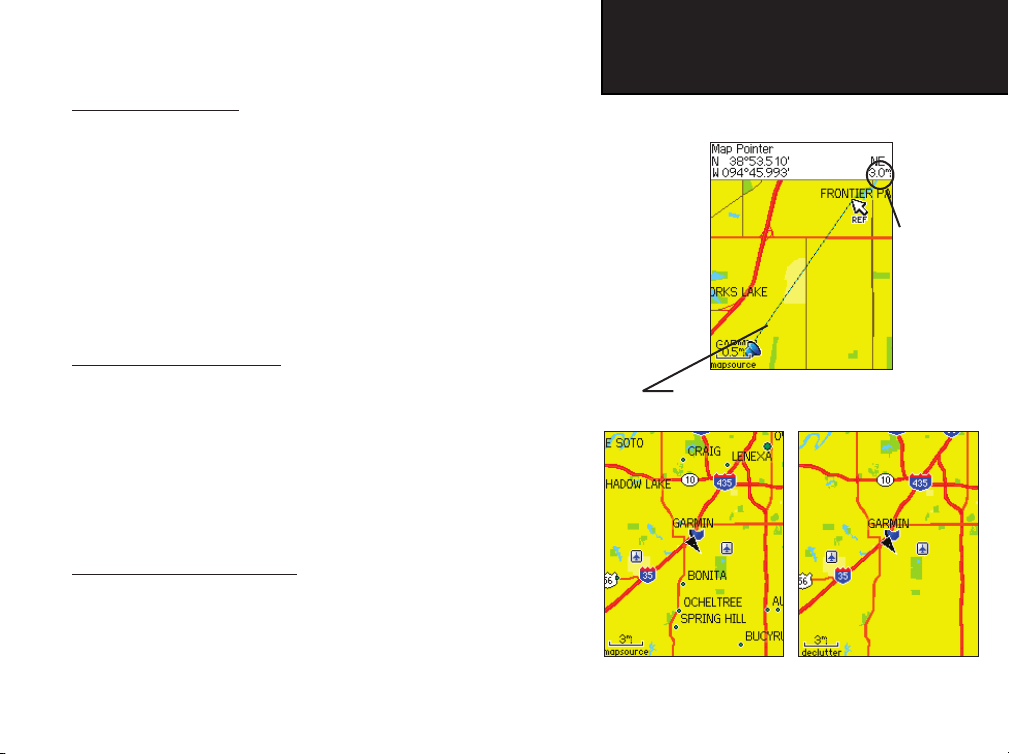
eTrex Legend C
GPS Navigation
Measuring Distance
This Map Page option allows you to determine the distance to a point
on the map from your current location. Access the Map Page Options
Menu, select “Measure Distance” and press ENTER to activate. To
measure between two selected points on the Map, move the Map Pointer
to the fi rst map point you want to measure from, press ENTER and then
move the Map Pointer to the second map point. Press QUIT to cancel.
Turning Declutter On/Off
This Map Page option allows you to remove map item titles and icons
that clutter the view of roadways, especially when the map is zoomed in.
To turn Declutter On, access the Map Page Options Menu, select
“Declutter On” and press ENTER to activate. Do the same to cancel the
“Declutter” option.
Restoring Default Settings
This option allows you to return the map settings to factory settings.
Map Declutter “Off” Map Declutter “On”
The Map Page
Measured
Distance
The “Measure Distance” Option Enabled
13
Page 24
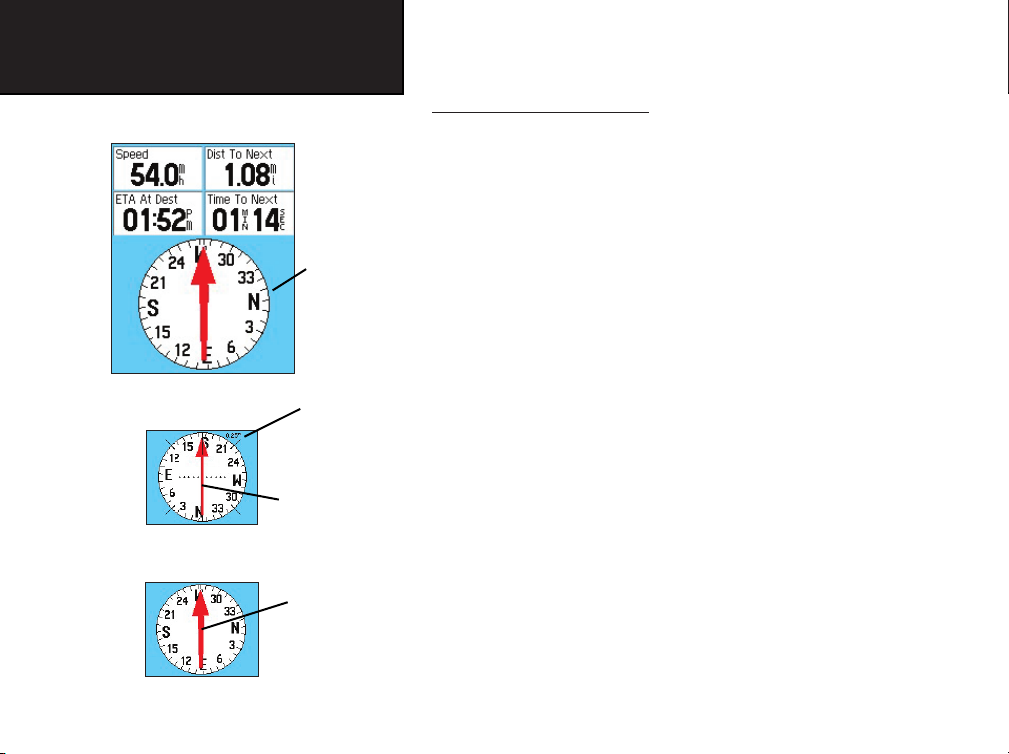
eTrex Legend C
GPS Navigation
The Compass Page
Compass Page
Course Pointer
Bearing Pointer
The Compass
Ring moves to
indicate North
orientation
when you are
moving.
Scale
The Course Pointer
indicates your
course of travel
and the distance
you drift off
course.
The Bearing
Pointer always
indicates the
direction to your
destination.
Using the Compass Page
The Compass Page is your guide to accurate and efficient navigation. It
uses traditional navigation displays to provide navigation information.
When navigation is in progress, the Compass Page provides navigation
data and directions. It uses a graphic compass display, a bearing pointer
and digital data fields to display information such as current speed, distance to the next point on the route, estimated arrival time, etc. You can
choose from three or four data fields and select the type of data displayed
in each from a list of options.
When moving, the rotating graphic compass indicates the direction
you are heading. The Bearing Pointer indicates the direction (bearing) to
your destination relative to your current heading direction. The compass
dial and Bearing Pointer work independently to show your direction of
movement and the direction to your destination. You can choose between
a Bearing Pointer or a Course Pointer for guidance.
The compass does not function as a magnetic compass when you are
stationary. However when you move, the dial rotates to keep you oriented
in relation to North. This is especially helpful when using a paper map in
conjunction with your unit for navigation.
14
Page 25
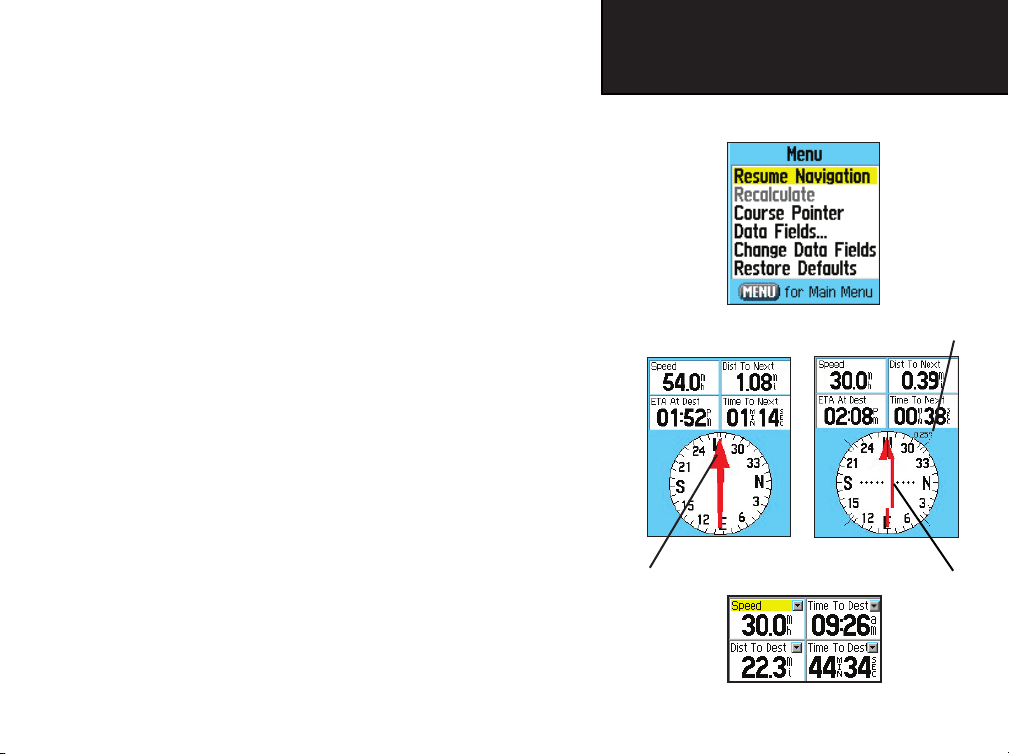
T
o use the Compass Page Options:
1.
Press the MENU key to display the Options Menu.
2. The fi rst option is “Stop Navigation” which can be highlighted
and activated by pressing ENTER to stop navigating.
3. The second option is “Course Pointer” or “Bearing Pointer.”
The Bearing Pointer and Course Pointer work independently of each
other, one indicating the direction to your destination and the other
indicating your relationship to a course line leading to the destination.
If the Bearing Pointer arrow is pointing straight up, you are going
directly to your destination. If it points in any other direction, turn
towards that direction until the arrow is pointing up and then continue in that direction. The Bearing Pointer always points to the destination, no matter what direction you are moving and is most efficient
if you must move around obstacles like lakes, private property, etc.
If you are using the “Course Pointer” option instead and you drift
away from the line of travel from your original location to your destination. The Course Deviation Indicator (arrow with horizontal dotted
line) provides graphic indication of drift (right or left) according to
the scale displayed at the edge of the compass ring.
4. The third option is “Data Fields.” Highlight the data fi elds
option and press ENTER to display the data fi eld display
options.
5. The next option is “Change Data Fields” which allows you to
determine what data is displayed in the fi elds. Refer to page 11
for details on changing data fi elds.
Bearing Pointer
The direction to
your destination
from your
current location
eTrex Legend C
GPS Navigation
The Compass Page
Compass Page Options Menu
Course Pointer
Change Data Fields Option
Course
Deviation
Scale
Course
Deviation
Indicator
(CDI)
15
Page 26
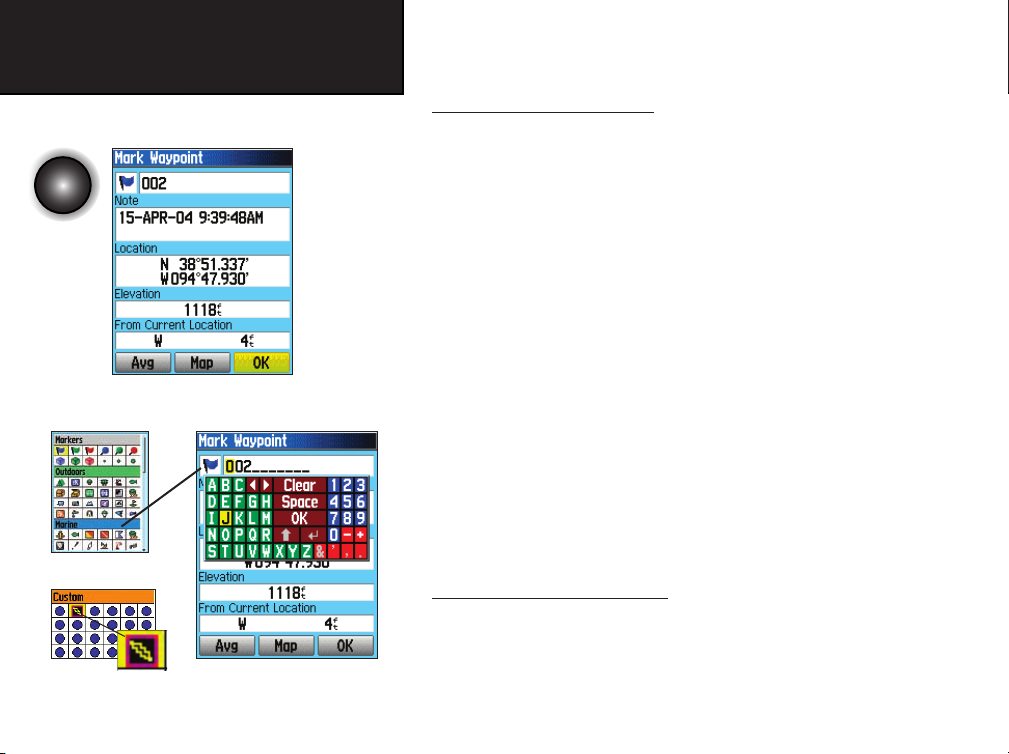
Press and
hold the
ENTER/
ROCKER key
to display
the Mark
Waypoint
Symbols Chart
Custom Symbol
16
eTrex Legend C
GPS Navigation
Using Waypoints
Mark Waypoint Page
Naming a Waypoint
The Mark Waypoint Page
The Mark Waypoint Page allows you to mark and record your current
(or any other) location as a waypoint and displays name for that waypoint
and a waypoint symbol. You can mark your current location at any time.
To mark your current location as a waypoint:
1.
Press in and hold the ENTER key to view the Mark Waypoint
Page.
2.
To change the name of the waypoint, use the ROCKER key to
highlight the waypoint name fi eld and press ENTER to display the
on-screen keypad. Use the ROCKER key and ENTER key to select
a name for the waypoint. If you choose a name that has already
been used, a “Waypoint Already Exists” message appears.
3. To assign an identifying symbol to a waypoint, use the
ROCKER key to highlight the symbol block next to the
waypoint name and press ENTER to display the Symbols Chart.
4. To save the waypoint to the Find Menu Waypoints List, highlight “OK” and press ENTER.
5. If you do not want to save it as a new waypoint, press the
QUIT button to cancel.
Custom Waypoint Symbols
At the bottom of the Waypoint Symbols Chart is a group of custom
waypoint symbols that can be assigned a unique design. Access the
Garmin website http://www.garmin.com/ximage to download the xImage
transfer program. From there, the xImage help fi les provide instructions
for customizing waypoints and downloading screen shots from your unit.
Page 27
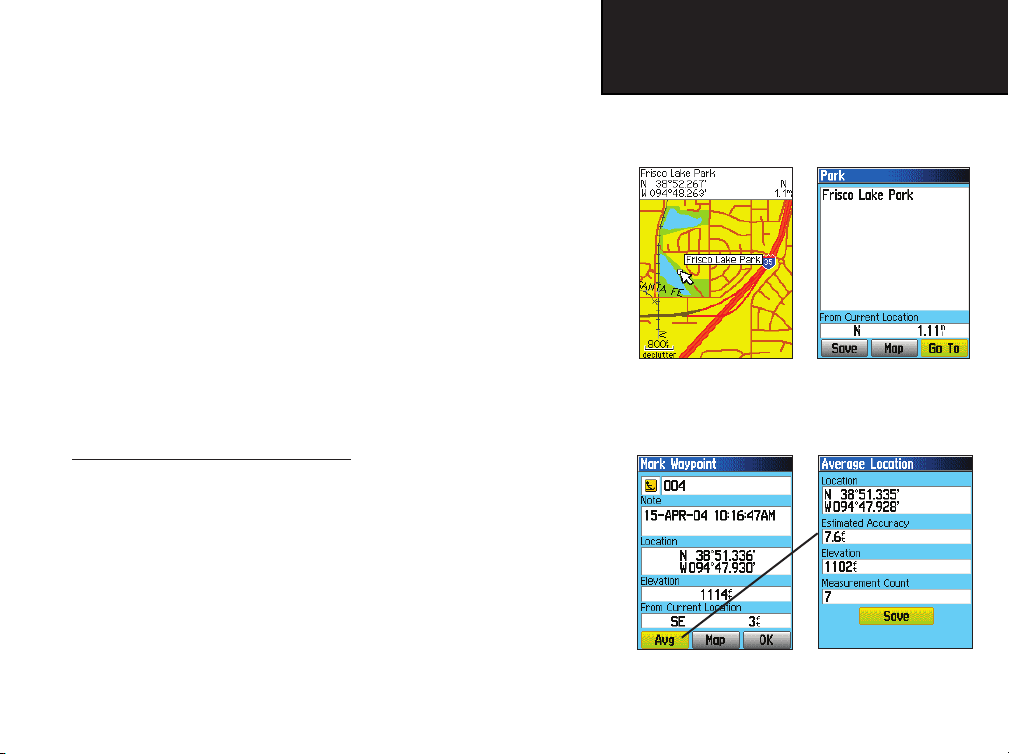
To create a waypoint using the Map Panning Arrow:
1. With the Map Page displayed, move the panning arrow (map
pointer) to the map item you want use as a waypoint. If there
is information in the mapping database for that location it
highlights momentarily and display a name or address.
2. Press ENTER to display the item information page. With the
Waypoint Information Page displayed, highlight the “Save”
button at the bottom of the page and then press ENTER to
save it to the Find Menu Waypoints List.
If the map selected does not contain any information, a mes-
sage appears, stating “No map information at this point. Do
you want to create a user waypoint here?”. Select “Yes” and
press ENTER to display a new waypoint page.
Averaging a Waypoint Location
A waypoint location can be averaged over time for more accuracy, but
only while the GPS has a fix on the location and before saving it.
To average a Waypoint Location using measurements over time:
1. With the “New Waypoint” information page displayed, highlight the on-screen “Avg” button and press ENTER to average.
3. Select “Average Location” and press ENTER to display the
Average location Page. It begins to average automatically.
4. Highlight the “Save” button and press ENTER when desired.
eTrex Legend C
GPS Navigation
Using Waypoints
Map Item selected as a
Waypoint
Mark Waypoint Page
Information Page for a
Map Point with Data
Average Location Page
17
Page 28
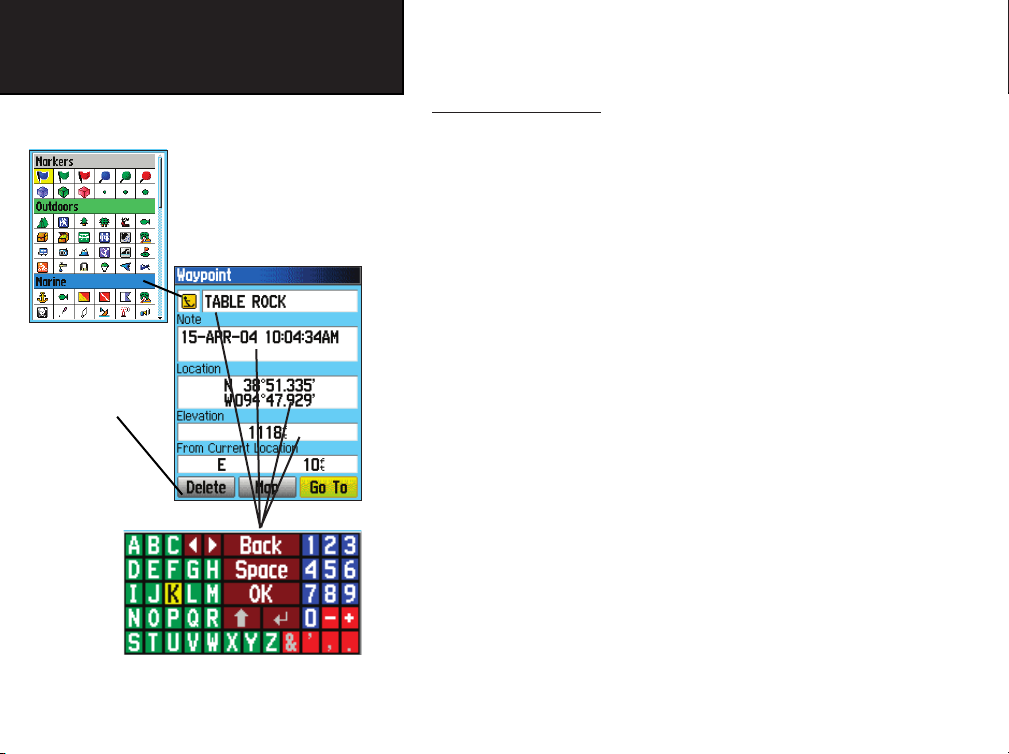
eTrex Legend C
Using Waypoints
Waypoint
Symbols Chart
Delete Button
GPS Navigation
Editing a Waypoint
A waypoint can be selected from the Find Feature Waypoints list and
edited to change the map symbol, name, location coordinates, elevation
or to delete it. Refer to page 21 for details on using the Find Feature.
To edit a Waypoint:
1. Use the Find Feature to display the desired waypoint information page.
2. Make changes as required by highlighting each fi eld and using
the waypoint symbol chart and alpha/numeric keypad to enter
new data.
3. Press the MENU key to close and save the changes.
To delete a Waypoint:
1. Use the Find Feature to display the desired waypoint information page.
2. Highlight the “Delete” button at the bottom of the page and
press ENTER. Answer “Yes” to the pop-up prompt and press
ENTER to delete.
18
Alpha-Numeric Keypad
Page 29

To move a Waypoint on the Map Page:
1. Use the Find Feature to display the Information Page for the
desired waypoint (refer to page 23).
2. Highlight the “Map” button at the bottom of the page and
press ENTER to display the waypoint on the map.
3. Press ENTER again to place a “Move” marker next to the
waypoint.
4. Use the ROCKER key to drag the waypoint to the desired
location on the map and release to place it there. Then press
ENTER.
Projecting a Waypoint
eTrex Legend C
GPS Navigation
Using Waypoints
Original
Location
New
Location
Projecting a waypoint from any map item (another waypoint, etc.)
allows you to establish a new waypoint that is a certain bearing and
distance away from that map item.
To project a waypoint:
1. Select an item from the Find Menu and display the Information
Page.
2. Press the FIND key to display the Options Menu and select
“Project Waypoint.”
3. Press ENTER to display the Project Waypoint Page.
4. Enter the distance and bearing to the projected waypoint in
the appropriate fi elds at the bottom of the page and press the
MENU key to save and exit.
Project Waypoint
Page
Moving a Waypoint
Projected Waypoint on
the Map
19
Page 30

Press and
hold the
MENU/FIND
key to display
the Find
Menu
Options Menu
for Waypoints
eTrex Legend C
GPS Navigation
Using Find
Find Menu
Auto Ordering Option places the last
selected category at the top of the page.
Find By Name
Option
Options Menu
for groups with
Sub-Categories
Using the Find Menu
The Find Feature provides you with a method for searching for
Cities and Exits which are included in the eTrex Legend C basemaps. If
you have downloaded Garmin MapSource mapping data that contains
additional map detail, you can search for Points of Interest, Addresses and
Intersections. If you download BlueChart
®
data,* you can fi nd detailed
Marine items such as Wrecks and Obstructions, NAVAIDS, and Anchorages. If this additional data is not loaded, these options are not available.
Waypoints and Geocache Points are items you can create and add to the
Find Menu.
S
earching for a map item is simplifi ed because the map database is
separated into groups, which are shown as icons on the Find Menu Page.
• When you access a Find group list, by default it contains only
those
items near your current location or the Panning Arrow (if active).
• To save effort in searching again for an item already found, you can
use the “Recent Finds” group, which contains a list of 50 last found
items of all categories.
The options menu for each map item group offers its own unique
search options such as “Find By Name,” “Find Nearest,” “Select Symbol”
(for Waypoints), “Change Reference” (by moving the map Panning Arrow
to a new location), “Nearest Containing” (a key word you enter) and “Select
Category” (for those groups such as Food and Drink, Lodging, etc.). Using
these options can effectively shorten your
* Refer to the Garmin website: http://www.garmin.com//cartography/mapSource/ bluechartCD.jsp
search.
20
Page 31

Searching for a location using Find By Name
If you know the name of the location you want to find, the Find By
Name search option may be the easiest method of searching.
To fi nd a location using Find By Name:
1. Press and hold the MENU/FIND key to display the Find Menu.
2. Use the ROCKER key to highlight the Group icon for the type
of item you want to search for and press ENTER to display the
page. Or, if you want to search the entire item database, select
“All Points of Interest.”
3. Press the MENU key to select “Find By Name.”
4. Use the ROCKER key and ENTER key to operate the keypad
“Finding” icon
displays while
at the base of the display and enter the name of the location, when the list displays a match, highlight “OK“ and press
ENTER to go a list where you can select the item.
5. Next, the Information Page for that location displays.
Searching for a location using Recent Finds
The Recent Finds Page saves all of your most recent searches in a list.
Your last found location appears at the top of the list. When you exceed
the number of entries the list can hold, the oldest is deleted.
To return to a recently found item:
1. With the Find Menu displayed, use the ROCKER key to highlight the Recent Finds icon and press ENTER to display the
Pressing and
holding the FIND
key with Find
Menu displayed
will take you to
Recent Finds List.
2. Use the ROCKER key to select the list item you want view and
press ENTER to display the Information Page for that item.
eTrex Legend C
GPS Navigation
Using Find
Nearest
Points
searching
Find a Point
By Name
this page.
Recent Finds List
21
Page 32

22
eTrex Legend C
GPS Navigation
Using Find
Information Page
for a Waypoint
Information Page
for a Map Item
Select
as a
destination
Select
as a
point on a
Route or
Track
Using the Find Item Information Page
When you select a Find item and press the ENTER key, an Information Page displays with detailed information about the item. This page
contains the following information:
• A title (if a waypoint, it can be renamed and a map symbol
assigned).
• An information field (if a waypoint, information you add, if
a map item, an address or other description).
• Location coordinates, if the item is a waypoint.
• Elevation and depth, if a waypoint.
• Direction and distance from current location or the map pointer.
At the bottom of the page are three on-screen buttons. These buttons
appear differently depending on whether you are selecting a Find item to
navigate to or adding a Find item to a route list as a waypoint.
• If selecting an item as a destination, the buttons display as follows:
Delete - remove from the Waypoints list.
Map - display on the Map Page.
Go To - start a Go To navigation.
• If selecting an item to add to a list of points, these three buttons are
displayed.
Save - save as a waypoint.
Map - display on the Map Page.
Use - insert into a list of points on a route.
Page 33

The Find Information Page Options Menu offers eight options for
using a Find Item as a tool for navigation.
To use the Find Item Information Page Options Menu:
1. With an Information page displayed for a Find item, press the
MENU key to display the Options Menu.
2. Use the ROCKER key to highlight the desired option and press
ENTER. The following items appear in the Options Menu:
• Average Location - Used when marking
waypoints only, it samples a waypoint loca-
tion over time and averages the result for a more
accurate position reference.
(Refer to page 18 for detailed information on
Location Averaging.)
• Project Waypoint - Create a new waypoint by
entering a bearing and distance from this point.
(Refer to page 20 for detailed instructions.)
eTrex Legend C
GPS Navigation
Using Find
Mark Waypoint Informa-
tion Page Options include
“Average Location”
• Find Near Here - Returns you to the Find
Menu, where you can search for map items near this point.
Mark Waypoint and Find Map
Database Item Information Page
Options
23
Page 34

eTrex Legend C
GPS Navigation
Using Find
• Change Reference - Point to a new
location on the map Page using the
Panning Arrow and press ENTER.
• Set Proximity - Program an alarm to
sound when you are within a speci fied radius of an item defined by the
Information Page.
(Refer to the Section on Proximity
Waypoints on page 55 for detailed
information.).
• Add To Route - Include this item
on a New Route or add it to an existing
route.
(See “Using Routes” page on 39 for
details.)
24
• View Sun and Moon -
View the Sun and Moon tables
for this item location.
(Refer to page 59 for detailed
information about the Sun and
Moon Tables.)
• View Hunt and Fish -
View the Hunt and Fish tables
for this item location.
(Refer to page 60 for detailed
information about the Hunt and
Fish Tables.)
• Map Information -
Displays information about
the map that the item
originated from.
(Refer to page 74 of the Appen-
dix for information about
downloading detailed maps.)
Page 35

Searching for a Waypoint
The Waypoints List is your storage file for all created and saved
waypoints. Waypoints are stored in alpha/numerical order and are also
identified by a symbol assigned from a list of symbol types. Waypoints
can be selected as destinations and added as points on a route.
To fi nd a Waypoint:
1. Press and hold the MENU/FIND key to display the Find Menu.
2. Highlight the Waypoint icon and press ENTER to display the
Waypoints List.
3. Use the ROCKER key to scroll up and down the list to fi nd a
waypoint. If the list is large, you can press the MENU key to
display a list of the following search options.
“Find By Name” allows you to enter the name of the waypoint
in a search fi eld.
“Find Nearest” allows you to list only those waypoints near
your current location.
“Select Symbol” allows you to search for only those waypoints
of a specifi c type.
“Change Reference” allows you to use the Panning Arrow to
select a point on the map other than your current location.
4. Once you fi nd a waypoint, press ENTER to view the Waypoint
Information Page. You can edit the data or select “Go To” to
navigate to the waypoint.
Waypoint
Name and
Symbol
Waypoint
Location
Coordinates
Elevation
Remove
Waypoint
from List
eTrex Legend C
GPS Navigation
Using Find
Find Waypoints List
Waypoint Information Page
View Waypoint on
Map Page
Find Waypoint
Options
Enter a
notation
using the
on-screen
keypad
Distance and
Direction from
Current Location
Navigate to
a Waypoint
Location
25
Page 36

eTrex Legend C
Use the “Found”
button when you
reach a geocache.
26
GPS Navigation
Using Find
Find Geocache List
Use the “Data”
button for infor-
mation about a
geocache.
Options
Menu
Information Page
“Find Next” Option
Searching for a Geocache
The Find Geocache feature allows you to view the list of geocache
locations that you have created using the eTrex Legend C or downloaded
from your computer. A geocache location is actually a waypoint with
a special geocache symbol assigned to separate it from others on the
waypoints list. For more information on creating a geocache point, refer
to “Geocache Setup” instructions on page 52.
To fi nd a Geocache:
1. Press and hold the MENU/FIND key to display the Find Menu.
2. Use the ROCKER key to highlight the Geocache icon and press
ENTER to display the Geocache List. You can display either
found geocaches or those that have not been found.
3. Use the ROCKER key to highlight the desired geocache in the
list and press ENTER to display the information page.
4. Highlight the “Go To” button and press ENTER to navigate to
the geocache location. When you navigate to a geocache, the
Compass Page changes to “Geocache Navigation” mode and
any additional information about downloaded cache location is
displayed in the fi eld.
Note: When you find a geocache, the unit marks the cache as found,
logs an entry into the calendar and provides an option that, when activated, shows the next nearest cache.
Page 37

Searching for a City
The Find Cities feature allows you to search for any city listed in the
mapping database (either in the basemap or from downloaded detailed
mapping data).
To fi nd a city:
1. Use the ROCKER key to select the “Cities” option, then press
ENTER to display the fi nd by “Nearest” list of cities.
2. Use the Options Menu to fi nd a city “By Name,” by entering a
key word for “Nearest Containing,” use “Select Map” to select
a different map to search from or “Change Reference” from
your current location using the Map Pointer.
3. If using fi nd “By Name,” begin spelling the name of the city by
using the keyboard. When you have entered enough characters
to defi ne the name, the keyboard closes and a match list of
cities displays. Scroll through the list to fi nd the city you want.
If using “Nearest Containing,” use the keyboard to enter a key
word to display a list of cities using that word.
4. Use the ROCKER key to select the desired city from the list and
then press ENTER to display the Information Page for that city.
5. With the Information Page displayed, you can select from “Go
To,” “Map” or “Save” options.
Cities Options
Menu
City Page
Options
eTrex Legend C
GPS Navigation
Using Find
Find Cities
List
Select Maps
Options
City
Information
Page
27
Page 38

eTrex Legend C
GPS Navigation
Using Find
Find Exits List
Options
Menus
Searching for an Interstate Exit
The Find Exits feature allows you to search for the nearest Interstate
Exits.
1. Press and hold the MENU/FIND key to display the Find Menu.
Select the Exits icon, then press ENTER to display the Exit List.
2. Highlight and select an exit type by pressing ENTER. A list
of exits nearest to you displays. The title box indicates the
interstate highway which is served by the exits. Two fi elds at the
bottom of the page indicate distance and bearing to the exit.
3. Scroll through the list to highlight the desired exit. Press ENTER
to display the Information Page for that exit. This page contains
the exit description with a list of available services near that
exit along with the distance and bearing fi elds.
4. Use the ROCKER key to move to the list of services and highlight a selection from the list.
5. Press ENTER to display the Information Page for the selected
service.
The Exit Services Information Page displays the name of the service,
its direction from the exit, and a list of the services available.
28
Exit Services Info PageExit Information Page
Page 39

eTrex Legend C
GPS Navigation
Searching for an Address
The Find Addresses feature allows you to search for an address if you
have downloaded detailed mapping data. Enter the street number, street
name and city and the Find Feature matches that data with addresses in
the map database.
To fi nd an Address:
1. Press and hold the MENU/FIND key to display the Find Menu.
2. Highlight the Addresses icon and press ENTER to display the
“Find Addresses” page.
3. If your unit has a GPS fi x, the “Region” fi eld at the top of the
page is completed with your current region and the <Enter
Number> fi eld is highlighted. Identifying a city is not necessary
as the database has information for the entire region.
4. Enter the Street Number “<Enter Number>” using the onscreen keypad. Select “OK” to enter the number.
5. Finally press ENTER to display the street list. Use the on-screen
keypad to enter enough of the street name to display a match
on the list below. For name streets, like Main or Elm, enter the
core name instead of “E,” “W,” etc., to make the search faster.
6. When done, a list of matches appears below. Select one and
press ENTER to display the Information Page.
Using Find
Search Clear
Options
Find Address Matches Address Information
Find Addresses Search
Page
Page
29
Page 40

eTrex Legend C
GPS Navigation
Using Find
Options
Menu
Intersections Search Page
Searching for an Intersection
The Find Intersections feature allows you to search for an intersection if you have downloaded detailed mapping data. Enter the two street
names and city and the Find Feature matches that data with intersections
in the map database.
To fi nd an Intersection:
1. Press and hold the MENU/FIND key to display the Find Menu.
2. Highlight the Intersections icon and press ENTER to display the
“Find Intersections” search page.
3. If your unit has a GPS fi x, the “Region” fi eld at the top of the
page is completed with your current region and the <Enter
Street 1> fi eld is highlighted. Identifying a city is not necessary,
as the database has information for the entire region.
4.
With <Enter Street 1> highlighted, follow instructions in step 6
of the previous page. Repeat for <Enter Street 2>.
5. Press ENTER to display the street list. Use the on-screen
keypad to enter enough of the street name to display a match
on the list below. For name streets, like Main or Elm, enter the
core name instead of “E,” “W,” etc., to make the search faster.
6. When done, a list of matches appears below. Select one and
press ENTER to display the Information Page.
Intersection Matches
30
Intersection Info Page
Page 41

eTrex Legend C
GPS Navigation
Searching for a Point of Interest
You can use the Find Point of Interest feature to locate a nearby
restaurant, lodging, landmark, public building, park, etc. However, you
must have downloaded MapSource detailed mapping that supports this
feature otherwise; these options, plus Address and Intersection options,
are not functional.
To fi nd a point of interest:
1. Press and hold the MENU/FIND key to display the Find Menu.
2. Highlight a desired “Points of Interest” icon and then press
Find POI Topic List
ENTER to display the list of nearest points.
3. Press the MENU key to choose from search options or choose
“Select Category” to narrow your search.
4. Highlight the desired item from the list and then press ENTER
to display the Information Page for that item.
If you are searching for a restaurant that is part of a national chain,
only the nearest restaurant to your location is displayed when you search
using the “Find Nearest” method. If you search using the “By Name”
method, then all of the locations for that chain in the mapping database
will be displayed, with the closest to your current location listed first.
Using Find
Search Method
Select Category
Category List POI Information Page
31
Page 42

eTrex Legend C
GPS Navigation
The Main Menu
The Main Menu is the directory for all unit features not in the Main Page sequence. Use the
ROCKER key to highlight a feature name and then press ENTER to display the feature page.
• Satellite - This feature allows you to observe the status of overhead GPS satellites.
• Trip Computer - This feature provides a variety of useful travel and navigation data.
• Mark - This feature allows you to mark and record your current location as a waypoint.
• Find - This feature provides a method for searching for map items in the unit’s basemap.
• Tracks - This feature allows you to maintain a record of your movements (track log) with information.
• Routes -
• Highway - A useful graphic perspective for navigating a route.
• Setup - Controls the settings for many of the unit operating system features.
• Proximity - Activates an alarm for a defi ned radius around a specifi ed waypoint.
• Calendar - An outdoor calendar with data access and waypoint association.
• Alarm Clock - Allows you to use the eTrex Legend C as an Alarm Clock.
• Calculator - A standard or scientifi c calculator for measurement conversions, etc.
• Stopwatch - A multi-featured stopwatch.
• Sun & Moon - Sunrise and sunset times, moon phases and sun and moon positions for any given date and time.
• Hunt & Fish - A table of time frames for best hunting and fi shing opportunities for any given location and date.
• Games - A series of challenging games, some incorporating GPS navigation.
32
Allows you to create a list of points that you wish to navigate to in a specifi c order and save for later use.
Page 43

Using the Trip Computer Page
The Trip Computer Page provides you with a wide variety of travel
data that is useful when navigating long distances. It indicates your current speed, average speed, trip odometer and many other statistics useful
for navigation.
You can customize the Trip Computer display to meet your personal
requirements. Selecting the type of data to display is done in the same
manner as for the data fi elds on the Map Page. (See page 11 for details.)
“Change
Data Fields”
or press the
ROCKER key
to highlight
a fi eld you
If you want to record new data for each trip, a “Reset” option is available. If you want to view signifi cant trip data at a glance, you can use the
“Big Numbers” option, which shows fewer fi elds with larger displays.
Before each trip, be certain to reset the trip information by highlighting “Reset” from the options menu and pressing ENTER.
The Reset Page offers options for resetting trip computer data, clearing the Track Log and deleting Saved Tracks,
Waypoints and Routes. This page allows you
select individual items, select all and unselect
all. Once your selections are made, highlight the “Apply” button and press ENTER.
Answer “OK” to the Yes/Cancel prompt and
press ENTER to complete the reset.
Selecting the “Restore Defaults” option
returns the page to factory settings.
eTrex Legend C
GPS Navigation
The Trip Computer Page
Select
want to
change.
Options Menu
Big Numbers
Option
Reset Page
33
Page 44

eTrex Legend C
GPS Navigation
Using Tracks
Tracks Page with Saved Track Log
Options Menu
Track Log Setup Page
Using a Track Log
The Tracks feature creates an electronic trail on the map page as you
travel about and is referred to as a Track Log. A track log contains information about points along its path, including time, position and elevation.
Use a Track Log to do the following:
• Record your movements for a given time and place and save it.
• Measure the area of any space you encompass with a track.
• Retrace your path in either direction.
T
o create a Track Log:
1.
Press and release the QUIT key until the Main Menu displays.
Then use the ROCKER key to highlight the Tracks icon.
2. Press ENTER to display the Tracks Page. The page contains On
and Off buttons to activate or cancel the Track Log and a Track
Log meter which displays the percentage of track log space used.
3. Beneath the Track Log fi eld are four on-screen buttons to
“Setup” a track log, “Clear” the track log, “Save” a track log
and activate the “TracBack
®
” feature for the current log.
4. To setup a track log, highlight the “Setup” button and press
ENTER to display the Setup page. Check ”Wrap When Full” to
continue recording when full by overwriting the oldest data with
new.
34
Page 45

eTrex Legend C
GPS Navigation
5. Highlight the “Record Method” fi eld and press ENTER to display
the Distance, Time and Auto options. Because a track is made
of a series of points that defi ne your path of travel, they can
be placed a specifi ed “Distance” apart or placed at a “Time”
interval you specify. The “Auto” option allows you choose from
fi ve intervals.
6. Next, set the interval for setting track points. You can choose
from distance, time or frequency values.
W
hen completed, press the QUIT key to return to the Track Log
7.
T
o save a Track Log:
1.
With the Tracks Page displayed, highlight the “Save” button and
Page.
press ENTER. A message asks “Do You Want To Save the Entire
Track?” If you select “Yes,” a “Saving Track” message appears
followed by the Saved Track Page. The new saved track is a
representation of the entire track log from beginning to end.
2. If you select “No,” a map showing the entire track appears and
prompts “Select the beginning point for the saved track.” Use
the ROCKER key to move the Panning Arrow to the point on the
track line that you want to become the beginning of the Saved
Track and press ENTER.
3. The next prompt asks you, “Select the ending point for the saved
track.” Use the Panning Arrow to identify a point on the track
that you want as the End Point and press ENTER. A “Saving
Track” message appears followed by the Saved Track Page.
(cont. on following page)
Saved Track
on Map
Using Tracks
Saved Track Page
Select Track
Ending Point
Select Track Beginning Point
35
Page 46

Saved Track Page
Area Calculation
Option
Start
Calculation
Stop Calculation
36
eTrex Legend C
GPS Navigation
Using Tracks
Saved Track on the Map Page
Save Calculated Track
4. The Saved Track Page allows you to rename the track, view the
track distance, view the calculated area encompassed by the
track (an area is defi ned even if the track is open ended) and
specify a color for the track when displayed on the map page
(Show On Map). On-screen buttons at the bottom of the page
allow you to Save the track (OK), delete, view it on the Map, and
navigate the track back to any point along the track (TracBack).
T
o view a Track on the Map:
1.
With the Saved Tracks Page for the track or the Track Log
displayed, highlight the Map button and press ENTER to display
the Map Page.
2. A map showing the entire track appears with Begin and End
markers. Any User Waypoints added to the Track are dis
played as
well.
T
o calculate the area of a Track:
1.
With the Track Log Page displayed and the Track Log On, press the
MENU key, highlight the Area Calculation option and press ENTER.
2. Press ENTER to start the calculation as you begin to move and
defi ne the area’s boundaries. The page now displays a Stop
button.
3. When you have completed defi ning the area, press ENTER to
display the page with a Save button.
4. Press ENTER again to save the new track to the Saved Tracks
List.
Page 47

eTrex Legend C
GPS Navigation
Track Profiles
A Track Elevation Profile can be created from Digital Elevation Models
(DEM) maps (MapSource U.S. Topo 24K) which include elevation data
contained in the map. To create a track profile, you must be located
within the geographic area supported by the DEM map data loaded on
your eTrex Legend C. A Track Profile page displays when you select
“Profile.” See page 74 for more information about MapSource U.S. Topo
24K maps.
T
o view a Track Profi le:
1.
With the Saved Tracks Page for the Track displayed, press the
MENU key to display the Profi le option.
2. Then press ENTER to display the Track Profi le.
The beginning of the track is marked by a fl ag and you can scroll
across the profi le by pressing the left ROCKER key arrow.
As you scroll the profi le, the elevation for each point on the
profi le is displayed at the top of the page and the distance from
the Start point and the End Point is displayed at the bottom.
3. At any point along the profi le, you can press ENTER to display
that point on the map.
4. Press the MENU key to use “Zoom Ranges” and “Hide Symbols”
options.
Using Tracks
View Profi le
Page Option
Track Profi le Page
Zoom Ranges Page
37
Page 48

38
eTrex Legend C
GPS Navigation
Using Tracks
TracBack Page
Active Tracback Following the Track
TracBack
Route
Options
T
o use the TracBack feature:
1.
With the Saved Tracks Page for the track or the Track Log
displayed, highlight the TracBack button and press ENTER to
display the TracBack Page.
2. A map showing the entire track appears and you are prompted
to select the point you want to TracBack to. Use the ROCKER key
to move the Panning Arrow to the desired point on the map and
press ENTER to start navigating the TracBack.
3.
Select either “Follow Road” to route back to the selected point using
available roadways or “Follow Track” to retrace your original path of
travel. Highlight the “Don’t ask Again” option and press ENTER if
you want to use the same option the next time you use TracBack.
4. When the TracBack Navigation Page appears, directions to the
fi rst turn on the track display at the top of the page. Move in
the direction of the fi rst turn. When you reach the fi rst turn, the
display provides direction to the next turn, and so on, until you
have reached your destination.
5.
To exit a TracBack, press the MENU key and select “Stop Navigation.”
T
o create a User Waypoint on a Saved Track:
1.
With a saved track displayed on the map, use the ROCKER key
to move the Panning Arrow to the point on the track that you
want to mark as a user waypoint. Press ENTER to display the
Mark Waypoint Page.
2. Customize the user waypoint if desired as explained on page 19;
then highlight the “OK” button and press ENTER to save.
Page 49

eTrex Legend C
GPS Navigation
Creating and Using a Route
With routes, you can create a sequence of intermediate waypoints that
lead you to your fi nal destination. The eTrex Legend C stores 50 routes,
with up to 250 waypoints each. A route can be created and modifi ed from
the Routes Page, and waypoints can be added to a route from the Find
Menu. More complex routes can be created using a PC and MapSource
mapping programs and then transferred to the unit memory. Auto-Routes
which are generated when you select “Go To” for a Find item, map item or
waypoint cannot be saved.
To create and save a route:
1. Access the “Routes” page from the Main Menu. The page has a
“New” button, an “Active” button and a list of saved routes.
2. Use the ROCKER key to highlight the “New” button and press
ENTER to display the route Setup Page.
3. With an empty row (dashed) in the route list highlighted, press
ENTER to display the Find Menu.
4. Use the Find Menu to select a route waypoint from one of the
Find Menu groups and display the Information Page for the
selected waypoint, city, exit, point of interest, etc. Highlight the
on-screen “Use” button and press ENTER to place it on the
Route Waypoint List.
5. To add more waypoints to the route, repeat the process in Steps
3 and 4. You can rename the route if desired.
6. Press QUIT to save it to the Saved Routes list or highlight the
“Navigate” button and press ENTER to navgiate.
Using Routes
Options
Menu
Indicates
Active Route
List of Saved Routes
Active Route Page
when Off Road
Route Setup Page Active Route Page
when following roads
39
Page 50

eTrex Legend C
GPS Navigation
Using Routes
Go To (Distance)
Navigation from Waypoint to
Waypoint
Direct Line Navigation
Manual Routing
Navigation using Existing
Roadways
Methods of navigating to a destination:
• When you activate the “Go To” button on the Information Page for
a User Waypoint or other Find Menu items, the eTrex Legend C
creates a straight path (point to point) from your current location to
that location.
• When you press the “Navigate” button on a Route page, the eTrex
Legend C creates a route composed of several User Waypoints or
Find Menu items, with the last being your destination. It navigates
directly from point to point. Before each turn in the route a turn
page displays a guidance message and graphic of the turn. You can
view the turns at any time by pressing the ROCKER key Up or
Down arrows while the route is active.
• These two navigation methods change when you select the “Follow
Roads” option from the Routing Setup Page. Both Go To navigation
and point to point routing become routes that use roads.
The routes use existing roadways (either those in the basemap or
from downloaded detail mapping) to automatically calculate a route
to your destination. Turns on roadways are added to the active route
page and is preceded by a guidance message with graphic display of
the turns.
If there are not enough roads at your location to calculate a route, a
message appears to advise you.
Auto Routing
40
Page 51

eTrex Legend C
GPS Navigation
Navigating a Route
After you have created a route, you can begin navigation immediately.
When you are navigating a route, a guidance message and graphic view of
turns in the route displays as you approach each one. Using the “Follow
Roads” option from the Routing Setup Page increases the number of turns
and displays an Active Route page with a list of turns.
“Off Road” option you can view only the list of points for a route from the
Active Route Page.
To preview the turns for an Active Route:
(See Routing Setup on page 51.)
1. From the Routes Page, highlight the route from the Routes list
If you selected the
changes to red
about to reach
and press ENTER to display the Route Page for the route.
2. Highlight the “Navigate” button and press ENTER to begin
navigation and display the route on the Map Page.
3. To view the list of turns on the route, press the QUIT key to
display the Active Route Page. The view any individual turn on
the list, use the ROCKER key to highlight it and press ENTER.
4. The page displays the turn and guidance text and a small fi eld
at the bottom showing the turn number in sequence and total
turns in the route. To scroll through all turn previews, use the
ROCKER key Up and Down arrows. To exit the preview page,
press the QUIT key.
5. To stop navigating, select “Stop Navigation” from the Map or
Compass Page and press ENTER.
This fi eld
at the second
warning beep,
when you are
the turning
point.
Using Routes
Preview of Turn 4 of 9 Turns on a
Route
List of Turns for an Active Route
using the “Follow Roads” option
41
Page 52

eTrex Legend C
GPS Navigation
Using Routes
Route Leg Transition
Options
Saved Routes
Options
Route on the map will
transition to the next
leg point when you are
within a 1 mile radius of
that point.
Route Options
To delete the route:
1. Access the Saved Routes Page from the Main Menu and press
the MENU key to display the Options Menu.
2. To clear the saved routes list, select “Delete All Routes” and
press ENTER. A prompt displays, asking “Do you really want to
delete all routes?” Select “Yes” and press ENTER.
To change the off-road transition for a route:
1. Access the Saved Routes Page from the Main Menu and press
the MENU key to display the Options Menu.
2. To select a method for advancing the route to the next point
on the route, select “Off Road Transition” and press ENTER to
display the Off Route Transition Page.
3. Highlight the Route Leg Transition fi eld and press ENTER to
display the list of options. Select ”Auto,” “Manual” or “Distance.”
42
Page 53

Using the Route Detail Page Options:
eTrex Legend C
GPS Navigation
To remove all waypoints:
1. Press the MENU key to display the Options Menu.
2. Highlight the “Remove All’ option and press ENTER. At the
prompt, select “Yes.”
To reverse the route:
With the Options Menu displayed, highlight the “Reverse
Route” option and press ENTER.
To create a vertical profi le of the route:
(Available only if Garmin MapSource DEM map data is used. See page 74 for details.)
Select “Profi le” and press ENTER to display the route profi le.
To copy the route:
Highlight the “Copy Route” option and press ENTER. The
copied route displays on the
Routes Page and is named the
same but followed by a numeral 1.
To delete the route:
Select “Delete” and press ENTER. At the prompt, select “Yes.”
To change the route data fi elds:
Select “Change Data Fields” and press ENTER to display a list
of data fi eld options (see page 11 for detailed information).
To restore default settings for the route:
Select “Restore Defaults” and press ENTER.
To modify a waypoint on a Route Detail Page:
Select the waypoint from the list of waypoints and press ENTER
to access the Route Waypoint Options Menu.
Route Waypoint
Options Menu
Options Menu
Using Routes
Route Detail
Page
Route Vertical Profi le using
U.S. Topo 24K DEM mapping data
43
Page 54

eTrex Legend C
GPS Navigation
44
The Highway Page
Highway Page with an
Active Route
Highway Page
Options Menu
Data Field
Display Options
The Highway Page
When navigating a route, the Highway Page can guide you to the
destination using data fields and a graphic highway. Up to four user
selectable data fields display information such as speed, distance, time to
next point on the route, etc. The list of data to display and the method of
selection is the same as for the Compass Page and is explained in detail
on page 11.
The Highway graphic provides visual guidance, taking you point by
point to your final destination. Your course is represented by a center
line down the middle of the graphic. As you move toward each point on
your route, the graphic shows the direction you should move to stay on
course to the point. Five scale settings allow you to zoom in or out on the
highway.
To navigate using the Highway Page:
1. While navigating, access the Highway Page from the Main
Menu and observe your path of travel displayed on the highway
graphic.
2. Press the MENU key to display the options menu. You can do
the following:
Stop Navigation/Resume Navigation, Recalculate, Confi gure
Data Fields from four to three with a destination guidance
message, Change the Data Fields or restore Defaults to factory
settings.
Page 55

eTrex Legend C
GPS Navigation
The Setup Menu
The Setup Menu allows you to customize the eTrex Legend C to your
personal preferences. Each setup page is identified by an icon, Highlight
an icon and press ENTER to view that setup page.
The setup pages are arranged with features and data fields that can
be changed to meet your requirements. All setup features have been set
to default settings at the factory. It is not necessary to set up each feature
unless you desire a different option.
To access the Setup Menu:
1. From the Main Menu select the Setup icon and press ENTER.
2. With the Setup Menu displayed, select the feature you wish to
modify and press ENTER.
The Setup Menu
Setup Menu
45
Page 56

eTrex Legend C
GPS Navigation
Backlight
Timeout
Options
46
System Setup
System Setup Page and Options
Display Setup
Display Setup Page
Color Scheme
Options
Brightness
Level
Selector
System Setup
The System Setup Page allows you to choose from four modes of GPS
operation, enable/disable WAAS (see page 78), designate battery type,
choose a display text language and choose what happens when the unit is
disconnected from an external power source.
To change a System Setup feature:
1. Use the ROCKER and ENTER keys to select the feature fi eld
and setup options.
2. With an option for a fi eld highlighted, press ENTER to select.
To view the software version, press MENU and
select “Software Version.”
Display Setup
The Display Setup Page allows you to select a screen display color
scheme for day and night viewing. You can set the backlight timeout and
the level of brightness, which can significantly save battery power.
To change a Display Setup feature:
1. Use the ROCKER and ENTER keys to select the feature fi eld
and setup options menus.
2. With an option for a feature fi eld highlighted, press ENTER to
select. Use the ROCKER key to slide the brightness level selector up or down.
Page 57

Tones Setup
The Tones Setup Page allows you to customize the tones for a variety
of unit features.
To use the Tones Setup feature:
1. Access the Tones Setup Page.
2. Use the ROCKER key to highlight the feature for which you
want to set a tone and press ENTER to display the options menu.
3. Highlight the desired option and press ENTER. As you move
down the list, each different tone sounds.
Page Sequence Setup
The Page Sequence Setup Page allows you to reorder any of the Main
Pages, or add pages when you cycle the MENU key. If you add a page to
the sequence, it no longer appears in the Main Menu.
To move, insert or remove a page:
1. Access the Page Sequence Setup Page.
2. To move a page in the order, highlight the page and press
ENTER. Select “Move,” then move Up or Down until the
desired position is displayed and press ENTER.
3. To insert a new page, highlight the page you want to follow the
new page and press ENTER. Then select “Insert,” and choose a
page from the displayed list and press ENTER.
4. To remove a page, highlight the page and press ENTER. Select
“Remove” and press ENTER.
Restores
to original
setting
eTrex Legend C
GPS Navigation
Tones Setup
to turn tones
Page Sequence Setup
Page Sequence Setup Page
Tones Sound
when high-
lighted
Check the
“Mute” box
off
Options
Menu
Adds all
pages to
the list
47
Page 58

eTrex Legend C
GPS Navigation
Map Setup
The “General Settings” Map Setup Page
Many of the Setup fea-
tures use the same type of
option lists: Off/On, Most
to Least, Small to Large, a
scale from 20 feet to 500
miles and a keypad for
numerical data entry.
The Map Setup Options
Menu allows you to quickly
Max Zoom
Options
restore map settings.
Numeric
Keypad
Using the Map Setup Feature
The map display for your eTrex Legend C can be customized. A factory set of default settings currently controls the Map Page display and
may be satisfactory for your current requirements. The Map Setup pages
allow you to determine how map features appear on the page by controlling map orientation, text size, track display, map item display, detailed
map data display and more. It is suggested that you wait until you are
more familiar with the operation of your unit before deciding what
features you want to customize.
T
o customize the Map Page display:
1.
To access the Map Setup Pages, press the MENU key with the
Map Page displayed.
2. Scroll down the menu to the “Setup Map”
option and then press ENTER to display the
Map Setup Page. At the top of the page are
icons for each setup page.
3. Use the ROCKER key to move from icon to
icon when selecting a map setup page and
to move up and down to the feature fi elds on
each page.
4. With a Map Setup feature highlighted, press the ENTER key to
display the list of options for that feature. Each Map Setup Page
has a menu of general options. This menu can be accessed by
pressing the MENU key with the page displayed.
48
Page 59

eTrex Legend C
GPS Navigation
Map Setup - General Settings
The fi rst page of the Map Setup feature is the General Settings Page.
Use this page to select the map orientation. “Below” sets the map scale
at which the Track Up feature displays; all scales above that revert to
the North Up map orientation. “Auto Zoom” changes the map scale
to include the beginning and ending points of a route. “Detail” selects
the degree of map detail displayed. You can lock the Position Arrow to
display on the nearest road, compensating for variances in map position
accuracy.
Map Setup - Tracks Settings
The second page of the Map Setup feature is Tracks Settings. You can
change maximum zoom settings for viewing saved tracks and active track
logs. You can set the number of track points for recording a track and
select either a bearing or course line for navigating a track.
Map Setup - Points Settings
The third page of the map setup feature allows you determine the map
scale at which various map features display. You turn off the display, set it
to Auto or select a value from 20 feet to 500 miles.
Map Setup
The “General Settings” Map Setup Page
The “Tracks Settings” Map Setup Page
The “Points Settings” Map Setup Page
49
Page 60

eTrex Legend C
GPS Navigation
Map Setup
The “Text Settings” Map Setup Page
The “Map Information” Map Setup Page
The “Marine Settings” Map Setup Page
Map Setup - Text Settings
The fourth page of the Map Setup feature is the Text Settings Page.
Use this page to select the text size for descriptions of items on the Map
Page. You can select from Small, Medium, or Large.
Map Setup - Information Settings
This page of the Map Setup feature displays a list of MapSource
maps you have downloaded such as topographic, marine charts, and
MapSource maps with auto-routing capability. Use the ROCKER key
to highlight the desired map then press ENTER to show it on the map
display or turn it off.
Pressing the MENU key displays list of options for managing these maps.
Map Information Options Menu
Map Setup - Marine Settings
The last page of the Map Setup is the Marine Settings Page. Use this
page to control the display of marine chart items when using downloaded
®
marine charts (i.e. MapSource BlueChart
marine mapping data).
50
Page 61

Routing Setup
The Routing Setup Page allows you to customize how routing functions behave. There are setup and option menus for route creation and
methods of navigation.
To Use Routing Setup Options:
1. Access the Routing Setup Page.
2. Select the Guidance Method and choose “Prompted” if you
want to be asked to choose one of the other two options
(“Follow Road” or “Off Road”) each time a route is being
calculated. Otherwise, the chosen method is always used for
navigation.
3. If you chose “Follow Road” then the “Follow Road Method”
fi eld will offer a similar choice of “Prompted,” “Faster Time” or
“Shorter Distance.”
4. If you want the Next Turn Preview Page to display just before
each turn on the route, select “On” from the “Next Turn PopUp“ fi eld.
5. When using the “Follow Road” guidance method, select the
Follow Road Options button and press ENTER to choose from
a page of options.
eTrex Legend C
GPS Navigation
Routing Setup
Routing
Setup
Options
Routing Setup Page
Calculation
Method
Options
Follow Road Options
51
Page 62

eTrex Legend C
GPS Navigation
Speed
Filter
Options
Geocache Setup
Marine Setup
Waypoint
Symbols List
Geocache Setup
The Geocache Setup Page allows you to find and record items hidden
at geographic locations. Refer to the Garmin website www.garmin.com, for
details and directions for downloading geocache locations from the internet.
To use the Geocache Setup feature:
1. Access the Geocache Setup Page.
2. Highlight the symbols fi elds and press ENTER to change the
default geocache symbols. Select “Yes” or “No” for Calendar
entry when found.
IMPORTANT NOTE: Before setting up and placing physical geocache stations on public or private land, be certain you are not in violation of ordinances or laws governing use of these properties.
Marine Setup
The Marine Setup Page allows you to activate alarms for maritime
navigation.
To use the Marine Setup feature:
1. Access the Marine Setup Page.
2. Highlight the box in front of each fi eld to activate the desired
alarm and press ENTER.
3. Highlight the fi eld adjacent to each checked box, press ENTER
and use the Number Keypad to enter the value for each alarm.
Highlight “OK” and press ENTER to close.
52
Page 63

eTrex Legend C
GPS Navigation
Time Setup
The Time Setup Page allows you to set the correct time for your
geographic location.
To use the Time Setup feature:
1. Access the Time Setup Page.
2. Highlight the Time Format fi eld and press ENTER to choose
from 12 or 24 (Military Time) hour formats.
3. Highlight the Time Zone fi eld and press ENTER to choose the
correct zone for your location. If you selected “Other,” you must
enter the correct Universal Time Coordinate for your location.
Refer the UTC Chart on page 75.
4.
Daylight Savings Time offers choices of “Yes,” “No” and “Auto.”
Units Setup
The Units Setup Page allows you to select the units of measurement
for your eTrex Legend C.
To use the Units Setup feature:
1. Access the Units Setup Page.
2. Use the ROCKER and ENTER keys to highlight the various
units fi elds and select the desired units from the lists displayed.
For more information about selecting Position Formats and Map
Datums, refer to page 76 in the Appendix.
Time Setup
To set the
UTC Offset
for “Other”
Time Zones,
see page
75.
Time Zone
Options
Units Setup
There are
Options
Menus for
each data
fi eld.
53
Page 64

eTrex Legend C
GPS Navigation
North
Reference
Options
Heading Setup
Welcome Page Setup
Display
Options
Text and
Number
Keypad
Heading Setup
The Heading Setup Page allows you to specify the type of heading
display and the type of North Reference used to calculate your heading.
Unless you have a working knowledge of Headings and North Referencing, it is recommended that you use the default values.
To use the Heading Setup feature:
1. Access the Heading Setup Page.
2. Highlight the Display fi eld, press ENTER and select from Cardinal Letters, Degrees or Mils to display the heading value.
3.
Highlight the North Reference fi eld, press ENTER and select
from True North, Magnetic North, Grid North, or User Grid North.
Welcome Page Setup
The Welcome Page Setup Page allows you to insert a message on the
Welcome Page (the first page to display when you turn the unit on).
1. Access the Welcome Page Setup Page.
2. Use the keypad at the base of the screen to enter your welcome
message. Use the ROCKER key to move between characters
and press ENTER to select them.
3. When fi nished, highlight “OK” on the keypad and press ENTER
to close.
54
Page 65

eTrex Legend C
GPS Navigation
Proximity Waypoints
The Proximity Waypoints Page allows you to establish waypoints that
have alarm circles around them at specified distances. The alarm helps
you avoid locations that are restricted or hazardous.
To use the Proximity Waypoint feature:
1. Access the Proximity Waypoints Page from the Main Menu by
highlighting the Proximity icon and pressing ENTER.
2. With the Name fi eld highlighted, press ENTER to display the
Find Menu. (See page 21 for details on using the Find Feature.)
3. Select a waypoint from the Waypoints List or from any other
group of map points and press ENTER to display the Information Page for that item.
4. Highlight the “Use” button at the bottom of the page and
press ENTER to place the point in the list on the Proximity
Waypoints Page.
5. Next use the ROCKER key to highlight the Radius fi eld if you
want to enter a value different than the default of 1 mile.
6. Highlight the “Proximity Alarms” check box and press ENTER
to activate the alarm feature. When you trigger an alarm,
a tone will sound and a “Near Proximity Point” message
appears. When you move outside the set radius, a “Leaving
Proximity Point” message appears.
To remove or review a single entry, press ENTER. To remove all
7.
waypoints from the list, press MENU and choose “Remove
All.”
Use the
ENTER key
to Review or
Remove an
entry.
Proximity Waypoints
Number
Keypad
Proximity Waypoints List
Press the
Menu key
to Clear the
Entire List
Selected Waypoint
55
Page 66

eTrex Legend C
GPS Features
Calendar
New Location
Options
Calendar: Week Format
Remove Points
Options
Calendar: Day Format
Marked waypoints are automatically added to the Calendar.
Calendar: Month Format
Options
Menu
Calendar
The Calendar allows you to view the following for any given day and
location: Sunrise/Sunset times, moon phase, Hunt and Fish probabilities,
archived waypoints for activities you want to navigate to and a day, week
or month format display.
To use the Calendar feature:
1. Access the Calendar from the Main Menu. The current week is
displayed.
2. Use the ROCKER key to highlight the day you want. To add
waypoints, press ENTER to display the Page for that day.
3. Press the MENU key to display the Options Menu. Highlight
“Add Point” and press ENTER to display the Find Feature
Menu.
4. Select the type of point you want to place on the Day Page.
(See page 21 for details on using the Find Feature.) With the
Information Page for that point displayed, highlight the “Use”
button and press ENTER to place the point reference on the
Day Page.
5. To remove points from a Day Page press MENU to display the
Options Menu. Select “Remove Points” and press ENTER to
display the Remove Points Options List.
6. To view other calendar formats, Sun and Moon or Hunt and
Fish data for a specifi c date and location, press the MENU key
and use the ROCKER key to make your choice.
56
Page 67

Alarm Clock
The Alarm Clock Feature allows you to use your eTrex Legend C as
an alarm clock. You can choose from different alarm tones, and use the
“Snooze” feature to delay the alarm for an additional seven minutes.
To set the Alarm Clock:
1. Access the Alarm Clock from the Main Menu.
2. Highlight the Alarm Time fi eld and press ENTER to display the
Number Keypad and set the desired alarm time.
3. Highlight the Alarm Mode fi eld and press ENTER to display the
On/Off switch.
4. Highlight the Alarm Beep fi eld and select the type of alarm tone
desired.
When you turn the alarm On, an “Alarm Set” message appears
and allows you to turn the unit Off. When the “Set Time”
arrives, the unit switches On and the alarm beeps. Press any key
to silence the alarm.
Calculator
The Calculator Feature allows you to use your eTrex Legend C as a
calculator. You can select either a Standard or Scientific calculator and
you can choose from degrees or radians using the Options Menu.
To use the Calculator:
1. Access the Calculator from the Main Menu.
2. Use the ROCKER and ENTER keys to operate the calculator.
eTrex Legend C
GPS Features
Alarm Clock
Calculator
Options
Menus
57
Page 68

58
eTrex Legend C
GPS Features
Stopwatch
Stopwatch Page
Setting Lap By Distance
Lap Options
Menu
Stopwatch
This feature allows you to use the eTrex Legend C as a stopwatch,
which includes a lap timer. You can choose to have the unit record the lap
time based on distance.
To start the stopwatch:
Use the ROCKER key to highlight the “Start” fi eld and then
press ENTER.
To stop the stopwatch:
Use the ROCKER key to highlight the “Stop” fi eld and press
ENTER.
To use the lap feature:
With the stopwatch running, use the ROCKER key to highlight
the “Lap” fi eld and then press ENTER.
To reset the stopwatch:
With the stopwatch stopped, use the ROCKER key to highlight
the “Reset” fi eld and then press ENTER.
To time lap by distance:
Use the ROCKER key to highlight the Options Menu and then
press ENTER. Choose “Lap by Distance” and press ENTER. To
return to “Lap by Button Press,” repeat these same steps.
To set a lap distance value:
1. Use the ROCKER key to highlight the Options Menu and then
press ENTER. Choose “Set Lap Distance” and press ENTER.
2. Use the ROCKER key to highlight the fi eld you wish to change
and then press ENTER. Enter the new value and press ENTER.
Page 69

Sun and Moon
The Sun and Moon Tables provide you with a graphic depiction of
the sun and moon relative to the Earth. Sun and moon positions can be
displayed for any time, date and location on Earth.
The Sun and Moon Page also displays sunrise, sunset, moonrise and
moonset times for the selected time, date and location. On-screen buttons
allow you to animate the movement of the sun and moon and stop at a
given time/date. The button to the left animates the display of the sun
and moon. The center button animates more rapidly, showing the phases
of the moon. The right button stops animation.
To display sun and moon positions:
1. Access the Sun and Moon Page from the Main Menu.
2. To view the predictions for a different date and time, highlight
those fi elds and press ENTER to display the Number Keypad.
3. To view the predictions for a different location, highlight the
Location fi eld and press ENTER to display the “New Location”
options menu and choose from the options shown.
eTrex Legend C
GPS Features
Sun and Moon Tables
Location
Options
Menu
59
Page 70

eTrex Legend C
GPS Features
Hunt and Fish Tables
Location Options Menu
Hunt and Fish Page
Page Options Menu
Hunt and Fish
The Hunt and Fish Tables provide you with a listing of predicted best
times for hunting and fishing for a chosen date and location.
To display hunting and fi shing predictions:
1. Access the Hunt and Fish Page from the Main Menu. The current date and location are displayed in the date and location
fi elds at the top of the page.
2. To view the predictions for a different date, highlight the Date
fi eld and press ENTER to display the Number Keypad.
3. To view the predictions for a different location, highlight the
Location fi eld and press ENTER to display the “New Location”
options menu.
Choose “Use Map” to select a point on the map using the
Panning Arrow. Then press ENTER to display the table for that
location. The Location fi eld now states “Map Location.”
Choose “Use Find Menu” to select a point from the Find
Feature database. Follow instructions for using the Find Feature
beginning on page 21. When a fi nd item has been selected,
highlight the “Use” button at the bottom of the item information page and press ENTER. The Location fi eld now displays the
name of the fi nd item.
4. To return to the current date, press MENU and then ENTER.
60
Page 71

eTrex Legend C
GPS Features
Games
The eTrex Legend C provides games as an entertainment feature.
Several of these games employ GPS.
To select and play a game:
1. Access the Main Menu and use the ROCKER key to select the
Games icon.
2. Use the ROCKER key to highlight the desired game and press
ENTER to display a brief description prompt for the game.
Memory Race
This is a GPS virtual game where the playing piece moves where you
move. To win the Memory Race, remember which square has which
symbol then clear the board by matching all of the two symbol sets
together. Travel to each square, highlight “Open” at the bottom of the
screen and press ENTER to view the symbol. Press the QUIT key to stop
play.
To adjust the Grid or Square Size in custom mode:
1. Highlight the “Grid Size” or “Square Size” fi eld and press
ENTER to select from the options lists. Press ENTER to make
your selection.
2. Highlight “Start” and press ENTER to begin the game.
3. Highlight “Re-Center” and press ENTER to place yourself back
in the middle of the game board.
GPS Enhanced Games
Game
Board
Game Prompt
Game Settings
Unopened
Symbol
Opened
Symbol
61
Page 72

eTrex Legend C
GPS Features
62
GPS Enhanced Games
Virtua Maze
This GPS game creates a virtual maze on the screen. You are placed at
a central position in the maze and must explore the maze collecting flags.
The lower right corner of the screen tells you how many flags remain.
The lower left corner displays the elapsed time. The Difficulty Level
determines how much of the maze you can see at one time. Viewing less
of the maze makes the game more difficult.
HINT: Pressing the ENTER key and selecting “Cheat On” enables
a “cheat mode.” Enabling this mode penalizes you by five minutes and
count seconds by 10 instead of 2. Turn the cheat mode Off by pressing
the ENTER key.
Geko Smak
Geko Smak is a GPS-based game that features you as the player piece.
In measured rhythm, Gekos appears on the screen. Before the Geko
disappears, move toward the Geko and press the ENTER key to smack
the Geko with a hammer. If you get the Geko, an “!” mark displays above
the hammer. If not, just a hammer displays momentarily.
Field size choices are small, medium and large. Small fields are
roughly 20 yards by 30 yards and large fields are 60 yards by 90 yards
(about the size of an American football field).
The difficulty levels are Easy, Normal and Hard. These levels determine how often Gekos appear. The pace quickens and values vary as
difficulty levels increase.
Page 73

eTrex Legend C
GPS Features
Nibbons
In this GPS game, you must walk around the board collecting the flags
as they appear. As you walk, your “tail” grows. You may travel anywhere
on the screen but you cannot walk on your tail, or you lose a life. As an
added challenge, you must also avoid the Skulls that chase after you.
Gekoids
This GPS game, which can be played without GPS on, is all about
blasting gekoids. The catch is, you are the ship and you can survive only
when you avoid getting hit. Before you begin to play, make certain to
make your game settings. Orient Map “Northwards” rotates your ship
in the center of the map. The map is stationary and north is always up.
Orient Map “Ship Up” rotates the virtual world around your ship. Your
ship always points Up.
Press the ENTER key to start and blast away!
IMPORTANT WARNING: When playing any of the virtual games
(where you are moving about on a real playing field), use reasonable and
prudent caution in selecting an area free of hazards such a holes, obstructions or proximity to vehicular traffic. Playing these games may distract
your attention from observing objects in your path.
GPS Enhanced Games
63
Page 74

eTrex Legend C
GPS Features
64
Non-Enhanced Game
Game Symbols
Player
Dragon Aim Arrow
Pit Warning
PitDragon Near
Beast Hunt
Although not a true GPS game, Beast Hunt requires some navigation skills. You must find and defeat the dragon with an arrow before
it breathes fire at you or you fall into one of the pits while navigating a
maze of platforms. At times you are transported to the next platform by
slides that curve or move you diagonally. The game consists of several
difficulty levels and an extended or limited visibility option. When you
lose a game the screen displays the hazards, slides and warning platforms.
A scoreboard keeps track of your wins and loses.
To play Beast Hunt:
1. Select “Beast Hunt” from the Games Menu and press ENTER
to display the game prompt window.
2. Read the prompt and then press ENTER to display the Diffi culty
Options window. Make your choice and press ENTER to display
Visibility Options.
3. Make a selection and press ENTER to begin the game.
4. Use the ROCKER key to jump from platform to platform.
When you land on a shaded platform, you are one or two steps
from the dragon, a platform with a circle is next to a pit. If you
fall into a pit you lose. If you jump into the dragon you will lose,
if you shoot an arrow at where you think the dragon is and
miss, you lose.
To defeat the dragon, use ENTER to place an arrow in a
shaded platform. Use the ROCKER key to point and ENTER to
shoot. Hit the dragon and you win!
Page 75

eTrex Legend C
Appendix
Accessories
Wrist Strap - Provides convenient method for carrying the unit.
USB Interface Cable
power.
Includes MapSource Trip and Waypoint Manager CD-ROM with USB Drivers.
Owner’s Manual - Start up instructions and detailed operation reference.
Quick Start Guide - Abbreviated overview of unit operation and reference.
Auxiliary Mount Adapter - Attaches to the Battery Cover to allow connection to
any of the Mounting Kits in the list below and shown on the following page.
Note: Refer to the list of accessories on the unit packaging.
Optional Accessories
Belt Clip - Attaches to the back of the unit and clips to belt or waistband.
Belt Clip with Caribiner - Same as above but includes a carabiner. (Not shown)
Cigarette Lighter Adapter - Provides power from an automobile cigarette lighter.
MapSource CD-ROMs - Allows transfer of detailed map data. (Not shown)
Carrying Case - Provides protection during transport of the unit. (Not shown)
Auto Mount Kit - Allows installation on a vehicle dash.
Marine Mount Kit - Allows installation on a boat.
Suction Mount Kit - Allows installation on a vehicle windshield.
Bicycle Mount Kit - Allows installation on bicycle handlebar.
Note:
The Mount Kits listed above are supplied with a battery cover and mounting
adapter designed for use with eTrex units without color displays. The battery cover
for the color display series is slightly larger and uses the mounting adapter provided
with the unit (see installation instructions on the following page). Discard the battery cover with mounting adapter provided in the mount kit, unless you also have
an eTrex with a monochromatic display which accepts that battery cover.
(Included with the Unit)
-
Provides connection to a PC for data transfer and auxiliary
(Not included with the Unit)
CAUTION: Garmin Accessories have been designed and tested
specifically for use with Garmin products. Accessories offered for
sale by other manufacturers have not necessarily been tested or
approved by Garmin for use with Garmin Products. Use of such
accessories might cause damage to your Garmin Product and
void the terms of the warranty. Using Garmin Accessories with
other manufacturer’s products is not recommended.
See your Garmin Dealer or website for availability.
Accessories
USB Interface Cable and MapSource Trip and
Waypoint Manager CD-ROM with USB Drivers
(Install drivers before connecting USB Cable)
Belt Clip Assembly
Cigarette Lighter Adapter
Auxiliary Mount Adapter
65
Page 76

eTrex Legend C
Appendix
Accessories
Installing the Belt Clip, Mounting Adapter and
Carry Lanyard
66
Suction Mount Kit
Auto Dash Mount Kit
Marine Mount Kit
Bicycle Mount Kit
(Press tab to
release the Clip
Knob)
(attaches to belt or waistband)
Wrist Strap Installation
USB Power/Data Connector
(under weather cover)
Belt Clip Knob
(attaches to back of unit)
Belt Clip
Back of eTrex Legend C
Auxiliary Mount Adapter
(Do not discard -attaches to back of unit
for connection to the mounting kits shown
to the left)
Page 77

PHYSICAL
60529 IPX7 (Submersible 1 meter @ 30 minutes)
transrefl ective TFT (176 x 220 pixels) Backlit
Case: Rugged, fully gasketed, water resistant, IEC-
Size: 4.2”H x 2.2”W x 1.2”D
Weight: 5.6 ounces (159 g) with batteries
Display: 1.3”W x 1.7”H, 256-color, high resolution,
Antenna: Built-in patch
Keypad: Six multifunction keys
Operating Range: 5 to 158
o
F (-15 to 70oC)
1
PERFORMANCE
Receiver: WAAS enabled, 12 parallel channel
Acquisition Time: Warm: Approximately 15 seconds
Cold: Approximately 45 seconds
AutoLocate™: Approximately 2 minutes
Update Rate: Once per second, continuous
GPS Accuracy
Position: < 15 meters (49 feet), 95% typical
Velocity: 0.05 meter/sec steady state
2
eTrex Legend C
Appendix
Specifi cations
eTrex Legend C
67
Page 78

eTrex Legend C
Appendix
Specifi cations
DGPS Accuracy
Position: 3-5 meters (10-16 feet), 95% typical
Velocity: 0.05 meter/sec steady state
Dynamics: Performs to specifi cations to 6 g’s
Interfaces: Garmin Proprietary (USB)
Data Storage Life: Indefi nite: no memory battery required
Map Storage: Internal; approximately 24 MB
POWER
Source: Two 1.5 volt AA batteries or 12 V Adapter Cable
Battery Life: Up to 36 hours (typical use)
Specifi cations subject to change without notice.
1. The temperature rating of the eTrex Legend C may exceed the usable range of some batteries. Some batteries can rupture at high temperatures.
2. Subject to accuracy degradation to 100m 2DRMS under the U.S. DoD imposed Selective
Availability (SA) Program.
3. Alkaline batteries lose a signifi cant amount of their capacity as the temperature decreases.
Use Lithium batteries when operating the eTrex Legend C in below-freezing conditions.
Extensive use of screen backlighting and audible tones signifi cantly reduce battery life.
3
68
Page 79

eTrex Legend C
Appendix
The following list provides a brief description of each data field
option. Some of these options are supported only by devices interfaced to
your eTrex Legend C.
Accuracy GPS - The current accuracy of your GPS determined location.
Bearing - The compass direction from your current position to a destina-
tion point.
Course -
tion point.
Depth - The depth of water from sonar NMEA input.
Distance - Next - The distance to the next point on a route.
Distance - Destination - The entire distance, from beginning to end, of
a route.
ETA - Next - The estimated time of arrival at the next point on your
route, if you maintain your current speed and course.
ETA - Destination - The estimated time of arrival at your destination, if
you maintain your current speed and course.
Elevation - The distance above or below mean sea level.
Glide Ratio - The ratio of horizontal distance traveled to vertical dis-
tance.
The desired path of travel from your starting point to your destina-
Data Field Options
69
Page 80

eTrex Legend C
Appendix
70
Data Field Options
Glide Ratio Dest - The glide ratio required to descend from your present position and elevation to the destination’s elevation.
Heading - Your direction of travel as indicated by a compass, in degrees
or cardinal letters (N,S,E,W).
Location (lat/lon) - Your current location as latitude/longitude coordinates.
Location (selected) - Your current location described in the selected
units of measure (other than lat/lon).
Odometer - The total distance you have traveled for all trips.
Off Course - The distance off your direct course line, right or left.
Pointer - The arrow that indicates the direction to travel to the next point
on a route.
Speed - Your current vehicle speed can be measured in miles per hour,
kilometers per hour or knots.
Speed - Maximum - The maximum speed you have attained since the
Trip Computer was reset.
Speed - Moving Avg. - The average speed while your vehicle was
moving.
Speed - Overall Avg. - The average speed determined by both the
moving and stopped time and speed.
Page 81

eTrex Legend C
Appendix
Sunrise - The time of sunrise for the current date and location.
Sunset - The time of sunset for the current date and location.
Time To Destination - The estimated time enroute to your final destina-
tion, if you maintain your current speed and course.
Time To Next - The estimated time enroute to the next point on your
route, if you maintain your current speed and course.
Time of Day - The current time and date. It can be displayed in 12 or 24
hour format in local time or universal (UTC) time.
To Course - Your direction of travel to get back on course.
Trip Odometer - The running total of distance traveled since the Trip
Computer was reset.
Trip Time - Moving - The length of time your vehicle has been in
motion, since the Trip Computer was reset.
Trip Time - Stopped - The length of time that the vehicle has been
stopped (stationary) while the unit was powered On and tracking your
location (since the Trip Computer was reset).
Trip Time - Total - The total time the unit has been tracking since the
Trip Computer was reset.
Turn - The direction of, and distance to, the next turn on an active route.
Data Field Options
71
Page 82

eTrex Legend C
Appendix
Data Field Options
Velocity Made Good - The rate of closure on a destination based upon
your current speed and course of travel.
Vertical Speed - The rate of altitude gain/loss over time.
Vertical Speed Dest - The measurement of your rate of accent to a
predetermined height.
Water Speed - The data acquired from measurement devices interfaced
to the eTrex Legend C is used to calculate your current speed over water.
Water Temperature - The temperature of water at a measured depth
using measurement devices interfaced to the eTrex Legend C.
Waypoint - Destination - The last point on a route, your destination.
Waypoint - Next - The next point on your route.
72
Page 83

Interfacing the eTrex Legend C
The eTrex Legend C is provided with interface connection to a PC
using the USB connector cable provided with the unit. Connection
to your computer is necessary for downloading of detailed map from
Garmin MapSource Map Data CDs. You can also save routes, waypoints,
and tracks from the eTrex Legend C to MapSource. Refer to the
MapSource User’s Guide provided with your MapSource CDs.
Before you begin communication between your PC and the eTrex
Legend C you must install the USB drivers contained in the MapSource
Trip and Waypoint Manager CD-ROM. Follow the installation instructions provided with the CD-ROM and install the USB drivers.
T
o connect to your computer using the USB connector:
Install the MapSource Trip and Waypoint Manager CD-ROM
1.
provided with your
required for USB interfacing to the eTrex Legend C are installed
when you run the CD-ROM. Do not connect the USB cable until
these drivers have been installed (see note on page 3).
2. Lift the USB protective cover from the back of the eTrex Legend
C and insert the smaller connector on the USB cable into the
matching port.
3. Connect the remaining cable end to your PC USB port.
When connected to a PC, the USB cable provides auxiliary
power to the eTrex Legend C to conserve batteries.
eTrex Legend C
on your PC. USB drivers,
eTrex Legend C
Appendix
Connecting the eTrex Legend C
to a Computer
Lift Cover
Universal Serial
Bus (USB) Port
73
Page 84

eTrex Legend C
Appendix
Downloading MapSource
Map Data
Garmin MapSource
CD-ROM’s offer a variety of detailed mapping
data and navigation information.
MapSource is also an excellent medium
for storage and safety backup of Personal
Waypoints, Routes and Saved Tracks.
Garmin MapSource
U.S. Topo 24K
Digital Elevation Models
(DEM) Maps
provide elevation data
at any point identified by the
Panning Arrow
See your Garmin Dealer or visit the
Garmin web site
for information on which maps work with the
74
at www.garmin.com
eTrex Legend C.
Transferring MapSource Map Data
If you have purchased a Garmin MapSource CD-ROM mapping program
you may want to transfer detailed map data before beginning use to provide
your unit with maximum Find features and mapping capability. The eTrex
Legend C accepts up to 24 MB of map data from most MapSource products.
It is not possible to transfer 3rd party maps into Garmin products.
You cannot view multiple types of MapSource data in the same location at the same time (one displays over the other). When you leave a
MetroGuide area for example and enter the area of a topographic map,
the display will change to contour lines. The same is true when moving
from a topo map to a MetroGuide map.
Maps that are at the top of the hierarchy and display over any other map
information. Because new maps are constantly being released, consult your
Garmin Dealer or the Garmin website to determine the order of hierarchy.
Map data transfer requires the use of a PC, a Garmin MapSource
CD-ROM, and the Universal Service Bus (USB) cable supplied with this
unit. Follow detailed instructions for data transfer in the MapSource
User’s Manual. Note that downloading maps overwrites any maps already
downloaded to the unit. This includes the Marine Points of Interest database provided with the eTrex Legend C.
It is also important to note that certain features contained in the eTrex
Legend C is not enabled unless you are using mapping data they are
designed to support, such as many of the Find Features and DEM Elevation Profi les. Visit the Garmin website for details on all of the maps you
can use with the eTrex Legend C.
Page 85

This chart is provided to help you determine the time offset settings
for your current location if it is not in one of the time zones listed on
the Time Setup Page. To change the UTC Offset, access the Main Menu,
then Setup and then open the Time Setup Page. Highlight the Time Zone
field and press the ENTER to display the list of time zones. If the desired
zone is not displayed, select “Other.” Highlight the UTC Offset field and
press ENTER to enter the appropriate offset value from the chart below.
To determine your longitudinal zone, press and hold the ENTER key
and observe the longitude value in the Mark Waypoint Location field. It
should fall within the sets of values on the chart. Press the QUIT key to
avoid marking a waypoint.
Longitudinal Zone Offset
W180.0° to W172.5° -12.00
W172.5° to W157.5° -11.00
W157.5° to W142.5° -10.00
W142.5° to W127.5° -09.00
W127.5° to W112.5° -08.00
W112.5° to W097.5° -07.00
W097.5° to W082.5° -06.00
W082.5° to W067.5° -05.00
W067.5° to W052.5° -04.00
W052.5° to W037.5° -03.00
W037.5° to W022.5° -02.00
W022.5° to W007.5° -01.00
W007.5° to E007.5° -00.00
eTrex Legend C
Appendix
UTC Offset Chart
Longitudinal Zone Offset
E007.5° to E022.5° +01.00
E022.5° to E037.5° +02.00
E052.5° to E067.5° +03.00
E067.5° to E082.5° +04.00
E082.5° to E097.5° +05.00
E097.5° to E112.5° +06.00
E112.5° to E122.5° +07.00
E122.5° to E127.5° +08.00
E127.5° to E142.5° +09.00
E142.5° to E157.5° +10.00
E157.5° to E172.5° +11.00
E172.5° to E180.5° +12.00
75
Page 86

eTrex Legend C
Appendix
Map Datums and Position Formats
Map Datums are based on a
mathematical model of the Earth.
Position
Formats
76
Map Datums
What are Map Datums, and which should I use?
A datum is a mathematical model of the Earth which approximates
the shape of the Earth and enables calculations to be carried out in a
consistent and accurate manner. The datum is physically represented by
a framework of ground monuments (i.e. trig. stations) whose positions
have been accurately measured and calculated on this reference surface.
Lines of latitude and longitude on a map or chart are referenced to a
specific map datum. Every chart has a map datum reference and the
eTrex Legend C can be set to match most of those commonly used.
If you are navigating and comparing the GPS coordinates to a map,
chart or other reference, the map datum in the GPS unit should be set
to the same datum as the map or chart to ensure the most accurate
navigation.
What is a Position Format, and which should I use?
Your current location can be viewed on the GPS in the form of
coordinates. Since different maps and charts use different location
formats, Garmin GPS units allow you to choose the correct coordinate
system for the type of map you are using. The most common format is
latitude and longitude, which is utilized by all Garmin units. On most
models, you may choose to change the position format to use with other
coordinate systems. UTM/UPS (Universal Transverse Mercator/Universal
Polar Stereographic) are easy-to-use metric grids that are found on most
USGS topographic quadrangle maps. Several other grids, including a
user-defi nable grid (for the advanced user), may also be selected.
Page 87

To set up Loran TD from the Setup Menu:
1. Press the MENU key twice to display the Main Menu, then press
again to display the Setup Menu.
2. Use the ROCKER key to highlight the Units icon and press
ENTER to display the Units Setup Page.
3. Highlight the “Position Format” fi eld and press ENTER to display the format list.
Highlight “Loran TD” press ENTER to display the Loran Setup Page.
4.
5.
To change the settings of any of the fi ve fi elds, highlight the fi eld,
press ENTER select/enter the desired setting, then press ENTER.
6. When done, highlight the “Save” button and press ENTER.
If the active GRI Chain, secondary stations, or offsets have been
changed since the waypoint was created, the waypoint will now reference
the active GRI-chain and secondary stations and adjust the TD coordinates accordingly. Remember that the eTrex Legend C is not relying on
the LORAN signal for navigation and actually converts the TD coordinate
to a useful LAT/LON coordinate before storing the waypoint to memory
or using it for navigation. Because of this, the unit can navigate to a TD
coordinate anywhere in the world.
You must know your GRI chain number and secondary stations to
create a LORAN TD position. For more information please read our
LORAN TD Position Format Handbook, available at the Garmin Web site,
at www.garmin.com/support/userManual.html.
eTrex Legend C
Appendix
Loran TD Setup
Units Setup Page
(Position Format List with Loran TD selected.)
Loran TD Setup Page
77
Page 88

eTrex Legend C
Appendix
WAAS
What is WAAS?
The Wide Area Augmentation System (WAAS) is an F.A.A. funded
project to improve the overall integrity of the GPS signal. It is a spacebased system that broadcasts integrity information and correction data as
determined by ground reference stations (see DGPS below). At this time
the system is still in the developmental stage with a goal of providing
reliable signals with an accuracy of 7 meters (21-22 ft.) both horizontally
and vertically 95% of the time. Current tests have shown the actual accuracy to be on the order of 2-3 meters. For more information, go to
http://gps.faa.gov/Programs/WAAS/waas.htm.
78
Page 89

eTrex Legend C
Appendix
Index
A
Accessories 65
Accuracy Circle 9
Activate a Route 40
Alarm Clock 58
Arrow, Panning 9
AutoZoom 49
B
Backlight Timeout 7, 46
Backlighting On/Off 7, 46
Battery Level Indicator 7
Battery Saver Mode 46
Battery Type 46
Bearing Pointer 14
Big Numbers 33
C
Calculator Page 58
Calendar Page 57
Cautions iv-vi
Cities, By Name 27
Cities, Nearest 27
Compass Page 14
Compass Ring 14
Course Pointer 15
Custom Waypoint Symbols 16
D
Data Fields 11, 15, 43, 44
Data Field Defi nitions 69
Date and Time Setup 53, 75
Detail, Map 49
Display Mode 46
Display Setup 46
E
Elevation 11, 22, 33, 44
Exit Services 28
Exits 28
Exits, Nearest 28
F
Fields, Data 11, 17, 43, 44
Find Address 29
Find Cities 27
Find Exits 28
Find Geocache 26
Find Intersections 30
Find Points of Interest 31
Find Waypoints 25
G
Games 61-64
Geocache Setup 52
Global Positioning System (GPS) 4
Go To 5, 22
H
Heading Setup 54
Highway Page 44
Hunt and Fish Tables 60
I
Initialization 4
K
Key Functions 2
L
Location (Marking) 16-17
Loading Map Data 74
Lock On Road 49
Loran TD Setup 77
M
Main Menu Page 6, 32
Map Datums 53, 76
Map Display 8
Map Features 9
Map Page 8
Map Page Options 10
Map Page Panning 9
Map Scale 9
Map Setup 48
MapSource Map Data 8, 76
Marine Setup 52
Mark a Waypoint 16
Mark Waypoint Page 16
Measuring Distance 13
Microphone Sensitivity 8
MOB Feature 16
Moving a Route Waypoint 19
N
Nearest (Waypoints, Cities, Exits, etc.) 20
Normal Mode 45
North Reference 56
North Up 8, 49
O
Odometer 33
Offset (Time) 53, 75
Orient Map 49
Overall Average Speed 33
79
Page 90

eTrex Legend C
Appendix
Index
P
Page Sequence Setup 47
Panning (Map) 9, 17
Position Format 54, 76
Projecting a Waypoint 20
Proximity Waypoints 55
R
Reset Trip Page 33
Routes 39-43
Creating 39
Copying 43
Deleting 43
Editing 43
Navigating 43
Reversing 41
Routing Setup 51
S
Satellite Page 4
Saving the Tracklog 35
Selecting a Page 2
Setup Menu 45
Show Data Fields 10
Show Map Only 10
Software Version (Operating) 45
Specifi cations 67
Stop Navigation 10, 15, 41
Stopwatch Page 58
Sun and Moon Tables 59
Symbol, Waypoint 16
Symbols, Status Bar 7
System Setup 45
T
Text Size 50
Time Format 53
Time Zone 53
Tones Setup 47
TracBack 35
Track Logs 34
Track Log Saving 35
Track Log Setup 34
Tracks Page 34
Track Up 8, 49
Trip Computer Page 33
Trip Odometer 33
Trip Time 33
U
Unit Features 3
Unit i.d. 45
Units of Measure 53
Units Page 53
User Waypoint Symbol 16
UTC Offset 53, 75
V
View Waypoints on Route 39, 43
W
WAAS, Enable/Disable 45
Warnings iv-vi
Warranty 81
Waypoints 16-19
Deleting 18
Editing 18
List 25
Marking 16
Moving 19
Naming 16
Projecting 19
Proximity 55
Symbols 16
Welcome Page Setup 54
Z
Zooming In/Out 2, 9
80
Page 91

Limited Warranty
This Garmin product is warranted to be free from defects in materials or workmanship for one year from the date of purchase. Within this period,
Garmin will at its sole option, repair or replace any components that fail in normal use. Such repairs or replacement will be made at no charge to the
customer for parts or labor, provided that the customer shall be responsible for any transportation cost. This warranty does not cover failures due to abuse,
misuse, accident or unauthorized alteration or repairs.
THE WARRANTIES AND REMEDIES CONTAINED HEREIN ARE EXCLUSIVE AND IN LIEU OF ALL OTHER WARRANTIES EXPRESS OR IMPLIED
OR STATUTORY, INCLUDING ANY LIABILITY ARISING UNDER ANY WARRANTY OF MERCHANTABILITY OR FITNESS FOR A PARTICULAR PURPOSE,
STATUTORY OR OTHERWISE. THIS WARRANTY GIVES YOU SPECIFIC LEGAL RIGHTS, WHICH MAY VARY FROM STATE TO STATE.
IN NO EVENT SHALL GARMIN BE LIABLE FOR ANY INCIDENTAL, SPECIAL, INDIRECT OR CONSEQUENTIAL DAMAGES, WHETHER RESULTING FROM THE USE, MISUSE, OR INABILITY TO USE THIS PRODUCT OR FROM DEFECTS IN THE PRODUCT. Some states do not allow the exclusion
of incidental or consequential damages, so the above limitations may not apply to you.
Garmin retains the exclusive right to repair or replace the unit or software or offer a full refund of the purchase price at its sole discretion. SUCH REMEDY SHALL BE YOUR SOLE AND EXCLUSIVE REMEDY FOR ANY BREACH OF WARRANTY.
To obtain warranty service, call your local Garmin authorized dealer. Or call Garmin Customer Service at one of the numbers listed below for shipping
instructions and an RMA tracking number. The unit should be securely packed with the tracking number clearly written on the outside
unit should be sent, freight charges prepaid, to any Garmin warranty service station. A copy of the original sales receipt is required as the proof of purchase
for warranty repairs.
Online auction confi rmations are not accepted for warranty verifi cation. To obtain warranty service, an original or copy of the sales receipt from the
original retailer is required. Garmin will not replace missing components from any package purchased through an online auction.
of the package. The
Garmin International, Inc.
1200 E. 151st Street
Olathe, KS 66062, U.S.A.
Tel. 913/397.8200 or 800/800.1020
Fax 913/397.8282
www.garmin.com
Garmin (Europe) Ltd.
Unit 5, The Quadrangle, Abbey Park Industrial Estate
Romsey, SO51 9DL, U.K.
Tel. 44/0870.8501241
Fax 44/0870.8501251
81
Page 92

For the latest free software updates (excluding map data)
throughout the life of your Garmin products, visit the
Garmin web site at www.garmin.com
© Copyright 2004 Garmin Ltd. or its subsidiaries
Garmin International, Inc.
1200 East 151st Street, Olathe, Kansas 66062, U.S.A.
Garmin (Europe) Ltd.
Unit 5, The Quadrangle, Abbey Park Industrial Estate, Romsey, SO51 9DL, U.K.
Garmin Corporation
No. 68, Jangshu 2nd Road, Shijr, Taipei County, Taiwan
www.garmin.com
Part Number 190-00365-00 Rev. B
