Garmin eTrex Legend Quick Reference
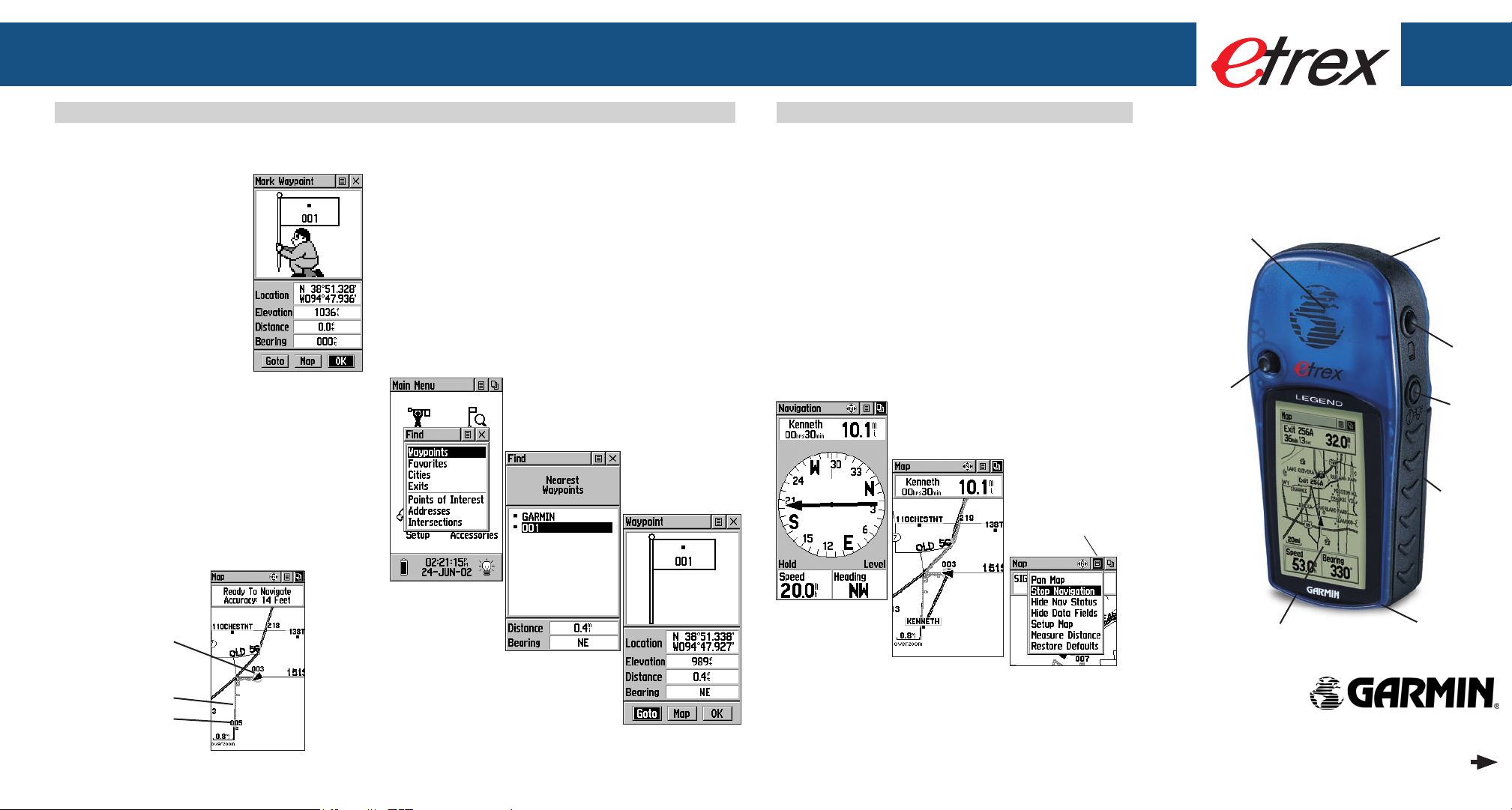
Basic Navigation
Basic Navigation Basic Navigation
Starting to Navigate
Basic navigation with your eTrex Legend requires only three steps: mark, move, and return. Mark your location as a waypoint,
move a distance away, and then return after choosing one of several methods to help you nd your way.
To mark a waypoint:
1. Press in and hold the
THUMB STICK for two
seconds to display the Mark
Waypoint Page. Your current
location is marked as a
waypoint and automatically assigned a three digit
number.
2. The ‘OK’ button is
highlighted so press the
THUMB STICK to save the
To move about with the Map Page:
1. Use the PAGE button to access the Map Page and view the
new waypoint.
Press the ZOOM IN button to get a more detailed view of
the map.
2. Walk or drive around for a few minutes, make a right or left
turn, then continue for a few more minutes and then stop.
The ‘position icon’ shows your location and the dotted line
shows your path of travel (a Track).
To return to a waypoint using Goto:
1. Press the FIND button to display the Find Menu.
2. Use the THUMB STICK to highlight ‘Waypoints’ and then
press it in.
3. Use the THUMB STICK to highlight ‘Nearest’ and then press it
in.
4. Use the THUMB STICK to highlight the waypoint and then
press it in to display the Information Page.
5. With the on-screen ‘Goto’ button highlighted, press the
THUMB STICK to activate the Goto navigation feature.
Returning to a Waypoint with a Goto
To finish your return:
1. The Navigation Page displays the ‘Bearing Pointer’ indicating
the direction to go. Because you can’t always travel in a
straight line, refer to the Bearing Pointer from time to time.
As you move and whenever possible, turn in the direction
the Bearing Pointer directs.
2. Use the PAGE button to move to the Map Page to see your
location marked by the Position Icon and a straight dark line
leading to the waypoint.
Move back and forth between the Map Page and the Navi-
gation page to check your progress and verify your bearing.
3. To stop navigating, highlight the Options Menu button on
either page, press the THUMB STICK, select ‘Stop Naviga-
tion’, and then press the THUMB STICK.
Options Menu
Button
LEGEND
QUICK START
GUIDE
Internal
GPS
Antenna
Thumb
Stick
External
Power/Data
Connector
(on back)
Page
Button
Power
Button
Battery
Compartment
(on back)
Position Icon
showing your
current location
Track Line
The newly
marked
Waypoint
Find Menu
Waypoints List
Waypoint Information
Page
A Goto on the
Navigation
Page
Map
Page on a
Goto
© Copyright 2005 GARMIN Ltd. or its subsidiaries
Part Number: 190-00234-01 Rev. C Printed in Taiwan
Map Page Options
Menu
LCD Display
(with Backlight)
Waterproof
Case
Step-by-Step Instructions
to Get You Started
(Turn this page and begin with Step 1)
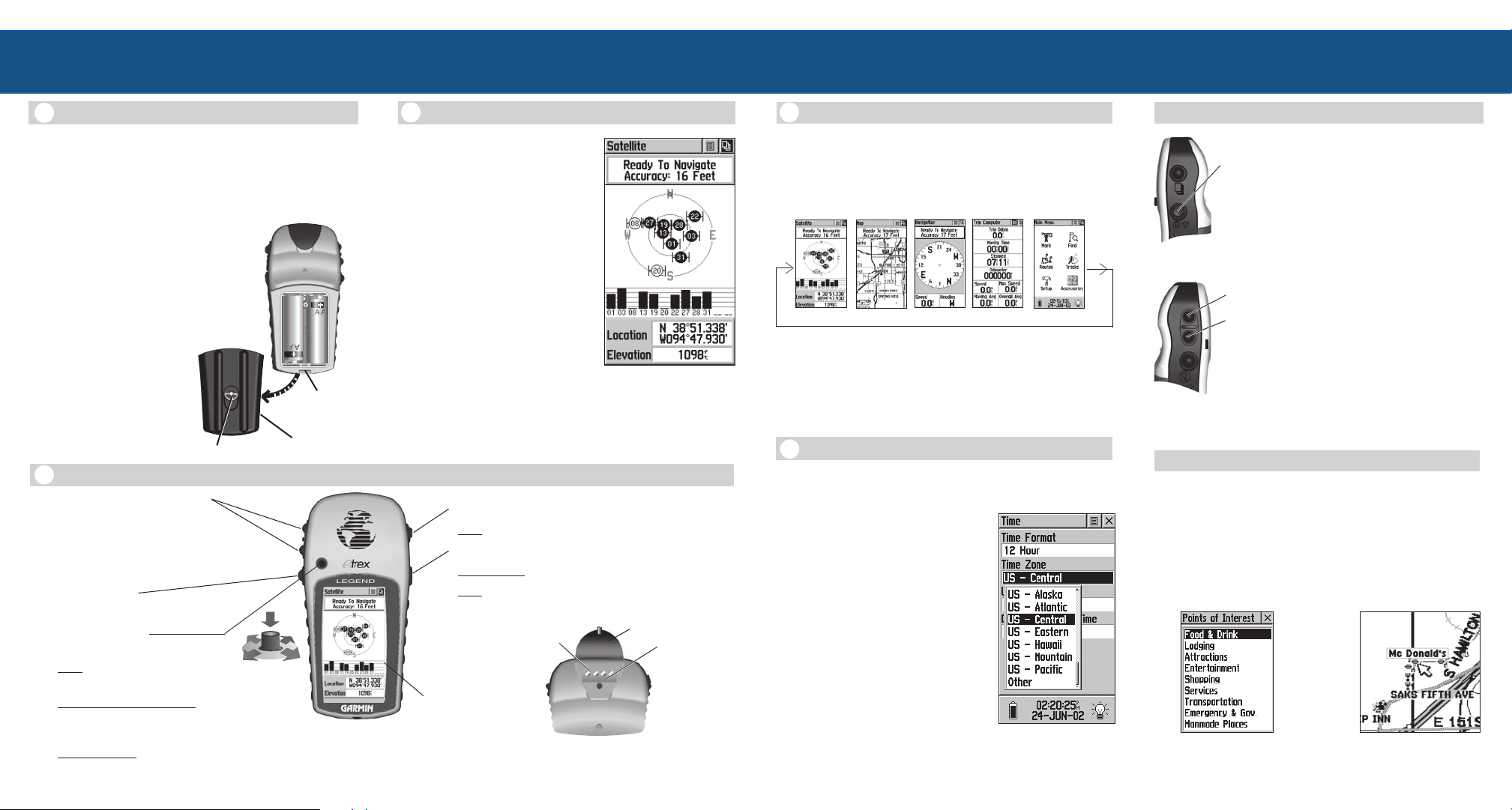
LEGEND
Operating the eTrex Legend Operating the eTrex Legend
The Main Pages,
Setting the Time Zone
Backlighting/Contrast Adjustment
1
Installing the Batteries
The eTrex Legend operates on two AA batteries (not
included), which are placed in the back of the unit. Rechargeable Alkaline, NiMH, NiCad or Lithium batteries may be used,
but cannot be charged in the unit.
Stored data will not be lost when changing the batteries.
To install the batteries:
1. Remove the battery cover from the
back of the unit by turning the D-ring
1/4 turn counter-clockwise and pulling out.
2. Insert the batteries observing proper
polarity as shown at the right.
3. Reinstall the battery
cover by turning the Dring 1/4 turn clockwise.
D-Ring
2
The ZOOM IN and OUT buttons:
• When on the Map Page, press to Zoom
in and out.
• When on the Satellite Page, press to
adjust the screen contrast.
The FIND button:
• Press to access the Find Menu.
The THUMB STICK:
(When moved or pressed in, button ‘clicks’)
• Press to enter highlighted options or conrm messages.
•
Move Up/Down or Right/Left to move through lists,
highlight elds, on-screen buttons, icons, enter data
or move the map panning arrow.
•
Press in and hold for two seconds to mark your current location as a waypoint.
Slot for Carry
Lanyard
Attachment
Battery Cover
Using the Button Functions
3
Start Up Sequence
To turn the unit On:
1. Press and hold the POWER
button.
2. Press the PAGE button to
acknowledge the copyright.
3. Carefully read the warning
message and press the PAGE
button to acknowledge and
proceed to the Satellite Page.
The unit may take up to 5 minutes
to establish a position the rst time
you use it outside with a clear view of
the sky. After that, it should take only
15 to 45 seconds. When the Legend
has acquired enough satellite signals to
determine your location, a “Ready To
Navigate” message and your location
Signal Strength, Location,
coordinates and elevation are shown.
The PAGE button:
• Press to cycle through main pages.
The POWER button:
• Press and hold to turn the unit On/Off.
• Press to toggle the backlighting On/Off.
External Power
and Data
Connector
LCD
Display
NOTE: While designed to be held and operated in the left hand,
the unit can be used with the right hand, if preferred.
Satellite Page:
displaying
Satellite Position,
and Elevation
Protective Cover
Connector
Indexing
(Alignment)
Bar
Previewing the Main Pages
4
All of the information you need to operate the eTrex Legend
is found on the ve Main Pages (or display screens). To preview
these pages, press the PAGE button to cycle from one page to the
next. The ve pages are shown in order below.
Satellite Page
Satellite Page -
Map Page
Navigation Page
Trip Computer
Main Menu
Provides a visual reference of satellites being tracked.
Map Page - Displays your movements and nearby map features.
Navigation Page - Provides guidance to your destination.
Trip Computer -
Provides a variety of trip and navigation data.
Main Menu - A directory of advanced features and settings.
5
Setting the Time Zone
If the Legend is “Ready to Navigate” (Step 3) but the time
shown is not correct, you may need to change the Time Zone
selection.
To change the Time Zone:
1. Use the PAGE button to access the
Main Menu.
2. Use the THUMB STICK to highlight the SetUp icon and then press
it in to display the SetUp Menu.
3. Use the THUMB STICK to highlight the Time icon and then press it
in to display the Time Page.
4. Use the THUMB STICK to highlight the ‘Time Zone’ field then
press it in to display the list of time
5. Highlight a time zone and then press the THUMB STICK.
6. The correct time is displayed at the bottom of the page.
Adjusting Backlight/Contrast
To turn the backlight On and Off:
POWER
Button
ZOOM
Buttons
1. Press the POWER button to turn the
backlight On.
2. Press again to turn the backlight Off.
3. If no button is pressed (after 15
seconds*), the backlight will turn Off
automatically.
IN
To adjust the screen contrast:
and
1. Use the PAGE button to access the
OUT
*To set the backlight feature for longer On Time,
refer to the Owner’s Manual.
Satellite Page.
2. Use the ZOOM IN and OUT buttons
to adjust the contrast.
Additional Map Data Available
You can transfer optional detailed map data to the eTrex Legend
from a GARMIN MapSource® CD-ROM. Available choices
include the MetroGuide, Points of Interest (Businesses, Landmarks,
Cities, and Marine navaids), BlueChart™, Fishing Hot Spots,
Topographic maps, Roads and Recreation, and WorldMap mapping
guides.
See your Owner’s Manual for connection details.
Points of Interest List
Map Showing Resturant
Choice
