Garmin Edge Installation Manual

Edge® Remote Instructions
TA-2013/2179
Device Overview
For example, you can set the action key to display the map or
turn on the backlight.
Installing the Mountain Bike Mount
Select a secure location to mount the device where it does
1
not interfere with the safe operation of your bike.
Place the rubber pad around the handlebar.
2
Use the hex key to remove the screw from the handlebar
3
connector .
Lap key. Select to mark a new lap.
Action key. Select to start and stop the timer. Hold to turn on the
backlight.
NOTE: This is the default functionality of the action key. The action
key functions are programmable.
Page key. Select to scroll forward through the data pages. Hold to
scroll through the data pages in reverse.
Status LED.
Status LED
LED Activity Status
Flashing green Searching for a paired device.
Alternating red and green Attempting to pair with a new device.
12 rapid green flashes Successfully paired with a device.
Four rapid green flashes Successfully sent a command to a device.
Four rapid red flashes Failed to send a command to a device.
Pairing the Remote with Your Edge Device
The first time you connect the Edge remote to your Edge device,
you must pair the remote with your device.
Bring the remote within 3 m (10 ft.) of the device.
1
NOTE: Stay 10 m (33 ft.) away from other ANT+® sensors
while pairing.
From the Sensors menu, select Add Sensor > Edge
2
Remote.
On the remote, hold two keys simultaneously until the status
3
LED starts alternating green and red, and release the keys.
The remote searches for your device. When the remote pairs
successfully, the status LED flashes green 12 times, and the
remote name appears on the device.
Select the remote, and select Add.
4
After the remote is paired, it connects to your device whenever
the device is in range and turned on.
Place the handlebar connector around the rubber pad.
4
Replace and tighten the screw.
5
NOTE: You should check the tightness of the screw
periodically.
Installing the Road Bike Mount
Select a secure location to mount the device where it does
1
not interfere with the safe operation of your bike.
Place the rubber disk on the back of the bike mount.
2
The rubber tabs align with the back of the bike mount so the
mount stays in place.
Attach the bike mount securely using the two bands .
3
Using the Mounts
Several mounts are available for your remote, either included
with the product or as an optional accessory. The mounts allow
you to attach the remote to your body, your bike, or other
objects.
• Align two of the notches with the sides of the mount, and
press the remote into the mount until it clicks.
Customizing the Action Key
From the Sensors menu, select Edge Remote > Sensor
1
Details.
Select Single Press or Press and Hold.
2
Select a function for the action key.
3
GUID-707A217C-08B5-4760-9C4F-6F5B9491AA15 v6August 2020
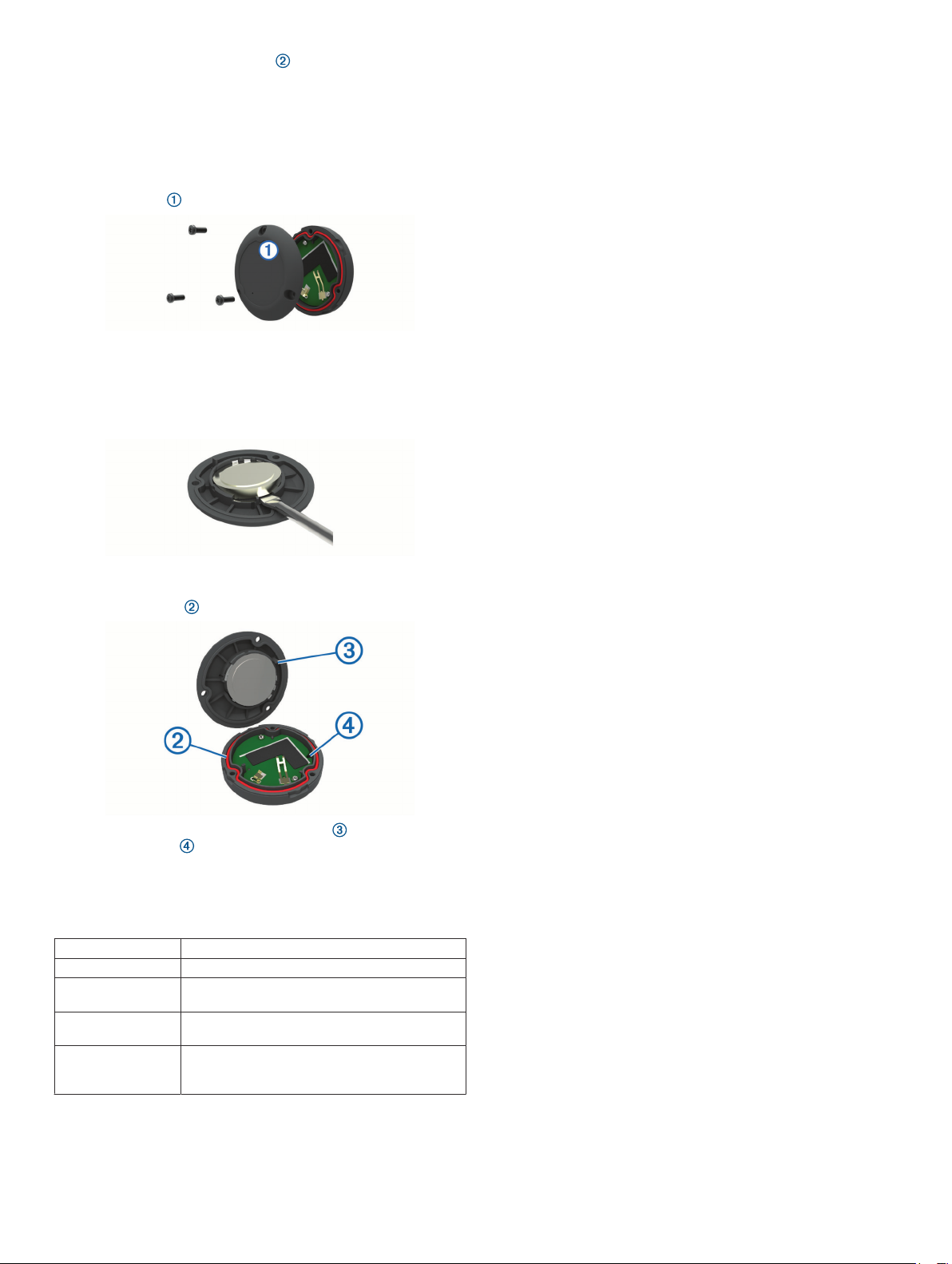
• Press gently on the release tab , and lift the remote from
the mount.
Replacing the Battery
Before you can replace the battery, you must have a small
Phillips screwdriver, a small flat screwdriver, and a CR2032
lithium coin-cell battery.
Using a Phillips screwdriver, remove the three screws from
1
the back plate .
Remove the back plate from the remote.
2
Wrap the end of a small flat screwdriver with tape.
3
The tape protects the battery, battery compartment, and
contacts from damage.
Carefully pry the battery from the back plate.
4
This product is
products and apps.
ANT+® certified. Visit www.thisisant.com/directory for a list of compatible
Install the new battery into the back plate with the positive
5
side facing down.
Verify the gasket is fully seated in the groove.
6
Replace the backplate, aligning the post with the gap in
7
the circuit board .
Replace and tighten the three screws.
8
NOTE: Do not overtighten.
Remote Specifications
Battery type User-replaceable CR2032 (3 V)
Battery life Up to 1.5 yr. (1 hr./day)
Operating
temperature range
Radio frequency/
protocol
Water rating 5 ATMThe device withstands pressure
From -10° to 50°C (from 14° to 122°F)
2.4 GHz ANT+ wireless communications
protocol
equivalent to a depth of 50 m. For more
information, go to www.garmin.com/waterrating.
© 2014 Garmin Ltd. or its subsidiaries
Garmin®, the Garmin logo, and Edge® are trademarks of Garmin Ltd. or its subsidiaries,
registered in the USA and other countries.
subsidiaries. These trademarks may not be used without the express permission of
Garmin.
© 2014 Garmin Ltd. or its subsidiaries support.garmin.com
ANT+® is a trademark of Garmin Ltd. or its
