Garmin Cessna Nav III Reference Guide

Integrated Flight Deck
Cockpit Reference Guide
Cessna
Nav III
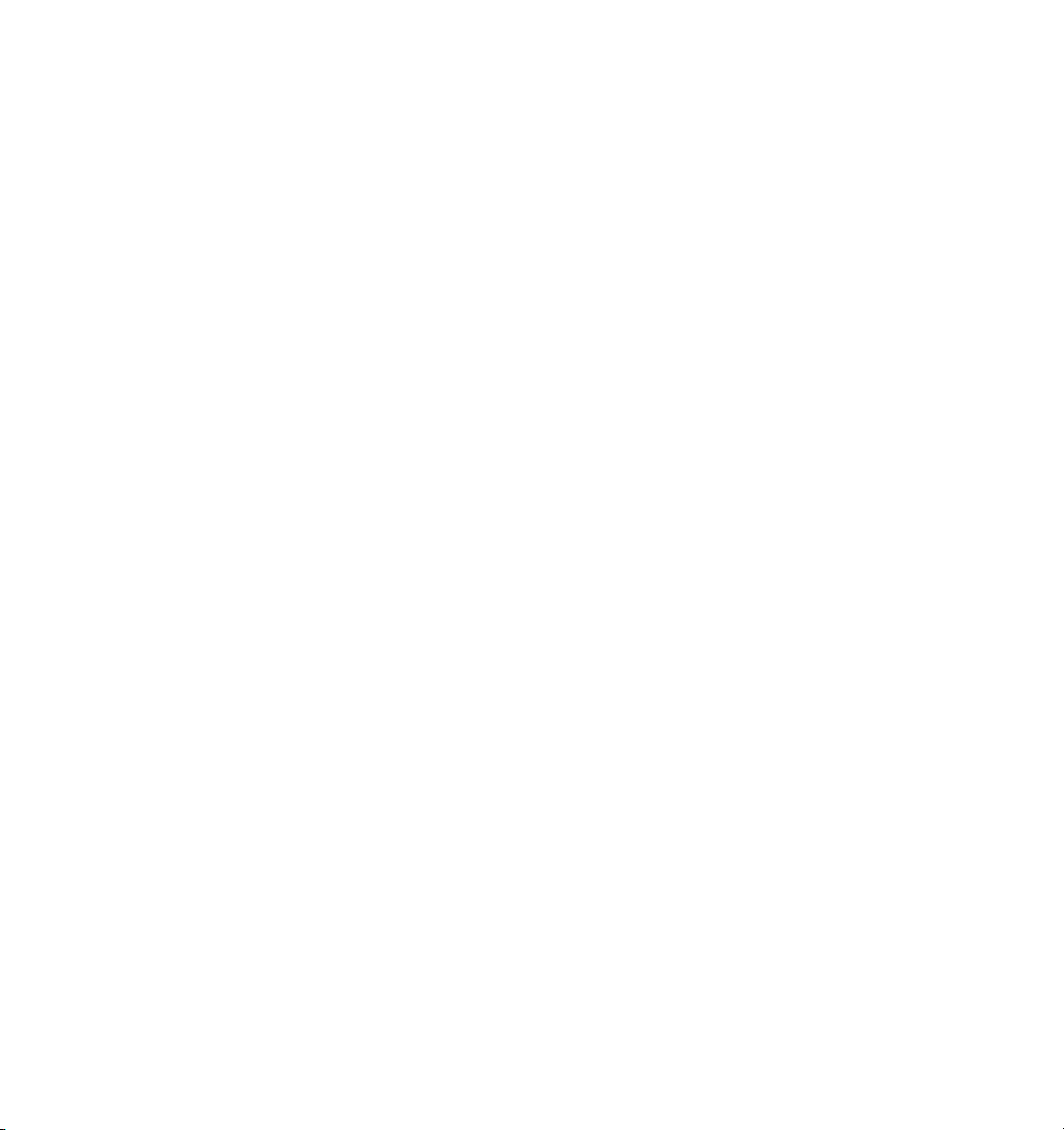
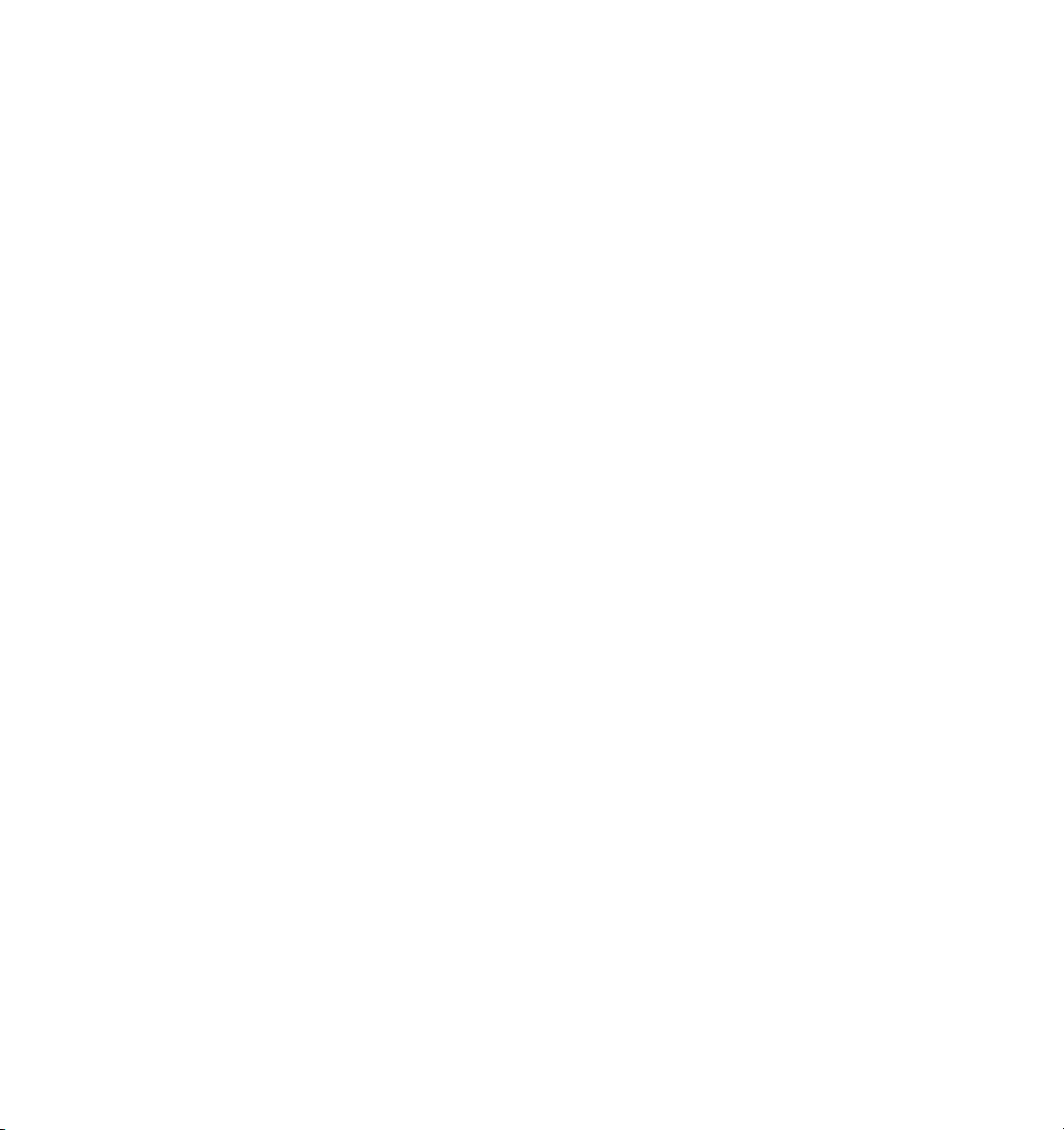
Copyright © 2004-2006 Garmin Ltd. or its subsidiaries. All rights reserved.
This manual reflects the operation of System Software version 0563.00 or later for Cessna 172R, 172S, 182T, T182T, 206H, and T206H
aircraft. Some differences in operation may be observed when comparing the information in this manual to earlier or later software
versions.
Garmin International, Inc., 1200 East 151st Street, Olathe, Kansas 66062, U.S.A.
Tel: 913/397.8200 Fax: 913/397.8282
Garmin AT, Inc., 2345 Turner Road SE, Salem, OR 97302, U.S.A.
Tel: 503/391.3411 Fax 503/364.2138
Garmin (Europe) Ltd., Unit 5, The Quadrangle, Abbey Park Industrial Estate, Romsey, Hampshire S051 9DL, U.K.
Tel: 44/0870.8501241 Fax: 44/0870.8501251
Garmin Corporation, No. 68, Jangshu 2nd Road, Shijr, Taipei County, Taiwan
Tel: 886/02.2642.9199 Fax: 886/02.2642.9099
Web Site Address: www.garmin.com
Except as expressly provided herein, no part of this manual may be reproduced, copied, transmitted, disseminated, downloaded or
stored in any storage medium, for any purpose without the express written permission of Garmin. Garmin hereby grants permission
to download a single copy of this manual and of any revision to this manual onto a hard drive or other electronic storage medium to
be viewed for personal use, provided that such electronic or printed copy of this manual or revision must contain the complete text
of this copyright notice and provided further that any unauthorized commercial distribution of this manual or any revision hereto is
strictly prohibited.
Garmin® and G1000® are registered trademarks of Garmin Ltd. or its subsidiaries. FliteCharts™, and SafeTaxi™ are trademarks of
Garmin Ltd. or its subsidiaries. These trademarks may not be used without the express permission of Garmin.
NavData® is a registered trademark of Jeppesen, Inc.; Stormscope® is a registered trademark of L-3 Communications; and XM®
is a registered trademark of XM Satellite Radio, Inc.; Honeywell® and Bendix/King® are registered trademarks of Honeywell
International, Inc.; CO Guardian is a trademark of CO Guardian, Inc.
September 2006 190-00384-06 Rev. A Printed in the U.S.A.
Garmin G1000 Cockpit Reference Guide for the Cessna Nav III
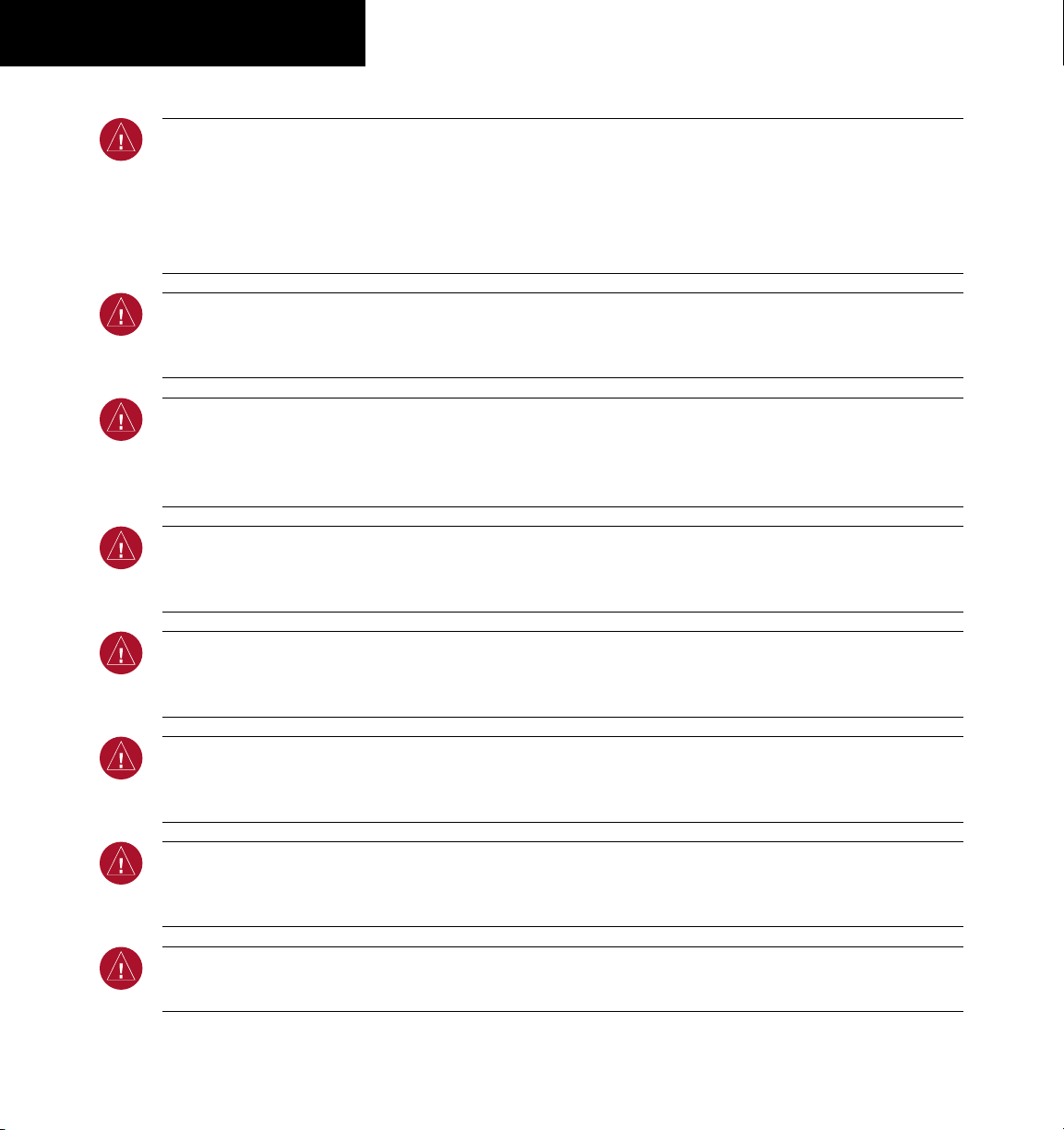
WARNINGS,
CAUTIONS, & NOTES
WARNING: Navigation and terrain separation must NOT be predicated upon the use of the terrain function.
The G1000 Terrain Proximity feature is NOT intended to be used as a primary reference for terrain avoidance
and does not relieve the pilot from the responsibility of being aware of surroundings during flight. The Terrain
Proximity feature is only to be used as an aid for terrain avoidance and is not certified for use in applications
requiring a certified terrain awareness system. Terrain data is obtained from third party sources. Garmin is
not able to independently verify the accuracy of the terrain data.
WARNING: The displayed minimum safe altitudes (MSAs) are only advisory in nature and should not be relied
upon as the sole source of obstacle and terrain avoidance information. Always refer to current aeronautical
charts for appropriate minimum clearance altitudes.
WARNING: The altitude calculated by G1000 GPS receivers is geometric height above Mean Sea Level and could
vary significantly from the altitude displayed by pressure altimeters, such as the GDC 74A Air Data Computer,
or other altimeters in aircraft. GPS altitude should never be used for vertical navigation. Always use pressure
altitude displayed by the G1000 PFD or other pressure altimeters in aircraft.
WARNING: Do not use outdated database information. Databases used in the G1000 system must be updated
regularly in order to ensure that the information remains current. Pilots using any outdated database do so
entirely at their own risk.
WARNING: Do not use basemap (land and water data) information for primary navigation. Basemap data is
intended only to supplement other approved navigation data sources and should be considered as an aid to
enhance situational awareness.
WARNING: Traffic information shown on the G1000 Multi Function Display is provided as an aid in visually
acquiring traffic. Pilots must maneuver the aircraft based only upon ATC guidance or positive visual acquisition
of conflicting traffic.
WARNING: Use of the Stormscope is not intended for hazardous weather penetration (thunderstorm penetration).
Stormscope information, as displayed on the G1000 MFD, is to be used only for weather avoidance, not
penetration.
WARNING: GDL 69 Weather should not be used for hazardous weather penetration. Weather information
provided by the GDL 69 is approved only for weather avoidance, not penetration.
Garmin G1000 Cockpit Reference Guide for the Cessna Nav III
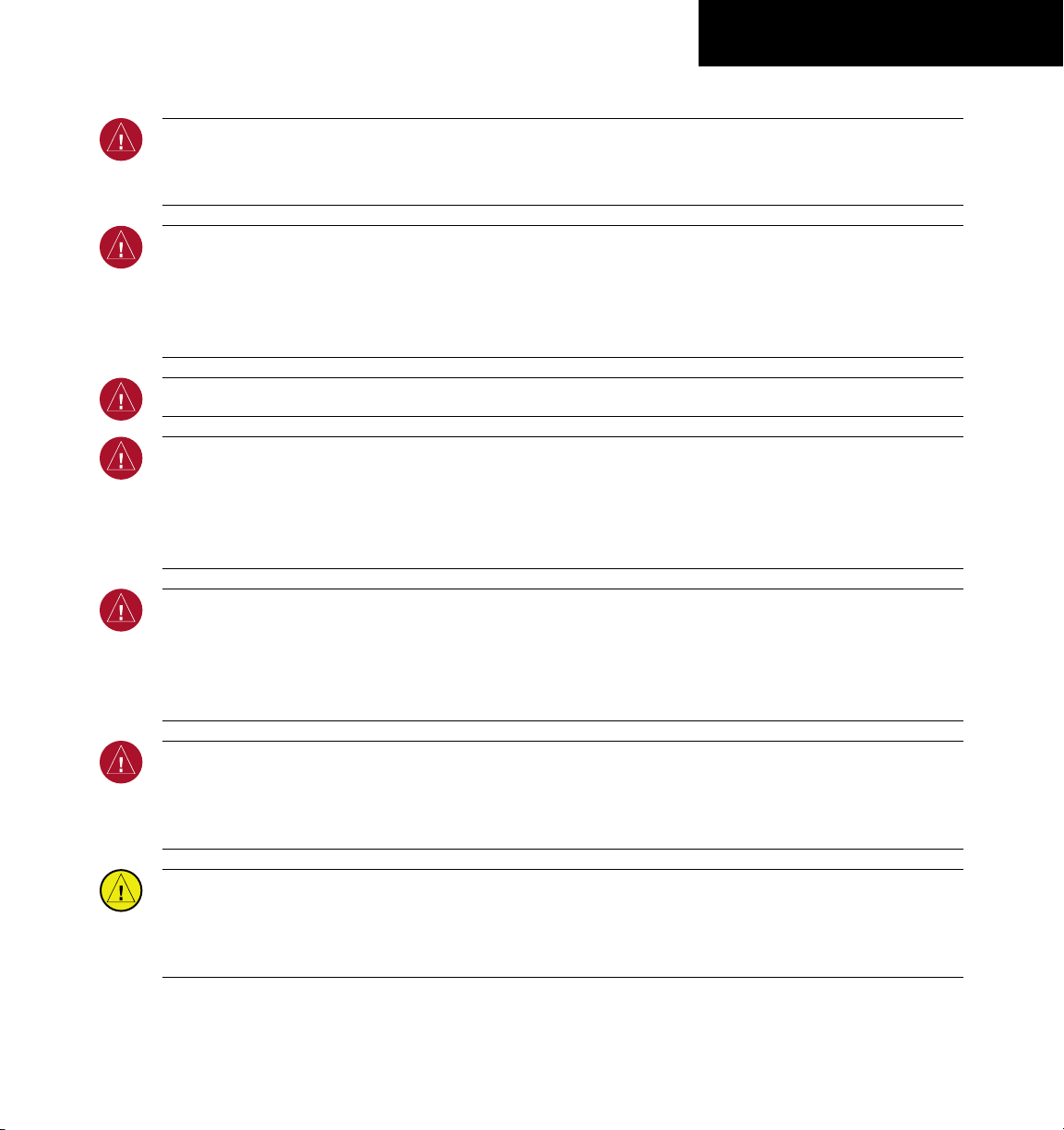
WARNINGS,
CAUTIONS, & NOTES
WARNING: NEXRAD weather data is to be used for long-range planning purposes only. Due to inherent delays
in data transmission and the relative age of the data, NEXRAD weather data should not be used for short-range
weather avoidance.
WARNING: The Garmin G1000, as installed in Cessna Nav III aircraft, has a very high degree of functional
integrity. However, the pilot must recognize that providing monitoring and/or self-test capability for all
conceivable system failures is not practical. Although unlikely, it may be possible for erroneous operation to
occur without a fault indication shown by the G1000. It is thus the responsibility of the pilot to detect such an
occurrence by means of cross-checking with all redundant or correlated information available in the cockpit.
WARNING: For safety reasons, G1000 operational procedures must be learned on the ground.
WARNING: The United States government operates the Global Positioning System and is solely responsible
for its accuracy and maintenance. The GPS system is subject to changes which could affect the accuracy
and performance of all GPS equipment. Portions of the Garmin G1000 utilize GPS as a precision electronic
NAVigation AID (NAVAID). Therefore, as with all NAVAIDs, information presented by the G1000 can be misused
or misinterpreted and, therefore, become unsafe.
WARNING: To reduce the risk of unsafe operation, carefully review and understand all aspects of the G1000
Pilot’s Guide documentation. Thoroughly practice basic operation prior to actual use. During flight operations,
carefully compare indications from the G1000 to all available navigation sources, including the information
from other NAVAIDs, visual sightings, charts, etc. For safety purposes, always resolve any discrepancies before
continuing navigation.
WARNING: The illustrations in this guide are only examples. Never use the G1000 to attempt to penetrate a
thunderstorm. Both the FAA Advisory Circular, Subject: Thunderstorms, and the Airman’s Information Manual
(AIM) recommend avoiding “by at least 20 miles any thunderstorm identified as severe or giving an intense
radar echo.”
CAUTION: The GDU 1040 and GDU 1044B PFD/MFD displays use a lens coated with a special anti-reflective
coating that is very sensitive to skin oils, waxes, and abrasive cleaners. CLEANERS CONTAINING AMMONIA
WILL HARM THE ANTI-REFLECTIVE COATING. It is very important to clean the lens using a clean, lint-free cloth
and an eyeglass lens cleaner that is specified as safe for anti-reflective coatings.
Garmin G1000 Cockpit Reference Guide for the Cessna Nav III
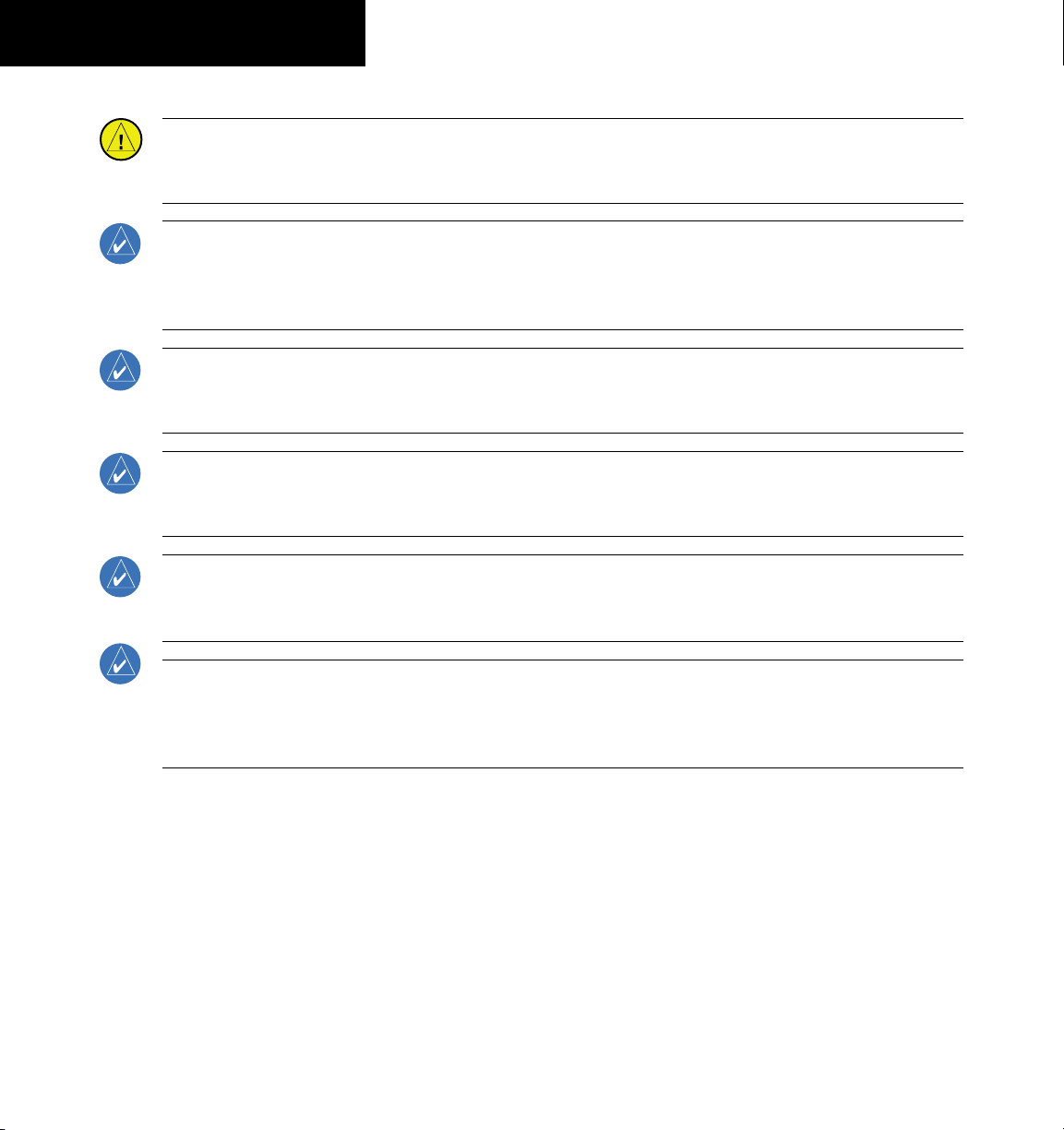
WARNINGS,
CAUTIONS, & NOTES
CAUTION: The Garmin G1000 does not contain any user-serviceable parts. Repairs should only be made by
an authorized Garmin service center. Unauthorized repairs or modifications could void both the warranty and
the pilot’s authority to operate this device under FAA/FCC regulations.
NOTE: When using Stormscope, there are several atmospheric phenomena in addition to nearby thunderstorms
that can cause isolated discharge points in the strike display mode. However, clusters of two or more discharge
points in the strike display mode do indicate thunderstorm activity if these points reappear after the screen has
been cleared.
NOTE: All visual depictions contained within this document, including screen images of the G1000 panel and
displays, are subject to change and may not reflect the most current G1000 system. Depictions of equipment
may differ slightly from the actual equipment.
NOTE: This device complies with part 15 of the FCC Rules. Operation is subject to the following two conditions:
(1) this device may not cause harmful interference, and (2) this device must accept any interference received,
including interference that may cause undesired operation.
NOTE: The GDU 1040 and GDU 1044B PFD/MFD may require a warm-up time of up to 30 minutes when exposed
to -40˚C for an extended period. A warm-up time of up to 15 minutes may be required when exposed to -30˚C
for an extended period.
NOTE: This product, its packaging, and its components contain chemicals known to the State of California to
cause cancer, birth defects, or reproductive harm. This notice is being provided in accordance with California’s
Proposition 65. If you have any questions or would like additional information, please refer to our web site at
www.garmin.com/prop65.
Garmin G1000 Cockpit Reference Guide for the Cessna Nav III
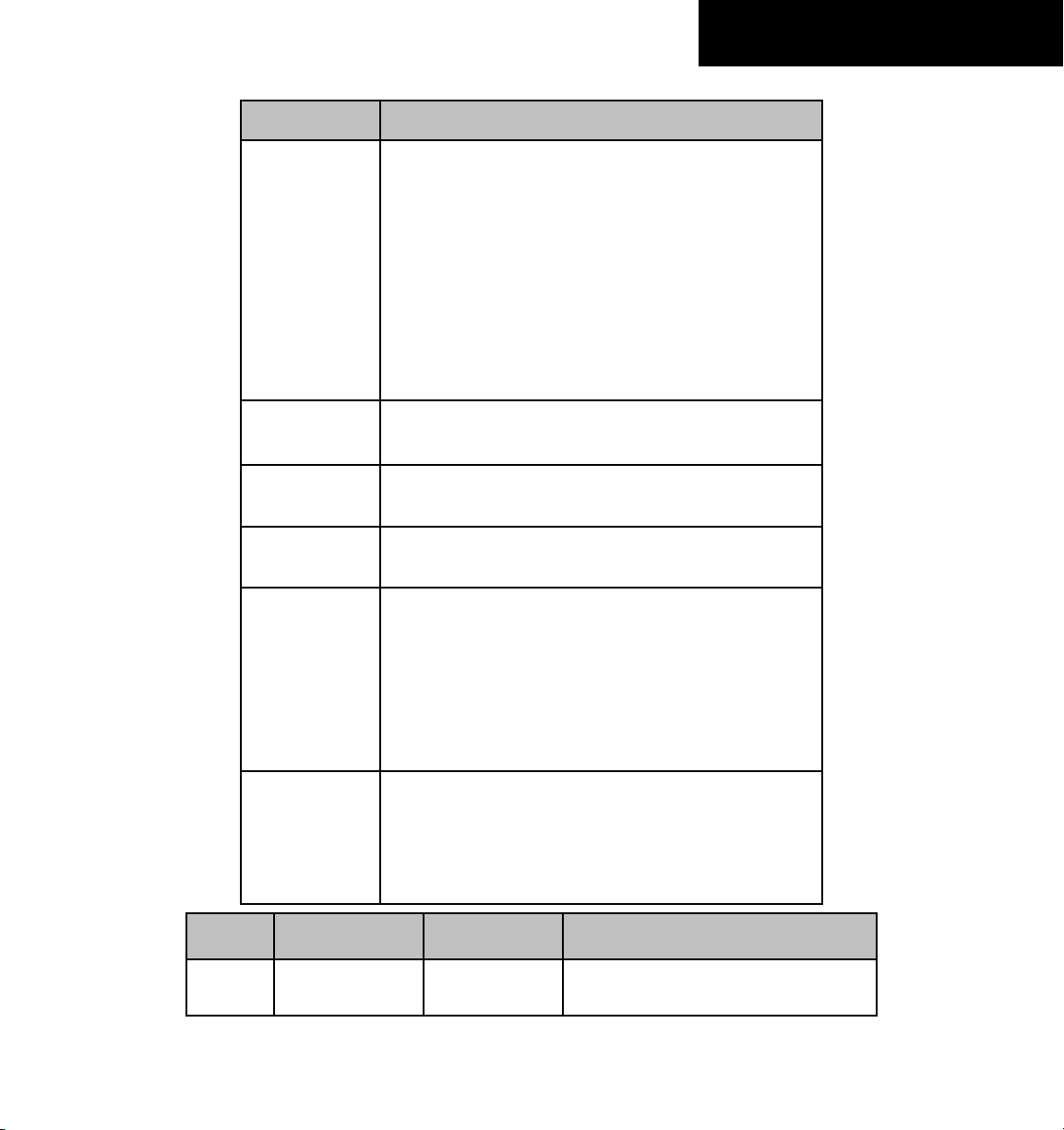
Part Number Change Summary
190-00384-03
(Rev. A)
Added XM Radio and XM Weather
Added ADF capability
Added DME capability
Added BRG1/BRG2 pointers
Added dual audio panel operation
Added C172 parameters
Changed Airspeed Trend Vector
Changed Altitude Trend Vector
Added Checklist capability
Added Flight ID capability
190-00384-03
Updated system software numbers
(Rev. B)
RECORD OF REVISIONS
190-00384-04
(Rev. A)
190-00384-04
(Rev. B)
190-00384-05
(Rev. A)
Reformatted manual to new format
Added TAS capability
Added DONE Softkey, XM-INFORMATION Page, and XM-RADIO
Page operation.
Added explanation of EIS display behavior upon exceedances
Added better explanation of Intercom System Isolation
Added Stormscope operation upon loss of heading input
Added TAWS-B
Added CO Guardian
Added new Fuel Totalizer
Updated G1000 System Messages
190-00384-06 Added GDU 7.00 (WAAS, VNAV & Charts) software parameters.
Added AFCS for the 182 and 206
Added database loading instructions
Updated G1000 System Messages
Combined previous system software numbers into 0563.00
Revision Date of Revision Affected Pages Description
A 9/06 i through Index-4 Production release
Garmin G1000 Cockpit Reference Guide for the Cessna Nav III
RR-1
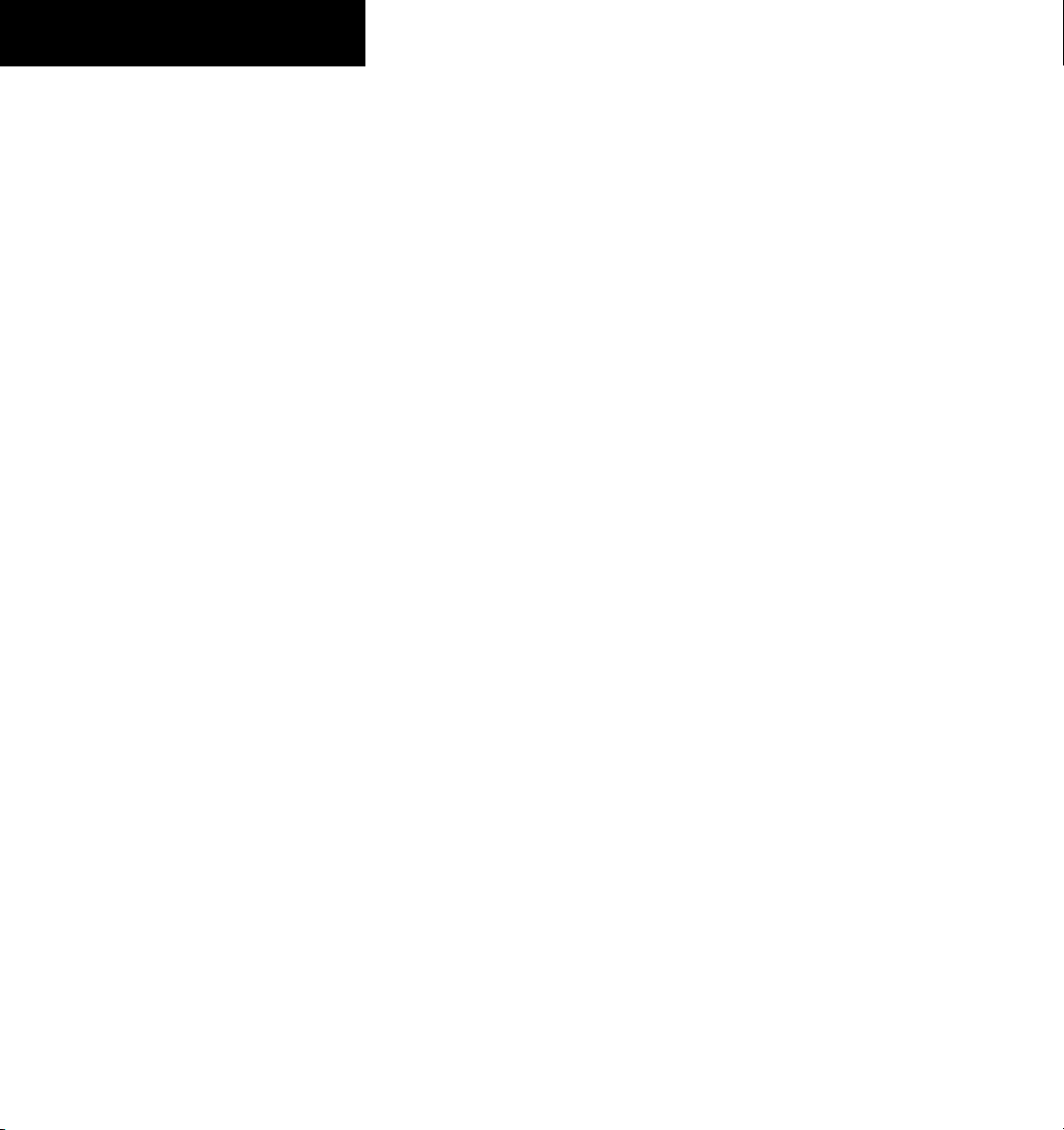
RECORD OF REVISIONS
Blank Page
RR-2
Garmin G1000 Cockpit Reference Guide for the Cessna Nav III
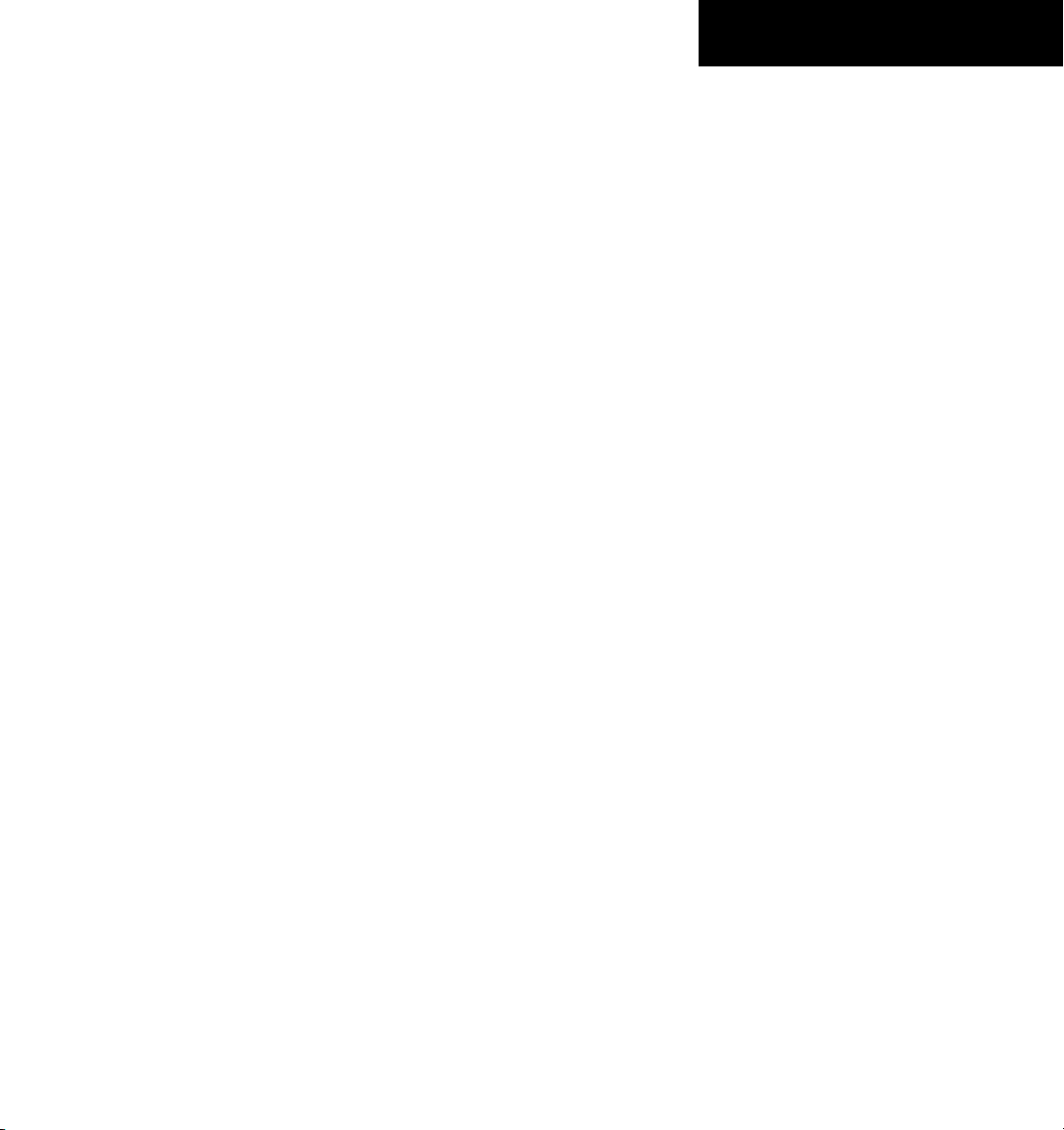
TABLE OF CONTENTS
SECTION 1: SYSTEM OVERVIEW .................................... 1-1
1.1 PFD/MFD Controls ................................................... 1-2
1.2 PFD Softkeys ............................................................ 1-5
1.3 MFD Softkeys ..........................................................1-7
1.4 MFD Page Groups ................................................... 1-9
1.5 Vertical Navigation ................................................ 1-9
1.6 Backlighting ........................................................... 1-11
1.7 XM Radio - Automatic Muting ........................... 1-11
1.8 Database Updates ................................................1-12
Jeppesen Aviation Database ...................................... 1-12
Garmin Databases ..................................................... 1-13
SECTION 2: FLIGHT INSTRUMENTS .............................. 2-1
2.1 Airspeed Indicator .................................................. 2-3
Speed Indication .........................................................2-3
Speed Ranges ............................................................. 2-3
Airspeed Trend Vector ................................................. 2-3
Vspeed References ......................................................2-3
2.2 Attitude Indicator ..................................................2-3
2.3 Altimeter ..................................................................2-4
Altitude Reference Bug ................................................2-4
Altitude Trend Vector ................................................... 2-4
Barometric Setting Box ................................................ 2-4
Altitude Alerting .......................................................... 2-4
Metric Display .............................................................2-4
2.4 Vertical Deviation/Glidepath/Glideslope
Indicator ...................................................................2-5
2.5 Marker Beacon Annunciations ............................2-6
2.6 Vertical Speed Indicator .......................................2-6
2.7 Barometric Altitude Minimums ........................... 2-6
2.8 Horizontal Situation Indicator (HSI) ................... 2-7
Course Pointer ............................................................ 2-8
Course Deviation Indicator (CDI) .................................. 2-9
Bearing Pointers and Information Windows .................. 2-9
DME (optional) ............................................................ 2-9
Navigation Source ....................................................... 2-9
2.9 Wind Data ............................................................... 2-10
SECTION 3: ENGINE INDICATION SYSTEM (EIS) .... 3-1
3.1 Engine Display ......................................................... 3-1
3.2 Lean Display ............................................................3-4
Normally-aspirated Aircraft .......................................... 3-7
Turbocharged Aircraft .................................................. 3-7
3.3 System Display ........................................................ 3-7
SECTION 4: NAV/COM AND TRANSPONDER .......... 4-1
4.1 Radio Status Indications ....................................... 4-3
4.2 Volume ...................................................................... 4-3
4.3 Automatic Squelch ................................................. 4-3
4.4 Quickly Activating 121.500 MHz .......................... 4-3
4.5 Optional NAV Radios ............................................. 4-3
DME Radio (optional) .................................................. 4-3
ADF Radio (optional) ................................................... 4-3
4.6 Frequency Auto-tuning ......................................... 4-4
Auto-tuning on the PFD .............................................. 4-4
Auto-tuning on the MFD .............................................4-4
4.7 Transponder ............................................................. 4-4
Mode Selection ........................................................... 4-4
Ground Mode (Automatic)
Reply Status
Code Selection
Flight ID Reporting ......................................................4-5
...........................................................4-4
.......................................................4-4
...................................... 4-4
SECTION 5: AUDIO PANEL ................................................5-1
5.1 COM Radio Selection .............................................5-2
5.2 Marker Beacon Receiver ....................................... 5-2
Marker Beacon Signal Sensitivity .................................5-2
5.3 Nav Radio Audio Selection ................................... 5-3
5.4 Intercom System (ICS) Isolation ..........................5-3
5.5 Intercom Squelch Control ..................................... 5-4
5.6 Digital Clearance Recorder and Player .............5-4
SECTION 6: AUTOMATIC FLIGHT CONTROL ............. 6-1
6.1 AFCS Controls .......................................................... 6-1
6.2 Flight Director Operation ..................................... 6-2
Activating the Flight Director .......................................6-2
Command Bars ...........................................................6-2
AFCS Status Box .........................................................6-3
6.3 Flight Director Modes ............................................ 6-3
Pitch Modes ................................................................ 6-3
Pitch Hold Mode (PIT)
Selected Altitude Capture Mode (ALTS)
Altitude Hold Mode (ALT)
Vertical Speed Mode (VS)
Flight Level Change Mode (FLC)
Vertical Navigation Modes (VPTH, ALTV)
Glidepath Mode (GP)
Glideslope Mode (GS)
Go Around (GA) Mode
............................................. 6-5
................... 6-6
.......................................6-6
.......................................6-7
.............................6-8
...............6-10
........................................... 6-14
........................................... 6-15
......................................... 6-16
Garmin G1000 Cockpit Reference Guide for the Cessna Nav III
i
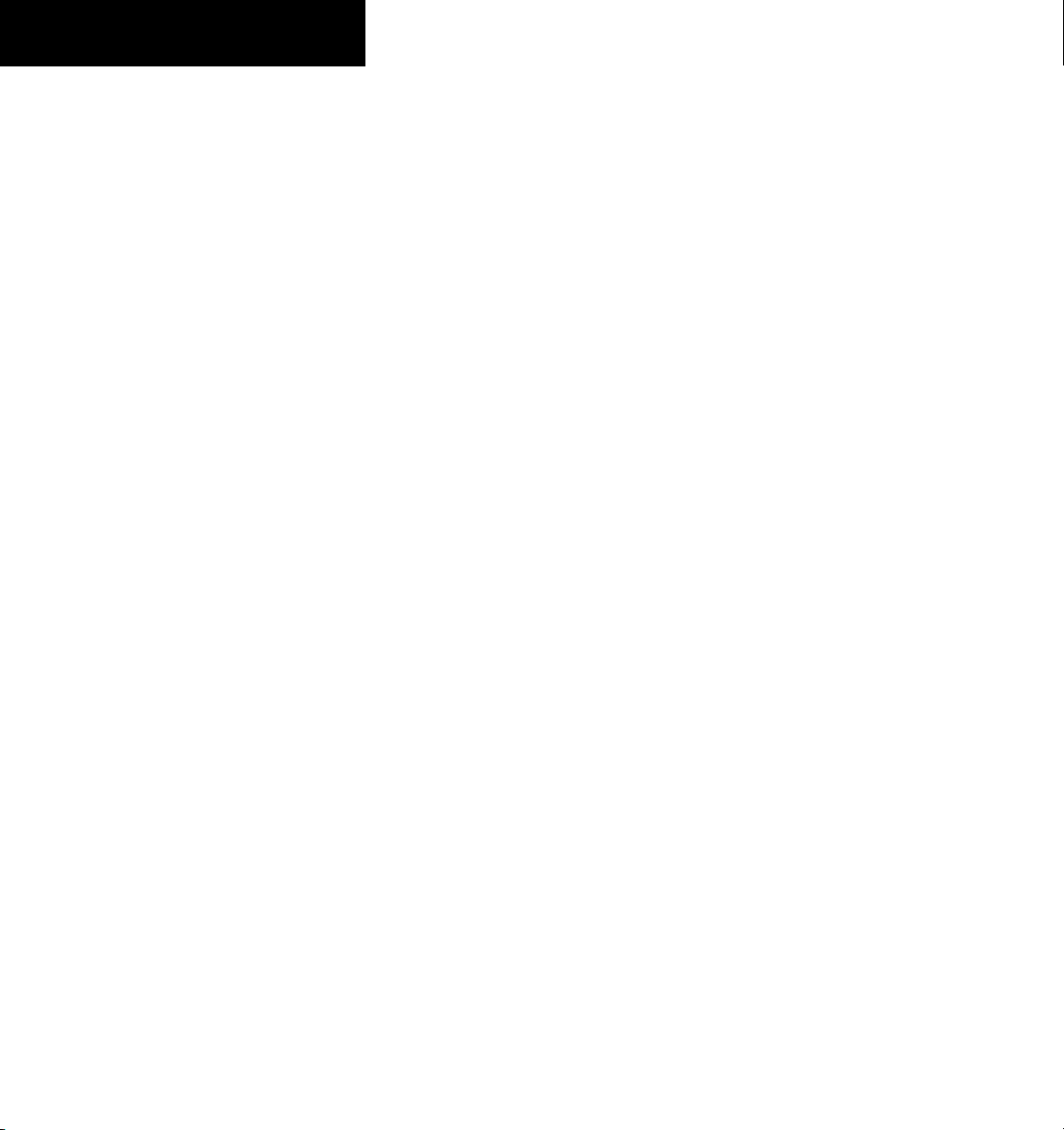
TABLE OF CONTENTS
Roll Modes ................................................................ 6-17
Roll Hold Mode (ROL)
Heading Select Mode (HDG)
Navigation Mode (GPS, VOR, LOC)
Approach Mode (GPSa, VAPP, LOC)
Backcourse Mode (BC)
6.4 Autopilot Operation ............................................6-22
Flight Control ............................................................ 6-22
Pitch Axis and Pitch Trim
Roll Axis
............................................................... 6-22
Engaging the Autopilot .............................................. 6-22
Control Wheel Steering .............................................. 6-23
Disengaging the Autopilot ......................................... 6-23
6.5 Example Procedures ............................................6-24
Departure .................................................................6-24
Intercepting a VOR .................................................... 6-26
Flying a Flight Plan/GPS Course .................................6-27
Descent .................................................................... 6-28
Approach .................................................................. 6-31
Go Around/Missed Approach ..................................... 6-33
6.6 AFCS Annunciations and Alerts ......................... 6-34
AFCS Status Alerts ..................................................... 6-34
Overspeed Protection ................................................ 6-35
........................................... 6-17
.................................6-18
........................ 6-19
....................... 6-20
.........................................6-21
....................................... 6-22
SECTION 7: NAVIGATION .................................................. 7-1
7.1 Navigation Map Page ............................................ 7-1
Select the MAP Page Group ......................................... 7-1
7.2 Direct-to Navigation .............................................. 7-1
Direct-to Navigation from the MFD .............................. 7-1
Enter a Direct-to Destination
Select a Direct-to Destination to a Flight Plan
Waypoint
...............................................................7-2
Select a Direct-to Destination to a Nearest Airport
Select a Direct-to Destination to a Recently
Entered Identifier
.................................................... 7-2
Re-center the CDI to the Destination Waypoint
Manually Define the Active Direct-to
Canceling Direct-to Navigation
Direct-to Navigation from the PFD ...............................7-3
Enter a Direct-to Destination
Select a Direct-to Destination to a Flight Plan
Waypoint
...............................................................7-4
Select a Direct-to Destination to a Nearest Airport
.................................. 7-1
... 7-2
........ 7-3
....................... 7-3
...............................7-3
.................................. 7-4
... 7-4
Select a Direct-to Destination to a Recently
Entered Identifier
Cancelling Direct-to Navigation
7.3 Navigating a Flight Plan .......................................7-5
7.4 Airport Information .............................................7-15
Select the Airport Information Page ........................... 7-15
Select an Airport from the Database
Select an Airport from the Active Flight Plan
Select a Nearest Airport
Select a Recently Entered Airport Identifier
.................................................... 7-5
.............................. 7-5
...................... 7-15
.......... 7-15
........................................ 7-16
............ 7-16
Select an Airport by Facility Name or City
Location
............................................................... 7-16
Access Runway Information
Access Frequency Information
7.5 Intersection Information .................................... 7-17
Select the Intersection Information Page ....................7-17
Access Information on an Intersection
7.6 NDB Information ................................................... 7-18
Select the NDB Information Page ............................... 7-18
View Information on a Specific NDB
7.7 VOR Information ...................................................7-18
Select the VOR Information Page ...............................7-18
Access Information on a VOR
7.8 User Waypoint Information Page .....................7-19
7.9 Nearest Airports ...................................................7-19
Nearest Airport Information on the MFD .................... 7-19
Select the Nearest Airports Page
Access Information on a Specific Airport
.................................. 7-16
............................... 7-17
................... 7-17
...................... 7-18
................................ 7-18
...........................7-19
............... 7-19
Access Runway Information for the Selected
Airport
.................................................................7-19
Quickly Tune the COM Transceiver to a Nearby
Airport Frequency
Nearest Airports Information on the PFD .................... 7-20
View Information on a Specific Airport in the List
................................................. 7-19
.. 7-20
Load an Airport COM Frequency into the
Active COM
7.10 Nearest Intersections .......................................... 7-20
Select the Nearest Intersections Page ......................... 7-20
View Information on the Nearest Intersection
7.11 Nearest NDB ..........................................................7-21
Select the Nearest NDB Page ..................................... 7-21
Access Information on a Specific NDB
......................................................... 7-20
........ 7-20
................... 7-21
ii
Garmin G1000 Cockpit Reference Guide for the Cessna Nav III
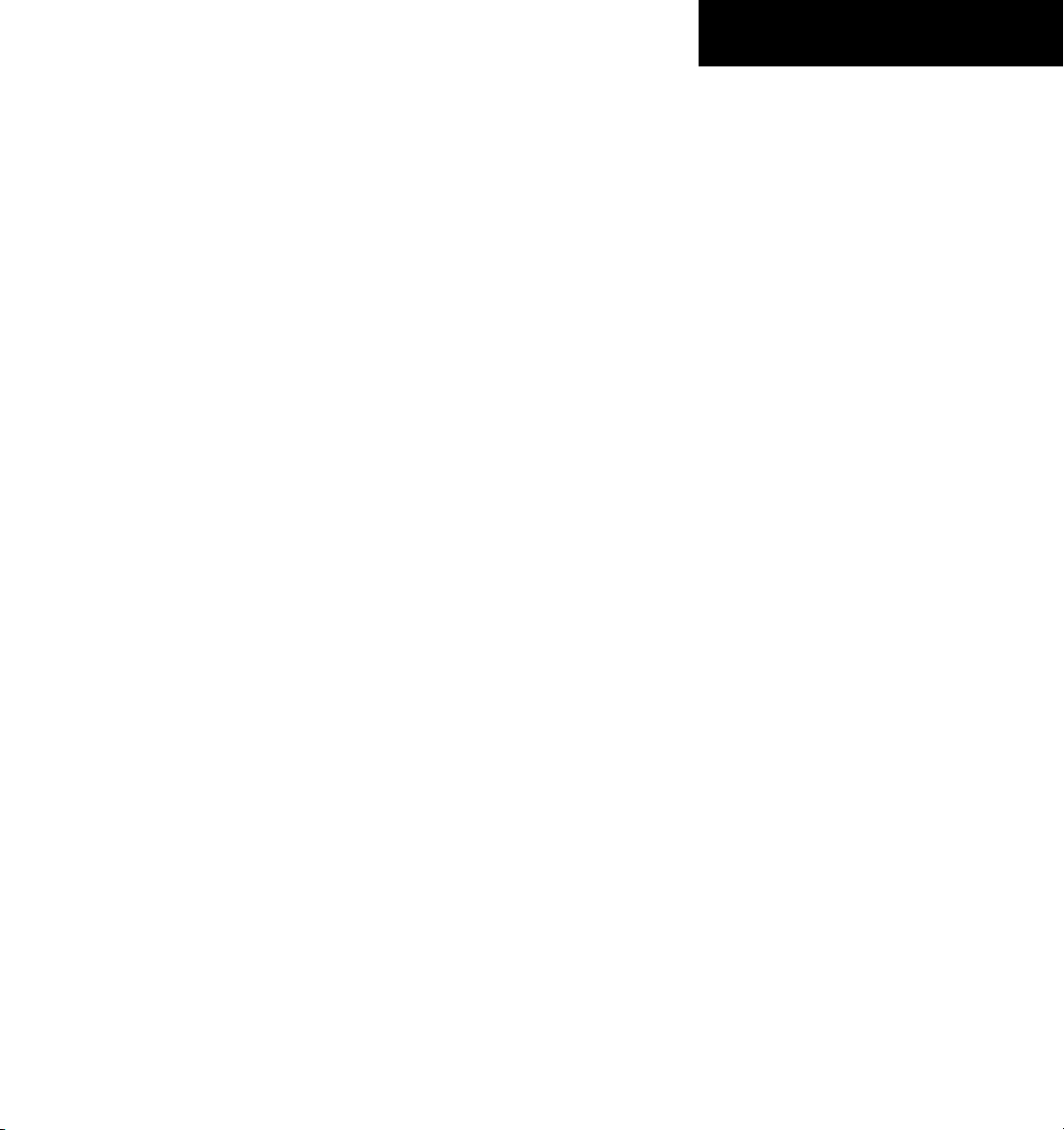
TABLE OF CONTENTS
7.12 Nearest VOR ........................................................... 7-21
Select the Nearest VOR Page ..................................... 7-21
View Information on the Nearest VOR
Select and Load a VOR Frequency
7.13 Nearest User Waypoint ........................................ 7-22
Select the Nearest User Waypoint Page ...................... 7-22
Select a Nearest User Waypoint
7.14 Nearest Frequencies ............................................7-22
Select the Nearest Frequencies Page ..........................7-22
................... 7-21
......................... 7-21
............................7-22
Select and Load the Nearest ARTCC, FSS, or
Weather Frequency
7.15 Nearest Airspaces .................................................7-23
Select the Nearest Airspaces Page .............................. 7-23
Airspace Alerts Box
View Additional Details for a Listed Airspace
............................................... 7-22
............................................... 7-23
.........7-23
View and Quickly Load the Frequency for a
Controlling Agency
............................................... 7-23
SECTION 8: FLIGHT PLANNING ...................................... 8-1
8.1 User Defined Waypoints ........................................8-1
Select the User WPT Information Page ......................... 8-1
Create a New User Waypoint
Modify a User Waypoint
Delete a User Waypoint
Create User Waypoints from the Navigation
Map Page ...................................................................8-2
8.2 Viewing the Active Flight Plan ............................ 8-2
8.3 Activate a Stored Flight Plan ............................... 8-2
8.4 Activate a Flight Plan Leg ....................................8-3
8.5 Stop Navigating a Flight Plan .............................. 8-3
8.6 Invert Active Flight Plan .......................................8-3
8.7 Create a New Flight Plan ...................................... 8-4
Create a New Flight Plan Using the MFD ..................... 8-4
Create a New Flight Plan Using the PFD ......................8-4
8.8 Load a Departure ...................................................8-5
8.9 Load an Arrival ........................................................ 8-5
8.10 Load an Approach ..................................................8-5
8.11 Remove a Departure, Arrival, or Approach
from a Flight Plan ................................................... 8-5
8.12 Store a Flight Plan .................................................. 8-5
8.13 Edit a Stored Flight Plan ....................................... 8-5
8.14 Delete a Waypoint from the Flight Plan ............ 8-5
8.15 Invert and Activate a Stored Flight Plan ..........8-6
8.16 Copy a Flight Plan .................................................. 8-6
.................................. 8-1
.........................................8-1
.......................................... 8-1
8.17 Delete a Flight Plan ............................................... 8-6
8.18 Graphical Flight Plan Creation ............................8-6
8.19 Trip Planning ............................................................ 8-7
SECTION 9: PROCEDURES ................................................9-1
9.1 Arrivals and Departures ........................................ 9-1
Load and Activate a Departure Procedure ....................9-1
Load and Activate An Arrival Procedure ........................9-1
9.2 Approaches ..............................................................9-2
Load and/or Activate an Approach Procedure ............... 9-2
Activate An Approach in the Active Flight Plan ............. 9-3
SECTION 10: HAZARD AVOIDANCE ...........................10-1
10.1 Customizing the Hazard Displays on the
Navigation Map .................................................... 10-1
10.2 STORMSCOPE® (Optional) .................................. 10-1
Displaying Stormscope Lightning Data on the
Navigation Map Page ................................................10-1
Stormscope Page ....................................................... 10-2
10.3 XM Weather (Service Optional) ......................... 10-3
Displaying METAR and TAF information on the
Airport Information Page ........................................... 10-3
Displaying Weather on the Weather Data Link Page ...10-4
NEXRAD Limitations
Map Panning Information – Weather Data
Link Page .................................................................. 10-5
Weather Products & Symbols ..................................... 10-5
Weather Product Age ................................................10-6
10.4 Traffic Information Service (TIS) ....................... 10-7
Displaying Traffic on the Traffic Map Page ................... 10-7
Displaying Traffic on the Navigation Map ...................10-7
TIS Voice Alert ........................................................... 10-7
10.5 Traffic Advisory System (TAS) (Optional) ........ 10-8
System Self Test ......................................................... 10-8
Displaying Traffic on the Traffic Map Page ................... 10-8
Displaying Traffic on the Navigation Map ...................10-9
10.6 Terrain and Obstacle Proximity ......................... 10-9
Displaying Terrain and Obstacles on the Terrain
Proximity Page ..........................................................10-9
Displaying Terrain and Obstacles on the
Navigation Map ...................................................... 10-10
10.7 Terrain Awareness & Warning System
(TAWs) Display (Optional) ................................. 10-10
Displaying Terrain on the TAWS Page ....................... 10-10
............................................. 10-4
Garmin G1000 Cockpit Reference Guide for the Cessna Nav III
iii
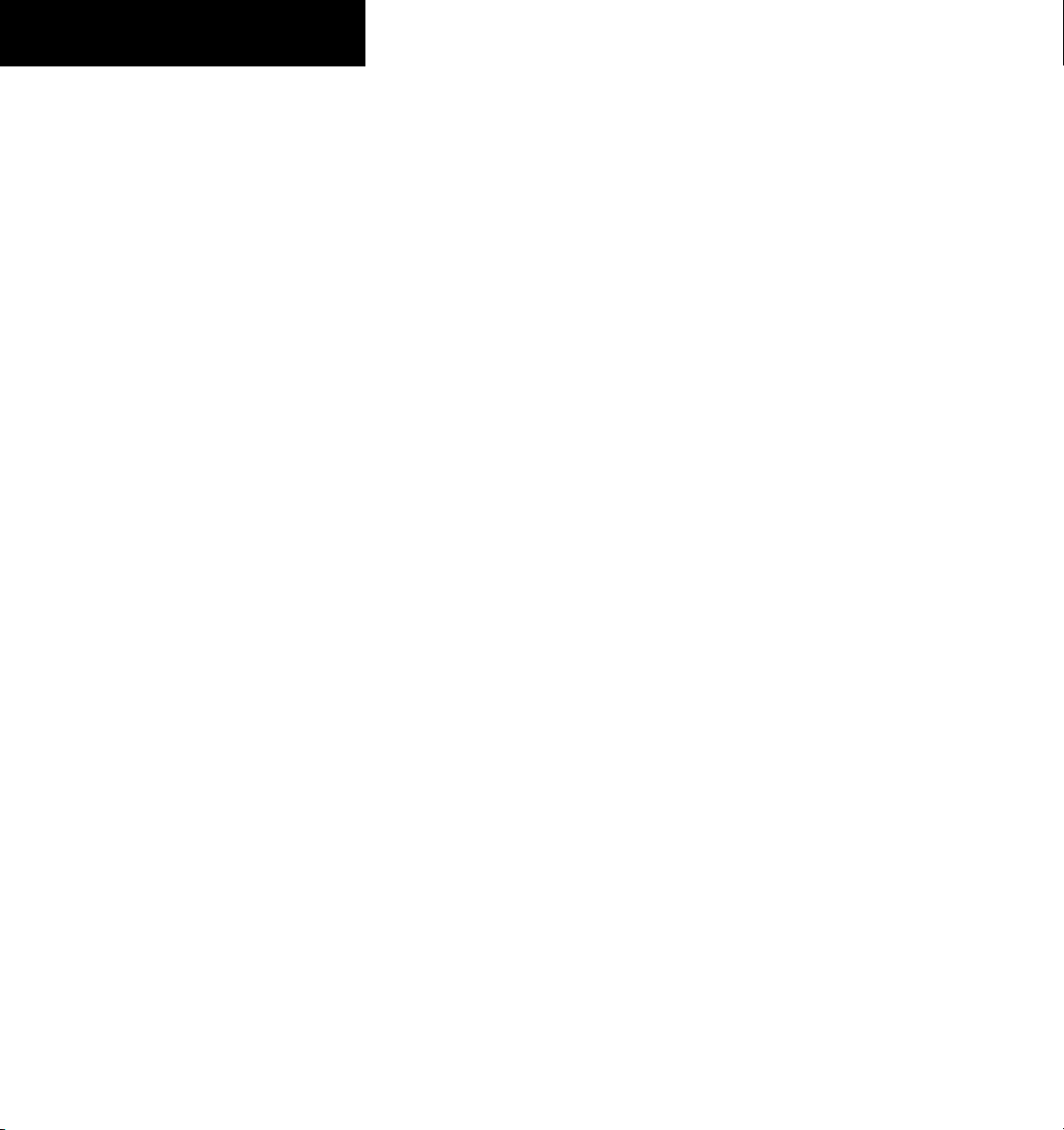
TABLE OF CONTENTS
Enable/Disable Aviation Data ................................... 10-12
TAWS Inhibit ........................................................... 10-12
Manual System Test ................................................. 10-12
Forward Looking Terrain Avoidance (FLTA) ................10-12
Reduced Required Terrain Clearance (RTC) and
Reduced Required Obstacle Clearance (ROC)
......10-12
Imminent Terrain Impact (ITI) and Imminent
Obstacle Impact (IOI)
Premature Descent Alert (PDA) ................................ 10-13
Excessive Descent Rate Alert (EDR) .......................... 10-13
Negative Climb Rate After TakeoffAlert (NCR) .......... 10-13
“Five-Hundred” Aural Alert ......................................10-14
Displaying Terrain and Obstacles on the
Navigation Map ...................................................... 10-14
Pop-up Alerts .......................................................... 10-14
TAWS Alerts Summary ............................................. 10-15
Alert Annunciations ................................................. 10-16
.......................................... 10-12
SECTION 11: ABNORMAL OPERATION ..................... 11-1
11.1 Reversionary Mode .............................................. 11-1
11.2 Abnormal COM Operation .................................. 11-2
11.3 Unusual Attitudes ................................................. 11-2
11.4 Stormscope operation with loss of Heading
Input ........................................................................11-2
11.5 Hazard Displays with Loss of GPS Position ....11-2
11.6 Dead Reckoning .................................................... 11-3
GMA 1347 Message Advisories ............................... 12-12
GIA 63 Message Advisories .....................................12-13
GIA 63W Message Advisories .................................. 12-15
GEA 71 Message Advisories ....................................12-18
GTX 33 Message Advisories ..................................... 12-19
GRS 77 Message Advisories ..................................... 12-19
GMU 44 Message Advisories ................................... 12-20
GDL 69A Message Advisories ..................................12-20
GDC 74A Message Advisories .................................. 12-20
Miscellaneous Message Advisories ........................... 12-21
INDEX ...................................................................................Index-1
SECTION 12: ANNUNCIATIONS & ALERTS .............. 12-1
12.1 Alert Level Definitions ........................................12-2
12.2 NAV III Aircraft Alerts .......................................... 12-3
WARNING Alerts .......................................................12-3
CAUTION Alerts ........................................................ 12-3
CAUTION Alerts (T182, T206, and 206 with Prop
De-Ice Only) ..............................................................12-3
Safe Operating Annunciation (T182, T206, and 206
with Prop De-Ice Only) ..............................................12-3
12.3 CO Guardian Messages ....................................... 12-3
12.4 AFCS Alerts (182 & 206 Only) .............................12-4
System Status Annunciation ....................................... 12-4
12.5 TAWS Alerts ............................................................ 12-5
12.6 G1000 System Annunciations ............................12-6
12.7 G1000 System Message Advisories .................. 12-9
MFD & PFD Message Advisories ...............................12-10
Database Message Advisories .................................. 12-11
iv
Garmin G1000 Cockpit Reference Guide for the Cessna Nav III
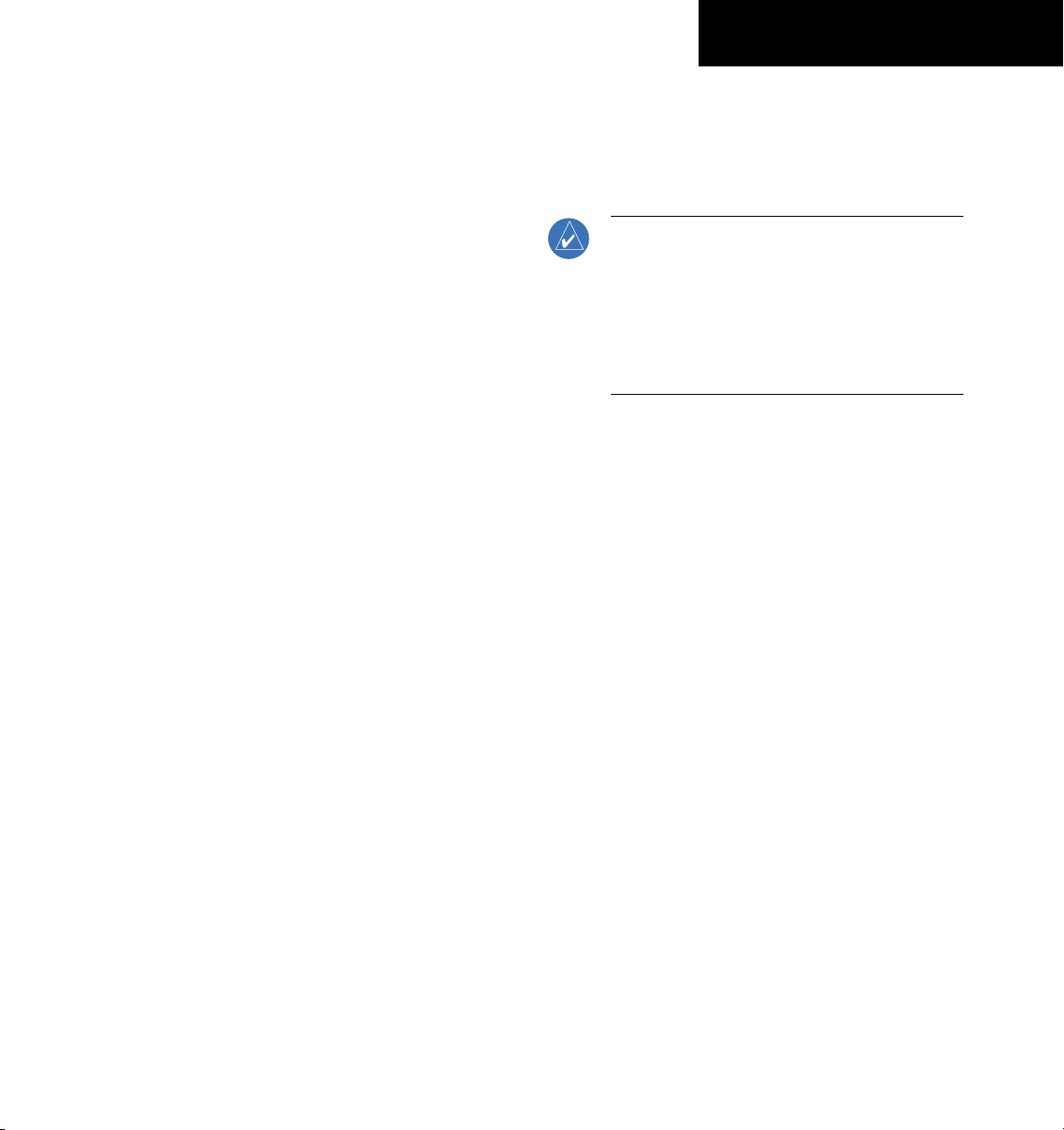
SECTION 1
SYSTEM OVERVIEW
SECTION 1: SYSTEM OVERVIEW
The purpose of this Cockpit Reference Guide is
to provide the pilot a resource with which to find
operating instructions on the major features of the
G1000 system more easily. It is not intended to be a
comprehensive operating guide. Complete operating
procedures for the complete system are found in the
Garmin G1000 Pilot’s Guide for the Cessna Nav III (19000498-01).
This guide gives the pilot abbreviated operating
instructions for the Primary Flight Display (PFD), Multi
Function Display (MFD), and the GMA 1347 Audio Panel
System.
NOTE: The pilot should read and thoroughly
understand the Cessna Pilot’s Operating
Handbook (POH) for limitations, procedures and
operational information not contained in this
Cockpit Reference Guide. The Cessna POH always
takes precedence over the information found in
this guide.
Garmin G1000 Cockpit Reference Guide for the Cessna Nav III
1-1
1-1

SECTION 1
SYSTEM OVERVIEW
1.1 PFD/MFD CONTROLS
1
3
42
5
6
7
8
9
1-2
18
19
20
21
22
23
17
182 & 206 Only
Figure 1-1 PFD/MFD Controls
24
10
25
26
27
28
29
11
12
13
Garmin G1000 Cockpit Reference Guide for the Cessna Nav III
14
15
16
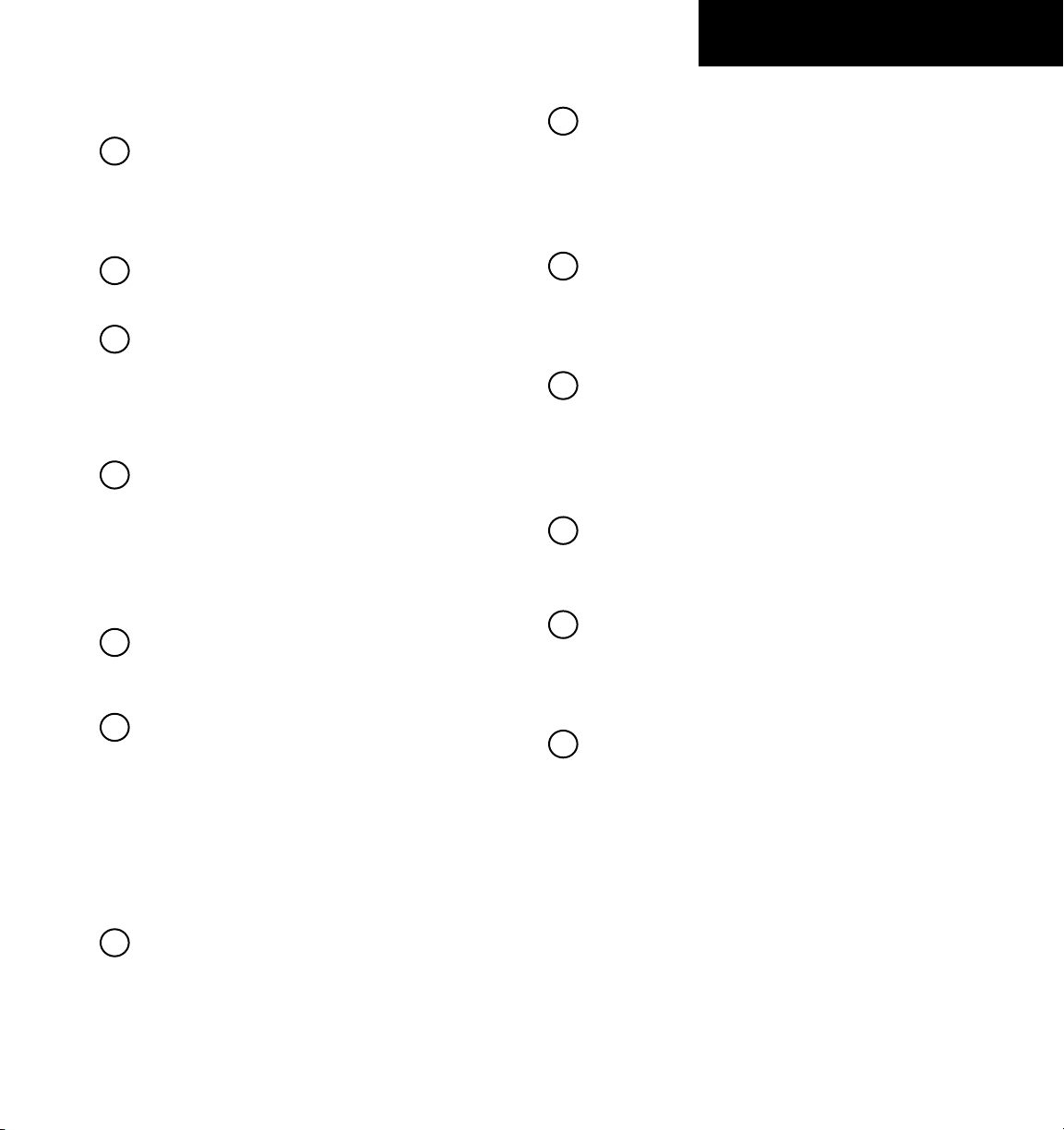
SECTION 1
SYSTEM OVERVIEW
PFD and MFD controls function the same.
1
NAV VOL/ID Knob
– Controls the NAV audio
level. Press to turn the Morse code identifier ON
and OFF. Volume level is shown in the field as a
percentage.
2
NAV Frequency Transfer Key
– Transfers the
standby and active NAV frequencies.
3
Dual
NAV Knob
– Tunes the MHz (large knob)
and kHz (small knob) standby frequencies for
the NAV receiver. Press to switch the tuning box
(light blue box) between the NAV1 and NAV2
fields.
4
Heading Knob
– Turn to manually select a heading
on the HSI. When pressed, it synchronizes
the heading bug with the compass lubber line.
Selected Heading provides the heading reference
to the Flight Director while operating in Heading
Select mode.
5
Joystick
– Changes the map range (distance top to
bottom of map display) when rotated. Activates
the map pointer when pressed.
6
CRS/BARO Knob
– The large knob sets the
altimeter barometric pressure and the small
adjusts the course. The course is only adjustable
when the HSI is in VOR1, VOR2, or OBS/SUSP
mode. Pressing this knob centers the CDI on the
currently selected VOR. Selected Course provides
course reference to the Flight Director when
operating in Navigation and Approach modes.
7
Dual COM Knob
– Tunes the MHz (large knob)
and kHz (small knob) standby frequencies for the
COM transceiver. Pressing this knob switches the
tuning box (light blue box) between the COM1
and COM2 fields.
knob
8
COM Frequency Transfer Key
– Transfers the
standby and active COM frequencies. Pressing
and holding this key for two seconds automatically
tunes the emergency frequency (121.5 MHz) in
the active frequency field.
9
COM
VOL/SQ Knob
– Controls COM audio level.
Pressing this knob turns the COM automatic
squelch ON and OFF. Audio volume level is
shown in the field as a percentage.
10
Direct-to Key
– Allows the user to enter a
destination waypoint and establish a direct course
to the selected destination (specified by the
identifier, chosen from the active route, or taken
from the map pointer position).
11
FPL Key
– Displays the active Flight Plan Page for
creating and editing the active flight plan, or for
accessing stored flight plans.
12
CLR
Key (DFLT MAP)
– Erases information,
cancels an entry, or removes page menus. To
display the Navigation Map Page immediately,
CLR
press and hold
13
Dual FMS Knob
(MFD only).
– Used to select the page to
be viewed (only on the MFD). The large
selects a page group (MAP, WPT, AUX, NRST),
while the small knob selects a specific page within
the page group. Pressing the small
knob turns the
selection cursor ON and OFF. When the cursor
is ON, data may be entered in the different fields
using the small and large
knobs. The large knob
is used to move the cursor on the page, while the
knob is used to select individual characters
small
for the highlighted cursor location. When the
G1000 displays a list that is too long for the
display screen, a scroll bar appears along the right
knob
Garmin G1000 Cockpit Reference Guide for the Cessna Nav III
1-3
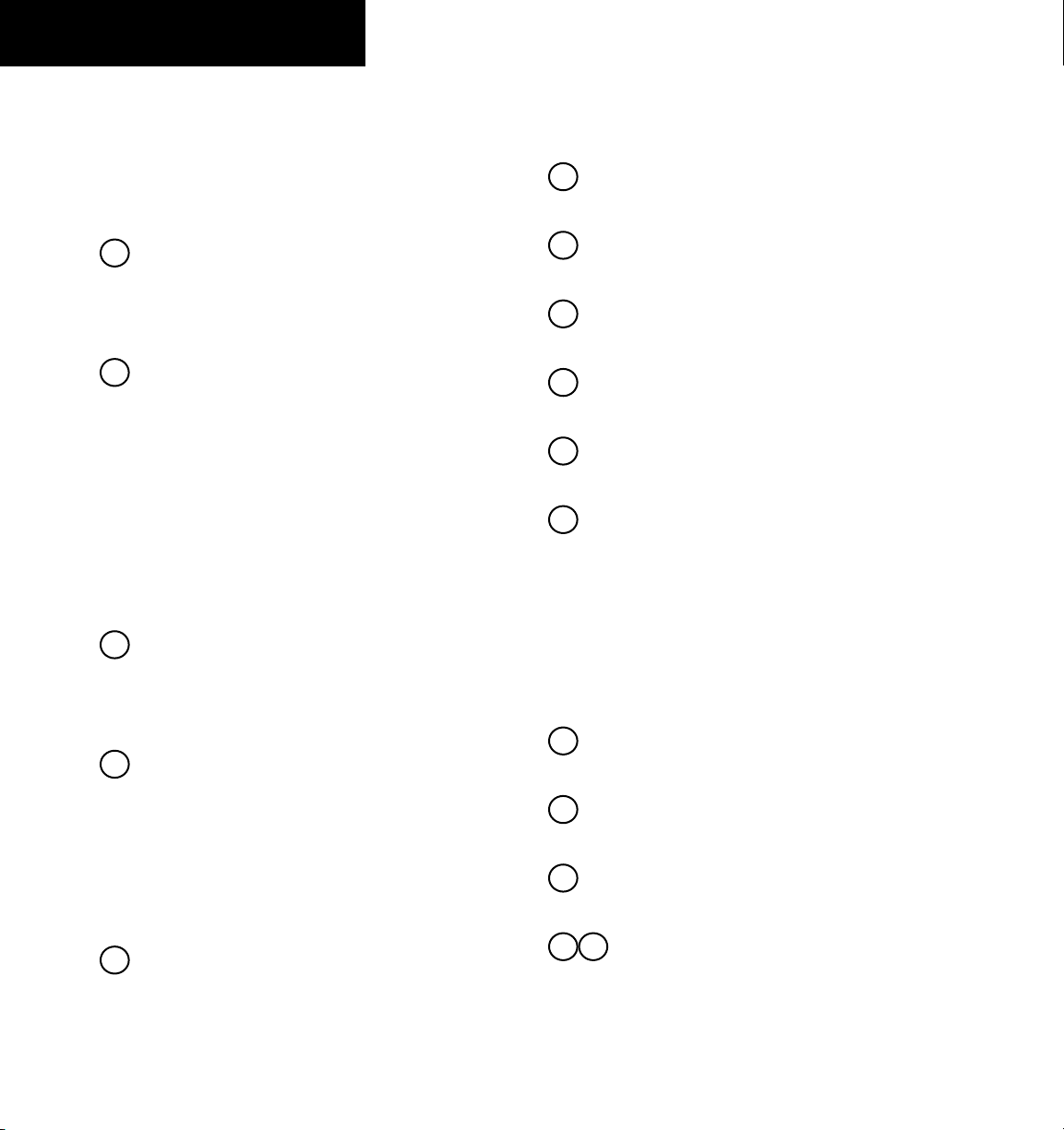
SECTION 1
SYSTEM OVERVIEW
side of the display, indicating the availability of
additional items within the selected category.
Press the small
and turn the large
FMS
Knob to activate the cursor
FMS
Knob to scroll through the
list.
14
MENU Key
– Displays a context-sensitive list
of options. This list allows the user to access
additional features, or to make setting changes
that relate to certain pages.
15
PROC Key
– Selects approaches, departures and
arrivals from the flight plan. If a flight plan is
used, available procedures for the departure and/
or arrival airport are automatically suggested. If
a flight plan is not used, the desired airport and
the desired procedure may be selected. This key
selects IFR departure procedures (DPs), arrival
procedures (STARs) and approaches (IAPs) from
the database and loads them into the active flight
plan.
16
ENT Key
– Accepts a menu selection or data
entry. This key is used to approve an operation
or complete data entry. It is also used to confirm
selections and information entries.
17
Dual
ALT Knob
– Sets the selected altitude in
the box located above the Altimeter. The
knob selects the thousands, while the small knob
selects the hundreds. Altitude Select is used by
the Automatic Flight Control System in certain
modes, in addition to the standard G1000 Altitude
Alerter function.
18
AP Key
– (182 & 206 only) Engages/disengages
the Autopilot and Flight Director. Pressing the
AP
Key activates the Flight Director and engages
the Autopilot in the default pitch axis and roll axis
large
AP
modes. Pressing the
Key again disengages the
autopilot and deactivates the Flight Director.
19
HDG Key
– (182 & 206 only) Selects/deselects
the Heading Select mode.
20
NAV Key
– (182 & 206 only) Selects/deselects the
Navigation mode.
21
APR Key
– (182 & 206 only) Selects/deselects the
Approach mode.
22
VS Key
– (182 & 206 only) Selects/deselects the
Vertical Speed mode.
23
FLC Key
– (182 & 206 only) Selects/deselects the
Flight Level Change mode.
24
FD Key
– (182 & 206 only) Activates/deactivates
the Flight Director only. Pressing the FD Key
turns on the Flight Director in the default pitch
axis and roll axis modes. Pressing the
FD
Key
again deactivates the Flight Director and removes
the command bars, unless the Autopilot is
FD
engaged. If the Autopilot is engaged, the
Key
is disabled.
25
ALT Key
– (182 & 206 only) Selects/deselects the
Altitude Hold mode.
26
VNV Key
– (182 & 206 only) Selects/deselects
Vertical Navigation mode.
27
BC Key
– (182 & 206 only) Selects/deselects Back
Course mode.
28 29
NOSE UP/NOSE DN Keys
– (182 & 206
only) Controls the active pitch reference for
the Pitch Hold, Vertical Speed, and Flight
Level Change modes.
1-4
Garmin G1000 Cockpit Reference Guide for the Cessna Nav III
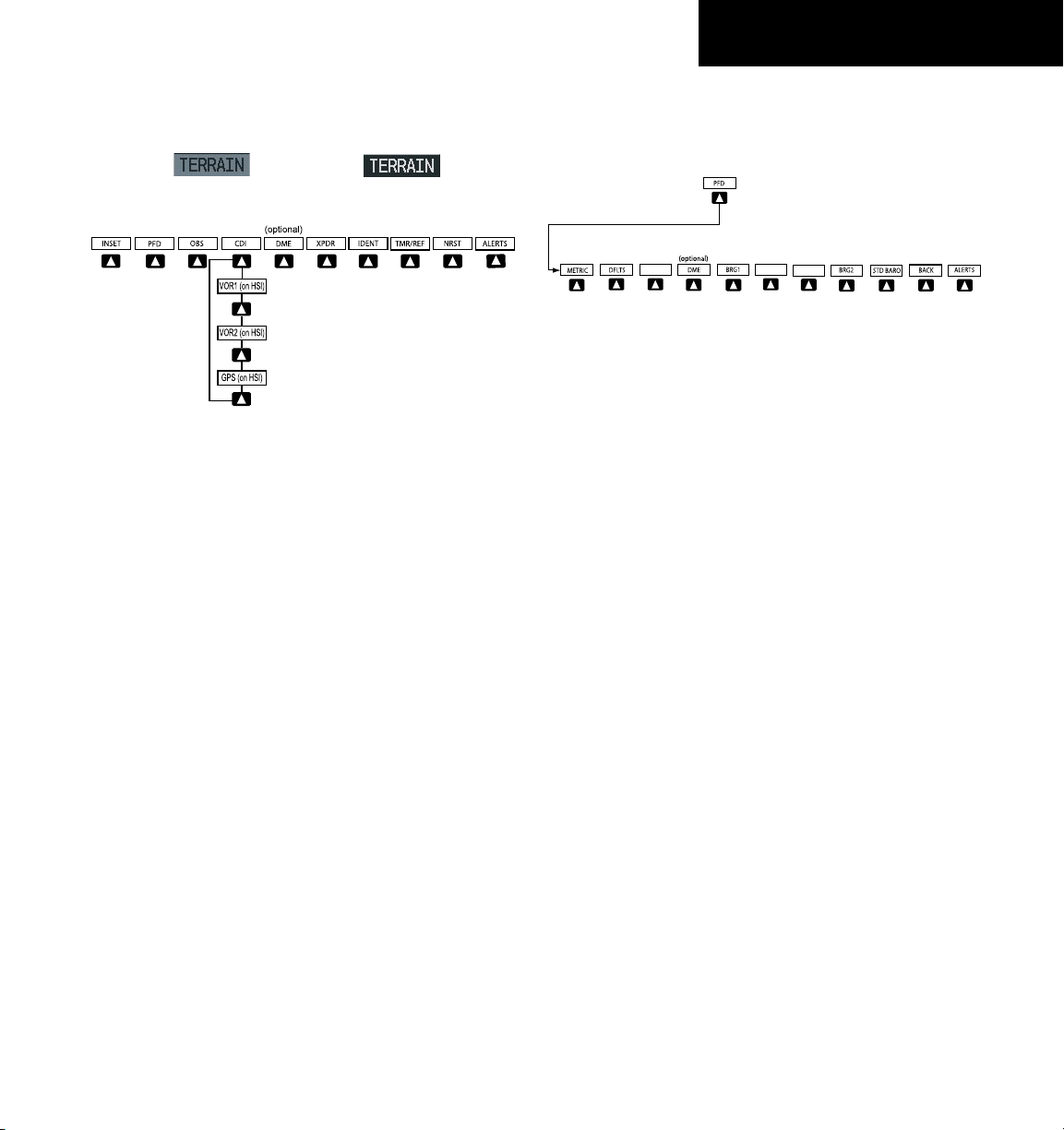
1.2 PFD SOFTKEYS
Press the STD BARO or BACK Softkeys
to return to the top level softkeys
.
Press the DFLTS Softkey to change the PFD
metric values to standard.
WIND
360 HSI
ARC HSI
SECTION 1
SYSTEM OVERVIEW
BACK
– Press to return to the previous level softkey
configuration.
ALERTS
– Press to display the Alerts Window.
Softkey ON
Figure 1-2 PFD Top Level Softkeys
Softkey OFF
INSET – Press to display the Inset Map in the lower
left corner of the PFD.
OFF
– Press to remove the Inset Map.
DCLTR
(3) – Press momentarily to select the desired
amount of map detail. The declutter level appears
adjacent to the DCLTR Softkey.
• No declutter: All map features are visible
• Declutter – 1: Declutters land data
• Declutter – 2: Declutters land and SUA data
• Declutter – 3: Removes everything except the active
flight plan
TRAFFIC
– Press to display traffic on the inset
map.
TOPO
– Press to display topographical data (i.e.,
coastlines, terrain, rivers, lakes) and elevation
scale on the inset map.
TERRAIN
– Press to display terrain information on
the inset map.
STRMSCP (optional)
– Press to display the
Stormscope lightning data on the inset map
(within a 200 nm radius of the aircraft).
NEXRAD (optional)
precipitation data on the inset map.
XM LTNG (optional)
– Press to display NEXRAD
– Press to display the XM Radio
lightning data on the inset map.
Garmin G1000 Cockpit Reference Guide for the Cessna Nav III
Figure 1-3 PFD Softkey Flow Chart – 1
PFD – Press to display the additional softkeys for
additional configuration of the PFD.
METRIC
– Press to display the current and reference
altitudes in meters, in addition to feet. Pressing
the metric softkey also changes the barometric
setting to hectopascals.
DFLTS
– Press to reset default settings on the PFD.
DME
(optional) – Press to display the DME
Information Window.
BRG1 (bearing)
– Press to cycle through the
following Nav sources, making the pointer the
indicator for the corresponding source and
displaying the appropriate information.
NAV1
– Displays NAV1 waypoint frequency or
identifier and DME information in the BRG1
Information Window.
GPS
– Displays GPS waypoint identifier and GPS
distance information in the BRG1 Information
Window.
ADF
– Displays ADF in the BRG1 Information
Window.
OFF
– Remov es the BRG1 Infor mation
Window.
1-5
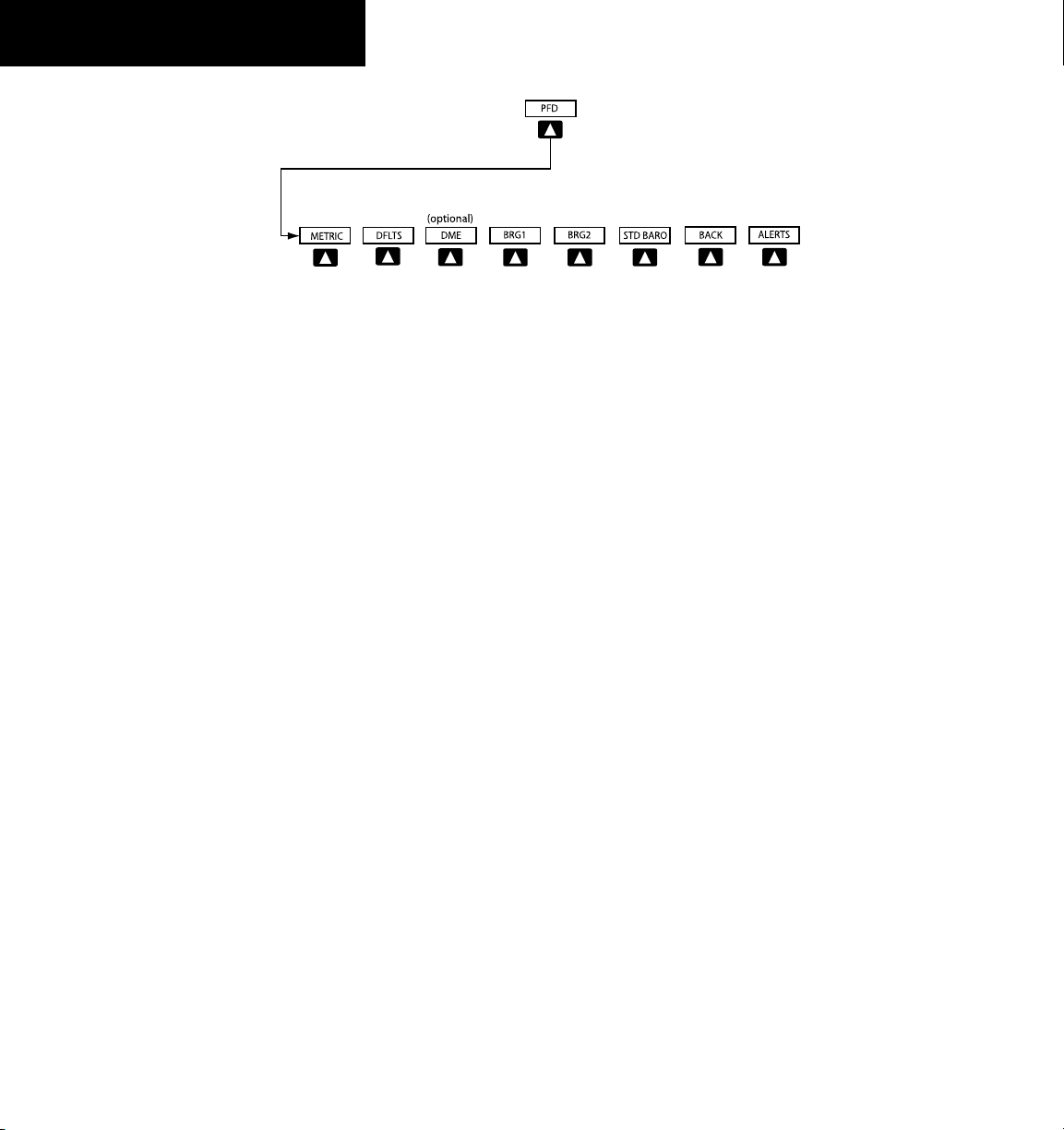
SECTION 1
Press the STD BARO or BACK Softkeys
to return to the top level softkeys
.
Press the DFLTS Softkey to change the PFD
metric values to standard.
SYSTEM OVERVIEW
Figure 1-4 PFD Softkey Flow Chart – 2
BRG2 (bearing)
– Press to cycle through the
following Nav sources, making the pointer the
indicator for the corresponding source and
displaying the appropriate information.
NAV2
– Displays NAV2 waypoint frequency or
identifier and DME information in the BRG2
Information Window.
GPS
– Displays GPS waypoint identifier and GPS
distance information in the BRG2 Information
Window.
ADF
– Displays ADF in the BRG2 Information
Window.
OFF
– Re moves the BRG2 Infor mation
Window.
STD BARO
– Press to set the barometric pressure to
29.92 inches of mercury (1013 hPa by pressing
the METRIC Softkey).
BACK
– Press to return to the previous level
softkeys.
ALERTS
– Press to display the Alerts Window.
OBS – Press to select OBS mode on the CDI when
navigating by GPS (only available with active leg).
CDI – Press to change navigation mode on the CDI
between GPS, VOR1, and VOR2.
DME (optional) – Press to display the DME Tuning
Window.
XPDR – Press to display the transponder mode
selection softkeys.
STBY
– Press to select standby mode.
ON
– Press to select mode A.
ALT
– Press to select altitude reporting mode.
GND
– Press to select ground mode.
VFR
– Press to automatically squawk 1200 (only
in the U.S.A., refer to ICAO standards for VFR
codes in other countries).
CODE
– Press to display transponder code selection
softkeys 0-7.
0 through 7
– Press numbers to enter code.
1-6
Garmin G1000 Cockpit Reference Guide for the Cessna Nav III
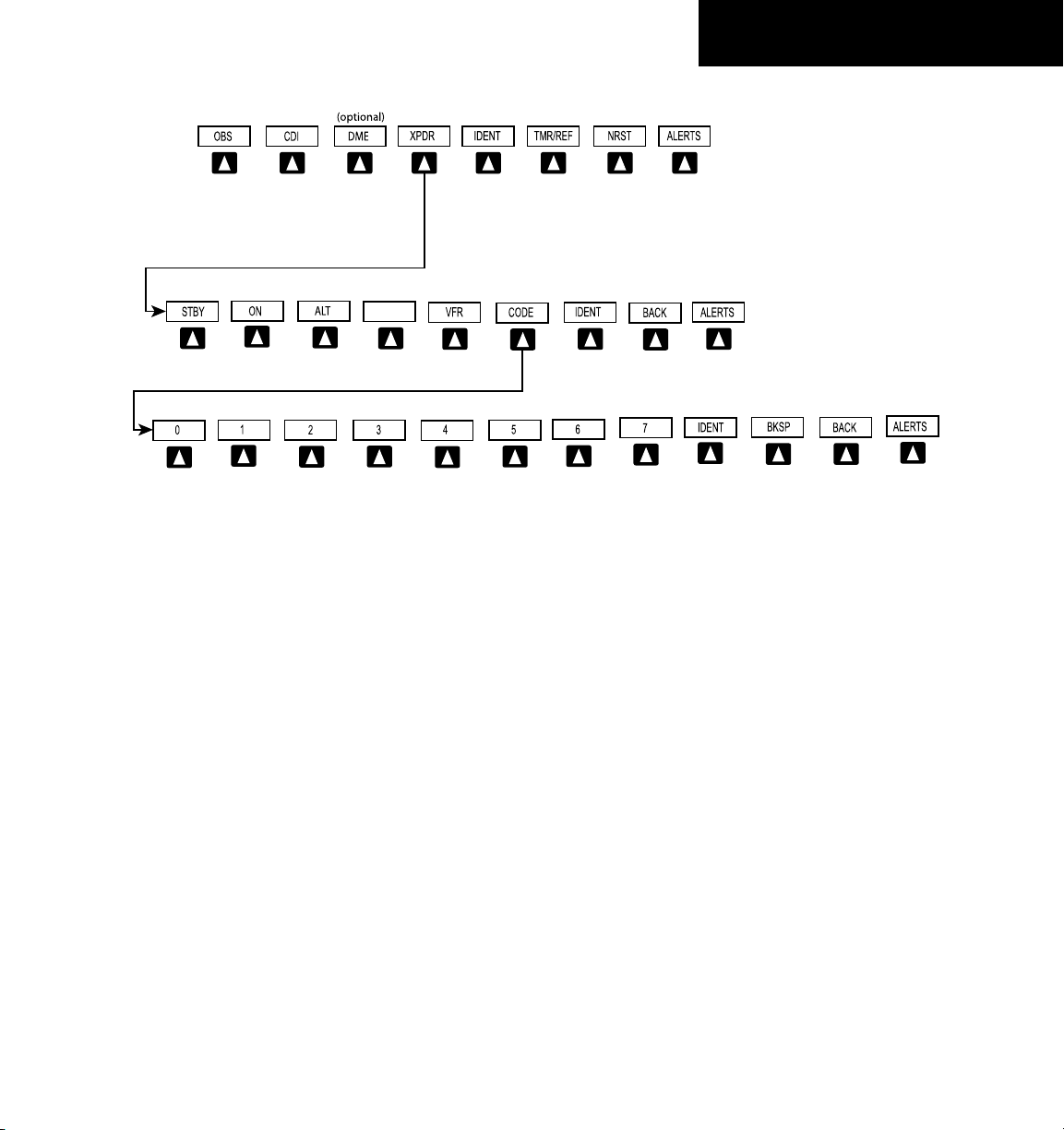
GND
Press the BACK Softkey
to return to the top level
softkeys
Press the BACK
Softkey
to return to
the top level
softkeys
Figure 1-5 PFD Softkey Flow Chart – 3
SECTION 1
SYSTEM OVERVIEW
IDENT
– Press to provide special aircraft
position identification to Air Traffic Control
(ATC).
BKSP
– Press to remove numbers entered one
at a time.
BACK
– Press to return to the previous level
softkeys.
IDENT
– Press to provide special aircraft position
identification to Air Traffic Control (ATC).
BACK
– Press to return to the previous level
softkeys.
ALERTS
– Press to display the Alerts Window.
IDENT – Press to provide special aircraft position
identification to Air Traffic Control (ATC).
TMR/REF – Press to display the Timer/References
Window.
NRST – Press to display the Nearest Airports
Window.
ALERTS – Press to display the Alerts Window.
Garmin G1000 Cockpit Reference Guide for the Cessna Nav III
1.3 MFD SOFTKEYS
ENGINE – Pressing this softkey makes available the LEAN
and SYSTEM Softkeys which in turn access the Lean
Page and the System Page, respectively.
MAP – Pressing this softkey enables the following
softkeys:
TRAFFIC – Pressing this softkey displays/removes
Traffic on the Navigation Map.
TOPO – Pressing this softkey displays or removes
topographic information on the Navigation Map.
TERRAIN – Pressing this softkey displays/removes
terrain and obstacle data on the Navigation Map.
1-7
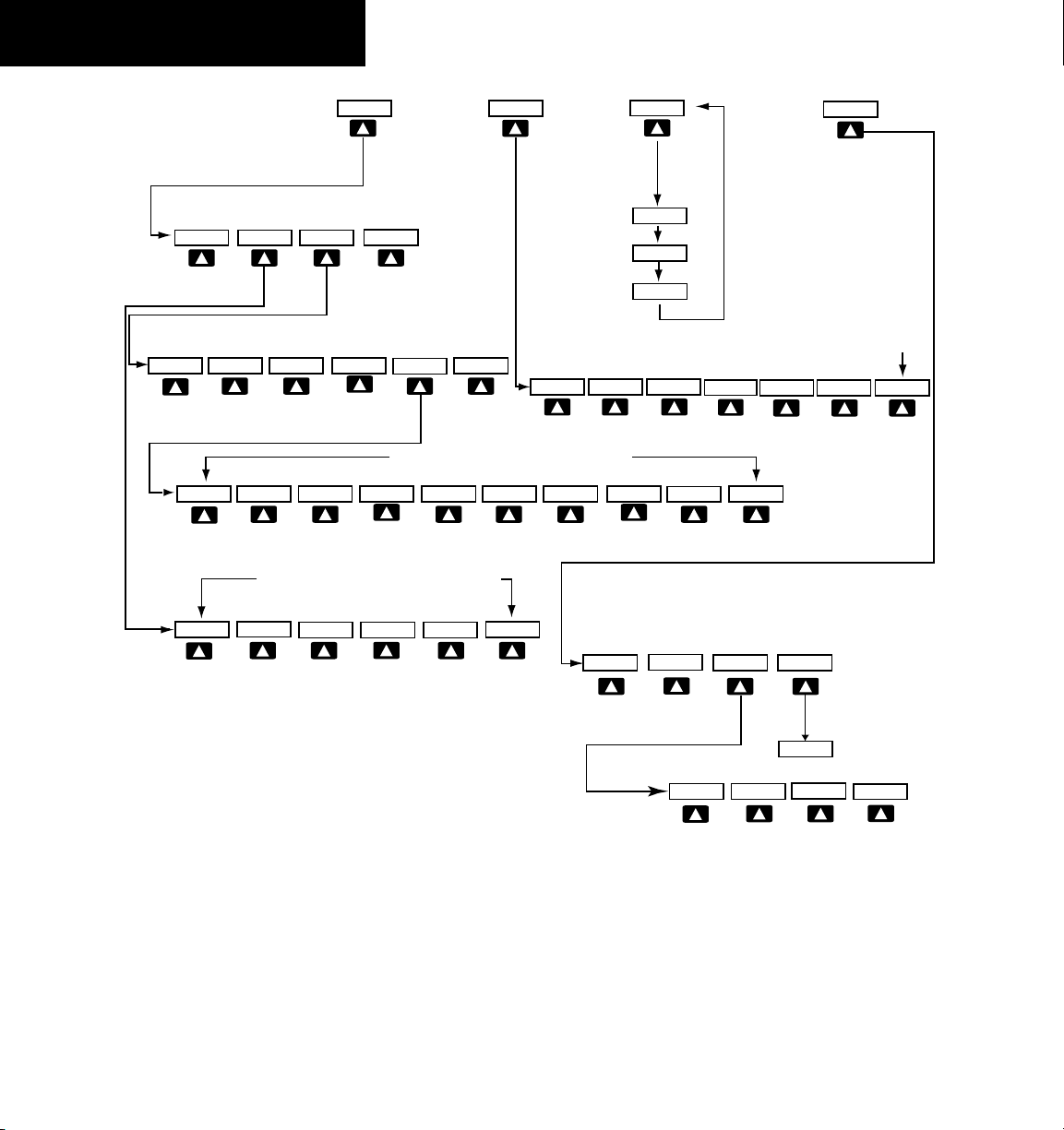
SECTION 1
BACK
RST FUEL
SYSTEM
ENGINE
LEAN
ENGINE
MAP
DCLTR
BACK
SYSTEM
LEAN
ENGINE
ENGINE
LEAN
BACK
SYSTEM
Press the ENGINE or BACK Softkey on any level to
return to the default page level.
TRAFFIC
TOPO
BACK
TERRAIN
DCLTR-2
DCLTR-3
DCLTR-1
Press the BACK Softkey on this
level to return to the top softkey level.
CHKLIST
ASSIST
CYL SLCT
EXIT
EMERGCY
ENGINE
DCLTR
MAP
ENGINE
CHKLIST
CLR
DONE
The DONE Softkey changes to UNDO when the checklist
item is already checked.
(optional)
BACK
-10 GAL
SYSTEM
ENGINE
LEAN
GAL REM
-1 GAL
XX GAL
+10 GAL
+1 GAL
XX GAL
Press the ENGINE or BACK Softkey on any level to
return to the default page level.
X = airframe specific values
STRMSCP
NEXRAD
XM LTNG
(optional) (optional)
(optional)
SYSTEM OVERVIEW
1-8
Figure 1-6 MFD Softkeys
STRMSCP (optional) – Pressing this softkey displays/
removes Stormscope lightning data on the Navigation
Map.
NEXRAD (optional) – Pressing this softkey displays/
removes precipitation data on the Navigation Map.
XM LTNG (optional) – Pressing this softkey displays/
removes XM Radio lightning data on the Navigation
Map.
Garmin G1000 Cockpit Reference Guide for the Cessna Nav III
BACK – Pressing this softkey displays the ENGINE and
MAP top level softkeys.
DCLTR (declutter) – Pressing this softkey removes map
information in three levels.
CHKLIST (checklist)(optional) – Pressing the CHKLIST
Softkey displays the Checklist Page.
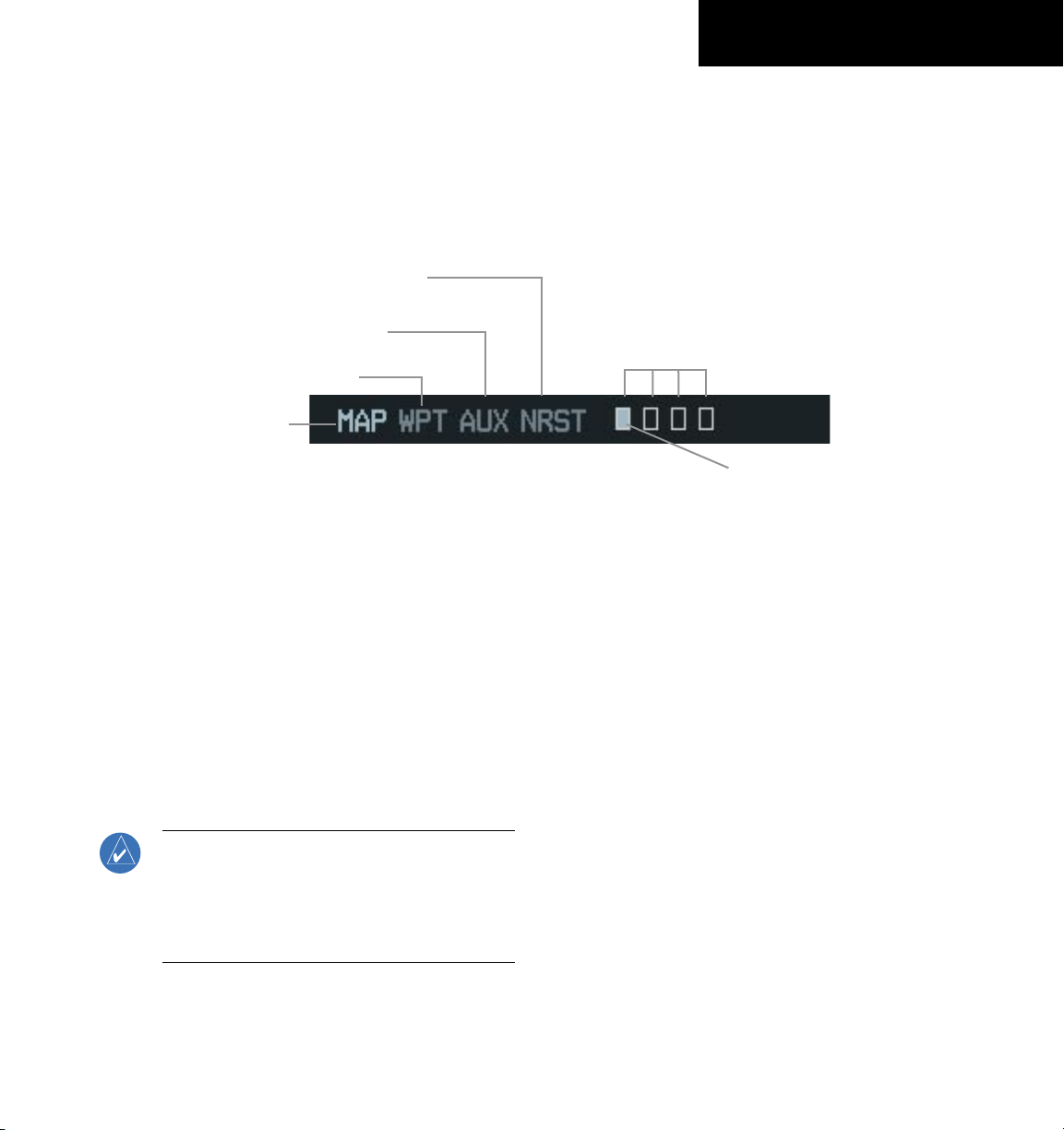
1.4 MFD PAGE GROUPS
1)
Turn the large
group is selected.
2)
Turn the small
the group. See Figure 1-7.
FMS
Knob until the desired page
FMS
Knob to select pages within
Nearest Group
SECTION 1
SYSTEM OVERVIEW
Auxiliary Page Group
Waypoint Page Group
Map Page Group
Figure 1-7 Page Group Icon
1.5 VERTICAL NAVIGATION
The G1000 system can use altitude constraints
associated with lateral waypoints to give guidance for
vertical navigation. These altitudes are, depending on the
specific instance, entered by the pilot or retrieved from the
published altitudes in the navigation database.
The navigation database only contains altitudes
for procedures that call for “Cross at” altitudes. If the
procedure states “Expect to cross at,” then the altitude will
not be in the database. In this case the altitude may be
entered manually.
NOTE: All arrival procedure altitudes contained in
the navigation database are for turbojet aircraft
only. If necessary, alter or enter altitudes to be
consistent with the requirements of the Cessna
Nav III aircraft.
When activating or loading an arrival or approach
procedure into an active flight plan, the VNAV ‘ALT’ fields
will be populated with any altitudes that can be retrieved
from the navigation database.
Number of Pages in Current
Group
Selected Page
Since altitudes loaded with an arrival procedure are
published only for turbojet aircraft, the altitudes are
displayed as white text indicating that the altitudes are
displayed for reference only. An arrival waypoint altitude
may be used (or “designated”) as is, or changed to a
different altitude. An altitude is designated by placing the
cursor on the desired altitude and pressing the ENT Key
or entering a different value and press the ENT Key. The
altitude will now be displayed as blue text, indicating that
the altitude is now designated to give vertical speed and
deviation guidance.
Altitudes associated with an approach procedure are
“auto-designated”. This means the system will automatically
use the altitudes loaded with the approach for giving vertical
speed and deviation guidance. Note that these altitudes
will be displayed as blue text up to, but not including the
FAF. The FAF will always be a “reference only” altitude and
cannot be designated.
Altitudes that have been designated for use in vertical
guidance may also be made “non-designated” by placing the
cursor over the desired altitude and pressing the CLR Key.
Other displayed altitudes may change due to re-calculations
Garmin G1000 Cockpit Reference Guide for the Cessna Nav III
1-9
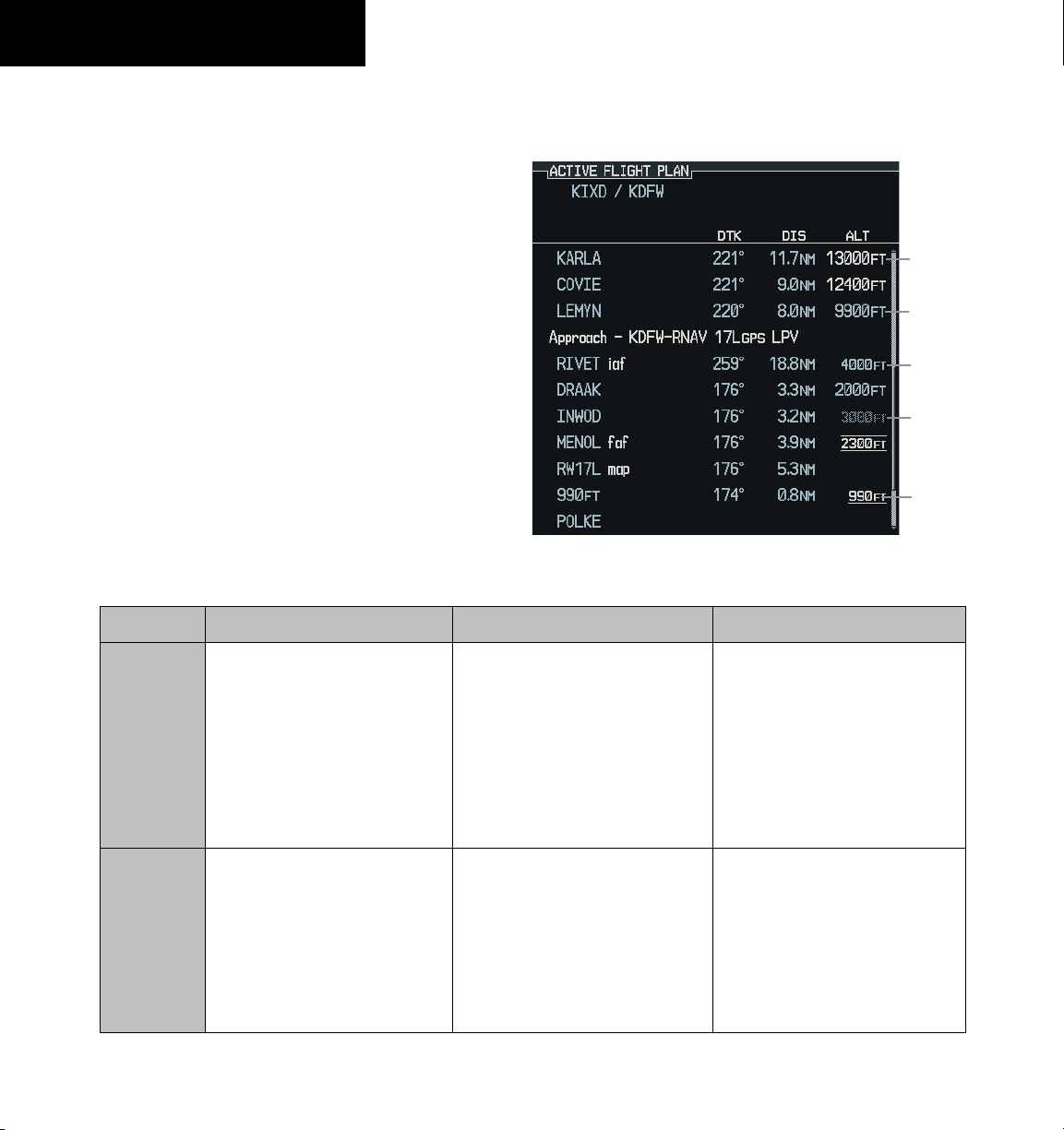
SECTION 1
SYSTEM OVERVIEW
or rendered invalid as a result of manually changing an
altitude to a non-designated altitude.
To help interpret the meanings of how the altitudes are
presented, keep the following points in mind:
• When the altitude is displayed in light blue, the
system is using that altitude (designated) to determine vertical speed and deviation guidance.
• When the altitude is displayed in white, it is not
being used by the system (non-designated) to
determine the vertical speed and deviation guidance.
• An altitude displayed as small text is an altitude
that is published in the navigation database.
• Altitudes displayed as a light blue halftone cannot
be used in the current vertical navigation calculations.
White Text Light Blue Text Light Blue Halftone Text
Refer to Figure 1-8 and Table 1-1 for more detail
regarding the significance of text size and color.
Large White
Large Light
Small Light
HalftoneText
Small White
Figure 1-8 VNAV Altitudes
Text
Blue Text
Blue Text
Small
Light Blue
Text with
Altitude
Restriction
Bar
1-10
Large Text
Small Text
Altitude calculated by the system
estimating the altitude of the
aircraft as it passes over the
navigation point. This altitude
is provided as a reference and
is not designated to be used in
determining vertical speed and
deviation guidance.
Altitude is not designated to
be used in determining vertical
speed and deviation guidance.
Altitude has been retrieved from
the navigation database and is
provided as a reference.
Table 1-1 VNAV Altitude Text Size and Color
Garmin G1000 Cockpit Reference Guide for the Cessna Nav III
Altitude has been entered by the
pilot. Altitude is designated for
use in giving vertical speed and
deviation guidance. Altitude does
not match the published altitude
in navigation database or no
published altitude exists.
Altitude is designated for use in
giving vertical speed and deviation
guidance. Altitude has been
retrieved from the navigation
database or has been entered by
the pilot and matches a published
altitude in the navigation database.
The system cannot use this altitude
in determining vertical speed and
deviation guidance.
The system cannot use this altitude
in determining vertical speed and
deviation guidance.
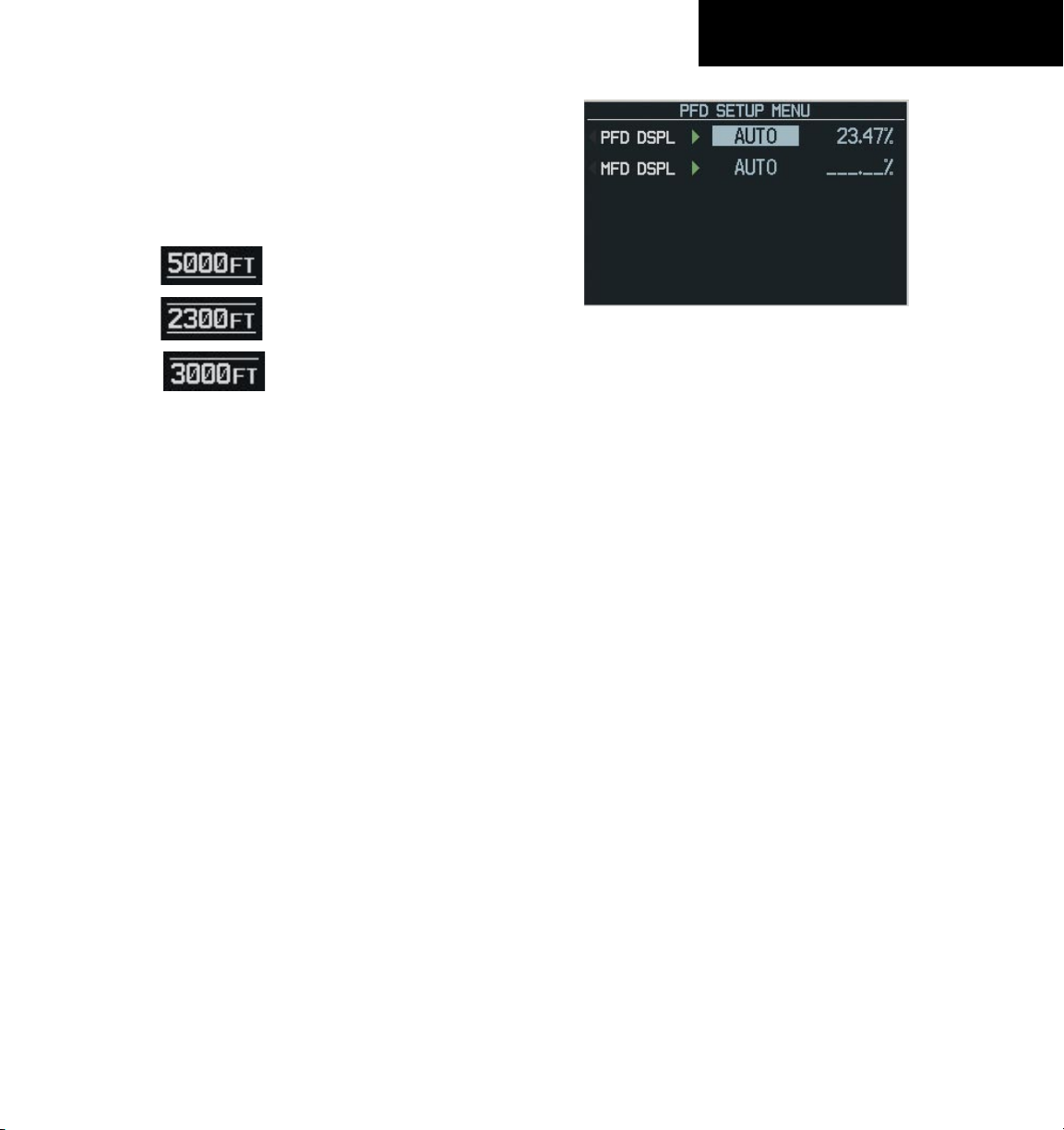
Some altitudes retrieved from the database have
associated restrictions indicating to stay ‘At’, ‘At or Above’,
or ‘At or Below’ a specific altitude. These restrictions are
indicated using a ‘bar’ above and/or below the appropriate
altitude as shown in Figure 1-9.
Stay AT or ABOVE 5,000 ft
SECTION 1
SYSTEM OVERVIEW
Stay AT 2,300 ft
Stay AT or BELOW 3,000 ft
Figure 1-9
Altitude Restrictions
See Section 7 - Navigation, for a sample flight plan
which further illustrates vertical navigation in more
detail.
1.6 BACKLIGHTING
Manually adjust the backlight for the PFD
and MFD:
1)
Press the MENU Key on the PFD to display the
PFD Setup Menu window.
2)
Press the small FMS Knob to activate the cursor.
‘PFD DSPL > AUTO’ is now highlighted.
3)
Turn the small FMS Knob to display the
selection window.
Figure 1-10 PFD Setup Menu Window
1.7 XM RADIO - AUTOMATIC MUTING
XM Radio audio will be automatically muted when the
aircraft groundspeed exceeds approximately 30 kts and
the airspeed is less than approximately 80 kts. The audio
must be manually unmuted once the aircraft is outside
the applicable speed range. Refer to the G1000 Optional
Equipment section of the pilot’s guide.
4)
Turn the FMS Knob to select ‘MANUAL’, then
press the ENT Key.
5)
With the intensity value now highlighted, turn
the small FMS Knob to select the desired
backlighting.
6)
Turn the large FMS Knob to highlight ‘MFD DSPL
> AUTO’ and repeat steps 3 through 5.
Garmin G1000 Cockpit Reference Guide for the Cessna Nav III
1-11
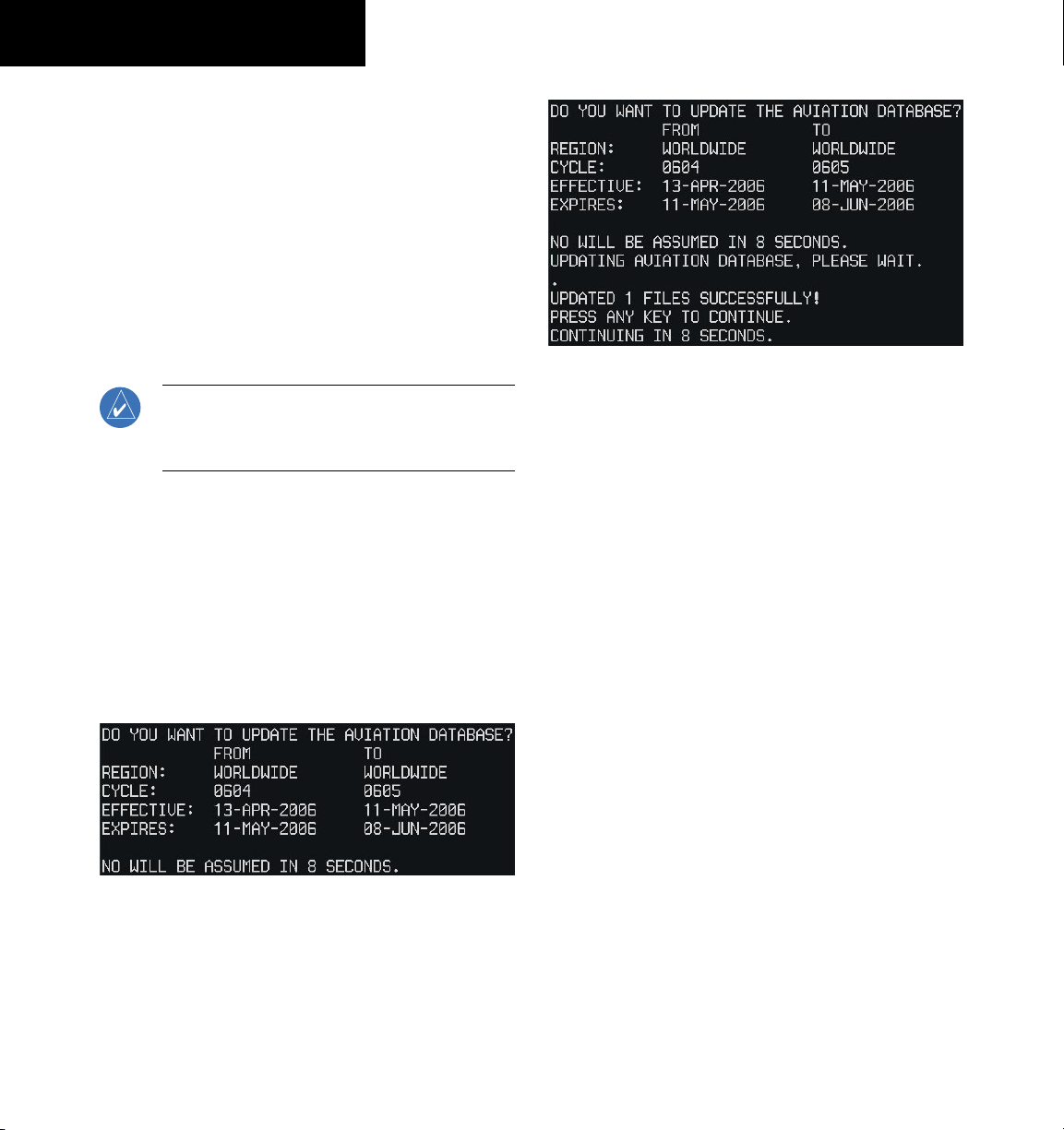
SECTION 1
SYSTEM OVERVIEW
1.8 DATABASE UPDATES
The G1000 System uses Secure Digital (SD) cards to
load and store various types of data. For basic flight operations, SD cards are required for database storage as well
as Jeppesen aviation and ChartView database updates.
The following procedures pertain to updating the
G1000 system with SD cards obtained as outlined in
Appendix B of the G1000 Cessna Nav III Pilot’s Guide.
Jeppesen Aviation Database
Figure 1-12 Database Update Confirmation
NOTE: After the aviation database is installed,
the card may be removed after loading the
update to each LRU.
Updating the Jeppesen aviation database:
1)
With the G1000 System OFF, insert the SD card
containing the aviation database update into the
top card slot of the PFD to be updated (Label of
SD card facing left).
2)
Turn the G1000 System ON. A prompt similar to
the following is displayed in the upper left corner
of the PFD:
Figure 1-11 Database Update Prompt
4)
After the update completes, the PFD starts in
normal mode.
5)
Turn the G1000 System OFF and remove the SD
card.
6)
Repeat steps 1 through 4 for the MFD. The MFD
and PFD databases are now updated. Remove
the SD card when finished.
7)
Verify that the correct update cycle is loaded
during startup of the MFD.
1-12
3)
Press the ENT Key to start the database update.
A prompt similar to the following is displayed:
Garmin G1000 Cockpit Reference Guide for the Cessna Nav III
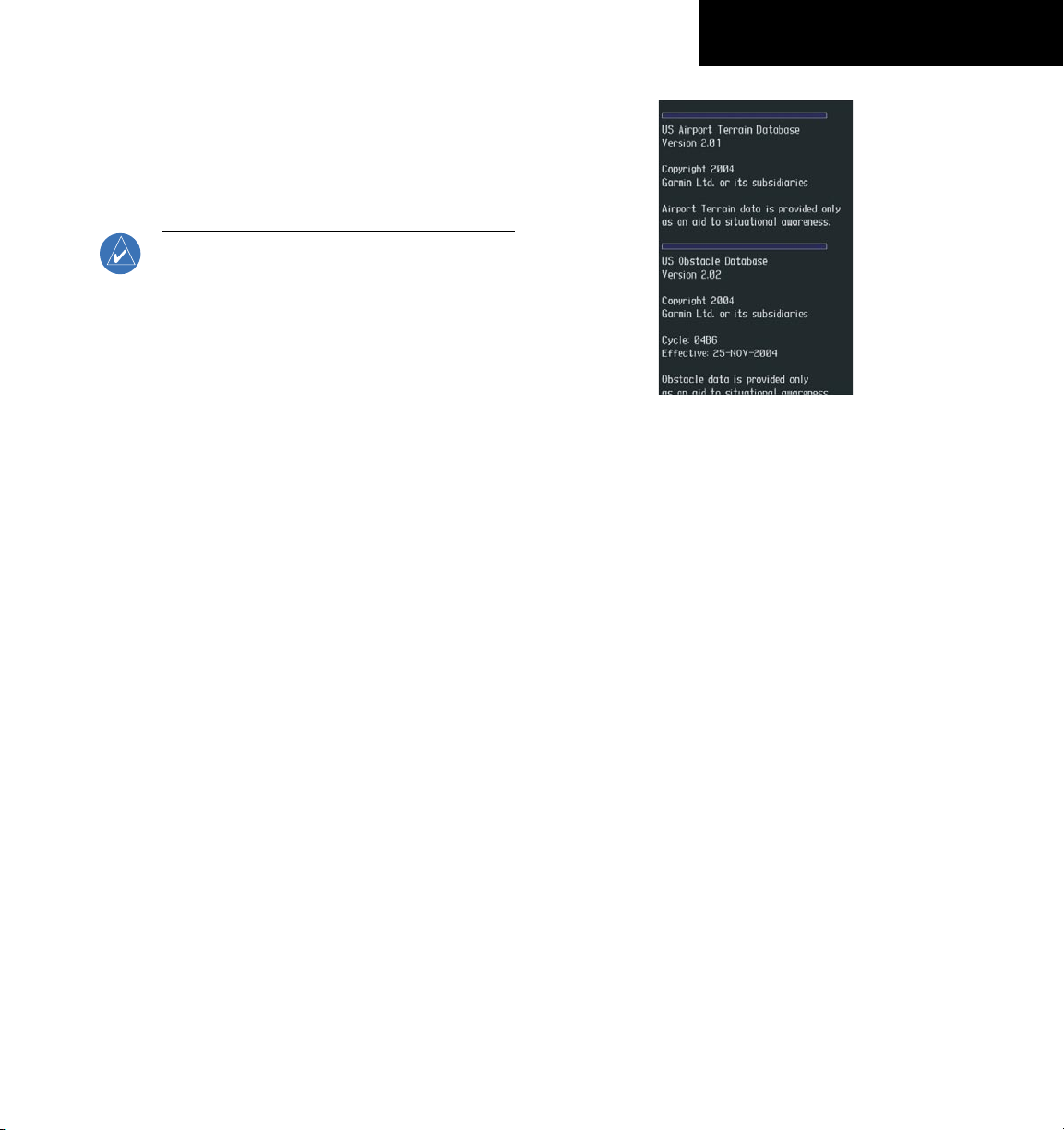
Garmin Databases
Since these databases are not stored internally in the
MFD or PFD, a Supplemental Data Card containing identical database versions must be kept in each display unit.
NOTE: The data contained in the terrain and
obstacle databases comes from government
agencies. Garmin accurately processes and
cross-validates the data, but cannot guarantee
the accuracy and completeness of the data.
1)
Insert one SD card in the bottom card slot of
the MFD and one in the bottom card slot of the
PFD. The SD card containing the ChartView or
FliteCharts database must be inserted into the
bottom slot on the MFD.
2)
Apply power to the G1000 System. View the
MFD power-up splash screen. Check that the
databases are initialized and displayed on the
scrolling window of the splash screen. When
updating the terrain and FliteCharts databases,
an ‘in progress’ message may be seen. If this
message is present, wait for the system to finish
loading before verifying the correct databases
are initialized, then proceed to step 3.
3)
4)
5)
6)
7)
SECTION 1
SYSTEM OVERVIEW
Figure 1-13 Power-Up Splash Screen Window
Acknowledge the Power-up Page agreement by
pressing the
ENT
Key or the right most softkey.
Turn the large FMS Knob to select the AUX Page
group on the MFD.
Turn the small FMS Knob to select the System
Status Page.
Press the DBASE Softkey to place the cursor in
the ‘DATABASE’ box.
Turn either FMS Knob to scroll through the
database list and check that all databases are
current and there are no errors.
8)
Power down the G1000.
Garmin G1000 Cockpit Reference Guide for the Cessna Nav III
1-13
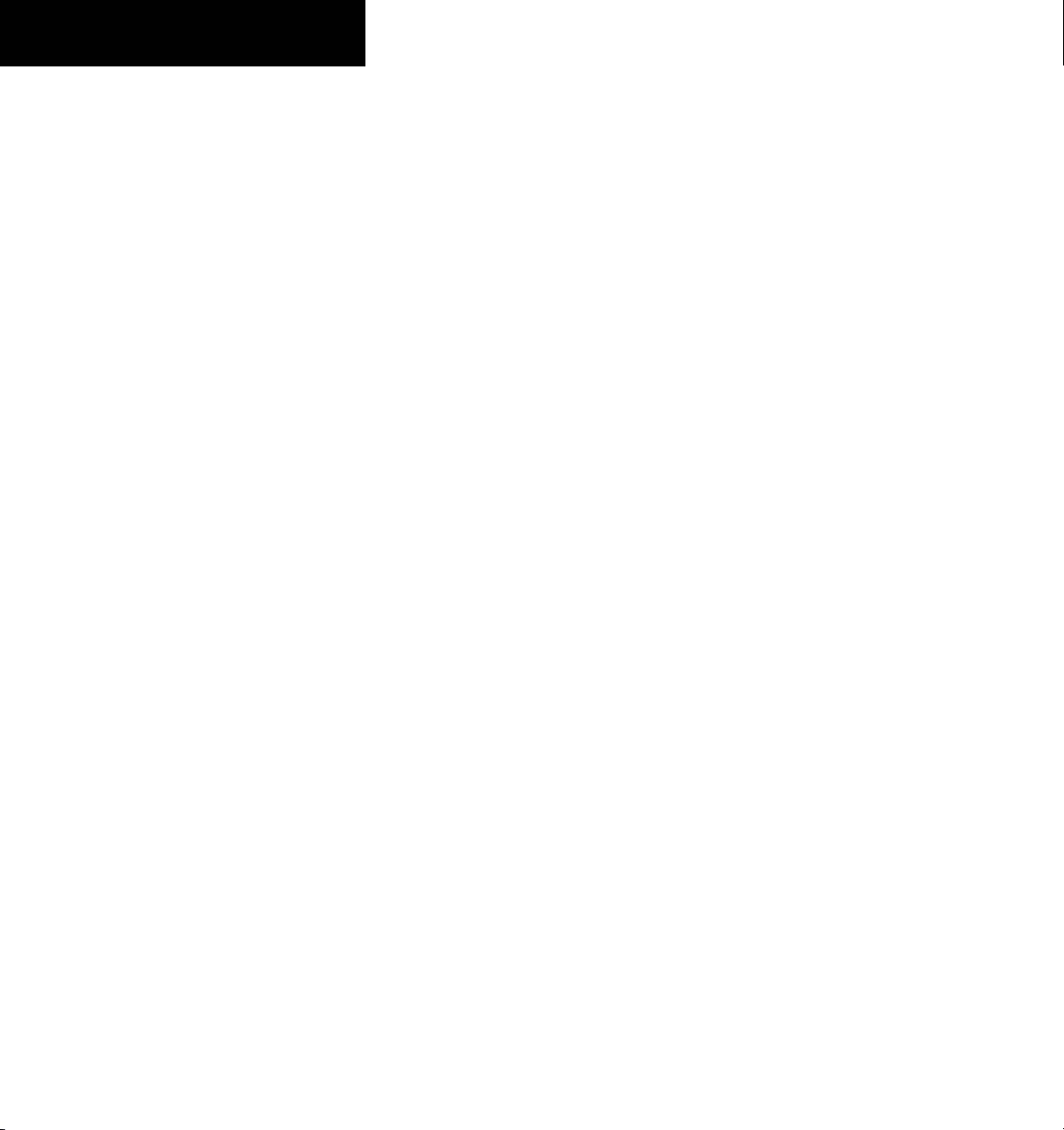
SECTION 1
SYSTEM OVERVIEW
Blank Page
1-14
Garmin G1000 Cockpit Reference Guide for the Cessna Nav III

SECTION 2: FLIGHT INSTRUMENTS
The following discussions pertain to the Primary Flight
Display, unless otherwise indicated.
SECTION 2
FLIGHT INSTRUMENTS
1
2
3
4
5
6
7
1
NAV Frequency Box
2
Airspeed Indicator
18
17
16
10
Turn Rate Indicator
11
Barometric Setting Box
15
14
13
12
11
10
9
8
3
True Airspeed Box
4
Heading Box
5
Ground Track Bug
6
Horizontal Situation Indicator
7
Outside Air Temperature Box
8
System Time Box
9
Transponder Status
Garmin G1000 Cockpit Reference Guide for the Cessna Nav III
Box
Figure 2-1 Default PFD Information
12
Vertical Speed Indicator
13
Altimeter
14
Altitude Reference Box
15
COM Frequency Box
16
Navigation Status Box
17
Slip/Skid Indicator
18
Attitude Indicator
2-1
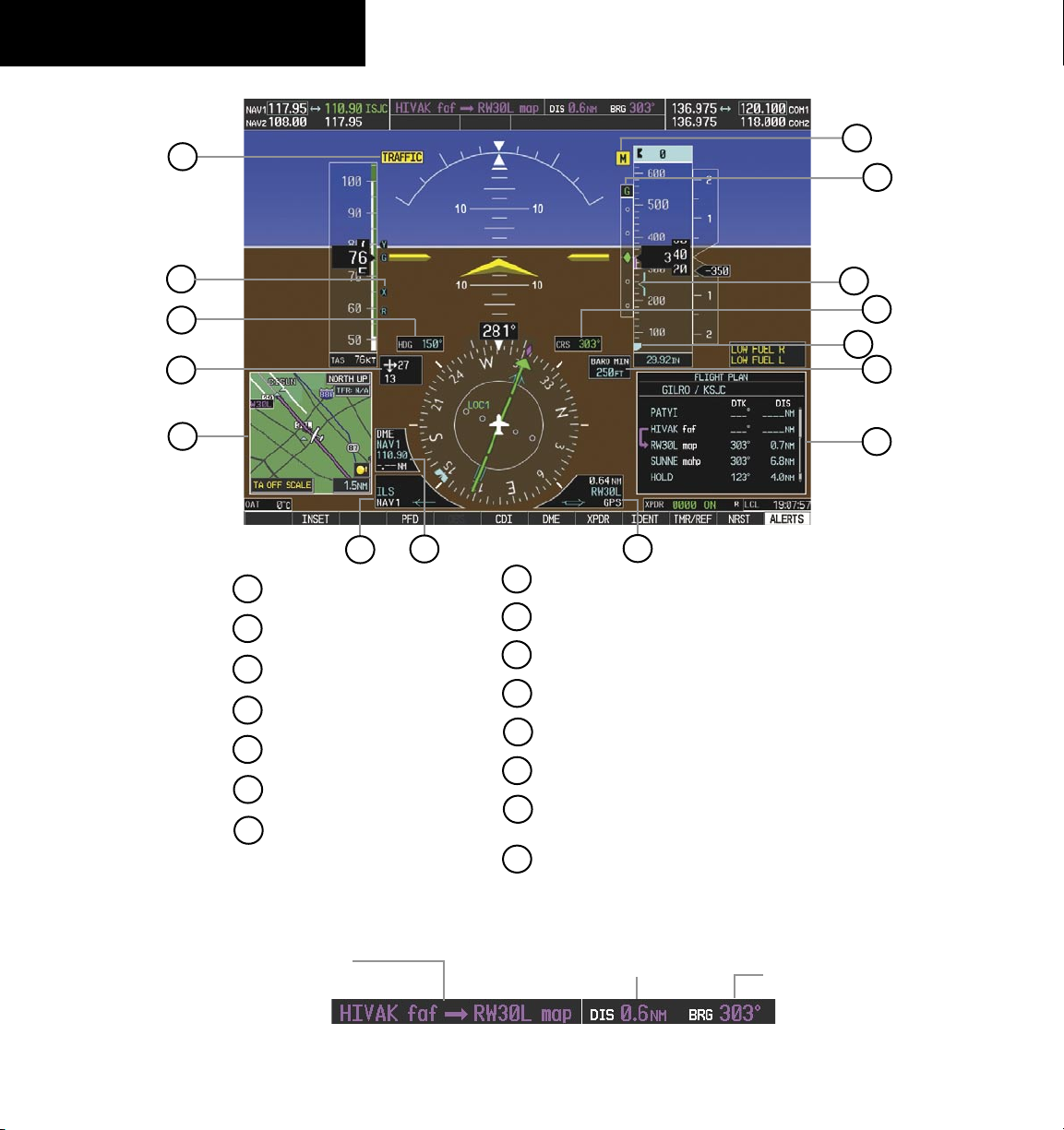
SECTION 2
FLIGHT INSTRUMENTS
1
2
3
4
5
6
1
Traffic Annunciation
2
Vspeed References
3
Selected Heading Box
4
Wind Data Window
5
Inset Map
6
BRG1 Information Window
7
DME Information Window
7
8
BRG2 Information Window
9
Flight Plan Window
10
Barometric Minimums Box
11
Altitude Reference Bug
12
Selected Course Box
13
Barometric Minimums Bug
14
Vertical Deviation/Glidepath (WAAS enabled systems only)/Glidesope Indicator
15
Marker Beacon Annunciation
8
15
14
13
12
11
10
9
2-2
Active Flight Plan Leg
Garmin G1000 Cockpit Reference Guide for the Cessna Nav III
Figure 2-2 Additional PFD Information
Distance to Next
Waypoint
Figure 2-3 PFD Navigation Status Box
Bearing to Next
Waypoint
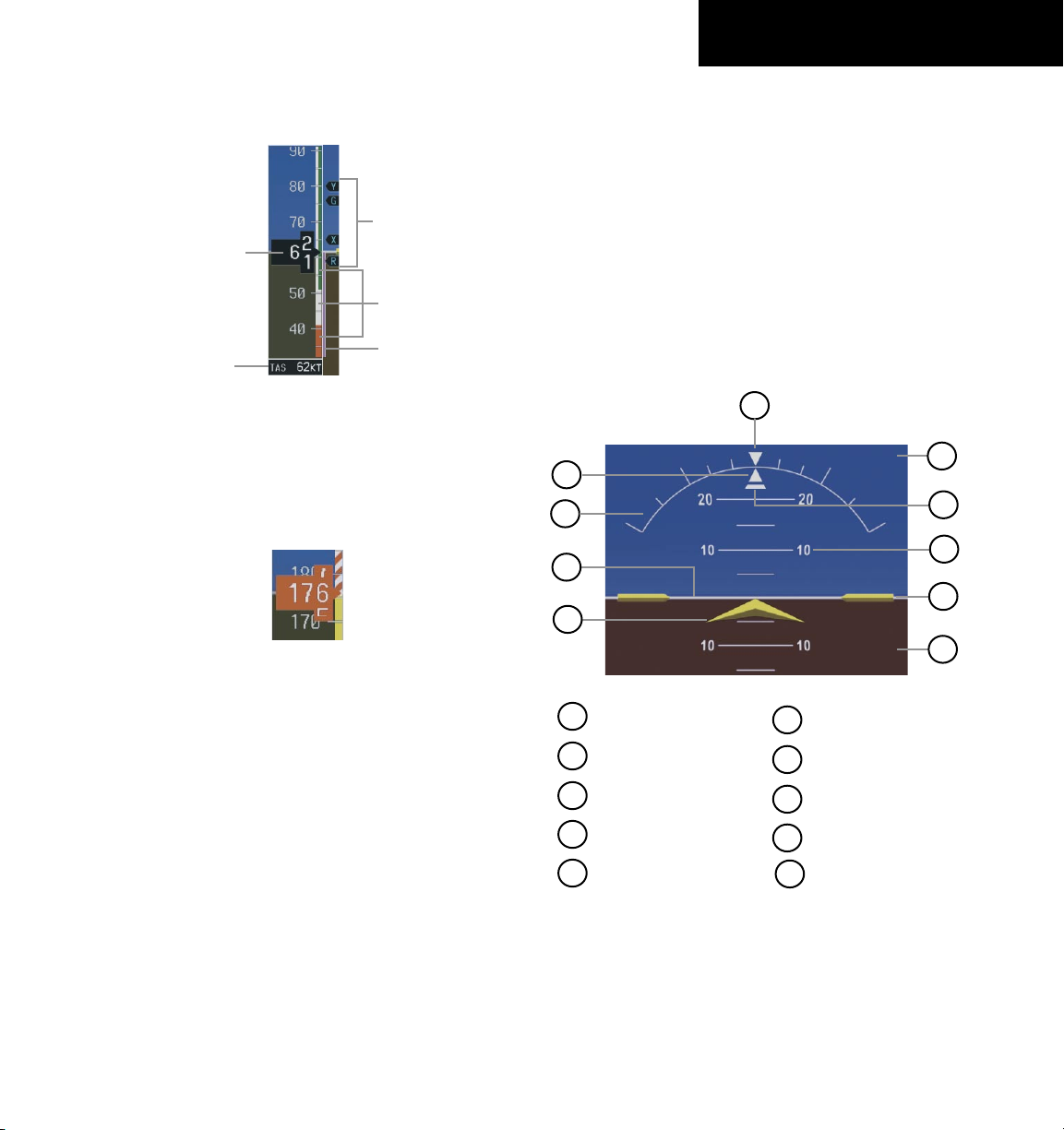
SECTION 2
FLIGHT INSTRUMENTS
2.1 AIRSPEED INDICATOR
Vspeed
References
Actual Airspeed
Speed Ranges
Airspeed Trend
True Airspeed
Box
Figure 2-4 Airspeed Indicator
Speed Indication
The indicated airspeed is displayed inside the black
pointer. The pointer will become red upon reaching
Vne.
Figure 2-5 Red Pointer at Vne
Vector
Vspeed References
Vspeed References are turned on or off in the
Timer/References Window. Press the
TMR/REF Softkey
to display the widow. When active (ON), the Vspeeds are
displayed at their respective locations to the right of the
airspeed scale. To activate the Vspeed References, display
the Timer/Reference Window and turn the large FMS
Knob to place the cursor in the ON/OFF field. Turn the
small FMS Knob to select ON or OFF.
2.2 ATTITUDE INDICATOR
10
9
1
2
3
4
8
7
6
5
Speed Ranges
The color coded speed range strip denotes flaps
operating range, normal operating range, and never
exceed speed (Vne). A red range is also present for low
speed awareness. Refer to the Pilot’s Operating Handbook
(POH) for airspeed limitations and indicator markings.
Airspeed Trend Vector
The end of the trend vector displays approximately
what the airspeed will be in 6 seconds if the current rate
of acceleration/deceleration is maintained.
Garmin G1000 Cockpit Reference Guide for the Cessna Nav III
and moves laterally away from the pointer to indicate
lateral acceleration. One Slip/Skid indicator displacement
is equal to one ball displacement when compared to a
traditional slip/skid indicator.
1
Roll Pointer
2
Roll Scale
3
Horizon Line
4
Aircraft Symbol
5
Land Representation
Figure 2-6 Attitude Indicator
6
Aircraft Wing Tips
7
Pitch Scale
8
Slip/Skid Indicator
9
Sky Representation
10
Roll Index Zero
The Slip/Skid Indicator is located under the roll pointer
2-3
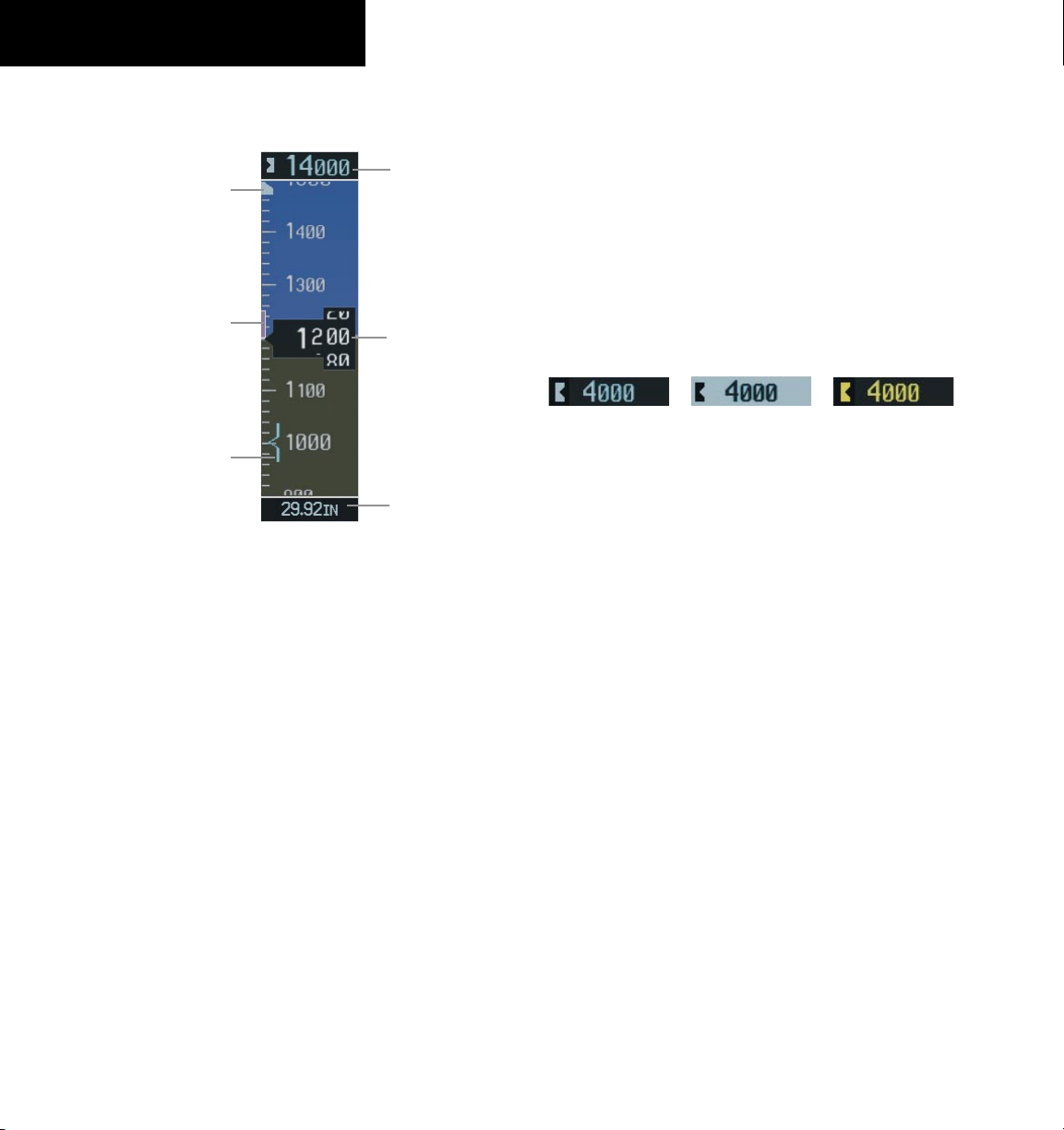
SECTION 2
FLIGHT INSTRUMENTS
2.3 ALTIMETER
Altitude
Altitude
Reference
Bug
Altitude
Trend
Vector
Barometric
Altitude
Minimums Bug
Figure 2-7 Altimeter
Altitude Reference Bug
The Altitude Reference Bug is displayed at the Selected
Altitude or the edge of the tape (whichever is closer to the
current altitude) to provide increased altitude awareness
and to set the desired hold altitude for the autopilot.
Set the Altitude Reference Bug:
Turn the
Bug. The
the
altitude also appears in the Altitude Reference
Box above the Altimeter.
ALT
small ALT
large ALT
Knobs to set the Altitude Reference
Knob sets the hundreds and
Knob sets the thousands. This
Reference
Box
Current
Altitude
Barometric
Setting
Box
Barometric Setting Box
Select barometric pressure:
1)
Turn the BARO Knob to select the desired
setting.
2)
Push the
BARO
Knob to select standard pressure
29.92.
Altitude Alerting
Within 1000 ft
Figure 2-8 Altitude Alerting Visual Annunciations
Within 200 ft
Visual annunciations appear in the Altitude Reference
Box. Whenever the setting is changed, the Altitude
Alerter is reset. The Altitude Alerter is independent of the
Automatic Flight Control System.
Deviation of ±200 ft
Metric Display
Display altitude in meters and barometric
pressure in hectopascals:
1)
Press the PFD Softkey to display the second level
softkeys.
2)
Press the METRIC Softkey to display altitude in
meters and barometric pressure in hectopascals.
BACK
Press the
softkeys.
Softkey to return to the top level
2-4
Altitude Trend Vector
The end of the trend vector displays approximately
what the altitude will be in six seconds if the current rate
of vertical speed is maintained.
Garmin G1000 Cockpit Reference Guide for the Cessna Nav III
