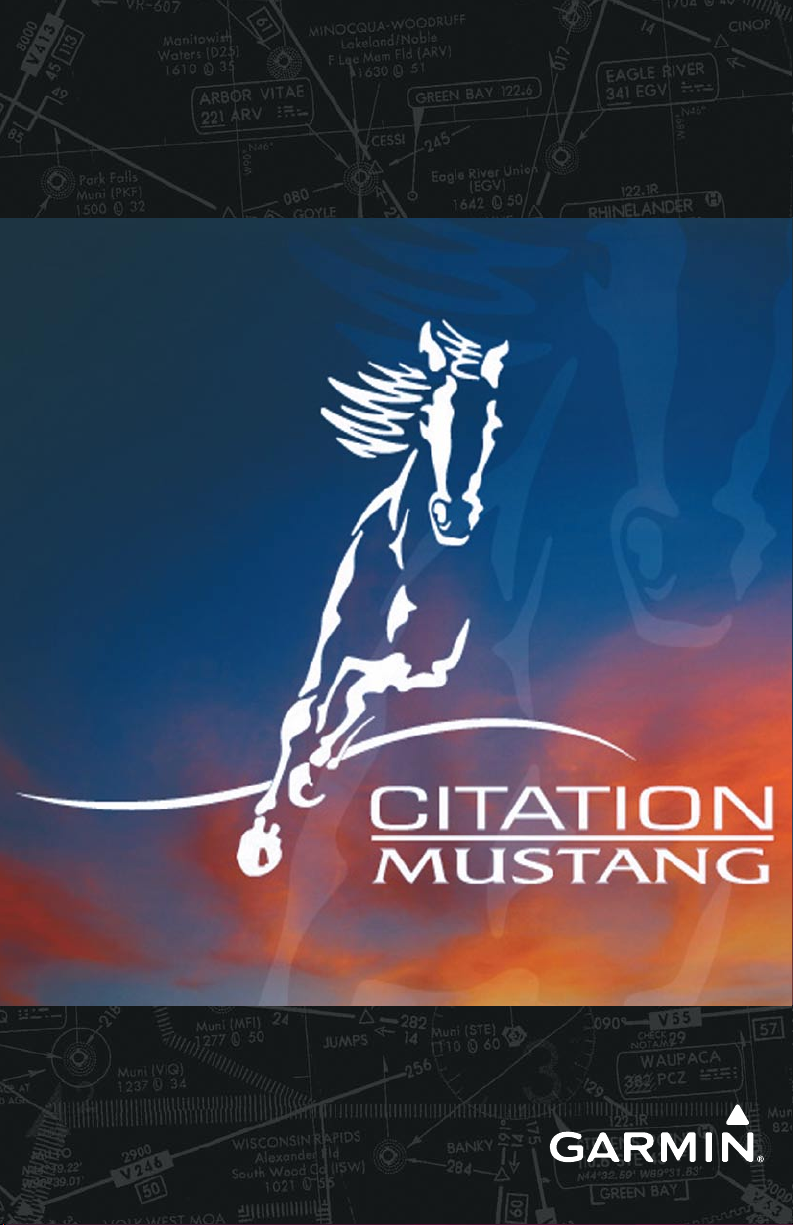
®
G1000
Cockpit Reference Guide for the Cessna Citation Mustang
Integrated Flight Deck
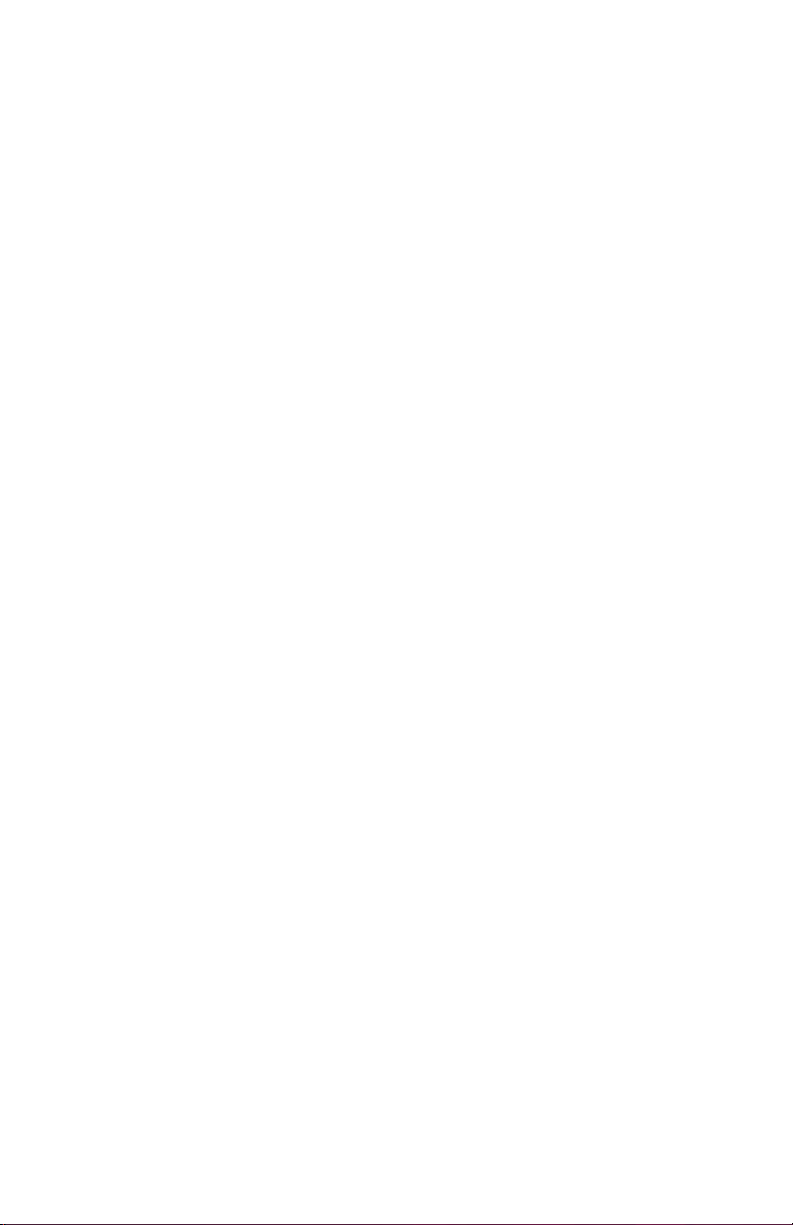

FLIGHT INSTRUMENTS
EICAS
NAV/COM/TRANSPONDER/AUDIO PANEL
AUTOMATIC FLIGHT CONTROL SYSTEM
GPS NAVIGATION
FLIGHT PLANNING
PROCEDURES
HAZARD AVOIDANCE
ADDITIONAL FEATURES
ABNORMAL OPERATION
ANNUNCIATIONS & ALERTS
APPENDIX
INDEX
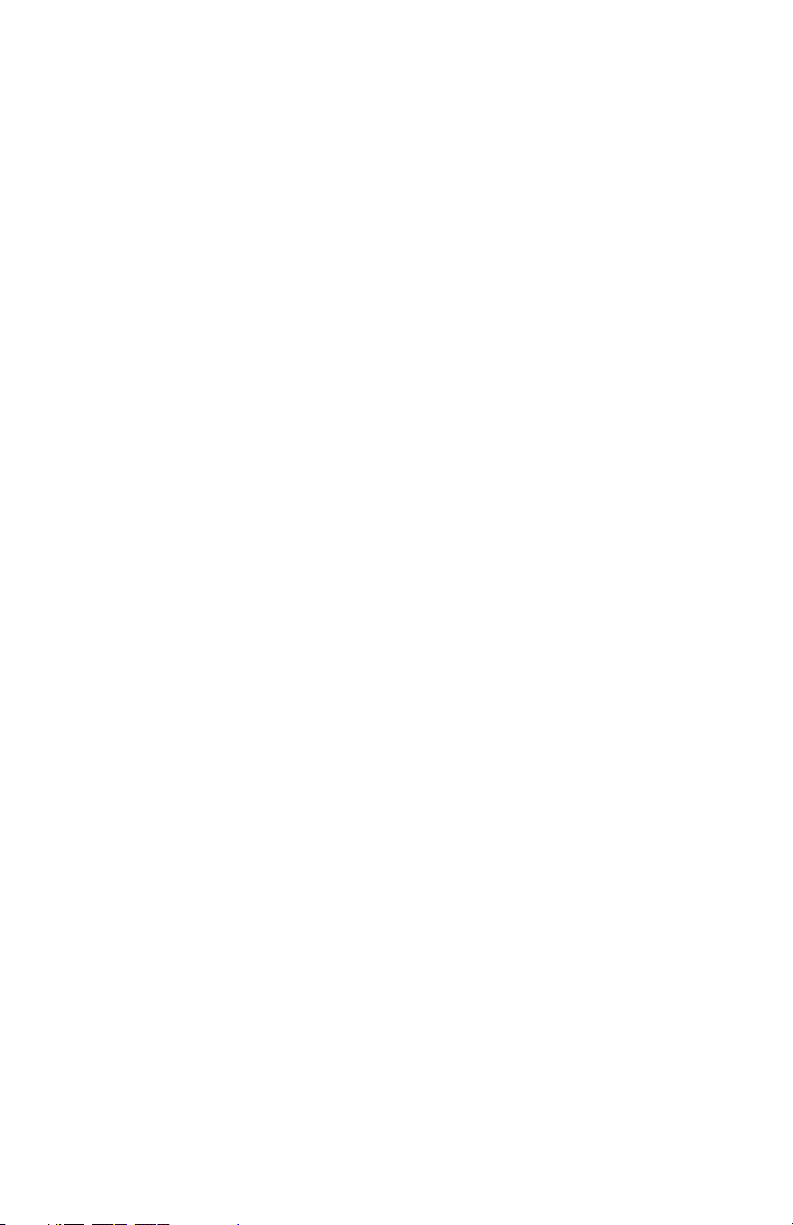
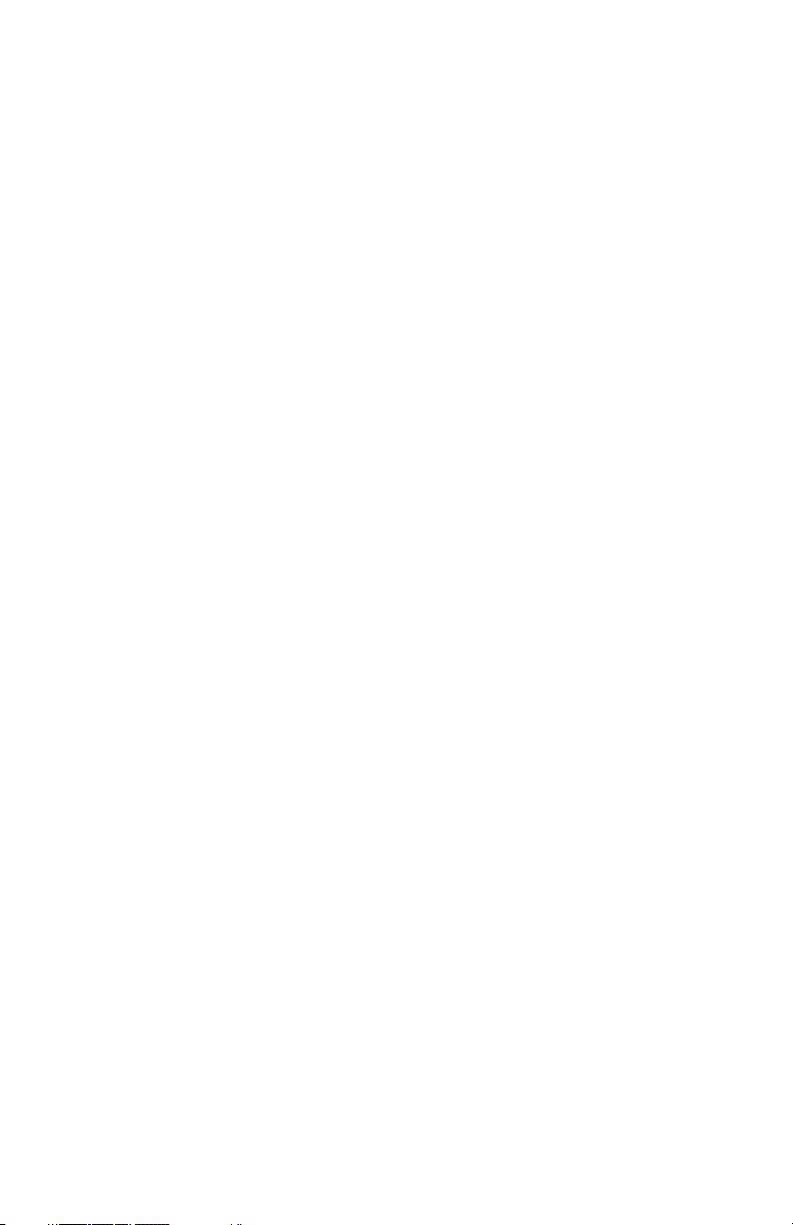
Copyright © 2006-2010 Garmin Ltd. or its subsidiaries. All rights reserved.
This manual reflects the operation of System Software version 0435.20 or later for the Cessna
Citation Mustang. Some differences in operation may be observed when comparing the
information in this manual to earlier or later software versions.
Garmin International, Inc., 1200 East 151st Street, Olathe, Kansas 66062, U.S.A.
Tel: 913/397.8200 Fax: 913/397.8282
Garmin AT, Inc., 2345 Turner Road SE, Salem, OR 97302, U.S.A.
Tel: 503/391.3411 Fax 503/364.2138
Garmin (Europe) Ltd, Liberty House, Bulls Copse Road, Hounsdown Business Park,
Southampton, SO40 9RB, U.K.
Tel: 44/0870.8501241 Fax: 44/0870.8501251
Garmin Corporation, No. 68, Jangshu 2nd Road, Shijr, Taipei County, Taiwan
Tel: 886/02.2642.9199 Fax: 886/02.2642.9099
For after-hours emergency, aircraft on ground (AOG) technical support for Garmin panel mount
and integrated avionics systems, please contact Garmin’s AOG Hotline at 913.397.0836.
Web Site Address: www.garmin.com
Except as expressly provided herein, no part of this manual may be reproduced, copied,
transmitted, disseminated, downloaded or stored in any storage medium, for any purpose
without the express written permission of Garmin. Garmin hereby grants permission to
download a single copy of this manual and of any revision to this manual onto a hard drive or
other electronic storage medium to be viewed for personal use, provided that such electronic
or printed copy of this manual or revision must contain the complete text of this copyright
notice and provided further that any unauthorized commercial distribution of this manual or any
revision hereto is strictly prohibited.
Garmin® is a registered trademark of Garmin Ltd. or its subsidiaries. WATCH®, FliteCharts®, and
SafeTaxi® are trademarks of Garmin Ltd. or its subsidiaries. These trademarks may not be used
without the express permission of Garmin.
NavData® is a registered trademark of Jeppesen, Inc.; and XM® is a registered trademark of
XM Satellite Radio, Inc.; Honeywell® and Bendix/King® are registered trademarks of Honeywell
International, Inc.; CO Guardian is a trademark of CO Guardian, Inc.
June, 2010 190-00600-03 Rev. A Printed in the U.S.A.

Warnings, Cautions & Notes
WARNING: Navigation and terrain separation must NOT be predicated upon
the use of the terrain avoidance feature. The terrain avoidance feature is NOT
intended to be used as a primary reference for terrain avoidance and does
not relieve the pilot from the responsibility of being aware of surroundings
during flight. The terrain avoidance feature is only to be used as an aid for
terrain avoidance. Terrain data is obtained from third party sources. Garmin
is not able to independently verify the accuracy of the terrain data.
WARNING: The displayed minimum safe altitudes (MSAs) are only advisory
in nature and should not be relied upon as the sole source of obstacle and
terrain avoidance information. Always refer to current aeronautical charts
for appropriate minimum clearance altitudes.
WARNING: The altitude calculated by the GPS receivers is geometric height
above Mean Sea Level and could vary significantly from the altitude displayed
by pressure altimeters, such as the GDC 74B Air Data Computer, or other
altimeters in the aircraft. GPS altitude should never be used for vertical
navigation. Always use pressure altitude displayed by the PFD or other
pressure altimeters in aircraft.
WARNING: Do not use outdated database information. Databases used in
the system must be updated regularly in order to ensure that the information
remains current. Pilots using any outdated database do so entirely at their
own risk.
WARNING: Do not use basemap (land and water data) information for
primary navigation. Basemap data is intended only to supplement other
approved navigation data sources and should be considered as an aid to
enhance situational awareness.
WARNING: Traffic information shown on system displays is provided as an
aid in visually acquiring traffic. Pilots must maneuver the aircraft based upon
TCAS II Resolution Advisories (if installed), ATC guidance, or positive visual
acquisition of conflicting traffic.
WARNING: XM Weather should not be used for hazardous weather
penetration. Weather information provided by the GDL 69A is approved only
for weather avoidance, not penetration.
Garmin G1000 Cockpit Reference Guide for the Cessna Citation Mustang
190-00600-03 Rev. A
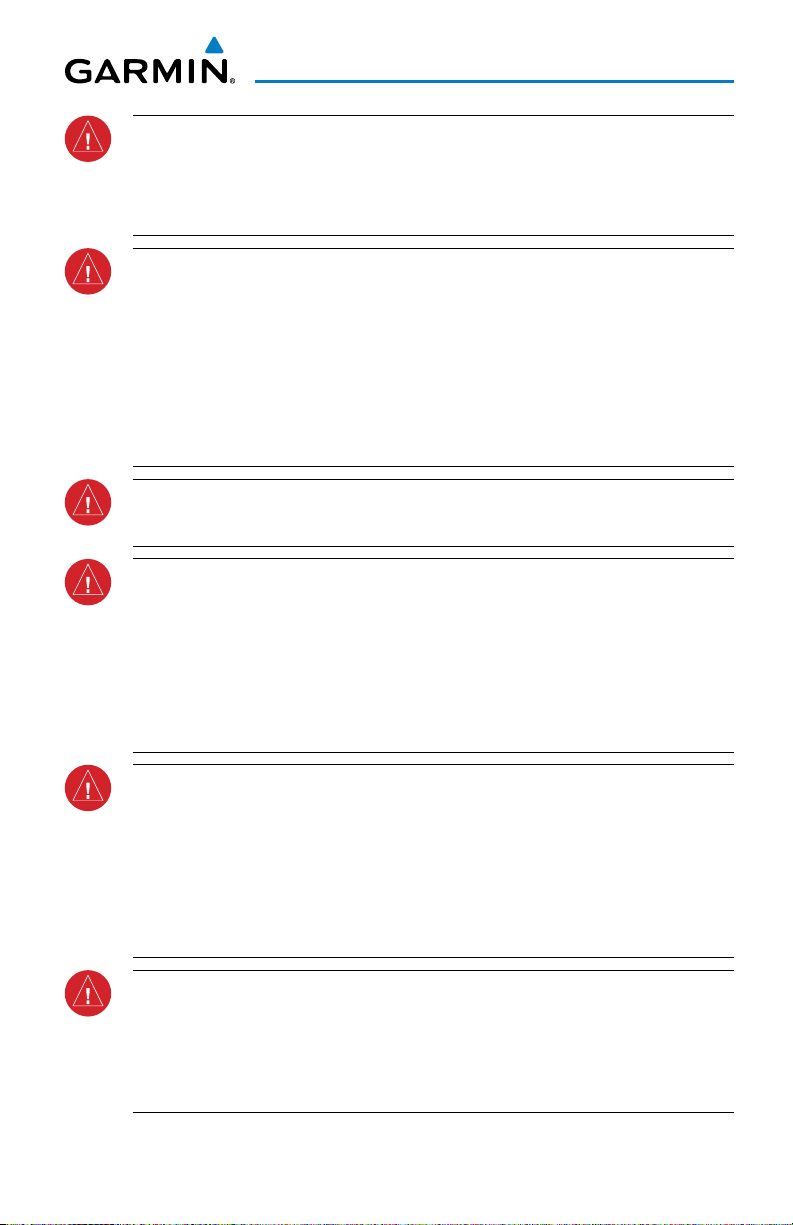
Warnings, Cautions & Notes
WARNING: NEXRAD weather data is to be used for long-range planning
purposes only. Due to inherent delays in data transmission and the relative
age of the data, NEXRAD weather data should not be used for short-range
weather avoidance.
WARNING: The G1000 Integrated Flight Deck, as installed in the Cessna
Citation Mustang aircraft, has a very high degree of functional integrity.
However, the pilot must recognize that providing monitoring and/or selftest capability for all conceivable system failures is not practical. Although
unlikely, it may be possible for erroneous operation to occur without a fault
indication shown by the system. It is thus the responsibility of the pilot to
detect such an occurrence by means of cross-checking with all redundant or
correlated information available in the cockpit.
WARNING: For safety reasons, system operational procedures must be learned
on the ground.
WARNING: The United States government operates the Global Positioning
System and is solely responsible for its accuracy and maintenance. The
GPS system is subject to changes which could affect the accuracy and
performance of all GPS equipment. Portions of the system utilize GPS as a
precision electronic NAVigation AID (NAVAID). Therefore, as with all NAVAIDs,
information presented by the system can be misused or misinterpreted and,
therefore, become unsafe.
WARNING: To reduce the risk of unsafe operation, carefully review and
understand all aspects of the G1000 Pilot’s Guide documentation and the
Cessna Citation Mustang Airplane Flight Manual. Thoroughly practice basic
operation prior to actual use. During flight operations, carefully compare
indications from the system to all available navigation sources, including
the information from other NAVAIDs, visual sightings, charts, etc. For safety
purposes, always resolve any discrepancies before continuing navigation.
WARNING: The illustrations in this guide are only examples. Never use
the system to attempt to penetrate a thunderstorm. Both the FAA Advisory
Circular, Subject: Thunderstorms, and the Aeronautical Information Manual
(AIM) recommend avoiding “by at least 20 miles any thunderstorm identified
as severe or giving an intense radar echo.”
190-00600-03 Rev. A
Garmin G1000 Cockpit Reference Guide for the Cessna Citation Mustang

Warnings, Cautions & Notes
WARNING: Lamp(s) inside this product may contain mercury (HG) and must
be recycled or disposed of according to local, state, or federal laws. For
more information, refer to our website at www.garmin.com/aboutGarmin/
environment/disposal.jsp.
WARNING: Because of variation in the earth’s magnetic field, operating the
system within the following areas could result in loss of reliable attitude and
heading indications. North of 72° North latitude at all longitudes. South of
70° South latitude at all longitudes. North of 65° North latitude between
longitude 75° W and 120° W. (Northern Canada). North of 70° North latitude
between longitude 70° W and 128° W. (Northern Canada). North of 70° North
latitude between longitude 85° E and 114° E. (Northern Russia). South of
55° South latitude between longitude 120° E and 165° E. (Region south of
Australia and New Zealand).
WARNING: Do not use GPS to navigate to any active waypoint identified as
a ‘NON WGS84 WPT’ by a system message. ‘NON WGS84 WPT’ waypoints are
derived from an unknown map reference datum that may be incompatible
with the map reference datum used by GPS (known as WGS84) and may be
positioned in error as displayed.
CAUTION: The PFD and MFD displays use a lens coated with a special
anti-reflective coating that is very sensitive to skin oils, waxes, and abrasive
cleaners. CLEANERS CONTAINING AMMONIA WILL HARM THE ANTIREFLECTIVE COATING. It is very important to clean the lens using a clean,
lint-free cloth and an eyeglass lens cleaner that is specified as safe for antireflective coatings.
CAUTION: The system does not contain any user-serviceable parts. Repairs
should only be made by an authorized Garmin service center. Unauthorized
repairs or modifications could void both the warranty and the pilot’s authority
to operate this device under FAA/FCC regulations.
NOTE: All visual depictions contained within this document, including screen
images of the panel and displays, are subject to change and may not reflect
the most current system and databases. Depictions of equipment may differ
slightly from the actual equipment.
Garmin G1000 Cockpit Reference Guide for the Cessna Citation Mustang
190-00600-03 Rev. A
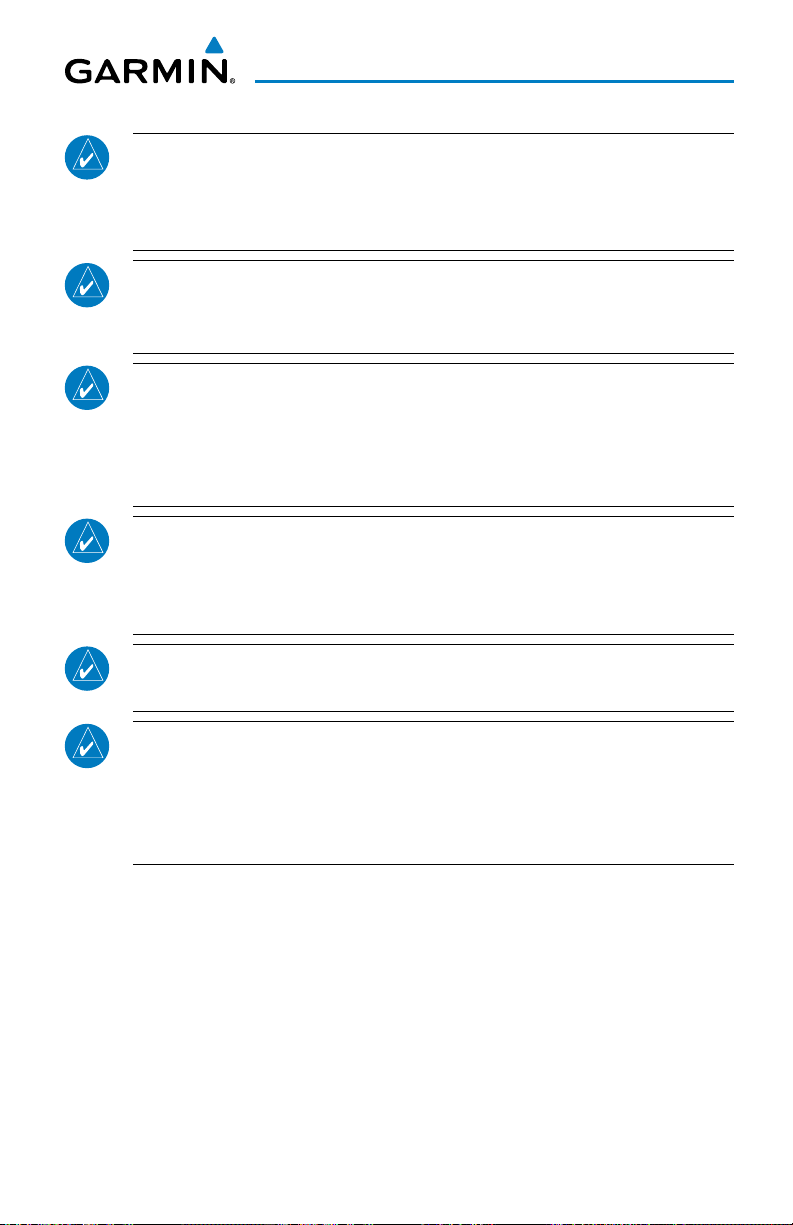
Warnings, Cautions & Notes
NOTE: This device complies with part 15 of the FCC Rules. Operation is
subject to the following two conditions: (1) this device may not cause harmful
interference, and (2) this device must accept any interference received,
including interference that may cause undesired operation.
NOTE: The data contained in the terrain and obstacle databases comes from
government agencies. Garmin accurately processes and cross-validates the
data, but cannot guarantee the accuracy and completeness of the data.
NOTE: This product, its packaging, and its components contain chemicals
known to the State of California to cause cancer, birth defects, or reproductive
harm. This notice is being provided in accordance with California’s Proposition
65. If you have any questions or would like additional information, please
refer to our web site at www.garmin.com/prop65.
NOTE: Interference from GPS repeaters operating inside nearby hangars can
cause an intermittent loss of attitude and heading displays while the aircraft
is on the ground. Moving the aircraft more than 100 yards away from the
source of the interference should alleviate the condition.
NOTE: Use of polarized eyewear may cause the flight displays to appear dim
or blank.
NOTE: The purpose of this Cockpit Reference Guide is to provide the pilot
a resource with which to find operating instructions on the major features
of the G1000 system more easily. It is not intended to be a comprehensive
operating guide. Complete operating procedures for the system are found
in the G1000 Integrated Flight Deck Pilot’s Guide.
190-00600-03 Rev. A
Garmin G1000 Cockpit Reference Guide for the Cessna Citation Mustang

Warnings, Cautions & Notes
Blank Page
Garmin G1000 Cockpit Reference Guide for the Cessna Citation Mustang
190-00600-03 Rev. A
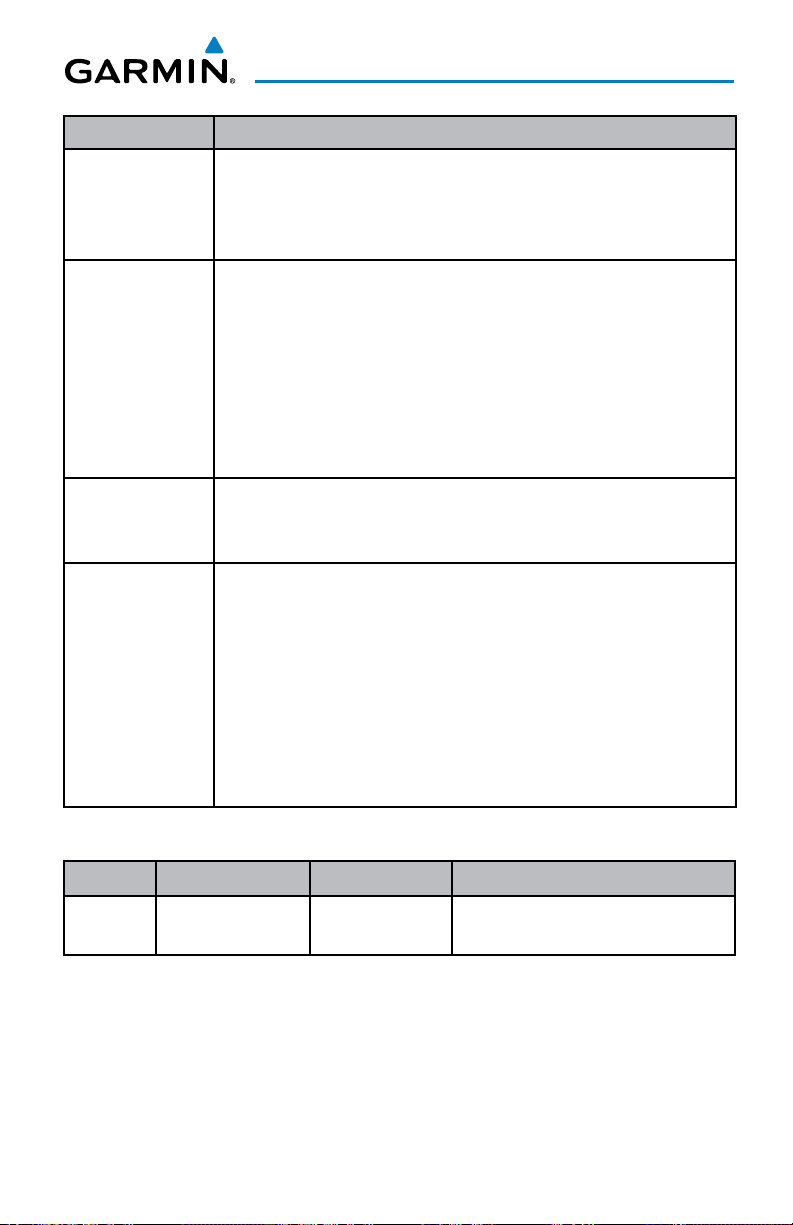
Record of Revisions
Part Number Change Summary
190-00600-00
Rev A
Initial release
Rev B
Added Additional Features section
190-00600-01
Rev A
Rev B
Rev C
Production release
Added CAS INOP system messages
Added COM 3 function for HF
Added TAS
Removed automatic Reversionary Mode operation
190-00600-02
Rev A Added Synthetic Vision
Added other GDU 9.01 parameters
190-00600-03 Added GDU 10.01 parameters
Added GSD 41
Added GMA -20
Added new page navigation
TCAS II
Radar Altimeter
Added AOPA Airport Directory
Added dual navigation database capability
Added database synchronization
Revision Date of Revision Affected Pages Description
A June, 2010 All Production release
190-00600-03 Rev. A RR-1
Garmin G1000 Cockpit Reference Guide for the Cessna Citation Mustang
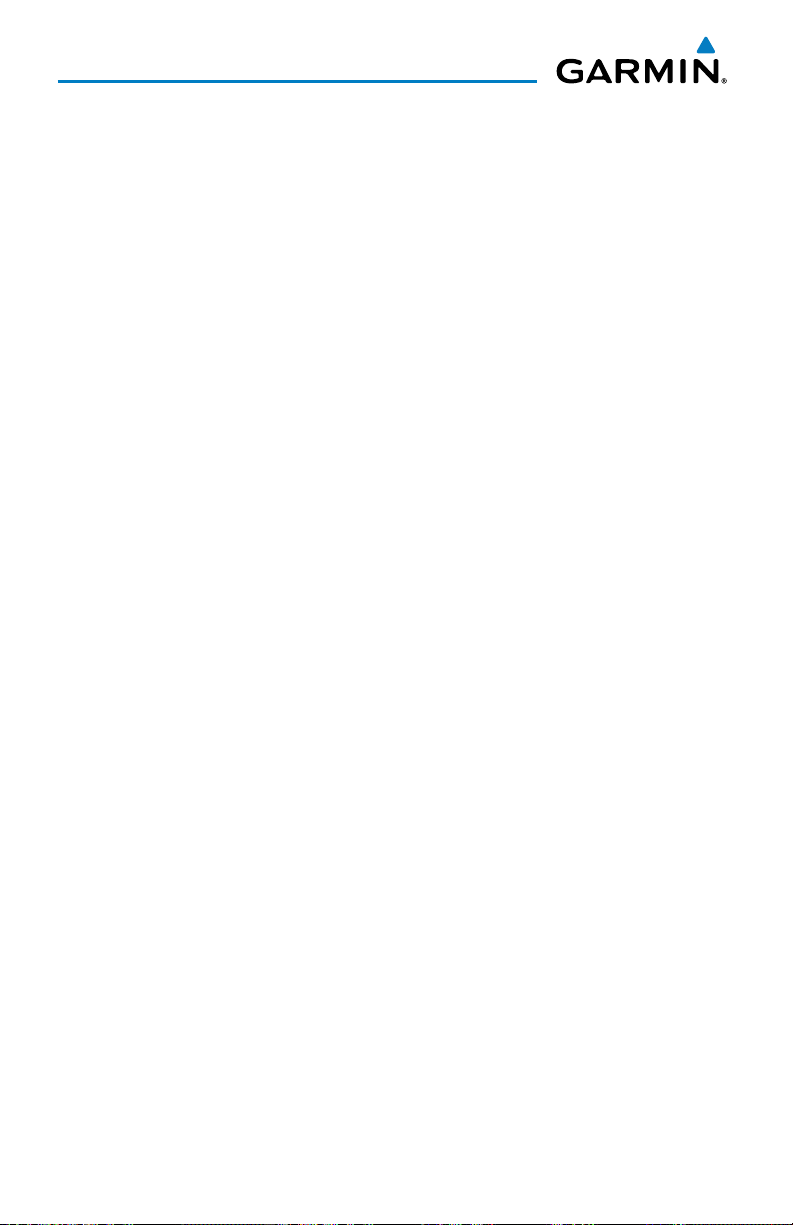
Record of Revisions
Blank Page
RR-2
Garmin G1000 Cockpit Reference Guide for the Cessna Citation Mustang
190-00600-03 Rev. A
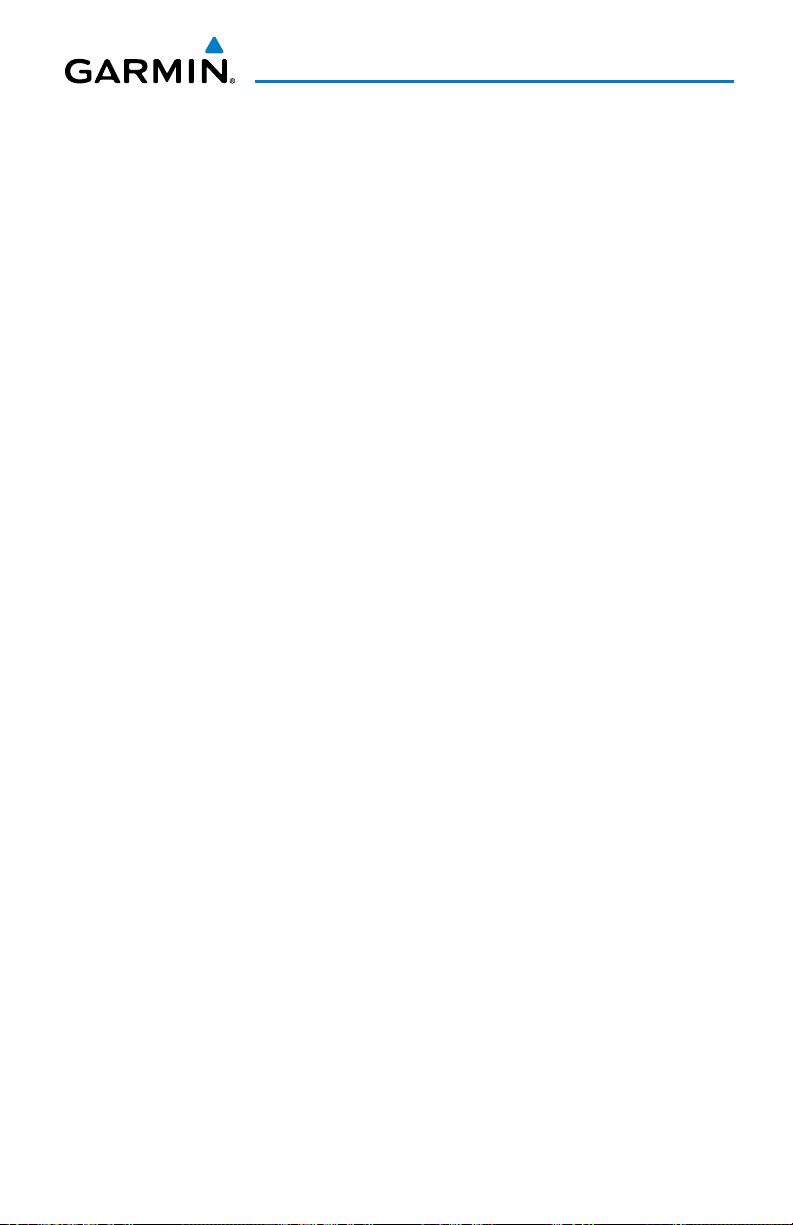
Table of Contents
FLIGHT INSTRUMENTS ................................................................................................................ 1
Selecting the Altimeter Barometric Pressure Setting ...................................................... 1
Selecting Standard Barometric Pressure .............................................................................1
Change Altimeter Barometric Pressure Setting Units ...................................................... 1
Synchronizing the Altimeter Barometric Pressure Settings ........................................... 1
Synchronize CDI......................................................................................................................... 1
Change Navigation Sources ................................................................................................... 2
Enable/Disable OBS Mode While Navigating with GPS .................................................... 2
Generic Timer ............................................................................................................................. 2
Configure Vspeed Bugs Individually ..................................................................................... 2
Turn Vspeed Bugs On or Off by Category ............................................................................ 3
Set Barometric/Radar Altimeter (RA Optional) Minimum Descent Altitude ............... 3
Displaying Wind Data ..............................................................................................................3
ENGINE INDICATION & CREW ALERTING SYSTEM .......................................................5
Crew Alerting System (CAS) ................................................................................................... 6
CAS Messages and Prioritization .......................................................................................... 6
NAV/COM/TRANSPONDER/AUDIO PANEL ......................................................................... 7
Enter or Change Flight ID ....................................................................................................... 7
ADF Tuning (Optional) .............................................................................................................. 7
DME Tuning................................................................................................................................. 7
Enter a Transponder Code....................................................................................................... 8
Select Transponder Mode ....................................................................................................... 8
Selecting a COM Radio ............................................................................................................ 8
Selecting a NAV Radio ............................................................................................................. 9
NAV/COM Tuning ....................................................................................................................... 9
Intercom System (ICS) Isolation .......................................................................................... 10
Passenger Address (PA) System ........................................................................................... 10
Clearance Recorder and Player ...........................................................................................11
AUTOMATIC FLIGHT CONTROL SYSTEM .......................................................................... 13
Flight Director Activation ..................................................................................................... 13
Vertical Modes ......................................................................................................................... 14
Lateral Modes .......................................................................................................................... 15
GPS NAVIGATION ........................................................................................................................ 17
Direct-to Navigation .............................................................................................................. 17
Activate a Stored Flight Plan ............................................................................................... 18
Activate a Flight Plan Leg ..................................................................................................... 18
Stop Navigating a Flight Plan .............................................................................................. 19
Vertical Navigation (VNAV)................................................................................................... 19
190-00600-03 Rev. A i
Garmin G1000 Cockpit Reference Guide for the Cessna Citation Mustang
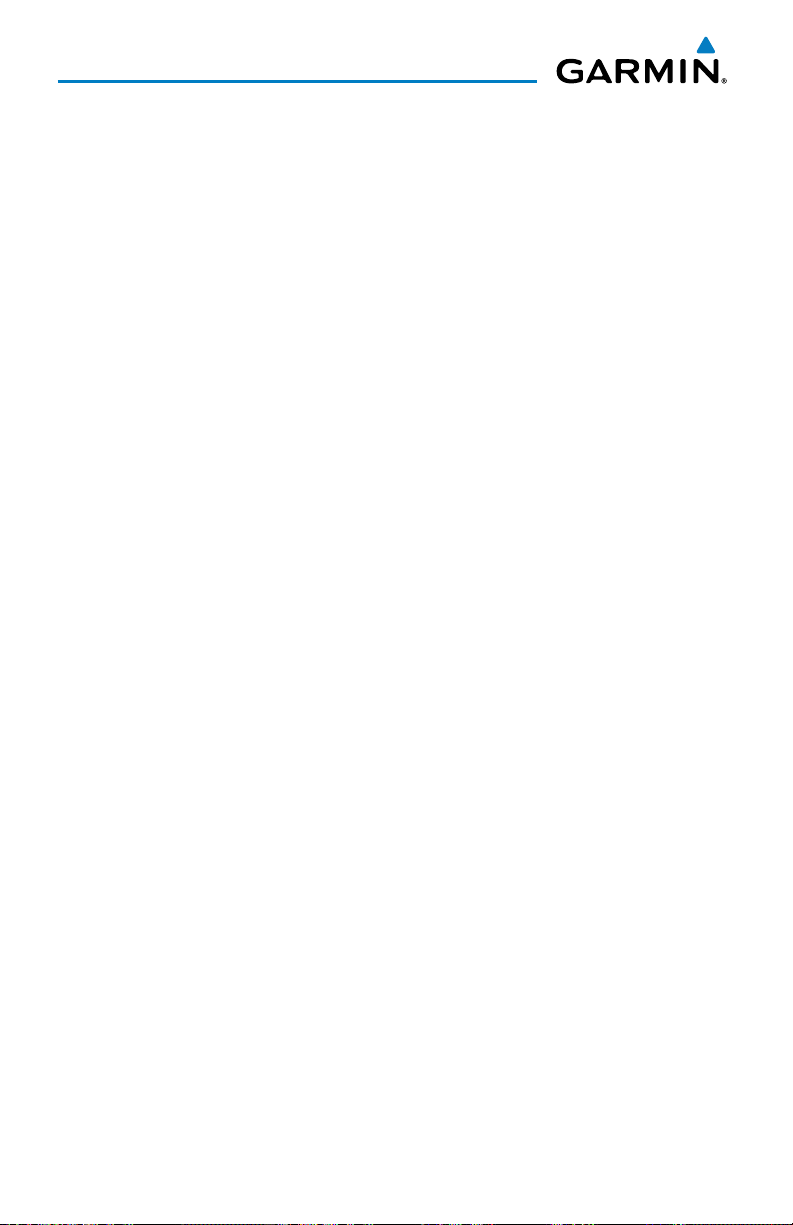
Table of Contents
FLIGHT PLANNING ...................................................................................................................... 21
Weight Planning ...................................................................................................................... 21
Trip Planning ............................................................................................................................ 21
Create a New User Waypoint Defined by Latitude & Longitude ................................. 23
Create a New User Waypoint Defined by Radials from Other Waypoints ................. 24
Create a New User Waypoint Defined by a Radial & Distance from Another
Waypoint ............................................................................................................................. 26
Delete a User Waypoint ......................................................................................................... 27
Create a New Flight Plan ...................................................................................................... 28
Import a Flight Plan from an SD Card ................................................................................ 29
Insert a Waypoint in the Active Flight Plan ...................................................................... 29
Enter an Airway in a Flight Plan .......................................................................................... 30
Invert An Active Flight Plan .................................................................................................. 31
Remove a Departure, Arrival, Approach, or Airway from a Flight Plan ..................... 31
Store a Flight Plan .................................................................................................................. 32
Edit a Stored Flight Plan ....................................................................................................... 32
Delete a Waypoint from the Flight Plan ............................................................................ 32
Invert and Activate a Stored Flight Plan ........................................................................... 33
Copy a Flight Plan ................................................................................................................... 33
Delete a Flight Plan ................................................................................................................ 33
Graphical Flight Plan Creation ............................................................................................. 34
Export a Flight Plan to an SD Card ..................................................................................... 34
PROCEDURES ................................................................................................................................. 35
Load and Activate a Departure Procedure ....................................................................... 35
Activate A Departure Leg ..................................................................................................... 35
Load An Arrival Procedure .................................................................................................... 35
Activate An Arrival Leg ......................................................................................................... 36
Load and/or Activate an Approach Procedure ................................................................. 36
Activate An Approach in the Active Flight Plan ............................................................... 37
Activate a Vector to Final Approach Fix ............................................................................ 37
Activate A Missed Approach in the Active Flight Plan ................................................... 38
HAZARD AVOIDANCE ................................................................................................................39
Customizing the Hazard Displays on the Navigation Map ............................................ 39
XM Weather (Subscription Optional) ................................................................................. 39
Traffic Systems ........................................................................................................................ 41
Terrain Awareness & Warning System (TAWS-B).............................................................. 45
Airborne Color Weather Radar ............................................................................................ 47
ADDITIONAL FEATURES ........................................................................................................... 51
Synthetic Vision (Optional) ................................................................................................... 51
Terminal Procedure Charts ...................................................................................................53
ii
Garmin G1000 Cockpit Reference Guide for the Cessna Citation Mustang
190-00600-03 Rev. A
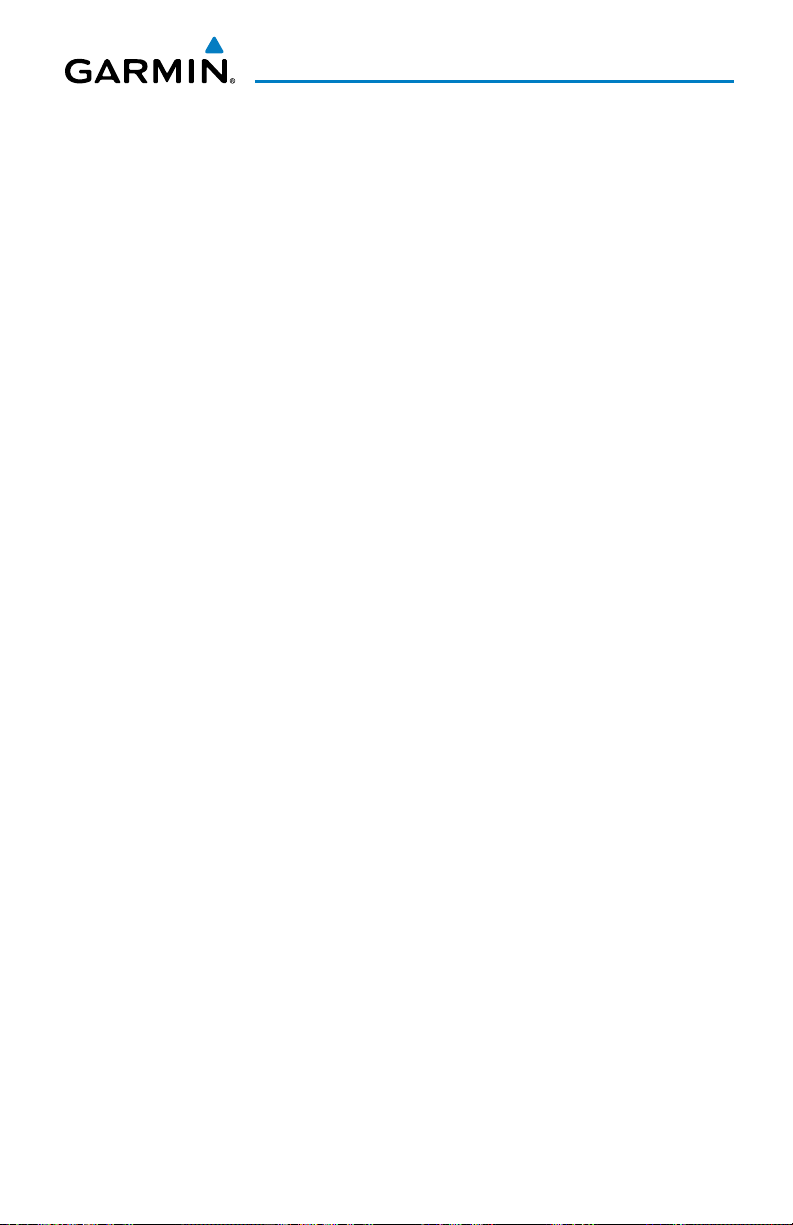
Table of Contents
AOPA Airport Directory ......................................................................................................... 55
XM® Radio Entertainment (Subscription Optional) ........................................................ 55
ABNORMAL OPERATION..........................................................................................................59
Reversionary Mode ................................................................................................................ 59
Abnormal COM Operation .................................................................................................... 59
Audio Panel Fail-safe Operation.......................................................................................... 59
Hazard Displays with Loss of GPS Position ....................................................................... 60
Unusual Attitudes ................................................................................................................... 60
Dead Reckoning ...................................................................................................................... 61
ANNUNCIATIONS & ALERTS ................................................................................................... 63
CAS Messages .......................................................................................................................... 63
Comparator Annunciations ................................................................................................... 65
Reversionary Sensor Annunciations ................................................................................... 66
TAWS-B Alerts .......................................................................................................................... 67
TCAS II Alerts and Annunciations ........................................................................................ 68
Aural Alerts .............................................................................................................................. 70
Flight Plan Import/Export Messages .................................................................................. 70
MFD & PFD Message Advisories .......................................................................................... 72
Database Message Advisories ............................................................................................. 73
GMA 1347D/1347D-20 Message Advisories ....................................................................... 76
GIA 63W Message Advisories ............................................................................................... 77
GSD 41 Message Advisories.................................................................................................. 79
GEA 71 Message Advisories .................................................................................................. 80
GTX 33/33D Message Advisories .......................................................................................... 80
GRS 77 Message Advisories .................................................................................................. 81
GMU 44 Message Advisories ................................................................................................ 82
GDL 69A Message Advisories ............................................................................................... 83
GWX 68 Alert Messages ......................................................................................................... 83
GDC 74B Message Advisories ............................................................................................... 84
GCU 475 Message Advisories ............................................................................................... 84
GMC 710 Message Advisories .............................................................................................. 85
Miscellaneous Message Advisories ..................................................................................... 85
APPENDIX ....................................................................................................................................... 91
PFD Softkey Map .................................................................................................................... 91
MFD Softkey Map ................................................................................................................... 99
Database Updates ................................................................................................................ 101
INDEX .........................................................................................................................................Index-1
190-00600-03 Rev. A iii
Garmin G1000 Cockpit Reference Guide for the Cessna Citation Mustang
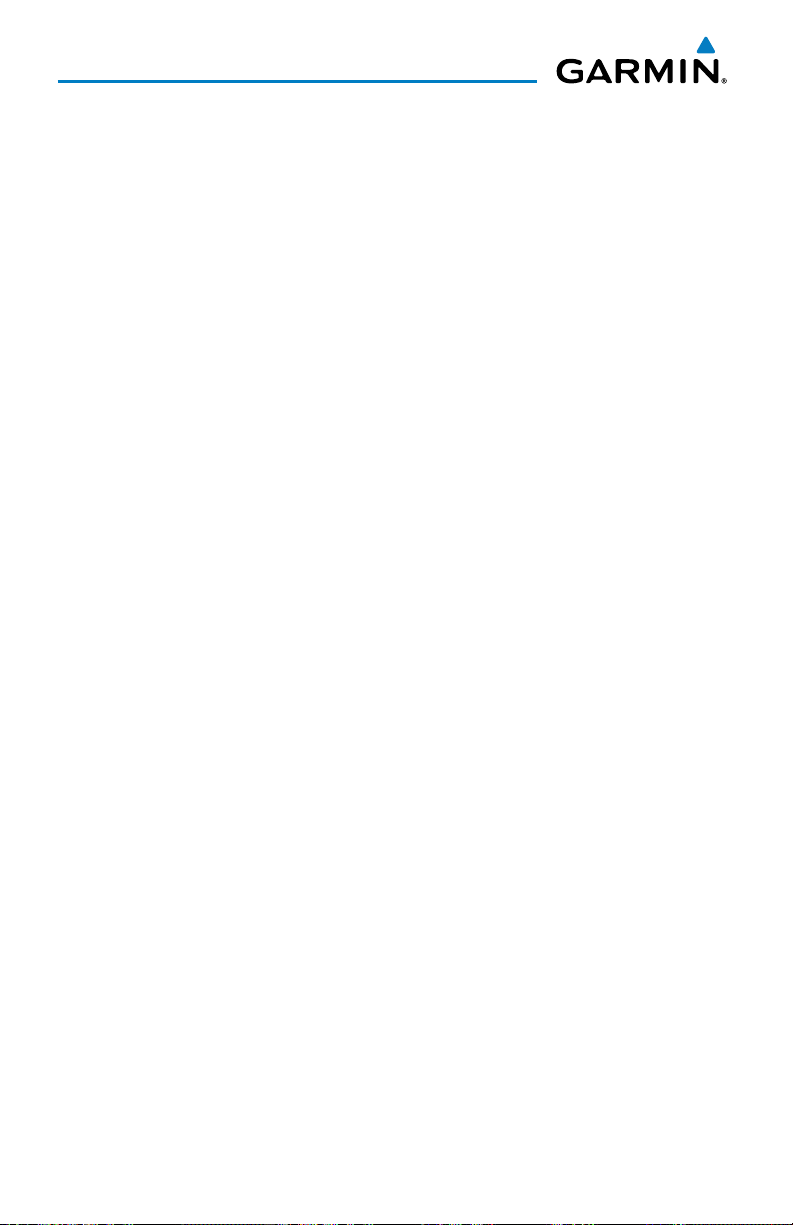
Table of Contents
Blank Page
iv
Garmin G1000 Cockpit Reference Guide for the Cessna Citation Mustang
190-00600-03 Rev. A
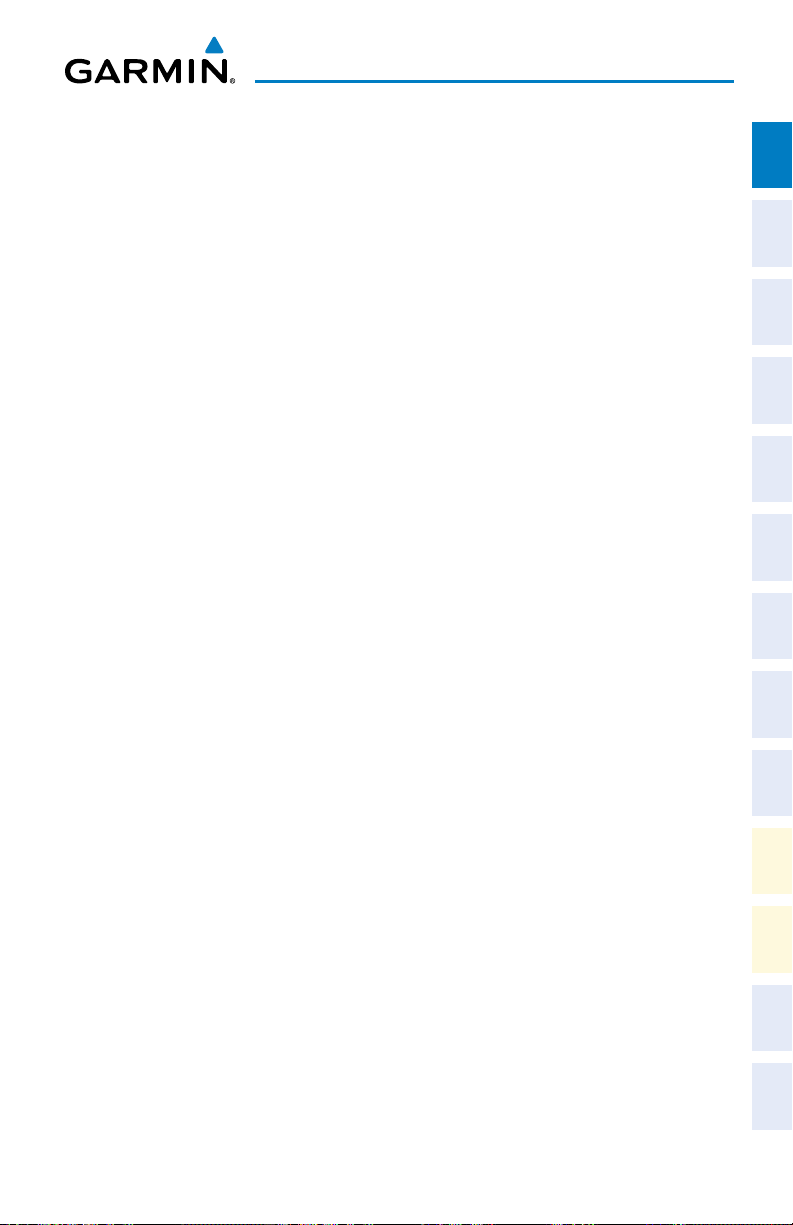
Flight Instruments
FLIGHT INSTRUMENTS
SELECTING THE ALTIMETER BAROMETRIC PRESSURE SETTING
Turn the BARO Knob to select the desired setting.
SELECTING STANDARD BAROMETRIC PRESSURE
Press the BARO Knob.
CHANGE ALTIMETER BAROMETRIC PRESSURE SETTING UNITS
1)
Press the PFD Softkey to display the second-level softkeys.
2)
Press the ALT UNIT Softkey.
3)
Press the IN Softkey to display the barometric pressure setting in inches of
mercury (in Hg).
Or
:
Press the HPA Softkey to display the barometric pressure setting in
hectopascals.
4)
Press the BACK Softkey to return to the top-level softkeys.
SYNCHRONIZING THE ALTIMETER BAROMETRIC PRESSURE SETTINGS
Instruments EICAS
Flight
XPDR/Audio AFCS GPS Nav
Nav/Com/
Planning Procedures
Flight
Avoidance
Hazard
1)
Select the AUX-SYSTEM SETUP Page on the MFD.
2)
Press the FMS Knob to activate the cursor.
3)
Turn the large FMS Knob to highlight BARO in the SYNCHRONIZATION
Window.
4)
Turn the
small
FMS Knob clockwise to ON or counterclockwise to OFF.
SYNCHRONIZE CDI
1)
Select the AUX-SYSTEM SETUP Page on the MFD.
2)
Press the FMS Knob to activate the cursor.
3)
Turn the large FMS Knob to highlight CDI in SYNCHRONIZATION Window.
4)
Turn the
190-00600-03 Rev. A 1
small
FMS Knob clockwise to ON or counterclockwise to OFF.
Garmin G1000 Cockpit Reference Guide for the Cessna Citation Mustang
Additional
Features
Operation
Abnormal
Annun/
Alerts Appendix Index
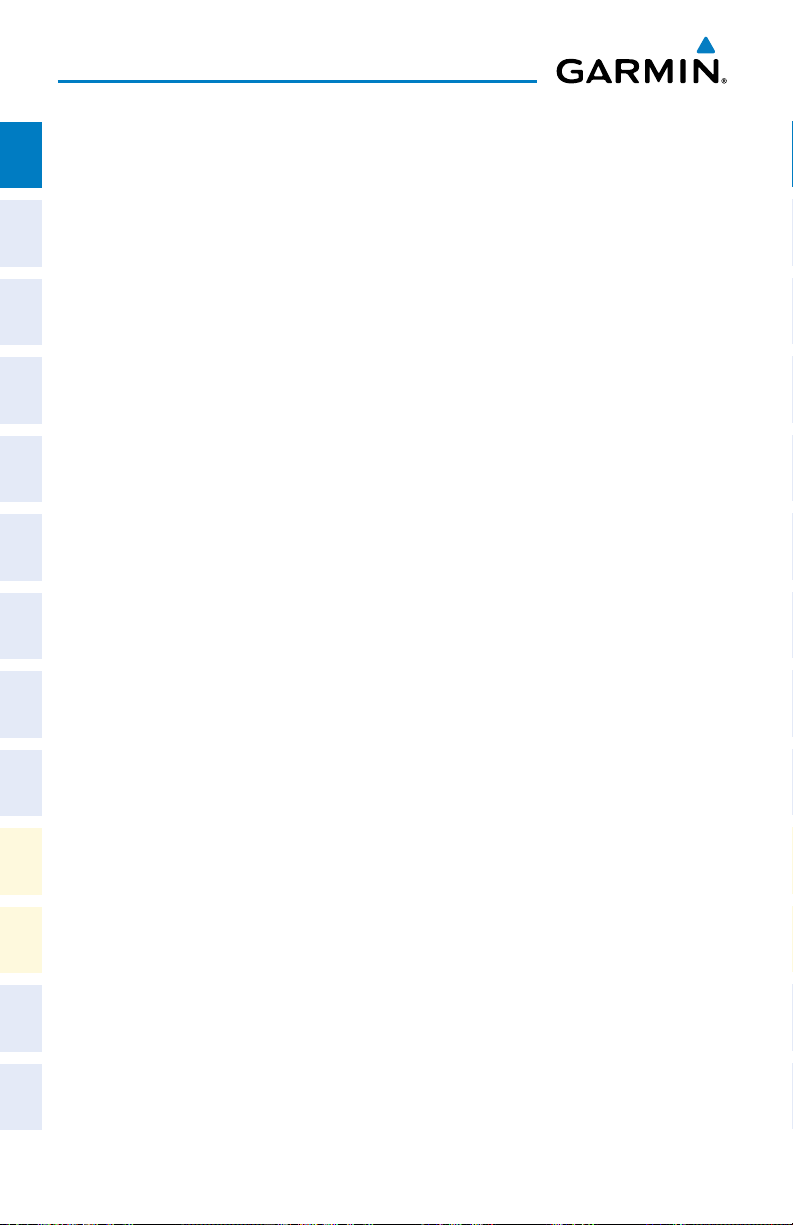
Flight Instruments
CHANGE NAVIGATION SOURCES
Flight
InstrumentsEICAS
1)
Press the CDI Softkey to change from GPS to VOR1 or LOC1. This places
the light blue tuning box over the NAV1 standby frequency in the upper left
corner of the PFD.
2)
Press the CDI Softkey again to change from VOR1 or LOC1 to VOR2
or LOC2. This places the light blue tuning box over the NAV2 standby
Nav/Com/
XPDR/AudioAFCSGPS Nav
frequency.
3)
Press the CDI Softkey a third time to return to GPS.
ENABLE/DISABLE OBS MODE WHILE NAVIGATING WITH GPS
1)
Press the OBS Softkey to select OBS Mode.
2)
Turn the CRS Knob to select the desired course to/from the waypoint. Press
the CRS Knob to slew the CDI Course Pointer to a course bearing directly
to the waypoint.
Flight
PlanningProcedures
3)
Press the OBS Softkey again to disable OBS Mode.
GENERIC TIMER
1)
Press the TMR/REF Softkey, then turn the large FMS Knob to select the
time field (hh/mm/ss). Turn the FMS Knobs to set the desired time, then
Hazard
Avoidance
Features
Additional
Abnormal
Operation
press the ENT Key. The UP/DOWN field is now highlighted.
2)
Turn the small FMS Knob to display the UP/DOWN window. Turn the FMS
Knob to select ‘UP’ or ‘DOWN’, then press the ENT Key. ‘START?’ is now
highlighted.
3)
Press the ENT Key to START, STOP, or RESET the timer (if the timer is
counting DOWN, it will start counting UP after reaching zero). Press the
CLR Key or the TMR/REF Softkey to remove the window.
CONFIGURE VSPEED BUGS INDIVIDUALLY
AlertsAppendixIndex
Annun/
1)
Press the TMR/REF Softkey.
2)
Turn the
3)
Use the small FMS Knob to change the Vspeed in 1-kt increments (when a
large
FMS Knob to highlight the desired Vspeed.
speed has been changed from a default value, an asterisk appears next to
the speed).
2
Garmin G1000 Cockpit Reference Guide for the Cessna Citation Mustang
190-00600-03 Rev. A
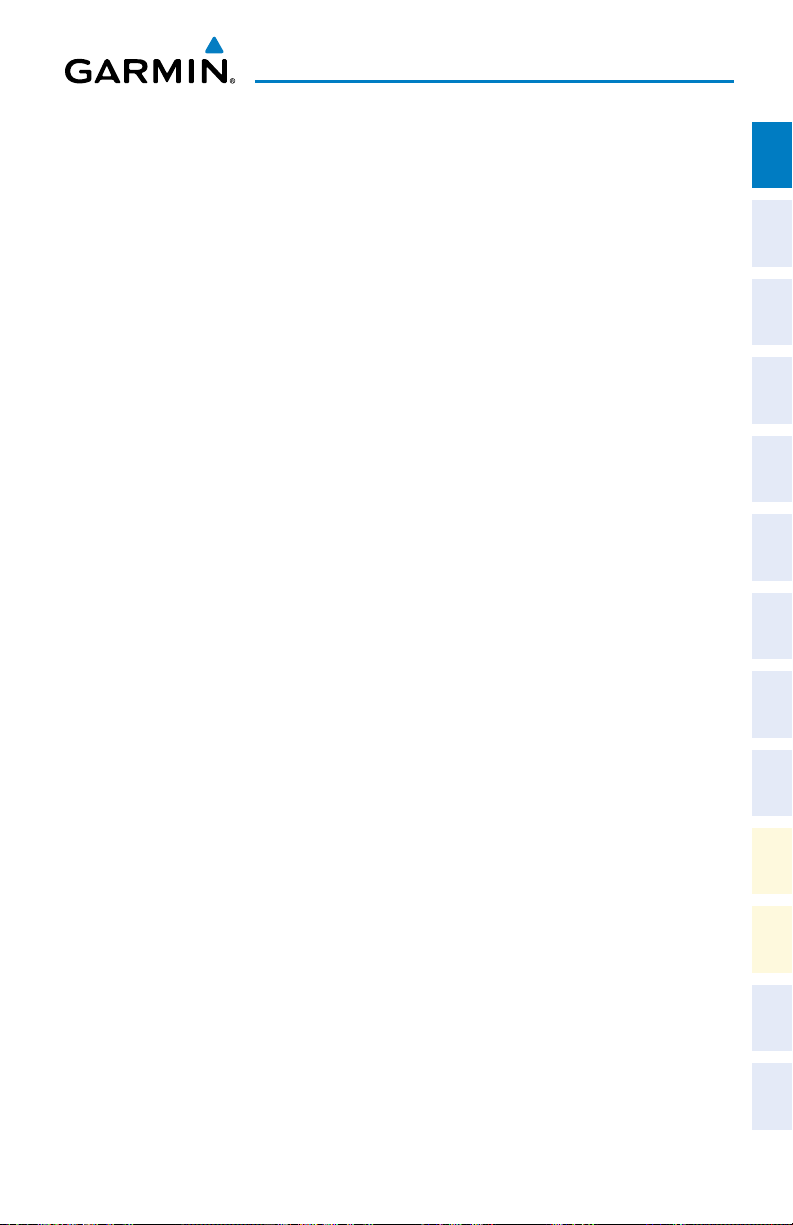
Flight Instruments
4)
Press the ENT Key or turn the large FMS Knob to highlight the ON/OFF
field.
5)
Turn the
6)
To remove the window, press the CLR Key or the TMR/REF Softkey.
small
FMS Knob clockwise to ON or counterclockwise to OFF.
TURN VSPEED BUGS ON OR OFF BY CATEGORY
1)
Press the TMR/REF Softkey.
2)
Press the MENU Key.
3)
Turn the FMS Knob to highlight the desired option.
4)
Press the ENT Key. Press the TMR/REF Softkey to remove the window.
SET BAROMETRIC/RADAR ALTIMETER (RA OPTIONAL) MINIMUM DESCENT
ALTITUDE
1)
Press the TMR/REF Softkey.
2)
Turn the large FMS Knob to highlight the OFF/BARO/RAD ALT field to the
right of ‘MINIMUMS’.
3)
Turn the small FMS Knob clockwise to select BARO or RAD ALT.
4)
Press the ENT Key.
5)
Use the small FMS Knob to enter the desired altitude.
6)
Press the ENT Key.
7)
To remove the window, press the CLR Key or the TMR/REF Softkey.
Instruments EICAS
Flight
XPDR/Audio AFCS GPS Nav
Nav/Com/
Planning Procedures
Flight
Avoidance
Hazard
Additional
Features
DISPLAYING WIND DATA
1)
Press the PFD Softkey.
2)
Press the WIND Softkey to display wind data below the Selected Heading.
3)
Press one of the OPTN softkeys to change how wind data is displayed.
4)
To remove the Wind Data Window, press the OFF Softkey.
190-00600-03 Rev. A 3
Garmin G1000 Cockpit Reference Guide for the Cessna Citation Mustang
Operation
Abnormal
Annun/
Alerts Appendix Index
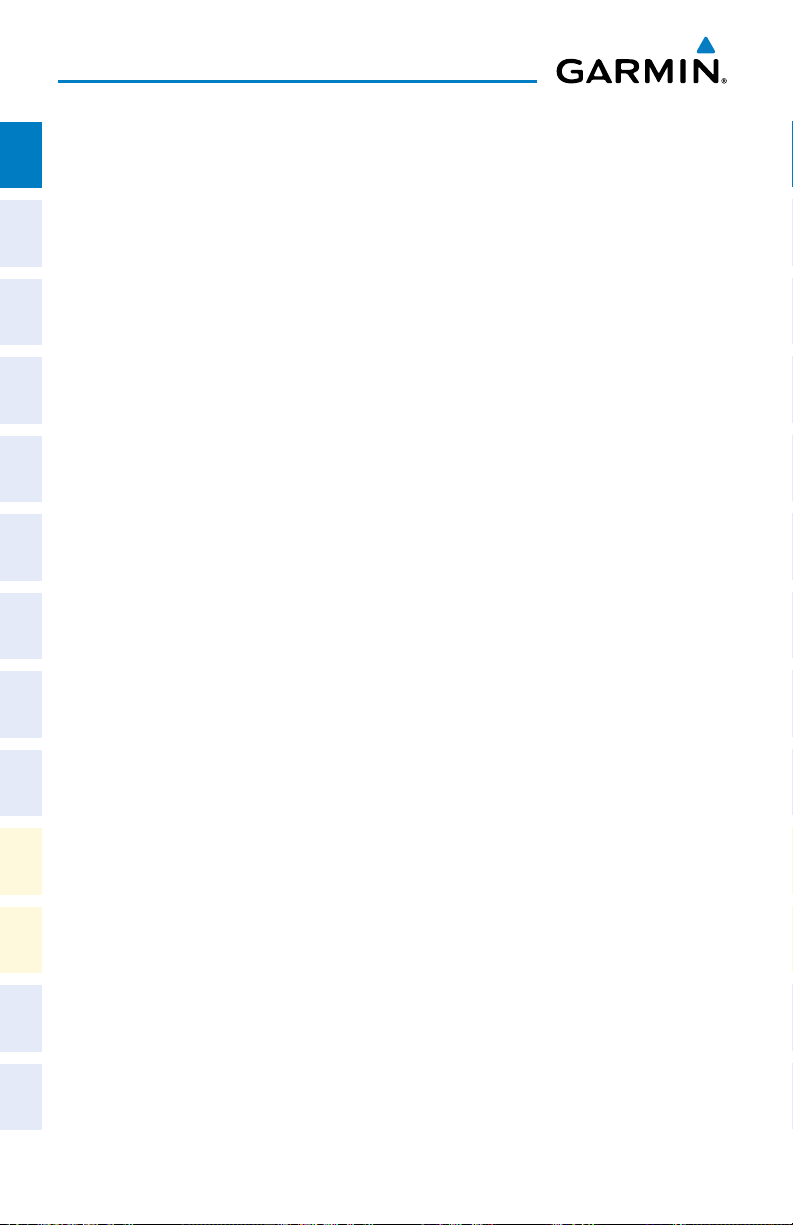
Flight Instruments
Flight
InstrumentsEICAS
Nav/Com/
XPDR/AudioAFCSGPS Nav
Flight
PlanningProcedures
Blank Page
Hazard
Avoidance
Features
Additional
Abnormal
Operation
AlertsAppendixIndex
Annun/
4
Garmin G1000 Cockpit Reference Guide for the Cessna Citation Mustang
190-00600-03 Rev. A
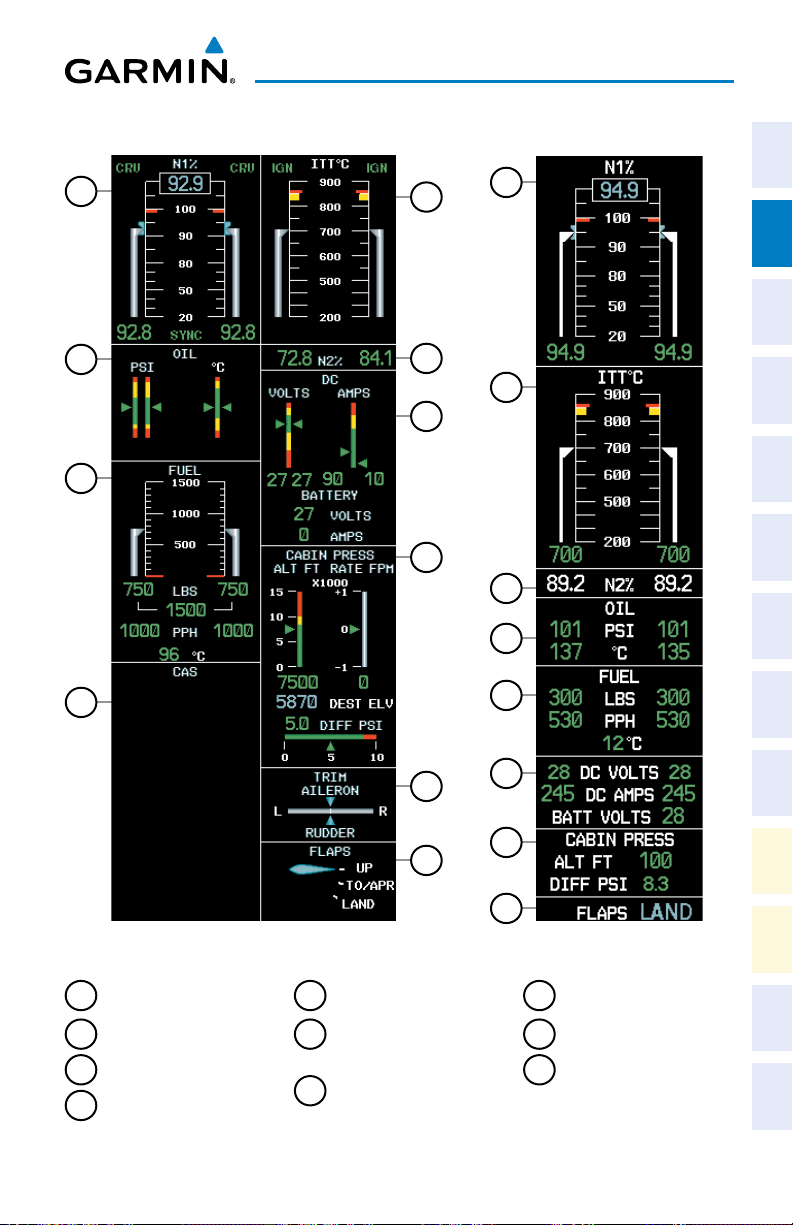
EICAS
ENGINE INDICATION & CREW ALERTING SYSTEM
Instruments EICAS
Flight
1
2
5
6
1
XPDR/Audio AFCS GPS Nav
Nav/Com/
5
7
3
Planning Procedures
Flight
8
6
2
Avoidance
4
9
3
7
Hazard
Additional
Features
10
8
10
EICAS Display (Normal Mode)
1
Engine Fan Rotation
Speed
2
Oil Pressure & Speed
5
Interstage Turbine
Temperature
6
Engine High Pressure
EIS Display (Reversionary Mode)
8
Cabin Pressure Altitude
and Change Rate
9
Trim Indicator
Turbine Rotation
3
Fuel Display
4
CAS Display
190-00600-03 Rev. A 5
Garmin G1000 Cockpit Reference Guide for the Cessna Citation Mustang
Speed
7
Electrical Display
10
Flap Indicator
Operation
Abnormal
Annun/
Alerts Appendix Index
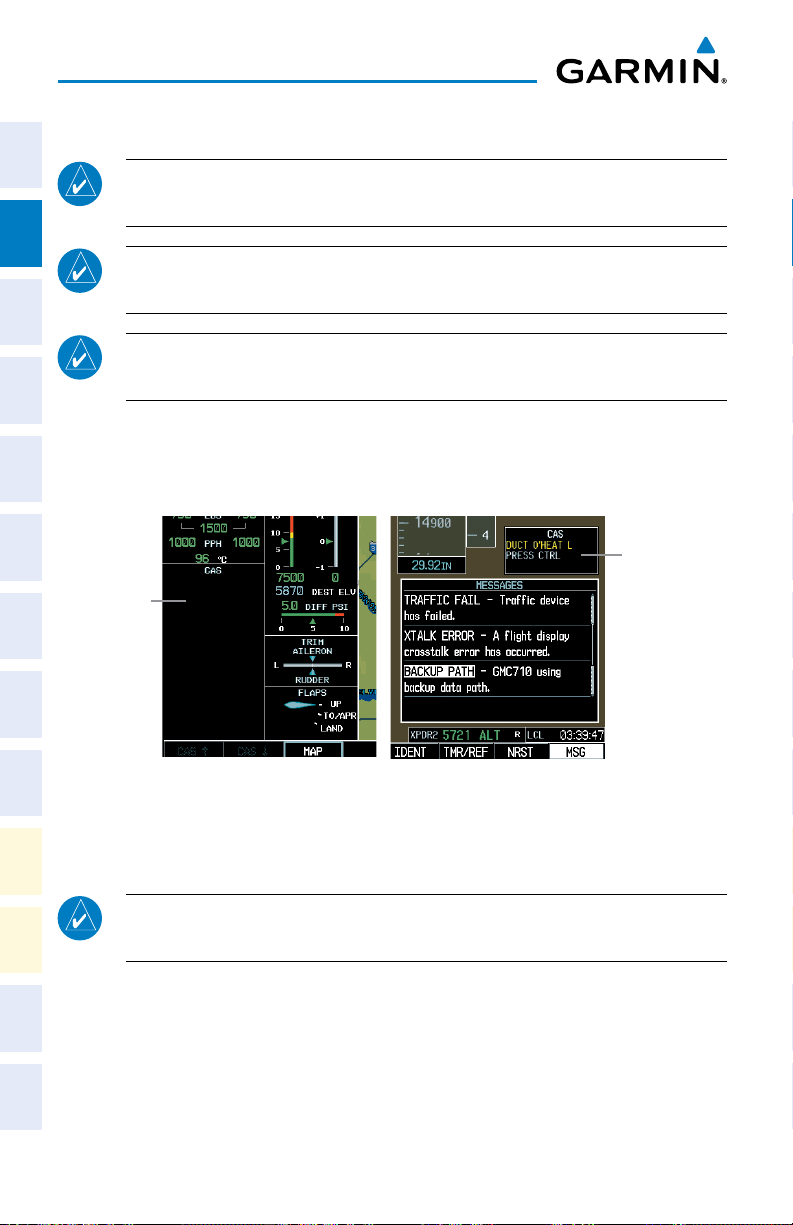
EICAS
CREW ALERTING SYSTEM (CAS)
Flight
InstrumentsEICAS
NOTE: Refer to the Annunciations and Alerts section for specific CAS
messages.
NOTE: Refer to the Airplane Flight Manual (AFM) for emergency
procedures.
Nav/Com/
XPDR/AudioAFCSGPS Nav
NOTE: If there is a mismatch between databases or software on the PFDs,
CAS is inoperative.
When CAS messages are present while in reversionary mode, the CAS Window ap-
pears on the display along with the flight instruments and EIS.
Flight
PlanningProcedures
CAS Display
Hazard
Avoidance
Features
Additional
CAS MESSAGES AND PRIORITIZATION
Abnormal
Operation
NOTE: Information on CAS messages in this pilot’s guide is always superseded
AlertsAppendixIndex
Annun/
by the AFM.
• Warning (red) – Immediate crew awareness and action required; Master
Warning triggered
• Caution (yellow) – Immediate crew awareness and possible future corrective
action required; Master Caution triggered
• Advisory (white) – Crew awareness required and subsequent action may be
required
CAS Window
Reversionary ModeNormal Mode
CAS Messages
6
Garmin G1000 Cockpit Reference Guide for the Cessna Citation Mustang
190-00600-03 Rev. A
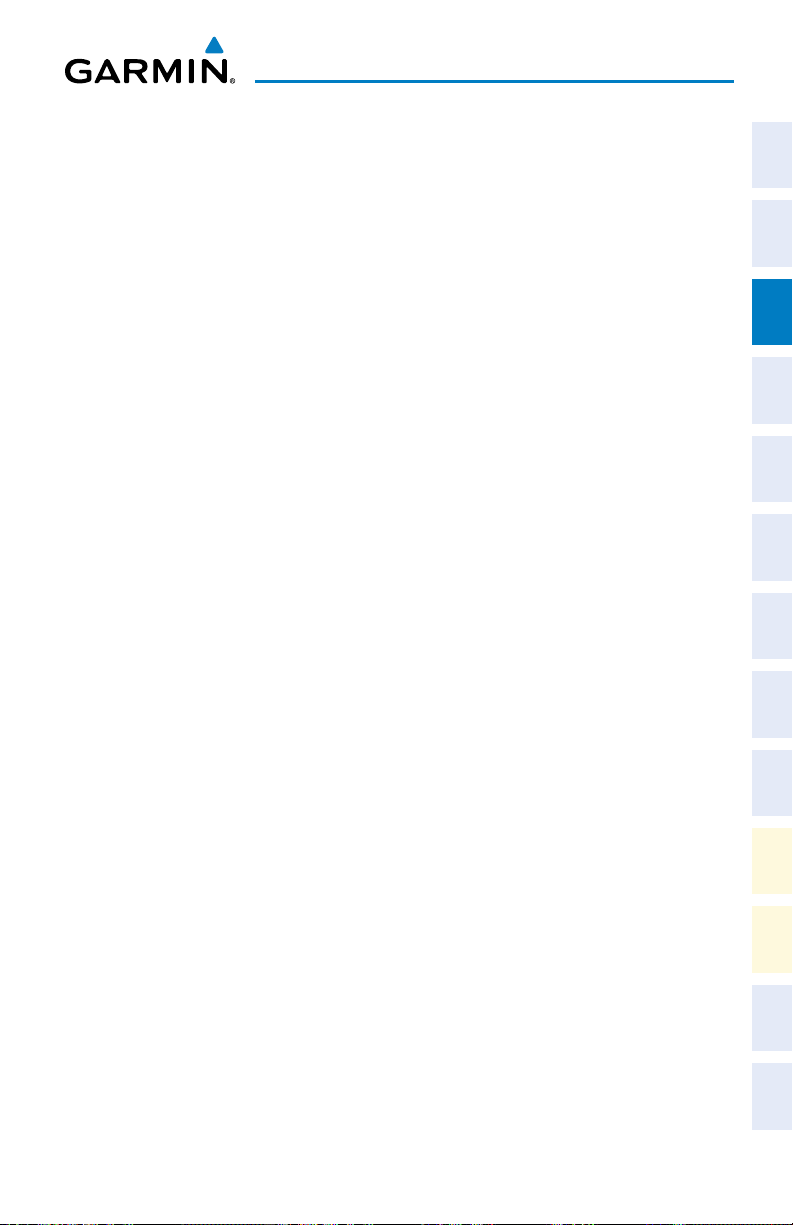
NAV/COM/TRANSPONDER/AUDIO PANEL
ENTER OR CHANGE FLIGHT ID
1)
Press the TMR/REF Softkey, then turn the large FMS Knob to highlight the
Flight ID field.
2)
Turn the small FMS Knob to enter the first character.
3)
Turn the large FMS Knob to select the next field.
4)
Turn the small FMS Knob to enter the next desired character.
5)
Repeat steps 3 and 4 until the desired Flight ID is entered.
6)
Press the ENT Key to update the Flight ID.
ADF TUNING (OPTIONAL)
Nav/Com/XPDR/Audio Panel
Instruments EICAS
Flight
XPDR/Audio AFCS GPS Nav
Nav/Com/
1)
Press the ADF/DME Softkey.
2)
Turn the small FMS Knob to enter the first digit of the desired ADF
frequency.
3)
Turn the large FMS Knob to select the next desired field.
4)
Turn the small FMS Knob to enter the desired number.
5)
Repeat steps 3 and 4 until the desired ADF frequency is entered.
6)
Press the ENT Key to accept the new frequency.
7)
Press the ENT Key again to transfer the frequency to the active field.
8)
Turn the large FMS Knob to select the MODE field.
9)
Turn the small FMS Knob to select ANT, ADF, ADF/BFO, or ANT/BFO.
10)
Press the ENT Key to complete the selection.
DME TUNING
1)
Press the ADF/DME Softkey.
2)
If two DMEs are installed, turn the large FMS to select the DME source
field.
3)
Turn the small FMS Knob to select the desired Nav radio.
4)
Press the ENT Key to complete the selection.
Planning Procedures
Flight
Avoidance
Hazard
Additional
Features
Operation
Abnormal
Annun/
Alerts Appendix Index
190-00600-03 Rev. A 7
Garmin G1000 Cockpit Reference Guide for the Cessna Citation Mustang
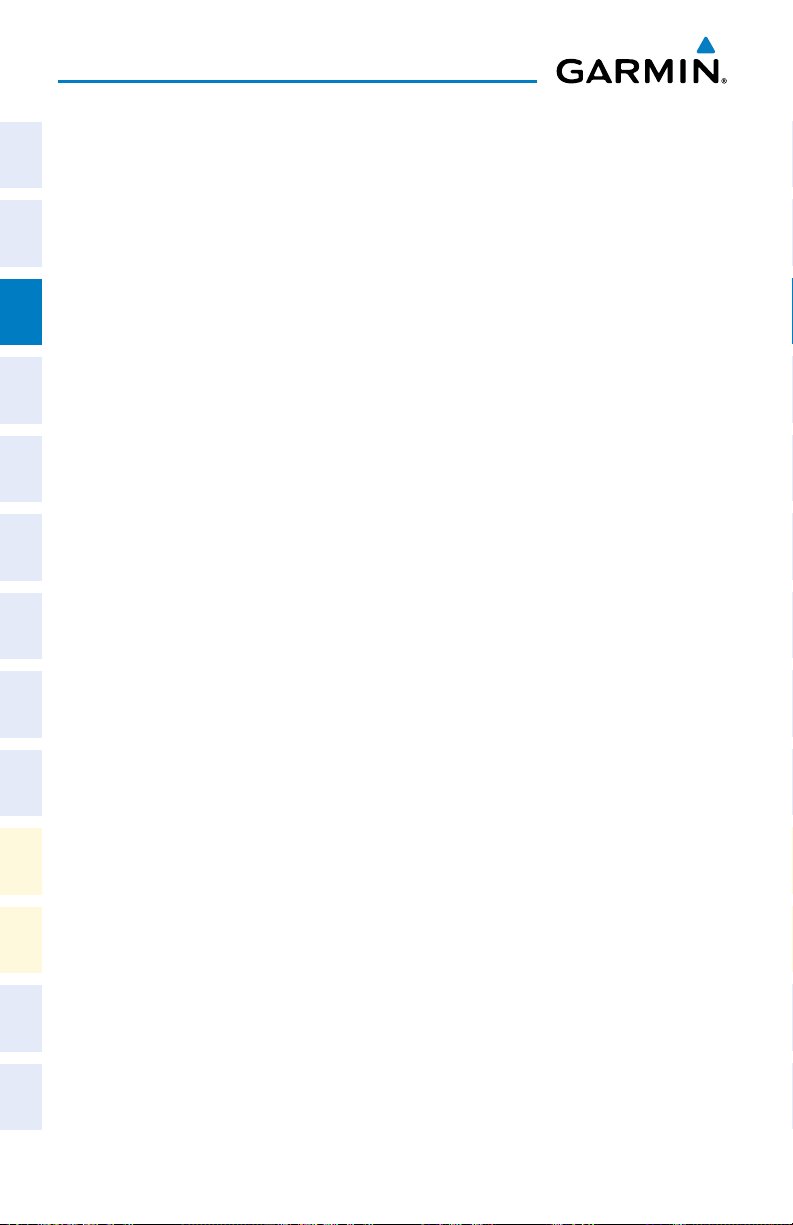
Nav/Com/XPDR/Audio Panel
ENTER A TRANSPONDER CODE
Flight
InstrumentsEICAS
1)
Press the XPDR Softkey (XPDR/TFC if the TCAS II option is available).
2)
Press the CODE Softkey to display the transponder code selection softkeys,
for digit entry.
3)
Press the digit softkeys to enter the code in the code field. When entering
the code, the next key in sequence must be pressed within 10 seconds, or
Nav/Com/
XPDR/AudioAFCSGPS Nav
the entry is cancelled and restored to the previous code. Five seconds after
the fourth digit has been entered, the transponder code becomes active.
SELECT TRANSPONDER MODE
With TCAS II Option
1)
Press the XPDR/TFC Softkey.
2)
Press the MODE Softkey to display the transponder mode selection
Flight
PlanningProcedures
softkeys.
3)
Press the desired transponder mode softkey (STBY, ON, or ALT ).
Without TCAS II Option
1)
Press the XPDR Softkey.
2)
Hazard
Avoidance
If the aircraft is equipped with two transponders, press the XPDR1 or
XPDR2 Softkey to select the active transponder.
3)
Press the desired transponder mode softkey (STBY, ON, ALT, or GND).
Features
Additional
SELECTING A COM RADIO
Transmit/Receive
Abnormal
Operation
AlertsAppendixIndex
Annun/
Receive Only
8
Press the COM1 MIC, COM2 MIC
, or
COM3 MIC Key (HF, if installed) on
the audio panel.
Press the COM1, COM2
Garmin G1000 Cockpit Reference Guide for the Cessna Citation Mustang
, or
COM3 Key (HF, if installed) on the audio panel.
190-00600-03 Rev. A
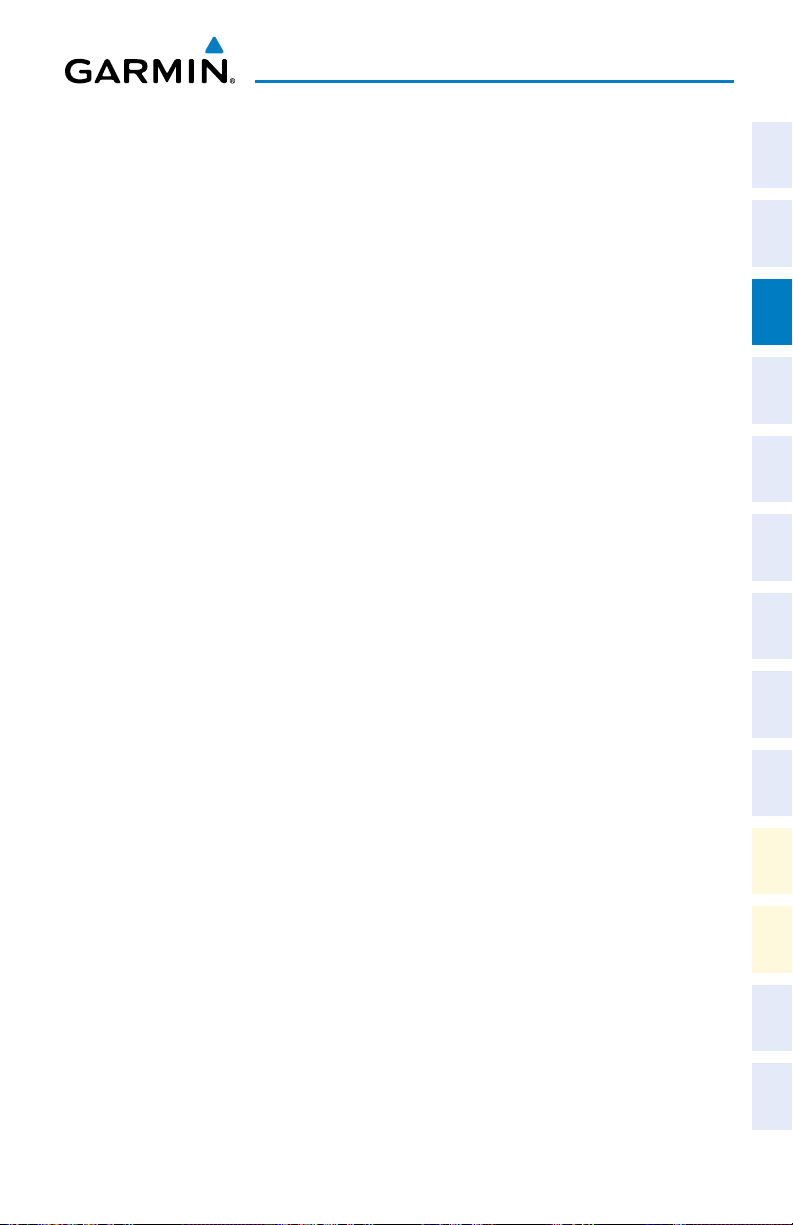
Nav/Com/XPDR/Audio Panel
SELECTING A NAV RADIO
1)
To begin navigating using a navigation radio, press the CDI Softkey on the
PFD to select VOR1/LOC1 (NAV1) or VOR2/LOC2 (NAV2).
2)
Press the NAV1, NAV2, DME, or ADF Key on the audio panel to select or
deselect the navigation radio audio source. All radio keys can be selected
individually or together.
NAV/COM TUNING
1)
Turn the respective tuning knobs to enter the desired frequency into the
standby frequency field. The large knob enters MHz and the small knob
enters kHz.
2)
Press the appropriate Frequency Transfer Key to place the frequency into
the active frequency field.
Or
:
1)
Press the COM or NAV Key on the MFD/PFD Control Unit to select the
desired COM or NAV frequency box.
2)
Turn the FMS Knob to tune the desired frequency (large knob for MHz;
small knob for kHz).
3)
Press the
Frequency Transfer
Key to transfer the frequency to the active field.
Instruments EICAS
Flight
XPDR/Audio AFCS GPS Nav
Nav/Com/
Planning Procedures
Flight
Avoidance
Hazard
190-00600-03 Rev. A 9
Garmin G1000 Cockpit Reference Guide for the Cessna Citation Mustang
Additional
Features
Operation
Abnormal
Annun/
Alerts Appendix Index
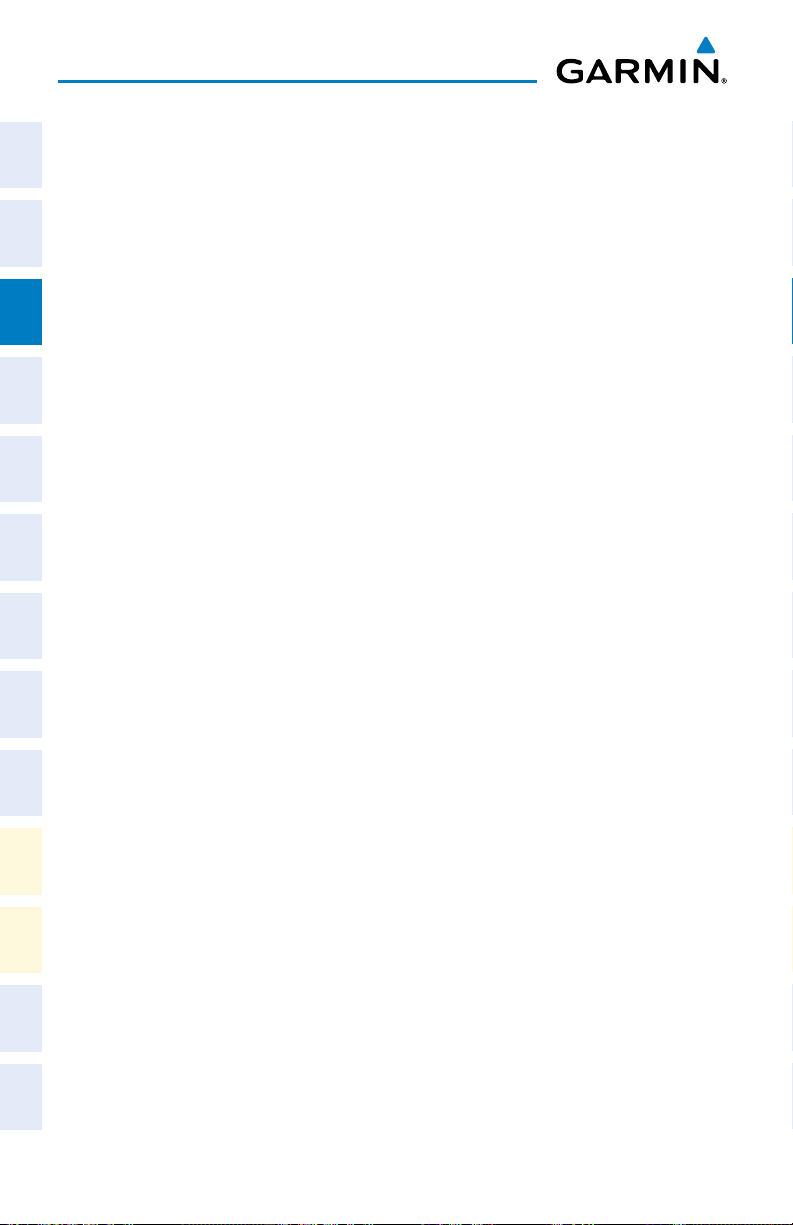
Nav/Com/XPDR/Audio Panel
INTERCOM SYSTEM (ICS) ISOLATION
Flight
Pressing the INTR COM Key on either Audio Panel selects and deselects the
InstrumentsEICAS
intercom on both Audio Panels. The annunciator is lit when the intercom is active.
The intercom connects the pilot and copilot together. Either the pilot or copilot may
select or deselect the intercom.
The MAN SQ Key allows either automatic or manual control of the intercom
squelch setting. Pressing the MAN SQ Key enables manual squelch control, indicated
by the MAN SQ annunciator.
Nav/Com/
XPDR/AudioAFCSGPS Nav
• WhentheMANSQAnnunciatorisextinguished(AutomaticSquelchison),
the ICS Knob controls only the volume (pressing the ICS Knob has no effect on the
VOL/SQ selection).
• Whenthe MANSQAnnunciatorisilluminated (Manual Squelch),theICS
Knob controls either volume or squelch (selected by pressing the ICS Knob and
indicated by the VOL or SQ annunciation).
Cabin Address (GMA 1347D-20 only)
Flight
PlanningProcedures
The CABIN Key initiates two way communication between the pilot or copilot and
the passengers in the cabin. The annunciator is lit when the cabin intercom is active
on either Audio Panel.
When the flight crew wants to communicate with the passengers, the pilot or
copilot presses the CABIN Key to signal that communication is desired. The cabin
signal must be acknowledged to begin intercom conversation.
Hazard
Avoidance
When the passengers want to communicate with the pilot/copilot, they press the
“COCKPIT CALL” switch at their seat in the cabin. The CABIN annunciator flashes on
both Audio Panels to signal the pilot and copilot that cabin communication is desired.
Features
Additional
The cockpit call signal must be acknowledged by pressing the CABIN Key to begin
intercom conversation.
Abnormal
Operation
PASSENGER ADDRESS (PA) SYSTEM
A passenger address system is provided by pressing the PA Key to deliver messages
AlertsAppendixIndex
Annun/
to the passengers. The message is heard by the other pilot on the cockpit speaker
(if selected on) or on the headset if the PA Key is enabled on both audio panels. PA
messages are one way from the flight deck to the passengers.
10
Garmin G1000 Cockpit Reference Guide for the Cessna Citation Mustang
190-00600-03 Rev. A
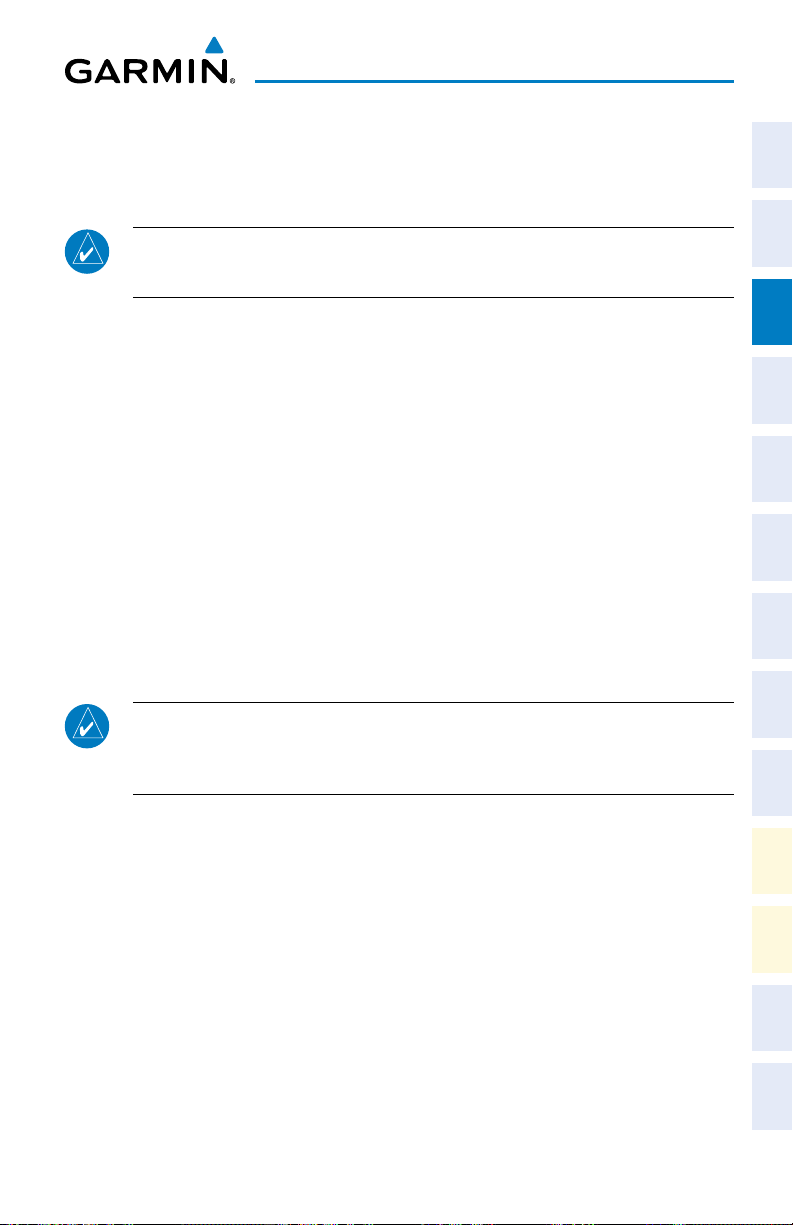
Nav/Com/XPDR/Audio Panel
CLEARANCE RECORDER AND PLAYER
GMA 1347D
NOTE: Only the audio for the selected
not recorded for COM3 MIC.
Record
1)
Press the REC Key to begin recording.
2)
Press the REC Key again to stop recording.
Play
1)
Press the PLAY Key once to play the latest recorded memory block.
2)
Press the PLAY Key once while playing to stop.
3)
Press the PLAY Key twice quickly while playing to begin playing the
previously recorded block.
Each subsequent two presses will skip back to
the previously recorded block.
GMA 1347D-20
COM MIC
Key is recorded. Audio is
Instruments EICAS
Flight
XPDR/Audio AFCS GPS Nav
Nav/Com/
Planning Procedures
Flight
Avoidance
Hazard
NOTE: Pressing the play key on the pilot’s Audio Panel plays recorded audio
to the Pilot. Pressing the play key on the Copilot’s Audio Panel plays recorded
audio to the Copilot.
COM audio is recorded automatically. Recorded audio is stored in separate memory
blocks. Once 2.5 minutes of recording time have been reached, the recorder begins
recording over the stored memory blocks, starting from the oldest block.
The PLAY Key controls the play function. The PLAY annunciator is illuminated to
indicatewhenplayisinprogress.ThePLAYannunciatorextinguishesafterplayback
is finished.
Pressing the PLAY Key once plays the latest recorded memory block and then
returns to normal operation. Pressing the PLAY Key again during play of a memory
block stops play. If a COM input signal is detected during play of a recorded memory
block, play is halted.
190-00600-03 Rev. A 11
Garmin G1000 Cockpit Reference Guide for the Cessna Citation Mustang
Additional
Features
Operation
Abnormal
Annun/
Alerts Appendix Index

Nav/Com/XPDR/Audio Panel
Pressing the PLAY Key twice within one-half second while audio is playing plays
the previous block of recorded audio. Each subsequent two presses of the PLAY Key
Flight
InstrumentsEICAS
within one-half second backtracks through the recorded memory blocks to reach and
play any recorded block.
Nav/Com/
XPDR/AudioAFCSGPS Nav
Flight
PlanningProcedures
Hazard
Avoidance
Features
Additional
Abnormal
Operation
AlertsAppendixIndex
Annun/
12
Garmin G1000 Cockpit Reference Guide for the Cessna Citation Mustang
190-00600-03 Rev. A
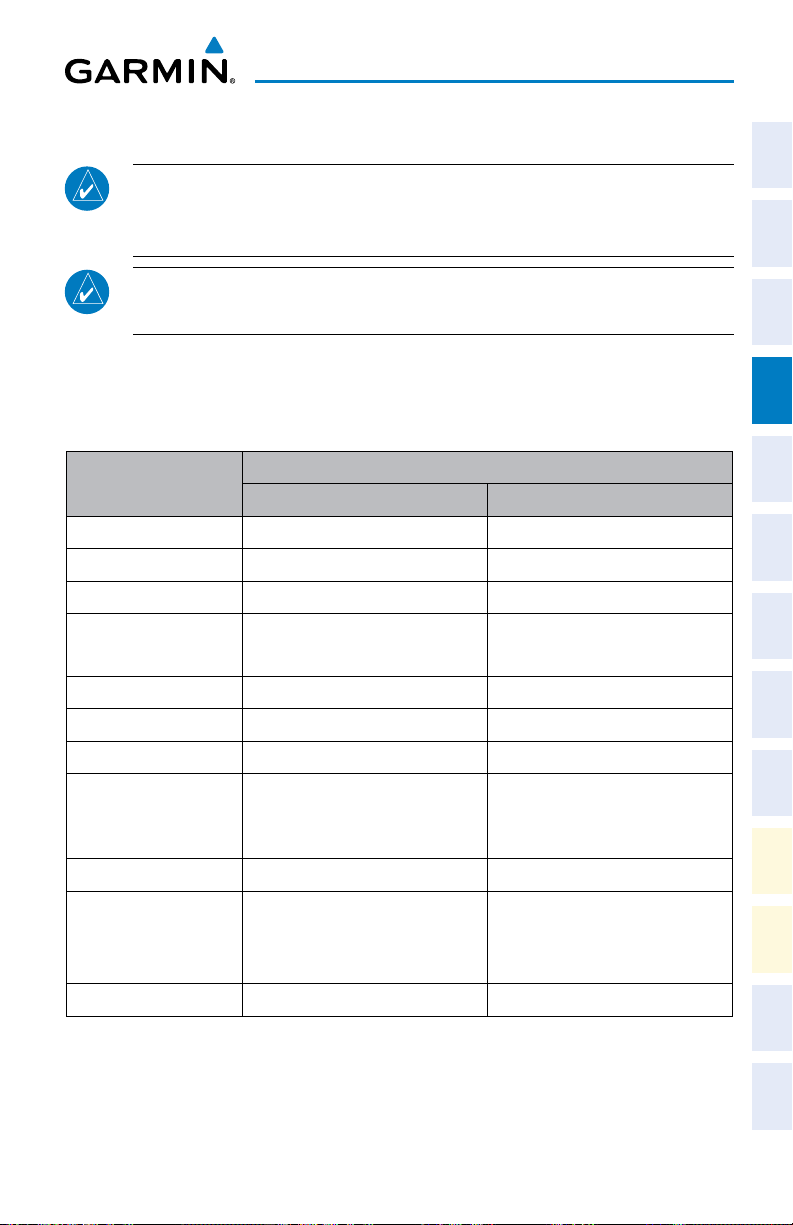
AUTOMATIC FLIGHT CONTROL SYSTEM
NOTE: If sensor information (other than attitude) required for a flight director
mode becomes invalid or unavailable, the flight director automatically reverts
to the default mode for that axis.
NOTE: If the attitude information required for the default flight director modes
becomes invalid or unavailable, the autopilot automatically disengages.
FLIGHT DIRECTOR ACTIVATION
An initial press of a key listed in the following table (when the flight director is not
active) activates the pilot-side flight director in the listed modes.
AFCS
Instruments EICAS
Flight
XPDR/Audio AFCS GPS Nav
Nav/Com/
Control Pressed
Modes Selected
Lateral Vertical
FD Key Roll Hold (default) ROL Pitch Hold (default) PIT
AP Key Roll Hold (default) ROL Pitch Hold (default) PIT
CWS Button Roll Hold (default) ROL Pitch Hold (default) PIT
GA Switch
Takeoff (on ground)
Go Around
TOGATakeoff (on ground)
Go Around
TO
GA
A LT Key Roll Hold (default) ROL Altitude Hold A LT
VS Key Roll Hold (default) ROL Vertical Speed VS
VNV Key Roll Hold (default) ROL Vertical Path Tracking* VPTH
GPS
NAV Key Navigation**
VOR
Pitch Hold (default) PIT
LOC
BC Key Backcourse*** BC Pitch Hold (default) PIT
APR Key Approach**
GPS
VOR
LOC
Pitch Hold (default)
Glidepath
Glideslope
PIT
GP
GS
HDG Key Heading Select HDG Pitch Hold (default) PIT
*Valid VNV flight plan must be entered before VNV Key press activates flight director.
**The selected navigation receiver must have a valid VOR or LOC signal or active GPS course before
NAV
or
APR
Key press activates flight director.
***The selected navigation receiver must have a valid LOC signal before BC Key press activates flight
director.
Planning Procedures
Flight
Avoidance
Hazard
Additional
Features
Operation
Abnormal
Annun/
Alerts Appendix Index
190-00600-03 Rev. A 13
Garmin G1000 Cockpit Reference Guide for the Cessna Citation Mustang
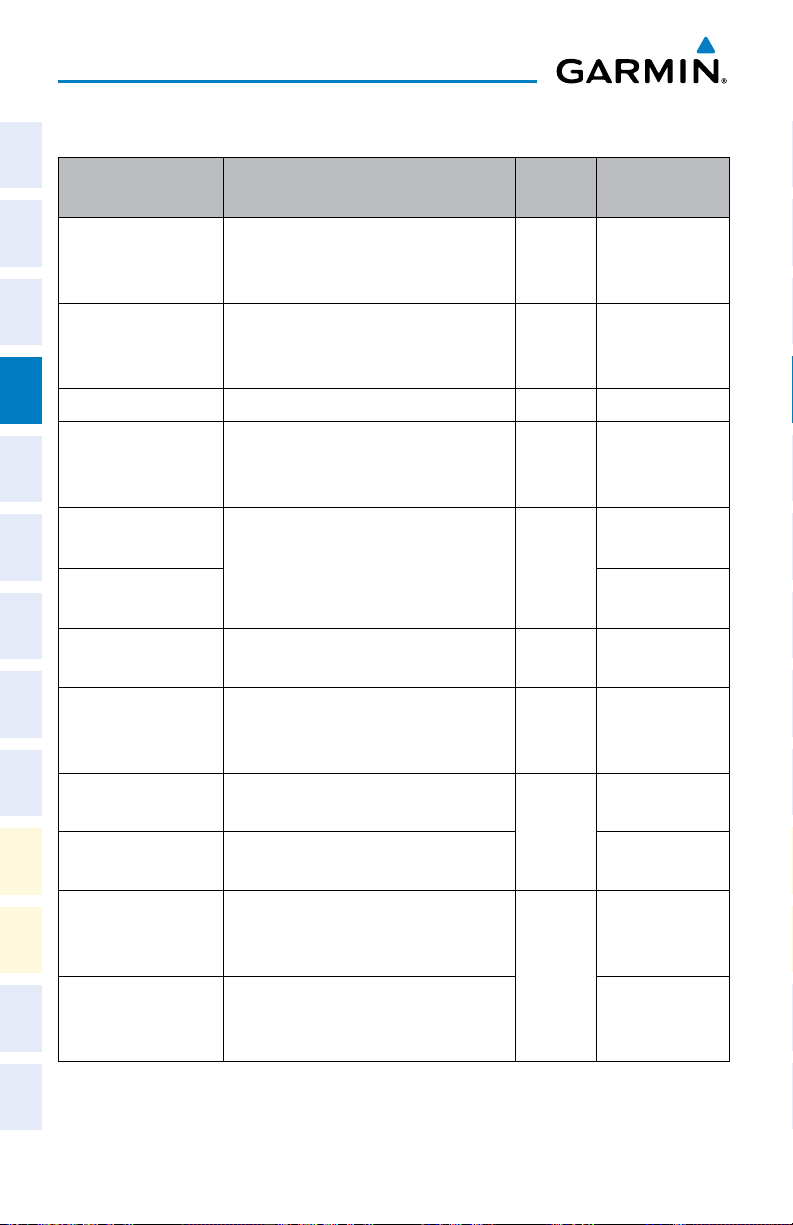
AFCS
VERTICAL MODES
Flight
InstrumentsEICAS
Vertical Mode Description Control Annunciation
Holds the current aircraft pitch attitude;
Pitch Hold
Nav/Com/
Selected Altitude
XPDR/AudioAFCSGPS Nav
Armed
Altitude Hold Holds the current Altitude Reference A LT Key A LT nnnnn f T
Vertical Speed
Flight Level Change,
IAS Hold
Flight
PlanningProcedures
Flight Level Change,
Mach Hold
VNAV
Hazard
VNAV Target
Avoidance
Altitude Armed
Features
Additional
Glidepath
Glideslope
Abnormal
Operation
Takeoff
AlertsAppendixIndex
Annun/
Go Around
* ALTS armed automatically when PIT, VS, FLC, or GA active, and under VPTH when Selected Altitude
is to be captured instead of VNAV Target Altitude
** ALTV armed automatically under VPTH when VNAV Target Altitude is to be captured instead of
Selected Altitude
may be used to climb/descend to the
Selected Altitude
AFCS armed to capture the altitude
displayed in the Selected Altitude
window
Maintains the current aircraft vertical
speed; may be used to climb/descend
to the Selected Altitude
Maintains the current aircraft airspeed
(in IAS or Mach) while the aircraft is
climbing/descending to the Selected
Altitude
Captures and tracks the VNAV flight
path
AFCS armed to capture the altitude
displayed in the VNAV Target Altitude
window
Captures and tracks the WAAS
glidepath on approach
Captures and tracks the ILS glideslope
on approach
Commands a constant pitch angle
and wings level on the ground in
preparation for takeoff
Disengages the autopilot and
commands a constant pitch angle and
wings level in the air
(default) PIT
* ALTS
VS Key VS nnnn f p m
FLC nnn k T
FLC Key
FLC M .nnn
VNV
Key
** ALTV
APR Key
GA
Switch
VPTH
GP
GS
TO
GA
14
Garmin G1000 Cockpit Reference Guide for the Cessna Citation Mustang
190-00600-03 Rev. A

AFCS
LATERAL MODES
Instruments EICAS
Flight
Lateral Mode Description Control Annunciation
Holds current aircraft roll attitude
Roll Hold
or rolls wings level, depending on
(default) ROL
commanded bank angle
XPDR/Audio AFCS GPS Nav
Low Bank Limits maximum commanded roll angle
Heading Select Captures and tracks Selected Heading
Navigation, GPS
Arm/Capture/Track
BANK
Key
HDG
Key
*
HDG
GPS
Nav/Com/
Navigation, VOR
Enroute Arm/
Capture/Track
Captures and tracks selected navigation
source (GPS, VOR, LOC)
NAV
Key
VOR
Planning Procedures
Flight
Navigation, LOC
Arm/Capture/Track
LOC
(No Glideslope)
Backcourse Arm/
Capture/Track
Approach, GPS Arm/
Capture/Track
Approach, VOR Arm/
Capture/Track
Approach, ILS Arm/
Capture/Track
(Glideslope Mode
Captures and tracks a localizer signal
for backcourse approaches
Captures and tracks selected navigation
source (GPS, VOR, LOC)
BC Key BC
VAPP
APR Key
GPS
LOC
Avoidance
Hazard
Additional
Features
Operation
Abnormal
automatically armed)
Annun/
Alerts Appendix Index
Takeoff
Go Around
Commands a constant pitch angle
and wings level on the ground in
preparation for takeoff
Disengages the autopilot and
commands a constant pitch angle and
TO
GA
Switch
GA
wings level in the air
* No annunciation appears in the AFCS Status Box. The acceptable bank angle range is indicated in
green along the Roll Scale of the Attitude Indicator.
190-00600-03 Rev. A 15
Garmin G1000 Cockpit Reference Guide for the Cessna Citation Mustang

Flight
InstrumentsEICAS
Nav/Com/
XPDR/AudioAFCSGPS Nav
Flight
PlanningProcedures
AFCS
Blank Page
Hazard
Avoidance
Features
Additional
Abnormal
Operation
AlertsAppendixIndex
Annun/
16
Garmin G1000 Cockpit Reference Guide for the Cessna Citation Mustang
190-00600-03 Rev. A

GPS NAVIGATION
DIRECT-TO NAVIGATION
Direct-to Navigation using the MFD
1)
Press the Direct-to
2)
Enter the waypoint identifier.
3)
Press the ENT Key to confirm the identifier. The ‘Activate?’ field is
highlighted.
4)
If no altitude constraint or course is desired, press the ENT Key to activate.
To enter an altitude constraint, proceed to step 5.
5)
Turn the large FMS Knob counterclockwise to place the cursor over the
‘VNV’ altitude field.
6)
Enter the desired altitude.
7)
Press the ENT Key. If the waypoint entered is an airport, the option to
select MSL or AGL is now displayed. If the waypoint is not an airport,
proceed to step 9.
8)
Turn the small FMS Knob to select ‘MSL’ or ‘AGL’.
9)
Press the ENT Key. The cursor is now flashing in the VNV offset distance field.
10)
Enter the desired offset distance before (-) the waypoint.
11)
Press the ENT Key. The ‘Activate?’ field is highlighted.
12)
Press the ENT Key to activate.
( )
Key on the MFD or MFD Controller.
GPS Navigation
Instruments EICAS
Flight
XPDR/Audio AFCS GPS Nav
Nav/Com/
Planning Procedures
Flight
Avoidance
Hazard
Additional
Features
Direct-to Navigation using the PFD
1)
Press the Direct-to Key
2)
Turn the large FMS Knob to place the cursor in the desired selection field.
3)
Turn the small FMS Knob to begin selecting the desired identifier, location,
etc.
4)
Press the ENT Key.
5)
The cursor is now flashing on ‘ACTIVATE?’. If no altitude constraint or
course is desired, press the ENT Key to activate. To enter an altitude
constraint, proceed to step 6.
6)
Turn the large FMS Knob counterclockwise to place the cursor over the
‘ALT’ altitude field.
190-00600-03 Rev. A 17
Garmin G1000 Cockpit Reference Guide for the Cessna Citation Mustang
( )
on the PFD.
Operation
Abnormal
Annun/
Alerts Appendix Index

GPS Navigation
7)
Turn the small FMS Knob to enter the desired altitude constraint.
8)
Flight
InstrumentsEICAS
Nav/Com/
XPDR/AudioAFCSGPS Nav
ACTIVATE A STORED FLIGHT PLAN
Flight
PlanningProcedures
Hazard
Avoidance
Features
Additional
Press the ENT Key. If the waypoint entered is an airport, the option to
select MSL or AGL is now displayed. If the waypoint is not an airport,
proceed to step 10.
9)
Turn the small FMS Knob to select ‘MSL’ or ‘AGL’.
10)
Press the ENT Key. The cursor is placed in the ‘OFFSET’ field.
11)
Turn the small FMS Knob to enter the desired offset distance (-) from the
selected Direct-to.
12)
Press the ENT Key to highlight ‘Activate?’ or turn the large FMS Knob to
highlight the ‘CRS’ field.
13)
Turn the small FMS Knob to enter the desired course to the waypoint.
14)
Press the ENT Key to highlight ‘ACTIVATE?’.
15)
Press the ENT Key again to activate the Direct-to.
1)
Press the FPL Key on the MFD, or MFD Controller, and turn the small FMS
Knob to display the Flight Plan Catalog Page.
2)
Press the FMS Knob to activate the cursor.
3)
Turn the large FMS Knob to highlight the desired flight plan
4)
Select the ACTIVE Softkey. The confirmation window is now displayed.
5)
With ‘OK’ highlighted, press the ENT Key to activate the flight plan. To cancel
the flight plan activation, turn the large FMS Knob to highlight ‘CANCEL’ and
press the ENT Key.
ACTIVATE A FLIGHT PLAN LEG
Abnormal
Operation
1)
From the Active Flight Plan Page, press the FMS Knob to activate the cursor
AlertsAppendixIndex
Annun/
and turn the large FMS Knob to highlight the desired waypoint.
2)
Select the ACT LEG Softkey.
OR
Press the MENU Key, select the ‘Activate Leg’ option from the page menu
and press the ENT Key. This step must be used when activating a leg from
the PFD.
3)
With ‘Activate’ highlighted, press the ENT Key.
18
Garmin G1000 Cockpit Reference Guide for the Cessna Citation Mustang
190-00600-03 Rev. A

GPS Navigation
STOP NAVIGATING A FLIGHT PLAN
1)
Press the FPL Key to display the Active Flight Plan Page.
2)
Press the MENU Key to display the Page Menu Window.
3)
Turn the large FMS Knob to highlight ‘Delete Flight Plan’ and press the ENT
Key. With ‘OK’ highlighted, press the ENT Key to deactivate the flight plan.
This will not delete the stored flight plan, only the active flight plan.
VERTICAL NAVIGATION (VNAV)
The navigation database only contains altitudes for procedures that call for “Cross
at”altitudes. If theprocedure states“Expect tocrossat,” thealtitude isnot inthe
database. In this case the altitude may be entered manually.
Large White
Text
Large Light
Blue Text
Small Light
Blue Text
Instruments EICAS
Flight
XPDR/Audio AFCS GPS Nav
Nav/Com/
Planning Procedures
Flight
Avoidance
Hazard
Small Light
Blue Subdued
Text
Small White Text
with Altitude
Restriction Bar
Cross AT or ABOVE 5,000 ft
Cross AT 2,300 ft
Cross AT or BELOW 3,000 ft
190-00600-03 Rev. A 19
Garmin G1000 Cockpit Reference Guide for the Cessna Citation Mustang
Additional
Features
Operation
Abnormal
Annun/
Alerts Appendix Index

GPS Navigation
Altitudes associated with arrival and approach procedures are “auto-designated”.
This means the system will automatically use the altitudes loaded with the arrival
Flight
InstrumentsEICAS
or approach for giving vertical flight path guidance outside the FAF. Note that these
altitudeswillbedisplayedassmalllightbluetext.
Altitudes that are designated for use in vertical navigation may also be made “nondesignated” by placing the cursor over the desired altitude and pressing the CLR Key.
The altitude is now displayed only as a reference. It will not be used to give vertical
flight path guidance. Other displayed altitudes may change due to re-calculations
Nav/Com/
XPDR/AudioAFCSGPS Nav
or rendered invalid as a result of manually changing an altitude to a non-designated
altitude.
White Text Light Blue Text Light Blue
Subdued Text
Flight
PlanningProcedures
Hazard
Avoidance
Features
Additional
Abnormal
Operation
AlertsAppendixIndex
Annun/
Large Text
Small Text
Altitude calculated by
the system estimating
the altitude of the
aircraft as it passes
over the navigation
point. This altitude
is provided as a
reference and is not
designated to be used
in determining vertical
flight path guidance.
Altitude is not
designated to be used
in determining vertical
flight path guidance.
Altitude has been
retrieved from the
navigation database
and is provided as a
reference.
Altitude has been
entered by the pilot.
Altitude is designated
for use in giving
vertical flight path
guidance. Altitude
does not match the
published altitude in
navigation database or
no published altitude
exists.
Altitude is designated
for use in giving vertical
flight path guidance.
Altitude has been
retrieved from the
navigation database
or has been entered by
the pilot and matches
a published altitude
in the navigation
database.
The system cannot
use this altitude in
determining vertical
flight path guidance.
The system cannot
use this altitude in
determining vertical
flight path guidance.
20
Garmin G1000 Cockpit Reference Guide for the Cessna Citation Mustang
190-00600-03 Rev. A

FLIGHT PLANNING
WEIGHT PLANNING
All procedures apply to the MFD unless otherwise stated.
Flight Planning
Instruments EICAS
Flight
Entering Weight Parameters
Turn the large
FMS
Knob to select the ‘AUX’ page group. Turn the small
Knob to select the Weight Planning Page.
1)
Select the EMPTY WT Softkey to place the cursor in the Basic Empty
Weight field.
2)
Enter the desired aircraft empty weight.
3)
Press the ENT Key. The cursor is now over the ‘PILOT & STORES’ field.
4)
Enter the desired weight of Pilot & Stores.
5)
Press the ENT Key.
6)
Continue repeating these steps until all desired weights have been entered.
Entering Fuel Parameters
1)
If necessary, press the FMS Knob to activate the cursor.
2)
Turn the large FMS Knob to place the cursor in the ‘FUEL ON BOARD’ field.
3)
Select the FOB SYNC Softkey to enter the fuel on board quantity as read
from the aircraft fuel quantity sensors.
Or:
Manually enter the desired fuel quantity.
4)
Press the ENT Key. The cursor is now in the ‘FUEL RESERVES’ field.
5)
Enter the desired reserve fuel quantity.
6)
Press the FMS Knob to remove the cursor.
TRIP PLANNING
FMS
XPDR/Audio AFCS GPS Nav
Nav/Com/
Planning Procedures
Flight
Avoidance
Hazard
Additional
Features
Operation
Abnormal
Annun/
Alerts Appendix Index
1)
Turn the large FMS Knob to select the ‘AUX’ page group.
2)
Turn the small FMS Knob to select the Trip Planning Page.
3)
The current ‘PAGE MODE’ is displayed at the top of the page: ‘AUTOMATIC’
or ‘MANUAL’. To change the page mode, select the AUTO or MANUAL
Softkey.
190-00600-03 Rev. A 21
Garmin G1000 Cockpit Reference Guide for the Cessna Citation Mustang

Flight Planning
4)
For Direct-to planning:
Flight
InstrumentsEICAS
Nav/Com/
XPDR/AudioAFCSGPS Nav
Flight
PlanningProcedures
Hazard
Avoidance
Features
Additional
Abnormal
Operation
AlertsAppendixIndex
Annun/
a)
b)
c)
d)
Or:
For point-to-point planning:
a)
b)
c)
d)
Or:
For flight plan leg planning:
a)
b)
c)
d)
NOTE: The page mode must be set to ‘MANUAL’ to perform the following
steps.
Select the WPTS Softkey and verify that the starting waypoint field
indicates ‘P.POS’ (present position).
If necessary, press the MENU Key and select ‘Set WPT to Present
Position’ to display ‘P.POS’.
Press the ENT Key and the flashing cursor moves to the ending
waypoint field.
Enter the identifier of the ending waypoint and press the ENT Key to
accept the waypoint.
Enter the identifier of the starting waypoint.
Once the waypoint’s identifier is entered, press the ENT Key to accept
the waypoint. The flashing cursor moves to the ending waypoint.
Again, enter the identifier of the ending waypoint.
Press the ENT Key to accept the waypoint.
Select the FPL Softkey (at the bottom of the display).
Turn the small FMS Knob to select the desired flight plan (already
stored in memory), by number.
Turn the large FMS Knob to highlight the ‘LEG’ field.
Turn the small FMS Knob to select the desired leg of the flight plan, or
select ‘CUM’ to apply trip planning calculations to the entire flight plan.
Selecting ‘FPL 00’ displays the active flight plan. If an active flight plan
is selected, ‘REM’ will be an available option to display planning data
for the remainder of the flight plan.
22
5)
Turn the large FMS Knob to highlight the departure time (DEP TIME) field.
NOTE: The departure time on the Trip Planning Page is used for preflight
planning. Refer to the Utility Page for the actual flight departure time.
Garmin G1000 Cockpit Reference Guide for the Cessna Citation Mustang
190-00600-03 Rev. A

Flight Planning
6)
Enter the departure time. Press the ENT Key when finished. Departure time
may be entered in local or UTC time, depending upon system settings.
7)
The flashing cursor moves to the ground speed (GS) field. Enter the ground
speed. Press the
ENT
Key when finished. Note that in ‘automatic’ page
mode, ground speed is provided by the system.
8)
The flashing cursor moves to the fuel flow field. Enter the fuel flow. Press
the ENT Key when finished. Note that in ‘AUTOMATIC’ page mode, fuel flow
is provided by the system.
9)
The flashing cursor moves to the fuel onboard field. Modify the fuel onboard.
Press the ENT Key when finished. In ‘AUTOMATIC’ mode, fuel onboard is
provided by the entry made on the Weight Planning Page.
10)
The flashing cursor moves to the calibrated airspeed (CALIBRATED AS) field.
Enter the calibrated airspeed. Press the ENT Key when finished. Note that
in ‘AUTOMATIC’ page mode, calibrated airspeed is provided by the system.
11)
The flashing cursor moves to the altitude (IND ALTITUDE) field. Enter the
altitude. Press the ENT Key when finished. Note that in ‘AUTOMATIC’ page
mode, altitude is provided by the system.
12)
The flashing cursor moves to the barometric setting (PRESSURE) field. Enter
the desired baro setting. Press the ENT Key when finished. Note that in
‘AUTOMATIC’ page mode, the baro setting is provided by the setting entered
on the PFD.
13)
The flashing cursor moves to the air temperature (TOTAL AIR TEMP) field. Enter
the desired air temperature. Press the ENT Key when finished. Note that in
‘AUTOMATIC’ page mode, air temperature is provided by the system outside
air temperature.
CREATE A NEW USER WAYPOINT DEFINED BY LATITUDE & LONGITUDE
Instruments EICAS
Flight
XPDR/Audio AFCS GPS Nav
Nav/Com/
Planning Procedures
Flight
Avoidance
Hazard
Additional
Features
Operation
Abnormal
1)
Turn the large FMS Knob on the Control Unit to select the ‘WPT’ page group.
2)
Turn the small FMS Knob to select the User WPT Information Page.
3)
Select the NEW Softkey. A waypoint is created at the current aircraft
position.
4)
Enter the desired waypoint name.
5)
Press the ENT Key.
190-00600-03 Rev. A 23
Garmin G1000 Cockpit Reference Guide for the Cessna Citation Mustang
Alerts Appendix Index
Annun/

Flight Planning
6)
The cursor is now in the ‘WAYPOINT TYPE’ field. If desired, the waypoint
Flight
InstrumentsEICAS
can be made temporary (deleted automatically when the system is turned
off). If the waypoint is to remain in the system, proceed to step 7.
a)
Turn the large FMS Knob one click to the left to highlight
‘TEMPORARY’.
b)
Press the ENT Key to place a check-mark in the box. Turn the large
FMS Knob to place the cursor back in the ‘WAYPOINT TYPE’ field.
Nav/Com/
XPDR/AudioAFCSGPS Nav
7)
With the cursor in the ‘WAYPOINT TYPE’ field, turn the small FMS Knob to
display a list of waypoint types.
8)
Turn the small FMS Knob to select LAT/LON (latitude and longitude).
9)
Press the ENT Key.
CREATE A NEW USER WAYPOINT DEFINED BY RADIALS FROM OTHER
WAYPOINTS
1)
Flight
PlanningProcedures
Hazard
Avoidance
Features
Additional
Abnormal
Operation
AlertsAppendixIndex
Annun/
Turn the large FMS Knob on the Control Unit to select the ‘WPT’ page group.
2)
Turn the small FMS Knob to select the User WPT Information Page.
3)
Select the NEW Softkey. A waypoint is created at the current aircraft
position.
4)
Enter the desired waypoint name.
5)
Press the ENT Key.
6)
The cursor is now in the ‘WAYPOINT TYPE’ field. If desired, the waypoint
can be made temporary (deleted automatically when the system is turned
off). If the waypoint is to remain in the system, proceed to step 7.
a)
Turn the large FMS Knob one click to the left to highlight
‘TEMPORARY’.
b)
Press the ENT Key to place a check-mark in the box. Turn the large
FMS Knob to place the cursor back in the ‘WAYPOINT TYPE’ field.
7)
With the cursor in the ‘WAYPOINT TYPE’ field, turn the small FMS Knob to
display a list of waypoint types.
8)
Turn the small FMS Knob to select RAD/RAD (radial/radial).
9)
Press the ENT Key.
10)
The cursor moves to the ‘REFERENCE WAYPOINTS’ field. With the first
waypoint name highlighted, use the FMS Knobs to enter the desired
waypoint name. Waypoints may also be selected as follows:
24
Garmin G1000 Cockpit Reference Guide for the Cessna Citation Mustang
190-00600-03 Rev. A

Flight Planning
a)
When a flight plan is active, turning the small FMS Knob to the left will
display a list of the flight plan waypoints.
b)
Turn the large FMS Knob to select the desired waypoint.
c)
Press the ENT Key.
Or:
a)
Turn the small FMS Knob to the left. Initially, a flight plan waypoint list
is displayed.
b)
Turn the small FMS Knob to the right to display the ‘NRST’ airports to
the aircraft’s current position.
c)
Turn the large FMS Knob to select the desired waypoint.
d)
Press the ENT Key.
Or:
a)
Turn the small FMS Knob to the left. Initially, a flight plan waypoint list
is displayed.
b)
Turn the small FMS Knob to the right to display the ‘RECENT’
waypoints.
c)
Turn the large FMS Knob to select the desired waypoint.
d)
Press the ENT Key.
Or:
a)
Turn the small FMS Knob to the left. Initially, a flight plan waypoint list
is displayed.
b)
Turn the small FMS Knob to the right to display the ‘USER’ waypoints.
c)
Turn the large FMS Knob to select the desired waypoint.
d)
Press the ENT Key.
11)
Press the ENT Key. The cursor is displayed in the ‘RAD’ (radial) field. Enter
the desired radial from the reference waypoint.
12)
Press the ENT Key.
13)
Repeat step 10 to enter the next waypoint name.
14)
Press the ENT Key. The cursor is displayed in the ‘RAD’ (radial) field for the
second waypoint. Enter the desired radial from the reference waypoint.
15)
Press the ENT Key.
Instruments EICAS
Flight
XPDR/Audio AFCS GPS Nav
Nav/Com/
Planning Procedures
Flight
Avoidance
Hazard
Additional
Features
Operation
Abnormal
Annun/
Alerts Appendix Index
16)
Press the FMS Knob to remove the flashing cursor.
190-00600-03 Rev. A 25
Garmin G1000 Cockpit Reference Guide for the Cessna Citation Mustang

Flight Planning
CREATE A NEW USER WAYPOINT DEFINED BY A RADIAL & DISTANCE FROM
Flight
InstrumentsEICAS
Nav/Com/
XPDR/AudioAFCSGPS Nav
Flight
PlanningProcedures
Hazard
Avoidance
Features
Additional
Abnormal
Operation
AlertsAppendixIndex
Annun/
ANOTHER WAYPOINT
1)
Turn the large FMS Knob on the MFD Control Unit to select the ‘WPT’ page
group.
2)
Turn the small FMS Knob to select the User WPT Information Page.
3)
Select the NEW Softkey. A waypoint is created at the current aircraft
position.
4)
Enter the desired waypoint name.
5)
Press the ENT Key.
6)
The cursor is now in the ‘WAYPOINT TYPE’ field. If desired, the waypoint
can be made temporary (deleted automatically when the system is turned
off). If the waypoint is to remain in the system, proceed to step 7.
a)
Turn the large FMS Knob one click to the left to highlight
‘TEMPORARY’.
b)
Press the ENT Key to place a check-mark in the box. Turn the large
FMS Knob to place the cursor back in the ‘WAYPOINT TYPE’ field.
7)
With the cursor in the ‘WAYPOINT TYPE’ field, turn the small FMS Knob to
display a list of waypoint types.
8)
Turn the small FMS Knob to select RAD/DIS (radial/distance).
9)
Press the ENT Key.
10)
The cursor moves to the ‘REFERENCE WAYPOINTS’ field. With the first
waypoint name highlighted, use the FMS Knobs to enter the desired
waypoint name. Waypoints may also be selected as follows:
a)
When a flight plan is active, turning the small FMS Knob to the left will
display a list of the flight plan waypoints.
b)
Turn the large FMS Knob to select the desired waypoint.
c)
Press the ENT Key.
Or:
a)
Turn the small FMS Knob to the left. Initially, a flight plan waypoint list
is displayed.
b)
Turn the small FMS Knob to the right to display the ‘NRST’ airports to
the aircraft’s current position.
26
Garmin G1000 Cockpit Reference Guide for the Cessna Citation Mustang
190-00600-03 Rev. A

Flight Planning
c)
Turn the large FMS Knob to select the desired waypoint.
d)
Press the ENT Key.
Or:
a)
Turn the small FMS Knob to the left. Initially, a flight plan waypoint list
is displayed.
b)
Turn the small FMS Knob to the right to display the ‘RECENT’
waypoints.
c)
Turn the large FMS Knob to select the desired waypoint.
d)
Press the ENT Key.
Or:
a)
Turn the small FMS Knob to the left. Initially, a flight plan waypoint list
is displayed.
b)
Turn the small FMS Knob to the right to display the ‘USER’ waypoints.
c)
Turn the large FMS Knob to select the desired waypoint.
d)
Press the ENT Key.
11)
Press the ENT Key. The cursor is displayed in the ‘RAD’ (radial) field. Enter
the desired radial from the reference waypoint.
12)
Press the ENT Key.
13)
The cursor is now displayed in the ‘DIS’ (distance) field. Enter the desired
distance from the reference waypoint.
14)
Press the ENT Key.
Instruments EICAS
Flight
XPDR/Audio AFCS GPS Nav
Nav/Com/
Planning Procedures
Flight
Avoidance
Hazard
Additional
Features
15)
Press the FMS Knob to remove the flashing cursor.
DELETE A USER WAYPOINT
1)
Turn the large FMS Knob to select the ‘WPT’ page group.
2)
Turn the small FMS Knob to select the User WPT Information Page.
3)
Press the FMS Knob to activate the cursor.
4)
Turn the large FMS Knob to the place the cursor in the ‘USER WAYPOINT LIST’
field.
5)
Turn the small FMS Knob to highlight the desired waypoint.
6)
Select the DELETE Softkey.
7)
The message ‘Would you like to delete the user waypoint?’ is displayed. With
‘YES’ highlighted, press the ENT Key.
190-00600-03 Rev. A 27
Garmin G1000 Cockpit Reference Guide for the Cessna Citation Mustang
Operation
Abnormal
Annun/
Alerts Appendix Index

Flight Planning
CREATE A NEW FLIGHT PLAN
Flight
InstrumentsEICAS
Nav/Com/
XPDR/AudioAFCSGPS Nav
Flight
PlanningProcedures
Hazard
Avoidance
Features
Additional
Abnormal
Operation
AlertsAppendixIndex
Annun/
NOTE: When creating a new flight plan in the Active Flight Plan Window,
the first leg is activated automatically after it is created.
Creating an active flight plan:
1)
Press the FPL Key.
2)
Press the FMS Knob to activate the cursor (only on MFD).
3)
Turn the small FMS Knob to display the Waypoint Information Window.
(Turning it clockwise displays a blank Waypoint Information Window,
turning it counter-clockwise displays the Waypoint Information Window
with a waypoint selection submenu allowing selection of active flight plan,
nearest, recent, user, or airway waypoints).
4)
Enter the identifier, facility, or city name of the departure waypoint or select
a waypoint from the submenu of waypoints and press the ENT Key. The
active flight plan is modified as each waypoint is entered.
5)
Repeat step numbers 3 and 4 to enter each additional flight plan waypoint.
6)
When all waypoints have been entered, press the FMS Knob to remove the
cursor.
Creating a stored flight plan:
1)
Press the FPL Key.
2)
Turn the small FMS Knob clockwise to display the Flight Plan Catalog Page.
3)
Select the NEW Softkey; or press the MENU Key, highlight ‘Create New
Flight Plan’, and press the ENT Key to display a blank flight plan for the
first empty storage location.
4)
Turn the small FMS Knob to display the Waypoint Information Window.
(Turning it clockwise displays a blank Waypoint Information Window,
turning it counter-clockwise displays the Waypoint Information Window
with a waypoint selection submenu allowing selection of active flight plan,
nearest, recent, user, or airway waypoints).
5)
Enter the identifier, facility, or city name of the departure waypoint or select
a waypoint from the submenu of waypoints and press the ENT Key.
6)
Repeat step numbers 4 and 5 to enter each additional flight plan waypoint.
7)
When all waypoints have been entered, press the FMS Knob to return to
the Flight Plan Catalog Page. The new flight plan is now in the list.
28
Garmin G1000 Cockpit Reference Guide for the Cessna Citation Mustang
190-00600-03 Rev. A

Flight Planning
IMPORT A FLIGHT PLAN FROM AN SD CARD
1)
Insert the SD card containing the flight plan in the top card slot on the
MFD.
2)
Press the FPL Key on the Control Unit to display the Active Flight Plan Page
on the MFD.
3)
Turn the small FMS Knob to select the Flight Plan Catalog Page.
4)
Press the FMS Knob to activate the cursor.
5)
Turn either FMS Knob to highlight an empty or existing flight plan.
6)
Select the IMPORT Softkey.
If an empty flight plan is selected, a list of the available flight plans on the
SD card will be displayed.
Or:
If an existing flight plan is selected, an ‘Overwrite existing flight plan? OK
or CANCEL’ prompt is displayed. Press the ENT Key to choose to overwrite
the selected flight plan and see a list of the available flight plans on the SD
card. If overwriting the existing flight plan is not desired, select ‘CANCEL’
using the FMS Knob, press the ENT Key, select another existing or empty
flight plan, and again select the IMPORT Softkey.
7)
Turn the small FMS Knob to highlight the desired flight plan for importing.
8)
Press the ENT Key.
INSERT A WAYPOINT IN THE ACTIVE FLIGHT PLAN
Instruments EICAS
Flight
XPDR/Audio AFCS GPS Nav
Nav/Com/
Planning Procedures
Flight
Avoidance
Hazard
Additional
Features
1)
Press the FPL Key to display the active flight plan.
2)
If necessary, press the FMS Knob to activate the cursor.
3)
Turn the large FMS Knob to highlight the desired flight plan waypoint. The
new waypoint is inserted before the highlighted waypoint.
4)
Turn the small FMS Knob. The Waypoint Information Window is now
displayed.
5)
Enter the new flight plan waypoint by one of the following:
a)
Enter the user waypoint identifier, facility, or city.
b)
Press the ENT Key.
Or:
190-00600-03 Rev. A 29
Garmin G1000 Cockpit Reference Guide for the Cessna Citation Mustang
Operation
Abnormal
Annun/
Alerts Appendix Index

Flight Planning
a)
Flight
InstrumentsEICAS
Nav/Com/
XPDR/AudioAFCSGPS Nav
Flight
PlanningProcedures
Hazard
Avoidance
6)
b)
c)
d)
a)
b)
c)
d)
a)
b)
c)
d)
Press the
Turn the small FMS Knob to the left. Initially, a flight plan waypoint list
is displayed.
Turn the small FMS Knob to the right to display the ‘NRST’ airport
waypoints to the aircraft’s current position.
Turn the large FMS Knob to select the desired waypoint.
Press the ENT Key.
Or:
Turn the small FMS Knob to the left. Initially, a flight plan waypoint list
is displayed.
Turn the small FMS Knob to the right to display the ‘RECENT’
waypoints.
Turn the large FMS Knob to select the desired waypoint.
Press the ENT Key.
Or:
Turn the small FMS Knob to the left. Initially, a flight plan waypoint list
is displayed.
Turn the small FMS Knob to the right to display the ‘USER’ waypoints.
Turn the large FMS Knob to select the desired user waypoint.
Press the ENT Key.
ENT
Key again to “accept” the waypoint.
ENTER AN AIRWAY IN A FLIGHT PLAN
Features
Additional
1)
Press the FPL Key.
2)
Abnormal
Operation
AlertsAppendixIndex
Annun/
30
Press the FMS Knob to activate the cursor (not required on the PFD).
3)
Turn the large FMS Knob to highlight the waypoint after the desired airway
entry point. If this waypoint is not a valid airway entry point, a valid entry
point should be entered at this time.
4)
Turn the small FMS Knob one click clockwise and select the LD AIRWY
Softkey, or press the MENU Key and select “Load Airway”. The Select
Airway Page is displayed. The LD AIRWY Softkey or the “Load Airway”
menu item is available only when an acceptable airway entry waypoint has
been chosen (the waypoint ahead of the cursor position).
Garmin G1000 Cockpit Reference Guide for the Cessna Citation Mustang
190-00600-03 Rev. A

Flight Planning
5)
Turn the FMS Knob to select the desired airway from the list, and press the
ENT Key. Low altitude airways are shown first in the list, followed by “all”
altitude airways, and then high altitude airways.
6)
Turn the FMS Knob to select the desired airway exit point from the list, and
press the ENT Key. ‘LOAD?’ is highlighted.
7)
Press the ENT Key. The system returns to editing the flight plan with the
new airway inserted.
INVERT AN ACTIVE FLIGHT PLAN
1)
Press the FPL Key to display the active flight plan.
2)
Press the MENU Key to display the Page Menu.
3)
Turn the large FMS Knob to highlight ‘Invert Flight Plan’.
4)
Press the ENT Key. The original flight plan remains intact in its flight plan
catalog storage location.
5)
With ‘OK’ highlighted, press the ENT Key to invert the flight plan.
REMOVE A DEPARTURE, ARRIVAL, APPROACH, OR AIRWAY FROM A FLIGHT
PLAN
1)
Press the FPL Key to display the active flight plan. Press the FMS Knob to
activate the cursor.
Or, for a stored flight plan:
a)
Press the MFD FPL Key and turn the small FMS Knob to select the
Flight Plan Catalog Page.
b)
Press the FMS Knob to activate the cursor.
c)
Turn the large FMS Knob to highlight the desired flight plan.
d)
Select the EDIT Softkey.
2)
Turn the large FMS Knob to highlight the title for the approach, departure,
arrival, or airway to be deleted. Titles appear in white directly above the
procedure’s waypoints.
3)
Press the CLR Key to display a confirmation window.
4)
With ‘OK’ highlighted, press the ENT Key to remove the selected procedure
or airway.
Instruments EICAS
Flight
XPDR/Audio AFCS GPS Nav
Nav/Com/
Planning Procedures
Flight
Avoidance
Hazard
Additional
Features
Operation
Abnormal
Annun/
Alerts Appendix Index
190-00600-03 Rev. A 31
Garmin G1000 Cockpit Reference Guide for the Cessna Citation Mustang

Flight Planning
STORE A FLIGHT PLAN
Flight
InstrumentsEICAS
1)
After creating a flight plan on either the PFD or MFD, it may be saved by
pressing the MENU Key.
2)
Turn the large FMS Knob to highlight ‘Store Flight Plan’ and press the ENT Key.
3)
With ‘OK’ highlighted, press the ENT Key to store the flight plan.
EDIT A STORED FLIGHT PLAN
Nav/Com/
XPDR/AudioAFCSGPS Nav
1)
Press the FPL Key for the MFD and turn the small FMS Knob to display the
Flight Plan Catalog Page.
2)
Press the FMS Knob to activate the cursor.
3)
Turn the large FMS Knob to highlight the desired flight plan.
4)
Select the EDIT Softkey.
5)
Turn the large FMS Knob to place the cursor in the desired location.
Flight
6)
PlanningProcedures
Enter the changes, then press the ENT Key.
7)
Press the FMS Knob to return to the Flight Plan Catalog Page.
DELETE A WAYPOINT FROM THE FLIGHT PLAN
1)
Press the FPL Key to display the active flight plan. Press the FMS Knob to
Hazard
Avoidance
Features
Additional
Abnormal
Operation
AlertsAppendixIndex
Annun/
activate the cursor.
Or, for a stored flight plan:
a)
Press the FPL Key of the MFD and turn the small FMS Knob to select
the Flight Plan Catalog Page.
b)
Press the FMS Knob to activate the cursor.
c)
Turn the large FMS Knob to highlight the desired flight plan.
d)
Select the EDIT Softkey.
2)
Turn the large FMS Knob to highlight the waypoint to be deleted.
3)
Press the CLR Key to display a ‘REMOVE (Wpt Name)?’ confirmation
window.
4)
With ‘OK’ highlighted, press the ENT Key to remove the waypoint. To cancel
the delete request, turn the large FMS Knob to highlight ‘CANCEL’ and press
the ENT Key.
32
5)
Once all changes have been made, press the FMS Knob to remove the
cursor.
Garmin G1000 Cockpit Reference Guide for the Cessna Citation Mustang
190-00600-03 Rev. A

Flight Planning
INVERT AND ACTIVATE A STORED FLIGHT PLAN
1)
Press the FPL Key on the MFD or MFD Control Unit.
2)
Turn the small FMS Knob to select the Flight Plan Catalog Page.
3)
Press the FMS Knob to activate the cursor.
4)
Turn the large FMS Knob to highlight the desired flight plan.
5)
Select the INVERT Softkey. ‘Invert and activate stored flight plan?’ is
displayed.
6)
With ‘OK’ highlighted, press the ENT Key. The selected flight plan is now
inverted and activated. The original flight plan remains intact in its flight plan
catalog storage location.
COPY A FLIGHT PLAN
1)
Press the FPL Key on the MFD or MFD Control Unit.
2)
Turn the small FMS Knob to select the Flight Plan Catalog Page.
3)
Press the FMS Knob to activate the cursor.
4)
Turn the large FMS Knob to highlight the flight plan to be copied.
5)
Select the COPY Softkey. A ‘Copy to flight plan #?’ confirmation window is
displayed.
6)
With ‘OK’ highlighted, press the ENT Key to copy the flight plan. To cancel,
turn the large FMS Knob to highlight ‘CANCEL’ and press the ENT Key.
Instruments EICAS
Flight
XPDR/Audio AFCS GPS Nav
Nav/Com/
Planning Procedures
Flight
Avoidance
Hazard
Additional
Features
DELETE A FLIGHT PLAN
1)
Press the FPL Key on the MFD or MFD Control Unit.
2)
Turn the small FMS Knob to select the Flight Plan Catalog Page.
3)
Press the FMS Knob to activate the cursor.
4)
Turn the large FMS Knob to highlight the flight plan to be deleted.
5)
Select the DELETE Softkey. A ‘Delete flight plan #?’ confirmation window is
displayed.
6)
With ‘OK’ highlighted, press the ENT Key to delete the flight plan. To cancel,
turn the large FMS Knob to highlight ‘CANCEL’ and press the ENT Key.
190-00600-03 Rev. A 33
Garmin G1000 Cockpit Reference Guide for the Cessna Citation Mustang
Operation
Abnormal
Annun/
Alerts Appendix Index

Flight Planning
GRAPHICAL FLIGHT PLAN CREATION
Flight
InstrumentsEICAS
1)
Press the FPL Key to display the Active Flight Plan Page on the MFD.
2)
Press the Joystick to activate the map pointer. Use the Joystick to move
the pointer to the desired point on the map to be inserted as a waypoint in
the flight plan.
3)
The default insertion point is at the end of the flight plan. If the selected
Nav/Com/
XPDR/AudioAFCSGPS Nav
waypoint is to be placed anywhere other than the end of the flight plan,
press the FMS Knob to activate the cursor. Waypoints are inserted
the cursor. Turn the large FMS Knob to select the desired insertion point.
4)
Select the LD WPT Softkey. The selected waypoint is inserted at the selected
point. The default user waypoint naming is USR000, USR001, USR002, and
so on.
5)
To change the user waypoint name, follow the procedure for modifying a user
waypoint.
Flight
PlanningProcedures
EXPORT A FLIGHT PLAN TO AN SD CARD
1)
Insert the SD card into the top card slot on the MFD.
2)
Press the FPL Key on the Contol Unit to display the Active Flight Plan Page
on the MFD.
3)
Hazard
Avoidance
Features
Additional
Turn the small FMS Knob to select the Flight Plan Catalog Page.
4)
Press the FMS Knob to activate the cursor.
5)
Turn the large FMS Knob to highlight the flight plan to be exported.
6)
Select the EXPORT Softkey.
7)
Press the ENT Key to confirm the export.
ABOVE
Abnormal
Operation
AlertsAppendixIndex
Annun/
34
Garmin G1000 Cockpit Reference Guide for the Cessna Citation Mustang
190-00600-03 Rev. A

PROCEDURES
LOAD AND ACTIVATE A DEPARTURE PROCEDURE
1)
Press the PROC Key.
2)
Turn the large FMS Knob to highlight ‘SELECT DEPARTURE’.
3)
Press the ENT Key. The cursor is displayed in the ‘DEPARTURE’ field with a
list of available departures.
4)
Turn the large FMS Knob to highlight the desired departure.
5)
Press the ENT Key. A list of runways may be displayed for the departure. If
so, turn either FMS Knob to select the desired runway.
6)
Press the ENT Key. The cursor is displayed in the ‘TRANSITION’ field with a
list of available transitions.
7)
Turn the large FMS Knob to highlight the desired transition.
8)
Press the ENT Key.
9)
With ‘LOAD?’ highlighted, press the ENT Key. The departure is active when
the flight plan is active.
Procedures
Instruments EICAS
Flight
XPDR/Audio AFCS GPS Nav
Nav/Com/
Planning Procedures
Flight
ACTIVATE A DEPARTURE LEG
1)
Press the FPL Key on the MFD or MFD Control Unit to display the active
flight plan.
2)
Press the FMS Knob to activate the cursor.
3)
Turn the large FMS Knob to highlight the TO waypoint of the desired leg
within the departure.
4)
Select the ACT LEG Softkey. A confirmation window showing the selected
leg is displayed.
5)
With ‘ACTIVATE’ highlighted, press the ENT Key.
LOAD AN ARRIVAL PROCEDURE
1)
Press the PROC Key.
2)
Turn the large FMS Knob to highlight ‘SELECT ARRIVAL’.
3)
Press the ENT Key. The cursor is displayed in the ‘ARRIVAL’ field with a list
of available arrivals.
190-00600-03 Rev. A 35
Garmin G1000 Cockpit Reference Guide for the Cessna Citation Mustang
Avoidance
Hazard
Additional
Features
Operation
Abnormal
Annun/
Alerts Appendix Index

Procedures
4)
Turn the large FMS Knob to highlight the desired arrival.
5)
Flight
InstrumentsEICAS
Press the ENT Key. A list of transitions is displayed for the selected arrival.
6)
Turn either FMS Knob to select the desired transition.
7)
Press the ENT Key. A list of runways may be displayed for the selected
arrival.
8)
Turn the large FMS Knob to highlight the desired runway.
9)
Nav/Com/
XPDR/AudioAFCSGPS Nav
Press the ENT Key.
10)
With ‘LOAD?’ highlighted, press the ENT Key.
11)
The arrival becomes part of the active flight plan.
ACTIVATE AN ARRIVAL LEG
1)
Press the FPL Key to display the active flight plan.
2)
Press the FMS Knob to activate the cursor.
3)
Flight
PlanningProcedures
Turn the large FMS Knob to highlight the TO waypoint of the desired leg
within the arrival.
4)
Select the ACT LEG Softkey. A confirmation window showing the selected
leg is displayed.
5)
With ‘ACTIVATE’ highlighted, press the ENT Key.
Hazard
Avoidance
LOAD AND/OR ACTIVATE AN APPROACH PROCEDURE
Features
Additional
NOTE: If certain GPS parameters (WAAS, RAIM, etc.) are not available, some
published approach procedures for the desired airport may not be displayed
in the list of available approaches.
Abnormal
Annun/
Operation
AlertsAppendixIndex
1)
Press the PROC Key.
2)
Turn the large FMS Knob to highlight ‘SELECT APPROACH’.
3)
Press the ENT Key. A list of available approaches for the destination airport
is displayed.
4)
Turn either FMS Knob to highlight the desired approach.
5)
Press the ENT Key. A list of available transitions for the selected approach
procedure is now displayed.
6)
Turn either FMS Knob to select the desired transition. The “Vectors”
option assumes vectors will be received to the final course segment of
36
Garmin G1000 Cockpit Reference Guide for the Cessna Citation Mustang
190-00600-03 Rev. A

Procedures
the approach and will provide navigation guidance relative to the final
approach course.
7)
Press the ENT Key. The cursor moves to the MINIMUMS field.
8)
If desired, the DA/MDA for the selected approach procedure may be
entered and displayed on the PFD. Turn the small
FMS
Knob in the
direction of the green arrow to change the display from OFF to BARO or
optional RAD ALT.
9)
Press the
FMS
ENT
Key. The cursor moves to the altitude field. Turn the small
Knob to enter the published DA/MDA for the selected approach
procedure.
10)
Press the ENT Key. ‘LOAD? or ACTIVATE?’ is now displayed with ‘LOAD?’
highlighted.
11)
Turn the large FMS Knob to select either ‘LOAD?’ or ‘ACTIVATE?’.
Selecting ‘LOAD?’ enters the selected approach procedure into the active
flight plan, but is not currently active. Selecting ‘ACTIVATE?’ enters the
selected approach procedure into the active flight plan and activates the
first leg of the approach.
12)
Press the ENT Key.
ACTIVATE AN APPROACH IN THE ACTIVE FLIGHT PLAN
Instruments EICAS
Flight
XPDR/Audio AFCS GPS Nav
Nav/Com/
Planning Procedures
Flight
Avoidance
Hazard
1)
Press the PROC Key.
2)
Turn the large FMS Knob to highlight ‘ACTIVATE APPROACH’.
3)
Press the ENT Key.
ACTIVATE A VECTOR TO FINAL APPROACH FIX
1)
Press the PROC Key.
2)
Turn the large FMS Knob to highlight ‘ACTIVATE VECTOR-TO-FINAL’.
3)
Press the ENT Key.
4)
The final approach course becomes the active leg.
190-00600-03 Rev. A 37
Garmin G1000 Cockpit Reference Guide for the Cessna Citation Mustang
Additional
Features
Operation
Abnormal
Annun/
Alerts Appendix Index

Procedures
ACTIVATE A MISSED APPROACH IN THE ACTIVE FLIGHT PLAN
Flight
InstrumentsEICAS
Nav/Com/
XPDR/AudioAFCSGPS Nav
Flight
PlanningProcedures
Hazard
Avoidance
1)
Press the PROC Key.
2)
Turn the large FMS Knob to highlight ‘ACTIVATE MISSED APPROACH’.
3)
Press the ENT Key. A confirmation window is displayed.
4)
With ‘ACTIVATE’ highlighted, press the ENT Key.
Or:
Press the go-around button.
Features
Additional
Abnormal
Operation
AlertsAppendixIndex
Annun/
38
Garmin G1000 Cockpit Reference Guide for the Cessna Citation Mustang
190-00600-03 Rev. A

Hazard Avoidance
HAZARD AVOIDANCE
CUSTOMIZING THE HAZARD DISPLAYS ON THE NAVIGATION MAP
1)
With the Navigation Map Page displayed, press the MENU Key to display
the Navigation Map Page Menu. The cursor flashes on the ‘Map Setup’
option.
2)
Press the ENT Key. The Map Setup Menu is displayed. Turn the small FMS
Knob to select ‘Weather’ to customize the display of weather features.
Select ‘Traffic’ to customize the display of traffic.
3)
Press the small FMS Knob to return to the Navigation Map Page.
XM WEATHER (SUBSCRIPTION OPTIONAL)
Instruments EICAS
Flight
XPDR/Audio AFCS GPS Nav
Nav/Com/
WARNING: Use of XM weather for hazardous weather penetration is not
recommended. Weather information provided by XM Radio Service is
approved only for weather avoidance, not penetration.
Displaying XM Weather on the Navigation Map Page
1)
Select the MAP Softkey.
2)
Select the NEXRAD or XM LTNG Softkey to display the desired weather.
Select the applicable softkey again to remove weather data from the
Navigation Map Page.
Display METAR and TAF information on the Airport Information Page
1)
Turn the large FMS Knob to select the WPT Page Group.
2)
Turn the small FMS Knob to select the Airport Information Page.
3)
Select the WX Softkey to display METAR and TAF text (METAR and TAF
information is updated every 12 minutes).
Displaying Weather on the Weather Data Link Page
1)
Turn the large FMS Knob to select the Map Page Group.
2)
Turn the small FMS Knob to select the Weather Data Link Page.
3)
Select the available softkeys to select the desired XM weather product.
Planning Procedures
Flight
Avoidance
Hazard
Additional
Features
Operation
Abnormal
Annun/
Alerts Appendix Index
190-00600-03 Rev. A 39
Garmin G1000 Cockpit Reference Guide for the Cessna Citation Mustang

Hazard Avoidance
4)
Select the LEGEND Softkey to view the legends for the selected products.
Flight
InstrumentsEICAS
If necessary, turn either FMS Knob to scroll through the list. Press the small
FMS Knob or the ENT Key to return to the map.
Map Panning Information – Weather Data Link Page
1)
Push in the Joystick to display the panning arrow.
2)
Move the Joystick to place the panning arrow on AIRMETs, TFRs, METARs,
Nav/Com/
XPDR/AudioAFCSGPS Nav
Flight
PlanningProcedures
SIGMETs, PIREPs or AIREPs.
3)
Press the ENT Key to display pertinent information for the selected product.
Note that pressing the ENT Key when panning over an AIRMET or a
SIGMET displays an information box that shows the text of the report.
Panning over an airport with METAR information does not display more
information but allows the user to press the ENT Key and select that
Airport’s Information Page to display the text of the report. Pressing the
ENT Key when panning over a TFR displays TFR specific information.
Weather Products and Symbols
Echo Top (Cloud Top and Echo Top Mutually Exclusive)
Icing Potential
Hazard
Avoidance
Turbulence PIREPs
Features
Additional
Abnormal
Operation
AlertsAppendixIndex
Annun/
40
Cyclone Warnings
AIREPs
NEXRAD
Cloud Top
Garmin G1000 Cockpit Reference Guide for the Cessna Citation Mustang
Cell Movement
XM Lightning
SIGMETs/AIRMETs
City Forecast
METARs
Freezing Levels
Surface Analysis
Winds Aloft
County Warnings
190-00600-03 Rev. A

Hazard Avoidance
TRAFFIC SYSTEMS
WARNING: Traffic information shown on the G1000 Multi Function Display
is provided as an aid in visually acquiring traffic. Pilots must maneuver
the aircraft based only upon ATC guidance or positive visual acquisition of
conflicting traffic.
• IfTrafcinformationService(TIS)iscongured,aSTANDBY, OPERATE, and
TNA MUTE Softkey is displayed.
• IfaTrafcAdvisorySystem(TAS)iscongured,aSTANDBY, NORMAL, TEST,
and ALT MODE Softkey is displayed.
• IfaTCASIIsystemiscongured,aREL, ABS, TRC STBY, TA ONLY, TA/RA,
TEST, and ALT RNG Softkey is displayed.
Traffic Symbol Description
Non-Threat Traffic
(intruder is beyond 5 nm and greater than 1200’ vertical separation)
Proximity Advisory (PA) (TAS and TCAS II only)
(intruder is within 5 nm and less than 1200’ vertical separation)
Traffic Advisory (TA)
(Potential collision area is within 20 to 48 seconds)
Traffic Advisory Off Scale
Instruments EICAS
Flight
XPDR/Audio AFCS GPS Nav
Nav/Com/
Planning Procedures
Flight
Avoidance
Hazard
Resolution Advisory (RA) (TCAS II only)
(Potential collision area is within 15 to 35 seconds)
Resolution Advisory Off Scale (TCAS II only)
Traffic Symbol Description
Traffic Information Service (TIS)
NOTE: If the G1000 is configured to use an optional Traffic Advisory System
(TAS), TIS is not available for use.
NOTE: Traffic Information Service (TIS) is only available when the aircraft is
within the service volume of a TIS capable terminal radar site.
190-00600-03 Rev. A 41
Garmin G1000 Cockpit Reference Guide for the Cessna Citation Mustang
Additional
Features
Operation
Abnormal
Annun/
Alerts Appendix Index

Hazard Avoidance
Displaying Traffic on the Traffic Map Page
Flight
InstrumentsEICAS
1)
Turn the large FMS Knob to select the Map Page Group.
2)
Turn the small FMS Knob to select the Traffic Map Page.
3)
Select the OPERATE Softkey to begin displaying traffic. ‘OPERATING’ is
displayed in the Traffic Mode field.
4)
Select the STANDBY Softkey to place the system in the Standby Mode.
Nav/Com/
XPDR/AudioAFCSGPS Nav
‘STANDBY’ is displayed in the Traffic Mode field.
5)
Rotate the Joystick clockwise to display a larger area or rotate counterclockwise to display a smaller area.
Displaying Traffic on the Navigation Map
1)
Ensure TIS is operating. With the Navigation Map displayed, select the
MAP Softkey.
2)
Select the TRAFFIC Softkey. Traffic is now displayed on the map.
Flight
PlanningProcedures
Traffic Advisory System (TAS) (Optional)
Displaying Traffic on the Traffic Map Page
1)
Turn the large FMS Knob to select the Map Page Group.
2)
Turn the small FMS Knob to select the Traffic Map Page.
Hazard
Avoidance
3)
Select the NORMAL Softkey to begin displaying traffic. ‘OPERATING’ is
displayed in the Traffic Mode field.
4)
Features
Additional
Select the ALT MODE Softkey to change the altitude volume. Select the
desired altitude volume by pressing the BELOW, NORMAL, ABOVE, or
UNREST (unrestricted) Softkey. The selection is displayed in the Altitude
Mode field.
Abnormal
Operation
5)
Select the STANDBY Softkey to place the system in the Standby Mode.
‘STANDBY’ is displayed in the Traffic Mode field.
AlertsAppendixIndex
Annun/
6)
Rotate the Joystick clockwise to display a larger area or rotate counterclockwise to display a smaller area.
System Self Test
1)
With the Traffic Map Page displayed, set the range to 2/6 nm.
2)
Select the STANDBY Softkey.
3)
Select the TEST Softkey.
42
Garmin G1000 Cockpit Reference Guide for the Cessna Citation Mustang
190-00600-03 Rev. A

Hazard Avoidance
4)
Self test takes approximately eight seconds to complete. When completed
successfully, traffic symbols are displayed and a voice alert “TAS System Test
OK” is heard. If the self test fails, the system reverts to Standby Mode and
a voice alert “TAS System Test Fail” is heard.
Displaying Traffic on the Navigation Map
1)
Ensure TAS is operating.
2)
With the Navigation Map displayed, select the MAP Softkey.
3)
Select the TRAFFIC Softkey. Traffic is now displayed on the map.
Traffic Collision Avoidance System (TCAS II) (Optional)
NOTE: If the system is configured to use TIS, the optional TCAS II is not
available for use.
WARNING: The TCAS II system is intended for advisory use only. TCAS II is
intended to help the pilot locate transponder-equipped traffic visually and
to provide advisory vertical maneuver guidance to avoid traffic. It is the
responsibility of the pilot to see and maneuver to avoid traffic, terrain, and
obstacles.
System Test
Instruments EICAS
Flight
XPDR/Audio AFCS GPS Nav
Nav/Com/
Planning Procedures
Flight
Avoidance
Hazard
1)
Turn the large FMS Knob to select the Map Page Group.
2)
Turn the small FMS Knob to select the Traffic Map Page.
3)
Select the TEST Softkey. The aural annunciation “TCAS Test” will be
heard. A test pattern of traffic symbols is displayed on the Traffic Page
and inset map on the PFD. The VSI will display a red no descent indication
and a green climb indication of 2000 feet per min. and red from 2000
to 4000+. The pitch display will also display the appropriate indications
appropriate with the VSI. The self test takes approximately eight seconds
to complete, after which a voice alert “TCAS Test Passed” is heard. In the
event the system test fails, a voice alert “TCAS Test Failed” is heard and a
visual annunciation ‘TCAS FAIL’ appears on the PFD. In addition, a visual
annunciation ‘FAIL’ appears in the Operating Mode box on the Traffic Map
Page.
190-00600-03 Rev. A 43
Garmin G1000 Cockpit Reference Guide for the Cessna Citation Mustang
Additional
Features
Operation
Abnormal
Annun/
Alerts Appendix Index

Hazard Avoidance
Displaying Traffic on the Traffic Map Page
Flight
InstrumentsEICAS
1)
Turn the large FMS Knob to select the Map Page Group.
2)
Turn the small FMS Knob to select the Traffic Map Page.
3)
Select the TA ONLY or TA/RA Softkey to begin displaying traffic. ‘TA/RA’ or
‘TA ONLY’ respectively, is displayed in the TCAS Mode field.
4)
Select the STANDBY Softkey to place the system in the Standby Mode.
Nav/Com/
XPDR/AudioAFCSGPS Nav
‘TFC STBY’ will be displayed in the TCAS Mode field.
5)
Select the ABS (absolute) or REL (relative) Softkey to display intruder
altitude as an absolute altitude or an altitude relative to own aircraft
altitude.
6)
Rotate the Joystick clockwise to display a larger area or rotate counterclockwise to display a smaller area.
Changing the Altitude Range
Flight
Hazard
Additional
Abnormal
Annun/
1)
PlanningProcedures
On the Traffic Page, select the
2)
Select one of the following Softkeys:
AB
OVE: Displays non-threat and proximity traffic from 9900 feet above the
ALT RNG
aircraft to 2700 feet below the aircraft. Typically used during climb phase
of flight.
Avoidance
NO
RMAL: Displays non-threat and proximity traffic from 2700 feet above
the aircraft to 2700 feet below the aircraft. Typically used during enroute
phase of flight.
BE
Features
LOW: Displays non-threat and proximity traffic from 2700 feet above the
aircraft to 9900 feet below the aircraft. Typically used during descent phase
of flight.
Operation
UN
3)
AlertsAppendixIndex
Displaying Traffic on the Navigation Map
REST (unrestricted): All traffic is displayed.
To return to the Traffic Page, select the BACK Softkey.
Softkey.
44
1)
Ensure TCAS II system is operating. With the Navigation Map displayed,
select the MAP Softkey.
2)
Select the TRAFFIC Softkey. Traffic will now be displayed on the map.
Garmin G1000 Cockpit Reference Guide for the Cessna Citation Mustang
190-00600-03 Rev. A

Hazard Avoidance
TERRAIN AWARENESS & WARNING SYSTEM (TAWS-B)
WARNING: The TAWS display shows supplemental information only. It should
not be used for navigation.
NOTE: Terrain data is not displayed when the aircraft latitude is greater than
75 degrees north or 60 degrees south.
NOTE: TAWS operation is only available when the system is configured for
a TAWS-B installation.
Manual System Test
1)
While the TAWS-B Page is displayed, press the MENU Key.
2)
Turn the small FMS Knob to select ‘Test TAWS System’.
3)
Press the ENT Key. During the test ‘TAWS TEST’ is displayed in the center
of the TAWS-B Page.
When all is in working order, “TAWS System Test, OK” is heard.
Display Terrain and Obstacles on the TAWS-B Page
1)
Turn the large FMS Knob to select the Map Page Group.
2)
Turn the small FMS Knob to select the TAWS-B Page.
3)
If desired, select the VIEW Softkey to access the ARC and 360 softkeys.
When the ARC Softkey is selected, a radar-like 120° view is displayed.
Select the 360 Softkey to return to the 360° default display.
4)
Rotate the Joystick clockwise to increase the display range or rotate
counter-clockwise to decrease the display range.
Instruments EICAS
Flight
XPDR/Audio AFCS GPS Nav
Nav/Com/
Planning Procedures
Flight
Avoidance
Hazard
Additional
Features
Operation
Abnormal
Color Terrain/Obstacle Location
Red
Yellow
Black
190-00600-03 Rev. A 45
Garmin G1000 Cockpit Reference Guide for the Cessna Citation Mustang
Terrain/Obstacle above or within 100’
below current aircraft altitude.
Terrain/Obstacle between 100’ and
1000’ below current aircraft altitude.
Terrain/Obstacle is more than 1000’
below aircraft altitude.
Alerts Appendix Index
Annun/

Hazard Avoidance
Enable/Disable Aviation Data
Flight
InstrumentsEICAS
Nav/Com/
XPDR/AudioAFCSGPS Nav
Flight
PlanningProcedures
Hazard
Avoidance
Features
Additional
1)
While the TAWS-B Page is displayed, press the MENU Key.
2)
Turn the small FMS Knob to select “Show (or Hide) Aviation Data”.
3)
Press the ENT Key.
TAWS Inhibit
NOTE: If TAWS alerts are inhibited when the Final Approach Fix is the active
waypoint in a GPS WAAS approach, a LOW ALT annunciation may appear on
the PFD next to the altimeter if the current aircraft altitude is at least 164
feet below the prescribed altitude at the Final Approach Fix.
Inhibit TAWS
While the TAWS-B Page is displayed, select the INHIBIT Softkey.
Or
:
1)
Press the MENU Key.
2)
Turn the small FMS Knob to select ‘Inhibit TAWS’.
3)
Press the ENT Key.
Enable TAWS
While the TAWS-B Page is displayed, select the INHIBIT Softkey.
Or
:
1)
While the TAWS-B Page is displayed, press the MENU Key.
2)
Turn the small FMS Knob to select ‘Enable TAWS’.
3)
Press the ENT Key.
Abnormal
Operation
AlertsAppendixIndex
Annun/
Displaying Terrain and Obstacles on the Navigation Map
1)
With the Navigation Map displayed, press the MAP Softkey.
2)
Select the TERRAIN Softkey. Terrain and obstacles will now be displayed
on the map.
46
Garmin G1000 Cockpit Reference Guide for the Cessna Citation Mustang
190-00600-03 Rev. A

Hazard Avoidance
AIRBORNE COLOR WEATHER RADAR
WARNING: Begin transmitting only when it is safe to do so. If it is desired to
transmit while the aircraft is on the ground, no personnel or objects should
be within 11 feet of the antenna.
CAUTION: In Standby Mode, the antenna is parked at the center line. It
is always a good idea to put the radar in Standby Mode before taxiing the
aircraft to prevent the antenna from bouncing on the bottom stop and possibly
causing damage to the radar assembly.
Displaying Weather on the Weather Radar Page
1)
Turn the large FMS Knob to select the Map Page Group.
2)
Turn the small FMS Knob to select the Weather Radar Page.
3)
Select the MODE Softkey.
4)
If the aircraft is on the ground, select the STANDBY Softkey to initiate the
one minute warm-up period. After the warm-up is complete, the radar will
enter the Standby Mode. After the aircraft is airborne, select the WEATHER
Softkey.
Or
:
If the aircraft is already airborne, select the WEATHER or GROUND
Softkey. The one-minute warm-up period will be initiated, after which the
radar will begin transmitting. The horizontal scan is initially displayed.
5)
Turn the Joystick to select the desired range.
6)
If desired, select the VERTICAL Softkey for vertical scanning.
Instruments EICAS
Flight
XPDR/Audio AFCS GPS Nav
Nav/Com/
Planning Procedures
Flight
Avoidance
Hazard
Additional
Features
Operation
Abnormal
Adjusting Antenna Tilt
Move the
Joystick
up or down to adjust the tilt of the antenna up or down. Moni-
tor the displayed tilt value in the TILT field.
When scanning vertically, a Tilt Line may be displayed to aid in positioning the tilt
of the antenna. If the Tilt Line is not displayed, perform the following steps:
1)
Press the MENU Key
2)
Turn the large FMS Knob to select ‘Show Tilt Line’.
3)
Press the ENT Key.
190-00600-03 Rev. A 47
Garmin G1000 Cockpit Reference Guide for the Cessna Citation Mustang
Alerts Appendix Index
Annun/

Hazard Avoidance
Adjusting Antenna Bearing
Flight
Move the
InstrumentsEICAS
or left. Monitor the displayed bearing value in the BEARING field.
Joystick
right or left to adjust the azimuth position of the antenna right
When scanning horizontally, a Bearing Line may be displayed to aid in positioning
the antenna for the vertical scan. If the Bearing Line is not displayed, perform the
following steps:
1)
Press the MENU Key
Nav/Com/
XPDR/AudioAFCSGPS Nav
2)
Turn the large FMS Knob to select ‘Show Bearing Line’.
3)
Press the ENT Key.
Vertically Scan a Storm Cell
1) While in the Horizontal Scan view, move the Joystick to place the Bearing
Line on the desired storm cell, or other area, to be vertically scanned.
2)
Select the VERTICAL Softkey. A vertical “slice” of the selected area will
Flight
PlanningProcedures
now be displayed.
3)
Move the Joystick right or left to move the scanned “slice” a few degrees
right or left.
4)
Turn the Joystick to adjust the range.
5)
To select a new area to be vertically scanned, select the HORIZON Softkey
Hazard
Avoidance
to return to the Horizontal Scan view and repeat the previous steps.
Adjusting Gain
Features
Additional
Abnormal
Operation
AlertsAppendixIndex
Annun/
48
WARNING: Changing the gain in Weather Mode will cause precipitation
intensity to be displayed as a color not representative of the true intensity.
Remember to return the gain setting to ‘Calibrated’ for viewing the actual
intensity of precipitation.
1)
Select the GAIN Softkey to activate the cursor in the ‘GAIN’ field.
2)
Turn the small FMS Knob to adjust the gain for the desirable level. The
gain setting is visible in the gain field as a movable horizontal bar in
a flashing box. The line pointer is a reference depicting the calibrated
position.
3)
Press the FMS Knob to remove the cursor.
4)
Select the GAIN Softkey again to recalibrate the gain. ‘CALIBRATED’ will be
displayed in the ‘GAIN’ field.
Garmin G1000 Cockpit Reference Guide for the Cessna Citation Mustang
190-00600-03 Rev. A

Hazard Avoidance
Ground Mapping
1)
Select the MODE Softkey.
2)
Select the GROUND Softkey to place the radar in Ground Map Mode.
3)
Select the BACK Softkey.
Sector Scan
1)
While in the Horizontal Scan Mode, move the Joystick right or left to place
the Bearing Line in the desired position. The location of the Bearing Line
will become the center point of the Sector Scan.
2)
Press the FMS Knob to display the cursor.
3)
Turn the large FMS Knob to place the cursor in the SECTOR SCAN field.
4)
Turn the small FMS Knob to select FULL, 60˚, 40˚, or 20˚ scan.
5)
If desired, readjust the Bearing Line with the Joystick to change the center
of the Sector Scan.
6)
Press the FMS Knob to remove the cursor.
Antenna Stabilization
1)
To activate or deactivate the antenna stabilization, select the MODE
Softkey.
2)
Select the STAB ON Softkey to activate antenna stabilization or select
the STAB OFF Softkey to deactivate. The current stabilization condition is
shown in the upper right of the weather radar display.
Instruments EICAS
Flight
XPDR/Audio AFCS GPS Nav
Nav/Com/
Planning Procedures
Flight
Avoidance
Hazard
Additional
Features
Weather Attenuated Color Highlight (WATCH®)
To activate or deactivate the WATCH® feature, select the WATCH Softkey. This
feature is only available in the Horizontal Scan Mode.
Weather Alert
To activate or deactivate Weather Alert, select the WX ALRT Softkey. Activating
and deactivating will also enable or inhibit the alert on the PFD.
Automatic Standby
When the weather radar system is in the Weather or Ground Map Mode, upon
landing the system will automatically switch to Standby Mode.
190-00600-03 Rev. A 49
Garmin G1000 Cockpit Reference Guide for the Cessna Citation Mustang
Operation
Abnormal
Annun/
Alerts Appendix Index

Hazard Avoidance
Flight
InstrumentsEICAS
Nav/Com/
XPDR/AudioAFCSGPS Nav
Flight
PlanningProcedures
Blank Page
Hazard
Avoidance
Features
Additional
Abnormal
Operation
AlertsAppendixIndex
Annun/
50
Garmin G1000 Cockpit Reference Guide for the Cessna Citation Mustang
190-00600-03 Rev. A

Additional Features
ADDITIONAL FEATURES
SYNTHETIC VISION (OPTIONAL)
WARNING: Use appropriate primary systems for navigation, and for terrain,
obstacle, and traffic avoidance. SVS is intended as an aid to situational
awareness only and may not provide either the accuracy or reliability upon
which to solely base decisions and/or plan maneuvers to avoid terrain,
obstacles, or traffic.
Synthetic Vision System (SVS) functionality is offered as an optional enhancement
to the G1000 Integrated Flight Deck.
SVS is primarily comprised of a computer-generated forward-looking, attitude
aligned view of the topography immediately in front of the aircraft from the pilot’s
perspective. SVS information is shown on the primary flight display (PFD).
SVS offers a three-dimensional view of terrain and obstacles. Terrain and
obstacles that pose a threat to the aircraft in flight are shaded yellow or red.
In addition to SVS enhancement to the PFD, the following feature enhancements
have been added to the PFD:
Instruments EICAS
Flight
XPDR/Audio AFCS GPS Nav
Nav/Com/
Planning Procedures
Flight
• Pathways
• Flight Path Marker
• Horizon Heading Marks
• Terrain and Obstacle Alerting
• Three-dimensional Traffic
• Airport Signs
• Runway Display
Displaying Synthetic Terrain
1)
Press the PFD Softkey.
2)
Press the SYN VIS Softkey.
3)
Press the SYN TERR Softkey.
4)
Press the BACK Softkey to return to the previous page.
190-00600-03 Rev. A 51
Garmin G1000 Cockpit Reference Guide for the Cessna Citation Mustang
Avoidance
Hazard
Additional
Features
Operation
Abnormal
Annun/
Alerts Appendix Index

Additional Features
Displaying Pathways
Flight
InstrumentsEICAS
Nav/Com/
XPDR/AudioAFCSGPS Nav
Flight
PlanningProcedures
Hazard
Avoidance
NOTE: When the optional TCAS II system issues a Resolution Advisory (RA)
Pathways are automatically removed from the display. Pathways may again
be displayed by the pilot manually selecting Pathways.
NOTE: Pathways are not available when the cross-pointer (X-Pointer) flight
director format is selected.
1)
Press the PFD Softkey.
2)
Press the SYN VIS Softkey.
3)
If not already enabled, press the SYN TERR Softkey.
4)
Press the PATHWAY Softkey.
5)
Press the BACK Softkey to return to the previous page.
Displaying Heading on the Horizon
1)
Press the PFD Softkey.
2)
Press the SYN VIS Softkey.
3)
If not already enabled, press the SYN TERR Softkey.
4)
Press the HRZN HDG Softkey.
5)
Press the BACK Softkey to return to the previous page.
Displaying Airport Signs
Features
Additional
Abnormal
Annun/
Operation
AlertsAppendixIndex
52
1)
Press the PFD Softkey.
2)
Press the SYN VIS Softkey.
3)
If not already enabled, press the SYN TERR Softkey.
4)
Press the APTSIGNS Softkey.
5)
Press the BACK Softkey to return to the previous page.
Garmin G1000 Cockpit Reference Guide for the Cessna Citation Mustang
190-00600-03 Rev. A

Additional Features
TERMINAL PROCEDURE CHARTS
NOTE: With the availability of SafeTaxi®, ChartView, or FliteCharts®, it may
be necessary to carry another source of charts on-board the aircraft.
SafeTaxi
®
SafeTaxi® is an enhanced feature that gives greater map detail as the map range
is adjusted in on the airport. The airport display on the map reveals runways with
numbers, taxiways identiers, and airport landmarks including ramps, buildings,
control towers, and other prominent features. Resolution is greater at lower map
ranges.Theaircraftsymbolprovidessituationalawarenesswhiletaxiing.
Selecting the DCLTRSoftkey(declutter)onceremovesthetaxiwaymarkingsand
airport identification labels. Selecting the DCLTR Softkey twice removes VOR station
ID, the VOR symbol, and intersection names if within the airport plan view. Selecting
the DCLTR Softkey a third time removes the airport runway layout, unless the airport
in view is part of an active route structure. Selecting the DCLTR Softkey again cycles
back to the original map detail.
The SafeTaxi database contains detailed airport diagrams for selected airports.
These diagrams provide the pilot with situational awareness by displaying the aircraft
position in relation to taxiways, ramps, runways, terminals, and services. This
information should not be used by the pilot as the basis for maneuvering the aircraft
on the ground. This database is updated on a 56-day cycle.
Instruments EICAS
Flight
XPDR/Audio AFCS GPS Nav
Nav/Com/
Planning Procedures
Flight
Avoidance
Hazard
ChartView (Optional)
ChartView resembles the paper version of Jeppesen terminal procedures charts.
The charts are displayed in full color with high-resolution. The MFD depiction shows
the aircraft position on the moving map in the plan view of most approach charts and
on airport diagrams.
The ChartView database is updated on a 14-day cycle. If the ChartView database
is not updated within 70 days of the expiration date, ChartView will no longer
function.
FliteCharts® (Optional)
FliteCharts® resemble the paper version of AeroNav Services terminal procedures
charts. The charts are displayed with high-resolution and in color for applicable
charts. Current aircraft position is not displayed on FliteCharts.
190-00600-03 Rev. A 53
Garmin G1000 Cockpit Reference Guide for the Cessna Citation Mustang
Additional
Features
Operation
Abnormal
Annun/
Alerts Appendix Index

Additional Features
The FliteCharts database contains procedure charts for the United States only.
This database is updated on a 28-day cycle. If not updated within 180 days of the
Flight
InstrumentsEICAS
expirationdate,FliteChartswillnolongerfunction.
View Charts from the Navigation Map Page
1)
Select the SHW CHRT Softkey when displayed.
Or
:
Nav/Com/
XPDR/AudioAFCSGPS Nav
Move the map pointer to point to a desired point on the map and select the
SHW CHRT Softkey.
2)
Select the DP, STAR, APR, WX, and NOTAM softkeys to access charts for
departures, arrivals, approaches, weather and NOTAMs Note that NOTAMS
are only available with ChartView.
3)
Select the GO BACK Softkey to return to the previous page.
View Charts from the Active Flight Plan Page
Flight
PlanningProcedures
1)
While viewing the Active Flight Plan Page, press the FMS Knob to activate
the cursor.
2)
Turn the large FMS Knob to select the departure airport, destination
airport, departure, arrival, or approach.
3)
Select the SHW CHRT Softkey. The appropriate chart will be displayed, if
Hazard
Avoidance
available for the item selected.
4)
Select the GO BACK Softkey to return to the previous page.
Change Day/Night View
Features
Additional
1)
While viewing a chart press the MENU Key to display the Page Menu
OPTIONS.
Abnormal
Operation
2)
Turn the large FMS Knob to highlight the ‘Chart Setup’ Menu Option and
press the ENT Key.
AlertsAppendixIndex
Annun/
3)
Turn the large FMS Knob to move between the ‘FULL SCREEN’ and ‘COLOR
SCHEME’ Options.
4)
Turn the small FMS Knob to choose between the ‘On’ and ‘Off’ Full Screen
Options.
5)
Turn the small FMS Knob to choose between ‘Day’, ‘Auto’, and ‘Night’
Options.
54
Garmin G1000 Cockpit Reference Guide for the Cessna Citation Mustang
190-00600-03 Rev. A

Additional Features
6)
In Auto Mode, turn the large FMS Knob to select the percentage field and
change percentage with the small FMS Knob. The percentage of change is
the day/night crossover point based on backlighting intensity.
7)
Press the FMS Knob when finished to remove the Chart Setup Menu.
AOPA AIRPORT DIRECTORY
AOPA Airport Directory adds enhanced airport information when viewing airports
on the WPT-Airport Information Page.
This database is updated four times per year. Check fly.garmin.com for the current
database.
View Airport Directory Information
While viewing the WPT-Airport Information Page, if necessary, select the
INFO-1 Softkey to change the softkey label to display INFO-2. AOPA
airport information is displayed on the right half of the display.
XM® RADIO ENTERTAINMENT (SUBSCRIPTION OPTIONAL)
The XM® Radio Page provides information and control of the audio entertainment
features of the XM Satellite Radio.
Selecting the XM Radio Page
Instruments EICAS
Flight
XPDR/Audio AFCS GPS Nav
Nav/Com/
Planning Procedures
Flight
Avoidance
Hazard
1)
Turn the large FMS Knob to select the Auxiliary Page Group.
2)
Turn the small FMS Knob to select the displayed AUX - XM Information
Page.
3)
Select the RADIO Softkey to show the XM Radio Page where audio
entertainment is controlled.
Active Channel and Channel List
The Active Channel Box on the XM Radio Page displays the currentlyselected
channel.TheChannels ListBox oftheXMRadioPageshows alistoftheavailable
channels for the selected category.
190-00600-03 Rev. A 55
Garmin G1000 Cockpit Reference Guide for the Cessna Citation Mustang
Additional
Features
Operation
Abnormal
Annun/
Alerts Appendix Index

Additional Features
Selecting a Category
Flight
Nav/Com/
TheCategoryBox ofthe XMRadioPagedisplaysthe currentlyselected category
InstrumentsEICAS
of audio.
1)
Select the CATGRY Softkey on the XM Radio Page.
2)
Select the CAT + and CAT - softkeys to cycle through the categories.
Or
:
XPDR/AudioAFCSGPS Nav
Turn the small FMS Knob to display the ‘Categories’ list. Highlight the
desired category with the small FMS Knob.
3)
Press the ENT Key.
Select an Available Channel within the Selected Category
1)
While on the XM Radio Page, select the CHNL Softkey.
2)
Select the CH + Softkey to go up through the list in the Channel Box, or
move down the list with the CH – Softkey.
Flight
PlanningProcedures
Or
:
Press the FMS Knob to highlight the channel list and turn the large FMS
Knob to scroll through the channels.
3)
With the desired channel highlighted, press the ENT Key.
Entering a Channel Directly
Hazard
Avoidance
1)
While on the XM Radio Page, select the CHNL Softkey.
2)
Features
Additional
Abnormal
Operation
Select the DIR CH Softkey. The channel number in the Active Channel Box
is highlighted.
3)
Select the numbered softkeys located on the bottom of the display to
directly select the desired channel number.
4)
Press the ENT Key to activate the selected channel.
Assigning Channel Presets
AlertsAppendixIndex
Annun/
Up to 15 channels from any category can be assigned a preset number.
1)
On the XM Radio Page, with the desired channel active, select the
PRESETS Softkey to access the first five preset channels (PS1 - PS5).
2)
Select the MORE Softkey to access the next five channels (PS6 – PS10),
and again to access the last five channels (PS11 – PS15). Selecting the
MORE Softkey repeatedly cycles through the preset channels.
56
Garmin G1000 Cockpit Reference Guide for the Cessna Citation Mustang
190-00600-03 Rev. A

Additional Features
3)
Select any one of the (PS1 - PS15) softkeys to assign a number to the
active channel.
4)
Select the SET Softkey on the desired channel number to save the channel
as a preset.
Instruments EICAS
Flight
XPDR/Audio AFCS GPS Nav
Nav/Com/
Planning Procedures
Flight
Avoidance
Hazard
190-00600-03 Rev. A 57
Garmin G1000 Cockpit Reference Guide for the Cessna Citation Mustang
Additional
Features
Operation
Abnormal
Annun/
Alerts Appendix Index

Additional Features
Flight
InstrumentsEICAS
Nav/Com/
XPDR/AudioAFCSGPS Nav
Flight
PlanningProcedures
Blank Page
Hazard
Avoidance
Features
Additional
Abnormal
Operation
AlertsAppendixIndex
Annun/
58
Garmin G1000 Cockpit Reference Guide for the Cessna Citation Mustang
190-00600-03 Rev. A

Abnormal Operation
ABNORMAL OPERATION
REVERSIONARY MODE
If the system detects a failure in the MFD, PFD1 will enter reversionary
mode automatically. Reversionary mode must be entered manually in the case
of PFD1 or PFD2 failure.
combined with engine instrumentation on the remaining display.
Manual activation of reversionary display mode is accomplished by pressing the
DISPLAY BACKUP Button on the appropriate audio panel.
• PFD1 – By pressing the DISPLAY BACKUP Button on the left audio panel.
• MFD – By pressing the DISPLAY BACKUP Button on the left or the right
audio panel.
• PFD2 – By pressing the DISPLAY BACKUP Button on the right audio
panel.
NOTE: The Cessna Citation Mustang Airplane Flight Manual (AFM) always
takes precedence over the information found in this section.
. In reversionary mode, critical flight instrumentation is
Instruments EICAS
Flight
XPDR/Audio AFCS GPS Nav
Nav/Com/
Planning Procedures
Flight
ABNORMAL COM OPERATION
When a COM tuning failure is detected by the system, the emergency frequency
(121.500 MHz) is automatically loaded into the active frequency field of the COM
radio for which the tuning failure was detected. In the event of a failure of both PFDs,
the emergency frequency (121.500 MHz) automatically becomes the active frequency
on both COM radios.
AUDIO PANEL FAIL-SAFE OPERATION
If there is a failure of both Audio Panels, a fail-safe circuit connects the pilot’s headset
and microphone directly to the COM1 transceiver and the copilot’s headset directly to
the COM2 transceiver. Audio is not available on the speakers. If there is a failure of one
Audio Panel, that side only has access to their respective on-side fail-safe COM.
NOTE: Audio is not available on the speakers in case of an Audio Panel and
its cross-side GIA unit simultaneous failure.
If there is a failure of one Audio Panel, the remaining Audio Panel does not have
accessto theotherside’sCOM orNAV.For example,if thepilotside AudioPanel
190-00600-03 Rev. A 59
Garmin G1000 Cockpit Reference Guide for the Cessna Citation Mustang
Avoidance
Hazard
Additional
Features
Operation
Abnormal
Annun/
Alerts Appendix Index

Abnormal Operation
fails,thecopilotsideAudioPanelhas accessto all theradios exceptfor COM1 and
NAV1. In this case, the copilot can receive the audio from NAV2 and operate COM2
Flight
InstrumentsEICAS
for transmission/reception.
In addition, if there is a failure of one Audio Panel, the following functions are no
longer available on the failed side; NAV/ILS audio, speaker, cockpit/cockpit-passengers
intercom, aural warning alerts on headset, entertainment inputs, and digital recording
radio. Also, if a stereo headset is in use, and an Audio Panel fails, only the left channel
will be heard in the headphones.
Nav/Com/
XPDR/AudioAFCSGPS Nav
HAZARD DISPLAYS WITH LOSS OF GPS POSITION
If GPS position is lost, or becomes invalid, selected hazards being displayed on the
Navigation Map Page are removed until GPS position is again established.
Flight
PlanningProcedures
Loss of Hazard Functions with Loss of GPS
Position
UNUSUAL ATTITUDES
The PFD ‘declutters’ when the aircraft enters an unusual attitude. Only the primary
functions are displayed in these situations.
Hazard
The following information is removed from the PFD (and corresponding softkeys
Avoidance
aredisabled)whentheaircraftexperiencesunusualattitudes:
• TrafcAnnunciations
Features
Additional
• AFCSAnnunciations
• FlightDirector
Command Bars
Abnormal
Operation
• InsetMap
• Temperatures
• DMEInformation
AlertsAppendixIndex
Annun/
Window
• WindData
• SelectedHeadingBox
• SelectedCourseBox
• TransponderStatus
Box
• SystemTime
• PFDSetupMenu
• Windowsdisplayedin
the lower right corner
of the PFD:
– Timer/References
– Nearest Airports
– Flight Plan
– Messages
– Procedures
– ADF/DME Tuning
• BarometricMinimum
DescentAltitudeBox
• Glideslope,Glide-
path, and Vertical
Deviation Indicators
• AltimeterBarometric
Setting
• SelectedAltitude
• VNV Target Altitude
60
Garmin G1000 Cockpit Reference Guide for the Cessna Citation Mustang
190-00600-03 Rev. A

Abnormal Operation
Extreme Pitch Indication
DEAD RECKONING
While in Enroute or Oceanic phase of flight, if the G1000 detects an invalid GPS
solution or is unable to calculate a GPS position, the system automatically reverts to
Dead Reckoning (DR) Mode. In DR Mode, the G1000 uses its last-known position
combined with continuously updated airspeed and heading data (when available) to
calculate and display the aircraft’s current estimated position.
NOTE: Dead Reckoning Mode only functions in Enroute (ENR) or Oceanic
(OCN) phase of flight. In all other phases, an invalid GPS solution produces
a “NO GPS POSITION” annunciation on the map and the G1000 stops
navigating in GPS Mode.
DR Mode is indicated on the G1000 by the appearance of the letters ‘DR’
superimposed in yellow over the ‘own aircraft’ symbol as shown in the following
figure. In addition, ‘DR’ is prominently displayed, also in yellow, on the HSI slightly
above and to the right of the aircraft symbol on the CDI as shown in the following
figure. The CDI deviation bar is displayed in yellow, but will be removed from the
display after 20 minutes. Lastly, but at the same time, a ‘GPS NAV LOST’ alert message
appears on the PFD.
Normal navigation using GPS/WAAS source data resumes automatically once a
valid GPS solution is restored.
It is important to note that estimated navigation data supplied by the G1000 in
DR Mode may become increasingly unreliable and must not be used as a sole means
of navigation. If, while in DR Mode, airspeed and/or heading data is also lost or
not available, the DR function may not be capable of estimating your position and,
consequently, the system may display a path that is different than the actual movement
of the aircraft. Estimated position information displayed by the G1000 through
DR while there is no heading and/or airspeed data available should not be used for
navigation.
Instruments EICAS
Flight
XPDR/Audio AFCS GPS Nav
Nav/Com/
Planning Procedures
Flight
Avoidance
Hazard
Additional
Features
Operation
Abnormal
Annun/
Alerts Appendix Index
190-00600-03 Rev. A 61
Garmin G1000 Cockpit Reference Guide for the Cessna Citation Mustang

Abnormal Operation
DR Mode is inherently less accurate than the standard GPS/WAAS Mode due to the
lack of satellite measurements needed to determine a position. Changes in wind speed
Flight
InstrumentsEICAS
and/or wind direction compounds the relative inaccuracy of DR Mode. Because of this
degraded accuracy, the crew must maintain position awareness using other navigation
equipment until GPS-derived position data is restored.
Nav/Com/
XPDR/AudioAFCSGPS Nav
CDI ‘DR’ Indication on PFD
Symbolic Aircraft
(Map pages and Inset Map)
Dead Reckoning Indications
Flight
As a result of operating in DR Mode, all GPS-derived data is computed based upon
PlanningProcedures
anestimatedpositionandisdisplayedasyellowtextonthedisplaytodenotedegraded
navigation source information. This data includes the following:
• NavigationStatusBoxeldsexceptActiveLeg,TAS,andDTK
• GPSBearingPointer
Hazard
• WinddataandpointersintheWindDataBoxonthePFD
Avoidance
• CurrentTrackIndicator
• AllBearingPointerDistances
• ActiveFlightPlandistances,bearings,andETEvalues
Features
Additional
Also, while the G1000 is in DR Mode, the autopilot will couple to GPS for up to 20
minutes. TAWS is also disabled. Additionally, the accuracy of all nearest information
Abnormal
Operation
(airports, airspaces, and waypoints) is questionable. Finally, airspace alerts continue
to function, but with degraded accuracy.
AlertsAppendixIndex
Annun/
62
Garmin G1000 Cockpit Reference Guide for the Cessna Citation Mustang
190-00600-03 Rev. A

Annunciations & Alerts
ANNUNCIATIONS & ALERTS
CAS MESSAGES
Messages
Warning Caution Advisory
AFT DOOR Tailcone baggage door not fully secured
AFT JBOX CB L-R* Start control circuit breaker (located in aft j-box) tripped
AFT JBOX LMT L-R* Current limiter blown (located in aft j-box)
ANTISKID FAIL Antiskid Control Unit cannot perform anti-skid functions
BATTERY O’TEMP BATTERY O’TEMP Overheated NiCad battery (optional)
BATT TEMP FAIL Battery temperature sensor failure
CABIN ALT CABIN ALT CABIN ALT Cabin altitude potentially unsafe
CABIN DOOR Cabin door not fully secured
CHECK DOORS A door monitor has not been properly tested or has failed
CVR FAIL Cockpit voice Recorder has failed
DUCT O’HEAT L-R* Duct temperature too high or sensor disconnected
ENG A/I COLD L-R* ENG A/I COLD L-R* Engine anti-ice system ON and inlet temperature is cold
ENG CTRL SYS L-R* FADEC has a fault that requires maintenance
ENGINE FAIL L-R* An engine has failed
F/W SHUTOFF L-R* Fuel firewall shutoff valve fully closed
FDR FAIL Flight Data Recorder is not recording data
FLAPS FAIL A flap system failure has occurred.
FUEL BOOST L-R* FUEL BOOST L-R*
FUEL FLTR BP L-R* Engine fuel filter impending bypass switch closed
FUEL LO INOP L-R* Fuel low level function failure
FUEL LVL LO L-R* Fuel level in tank is too low
FUEL PRES LO L-R* Fuel pressure too low
FUEL TRANSFER Fuel transfer valve open
GEN OFF L-R GEN OFF L-R* One or both electrical generators offline
HYD PRESS LO Hydraulic system pressure too low
HYD PUMP ON Hydraulic pump running too long
MFD COLD MFD temperature is below -20° C
NOSE DOOR L-R* One or both nose baggage doors not fully secured
NO TIRE SPINDOWN Antiskid control spindown function not working
OIL PRESS LO L-R* Oil pressure less than redline low limit
OXYGEN OFF Oxygen supply off
Electric fuel boost pump ON. Caution condition is displayed
when the boost pump is operating in abnormal conditions.
Description
Instruments EICAS
Flight
XPDR/Audio AFCS GPS Nav
Nav/Com/
Planning Procedures
Flight
Avoidance
Hazard
Additional
Features
Operation
Abnormal
Annun/
Alerts Appendix Index
190-00600-03 Rev. A 63
Garmin G1000 Cockpit Reference Guide for the Cessna Citation Mustang

Annunciations & Alerts
Messages
Flight
Warning Caution Advisory
InstrumentsEICAS
P/S HTR L-R* P/S HTR L-R* No current detected to pitot static heater
PRESS CTRL PRESS CTRL Pressure controller loss of integrity
PRESS OFF Air Source Selector switch in OFF or fresh air position
SPD BRK EXTEND Speed brakes extended
Nav/Com/
XPDR/AudioAFCSGPS Nav
STALL WARN FAIL Failure detected in stall warning system
STALL WARN HI Stall warning system on ice-contaminated schedule
STALL WARN HTR No power delivered to stall warning vane heater
SURFACE DE-ICE De-ice boots inflating/deflating as designed
T2 HTR FAIL L-R* T2 probe heater failure
TAIL CONE BLD LK Tailcone temp high, possible bleed air leak.
TAIL DE-ICE FAIL De-ice system not operating normally
W/S A/I FAIL L-R* W/S A/I FAIL L-R* Loss of power to windshield heater
W/S O’HEAT L-R* W/S O’HEAT L-R* Windshield anti-ice power ON; temperature too high
Flight
PlanningProcedures
WING DE-ICE FAIL De-ice system operating abnormally
WOW MISCOMPARE Gear on-ground inputs do not agree
*Only affected side displayed (L, R, or L-R) in a CAS message; applicable CAS messages listed here
display L-R for example.
Description
Hazard
Avoidance
Features
Additional
Abnormal
Operation
AlertsAppendixIndex
Annun/
64
Garmin G1000 Cockpit Reference Guide for the Cessna Citation Mustang
190-00600-03 Rev. A

Annunciations & Alerts
COMPARATOR ANNUNCIATIONS
Note that operating the system in the vicinity of metal buildings or other metal
structures can cause sensor differences that may result in nuisance miscompare
annunciationsduringstartup,shutdown,orwhiletaxiing.
Comparator
Window Text
ALT MISCOMP
IAS MISCOMP
HDG MISCOMP
PIT MISCOMP
ROL MISCOMP
ALT NO COMP
IAS NO COMP
HDG NO COMP
PIT NO COMP
ROL NO COMP
Difference in altitude sensors is > 200 ft.
If both airspeed sensors detect < 35 knots, this is inhibited.
If either airspeed sensor detects > 35 knots, and the difference in sensors is >
15 kts.
If either airspeed sensor detects > 80 knots, and the difference in sensors is
> 10 kts.
Difference in heading sensors is > 10 degrees.
Difference in pitch sensors is > 5 degrees.
Difference in roll sensors is > 6 degrees.
No data from one or both altitude sensors.
No data from one or both airspeed sensors.
No data from one or both heading sensors.
No data from one or both pitch sensors.
No data from one or both roll sensors..
Condition
Instruments EICAS
Flight
XPDR/Audio AFCS GPS Nav
Nav/Com/
Planning Procedures
Flight
Avoidance
Hazard
Additional
Features
190-00600-03 Rev. A 65
Garmin G1000 Cockpit Reference Guide for the Cessna Citation Mustang
Operation
Abnormal
Annun/
Alerts Appendix Index

Annunciations & Alerts
REVERSIONARY SENSOR ANNUNCIATIONS
Flight
InstrumentsEICAS
Sensor Window
BOTH ON ADC1
BOTH ON ADC2
BOTH ON AHRS1
Nav/Com/
XPDR/AudioAFCSGPS Nav
BOTH ON AHRS2
BOTH ON GPS1
BOTH ON GPS2
Flight
PlanningProcedures
Hazard
Avoidance
Reversionary
Text
USING ADC1
USING ADC2
USING AHRS1
USING AHRS2
USING GPS1
USING GPS2
Condition
Both PFDs are displaying data from the number one Air Data Computer.
Both PFDs are displaying data from the number two Air Data Computer.
Both PFDs are displaying data from the number one Attitude & Heading
Reference System.
Both PFDs are displaying data from the number two Attitude & Heading
Reference System.
Both PFDs are displaying data from the number one GPS receiver.
Both PFDs are displaying data from the number two GPS receiver.
PFD2 is displaying data from the #1 Air Data Computer.
PFD1 is displaying data from the #2 Air Data Computer.
PFD2 is displaying data from the #1 AHRS.
PFD1 is displaying data from the #2 AHRS.
PFD2 is displaying data from the #1 GPS.
PFD1 is displaying data from the #2 GPS.
Features
Additional
Abnormal
Operation
AlertsAppendixIndex
Annun/
66
Garmin G1000 Cockpit Reference Guide for the Cessna Citation Mustang
190-00600-03 Rev. A

Annunciations & Alerts
TAWS-B ALERTS
Alert Type
Excessive Descent
Rate Warning (EDR)
Reduced Required
Terrain Clearance
Warning (RTC)
Imminent Terrain
Impact Warning (ITI)
Reduced Required
Obstacle Clearance
Warning (ROC)
Imminent Obstacle
Impact Warning
(IOI)
Reduced Required
Terrain Clearance
Caution (RTC)
Imminent Terrain
Impact Caution (ITI)
Reduced Required
Obstacle Clearance
Caution (ROC)
Imminent Obstacle
Impact Caution (IOI)
Premature Descent
Alert Caution (PDA)
Altitude Callout
“500”
Excessive Descent
Rate Caution (EDR)
Negative Climb
Rate Caution (NCR)
PFD/MFD
TAWS-B Page
Annunciation
MFD
Pop-Up Alert
Aural Message
“Terrain, Terrain; Pull Up,
“Terrain, Terrain; Pull Up,
“Obstacle, Obstacle; Pull
““Obstacle, Obstacle; Pull
“Caution, Terrain; Caution,
“Caution, Terrain; Caution,
“Caution, Obstacle;
Caution, Obstacle”
“Caution, Obstacle;
Caution, Obstacle”
“Too Low, Terrain”
None None “Five-Hundred”
“Don’t Sink”
“Pull Up”
Pull Up”
Pull Up”
Up, Pull Up”
Up, Pull Up”
Terrain”
Terrain”
“Sink Rate”
Instruments EICAS
Flight
XPDR/Audio AFCS GPS Nav
Nav/Com/
Planning Procedures
Flight
Avoidance
Hazard
Additional
Features
Operation
Abnormal
Annun/
Alerts Appendix Index
190-00600-03 Rev. A 67
Garmin G1000 Cockpit Reference Guide for the Cessna Citation Mustang

Annunciations & Alerts
TAWS-B System Status Annunciations
Flight
InstrumentsEICAS
Alert Type
PFD/MFD
Alert
Annunciation
TAWS-B Page
Annunciation
System Test in Progress TAWS TEST None
System Test Pass None None
Nav/Com/
XPDR/AudioAFCSGPS Nav
TAWS Alerting is disabled
None None
MFD Terrain or Obstacle
database unavailable or invalid.
TAWS operating with PFD
None TERRAIN DATABASE FAILURE None
Terrain or Obstacle databases
TAWS-B System Test Fail TAWS FAIL
Terrain or Obstacle database
Flight
PlanningProcedures
unavailable or invalid, invalid
software configuration, system
TAWS FAIL
audio fault
No GPS position NO GPS POSITION
Excessively degraded GPS
Hazard
signal, Out of database
Avoidance
None
coverage area
Aural
Message
“TAWS System
Test OK”
“TAWS System
Failure”
“TAWS System
Failure”
“TAWS Not
Available”
“TAWS Not
Available”
Features
Additional
TCAS II ALERTS AND ANNUNCIATIONS
Abnormal
Operation
AlertsAppendixIndex
Annun/
TCAS II Self-test
Initiated (TEST)
Mode
PFD Mode
Annunciation
None
Traffic Advisory and
Resolution Advisory
None TA/RA
(TA/RA)
68
Garmin G1000 Cockpit Reference Guide for the Cessna Citation Mustang
MFD Traffic Map Page
Mode Annunciation
TEST
(‘TEST MODE’ also shown in
white on top center of page)
Traffic
Display
Status Icon
(Other Maps)
190-00600-03 Rev. A

Annunciations & Alerts
Mode
PFD Mode
Annunciation
MFD Traffic Map Page
Mode Annunciation
Traffic Advisory Only
(TA ONLY)
TCAS II Standby
(TFC STBY)
on ground
in air
STANDBY or STANDBY*
(also shown in white in
center of page)
TCAS II Failed
* Annunciation appears yellow while in flight.
TCAS II Modes
Traffic Map Page
Annunciation
NO DATA Data is not being received from the TCAS II unit
DATA FAILED
FAILED Incorrect data format received from the TCAS II unit
Data is being received from the TCAS II unit, but the unit is selfreporting a failure
Description
TA ONLY
FAIL
Traffic
Display
Status Icon
(Other Maps)
Instruments EICAS
Flight
XPDR/Audio AFCS GPS Nav
Nav/Com/
Planning Procedures
Flight
Avoidance
Hazard
TCAS II Failure Annunciations
Traffic Status Banner
Annunciation
A Resolution Advisory is outside the selected display range*.
RA OFF SCALE
TA OFF SCALE
RA X.X ± XX ↕
190-00600-03 Rev. A 69
Annunciation is removed when traffic comes within the selected
display range
A Traffic Advisory is outside the selected display range*.
Annunciation is removed when traffic comes within the selected
display range.
System cannot determine bearing of Resolution Advisory**.
Annunciation indicates distance in nm, altitude separation in hundreds
of feet, and altitude trend arrow (climbing/descending).
Garmin G1000 Cockpit Reference Guide for the Cessna Citation Mustang
Description
Additional
Features
Operation
Abnormal
Annun/
Alerts Appendix Index

Annunciations & Alerts
Traffic Status Banner
Flight
InstrumentsEICAS
Annunciation
TA X.X ± XX ↕
System cannot determine bearing of Traffic Advisory**.
Annunciation indicates distance in nm, altitude separation in hundreds
Description
of feet, and altitude trend arrow (climbing/descending).
TCAS II unit has failed (unit is self-reporting a failure or sending
incorrectly formatted data)
Nav/Com/
XPDR/AudioAFCSGPS Nav
TRFC FAIL
NO TCAS DATA Data is not being received from the TCAS II unit
*Shown as symbol on Traffic Map Page
**Shown in center of Traffic Map Page
TCAS II Traffic Status Annunciations
AURAL ALERTS
Aural Alert Description
“Minimums, minimums” The aircraft has descended below the preset minimum descent altitude or
Flight
Hazard
PlanningProcedures
“Vertical track” The aircraft is one minute from Top of Descent. Issued only when vertical
“Traffic” The Traffic Information Service (TIS) has issued a Traffic Advisory alert
“TIS not available” The aircraft is outside the Traffic Information Service (TIS) coverage area (not
Avoidance
decision altitude.
navigation is enabled.
available when a TAS system is installed).
FLIGHT PLAN IMPORT/EXPORT MESSAGES
Features
Additional
Abnormal
Annun/
In some circumstances, some messages may appear in conjunction with others.
Flight Plan Import/Export
Operation
Results
‘Flight plan successfully imported.’ A flight plan file stored on the SD card was successfully
imported as a stored flight plan.
AlertsAppendixIndex
‘File contained user waypoints only.
User waypoints imported successfully. No stored flight plan data was
modified.’
The file stored on the SD card did not contain a flight plan,
only user waypoints. These waypoints have been saved to the
system user waypoints. No flight plans stored in the system
have been modified.
‘No flight plan files found to import.’ The SD card contains no flight plan data.
‘Flight plan import failed.’ Flight plan data was not successfully imported from the SD card.
70
Garmin G1000 Cockpit Reference Guide for the Cessna Citation Mustang
Description
190-00600-03 Rev. A

Annunciations & Alerts
Flight Plan Import/Export
Description
Results
‘Flight plan partially imported.’ Some flight plan waypoints were successfully imported from
the SD card, however others had errors and were not imported.
A partial stored flight plan now exists in the system.
‘File contained user waypoints only.’ The file stored on the SD card did not contain a flight plan,
only user waypoints. One or more of these waypoints did not
import successfully.
‘Too many points. Flight plan truncated.’
The flight plan on the SD card contains more waypoints than
the system can support. The flight plan was imported with as
many waypoints as possible.
‘Some waypoints not loaded. Waypoints locked.’
The flight plan on the SD card contains one or more waypoints
that the system cannot find in the navigation database. The
flight plan has been imported, but must be edited within the
system before it can be activated for use.
‘User waypoint database full. Not all
loaded.’
The flight plan file on the SD card contains user waypoints.
The quantity of stored user waypoints has exceeded system
capacity, therefore not all the user waypoints on the SD card
have been imported. Any flight plan user waypoints that were
not imported are locked in the flight plan. The flight plan must
be edited within the system before it can be activated for use.
‘One or more user waypoints renamed.’ One or more imported user waypoints were renamed when
imported due to naming conflicts with waypoints already
existing in the system.
‘Flight plan successfully exported.’ The stored flight plan was successfully exported to the SD card.
‘Flight plan export failed.’ The stored flight plan was not successfully exported to the SD
card. The SD card may not have sufficient available memory or
the card may have been removed prematurely.
Instruments EICAS
Flight
XPDR/Audio AFCS GPS Nav
Nav/Com/
Planning Procedures
Flight
Avoidance
Hazard
Additional
Features
Operation
Abnormal
190-00600-03 Rev. A 71
Garmin G1000 Cockpit Reference Guide for the Cessna Citation Mustang
Alerts Appendix Index
Annun/

Annunciations & Alerts
MFD & PFD MESSAGE ADVISORIES
Flight
InstrumentsEICAS
DATA LOST
Message Comments
– Pilot stored data was
lost. Recheck settings.
XTALK ERROR
Nav/Com/
XPDR/AudioAFCSGPS Nav
– A flight display
crosstalk error has occurred.
PFD1 SERVICE
– PFD1 needs
service. Return unit for repair.
PFD2 SERVICE
– PFD2 needs
service. Return unit for repair.
MFD1 SERVICE
– MFD1 needs
service. Return unit for repair.
Flight
PlanningProcedures
MANIFEST
– PFD1 software
mismatch, communication halted.
MANIFEST
– PFD2 software
mismatch, communication halted.
MANIFEST
Hazard
mismatch, communication halted.
Avoidance
PFD1 CONFIG
– MFD1 software
– PFD1 config error.
Config service req’d.
Features
Additional
PFD2 CONFIG
– PFD2 config error.
Config service req’d.
MFD1 CONFIG
Abnormal
Operation
– MFD1 config
error. Config service req’d.
AlertsAppendixIndex
Annun/
SW MISMATCH
– GDU software
version mismatch. Xtalk is off.
The pilot profile data was lost. System reverts
to default pilot profile and settings. The pilot
may reconfigure the MFD & PFDs with preferred
settings, if desired.
The MFD and PFDs are not communicating with
each other. The system should be serviced.
The PFD and/or MFD self-test has detected a
problem. The system should be serviced.
The PFD and/or MFD has incorrect software
installed. The system should be serviced.
The PFD configuration settings do not match
backup configuration memory. The system
should be serviced.
The MFD configuration settings do not match
backup configuration memory. The system
should be serviced.
The MFD and PFDs have different software
versions installed. The system should be
serviced.
72
Garmin G1000 Cockpit Reference Guide for the Cessna Citation Mustang
190-00600-03 Rev. A

Annunciations & Alerts
MFD & PFD MESSAGE ADVISORIES (CONT.)
Message Comments
PFD1 COOLING
cooling. Reducing power usage.
PFD2 COOLING
cooling. Reducing power usage.
MFD1 COOLING
– PFD1 has poor
– PFD2 has poor
– MFD1 has poor
The PFD and/or MFD is overheating and is
reducing power consumption by dimming the
display. If problem persists, the system should
be serviced.
cooling. Reducing power usage.
PFD1 KEYSTK
Key is stuck.
PFD2 KEYSTK
Key is stuck.
MFD1 KEYSTK
– PFD1 [key name]
– PFD2 [key name]
– MFD [key name]
A key is stuck on the PFD and/or MFD bezel.
Attempt to free the stuck key by pressing it
several times. The system should be serviced if
the problem persists.
Key is stuck.
CNFG MODULE
configuration module is
inoperative.
PFD1 VOLTAGE
voltage. Reducing power usage
PFD2 VOLTAGE
voltage. Reducing power usage
MFD1 VOLTAGE
voltage. Reducing power usage
– PFD1
– PFD1 has low
– PFD2 has low
– MFD1 has low
The PFD1 configuration module backup memory
has failed. The system should be serviced.
The PFD1 voltage is low. The system should be
serviced.
The PFD2 voltage is low. The system should be
serviced.
The MFD voltage is low. The system should be
serviced.
DATABASE MESSAGE ADVISORIES
Instruments EICAS
Flight
XPDR/Audio AFCS GPS Nav
Nav/Com/
Planning Procedures
Flight
Avoidance
Hazard
Additional
Features
Operation
Abnormal
Message Comments
MFD1 DB ERR
database error exists.
PFD1 DB ERR
database error exists.
PFD2 DB ERR
– MFD1 navigation
– PFD1 navigation
– PFD2 navigation
The MFD and/or PFD detected a failure in the
navigation database. Attempt to reload the
navigation database. If problem persists, the
system should be serviced.
database error exists.
190-00600-03 Rev. A 73
Garmin G1000 Cockpit Reference Guide for the Cessna Citation Mustang
Alerts Appendix Index
Annun/

Annunciations & Alerts
DATABASE MESSAGE ADVISORIES (CONT.)
Flight
InstrumentsEICAS
MFD1 DB ERR
database error exists.
PFD1 DB ERR
database error exists.
Nav/Com/
PFD2 DB ERR
XPDR/AudioAFCSGPS Nav
database error exists.
MFD1 DB ERR
database error exists.
PFD1 DB ERR
database error exists.
PFD2 DB ERR
database error exists.
Flight
PlanningProcedures
MFD1 DB ERR
database missing.
PFD1 DB ERR
database missing.
PFD2 DB ERR
Hazard
database missing.
Avoidance
MFD1 DB ERR
database error exists.
Features
Additional
PFD1 DB ERR
database error exists.
PFD2 DB ERR
Abnormal
Operation
database error exists.
MFD1 DB ERR
AlertsAppendixIndex
Annun/
database missing.
PFD1 DB ERR
database missing.
PFD2 DB ERR
database missing.
Message Comments
– MFD1 basemap
– PFD1 basemap
The MFD and/or PFD detected a failure in the
basemap database.
– PFD2 basemap
– MFD1 terrain
The MFD and/or PFD detected a failure in the
– PFD1 terrain
terrain database. Ensure that the terrain card
is properly inserted in display. Replace terrain
card. If problem persists, the system should be
– PFD2 terrain
serviced.
– MFD1 terrain
– PFD1 terrain
The terrain database is present on another LRU,
but is missing on the specified LRU.
– PFD2 terrain
– MFD1 obstacle
The MFD and/or PFD detected a failure in the
– PFD1 obstacle
obstacle database. Ensure that the data card is
properly inserted. Replace data card. If problem
– PFD2 obstacle
persists, the system should be serviced.
– MFD1 obstacle
– PFD1 obstacle
The obstacle database is present on another LRU,
but is missing on the specified LRU.
– PFD2 obstacle
74
Garmin G1000 Cockpit Reference Guide for the Cessna Citation Mustang
190-00600-03 Rev. A

Annunciations & Alerts
DATABASE MESSAGE ADVISORIES (CONT.)
Message Comments
MFD1 DB ERR
terrain database error exists.
PFD1 DB ERR
terrain database error exists.
PFD2 DB ERR
– MFD1 airport
– PFD1 airport
– PFD2 airport
The MFD and/or PFD detected a failure in the
airport terrain database. Ensure that the data
card is properly inserted. Replace data card. If
problem persists, the system should be serviced.
terrain database error exists.
MFD1 DB ERR
– MFD1 airport
terrain database missing.
PFD1 DB ERR
– PFD1 airport
terrain database missing.
PFD2 DB ERR
– PFD2 airport
The airport terrain database is present on
another LRU, but is missing on the specified LRU.
terrain database missing.
MFD1 DB ERR
database error exists.
PFD1 DB ERR
database error exists.
PFD2 DB ERR
– MFD1 Safe Taxi
– PFD1 Safe Taxi
– PFD2 Safe Taxi
The MFD and/or PFD detected a failure in the
Safe Taxi database. Ensure that the data card is
properly inserted. Replace data card. If problem
persists, the system should be serviced.
database error exists.
MFD1 DB ERR
database error exists.
– MFD1 Chartview
The MFD detected a failure in the ChartView
database (optional feature). Ensure that the data
card is properly inserted. Replace data card. If
problem persists, the system should be serviced.
MFD1 DB ERR
database error exists.
– MFD1 FliteCharts
The MFD detected a failure in the FliteCharts
database. Ensure that the data card is properly
inserted. Replace data card. If problem persists,
the system should be serviced.
MFD1 DB ERR
Directory database error exists.
– MFD1 Airport
The MFD detected a failure in the Airport Directory
database. Ensure that the data card is properly
inserted. Replace data card. If problem persists,
the system should be serviced.
Instruments EICAS
Flight
XPDR/Audio AFCS GPS Nav
Nav/Com/
Planning Procedures
Flight
Avoidance
Hazard
Additional
Features
Operation
Abnormal
Annun/
Alerts Appendix Index
190-00600-03 Rev. A 75
Garmin G1000 Cockpit Reference Guide for the Cessna Citation Mustang

Annunciations & Alerts
DATABASE MESSAGE ADVISORIES (CONT.)
Flight
InstrumentsEICAS
DB MISMATCH
database mismatch. Xtalk is off.
Message Comments
– Navigation
The PFDs and MFD have different navigation
database versions or types (Americas, European,
etc.) installed. Crossfill is off. Install correct
navigation database version or type in all displays.
DB MISMATCH
Nav/Com/
XPDR/AudioAFCSGPS Nav
mismatch.
– Terrain database
The PFDs and MFD have different terrain database
versions or types installed. Install correct terrain
database version or type in all displays.
DB MISMATCH
database mismatch.
– Obstacle
The PFDs and MFD have different obstacle
database installed. Install correct obstacle
database in all displays.
DB MISMATCH
database mismatch.
Flight
PlanningProcedures
NAV DB UPDATED
navigation database updated.
TERRAIN DSP
MFD1] Terrain awareness display
unavailable.
Hazard
Avoidance
– Airport Terrain
– Active
– [PFD1, PFD2 or
The PFDs and MFD have different airport terrrain
databases installed. Install correct airport terrain
database in all displays.
System has updated the active navigation
database from the standby navigation database.
One of the terrain, airport terrain, or obstacle
databases required for TAWS in the specified PFD
or MFD is missing or invalid.
GMA 1347D/1347D-20 MESSAGE ADVISORIES
Features
Additional
Abnormal
Operation
GMA1 FAIL
GMA2 FAIL
Message Comments
– GMA1 is inoperative. The audio panel self-test has detected a failure.
– GMA2 is inoperative.
GMA XTALK
AlertsAppendixIndex
Annun/
has occurred.
GMA1 CONFIG
error. Config service req’d.
GMA2 CONFIG
error. Config service req’d.
76
Garmin G1000 Cockpit Reference Guide for the Cessna Citation Mustang
– GMA crosstalk error
– GMA1 config
– GMA2 config
The audio panel is unavailable. The system
should be serviced.
An error has occurred in transferring data
between the two GMAs. The system should be
serviced.
The audio panel configuration settings do not
match backup configuration memory. The system
should be serviced.
190-00600-03 Rev. A

Annunciations & Alerts
GMA 1347D/1347D-20 MESSAGE ADVISORIES (CONT.)
Message Comments
MANIFEST – GMA1 software
mismatch, communication halted.
MANIFEST – GMA2 software
The audio panel has incorrect software installed. The
system should be serviced.
mismatch, communication halted.
GMA1 SERVICE – GMA1 needs
service. Return unit for repair.
GMA2 SERVICE – GMA2 needs
service. Return unit for repair.
The audio panel self-test has detected a problem
in the unit. Certain audio functions may still be
available, and the audio panel may still be usable.
The system should be serviced when possible.
GIA 63W MESSAGE ADVISORIES
Message Comments
GIA1 CONFIG
Config service req’d.
– GIA1 config error.
The GIA1 and/or GIA2 configuration settings do
not match backup configuration memory. The
GIA2 CONFIG
– GIA2 config error.
system should be serviced.
Config service req’d.
GIA1 CONFIG
error. Config service req’d.
GIA2 CONFIG
– GIA1 audio config
– GIA2 audio config
The GIA1 and/or GIA2 have an error in the audio
configuration. The system should be serviced.
error. Config service req’d.
GIA1 COOLING
temperature too low.
– GIA1
The GIA1 and/or GIA2 temperature is too low
to operate correctly. Allow units to warm up to
GIA2 COOLING
– GIA2
operating temperature.
temperature too low.
GIA1 COOLING
temperature.
– GIA1 over
The GIA1 and/or GIA2 temperature is too
high. If problem persists, the system should be
GIA2 COOLING
– GIA2 over
serviced.
temperature.
GIA1 SERVICE
service. Return the unit for repair.
– GIA1 needs
The GIA1 and/or GIA2 self-test has detected
a problem in the unit. The system should be
GIA2 SERVICE
– GIA2 needs
serviced.
service. Return the unit for repair.
Instruments EICAS
Flight
XPDR/Audio AFCS GPS Nav
Nav/Com/
Planning Procedures
Flight
Avoidance
Hazard
Additional
Features
Operation
Abnormal
Annun/
Alerts Appendix Index
190-00600-03 Rev. A 77
Garmin G1000 Cockpit Reference Guide for the Cessna Citation Mustang

Annunciations & Alerts
GIA 63W MESSAGE ADVISORIES (CONT.)
Flight
InstrumentsEICAS
HW MISMATCH
Message Comments
– GIA hardware
mismatch. GIA1 communication halted.
HW MISMATCH
– GIA hardware
mismatch. GIA2 communication halted.
Nav/Com/
XPDR/AudioAFCSGPS Nav
MANIFEST
– GIA1 software
mismatch, communication halted.
MANIFEST
– GIA2 software
mismatch, communication halted.
MANIFEST
– GFC software
mismatch, communication halted.
COM1 TEMP
– COM1 over temp.
Reducing transmitter power.
Flight
PlanningProcedures
COM2 TEMP
– COM2 over temp.
Reducing transmitter power.
COM1 SERVICE
– COM1 needs
service. Return unit for repair.
COM2 SERVICE
Hazard
service. Return unit for repair.
Avoidance
COM1 PTT
is stuck.
Features
Additional
COM2 PTT
– COM2 needs
– COM1 push-to-talk key
– COM2 push-to-talk key
is stuck.
Abnormal
Operation
LOI
– GPS integrity lost. Crosscheck
with other NAVS.
AlertsAppendixIndex
Annun/
GPS NAV LOST
– Loss of GPS
navigation. Insufficient satellites.
GPS NAV LOST
– Loss of GPS
navigation. Position error.
GPS NAV LOST
– Loss of GPS
navigation. GPS fail.
A GIA mismatch has been detected, where
only one is WAAS capable.
The GIA1 and/or GIA 2 has incorrect software
installed. The system should be serviced.
Incorrect servo software is installed, or gain
settings are incorrect.
The system has detected an over temperature
condition in COM1 and/or COM2. The
transmitter is operating at reduced power. If the
problem persists, the system should be serviced.
The system has detected a failure in COM1
and/or COM2. COM1 and/or COM2 may still
be usable. The system should be serviced when
possible.
The COM1 and/or COM2 external push-to-talk
switch is stuck in the enable (or “pressed”)
position. Press the PTT switch again to cycle its
operation. If the problem persists, the system
should be serviced.
GPS integrity is insufficient for the current
phase of flight.
Loss of GPS navigation due to insufficient
satellites.
Loss of GPS navigation due to position error.
Loss of GPS navigation due to GPS failure.
78
Garmin G1000 Cockpit Reference Guide for the Cessna Citation Mustang
190-00600-03 Rev. A

Annunciations & Alerts
GIA 63W MESSAGE ADVISORIES (CONT.)
Message Comments
ABORT APR
navigation. Abort approach.
APR DWNGRADE
downgraded.
TRUE APR
Change HDG reference to TRUE.
GPS1 SERVICE
service. Return unit for repair.
– Loss of GPS
– Approach
– True north approach.
– GPS1 needs
Abort approach due to loss of GPS navigation.
Vertical guidance generated by WAAS is
unavailable, use LNAV only minimums.
Displayed after passing the first waypoint of a true
north approach when the nav angle is set to ‘AUTO’.
A failure has been detected in the GPS1 and/
or GPS2 receiver. The receiver may still be
GPS2 SERVICE
– GPS2 needs
available. The system should be serviced.
service. Return unit for repair.
NAV1 SERVICE
service. Return unit for repair.
– NAV1 needs
A failure has been detected in the NAV1 and/
or NAV2 receiver. The receiver may still be
NAV2 SERVICE
– NAV2 needs
available. The system should be serviced.
service. Return unit for repair.
G/S1 FAIL
– G/S1 is inoperative.
A failure has been detected in glideslope
receiver 1 and/or receiver 2. The system should
G/S2 FAIL
– G/S2 is inoperative.
be serviced.
Instruments EICAS
Flight
XPDR/Audio AFCS GPS Nav
Nav/Com/
Planning Procedures
Flight
Avoidance
Hazard
G/S1 SERVICE
service. Return unit for repair.
G/S2 SERVICE
service. Return unit for repair.
– G/S1 needs
– G/S2 needs
A failure has been detected in glideslope
receiver 1 and/or receiver 2. The receiver may
still be available. The system should be serviced
when possible.
GSD 41 MESSAGE ADVISORIES
Message Comments
GSD1 CONFIG
Config service req’d.
GSD1 COOLING
too low.
GSD1 COOLING
temperature.
190-00600-03 Rev. A 79
– GSD1 config error.
GSD1 and the CDU have different copies of
the GSD1 configuration.
– GSD1 temperature
GSD1 is reporting a low temperature
condition.
– GSD1 over
GSD1 is reporting an over-temperature
condition.
Garmin G1000 Cockpit Reference Guide for the Cessna Citation Mustang
Additional
Features
Operation
Abnormal
Annun/
Alerts Appendix Index

Annunciations & Alerts
GSD 41 MESSAGE ADVISORIES (CONT.)
Flight
InstrumentsEICAS
GSD1 SERVICE
Message Comments
– GSD1 needs service.
Return unit for repair.
MANIFEST
– GSD1 software
mismatch. Communication halted.
Nav/Com/
XPDR/AudioAFCSGPS Nav
GEA 71 MESSAGE ADVISORIES
Message Comments
GEA1 CONFIG
– GEA1 config error.
Config service req’d.
GEA2 CONFIG
– GEA2 config error.
Config service req’d.
Flight
PlanningProcedures
MANIFEST
– GEA1 software
mismatch, communication halted.
MANIFEST
– GEA2 software
mismatch, communication halted.
Hazard
Avoidance
GTX 33/33D MESSAGE ADVISORIES
GSD1 is reporting an internal error condition.
The GSD may still be usable.
GSD1 has incorrect software installed. The
system should be serviced.
The GEA1 configuration settings do not match
those of backup configuration memory. The
system should be serviced.
The GEA2 configuration settings do not match
those of backup configuration memory. The
system should be serviced.
The #1 GEA 71 has incorrect software installed.
The system should be serviced.
The #2 GEA 71 has incorrect software installed.
The system should be serviced.
Features
Additional
XPDR1 CONFIG
– XPDR1 config
error. Config service req’d.
Message Comments
Abnormal
Operation
XPDR2 CONFIG
– XPDR2 config
error. Config service req’d.
AlertsAppendixIndex
Annun/
MANIFEST
– GTX1 software
mismatch, communication halted.
MANIFEST
– GTX2 software
mismatch, communication halted.
XPDR1 SRVC
– XPDR1 needs
service. Return unit for repair.
80
Garmin G1000 Cockpit Reference Guide for the Cessna Citation Mustang
The transponder configuration settings do not
match those of backup configuration memory.
The system should be serviced.
The transponder configuration settings do not
match those of backup configuration memory.
The system should be serviced.
The transponder has incorrect software installed.
The system should be serviced.
The transponder has incorrect software installed.
The system should be serviced.
The #1 transponder should be serviced when
possible.
190-00600-03 Rev. A

Annunciations & Alerts
GTX 33/33D MESSAGE ADVISORIES (CONT.)
Message Comments
XPDR2 SRVC
service. Return unit for repair.
XPDR1 FAIL
inoperative.
XPDR2 FAIL
inoperative.
– XPDR2 needs
– XPDR1 is
– XPDR2 is
The #2 transponder should be serviced when
possible.
There is no communication with the #1
transponder.
There is no communication with the #2
transponder.
GRS 77 MESSAGE ADVISORIES
Message Comments
AHRS1 TAS
valid airspeed.
– AHRS1 not receiving
The #1 AHRS is not receiving true airspeed from
the air data computer. The AHRS relies on GPS
information to augment the lack of airspeed.
The system should be serviced.
AHRS2 TAS
valid airspeed.
– AHRS2 not receiving
The #2 AHRS is not receiving true airspeed from
the air data computer. The AHRS relies on GPS
information to augment the lack of airspeed.
The system should be serviced.
AHRS1 GPS
GPS source.
– AHRS1 using backup
The #1 AHRS is using the backup GPS path.
Primary GPS path has failed. The system should
be serviced when possible.
AHRS2 GPS
GPS source.
– AHRS2 using backup
The #2 AHRS is using the backup GPS path.
Primary GPS path has failed. The system should
be serviced when possible.
AHRS1 GPS
any GPS information.
– AHRS1 not receiving
The #1 AHRS is not receiving any or any useful
GPS information. Check AFMS limitations. The
system should be serviced.
AHRS2 GPS
any GPS information.
– AHRS2 not receiving
The #2 AHRS is not receiving any or any useful
GPS information. Check AFMS limitations. The
system should be serviced.
AHRS1 GPS
backup GPS information.
– AHRS1 not receiving
The #1 AHRS is not receiving backup GPS
information. The system should be serviced.
Instruments EICAS
Flight
XPDR/Audio AFCS GPS Nav
Nav/Com/
Planning Procedures
Flight
Avoidance
Hazard
Additional
Features
Operation
Abnormal
Annun/
Alerts Appendix Index
190-00600-03 Rev. A 81
Garmin G1000 Cockpit Reference Guide for the Cessna Citation Mustang

Annunciations & Alerts
GRS 77 MESSAGE ADVISORIES (CONT.)
Flight
InstrumentsEICAS
AHRS2 GPS
Message Comments
– AHRS2 not receiving
backup GPS information.
AHRS1 GPS
– AHRS1 operating
exclusively in no-GPS mode.
Nav/Com/
AHRS2 GPS
XPDR/AudioAFCSGPS Nav
– AHRS2 operating
exclusively in no-GPS mode.
AHRS MAG DB
– AHRS magnetic
model database version mismatch.
AHRS1 SRVC
– AHRS1 Magnetic-
field model needs update.
AHRS2 SRVC
field model needs update.
Flight
PlanningProcedures
GEO LIMITS
– AHRS2 Magnetic-
– AHRS1 too far
North/South, no magnetic compass.
GEO LIMITS
– AHRS2 too far
North/South, no magnetic compass.
MANIFEST
Hazard
mismatch, communication halted.
Avoidance
MANIFEST
mismatch, communication halted.
Features
Additional
– GRS1 software
– GRS2 software
GMU 44 MESSAGE ADVISORIES
The #2 AHRS is not receiving backup GPS
information. The system should be serviced.
The #1 AHRS is operating exclusively in no-GPS
mode. The system should be serviced.
The #2 AHRS is operating exclusively in no-GPS
mode. The system should be serviced.
The #1 AHRS and #2 AHRS magnetic model
database versions do not match.
The #1 AHRS earth magnetic field model is out of
date. Update magnetic field model when practical.
The #2 AHRS earth magnetic field model is out of
date. Update magnetic field model when practical.
The aircraft is outside geographical limits for
approved AHRS operation. Heading is flagged
as invalid.
The #1 AHRS has incorrect software installed.
The system should be serviced.
The #2 AHRS has incorrect software installed.
The system should be serviced.
Abnormal
Operation
HDG FAULT
magnetometer fault has occurred.
AlertsAppendixIndex
Annun/
HDG FAULT
Message Comments
– AHRS1
– AHRS2
magnetometer fault has occurred.
82
Garmin G1000 Cockpit Reference Guide for the Cessna Citation Mustang
A fault has occurred in the #1 GMU 44.
Heading is flagged as invalid. The AHRS uses
GPS for backup mode operation. The system
should be serviced.
A fault has occurred in the #2 GMU 44.
Heading is flagged as invalid. The AHRS uses
GPS for backup mode operation. The system
should be serviced.
190-00600-03 Rev. A

Annunciations & Alerts
GMU 44 MESSAGE ADVISORIES (CONT.)
Message Comments
MANIFEST
mismatch, communication halted.
MANIFEST
– GMU1 software
– GMU2 software
The GMU 44 has incorrect software installed.
The system should be serviced.
mismatch, communication halted.
GDL 69A MESSAGE ADVISORIES
Message Comments
GDL69 CONFIG
error. Config service req’d.
– GDL 69 config
GDL 69 configuration settings do not match
those of backup configuration memory. The
system should be serviced.
GDL69 FAIL
– GDL 69 has failed. A failure has been detected in the GDL 69. The
receiver is unavailable. The system should be
serviced
MANIFEST
mismatch, communication halted.
– GDL software
The GDL 69 has incorrect software installed.
The system should be serviced.
GWX 68 ALERT MESSAGES
Instruments EICAS
Flight
XPDR/Audio AFCS GPS Nav
Nav/Com/
Planning Procedures
Flight
Avoidance
Hazard
Message Comments
GWX CONFIG
Config service req’d.
– GWX config error.
GWX 68 configuration settings do not match
those of the GDU configuration. The system
should be serviced.
GWX FAIL
– GWX is inoperative. The GDU is not recieving status packet from the
GWX 68 or the GWX 68 is reporting a fault.
The GWX 68 radar system should be serviced.
GWX SERVICE
service. Return unit for repair.
MANIFEST
mismatch, communication halted.
WX ALERT
weather ahead.
– GWX needs
– GWX software
– Possible severe
A failure has been detected in the GWX 68. The
GWX 68 may still be usable.
The GWX 68 has incorrect software installed.
The system should be serviced.
Possible severe weather detected within +/- 10
degrees of the aircraft heading at a range of 80
to 320 nm.
190-00600-03 Rev. A 83
Garmin G1000 Cockpit Reference Guide for the Cessna Citation Mustang
Additional
Features
Operation
Abnormal
Annun/
Alerts Appendix Index

Annunciations & Alerts
GDC 74B MESSAGE ADVISORIES
Flight
InstrumentsEICAS
ADC1 ALT EC
Message Comments
– ADC1 altitude error
correction is unavailable.
ADC2 ALT EC
– ADC2 altitude error
correction is unavailable.
Nav/Com/
ADC1 AS EC
XPDR/AudioAFCSGPS Nav
– ADC1 airspeed error
correction is unavailable.
ADC2 AS EC
– ADC2 airspeed error
correction is unavailable.
MANIFEST
– GDC1 software
mismatch, communication halted.
MANIFEST
mismatch, communication halted.
Flight
PlanningProcedures
– GDC2 software
GCU 475 MESSAGE ADVISORIES
Message Comments
GCU CNFG
Config service req’d.
Hazard
Avoidance
GCU FAIL
Features
Additional
MANIFEST
– GCU Config error.
– GCU is inoperative. A failure has been detected in the GCU 475.
– GCU software
mismatch, communication halted.
Abnormal
Operation
GCU KEYSTK
– GCU [key name]
Key is stuck.
AlertsAppendixIndex
Annun/
GDC1 or GDC2 is reporting that the altitude
error correction is unavailable.
GDC1 or GDC2 is reporting that the airspeed
error correction is unavailable.
The GDC 74B has incorrect software installed.
The system should be serviced.
GCU 475 configuration settings do not match
those of backup configuration memory. The
system should be serviced.
The GCU 475 is unavailable.
The GCU 475 has incorrect software installed.
The system should be serviced.
A key is stuck on the GCU 475 bezel. Attempt
to free the stuck key by pressing it several times.
The system should be serviced if the problem
persists.
84
Garmin G1000 Cockpit Reference Guide for the Cessna Citation Mustang
190-00600-03 Rev. A
