
G1000
®
Integrated Flight Deck
Cockpit Reference Guide for the Cessna Caravan
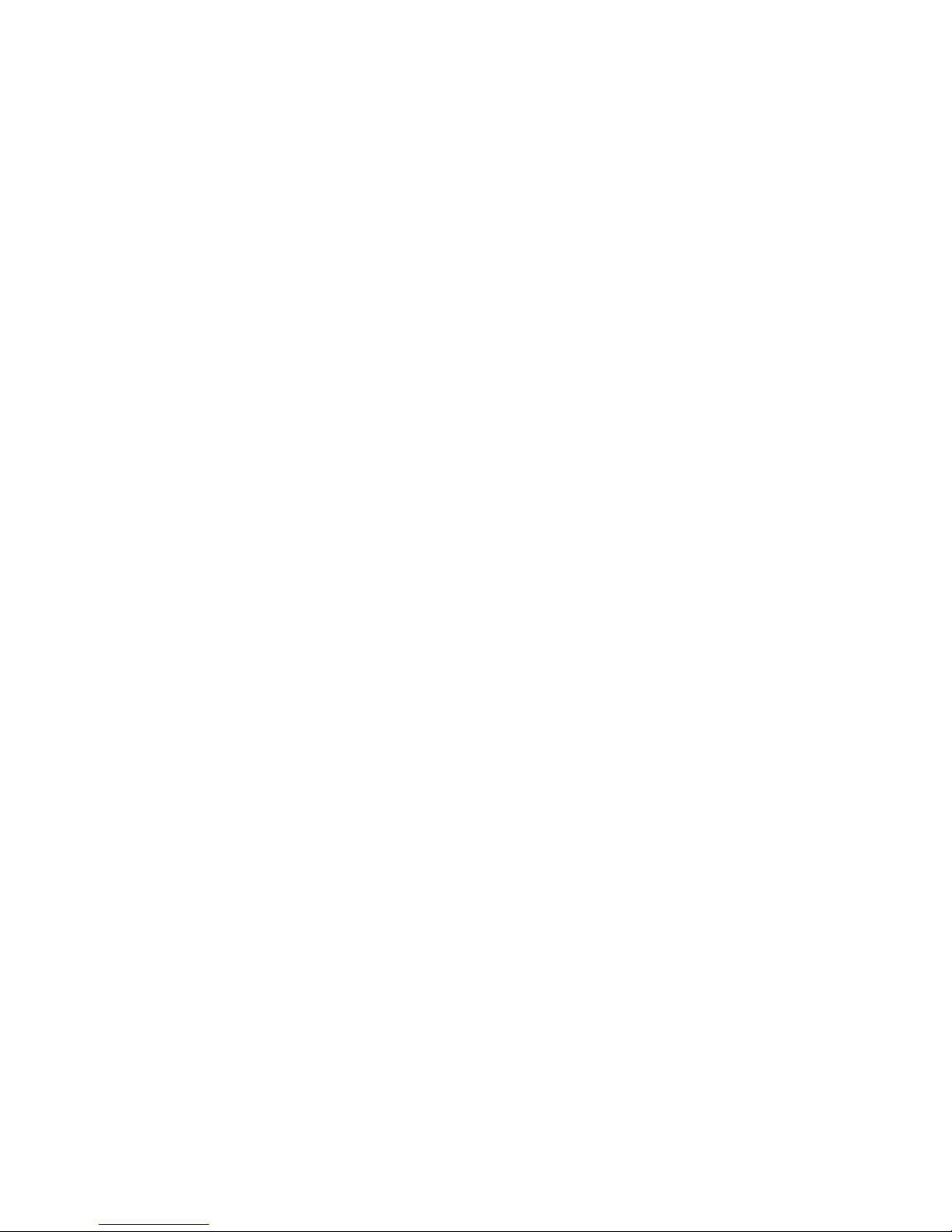
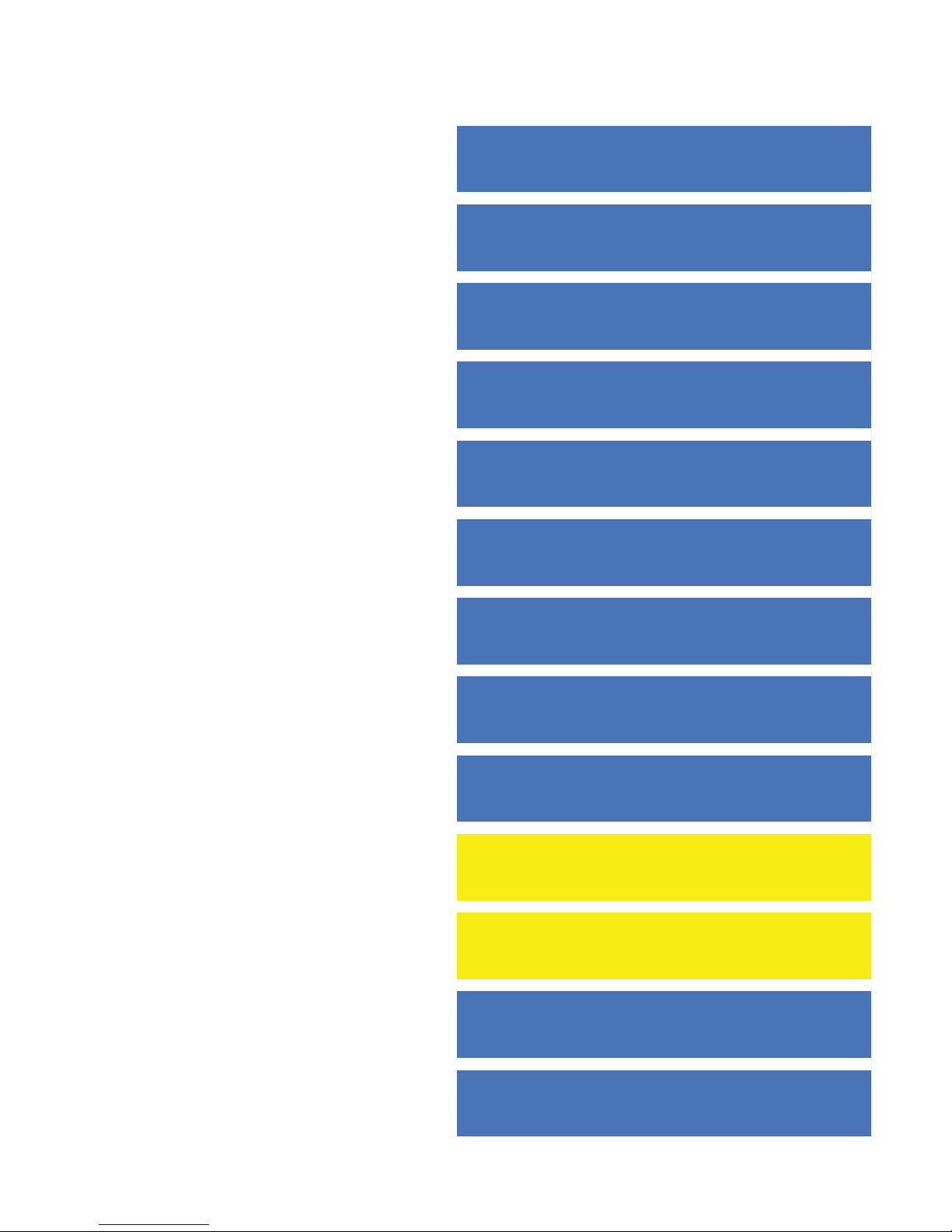
FLIGHT INSTRUMENTS
EIS
NAV/COM/TRANSPONDER/AUDIO PANEL
AUTOMATIC FLIGHT CONTROL SYSTEM
GPS NAVIGATION
FLIGHT PLANNING
PROCEDURES
HAZARD AVOIDANCE
ADDITIONAL FEATURES
ABNORMAL OPERATION
ANNUNCIATIONS & ALERTS
APPENDIX
INDEX
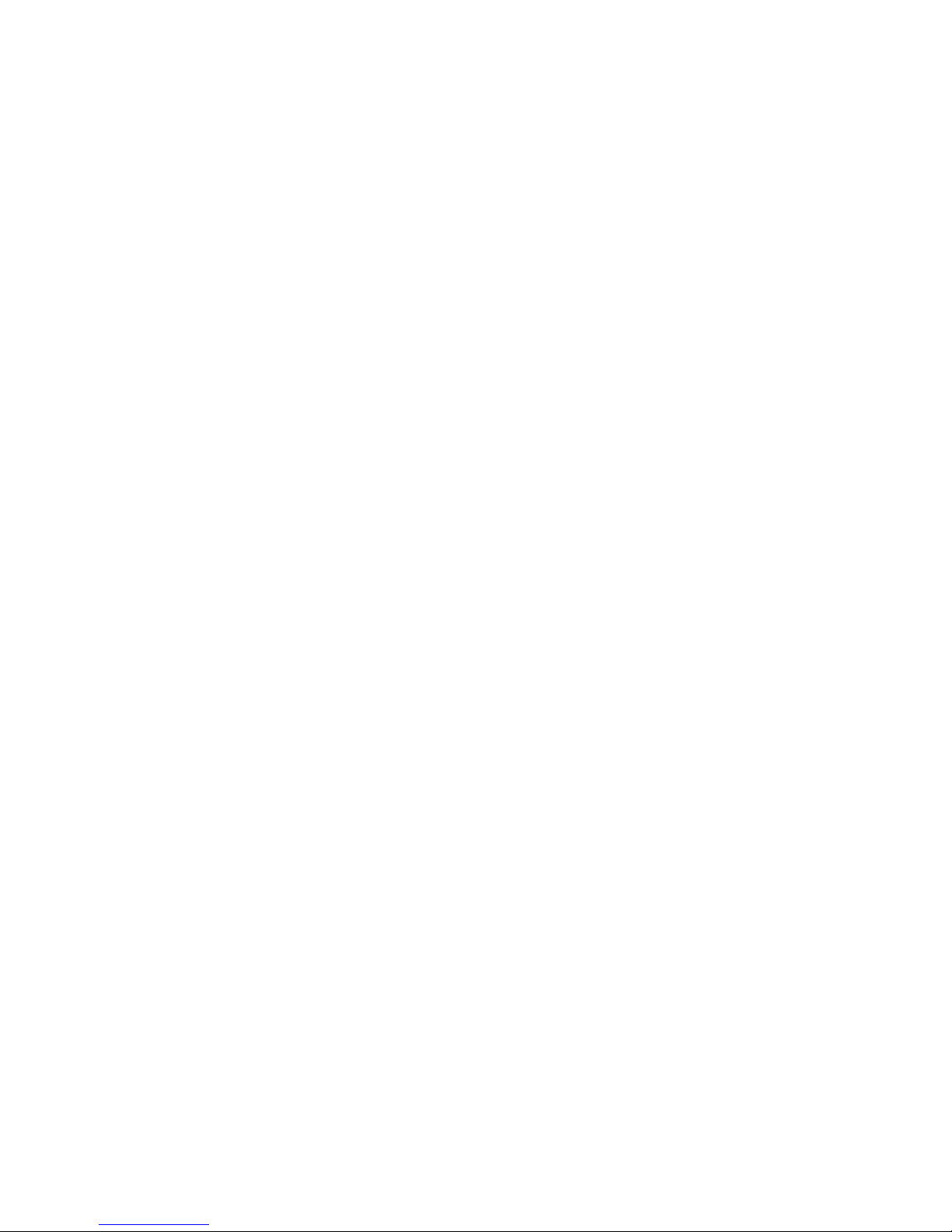
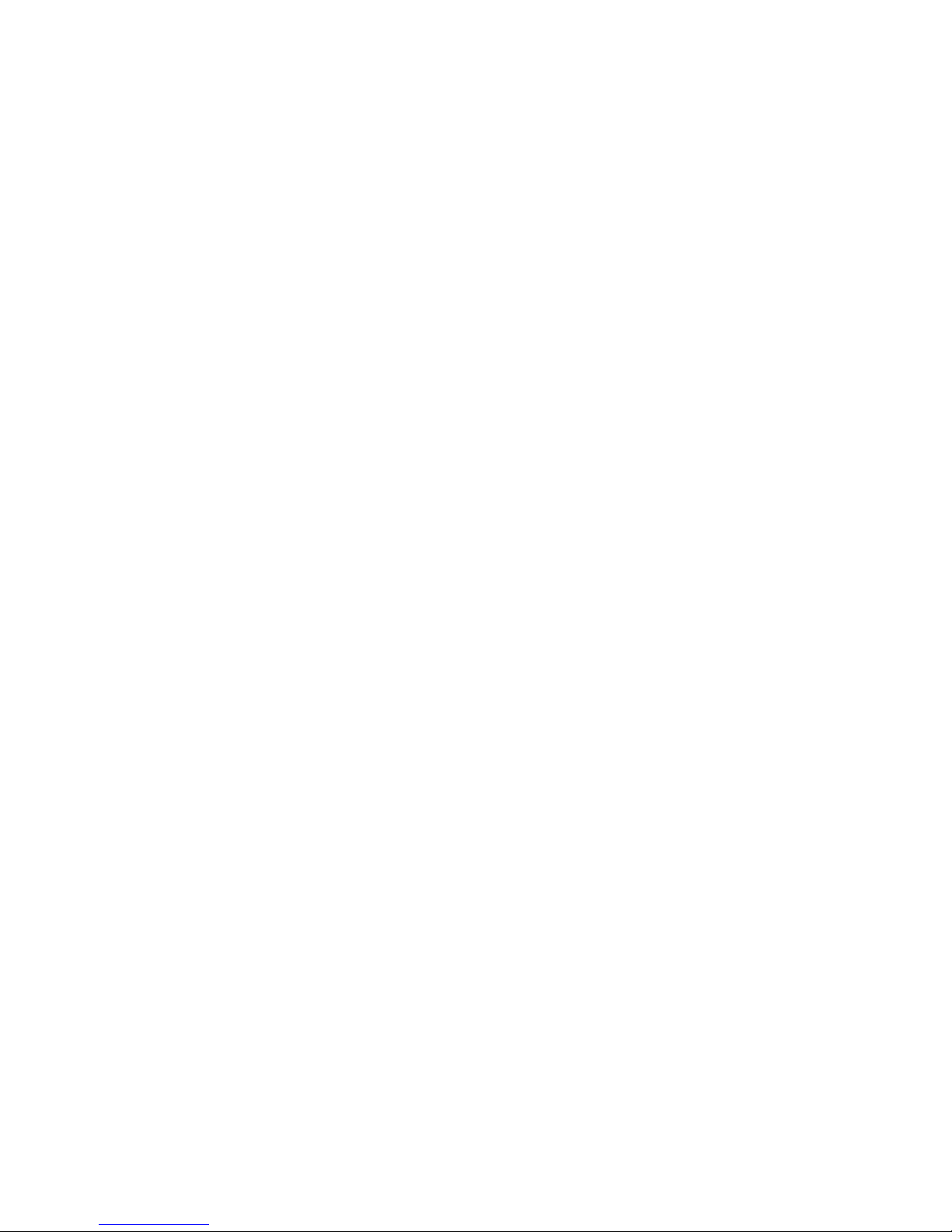
Copyright © 2008 Garmin Ltd. or its subsidiaries. All rights reserved.
This manual reflects the operation of System Software version 0767.00 or later for the Cessna 208B.
Some differences in operation may be observed when comparing the information in this manual to
earlier or later software versions.
Garmin International, Inc., 1200 East 151st Street, Olathe, Kansas 66062, U.S.A.
Tel: 913/397.8200 Fax: 913/397.8282
Garmin AT, Inc., 2345 Turner Road SE, Salem, OR 97302, U.S.A.
Tel: 503/391.3411 Fax 503/364.2138
Garmin (Europe) Ltd, Liberty House, Bulls Copse Road, Hounsdown Business Park,
Southampton, SO40 9RB, U.K.
Tel: 44/0870.8501241 Fax: 44/0870.8501251
Garmin Corporation, No. 68, Jangshu 2nd Road, Shijr, Taipei County, Taiwan
Tel: 886/02.2642.9199 Fax: 886/02.2642.9099
Web Site Address: www.garmin.com
Except as expressly provided herein, no part of this manual may be reproduced, copied, transmitted,
disseminated, downloaded or stored in any storage medium, for any purpose without the express
written permission of Garmin. Garmin hereby grants permission to download a single copy of this
manual and of any revision to this manual onto a hard drive or other electronic storage medium to
be viewed for personal use, provided that such electronic or printed copy of this manual or revision
must contain the complete text of this copyright notice and provided further that any unauthorized
commercial distribution of this manual or any revision hereto is strictly prohibited.
Garmin® and G1000® are registered trademarks of Garmin Ltd. or its subsidiaries. WATCH™,
FliteCharts™, and SafeTaxi™ are trademarks of Garmin Ltd. or its subsidiaries. These trademarks
may not be used without the express permission of Garmin.
NavData® is a registered trademark of Jeppesen, Inc.; Stormscope® is a registered trademark
of L-3 Communications; and XM
®
is a registered trademark of XM Satellite Radio, Inc.;
Honeywell® and Bendix/King® are registered trademarks of Honeywell International, Inc.;
February, 2008 190-00748-00 Rev. C Printed in the U.S.A.
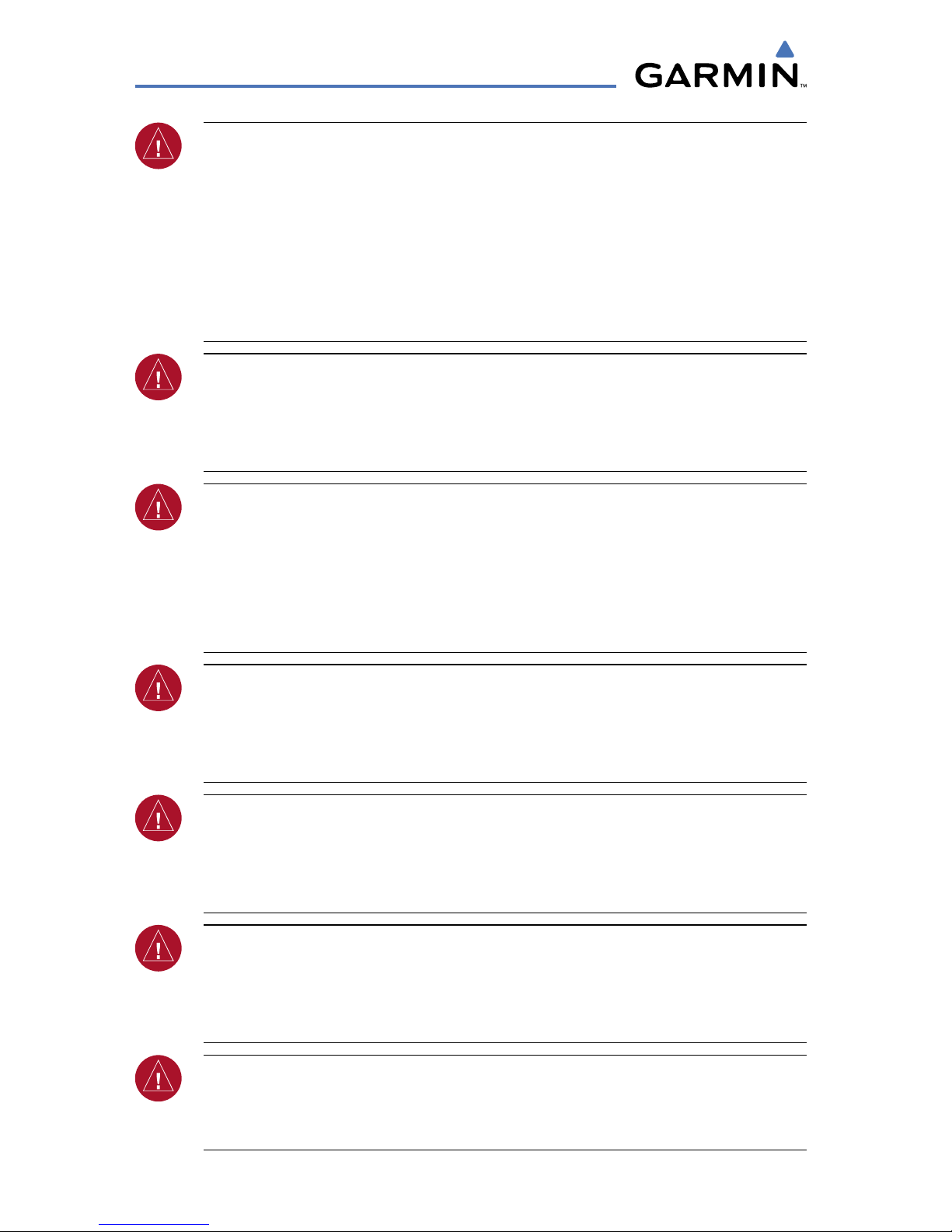
Garmin G1000 Cockpit Reference Guide for the Cessna Caravan
190-00748-00 Rev. C
Warnings, Cautions & Notes
WARNING: Navigation and terrain separation must NOT be predicated upon
the use of the terrain function. The G1000 Terrain Proximity feature is NOT
intended to be used as a primary reference for terrain avoidance and does not
relieve the pilot from the responsibility of being aware of surroundings during
flight. The Terrain Proximity feature is only to be used as an aid for terrain
avoidance and is not certified for use in applications requiring a certified
terrain awareness system. Terrain data is obtained from third party sources.
Garmin is not able to independently verify the accuracy of the terrain data.
WARNING: The displayed minimum safe altitudes (MSAs) are only advisory
in nature and should not be relied upon as the sole source of obstacle and
terrain avoidance information. Always refer to current aeronautical charts
for appropriate minimum clearance altitudes.
WARNING: The altitude calculated by G1000 GPS receivers is geometric
height above Mean Sea Level and could vary significantly from the altitude
displayed by pressure altimeters, such as the GDC 74B Air Data Computer,
or other altimeters in aircraft. GPS altitude should never be used for vertical
navigation. Always use pressure altitude displayed by the G1000 PFD or
other pressure altimeters in aircraft.
WARNING: Do not use outdated database information. Databases used in
the G1000 system must be updated regularly in order to ensure that the
information remains current. Pilots using any outdated database do so
entirely at their own risk.
WARNING: Do not use basemap (land and water data) information for
primary navigation. Basemap data is intended only to supplement other
approved navigation data sources and should be considered as an aid to
enhance situational awareness.
WARNING: Traffic information shown on the G1000 Multi Function Display
is provided as an aid in visually acquiring traffic. Pilots must maneuver
the aircraft based only upon ATC guidance or positive visual acquisition of
conflicting traffic.
WARNING: XM Weather should not be used for hazardous weather
penetration. Weather information provided by the GDL 69A is approved only
for weather avoidance, not penetration.
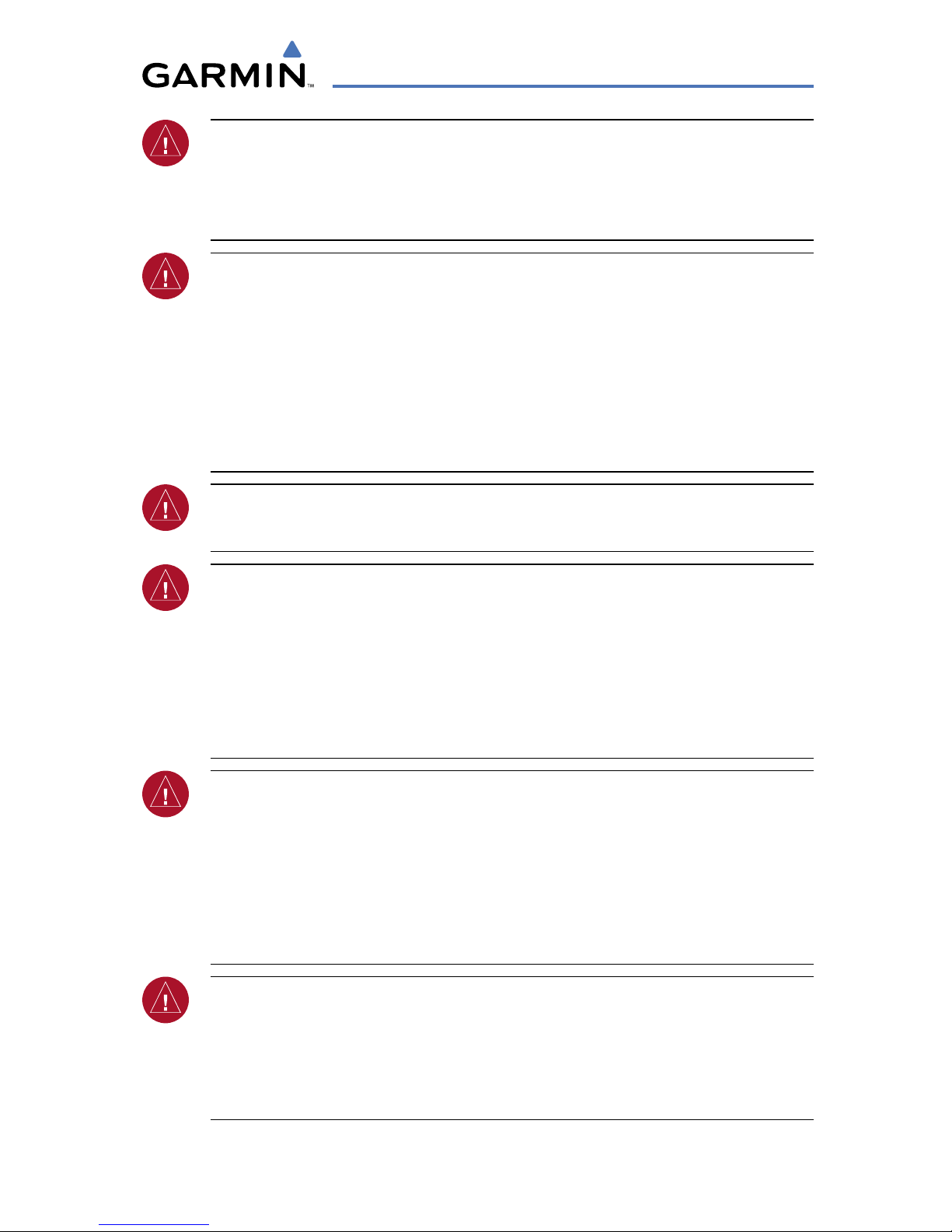
Garmin G1000 Cockpit Reference Guide for the Cessna Caravan
190-00748-00 Rev. C
Warnings, Cautions & Notes
WARNING: NEXRAD weather data is to be used for long-range planning
purposes only. Due to inherent delays in data transmission and the relative
age of the data, NEXRAD weather data should not be used for short-range
weather avoidance.
WARNING: The Garmin G1000, as installed in the Cessna Caravan aircraft, has
a very high degree of functional integrity. However, the pilot must recognize
that providing monitoring and/or self-test capability for all conceivable system
failures is not practical. Although unlikely, it may be possible for erroneous
operation to occur without a fault indication shown by the G1000. It is
thus the responsibility of the pilot to detect such an occurrence by means of
cross-checking with all redundant or correlated information available in the
cockpit.
WARNING: For safety reasons, G1000 operational procedures must be learned
on the ground.
WARNING: The United States government operates the Global Positioning
System and is solely responsible for its accuracy and maintenance. The GPS
system is subject to changes which could affect the accuracy and performance
of all GPS equipment. Portions of the Garmin G1000 utilize GPS as a
precision electronic NAVigation AID (NAVAID). Therefore, as with all NAVAIDs,
information presented by the G1000 can be misused or misinterpreted and,
therefore, become unsafe.
WARNING: To reduce the risk of unsafe operation, carefully review and
understand all aspects of the G1000 Pilot’s Guide documentation and the
Cessna Caravan Pilot’s Operating Handbook. Thoroughly practice basic
operation prior to actual use. During flight operations, carefully compare
indications from the G1000 to all available navigation sources, including
the information from other NAVAIDs, visual sightings, charts, etc. For safety
purposes, always resolve any discrepancies before continuing navigation.
WARNING: The illustrations in this guide are only examples. Never use
the G1000 to attempt to penetrate a thunderstorm. Both the FAA Advisory
Circular, Subject: Thunderstorms, and the Aeronautical Information Manual
(AIM) recommend avoiding “by at least 20 miles any thunderstorm identified
as severe or giving an intense radar echo.”

Garmin G1000 Cockpit Reference Guide for the Cessna Caravan
190-00748-00 Rev. C
Warnings, Cautions & Notes
WARNING: Lamp(s) inside this product may contain mercury (HG) and must
be recycled or disposed of according to local, state, or federal laws. For
more information, refer to our website at www.garmin.com/aboutGarmin/
environment/disposal.jsp.
WARNING: Because of anomalies in the earth’s magnetic field, operating
the G1000 within the following areas could result in loss of reliable attitude
and heading indications. North of 70° North latitude and south of 70° South
latitude. An area north of 65° North latitude between longitude 75º West
and 120º West. An area south of 55° South latitude between longitude 120º
East and 165º East.
CAUTION: The PFD and MFD displays use a lens coated with a special
anti-reflective coating that is very sensitive to skin oils, waxes, and abrasive
cleaners. CLEANERS CONTAINING AMMONIA WILL HARM THE ANTIREFLECTIVE COATING. It is very important to clean the lens using a clean,
lint-free cloth and an eyeglass lens cleaner that is specified as safe for antireflective coatings.
CAUTION: The Garmin G1000 does not contain any user-serviceable parts.
Repairs should only be made by an authorized Garmin service center.
Unauthorized repairs or modifications could void both the warranty and the
pilot’s authority to operate this device under FAA/FCC regulations.
NOTE: All visual depictions contained within this document, including screen
images of the G1000 panel and displays, are subject to change and may not
reflect the most current G1000 system and aviation databases. Depictions
of equipment may differ slightly from the actual equipment.
NOTE: This device complies with part 15 of the FCC Rules. Operation is
subject to the following two conditions: (1) this device may not cause harmful
interference, and (2) this device must accept any interference received,
including interference that may cause undesired operation.
NOTE: The data contained in the terrain and obstacle databases comes from
government agencies. Garmin accurately processes and cross-validates the
data, but cannot guarantee the accuracy and completeness of the data.
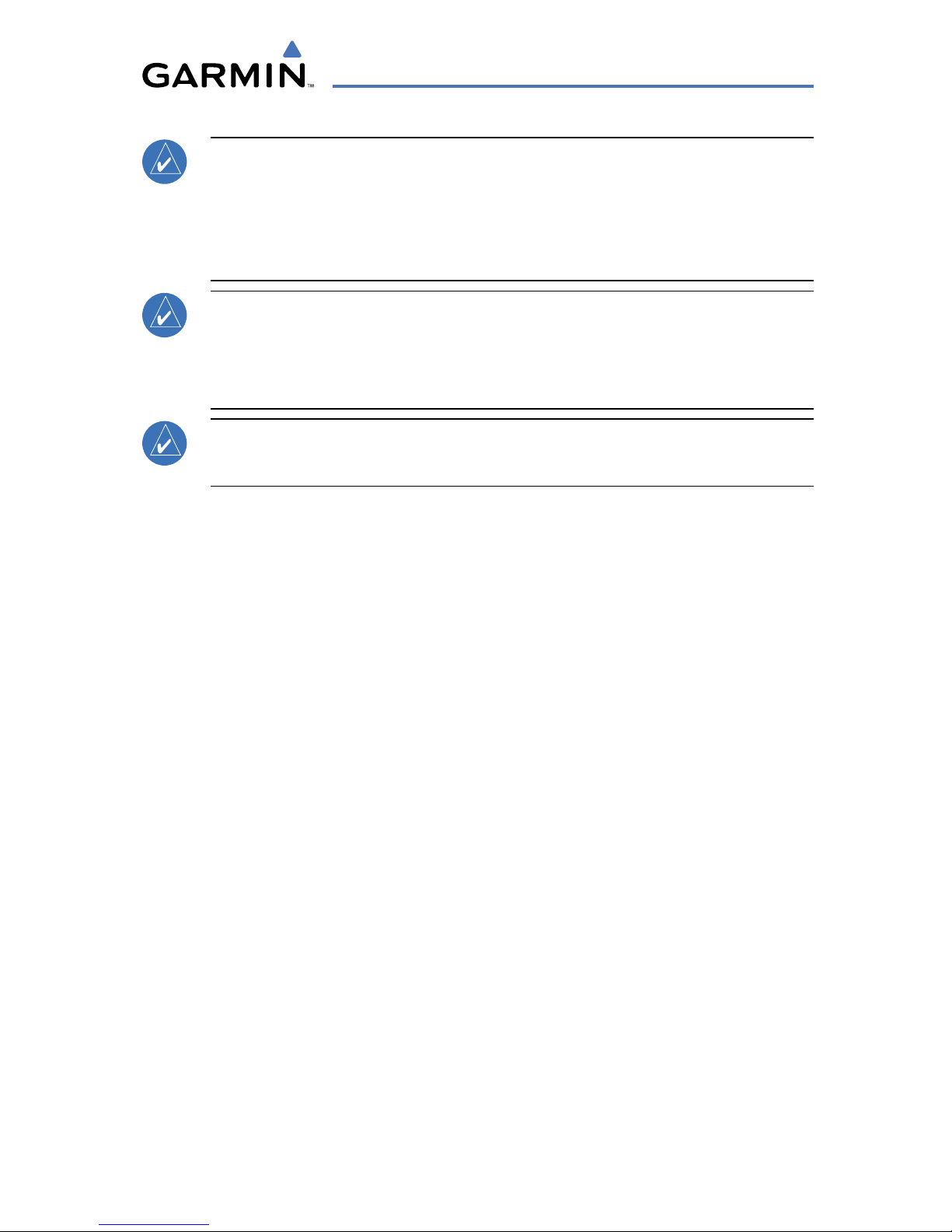
Garmin G1000 Cockpit Reference Guide for the Cessna Caravan
190-00748-00 Rev. C
Warnings, Cautions & Notes
NOTE: This product, its packaging, and its components contain chemicals
known to the State of California to cause cancer, birth defects, or reproductive
harm. This notice is being provided in accordance with California’s Proposition
65. If you have any questions or would like additional information, please
refer to our web site at www.garmin.com/prop65.
NOTE: Interference from GPS repeaters operating inside nearby hangars can
cause an intermittent loss of attitude and heading displays while the aircraft
is on the ground. Moving the aircraft more than 100 yards away from the
source of the interference should alleviate the condition.
NOTE: Use of polarized eyewear may cause the flight displays to appear dim
or blank.
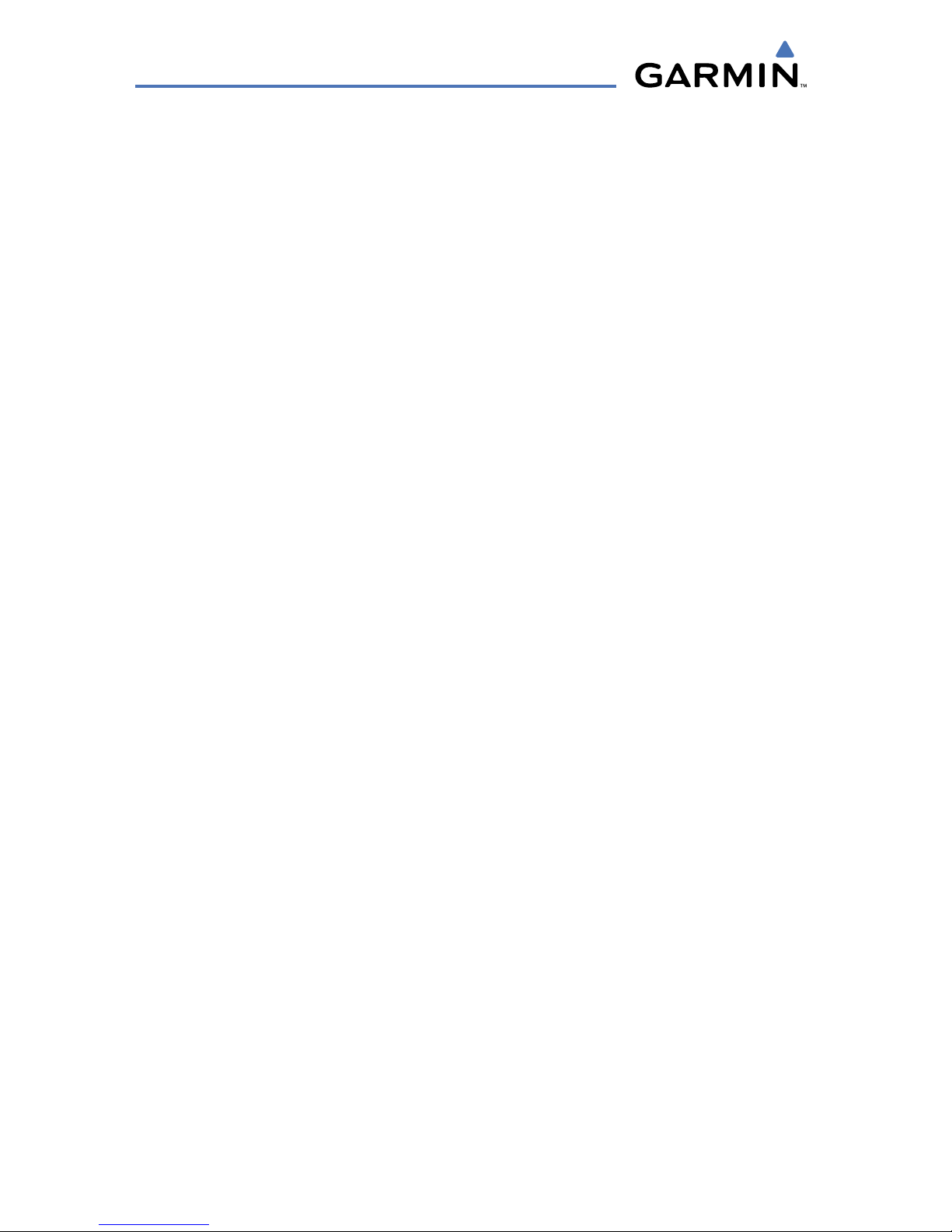
Garmin G1000 Cockpit Reference Guide for the Cessna Caravan
190-00748-00 Rev. C
Warnings, Cautions & Notes
Blank Page
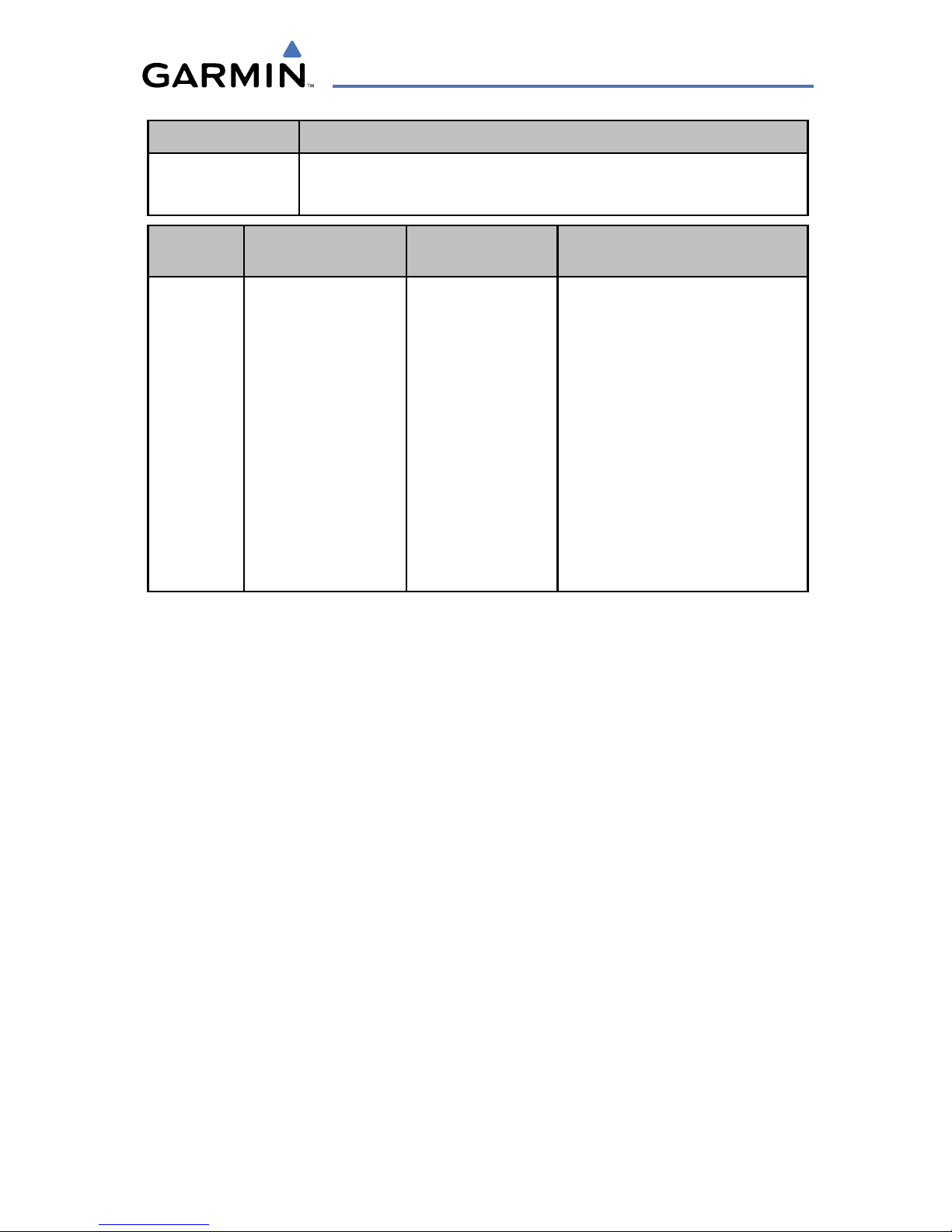
Garmin G1000 Cockpit Reference Guide for the Cessna Caravan
190-00748-00 Rev. C
RR-1
Record of Revisions
Part Number Change Summary
190-00748-00 Initial release
Revision Date of Revision Affected Pages Description
A
B
C
January, 2008
February, 2008
February, 2008
All
Pages 47 and 48
Pages 57 and 58
Production release
Corrected text wrap issue
causing blank pages.
Changed EMER PWR LVR to
EMERG PWR LVR.
Changed GENERATR OVRHT to
GENERATOR OVHT.
Changed L, R, L-R FUEL LO to L,
R, L-R FUEL LOW.
Removed A-ICE LF annunciation
and AVN FAN FAIL message.
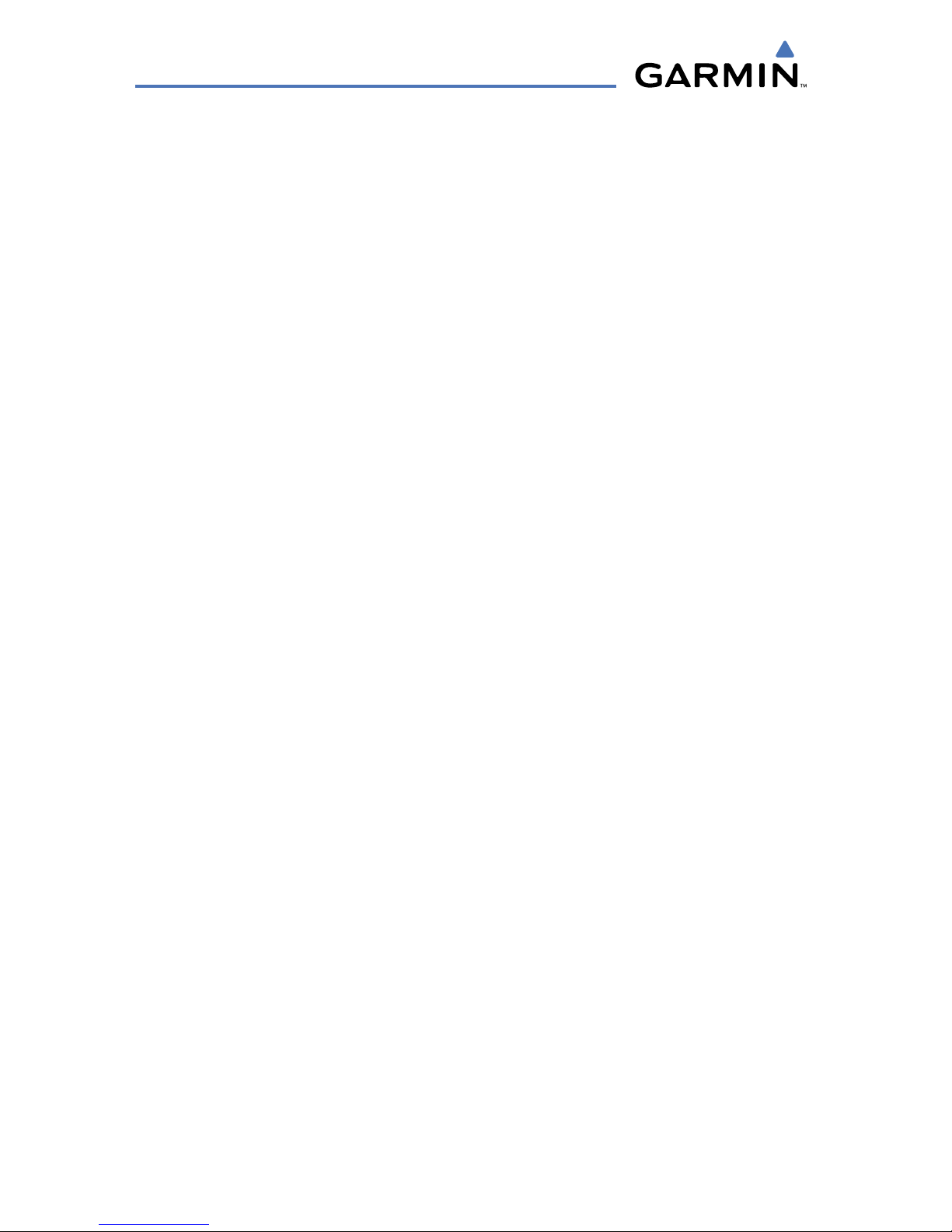
Garmin G1000 Cockpit Reference Guide for the Cessna Caravan
190-00748-00 Rev. C
RR-2
Record of Revisions
Blank Page
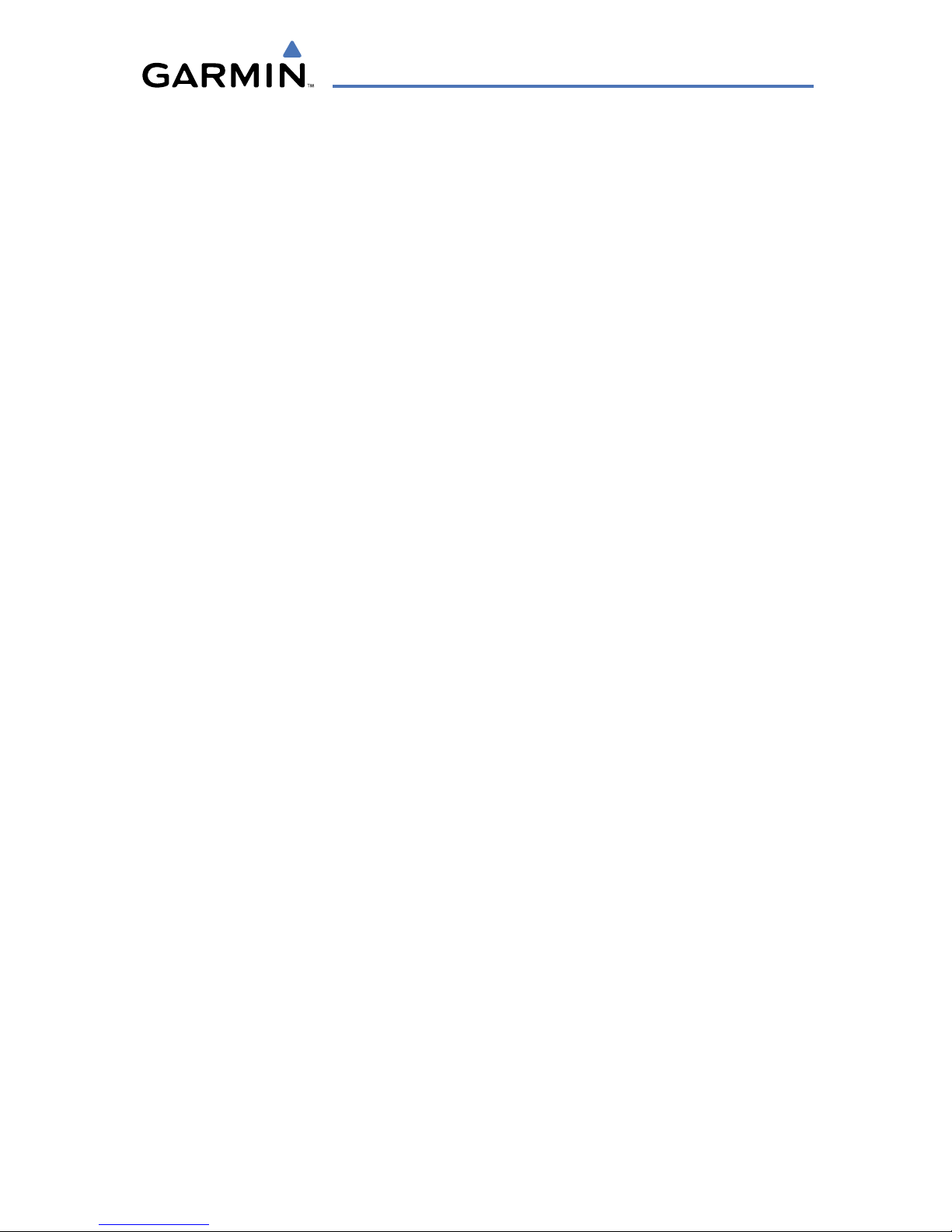
Garmin G1000 Cockpit Reference Guide for the Cessna Caravan
190-00748-00 Rev. C
i
Table of Contents
FLIGHT INSTRUMENTS ................................................................................................................ 1
Selecting the Altimeter Barometric Pressure Setting ...................................................... 1
Selecting Standard Barometric Pressure (29.92 in Hg) .................................................... 1
Change Altimeter Barometric Pressure Setting Units ...................................................... 1
Synchronizing the Altimeter Barometric Pressure Settings ........................................... 1
Synchronize CDI ........................................................................................................................ 1
Change Navigation Sources ................................................................................................... 2
Enable/Disable OBS Mode While Navigating with GPS .................................................... 2
Generic Timer ............................................................................................................................. 2
Configure Vspeed Bugs Individually ..................................................................................... 2
Turn ALL Vspeed Bugs On or Off ............................................................................................ 3
Set Barometric/Radar Altimeter Minimum Descent Altitude ......................................... 3
Displaying Wind Data .............................................................................................................. 3
ENGINE INDICATION .................................................................................................................... 5
Engine Display ........................................................................................................................... 5
System Display .......................................................................................................................... 6
NAV/COM/TRANSPONDER/AUDIO PANEL ......................................................................... 9
Enter or Change Flight ID (If Available) ............................................................................... 9
Enter a Transponder Code ...................................................................................................... 9
DME Tuning ................................................................................................................................ 9
Selecting a COM Radio ............................................................................................................ 9
Selecting a NAV Radio ........................................................................................................... 10
NAV/COM Tuning ..................................................................................................................... 10
Digital Clearance Recorder and Player .............................................................................. 10
Intercom System (ICS) Isolation .......................................................................................... 11
AUTOMATIC FLIGHT CONTROL SYSTEM .......................................................................... 13
Flight Director Activation ..................................................................................................... 13
Vertical Modes ......................................................................................................................... 14
Lateral Modes .......................................................................................................................... 15
GPS NAVIGATION ........................................................................................................................ 17
Direct-to Navigation .............................................................................................................. 17
Activate a Stored Flight Plan ............................................................................................... 18
Activate a Flight Plan Leg ..................................................................................................... 18
Stop Navigating a Flight Plan .............................................................................................. 19
Vertical Navigation ................................................................................................................. 19
FLIGHT PLANNING ...................................................................................................................... 23
Trip Planning ............................................................................................................................ 23
Create a New User Waypoint ............................................................................................... 24
Delete a User Waypoint ......................................................................................................... 25
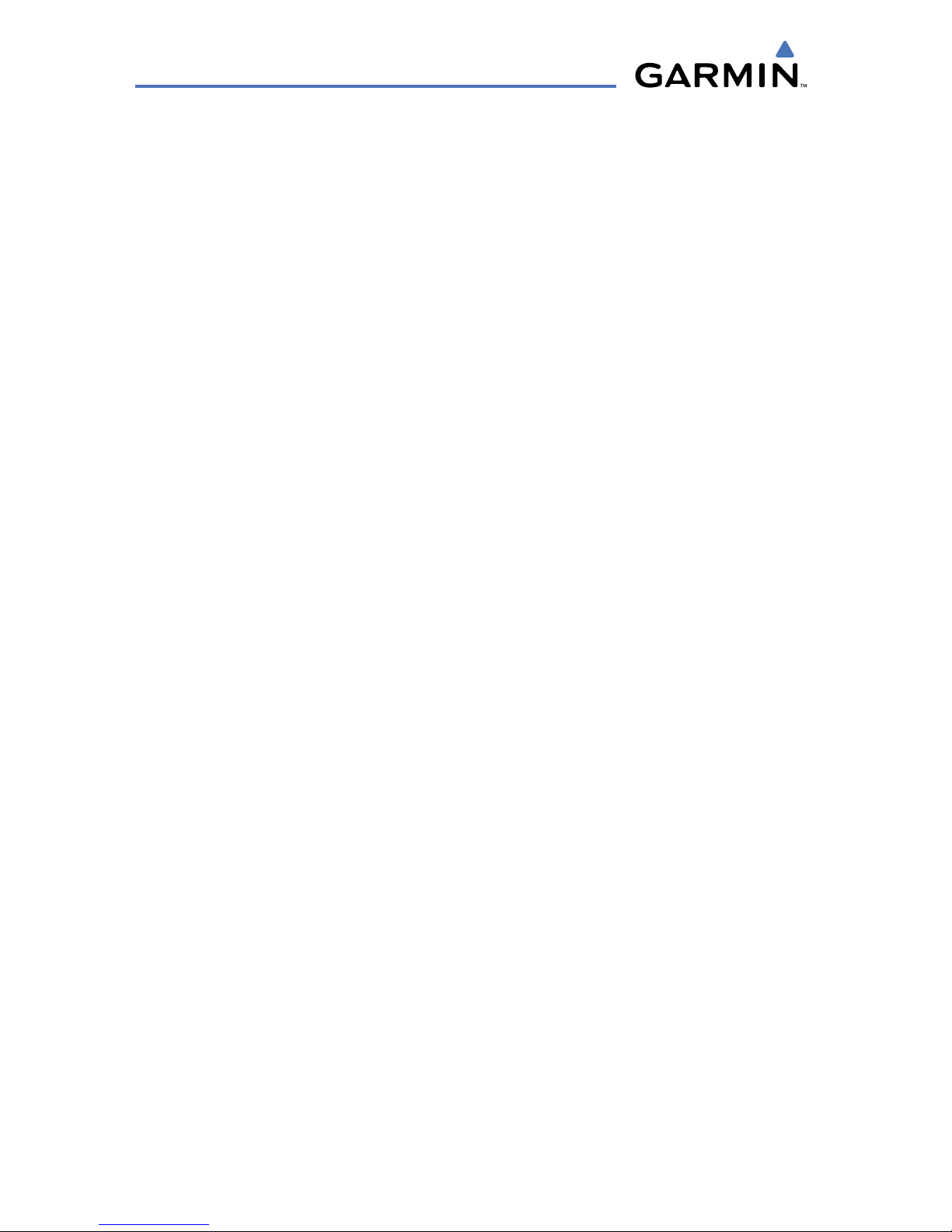
Garmin G1000 Cockpit Reference Guide for the Cessna Caravan
190-00748-00 Rev. C
ii
Table of Contents
Create a New Flight Plan ...................................................................................................... 26
Insert a Waypoint in the Active Flight Plan ...................................................................... 27
Enter an Airway in a Flight Plan .......................................................................................... 27
Invert An Active Flight Plan .................................................................................................. 28
Remove a Departure, Arrival, Approach, or Airway from a Flight Plan ..................... 28
Store a Flight Plan .................................................................................................................. 29
Edit a Stored Flight Plan ....................................................................................................... 29
Delete a Waypoint from the Flight Plan ............................................................................ 29
Invert and Activate a Stored Flight Plan ........................................................................... 30
Copy a Flight Plan ................................................................................................................... 30
Delete a Flight Plan ................................................................................................................ 30
Graphical Flight Plan Creation ............................................................................................. 31
PROCEDURES ................................................................................................................................. 33
Load and Activate a Departure Procedure ....................................................................... 33
Activate A Departure Leg ..................................................................................................... 33
Load An Arrival Procedure .................................................................................................... 33
Activate An Arrival Leg ......................................................................................................... 34
Load and/or Activate an Approach Procedure ................................................................. 34
Activate An Approach in the Active Flight Plan ............................................................... 35
Activate a Vector to Final Approach Fix ............................................................................ 35
Activate A Missed Approach in the Active Flight Plan ................................................... 35
HAZARD AVOIDANCE ................................................................................................................ 37
Customizing the Hazard Displays on the Navigation Map ............................................ 37
STORMSCOPE® (Optional) .................................................................................................... 37
XM Weather (Optional) .......................................................................................................... 39
Traffic Advisory System (TAS) .............................................................................................. 40
Terrain And Obstacle Proximity ........................................................................................... 42
Terrain Awareness & Warning System (TAWS) Display (Optional) ............................... 42
Airborne Color Weather Radar ............................................................................................ 44
ADDITIONAL FEATURES ........................................................................................................... 49
SafeTaxi™ ................................................................................................................................ 49
ChartView ................................................................................................................................. 49
FliteCharts™ ............................................................................................................................ 50
View Charts from the Navigation Map Page .................................................................... 50
View Charts from the Active Flight Plan Page ................................................................. 50
Change Day/Night View ........................................................................................................ 50
XM® Radio Entertainment .................................................................................................... 51
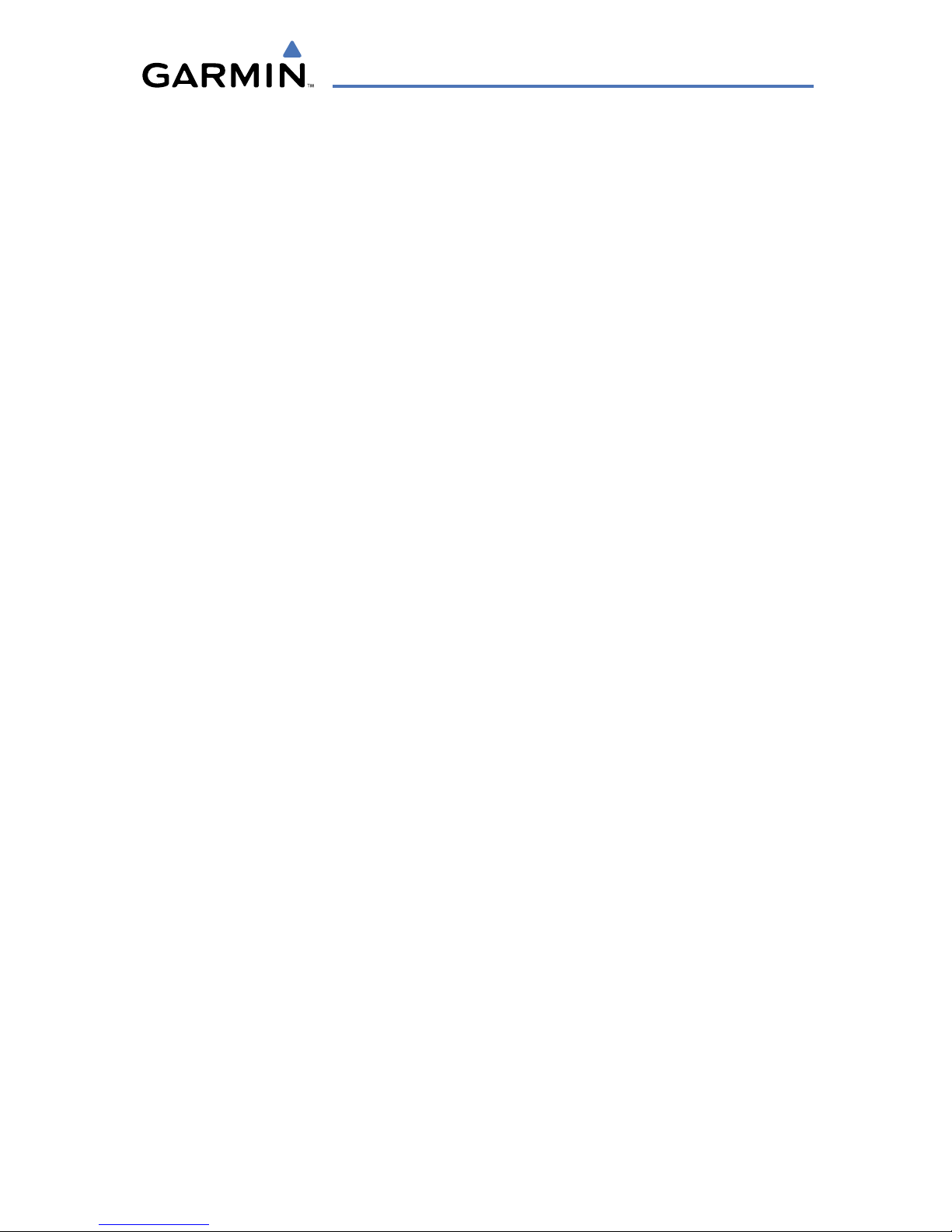
Garmin G1000 Cockpit Reference Guide for the Cessna Caravan
190-00748-00 Rev. C
iii
Table of Contents
ABNORMAL OPERATION ......................................................................................................... 53
Reversionary Mode ................................................................................................................ 53
Abnormal COM Operation .................................................................................................... 53
Hazard Displays with Loss of GPS Position ....................................................................... 53
Unusual Attitudes ................................................................................................................... 53
Dead Reckoning ...................................................................................................................... 55
ANNUNCIATIONS & ALERTS ................................................................................................... 57
Caravan CAS Alerts ................................................................................................................. 57
Comparator Annunciations ................................................................................................... 59
Reversionary Sensor Annunciations ................................................................................... 60
AFCS Alerts ............................................................................................................................... 60
TAWS Alerts .............................................................................................................................. 61
Aural Alerts .............................................................................................................................. 63
MFD & PFD Message Advisories .......................................................................................... 64
Database Message Advisories ............................................................................................. 65
GMA 1347 Message Advisories ............................................................................................ 68
GIA 63W Message Advisories ............................................................................................... 69
GEA 71 Message Advisories .................................................................................................. 72
GTX 33 Message Advisories .................................................................................................. 72
GRS 77 Message Advisories .................................................................................................. 73
GMU 44 Message Advisories ................................................................................................ 74
GDL 69A Message Advisories ............................................................................................... 75
GWX 68 Alert Messages ......................................................................................................... 75
GDC 74A Message Advisories ............................................................................................... 76
GMC 710 Message Advisories .............................................................................................. 76
Miscellaneous Message Advisories ..................................................................................... 77
APPENDIX ....................................................................................................................................... 81
PFD Softkey Map .................................................................................................................... 81
MFD Softkey Map ................................................................................................................... 86
INDEX .........................................................................................................................................Index-1
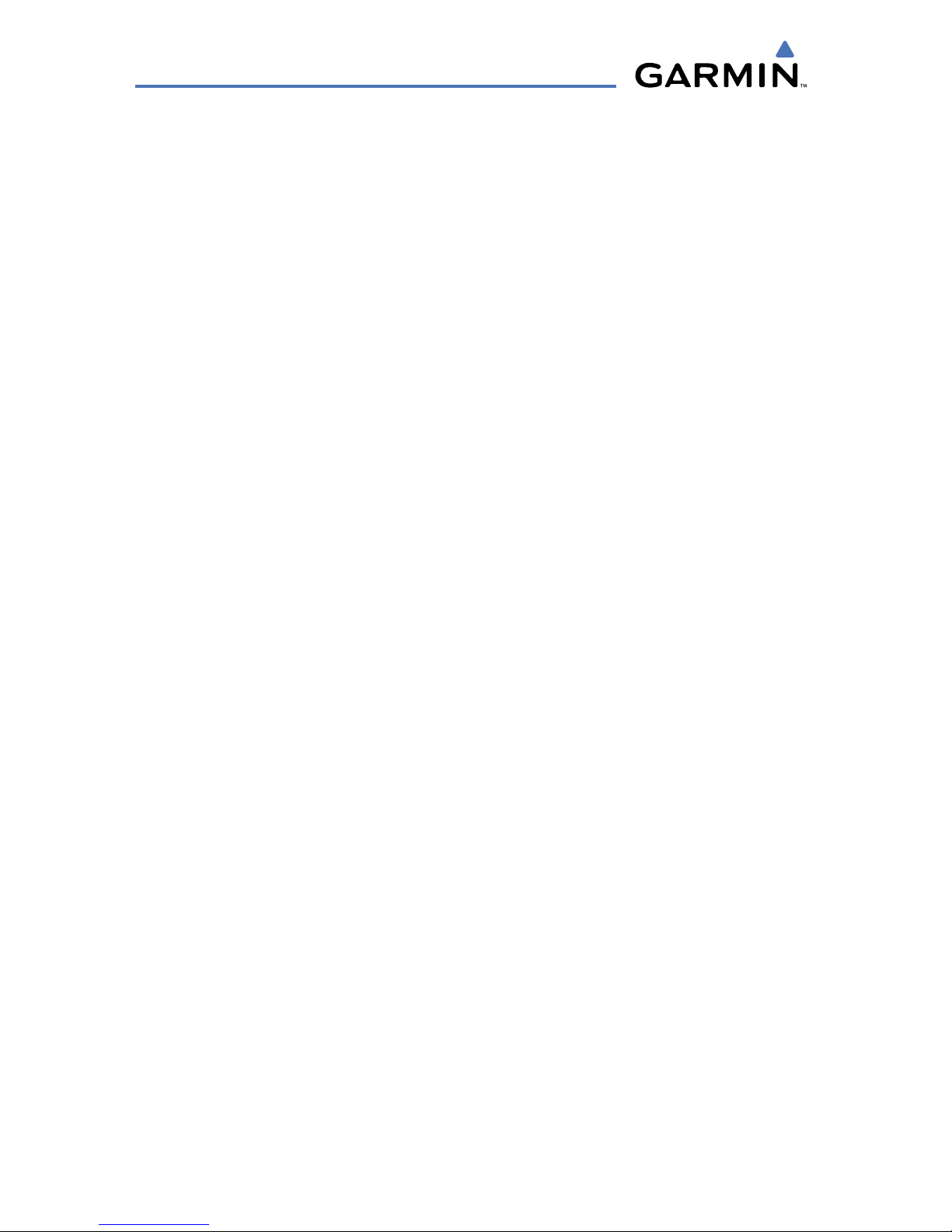
Garmin G1000 Cockpit Reference Guide for the Cessna Caravan
190-00748-00 Rev. C
iv
Table of Contents
Blank Page
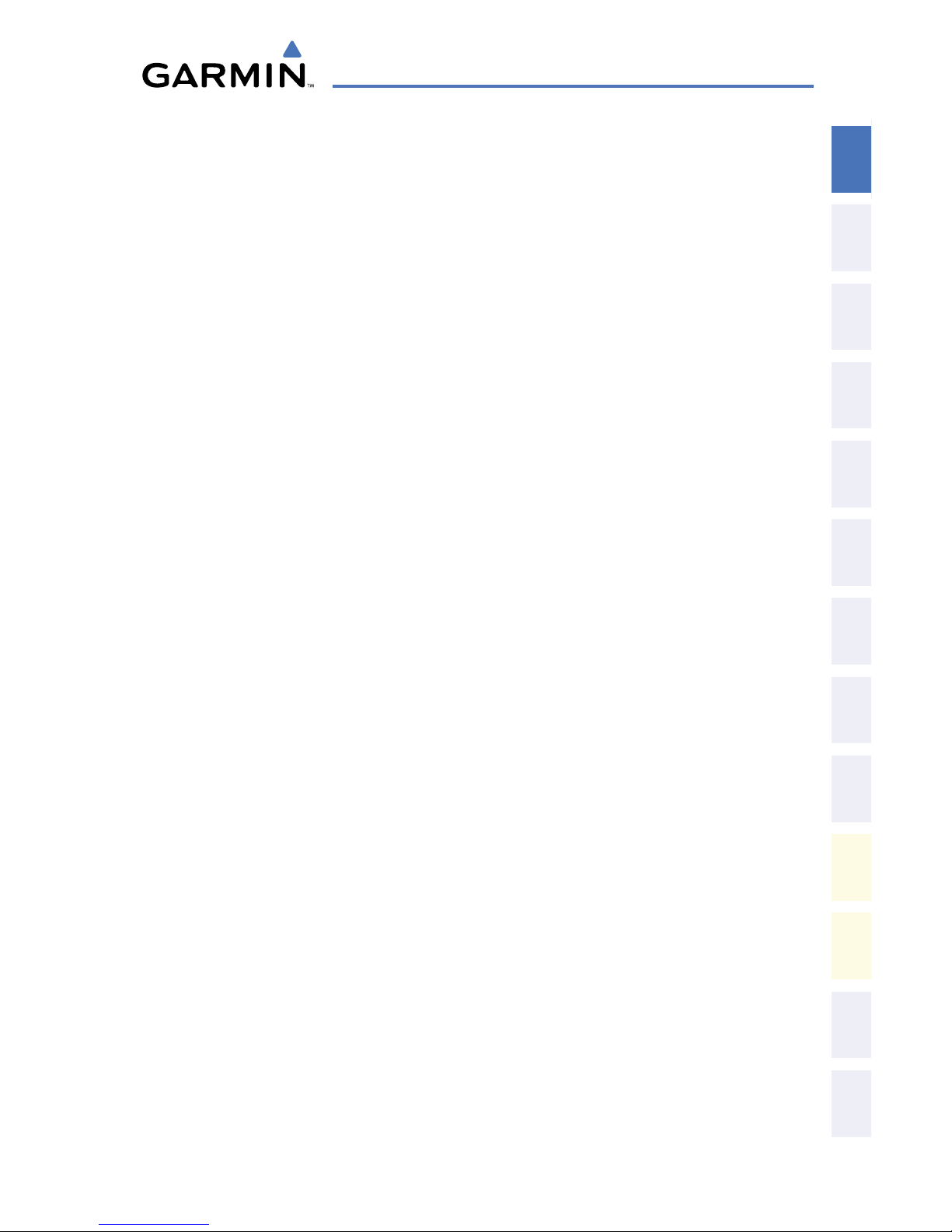
Garmin G1000 Cockpit Reference Guide for the Cessna Caravan
190-00748-00 Rev. C
1
Flight Instruments
Flight
Instruments EIS
Nav/Com/
XPDR/Audio AFCS GPS Nav
Flight
Planning Procedures
Hazard
Avoidance
Additional
Features
Abnormal
Operation
Annun/
Alerts Appendix Index
FLIGHT INSTRUMENTS
SELECTING THE ALTIMETER BAROMETRIC PRESSURE SETTING
Turn the BARO Knob to select the desired setting.
SELECTING STANDARD BAROMETRIC PRESSURE (29.92 IN HG)
1)
Press the PFD Softkey to display the second-level softkeys.
2)
Press the STD BARO Softkey.
CHANGE ALTIMETER BAROMETRIC PRESSURE SETTING UNITS
1)
Press the PFD Softkey to display the second-level softkeys.
2)
Press the ALT UNIT Softkey.
3)
Press the IN Softkey to display the barometric pressure setting in inches of
mercury (in Hg).
Or
:
Press the HPA Softkey to display the barometric pressure setting in
hectopascals.
4)
Press the BACK Softkey to return to the top-level softkeys.
SYNCHRONIZING THE ALTIMETER BAROMETRIC PRESSURE SETTINGS
1)
Select the AUX-SYSTEM SETUP Page on the MFD.
2)
Press the FMS Knob to activate the cursor.
3)
Turn the large FMS Knob to highlight BARO in the SYNCHRONIZATION
Window.
4)
Turn the
small
FMS Knob clockwise to ON or counterclockwise to OFF.
SYNCHRONIZE CDI
1)
Select the AUX-SYSTEM SETUP Page on the MFD.
2)
Press the FMS Knob to activate the cursor.
3)
Turn the large FMS Knob to highlight CDI in SYNCHRONIZATION Window.
4)
Turn the
small
FMS Knob clockwise to ON or counterclockwise to OFF.
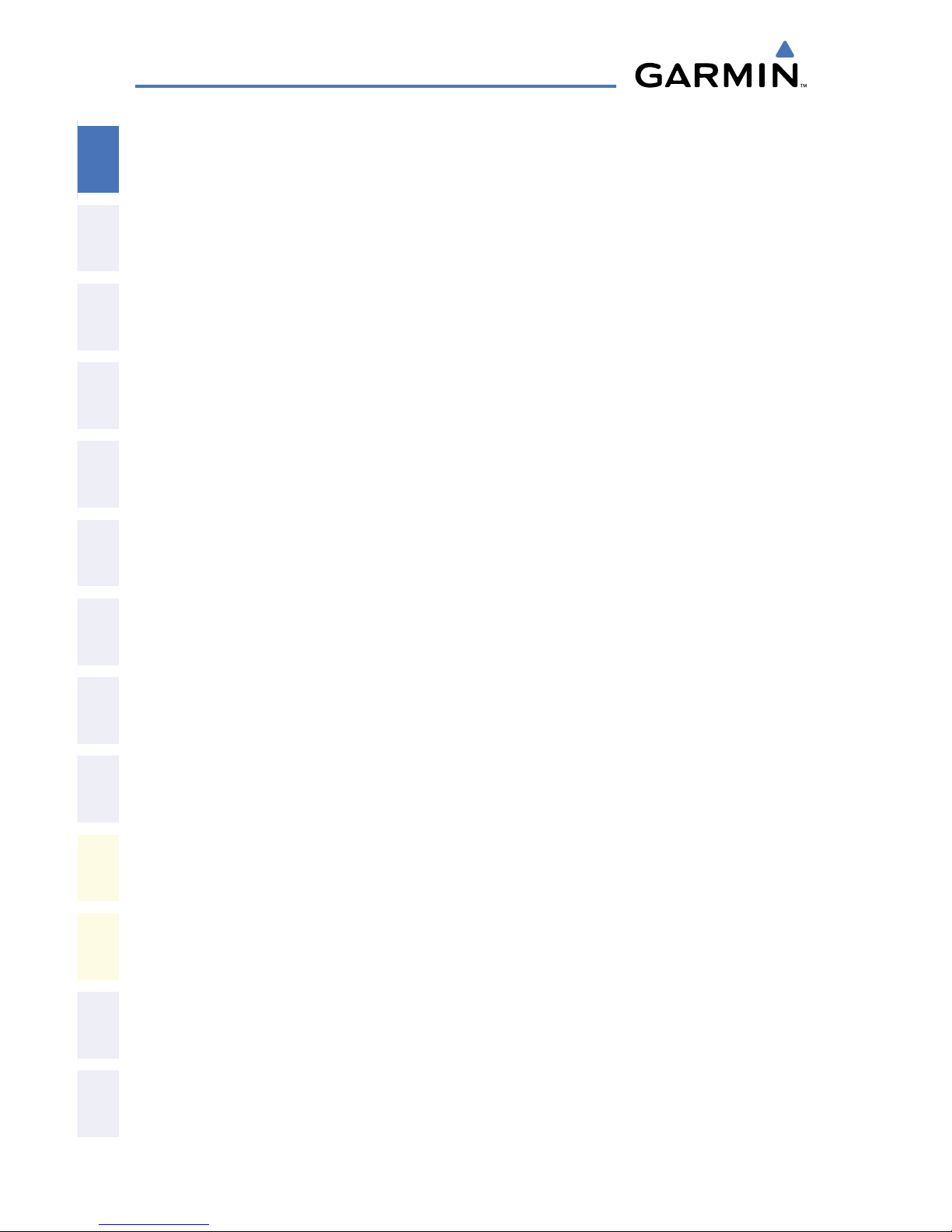
Garmin G1000 Cockpit Reference Guide for the Cessna Caravan
190-00748-00 Rev. C
2
Flight Instruments
Flight
InstrumentsEIS
Nav/Com/
XPDR/AudioAFCSGPS Nav
Flight
PlanningProcedures
Hazard
Avoidance
Additional
Features
Abnormal
Operation
Annun/
AlertsAppendixIndex
CHANGE NAVIGATION SOURCES
1)
Press the CDI Softkey to change from GPS to VOR1 or LOC1. This places
the light blue tuning box over the NAV1 standby frequency in the upper left
corner of the PFD.
2)
Press the CDI Softkey again to change from VOR1 or LOC1 to VOR2
or LOC2. This places the light blue tuning box over the NAV2 standby
frequency.
3)
Press the CDI Softkey a third time to return to GPS.
ENABLE/DISABLE OBS MODE WHILE NAVIGATING WITH GPS
1)
Press the OBS Softkey to select OBS Mode.
2)
Turn a CRS Knob to select the desired course to/from the waypoint. Press
the CRS Knob to synchronize the Selected Course with the bearing to the
next waypoint.
3)
Press the OBS Softkey again to disable OBS Mode.
GENERIC TIMER
1)
Press the TMR/REF Softkey, then turn the large FMS Knob to select the
time field (hh/mm/ss). Turn the
FMS Knobs to set the desired time, then
press the ENT Key. The UP/DOWN field is now highlighted.
2)
Turn the small FMS Knob to display the UP/DOWN window. Turn the FMS
Knob to select ‘UP’ or ‘DOWN’, then press the ENT Key. ‘START?’ is now
highlighted.
3)
Press the ENT Key to START, STOP, or RESET the timer (if the timer is
counting DOWN, it will start counting UP after reaching zero). Press the
CLR Key or the TMR/REF Softkey to remove the window.
CONFIGURE VSPEED BUGS INDIVIDUALLY
1)
Press the TMR/REF Softkey.
2)
Turn the
large
FMS Knob to highlight the desired Vspeed.
3)
Use the small FMS Knob to change the Vspeed in 1-kt increments (when a
speed has been changed from a default value, an asterisk appears next to
the speed).
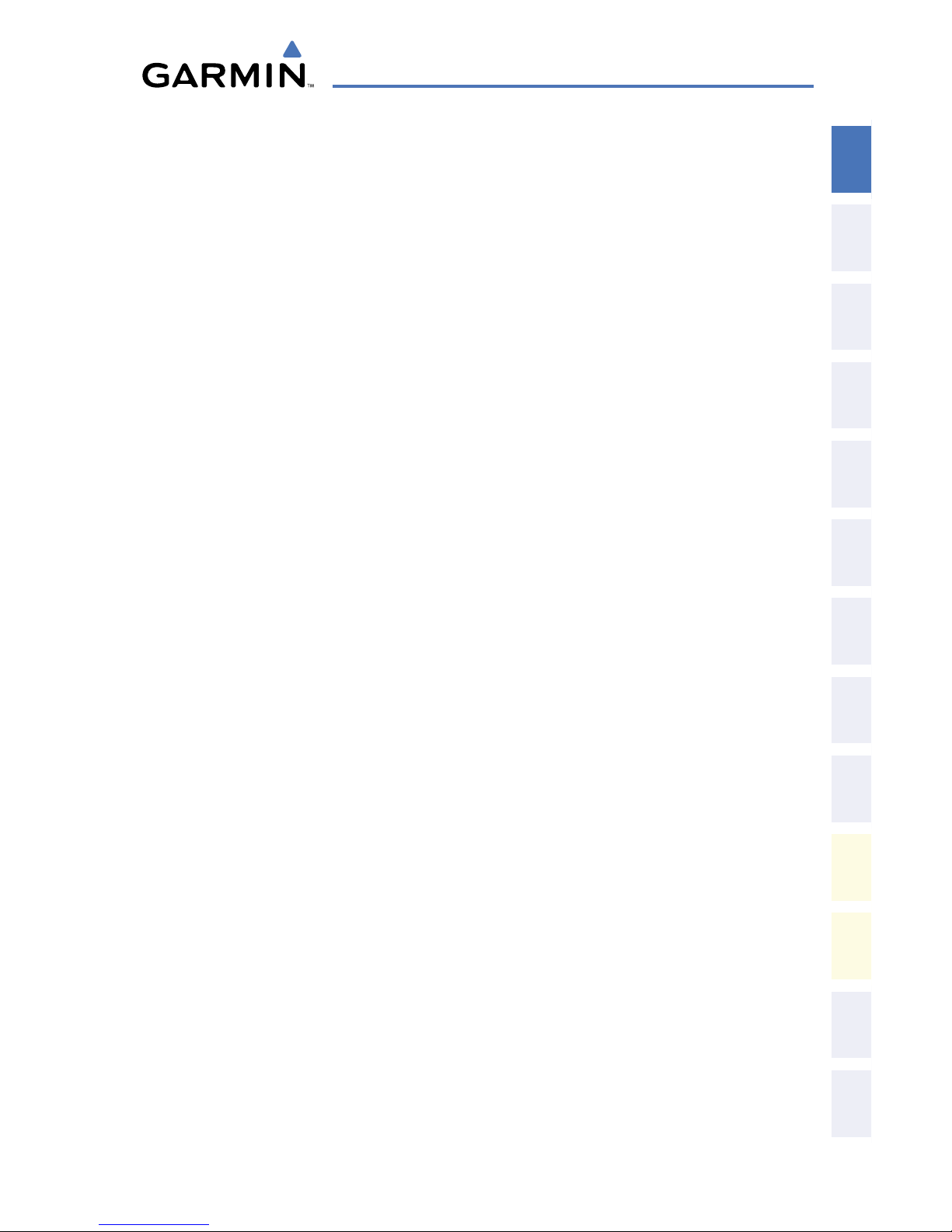
Garmin G1000 Cockpit Reference Guide for the Cessna Caravan
190-00748-00 Rev. C
3
Flight Instruments
Flight
Instruments EIS
Nav/Com/
XPDR/Audio AFCS GPS Nav
Flight
Planning Procedures
Hazard
Avoidance
Additional
Features
Abnormal
Operation
Annun/
Alerts Appendix Index
4)
Press the ENT Key or turn the large FMS Knob to highlight the ON/OFF
field
5)
Turn the
small
FMS Knob clockwise to ON or counterclockwise to OFF.
6)
To remove the window, press the CLR Key or the TMR/REF Softkey.
TURN ALL VSPEED BUGS ON OR OFF
1)
Press the TMR/REF Softkey.
2)
Press the MENU Key.
3)
Turn the FMS Knob to highlight the desired option.
4)
Press the ENT Key. Press the TMR/REF Softkey to remove the window.
SET BAROMETRIC/RADAR ALTIMETER MINIMUM DESCENT ALTITUDE
1)
Press the TMR/REF Softkey.
2)
Turn the large FMS Knob to highlight the OFF/BARO/RAD ALT field to the
right of ‘MINIMUMS’.
3)
Turn the small FMS Knob clockwise to select BARO or RAD ALT.
4)
Press the ENT Key.
5)
Use the small FMS Knob to enter the desired altitude.
6)
Press the ENT Key.
7)
To remove the window, press the CLR Key or the TMR/REF Softkey.
DISPLAYING WIND DATA
1)
Press the PFD Softkey.
2)
Press the WIND Softkey to display wind data below the Selected Heading.
3)
Press one of the OPTN softkeys to change how wind data is displayed.
4)
To remove the Wind Data Window, press the OFF Softkey.
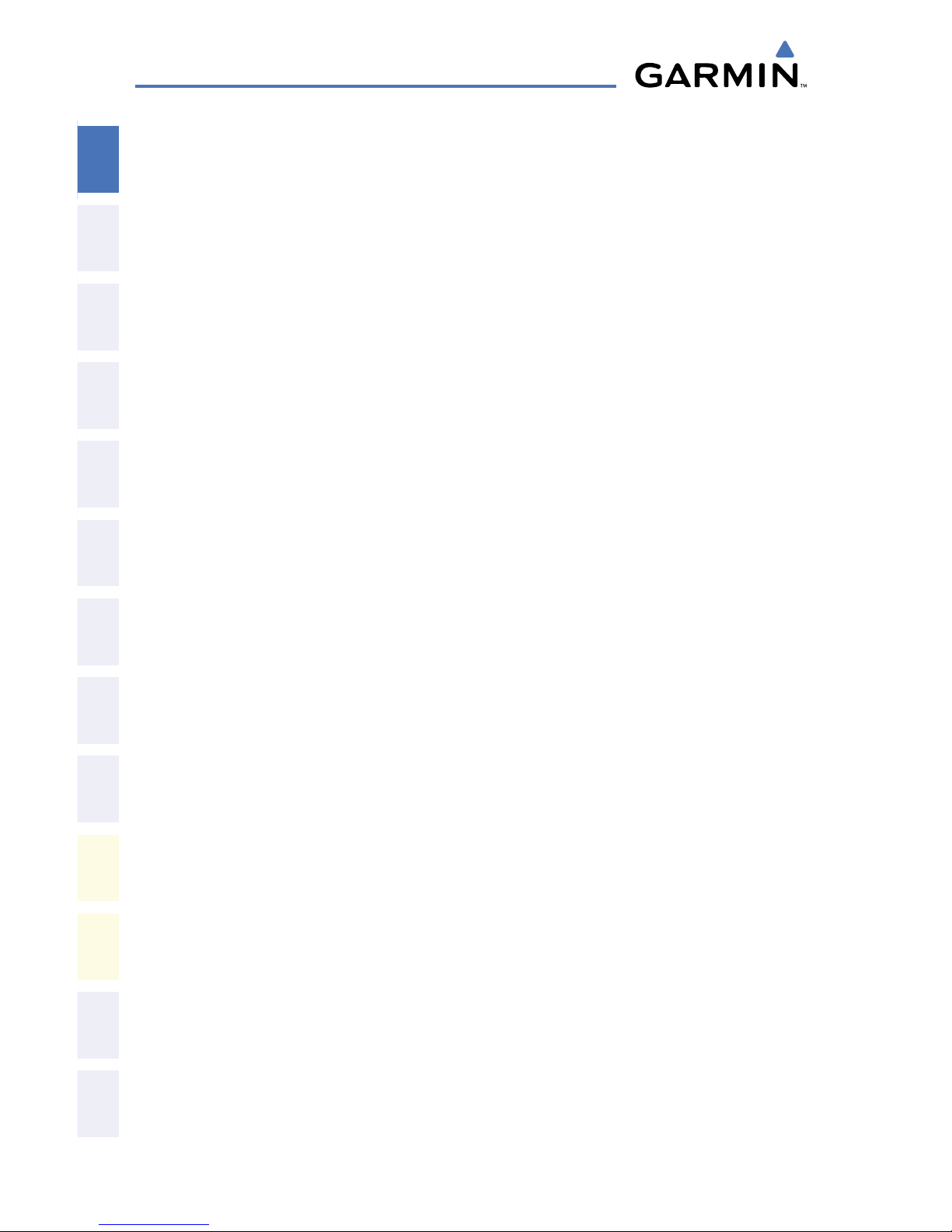
Garmin G1000 Cockpit Reference Guide for the Cessna Caravan
190-00748-00 Rev. C
4
Flight Instruments
Flight
InstrumentsEIS
Nav/Com/
XPDR/AudioAFCSGPS Nav
Flight
PlanningProcedures
Hazard
Avoidance
Additional
Features
Abnormal
Operation
Annun/
AlertsAppendixIndex
Blank Page
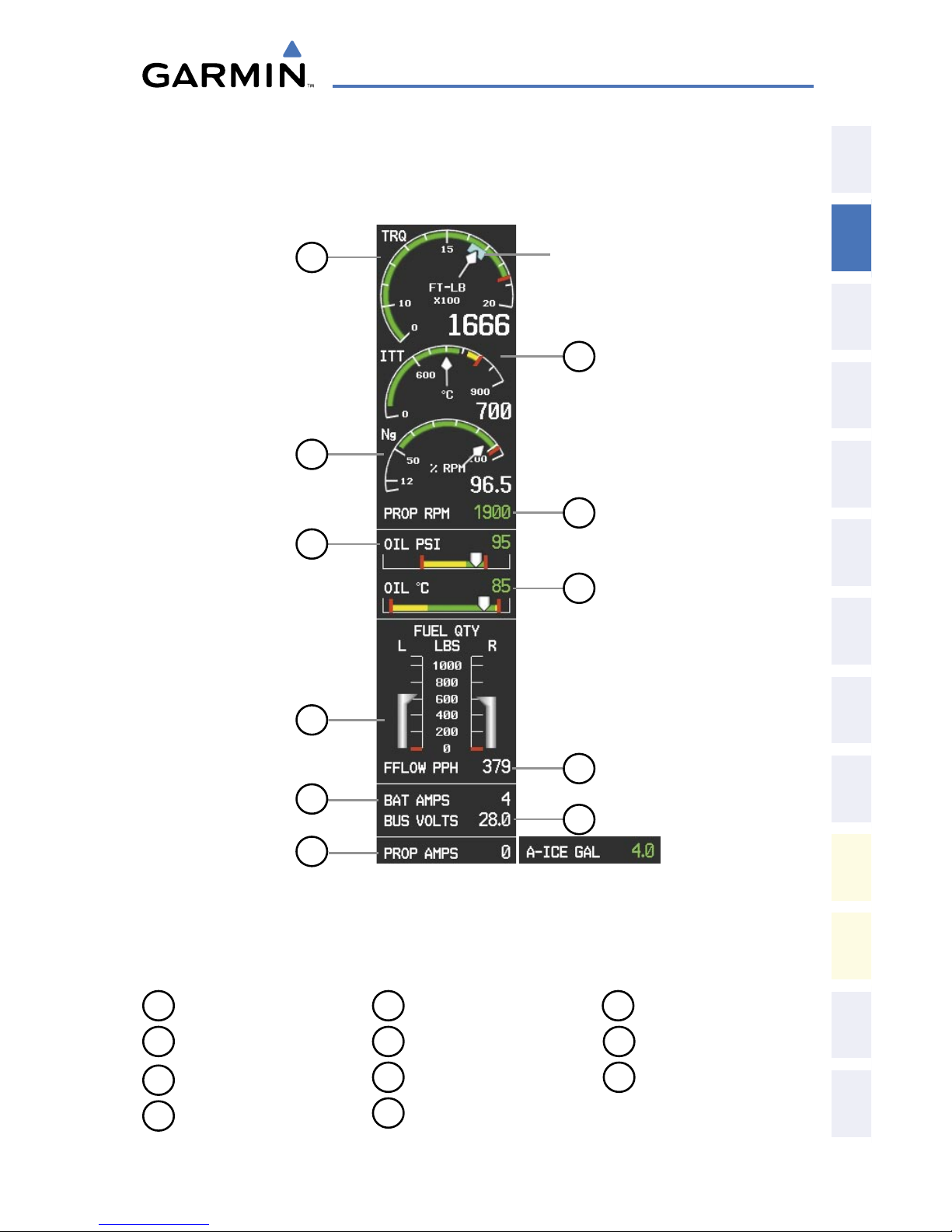
Garmin G1000 Cockpit Reference Guide for the Cessna Caravan
190-00748-00 Rev. C
5
EIS
Flight
Instruments EIS
Nav/Com/
XPDR/Audio AFCS GPS Nav
Flight
Planning Procedures
Hazard
Avoidance
Additional
Features
Abnormal
Operation
Annun/
Alerts Appendix Index
ENGINE INDICATION
ENGINE DISPLAY
Engine Display
7
6
8
2
3
4
5
9
10
11
Anti-Ice FluidPropeller Heat
1
Cruise
Torque
Bug
1
Torque
2
Interstage Turbine
Temperature
3
Generator Speed
4
Propeller Speed
5
Oil Pressure
6
Oil Temperature
7
Fuel Quantity
8
Fuel Flow
9
Ammeter
10
Voltmeter
11
Propeller Heat
or Anti-ice Fluid
Quantity (optional)
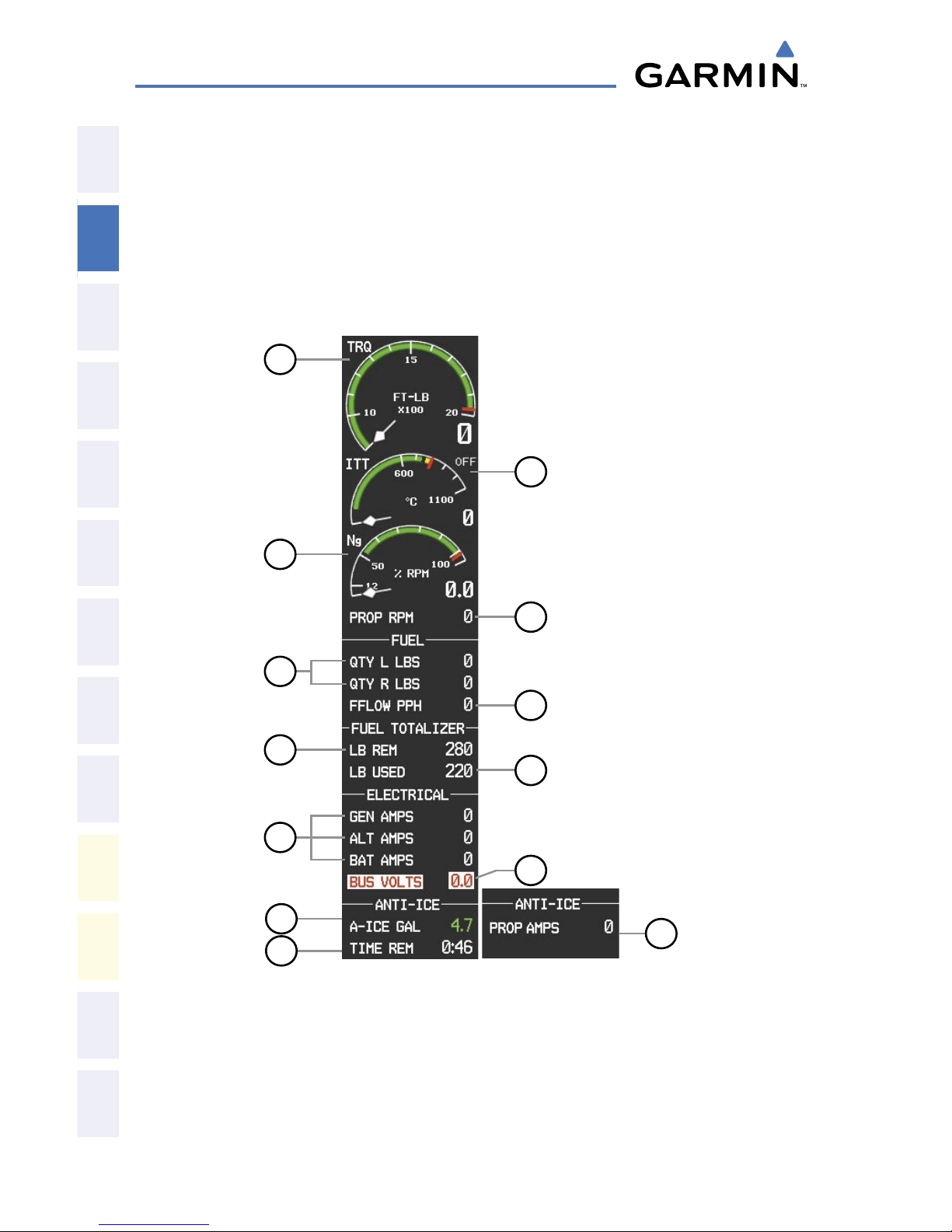
Garmin G1000 Cockpit Reference Guide for the Cessna Caravan
190-00748-00 Rev. C
6
EIS
Flight
InstrumentsEIS
Nav/Com/
XPDR/AudioAFCSGPS Nav
Flight
PlanningProcedures
Hazard
Avoidance
Additional
Features
Abnormal
Operation
Annun/
AlertsAppendixIndex
SYSTEM DISPLAY
1)
Press the ENGINE Softkey.
2)
Press the SYSTEM Softkey.
3)
To return to the default Engine Display, press the ENGINE or BACK
Softkey.
System Display
Anti-Ice Fluid Propeller Heat
12
11
13
6
7
5
1
2
3
4
10
8
9
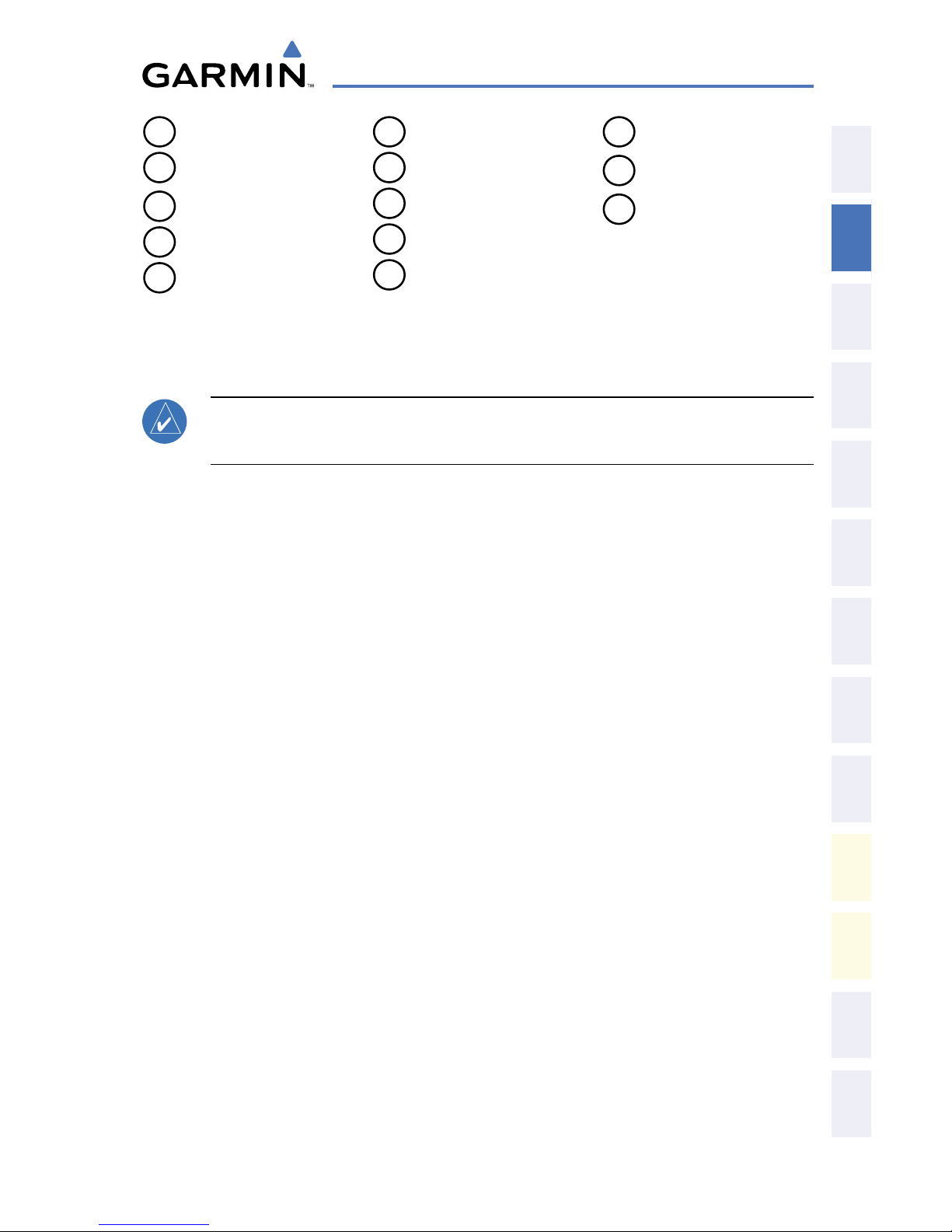
Garmin G1000 Cockpit Reference Guide for the Cessna Caravan
190-00748-00 Rev. C
7
EIS
Flight
Instruments EIS
Nav/Com/
XPDR/Audio AFCS GPS Nav
Flight
Planning Procedures
Hazard
Avoidance
Additional
Features
Abnormal
Operation
Annun/
Alerts Appendix Index
1
Torque
2
Interstage Turbine
Temperature
3
Generator Speed
4
Propeller Speed
5
Fuel Quantities
6
Fuel Flow
7
Set Fuel Remaining
8
Calculated Fuel Used
9
Ammeters
10
Voltmeter
11
Anti-ice Fluid
Quantity (optional)
12
Anti-ice Time
Remaining (optional)
13
Propeller Heater
Ammeter (optional)
Fuel Calculation
NOTE: Fuel calculations do not use the aircraft fuel quantity indicators and
are calculated from the last time the fuel was reset.
Adjusting the fuel totalizer quantity:
1)
From the System Display, press the LB REM Softkey.
2)
Use the softkeys to adjust the displayed fuel remaining.
3)
Press the BACK Softkey to return to the previous softkey level.
Resetting the fuel totalizer:
From the Fuel Display, press the
RST FUEL
Softkey. This also resets the
displayed fuel remaining (LB REM) and calculated fuel used (LB USED) to
zero.
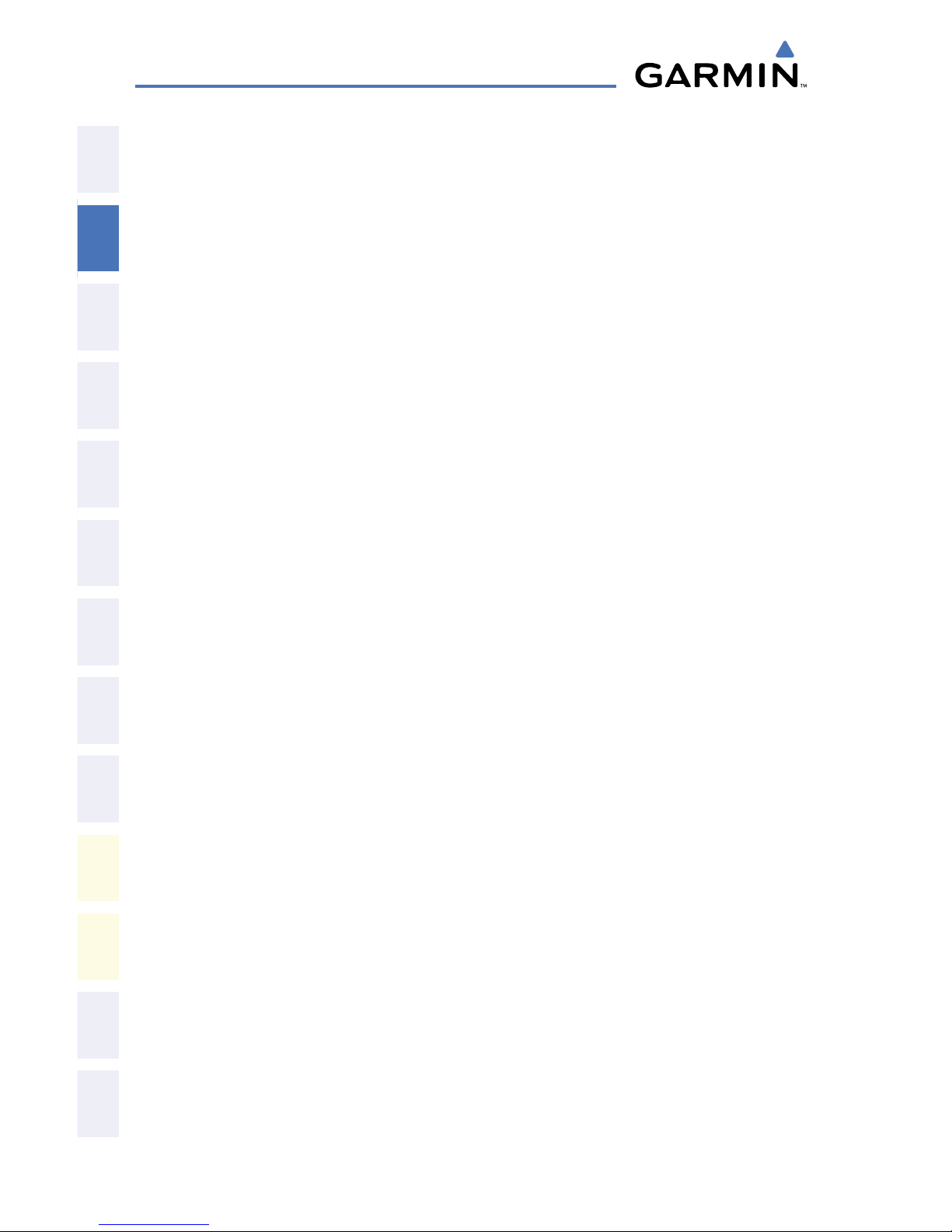
Garmin G1000 Cockpit Reference Guide for the Cessna Caravan
190-00748-00 Rev. C
8
EIS
Flight
InstrumentsEIS
Nav/Com/
XPDR/AudioAFCSGPS Nav
Flight
PlanningProcedures
Hazard
Avoidance
Additional
Features
Abnormal
Operation
Annun/
AlertsAppendixIndex
Blank Page
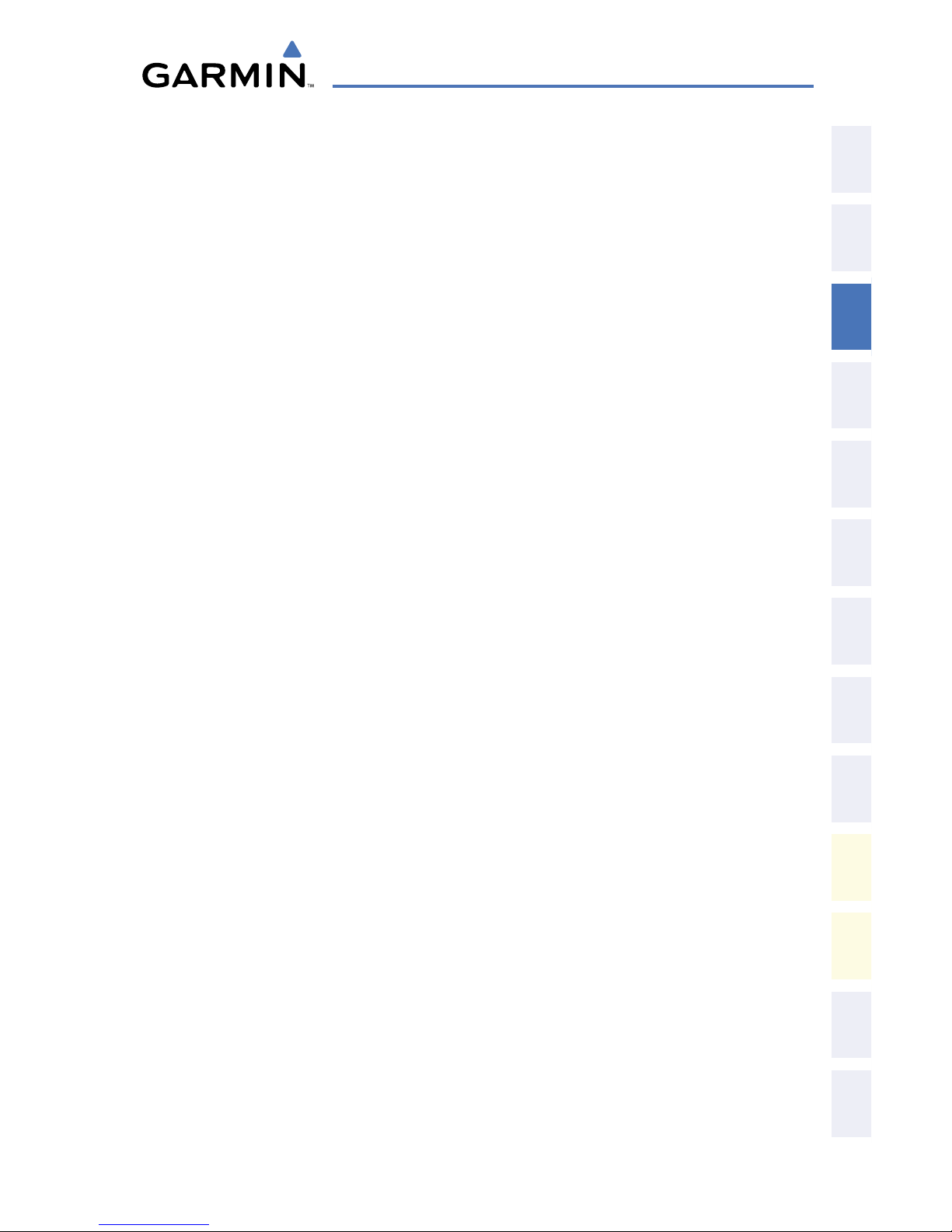
Garmin G1000 Cockpit Reference Guide for the Cessna Caravan
190-00748-00 Rev. C
9
Nav/Com/XPDR/Audio Panel
Flight
Instruments EIS
Nav/Com/
XPDR/Audio AFCS GPS Nav
Flight
Planning Procedures
Hazard
Avoidance
Additional
Features
Abnormal
Operation
Annun/
Alerts Appendix Index
NAV/COM/TRANSPONDER/AUDIO PANEL
ENTER OR CHANGE FLIGHT ID (IF AVAILABLE)
1)
Press the TMR/REF Softkey, then turn the large FMS Knob to highlight the
Flight ID field.
2)
Turn the small FMS Knob to enter the first character.
3)
Turn the large FMS Knob to select the next field.
4)
Turn the small FMS Knob to enter the next desired character.
5)
Repeat steps 3 and 4 until the desired Flight ID is entered.
6)
Press the ENT Key to update the Flight ID.
ENTER A TRANSPONDER CODE
1)
Press the XPDR Softkey to display the transponder mode selection softkeys.
2)
Press XPDR1 or XPDR2 to set the active transponder.
3)
Press the CODE Softkey to display the transponder code selection softkeys,
for digit entry.
4)
Use the digit keys to enter the code in the code field. When entering the
code, the next key in sequence must be pressed within 10 seconds, or the
entry is cancelled and restored to the previous code. Five seconds after the
fourth digit has been entered, the transponder code becomes active.
DME TUNING
1)
Press the DME Softkey.
2)
Turn the large FMS to select the DME source field.
3)
Turn the small FMS Knob to select the desired DME tuning.
4)
Press the ENT Key to complete the selection.
SELECTING A COM RADIO
Transmit/Receive
Press the COM1 MIC, COM2 MIC
, or
COM3 MIC Key (optional COM, if
installed) on the audio panel.
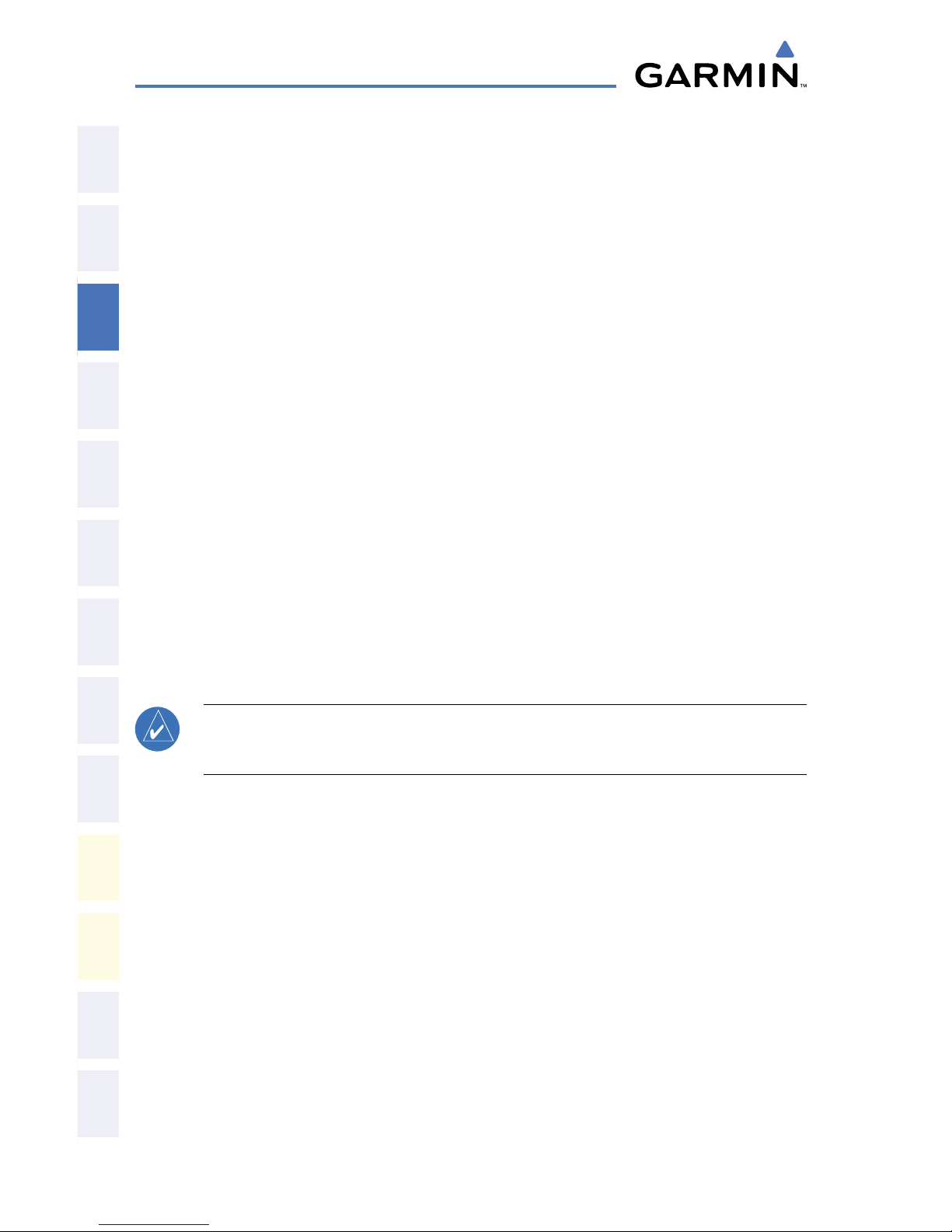
Garmin G1000 Cockpit Reference Guide for the Cessna Caravan
190-00748-00 Rev. C
10
Nav/Com/XPDR/Audio Panel
Flight
InstrumentsEIS
Nav/Com/
XPDR/AudioAFCSGPS Nav
Flight
PlanningProcedures
Hazard
Avoidance
Additional
Features
Abnormal
Operation
Annun/
AlertsAppendixIndex
Receive Only
Press the COM1, COM2
, or
COM3 Key (optional COM, if installed) on the
audio panel.
SELECTING A NAV RADIO
1)
Press the CDI Softkey to select NAV1 (VOR1/LOC1) or NAV2 (VOR2/LOC2).
2)
Pressing the NAV1 or NAV2 Key selects and deselects the navigation radio
audio source. All radio keys can be selected individually or together.
NAV/COM TUNING
1)
Press the small tuning knob to select the desired radio for tuning.
2)
Turn the respective tuning knobs to enter the desired frequency into the
standby frequency field. The large knob enters MHz and the small knob
enters kHz.
3)
Press the Frequency Transfer Key to place the frequency into the active
frequency field.
DIGITAL CLEARANCE RECORDER AND PLAYER
NOTE: Only the audio for the selected
COM MIC
Key is recorded. Audio is
not recorded for COM3 MIC.
• Pressing the PLAY Key once plays the latest recorded memory block, then returns
to normal operation.
• Pressing the MKR/MUTE Key while playing a memory block stops play.
• Pressing the PLAY Key during play begins playing the previously recorded
memory block. Each subsequent press of the PLAY Key begins playing the next
previously recorded block.
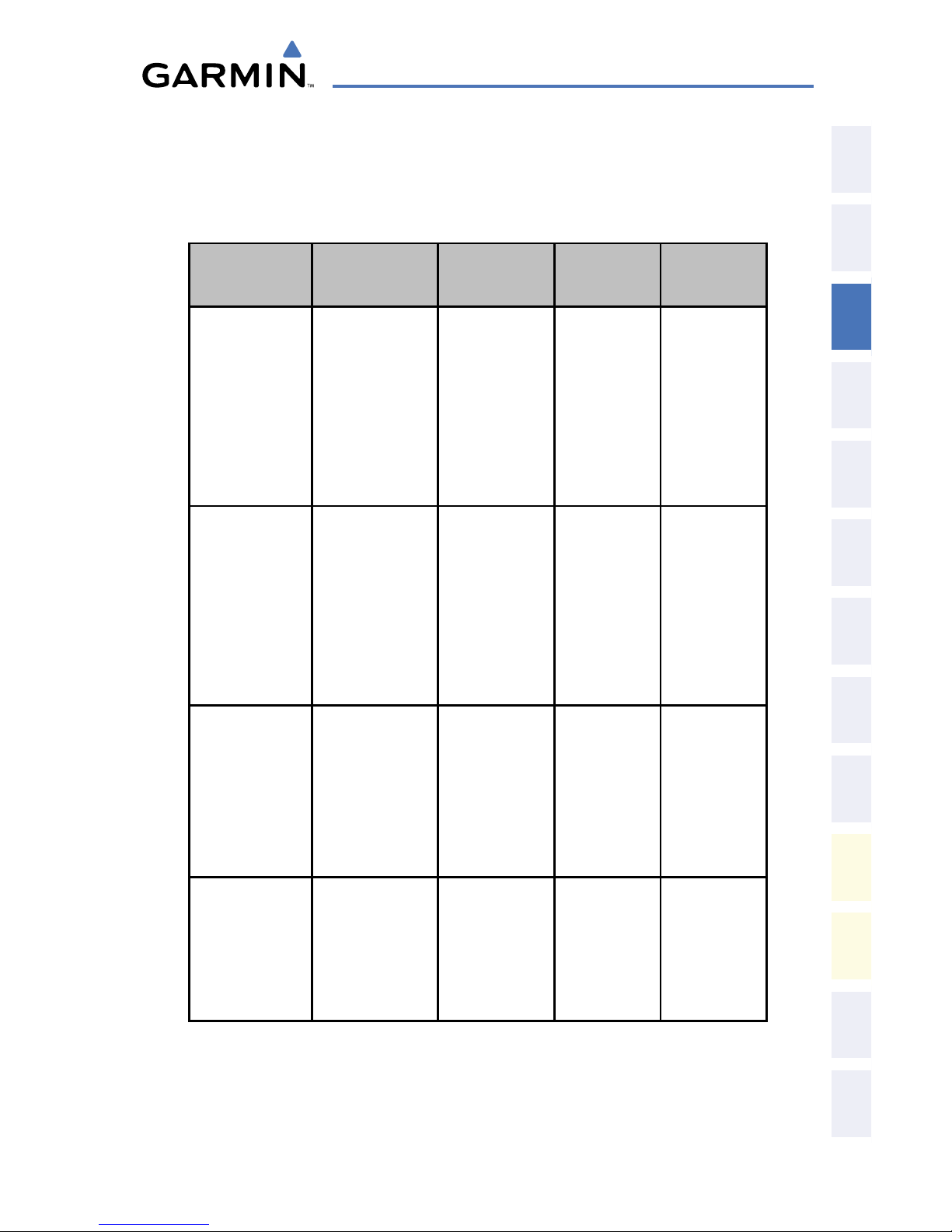
Garmin G1000 Cockpit Reference Guide for the Cessna Caravan
190-00748-00 Rev. C
11
Nav/Com/XPDR/Audio Panel
Flight
Instruments EIS
Nav/Com/
XPDR/Audio AFCS GPS Nav
Flight
Planning Procedures
Hazard
Avoidance
Additional
Features
Abnormal
Operation
Annun/
Alerts Appendix Index
INTERCOM SYSTEM (ICS) ISOLATION
Press the PILOT and/or COPLT Key on the audio panel to select those isolated
from hearing the Nav/Com radios and music.
PILOT KEY
Annunciator
COPLT KEY
Annunciator
Pilot Hears
Copilot
Hears
Passenger
Hears
OFF OFF
Selected
Radios, Aural
Alerts, Pilot,
Copilot,
Passengers,
Music
Selected
Radios,
Aural
Alerts, Pilot,
Copilot,
Passengers,
Music
Selected
Radios,
Aural
Alerts, Pilot,
Copilot,
Passengers,
Music
ON OFF
Selected
Radios, Aural
Alerts, Pilot
Selected
Radios,
Aural
Alerts,
Copilot,
Passengers,
Music
Copilot,
Passengers,
Music
OFF ON
Selected
Radios, Aural
Alerts, Pilot,
Passengers,
Music
Selected
radios,
Aural
Alerts,
Copilot
Selected
Radios,
Aural
Alerts, Pilot,
Passengers,
Music
ON ON
Selected
Radios, Aural
Alerts, Pilot,
Copilot
Selected
Radios,
Aural
Alerts, Pilot,
Copilot
Passengers,
Music
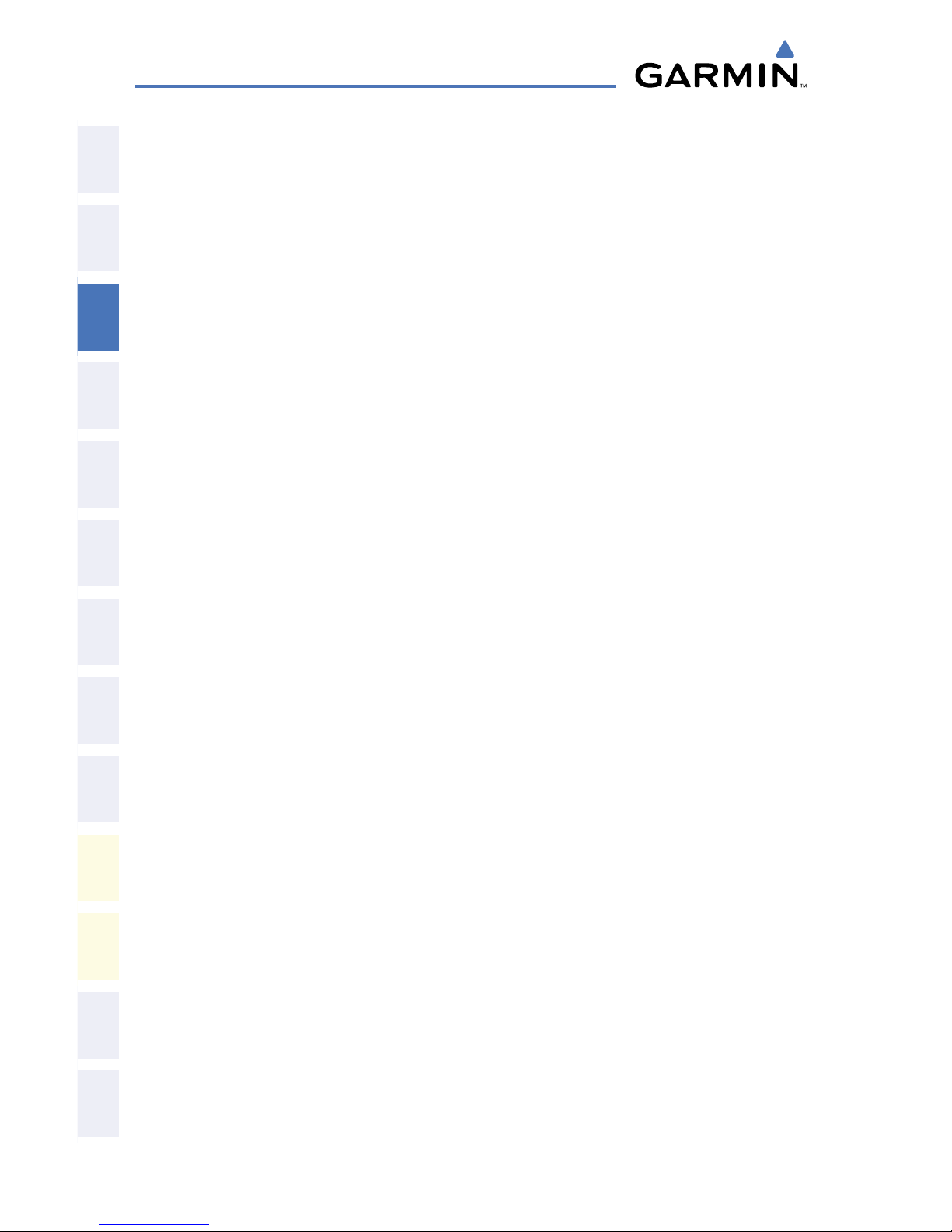
Garmin G1000 Cockpit Reference Guide for the Cessna Caravan
190-00748-00 Rev. C
12
Nav/Com/XPDR/Audio Panel
Flight
InstrumentsEIS
Nav/Com/
XPDR/AudioAFCSGPS Nav
Flight
PlanningProcedures
Hazard
Avoidance
Additional
Features
Abnormal
Operation
Annun/
AlertsAppendixIndex
Blank Page
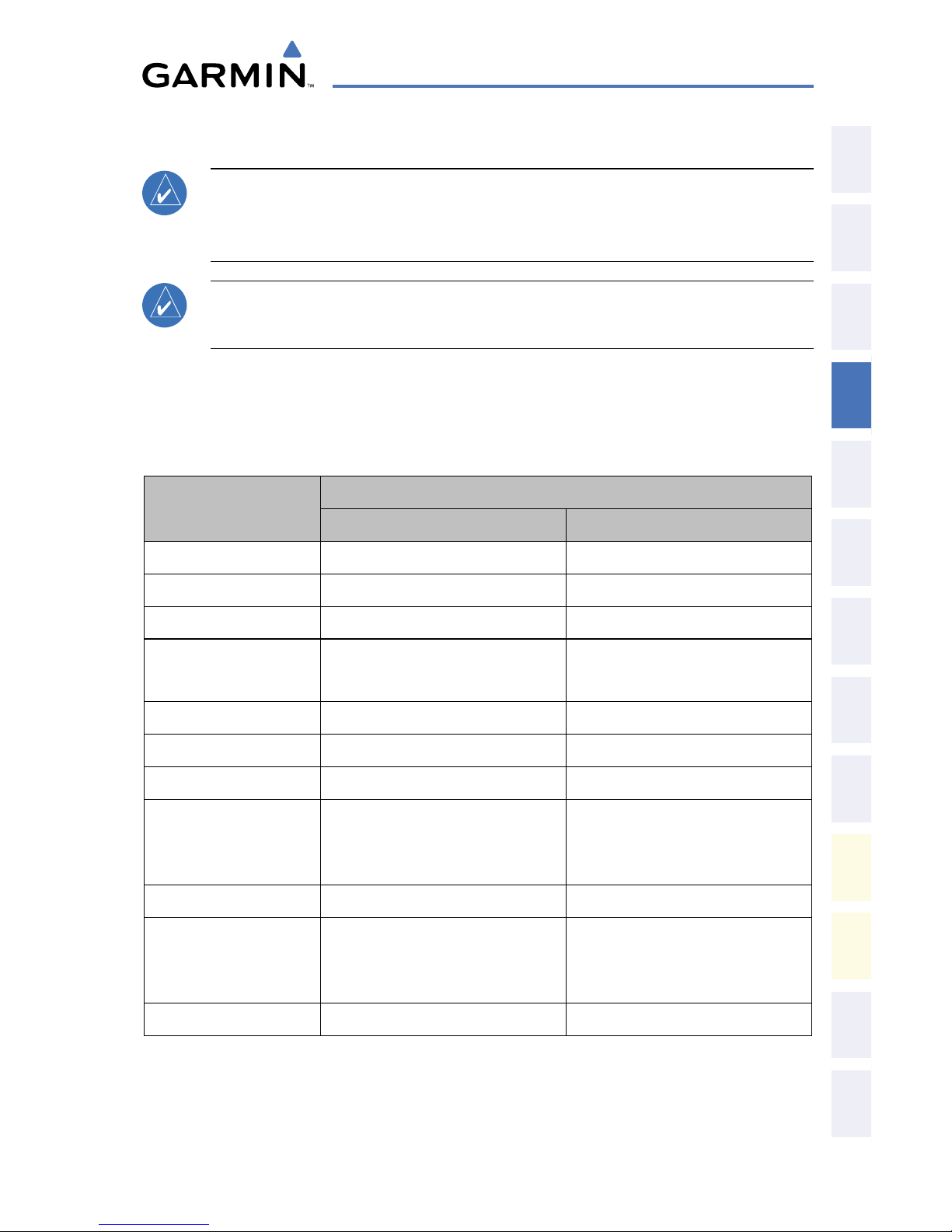
Garmin G1000 Cockpit Reference Guide for the Cessna Caravan
190-00748-00 Rev. C
13
AFCS
Flight
Instruments EIS
Nav/Com/
XPDR/Audio AFCS GPS Nav
Flight
Planning Procedures
Hazard
Avoidance
Additional
Features
Abnormal
Operation
Annun/
Alerts Appendix Index
AUTOMATIC FLIGHT CONTROL SYSTEM
NOTE: If sensor information (other than attitude) required for a flight director
mode becomes invalid or unavailable, the flight director automatically reverts
to the default mode for that axis.
NOTE: If the attitude information required for the default flight director modes
becomes invalid or unavailable, the autopilot automatically disengages.
FLIGHT DIRECTOR ACTIVATION
An initial press of a key listed in the following table (when the flight director is not
active) activates the pilot-side flight director in the listed modes.
Control Pressed
Modes Selected
Lateral Vertical
FD Key Roll Hold (default) ROL Pitch Hold (default) PIT
AP Key Roll Hold (default) ROL Pitch Hold (default) PIT
CWS Button Roll Hold (default) ROL Pitch Hold (default) PIT
GA Switch
Takeoff (on ground)
Go Around (in air)
TO
GA
Takeoff (on ground)
Go Around (in air)
TO
GA
ALT Key
Roll Hold (default) ROL Altitude Hold ALT
VS Key Roll Hold (default) ROL Vertical Speed VS
VNV Key Roll Hold (default) ROL Vertical Path Tracking* VPTH
NAV Key
Navigation**
GPS
VOR
LOC
Pitch Hold (default) PIT
BC Key Backcourse*** BC Pitch Hold (default) PIT
APR Key Approach**
GPS
VOR
LOC
Pitch Hold (default) PIT
HDG Key Heading Select HDG Pitch Hold (default) PIT
*Valid VNV flight plan must be entered before VNV Key press activates flight director.
**The selected navigation receiver must have a valid VOR or LOC signal or active GPS course before
NAV
or
APR
Key press activates flight director.
***The selected navigation receiver must have a valid LOC signal before
BC
Key press activates flight
director.
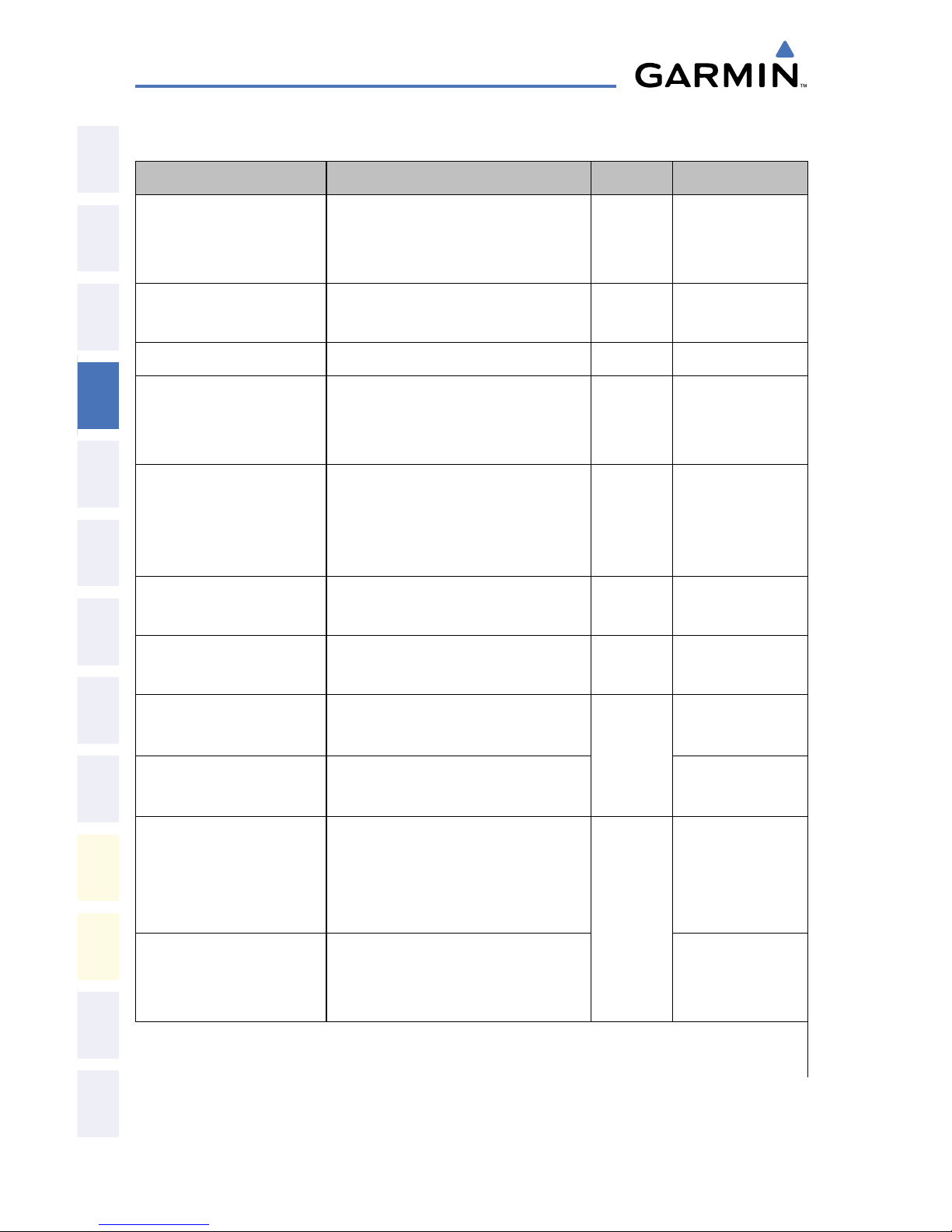
Garmin G1000 Cockpit Reference Guide for the Cessna Caravan
190-00748-00 Rev. C
14
AFCS
Flight
InstrumentsEIS
Nav/Com/
XPDR/AudioAFCSGPS Nav
Flight
PlanningProcedures
Hazard
Avoidance
Additional
Features
Abnormal
Operation
Annun/
AlertsAppendixIndex
VERTICAL MODES
Vertical Mode Description Control Annunciation
Pitch Hold
Holds aircraft pitch attitude; may
be used to climb/descend to the
Selected Altitude
(default) PIT
Selected Altitude
Capture
Captures the Selected Altitude
* ALTS
Altitude Hold Holds current Altitude Reference ALT Key ALT nnnnn FT
Vertical Speed
Holds aircraft vertical speed; may
be used to climb/descend to the
Selected Altitude
VS Key VS nnnn FPM
Flight Level Change, IAS
Hold
Holds aircraft airspeed in IAS
while aircraft is climbing/
descending to the Selected
Altitude
FLC Key FLC nnn KT
Vertical Path Tracking
Captures and tracks descent legs
of an active vertical profile
VNV Key VPTH
VNV Target Altitude
Capture
Captures the Vertical Navigation
(VNV) Target Altitude
** ALTV
Glidepath
Captures and tracks the WAAS
glidepath on approach
APR Key
GP
Glideslope
Captures and tracks the ILS
glideslope on approach
GS
Takeoff (on ground)
Disengages the autopilot and
commands a constant pitch angle
and wings level on the ground in
preparation for takeoff
GA
Switch
TO
Go Around (in air)
Disengages the autopilot and
commands a constant pitch angle
and wings level while in the air
GA
* ALTS is armed automatically when PIT, VS, FLC, TO, or GA is active, and under VPTH when the
Selected Altitude is to be captured instead of the VNV Target Altitude.
** ALTV is armed automatically under VPTH when the VNV Target Altitude is to be captured instead
of the Selected Altitude.
