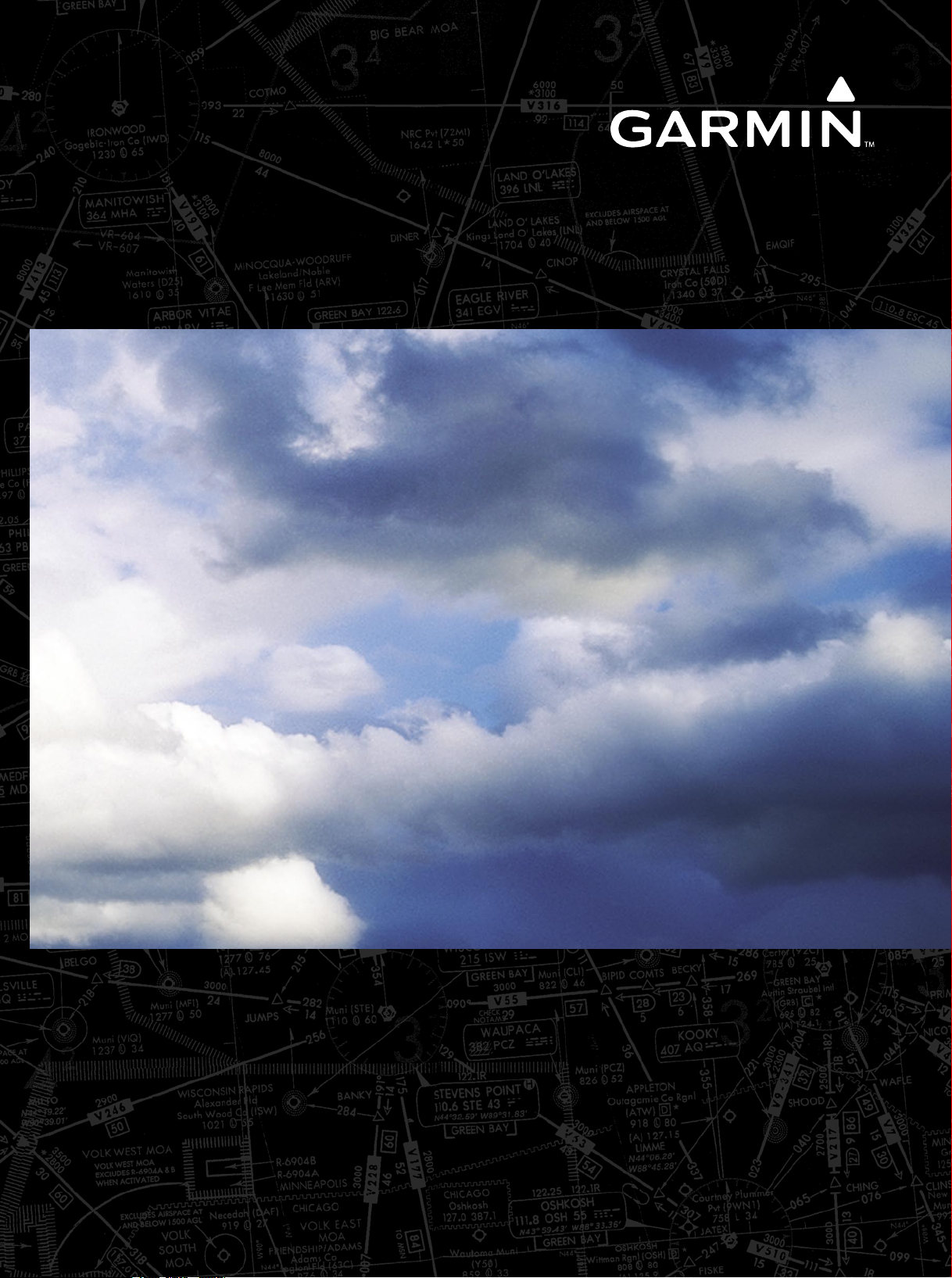
®
Integrated Flight Deck
G1000
Pilot’s Guide
Cessna Caravan
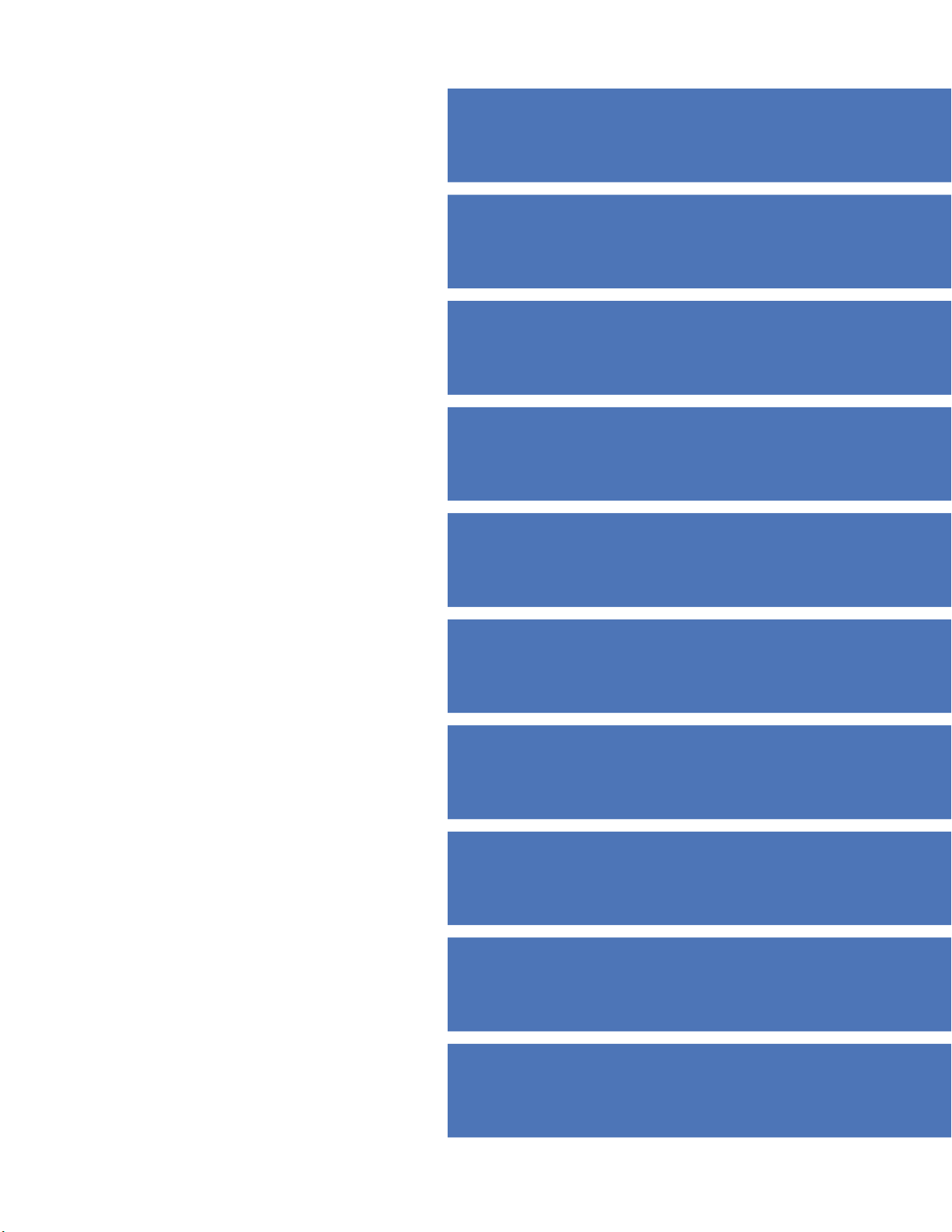
SYSTEM OVERVIEW
FLIGHT INSTRUMENTS
EIS
AUDIO PANEL & CNS
FLIGHT MANAGEMENT
HAZARD AVOIDANCE
AFCS
ADDITIONAL FEATURES
APPENDICES
INDEX
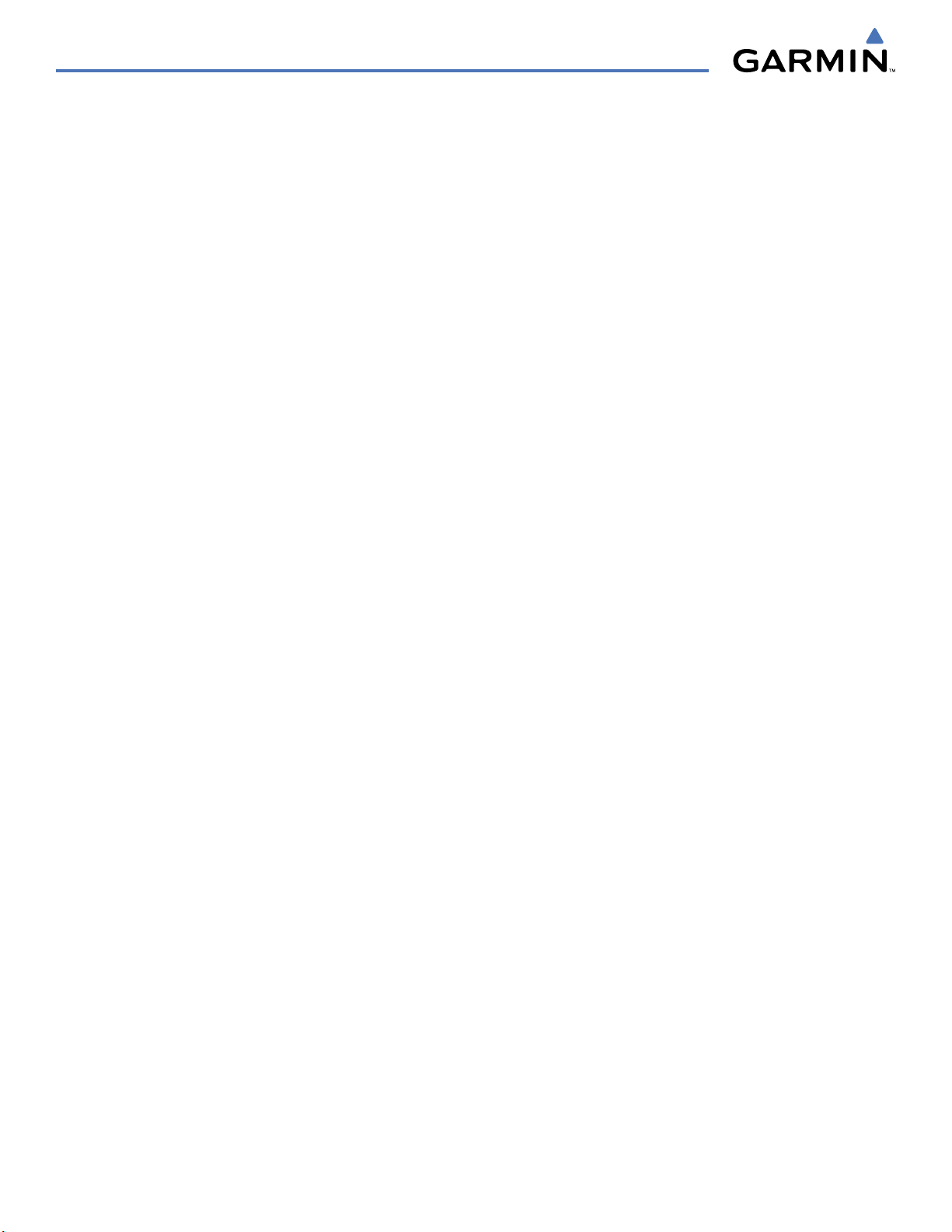
Copyright © 2008 Garmin Ltd. or its subsidiaries. All rights reserved.
This manual reflects the operation of System Software version 0767.00 or later for the Cessna Caravan. Some differences in operation may
be observed when comparing the information in this manual to earlier or later software versions.
Garmin International, Inc., 1200 East 151st Street, Olathe, Kansas 66062, U.S.A.
Tel: 913/397.8200 Fax: 913/397.8282
Garmin AT, Inc., 2345 Turner Road SE, Salem, OR 97302, U.S.A.
Tel: 503/391.3411 Fax 503/364.2138
Garmin (Europe) Ltd., Liberty House, Hounsdown Business Park, Southampton, SO40 9RB, U.K.
Tel: 44/0870.851241 Fax: 44/0870.8501251
Garmin Corporation, No. 68, Jangshu 2nd Road, Shijr, Taipei County, Taiwan
Tel: 886/02.2642.9199 Fax: 886/02.2642.9099
Web Site Address: www.garmin.com
Except as expressly provided herein, no part of this manual may be reproduced, copied, transmitted, disseminated, downloaded or stored
in any storage medium, for any purpose without the express written permission of Garmin. Garmin hereby grants permission to download
a single copy of this manual and of any revision to this manual onto a hard drive or other electronic storage medium to be viewed for
personal use, provided that such electronic or printed copy of this manual or revision must contain the complete text of this copyright notice
and provided further that any unauthorized commercial distribution of this manual or any revision hereto is strictly prohibited.
Garmin® and G1000® are registered trademarks of Garmin Ltd. or its subsidiaries. WATCH™, FliteCharts™, and SafeTaxi™ are trademarks
of Garmin Ltd. or its subsidiaries. These trademarks may not be used without the express permission of Garmin.
Bendix/King® and Honeywell® are registered trademarks of Honeywell International, Inc.; Becker® is a registered trademark of Becker
Flugfunkwerk GmbH; NavData® is a registered trademark of Jeppesen, Inc.; XM® is a registered trademark of XM Satellite Radio, Inc.
January 2008 190-00749-00 Rev. B Printed in the U.S.A.
Garmin G1000 Pilot’s Guide for the Cessna Caravan
190-00749-00 Rev. B

LIMITED WARRANTY
LIMITED WARRANTY
This Garmin product is warranted to be free from defects in materials or workmanship for two years from the date of purchase. Within this
period, Garmin will, at its sole option, repair or replace any components that fail in normal use. Such repairs or replacement will be made
at no charge to the customer for parts and labor, provided that the customer shall be responsible for any transportation cost. This warranty
does not cover failures due to abuse, misuse, accident, or unauthorized alterations or repairs.
THE WARRANTIES AND REMEDIES CONTAINED HEREIN ARE EXCLUSIVE AND IN LIEU OF ALL OTHER WARRANTIES EXPRESS OR IMPLIED
OR STATUTORY, INCLUDING ANY LIABILITY ARISING UNDER ANY WARRANTY OF MERCHANTABILITY OR FITNESS FOR A PARTICULAR
PURPOSE, STATUTORY OR OTHERWISE. THIS WARRANTY GIVES YOU SPECIFIC LEGAL RIGHTS, WHICH MAY VARY FROM STATE TO
STATE.
IN NO EVENT SHALL GARMIN BE LIABLE FOR ANY INCIDENTAL, SPECIAL, INDIRECT OR CONSEQUENTIAL DAMAGES, WHETHER
RESULTING FROM THE USE, MISUSE, OR INABILITY TO USE THIS PRODUCT OR FROM DEFECTS IN THE PRODUCT. Some states do not
allow the exclusion of incidental or consequential damages, so the above limitations may not apply to you.
Garmin retains the exclusive right to repair or replace the unit or software, or to offer a full refund of the purchase price, at its sole
discretion. SUCH REMEDY SHALL BE YOUR SOLE AND EXCLUSIVE REMEDY FOR ANY BREACH OF WARRANTY.
To obtain warranty service, contact your local Garmin Authorized Service Center. For assistance in locating a Service Center near you, visit
the Garmin Web site at “http://www.garmin.com” or contact Garmin Customer Service at 800-800-1020.
190-00749-00 Rev. B
Garmin G1000 Pilot’s Guide for the Cessna Caravan
i
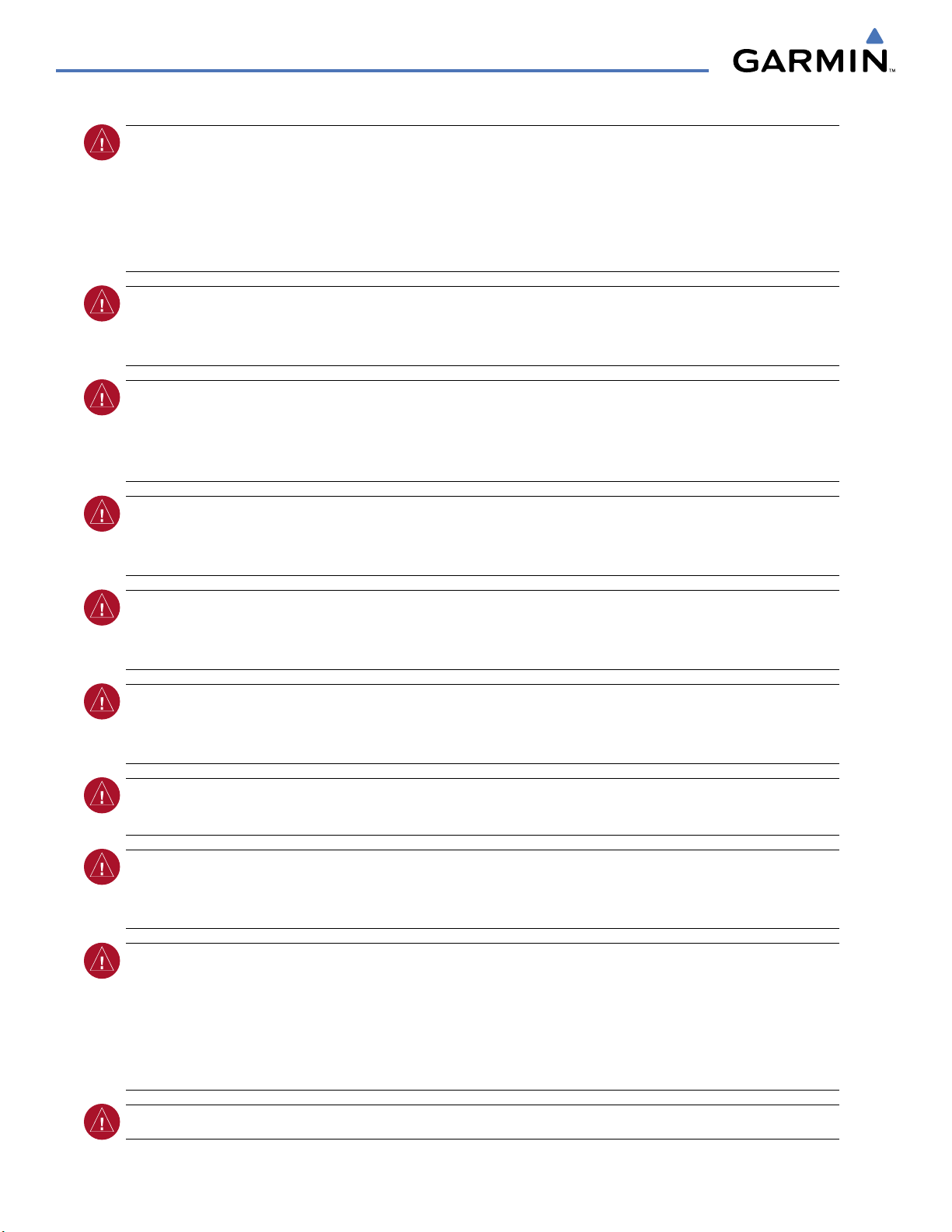
WARNINGS, CAUTIONS, AND NOTES
WARNING:
Navigation and terrain separation must NOT be predicated upon the use of the terrain function.
The G1000 Terrain Proximity feature is NOT intended to be used as a primary reference for terrain avoidance
and does not relieve the pilot from the responsibility of being aware of surroundings during flight. The
Terrain Proximity feature is only to be used as an aid for terrain avoidance and is not certified for use
in applications requiring a certified terrain awareness system. Terrain data is obtained from third party
sources. Garmin is not able to independently verify the accuracy of the terrain data.
WARNING:
The displayed minimum safe altitudes (MSAs) are only advisory in nature and should not be
relied upon as the sole source of obstacle and terrain avoidance information. Always refer to current
aeronautical charts for appropriate minimum clearance altitudes.
WARNING:
The altitude calculated by G1000 GPS receivers is geometric height above Mean Sea Level and
could vary significantly from the altitude displayed by pressure altimeters, such as the GDC 74A Air Data
Computer, or other altimeters in aircraft. GPS altitude should never be used for vertical navigation. Always
use pressure altitude displayed by the G1000 PFD or other pressure altimeters in aircraft.
WARNING:
Do not use outdated database information. Databases used in the G1000 system must be updated
regularly in order to ensure that the information remains current. Pilots using any outdated database do so
entirely at their own risk.
WARNING:
Do not use basemap (land and water data) information for primary navigation. Basemap data is
intended only to supplement other approved navigation data sources and should be considered as an aid to
enhance situational awareness.
WARNING:
Traffic information shown on the G1000 Multi Function Display is provided as an aid in visually
acquiring traffic. Pilots must maneuver the aircraft based only upon ATC guidance or positive visual
acquisition of conflicting traffic.
WARNING:
XM Weather should not be used for hazardous weather penetration. Weather information
provided by the GDL 69 is approved only for weather avoidance, not penetration.
WARNING:
NEXRAD weather data is to be used for long-range planning purposes only. Due to inherent
delays in data transmission and the relative age of the data, NEXRAD weather data should not be used for
short-range weather avoidance.
WARNING:
The Garmin G1000, as installed in the Cessna Caravan aircraft, has a very high degree of
functional integrity. However, the pilot must recognize that providing monitoring and/or self-test capability
for all conceivable system failures is not practical. Although unlikely, it may be possible for erroneous
operation to occur without a fault indication shown by the G1000. It is thus the responsibility of the pilot
to detect such an occurrence by means of cross-checking with all redundant or correlated information
available in the cockpit.
WARNING:
For safety reasons, G1000 operational procedures must be learned on the ground.
Garmin G1000 Pilot’s Guide for the Cessna Caravan
190-00749-00 Rev. Bii
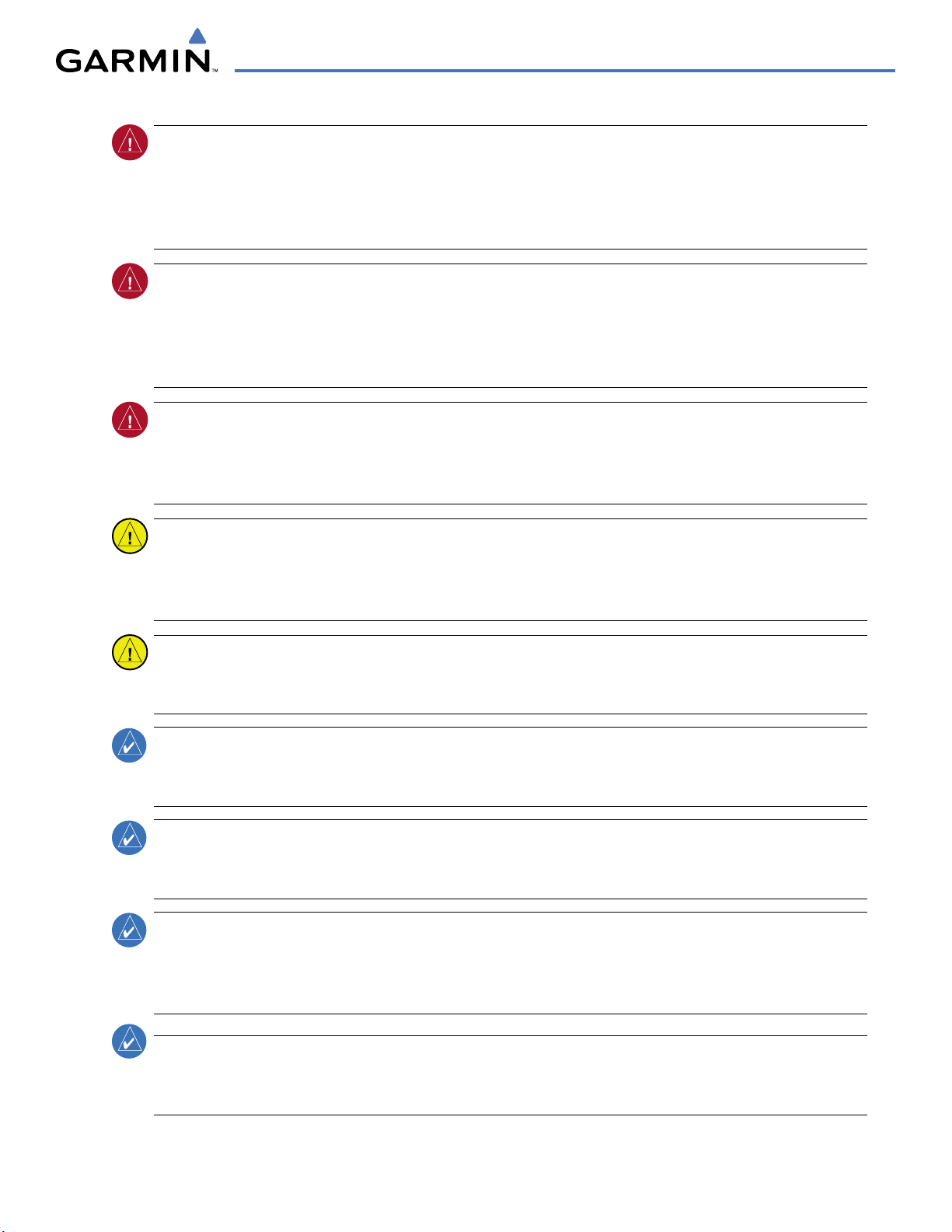
WARNINGS, CAUTIONS, AND NOTES
WARNING:
The United States government operates the Global Positioning System and is solely responsible
for its accuracy and maintenance. The GPS system is subject to changes which could affect the accuracy
and performance of all GPS equipment. Portions of the Garmin G1000 utilize GPS as a precision electronic
NAVigation AID (NAVAID). Therefore, as with all NAVAIDs, information presented by the G1000 can be
misused or misinterpreted and, therefore, become unsafe.
WARNING:
To reduce the risk of unsafe operation, carefully review and understand all aspects of the G1000
Pilot’s Guide documentation and the Cessna Caravan Pilot’s Operating Handbook. Thoroughly practice
basic operation prior to actual use. During flight operations, carefully compare indications from the G1000
to all available navigation sources, including the information from other NAVAIDs, visual sightings, charts,
etc. For safety purposes, always resolve any discrepancies before continuing navigation.
WARNING:
The illustrations in this guide are only examples. Never use the G1000 to attempt to penetrate
a thunderstorm. Both the FAA Advisory Circular, Subject: Thunderstorms, and the Aeronautical Information
Manual (AIM) recommend avoiding “by at least 20 miles any thunderstorm identified as severe or giving an
intense radar echo.”
CAUTION:
The PFD and MFD displays use a lens coated with a special anti-reflective coating that is very
sensitive to skin oils, waxes, and abrasive cleaners. CLEANERS CONTAINING AMMONIA WILL HARM THE
ANTI-REFLECTIVE COATING. It is very important to clean the lens using a clean, lint-free cloth and an
eyeglass lens cleaner that is specified as safe for anti-reflective coatings.
CAUTION:
The Garmin G1000 does not contain any user-serviceable parts. Repairs should only be made by
an authorized Garmin service center. Unauthorized repairs or modifications could void both the warranty
and the pilot’s authority to operate this device under FAA/FCC regulations.
NOTE:
All visual depictions contained within this document, including screen images of the G1000 panel and
displays, are subject to change and may not reflect the most current G1000 system and aviation databases.
Depictions of equipment may differ slightly from the actual equipment.
NOTE:
This device complies with part 15 of the FCC Rules. Operation is subject to the following two conditions:
(1) this device may not cause harmful interference, and (2) this device must accept any interference received,
including interference that may cause undesired operation.
NOTE:
This product, its packaging, and its components contain chemicals known to the State of California
to cause cancer, birth defects, or reproductive harm. This notice is being provided in accordance with
California’s Proposition 65. If you have any questions or would like additional information, please refer to
our web site at www.garmin.com/prop65.
NOTE
:
Interference from GPS repeaters operating inside nearby hangars can cause an intermittent loss of
attitude and heading displays while the aircraft is on the ground. Moving the aircraft more than 100 feet
away from the source of the interference should alleviate the condition.
190-00749-00 Rev. B
Garmin G1000 Pilot’s Guide for the Cessna Caravan
iii
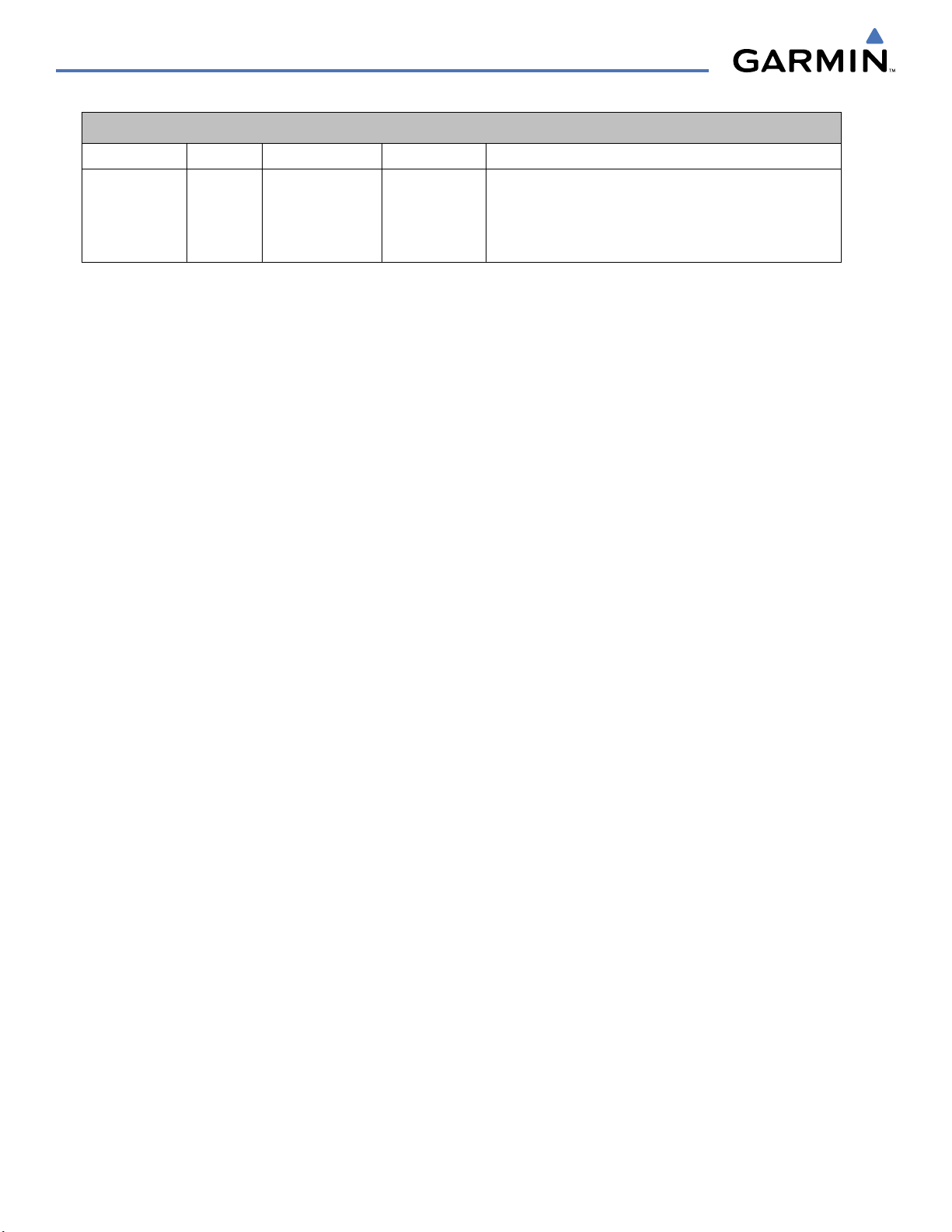
REVISION INFORMATION
Record of Revisions
Part Number
190-00749-00 A
Revision Date Page Range Description
January, 2008
B
January, 2008
All
Copyright Page
Initial release
Correct system software number
Garmin G1000 Pilot’s Guide for the Cessna Caravan
190-00749-00 Rev. Biv
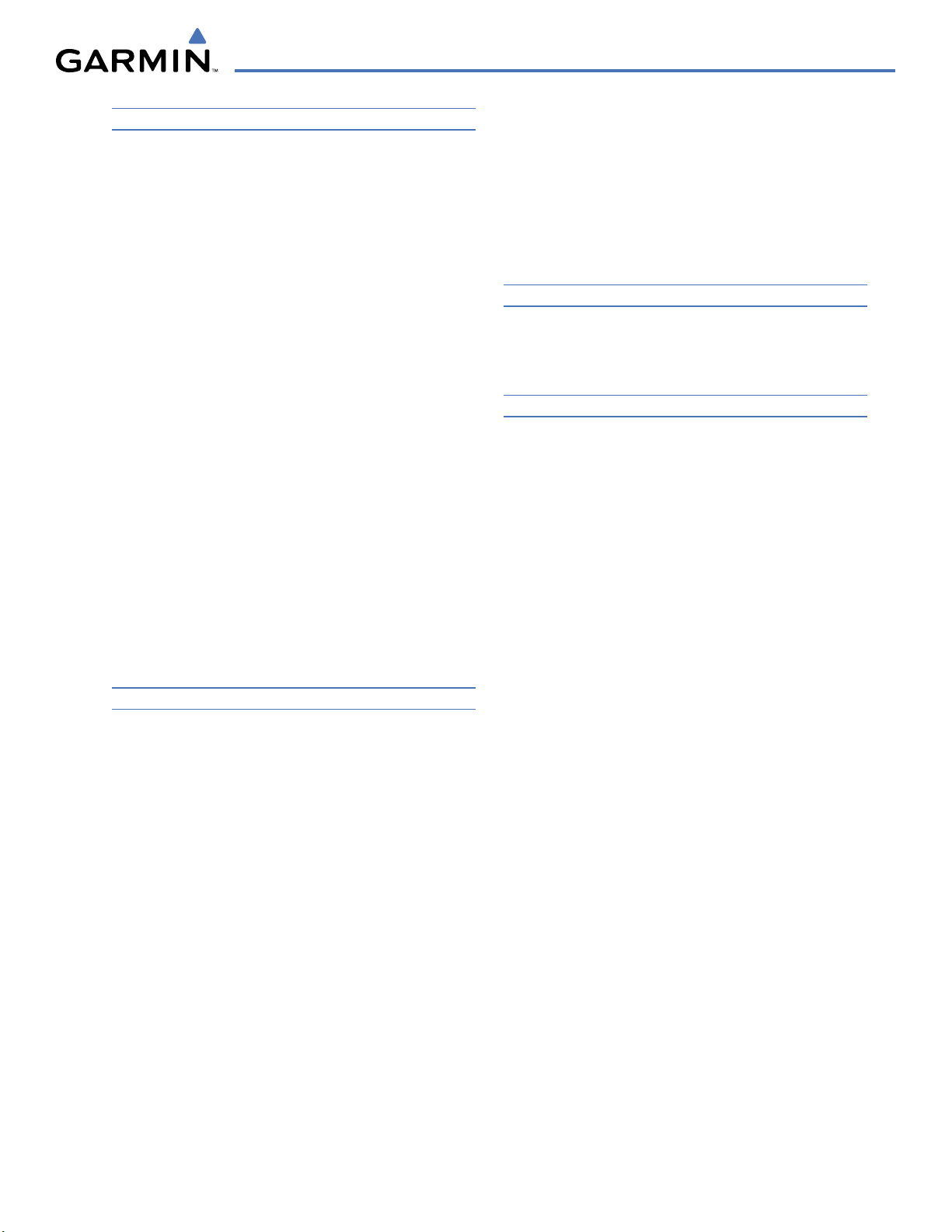
TABLE OF CONTENTS
SECTION 1 SYSTEM OVERVIEW
1.1 System Description ................................................. 1
1.2 Line Replaceable Units (LRU) ................................. 2
1.3 G1000 Controls ........................................................ 7
PFD/MFD Controls ........................................................ 7
AFCS Controls .............................................................. 9
Audio Panel Controls .................................................. 11
1.4 Secure Digital Cards .............................................13
1.5 System Power-up ................................................... 14
1.6 System Operation .................................................. 15
Normal Operation ....................................................... 15
Reversionary Mode ..................................................... 15
AHRS Operation .........................................................16
G1000 System Annunciations ...................................... 18
Softkey Function ......................................................... 19
GPS Receiver Operation ..............................................26
1.7 Accessing G1000 Functionality ........................... 30
Menus ....................................................................... 30
MFD Page Groups ....................................................... 31
MFD System Pages ..................................................... 37
1.8 Display Backlighting ............................................. 45
Automatic Adjustment ................................................ 45
Manual Adjustment .................................................... 45
SECTION 2 FLIGHT INSTRUMENTS
2.1 Flight Instruments ................................................. 50
Airspeed Indicator ......................................................50
Attitude Indicator ....................................................... 52
Altimeter ................................................................... 53
Vertical Speed Indicator (VSI) ....................................... 57
Vertical Deviation ....................................................... 57
Horizontal Situation Indicator (HSI) ..............................58
Course Deviation Indicator (cdi) ................................... 63
2.2 Supplemental Flight Data ....................................71
Temperature displays .................................................. 71
Wind Data .................................................................72
Vertical Navigation (VNV) Indications ...........................73
2.3 PFD Annunciations and Alerting Functions ........
System Alerting .......................................................... 74
Marker Beacon Annunciations ..................................... 76
Traffic Annunciation (optional) .....................................76
74
TAWS Annunciations (optional) .................................... 77
Altitude Alerting .........................................................78
Low Altitude Annunciation .......................................... 78
Minimum Descent Altitude/Decision Height Alerting ...... 79
2.4 Abnormal Operations ...........................................
Abnormal GPS Conditions ...........................................81
Unusual Attitudes .......................................................82
81
SECTION 3 ENGINE INDICATION SYSTEM (EIS)
3.1 Engine Display ....................................................... 86
3.2 System Display ......................................................88
Fuel Calculations ........................................................ 91
SECTION 4 AUDIO PANEL AND CNS
4.1 Overview ................................................................ 93
MFD/PFD Controls and Frequency Display ..................... 94
Audio Panel Controls .................................................. 96
4.2 COM Operation ...................................................... 98
COM Transceiver Selection and Activation ..................... 98
COM Transceiver Manual Tuning .................................. 99
Quick-Tuning and Activating 121.500 MHz .................. 100
Auto-Tuning the COM Frequency ................................ 101
Frequency Spacing ....................................................105
Automatic Squelch .................................................... 106
Volume .................................................................... 106
4.3 NAV Operation .....................................................107
NAV Radio Selection and Activation ........................... 107
NAV Receiver Manual Tuning .....................................108
Auto-Tuning a NAV Frequency from the MFD .............. 110
Marker Beacon Receiver ............................................ 115
DME Tuning ............................................................. 116
4.4 GTX 33 Mode S Transponder .............................. 117
Transponder Controls ................................................ 117
Transponder Mode Selection ...................................... 119
Entering a Transponder Code ..................................... 121
IDENT Function ........................................................122
Flight ID Reporting ................................................... 123
4.5 Additional Audio Panel Functions .....................124
Power-Up ................................................................. 124
Mono/Stereo Headsets .............................................. 124
Speaker ................................................................... 124
Intercom .................................................................. 125
190-00749-00 Rev. B
Garmin G1000 Pilot’s Guide for the Cessna Caravan
v
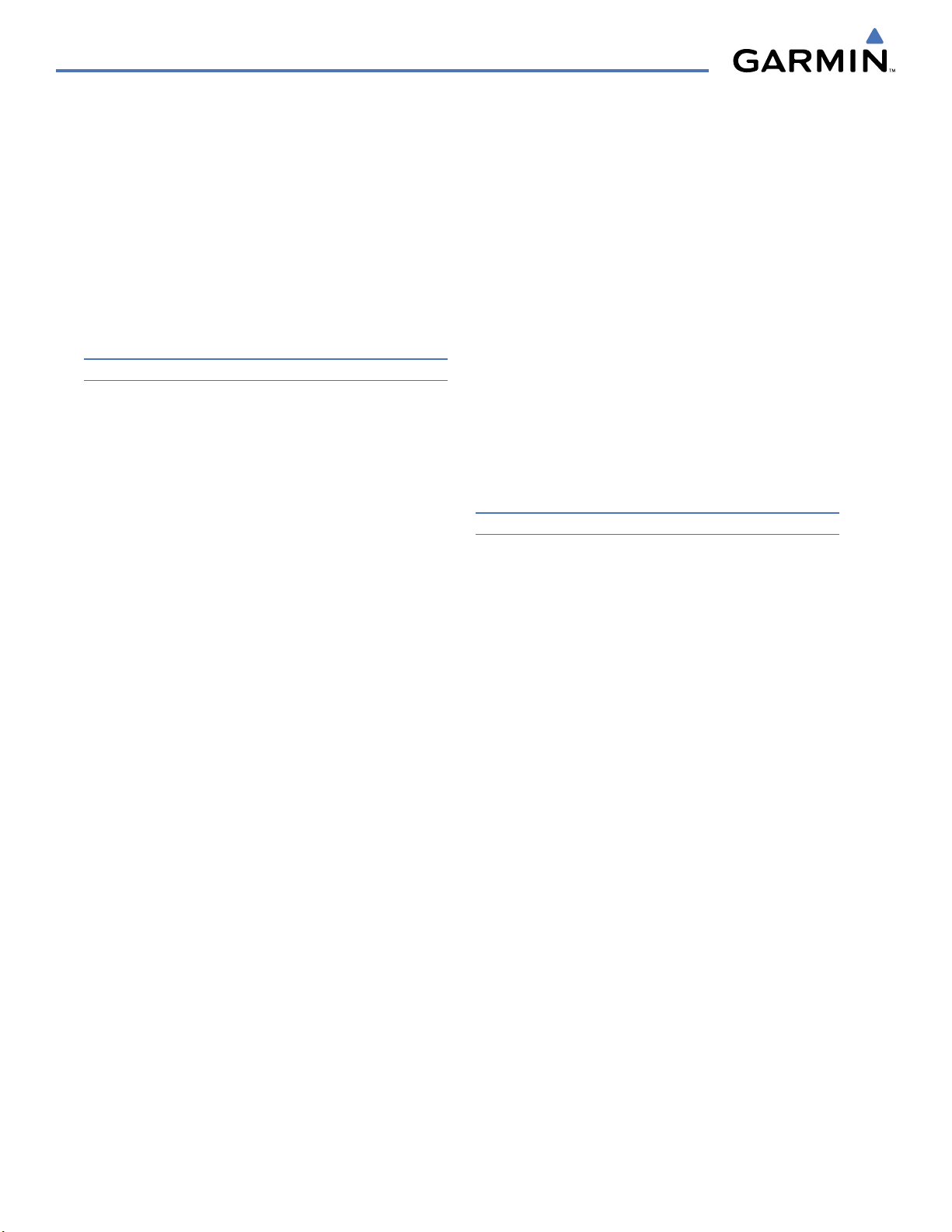
TABLE OF CONTENTS
Passenger Address (PA) System .................................. 127
Clearance Recorder and Player ................................... 127
Entertainment Inputs ................................................ 128
4.6 Audio Panel Preflight Procedure ....................... 129
4.7 Abnormal Operation ........................................... 130
Stuck Microphone ..................................................... 130
COM Tuning Failure ................................................... 130
PFD Failure, Dual System ........................................... 131
Audio Panel Fail-Safe Operation ................................. 132
Reversionary Mode ................................................... 132
SECTION 5 FLIGHT MANAGEMENT
5.1 Introduction ......................................................... 133
Navigation Status Box ............................................... 135
5.2 Using Map Displays ............................................. 136
Map Orientation ....................................................... 136
Map Range .............................................................. 138
Map Panning ............................................................ 141
Measuring Bearing and Distance ................................ 145
Topography .............................................................. 146
Map Symbols ........................................................... 149
Airways ................................................................... 155
Track Vector .............................................................157
Wind Vector ............................................................. 158
Nav Range Ring ....................................................... 159
Fuel Range Ring ....................................................... 160
5.3 Waypoints .............................................................161
Airports ................................................................... 162
Intersections ............................................................168
NDBs ....................................................................... 170
VORs ....................................................................... 172
User Waypoints ........................................................ 174
5.4 Airspaces ..............................................................
178
5.5 Direct-to-Navigation .......................................... 182
5.6 Flight Planning ..................................................... 187
Flight Plan Creation .................................................. 188
Adding Waypoints to an Existing Flight Plan ................ 191
Adding Airways to a Flight Plan .................................193
Adding Procedures to a Stored Flight Plan ..................195
Flight Plan Storage ...................................................201
Flight Plan Editing ....................................................204
Along Track Offsets ................................................... 207
Parallel Track ............................................................ 209
Activating a Flight Plan Leg ....................................... 212
Inverting a Flight Plan ............................................... 213
Flight Plan Views ...................................................... 214
Closest Point of FPL .................................................. 216
5.7 Vertical Navigation .............................................
Altitude Constraints .................................................. 219
217
5.8 Procedures ...........................................................223
Departures ............................................................... 223
Arrivals ................................................................... 226
Approaches ............................................................. 228
5.9 Trip Planning ........................................................
Trip Planning ............................................................ 234
234
5.10 RAIM Prediction .................................................. 238
5.11 Navigating a Flight Plan ..................................... 241
5.12 Abnormal Operation ........................................... 268
SECTION 6 HAZARD AVOIDANCE
6.1 XM Satellite Weather .......................................... 271
Activating Services .................................................... 272
Using XM Satellite Weather Products .......................... 273
6.2 Airborne Color Weather Radar ..........................296
System Description ................................................... 296
Principles of Pulsed Airborne Weather Radar ............... 296
Safe Operating Distance ............................................ 301
Basic Antenna Tilt Setup ............................................ 301
Weather Mapping and Interpretation .........................303
Ground Mapping and Interpretation ........................... 316
6.3 WX-500
Setting Up Stormscope on the Navigation Map ...........317
Selecting the Stormscope Page .................................. 321
Stormscope ...........................................317
6.4 Terrain Proximity ................................................. 322
Displaying Terrain Proximity Data ............................... 323
Terrain Proximity Page ...............................................325
6.5 Terrain Awareness and Warning System (TAWS) 327
Displaying TAWS Data ............................................... 328
TAWS Page .............................................................. 330
TAWS Alerts .............................................................332
System Status ........................................................... 338
6.6 Traffic Advisory System (TAS) ............................ 339
TAS Symbology ......................................................... 339
Garmin G1000 Pilot’s Guide for the Cessna Caravan
190-00749-00 Rev. Bvi
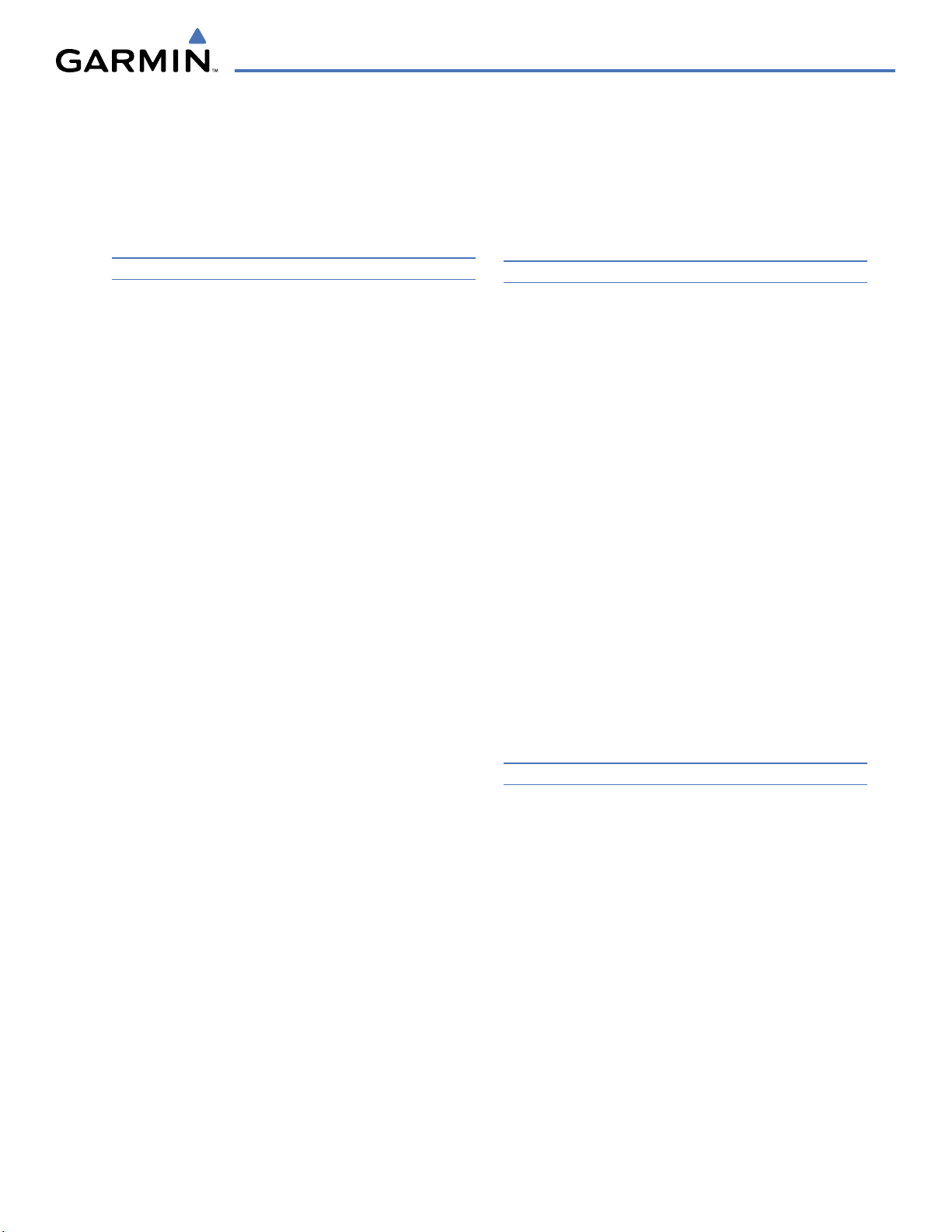
TABLE OF CONTENTS
Operation ................................................................ 340
Displaying Traffic Data .............................................. 340
Altitude Display ........................................................ 343
Traffic Map Page Display Range ................................. 343
TAS Alerts ................................................................345
System Status ........................................................... 345
SECTION 7 AUTOMATIC FLIGHT CONTROL SYSTEM
7.1 AFCS Controls ...................................................... 348
Additional AFCS Controls .......................................... 349
7.2 Flight Director Operation ................................... 350
Activating the Flight Director ..................................... 350
AFCS Status Box ....................................................... 351
Flight Director Modes ................................................ 352
Switching Flight Directors .......................................... 352
Command Bars ......................................................... 353
7.3 Vertical Modes ..................................................... 354
Pitch Hold Mode (PIT) ............................................... 355
Selected Altitude Capture Mode (ALTS) ....................... 356
Altitude Hold Mode (ALT) .......................................... 357
Vertical Speed Mode (VS) .......................................... 358
Flight Level Change Mode (FLC) ................................. 359
Vertical Navigation Modes (VPTH, ALTV) ..................... 361
Glidepath Mode (GP) (waas only) ............................... 366
Glideslope Mode (GS) ............................................... 367
Takeoff (TO) and Go Around (GA) Modes .................... 368
7.4 Lateral Modes ...................................................... 369
Roll Hold Mode (ROL) ...............................................370
Low Bank Mode ....................................................... 370
Heading Select Mode (HDG) ...................................... 371
Navigation Mode (GPS, VOR, LOC) ............................. 372
Approach Mode (GPS, VAPP, LOC) .............................. 374
Backcourse Mode (BC) .............................................. 376
7.5 Autopilot and Yaw Damper Operation .............377
Flight Control ........................................................... 377
Engagement ............................................................. 378
Control Wheel Steering ............................................. 378
Disengagement ........................................................ 379
7.6 Example Flight Plan ............................................380
Departure ................................................................381
Intercepting a VOR Radial .......................................... 383
Flying a Flight Plan/GPS Course ................................. 384
Descent ................................................................... 385
Approach ................................................................. 389
Go Around/Missed Approach ..................................... 391
7.7 AFCS Annunciations and Alerts ......................... 393
AFCS Status Alerts .................................................... 393
Overspeed Protection ................................................ 394
SECTION 8 ADDITIONAL FEATURES
8.1 SafeTaxi ................................................................ 395
SafeTaxi Cycle Number and Revision ..........................398
8.2 ChartView ............................................................. 401
ChartView Softkeys ................................................... 401
Terminal Procedures Charts .......................................402
Chart Options ........................................................... 412
Day/Night View ........................................................418
ChartView Cycle Number and Expiration Date ............. 420
8.3 FliteCharts ............................................................ 424
FliteCharts Softkeys .................................................. 424
Terminal Procedures Charts .......................................425
Chart Options ........................................................... 433
Day/Night View ........................................................437
FliteCharts Cycle Number and Expiration Date ............. 439
8.4 XM Radio Entertainment .................................... 443
Activating XM Satellite Radio Services ........................ 443
Using XM Radio .......................................................445
8.5 Scheduler .............................................................. 449
8.6 Abnormal Operation ........................................... 451
APPENDICES
Annunciations and Alerts ............................................. 453
Alert Level Definitions ............................................... 455
Comparator Annunciations ........................................ 456
Reversionary Sensor Annunciations ............................ 456
Caravan CAS Alerts ................................................... 457
G1000 System Annunciations .................................... 459
G1000 System Message Advisories ............................. 461
AFCS Alerts .............................................................. 472
TAWS ALERTS ........................................................... 473
SD Card Use ...................................................................
Jeppesen Databases .................................................. 475
Garmin Databases .................................................... 476
475
Glossary .......................................................................... 479
190-00749-00 Rev. B
Garmin G1000 Pilot’s Guide for the Cessna Caravan
vii
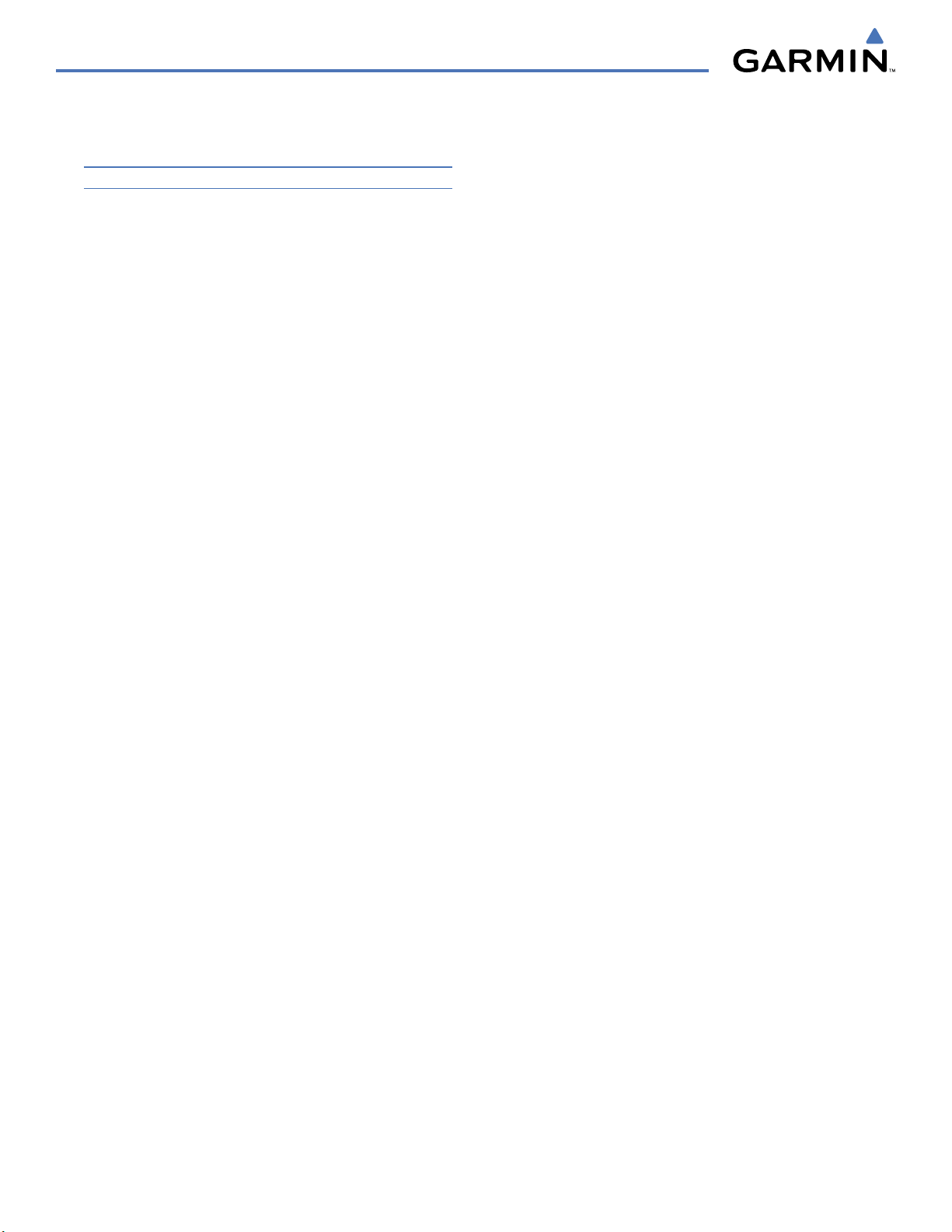
TABLE OF CONTENTS
Frequently Asked Questions ........................................ 485
Display Symbols ............................................................ 491
INDEX
Index ................................................................................ I-1
Garmin G1000 Pilot’s Guide for the Cessna Caravan
190-00749-00 Rev. Bviii
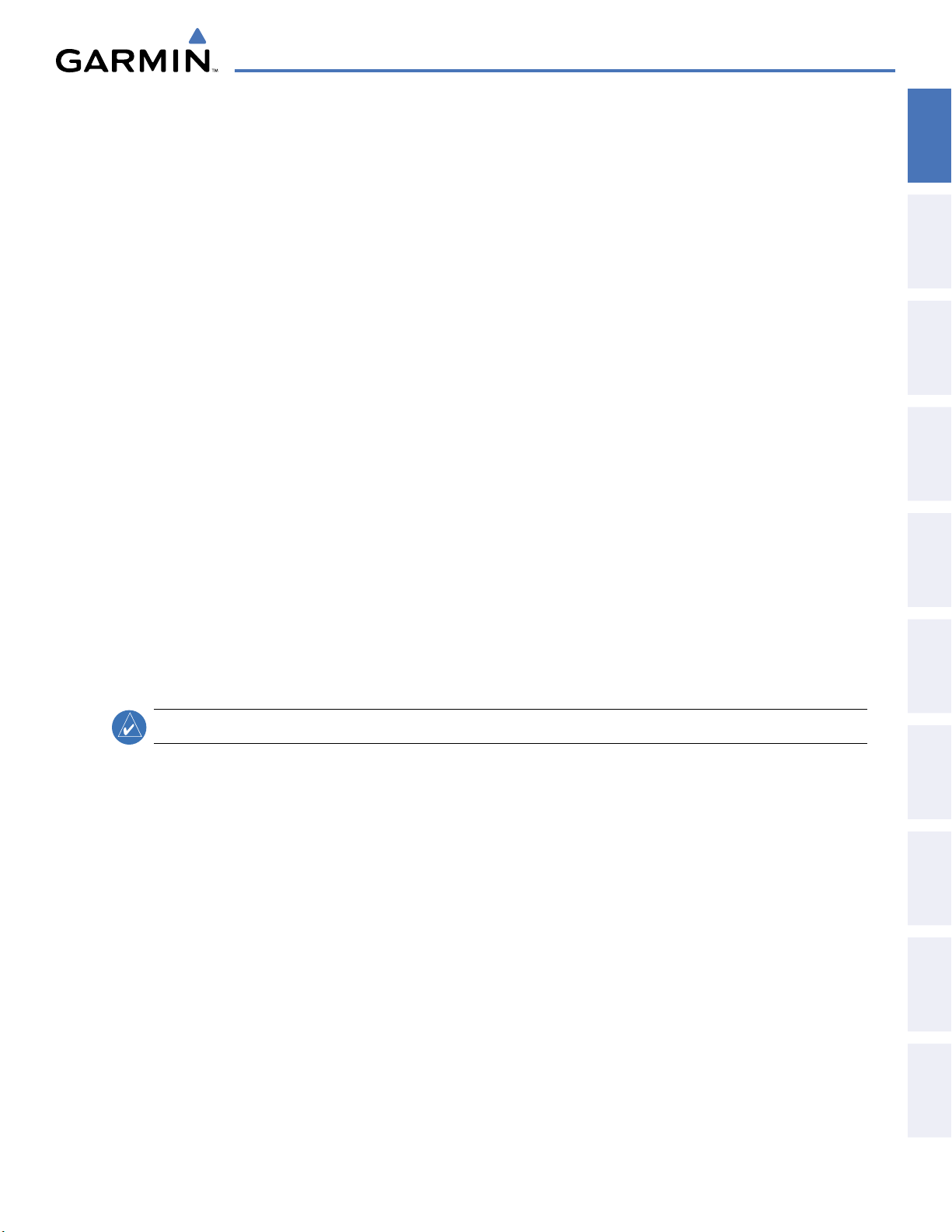
SECTION 1 SYSTEM OVERVIEW
SYSTEM OVERVIEW
OVERVIEW
SYSTEM
1.1 SYSTEM DESCRIPTION
This section provides an overview of the G1000 Integrated Flight Deck as installed in the Cessna Caravan. The
G1000 system is an integrated flight control system that presents flight instrumentation, position, navigation,
communication, and identification information to the pilot through large-format displays. The system consists of
the following Line Replaceable Units (LRUs):
•
GDU 1040A
•
GDU 1040A
•
GIA 63W
•
GDC 74A
•
GEA 71
•
GRS 77
(AHRS)
•
GMU 44
•
GMA 1347
Beacon Receiver
Primary Flight Display (PFD)
Multi Function Display (MFD)
Integrated Avionics Unit
Air Data Computer (ADC)
Engine/Airframe Unit
Attitude and Heading Reference System
Magnetometer
Audio System with Integrated Marker
•
GTX 33
•
GDL 69A
•
GWX 68
•
GMC 710
•
GTP 59
•
GSA 80
Mode S Transponder
Satellite Data Link Receiver
Weather Radar
AFCS Control Unit
Outside Air Temperature (OAT) Probe
and
• GSM 85 and
GSA 81
AFCS Servos
GSM 85A
Servo Mounts
INSTRUMENTS
FLIGHT
EIS
AUDIO PANEL
& CNS
MANAGEMENT
FLIGHT
AVOIDANCE
HAZARD
A top-level G1000 system block diagram is shown in Figure 1-1 (it does not include the GSM 85 or 85A).
NOTE:
Refer to the AFCS section for details on the GFC 700 AFCS.
In the Cessna Caravan, the GFC 700 Automated Flight Control System (AFCS) provides the flight director (FD),
autopilot (AP), and yaw damper (YD) functions of the G1000 system.
AFCS
ADDITIONAL
FEATURES
APPENDICES INDEX
190-00749-00 Rev. B
Garmin G1000 Pilot’s Guide for the Cessna Caravan
1
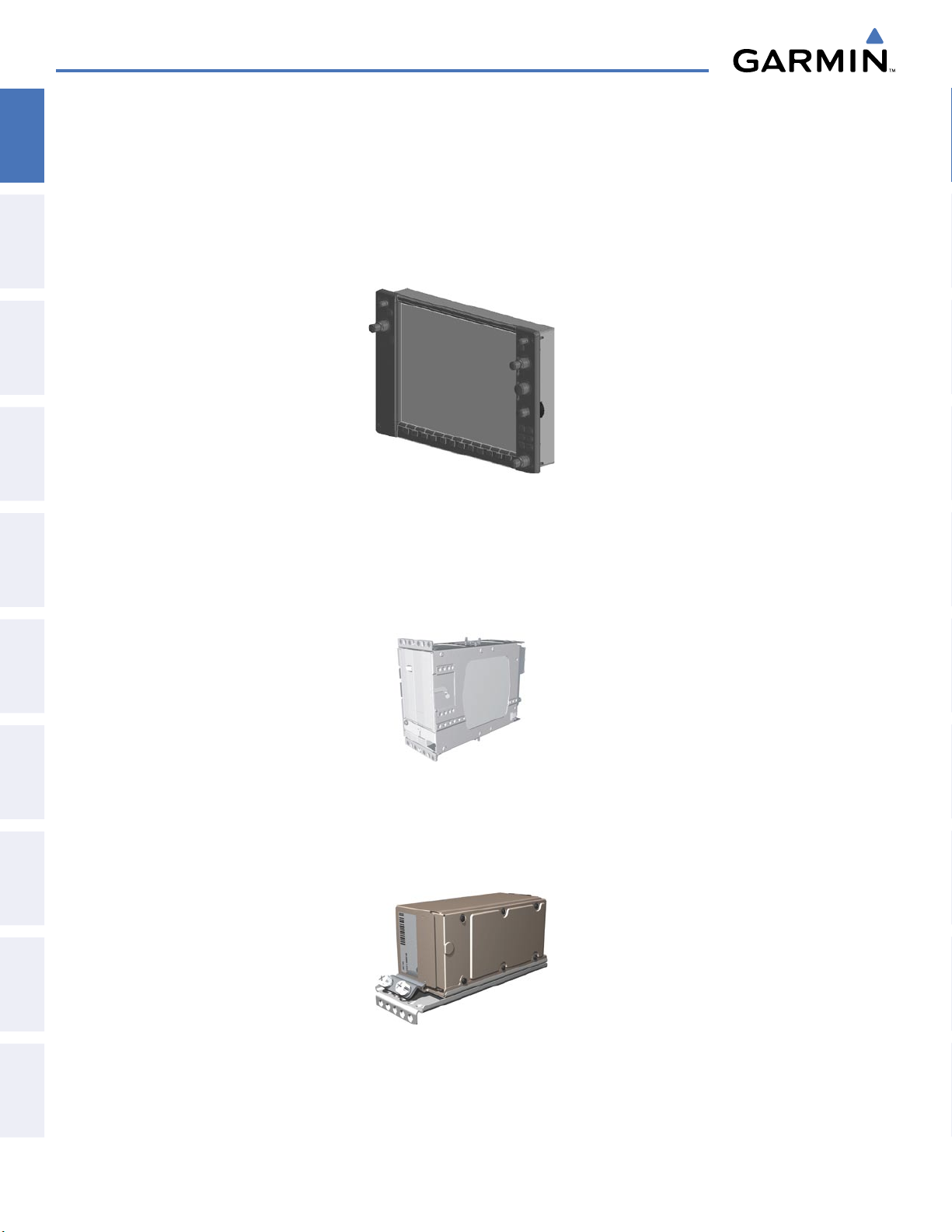
SYSTEM OVERVIEW
1.2 LINE REPLACEABLE UNITS (LRU)
SYSTEM
OVERVIEW
•
GDU 1040A
installed on the left/pilot side is designated as PFD1. The unit installed on the right/co-pilot side is designated
as PFD2. The unit installed in the center of the panel is designated as the MFD. These units communicate
with each other and with the GIA 63W Integrated Avionics Units through a High-Speed Data Bus (HSDB)
FLIGHT
INSTRUMENTS
EIS
& CNS
AUDIO PANEL
connection.
(3) – Each of the PFDs and the MFD feature a 10.4-inch LCD with 1024 x 768 resolution. The unit
•
FLIGHT
MANAGEMENT
HAZARD
AVOIDANCE
AFCS
•
FEATURES
ADDITIONAL
GIA 63W
(2) – Functions as the main communication hub, linking all LRUs with the displays via HSDB
connections. Each GIA 63W contains a GPS WAAS receiver, VHF COM/NAV/GS receivers, a flight director
(FD) and system integration microprocessors. The GIA 63Ws are not paired together and do not communicate
with each other directly.
GDC 74A
(2) – Processes data from the pitot/static system as well as the OAT probe. This unit provides pressure
altitude, airspeed, vertical speed and OAT information to the G1000 system, and it communicates with the onside GIA 63W, on-side GDU 1040A, on-side GTP59, and on-side GRS 77, using an ARINC 429 digital interface
(the pilot’s side GDC 74A also interfaces directly with the MFD).
APPENDICESINDEX
2
Garmin G1000 Pilot’s Guide for the Cessna Caravan
190-00749-00 Rev. B
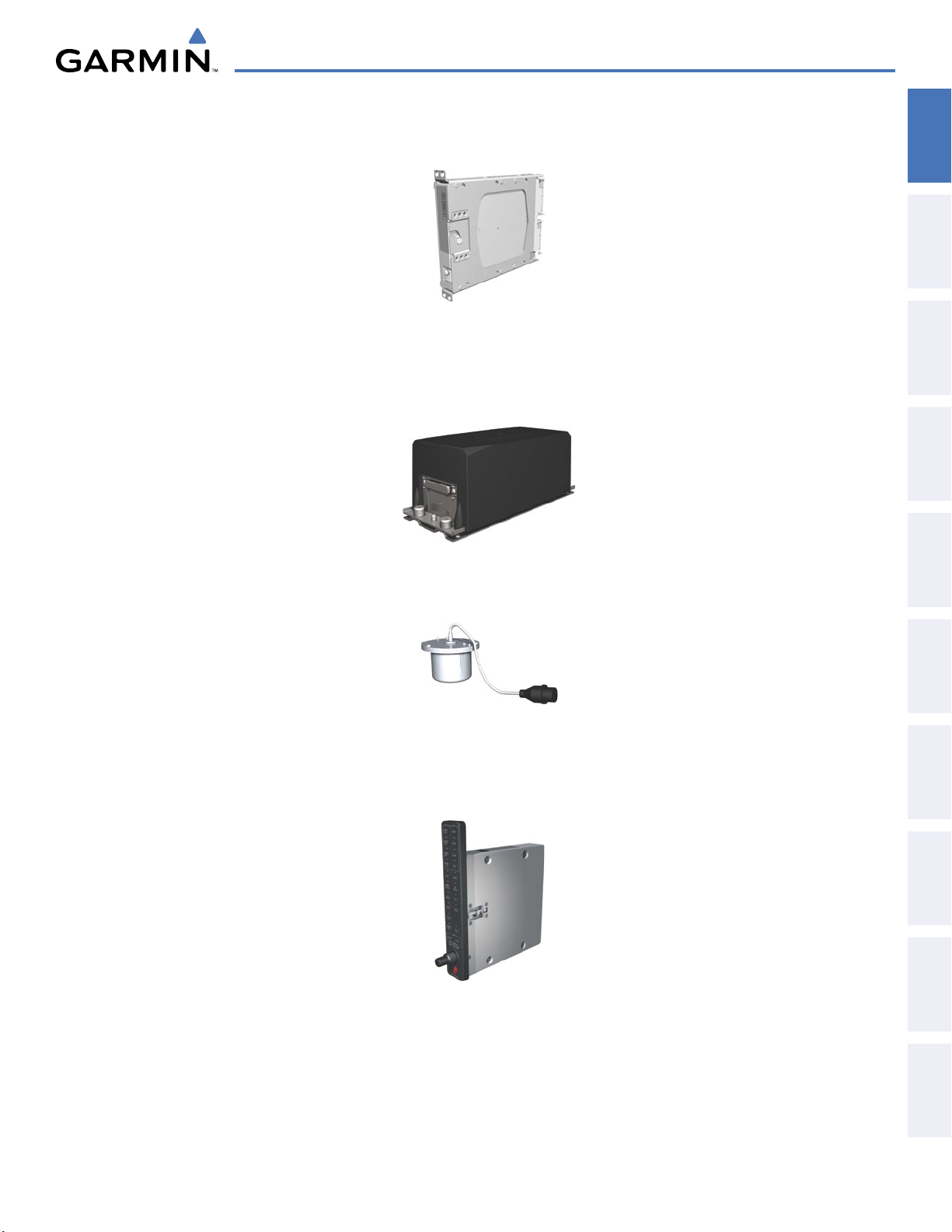
SYSTEM OVERVIEW
•
GEA 71
with both GIA 63Ws using an RS-485 digital interface.
•
GRS 77
and the on-side GIA 63W (the pilot-side GRS 77 also interfaces with the MFD). The GRS 77 contains advanced
sensors (including accelerometers and rate sensors) and interfaces with the on-side GMU 44 to obtain magnetic
field information, with the GDC 74B to obtain air data, and with both GIA 63Ws to obtain GPS information.
AHRS modes of operation are discussed later in this document.
(1) – Receives and processes signals from the engine and airframe sensors. This unit communicates
(2) – Provides aircraft attitude and heading information via ARINC 429 to both the on-side GDU 1040A
OVERVIEW
SYSTEM
INSTRUMENTS
FLIGHT
EIS
AUDIO PANEL
& CNS
•
GMU 44
(2) – Measures local magnetic field. Data is sent to the GRS 77 for processing to determine aircraft
magnetic heading. This unit receives power directly from the GRS 77 and communicates with the GRS 77,
using an RS-485 and RS-232 digital interface.
•
GMA 1347 (1)
– Integrates NAV/COM digital audio, intercom system and marker beacon controls, and is
installed between PFD1 and the MFD. This unit also enables the manual control of the display reversionary
mode (red
DISPLAY BACKUP
button) and communicates with both GIA 63Ws, using an RS-232 digital
interface.
MANAGEMENT
FLIGHT
AVOIDANCE
HAZARD
AFCS
ADDITIONAL
FEATURES
APPENDICES INDEX
190-00749-00 Rev. B
Garmin G1000 Pilot’s Guide for the Cessna Caravan
3
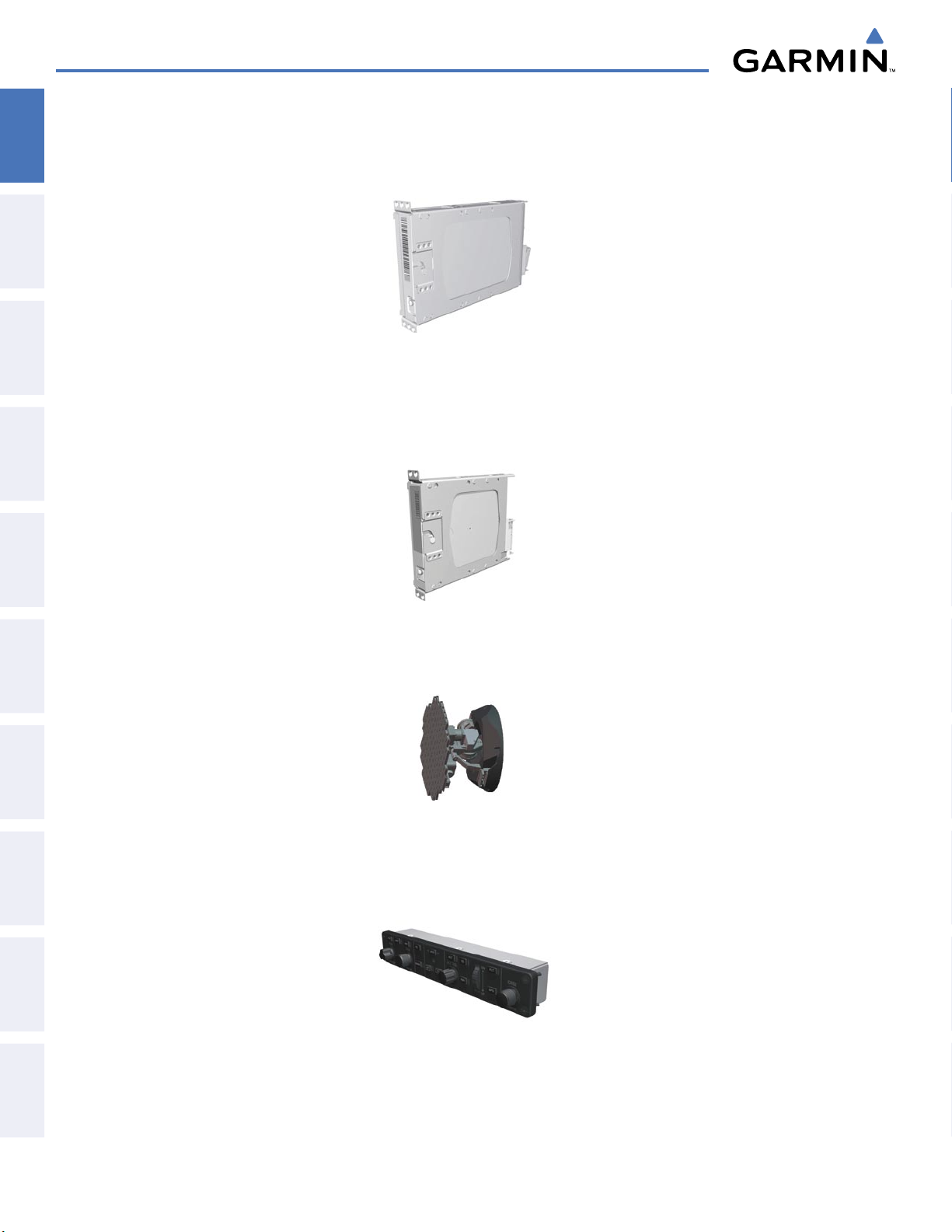
SYSTEM OVERVIEW
•
SYSTEM
OVERVIEW
FLIGHT
INSTRUMENTS
EIS
•
& CNS
AUDIO PANEL
GTX 33
controlled from either PFD, and only one transponder can be active at a time. Each transponder communicates
with the on-side GIA 63W through an RS-232 digital interface.
GDL 69A
MFD (and, indirectly, to the inset map of the PFD) as well as digital audio entertainment. The GDL 69A
communicates with the displays via HSDB connection through PFD2. A subscription to the XM Satellite Radio
service is required to enable the GDL 69A capability.
(1 or 2) – Solid-state transponders that provide Modes A, C and S capability. Both transponders can be
(1, optional) – A satellite radio receiver that provides real-time weather information to the G1000
FLIGHT
MANAGEMENT
•
HAZARD
AVOIDANCE
AFCS
•
FEATURES
ADDITIONAL
APPENDICESINDEX
GWX 68
(1, optional) – Provides airborne weather and ground mapped radar data to the MFD, via HSDB
connection.
GMC 710
(1) – Provides the controls for the GFC 700 AFCS through an RS-232 digital interface allowing
communication with the displays.
4
Garmin G1000 Pilot’s Guide for the Cessna Caravan
190-00749-00 Rev. B
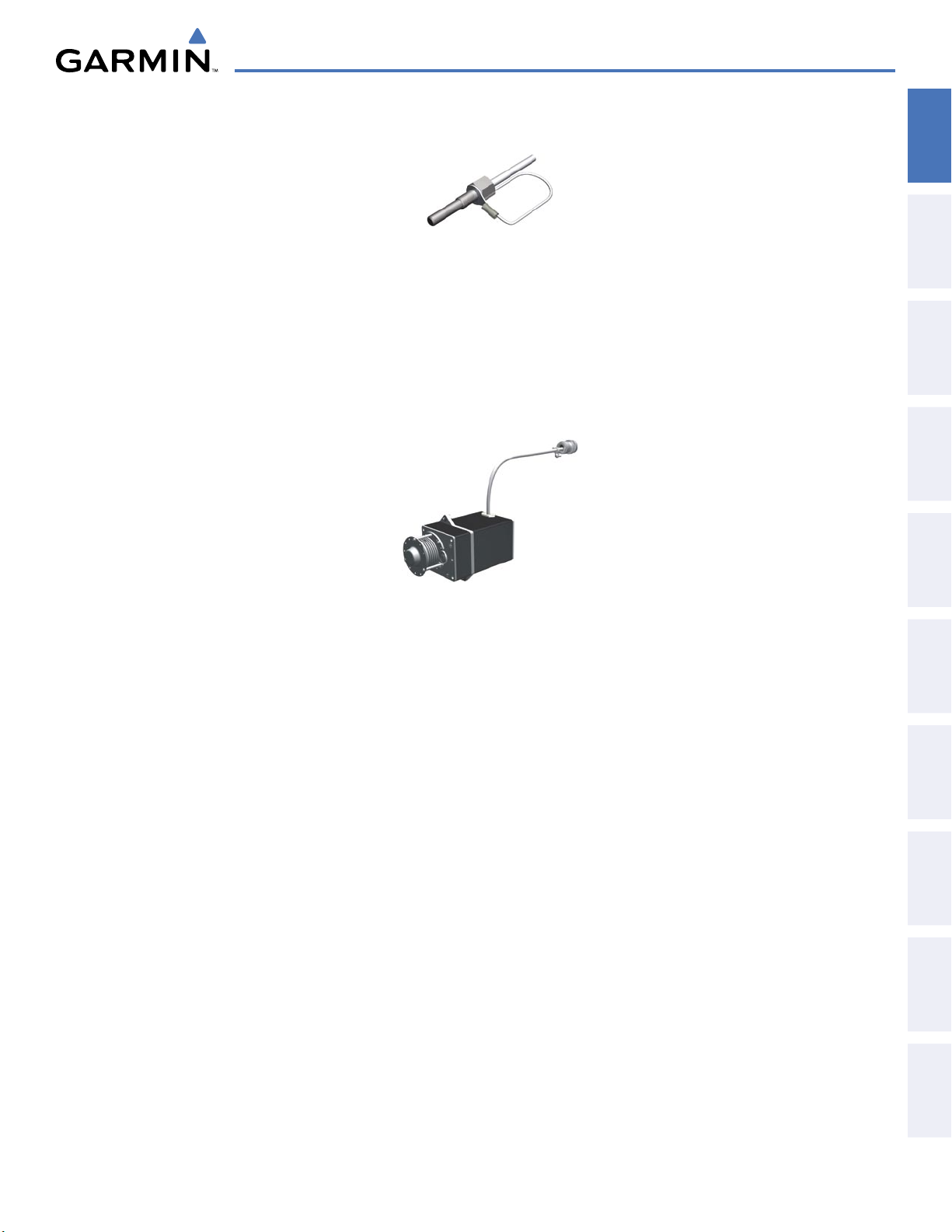
SYSTEM OVERVIEW
•
GTP 59
•
GSA 80
of roll and yaw, while the GSA 81 servos are used for the automatic control of pitch and pitch trim. These units
interface with each GIA 63W via an RS-485 interface.
The GSM 85 and GSM 85A servo mounts are responsible for transferring the output torque of the GSA 80/81
servo actuator to the mechanical flight-control surface linkage. The GSM 85A servo gearboxes are used when
installed in areas that could experience ice or other contamination. The GSM 85 servo gearbox is used for the
pitch-trim axis, which is installed in a benign enviroment.
(2) – Provides Outside Air Temperature (OAT) data to the on-side GDC 74A.
(2),
GSA 81
(2), GSM 85 (1) and
GSM 85A
(3) – The GSA 80 servos are used for the automatic control
OVERVIEW
SYSTEM
INSTRUMENTS
FLIGHT
EIS
AUDIO PANEL
& CNS
MANAGEMENT
FLIGHT
AVOIDANCE
HAZARD
AFCS
ADDITIONAL
FEATURES
APPENDICES INDEX
190-00749-00 Rev. B
Garmin G1000 Pilot’s Guide for the Cessna Caravan
5
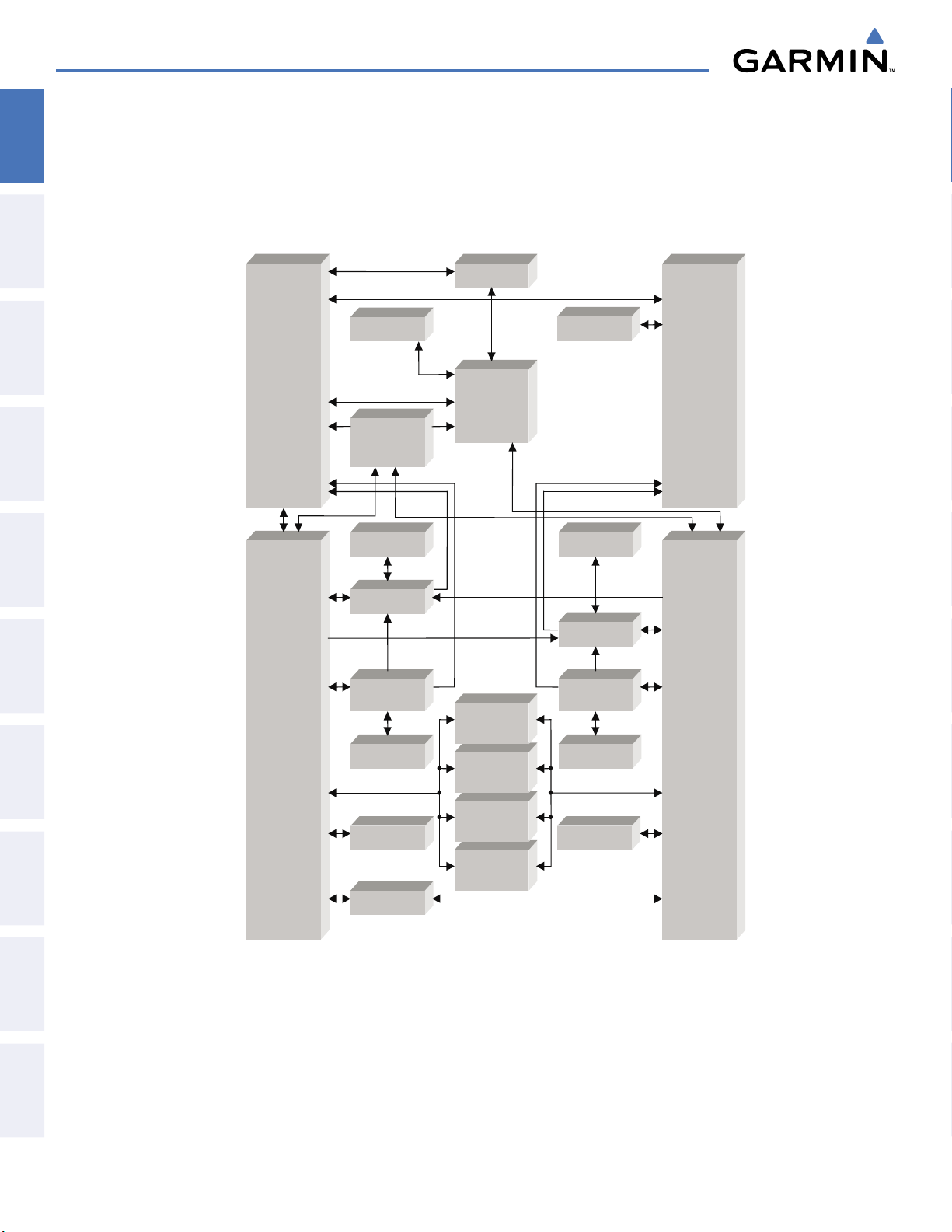
SYSTEM OVERVIEW
G D U 1 0 4 0 A
( PF D # 1 )
G D U 1 0 4 0 A
( P F D # 2 )
( M F D )
G I A 6 3 W # 2
G S A 8 0
( Y a w )
G S A 8 0
( R o l l )
G S A 8 1
( P i t c h )
G S A 8 1
( P i t c h T r i m )
G R S 7 7 # 1
G I A 6 3 W # 1
G M C 7 1 0
G M U 4 4 # 1
GTX 33 #2
G D C 7 4 A # 1
G T P 5 9 # 1
G M A 1 3 47D
# 1
G R S 7 7 # 2
G M U 4 4 # 2
G D C 7 4 A # 2
G T P 5 9 # 2
VHF COM
VHF NAV/LOC
GPS/WAAS
G/S
AFCS Mode Logic
Flight Director
Servo Management
VHF COM
VHF NAV/LOC
GPS/WAAS
G/S
AFCS Mode Logic
Flight Director
Servo Management
G D U 1 0 4 0 A
GWX 68
GDL 69A
(OPTIONAL)
(OPTIONAL)
GTX 33 #1
(OPTIONAL)
GEA 71
SYSTEM
OVERVIEW
FLIGHT
INSTRUMENTS
EIS
& CNS
AUDIO PANEL
FLIGHT
MANAGEMENT
HAZARD
AVOIDANCE
AFCS
FEATURES
ADDITIONAL
APPENDICESINDEX
Figure 1-1 G1000 System (LRU Configuration)
6
Garmin G1000 Pilot’s Guide for the Cessna Caravan
190-00749-00 Rev. B
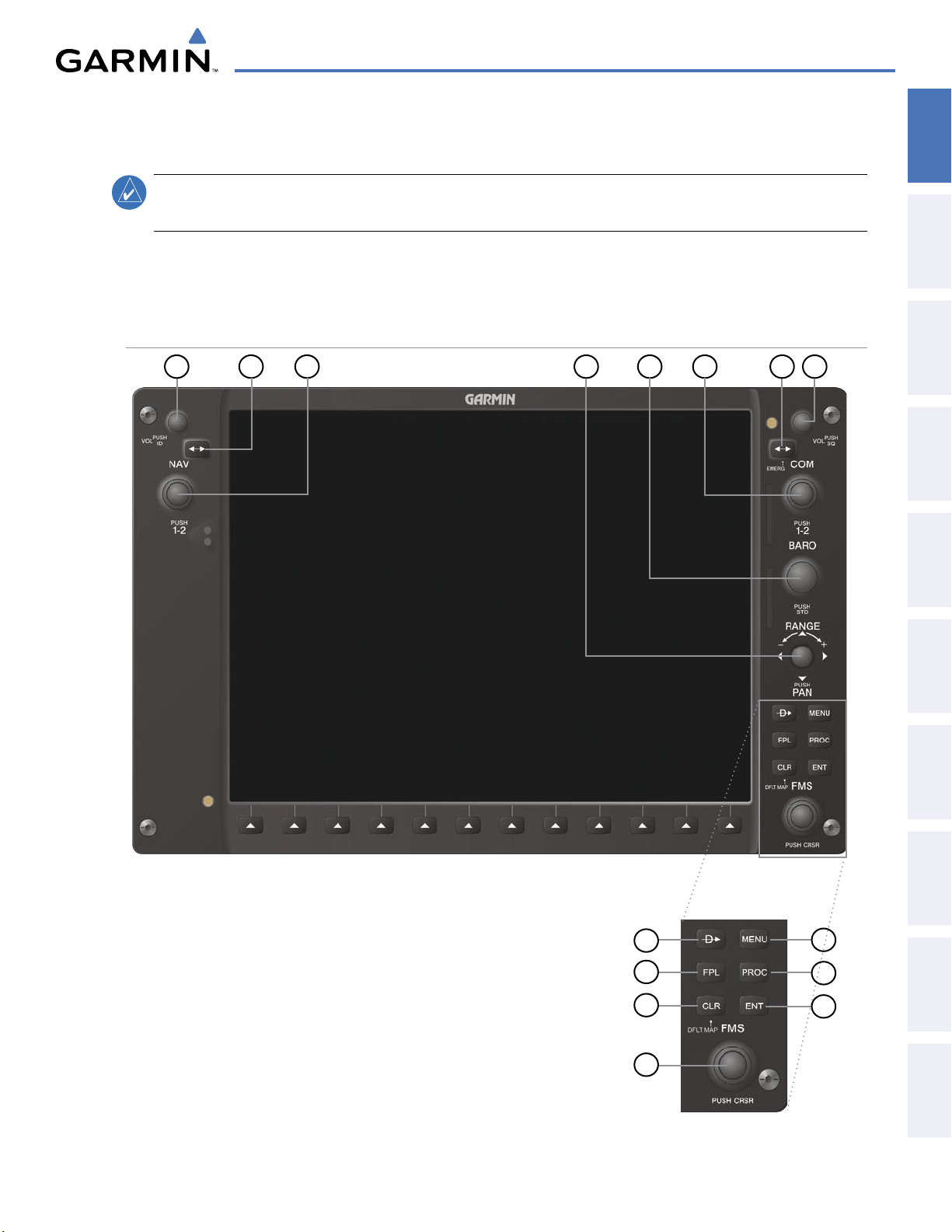
1.3 G1000 CONTROLS
SYSTEM OVERVIEW
OVERVIEW
SYSTEM
NOTE:
The Audio Panel (GMA 1347) and AFCS controls (GMC 710) are described in the CNS & Audio Panel
and AFCS sections respectively.
The G1000 system controls are located on the PFD and MFD bezels, AFCS Control Unit and audio panel. The
controls for the PFD and MFD are discussed within the following pages of this section.
PFD/MFD CONTROLS
21 5
3
4
6
7
8
INSTRUMENTS
FLIGHT
EIS
AUDIO PANEL
& CNS
MANAGEMENT
FLIGHT
AVOIDANCE
HAZARD
190-00749-00 Rev. B
Figure 1-2 PFD Controls
9
10
11
12
Garmin G1000 Pilot’s Guide for the Cessna Caravan
13
14
15
7
AFCS
ADDITIONAL
FEATURES
APPENDICES INDEX

SYSTEM OVERVIEW
The following list provides an overview of the controls located on the PFD and MFD bezel (see Figure 1-2).
SYSTEM
OVERVIEW
FLIGHT
INSTRUMENTS
EIS
& CNS
AUDIO PANEL
FLIGHT
MANAGEMENT
1
NAV VOL/ID Knob
– Controls NAV audio volume level. Press to toggle the Morse code identifier audio ON
and OFF. Volume level is shown in the NAV frequency field as a percentage.
2
NAV Frequency Transfer Key
3
Dual
NAV Knob
– Tunes the standby frequencies for the NAV receiver (large knob for MHz; small knob for
– Toggles the standby and active NAV frequencies.
kHz). Press to switch the tuning box (cyan box) between NAV1 and NAV2.
4
Joystick
5
BARO Knob
6
Dual COM Knob
– Changes the map range when rotated. Activates the map pointer when pressed.
– Sets the altimeter barometric pressure. Press to enter standard pressure (29.92).
– Tunes the standby frequencies for the COM transceiver (large knob for MHz; small
knob for kHz). Press to switch the tuning box (cyan box) between COM1 and COM2.
7
COM Frequency Transfer Key
– Toggles the standby and active COM frequencies. Press and hold this
key for two seconds to tune the emergency frequency (121.5 MHz) automatically into the active frequency
field.
8
COM
VOL/SQ Knob
– Controls COM audio volume level. Volume level is shown in the COM frequency
field as a percentage. Press to turn the COM automatic squelch ON and OFF.
9
Direct-to Key ( )
– Allows the user to enter a destination waypoint and establish a direct course to the
selected destination (the destination is either specified by the identifier, chosen from the active route, or
taken from the map pointer position).
HAZARD
AVOIDANCE
AFCS
FEATURES
ADDITIONAL
APPENDICESINDEX
10
FPL Key
11
CLR
12
Dual FMS Knob
– Displays the active Flight Plan Page for creating and editing the active flight plan.
Key
– Erases information, cancels entries, or removes page menus.
– Flight Management System Knob. Press the
FMS
Knob to turn the selection cursor
ON and OFF. When the cursor is ON, data may be entered in the applicable window by turning the small
and large knobs. The large knob moves the cursor on the page, while the small knob selects individual
characters for the highlighted cursor location.
13
MENU Key
– Displays a context-sensitive list of options. This list allows the user to access additional
features or make setting changes that relate to particular pages.
14
PROC Key
– Gives access to IFR departure procedures (DPs), arrival procedures (STARs) and approach
procedures (IAPs) for a flight plan. If a flight plan is used, available procedures for the departure and/or
arrival airport are automatically suggested. These procedures can then be loaded into the active flight plan.
If a flight plan is not used, both the desired airport and the desired procedure may be selected.
15
ENT Key
– Validates or confirms a menu selection or data entry.
8
Garmin G1000 Pilot’s Guide for the Cessna Caravan
190-00749-00 Rev. B
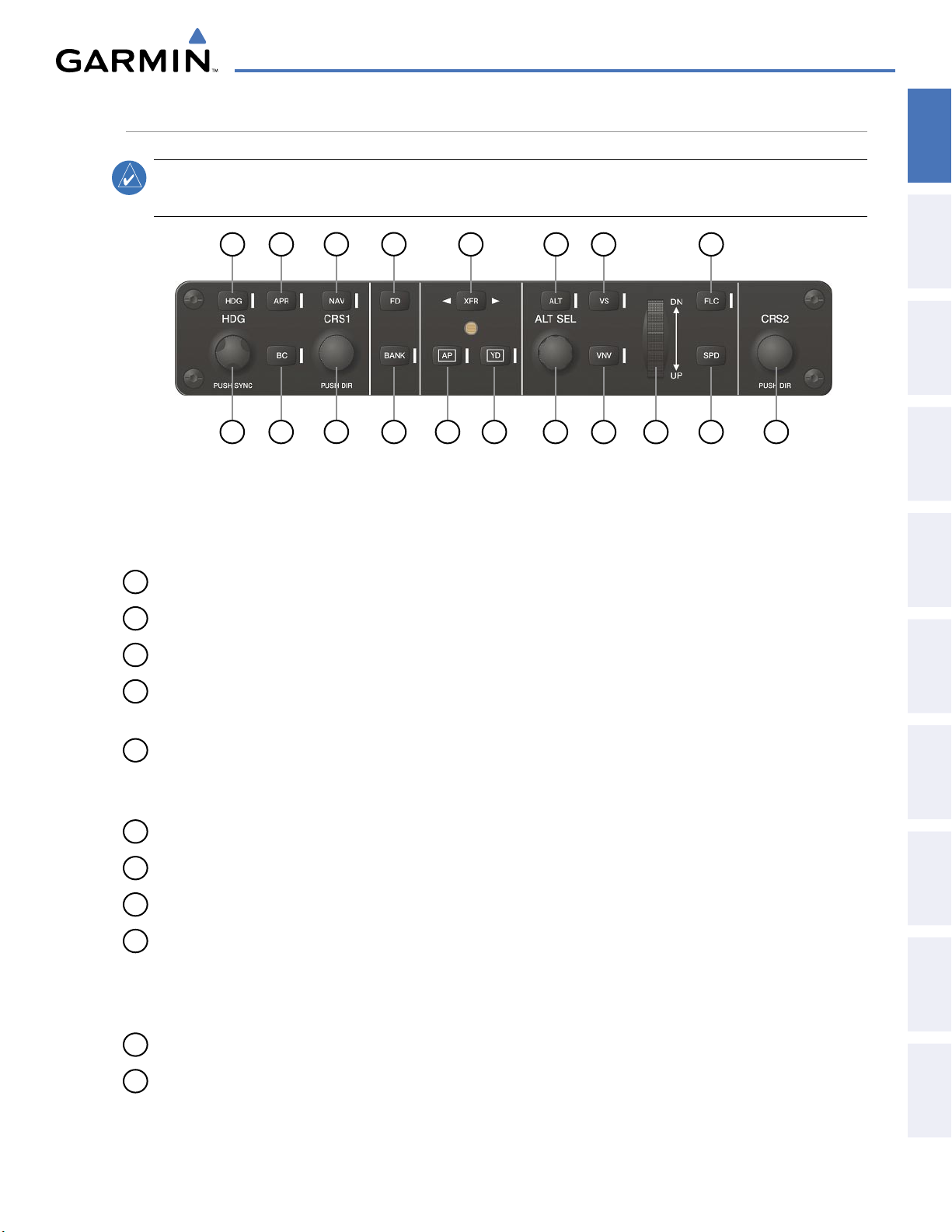
AFCS CONTROLS
SYSTEM OVERVIEW
OVERVIEW
SYSTEM
NOTE:
With the exception of the FD and
SPD
Keys, if a key is selected, its respective annunciator is
illuminated.
1 2
1819
3 4
17
5 6 7 8
16 15 14 13
Figure 1-3 AFCS Control Unit (GMC 710)
12 11
10 9
The GFC 700 AFCS is mainly controlled through the GMC 710 AFCS Control Unit. The AFCS Control Unit
consists of the following controls:
1
HDG Key
2
APR Key
3
NAV Key
– Selects/deselects Heading Select Mode.
– Selects/deselects Approach Mode.
– Selects/deselects Navigation Mode.
INSTRUMENTS
FLIGHT
EIS
AUDIO PANEL
& CNS
MANAGEMENT
FLIGHT
AVOIDANCE
HAZARD
4
FD Key
– Activates/deactivates the flight director in the default pitch and roll modes. If the autopilot is
engaged, the FD Key is disabled.
5
XFR Key
– Switches the autopilot between the pilot-side and the copilot-side flight directors. This selection
also selects which air data computer is communicating with the active transponder and which PFD triggers
the altitude alert. Upon power-up, the pilot-side FD is selected.
6
ALT Key
7
VS Key
8
FLC Key
9
CRS2 Knob
– Selects/deselects Altitude Hold Mode.
– Selects/deselects Vertical Speed Mode.
– Selects/deselects Flight Level Change Mode.
– Sets the copilot-selected course on the HSI of PFD2 when the VOR1, VOR2, or OBS/SUSP
mode is selected. Pressing this knob centers the CDI on the currently selected VOR. The copilot-selected
course provides course reference to the copilot-side flight director when operating in Navigation and
Approach modes.
10
SPD Key
11
NOSE UP/DN Wheel
– Disabled on Caravan. If pressed, “SPD NOT AVAIL” is annunciated on the PFD.
– Controls the active mode reference for the Pitch, Vertical Speed, and Flight Level
Change modes.
AFCS
ADDITIONAL
FEATURES
APPENDICES INDEX
190-00749-00 Rev. B
Garmin G1000 Pilot’s Guide for the Cessna Caravan
9
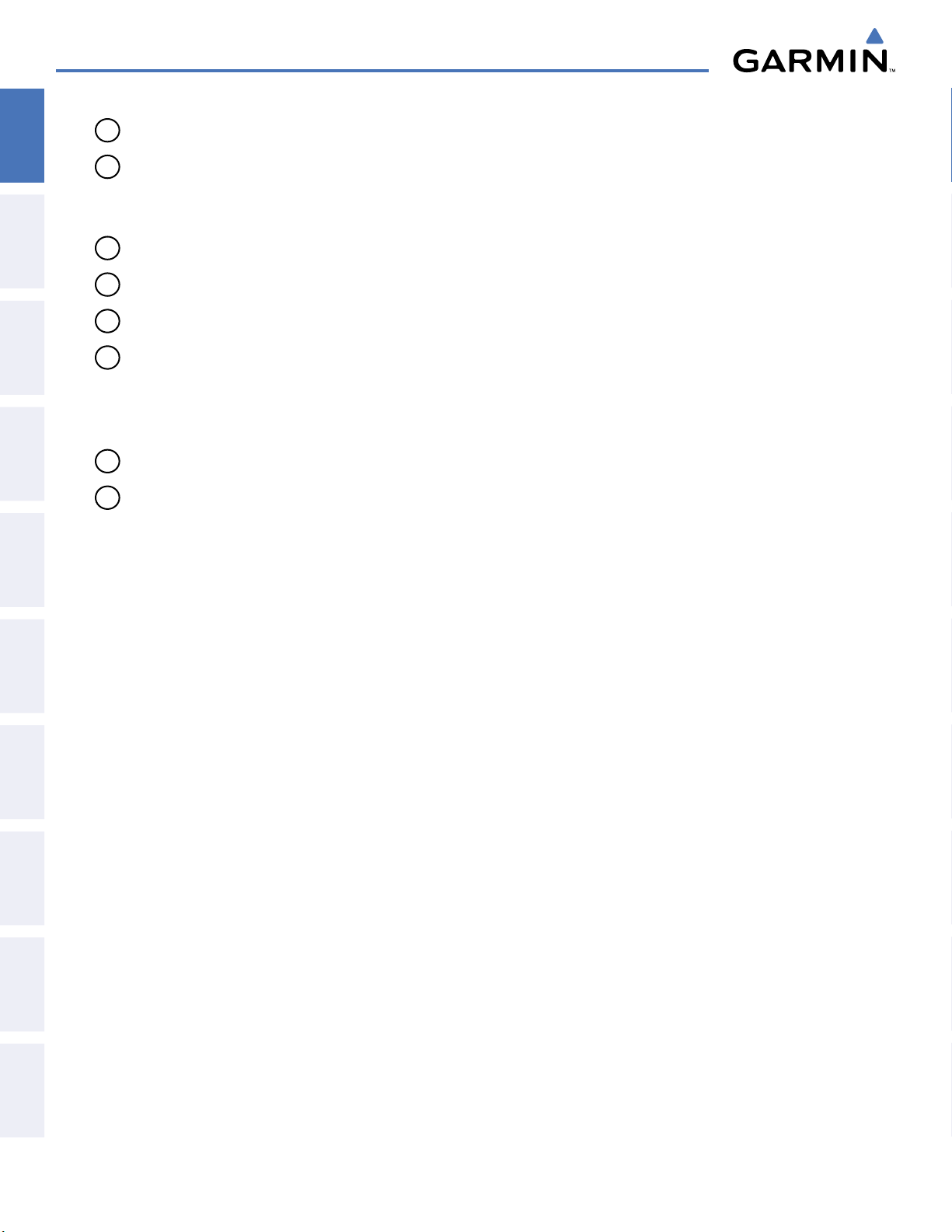
SYSTEM OVERVIEW
12
VNV Key
SYSTEM
OVERVIEW
FLIGHT
INSTRUMENTS
13
ALT SEL Knob
standard G1000 altitude alerter function, selected altitude provides an altitude setting for the Altitude
Capture/Hold mode of the AFCS.
14
YD Key
15
AP Key
16
BANK Key
– Selects/deselects Vertical Navigation mode.
– Sets the selected altitude in the Selected Altitude Box. In addition to providing the
– Engages/disengages the yaw damper.
– Engages/disengages the autopilot.
– Selects/deselects Low Bank Mode.
EIS
& CNS
AUDIO PANEL
FLIGHT
MANAGEMENT
HAZARD
AVOIDANCE
AFCS
17
CRS1 Knob
– Sets the pilot-selected course on the HSI of PFD1 when the VOR1, VOR2, or OBS/SUSP mode
is selected. Pressing this knob centers the CDI on the currently selected VOR. The pilot-selected course
provides course reference to the pilot-side flight director when operating in Navigation and Approach
modes.
18
BC Key
19
HDG Knob
– Selects/deselects Back Course Mode.
– Sets the selected heading on the HSI. When operating in Heading Select mode, this knob
provides the heading reference to the flight director.
ADDITIONAL AFCS CONTROLS
The
AP DISC
Switch, and
separately from the AFCS Control Unit. These are discussed in detail in the AFCS section.
(Autopilot Disconnect) Switch,
CWS
(Control Wheel Steering) Button,
MEPT (Manual Electric Pitch Trim) Switch are additional AFCS
GO AROUND
controls and are located in the cockpit,
FEATURES
ADDITIONAL
APPENDICESINDEX
10
Garmin G1000 Pilot’s Guide for the Cessna Caravan
190-00749-00 Rev. B
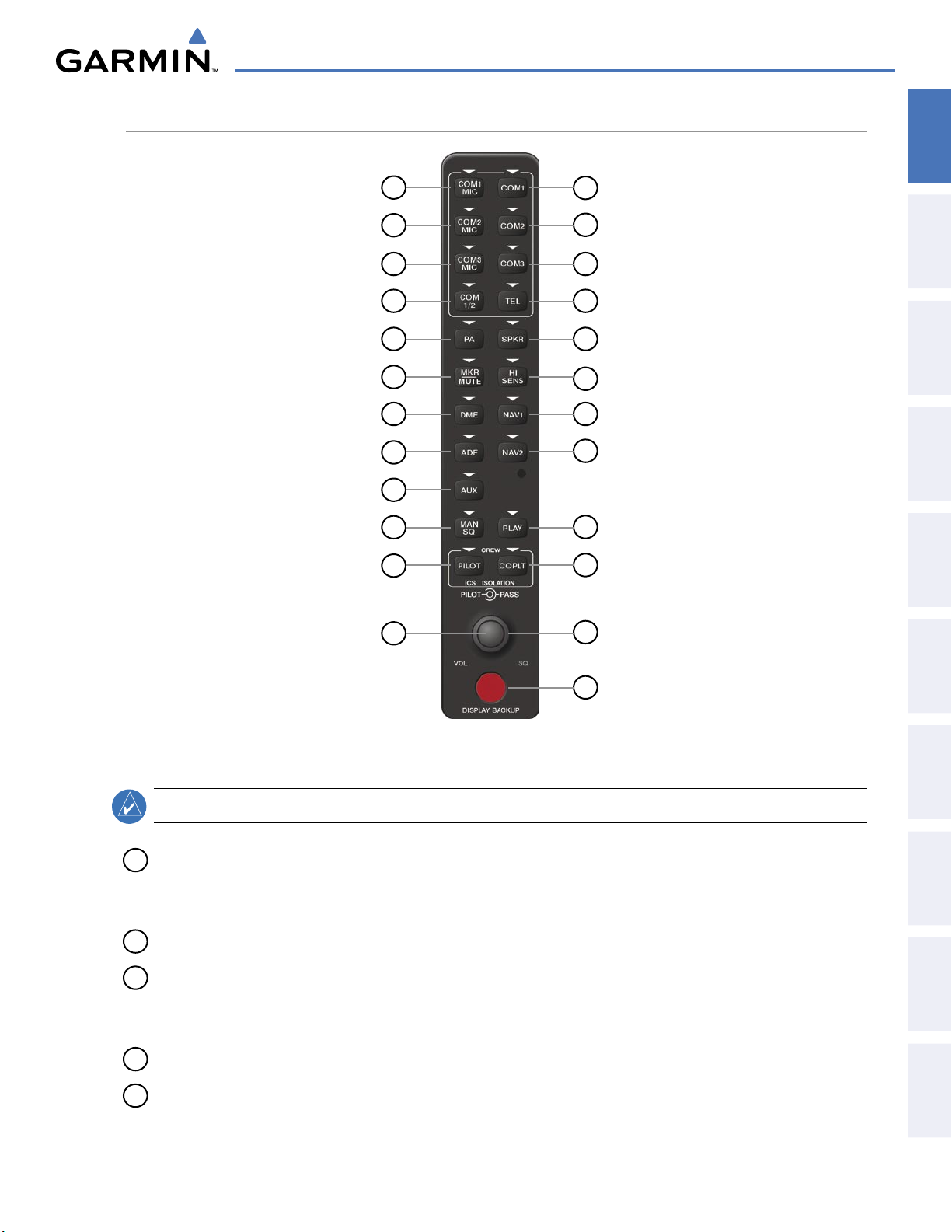
AUDIO PANEL CONTROLS
SYSTEM OVERVIEW
OVERVIEW
SYSTEM
1
3
5
7
9
11
13
15
17
18
20
22
2
4
6
8
10
12
14
16
19
21
23
INSTRUMENTS
FLIGHT
EIS
AUDIO PANEL
& CNS
MANAGEMENT
FLIGHT
AVOIDANCE
HAZARD
24
Figure 1-4 Audio Panel Controls (GMA 1347)
NOTE:
1
COM1 MIC
When a key is selected, a triangular annunciator above the key is illuminated.
– Selects the #1 transmitter for transmitting. COM1 is simultaneously selected when this key
is pressed allowing received audio from the #1 COM receiver to be heard. COM2 receiver audio can be
added by pressing the COM2 Key.
2
COM1
3
COM2 MIC
– When selected, audio from the #1 COM receiver can be heard.
– Selects the #2 transmitter for transmitting. COM2 is simultaneously selected when this key
is pressed allowing received audio from the #2 COM receiver to be heard. COM2 can be deselected by
pressing the COM2 Key, or COM1 can be added by pressing the COM1 Key.
4
COM2
5
COM3 MIC
– When selected, audio from the #2 COM receiver can be heard.
– Not used on Cessna Caravan aircraft.
AFCS
ADDITIONAL
FEATURES
APPENDICES INDEX
190-00749-00 Rev. B
Garmin G1000 Pilot’s Guide for the Cessna Caravan
11
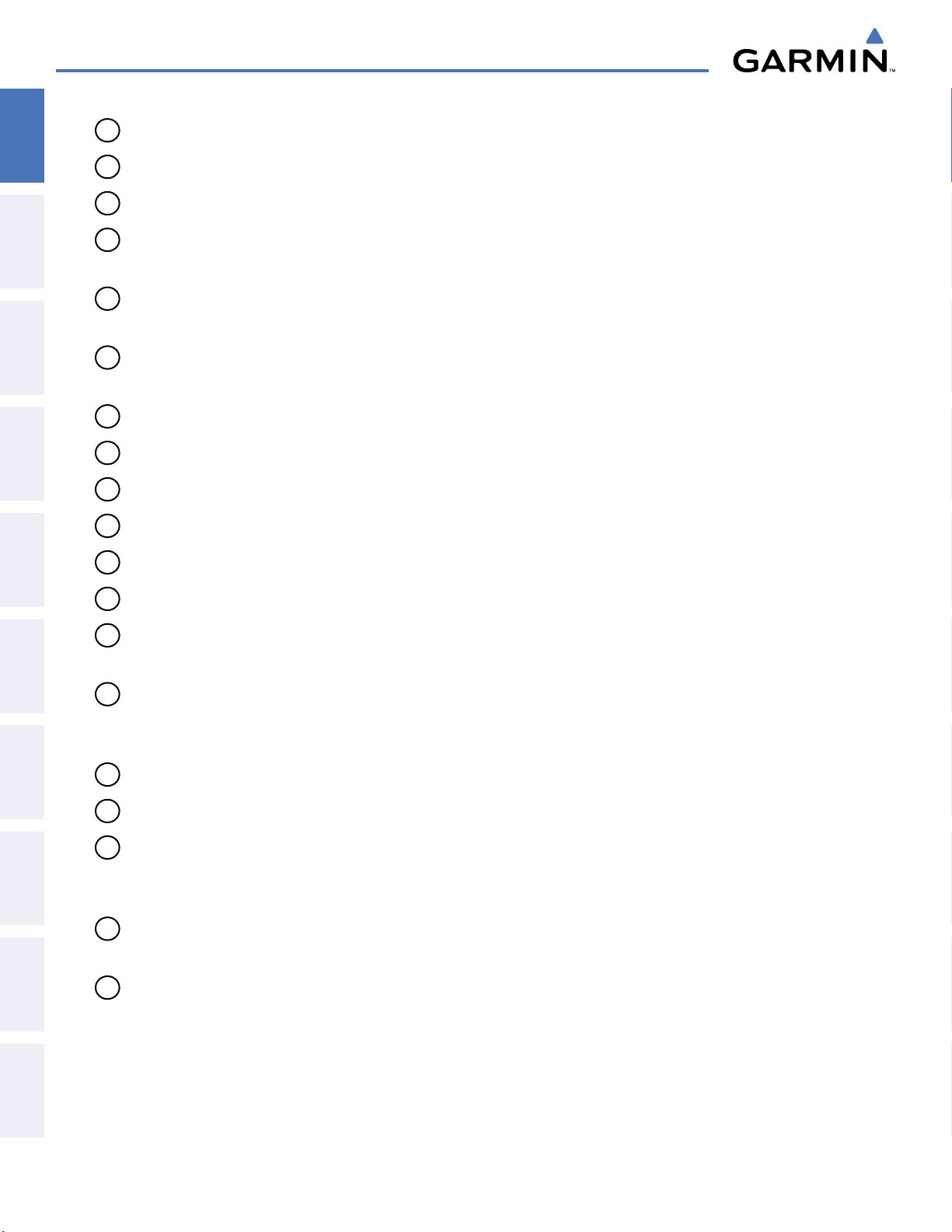
SYSTEM OVERVIEW
6
COM3
SYSTEM
OVERVIEW
FLIGHT
INSTRUMENTS
7
COM 1/2
8
TEL
– Pressing this key selects and de-selects the airborne telephone.
9
PA
– Selects the passenger address system. The selected Com transmitter is deselected when the PA Key
is pressed.
10
SPKR
audio will be heard on the speaker.
– Not used on Cessna Caravan aircraft.
– Split COM is disabled on Cessna Caravan aircraft.
– Pressing this key selects and deselects the corresponding cockpit speaker. COM and NAV receiver
EIS
& CNS
AUDIO PANEL
FLIGHT
MANAGEMENT
HAZARD
AVOIDANCE
AFCS
11
MKR/MUTE
– Mutes the currently received marker beacon receiver audio. Unmutes when new marker
beacon audio is received. Also, stops play of the clearance recorder.
12
HI SENS
13
DME
14
NAV1
15
ADF
16
NAV2
17
AUX
18
MAN SQ
– Press to increase marker beacon receiver sensitivity. Press again to return to normal.
– Pressing turns DME audio on or off.
– When selected, audio from the #1 NAV receiver can be heard.
– Pressing turns on or off the audio from the ADF receiver.
– When selected, audio from the #2 NAV receiver can be heard.
– Not used on Cessna Caravan aircraft.
– Press to enable manual squelch for the intercom. When active, press the PILOT Knob to
illuminate ‘SQ’. Turn the PILOT/PASS Knobs to adjust squelch.
19
PLAY
– Press once to play the last recorded audio.
Pressing the PLAY Key during play begins playing the
previously recorded memory block. Each subsequent press of the PLAY Key will begin playing the next previously
recorded block
20
PILOT
. Press the MKR/MUTE Key to stop play.
– Pressing selects the pilot intercom isolation. Press again to deselect pilot isolation.
FEATURES
ADDITIONAL
APPENDICESINDEX
12
21
COPLT
22
PILOT Knob
– Pressing selects the copilot intercom isolation. Press again to deselect copilot isolation.
– Press to switch between volume and squelch control as indicated by the ‘VOL’ or ‘SQ’ being
illuminated. Turn to adjust intercom volume or squelch. The MAN SQ Key must be selected to allow
squelch adjustment.
23
PASS Knob
– Turn to adjust Copilot/Passenger intercom volume or squelch. The MAN SQ Key must be
selected to allow squelch adjustment.
24
Reversionary Mode (Display Backup) Button
Garmin G1000 Pilot’s Guide for the Cessna Caravan
– Pressing manually selects Reversionary Mode.
190-00749-00 Rev. B
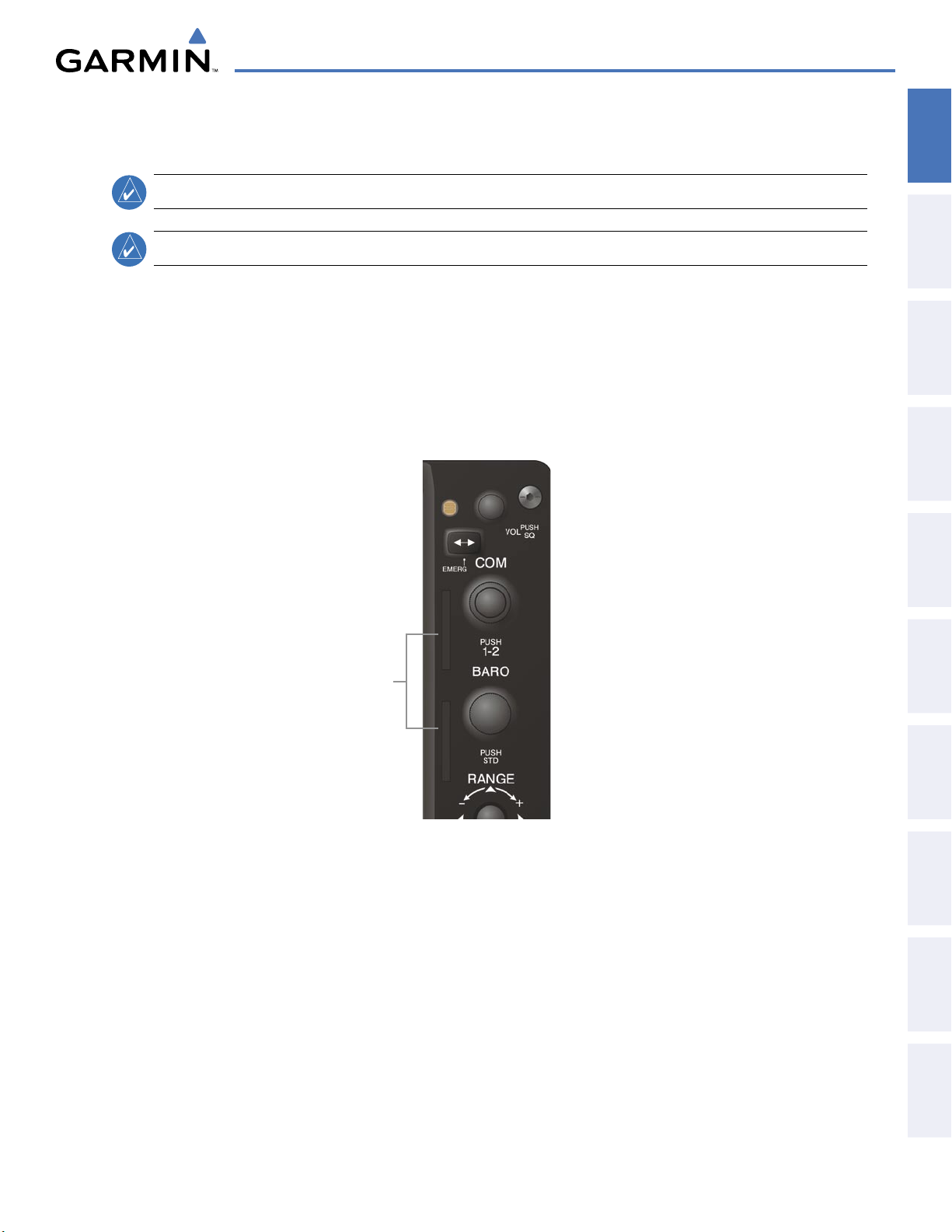
SYSTEM OVERVIEW
1.4 SECURE DIGITAL CARDS
NOTE:
Ensure the G1000 System is powered off before inserting an SD card.
NOTE:
Refer to Appendix B for instructions on updating databases.
The PFD and MFD data card slots use Secure Digital (SD) cards and are located on the upper right side of the
display bezels. Each display bezel is equipped with two SD card slots. SD cards are used for aviation database
and system software updates as well as terrain database storage.
Installing an SD card:
OVERVIEW
SYSTEM
INSTRUMENTS
FLIGHT
EIS
1) Insert the SD card in the SD card slot (the front of the card should be flush with the face of the display bezel).
2) To eject the card, gently press on the SD card to release the spring latch.
SD Card Slots
Figure 1-5 Display Bezel SD Card Slots
AUDIO PANEL
& CNS
MANAGEMENT
FLIGHT
AVOIDANCE
HAZARD
AFCS
ADDITIONAL
FEATURES
190-00749-00 Rev. B
Garmin G1000 Pilot’s Guide for the Cessna Caravan
APPENDICES INDEX
13
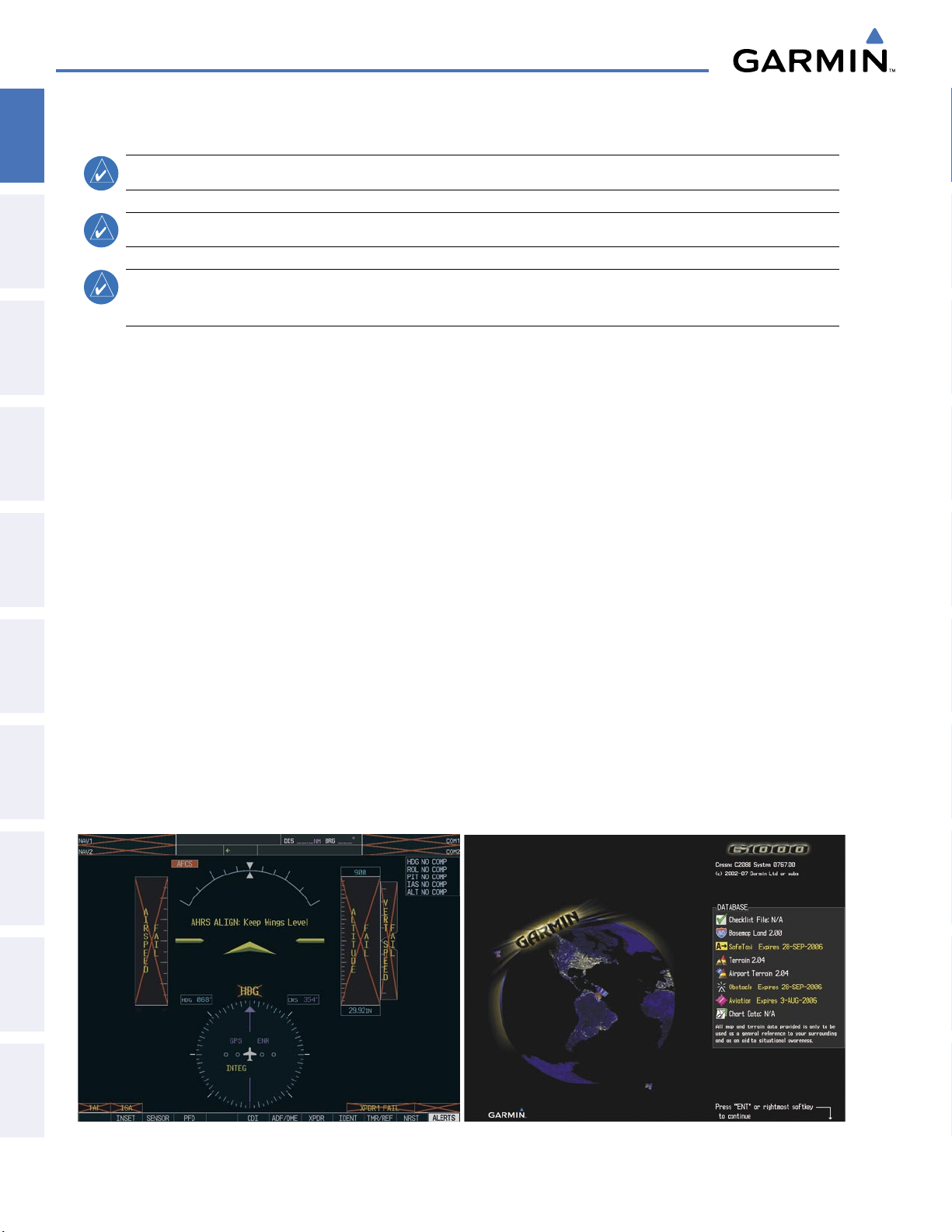
SYSTEM OVERVIEW
1.5 SYSTEM POWER-UP
SYSTEM
OVERVIEW
NOTE:
Refer to the Appendices for AHRS initialization bank angle limitations.
FLIGHT
INSTRUMENTS
EIS
busses. The G1000 PFDs, MFD and supporting sub-systems include both power-on and continuous built-in test
features that exercise the processor, RAM, ROM, external inputs and outputs to provide safe operation.
should disappear typically within one minute of power-up. Upon power-up, key annunciator lights also become
momentarily illuminated on the audio panels, the control units and the display bezels.
& CNS
AUDIO PANEL
display valid attitude and heading fields typically within one minute of power-up. The AHRS can align itself both
while taxiing and during level flight.
FLIGHT
MANAGEMENT
• System version
• Copyright
HAZARD
• Land database name and version
AVOIDANCE
• Obstacle database name and version
NOTE:
NOTE:
See the Appendices for additional information regarding system-specific annunciations and alerts.
See the Pilot’s Operating Handbook (POHAFM) for specific procedures concerning avionics power
application and emergency power supply operation.
The G1000 system is integrated with the aircraft electrical system and receives power directly from electrical
During system initialization, test annunciations are displayed, as shown in Figure 1-7. All system annunciations
On the PFD, the AHRS begins to initialize and displays ‘AHRS ALIGN: Keep Wings Level’. The AHRS should
When the MFD powers up (Figure 1-8), the MFD Power-up Page displays the following information:
• Terrain database name and version
• Aviation database name, version, and effective dates
• Chartview database information
• Safe Taxi database information
AFCS
information has been reviewed for currency (to ensure that no databases have expired), the pilot is prompted to
continue. Pressing the
FEATURES
ADDITIONAL
APPENDICESINDEX
14
Current database information includes the valid operating dates, cycle number and database type. When this
ENT
Key acknowledges this information and displays the (MAP) Navigation Map Page.
Figure 1-8 MFD Power-up PageFigure 1-7 PFD Initialization
Garmin G1000 Pilot’s Guide for the Cessna Caravan
190-00749-00 Rev. B
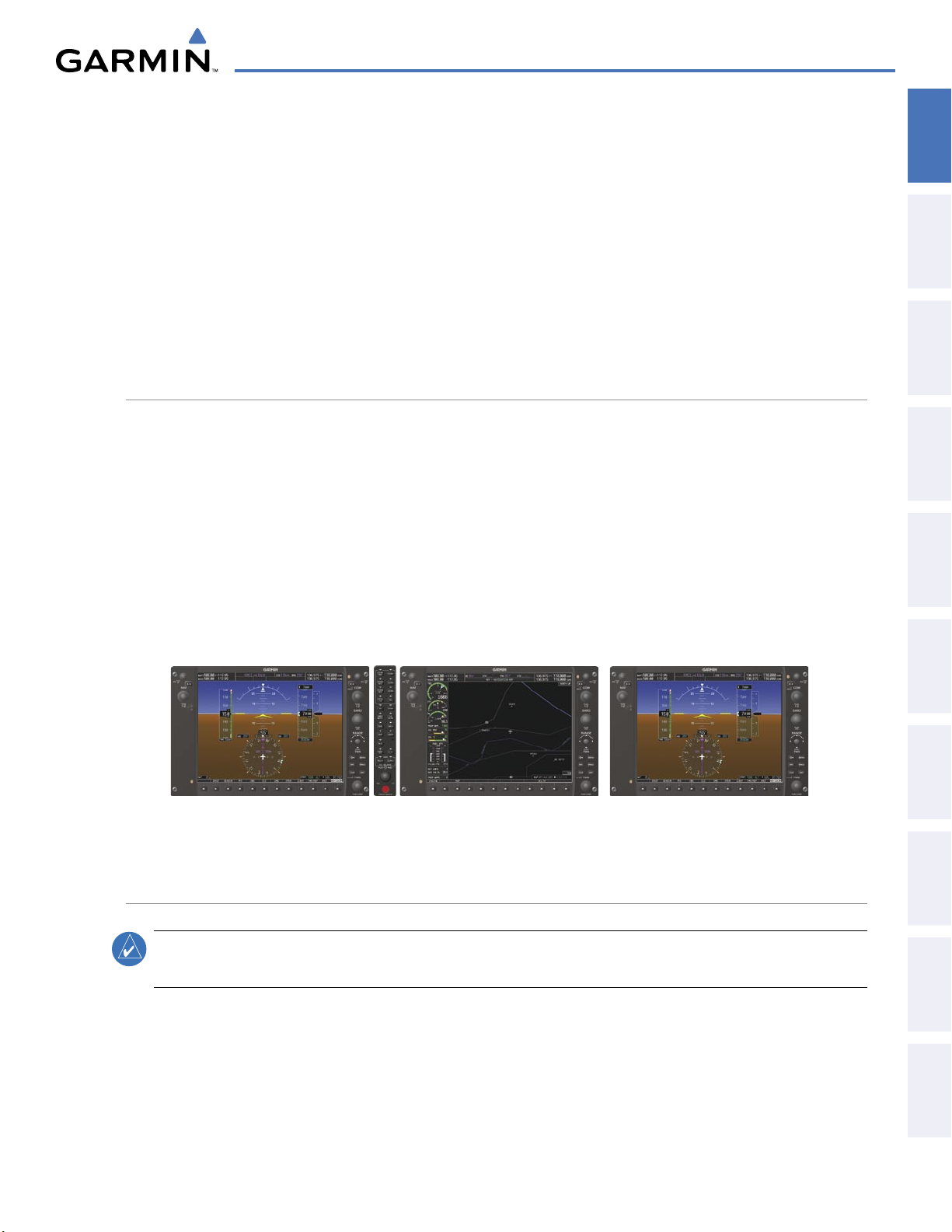
SYSTEM OVERVIEW
1.6 SYSTEM OPERATION
The displays are connected together via a single Ethernet bus, thus allowing for high-speed communication.
This section discusses the normal and reversionary modes of operation as well as the various AHRS modes of the
G1000 system.
In the event of display failure, the display modes are as follows:
•
PFD1 failure
•
MFD failure
•
PFD2 failure
NORMAL OPERATION
PFD
In normal mode, the PFD presents graphical flight instrumentation (attitude, heading, airspeed, altitude
and vertical speed), thereby replacing the traditional flight instrument cluster. The PFD also offers control for
COM and NAV frequency selection.
MFD
– MFD enters reversionary mode.
– PFD1 and PFD 2 enter reversionary mode.
– No reversionary mode available. PFD 1 and the MFD function normally.
OVERVIEW
SYSTEM
INSTRUMENTS
FLIGHT
EIS
AUDIO PANEL
& CNS
MANAGEMENT
FLIGHT
In normal mode, the right portion of the MFD displays a full-color moving map with navigation information,
while the left portion of the MFD is dedicated to the Engine Indication System (EIS).
Figure 1
-9 gives an example of the G1000 displays in normal mode.
MFD PFD1 PFD2
Figure 1-9 Normal Operation
REVERSIONARY MODE
NOTE:
Backup Button on the Audio Panel. Reversionary mode is a mode of operation in which all important
flight information is presented on at least one of the remaining displays (see Figure 1-10). Transition to
reversionary mode should be straightforward for the pilot, for flight parameters are presented in the same
format as in normal mode.
The G1000 system alerts the pilot when backup paths are utilized by the LRUs. Refer to the Appendices
for further information regarding system-specific alerts.
In the event of PFD1 or MFD failure, reversionary (or backup) mode is selected by pressing the red Display
AVOIDANCE
HAZARD
AFCS
ADDITIONAL
FEATURES
APPENDICES INDEX
190-00749-00 Rev. B
Garmin G1000 Pilot’s Guide for the Cessna Caravan
15
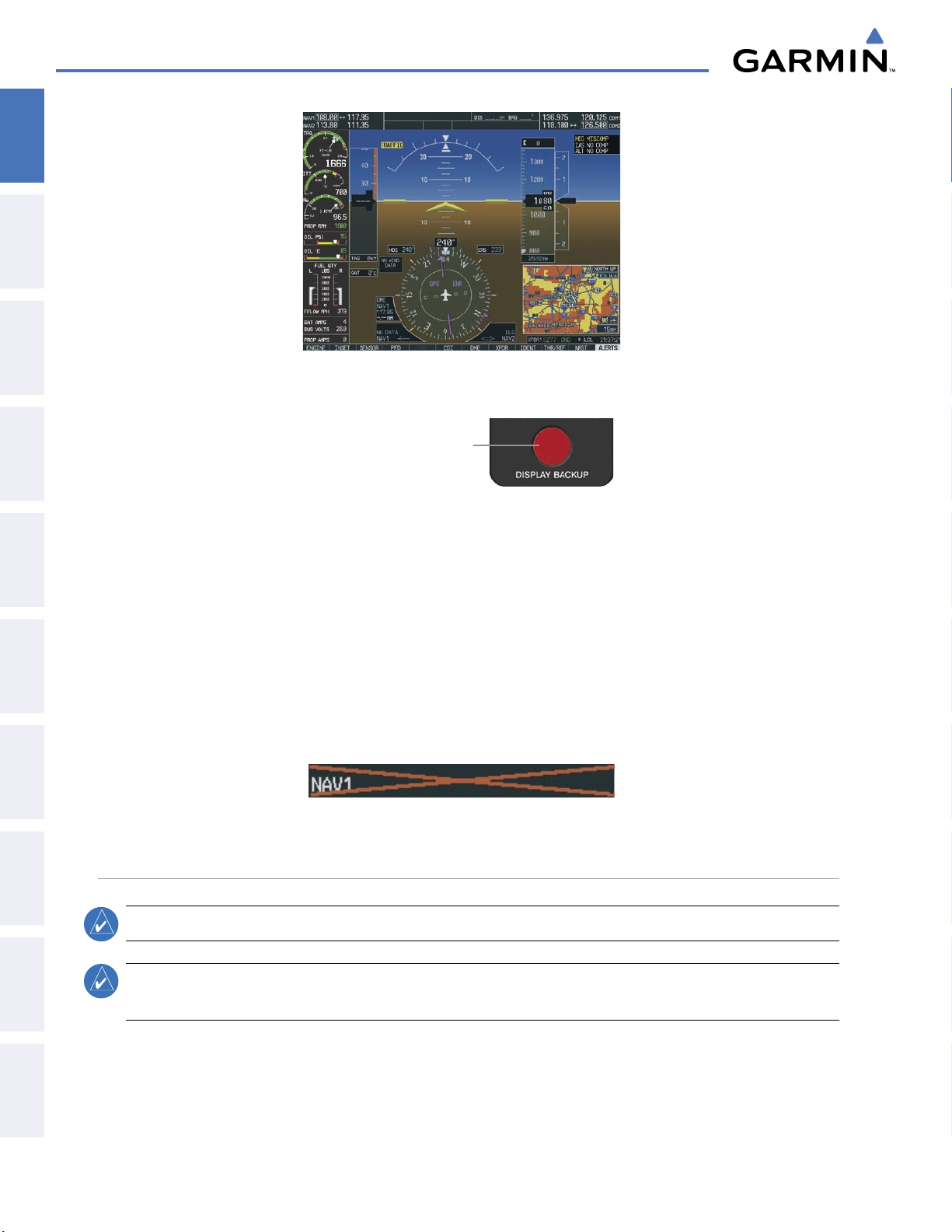
SYSTEM OVERVIEW
SYSTEM
OVERVIEW
FLIGHT
INSTRUMENTS
EIS
& CNS
AUDIO PANEL
Figure 1-10 Reversionary Mode
Pr es si ng t he D I S P L AY
BACKUP button activates/
deact i vate s re vers i o nar y
mode for both the on-side
PFD and the MFD.
Figure 1-11 DISPLAY BACKUP Button
FLIGHT
MANAGEMENT
HAZARD
AVOIDANCE
AFCS
FEATURES
ADDITIONAL
APPENDICESINDEX
Each display can be configured to operate in reversionary mode, as follows:
•
PFD1
•
MFD
•
PFD2
– By pressing the
– By pressing the
– By pressing the
DISPLAY BACKUP
DISPLAY BACKUP
button on the audio panel.
DISPLAY BACKUP
button on the audio panel.
button on the audio panel.
Should the connection between PFD1 and GIA #1 or the MFD and GIA #2 become inoperative, the associated
GIA 63W can no longer communicate with the remaining display(s) (refer to Figure 1-
1). As a result, the NAV
and COM functions provided to the failed display(s) by the associated GIA 63W are flagged (red “X”) as invalid
(see Figure 1-12).
Figure 1-12 Inoperative Input (NAV1 Shown)
AHRS OPERATION
NOTE:
NOTE:
data to assist in attitude/heading calculations. In normal mode, the AHRS relies upon GPS and magnetic
field measurements. If either of these external measurements is unavailable or invalid, the AHRS uses air
data information for attitude determination. Four AHRS modes of operation are available (see Figure 1-13)
Refer to the Appendices for specific AHRS alert information.
Aggressive maneuvering in any of the three reversionary modes listed in Table 1-1 can degrade AHRS
accuracy.
In addition to using internal sensors, the GRS 77 AHRS uses GPS information, magnetic field data and air
16
Garmin G1000 Pilot’s Guide for the Cessna Caravan
190-00749-00 Rev. B
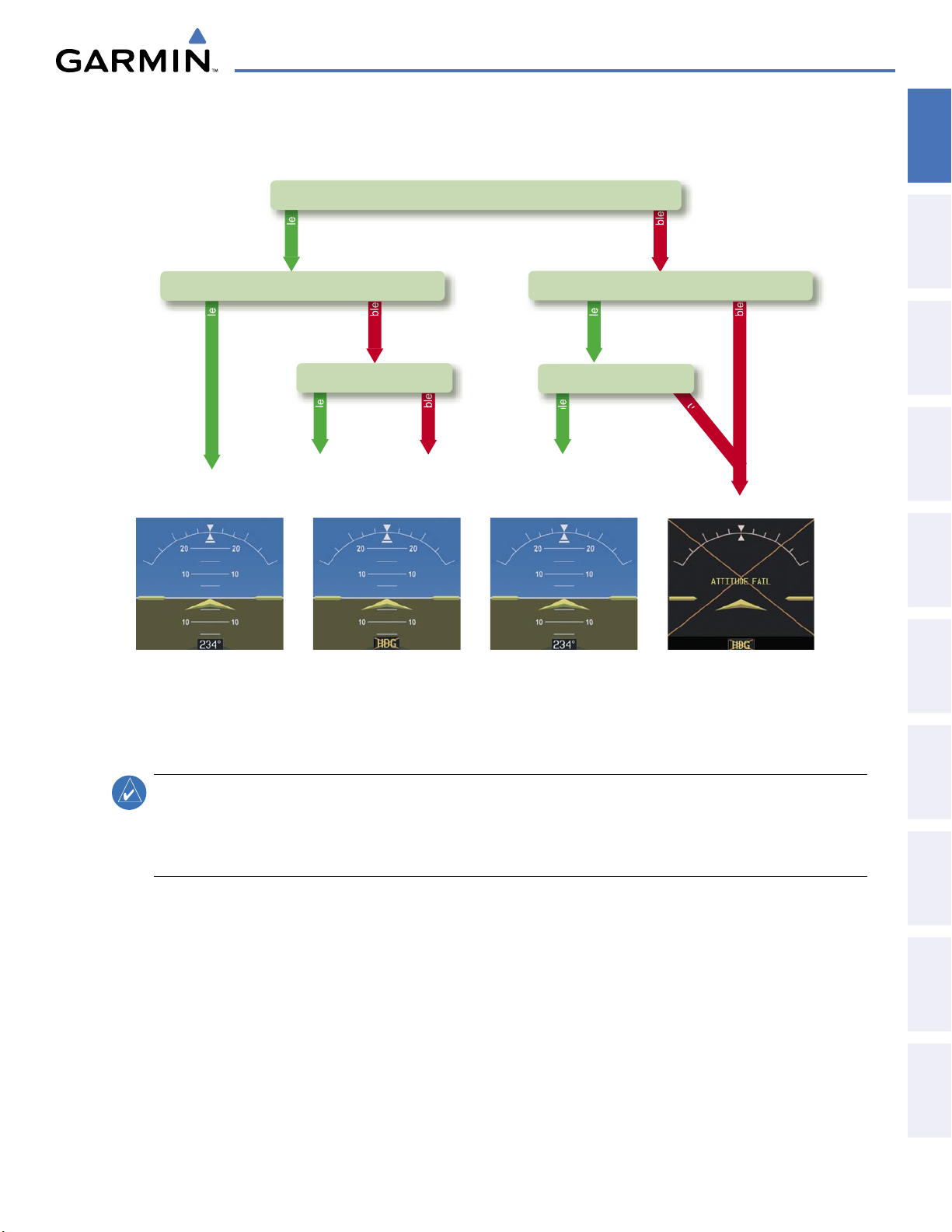
SYSTEM OVERVIEW
Attitude/Heading Invalid
AHRS
no-GPS
Mode
AHRS Normal
Operation
AHRS no-
Mag Mode
AHRS no-Mag/
no-Air Mode
Heading Invalid
available
available
unavailable
una
vailab
le
available
unavailable
unavailable
available
Air Data
Magnetometer Data
unavailable
available
GPS Data
Magnetometer Data
Air Data
and depend upon the combination of available sensor inputs. Loss of air data, GPS, or magnetometer sensor
inputs is communicated to the pilot by message advisory alerts.
OVERVIEW
SYSTEM
INSTRUMENTS
FLIGHT
EIS
AUDIO PANEL
& CNS
GPS INPUT FAILURE
NOTE:
information provided from one of the GPS receivers is unreliable, the AHRS seamlessly transitions to using the
other GPS receiver. An alert message informs the pilot of the use of the backup GPS path. If both GPS inputs
fail, the AHRS continues to operate in reversionary No-GPS mode so long as the air data and magnetometer
inputs are available and valid.
In-flight initialization of AHRS, when operating without any valid source of GPS data and at true
air speed values greater than approximately 175 knots, is not guaranteed. Under these rare conditions, it
is possible for in-flight AHRS initialization to take an indefinite amount of time which would result in an
extended period of time where valid AHRS outputs are unavailable.
The G1000 system provides two sources of GPS information. If a single GPS receiver fails, or if the
AIR DATA INPUT FAILURE
A failure of the air data input has no effect on AHRS output while AHRS is operating in normal mode. A
failure of the air data input while the AHRS is operating in reversionary No-GPS mode results in invalid
attitude and heading information on the PFD (as indicated by red “X” flags).
Figure 1-13 AHRS Operation
MANAGEMENT
FLIGHT
AVOIDANCE
HAZARD
AFCS
ADDITIONAL
FEATURES
APPENDICES INDEX
190-00749-00 Rev. B
Garmin G1000 Pilot’s Guide for the Cessna Caravan
17
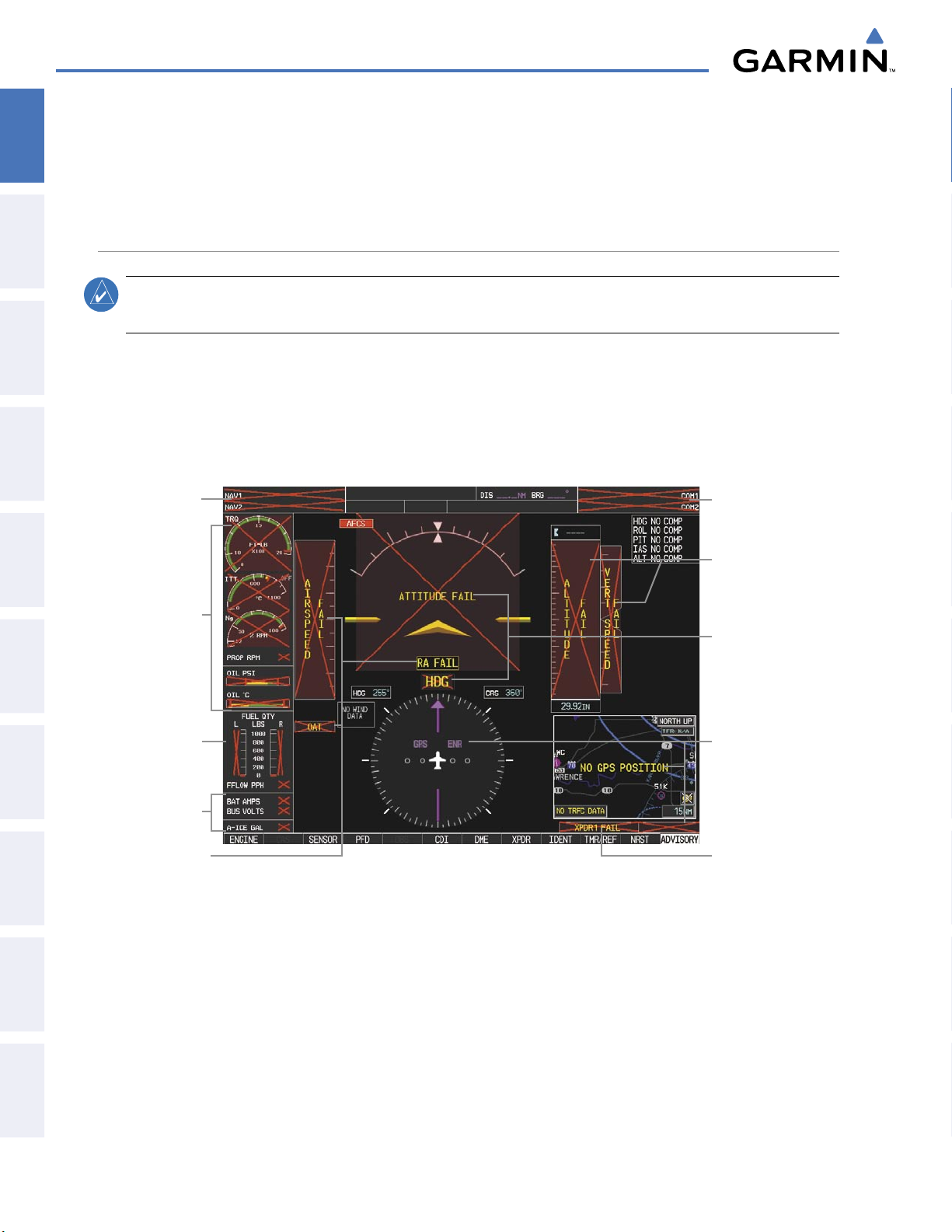
SYSTEM OVERVIEW
MAGNETOMETER FAILURE
SYSTEM
OVERVIEW
FLIGHT
INSTRUMENTS
EIS
& CNS
AUDIO PANEL
FLIGHT
MANAGEMENT
If the magnetometer input fails, the AHRS transitions to one of the reversionary No-Magnetometer modes
and continues to output valid attitude information. However, if the aircraft is airborne, the heading output
on the PFD does become invalid (as indicated by a red “X”).
G1000 SYSTEM ANNUNCIATIONS
NOTE:
When an LRU or an LRU function fails, a large red “X” is typically displayed on windows associated with
the failed data (Figure 1-14 displays all possible flags and responsible LRUs). Upon G1000 power-up, certain
windows remain invalid as equipment begins to initialize. All windows should be operational within one
minute of power-up. If any window remains flagged, the G1000 system should be serviced by a Garminauthorized repair facility.
Avionics Units
GEA 71 Engine
Airframe Unit
Integrated
Avionics Unit
For a detailed description of all annunciations and alerts, refer to Appendix A. Refer to the Airplane
Flight Manual (AFM) for additional information regarding pilot responses to these annunciations.
GIA 63W
Integrated
OR
GIA 63W
GIA 63W
Integrated
Avionics Units
GDC 74A Air
Data Computer
GRS 77 AHRS
OR
GMU 44
Magnetometer
HAZARD
AVOIDANCE
AFCS
FEATURES
ADDITIONAL
APPENDICESINDEX
Fuel Quantity
Signal
Conditioner
GEA 71 Engine
Airframe Unit
GDC 74A Air
Data Computer
Figure 1-14 G1000 System Failure Annunciations
GIA 63W
Integrated
Avionics Units
GTX 33/D
Transponder
OR
GIA 63W
Integrated
Avionics Units
18
Garmin G1000 Pilot’s Guide for the Cessna Caravan
190-00749-00 Rev. B
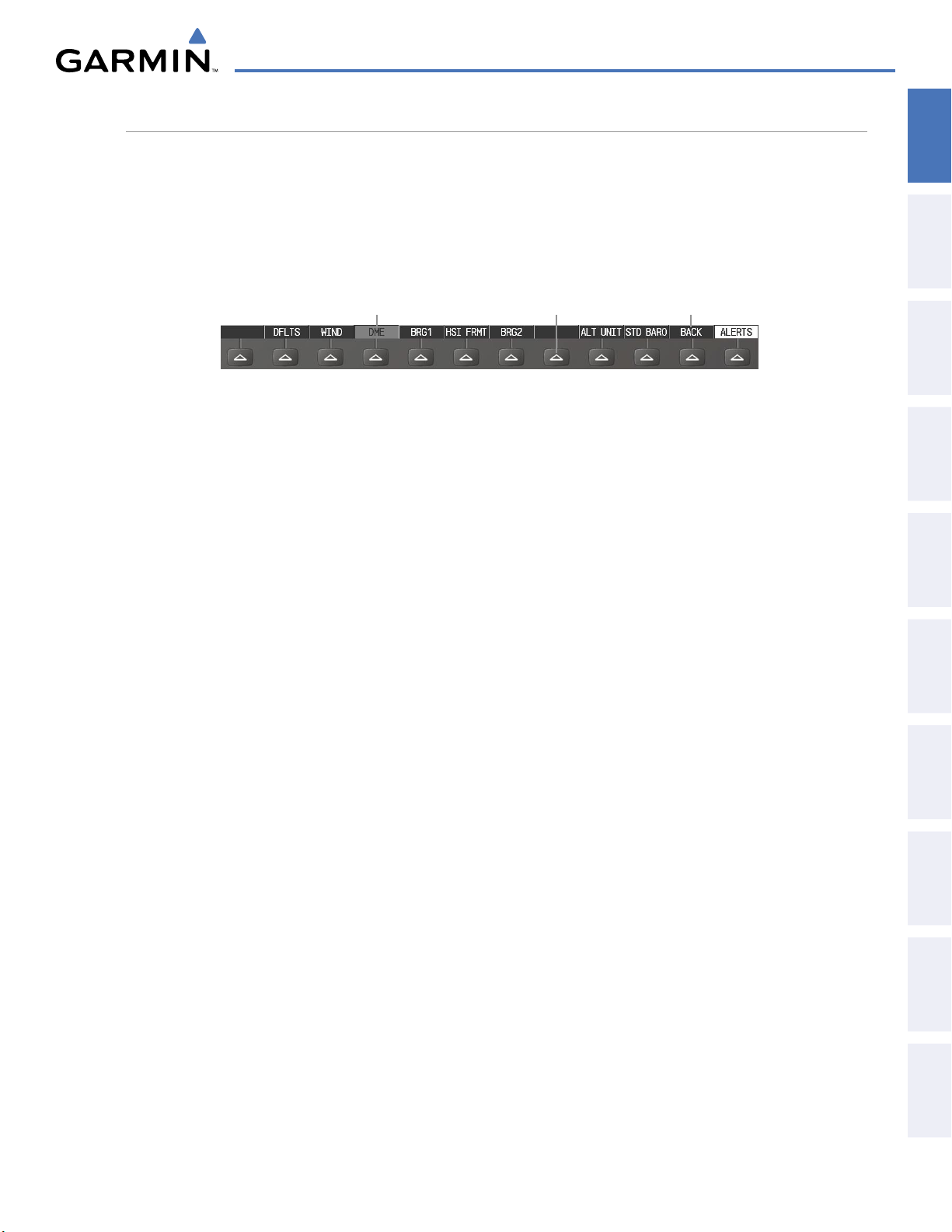
SYSTEM OVERVIEW
SOFTKEY FUNCTION
The softkeys are located along the bottoms of the displays. The softkeys shown depend on the softkey level
or page being displayed. The bezel keys below the softkeys can be used to select the appropriate softkey. When
a softkey is selected, its color changes to black text on gray background and remains this way until it is turned
off, at which time it reverts to white text on black background.
In the following descriptions, top level softkeys are denoted by bullets.
OVERVIEW
SYSTEM
INSTRUMENTS
FLIGHT
Softkey
On
Figure 1-15 Softkeys (Second-Level PFD Configuration)
Bezel-Mounted
Softkeys (press)
Softkey Names
(displayed)
PFD SOFTKEYS
The
CDI, IDENT, TMR/REF, NRST,
gray background and automatically switch back to white text on black background when selected. If alerts
remain after acknowledgement, the ALERTS Softkey will be black on white.
The PFD softkeys provide control over flight management functions, including GPS, NAV, terrain, traffic,
and lightning (optional). Each softkey sublevel has a
the previous level. The ALERTS Softkey is visible in all softkey levels. For the top level softkeys and the
transponder (XPDR) levels, the IDENT Softkey remains visible.
INSET
OFF
DCLTR (3)
Displays Inset Map in PFD lower left corner
Removes Inset Map
Selects desired amount of map detail; cycles through declutter levels:
DCLTR (No Declutter): All map features visible
DCLTR-1: Declutters land data
DCLTR-2: Declutters land and SUA data
DCLTR-3: Removes everything except for the active flight
plan
TRAFFIC
TOPO
Displays traffic information on Inset Map
Displays topographical data (e.g., coastlines, terrain, rivers, lakes)
and elevation scale on Inset Map
TERRAIN
STRMSCP
NEXRAD
Displays terrain information on Inset Map
Displays Stormscope information on Inset Map (optional feature)
Displays NEXRAD weather and coverage information on Inset Map
(optional feature)
XM LTNG
Displays XM lightning information on Inset Map (optional feature)
and
ALERTS
Softkeys undergo a momentary change to black text on
BACK Softkey which can be pressed to return to
EIS
AUDIO PANEL
& CNS
MANAGEMENT
FLIGHT
AVOIDANCE
HAZARD
AFCS
ADDITIONAL
FEATURES
APPENDICES INDEX
190-00749-00 Rev. B
Garmin G1000 Pilot’s Guide for the Cessna Caravan
19

SYSTEM OVERVIEW
SENSOR
SYSTEM
OVERVIEW
FLIGHT
INSTRUMENTS
PFD
EIS
& CNS
AUDIO PANEL
FLIGHT
MANAGEMENT
ADC1
ADC2
AHRS1
AHRS2
DFLTS
WIND
BRG1
HSI FRMT
OPTN 1
OPTN 2
OPTN 3
OFF
360 HSI
Displays softkeys for selecting the #1 and #2 AHRS and Air Data
Computers
Selects the #1 Air Data Computer
Selects the #2 Air Data Computer
Selects the #1 AHRS
Selects the #2 AHRS
Displays second-level softkeys for additional PFD configurations
Resets PFD to default settings, including changing units to standard
Displays softkeys to select wind data parameters
Wind direction arrows with headwind and crosswind components
Wind direction arrow and speed
Wind direction arrow with direction and speed
Information not displayed
Cycles the Bearing 1 Information Window through NAV1, GPS/
waypoint identifier and GPS-derived distance information, and ADF/
frequency.
Provides access to the HSI formatting softkeys
Displays the HSI in a 360 degree view
HAZARD
AVOIDANCE
AFCS
FEATURES
ADDITIONAL
OBS
CDI
APPENDICESINDEX
DME
XPDR
BRG2
ALT UNIT
STD
BARO
XPDR1
XPDR2
ARC HSI
METERS
IN
HPA
Displays the HSI as an arc
Cycles the Bearing 2 Information Window through NAV2 or GPS
waypoint identifier and GPS-derived distance information, and ADF/
frequency.
Displays softkeys for setting the altimeter and BARO settings to
metric units
When enabled, displays altimeter in meters
Press to display the BARO setting as inches of mercury
Press to display the BARO setting as hectopacals
Sets barometric pressure to 29.92 in Hg (1013 hPa if metric units
are selected)
Selects OBS mode on the CDI when navigating by GPS (only
available with active leg)
Cycles through GPS, VOR1, and VOR2 navigation modes on the CDI
Displays the DME Tuning Window, allowing DME mode selection
Displays transponder mode selection softkeys
Selects the #1 transponder as active
Selects the #2 transponder as active
20
Garmin G1000 Pilot’s Guide for the Cessna Caravan
190-00749-00 Rev. B

IDENT
TMR/REF
NRST
ALERTS
STBY
ON
ALT
GND
VFR
CODE
0 — 7
BKSP
SYSTEM OVERVIEW
Selects standby mode (transponder does not reply to any
interrogations)
Selects Mode A (transponder replies to interrogations)
Selects Mode C – altitude reporting mode (transponder replies to
identification and altitude interrogations)
Manually selects Ground Mode, the transponder does not allow
Mode A and Mode C replies, but it does permit acquisition squitter
and replies to discretely addressed Mode S interrogations
Automatically enters the VFR code (1200 in the U.S.A. only)
Displays transponder code selection softkeys 0-7
Use numbers to enter code
Removes numbers entered, one at a time
Activates the Special Position Identification (SPI) pulse for 18
seconds, identifying the transponder return on the ATC screen
Displays Timer/References Window
Displays Nearest Airports Window
Displays Alerts Window
OVERVIEW
SYSTEM
INSTRUMENTS
FLIGHT
EIS
AUDIO PANEL
& CNS
MANAGEMENT
FLIGHT
AVOIDANCE
HAZARD
AFCS
ADDITIONAL
FEATURES
APPENDICES INDEX
190-00749-00 Rev. B
Garmin G1000 Pilot’s Guide for the Cessna Caravan
21

SYSTEM OVERVIEW
ALERTS
CAS
CAS ↓
CAS ↑
Select the BACK or OFF Softkey
to return to the top-level softkeys.
STRMSCP
ALERTS
ALERTS
TRFC-1
TRFC-2
Select the BACK Softkey to
return to the top level softkeys.
BACK
ADC2
ADC1
AHRS1
AHRS2
ALERTS
ALERTS
SYSTEM
OVERVIEW
FLIGHT
INSTRUMENTS
EIS
& CNS
AUDIO PANEL
FLIGHT
MANAGEMENT
HAZARD
AVOIDANCE
AFCS
Figure 1-16 Top Level PFD Softkeys
Figure 1-17 INSET Softkeys
FEATURES
ADDITIONAL
APPENDICESINDEX
22
Figure 1-18 SENSOR Softkeys
Garmin G1000 Pilot’s Guide for the Cessna Caravan
190-00749-00 Rev. B

SYSTEM OVERVIEW
Select the STD BARO or
BACK Softkey to return to
the top-level softkeys
ALT UNIT
METERS IN HPA
ALERTS
ALERTS
ALERTS
ALERTS
Select the BACK Softkey to return
to the top-level softkeys.
Select the BACK Softkey to return
to the top-level softkeys.
ALERTS
ALERTS
ALERTS
OVERVIEW
SYSTEM
INSTRUMENTS
FLIGHT
EIS
AUDIO PANEL
& CNS
Figure 1-19 PFD Configuration Softkeys
MANAGEMENT
FLIGHT
AVOIDANCE
HAZARD
AFCS
ADDITIONAL
FEATURES
APPENDICES INDEX
190-00749-00 Rev. B
Figure 1-20 XPDR Softkeys
Garmin G1000 Pilot’s Guide for the Cessna Caravan
23

SYSTEM OVERVIEW
MFD SOFTKEYS
SYSTEM
OVERVIEW
FLIGHT
INSTRUMENTS
CAS
ENGINE
EIS
& CNS
AUDIO PANEL
FLIGHT
MANAGEMENT
HAZARD
AVOIDANCE
AFCS
MAP
FEATURES
ADDITIONAL
APPENDICESINDEX
CAS ↑
CAS ↓
SYSTEM
TRND/ACK
CAPTURE
RST FUEL
LB REM
TRAFFIC
TOPO
TERRAIN
AIRWAYS
(Default label
is dependant
on map setup
option selected)
-10 LB
-
1 LB
+1 LB
+10 LB
+100 LB
+1000 LB
2224 LB
Displayed only when a sufficient number of items are
displayed in the Annunciation Window to warrant scrolling
When available, scolls up through the caution alerts when
pressed
When available, scolls down through the caution alerts when
pressed
Displays EIS softkeys (refer to the EIS section)
Accesses the System EIS Display
Monitors EIS trends for 5 seconds and saves the average and
maximum values (if no ADASd-generated alerts exist)
Acknowledges ADASd-generated alerts, if any exist
Captures EIS data for the previous 2 minutes of ADASd
history and continues capturing EIS data for 2 minutes after
softkey selection
Resets the fuel totalizer fuel remaining and the displayed fuel
used to zero
Accesses softkeys for manually adjusting the fuel totalizer
amount of fuel remaining
Decreases the displayed fuel remaining in 10-lb increments
Decreases the displayed fuel remaining in 1-lb increments
Increases the displayed fuel remaining in 1-lb increments
Increases the displayed fuel remaining in 10-lb increments
Increases the displayed fuel remaining in 100-lb increments
Increases the displayed fuel remaining by 1000 lb
Resets the displayed fuel remaining to the aircraft’s fuel
capacity
Enables second-level Navigation Map softkeys
Displays traffic information on Navigation Map
Displays topographical data (e.g., coastlines, terrain, rivers,
lakes) and elevation scale on Navigation Map
Displays terrain information on Navigation Map
Displays airways on the map; cycles through the following:
AIRWAYS: No airways are displayed
AIRWY ON: All airways are displayed
AIRWY LO: Only low altitude airways are displayed
AIRWY HI: Only high altitude airways are displayed
24
STRMSCP
NEXRAD
Displays Stormscope information on Navigation Map
(optional feature)
Displays NEXRAD weather and coverage information on
Navigation Map (optional feature)
Garmin G1000 Pilot’s Guide for the Cessna Caravan
190-00749-00 Rev. B

DCLTR (3)
SHW CHRT
CHKLIST
XM LTNG
BACK
SYSTEM OVERVIEW
Displays XM lightning information on Navigation Map
(optional feature)
Returns to top-level softkeys
Selects desired amount of map detail; cycles through declutter
levels:
DCLTR (No Declutter): All map features visible
DCLTR-1: Declutters land data
DCLTR-2: Declutters land and SUA data
DCLTR-3: Removes everything except for the active flight
plan
When available, displays optional airport and terminal
procedure charts
When available, displays optional checklists
OVERVIEW
SYSTEM
INSTRUMENTS
FLIGHT
EIS
AUDIO PANEL
& CNS
MANAGEMENT
FLIGHT
AVOIDANCE
HAZARD
AFCS
ADDITIONAL
FEATURES
APPENDICES INDEX
190-00749-00 Rev. B
Garmin G1000 Pilot’s Guide for the Cessna Caravan
25

SYSTEM OVERVIEW
BACK
ENGINE
ENGINE
MAP
DCLTR
ENGINE
BACK
SYSTEM
TRAFFIC
TOPO
BACK
TERRAIN
DCLTR-2
DCLTR-3
DCLTR-1
Press the BACK Softkey on this
level to return to the top softkey level.
CHKLIST
EXIT
EMERGCY
ENGINE
DONE
The DONE Softkey changes to UNDO when the checklist
item is already checked.
(optional)
BACK
-10 LB
ENGINE
RST FUEL
-1 LB
+100 LB
+10 LB
+1 LB
+1000 LB
Press the ENGINE Softkey to
the default Engine Page level.
X = airframe specific values
STRMSCP
NEXRAD
XM LTNG
(optional) (optional)
(optional)
SHW CHRT
(optional
)
AIRWAYS
AIRWY LO
AIRWAY HI
AIRWY ON
(Default softke
y
is dependant on
the selection made
in the map setup
options)
Press the BACK Softkey to return
to the previous softkey level.
TRND/ACK CAPTURE
SYSTEM
TRND/ACK
CAPTURE
LB REM
SYSTEM
2224 LB
Press the ENGINE Softkey to
the default Engine Page level.
Press the BACK Softkey to return
to the previous softkey level.
Press the BACK Softkey to return
to the previous softkey level.
SYSTEM
OVERVIEW
FLIGHT
INSTRUMENTS
EIS
& CNS
AUDIO PANEL
FLIGHT
MANAGEMENT
HAZARD
AVOIDANCE
AFCS
FEATURES
ADDITIONAL
APPENDICESINDEX
Figure 1-21 MFD Softkeys
GPS RECEIVER OPERATION
Each GIA 63W Integrated Avionics Unit (IAU) contains a GPS receiver. Information collected by the specified
receiver (GPS1 for the #1 IAU or GPS2 for the #2 IAU) may be viewed on the AUX - GPS Status Page.
GPS1 provides information to the pilot-side PFD and GPS2 provides data to the copilot-side PFD. Internal
system checking is performed to ensure both GPS receivers are providing accurate data to the PFDs. In some
circumstances, both GPS receivers may be providing accurate data, but one receiver may be providing a better
GPS solution than the other receiver. In this case the GPS receiver producing the better solution is automatically
coupled to both PFDs. “BOTH ON GPS 1” or “BOTH ON GPS 2” are then displayed in the Reversionary Sensor
Window (see Appendix A) indicating which GPS receiver is being used. Both GPS receivers are still functioning
properly, but one receiver is performing better than the other at that particular time.
These GPS sensor annunciations are most often seen after system power-up when one GPS receiver has
acquired satellites before the other, or one of the GPS receivers has not yet acquired a WAAS signal. While
the aircraft is on the ground, the WAAS signal may be blocked by obstructions causing one GPS receiver to
have difficulty acquiring a good signal. Also, while airborne, turning the aircraft may result in one of the GPS
receivers temporarily losing the WAAS signal.
26
Garmin G1000 Pilot’s Guide for the Cessna Caravan
190-00749-00 Rev. B

SYSTEM OVERVIEW
If the sensor annunciation persists, check for a system failure message in the Messages Window on the PFD.
If no failure message exists, check the GPS Status Page and compare the information for GPS1 and GPS2.
Discrepancies may indicate a problem.
OVERVIEW
SYSTEM
Viewing GPS receiver status information
1) Use the large FMS Knob to select the Auxiliary Page Group (see Section 1.7 for information on navigating MFD
page groups).
2) Use the small FMS Knob to select GPS Status Page.
Selecting the GPS receiver for which data may be reviewed
1) Use the FMS Knob to select the AUX - GPS Status Page.
2) To change the selected GPS receiver:
a) Select the desired
GPS
Softkey.
Or:
a) Press the MENU Key.
b) Use the FMS Knob to highlight the receiver which is not selected and press the ENT Key.
Satellite Constellation
Diagram
Satellite Signal
Information Status
GPS Receiver
Status
Availability
Prediction
RAIM
INSTRUMENTS
FLIGHT
EIS
AUDIO PANEL
& CNS
MANAGEMENT
FLIGHT
AVOIDANCE
HAZARD
190-00749-00 Rev. B
RAIM Softkey
Selected
SBAS Softkey
Selected
Figure 1-22 GPS Status Page (RAIM or SBAS Selected)
Garmin G1000 Pilot’s Guide for the Cessna Caravan
SBAS
Selected
Satellite Signal
Strength Bars
27
AFCS
ADDITIONAL
FEATURES
APPENDICES INDEX

SYSTEM OVERVIEW
The GPS Status Page provides the following information:
SYSTEM
OVERVIEW
FLIGHT
INSTRUMENTS
EIS
& CNS
AUDIO PANEL
FLIGHT
MANAGEMENT
HAZARD
AVOIDANCE
• Satellite constellation diagram
Satellites currently in view are shown at their respective positions on a sky view diagram. The sky view is
always in a north-up orientation, with the outer circle representing the horizon, the inner circle representing
45° above the horizon, and the center point showing the position directly overhead.
Each satellite is represented by an oval containing the Pseudo-random noise (PRN) number (i.e., satellite
identification number). Satellites whose signals are currently being used are represented by solid ovals.
• Satellite signal information status
The accuracy of the aircraft’s GPS fix is calculated using Estimated Position Uncertainty (EPU),
Dilution
of Precision (DOP), and horizontal and vertical figures of merit (HFOM and VFOM). EPU is the radius of a
circle centered on an estimated horizontal position in which actual position has 95% probability of laying.
EPU is a statistical error indication and not an actual error measurement.
DOP measures satellite geometry quality (i.e., number of satellites received and where they are relative to
each other) on a range from 0.0 to 9.9, with lower numbers denoting better accuracy. HFOM and VFOM,
measures of horizontal and vertical position uncertainty, are the current 95% confidence horizontal and
vertical accuracy values reported by the GPS receiver.
The current calculated GPS position, time, altitude, ground speed, and track for the aircraft are displayed
below the satellite signal accuracy measurements.
• GPS receiver status
The GPS solution type (ACQUIRING, 2D NAV, 2D DIFF NAV, 3D NAV, 3D DIFF NAV) for the active
GPS receiver (GPS1 or GPS2) is shown in the upper right of the GPS Status Page. When the receiver is
in the process of acquiring enough satellite signals for navigation, the receiver uses satellite orbital data
(collected continuously from the satellites) and last known position to determine the satellites that should be
in view. ACQUIRING is indicated as the solution until a sufficient number of satellites have been acquired
for computing a solution.
AFCS
FEATURES
ADDITIONAL
APPENDICESINDEX
28
When the receiver is in the process of acquiring a 3D differential GPS solution, 3D NAV is indicated as the
solution until the 3D differential fix has finished acquisition. SBAS (Satellite-Based Augmentation System)
indicates INACTIVE. When acquisition is complete, the solution status indicates 3D DIFF NAV and SBAS
indicates ACTIVE.
• RAIM (Receiver Autonomous Integrity Monitoring) Prediction (
RAIM Softkey is selected)
In most cases performing a RAIM prediction is not be necessary. However, in some cases, the selected
approach may be outside the WAAS coverage area and it may be necessary to perform a RAIM prediction for
the intended approach.
Receiver Autonomous Integrity Monitoring (RAIM) is a GPS receiver function that performs a consistency
check on all tracked satellites. RAIM ensures that the available satellite geometry allows the receiver to
calculate a position within a specified RAIM protection limit (2.0 nautical miles for oceanic and enroute, 1.0
nm for terminal, and 0.3 nm for non-precision approaches). During oceanic, enroute, and terminal phases of
flight, RAIM is available nearly 100% of the time.
The RAIM prediction function also indicates whether RAIM is available at a specified date and time. RAIM
computations predict satellite coverage within ±15 min of the specified arrival date and time.
Garmin G1000 Pilot’s Guide for the Cessna Caravan
190-00749-00 Rev. B

SYSTEM OVERVIEW
Because of the tighter protection limit on approaches, there may be times when RAIM is not available. The
G1000 automatically monitors RAIM and warns with an alert message when it is not available. If RAIM is not
predicted to be available for the final approach course, the approach does not become active, as indicated by
the messages “Approach is not active” and “RAIM not available from FAF to MAP”. If RAIM is not available
when crossing the FAF, the missed approach procedure must be flown.
Predicting RAIM availability
1) Select the GPS Status Page.
2) If necessary, select the RAIM Softkey.
3) Press the
4) Turn the small FMS Knob to display the Waypoint Information Window.
FMS
Knob
. The ‘WAYPOINT’ field is highlighted.
OVERVIEW
SYSTEM
INSTRUMENTS
FLIGHT
EIS
5) Enter the desired waypoint:
a) Use the FMS Knob to enter the desired waypoint by identifier, facility, or city name and press the ENT Key. Refer
to Section 1.7 for instructions on entering alphanumeric data into the G1000.
Or:
a) Use the large FMS Knob to scroll to the Most Recent Waypoints List.
b) Use the small FMS Knob to highlight the desired waypoint in the list and press the ENT Key. The G1000
automatically fills in the identifier, facility, and city fields with the information for the selected waypoint.
c) Press the ENT Key to accept the waypoint entry.
6) Use the FMS Knob to enter an arrival time and press the ENT Key.
7) Use the FMS Knob to enter an arrival date and press the ENT Key.
8) With the cursor highlighting ‘COMPUTE RAIM?’, press the ENT Key. Once RAIM availability is computed, one
of the following is displayed:
• ‘COMPUTE RAIM?’—RAIM has not been computed for the current waypoint, time, and date combination
• ‘COMPUTING AVAILABILITY’—RAIM calculation in progress
• ‘RAIM AVAILABLE’—RAIM is predicted to be available for the specified waypoint, time, and date
• ‘RAIM NOT AVAILABLE’—RAIM is predicted to be unavailable for the specified waypoint, time, and date
AUDIO PANEL
& CNS
MANAGEMENT
FLIGHT
AVOIDANCE
HAZARD
AFCS
ADDITIONAL
FEATURES
Predicting RAIM availability at present position
1) Select the GPS Status Page.
2) If necessary, select the RAIM Softkey.
3) Press the
4) Press the MENU Key.
5) With ‘Set WPT to Present Position’ highlighted, press the ENT Key.
6) Press the ENT Key to accept the waypoint entry.
7) Use the FMS Knob to enter an arrival time and press the ENT Key.
8) Use the FMS Knob to enter an arrival date and press the ENT Key.
190-00749-00 Rev. B
FMS
Knob
. The ‘WAYPOINT’ field is highlighted.
Garmin G1000 Pilot’s Guide for the Cessna Caravan
APPENDICES INDEX
29

SYSTEM OVERVIEW
9) With the cursor highlighting ‘COMPUTE RAIM?’, press the ENT Key. Once RAIM availability is computed, one
SYSTEM
OVERVIEW
FLIGHT
INSTRUMENTS
EIS
• ‘COMPUTE RAIM?’—RAIM has not been computed for the current waypoint, time, and date combination
• ‘COMPUTING AVAILABILITY’—RAIM calculation in progress
• ‘RAIM AVAILABLE’—RAIM is predicted to be available for the specified waypoint, time, and date
• ‘RAIM NOT AVAILABLE’—RAIM is predicted to be unavailable for the specified waypoint, time, and date
• SBAS Selection (SBAS Softkey is selected)(WAAS capable systems only)
In certain situations, such as when the aircraft is outside or on the fringe of the WAAS coverage area, it may
be desireable to disable WAAS (although it is not recommended). When disabled, the SBAS field in the GPS
Status box indicates DISABLED.
Disabling WAAS
of the following is displayed:
& CNS
AUDIO PANEL
FLIGHT
MANAGEMENT
HAZARD
AVOIDANCE
AFCS
FEATURES
ADDITIONAL
1) Select the GPS Status Page.
2) If necessary, select the SBAS Softkey.
3) Press the
FMS
Knob
. ‘WAAS’ is highlighted.
4) Press the ENT Key to uncheck the box.
5) Press the FMS Knob to remove the cursor.
• GPS Satellite Signal Strengths
The GPS Status Page can be helpful in troubleshooting weak (or missing) signal levels due to poor satellite
coverage or installation problems. As the GPS receiver locks onto satellites, a signal strength bar is displayed
for each satellite in view, with the appropriate satellite PRN number (01-32 or 120-138 for WAAS) below each
bar. The progress of satellite acquisition is shown in three stages, as indicated by signal bar appearance:
- No bar—Receiver is looking for the indicated satellite
- Hollow bar—Receiver has found the satellite and is collecting data
- Light blue bar—Receiver has collected the necessary data and the satellite signal can be used
- Green bar—Satellite is being used for the GPS solution
- Checkered bar—Receiver has excluded the satellite (Fault Detection and Exclusion)
- “D” indication—Denotes the satellite is being used as part of the differential computations
Each satellite has a 30-second data transmission that must be collected (signal strength bar is hollow) before
the satellite may be used for navigation (signal strength bar becomes solid).
APPENDICESINDEX
30
1.7 ACCESSING G1000 FUNCTIONALITY
MENUS
The G1000 has a MENU Key that, when pressed, displays a context-sensitive list of options. This options list
allows the user to access additional features or make settings changes which specifically relate to the currently
displayed window/page. There is no all-encompassing menu. Some menus provide access to additional
submenus that are used to view, edit, select, and review options. Menus display ‘NO OPTIONS’ when there are
Garmin G1000 Pilot’s Guide for the Cessna Caravan
190-00749-00 Rev. B

SYSTEM OVERVIEW
no options for the window/page selected. The main controls used in association with all window/page group
operations are described in section 1.3. Softkey selection does not display menus or submenus.
OVERVIEW
SYSTEM
Navigating the Page Menu Window
1) Press the MENU Key to display the Page Menu Window.
2) Turn the FMS Knob to scroll through a list of available options (a scroll bar appears to the right of the window
when the option list is longer than the window).
3) Press the ENT Key to select the desired option.
4) The CLR Key may be pressed to remove the menu and cancel the operation. Pressing the FMS Knob also
removes the displayed menu.
No Options with
NRST Window
Displayed on
the PFD
Options with
FPL Window
Displayed
Figure 1-23 Page Menu Examples
INSTRUMENTS
FLIGHT
EIS
AUDIO PANEL
& CNS
MANAGEMENT
FLIGHT
AVOIDANCE
HAZARD
MFD PAGE GROUPS
NOTE:
The page group and active page title box are displayed in the upper center of the screen, below the Navigation
Status Box.
In the bottom right corner of the screen, the current page group, number of pages available in the group, and
placement of the current page within the group are indicated.
Refer to the GPS Navigation, Hazard Avoidance, and Additional Features sections for details on
specific pages.
Page Group
Figure 1-24 Page Title Box
Active Page Title
AFCS
ADDITIONAL
FEATURES
APPENDICES INDEX
190-00749-00 Rev. B
Garmin G1000 Pilot’s Guide for the Cessna Caravan
31

SYSTEM OVERVIEW
SYSTEM
OVERVIEW
FLIGHT
INSTRUMENTS
EIS
& CNS
AUDIO PANEL
Page Groups
Figure 1-25 Page Group Icons
Pages in Current Group
Selected Page
The MFD displays information in four main page groups; specific pages within each group can vary depending
on the configuration of optional equipment.
Selecting a page using the FMS Knob
1) Turn the
2)
Turn
the
large FMS
small FMS
Knob until the desired page group is selected.
Knob until the desired page is selected.
There are also several pages (Airport Information and XM Information pages) which are selected first from
within a main page group with the
FMS Knobs, then with the appropriate softkey at the bottom of the page. In
this case, the page remains set to the selected screen until a different screen softkey is pressed.
FLIGHT
MANAGEMENT
HAZARD
AVOIDANCE
AFCS
FEATURES
ADDITIONAL
APPENDICESINDEX
32
Garmin G1000 Pilot’s Guide for the Cessna Caravan
190-00749-00 Rev. B

SYSTEM OVERVIEW
OVERVIEW
SYSTEM
Map Pages (MAP)
Navigation Map
Traffic Map
Weather Radar
Weather Data Link (
service
optional)
Terrain Proximity or TAWS
Waypoint Pages (WPT)
Figure 1-26 Map Pages
INSTRUMENTS
FLIGHT
EIS
AUDIO PANEL
& CNS
MANAGEMENT
FLIGHT
AVOIDANCE
HAZARD
Airport Information pages
- Airport Information
(INFO Softkey)
- Departure Information
(DP Softkey)
- Arrival Information
(STAR Softkey)
- Approach Information
(APR Softkey)
- Weather Information
(WX Softkey)
Intersection Information
NDB Information
VOR Information
User Waypoint Information
Figure 1-27 Waypoint Pages
Airport
Information
Pages
AFCS
ADDITIONAL
FEATURES
APPENDICES INDEX
190-00749-00 Rev. B
Garmin G1000 Pilot’s Guide for the Cessna Caravan
33

SYSTEM OVERVIEW
SYSTEM
FLIGHT
EIS
AUDIO PANEL
FLIGHT
Auxiliary Pages (AUX)
OVERVIEW
INSTRUMENTS
& CNS
MANAGEMENT
Trip Planning
Utility
GPS Status
System Setup
XM Satellite pages
- XM Information
(INFO Softkey)
- XM Radio
(RADIO Softkey)
System Status
XM
Satellite
Pages
Figure 1-28 Auxiliary Pages
HAZARD
AVOIDANCE
Nearest Pages (NRST)
AFCS
FEATURES
ADDITIONAL
APPENDICESINDEX
Nearest Airports
Nearest Intersections
Nearest NDB
Nearest VOR
Nearest User Waypoints
Nearest Frequencies
Nearest Airspaces
Figure 1-29 Nearest Pages
34
Garmin G1000 Pilot’s Guide for the Cessna Caravan
190-00749-00 Rev. B

SYSTEM OVERVIEW
In addition to the main page groups accessed exclusively using the FMS Knobs, there are pages for flight
planning (FPL) and loading procedures (PROC) which are accessed by bezel key. In some instances, softkeys
may be used to access the Procedure Pages.
OVERVIEW
SYSTEM
The Flight Plan Pages are accessed using the
by turning the small FMS Knob.
Flight Plan Pages (FPL)
Active Flight Plan
- Wide View, Narrow View
(VIEW Softkey)
Flight Plan Catalog
or
Stored Flight Plan (
NEW Softkey)
FPL Key on the MFD. Main pages within this group are selected
Narrow and
Wide View
Figure 1-30 Flight Plan Pages
INSTRUMENTS
FLIGHT
EIS
AUDIO PANEL
& CNS
MANAGEMENT
FLIGHT
AVOIDANCE
HAZARD
190-00749-00 Rev. B
Garmin G1000 Pilot’s Guide for the Cessna Caravan
35
AFCS
ADDITIONAL
FEATURES
APPENDICES INDEX

SYSTEM OVERVIEW
The Procedure pages may be accessed at any time on the MFD by pressing the PROC Key. A menu is
SYSTEM
OVERVIEW
FLIGHT
INSTRUMENTS
initialized, and when a departure, approach, or arrival is selected, the appropriate Procedure Loading Page is
opened. Turning the FMS Knob does not scroll through the Procedure pages (note the single page icon in the
lower right corner).
Procedure Pages
(PROC)
EIS
& CNS
AUDIO PANEL
FLIGHT
MANAGEMENT
HAZARD
AVOIDANCE
AFCS
Departure Loading
Arrival Loading
Approach Loading
Figure 1-31 Procedure Pages
For some of these pages (Airport Information pages, XM Satellite pages, Procedure pages), the title of the page
may change while the page icon remains the same.
FEATURES
ADDITIONAL
APPENDICESINDEX
36
Garmin G1000 Pilot’s Guide for the Cessna Caravan
190-00749-00 Rev. B

SYSTEM OVERVIEW
MFD SYSTEM PAGES
In the Auxiliary (AUX) Page Group, there are two system pages: System Setup (page 4 of 6) and System Status
(page 6 of 6). The System Setup Page allows management of various system parameters, while the System
Status Page displays the status of all G1000 system LRUs.
SYSTEM SETUP PAGE
The System Setup Page allows management of the following system parameters:
OVERVIEW
SYSTEM
INSTRUMENTS
FLIGHT
• Time display format (local or UTC )
• Displayed measurement units
• Baro transition alert (see Flight Instruments
Section)
• Airspace alerts
• Arrival alerts (see Flight Management Section)
• Audio alert voice
• MFD Data Bar fields
• GPS Course Deviation Indicator (CDI) range
• COM transceiver channel spacing
• Displayed nearest airports
• Synchronizing the CDI and barometric pressure
setting on the PFDs
EIS
AUDIO PANEL
& CNS
MANAGEMENT
FLIGHT
AVOIDANCE
HAZARD
AFCS
DATE/TIME
The Date/Time Box on the System Setup Page displays the current date and time and allows the pilot
to set the time format (local 12-hr, local 24-hr, or UTC) and offset. The time offset is used to define
current local time. UTC (also called “GMT” or “Zulu”) date and time are calculated directly from the GPS
satellites signals and cannot be changed. When using a local time format, designate the offset by adding or
subtracting the desired number of hours.
190-00749-00 Rev. B
Figure 1-32 System Setup Page
Garmin G1000 Pilot’s Guide for the Cessna Caravan
37
ADDITIONAL
FEATURES
APPENDICES INDEX

SYSTEM OVERVIEW
To set the system time format:
SYSTEM
OVERVIEW
FLIGHT
INSTRUMENTS
EIS
& CNS
AUDIO PANEL
FLIGHT
MANAGEMENT
1) While on the System Setup Page, press the FMS Knob momentarily to activate the flashing cursor.
2) Turn the large FMS Knob to highlight the time format field in the Date/Time Box.
3) Turn the small FMS Knob to select the desired system time format (local 12hr, local 24hr, UTC) and press the
ENT Key.
To set the current time offset:
1) While on the System Setup Page, press the FMS Knob momentarily to activate the flashing cursor.
2) Turn the large FMS Knob to highlight the time offset field in the Date/Time Box.
3) Turn the FMS Knobs to enter the time offset and press the ENT Key.
DISPLAY UNITS
The Display Units Box on the System Setup Page allows configuration of the measurement units used for
the following displayed data:
• Nav angle (magnetic, true)
Affects the BRG field in the PFD Navigation Status Box.
Affects the BRG, DTK, TKE, TRK, and XTK fields in the MFD Navigation Status Box.
When set to ‘AUTO’, magnetic variation is figured into the displayed value. When ‘TRUE’ is selected,
no magnetic variation is calculated and a ‘T’ is displayed next to the value.
HAZARD
AVOIDANCE
AFCS
FEATURES
ADDITIONAL
APPENDICESINDEX
• Distance and speed (metric, nautical)
Affects the DIS field in the PFD Navigation Status Box and the range setting of the Inset Map.
Affects all distance and speed displays on the MFD with the exception of the displayed wind speed
displayed on the Navigation Map Page. Wind speed is affected on the Trip Planning Page.
• Altitude and vertical speed (feet, meters)
Affects the Altitude and Vertical Speed References in the AFCS Status Box on the PFD.
Affects all altitude and elevation displays on the MFD, with the exception of VNAV altitudes on the
Active Flight Plan Page.
• Barometric pressure (inches of mercury, hectopascals)
Affects the altimeter setting on the PFD and the pressure display on the Trip Planning Page.
• Temperature (Celsius, Fahrenheit)
Affects all temperature displays on the PFD.
Affects the temperature display on the Trip Planning Page. Does not affect the Engine Indicating
System display.
• Fuel and fuel flow (pounds)
Affects all fuel and fuel flow displays.
38
Garmin G1000 Pilot’s Guide for the Cessna Caravan
190-00749-00 Rev. B

• Weight (pounds, kilograms)
Affects aircraft weights on the Weight Planning Page.
SYSTEM OVERVIEW
OVERVIEW
SYSTEM
• Position (HDDD°MM.MM’, HDDD°MM’SS.S”, MGRS, UTM/UPS)
Affects all position displays.
To change a Display Units setting:
1) While on the System Setup Page, press the FMS Knob momentarily to activate the flashing cursor.
2) Turn the large FMS Knob to highlight the desired field in the Display Units Box.
3) Turn the small FMS Knob to select from a list of measurement units and press the ENT Key when the desired
unit is highlighted. Press the CLR Key to cancel the action without changing the units.
AIRSPACE ALERTS
The Airspace Alerts Box allows the pilot to turn the controlled/special-use airspace message alerts on
or off. This does not affect the alerts listed on the Nearest Airspaces Page or the airspace boundaries
depicted on the MFD Navigation Map Page. It simply turns on/off the warning provided when the aircraft
is approaching or near an airspace.
Alerts for the following airspaces can be turned on/off in the Airspace Alerts Box:
• Class B/TMA
• Class C/TCA
• Class D
• Restricted
• MOA (Military)
• Other airspaces
INSTRUMENTS
FLIGHT
EIS
AUDIO PANEL
& CNS
MANAGEMENT
FLIGHT
AVOIDANCE
HAZARD
An altitude buffer is also provided which “expands” the vertical range above or below an airspace. For
example, if the buffer is set at 500 feet, and the aircraft is more than 500 feet above/below an airspace, an
alert message is not generated, but if the aircraft is less than 500 feet above/below an airspace and projected
to enter it, the pilot is notified with an alert message. The default setting for the altitude buffer is 200
feet.
To change the altitude buffer distance setting:
1) While on the System Setup Page, press the FMS Knob momentarily to activate the flashing cursor.
2) Turn the large FMS Knob to highlight the altitude buffer field in the Airspace Alerts Box.
3) Turn the FMS Knobs to enter an altitude buffer value and press the ENT Key.
To turn an airspace alert on or off:
1) While on the System Setup Page, press the FMS Knob momentarily to activate the flashing cursor.
2) Turn the large FMS Knob to highlight the desired field in the Airspace Alerts Box.
3) Turn the small FMS Knob clockwise to turn the airspace alert ON or counterclockwise to turn the alert OFF.
AFCS
ADDITIONAL
FEATURES
APPENDICES INDEX
190-00749-00 Rev. B
Garmin G1000 Pilot’s Guide for the Cessna Caravan
39

SYSTEM OVERVIEW
AUDIO ALERTS
SYSTEM
OVERVIEW
FLIGHT
INSTRUMENTS
EIS
& CNS
AUDIO PANEL
FLIGHT
MANAGEMENT
The Audio Alert Box on the System Setup Page allows the audio alert voice to be set to male or female.
To change the audio alert voice:
1) While on the System Setup Page, press the FMS Knob momentarily to activate the flashing cursor.
2) Turn the large FMS Knob to highlight the voice in the Audio Alert Box.
3) Turn the small FMS Knob to display and highlight the desired voice and press the ENT Key.
MFD DATA BAR FIELDS
The MFD Data Bar Fields Box on the System Setup Page displays the current configuration of the MFD
Navigation Status Box. By default, the Navigation Status Bar is set to display ground speed (GS), distance
to next waypoint (DIS), estimated time en route (ETE), and en route safe altitude (ESA).
To change the information shown in an MFD Navigation Status Bar field:
1) While on the System Setup Page, press the FMS Knob momentarily to activate the flashing cursor.
2) Turn the large FMS Knob to highlight the desired field number in the MFD Data Bar Fields Box.
3) Turn the small FMS Knob to display and scroll through the data options list and press the ENT Key when the
desired data selection is highlighted.
The following data may be selected for display in each of the four fields of the Navigation Status Box.
HAZARD
AVOIDANCE
AFCS
FEATURES
ADDITIONAL
APPENDICESINDEX
• Bearing (BRG)
• Distance (DIS)
• Desired Track (DTK)
• En Route Safe Altitude (ESA)
• Estimated Time of Arrival (ETA)
• Estimated Time En Route (ETE)
• Ground Speed (GS)
• Minimum Safe Altitude (MSA)
• True Air Speed (TAS)
• Track Angle Error (TKE)
• Track (TRK)
• Vertical Speed Required (VSR)
• Crosstrack Error (XTK)
• Fuel Over Destination (FOD)
• Fuel On Board (FOB)
• Endurance (END)
GPS CDI
The GPS CDI Box on the System Setup Page allows the pilot to define the range for the on-screen course
deviation indicator (CDI). The range values represent full range deflection for the CDI to either side. The
default setting is ‘AUTO’. Refer to the Flight Instruments sections for a discussion on CDI scaling.
If a lower CDI range setting is selected (i.e., 1.0 or 0.3 nm), the higher range settings are not selected
during any phase of flight. For example, if 1.0 nm is selected, the G1000 uses this for en route and terminal
phases and ramps down to 0.3 nm during an approach. Note that the Receiver Autonomous Integrity
Monitoring (RAIM) protection limits follow the selected CDI range and corresponding flight phases.
40
Garmin G1000 Pilot’s Guide for the Cessna Caravan
190-00749-00 Rev. B

The GPS CDI Box on the System Setup Page displays the following:
• Selected CDI range (auto, 2 nm, 1 nm, 0.3 nm)
SYSTEM OVERVIEW
OVERVIEW
SYSTEM
• Current system CDI range (2 nm, 1 nm, 0.3 nm)
• ILS CDI capture mode setting (auto, manual)
To change the CDI range:
1) While on the System Setup Page, press the FMS Knob momentarily to activate the flashing cursor.
2) Turn the large FMS Knob to highlight the selected field in the GPS CDI Box.
3) Turn the small FMS Knob to display and scroll through the range list and press the ENT Key when the desired
selection is highlighted.
To change the ILS CDI capture setting:
1) While on the System Setup Page, press the FMS Knob momentarily to activate the flashing cursor.
2) Turn the large FMS Knob to highlight the ILS CDI capture field in the GPS CDI Box.
3) Turn the small FMS Knob to select the desired mode and press the ENT Key.
COM CONFIGURATION
NOTE
:
8.33 kHz VHF communication frequency channel spacing is not approved for use in the United States.
Select the 25.0 kHz channel spacing option for use in the United States.
The COM Configuration Box on the System Setup Page allows the pilot to select 8.33 kHz or 25.0 kHz
COM frequency channel spacing.
INSTRUMENTS
FLIGHT
EIS
AUDIO PANEL
& CNS
MANAGEMENT
FLIGHT
AVOIDANCE
HAZARD
To change COM channel spacing:
1) While on the System Setup Page, press the FMS Knob momentarily to activate the flashing cursor.
2) Turn the large FMS Knob to highlight the channel spacing field in the COM Configuration Box.
3) Turn the small FMS Knob to select the desired spacing and press the ENT Key.
NEAREST AIRPORTS
The Nearest Airports Box on the System Setup Page defines the minimum runway length and surface type
used when determining the nine nearest airports to display on the MFD Nearest Airports Page. A minimum
runway length and/or surface type can be entered to prevent airports with small runways or runways that
are not of appropriate surface from being displayed. Default settings are zero feet (or meters) for runway
length and “any” for runway surface type.
To select nearest airport surface matching criteria (any, hard only, hard/soft, water):
1) While on the System Setup Page, press the FMS Knob momentarily to activate the flashing cursor.
2) Turn the large FMS Knob to highlight the runway surface field in the Nearest Airports Box.
3) Turn the small FMS Knob to display and scroll through the runway options (any, hard only, hard/soft, water) and
press the ENT Key when the desired selection is highlighted.
AFCS
ADDITIONAL
FEATURES
APPENDICES INDEX
190-00749-00 Rev. B
Garmin G1000 Pilot’s Guide for the Cessna Caravan
41

SYSTEM OVERVIEW
To select nearest airport minimum runway length matching criteria:
SYSTEM
OVERVIEW
FLIGHT
INSTRUMENTS
EIS
& CNS
AUDIO PANEL
FLIGHT
MANAGEMENT
1) While on the System Setup Page, press the FMS Knob momentarily to activate the flashing cursor.
2) Turn the large FMS Knob to highlight the minimum length field in the Nearest Airport Box.
3) Turn the FMS Knobs to enter the minimum runway length (zero to 99,999 feet) and press the ENT Key.
CDI/BARO SYNCHRONIZATION
See the Flight Instruments section for a discussion on synchronizing both PFD’s Course Deviation
Indicators and the altimeter barometric settings.
SYSTEM STATUS PAGE
The System Status Page displays the status and software version numbers for all detected system LRUs.
Pertinent information on all system databases is also displayed. Active LRUs are indicated by green check
marks and failed LRUs are indicated by red “X”s. Failed LRUs should be noted and a Cessna service center
or Garmin dealer informed.
HAZARD
AVOIDANCE
AFCS
FEATURES
ADDITIONAL
APPENDICESINDEX
Figure 1-33 Example System Status Page
The LRU, ARFRM, and DBASE Softkeys on the System Status Page select the list (LRU Info, Airframe,
or Database) through which the FMS Knob can be used to scroll if all the information cannot appear on the
screen.
The ANN TEST Softkey, when pressed, causes an annunciation test tone to be played.
42
Garmin G1000 Pilot’s Guide for the Cessna Caravan
190-00749-00 Rev. B

SYSTEM OVERVIEW
UTILITY PAGE
For flight planning purposes, timers, trip statistics, and a scheduler feature are provided on the AUX - Utility
Page. The timers available include a stopwatch-like generic timer, a total time in flight timer, and a record of the
time of departure. Trip statistics—odometer, trip odometer, and average trip and maximum groundspeeds—are
displayed from the time of the last reset. A scheduler feature is also provided so the pilot can enter reminder
messages to be displayed at specified intervals in the Messages Window on the PFD (see Figure 1-35).
OVERVIEW
SYSTEM
INSTRUMENTS
FLIGHT
EIS
AUDIO PANEL
& CNS
Figure 1-34 Utility Page
TIMERS
The generic timer can be set to count up or down from a specified time (HH:MM:SS). When the
countdown on the timer reaches zero the digits begin to count up from zero. If the timer is reset before
reaching zero on a countdown, the digits are reset to the initial value. If the timer is counting up when
reset, the digits are zeroed.
Setting the generic timer
1) Use the FMS Knob to select the AUX - Utility Page.
2) Press the FMS Knob momentarily to activate the flashing cursor.
3) Turn the small FMS Knob to select the timer counting direction (UP/DN) and press the ENT Key.
MANAGEMENT
FLIGHT
AVOIDANCE
HAZARD
AFCS
ADDITIONAL
FEATURES
APPENDICES INDEX
4) If a specific starting time is desired:
190-00749-00 Rev. B
a) Use the large FMS Knob to highlight the HH:MM:SS field.
b) Use the FMS Knob to enter the desired time and press the
ENT
Garmin G1000 Pilot’s Guide for the Cessna Caravan
Key.
43

SYSTEM OVERVIEW
SYSTEM
OVERVIEW
FLIGHT
INSTRUMENTS
EIS
& CNS
AUDIO PANEL
5) Turn the
large FMS
Knob to highlight ‘START?’ and press the
ENT
Key to start the timer. The field changes to
‘STOP?’.
6) To stop the timer, press the ENT Key with ‘STOP?’ highlighted. The field changes to ‘RESET?’.
7) To reset the timer, press the ENT Key with ‘RESET?’ highlighted. The field changes back to ‘START?’ and the
digits are reset.
The flight timer can be set to count up from zero starting at system power-up or from the time that the
aircraft lifts off; the timer can also be reset to zero at any time.
Setting the flight timer starting criterion
1) Use the FMS Knob to select the AUX - Utility Page.
2) Press the FMS Knob momentarily to activate the flashing cursor.
3) Turn the large FMS Knob to highlight the field next to the flight timer.
4) Turn the
small FMS
Knob to select the starting criterion (PWR-ON or IN-AIR) and press the
ENT
Key.
Resetting the flight timer
1) Use the FMS Knob to select the AUX - Utility Page.
2) Press the
MENU
Key.
FLIGHT
MANAGEMENT
HAZARD
AVOIDANCE
AFCS
FEATURES
ADDITIONAL
APPENDICESINDEX
3) With ‘Reset Flight Timer’ highlighted, press the
ENT
Key.
The G1000 records the time at which departure occurs, depending on whether the pilot prefers the time
to be recorded from system power-up or from aircraft lift off. The displayed departure time can also be reset
to display the current time at the point of reset. The format in which the time is displayed is controlled
from the System Setup Page.
Setting the departure timer starting criterion
1) Use the FMS Knob to select the AUX - Utility Page.
2) Press the FMS Knob momentarily to activate the flashing cursor.
3) Turn the large FMS Knob to highlight the field next to the departure time.
4) Turn the
small FMS
Knob to select the starting criterion (PWR-ON or IN-AIR) and press the
ENT
Key.
Resetting the departure time
1) Use the FMS Knob to select the AUX - Utility Page.
2) Press the
3) Use the FMS Knob to highlight ‘Reset Departure Time’ and press the
MENU
Key.
ENT
Key.
TRIP STATISTICS
The odometer and trip odometer record the total mileage traveled from the last reset; these odometers can
be reset independently. Resetting the trip odometer also resets the average trip groundspeed. Maximum
groundspeed for the period of time since the last reset is also displayed.
44
Garmin G1000 Pilot’s Guide for the Cessna Caravan
190-00749-00 Rev. B

Resetting trip statistics readouts
1) Use the FMS Knob to select the AUX - Utility Page.
SYSTEM OVERVIEW
OVERVIEW
SYSTEM
2) Press the
MENU
Key. The following reset options for trip statistics are displayed:
• Reset Trip ODOM/AVG GS—Resets trip average ground speed readout and odometer
• Reset Odometer—Resets odometer readout only
• Reset Maximum Speed—Resets maximum speed readout only
• Reset All—Resets flight timer, departure timer, odometers, and groundspeed readouts
2) Use the FMS Knob to highlight the desired reset option and press the
ENT
Key. The selected parameters are reset
to zero and begin to display data from the point of reset.
SCHEDULER
Refer to the Additional Features section for a discussion on using the Scheduler feature.
1.8 DISPLAY BACKLIGHTING
The G1000 display and control backlighting can be adjusted either automatically or manually. Backlighting
intensity ranges from 0.22% to 100% on the PFDs and 0.80% to 100.00% on the MFD.
AUTOMATIC ADJUSTMENT
The existing instrument panel dimmer bus normally controls the PFD and MFD backlighting as well as
the PFD and MFD bezels, AFCS Control Unit and audio panel key annunciator lighting. When the dimmer
bus is not used by the G1000 system, photocell technology automatically controls backlighting adjustments.
Photocell calibration curves are pre-configured to optimize display appearance through a broad range of cockpit
lighting conditions.
INSTRUMENTS
FLIGHT
EIS
AUDIO PANEL
& CNS
MANAGEMENT
FLIGHT
AVOIDANCE
HAZARD
MANUAL ADJUSTMENT
NOTE:
NOTE:
also be adjusted from the MFD.
NOTE:
Backlighting may also be adjusted manually for all of the displays and the associated bezels. The audio panel
key backlighting is directly tied to the on-side PFD key backlighting setting.
To adjust display backlighting manually:
1) Press the
190-00749-00 Rev. B
The avionics dimming knob may also be used to adjust backlighting. Refer to the POH for details.
In normal mode, backlighting can only be adjusted from PFD1 or PFD2. In reversionary mode, it can
No other window can be displayed on the PFD while the PFD Setup Menu Window is displayed.
MENU
Key on the PFD to display the PFD Setup Menu Window. ‘AUTO’ becomes highlighted to the
right of ‘PFD1 DSPL’.
Garmin G1000 Pilot’s Guide for the Cessna Caravan
45
AFCS
ADDITIONAL
FEATURES
APPENDICES INDEX

SYSTEM OVERVIEW
SYSTEM
OVERVIEW
FLIGHT
INSTRUMENTS
Figure 1-35 Manual Display Backlighting Adjustment
EIS
& CNS
AUDIO PANEL
FLIGHT
MANAGEMENT
HAZARD
AVOIDANCE
AFCS
2) Turn the small
ENT
Key. The intensity value becomes highlighted.
3) Turn the small
4)
Turn the large FMS Knob to highlight ‘AUTO’ to the right of ‘MFD DSPL’ or ‘PFD2 DSPL’, respectively, and
FMS
Knob to display the selection box. Turn the
FMS
Knob to select the desired backlighting, then press the
FMS
Knob to select ‘MANUAL’, then press the
ENT
Key.
repeat steps 2 and 3.
5) Press the
CLR
or
MENU
Key to remove the PFD Setup Menu Window from the display.
To adjust key backlighting manually:
1) Press the
MENU
Key on the PFD to display the PFD Setup Menu Window. ‘AUTO’ becomes highlighted to the
right of ‘PFD1 DSPL’.
Figure 1-36 Manual Key Lighting Adjustment
FEATURES
ADDITIONAL
APPENDICESINDEX
46
2) Turn the large
FMS
Knob to highlight ‘PFD1 DSPL’. Turn the small
arrowhead to display ‘PFD1 KEY’.
3) Turn the large
4) Turn the
5) Turn the small
6) Turn the large
FMS
Knob to highlight ‘AUTO’ and turn the small
FMS
Knob to select ‘MANUAL’, then press the
FMS
Knob to select the desired backlighting, then press the
FMS
Knob to highlight ‘MFD DSPL’ or ‘PFD2 DSPL’ and turn the small
ENT
Key. The intensity value becomes highlighted.
of the green arrowhead to display ‘MFD KEY’ or ‘PFD2 KEY’, respectively.
7) Repeat steps 3 to 5.
8) Press the
CLR
or
MENU
Key to remove
the PFD Setup Menu Window from the display.
Garmin G1000 Pilot’s Guide for the Cessna Caravan
FMS
Knob in the direction of the green
FMS
Knob to display the selection box.
ENT
Key.
FMS
Knob in the direction
190-00749-00 Rev. B

SECTION 2 FLIGHT INSTRUMENTS
FLIGHT INSTRUMENTS
OVERVIEW
SYSTEM
WARNING:
In the event that the airspeed, attitude, altitude, or heading indications become unusable, refer
to the backup instruments.
NOTE:
The Automatic Flight Control System (AFCS) provides additional readouts and bugs on selected flight
instruments. Refer to the AFCS Section for details on these bugs and readouts, as they appear on the display
during certain AFCS flight director modes.
Increased situational awareness is provided by replacing the traditional instruments on the panel with two easyto-scan Primary Flight Displays (PFDs) that feature large horizons, airspeed, attitude, altitude, vertical speed, and
course deviation information. In addition to the flight instruments, navigation, communication, terrain, traffic,
and weather information are also presented on the PFDs and explained in other sections of this Pilot’s Guide.
The following flight instruments and supplemental flight data are displayed on each PFD:
• Airspeed Indicator, showing
– True airspeed
– Airspeed awareness ranges
– Vspeed reference flags
• Attitude Indicator with slip/skid indication
• Altimeter, showing
• Vertical Speed Indicator (VSI)
• Vertical Navigation (VNV) indications
• Horizontal Situation Indicator, showing
– Turn Rate Indicator
– Bearing pointers and information windows
– DME Information Window
INSTRUMENTS
FLIGHT
EIS
AUDIO PANEL
& CNS
MANAGEMENT
FLIGHT
AVOIDANCE
HAZARD
– Barometric setting
– Selected Altitude
• Radar Altimeter Height (If installed)
• Vertical Deviation, Glideslope, and Glidepath
Indicators
The PFDs also display various alerts and annunciations.
• Course Deviation Indicator (CDI)
• Outside air temperature (OAT)
• System time
• Wind data
AFCS
ADDITIONAL
FEATURES
APPENDICES INDEX
190-00749-00 Rev. B
Garmin G1000 Pilot’s Guide for the Cessna Caravan
47

FLIGHT INSTRUMENTS
SYSTEM
OVERVIEW
1
23
22
21
20
19
FLIGHT
INSTRUMENTS
EIS
& CNS
AUDIO PANEL
FLIGHT
MANAGEMENT
HAZARD
AVOIDANCE
18
17
2
16
15
3
4
5
6
7
8
1
NAV Frequency Box
2
Airspeed Indicator
3
True Airspeed
9
13
Turn Rate Indicator
14
Barometric Altimeter Setting
15
Vertical Speed Indicator (VSI)
14
13
12
11
10
AFCS
FEATURES
ADDITIONAL
APPENDICESINDEX
4
Current Heading
5
Current Track Indicator
6
Course Deviation Indicator (CDI)
7
Horizontal Situation Indicator (HSI)
8
Outside Air Temperature (OAT)
9
Softkeys
10
System Time
11
Transponder Status Box
12
Selected Heading Bug
Figure 2-1 Primary Flight Display (Default)
16
Selected Altitude Bug
17
Altimeter
18
Selected Altitude
19
COM Frequency Box
20
Navigation Status Box
21
AFCS Status Box
22
Slip/Skid Indicator
23
Attitude Indicator
48
Garmin G1000 Pilot’s Guide for the Cessna Caravan
190-00749-00 Rev. B

FLIGHT INSTRUMENTS
OVERVIEW
SYSTEM
15
1
2
3
4
5
6
1
Traffic Annunciation
7
14
8
9
Alerts Window
13
12
11
10
9
INSTRUMENTS
FLIGHT
EIS
AUDIO PANEL
& CNS
MANAGEMENT
FLIGHT
AVOIDANCE
HAZARD
2
Radar Altimeter Height
3
Selected Heading
4
Wind Data
5
Inset Map
6
DME Information Window
7
Bearing Information Windows
8
Minimum Descent Altitude/
Decision Height
Figure 2-2 Additional PFD Information
10
Annunciation Window
11
Selected Course
12
Glideslope Indicator
13
Comparator Window
14
Marker Beacon Annunciation
15
AFCS Status Annunciation
AFCS
ADDITIONAL
FEATURES
APPENDICES INDEX
190-00749-00 Rev. B
Garmin G1000 Pilot’s Guide for the Cessna Caravan
49

FLIGHT INSTRUMENTS
2.1 FLIGHT INSTRUMENTS
SYSTEM
OVERVIEW
AIRSPEED INDICATOR
FLIGHT
INSTRUMENTS
EIS
& CNS
AUDIO PANEL
FLIGHT
MANAGEMENT
HAZARD
AVOIDANCE
NOTE:
Refer to the Pilot’s Operating Handbook (POH) for speed criteria and Vspeed values.
The Airspeed Indicator displays airspeed on a rolling number gauge using a moving tape. The true airspeed
is displayed in knots below the Airspeed Indicator. The numeric labels and major tick marks on the moving
tape are marked at intervals of 10 knots, while minor tick marks on the moving tape are indicated at intervals
of 5 knots. Speed indication starts at 20 knots, with 60 knots of airspeed viewable at any time. The actual
airspeed is displayed inside the black pointer. The pointer remains black until reaching maximum operating
speed (VMO), at which point it turns red (Figure 2-4).
Airspeed
Trend
Vector
Actual
Airspeed
True
Airspeed
Speed
Ranges
Vspeed
Reference
Figure 2-4 Red Pointer
Showing Overspeed
AFCS
FEATURES
ADDITIONAL
APPENDICESINDEX
Figure 2-3 Airspeed Indicator
A color-coded (white, green, and red/white striped “barber pole”) speed range strip is located on the moving
tape. The colors denote flaps operating range, normal operating range, and maximum operating speed (V
MO
).
A red range is also present for low speed awareness.
The Airspeed Trend Vector is a vertical, magenta line, extending up or down on the airspeed scale, shown
to the right of the color-coded speed range strip. The end of the trend vector corresponds to the predicted
airspeed in 6 seconds if the current rate of acceleration is maintained. If the trend vector crosses V
, the text
MO
of the actual airspeed readout changes to yellow. The trend vector is absent if the speed remains constant or
if any data needed to calculate airspeed is not available due to a system failure.
50
Garmin G1000 Pilot’s Guide for the Cessna Caravan
190-00749-00 Rev. B

FLIGHT INSTRUMENTS
Vspeeds (Vr, Vx, Vy, and V
Window. When active (on), the Vspeeds are displayed at their respective locations to the right of the airspeed
scale. By default, all Vspeed values are reset and all Vspeed flags turned off when power is cycled.
) can be changed and their flags turned on/off from the Timer/References
Glide
OVERVIEW
SYSTEM
Changing Vspeeds and turning flags on/off:
1) Press the
2) Turn the
TMR/REF
large FMS
Softkey.
Knob to highlight the desired Vspeed.
3) Use the small FMS Knob to change the Vspeed in 1-kt increments (when a speed has been changed from a
default value, an asterisk appears next to the speed).
4) Press the
5) Turn the
6) To remove the window, press the
Figure 2-5 Timer/References Window
ENT
Key or turn the large FMS Knob to highlight the ON/OFF field
small FMS
Knob clockwise to ON or counterclockwise to OFF.
CLR
Key or the
TMR/REF
Softkey.
Figure 2-6 Timer/References Menu
INSTRUMENTS
FLIGHT
EIS
AUDIO PANEL
& CNS
MANAGEMENT
FLIGHT
AVOIDANCE
HAZARD
Turning all Vspeed flags on/off:
1) Press the
2) Press the
3) To activate all Vspeed flags, press the
4) To remove all Vspeed flags, turn the FMS Knob to highlight ‘All References Off’ and press the
TMR/REF
MENU
Key.
Softkey.
ENT
Key with ‘All References On’ highlighted.
ENT
Key.
Turning Takeoff Vspeed flags on/off:
1) Press the
2) Press the
3) To activate Takeoff Vspeed flags, press the
TMR/REF
MENU
Key.
Softkey.
ENT
Key with ‘Takeoff References On’ highlighted.
4) To remove Takeoff Vspeed flags, turn the FMS Knob to highlight ‘Takeoff References Off’ and press the
Key.
Restoring all Vspeed defaults:
1) Press the
2) Press the
3) Turn the
TMR/REF
MENU
FMS
Softkey.
Key.
Knob to highlight ‘Restore Defaults’ and press the
ENT
Key.
ENT
AFCS
ADDITIONAL
FEATURES
APPENDICES INDEX
190-00749-00 Rev. B
Garmin G1000 Pilot’s Guide for the Cessna Caravan
51

FLIGHT INSTRUMENTS
ATTITUDE INDICATOR
SYSTEM
OVERVIEW
FLIGHT
INSTRUMENTS
EIS
& CNS
AUDIO PANEL
FLIGHT
MANAGEMENT
HAZARD
AVOIDANCE
AFCS
Attitude information is displayed over a virtual blue sky and brown ground with a white horizon line. The
Attitude Indicator displays the pitch (indicated by the yellow symbolic aircraft on the pitch scale), roll, and
slip/skid information.
9
1
Roll Pointer
2
1
2
8
7
Roll Scale
3
Horizon Line
4
Aircraft Symbol
(Formatted for Single-cue
6
3
4
5
Command Bars)
5
Land Representation
6
Pitch Scale
7
Slip/Skid Indicator
8
Sky Representation
9
Roll Scale Zero
Figure 2-7 Attitude Indicator
The horizon line is part of the pitch scale. Above and below the horizon line, major pitch marks and numeric
labels are shown for every 10˚, up to 80˚. Minor pitch marks are shown for intervening 5˚ increments, up to
25˚ below and 45˚ above the horizon line. Between 20˚ below to 20˚ above the horizon line, minor pitch marks
occur every 2.5˚.
The inverted white triangle indicates zero on the roll scale. Major tick marks at 30˚ and 60˚ and minor tick
marks at 10˚, 20˚, and 45˚ are shown to the left and right of the zero. Angle of bank is indicated by the position
of the pointer on the roll scale.
The Slip/Skid Indicator is the bar beneath the roll pointer. The indicator moves with the roll pointer and
moves laterally away from the pointer to indicate lateral acceleration. Slip/skid is indicated by the location of
the bar relative to the pointer. One bar displacement is equal to one ball displacement on a traditional Slip/Skid
Indicator.
FEATURES
ADDITIONAL
APPENDICESINDEX
52
Figure 2-8 Slip/Skid Indication
Garmin G1000 Pilot’s Guide for the Cessna Caravan
190-00749-00 Rev. B

FLIGHT INSTRUMENTS
ALTIMETER
The Altimeter displays 600 feet of barometric altitude values at a time on a rolling number gauge using a
moving tape. Numeric labels and major tick marks are shown at intervals of 100 feet. Minor tick marks are at
intervals of 20 feet. The current altitude is displayed in the black pointer.
The Selected Altitude is displayed above the Altimeter in the box indicated by a selection bug symbol. A bug
corresponding to this altitude is shown on the tape; if the Selected Altitude exceeds the range shown on the
tape, the bug appears at the corresponding edge of the tape (See the AFCS Section for more information about
Selected Altitude).
OVERVIEW
SYSTEM
INSTRUMENTS
FLIGHT
Setting the Selected Altitude:
Turn the
ALT SEL
Knob to set the Selected Altitude in 100-ft increments (increments reduce to 10 feet for
approach) up to the aircraft’s service ceiling.
If set, the Minimum Descent Altitude/Decision Height (MDA/DH) value is also available for the Selected
Altitude.
Selected
Altitude
(Meters)
Barometric
Setting Box
(Hectopascals)
Selected
Altitude
Bug
Altitude
Trend
Vector
Barometric
Setting
Selected
Altitude
Current
Altitude
Current
Altitude
(Meters)
EIS
AUDIO PANEL
& CNS
MANAGEMENT
FLIGHT
AVOIDANCE
HAZARD
AFCS
190-00749-00 Rev. B
Figure 2-9 Altimeter
Garmin G1000 Pilot’s Guide for the Cessna Caravan
Figure 2-10 Altimeter (Metric)
53
ADDITIONAL
FEATURES
APPENDICES INDEX

FLIGHT INSTRUMENTS
Selected and current altitudes can also be displayed in meters (readouts displayed above the normal readouts
SYSTEM
OVERVIEW
in feet; Figure 2-10). Note that the altitude tape does not change scale.
Displaying altitude in meters:
1) Press the PFD Softkey to display the second-level softkeys.
FLIGHT
INSTRUMENTS
EIS
& CNS
AUDIO PANEL
FLIGHT
MANAGEMENT
HAZARD
AVOIDANCE
2) Press the ALT UNIT Softkey.
3) Press the METERS Softkey to turn on metric altitude readouts (see Figure 2-10).
4) Press the
A magenta
BACK
Softkey twice to return to the top-level softkeys.
Altitude Trend Vector extends up or down the left of the altitude tape, the end resting at the
approximate altitude to be reached in 6 seconds at the current vertical speed. The trend vector is not shown if
altitude remains constant or if data needed for calculation is not available due to a system failure.
The barometric pressure setting is displayed below the Altimeter in inches of mercury (in Hg) or hectopascals
(hPa) when metric units are selected. Adjusting the altimeter barometric setting creates discontinuities in VNV
vertical deviation, moving the descent path. For large adjustments, it may take several minutes for the aircraft
to re-establish on the descent path. If the change is made while nearing a waypoint with a VNV Target Altitude,
the aircraft may not re-establish on the descent path in time to meet the vertical constraint.
Selecting the altimeter barometric pressure setting:
Turn the BARO Knob to select the desired setting.
Selecting standard barometric pressure (29.92 in Hg):
Press the BARO Knob to select standard pressure.
Or:
1) Press the PFD Softkey to display the second-level softkeys.
AFCS
FEATURES
ADDITIONAL
APPENDICESINDEX
2) Press the STD BARO Softkey; STD BARO is displayed in barometric setting box.
Changing altimeter barometric pressure setting units:
1) Press the PFD Softkey to display the second-level softkeys.
2) Press the ALT UNIT Softkey.
3) Press the IN Softkey to display the barometric pressure setting in inches of mercury (in Hg).
Or, press the HPA Softkey to display the barometric pressure setting in hectopascals (hPa; see Figure 2-10).
4) Press the
BACK
Softkey twice to return to the top-level softkeys.
54
Garmin G1000 Pilot’s Guide for the Cessna Caravan
190-00749-00 Rev. B

FLIGHT INSTRUMENTS
If the barometric altimeter settings differ between PFDs by more than 0.02 in Hg, the readouts turn yellow.
Once the settings are synchronized (BARO turned on), they remain synchronized for the entire flight.
OVERVIEW
SYSTEM
Synchronizing the altimeter barometric pressure settings:
1) Use the FMS Knob to select the AUX - System Setup Page.
2) Press the FMS Knob to activate the cursor.
3) Turn the
4) Turn the
5) Press the
large FMS
small FMS
FMS
Knob to highlight ‘Baro’ in the Synchronization box.
Knob clockwise to ON or counterclockwise to OFF.
Knob to remove the cursor.
Figure 2-11 Baro Sync Setting
(AUX-System Setup Page)
INSTRUMENTS
FLIGHT
EIS
AUDIO PANEL
& CNS
MANAGEMENT
FLIGHT
AVOIDANCE
HAZARD
190-00749-00 Rev. B
Garmin G1000 Pilot’s Guide for the Cessna Caravan
55
AFCS
ADDITIONAL
FEATURES
APPENDICES INDEX

FLIGHT INSTRUMENTS
A Baro Transition Alert is provided to alert the pilot to change the barometric pressure setting when crossing
SYSTEM
OVERVIEW
FLIGHT
INSTRUMENTS
EIS
& CNS
AUDIO PANEL
the transition altitude (in either direction). This is displayed by the barometric pressure setting flashing light
blue when crossing the transition altitude.
Setting the Baro Transition Alert:
1) Use the FMS Knob to select the AUX - System Setup Page.
2) Press the FMS Knob to activate the cursor.
3) Turn the large FMS Knob to highlight ‘OFF or ON’ in the ‘Baro Transition Alert’ box.
4) Turn the small FMS Knob to turn the alert OFF or ON and press the ENT Key.
5) With the altitude field highlighted, turn the small FMS Knob to select the desired altitude and press the ENT
Key.
6) To cancel the selection, press the FMS Knob.
FLIGHT
MANAGEMENT
HAZARD
AVOIDANCE
AFCS
FEATURES
ADDITIONAL
APPENDICESINDEX
Figure 2-12 Baro Transition Alert
(AUX-System Setup Page)
56
Garmin G1000 Pilot’s Guide for the Cessna Caravan
190-00749-00 Rev. B

FLIGHT INSTRUMENTS
VERTICAL SPEED INDICATOR (VSI)
The Vertical Speed Indicator (VSI; Figure 2-13) displays the aircraft vertical speed with numeric labels and
tick marks at 1000 and 2000 fpm in each direction on the non-moving tape. Minor tick marks are at intervals
of 500 fpm. The current vertical speed is displayed in the pointer, which also points to that speed on the nonmoving tape. Digits appear in the pointer when the climb or descent rate is greater than 100 fpm. If the rate
of ascent/descent exceeds 2000 fpm, the pointer appears at the corresponding edge of the tape and the rate
appears inside the pointer.
A magenta chevron bug is displayed as the Required Vertical Speed Indication (RVSI; Figure 2-13) for reaching
a VNV Target Altitude once the “TOD [Top of Descent] within 1 minute” alert has been generated. See the
Flight Management and AFCS sections for details on VNV features, and refer to
Flight Data, for more information about VNV indications on the PFDs.
Section 2.2, Supplemental
OVERVIEW
SYSTEM
INSTRUMENTS
FLIGHT
EIS
VERTICAL DEVIATION
The Vertical Deviation Indicator (VDI; Figure 2-13) uses a magenta chevron to indicate the baro-VNV vertical
deviation when Vertical Navigation (VNV) is being used; the VDI appears in conjunction with the “TOD within
1 minute” alert. Full-scale deflection (two dots) is 1000 feet. The VDI is removed from the display if vertical
deviation becomes invalid. See the Flight Management and AFCS sections for details on VNV features, and refer
to Section 2.2, Supplemental Flight Data, for more information about VNV indications on the PFDs.
The Glideslope Indicator (Figure 2-14) appears to the left of the Altimeter whenever an ILS frequency is
tuned in the active NAV field. A green diamond acts as the Glideslope Indicator, like a glideslope needle on a
conventional indicator. If a localizer frequency is tuned and there is no glideslope, “NO GS” is annunciated.
The glidepath is analogous to the glideslope for GPS approaches supporting WAAS vertical guidance (LNAV+V,
LNAV/VNAV, LPV) and is generated by the system to reduce pilot workload during approach. When an approach
of this type is loaded into the flight plan and GPS is the selected navigation source, the Glidepath Indicator
(Figure 2-15) appears as a magenta diamond. If the approach type downgrades past the final approach fix
(FAF), “NO GP” is annunciated.
Vertical
Deviation
Indicator
VNV
Target
Altitude
Vertical
Speed
Indicator
Vertical
Speed
Pointer
Required
Vertical
Speed
Glideslope
Indicator
Marker
Beacon
Annunciation
Glidepath
Indicator
AUDIO PANEL
& CNS
MANAGEMENT
FLIGHT
AVOIDANCE
HAZARD
AFCS
ADDITIONAL
FEATURES
APPENDICES INDEX
Figure 2-13 Vertical Speed and
Deviation Indicators (VSI and VDI)
190-00749-00 Rev. B
Figure 2-14 Glideslope Indicator
Garmin G1000 Pilot’s Guide for the Cessna Caravan
Figure 2-15 Glidepath Indicator
57

FLIGHT INSTRUMENTS
HORIZONTAL SITUATION INDICATOR (HSI)
SYSTEM
OVERVIEW
FLIGHT
INSTRUMENTS
EIS
& CNS
AUDIO PANEL
FLIGHT
MANAGEMENT
The Horizontal Situation Indicator (HSI) displays a rotating compass card in a heading-up orientation. Letters
indicate the cardinal points and numeric labels occur every 30˚. Major tick marks are at 10˚ intervals and minor
tick marks at 5˚ intervals. A digital reading of the current heading appears on top of the HSI, and the current
track is represented on the HSI by a magenta diamond. The HSI also presents turn rate, course deviation,
bearing, and navigation source information and is available in two formats (360˚ compass rose and 140˚ arc).
Changing the HSI display format:
1) Press the
PFD
Softkey.
2) Press the HSI FRMT Softkey.
3) Press the
360 HSI
or
ARC HSI
Softkey.
The 360˚ HSI contains a Course Deviation Indicator (CDI), with a Course Pointer, To/From Indicator, and a
sliding deviation bar and scale. The course pointer is a single line arrow (GPS, VOR1, and LOC1) or a double
line arrow (VOR2 and LOC2) which points in the direction of the set course. The To/From arrow rotates with
the course pointer and is displayed when the active NAVAID is received.
15
14
13
16
1
2
3
4
HAZARD
AVOIDANCE
AFCS
FEATURES
ADDITIONAL
APPENDICESINDEX
5
6
7
8
1
Turn Rate Indicator
2
Selected Heading
3
Current Track Indicator
4
Lateral Deviation Scale
5
Navigation Source
6
Aircraft Symbol
7
Course Deviation Indicator
(CDI)
8
Rotating Compass Rose
9
To/From Indicator
10
Course Pointer
11
Selected Heading Bug
12
Flight Phase
13
Selected Course
14
Turn Rate/Heading
Trend Vector
15
Current Heading
16
Lubber Line
Figure 2-16 Horizontal Situation Indicator (HSI)
12
11
10
9
58
Garmin G1000 Pilot’s Guide for the Cessna Caravan
190-00749-00 Rev. B

FLIGHT INSTRUMENTS
The Arc HSI is a 140˚ expanded section of the compass rose. The Arc HSI contains a Course Pointer,
To/From Indicator, a sliding deviation indicator (the To/From and deviation indicators are combined), and a
deviation scale. Upon station passage, the To/From Indicator flips and points to the tail of the aircraft, just like
a conventional To/From flag. Depending on the navigation source, the CDI on the Arc HSI can appear in two
different ways: an arrowhead (GPS, VOR, OBS) or a diamond (LOC).
OVERVIEW
SYSTEM
INSTRUMENTS
FLIGHT
Course Pointer
Navigation
Source
Lateral
Deviation
Scale
Figure 2-17 Arc HSI
Flight Phase Annunciation
Course Deviation
and To/From
Indicator
The Selected Heading is shown to the upper left of the HSI and is displayed in light blue. The light blue
heading bug on the compass rose corresponds to the Selected Heading.
Adjusting the Selected Heading:
Turn the
HDG
Knob to set the Selected Heading on both PFDs.
Press the HDG Knob to synchronize the bug to the current heading.
The Selected Course is shown to the upper right of the HSI. The color of the Selected Course corresponds to
the selected navigation source: magenta for GPS or green for NAV (VOR, LOC).
Adjusting the Selected Course:
EIS
AUDIO PANEL
& CNS
MANAGEMENT
FLIGHT
AVOIDANCE
HAZARD
Turn the
CRS
Knob to set the Selected Course (for each PFD).
Press the CRS Knob to re-center the CDI and return the course pointer to the bearing of the active waypoint or
navigation station (see OBS Mode for adjusting a GPS course).
Current Track Indicator
Selected
Heading
Figure 2-18 Heading and Course Indications
Current Heading
Selected
Course
Selected
Heading
Bug
AFCS
ADDITIONAL
FEATURES
APPENDICES INDEX
190-00749-00 Rev. B
Garmin G1000 Pilot’s Guide for the Cessna Caravan
59

FLIGHT INSTRUMENTS
Navigation angles (track, heading, course, bearing) are corrected to the computed magnetic variation (‘Mag
SYSTEM
OVERVIEW
FLIGHT
INSTRUMENTS
Var’) or referenced to true north (denoted ‘T’), set on the AUX - System Setup Page. When an approach
referenced to true north has been loaded into the flight plan, the system generates a message to change the
navigation angle setting to ‘True’ at the appropriate time.
EIS
& CNS
AUDIO PANEL
FLIGHT
MANAGEMENT
HAZARD
AVOIDANCE
AFCS
Figure 2-19 Heading and Course Indications (True)
Changing the navigation angle setting:
1) Use the FMS Knob to select the AUX - System Setup Page.
2) Press the FMS Knob to activate the cursor.
3) Turn the
large FMS
Knob to highlight ‘Nav Angle’ in the ‘Display Units’ box (Figure 2-20).
4) Turn the small FMS Knob to highlight the desired setting and press the ENT Key.
• TRUE - References angles to true north (denoted with ‘T’)
• MAGNETIC - Angles corrected to the computed magnetic variation (‘Mag Var’)
FEATURES
ADDITIONAL
APPENDICESINDEX
60
Figure 2-20 Navigation Angle Settings
(AUX-System Setup Page)
Garmin G1000 Pilot’s Guide for the Cessna Caravan
190-00749-00 Rev. B

FLIGHT INSTRUMENTS
TURN RATE INDICATOR
The Turn Rate Indicator is located directly above the rotating compass rose. Tick marks to the left and right
of the lubber line denote half-standard and standard turn rates. A magenta Turn Rate Trend Vector shows the
current turn rate. The end of the trend vector gives the heading predicted in 6 seconds, based on the present
turn rate. A standard-rate turn is shown on the indicator by the trend vector stopping at the standard turn
rate tick mark, corresponding to a predicted heading of 18˚ from the current heading. At rates greater than 4
deg/sec, an arrowhead appears at the end of the magenta trend vector and the prediction is no longer valid.
Half-standard
Turn Rate
Standard
Turn Rate
Figure 2-21 Turn Rate Indicator and Trend Vector
Arrow Shown
for Turn Rate
> 4 deg/sec
BEARING POINTERS AND INFORMATION WINDOWS
NOTE:
ADF radio installation is optional.
OVERVIEW
SYSTEM
INSTRUMENTS
FLIGHT
EIS
AUDIO PANEL
& CNS
MANAGEMENT
FLIGHT
NOTE:
When the Arc HSI is displayed, the Bearing Information windows and pointers are disabled.
Two bearing pointers and associated information can be displayed on the HSI for NAV, GPS, and ADF
sources. The pointers are light blue and are single- (BRG1) or double-lined (BRG2); an icon is shown in the
respective information window to indicate the pointer type. The bearing pointers never override the CDI
and are visually separated from the CDI by a white ring (shown when bearing pointers are selected but not
necessarily visible due to data unavailability).
Tuning Mode
Frequency
Distance
DME Information Window
Distance to
Bearing Source
Bearing
Source
Bearing 1 Information Window
Station
Identifier
Pointer
Icon
Bearing 1
Pointer
Figure 2-22 HSI with Bearing and DME Information
Bearing 2
Pointer
No
Waypoint
Selected
Pointer
Icon
Bearing 2 Information Window
Bearing
Source
AVOIDANCE
HAZARD
AFCS
ADDITIONAL
FEATURES
APPENDICES INDEX
190-00749-00 Rev. B
Garmin G1000 Pilot’s Guide for the Cessna Caravan
61

FLIGHT INSTRUMENTS
When a bearing pointer is displayed, its associated information window is also displayed. The Bearing
SYSTEM
OVERVIEW
Information windows (Figure 2-22) are displayed to the lower sides of the HSI and show:
• Bearing source (NAV, GPS, ADF)
• Station/waypoint identifier (NAV, GPS)
FLIGHT
INSTRUMENTS
EIS
& CNS
AUDIO PANEL
FLIGHT
MANAGEMENT
• Pointer icon (BRG1 = single line, BRG2 = double line)
• Frequency (NAV, ADF)
• GPS-derived great circle distance to
source
bearing
If the NAV radio is the bearing source and is tuned to an ILS frequency (refer to the Audio Panel and CNS
Section for information on tuning the radios), the bearing pointer is removed from the HSI and the frequency
is replaced with “ILS”. When NAV1 or NAV2 is the selected bearing source, the frequency is replaced by the
station identifier when the station is within range. If GPS is the bearing source, the active waypoint identifier
is displayed in lieu of a frequency.
The bearing pointer is removed from the HSI and “NO DATA” is displayed in the information window if:
• The NAV radio is not receiving the tuned VOR
station
• GPS is the bearing source and an active waypoint
is not selected
Selecting bearing display and changing sources:
1) Press the PFD Softkey.
2) Press a BRG Softkey to display the desired bearing pointer and information window with a NAV source.
3) Press the BRG Softkey again to change the bearing source to GPS.
4) Press the BRG Softkey a third time to change the bearing source to ADF (ADF Radio installation is optional).
5) To remove the bearing pointer and information window, press the BRG Softkey again.
HAZARD
AVOIDANCE
AFCS
FEATURES
ADDITIONAL
APPENDICESINDEX
DME INFORMATION WINDOW
The DME Information Window (Figure 2-22) is displayed above the BRG 1 Information Window and
shows the DME label, tuning mode (NAV1, NAV2, or HOLD), frequency, and distance. When a signal is
invalid, the distance is replaced by “–.– – NM” (Refer to the Audio Panel and CNS Section for information on
tuning the radios).
Displaying the DME Information Window:
1) Press the PFD Softkey.
2) Press the DME Softkey to display the DME Information Window.
3) To remove the DME Information Window, press the DME Softkey again.
62
Garmin G1000 Pilot’s Guide for the Cessna Caravan
190-00749-00 Rev. B

FLIGHT INSTRUMENTS
COURSE DEVIATION INDICATOR (CDI)
NOTE
:
If a heading change greater than 105˚ with respect to the course is made, the CDI on the Arc HSI
switches to the opposite side of the deviation scale and displays reverse sensing.
The Course Deviation Indicator (CDI) moves left or right from the course pointer along a lateral deviation
scale to display aircraft position relative to the course. If the course deviation data is not valid, the CDI is not
displayed.
360º HSI
Arc HSI
Flight
Phase
CDI
Scale
Navigation
Source
CDI
Flight
Phase
Scale
Crosstrack
Error
Navigation
Source
CDI
OVERVIEW
SYSTEM
INSTRUMENTS
FLIGHT
EIS
AUDIO PANEL
& CNS
MANAGEMENT
FLIGHT
Figure 2-23 Course Deviation Indicator
The CDI can display two sources of navigation: GPS or NAV (VOR, localizer). Color indicates the current
navigation source: magenta (for GPS) or green (for VOR and LOC). The full scale limits for the CDI are defined
by a GPS-derived distance when coupled to GPS. When coupled to a VOR or localizer (LOC), the CDI has the
same angular limits as a mechanical CDI. If the CDI exceeds the maximum deviation on the scale (two dots)
while coupled to GPS, the crosstrack error (XTK) is displayed below the white aircraft symbol (Figure 2-23).
Navigation
Source
Selected on
Both PFDs
AVOIDANCE
HAZARD
AFCS
ADDITIONAL
FEATURES
APPENDICES INDEX
190-00749-00 Rev. B
Figure 2-24 Navigation Sources
Garmin G1000 Pilot’s Guide for the Cessna Caravan
63

FLIGHT INSTRUMENTS
Changing navigation sources:
SYSTEM
OVERVIEW
FLIGHT
INSTRUMENTS
EIS
& CNS
AUDIO PANEL
FLIGHT
MANAGEMENT
HAZARD
AVOIDANCE
1) Press the CDI Softkey to change from GPS to VOR1 or LOC1. This places the light blue tuning box over the
NAV1 standby frequency in the upper left corner of the PFD.
2) Press the CDI Softkey again to change from VOR1 or LOC1 to VOR2 or LOC2. This places the light blue tuning
box over the NAV2 standby frequency.
3) Press the CDI Softkey a third time to return to GPS.
NAV2 Selected for Tuning
VOR2
Selected
Pressing the
CDI
Softkey
Cycles through
Navigation Sources
GPS
Selected
NAV1 Selected for Tuning
LOC1
Selected
Figure 2-25 Selecting a Navigation Source
The system automatically switches from GPS to LOC navigation source and changes the CDI scaling
accordingly when all of the following occur:
AFCS
FEATURES
ADDITIONAL
APPENDICESINDEX
64
• A localizer or ILS approach has been loaded into the active flight plan
• The Final Approach Fix (FAF) is the active leg, the FAF is less than 15 nm away, and the aircraft is moving
toward the FAF
• A valid localizer frequency has been tuned
• The GPS CDI deviation is less than 1.2 times full-scale deflection
GPS steering guidance is still provided after the CDI automatically switches to LOC until LOC capture, up
to the Final Approach Fix (FAF) for an ILS approach, or until GPS information becomes invalid. Activating a
Vector-to-Final approach (see the Flight Management Section) also causes the CDI to switch to LOC navigation
source; GPS steering guidance is not provided after this switch.
Garmin G1000 Pilot’s Guide for the Cessna Caravan
190-00749-00 Rev. B

FLIGHT INSTRUMENTS
If the same VOR/LOC navigation source is selected on both PFDs, the navigation source annunciation turns
yellow on both displays (unless synchronized). Once the CDIs are synchronized (CDI turned on), they remain
synchronized for the entire flight.
OVERVIEW
SYSTEM
Synchronizing the CDIs:
1) Use the FMS Knob to select the AUX - System Setup Page.
2) Press the FMS Knob to activate the cursor.
3) Turn the
4) Turn the
5) Press the
large FMS
small FMS
FMS
Knob to highlight ‘CDI’ in the Synchronization box.
Knob clockwise to ON or counterclockwise to OFF.
Knob to remove the cursor.
INSTRUMENTS
FLIGHT
EIS
AUDIO PANEL
& CNS
MANAGEMENT
FLIGHT
AVOIDANCE
HAZARD
190-00749-00 Rev. B
Figure 2-26 CDI Sync Setting
(AUX-System Setup Page)
Garmin G1000 Pilot’s Guide for the Cessna Caravan
65
AFCS
ADDITIONAL
FEATURES
APPENDICES INDEX

FLIGHT INSTRUMENTS
GPS CDI SCALING
SYSTEM
OVERVIEW
FLIGHT
INSTRUMENTS
EIS
& CNS
AUDIO PANEL
FLIGHT
MANAGEMENT
When GPS is the selected navigation source, the flight plan legs are sequenced automatically and
annunciations appear on the HSI for the flight phase. Flight phase annunciations are normally shown in
magenta, but when cautionary conditions exist the color changes to yellow. If the current leg in the flight plan
is a heading leg, ‘HDG LEG’ is annunciated in magenta beneath the aircraft symbol.
The current GPS CDI scale setting is displayed as ‘System CDI’ on the AUX - System Setup Page and the full-
scale deflection setting may also be changed (2.0 nm, 1.0 nm, 0.3 nm, or Auto) from this page (
Figure 2-27
).
If the selected scaling is smaller than the automatic setting for enroute and terminal phases, the CDI is scaled
accordingly and the selected setting is be displayed rather than the flight phase annunciation.
Changing the selected GPS CDI setting:
1) Use the FMS Knob to select the AUX - System Setup Page.
2) Press the FMS Knob to activate the cursor.
3) Turn the
large FMS
Knob to highlight the ‘Selected’ field in the ‘GPS CDI’ box.
4) Turn the small FMS Knob to highlight the desired setting and press the ENT Key.
5) To cancel the selection, press the FMS Knob or the CLR Key.
HAZARD
AVOIDANCE
AFCS
FEATURES
ADDITIONAL
APPENDICESINDEX
Figure 2-27 GPS CDI Settings
(AUX-System Setup Page)
66
Garmin G1000 Pilot’s Guide for the Cessna Caravan
190-00749-00 Rev. B

FLIGHT INSTRUMENTS
2.0 nm
Enroute
(Oceanic if >200 nm
from nearest airport)
0.3 nm
Missed
Approach
1.0 nm
Approach
1.0 nm
Terminal
1.0 nm
Terminal
0.3 nm
Departure
CDI Full-scale Deflection
Refer to accompanying
approach CDI scaling figures
When set to ‘Auto’ (default), the GPS CDI scale automatically adjusts to the desired limits based upon the
current phase of flight (Figure 2-28, Table 2-1).
Figure 2-28 Automatic CDI Scaling
OVERVIEW
SYSTEM
INSTRUMENTS
FLIGHT
EIS
AUDIO PANEL
& CNS
• Once a departure procedure is activated, the CDI is scaled for departure (0.3 nm).
• The system switches from departure to terminal
CDI scaling (1.0 nm) under the following conditions:
- The next leg in the departure procedure is not aligned with the departure runway
- The next leg in the departure procedure is not a CA, CD, CF, CI, CR, DF, FA, FC, FD, FM, IF, or TF leg
(see Glossary for leg type definitions)
- After any leg in the departure procedure that is not a CA or FA leg
• At 30 nm from the departure airport the enroute phase of flight is automatically entered and CDI scaling
changes to 2.0 nm over a distance of 1.0 nm, except under the following conditions:
- When navigating with an active departure procedure, the flight phase and CDI scale does not change
until the aircraft arrives at the last departure waypoint (if more than 30 nm from the departure airport) or
the leg after the last departure waypoint has been activated or a direct-to waypoint is activated.
• If after completing the departure procedure the nearest airport is more than 200 nm away from the aircraft
and the approach procedure has not yet commenced, the CDI is scaled for
oceanic flight (2.0 nm).
• Within 31 nm of the destination airport (terminal area), the CDI scale gradually ramps down from 2.0 nm
to 1.0 nm over a distance of 1.0 nm, except under the following conditions:
- When navigating with an active arrival route, the flight phase and CDI scale does not change until the
aircraft arrives at the first waypoint in the arrive route (if within 31 nm from the destination airport).
MANAGEMENT
FLIGHT
AVOIDANCE
HAZARD
AFCS
ADDITIONAL
FEATURES
APPENDICES INDEX
190-00749-00 Rev. B
• During approach, the CDI scale ramps down even further (see Figures 2-29 and 2-30). This transition
normally occurs within 2.0 nm of the Final Approach Fix (FAF). The CDI switches to approach scaling
automatically once the approach procedure is active or if Vectors-To-Final (VTF) are selected.
- If the active waypoint is the FAF, the ground track and the bearing to the FAF must be within 45° of the
final approach segment course.
- If the active waypoint is part of the missed approach procedure, the active leg and the preceding missed
approach legs must be aligned with the final approach segment course and the aircraft must not have
passed the turn initiation point.
Garmin G1000 Pilot’s Guide for the Cessna Caravan
67

FLIGHT INSTRUMENTS
1.0 nm
2 nm
350 ft
angle set
by system
0.3 nm
FAF
CDI Full-scale Deflection
CDI scale is set to the smaller of 0.3 nm
or an angle set by the syste
m
CDI scale varies if VTF is activated
1.0 nm
2 nm
FAF
0.3 nm
course width
Landing
Threshold
CDI Full-scale Deflection
angle based
on database
information
CDI scale varies if VTF is activated
SYSTEM
OVERVIEW
FLIGHT
INSTRUMENTS
EIS
AUDIO PANEL
FLIGHT
HAZARD
AFCS
ADDITIONAL
Figure 2-29 Typical LNAV and LNAV+V Approach CDI Scaling
& CNS
MANAGEMENT
AVOIDANCE
FEATURES
Figure 2-30 Typical LNAV/VNAV and LPV Approach CDI Scaling
• When a missed approach is activated, the CDI scale changes to 0.3 nm.
• The system automatically switches back to terminal
mode under the following conditions:
- The next leg in the missed approach procedure is not aligned with the final approach path
-
The next leg in the missed approach procedure is not a CA, CD, CF, CI, CR, DF, FA, FC, FD, FM, IF, or TF leg
- After any leg in the missed approach procedure that is not a CA or FA leg
Flight Phase Annunciation* Automatic CDI Full-scale Deflection
Departure DPRT 0.3 nm
Terminal
TERM 1.0 nm
Enroute ENR 2.0 nm
Oceanic OCN 2.0 nm
Approach
(Non-precision)
Approach
(Non-precision with
LNAV
1.0 nm decreasing to 350 feet depending on
variables (see Figure 2-29)
LNAV + V
Vertical Guidance)
Approach
(LNAV/VNAV)
Approach
(LPV)
L/VNAV
LPV
1.0 nm decreasing to a specified course width, then
0.3 nm, depending on variables (see Figure 2-30)
Missed Approach MAPR 0.3 nm
* Flight phase annunciations are normally shown in magenta, but when cautionary
conditions exist the color changes to yellow.
Table 2-1 Automatic GPS CDI Scaling
APPENDICESINDEX
68
Garmin G1000 Pilot’s Guide for the Cessna Caravan
190-00749-00 Rev. B

OBS MODE
FLIGHT INSTRUMENTS
OVERVIEW
SYSTEM
NOTE:
VNV is inhibited while automatic waypoint sequencing has been suspended.
Enabling Omni-bearing Selector (OBS) Mode suspends the automatic sequencing of waypoints in a GPS
flight plan (GPS must be the selected navigation source), but retains the current “active-to” waypoint as the
navigation reference even after passing the waypoint. ‘OBS’ is annunciated to the lower right of the aircraft
symbol when OBS Mode is selected.
While OBS Mode is enabled, a course line is drawn through the “active-to” waypoint on the moving map.
If desired, the course to/from the waypoint can now be adjusted. When OBS Mode is disabled, the GPS flight
plan returns to normal operation with automatic sequencing of waypoints, following the course set in OBS
Mode. The flight path on the moving map retains the modified course line.
OBS Course
GPS
Extended
Course
Line
Selected
OBS Mode
Enabled
INSTRUMENTS
FLIGHT
EIS
AUDIO PANEL
& CNS
MANAGEMENT
FLIGHT
AVOIDANCE
HAZARD
Pressing the
Softkey Enables
OBS Mode
OBS
Figure 2-31 Omni-bearing Selector (OBS) Mode
Pressing the
Softkey Again Returns
to Normal Operation
OBS
Enabling/disabling OBS Mode while navigating a GPS flight plan:
1) Press the OBS Softkey to select OBS Mode.
2) Turn a CRS Knob to select the desired course to/from the waypoint. Press a CRS Knob to synchronize the
Selected Course with the bearing to the next waypoint.
3) Press the OBS Softkey again to return to automatic waypoint sequencing.
AFCS
ADDITIONAL
FEATURES
APPENDICES INDEX
190-00749-00 Rev. B
Garmin G1000 Pilot’s Guide for the Cessna Caravan
69

FLIGHT INSTRUMENTS
As the aircraft crosses the missed approach point (MAP), automatic approach waypoint sequencing is
SYSTEM
OVERVIEW
FLIGHT
INSTRUMENTS
EIS
suspended. ‘SUSP’ appears on the HSI (to the lower right of the aircraft symbol) in place of ‘OBS’ and the
OBS
Softkey label changes to SUSP. Pressing the SUSP Softkey resumes automatic sequencing of approach
waypoints.
SUSP
Annunciation
& CNS
AUDIO PANEL
FLIGHT
MANAGEMENT
HAZARD
AVOIDANCE
AFCS
FEATURES
ADDITIONAL
Pressing the SUSP
Softkey
Suspends Automatic
Waypoint Sequencing
Figure 2-32 Suspending Automatic Waypoint Sequencing
APPENDICESINDEX
70
Garmin G1000 Pilot’s Guide for the Cessna Caravan
190-00749-00 Rev. B

2.2 SUPPLEMENTAL FLIGHT DATA
FLIGHT INSTRUMENTS
OVERVIEW
SYSTEM
NOTE:
Pressing the DFLTS Softkey (a second-level PFD softkey) turns off metric Altimeter display, the Inset
Map, and wind data display.
In addition to the flight instruments, the PFD also displays various supplemental information, including
temperatures, wind data, and Vertical Navigation (VNV) indications.
TEMPERATURE DISPLAYS
The Outside Air Temperature (OAT) is displayed in degrees Celsius (°C) by default in the lower left of the PFD
under normal display conditions, or below the true airspeed in reversionary mode.
Normal Display
INSTRUMENTS
FLIGHT
EIS
AUDIO PANEL
& CNS
MANAGEMENT
FLIGHT
AVOIDANCE
HAZARD
190-00749-00 Rev. B
Reversionary Mode
Figure 2-33 Outside Air Temperature
Garmin G1000 Pilot’s Guide for the Cessna Caravan
71
AFCS
ADDITIONAL
FEATURES
APPENDICES INDEX

FLIGHT INSTRUMENTS
WIND DATA
SYSTEM
OVERVIEW
FLIGHT
INSTRUMENTS
EIS
& CNS
AUDIO PANEL
FLIGHT
MANAGEMENT
Wind direction and speed (relative to the aircraft) in knots can be displayed in a window to the upper left of
the HSI. When the window is selected for display, but wind information is invalid or unavailable, the window
shows “NO WIND DATA”. Wind data can be displayed in three different ways:
Option 2Option 1
Option 3
No Data
Figure 2-34 Wind Data
Displaying wind data:
HAZARD
AVOIDANCE
AFCS
FEATURES
ADDITIONAL
APPENDICESINDEX
1) Press the PFD Softkey.
2) Press the WIND Softkey to display wind data below the Selected Heading.
3) Press one of the OPTN softkeys to change how wind data is displayed:
• OPTN 1: Wind direction arrows with headwind and crosswind components
• OPTN 2: Wind direction arrow and speed
• OPTN 3: Wind direction arrow with direction and speed
4) To remove the window, press the OFF Softkey.
72
Garmin G1000 Pilot’s Guide for the Cessna Caravan
190-00749-00 Rev. B

FLIGHT INSTRUMENTS
VERTICAL NAVIGATION (VNV) INDICATIONS
When a VNV flight plan has been activated, VNV indications (VNV Target Altitude, RVSI, VDI) appear on the
PFD in conjunction with the “TOD within 1 minute” message and “Vertical track” voice alert. See the Flight
Management and AFCS sections for details on VNV features. VNV indications are removed from the PFD
according to the criteria listed in Table 2-2.
Top of Descent Message
VNV Target
Altitude
Vertical
Deviation
Indicator
Required
Vertical
Speed Bug
GPS is
Selected
Navigation
Source
Enroute
Phase of
Flight
OVERVIEW
SYSTEM
INSTRUMENTS
FLIGHT
EIS
AUDIO PANEL
& CNS
MANAGEMENT
FLIGHT
Figure 2-35 Vertical Navigation Indications (PFD)
VNV Indication Removed
Criteria
Aircraft > 1 min before the next TOD and not on a descent leg
Aircraft > 1 min before the next TOD due to flight plan change
Required Vertical
Speed (RVSI)
X X X
X X X
Vertical
Deviation (VDI)
VNV Target
Altitude
VNV cancelled (CNCL VNV Softkey pressed on MFD) X X X
Distance to active waypoint cannot be computed due to
unsupported flight plan leg type (see Flight Management
X X X
Section)
Aircraft > 250 feet below active VNV Target Altitude
Current crosstrack or track angle error has exceeded limit
Active altitude-constrained waypoint can not be reached within
maximum allowed flight path angle and vertical speed
Last altitude-constrained waypoint in active flight plan reached
Table 2-2 VNV Indication Removal Criteria
X X X
X X X
X X
X
X
(30 sec before)
AVOIDANCE
HAZARD
AFCS
ADDITIONAL
FEATURES
APPENDICES INDEX
X
190-00749-00 Rev. B
Garmin G1000 Pilot’s Guide for the Cessna Caravan
73

FLIGHT INSTRUMENTS
2.3 PFD ANNUNCIATIONS AND ALERTING FUNCTIONS
SYSTEM
OVERVIEW
FLIGHT
INSTRUMENTS
EIS
& CNS
AUDIO PANEL
FLIGHT
MANAGEMENT
The following annunciations and alerting functions are displayed on the PFD. Refer to Appendix A for more
information on alerts and annunciations.
SYSTEM ALERTING
Messages appear in the Alerts Window (in the lower right corner of the PFD; Figure 2-36) when a warning,
caution, advisory alert, or G1000 message advisory occurs. System alert messages are provided for awareness
of G1000 system problems or status and may not require pilot action. The Alerts Window allows system alerts
to be displayed simultaneously. The FMS Knob can be used to scroll through the alert messages. The Alerts
Window is enabled/disabled by selecting the
message is generated, selecting the ALERTS Softkey to acknowledge the message causes it to turn gray.
The ALERTS Softkey label changes to display the appropriate annunciation when an alert is issued. The
annunciation flashes and the appropriate aural alert sounds until acknowledged by pressing the softkey. The
softkey then reverts to the ALERTS Softkey label, and when selected again opens the Alerts Window.
The Annunciation Window appears to the right of the Vertical Speed Indicator and displays abbreviated
annunciation text for aircraft alerts. Text color is based on alert level: warnings appear in red, cautions in
yellow, and advisory alerts in white. Alerts are displayed by priority. New warning and caution level alerts, are
displayed at the top and advisories at the bottom of the Annunciation Window.
ALERTS
Softkey. If the window is already open when a new
Comparator
Window
HAZARD
AVOIDANCE
AFCS
FEATURES
ADDITIONAL
APPENDICESINDEX
Reversionary
Sensor
Window
Annunciation
Window
Alerts
Window
Softkey
Annunciation
Figure 2-36 G1000 Alerting System
74
Garmin G1000 Pilot’s Guide for the Cessna Caravan
190-00749-00 Rev. B

FLIGHT INSTRUMENTS
Warnings are time-critical and require immediate attention. A flashing WARNING Softkey annunciation and
aural tone (single chime every two seconds) indicate the presence of a warning. The aural tone and flashing
WARNING Softkey annunciation continue until acknowledged (by pressing the
WARNING
Softkey).
OVERVIEW
SYSTEM
Caution indicates the existence of abnormal conditions on the aircraft that may require pilot intervention. A
flashing
The flashing CAUTION Softkey annunciation continues to flash until acknowledged (by pressing the
CAUTION Softkey annunciation and single aural tone (one chime) indicate the presence of a caution.
CAUTION
Softkey).
An advisory provides general information to the pilot that may not need immediate attention. A flashing
ADVISORY Softkey annunciation (no aural tone) indicates the presence of a message advisory. The flashing
ADVISORY Softkey annunciation continues to flash until acknowledged (by pressing the
ADVISORY
Softkey).
Figure 2-37 Softkey Annunciation (ALERTS Softkey Labels)
Critical values generated by redundant sensors are monitored by comparators. If differences in the sensors
exceed a specified amount, the Comparator Window appears in the upper right corner of the PFD and the
discrepancy is annunciated in the Comparator Window as a ‘MISCOMP’ (miscompare). If one or both of the
sensed values are unavailable, it will be annunciated as a ‘NO COMP’ (no compare).
INSTRUMENTS
FLIGHT
EIS
AUDIO PANEL
& CNS
MANAGEMENT
FLIGHT
AVOIDANCE
HAZARD
Figure 2-38 Comparator Window
Reversionary sensor selection is annunciated in a window on the right side of the PFD. These annunciations
reflect reversionary sensors selected on one or both PFDs. Pressing the SENSOR Softkey accesses the ADC1,
ADC2, AHRS1, and AHRS2 softkeys. These softkeys allow switching of the sensors being viewed on each
PFD. With certain types of sensor failures, the G1000 may make some sensor selections automatically. The GPS
sensor cannot be switched manually.
Figure 2-39 Reversionary Sensor Window
AFCS
ADDITIONAL
FEATURES
APPENDICES INDEX
190-00749-00 Rev. B
Garmin G1000 Pilot’s Guide for the Cessna Caravan
75

FLIGHT INSTRUMENTS
MARKER BEACON ANNUNCIATIONS
SYSTEM
OVERVIEW
FLIGHT
INSTRUMENTS
EIS
& CNS
AUDIO PANEL
FLIGHT
MANAGEMENT
Marker Beacon Annunciations are displayed on the PFD to the left of the Selected Altitude. Outer marker
reception is indicated in blue, middle in yellow, and inner in white. Refer to the Audio Panel and CNS Section
for more information on Marker Beacon Annunciations.
Middle Marker
Figure 2-40 Marker Beacon Annunciations
Inner MarkerOuter Marker
Altimeter
TRAFFIC ANNUNCIATION (OPTIONAL)
Traffic is displayed symbolically on the Inset Map (PFD), the Navigation Map Page (MFD), and various other
MFD page maps. When a Traffic Advisory (TA) is detected, the following automatically occurs:
• The PFD Inset Map is enabled, displaying traffic
• A flashing black-on-yellow ‘TRAFFIC’ annunciation (Figure 2-41) appears to the top left of the Attitude
Indicator for 5 seconds and remains displayed until no TAs are detected in the area
HAZARD
AVOIDANCE
AFCS
FEATURES
ADDITIONAL
APPENDICESINDEX
• A single
“TRAFFIC” aural alert is generated
If additional TAs appear, new aural and visual alerts are generated.
Traffic
Symbols
Figure 2-41 Traffic Annunciation
Figure 2-42 Inset Map with Traffic Displayed
76
Garmin G1000 Pilot’s Guide for the Cessna Caravan
190-00749-00 Rev. B

FLIGHT INSTRUMENTS
Potential Impact Point
Unlighted Obstacle
Projected Flight Path
1000'
100' Threshold
TAWS ANNUNCIATIONS (OPTIONAL)
Terrain Awareness and Warning System (TAWS) annunciations appear on the PFD to the upper left of
the Altimeter. Refer to the Hazard Avoidance Section and Appendix A for information on TAWS alerts and
annunciations.
OVERVIEW
SYSTEM
INSTRUMENTS
FLIGHT
EIS
AUDIO PANEL
& CNS
MANAGEMENT
FLIGHT
Figure 2-43 Traffic and Example TAWS Annunciations
Figure 2-44 Terrain Colors
AVOIDANCE
HAZARD
AFCS
ADDITIONAL
FEATURES
APPENDICES INDEX
190-00749-00 Rev. B
Garmin G1000 Pilot’s Guide for the Cessna Caravan
77

FLIGHT INSTRUMENTS
ALTITUDE ALERTING
SYSTEM
OVERVIEW
FLIGHT
INSTRUMENTS
EIS
& CNS
AUDIO PANEL
FLIGHT
MANAGEMENT
The Altitude Alerting function provides visual and audio alerts when approaching the Selected Altitude.
Whenever the Selected Altitude is changed, Altitude Alerting is reset. Altitude Alerting is based on the altitude
information shown on the PFD selected with the
XFR Key on the AFCS Control Unit. Altitude Alerting is
independent of the AFCS.
Pilot-side PFD Selected
Copilot-side PFD Selected
Figure 2-45 PFD Selection Indications
The following occur when approaching the Selected Altitude:
• Upon passing through 1000 feet of the Selected Altitude, the Selected Altitude Box changes to black text on
a light blue background, flashes for 5 seconds, and an aural tone is generated.
• When the aircraft passes within 200 feet of the Selected Altitude, the Selected Altitude changes to light blue
text on a black background and flashes for 5 seconds.
• After reaching the Selected Altitude, if the aircraft flies outside the deviation band (±200 feet of the Selected
Altitude), the Selected Altitude Box changes to yellow text on a black background, flashes for 5 seconds, and
an aural tone is generated.
HAZARD
AVOIDANCE
AFCS
FEATURES
ADDITIONAL
APPENDICESINDEX
Within 1000 feet Within 200 feet Deviation of ±200 feet
Figure 2-46 Altitude Alerting Visual Annunciations
LOW ALTITUDE ANNUNCIATION
NOTE:
shown for systems with TAWS, unless TAWS is inhibited.
When the Final Approach Fix (FAF) is the active waypoint in a RNAV GPS approach using vertical guidance,
a Low Altitude Annunciation may appear if the current aircraft altitude is at least 164 feet below the prescribed
altitude at the FAF. A black-on-yellow ‘LOW ALT’ annunciation appears to the top right of the Altimeter,
flashing for several seconds then remaining displayed until the condition is resolved.
This Low Altitude Annunciation is available only when WAAS is available. This annunciation is not
Altimeter
Figure 2-47 Low Altitude on GPS WAAS Approach
78
Garmin G1000 Pilot’s Guide for the Cessna Caravan
190-00749-00 Rev. B

FLIGHT INSTRUMENTS
MINIMUM DESCENT ALTITUDE/DECISION HEIGHT ALERTING
For altitude awareness, a Minimum Descent Altitude (MDA) or Decision Height (DH), based on barometric
altitude or radar altitude (optional), can be set. When active, the altitude setting is displayed to the lower left
of the Altimeter and with a bug at the corresponding altitude along the Altimeter (once the altitude is within
the visible range of the tape).
The following visual annunciations alert the pilot when approaching the MDA/DH:
• When the aircraft altitude descends to within 2500 feet of the MDA/DH setting, a box labeled ‘BARO MIN’ or
‘RA MIN’ (based on the selected altitude source) appears with the altitude in light blue text. The bug appears
in light blue on the altitude tape at the corresponding altitude once in range.
• When the aircraft passes through 100 feet of the MDA or DH, the bug and text turn white.
• Once the aircraft reaches the MDA/DH, the bug and text turn yellow and the aural alert, “Minimums
Minimums”, is generated. When the radar altimeter is selected as the altitude source for the Minimum
Descent Altitude alerting function, the color of the current radar height changes to yellow.
Altitude ReachedWithin 100 feetWithin 2500 feet
OVERVIEW
SYSTEM
INSTRUMENTS
FLIGHT
EIS
AUDIO PANEL
& CNS
MDA/DH
Bug
MDA/DH
Setting
Figure 2-48 Barometric Minimum Descent Altitude/Decision Height Alerting Visual Annunciations
Alerting is inhibited while the aircraft is on the ground and until the aircraft reaches 150 feet above the setting
for the alert. If the aircraft proceeds to climb after having reached the MDA/DH, once it reaches 50 feet above
the MDA/DH, alerting is disabled.
The MDA/DH may be set from either PFD and is synchronized on both PFDs. The function is reset when the
power is cycled.
Setting the Minimum Descent Altitude/Decision Height:
1) Press the
TMR/REF
Softkey.
2) Turn the large FMS Knob to highlight the ‘Minimums’ field (Figure 2-49).
3) Turn the small FMS Knob to select the desired altitude source: barometric (BARO; Figure 2-49) or radar
altimeter (RAD ALT; Figure 2-51). OFF is selected by default. Press the ENT Key or turn the large FMS Knob to
highlight the next field.
MANAGEMENT
FLIGHT
AVOIDANCE
HAZARD
AFCS
ADDITIONAL
FEATURES
APPENDICES INDEX
4) Use the small FMS Knob to enter the desired altitude (from zero to 16,000 feet).
5) To remove the window, press the
190-00749-00 Rev. B
CLR
Key or the
Figure 2-49 BARO Minimums Setting
(Timer/References Window)
TMR/REF
Softkey.
Garmin G1000 Pilot’s Guide for the Cessna Caravan
79

FLIGHT INSTRUMENTS
RADAR ALTIMETER
SYSTEM
OVERVIEW
FLIGHT
INSTRUMENTS
EIS
& CNS
AUDIO PANEL
FLIGHT
MANAGEMENT
When the radar height (the aircraft altitude above ground level detected by the radar altimeter) is between
-40 and 2500 feet, the current value is displayed in green above the current aircraft heading (Figure 2-50).
Display of radar height becomes less sensitive as the height above ground decreases (Table 2-3). When the
radar altimeter is selected as the altitude source for the minimum descent altitude alerting function (Figure
2-51), the color of the radar height changes to yellow (Figure 2-52). A ground line (Figure 2-53) is shown on
the Altimeter to display the aircraft’s height relative to the ground. If the data becomes invalid, the message
“RA FAIL” is displayed in yellow in place of the current radar height (Figure 2-54).
Radar Height Range Shown to Nearest
-40 to 200 feet 5 feet
200 to 1500 feet 10 feet
1500 to 2500 feet 50 feet
Figure 2-50 Current Radar Height
Figure 2-51 RAD ALT Setting
(Timer/References Window)
Table 2-3 Radar Altimeter Sensitivity
HAZARD
AVOIDANCE
AFCS
FEATURES
ADDITIONAL
APPENDICESINDEX
Figure 2-52 RA as Altitude Source for MDA/DH
Ground
Line
Radar Altimeter
Minimums Box
Figure 2-53 Altimeter Displaying the Ground Line (RAD ALT)
Figure 2-54 Radar Altimeter Invalid Data
80
Garmin G1000 Pilot’s Guide for the Cessna Caravan
190-00749-00 Rev. B

2.4 ABNORMAL OPERATIONS
FLIGHT INSTRUMENTS
OVERVIEW
SYSTEM
ABNORMAL GPS CONDITIONS
The annunciations listed in Table 2-4 can appear on the HSI when abnormal GPS conditions occur; see Figure
2-55 for examples. Refer to the Flight Management Section for more information on Dead Reckoning Mode.
Annunciation Location Description
LOI
WARN
INTEG OK
DR
Lower left of
aircraft symbol
Lower left of
aircraft symbol
Lower left of
aircraft symbol
Upper right of
aircraft symbol
Table 2-4 Abnormal GPS Conditions Annunciated on HSI
Loss of Integrity Monitoring–GPS integrity is insufficient for the current
phase of flight
Warning–RAIM function detects excessive GPS position errors
Integrity OK–GPS integrity has been restored to within normal limits
(annunciation displayed for 5 seconds)
Dead Reckoning–System is using projected position rather than GPS position
to compute navigation data and sequence active flight plan waypoints
INSTRUMENTS
FLIGHT
EIS
AUDIO PANEL
& CNS
MANAGEMENT
FLIGHT
AVOIDANCE
HAZARD
Figure 2-55 Example HSI Annunciations
Dead Reckoning Mode causes the CDI to be removed from the display (when GPS is the selected navigation
source) and the following items on the PFD to be shown in yellow:
• Current Track Bug
• Wind Data (calculated based on GPS information)
• Distances in the Bearing Information windows
• GPS bearing pointers
These items should be verified when operating in
Dead Reckoning Mode.
AFCS
ADDITIONAL
FEATURES
APPENDICES INDEX
190-00749-00 Rev. B
Garmin G1000 Pilot’s Guide for the Cessna Caravan
81

FLIGHT INSTRUMENTS
UNUSUAL ATTITUDES
SYSTEM
OVERVIEW
FLIGHT
INSTRUMENTS
EIS
& CNS
AUDIO PANEL
FLIGHT
MANAGEMENT
HAZARD
AVOIDANCE
AFCS
FEATURES
ADDITIONAL
When the aircraft enters an unusual pitch attitude, red extreme pitch warning chevrons pointing toward the
horizon are displayed on the Attitude Indicator, starting at 50˚ above and 30˚ below the horizon line.
Nose High
Figure 2-56 Pitch Attitude Warnings
Nose Low
If pitch exceeds +30˚/-20˚ or bank exceeds 65˚, some information displayed on the PFD is removed. The
Altimeter and Airspeed, Attitude, Vertical Speed, and Horizontal Situation indicators remain on the display
and the Bearing Information, Alerts, and Annunciation windows can be displayed during such situations. The
following information is removed from the PFD (and corresponding softkeys are disabled) when the aircraft
experiences unusual attitudes:
• Traffic Annunciations
• AFCS Annunciations
• Flight director Command Bars
• Inset Map
• Outside air temperature (OAT)
• DME Information Window
• Wind data
• Selected Heading Box
• Selected Course Box
• Transponder Status Box
• System Time
• PFD Setup Menu
• Windows displayed in the lower
right corner of the PFD:
– Timer/References
– Nearest Airports
– Flight Plan
– Messages
– Procedures
– ADF/DME Tuning
• Minimum Descent Altitude/
Decision Height readout
• Vertical Deviation, Glideslope,
and Glidepath Indicators
• Altimeter Barometric Setting
• Selected Altitude
• VNV Target Altitude
APPENDICESINDEX
82
Garmin G1000 Pilot’s Guide for the Cessna Caravan
190-00749-00 Rev. B

ENGINE INDICATION SYSTEM
SECTION 3 ENGINE INDICATION SYSTEM (EIS)
OVERVIEW
SYSTEM
NOTE:
Refer to the Pilot’s Operating Handbook (POH) for limitations.
The G1000 Engine Indication System (EIS) displays critical engine, fuel, and electrical on the left side of the
Multi Function Display (MFD) during normal operations (Figure 3-1). In Reversionary Mode (Figure 3-2), the
displays are re-configured to present Primary Flight Display (PFD) symbology together with the EIS (Refer to the
System Overview for information regarding display Reversionary Mode).
EIS
Display
Figure 3-1 MFD Normal Operations
INSTRUMENTS
FLIGHT
EIS
AUDIO PANEL
& CNS
MANAGEMENT
FLIGHT
AVOIDANCE
HAZARD
EIS
Display
Figure 3-2 PFD Reversionary Mode
EIS information is presented using dial gauges, vertical slider indicators, horizontal bar indicators, and digital
readouts. Green bands indicate normal ranges of operation; yellow and red bands indicate caution and warning,
respectively. White or uncolored bands indicate areas outside of normal operation not yet in the caution and
warning ranges. When unsafe operating conditions occur, readouts, pointers, and labels may change color and
flash corresponding to the level of the condition. If sensor data to an instrument becomes invalid or unavailable,
a red “X” is shown across the instrument.
AFCS
ADDITIONAL
FEATURES
APPENDICES INDEX
190-00749-00 Rev. B
Garmin G1000 Pilot’s Guide for the Cessna Caravan
83

ENGINE INDICATION SYSTEM
Press the BACK Softkey to return
to the previous level softkeys.
ENGINE
ENGINE
SYSTEM
BACK
CAPTURE
CAPTURE
ENGINE
SYSTEM
BACK
TRND/ACK
CAPTURE
ENGINE
SYSTEM
BACK
-10 LB
+1 LB
-1 LB
+100 LB
+10 LB
2224 LB
+1000 LB
RST FUEL
LB REM
TRND/ACK
SYSTEM
• Engine Display – Default display; shows all critical engine, fuel, electrical, and ice protection (optional)
OVERVIEW
• System Display – Shows numeric readouts of fuel indicators and calculations, electrical, as well as ice protection
FLIGHT
INSTRUMENTS
EIS
& CNS
AUDIO PANEL
EIS information is presented on two displays, accessed using the
ENGINE
indicators
(optional)
Softkey on the MFD:
FLIGHT
MANAGEMENT
HAZARD
AVOIDANCE
AFCS
FEATURES
ADDITIONAL
APPENDICESINDEX
Figure 3-3 EIS Softkeys
84
Garmin G1000 Pilot’s Guide for the Cessna Caravan
190-00749-00 Rev. B

• ENGINE
Accesses the Engine EIS Display and EIS softkeys
ENGINE INDICATION SYSTEM
OVERVIEW
SYSTEM
• SYSTEM
TRND/ACK
CAPTURE
RST FUEL
LB REM
-10 LB
-1 LB
+1 LB
+10 LB
+100 LB
Accesses the System EIS Display
Monitors EIS trends for 5 seconds and saves the average and maximum values (if no ADASd-
generated alerts exist)
Acknowledges ADASd-generated alerts, if any exist
Captures EIS data for the previous 2 minutes of ADASd history and continues capturing EIS
data for 2 minutes after softkey selection
Resets the fuel totalizer fuel remaining and the displayed fuel used to zero
Accesses softkeys for manually adjusting the fuel totalizer amount of fuel remaining
Decreases the displayed fuel remaining in 10-lb increments
Decreases the displayed fuel remaining in 1-lb increments
Increases the displayed fuel remaining in 1-lb increments
Increases the displayed fuel remaining in 10-lb increments
Increases the displayed fuel remaining in 100-lb increments
INSTRUMENTS
FLIGHT
EIS
AUDIO PANEL
& CNS
MANAGEMENT
FLIGHT
AVOIDANCE
HAZARD
+1000 LB
2224 LB
• BACK
Increases the displayed fuel remaining by 1000 lb
Resets the displayed fuel remaining to the aircraft’s fuel capacity
Returns to the previous level of softkeys
AFCS
ADDITIONAL
FEATURES
APPENDICES INDEX
190-00749-00 Rev. B
Garmin G1000 Pilot’s Guide for the Cessna Caravan
85

ENGINE INDICATION SYSTEM
3.1 ENGINE DISPLAY
SYSTEM
OVERVIEW
FLIGHT
INSTRUMENTS
EIS
& CNS
AUDIO PANEL
The Engine Display is shown by default. If the EIS System Display is currently shown, the Engine Display may
be selected by pressing the ENGINE or BACK Softkey. Critical changes in certain systems may also automatically
revert the EIS to the ENGINE Display. At the top of both EIS displays, the Torque, Interstage Turbine Temperature
(ITT), Gas Generator Speed, and Propeller Speed indicators are present.
If one of the optional anti-ice systems is installed, the amount of anti-icing fluid in gallons (A-ICE GAL) or the
propeller de-icing heater current (PROP AMPS) is displayed below the electrical indicators.
Anti-Ice Fluid Propeller Heat
Figure 3-4 Anti-ice System Indications
Cruise
1
Torque
Bug
FLIGHT
MANAGEMENT
HAZARD
AVOIDANCE
AFCS
FEATURES
ADDITIONAL
APPENDICESINDEX
2
3
4
5
6
7
8
86
9
10
11
Figure 3-5 Engine Display
Garmin G1000 Pilot’s Guide for the Cessna Caravan
190-00749-00 Rev. B

1
Torque Gauge
(TRQ FT-LB)
ENGINE INDICATION SYSTEM
Displays engine torque in foot-pounds (ft-lb)
Warning indication is propeller speed sensitive and changes for speeds
between 1800 and 1900 rpm.
A light blue bug (Figure 3-5) represents the recommended cruise torque
setting (appears for certain combinations of propeller speed, Outside Air
Temperature (OAT), airspeed, and altitude)
OVERVIEW
SYSTEM
INSTRUMENTS
FLIGHT
2
Interstage Turbine
Temperature Gauge
(ITT °C)
3
Generator Speed Gauge
(NG % RPM)
4
Propeller Speed
(PROP RPM)
5
Oil Pressure Indicator
(OIL PSI)
Displays Interstage Turbine Temperature (ITT) in degrees Celsius (°C)
Operating ranges differ for engine start and normal running conditions.
When the engine is running, ‘STRT’ is annunciated above the temperature
readout. When the engine is off or in the process of being shut down,
‘OFF’ is annunciated (Figure 3-6).
Engine Start NormalEngine Off
Figure 3-6 Interstage Turbine Temperature Gauge Status Annunciations
Displays gas generator speed as a percentage
Displays propeller speed in revolutions per minute (rpm)
Displays engine oil pressure in pounds per square inch (psi)
EIS
AUDIO PANEL
& CNS
MANAGEMENT
FLIGHT
AVOIDANCE
HAZARD
AFCS
6
Oil Temperature Indicator
(OIL °C)
7
Fuel Quantity Indicator
(FUEL QTY LBS)
8
Fuel Flow
(FFLOW PPH)
9
Ammeter
(BAT AMPS)
10
Voltmeter
(BUS VOLTS)
11
Propeller Heat
(PROP AMPS)
190-00749-00 Rev. B
Displays engine oil temperature in °C
Displays quantities of fuel in pounds (lb) in the left (L) and right (R) tanks
Displays current fuel flow in pounds per hour (pph)
Displays DC current in amperes (amps) for the battery
Displays DC bus voltage
Displays propeller de-icing heater current
Garmin G1000 Pilot’s Guide for the Cessna Caravan
87
ADDITIONAL
FEATURES
APPENDICES INDEX

ENGINE INDICATION SYSTEM
3.2 SYSTEM DISPLAY
SYSTEM
OVERVIEW
The System Display is accessed by pressing the
display are digital readouts, separated into these categories: Fuel (quantities and flow), Fuel Totalizer (fuel
remaining and used calculations), and Electrical.
SYSTEM
Softkey. Besides the gauges, all indications on this
FLIGHT
EIS
AUDIO PANEL
FLIGHT
HAZARD
electrical indicator:
INSTRUMENTS
& CNS
MANAGEMENT
AVOIDANCE
If an optional anti-ice system is installed, one of the following sets of information is displayed below the
A-ICE GAL
TIME REM
Amount of anti-icing fluid in gallons
Time remaining for icing protection in hours:minutes based on the remaining
anti-ice quantity and the current anti-ice operating mode (normal or high)
PROP AMPS
Propeller de-icing heater current
Anti-Ice Fluid Propeller Heat
Figure 3-7 Anti-ice System Indications
Accessing the EIS System Display:
1) Press the ENGINE Softkey.
AFCS
FEATURES
ADDITIONAL
APPENDICESINDEX
2) Press the SYSTEM Softkey.
3) To return to the default Engine Display, press the ENGINE or BACK Softkey.
88
Garmin G1000 Pilot’s Guide for the Cessna Caravan
190-00749-00 Rev. B

ENGINE INDICATION SYSTEM
OVERVIEW
SYSTEM
INSTRUMENTS
FLIGHT
1
EIS
2
AUDIO PANEL
& CNS
3
MANAGEMENT
4
FLIGHT
5
7
9
11
Figure 3-8 System Display
6
8
10
12
AVOIDANCE
HAZARD
AFCS
ADDITIONAL
FEATURES
APPENDICES INDEX
190-00749-00 Rev. B
Garmin G1000 Pilot’s Guide for the Cessna Caravan
89
