GARMIN C340 Guide rapide [fr]

®
StreetPilot
c340
quick reference guide
guide de référence rapide
© 2007 Garmin Ltd. or its subsidiaries
®
July 2007 190-00437-50 Rev. B
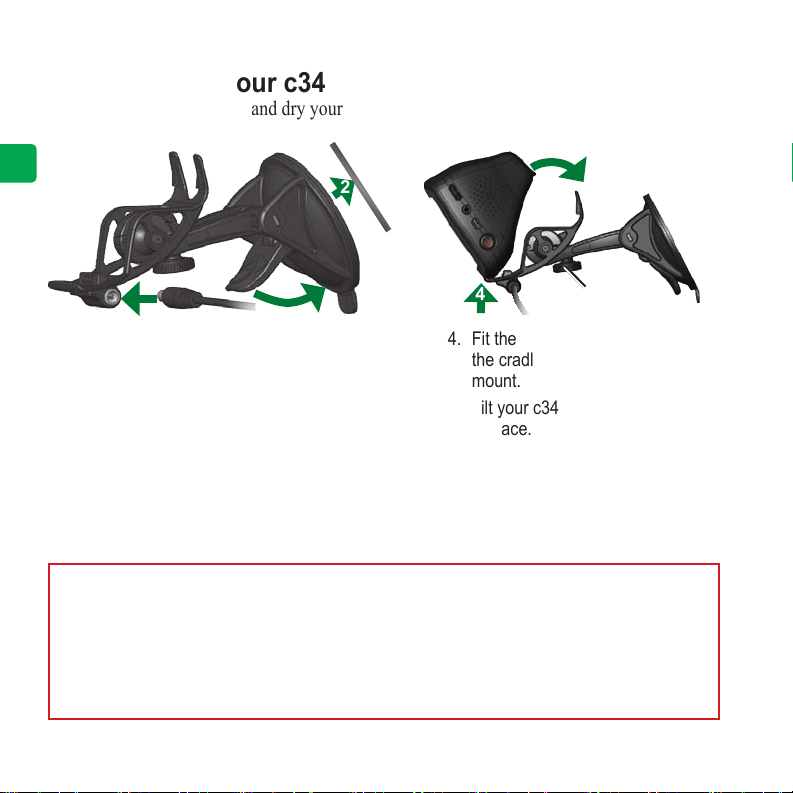
Step 1: Mount Your c340
To ensure a tight grip, clean and dry your windshield before mounting the suction cup.
E
N
1
1. Plug the small end of the cable into the
mount and the other end in a 12-Volt
receptacle in your vehicle.
2. Place the suction cup on the windshield.
3. Flip the lever back, toward the
windshield.
2
3
4
4. Fit the bottom of your c340 into
the cradle of the suction cup
mount.
5. Tilt your c340 back until it snaps
in place.
5
Tension knob
If necessary, use the tension knob to loosen or tighten the tension in the mount to improve
your viewing angle.
WARNING: This product contains a non-userreplaceable lithium-ion battery. Do not remove
or attempt to remove the battery. Doing so could
result in risk of battery re or damage and injury.
To prevent damage and risk of re due to high
temperatures, remove the unit from the vehicle
or store it out of direct sunlight. For more
information, see www.garmin.com\safety.
Check your state and local trafc laws before
mounting. Currently, state laws in California and
Minnesota prohibit drivers from using suction
mounts on their windshields while operating
motor vehicles. Other Garmin dashboard or
friction mounting options should be used.
2
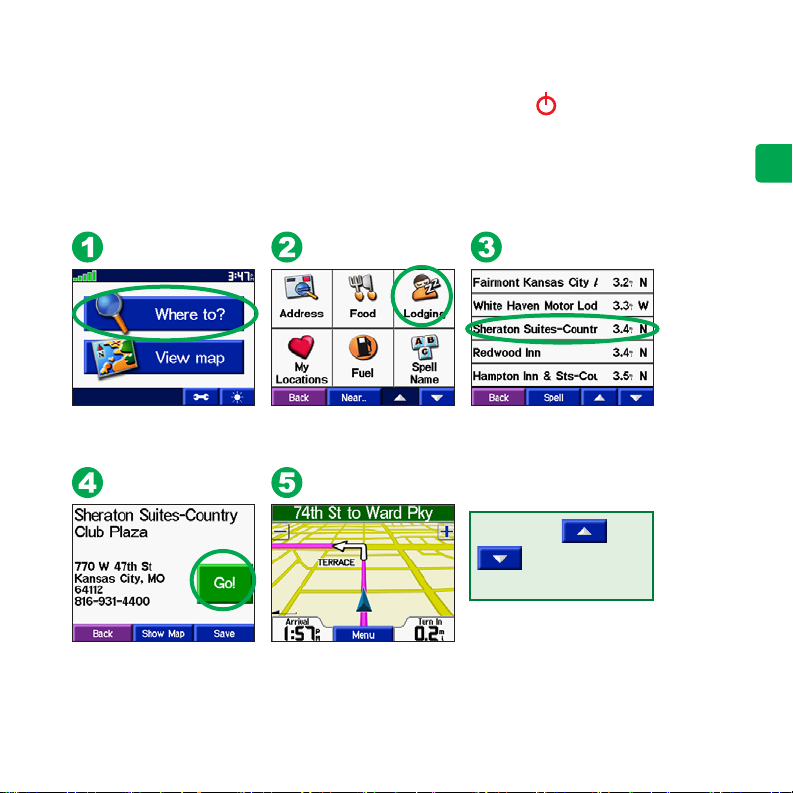
Step 2: Congure Your c340
To manually turn on your c340, press and hold the Power button on the side of the unit.
The rst time you turn on the unit, follow the on-screen instructions to set up your c340. You
only have to do this once.
Step 3: Find Your Destination
Touch Where to. Select a category. Select a destination.
Tip: Touch and
to see more
choices.
Touch Go. Enjoy the route!
E
N
3

Step 4: Follow Your Route
Follow the route to your destination using the Map page. As you travel, your c340 guides you
to your destination with voice prompts, arrows on the map, and directions at the top of the
Map page. If you depart from the original route, your c340 recalculates the route and provides
E
N
new route instructions.
Your route is marked with
a magenta line.
Follow the arrows as you
take turns.
A checkered ag marks
your destination.
You can add a stop (via point) to your route. The c340 gives you directions to the via point
and then to your nal destination.
Search for the extra stop. Touch Go.
4
Touch an option.
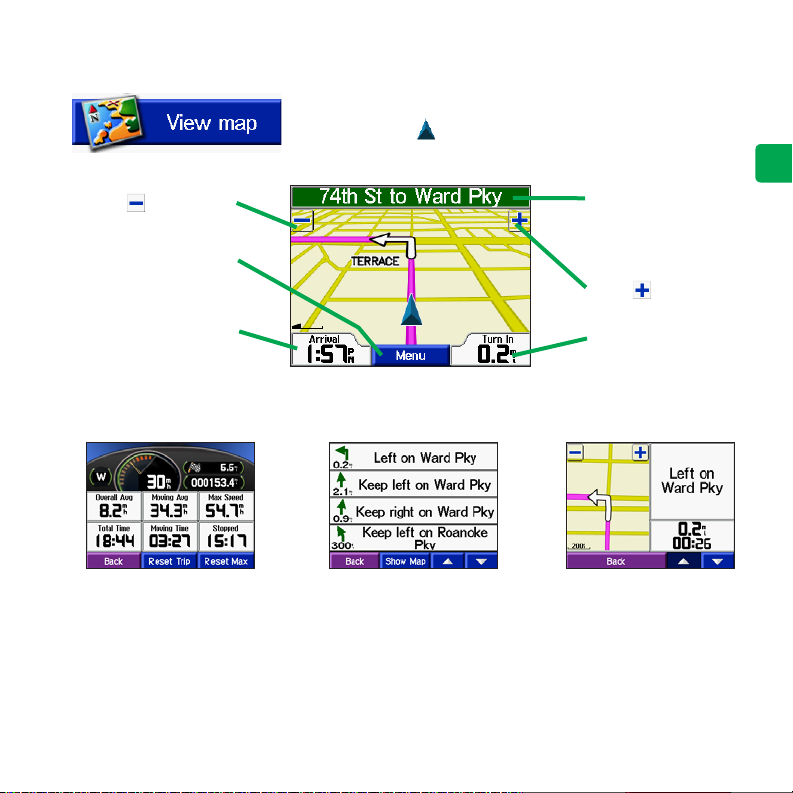
Viewing the Map PageMap Page
From the Menu page, touch View map to open the Map page.
Touch to zoom out.
Touch
Menu to return
to the Menu page.
The position icon shows your current location. Touch
buttons on the Map page to see additional information.
Touch the text bar to
open the Current
Route page.
Touch
to zoom in.
E
N
Touch Arrival or
Speed to open the Trip
Information page.
Trip Information Page Current Route Page Next Turn Page
Map Page while Navigating a Route
5
Touch Turn In to open
the Next Turn page.
