Garmin C340 Owner's Manual

StreetPilot® c340
owner’s manual
™
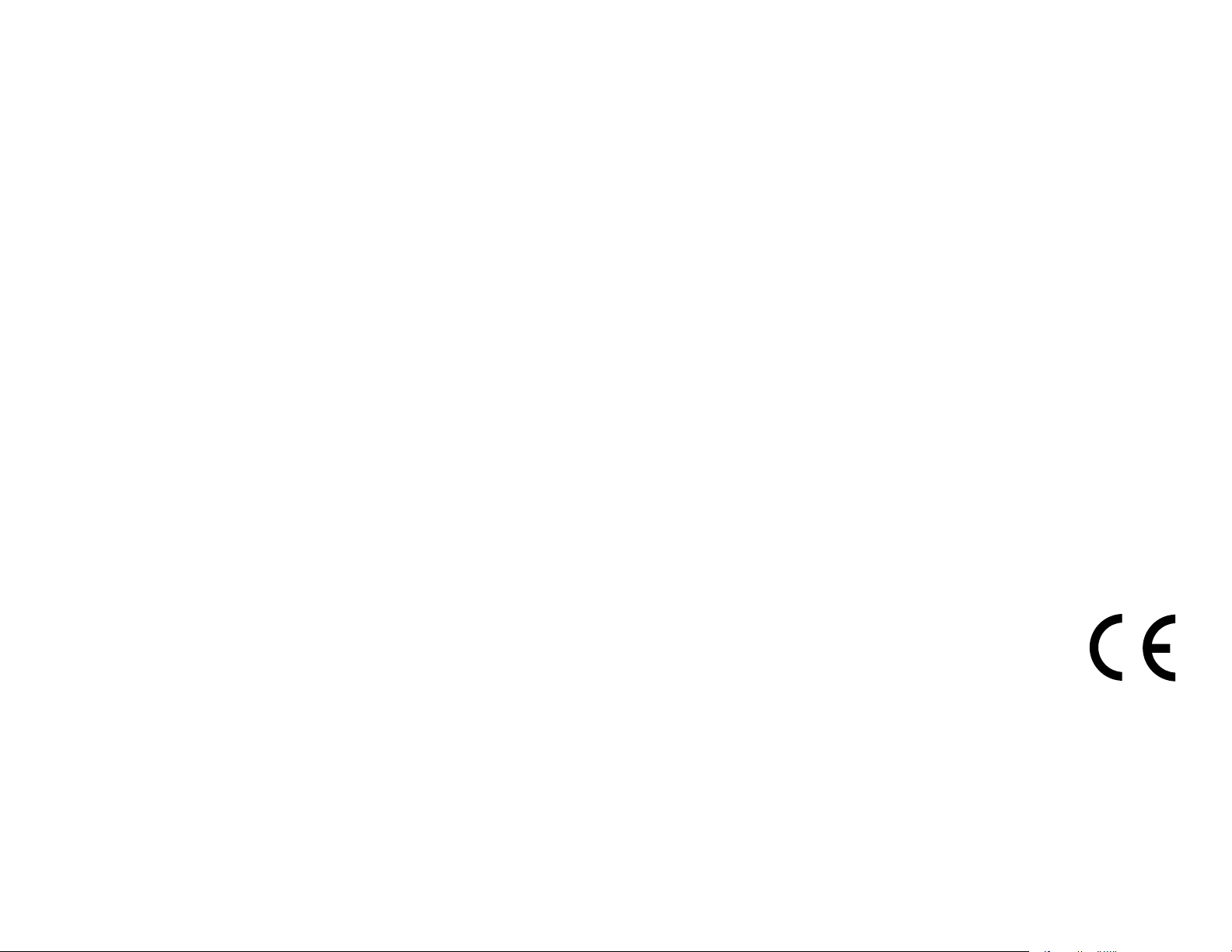
© Copyright 2005 Garmin Ltd. or its subsidiaries
Garmin International, Inc.
1200 East 151st Street,
Olathe, Kansas 66062, U.S.A.
Tel. 913/397.8200 or 800/800.1020
Fax 913/397.8282
Garmin (Europe) Ltd.
Unit 5, The Quadrangle,
Abbey Park Industrial Estate,
Romsey, SO51 9DL, U.K.
Tel. 44/0870.8501241
Garmin Corporation
No. 68, Jangshu 2nd Road,
Shijr, Taipei County, Taiwan
Tel. 886/2.2642.9199
Fax 886/2.2642.9099
Fax 44/0870.8501251
All rights reserved. Except as expressly provided herein, no part of this manual may be reproduced, copied, transmitted,
disseminated, downloaded, or stored in any storage medium, for any purpose without the express prior written consent
of Garmin. Garmin hereby grants permission to download a single copy of this manual onto a hard drive or other
electronic storage medium to be viewed and to print one copy of this manual or of any revision hereto, provided that
such electronic or printed copy of this manual must contain the complete text of this copyright notice and provided
further that any unauthorized commercial distribution of this manual or any revision hereto is strictly prohibited.
Information in this document is subject to change without notice. Garmin reserves the right to change
or improve its products and to make changes in the content without obligation to notify any person or
organization of such changes or improvements. Visit the Garmin Web site (www.garmin.com) for current
updates and supplemental information concerning the use and operation of this and other Garmin products.
Garmin®, StreetPilot®, and MapSource® are registered trademarks and c340
™
is a trademark of Garmin Ltd. or its
subsidiaries and may not be used without the express permission of Garmin.
September 2005 Part Number 190-00437-00 Rev. A
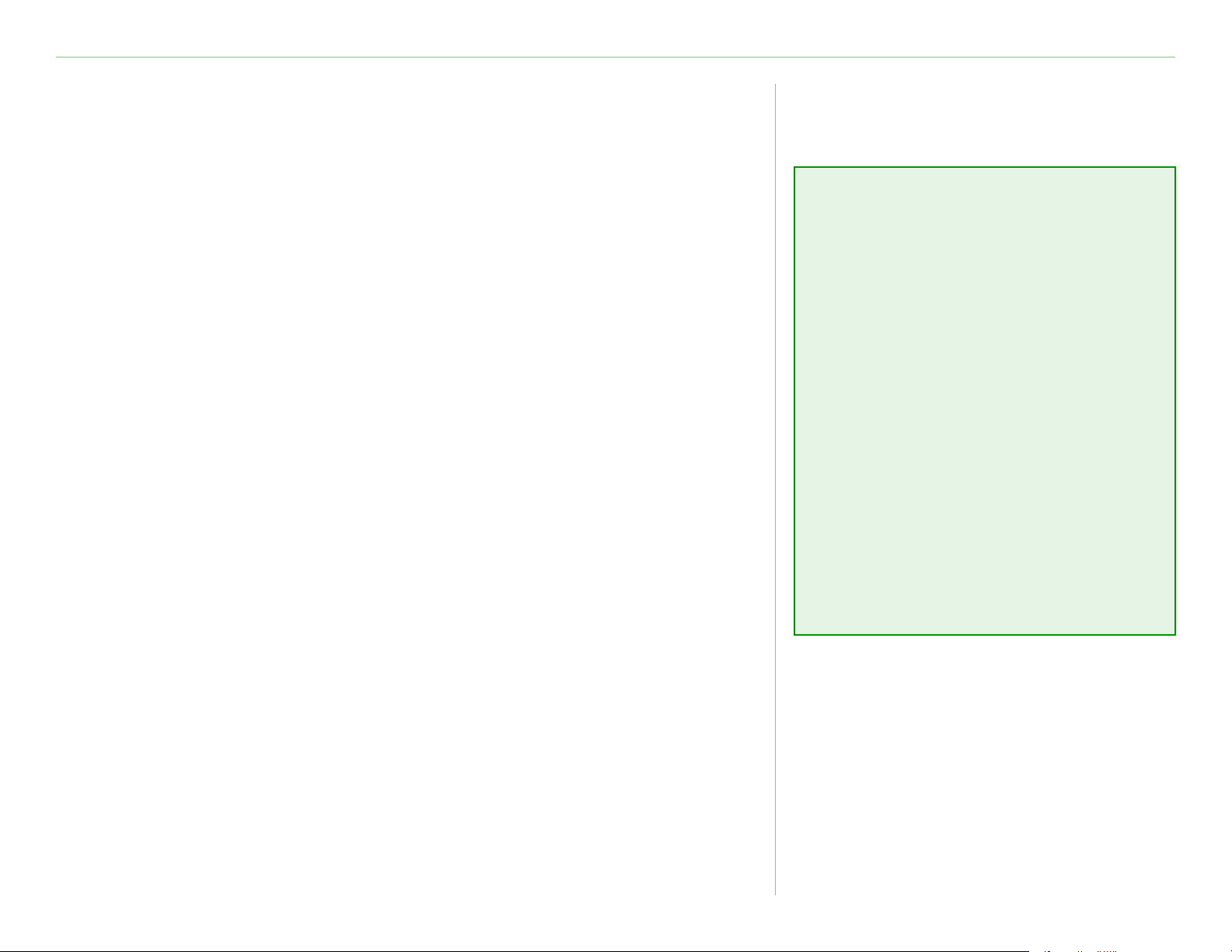
PREFACE
PREFACE
Congratulations on purchasing the Garmin
To get the most out of your new navigation system, take the time
to go through this owner’s manual and learn how to use your unit.
®
StreetPilot® c340™.
• To find an address, see page 4.
• To understand information on
Serial Number
the Map page, see page 14.
Record the serial number (8-digit number on the back of the unit)
in case your c340 needs service or you want to buy more maps.
Serial Number: ____ ____ ____ ____ ____ ____ ____ ____
Contact Garmin
Contact Garmin if you have any questions or if you should
encounter any difficulty while using your StreetPilot c340.
In the U.S.A, contact Garmin Product Support by phone at
• To adjust the backlight
brightness, see page 18.
• To clean and store your unit,
see pages 28–29.
• To use the practice mode, see
page 21.
• To understand safe mode, see
page 21.
Quick Links
913/397.8200 or 800/800.1020, Monday–Friday, 8 AM–5 PM
Central Time; or by e-mail at sales@garmin.com.
In Europe, contact Garmin (Europe) Ltd. at 44/0870.8501241.
Garmin © 2005 i c340 Owner’s Manual
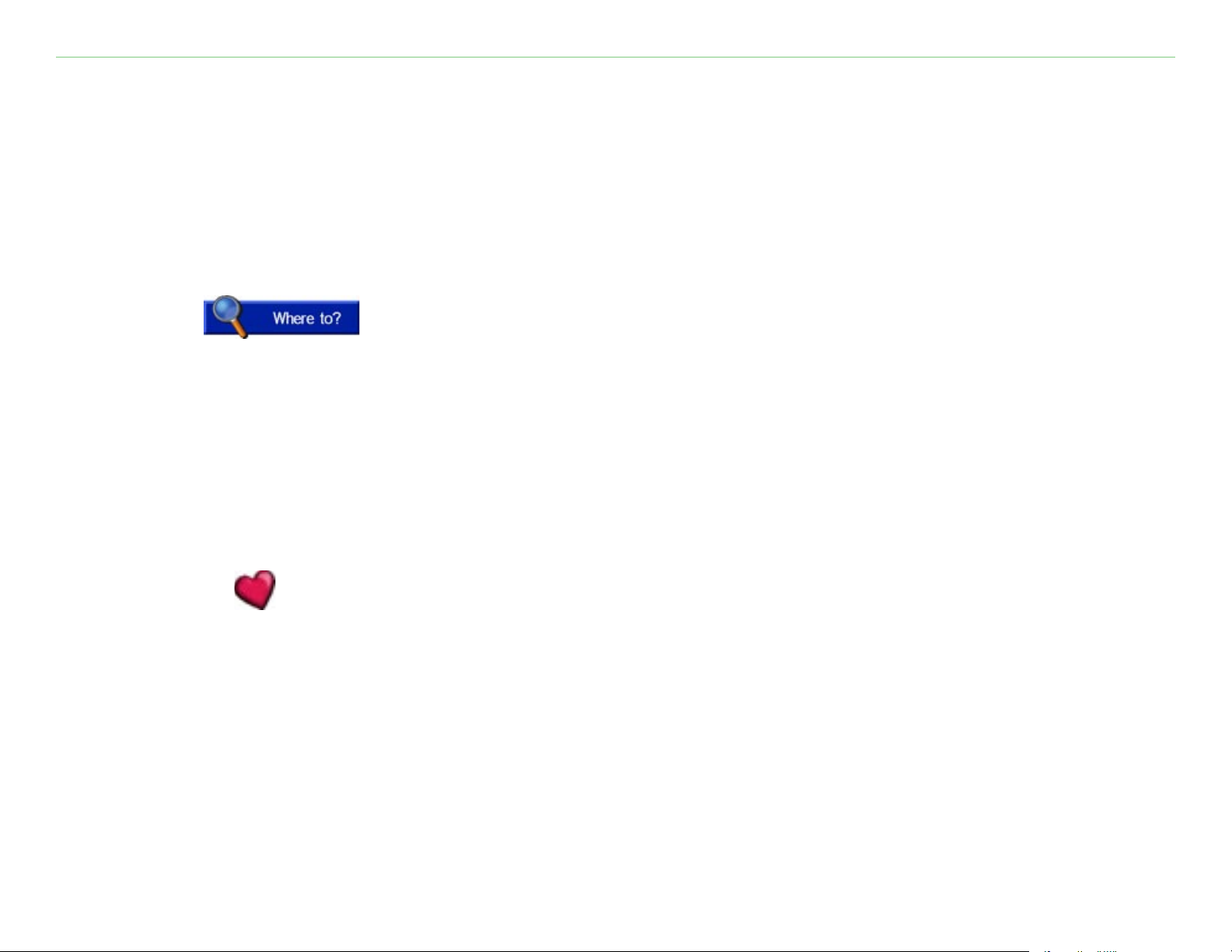
TABLE OF CONTENTS
Preface .............................i
Serial Number ....................... i
Contact Garmin ..................... i
Find It and Go! ................1
Finding Your Destination ........ 1
Following Your Route .............
2
Where To? ...3
Finding a Place by Spelling the
Name .............................. 3
Finding an Address ............... 4
Finding a Place Using the Map 5
Viewing Places on the Map ........ 5
Expanding Your Search .......... 6
Adding a Stop to Your Route ...
7
My Locations .............8
Saving Places You Find .......... 8
Saving Your
Finding Saved Places ...........
Editing Saved Places ...........
Changing the Name ............... 11
Changing the Map Symbol ...... 11
Deleting Saved Places ............ 11
Current Location . 9
10
11
Setting a Home Location ...... 12
Going Home .......................... 12
Changing Your Home Location .
12
Appendix .......................26
Finding Recently-Found Places 13
Deleting Recently-Found Places 13
Viewing the Map and Other
Pages ...........................14
Viewing the Map Page ......... 14
Trip Information Page .......... 15
Current Route Page ............. 16
Next Turn Page ................... 16
Adding a Detour to a Route .. 17
Stopping Your Route ...........
17
Customizing the c340 ....18
Adjusting the Brightness ...... 18
Changing the c340’s Settings
Changing Map Settings ........... 20
Changing System Settings ...... 21
Changing Time ..................... 22
Changing the Traffic Settings ... 23
Changing Navigation .............. 24
Changing the Language .......... 25
19
Mounting the c340 on
Your Dashboard ...............
26
Removing the c340 and
the Mount ....................... 27
Caring for Your c340 .......... 28
Using an SD Card ............... 30
Purchasing Additional
MapSource® Maps ............ 30
Using the USB Drivers
and Cable ....................... 30
Updating the c340 Software
and Map Data ................. 31
Resetting
Your c340 ............ 31
Custom POIs
(Points of Interest) ..........
Traffic Information with an
FM TMC Traffic Receiver ...
Technical Specifications .......
32
33
36
Battery Information ........... 36
Software
License
Agreement ..................... 37
Index ............................38
Garmin © 2005 ii c340 Owner’s Manual
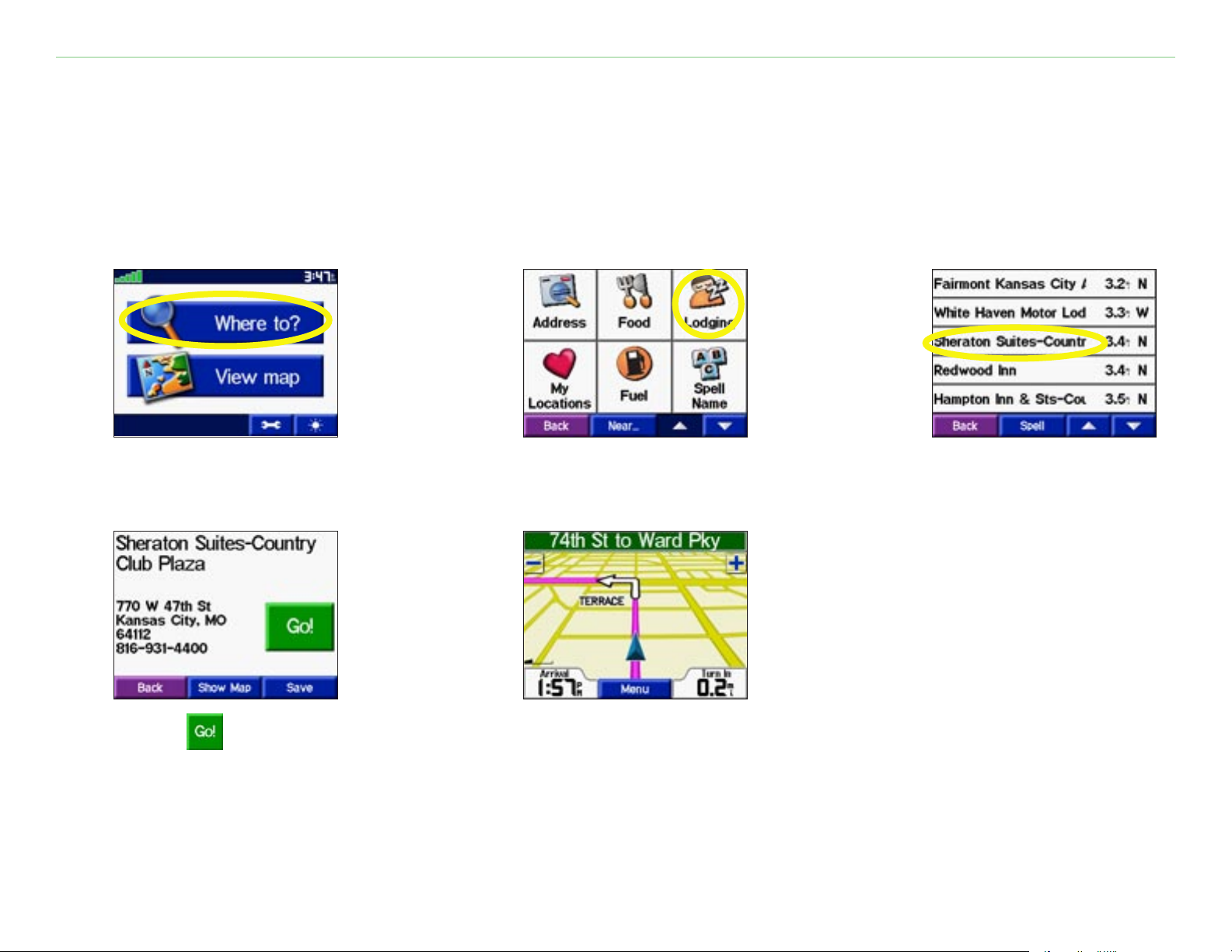
FIND IT AND GO!
FIND IT AND GO!
Use the Garmin StreetPilot c340 to find your destination and go to it!
Finding Your Destination
➊
➍
Touch Where to?
Touch .
➋
➎
Select a category.
Enjoy the route!
➌
Select a destination.
Garmin © 2005 1 c340 Owner’s Manual
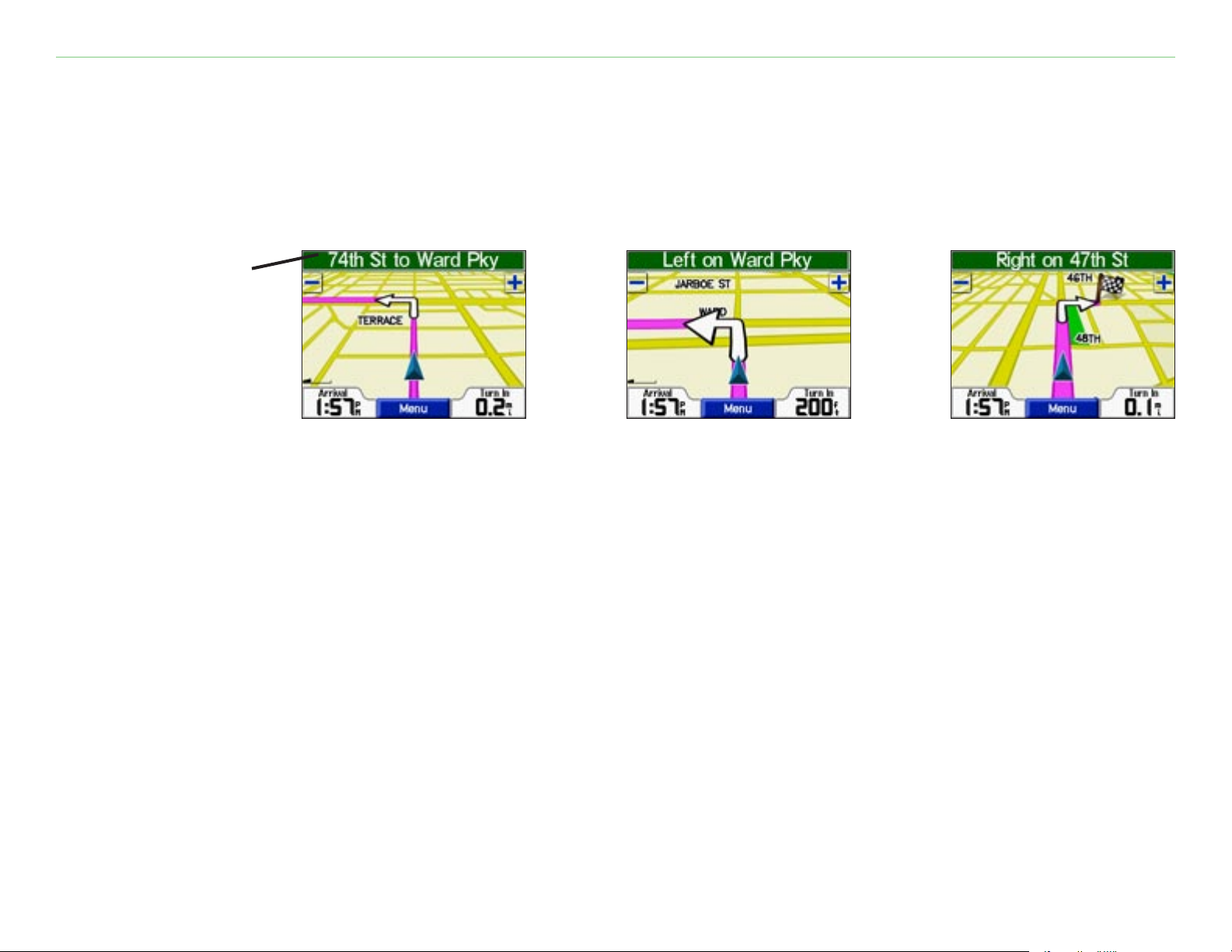
FIND IT AND GO!
Following Your Route
Follow the route to your destination using the Map page. As you travel, your c340 guides you to your
destination with vocal prompts, turn arrows on the map, and directions at the top of the Map page. If you
depart from the original route, your c340 recalculates the route and provides new route instructions.
Read the driving
instructions at
the top of the
page.
Your route is marked
with a magenta line.
Follow the arrows
as you take turns.
For more information about using the Map page, see pages 14–17.
A checkered
flag marks your
destination.
Garmin © 2005 2 c340 Owner’s Manual
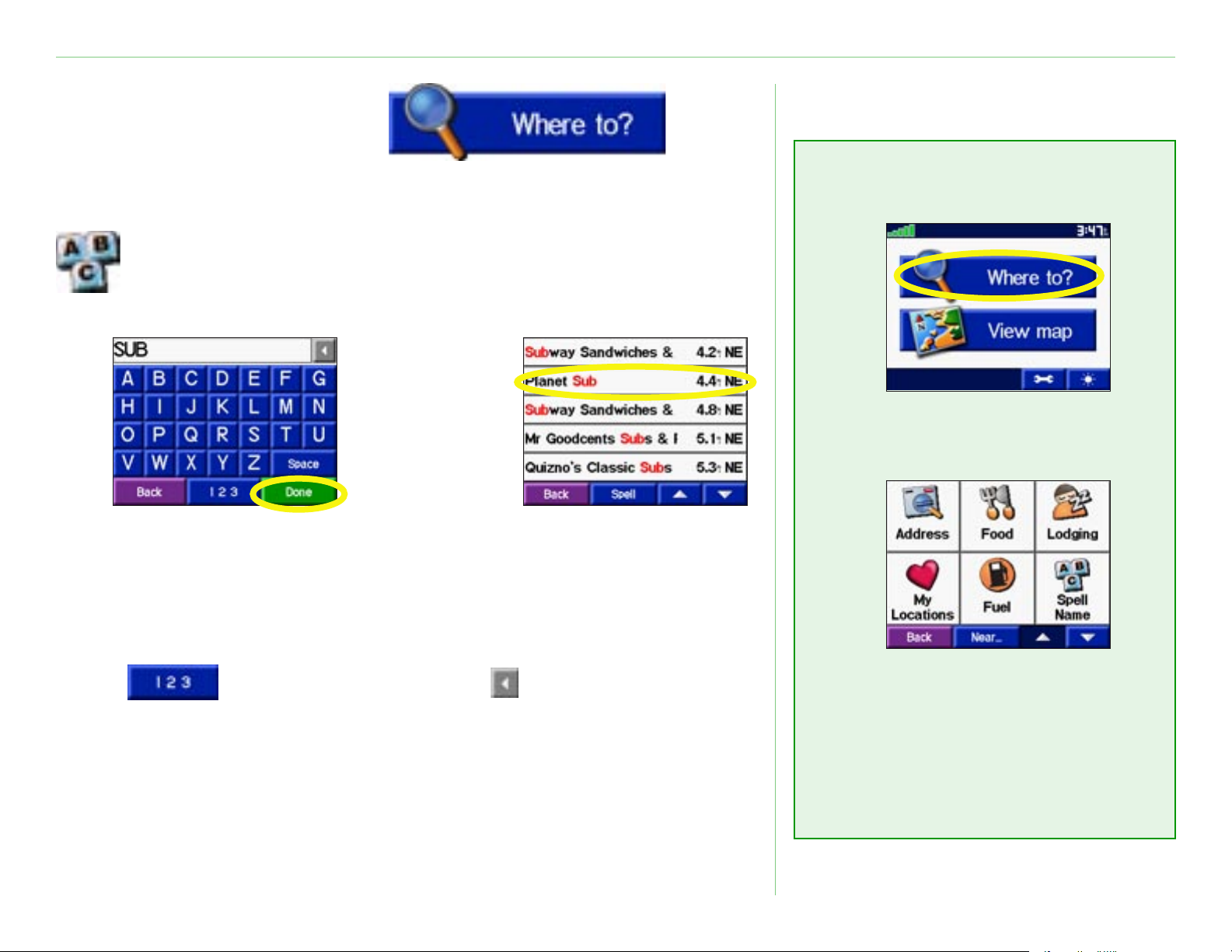
WHERE TO?
WHERE TO?
Where To? Menu
Finding a Place by Spelling the Name
To enter the name of the place you are looking for, open
the Menu page. Touch Where to? > Spell Name.
➊
Enter a place using
the on-screen
keyboard. Then
touch Done.
Touch to enter numbers. Touch to backspace and
delete the last character entered.
➋
Select the place
you want to visit.
➊
Touch Where to?
➋
Touch a category.
Touch the arrows
to see more
If you do not see the place you want to visit in your list of search
results or you want to narrow your search results list, touch Spell
and enter the name or part of the name.
Garmin © 2005 3 c340 Owner’s Manual
categories.
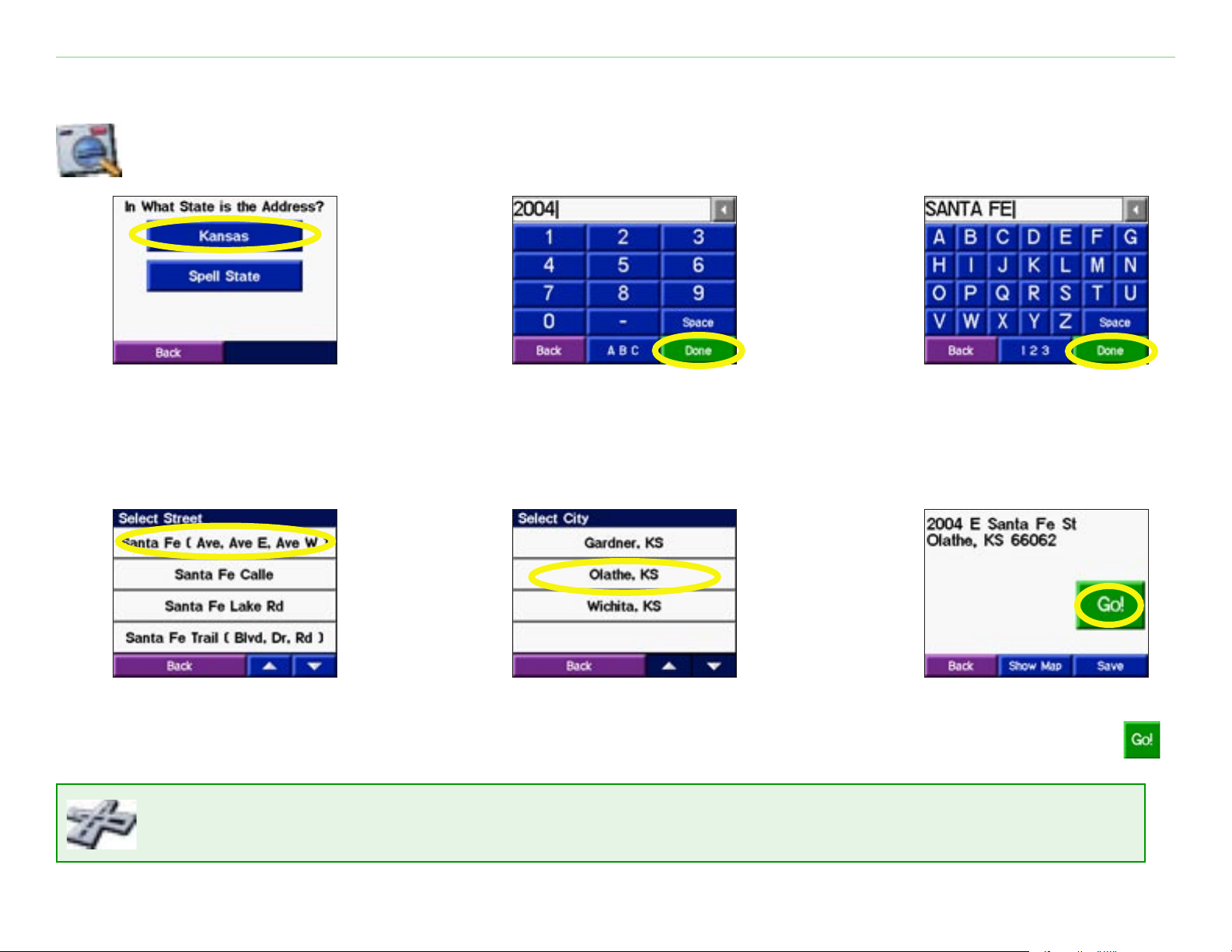
WHERE TO?
Finding an Address
To find an address, touch Where to? from the Menu page. Touch Address.
➊
➍
Select a state.
➋
➎
Type the number
of the address and
touch Done.
➌
Type the street
name until a list
appears or touch
Done.
➏
Select the street. Touch the address, if
Finding an intersection is very similar to finding an address; touch Intersection and enter
the two street names.
Garmin © 2005 4 c340 Owner’s Manual
Touch a city, if
necessary.
necessary. Touch .
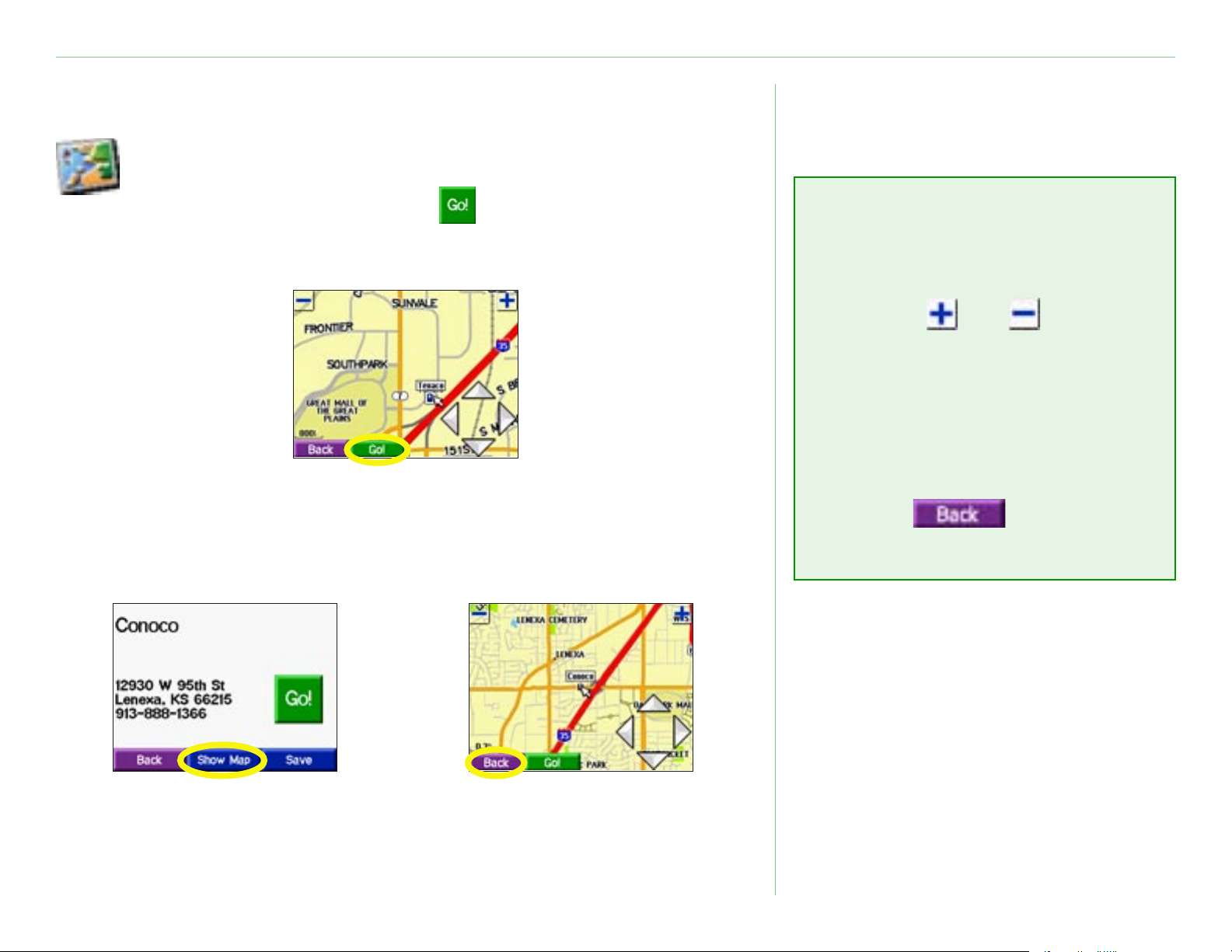
WHERE TO?
Finding a Place Using the Map
Use the Browse Map page to view different parts of the
map. Touch Where to? > Browse Map. Touch any
object on the map and touch . If the GPS is turned off,
touch the Set Loc. button to set your location.
Viewing Places on the Map
You can view a place you have found on the Browse Map page.
➊
➋
Browse Map Tips
• Touch the arrows to move the
map around.
• Use the
zoom in and out.
• Touch the item you are
looking for. An arrow appears
pointing at the object you
selected.
• Touch
the previous screen.
and icons to
to return to
Touch Show Map.
Garmin © 2005 5 c340 Owner’s Manual
Touch Back when
you are done.
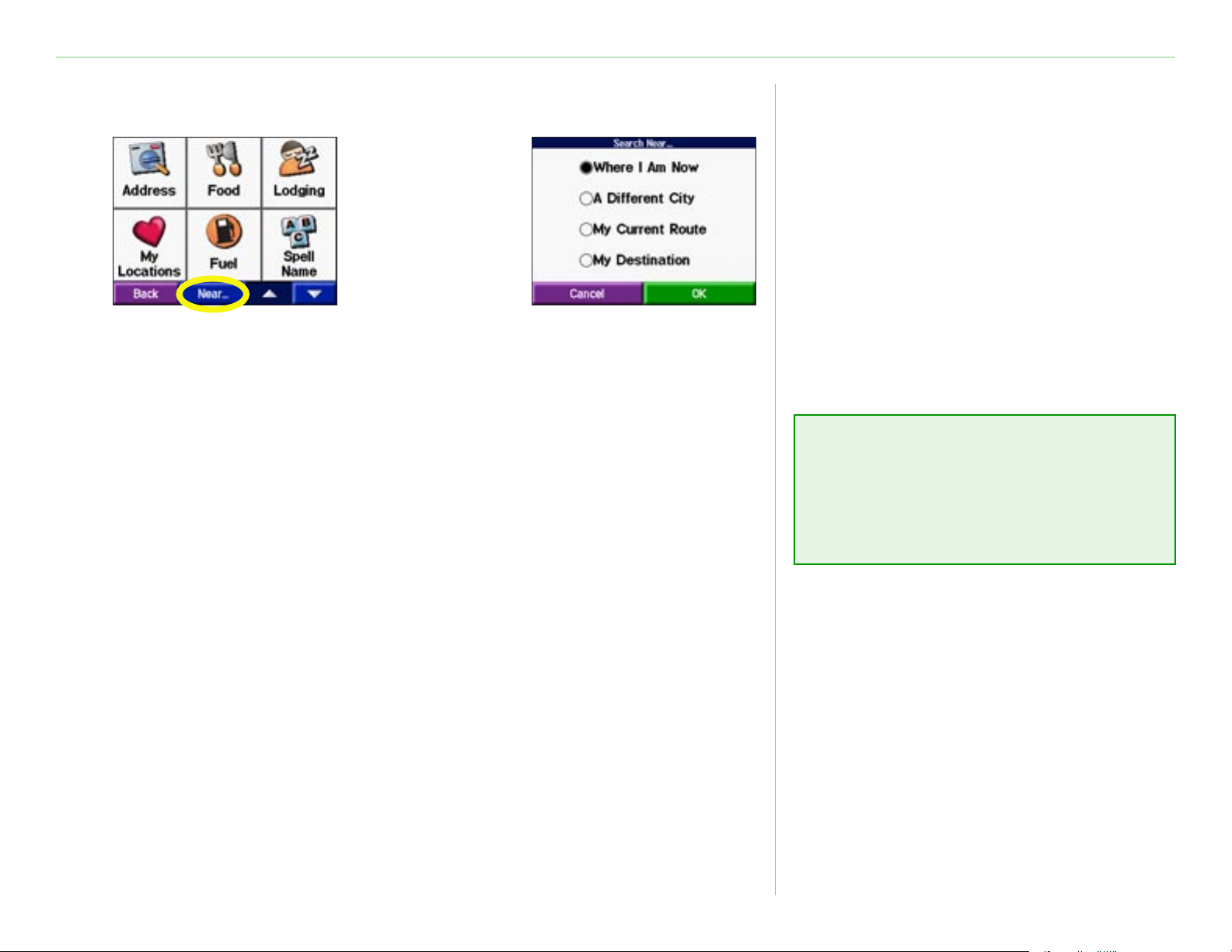
WHERE TO?
Expanding Your Search
➊
From the Menu page,
touch Where To?
Then touch Near.
Where I Am Now—searches for places near your current
location. Your unit automatically uses this option.
A Different City—searches for places near the city you enter. For
example, enter “Denver” to search for places near Denver.
➋
Select one of the
search options.
Touch OK.
Your c340 automatically searches
for places near your current
location.
Tip
My Current Route—searches for places along the route you are
currently navigating.
My Destination—searches for places near the end of the route
you are currently navigating.
Garmin © 2005 6 c340 Owner’s Manual
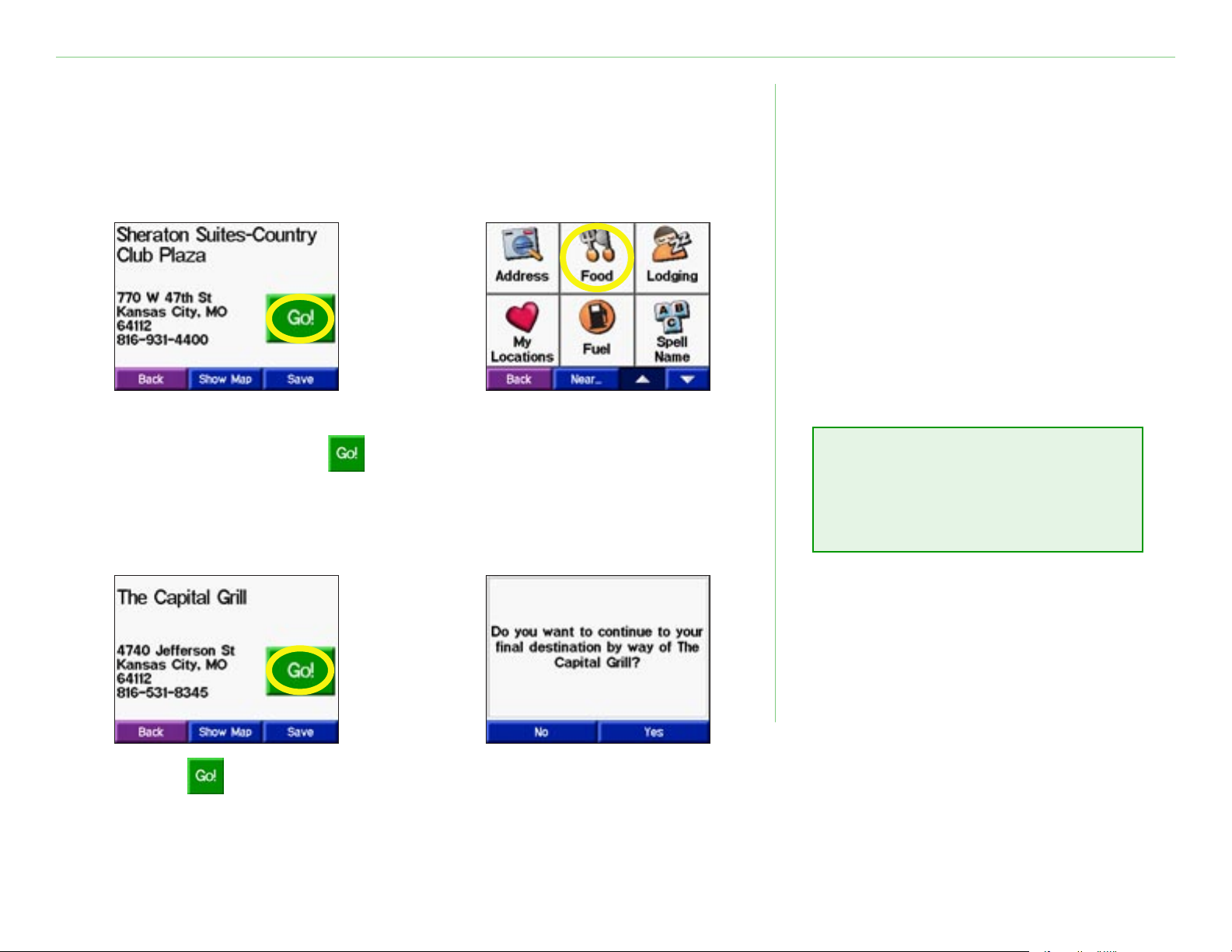
WHERE TO?
Adding a Stop to Your Route
You can add a stop (via point) to your route. The c340 gives you
directions to the via point and then to your final destination.
➊
➌
Search for your
destination. Touch .
➋
➍
Search for the extra
stop you want to
add to your route.
NOTE: You can add
only one via point to
your route.
Touch .
Garmin © 2005 7 c340 Owner’s Manual
Touch Yes to add this stop
before your final destination.
Touch No to replace your original
destination with this one.
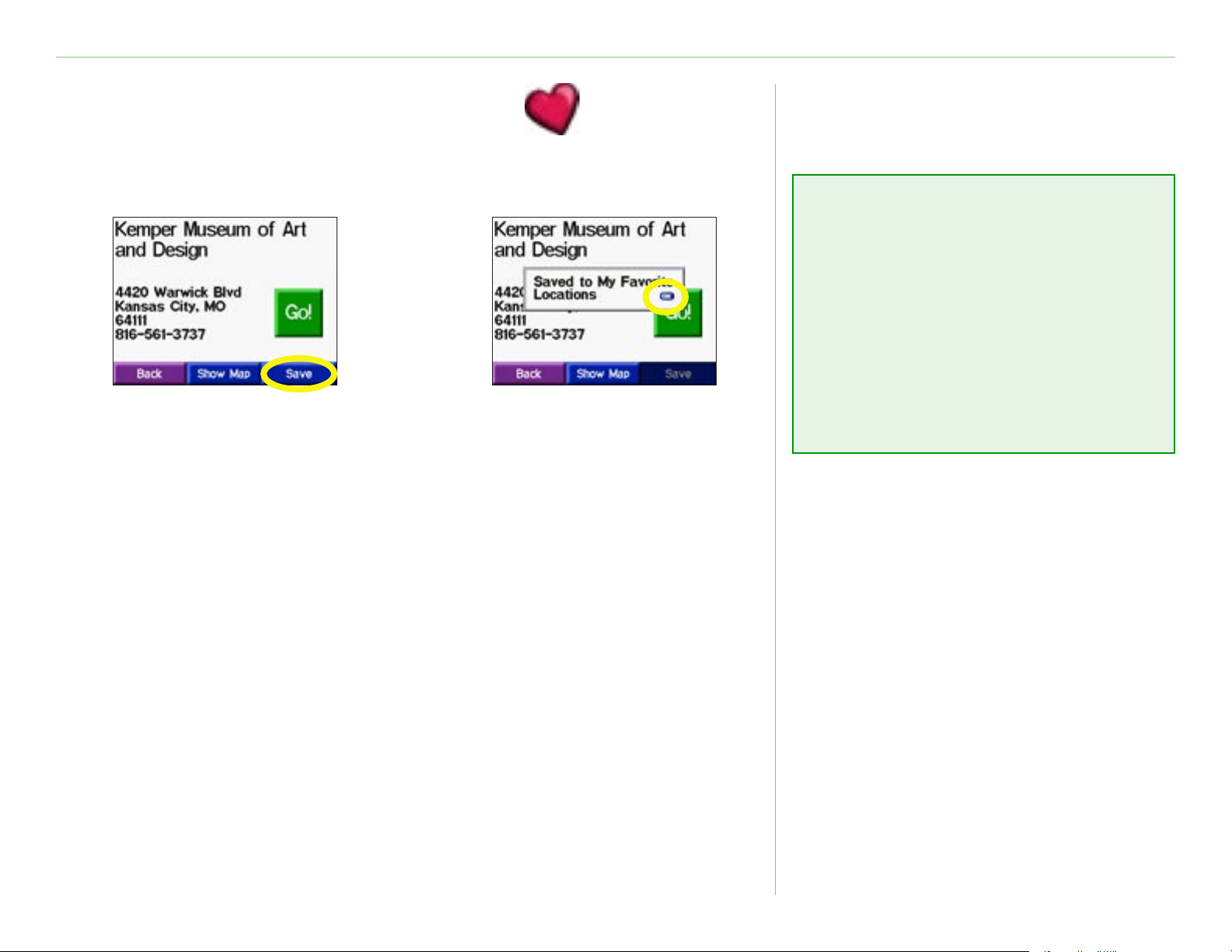
MY LOCATIONS
MY LOCATIONS
Saving Places You Find
➊
➋
Understanding My
Locations
You can save all of your favorite
places in My Locations. You can
also save your home location in
After you have found
a place, touch Save.
Touch OK to close
the pop-up window.
My Locations.
Garmin © 2005 8 c340 Owner’s Manual
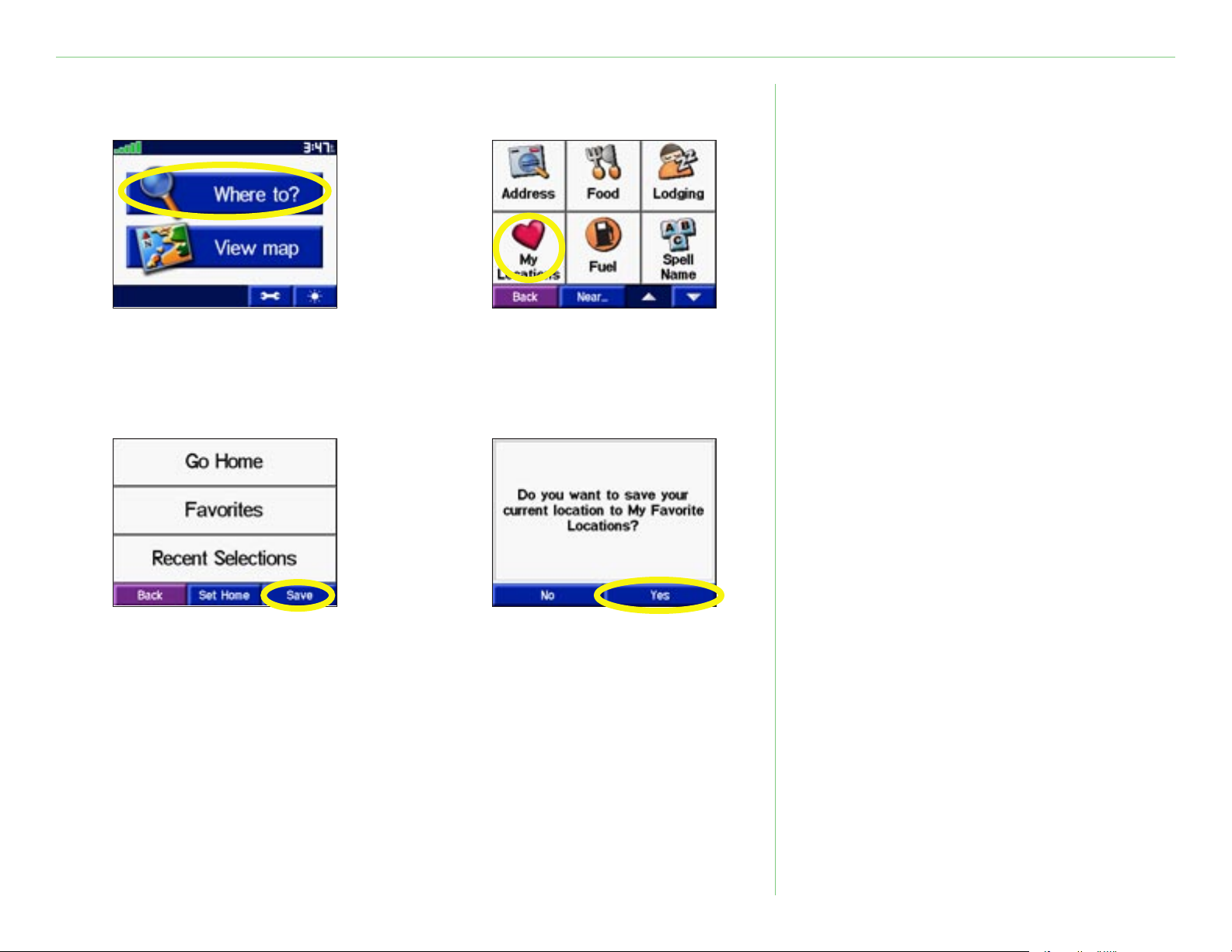
MY LOCATIONS
Saving Your Current Location
➊
➌
Touch Where to?
➋
Touch My Locations.
➍
Touch Save.
Garmin © 2005 9 c340 Owner’s Manual
Touch Yes.
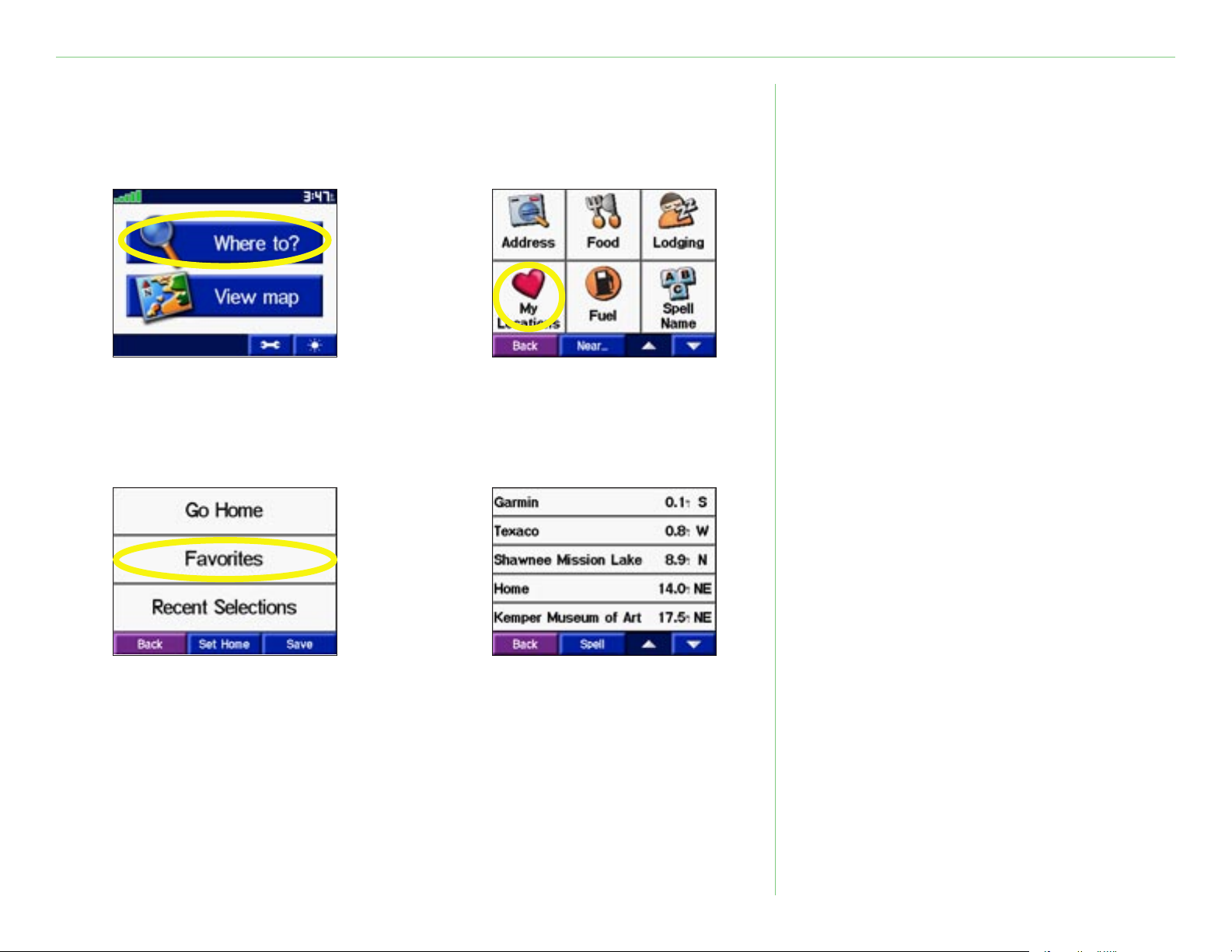
MY LOCATIONS
Finding Saved Places
From the Menu page, touch Where to? > My Locations.
➊
➌
Touch Where to?
➋
Touch My Locations.
➍
Touch Favorites.
Garmin © 2005 10 c340 Owner’s Manual
Select the place
you want to visit.
