Garmin AERA 795, AERA 796 Pilot's Guide

™
models: 795 and 796
Pilot's Guide
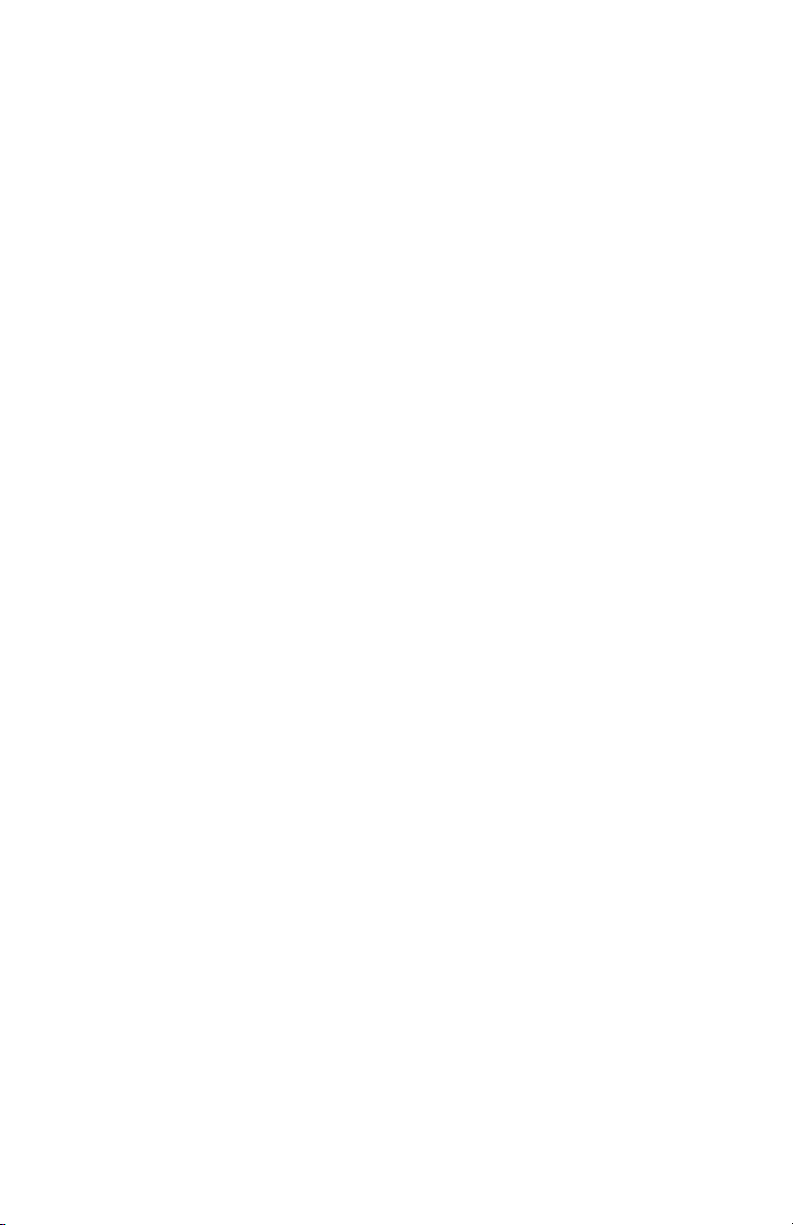
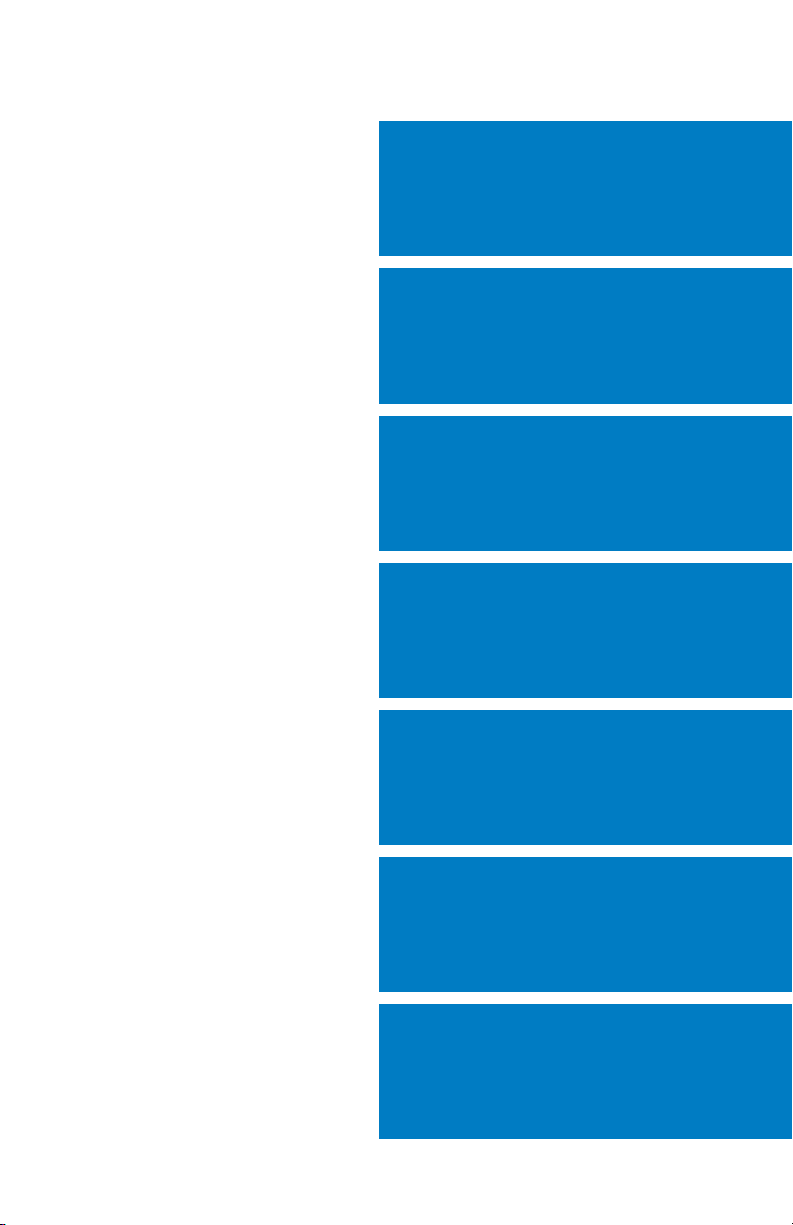
OVERVIEW
GPS NAVIGATION
FLIGHT PLANNING
HAZARD AVOIDANCE
ADDITIONAL FEATURES
APPENDICES
INDEX
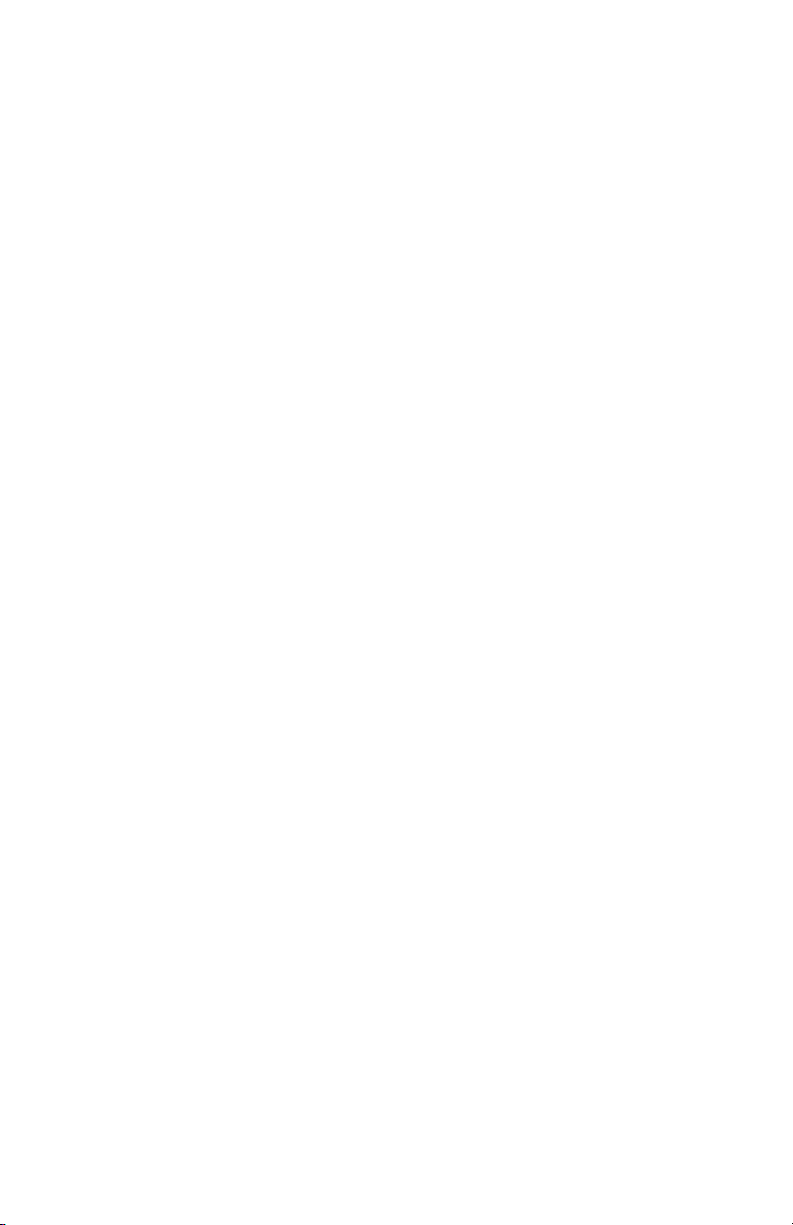
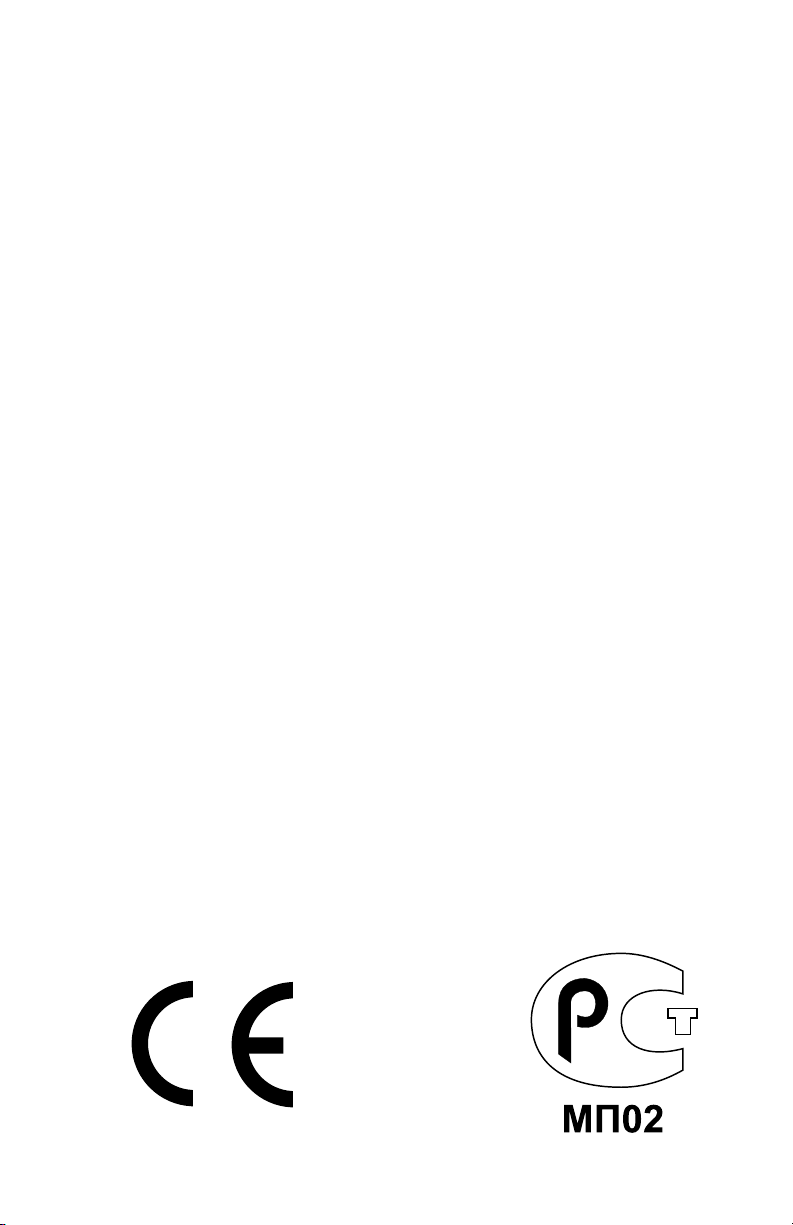
Copyright © 2011 Garmin Ltd. or its subsidiaries. All rights reserved.
This manual reflects the operation of System Software version 0002.0 or later. Some differences
in operation may be observed when comparing the information in this manual to earlier or later
software versions.
Garmin International, Inc., 1200 East 151st Street, Olathe, Kansas 66062, U.S.A.
Tel: 913/397.8200 Fax: 913/397.8282
Garmin AT, Inc., 2345 Turner Road SE, Salem, OR 97302, U.S.A.
Tel: 503/391.3411 Fax 503/364.2138
Garmin (Europe) Ltd, Liberty House, Bulls Copse Road, Hounsdown Business Park,
Southampton, SO40 9RB, U.K.
Tel: 44/0870.8501241 Fax: 44/0870.8501251
Garmin Corporation, No. 68, Jangshu 2nd Road, Shijr, Taipei County, Taiwan
Tel: 886/02.2642.9199 Fax: 886/02.2642.9099
Web Site Address: www.garmin.com
Except as expressly provided herein, no part of this manual may be reproduced, copied, transmitted,
disseminated, downloaded or stored in any storage medium, for any purpose without the express
written permission of Garmin. Garmin hereby grants permission to download a single copy of this
manual and of any revision to this manual onto a hard drive or other electronic storage medium to
be viewed for personal use, provided that such electronic or printed copy of this manual or revision
must contain the complete text of this copyright notice and provided further that any unauthorized
commercial distribution of this manual or any revision hereto is strictly prohibited.
Garmin®, FliteCharts®, SafeTaxi®, and MapSource® are registered trademarks of Garmin Ltd. or its
subsidiaries. aera™ is a trademark of Garmin Ltd. or its subsidiaries. These trademarks may not be
used without the express permission of Garmin.
Jeppesen® is a registered trademark of Jeppesen, Inc.
NavData™ is a trademark of Jeppesen, Inc.
SiriusXM® is a registered trademark of SiriusXM Satellite Radio, Inc.
August 2011 190-01194-00 Rev. A Printed in the United States or Taiwan
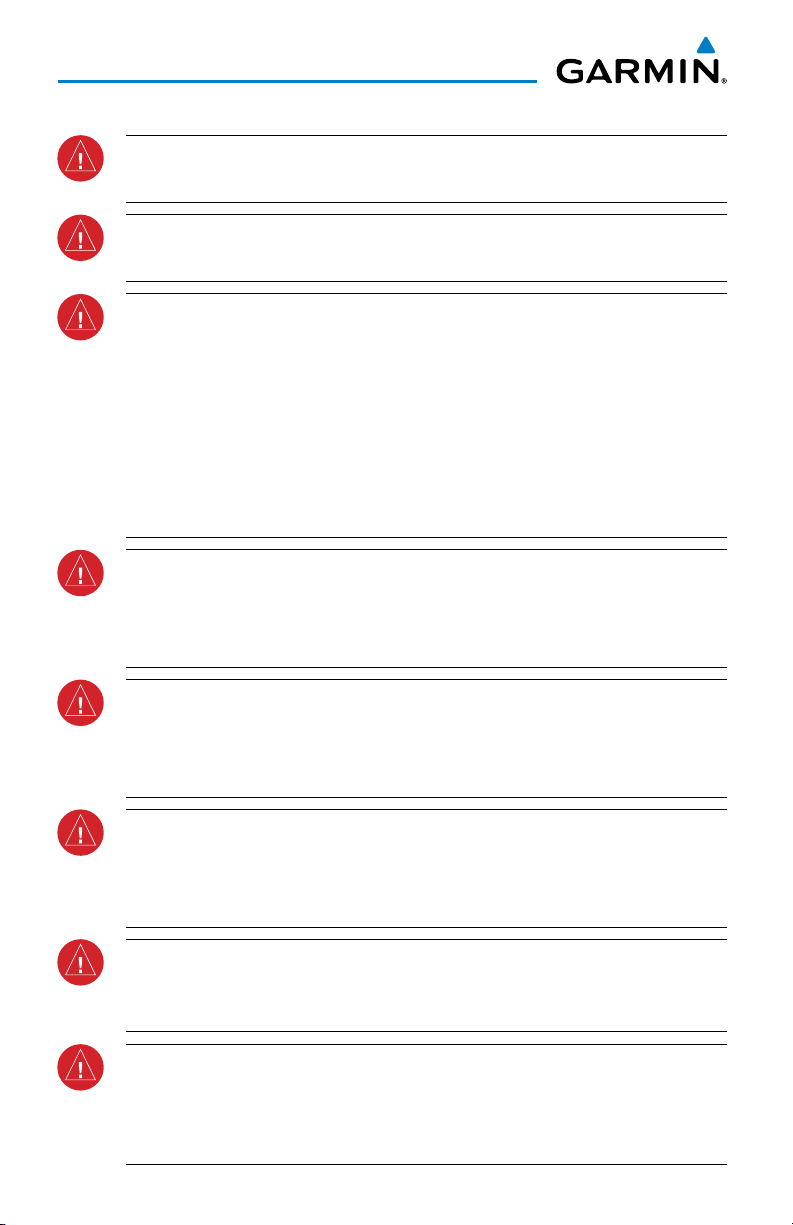
Warnings, Cautions & Notes
WARNING: When installing the aera™ 795/796, place the unit so it does not
obstruct the field of view or interfere with operating controls.
WARNING: The indicators represented on the Panel are based on GPS-derived
data and may differ from the instruments in the aircraft.
WARNING: Navigation and terrain separation must NOT be predicated upon
the use of the terrain function. The aera 795/796 Terrain Proximity feature
is NOT intended to be used as a primary reference for terrain avoidance
and does not relieve the pilot from the responsibility of being aware of
surroundings during flight. The Terrain Proximity feature is only to be used
as an aid for terrain avoidance and is not certified for use in applications
requiring a certified terrain awareness system. Terrain data is obtained from
third party sources. Garmin is not able to independently verify the accuracy
of the terrain data.
WARNING: The displayed minimum safe altitudes (MSAs) are only advisory
in nature and should not be relied upon as the sole source of obstacle and
terrain avoidance information. Always refer to current aeronautical charts
for appropriate minimum clearance altitudes.
WARNING: The altitude calculated by aera 795/796 GPS receivers is geometric
height above Mean Sea Level and could vary significantly from the altitude
displayed by pressure altimeters. Always use pressure altitude displayed by
the aircraft altimeter when determining or selecting aircraft altitude.
WARNING: Do not use outdated database information. Databases used in
the aera 795/796 system must be updated regularly in order to ensure that
the information remains current. Pilots using any outdated database do so
entirely at their own risk.
WARNING: SiriusXM Weather should not be used for hazardous weather
penetration. Weather information is approved only for weather avoidance,
not penetration.
WARNING: NEXRAD weather data is to be used for long-range planning
purposes only. Due to inherent delays in data transmission and the relative
age of the data, NEXRAD weather data should not be used for short-range
weather avoidance.
Garmin aera 795/796 Pilot’s Guide
190-01194-00 Rev. A
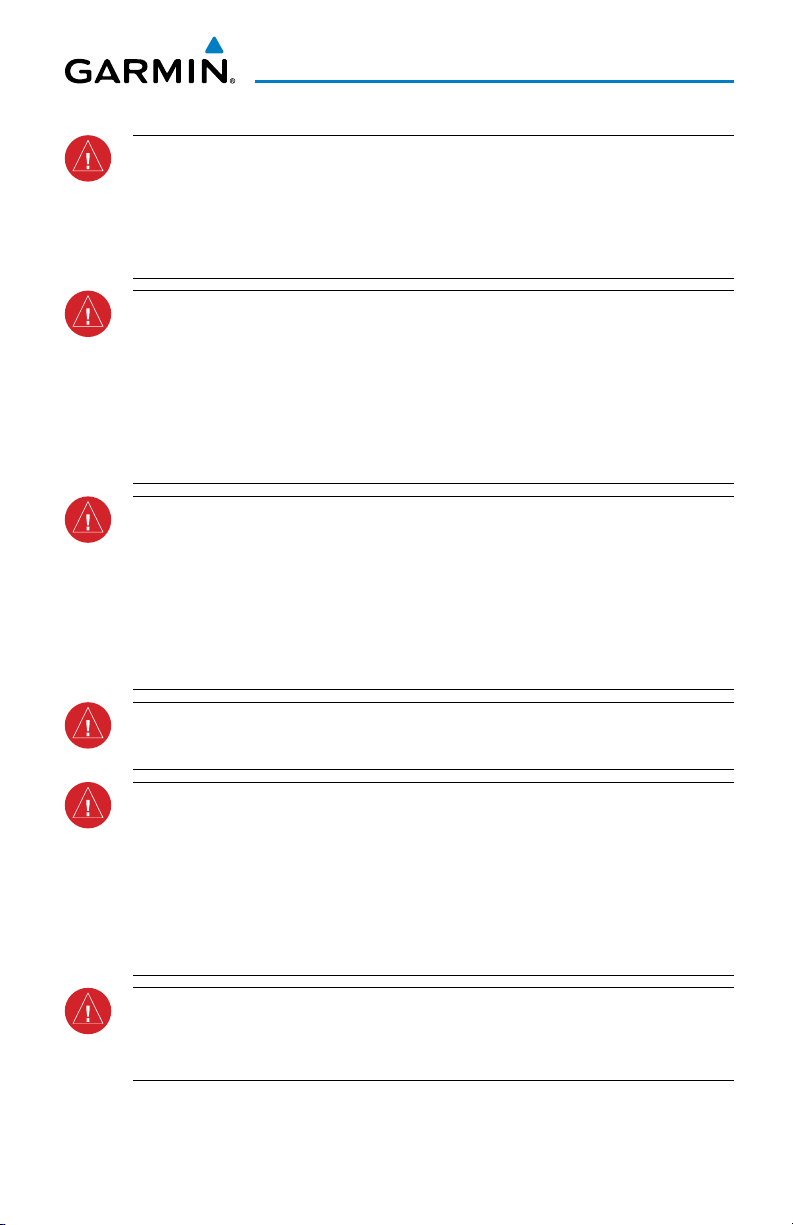
Warnings, Cautions & Notes
WARNING: The illustrations in this guide are only examples. Never use the
aera 795/796 to attempt to penetrate a thunderstorm. Both the FAA Advisory
Circular, Subject: Thunderstorms, and the Aeronautical Information Manual
(AIM) recommend avoiding “by at least 20 miles any thunderstorm identified
as severe or giving an intense radar echo.”
WARNING: To reduce the risk of unsafe operation, carefully review and
understand all aspects of the aera 795/796 Pilot’s Guide documentation and
the Pilot’s Operating Handbook of the aircraft. Thoroughly practice basic
operation prior to actual use. During flight operations, carefully compare
indications from the aera 795/796 to all available navigation sources, including
the information from other NAVAIDs, visual sightings, charts, etc. For safety
purposes, always resolve any discrepancies before continuing navigation.
WARNING: The Garmin aera 795/796 has a very high degree of functional
integrity. However, the pilot must recognize that providing monitoring and/or
self-test capability for all conceivable system failures is not practical. Although
unlikely, it may be possible for erroneous operation to occur without a fault
indication shown by the aera 795/796. It is thus the responsibility of the pilot
to detect such an occurrence by means of cross-checking with all redundant
or correlated information available in the cockpit.
WARNING: For safety reasons, aera 795/796 operational procedures must
be learned on the ground.
WARNING: The United States government operates the Global Positioning
System and is solely responsible for its accuracy and maintenance. The GPS
system is subject to changes which could affect the accuracy and performance
of all GPS equipment. Portions of the Garmin aera 795/796 utilize GPS as a
precision electronic NAVigation AID (NAVAID). Therefore, as with all NAVAIDs,
information presented by the aera 795/796 can be misused or misinterpreted
and, therefore, become unsafe.
WARNING: The data contained in the terrain and obstacle databases comes
from government agencies. Garmin accurately processes and cross-validates
the data, but cannot guarantee the accuracy and completeness of the data.
190-01194-00 Rev. A
Garmin aera 795/796 Pilot’s Guide
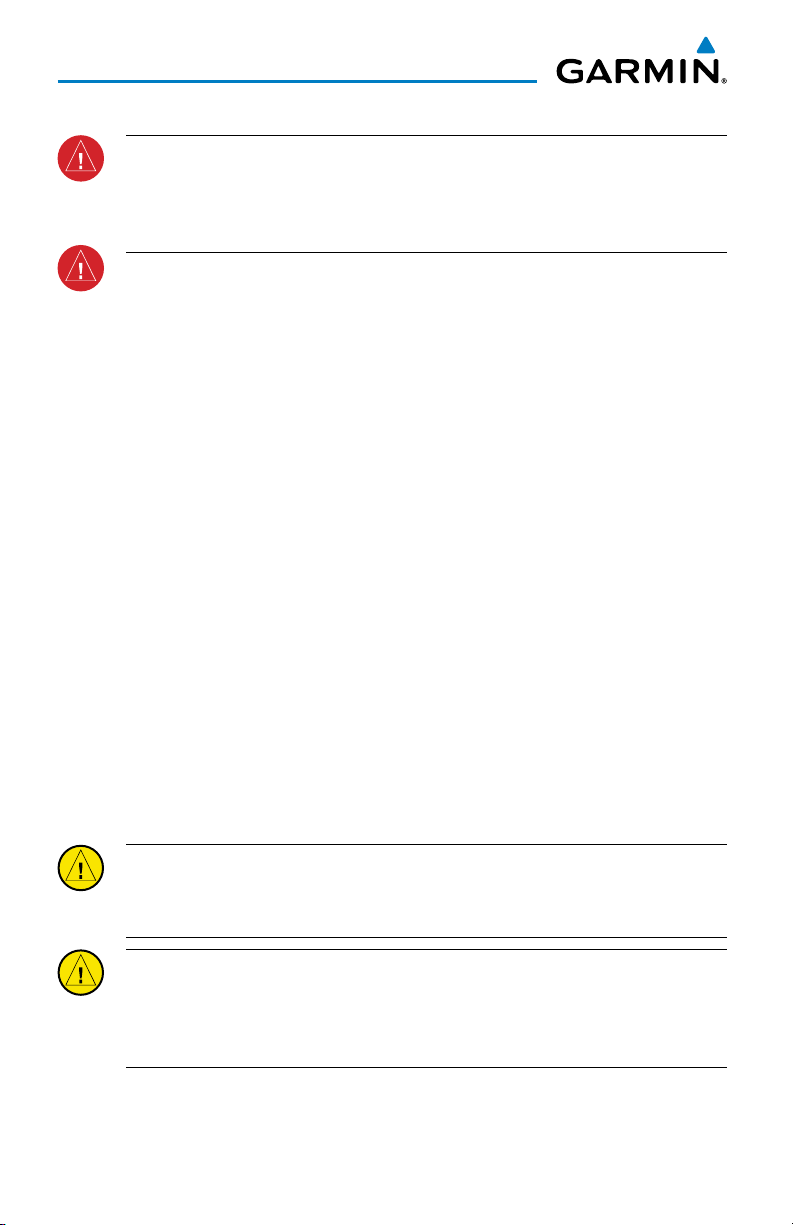
Warnings, Cautions & Notes
WARNING: Do not use basemap (land and water data) information for
primary navigation. Basemap data is intended only to supplement other
approved navigation data sources and should be considered as an aid to
enhance situational awareness.
BATTERY WARNINGS:
If these guidelines are not followed, the internal lithium-ion battery may
experience a shortened life span or may present a risk of damage to the
GPS device, fire, chemical burn, electrolyte leak, and/or injury.
•
Do not leave the device exposed to a heat source or in a hightemperature location. To prevent damage, remove the device from the
aircraft or store it out of direct sunlight.
•
Do not puncture or incinerate the device or battery.
•
When storing the device for an extended time, store within the
following temperature range: from 32˚ to 77˚F (from 0˚ to 25˚C)
•
Do not operate the device outside of the following temperature range:
from -4˚ to 131˚F (from -20˚ to 55˚C).
•
Contact your local waste disposal department to dispose of the
device/battery in accordance with applicable local laws and
regulations.
Additional User-Replaceable Battery Warnings:
•
Do not use a sharp object to remove the battery.
•
Keep the battery away from children.
•
Do not disassemble, puncture, or damage the battery.
•
Only replace the battery with the correct replacement battery. Using
another battery presents a risk of fire or explosion. To purchase a
replacement battery, see your Garmin dealer or the Garmin Web site.
CAUTION: Avoid using any chemical or abrasive cleaners on the touchscreen
and/or plastic casing. Clean the touchscreen with a soft, clean, lint-free cloth.
Use water, isopropyl alcohol, or eyeglass cleaner, if needed.
CAUTION: The Garmin aera 795/796 does not contain any user-serviceable
parts. Repairs should only be made by an authorized Garmin service center.
Unauthorized repairs or modifications could void both the warranty and the
pilot’s authority to operate this device under FAA/FCC regulations.
Garmin aera 795/796 Pilot’s Guide
190-01194-00 Rev. A
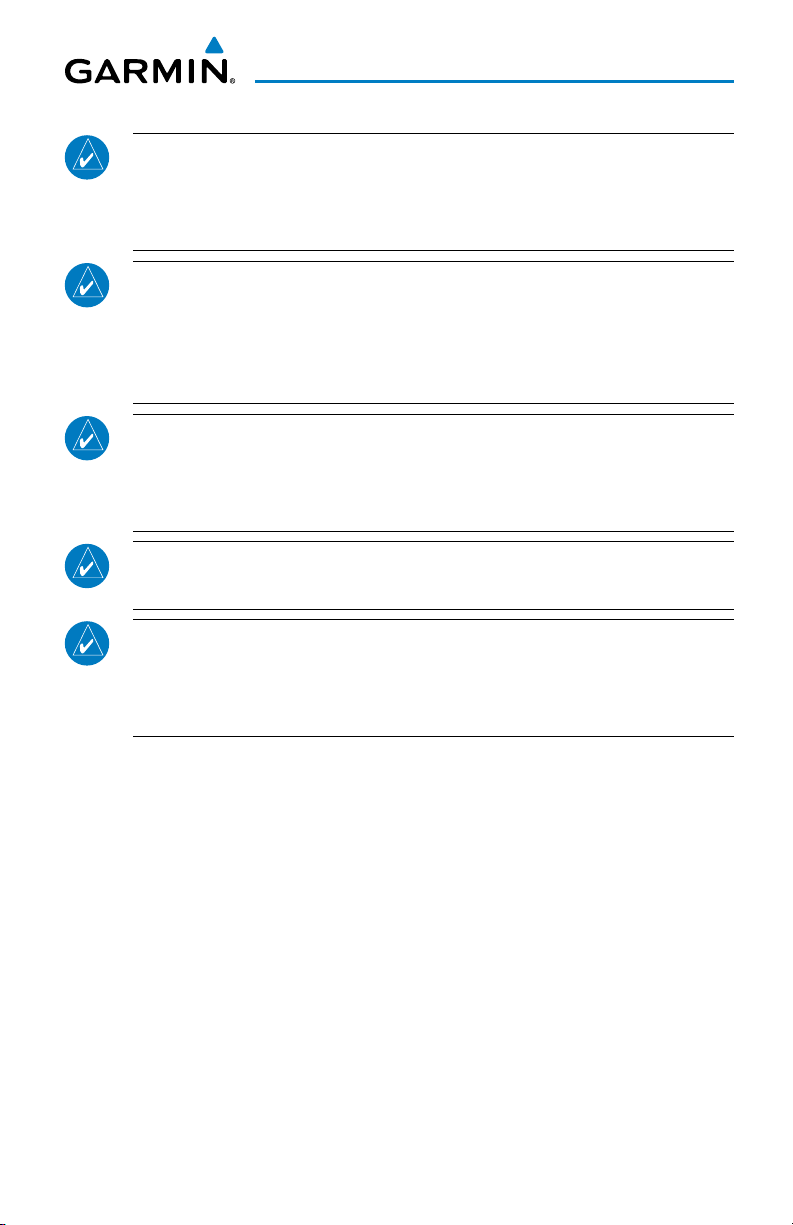
Warnings, Cautions & Notes
NOTE: All visual depictions contained within this document, including screen
images of the aera 795/796 panel and displays, are subject to change and
may not reflect the most current aera 795/796 system and aviation databases.
Depictions of equipment may differ slightly from the actual equipment.
NOTE: This product, its packaging, and its components contain chemicals
known to the State of California to cause cancer, birth defects, or reproductive
harm. This notice is being provided in accordance with California’s Proposition
65. If you have any questions or would like additional information, please
refer to our web site at www.garmin.com/prop65.
NOTE: Interference from GPS repeaters operating inside nearby hangars can
cause an intermittent loss of attitude and heading displays while the aircraft
is on the ground. Moving the aircraft more than 100 yards away from the
source of the interference should alleviate the condition.
NOTE: Use of polarized eyewear may cause the flight displays to appear dim
or blank.
NOTE: Temporary Flight Restriction (TFR) data is provided by the FAA and
may not be updated outside of normal business hours. Confirm data currency
through alternate sources and contact your local FSS for interpretation of TFR
data.
190-01194-00 Rev. A
Garmin aera 795/796 Pilot’s Guide
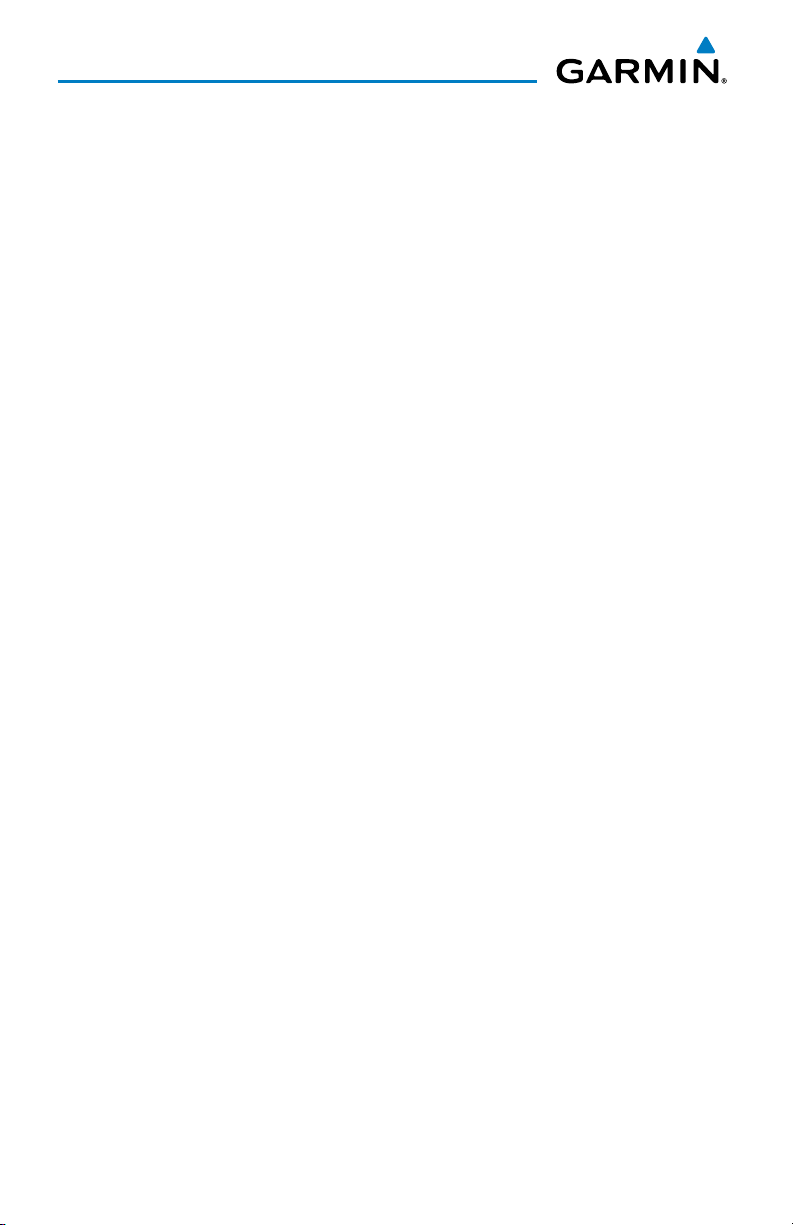
Blank Page
Garmin aera 795/796 Pilot’s Guide
190-01194-00 Rev. A
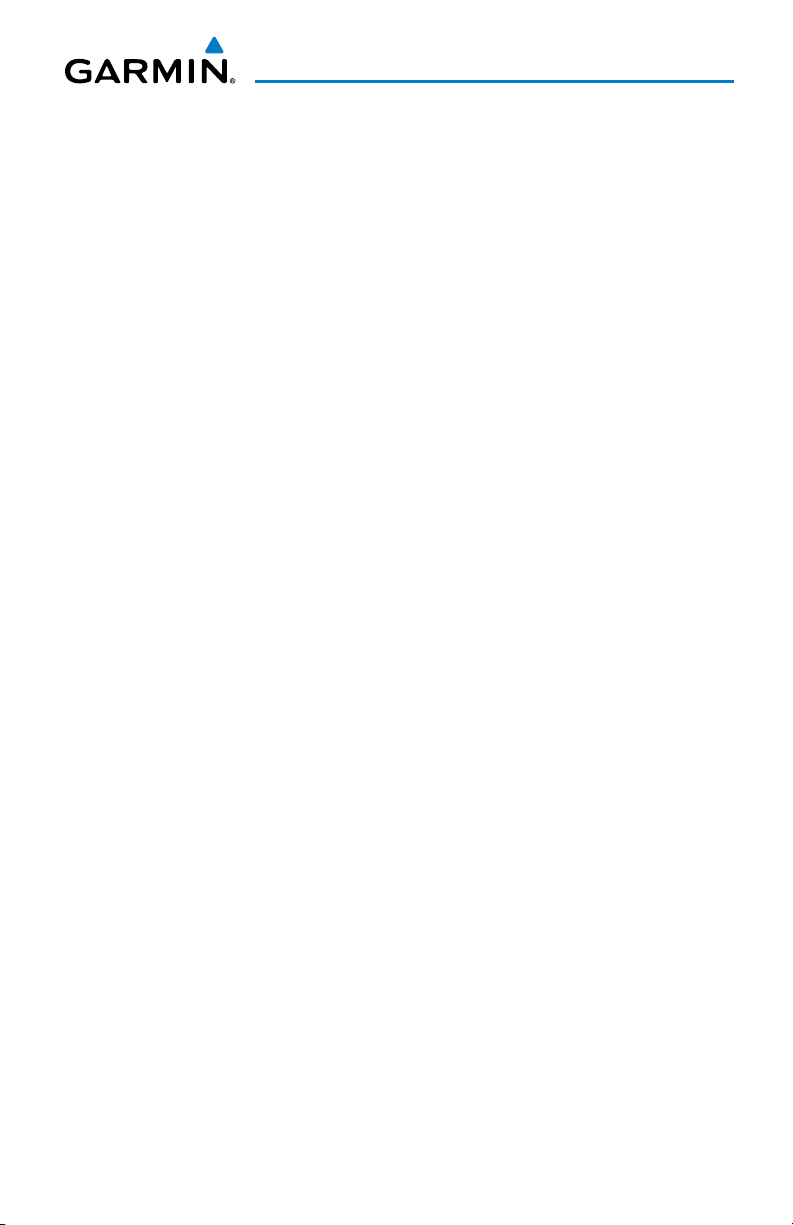
Table of Contents
Section 1 Overview ........................................................................................ 1
1.1 Unit Overview ............................................................................................................1
1.2 Getting Started .........................................................................................................2
Battery Installation ............................................................................................................... 2
Charging the Battery ............................................................................................................ 3
Mounting the aera 795/796 in the Aircraft ............................................................................ 4
Turning the Unit On/Off ........................................................................................................ 5
GPS Receiver Status ............................................................................................................. 6
Display Orientation ............................................................................................................... 8
1.3 Operation ...................................................................................................................8
Basic Touchscreen Operation ................................................................................................ 8
Dedicated Icons .................................................................................................................. 10
Page Buttons (Optional) ..................................................................................................... 10
Main Menu ........................................................................................................................ 11
1.4 Menus and Data Entry ............................................................................................15
Option Menus .................................................................................................................... 15
Data Entry .......................................................................................................................... 15
1.5 Using Map Displays .................................................................................................18
Map Range ........................................................................................................................ 18
Map Panning ..................................................................................................................... 20
Map Overlays ..................................................................................................................... 22
Map Symbols ..................................................................................................................... 22
1.6 System Settings ......................................................................................................23
Display ............................................................................................................................... 24
Sound ................................................................................................................................ 26
Additional Settings ............................................................................................................. 27
1.7 Nearest Airport Criteria Settings ..........................................................................28
1.8 Present Position ......................................................................................................28
Position .............................................................................................................................. 28
New Location ..................................................................................................................... 29
Simulator Mode ................................................................................................................. 29
Section 2 GPS Navigation ............................................................................ 31
2.1 Introduction .............................................................................................................31
Data Fields ......................................................................................................................... 32
Numeric Flight Data ........................................................................................................... 35
Compass Arc ...................................................................................................................... 36
2.2 HSI/Panel ..................................................................................................................37
Setting the Bug Indicator .................................................................................................... 38
Manually Setting a Course .................................................................................................. 38
2.3 Vertical Navigation (VNAV) ....................................................................................39
Using the VNAV Feature ..................................................................................................... 40
190-01194-00 Rev. A
Garmin aera 795/796 Pilot’s Guide
i
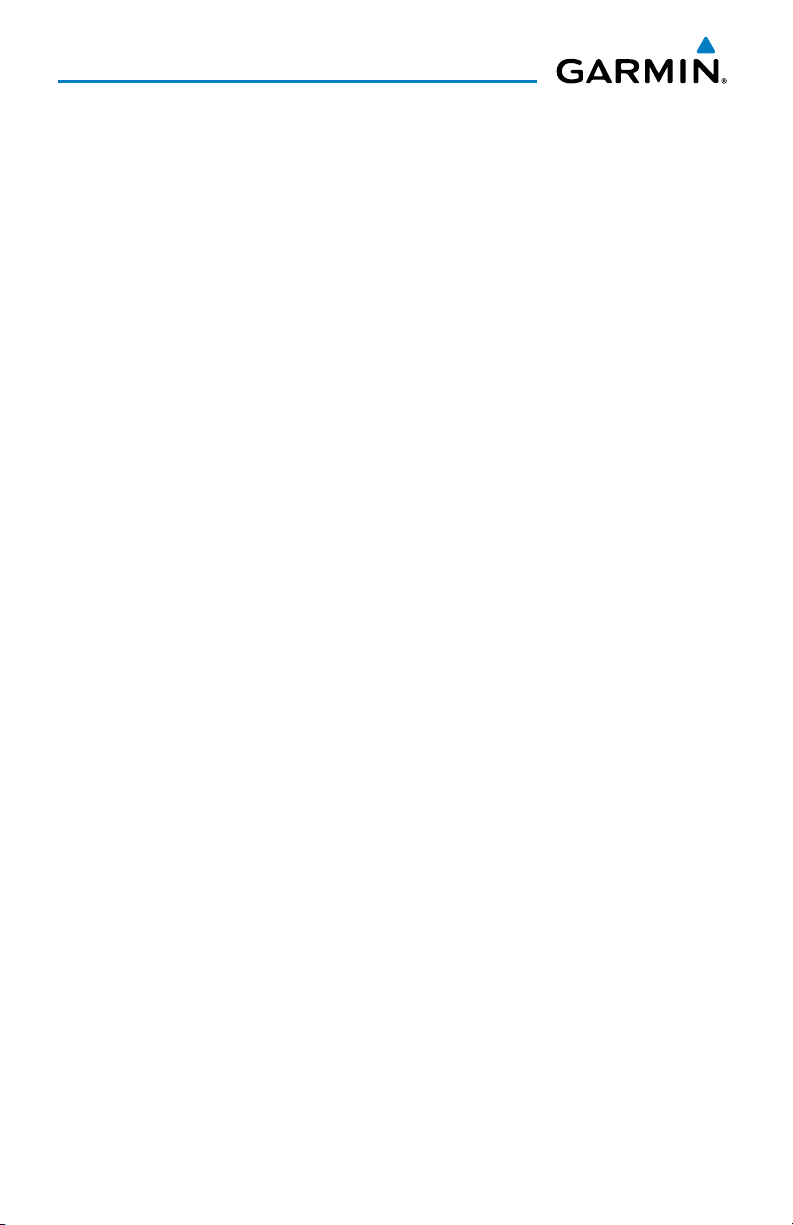
Table of Contents
2.4 Map Display Setup ..................................................................................................42
Map Orientation................................................................................................................. 43
Airports, Navaids, Cities & Roads ........................................................................................ 43
Airways .............................................................................................................................. 44
2.5 Waypoints ................................................................................................................44
Waypoint Information ......................................................................................................... 45
Waypoint Frequencies......................................................................................................... 47
Waypoint Weather Information ........................................................................................... 48
Airport Directory Waypoint Information ............................................................................... 48
Viewing Chart Information by Identifier............................................................................... 49
Nearest Information ........................................................................................................... 50
Textual Weather Information ............................................................................................... 52
Accessing Additional information ........................................................................................ 54
2.6 Direct-to Navigation ...............................................................................................63
Section 3 Flight Planning ............................................................................. 65
3.1 Introduction .............................................................................................................65
Data Fields ......................................................................................................................... 66
3.2 Flight Plan Creation ................................................................................................67
Adding Waypoints to an Existing Flight Plan ........................................................................ 69
3.3 Flight Plan Storage .................................................................................................70
3.4 Flight Plan Activation .............................................................................................70
3.5 Flight Plan Editing ...................................................................................................71
Editing Speed and Fuel Flow ............................................................................................... 71
Copying Flight Plans ........................................................................................................... 72
Deleting Flight Plans .......................................................................................................... 72
Inverting a Flight Plan ........................................................................................................ 73
Importing/Exporting Flight Plans ......................................................................................... 74
3.6 Approaches ..............................................................................................................74
Selecting an Approach ........................................................................................................ 75
Activating Vectors-to-Final .................................................................................................. 77
Section 4 Hazard Avoidance ......................................................................... 79
4.1 SiriusXM® Weather (aera 796) ................................................................................. 79
Activating Services ............................................................................................................. 79
SiriusXM Satellite Weather Products .................................................................................... 80
Using SiriusXM Satellite Weather Products........................................................................... 92
4.2 Terrain ......................................................................................................................95
Terrain Information ............................................................................................................. 96
Obstacle Information .......................................................................................................... 96
Terrain and Obstacle Color Code......................................................................................... 97
Terrain Views ...................................................................................................................... 98
ii
Garmin aera 795/796 Pilot’s Guide
190-01194-00 Rev. A
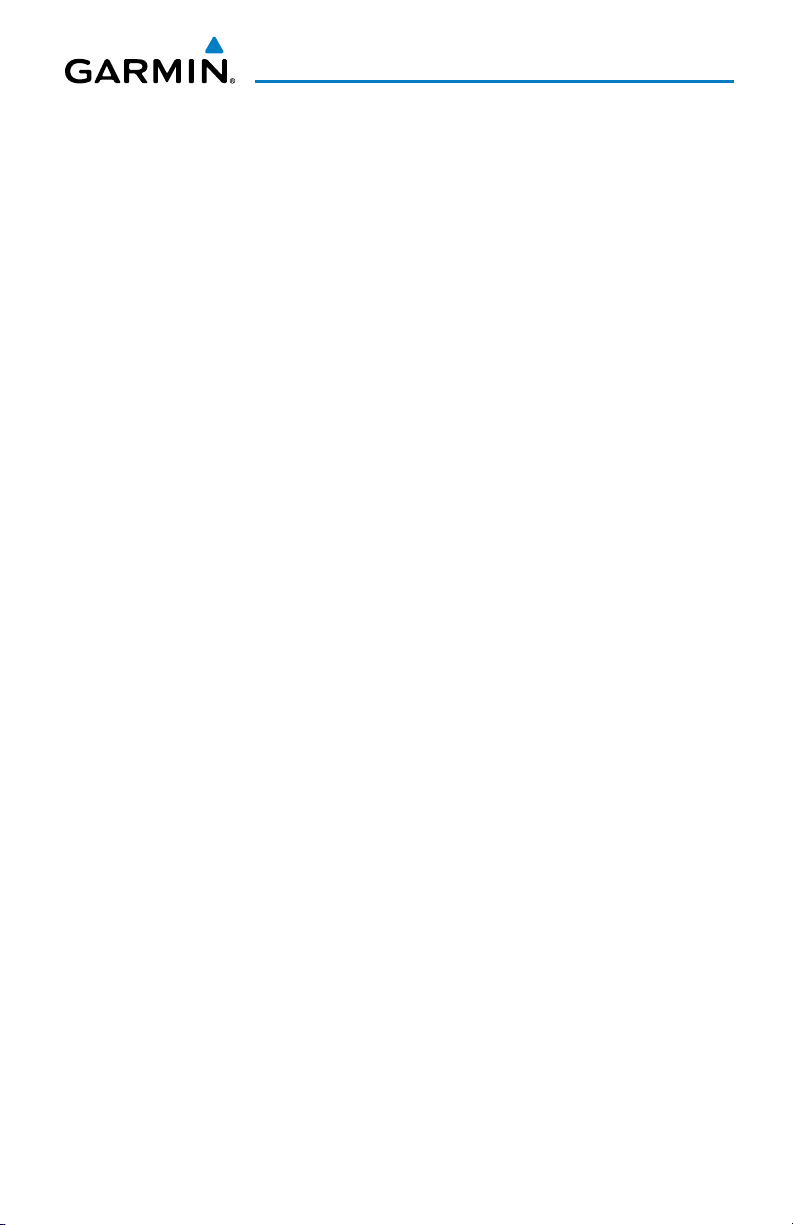
Table of Contents
Terrain Alerts & Setup ......................................................................................................... 99
4.3 Traffic Information Service (TIS) ..........................................................................101
TIS Symbology .................................................................................................................. 101
TIS Alerts ......................................................................................................................... 102
Traffic Ground Track ......................................................................................................... 103
Displaying Traffic Data ...................................................................................................... 103
Section 5 Additional Features ................................................................... 105
5.1 3D Vision ................................................................................................................106
3D Vision Operation ......................................................................................................... 107
5.2 Airport Directory Data ..........................................................................................109
5.3 ChartView ..............................................................................................................111
Aircraft Symbol................................................................................................................. 112
Chart Range ..................................................................................................................... 113
Jeppesen Database-published NOTAMs ............................................................................ 113
5.4 FliteCharts..............................................................................................................114
Aircraft Symbol................................................................................................................. 116
FliteChart Range .............................................................................................................. 116
FliteCharts Cycle Number and Expiration Date .................................................................. 117
5.5 VFR/IFR Chart Viewing ..........................................................................................117
5.6 SafeTaxi ..................................................................................................................118
SafeTaxi Cycle Number and Revision ................................................................................. 119
5.7 SiriusXM® Radio (aera 796) ..................................................................................119
Activating SiriusXM Satellite Radio Services ...................................................................... 120
Using SiriusXM Radio ....................................................................................................... 121
5.8 Electronic Checklists .............................................................................................126
Section 6 Appendices ................................................................................. 127
Appendix A: Messages, Alerts & Data Field Options ...............................................127
Miscellaneous Message Advisories .................................................................................... 127
Airspace Messages ........................................................................................................... 129
Data Field & Numeric Data Options .................................................................................. 129
Aural Alerts ...................................................................................................................... 131
Appendix B: Abnormal Operation .............................................................................. 133
Loss of GPS Position ......................................................................................................... 133
Hazard Display with Loss of GPS Position .......................................................................... 133
Appendix C: SD Cards and Databases .......................................................................134
SD Card Use ..................................................................................................................... 134
Databases ........................................................................................................................ 135
Appendix D: Installation and Interfacing .................................................................139
Mounting the aera 795/796 in the Aircraft ........................................................................ 139
Connecting to a Computer ............................................................................................... 143
190-01194-00 Rev. A
Garmin aera 795/796 Pilot’s Guide
iii
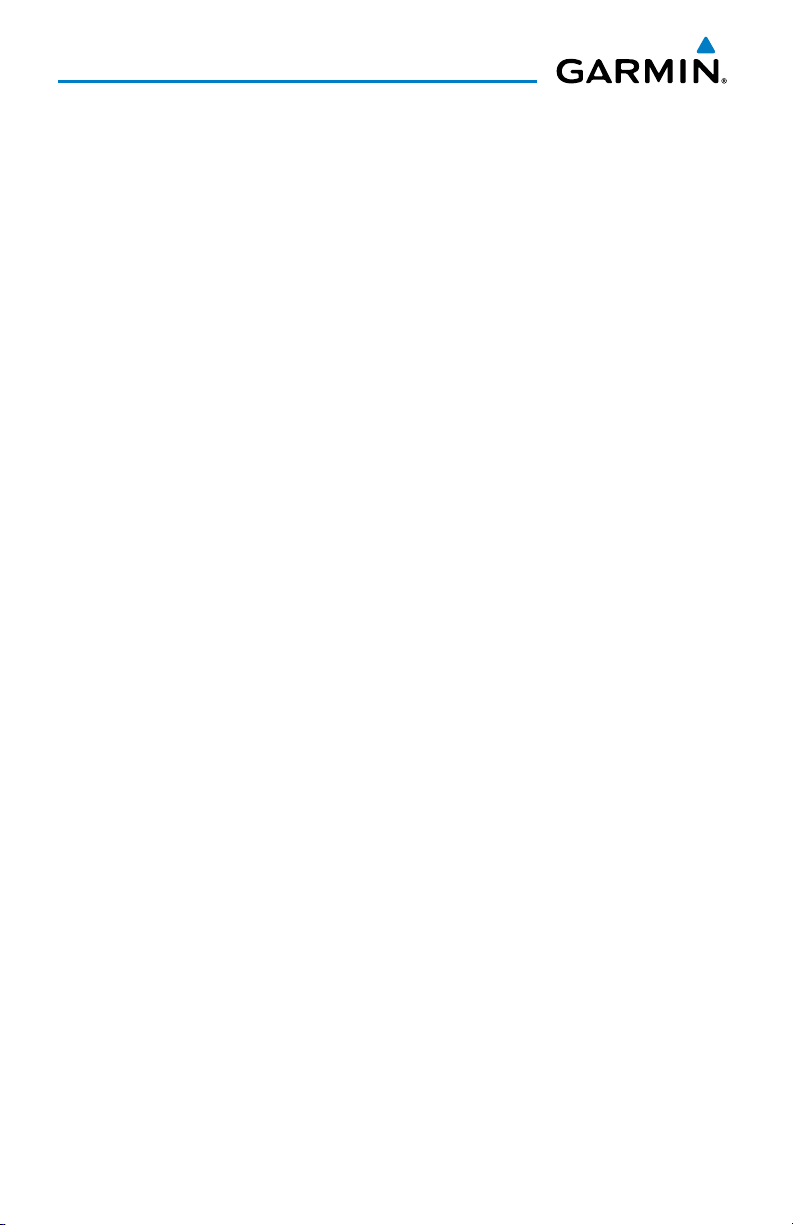
Table of Contents
Connecting to a Garmin VHF Comm Radio ........................................................................144
Connecting the GXM 40 Antenna (aera 796) .................................................................... 146
Connecting to a GTX 330 Mode S Transponder ................................................................. 147
Interfacing ....................................................................................................................... 147
Using an external GPS Antenna (Optional) ........................................................................ 149
Appendix E: Battery and Care Information ..............................................................151
Battery Information .......................................................................................................... 151
Changing the Cigarette Lighter Adapter Fuse .................................................................... 151
Cleaning the Casing ......................................................................................................... 152
Cleaning the Touchscreen ................................................................................................. 152
Protecting the Unit ........................................................................................................... 152
Appendix F: General TIS Information ........................................................................ 153
TIS vs. TAS/TCAS ...............................................................................................................153
TIS Limitations ................................................................................................................. 153
Appendix G: Utilities ...................................................................................................157
Document Viewer ............................................................................................................. 157
Scratch Pad ...................................................................................................................... 157
Flight Log ......................................................................................................................... 158
Track Log ......................................................................................................................... 160
Heading Line .................................................................................................................... 163
E6B Calculator ................................................................................................................. 164
Aircraft Profile .................................................................................................................. 166
Weight & Balance ............................................................................................................ 168
Proximity Waypoints ......................................................................................................... 170
Appendix H: Display Symbols ....................................................................................173
VFR Symbols .................................................................................................................... 173
IFR Symbols ..................................................................................................................... 174
Airspace Symbols ............................................................................................................. 176
Appendix I: Map Datum and Location Formats ........................................................179
Map Datums .................................................................................................................... 179
Location Formats .............................................................................................................. 179
Appendix J: Glossary ...................................................................................................181
Appendix K: License Agreement and Warranty ........................................................187
Contact Garmin................................................................................................................ 187
Software License Agreement ............................................................................................. 187
Limited Warranty .............................................................................................................. 187
AOPA Airport Directory Notice .......................................................................................... 188
SiriusXM Satellite Radio Service Agreement ....................................................................... 188
Weather Data Warranty .................................................................................................... 189
FCC Compliance............................................................................................................... 190
Industry Canada Compliance ............................................................................................ 190
iv
Garmin aera 795/796 Pilot’s Guide
190-01194-00 Rev. A
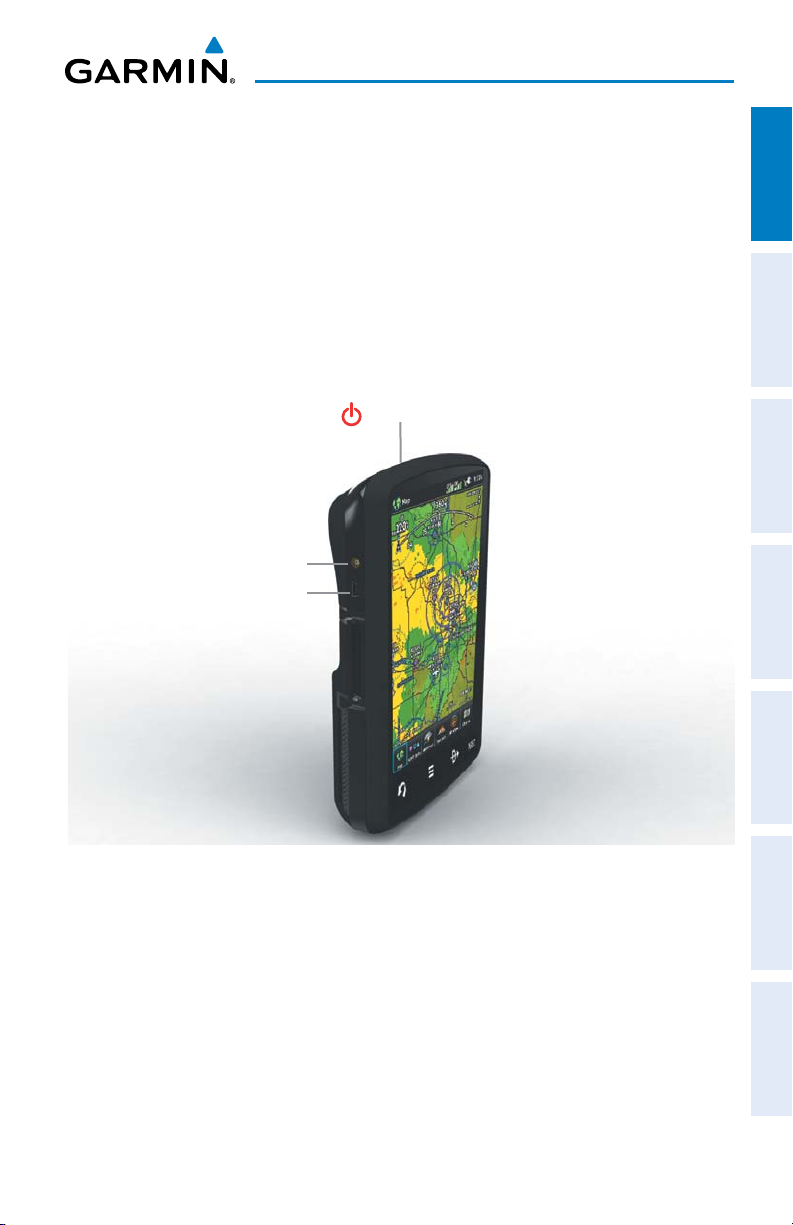
Overview
SECTION 1 OVERVIEW
1.1 UNIT OVERVIEW
The aera 795/796 presents GPS-derived analog flight instrumentation, position,
navigation, and hazard avoidance information to the pilot using a 7” WVGA high
brightness display with capacitive Touch Screen.
Power Button
External Antenna Connector
USB Connector
Overview GPS Navigation Flight Planning Hazard Avoidance Additional Features Appendices Index
190-01194-00 Rev. A
Unit Overview (Left Side)
Garmin aera 795/796 Pilot’s Guide
1
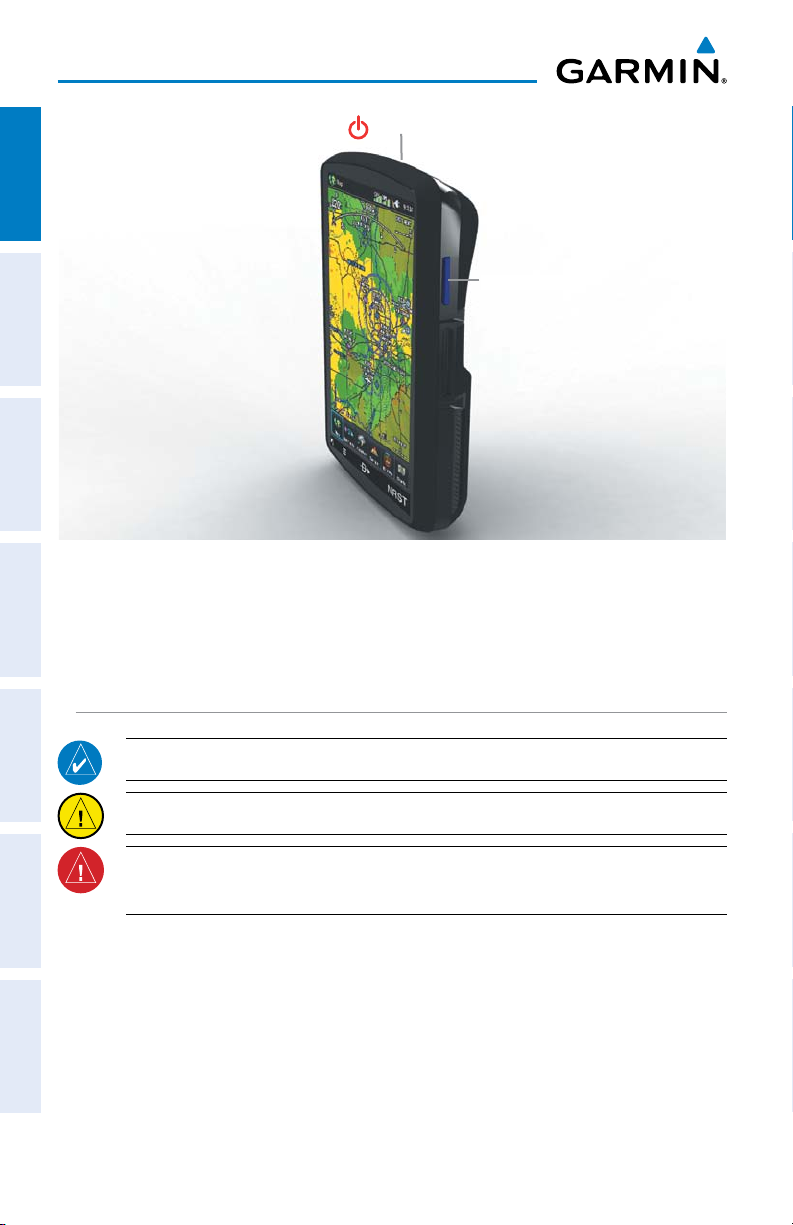
Overview
OverviewGPS NavigationFlight PlanningHazard AvoidanceAdditional FeaturesAppendicesIndex
1.2 GETTING STARTED
Power Button
SD Card Slot
Unit Overview (Right Side)
BATTERY INSTALLATION
NOTE: Refer to Appendix E for additional battery information.
CAUTION: Always keep the battery installed when the unit is on.
WARNING: The product contains a lithium-ion battery. To prevent damage,
remove the unit from the aircraft or store it out of direct sunlight.
Installing the battery:
1)
Locate the lithium-ion battery that came in the product box.
2)
Locate the metal contacts on the end of the lithium-ion battery.
3)
Insert the battery so that the metal contacts on the battery line-up with the
metal contacts inside the battery compartment.
4)
Insert the battery into the battery compartment, and push until it clicks into
place.
2
Garmin aera 795/796 Pilot’s Guide
190-01194-00 Rev. A
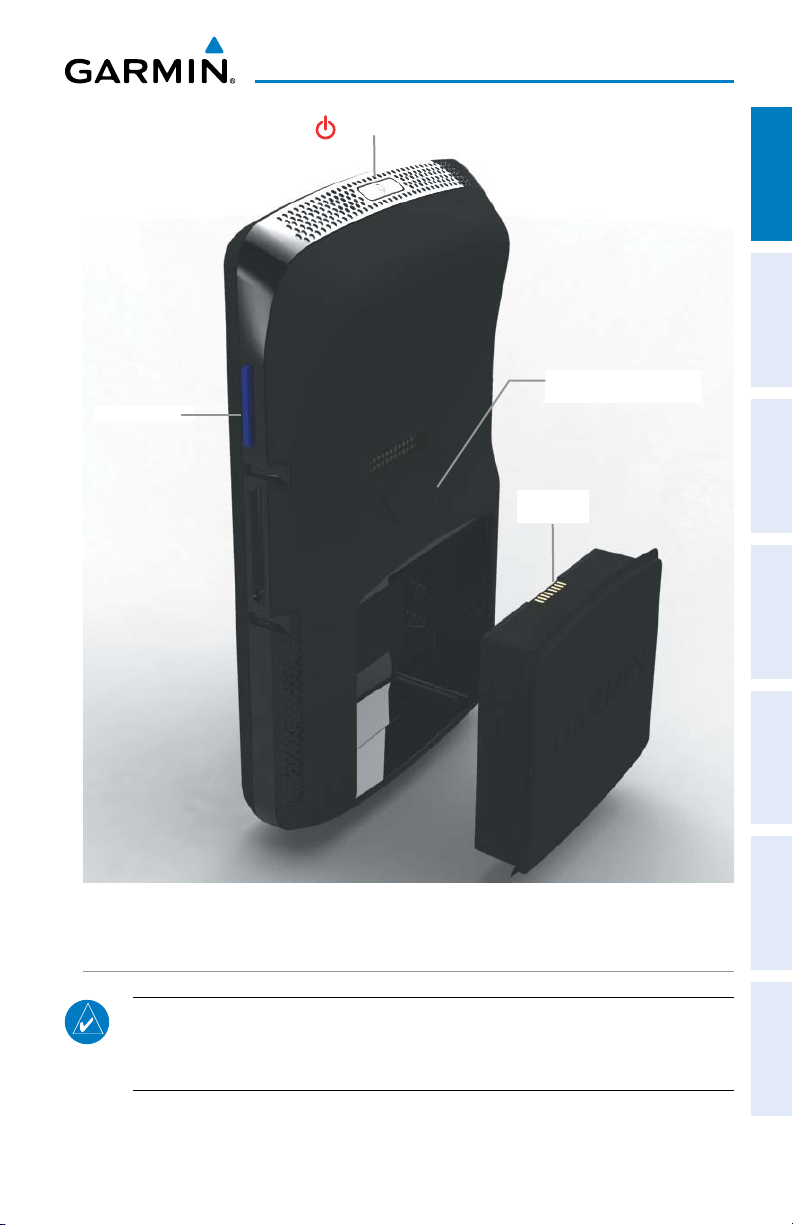
Overview
SD Card Slot
Power Button
Overview GPS Navigation Flight Planning Hazard Avoidance Additional Features Appendices Index
Battery Release: Push
to remove the battery
Battery
Contacts
Unit Overview (Back - Battery Out)
CHARGING THE BATTERY
NOTE: While in Charge Mode the unit draws a current from the aircraft. To
avoid discharging the aircraft’s battery, disconnect the external power cable
from the unit when not in use for several days.
190-01194-00 Rev. A
Garmin aera 795/796 Pilot’s Guide
3
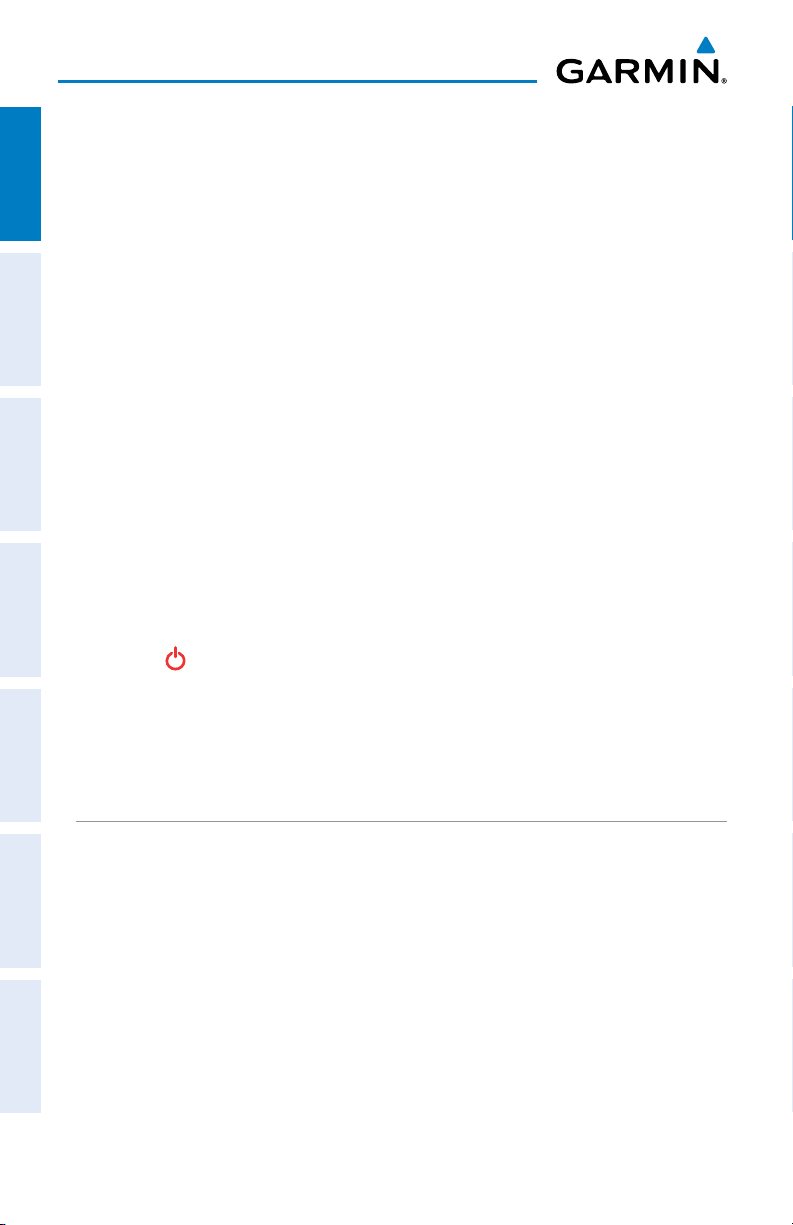
Overview
Charge the aera 795/796 for at least 4 hours before using on battery power. Charge
the battery by connecting the aviation power cable or the AC adapter.
Plug the unit into a 12-Volt or 24-Volt connector to charge. The unit can be used
OverviewGPS NavigationFlight PlanningHazard AvoidanceAdditional FeaturesAppendicesIndex
while it is charging. Charge the unit within the following temperature range
104°F (0° to 40°C).
: 32° to
Charging the unit’s battery using the aircraft's power outlet:
1)
Mount the aera 795/796 in the aircraft and connect the power cable to the
aircraft power outlet (cigarette lighter receptacle).
2)
Route the power cable so that it does not interfere with aircraft operation.
The unit begins charging as soon as external power is applied.
USING CHARGE MODE
Applying external power to the aera 795/796 automatically turns on the unit for full
operation. If the battery is present and needs to be charged, the external power source
charges the battery while the unit is in use.
If you do not want to use the unit, but you would like to charge the battery, you can
put the unit into Charge Mode. Connect the unit to an external power supply. Press
and hold the POWER Button. Instead of completely turning off, the unit now goes
into Charge Mode.
The unit will run cooler and may allow more current to be available while in Charge
Mode, when XM is unplugged, the backlight is turned down, etc.
MOUNTING THE aera 795/796 IN THE AIRCRAFT
Refer to Appendix D 'Installation & Interfacing' for information on mounting the
aera 795/796 in the aircraft.
4
Garmin aera 795/796 Pilot’s Guide
190-01194-00 Rev. A
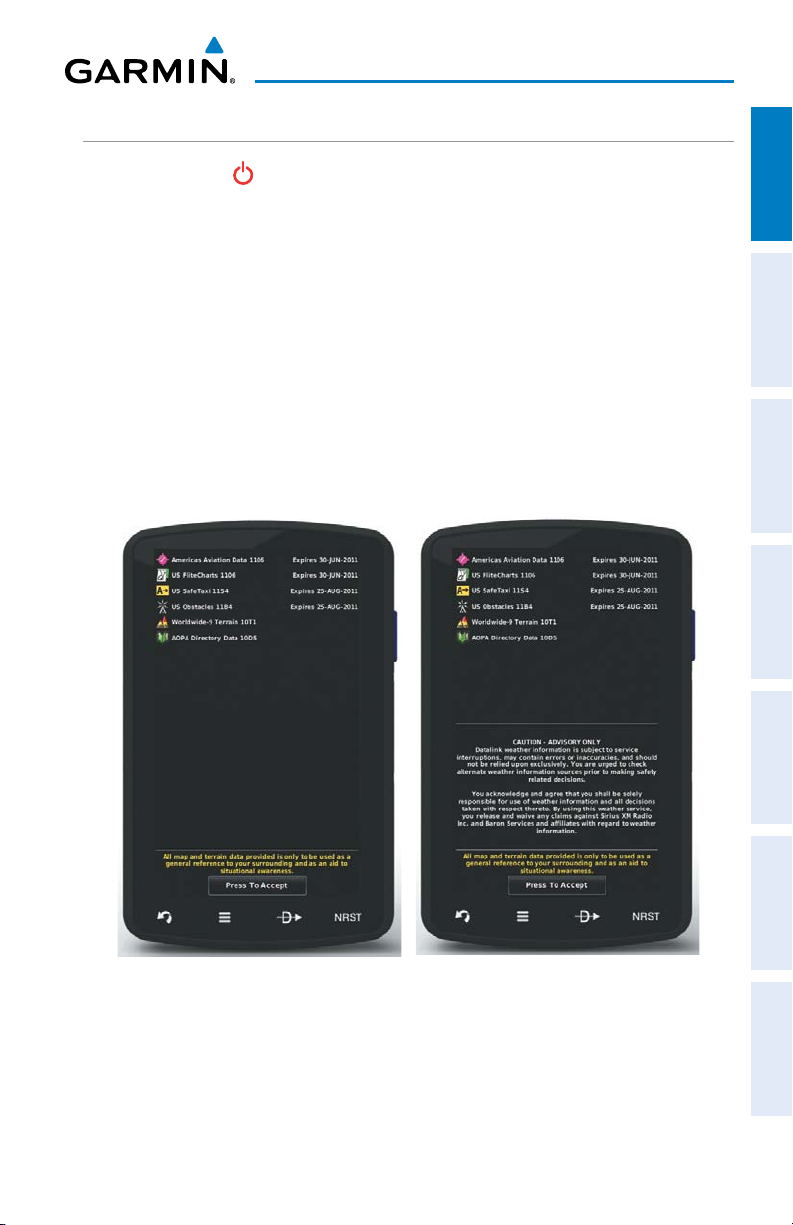
Overview
TURNING THE UNIT ON/OFF
Press and hold the POWER Button to turn the unit on or off.
The first time the unit is turned on, the receiver must collect satellite data and
establish its present location. To ensure proper initialization, the aera 795/796 is
shipped from the factory in AutoLocate mode, which allows the receiver to “find itself”
anywhere in the world.
During initialization, current database information is displayed. Database information
includes valid operating dates, cycle number, and database type. When this information
has been reviewed for currency (to ensure that no databases have expired), the pilot
is prompted to continue.
Touching the Press To Accept Button acknowledges this information, and the
Main Menu is displayed.
Overview GPS Navigation Flight Planning Hazard Avoidance Additional Features Appendices Index
190-01194-00 Rev. A
aera 795 aera 796
Database Initialization
Garmin aera 795/796 Pilot’s Guide
5
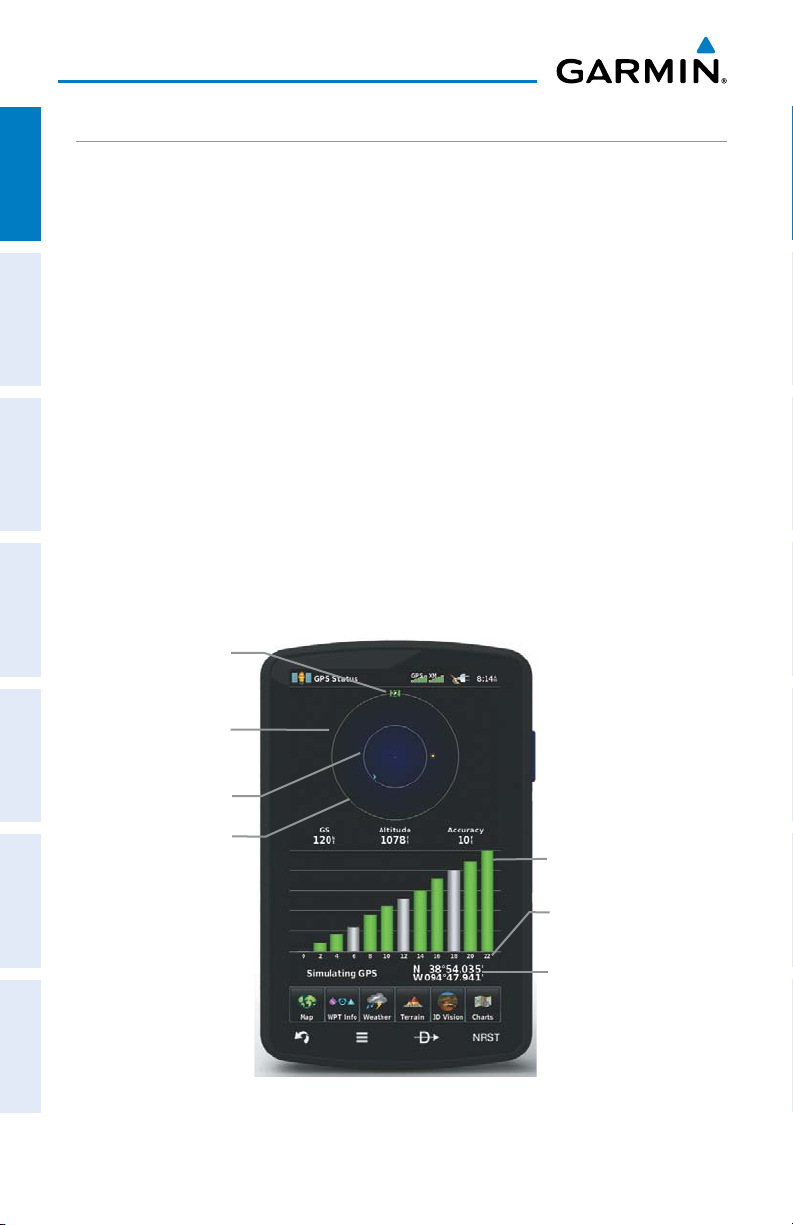
Overview
GPS RECEIVER STATUS
The receiver status displays one of the following conditions:
OverviewGPS NavigationFlight PlanningHazard AvoidanceAdditional FeaturesAppendicesIndex
•AutoLocate—Receiver is looking for any satellite whose almanac has been
collected, which can take up to 5 minutes
•Searching the Sky—Receiver is looking for satellites
•Acquiring Satellites—Receiver is looking for and collecting data from satellites
visible at its last known or initialized location, but has not acquired a fix
•2D GPS Location—At least three satellites have been acquired and a two-
dimensional location fix has been calculated. “2D Differential” appears when
you are receiving DGPS corrections in 2D mode
•3D GPS Location—At least four satellites have been acquired and a three-
dimensional fix has been calculated. “3D Differential” appears when you are
receiving DGPS corrections in 3D mode
•Lost Satellite Reception—the receiver is no longer tracking enough satellites for a
2D or 3D fix
PRN Number
Constellation
Diagram
45° Above
Horizon
Horizon
GPS Status
6
Garmin aera 795/796 Pilot’s Guide
Signal
Strength Bar
PRN Number
Location
(Lat/Long)
190-01194-00 Rev. A
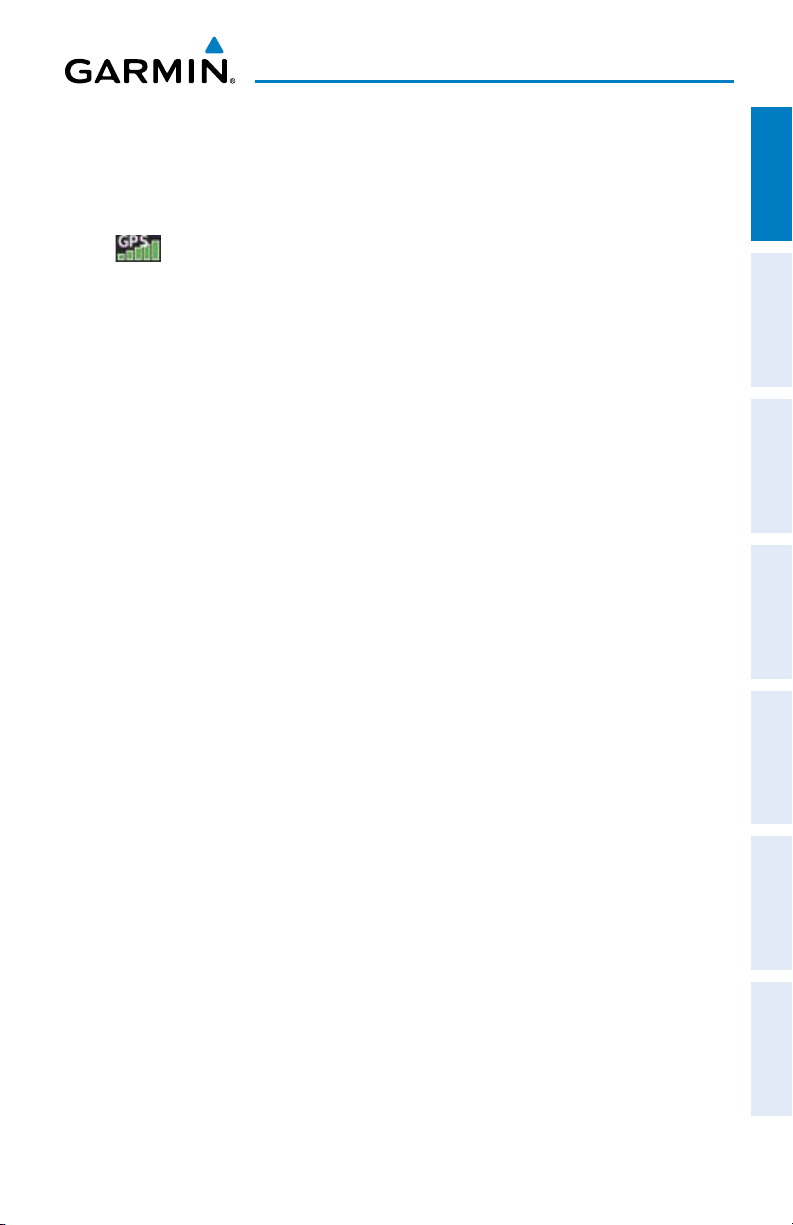
Overview
Viewing the GPS status:
From the Main Menu, touch Tools > GPS Status.
Overview GPS Navigation Flight Planning Hazard Avoidance Additional Features Appendices Index
ACQUIRING SATELLITES
The bars located at the top of the screen indicate the GPS signal strength.
When the receiver is in the process of acquiring enough satellite signals for
navigation, the receiver uses satellite orbital data (collected continuously from the
satellites) and last known position to determine the satellites that should be in view.
‘Acquiring Satellites’ is indicated as the solution until a sufficient number of satellites
have been acquired for computing a solution.
When the receiver is in the process of acquiring a 3D differential GPS solution, ‘3D
GPS Location’ is indicated as the solution until the 3D differential fix has finished
acquisition.
SATELLITE INFORMATION
Satellites currently in view are shown at their respective positions on a satellite
constellation diagram. The outer circle of the constellation diagram represents the
horizon, the inner circle represents 45° above the horizon, and the center point shows
the position directly overhead. Each satellite is represented by a square containing the
Pseudo-Random Noise (PRN) number (i.e., satellite identification number).
GPS Status can be helpful in troubleshooting weak (or missing) signal levels
due to poor satellite coverage or installation problems. As the GPS receiver locks
onto satellites, a signal strength bar is displayed for each satellite in view, with the
appropriate satellite PRN number (01-32 or 33-64 for WAAS) below each bar. The
progress of satellite acquisition is shown in three stages, as indicated by signal bar
appearance:
- No bar—Receiver is looking for the indicated satellite
- Gray bar—Receiver has collected the necessary data and the satellite signal can
be used
- Green bar—Satellite is being used for the GPS solution
190-01194-00 Rev. A
Garmin aera 795/796 Pilot’s Guide
7
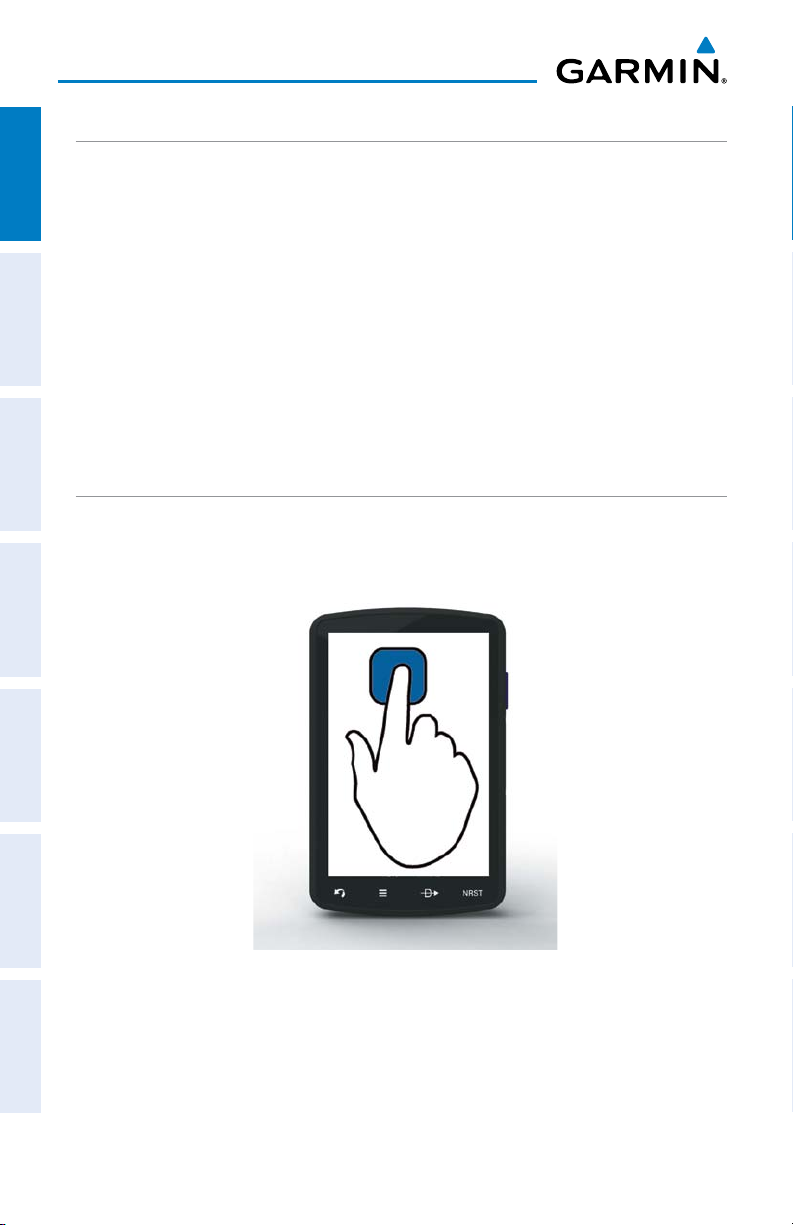
Overview
DISPLAY ORIENTATION
The aera 795/796 can be viewed in either Portrait or Landscape Mode.
OverviewGPS NavigationFlight PlanningHazard AvoidanceAdditional FeaturesAppendicesIndex
Changing the display orientation:
1)
From the Main Menu, touch Tools > Setup > Display
Or
:
Press the Power Button once quickly.
2)
Touch the 'Display Orientation' datafield to select Portrait or Landscape.
1.3 OPERATION
BASIC TOUCHSCREEN OPERATION
Touch the desired selection. The icon, view, menu option, datafield, etc, will
momentarily turn blue when selected.
Basic Touchscreen Operation
8
Garmin aera 795/796 Pilot’s Guide
190-01194-00 Rev. A
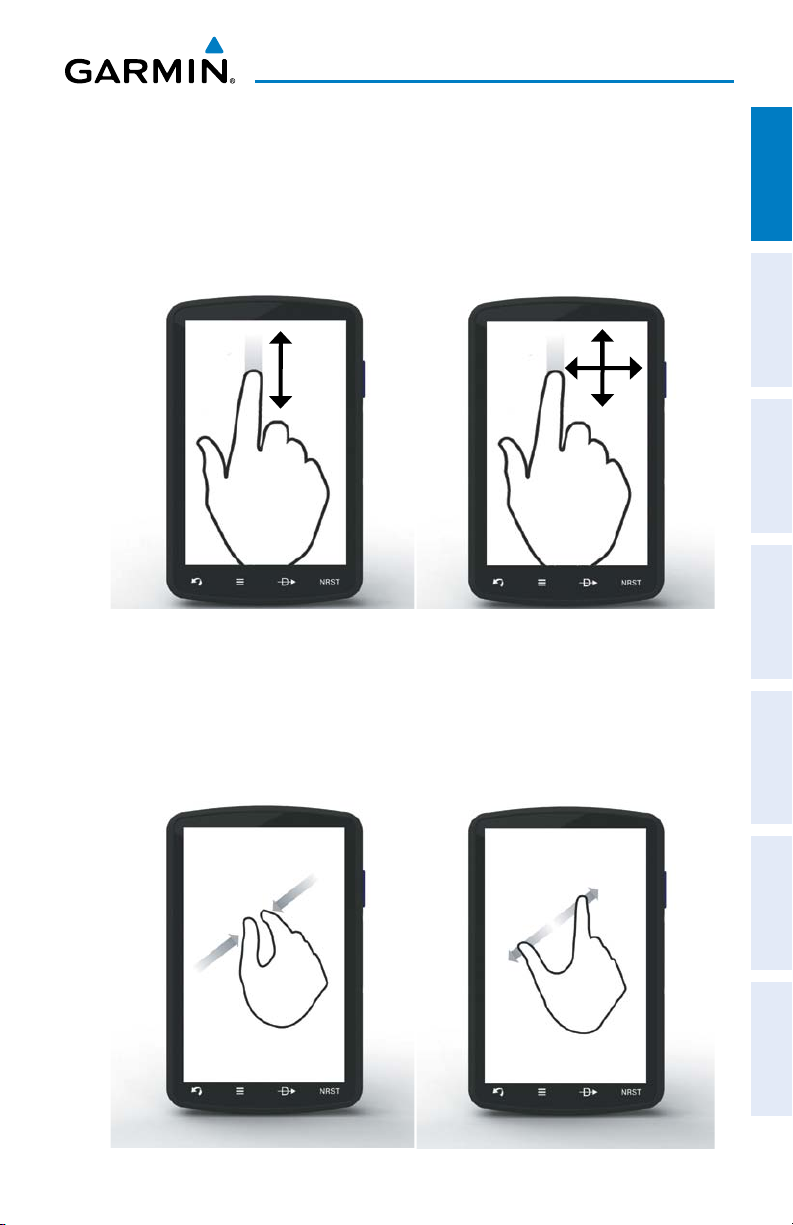
Overview
SCROLLING AND PANNING
Scrolling and panning on the touchscreen:
Drag up or down to scroll menus, documents, etc.
Or:
Drag in any direction to pan maps or charts.
Scrolling Panning
ZOOMING
Overview GPS Navigation Flight Planning Hazard Avoidance Additional Features Appendices Index
Zooming in and out on the touchscreen map displays:
Pinch fingers together (zoom out), or pull fingers apart (zoom in).
190-01194-00 Rev. A
Zoom Out
Garmin aera 795/796 Pilot’s Guide
Zoom In
9

Overview
DEDICATED ICONS
Located on the bezel (below the touchscreen) are four dedicated touch icons.
OverviewGPS NavigationFlight PlanningHazard AvoidanceAdditional FeaturesAppendicesIndex
Touch or touch and hold the following icons to perform the associated function:
Dedicated Icons
Back Returns to previous screen. Cancels the map
pointer.
Main Menu (Shortcut) Touch and hold to display the Main Menu.
Menu Displays the context sensitive option menu.
Direct-to Displays the Direct-to function.
NRST Displays the Nearest Icons. Touch and hold to
quickly access the nearest airports.
PAGE BUTTONS (OPTIONAL)
NOTE: The aera 795/796 Optional Page Buttons are User Configurable.
Six different configurable Page Buttons are located above the Dedicated Icons. The
Page Buttons default to (Map, WPT Info, Weather (aera 796), Terrain, 3D Vision,
and Charts).
Page Buttons
Configuring the Page Buttons:
1)
Main Menu, touch Tools > Setup > Display > Choose Buttons
2)
From the available Page Buttons at the top half of the screen, touch the
new Page Button that will replace one of the current Page Buttons.
3)
From the current Page Buttons along the bottom of the screen, touch the
10
Garmin aera 795/796 Pilot’s Guide
190-01194-00 Rev. A
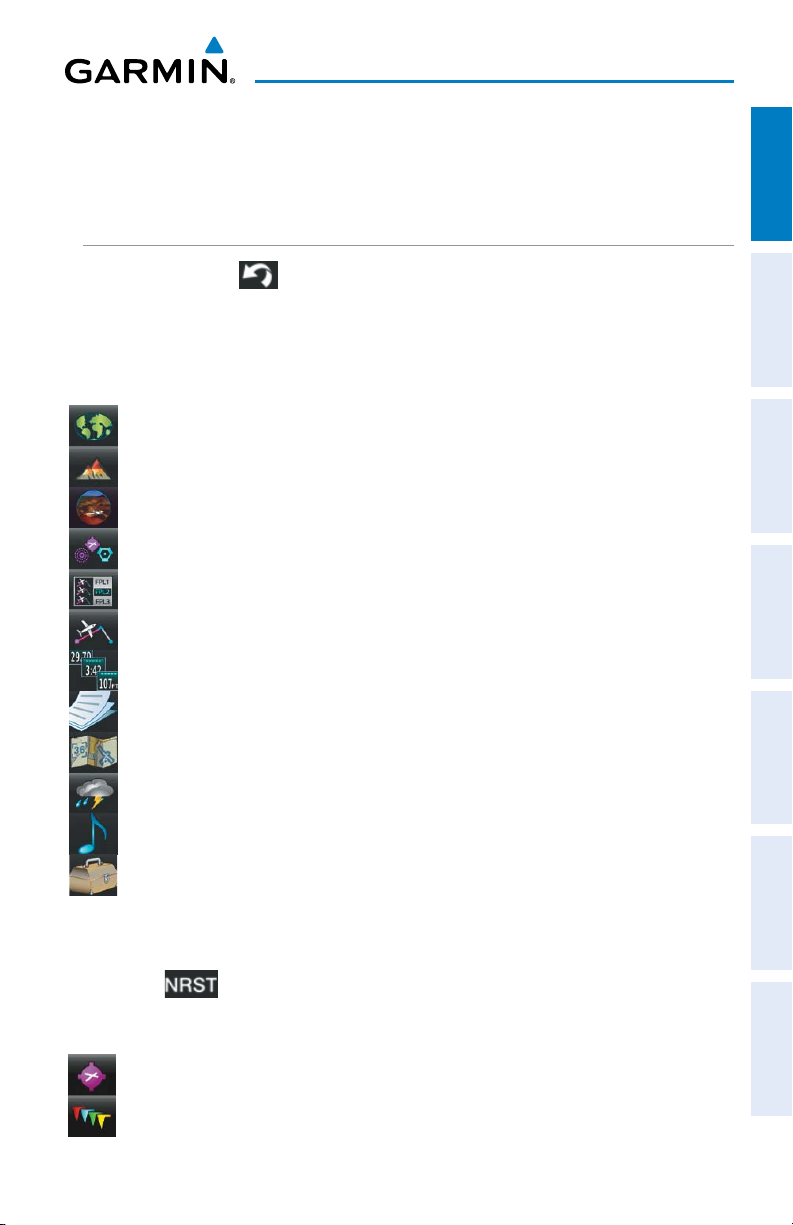
Overview
Page Button that will be replaced by the new page button. The current
Page Button is now replaced by the new Page Button.
4)
Touch Save.
MAIN MENU
Touch and hold the icon at any time to display the Main Menu.
MAIN MENU ICONS
Touch the following icons to display the associated function:
Map Displays the Map View.
Terrain Displays the Terrain View.
3D Vision Displays 3D Vision.
WPT Info Displays the Waypoint Information.
FPL List Displays the Flight Plan List.
Active FPL Displays the Active Flight Plan.
Numbers Displays flight data.
Overview GPS Navigation Flight Planning Hazard Avoidance Additional Features Appendices Index
Doc Viewer Displays the document viewer.
Charts Displays the VFR or IFR charts.
Weather Displays second-level Weather Icons (aera 796).
SiriusXM Displays SiriusXM Radio (aera 796).
Tools Displays second-level Tools Icons.
NEAREST ICONS
Touch the
Touch the following icons to display the associated function:
190-01194-00 Rev. A
icon at any time to access the second-level Nearest icons.
Airport Displays nearest airports.
Airport WX Displays nearest airport weather.
Garmin aera 795/796 Pilot’s Guide
11
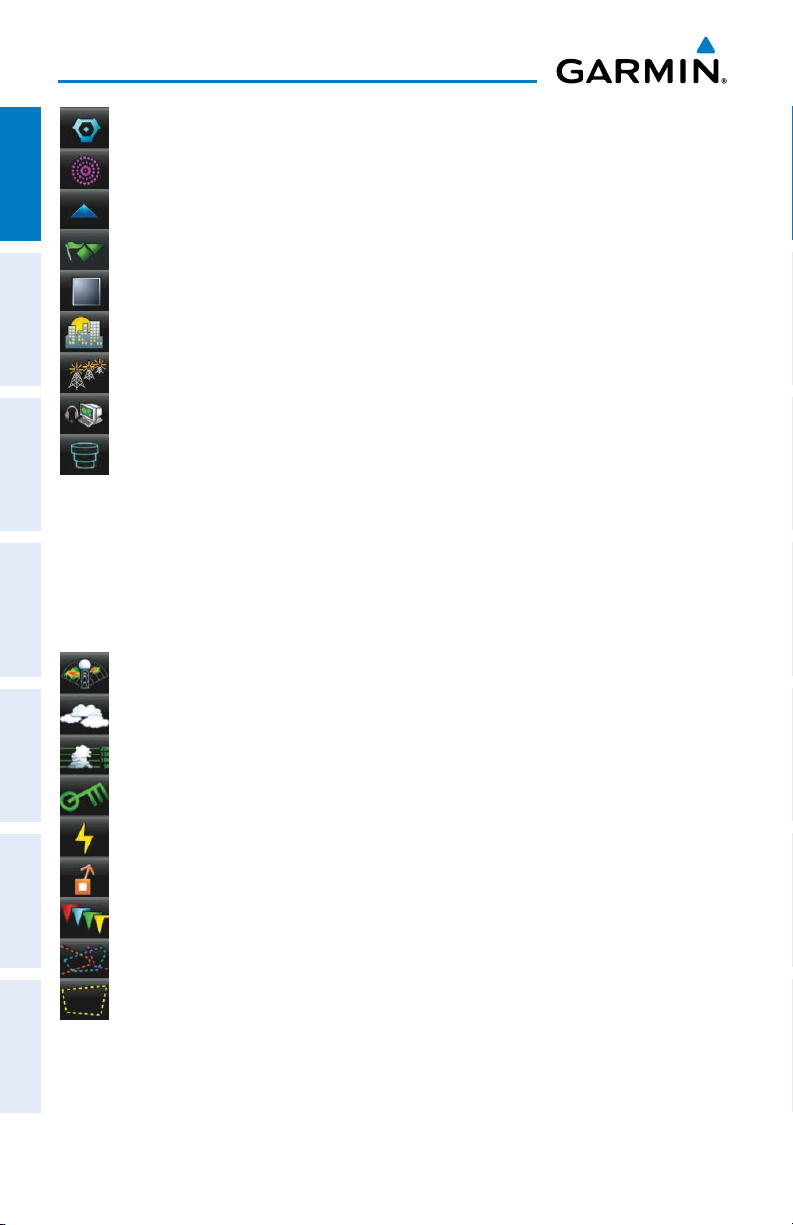
Overview
VOR Displays nearest VORs.
NDB Displays nearest NDBs.
OverviewGPS NavigationFlight PlanningHazard AvoidanceAdditional FeaturesAppendicesIndex
Intersection Displays nearest intersections.
VRP Displays nearest Visual Reporting Point (VRP) (Atlantic).
User WPT Displays nearest user waypoints.
City Displays nearest cities.
ARTCC Displays nearest ARTCCs (Air Route Traffic Control Centers).
FSS Displays nearest Flight Service Stations (FSS).
Airspace Displays nearest airspace.
WEATHER ICONS (aera 796)
From the Main Menu, touch the Weather icon to access the second-level Weather
Icons.
Touch the following second-level Icons to display the weather product:
12
NEXRAD Displays NEXRAD (NEXt-generation RADar).
Satellite Displays Satellite Mosaic cloud cover.
Echo Tops Displays Echo Tops.
Winds Displays Winds Aloft.
Lightning Displays Lightning.
Storm Cells Displays Storm Cells.
METAR Displays METARs.
AIRMET Displays AIRMETs.
SIGMET Displays SIGMETs.
Garmin aera 795/796 Pilot’s Guide
190-01194-00 Rev. A
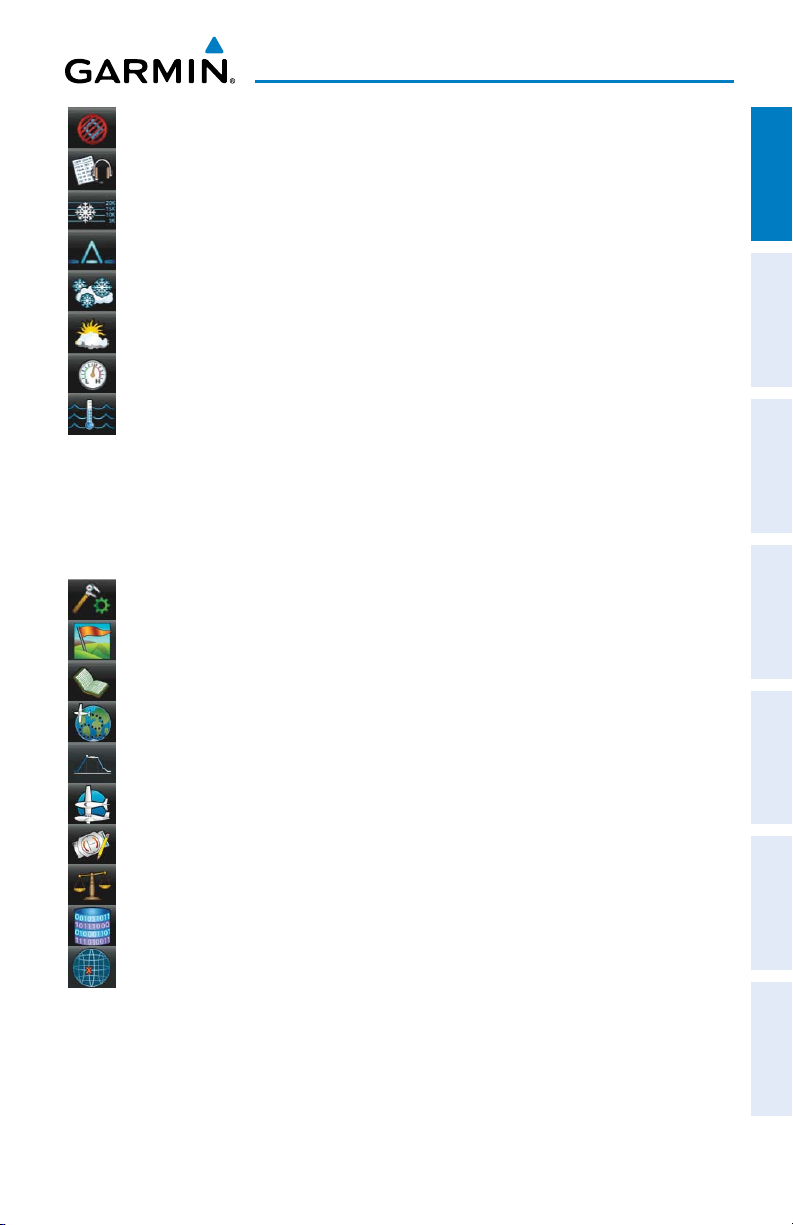
Overview
TFR Displays TFRs (Temporary Flight Restrictions).
PIREP Displays PIREPs.
Freeze Lvl Displays Freezing Levels.
Turb Fcst Displays the Turbulence Forecast.
Icing Fcst Displays the Icing Forecast.
WX Frst Displays Forecast Information (current, 12hr, 24hr, 36hr, & 48hr).
Pressure Displays Surface Pressure.
Sea Temp Displays Water Temperature.
TOOLS
From the Main Menu, touch the Tools Icon to access the second-level Tools icons.
Touch the following second-level icons to display the associated function:
Setup Displays third-level Setup Icons.
User WPT Displays User Waypoints and Proximity Waypoints.
Flight Log Displays Flight Logs.
Overview GPS Navigation Flight Planning Hazard Avoidance Additional Features Appendices Index
Track Log Displays Track Logs.
VNAV Displays Vertical Navigation.
Profile Displays Aircraft Profiles.
E6B Calc Displays the E6B Calculator.
Weight/Bal Displays the Weight & Balance.
Database Displays database and software version information.
Position Displays the aircraft's Present Position.
190-01194-00 Rev. A
Garmin aera 795/796 Pilot’s Guide
13
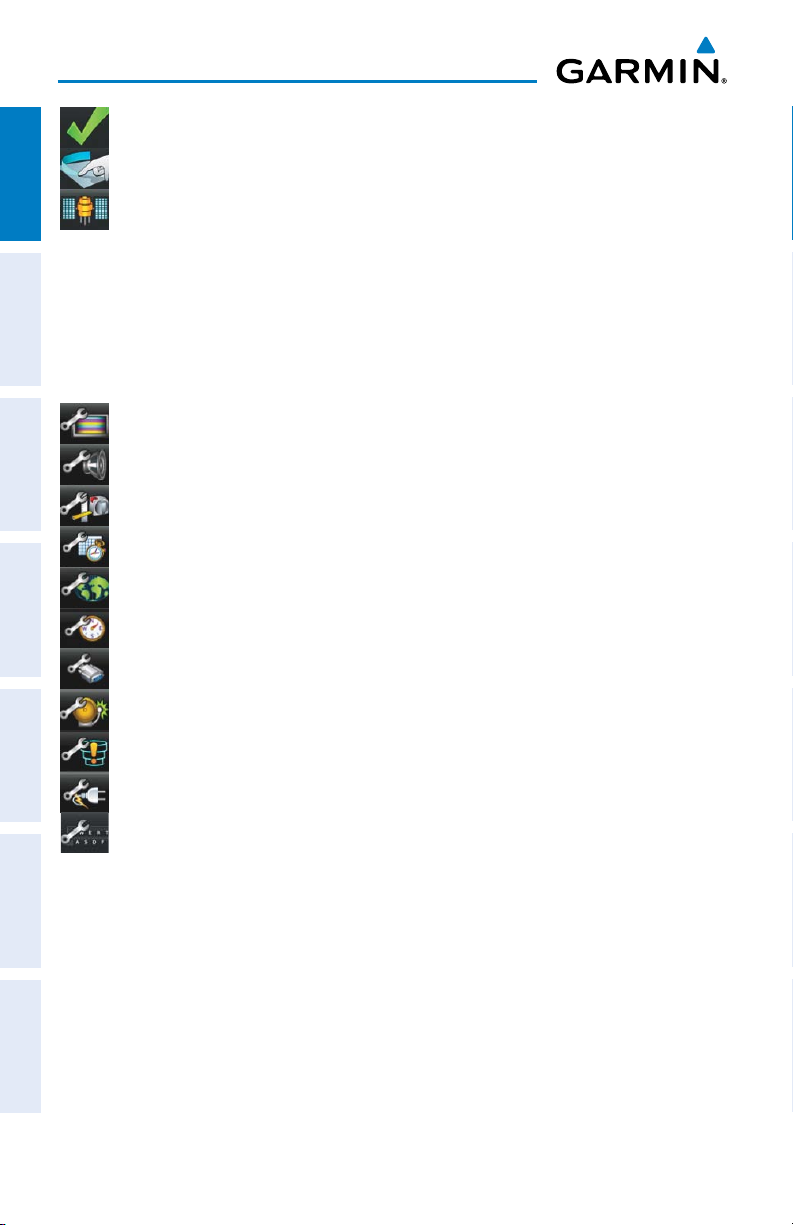
Overview
Checklists Displays the checklists if available.
Scratchpad Displays the scratchpad.
OverviewGPS NavigationFlight PlanningHazard AvoidanceAdditional FeaturesAppendicesIndex
GPS Status Displays GPS status information.
Setup IconS
From the Main Menu, touch the Tools > Setup to access the third-level Setup
Icons.
Touch the following third-level icons to perform the associated function:
Display Displays backlight intensity/timeout and color mode settings.
Sound Displays sound settings.
Units Displays unit settings.
Date/Time Displays date & time settings.
Map Displays Navigation Map settings.
Position Displays position settings.
14
Interface Displays interface settings.
Alarms Displays alarm settings.
SUA Alarms Displays Special Use Airspace alarm settings.
Power Displays Power Loss Warning settings.
Keyboard Displays keyboard layout settings.
Garmin aera 795/796 Pilot’s Guide
190-01194-00 Rev. A
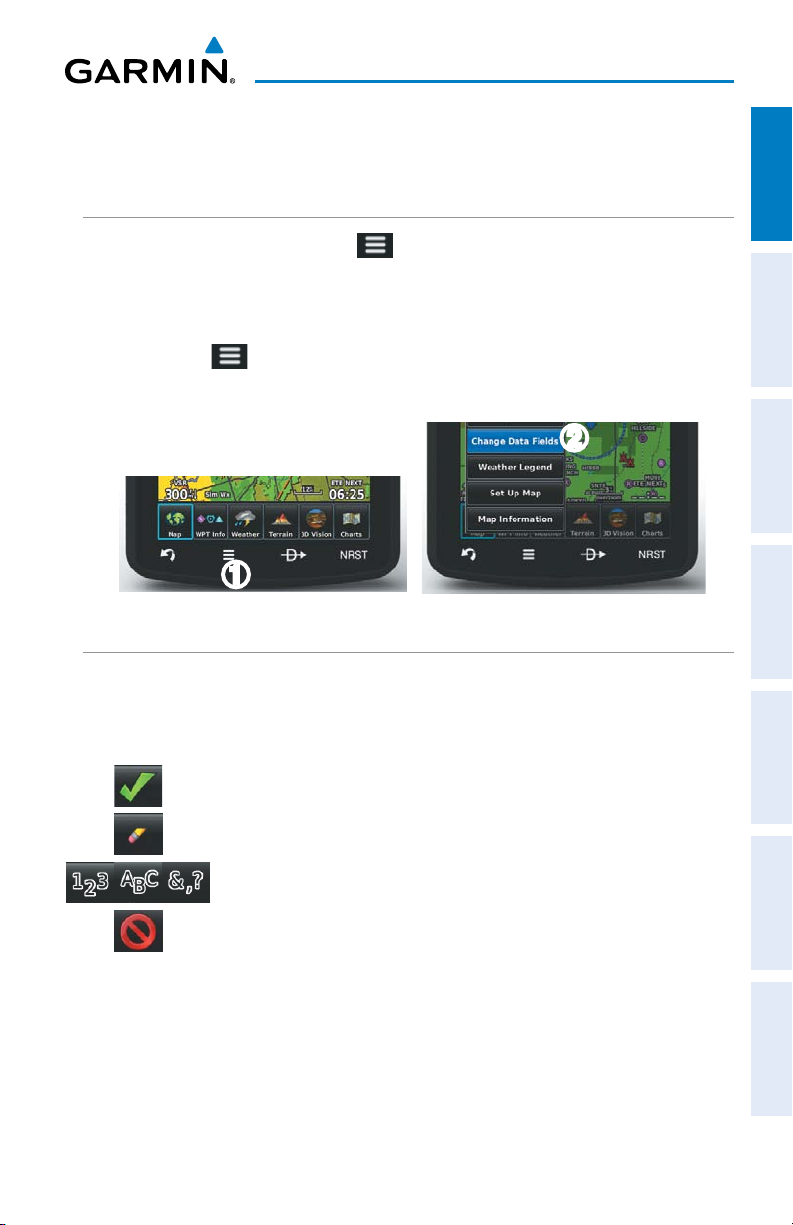
Overview
1.4 MENUS AND DATA ENTRY
OPTION MENUS
The aera 795/796 has a dedicated Icon that displays a context-sensitive list of
menu options available.
Navigating the option menu:
➊
T
ouch the Icon
➋
T
ouch the desired menu option.
➋
➊
DATA ENTRY
DATA ENTRY ICONS
Overview GPS Navigation Flight Planning Hazard Avoidance Additional Features Appendices Index
The following icons are displayed on the data entry screen.
OK Exits the keypad function and accepts the
changes.
BKSP Erases the current data.
Numeric/
Alpha/Symbol
Cancel Cancels a value that has been edited.
190-01194-00 Rev. A
Displays the numeric, alpha, or symbol keypad.
Garmin aera 795/796 Pilot’s Guide
15
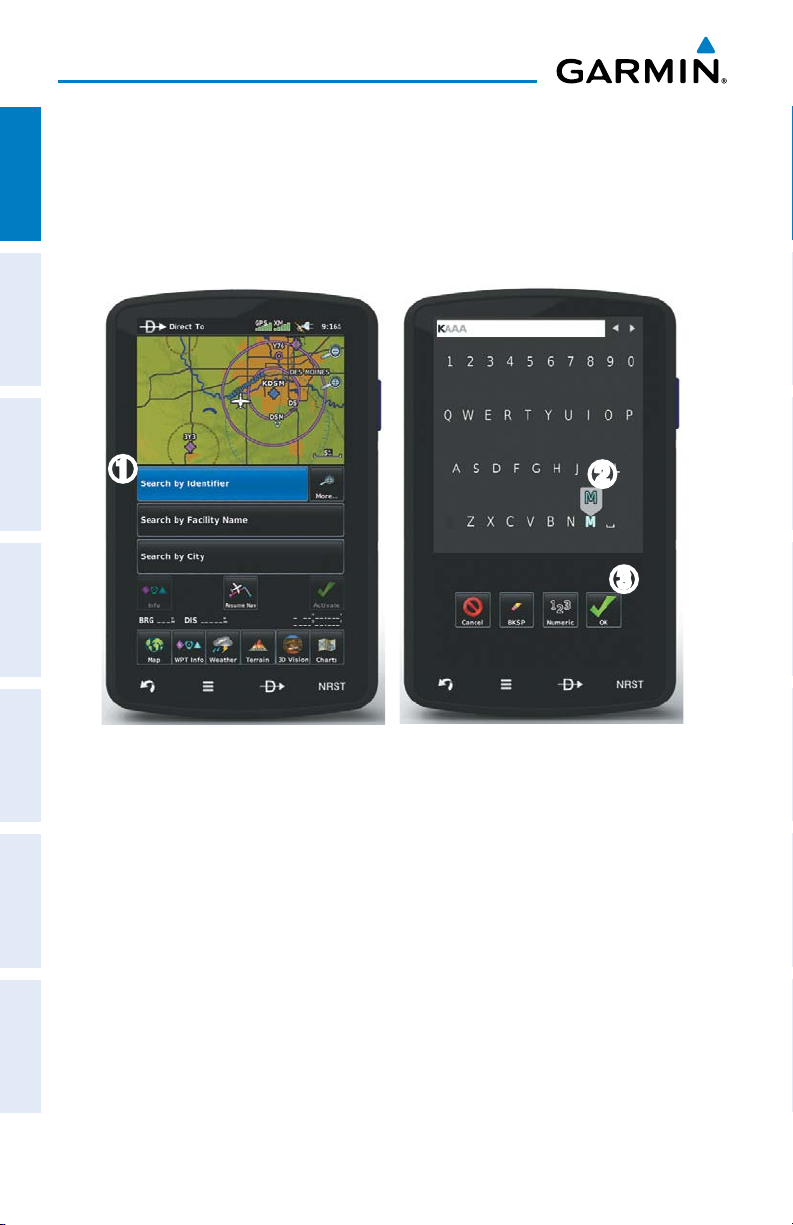
Overview
Entering alphanumeric data:
➊
W
hen alphanumeric data can be entered, a keypad will appear after
OverviewGPS NavigationFlight PlanningHazard AvoidanceAdditional FeaturesAppendicesIndex
touching the desired datafield.
➋
T
ouch the keypad to enter the desired data.
➌
T
ouch OK.
➊
➋
➌
16
Garmin aera 795/796 Pilot’s Guide
190-01194-00 Rev. A
