Page 1
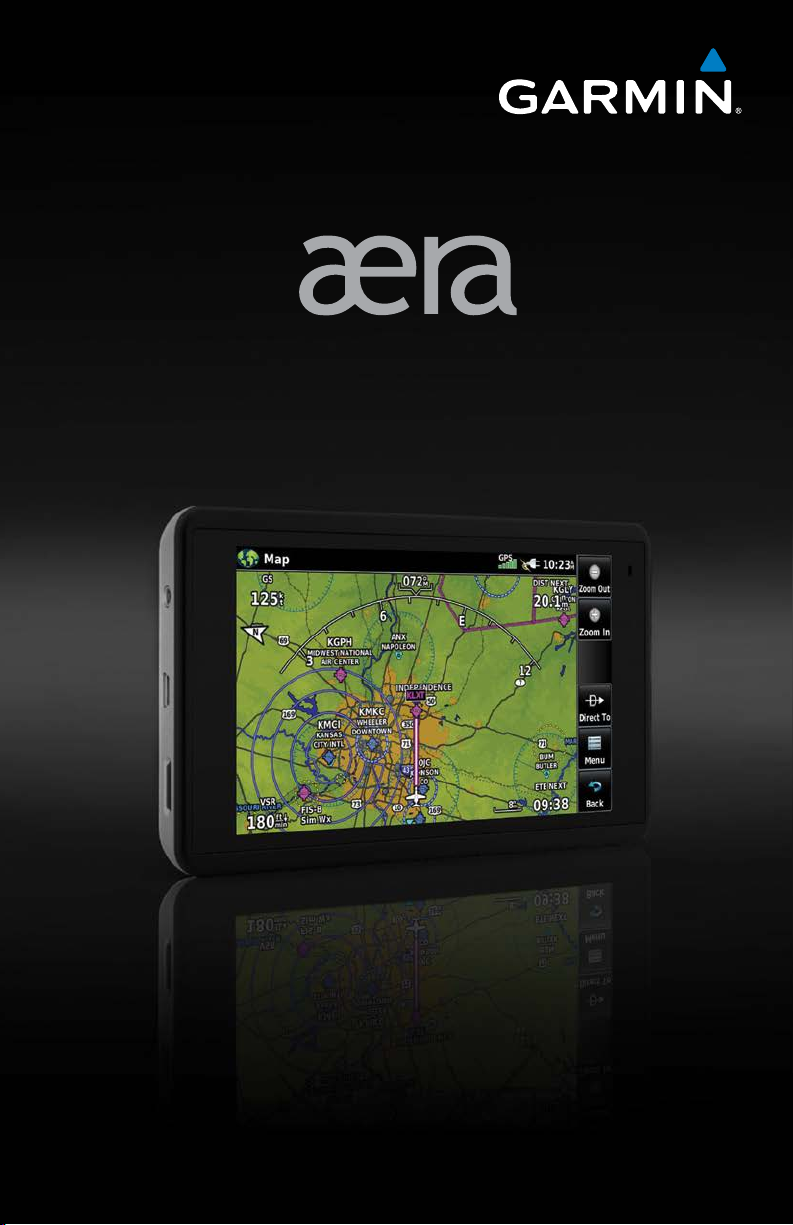
model: 660
®
Quick Start Manual
Page 2
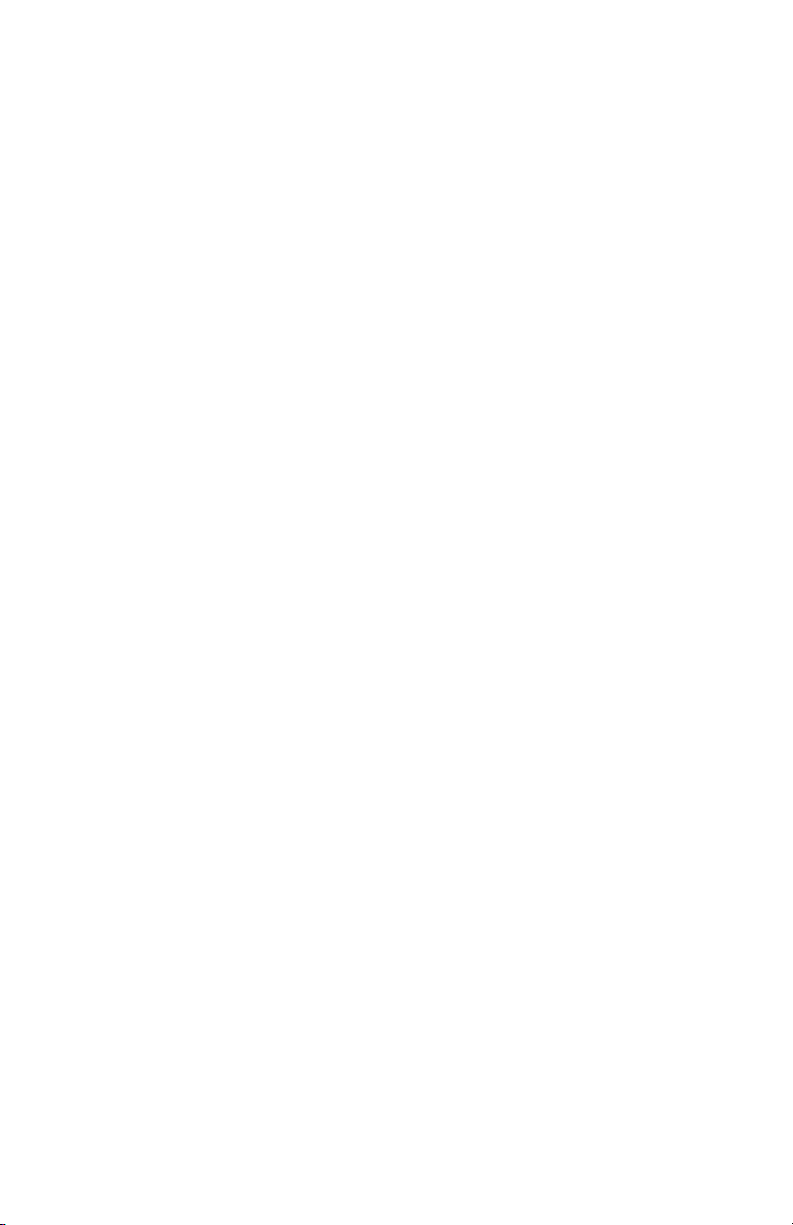
Page 3
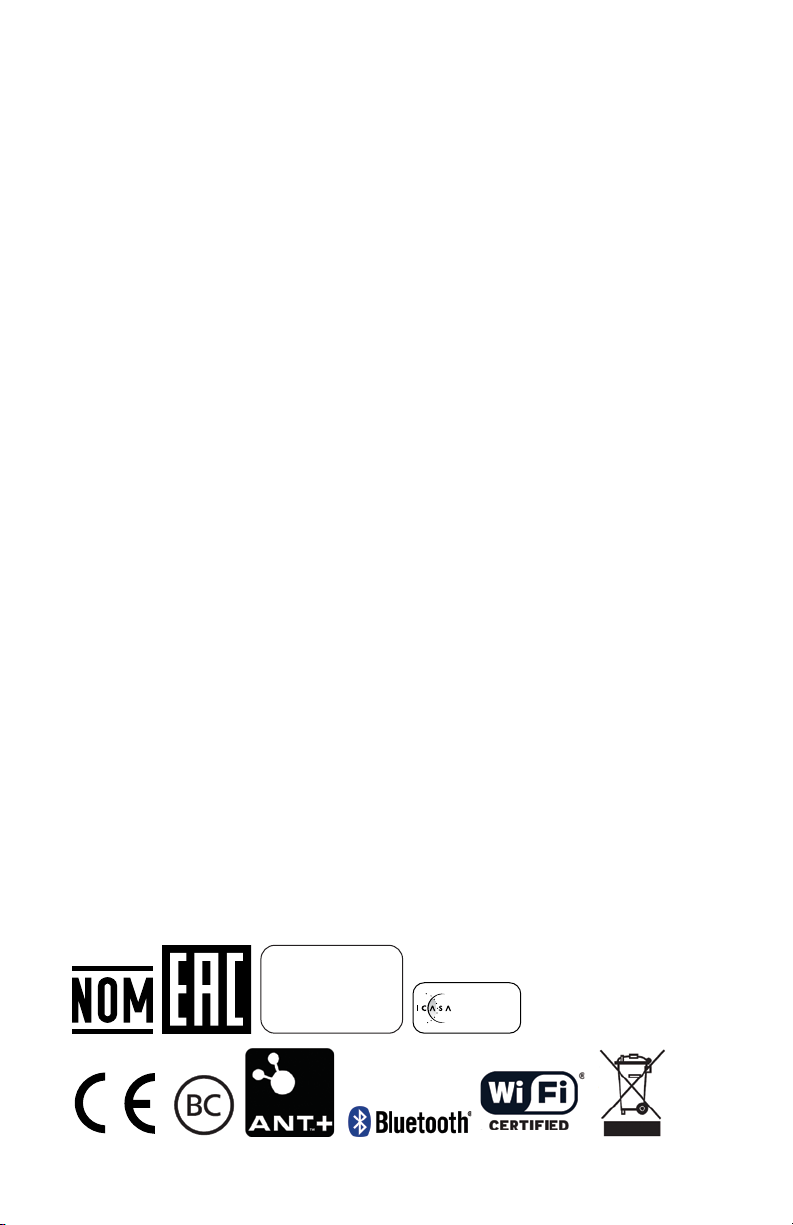
Copyright © 2016-2019 Garmin Ltd. or its subsidiaries. All rights reserved.
This manual reflects the operation of System Software version 3.50 or later. Some differences in operation may
be observed when comparing the information in this manual to earlier or later software versions.
Garmin International, Inc., 1200 East 151st Street, Olathe, Kansas 66062, U.S.A.
Aviation Support: www.fly.garmin.com
Garmin AT, Inc.,2345 Turner Road SE, Salem, OR 97302, U.S.A.
Aviation Support: www.fly.garmin.com
Garmin (Europe) Ltd., Liberty House, Hounsdown Business Park, Southampton, Hampshire SO40 9LR U.K.
Aviation Support: www.fly.garmin.com
Garmin Corporation, No. 68, Zhangshu 2nd Road, Xizhi District, New Taipei City, Taiwan
Aviation Support: www.fly.garmin.com
www.garmin.com
Except as expressly provided herein, no part of this manual may be reproduced, copied, transmitted,
disseminated, downloaded or stored in any storage medium, for any purpose without the express written
permission of Garmin. Garmin hereby grants permission to download a single copy of this manual and of any
revision to this manual onto a hard drive or other electronic storage medium to be viewed for personal use,
provided that such electronic or printed copy of this manual or revision must contain the complete text of this
copyright notice and provided further that any unauthorized commercial distribution of this manual or any
revision hereto is strictly prohibited.
Garmin®, aera®, ANT+®, FliteCharts®, SafeTaxi®, and MapSource® are registered trademarks of Garmin Ltd.
or its subsidiaries. These trademarks may not be used without the express permission of Garmin.
This product is ANT+® certified. Visit www.thisisant.com/directory for a list of compatible products and apps.
Jeppesen® is a registered trademark of Jeppesen, Inc.
NavData™ is a trademark of Jeppesen, Inc.
AC-U-KWIK
®
is a registered trademark of Penton Business Media, Inc.
IFT: RCPGAAE16-0525
TRA
REGISTERED No:
ER47757/16
DEALER No:
0015955/08
TA-2016/375
APPROVED
April, 2019 190-02017-10 Rev. G Printed in the United States
Page 4
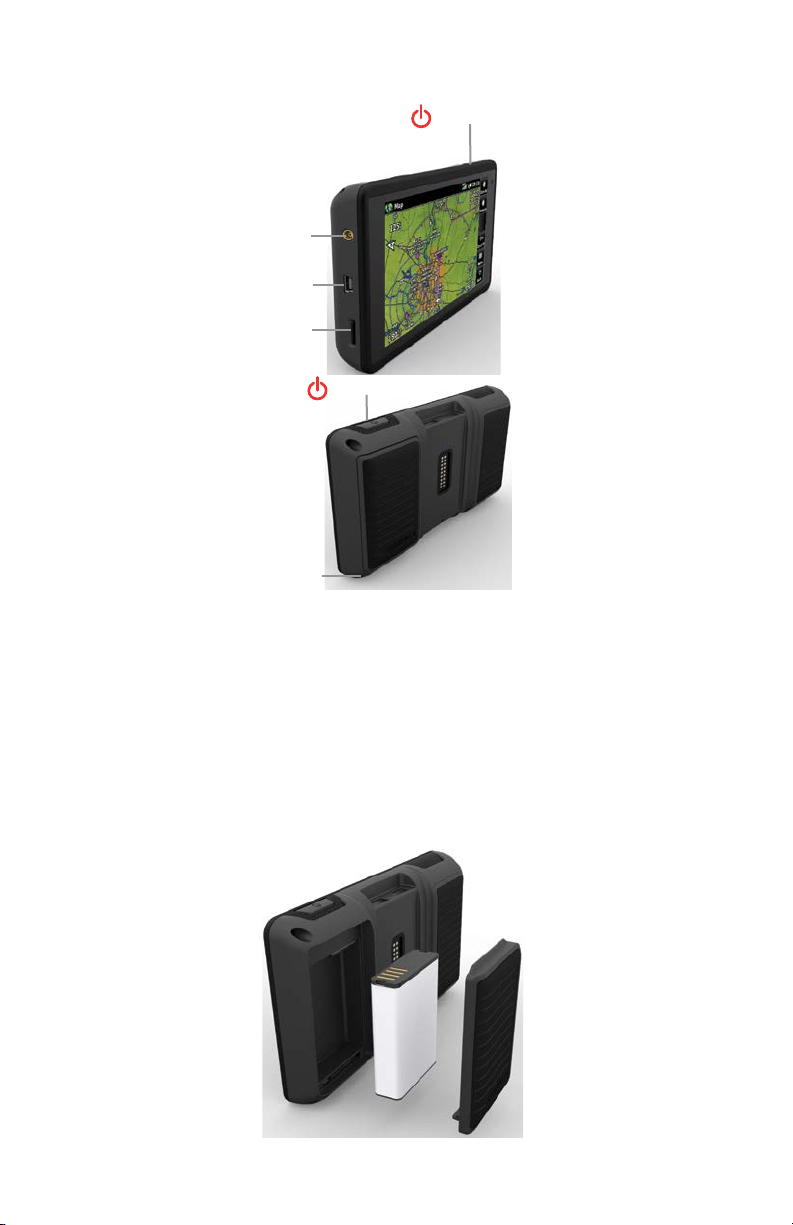
UNIT OVERVIEW
External Antenna Connector
USB Connector
Micro SD Card Slot
Battery Latch
Power Button
Power Button
Unit Overview
Installing the battery:
1)
Locate the lithium-ion battery that came in the product box.
2)
Locate the metal contacts on the end of the lithium-ion battery.
3)
Insert the battery so that the metal contacts on the battery line-up with the
metal contacts inside the battery compartment.
4)
Insert the battery into the battery compartment, and push until it clicks into
place.
Unit Overview - Battery
Page 5
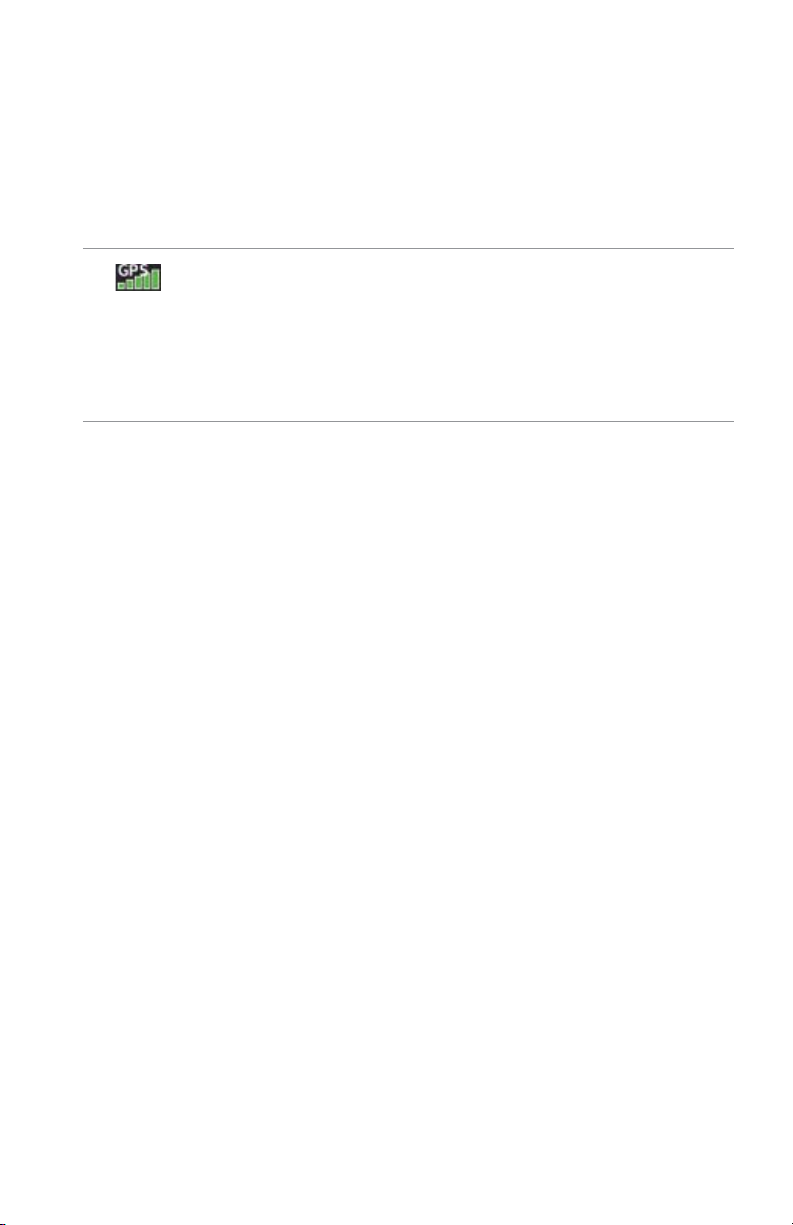
Charging the unit’s battery using the aircraft's power outlet:
1)
Mount the aera 660 in the aircraft and connect the power cable to the
aircraft power outlet (cigarette lighter receptacle).
2)
Route the power cable so that it does not interfere with aircraft operation.
The unit begins charging as soon as external power is applied.
GPS RECEIVER STATUS
The bars located at the top of the screen indicate the GPS signal strength.
Viewing the GPS status:
From the Main Menu, touch GPS Info > GPS
tab
.
DISPLAY ORIENTATION
The aera 660 can be viewed in either Portrait or Landscape Mode.
Changing the display orientation:
1)
From the Main Menu, touch Tools > Setup > Display
Or
:
Press the Power Button once quickly.
2)
Touch Landscape or Portrait.
Page 6
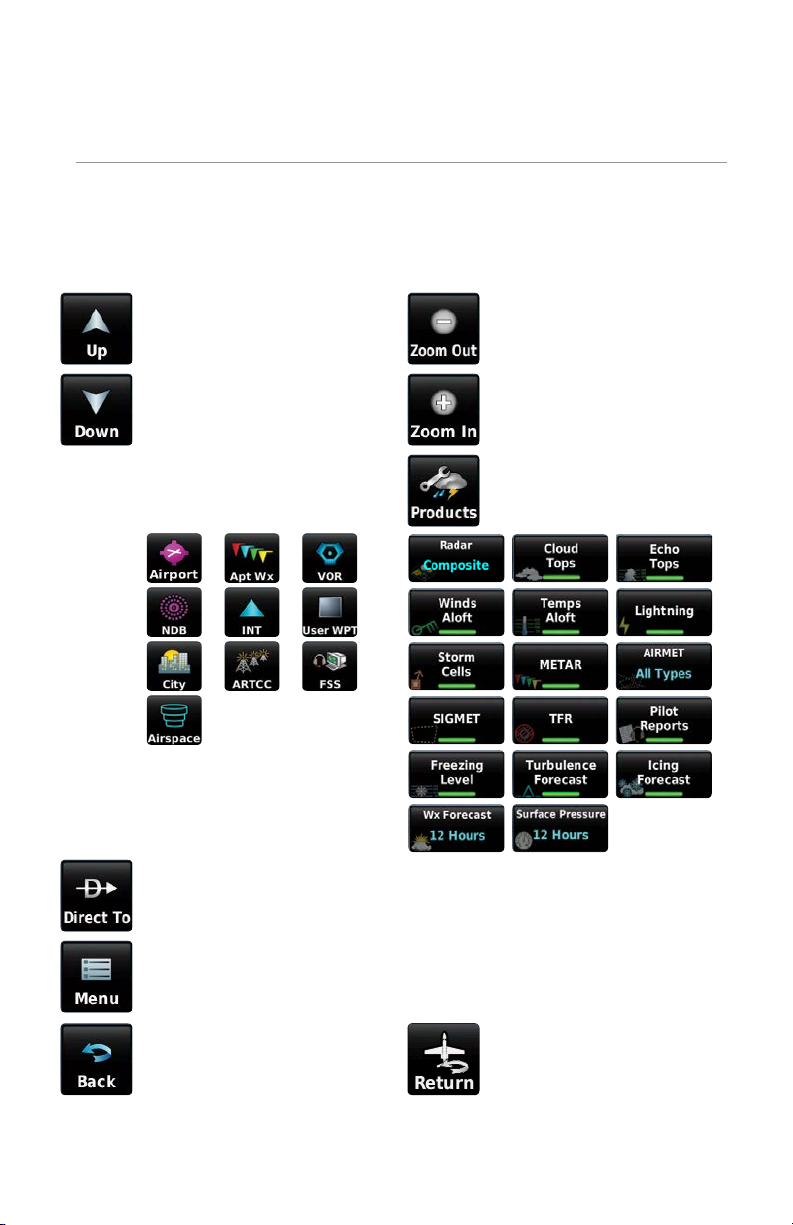
OPERATION
DEDICATED PAGE ICONS
Dedicated Page Icons are located vertically on the right side of the screen in
landscape mode or horizontally along the bottom of the screen in portrait mode.
Scroll up OR Touch to zoom out
Scroll down OR Touch to zoom in
Nearest Group Icons
(Nearest Page Only)
Direct-to function
Page menu
• Previous Screen
• Main Menu (Touch and
Hold)
OR
OR
OR Cancel map pointer
Weather Group Icons
(Weather Page Only)
Page 7

MAIN MENU
Touch the following icons to display the associated page or menu:
Map Displays the Map View.
Charts Displays the VFR or IFR charts.
3D Vision Displays 3D Vision.
Nearest Displays the Nearest Page.
Waypoint Displays Waypoint Information.
Flight Plan List Displays the Flight Plan List.
Active Flight Plan Displays the Active Flight Plan.
Traffic Displays the dedicated Traffic Page.
Terrain Displays the Terrain View.
Weather Displays Weather Map Page.
GPS Info Displays current position and satellite status.
Tools Displays second-level Tools Icons.
Touch and hold the
icon at any time to display the Main Menu.
Page 8

NEAREST ICONS
From the Main Menu, touch the
icon to access the Nearest Page.
Touch these Nearest Group Icons to display the associated function:
Airport Displays nearest airports.
Airport WX Displays nearest airport weather.
VOR Displays nearest VORs.
NDB Displays nearest NDBs.
Intersection Displays nearest intersections.
VRP Displays nearest Visual Reporting Point (VRP) (Atlantic).
User WPT Displays nearest user waypoints.
City Displays nearest cities.
ARTCC Displays nearest ARTCCs (Air Route Traffic Control Centers).
FSS Displays nearest Flight Service Stations (FSS).
Airspace Displays nearest airspace.
WEATHER ICONS
With the Weather Page displayed, touch the Products icon to access the
Weather Products:
Radar Displays radar (composite or base reflectivity).
Cloud Tops Forecast Forecasted cloud top heights.
Temps Aloft Displays Temperatures Aloft.
AIRMET Displays AIRMETs.
Freezing Level Displays where icing conditions are likely.
Cloud Tops Displays cloud top height contours.
Lightning Displays lightning data.
SIGMET Displays SIGMETs.
Page 9

Turbulence Forecast Displays turbulence data.
Surface Pressure Displays pressure isobars and centers.
Echo Tops Highest altitude with precipitation.
Storm Cells Displays storm cells and projected path.
TFR Displays TFRs.
Icing Forecast Displays SIP and SLD data.
Winds Aloft Displays Winds Aloft.
METAR Displays METARs.
Pilot Reports Displays PIREPs.
Wx Forecast Current & forecast weather conditions.
TOOLS
From the Main Menu, touch the Tools Icon to access the second-level Tools icons.
Touch the following second-level icons to display the associated function:
Setup Displays third-level Setup Icons.
User WPT Displays User Waypoints and Proximity Waypoints.
Flight Log Displays Flight Logs.
Track Log Displays Track Logs.
VNAV Displays Vertical Navigation.
Profile Displays Aircraft Profiles.
E6B Displays the E6B Calculator.
Weight/Bal Displays the Weight & Balance.
Data Link Displays the Data Link Info Page.
Downloads Displays available downloads.
SiriusXM
Audio
Database Displays database and software version information.
Displays the Sirius XM Audio Page.
Page 10

User Timer Displays User Timer.
VIRB Displays VIRB Remote Page.
Simulator Drives simulator.
Setup IconS
From the Main Menu, touch the Tools > Setup to access the third-
level Setup Icons. Touch these third-level icons to perform the associated function:
Display Displays backlight intensity/timeout, color mode (map/chart),
screenshot (on/off), and aircraft position settings.
Sound Displays sound settings.
Units Displays unit settings.
Time Displays time settings.
Map Displays Navigation Map settings.
Position Displays position settings.
Interface Displays interface settings.
Alarms Displays alarm settings.
Airspace Displays Special Use Airspace alarm settings.
Connext
®
Displays Connext interface settings.
Weather Displays weather data source setting.
Bluetooth®Displays Bluetooth connection settings.
Wi-Fi Displays Wi-Fi settings.
Power Displays Power Loss Warning settings.
3D Vision Displays 3D Vision settings.
Navigation Displays Navigation settings
Keyboard Displays Keyboard settings.
Page 11

OPTION MENUS
The aera 660 has a dedicated Icon that displays a context-sensitive list of
menu options available.
Navigating the option menu:
➊
T
ouch the Icon
➋
T
ouch the desired menu option.
➊
➋
Page 12

DATA ENTRY
The following icons are displayed in the data entry window.
Enter Exits the keypad function and accepts the changes.
Backspace Erases the current data.
Numeric/Alpha/
Symbol
Cancel Cancels a value that has been edited.
Entering alphanumeric data:
➊
W
hen alphanumeric data can be entered, a keypad will appear after
touching the desired datafield.
➋
T
ouch the keypad letters or numbers to enter the desired data.
➌
T
ouch Enter.
Displays the numeric, alpha, or symbol keypad.
➊
➋
➌
Page 13

USING MAP DISPLAYS
Cancel Map
Pointer
Map
Feature
Button
Green Arrow Indicating Multiple Features
are Present at the
Map Pointer Location
Bearing to
the Pointer
from the
Aircraft's
Present
Position
Map Panning (Navigation Map)
Time En
Route to the
Pointer from
the Aircraft's
Present Posi-
tion
Distance to the Pointer
from the Aircraft's Present
Elevation at
the Pointer
Location
Position
Lat/Lon at the
Pointer Location
Activating the map pointer:
1)
While viewing a Map Display, touch anywhere on the map to activate the
map pointer.
2)
Touch the
icon to cancel the map pointer
.
Panning the map:
While viewing a Map Display, touch anywhere on the map and drag.
Page 14

Reviewing information for a map feature:
➊
W
hile viewing a Map Display, touch anywhere on the map to activate the
map pointer. When the Map Pointer is over a map feature, the map feature
is highlighted, an information box appears on the map, and the highlighted
map feature is displayed on the Map Feature Button. If multiple features
are present at the Map Pointer position, green arrows will appear on the
Map Feature Button.
➋
I
f necessary, touch the buttons to cycle through the list of map
features present at that position. Touching the buttons changes the
highlight and description.
➌
T
ouch the Map Feature Button to review information for the Map Feature.
➍
I
f desired touch Direct-to to navigate to the map feature.
➊
➌
➋
➍
Page 15

BLUETOOTH
Connecting/Pairing to a weather/traffic/audio device via Bluetooth:
1)
Ensure the weather/traffic device is turned ON. From the Main Menu,
touch Tools > Setup > Bluetooth > On.
2)
Touch Not Paired or Not Connected next to the device. A Bluetooth
Passkey window will open.
3)
Touch OK. The weather/traffic device is now connected.
®
'EASY UPDATE' DATABASE DOWNLOADING AND
INSTALLATION (AUTOMATED AND USER-INITIATED)
Database purchases are available online (www.fly.garmin.com). However, once
the databases are purchased online, the ability to download and install databases is
available from the aera 660 via Wi-Fi.
Database downloads can be automatically downloaded as updates become
available, or be user-initiated.
Enabling automated database downloads:
1)
If Automatic Database Downloads are currently disabled, from the Main
Menu, touch Tools > Downloads.
2)
Touch Enable Automatic Downloads. This enables the unit to
automatically download databases as they become available. The user is
prompted when a database is ready for installation.
Enabling Automatic Downloads
Page 16

User-Initiated database download/install:
1)
From the Main Menu, touch Tools > Downloads.
2)
Touch Easy Update to begin downloading all updated databases.
Databases will continue to download even if the Downloads page is not
displayed.
Database Downloads Page
3)
Use unit as normal, following prompts as necessary.
SOFTWARE UPDATES
In addition to databases, the aera 660 will check for software updates when
connected to the internet over Wi-Fi. The aera 660 can use Wi-Fi to update its system
software, as well as any other software available from Garmin.
Software downloads can be either user-initiated or configured to automatically
download as updates become available.
Page 17

User-Initiated software download/install:
1)
From the Main Menu, touch Tools > Downloads.
2)
Touch Menu > Software Downloads.
3)
Touch the desired software update and touch Next.
4)
Read the Software License Agreement and touch Agree and Install.
Software Downloads Page
Enabling automated software downloading:
1)
If Automatic Software Downloading is currently disabled, from the Main
Menu, touch Tools > Downloads.
2)
Touch Menu > Software Downloads > Menu.
3)
Touch Yes.
Enabling Automatic Software Downloads
Page 18

Automated software download/install:
If
Automatic Software Downloading is currently enabled (refer to previous
procedure), a 'Update Software' window is automatically displayed once a
software update becomes available.
1)
From the 'Update Software' window, touch Yes to view the update.
2)
Touch the desired software update and touch Next.
3)
Read the Software License Agreement and touch Agree and Install.
Page 19

Page 20

Garmin International, Inc.
1200 East 151st Street
Olathe, Kansas 66062, U.S.A.
Garmin AT, Inc.
2345 Turner Road SE
Salem, OR 97302, U.S.A.
Garmin (Europe) Ltd.
Liberty House, Hounsdown Business Park
Southampton, Hampshire SO40 9LR U.K.
Garmin Corporation
No. 68, Zhangshu 2nd Road
Xizhi District, New Taipei City, Taiwan
Aviation Support: www.fly.garmin.com
www.garmin.com
© 2019 Garmin Ltd. or its subsidiaries
190-02017-10 Rev. G
