Garmin Aera 510 Aviation, Aera 500 Aviation, Aera 550 Aviation, Aera 560 Aviation Quick Reference Guide
Page 1

™
models: 500, 510, 550, 560
Aviation Quick Reference Guide
Page 2
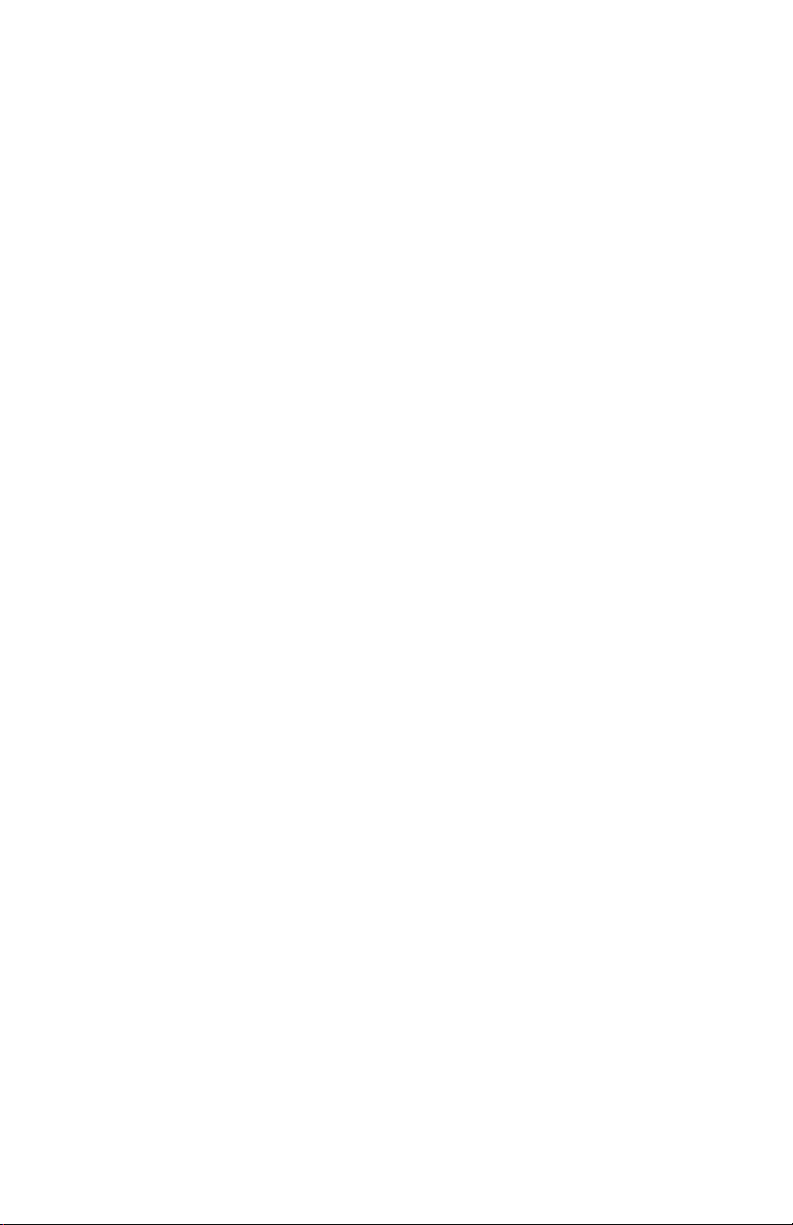
Page 3
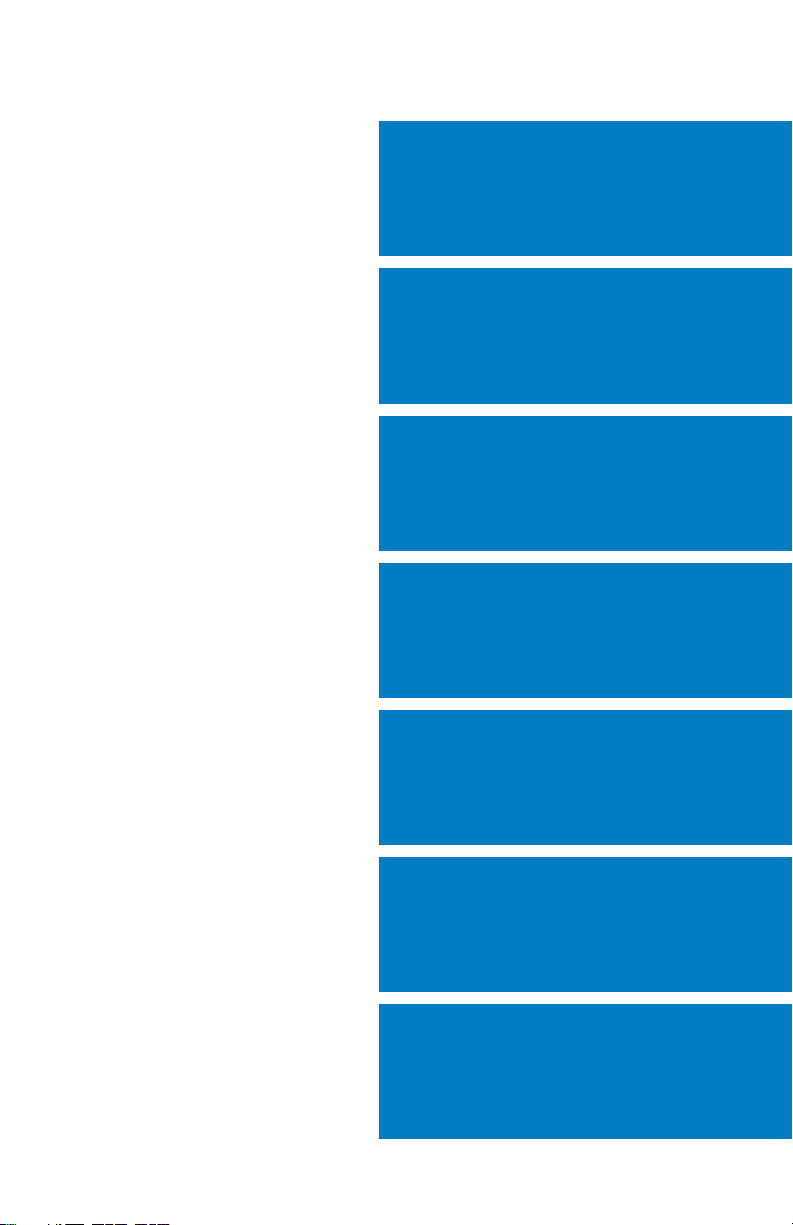
OVERVIEW
GPS NAVIGATION
FLIGHT PLANNING
HAZARD AVOIDANCE
UTILITIES
APPENDIX
INDEX
Page 4
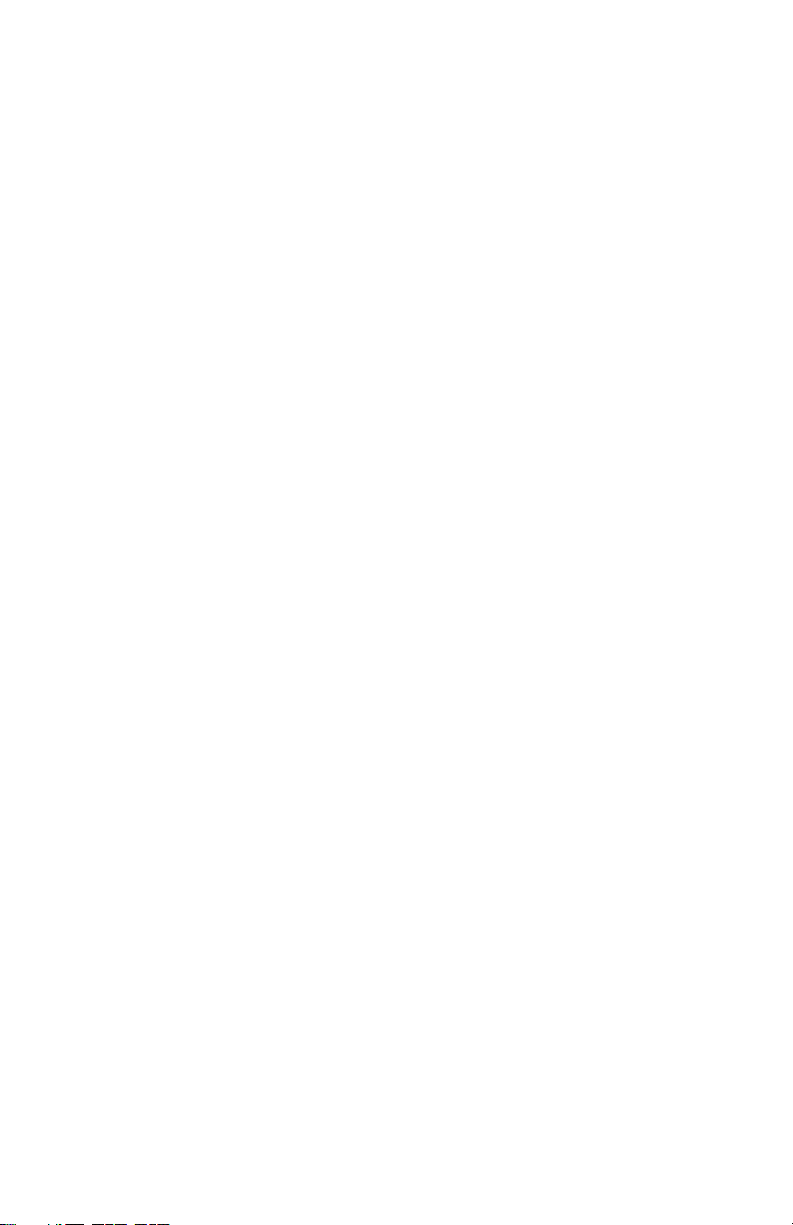
Page 5
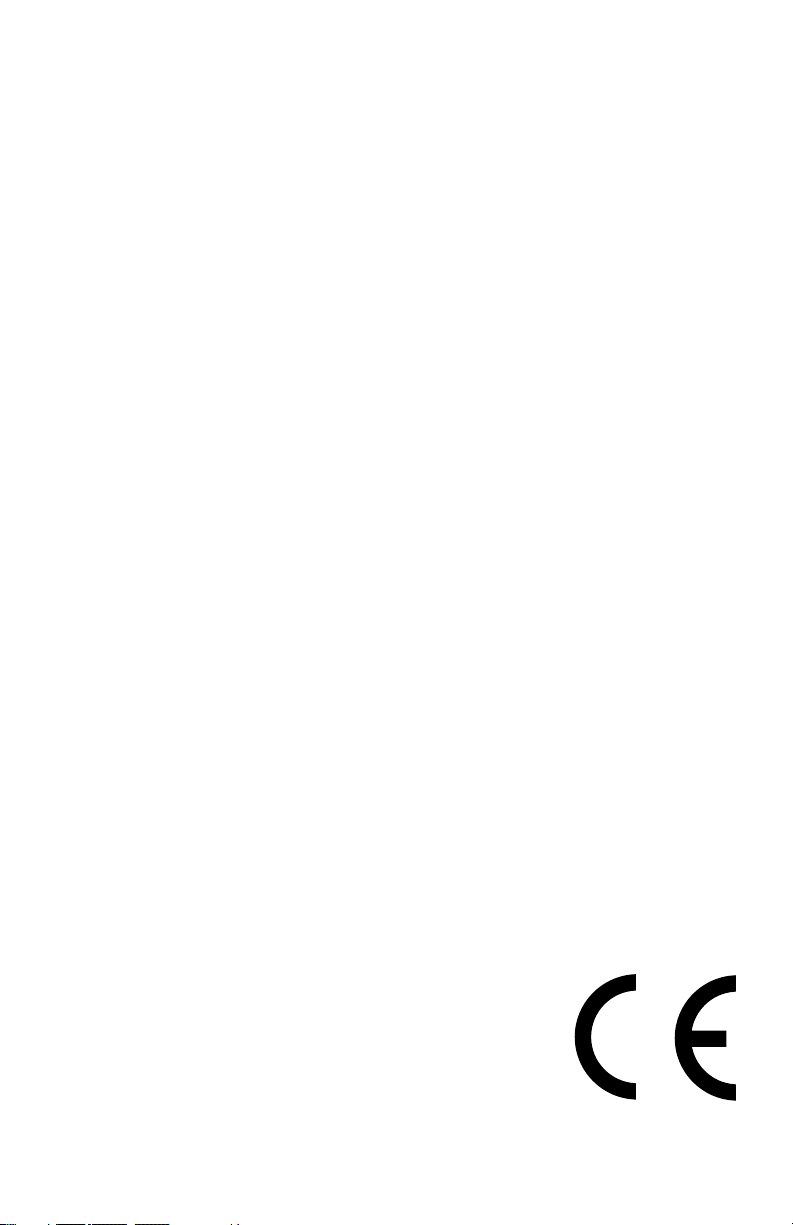
Copyright © 2009, 2012 Garmin Ltd. or its subsidiaries. All rights reserved.
This manual reflects the operation of System Software version 4.00 or later. Some differences
in operation may be observed when comparing the information in this manual to earlier or later
software versions.
Garmin International, Inc., 1200 East 151st Street, Olathe, Kansas 66062, U.S.A.
Tel: 913/397.8200 Fax: 913/397.8282
Garmin AT, Inc., 2345 Turner Road SE, Salem, OR 97302, U.S.A.
Tel: 503/391.3411 Fax 503/364.2138
Garmin (Europe) Ltd, Liberty House, Bulls Copse Road, Hounsdown Business Park,
Southampton, SO40 9RB, U.K.
Tel: 44/0870.8501241 Fax: 44/0870.8501251
Garmin Corporation, No. 68, Jangshu 2nd Road, Shijr, Taipei County, Taiwan
Tel: 886/02.2642.9199 Fax: 886/02.2642.9099
Web Site Address: www.garmin.com
Except as expressly provided herein, no part of this manual may be reproduced, copied, transmitted,
disseminated, downloaded or stored in any storage medium, for any purpose without the express
written permission of Garmin. Garmin hereby grants permission to download a single copy of this
manual and of any revision to this manual onto a hard drive or other electronic storage medium to
be viewed for personal use, provided that such electronic or printed copy of this manual or revision
must contain the complete text of this copyright notice and provided further that any unauthorized
commercial distribution of this manual or any revision hereto is strictly prohibited.
Garmin® and SafeTaxi® are registered trademarks of Garmin Ltd. or its subsidiaries. aera™ is
a trademark of Garmin Ltd. or its subsidiaries. These trademarks may not be used without the
express permission of Garmin.
Jeppesen® is a registered trademark of Jeppesen, Inc.
XM® is a registered trademark of XM Satellite Radio, Inc.
AC-U-KWIK
®
is a registered trademark of Penton Business Media, Inc.
August, 2012 190-01117-03 Rev. B Printed in the United States or Taiwan
Page 6
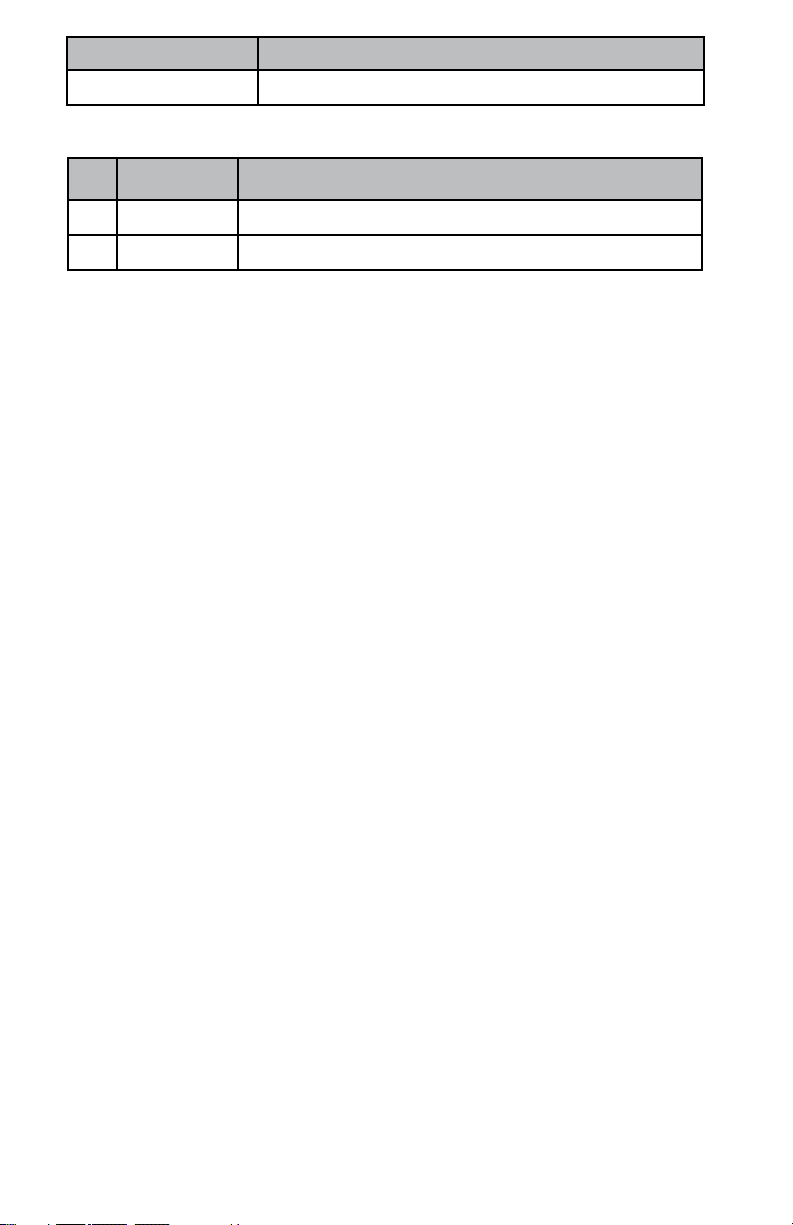
Part Number Change Summary
190-01194-00 Initial release
Rev Date Description
A October, 2009 Production Release
B August, 2012 Added GDL 39 Support
Page 7
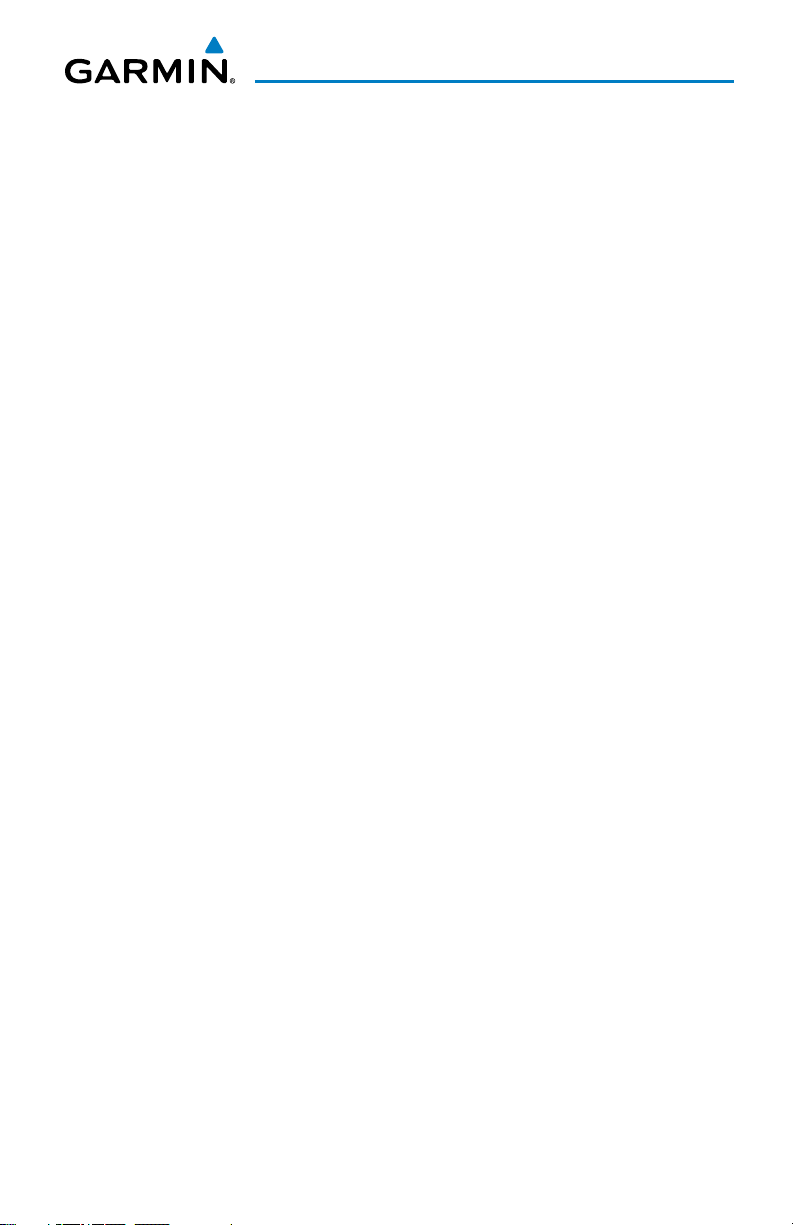
Table of Contents
SECTION 1 OVERVIEW ..................................................................................... 1
1.1 UNIT OVERVIEW .........................................................................................................1
1.2 GETTING STARTED .....................................................................................................2
Battery Installation ............................................................................................................... 2
Charging the Battery ............................................................................................................ 3
Changing Modes .................................................................................................................. 3
GPS Receiver Status ............................................................................................................. 3
1.3 OPERATION.................................................................................................................4
Basic Navigation Controls ..................................................................................................... 4
‘Home’ Screen ...................................................................................................................... 5
Selecting a Function ............................................................................................................. 9
Scrolling ............................................................................................................................... 9
1.4 ACCESSING SYSTEM FUNCTIONALITY ....................................................................10
Option Menus .................................................................................................................... 10
Data Entry .......................................................................................................................... 10
1.5 USING MAP DISPLAYS .............................................................................................11
Map Panning ..................................................................................................................... 11
Map Range ........................................................................................................................ 12
Map Overlays ..................................................................................................................... 13
SECTION 2 GPS NAVIGATION ....................................................................... 15
2.1 FLIGHT DATA ............................................................................................................15
Data Fields ......................................................................................................................... 15
Numeric Flight Data ........................................................................................................... 15
2.2 HSI/PANEL.................................................................................................................16
Changing the CDI Scale ...................................................................................................... 16
Setting the Bug Indicator .................................................................................................... 16
Manually Setting a Course .................................................................................................. 16
2.3 VERTICAL NAVIGATION (VNAV) ...............................................................................17
Using the VNAV Feature ..................................................................................................... 17
2.4 WAYPOINTS ..............................................................................................................18
Nearest Information ........................................................................................................... 19
Weather and NOTAM Information ....................................................................................... 19
User Waypoints .................................................................................................................. 20
2.5 DIRECT-TO NAVIGATION ..........................................................................................22
SECTION 3 FLIGHT PLANNING ...................................................................... 25
3.1 FLIGHT PLAN DATA FIELDS ......................................................................................25
3.2 FLIGHT PLAN CREATION ..........................................................................................25
3.3 ADDING FLIGHT PLAN WAYPOINTS.........................................................................27
3.4 FLIGHT PLAN STORAGE ...........................................................................................27
3.5 FLIGHT PLAN ACTIVATION .......................................................................................28
3.6 FLIGHT PLAN DELETION ...........................................................................................28
3.7 APPROACHES............................................................................................................29
190-01117-03 Rev. B
Garmin aera 500 Series Quick Reference Guide
i
Page 8
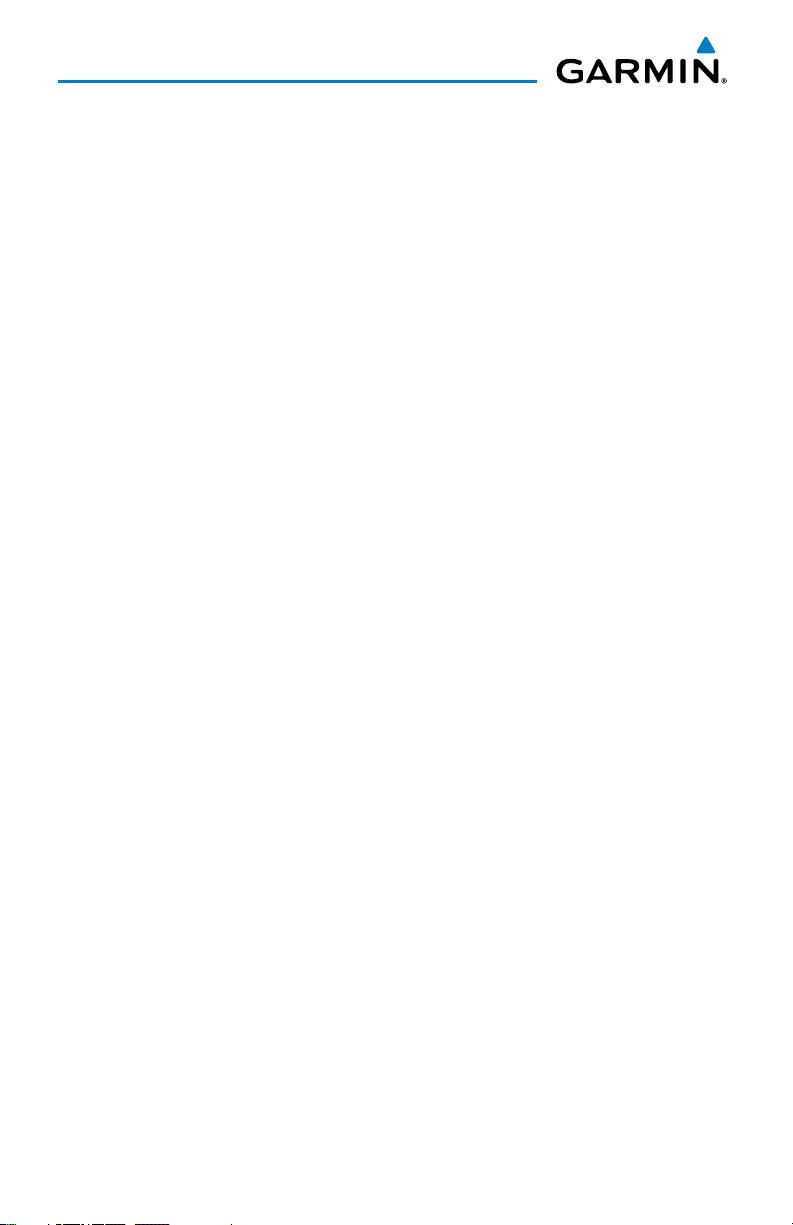
Table of Contents
SECTION 4 HAZARD AVOIDANCE .................................................................. 31
4.1 WEATHER .................................................................................................................31
XM Weather (aera 510 & 560)............................................................................................ 31
Data Link Weather (FIS-B) (all models) ................................................................................ 31
4.2 TERRAIN ....................................................................................................................32
4.3 TRAFFIC ...................................................................................................................33
Traffic Information Service (TIS-A) ....................................................................................... 33
Data Link Traffic (GDL 39) ................................................................................................... 34
SECTION 5 UTILITIES ...................................................................................... 37
5.1 FLIGHT LOG ..............................................................................................................37
5.2 TRACK LOG ...............................................................................................................37
5.3 E6B CALCULATOR ..................................................................................................... 38
5.4 AIRCRAFT PROFILE ...................................................................................................39
5.5 WEIGHT & BALANCE ................................................................................................40
SECTION 6 APPENDIX ................................................................................... 41
Miscellaneous Message Advisories ...................................................................................... 41
Airspace Messages ............................................................................................................. 42
Data Field & Numeric Data Options .................................................................................... 43
Aural Alerts ........................................................................................................................ 45
Loss of GPS Position ........................................................................................................... 45
Hazard Display with Loss of GPS Position ............................................................................ 45
INDEX ....................................................................................................................INDEX-1
ii
Garmin aera 500 Series Quick Reference Guide
190-01117-03 Rev. B
Page 9
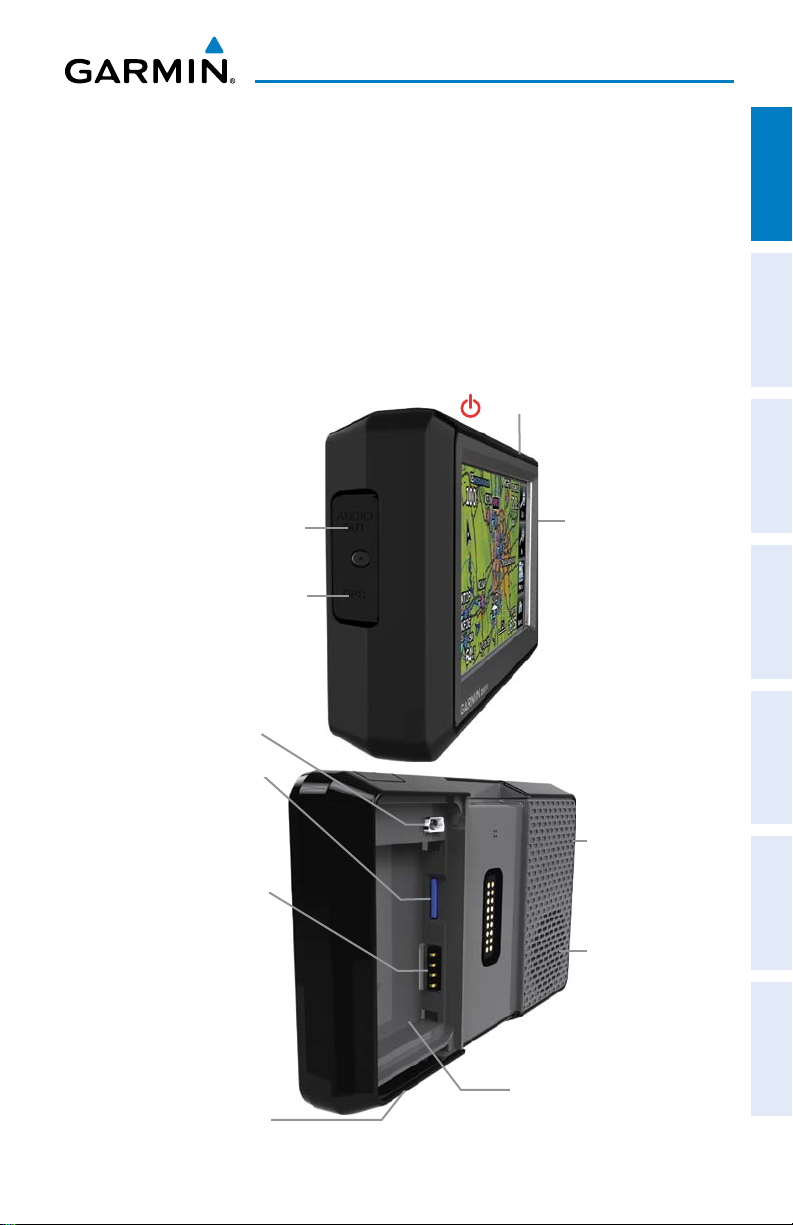
Overview
SECTION 1 OVERVIEW
1.1 UNIT OVERVIEW
The purpose of this document is to provide a resource with which to find operating
instructions on the major features of the aera more easily. This Quick Reference Guide
is not intended to be a comprehensive operating guide. Refer to the aera 500 Series
Pilot’s Guide for complete operating procedures and warnings.
Power Button
Headphone/audio-out Jack
(Under Weather Cap)
External Antenna Connec-
tor (Under Weather Cap)
Microphone
Overview GPS Navigation Flight Planning Hazard Avoidance Utilities Appendix Index
Mini-USB Connector
190-01117-03 Rev. B
MicroSD™ Slot
Battery Contacts
Release Key:
Slide and
Release to Open
the Battery
Cover
Serial Number (Under
the Battery)
Unit Overview
Garmin aera 500 Series Quick Reference Guide
GPS Antenna
Speaker
1
Page 10
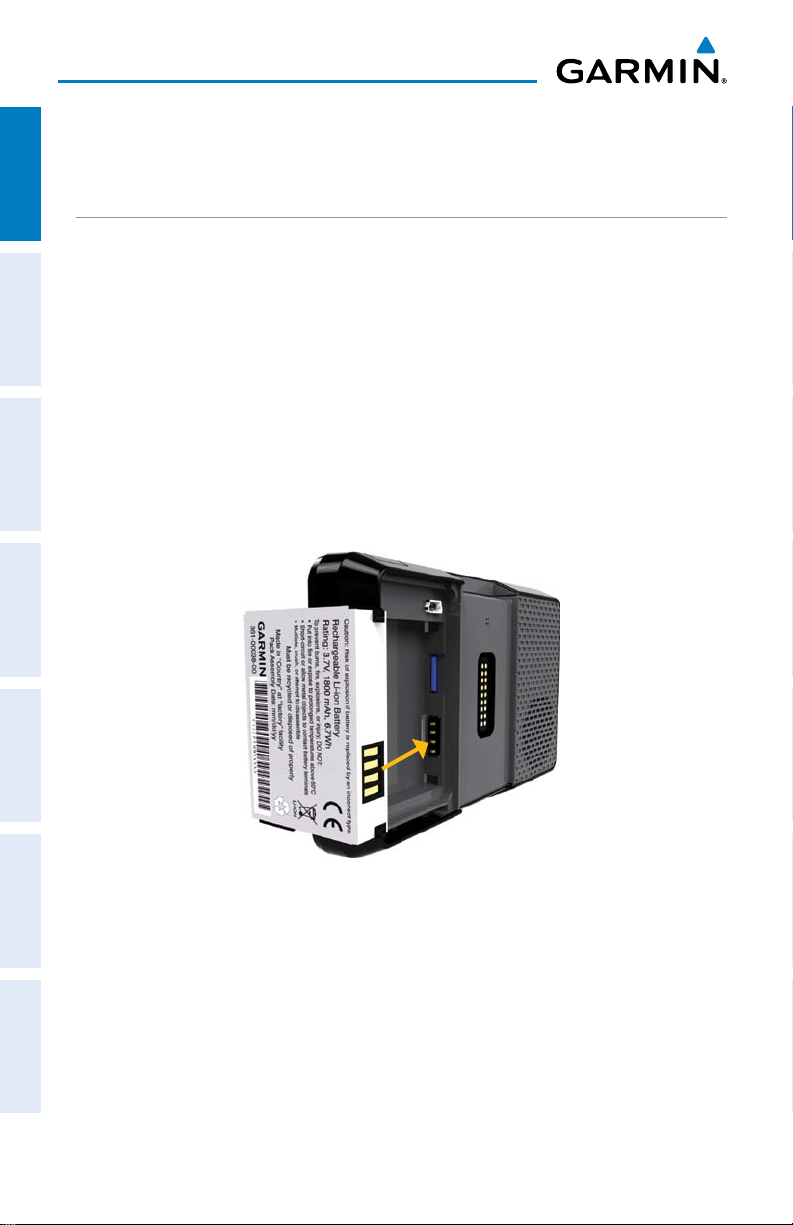
Overview
1.2 GETTING STARTED
OverviewGPS NavigationFlight PlanningHazard AvoidanceUtilitiesAppendixIndex
BATTERY INSTALLATION
Installing the battery:
1)
Locate the lithium-ion battery that came in the product box.
2)
Slide the release key until the battery cover on the back of the aera opens
up.
3)
Remove the battery cover.
4)
Locate the metal contacts on the end of the lithium-ion battery.
5)
Insert the battery so that the metal contacts on the battery line-up with the
metal contacts inside the battery compartment.
6)
Slide the top of the battery cover into the groove on the inside of the
battery compartment, and press down.
Installing the Battery
2
Garmin aera 500 Series Quick Reference Guide
190-01117-03 Rev. B
Page 11
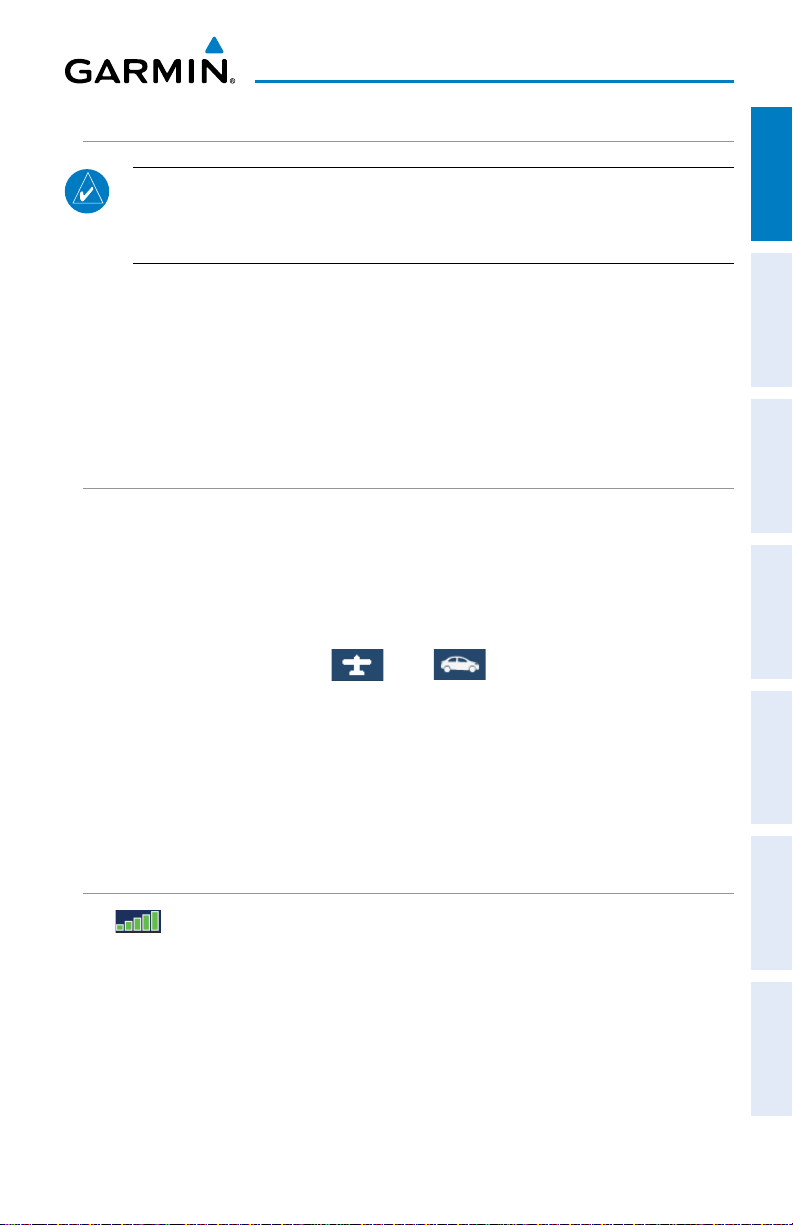
Overview
CHARGING THE BATTERY
NOTE: While in Charge Mode, the unit draws a current from the aircraft. To
avoid discharging the aircraft’s battery, disconnect the external power cable
from the unit when not in use for several days.
Charging the unit’s battery using the aircraft's power outlet:
1)
Mount the aera in the aircraft (refer to Appendix D of the aera 500 Series
Pilot's Guide), and connect the power cable to the aircraft power outlet
(cigarette lighter receptacle).
2)
Route the power cable so that it does not interfere with aircraft operation.
The unit begins charging as soon as external power is applied.
CHANGING MODES
The aera offers two modes for transportation: automotive and aviation.
Changing modes:
1)
Touch the automotive or aviation icon at the top of the 'Home' Screen.
2)
Touch Yes.
AutomotiveAviation
Overview GPS Navigation Flight Planning Hazard Avoidance Utilities Appendix Index
Or:
1)
From the 'Home' Screen, touch Tools > Automotive or Aviation (from
automotive mode).
2)
Touch Yes.
GPS RECEIVER STATUS
The bars on the 'Home' Screen indicate the GPS signal strength.
Viewing the GPS status:
From the 'Home' Screen, touch Tools > GPS Status.
190-01117-03 Rev. B
Garmin aera 500 Series Quick Reference Guide
3
Page 12
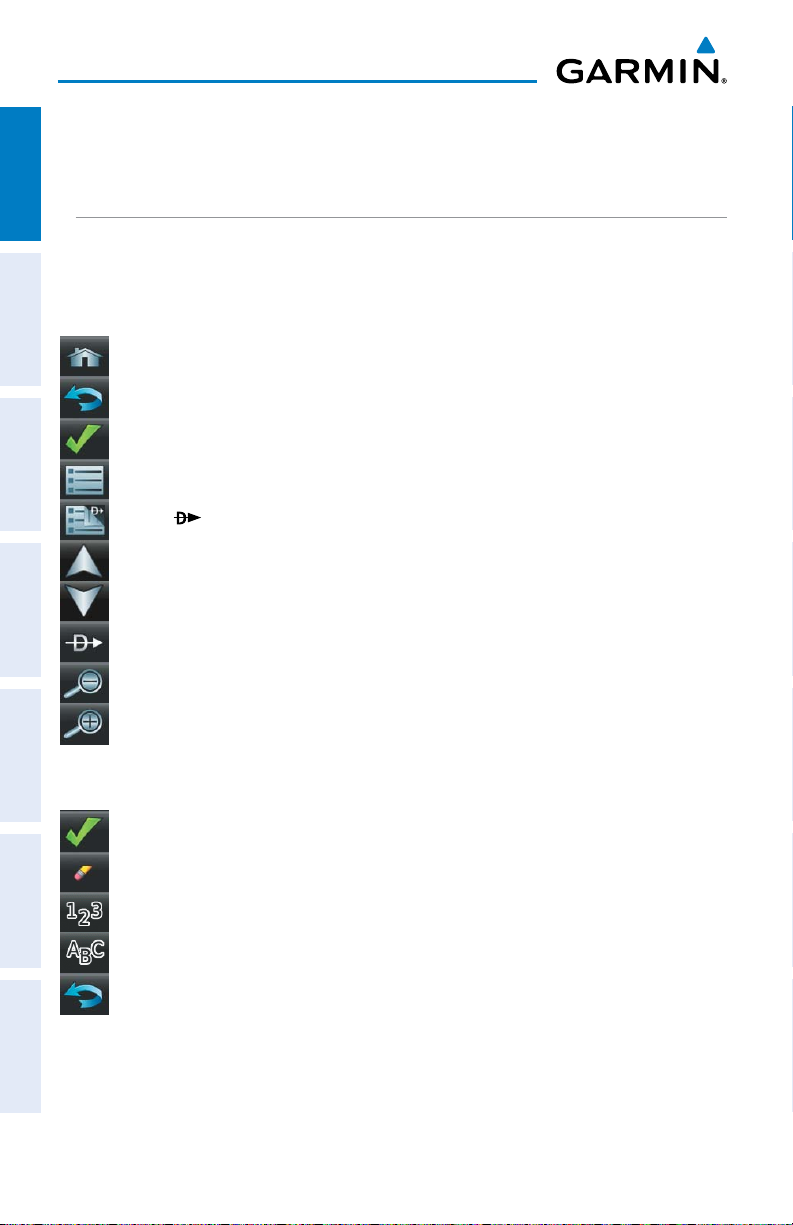
Overview
1.3 OPERATION
OverviewGPS NavigationFlight PlanningHazard AvoidanceUtilitiesAppendixIndex
BASIC NAVIGATION CONTROLS
The controls on the touchscreen change dynamically depending on the function
displayed.
Touch the following icons to perform the associated function:
Home Returns to the ‘Home’ screen.
Back Displays the previous page; Returns ‘Home’ (touch and hold).
OK Commits a value edited or selected.
Menu Displays the context sensitive option menu.
Menu/ Displays the menu; Displays the Direct-to function (touch and hold).
Up Scrolls up.
Down Scrolls down.
Direct-to Displays the Direct-to function.
Out Zooms out.
In Zooms in.
KEYPAD CONTROLS
OK Exits the keypad function and accepts the changes.
BKSP Erases the current data.
Numeric Displays the numeric only keypad.
Alpha Displays the alpha and numeric keypads.
Cancel Cancels a value that has been edited.
4
Garmin aera 500 Series Quick Reference Guide
190-01117-03 Rev. B
Page 13
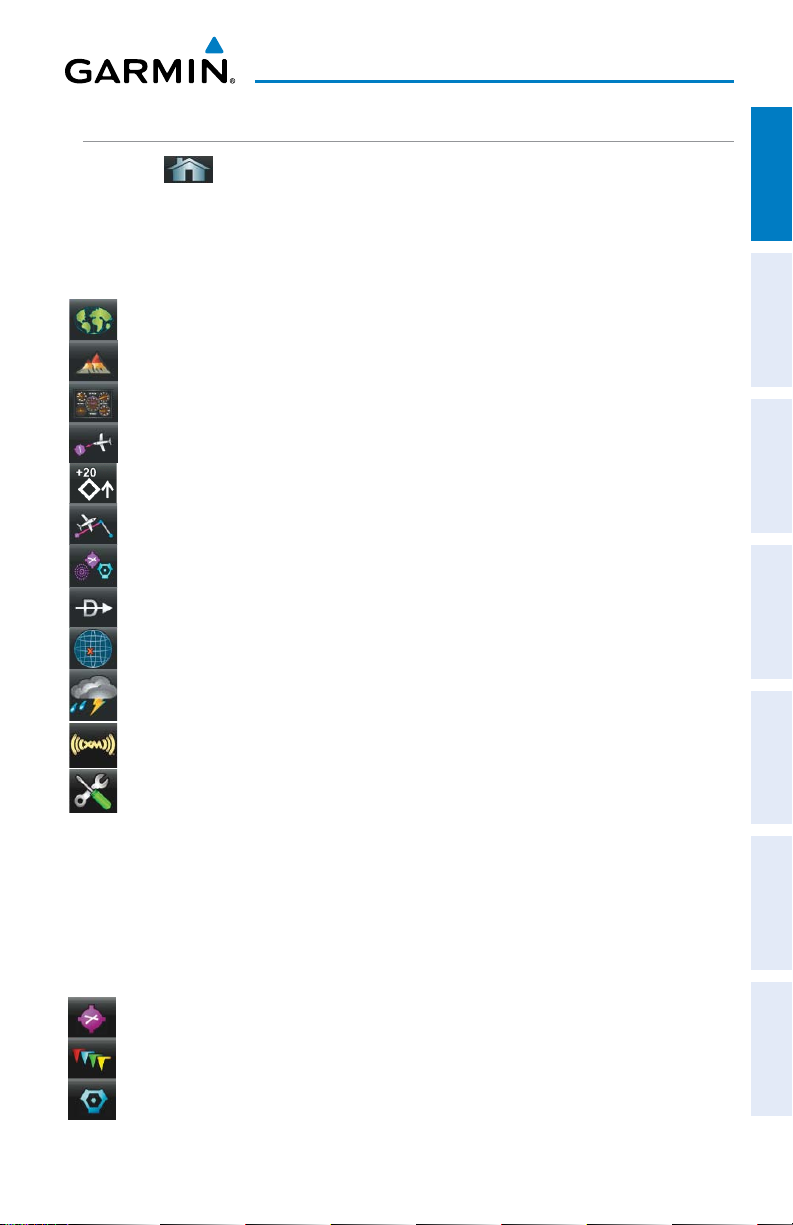
Overview
‘HOME’ SCREEN
Touch the
Touch the following icons to perform the associated function:
icon at any time to access the ‘Home’ Screen.
‘HOME’ SCREEN ICONS
Map Displays the Navigation Map.
Terrain Displays the Terrain Map.
HSI/Panel Displays the Panel Mode.
Nearest Displays the second-level Nearest Icons.
Traffic Displays Traffic Page.
Active FPL Displays the Active Flight Plan.
WPT Info Displays the Waypoint Information.
Direct To Displays the 'Direct To' function.
Position Displays the aircraft's Present Position.
Weather Displays second-level Weather Icons (aera 510 & 560) or All models
with a GDL 39.
XM Radio Displays XM Radio (aera 510 & 560).
Overview GPS Navigation Flight Planning Hazard Avoidance Utilities Appendix Index
Tools Displays second-level Tools Icons.
NEAREST ICONS
From the ‘Home‘ Screen, touch the Nearest Icon to access the second-level
Nearest Icons.
Touch the following icons to perform the associated function:
Airport Displays nearest airports.
Airport WX Displays nearest airport weather.
VOR Displays nearest VORs.
190-01117-03 Rev. B
Garmin aera 500 Series Quick Reference Guide
5
Page 14
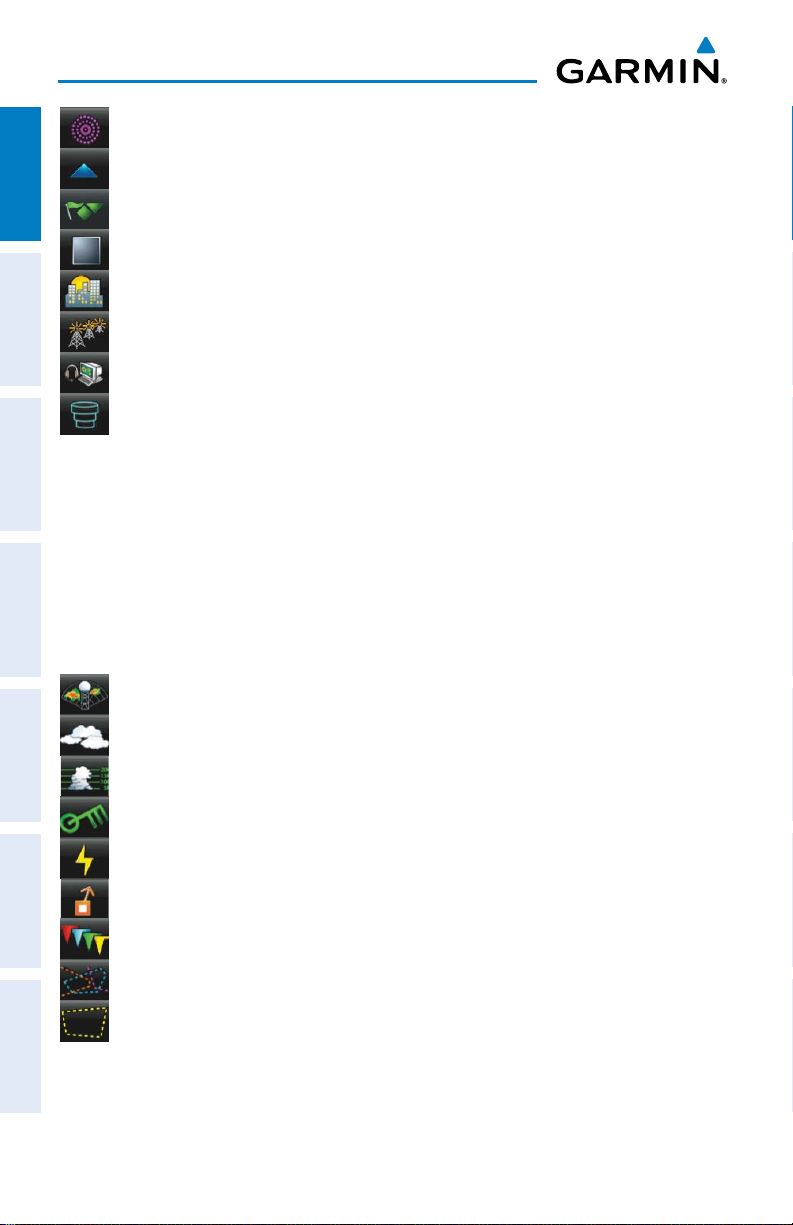
Overview
NDB Displays nearest NDBs.
Intersection Displays nearest intersections.
OverviewGPS NavigationFlight PlanningHazard AvoidanceUtilitiesAppendixIndex
VRP Displays nearest Visual Reporting Point (VRP) (Atlantic).
User WPT Displays nearest user waypoints.
City Displays nearest cities.
ARTCC Displays nearest ARTCCs.
FSS Displays nearest Flight Service Stations (FSS).
Airspace Displays nearest airspace.
WEATHER ICONS (aera 510 & 560) (ALL MODELS WITH A
GDL 39)
From the ‘Home‘ Screen, touch the Weather Icon to access the second-level
Weather Icons.
Touch the following second-level Icons to display the weather product on the
Weather Map:
NEXRAD Displays NEXRAD (NEXt-generation RADar) (XM or GDL 39).
Satellite Displays Satellite Mosaic cloud cover (XM only).
Echo Tops Displays Echo Tops (XM only).
Winds Displays Winds Aloft. (XM or GDL 39).
Lightning Displays Lightning (XM only).
Storm Cells Displays Storm Cells (XM only).
METAR Displays METARs. (XM or GDL 39).
AIRMET Displays AIRMETs. (XM or GDL 39).
SIGMET Displays SIGMETs. (XM or GDL 39).
6
Garmin aera 500 Series Quick Reference Guide
190-01117-03 Rev. B
Page 15
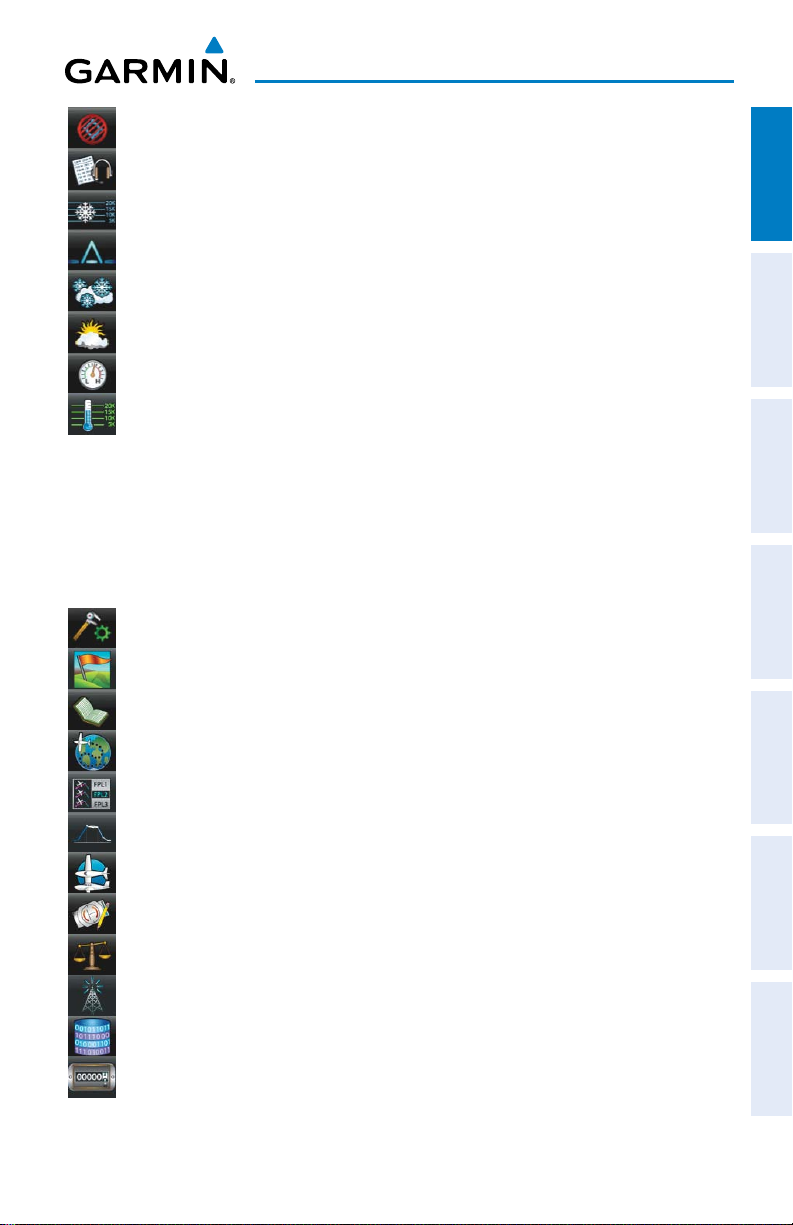
Overview
TFR Displays TFRs (XM or GDL 39).
PIREP Displays PIREPs. (XM or GDL 39).
Freeze Lvl Displays Freezing Levels (XM only)
Turb Fcst Displays the Turbulence Forecast (XM only)
Icing Fcst Displays the Icing Forecast (XM only)
WX Frst Displays Forecast Information (current, 12, 24, 36, & 48).
Pressure Displays Surface Pressure (XM only)
Temps Displays Temperatures Aloft (GDL 39 only).
TOOLS
From the ‘Home‘ Screen, touch the Tools Icon to access the second-level Tools
Icons.
Touch the following second-level icons to perform the associated function:
Setup Displays third-level Setup Icons.
User WPT Displays User Waypoints and Proximity Waypoints.
Overview GPS Navigation Flight Planning Hazard Avoidance Utilities Appendix Index
Flight Log Displays Flight Logs.
Track Log Displays Track Logs.
FPL List Displays the Flight Plan List.
VNAV Displays Vertical Navigation.
Profile Displays Aircraft Profiles.
E6B Calc Displays the E6B Calculator.
Weight/Bal Displays the Weight & Balance.
Data Link Displays Data Link Information.
Database Displays database and software version information.
Numbers Displays flight data.
190-01117-03 Rev. B
Garmin aera 500 Series Quick Reference Guide
7
Page 16
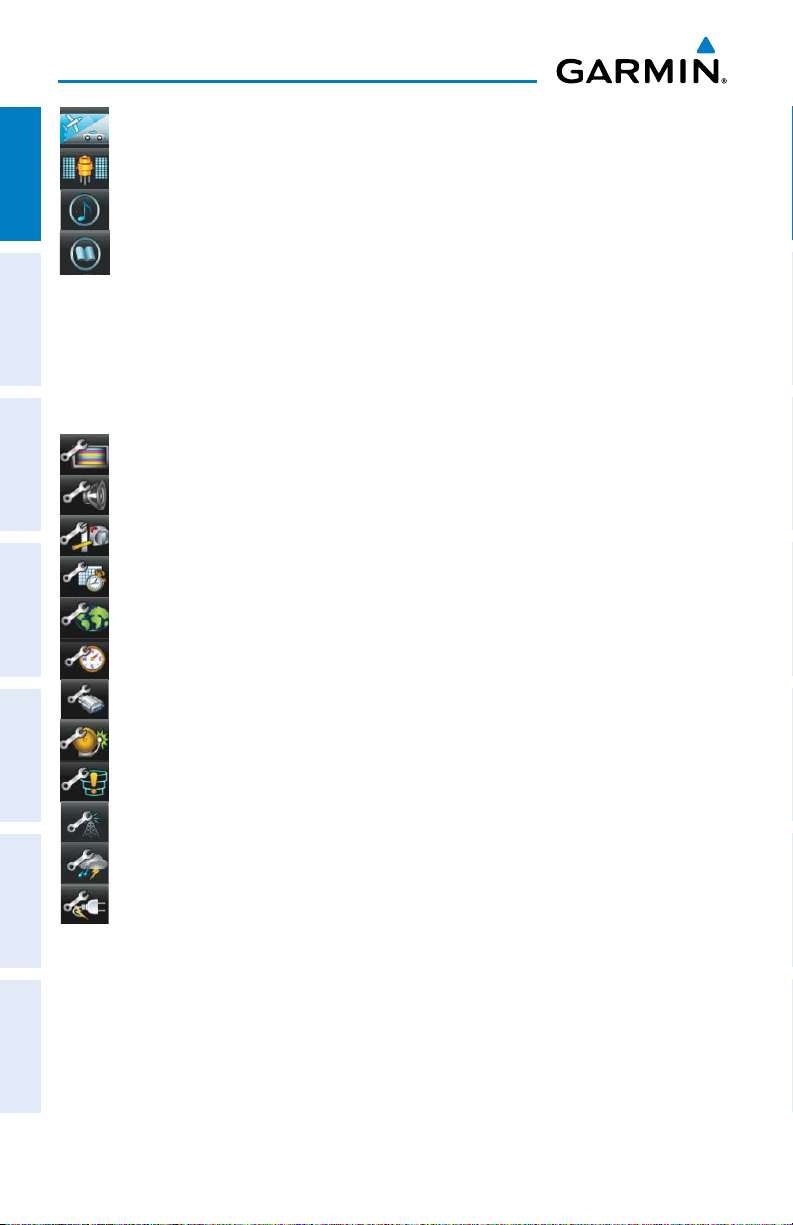
Overview
Automotive Activates automotive mode.
GPS Status Displays GPS status information.
OverviewGPS NavigationFlight PlanningHazard AvoidanceUtilitiesAppendixIndex
MP3 Displays Music Player.
Audible Displays Audible Books.
Setup IconS
From the ‘Home‘ Screen, touch the Tools > Setup to access the third-level Setup
Icons.
Touch the following third-level icons to perform the associated function:
Display Displays backlight intensity/timeout and color mode settings.
Sound Displays sound settings.
Units Displays unit settings.
Date/Time Displays date & time settings.
Map Displays Navigation Map settings.
Position Displays position settings.
Interface Displays interface settings.
Alarms Displays alarm settings.
SUA Alarms Displays Special Use Airspace alarm settings.
Data Link Displays Data Link setup information.
Weather Displays Weather setup information (510 and 560 Models only).
Power Displays power settings
8
Garmin aera 500 Series Quick Reference Guide
190-01117-03 Rev. B
Page 17
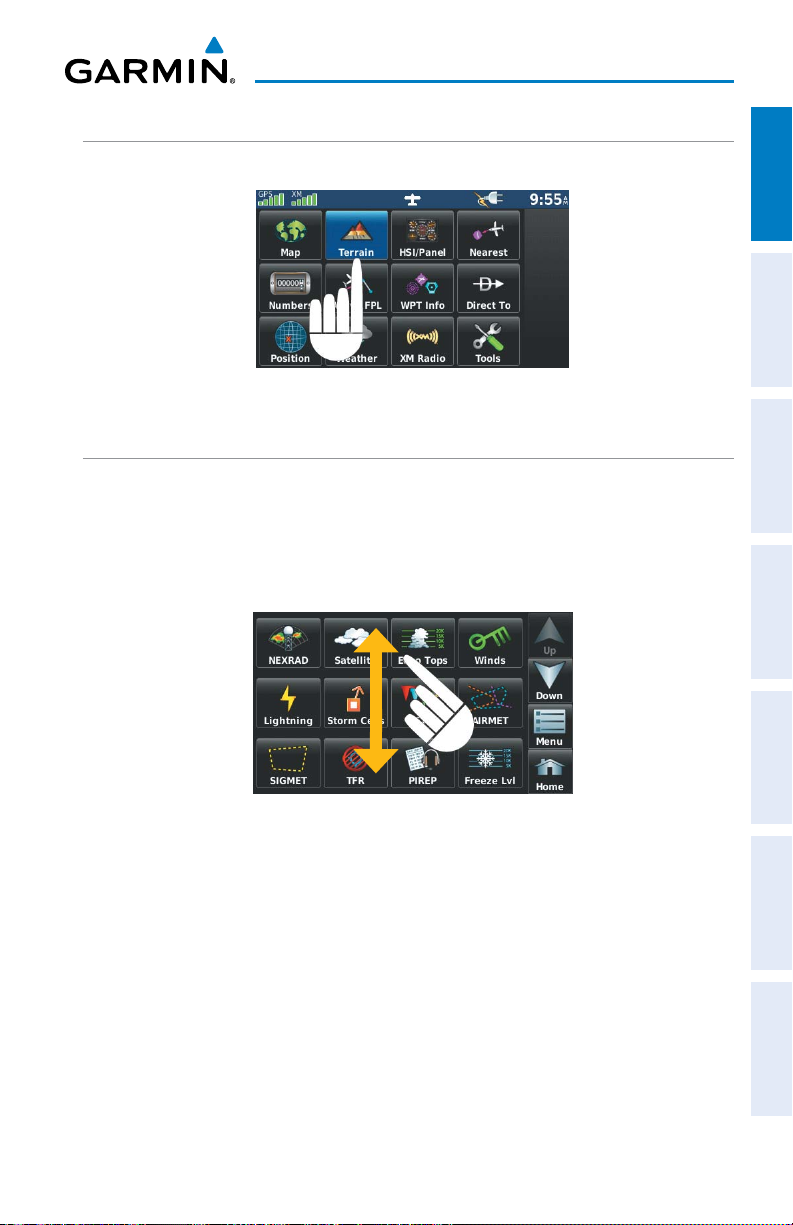
Overview
SELECTING A FUNCTION
Touch the desired icon. The icon will momentarily turn blue when selected.
Terrain Icon Selected (‘Home’ Screen)
SCROLLING
Scrolling up/down on the touchscreen:
Touch the Up or Down Arrow Icons (if available).
Or:
If the arrow icons are present, touch and drag your finger up or down.
Overview GPS Navigation Flight Planning Hazard Avoidance Utilities Appendix Index
190-01117-03 Rev. B
Scrolling (Weather Icons)
Garmin aera 500 Series Quick Reference Guide
9
Page 18

Overview
1.4 ACCESSING SYSTEM FUNCTIONALITY
OPTION MENUS
OverviewGPS NavigationFlight PlanningHazard AvoidanceUtilitiesAppendixIndex
The aera has a dedicated Menu Icon that displays a context-sensitive list of options
for the function displayed.
Navigating the option menu:
➊
I
f available, touch the Menu or Menu/ Icon
➋
T
ouch the Up/Down Icons if necessary to scroll through the Option Menu.
➌
T
ouch the desired menu option.
➊
DATA ENTRY
Entering alphanumeric data:
➊
W
hen alphanumeric data can be entered, a keypad will appear after
touching the desired button.
➋
T
ouch the keypad to enter the desired data.
➌
T
ouch OK.
➊
Nu
meric data may also be entered using or '+/-' buttons (if
applicable).
➋
➌
➋
➌
10
Garmin aera 500 Series Quick Reference Guide
190-01117-03 Rev. B
Page 19

Overview
Entering predetermined data options:
➊
T
ouch the Data Option Button to display a vertical list of data options (if
applicable), or to toggle two data options
Or
:
To
uch the buttons to cycle through a horizontal list (if more than two
data options are available).
➋
I
f using the vertical list, touch the desired data option from the list.
➊
1.5 USING MAP DISPLAYS
MAP PANNING
Activating the map pointer:
While viewing a Map Display, touch anywhere on the map to activate the
map pointer. Touch the Cancel Icon to remove the map pointer.
(i.e., On/Off)
Overview GPS Navigation Flight Planning Hazard Avoidance Utilities Appendix Index
.
➋
Panning the map:
While viewing a Map Display, touch anywhere on the map and drag. Touch
the Cancel icon to remove the map pointer.
Reviewing information for a map feature:
➊
W
hile viewing a Map Display, touch anywhere on the map to activate the
map pointer. When the Map Pointer is over a map feature, the map feature
is highlighted, an information box appears on the map, and the highlighted
map feature is displayed on the Map Feature Button at the bottom of the
screen. If multiple features are present at the Map Pointer position, green
arrows will appear on the Map Feature Button.
➋
I
f necessary, touch the buttons to cycle through the list of map
features present at that position.
190-01117-03 Rev. B
Garmin aera 500 Series Quick Reference Guide
11
Page 20

Overview
➌
➍
OverviewGPS NavigationFlight PlanningHazard AvoidanceUtilitiesAppendixIndex
T
ouch the Map Feature Button to review information for the Map Feature.
T
ouch the Back Icon to return to the map or touch and hold the Menu/
Icon to navigate to the map feature. Touch the Cancel Icon to remove the
map pointer.
➊
➋
➌
➍
MAP RANGE
There are 23 different map ranges available, from 200 feet to 800 nm. The current
map range is indicated in the lower right. The scale bar represents the map scale. To
change the map range on any map, use the Out or In Icons to zoom ‘out’ (increasing),
or zoom ‘in‘ (decreasing).
12
Garmin aera 500 Series Quick Reference Guide
190-01117-03 Rev. B
Page 21

Overview
MAP OVERLAYS
The ➊Weather, ➋Topography, ➌Terrain, and ➍Satellite Imagery map overlays
can be displayed or removed.
➊
➌
Displaying/removing map overlays:
1)
From the 'Home' Screen, touch Map > Menu > Show/Hide.
2)
Touch the 'Show/Hide' Data Option Button for the desired overlay.
➋
➍
Overview GPS Navigation Flight Planning Hazard Avoidance Utilities Appendix Index
Satellite View only displays satellite imagery at and above the 20nm range. Below
the 20nm range, 'no sat view' is displayed below the map range.
190-01117-03 Rev. B
Garmin aera 500 Series Quick Reference Guide
13
Page 22

Overview
OverviewGPS NavigationFlight PlanningHazard AvoidanceUtilitiesAppendixIndex
Blank Page
14
Garmin aera 500 Series Quick Reference Guide
190-01117-03 Rev. B
Page 23

GPS Navigation
SECTION 2 GPS NAVIGATION
2.1 FLIGHT DATA
DATA FIELDS
Changing the information shown in the data fields:
1)
From the ‘Home’ Screen, touch the Map Icon.
2)
Touch the Menu Icon.
3)
Touch the 'Change Data Fields' menu option.
4)
Touch the desired Data Field to change. A list of available Data Field
Options is displayed.
5)
Touch the desired Data Field Option.
6)
Touch the OK Icon.
NUMERIC FLIGHT DATA
The numeric flight data can be independently configured by the user.
Accessing numeric flight data:
From the 'Home' Screen, touch Numbers.
Overview GPS Navigation Flight Planning Hazard Avoidance Utilities Appendix Index
Changing numeric flight data fields:
1)
From the 'Home' Screen, touch Numbers.
2)
Touch the desired data field to change. The available data fields are
displayed.
3)
Touch the desired data field.
4)
Touch OK.
Restoring default numeric flight data:
From the 'Home' Screen, touch Numbers > Menu > Restore Default.
190-01117-03 Rev. B
Garmin aera 500 Series Quick Reference Guide
15
Page 24

GPS Navigation
2.2 HSI/PANEL
CHANGING THE CDI SCALE
OverviewGPS NavigationFlight PlanningHazard AvoidanceUtilitiesAppendixIndex
The CDI scale can be set by touching the In or Out Icons from the HSI/Panel Screen
(if the CDI scale is NOT set to 'Automatic') or from the HSI/Panel option menu.
Changing the CDI scale:
1)
From the 'Home' Screen, touch HSI/Panel > Menu > Set CDI Scale.
2)
Touch the desired CDI Scale (' Automatic', ' 0.25 nm', ' 1.25 nm', or
'5.00 nm').
SETTING THE BUG INDICATOR
The Bug Indicator can be set from the HSI/Panel option menu.
Setting the Bug Indicator:
1)
From the 'Home' Screen, touch HSI/Panel > Menu > Set Bug
Indicator.
2)
Touch the desired menu option ('User Selected', 'Bearing', 'Course to
Steer', or 'Off').
MANUALLY SETTING A COURSE
Use the ‘Set OBS and Hold’ menu option to manually set your course to the
destination.
Manually setting a course to the destination waypoint:
1)
From the ‘Home’ Screen, touch the HSI/Panel or the Active FPL Icon.
2)
Touch the Menu Icon
3)
Touch the ' Set OBS and Hold' menu option (only available when
navigating a Direct To or Flight Plan).
4)
Touch the '+' or '-' Buttons to increase/decrease the value
Or
:
16
Garmin aera 500 Series Quick Reference Guide
190-01117-03 Rev. B
Page 25

Touch the Radial Button to enter the desired radial using the keypad and
touch the OK Icon.
Returning to automatic sequencing of route waypoints:
1)
From the ‘Home’ Screen, touch the HSI/Panel or the Active FPL Icon.
2)
Touch the Menu Icon
3)
Touch the 'Release Hold' menu option (only available when navigating a
Direct To or Flight Plan).
2.3 VERTICAL NAVIGATION (VNAV)
USING THE VNAV FEATURE
Enabling/disabling the VNAV indicator:
1)
From the ‘Home’ Screen, touch the HSI/Panel Icon.
2)
Touch the Menu Icon
3)
Touch the 'Enable VNAV Indicator' or 'Disable VNAV Indicator' menu
option (only available when navigating a Direct To or Flight Plan).
GPS Navigation
Overview GPS Navigation Flight Planning Hazard Avoidance Utilities Appendix Index
Capturing/cancelling VNAV profile:
1)
Enter a valid VNAV profile (see 'Configuring a VNAV Profile' below) and
begin navigation.
2)
From the ‘Home’ Screen, touch the HSI/Panel Icon.
3)
Touch the 'Capture VNAV Profile' or 'Cancel Capture' menu option
(only available when navigating a Direct To or Flight Plan).
Configuring a VNAV profile:
1)
From the 'Home' Screen, touch Tools > VNAV
2)
Touch the desired fields ('Profile', 'Altitude', etc) to enter the VNAV
profile.
3)
Touch and hold the Back Icon to return to the ‘Home’ Screen.
190-01117-03 Rev. B
Garmin aera 500 Series Quick Reference Guide
17
Page 26

GPS Navigation
2.4 WAYPOINTS
Selecting an airport for review by identifier, facility name, or city:
OverviewGPS NavigationFlight PlanningHazard AvoidanceUtilitiesAppendixIndex
1)
From the 'Home' Screen, touch WPT Info > Info Tab (if necessary).
2)
Touch the Waypoint Identifier Button.
3)
Enter the desired waypoint:
a)
Touch the buttons to 'Search by Identifier', 'Search by
Facility Name', or 'Search by City' using the keypad.
b)
Enter the desired waypoint.
c)
Touch the OK Icon.
Or
:
a)
Touch the buttons to cycle through the waypoint categories
('Flight Plan Waypoints', 'Nearest Airports', or 'Recent
Waypoints'.)
b)
Touch the desired waypoint from the list.
4)
If duplicate entries exist for the entered facility name or location, duplicate
waypoints are displayed. Touch the desired waypoint from the list.
Selecting a runway:
1)
From the 'Home' Screen, touch WPT Info > Runway Tab.
2)
Touch the Waypoint Identifier Button.
3)
Enter the desired waypoint:
a)
Touch the buttons to 'Search by Identifier', 'Search by
Facility Name', or 'Search by City' using the keypad.
b)
Enter the desired waypoint.
c)
Touch the OK Icon.
Or:
a)
Touch the buttons to cycle through the waypoint categories
('Flight Plan Waypoints', 'Nearest Airports', or 'Recent
Waypoints'.)
b)
Touch the desired waypoint from the list.
4)
If duplicate entries exist for the entered facility name or location, duplicate
waypoints are displayed. Touch the desired waypoint from the list.
18
Garmin aera 500 Series Quick Reference Guide
190-01117-03 Rev. B
Page 27

GPS Navigation
5)
If multiple runways exist, touch the Runway Button, and touch the desired
runway from the vertical list.
Or
:
Touch the buttons to cycle through the runways.
Selecting additional information for a frequency:
1)
From the 'Home' Screen, touch WPT Info > Freq Tab.
2)
Touch the frequency denoted with an *.
NEAREST INFORMATION
Viewing nearest information:
1)
From the ‘Home’ Screen, touch the Nearest Icon to display the second
level Nearest Icons.
2)
Touch the desired Nearest Icon (Airport, Airport WX, VOR, NDB,
Intersection, User WPT, City, ARTCC, FSS, or Airspace).
3)
Touch the desired nearest option from the list for additional information.
Or
:
If viewing Nearest ARTCCs or FSSs, touch the buttons to cycle through
the list.
4)
If desired, touch Menu > Show Map (except for ARTCC, FSS, or Airspace).
5)
Touch the Back Icon to return to the second level Nearest Icons.
Or
:
Touch the Direct Icon (if applicable), then the Activate Button to navigate
Direct-to the selected waypoint.
Overview GPS Navigation Flight Planning Hazard Avoidance Utilities Appendix Index
WEATHER AND NOTAM INFORMATION
Viewing airport weather/NOTAM information:
1)
From the ‘Home’ Screen, touch the WPT Info Icon.
2)
Enter the desired waypoint identifier.
3)
Touch the WX/NOTAM Tab.
Or
:
1)
From the ‘Home’ Screen, touch the Nearest > Airport WX.
2)
Touch the desired Nearest Airport Weather from the list.
190-01117-03 Rev. B
Garmin aera 500 Series Quick Reference Guide
19
Page 28

GPS Navigation
Or
:
1)
From the ‘Home’ Screen, touch the Weather > METAR.
2)
Touch the desired METAR flag.
OverviewGPS NavigationFlight PlanningHazard AvoidanceUtilitiesAppendixIndex
3)
Touch the Map Feature Button with the desired identifier displayed (refer to
'Map Panning' in the Overview Section for more information). The weather
information is displayed.
Or
:
1)
From the ‘Home’ Screen, touch the Map Icon.
2)
Touch the desired METAR Flag (If the METAR flags are not displayed, adjust
the settings from the 'Set Up Map' menu option).
3)
Touch the Map Feature Button with the desired identifier displayed (refer to
'Map Panning' in the Overview Section for more information). The weather
information is displayed.
USER WAYPOINTS
Creating user waypoints:
1)
To create a new user waypoint at the current location or using the Map
Pointer:
a)
From the ‘Home’ Screen, touch Tools > User WPT > Menu.
b)
Touch 'Create Waypoint'.
Or:
20
a)
With a map displayed, touch an empty area without any map features.
b)
Touch the Map Feature Button.
c)
Touch 'Save'.
Or:
a)
With a map displayed, touch a map feature.
b)
Touch the Menu Icon.
c)
Touch 'Create Waypoint'.
Or:
a)
From the ‘Home’ Screen, touch the Position Icon.
b)
Touch the Mark Waypoint Button.
Garmin aera 500 Series Quick Reference Guide
190-01117-03 Rev. B
Page 29

GPS Navigation
2)
Enter the desired user waypoint name (up to 10 characters). Refer to the
Overview Section on 'Data Entry' for more information.
3)
Touch the OK Icon. If changing the User Waypoint settings (symbol,
altitude, location, or reference waypoints) continue with Step 4.
4)
If desired, touch the Symbol Field to change the symbol that will appear
on the map.
a)
Touch the desired symbol.
b)
Touch the OK Icon.
5)
If desired, touch the Altitude Field
a)
Enter the desired altitude using the keypad or the +/- buttons. Refer to
the Overview Section on 'Data Entry' for more information.
b)
Touch the OK Icon.
6)
If desired, touch the Location Field.
a)
Enter the desired latitude and longitude by touching the left/right
arrows to move the cursor, and the up/down arrows to change the
value.
b)
Touch the OK Icon.
7)
If desired, touch the Menu Icon and touch 'Reference Waypoints' to enter a
bearing and distance from another waypoint or the bearing from two other
waypoint to define a new waypoint location.
a)
Touch the Waypoint Field(s) to enter the desired waypoint.
b)
Touch the Bearing and/or Distance Fields to enter the desired values.
c)
Touch the OK Icon.
8)
Touch and hold the Back Icon to return to the 'Home' Screen.
Overview GPS Navigation Flight Planning Hazard Avoidance Utilities Appendix Index
190-01117-03 Rev. B
Garmin aera 500 Series Quick Reference Guide
21
Page 30

GPS Navigation
2.5 DIRECT-TO NAVIGATION
Entering a waypoint identifier, facility name, or city as a direct-to
OverviewGPS NavigationFlight PlanningHazard AvoidanceUtilitiesAppendixIndex
destination:
1)
From the ‘Home’ Screen, touch the Direct To Icon.
Or
:
Touch and hold the Menu/ Icon (when available).
2)
Touch Menu > Resume Navigation.
Or
:
a)
Touch the 'Search by Identifier', 'Search by Facility Name', or
'Search by City' fields.'.
b)
Enter the desired Identifier, Facility Name, or City using the keypad.
Refer to the Overview Section on 'Data Entry' for more information.
c)
Touch the OK Icon.
Or
:
a)
Touch 'More...'.
b)
Touch the buttons to view 'Flight Plan Waypoints', 'Nearest
Airports', or 'Recent Waypoints'.
c)
Touch the desired waypoint from the list.
4)
Touch the Activate Icon (if necessary).
Selecting a nearby airport as a direct-to destination:
1)
From the 'Home' Screen, touch Nearest > Airport.
2)
Touch the desired nearest airport.
3)
Touch and hold the Menu/ Icon.
4)
Touch the Activate Icon.
Selecting a waypoint as a direct-to destination using the pointer:
1)
With a map displayed, activate the map pointer by touching the desired
waypoint. If no airport, NAVAID, or User Waypoint exists at the desired
location, a temporary waypoint named 'MAP' is automatically created at
the location of the map pointer.
2)
Touch and hold the Direct Icon.
22
Garmin aera 500 Series Quick Reference Guide
190-01117-03 Rev. B
Page 31

3)
Touch the Activate Icon.
Cancelling a direct-to:
1)
From the ‘Home’ Screen, touch the Direct To Icon.
Or
:
Fr
om the ‘Home’ Screen, touch the Active FPL Icon.
Or
:
Touch and hold the Menu/ Icon (when available).
2)
Touch the Menu Icon.
3)
Touch 'Stop Navigation'.
GPS Navigation
Overview GPS Navigation Flight Planning Hazard Avoidance Utilities Appendix Index
190-01117-03 Rev. B
Garmin aera 500 Series Quick Reference Guide
23
Page 32

GPS Navigation
OverviewGPS NavigationFlight PlanningHazard AvoidanceUtilitiesAppendixIndex
Blank Page
24
Garmin aera 500 Series Quick Reference Guide
190-01117-03 Rev. B
Page 33

Flight Planning
SECTION 3 FLIGHT PLANNING
3.1 FLIGHT PLAN DATA FIELDS
The Active and Saved Flight Plan Data Fields can be changed by touching the to Data
Field Buttons at the top of the flight plan.
Changing the information shown in the flight plan data fields:
1)
From the ‘Home’ Screen, touch the Active FPL Icon.
Or
:
a)
From the ‘Home’ Screen, touch Tools > FPL List.
b)
Touch the desired Saved Flight Plan from the list. An option menu
appears.
c)
Touch the 'Review Flight Plan' menu option.
2)
Touch the desired Data Field Button at the top of the Flight Plan.
3)
Touch the desired Data Field. The currently selected Data Field is outlined
blue.
4)
Touch the OK Icon.
5)
If desired, repeat Steps 2-4 for the remaining Data Field.
Overview GPS Navigation Flight Planning Hazard Avoidance Utilities Appendix Index
3.2 FLIGHT PLAN CREATION
The active flight plan is the flight plan to which the aera is currently providing
guidance, and is shown on the navigation maps. Stored flight plans are flight plans
available for activation (becomes the active flight plan).
Creating an active flight plan:
1)
From the ‘Home’ Screen, touch the Active FPL Icon.
2)
Touch the 'Touch to add Waypoint' Button.
3)
Enter the desired waypoint:
a)
Touch the buttons to 'Search by Identifier', 'Search by
Facility Name', or 'Search by City' using the keypad.
b)
Enter the desired waypoint.
190-01117-03 Rev. B
Garmin aera 500 Series Quick Reference Guide
25
Page 34

Flight Planning
c)
Touch the OK Icon.
Or
:
a)
OverviewGPS NavigationFlight PlanningHazard AvoidanceUtilitiesAppendixIndex
Touch the buttons to cycle through the waypoint categories
('Flight Plan Waypoints', 'Nearest Airports', or 'Recent
Waypoints'.)
b)
Touch the desired waypoint from the list.
4)
If duplicate entries exist for the entered facility name or location, duplicate
waypoints are displayed. Touch the desired waypoint from the list.
5)
Repeat Steps 2-5 to enter each additional waypoint.
Creating a stored flight plan:
1)
From the ‘Home’ Screen, touch Tools > FPL List > Menu > New Flight
Plan.
2)
Touch the 'Touch to add Waypoint' Button.
3)
Enter the desired waypoint:
a)
Touch the buttons to 'Search by Identifier', 'Search by
Facility Name', or 'Search by City' using the keypad.
b)
Enter the desired waypoint.
c)
Touch the OK Icon.
Or
:
a)
Touch the buttons to cycle through the waypoint categories
('Flight Plan Waypoints', 'Nearest Airports', or 'Recent
Waypoints'.)
b)
Touch the desired waypoint from the list.
4)
If duplicate entries exist for the entered facility name or location, duplicate
waypoints are displayed. Touch the desired waypoint from the list.
5)
Repeat Steps 2-5 to enter each additional waypoint.
26
Garmin aera 500 Series Quick Reference Guide
190-01117-03 Rev. B
Page 35

Flight Planning
3.3 ADDING FLIGHT PLAN WAYPOINTS
Adding a waypoint to an active or stored flight plan:
1)
With an active or saved flight plan displayed, touch the desired point
of insertion. The new waypoint will be added in front of the selected
waypoint. An option menu will appear.
2)
Touch the 'Insert Waypoint' menu option.
3)
Enter the desired waypoint:
a)
Touch the buttons to 'Search by Identifier', 'Search by
Facility Name', or 'Search by City' using the keypad.
b)
Enter the desired waypoint.
c)
Touch the OK Icon.
Or:
a)
Touch the buttons to cycle through the waypoint categories
('Flight Plan Waypoints', 'Nearest Airports', or 'Recent
Waypoints'.)
b)
Touch the desired waypoint from the list.
4)
If duplicate entries exist for the entered facility name or location, duplicate
waypoints are displayed. Touch the desired waypoint from the list.
Overview GPS Navigation Flight Planning Hazard Avoidance Utilities Appendix Index
Loading an approach procedure into a stored flight plan:
1)
With an active or saved flight plan displayed, touch the Menu Icon
2)
Touch the 'Select Approach' menu option. A vertical list of available
approaches is displayed.
3)
Touch the desired approach. The designated transition waypoints are
added to the flight plan.
3.4 FLIGHT PLAN STORAGE
Viewing information about a stored flight plan:
1)
From the ‘Home’ Screen, touch Tools > FPL List
2)
Touch the desired saved flight plan. An option menu is displayed.
3)
Touch the 'Review Flight Plan' menu option.
190-01117-03 Rev. B
Garmin aera 500 Series Quick Reference Guide
27
Page 36

Flight Planning
Storing an active flight plan:
1)
With the Active Flight Plan displayed, touch the Menu Icon.
2)
OverviewGPS NavigationFlight PlanningHazard AvoidanceUtilitiesAppendixIndex
Touch the 'Save Flight Plan' menu option. A confirmation window
appears.
3)
Touch Yes. A copy of the flight plan is stored in the next available position
in the Flight Plan List.
3.5 FLIGHT PLAN ACTIVATION
Activating a stored flight plan:
1)
From the ‘Home’ Screen, touch Tools > FPL List
2)
Touch the desired saved flight plan. An option menu is displayed.
3)
Touch the 'Activate Flight Plan' menu option. A confirmation window
appears.
4)
Touch Yes.
Activating a Flight Plan Leg:
1)
From the ‘Home’ Screen, touch the Active FPL Icon.
2)
While navigating an active flight plan, touch the desired leg to be activated.
An option menu automatically appears.
3)
Touch the 'Activate Leg' menu option.
4)
Touch Yes.
3.6 FLIGHT PLAN DELETION
Deleting a stored flight plan:
With the desired Stored Flight Plan displayed, touch the Menu > Delete
Flight Plan > Yes
Or
:
With the Flight Plan List displayed, touch the desired flight plan to delete,
and touch Delete Flight Plan > Yes.
Deleting all stored flight plans:
From the ‘Home’ Screen, touch Tools > FPL List > Menu > Delete All >
Yes.
28
Garmin aera 500 Series Quick Reference Guide
190-01117-03 Rev. B
Page 37

Flight Planning
3.7 APPROACHES
WARNING: Do not rely solely upon the aera for flight into instrument
meteorological conditions (IMC). The approaches provided are for monitoring
purposes only. Only the final course segment (final approach fix (FAF) to missed
approach point (MAP)) of the published approach is available for monitoring.
An approach can be selected using the Direct-to, Active Flight Plan, and the Saved
Flight Plan functions.
Selecting an approach from the active or saved flight plan:
1)
From the ‘Home’ Screen, touch the Active FPL Icon.
Or
:
a)
From the ‘Home’ Screen, touch the Tools Icon.
b)
Touch the FPL List Icon.
c)
Touch the desired Saved Flight Plan from the list. An option menu
appears.
d)
Touch the 'Review Flight Plan' menu option.
2)
With the flight plan displayed, touch the Menu Icon.
3)
Touch the 'Select Approach' menu option (only available if the
destination airport has a published approach). A vertical list of available
approaches is displayed.
4)
Touch the desired approach. The 'Vectors to Final?' window appears.
5)
Touch 'Yes' or 'No'. The procedure is added to the end of the flight plan.
If activating an approach from the Active Flight Plan, the aera immediately
begins to provide guidance to the first waypoint in the approach.
Overview GPS Navigation Flight Planning Hazard Avoidance Utilities Appendix Index
Selecting an approach using the Direct To function:
1)
From the ‘Home’ Screen, touch the Direct To Icon.
2)
Touch the Menu Icon.
3)
Touch the 'Select Approach' menu option (only available when
navigating a flight plan. A vertical list of available approaches is displayed.
4)
Touch the desired approach. The 'Vectors to Final?' window appears.
5)
Touch 'Yes' or 'No'. The procedure is added to the end of the flight plan.
If activating an approach from the Active Flight Plan, the aera immediately
begins to provide guidance to the first waypoint in the approach.
190-01117-03 Rev. B
Garmin aera 500 Series Quick Reference Guide
29
Page 38

Flight Planning
Resuming the Flight Plan after selecting an approach:
Whenever an approach is selected the aera automatically activates the approach.
The procedure is added to the end of the flight plan and immediately begins to provide
OverviewGPS NavigationFlight PlanningHazard AvoidanceUtilitiesAppendixIndex
guidance to the first waypoint in the approach. Follow the steps below to resume the
flight plan after activating the approach.
1)
From the ‘Home’ Screen, touch the Active FPL Icon.
Or
:
From the 'Home' Screen, touch the Direct To Icon.
Or
:
Touch and hold the Menu
2)
With a flight plan and an approach loaded, touch the Menu Icon.
3)
Touch the 'Resume Flight Plan' menu option.
/
Icon (when available).
Removing an approach:
1)
From the ‘Home’ Screen, touch the Active FPL Icon.
Or
:
a)
From the ‘Home’ Screen, touch the Tools Icon.
b)
Touch the FPL List Icon.
c)
Touch the desired Saved Flight Plan from the list. An option menu
appears.
d)
Touch the 'Review Flight Plan' menu option.
2)
Press the Menu Icon.
3)
Touch the 'Remove Approach' menu option (only available if an
approach is loaded).
Activating/Cancelling Vectors-to-Final:
1)
From the ‘Home’ Screen, touch the Active FPL Icon.
2)
While navigating an Active Flight Plan (with an approach activated), touch
the Menu Icon.
3)
Touch the 'Activate Vectors-to-Final' or 'Cancel Vectors-to-Final'
menu option.
30
Garmin aera 500 Series Quick Reference Guide
190-01117-03 Rev. B
Page 39

Hazard Avoidance
SECTION 4 HAZARD AVOIDANCE
4.1 WEATHER
Switching Weather Sources:
1)
Touch the Weather > Menu > Set Up Weather.
2)
Use the buttons to cycle through the available weather sources
(AUTO, XM, or GDL FIS-B).
XM WEATHER (aera 510 & 560)
Viewing XM Weather products on the Navigation Map:
1)
From the ‘Home’ Screen touch the Map Icon.
2)
Touch the Menu Icon.
3)
Touch the 'Show/Hide...' menu option.
4)
Touch the Weather 'Show/Hide' Button.
Viewing XM Weather products on the Weather Map:
1)
From the ‘Home’ Screen touch the Weather Icon.
2)
Touch the desired second-level Weather Icon.
3)
If necessary, touch the buttons to scroll through the list of available
altitudes, AIRMET types, or forecast times.
4)
Touch the desired weather product to get abbreviated information about
the selected weather product (if available).
5)
With the desired weather product highlighted, touch the Map Feature
Button to get detailed information (if available).
Overview GPS Navigation Flight Planning Hazard Avoidance Utilities Appendix Index
DATA LINK WEATHER (FIS-B) (ALL MODELS)
Viewing FIS-B Weather product Status:
1)
From the Main Menu touch the Tools Icon.
2)
Touch Data Link > Menu > FIS-B Weather.
Or:
190-01117-03 Rev. B
Garmin aera 500 Series Quick Reference Guide
31
Page 40

Hazard Avoidance
1)
From the Main Menu touch the Weather Icon.
2)
Touch Menu > Information.
Viewing Ground Station Status:
OverviewGPS NavigationFlight PlanningHazard AvoidanceUtilitiesAppendixIndex
1)
From the Main Menu touch the Tools Icon.
2)
Touch Data Link Menu > Ground Stations.
Or:
1)
From the Main Menu touch the Weather Icon.
2)
Touch Menu > Information.
3)
Touch Menu > Ground Stations.
Viewing FIS-B Weather products on the Navigation Map:
1)
From the Main Menu touch the Map Icon.
2)
Touch the Menu Icon.
3)
Touch the 'Show/Hide...' menu option.
4)
Touch the Weather 'Show/Hide' Button.
Viewing FIS-B Weather products on the Weather Map:
1)
From the Main Menu touch the Weather Icon.
2)
Touch the desired second-level Weather Icon.
3)
If necessary, touch the buttons to scroll through the list of available
altitudes, or AIRMET types.
4)
Touch the desired weather product to get abbreviated information about
the selected weather product (if available).
5)
With the desired weather product highlighted, touch the Map Feature
Button to get detailed information (if available).
4.2 TERRAIN
Enabling/Disabling Terrain Shading on the Navigation Map:
1)
From the ‘Home’ Screen touch the Map Icon.
2)
Touch the Menu Icon.
a)
Touch the 'Show/Hide...' menu option.
b)
Touch the Terrain 'Show/Hide' Button to toggle the terrain overlay
on/off.
32
Garmin aera 500 Series Quick Reference Guide
190-01117-03 Rev. B
Page 41

Hazard Avoidance
Or:
a)
Touch the 'Set Up Map' menu option.
b)
Touch the buttons until the 'Map' Category is displayed.
c)
Touch the Terrain Shading Field.
d)
Touch the On/Off Button.
Enabling/Disabling terrain alerts:
1)
From the ‘Home’ Screen touch the Terrain Icon.
2)
Touch the Menu Icon.
3)
Touch the 'Enable Alerts' or 'Disable Alerts' menu option.
4.3 TRAFFIC
TRAFFIC INFORMATION SERVICE (TIS-A)
Adjusting TIS audio:
1)
From the ‘Home’ Screen, touch Tools > Setup > Sound.
2)
Touch the TIS Audio On/Off Button to toggle the terrain audio on/off, or
touch the Alerts
Or
:
Touch the Alerts buttons to select an alert volume (0-10).
Icon to mute both TIS and Terrain alerts.
Overview GPS Navigation Flight Planning Hazard Avoidance Utilities Appendix Index
Adjusting TIS settings on the navigation map:
1)
From the ‘Home’ Screen, touch Map > Menu > Set Up Map.
2)
Touch the buttons to select the Map Category.
3)
Touch TIS Traffic.
4)
Touch the buttons to select the desired settings ('Off', 'Auto', or
range settings).
Displaying TIS information using the map pointer:
With traffic displayed on the Navigation Map, touch the desired TIS symbol
on the map. The traffic range and altitude separation is displayed.
190-01117-03 Rev. B
Garmin aera 500 Series Quick Reference Guide
33
Page 42

Hazard Avoidance
TRAFFIC WARNING WINDOW
When a traffic threat is imminent, the Traffic Warning Window is shown. The Traffic
OverviewGPS NavigationFlight PlanningHazard AvoidanceUtilitiesAppendixIndex
Warning Window shows a small pop-up thumbnail map in the lower left corner. The
Range Rings on the pop-up alert are spaced every whole mile/kilometer/nautical mile.
Touch the Traffic Warning Window to acknowledge and remove it.
DATA LINK TRAFFIC (GDL 39)
Viewing GDL 39 Traffic and Weather Status:
1) From the Main Menu touch the Tools Icon.
2) Touch Data Link > Menu > FIS-B Weather.
Or
1) From the Main Menu touch the Weather Icon.
2) Touch Menu > Information.
Or
1) From the Main Menu touch the Traffic Icon.
2) Touch Menu > Info.
Configuring the GDL 39 for a Pressurized or Non-Pressurized
Aircraft:
1)
From the Main Menu touch the Tools Icon.
2)
From the Tools menu touch Data Link.
3)
Touch Menu > Set Up Data Link.
4)
Touch Aircraft Type (Pressurized or Not Pressurized)
Or:
1)
From the Main Menu touch the Traffic Icon.
2)
Touch Menu > Info > Menu > Set Up Data Link.
3)
Touch Aircraft Type (Pressurized or Not Pressurized)
Enabling/disabling traffic data on the Map Page:
1)
From the Main Menu touch the Map Icon.
2)
Touch the Menu Icon.
3)
Touch the 'Set Up Map' menu option.
34
Garmin aera 500 Series Quick Reference Guide
190-01117-03 Rev. B
Page 43

Hazard Avoidance
4)
Touch the buttons to select the Map Category.
5)
Touch Traffic, touch the buttons to select the desired settings ('Off',
'Auto', or range settings).
Displaying Traffic information using the map pointer:
With traffic displayed on the Navigation Map, touch the desired Traffic
symbol on the map. The traffic range and altitude separation is displayed.
DEDICATED TRAFFIC PAGE (TRF)
Viewing the Traffic Page:
1)
From the Main Menu touch the Traffic Icon.
Changing the altitude range:
1)
On the Traffic Page, select the
2)
Select one of the following:
•
Unrestricted: All traffic is displayed.
•
Normal: Displays non-threat and proximity traffic from 2700 feet
above the aircraft to 2700 feet below the aircraft. Typically used during
enroute phase of flight.
•
Above: Displays non-threat and proximity traffic from 9000 feet
above the aircraft to 2700 feet below the aircraft. Typically used during
climb phase of flight.
•
Below: Displays non-threat and proximity traffic from 2700 feet
above the aircraft to 9000 feet below the aircraft. Typically used during
descent phase of flight.
Menu > Altitude Filter
.
Overview GPS Navigation Flight Planning Hazard Avoidance Utilities Appendix Index
TRAFFIC WARNING WINDOW
The Traffic Warning Window is shown, when the GDL 39 issues a traffic advisory (TA).
The Traffic Warning Window shows a small pop-up thumbnail map in the lower left
corner. The Range Rings on the pop-up alert are spaced every whole mile/kilometer/
nautical mile. Touch the Traffic Warning Window to acknowledge and remove it.
190-01117-03 Rev. B
Garmin aera 500 Series Quick Reference Guide
35
Page 44

Hazard Avoidance
OverviewGPS NavigationFlight PlanningHazard AvoidanceUtilitiesAppendixIndex
Blank Page
36
Garmin aera 500 Series Quick Reference Guide
190-01117-03 Rev. B
Page 45

Utilities
SECTION 5 UTILITIES
5.1 FLIGHT LOG
Viewing details for a flight:
1)
From the 'Home' Screen, touch Tools > Flight Log.
2)
Touch the desired flight log. Route, date, hours, distance, and the flight
path are displayed.
Deleting flight records:
1)
From the 'Home' Screen, touch Tools > Flight Log.
2)
Touch the desired flight log (if applicable).
3)
Touch Menu.
4)
Touch 'Delete Flight' or 'Delete All'.
5)
Touch Yes.
5.2 TRACK LOG
Showing/hiding the track log on the Navigation Map:
1)
From the 'Home' Screen, touch Map > Menu > Set Up Map.
2)
Touch the buttons to display the 'Line' Category.
3)
Touch Track Log.
Overview GPS Navigation Flight Planning Hazard Avoidance Utilities Appendix Index
4)
Touch the Show/Hide Button.
Changing track log settings:
1)
From the 'Home' Screen, touch Map > Menu > Set Up Map.
2)
Touch the buttons to display the 'Line' Category.
3)
Touch Track Record Mode, Track Interval, or Track Color.
4)
Touch the buttons to select the desired setting.
190-01117-03 Rev. B
Garmin aera 500 Series Quick Reference Guide
37
Page 46

Utilities
Clearing the track log:
1)
From the 'Home' Screen, touch Tools > Track Log.
2)
OverviewGPS NavigationFlight PlanningHazard AvoidanceUtilitiesAppendixIndex
Touch the desired track log (if applicable).
3)
Touch Menu.
4)
Touch 'Delete Saved Track' or 'Delete All Saved Tracks'.
5)
Touch Yes.
Saving a track log:
1)
From the 'Home' Screen, touch Tools > Track Log > Menu > Save
Active Track.
2)
Touch the buttons to select 'Entire Active Track', 'Past 24 Hours',
'Past 7 Days', or 'Specific Dates'.
3)
Touch OK.
Editing a track log:
1)
From the 'Home' Screen, touch Tools > Track Log.
2)
Touch the desired track log.
3)
Touch desired field to edit (Track Name, Show On Map, or Color).
5.3 E6B CALCULATOR
The E6B Calculator calculates Density Altitude, True Airspeed, Tail Wind, Wind From,
and Wind Speed, based on information you enter.
Accessing the E6B calculator:
Fr
om the 'Home' Screen, touch Tools > E6B Calc.
Calculating true airspeed and density altitude:
1)
From the 'Home' Screen, touch Tools > E6B Calc, enter the altitude
shown on the altimeter into the ‘Indicated Altitude’ field.
2)
Repeat for ‘Calibrated Airspeed’, ‘Baro Pressure’, and ‘Total Air Temperature’ fields.
(For Calibrated Airspeed, use the speed shown on the airspeed indicator. Use the
current altimeter setting for Baro Pressure. Total Air Temperature is the temperature
of the outside air including the heating effect caused by speed. For most aircraft,
this is the temperature reading on a standard outside air temperature gauge.)
The calculated figures for True Airspeed and Density Altitude are shown in the
designated fields.
38
Garmin aera 500 Series Quick Reference Guide
190-01117-03 Rev. B
Page 47

Utilities
Calculating winds aloft:
1)
From the 'Home' Screen, touch Tools > E6B Calc, calculate or enter the
true airspeed into the ‘True Airspeed’ field.
2)
Enter the aircraft heading shown on the directional gyro or compass into
the ‘Heading’ field. Tail Wind, Wind From, and Wind Speed are calculated.
NOTE:
If True North is selected as the heading reference, a heading referenced
to True North must be used to calculate winds accurately.
Restoring E6B calculator defaults:
Fr
om the 'Home' Screen, touch Tools > E6B Calc > Menu > Restore
Default.
5.4 AIRCRAFT PROFILE
Accessing the aircraft profile:
Fr
om the 'Home' Screen, touch Tools > Profile
Entering an aircraft profile:
1)
From the 'Home' Screen, touch Tools > Profile > Menu > New
2)
Enter the Aircraft Name using the keypad, and touch OK.
3)
Enter the Cruise Speed, Maximum Speed, or Fuel Flow using the +/-
buttons or the keypad.
4)
Touch Map Symbol.
Overview GPS Navigation Flight Planning Hazard Avoidance Utilities Appendix Index
a)
Touch the buttons to cycle through the available symbols.
b)
Touch OK.
Selecting a saved aircraft profile:
1)
From the 'Home' Screen, touch Tools > Profile
2)
Touch the Aircraft Name Button to access a vertical list of saved profiles.
3)
Touch the desired profile from the list.
190-01117-03 Rev. B
Garmin aera 500 Series Quick Reference Guide
39
Page 48
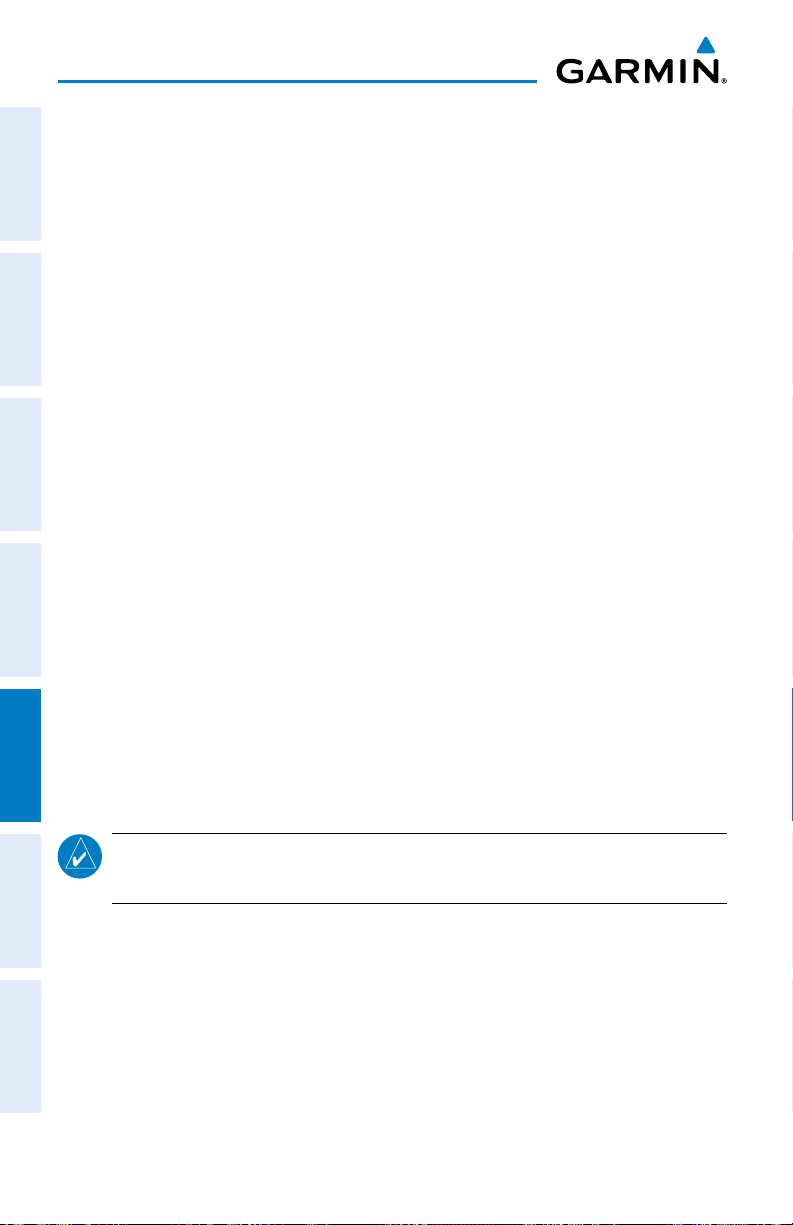
Utilities
Renaming a saved aircraft profile:
1)
From the 'Home' Screen, touch Tools > Profile
2)
OverviewGPS NavigationFlight PlanningHazard AvoidanceUtilitiesAppendixIndex
Touch the Aircraft Name Button to access a vertical list of saved profiles.
3)
Touch the desired profile from the list.
4)
Touch Menu > Rename
5)
Enter the new Aircraft Name using the keypad, and touch OK.
Deleting a saved aircraft profile:
1)
From the 'Home' Screen, touch Tools > Profile
2)
Touch the Aircraft Name Button to access a vertical list of saved profiles.
3)
Touch the desired profile from the list.
4)
Touch Menu > Delete
5)
Touch Yes.
5.5 WEIGHT & BALANCE
To perform weight and balance calculations:
1)
From the 'Home' Screen, touch Tools > Weight/Bal
2)
Touch the fields to enter the desired weights and arms (or “stations”). The
calculated moment, weight, and CG figures appear at the bottom of the
screen. Keep in mind that the “Aircraft” (empty weight/arm) figures must
be entered as a reference to calculate a valid moment, weight, and CG.
3)
To empty the aircraft, touch Menu > Empty Aircraft.
NOTE:
aircraft’s pilot operating handbook for the official weight and balance data.
40
This information is only for flight planning purposes. Consult the
Garmin aera 500 Series Quick Reference Guide
190-01117-03 Rev. B
Page 49

Appendix
SECTION 6 APPENDIX
MISCELLANEOUS MESSAGE ADVISORIES
Message Comments
Approaching Target Altitude
Approaching VNAV Profile
Arriving at XXX
Battery Low
Can’t Unlock Maps
Check XM Antenna
Database Error
Fuel Tank
Lost Satellite Reception
Memory Full
Near Proximity Point
Next DTK XXX
Proximity Memory Full
Proximity Radius Overlaps
Route Already Exists
Route Memory Full
Within 200 feet of final VNAV target altitude.
The aircraft is within one minute of reaching the
initial VNAV decent point.
The aircraft is nearing the destination.
The battery needs to be recharged.
No applicable unlock code for one or more maps
was found. All MapSource maps are not accessible.
Internal problem with the GXM antenna. Contact
Garmin Product Support.
Internal problem with the system. Contact your
dealer or Garmin Product Support to have the unit
repaired.
A reminder for switching fuel tanks. The reminder
message repeats at the specified interval after the
beginning of each trip.
The system is unable to receive satellite signals.
System memory is full, no further data can be saved.
You have reached the distance set for a proximity
waypoint.
The aircraft is nearing a turn in a route.
No additional proximity waypoints can be saved.
The radius of two proximity waypoints overlap.
A route name that already exists has been entered.
No additional routes can be saved.
Overview GPS Navigation Flight Planning Hazard Avoidance Utilities Appendix Index
190-01117-03 Rev. B
Garmin aera 500 Series Quick Reference Guide
41
Page 50

Appendix
MISCELLANEOUS MESSAGE ADVISORIES (CONT.)
Message Comments
Route Truncated
OverviewGPS NavigationFlight PlanningHazard AvoidanceUtilitiesAppendixIndex
Uploaded route from another device has more
than 300 waypoints.
Route Waypoint Memory Full
Steep Turn Ahead
No additional route waypoints can be saved.
Approaching a turn that requires a bank angle
in excess of 25 degrees to stay on course.
Track Already Exists
A saved track with the same name already
exists.
Track Log Full
The track log is full and track recording was
turned off. To record more track points, you
need to clear the track log and turn track
recording on.
Track Memory Full
No more track data can be stored. Delete the
old track data to store the new data.
Track Truncated
A complete uploaded track will not fit in
memory. The oldest track log points have been
deleted.
VNAV Cancelled
VNAV function has been cancelled due to a
change in the active route.
Waypoint Already Exists
Waypoint Memory Full
A waypoint with the same name already exists.
The unit has stored the maximum number of
waypoints.
AIRSPACE MESSAGES
Message Comments
Inside Airspace
Airspace Near and Ahead
Airspace Ahead, Within 10
Minutes
Airspace Near, Within 2 nm
42
Garmin aera 500 Series Quick Reference Guide
Inside the boundaries of the airspace.
Within two nautical miles of an airspace and your
current course takes you inside the airspace.
The projected course takes you inside an airspace
within the next 10 minutes or less.
Within two nautical miles of an airspace but not
projected to enter it.
190-01117-03 Rev. B
Page 51

Appendix
DATA FIELD & NUMERIC DATA OPTIONS
Data Field/Numeric Data Definition
Accuracy
Altitude
Bearing
Course to Steer
Crosstrack Error
Desired Track
Distance (Destination)
Distance (Next)
En Route Safe Altitude
Flight Timer
Fuel Timer
Glide Ratio
Ground Speed
Ground Track
The current accuracy of the GPS determined
location.
The current altitude in geometric height above
Mean Sea Level (MSL).
The compass direction from the present position
to a destination waypoint.
The recommended direction to steer in order
to reduce cross-track error and return to the
course line.
The distance the aircraft is off a desired course
in either direction, left or right.
The desired course between the active “from”
and “to” waypoints.
The distance to the destination waypoint in the
Active Flight Plan
The distance to the next waypoint in the Active
Flight Plan.
The recommended minimum altitude within ten
miles left or right of the desired course on a
active flight plan or direct-to.
Total time in-flight (HH:MM).
Elapsed time since the Fuel Tank Reminder
Alarm was last issued (HH:MM).
The estimated distance an aircraft will move
forward for any given amount of lost altitude.
The velocity that the aircraft is traveling relative
to a ground position.
The direction of aircraft movement relative to a
ground position.
Overview GPS Navigation Flight Planning Hazard Avoidance Utilities Appendix Index
190-01117-03 Rev. B
Garmin aera 500 Series Quick Reference Guide
43
Page 52

Appendix
DATA FIELD & NUMERIC DATA OPTIONS (CONT.)
Data Field/Numeric Data Definition
Minimum Safe Altitude
OverviewGPS NavigationFlight PlanningHazard AvoidanceUtilitiesAppendixIndex
Uses Grid MORAs to determine a safe altitude
within ten miles of the aircraft’s present position.
Next Waypoint
The next waypoint in the flight plan or direct-to
route.
Sunrise
The time at which the sun rises on this day (current
location).
Sunset
The time at which the sun sets on this day (current
location).
Estimated Time En Route
(Destination)
The estimated time it takes to reach the destination
waypoint from the present position, based upon
current ground speed.
Estimated Time En Route
(Next)
The estimated time it takes to reach the next
waypoint form the present position, based upon
current ground speed.
Estimated Time of Arrival
(Destination)
The estimated time at which the aircraft should
reach the destination waypoint, based upon current
speed and track.
Estimated Time of Arrival
(Next)
The estimated time at which the aircraft should
reach the next waypoint, based upon current speed
and track.
Estimated Time to VNAV
The estimated time it takes to reach the VNAV
waypoint form the present position, based upon
current ground speed.
Time of Day (Local)
The current time and date in 12-hour or 24-hour
format.
Time (UTC)
Vertical Speed
Vertical Speed Required
The current time and date in Universal (UTC) time.
The rate of climb or descent (GPS-derived).
The vertical speed necessary to decend/climb from
a current position and altitude to the previously
selected VNAV position and altitude, based upon
current groundspeed.
44
Garmin aera 500 Series Quick Reference Guide
190-01117-03 Rev. B
Page 53
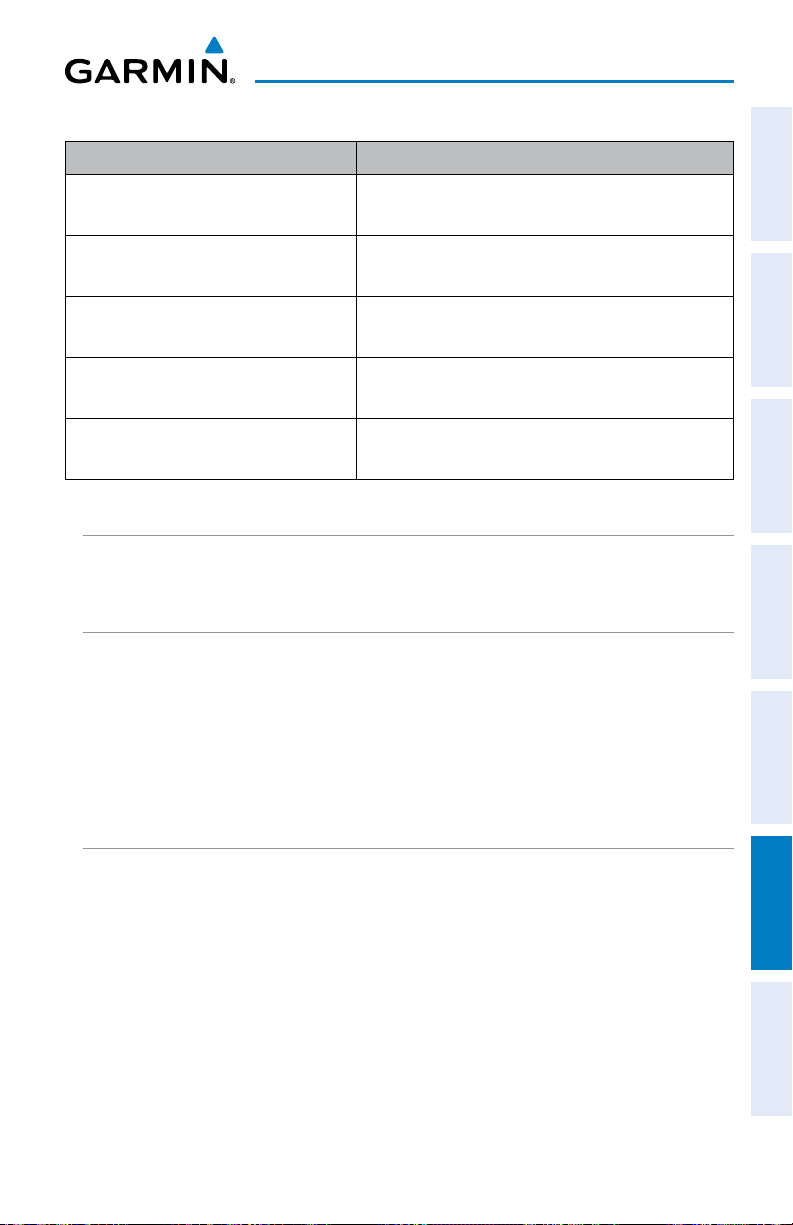
Appendix
DATA FIELD & NUMERIC DATA OPTIONS (CONT.)
Data Field/Numeric Data Definition
Weather (Altimeter)
Weather (Dew Point)
Weather (Rel. Humidity)
Weather (Temperature)
Weather (Wind)
The altimeter setting at the nearest METAR
reporting station.
The dew point at the nearest weather reporting
station.
The relative humidity at the nearest weather
reporting station.
The temperature at the nearest weather
reporting station.
The wind speed and direction at the nearest
weather reporting station.
AURAL ALERTS
Refer to Hazard Avoidance Section.
LOSS OF GPS POSITION
When the
• A blinking red question mark will appear over the airplane icon on the map.
aera loses the GPS signal for any reason, the following will occur:
Overview GPS Navigation Flight Planning Hazard Avoidance Utilities Appendix Index
• The ‘Lost Satellite Reception’ message will display.
• Any GPS dependent data fields will not be available.
HAZARD DISPLAY WITH LOSS OF GPS POSITION
If the Terrain function doesn’t have at least a 3D fix (i.e. altitude unknown),
a Red X will be displayed.
190-01117-03 Rev. B
Garmin aera 500 Series Quick Reference Guide
45
Page 54

Appendix
OverviewGPS NavigationFlight PlanningHazard AvoidanceUtilitiesAppendixIndex
Blank Page
46
Garmin aera 500 Series Quick Reference Guide
190-01117-03 Rev. B
Page 55
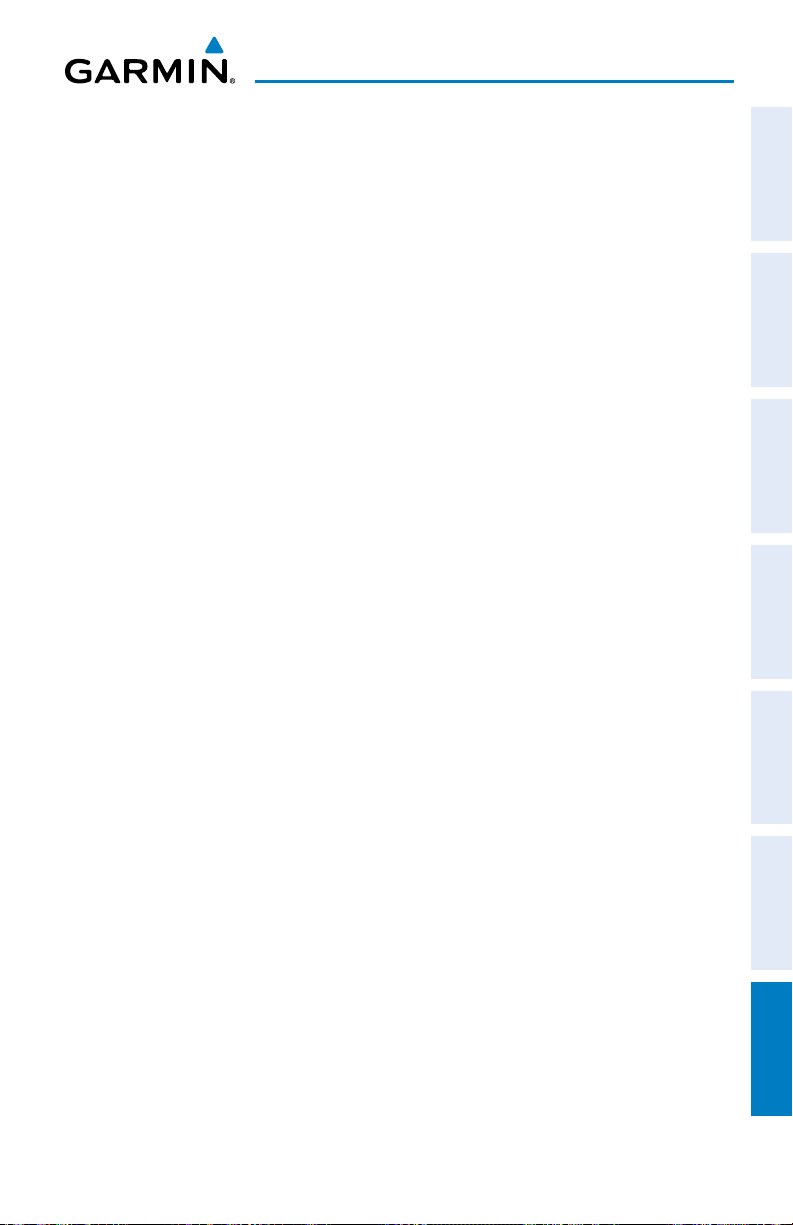
Index
A
Airspace Messages 42
Approaches 29
Aural Alerts 45
B
Battery
Charging 3
Installation 2
BKSP 4
Bug Indicator 16
C
CDI Scale 16
Charging, the battery 3
Course, setting 16
D
Data Entry 10
Alphanumeric Data 10
Predetermined Data Option 11
Data Fields 15, 43
Direct-to 4, 22
Cancelling 23
E
E6B Calculator 38
Overview GPS Navigation Flight Planning Hazard Avoidance Utilities Appendix Index
G
GPS Navigation 15
GPS Receiver Status 3
H
Hazard Display 45
‘Home’ Screen 5
HSI/Panel 16
K
Keypad 4
L
Loss of GPS Position 45
M
Map
Overlays 13
Panning 11
Range 12
Map Feature
Information 11
Message Advisories 41
Modes
Changing 3
F
Flight Plan
Activation 28
Adding Waypoints 27
Creation 25
Data Fields 25
Deletion 28
Storage 27
190-01117-03 Rev. B
N
Navigation Controls 4
Nearest 5, 19
Numeric Data Options 43
Numeric Flight Data 15
O
Option Menu 10
Overlay
Garmin aera 500 Series Quick Reference Guide
Index-1
Page 56

Index
Satellite Imagery 13
Terrain 13
Topography 13
OverviewGPS NavigationFlight PlanningHazard AvoidanceUtilitiesAppendixIndex
Weather 13
Overlays
Displaying/removing 13
P
Panel 16
R
Red X 45
Runways 18
S
Scrolling 9
T
Terrain 32
Tools 7
Track Log 37
Traffic Information Service (TIS) 33
Symbology 33
X
XM
Weather 37, 38, 39, 40
U
User Waypoints
Creating 20
V
Vectors-to-Final 30
Vertical Navigation (VNAV) 17
Profile 17
W
Waypoints 18
Weather 19
Weight & Balance 40
Index-2
Garmin aera 500 Series Quick Reference Guide
190-01117-03 Rev. B
Page 57

Index
Overview GPS Navigation Flight Planning Hazard Avoidance Utilities Appendix Index
190-01117-03 Rev. B
Garmin aera 500 Series Quick Reference Guide
Index-3
Page 58

Garmin International, Inc.
1200 East 151st Street
Olathe, KS 66062, U.S.A.
Toll free: 800.800.1020 or
866.739.5687
p: 913.397.8200
f: 913.397.8282
Garmin AT, Inc.
2345 Turner Road SE
Salem, OR 97302, U.S.A.
Toll free: 800.525.6726
p: 503.391.3411
f: 503.364.2138
Garmin (Europe) Ltd
Liberty House, Bulls Copse Road
Hounsdown Business Park
Southampton, SO40 9RB, U.K.
Toll free (within U.K.) 0808.2380000
p: 44/0870.8501241
f: 44/0870.8501251
Garmin Corporation
No. 68, Jangshu 2nd Road
Shijr, Taipei County, Taiwan
p: 886/2.2642.9199
f: 886/2.2642.9099
© 2009, 2012 Garmin Ltd. or its subsidiaries
www.garmin.com
190-01117-03 Rev. B
