
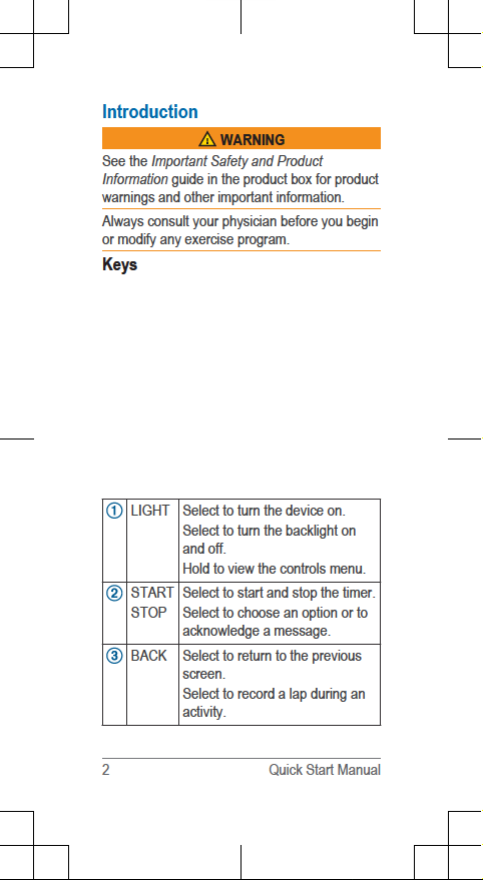
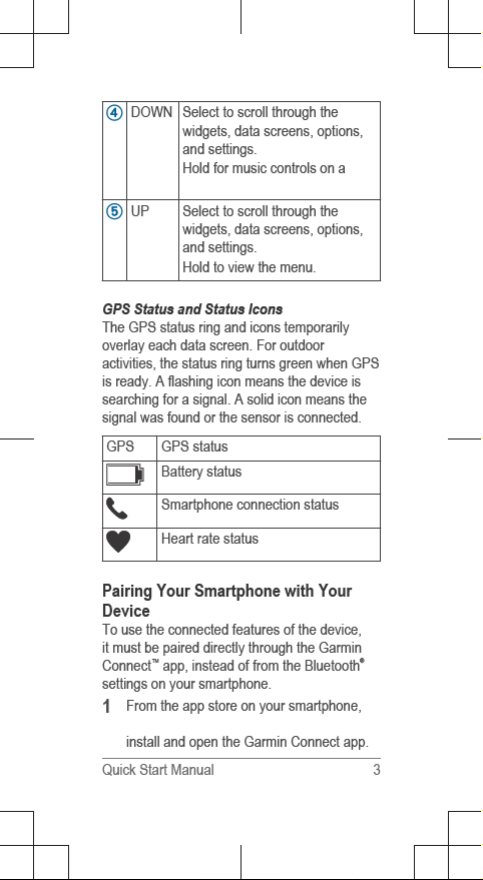
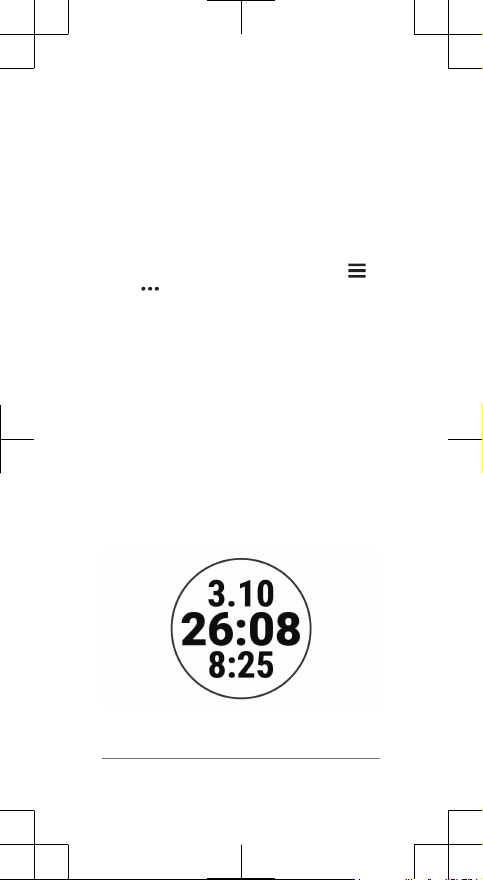
2
Bring your smartphone within 10 m (33 ft.)
of your device.
3
Select LIGHT to turn on the device.
The first time you turn on the device, it is in
pairing mode.
4
Follow the instructions in the app to
complete the pairing and setup process.
Tips for Existing Garmin Connect Users
1
From the Garmin Connect app, select
or .
2
Select Garmin Devices > Add Device.
Going for a Run
The first fitness activity you record on your
device can be a run, ride, or any outdoor
activity. You may need to charge the device
(page 12) before starting the activity.
1
Select START, and select an activity
profile.
2
Go outside, and wait while the device
locates satellites.
3
Select START to start the timer.
4
Go for a run.
5
After you complete your run, select STOP
to stop the timer.
4 Quick Start Manual
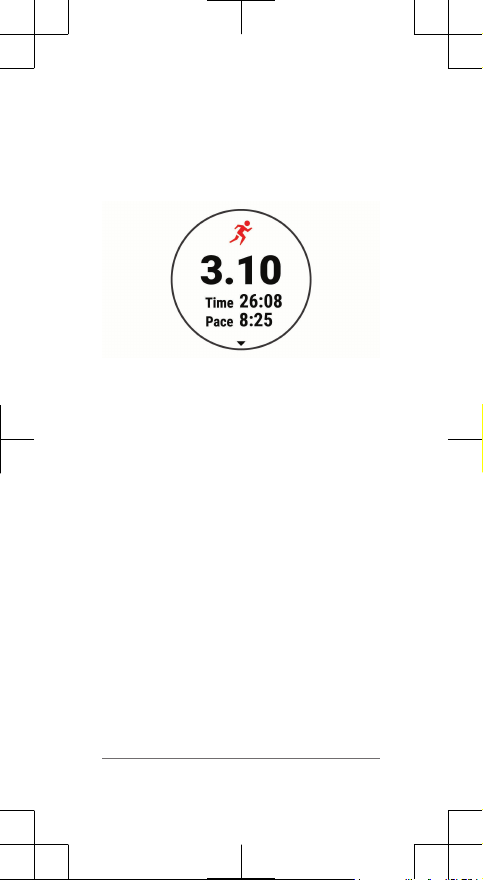
6
Select an option:
• Select
Resume to restart the timer.
• Select Save to save the run and reset
the timer. You can view a summary, or
select DOWN to view more data.
• Select Discard > Yes to delete the run.
Smart Features
Viewing the Widgets
Your device comes preloaded with widgets that
provide at-a-glance information. Some widgets
require a
Bluetooth connection to a compatible
smartphone.
• From the watch face, select UP or DOWN
to view the widgets.
Available widgets include heart rate and
activity tracking. For more information, see
the owner's manual.
• Select START to view additional options
and functions for a widget.
Viewing the Controls Menu
The controls menu contains options, such as
turning on do not disturb mode, locking the
keys, and turning the device off.
1
From any screen, hold LIGHT.
Quick Start Manual 5

2
Select UP or DOWN to scroll through the
options.
activity to the Garmin Connect app as soon
as you finish recording the activity.
Audio prompts: Allows the Garmin Connect
app to play status announcements, such as
mile splits and other data, on your
smartphone during a run or other activity.
Find my phone: Locates your lost smartphone
LiveTrack: Allows friends and family to follow
your races and training activities in real
time. You can invite followers using email
or social media, allowing them to view your
live data on a Garmin Connect tracking
page.
6 Quick Start Manual
Bluetooth Connected Features
The device has several Bluetooth connected
features for your compatible smartphone
using the Garmin Connect app. For more
information, go to www.garmin.com /
manuals/.
Activity uploads: Automatically sends your
that is paired with your device
currently within range.
and

Music controls: Allows you to control the
music player on your smartphone.
Phone notifications: Displays phone
Social media interactions: Allows you to post
an update to your favorite social media
website when you upload an activity to the
Garmin Connect app.
Software updates: Allows you to update your
device software.
Weather updates: Sends real-time weather
conditions and notifications to your device.
Workout downloads: Allows you to browse for
workouts in the Garmin Connect app and
wirelessly send them to your device.
Workouts
You can create custom workouts that include
goals for each workout step and for varied
distances, times, and calories. You can create
workouts using Garmin Connect or select a
training plan that has built-in workouts from
Garmin Connect, and transfer them to your
device.
You can schedule workouts using Garmin
Connect. You can plan workouts in advance
and store them on your device.
Following a Workout
Your device can guide you through multiple
steps in a workout.
NOTE:
Before you can download and use a
training plan or workout, you must have a
Garmin Connect account (page 3).
Quick Start Manual 7
notifications and messages on your
device.

1
Select START.
2
Select an activity.
3
Select Options > Workouts.
NOTE: This option appears only when you
have workouts loaded on your device for
the selected activity.
4
Select an option:
• Select Intervals
to do or edit an
interval workout.
• Select My Workouts to do workouts
downloaded from Garmin Connect.
• Select Training Calendar to do or view
your scheduled workouts.
5
Follow the on-screen instructions.
About the Training Calendar
The training calendar on your device is an
extension of the training calendar or schedule
you set up in Garmin Connect. After you have
added a few workouts to the Garmin Connect
calendar, you can send them to your device. All
scheduled workouts sent to the device appear
in the training calendar list by date. When you
select a day in the training calendar, you can
view or do the workout. The scheduled workout
stays on your device whether you complete it or
skip it. When you send scheduled workouts
from Garmin Connect, they overwrite the
existing training calendar.
Starting Today's Workout
After you send a Garmin® Coach training plan to
your device, the Garmin Coach widget appears
in your widget loop.
8 Quick Start Manual



emergency contacts when the device
LiveTrack: Allows friends and family to follow
your races and training activities in real
time. You can invite followers using email
or social media, allowing them to view your
live data on a Garmin Connect tracking
page.
Garmin Connect
Your Garmin Connect account gives you the
tools to track and store your runs, analyze your
run data, and download software updates. You
can also customize your device settings,
including watch faces, visible widgets,
workouts, and much more.
Device Information
Wearing the Device
NOTE: The optical sensor is located on the
back of the device.
• See the owner's manual for more
information.
Quick Start Manual 11
detects an incident.
• Wear the device above your wrist bone.
NOTE: The device should be snug but
comfortable. For more accurate heart rate
readings on the device, it should not move
while running or
exercising.


• Go to www.garmin.com/intosports
.
• Go to www.garmin.com/learningcenter.
• Go to buy.garmin.com, or contact your
Garmin dealer for information about
optional accessories and replacement
parts.
Specifications
Operating temperature range: From -20º to
60ºC (from -4º to 140ºF)
Charging temperature range: From 0º to 45ºC
(from 32º to 113ºF)
Wireless frequency: 2.4 GHz @ +4 dBm
nominal
Quick Start Manual 13



support.garmin.com
© 2019 Garmin Ltd. or its subsidiaries
Garmin®, the Garmin logo, ® are trademarks of Garmin
Ltd. or its subsidiaries, registered in the USA and
other countries. Body Battery™ and Garmin Connect™
are trademarks of Garmin Ltd. or its subsidiaries.
These trademarks may not be used without the
express permission of Garmin.
The BLUETOOTH® word mark and logos are owned
by the Bluetooth SIG, Inc. and any use of such marks
by Garmin is under license. Advanced heartbeat
analytics by Firstbeat. Other trademarks and trade
names are those of their respective owners.
M/N: A03644, AA3644
