Page 1
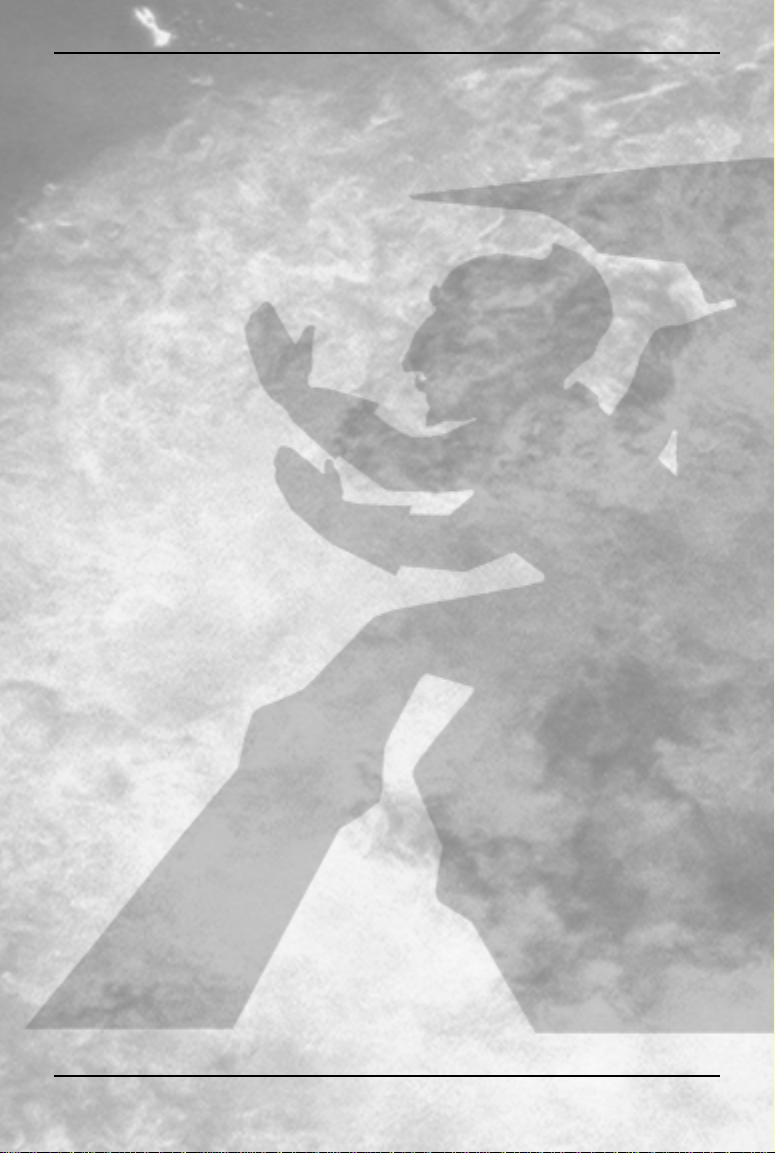
MDK™2
TABLE O F CONTE NTS
I. PROLOG U E 2
II. GET TING STARTE D 3
III. CONTROLS 9
IV. THE CHARACTERS 12
Kurt Hectic 12
Max 14
Dr. Fluke Hawkins 15
V. THE ITE M S 17
VI. THE ENEMIES 19
VII. HINTS 20
VI II. TEC HNI CAL S U PPORT 21
IX. LI CEN S E, LE GAL & WARRANT Y 22
X. CREDITS 24
XI. INTERPLAY WEBSITE 26
1
Page 2
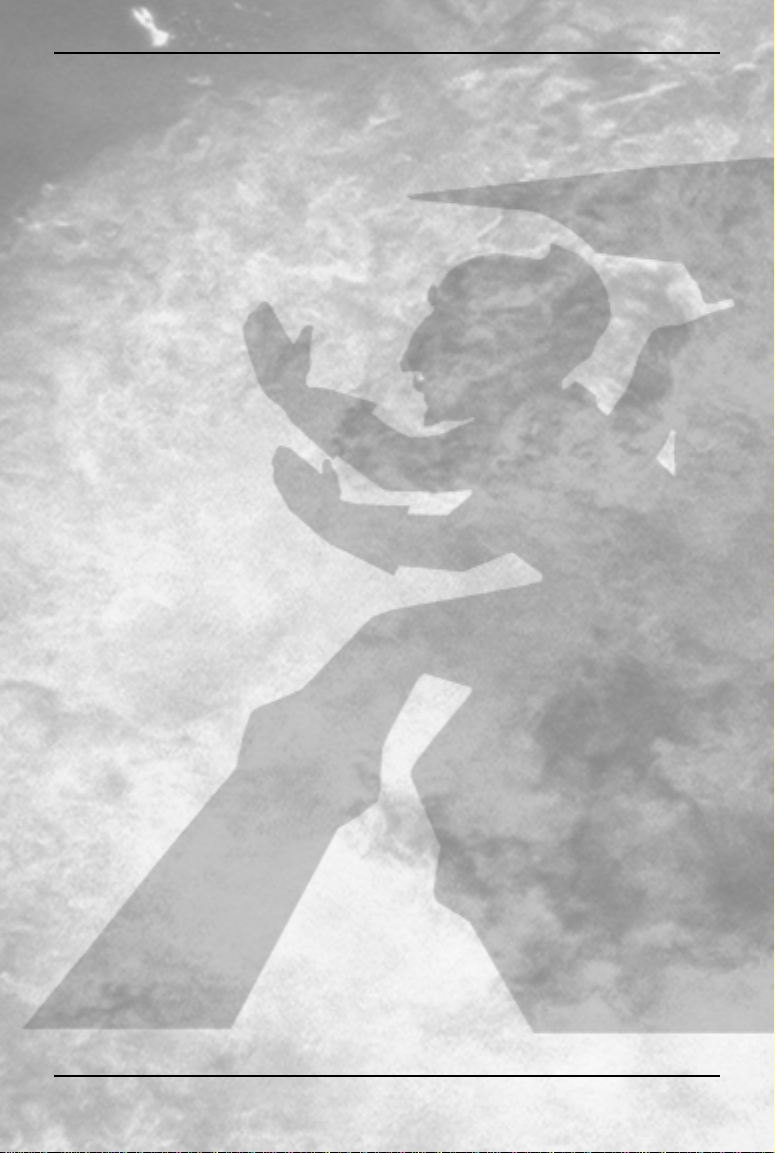
MDK™2
I. PROLOGUE
Kurt Hectic never wanted to be a hero. He would have been content with
a normal life, living his years in quiet, dignified anonymity, but it was not
to be. Kurt was a loyal employee, and working for eccentric genius Doctor
Fluke Hawkins meant occasionally doing the extraordinary. In utter
disbelief, Kurt was eventually called upon to leave his beloved Earth,
assuming the unlikely title of first janitor in space.
Doctor Hawkins had long suffered ridicule from his fellow scientists. They
claimed he was too eccentric, and that his methods were questionable at
best. In time Hawkins grew tired of hearing such things, and seeking to
work undisturbed he fled the earth into a self-imposed exile. His ship, the
‘Jim Dandy,’ was launched without fanfare, and he swore not to return
until he had vindicated himself in the eyes of his peers. Weeks turned to
months and months slowly turned to years.
The greatest of the Doctor’s inventions in exile was a six-legged canine
named Max, the first successful attempt by Dr. Hawkins to create an
artificial intelligence. ‘Successful’ meant that he never tried to kill the
good doctor, and had no plans for global domination. The perfect
assistant, Max kept the Doctor grounded in reality, and performed much
the same function as the safety-catch on an assault rifle. He was eager to
please and adaptable to any task, his gentle soul oddly balanced with an
affinity for firepower.
The time for Doctor Hawkins to prove the real merit of his genius came
sooner than anyone could have expected. Creatures from a strange
dimension attacked the Earth, riding ‘energy streams’ to the surface and
stripping it of all mineral wealth. They landed great machines:
‘minecrawlers’ that destroyed everything in their path and laid waste to
entire cities. The forces of Earth were helpless before the onslaught.
Watching the devastation on Earth, the crew of the ‘Jim Dandy’ knew they
had to act. Kurt was outfitted in the most radical of the Doctor’s creations:
an untested armored ‘Coil Suit,’ with chain-gun and a sniper rifle
ordinance that could target enemies a mile away. Leaping from the ship
on an unconventional parachute of ribbon, Kurt had to make his way to
the pilot of each minecrawler and hopefully disable the machines. Kurt
was reluctant, but he had no choice. He was the Earth’s last hope.
Kurt valiantly fought through the alien defenses, driving to the very heart
of each minecrawler, defeating pilot after pilot after pilot, with each falling
to his desperate determination. He ultimately challenged the evil
2
Page 3
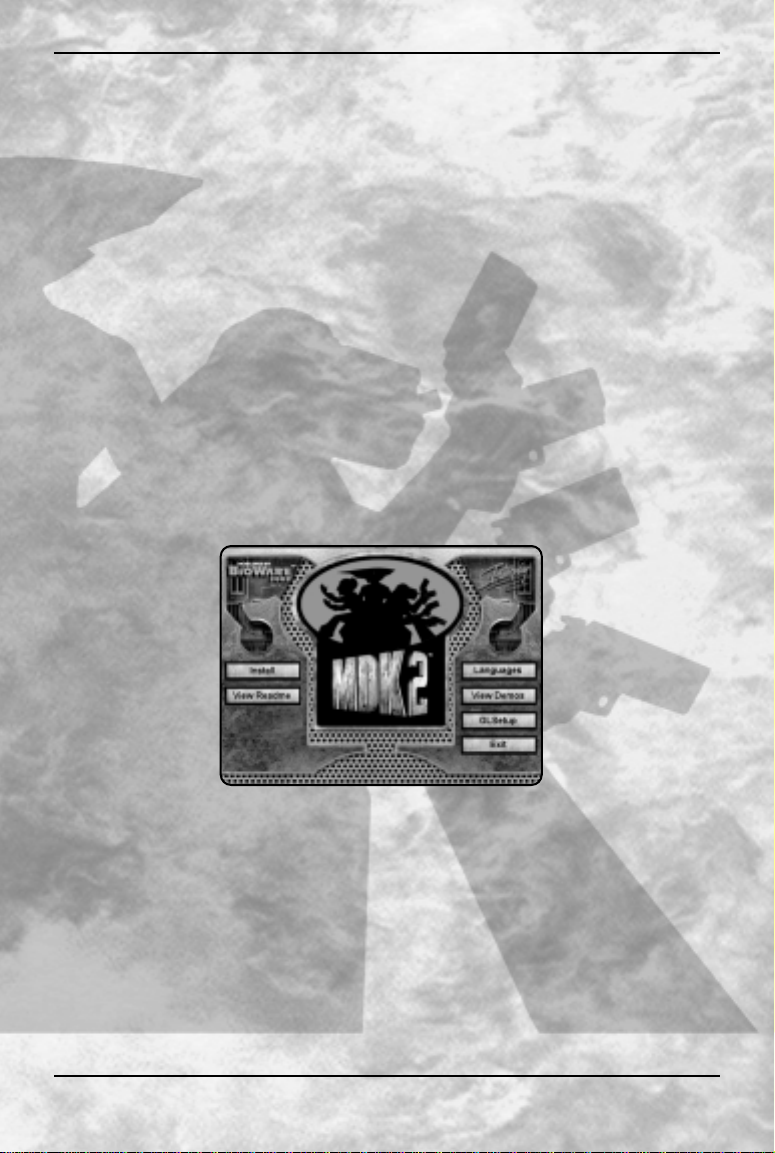
MDK™2
mastermind behind the attack, a grotesque, sadistic creature by the name
of Gunter Glut. With the aid of Max and the Doctor’s inventions, Kurt was
able to take the fight directly to this diabolical beast, and was eventually
victorious in the climactic battle. The invasion crumbled and the aliens
retreated, their tails between their legs, leaving the Earth battered,
despoiled, even ruined, but not beaten. No, not beaten.
Now, with the aliens routed and order restored, our heroes can return to
their normal, everyday lives. Or can they? Only time will tell.
II. G ETTING STARTED
INSTALLATION
Place the MDK™2 CD ROM into your drive and be sure that all other
Windows® applications are closed. If the installation does not start
automatically, click on "My Computer," then click the icon for your CD
Drive, and finally double-click the AUTORUN icon in the MDK2 root
directory. The Installation Menu will appear – it is from this menu that you
will be able to: Install MDK™2 onto your computer, view the README.TXT
and once the game is installed, check for Updates over the web.
If you have any problems during the installation process, consult the
README.TXT. Do this by clicking on the View Readme button. If you
require further information, please review the MDK™2 Support Page at
www.interplay.com/support/mdk2.
3
Page 4

MDK™2
SETUP
MDK™2 REQUI R ES A 3D ACCELE RATED VIDEOCARD. Please review the
README.TXT file on the M DK™2 CD ROM if you have any questions
regarding supported cards or require further details.
GLSETUP™
MDK™2 comes with GLSetup™. GLSetupTM™ detects your 3D graphics
card and installs the matching OpenGL® drivers. If you are not sure if
you have OpenGL® drivers installed on your system choose the
GLSetup™ option and follow the instructions. Please note that GLSetup™
is an independent utility not supported by BioWare or Interplay.
Information on customer support for GLSetup™ is available in
the README.TXT.
STARTIN G TH E GAME FROM
THE AUTORU N MENU
Once you have complete the setup
procedures successfully, you can
begin playing MDK™2 by clicking on
the large MDK™2 icon in the center
of the screen.
LAUNCH MENU
After executing MDK™2 you will
encounter the Launch Menu. The
Launch Menu allows you to set up
your video card, update the MDK™2
executable, test the video settings and
launch the game.
The Launch Menu will show you the various video
diver setup options. Choose a driver and click the
Get Info button. This will show you some extended
information on the driver. To check if the driver will
function with MDK™2 please hit the Test Settings
buttons. If it does work please proceed launch the
game with the Play button. If you are unable to find
a suitable driver please consult the README.TXT file.
Once you are satisfied with the video settings, launch
the game with the play button.
4
Autorun Menu
Launch Menu
Page 5
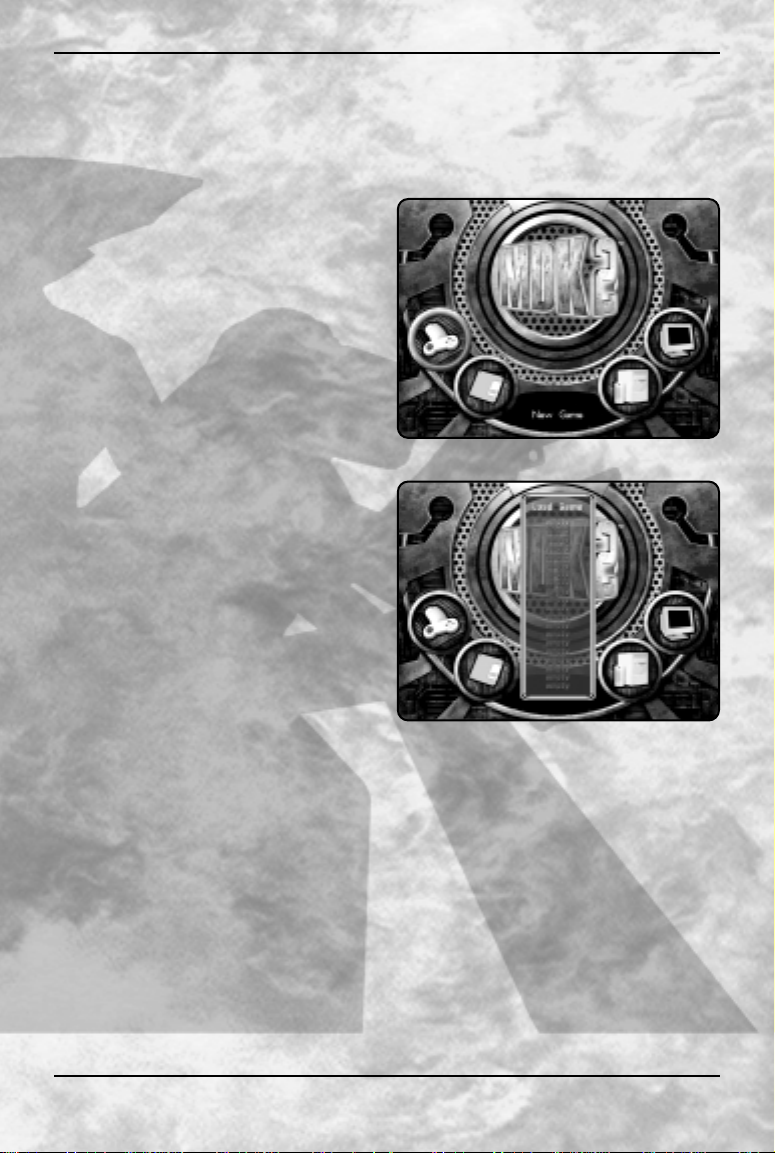
MDK™2
From time to time we will be enhancing elements of MDK™2. Check for
updates by hitting the Update button – this will connect you with our
online updating service and it will update your version of MDK™2. Please
refer to the README.TXT if you have any questions about the online
update program.
GAME M E N U
Once MDK™2 is launched you will
arrive at the Game Menu. At the
Game Menu you will have various
choices: New Game, Load Game,
Options and Play Movies and
View Credits.
NEW GAM E
Choosing the new game option will
start a new game of MDK™2 and
begin the introduction movie.
LOAD GAME
Choosing the load game option will
bring up a list of previously saved
games of MDK™2. Choose an
existing save game to return to
where you last left off. One of the
save games is for the Quicksave slot
and another is for the Auto Save
slot. Look at the control
configuration menu to review the
keys used to access the Quick Save
game. The Load Game menu can also
be accessed from inside the game.
5
Game Menu
Load Game
Page 6
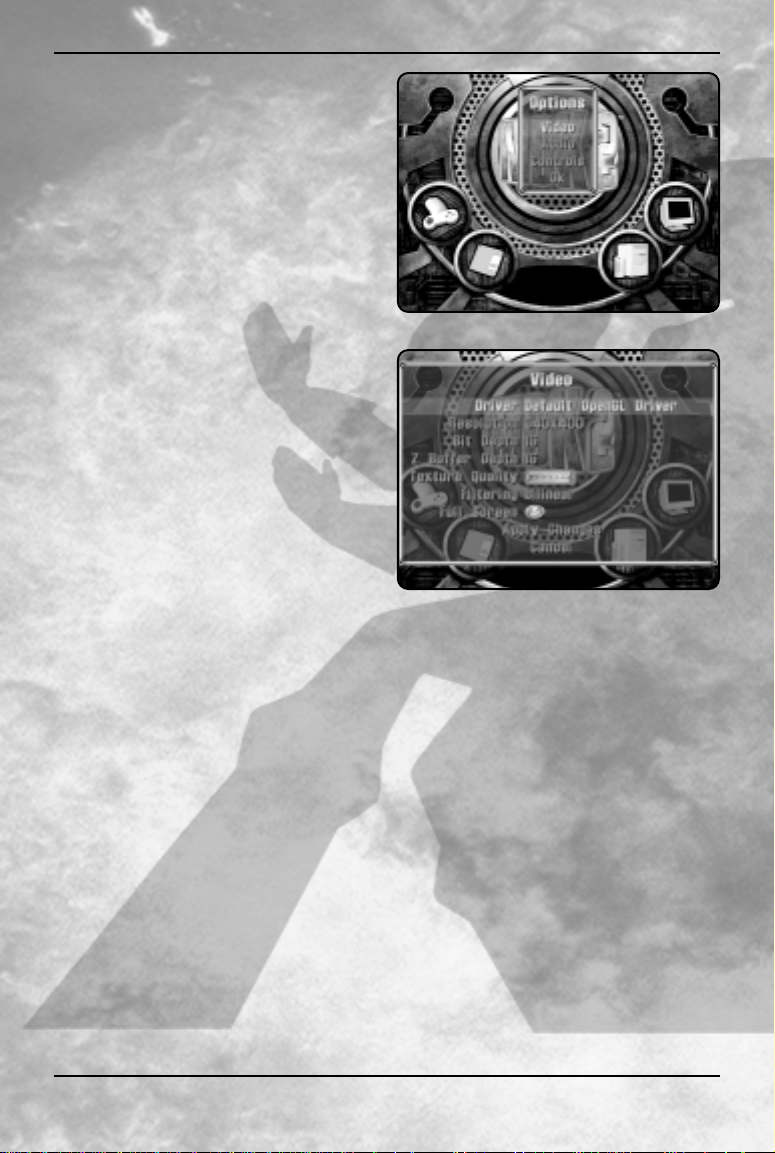
MDK™2
OPTIONS
The options menu offers a number
of gameplay options. There are three
main option categories – Video
Options, Audio Options, Control
Options and Control Configuration.
Video Options Submenu
Video options modify the
functionality of your video card.
Please review the README.TXT
and your card’s manual for
information if you are uncertain
of your video capabilities.
Driver
You can manually choose your
video driver with MDK™2. It is
done in this menu, or in the
Launch Menu.
Resolution
You can set the screen resolution
in MDK™2 with this choice.
Bit Depth
Bit Depth refers to the richness of the color in the game world. There
are 2 choices, 16 bit and 32 bit.
Z-Buffer Depth
Z-Buffering refers to the resolution at which distances between objects
are resolved. There are 2 choices, 16 bit and 32 bit.
Texture Quality
The texture quality bar controls the amount of detail present on
individual textures
Texture Filtering
Texture filtering refers to the method by which textures are "smoothed"
in the game world. There are two choices for texture filtering: bilinear
and trilinear. Trilinear will provide the best visual results. Please
review the README.TXT for suggested filtering methods for various
video cards.
6
Options
Video Options Submenu
Page 7

MDK™2
Full Screen
MDK™2 can be played either in a window or in full screen mode – this
choices allows you to toggle between the two.
Apply Changes
Activate the Apply Changes button to change the video settings.
Control Submenu
Members of this submenu modify
features related to the game controls.
Reverse Normal Up/Down
This option reverses the Ver tical
(UP/Down) axis of movement
during normal gameplay.
Reverse Sniper Up/Down
This option reverses the Ver tical
(UP/Down) axis of movement
during sniper mode.
Analog Sensitivity
This controls the sensitivity of the mouse. Increasing the bar makes the
mouse more sensitive.
Display Movie Text
This feature toggles the display of text during movie playback.
Audio Submenu
Members of this submenu modify
features related to the sound and
music in MDK™2.
Effects Volume
The options controls the volume
for sound effects in MDK™2.
Music Volume
This option controls music volume.
Voice Volume
This option controls voice volume.
Control Configuration Submenu
This menu allows you to configure the MDK™2 controls to you suit your
personal desires. After choosing a control to modify, hit ENTER, and
then the new control you wish to enter. Beware, as duplicate controls
are allowed.
7
Control Submenu
Audio Submenu
Page 8
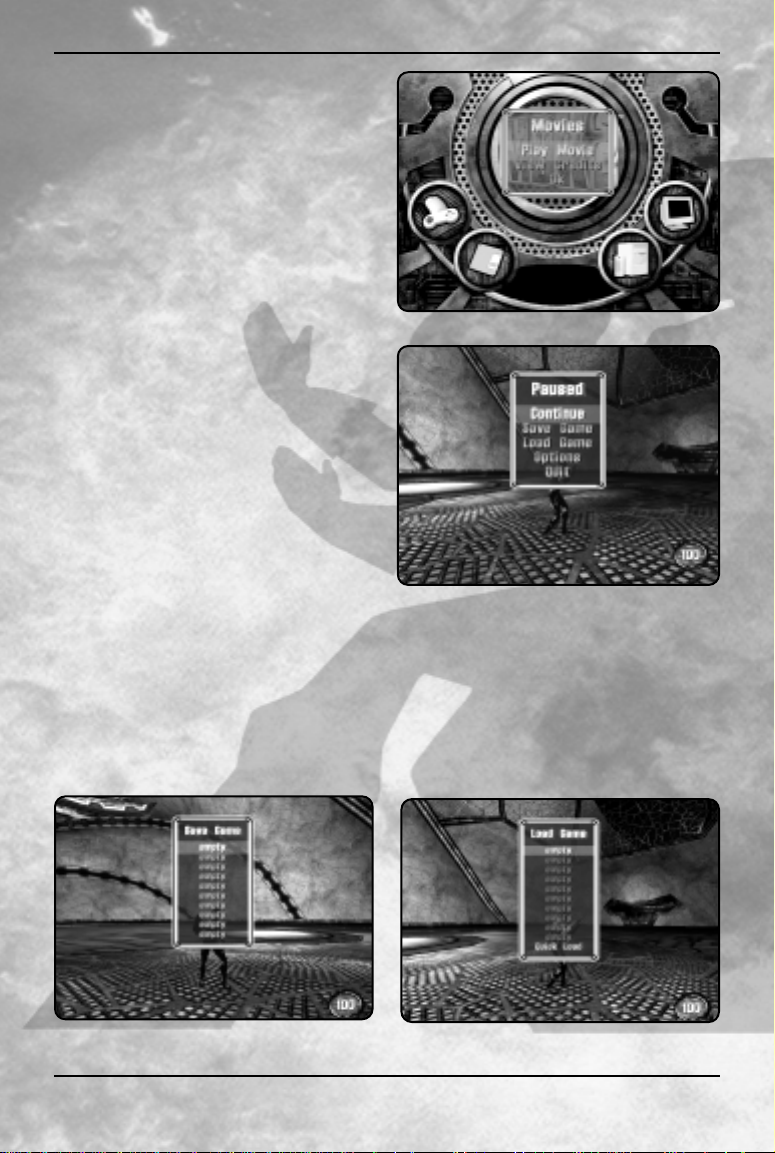
MDK™2
PLAY MOVIES AND VIEW CREDITS
The Play Movies options is not
available until the player views the
movie during the game. This menu
option will allow the player to play
movies independent of gameplay
only after they have been viewed
during the game.
DI FF I CULTY LEVE LS
You will be able to set the difficulty
of MDK™2 both in the pre-game
Option Menu and during the game
in the Option Menu.
In-Game Menu
There is an in-game menu that can
be accessed during gameplay by
hitting the pause button (default is
ESCAPE). This menu has the
following options – Continue
(returns to the game), Load Game
(accesses the load game menu),
Save Game (accesses the save game
menu), Options (this accesses the
option screen) and Quit (this quits the
game and returns to the Game Menu screen).
Saving and Loading Games
During the game you are able to save and load at any time. You can
either save and load games manually from the in-game menu (accessed
8
Play Movies and View Credits
In-Game Menu
Save Game
Load Game
Page 9
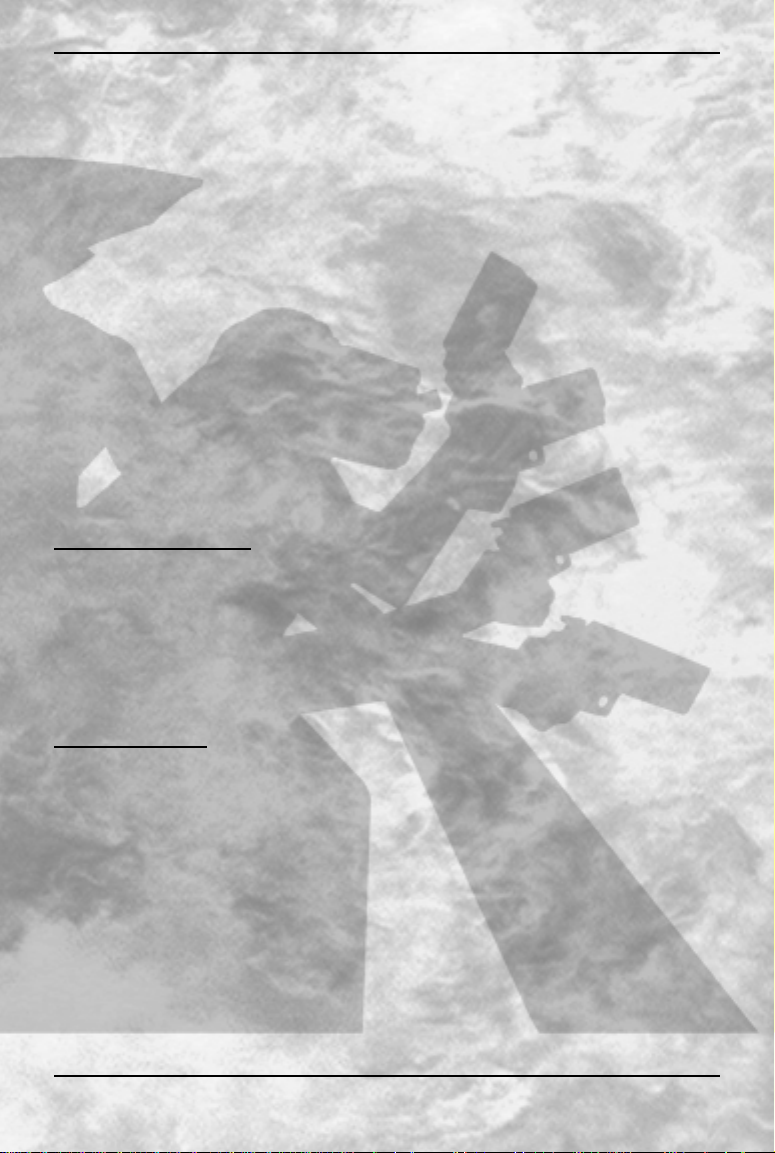
MDK™2
via the pause button – ESCAPE is the default) or via the
quicksave/quickload hot keys (default of F6 (save) and F7 (load), and
modifiable in the control configuration menu).
III. CONTROLS
There are three main characters in MDK™2 – Kurt Hectic, Max and
Doctor Fluke Hawkins. Each character has both a common and a unique
set of controls.
MDK™2 includes two different default control setups. One control setup
uses the arrow keys for movement and the other uses the WASD cluster
of keys.
The first set uses the Arrow keys and is listed below:
ARROW-KEY COMMANDS
Arrow Up Move Forward
Arrow Down Move Backward
Arrow Left Strafe Left
Arrow Right Strafe Right
KU RT COM MANDS
Mouse 0 Jump
Press and Hold for Parachute
Mouse 1 Shoot Chain Gun
Spacebar Enter Sniper Mode
[ Move Item/Weapon Selector Left
] Move Item/Weapon Selector Right
= Use Item
SNIPER MODE
Arrow Up Zoom In
Arrow Down Zoom Out
Arrow Left Strafe Left
Arrow Right Strafe Right
Mouse 1 Shoot
[ Move Item/Weapon Selector Up
] Move Item/Weapon Selector Down
Spacebar Leave Sniper Mode
9
Page 10

MDK™2
Max Commands
Mouse 0 Jump
Press and Hold for Jetpack
Mouse 1 Shoot Equipped Weapons
[ Move Item/Weapon Selector Left
] Move Item/Weapon Selector Right
= Toggle Weapon ON
- Toggle Weapon Off
DOC COMMANDS
Mouse 0 Jump
Mouse 1 Combine Items in Both Hands
[ Move Item/Weapon Selector Down
] Move Item/Weapon Selector Up
= Hold Item in Right Hand
Pressing Twice uses Item in Right Hand
- Hold Item in Left Hand
Pressing Twice uses Item in Left Hand
The second set of controls is based on the WASD cluster of keys.
It's described below:
WASD KEY COM MANDS
W Move Forward
S Move Backward
A Strafe Left
D Strafe Right
KU RT COM MANDS
Mouse 0 Jump
Press and Hold for Parachute
Mouse 1 Shoot Chain Gun
Spacebar Enter Sniper Mode
F Move Item/Weapon Selector Left
G Move Item/Weapon Selector Right
T Use Item
10
Page 11

MDK™2
SNIPER MODE
W Zoom In
S Zoom Out
A Strafe Left
D Strafe Right
Mouse 1 Shoot
F Move Item/Weapon Selector Up
G Move Item/Weapon Selector Down
Spacebar Leave Sniper Mode
MAX COM MAN DS
Mouse 0 Jump
Press and Hold for Jetpack
Mouse 1 Shoot Equipped Weapons
F Move Item/Weapon Selector Left
G Move Item/Weapon Selector Right
T Toggle Weapon ON
R Toggle Weapon Off
DOC COMMANDS
Mouse 0 Jump
Mouse 1 Combine Items in Both Hands
G Move Item/Weapon Selector Up
F Move Item/Weapon Selector Down
T Hold Item in Right Hand
Pressing Twice uses Item in Right Hand
R Hold Item in Left Hand
Pressing Twice uses Item in Left Hand
11
Page 12

MDK™2
IV. TH E C HARACTERS
MDK™2 allows you to take control of three completely different characters
during the course of the game. Each character has a number of unique
characteristics and abilities that set him apart from his comrades.
KURT H E CTIC
Kurt Hectic, the lead character from the original
MDK™, is a reluctant hero, cursed by
circumstance. Once a simple janitor for Doctor
Fluke Hawkins, Kurt was chosen to wear the
famed 'Coil Suit' to defend the Earth against the
invasion of the evil Streamriding Aliens. The 'Coil
Suit' was designed by Doctor Fluke Hawkins
both as a powerful weapon and an alternative to
classy evening wear. The 'Coil Suit' gives Kurt a
number of special abilities including: a Sniper
Scope that he can use to shoot enemies a mile
away, a Ribbon Chute that can silently carry Kurt
a great distance while floating through the air, and a devastating Chain Gun.
Kurt reluctantly uses these tools to defend the Earth.
Movement
Pressing any of the Movement keys causes Kurt to run in the direction of
the key that is pressed. Combinations of keys will cause Kurt to run in
diagonal directions.
Kurt can jump into the air by using the Jump Key. He can also grab
ledges and pull himself up to surfaces that he might otherwise be unable
to reach by jumping toward them and pressing the Jump key.
Chain Gun
Kurt has a Chain Gun mounted on his right hand. Pressing the Shoot
Button causes the Chain Gun to fire. The Chain Gun has unlimited
ammo, never overheats, and can be used continuously, should the
situation require it. There are upgrades that Kurt can find for the Chain
Gun that change both its firing characteristics and damage.
Sniper Scope
Pressing the Enter Sniper Mode Key causes Kurt to enter Sniper Mode. A
new Graphical User Interface appears when Kurt enters Sniper Mode. This
GUI features a zooming viewport that Kurt controls with the Zoom In and
Zoom Out Keys, a camera view that shows either Kurt or the bullet he most
recently fired, and an array of ammunition currently available.
12
Page 13
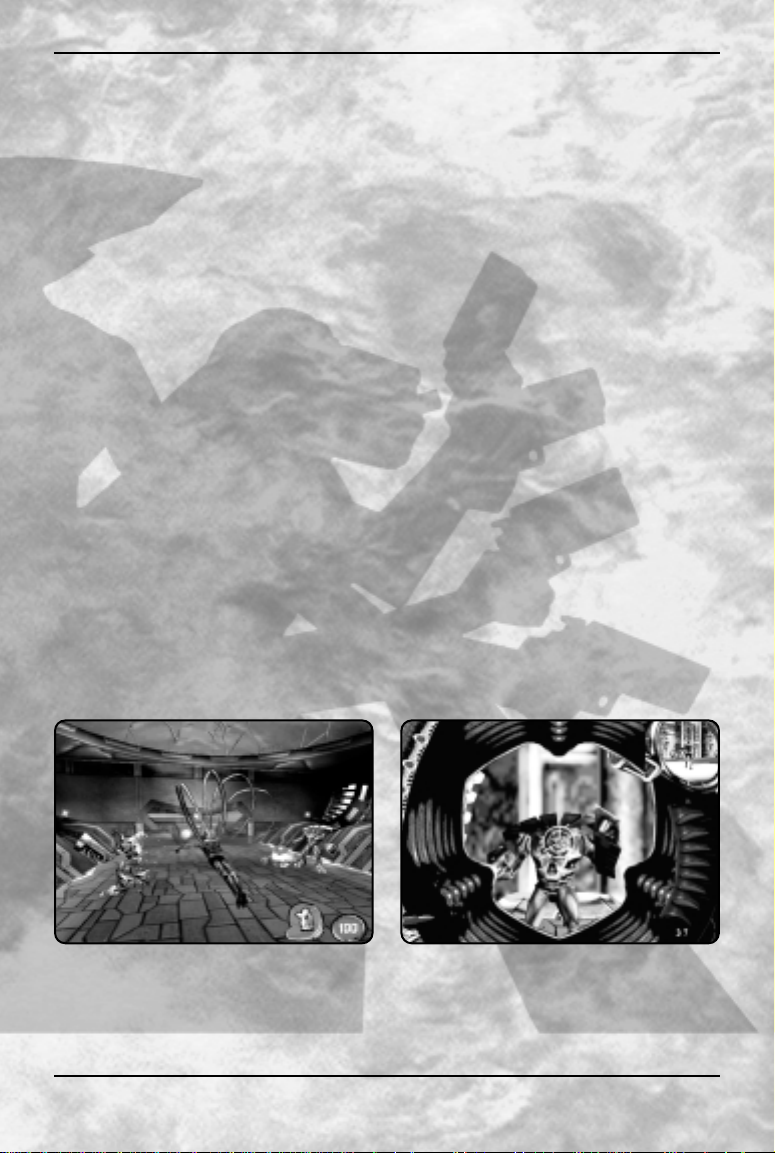
MDK™2
Kurt can change his sniper bullet with Move Item/Weapon Selector Up
and the Move Item/Weapon Selector Down Keys. Pressing the Shoot
Button causes Kurt to fire a single sniper shot. Be careful with your
ammunition because all sho ts, with the exception of the default sniper
bullet, have limited ammunition.
Note: Kurt can strafe while in Sniper Mode by using the Strafe Left and
Strafe Right buttons.
Ribbon Chute
While falling or jumping, Kurt's ribbon chute can be activated by pressing
and holding the Jump Key. While activated, the ribbon chute allows Kurt
to glide around his environment. Movement keys can be used in
combination with the ribbon chute to explore the environment.
Note: If the ribbon chute is opened in an updraft Kurt will rise up into the air.
Inventory
Kurt has a limited inventory of items that he can use during his mission.
Kurt’s inventory is always active; the current active item can be changed
by pressing either the Move Item/Weapon Selector Left and the Move
Item/Weapon Selector Right Keys. Pressing the Use Item Key uses the
currently selected inventory item.
Health
Kurt starts the game with 100 health points. As he is damaged, his
health decreases. Kurt can find items in his environment that can be
used to heal his injuries back to a maximum of 100 points.
Game Screen Sniper GUI
13
Page 14

MDK™2
MAX
Max is the robotic creation of Doctor Fluke
Hawkins. His unusual design (2 legs and 4 arms)
allows him to hold up to four weapons
simultaneously. Originally quite tame, Max
downloaded an action hero personality in order to
better help in the defense of the Earth against the
Streamriding Aliens.
Movement
Pressing any of the Movement Keys causes Max to
run in the direction of the key that is pressed.
Combinations of keys will cause Max to run in diagonal directions.
Max can jump into the air by using the Jump Key. He can also grab
ledges and pull himself up to surfaces that he might otherwise be unable
to reach by jumping toward them and pressing the Jump Key.
Weapons
A number of weapons are available to Max, and thanks to his unusual
physical enhancements, up to four weapons can be used simultaneously.
To select different weapons press the Move Item/Weapon Selector Left
and the Move Item/Weapon Selector Right Keys. When an unequipped
weapon is highlighted, Toggle Weapon On Key to activate it. You’ll notice
that the weapon changes from transparent to solid when equipped. To
unequip a weapon press the Toggle Weapon Off Key.
Max is unable to add ammunition to his weapons and thus he will throw
empty weapons away without prompting from the player. Don’t worry,
there are a number of weapons available in his environments.
Jetpack
There are two different jetpacks available for use by Max: the standard
jetpack and the atomic jetpack. Both are accessed by pressing and
holding the Jump Key
The standard jetpack has a limited amount of fuel and must be refueled
at specific fueling stations. The atomic jetpack has an unlimited source of
fuel and recharges when not in use.
Health
Because of his robotic construction, Max has more health points than
either Kurt or Doctor Hawkins. He starts with 200 health points that can
be replenished by specific items found in his environments.
14
Page 15

MDK™2
Game Screen
DOCTO R FLU K E HAWKI NS
Doctor Fluke Hawkins is the famed irascible
genius responsible both for the creation of Max
and the development of “the Coil Suit.” As a
player character, Doctor Hawkins is most unusual
in that his physical weakness is more than made
up for by his ingenuity.
Movement
Pressing any of the Movement Keys causes
Doctor Hawkins to run in the direction of the
key that is pressed. Combinations of keys will
cause Doctor Hawkins to run in diagonal directions.
The Doctor can jump into the air by using the Jump Key. He can also
grab ledges by jumping toward them and holding the Jump Key, but he is
too weak to pull himself up!
Inventory
Doctor Hawkins has two, completely independent inventories, one for his
left hand, and one for his right. His selection bar is controlled with the
the Move Item/Weapon Selector Up and the Move Item/Weapon Selector
Down Keys.
When the selection bar sits over an unequipped item, the Doctor can use
either the Hold Item in Right Hand Key or the Hold Item in Left Hand Key
to hold the item in its designated hand. He can of course hold different
items simultaneously, one in each hand.
15
Page 16

MDK™2
While holding an item in his hand, if he presses either the Hold Item in
Right Hand Key or the Hold Item in Left Hand Key (toward the hand in
which he holds the item) the item is used.
Combining Items
The Doctor’s primary power is to combine items. To do this, he must first
hold the items he wishes to combine, one in the left hand and the other
in the right, and then press the Combine Items Key
One of three outcomes can occur when the doctor attempts to combine
items. The first outcome that might occur is... nothing! Not all items can be
combined; in fact, many are absolutely incompatible and can cause serious
problems when combined. The second potential outcome from combining
items is that a new item is created. The name of this new item will be
displayed, and the new item will be created in the Doctor’s inventory. The
third outcome is that an effect might be produced after the combination of
items. The effect could lead to either a positive or negative outcome.
Don’t be afraid to experiment with the Doctor and his items.
Health
Of the three characters, Doctor Hawkins is by far the physically weakest.
He only has a total of 60 health points, but fortunately he can create and
find items that can replenish his health.
Game Screen
16
Page 17

MDK™2
V. TH E ITE MS
THE F OLLOWI NG ITEMS CAN ON LY B E U SED BY
KURT H E CTIC.
Grenade
Kurt can thrown the basic grenade at his enemies to create
concussive damage. The distance the grenade is thrown depends
on the upward angle at the time of launch. Be careful because
Kurt can be damaged by his own grenades.
Dummy Decoy
Kurt can throw the Dummy Decoy into the battlefield in order to
confuse his enemies. Being of slightly dim intelligence, the Aliens
aren’t able to tell the difference between Kurt and his decoy. In
fact, they prefer to shoot the decoy, because of its satisfying
response to their attacks.
Cloak
One of Kurt’s more effective items is the Cloak. The Cloak renders
Kurt invisible to alien eyes and allows him to run unscathed
through their defenses. Beware, as it has a limited life span.
SN I P ER B ULLETS AND ITEMS
The following Sniper Bullets and Items can be loaded into the Sniper
scope and shot with different effect!
Sniper Bullet
The basic sniper bullet travels straight to its target, causing
damage with its impact.
Homing Bullet
The homing bullet tracks its target.
Sniper Mortar
The sniper mortar follows an arcing path to its target. Its arcing
trajectory can be used to bomb those difficult to reach spots.
Sniper Grenade
The sniper grenade follows a direct path and explodes on contact.
Bouncing Bullet
The bouncing bullet ricochets off multiple walls on the way to
its target.
17
Page 18

MDK™2
Sniper Shield
The sniper shield absorbs damage from alien weaponry for a
limited period of time.
THE F OLLOWI NG ITEMS CAN B E US ED BY MAX.
Magnum
The Magnum is a basic, non-automatic weapon. Max is given a
special Magnum that never runs out of ammunition.
Uzi
The Uzi is a basic, automatic weapon.
Shotgun
The Shotgun is a powerful, non-automatic weapon.
GatGun
The Gatgun is a powerful, automatic weapon.
THE FOLLOWING ITE MS ARE USED BY DOCTOR
FLUKE HAWKINS.
They completely defy description.
Toaster A Pile of Dirty Towels
Lighter Pipes
Loaf An Electrical Cord
Remember — experiment with the Doctor’s items to discover new
combinations!
18
Page 19

MDK™2 19
VI. THE E N E MIES
Here is a very small sampling of the enemies that our faithful heroes will
face in MDK™2.
Conehead
Coneheads make up the working class of the
Streamriding Alien society. They appear to be harmless
until provoked. Once angered, Coneheads lash out
with a powerful psychic attack that can pass through
physical barriers.
Bif
Bif functions as an imperial guard for the Streamriding
Aliens elite. Large and tremendously powerful, Bif
possesses a fearsome lightning staff that can discharge
electrical attacks that can track the player.
Bottrocks
Bottrocks make up the bulk of the Streamriding Alien
shock troops. Extremely mobile and agile, Bottrocks
can attack with either their energy cannon or by
throwing concussive grenades.
Birdbrain
Birdbrains function primarily as sentries for the
Streamriding Aliens. Their ability to fly affords them
tremendous maneuverability and their wicked temper
makes them a tenacious enemy.
Page 20

MDK™2
VII. HINTS
• Most of the enemies are extremely dangerous if you get too close to
them. Keep your distance except if you mysteriously develop a handto-hand attack.
• Make use of Kurt’s Ribbon Chute to fully explore his environments.
You’ll never know what you might find.
• When possible, use Kurt’s sniper mode. It’s much more powerful than
his standard chain gun.
• Don’t be afraid to use Kurt’s special items when you get into a bind,
they can be most helpful.
• Remember that Max has four arms that means 4 guns!
• Max can destroy considerable parts of his environments. Don’t be
afraid to shoot out windows, walls and anything else that catches
your fancy.
• Be very careful with Max and the jetpack. There is usually barely
enough fuel for the maneuvers you are required to pull off. Max is
tough but he still takes damage from falling long distances.
• Keep the Doctor out of direct combat unless you are have a couple
healing items at your disposal.
• Don’t be afraid to explore strange combinations of items with the
Doctor, you might be pleasantly surprised with what you find.
20
Page 21

MDK™2
VIII. TECH NICAL SUPPO RT
TROUBLES H OOTIN G D O CUMENTS ONLINE!
Interplay Entertainment Corp. Technical Support now offers troubleshooting guides with complete
installation and setup instructions as well as information that will help you overcome the most common
difficulties. If you have access to the World Wide Web, you can find these at:
www.interplay.com/support/
Here you will find troubleshooting information on as well as information on regular system maintenance
and performance.
DirectX www.interplay.com/support/directx/
Joysticks www.interplay.com/support/joystick/
Modems and Networks www.interplay.com/support/modem/
(For game-specific information and additional troubleshooting, visit our main page at: www.interpla y.com)
If you have questions about the program, our Technical Support Department can help. Our web site
contains up-to-date information on the most common difficulties with our products, and this information is
the same as that used by our product support technicians. We keep the product support pages updated on
a regular basis, so please check here first for no-wait solutions: www.interplay.com/support/
If you are unable to find the information you need on our web site, please feel free to contact Technical
Support via e-mail, phone, fax, or letter. Please be sure to include the following information in your email message, fax, or letter:
• Title of Game
• Computer manufacturer
• Operating system (Windows®95, DOS 6.22, etc.)
• CPU type and speed in MHz
• Amount of RAM
• Sound card type and settings (address, IRQ, DMA)
• Video card
• CD-ROM
• Mouse driver and version
• Joystick and game card (if any)
• A copy of the CONFI G.SYS and AUTOEXEC.BAT files from your hard drive
• A description of the problem you're having
If you need to talk to someone immediately, call us at (949) 553-6678 Monday through Friday between
8:00AM-5: 45PM, Pacific Standard Time with 24 hours, 7 days a week support available through the use
of our automated wizard. Please have the above information ready when you call. This will help us
answer your question in the shortest possible time. When you call you will initially be connected with our
automated wizard. For information pertaining to your specific title, press "1" on the main menu and
listen carefully to all prompts. All titles are listed alphabetically. After you have selected your title, the
most common difficulties will be listed. If the difficulty you are having is not listed or you need additional
assistance, you may press "0" on your games main menu, and you will be transferred to a Technical
Support Representative. No hints or codes are available from this line. You must call Interplay’s HINT
Line for hints, tips, or codes at 1-900-370-PLAY. You must be 18 years +, have a touch-tone phone, and
the cost is $0.95 per minute.
Interplay Entertainment Corp. Support Fax: (949) 252-2820
Interplay Entertainment Corp. Technical Support • 16815 Von Karman Avenue • Irvine, CA 92606
HOW TO REACH US ONLINE
INTERNET E-MAIL: support@interplay.com
WORLD WIDE WEB: www.interplay.com
FTP: ftp.interplay.com
21
Page 22

MDK™2
IX. LICE N SE, LEGAL & WARRANT Y
GENERAL PRODUCT LICENSE.
©2000 Interplay Entertainment Corp. Omen Engine ©2000 Bioware Corp. Developed by Bioware Corp.
The Bioware Omen Engine and Bioware logo are trademarks of Bioware Corp. MDK, MDK™2 and related
marks, Interplay, the Interplay logo and “By Gamers. For Gamers.” are trademarks of Interplay
Entertainment Corp. Certain characters are ©Shiny Entertainment, Inc. All other copyrights and
trademarks are the property of their respective owners. All Rights Reserved. LUA ©1994-2000 TeCGraf,
PUC-Rio. All Rights Reserved.
Acceptance of License Terms: By acquiring and retaining this Software, you assent to the terms and
restrictions of this limited license. If you do not accept the terms of this limited license, you must return
the Software together with all packaging, manuals and other material contained therein to the store
where you acquired the Software for a full refund.
INTERPLAY LIMITED 90-DAY WARRANTY
Interplay warrants to the original purchaser of this Interplay Entertainment Corp.TM product that the
compact disc or floppy disk(s) on which the software programs are recorded will be free from defects in
material and workmanship for 90 days from the date of purchase. IF the compact disc or floppy disk(s)
is found defective within 90 days of original purchase, Interplay agrees to replace, free of charge, any
product discovered to be defective within such period upon receipt at its factory service center of the
product, postage paid, with proof of the date of purchase. This warranty is limited to the compact disc
or floppy disk(s) containing the software program originally provided by Interplay and is not applicable
to normal wear and tear. This shall be void if the defect has arisen through abuse, mistreatment, or
neglect. Any implied warranties applicable to this product, including warranties of merchantability and
fitness for a particular purpose are disclaimed. Interplay disclaims all responsibility for incidental or
consequential damages.
Some states do not allow limitations as to how long an implied warranty lasts and/or exclusions or
limitations of incidental or consequential damages so the above limitations and/or exclusions or liability
may not apply to you. This warranty gives you specific rights, and you may also have other rights which
vary from state to state.
LIMITE D WARRANTY
If the compact disc or floppy disk(s) should fail after the original 90-day warranty period has expired, you
may return the software program to Interplay at the address noted below with a check or money order
for $5.00 (U.S. currency), which includes postage and handling, and Interplay will mail a replacement to
you. To receive a replacement, you need to enclose the original defective compact disc or floppy disk(s)
in protective packaging accompanied by: (1) a $5.00 check or money order, (2) a brief statement
describing the defect, and (3) your return address. If you have a problem with your software, you may
wish to call us first at (949) 553-6678. If your compact disc is defective and a replacement is necessary,
U.P.S. or registered mail is recommended for returns. Please send the defective disc(s) only (not the box)
with a description of the problem and $5.00 to:
Warranty Replacements • Interplay Entertainment Corp.
16815 Von Karman Avenue • Ir vine, CA 9260 6
COPYING PROH I BITED
This software product and the manual are copyrighted and all rights are reserved by Interplay
Entertainment Corp. and are protected by the copyright laws that pertain to computer software. You may
not copy the software. You may not loan, sell, rent, lease, give, sub license, or otherwise transfer the
software (or any copy). You may not modify, adapt, translate, create derivative works, decompile,
disassemble, or otherwise reverse engineer or derive source code from all or any portion of the software
or anything incorporated therein or permit or encourage any third party to do so.
Notice: Interplay reserves the right to make modifications or improvements to the product described in
the manual at any time and without notice.
22
Page 23

MDK™2 23
SOFTWARE USE LIMITATIONS AND LIMITED LICENSE
This copy of MDK™2 (the Software) is intended solely for your personal noncommercial home
entertainment use. You may not decompile, reverse engineer, or disassemble the Software, except as
permitted by law. Interplay Entertainment Corp. retains all right, title and interest in the Software including
all intellectual property rights embodied therein and derivatives thereof. The Software, including, without
limitation, all code, data structures, characters, images, sounds, text, screens, game play, derivative works
and all other elements of the Software may not be copied, resold, rented, leased, distributed (electronically
or otherwise), used on pay-per-play, coin-op or other for-charge basis, or for any commercial purpose. Any
permissions granted herein are provided on a temporary basis and can be withdrawn by Interplay
Entertainment Corp. at any time. All rights not expressly granted are reserved.
Modem and Network Play: If the Software contains modem or network play, you may play the Software via
modem transmission with another person or persons directly without transmission through a third party
service or indirectly through a third party service only if such service is an authorized licensee of Interplay.
For the purposes of this license, a third party service refers to any third party service which provides a
connection between two or more users of the Software, manages, organizes, or facilitates game play,
translates protocols, or otherwise provides a service which commercially exploits the Software, but does
not include a third party service which merely provides a telephonic connection (and nothing more) for
modem or network play. Authorized licensee services are listed on the Interplay Entertainment Corp. World
Wide Web Site located at http://www.interplay.com. This limited right to transmit the Software expressly
excludes any transmission of the Software or any data streams thereof on a commercial basis, including,
without limitation, transmitting the Software by way of a commercial service (excepting those specific
commercial services licensed by Interplay) which translates the protocols or manages or organizes game
play sessions. If you would like information about obtaining a pay-for-play or commercial license to the
Software, please call Interplay Entertainment Corp. in the US at (949) 553-6655.
HINT LINE
Stumped?!?! Frustrated?? Stuck?? Or do you just want to know the latest codes and tricks for
this and many other Interplay titles?? Well, look no further because the solution for all these
problems is just a phone call away. Pick up the phone and call the Interplay Hintline at
1.900.370.PLAY [7529].
You can call this line 24 hours a day, 7 days a week. And best of all, it only costs 95¢ a minute, with all
long distance charges included in that price…. you can’t beat that for a great deal. Remember, you must
be over 18 or have your parent’s permission to call the hintline. You must have a touch-tone phone.
This service is only available in the U.S. Charges and information are subject to change without notice.
Page 24

MDK™224
X. CRE D ITS
BIOWARE
Produced and Designed by
Cameron Tofer Greg Zeschuk
Game Design
MDK™2 Team
Lead Programmer
Cameron Tofer
Programming
Stan Melax Justin Smith
David Falkner Ryan Hoyle
Charles Randall
Additional Programming
Don Moar Scott Greig
Jeremy Sheldon Mike Devine
Patrick Chan Kalvin Lyle
Casey Hudson
Art Direction and Special Effects
Russ Rice
Level Design and Art
Cassidy Scott Kalvin Lyle
Casey Hudson Tobyn Manthorpe
Art
Sean Smailes Derek Watts
Rob Sugama Matt Goldman
Lindsay Jorgensen Mike Sass
Additional Art
Kelly Goodine John Gallagher
Sung Kim
Director of Animation
Dave Hibbeln
Animators
Rick Li Tony de Waal
Steve Gilmour Deo Perez
Larry Stevens Henrik Vasquez
Sound
David Chan
Writing
Lukas Kristjanson
Greg Zeschuk
Dave Hibbeln
BioWare QA
Karl Schreiner (Lead)
Derrick Collins
Keith Soleski
Scott Rodrique
Scott Horner
Executive Producers
Greg Zeschuk
Ray Muzyka
System and Network Administration
Dave Hamel
Mike Nudel
Chris Zeschuk
Support Staff
Juliette Irish
Theresa Baxter
Teresa Stevenson
Story Development
Lukas Kristjanson
Kevin Martens
Rob Bartel
Greg Zeschuk
Dave Hibbeln
Voices
Three Dead Trolls in a Baggie
Atomic Improv
Wes Borg & Joe Bird
Paul Mather & Donovan Workun
www.deadtroll.com www.subatomichumor.com/atomic
And Greg Zeschuk
Casting by
CorporateImprov.com
Page 25

MDK™2 25
THANKS TO
Interplay US - Brian Fargo, Cal Morrell, Jim Molitor, Todd Morgan, Trish Wright, Jim Boone, Steve Shube, Tina
Aughin-baugh, Stony and Feargus Urquhart.
Interplay UK - Scott Burfitt, Diarmid Clarke, and Matt Findley.
Virgin - Sean Brennan, Peter Bilotta, Sarah Thompson, Allison Grant, Ingo Horn, Laurent Jorda, Anne-Karine
Denoble, Julie, Theresa Nunez, Javier Rodriguez.
And Federico Marelli, Erik van de Wiel, Christofer Sundberg,.
Other fine blokes such as Simon Byron, Brandon Justice (IGN) - Peanut Gallery Technician/Monkey Man, Tom Ohle
(Haven Games), Aaron Loeb (DailyRadar), and Billy Wilson (VoodooExtreme). John Schimpf (SGI). And of course, Jim
Boone, Erin Courtney, Allison Quirion, and Monica Guerra. Special Thanks to Sean Smailes and Rob Sugama for the
dazzling Comic Books.
Thanks for all the support - Brian Brunning (3dfx), Andy Hess (nVidia), Liam Byrne (Creative Labs), John Carsey
(S3), Steve Cox/Greg Rusu (AMD), Jason Della Roca/Omar Yehia(Matrox), ATI and A3D.
Special Thanks to Shiny Entertainment for the creation of the original MDK.
INTERPLAY
Head of Product Development
Trish Wright
Division Director
Jim Molitor
Producer
Todd Morgan
Line Producer
Brandon Lang
PR Manager
Wayne Teats
VP of Marketing
Cal Morrell
Marketing Director
Debbie Howell
Marketing Managers
Monica Guerra
Mike Scharnikow
Creative Services Manger
Kathy Helgason
Production Manager
Thom Dohner
Manual Layout
Holly Lambert
Traffic Manager
Sherry LaVertu
INTERPLAY QA
Director of QA
Jeremy S. Barnes
QA Manager
Greg Baumeister
TEAM 1
Project Supervisor
Rob Giampa
Damien Evans
Senior Tester
Rodney Smith
Testers
Gary Tesdall
Hector Espinoza
Danielle Cragun
Charles Salzman
Robert Lark
TEAM 2
Project Supervisors
John Kirkland
Shanna Takayama
Senior Tester
Amy Presnell
Testers
Sean Johnson
Thomas Edmonds
John Palmero
Lisa Hawker
Marc Droudian
INTERPLAY AUDIO
Music
Jesper Kyd
Albert Olson
Raymond Watts
Music Editing
Rick Jackson
Additional Sound Effects
Charles Deenen
Adam Levenson
Gene Semel
Sound Assistant
JP Walton
Narrator Voice
Don Morrow
Mastering
Frank Szick
Precision
Tom Baker
Audio Administrator
Gloria Soto
VIDEO
Video Manager
Dan Williams
Multimedia Specialist
Bill Stoudt
Video Editor
Dave Cravens
Page 26

MDK™226
IX. INTERPLAY WEBSITE
Welcome to the Interplay Web! As a company
dedicated to providing innovative, high-quality
interactive entertainment software, we are
always striving to stay as close as possible to
the leading edge of technology. This Web site
is the latest example of our ongoing effort to
provide a wealth of information and
opportunities to you.
As a company of fanatic gamers, we love the
idea of gamers all over the world tapping into
cyberspace to see, touch and feel our latest
games. No hype, no marketing campaign; just
great games. To make it work, our goal is to
keep this site fresh and new, to make it a
place where you can tell US what you like
about our games... and what you don’t like
about them. So use the feedback options on
these pages and sound off.
Enjoy your visit in our Web site, explore all the
different areas we have to offer, and come
back soon. Check us out in the weeks and
months ahead; we will be introducing new
and exciting areas for you to experience.
Once again, welcome.
Brian Fargo, C.E.O.
Interplay’s World Wide Web site is an Internet
service designed to give you the latest
information about Interplay and our products.
This site features our demos, upgrades,
product information and ordering
information. This website is not intended for
technical support, but to offer new machines
and the latest product information. For
technical support, please contact Interplay as
described in the Technical Support section.
INTERPLAY WEB STORE
Looking for a quick, easy way to get your favorite Interplay games? Well look no
further……you can now order directly from Interplay. Just turn on your computer and go to...
www.interplay-store.com.
This is your one-stop shop for everything Interplay. Buy the hottest new releases or
maybe get a copy of that hard-to-find game that you’ve been looking for. Purchase
some ultra-cool merchandise; or make a bid on a unique collectible in the Online
Auction. All this, seasonal specials and much more. So don’t delay…… go to
www.interplay-store.com and get shopping!!
HOW TO GET THE RE:
From your Internet account, point your favorite
browser to:
www.interplay.com
Page 27

Reach for the
explosive, full-color
strateg y guide from
Sybex — the only
official guide to both
the Dreamcast and
PC versions of
the game.
www.sybexgames.com
Full
Color!
Inside you'll find:
Comprehensive walkthroughs and puzzle solutions for every level
Hardcore strategies for outwitting all enemies
Vital stats for ever y character and weapon, straight from the
game's developer
Plus: game secrets and Easter Eggs revealed!
▲
▲
▲
▲
Available at book stores, software stores, and online
MDK™2 27
Page 28

MDK™228
NOTES:
