Page 1

Majesty®: Gold Edition
Front Manual Cover
Majesty Gold Manual 11/29/01 3:27 PM Page 1
Page 2

Claimed Flags . . . . . . . . . . . . . . . . . . . . . .46
Using Spells . . . . . . . . . . . . . . . . . . . . . . . . . . .46
Earning Gold . . . . . . . . . . . . . . . . . . . . . . . . . .48
Tax Collection . . . . . . . . . . . . . . . . . . . . . .48
Extortion . . . . . . . . . . . . . . . . . . . . . . . . .50
Marketplaces . . . . . . . . . . . . . . . . . . . . . .50
Trading Posts . . . . . . . . . . . . . . . . . . . . . .52
Gambling Hall . . . . . . . . . . . . . . . . . . . . .50
Freestyle Scenarios . . . . . . . . . . . . . . . . . . . . . .52
Multiplayer Games . . . . . . . . . . . . . . . . . . . . . .55
REFERENCE . . . . . . . . . . . . . . . . . . . . . . . . . . . . . . . .59
Buildings . . . . . . . . . . . . . . . . . . . . . . . . . . . . .59
Heroes . . . . . . . . . . . . . . . . . . . . . . . . . . . . . .82
Henchmen . . . . . . . . . . . . . . . . . . . . . . . . . . . .92
Monsters . . . . . . . . . . . . . . . . . . . . . . . . . . . . .96
Spells . . . . . . . . . . . . . . . . . . . . . . . . . . . . . .104
MAJESTY®: THE NORTHERN EXPANSION
™
WELCOME BACK TO ARDANIA . . . . . . . . . . . . . . . . . . . .112
USING THE NORTHERN EXPANSION FEATURES . . . . . . . . .115
Choosing an Epic Quest . . . . . . . . . . . . . . . . . .115
Build Tree Editor . . . . . . . . . . . . . . . . . . . . . .116
Special Events . . . . . . . . . . . . . . . . . . . . . . . .118
REFERENCE . . . . . . . . . . . . . . . . . . . . . . . . . . . . . . . .119
Buildings . . . . . . . . . . . . . . . . . . . . . . . . . . . .119
Monster Lairs . . . . . . . . . . . . . . . . . . . . . . . .123
Monsters . . . . . . . . . . . . . . . . . . . . . . . . . . . .124
Sovereign Spells . . . . . . . . . . . . . . . . . . . . . . .126
APPENDIX: KEYBOARD SHORTCUTS . . . . . . . . . . . . . . . .127
LICENSE AGREEMENT . . . . . . . . . . . . . . . . . . . . . . . . .131
TECHNICAL SUPPORT . . . . . . . . . . . . . . . . . . . . . . . . .136
INFOGRAMES WEB SITES . . . . . . . . . . . . . . . . . . . . . . .138
MAJESTY ON THE WEB . . . . . . . . . . . . . . . . . . . . . . . . .139
CREDITS . . . . . . . . . . . . . . . . . . . . . . . . . . . . . . . . . .140
TTABLE O
ABLE O
F C
F C
ONTENTS
ONTENTS
REQUIREMENTS AND INSTALLATION . . . . . . . . . . . . . . . . .4
System Requirements . . . . . . . . . . . . . . . . . . . . .4
Installing . . . . . . . . . . . . . . . . . . . . . . . . . . . . . .5
Playing . . . . . . . . . . . . . . . . . . . . . . . . . . . . . . .6
Uninstalling . . . . . . . . . . . . . . . . . . . . . . . . . . . .6
THE README FILE . . . . . . . . . . . . . . . . . . . . . . . . . . . . .7
MAJESTY
®
WELCOME TO ARDANIA . . . . . . . . . . . . . . . . . . . . . . . . . .7
RULING YOUR KINGDOM . . . . . . . . . . . . . . . . . . . . . . . .10
Choosing a Quest . . . . . . . . . . . . . . . . . . . . . . .14
The Sovereign Interface . . . . . . . . . . . . . . . . . .15
Rulership in a Nutshell . . . . . . . . . . . . . . . . . . .22
Your Palace . . . . . . . . . . . . . . . . . . . . . . . . . . .24
Constructing Buildings . . . . . . . . . . . . . . . . . . .27
Using Buildings . . . . . . . . . . . . . . . . . . . . . . . .30
The Building Control Window . . . . . . . . . . .30
Combat Damage . . . . . . . . . . . . . . . . . . . .33
Repair Routes . . . . . . . . . . . . . . . . . . . . . .34
Upgrading . . . . . . . . . . . . . . . . . . . . . . . .34
Structures You Don’t Build . . . . . . . . . . . . .35
Your Heroes . . . . . . . . . . . . . . . . . . . . . . . . . . .36
Recruiting Heroes . . . . . . . . . . . . . . . . . . .36
Hero Behavior . . . . . . . . . . . . . . . . . . . . .36
The Hero Control Window . . . . . . . . . . . . .37
Improving Heroes . . . . . . . . . . . . . . . . . . .39
Orphaned Heroes . . . . . . . . . . . . . . . . . . .42
Caring for Dead Heroes . . . . . . . . . . . . . . .42
Reward Flags . . . . . . . . . . . . . . . . . . . . . . . . . .43
Placing Flags . . . . . . . . . . . . . . . . . . . . . .43
Managing Flags . . . . . . . . . . . . . . . . . . . .45
22
22
33
33
Majesty Gold Manual 11/29/01 3:27 PM Page 2
Page 3

REREQQUIRE
UIRE
MENTS
MENTS
AND IN
AND INSSTT
ALL
ALLAATITIONON
You can’t start playing until you install the game.
Here’s how.
SYSTEM REQUIREMENTS
Before you can install the Majesty: Gold Edition game
and start playing, check this list to make sure that your
computer has everything you need:
Operating System: Windows
®
95/98
Processor: Pentium
®
II 233 MHz or higher
Memory: 32 MB RAM (64 MB RAM
recommended, 128 MB for 3-4
player games)
Hard Disk Space: 600 MB Free (minimum
install)
CD-ROM Drive: 4X Speed or faster
Video: SVGA video card with 2 MB
video memory*
Sound: Sound card*
DirectX
®
: DirectX®version 7.0
(8.0a included) or higher
Modem: 28.8 kps (28,800 baud) for
modem/Internet play
(56 kps recommended)
Internet Access: Required for Internet play
* These devices should be compatible with both
Windows
®
95/98 and DirectX®version 7.0 or higher.
44
44
55
55
INSTALLING
If you have all of the required equipment, then it’s time
to install the game. To do so, follow these instructions:
• Turn on your computer (Windows
®
95/98 should load
automatically).
• Open the CD-ROM drive, place the Majesty: Gold
Edition CD in it, and close the drive.
• This is a Windows
®
“AutoPlay” CD-ROM. That means
that just putting the disc in the drive for the first time
starts up the installation program.
If AutoPlay Doesn’t Work
If the AutoPlay feature does not work when you put the CD in the drive,
here’s how to start the installation program yourself:
• Double-click your “My Computer” desktop icon.
• In the window that opens, double-click your CD-ROM drive (it’s usually
the D drive).
• In the list that appears, find a file named setup.exe and double-click it.
• The installation program should begin.
• Click the Install button to continue. (If you change
your mind at this point, close the window to exit.)
• Follow the on-screen instructions to install the game.
The installation program copies some files to your
hard drive from the CD-ROM, then adds Infogrames
Interactive/Majesty: Gold Edition to the programs in
your Start menu.
• Majesty: Gold Edition requires DirectX
®
7.0 or higher in order to run. If you do not have this already
installed on your computer, click Yes when asked if
you would like to install it.
Majesty Gold Manual 11/29/01 3:27 PM Page 4
Page 4

THE READ
THE READ
ME FILE
ME FILE
The Majesty: Gold Edition CD-ROM game has a
ReadMe file where you can view both the License
Agreement and updated information about the game.
To view this file, click the Windows
®
Start button, the
Programs menu, the Infogrames Interactive sub-menu,
then Majesty: Gold Edition. Finally, click the ReadMe
option. You can also get to the ReadMe file by doubleclicking on it in the Majesty: Gold Edition folder on
your hard drive.
MAJESTY
®
WELCOME TO ARDANIA
Majesty offers you the throne of a fledgling kingdom in a
fantastic world. As ruler, you make all the decisions that
steer your kingdom — one of many in the land of
Ardania — toward rise or ruin.
Ardania is a land both majestic and ancient. It is filled
with a variety of peoples, and its wilderness is ripe with
strange creatures — some curious, many deadly. The
magic that flows through this land both enriches
and complicates the lives of its inhabitants. From the
desolate Northern Reaches to the pleasant Central
Plains, Ardania is a land of shifting aspect. Many forces
are at work here, and where magic is involved, there are
few limits to what is possible. This tendency toward
constant change comes at a high price; Ardania is a land
without unity. While some kingdoms share relations and
have established treaties, these, too, tend not to last.
Ardania is without a central authority, making it
a land of danger and uncertainty.
PLAYING
Once the automated installation and setup are complete,
the game is ready to play. To start:
• Make sure that the CD-ROM is in your drive.
•
Now simply click on the Play Majesty: Gold Edition but-
ton when the title box appears. Alternatively (if the box
doesn’t appear), you can click the Windows
®
Start but-
ton, then choose
Programs/Infogrames Interactive/
Majesty: Gold Edition and then select Play Majesty
or Play Majesty: The Northern Expansion
to run the
game.
UNINSTALLING
If you decide to remove Majesty: Gold Edition from
your computer, follow these easy instructions.
• Click the Windows®Start button.
• Select Settings, then Control Panel.
• In the Control Panel window, double-click on
Add/Remove Programs.
• Select Majesty: Gold Edition from the list of
programs and click the Add/Remove button.
• Follow the on-screen instructions to remove the game
from your hard drive.
Note that the uninstall procedure does not remove files
you’ve created — things like saved game files. You can
delete these leftover files manually, or keep them if you
intend to reinstall the game later.
66
66
77
77
Majesty Gold Manual 11/29/01 3:27 PM Page 6
Page 5

His truth burned me. I could not deny his words, but in
speaking them, Juleck continued to cleave away any
pretense I’d brought with me.
His eyes locked with mine. They narrowed as his gaze
bored into my mind. He stared at me intensely for a few
seconds, and then his features relaxed. He had apparently
found what he was looking for.
“Very well, young sovereign. Let us begin.”
While still staring at me, the seer began reaching behind him
and blindly retrieving an assortment of strange items and
artifacts from the walls of the small hut. Some animal skins, a
fistful of dried sonaba nuts, and a collection of other bits and
pieces — trinkets and charms — that I could not identify.
As his hands arranged the gathered items, Juleck started
waving his arms about in reflexive ritual. A throaty chant
escaped his unmoving lips. With each repeated cycle of
sounds, it increased in speed. Faster and faster, until —
just as suddenly as he had begun this bizarre exercise — he
stopped. His head snapped downward in an inhumanly precise motion. His eyes focused on the cryptically arrayed
artifacts before him. He began to speak, his words flowing
like a quick-moving spring torrent.
“A sleeping evil awakes within your realm. The dead grow
restless in the earth. I see the Lady of Death extending
her bony fingers towards your Palace. Beware your
aspirations of northern expansion. The bargain that you
have struck is no bargain at all! Nothing is gained without
risk and investment.”
This is the arena in which you must operate. Some might
consider this land unstable and dangerous, but for a ruler
who thrives on the elements of uncertainty and expected
change, it can be a land of unending fascination.
AA SSIINNGGLLEE TTHHRROONNEE &&
MMAANNYY PPAATTHHSS
“So you think you are a worthy sovereign, eh?”
I was unsure of how to reply to the old seer’s unexpected
challenge. My vassals were commanded to wait outside
the small dark chamber as Ardania’s most famed prophet,
Juleck, performed his invaluable services. This left me
feeling somewhat vulnerable, especially when faced with
such a legendary power.
“I...,” my mind stopped spinning and landed on its feet.
“That is what I’m here to find out.”
“Humph,” Juleck muttered. He was one of the most distinctive people I’d ever met. His lean, swarthy face was all
angles. It looked as if it had been carved from stone. While
his age showed clearly in his features, he moved with lithe
precision about his disheveled hut. Piles of arcane oddities
were spread on the earthen floor and across wide tree
stumps that served as tables.
Juleck’s voice was penetrating, effortlessly cutting through
the chaff of personality and ego to speak directly to the
soul.
“You came here seeking easy answers and obligatory praise.
But the future holds little of either for you.”
88
88
99
99
Majesty Gold Manual 11/29/01 3:27 PM Page 8
Page 6

When you begin the game, you go to the Introduction
screen. There are several options here. Briefly:
Play Game Enter an unrecorded name to begin an
entirely new game, or enter a recorded
name to choose a new quest to pursue as
that sovereign. You can choose this option
by clicking on either the Play Game button
or the magical Map lying on the table.
Load Game To reload a game you previously saved,
click on either the Load Game button or
the treasure Chest.
Multiplayer To set up and play a multiplayer Majesty
game, click on either the Multiplayer
button or the Window to the open
countryside.
Adjust Levels If you want to modify the volume settings
for the game music and other sounds,
click on either this button or the Horn
hanging near the window.
Credits To see the names of the people who
worked so hard to bring you Majesty,
click on either the Credits button or the
open Book on its stand.
Cinematics This option re-plays the opening movie.
You can choose this by clicking on either
the Cinematics button or the battle
Painting hanging on the wall.
High Scores To view the best scores on each quest
(measured by several different
parameters), click on either the
High Scores button or the
glittering Chalice behind the
lit candles.
I was prepared for some ill predications, but this, well, how
could this be true? I asked, and Juleck replied, “It is what I
see. You stand at a crossroads, but there are no easy
paths.”
We sat in silence for minutes as I absorbed Juleck’s counsel.
Finally, I asked, “What can I do to prepare?”
“If your heart and mind are one, they will know what to do.
How to act. Whose services to call. I sense that you have
it in you to rule wisely. It’s in your blood.
“I have done all I can. Now, I am tired.” His voice trailed
with the last statement.
“Your destiny awaits, Sovereign. Go.”
RULING YOUR KINGDOM
Ardania offers you many challenges, in the form of
preordained quests. Quests are detailed, single-player
adventures with many
random elements. In
addition to the existing
quests, you can also
create and play your
own challenges by
generating freestyle
scenarios. You’ll need
to do this if you want
to play a multiplayer
game of Majesty, and you can also play freestyle scenarios
as single-player games.
1100
1100
1111
1111
Majesty Gold Manual 11/29/01 3:27 PM Page 10
Page 7

The coronation was a solemn occasion. My mother elected
to step down from the throne and pass the crown to the
next generation. In her wisdom, she chose to make sure
that she was present for the transition of power in order
to help shepherd the next reign toward the goals that
were so important to her. While the popularity of my
mother’s rule lent a bittersweet edge to the rite, the
revelry that followed made it clear that my subjects gave
me their full support as the caretaker of their hopes and
dreams for the future.
From the great hall, we adjourned to the courtyard, where
the mood quickly changed from solemn to celebratory. The
yard was filled to overflowing with tables full of rich foods,
skilled performers from around the realm, and joyous
visitors dressed in bright finery. The function lasted
through the remainder of day and well into the evening.
So engrossed was everyone in the festivities that few took
notice of the sudden agitation of the Palace Guards atop
the wall. Across the courtyard, I caught the Captain of
the guard taking my Royal Advisor aside for a brief few
seconds. Once they were done, the Captain quickly
returned to his men on the walls, while the Royal Advisor
made a direct course towards me.
It was then that I first heard my Advisor utter a phrase
which would become all too familiar before long.
“Forgive the intrusion, Your Majesty, but a situation has
arisen...”
The celebration was over, and the responsibilities only
beginning.
Exit Game To close Majesty and go back to real life,
click on the Exit Game button or the
Candles.
The most interesting choice right now is lying flat on the
table. To look over the possible quests, click the Map (or
the Play Game button). Before you can see the quests,
you must enter a name for yourself. This is the name
under which your scores and successes will be recorded,
so feel free to be creative. Once you’ve entered a name,
click the Accept button to move on.
AA
CCCCEEPPTTIINNGG TTHHEE CCRROOWWNN
The great hall of my family’s Palace was alive with the
chatter of two score nobles and nearly as many servants. I
had never seen our fair Palace more alive than on this, my
coronation day. While I understood that it was an occasion of great celebration, the extent of the festivities still
surprised me.
The hall had been proudly adorned in the colors of my family. Bright banners bearing our hawk and sunburst crest
hung from the highest beams of the lofty ceiling. The great
hall was filled with representatives from every one of our
village’s guilds, as well as dignitaries from communities all
over Ardania — from the Valmorgens of the Central Plains
to Celdorinii from the furthest tip of the Western
Provinces. Along the boundaries of the space, the Palace
Guards stood silent vigil in their red tabards, halberds polished to a mirror-like sheen and held in the formal position
of salute.
1122
1122
1133
1133
Majesty Gold Manual 11/29/01 3:28 PM Page 12
Page 8

To choose a quest, simply click on its icon. (If you decide
not to select a quest at this time and would rather return
to the Introduction screen, click the Cancel button.)
Once you’ve chosen, your Royal Advisor briefs you on
the situation and the story surrounding that quest. Next,
you get a boiled-down outline of your goals. When
you’ve read this, click the Continue button.
Majesty includes a map generator that creates a new,
different map for every quest each time you play it.
When you click Continue, you generate your map.
THE SOVEREIGN INTERFACE
Before we get into the day to day business of ruling your
kingdom, we must digress for a moment to explain what
you see on the screen. The Sovereign Interface is a set of
magical tools that help you to be everywhere and control
nearly everything in your realm. Like any tools, however,
they’re of no use to you if you don’t understand what
they’re for.
CHOOSING A QUEST
Having clicked the map on the table and entered your
name, you are now at the Quest Selection map. This is a
magical map of Ardania, on which the nineteen potential quests are marked with special icons. When you
move your mouse cursor over one of these icons, the
name of the quest appears in the title bar at the top of
the map. Note that the map is larger than the screen. To
reveal the portions of the map that are out of sight,
move your cursor to the edge of the screen; the map will
scroll to show you more terrain — and more quests.
Quests come in three difficulty levels: Beginner,
Advanced, and Expert. You’re welcome to try any of
them, regardless of your experience, but don’t say you
weren’t warned. Once you have successfully completed a
quest, a star is added to the map next to that quest’s
icon. (If, for some reason, you wish to reset the game so
that you have no completed quests, click the Erase
Victories button.) Note that you can replay a completed
quest, and the random factors will make it a new challenge each time.
Some of the quests are not available when you first begin
a new game. The corresponding locations are represented by question marks. These are hidden quests —
challenges that are revealed only after
you have completed certain other quests.
The prerequisites for a hidden quest
are listed in the title bar, and those
pre-requisites you have already
completed are grayed out.
1144
1144
1155
1155
A. Treasury
B. Mini Map
C. Terrain Toggle
D. Map Toggles
E. Palace Button
F. Control Window
G. Spell Bar
H. Spell Bar Toggle
I. Tracking Window
J. Tracking Buttons
K. Time
L. Title Bar
M. Main Map
N. Message Scrolls
O. ToolTip Bar
P. Options
A
B
C
D
E
F
G
H
I
J
K
L
M
N
O
P
Majesty Gold Manual 11/29/01 3:28 PM Page 14
Page 9

the area you clicked. Right-click in the
same way to pick the focus of your
Tracking window.
Terrain Toggle Click this to switch the display of ter-
rain types on the Mini Map on and off.
Palace Button This button is a handy shortcut; click it
to quickly select your Palace as the
active building. Even if your Palace is
out of view, its functions become available in the Control window. You can
double-click here to zoom the Main
Map to the Palace (and make the
Palace the active building, as well).
Control Window Other than the Main Map, this feature
provides a ruler with the most varied
and important functions. The information displayed in the control window
changes depending on what building,
character, or other item you have
selected. For example, if a building is
selected, that is the active building, for
which (if it is under your control) you
can give orders. The detailed descriptions of how to use the various contents
and functions of the Control window
are in the sections throughout this
manual, especially Using Buildings and
Your Heroes.
Tracking Window This window is used to watch the
activities of specific heroes, buildings,
or ocations. Like a scrying spell, it
follows and stays focused on
whatever you choose. This can be
handy for keeping an eye on key
areas, monsters, and so on.
Main Map This is the window in which all of the
action and most of your royal acts take
place. It gives you the best overall view
of your characters, buildings, and foes.
Map Toggles These buttons control the view in the
Main Map. You can zoom the view in or
out, and you can choose to display or
hide the hit point bars and character
names.
Message Scrolls These handy notices serve many
purposes. Click on any Message Scroll
to see the message it contains. In
Beginner quests, these are often tips to
help you better understand the game.
Scrolls can also convey important information about the current quest and the
characters and events behind it.
Title Bar This shows the name of your current
quest. Click on the Title Bar to see the
goals of this quest.
Treasury This number indicates how much gold
your treasury currently holds.
Time Your elapsed time in game days is
displayed here. This indicator is particularly important during timed quests.
Mini Map The entire quest map is displayed in
this little window, though not in much
detail. Characters and buildings are
represented by colored dots. The white
rectangle represents the area your
Main Map is currently showing, while
the blue rectangle indicates the focus of
your Tracking window. Click anywhere
in this map to refocus the Main Map on
1166
1166
1177
1177
Majesty Gold Manual 11/29/01 3:28 PM Page 16
Page 10

Options Button Takes you to the Options menu. The
helpful features there include:
• Save Game: Lets you store your quest in progress
for future play.
• Load Game: This is how you play those saved
quests-in-progress.
• Restart: Scrap all your progress in the current
quest and start over from scratch.
• Main Menu: Return to the Introduction screen.
• Game Info: Review the goals of the quest.
• Adjust Levels: This not only lets you control the
various volume levels (like the Horn on the
Introduction screen), but also provides control over
the game speed and the Fast Scrolling map option.
• Quit Majesty: Exit the game completely.
• Resume Play: Go back to the quest in progress.
Last but not least, here are a few important ways you
can use the mouse:
• Right-click anywhere on the screen where right-clicking has no function. This cancels your current actionin-progress and deselects the current selection (unit,
building, or whatever).
• Double-click in an appropriate place to set a Reward
Flag.
• Double-click on an existing Reward Flag to remove it.
• Double-click on a Message Scroll to dismiss the scroll.
• Double-click on a Gravestone to get rid of it.
Tracking Buttons These give you greater control over
what’s displayed in the Tracking
window by letting you scan through all
the things of a specific type. The
options include reward flags, heroes,
henchmen, and buildings; plus, since
these buttons are additive, you can
select to scan any combination of types.
Click the button that corresponds to
the type of thing you want to select,
then use the right and left arrows at the
bottom of the Tracking window to scan
through them. You can also click the
Auto-scan button to have the Tracking
window cycle through them for you.
Spell Bar All of the possible Sovereign spells are
represented as icons on this bar. Those
you can currently cast are highlighted.
Clicking an icon readies the spell and
changes your cursor. Now, clicking on
a unit or location in the Main Map or
Tracking window casts the selected
spell. When you’re done, right-click to
leave spell casting mode.
Spell Bar Toggle This controls whether the Spell Bar is
displayed.
Tool Tip Bar As you run your cursor over the vari-
ous parts of the interface, this area displays information on what you’re
pointing to and context-sensitive help
text. Error messages and chat messages
are shown just above this bar.
1188
1188
1199
1199
Majesty Gold Manual 11/29/01 3:28 PM Page 18
Page 11

9 Toggles the display of unit names on and off.
0 Toggles the display of hit point bars on and off.
- Toggles the Main Map between the levels of
zoom.
= Toggles the display of terrain textures in the
Mini Map.
q Opens the Options menu.
There are some other dedicated keys that are available
depending on what’s in your Control window. These hot
keys generally correspond to the highlighted letters on
buttons and other controls. For example, the letter ‘B’
on the Build button tells you that B is the hot key alternative to clicking the button. For a complete list of the
keyboard shortcuts in Majesty, please refer to the
Appendix.
The customizable hot keys are those you can program to
perform repetitive tasks quickly and efficiently. These
come in two types: the Spell keys and Focus keys.
Spell keys You can assign each of the number keys (0
through 9) to a specific Sovereign spell. Select
a spell from the Spell Bar, then press the c
key and the number you choose. The next
time you press that number key, the spell you
associated it with is instantly selected (it is not
cast, of course, until you select a target).
Focus keys You can assign the function keys 2
through 8 to any unit or location in your
kingdom. Select a unit or center the Main
Map on a location and make sure that no
unit is selected. Next press c and
the function key you choose. The
next time you press that function
key, the associated unit (if any)
becomes selected and appears in the
KEYBOARD SHORTCUTS
The mouse is a perfectly sensible way to control your
kingdom, but you can respond to challenges more quickly if you learn the keyboard shortcuts (also called “hot
keys”). These allow you to execute actions in one motion
that might otherwise require multiple mouse clicks.
Majesty has two kinds of shortcuts: dedicated, which
you cannot change, and customizable, which you can
modify to suit your particular needs.
All of the following are dedicated hot keys:
e In a multiplayer game, this turns on the Chat
feature. Pressing e after you’ve finished your chat
message sends the message and exits chat.
Important Note
Infogrames Interactive does not monitor, control, endorse, or accept
responsibility for the content of text or voice chat messages transmitted
through the use of this product. Use of the chat function is at your own
risk. Users are strongly encouraged not to give out personal information
through chat transmissions.
Kids, check with your parent or guardian before using the chat function or
if you are concerned about any chat you receive.
Arrow keys These move (“scroll”) the map view.
z While any enemy is selected, the z
places an Attack Flag on that enemy. If that
enemy already has an Attack Flag, however,
pressing the z removes the flag.
1 Makes your Palace the active building.
2200
2200
2211
2211
Majesty Gold Manual 11/29/01 3:28 PM Page 20
Page 12

As is true of any ruler, you cannot control your subjects
directly. All of your kingdom’s heroes have minds of their
own, and they act according to their own priorities and
goals. You can, however, motivate them to do what you
want them to do. To guide your heroes, you rely on tools
called Reward Flags. Reward Flags are bounties that you
set on monsters, buildings, or — in some cases — heroes.
These flags come in two types: Attack and Explore. One
merely specifies that you want some hardy soul to reach
the place where the flag is set, and perhaps collect something there. The other is a price on the head (or hearth)
of the monster (or building) you’ve marked. You create
flags using the Palace Control window. Click the Rewards
button to try it. You determine both what the reward is
for and the amount of the reward.
There are twenty-two spells potentially at your disposal;
you gain access to them by building specific structures:
Wizards Guilds, Temples, and such. With these spells,
you can aid your heroes in their endeavors. As you build
and upgrade more Guilds and Temples and such, more
spells become available.
Constructing buildings, recruiting heroes, placing
rewards, and casting spells all cost gold. You begin each
quest with gold in your treasury. (The amount is shown
at the top left of your screen.) As you do these things,
this total steadily drops. Before it hits bottom, you need
to gather more through your kingdom’s economy. Heroes
gain money for killing monsters or fulfilling reward flags.
They might also find gold in treasure chests. Eventually,
your heroes return some of this money to their home
Guild or Temple. Commerce buildings like the
Blacksmith and Marketplace make money in other ways,
like selling improved or additional equipment to your
heroes.
Control window. If you press S and the hot key, you
both select the unit (if any) and center the Main Map on
the assigned unit or location. Pressing a and the hot key
selects the associated unit or location and centers it in the
Tracking window.
RULERSHIP IN A NUTSHELL
The details are important, but for the details to make
sense, it helps to have an understanding of the broad
strokes — an overview of the process of running the
kingdom. That’s what this little section is, a brief look at
the big picture.
Your first action in most quests should be to construct
buildings. Guilds and Temples are the heart of your
kingdom. From these buildings, you recruit the heroes
you need to accomplish the goals of the quest. To begin
building, click on your Palace, the seat of your power. It
becomes the active building, which means that the
Control window shows the Palace and the controls
appropriate to it.
The Buildings button is what you use to begin construction of a building. Click it, then select a building, then
click the Build button. Now, you’re dragging an outline of
the potential building as your mouse pointer. Click in the
Main Map to place it anywhere you like — except that if
the outline is circled in red, you’re in a bad spot. Move to
a place where the circle is green, then try it. When you
place a building, a construction site appears. The building
is gradually assembled either by Peasants (who come from
your Palace), magical energies, or industrious heroes such
as Gnomes or Dwarves.
Once you’ve built a Guild or Temple, you can start to
recruit heroes. To recruit a hero, select the
appropriate building, then click the Recruit
button. When the hero arrives, they immediately
start adventuring.
2233
2233
2222
2222
Majesty Gold Manual 11/29/01 3:28 PM Page 22
Page 13

When the Palace is selected as the active building, the
Control window includes:
Henchmen Each Palace has the potential to support
three classes of henchmen: Tax Collectors,
Peasants, and Palace Guards. The number
of henchmen supported by a Palace
increases as the Palace is upgraded. These
indicators tell you at a glance how many of
each type your Palace is currently supporting. Click on any of these to go to the
Henchmen portion of the kingdom roster.
Hit Point Bar This shows the structural strength of
your Palace in terms of “hit points”
remaining. This number falls as the
Palace takes damage and rises as it is
repaired or upgraded.
Statistics Click this button to see a statistical
overview of the key events in your quest
so far. The report covers riches, buildings, heroes, vice, and danger. It’s quite
useful for giving you a sense of
what you’ve accomplished to date.
Any gold stored in a building is fair game for an enterprising monarch. Your Palace employs Tax Collectors,
who travel from building to building, collecting your
share of the profits these structures have made. The
Tax Collectors then return to the Palace or to a nearby
Guardhouse and add the collected funds to your treasury. This money allows you to continue building,
recruiting, casting
spells, and setting
rewards. (Be warned:
monsters can kill your
Tax Collectors.)
Those are the basics.
If you’d like to try ruling with this little information, Ardania is
waiting. If you’d prefer
to be armed with more
detailed information
about how to wisely
rule your kingdom,
please read on.
YOUR PALACE
Your Palace is the heart of your kingdom, from which you
control most of your kingdom’s major functions. It’s also
the source of and home for most of your henchmen —
Peasants, Tax Collectors, and their ilk. These tenacious
characters appear in your realm of their own accord and
spend their days taking care of the mundane maintenance
of your realm; adventuring is left to the heroes. There is a
limit to how much gold the Palace can generate each
economic cycle, and buildings without cost multipliers no
longer add to the palace’s automatic income. A final
warning: if your Palace is ever destroyed, you
immediately fail the quest.
2244
2244
2255
2255
SOVEREIGN’S TIP
To help reveal the ter-
ritory around your
kingdom quickly and
economically, choose a
Rangers Guild as your
first building. Rangers
will naturally set out
to explore the unre-
vealed regions of
your kingdom.
HHeenncchhmmeenn
HHiitt PPooiinnttss
SSttaattiissttiiccss
RRoosstteerr
HHeellpp
LLeevveell
UUppggrraaddee
AAdddd ttoo
RReeppaaiirr
QQuueeuuee
BBuuiillddiinnggss
RReewwaarrddss
TTrraacckkiinngg//FFooccuu
ss
Majesty Gold Manual 11/29/01 3:28 PM Page 24
Page 14

Buildings Use this button to order your subjects to
construct a new building. This is discussed
in greater depth in the section Constructing
Buildings.
Repair Queue With this toggle button, you determine
whether or not your Peasants should
repair your Palace, should it be damaged.
Help The Palace Help feature gives you a brief
overview of its function and abilities, as
well as some insightful back ground
information.
CONSTRUCTING BUILDINGS
The first step in trying to
accomplish your quest
goals is to start building
up your kingdom.
Without Guilds and
Temples you cannot
recruit the heroes necessary to complete your
quest. Through the
construction of support
buildings, you can offer
these heroes the chance
to better equip and train
themselves for the hostile
regions of Ardania.
Every quest begins with,
at the very least, your
Palace on the map. The Palace is your key to
constructing all the other major structures you’ll
need. Select it, then click the Buildings button
in the Control window. The list that appears
includes all the buildings currently available
Roster This button takes you to a screen that
lists and allows you to quickly select
from all your heroes, henchmen, and
buildings. Buttons at the top of this list let
you control which type is the focus. Other
controls at the bottom let you sort the list
by type, alphabetically, or by level.
Building Level This indicator displays the current level of
your Palace.
Upgrade This is what you use to order your Palace
upgraded to the next level. (There are
three possible levels.) The Upgrade
button is a feature common to many
buildings, but the Palace has its own set
of unique upgrade requirements. To raise
your Palace to level two, you need
sufficient funds and four living heroes.
To upgrade it to level three requires a
total of twelve living heroes (along with
sufficient gold). The amount of gold
required to upgrade to the next level is
shown on the button — in red if you
can’t yet afford it.
Tracking/Focus Click the down arrow to put your Palace
in the Tracking window. The right arrow
focuses the Main Map on your Palace.
Rewards This button takes you to the controls for
placing Reward Flags. These are discussed in greater detail in the section
Placing Flags.
2266
2266
2277
2277
SOVEREIGN’S TIP
There are three
ways to select your
Palace and make it the
active building:
• Click on it in the
Tracking window or
Main Map,
• Click the Palace
button,
• Press the keyboard
shortcut 1.
Majesty Gold Manual 11/29/01 3:28 PM Page 26
Page 15

and other terrain objects
(such as trees and rocks) do
not obstruct the placement
of your building. If there
isn’t any available space for
you to place the building,
you can quit trying by
right-clicking anywhere.
Your heroes will need to
explore further to clear
room for the construction.
When you do find a suitable
location, click to place the
building. Peasants automatically come to the construction site and start to assemble your chosen structure
(or magical energies carry
out the process, if the
building is wizard-related).
The more workers at the
site, the faster the construction occurs. When you
place the construction
order, the cost of the building is immediately deducted
from your treasury. The first building of a type that you
build is always the cheapest. Once you start building
multiples of any given building type, the successive
duplicates normally become more and more expensive
to construct. (There are exceptions to this rule, like the
Wizards Tower.)
for construction. (A toggle button lets you view all the
buildings that might become available throughout the
quest.) Those you cannot yet afford to build have their
cost listed in red.
To order the construction of a building, select it from the
list, then click the Build button. (You can also simply
double-click the name of the building.) Now, your mouse
cursor represents the outline of the construction site.
Drag it over the Main Map to the place you want to put
this building. As you’re moving the cursor around to find
a location, a few things become apparent. First, your
potential construction site has a circle around it. This
circle indicates the building’s construction buffer. This
buffer area provides extra room beyond the walls of all
buildings, allowing characters to travel between them.
Also notice that any buildings already placed on your map
show their buffers — the total area they take up on the
map — as a similar circular highlight.
If the image of your new building is red, this means that
you are over an area that is illegal for construction.
Either there is an overlap between an existing building
and the construction buffer of the building you are
placing, or there’s overlap between your new building’s
buffer and the dark, hidden map area. Also, some buildings, like Trading Posts, cannot be placed too close to
others (like Marketplaces). Some, like Wizards Towers,
must be placed within a certain range from an existing
structure (a Wizards Guild). All of these special placement rules are explained in the building entries in the
Reference section.
If you run into problems placing a building, try moving it
to new locations until it’s no longer red. Note that hills
2288
2288
2299
2299
SOVEREIGN’S TIP
When you place your
buildings, it’s wise to
keep in mind how their
locations affect your
kingdom overall. For
example, if you spread
your buildings out too
widely, they can be
harder to defend, and
your Tax Collector
takes longer to com-
plete his rounds.
However, some build-
ings, like Inns and
Trading Posts, need to
be built on the frontier
in order to best fulfill
their potential.
Majesty Gold Manual 11/29/01 3:28 PM Page 28
Page 16

Title Bar This is the name of the building. You can
click here to rename it.
Hit Point Bar This shows the structural strength of
this building in terms of hit points
remaining. This number falls as the
structure takes damage and rises as it is
repaired or upgraded.
Building Level This indicator displays the current level
of the building.
Upgrade This is what you use to order the build-
ing upgraded to the next level. The number of possible levels depends on the
type of building, but it is never more
than three. Every structure has upgrade
requirements. Once those have been
met, you can purchase the upgrade. The
amount of gold required to upgrade to
the next level is shown on the button —
in red if you can’t yet afford it.
Tracking/Upgrade Click the down arrow to put this site in
the Tracking window. The right arrow
focuses the Main Map on it.
USING BUILDINGS
Constructing a building provides some immediate benefits,
but most buildings also have features you must choose to
use. While most buildings share similar types of functions,
the details differ from building to building. These differences are reflected in the building’s Control window display. You can see information on a specific building by
clicking the building’s Help button, and greater detail is
available in the Reference section under Buildings.
The Building Control Window
Whenever you select a structure as the active building, it
shows up in the Control window. If the building is one
that you own (have control over), you get more than
information in this window. What functions are available depends on the type of building. You might have
any (or all) of these:
3311
3311
A. Title Bar
B. Demolish
C. Number of
Recruits
D. Hero Type
E. Hit Points
F. Repair Once
G. Tax Once
H. Coffers
I. Heroes
J. Recruit
K. Special
Ability
L. Help
M. Level
N. Upgrade
O. Repair Queue
P. Tax Route
Q. Track/Focus
A
B
C
D
E
F
G
H
I
J
K
L
M
N
O
P
Q
3300
3300
Repair Queue With this toggle button, you determine
whether or not your Peasants should
repair this building, should it be
damaged
Repair Once This button notifies your Peasants to
repair the building one time, and then to
leave it alone until you give other
orders.
Majesty Gold Manual 11/29/01 3:28 PM Page 30
Page 17

Heroes This button, available only for Temples
and Guilds, calls up a list of all the
heroes associated with the building. It
includes their names, level, and current actions. A toggle button at the bottom of this list changes the entries to a
short form that shows only the heroes’
names. The Visitors button shifts the
list to show the visitors in the building.
Recruit Heroes The main role of Guilds and Temples is
to support the activities of your heroes.
Click this button to add a new hero of
the appropriate type (Rangers from a
Rangers Guild, for example) to your
employ. The recruitment cost is subtracted from your treasury and the
button turns into a progress bar showing you when the new hero will arrive.
Special Ability Many buildings have special functions;
for example, Guilds have guild skills
and Temples have spells. The relevant
special ability buttons activate that
skill, provided that you have the funds
to pay for it. The Spells button, for
instance, takes you to a list of that
building’s spells.
Combat Damage
Each building and lair can take only a certain amount of
damage before it collapses. This is represented by the
structures’ “hit points.” As a site takes damage from
attacks, these points are gradually lost. When the hit
point total reaches zero, the building is destroyed.
Coffers This readout displays the amount of
gold awaiting tax collection. This information only appears on buildings that
can contain or produce gold.
Tax Route With this toggle button, you determine
whether or not your Tax Collectors
visit this building each time they make
their rounds. This button only appears
on buildings that can contain or produce gold.
Tax Once This button temporarily adds the
building to your tax route. The next
time a Tax Collector makes his rounds,
he can stop here to collect taxes (provided there is gold in its coffers). On
subsequent rounds, however, he
bypasses this building unless you give
him other orders. This button only
appears on buildings that can contain
or produce gold.
Demolish Click this button to destroy the build-
ing. Your Peasants sell the materials
for salvage, so you get back a small
portion of the original construction
price.
Help The Help feature gives you a brief
overview of the building’s function and
abilities, as well as some insightful
background information.
Support This indicator shows how many heroes
this building is currently supporting.
3322
3322
3333
3333
Majesty Gold Manual 11/29/01 3:28 PM Page 32
Page 18

building’s Help text, and you can also find them in the
Reference section. A missing prerequisite will be listed on
the ToolTip Bar.
Once you meet the prerequisites for upgrading, just
click the Upgrade button.
This prompts your
Peasants to add the job to
their construction queue.
Once they get to the site,
they start to perform the
upgrade work. The more
workers are helping with
the task, the quicker it is
completed.
Structures You
Don’t Build
Some buildings, like
Houses, Elven Lounges,
and Gambling Halls, are
generated without your involvement. They come about
naturally as your settlement grows and certain requirements are met. Infrastructure, such as Sewers and
Graveyards, are also created for you. These structures
cannot be demolished or destroyed. In addition, in some
quests your heroes might find existing buildings and add
them to your kingdom.
As your settlement grows, the building roster comes in
handy. To use it, select your Palace and then click the
Roster button. Now click the Buildings button in order
to make the list display all your village’s structures.
From this list, you can quickly tell what buildings
are in your tax and repair queues and if any
building’s current status warrants attention.
You can have a damaged building under your control
repaired at any time before it reaches zero hit points. If
you need a building that has been destroyed, however,
your only option is to construct a replacement. Also, note
that only fully repaired buildings can research new
abilities or be upgraded; damaged sites must be brought
into good repair first.
Repair Routes
Buildings damaged by attacks can be repaired. You can
choose to have a building repaired every time it’s
damaged (it’s in the Repair Queue), or you can have it
repaired only when you specifically order it (Repair
Once). The advantage of having buildings in the queue is
that you can focus your royal attention on other things
and let the business of repair go on in the background.
However, if you want to carefully manage your Peasants,
the Repair Once option comes in handy.
You only have a limited number of Peasants, and they
divide their time between constructing new buildings and
repairing existing ones. For the most part, the Peasants
aren’t as intelligent as their ruler, and in heated moments,
they might focus their efforts wrongly — for example,
repairing a minor structure while a more important one is
badly damaged and under attack. The Repair Once
option lets you manage this situation by taking less important buildings off your Peasants’ Repair Queue, then
calling for them to be repaired when the situation allows.
Upgrading
Many buildings may be upgraded one or two levels.
(The number of possible levels depends on the type of
building, but no building goes above level
three.) In order to upgrade a building you
must have the amount of gold indicated on its
upgrade button. Certain buildings also have
upgrade prerequisites. These are detailed in the
3344
3344
3355
3355
SOVEREIGN’S TIP
If possible, surround
your Marketplace on
all sides with other
buildings. This
prevents Sewers from
appearing immediately
adjacent to your
Marketplace. The
frequent attacks your
market would suffer
from a nearby Sewer
could put a significant
crimp in your income.
Majesty Gold Manual 11/29/01 3:28 PM Page 34
Page 19

Skeleton with their arrows are slim. However, you can
sometimes tempt them to consider such intimidating
actions by offering a particularly high reward.
Likewise, don’t be surprised to see some heroes simply
mill about. This is your cue to give them something to
do. Are your Wizards just walking around and resting
from time to time? Maybe you should build a Library, so
they can go learn some new spells! Are your Warriors
content to stay at home because there are no enemies to
hunt? Maybe it is time to have them explore the surrounding area for monsters by placing explore flags!
Some heroes are smarter than others. For instance, the
intelligent Wizards almost always equip themselves with
any available Healing Potions, but thick-headed
Warriors of Discord almost never do. Likewise, some
heroes are more loyal than others. A Rogue’s only loyalty is to gold and wealth. In a multiplayer game, your
own Rogues might attempt to satisfy a Reward Flag that
another sovereign placed on your Palace. Paladins, on
the other hand, can only be tempted to disloyalty by the
most excessive rewards, if at all.
These are but a few examples from a long list of behavioral
differences between your heroes. It is one of the challenges
facing any sovereign to figure out, understand, and work
with these differences, ultimately manipulating them to
your best interests in order to accomplish your goals.
The Hero Control Window
As is true of buildings, heroes have useful details and
handy functions that show up in the Control window
when one is selected.
Name This is the name of the hero. If
a hero is level ten or higher, you
can click in this field to change
the name.
YOUR HEROES
While it’s an important job to construct the buildings
that make up your kingdom, the real key to your success
in any quest lies with your heroes. It is only through
their courageous endeavors that your goals can be
accomplished.
Recruiting Heroes
You recruit heroes through Guilds and Temples. Each of
these produces a specific type (some have two or more
types) of hero and can support up to a maximum number. For instance, a Rangers Guild creates and supports
a maximum of four Rangers, while a Dwarven
Settlement creates and supports three Dwarves.
Each Guild and Temple has a Recruit button. This button
shows you the type of hero it can recruit and displays the
cost in gold for recruiting the next hero of that class. When
you click, the gold is subtracted from your treasury and
the button becomes a recruitment timer. This timer shows
how long you have to wait before your new hero arrives.
Every hero carries a unique name and set of personal
statistics, and all of them have minds of their own. Your
new heroes spring immediately into action, pursuing
their own priorities. Your challenge is to get them to
accomplish your goals.
Hero Behavior
Heroes are intelligent entities (with the occasional exception). They have their own individual motivations and
goals — goals that might not always coincide with your
needs. For instance, no matter how high an attack
reward you place on a Skeleton, there is very
little chance that a Ranger will try to attack it.
Rangers know that their chances of damaging a
3366
3366
3377
3377
Majesty Gold Manual 11/29/01 3:29 PM Page 36
Page 20

Armor What armor the hero is currently wear-
ing and its bonus (if any) are displayed
here.
Spells This button opens a list of all the spells
the hero can currently cast and a list of
the enchantments in effect on that
hero.
Statistics Click this to see the hero’s unique per-
sonal statistics.
Items This button opens the hero’s inventory
list. Use this to find out how much gold
this hero has.
Tracking/Focus Click the down arrow to put this hero
in the Tracking window. The right
arrow focuses the Main Map on the
hero.
Dismiss Click this button to dismiss the hero (or
corresponding Gravestone) from your
quest. The hero walks to the Palace,
enters, and then disappears from the
quest into early retirement. You can
then recruit a replacement.
Help The Help feature gives you a brief
overview of the hero’s abilities, as well as
some insightful background information.
Improving Heroes
The longer they are out adventuring, the more your
heroes increase in skill level. They do this by gaining
experience (measured in points). Once a hero
reaches a certain threshold of experience, that
hero’s level increases by one. Getting to higher
levels is more difficult, as each promotion
requires progressively more time and experience.
Type The hero’s class — Ranger or Wizard,
for example — is displayed here.
Hit Points This bar displays the hero’s maximum
and current hit points. The bar rises
and falls as the hero takes damage and
heals. Once a hero’s hit points reach
zero, the hero dies and leaves a
Gravestone.
Level This indicator displays the current level
of the hero. As characters gain more
experience, they move up in level.
Experience This status bar shows how much more
experience is needed before the hero
attains the next level.
Current Action Your hero’s current activity — hunting or
fighting, for example — is displayed here.
Weapon The weapon your hero is currently
wielding and its bonus (if any) are displayed here. If you move your cursor
over this area and look at the ToolTip
Bar, you see a description of the
weapon.
3388
3388
3399
3399
Majesty Gold Manual 11/29/01 3:29 PM Page 38
Page 21

magical abilities. Using this building’s research features,
you are able to train your Wizards to use new spells and
improve their intelligence. You can also teach intelligent
characters new magic (even non-spellcasters), and afford
them the opportunity to increase their magic resistance.
EEqquuiippmmeenntt
Heroes can improve their equipment as well as their statistics and skills. This happens when they visit different
buildings throughout your kingdom. Read the Reference
section for all the details, but here are a few of the more
useful examples.
Blacksmiths sell better weapons and armor to your
heroes, but you have to spend gold in order to research
each new level of improvement.
Wizards Guilds enchant your heroes’ weapons and
armor, as long as they are willing to pay for the service.
Enchanted weapons and armor add to damage and
protection.
If you have a level two Rogues Guild, heroes can pay to
have their weapons poisoned. A poisoned combatant
slowly loses hit points over a given amount of time. It is
quite possible that the infected character will die before
the poison wears off.
Marketplaces also sell helpful items to heroes, though
you must research each item in order for it to be available. At level one, you can get Healing Potions. Level
two offers Rings of Protection, and the third level
Marketplace introduces Amulets of Teleportation.
Heroes might also find improved weapons and armor as
they adventure. Some lairs have hidden caches, which
become available when the lair is destroyed.
When heroes go up in level, they get more hit points,
they might get better at a particular skill, and they also
can gain new spells or skills. The list of actions that
heroes can undertake to gain experience is quite long,
and to some degree, it is unique for each hero class. In
general, if heroes are in the field adventuring, they are
gaining experience. However, there are ways that you
can promote heroes and make them better at what they
do without risking them in the field.
FFaaiirrggrroouunnddss
The Fairgrounds provide two ways in which heroes can
seek self-improvement. First, heroes can purchase
upgrades to their combat skills. Second, they can take
part in tournaments.
Tournaments are events held at the Fairgrounds. Each
type of tournament focuses on refining a different one of
your heroes’ combat skills. The focus might be melee,
archery, or magic, and there are combination tourneys,
too. Heroes that use the relevant skills are attracted to
the Fairgrounds for practice. Combination tournaments
are open to heroes using all types of combat skills.
Heroes who perform admirably in a tournament stand to
gain experience and possibly even some bonus gold. By
selecting the tournament type, you can guide specific
classes of heroes to improvement. You can also close
down the tournaments to force your heroes into the
field.
LLiibbrraarryy
Libraries have several positive effects on your heroes.
For starters, just having a Library in your kingdom
boosts the intelligence of all heroes recruited
after the Library has been built. However, the
Library’s most valuable role is in developing
4400
4400
4411
4411
Majesty Gold Manual 11/29/01 3:29 PM Page 40
Page 22

REWARD FLAGS
An important key to success in your game is in learning
how to motivate your heroes. Your main tools for doing
this are Reward Flags. These are offers of gold to be
awarded to any hero who successfully fulfills the terms
of the flag — explore or attack the indicated target.
There are two different types of flag, as seen here.
An Attack Flag tells your heroes to defeat the marked
creature or destroy the marked building or lair. An
Explore Flag offers a reward for reaching the marked
location. Note that Attack Flags can only be placed on
visible things, while Explore Flags can be placed anywhere. Attack Flags travel with moving targets, but
Explore Flags stay wherever you place them.
Heroes don’t always respond to your Reward Flags. You
have to appeal to their sense of greed — and each hero’s
thirst for gold is different. Your reward must be high
enough to outweigh the rigors of the distance to be traveled and the dangers to be faced.
Placing Flags
To place a Reward Flag, select
your Palace. In the Control
window, click the Rewards
button to open the Reward
Flags box.
To set the amount of the
reward, use the plus
and minus signs next
to the type of flag you
want — Explore or
Orphaned Heroes
If a Temple or Guild is destroyed and heroes supported
by that building decide to return home, the heroes note
the lack of a home to return to and assume that their
services are no longer needed. The heroes then walk to
the Palace, enter, and leave your kingdom.
If, however, you build an appropriate replacement Guild
or Temple before the homeless heroes reach the Palace,
then the new structure adopts the orphaned heroes. This
does not change the maximum number of heroes that the
Guild or Temple can support.
Caring for Dead Heroes
When any hero dies, a Gravestone is left behind. These
markers remain on the map for a limited time after the
hero’s death. Gravestones of higher level heroes last
longer than those of lower level heroes. If you have a
Resurrection or Re-animation spell available, you can
bring a hero back to life by casting that spell on the
Gravestone. Once the Gravestone has gone, however,
there is no way to bring the hero back.
You should count the Gravestone of any hero you expect
to bring back toward the maximum number of heroes a
Guild or Temple can support. So, for example, if you
have two Rangers and two Ranger Gravestones you plan
to revive on the map, that Rangers Guild (which holds a
maximum of four members) should be considered full.
You can immediately recruit new heroes to replace the
dead ones, but if you do this, the lowest-level Gravestone
is dismissed and the newly recruited hero assumes that
membership slot. Thus, you would lose your opportunity
to revive the expired hero.
You can also manually dismiss Gravestones by
selecting the stone and clicking its Dismiss
button or by double-clicking on the Gravestone
itself.
4422
4422
4433
4433
Attack Flag Explore Flag
Majesty Gold Manual 11/29/01 3:29 PM Page 42
Page 23

Managing Flags
Once you’ve set a Reward Flag, that can be the end of it
until a hero claims the flag. However, you can also keep
an eye on the flag and make
changes if things aren’t
working out to your royal
approval. Click on a placed
Reward Flag to get that flag
into the Control window.
Once a flag has been placed,
you can only make changes to
it in this window. Naturally
the first thing you might be
interested in is the flag’s
effectiveness. To check this,
look at the View Heroes button. It has a number indicating how many heroes are presently responding to the
bounty. If no heroes have been tempted by your reward,
you might consider increasing the amount. (Keep in
mind, however, that it does take a little time between
when you place a flag and when heroes begin to take
note of it.)
If you click the View Heroes button, you are presented
with a list of all the heroes who are currently trying to
achieve that flag’s objective. Clicking on any entry in
this list centers the Tracking window on the chosen hero.
Once a reward flag is placed, it cannot be moved.
However, you can increase the bounty. To do this, click
the plus sign in the Control window. Each click increases the reward by 100 gold. The reward amount can not
be decreased after a flag has been placed.
You can also remove a flag completely from the
map. Be warned! If you remove a flag, the bounty in gold it was carrying is lost — it does not get
returned to your treasury. To remove a flag:
Attack. Once that’s done, click the name of the type of
flag, then move your cursor onto the Main Map. Notice
that you are now “carrying” a Reward Flag on your
mouse pointer. Move your cursor to the target and click
to place the flag.
Note that if you’re placing an Attack Flag, your cursor
must be over a structure, character, or monster to be
placed. Otherwise, the flag has a red “Invalid Target”
marker over it. You can’t place Attack Flags just
anywhere; they must be placed on valid targets.
If you are trying to place a Reward Flag with a higher
reward amount than you currently have in your treasury, your cursor shows a red “Disallowed” marker with
coins attached. This changes back to a normal cursor
once your treasury increases to cover the amount, or
after you decrease the reward amount to within reach of
your funds. You can right-click to cancel flag placement.
Since placing flags is a vital part of success in a quest,
there are two shortcuts you can take — after you have
set amounts on both types of flag — to speed this action.
• Double-click on the intended target. If the target is a
creature or building, you get an Attack Flag. If it’s
vacant land, you get an Explore Flag instead. The flag
bounty is dictated by the current reward amounts. You
can set it manually after the fact; see Managing Flags.
• Press the z when an enemy target is selected
(you see it in the Control window). This sets an Attack
Flag on that target. Again, the flag bounty is dictated
by the current reward amounts, and you can set it
manually after the fact.
4444
4444
4455
4455
Majesty Gold Manual 11/29/01 3:29 PM Page 44
Page 24

Sovereign spells differ from hero spells not only in that you
decide when and where to cast them, but also in that each
Sovereign spell has a cost in gold
associated with it. That is, the
Guild or Temple charges you for
each use of the spell. This price is
deducted from your treasury when
you cast. For the details on each
Sovereign spell, please see the
Reference section.
You can prepare to cast a
Sovereign spell in two ways. The
first is to select the relevant
Temple or Guild, then click the
Spell button in the Control window, then finally click on the
desired spell in the list. The second, quicker, method is to use the
Spell Bar. Each icon on the bar
corresponds to a different spell. If a
spell is not yet available, the icon is
gray. If you hold your cursor over
an icon, the name and cost of the
spell appears in the ToolTip Bar.
Once you have selected your spell,
its icon becomes your mouse pointer. Move the cursor over the target
— whether it be a creature, building, or location — on which
you want to cast the spell, then click. The spell is cast, and —
unlike reward flags — the spell remains on your mouse pointer until you right-click to cancel it. This way, you can easily
cast a spell repeatedly.
As an aid in identifying them, Sovereign spell icons are colorcoded, based on the building that supplies them:
• Purple: Wizards Guild
• Aqua: Temple to Agrela
• Gray: Temple to Dauros
• Select the flag, then click the
Remove button in
the Control window, or
• Double-click on the flag in
the Main Map.
Claimed Flags
Heroes claim a reward flag’s
bounty only after they meet its
requirements. In the case of an
Explore Flag, that means the
hero must get to the location of the flag. In the case of an
Attack Flag, the hero must destroy the flag’s target. Once the
reward is claimed, the flag disappears. If there are multiple
heroes in the vicinity, it is assumed that they all took part, and
so they all divide the reward. In the case of claiming an Attack
Flag during a multiplayer game, this includes the nearby
heroes of any player.
USING SPELLS
Magic is a potent force in the land of Ardania. The outcome of
any quest is heavily influenced by spells — those you wield as
well as those cast by your heroes and your opposition. There
are two major categories of spells in Majesty, Hero spells and
Sovereign spells. While both are quite powerful, they are cast
in very different ways.
Hero spells are those cast by your heroes. Your heroes decide
for themselves when, where, and how to use them. The types of
spells each can wield depends on the hero’s level and class. As a
hero gains levels, more spells become available for use. There is
no limit to the number of times a hero can cast a spell. However,
there is a recharge time between castings. This period varies by
spell. For the details on each hero spell, please see the Reference
section.
Sovereign spells are those that you can cast. These
spells become available to you when you control certain Temples and Guilds, and higher level structures
tend to give you access to more potent spells.
4477
4477
SOVEREIGN’S TIP
When your kingdom is
under heavy attack, you
might want to place Attack
Flags on the monsters
or heroes posing the
greatest threat.
SOVEREIGN’S TIP
If you are trying to
cast a spell in a
crowded area, you
can make sure you
have the right the
right target by
watching carefully
until the target you
want is highlighted
and its name
appears in the
ToolTip Bar. If you
really want to be
sure, you can also
cast the spell by
selecting the target,
then clicking on its
portrait in the
Control window.
4466
4466
Majesty Gold Manual 11/29/01 3:29 PM Page 46
Page 25

Wandering around to every
building is not always the most
efficient means of collecting
taxes. Especially in a large,
spread out kingdom, you
might want to streamline the
process. There are a number
of ways you can do this:
Minimum Return is a threshold you set in a Tax Collector’s
Control window. This dictates
the minimum amount of gold that a Tax Collector must
be carrying before he considers dropping it off at your
Palace or aGuard House. He will ignore this and drop
off anyway only if there is no more gold left anywhere to
collect. You can adjust the value in this field by manipulating the plus and minus buttons next to it.
Minimum Pickup is another threshold, set and adjusted
in the same way. This dictates the minimum amount of
gold that must be in the coffers of a building on the Tax
Route before the Tax Collector will consider visiting that
building to collect it. This can save a lot of time that
would otherwise be wasted on tiny sums.
The Tax Route gives you complete control over which
buildings the Tax Collector travels to visit. This allows
you to fine tune your collectors’ routes. If your buildings are widely spread, collecting money from every one
could take your Tax Collector a long time. If you take
the less income-productive buildings off his route, it can
significantly speed up tax collection. Use the Tax Route
toggle in the Control window of each building to put it
on or off the route. Stay alert, because whenever a new
building is created, it defaults to being on the route.
When a building is off the Tax Route, it might
eventually build up a nice amount of gold. You
can have taxes collected on demand using the
Tax Once button.
• Red: Temple to Krypta
• Green: Temple to Fervus
• Yellow: Temple to Helia
• Brown: Temple to Lunord
Sovereign spells cast from Temples have no maximum
range. You may cast them at any valid target you can
see. Those cast from Wizards Guilds, however, have a
limited range. They may only be cast within a certain
distance from the closest Wizards Guild or Wizards
Tower. The actual range is shown as a highlighted area
on the Mini Map when the appropriate Wizards Guild,
Wizards Tower, or spell is selected.
EARNING GOLD
As a sovereign in Ardania, you must pay in gold for
everything you do or order done. You begin each quest
with some gold in your treasury, but you will need much
more in order to achieve your goals. There are several
ways you can replenish your treasury, some better than
others. And remember, there is a limit to how much gold
the palace can generate.
Tax Collection
Most of the buildings in your realm generate some amount
of gold, however small. Getting that gold from the various
structures into your treasury is the job of the Tax
Collector. This rotund fellow is the workhorse of your economic system. A Tax Collector starts his rounds from
either the Palace or a Guard House, and he visits every
building on the Tax Route. Once he’s gone to each building, he returns with your gold.
Note that if a Tax Collector is killed while making his
rounds, he drops whatever gold he’s carrying. If a hero
is nearby to pick up the spilled treasure, all is
not lost. However, if no heroes are near when
a Tax Collector is killed, the gold vanishes!
4488
4488
4499
4499
Majesty Gold Manual 11/29/01 3:29 PM Page 48
Page 26

Marketplaces
A dependable way to make sure your settlement is
creating a strong cash flow is to build one or more
Marketplaces. Unlike most buildings, a Marketplace
generates a large
amount of gold, which is
then gathered by your
Tax Collectors on their
rounds. You might wish
to build multiple
Marketplaces, to make
sure you’re generating
solid revenue. However,
more Marketplaces also
lengthen your Tax
Route, so you should
strive for a balance.
Note that Marketplaces
must be built a certain
minimum distance from
both each other and
from any Trading Posts.
Upgrading your
Marketplaces is also very
important. The higher
level markets bring in
greater amounts of gold
from regular business
and from Caravans, as well as having increased hit
points. This is important, as you don’t want such vital
revenue generators to be easy targets for monsters.
Another handy ability of the Marketplace is Market Day.
After a Marketplace has successfully researched
this, you can get emergency cash into the coffers
when you need it most. You simply click the
More Tax Collectors is a dependable way to speed up
tax collection. You start the quest with one, and you can
gain additional Tax Collectors by upgrading your
Palace. The base number of Tax Collectors you employ
is the same as the level of your Palace, up to three. You
can supplement this base number by constructing certain buildings; for every five Fairgrounds, Blacksmiths,
Royal Gardens, and Marketplaces you build, a Fountain
will spontaneously appear in your city. Each Fountain
provides an extra Tax Collector.
Guard Houses have a passive but significant impact on
tax collection. Your Tax Collectors can drop off their
gold at these outposts, rather than making the long trek
back to the Palace every trip. This generally results in
your treasury getting a boost more frequently.
Extortion
When you have a Rogues Guild in your kingdom, you
have the option of collecting taxes in a hurry through
Extortion. Click the Extort button in the Rogues Guild
Control window, and the Rogues pressure your entire
populace into handing over their taxes immediately. All
taxes are collected and delivered to your treasury, but
there’s a catch — the Rogues keep a sizeable percentage
of the take for themselves. A higher level
Rogues Guild takes out a smaller
percentage of the taxes,
but the cost makes this
collection technique perhaps better kept in reserve as
an emergency measure.
5500
5500
5511
5511
SOVEREIGN’S TIP
Since your
Marketplaces are so
vital to the health of
your economy, you
should consider
placing at least one
Guard House near
each market. Not only
does this help to
defend the
Marketplace, but the
Guard Houses also
present alternate tar-
gets for monsters — so
that they won’t neces-
sarily head straight for
your vulnerable
cash cows.
Majesty Gold Manual 11/29/01 3:29 PM Page 50
Page 27

challenges to face — carefully selecting the monsters, victory conditions, the forces you begin with, and the region
where you wish to rule.
To start creating a
freestyle scenario,
click on the Play Game
button or the Map on
the Introduction
screen. Next, click the
compass in the bottom
center of the Quest
Selection map. This
takes you to the
Freestyle Selection box. Here, you can begin a random
scenario at any of the difficulty levels, or you can choose
to set up the scenario yourself. The Manual Settings button takes you to the Freestyle Settings screen. This screen
has all the options you’ll need to customize your freestyle
scenario.
Note that, when you’re setting up a multiplayer game,
you will use this same screen to create the situation.
Player Forces This setting determines the heroic
forces each sovereign player has in
existence at the beginning of the scenario. Select one of the force patterns
from the pull-down list.
Enemy Forces Use this to control what forces the mon-
sters start with — lairs and monsters
that are on the map at the beginning of
the scenario. Select one of the enemy
force patterns using the pull-down
menu.
Wandering Monsters
During the scenario, monsters
wander onto the map from
Market Day button to instantly create a large cache of
gold in the Marketplace — but there are drawbacks. After
the Market Day, the Marketplace must put all its resources
into resting and restocking for a time. Thus, it does not
sell any goods to heroes and ceases to generate new revenue until that time passes.
Trading Posts
Trading Posts are far-flung buildings that collect gold on
the frontiers, far from any Marketplace or other
Trading Post. They occasionally send out Caravans to
travel to the closest Marketplace. When the Caravan
reaches the Marketplace, it drops off a load of gold. It’s
profitable to have your Trading Posts placed as remotely
as possible, as the farther a Caravan travels, the more
money it brings in. Of course, a long Caravan route
makes a tempting target for wandering monsters.
Gambling Hall
While a Gambling Hall usually acts as little more than a
distraction for your heroes, you can sometimes use it to
your advantage when you’re feeling desperate — and
lucky. The hall appears on its own after you have both a
Rogues Guild and Elves in your kingdom.
The Gambling Hall has a simple roulette wheel for your
enjoyment. The odds are against you, but the payoff can
be big if you win. Bring up the Gambling Hall in the
Control window, enter the amount you wish to bet and
the color you wish to bet on, and then click the Spin button. Good luck, and try not to bankrupt your kingdom!
FREESTYLE SCENARIOS
The ability to play your own freestyle scenarios
extends Majesty beyond the predefined situations. You can generate and play random
scenarios or create your own customized
5522
5522
5533
5533
Majesty Gold Manual 11/29/01 3:29 PM Page 52
Page 28

• Last Palace Standing: This victory
condition is only available if you’re
setting up a multiplayer game. Under
this, all player sovereigns are at war
with each other. The object is to wipe
out all of the other players’ Palaces.
The last player with an undemolished
Palace wins the game.
Map Number Normally, the map for every quest or
scenario is generated at random, based
on the settings for that quest. However,
if you create a scenario and it turns out
to be really fun, make sure to write
down the Map Number from that game
(it’s in the Game Info on the Options
menu). If you want to re-create the map
you played that game on, you can reproduce it by entering that number in this
field. Note that this control governs only
the landscape and unit placement.
When all the settings are exactly as you want them, click
Start Game to give your quest scenario a try (or begin
the multiplayer game you just set up).
MULTIPLAYER GAMES
In a multiplayer game of Majesty, up to four kingdoms
can occupy a map. Each player starts with a Palace and,
depending on the scenario, might have a few other structures or some forces in place. The goals for every player
depend on the victory condition the host selects. In some
scenarios, the best approach is to band together to
thwart the evil that roams the land. In other cases,
players might find themselves warring with
each other to achieve victory.
outside the realm. This setting
is how you determine exactly which
monsters will do so. Select from the
pull-down menu.
Landscape Use this to choose the terrain for this
freestyle scenario.
Starting Gold This determines the amount of gold each
sovereign has in the royal treasury at the
start of the scenario. Select less gold to
create a more difficult situation and more
gold to make things easier.
Victory Conditions When is the scenario completed? You
decide using this setting. There are
four possible options:
• Eliminate All Foes: To win, a sovereign must destroy all the monster
lairs on the map. Any player whose
Palace is still standing at the end of
the scenario receives a victory.
• Gather Gold: If you select this victory condition, you must enter a number into the Limits box. Use the plus
and minus buttons to set an amount.
The first player to accumulate the
specified amount of gold immediately
wins the game.
• Survive Specified Time: For this victory condition, like the previous one,
you must enter a number into the
Limits box. This time, you’re setting
a time limit on the scenario. Every
player whose Palace is still standing
when the time limit is reached and the
game ends receives a victory.
5544
5544
5555
5555
Majesty Gold Manual 11/29/01 3:29 PM Page 54
Page 29

guest to join. If you’re joining, you must also verify
the modem, then enter the telephone number of the
host. When all is ready, you move on to the
Multiplayer Launch screen.
• Direct Serial if you intend to play via a serial cable
linked to another computer. You must choose whether
you plan to host (create a game) or join, then verify
the serial port configuration. When all is ready, you
move on to the Multiplayer Launch screen.
• LAN (TCP/IP) to play over a local area network that
supports the TCP/IP protocol. Majesty will automatically search the LAN for games and show them to
you on the Multiplayer Setup Screen.
• Internet to play via the Internet. Please view the
ReadMe file for detailed instructions.
Finally, click the Accept button to go to the Multiplayer
Setup screen, where you will either join a game that
someone else is hosting or create your own game for
others to join.
LAN Multiplayer Setup
If you want to create and host a game, click the Create
Game button on the Multiplayer Setup screen. You are
prompted to enter a session name to identify the game to
others on the network and to choose the number of players you want in the game. When you have set both of
these, click the Accept button. You are taken to the
Multiplayer Launch screen.
If you want to join a game, look at the open games — all of
those available to you are listed on the Multiplayer Setup
screen. When you’ve chosen one, simply select the game
and click the Join Game button when it appears.
You go to the Multiplayer Launch screen.
A multiplayer scenario presents you with a different
experience than a single-player quest — what would
happen if more than one kingdom occupied the same
realm. Since you do not control your heroes directly,
do not be surprised when you see them responding to
another player’s Reward Flags or even spending money
in other players’ buildings! Some subjects are supremely
loyal, while others follow the gold.
If you wish, you can place Attack Flags on your opponent’s heroes and buildings. Be warned that if you do
this, you are declaring war on that player. When you are
at war, your heroes and theirs fight whenever they come
into contact, and the fortifications of each side (Wizards
Towers, for instance) view the other’s forces as hostile
enemies. The state of war exists until all the Attack Flags
between you are resolved — fulfilled or dismissed.
Note: If another player places a reward flag on one of
your ally’s buildings, your heroes will make a loyalty
check before deciding whether to go after the reward —
just as though the flag was placed on one of your own
buildings.
To create (host) or join a multiplayer game, click the
Multiplayer button on the Introduction screen. Just as in
single-player, you are prompted to enter the name by
which you want to be known.
After you’ve entered a name, you must select the type of
communications you want to use. This sounds more
technical than it is. Just pick one of the options presented to you. They typically include:
• Direct Modem to play over a modem-to-modem
connection with another computer. You must choose
whether you plan to host (create a game) or
join. If you’re hosting, you must verify the
modem you want to use, then wait for your
5566
5566
5577
5577
Majesty Gold Manual 11/29/01 3:29 PM Page 56
Page 30

To chat during the game, press e, type your chat,
then press e again. What you typed is broadcast to
all players in the game. Watch your screen for chat from
other players. Messages are displayed just above the
ToolTip Bar.
Important Note
Infogrames Interactive does not monitor, control, endorse, or accept
responsibility for the content of text or voice chat messages transmitted
through the use of this product. Use of the chat function is at your own
risk. Users are strongly encouraged not to give out personal information
through chat transmissions.
Kids, check with your parent or guardian before using the chat function or
if you are concerned about any chat you receive.
REFERENCE
REFERENCE
Majesty’s built-in Help features contain everything
you’re likely to need to know, but there’s not always
time during a quest to read through great stacks of
information. It can be helpful to have a reference you
can read in the spare moments between quests. Thus this
section, filled with introductions to all of the important
subjects.
BUILDINGS
The buildings under your command and protection can
be divided into two broad categories: those you build
and those that appear through the natural course of
things.
Creating a Game
The Multiplayer Launch screen shows the currently
selected multiplayer options and the players who have
already joined the game. There is also a Chat area for
communicating with other players.
If the current scenario options do not meet with your
approval, click the Adjust Settings button to change
them. (See the Freestyle Quests section for the details.)
When you are happy
with the settings you
have chosen, click the
Accept button. When
all the other players
have also signified that
they are ready to play,
you are given the
option to Start Game.
Joining a Game
When you are satisfied with the options that the host has
selected on the Multiplayer Launch screen, click the confirmation checkbox next to your name. This signals to
the host of the game that you are ready to play. Once
everyone has clicked their confirmation boxes, the host
can start the game.
Chatting
There is a Chat window on both the Multiplayer Setup
and Multiplayer Launch screens. You can communicate
with other players by entering text in the Chat field,
then clicking the Send Chat button. What you typed
is broadcast to all players in the game. All
chat (yours and theirs) shows up in the
chat window.
5588
5588
5599
5599
Majesty Gold Manual 11/29/01 3:29 PM Page 58
Page 31

Eavesdropping on their conversation, he found that they
were on their way to visit Chod the Blacksmith. Both felt
compelled to invest their hard-earned gold in new weaponry after a recent scuffle in the forest to the north. It
seemed that more and more Trolls were showing up in that
area since the building of the Boar’s Head Inn.
The two adventurers entered the Blacksmith’s, and the
Cloaked Man proceeded on towards the heart of the
village. As a he approached the Palace, the guards did not
challenge him. The Cloaked Man walked into the Palace
courtyard and cast off his cloak. Almost immediately the
Royal Advisor was at his side.
“Was your walk beneficial?” the Advisor inquired.
“Indeed. Send out the word. I offer six hundred gold pieces
on the head of any Troll in the northern woods,” the
Cloaked Man replied with uncommon authority.
“Right away, Your Majesty!”
Buildings You Construct
Before you can begin recruiting, you need to start
assembling your kingdom. When you select your Palace
and click the Buildings button, you see what construction choices are currently available. Of course, not all of
the possible buildings are available at any given time.
Many have prerequisites — they do not become available until something else has been built — and others
might be unavailable due to the restictions placed on you
for the duration of your current quest.
BBaalllliissttaa TToowweerr
This is a defensive emplacement that
Dwarves introduce to your kingdom.
It’s an armored tower that fires
heavy bolts at any nearby
monsters. It is very expensive
to build, but its defensive
value is very high.
TTHHEE CCLLOOAAKKEEDD MMAANN
The newly improved Palace dominated the center of the
village and gleamed in the sunlight as the Cloaked Man
strolled down the bustling main thoroughfare. Few took
notice of him, most were too busy to lend much notice
to a stranger.
The Cloaked Man continued down the unpaved street,
strolling at a casual pace and taking in the activity around
him. As he approached the new Temple to Lunord, a pair of
Adepts ran down the steep steps of the rose-colored,
stone ziggurat. Clothed in the characteristic red and
white garb of their guild, the two split in different directions as they reached the street, beginning their vigilant
patrol of the village. Few could match Lunord’s Adepts
when it came to running with graceful speed.
Everywhere the Cloaked Man looked, something was
happening. Near the temple, a group of Peasants were hard
at work on the new Library. The Cloaked Man could
catch snippets of their conversation, as the grumbled and
groaned about “our lot in life” and how “we never get any
rest.” Still, they tended their duties with unfailing dedication. They began hoisting up a pallet of shingles for the
brick-red cupola roof as the stranger continued his walk
through the town.
The Cloaked Man paced a slow-moving Caravan, traveling into the village from one of the outlying Trading Posts.
The driver looked relieved to be out of the monster-filled
wilds and back in civilization. As the Caravan veered into
the Marketplace, the stranger continued on toward the
heart of the town.
The Cloaked Man soon found himself tailing two of the
local adventuring heroes: a Ranger and Warrior.
6600
6600
6611
6611
Majesty Gold Manual 11/29/01 3:29 PM Page 60
Page 32
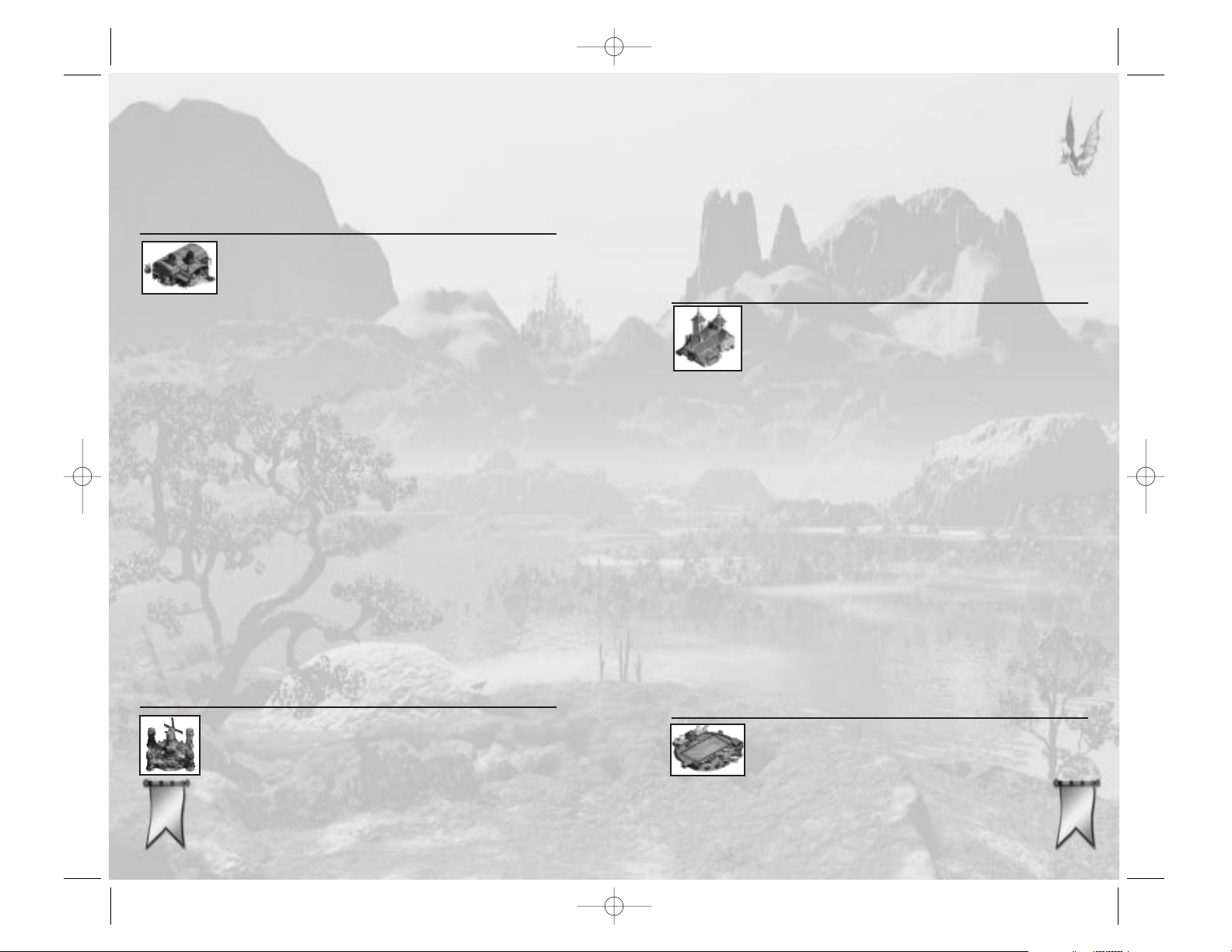
Main Function: Home for Dwarves.
Prerequisites: You must have a level two Palace and a
level three Blacksmith. In addition,
you cannot build these if your kingdom
contains any Elves or Gnomes.
Level One: Lets you recruit up to three Dwarves.
Fires defensive bolts at nearby enemies.
Allows you to build Ballista Towers.
EEllvveenn BBuunnggaallooww
The bright blue roof of an Elven
Bungalow loudly proclaims the Elven
presence. Each Bungalow lets you
recruit and support two Elves. The
downside of hosting Elves is that they
bring their Elven Lounges and
Gambling Halls with them.
Main Function: Home for Elves.
Prerequisites: You must already have a level two
Palace, a Marketplace, and an Inn. In
addition, you cannot build this if your
kingdom contains any Dwarves or
Gnomes.
Level One: Lets you recruit up to two Elves.
Increases all Marketplace income.
Causes an Elven Lounge to appear.
Causes a Gambling Hall to appear,
when combined with a Rogues Guild.
FFaaiirrggrroouunnddss
A place for festivals, jousts, and tournaments, the Fairgrounds can helpboost your heroes’ experience.
Heroes can visit the Fairgrounds
to train and thus increase their
combat statistics — for a price.
Main Function: Defense
Prerequisites: Your kingdom must contain a Dwarven
Settlement.
Level One: Fires bolts at nearby enemies.
BBllaacckkssmmiitthh
The existence of a local Blacksmith gives
your subjects the opportunity to
upgrade their weapons and armor.
Higher level Blacksmiths offer even better equipment. Another benefit of having a Blacksmith is that constructing
new buildings in your kingdom becomes
less expensive, though multiple
Blacksmiths do not increase the savings.
Main Function: A shop where heroes can buy better
weapons and armor.
Prerequisites: None for level one. All available
Blacksmith research must be completed
before upgrading to level two. The
same is true of level three.
Level One: Reduces the cost of constructing new
buildings.
Can research +1 armor and +1 weapons
Level Two: Can research +2 armor and +2 weapons
Level Three: Can research +3 armor and +3 weapons
DDwwaarrvveenn SSeettttlleemmeenntt
Dwarves are driven to over-engineer.
Their basic settlements are tiny
fortresses. Each one allows you to
recruit and support three Dwarven
heroes. The Dwarven Settlement has
automated defenses that attack any
monsters thatapproach too close.
6622
6622
6633
6633
Majesty Gold Manual 11/29/01 3:30 PM Page 62
Page 33

GGuuaarrdd HHoouussee
These small forts can be placed anywhere in your domain to protect important areas of your kingdom. Once a
Guard House is built, a City Guard is
automatically hired to man it. He routinely leaves the tiny fort to patrol the
nearby area. Guard Houses also provide refuge for any Solarii who are
patrolling the area. In addition, Tax
Collectors can use them as drop off
points for their gold, and Peasants can
use them as temporary homes. This
helps both of these types of henchmen
to carry out their duties without having
to walk back to the Palace.
Main Function: Provides protection at strategic points
in your settlement.
Prerequisites: None for level one. Must research
Arrows before upgrading to level two.
Level One: Supports one City Guard.
Used as an auxiliary drop-off point for
Tax Collectors.
Used as a temporary home for Solarii.
Used as a temporary shelter for
Peasants.
Can research auto-firing Arrows.
Level Two: Can research to promote the City
Guard to Veteran Guard.
Main Function: Provides level advancement without the
risks of real combat.
Prerequisites: You must have a level three Palace.
Level One: Offers experience training to heroes in
exchange for payment.
Research Tournaments in order to
train heroes in hand-to-hand combat,
archery, magical warfare, or a combination of all forms of battle.
GGnnoommee HHoovveell
Gnomes live in what others call ‘structured piles of debris.’ These hovels do
little to beautify your kingdom, but the
Gnomes’ contribution to your workforce makes up for their unsightly
abodes. Gnomes are prone to large
families — after you’ve built your first
Gnome Hovel, others will begin to
appear in your kingdom.
Main Function: Home for Gnomes.
Prerequisites: You cannot build this if your kingdom
contains any Elves or Dwarves.
Level One: Lets you to recruit up to three Gnomes.
6644
6644
6655
6655
Majesty Gold Manual 11/29/01 3:30 PM Page 64
Page 34

Level One: Reduces the cost of researching new
technologies.
Can research the Fire Blast spell, which
is then available to Wizards.
Trains all heroes for magic resistance.
Trains Wizards for improved intelligence.
Improves the intelligence of all heroes
recruited after its construction.
Level Two: Further reduces the cost of researching
new technologies.
Can research the Meteor Storm spell,
which is then available to Wizards.
Allows high-intelligence heroes to learn
the Power Shock spell.
Allows high-intelligence heroes to learn
the Flame Shield spell.
MMaarrkkeettppllaaccee::
Marketplaces are your settlement’s
strongest sources of income. The amount
of gold each generates increases as you
upgrade its level. Adventurers can go to
the Marketplace to equip themselves
with useful magic items. If you’ve
researched Market Day, it gives you the
ability to immediately generate a large
sum of gold. However, the Marketplace
will shut down for a period of time while
a Market Day is held. Every
Marketplace
must be built a certain distance from
both other Marketplaces and Trading
Posts.
Main Function: Generates additional income for
your kingdom.
IInnnn
The Inn is a place where adventurers
can rest and regain some of their health.
By building Inns on the frontier, you
provide a place where weary heroes can
recuperate without traveling all the way
back to their guild or temple. Inns also
generate a small flow of income.
Main Function: An alternate refuge for heroes.
Prerequisites: None.
Level One: Allows heroes to rest and recover health.
LLiibbrraarryy
Wizards can visit a Library to improve
their abilities. Here, they can purchase
new spells and study to boost their
intelligence. All heroes may visit to
improve their magic resistance. Having
a Library in your kingdom increases
the intelligence of any heroes you
recruit. Another benefit of having a
Library is that it slightly lowers the
cost of researching technologies in your
kingdom, though having multiple
libraries does not increase the savings.
Main Function: Offers improvement opportunities for
Wizards and some improvement for
other folks.
Prerequisites: Wizards Guild. All level one research
must be completed before upgrading to
level two.
6666
6666
6677
6677
Majesty Gold Manual 11/29/01 3:30 PM Page 66
Page 35

RRoogguueess GGuuiilldd
The shabby appearance of the Rogues
Guild only proves that the Rogues
would rather pocket their gold than use
it for renovations. This building lets
you recruit up to four Rogues. Because
of their deceitful and greedy nature,
this guild returns a smaller percentage
of its income to the Palace than others.
Using the guild skill Extortion, the
Rogues will (at your command) instantly collect all of your taxes — minus a
stiff surcharge. A second level Rogues
Guild allows characters with high artifice to poison their weapons. While poisoned weapons are expensive, they are
very helpful in combat.
Main Function: Home for Rogues.
Prerequisites: None.
Level One: Lets you recruit up to four Rogues.
Can research the Extortion guild skill,
which allows instant tax collection,
minus a fee.
If there’s an Elven Bungalow in your
settlement, having a Rogues Guild
causes a Gambling Hall to spring up.
Level Two: Your heroes can purchase poisoned
weapons to improve their attacks.
RRooyyaall GGaarrddeennss
Your heroes may visit the
Royal Gardens to relax and
meditate. When they leave the
Garden, they gain the benefits
of a random (always beneficial)
Prerequisites: None.
Level One: Generates gold.
Can research, then sell, Healing Potions.
Can research the Market Day function
to create a fast source of gold.
Level Two: Generates a greater amount of gold.
Can research, then sell, Rings of
Protection (to heroes). These add to the
defense factor a hero’s armor provides.
Level Three: Generates an even greater amount of gold.
Can research, then sell, Amulets of
Teleportation (to heroes). See the
Teleport spell for details.
RRaannggeerrss GGuuiilldd
Rangers are always ready to set up
camp and start exploring the realm.
The Rangers Guild lets you recruit and
sustain up to four Rangers. Once a
Guild is placed, you can use the Move
Camp guild function to instantly relocate the guild to a more strategic location — even while it is under attack!
Main Function: Home for Rangers.
Prerequisites: None.
Level One: Lets you recruit up to four Rangers.
The Move Camp guild function allows
you to relocate this building — for a
price.
6688
6688
6699
6699
Majesty Gold Manual 11/29/01 3:30 PM Page 68
Page 36

TTeemmppllee ttoo AAggrreellaa::
The followers of Agrela, the Goddess of
Life and the Good Mother, are the
Healers of the land. Agrela’s temple is
a peaceful sanctuary where the Healers
learn their soothing arts.
Main Function: Home for Healers.
Prerequisites: Requires a second level Palace.
Because of religious disputes, this temple cannot coexist with a temple to
Fervus, Krypta, or Krolm.
Level One: Lets you recruit up to four Healers.
Grants the Sovereign spell Healing.
Level Two: Grants the Sovereign spell Blessing.
Level Three: Grants the Sovereign spell Resurrection.
TTeemmppllee ttoo DDaauurrooss
The gilded roof of the Temple to
Dauros, god of law, belies the stoic
lifestyle of its resident Monks. When
this temple is in your kingdom, righteous Paladins become available at your
Warriors’ Guild.
Main Function: Home for Monks.
Prerequisites: Requires a second level Palace.
Because of religious disputes, this temple cannot coexist with a temple to
Fervus, Krypta, or Krolm.
Level One: Lets you recruit up to four Monks.
Grants the Sovereign spell
Stoneskin.
spell. The Royal Gardens also generate
gold for you to collect, and can help
boost the loyalty of your heroes (which
can be useful when there are other
kingdoms vying for their allegiance).
Main Function: Provides a haven for meditation.
Prerequisites: Requires a third level Palace.
Level One: Provides a location where your heroes
can gain a beneficial spell effect.
Generates gold revenue.
Increases the loyalty of your heroes in
multiplayer games, thereby decreasing
the likelihood that they will respond to
your opponent’s reward flags or use
your opponent’s buildings.
SSttaattuueess
Statues allow you to customize the look
and feel of your kingdom — to beautify
it with public art.
Main Function: Adds unique scenery to your kingdom.
Prerequisites: Requires a second level Palace.
Level One: Enhances the personality of your
kingdom.
Increases the loyalty of your heroes in
multi-player games, thereby decreasing
the likelihood that they will respond to
your opponent’s reward flags or use
your opponent’s buildings.
7700
7700
7711
7711
Majesty Gold Manual 11/29/01 3:30 PM Page 70
Page 37

Level Three: Grants the Sovereign spell Vines.
TTeemmppllee ooff HHeelliiaa
Helia, the sun goddess, imbues her
loyal Solarii with her own fiery spirit.
Mystic devices within the temple
grounds convert sunlight into magical
energy.
Main Function: Home for Solarii.
Prerequisites: Requires a third level Palace. Because
of religious disputes, this temple cannot
coexist with a temple to Lunord or
Krolm.
Level One: Lets you recruit up to four Solarii.
Grants the Sovereign spell Fire Strike.
Level Two: Grants the Sovereign spell Sun Scorch.
TTeemmppllee ttoo KKrroollmm
The worship of Krolm is Ardania’s oldest religion, and the Barbarians still
carry on the long tradition of worshipping this god of war. Temples dedicated
to Krolm are usually made from monolithic stones and the bones of huge
predators. Krolm’s temple provides the
Rage of Krolm guild function, which
temporarily boosts the statistics of all
your heroes.
Main Function: Home for Barbarians.
Prerequisites: Requires a second level Palace.
Because of religious disputes,
this temple cannot coexist with
any other type of temple.
Allows you to recruit Paladins at
Warriors Guilds.
Level Two: Grants the Sovereign spell Vigilance.
Level Three: Grants the Sovereign spell Petrify.
TTeemmppllee ttoo FFeerrvvuuss
Fervus, the god of chaos and frivolity,
is closely tied to natural elements.
Fervus’ temples look as if they’ve
sprouted from the landscape. Through
a ritual of transformation, this temple
allows the creation of a Warrior of
Discord — one of the brutally random
“fists of Fervus.” Warriors of Discord
make their home in the Warriors
Guild, where they complete their
training in the destructive arts.
Main Function: Home for Cultists.
Prerequisites: Requires a second level Palace.
Because of religious disputes, this
temple cannot coexist with a temple
to Agrela, Dauros, or Krolm.
Level One: Lets you recruit up to four Cultists.
Grants the Sovereign spell Healing.
Increases the luck of all heroes recruited
after construction.
Allows the creation of Warriors of
Discord at Warriors Guilds.
Level Two: Grants the Sovereign spell Illusionary
Hero.
7722
7722
7733
7733
Majesty Gold Manual 11/29/01 3:30 PM Page 72
Page 38

Level One: Lets you recruit four Adepts.
Grants the Sovereign spell Winged
Feet.
Level Two: Grants the Sovereign spell Wind Storm.
TTrraaddiinngg PPoosstt
The Trading Post is a starting point for
Caravans. On occasion, one of these
leaves the Trading Post and heads for
the nearest Marketplace. If the Caravan
makes it to its destination, it unloads a
cargo of gold. A Trading Post cannot be
built within a certain distance of a
Marketplace or other Trading Post.
Main Function: Create added income by sending
Caravans to Marketplaces.
Prerequisites: A Marketplace must be present.
Level One: Creates Caravans.
Can research Healing Potions for sale
to your heroes.
WWaarrrriioorrss GGuuiilldd
Few villages feel truly safe without the
protection of a Warriors Guild. The
guild’s unique Call to Arms skill
instantly teleports all guild members
home — in order to see to your local
needs.
Main Function: Home for Warriors.
Prerequisites: None.
Level One: Recruits Warriors, Warriors of
Discord, and Paladins — up to
a total of four.
Level One: Lets you recruit up to six Barbarians.
Provides the Rage of Krolm guild
function.
TTeemmppllee ttoo KKrryyppttaa
Krypta is the oft-misunderstood goddess
of death. The dark, ethereal chanting of
the Priestesses and the odd smell of
decay frequently signal there’s a Temple
to Krypta nearby.
Main Function: Home for Priestesses.
Prerequisites: Requires a second level Palace.
Because of religious disputes, this temple cannot coexist with a temple to
Agrela, Dauros, or Krolm.
Level One: Lets you recruit up to four Priestesses.
Grants the Sovereign spell Wither.
Level Two: Grants the Sovereign spell Animate
Bones.
Level Three: Grants the Sovereign spell Re-animate.
TTeemmppllee ttoo LLuunnoorrdd
Lunord is Ardania’s god of the moon
and the winds. With huge ornamental
horns that hover over the rest of the
kingdom, Lunord’s temple is a lessthan-subtle presence.
Main Function: Home for Adepts.
Prerequisites: Requires a third level Palace. Because
of religious disputes, this temple cannot
coexist with a temple to Helia or
Krolm.
7744
7744
7755
7755
Majesty Gold Manual 11/29/01 3:30 PM Page 74
Page 39

Level Two: Grants the Sovereign spell Lightning
Bolt.
Grants the Sovereign spell Anti-Magic
Shield.
Heroes can pay to have their armor
and weapons enchanted to +2.
Provides the ability to Enchant
Wizards Towers.
Level Three: Grants the Sovereign spell Lightning
Storm.
Grants the Sovereign spell Supercharge.
Heroes can pay to have their armor
and weapons enchanted to +3.
WWiizzaarrddss TToowweerr
By building a Wizards Tower, you
extend the reach of your Sovereign
spells. Enchanted towers automatically
shoot energy bolts at nearby enemies.
This enchantment only lasts a set
amount of time, after which you can
Enchant the tower again (and again).
Like the Wizards Guild, this building is
magically constructed.
Main Function: Extends the range to which Sovereign
spells can be cast (from the Wizards
Guild).
Prerequisites: Requires a Wizards Guild. Must be
built within range of a Wizards Guild
or another Wizards Tower. You must
have a second level Wizards Guild in
order to Enchant a Wizards Tower.
Level One: Extends the range of Sovereign
spells.
Can be temporarily Enchanted
to fire defensive energy spheres.
Provides the Call to Arms guild function.
Combined with a Temple to Fervus,
allows you to recruit Warriors of
Discord.
Combined with a Temple to Dauros,
allows you to recruit Paladins.
WWiizzaarrddss GGuuiilldd
The Wizards Guild is a forbidding
spire visited only by those skilled in the
most arcane arts and those seeking
their aid. Mere Peasants do not possess
the needed skills to assemble this
haven. Instead, the Wizards Guild is
guided into being and improvement
through carefully controlled magical
forces. With each level of improvement
to the guild, you are granted two new
Sovereign spells. All spells are limited
in range, but by adding Wizards
Towers you can expand your sphere of
magical influence. With a level two
guild in place, you can Enchant your
Wizards Towers to give them an offensive sting.
Main Function: Home for Wizards.
Prerequisites: Requires a second level Palace.
Level One: Lets you recruit up to four Wizards.
Grants the Sovereign spell Farseeing.
Grants the Sovereign spell Invisibility.
Heroes can pay to have their armor
and weapons enchanted to +1.
Allows you to construct Wizards
Towers and Libraries.
7766
7766
7777
7777
Majesty Gold Manual 11/29/01 3:30 PM Page 76
Page 40

Effects: Gives you another Tax Collector, which
helps you gather your gold more efficiently.
GGaammbblliinngg HHaallll
The games of chance available in this
building, like the decadent thrills of the
Elven Lounge, can lure your heroes to
waste time that should be spent on
adventure and money that could go
toward buying necessary equipment.
Main Function: Diverts heroes from their missions.
Cause: Appears once you have a Rogues Guild
and have invited Elves to join your
kingdom.
Effects: Attracts heroes and consumes their
time and money.
Does not pay taxes.
Allows you to gamble with gold from
your treasury if you so choose.
GGaazzeebboo
The Gazebo is just like an Inn, except
that your heroes can visit it for free.
Main Function: Gives heroes a free place to rest and
seek refuge; beautifies your kingdom.
Cause: Appears automatically when you have
planted Royal Gardens.
Effects: Allows heroes to rest and recover
health.
Buildings That Appear
In addition to the buildings you build by choice, there
are some that, given the right circumstances, spring up
on their own. Some are vital, like your Palace. Others,
like the Sewer and Graveyard, are more akin to lairs
than buildings. Most of these structures are necessary
evils. They provide challenges to your settlement’s
growth, but are in fact inescapable results of that growth
as well.
EEllvveenn LLoouunnggee
Adventurers with low willpower can
find themselves wasting large amounts
of gold and time at this den of decadent
entertainment. You gather no gold from
this building; all the money spent there
is lost.
Main Function: Diverts heroes from their missions.
Cause: Appears once you have invited Elves to
join your kingdom.
Effects: Attracts heroes with low willpower and
consumes their time and money.
Does not pay taxes.
FFoouunnttaaiinn
Fountains represent the economic prosperity of your kingdom.
Main Function: Gives you another Tax Collector and
beautifies your kingdom.
Cause: Appears once you have a certain num-
ber of inns, blacksmiths, gardens and
marketplaces.
7788
7788
7799
7799
Majesty Gold Manual 11/29/01 3:30 PM Page 78
Page 41

Effects: Spawns undead monsters.
Is indestructible.
PPaallaaccee
Is the center of your authority. From
here, you can set rewards for heroes
who successfully complete quests and
also choose which buildings you want to
construct. Your Palace automatically
creates Peasants, Tax Collectors, and
the Palace Guard. Without a Palace,
you can no longer rule the land. If your
Palace is ever destroyed, you’ve lost
everything.
Main Function: Is the central control from which you
run your kingdom; houses your vital
henchmen.
Cause: Appears at the start of every quest.
Level One: Supports two Peasants.
Supports one Tax Collector.
Lets you build Gnome Hovels, Rangers
Guilds, Rogues Guilds, Warriors
Guilds, Blacksmiths, Guard Houses,
Inns, and Marketplaces.
Provided their other prerequisites are
met, lets you build Trading Posts.
Level Two: Supports four Peasants.
Supports two Tax Collectors.
Supports one Palace Guard.
Lets you build Wizards Guilds and
Statues.
Provided their other prerequisites are met, lets you build
Dwarven Settlements, Elven
HHoouusseess
Along with heroes come their families.
These proud folk refuse to live as longterm guests in your Palace. Rather, as
you recruit more heroes into your kingdom, their families create their own
housing outside the walls.
Main Function: Occupies land near your Palace —
land on which you could have put
useful buildings.
Cause: Recruiting heroes causes Houses to be
erected.
Effects: Creates a small amount of taxable
income.
GGrraavveeyyaarrddss
As your heroes are killed, their
remains are interred in honored
graves. When any area contains enough
of these graves, it is fenced off and
called a Graveyard. Unless you’re very
good at keeping your heroes alive, one
or more of these will eventually appear
in your settlement — and thanks to
Ardania’s legacy of residual necromantic magical energies, evil undead might
occasionally rise from any Graveyard.
Main Function: Spawns undead creatures to menace
your kingdom.
Cause: Appears in your settlement after a cer-
tain number of heroes have died.
8800
8800
8811
8811
Majesty Gold Manual 11/29/01 3:30 PM Page 80
Page 42

TTHHEE SSPPIIRRIITT OOFF TTHHEE LLAANNDD
All began with the World Birthing.
From the vast nothing, Krolm brought everything into
being. He presided as the singular Master of Ardania’s
dawn. While he was pleased with the endless details of this
newly crafted wilderness, something was still missing. Selfadmiration for his accomplishments was not enough. He
brought humankind into the world so that they may take
joy in his creation and revere his might and skill.
Ardania’s countenance was still blanketed in darkness and
tumult. To soothe this harsh realm of storm and fury,
Krolm divided his essence. The result was Krolm’s two
children: Helia, the eternal Sun, and Lunord, the everchanging moon.
Helia and Lunord frolicked across the skies, and the people
of Ardania watched with admiration. The new gods delivered many gifts — the gifts of civilization. Soon, many of
Ardania’s people turned away from Krolm, in favor of the
promise of these new gods. Krolm grew jealous and
instructed his remaining faithful to forever shun the trappings of civilized life.
As civilization evolved, so did the heavens. In the time of
the great King Sydrian, four more deities vied for the
spiritual allegiance of Ardania’s faithful. These children of
the new gods included Krypta, Goddess of Death; Dauros,
God of Law; Fervus, God of Chaos; and Agrela, Goddess of
Life. And thus the seven gods and goddesses of Ardania
came to be.
Hero Statistics
Every individual hero has a set of unique statistics
— numbers that define that hero’s personal
characteristics for your understanding. These
statistics are largely dependent on class, but
Bungalows, Ballista Towers, Libraries,
and Wizards Towers.
Lets you build Temples to Agrela,
Dauros, Fervus, Krolm, and Krypta.
Level Three: Supports six Peasants.
Supports three Tax Collectors.
Supports two Palace Guards.
Lets you build Temples to Helia and
Lunord.
Lets you build Royal Gardens and
Fairgrounds.
SSeewweerr EEnnttrraannccee
As your kingdom grows, so does its civil
engineering needs. Sewers appear as
the population of your kingdom
becomes larger. Unfortunately, these
urban necessities also serve as homes
for vicious creatures. These denizens of
the underground periodically emerge to
menace your kingdom.
Main Function: Spawns dangerous vermin.
Cause: Appears as your kingdom grows in size.
Effects: Spawns monsters.
Cannot be destroyed.
HEROES
Heroes are the extension of your power throughout the
land. These loyal recruits wander about the kingdom,
exploring uncharted land and looking for things to accomplish. They’re drawn to the Reward Flags you establish,
as well as to adventures of various types.
8822
8822
8833
8833
Majesty Gold Manual 11/29/01 3:30 PM Page 82
Page 43

Adepts (Followers of Lunord)
Trained in the use of both spells and ancient
martial techniques, these followers of the god
Lunord are a valued combat asset in any
kingdom. Only the most fleet of foot are considered for training as an Adept, because
they are required to be able to literally run
like the wind. Adepts avoid heavy armor, as
it hinders their swift style of combat.
Primary Attack: Melee
Usual Activity: Patrolling the settlement
Base Armor: None
Base Weapon: Staff
Barbarians (Followers of Krolm)
Barbarians live by the Law of Steel. They
have very high hit points and are almost
always berserk — strong, but somewhat
thick in the head. Barbarians use two
weapons at once, favoring the axe and club,
and have high dodge and parry skills. These
brutes equate armor with fear and weakness, and as such they avoid using it.
Primary Attack: Melee
Usual Activity: Berserking
Base Armor: None
Base Weapon: Axe & club
Cultists (Followers of Fervus)
Cultists revel in the apparent chaos of the
natural world around them. They favor
using two daggers at once when
melee fighting, and often throw
their knives for a short ranged
attack. Cultists sow the seeds of
8844
8844
8855
8855
even within each class, heroes’ ratings vary. The
General statistics represent a hero’s decision-making
abilities; these influence the chances of success when
attempting certain actions. Combat statistics describe a
hero’s defensive and offensive prowess in combat. Some
of these statistics are also applied to certain henchmen
and monsters.
General Statistics
STR Strength The hero’s power; physical capacity.
INT Intelligence The hero’s brain power.
ART Artifice The hero’s stealth skill and craftiness.
VIT Vitality The hero’s overall constitution.
WIL Willpower The hero’s ability to avoid
temptation; piety.
Combat Statistics
Hand-to-hand How proficient the hero is at melee
combat.
Ranged The hero’s proficiency at ranged
combat.
Parry How well a hero can deflect melee
attacks.
Dodge The hero’s skill at evading missiles.
Resist How likely the hero is to be able to
avoid harmful magical spells.
MMyyssttiicc
WWaarrrriioorrss
WWaarrrriioorrss
ooff tthhee
WWiillddss
CChhaaoottiicc
DDrruuiiddss
Majesty Gold Manual 11/29/01 3:30 PM Page 84
Page 44

Gnomes
As Gnomes are stunted, gnarly, weak, and
somewhat pacifistic, they make rather lackluster adventurers, but they provide a valuable supplement to your Peasant workforce.
When Gnomes are part of your kingdom, all
newly recruited heroes are given a slight
bonus to their luck. Gnomes are a bit like
vermin, in that once you establish one
Gnome camp in your kingdom, the number
of such camps rapidly increases on its own
(to a maximum of three per kingdom). If,
however, you somehow manage to burn
down all their homes, the Gnomes will leave
your kingdom.
Primary Attack: Melee
Usual Activity: Construction
Base Armor: None
Base Weapon: Dagger
Healers (Followers of Agrela)
The Healers are compassionate and self-sacrificing, and therefore are terrible at fighting.
They have higher than average willpower and
can cast healing and blessing spells. When a
they find themselves in combat, Healers use a
dagger. Their faith prohibits them from donning any sort of armor.
Primary Attack: Melee
Usual Activity: Healing others
Base Armor: None
Base Weapon: Dagger
poisonous plants that can later be harvested
by Rogues to provide poison for weapons.
Primary Attack: Ranged
Usual Activity: Sowing poisonous plants
Base Armor: None
Base Weapon: Throwing daggers
Dwarves
Dwarves are stocky, strong, and a little slow of
foot. They attack with their trusty hammers.
Dwarves are the master engineers of Ardania,
and they bring a number of mechanical ingenuities to your settlement. Their engineering
instincts also drive them to assist in any of
your construction projects. Their melee
combat skills are quite formidable.
Primary Attack: Melee
Usual Activity: Construction
Base Armor: Chain mail
Base Weapon: Hammer
Elves
This swift and slightly built race has a
weakness for the pleasure-drenched lifestyle.
Elves have an excellent ranged attack with the
bow and are strongly attracted to financial opportunities. They also enjoy earning extra gold by
performing music for the local population.
Primary Attack: Ranged
Usual Activity: Performing at Inns and
Marketplaces
Base Armor: Leather
Base Weapon: Long bow
Base Armor: Leather
Base Weapon: Throwing daggers
8866
8866
8877
8877
SSkkiilllleedd
CCrraaffttssmmeenn
HHeeddoonniissttiicc
HHeerrooeess
SSppiirriittuuaall
CCaarreeggiivveerrss
DDiimmiinnuuttiivvee
WWoorrkkeerrss
Majesty Gold Manual 11/29/01 3:30 PM Page 86
Page 45

Priestesses (Followers of Krypta)
Priestesses are poor at fighting, suffer from
lower than average willpower, but have
fairly high intelligence. Their selection of
spells revolves around the dead (necromancy), which skill allows them to survive dangerous encounters — but oft-times in a
chilling fashion. For a weapon, a Priestess
will always choose a staff. At the insistence
of Krypta, they never use armor.
Primary Attack: Ranged Spells
Usual Activity: Summoning skeletal
familiars
Base Armor: None
Base Weapon: Staff
Rangers
Rangers generally choose exploration as
their means of increasing experience, along
with a fair dose of fighting wandering monsters. Rangers move quickly and enjoy a
good distance vision. After the whole realm
has been mapped, they sometimes journey
to distant lands, disappearing off the edge
of the map and appearing again later — if
they have survived.
Primary Attack: Ranged
Usual Activity: Exploring
Base Armor: Leather
Base Weapon: Long bow
Monks (Followers of Dauros)
Monks have very high willpower and will
almost never go into Gambling Halls or
Elven Lounges. They are good at fighting,
though they tend to be rather cautious.
Their spells are generally protective in
nature. Monks abhor weapons and armor,
preferring to use their deadly fists and mental spells in battle.
Primary Attack: Melee
Usual Activity: Praying
Base Armor: None
Base Weapon: Open hand
Paladins
You can recruit Paladins at a Warriors’
Guild, but only if there is a Temple to
Dauros in your kingdom. Paladins are
excellent warriors, but they are very expensive to hire. They’re very high in willpower,
use two-handed swords, and have a protective spell they can cast upon themselves.
Primary Attack: Melee
Usual Activity: Hunting
Base Armor: Plate mail
Base Weapon: Two-handed sword
8888
8888
8899
8899
MMaasstteerrss ooff
SSppiirriittuuaall
aanndd PPhhyyssiiccaall
DDiisscciipplliinnee
RRiigghhtteeoouuss
CCrruussaaddeerrss
MMiissttrreesssseess
ooff DDeeaatthh
RRuuggggeedd
FFrroonnttiieerrssmmeenn
Majesty Gold Manual 11/29/01 3:30 PM Page 88
Page 46

Warriors
Warriors have high initial hit points and
enjoy big hit point increases when they gain
levels, but these simple fighters often have
difficulty defeating monsters that use powerful magic. Warriors have mediocre artifice and lower intelligence than most heroes,
but a higher strength — which perhaps
explains their choice of career.
Primary Attack: Melee
Usual Activity: Hunting monsters
Base Armor: Plate mail
Base Weapon: Sword
Wizards
Wizards have low initial hit points and
strength, but as they gain levels, they can
learn powerful spells that make them formidable in battle. Wizards tend to be cautious; they have high intelligence but low
strength. They shun armor, as it interferes
with their spell casting.
Primary Attack: Ranged spells
Usual Activity: Research
Base Armor: None
Base Weapon: Staff
Warriors of Discord
You can recruit these characters at a
Warriors’ Guild, but only if there is a
Temple to Fervus in your kingdom. They
are excellent warriors but very
expensive. Warriors of Discord
generally are quite strong, but
have poor dodge and parry skills.
Rogues
Rogues generally have high luck. They are
useful for generating revenue for your kingdom, since they are obsessed with finding
and stealing gold and treasure. They have
the highest artifice rating of all the classes,
low willpower, and fairly high dodge and
parry skills. Rogues fight with a hand-held
crossbow. In order to keep themselves quick,
quiet, and unhindered, they refuse to wear
chain or plate armor.
Primary Attack: Ranged
Usual Activity: Stealing
Base Armor: Leather
Base Weapon: Crossbow
Solarii (Followers of Helia)
Every Solarus fights well with a huge,
crushing mace. Solarii have average speed
and dodging skills, but very high strength
and damage bonuses. In addition, they
wield a dangerous Fire Spell.
Primary Attack: Melee
Usual Activity: Exploring
Base Armor: Chain mail
Base Weapon: Mace
9900
9900
9911
9911
FFiieerryy
WWaarrrriioorrss
AArrmmoorreedd
CChhaammppiioonnss
NNeeffaarriioouuss
SSwwiinnddlleerrss
MMaasstteerrss ooff
tthhee AArrccaannee
AArrttss
DDeerraannggeedd
SSoollddiieerrss ooff
CChhaaooss
Majesty Gold Manual 11/29/01 3:30 PM Page 90
Page 47

“He smelled awful!” commented the prince, wrinkling his
nose in obvious displeasure.
“Be thankful your mother did not enlist Gnomes,” Doralass
replied. “Though industrious little folk, they carry a stench
unmatched in Ardania.”
“When I am sovereign,” mused the prince “I will have nothing but heroes in my kingdom!” The prince knew all too well
the disappointed furrow that now crossed Doralass brow.
A lecture was sure to follow.
“And who will build this kingdom of yours? While Warriors
swing a blade with considerable skill, they are not so deft
with a carpenter’s hammer, I assure you. And even should
you manage to erect some semblance of a kingdom, remember that heroes require rewards to perform service. The
Palace and City Guards defend you and your kingdom with
steadfast loyalty.”
“But...” the prince interjected, only to be cut short again.
“And let us not forget the very life blood of your kingdom,”
the seasoned advisor continued, skipping past the interruption. “Gold is gathered for you by your Tax Collectors, so
that you may continue to influence these heroes of which
you speak so fondly.”
The prince sighed his resignation, seating himself on a
nearby stump as Doralass continued to recite the
virtues and necessities of maintaining a capable force
of henchmen subjects. The lesson ran well through the
afternoon.
Caravan
Trading Posts generate income for you by
sending Caravans from the more
remote sections of your settlement
into your Marketplaces. Once a
Caravan reaches a Marketplace, it
In addition, they have a special attack that
can damage multiple enemies at once or
flat-out kill an enemy in one blow. Their
blade of choice is a gruesome, two-handed
weapon of their own devising. Warriors of
Discord prefer to wear a type of armor also
of their own design, which consists of
leather straps, bits of chain, and large,
razor-sharp spikes.
Primary Attack: Melee
Usual Activity: Hunting
Base Armor: Leather harness
Base Weapon: Chaos blade
HENCHMEN
While your heroes wander the land doing adventurous
deeds, your humble henchmen go about the business of
keeping the kingdom running from day to day. Without
their unceasing labors, your rule would soon end, as the
infrastructure would fall from under it.
HHOOWW TTHHEE WWOORRKK GGEETTSS DDOONNEE
The young prince lunged at the Royal Advisor, but the elderly nobleman parried the wooden sword with ease. Doralass
the Advisor chuckled. “Worry not fair prince, for when you
are sovereign of this land, the heroes of the Warriors Guild
will do your fighting for you.”
The pair’s moment of levity was interrupted by a Peasant
reporting on the progress of upgrades to the local
Marketplace. After answering several of Doralass’ questions, the Peasant was dismissed.
9922
9922
9933
9933
Majesty Gold Manual 11/29/01 3:31 PM Page 92
Page 48

Palace Guard
As part of the process of upgrading your
Palace beyond level one, it is a matter of
course that you recruit a Palace Guard to
defend the improved stronghold. These elite
fighting men may look similar to the City
Guard, but they are much better at what
they do.
Primary Attack: Melee
Usual Activity: Defending the Palace
Armor: Chain mail
Weapon: Halberd
Peasant
Peasants are the foundation on which and
by which your kingdom is built. These
hardy souls populate the less grandiose
portions of your Palace, venturing forth
when needed to construct or repair buildings. When their work is complete, they
return either to the Palace or to the nearest Guard House for refuge.
Tax Collector
Tax Collectors walk from building to building gathering gold, stopping only at those
you’ve left on their routes (or assigned for a
one-time collection). They start out from
your Palace, then return there to deposit
the collected gold in your treasury. Tax
Collectors can also operate out of a
Guard House; the taxes they deliver
there are instantly transferred to
your treasury.
drops off its load of goods, which translates
into gold for your Tax Collectors to pick up.
The further a Caravan has to travel, the
more gold it generates.
City Guard
Every time you build a Guard House, part
of the construction cost goes toward recruiting
a City Guard to be stationed in the structure.
These untiring sentinels patrol the area near
the Guard House and attack any monsters
that approach. (Note that killed City Guards
are replaced automatically.)
Primary Attack: Melee
Usual Activity: Patrolling
Armor: Chain mail
Weapon: Halberd
Veteran Guard
When you upgrade a Guard House, part of
the gold is spent on either training the City
Guard to veteran status or replacing him
with a Veteran Guard hired from elsewhere.
The veteran — like a City Guard, but
tougher — garrisons the upgraded Guard
House.
Primary Attack: Melee
Usual Activity: Patrolling
Armor: Chain mail
Weapon: Halberd
9944
9944
9955
9955
Majesty Gold Manual 11/29/01 3:31 PM Page 94
Page 49

some encounter between the Minotaur and humans.
Garbash was filled with unease and superstition, believing
some dark curse had been cast over him, marking him for
suffering. Now the humans built great stone piles within
his territory! Rage began to well within his bestial heart
as Garbash considered the human incursions and followed
the scent to its origin.
With a thunderous bellow, the Minotaur broke into a
determined charge toward the human building. “Garbash
will destroy humans and all their piles of stone!” he
thought, visions of battle and destruction playing out in
his primitive mind.
Moment’s later, Sir Daran Swiftblade pulled his sword
from the lifeless Minotaur who had come charging at the
Dancing Unicorn Inn from the wood line.
“It appears that my hunt for this beast will not take as
long as I imagined,” he commented to the Peasant who was
busily repairing the damaged Inn. “The bounty on this one
will be enough to purchase that set of plate armor I’ve been
eyeing over at Ogerd’s Smithy.”
With a chuckle at his good fortune, Sir Daran begin his
journey to see the famed Blacksmith.
MONSTER LAIRS
Most of the monsters of Ardania breed in
lairs scattered throughout the wilderness.
These lairs range in quality from primitive
animal dens and warrens to elaborate, dark
castles. If you want to get to the root of
your monster problems, your best bet is
to destroy any lairs you can find.
The less lairs there are, the less
monsters you’ll encounter.
MONSTERS
As your heroes and henchmen wander the land of
Ardania, they cannot help but encounter the dangerous
creatures that lurk all about the countryside. Though
many of these beasts are of natural origin, we use the
broad term ‘monsters’ as a category to describe them all.
TTHHEE AAXXEE OOFF GGAARRBBAASSHH
Garbash brayed uneasily at the scent on the chill autumn
wind. Fire — and...humans! They were close now, moving
into territory clearly marked by the Minotaur as his own.
All through the past summer, more and more humans had
plagued Garbash. Humans had settled in this region earlier
in the spring. At first, only the weak ones with stinging
arrows had ventured into the wilds claimed by Garbash as
his own. Those had fallen quickly to the Minotaur’s powerful axe.
Lately, things were different. Humans appeared bearing all
manners of weapons and magic. A day did not pass without
9966
9966
9977
9977
MMoonnsstteerrss
SShheelltteerr iinn
AAllll SSoorrttss
ooff HHaavveennss
Majesty Gold Manual 11/29/01 3:31 PM Page 96
Page 50

Evil Oculus
Creatures of unknown origin, Oculi are a
relatively new menace to Ardania. Some
scholars believe they are somehow related to
Dragons. Oculi cast the Paralytic Gaze and
Electrical Fury spells in combat.
Flowering Strangleweed
This vine is a twisted strain of plant life
resulting from the misguided magic of a
twisted Wizard. It is rumored that multiple
Strangleweeds in a small vicinity share a
collective, almost animal intelligence.
Goblins
Be careful not to underestimate the threat posed by Goblins,
for while they are not very powerful as individuals, in numbers they quickly form an overwhelming war-band.
Goblins, though rather weak, are vicious
warriors that will fight to the death using
their short swords.
Goblin Archers are hunters; they wield
poorly crafted bows that launch crude —
but dangerously heavy — arrows.
Goblin Priests worship Grum-Gog, the lord
of pestilence. They seek the destruction of
Ardania through a plague of insects, using
their Insect Swarm spell.
Goblin Champions are veteran warriors who wield two weapons at once
as they wade into their opponents.
Some righteous (some might say crazed) heroes will
attempt to search out and destroy these lairs on their
own. However, you can also offer rewards to tempt the
more timid populace into attacking and eventually ridding the land of these monster spawning grounds.
It is worth noting that there are some monsters that do
not spring from lairs. Instead, these adversaries cross
into your realm from neighboring lands. Since you cannot attack the source of these creatures, your only
recourse is to slay as many as you can in hopes of discouraging future monster immigration.
Daemonwood
These ancient tree spirits hark back to the
time of the World Birthing, before
Humanity walked the land now called
Ardania. They despise Humans, probably
because humans use wood for building and
burning.
Dragon
Dragons seldom stir from their underground nests. When they do, they take to
the air in a fury of fire and death.
Dryad
These woodland spirits pass over from the
realm of Fey to pursue their unknown agendas. They prey on Humans, though none
know why.
9988
9988
9999
9999
Majesty Gold Manual 11/29/01 3:31 PM Page 98
Page 51

Medusa
These hideous creatures formed the core of
the serpent queen Scrylia’s dreaded legions.
The Medusae joined the Harpies in their
rebellion, helping to end Scrylia’s reign of
terror. They are now seeking to bring their
own reign of terror to Ardania.
Minotaur
Minotaurs are twisted creatures, but fearsome warriors. Legend has it that an ancient
zealot created the first of them to serve in
his army as shock troops. Minotaurs now
roam throughout the land in raiding parties,
and woe betide their victims.
Ratmen
Ratmen are greedy thieves that leap forth
from sewers to waylay Tax Collectors and
raid unsuspecting settlements. These giant
vermin might be the result of magical
discharges seeping into the sewers of the
kingdom, mutating the rats that dwell therein. Rumor holds that these creatures all
trace their lineage back to a gigantic central
warren with a population rivaling that of
the greatest kingdoms of Ardania.
Rock Golem
These are nature spirits similar in essence
to the Daemonwood. When aroused, the
stone titans relentlessly battle against
Human settlements, which greatly
fear them-for good reason.
Giant Rat
Giant Rats are present in all the kingdoms
of Ardania. The common wisdom is that
they are spies for their larger bipedal
cousins, the Ratmen.
Giant Spider
A secretive tribe of Goblins once selectively
bred these deadly arachnids. Though they
were brought into being for use as guardian
beasts, the spiders swiftly devoured their
would-be masters and are now loose in the
forests of Ardania.
Harpy
These foul abominations are the spawn of
Scrylia, the serpent queen. Ultimately, the
harpies rebelled against their dark mis-
tress, destroying her vast empire from with-
in. Now they seek perverse joy by spreading suffering and pain in the world.
Hell Bear
Foul tempered and malicious, Hell Bears
savagely attack any heroes who stray too
close to the bears’ lairs. The remnants of
their many victims are strewn about their
dens.
110000
110000
110011
110011
Majesty Gold Manual 11/29/01 3:31 PM Page 100
Page 52

Vampire
Vampires are the most feared of all the
undead. According to legend, Krypta created
these horrible monsters when she was first
born-in the flush of her powers, but before
she had the experience or maturity to control
their effects. In combat, Vampires employ the
spells Life Leech and Magic Mirror.
Varg
Vargs are cunning and evil relatives of the
common wolf. They attack with viciously
sharp claws and fangs.
Werewolf
A Werewolf is the misshapen creature that
results when a Human is infected with a
rare lycanthropic disease. The unceasing
pain and rage of the condition drives even
the gentlest person into a permanent state of
homicidal mania.
Zombie
Zombies are corpses animated by evil magic
while still in an early state of decay. They
are slow, but attack with surprising force.
Roc
These large, malicious birds are magically
twisted, evil parodies of the noble Ardanian
eagle. They tend to prey on the weak and
infirm.
Rust Spitter
In a process similar to that used by some
insects, Rust Spitters dissolve their food
externally with projected acid before consuming it. They are extremely territorial
and rarely encountered in groupings of less
than three.
Skeleton
These are animated bones raised through
necromantic spells of dark origin. While
Skeletons are not particularly strong, they
are resistant to magic and missiles.
Troll
Trolls are tough; they slowly regenerate any
damage they have sustained. Trolls enjoy
treasure as much as the average Rogue, and
are often found waylaying Caravans or
attacking Marketplaces.
110022
110022
110033
110033
Majesty Gold Manual 11/29/01 3:31 PM Page 102
Page 53

Extending his hands above his head, Theonus began to
manipulate the sphere through his great powers. Invisible
to the naked eye, the runes of alignment began shifting to
their charged positions. The great orb crackled audibly as
it drew energy from the ether winds. The stuff of magic
was visible in rainbow hues bending away from the arcane
sphere.
In his mind’s eye, Theonus could see all of the land through
the many Wizard Towers still standing. He centered his
focus on the pack of Minotaurs now rampaging through
the newly built Marketplace. In that moment, Theonus
became a living conduit for the tremendous magical storm
growing around the Bellanus Orb.
The furor of a hundred lightning bolts coursed through
Theonus’ mind. Miles away, a destructive lightning storm
sprang into being above the nearly destroyed Marketplace.
A fury of piercing white bolts shot down from the heavens.
Each bolt was guided to strike only Minotaur flesh.
A chorus of inhuman howls boomed from the attacking
herd. The air was filled with the smoke and smell of burning fur. A few herd members dropped to the ground, dead.
The remaining members were critically wounded and would
be easy targets for the City Guards already dispatched to
the site.
Theonus recoiled from the tremendous effort of the casting. Exhausted, he slumped into a nearby chair. The
apprentice could do little more than quietly leave the room
and ponder the day when his skills would finally qualify him
to join the ranks of Ardania’s Guild Wizards.
SPELLS
Magic is a powerful force in Ardania. Not only do many
of your heroes have the ability to cast spells, both offensive and defensive, but you as the sovereign hold the
power of a set of spells reserved for your use alone —
the Sovereign Spells.
PPOOWWEERR FFOORR AA PPRRIICCEE
A portly apprentice ran breathlessly into the great circular
chamber of the Wizards Guild. “Minotaurs have sacked the
outer Tower and are heading for the Marketplace!”
“Yes, we are aware of this,” replied Theonus, the guild’s
unflappable High Wizard. “The Sovereign has asked for us
to activate the Bellanus Orb — and of course sent along the
appropriate payment.” He then closed his eyes, began to
concentrate, and lifted his face towards the ceiling.
High above their heads hung the foreboding Bellanus Orb, a
magical instrument that worked with the distant Wizards
Towers. The Orb’s surface was an ever-shifting hue of gray
and blue. Electricity arced to nearby supports, and a haze of
blue smoke drifted in a tight orbit around the sphere.
110044
110044
110055
110055
Majesty Gold Manual 11/29/01 3:31 PM Page 104
Page 54

Aura of Peace 7
Makes the caster temporarily
impervious to all attacks.
MMoonnkk
Hands of Steel 1 Adds to the damage done
by the caster and makes an
instant kill possible.
Stone Skin 4 Boosts the caster’s defenses
(armor rating).
Iron Will 7 Boosts the caster’s resist-
ance to poison, magic, and
diseases.
PPaallaaddiinn
Shield of Light 4 All evil creatures have a
more difficult time hitting
the caster.
PPrriieesstteessss
Drain Life 1 This ranged spell transfers
hit points from the target to
the caster’s party.
Animate Skeleton 1 Summons a Skeleton to aid
the caster.
Control Undead 7 Causes undead monsters to
aid the caster.
Hero Spells
Certain classes of heroes use magic in the defense of your
kingdom. Each class studies magic from a different viewpoint, however, and so your heroes are each versed in
very different spells. The listings herein include a brief
description of what spells every able class of hero can use,
the effects of each spell, and the level of experience a hero
must reach before being able to cast the spell.
AAddeepptt
Teleport 4 Instantly transports the
caster a short distance.
CCuullttiisstt
Charm Monster 1 Causes one animal monster
to become friendly and aid
the caster.
Camouflage 4 The caster blends into the
background and remains
hidden unless he attacks
Change Shape 7 The caster takes the form
of an animal monster.
HHeeaalleerr
Healing 1 Heals the target.
Meditation 4 Temporarily increases the
caster’s sight, rate of healing, dodge and parry skills.
110066
110066
110077
110077
Majesty Gold Manual 11/29/01 3:31 PM Page 106
Page 55

AAllll CCllaasssseess ((LLiibbrraarryy SSppeellllss))
Power Shock 1 Similar to Energy Blast,
but available to all magic
using heroes.
Flame Shield 1 Similar to Fire Shield, but
available to all magic using
heroes.
Sovereign Spells
Unlike hero spells, the Sovereign Spells are under your
direct control. Once you have completed the requisite
building and done the required research in that building, the spells listed here become available. Each listing
includes a brief description of the spell’s effects, the icon
that represents the spell, and the level at which the particular building makes that spell available.
TTeemmppllee TToo AAggrreellaa
Healing 1 Restores hit points to the
target.
Blessing 2 Gives combat bonuses to
the target.
Resurrection 3 Cast on the grave of a
recently dead hero, brings
that hero back to his home
guild.
SSoollaarruuss
Sun Scorch 4 All enemies within a radius
around the caster are damaged by fire.
WWiizzaarrdd
Energy Blast 1 A simple blast of energy
(ranged spell) causes minor
damage.
Fire Shield 2 Partially protects the cast-
er from both physical and
magical attacks.
Fire Blast 3
This ranged spell is a quick
burst of flame that can damage multiple opponents.
Teleport 4
Teleports the caster to a
location within the explored
part of your kingdom.
Fire Ball 5 A powerful fire attack that
can harm many targets in a
large area.
Resist Magic 6 Temporarily boosts the
caster’s resistance to magic.
Meteor Storm 7 A tremendously powerful
spell that damages everything in a wide area.
110088
110088
110099
110099
Majesty Gold Manual 11/29/01 3:31 PM Page 108
Page 56

TTeemmppllee TToo LLuunnoorrdd
Winged Feet 1 Increases the target’s speed.
Wind Storm 2 A gale moves and damages
everything in the target
area.
TTeemmppllee TToo KKrryyppttaa
Wither 1 Lowers the target’s strength
and poison and disease
attack skills.
Animate Bones 2 Summons a Skeleton that
follows and aids the target.
Re-Animate 3 Cast on the grave of a
recently dead hero, brings
that hero back with some of
his hit points healed.
WWiizzaarrddss GGuuiilldd
Farseeing 1 Illuminates hidden sections
of the land.
Invisibility 1 The target becomes unde-
tectable by its enemies for a
short time.
Lightning Bolt 2 Damages the target.
TTeemmppllee TToo DDaauurrooss
Stone Skin 1 Increases the target’s
defenses (armor value).
Vigilance 2 Briefly boosts the target’s
willpower, speed, and
attack skills.
Petrify 3 Immobilizes the target for
a short time.
TTeemmppllee TToo FFeerrvvuuss
Healing 1 Restores hit points to the
target.
Illusionary Hero 2
Confuses enemies with an
illusory replica of the target.
Vines 3 Entangles the target.
TTeemmppllee TToo HHeelliiaa
Fire Strike 1 Fire does damage to the
target; does not damage
buildings.
Sun Scorch 2 Causes burn damage to
every creature in the
target area.
111100
111100
111111
111111
Majesty Gold Manual 11/29/01 3:32 PM Page 110
Page 57

“No, Sire.” Old Venn was looking quite shaken. “It is the
prophet Juleck. He is dying.”
Juleck lay shriveled in a bed, his only remaining fire shining
dimly from his eyes. His words shook out with great
effort, “Sovereign, come here.”
I knelt by his side and gently took his hand. Juleck had
warned me of so many dangers; counseled me during times
of such duress. He was the seer to generations of Sydrian
rulers — his death was never even considered.
“You have done well. . . for such a young ruler.” His eyes
locked with mine and for a moment I saw the same old
Juleck. “Stop resting on your laurels, for your enemies do
not. They grow stronger with each passing of the sun.
Gorgons are coming back. . . towers fire arrows at your
heroes. . . a monster approaches, far more powerful than
anything you have fought before!” He paused to catch his
shallow breath. “You must melt the northern ice with the
warmth of your heart and the strength of your resolve.”
Juleck closed his eyes and I was a little child again, destined
for great things but feeling very alone. “Tell me... tell me
what to do,” I stammered.
“Wear a winter coat,” he said. “Sovereign. It will be cold
where you are going.” These were the great seer’s last
words; an era was slipping away before my eyes. I would
now rule without benefit of a seer.
After some time in silence my Royal Advisor hesitantly
spoke, “Sire, what should I do?”
“Call the tailor. Apparently I need a warmer coat.”
Anti-Magic Shield 2 Temporarily protects the
target from magic by
removing most negative
spell effects and protecting
against them.
Super Charge 3 Temporarily doubles the
range of Wizards Towers
and Guilds.
Lightning Storm 3 Causes lightning damage to
all enemies in the target
area.
MAJESTY®: THE NORTHERN
EXPANSION
™
WWEELLCCOOMMEE BBAACCKK TTOO AARRDDAANNIIAA
“Your. . . Majesty,” called out Venn Fairweather, my
rather winded Royal Advisor. He slumped against the wall
at the top of the steps, “Bad news. . . come quickly!”
“What is it? A band of marauding Minotaurs? A lost
artifact to retrieve? A terrible sickness washing over the
land again?” My heart soared at the prospect of confronting new dangers.
111122
111122
111133
111133
Majesty Gold Manual 11/29/01 3:32 PM Page 112
Page 58

UUSING THE NO
SING THE NORR
THERN
THERN
EEXP
XP
AN
ANSISI
ON FEA
ON FEA
TURE
TURESS
CChhoooossiinngg aann EEppiicc QQuueesstt
All of Ardania’s known lands
are now shown on the quest
map. In Majesty, the northern border of the map ended
at Hellfire Mountains. Now
you have access to realms
farther to the north, with the
new epic quest icons available there. The new special
events feature also works
with the original Majesty
quests — giving further reason to tackle them again!
DDoowwnnllooaaddiinngg aann EEppiicc QQuueesstt
Cyberlore is creating quests for you to download over
the Internet. Periodically check the web site
www.majestyquest.com for updates. When one is available, follow the instructions on the site for downloading
and installing it. After the quest is installed, it can be
accessed in one of two ways, which will be indicated on
the site:
• It will have an icon on the Ardania map similar
to the other quests.
• A button will appear in the northwest of the quest
map. Click on it to access a list of the additional
quests.
Majesty: The Northern Expansion enhances Majesty
in many ways. This is a quick list of the improved
features for you to
explore and enjoy.
• The map of Ardania
has been expanded to
include many new epic
quests as well as the
original ones. In addition, quests are available for downloading
from www.majestyquest.com.
• There are new kingdom buildings for you to build,
new Sovereign spells for you to use, and new magic
items for your heroes to purchase.
• There is a collection of new monsters assaulting your
kingdom, many of whom work together to cause greater
mayhem. From casting spells on each other to using a
nasty siege weapon, you’ll be pushed to develop new
strategies ]efense and new paths to victory.
• As requested by fans in the official Majesty forum, multiplayer has also had some major additions. The Build
Tree Editor is used to allow, disallow, or limit-by-type
the number of specific buildings that players may construct. In addition, the Embassy building gives you a
shared field of view with your allies. Also, the freestyle
setup screen lets you choose special events to occur during your game, such as waves of monster attacks.
Lastly, there are tons of new freestyle patterns for you
to enjoy — some of them on huge maps!
The Northlands are a dangerous place, Sovereign.
Prepare well!
111144
111144
111155
111155
Majesty Gold Manual 11/29/01 3:32 PM Page 114
Page 59

• Wizards Guilds cannot upgrade past level two and you
can only have one of them.
• Only two Trading Posts are available to each player.
• Only six Wizards Towers are available to each player.
After making your selection, you can name your buildset
and save it.
When you are playing a freestyle or multiplayer game, your
buildsets are shown under the Building Limitations dropdown selection in the Freestyle Menu. There are some sets
included with the game, and you can submit yours to the
Majesty web page and download them from other players as
well.
During play, if you have reached the limit of a certain
type of building, it appears in red in the build list and
the tool tip window explains the reason.
The Freestyle Menu has also been enhanced to let you
save and load freestyle options so that you can easily
access your favorite play combinations. In addition, if
you find a certain terrain layout that you like, enter its
unique terrain code in the Map Number field and make
the identical choices in the freestyle dropdowns
to use it again. The code number can be found
during play by clicking the title bar.
BBuuiilldd TTrreeee EEddiittoorr
The Build Tree Editor is a powerful tool that greatly
enhances multiplayer play. People like to play multiplayer
Majesty in many different ways. We have created this
tool to allow you to modify the game to fit your own play
style.
From the Freestyle Menu, choose Building Edit Menu.
This tool lets you allow, disallow, and limit the number
and level of the buildings that each player can create during a game.
For buildings with multiple levels, you select how many of
that building type are allowed using the level one field.
The level two and level three fields can then be turned on
or off to allow or disallow the building to increase to that
level.
For example, you could provide the following rules for
your own multiplayer game:
• No Gnome Hovels, Elven Bungalows or Dwarven
Settlements are available.
111166
111166
111177
111177
Buildset Name
Use these buttons
to increase or
decrease the number
of buildings allowed
Return to the
previous menu and
discard changes
made to this screen
Mark here to
allow building
Building List
Click here to delete
your buildset
Click here to save
your buildset under
the current name
Terrain Code
Save and Load
Freestyle
Settings
Special Events
Build Tree
Editor
Buildsets
Majesty Gold Manual 11/29/01 3:32 PM Page 116
Page 60

REFERENCE
REFERENCE
BBuuiillddiinnggss
EEmmbbaassssyy
The Embassy recruits veteran heroes at random intervals from distant lands into any
open guild spots in your kingdom. The interval is displayed with a timer bar in the
Embassy’s Control Window. If an Outpost is
present, the Embassy has a chance of recruiting any type of hero to fill its slots.
The Embassy has a simple on/off button. If the Embassy
is on, it generates heroes and deducts the indicated
amount of gold from your treasury every time it does so.
If it is off, then the building does not recruit heroes or
charge any gold.
Up to two heroes in your kingdom who are without guilds
(either being summoned by the Embassy or having their
guild destroyed) can use the Embassy as their home.
Additionally, in multiplayer play, the Embassy gives you
a shared vision of the map with all of your allies. If an
ally becomes an enemy during play, the shared vision is
lost and you cannot see any new areas that they discover.
Main Function: Automatic Hero Recruitment.
Prerequisites
: You must have a level two Palace or
an Outpost.
Level One: Recruits new heroes automatically.
Heroes that are recruited at the
Embassy typically start out higher
than first level.
Provides shared vision with
allies in multiplayer play.
Two heroes of any type can use
the Embassy as their home.
SSppeecciiaall EEvveennttss
While playing quests many events take place, such as
coordinated waves of monster attacks or a hero arriving
from distant lands to help in your struggle. A selection of
these events is now available in freestyle and multiplayer
play.
In the Freestyle Menu, use the drop-down selections and
choose the events that you’d like to have running during
your quest. Some of these will really keep you on your
toes!
In addition, when you have achieved victory in an epic
quest, you are always given a choice to continue playing.
If you do, special events are automatically enabled for
that epic quest. This applies to all of the original
Majesty epic quests as well.
Special scripts that continue the spawning of monsters
automatically run after you have won an epic quest.
Also, you can enter commands that spawn monster
attacks by doing the following: Hit e while playing,
type in the command (just like a chat message), and hit
e again. The commands are: “NIGHT OF THE
LIVING DEAD,” “PREPARE TO DIE,” “PUMP UP
THE VOLUME,” “GOBLIN RUSH” and “GIVE ME
ACTION.”
111188
111188
111199
111199
Majesty Gold Manual 11/29/01 3:32 PM Page 118
Page 61

MMaaggiicc BBaazzaaaarr
The Magic Bazaar is a collection of small shops
that sell magical items. It features a total of six
new magic items that your heroes can purchase.
It is useful for giving your heroes a wider range
of powers to use against the greater dangers
found in the Northlands.
Main Function: Market for magic items.
Prerequisites: You must have a level two Palace or an
Outpost.
Level One: Can research Tonic of Speed and Fire
Balm.
Level Two: Can research Potion of Dirgo Strength
and Elixir of Regeneration.
Level Three: Can research Invisibility Brew and
Shapeshift Tincture.
MMaauussoolleeuumm
The Mausoleum is a graveyard for your
heroes. It can only hold a certain number of
dead heroes, but unlike Graveyards, the
Mausoleum does not spawn undead. Heroes
buried here can be brought back to life using
the Mausoleum. Be careful, though, for if
there is not space for them at their guild, or a
room at an Outpost or Embassy, they will simply leave your kingdom. If the Mausoleum is
destroyed, it releases a horde of undead.
Heroes affiliated with Agrela or Dauros do not
go to the Mausoleum.
HHaallll ooff CChhaammppiioonnss
The Hall keeps track of all creature types slain
by your heroes. You can select any one type of
creature from this list and place a bounty on all
of its kind for a one-time cost. This makes all of
your heroes regard that creature type as a more
attractive target. A timer in the Hall of
Champions’ Control Window displays how long
the bounty lasts. While in effect, all creatures of
that type are marked with a small medallion. In
addition, visiting heroes gain a temporary health
bonus.
Main Function: Gives the ability to designate one crea-
ture type that you would like your
heroes to focus their attacks upon.
Prerequisites: You must have a level three Palace or
Outpost, and you can only have one
Hall of Champions in your kingdom.
Level One: Select one monster type from the list
for your heroes to give preference to in
their attacks.
Visiting heroes gain a temporary boost
to their maximum hit points and to
their healing rate.
112200
112200
112211
112211
Majesty Gold Manual 11/29/01 3:32 PM Page 120
Page 62

Provided the other prerequisites are met, lets
you build Sorcerers Abode and Trading Posts.
SSoorrcceerreerrss AAbbooddee
The Sorcerers Abode provides you with up to
six new Player Cast Spells — for a price. The
spells can be cast any distance, but after any
spell is cast, the sorcerer must rest before casting any other. Upon casting of a spell, a timer
begins to advance in the Sorcerers Abode
Control Window. This timer needs to complete
before any other spell can be cast from the
building.
Main Function: Provides powerful spells for you to cast.
Prerequisites: You must have a Magic Bazaar and you
can only have one Sorcerers Abode in
your kingdom.
Level One: Grants the Sovereign Spell Change of
Heart.
Grants the Sovereign Spell Frost Field.
Level Two: Grants the Sovereign Spell Dismiss.
Grants the Sovereign Spell Chain
Lightning.
Level Three: Grants the Sovereign Spell Gate.
Grants the Sovereign Spell Earthquake.
MMoonnsstteerr LLaaiirrss
There are many new Monster Lairs to be found
in the Northlands. Some are seen frequently,
others only in particular epic quests. The
following two require a special note:
Main Function: Storage for slain heroes.
Prerequisites: You must have a level two Palace or an
Outpost.
Level One: Resurrect a hero from this building
long after they are slain. The higher the
level hero, the more it costs to do so.
OOuuttppoosstt
The Outpost is an alternate command center to
the Palace. It works like the Palace, but is
smaller and more vulnerable. If your Palace is
destroyed, you automatically escape to a nearby
Outpost and continue ruling from there. In
some quests you start with an Outpost instead of
a Palace.
Main Function: Alternate center of operations to the
Palace.
Prerequisites: You must have a level two Palace.
Level One: Supports two Peasants.
Supports one Tax Collector.
Supports two Palace Guards.
Serves as a gold drop off point for Tax
Collectors.
Serves as a home for up to six heroes.
Allows construction of Blacksmiths,
Embassy, Guard Houses, Hall of
Champions, Inns, Marketplaces, Magic
Bazaars, Mausoleums, Rangers Guilds,
Rogues Guilds, Temples to Agrela,
Temples to Dauros, Temples to Fervus,
Temples to Krolm, Temples to Krypta,
and Warriors Guilds.
112222
112222
112233
112233
Majesty Gold Manual 11/29/01 3:32 PM Page 122
Page 63

GGrreeaatteerr GGoorrggoonnss
Greater Gorgons are strong, half-human,
serpentine creatures that often travel with
Medusae. It is rumored that they can petrify
humans with their terrible magic.
IIccee DDrraaggoonnss
These northern serpents dwell in glacial caves
of ice and rock. Although related to the
Ardanian Dragon, they breathe a freezing
blast instead of fire.
RRaattaappuullttss
The Ratmen have built rickety siege engines
down in the sewers and wheel them to the surface to aid in their conquest. The Ratapult is
controlled by a small driver and launches
Balefire, an explosive magical projectile.
RRaattmmaann CChhaammppiioonnss
These are rumored to be the elite soldiers of
the Ratman King and are usually seen leading
Ratmen raiding parties. Big and tough, they
have lethal weapons and impressive armor.
RRaattmmaann SShhaammaannss
Ratmen bands that feature female Shamans as
one of their participants are especially dangerous. Ratman Shamans cast enchantments on
their compatriots and disease-inflicting spells
on their adversaries.
SShhaaddooww BBeeaassttss
These nearly undetectable, undead creatures
run swiftly and can claw through the
strongest armor. It is rumored that they
are pets — though of whom no one knows
(or wants to find out).
112255
112255
The Ancient Graveyard is a wilderness lair
that spawns undead. Unlike the Graveyard
that automatically appears in your kingdom,
the Ancient Graveyard can be destroyed.
The Broken Sewer Main automatically appears
in your kingdom in a similar manner to the
Sewers. However, the Broken Sewer Main can
be destroyed — and should be quickly!
MMoonnsstteerrss
This is a listing of the known monsters that inhabit
the Northlands. As you have found in southern
Ardania, it is likely that there are even more powerful
creatures to be found guiding the actions of the ones
detailed below.
In addition, some monsters from Majesty have learned
new tricks from monsters in the Northlands. Keep your
eyes open for a couple of surprises.
GGoobblliinn OOvveerrlloorrddss
Goblin Overlords are big (for Goblins), highly
intelligent (for Goblins) and aid in concentrated attacks on your kingdom. They also protect
specific Goblin lairs.
112244
112244
Majesty Gold Manual 11/29/01 3:33 PM Page 124
Page 64

APPEND
APPEND
IX:
IX:
KEKEYBYBOOARD
ARD
SHSHOORRTTCUTS
CUTS
GENERAL
q Open Options
menu
1 Select Palace
9 Toggle unit
names on/off
0 Toggle hit
point bars
on/off
- Toggle Main
Map Zoom
Level
= Mini-map
Terrain
Toggle
z Toggle Attack
Flag on/off in
Main Map
B Center Main
Map on the
Hero who
Spoke Last
` Dismiss
Selected
Message Scroll
t
Back to Previous
Screen or Page
d Cancel current
action
, Decrease game
speed
. Increase game
speed
OPTIONS MENU
E Quest Info
S Save Game
L Load Game
A Adjust Levels
R Restart Quest
M Return to
Main Menu
Q Quit Majesty
Options Sub-menus
Y Yes
N No
PALACE
Control Window
S Statistics
B Buildings
O Roster
R Rewards
112277
112277
YYeettii
One of the deadliest creatures of the Northlands,
the massive Yeti is a formidable match for even a
small group of competent heroes. Its icy fists can
crush plate armor like paper.
SSoovveerreeiiggnn SSppeellllss
SSoorrcceerreerrss AAbbooddee LLeevveell nneeeeddeedd ttoo ccaasstt
Change of Heart 1 Makes a fleeing hero go
berserk and a non-fleeing
hero run away.
Frost Field 1 Provides a temporary frost
field around the target unit.
The field damages enemies
that come within range.
Dismiss 2 Teleports the target unit far
away from its current position,
or near another kingdom’s
Palace in multiplayer play.
Chain Lightning 2 Damages the target unit, then
springs from it to the next closest enemies, doing less damage
with each successive strike.
Gate 3 Heroes near your Sorcerers
Abode are teleported, one by
one, to a visible location that
you specify. The teleporting
does not begin until you click
on the destination.
Earthquake 3 This powerful spell damages
all buildings in a large radius.
112266
112266
(where applicable)
Majesty Gold Manual 11/29/01 3:33 PM Page 126
Page 65

Temple to Krolm
K Rage of
Krolm
Wizards Tower
E Enchant
Tower
? Help
Marketplace
R Research
X Destroy
Building
? Help
Fairgrounds
H Hand to
Hand
A Archery
M Magic
C Combo
N No Contest
V Visitors
R Research
X Destroy
Building
? Help
Gambling Hall
B Blue
R Red
G Gold
S Spin
M Make New
Bet
+ Increase Bet
- Decrease Bet
? Help
SPELLS LISTS
Wizards Guild
F Farseeing
I Invisibility
L Lightning
Bolt
A Anti-Magic
Shield
S Lightning
Storm
C Supercharge
Temple to Agrela
H Healing
B Blessing
R Resurrection
Temple to Dauros
S Stone Skin
V Vigilance
P Petrify
112299
112299
Building Selection
I Toggle Icons
on/off
U Toggle
Unavailable
Buildings
on/off
? Help
B Choose
Selected
Building
Roster
H Heroes List
B Buildings
List
E Henchmen
List
D Detailed List
A Sort
Alphabetically
L Sort by
Level
T Sort by Type
S SelectHero/
Building/
Henchman
Rewa rds
A Attack Flag
E Explore Flag
BUILDINGS
Control Windows
R Recruit
Hero or
Research
U Upgrade
H Hero
S Spells
X Destroy
Building
? Help
Heroes and Visitors
M Members
V Visitors
D Detailed
Hero Info
Z Zoom to
Hero
S Select Hero
Warriors Guild
C Call to Arms
Rogues Guild
E Extort
Rangers Guild
M Move Camp
112288
112288
Majesty Gold Manual 11/29/01 3:33 PM Page 128
Page 66

LILICEN
CEN
SE A
SE A
GREE
GREE
MENT
MENT
*** IMPORTANT ***
This is a legal agreement between the end user (“You”) and Infogrames
Interactive, Inc., its parent, affiliates and subsidiaries (collectively “Infogrames
Interactive”). This Agreement is part of a package (the “Package”) that also
includes, as applicable, executable files that you may download, a game cartridge
or disc, or a CD-ROM (collectively referred to herein as the “Software”) and certain written materials (the “Documentation”). Any patch, update, upgrade, modification or other enhancement provided by Infogrames Interactive with respect to
the Software or the Documentation, or bonus game provided by Infogrames
Interactive at no extra charge as part of the Package, shall be included within the
meanings of those terms, for the purposes of this Agreement, except to the extent
expressly provided below.
BY DOWNLOADING OR INSTALLING THE SOFTWARE, YOU ACKNOWLEDGE THAT
YOU HAVE READ ALL OF THE TERMS AND CONDITIONS OF THIS AGREEMENT,
UNDERSTAND THEM,AND AGREE TO BE BOUND BY THEM. YOU UNDERSTAND
THAT, IF YOU PURCHASED THE PACKAGE FROM AN AUTHORIZED RESELLER OF
INFOGRAMES INTERACTIVE, THAT RESELLER IS NOT INFOGRAMES INTERACTIVE’S
AGENT AND IS NOT AUTHORIZED TO MAKE ANY REPRESENTATIONS, CONDITIONS
OR WARRANTIES, STATUTORY OR OTHERWISE, ON INFOGRAMES INTERACTIVE’S
BEHALF NOR TO VARY ANY OF THE TERMS OR CONDITIONS OF THIS AGREEMENT.
If You do not agree to the terms of this Agreement, do not download or install the
Software and promptly return the entire Package to the place You obtained it for a
full refund. If you should have any difficulty in obtaining such refund, please contact Infogrames Interactive Technical Support at 425-951-7108. Failure to return
the entire Package within 30 days of the purchase date shall be presumed to
constitute acceptance of the terms and conditions of this Agreement.
CONSUMER SAFETY WARNINGS AND PRECAUTIONS STATEMENT:
Epilepsy Warning
READ THIS NOTICE BEFORE YOU OR YOUR CHILD USE THIS SOFTWARE
A very small portion of the population have a condition which may
cause them to experience epileptic seizures or have momentary loss of
consciousness when viewing certain kinds of flashing lights or patterns.
These persons may experience seizures while watching some kinds of
television pictures or playing certain video games. Certain
113311
113311
Temple to Fervus
H Healing
I Illusionary
Hero
V Vines
Temple to Krypta
W Wither
A Animate
Bones
R Reanimate
Temple to Helia
F Fire Strike
S Sun Scorch
Temple to Lunord
W Winged Feet
S Wind Storm
RESEARCH
Fairgrounds
T Tournaments
Library
F Fire Blast
M Magic
Resistance
T Train
Intelligence
S Meteor
Storm
P Power Shock
L Flame Shield
Marketplace
M Market Day
H Healing
Potions
P Protecion
Rings
T Teleport
Amulet
Guardhouse
A Arrows
V Veteran
Guard
Blacksmith
W Weapons
A Armor
HERO CONTROL WINDOW
E Spells
I Items
T Statistics
X Dismiss
Hero
? Help
113300
113300
Majesty Gold Manual 11/29/01 3:33 PM Page 130
Page 67

LIMITED LICENSE: You are entitled to download or install, and operate this
Software solely for your own personal use, but may not sell or transfer reproductions of the Software or Documentation to other parties in any way. You may
download or install, and operate one copy of the Software on a single terminal
connected to a single computer. You may not network the Software or otherwise
use it on more than one computer or computer terminal at the same time.
INTERNET
-BASED PLAY; CHAT: This Software may include Internet-play fea-
tures. If You choose to use such features, You will need to access the Internet. The
Software or Documentation may also suggest links to certain Software-related
web sites, including web sites operated by Infogrames Interactive or third parties.
Your access to web sites operated by Infogrames Interactive is subject to the
terms of use and privacy policies of such web sites. Children should check with a
parent or guardian before accessing the Internet, including without limitation any
chat function, on-line “arcade,” or em@il Game. Internet game play may occur
through one or more independent gaming or other web sites (each a “Web Site”),
including without limitation the MSN Gaming Zone run by the Microsoft
Corporation. Infogrames Interactive does not review or control, and disclaims any
responsibility or liability for, the functioning and performance of any Web Site, the
terms of use of any Web Site, the privacy policies of any Web Site, and any content on or available via a Web Site, including, without limitation, links to other web
sites and comments or other contact between users of a Web Site. Infogrames
Interactive does not endorse the Web Sites merely because a link to the Web Site
is suggested or established. Infogrames Interactive does not monitor, control,
endorse, or accept responsibility for the content of text or voice chat messages, if
applicable, transmitted through the use of the Software. Use of the chat function,
or other content or services of any Web Site is at Your own risk. You are strongly
encouraged not to give out identity or other personal information through chat
transmissions.
OWNERSHIP; COPYRIGHT
: Title to the Software and the Documentation, and
patents, copyrights and all other property rights applicable thereto, shall at all
times remain solely and exclusively with Infogrames Interactive and its licensors,
and You shall not take any action inconsistent with such title. The Software and
the Documentation are protected by United States, Canadian and other applicable
laws and by international treaty provisions. Any rights not expressly granted herein are reserved to Infogrames Interactive and its licensors.
O
THER RESTRICTIONS: You may not cause or permit the disclosure, copying,
renting, licensing, sublicensing, leasing, dissemination or other distribution of the
Software or the Documentation by any means or in any form, without the prior
written consent of Infogrames Interactive. You may not modify, enhance, supplement, create derivative work from, adapt, translate, reverse engineer, decompile,
disassemble or otherwise reduce the Software to human readable form.
113333
113333
conditions may induce previously undetected epileptic symptoms even in persons
who have no history of prior seizures or epilepsy.
If you or anyone in your family has an epileptic condition or has experienced symptoms like an epileptic condition (e.g. a seizure or loss of awareness), immediately
consult your physician before using this Software.
We recommend that parents observe their children while they play games. If you or
your child experience any of the following symptoms: dizziness, altered vision, eye
or muscle twitching, involuntary movements, loss of awareness, disorientation, or
convulsions, DISCONTINUE USE IMMEDIATELY and consult your physician.
FOLLOW THESE PRECAUTIONS WHENEVER USING THIS SOFTWARE:
• Do not sit or stand too close to the monitor. Play as far back from the monitor
as possible.
• Do not play if you are tired or need sleep.
• Always play in a well-lit room.
• Be sure to take a 10- to 15-minute break every hour while playing.
Repetitive Strain Statement
Some people may experience fatigue or discomfort after playing for a long time.
Regardless of how you feel, you should ALWAYS take a 10- to 15-minute break
every hour while playing. If your hands or arms become tired or uncomfortable
while playing, stop and rest. If you continue to experience soreness or discomfort
during or after play, listen to the signals your body is giving you. Stop playing and
consult a doctor. Failure to do so could result in long term injury.
If your hands, wrist or arms have been injured or strained in other activities, use of
this Software could aggravate the condition. Before playing, consult a doctor.
Motion Sickness Statement
This Software generates realistic images and 3-D simulations. While playing or
watching certain video images, some people may experience dizziness, motion sickness or nausea. If you or your child experience any of these symptoms, discontinue
use and play again later.
113322
113322
Majesty Gold Manual 11/29/01 3:33 PM Page 132
Page 68

GENERAL: This Agreement constitutes the entire understanding between Infogrames
Interactive and You with respect to subject matter hereof. Any change to this
Agreement must be in writing, signed by Infogrames Interactive and You. Terms and
conditions as set forth in any purchase order which differ from, conflict with, or are not
included in this Agreement, shall not become part of this Agreement unless specifically
accepted by Infogrames Interactive in writing. You shall be responsible for and shall
pay, and shall reimburse Infogrames Interactive on request if Infogrames Interactive is
required to pay, any sales, use, value added (VAT), consumption or other tax (excluding
any tax that is based on Infogrames Interactive’s net income), assessment, duty, tariff,
or other fee or charge of any kind or nature that is levied or imposed by any governmental authority on the Package.
EXPOR
T AND IMPORT COMPLIANCE: In the event You export the Software or the
Documentation from the country in which You first received it, You assume the responsibility for compliance with all applicable export and re-export regulations, as the case
may be.
GOVERNING LA
W; ARBITRATION: This Agreement shall be governed by, and any
arbitration hereunder shall apply, the laws of the State of New York, U.S.A., excluding
(a) its conflicts of laws principles; (b) the United Nations Convention on Contracts for
the International Sale of Goods; (c) the 1974 Convention on the Limitation Period in the
International Sale of Goods (the “1974 Convention”); and (d) the Protocol amending the
1974 Convention, done at Vienna April 11, 1980.
Any dispute, controversy or claim arising out of or relating to this Agreement or to a
breach hereof, including its interpretation, performance or termination, shall be finally
resolved by arbitration. The arbitration shall be conducted by three (3) arbitrators, one
to be appointed by Infogrames Interactive, one to be appointed by You and a third
being nominated by the two arbitrators so selected or, if they cannot agree on a third
arbitrator, by the President of the American Arbitration Association (“AAA”). The arbitration shall be conducted in English and in accordance with the commercial arbitration
rules of the AAA. The arbitration, including the rendering of the award, shall take place
in New York, New York, and shall be the exclusive forum for resolving such dispute,
controversy or claim. The decision of the arbitrators shall be binding upon the parties
hereto, and the expense of the arbitration (including without limitation the award of
attorneys’ fees to the prevailing party) shall be paid as the arbitrators determine. The
decision of the arbitrators shall be executory, and judgment thereon may be entered by
any court of competent jurisdiction.
Notwithstanding anything contained in the foregoing Paragraph to the contrary,
Infogrames Interactive shall have the right to institute judicial proceedings against You
or anyone acting by, through or under You, in order to enforce Infogrames Interactive’s
rights hereunder through reformation of contract, specific performance, injunction or
similar equitable relief. For the purposes of this Paragraph, both parties submit to the
jurisdiction of, and waive any objection to the venue of, the state and federal courts of
the State of New York.
113355
113355
LIMITED WARRANTY:
Infogrames Interactive warrants for a period of ninety (90) days following original retail
purchase of this copy of the Software that the Software is free from substantial errors
or defects that will materially interfere with the operation of the Software as described
in the Documentation. This limited warranty: (i) applies to the initial purchaser only and
may be acted upon only by the initial purchaser; and (ii) does not apply to any patch,
update, upgrade, modification, or other enhancement provided by Infogrames
Interactive with respect to the Software or the Documentation or to any bonus game
provided by Infogrames Interactive at no extra charge as part of the Package, which
are provided on an AS IS BASIS ONLY. EXCEPT AS STATED ABOVE, INFOGRAMES INTERACTIVE AND ITS LICENSORS MAKE NO OTHER WARRANTY OR CONDITION, EXPRESS OR
IMPLIED, STATUTORY OR OTHERWISE, REGARDING THIS SOFTWARE. THE IMPLIED
WARRANTY THAT THE SOFTWARE IS FIT FOR A PARTICULAR PURPOSE AND THE
IMPLIED WARRANTY OF MERCHANTABILITY SHALL BOTH BE LIMITED TO THE NINETY
(90) DAY DURATION OF THIS LIMITED EXPRESS WARRANTY. THESE AND ANY OTHER
IMPLIED WARRANTIES OR CONDITIONS, STATUTORY OR OTHERWISE, ARE OTHERWISE
EXPRESSLY AND SPECIFICALLY DISCLAIMED. Some jurisdictions do not allow limitations
on how long an implied warranty or condition lasts, so the above limitation may not
apply to You. This limited warranty gives You specific legal rights, and you may also
have other rights which vary from jurisdiction to jurisdiction.
If you believe you have found any such error or defect in the Software during the warranty period, call Infogrames Interactive Technical Support at 425-951-7108 between
the hours of 8:00 a.m. and 6:00 p.m. Monday through Friday (Pacific Time), holidays
excluded, and provide your Product number. If a return is determined as necessary, a
Return Merchandise Authorization Number (RMA#) will be issued to you. Send your
original CD-ROM disc, game cartridge or disc, or, if applicable, the executable files that
you downloaded, along with the RMA#, a dated proof of purchase, your full name,
address and phone number, to Infogrames Interactive, Inc., Attn: TS/CS Dept., 13110
NE 177th Place, Suite # B101, Box 180, Woodinville, WA 98072-9965.
If you have a problem resulting from a manufacturing defect in the Software,
Infogrames Interactive’s and its licensors’ entire liability and Your exclusive remedy for
breach of this limited warranty shall be the replacement of the Software, within a reasonable period of time and without charge, with a corrected version of the Software.
Some jurisdictions do not allow the exclusion or limitation of relief, incidental or consequential damages, so the above limitation or exclusion may not apply to You.
LIMITATION OF LIABILITY
INFOGRAMES INTERACTIVE AND ITS LICENSORS SHALL NOT BE LIABLE FOR SPECIAL,
INCIDENTAL, CONSEQUENTIAL, EXEMPLARY OR OTHER INDIRECT DAMAGES, EVEN IF
INFOGRAMES INTERACTIVE OR ITS LICENSORS ARE ADVISED OF OR AWARE OF THE
POSSIBILITY OF SUCH DAMAGES. IN NO EVENT SHALL INFOGRAMES INTERACTIVE’S
AND ITS LICENSORS’ AGGREGATE LIABILITY EXCEED THE PURCHASE PRICE OF THIS
PACKAGE. Some jurisdictions do not allow the exclusion or limitation of
special, incidental, consequential, indirect or exemplary damages, or
the limitation of liability to specified amounts, so the above limitation or
exclusion may not apply to You.
113344
113344
Majesty Gold Manual 11/29/01 3:33 PM Page 134
Page 69
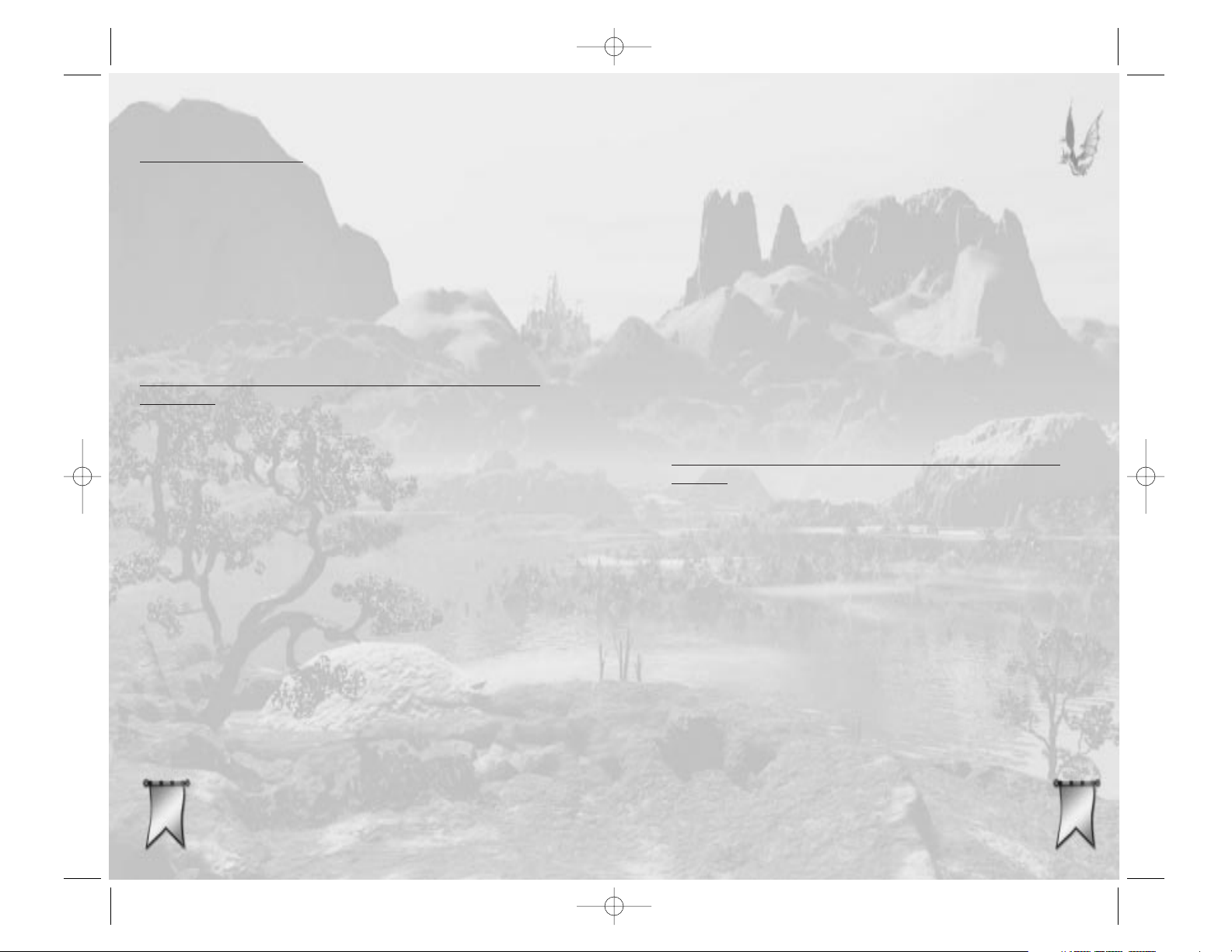
Live support is generally available Monday through
Friday, 8:00 AM until 6:00 PM (Pacific Time). Note: We
may be closed on major holidays.
Before making your call, we ask that you be at your
computer, have the following information available, and
be ready to take notes:
• System Make and Model
• Processor Type
• Operating System, including version number if
possible (such as Windows
®
95; Windows®Me)
• RAM (Memory)
• Any screen or error messages you’ve encountered
(and where)
You may also fax in your Technical Support questions or
problems to: (425) 806-0480, or write to the address
below.
Product Return Procedures in the United States &
Canada
In the event our technicians at (425) 951-7108 deter-
mine that you need to forward materials directly to us,
please include a brief letter explaining what is enclosed
and why. Make sure you include the Return Merchandise
Authorization Number (RMA#) supplied to you by the
technician, and your telephone number in case we need
to call you. Any materials not containing this RMA# will
be returned to you unprocessed. Send your materials to
the following address:
Infogrames Interactive, Inc.
Attn: TS/CS Dept.
13110 NE 177th Place
Suite # B101, Box 180
Woodinville, WA 98072-9965
RMA #:
113377
113377
TETECHNI
CHNI
CAL SUPPO
CAL SUPPORRT T
(U.S. & C
(U.S. & Canan
ada)
ada)
Help Via the Internet
Up-to-the-minute technical information about Infogrames
Interactive products is generally available 24 hours a
day, 7 days a week via the Internet at:
http://www.ina-support.com
Through this site you’ll have access to our FAQ
(Frequently Asked Questions) documents, our FTP (File
Transfer Protocol) area where you can download patches
if needed, our Hints/Cheat Codes if they’re available, and
an E-Mail area where you can get help and ask
questions if you do not find your answers within the FAQ.
Help V
ia Telephone/Fax or Mail in the United States
& Canada
For phone assistance, call Infogrames Interactive Tech
Support at (425) 951-7108. Our Interactive Voice
Response and Faxback system is generally available
24/7, providing automated support and allowing FAQ
documents to be faxed to you immediately.
Great News! We’ve improved our Automated Systems so
that you can get product-specific Troubleshooting help
more quickly. All you need to do is enter the product’s
Part # when prompted to do so. This will take you
directly to all of our known issues and solutions for this
title. The product’s Part # is located in several places
(on the CD label, package and/or plastic disc case) and is
usually identified by a number such as 04-12345. When
prompted by the Automated System, enter the last five
digits of your product’s Part #. (For example, Part # 0412345 would require that you enter the “12345” portion
of the number for that product.) Note: Some products
simply feature a five-digit Part # without an “04-” prefix.
113366
113366
Majesty Gold Manual 11/29/01 3:33 PM Page 136
Page 70

MA
MAJEJESSTT
Y ON THE WEB
Y ON THE WEB
Cyberlore Studios Inc., the developer of Majesty and
Majesty: The Northern Expansion, has its own site ded-
icated to the Majesty world:
http://www.majestyquest.com
This site includes:
• New quests for you to download and play
• Space for sharing your buildsets with other players
• The Majesty Sound Editor, which you can download
to put your own voice lines and sound effects into the
game, and then share these sound files with other
players
• Majesty merchandise
• Ardania world information
• And much more
For more information on Cyberlore, please visit its web
site at:
http://www.cyberlore.com
Note: Infogrames does not control, and disclaims any
responsibility or liability for, the functioning of these
independent web sites and any content on or available
through such web sites.
113399
113399
INF
INF
OGR
OGRAAMEME
S WEB SITE
S WEB SITESS
Infogrames has exciting, full and active web sites dedicated to ensure you get the most out of your new games.
You can visit us at:
http://www.us.infogrames.com
Kids, check with your parent or guardian before visiting
any web site.
Visit and you will discover that Infogrames web sites
contain such things as:
• Technical Support • Hints and Tips
• Demos • Interviews
• Competitions • Community
• And much more
We are constantly updating our web sites so stop by and
visit us frequently. With events and new additions
planned, you won’t want to miss out.
113388
113388
Majesty Gold Manual 11/29/01 3:33 PM Page 138
Page 71

114411
114411
CRED
CRED
ITS
ITS
INFOGRAMES
INTERACTIVE, INC
.
Andy Mazurek
Producer
Mike MacConnell
Product Manager
Bill Levay
Executive Producer
Michael Craighead
Director of Quality
Assurance, North
America
Kurt Boutin
Senior Manager, Q.A.
Certification Group
Randy Lee
Bill Carroll
Q.A. Testing Managers
Mark Huggins
Q.A. Certification Lead
Matt Panteleoni
Q.A. Lead Tester
Mike Romatelli
Erik Maramaldi
Joe Howard
Q.A. Testers
Ann Marie Bland
Director of Marketing
Steve Martin
Manager of Creative
Services
Elizabeth Mackney
Manager of Editorial &
Documentation Services
Paul Anselmi
Graphic Designer
Randi Kravitz
Documentation Writer
Paul Collin
Copywriter
Special Thanks
Marwan Abderrazzaq
Jennifer Fey McWilliams
114400
114400
NO
NO
TE
TES:S:
Majesty Gold Manual 11/29/01 3:33 PM Page 140
Page 72

114433
114433
114422
114422
NO
NO
TE
TES:S:
NO
NO
TE
TES:S:
Majesty Gold Manual 11/29/01 3:33 PM Page 142
Page 73

114455
114455
114444
114444
NO
NO
TE
TES:S:
NO
NO
TE
TES:S:
Majesty Gold Manual 11/29/01 3:33 PM Page 144
Page 74

114477
114477
114466
114466
NO
NO
TE
TES:S:
NO
NO
TE
TES:S:
© 2002 Infogrames Interactive, Inc. All Rights Reserved.
Manufactured and marketed by Infogrames, Inc., New York, NY.
All trademarks are the property of their respective owners.
Majesty
®
, the game Majesty, and the game Majesty®: The Northern Expansion
™
© 2002 Cyberlore Studios, Inc. “Majesty”, the Majesty logo, “Majesty: The Northern
Expansion”, the Majesty: The Northern Expansion logo, “Cyberlore”, and the Cyberlore
logo are trademarks and/or registered trademarks of Cyberlore Studios, Inc. All Rights
Reserved. Windows version published exclusively by Infogrames Interactive, Inc.
Windows and DirectX are either registered trademarks or trademarks of
Microsoft Corporation in the United States and/or other countries.
Pentium is a trademark or registered trademark of Intel Corporation
or its subsidiaries in the United States and other countries.
Uses Bink Video Technology. Copyright ©1997-2002 by RAD Game Tools, Inc.
11291
Majesty Gold Manual 11/29/01 3:33 PM Page 146
Page 75

Majesty®: Gold Edition
Manual Back Cover
Majesty Gold Manual 11/29/01 3:33 PM Page 148
