Page 1
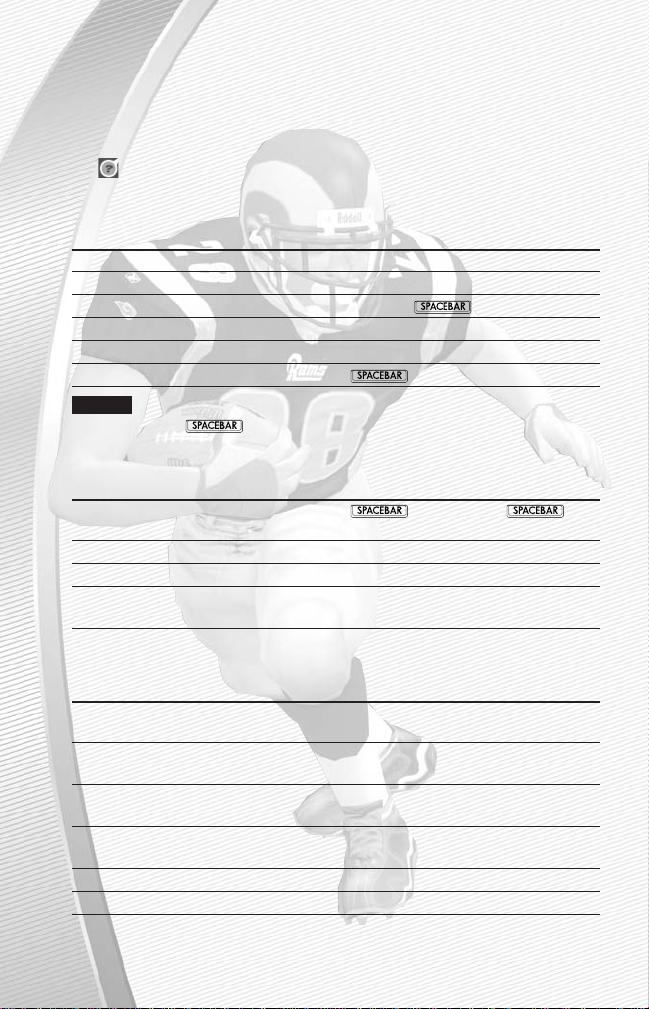
The menu in Madden NFL™2003 is divided into two sections. The upper menu
manages gameplay options and the Revolver menu in the lower-right corner lets
you set system settings, user profiles and other options. If you need help, click on
the button in the center of revolver menu to get help for your current screen.
Use the mouse to navigate through both menu sections.
MENU CONTROLS
ACTION MOUSE
Highlight menu item Move cursor over option
Cycle through options Click on arrows
Select highlighted item Left-click/
Cancel/Return to previous screen Left-click on back arrow/
s
Help Menu Left-click on Help icon
Start Exhibition Game (from Main menu)
NOTE:
You can move forward and backward along the critical path at any
time by pressing or s.
GENERAL GAMEPLAY
GRAVIS
™
KEYBOARD
ACTION GAMEPAD PRO AND MOUSE KEYBOARD
Pause game start or
s
or
s
Call timeout select
eT
Instant replay L1 + R1
W+ RW
+
R
Zoom In/Out N/A Mouse wheel N/A
(during gameplay)
PLAY SELECTION
GRAVIS KEYBOARD
ACTION GAMEPAD PRO AND MOUSE KEYBOARD
Cycle sets and D-Pad
E, S, D
, and
F
Arrow Keys
formations
ikjl
Select sets and Button 2 Left Mouse button
D
formations
Cycle plays D-Pad
↕
E
or
D
Arrow Keys
ik
Select play Button 1, Button 2, A, Left Mouse,
S, D
, or
F
or Button 3 or
G
Flip play R2
TG
Cancel formation Button 4 Right Mouse button
E
BASIC GAMEPLAY CONTROLS
Page 2
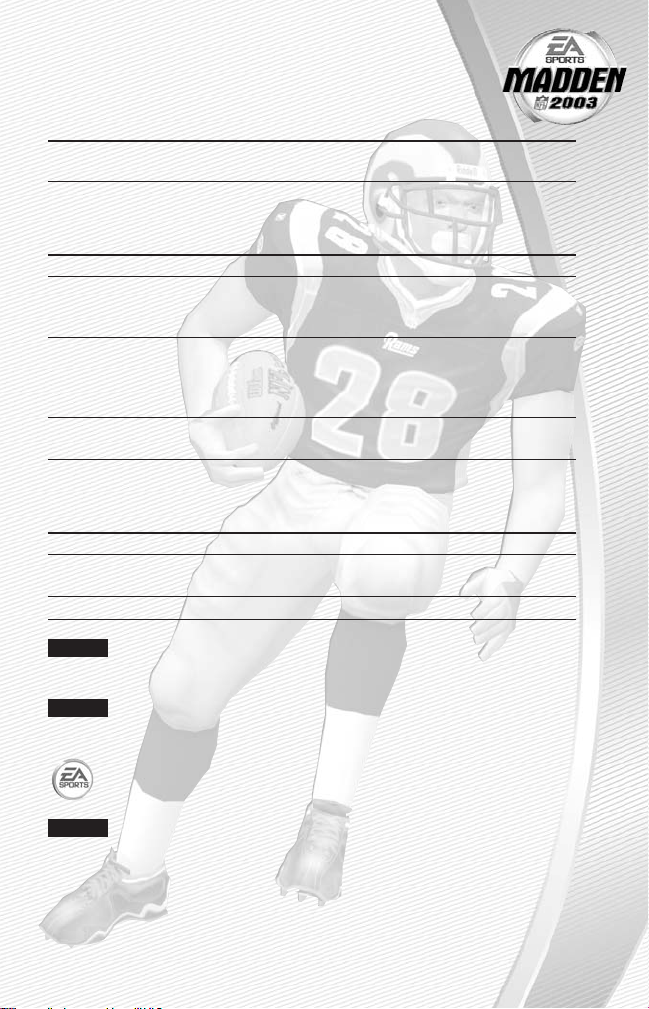
1
KICKING
GRAVIS KEYBOARD
ACTION GAMEPAD PRO AND MOUSE KEYBOARD
Start kick meter/ Button 2 Left Mouse button
D
kick the ball
OFFENSE
GRAVIS KEYBOARD
ACTION GAMEPAD PRO AND MOUSE KEYBOARD
Snap the ball Button 2 Left Mouse button
D
Bring up passing Button 2 Left Mouse button
D
icons (if Quick
Passing is OFF)
Pass the ball to Button 1, Button 2, Move crosshairs
S, D, F, W
,
a receiver Button 3, L1, or R1 towards eligible or
R
receiver and press
the Left Mouse button
Move player D-Pad
E, D, S
, or
F
Arrow keys
ikjl
DEFENSE
GRAVIS KEYBOARD
ACTION GAMEPAD PRO AND MOUSE KEYBOARD
Switch player Button 2 Left Mouse button
D
or
F
Move player D-Pad
E, D, S
, or
F
Arrow Keys
ikjl
Dive Button 1
AS
NOTE:
For more detailed information about all gameplay controls,
➤ Complete Control Summary p. 4.
NOTE:
When using the mouse & keyboard controls at the Playcalling screen, "L"
refers to the left mouse button.
For more info about Madden NFL 2003 and other titles, check out EA
SPORTS™on the web at www.easports.com.
NOTE:
See enclosed Install Guide for technical support information.
Page 3
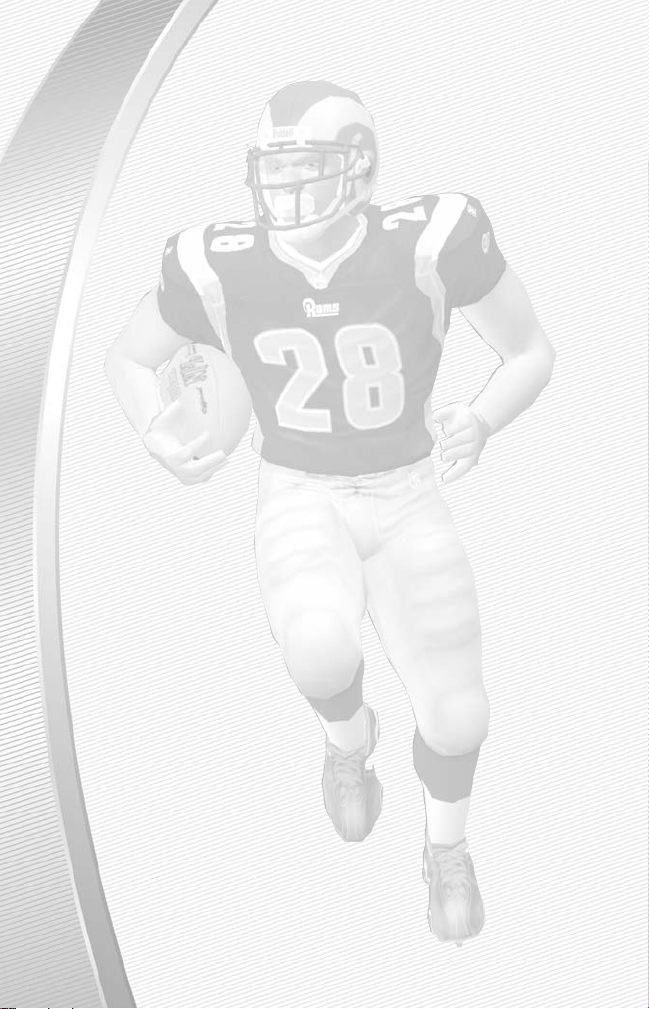
COMMAND REFERENCE . . . . . . . . . . . . . . . . . . . . . . . . . . . . . 3
COMPLETE CONTROL SUMMARY . . . . . . . . . . . . . . . . . . . . . . . 4
MAIN MENU . . . . . . . . . . . . . . . . . . . . . . . . . . . . . . . . . . . . . 9
SETTING UP THE GAME . . . . . . . . . . . . . . . . . . . . . . . . . . . . . . . . . . . . . . . . . . . . . . . 10
STARTING AN EXHIBITION GAME . . . . . . . . . . . . . . . . . . . . . . . . . . . . . . . . . . . . . . . 10
PLAYING THE GAME . . . . . . . . . . . . . . . . . . . . . . . . . . . . . . . 13
PLAYCALLING SCREEN . . . . . . . . . . . . . . . . . . . . . . . . . . . . . . . . . . . . . . . . . . . . . . . . 13
GAME SCREEN. . . . . . . . . . . . . . . . . . . . . . . . . . . . . . . . . . . . . . . . . . . . . . . . . . . . . . 14
PAUSE ME NU . . . . . . . . . . . . . . . . . . . . . . . . . . . . . . . . . . . . . . . . . . . . . . . . . . . . . . . 16
OTHER GAME MODES . . . . . . . . . . . . . . . . . . . . . . . . . . . . . . 17
FRANCHISE . . . . . . . . . . . . . . . . . . . . . . . . . . . . . . . . . . . . . . . . . . . . . . . . . . . . . . . . 17
PLAY WEEK . . . . . . . . . . . . . . . . . . . . . . . . . . . . . . . . . . . . . . . . . . . . . . . . . . . . . . . . 19
FANTASY DRAFT . . . . . . . . . . . . . . . . . . . . . . . . . . . . . . . . . . . . . . . . . . . . . . . . . . . . 20
TEAM MANAGEMENT . . . . . . . . . . . . . . . . . . . . . . . . . . . . . . . . . . . . . . . . . . . . . . . . 21
THE END OF THE REGULAR SEASON . . . . . . . . . . . . . . . . . . . . . . . . . . . . . . . . . . . . 24
OFF-SEASON SCREEN . . . . . . . . . . . . . . . . . . . . . . . . . . . . . . . . . . . . . . . . . . . . . . . . 24
PRACTICE . . . . . . . . . . . . . . . . . . . . . . . . . . . . . . . . . . . . . . 27
SITUATION. . . . . . . . . . . . . . . . . . . . . . . . . . . . . . . . . . . . . . 27
2-MINUTE DRILL . . . . . . . . . . . . . . . . . . . . . . . . . . . . . . . . . 28
MINI-CAMP . . . . . . . . . . . . . . . . . . . . . . . . . . . . . . . . . . . . 29
REVOLVER MENU . . . . . . . . . . . . . . . . . . . . . . . . . . . . . . . . . 29
USER PROFILE. . . . . . . . . . . . . . . . . . . . . . . . . . . . . . . . . . . . . . . . . . . . . . . . . . . . . . 29
SETTINGS . . . . . . . . . . . . . . . . . . . . . . . . . . . . . . . . . . . . . . . . . . . . . . . . . . . . . . . . . 30
STATS. . . . . . . . . . . . . . . . . . . . . . . . . . . . . . . . . . . . . . . . . . . . . . . . . . . . . . . . . . . . . 34
NEWS & INFO . . . . . . . . . . . . . . . . . . . . . . . . . . . . . . . . . . . . . . . . . . . . . . . . . . . . . . 34
FILE MANAGEMENT. . . . . . . . . . . . . . . . . . . . . . . . . . . . . . . . . . . . . . . . . . . . . . . . . . 35
BUDDIES . . . . . . . . . . . . . . . . . . . . . . . . . . . . . . . . . . . . . . . . . . . . . . . . . . . . . . . . . . 35
USER PROFILE. . . . . . . . . . . . . . . . . . . . . . . . . . . . . . . . . . . 35
CUSTOMIZE . . . . . . . . . . . . . . . . . . . . . . . . . . . . . . . . . . . . 36
ROSTER . . . . . . . . . . . . . . . . . . . . . . . . . . . . . . . . . . . . . . . . . . . . . . . . . . . . . . . . . . . 37
CREATING CUSTOM TEAM LOGOS . . . . . . . . . . . . . . . . . . . . . . . . . . . . . . . . . . . . . . 38
PLAYER MANAGEMENT . . . . . . . . . . . . . . . . . . . . . . . . . . . . . . . . . . . . . . . . . . . . . . . 42
ONLINE. . . . . . . . . . . . . . . . . . . . . . . . . . . . . . . . . . . . . . . . 44
LOGG ING ON . . . . . . . . . . . . . . . . . . . . . . . . . . . . . . . . . . . . . . . . . . . . . . . . . . . . . . . 44
ONLINE GAME MODES . . . . . . . . . . . . . . . . . . . . . . . . . . . . . . . . . . . . . . . . . . . . . . . 44
NOTICE . . . . . . . . . . . . . . . . . . . . . . . . . . . . . . . . . . . . . . . . 47
This product has been rated by the Entertainment Software Rating Board.
For information about the ESRB rating, or to comment about the appropriateness
of the rating, please contact the ESRB at 1-800-771-3772.
TABLE OF CONTENTS
2
Page 4
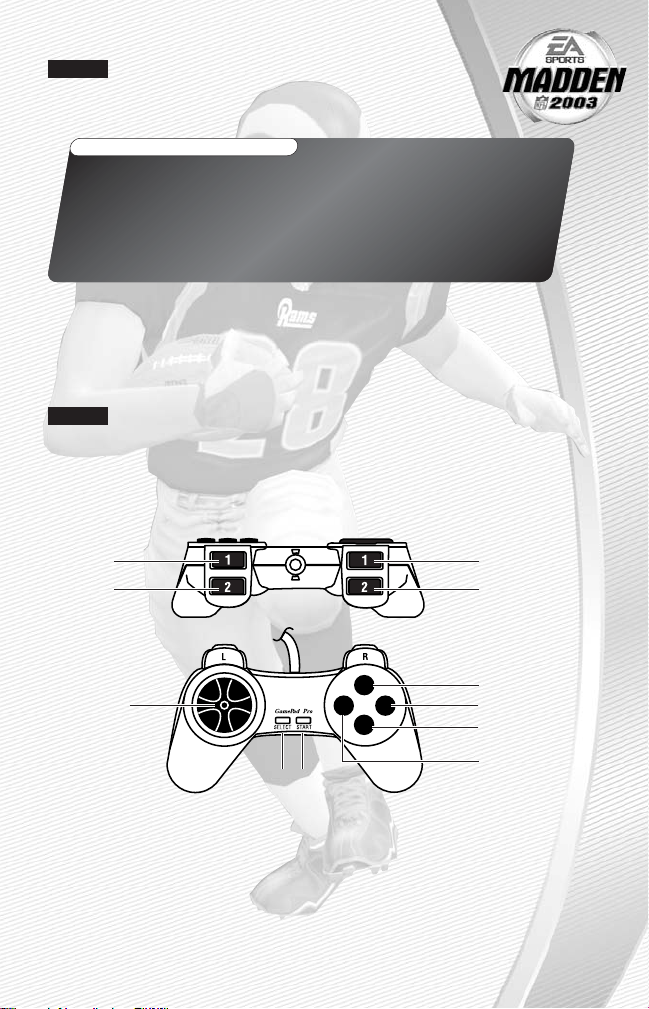
NOTE:
EA reserves the right to retire the EA SPORTS Online
Service for this product after 90 days notice, or 30 days after the
last day of the 2002–2003 NFL football season.
Navigate the Madden NFL 2003 menus using the mouse. This section includes the
basic controls for Madden NFL 2003 menu navigation and gameplay.
NOTE:
In this manual, the default controls are for Gravis Gamepad Pro controls. For a different control device (e.g. keyboard or keyboard-and-mouse
combination), refer to the conversion table on p. 4 for the control equivalents.
GRAVIS GAMEPAD PRO
COMMAND REFERENCE
3
CUSTOM TEAM LOGOS
Create logo images with a standard paint program and import them
into Madden NFL 2003. The Custom Team Logos feature allows you to
create a customized team, helmet, midfield, and endzone logo for your
created team. For more information on Custom Team Logos, please
refer to the PDF file located on the Madden NFL 2003 game CD.
1
1
1
1
Directional
Pad (D-Pad)
Button 4 (blue)
Button 3 (green)
L1 Button
R1 Button
R2 Button
L2 Button
Button 2 (yellow)
STARTSELECT
Button 1 (red)
Page 5
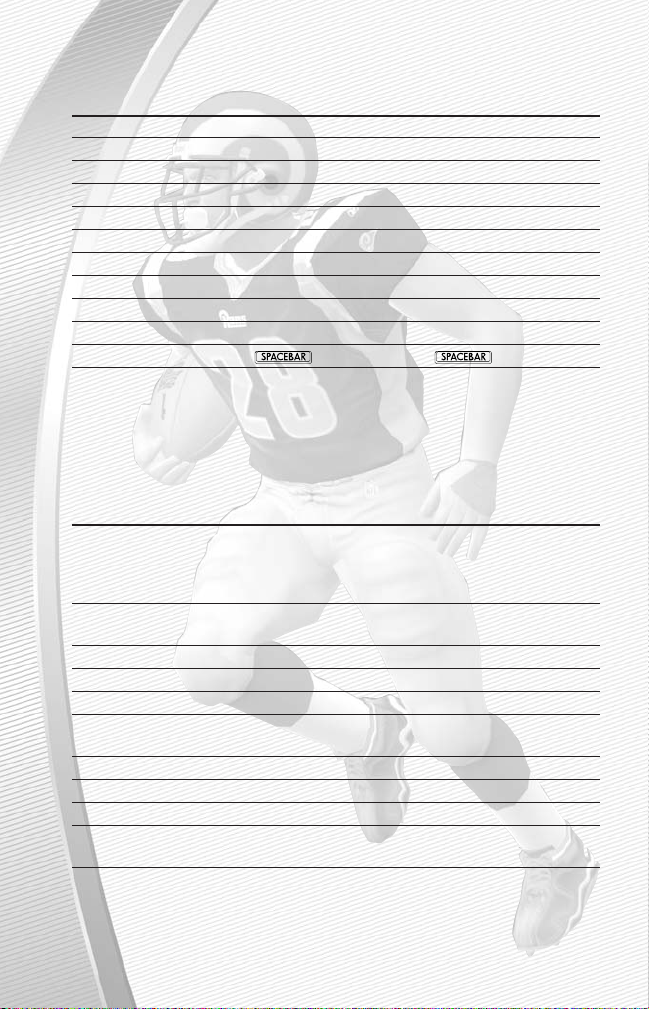
CONVERSION TABLE
GRAVIS KEYBOARD
GAMEPAD PRO AND MOUSE KEYBOARD
D-Pad
E, D, S
, and
F
Arrow Keys
ikjl
Button 1 (Red)
AS
Button 2 (Yellow) Left Mouse button
D
Button 3 (Green)
GF
Button 4 (Blue) Right Mouse button
E
L1
WW
R1
RR
L2
QA
R2
TG
select
eT
start /
s
/
s
OFFENSE (BEFORE THE SNAP)
GRAVIS KEYBOARD
ACTION GAMEPAD PRO AND MOUSE KEYBOARD
Call an audible Button 1, then
A
, then A, Left Mouse Sthen S,
➤ Audibles (Offense Button 1, Button 2, button,
G, W
or
RD, F, W
,
and Defense) on Button 3, L1, or R1 or
R
p. 14.
Cancel audible Button 4 Right Mouse button
E
selection
Run original play Button 1, then L2
A
then
QS
then
A
Flip play Button 1, then R2
A
then
TS
then
G
Coach’s cam L2
QA
Coach’s cam with R2
TG
play diagram
Fake the snap Button 3
GF
Call timeout select
eT
Snap the ball Button 2 Left Mouse button
D
Zoom camera N/A Mouse wheel N/A
in/out
COMPLETE CONTROL
SUMMARY
4
Page 6
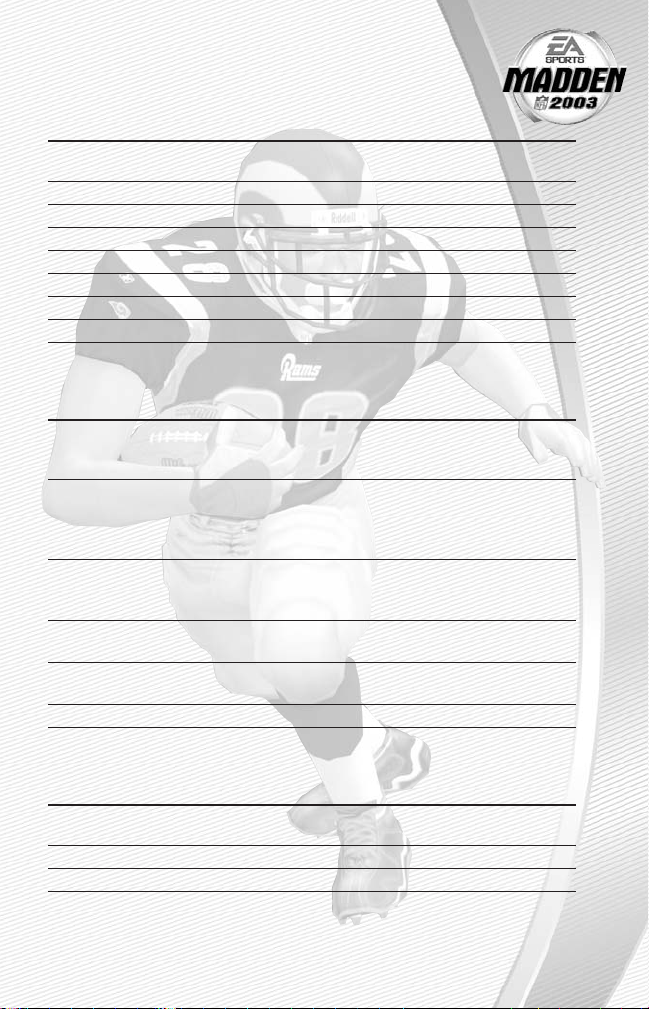
RUNNING
GRAVIS KEYBOARD
ACTION GAMEPAD PRO AND MOUSE KEYBOARD
Move player D-Pad
E, D, S
, and
F
Arrow keys
ikjl
Sprint Button 2 Left Mouse button
D
Dive (except for QB) Button 1
AS
Slide/Dive (QB) Button 1
AS
Jump/Hurdle Button 4 Right Mouse button
E
Spin Button 3
GF
Stiff arm L2/R2
Q/TA
/
G
Juke left/right L1/R1
W/RW
/
R
PASSING
GRAVIS KEYBOARD
ACTION GAMEPAD PRO AND MOUSE KEYBOARD
Bring up passing Button 2 Left Mouse button
D
icons (if Quick
Passing is OFF)
Pass to the Button 1, Button 2, Look at player and
S, D, F, W
,
receiver with Button 3, L1, or R1 press the Left Mouse or
R
corresponding button
control symbol
Throw ball away L2 + Button 4 N/A
A+ E
(when passing
icons are up)
Toggle passing Button 4 Right Mouse button
E
icons OFF/ON
Route-based L2 + receiver N/A
A
+ receiver
passing symbol symbol
Pump fake R2
TG
RECEIVING
GRAVIS KEYBOARD
ACTION GAMEPAD PRO AND MOUSE KEYBOARD
Control intended Button 2 Left Mouse button
D
receiver
Dive for pass Button 1
AS
Jump for pass Button 4 Right Mouse button
E
5
Page 7

BLOCKING
GRAVIS KEYBOARD
ACTION GAMEPAD PRO AND MOUSE KEYBOARD
Switch to closest Button 2 Left Mouse button
D
blocker/receiver
Cut block Button 1
AS
Sprint/ Button 3
GF
Engage block
AFTER THE PLAY
GRAVIS KEYBOARD
ACTION GAMEPAD PRO AND MOUSE KEYBOARD
Bypasscut-scene Button 2 Left Mouse button
D
Spike ball Button 3
GF
Fake spike ball Button 1
AS
Instant Replay L1 + R1
W+ RW
+
R
No Huddle Button 4 Right Mouse button
E
(hurry-up offense)
Call timeout select
eT
DEFENSE (BEFORE THE SNAP)
GRAVIS KEYBOARD
ACTION GAMEPAD PRO AND MOUSE KEYBOARD
Cycle defenders Button 2 / Button 3 Left Mouse button/
GD
or
F
Reposition player D-Pad
E, D, S
, or
F
Arrow keys
ikjl
Defensive line shift L1 then D-Pad
W
then E, D, S,
W
then
and
F
Arrow keys
ikjl
Reset defensive L1 then L2
W
then
QW
then
A
line shift
Linebacker shift R1
R
then E, D, S,
R
then
or
F
Arrow keys
ikjl
Reset Linebacker R1 then L2
R
then
QR
then
A
shift
Call an audible Button 1, then Button
A
then A, Left Mouse Sthen S,
➤ Audibles (Offense 1, Button 2, Button 3, button,
G,W
, or
RD, F, W
,
and Defense) on L1, or R1 or
R
p. 14
Cancel audible Button 4 Right Mouse button
G
selection
6
Page 8
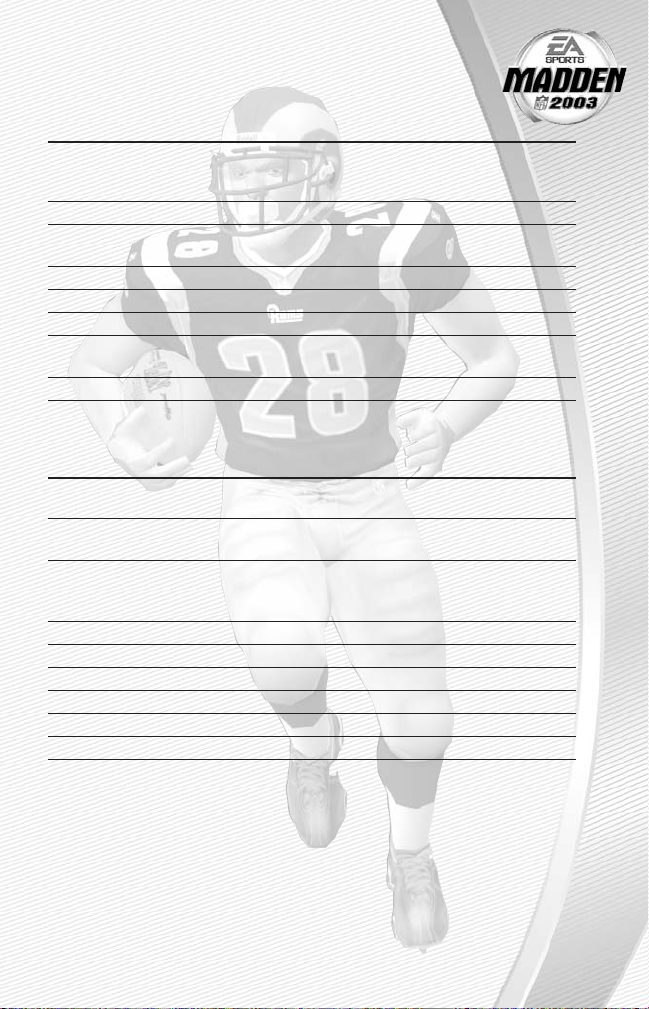
DEFENSE
(continued)
GRAVIS KEYBOARD
ACTION GAMEPAD PRO AND MOUSE KEYBOARD
Coverage Audibles Button 4 then Right Mouse then E, Ethen
D-Pad
S, D
or
F
Arrow keys
ikjl
Reset coverage Button 4 then L2 Right Mouse then
QE
then
A
Cancel Coverage Button 4 Right Mouse button
E
Audible
Run Original play Button 1 then L2
A
then
QS
then
A
Flip play Button 1 then R2
A
then
TS
then
G
Coach’s cam L2
QA
Coach’s cam with R2
TG
play diagram
Call timeout select
eT
DEFENSE (AFTER THE SNAP)
GRAVIS KEYBOARD
ACTION GAMEPAD PRO AND MOUSE KEYBOARD
Control player Button 2 Left Mouse button
D
nearest to the ball
Move player D-Pad
E, D, S
, or
F
Arrow keys
ikjl
Strafe Move R1 + D-Pad
R+ E, D, S
,
R
+
or
F
Arrow Keys
ikjl
Dive Button 1
AS
Sprint Button 3
GF
Jump Button 4 Right Mouse button
E
Strip ball L2/R2
Q/TA
/
G
Spin move L2/R2
Q/TA
/
G
Swim move L1/R1
W/RW
/
R
7
Page 9
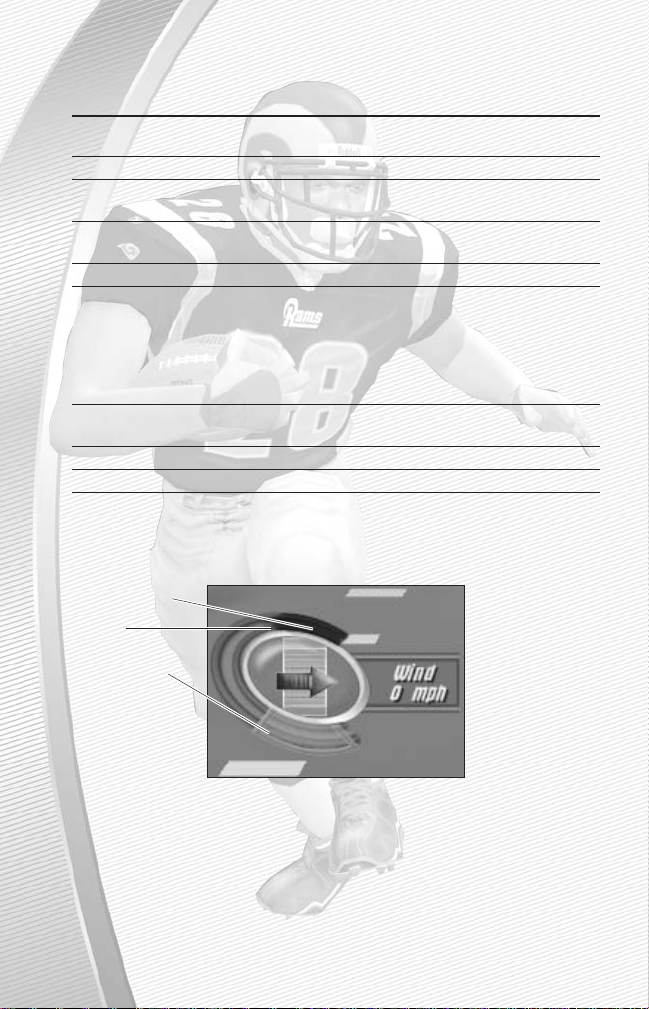
KICKING GAME
GRAVIS KEYBOARD
ACTION GAMEPAD PRO AND MOUSE KEYBOARD
Direction/ D-Pad
E, D, S
, or
F
Arrow Keys
Elevation of kick
ikjl
Start Kick Meter Button 2 Left Mouse button
D
Stop Kick Meter Button 2 Left Mouse button
D
upswing (sets power)
Stop Kick Meter Button 2 Left Mouse button
D
downswing
Delay the kick Hold Button 2 Hold Left Mouse button Hold
D
Call an audible Button 1 then L1 or
A
then Wor
RS
then Wor
R1 for an onside for an onside kick
R
for an
kick (Button 1, then (
A
then Qreverts onside kick
L2 reverts to to regular kick) (
S
then
A
regular kick) reverts to
regular kick)
Cancel audible Button 4 Right Mouse button
E
selection
Reset play Button 1 then L2
A
then
QS
then
A
Call timeout select
eT
Kicking the Ball
The Kick Meter appears at the bottom left hand corner of the screen during kicks
and punts.
A
Over-kicking adds power to a kick. However, the Kick Meter speeds up on the
downswing and your chance for making an accurate kick decreases. Try to stop
the Kick Meter in the middle of the yellow accuracy range for best results.
➥➥
To aim your kick or change the trajectory with the directional arrow, press the
D-Pad.
8
Over-kick area
Highest
desirable point
Best accuracy
Page 10
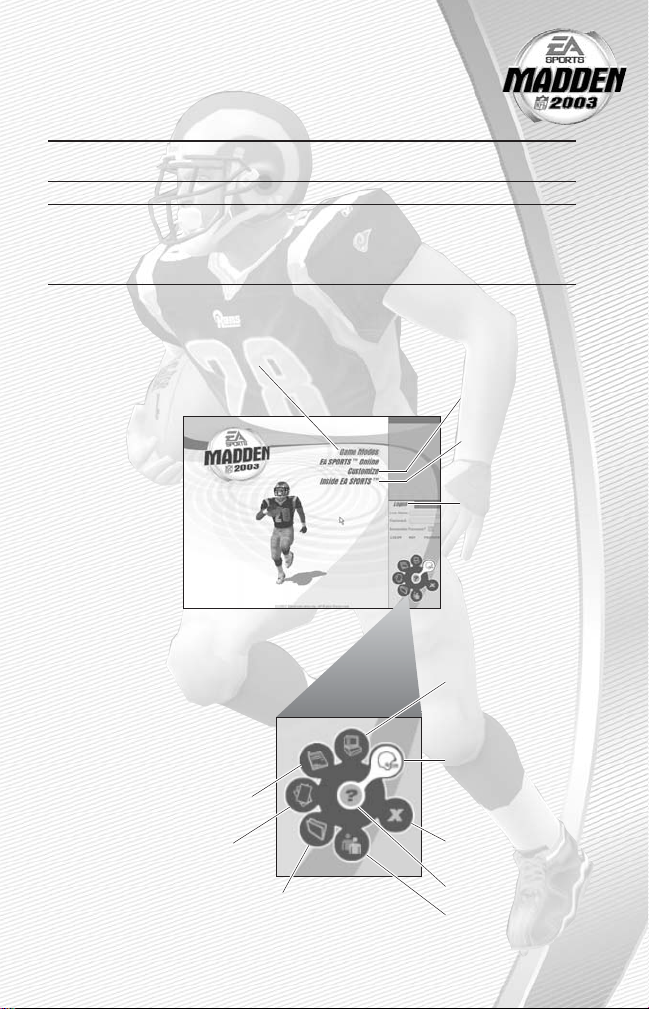
KICKOFF/PUNT RECEIVING
GRAVIS KEYBOARD
ACTION GAMEPAD PRO AND MOUSE KEYBOARD
Control D-Pad
E, D, S
, or
F
Arrow keys
return man
ikjl
Switch players Button 2 Left Mouse button
D
Fair catch/Kneel Button 4 Right Mouse button
E
(you must have
control of the
return man)
MAIN MENU
9
Select GAME MODES to choose
from the following options:
Play an EXHIBITION
game (➤ p. 10)
Build a FRANCHISE
and play in a full
NFL season
(➤ p. 17)
PRACTICE a play
from a playbook
(➤ p. 27)
Work on a game
SITUATION
(➤ p. 27)
Get your offense and
defense ready for the
2-MINUTE DRILL (➤ p. 28)
Lead your team through
pre-season MINI-CAMP
(➤ p. 29)
CUSTOMIZE rosters
or create teams
and players
(➤ p. 36)
View Madden NFL
2003 Credits and
more
Join or connect
to play Madden
NFL 2003 online
(➤ p. 41)
Set your Game
(➤ p. 31) and
System (➤ p. 33)
settings
Create and manage
your User Profile
(➤ p. 29)
Quit Madden NFL
2003
Get help
Edit your Buddy
List (➤ p. 35)
View stats for Madden
NFL 2003 (➤ p. 34)
Get latest news and
information about
Madden NFL 2003
Load or Save
game files
(➤ p. 35)
Page 11
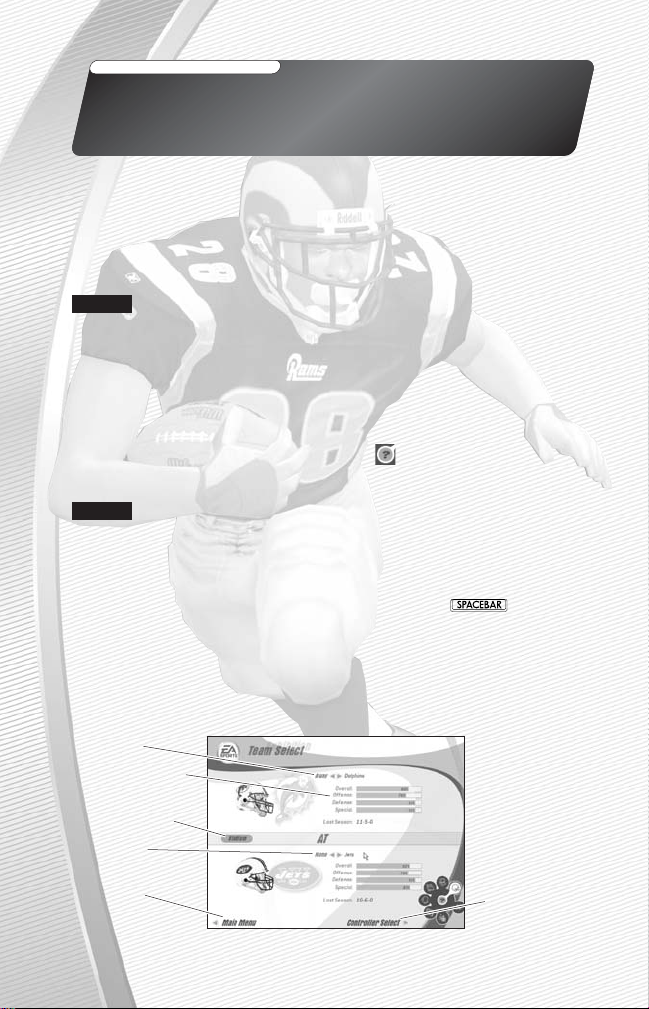
SETTING UP THE GAME
Before you start playing, you may want to create a new User Profile, review
statistics and records, and check out the latest online matchups through
EA SPORTS Online Service.
➥➥
For more information on creating a User Profile, ➤ User Profile on p. 29.
NOTE:
EA reserves the right to retire the EA SPORTS Online Service
for this product after 90 days notice, or 30 days after the last day of the
2002–2003 NFL football season.
ABOUT THIS MANUAL—GETTING HELP
This manual covers why and what in greater detail than how. However, you can get
additional help for specific screens.
➥➥
To get help in any screen or menu, click the icon in the center of the
Revolver menu in the lower-right corner.
NOTE:
Default options are listed in bold in this manual.
STARTING AN EXHIBITION GAME
Play an Exhibition game between any two teams.
➥➥
To continue to team selection, click PLAY NOW or press . To play an
Exhibition game over a network, click MATCHUP. For information on online
Exhibition games, ➤ Remote Connect on p. 12.
TEAM SELECT SCREEN
Select the teams for your game.
10
Go to the
Controller
Select screen
Away team
Scouting Report
Stadium Select
Home team
Return to the
Main menu
INSIDE EA SPORTS
Get in the game and inside EA SPORTS. Click INSIDE EA SPORTS™from
the Main menu and see who won the 2002 Madden Bowl™and view
Madden NFL 2003 game credits.
Page 12
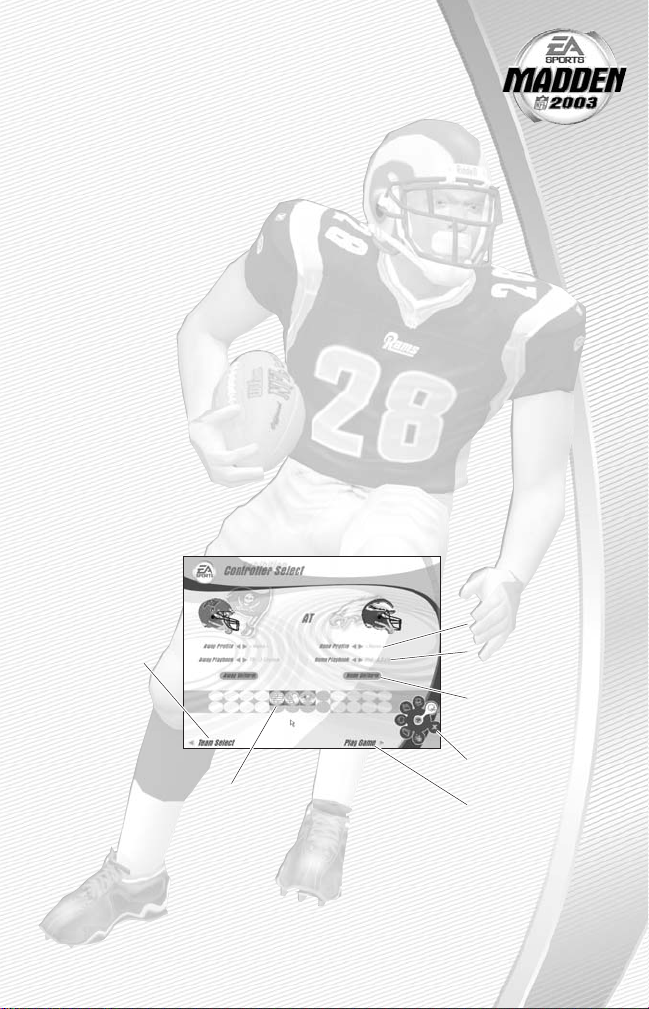
➥➥
To select a different team, use the arrow buttons next to Away
or Home.
➥➥
To play in a different stadium, click STADIUM. For more information,
➤ Stadium Select below.
➥➥
To choose controllers after you have selected your teams, click CONTROLLER
SELECT.
STADIUM SELECT
In the Stadium Select screen, you can select the location for your game,
weather conditions, and time of day. All 32 NFL stadiums are included,
plus NFL Europe venues.
Stadium Use the arrow buttons to select a different stadium.
Time of Day Select the time for kickoff: DAY, AFTERNOON, DUSK
or NIGHT.
Weather Choose RANDOM or CUSTOM weather.
A
CUSTOM weather effects can be adjusted by adjusting the sliders for Temp,
Fog, Precip, and Wind. Weather settings do not apply to indoor stadiums.
➥➥
To finish your stadium selection, click DONE.
CONTROLLER SELECT SCREEN
Select a team to control in the game.
11
Return to the
Team Select
screen
controller types
Active User Profile
Select a team
playbook
Select a different
uniform
Quit Madden
NFL 2003
Play the game
Page 13
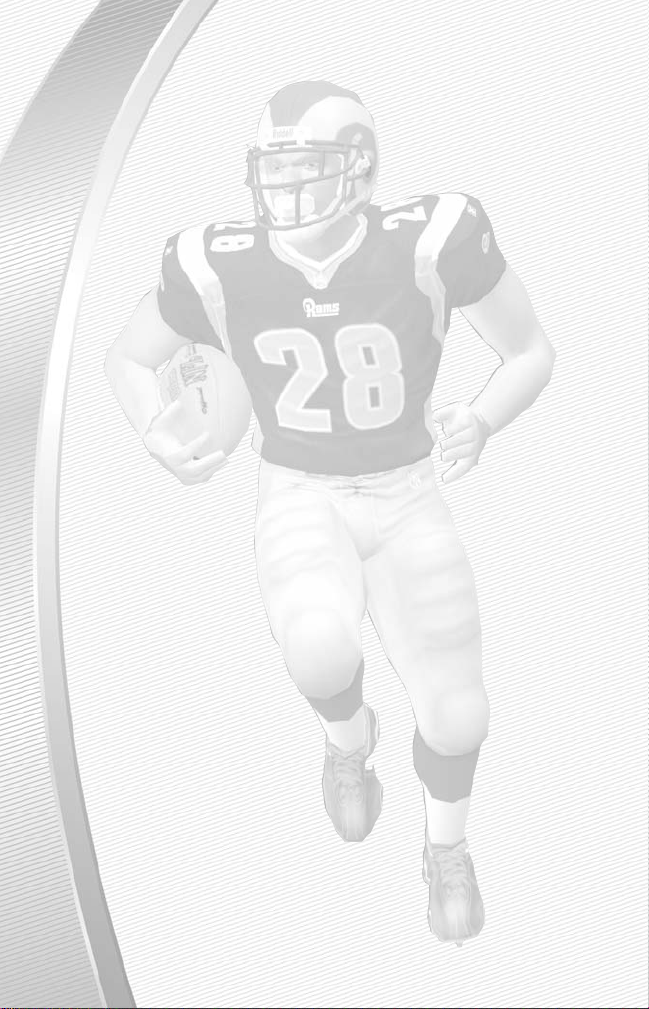
PLAYBOOKS
During a game, you can call plays from any playbook that you select in the
Controller Select screen.
➥➥
To choose a different playbook from real NFL coaches and generic offenses,
use the arrow buttons.
UNIFORMS
You can select a different uniform for your team, including throwback uniforms
or alternate jerseys from the past.
A
Expansion teams may not have throwback uniforms. Make sure that the
selected uniforms do not match too closely.
➥➥
To choose your team’s uniform, click HOME UNIFORM or AWAY UNIFORM.
In the pop-up, use the arrow buttons to select a different uniform. To finish
selection, click DONE.
SELECT CONTROLLERS
At the bottom of the Controller Select, you can see all of the available controller
types connected to your computer.
➥➥
To assign a controller to a team, click and drag the icon for that controller
under the appropriate team.
➥➥
To finish controller configuration and play a game, click Play Game to head out
onto the field for the coin toss.
REMOTE CONNECT
Madden NFL 2003 can be played either over a Local Area Network (LAN) or over the
Internet.
➥➥
To play over a LAN or through a direct Peer-to-Peer Internet connection, select
Exhibition and choose Matchup.
➥➥
At the Remote Connection screen, press the left or right arrows to cycle
through the different selections. You can join or host either a LAN game or
Peer-to-Peer Internet game.
➥➥
In order to join an Internet game, you will need to know your opponent’s
IP Address. To find out what your IP Address is, click on the RESOLVE
IP button on the Matchup screen.
12
Page 14
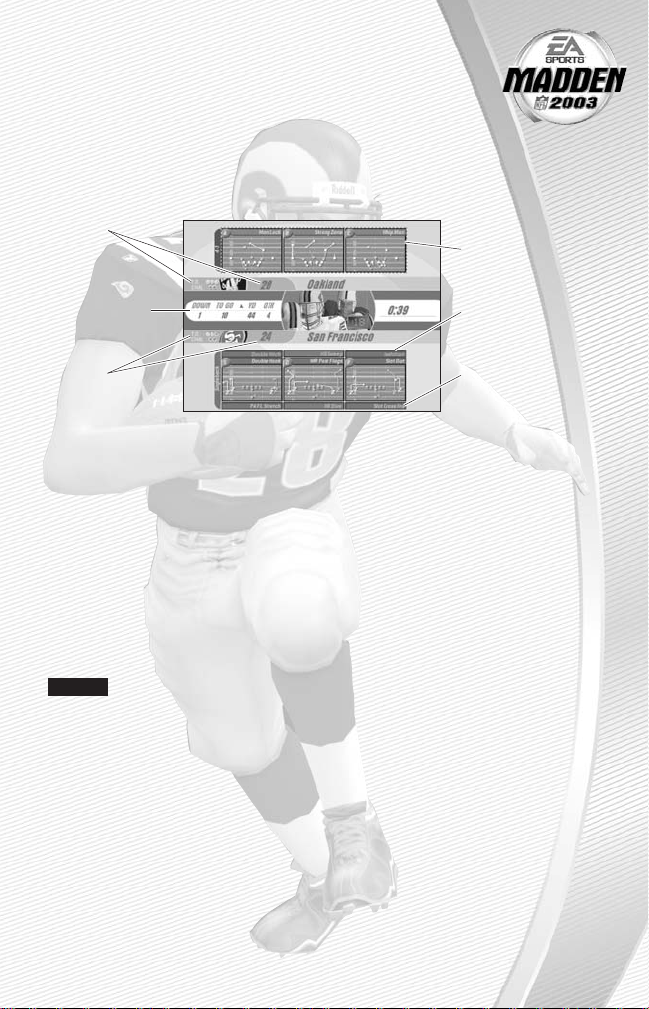
After all the pre-game adjustments, the captains meet midfield for
the coin toss.
PLAYCALLING SCREEN
From the Playcalling screen, select the plays for your controlled team.
To select a play:
1. Press the D-Pad
↕
to review formations.
2. Press the D-Pad
↔
to scroll through the sets of the formation. To select the
highlighted formation and set, press Button 2.
3. A list of three plays appears. Press the D-Pad
↕
to scroll through the available
plays.
➥➥
To flip plays (change the formation to the opposite side of the field), press R2.
4. To select the desired play, press Button 1, Button 2, or Button 3.
➥➥
To go back to the previous window, press Button 4.
NOTE:
After each play, the offense has 40 seconds (25 after penalties and
timeouts) to select a play and snap the ball before a delay of game penalty is
called. After the offense is ready to break the huddle, the defense has five
seconds to choose a play.
PLAYING THE GAME
13
Defensive windows
are always at the
top of the screen
Offensive Set/
Formation/Play
windows
D-Pad
↕
to cycle
through plays
and formations
Defense:
Timeouts
remaining
and score
Down, quarter
and clock
information
Offense:
Timeouts
remaining
and score
Page 15
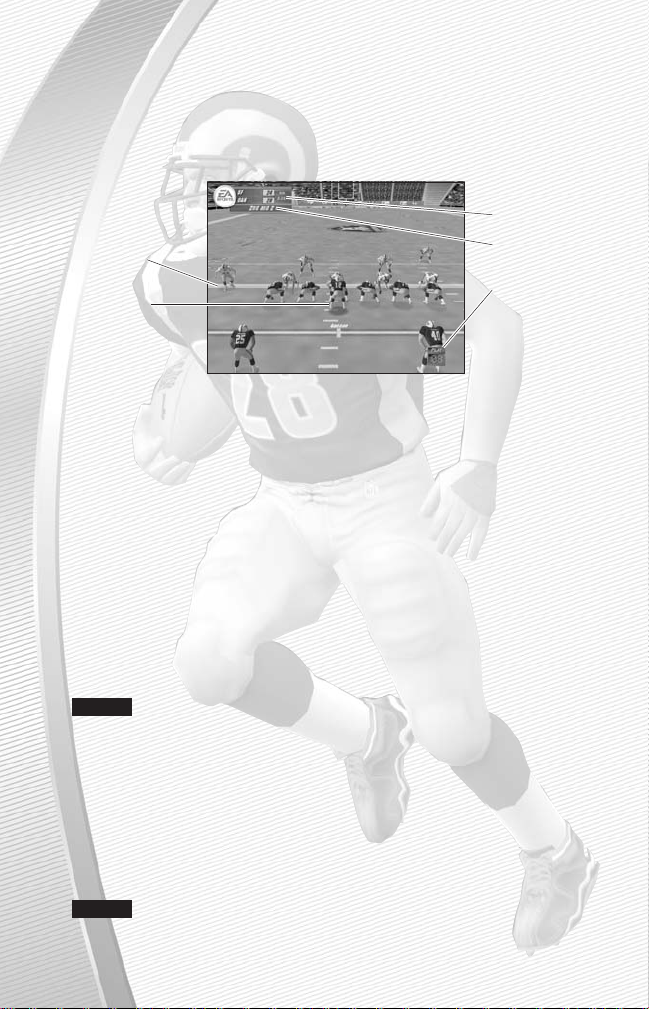
GAME SCREEN
If your controlled player is off-screen, an arrow the same color as your control
star points in his direction at the edge of the screen.
➥➥
To bring the player on-screen, press and hold the D-Pad in the opposite
direction of the arrow.
GAMEPLAY TIPS
Audibles (Offense and Defense)
If you see a weakness in the opposition, call an audible and set up a new play
at the line of scrimmage before the ball is snapped.
To call an Audible:
➥➥
Before the ball is snapped, press Button 1 and then press Button 1, Button 2,
Button 3, L1, L2, R1 or R2. The players adjust the set and/or formation as the
audible play is called on the field.
➥➥
Press Button 4 to cancel before selecting an audible. To customize your
offensive and defensive audibles, ➤ Audibles on p. 30.
Hot Routes
Hot Routes let you change a receiver’s original route before the ball is snapped.
NOTE:
Hot Routes are not available with the mouse & keyboard control scheme.
To call a Hot Route:
1. Press Button 4 and then press the button symbol of the receiver whose route
you want to change.
2. Press the D-Pad i to send him on a fly pattern, press the D-Pad g for a curl
pattern, or press the D-Pad ↔to run an in/out pattern, or press L2/R2 for slant
in or out, or post route, depending on which side of the ball the receiver is
lined up at.
NOTE:
You can also assign hot routes to tight ends and running back
whose initial assignment is a receiving route. Pressing R2/L2 will always set
a tight end or running back to block.
14
First down
marker
Controlled
player
Game clock
Down and
Yards to go
Play clock
Page 16

Blocking Hot Routes
Change your blocking assignments for your halfbacks, fullbacks,
and tight ends. Call these changes at the line of scrimmage when
you anticipate the defensive pressure coming from an unprotected
side of the line.
To call a Blocking Hot Route:
1. Press Button 4 and then press the button symbol of the running back
or tight end whose passing/blocking route you want to change.
2. Press L2 to change to a blocking assignment to the left. Press R2 to
change it to the right.
Receiver/Back Motion
Move a player in motion before play begins. After the ball is snapped, the
player runs the original pass route from his new location on the field.
To call a man in motion:
1. At the line of scrimmage, press the D-Pad
↕
to highlight an eligible player.
2. Press the D-Pad
↔
to send that player in motion and then snap the ball to
begin the play.
Bullet/Touch Pass
➥➥
To throw a bullet pass, press and hold down the button that corresponds
to the targeted receiver.
➥➥
To drop the ball in over coverage, tap the receiver’s button to throw a touch
pass.
Route-Based Pass
On a route-based pass, the quarterback leads the receiver based on the player’s
route instead of the current direction the player is running.
NOTE:
Route-based passing is not available with the mouse & keyboard
control scheme.
➥➥
To throw a route-based pass, hold L2 and press the button of the receiver you
want to target. The quarterback leads the receiver through his route while he’s
running.
QB Scramble
If your quarterback is under heavy pressure behind the line of scrimmage, press
Button 4 to scramble for yardage. During the run, you can press Button 4 again to
bring up the passing symbols. After the quarterback crosses the line of scrimmage,
he’s not allowed to throw the ball downfield.
15
Page 17

Hurry-Up Offense
➥➥
To run a hurry-up offense, hold Button 4 immediately after the whistle blows at
the end of a play. The offense skips the huddle, hurries to the line of scrimmage,
and repeats the previous play. You can call audibles at the line of scrimmage. For
more information on audibles, ➤Audibles (Offense and Defense) on p. 14.
➥➥
If you want your quarterback to call the “spike ball” play, hold Button 3 at the end
of a play to run a stop clock play. To call a “fake spike” trick play, hold Button 1.
Coverage Audibles
Coverage audibles allow you to change the strategy of the defensive backs at
the line of scrimmage. Press Button 4 then press the D-Button g to put the defensive backs into bump and run. Press Button 4 then press the D-Button i to put the
defensive backs in loose coverage. Press Button 4 then press the D-Button f to
shift the safeties and linebackers into better position to cover their assigned man.
To r eset coverage, Press Button 4 and then L2.
Defensive Line Shift
Position your defensive lineman in tight between the gaps or outside the tackles.
Press L1 + D-Pad i to spread the defensive ends outside the tackles, or press
L1 + D-Pad g to move the line in tight between the tackles. Press L1 + D-Pad h
to shift the line left, or press L1 + D-Pad f to shift all linemen to the right. Press
L1 and then L2 to reset the defensive line.
Linebacker Shift
Shift your linebackers around the field before the offense starts the play. Press
R1 + D-Pad i to spread the linebackers out, or press R1 + D-Pad g to move them in
tight, protecting the middle of the field. Press R1 + D-Pad h to shift the linebackers
to the left, or press R1 + D-Pad f to shift all linebackers to the right. Press R1 and
then L2 to reset the linebackers.
PAUSE MENU
➥➥
During the game, press start to reach the Pause menu.
16
Use one of the
two Coaches
Challenges on
any questionable
play. If you
challenge a
play and it’s not
overruled, you
lose a timeout
For more
information
on Coaching
Strategies,
➤ Roster
on p. 37
For more
information
on Settings,
➤ p. 31.
Page 18

Go endzone to endzone with one of the game modes featured in
Madden NFL 2003.
FRANCHISE
Run the table for 30 seasons in Franchise mode. Use these options to
set up your franchise.
FRANCHISE SETUP MENU
Choose the basic settings to start building your franchise.
Franchise name Enter the name of your new franchise.
Coaching Changes When ON, coaches can lose their job after the regular
season.
Trade Deadline When ON, the NFL trade deadline is enforced.
No trading will be allowed after Week 6.
Salary Cap When ON, the NFL salary cap is enforced and you
have a limited budget to sign free agents and draft
picks.
Cap Penalties When ON, you will be penalized for the remaining
year’s left of a released player’s contract.
Fantasy Draft When ON, you can run a Fantasy Draft and bring
players from any NFL roster to your team. You can
draft an entire team from scratch, player by player.
For more information, ➤ Fantasy Draft on p. 20.
➥➥
To create your franchise, click DONE. To cancel and return to the Main menu,
click CANCEL.
OTHER GAME MODES
17
Page 19

TEAM SELECT SCREEN
After you finish setting up the options for your Franchise, you can assign teams
to a division and choose a model for your coach on the Team Select screen.
➥➥
To change a team in the division, click the arrow buttons next to the team to
replace, or click on the team name and choose a team from the dropdown menu.
NOTE:
When moving divisions, this creates a duplicate of that team, which
you will have to resolve before you can proceed. For example, if you click on the
right toggle button on the Ravens, you will replace them with the Redskins.
However, the Redskins will still exist in the NFC East. Because the game will not
let you proceed with duplicate teams, you will have to cycle to the NFC East and
toggle on the left arrow to replace the Redskins with the Ravens.
➥➥
To take control of your favorite team, click on the arrow buttons to the left
of the team name to change from CPU to USER.
➥➥
To select a different model for your sideline coach, click NEW COACH. For more
information, ➤ Coach Setup below.
➥➥
To begin using your configured franchise in a season of Madden action, click
PLAY WEEK.
NOTE:
If you had selected the Fantasy Draft option from the Franchise
Setup menu, you go to the Fantasy Draft first before heading to the Play Week
menu. For more information about Fantasy Draft, ➤ Fantasy Draft on p. 20.
COACH SETUP
On the New Coach screen, you configure the name and appearance of your coach
on the sidelines.
➥➥
To configure your coach’s appearance, use the arrow buttons to select
a different model for the coach. Enter a name in the appropriate box.
To r eturn to the Team Select Screen, click DONE.
18
Active User
Profile
Human
Controlled
team
CPU Controlled
teams
Return to the
Main menu
Franchise Teams
Go to the Play
Week Screen
Quit Madden
NFL 2003
Page 20

PLAY WEEK
On the Play Week screen, you can review the matchups for the
current week of your franchise’s season. You can choose to play your
game, simulate it or review matchups in the coming weeks. You can
also manage team personnel, injuries, and other game-day factors.
➥➥
To play this week’s game for a user-controlled team, highlight the game in the
list of games, and then make sure there is a checkmark inside the ring to the
right of the team logos. Then, click PLAY GAME. The games before the selected
game are simulated, and you then select controllers. For more information,
➤ Controller Select Screen on p. 11.
SIMULATING GAMES
If you don’t have time to play every game, you can simulate games during the
season. Simulating games is a great way to quickly finish games between
CPU-controlled teams.
Team Management Opens the Team Management screen. For more
information on Team Management,
➤ Team Management on p. 21.
Practice Takes your team to the practice field. For more
information on Practice mode, ➤ Practice on p. 27.
Simulate Simulate an individual game, an entire week, or the
remainder of the pre-season or season schedule.
Matchup Opens the match-up screen to display how two
teams compare.
Box Scores After you have played or simulated a game, you can go
back and check the game’s stats.
19
Go to the Team
Management
screen, ➤ Team
Management on
p. 21.
Practice with
your squad,
➤ Practice on
p. 27.
To simulate the
highlighted
game, current
week or the
entire season,
click SIMULATE
To re view
statistical rankings between the
teams in the
selected game,
click MATCHUP
View schedule
for a different
week
User-controlled
game
Return to the
Main menu
Schedule for
the week
Play game
Quit
Page 21

In the Simulate popup, you can simulate one or more games.
➥➥
To simulate the selected game, click SIMULATE GAME.
➥➥
To simulate all of the unchecked games that have not been played yet this
week, click SIMULATE WEEK.
➥➥
To simulate the entire pre-season, click SIMULATE PRESEASON. To simulate
the remainder of the regular season, click SIMULATE SEASON.
➥➥
To r eturn to the Play Week screen, click CANCEL.
FANTASY DRAFT
If you are playing a Franchise with this option ON, you can draft players to your
team roster by selecting individuals available from a pool from every NFL roster.
When you are finished drafting your team, click PLAY WEEK to advance to the next
stage of your season.
At the bottom of the screen, you can view the list of players in the Fantasy Draft
pool.
A
This information can be extremely helpful if you are looking for a player
with great tackling ability, awareness, stamina, etc. For a list of the rating
abbreviations, ➤ Rating Abbreviations on p. 21.
➥➥
To draft a player, select the player in the list and then click DRAFT PLAYER.
➥➥
To view statistics about a player, select a player in the list and click PLAYER.
➥➥
To have the computer select the remainder of your draft picks for you, click
Play Week.
20
Player
information
Player stats
Player list
Page 22

RATING ABBREVIATIONS
ACC Acceleration AGE Players Age
AGI Agility AWR Awareness
BTK Ability to Break Tackles CAR Ball Carrying Ability
CTH Catching Ability ENG Energy
IMP Importance to Team INJ Injury Resistance
JMP Jumping Ability KAC Kicking Accuracy
KR Kick and Punt Return Ability KPW Kicking Power
OVR Overall PBK Pass Blocking
POS Position PRO Years PRO
RBK Run Blocking SAL Salary
SPD Speed STA Stamina
STR Strength TAK Tackling Ability
TGH Toughness THA Throwing Accuracy
THP Throwing Power YRL Years Left on Contract
Height Height Weight Weight
TEAM MANAGEMENT
From the Team Management screen, you can manage all aspects of your team’s
roster, including trading, releasing, and signing players, as well as controlling
your depth charts and substitution patterns.
➥➥
To r eview the roster for another team, use the arrow buttons next to the current
team’s name. To review a roster by position, use the arrow buttons next to
Position.
➥➥
To r eview ability ratings and statistics for a player, select the player in the list.
Then click PLAYER.
➥➥
To r eview a breakdown of players by position for each team in the league,
click BREAKDOWN.
➥➥
To r eturn to the previous screen, click BACK.
21
Player list
Player
information
Player stats
Quit
Page 23

TRADE
During the first six weeks of the season and all of the off-season, you can propose
trades to other teams in your league. When a trade is proposed, it is evaluated for
fairness and then accepted or rejected.
NOTE:
If Trading Deadline is ON, then you cannot trade players after the
sixth week of the current season.
To offer a trade:
1. Double-click on the player that you want to add to the trade.
2. Then, use the arrow buttons to select the team with which you want to trade.
3. From that team’s roster, select the player(s) that you want to trade for your
player(s) by double-clicking the name(s).
4. When you have finished configuring your trade, click SUBMIT. Your trade is
sent to and evaluated by the other team.
NOTE:
The higher the TRADE INTEREST bar, located next to the team you
are trading with, the more interested they are in the trade.
CONTRACT
Under the Contract tab, you can review free agents, including ones from your
team, and attempt to sign them to help your team.
To propose a contract:
1. Under the Team Management tab, use the Team arrow buttons to select
FREE AGENTS. The available free agents are displayed.
2. Highlight the player to whom you’d like to offer a contract.
3. Then, click CONTRACT.
4. Under the Contract tab, use the arrow buttons to select the salary and the
number of years of the contract.
5. To propose the configured offer to the player, click SUBMIT. To cancel the
proposal, click CANCEL.
NOTE:
If Salary Cap is ON, then the contract for any signed player cannot
push your total salary over the designated cap.
RELEASE
Release a player from your roster and add him to the free agent list. If cap penalties
are ON,releasing a player incurs a monetary penalty for the remaining years of
that player’s contract or until another team signs him.
22
Page 24

INJURY REPORT
Under the Injury Report tab, you can review the current status of
injured players and their timetable for recovery.
➥➥
To r eview the injury report for a different team, use the arrow
buttons next to Team. To review injuries by position, use the arrow
buttons next to Position.
➥➥
To add a player to the injured reserve, double click on his name.
As long as the player remains on injured reserve, you will receive
salary cap relief for the amount of his salary.
➥➥
To r eturn to the previous screen, click DONE.
DEPTH
On the Depth Chart screen, you can view the depth chart for any team.
During a game, you can use the depth chart to bench players and promote
new first-string players.
A
Players listed first on the depth chart for their position are the starters.
To change the order of the depth chart:
1. On the Depth Chart screen, use the arrow buttons to select the Team and
Position of the players to re-order.
2. From the bottom list on the screen, click the player to move into a new position
on the depth chart.
3. From the top of the screen, click on the player you want to substitute and then
click on the ASSIGN button to switch the players.
➥➥
To r eset the depth chart to its default settings, click REORDER.
SUBS
On the Formation Subs screen, you can substitute individual players for specific
formations on offense, defense and special teams.
To change a player in a specific formation:
1. On the Formations Subs screen, use the arrow buttons to select the Team and
Category of offense, defense or special teams.
2. Use the arrow buttons on the left side of the screen to select the specific set
and formation to modify.
3. Select the position to substitute from the diagram. From the Available Players
list, select a player to be substituted in the starting spot.
4. Click SUBSTITUTE. The player is substituted.
23
Page 25

24
EXPORT
Export the current team to another roster and use that during a regular exhibition
game.
PROGRESSION
In Franchise mode, you can watch the rise and fall of your players over multiple
seasons. During the early years of a player’s career, his abilities should improve
with playing time and then decline as he gets older.
A
Playing time, age and injuries are the most significant factors in a player’s
development.
A
Player progression can be checked in the off-season by selecting TEAM
MANAGEMENT and then PROGRESSION.
THE END OF THE REGULAR SEASON
At the conclusion of the regular season, the real season begins. In the playoffs,
the level of competition elevates, and the last team standing is the Super Bowl
champion.
A
After the Super Bowl has been played, the top players in the AFC and NFC
meet in Hawaii for the Pro Bowl.
OFF-SEASON SCREEN
After the season is over, whether you’re Super Bowl champs or not, you will guide
your team through the off-season as you prepare for the next campaign. During the
off-season, you can restock your team through the draft and sign free agents to
improve key positions. You control the moves for your team, while the computer
handles the other teams.
RETIRED PLAYERS
At the end of every season, some NFL players have had enough. In the Retired
Players screen, you can review the warriors who have called it a career.
NOTE:
To see the players inducted into the Hall of Fame, go to NEWS &
INFO on the Revolver menu and choose LEAGUE NEWS. Then select HALL OF
FAME on the TYPE toggle and OFF-SEASON on the WEEK toggle.
Page 26

ROOKIE SCOUTING
New to Madden NFL 2003, rookie scouting lets you scout the players
you think will make the biggest impact on your team’s future.
By investing more time in scouting a player, you can get a better idea of the
player’s capabilities. If you scout a player through a single round, you receive one
scouting note. If you scout a player through two rounds, you receive three notes,
and if you scout a player though all three rounds, you receive five scouting notes.
These notes are added to the player’s scouting report. Use scouting reports to
make more informed decisions at the draft.
To scout the rookies:
1. Use the arrows to cycle among user-controlled teams and among the different
player positions.
➥➥
To review the needs of your team, click TEAM MANAGEMENT. For more
information, ➤ Team Management on p. 21.
2. To select a rookie to scout, click on the box to the right of his name. You can
select up to 15 rookies to scout. To deselect a rookie, click on his box again.
3. Once you have selected all the rookies you want to scout, click on SCOUTING
COMBINE.
4. To see the results of your scouting, use the arrows to change the POSITION
modifier until it says SCOUTED. In the list, you should now see all the rookies
that you scouted in the previous round.
➥➥
To see a rookie’s stats, highlight a player and then click on ROOKIE REPORT
at the top of the screen.
5. Repeat this process for the subsequent rounds (Individual Workouts and
Draft Preview).
RE-SIGN PLAYERS
Re-sign current players on your team roster.
To negotiate a player’s contract:
1. Highlight a player from the player list, and click SIGN PLAYER. The Contract
Negotiation menu appears.
2. Offer a salary and length of contract, and click SUBMIT. The player either
accepts or declines the offer.
➥➥
For more information on signing free agents, ➤ Contract on p. 22.
25
Page 27

FREE AGENT SIGNING
The Free Agent signing period lasts 30 days during which you can sign available
players. All signed players must fit under the salary cap.
To bid on a player:
1. Highlight a player from the player list, and click SIGN PLAYER. The Contract
Negotiation screen appears.
2. Offer a salary and length of contract, and click SUBMIT. The free agent may
accept the offer or decline it and solicit offers from other teams. If the player
declines your offer, you must come up with a more suitable contract before he
decides to sign with another team.
3. When you have submitted an offer to a free agent, click ADVANCE DAY
to advance to the next day.
NFL DRAFT
Build your fortune by finding diamonds in the collegiate draft. For more
information on drafting, ➤ Fantasy Draft on p. 20.
SIGN DRAFT PICKS
After the NFL Draft, you must sign your draft picks to your roster.
➥➥
To try to sign a player, highlight the name of the player, and then click SIGN
PLAYER to begin the negotiation. For more information, ➤ Free-Agent Signing
above.
REORDER DEPTH CHARTS
You can put your new rookies into the mix by adjusting their placement on the
depth chart. You can assign all positions manually, or you can have the CPU
automatically sort the depth charts.
A
With new talent on the squad, you may want to look at each position in each
formation. For more information, ➤ Depth on p. 23.
START NEW NFL SEASON
After you have signed and drafted new players and assigned them on your depth
charts, you’re ready to begin a new NFL season.
A
Changes in personnel can have a big effect on your season. Before you begin
a new one, you should familiarize yourself with how the new players blend
with the old ones. Use Practice mode (➤ p. 27) to get the kinks out.
26
Page 28

Brush up on your playing skills or master a team’s playbook.
PRACTICE SETUP SCREEN
From the Practice Setup screen, select the offensive and defensive
teams that you want to practice with. You must also select a practice
type in the Mode bar.
Mode bar
These options give you the ability to select what aspect of your team you
want to practice (NORMAL, OFFENSE ONLY, or KICKOFF). If you want to
practice offensive plays without a defense on the field, choose OFFENSE
ONLY. If you want to practice playing offense or defense, choose NORMAL.
If you want to practice kickoffs or returning kickoffs, choose KICKOFF.
➥➥
Click on CONTROLLER SELECT to reach the Controller select screen. After
you select a team to control click PRACTICE to reach the practice field.
PRACTICE FIELD
Once you’re on the practice field, you can run every play in your playbook.
➥➥
If you are on offense, to re-spot the ball, press L1. Then press the D-Pad to
select the new spot on the field, and press Button 2 when finished.
➥➥
To choose a different play, press the START button and select CHOOSE NEW
PLAY from the Pause menu.
To master tough game situations, you must put your team into those situations
in practice. In Situation mode, you can put your team in any situation that it may
encounter during the game. With practice, you may come out on top when it counts.
➥➥
To practice situations, select SITUATION from the Game Modes menu.
The Situation Setup screen appears.
SITUATION SETUP
GAME SITUATION
Possession Who’s got the ball: HOME or AWAY?
Down The down (1–4) where the situation begins.
Yards to Go The yards needed for a first down.
SITUATION
PRACTICE
27
Page 29

Scrimmage Line of scrimmage where the ball is placed.
Quarter The quarter in which the situation begins (1–4 and OT).
Qtr Length The length of a quarter.
Time Left The time left on the game clock for the quarter.
TEAM SITUATION
Away/Home The Home and Away Team. Possession is set under
the Game Situation tab.
Away Score The score of the Away team (0–99).
Home Score The score of the Home team (0–99).
Home T.O. The number of time outs left for the Home team (0–3).
Away T.O. The number of time outs left for the Away team (0–3).
➥➥
To save the current situation, click SAVE. To load a previously saved situation,
click LOAD.
➥➥
To r eturn to the Main menu, click MAIN MENU.
➥➥
To select your controller and head to the field, click CONTROLLER SELECT.
The pressure is on and the clock it winding down. Run the 2-Minute Drill and rack
up as many points—and tokens if you’re playing online—as you can before the
final gun sounds.
2-MINUTE DRILL SETUP
Defensive Team The team against which you’re driving.
Players The number of users (1–4) on the offensive side
of the ball.
Difficulty Set the difficulty level: ROOKIE, PRO, ALL PRO,
or MADDEN.
2-MINUTE DRILL
28
Page 30

Tour NFL cities in the Madden Cruiser and fine-tune your playing
skills in Mini-Camp mode. Earn trophies along the way in various
drills.
A
Each NFL city hosts its own Mini-Camp. Compete in the drill for
that particular venue and follow the on-screen instructions for help.
Earn at least a bronze trophy to unlock the game situation at the
same city as well as the next difficulty setting for that drill. Use the
skills that you learned at Mini-Camp to complete each stage.
To play Mini-Camp:
➥➥
Click on the left and right arrows to change the skill level. Click on the
city itself to take the displayed challenge. Then, click CONTROLLER
SELECT to advance.
From the Revolver menu in the lower-right corner of the Main menu screen,
you can configure all of your gaming and system settings, manage files, and
create and edit User Profiles.
USER PROFILE
Your User Profile contains all of your preferred settings for the current game,
your team, and your league. When you first start Madden NFL 2003, you should
create a new User Profile.
➥➥
To create or edit a User Profile, click the Helmet icon in the lower-right corner.
Then select NEW/EDIT.
NEW/EDIT
In the New/Edit screen, you can review the User Profiles that have been created,
edit them, remove them, or create a new one.
➥➥
To create a new User Profile, click CREATE, and then type in your profile name.
➥➥
To edit an existing User Profile, select the User Profile from the list. Then
click EDIT.
➥➥
To delete a User Profile, select the User Profile from the list. Then click REMOVE.
➥➥
To close the New/Edit screen, click DONE.
REVOLVER MENU
MINI-CAMP
29
Page 31

STATS
In the Stats screen, you can review all of the statistics that you’ve gained while
using the current User Profile.
A
User stats can be sorted by User Profile and by category.
➥➥
To close the Stats window, click DONE.
SETTINGS
In the Settings screen, you can change the settings for a specific User Profile.
For a description of settings, ➤ Settings on p. 31.
AUDIBLES
In the Audibles screen, you can configure the audibles that you can call before
the snap on offense or defense.
The top row of 5 plays lists the currently assigned audibles. When you want to
call an audible, press Button 1 and then select the desired audible (Buttons 1–3,
L1 or R1).
➥➥
To assign audibles for offensive sets, click OFFENSE at the top of the screen.
To assign for defense, click DEFENSE.
➥➥
To assign a different audible, use the arrow buttons at the bottom of the screen
to change the formation, set and play. Click the desired play to select it. Then,
click the audible play in the top row to replace. To complete the replacement,
click ASSIGN.
➥➥
To flip a selected play to go in the opposite direction, click FLIP PLAY.
➥➥
To modify audibles for a different User Profile, use the arrow buttons next to
User Profiles.
➥➥
To finish selecting audibles and return to the previous screen, click DONE.
CONTROLLER CONFIG
In the Controller Configuration screen, you can configure any of the controllers
attached to your computer or create custom versions of those controllers.
➥➥
To change a button or key control, double-click it in the list. Then, select the
new button or key to apply. The configuration is changed.
➥➥
To change the controls for a different controller to your computer, use the
arrow buttons next to Controller.
➥➥
To modify the configured controllers for a different User Profile, use the arrow
buttons next to User Profiles.
➥➥
To configure the controls for a different aspect of the game, use the arrow
buttons next to Category.
➥➥
To complete the configuration, click DONE.
30
Page 32

SETTINGS
Customize the settings that relate to Madden NFL 2003 and your
computer system. Various gameplay settings and system settings
can be modified here.
NOTE:
Changes made to user settings, controller configurations, and
in-game settings apply to the active User Profile and are not global. System
settings and game setting are global and affect all User Profiles.
NOTE:
Most of the settings featured in Madden NFL 2003 are self-
explanatory. The others are listed below.
GAME SETTINGS
Gameplay Settings
Game Mode Choose among CLASSIC, PLAYER or COACH. The clas-
sic mode lets you select plays and execute them. The
player mode has the CPU select plays while you run
them, and the coach mode has you select plays while
the CPU plays the game.
Injuries When ON, players can get injured during gameplay.
Pre-Existing Injuries When ON, players begin the first season with
the same injuries as their real-world counterparts.
Game Fatigue When ON, players tire during the game.
Accelerated Clock When ON, the clock runs faster between plays, but
stops for all normal rules such as incomplete passes
and out of bounds.
Remember Formation When ON, the formation from the previous play is the
default formation for the next play. You can change it
on the Playcalling Screen (➤ p. 13.).
Random Weather When ON, the CPU randomly selects weather
conditions for open-air stadiums.
Visual Settings
Camera Choose the default camera for use during gameplay.
The default camera can also be changed from the
Pause menu. For more information, ➤Pause Menu
on p. 16.
31
Page 33

Field Lines Sets the line displayed on the field: NONE, DOWN,
LOS, or BOTH. When set to DOWN, a yellow line
indicates the first down. When set to LOS, a blue line
shows the line of scrimmage. When set to BOTH, the
first down and Line of Scrimmage lines appear.
Auto Instant Replay When ON, the computer automatically replays great
plays on the field.
Penalty Settings
Penalties When ON, the referee calls penalties and marks
yardage.
Offsides When ON, defensive players can jump offsides,
although they will be called for it (if Penalties are
turned ON). When Offsides is turned OFF, defenders
are physically barred from running offsides.
Penalty Sliders Adjust the sensitivity for the penalties. Change the set-
ting by moving the slider towards the right or the left.
AI Settings
Player/Possession Adjust the AI settings for HUMAN- or CPU-controlled
players and for OFFENSE, DEFENSE, or SPECIAL
TEAMS.
Pass/Catch/Run Assist Turns Pass, Catch, or Run Assistance ON/OFF. When
ON, AI settings are adjusted to make gameplay easier.
Other AI Settings Adjust various offensive or defensive AI settings for
the user or CPU controlled teams by adjusting the
sliders.
In-Game Settings
Player Lock When set ON, the defensive player selected before the
snap becomes the default player under your control at
the start of the next play.
Auto Subs When ON, players are automatically substituted dur-
ing the game based on their fatigue level.
32
Page 34

Quick Passing When set to ON, the passing icons come
up automatically. When set to OFF, you
must press Button 2 to bring up the icons.
Remember Formation When ON, the formation from the previous
play is the default formation for the next
play. You can change it in the Playcalling
Screen (➤ on p. 13.).
Auto Sub Out Use the slider bar to set the level of energy
at which a player is automatically substituted
out of the game.
Auto Sub In Use the slider bar to set the level of energy at
which a player is automatically substituted back
into the game.
Pass Lead Sensitivity Use the slider bar to set the sensitivity of completing
a pass based on leading the receiver correctly.
SYSTEM SETTINGS
Audio Settings
Adjust volume levels and change other audio settings.
Sound Mode Choose whether you want the sound to be MONO
or STEREO.
Commentary When ON, John Madden and Al Michaels provide
the commentary during the game.
Volume Sliders Use the sliders to adjust the volume of audio
features.
Music Select Choose the order you want to hear the songs:
SEQUENTIAL, RANDOM, or OFF.
MP3 Path Type in the name of your MP3 directory. Or, if you can’t
remember, use a+ tto minimize the game and
cut and paste your mp3 directory into this box.
Video Settings
Adjust all visual settings in this game.
NOTE:
If you are finding that gameplay is too slow or choppy for your
computer, you should try lowering the video settings to improve gameplay.
Fast Menus When Set to ON, the front-end menus will transition
more quickly.
Helmet Mapping Turn the environmental reflections of player helmets
ON/OFF.
33
Page 35

Player Accessories Turn the display of individual player accessories such
as gloves, visors, sleeves, mouthpieces, knee braces,
ankle tape and elbow pads ON/OFF.
Texture Compression When ON, textures are compressed to improve
playback yet do not look as nice in the game.
Tex ture Depth Adjust the number of colors that are used in the in-
game textures: 0, 16-BIT, or 32-BIT. The higher the bit
number, the more colorful the textures.
Texture Resolution Adjust the resolution at which textures are displayed:
LOW, MED, or HIGH.
Vertical Sync Fix the vertical sync of your graphics card to match the
vertical refresh rate of your monitor: ON/OFF.
Weather Effects Adjust the level of graphical detail for weather affects
such as snow and rain: 0, 1, 2, 3, 4.
Video Resolution Adjust the in-game screen resolution.
NOTE:
If you are experiencing slow playback in the game, try lowering the
video resolution.
Refresh Frequency Set the refresh frequency of your monitor. The default
is 60 frames per second.
NOTE:
Refresh Frequency applies only to Madden NFL 2003, as your
monitor returns to its default setting when you exit the game.
Detail Settings
If you’re experiencing playback problems, you should consider lowering the
settings in details such as the field, sidelines, and the referee, as the most
important things to see are between the sidelines.
General Detail Set the overall level of detail in the game: OFF, LOW,
MED, HIGH.
General Shadows Set the type of shadows used for objects not identified
in other settings in this screen: OFF, FLAT, HIGH.
STATS
Check on the all-time statistics and information for leagues, teams, and
individuals for the active User Profile.
NEWS & INFO
During a Franchise game, you will be able to see a host of news and information
about your league.
34
Page 36

Super Bowl History Take a look at the stats for all the
NFL championship games.
Team Standings Check to see win, loss, and tie records
for your league.
Team Schedules See who plays who and when.
League News See a roundup of all the important
information, including coaching changes,
injuries, signings, weekly awards and more.
Draft Info Get information about the draft, including
order, preview and a recap.
Hall of Fame Take a visit to virtual Canton, Ohio to see
a list of all the players currently in the NFL
Hall of Fame.
FILE MANAGEMENT
From the File Management screen, you can load or delete games, situations,
rosters, franchises, and replays, as well as User Profiles.
To load or delete a file:
1. Use the Type arrow buttons to select the type of file to load or delete.
2. Click the file that you want to load or delete.
3. Click LOAD or DELETE.
➥➥
To r eturn to the Main menu, click DONE.
BUDDIES
When you are logged on to EA SPORTS Online Service, this button will hide or
reveal the EA SPORTS sidebar.
Once you are logged on, you can add friends to your Buddies List by right-clicking
the sidebar. To add additional buddies, right-click on the name of a current buddy
to see a pop-up. Choose “ADD” and enter the user name of your friend.
User Profiles are used to track user statistics, user settings, audibles, and your
controller configuration. When you start Madden NFL 2003 for the first time, you
should create a User Profile.
NOTE:
The active User Profile determines the in-game settings used for
Madden NFL 2003. You can set and save rosters, custom playbooks, audibles
and gameplay settings through a User Profile. Any changes to these settings
are saved only in the active User Profile.
USER PROFILE
35
Page 37

CREATING A NEW USER PROFILE
To create an active User Profile:
1. From the Main menu screen, click the Helmet icon in the Revolver menu in the
lower-right corner.
2. The User Profile options appear. Click NEW/EDIT.
3. In the New/Edit Profile screen, click CREATE.
4. In the pop-up, enter the name of your User Profile in the space provided
(maximum name length is 16 characters). Use the arrow buttons, to select an
NFL coach’s playbook to use. To create the profile, click DONE.
➥➥
To cancel creating the profile, click CANCEL.
Madden NFL 2003 lets you create teams and players, customize your rosters, and
reshape them to build championship football teams. Through Team Management
functions, you can trade, sign, or release players to and from your created rosters.
You can also re-arrange your depth chart.
➥➥
To customize a roster or create a team or player, click CUSTOMIZE in the Main
menu. Then click the appropriate selection.
A
For more information on creating teams, ➤ Create-Edit Team on p. 37.
A
For more information on creating players, ➤ Create-Edit Player on p. 43.
CUSTOMIZE
36
Create a
custom name
for your User
Profile
Page 38

ROSTER
In the Roster Management screen, you can create teams, as well
as edit and manage existing ones.
NOTE:
You cannot edit official NFL rosters, but you can use an
NFL roster as the basis for a created team. You can then edit that
created team.
➥➥
To view or edit a different team, use the scroll bars to find the team
in the list.
➥➥
To sort the list by a different category, double-click the category title.
The list is then sorted in descending order of the category.
➥➥
To create a team, click CREATE TEAM. For more information, ➤ Create-Edit
Team below.
➥➥
To edit a created team, click EDIT TEAM. For more information, ➤ Create-Edit
Team below.
➥➥
To edit, delete, and create individual players for a team, click PLAYER
MANAGEMENT. For more information, ➤ Player Management on p. 42.
CREATE-EDIT TEAM
In the Create-Edit Team screen, you can create new teams or edit teams that you
have already created. The screen is composed of several stages.
➥➥
To create a team, fill in the required information in each stage.
➥➥
To view the team information on the other stages, use the arrow buttons next
to Screen Stage.
➥➥
To finish editing or creating your team, click DONE. To return to the Roster
Management screen, click CANCEL.
Team info
In the Team Info stage, enter all of the basic information about the team. Enter the
team nickname (e.g. Raiders), city and abbreviation in the spaces provided. Be sure
to select a logo for your team.
➥➥
To base your team’s roster off of a different team from the real NFL, use the
arrow buttons next to Team Roster. You can then modify this roster to your
satisfaction.
A
Your selection for climate influences the possible weather conditions at home
games.
NOTE:
In order for your team to be added to the league, you must save
your team before exiting out of the Roster Management screen.
37
Page 39

Stadium
In the Stadium stage, you select and customize the stadium where your team
plays its home games. Enter the name of the stadium in the box, and adjust the
stadium capacity in the appropriate boxes with the capacity slide bar.
➥➥
To change the type of stadium and field surface, use the appropriate arrow
buttons.
Uniforms
In the Uniforms stages, you can customize the Home, Away and Alternate team
uniforms. Use the arrow buttons to select the types of stripes, jerseys, and
helmets.
➥➥
To change colors for a particular setting, click the color square. In the RGB
pop-up, move the circle over the desired color. Or, if you know the color’s RGB
values, you can enter them in the spaces provided. To accept the selected color,
click ACCEPT. To cancel and exit, click CANCEL. The selected color is displayed
in the color square.
CREATING CUSTOM TEAM LOGOS
The Custom Team Logos feature allows you to create your own team logos with a
standard paint program then put them into the game. This is done by first creating
the logos in a paint program then placing them into the appropriate Madden directory. Once the logos are placed in their directories you then use the Custom Team
Logos screen in Madden in assign them to your created team.
Madden allows you to create and import your logo images for five different logos.
These are the Main Logo, Sliver Logo, Helmet Logo, Midfield Logo, and Endzone
Logo. Each logo has its own unique size and directory that it must be placed in for
Madden to be able to use it. All logo images must be created using 256 colors (8bit) and be bitmap (.BMP) format.
LOGO SPECS
Main Logo
Image Size: 128x128
All Main Logos should be placed in the Madden\Customart\Mainlogo folder.
38
Page 40

Sliver Logo
Image Size: 64x32
All Sliver Logos should be placed in the Madden\Customart\Sliver folder.
Helmet Logo
Image Size: 256x128
All Helmet Logos should be placed in the Madden\Customart\Helmet folder.
Midfield Logo
Image Size: 256x256
All Midfield Logos should be placed in the Madden\Customart\Midfield folder.
Endzone Logo
Image Size: 1024x256
All Endzone Logos should be placed in the Madden\Customart\Endzone folder.
TRANSPARENT COLOR
Madden also has a color that is set to be transparent. This transparent color
should be used if you want a section of one of your logo images to display whatever is behind the logo. The transparent color will not be displayed in Madden. It
can be used to if you do not want a logo to appear on the field. For example, if you
wanted to create a team that has no midfield logo, you would need to create a midfield logo image that was colored with the transparent color.
NOTE:
The Helmet logo does not have a transparent color. It is the only
logo that does not have a transparent color.
39
Page 41

The transparent color has RGB values of:
R – 255; G – 0; B – 255
Here is an example of a Endzone logo that does not have the transparent color in
it. The logo will appears just as it is in-game with no changes.
Endzone Image Logo:
In-game Result:
But if you use a logo with the transparent color like the one below then only the
words “Endzone Logo” will appear in-game because of the transparent color around
the words. The words are in white so they are displayed in the game. Cool, huh?
Endzone Image Logo:
In-game Result:
FEATURE OVERVIEW (QUICK REFERENCE)
Templates have been provided of each logo in every custom art folder. Use these
templates to create your images. They are in the correct format and are colored
with the transparent color.
40
Page 42

Main Logo
Size: 128x128 (pixels)
Location: Madden\customart\mainlogo
Sliver Logo
Size: 64x32 (pixels)
Location: Madden\customart\sliver
Helmet Logo:
Size: 256x128 (pixels)
Location: Madden\customart\helmet
Midfield Logo:
Size: 256x256 (pixels)
Location: Madden\customart\midfield
Endzone Logo:
Size: 1024x256 (pixels)
Location: Madden\customart\endzone
Transparency Color:
Red: 255
Green: 0
Blue: 255
ALL images must be 256 colors (8 bit) and be in bitmap (.BMP) format
We strongly recommend that you take advantage of the templates that are provided,
especially on the helmet logo.
The helmet is very time consuming to reproduce, so it is better to just use the ones
already made for you. Just pick a color and style that you prefer, and add the logo
of your choice.
Export Team
You can export the selected roster to a created roster through Export Team.
You must have two roster files for this feature to become available.
File
When you have finished editing or creating a team, go to the File screen to save it.
➥➥
To save the edited or created roster, click SAVE.
➥➥
To save a different copy of the roster, select it in the list. Then, change the
name of the roster in the text box. Then, click SAVE. The new roster appears
under a different name.
➥➥
To delete a roster, select it in the list. Then, click DELETE. The roster is deleted.
41
Page 43

PLAYER MANAGEMENT
In the Player Management screen, you can create and edit individual players.
You can also arrange a team’s depth chart to make sure that the right player gets
into the game in any situation.
You can see the player’s name, photo, position, height, weight, college,
injury status, and a few of the player’s statistics. In addition to real NFL stats,
Madden NFL 2003 tracks player abilities in a wide range of categories.
A
For a list of the rating abbreviations, ➤Rating Abbreviations on p. 21.
➥➥
To view players from a different roster, use the arrow buttons
next to Team. To view players from a different position, use the
arrow buttons next to Position. Set to ALL to view the entire team.
➥➥
To r eturn to the Roster Management screen, click BACK.
Breakdown
On the Breakdown screen, you can review the breakdown by position for
each team in the league. Each position requires a fixed number of players,
and the selected team’s allocation of players to that position is displayed
to the right.
➥➥
To view the Breakdown for another roster, use the arrow buttons next to Team.
➥➥
To r eturn to the Player Management screen, click DONE.
Trade
You can trade players from any roster that you created to any team in the NFL.
When you submit a trade to another team, the computer evaluates and either
accepts or rejects the trade.
➥➥
To add a player to a trade use the arrow buttons to select the team that
currently has the player. Its roster appears at the bottom of the screen.
To add the player to the trade, select him from the roster list.
➥➥
In Franchise mode, a bar will appear next to the trade. A half-filled or empty bar
means the team is not interested in the current offer, a full bar means they are
likely to accept the offer.
➥➥
To r emove a player designated for the trade, click the player in the team box.
Then, click REMOVE. The player is removed from the trade.
➥➥
To submit the trade as it’s configured, click SUBMIT.
➥➥
To r eview a player’s statistics, click PLAYER.
➥➥
To cancel and return to the Player Management screen, click DONE.
42
Page 44

Sign
When a player goes down to injury or you spot a weakness in your
team, you can sign a player from the list of free agents.
➥➥
To sign a player, use the arrow buttons next to Team to select FREE AGENTS.
The list of free agents is displayed. Select a player in the list to make him
an offer. Then click on SIGN.
Release
When salary cap is ON, releasing a player can free up space to sign other players
to fill needs.
➥➥
To r elease a player, select his name from the player list. Then, click RELEASE.
Confirm that you do want to release him. The player is released, and the
change is reflected in your salary cap.
Depth
You can change and reorder your starters. For more information on depth charts,
➤ Depth on p. 23.
Create-Edit Player
In the Create-Edit Player screens, you can adjust all of the settings that affect a
player’s appearance and performance in Madden NFL 2003. Be sure to complete
the information in each stage. You can select the stage at the top of the screen.
➥➥
To create the player that you have configured, click DONE. To cancel creating
the player, click CANCEL.
Information
In the Information stage, you enter the basic information about the created player.
A
In Franchise mode, a player’s Age and Years Pro affect his development over
the course of several seasons.
Appearance
In the Appearance stage, you can select the vital components of the player’s
appearance, including his height, weight and coloration.
Build
In the Build stage, you can use the sliders to adjust the size of the various parts of
the player’s body and equipment.
Equipment
Choose the accessories that your created player adds to his uniform to get his
unique look.
Ratings
In the Ratings stage, you configure the individual ratings for the player in a variety
of categories. As you change a player’s rating, you may affect the balance of the
player and his overall salary.
43
Page 45

Take your game online to see if you’ve got the skills to match up
with thousands of other pigskin players. New this year, Madden
NFL 2003 can be played through EA SPORTS Online Service, your
destination for the best sports games on the PC. Create your own
online hero, join or start your own clubs, compete in games, quick
tournaments and mini-camps for tokens and experience points.
NOTE:
EA reserves the right to retire the EA SPORTS Online Service
for this product after 90 days notice, or 30 days after the last day of the
2002–2003 NFL football season.
LOGGING ON
Before you can play at EA SPORTS Online Service (EASO), you must register
your product and create a new EASO account, or use a pre-existing AOL/AIM
account.
➥➥
To r egister with EASO, click NEW on the Logon tab on the right side of the
Main menu. Madden NFL 2003 is minimized, and your internet browser is
launched and directed to EASO, where you can register.
REGISTRATION
You can register through three different ways:
1. Use a pre-existing EA account if you already have one.
2. Create a new EA account.
3. Use a pre-existing AOL,
™
AOLInstant Messenger,™Compuserve 2000,
™
or Netscape AOL Instant Messenger account.
➥➥
Select your option and then click NEXT. Follow the on-screen instructions
to complete your registration.
ONLINE GAME MODES
When you successfully logon to EASO, you see your Online Hero Card in the
upper-right corner. Your Online Hero Card displays your Hero’s picture and all
of his current accessories. At the online store, you can buy accessories with
tokens earned by playing games and entering tournaments.
➥➥
To use your tokens to buy new equipment, click EDIT beneath your Hero,
and then click SHOP. After you purchase an item, you will need to put it on in
the equipment screen.
ONLINE
44
Page 46

QUICK GAMES
Compare your high scores to other players’ scores in Mini-Camp and
2-Minute drills. You compete online against the CPU for a score. If
your score is high enough it will be posted to the high score list.
➥➥
To compete, click QUICK GAMES. To select the room you’d like to compete in,
double-click its name, or highlight it and click ENTER ROOM.
➥➥
To see the current high scores, click the Daily, Weekly, or All-Time Scores tab.
➥➥
To play a Mini-Camp game, click PLAY MINI-CAMP. Choose the difficulty level
and the drill you want to play.
➥➥
To play a 2-Minute Drill game, click PLAY 2-MINUTE DRILL. Then choose the
difficulty level and the teams you want to use.
A
Success on a higher difficulty level earns a higher score.
QUICK TOURNAMENTS
In Quick Tournaments, you host or join tournaments to play against other players
or clubs. Each game is played against the CPU, and scores are compared after
games have been completed.
➥➥
To compete, click QUICK TOURNAMENTS. To select a room to compete in,
double-click its name, or highlight it and click ENTER ROOM.
The host of the tournament decides the type of tournament, the number of rounds,
whether clubs will be involved, and the password, if needed.
➥➥
To play a Quick Tournament, select an open tournament and click JOIN.
To create your own tournament, click CREATE.
RANKED MATCHUPS
Play head-to-head football against other players from around the world. All
games are scored and ranked, so if you want to be the best, you have to bring
it on every down.
➥➥
To compete, click RANKED MATCHUPS. To select the room you’d like
to compete in, double-click its name, or highlight it and click ENTER ROOM.
➥➥
To see the current games, click the Game List tab. Click the Rankings or Streaks
tabs to see how other players are doing.
➥➥
To play a ranked game, click an open game of interest. Then, click JOIN.
➥➥
To create a ranked game, click CREATE. Enter the name of your game, and then
select your team. When done, click HOST.
A
In ranked games, it’s possible for two players to choose the same team.
A
It is not possible to challenge a play in online ranked matchups.
A
To view statistics for the ranked games click STATS. This will show you
statistical rankings in over 32 categories.
45
Page 47

CLUBS
There are two kinds of Online Clubs in Madden NFL 2003; Public
and Private. Public clubs are open for anyone to join, but you must
petition a Private Club to join it.
➥➥
To see a list of all the clubs, use the sorting arrows to cycle through
Public, Private, Ranked and Active clubs.
➥➥
To see a club’s details, highlight the club and then click CLUB DETAILS.
➥➥
To join a club, highlight the club’s name and click JOIN. A pop-up
indicates the number of tokens required to join the club.
➥➥
To create your own Private or Public Club, click CREATE and follow the
on-screen instructions. You must have the minimum number of tokens and
members required to create a private club.
➥➥
A Private Club has the ability to screen and decline applicants, but a Public
Club does not. To create a Private Club, the GM will have to purchase a logo
and lease it by using tokens earned by playing more games.
➥➥
Each club gets its own private message board that is setup when the club
is created.
46
Page 48

NOTE:
Need Technical Support? Please see the enclosed Install
Guide for technical support and warranty information.
Pac kage Cover Photography: Elsa/Getty Images
This product contains Font Software licensed from Agfa Monotype Corporation and its suppliers,
which may not be distributed, copied, reformatted, reverse engineered, or decompiled for any
purpose. You may transfer the Font Software as part of the product to a third party provided that
(i) the third party agrees to all the terms of this agreement and (ii) you have destroyed all copies
of the Font Software in your custody or control, including any installed in your computer,
immediately upon transferring such product. The Font Software is also protected by copyright and
any copying or distribution of the Font Software, with or without the product, constitutes both
copyright infringement and a theft of valuable property. You acquire no right, title or interest in
the Font Software except the personal right to use such software, consistent with this agreement,
as part of the product when installed in your computer. All rights reserved.
To see Agfa Monotype’s complete Font software End User License Agreement please go to their
website
www.agfamonotype.com.
Software and documentation © 2002 Electronic Arts Inc. Electronic Arts, EA SPORTS, the EA
SPORTS logo and John Madden Football are trademarks or registered trademarks of Electronic
Arts Inc. in the U.S. and/or other countries. All rights reserved. © 2002 NFL Properties LLC. Team
names and logos are trademarks of the teams indicated. All other (NFL-related marks) are trademarks of the National Football League. Officially licensed product of PLAYERS INC. The PLAYERS
INC logo is registered trademark of the NFL players. www.nflplayers.com © 2002 PLAYERS INC.
MPEG Layer-3 audio coding technology licensed from Fraunhofer IIS and
THOMSON multimedia.
Windows and Microsoft are trademarks or registered trademarks of
Microsoft Corporation in the U.S. and/or other countries.
All other trademarks are the property of their respective owners.
EA SPORTS™ is an Electronic Arts™ brand.
NOTICE
47
