GAI-Tronics CommandPLUS Series, ICP9004A, ICP9008A, ICP9012A Installation And Service Manual
Page 1

Pub. 43004-013E
GAI-TRONICS® CORPORATION
A HUBBELL COMPANY
CommandPLUS Series
Desktop Console
Installation and Service Manual
GAI-Tronics Corporation P.O. Box 1060, Reading, PA 19607-1060 USA
610-777-1374 800-492-1212 Fax : 610-796-5954
ISIT WWW.GAI-TRONICS.COM FOR PRODUCT LITERATURE AND MANUALS
V
Page 2
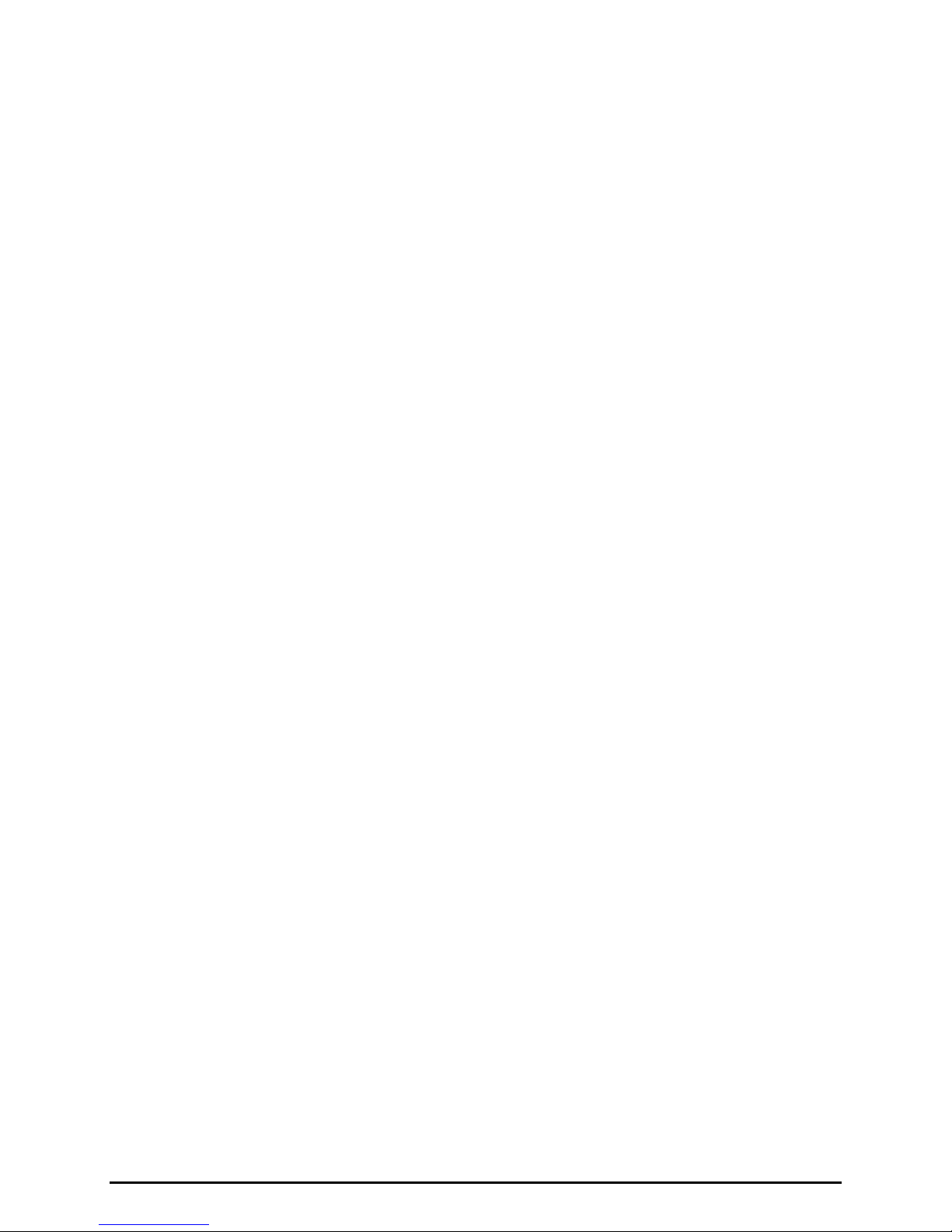
CONFIDENTIALITY NOTIC E
This manual is pr ovided s olely as a n op erat ional, installation, and maintenance guide and contains sens itive
bus ines s and t echnic al infor ma tion tha t is confident i al and p roprietary to G AI-Tronics. GAI-Tronics
retains a ll intellectual pr operty and other rights in or to t he inf ormation c ontained herein, and s uch
informa tion may only be used in connection wit h the operation of you r GAI- Tronic s pr oduct or system.
This ma nual may not be disclosed in any form, in whole or in p art, dir ec tly or indirectly, to any t hird pa rty.
COMPUTER SOFTWARE COPYRIGH T S
This produ c t contains cop yrighted computer programs stor ed in s emicondu c tor memory. These p rograms
ar e c opyright ed b y GAI-T ronics Corp oration and ma y not be rep roduced in any for m without exp ress
writ ten permission from GAI -Tronics.
WARRANTY
GAI-Tronics warrants for a period of one (1) year from the date of shipment, that any GAI-Tronics equipment supplied
hereunder shall be free of defects in material and workmanship, shall comply with the then-current product specifications and
product literature, and if applicable, shall be fit for the purpose specified in the agreed-upon quotation or proposal document. If
(a) Selle r’s goods prove to be defe ctive in w orkma nship a nd/or material under normal and proper usage, or unfit for the
purpose specified and agreed upon, and (b) Buyer’s claim is made within the warranty period set forth above, Buyer may return
such goods t o G AI-Tronics’ n earest depot repai r facility, freight prepaid, at which time they will be repaired or replaced, at
Seller’s option, without charge to Buyer. Repair or replacement shall be Buyer’s sole and exclusive remedy, and the warranty
period on any repaired or replacement equipment shall be one (1) year from the date the original equipment was shipped. In no
event shall GAI-Tronics’ warranty obligations with respect to equipment exceed 100% of the total cost of the equipment
supplied hereunder. The applicability of any such third-party warranty will be determined solely by GAI-Tronics.
Services. Any services GAI-Tronics provides hereunder, whether directly or through subcontractors, shall be performed in
accordance with the standard of care with which such services are normally provided in the industry. If the services fail to meet
the applicable industry standard, GAI-Tronics will, for a period of one (1) year from the date of completion, re-perform such
services at no cost to the Buyer. Re-performance of services shall be Buyer’s sole and exclusive remedy, and in no event shall
GAI-Tronics’ warranty obligations with respect to services exceed 100% of the total cost of services provided hereunder.
Limita ti ons/Exclusions. The warranty on any equipment supplied hereunder is subject to Customer’s use in compliance
with applicable FCC regulations and manufacturer specifications. The warranties herein shall not apply to, and GAI-Tronics
shall not be re sponsib le for, any dama ge to the goods or f ailure of th e services suppl i ed her eunder, t o the extent caused by
accident, misuse, abuse, neglect, system design, product modification, failure to follow instructions contained in the product
manual, repair, or attempted repair by anyone not authorized by GAI-Tronics, improper installation, installation of parts that do
not conform to the quality or specifications of the original parts or accessories, damage or loss occurred during shipment, or any
unit which is not new when sold or upon which the serial number has been defaced, modified or removed. The warranty does
not extend to damage incurred by natural causes including Force Majeure. The warranty does not cover microprocessors if
failure is due to static damage or application of improper voltage.
THE WARRANTIES AND REMEDIES
CONTAINED HEREIN ARE IN LIE U OF AND EXCLUDE ALL OTHER WARRANTIES AND REMEDIE S,
WHETHER EXPRESS OR IMPLIED BY OPERATION OF LAW OR OTHERWISE, INCLUDING ANY
WARRANTIES OF MERCHANTABILITY OR FITNESS FOR A PARTICULAR PURPOSE.
Operational and Maintenance Procedures
modification of the equipment provided hereunder, or use of unqualified maintenance or service technicians will severely
impair the operational effectiveness of the entire communication system. Buyer hereby agrees to indemnify, defend and hold
GAI-Tronics harmless from and against any and all third party claims arising, in any manner, out of: (a) Buyer’s neglect of the
equipment; (b) Buyer’s use of technicians not authorized by GAI-Tronics to service the equipment; or (c) Buyer’s improper use
or modification of the equipment or failure to follow the operational and maintenance procedures provided with the equipment.
. Buyer acknowledges that any improper use, maintenance, or
Limitation of Liability /Damages. In no event (even should circumstances cause the exclusive warranties and remedies
set forth in the Warranty section to fail of their essential purpose) shall either party be liable for any indirect, incidental, special
or consequential damages (including, but not limited to, loss of use, loss of anticipated profits, or damages arising from delay)
whether such claims are alleged to have arisen out of breach of warranty, breach of contract, strict or absolute liability in tort,
or other act, error or om iss ion, or fr om any oth er cause w hat soever, or any combina tion of the f oregoi ng.
“Motorola”, “STAT-ALERT”, and “RapidCall” are registered Trademarks of Motorola Corporation.
09/07 Publication 43004-013E i
Page 3
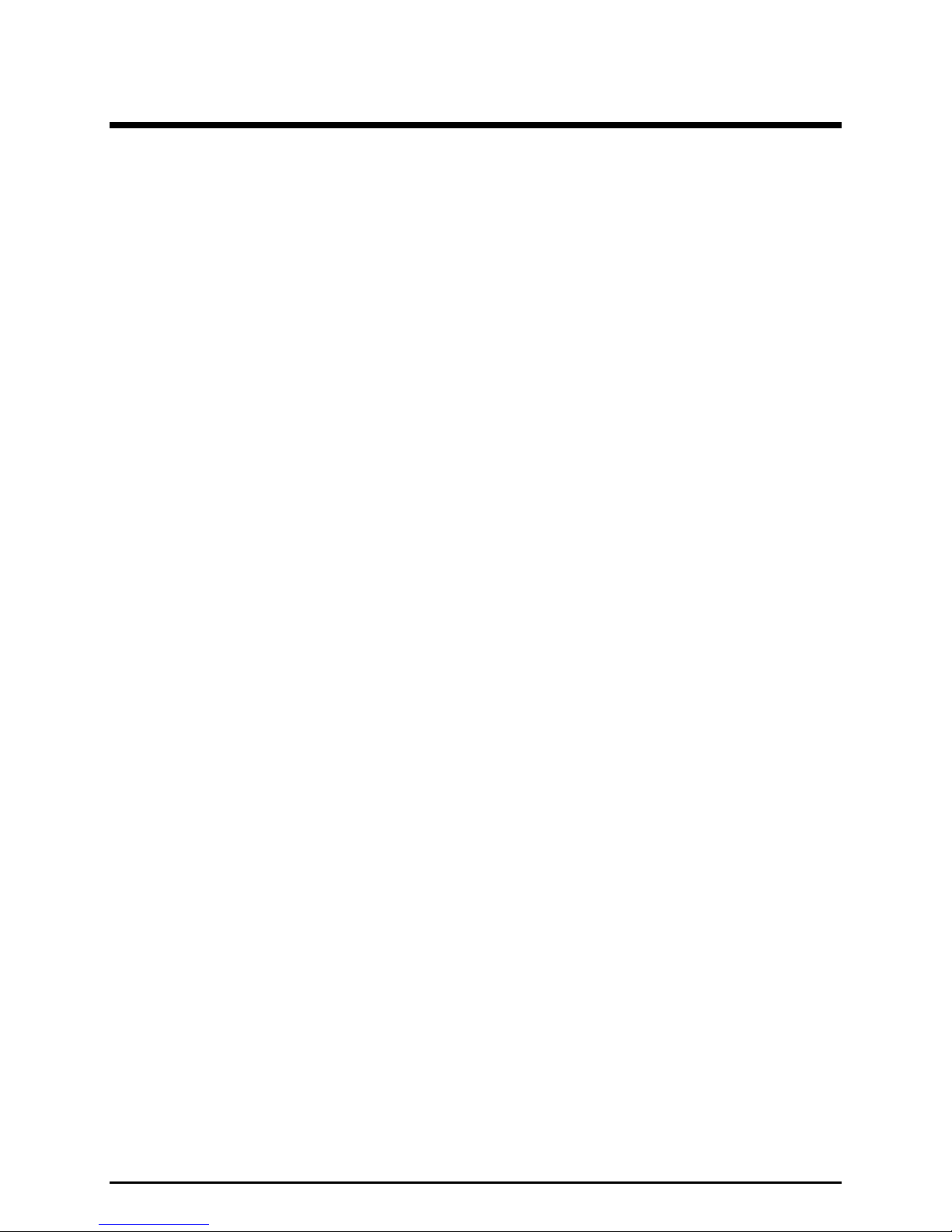
Table of Contents
FOREWORD .......................................................................................................................................................1
SCOPE OF MANUAL..............................................................................................................................................2
NOMENCLATURE................................................................................................................................................. 2
ORDERING REPLACEMENT PARTS.........................................................................................................................2
SERVICE AND REPAIR .......................................................................................................................................... 2
SAFE HANDLING OF CMOS INTEGRATED CIRCUIT DEVICES ..................................................................................3
FEA TURES OF THE COMMANDPLUS SERIES DESKTOP CONSOLE ............................................................................4
MODEL CHART ...................................................................................................................................................5
SPECIFICATIONS.................................................................................................................................................. 7
DESCRIPTION....................................................................................................................................................9
GENERAL DESCRIPTION.......................................................................................................................................9
Tone Remote Control.....................................................................................................................................9
DC Remote Control..................................................................................................................................... 10
E&M Remote Control..................................................................................................................................10
INSTALLATION...............................................................................................................................................11
GENERAL CONSIDERATIONS ..............................................................................................................................11
MECHANICAL RECEIPT INSPECTION.................................................................................................................... 11
FCC INTERFERENCE WARNINGS ........................................................................................................................ 11
EQUIPMENT REQU IRED...................................................................................................................................... 11
CABLE INSTALLATION SAFETY CONSIDERATIONS ............................................................................................... 11
TELEPHONE LINE LIGHTNING AND OVER-VOLTAGE PROTECTION......................................................................... 11
LINE CONNECTIONS ..........................................................................................................................................12
LINE LEVEL SETTINGS....................................................................................................................................... 13
Line Input (Receive Audio) Level Adjustment............................................................................................... 13
Desktop Console Adjustment....................................................................................................................................13
Line Output (Transmit) Level Adjustment..................................................................................................... 13
TYPES OF BASE STATION CONTROL....................................................................................................................14
INSTALLATION.................................................................................................................................................. 15
Electrical Interface...................................................................................................................................... 15
Ground Cable.............................................................................................................................................. 16
Channel Interface Cable.............................................................................................................................. 16
Power Supply (3308-00124-00) .................................................................................................................... 16
Battery Revert Power Supply (XCP0080A)................................................................................................... 16
ACCESSORIES.................................................................................................................................................... 17
XGM003A Gooseneck Microphone/ XDM003A Desk Microphone...............................................................17
Other Microphones...................................................................................................................................... 17
XCP0140A Headset Interface Box ............................................................................................................... 18
Headset/Handset Connection....................................................................................................................... 19
XFS002A Footswitch ................................................................................................................................... 20
System Jumper Table ............................................................................................................ ....................... 21
CARD SUITE PROGRAMM ING SOFTWARE .............................................................................................. 23
GENERAL DESCRIPTION..................................................................................................................................... 23
Connections................................................................................................................................................. 23
Installation.................................................................................................................................................. 23
CONSOLE DIAGNOSTICS.............................................................................................................................. 25
ENTERING THE DIAGNOSTIC MODE.................................................................................................................... 25
USER PARAMETERS MENU .................................................................................................................................26
Side Tone Volume Adjust.............................................................................................................................26
Microphone Selection and Sensitivity .......................................................................................................... 27
Printer Error Messages ............................................................................................................................... 28
CLOCK AND DISPLAY SET ..................................................................................................................................28
09/07 Publication 43004-013E ii
Page 4
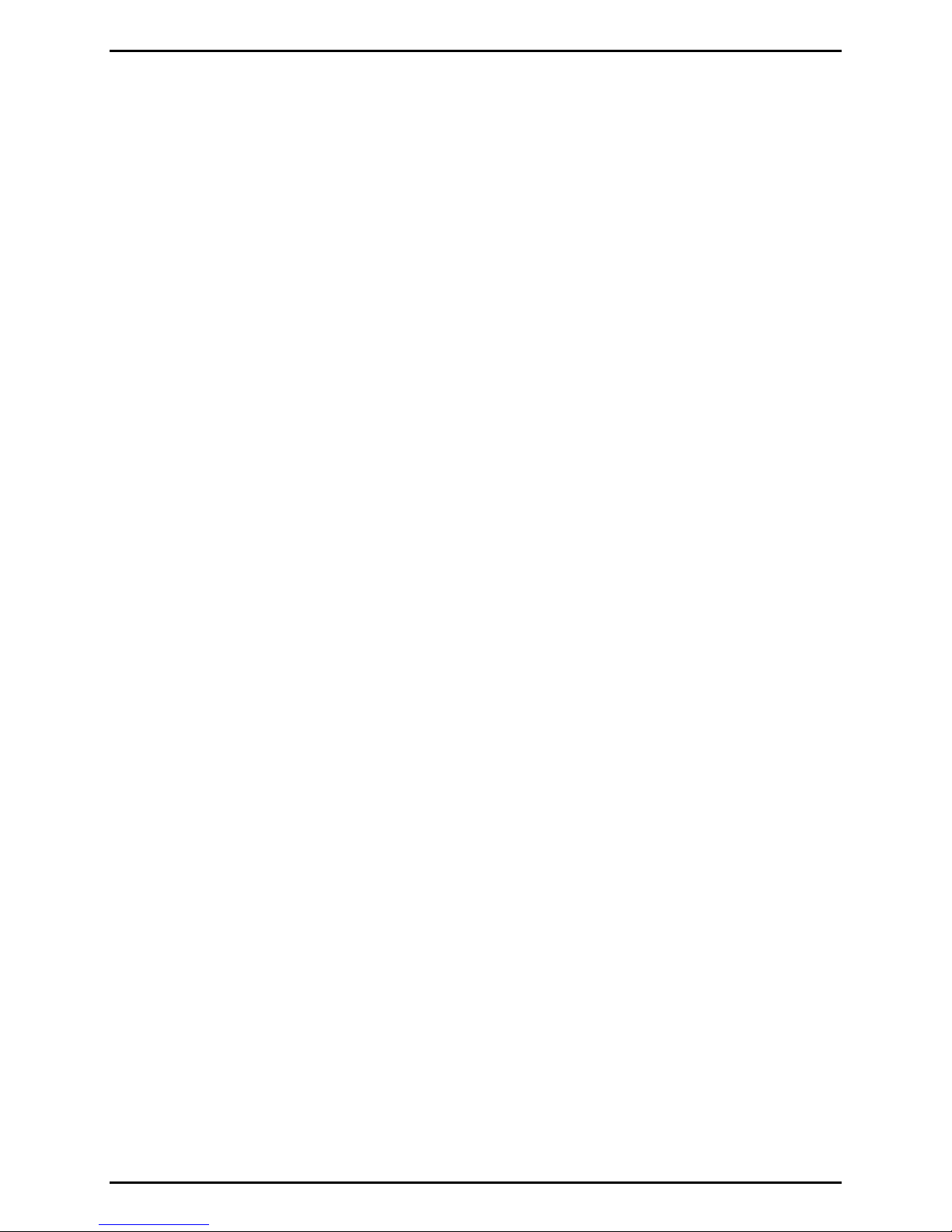
Table of Content s CommandPLUS Series Desktop Console Installati on and Service Manual
Setting the Clock.........................................................................................................................................29
Setting the Display Viewing Angle............................................................................................................... 29
Setting the Display Brightness.....................................................................................................................30
SERVICE DIAGNOSTICS ......................................................................................................................................30
Keyboard Diagnostics.................................................................................................................................. 31
Keyboard Test ..........................................................................................................................................................31
LED Test ..................................................................................................................................................................31
Audio Diagnostic......................................................................................................................................... 32
Test 1 – Communications Test..................................................................................................................................32
Test 2 – Audio Loop Test..........................................................................................................................................32
Test 3 – Output Adjust..............................................................................................................................................32
Test 4 – Gain Stage Test ...........................................................................................................................................32
Test 5 – Input Level Adjust.......................................................................................................................................32
Internal Diagnostics .................................................................................................................................... 33
Alert Level................................................................................................................................................... 33
Page Level................................................................................................................................................... 33
Security.......................................................................................................................................................33
START-UP DISPLAY........................................................................................................................................... 34
Boot-Up Error Code Definitions.................................................................................................................. 34
Code Definitions.......................................................................................................................................... 34
CARD Suite Software Version...................................................................................................................... 34
Firmware Version – Host – DSP – Display CPK.......................................................................................... 34
FEATURES AND OPTIONS............................................................................................................................. 35
DTMF DECODE ................................................................................................................................................35
PAGING ENCODE............................................................................................................................................... 35
POSITIVE MODE CONTROL.................................................................................................................................35
PRINTER INTERFACE.......................................................................................................................................... 36
LOGGING RECORDER OUTPUT MODULE..............................................................................................................37
DC CONTROL CP0010A/XCP0010A................................................................................................................. 38
Installation/Relocation ................................................................................................................................ 38
4-CHANNEL E&M CONTROL CP0040A/XCP0040A.......................................................................................... 40
SUPERVISORY CONTROL CP0050A/XCP0050A................................................................................................. 40
DIRECT ENHANCED FULL DUPLEX PHONE INTERFACE CP0070/XCP0070A......................................................... 41
Ring Detect Sensitivity................................................................................................................................. 41
EXTERNAL ENHANCED FULL DUPLEX PHONE INTERFACE CP0060/XCP0060A....................................................41
BATTERY REVERT XCP0080A.......................................................................................................................... 41
MDC1200 STAT-ALERT SIGNALING CP0650/TDN9413A .............................................................................. 41
25-PAIR TELCO INTERFACE XCP0030A............................................................................................................. 42
BUTTON/ELASTOMER REPLACEMENT (XCP0110A)............................................................................................44
PAGING......................................................................................................................... .................................... 45
TYPES OF PAGING.............................................................................................................................................. 45
2-TONE PAGING ................................................................................................................................................ 45
2-Tone Paging Example............................................................................................................................... 45
Group Call .................................................................................................................................................. 46
PLECTRON PAGING............................................................................................................................................ 49
Plectron Paging Example ............................................................................................................................ 49
5/6-TONE PAGING ............................................................................................................................................. 51
5/6 Tone Paging Example ............................................................................................................................ 51
TROUBLESHOOTING..................................................................................................................................... 53
TROUBLESHOOTING THE COMMANDPLUS SERIES DESKTOP CONSOLE................................................................. 53
REPLACEMENT PARTS LIST ................................................................................................................................54
MAIN CIRCUIT BO ARD.................................................................................................................................. 55
DEFINITIONS AND ACRONYMS................................................................................................................... 57
09/07 Publication 43004-013E iii
Page 5
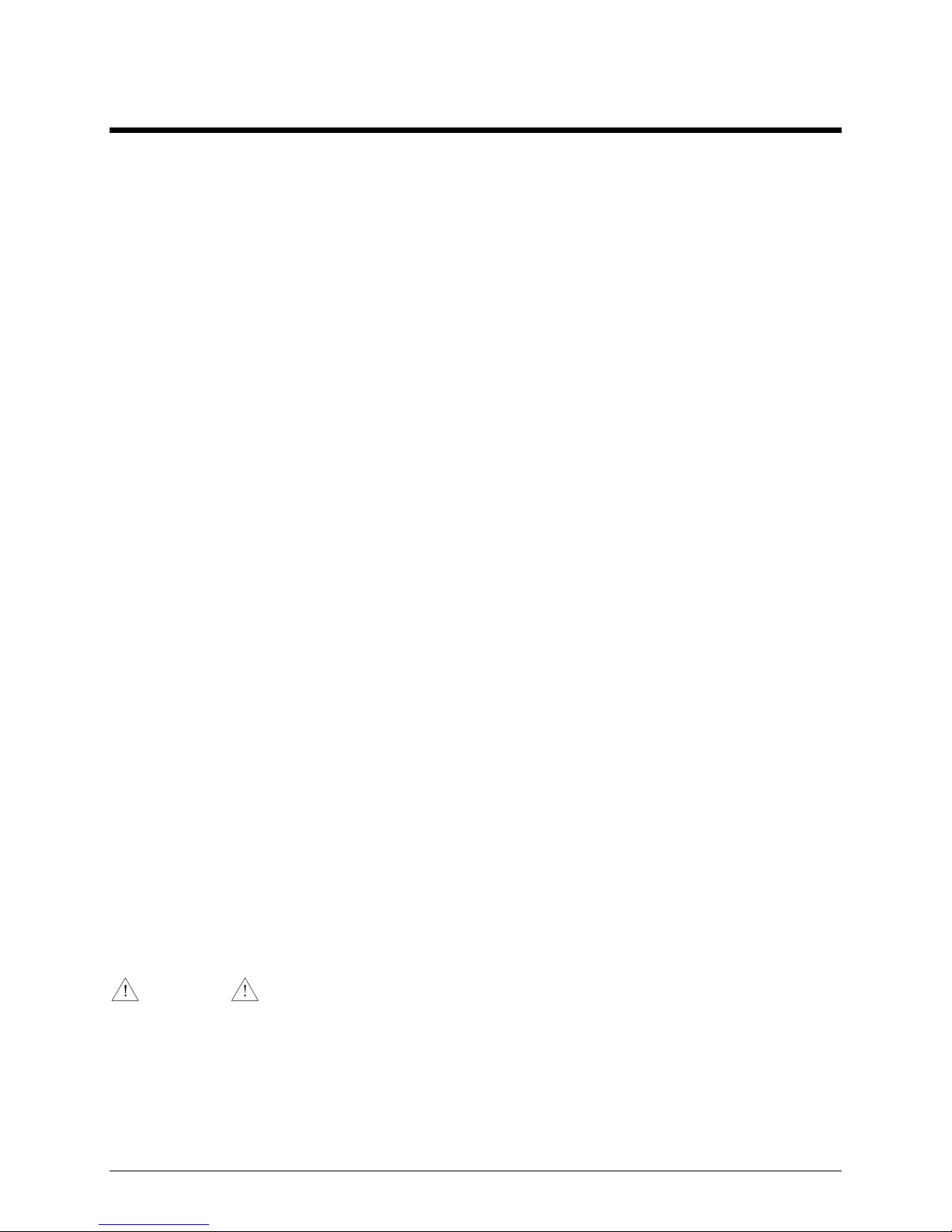
Foreword
User Instructions (USA)
This equipment complies with Part 68 of the FCC rules and the requirements adopted by the ACTA. On this
equipment is a label that contains, among other information, a product identifier in the format
US:AAAEQ##TXXXX. I f r equ est ed, this number must be provided to the telephone compan y.
A plug and jack used to connect this equipment to the premises wiring and telephone network must comply with
the applicable FCC Part 68 rules and requirements adopted by the ACTA. A compliant telephone cord and
modular plug is provided with this product. It is designed to be connected to a compatible modular jack that is also
compliant. See installation instructions for details.
The REN is used to determine the number of devices that may be connected to a telephone line. Excessive RENs
on the telephone line may result in the devices not ringing in response to an incoming call. In most but not all
areas, t he sum of t he RENs should not exceed fi ve ( 5 .0). To be certa in of the number of devices tha t may be
connected to a line, as determined by the total RENs, contact the local telephone company. For products approved
after July 23, 2001, the REN for th is product is part of the product identifier that h a s the format
US:AAAEQ##TXXXX. T he digit s represented by ## are the REN without a decima l p oint (e.g., 03 is a n REN of
0.3). For earlier products, the REN is separately shown on the label.
If this equipment [GAI-Tronics telephone] causes harm to the telephone network, the telephone company will
notify you in advance that temporary discontinuance of service may be required. But if advance notice isn’t
practical, the telephone company will notify the customer as soon as possible. Also, you will be advised of your
right to file a complaint with the FCC if you believe it is necessary.
The telephone company may make changes in its facilities, equipment, operations, or procedures that could affect
the operation of the equipment. If this happens the telephone company will provide advance notice in order for
you to make necessary modifications to maintain uninterrupted service.
If trouble is experienced with this equipmen t, pl ease contact GAI-Tronics Corporation at 800-492-1212 or
www.g ai-tronics. c o m for r e pair o r warra nty information . If the eq uipment is c aus ing harm to t he tel e ph o ne
network, the telephone company may request that you disconnect the equipment until the problem is resolved.
Connection to party line service is subject to state tariffs. Contact the state public utility commission, public
service commission or corporation commission for information.
This equipment uses a telephone handset and it is hearing aid compatible.
User Instructions (Canada) CP-01, Issue 8, Part I: Section 14.1
NOTICE: The Industry Canada label identifies certified equipment. This certification means that the equipment
meets certain telecommunications network protective, operational and safety requirements as prescribed in the
appropriate Termi nal Equipment T echn i cal Requirements document (s). Th e Departm en t does not guarantee the
equipment will operate to the user’s satisfaction. Before installing this equipment, users should ensure that it is
permissible to be connected to the facilities of the local telecommunications company. The equipment must also be
in s talled using an a cceptable method of connection . The customer shoul d be awar e tha t compl ian ce wi th the above
conditions may not prevent degradation of service in some situations. Repairs to certified equipment should be
coordinated by a representative designated by the supplier. Any repairs or alterations made by the user to this
equipment, or equipment malfunctions, may give the telecommunications company cause to request the user to
discon nect t he equi pment. User s s hould ensure for their own pr ot ection tha t th e electrical g roun d connect ions of
the power utility, telephone lines and internal metallic water pipe system, if present, are connected together. This
precaution may be particularly important in rural areas.
CAUTION
Users should not attempt to make such connections themselves, but should contact the appropriate electric
ins p ection authority, or electrician , as appropria te.
CP-01, Issue 8, Part I: Section 14.2
NOTICE: The Ringer Equivalence Number (REN) assigned to each terminal device provides an indication of the maximum
number of terminals allowed to be connected to a telephone interface. The termination on an interface may consist of any
combination of devices subject only to the requirement that the sum of the Ringer Equivalence Numbers of all the devices does
not exceed 5.
1 09/07
Page 6
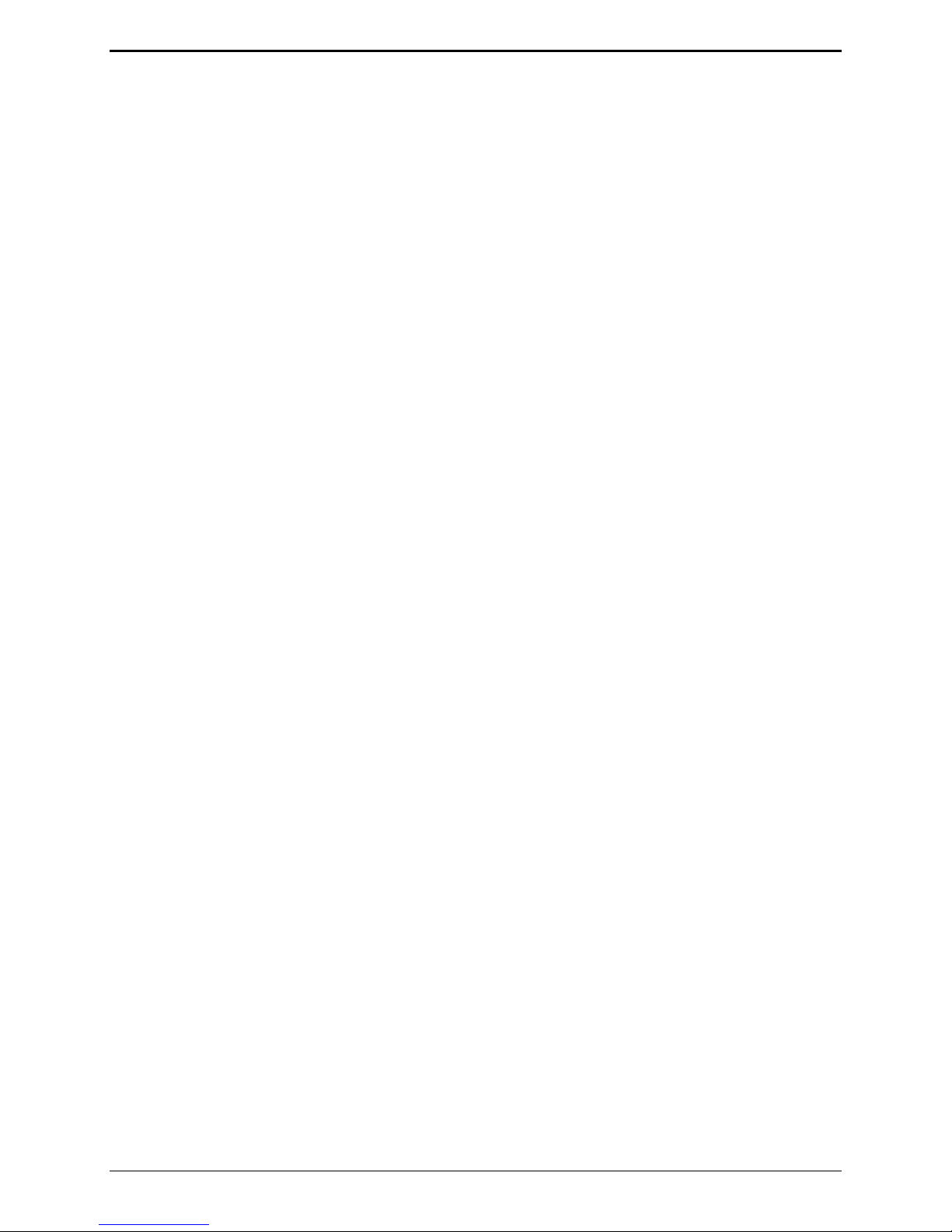
Foreword CommandPLUS Series Desktop Consol e I nstallation and Ser vice Manual
Scope of Manual
This ma nual offers des c ript ive data and ser vic e inf ormation f or the C ommand PLUS Series D es ktop
Console. Service dia grams and printed cir c uit board details are a par t of this service manu al.
The Command PLUS Series Desktop Console Operator’s Manual, 43004-016, is another publication
related to the op erat ion of the CommandPLUS Series Console. Both manual s are available on our website
at www.gai-tronics.com.
Pr ogramming instru c tions a re included wit h the GAI-Tronics CARD Suite Software. T he s oftwa re must
be registered with G AI - Tronic s in order to r eceive fu tur e u pdates.
Nomenclature
The mo del numb er, located on the nameplate o n the b otto m, specifically i den tif i es GAI -T ronics equipment.
The cons ole ver sion is displayed on the s c reen. Op tions, program sof tware version, and f i rmware versions
ar e also displayed. I f additional options are ordered, the opt i on will b e identi f ied on t he ci rcuit board.
Ordering Replacement Parts
When ordering replacement par ts o r requestin g eq uipment inf o rma tion, pl eas e i n clude the co mplete
identification number. This applies t o all components , kits, and c hassis. If the component part number is
not known, the order should inclu de t he nu mber of the chass is or kit of which it is a pa rt and suf ficient
descri ption of t he desi red component to identify it. Order pa rts f rom:
Customer Service
GAI-Tronics Cor poration
400 E. Wyomissing Ave.
Mohnton, PA 19540
US: 800-492-1212
Outside US: 610-777-1374
Service and Repair
Inoperative or ma lfunctioning equ ipment should b e returned to the fa c tory for rep air. Plea se call
1-800-492-1212 to obtain a Return Authorization number, published rep air prices, and shipping
instructions. A Return Aut horiza tion number c an also be obt ained by visiting our websit e at
www.gai-tronics.com.
OTE: A purchase or der or credit card nu mber is required prior to pr oc es sing non-warr anty repairs.
N
09/07 2
Page 7
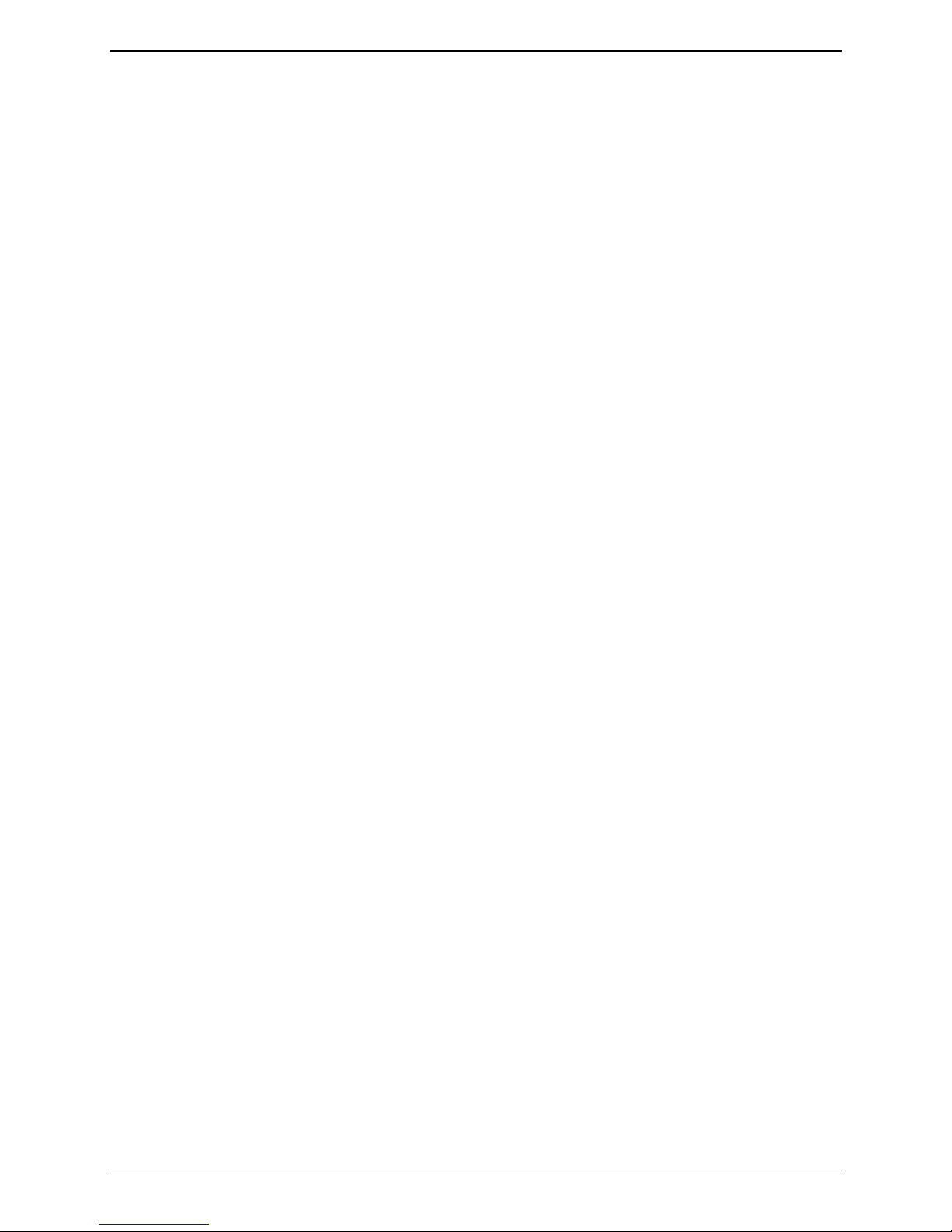
CommandPLUS Series Desktop Consol e I nstallation and Ser vice Manual Foreword
Safe Handling of CMOS Integrated Circuit Devices
Many of the integrated circuit devices used in communications equip ment are of the Complementary Metal
Oxide Semicondu c tor (CMOS) type. Beca use of their high open circuit impedance, CMOS integrated
circ uits are vu lnerab le t o damage fr om s tat ic c harges . Care must be taken handling, shipping, and
servicing them and the as semblies in which they are used.
Even though prot ection devices a re pr ovided in C MOS integra ted circ uit inputs, the protect ion is effective
only aga inst over - voltage in the hu ndreds of volts r ange such as is encountered in an operating s ystem. In a
system, circu i t elements distribute st at i c charg es a n d load the C MOS circuits, d ecreasing th e chan ce of
damage. However, CMOS cir c uits c an be da maged by improper ha ndling of the modules, even in a
system.
To avoid damage t o c ircuits, observe t he following handling, shipping, and s ervicing precautions:
1. Pr ior to a nd while servicing a c ircuit module, part icularly after moving within the service area,
momentarily t ouch bot h hands to a bare metal, earth-grounded surfa c e. This will discharge any stat ic
charge that may ha ve accumulated on the p erson doing the s ervicing.
OTE: Wearing a c onductive wrist strap will minimize static bu ild- up during servicing.
N
2. Whenever possible, avoid tou c hing any electr ic ally conduc tive parts of the circ u i t module with your
hands.
3. Power down the unit b efore inst alling or removing the circ uit module.
4. When servicing a circuit module, avoid carpeted areas, dry environments, and certain types of cl othing
(silk, nylon, etc. ) because they contribu te to st atic build-up. S imilarly, disconnect t he test probe prior
to removing the ground lead.
5. All electric ally power ed test equipment should b e grounded. Apply the ground lead f rom the tes t
equipment to the circ uit module before connecting t he test probe.
6. If a c i rcuit module is removed from t he s ystem, it is desirable to lay it on a c onductive surface (su c h as
a sheet of alu minum foil) which is connect ed t o ground t hrough 100K of resistance.
7. When soldering, be su re the solder ing iron is grounded, and has a grounded tip .
8. Pr ior to connecting jumpers, replac ing c ircuit components , or touching CMOS pins (if this becomes
necessa ry in the r ep lacement of a n integra ted circuit device), be sure to discharge a ny sta tic bu ild- up as
descri bed in procedu re 1. Since voltage differences c an exist across the human body, it is
recommended that only one hand be us ed if it is necess ary to touc h pins on the CMOS device and
associated board wiring.
9. When replacing a CMOS integrated circuit device, leave the device in its c onductive r ail container or
conduct ive foam until it is to be ins erted into the p rinted circuit module.
10. All low impedanc e test equipment (su c h as p ulse genera tors, etc .) shou ld be connected to CMOS device
input s after power is ap p lied to the CMOS circuit ry. Similarl y, suc h low impeda nc e equip ment should
be disconnected before p ower is t urned off.
11. Rep lacement modules ship ped sepa rat ely f rom the fac tory will be p ackaged in a conductive material.
Any modules being transpor ted from one area t o another should b e wrap ped in a similar material
(aluminum foil may b e us ed). Ne ver use non-c onduc tiv e material f or pa c kaging these modules.
3 09/07
Page 8

Foreword CommandPLUS Series Desktop Consol e I nstallation and Ser vice Manual
Features of the CommandPLUS Series Desktop Console
• Enhanc ed mult i- tas king opera tion
• Availa ble in 4, 8 , and 12-channel control. 4 and 8-channel consoles are fi eld expanda ble.
• Accommodates a minimum of 10 consoles per system
• Supports Tone, DC, and E&M control types
• Includes Paging E nc oder for individual, sequential multi-channel grou p, stack paging, and one-t ouch
paging
• DTMF Decode for Automatic Number Identification
• 16-Frequency c ontrol p er channel
• Optional MDC1200 STAT-ALERT Signaling capability
• 24 programmable buttons allocated as two per channel to support channel functions such as alert tone,
frequenc y c hange, infinite or ti med mute, monitor and supervisor as well as one-touch p aging using
prep rogrammed aliases
• Optional full- duplex telephone int erface capa bility
• Supports headset, desktop microphone, and footswitch
• Allows st andard PC ap p lications to capture printer port output for logging
• Individua l master volume controls for select and uns elect speaker s
• Individua l select and unselect volumes p er channel
®
• Easy-to- use Windows
-ba sed programming ap plication
• VU-meter for receive and tr ansmit audio
• Logging recorder ou tput
• Cus tom paging and multiple alert tones (4)
• 12/ 24-hou r clock
09/07 4
Page 9

CommandPLUS Series Desktop Consol e I nstallation and Ser vice Manual Foreword
Model Chart
The following is a list of the CommandPL US Seri es D es ktop Console models:
Model Description
ICP9004A CommandPLUS Series 4-Channel Desktop Console (expandable)
ICP9008A CommandPLUS 8-Channel Desktop Console (expandable)
ICP9012A CommandPLUS 12-Channel Desktop Console
The following op tions can be ordered pre-installed in your CommandPLUS Seri es Console:
Option Description
CP0010 DC Control (Order one for each dc channel)
CP0040 E&M Signaling (requires CP0050)
CP0050 Supervisory Control
CP0060 External Enhanced Full Duplex Phone Interfac e
CP0650 MDC STAT-ALERT Signaling (replaces logging recorder output c apa bility)
CP0070 Direct Enhanced Full Duplex Phone Interface
The following features a re included in the s tandard console and a re ava ilable t hrough either pr ogramming
selection or direct access :
• DTMF Decode
• Positive Mode Cont rol
• Pa ging Encode
• Mult i- Select Option
• Logging Recorder Output
• 16-Frequenc y Contr ol
5 09/07
Page 10

Foreword CommandPLUS Series Desktop Consol e I nstallation and Ser vice Manual
The following field ins talla tion kits are availa ble for ins tallation in the C ommandPLUS Series Des ktop
Console:
Kit Description
XCP0010A DC Control Kit
XCP0020A 16-Frequency Capable Kit (existing installation upgrade)
XCP0030A 25-Pair Telco Interface Kit
XCP0040A 4-Channel E&M Signaling Kit (requires CP0050 or XCP0050A)
XCP0050A Supervisory Control Kit
XCP0060A External Enhanced Phone Interfac e K it
XCP0070A Direct Enhanced Phone Interface Kit
XCP0080A Battery Revert Power Supply Kit
XCP0100A 4 Channel Expansion Kit
XCP0110A Replacement Button/Elastomer Kit
XCP0140A Headset Box
XCP0150A 25-foot cable, 25-pair with connector
XCP0160A 50-foot cable, 25-pair with connector
XCP0500A Desktop Handset with Base
XGM003A Gooseneck Mic
XHS003B Amplified Headset (requires XCC003B)
XCC003B Coiled Cord with PTT (requires XCP0140A)
XDM002A Desk Mic
XDM003A Gooseneck Desk Mic
XFS002A Dual Footswitch
TDN9413A MDC1200 STAT-ALERT Signaling Kit
The following p rogramming software cable is requir ed for programming the CommandPL US Ser i es D esk
Console:
Model Description
XAC1000A CARD Suite Software application (included with console purchase)
XCP0170A Programming Cable
09/07 6
Page 11

CommandPLUS Series Desktop Consol e I nstallation and Ser vice Manual Foreword
Specifications
General
Temperature range.............................................................................................................. 0 ºC to +50 ºC
Humidity.............................................................................................................................. 95% at 50 ºC
Physical size............................................................................................ 9.5 H × 14.5 W × 13. 5 D inches
Power input........................................................... 120/240 V ac, 15% (47 to 63 Hz); or +10.5 to 18 V dc
Weight (without options)............................................................................................................................
ICP9004A.................................................................................................................................18 lbs.
ICP9008A..............................................................................................................................19.5 lbs.
ICP9012A.................................................................................................................................21 lbs.
Audio General
Audio response................................................................................................... +3 dB at 300 to 3000 Hz
Hum and noise............................................................. Transmit – Less than 50 dB below full rated power
Receive – Less than 55 dB below full rated power
Audio distortion........................................................................................................... Less than 2% THD
Compression.............................................................................. Input variations of 30 dB output variation
Receiver Audio
Input........................................................................................................ -25 dBm to +11 dBm adjustable
Crosstalk.............................................................. 60 dB below rated output levels at rated line impedance
Input impedance............................................................................................................ 600 ohms nominal
Tone Remote Control
Guard tone............................................................................ 2100, 2175, 2325, 2800 (default = 2175 Hz)
Function tones....................................................................................................... F1 Transmit: 1950 Hz
F2 Transmit: 1850 Hz
F3 Transmit: 1350 Hz
F4 Transmit: 1250 Hz
Monitor: 2050 Hz
Func tion tones are select able via G AI - Tr onic s’ CAR D Suit e S of tware Application
Transmit Audio
Condenser microphone........................................................................ Selectable, digital steps 1 through 5
Micr ophone sensitivity........................................... Reference 165 mV, selectable, digital steps 1 through 5
Audio out to phone line................................................................ -20 dBm to +11 dBm into 600-ohm load
Line balance.................................................................................................................. 70 dB at 1000 Hz
DC Remote Control
Audio out to phone line.......................................................................................... F1 Transmit: +5.5 mA
F2 Transmit: +12.5 mA
Monitor: -2.5 mA
Output currents a re selecta ble via GAI-Tronic s’ CAR D Suite Software Application
7 09/07
Page 12

Foreword CommandPLUS Series Desktop Consol e I nstallation and Ser vice Manual
FCC Information
FCC Registration Number .................................................................................... US: ADGOT01B46053
Ringer Equivalence Number (REN)....................................................................................................... .1
Networ k c onnection (USO C)............................................................................................................. RJ11
IC Information (Canada)
IC Certification Number ......................................................................................................... . 8226048 A
Ringer Equivalence Number (REN)....................................................................................................... .1
Connecting method ....................................................................................................................... CA11A
09/07 8
Page 13

Description
General Description
The CommandPLUS Series Des ktop Console is a multi-channel console compat ib le with conventional
ra dio systems. It uses t one remote contr ol to interact with the base st ations , but dc remote control and
E&M c ontrol are a vailab l e as options. The CommandP L US Ser ies Console allows cont rol of up to 12
individual bas e s tat ions.
Oper ating p arameters are progr ammed via the console’s CARD (Configu ration Application for Radio
Dispatch) Suite Software Application.
Tone Remote Control
Tone cont rol is a particular scheme of remote r adio control. This sc heme us es tones of different
frequencies and levels to command the ra dio to perf orm var i ous tasks. Cont rol tones are categor iz ed as
high level guar d tone, function t one, or low level guard tone. T hes e t ones are generat ed b y the console and
routed to the b ase stat ions via wire line connections (l eased or owned dry lines).
High level guard tone precedes all control t one sequences and notifies the s elected bas e s tat ion of a cha nge
in its operating mode. High level guard tone is normally active for 120 ms, but the duration is
programmable from 120 to 4000 ms in 10 ms increments. Refer to Figure 1.
Following the high level guard t one is f unction tone. Function tone is norma lly active for 40 ms, bu t the
duration is programmable between 40 and 4000 ms in 10 ms increments. It forces the radio to perform a
task specified by the tone’s frequ enc y. Low level gua rd tone follows funct ion tone and r ema ins active as
long as the base station is transmitt ing. Low level gua rd tone is present only when the tone control
sequence is a command tha t cau ses the r adio to t rans mit .
9 09/07
Figure 1. Tone Remote Control Tones
Page 14

Descripti on CommandPLUS Series Desktop Console Installati on and Service Manual
DC Remote Control
DC control is a method of r emote radio control. This scheme uses dc currents of dif fering magnit udes and
polarities to command the radio to p erform various ta sks. The dc control current s are directly impressed
upon t he audio wir e line connections bet ween the console and base st ations.
E&M Remote Control
E&M remote control is another sc heme of r emote r adio control. This sc heme us es two pair of leads to
control communicat ion between the console and bas e s tat ion. The console uses the “M” leads to s i gnal the
base station when to transmit, and uses the “E” leads to detect when to receive.
09/07 10
Page 15
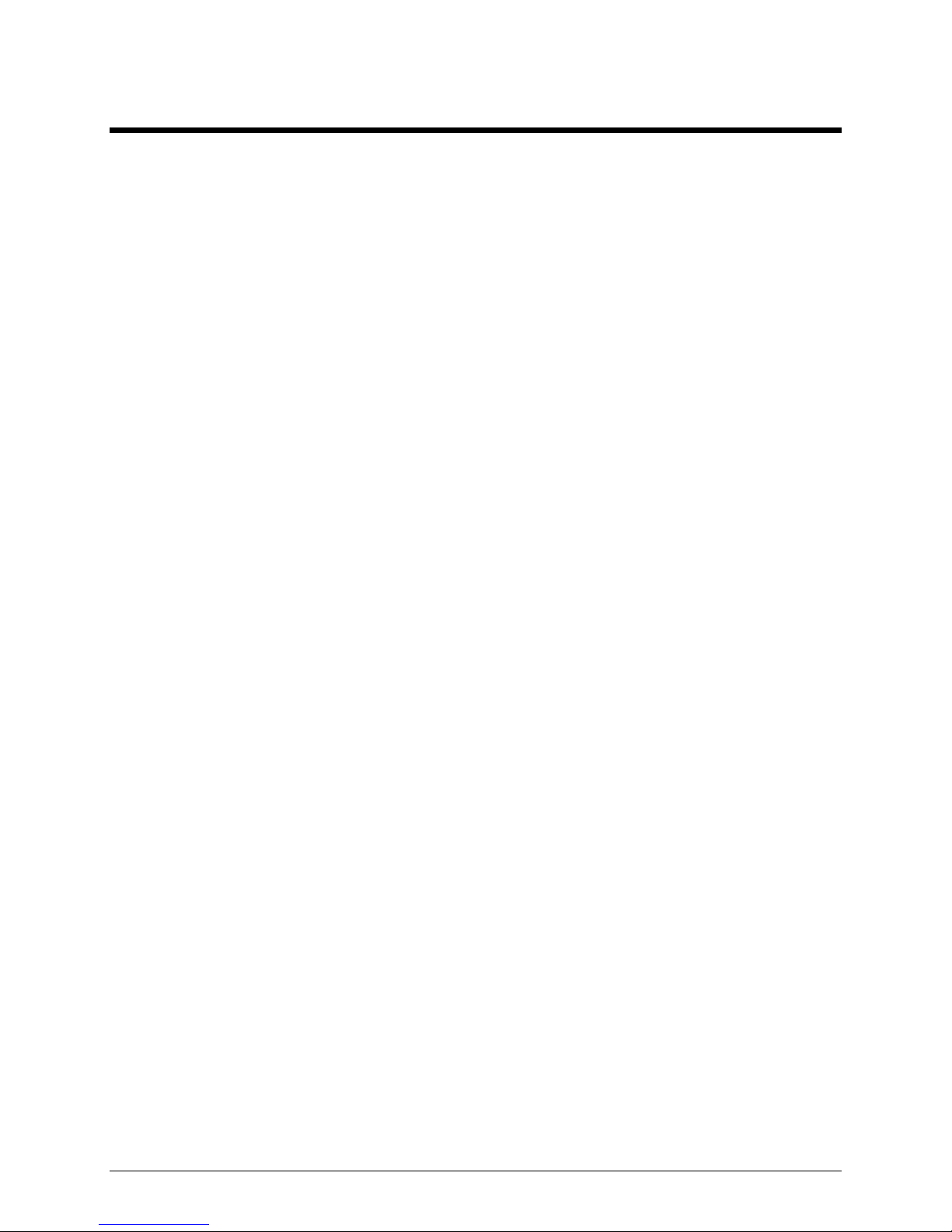
Installati on
General Considerations
The CommandPLUS Series Desktop Console can be pla c ed on any fla t level sur f ace (desk top) t hat
provides the operator with full vis ibility of all front panel controls and indicators .
Mechanical Receipt Inspection
The CommandPLUS Series Desktop Console is s hipped in a cardboard container with insert s. Thorou ghly
inspect it as soon as possib l e after deliver y. In-t ransit da ma ge s hould be immediately rep orted to the
tr ansp ortation company.
FCC Interference Warnings
The F CC requires that manual s pertaining to Cla ss A a nd Class B computing devices c ontain warnings
about possible int erference wit h loc al and residential radio and TV reception. P lease read these wa rnings
and a ll safet y inf ormat ion in the Foreword section of this manu al.
Equipment Required
Test Equipment
• RF service monitor
• AC voltmeter with dB ranges f or measu ring audio levels
• #1 P hillip s scr ewdr iver
• 1/8-inch flat blade screwdriver
Documentation
• base station’s tone remote adap ter manu al
• these inst allation instructions
Cable Installation Safety Considerations
Inter c onnecting, communications , and Class 2 dc power cables should be sep arated from electric al light or
other Clas s I circuits by at least 2 inc hes. The exception is where Class I wiring or power circuits a re ru n
in a r aceway, or are metal-shea thed or metal-cla d, or are p ermanently s ep arated from the conductors of the
other c ircuitry b y a continuous and fir mly fixed nonconduct or su c h as p orcelain tubes or flexible tubi ng in
additi on to the insu lation on t he wire. Communications c ables and in-building wiring s hould be list ed and
marked for the purpose according to NEC Article 800.
Telephone Line Lightning and Over-voltage Protection
The CommandPLUS Series Console has an over - c urrent phone line fu se which pr otects against occ asional
extreme fault c onditions that ma y get pas t the primar y p rotectors . An examp le of such a f ault condition is
a power line cros s. F or maxi mum surge a nd lightning pr otection, building p rimar y (over-volt age)
protector s should b e installed at the p oint where the telephone lines enter the radio equip ment b uilding.
Pr ima ry protectors are us ually required by loc al codes and should b e p rovided by your leased line provider.
11 09/07
Page 16

Installat ion CommandPLUS Series Desktop Console Inst allation and Service Manual
Line Connections
Line Considerations - Private Circuit
If leased lines from your local telephone company are used between the console a nd a tone remote adap ter
or base stat ion, the telephone comp any (Local Ex c hange Ca rrier) may request a Facility I nterface Code
(FIC). The FIC is sub ject to local availa b ility. S ee T able 1.
Table 1. Analog Facility Interface Code
FIC Description
02NO2 2-wire p rivate line; no signa ling c onversion by LEC ( I N-Band)
02NO4 4-wire p rivate line; no signa ling c onversion by LEC ( I N-Band)
Meta llic 2 or 4-wire metallic priva te line (“Hoot and Holler” ci rcuit s)
Within a ma nufac turing plant , a campus, or large building, cu stomer-s upplied metallic pairs may be u sed.
It is not necessary to have dc continuity on thes e lines. While using tone control, cont inuity is requir ed for
dc control.
Circuit Conditioning
The cons ole is des i gned t o work with good qu ality analog s peech band or leas ed p rivate circuit. This was
previou sly known as ‘ bas ic ’ c onditioning under Series 2000/3002 service. The line must be non-PSTN (no
dial tone, talk-battery, or signaling). This equipment falls under the Category II, FCC Tariff #260 Service
and is exempt from FCC Part 68 registration. (Ref. FCC Form 730 Application Guide pages 1–5.)
For 2-wire operation, 2000 Series lines may be used with or without conditioning. C1 or C2 condit i oning
is availab l e for these lines and relates t o the envelope delay dist ortion and at tenuation. A basic c onditioned
line may be used if it is the only type availa b l e. Overall system qua lity is limited by the quality of these
lines.
09/07 12
Page 17
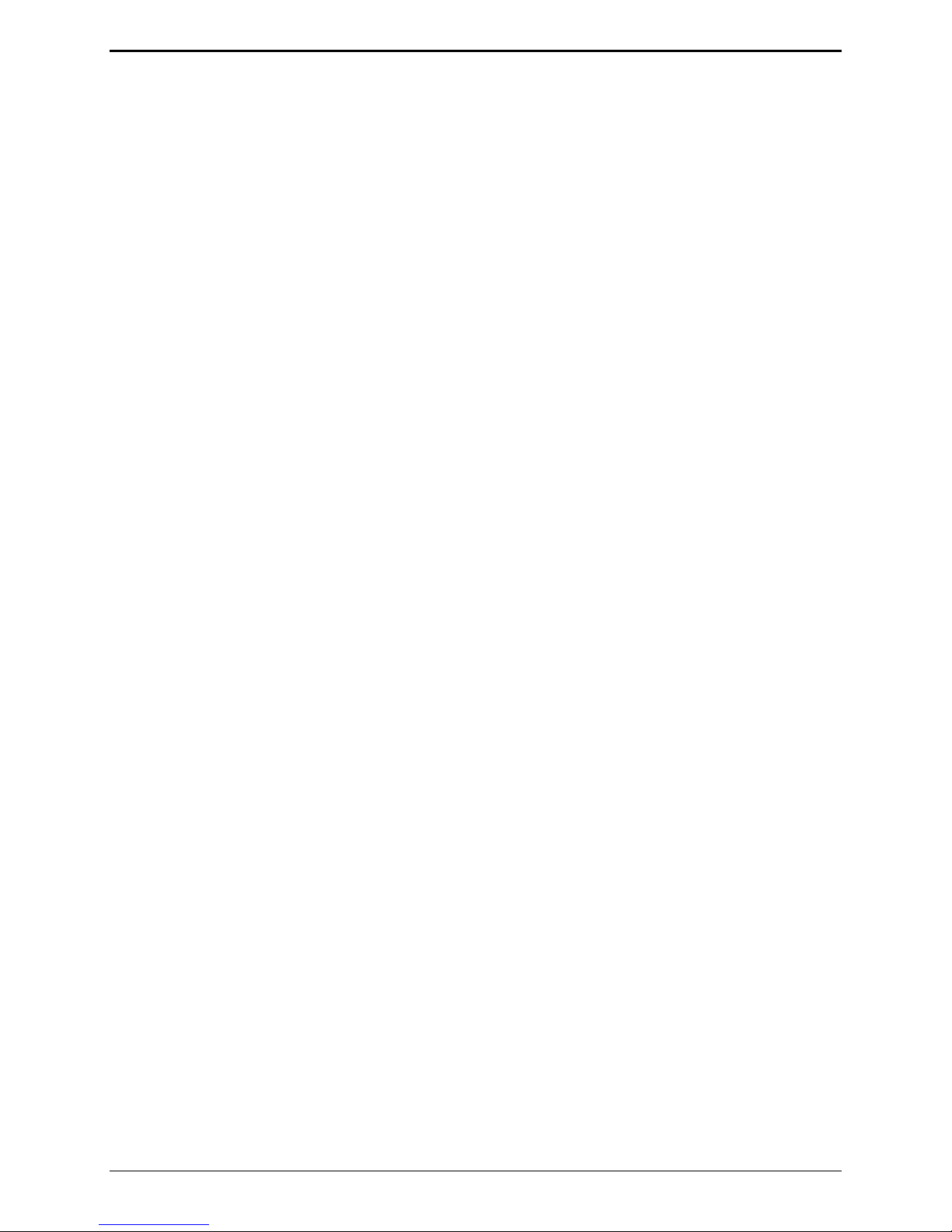
CommandPLUS Series Desktop Console Installati on and Service Manual Instal lation
Line Level Settings
The CommandPLUS D es ktop Console allows the installer to adjust level settings through the on-sc reen
diagnostics. Thes e p rocedur es assume that the base stations have been proper ly adjusted.
Line Input (Receive Audio) Level Adjustment
The line input level adjustment allows the receive audio of each channel t o be compensat ed for line loses
between the base st ation and console, ens uring op timum audio p erfor ma nc e of the console. I t is impor tant
to set this level pr operly a s maladjustment can ca u se distortion or over-compression of the receive au dio.
1. Adjust the base station r eceive a udio level to the console b y applying an RF signal modulated with a
1000 Hz tone at rated system deviation to the base station receiver.
2. Adjust the base station output control for the desired level (e.g. –10 dBm) to the audio control line. Do
not exceed the line su pplier’s recommended maximum operating level.
Desktop Console Adjustment
1. Connect an ac voltmeter, or other approp riate measuring device, a cross the rec eive a udio pair of t he
console MCU acc ording to Table 5. Make a note of the meas urement.
2. Enter the Navigator Diagnos tics. Select
and select
3. Use t h e chann el
INPUT LEVEL.
VOL Up/D own b utt ons to select the proper inpu t level settings. The level can be
SERVICE DIAGNOSTICS, then AUDIO. Enter the password 1490,
changed in 3 dB inc rements. Select the s et ting that is c losest t o, but not higher than, the measured
level. For example, if the measured level is –11 dB, the console should be set at a –12 dB input
sensitivity setting.
4. Repeat this process for each channel.
5. Press the
MODE button when the setting is complete. When prompted, press 1 to save, or 2 to
abandon cha nges .
Line Output (Transmit) Level Adjustment
The output of each channel can b e adjust ed t o accommodat e for line losses f rom the console t o the base
station. Adjustment of the line out should be similar to t hat of the line input adjustment where the a udio
level at the b ase st ation is measur ed while the output level of the console is adjusted to achieve the optimum
audio level a t the ba se station.
1. Connect an ac voltmeter, or other appropria te measuring device, a c ross the transmit audio pair at the
base station. Refer t o Table 5 for the cor rect test connections.
2. Enter the Navigator Diagnos tics. Select
and select
OUTPUT ADJUST.
SERVICE DIAGNOSTICS, then AUDIO. Enter the password 1490,
3. The MC U will p roduce a 2175 Hz signal output on all channel audio pairs. Refer to Table 5 for the
correct connections.
4. Use the channel VOL Up/Down buttons to raise or lower t he outpu t level of the MCU channel.
5. Repeat this process for each channel.
6. Press the
MODE button when complete. When prompted, press 1 to save, or 2 to abandon changes .
13 09/07
Page 18

Installat ion CommandPLUS Series Desktop Console Inst allation and Service Manual
Types of Base Station Control
The CommandPLUS Console is c apa ble of either tone or dc c ontrol depending on t he p osition of jumpers
JU620 through JU623. For dc control, the console must have option CP0010 or XCP0010. Refer to Table
2.
Table 2. Jumper Posit ions for DC or Tone Cont rol Select ion
Function Jumper No. Position
Ch. 1, 5, 9 JU620 IN
OUT
Ch. 2, 6, 9 JU621 IN
OUT
Ch. 3, 7, 11 JU622 IN
OUT
Ch. 4, 8, 12 JU623 IN
OUT
Tone Control
DC Control (option CP0010 or XCP0010)
Tone Control
DC Control (option CP0010 or XCP0010)
Tone Control
DC Control (option CP0010 or XCP0010)
Tone Control
DC Control (option CP0010 or XCP0010)
NOTE: If opera ting in dc mode, the console must also be p rogrammed for dc u nder Typ e of I nterface in the
CARD Software.
Two Wire Control (default)
In this c onf iguration, a single two- wire line is used t o c arry the cont rol tones or dc cont rol current s (as
applicab le p er channel) and the trans mit ter a u dio, fr om t he C ommandPLUS Series Console to t he base
station. This s ame 2-wire line is used to retur n the receive au dio back t o the console fr om t he b ase st ation.
Refer to Table 3 for the appropriate system configuration.
Four Wire Audio/Control
In this c onf iguration, one pair of lines is used t o c arry both c ontrol t ones or dc cont rol current s (as
applicab le p er channel) and the trans mit ter a u dio from the CommandPLUS Series Console to t he base
station. The other p air is used t o c arry the receive audio fr om t he b ase station back to the console. Refer
to Table 3 for the appropriate system configuration.
OTE: In this configuration, R X audio can still be received on original 2-wir e p air.
N
Function Jumper No. Position
Ch. 1, 5, 9 – 2W/4W Select JU602 2W – 2 wire control
Ch. 2, 6, 9 – 2W/4W Select JU606 2W – 2 wire control
Ch. 3, 7, 11 – 2W/4W Select JU610 2W – 2 wire control
Ch. 4, 8, 12 – 2W/4W Select JU614 2W – 2 wire control
09/07 14
Table 3. Slave Module – 2-Wire/4-Wire
4W – 4 wire control
4W – 4 wire control
4W – 4 wire control
4W – 4 wire control
Page 19

CommandPLUS Series Desktop Console Installati on and Service Manual Instal lation
Installation
The electrica l hook- up of t he console requires thes e b asic c onnections: the ground wir e, one to three
channel interface cables, and the power supply cable.
WARNING
Voltages haza rdous to life may be present at the exposed control line terminals under cert ain conditions
duri ng the following pr oc edu res. These voltages are also present on some component lea ds. C are s hould
be ta ken to avoid shock duri ng insta llation.
Electrical Interface
All of the electrical c onnec tions to the console are made at the rear panel. Power to t he console is furnished
thr ough a 5-pin, D IN connect or, P5. The Figu re 2 s hows the rear view of the CommandPLUS S eries
Desktop Console and the locations of the various c onnectors.
CHANNELS 1-4
FOOT
SWITCH
MIC
LOGGING
OUTPUT
HEADSET
HANDSET
STATUS
CHANNELS 9-12
RESETLED
POWER
TELEPHONE
INTERFACE
CHANNELS 5-8
RS232 CO NNECTOR
Figure 2. View of CommandPLUS Bac k Panel wit h Connectors
The pinout for the power DIN c onnector is shown in T able 4:
Table 4. Power DIN Connector Pinout
Pins Function
1, 4 B-, Batt-, GND tab
3, 5 B+, IN
2 Batt+
3
5
4
2
Figure 3. Power Connector Pinou t
1
15 09/07
Page 20

Installat ion CommandPLUS Series Desktop Console Inst allation and Service Manual
Ground Cable
The CommandPLUS Series D esktop Console is desi gned wit h a high degree of p rotect i on against electrostatic dis c harge ( E SD), power line s urges and telephone line su rges. The protection c i rcuitry is des igned to
shunt the transient current to earth ground through the GND terminal, located on the back panel of the
console. This terminal mus t be connect ed t o a high qua lity earth gr ound in order to obtain maximum
protection.
N
OTE: This ground should b e c onnected through a utility entranc e ground cable and the telephone
entrance grou nd c able, if dif f erent from the utility ground. Light ning is essentially RF, a nd as s uch does
not like long leads or sha rp b ends . Make connections app ropr i ately.
Channel Interface Cable
A 12-pair interface cable (one supplied for each four channels of operation) plugs into the 25-pin
D-connectors on the bac k of the console. Refer to Figure 2 showing the rea r view of the console. T he
ICP9004A 4-channel console employs only one 25-pin D-connector- c able a ssembly for c onnections t o the
base station(s ) control and a udio pa irs, generally t hrough a termination block or connector. Refer to Table
5 for wire colors a nd pin functions.
Table 5. Channel Interface Connect ors and Ca ble Color s
Channel No. Pin No. Wire Colors Pin Function
1 5 9 14
15
1, 2
2 6 10 3
4
5, 6
3 7 11 8
9
10, 11
4 8 12 12
13
24, 25
White/Blue
Blue/White
White/O range, Orange/Whit e
White/Green
Green/White
White/Brown, B rown/White
White/Gray
Gray/White
Red/Blue, Blue/Red
Red/Orange
Orange/Red
Red/Green, Green /Red
TX Audio + / RX 2- W i re
TX Audio – /RX 2-Wire
RX Au dio 4-Wire
TX Audio + / RX 2- W i re
TX Audio – /RX 2-Wire
RX Au dio 4-Wire
TX Audio + / RX 2- W i re
TX Audio – /RX 2-Wire
RX Au dio 4-Wire
TX Audio + / RX 2- W i re
TX Audio – /RX 2-Wire
RX Au dio 4-Wire
Some installations can use the optional CP0030A 25-pair Telco Interface Option, or the XCP0030A
25-pair Telco Interface Option Field Ins tallation Kit, when the t elephone company supplies a 50-pin
standard USO C, R J21X Telephone C onnector.
Power Supply (3308-00124-00)
The CommandPLUS Series Desktop Console uses an external power supply provided with the unit. This is
a self - c ontained unit that can be posi tioned on the desk with the console or loc ated a t some other c onvenient
spot. It requires an input of 90-264 V ac 50-60 Hz and delivers a regulated output of 12 V dc at 4.2 A
maximum.
Battery Revert Power Supply (XCP0080A)
The r elay and a ssociated devices for ba tter y revert are incorpor ated on the ma in print ed circuit boa rd. This
option includes a modified power supply.
09/07 16
Page 21

CommandPLUS Series Desktop Console Installati on and Service Manual Instal lation
Accessories
XGM003A Gooseneck Microphone/ XDM003A Desk Microphone
These hea vy- duty micr ophones connect directly to the RCA connector labeled MIC on the rear of the
console. The console-adapted gooseneck micr ophone mounts to the ri ght or left side of the console. If
right - hand mounting is required, relocat e t he b ase mounti ng bra cket to it s other slot. Use the following
proc edu re to install t he microphone.
1. Lay the console on its side and locate the t wo threa ded mount i ng holes .
2. Fa sten the bracket of the gooseneck microphone t o these holes using the two 1 0-32 × ¼-inch screws
provided.
3. Insert the microphone plug int o the mic jack (labeled
MIC) at the back of the console.
4. Complete t he ins tallation by rout ing the microphone cable a long the bott om of the console hous ing and
fasten it int o posit ion with adhes ive mounting tie-wrap s.
No jumper settings are required. Refer to t he Us er Parameters M enu section of this manu al on page
Error! Boo kmark not defined. for r equ ired microphone s election and level settings. ( The console
normally default s to its built-in condenser microphone. )
Other Microphones
The r ear p anel connector (MIC) is normally provided to support the external gooseneck style microphone,
Model XGM003A or XDM003A Desktop Microphone. For higher level microphones requir ing an
operating bias s uch as an Elect ret condens er microphone, install jumper JU6 to p rovide the oper ating b ias
and jumper JU5 to reduc e the gain of the microphone pre-a mp. Refer to F igure 4 below for the board
posit i on of JU5 and JU6. The defau lt for these jumper s is OUT.
Figure 4. Main Board Microphone Jumper Positions
17 09/07
Page 22

Installat ion CommandPLUS Series Desktop Console Inst allation and Service Manual
XCP0140A Headset Interface Box
The interface b o x al l o ws th e use of severa l h eads et a ccessor ies, su ch as th e Starts et II , S upra
headband-st yle mona u ral headset, and S upra headb and-style noise-ca nc eling hea dset. The headset jack is
assembled for mount ing on the right-hand si de of the console. I ts use requires pr oper jumper installation.
(See Figure 4 for jumper loc ations .) If lef t-hand mounting is r equ ired, r ever se the as sembly. T he hea dset
plugs i nto t h e mod ular-st y l e h eadset jack (la beled
HEADSET/HANDSET) on the rear panel.
See Table 6 for the headset modular jack pinout.
1. Verify th e c o rrect placement o f the 2-p o sition r ow jumpers PP 1 an d PP2.
2. Referring to Figure 4 for the programming jumper s on the main b oard, locate the 3 rows of ju mpers
marked PP2, PP1 (center) and PP3.
3. Position the shorting clip from PP1 to PP2 to enable operation of the headset. T his option must
als o b e enabled and the sensitivity of the headset micr op hone set in the User Parameters Menu as
descri bed in the Console D iagnost i c s section. Refer to T able 6 f or the headset jack pinout.
Table 6. Headset 8-pin Modular Jack (PP1-PP2)
Pin No. Pin Function
1 TX Lo
2 TX Hi
3 PTT
4 On-hook
5 GND
6 RX Audio
7 PTT Return
8 N/C
09/07 18
Page 23

CommandPLUS Series Desktop Console Installati on and Service Manual Instal lation
Headset/Handset Connection
An 8-pi n modular c onnector is provided on t he rear of the console for connection of the XCP 0500A
Handset Assembly or XDM002A Low-End Desktop Microphone. (Use of t he X DM002A Microphone for
console oper ation is not recommended.) F or pr oper operat ion, jumper s must be prop erly inst alled.
1. Refer to Figure 4 to locate the 2-position jumpers marked PP2, PP1 (center) and PP3.
2. Position the jumpers so that row PP1 is connected to row PP3 for desktop operation.
3. This option must be enab led in the User Par ameter M enu . Refer to the Console Diagnostic s section of
this manual for further instructions. Refer to Table 7 for pinout information.
Table 7. Headset/H andset Connector Pinou t
Pin No. Pin Function
1 Logic GND
2 RS232 Host TX
3 PTT
4 Mic Hi
5 Mic Lo
6 Monitor
7 RS232 Host RX
8 10 V dc
19 09/07
Page 24

Installat ion CommandPLUS Series Desktop Console Inst allation and Service Manual
XFS002A Footswitch
This accessory, whic h provides both ha nds-fr ee P TT and monitor f unctions , is p rovided with a c able fitted
with a keyed connector containing three cont acts. This connector mates with P7 on the b ack of the console.
Table 8 defines the function of eac h pin.
Table 8. Footswitch – 3-Pin Connector
Pin No. Pin Function
1 PTT
2 GND
3 Monitor
NOTE
If the desk mic or foot switch is c onnec ted aft er the cons ole has been powered up, the console mus t be
powered down and powered u p aga i n. This allows the console to read t he p olari ty of the monitor switc h.
DO NOT press t he monitor switch while the console is p ower i ng u p, or the polarity will be r ead
incorrectly.
09/07 20
Page 25

CommandPLUS Series Desktop Console Installati on and Service Manual Instal lation
System Jumper Table
The purpo se of Table 9 is to a ssi st the installer in deter mi n i n g the correct pla cement of console s l ave b o ard
jumpers , for various system configurat ions. Each C ommandPLUS Series D es ktop Console is equipp ed
with a minimum of one CSD slave board for ICP9004A (4 channels), 2 slave boards for ICP9008A (8
channels) and 3 slave boards for ICP9012A (12 channels) operation.
Each channel can be individually configured to support 2-wire, 4-wire, bridging, or terminating modes of
operation (p arallel or si ngle console). R efer to F igure 5.
The CommandPLUS Series Des ktop Console is shipped with all line t ermination resist ors in p lace. For
parallel operat ion of multiple consoles , the last cons ole on any particular line should ha ve it s 2W or 4W
termina tion jumpers in plac e and any int ermediate console s hould have the line termination ju mpers
removed.
Table 9. CSD Slave Unit Table
Function Jumper No. Position
Ch. 1, 5, 9 4W RX Termination JU603 IN
Ch. 2, 6, 10 4W RX Termination JU607 IN
Ch. 3, 7, 11 4W RX Termination JU611 IN
Ch. 4, 8, 12 4W RX Termination JU615 IN
Ch. 1, 5, 9 TX Source Impedance
JU601 IN
2W RX Termination Impedance
Ch. 2, 6, 10 TX Source Impedance
JU605 IN
2W RX Termination Impedance
Ch. 3, 7, 11 TX Source Impedance
JU609 IN
2W RX Termination Impedance
Ch. 4, 8, 12 TX Source Impedance
JU613 IN
2W RX Termination Impedance
OUT
OUT
OUT
OUT
OUT
OUT
OUT
OUT
600 ohm (default)
Pa rked – Br idging I mp edance
600 ohm (default)
Pa rked – Br idging I mp edance
600 ohm (default)
Pa rked – Br idging I mp edance
600 ohm (default)
Pa rked – Br idging I mp edance
600 ohm (default)
Pa rked – Br idging I mp edance
(pa rallel cons ole)
600 ohm (default)
Pa rked – Br idging I mp edance
(pa rallel cons ole)
600 ohm (default)
Pa rked – Br idging I mp edance
(pa rallel cons ole)
600 ohm (default)
Pa rked – Br idging I mp edance
(pa rallel cons ole)
21 09/07
Page 26

Installat ion CommandPLUS Series Desktop Console Inst allation and Service Manual
The Figure 5 shows the positions on the upper portion of the CSD slave board.
Figure 5. 2-Wir e/4-Wire Jumper Configu ration
09/07 22
Page 27

CARD Suite Programming Software
General Description
GAI-Tronics’ CARD Suite Programming Software, part number XAC1000A, is needed to program some
of the fu nc tions and parameter settings of t he dispatch equipment. This software is provided with the
CommandPLUS Console. It allows entry of operational programming data into your per sonal computer for
tr ansfer to the equipment. The programmed data ca n be retrieved, edited, arc hived, and printed in hard
copy for recor d keeping. Detailed programming information ca n be found in CARD Su ite’s Help file. T he
following informa tion is provides a s guidanc e t o initiat e t he p rogramming applic ation.
Connections
The GAI- Tr onic s equipment mus t be connect ed t o your p ersona l c omputer with the programming cable,
part number XAC0170A, before the programming software can be used. To make this connection, att ach
the ca ble to the COM1 or CO M2 connector on t he comp uter. Connect the other end to the p rogramming
jack on t he GAI - Tronic s equipment.
Installation
The minimum system requirement necessary to support the CARD Suite Software Application is Windows
95 or newer. However, CARD Suite is not compa tible with Windows NT .
The CARD Suite Programming Applica tion components are contained on C D - ROM. Plea se exit a ll other
programs that are running unt il the installati on is complete.
1. Place the CD in the PC’s CD -ROM drive. If the “ au to-run ” featu re on yo ur CD- ROM dr i v e is
enabled, the CARD Suit e menu screen shou ld appear wit hin a few seconds. If f or any reas on the
installat ion does not start up aut oma tically, it can be r u n from the S tart menu.
Select the
where x represents th e d rive letter t hat i s a ssociated with your C D-ROM d rive. A CA RD Suite icon
should appea r on the deskt op display after success f ul installation.
2. After opening the pr ogram, select the appropr iate product icon, c lic k on File in the toolbar and select
New Archive to begin creating an archive.
3. Enter an archive description ( name) and cu stomer/ site (na me), select t he method of c reat i ng the ar c hive
(defau lt valu es or rea ding a connected u nit), and click Ok button to create the archive.
4. View the Help f ile for programming guidance.
START button and then select Run from the Start menu. At the prompt, type x:\Setup.exe
23 09/07
Page 28

CARD Suite Software CommandPLUS Series Desktop Console Installat ion and Service Manual
09/07 24
Page 29

Console Diagnostics
Entering the Diagnostic Mode
The CommandPLUS Series Console cont ains s everal int ernal diagnostic s designed to assist in t he
installat ion and ser vic ing of the unit. The opening menu for these dia gnostics is acc es sed by pr es sing the
LOCK + MODE key combina tion.
CommandPLUS Console
1) USER PARAMETERS
2) CLOCK AND DISPLAY SETTINGS
3) SERVICE DIAGNOSTICS
<1-3> SELECT <MODE> TO EXIT
12:22:19PM
VU
Figure 6. Console Diagnosti c Menu
MAY-12-07
To restrict access to cert ain featur es in the diagnostic mode, the s ecurit y level under servic e diagnosti c s can
be used. Eac h of the selections f rom the opening menu links t o another menu that lists settings or ot her
diagnostic and insta llation aids. W hen one of t he menu it ems is selected, depending on t he s ecurit y level
sett ing, you may be prompted to enter a service passwor d. The service password is 1490. If an
incorrect p ass word is entered, nothing happens and you can press t he
MODE key to return to the normal
operations.
• Pr es s 1 to advanc e t o the User Parameter s menu. T his menu is us ed to set certa in opera tional
characteristics of the console. If the security level is set to 1 or high, entr y of the service pass word will
be required.
• Pr es s 2 to advanc e t o the Clock and Disp lay Set tings menu. This menu is used to s et the time and date
and to adjust the brightness and contrast of t he console display. If the secur i ty level is set t o 2 or
moderat e or higher, ent ry of the s ervice pa ssword is required.
• Pr es s 3 to advanc e to the Service Diagnostics menu option. This menu allows access to the internal
diagnostics and to set wire line transmission and receive levels. If the security level is set to 3 or
low or higher , entr y of the service p ass word is r equ ired.
• Press the
MODE but ton to exit the cur rent menu a nd return to t he p revious menu or norma l c onsole
display.
25 09/07
Page 30

Console Di agnost ics CommandPLUS Ser ies Desktop Consol e I nstallation and Ser vice Manual
User Parameters Menu
The User Parameters menu is shown below.
USER PARAMETERS
1) SIDE TONE VOLUME ADJUST
2) MIC SELECTION/SENSITIVITY
3) PRINTER ERROR
<1-3> SELECT <MODE> TO EXIT
12:22:19PM
VU
Figure 7. User Parameter Menu
Side Tone Volume Adjust
Side tone is the tone as hear d by the oper ator dur i ng tone generation. There a re several tones gener ated by
the console t hat c an be lowered when using a hea dset to reduce ea r fa tigue. These t ones inc l ude error
beeps, pa ging tones, alert tones and ta lk- prohib it tones.
MAY-12-07
When the operator elects to adju st the s ide tone volume, the cons ole dis plays the cur rent volu me and the
instructions on the dis play a s shown below. To adjust the side t one volu me us e the
SCROLL Up/Down
but tons. A beep is generated as the volume is a dju sted to allow the volume to be set to a comfort able level.
When the level i s corr ect, press the
1) SIDE TO NE V OLUME ADJUST 5 <SCROLL UP/DOWN>
2) MIC SELECTION/SENSITIVITY
3) PRINTER ERROR
<1-3> SELECT <MODE> TO EXIT
12:22:19PM
MODE key to exit.
USER PARAMETERS
VU
MAY-12-07
Figure 8. Side Tone Volume Adjust
09/07 26
Page 31

CommandPLUS Series Desktop Console Installati on and Service Manual C onsole Diagnostics
Microphone Selection and Sensitivity
Ther e are three available micr ophone port s available on the CommandPLUS. These are the internal port,
desk/handset/ headset p ort, and t he goos eneck p ort. By default, the console is shipped with the internal port
selected. I f a gooseneck microphone is t o b e u sed, it must be s elect ed from this menu and the pr oper
sensitivity set.
When the operator elects to change t he microphone or the microphone s ens itivity, the console disp lays t he
cur rent microphone setting and sensitivit y as s hown below.
MIC SELECTION/SENSITIVITY
1) INTERNAL
2) DESK/HAND/HEADSET [A]
3) GOOSENECK <SENSE: 3
<SCROLL UP/DOWN> SENSITIVITY
<1-3> SELECT <MODE> TO EXIT
12:22:19PM
VU
MAY-12-07
Figure 9. Mic Select ion and Sensitivity Menu
The sens itivity of the microphone a c tua lly c ontrols the microphone compressor and does not adju st the
outp ut level of the micr ophone. T he micr ophone audio is limited to a c erta in level to prevent dis tort ion and
clipping of voic e audio. I nc reas i ng the sensitivity of a microphone simply adds p re-gain to the microphone
so that less pronou nc ed voices will have pre-amplification applied. A louder voice would requ ire less
amplification for best audio performance so a lesser sensitivity would be used.
Automa tic micr ophone selection can be us ed when a headset or handset is u sed from ti me to time and the
operator wishes t o revert to another micr ophone when neither of t hes e is in use. For ex ample, t o use the
gooseneck microp hone when t he handset is on-hook, select the Desk/Heads et /Ha ndset unt il an
A appears
after the s elect ion and select the gooseneck microp hone as shown in the console disp lay ab ove.
When the headset is connect ed or the handset is taken off-hook, it now b ec omes the act ive microphone a nd
the gooseneck micr op hone is disabled. When the hea dset is dis c onnec ted or the handset is placed b ack onhook, that microphone is dis abled a nd the gooseneck microp hone is again active. To dis able t his feat ure,
repeat the procedure above until an
M is disp layed aft er the selection. The s et ting of this f eature is
maintained until changed by the oper ator.
27 09/07
Page 32

Console Di agnost ics CommandPLUS Ser ies Desktop Consol e I nstallation and Ser vice Manual
Printer Error Messages
The console supports the use of a serial printer to log decoded ANI information as well as access to
diagnostics and other diagnost ic data. If the pr inter is enabled through the C ARD Suite software and t he
console detect s an er ror, PRINTER ERROR is displa yed on t he lower right - hand side of the console
display unless the print er err or message is disabled. This is usefu l to detect when the printer has lost power
or is out of p aper .
To d isable or enabl e the printer error, enter the printer err o r s creen . The console displ ays the current
sett i ng as s hown below.
USER PARAMETERS
1) SIDE TONE VOLUME ADJUST
2) MIC SELECTION/LEVEL ADJUST
3) PRINTER ERROR: ON (1=ON, 2=OF F)
<MODE> TO EXIT
12:22:19PM
VU
MAY-12-07
Figure 10. Printer Error
Clock and Display Set
The clock and display ca n be modified. When this option is selected, t he following display is shown.
CLOCK AND DISPLAY SET
1) SET CLOCK A ND DA TE
2) SET DISPLAY VIEWI NG ANGLE
3) SET DISPLAY BRIGHTNESS
<1-3> SELECT <MODE> TO EXIT
12:22:19PM
VU
Figure 11. Clock and Dis play S et Menu
MAY-12-07
09/07 28
Page 33

CommandPLUS Series Desktop Console Installati on and Service Manual C onsole Diagnostics
Setting the Clock
The clock c an be adjusted b y selecting the S et Clock and Date menu. When selected, the following display
is shown.
SET CL OCK/DATE
HH:MM:SS PM MM-DD-YY
<SCROLL> TO SELECT <MODE> TO EXIT
<1-9> TO SET VALUE <TRANSMIT> TO SET
12:22:19PM
VU
MAY-12-07
Figure 12. Set Clock a nd Dat e M enu
The hours field of the displayed time flashes to indicate that t he cl oc k c an be set to the cor rect hour. To
alt er the flashing value, enter the desir ed value direc tly from t he keypad. After t he t wo digits ha ve b een
entered to set the hou r, the minutes fi eld b egins flas hing indic ating that the minutes s hould now be enter ed.
This c ontinues throu gh the seconds, month, day and year fields. After t he s econds field ha s been entered,
AM or PM must be selected using 1 for AM or 2 for PM.
SCROLL Up or Down button c an be used to move between the dif f erent fields without enteri ng a new
The
value. To advance t o the next field without alter ing the value t hat is c urrently flashing, press the
Up bu tton. To the previous field without alt ering the va lue that is flashing, press the
SCROLL Down
SCROLL
button.
When the correct time and date appear in the display, press the
TRANSMIT button to set the time and date
and exit the Set Clock/D ate menu.
Setting the Display Viewing Angle
The console is normally viewed from a par ticular angle. Adjus t the display so t hat it app ears sharpest at
this angle. T o perform this adjustment, press 2 from the C loc k and Display Set menu. The scr een shown
below is disp layed.
ADJUST DISPLAY VIEWING ANGLE
VIEWI NG ANG LE = 5
<SCROLL UP/DOWN> TO I NCREASE/DECREASE
<0-7> TO SET VALUE <MODE> TO EXIT
12:22:19PM
VU
MAY-12-07
To adjust the v i ewi n g angle fro m this screen, use the
through 7 dir ectly from the nu mer ic keyp ad. C ontinue to adjust the viewing angle unt il the displa y app ears
sharpest when looking at it fr om your normal work position. Press t he
viewing angle and return to the Clock and D i splay Set menu.
29 09/07
Figure 13. Viewing Angle Adjust Menu
SCROLL Up/ Down buttons or enter a value from 0
MODE but ton to save the disp layed
Page 34

Console Di agnost ics CommandPLUS Ser ies Desktop Consol e I nstallation and Ser vice Manual
Setting the Display Brightness
The brightness of the cons ole’s display can be optimized for the part ic ular location. F or exa mple, in a dim
environment, t he dis play is mor e ea sily read when it is set for a high b rightness level.
To adjust the display br ightness, pres s 3 from the Clock and Display S et menu to display the screen shown
below. T o adjust the bri g h tness from thi s screen, use the
SCROLL Up/ Down buttons or enter a value from
0 through 7 directly from the numeric keypad. Continue to adjus t until the displa y bright nes s is at the
desired level.
ADJUST DISPLAY BRIGHTNESS
BRIGHTNESS LEVEL = 5
<SCROLL UP/DOWN> TO I NCREASE/DECREASE
<0-7> TO SET VALUE <MODE> TO EXIT
12:22:19PM
VU
MAY-12-07
Figure 14. Display Brightness Menu
Service Diagnostics
The Service Diagnostics mode is u sed in servicing the unit a nd should only be used by a s ervice technician.
If you ent er this mode, press the
1) FRONT PANEL DIAGNOSTICS 4) ALERT LEVEL
2) AUDIO DIAGNOSTICS 5) PAGE LEVEL
3) INTERNAL DI A GNOSTICS 6) SECURITY
<1-6> TO SELECT <MODE> TO EXIT
12:22:19PM
MODE button to return to the main console menu.
SERVICE DIAGNOSTIC
VU
Figure 15. Ser vic e Di agnost ic s Ma in Menu
MAY-12-07
09/07 30
Page 35

CommandPLUS Series Desktop Console Installati on and Service Manual C onsole Diagnostics
Keyboard Diagnostics
When 1 is s elect ed from the Ser vic e D iagnost ic s Menu, you are prompted to enter 1 to execute the
keyboard test or 2 to execut e t he L ED tes t. Keyb oard diagnost ic s allows the test ing of all buttons and
LEDs on the fr ont pa nel of the CommandPL US Ser i es D es ktop C onsole. T hes e diagnosti c s are usefu l in
servicing the unit should a problem occur. Press the
Keyboard Test
MODE key at any time to exit these diagnostics .
The keyboard t es t is perfor med by p ressi ng each bu tton on the console except the LOCK and MODE keys.
When a button is fir mly pressed, a corres ponding key code app ears on the display. Each button press on
the console result s in a diff erent key code. Refer to Ta b l e 1 0 to assis t you in deter mining t he p roper key
code for each button. If a key code does not ap pear or is different from the keycode table, service of the
front panel is necessary. Contact GAI-Tronics Technical Support. N
be tested by pressing
LOCK + MODE button simultaneously during power up.
OTE: Keyboard diagnost i c s can also
Table 10 . Diagnostic Keycodes
Channel
Sel
Keycode
WC1
Keycode
WC2
Keycode
TX
Keycode
Volume
Up Code
Volume
Down Code
1 2F/10 2E/20 2D/30 2C/40 36/60 37/70
2 28/11 29/21 2A/31 2B/41 34/61 35/71
3 27/12 26/22 25/32 24/42 32/62 33/72
4 20/13 21/23 22/33 23/43 30/63 31/73
5 1F/14 1E/24 1D/34 1C/44 3E/64 3F/74
6 18/15 19/25 1A/35 1B/45 3C/65 3D/75
7 17/16 16/26 15/36 14/46 3A/66 3B/76
8 10/17 11/27 12/37 13/47 38/67 39/77
9 0F/18 0E/28 0D/38 0C/48 46/68 47/78
10 08/19 09/29 0A/39 0B/49 44/69 45/79
11 07/1A 06/2A 05/3A 04/4A 42/6A 43/7A
12 00/1B 01/2B 02/3B 03/4B 40/6B 41/7B
Option
Button
Keycode
Option
Button
Keycode
Option
Button
Keycode
Multiselect 1 71/2C Tr a nsmit 4C/58 1 5F/01
Multiselect 2 70/2D F1 4E/1C 2 (abc) 58/02
Phone Patch 73/ 2E F2 49/1D 3 (def) 67/ 03
Radio Patch 72/2F F3 4D/1E Tel Hold 60/0C
Page 57/3C F4 4A/1F 4 (ghi) 5E/04
Clear 50/3D * 5C/0A 5 (jkl) 59/05
Coded 4F/3F Multi PL 6A/4E Lock None
Clear 48/3E Intercom 6B/56 0 5B/00
Monitor 4B/57
LED Test
The LE D test p rompts you to p ress keys to light a ll or individual LED s. Upon f irst entering t his test , all
LEDs should be off. Pressing any key s hould cau se all LEDs t o tur n on. Su bsequent key p resses should
light individual LED s during this test. I f console fa ils to operat e in t his manner, contact GAI - Tronic s
Technical Support.
31 09/07
Page 36

Console Di agnost ics CommandPLUS Ser ies Desktop Consol e I nstallation and Ser vice Manual
Audio Diagnostic
When 2 is p ressed f rom the Ser vic e D iagnost i c s Menu, you are pr ompted to enter a number from 1 throu gh
5 in order to select a particular audio/c ommunication t es t. These tests a re descr i bed below.
Test 1 – Communications Test
This test exercises c ommunication b et ween the console’s micr oc omp u ters . During this test, a consta nt
2000 Hz should be present at the selected speaker and a “gated” (that is, alternately on and then off)
2000 Hz signal should be present at the unselected speaker.
Also during the tes t, t he dis play s hows thr ee numer ic fields that indicate communica tion st atu s between the
microcompu ters. T he t hird numeric f ield indic ates c ommunication er rors and s hould remain 0 0 as long as
the test is running.
If the correct signa ls are not heard at the sp eakers or the third numeric f i eld does not show 00, service is
required to correct the problem.
Test 2 – A udio Loop Test
Before r unning this test, any externa l c onnections that conf igure t he console for 2 - wire operation s hould be
removed. T es t 2 a llows testing the wire line input a nd outpu t au dio pat hs for any cha nnel. To execute this
test , pla c e dif f erent audio sources on t he receive wire line connections for each channel to be tested. The
outp ut on eac h of the console’s c hannels should be the sum of these a u dio sour c es.
For example, if 1000 Hz is placed on the receive wire line connections for channel 1 and 2000 Hz is placed
on the receive wir e line connect ions for c hannel 12, then a signal t hat is the sum of t he 1000 Hz and
2000 Hz signals should be present on the transmit wire line connections on every cha nnel.
If the audio loop t est fails, c heck the connection b et ween the channel I/O pins a nd the slave b oard. If t hes e
connections are in order, then the slave board should be replaced.
OTE: For proper operation, the slave must be configured as a 4-wire using JU602, JU606, JU610, and
N
JU614.
Test 3 – Output Adjust
NOTE: Use this test to adjust the overall line output (trans mit) level for each channel.
Test 3 a llows sett ing the level of high level guar d tone outp u t on the cons ole’s wire lines. During this test,
2000 Hz is output on each channel. Pressing a channel’s Volume Up/Down buttons allows increasing or
decreasing the level of the t one ou tput on that channel.
When the output level on eac h c hannel matches the desired level of high level guard tone (u sua lly +2 dBm),
MODE to exit the Audio Diagnostic s Menu. Then, you are p rompted t o save the output levels just
press
selected. To save these levels, press 1; to abandon changes and exit, pr es s 2.
Test 4 – Gain Stage Test
This test allows verifying tha t the out put gain control cir c uitry for each channel is working properly. Upon
entry into this test, 2000 Hz at the highest output level (approximately +10 dBm) is placed on each
channel’s wire line. T hen, every 4 seconds, t he level of this tone is decreased by 6 dB until it rea c hes the
lowest level changes bac k to the highest setting, and the test begins again. If this test fails, the slave b oard
should be replaced.
Test 5 – Input Level Adjust
NOTE: Use this test to adjust for the proper line input (receive) level for each channel.
This mode allows the expect ed input level for each channel t o b e s et. If the receive audio f or a c hannel is
expected to be 0 dB, the level for that channel should be set to 0 dB. The range is 0 dB to –24 dB, in 6 dB
steps. Press
MODE to exit this test.
09/07 32
Page 37

CommandPLUS Series Desktop Console Installati on and Service Manual C onsole Diagnostics
Internal Diagnostics
When 3 is s elect ed f rom the Ser vic e D iagnost ic s Menu, you are pr ompted to enter a number f rom 1 through
7 to select the desired test.
1 – Supervisory – This test allows t he optional super visory b oard to be tested. T he S upervisory t es t
exercis es sup ervisor y c ontrol on ea c h c hannel.
2 – Phone –
from t he p hone p atch board.
3 – DC –
boards and the cu rrent output on ea c h board are test ed.
4 - RS232 –
In this test the optional phone-patch boar d is tested. T he t es t allows audio t o be routed to and
This test allows the op tional dc boards a nd c hannels to b e tested. The channel p ositions f or dc
This test allows the RS232 communication port to be tested. The transmit and receive paths
of the RS 232 a r e checked as well as the transmit and data paths of the RS232 cable. This is done by
shorting transmit and data at pins 10 and 11. For this test, the TX and RX pins of the RS232 port must be
connected.
5 - I/O Pins –
6 - E&M –
outp uts and rea ds the E lead inputs for each channel p resent.
7 – Memory –
This test allows the general purpose and encode in/out pins of the RS232 port to be tested.
This test allows the optional E&M board to be tested. The E&M board exercises the M lead
This test allows CAR D Suit e parameters in hex adecimal for m t o b e examined on the
console screen. The cur sor can be moved left by pressing the 4 bu tton or right by pr es sing the 6 button.
The va lue of the memory location where the curs or is p ositioned can be incr eased by pressi ng the 8 button
or decreased b y pressing the 2 button. Caution should be observed in modifying the memory of t he console
as improper setting can ca use the cons ole t o be unusable and requir e reloading of t he C ARD Suite
parameters.
Alert Level
When 4 is selected from the Servic e D iagnost ic Menu, and the correct pas sword ha d been entered, you ar e
prompted to adju st the Aler t Tone Level. The aler t tone level is adjusted by using the sc roll keys to
increase or decrease the tone level. The available adjustment levels are –15 dB to 0 dB in –3 dB
increments.
Page Level
When 5 is selected from the Servic e D iagnost ic Menu, and the correct pas sword ha d been entered, you ar e
prompted to adju st the Page T one L evel. The pa ge t one level is adjusted by using the scroll keys to
increase or decrease the tone level. The available adjustment levels are –15 dB to 0 dB in –3 dB
increments.
Security
When 6 is selected fr om t he S ervice Diagnostic M enu , you a re pr ompted to select the desired securit y level
using t he nu meri c keypad. N o securi ty is us eful dur ing initial s et -up and installat i on so the pa ssword is not
required while adjusting line levels and other levels. The highest secu rity level provides complete
restriction to the console diagnostics and user adju stments.
33 09/07
Page 38

Console Di agnost ics CommandPLUS Ser ies Desktop Consol e I nstallation and Ser vice Manual
Start-Up Display
Boot-Up Error Code Definitions
The following er ror c odes are dis played a u tomatic ally up on b oot-up :
Master– 00
If anything other than 00 is displayed for the master error, contact G AI - Tr onic s field servic e.
Slave– 00 00 00
00 = OK
01 = Sl ave not presen t
02 = Slave ma lfunction
04 = Slave ma lfunction
06 = Slave ma lfunction
Code Definitions
Any options that are installed ar e ident if i ed b y the option codes in the display. They ar e as follows :
ENC = Pa ging Encode
SLT = ST AT-ALERT (MDC1200)
PMC = P ositive Mode C ontrol
DEC = DTMF Decode
SUP = Supervisory Cont rol
CT I = Telephone Interface
MLS = Mult i- L ine Select
MFQ = Multi-Frequency
CDC = DC Option
E&M = E&M Option
CT H = Full Duplex Phone Board
CARD Suite Sof tware Version
Version x.x.x
Firmware Versio n – Host – DSP – Disp lay CPK
Firmware Version: CPK xx Host xx Mast xx
09/07 34
Page 39

Fea tures and Options
DTMF Decode
DTMF Decode is a standa rd feature of the CommandPLUS Series D es ktop C onsole. It adds automa tic
number identi f ic ation (AN I ) c apability f or systems using DTMF (dual tone multi-f requency) s ignaling.
The DTMF Decode must b e selected and p rogrammed for your system using the CARD S uite Sof tware.
Paging Encode
Paging Encode is a software-supported option that supports DTMF, 2-Tone sequential, Plectron, 5/6 Tone,
1500 and 2805 signal modes.
Positive Mode Control
The Positive Mode C ontrol feature is used to control a s ecure-equipped ba se station. I n this modified tonecontrol scheme, there ar e two funct i on tones present in a ny tone sequence that causes the ra dio to transmit .
Immediately following the high level guard t one, there is a coded/ c lear function tone that instructs the radio
equipment whether or not voic e audio is to be encrypted. The norma l transmit fu nc tion tone follows the
coded/clear function tone.
1. Up to three Console Inter f ace Units (CI Us ) can be connected to the CommandPLUS S eries Des ktop
Console.
Table 11 . CI U Pin Connection
Pin # Function Description
P912-8 Clear PTT Input to CIU instructs either a clear/coded signal to be sent.
P912-11 RCV DVP Output from CIU indicates receive audio was decrypted.
2. Pr inter connection with C I U
Refer to Table 12 f or pinou t informa tion in connecting t he C IU for p rinter c apa bilities.
Encode Cont rol OUT Controls t he C I U and tells it to encode the t rans mit audio.
Encode Cont rol IN Indicates whether r eceive a udio is coded/c lear. Console indicates if
hook-u p and indication are working correctly.
35 09/07
Page 40

Features and Options CommandPLUS Seri es Desktop Console Inst allation and Service Manual
Table 12 . Accessory I/O – D B15 Male Connect or
Pin No. Pin Function Asserted State
1 Encode control IN 4 Indica tes that receive audio on C I U 4 is coded
2 Encode control IN 3 Indica tes that receive audio on C I U 3 is coded
3 Encode control OUT 3 Ins tru c ts CIU 3 to transmit in the cl ear mode
4 Encode control OUT 4 Ins tru c ts CIU 4 to transmit in the cl ear mode
5 General Purpose I/O 2
6 General Purpose I/O 1
7 Encode control OUT 1 Ins tru c ts CIU 1 to transmit in the cl ear mode
8 Encode control OUT 2 Ins tru c ts CIU 2 to transmit in the cl ear mode
12 Encode control IN 1 Indicates that receive audio on CIU 1 is c oded
15 Encode control IN 2 Indicates that receive audio on CIU 2 is c oded
Printer Interface
The Printer f eature, when enabled through the CARD Suite Softwa re, allows a p rinted log of receive
DTMF decode a nd signaling informat ion to be ca p tur ed.
NOTE
not available .
Installation
1. Use t h e CARD Suite Softwa re a ppli cation to configure t h e c o n sole:
a) The P rinter I nsta lled s elect ion ( Console Parameters tab) must be enabled.
b) Select the desired Printer Incoming Messages a nd Print er Outgoing Mess ages on the Di gital
Signa ling Console Parameters tab.
2. After c onsole programming ha s been completed, disconnect the programming ca ble from the RS232
port.
3. Attach a customer-provided 25-pin serial inter face (DB25) from the printer interface cable to the
printer and the 15-pin interface to the RS232 & I/O connector. Secure the plu g scr ews on each
interf ace. Refer to the printer’s instr uction manual for additional information c oncerning printer use.
The printer feature requires the use of a serial printer. A parallel printer output is
09/07 36
Page 41

CommandPLUS Series Desktop Console Installati on and Service Manual Features and Options
Table 13.
Pin Connect to:
Description
CommandPLUS
DB25
(Printer)
DB9 (PC)
Ground 9 7 5
TX Data 10 3 2
RX Data 11 2 3
DSR 13 11 4
DTR 14 6 6
Logging Recorder Output Module
This sta ndard f eature consists of an additi onal boa rd tha t is installed in the C ommandPLUS. This f eature
adds a logging recorder output tha t pr ovides a line-level sum of t he t ransmit mic audio, paging tones,
receive audio, parallel console audio, and all signaling. This 600-ohm balanced output should be connected
to a suitable logging recorder t o record all au dio activity ta king place on t he console. Refer to Fi gu re 2 in
this ma nual for the Logging O utput connect or loca tion on the r ear panel.
N
OTE: The signaling control/module (MDC1200 option) and the logging recor der output module are
mutually exclusive. If s i gnaling control is r equ ired, t he logging recorder modu le mus t be removed beca use
they bot h oc c upy the s ame board location. These two f eatures can not co- ex ist.
37 09/07
Page 42

Features and Options CommandPLUS Seri es Desktop Console Inst allation and Service Manual
DC Control CP0010A/XCP0010A
This option provides standard dc control currents on a per c hannel ba sis. Its operation requires t he
installat i on of one op tion card for each dc-controlled channel.
Installation/Relocation
IMPORTANT: OBSERVE STATIC CONTROL PROCEDURES
1. Disconnec t power from the C omma ndPLUS Series Desktop Console.
2. Remove the seven screws securing t he top panel and gently lif t the cover ex posing the attached sp eaker
cable and master display cable. See Figure 16 below.
3. Disconnect the sp eaker cable at the male-t o- f ema le connection point. Unplug the master display ca ble
from the top cover. Also u nplug the ESD ground wire f rom the fr ont pa nel qu ic k- disconnect lu g.
4. Disconnect all p lugs a tta c hed t o the inner slave boa rd mounting p late. See Figure 16. Then remove the
four screws a tta ching the mounting plate to the base. This allows you to remove the mounting plate.
09/07 38
Figure 16.
Page 43

CommandPLUS Series Desktop Console Installati on and Service Manual Features and Options
Figure 17.
5. Mount the XCP0010A DC Control Option CDC board to the appropriate slave board (1, 2, or 3) and
channel (1, 2, 3, or 4 for each board). The CDC board mus t be mounted on t he b ottom side of the
slave panel.
6. Connect a 2-pin connector P62X on t he CDC board to the appropriate header on the slave b oard
(JU620, JU621, JU622 or JU623).
7. Connect a 14 - pin connector P2X to the 14-pin header ( P26, P27, P28, or P29 ) on the CS D board.
8. Fasten the CDC board to the inner PCBA mounting plate using the three supplied #4-40 screws. See
Figure 17.
N
OTE: A 2-pin header jumper must fir st be removed for this c hannel.
9. After the PCB As have been proper ly mounted, you ma y reassemble the console by reversing the
disassembly procedur e. Verify that all CSD-t o- ma i n b oard ribb on c ables are p roper ly posit ioned int o
their prot ective guides and connected t o their respect i ve main board connectors a s follows:
Table 14 . Ma in B oard- to-CSD S lave Board Connect ors
Channel Main Board Connector
1-4 P1
5-8 P2
OTE: The XCP0010A DC Control Option has been factory-calibrated to provide the standard
N
control cur rents and does not normally require field adjustment.
10. R econnect power to the Comma ndPLUS Series Desktop Console.
After the console has been reassembled, it is necessary t o program the cons ole b y edit ing the channel
parameters using the CARD Software.
39 09/07
9-12 P3
Page 44

Features and Options CommandPLUS Seri es Desktop Console Inst allation and Service Manual
4-Channel E&M Control CP0040A/XCP0040A
The 4-Channel E&M Control Option cons ists of an additional b oard that must be ins talled into the required
supervisor option CP0050/XCP0050A of the console. This option adds E&M control in groups of four
channels, up to 12 channels, to the console.
In addit ion to the trans mit and receive a udio lines, E &M cont rol uses two pairs of leads, M-lead pair and
E-Lead pair, to provide control b etween the console and t he b ase stat ion. The connection to the tra nsmitter
should include the tr ansmitter’s M-lead inp ut a nd the transmitt er’s c ommon (pos itive or nega tive ground) .
Polarity of the M-lead pair is not import ant a s each M-lead pair is implemented with a s olid- state relay that
provides a contact closure between the pair and provides up to 4000 V
and the tr a nsmitter. The M-lead can switch up to 350 V dc at 130 mA continuous.
The E-lead connection t o the receiver s hould include the receiver’s E-lead output and t he receiver’s
common (positive or negat ive ground). The console’s E- lead is a sserted when an appr oximate 0.6 V dc or
greater differential is applied acros s the E-lead pair . Pola rity of the E-Lead pair is not impor tant as the E lead is implemented using a bi-directional optocoupler providing 5000 V
can tolerate up to 50 V differential across the input pair.
If su pervisor control of parallel consoles is requir ed, the E&M output lines f rom those consoles should be
plugged dir ectly into t he
CONSOLE connection of the E&M su pervisor opti on. This ens ures that par allel
consoles are not able to t rans mit on super vised channels. To ensure that tr ansmit audio from par allel
consoles is also s upervis ed, the land- line audio connections from t he console to be su pervised s hould be
connected to the
FROM PARALLEL CONSOLE on the E&M supervisor option a s well. The supervisor M-
lead input is a lso implemented using a s olid sta te relay t hat maintains the necessary isola tion.
isolation between the console
RMS
isolation. Each E-lea d input
RMS
Refer to the CARD Su ite Soft ware for deta ils on configuring E& M control and s u pervisor control when
installing this option. Refer t o Table 15 for the pinout of the E&M c onnectors.
Table 15. Radio E& M Connect ions
Channel M-Lead E-Lead
1 6 & 5 16 & 15
2 8 & 7 14 & 13
3 10 & 9 4 & 3
4 12 & 11 2 & 1
The mat i ng c onnector for the E&M connect ion is the same style as used t o ma te with a Motor ola GM300
radio. The AMP part number is 104422-1 and should be available through most radio dealers.
Supervisory Control CP0050A/XCP0050A
The Supervis ory Control option pr ovides the ability to override pa rallel consoles on selected channel(s) t o
comply with F CC regulat i ons. The unit mounts as a “bust l e-back” on the rear panel of the console. Refer
to the C ommandPLUS Series D esktop Console Operat or’s Manu al for user instr uctions f or the supervisory
control.
09/07 40
Page 45

CommandPLUS Series Desktop Console Installati on and Service Manual Features and Options
Direct Enhanced Full Duplex Phone Interface CP0070/XCP0070A
The Direct E nhanced Phone Interface option adds the Phone Patch and the R adio Patch f eatures t o the
CommandPL US Ser ies Desktop Console. It provides single line telephone functionality t o the console.
Ring Detect Sensitivity
Jumper J400 is provided to allow operation under a wide range of ring voltages. It provides two ring
sensitivities:
• JU400 IN (default) – 70 V ac ring voltage
• JU400 OUT (parked) – 25 V ac ring voltage
Refer to the CommandPLUS Series D es ktop Console Operator’s M anual for c omplet e u ser instru c tions.
External Enhanced Full Duplex Phone Interface CP0060/XCP0060A
The Ex terna l Enhanced P hone Interface opt ion provides interface to a customer-provided telephone. This
allows u se of the console’s headset /spea ker/microphone while utilizing the features of t he t elephone
(including multi-line). Phone Pa tch and Radio Patc h are also provided. R efer to t he C ommandPLUS
Series Console Operator’s Manual, Pub. 43004-016, for user instructions for the External Phone Interface
option.
Battery Revert XCP0080A
The standard battery r ever t featur e consists of several components located on the main board of the
CommandPLUS. I n order to pr ovide for batt ery ba c k- up, a secondary p ower source ca pab le of providing
the necess ary power for the cons ole must be connec ted to pins 2 (+ ) and pins 1 or 4 (-) of the main power
connector, P 5, of the console. Refer t o Table 4 on page 15 for deta ils.
MDC1200 STAT-ALERT Signaling CP0650/TDN9413A
The MDC1200 STAT-ALERT Signaling option provides RapidCall capability in Motorola radio systems.
Controlled operations inc lude Radio Check, C all Alert , Radio Disable, and Select Call. This signaling can
be transmit ted on the select c hannel or on a pre- programmed ass i gned channel only.
41 09/07
Page 46

Features and Options CommandPLUS Seri es Desktop Console Inst allation and Service Manual
25-Pair Telco Interface XCP0030A
The T elc o I nterface Kit adapts the DB25 rear panel connec tors to a s ingle 5 0-pin s tandard connector. The
unit mount s on the rear p anel of the C ommandPLUS Series D es ktop Console and plugs into the three
DB25 c onnectors , P4 0 (a) (b) (c ) . The M odel X CP0030A 25-Pair Telco Interface Kit includes the
following components :
Qty Description
1 Telco Interface Adapter
2
#6-32 × 1.625 screws
Installation
Rea r Panel Mo unting
1. Disconnect the power from t he CommandPLUS Ser ies Desktop Console a nd remove all atta c hed cables
from t he rear c over.
2. Mount the Telco Interface to the rear of the console. Refer to Figure 18. Position the Telco Interface
so that the three DB25 connector plugs line up wit h the DB25 c onnector receptacles on t he rear panel.
3. Secure the T elco I nterface with t he s upplied #6-32 screws shown in Figu re 18, tight ening t hem until the
Telco unit is snu g agains t the rea r panel.
4. Plug one end of a st andard DB50 connector plug into the single 5 0-pin Telco connector and terminate
the other end to an a pplicable punc h block. Plac e t he connec tor p lug br acket over the 50-pin connector
and sec ure with two screws. The bracket secur es the connector to t he Telco interfac e.
5. Reatta c h all ca bles and reconnect the power.
09/07 42
Figure 18.
Page 47

CommandPLUS Series Desktop Console Installati on and Service Manual Features and Options
Supervisory Mounting
1. Disconnect the power from t he CommandPLUS Ser ies Desktop Console a nd remove all atta c hed cables
from t he rear c over.
2. Mount the Telco Interface to the S upervisory unit on the r ear of the console. Refer to Figure 19.
Position the T elc o I nterface so t hat t he t hree DB25 c onnector p l u gs line up wit h the DB25 c onnector
recept acles on t he rear panel.
3. Secure the T elco I nterface with t he s upplied #6-32 screws shown in Figu re 19, tight ening t hem until the
unit is snug against the rear panel.
4. Plug one end of a st andard DB50 connector plug into the single 5 0-pin Telco connector and terminate
the other end to an a pplicable punc h block. Plac e t he c onnector b rac ket over the 50-pin connector and
secure with two screws . T he b rac ket secures the c onnector to the T elco I nterface.
5. Reatta c h all ca bles and reconnect the power.
N
OTE: The Sup ervisory unit inp ut connectors and out put c onnectors c an each have a s ep arate Telco
Interface unit attached.
43 09/07
Figure 19.
Page 48

Features and Options CommandPLUS Seri es Desktop Console Inst allation and Service Manual
Table 16. T elco I nterface Pin Connector s
Pair # (Pin #)
Pin Function (Pin #)
(for dc pos, neg)
Pair # (Pin #)
Pin Function (Pin #)
(for dc pos, neg)
1 (1, 26) TX 1 (14, 15) 13 (13, 38) TX 7 (8, 9)
2 (2, 27) RX 1 (1, 2) 14 (14, 39) RX 7 (10, 11)
3 (3, 29) TX 2 (3, 4) 15 (15, 40) TX 8 (12, 13)
4 (4, 29) RX 2 (5, 6) 16 (16, 41) RX 8 (24, 25)
5 (5, 30) TX 3 (8, 9) 17 (17, 42) TX 9 (14, 15)
6 (6, 31) RX 3 (10, 11) 18 (18, 43) RX 9 (1, 2)
7 (7, 32) TX 4 (12, 13) 19 (19, 44) T X 10 (3, 4)
8 (8, 33) RX 4 (24, 25) 20 (20, 45) RX 10 (5, 6)
9 (9, 34) TX 5 (14, 15) 21 (21, 46) T X 11 (8, 9)
10 (10, 35) RX 5 (1, 2) 22 (22, 47) RX 11 (10, 11)
11 (11, 36) TX 6 (3, 4) 23 (23, 48) TX 12 (12, 13)
12 (12, 37) RX 6 (5, 6) 24 (24, 49) RX 12 (24, 25)
Button/Elastomer Replacement (XCP0110A)
This b utt on kit provides replacement key panel b uttons for the console. The kit inclu des repla c ement keys
for a 4-channel section of the console in addition to t he
rubber elastomers and a variety of other buttons are also provided with this kit.
To Remo ve a Button
Using needle nose pliers, gras p the top and bot tom of the button as clos e to the ba se of the button as
poss ible without scrat c hing the console. Squeeze in at the top and bottom points and gently pull the bu tton
out.
To Install a Button
Using n eedle nose pliers, squeeze in at the t o p an d bottom of the button. Sli d e the button into t h e
appropriate place on the key panel until it snaps securely into place.
MONITOR and TRANSMIT keys . Each of the
09/07 44
Page 49

Paging
Types of Paging
The CommandPLUS Series Desktop Console supports the following types of paging: DTMF, 2-Tone,
Plectron 5/6-Tone, 1500, and 2805. The CARD Suite software application is used to set the parameters
for these paging types.
OTE: In many applications below 800 MHz, the ma ximum allowable signaling time, as prescribed by
N
FCC regulations, is 3 seconds and only signal once. Therefor e, be sure tha t regulations app lying to this
syst em a re not viola ted befor e p rogramming the tone length va lu es that would cause the console to s ignal
for more than the allowed time.
It may be necessary t o program the P age PTT ( Pus h- to-T alk) function tone frequency and the pretime
value for these p aging modes. If the Pa ge P TT f requency for a p articular channel is disabled, the functi on
tone used when paging (on that channel) will be the same tone used during a normal transmission.
The PTT pretime compensates f or delay in t he s ystem tha t may inadvertently c u t off p art of the paging
tones. The pr etime value is t he amount of t i me in ms before paging tones begin.
2-Tone Paging
The 2- Tone pa ging f ormat requir es a 3-digit pr efix or capcode. This capcode and the selected code p lan
determine what paging tone frequenc ies are t ransmitted. The console can be programmed to aut oma tically
insert some or all of these digits.
Refer to the example provided below, and to Table 17 and Tab le 1 8 to a ssist you in determining the
cap c odes you will need.
2-Tone Paging Example
Example 1
Suppose the number of 2-Tone keypad digits accepted from the user on the selected channel is 2, and Code
Pla n R has been selected. The 8-second group c all has been selected and t he p reset 2 - Tone digit is 7. Als o,
the A tone length is set to 1 second a nd the B tone length is set to 3 seconds.
If the console operator entered the digit s 43 and pr es sed the
1251.4 Hz for 1 second followed by 669.9 Hz for 3 seconds. These tone f requencies are located on T able
18 accor ding to the following procedure.
TRANSMIT button, the console would generat e
1. Locat e the ch osen co d e pla n (R in this example) on T ab l e 17.
2. Fr om the s ame char t, locate the most significa nt digit (M SD) of the 2-Tone prefix ( 7 in this ex ample).
3. Next, determine the 2 -digit number tha t ap pear s at the inter section of the code pla n row and the MSD
column (62 in t his example).
45 09/07
Page 50

Paging CommandPLUS Series Desktop Console Installation and Service M anual
4. The first digit of this number ( 6 in this example) corresp onds to a number under the Group # heading
on Table 18, and indicates which row of frequencies on Table 18 will be used for the A tone. In this
example, the A tone nu mber entered b y the console operat or is 4 , which corresponds to 1251. 4 Hz.
5. The second digit of the numb er from chart B (2 in t his example) also corres ponds to a number under
Table 18 G roup #, a nd indic ates which row of frequencies on Table 18 will be used for the B tone. I n
this example, the B tone number ent ered by the console opera tor is 3, whic h c orres ponds to 669.9 Hz.
The previous example involves the console operator being required to enter two digits f rom the keypa d
(pr ogramming the numb er of 2-Tone digits accepted from the user on t he s elect ed channel to 2) .
However, if all three digits wer e required f rom the console op erat or (programming the number of 2-T one
digits accept ed from the user on the select ed channel to 3) , the procedur e for finding the f requencies from
Table 18 would be the s ame except t hat the most signif ic ant digit of the prefix would be the first digit
entered from the keypa d.
If no digits were required from the operator (programming the number of 2-T one digit s acc ep ted from t he
user on the selected channel to 0) both the A and B tone frequencies wou ld be predet ermined throu gh
programming a nd the same tone s equ ence would be sent every time a 2 - Tone page is genera ted on this
particular channel.
Group Call
A group call oc c urs when b oth tones of a 2-Tone pa ging sequence are the same frequency. If the console is
programmed to a llow 8 second gr oup ca lls on a p articular channel, t hen whenever a paging sequence is
generated that consis ts of two tones of the same frequency, the page consist s of an 8 second bu rst of that
tone fr equ enc y.
However, 8-second group c alls do not app ly when the GE code plan has been selected. In the GE system, a
“dia gonal” tone of 742. 5 Hz is inserted in place of the first tone if that tone is the sa me as the second tone.
Example 2
Suppose the number of 2-Tone keypad digits accepted from the user on the selected channel is 2 and the
GE code plan has been selected. The pres et 2-Tone digit is 4.
Ther efore, if the operator entered 55 as t he paging digits and pressed the
TRANSMIT button, the console
would send the 2-Tone sequence A = 742.5 Hz, B = 907.5 Hz. This would alert a pager with a GE
capcode of 455.
09/07 46
Page 51

CommandPLUS Series Desktop Consol e I nstallation and Ser v ice Manual Paging
Table 17. Code Plans
Important Note:
The 1st digit indicates Chart A Group # Source for the A tone, and t he 2nd digit indica tes
Chart A Group # Source for B Tone.
Code MSD Digit of 3 Digit Capcode
Plan 0 1 2 3 4 5 6 7 8 9
Gen Enc
Gen Enc
Modified
B
C
D
E
F
G
H
J
K
42 11 22 12 44 55 21 45 54 24
42 11 22 33 44 55 66 DD EE FF
N/A 11 22 33 12 13 21 31 23 32
N/A 11 22 12 44 14 21 41 24 42
N/A 11 22 12 15 55 21 51 25 52
N/A 11 22 12 21 16 66 61 26 62
N/A 11 13 33 44 31 14 41 34 43
N/A 11 13 33 31 55 15 51 35 52
N/A 11 13 33 31 16 66 61 36 63
N/A 11 14 41 44 55 15 45 54 51
N/A 11 14 41 44 16 66 61 46 64
L
M
N
P
Q
R
S
T
U
V
W
Y
GE
SP
N/A 11 15 51 16 55 66 61 56 65
N/A 23 22 33 44 32 24 42 34 43
N/A 23 22 33 32 55 25 52 35 53
N/A 23 22 33 32 26 66 62 36 63
N/A 24 22 42 44 55 25 45 54 52
N/A 24 22 42 44 26 66 62 46 64
N/A 25 22 52 26 55 66 62 56 65
N/A 34 43 33 44 55 35 45 54 53
N/A 34 43 33 44 36 66 63 46 64
N/A 35 53 33 36 55 66 63 56 65
N/A 46 64 56 44 55 66 45 54 65
N/A 77 88 99 78 79 87 97 89 98
AA BA BB AB CC CA CB AC BC N/A
99 AA BB DD 9D D9 AD DA BD DB
47 09/07
Page 52

Paging CommandPLUS Series Desktop Console Installation and Service M anual
Table 18. Tone Group Frequency Chart
The chart below cross-references the 2-Tone Pa ging Code to the frequency in Hz .
Tone
Group #
1
2
3
4
5
6
A
B
Z
GE(A)
GE(B)
GE(C)
Plectron
0
1
2
3
4
5
6
7
8
9
330.5 349.0 368.5 389.0 410.8 433.7 457.9 483.5 510.5 539.0
569.1 600.9 634.5 669.9 707.3 746.8 788.5 832.5 879.0 928.1
1092.4 288.5 296.5 304.7 313.0 953.7 979.9 1006.9 1034.7 1063.2
321.7 339.6 358.6 378.6 399.8 422.1 445.7 470.5 496.8 524.6
553.9 584.8 617.4 651.9 688.3 726.8 767.4 810.2 855.5 903.2
1122.5 1153.4 1185.2 1217.8 1251.4 1285.8 1321.2 1357.6 1395.0 1433.4
358.9 398.1 441.6 489.8 543.3 602.6 668.3 741.3 822.2 912.0
371.5 412.1 457.1 507.0 562.3 623.7 691.8 767.4 851.1 944.1
346.7 384.6 426.6 473.2 524.8 582.1 645.7 716.1 794.3 881.0
682.5 592.5 757.5 802.5 847.5 892.5 937.5 547.5 727.5 637.5
652.5 607.5 787.5 832.5 877.5 922.5 967.5 517.5 562.5 697.5
667.5 712.5 772.5 817.5 862.5 907.5 952.5 532.5 577.5 622.5
643.0 910.0 1036.0 1082.0 1130.0 1287.0 1465.0 1820.0 1985.0 2688.0
Group
#
1
2
3
4
5
6
7
8
9
A
B
C
D
10
11
1472.9 1513.5 1555.2 1598.0 1642.0 1687.2 1733.7 1781.5 1830.5 1881.0
1930.2 1989.0 2043.8 2094.5 2155.6 2212.2 2271.7 2334.6 2401.0 2468.2
E
F
09/07 48
Page 53

CommandPLUS Series Desktop Consol e I nstallation and Ser v ice Manual Paging
Plectron Paging
The Pl ectron p aging featur e requires a 4-digit pr efix (ca pcode). Like 2-Tone paging, the ca pcode and code
plan will determine at wha t frequ ency the paging t ones will b e tra nsmitted.
Plect ron paging uses the Plect ron Code Plan C hart (T able 19 ) and P l ectron Tone Group/Frequ ency Chart
(Table 20). Ref er to the ex ample below and t h e tables to det ermine the capc o des you n eed .
Plectron Paging Example
Suppose the number of Plectron keypad digits accepted from the user on the selected channel is 0 and the
capcode has been programmed to 3456. The A tone length is 1 second and the B tone length is 2 seconds.
If the c onsole operator were to press the
TRANSMIT button, the console would send an A tone of 330.5 Hz
for 1 second, and then a B tone of 564.7 Hz for 2 seconds.
The frequencies for the A a nd B tones a re determined from the charts, ac c ording to t he f ollowing
procedure:
1. Locate the first two digits of the prefix (3 and 4 in this example) on Table 19.
2. In the column benea th this two-digit numb er, there ar e two P number s (P5 and P 6 in this example) that
correspond to tone groups on Tab l e 1 9. Using the P number for the thir d digit of the prefix, determine
the correct tone group from the T a ble 20.
3. Find the frequency of A tone (330.5 Hz) by locating the intersection of the tone group row with the
column headed by the third pr efix digit (5 in this exa mple).
4. Find the f requency of t he B tone is in the same manner by using the t one group f or the fou rth p refix
digit as listed in Table 19 below.
Table 19 . Plectron Paging C ode Plan C hart
Most Significant Digits-to-Tone Source
1st 2 (MS)
Digits
00 01 02 03 04 05 06 07 08 09 10 11 12 13 14 15 16 17
3rd digit
tone source
4th digit
tone source
1st 2 (MS)
Digits
3rd digit
tone source
4th digit
tone source
P1 P2 P1 P2 P3 P1 P3 P2 P3 P4 P1 P4 P2 P4 P3 P4 P5 P1
P1 P2 P2 P1 P3 P3 P1 P3 P2 P4 P4 P1 P4 P2 P4 P3 P5 P5
18 19 20 21 22 23 24 25 26 27 28 29 30 31 32 33 34 35
P5 P2 P5 P3 P5 P4 P5 P6 P1 P6 P2 P6 P3 P6 P4 P6 P5 P6
P1 P5 P2 P5 P3 P5 P4 P6 P6 P1 P6 P2 P6 P3 P6 P4 P6 P5
49 09/07
Page 54

Paging CommandPLUS Series Desktop Console Installation and Service M anual
Table 20 . Plectron Tone Gr oup/Frequ ency Chart (in Hz)
3rd and 4th Digits
Tone Group P1
Tone Group P2
Tone Group P3
Tone Group P4
Tone Group P5
Tone Group P6
0 1 2 3 4 5 6 7 8 9
643 672 701 732 765 799 834 871 910 950
992 1036 1082 1130 1180 1232 1287 1344 1403 1465
1530 1598 1669 1743 1820 1901 1985 2073 2164 2260
2361 2465 2575 2688 2807 2932 3062 3197 3339 3487
282.2 294.7 307.8 321.4 335.6 330.5 366.0 382.3 399.2 416.9
435.3 454.6 474.8 495.8 517.8 540.7 564.7 589.7 615.8 742.5
09/07 50
Page 55

CommandPLUS Series Desktop Consol e I nstallation and Ser v ice Manual Paging
5/6-Tone Paging
The 5/6-t one p aging typ e p rovides a method to pa ge a ser ies of tone bursts that can be cu stomized ba sed on
the type of 5/6-tone paging and a 2-digit preamble. Motorola EIA 5/6-tone paging supports a
programmable preamble frequ ency and dual addressing.
5/6 Tone Paging Example
Using the t ables below, the du ration and f requency of each tone in a 5/6-tone page can b e det ermined based
on the pa ging c apcode. For ex ample, if CCIR is the 5 /6-tone paging t ype and the op erat or enter s a capcode
of 10002, the console gener a tes the following page.
As indicated in Table 22, the tone burst is gener a ted three times with a 900-ms gap between each burst. If
the 5-tone diagnostic is enabled via CARD Suite, the tone burst is generated only once. Note that the
second “0” in the sequ ence is replac ed with an “ R”. This is a rep eat tone. Since 5- tone paging is a
sequential bu rst of tones with no gap bet ween tones, it is not possibl e t o send two digits back- to-back using
the same frequency. Ther ef ore, t o allow the encoder to send two of the same digits ba c k- to-back and allow
the decoder t o recognize these digit s, a repeat digit is u sed. When t he decoder recognizes the repea t tone,
the digit decoded is the same as the previously decoded digit.
Actual Paged Digit
Frequency (Hz) from Table 23
Duration (ms) from Table 22
1 0 0 0 2
1 0 R 0 2
1124 1981 2110 1981 1197
100 100 100 100 100
Capcode
Table 21. Motorola EIA Preamble Frequencies (Hz)
600 1587 570 1010
741 1728 650 1240
882 1869 675 1520
1023 370 750 1750
1164 450 825 1860
1305 550 850 2135
1446
51 09/07
Page 56

Paging CommandPLUS Series Desktop Console Installation and Service M anual
Table 22 . 5/ 6 Tone P aging Tone Timing
Preamble (ms)
Gap (ms)
1st Address
Tone (ms)
Next 4 Tone
(ms)
Gap Between
Bursts (ms)
Number of
times to signal
Total Duration
(s)
Motorola
EIA
BOS/
Bruchcal
5/6 Tone Type
Modified
ZVE
I
ZVEI
CCIR
70ms
CCIR
Extended
st
Tone
1
CCIR
690 0 0 0 0 0 0 0
45 0 0 0 0 0 0 0
33 70 70 70 100 70 1000 40
33 70 70 70 100 70 100 40
800 600 600 600 900 900 900 900
2 3 3 3 3 3 1 3
2.95 2.85 2.39 2.39 3.65 3.2 1.75 2.75
EEA
Digit
0
1
2
3
4
5
6
7
8
9
Table 23. 5/ 6 Tone P aging Tone Frequencies ( Hz)
Motorola
EIA
BOS/
Bruchcal
ZVEI
5/6 Tone Type
Modified
ZVEI
CCIR
70 ms
CCIR
Extended
st
Tone
1
CCIR
EEA
600 2400 2400 2400 1981 1981 1981 1981
741 1060 1060 970 1124 1124 1124 1124
882 1160 1160 1060 1197 1197 1197 1197
1023 1270 1270 1160 1275 1275 1275 1275
1164 1400 1400 1270 1358 1358 1358 1358
1305 1530 1530 1400 1446 1446 1446 1446
1446 1670 1670 1530 1540 1540 1540 1540
1587 1830 1830 1670 1640 1640 1640 1640
1728 2000 2000 1830 1747 1747 1747 1747
1869 2200 2200 2000 1860 1860 1860 1860
R
X
459 2600 2600 2400 2110 2110 2110 2110
2010 - - - - - - -
09/07 52
Page 57

T roubleshooting
Troubleshooting the CommandPLUS Series Desktop Console
The following is a list of potential pr ob lems you may encounter and possible solu tions.
Problem Possible Solution
Ther e is low or no mic
audio.
The mic a udio sounds
compres sed or is weak.
The disp lay is diffic ult to
see.
During pa ging no side-tone
is heard.
Ringing, ” but the ringing is
not heard.
The unselect - audio is muted
and t he
lights when the
bar is pressed.
When ALERT is pressed and
then released, nothing
happens or the Alert is
heard but no voic e
transmiss ion is allowed.
ALL MUTE LED
TRANSMIT
Check the setting of t he mic a nd its level in the Mic Selection/L evel Menu .
Check the setting of t he mic a nd its level in the Mic Selection/L evel Menu .
Check the s et ting of the dis play viewing angle and br ightness in the Clock
and Display Set Menu .
Check the s ide- tone level setting in t he Sidetone Level Menu.
Check the s ide- tone level setting in t he Sidetone Level Menu. The display shows “PhoneCheck the speaker volume levels.
Check the s et ting for muting unselect audio du ring trans mit in the CARD
Soft ware applica tion.
ALERT but ton must be pres sed and held for at least 1 second before the
The
console completes the alert cycle and voic e tra nsmission is allowed.
The a lert tone is too
low/high.
On a tone channel with PL
enabled by CARD, no PL is
displayed on the status line.
The cha nnel ou tput transmit
is too high or low.
The volume ca nnot be
turned up or down on the
selected channel.
53 09/07
The a lert tone level may be adjusted, with the Alert Level dia gnostic, from 0
dBm to –15 dBm in 3 dB steps. All tones are generated at a –2 dBm
refer ence to high-level guard tone. Therefore, a sett i ng of 0 dB alert-t one
level results in a tone 2 dB below high-level guard t one.
Since t he console has no way of detecting the cu rrent PL setting of the base
station, the PL mus t be set b efore it will be disp layed. This is necess ary
each t ime the console is powered up.
The output level a djust diagnost ic should be run. This diagnostic allows
each cha nnel’ s outp ut level to be set for different line loads .
If the volume is too loud or too soft, use the selected speaker volu me cont rol
to adju st the level.
Page 58

Troubleshooting CommandPLUS Series Desktop Console Installation and Ser vice Manual
Problem Possible Solution
When TRANSMIT is
pressed, no transmission
ta kes place and the TX LED
does not light on the selected
The phone is in use. This will be indicated on the disp lay.
A parallel t ransmission is oc c urring on the cha nnel indicated by the flas hing
BUSY LED on the cha nnel.
channel.
The transmission of one
channel can be heard in the
The output level a djust diagnost ic should be run. This diagnostic allows
each cha nnel’ s outp ut level to be set for different line loads .
receive au dio.
When a transmission is
initiated, the audio/tones are
heard and feedba ck is heard.
The cha nnel is receiving itself. The channel has b een jumper-configured for
2-wire operation a nd programmed for 4 - wire oper ation wit h CARD
application.
Replacement Parts List
Description Part No.
ICP Main PCBA 69405-002
ICP Display PCBA 69406-001
Rep lac ement S l ave PCBA CP-C SD
DC PCBA Replacement Kit XCP0010A
Direct Telephone Interface PCB A Replacement Kit XCP 0070A
Ext ernal Telephone Interf ace PCBA Replacement Kit XCP0060A
Supervisor PCBA Replacement Kit XCP0050A
ICP Lightning Protection Board CP-CLP
Replacement Button/Elastomer Kit XCP0110A
ICP Power Supply 3308-00124-00
ICP Power Supply with Battery Revert CP-BR-PS
Internal Mic Assembly 13507-013
OTE: For availab ility of all other part s, please contact the GAI-T ronics Service Depart ment.
N
09/07 54
Page 59

Main Circuit Board
55 09/07
Page 60

Main Circui t Board CommandPLUS Series Desktop Console Installation and Service Manual
56
Figure 20. ICP Main Board 69405-001
Page 61

Term Definition
Definitions and Acronyms
CSQ
Capcode
Carrier
Squelch
CTCSS
CDCSS
Diagnostics
DTMF
HLGT
LLGT
Patch
Carrier squelch
The identifying number on t he ou tside of the radio p ager. It is relat ed t o the tone or
digital c ode that gives the addr ess and other information about this particul ar p ager.
Detection of a valid mobile s ignal is b ased on loss (squelch) of ra ndom channel noise.
Continuous Tone Controlled Su baudible System - A means of gr ouping users of a
common radio channel. Suba u dible tones a re tr ansmitt ed with audio; a particular radio’s
spea ker (or the spea kers of a grou p of radios) will unmute to b roadc ast a transmis sion
only if the associated subaudible tone identifies it as belonging to the r adio’s u ser gr oup.
Continuous D igital Coded Squelch System - A system analogous to CTCS S but using
low speed digital signa ling instead of subaudible t ones .
Tests to determine if any hardware or soft ware p roblems exist.
Dua l-Tone, Multi- Frequency – is a method used by the telephone s ystem to communicate
the keys pressed when dialing. P ressi ng a key on the phone’s keypad gener ates two
simultaneous tones, one for the row and one for the column.
High level guard tone
Low level guard tone
A term s ynonymous with int erconnect
PTT
RX, Receive
TX,
Push-to-talk – a switc h, which when pr es sed, causes the ra dio to tr ansmit.
To accept a signal from a ra dio.
To s end a signa l to a radio.
Transmit
Squelch
A system that prevents audio f rom being heard when no signal is being received.
57 09/07
Page 62

Notes: CommandPLUS Series Desktop Console Installati on and Ser v ice Manual
08/07 58
