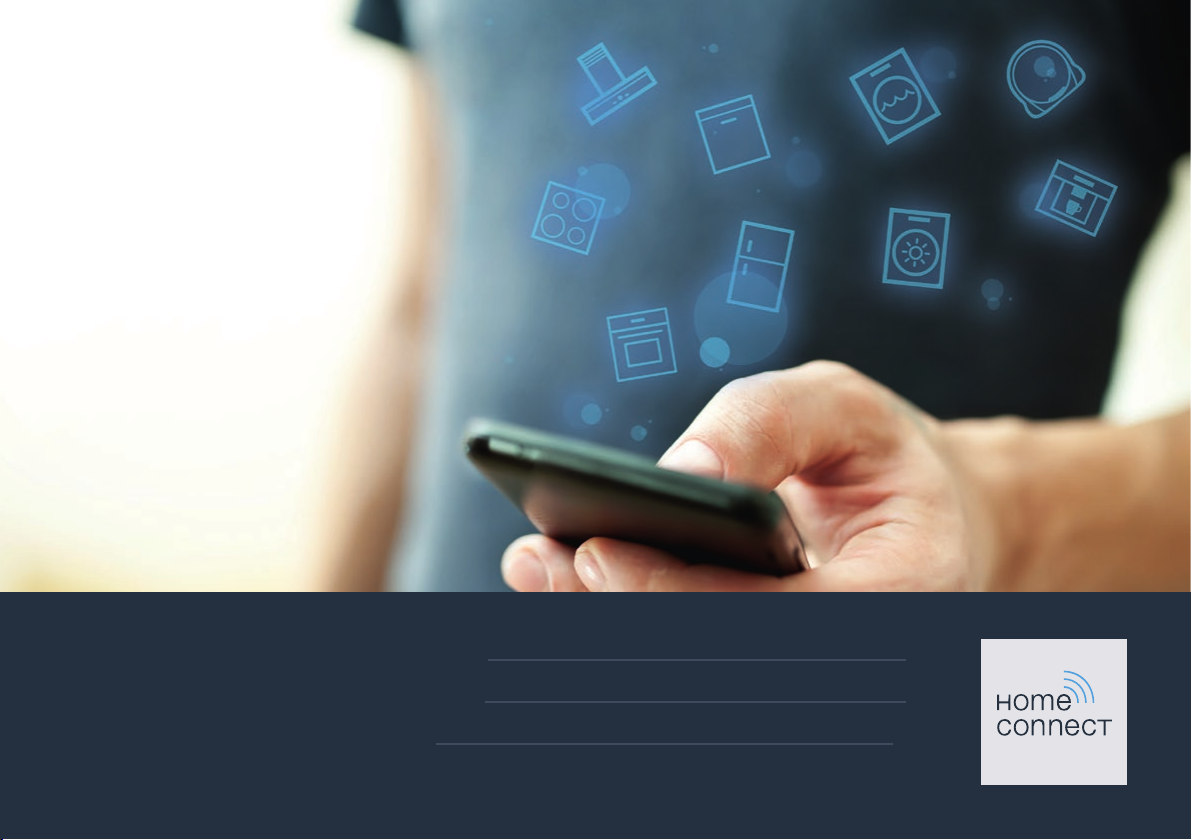
Installation
guide
EN Connect your oven to the future. 2
FR Branchez votre four sur l’avenir. 8
ES Conecte su horno al futuro. 14
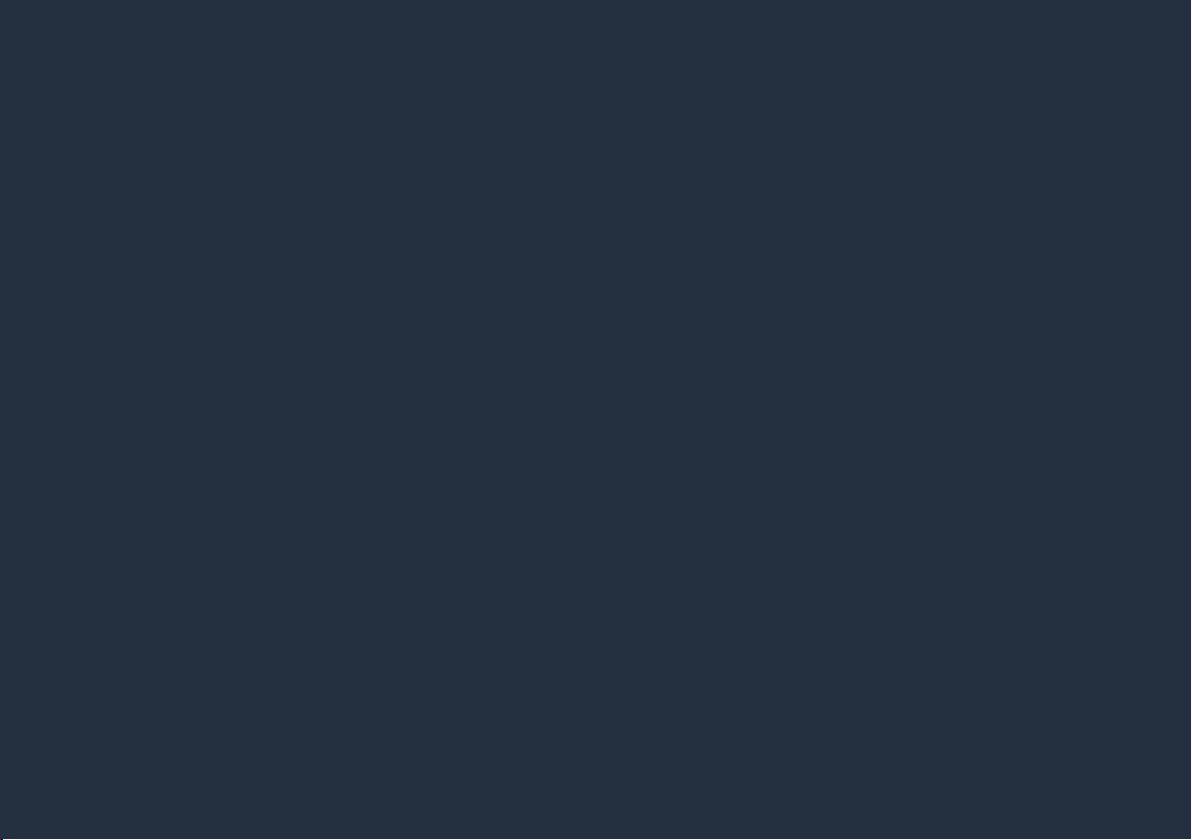
2 EN
Welcome to the
connected home!
Congratulations on your new smart appliance with Home Connect, designed to simplify your life
and make it more enjoyable.*
Home Connect helps you to manage your home appliances with ease and comfort, providing a
variety of functions beyond simple remote control.
The Home Connect app gives you important and useful information about your appliance,
allowing you to customize and trigger certain functionalities and actions. Furthermore, the app
offers support on how to properly maintain your appliance and also inspires with a variety of
recipes. Explore our ecosystem of partners and gain even more functionalities and services.
Home Connect opens up a world of possibilities exceeding your expectations of a home
appliance.
* The availability of the Home Connect function depends on the availability of Home Connect services in your country.
Home Connect services are not available in every country. You can nd more information on www.home-connect.com
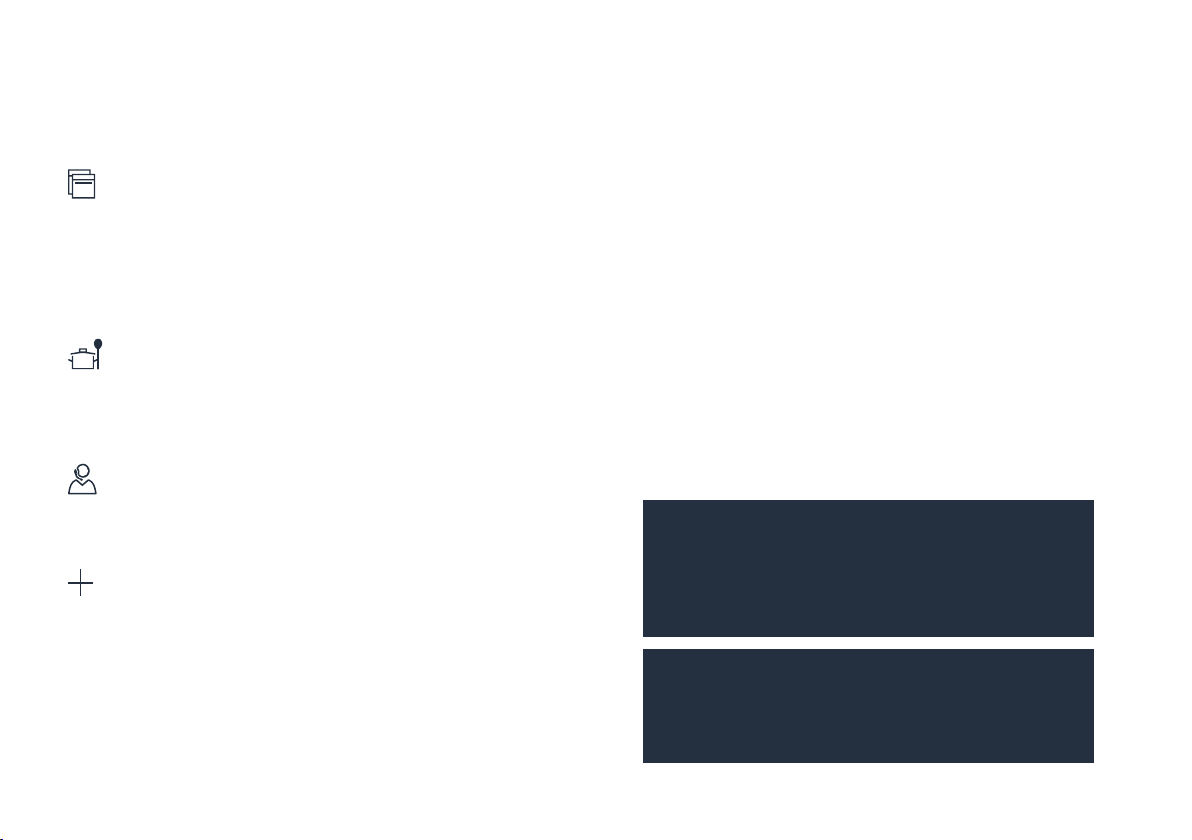
Explore: With the Home Connect app
you can...
Let's get started:
What you need
Manage your appliance
In the app’s appliance section you have an overview of your
connected appliances, offering a variety of functions beyond
simple remote control. Monitor the appliance’s progress,
change or pause programs, change settings, trigger
actions, and receive notications.
Be inspired
The recipe section provides a variety of inspiring recipes,
tips and videos, that will make cooking and baking even
more enjoyable.
Get support
The service section gives helpful information on how to
maintain and operate your appliance properly.
Discover even more benets
We are constantly expanding our ecosystems of partners.
Please refer to www.home-connect.com for an overview of
all partners.
1 | Your appliance must be installed properly and turned on.
2 | A smartphone or tablet equipped with the latest version of
iOS or Android operating system.
3 | This installation guide.
Either:
4 | A LAN connection between your oven and router or hub.
Or:
4 | Your home appliance within the Wi-Fi signal of your home
network and the name of your Wi-Fi network (SSID) and its
password (key).
Important information:
Data security: Home Connect values customer
data, ensuring the transfer of data is encrypted.
Home Connect utilizes a variety of security
measures, which are periodically reviewed. For
further information visit www.home-connect.com.
Appliance safety: To ensure safe operation of your
appliance with Home Connect functionality, please
consult the safety information in the appliance
instruction manual.
3 EN
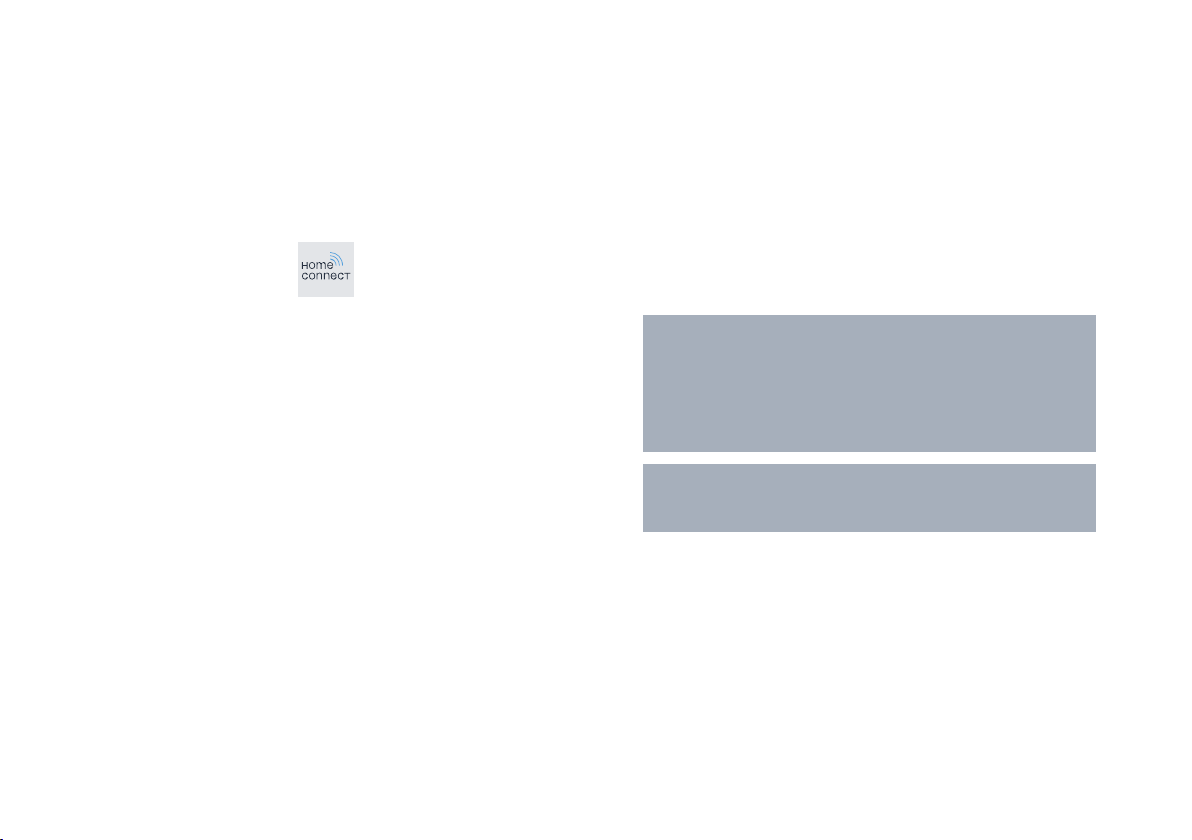
4 EN
Step 1: Download the Home Connect
app and create a user account
1 | Open the App Store (Apple devices) or Google Play Store
(Android devices) on your smartphone or tablet.
2 | Search for the “Home Connect (America)” app in the store’s
search and install it.
The Home Connect app:
3 | Open the app and register to create a Home Connect
account.
4 | Write down your Home Connect account credentials (user
account and password), you will need them later.
The app will guide you through the steps of adding your
appliance to Home Connect. It will refer to this guide only
when needed.
Step 2: Connect your oven to your
home network
1 | Your oven must be installed properly and turned on.
2 | Open your Home Connect app to add an appliance.
3 | Please follow the directions in the app and refer to this guide
only when prompted to by the app.
Information:
We are constantly working to improve the Home
Connect app, which may lead to differences in the
setup steps. Please rely on the instructions in the
latest version of the Home Connect app to guide
you through the setup process.
In case of a LAN connection, step 2.1 and 2.2 are
not relevant.
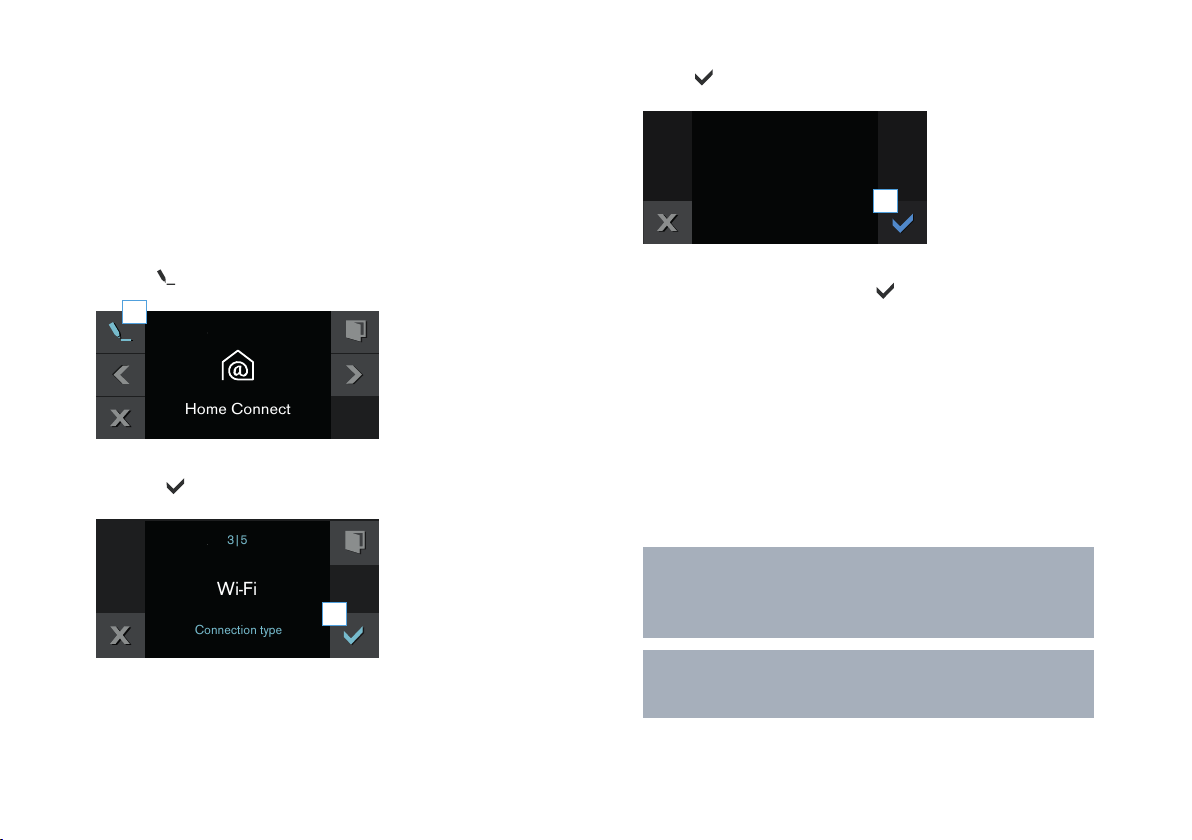
Step 2.1: Connect your oven to your
Home Connect
Wi-Fi
3|5
Connection type
home network with WPS
3 | Touch to continue.
Please enter step 2.1 only when prompted to by the app.
The following steps describe operations at the appliance
itself.
1 | In the basic settings, select Home Connect and touch the
symbol
2 | Using the rotary selector, select Wi-Fi and conrm by
pressing .
.
1
2
A message about the WPS function will appear.
Check whether your router
has WPS function
3
4 | Using the rotary selector, select Automatic (WPS) and start
the connection process using .
5 | Activate the WPS function on your home network router
within the next 2 minutes.
After a few seconds, Network connection successful
appears on your oven's display.
The app will get notied once your oven has been
successfully connected to your Wi-Fi network.
6 | Follow the instructions in the app.
Information:
If the connection could not be established within
2 minutes, make sure your oven is within the range
of your Wi-Fi network.
For some appliances the WPS mode is also called
"automatic mode".
5 EN
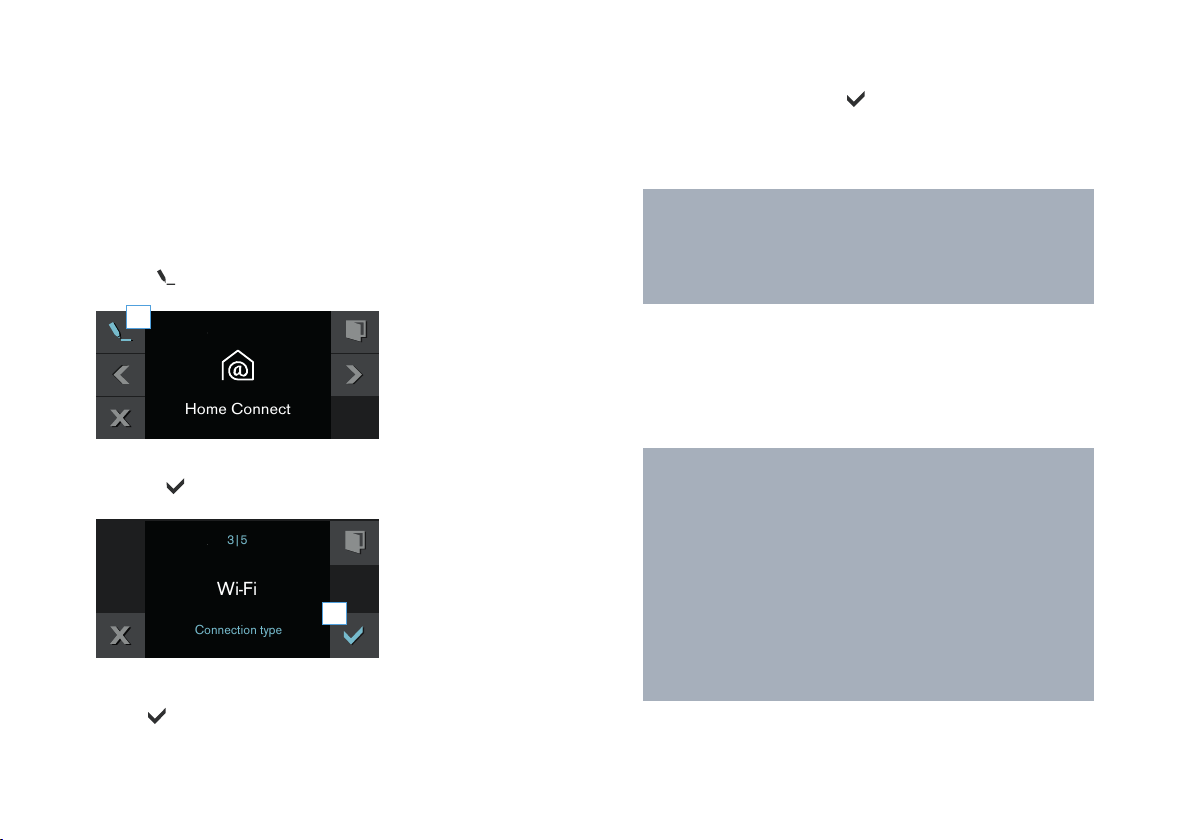
6 EN
Home Connect
Wi-Fi
3|5
Connection type
Step 2.2: Connect your oven to your
home network step by step
Please enter step 2.2 only when prompted to by the app.
The following steps describe operations at the appliance
itself.
1 | In the basic settings, select Home Connect and touch the
symbol
2 | Using the rotary selector, select Wi-Fi and conrm by
pressing .
.
1
2
A message about the WPS function will appear.
3 | Touch
to continue.
4 | Using the rotary selector, select Manual and start the
connection process using .
The appliance will open a temporary Wi-Fi network
“HomeConnect” with the password “HomeConnect” for
2 minutes.
The app provides your home Wi-Fi network name
(SSID) and its password via this temporary Wi-Fi
network to the oven enabling the oven to connect to
your home Wi-Fi network.
5 | Follow the instructions in the app.
The message Network connection successful appears on
your oven's display.
Information:
For some appliances the step-by-step mode is also
called "SAP mode" or "manual mode".
If the step-by-step mode does not work please
check:
- Your appliance is in the range of the Wi-Fi network.
- Your smartphone/tablet is connected to your
home Wi-Fi network.
- Your smartphone/tablet and appliance are
connected to the same home Wi-Fi network.
