Page 1
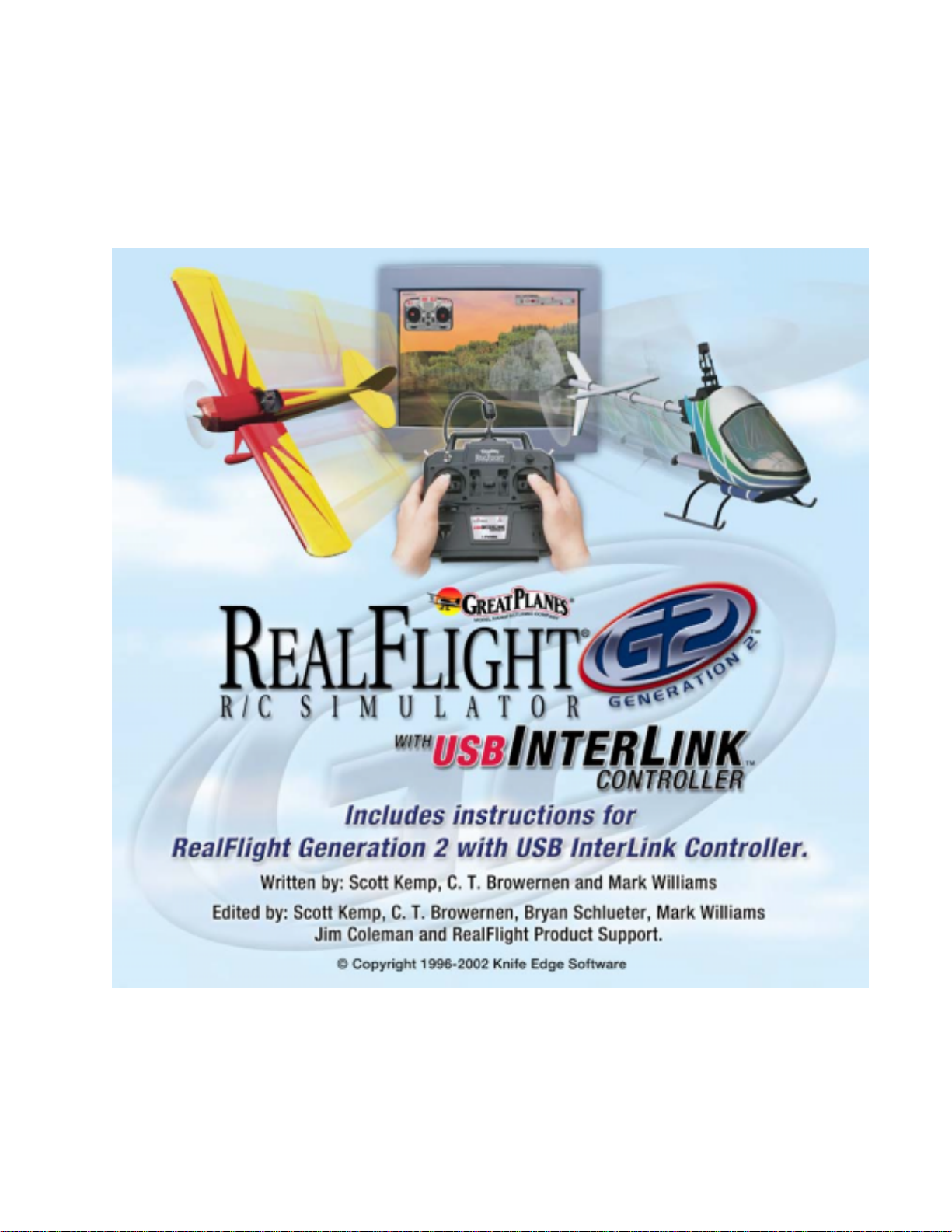
Page 2
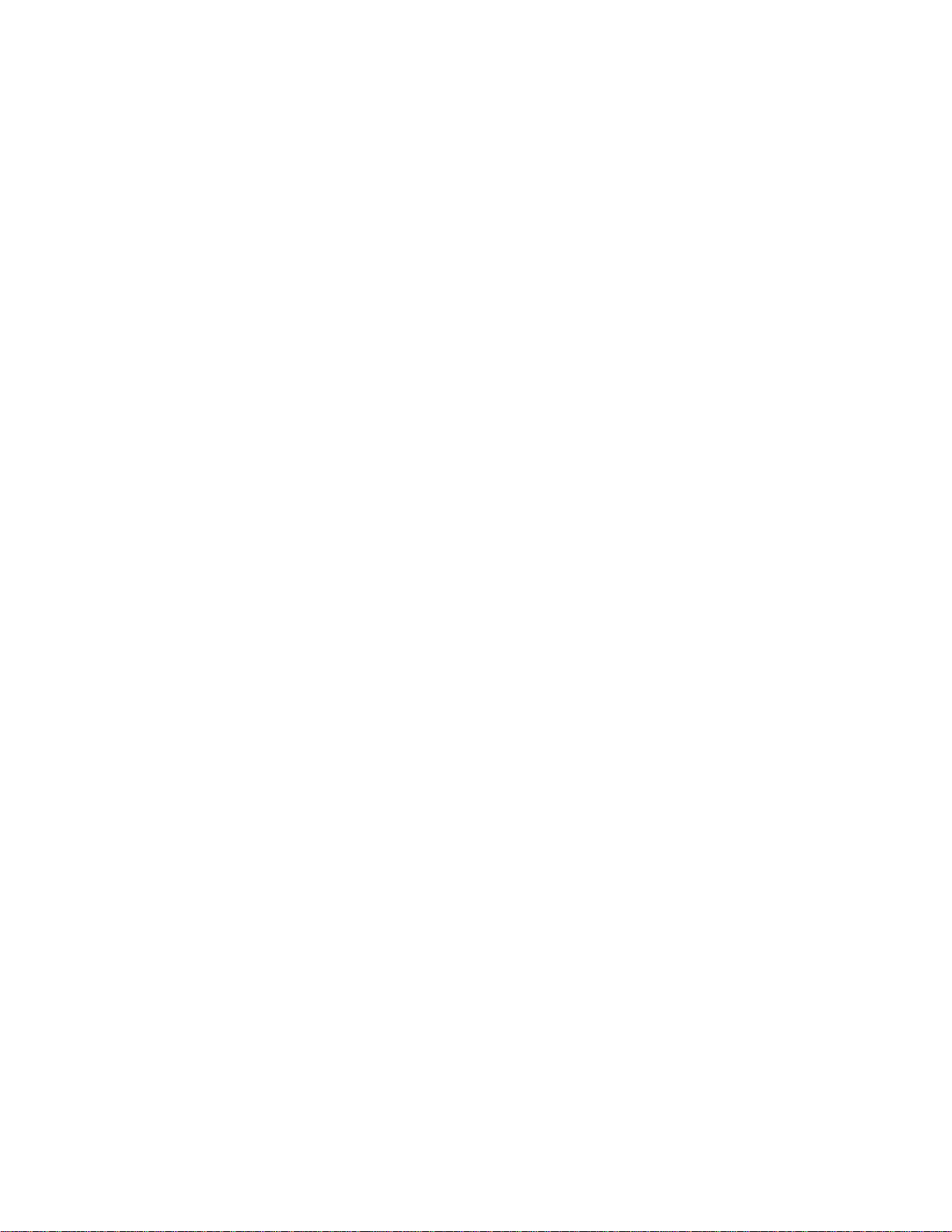
Page 3
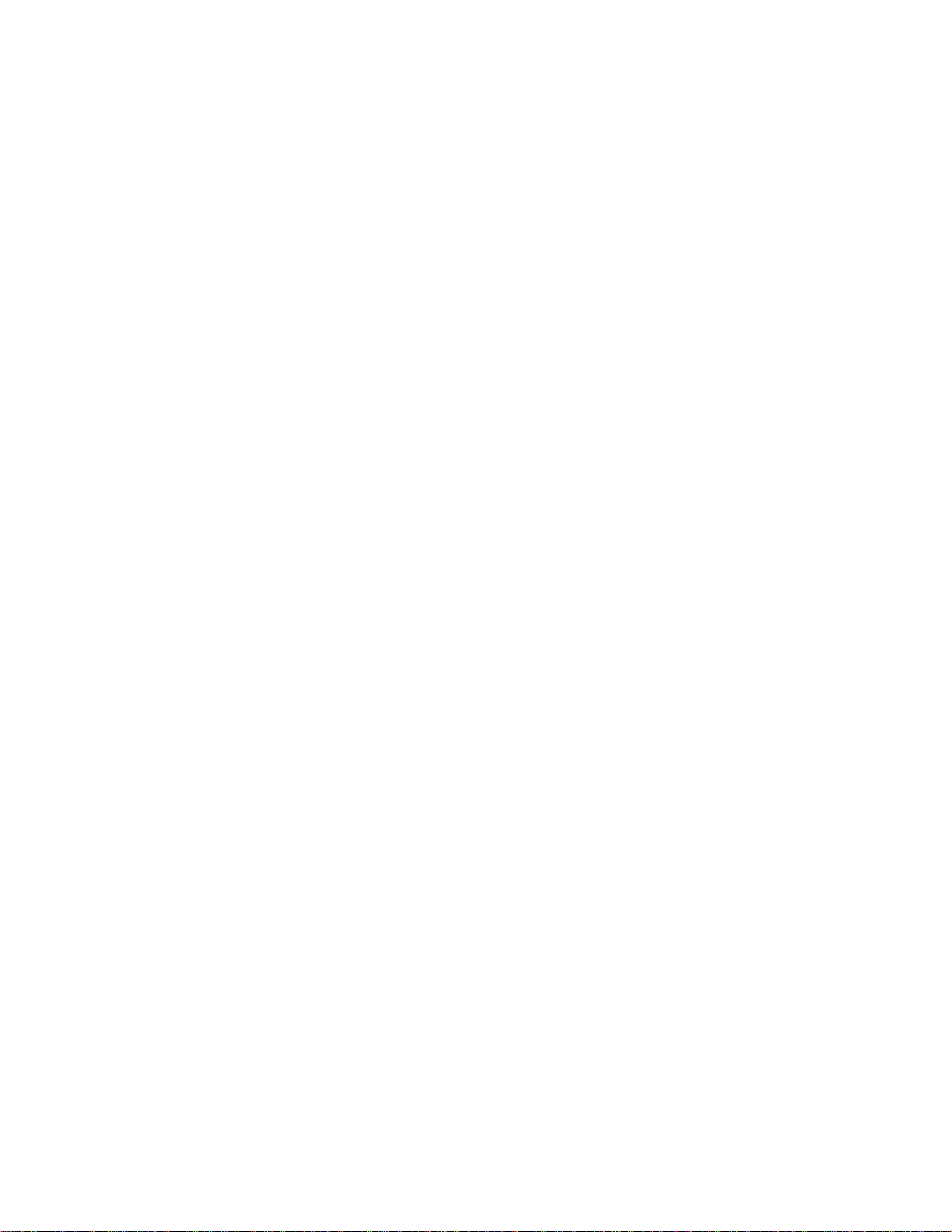
Contents
Chapter 1. Introduction 1
Introduction ...............................................................................................................................1
What's New in Generation 2 with USB InterLink Controller....................................................1
Chapter 2. Before You Begin 5
USB InterLink Controller............................................................................................2
Menu-Driven Interface................................................................................................2
Additional New Features.............................................................................................2
System Requirements ................................................................................................................5
Video and Sound Cards.............................................................................................................6
Getting the Most out of RealFlight............................................................................................6
Chapter 3. Getting Started 9
Overview ...................................................................................................................................9
Installing RealFlight G2 ............................................................................................................9
Program Installation..................................................................................................10
Using Your Own R/C Radio to Control RealFlight (Optional).................................12
Exploring RealFlight G2..........................................................................................................13
Start the Program.......................................................................................................13
The RealFlight Main Display....................................................................................14
Choosing Your Aircraft.............................................................................................17
Changing Airport.......................................................................................................19
Some Common Tasks................................................................................................21
Creating a Viewport ..................................................................................................21
Using Gadgets ...........................................................................................................22
Virtual Flight Instructor.............. エラー! ブックマークが定義されていません。
Airport Editing ..........................................................................................................24
Where to Go from Here...........................................................................................................28
Chapter 4. Using RealFlight G2 29
Introduction .............................................................................................................................29
Program Features.....................................................................................................................29
Controller Features .................................................................................................................. 33
Graphics and Sound Quality....................................................................................................33
Technical Support....................................................................................................................34
Chapter 5. The InterLink Controller 35
The InterLink Controller—Designed for R/C..........................................................................35
Start Flying!.............................................................................................................................36
Joystick vs. Interface Mode.....................................................................................................37
The InterLink Controller (Joystick Mode)...............................................................................38
The InterLink Controller (Interface Mode)..............................................................................38
Page 4
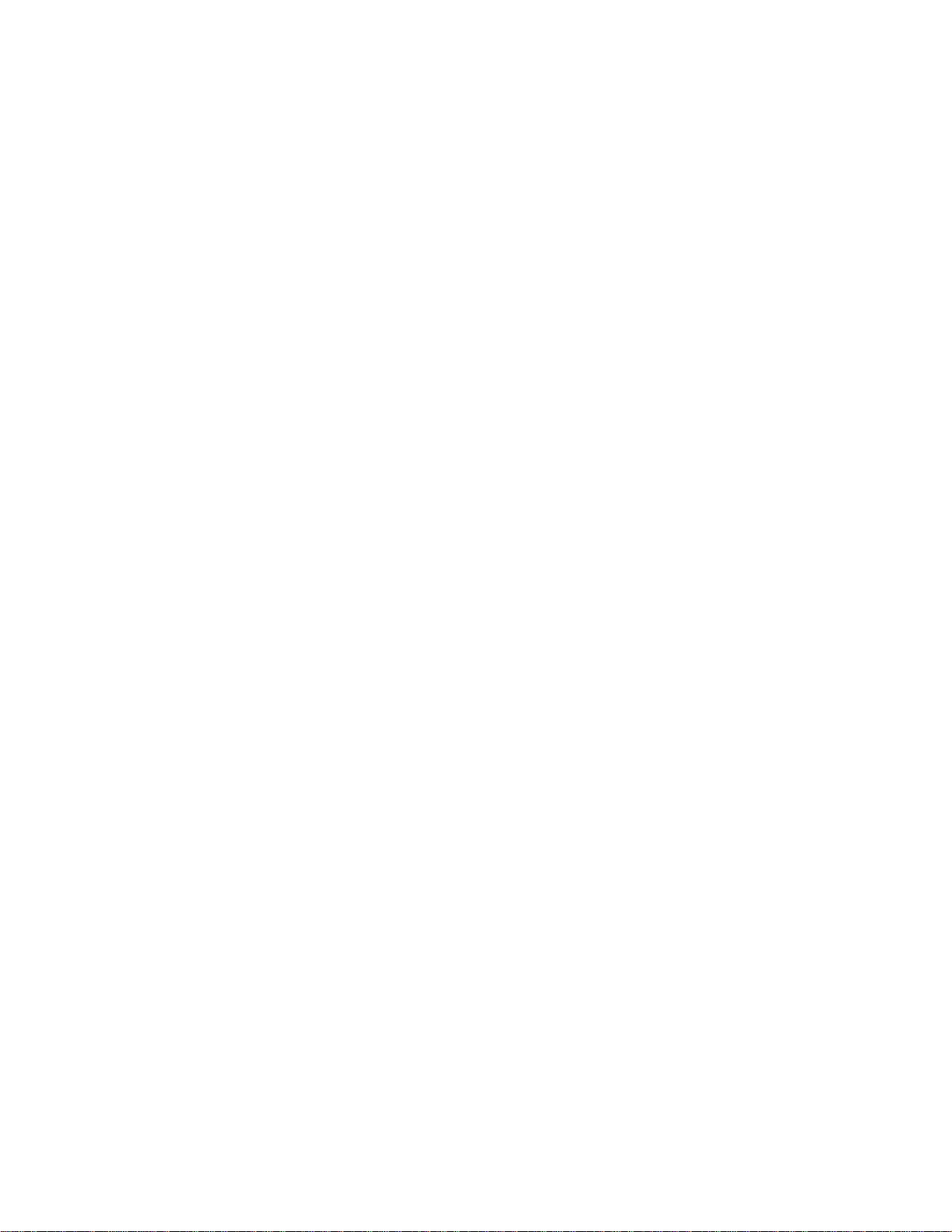
Two ways to use Interface Mode...............................................................................38
Interface Mode: Joystick Emulation Interface.........................................................................39
Calibration vs. Interface Wizard................................................................................40
Interface Calibration..................................................................................................40
Interface Wizard........................................................................................................41
Interface Mode: Direct Control Interface.................................................................................42
Before you use the Direct Control Interface..............................................................42
Setting the Direct Control Interface...........................................................................42
Mapping channels to Servos......................................................................................42
Swapping Aircraft that use Direct Control Interface .................................................44
InterLink Controller Hints and Tips.........................................................................................44
What if my transmitter has fewer than eight channels?.............................................44
When to use the Interface Wizard, and when to use the Software Radio or Servo
page ........................................................................................................................... 45
What about previous versions of RealFlight?............................................................45
Chapter 6. The Airport Menu 47
Airport Menu Overview...........................................................................................................47
Select Airport….......................................................................................................................48
Edit (Current Airport)…..........................................................................................................49
Background Page.......................................................................................................50
Terrain Editor (Edit Terrain) .....................................................................................52
Airport Editing Shortcuts...........................................................................................54
Airport Editor Page....................................................................................................56
Tree Editor Page........................................................................................................60
Miscellaneous Page ...................................................................................................63
View Page..................................................................................................................64
Item Visibility.......................................................................................................................... 65
Show Trees ..............................................................................................................................66
Show Fog.................................................................................................................................66
3D Terrain................................................................................................................................66
Set Takeoff Position.................................................................................................................66
Weather Conditions .................................................................................................................67
Exit...........................................................................................................................................68
Airport MRU............................................................................................................................68
Chapter 7. The Aircraft Menu 69
Aircraft Menu Overview..........................................................................................................69
Aircraft Selection….................................................................................................................70
Creating A Custom Color Scheme ............................................................................71
Edit (Current Aircraft)….........................................................................................................72
Edit Radio…............................................................................................................................73
Reset Position ..........................................................................................................................73
Kill Engine ...............................................................................................................................73
Smoke Parameters....................................................................................................................73
Flight Failures..........................................................................................................................75
Cause Flight Failure.................................................................................................................77
Aircraft MRU...........................................................................................................................77
Chapter 8. The Event Menu 79
Event Menu Overview.............................................................................................................79
Start Event ...............................................................................................................................80
Limbo ........................................................................................................................80
Limbo Instructions.....................................................................................................82
Page 5
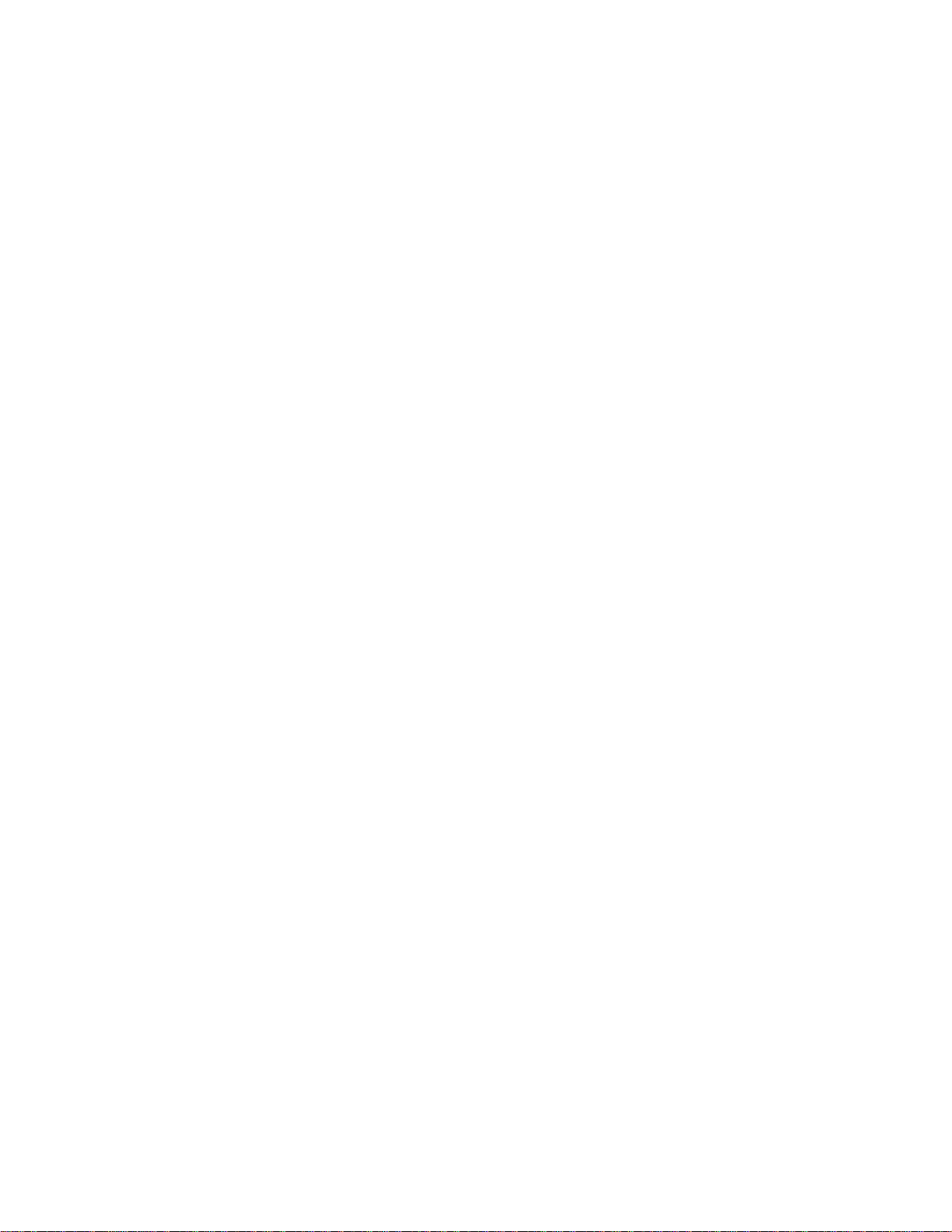
Pylon Racing .............................................................................................................83
Pylon Racing Instructions..........................................................................................84
Spot Landing.............................................................................................................86
Spot Landing Instructions..........................................................................................87
Freestyle ....................................................................................................................89
Freestyle Instructions.................................................................................................90
Autorotation/Deadstick..............................................................................................90
Autorotation/Deadstick Instructions..........................................................................92
End Current Event...................................................................................................................94
Leave Current Event................................................................................................................94
Forfeit Turn..............................................................................................................................94
Chapter 9. The Options Menu 95
Options Menu Overview..........................................................................................................95
Direct3D ..................................................................................................................................96
Controller Calibration..............................................................................................................98
Graphics Optimizations.........................................................................................................101
Miscellaneous........................................................................................................................102
Run in Window......................................................................................................................104
Enable Collisions...................................................................................................................104
Virtual Flight Instructor............................エラー! ブックマークが定義されていません。
Recordings.............................................................................................................................105
Start/Stop Recording..............................................................................................................108
Recording Information ............................................................................................108
Music/Sound..........................................................................................................................110
Keyboard Mappings...............................................................................................................112
Chapter 10. The View Menu 113
View Menu Overview............................................................................................................113
Change Active View..............................................................................................................114
Create New View...................................................................................................................115
Zoom Reset............................................................................................................................116
Zoom In .................................................................................................................................116
Zoom Out...............................................................................................................................116
Pilot At Fixed Position...........................................................................................................116
Set To Pit Area........................................................................................................116
Set to Current Aircraft Position...............................................................................117
Set with Overhead View..........................................................................................117
Set to Last Fixed Position........................................................................................117
Set with Mouse........................................................................................................117
Set Current Position as Pit Area..............................................................................117
Named Positions......................................................................................................117
Pilot in Aircraft......................................................................................................................118
Pilot Behind Aircraft..............................................................................................................118
Moving Pilot..........................................................................................................................118
No Movement..........................................................................................................118
Circle Around Aircraft ............................................................................................118
Walk Towards Aircraft............................................................................................119
Look at My Aircraft...............................................................................................................119
Look at Wind Sock................................................................................................................119
Look at Ground......................................................................................................................119
Look at Location....................................................................................................................119
Look at Other.........................................................................................................................119
Quick Look............................................................................................................................119
Page 6
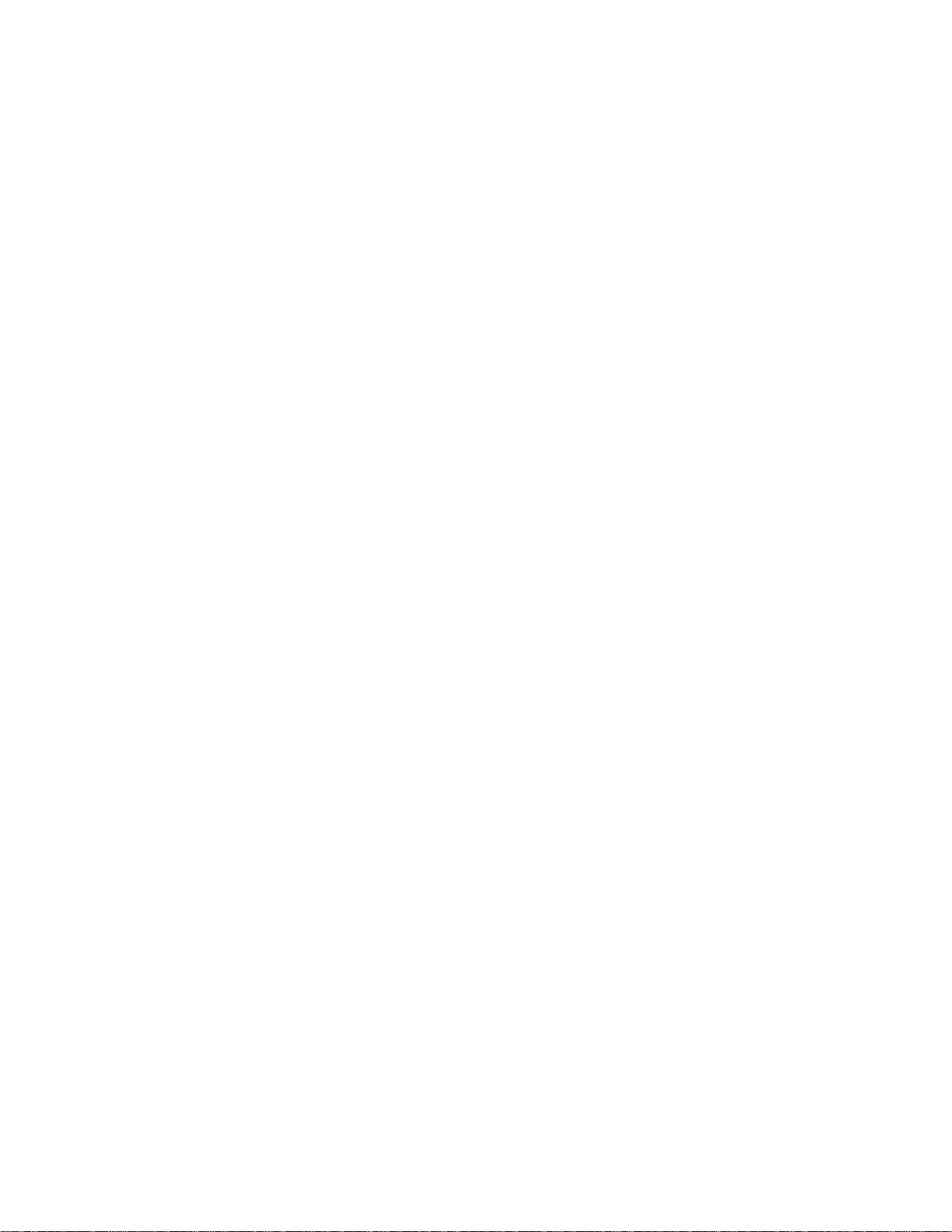
Gadget....................................................................................................................................120
Edit Gadgets ............................................................................................................121
Hide All Gadgets.....................................................................................................122
NavGuides Gadget...................................................................................................122
Advanced NavGuides Gadget..................................................................................124
Flight Playback Gadget ...........................................................................................128
Flight Recording Gadget .........................................................................................130
Chat Gadget.............................................................................................................130
Radio Gadget...........................................................................................................130
Pilot and Viewport Options ...................................................................................................130
Pilot Options Page...................................................................................................131
Viewport Page.........................................................................................................132
Chapter 11. The Multiplayer Menu 135
Multiplayer Menu Overview..................................................................................................135
Search ....................................................................................................................................136
Host........................................................................................................................................138
Select Provider.........................................................................................................139
Host Information .....................................................................................................140
Publish Host Information.......................................................................................................141
Join.........................................................................................................................................141
Select Provider.........................................................................................................142
Find a Session..........................................................................................................142
Disconnect .............................................................................................................................143
Send Chat Message................................................................................................................144
Player Summary.....................................................................................................................144
View Port for each player ......................................................................................................144
Chapter 12. The Help Menu 145
Help Menu Overview.............................................................................................................145
Contents.................................................................................................................................146
Technical Support..................................................................................................................146
Credits....................................................................................................................................146
Slide Show.............................................................................................................................146
Tip of the Day........................................................................................................................146
RealFlight on the Web...........................................................................................................146
Online Updates ......................................................................................................................147
Screen Shot............................................................................................................................147
Chapter 13. Setting up the Airplane Radio 149
Introduction............................................................................................................................149
RealFlight Software Radio ......................................................................................149
Accessing the Software Radio.................................................................................149
Radio Setup Page.....................................................................................................150
Basics of Radio Operations....................................................................................................150
Dialog Items...........................................................................................................................151
Chapter 14. Setting up the Helicopter Radio 153
Introduction............................................................................................................................153
RealFlight Software Radio ......................................................................................153
Accessing the Software Radio.................................................................................153
Setting Up the RealFlight Controller for Helicopters..............................................153
Modes Page............................................................................................................................154
Page 7
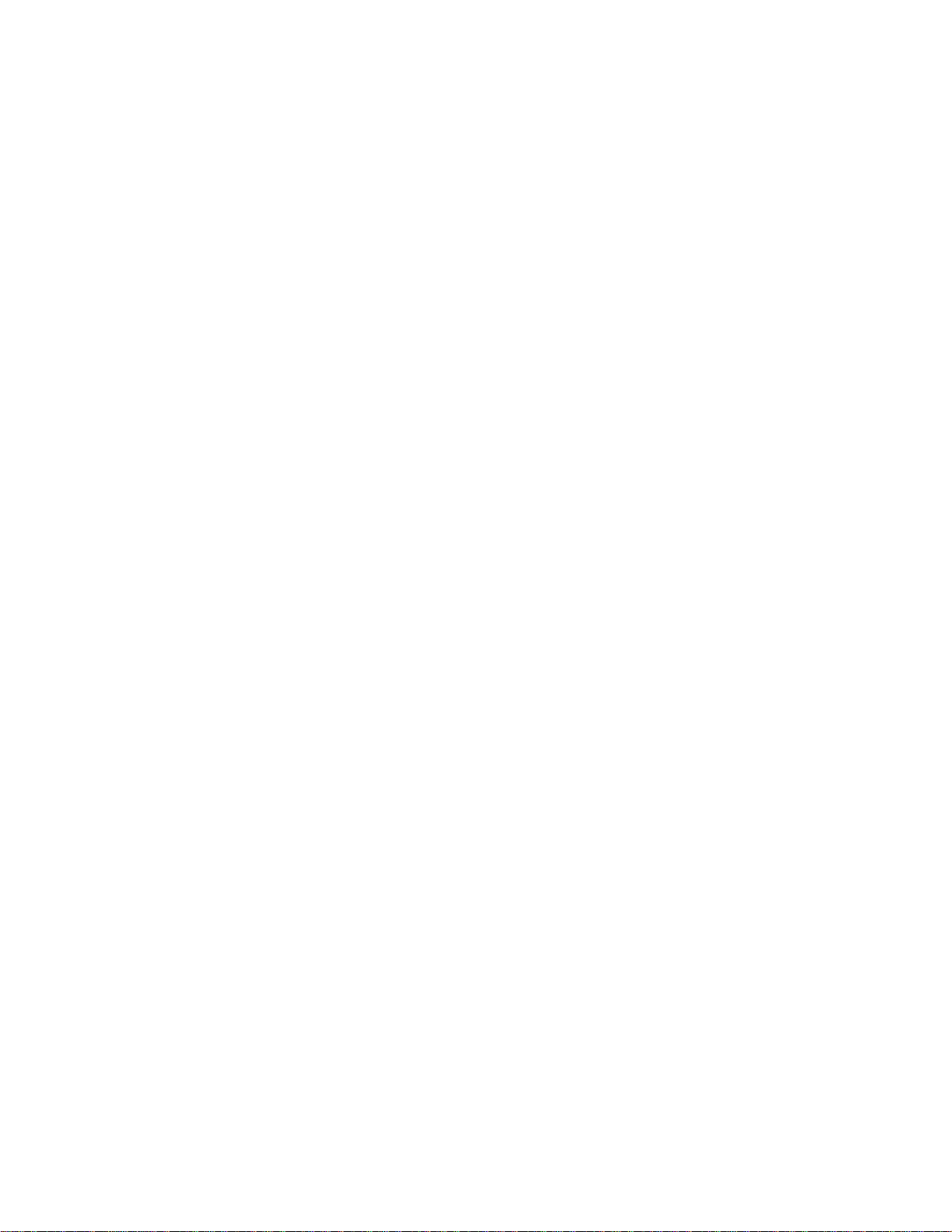
Servo Settings Page ...............................................................................................................155
Mixing Curves Page ..............................................................................................................157
Mixing Page...........................................................................................................................159
Gyros and Governor ..............................................................................................................161
Chapter 15. Using the Keyboard to Access RealFlight Commands 163
Keyboard Mapping (Hot Keys) .............................................................................................163
Default Keyboard Map..........................................................................................................163
Customizing the Keyboard Map............................................................................................165
Chapter 16. Customizing Your Airplane 167
Introduction ...........................................................................................................................167
Airplane Setup.......................................................................................................................168
Engines and Power Source Page............................................................................................170
Engine Set up (Internal Combustion and Ducted Fan)..........................................................175
Engine Setup (Electric and Electric Ducted Fan) ..................................................................176
Electric Motor Type...............................................................................................................178
Engine Setup (Turbine)..........................................................................................................179
Fuselage Page........................................................................................................................180
Wings Page............................................................................................................................185
Control Surfaces Page............................................................................................................192
Servos Page............................................................................................................................196
Miscellaneous Page ...............................................................................................................197
Chapter 17. Customizing your Helicopter 201
Introduction ...........................................................................................................................201
Finding the Center of Gravity..................................................................................202
Heli Setup Page......................................................................................................................204
Engine Page...........................................................................................................................205
Fuselage Page........................................................................................................................207
Hub Page................................................................................................................................213
Main Rotor Page....................................................................................................................217
Blades ....................................................................................................................................220
Paddles...................................................................................................................................225
Tail Rotor Page......................................................................................................................229
Gyro Page..............................................................................................................................234
Clutch Page............................................................................................................................236
Tail Fins Page........................................................................................................................237
Servos Page............................................................................................................................243
Misc.......................................................................................................................................244
Appendix A. Flying the Aircraft 247
Airplane Basics......................................................................................................................247
Switches ..................................................................................................................247
Centering.................................................................................................................247
Crashing.................................................................................................................................247
Airplane Flight.......................................................................................................................248
Takeoffs...................................................................................................................248
Landings..................................................................................................................248
Aerobatics................................................................................................................249
Throttle Management..............................................................................................249
Rudder Management ...............................................................................................249
Take Crashes Seriously...........................................................................................249
Page 8

Helicopter Basics...................................................................................................................250
Collective (left stick - vertical movement)..............................................................250
Rudder (left stick - horizontal movement)...............................................................251
Cyclic Stick (right stick)..........................................................................................252
Idle-up .....................................................................................................................254
Throttle Hold...........................................................................................................254
Gyro.........................................................................................................................254
Helicopter Flight....................................................................................................................254
Hovering.................................................................................................................. 254
Forward Flight.........................................................................................................254
Backward Flight ......................................................................................................254
Sideways Flight.......................................................................................................255
Turning:...................................................................................................................255
Appendix B. RealFlight Control Panel 257
RealFlight Control Panel........................................................................................................257
Running the Control Panel.......................................................................................258
Running RealFlight..................................................................................................258
Uninstalling RealFlight............................................................................................258
Read Help File.........................................................................................................259
Technical Support....................................................................................................259
Viewing Documents................................................................................................264
Online Updates ......................................................................................................................264
Registration..............................................................................................................264
Updating to the Latest Version................................................................................265
Advanced Options...................................................................................................266
Problems Updating? ................................................................................................267
Appendix C. If You Experience Difficulties With RealFlight G2… 269
In General ..............................................................................................................................269
How to Get Help and Information...........................................................................269
Before You Do Anything Else….............................................................................270
If You Need additional assistance… .......................................................................271
Examples of Common Problems and Solutions.....................................................................272
If You Don’t See Your Problem in This Chapter… ................................................272
My computer “freezes” when I run RealFlight, and I need to reboot to regain control.272
Improving RealFlight G2 Performance...................................................................273
My Aircraft Sinks into the Ground When I Land....................................................274
Other Common Problems........................................................................................274
Glossary of Terms 275
Index 289
Page 9

C
HHAAPPTTEERR
C
11.. I
I
NNTTRROODDUUCCTTIIOON
N
I
NNTTRROODDUUCCTTIIOON
I
N
Welcome to the RealFlight® Generation 2 R/C Simulator, the most advanced R/C
aircraft simulation available. RealFlight G2 is so realistic, you’ll hardly believe it’s a
simulation. Whether you’re a seasoned modeling veteran, or an entry-level R/C-er,
RealFlight G2 is the ideal way to learn to fly, practice maneuvers, feel the effects of
design modifications, or just have an incredible amount of fun.
Adventurous modelers will enjoy RealFlight’s incredible versatility--create custom
trim schemes, design a flying site, or alter any of more than 500 adjustable aircraft
parameters. If, however, you don’t wish to do so, that’s fine too. We’ve included 31
models that look and fly like the real thing, plus five different flying sites--each with
its own characteristics.
More importantly, RealFlight G2 offers an amazing array of tools to help you
understand how to use the program, and how to improve your R/C piloting skills.
From extensive tooltips that explain every feature and option as you use it, to our
Virtual Flight Instructor™ feature, to our extensive manual and technical support, no
other R/C simulator goes further to enrich your R/C experience.
The following section briefly outlines some of the n ew features in Generation 2 (G2).
This is especially helpful if you’re upgrading from a previous version of RealFlight.
If you don’t wish to read the new feature summary, you can skip the following
section and proceed to “Chapter 2. Before You Begin” on page 5. Subsequent
chapters will describe all RealFlight features (new and old) in complete detail.
T
W
HHAAT
W
C
OONNTTRROOLLLLEER
C
R/C Simulator RealFlight Chapter 1. Introduction • 1
'
'
SS
N
EEWW IINN
N
R
G
EENNEERRAATTIIOONN
G
This section briefly outlines some of the new features included in RealFlight G2 with
the USB InterLink Controller. You may want to read this section if you are
upgrading from an older version of RealFlight, RealFlight Deluxe, or from a version
of RealFlight G2 that did not include the USB InterLink Controller. RealFlight G2
and the InterLink Controller incorporate a significant number of enhancements and
improvements over the previous RealFlight systems. If you are new to RealFlight, or
22
WWIITTHH
UUSSBB I
I
NNTTEER
R
L
L
K
IINNK
™™
Page 10

just don’t want to read this section, you can proceed to the next chapter. Subsequent
chapters will cover all of this material in complete detail.
First of all, we’d like to thank you for purchasing RealFlight G2. We think you will
be enormously pleased with G2, which incorporates many of the features our users
have most frequently requested over the years (plus a few others that we thought of
ourselves!).
USB I
M
NTERLINK CONTROLLER
All RealFlight versions now come equipped with Great Planes®’s USB InterLink
Controller by Futaba®. This revolutionary device brings you:
• A high quality, USB compatible, plug and play controller for
RealFlight G2.
• A built-in interface for (optionally) using your own R/C transmitter for
controlling RealFlight G2 (should you so desire).
• The InterLink Controller is fully hot pluggable—you can
connect/disconnect the InterLink, or your own transmitter, without
rebooting your computer (or even shutting down RealFlight G2).
• Higher speed response to control inputs.
• Digitally precise inputs for unmatched control precision.
ENU-DRIVEN INTERFACE
Upon starting G2, the first thing that you are likely to notice is the completely
redesigned user interface. RealFlight now runs in a window (assuming your video
card supports this option), and the interface is completely menu-driven. If, however,
you like the full-screen look, you can recover this in G2 by removing the check mark
from the “Run in Window” item in the Options menu. (In full-screen mode, press
“ALT” or “ESC” to access the RealFlight menus.)
A
DDITIONAL NEW FEATURES
• Incredibly realistic airplane and scenery graphics, using detailed, 24-bit
textures.
• Fully editable airports. You can add, remove, move, resize, and reorient
buildings and other scenery objects. You can add, remove, size, or
seasonally color incredibly realistic trees and foliage. You can position,
size and reorient runways (even over non-flat terrain)…and much,
much mor e.
• You can now create and edit custom paint/decal schemes for your
aircraft. (To create and edit color schemes, you must use a third-party
software capable of editing “.tga” [Targa] files.)
• Multiplayer support. You can now fly with up to seven other RealFlight
G2 users over the Internet, or over your Local Area Network (LAN).
• RealFlight now features five events: Limbo, Spot Landing, Pylon
Racing, Autorotation and Freestyle. Each event features three distinct
skill levels to challenge your flying capabilities. You can fly an event
2 • エラー! スタイルが定義されていません。 R/C Simulator RealFlight
Page 11

alone, or against up to seven additional pilots using the multiplayer
feature.
• RealFlight’s new Virtual Flight Instructor feature gives you personal
flying lessons from two R/C experts. These pros will help you learn
and perfect maneuvers, regardless of your skill level.
• You can now create multiple, independent picture-in-picture viewports
within the RealFlight display. You can size and reposition viewports
using your mouse. Also, each viewport is completely independent and
fully adjustable to suit your personal taste.
• Using RealFlight’s new Advanced Flight Recorder™ (AFR) feature,
you can record your flights to play back later. A recorded flight plays
back as an animated plane in your airport. You can also share
recordings with other RealFlight G2 users.
• On-screen “Gadgets” let you view continuously updated aircraft/radio
data, or access RealFlight controls with a simple click of the mouse.
• Full collision detection. If you hit a building, you r plane crashes. You
can even collide with multiplayer or recorded aircraft.
• G2 has a wealth of new view options. For example, you can look at
your aircraft, a fixed location, or at someone else’s aircraft. You can
easily adjust your viewpoint using your mouse. You can even store
viewpoints and return to them later.
• If you so choose, RealFlight G2 can even simulate common types of
flight failures (radio interference problems, stuck servos, etc.).
• Airplanes now have visible smoke and exhaust.
• All aircraft now feature moving control surfaces and retracts that
visibly move (if applicable).
• G2’s new Control Panel allows for easy, one-click updating and
simplified technical support should the need arise.
We hope you enjoy these, as well as the various other new features, in G2. Keeping
the “Tip of the Day” feature active serves as a great reminder about these new
features.
And please, keep the suggestions coming! Great Planes and Knife Edge Software
are continually enhancing RealFlight, striving to provide you with the most accurate
R/C Simulator ever created.
R/C Simulator RealFlight Chapter 1. Introduction • 3
Page 12

Page 13

C
HHAAPPTTEERR
C
22.. B
B
EEFFOORREE
Y
Y
OOUU
B
B
EEGGIIN
N
S
YYSSTTEEMM
S
R
EEQQUUIIRREEMMEENNTTS
R
The system requirements below are what we consider to be the minimum PC
configuration in which RealFlight G2 should be installed. Meeting the minimum
requirements will allow you to still enjoy G2; however, in order to take co mplete
advantage of the many features and functions offered by G2, you should have a
computer at, or near, the specifications as listed under the optimum system
requirements.
INIMUM SYSTEM REQUIREMENTS
M
S
• Windows® XP*, 2000*, ME or 98
* Local administrator access required for Windows XP or 2000
• Intel® Pentium® 300 or equivalent processor
• 64 MB RAM
• DirectX® 8.1 (or above) compatible video card with at least 8MB of
RAM (Note that Voodoo I and Voodoo II cards are not supported
because they do not allow you to run in a window or view a menu
while full screen)
• DirectX 8.1 (or above) compatible sound card
• 500 MB hard drive space
• 4x CD-ROM drive
• Super VGA monitor
• USB port
UGGESTIONS FOR OPTIMUM PERFORMANCE
S
In addition to the requirements above:
• Intel Pentium III 600 (or equivalent) and above processor
R/C Simulator RealFlight Chapter 2. Before You Begin • 5
Page 14

• Microsoft® Direct 3D compatible high performance 3D accelerated
video card with 16 MB (or more) video RAM
• 16x CD-ROM drive
• 128 MB RAM
ULTIPLAYER REQUIREMENTS
M
• Intel Pentium 450 or above
• LAN:IPX/SPX or TCP/IP protocol
• Internet: TCP/IP connection requires an Internet account and 28.8 kbps
(or faster) modem
• 128 MB RAM
-
V
IIDDEEOO AANNDD
V
G
EETTTTIINNGG TTHHEE
G
S
OOUUNNDD
S
M
M
C
AARRDDS
C
In order to achieve optimum performance and the ultimate satisfaction from
RealFlight, there are two important components of your computer that deserve
special attention: the video and sound cards.
While RealFlight will work well on a wide variety of hardware configu rations, it
offers many features that are designed to take particular advantage of the latest video
technology. If you have an older computer, or a newer computer with a lower-end
video card, you may want to consider purchasing a new video card to take advantage
of these features. This moderately priced upgrade can vastly enhance your enjoyment
of RealFlight. Aside from increasing your satisfaction with G2, a new video card will
also work with many other games or simulators, improving their performance as well.
While not as important as a video card, upgrading your sound card may also improve
your satisfaction with RealFlight. This is especially true if your computer uses an
on-board sound card (that is, a sound card affixed to the motherboard.)
OOSSTT OOUUTT OOFF
We think you’ll agree that for both beginners and experienced pilots, RealFlight
offers the finest set of instructions and practice tools of any R/C simulator. Great
Planes and Knife Edge Software are committed to the continual improvement of our
products. When using the software, there are two things you should keep in mind.
S
R
R
L
EEAAL
F
LLIIGGHHT
F
T
First of all, similar to other pursuits, what you get out of RealFlight depends upon
what you put in. Mastering radio control requires a great deal of patience and
practice. If you crash an aircraft in the simulation, take it very seriously. Crashing an
actual R/C aircraft can cost you a lot of time and money. Try to examine what you
did incorrectly, using the experience to avoid making the same mistake again.
Secondly, while the simulator is quite realistic and will assist you in learning many
of the skills necessary to become a proficient pilot, there is no substitution for actual
stick time. No simulator, no matter how realistic, can completely replace a qualified,
6 • エラー! スタイルが定義されていません。 R/C Simulator RealFlight
Page 15

experienced, human flight instructor. A simulation can be a wonderful practice tool.
For US users:
Warning: Any modificatiion to the Interlink controller not expressly authorized by
the party responsible for compliance could void the users authority to operate the
equipment.
However, if you’re new to R/C, you should never attempt to fly a real aircraft
without the supervision of a qualified instructor, no matter how well accomplished
you are on the simulator.
R/C Simulator RealFlight Chapter 2. Before You Begin • 7
Page 16

Page 17

C
HHAAPPTTEERR
C
33.. G
G
EETTTTIINNGG
S
TTAARRTTEED
S
D
O
VVEERRVVIIEEW
O
I
NNSSTTAALLLLIINNGG
I
W
This chapter covers the installation procedure for RealFlight G2, describes the basics
in running the program, and will introduce you to some of RealFlight’s most often
used features.
The first section, Installing RealFlight Generation 2, offers a step-by-step approach
to the installation procedure for both the program software and the controller.
The second section, Exploring RealFlight G2, offers a brief tour of the RealFlight G2
program. You'll learn how to perform some basic functions, such as selecting the
aircraft you wish to fly, performing simple edits to the flying field, manipulating
viewports, and using the RealFlight’s new Virtual Flight Instructor feature.
This chapter only touches on some of RealFlight G2’s features. While reading the
chapter is enough to get you acclimated to the program, you’ll more than likely want
to refer to subsequent chapters, which describe the various features in comprehensive
detail.
R
R
L
EEAAL
F
LLIIGGHHTT
F
RealFlight G2 now comes equipped with Great Planes’s RealFlight USB InterLink
Controller by Futaba. The InterLink has two modes. By itself, it serves as a realistic
“standalone” controller for RealFlight G2. Alternatively, it has a built-in interface
that lets you use your own R/C transmitter to control RealFlight G2.
GG22
R/C Simulator RealFlight Chapter 3. Getting Started • 9
Page 18

The USB InterLink Controller
To install RealFlight G2 using the InterLink Controller, follow the instructions in
this chapter.
Whether you plan to use the InterLink Controller by itself, or with your own R/C
radio to control RealFlight, you should first follow the instructions in “Program
Installation” on page 10.
If you will be using your own R/C transmitter to control RealFlight (using InterLink
Controller’s built-in adapter), follow the installation instructions in “Using Your
Own R/C Radio to Control RealFlight (Optional) ” on page 12. If y ou do not pl an on
using your own R/C radio to control RealFlight, you can skip that section.
P
ROGRAM INSTALLATION
This section will explain how to install the RealFlight G2 program and the
RealFlight USB InterLink Controller. When you finish this section, you should be
able to fly aircraft, using the InterLink to control aircraft.
The InterLink’s built-in transmitter interface also allows you to use your own R/C
transmitter to control RealFlight G2. To do this, you will first need to follow the
instructions in this section. Then, follow the directions in “Using Your Own R/C
Radio to Control RealFlight (Optional) ” on page 12.
PDATE DRIVERS
U
Before you begin installation, we strongly suggest that you update the drivers for
both the sound and video cards. A driver is a software program that your computer
uses to control hardware devices. Each card has its own respective driver. Most
problems with installing and using RealFlight, as well as many other programs that
use DirectX, arise from outdated video and/or sound card drivers.
If you’re not sure how to update your drivers, you can find instructions in article
Q01-1038, How to Update Drivers, at http://www.gpsoftware.com/kb/q01-1038.htm
10 • エラー! スタイルが定義されていません。 R/C Simulator RealFlight
.
Page 19

That article will take you through the process step-by-step, and has links to driver
download sites for most manufacturers.
TART INSTALLATION PROGRAM
S
Once you’ve installed the new drivers, you’re ready to install RealFlight G2. First,
turn your computer “on” and close any applications you are running. Next, insert the
RealFlight G2 CD-ROM into the CD-ROM drive. If auto-play is active, the
RealFlight Control Panel will appear. Click the “Install RealFlight G2 CD” button
located at the top of the Control Panel to begin th e installation process.
If auto-play is not active, you will need to locate and run the program “SETUP.EXE”
from the root directory of the CD-ROM. To do this, click the “Start” button on the
Windows Taskbar, then select “Run” from the Start menu. In the “Run” window,
type “d:\setup” and press [Enter] or click “OK” (assuming “d:\” i s t he desi gnat i on for
the CD-ROM drive). This should start the setup program.
UN INSTALLATION PROGRAM
R
Follow the onscreen instructions, filling in information when queried b y th e setup
program. When the setup program asks for your program serial number, use the
RealFlight serial number as it appears on the rear side of the CD-ROM jewel case.
When it asks for the InterLink serial number, use the serial number located on the
rear side of the InterLink controller. These numbers must be entered exactly as they
appear in order to proceed to the next phase of the installation process.
NSTALL DIRECT
I
After the program has finished copying the necessary files, it will ask you if you
want to install DirectX. If you do not meet the minimum DirectX version
requirement as queried by the RealFlight program, click “Yes” to install this updated
version of DirectX. It will not harm your computer to install DirectX more than
once. Therefore, if you are unsure as to the status of this program we suggest that
you install it at this time. When DirectX has been installed, click “Finish” to
complete the Setup.
ONNECT THE INTERLINK CONTROLLER
C
Finally, plug the RealFlight G2 InterLink controller into a USB port on your
computer (see diagram). On most computers, the USB ports are clearly labeled.
X
R/C Simulator RealFlight Chapter 3. Getting Started • 11
Page 20

Note that the InterLink controller is hot pluggable or hot swappable. In other words,
you can normally plug/unplug the controller without turning your computer off or
rebooting.
While your InterLink Controller is plugged in, and your computer is turned “on”,
you should see a small amber light on your controller flash “on” and “off”. This light,
labeled “USB”, indicates that the InterLink controller is connected and working.
UN REALFLIGHT
R
To complete the installation and start the program, click on the RealFlight ico n
located on the desktop. RealFlight will guide you through the final installation steps,
as well as the calibration of your controller.
You are now set up to run RealFlight G2, using the InterLink as a dummy transmitter.
If you would like to use your own R/C transmitter as a controller, please read the
following section, “Using Your Own R/C Radio to Control RealFlight (Optional)”.
If not, you’re ready to start using RealFlight. Proceed to “Exploring RealFlight G2”
on page 13, which will walk you through the basics of using the RealFlight program.
U
SING YOUR OWN
(O
PTIONAL
)
Follow these instructions if you intend to use your own R/C transmitter to control
RealFlight G2. If you don’t want to use your own transmitter, skip this section.
Before reading this section, you should first follow the instructions in “Program
Installation” on page 10.
ONNECT YOUR TRANSMITTER
C
You can use your R/C transmitter to control RealFlight G2 by connecting it to the
InterLink controller, “buddy box” style (see diagrams). RealFlight G2 includes a
cable and adapter for making this connection to many popular R/C transmitters.
R/C R
ADIO TO CONTROL REALFLIGHT
First, locate the cable input port on the rear of the InterLink Controller. Plug one end
of the included connector cable into this port. Next, the other end of the adapt er cable
must be plugged into the buddy box port (a.k.a. trainer jack) of your transmitter. The
procedure for doing so depends on your transmitter:
12 • エラー! スタイルが定義されていません。 R/C Simulator RealFlight
Page 21

• If your transmitter’s buddy box port directly accepts the 1/8” stereo
plug on the other end of the connector cable, plug this in. This works
for JR® radios.
• If your radio takes a 6-pin DIN plug (like Futaba radios), use the short
extra 1/8” stereo to 6-pin DIN adapter cable included with RealFlight
G2 (see left panel of the diagram above).
• Some radios (e.g., Airtronics®) require an optional adapter cable,
which is not included with RealFlight. This optional adapter cable is
available wherever you purchase RealFlight G2.
ETUP
S
After you have connected your transmitter, you will need to perform a setup
procedure before you can proceed. The exact procedure depends on how you want to
use your controller. For more details, see “The InterLink Controller (Interface
Mode)” on page 38.
Once you have a controller set up (either the InterLink mockup controller or your
own transmitter), you’re ready to start using RealFlight. You can now proceed to
“Exploring RealFlight G2” on page 13, which will walk you through the basics of
using RealFlight.
E
XXPPLLOORRIINNGG
E
R
R
S
TART THE PROGRAM
L
EEAAL
F
LLIIGGHHTT
F
Now that you’ve installed RealFlight, it’s time to begin exploring the program. The
following sections will take you on a quick tour of RealFlight’s most popular
features, such as selecting an aircraft to fly, changing flying fields, customizing your
flying field, using RealFlight’s Virtual Flight Instructor, etc. Along the way, we'll
show you where to go for help, or how to obtain additional information.
You'll want to read this section even if you are upgrading from a previous version of
RealFlight. Most of the features described here are either new, or have been
completely re-engineered for Generation 2 with InterLink Controller.
After installation, you should see a RealFlight G2 icon on your computer's desktop.
First, close all open programs and windows (RealFlight performs best when it is the
only program running, i.e., not sharing resources with any other programs or
applications.) Next, start RealFlight by double-clicking the RealFlight icon.
The first time you access or run RealFlight, you may be asked to calibrate your
controller (follow the instructions as provided by RealFlight). Also, you will see a
“Tip of the Day”. The Tip of the Day feature is a sequence of helpful tips, hints and
facts about RealFlight that will enhance your enjoyment of the program.
GG22
R/C Simulator RealFlight Chapter 3. Getting Started • 13
Page 22

Normally, you will see a new tip each time you start RealFlight. If you wish, you can
deactivate this feature by removing the check mark from the “Show tips at startup”
box. If you turn Tip of the Day “off”, you can turn it “on” again using RealFlight’s
Help menu.
We suggest leaving Tip of the Day active until you are better acclimated with the
software and all that it has to offer. The tips will point out many great RealFlight
features that you may not have noticed. For now, just click “OK” to close the Tip of
the Day window and start flying.
T
HE REALFLIGHT MAIN DISPLAY
When you first run RealFlight, you should see a window like the one below
(assuming your video card supports DirectX Window mode, most cards do).
You can move, resize, minimize, maximize and restore the RealFlight G2 main
window just as you would any other application.
You interact with RealFlight using the menus in the main window’s menu bar:
• Airport
• Aircraft
14 • エラー! スタイルが定義されていません。 R/C Simulator RealFlight
