Page 1
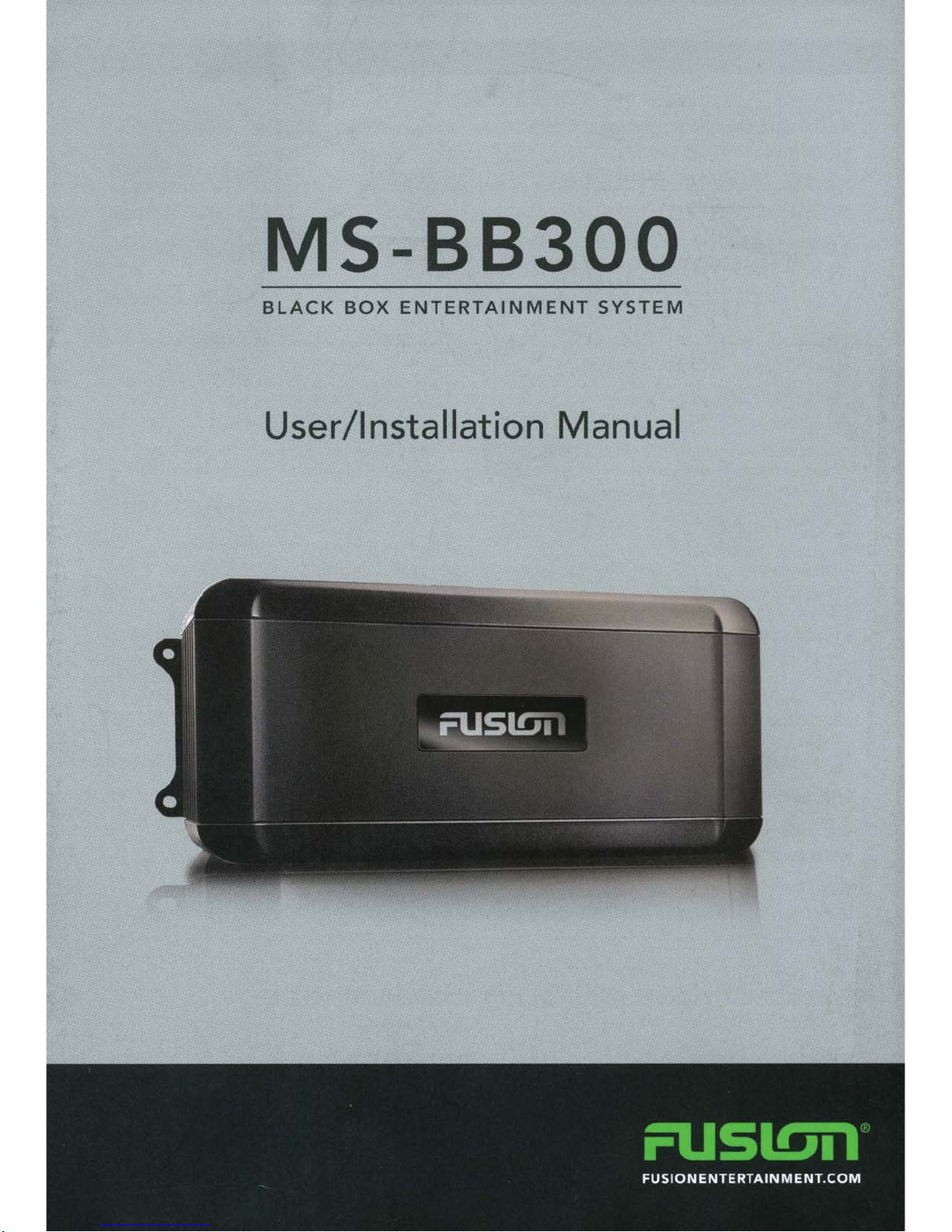
MS-88300
BLACK
BOX
ENTERTAINMENT
SYSTEM
User/Installation Manual
Page 2
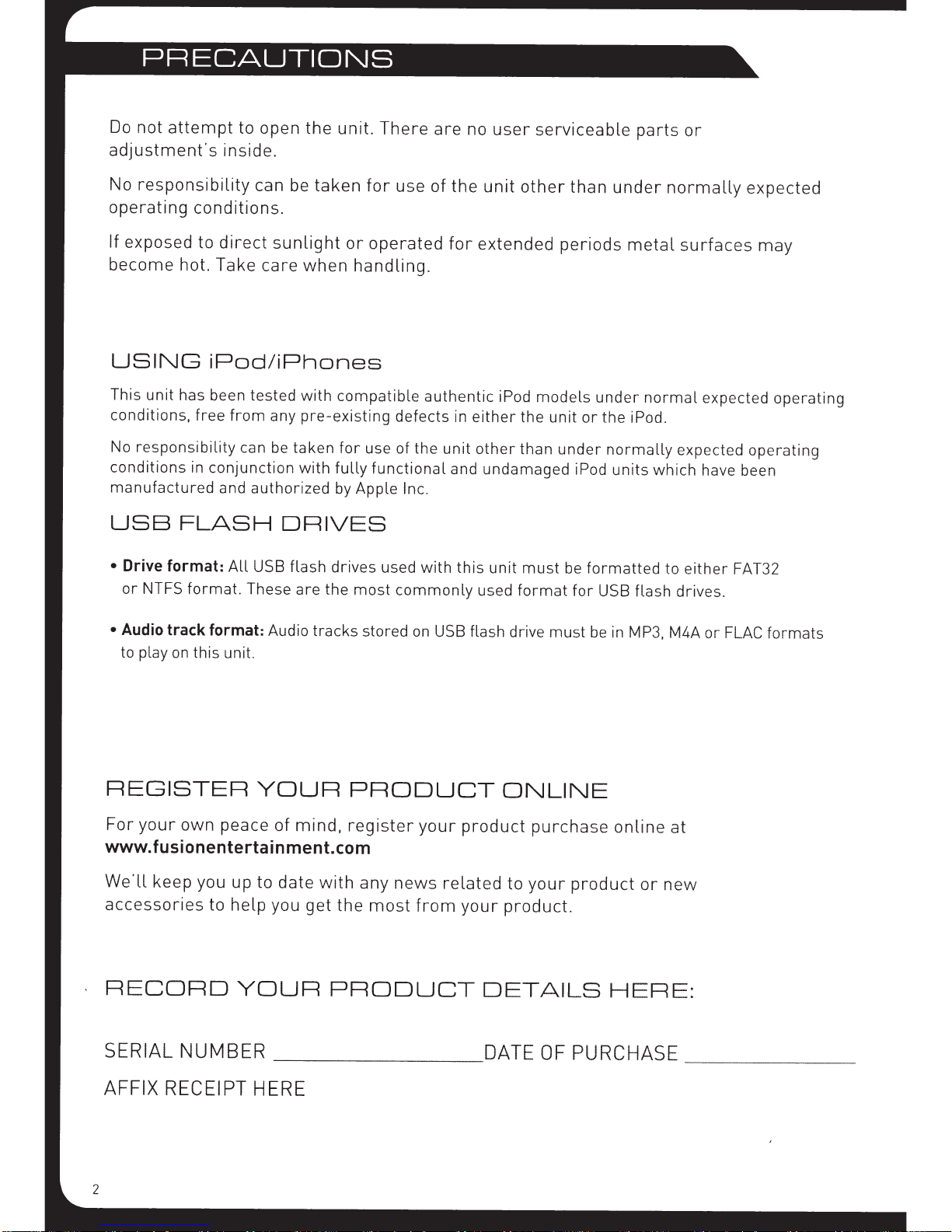
Do
not
attempt
adjustment's
No
responsibility
operating
If
exposed to
become
conditions.
hot. Take
to open
inside.
can
direct
the
be
sunlight
care
when
unit.
taken
or
There
for
use
operated
handling.
are
of
no
the
unit
for
extended
user
other
serviceable
than
under
periods
parts
metal
or
normally
surfaces
expected
may
USING
This
unit
conditions,
No
responsibility
conditions
manufactured
USB
•
Drive
or
NTFS
•
Audio track format:
to play
iPod/iPhones
has been tested
free
in
conjunction
and
FLASH
format:
format.
on
this unit.
REGISTER
from
any
can
be
authorized
All
USB
These
Audio
YOUR
with
compatible
pre-existing
taken
for
with
fully
by
Apple Inc.
DRIVES
flash
drives
are
the
most
tracks
PRODUCT
defects in
use of
stored
the
functional
used
commonly
on
authentic
unit
and
with
USB flash drive
iPod
either
other
undamaged
this
unit
used
ONLINE
models
the
unit
than
must
format
must
under
or
the
iPod.
under
normally
iPod
units
be
formatted
for
USB flash drives.
be
in
MP3, M4A
normal
expected
which
to
either
expected
operating
have been
FAT32
or
FLAC
formats
operating
For
your
own peace of
mind,
www.fusionentertainment.com
We'll
accessories
-
RECORD
SERIAL
AFFIX
keep you up to
to
help
YOUR
NUMBER
RECEIPT
HERE
date
with
you
get
_______
register
any
the
most
your
news
from
PRODUCT
product
related
your
DETAILS
DATE
purchase
to
your
product.
OF
online
product
or
new
HERE:
PURCHASE
at
_____
_
Page 3
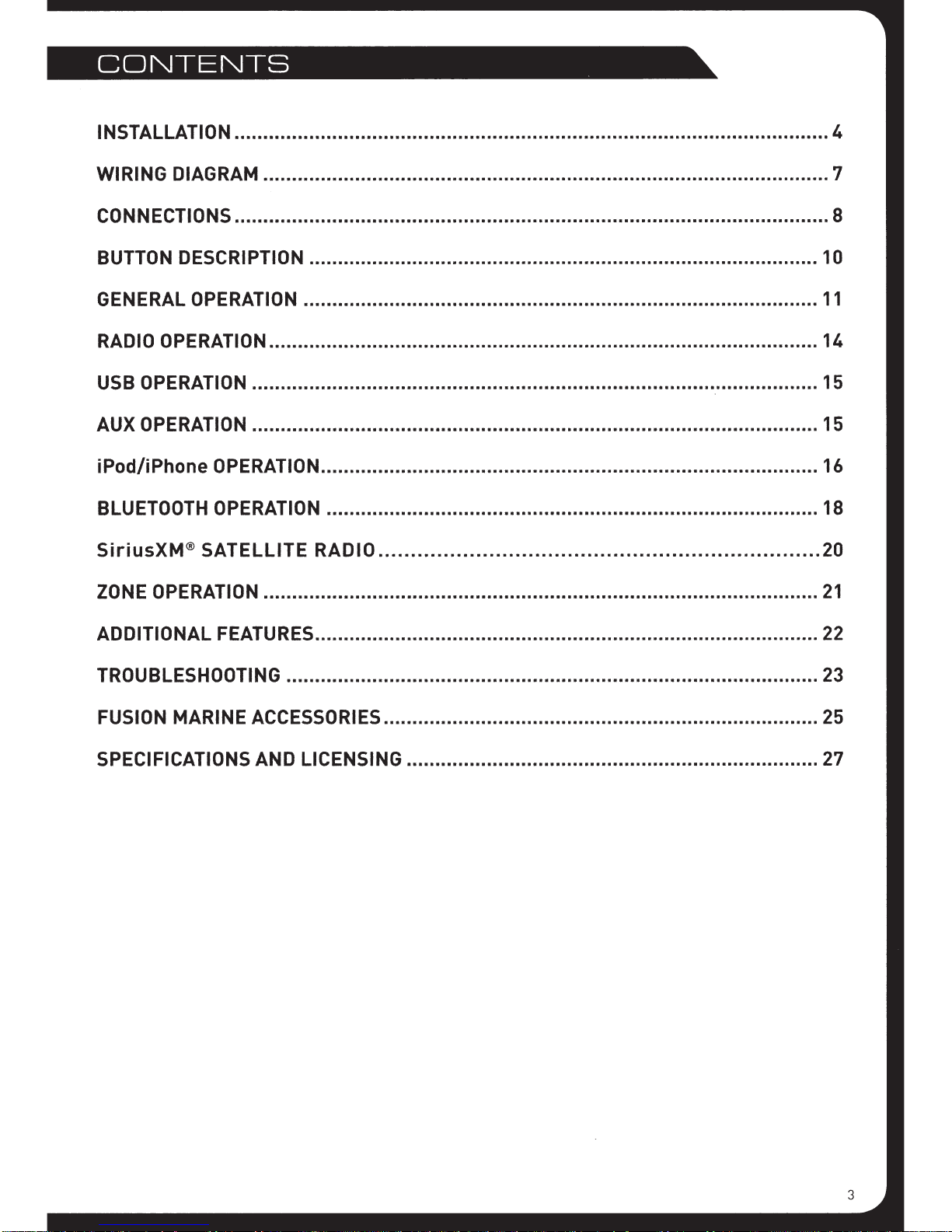
CONTENTS
I N S TAL LA T I 0 N . . . . . . . . . . . . . . . . . . . . . . . . . . . . . . . . . . . . . . . . . . . . . . . . . . . . . . . . . . . . . . . . . . . . . . . . . . . . . . . . . . . . . . . . . . . . . . . . . . . . . . . . 4
WIRING
CONNECTIONS
BUTTON
G
EN
RA
D I 0 0 P E
US
B 0 P E
AUX
i
Pod
BLUETOOTH
SiriusXM® SATELLITE RADI0
Z 0 N E 0 P E
DIAGRAM
DESCRIPTION ......................................................................................... 10
ERA
L 0 P
RAT
RAT
I 0 N . . . . . . . . . . . . . . . . . . . . . . . . . . . . . . . . . . . . . . . . . . . . . . . . . . . . . . . . . . . . . . . . . . . . . . . . . . . . . . . . . . . . . . . . . . . . . . . . . . . 1 5
OPERATION
I i P h o n e 0 P E
OPERATION
RAT
................................................................................................... 7
.......•................................................................................................ 8
ERA
T I 0 N . . . . . . . . . . . . . . . . . . . . . . . . . . . . . . . . . . . . . . . . . . . . . . . . . . . . . . . . . . . . . . . . . . . . . . . . . . . . . . . . . . . . . . . . . .
I 0 N . . . . . . . . . . . . . . . . . . . . . . . . . . . . . . . . . . . . . . . . . . . . . . . . . . . . . . . . . . . . . . . . . . . . . . . . . . . . . . . . . . . . . . . . . . . . . . . .
........•..•.......................................................................................
RAT
I 0 N . . . . . . . . . . . . . . . . . . . . . . . . . . . . . . . . . . . . . . . . . . . . . . . . . . . . . . . . . . . . . . . . . . . . . . . . . . . . . . . . . . . . . . . 1 6
......................................................................................
I 0 N ...................•........................................................................•....
....................................................................
11
14
15
18
20
21
ADDITIONAL
TROUBLESHOOTING
FUSION
SPECIFICATIONS AND LICENSING ........................................................................
FEATURES
MARINE
..........•............................................................................. 22
.............................................................................................
ACCESSORIES
.............................................•..............................
23
25
27
3
Page 4
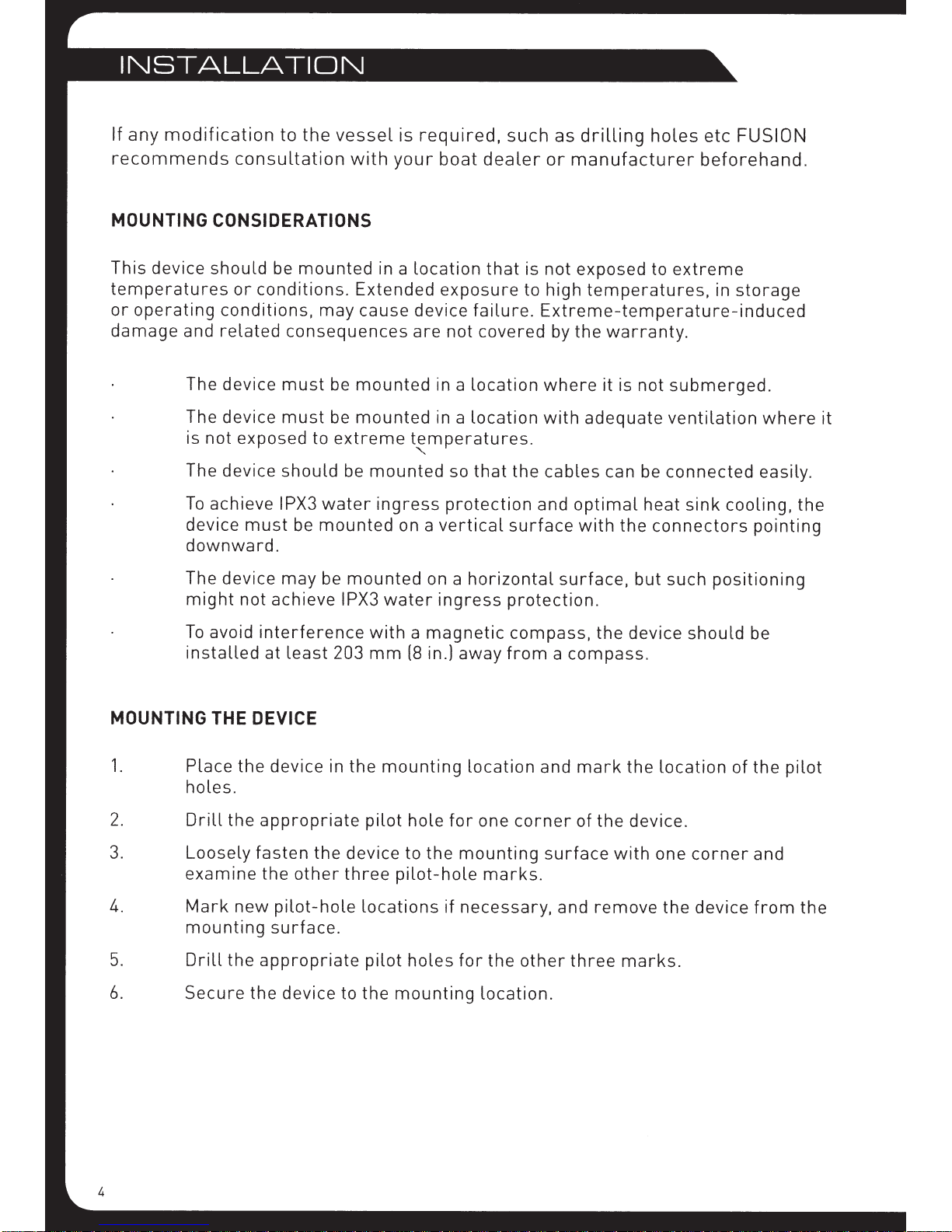
If
any
modification
recommends
to
the
consultation
vessel
with
is
required,
your
boat
such
dealer
as
drilling
or
manufacturer
holes
etc
FUSION
beforehand.
MOUNTING
This
device
temperatures
or
operating
damage
CONSIDERATIONS
should
and
The device
The device
is
not
The device
To
achieve
device
downward.
The device
might
To
avoid
installed
be
mounted
or
conditions.
conditions,
related
exposed to
consequences
must
must
should
IPX3
must
not
be
may
achieve
interference
at
least
in a
Extended
may
cause device
be
mounted
be
mounted
extreme
be
mounted
water
mounted
be
ingress
mounted
IPX3
water
with
203
mm
location
are
in a
in a
temperatures.
"
on a
vertical
on a
ingress
a
magnetic
(8
in.)
that
exposure
failure.
not
covered by
location
location
so
that
protection
horizontal
away
is
not
exposed to
to high
the
and
surface
protection.
compass,
from
temperatures,
Extreme-temperature-induced
the
warranty.
where
with
cables
a
it is
adequate
can be
optimal
with
the
surface,
the
compass.
extreme
not
submerged.
ventilation
connected
heat
sink
connectors
but
such
device
should
positioning
in
storage
where
easily.
cooling,
pointing
be
it
the
MOUNTING
1.
2.
3.
4.
5.
6.
Place
holes.
Drill
Loosely
examine
Mark
mounting
Drill
Secure
THE
the
new
the
DEVICE
the
device in
appropriate
fasten
the
other
pilot-hole
surface.
appropriate
the
device to
the
device to
three
the
mounting
pilot
pilot-hole
locations
pilot
the
mounting
hole
the
if
holes
location
for
one
corner
mounting
marks.
necessary,
for
the
location.
and
surface
other
mark
of
and
three
the
the
device.
with
remove
marks.
location
one
corner
the
device
of
the
and
from
pilot
the
4
Page 5
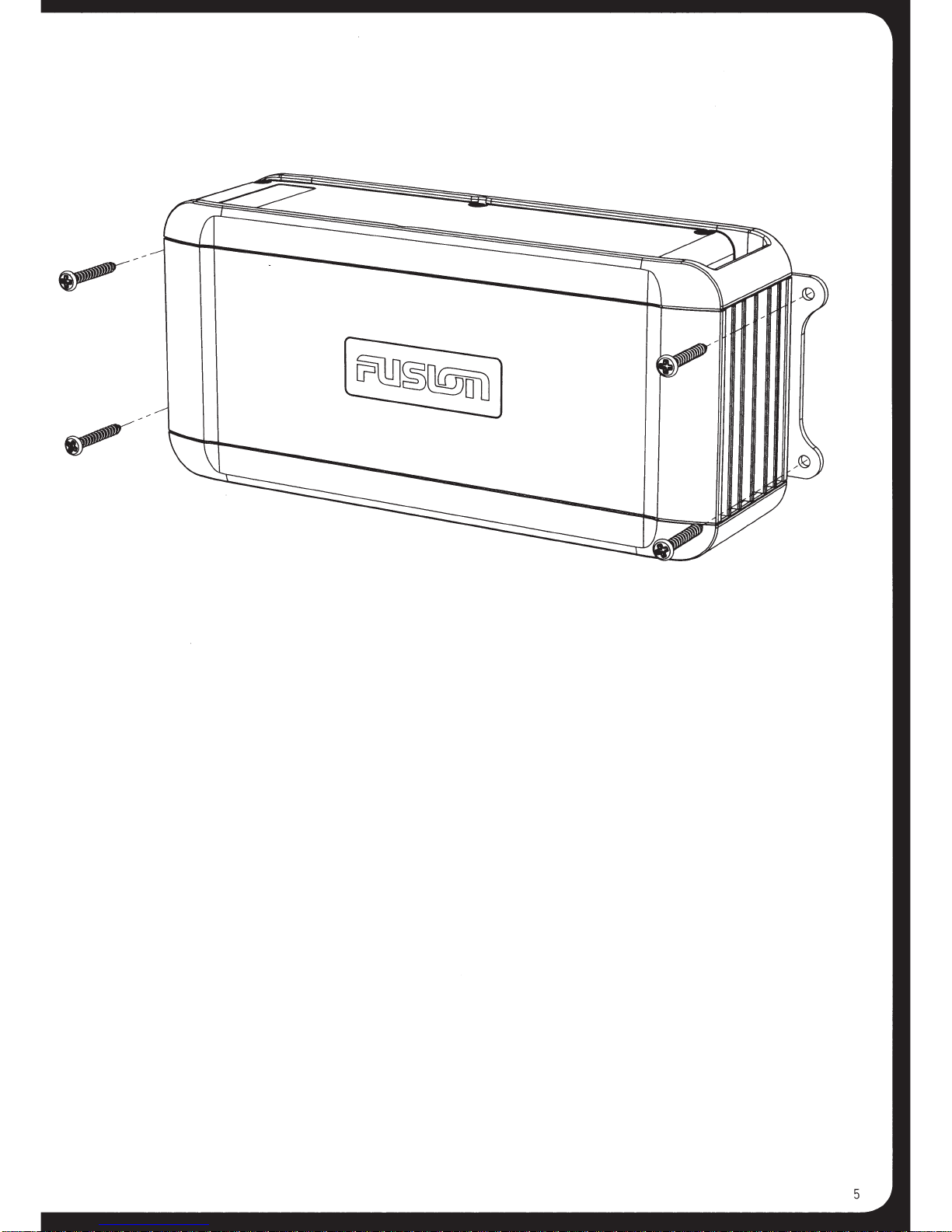
Page 6
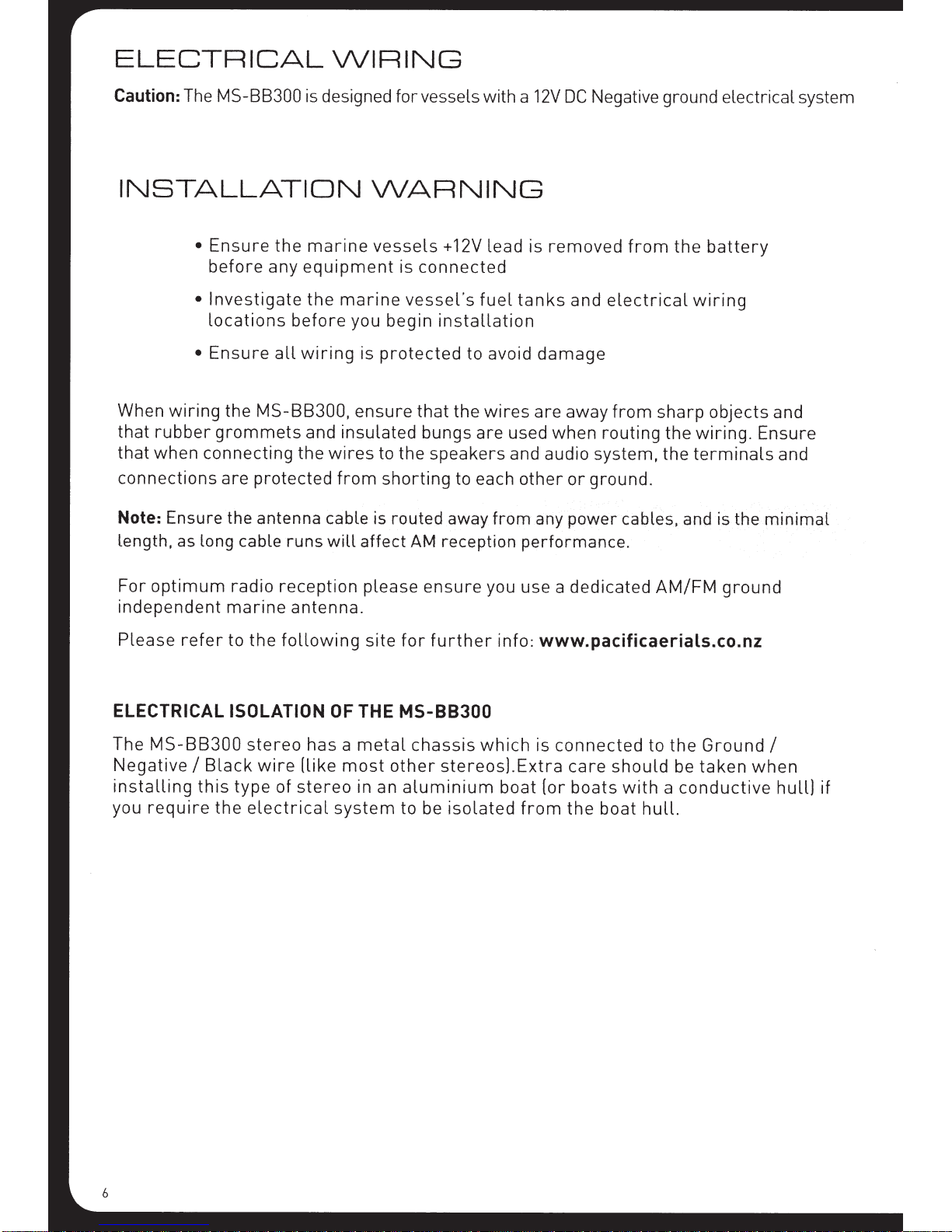
ELECTRICAL
\NIRING
Caution:
The
MS-88300
INSTALLATION
•
Ensure
before
•
Investigate
locations
•
Ensure
When
that
that
connections
Note:
length,
wiring
rubber
when
connecting
Ensure the antenna cable
as
long cable
the
grommets
are
the
any
before
all
MS-88300,
protected
runs
is designed for vessels with a
\NARNING
marine
equipment
the
wiring
and
the
vessels
marine
you begin
is
protected
ensure
insulated
wires
from
to
shorting
is
routed away from any power cables, and
will affect
+12V
lead
is
connected
vessel's
that
bungs are used
the
speakers
AM
fuel
installation
to avoid
the
wires
to each
reception performance.
12V
DC
is
removed
tanks
and audio
other
and
damage
are
away
when
or
Negative ground electrical system
from
electrical
from
routing
system,
ground.
the
wiring
sharp
the
wiring.
the
terminals
battery
objects
Ensure
is
the minimal
and
and
For
optimum
independent
Please
refer
radio
marine
to
the
reception
antenna.
following
ELECTRICAL ISOLATION
The
MS-88300
Negative
installing
you
require
I
this
Black
type
the
stereo
wire
electrical
of
stereo
has a
(like
please
site
OF
THE
metal
most
in an
system
ensure
for
further
MS-88300
chassis
other
stereos).
aluminium
to be
isolated
you use a dedicated
info:
www.pacificaerials.co.nz
which
Extra
boat
from
is
connected
care
(or
boats
the
should
with
boat
AMIFM
to
the
be
a
conductive
hull.
ground
Ground
taken
when
I
hull)
if
6
Page 7
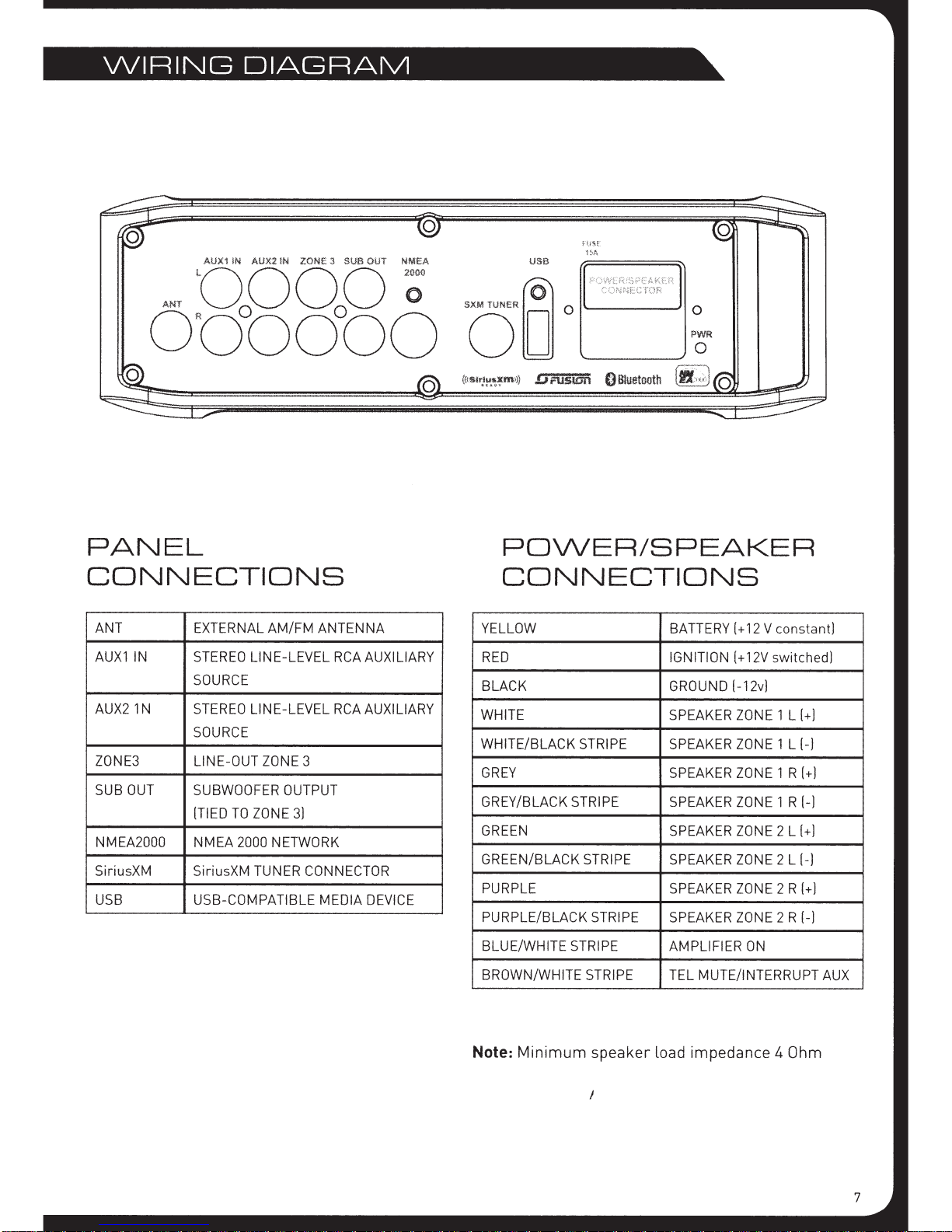
WIRING
DIAGRAM
0
PANEL
CONNECTIONS
ANT
AUX1
IN
AUX21N
ZONE3
SUB
OUT
NMEA2000
SiriusXM SiriusXM
USB
EXTERNAL
STEREO
SOURCE
STEREO
SOURCE
LINE-OUT
SUBWOOFER
[TIED
NMEA
USB-COMPATIBLE
AM/FM ANTENNA
LINE-LEVEL
LINE-LEVEL
ZONE
TO
ZONE
2000
NETWORK
TUNER
RCA
RCA
3
OUTPUT
3]
CONNECTOR
MEDIA
AUXILIARY
AUXILIARY
DEVICE
POWER/SPEAKER
CONNECTIONS
YELLOW
RED
BLACK
WHITE
WHITE/BLACK
GREY
GREY/BLACK
GREEN
GREEN/BLACK
PURPLE
PURPLE/BLACK
BLUE/WHITE
BROWN/WHITE
STRIPE
STRIPE
STRIPE
STRIPE
STRIPE
STRIPE
BATTERY[+
IGNITION
GROUND
SPEAKER
SPEAKER
SPEAKER
SPEAKER
SPEAKER
SPEAKER
SPEAKER
SPEAKER
AMPLIFIER
TEL
12
V constant)
[+
12V
switched]
[-12v]
ZONE
1 L
[+]
ZONE
1 L [-]
ZONE
1 R
[+]
ZONE
1 R [-]
ZONE
2 L
(+]
ZONE
2 L (-]
ZONE
2 R
[+]
ZONE
2 R [-)
ON
MUTE/INTERRUPT
AUX
Note:
Minimum
speaker
load impedance 4 Ohm
7
Page 8
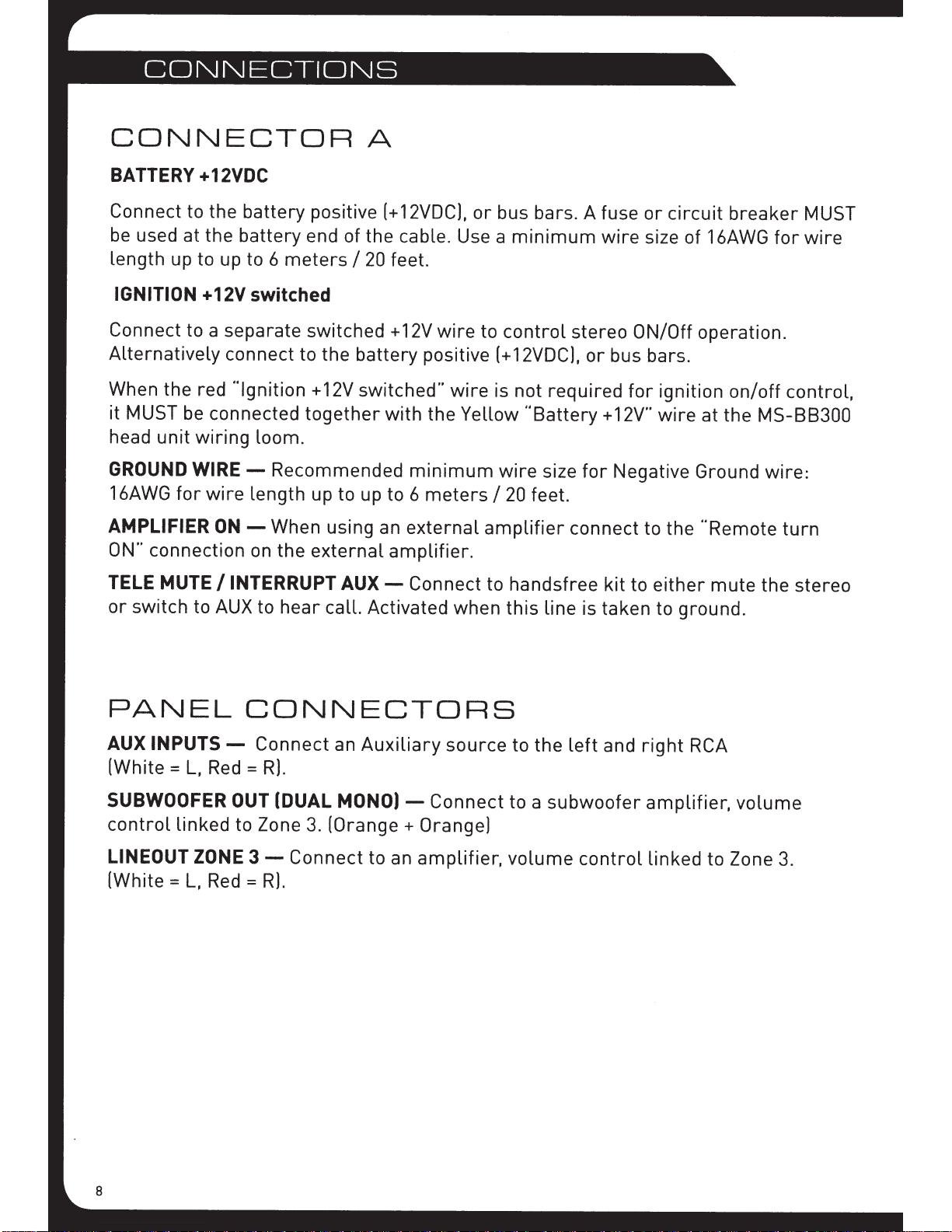
CONNECTOR
BATTERY +12VDC
A
Connect to the
be
used at the
length up to up to 6
IGNITION +12V
Connect to a separate switched +
Alternatively
When the red "Ignition +
it
MUST
head
GROUND
16AWG
AMPLIFIER
ON"
TELE MUTE
or
switch to
be
unit
wiring
WIRE-
for
connection
battery
battery
switched
connect to the battery positive
connected
loom.
wire
length up to up to 6
ON-
on
/INTERRUPT
AUX
to
positive
end of the cable. Use a
meters
12V
together
Recommended
When using an
the
external
hear
call. Activated when
(+
I
20
switched"
with
amplifier.
AUX-
12VDCL
feet.
12V
minimum
meters
external
Connect to handsfree
or
bus bars. A fuse
wire
to
control
(+
wire
is not required
the Yellow
wire
I
20
amplifier
this
minimum
12VDC),
"Battery+
size
feet.
line
or
circuit
wire
size of
stereo ON/Off operation.
or
bus bars.
for
ignition
12V"
wire
for
Negative Ground
connect to the
kit
to
either
is taken to ground.
breaker
16AWG
on/off
at the
"Remote
mute
MS-88300
wire:
the stereo
for
MUST
wire
control,
turn
PANEL
AUX
INPUTS-
(White=
SUBWOOFER OUT (DUAL
control
LINEOUT ZONE
(White=
L,
linked
L,
CONNECTORS
Connect an
Red
=
R).
to Zone
3-
Red=
3.
Connect to an
R).
Auxiliary
MONO)
(Orange
source
- Connect to a
+
Orange)
amplifier,
to the
volume
left
and
subwoofer
control
right
RCA
amplifier,
linked
to Zone
volume
3.
Page 9
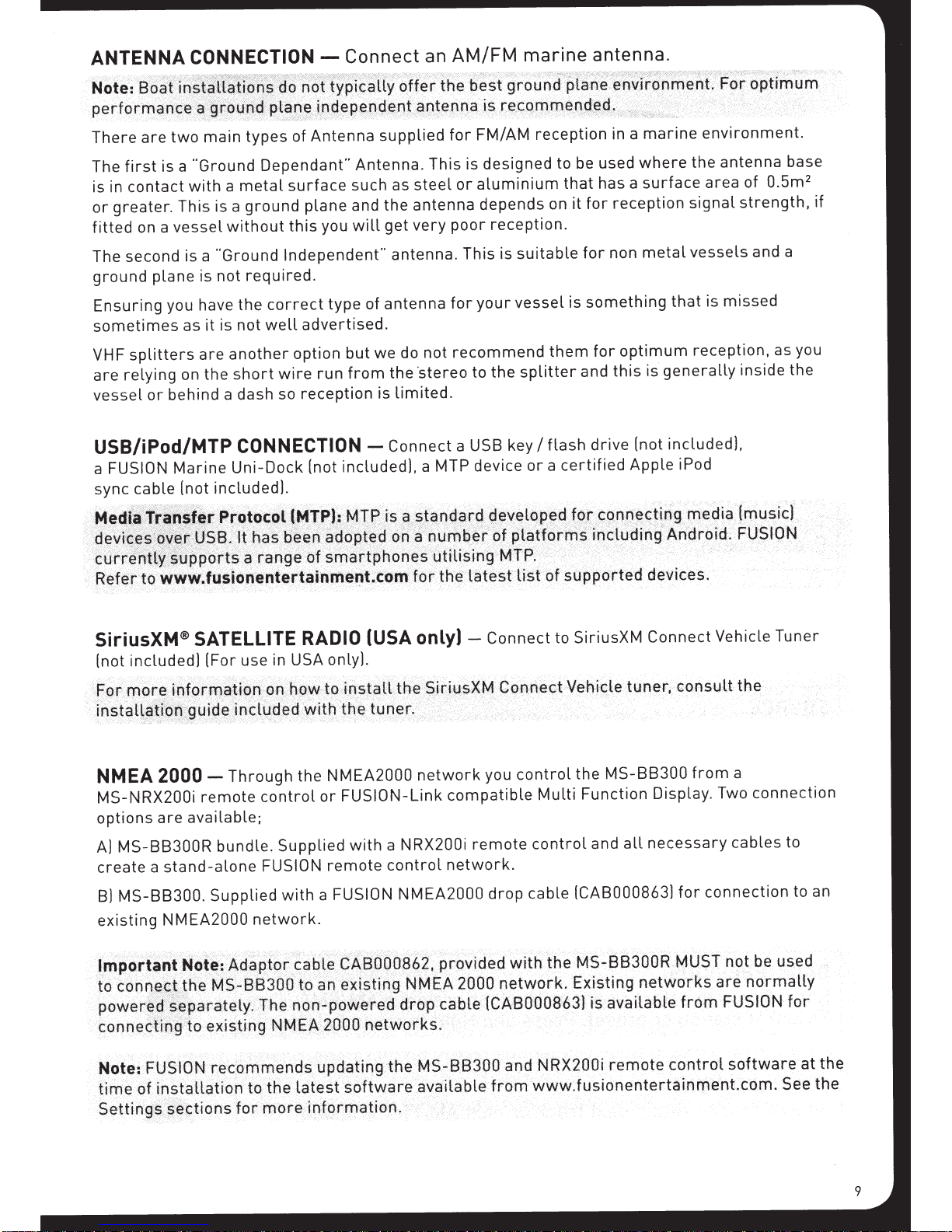
ANTENNA
CONNECTION-
Connect
AM/FM
an
marine
antenna.
There
The
is in
or
fitted
The second is a
ground
Ensuring
sometimes
VHF
are
vessel
are
is a
first
contact
greater.
on a
plane
splitters
relying
or
"Ground
with
This is a
vessel
"Ground
is
you have
it
as
are
on the
behind a dash so
main
two
USB/iPod/MTP
cable
Marine
included).
(not
FUSION
a
sync
Antenna
of
types
Dependant"
metal
a
without
not
the
not
is
another
short
surface
ground
required.
plane
this
Independent"
correct
advertised.
well
option
wire
reception
CONNECTION
Uni-Dock
(not
Antenna.
such as
and
will
you
type
but
from
run
included),
supplied
steel
antenna
the
very
get
antenna.
antenna
of
we do
-Connect
not
·stereo
the
limited.
is
a MTP device
FM/AM
for
designed
is
This
aluminium
or
depends
poor
This is
your
for
recommend
to
a USB key
reception
to be used
on
reception.
suitable
vessel
them
splitter
the
flash
I
a
or
in a
has a
that
reception
for
it
non
for
something
is
for
this
and
drive
certified
marine
where
surface
metal
that
optimum
generally
is-
included),
(not
Apple
environment.
antenna
the
area of
missed
is
strength,
inside the
signal
vessels
reception,
iPod
0.5m
and a
as you
base
2
if
SiriusXM® SATELLITE
included)
(not
~~~i
l
-
inst~
NMEA
MS-NRX200i
options
A)
create
B)
existing
t~
povverT~
cqn
Not
time
Setting~
2000-
are
MS-BB300R
a
MS-BB300.
con2~
_
·-
n~ptirl
Ft.JSlO
e;
.
installation
of
(For use in USA only).
ecl
,
itncd~~
r,
~Ea
J
~~
~,;
:
~
'
Through
remote
available;
stand-alone
Supplied
NMEA2000
MS-88300
.
n:
~tt
'
J~aratety
>.
..
·
f#><i9tjng
to
g
'
Ntepomrne~ds
.
tions
~e~
,
control
bundle.
FUSION
network.
!ne
..
to
more
for
Supplied
with
f\JM
__
the
RADIO
V'Jith
-
the
or
a FUSION
toC)~
~o~-pow~ret'1
~1\
-
updatingthe
latest
information.
(USA
-
~
tn
_--.
NMEA2000
FUSION-Link
with
remote
e~i~~ing
,
networks.
poo
2,
software
only) -
tuner.
network
NRX200i
a
control
NMEA2000
M
·
N
_
____
.
drpp
MS-
,
available
-
EA2000
_
cable
Connect
you
compatible
remote
network.
drop
{CA8000863}
BB300and
.
from
SiriusXM
to
Connect
-
MS-BB300
control
cable
networ~.
_
the
Function
Multi
control
-NRX200i
www.fusionentertainment.com.
and
(CAB000863)
Existing
_ -_
is
Display. Two
necessary
all
networks
available
remote
for
fro
~ntrol
_
c
Vehicle
a
from
connection
cables
connection
normatty
_-
are
,m FUSION
software
Tuner
to
to an
for
at
_
See
the
the
Page 10
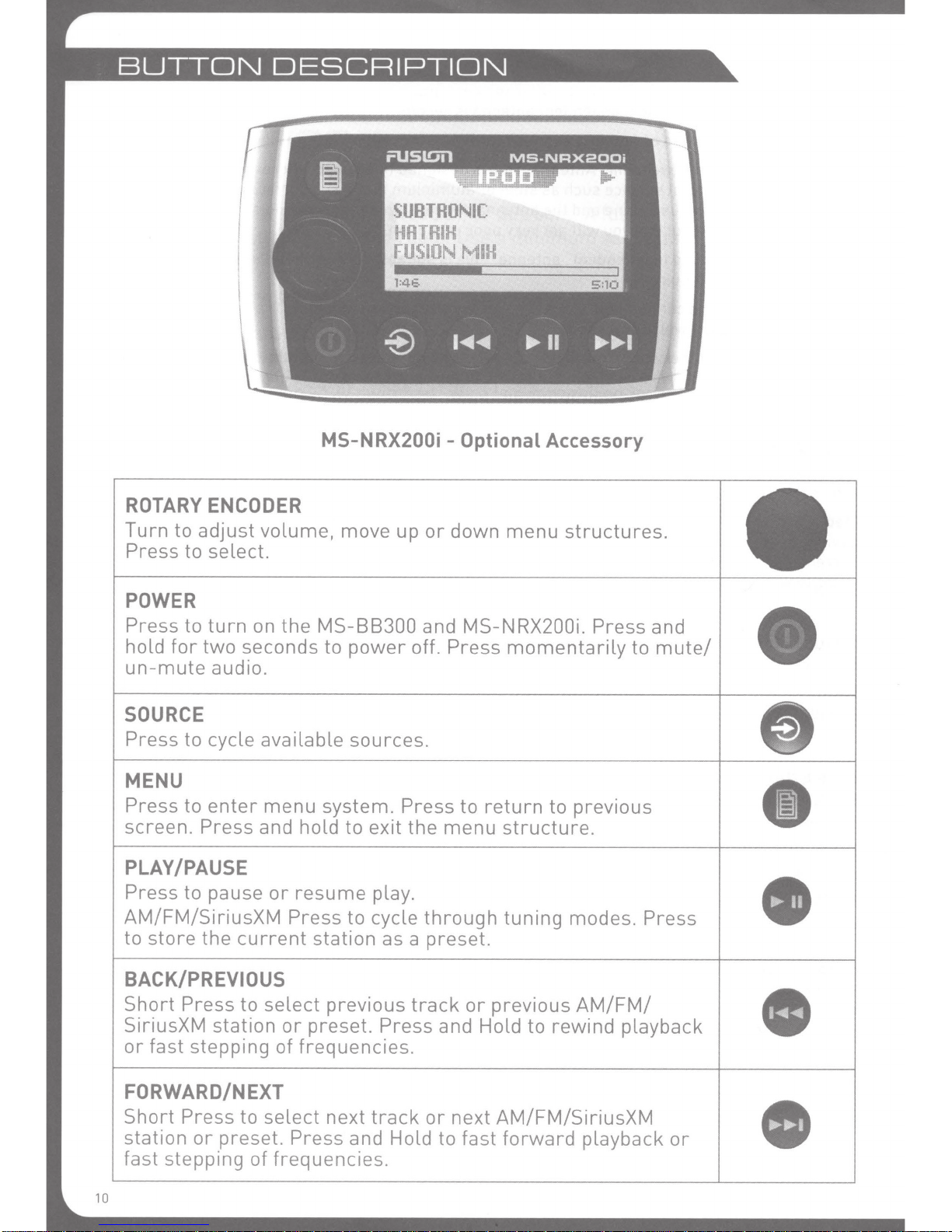
SUBTRONIC
HRTRIH
FUSION
MS-NRX200i -Optional Accessory
MIH
ROTARY
Turn to adjust volume, move up
Press to select.
ENCODER
POWER
Press to
hold
un-mute
for
turn
on
two
seconds to
audio.
the
MS-88300
power
off. Press
SOURCE
Press to cycle available sources.
MENU
Press to
screen. Press and hold to exit
enter
menu system. Press to
the
PLAY/PAUSE
Press to pause
AM/FM/SiriusXM Press to cycle
to
store
the
or
resume
current
play.
station as a preset.
or
down
and
MS-NRX200i.
return
menu
through
menu
momentarily
structure.
tuning
structures.
Press and
to previous
modes. Press
to
mute/
BACK/PREVIOUS
Short
SiriusXM station
or
Press to select previous
or
preset. Press and Hold to rewind playback
fast stepping of frequencies.
FORWARD/NEXT
Short
station
fast stepping of frequencies.
10
Press to select next
or
preset. Press and Hold to fast
track
track
or
previous
or
next AM/FM/SiriusXM
forward
AM/FM/
playback
or
Page 11
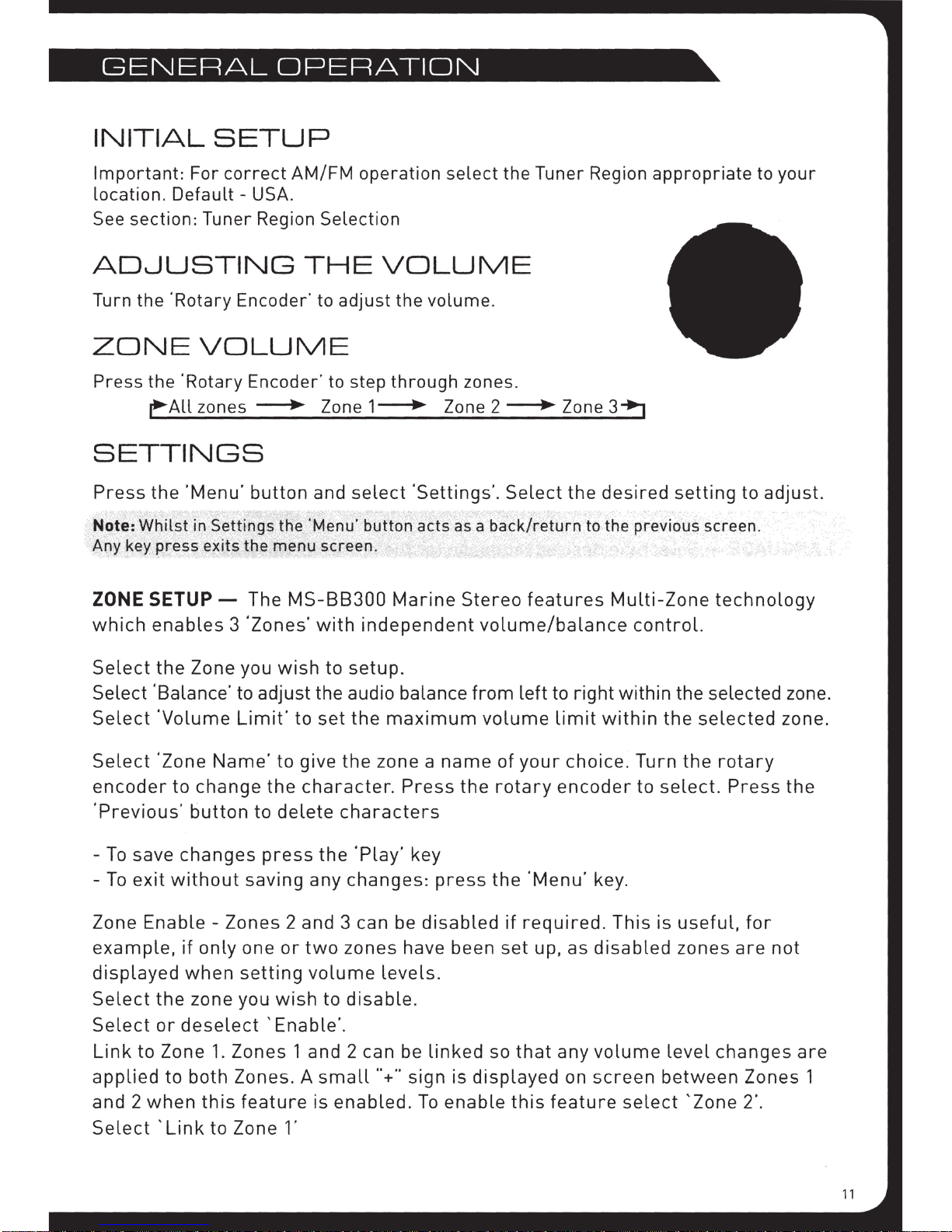
GENERAL
OPERATION
INITIAL
Important: For correct AM/FM operation select the Tuner Region appropriate to your
location.
See
section: Tuner Region Selection
AD0USTING
Turn the 'Rotary Encoder· to adjust the volume.
ZONE
Press the 'Rotary Encoder' to step through zones.
eALL
SETUP
Default-
USA
.
THE
VOLUME
zones • Zone 1
VOLUME
___.
Zone 2 • Zone
3+J
SETTINGS
Press
Note: Whilst in Settings the 'Menu' button acts as a
Any key press exits the menu screen.
the
'Menu'
button
and
select
'Settings'.
back/return
Select
the
desired
to the previous screen.
setting
to
adjust.
ZONE
which
Select
Select 'Balance· to adjust the audio balance
Select
Select
encoder
'Previous'
-To
-To
Zone
example,
displayed
Select
Select
SETUP-
enables
the
Zone you
'Volume
'Zone
save
exit
Enable-
the zone you
or
Name'
to
change
button
changes
without
if
only
when
deselect
The
MS-88300
3 'Zones'
Limit'
the
to
press
saving any changes:
Zones 2 and 3 can be
one
setting
'Enable'
with
wish
to give
delete
wish
to
to
set
the
character. Press
characters
the
or
two
zones have been
volume
to
.
Marine
independent
setup.
the
maximum
zone a
'Play
' key
levels.
disable.
name
press
disabled
Stereo
volume/balance
from
volume
the
features
left
of
your
rotary
the
'Menu'
if
required.
set
up, as
to
right
limit
choice . Turn
encoder
Multi-Zone
control.
within the selected zone.
within
key.
This
disabled
the
to
select.
is
technology
selected
the
rotary
Press
useful,
zones
for
are
not
zone.
the
Link
to
Zone 1. Zones 1 and 2 can be
applied
and 2
Select
to
when
'Link
both
this
to
Zones. A
feature
Zone 1'
small"+"
is enabled.
linked
sign
To
so
is
displayed
enable
that
this
any
volume
on
screen
feature
level
between
select
changes
'Zone
are
Zones 1
2'.
Page 12
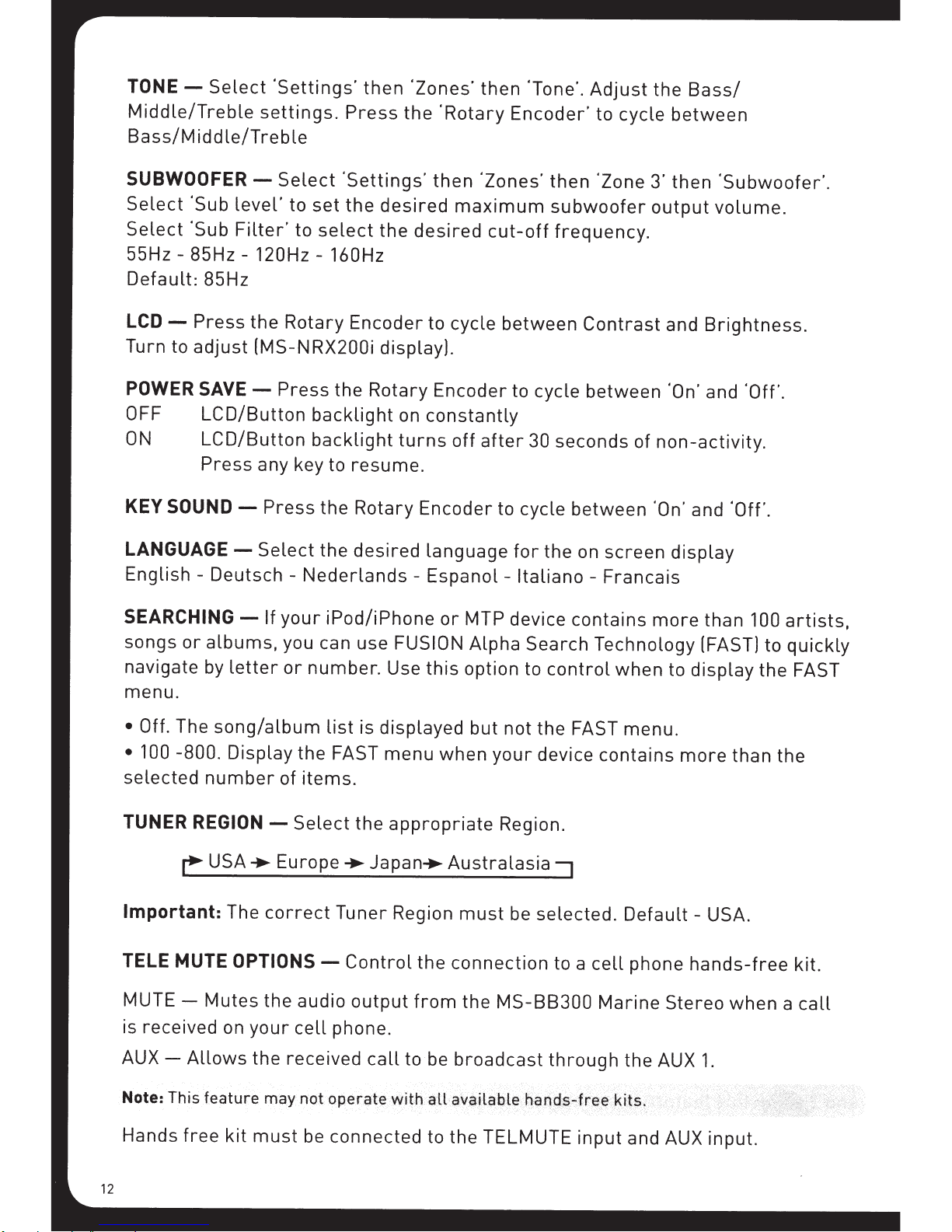
TONE-
Middle/Treble
Select
'Settings'
settings.
Bass/Middle/Treble
then
Press
'Zones'
the
'Rotary
then
Encoder'
'Tone'.
Adjust
to
cycle
the
Bass/
between
SUBWOOFER-
Select
Select
'Sub
'Sub
55Hz - 85Hz Default:
LCD-
Turn to
POWER
OFF
ON
85Hz
Press
adjust
SAVE-
LCD/Button
LCD/Button
Press
KEY
SOUND-
LANGUAGE-
Select
level'
Filter'
120Hz
the
(MS-NRX200i
Press
any key to
Press
Select
English - Deutsch -
SEARCHING
songs
or
navigate by
-If
albums,
letter
your
you can use
menu.
'Settings'
to
set
the
to
select
-
160Hz
Rotary
Encoder
the
backlight
backlight
resume.
the
Rotary
the
desired
Nederlands
iPod/iPhone
or
number.
desired
the
desired
display).
Rotary
on
turns
Encoder
-
FUSION
Use
then
'Zones'
maximum
cut-off
to cycle
between
Encoder
constantly
off
after
to cycle
language
Espanol-
or
MTP device
Alpha
this
option to
then
'Zone 3'
subwoofer
then
output
'Subwoofer'.
volume.
frequency.
to cycle
30
seconds of
between
for
the
Italiano
contains
Contrast
between
on
screen
-
Francais
and
Brightness.
'On'
and
'Off'.
non-activity.
'On'
and
'Off'.
display
more
than
Search Technology (FAST) to
control
when
to
display
100
artists,
quickly
the FAST
• Off.
• 100 -800.
selected
TUNER
Important:
The
song/album
Display the FAST
number
REGION-
~USA
The
TELE MUTE
MUTE-
Mutes
is received on
AUX-
Note:
Hands
Allows
This feature
free
kit
of
items.
Select
•
Europe
correct
OPTIONS-
the
audio
your
cell
the received
may
not
must
be
list
is displayed
menu
the
appropriate
•
Japan•
Tuner
Region
Control
output
the
from
but
not
the
when
your
device
Region.
Australasia--,
must
be
selected.
connection
the
MS-BB300
to a
phone.
call
to
be
broadcast
through
connected to the TELMUTE
FAST menu.
contains
Default-
cell
phone
Marine
Stereo
the AUX
input
and AUX input.
more
than
USA.
hands-free
when
1.
the
kit.
a
call
Page 13
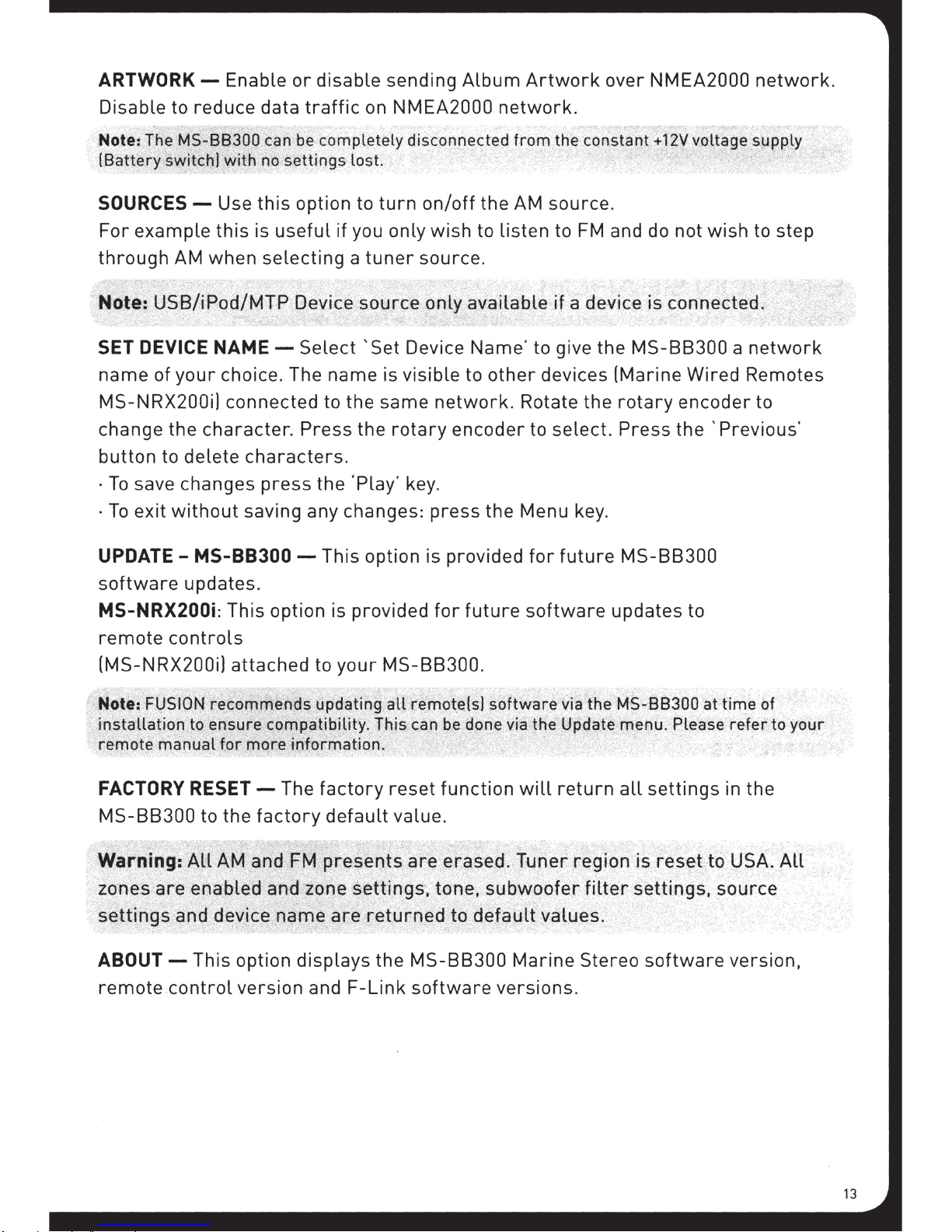
ARTWORK-
Enable
or
disable sending
Album
Artwork
over NMEA2000
network.
Disable to reduce data
Note: The
(Battery switch)
SOURCES-
For
through
MS-88300
with
Use this option to
example
this
is
AM when selecting a
traffic
can
be completely disconnected
no settings lost.
useful
on
NMEA2000
turn
on/off
if
you only wish to listen to
tuner
source.
network.
from
the
AM
Note: USB/iPod/MTP Device source only available
SET
DEVICE
name of
MS-NRX200i) connected to the same
change the character.
NAME-
your
choice. The name is visible to
Select ' Set Device Name· to give the
Press
the
network.
rotary
other
Rotate the
encoder to select. Press the ' Previous'
button to delete characters.
·To
save changes
·
To
exit
without
UPDATE-
MS-88300-
press
the
'Play· key.
saving any changes: press
This option is provided
the
Menu key.
for
the constant +
12V
voltage supply
source .
FM
and
do
not wish to step
if
a device is connected.
MS-88300 a network
devices (Marine Wired Remotes
future
rotary
MS-88300
encoder to
software
updates.
MS-NRX200i : This option is provided
remote
(MS-NRX200i) attached to
Note: FUSION recommends updating
installation
remote manual
FACTORY
MS-88300
Warning:
zones
settings
ABOUT-
remote
controls
your
MS-88300.
all
to ensure
for
RESET-
to the
All
AM and
are
enabled and zone settings, tone,
and device name
compatibility
more
information.
The
factory
FM
. This can
factory
default
presents
are
returned
reset function
value .
This option displays the
control
version and
F-Link
remote(sl
are erased. Tuner region is
MS-88300
software
for
future
be
done via the Update menu. Please
to
def~ult
software
software
will
via the
return
subwoofer
values.
Marine Stereo
updates to
MS-88300
all
filter
settings, source
settings in the
software
versions.
reset
at
time of
refer
to USA.
version,
to
All
your
Page 14

SOURCE
SELECTION
Press
~AM+-
Note:
the 'Source' button
FM
+-
Disconnected
STATION
Press 'Play·
AUTOMATIC
Press
MANUAL
Press 'Play'
spectrum.
PRESET
Press
previous
Note:
Preset function
to cycle between tuning seek
'Play·
to
SEEK
to cycle
Press
TUNING
'Play·
or
AUX
SEEK
cycle
&
to
cycle
next
and
cycle to desired source.
+-
AUX
2
+-
iPod
+-
SEARCH
TUNING
to
Auto tuning
TUNING
to Manual tuning mode.
Hold the
MODE
to
Preset
preset.
mode.
'Previous'
tuning
MTP Device+-
modes.~
Press
the
'Previous·
Press
or
'Next' button for fast frequency/channel stepping.
mode.
USB+-
Auto+-
the 'Previous'
Press
Manual+-
or 'Next' button
the
'Previous'
Bluetooth
Preset
or
'Next'
+-
SiriusXM
-,
to
scan
to
the next station.
button to step up
or
'Next'
(USA
button
only)-,
and
down the
to
select
PRESETS
STORING
When
set.
Alternatively:
There
VIEW
Press
preset.
REMOVE
Press
select
A
STATION
listening
are
15
presets
PRESETS
'Menu'
PRESET
'Menu'
'Remove
to a
and
and
All'.
AS
A
PRESET
station/channel
Press
select
select
the
'Menu'
available
'Presets'.
'Presets'.
per
(AM/FML
button
band.
Use
the
Select
press
and
select
'Rotary
'Remove
and
hold
'Presets'.
Encoder'
Preset'.
the
Select
to
cycle
Select
'Play·
and
the
button
'Save
select
desired
to
store
Current'.
a saved
preset
pre-
Note:
or
Page 15
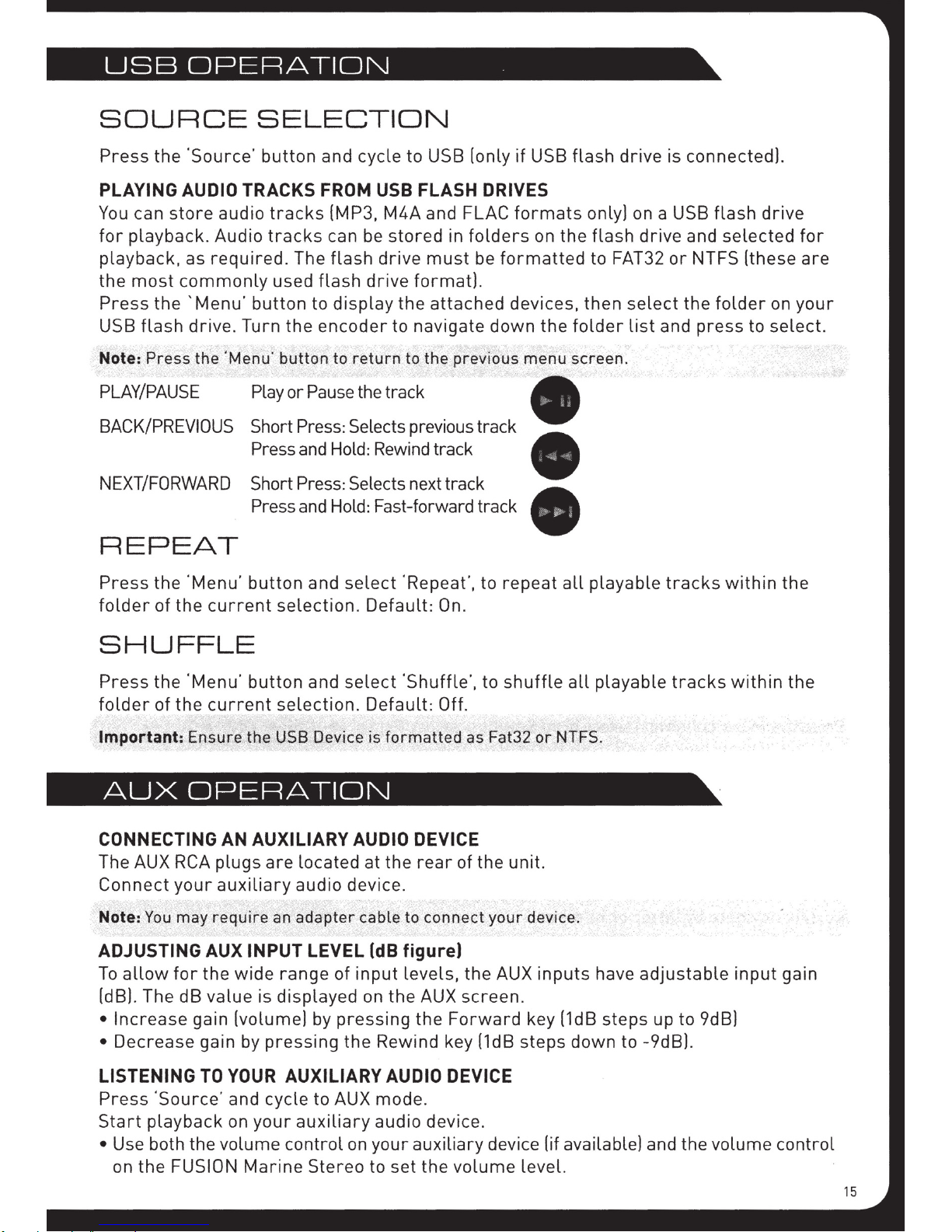
USB
OPERATION
SOURCE
Press
PLAYING AUDIO TRACKS FROM USB
You
for
playback,
the
Press
USB
Note: Press the 'Menu·
PLAY/PAUSE
BACK/PREVIOUS Short Press: Selects previous track
NEXT/FORWARD Short Press: Selects next track
the
'Source·
can
store
playback.
as
most
the
flash
commonly
'Menu·
drive. Turn
required
SELECTION
button
audio
Audio
tracks
tracks
used
button
Play
Press and Hold: Rewind track
Press and Hold: Fast-forward track
and
cycle
[MP3,
can be
. The
flash
flash
to
display
the
encoder
button
to
return
or
Pause the track
to
USB
FLASH
M4A
and
stored
drive
drive
must
format].
the
attached
to
navigate
to the previous
[only
FLAC
in
folders
be
DRIVES
formatted
down
REPEAT
if
USB
formats
on
the
devices,
the
menu
screen.
flash
folder
drive
is
only] on a USB
flash
drive
to FAT32
then
or
select
list
and
connected].
flash
and
NTFS
the
press
drive
selected
[these
folder
on
to
select.
for
are
your
Press
folder
the
of
'Menu'
the
current
SHUFFLE
Press
folder
Important:
AUX
CONNECTING
The AUX RCA
Connect
Note:
ADJUSTING
To
[dB]. The
•
•
the
'Menu·
of
the
OPERATION
your
You
may
allow
Increase
Decrease
for
dB
current
Ensure the USB Device is
AUX
the
value
gain
gain
button
button
AN
AUXILIARY
plugs
auxiliary
require
are
INPUT
wide
is
[volume]
by
pressing
and
select
selection. Default: On.
and
select
selection. Default:
AUDIO DEVICE
located
audio
an
adapter
range
displayed
device.
LEVEL
of
by
pressing
the
'Repeat',
'Shuffle', to
Off
formatted
at
the
rear
cable to connect
(dB
figure)
input
levels, the
on
the
AUX
the
Forward
Rewind key [1dB
to
repeat
shuffle
.
as Fat32
of
the
unit.
your
AUX
screen.
all
all
or
NTFS.
device.
inputs
key [1dB
steps
down
playable
playable
have
adjustable
steps
to
-9dB].
tracks
tracks
up
to
within
9dB]
within
input
the
the
gain
LISTENING
Press
Start
• Use both
on
the
playback
TO
'Source'
the
FUSION
YOUR
and
cycle
on
your
volume
Marine
AUXILIARY
to
auxiliary
control
Stereo
AUX
on
AUDIO DEVICE
mode
audio
your
to
.
device.
auxiliary
set
the
volume
device
level.
[if
available] and the
volume
control
Page 16

CONNECTING
AN
iPod/iPhone
Connect
for
connect
your
a
FUSION
iPod
or
your
iPod/iPhone
iPhone.
LISTENING
Press 'Source·
Only available if a
button and cycle to
iPod/iPhone
Press
the 'Menu' button
wheel
Note:
PLAY/PAUSE
BACK/PREVIOUS
NEXT/FORWARD
on
your
Press
the
iPod.
'Menu·
compatible
Alternatively
TO
iPod/iPhone
Marine
to
the
MS-88300.
AN
iPod. Playback
is connected.
Dock to gain
a
certified
the
Apple
iPod/iPhone
of the
NAVIGATION
to
enter the
Turn
to
navigate
button to return to the previous menu screen.
Play
or
Pause
Short
back to
Press
Press
Short
Press
Press:
start
twice
and Hold: Rewind
Press:
and
iPod
menu.
and
press to enter.
the track
Press
of
current
to
select
Selects next track
Hold: Fast-forward track
The
once to
track.
previous
track
rotary encoder operates similar to the click
jump
track.
benefits
iPod
iPod/iPhone
of
sync cable can be used to
integrated
will
start
housing
automatically.
iPod
SETTINGS
REPEAT
Press
the 'Menu' button
and
select
'iPod Settings', select
SHUFFLE
Press
the 'Menu' button
and
select
'iPod Settings·,
F.A.S.T
FUSION
If
your
quickly
NO
If
this
•
Ensure the
•
Ensure the cable is not excessively bent
•
The iPods
•
Reset
•
Ensure
(refer
ALPHA
iPod
navigate by
iPod
CONNECTED
appears on the display possible causes are:
your
your
to
www.fusionentertainment.com
SEARCH
contains
letter
iPod/iPhone
battery
iPod/iPhone
remains
iPod/iPhone is on the
TECHNOLOGY
more
than
or
number.
is
correctly
low
100
Artists,
(refer
list
select
Songs
connected
to
iPod
manual
of
supported
for
a
list
'Repeat'~
'Shuffle'~
or
Albums
and charge
models.
of
supported
OFF•
OFF•
you can use F.A.S.T to
models)
ONE•
TRACKS•
the
battery)
ALL-,
ALBUMS-,
16
Page 17

ANDROID
CMTPJ
DEVICE
OPERATION
Media
devices
FUSION
Refer to
Transfer
over
currently
Protocol
USB.
It
supports
www.fusionentertainment.com
CONNECTING
Connect a
and
charging
connect
FUSION
to the
UNI-Oock
for
your
MS-BB300.
LISTENING
Press
if
INITIAL
Following
list
completed
this
Other
and indexing
'Source'
a
MTP device is connected.
SONG
of song
may take
sources
button
TITLE LOADING FROM MTP
connection to
names
before
will
from
music
several
can
be
continue
(MTP)
has been adopted on a
MTP
TO
and cycle to
the
the
playback
minutes.
selected
is a
standard
a
range
A
(MS-UNIOOCK)
device.
A
USB connector, the
device to
as a
of
smartphones
MTP
Alternatively
MTP
MTP.
Playback
create
can begin.
The song count
while
background
this
process
developed
number
for
the
of
latest
Device
to gain the
your
DEVICE
will
DEVICES
MS-BB300
a song
For
task.
devices
will
is
title
be
underway.
for
connecting
platforms
utilising
list
of
benefits
device USB cable can
start
will
index. This
with
displayed
including
MTP.
supported
of
automatically.
download
large
during
The
media
devices.
integrated
process
music
this
file
name
(music)
Android.
housing
be
used to
Only
available
the
full
must
collections
process.
be
download
MUSIC
FUSION
limitation
reset
following
recommends
the USB
FOLDER
may cause
link
to the phone. Music
names. The
My Music
My_Music
mobile
Music
SO
cards
phone's
apply
MTP
Press
[see note below) can
your
in
these
browsed
storage
example;
may
internal
to both
memory
DEVICE
the 'Menu·
music
collection
categories.
according
memory
PHONE, CARD,
be
used on devices
memory
button
on
STRUCTURE
that
folders
the
phone to become
folder
types.
must
and the
contain no
be
that
external
NAVIGATION
to
enter
be
played on the FUSION
in
groupings
In
addition
to the
your
folder
device
etc.
the MTP
of Songs,
to the above
structure
memory
Storage
more
unresponsive
files
must
located in the
support
memory.
menu.
groupings
on
will
card
locations
be
them.
Songs
Stereo. The
Albums
your
be
displayed in the
than
300
files
and the
located in a
root
directory
Songs may
The
rules
stored
FUSION
and
Artists
your
music
device. The
on
phones
each. Exceeding
FUSION
folder
of
be
copied to both the
regarding
in
MP3
Stereo
allowing
collection
root
folder
Settings
are
also
Stereo to
using one of the
your
device.
folder
and M4A
will
you to
for
menu,
supported.
naming
format
display
browse
can
be
each
for
this
F>l~a~e
r~fer
to
vvV\JW.ft.J~Jonentertai.nrnent.
cemfor
device
compatibility
information.
Page 18

MTP
DEVICE
PLAY/PAUSE
BACK/PREVIOUS
NEXT/FORWARD
Play
Short
Press
Short
CONTROL
or
Pause
Press:
twice
Press:
the
Press
to
select
Selects
track
once to
previous
next
jump
track
back
track.
to
start
of
current
e
track.
e
F.A.S.T
FUSION
If
your
to
quickly
Example:
with
from
ALPHA
MTP device
Press
·o·
will
this
selection.
MTP
To
change a
1.
Press
2.
Turn and then
• Repeat
•
Shuffle
Bluetooth
media
the
On/Off.
On/Off.
player
SEARCH
contains
navigate by
the
automatically
letter
'Menu·
button and
highlight.
SETTINGS
setting
Menu key
is designed to
directly
in
press
the Rotary Encoder to
Repeat
Random
the
while
mode
to
TECHNOLOGY
more
or
MTP
the
play
provide
your
than
number.
select
Using the
settings
MTP
Source
is
turned
shuffle
MS-88300.
is
audio
100
Artists,
'Artists'.
'Rotary
menu:
screen
select
on/off
turned
streaming
(not
Songs
Select
Encoder' you can then
one of the
supported
on/off
from
or
·o·
and the
is
displayed.
(not
supported
a
Albums
first
following
on
all
compatible
e
you can use F.A.S.T
'Artist'
scroll
settings
devices)
on
beginning
up
or
down
to change.
all
devices)
smartphone
or
The
Bluetooth
the
MSBB300. Song
displayed,
The
MS-88300
phone is not
supports
depending on
supported
Discovering the
To
pair
with
the
Bluetooth
user
manual
discoverable
The
name
your
MS-88300.
is
MS-88300.
compatible
to
mode
of the
You
control
information
the
capability
does
NOT
from
provide
the
MS-88300
MS-88300
device. Please
start
the
(see below).
MS-88300
See SET DEVICE
do
not
for
Bluetooth
in
require
(Play/Pause/Next/Back)
such as song
of
phone
FUSION
the
first
time
refer
discovery
discovery
NAME in
a
PIN
number
call
(pairing)
title,
your
phone and
control.
stereo.
you need to
to
your
mode.
the
SETTINGS
to pair.
artist
smartphone
mode
of
name
music
Hands
discover
Ensure
is
the
menu.
the
media
and
application.
free
operation
it
or
media
the
MS-88300
same
The
device
duration
from
your
player
name
default
from
are
of
the
is in
given to
name
Page 19

BROVVSING
NOT
SUPPORTED
MUSIC
COLLECTIONS
OVER
BLUETOOTH
Browsing
Initial
FUSION
Previous keys. Fast
music
song and
Stereo does provide basic playback
collections
Playlist
BLUETOOTH
PLAY/PAUSE
BACK/PREVIOUS
NEXT/FORWARD
BLUETOOTH
To
change a
1.
Press
2.
Turn and then
setting
the Menu key
press
from
selection
Forward
and Rewind
DEVICE
Play
or
Short
of
current
Press
Short
SETTINGS
in the
Bluetooth
while
the
Rotary
the
the
MS-88300
must
be
done
functions
is not
on
control
the media device.
with
are not
CONTROL
Pause
Press:
twice
Press:
BT
Encoder to
the
track
Press
track.
to
Selects
settings
Source screen is displayed.
once to
select
menu:
select
jump
previous
next
track
one of the
supported
the
Play
supported.
back to
track.
following;
over
However
I
Pause,
start
Bluetooth.
the
Next
and
e
e
e
•
List
of Paired
To
connect to
select
The device
Bluetooth
the device.
an
must
device,
DISCOVERABLE
Enable
Press
REMOVE
Select
removed
this
option to make the
the
encoder to
DEVICES
this
option to display the
by
rotating
Bluetooth
active device on the
Press
be
turned
otherwise
media devices.
the
rotary
on,
with
it
will
OFF/ON
MS-88300
select/deselect
current
and
pressing
Paired
encoder
Bluetooth
not connect.
the check box.
the
rotary
Devices
to
discoverable to Bluetooth media devices.
list
of paired devices. Select the device to
encoder.
list
rotate the
select
on
the check box.
and not connected to
rotary
another
encoder
to
be
Page 20

(USA only) - Requires
optional
SiriusXM Vehicle Connect
Tuner
(not included)
Only SiriusXM®
140
channels, including
and
entertainment.
and Subscription are required.
The
MS-88300
optional extra
Activating your SiriusXM tuner:
brings
you
more
of
commercial-free
Welcome to the
For
what
world
more
you love to
music
information,
is ready to connect to a SiriusXM Connect Tuner. The SiriusXM
that
must
be purchased separately.
You
must
begin to receive the SiriusXM Radio Service.
The SiriusXM Radio
well
as
on
the label found
does not include the
Power on
hear
In
the
• Visit
your
audio
on
USA,
you can activate online
www.siriusxm.com/activatenow
10
is required
on
letters
system and
I,
make
for
activation and can
the SiriusXM Connect
0,
S
or
F.
sure
that
the SiriusXM Preview channel (Channel
or
by
calling SiriusXM Listener care:
of
satellite
listen
plus the best
to,
all
sports, news,
radio. A SiriusXM Vehicle
visit
www.siriusxm.com.
activate the SiriusXM
be
tuner
found
and its' packaging. The Radio
by
you are receiving good
1)
in one place. Get over
talk,
comedy
Tuner
tuner
tuner
before you can
is an
tuning to Channel 0
10
signal,
you are able to
as
•
Call SiriusXM Listener Care at 1-866-635-2349
For Canadian Subscriptions, please contact:
• Visit
•
As
to your tuner. When your radio detects that the
your radio
your subscription plan. Note,
take up to
www.siriusxm.ca/activatexm
Call
XM
customer Care at 1-877-438-96
77
part of the activation process, the SiriusXM satellites
tuner
will
display
"Subscription
Update". Once
the activation process usually takes
an
hour. Your radio
will
need to be powered
to receive the activation message.
will
send
an
activation message
has received the activation message,
subscribed, you can tune to channels in
10
to
15
minutes, but may
on
and receiving the SiriusXM signal
20
Page 21

SiriusXM
OPERATION
Press
Press
'Source' to cycle to the SiriusXM
the 'Menu' button and
turn
the
Satellite
rotary
radio source.
encoder to select the desired menu option.
CHANNELS
Select the desired channel (listed in channel order) and
CATEGORY
Select
PRESET
Press 'Play·
previous
Note:
the
desired genre type. (The
TUNING
or
Preset
next preset. .
MODE
to cycle to preset
function is only available when
tuning
unit
mode.
will
only play the selected option)
Press
the 'Previous'
more
than one preset has been saved.
PRESETS
Add
your
channel preset to
channels). Remove channels
channel. Exit
Alternatively:
by
pressing the 'Menu' button.
Press and hold the
your
favourites
by
selecting 'Remove Preset'.
'Play·
list
by
button to store favourite.
selecting 'Add
music
Select
preference
or
'Next'
Preset' (Maximum
'All'
button to select
or
the individual
15
PARENTAL
The
Parental
including those
requires
ENABLE
Select to enable channels to
PIN
#
Turn the 'Rotary Encoder' to select
code. (Factory setting is
Note:
LOCK
Select the channel to
Must
I
UNLOCK
CHANGE
Personalise
PIN
RESET
When
on
Control
with
you to
enter
ON/OFF
be entered before the
PIN
your
Pin
SiriusXM source, press
CONTROL
feature
mature
a passcode to tune to the locked channels
be
number.
allows
content. When
be
locked/unlocked
0000)
locked
or
(4
digits
&
hold mute key
you to
number
following
unlocked
max)
LOCK
limit
access to any SiriusXM channels,
enabled,
and press to
items
the
Parental
enter,
are operational.
for
15
seconds.
Control
repeat to
PIN
will
feature
enter
be
reset to
the 4 digit
·oooo·.
21
Page 22

FUSION-Link
FUSION-Link has the ability to
by
[Supported models),
at the helm, flybridge
control
You
on
standard networks including NMEA2000.
Link Zones
on
which
the stereo is installed. The FUSION-Link equipped stereo can
space is
For a
FUSION, please visit www.fusionentertainment.com
TOTAL
NMEA 2000 is the most popular
It has become the standard
vessels. FUSION introduces an
functionality
series of available NMEA sentences. Visit www.fusionentertainent.com
supported NMEA sentences
and a less cluttered console.
can
control
the boat with the touch of a button. FUSION-Link operates over existing industry
the boat. The partnered
all
audio
an
list
of FUSION-Link capable products
one
or
manage the entire audio system
on
issue and users need to visit the unit only to replace removable media.
AUDIO
in
its audio remote
utilizing FUSION-Link capable
or
nav station of the vessel, providing integrated
or
more
the vessel is controlled,
fully
control
FUSION-Link capable stereo units
multi-purpose
CONTROL
marine
for
sending navigation and engine management data within
industry-first
control
on-board FUSION Entertainment systems
multi-function
from
the steering station
display becomes the
no
matter
from
where
companies that are partnering
for
further
VIA
standard
devices. This
for
product
data communication within vessels.
by
incorporating NMEA 2000
will
from
portal
on
the vessel
be
details.
NMEA
enable the
displays installed
entertainment
a single location
to
installed out of sight if
2000
user
to
for a full
with
monitor
list
a
of
FUSION
(OPTIONAL
The MS-88300 Marine Stereo can
installed
featured
for
navigating iPods and iPhones.
The remote control
or
vessel performance data
in
user
MS-NRX2001
ACCESSORY)
the audio Zones
interface. It includes a
will
throughout
also serve
from
REMOTE
be
controlled
the vessel. The remote Control has a
full
size
as
an
NMEA repeater displaying NMEA navigation data
other NMEA devices
by
MS-NRX200i wired remote controls
LCD
screen and provides
on
CONTROL
full-
full
functionality
an
existing NMEA 2000 network.
Page 23

TROUBLESHOOTING
FACTORY
The factory reset function
Warning:
AU
AM,
RESET
will
return
FM
station presets are erased. Tuner region is set to
all
settings
in
are enabled and zone settings, tone, subwoofer
device name are returned to default values.
To
reset your
MS-88300
1.
Press the Menu Key.
2.
Select
to the
automatically
Settings~
factory
to factory default values:
default. At the
power
Update. Select Factory reset.
completion
down and
restart.
iPod
Why does my FUSION Head unit keep locking
If you
are
experiencing
• Reset
This should
• Make
software
releases new versions. If you
the
your
sure
correct
software
iPod/iPhone (see Apple website
resume
you have the
in
your
iPod/iPhone. It is
sleeve and the connection to the Head
lock-ups
normal
latest
operation.
are
up
or
your
version of iTunes and the
important
connected via a dock,
the
MS-88300
filter
settings, source settings and
of the reset process the stereo
when connected to my iPod/iPhone?
unit
freezes:
from
to update
to the factory default value.
USA.
AU
zones
All
settings
model-specific
software
ensure
unit
is secure.
latest
will
be
restored
will
information).
operating
when Apple
you
are
using
Will
my iPod/iPhone connect to my FUSION product if the battery is flat?
No. It
charge before it can connect and become operational. Please connect and
unit
My iPod/iPhone
If
Ensure
iPhone and the
it
If you are
to get the
will
take a
to initialise.
your
Head
that
will
check and, if necessary,
uncertain
correct
number
will
unit
displays
you have the
latest
which iPod
model
of
not connect to the head unit while
"Not
latest
iTunes version.
information
minutes
Connected"
prompt
for
the Apple
while
version of operating
To
do this, connect
you to download the
model
you have, go to http://www.apple.com/support/
for
your
product
using iPod as
software
iPod.
to get a
in
a FUSION dock accessory.
your
latest
minimum
input
installed
iPod/iPhone to iTunes and
source:
in
version.
level of
wait
your
iPod/
for
the
Page 24

If
you
are
software
If
you
are
still unable to connect once
or
you
have updated your iPod/iPhone:
•
Reset
also
still unable
the
iPod/iPhone
reset
the
Head
to
connect:
(see
unit
you
have confirmed that
the
user
(Page 23).
manual
for
your
you
have the latest
Apple
product)
and
• Contact
FUSION
Problem
Bluetooth
Why does
Bluetooth
not display
information
My
Bluetooth
is
interrupted
short
Problem
MTP Device
Why has
device become
unresponsive?
Why
FUSION stereo find
my
music
breaks.
my
can't
my
source
all
song phone and
audio Bluetooth
by
MTP
the
files?
your
FUSION
dealer
or
contact
FUSION
via
website.
The availability of song
duration
Status icons are not supported over Bluetooth.
device is not covered
To
that
FUSION
and the
Note:
support
compatibility
Music
The
and
album
music
performs
prevent
the Discoverable
FUSION
Exceeding
interruption
Stereo.
recommends
this
FUSION
Different
for
MTP. Please
files
must
folder
must
My
Music
My_Music
mobile
Music
information.
information
cover
artwork
application.
best
with
or
obstructed
to audio
feature
that
folders
limitation
Stereo to reset
operating
be
be
may cause the phone to become unresponsive
systems
refer
located in a
located in the
such as song
is dependent on the capability of
Album
line-of-sight
is
cover
artwork
operation. Ensure the
and is Located
streaming
turned
the USB
to
www.fusionelectronics.com
folder
root
over
off
after
contain no
link
and phones provide varying levels of
using one of the
directory
the
tech
email
title,
artist
name,
and Shuffle/Repeat
near
the
Bluetooth
Bluetooth
pairing
more
to the phone.
of
your
than
your
it is
device to the
300
following
device.
on
the
track
your
music
module.
recommended
files
each.
for
device
names.
24
Page 25

When I press the
source button the SiriusXM
screen is not displayed.
tuner
Unplug the SiriusXM module and check the pins in the SiriusXM plug
are not damaged.
SiriusXM message:
Tuner' • Ensure the SiriusXM cable has not been damaged.
SiriusXM message:
Antenna' • Ensure the antenna is not damaged.
SiriusXM message:
Signal'
SiriusXM message:
'Channel
SiriusXM message:
'Channel
SiriusXM message:
'Subscription
xx
Not Available"
xx
Unsubscribed'
'Check
'Check
'No
Updated'
• Ensure the SiriusXM module is plugged into the MS-BB300.
• Ensure the antenna is plugged into the SiriusXM
• Ensure the antenna cable has not been damaged
• Ensure the antenna is not damaged.
• Ensure the antenna has a
• Ensure the antenna cable has not been damaged
A SiriusXM message
unavailable. Possible causes are SiriusXM has removed the channel
your
SiriusXM subscription has changed.
• Contact SiriusXM to update
• Online:
• Phone: Call 1-866-635-2349
• Contact SiriusXM to update
• Online:
• Phone: Call 1-866-635-2349
• A SiriusXM message
access to
• Press the Rotary Encoder to
For
more
• Online:
• Phone:
Go
to www.siriu.sxm.com
Go
to
or
unsubscribed
information
Go
Call1-866-635-2349
informing
www.siriusxm.com
to www.siriusxm.com
clear
your
informing
from
about
your
view of the sky and is not obscured.
you
that
the
current
your
subscription.
subscription.
you that you have
various channels.
clear
the message.
subscription:
Tuner
module.
channel is
either
been granted
or
FUSION
MARINE ACTIVE SUBWOOFER
MS-AB206
Features a down firing bass reflex
enclosure and its own internal Active
Watt
amplifier
to the music source delivering crisp
clear
Low
any music selection.
aLLowing
frequency reproduction
MARINE
easy connection
from
ACCESSORIES
MARINE 5 CHANNEL AMPLIFIER
MS-DA51600
Add more power and increase the music
210
bass
System
Amplifier. Built
environment with conformal coated
Level
of your
by
connecting a 5-Channel
FUSION
for
the harsh marine
Marine Audio
PCB.
Page 26

Marine
The revolutionary UNI-Dock
widest
and USB devices on the
Dock charges and protects
the harsh
to enjoy
extensive range of Apple and supported MTP
(Media
smartphones.
UNI-Dock (MS-UNIDOCK)
supports
array
of
smart
marine
on-the-water
Transfer
phones,
environment. It
entertainment
Protocol) enabled Android
media players
market.
your
The
UNI-
device
allows
from
the
from
users
an
MARINE
WIRED
REMOTE
MS-NRX200i
The Marine Wired Remote
the capabilities of
Local
control
of
your
vessel. Up to
be
Linked to the
system flexibility.
our
Stereo
of the audio in each zone
three
Stereo,
providing
Control
by
enabling
remote's
true
extends
can
CONNECTING
NMEA
Connect the
Stereo to an existing NMEA
with
MS-88300
CAB000863
FUSION
CAB000581
2000
FUSION
TO
AN
EXISTING
NETWORK
FUSION
optional accessories:
NMEA
NMEA 2000
MS-88300
2000
Drop Cable:
T -Connector:
2000
Marine
network
MARINE
ZONE
AMPLIFIER
MS-AM702
The Marine
Amplifier
Zone technology of the Marine Stereo. The
Zone
Amplifier
installation and when combined
Marine Stereo provides the
True
Multi-Zone
2x70
Watt
0-Class
is designed to
is
small,
audio system.
Zone
support
enabling
platform
the
Multi-
discrete
with
the
for
a
Page 27

SPECIFICATIONS
SPECIFICATIONS
DIMENSIONS
2.63"
Depth
Width
Height
OPERATING
FUSE
OUTPUT
SPEAKER
PREWEIGHT:
WATER
OPERATING
TEMPERATURE:
STORAGE
NMEA
66mm
235mm-
RATING:
OUTPUT VOLTAGE:
2000
TUNING
EUROPE AND AUSTRALASIA:
FM Radio
Frequency
87.5Frequency
50
USA
FM Radio
Frequency
87.5Frequency
200kHz
108
kHz
107.9
-
9.25"
99.6mm-
POWER:
IMPEDANCE:
RESISTANCE:
TEMPERATURE:
3.94"
VOLTAGE:
LEN:
RANGE
Range:
MHz
step:
Range:
MHz
step:
10.8ground
15Amp
50
4
3V
0.88kg
IPX3:
spraying
to
0
-20
1
AM Radio
Frequency
522 Frequency
9kHz
AM Radio
Frequency
530-1710kHz
Frequency
10kHz
AND
16VDC
Watts x 4 (Max}
Ohms
Protected against
degrees vertically.
60
50
to
70
to
mA)
(50
1620 kHz
Negative
channel
per
(1.96lb.)
water
(from
°C
(from
oc
Range:
step:
Range:
step:
LICENSING
when tilted up
to 122°F}
32
to 158°F}
-4
iiiic:~tt
comply with
to
di~it?l de~i<:e
Rules. These limits
FCC
proviq~reasonable
h~~~futi~
~~~~~ltatio~.
.
~8d
;
s,
·
~
.
u~
~n~
;
~P~E~I
a<=~
caU$~
>
Fdan~~
.
~
·
~~rV'fut
cpmmwniijations.
~aran
:
~
;
~p
~:
.
Q~~
'>
t
.
mo
thi~eqtt
If
~~rreq
.
~~
.
i.~
rec;e~ti~~~
th~
turni~lg
ur~rlsen
.
interferen'
measures
:h~:Zn:1
)arp
t
lnc
•
equi~men~
Cornee~
•>
~it~jffe.ren!
;
cir1
a
receiver
cqnsult
.
•
radio{Pv
i~
technician
11
1
Um1
p~rt
''·
to
a~t
.
purs~
.
are. designed
protecticin .. against
a residential
t~rference
.
This
t;aQradiate
'
!fnot
,
~itn
>
i~terfere
.
in
equiprnent generates,
.•
frequency
radio
.
in~talted
..
tne .i.nstructions,
and used
nce
.
However. there
.rfere.nce
·
t~
·
if)
·
that
· · ·
,
~~~
i
p;rticular;.installation.
.·
ina
ceuse
iprnent
.
Ft
1
whic~
~;
fo~ragedtotey
..
c;e
.;
connected
th~
;i
does
television
~r
.
Padi<)
to
be determined
•. can
and
equipment
off
to
of the following
one
by
receiving
ver
,
~m
,
fr
or
for
tOe
between the
into
.
to
that
expef"ienced
.
an
help.
reloc~te
at
~eparati~n
the
andrec~}
t9e equiRruent
deal~(!
lt!::>led·and
i
J.J~~,
,
e:;:,;:>
...
il<~.••
...
:..
·.
~
·
·
~
~.~\i:n
,t
:~
;
x
found
·
8
Class
a
the
..
·
of
5···
..
1
.....
·
to
in
.may
racJio
to
is
·.
will
harmful
by
the
.on,
correct the
outlet
an
.
which
the
on
JAPAN
FM Radio
Frequency
76-90MHz
Frequency
kHz
50
Range:
step:
AM Radio
Frequency
1620 kHz
522 Frequency
9kHz
LICENSING
Apple,
Trademarksof
Sirius,
All
NMEA
Assosiation,
the
XM
rights
2000
Apple
all
and
reserved.
is a
Inc.
PUBLISHED
YOU
notice.
working
electrical
Computer,
related
registered
Garmin Ltd,
BY
HELP PROTECT
CAN
logo, iPod,
Apple
iPhone, 'Made
marks
Trademark
equipment
ICI
to
Range:
step:
registered
Inc.,
logos
and
the
of
Copyright
an
2014.
ENVIRONMENT Please
THE
appropriate
iPod' and
for
in
trademarks
are
National
rights
All
waste disposal centre.
'Made
U.S. and
the
Marine
reserved. Specifications and design are subject to change
remember
iPhone·
for
other
of SiriusXM Radio
Electronics
to respect the
are
countries.
local
Inc.
regulations:
((<Siriusxm>))
READY
for
Made
iPhone
CJ
iPod
~
Hand in the non-
without
Page 28

l()l
-
N
I
00
1
E
E
0
\0
\0
r-
~
t
c_
l()
~~
•
\0
('(')
\0
0'\
0'\
•
--::.
_.;1
'
__.,
-
~
:
I~
E
E
0
l()
("r)
N
/"
ro
_a
I
~
~
"
00
,
E
E
N
("r)
("::
N
:
~liD
~~
'-...
'
I+-
l()
:
N
~
E
E--
00
l()
~,
Page 29

NOTES
Page 30

\
Page 31

MS-NRX200i
MARINE
WIRED
REMOTE
Page 32

\NARNINGS
AND
CAUTIONS
Do
not
attempt
to open the
unit's
chassis. There are no
user-serviceable
parts
or
adjustments
inside. Take care when handling.
CARE
AND
MAINTENANCE
As
with
all
products with a chrome finish exposed to the harsh Marine environment, a
little
care
will
help to preserve the finish and prevent corrosion. Fusion recommends
that
you clean any salt
water
and/or
salt residue
from
the remote
with
a damp cloth soaked
in
fresh
water.
Always fit the
protective cover when not in use.
REGISTER
YOUR
PRODUCT
ONLINE:
For your own peace of mind, register your product purchase online at
www.fusionentertainment.com
All
FUSION
True Marine
Products are backed
by
a 3 Year Limited Consumer Warranty and
by
registering your product
you
can
be
assured that if the unexpected occurs
we'll
have your details
and
be
ready to help.
RECORD
YOUR
PRODUCT
DETAILS
HERE:
SERIAL NUMBER
____________
DATE
OF
PURCHASE
__________
_
AFFIX
RECEIPT
HERE
2
Page 33

C~CJN-rE:NTS
•
USER
INTERFACE
AND
CONTROLS
......................................................................................................
pg
4
Control
Panel Layout ...............................................................................................................................
pg
4
Button
function ........................................................................................................................................
pg
4
•
INSTALLATION
......................................................................................................................................
pg
5
Fusion Remote
Control
Network
.............................................................................................................
pg
6
Connecting the MS-NRX200i to the
700
Series .......................................................................................
pg
6
Connecting the MS-NRX200i to the MS-RA205 Stereo ...........................................................................
pg
7
Example of
Installation
with
Multiple
(3)
Remote
Controls
pg
7
Connecting to an Existing NMEA
2000
Network
.....................................................................................
pg
7
NMEA 2000
Optional Accessories ...........................................................................................................
pg
7
•
MOUNTING
............................................................................................................................................
pg
8
Mounting
diagram
.....................................................................................................................................
pg
8
•
OPERATION
...........................................................................................................................................
pg
9
Power
On/Off
............................................................................................................................................
pg
9
Assigning the
remote
to a
stereo
............................................................................................................
pg
9
Volume
adjustment
..................................................................................................................................
pg
9
Backlight
brightness
...............................................................................................................................
pg
9
Troubleshooting
Guide ............................................................................................................................
pg
10
•
SiriusXM®
SATELLITE
RADIO
.............................................................................................................
pg
11
•
NMEA2000
OPERATION
......................................................................................................................
pg
11
N M EA2000
Repeater mode ...................................................................................................................
pg
11
N M
EA2000
Repeater sentences ............................................................................................................
pg
12
NMEA2000
Repeater Messages ............................................................................................................
pg
13
•
SPECIFICATIONS
.................................................................................................................................
pg
15
•
LICENSING
..........................................................................................................................................
pg
15
3
Page 34

CONTROL
PANEL
LAYOUT
BUTTON
FUNCTION
4
A
~
POWER
Press
to
turn
the
unit
ON
- [Stereo
&
Remote)
Press and hold
for
2 seconds to
power
OFF
- [Stereo
&
Remote)
MUTE
Press
once to
mute/un-mute
audio
SOURCE
Press
to cycle available sources.
Note:
Press
to find stereos when
"
no
stereo
found·
message is displayed.
MENU
Press
to
enter
menu system.
Press
to
return
to previous screen.
Press and
hold to exit the menu
structure.
Press to
exit NMEA mode.
PLAY/PAUSE
Short
Press
iPod/MTP/USB/CD/BT-Pause/Resume
current track.
DVD
- Pause/Resume
current
video
playback.
AM/FM/VHF-
Press to cycle through
tuning modes [auto, manual, presets].
SiriusXM
[USA
Only)-
Press
to cycle
through tuning modes [channels, presets)
Press and Hold
AM/FM/SiriusXM/VHF-
Store the
current
station/channel
as a
Preset
BACK/PREVIOUS
Short
Press
iPod/MTP/USB/CD/BT-
Select the
previous track.
DVD
-Select
previous chapter
AM/FM/VHF-
Start
tuning
down the
frequency
spectrum
or
channel.
[Auto/Manual tuning mode)
or
previous preset
[Preset
model.
SiriusXM
[USA
Only)-
Step
down the channel list.
Press and Hold
iPod/USB/CD-
Rewind the
current
track
.
DVD
-
Rewind video playback.
AM/FM/VHF-
Fast station/channel stepping.
SiriusXM [USA
Only)
- Fast browse down the
channel list. Release button to select channel.
FORWARD/NEXT
Short
Press
iPod/MTP/USB/CO/BT-
Select the next
track
.
DVD
- Select next
chapter
AM/FM/VHF-
Start
tuning up the frequency
spectrum
or
channel. [Auto/Manual tuning
mode)
or
previous
preset
[Preset
model.
SiriusXM [USA
Only)
-Step
up the channel list.
Press and Hold
iPod/USB/CD-
Fast forward the
current
track.
DVD
- Fast Forward video playback.
AM/FM/VHF
-Fast
station/channel
stepping.
SiriusXM [USA
Only)-
Fast browse up the
channel list. Release button to select channel.
ROTARY
ENCODER
Turn to adjust volume, move up
or
down a
menu
structure,
or
adjust a specific setting
item.
Press to select a highlighted option,
confirm
a setting.
Page 35

I
~J
~
~
r
A L
LA
T
I 0
N
To
complete the
ultimate
marine audio experience
MS-NRX200i Marine Wired Remote Controls can
be
installed throughout the vessel to provide
full
control
of
multiple
FUSION
Marine Stereos, creating
flexible zone
control
and NMEA
2000
monitoring solutions.
NMEA
2000
Components Supplied
with
MS-NRX200i
NMEA
2000
FEMALE
TERMINATOR
NMEA
2000
NMEA
2000
TEE-CONNECTOR
INLINE
TERMINATOR
NMEA
2000
BACKBONE
CABLE-
6
METRE
5
Page 36

INSTALLATION
OPTION
1:
FUSION
REMOTE
CONTROL
NETWORK
Connecting a
FUSION
Network
To avoid exceeding
the
power
loading
limitations
of
a FUSION
remote
control
network
the
maximum
number
of
devices
supported
on a
FUSION
network
is;
1.
One
FUSION
Stereo Head
Unit
(MS-IP700i, MS-AV700i, MS-RA205,
MS-88300,
MS-UD650, MS-AV650, MS-
UD750,
MS-AV750].
2.
Up
to
three
MS-NRX200i
remote
controls.
For
installations
requiring
a
greater
number
of devices
or
connecting to
other
NMEA
2000
equipment
the
installation
of
a
full
NMEA
2000
network
is
required.
Refer to
Option
2.
Connecting
the MS-NRX200i
to a FUSION Stereo
NMEA2000
TEE-CONNECTOR
NMEA2000
INLINE
TERMINATOR
NMEA2000
FEMALE
TERMINATOR
NMEA2000
BACKBONECABLE-BM
FUSION
STEREO
FUSION
Stereo
Powered
Network
Powered
Drop
Cable
Supplied
with
Stereo
For
the
MS-IP700i, MS-AV700i,
MS-RA205 and
MS-88300
stereos
use
the
red
Powered Drop Cable supplied
with
the stereo.
For
the
MS-UD650, MS-AV650, MS-UD750 and
MS-AV750
stereos
the
WIRED REMOTE
cable is located in
the
wiring
loom
at
the
rear
of
the
stereo.
Important
Note:
To provide
power
to the
remote
controls
on
the
FUSION
remote
control
network
ensure
NRX
POWER
is enabled in
the
setting
menu.
Press
the
'Menu·
button
and
select
'SETTINGS'~
'NRX POWER'
select
ON
[MS-UD650,
MS-AV650,
MS-UD750 and MS-AV750
only].
6
Page 37

Example of Installation
with Multiple
(3)
Remote
Controls
NMEA2DDD
T E
RMINATOR
LOCATED
AT
END
OF
NETWORK
••
-
..
.
...
FUSION
STEREO
INSTALLATION
OPTION
2:
CONNECTING
TO
AN
EXISTING
NMEA
2000
NETWORK
NM
E
A2
D
DD
TER
M
IN
AT
OR
L
OCATED
A T
E
ND
O F N
ETW
O
RK
FUSION's MS-NRX200i
wired
remote
controls
are
capable
of
operating
over
an existing NMEA
2000
network,
removing
the
need to
wire
back to the
stereo
unit. The MS-NRX200i
pack contains
all
necessary cables and
connectors
for
connecting
the
remote
control
to an existing NMEA
2000
network
.
Important
Note:
NMEA 2000
Drop cables
for
FUSION
Stereo head
units
are
not
supplied
with
the
stereos
. The drop cables are available
from
FUSION as an
optional
accessory
.
DO
NOT use
the
red
FUSION Powered
Drop cable in
this
installation
.
FUSION
stereos
must
connect
using the
black
NMEA
2000
drop
cables.
FUSION
NMEA
2000
OPTIONAL
ACCESSORIES
Stereo
FUSION NMEA
2000 Drop
Cable FUSION
NMEA 2000
T-Connector
MS-AV700i
CA8000852 CA8000581
MS-IP700i CA8000852 CA8000581
MS-RA205
&
MS-88300
CA8000863 [Included
with
MS-88300]
CA8000581 [Included
with
MS
-
88300]
7
Page 38

8
~ ~
\o \o
- -
........
........
-
-
--
I I
N ...-
-
E E
E E
00
M
\()
~
w
u
z
<(_
a:
=
<(M
w-
...J
E
u
E
~Ln
z"
1--
z
::::>
0
~
~
\o
-
........
-
-
-
E
E
E
E
Ln
0
"
M
-
DRILL 4xPILOT
HOLES
C/J
2.5mm
{3/32")
DRILL
HOLE
C/J
50mm(2")
95mm(3-3/4")
11
Omm(4-3/8")
Page 39

OPERATION
POWER
ON/OFF
Press •
to
turn
on the
remote
control. The
FUSION
Marine Stereo
will
power
on
if
currently
OFF.
Note:
If
the
remote
control
is configured
to
display NMEA 2000
data sentences the
power
on
sequence
becomes a
two-step
process. See NMEA Repeater section below.
Press.
to
MUTE
the audio when the stereo is
ON.
Press
and
hold
.to
turn the stereo and remote control
OFF
.
ASSIGNING
THE
REMOTE
TO
A
STEREO
Press the
'Menu'
button and
select
'SETTINGS'~
'STEREO'. Select the desired stereo
from
the
list
of
available devices
on
the
network.
ASSIGNING
THE
REMOTE
TO
A
ZONE
Press
the
'Menu'
button and
select
'SETTINGS'
-7
'ZONE'
-7
'ASSIGN'.
Select
the
desired zone
from
the
list
of available zones.
Press the
'Menu·
button to exit.
Note: Due to space
limitations
on
the
MS-NRX200i
display the
full
zone
name
is not displayed
if
ALL
ZONES
is selected.
VOLUME
ADJUST
Turn the 'Rotary Encoder' to adjust
volume
levels.
Press
Encoder to move
highlight
[if
remote
is assigned to
ALL
ZONES!.
ZONE 1
~ZONE
2
-7
ZONE
3
-7
ZONE
4
-7
ALL
ZONES
-7
BACKLIGHT
BRIGHTNESS
Press
the
'Menu· button and select 'SETTINGS'
-7
'LCD'. Turn the 'Rotary Encoder' to adjust Brightness
or
Contrast. Press the 'Rotary Encoder' to step between Brightness and Contrast.
Press
the 'Menu' button to exit.
After
a period
of
inactivity the
remote
turns
off
the display
backlight
[Default!. To disable this function
Press the
'Menu·
button and
select
'SETTINGS'
-7
'POWER
SAVE'.
Press
the 'Rotary
Encoder·
to
enable/disable
the function.
Press the
'Menu·
button to exit.
9
Page 40

TROUBLESHOOTING
GUIDE
Message
Descr1pt1on Solut1orl
Waiting
for
network
Power detected
on
network.
No
Check
all
network connections.
check connections
communication
to/from
stereo.
Stereo not assigned During
initial
installation the remote
Press Source button to display a
list
press source button
control
will
need to
be
assigned to a
of Fusion stereos
on
the network.
to assign a stereo
stereo
on
the network.
Select stereo
from
the available list.
Stereo off line
Unable to detect stereo
on
network.
Check power connection to stereo.
Waiting
for
stereo
Stereo detected
on
network. Waiting
Wait
for
stereo to power on.
for
stereo to complete power-on
sequence.
10
Page 41

S1r1usXM
SATELLITE
RADIO
(USA
only)-
Requires optional SiriusXM®
Vehicle
Connect Tuner and subscription (not included) connected to
FUSION
Stereo.
Only
SiriusXM® brings
you
more of what
you
love to listen to,
all
in
one place.
Get
over
140
channels, including commercial-free music plus the best sports, news, talk, comedy and entertainment.
Welcome to the world of satellite radio. A SiriusXM
Vehicle
Tuner and Subscription are required. For more
information, visit
www.siriusxm.com
For
additional
SiriusXM
operation
information
refer
to
the
FUSION
Stereo
user
manual
The user manual contains information regarding the following;
•
SiriusXM installation and activation information.
•
SiriusXM operation information.
•
A trouble shooting guide to assist the user with installation and information regarding
SiriusXM status and
error
messages.
NMEA
2000
REPEATER
CNMEA
2000
NETWORK
ONLYJ
The
remote
control
will
also serve as an NMEA
repeater
displaying NMEA navigation data
or
vessel
performance
data
from
other
NMEA devices
on
an existing NMEA
2000
network.
NMEA
2000
REPEATER
MODE
SELECTING
NMEA
2000
DATA
SENTENCES
TO
DISPLAY
Press the
'Menu·
button
and
select
'SETTINGS'~
'NMEA
MONITOR'.
Select the NMEA data to
be
displayed
from
the
list
of available data. Press the
'Menu'
button to exit.
SELECTING
THE
DISPLAY
METHOD
The
remote
control
can be
configured
to
automatically
cycle
through
the
selected NMEA
2000 data.
Press
the
'Menu'
button and
select
'SETTINGS'~
'NMEA
Monitor·~
'CYCLE SCREENS'.
Select
from
the
following
options. Press the
'Menu·
button
to exit.
1 1
Page 42

SELECTING
UNITS
OF
MEASURE
Press the 'Menu· button and select 'SETTINGS' -7 'NMEA Monitor' -7 'SET UNITS'. Select
from
the
following options. Press the 'Menu· button to exit.
Direction: Magnetic
True Speed: KM/H, MPH,
KTS,
M/S
Depth: Metres, Feet, Fathoms
Temperature: deg
C,
deg F
POWER
ON/OFF-
NMEA
2000
REPEATER
MODE
If the
remote
control
has been configured to display NMEA 2000 data sentences it can
be
turned
on
independently of the FUSION Marine Stereo. This
permits
the
user
to
monitor
NMEA data
without
turning
on the stereo.
Press.
to
turn
on the
remote
control. The
remote
control
will
enter
NMEA 2000
repeater
mode and
will
NOT
turn
on
the stereo. The stereo can
be
turned
on
from
the
remote
control
by pressing the Menu
key to exit the NMEA 2000 repeater mode.
To
return
to the
repeater
mode press and hold the Source key.
When in NMEA 2000 repeater mode the
remote
will
monitor
the state of the stereo. If the stereo is
turned on then the
remote
will
allow
the
user
to change
volume
and mute the stereo, play, pause and
skip
track
[back and forwards]
without
leaving NMEA 2000
repeater
mode.
TURNING
ON
THE
REMOTE
CONTROL
WITH
THE
MARINE
STEREO
TURNED
ON
Press.
to
turn
ON
the remote control. It
will
detect the stereo is
on
and
enter
the remote
control
mode.
CHANGING
REMOTE
CONTROL
MODE
Press and Hold
REMOTE CONTROL MODE NMEA2000 REPEATER MODE
12
Page 43

NMEA
2000
REPEATER
MESSAGES
PGN
Number
PGN
Data Field
FUSION
Supported
127250
Heading
Sensor
Reference
0
=True,
Yes
1 = Magnetic, Yes
128259
Speed
Water
Reference Type
00
= Paddle
Wheel
Yes
01
=
Pitot
Tube
Yes
02
=
Doppler
Log
Yes
03
=
Correlation
Log
(Ultra-Sound)
Yes
04
=
EM
Log (Electro - Magnetic)
Yes
128267
Water
Depth
Offset
add/subtract
Yes
129025
Position
Lat/Lon
Yes
129026
COG/SOG
COG
Reference
0
=True,
Yes
1 = Magnetic,
Yes
129029
GNSS Position Data
Yes
130306
Wind Data
Wind
reference
OxOO
=Theoretical
Wind (ground
referenced,
referenced
to
True
North;
calculated
using
COG/SOG)
No
Ox01
=Theoretical
Wind (ground
referenced,
referenced
to
Magnetic
North;
calculated
using
COG/SOG)
No
Ox02
=Apparent
Wind (relative to
the
vessel
centerline)
Yes
Ox03
=Theoretical
(Calculated to
Centerline
of
the
vessel,
referenced
to
ground;
calculated
using COG/SOG)
No
Ox04
=Theoretical (Calculated to Centerline of the vessel,
referenced to water; calculated using Heading/Speed through Water) No
130310
Water
Temp & Air
Pressure
Yes
130311
Water
Temp & Air
Pressure
Yes
13
Page 44

PGN
Number
PGN Data
Field
FUSION
Supported
130312
Temperature
Yes
Temperature
Source
00
=Sea
Temperature
Yes
01
=Outside
Temperature
No
02
= Inside
Temperature
No
03
=Engine
Room
Temperature
No
04
=Main
Cabin
Temperature
No
05
=Live
Well
Temperature
No
06
= Bait
Well
Temperature
No
07
=
Refrigeration
Temperature
No
08
=Heating
System
Temperature
No
09
= Dew Point
Temperature
No
10
=Wind
Chill
Temperature,
Apparent
No
11
=Wind
Chill
Temperature,
Theoretical
No
12
=Heat
Index
Temperature
No
13
=
Freezer
Temperature
No
130314
Actual
Pressure
Pressure
Source
00
=Atmospheric
Pressure
Yes
01
=Water
Pressure
N:>
02
=Steam
Pressure
No
03
=Compressed
Air
Pressure
N:>
04
=
Hydraulic
Pressure
No
130577
Direction Data
COG
Reference
0
=True,
Yes
1 = Magnetic,
Yes
SOG
Yes
STW
Yes
129284
Navigation Data
ETA
Date
Yes
Bearing, Origin
To
Destination Waypoint No
Bearing, Position
To
Destination Waypoint
No
Destination Waypoint
Number
No
Destination Wpt
Latitude
No
Destination Wpt Longitude
No
Waypoint Closing Velocity
No
14
Page 45

SPECIFICATIONS
OPERATING
VOLTAGE:
10.8 -
16VDC
Negative ground
CURRENT CONSUMPTION: 012V
11
OmA
NMEA 2000 LEN: 3 (150mA)
OPERATING TEMPERATURE: 0 to
50
oc
(from
32
to 122°F)
STORAGE
TEMPERATURE: -20 to
70
oc
(from -4 to 158°F)
LICENSING
((<Siriusxm>))
READY
Sirius,
XM
and
all
related
marks
and
logos
are
trademarks
of SiriusXM Radio
Inc.
All
rights
reserved.
NMEA
2000-
is a Registered
Trademark
of
the
National
Marine
Electronics
Association, Inc.
FCC
COMPLIANCE
STATEMENT
This
equipment
has been tested and found to
comply
with
the
limits
for
a Class B
digital
device
pursuant
to
part
15
of the
FCC
Rules. These
limits
are designed to provide reasonable
protection
against
harmful
interference
in a
residential
installation.
This
equipment
generates, uses, and can radiate radio
frequency energy and if not
installed
and used in accordance
with
the
instructions,
may cause
harmful
interference
to radio
communications.
However,
there
is
no
guarantee
that
interference
will
not
occur
in a
particular
installation.
If
this
equipment
does cause
harmful
interference
to radio
or
television
reception,
which
can
be
determined
by
turning
the
equipment
off
and on, the
user
is encouraged to
try
to
correct
the
interference
by
one of the
following
measures:
• Reorient
or
relocate the receiving antenna
• Increase the separation between the
equipment
and receiver
• Connect the
equipment
into
an
outlet
on a
circuit
different
from
that
to which the receiver is connected
• Consult the
dealer
or
an experienced radio/TV technician
for
help.
15
Page 46

Page 47

Page 48

LIMITED
3
YEAR
MARINE
CONSUMER
WARRANTY
Garmin New Zealand Limited, trading
free from defects
•
The limited
purchase of the product
•
The limited
forth
on
of the product.
•
During the limited
discretion). any defective product
condition.
replaced parts
under these limited
•
Repaired product
of repair, whichever is longer.
•
All
warranty
The
consumer shall
in
material
warranty
warranty
and
for
extends only to consumers who purchase the product
www.fusionentertainment.com.
warranty
No
charge
claims must
will
be
and
cosmetic parts should
warranty
will
be
warranted
be
have
no
coverage
as
FUSION
workmanship,
the
FUSION
period,
made to the consumer
terms.
accompanied with a copy of this
FUSION
or
parts thereof with new and return the product to the consumer in working
for
Entertainment
according
product purchased extends to
The limited
or
be
free of defects at the time of shipment and, therefore shall not
the balance of the original
to
warranty
its authorised service network
for
either parts
or benefits under this limited warranty if
("FUSION')
the
following terms
is only valid
or
warranty
warranty
card, and a copy of proof of purchase.
warrants that
and
conditions:
36
months beginning
in
one of the countries (or areas) set
in
FUSION's
labour in repairing
period
intended country (or area) of sale
will
repair
or
for
any
of
this
FUSION
or
replacing the product.
ninety
the
following
Marine
on
or
replace
(90)
days from the date
conditions
product
the date of
(at
FUSION's
be
applicable:
•
The product has been subject to: abnormal use, abnormal conditions, improper storage, unauthorised modifications,
unauthorised connections, unauthorised repair including but not limited to use of unauthorised spare parts
misuse, neglect, abuse, accident, alteration, improper installation, acts of
of customer controls
consumable parts such as fuses, and breakage
or
workmanship,
•
FUSION
limited
•
The product serial number
•
The product was used with
used
If a problem
1.
The consumer shall return the product to any authorised
replacement processing.
FUSION
2.
The consumer shall
shall
3.
If
apply and the consumer
The
benefits conferred
available under
may
and
exclusive remedy
•
Some states in America
exclusion may not apply to you. This
•
FUSION
other obligation
•
All
was not notified
warranty
in
a manner other than its intended use.
develops
dealer,
be
responsible
the product is returned to
any
be
excluded,
warranty
any
neither assumes
information, product features and specifications are subject to change without notice.
or
other acts which are beyond the reasonable control of
or
damage to antennae unless caused directly
and
normal
period.
during
or
return freight from
be
for
by
applicable legislation that
implied or legal warranty
and
or
liability beyond that which is expressly provided
wear
and
tear of the product.
by
the consumer of the alleged defect
or
the accessory date code has been removed, defaced
or
connected to
the
limited warranty period,
FUSION
charged
expenses related to removal and reinstallation of the product.
will
assumes no freight
for
FUSION
be
charged accordingly.
this warranty
is
in
lieu
of
all other warranties, express or implied.
do
not allow the exclusion
warranty
nor
authorises any authorised service centre
an
accessory not supplied
the
consumer
or
shipping responsibility
an
authorised dealer to the consumer submitting the
any parts
after
apply
or
labour charges not covered
the expiration of the
to
the
extent that they are
cannot
be
excluded.
is
hereby
gives you specific legal rights which may vary
excluded
or
limitation of consequential damages,
FUSION
warranty
or
In
and
for
God,
spill
of foods
FUSION,
malfunction of the product during the applicable
or
altered.
by
FUSION
should
dealer in authorised sales countries
period,
not
superseded
or
fit
take
the
following step-by-step procedure:
for
returning goods to
by
this limited warranty. The consumer
FUSION'S
by
or
liquids, maladjustment
including deficiencies
by
defects in materials
for
use with
warranty
normal
any
FUSION
service policies shall
other rights
jurisdictions where implied or legal warranties
the
foregoing
or
any person
in this warranty.
warranty
so
from
or
entity to assume
is
the
the above limitation and
state to state.
claim.
in
product,
for
repair
an
authorised
and
remedies
purchaser's sole
for
is
All
covered
are
repairs,
in
or
or
it any
