Furuno NAVpilot-711, NAVpilot-700, NAVpilot-720 User Manual
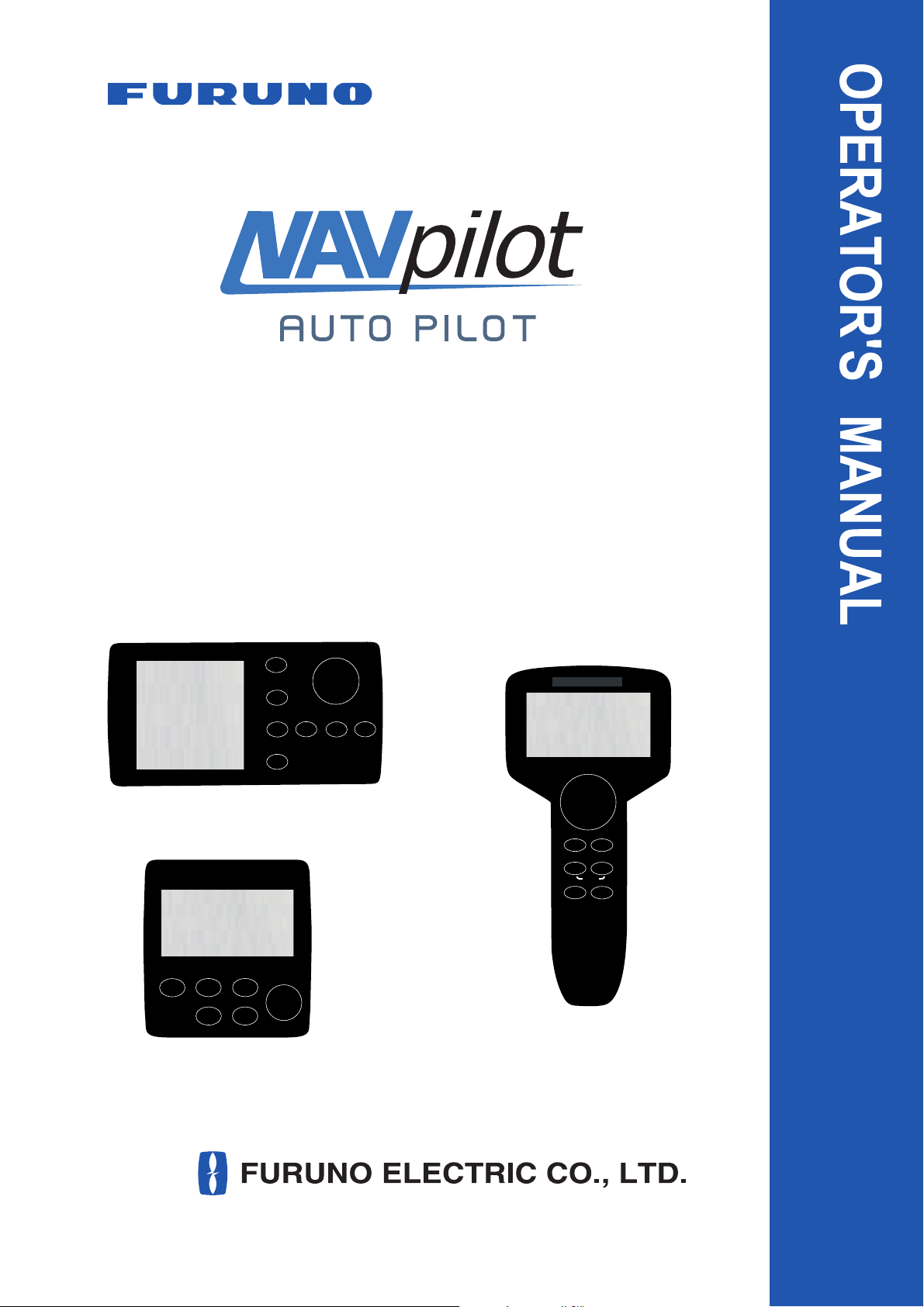
NAVpilot-700
NAVpilot-711
NAVpilot-720
NAVpilot-700
NAVpilot-711
WIND
NAVpilot-720
www.furuno.com
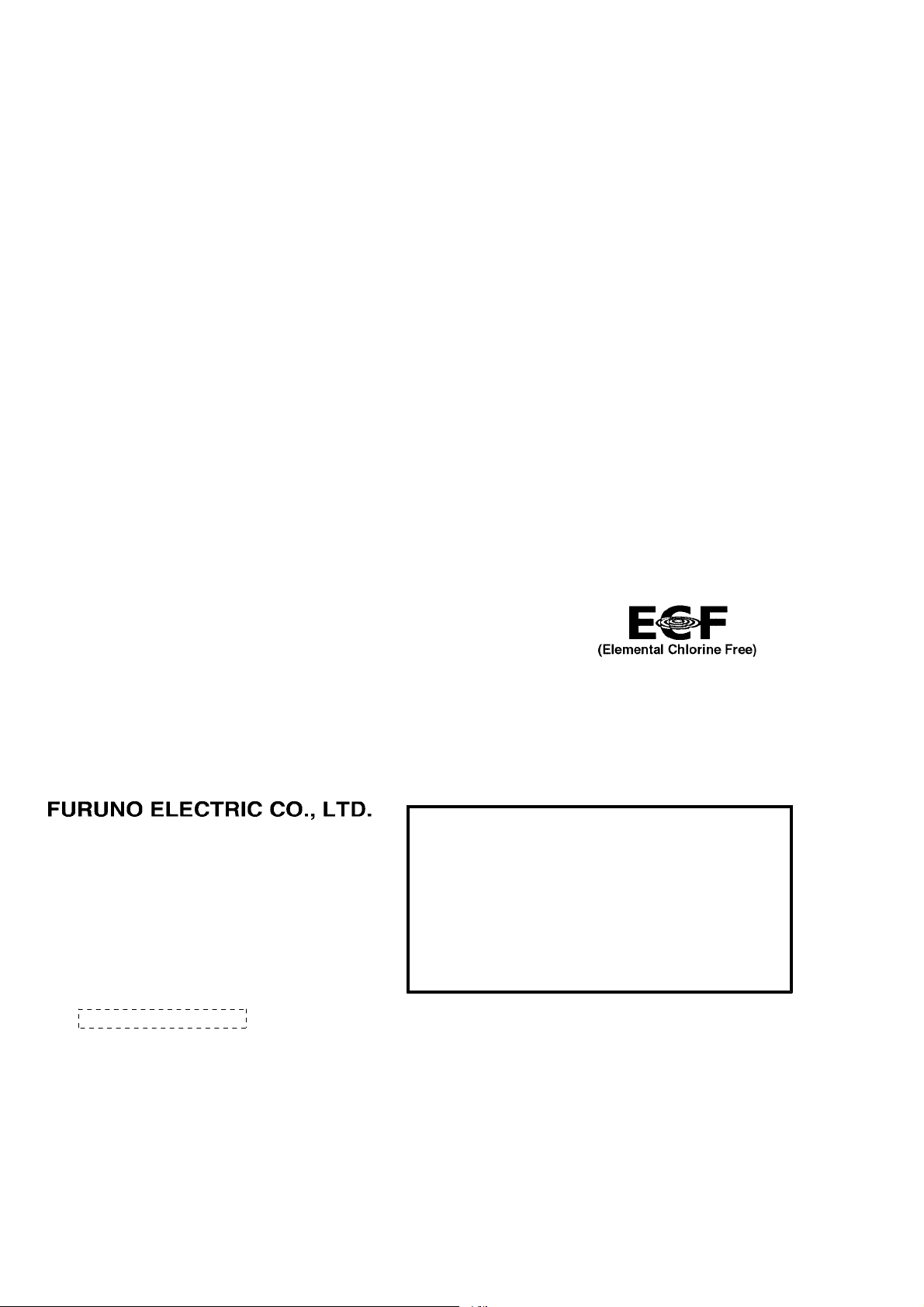
9-52 Ashihara-cho,
*
00017181215
**00017181215
*
*
00017181215
**00017181215
*
Nishinomiya, 662-8580, JAPAN
The paper used in this manual
is elemental chlorine free.
・FURUNO Authorized Distributor/Dealer
All rights reserved.
Pub. No. OME-72720-F1
(REFU ) NAVpilot-700/711/720
Printed in Japan
A : DEC 2009
F1 : JUN . 12, 2012
* 0 0 0 1 7 1 8 1 2 1 5 *
.
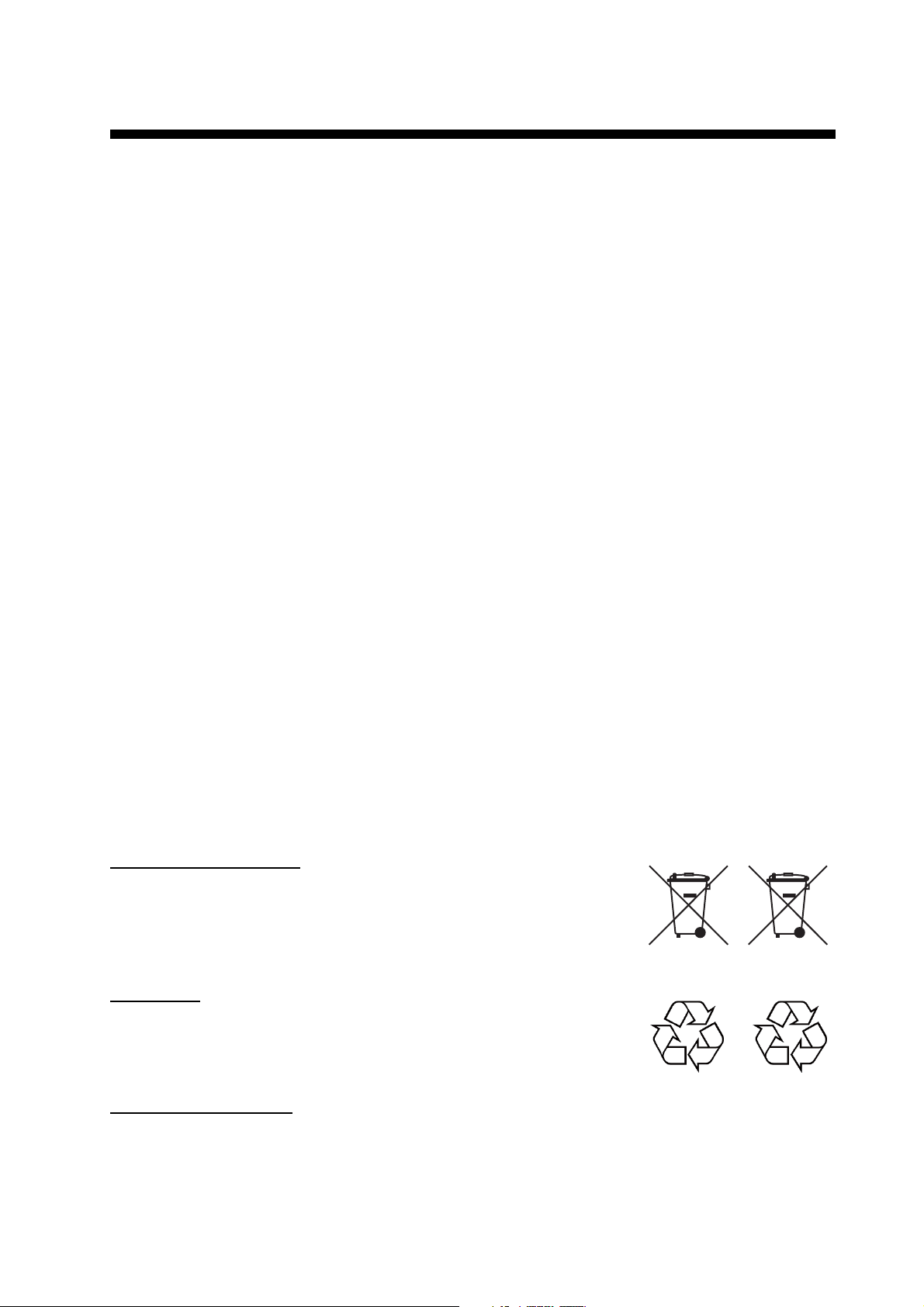
IMPORTANT NOTICES
General
• This manual has been authored with simplified grammar, to meet the needs of international users.
• The operator of this equipment must read and follow the descriptions in this manual. Wrong operation or maintenance can cancel the warranty or cause injury.
• Do not copy any part of this manual without written permission from FURUNO.
• If this manual is lost or worn, contact your dealer about replacement.
• The contents of this manual and equipment specifications can change without notice.
• The example screens (or illustrations) shown in this manual can be different from the screens
you see on your display. The screens you see depend on your system configuration and equipment settings.
• Save this manual for future reference.
• Any modification of the equipment (including software) by persons not authorized by FURUNO
will cancel the warranty.
• All brand and product names are trademarks, registered trademarks or service marks of their
respective holders.
How to discard this product
Discard this product according to local regulations for the disposal of industrial waste. For disposal
in the USA, see the homepage of the Electronics Industries Alliance (http://www.eiae.org/) for the
correct method of disposal.
How to discard a used battery
Some FURUNO products have a battery(ies). To see if your product has a battery, see the chapter
on Maintenance. Follow the instructions below if a battery is used. Tape the + and - terminals of
battery before disposal to prevent fire, heat generation caused by short circuit.
In the European Union
The crossed-out trash can symbol indicates that all types of batteries
must not be discarded in standard trash, or at a trash site. Take the
used batteries to a battery collection site according to your national
legislation and the Batteries Directive 2006/66/EU.
In the USA
The Mobius loop symbol (three chasing arrows) indicates that Ni-Cd
and lead-acid rechargeable batteries must be recycled. Take the used
batteries to a battery collection site according to local laws.
Ni-Cd Pb
In the other countries
Cd
There are no international standards for the battery recycle symbol. The number of symbols can
increase when the other countries make their own recycle symbols in the future.
i
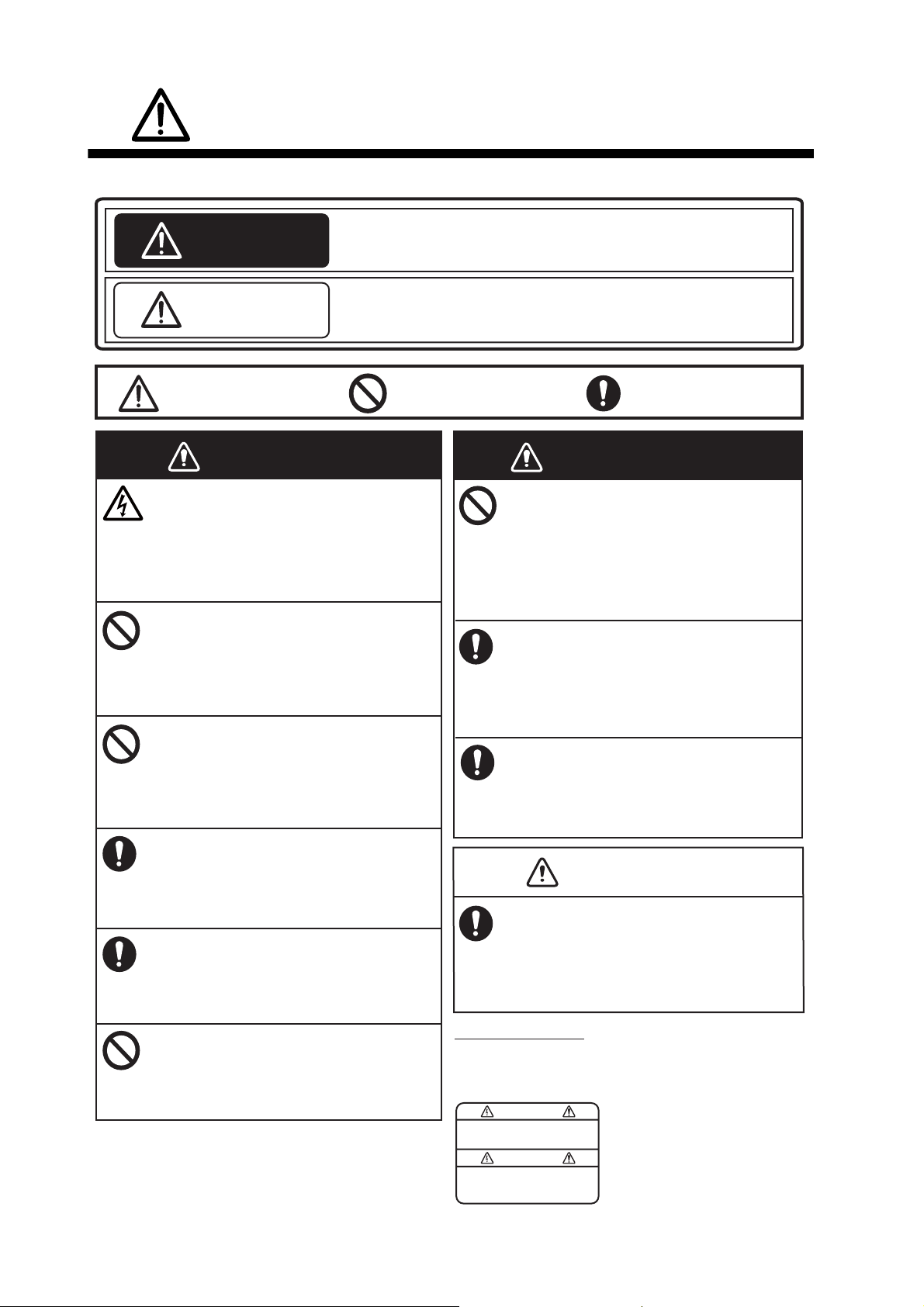
SAFETY INSTRUCTIONS
WARNING
WARNING
Please read these safety instructions before you operate the equipment.
Indicates a condition that can cause death or serious injury if
WARNING
CAUTION
not avoided.
Indicates a condition that can cause minor or moderate injury
if not avoided.
Warning, Caution
WARNING
Do not open the equipment unless
you are well familiar with electrical
circuits.
Only qualified personnel should work
inside the equipment.
Do not set the course changing
speed too high.
The boat will be turned too sharply at
the course change, which could create
a very dangerous situation.
Do not use the autopilot in the
following situations:
- Harbor entrance or narrow channel
- Where vessels change course often,
such as a cape or small island
Observe the following cautions when
using the autopilot:
- Maintain a vigilant watch
- Watch for drifting of vessel
In an emergency, manually steer the
vessel.
The autopilot cannot avoid vessels, etc.
automatically.
Do not use the SIMULATION mode on
the boat.
The rudder may move suddenly. This is
a special-purpose mode for technicians.
Prohibitive Action
Do not use the ORBIT mode in rough
seas.
Because the boat turns a 360° circle
around the waypoint, a large wave or
strong wind can cause the boat to
capsize.
For the figure-eight mode, confirm that
no object is in the general vicinity
of the waypoint.
The distance from the waypoint to the
turning point depends on boat's speed.
Use the correct fuse.
Use of a wrong fuse can cause fire or
damage the equipment.
In case of power failure, turn off the
autopilot or manually steer the vessel.
Leaving the equipment in the AUTO or
NAV mode during power failure will cause
wear on the rudder mechanism.
WARNING LABEL
A warning label is attached to the processor unit.
Do not remove the label. If the label is missing or
damaged, contact your dealer about replacement.
WARNING
To avoid electrical shock, do not
remove cover. No user-serviceable
parts inside.
Mandatory Action
WARNING
CAUTION
Name: Warning Label (1)
Type: 86-003-1011
Code No.: 100-236-231
ii
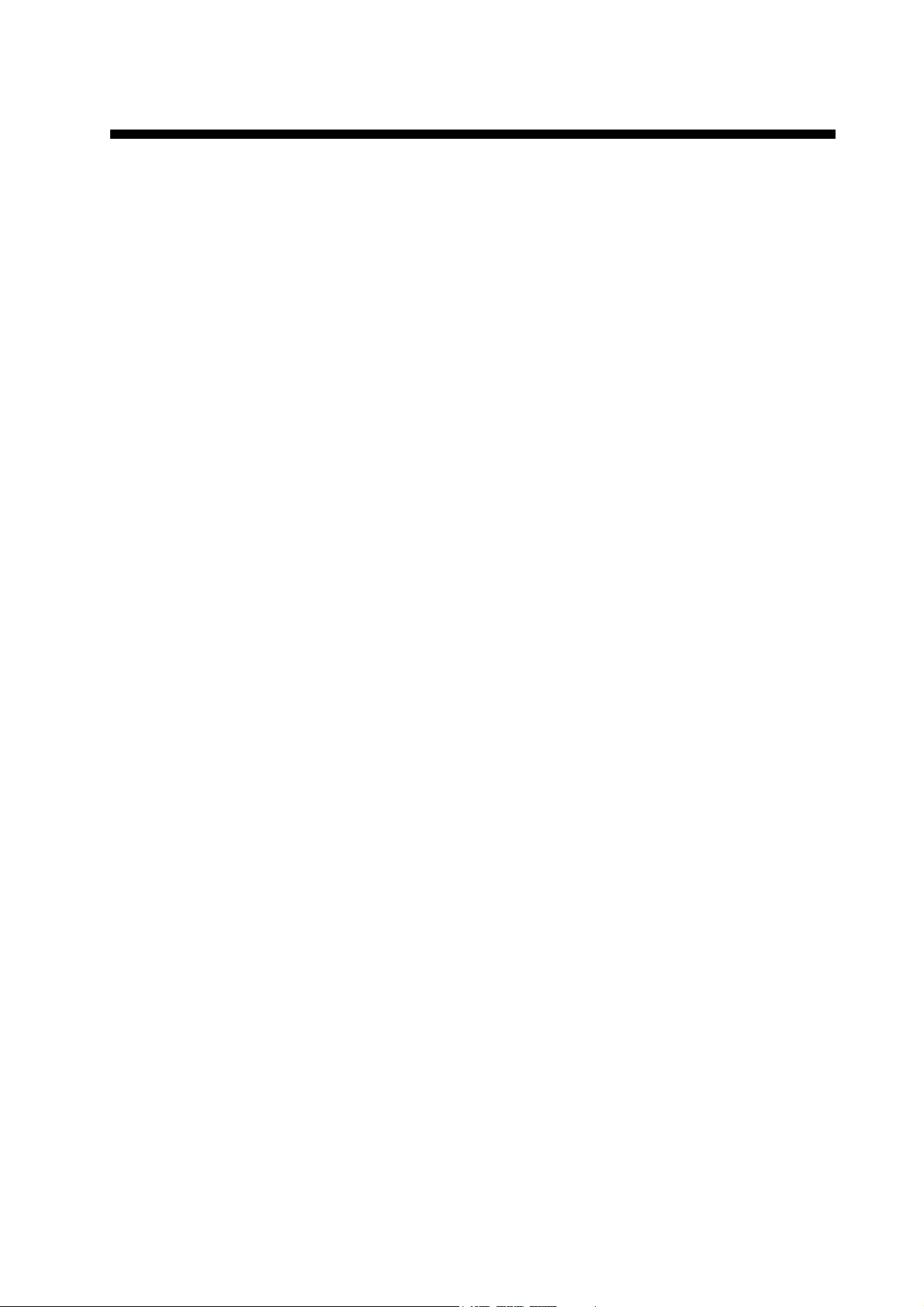
TABLE OF CONTENTS
FOREWORD...................................................................................................................vi
SYSTEM CONFIGURATION .........................................................................................vii
1. INTRODUCTION ....................................................................................................1-1
1.1 Controls ......................................................................................................................1-1
1.1.1 Control Unit FAP-7001 ...................................................................................1-1
1.1.2 Control Unit FAP-7011 ...................................................................................1-2
1.1.3 Control Unit FAP-7021 ...................................................................................1-2
1.2 How to Turn Power On, Off ........................................................................................1-3
1.3 How to Adjust Brilliance, Contrast ..............................................................................1-4
1.3.1 NAVpilot-700 ..................................................................................................1-4
1.3.2 NAVpilot-711, NAVpilot-720 ...........................................................................1-4
1.4 Displays in the STBY, AUTO, NAV, WIND and FishHunter
1.4.1 Content of displays in the STBY, AUTO, NAV, WIND and
FishHunter
1.4.2 Graphic displays.............................................................................................1-9
1.4.3 How to select the data to show in the STBY mode ......................................1-12
1.4.4 How to select displays from the menu..........................................................1-13
TM
modes......................................................................................1-5
TM
Modes .......................1-5
2. STEERING MODES ...............................................................................................2-1
2.1 STBY Mode ................................................................................................................2-1
2.2 AUTO Modes..............................................................................................................2-2
2.2.1 AUTO mode ...................................................................................................2-2
2.2.2 ADVANCED AUTO mode ..............................................................................2-4
2.3 NAV Mode ..................................................................................................................2-5
2.3.1 How to get the NAV mode..............................................................................2-5
2.3.2 Sailing method for the NAV mode ..................................................................2-8
2.3.3 Waypoint switching method............................................................................2-9
2.3.4 How to set the steering behavior of your boat after you arrive to a waypoint.2-9
2.4 Response Feature....................................................................................................2-10
2.4.1 How to activate and set the response feature ..............................................2-10
2.4.2 How to deactivate the response feature.......................................................2-10
2.5 TURN Mode..............................................................................................................2-11
2.5.1 How to select a turn and start the turn .........................................................2-11
2.5.2 180° turn.......................................................................................................2-12
2.5.3 360° turn.......................................................................................................2-12
2.5.4 User turn.......................................................................................................2-12
2.6 FishHunter
2.6.1 How to preset FishHunter
2.6.2 How to select a FishHunter
2.6.3 Circle turn .....................................................................................................2-15
2.6.4 Orbit turn ......................................................................................................2-16
2.6.5 Spiral turn .....................................................................................................2-16
2.6.6 Figure-eight turn ...........................................................................................2-17
2.6.7 Square turn...................................................................................................2-17
2.6.8 Zigzag turn ...................................................................................................2-18
2.7 How to Navigate to a TLL Position ...........................................................................2-18
2.8 REMOTE Mode ........................................................................................................2-19
2.8.1 Dial-type remote controller (FAP-5551, FAP-5552) .....................................2-19
2.8.2 Button-type remote controller (FAP-6211, FAP-6212), Dodge-type remote
TM
Mode ..................................................................................................2-13
controller (FAP-6231, FAP-6232), Lever-type remote controller (FAP-6221,
FAP-6222) ....................................................................................................2-20
TM
turn parameters ..............................................2-13
TM
turn and start the turn...................................2-14
iii
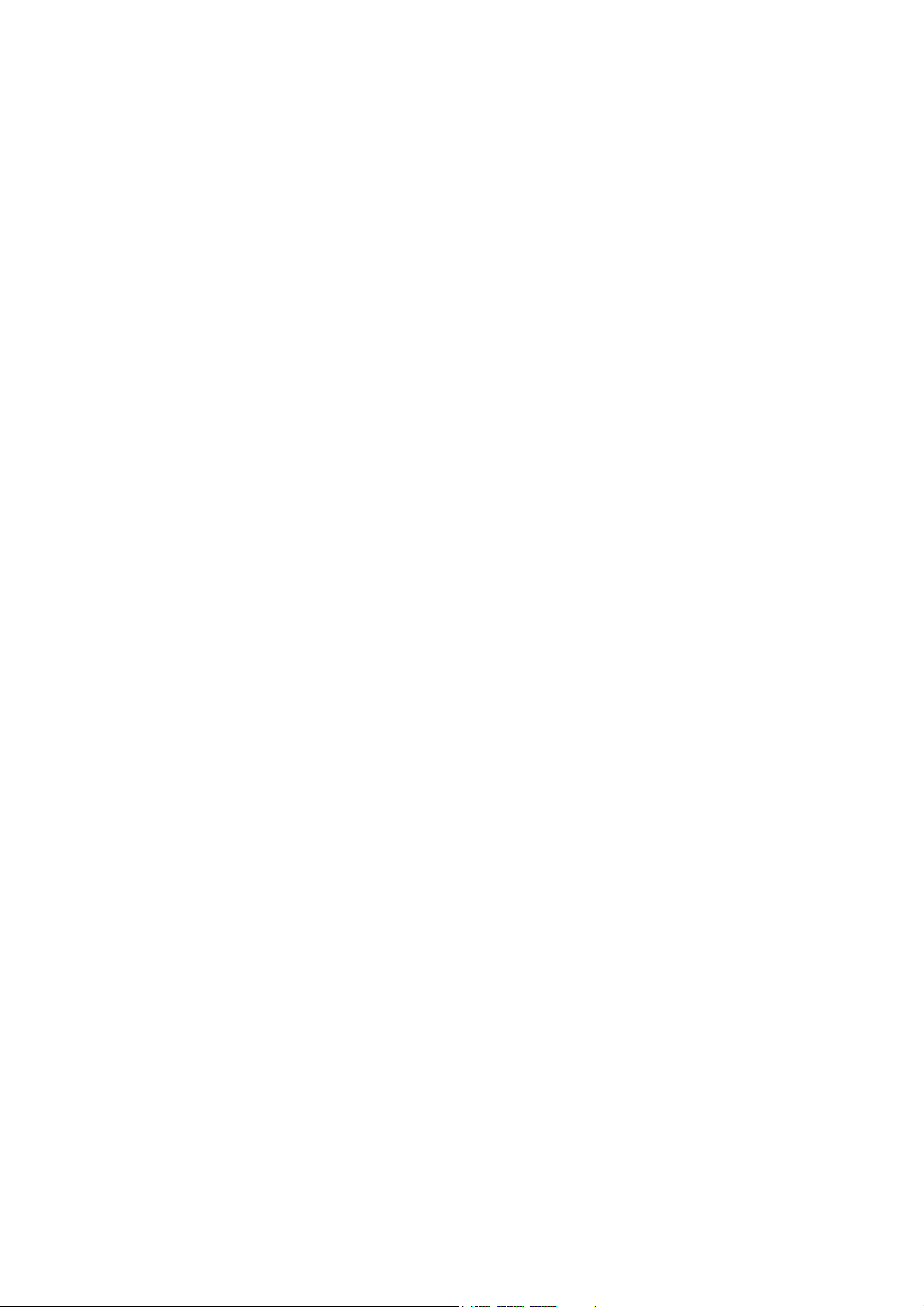
TABLE OF CONTENTS
2.9 DODGE Mode..........................................................................................................2-22
2.9.1 How to dodge in the AUTO and NAV modes...............................................2-22
2.9.2 How to FU dodge in the STBY mode...........................................................2-23
2.9.3 How to NFU dodge in the STBY mode ........................................................ 2-23
2.10 WIND Mode (for sailboats)....................................................................................... 2-23
2.10.1 How to get the WIND mode .........................................................................2-23
2.10.2 Wind angle mode ......................................................................................... 2-24
2.10.3 TACK mode..................................................................................................2-25
2.10.4 Tacking in WIND mode (WIND TACK).........................................................2-27
2.11 Safe Helm Mode ......................................................................................................2-31
2.12 Power Assist Mode ..................................................................................................2-33
3. ALARMS ................................................................................................................3-1
3.1 ALARM Menu............................................................................................................. 3-1
3.2 Alarm Buzzer..............................................................................................................3-2
3.3 Buzzer Interval ........................................................................................................... 3-2
3.4 Watch Alarm............................................................................................................... 3-3
3.5 Deviation Alarm.......................................................................................................... 3-3
3.6 XTE Alarm.................................................................................................................. 3-4
3.7 Arrival Alarm...............................................................................................................3-5
3.8 Speed Alarm ..............................................................................................................3-5
3.9 Depth Alarm ............................................................................................................... 3-6
3.10 Water Temperature Alarm..........................................................................................3-6
3.11 Trip Distance Alarm, Trip Distance Reset.................................................................. 3-7
3.11.1 How to set the log trip alarm .......................................................................... 3-7
3.11.2 How to reset the trip distance.........................................................................3-7
3.12 Wind Alarms (for sailboats)........................................................................................3-8
3.12.1 Heading change alarm...................................................................................3-8
3.12.2 Wind deviation alarm......................................................................................3-9
3.12.3 True wind speed alarm...................................................................................3-9
3.12.4 Apparent wind speed alarm ........................................................................... 3-9
3.13 Alarm Log................................................................................................................. 3-10
4. HOW TO CUSTOMIZE YOUR NAVPILOT ............................................................4-1
4.1 Parameter Setup (PARAMETER SETUP Menu) .......................................................4-1
4.1.1 Sea state........................................................................................................4-2
4.1.2 Trim gain ........................................................................................................ 4-5
4.1.3 Speed calculation........................................................................................... 4-6
4.2 Rudder Drive Level (For Fantum Feedback
4.3 Net Towing.................................................................................................................4-7
4.4 Course After Operation of a Remote Controller......................................................... 4-7
4.5 Nav Data Source........................................................................................................ 4-8
4.6 NavNet vx2 Synchronization......................................................................................4-8
4.7 SYSTEM SETUP Menu ............................................................................................. 4-9
4.8 Menu Shortcuts........................................................................................................4-11
4.8.1 How to create a menu shortcut .................................................................... 4-11
4.8.2 How to delete a menu shortcut ....................................................................4-11
TM
).......................................................... 4-6
5. MAINTENANCE, TROUBLESHOOTING...............................................................5-1
5.1 Preventive Maintenance.............................................................................................5-1
5.2 Replacement of Fuse ................................................................................................. 5-2
5.3 Diagnostics.................................................................................................................5-2
5.3.1 Diagnostic menu ............................................................................................5-2
5.3.2 Processor unit test .........................................................................................5-3
5.3.3 Control unit test..............................................................................................5-3
5.3.4 NMEA0183 test..............................................................................................5-4
iv
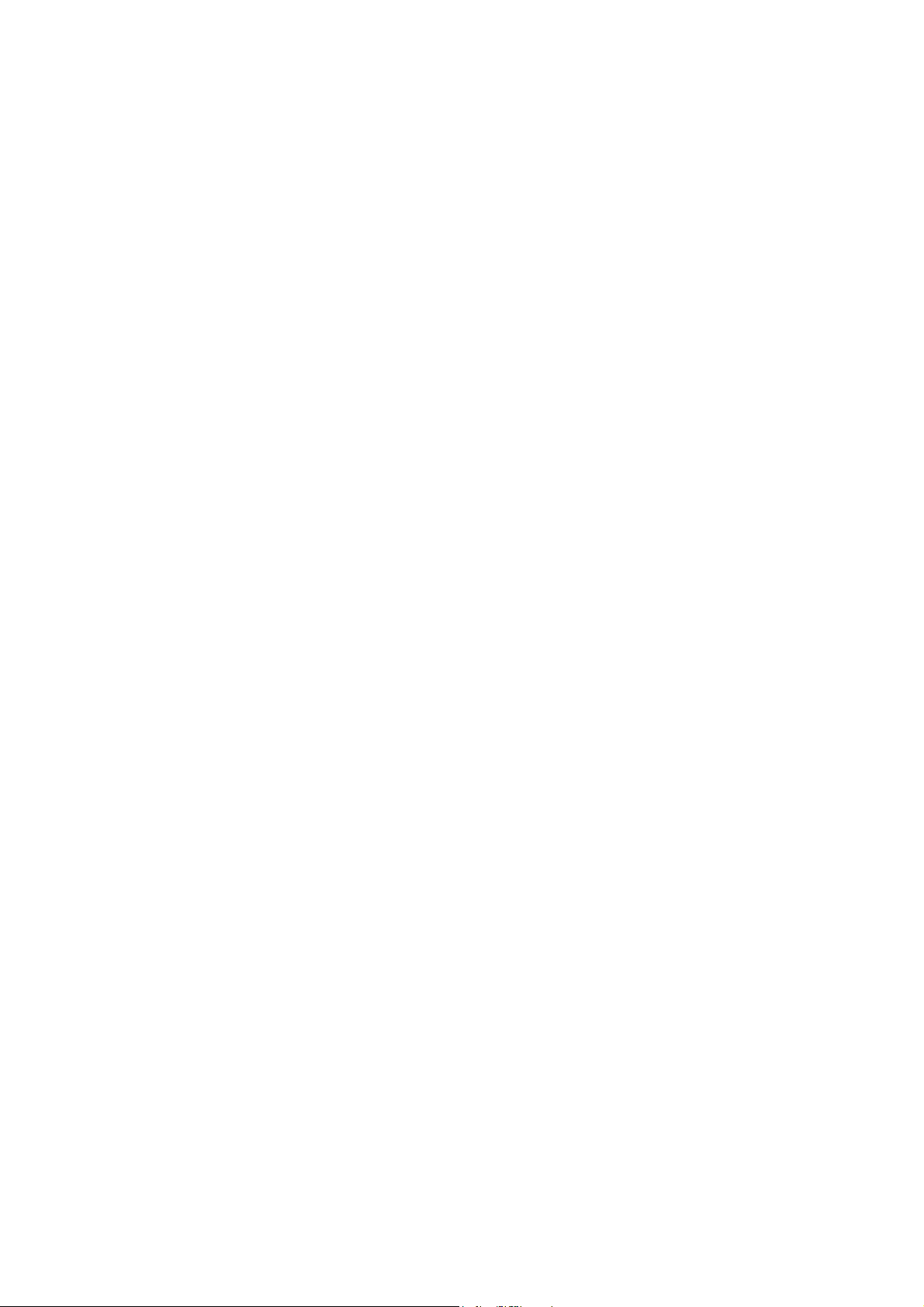
TABLE OF CONTENTS
5.3.5 CAN bus test ..................................................................................................5-4
5.3.6 Keyboard test .................................................................................................5-5
5.3.7 Screen test .....................................................................................................5-5
5.3.8 Rudder test.....................................................................................................5-6
5.3.9 Helm sensor test ............................................................................................5-8
5.4 System Data...............................................................................................................5-8
5.5 Messages ...................................................................................................................5-9
5.5.1 Message pop-up display ................................................................................5-9
5.5.2 Message board...............................................................................................5-9
5.5.3 Message description ......................................................................................5-9
5.6 Sensor in Use Display ..............................................................................................5-12
APPENDIX 1 MENU TREE .......................................................................................AP-1
SPECIFICATIONS .....................................................................................................SP-1
INDEX ......................................................................................................................... IN-1
v
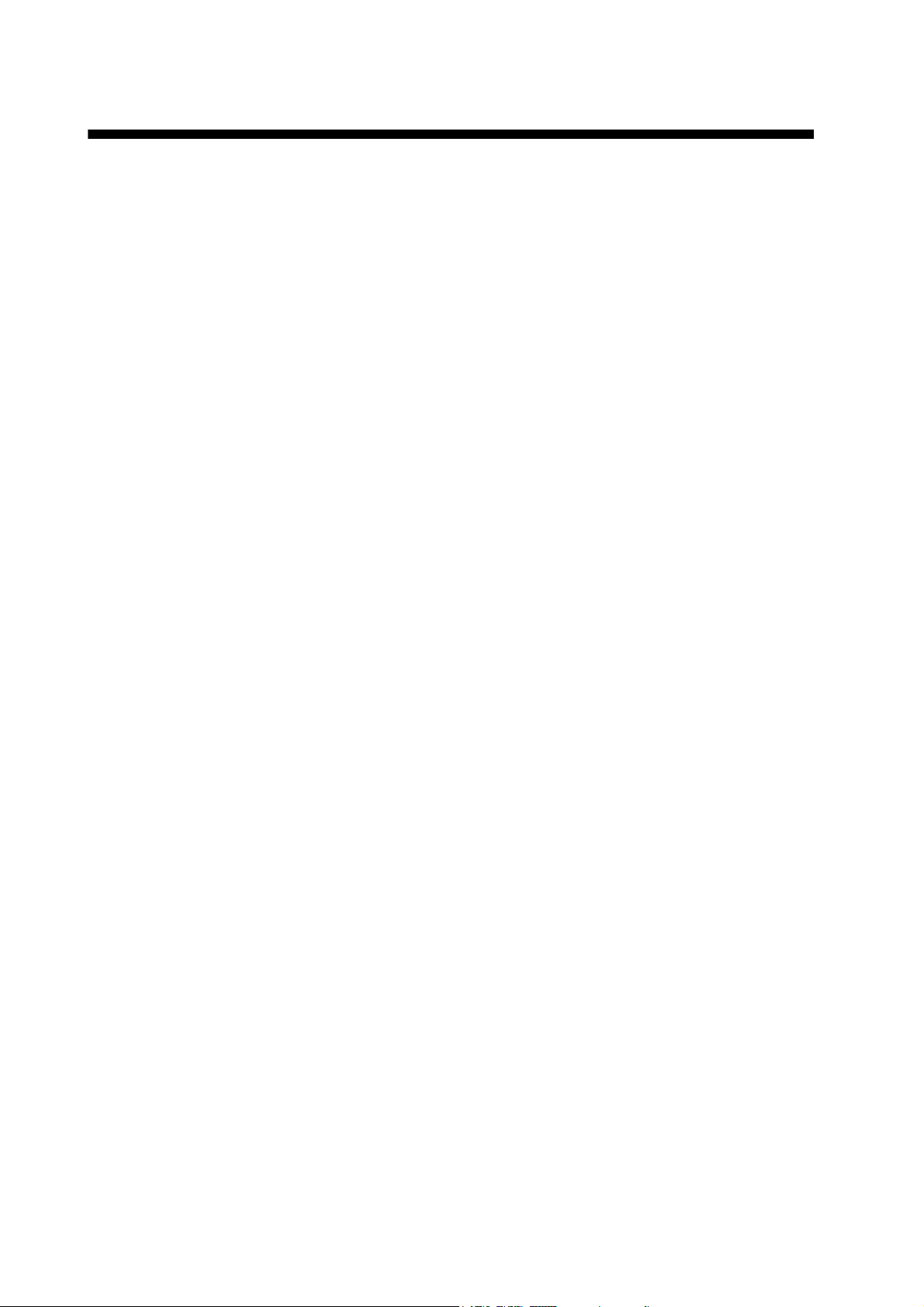
FOREWORD
A Word to the Owner of the NAVpilot-700/711/720
Congratulations on your choice of the NAVpilot-700/711/720. We are confident you will see why
the FURUNO name has become synonymous with quality and reliability.
Since 1948, FURUNO Electric Company has enjoyed an enviable reputation for innovative and
dependable marine electronics equipment. This dedication to excellence is furthered by our extensive global network of agents and dealers.
Your equipment is designed and constructed to meet the rigorous demands of the marine environment. However, no machine can perform its intended function unless properly operated and
maintained. Please carefully read and follow the operation and maintenance procedures set forth
in this manual.
Thank you for considering and purchasing FURUNO.
We would appreciate feedback from you, the end-user, about whether we are achieving our purposes.
Features
• “Adaptive” technology allows NAVpilot to continue improving your vessel’s steering on every
voyage
• Versatile, high-resolution monochrome LCDs provide a variety of user-defined display configurations
• Auto set-up and self-learning for vessel speed and course
• One-touch operation for STBY, NAV and AUTO modes
• “FishHunter
ver around fish or other target
• The NAVpilot-720 (handheld type) can work as a full-functioned remote control unit within a
NAVpilot system
• Network up to six full-size NAVpilot-700, compact NAVpilot-711 and/or handheld NAVpilot-720
control units
TM
” guides your vessel in circle, orbit, spiral, figure-eight, square or zigzag maneu-
vi
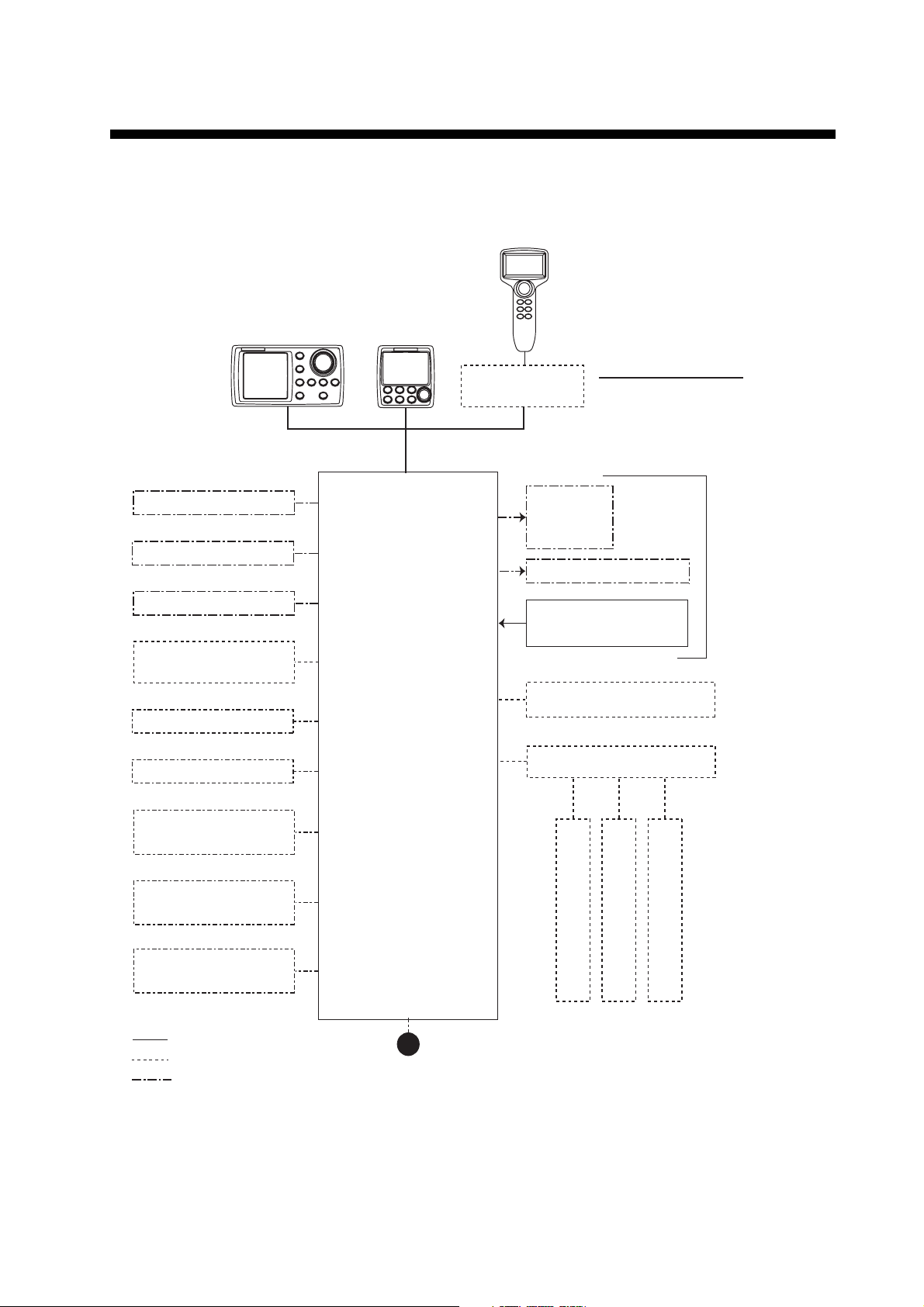
SYSTEM CONFIGURATION
NAVpilot-700/711/720 can be controlled with the rudder reference unit or without it (Fantum Feed-
TM
back
). For details of Fantum FeedbackTM, see the installation manual (IME-72720-x).
CONTROL UNIT
CONTROL UNIT
FAP-7001
CONTROL UNIT
FAP-7011
FAP-7021
CONTACT SIGNAL IN
CONTACT SIGNAL OUT
PC (for serviceman)
HEADING SENSOR
PG-700
EXTERNAL BUZZER
EVENT SWITCH
NAV EQUIPMENT
(NMEA 0183)
Select one
PROCESSOR UNIT
FAP-7002
JUNCTION BOX
FAP-7822
SOLENOID
VALVE
HYDRAULIC LINEAR DRIVE
RUDDER REFERENCE UNIT
REMOTE CONTROLLER
DISTRIBUTOR FAP-6800
CONTROL UNIT QTY
FAP-7001/7011: MAX. 6*
FAP-7021: MAX. 2
2
FAP-6112
*
1
SHIP'S
STEERING
SYSTEM
NAV EQUIPMENT
(NMEA 0183)
CANBUS EQUIPMENT
(NMEA 2000)
: STANDARD
: OPTION
: USER SUPPLY
*1 : Any combination of FAP-7001 and
FAP-7011 is available. Also, FAP-7021
can be connected at the end of series.
2
: RRU is not required for Fantum FeedbackTM.
*
12-24 VDC
REMOTE CONTROLLER
REMOTE CONTROLLER
REMOTE CONTROLLER:
DIAL TYPE: FAP-5551, FAP-5552
BUTTON TYPE: FAP-6211, FAP-6212
LEVER TYPE: FAP-6221, FAP-6222
DODGE TYPE: FAP-6231, FAP-6232
REMOTE CONTROLLER
vii
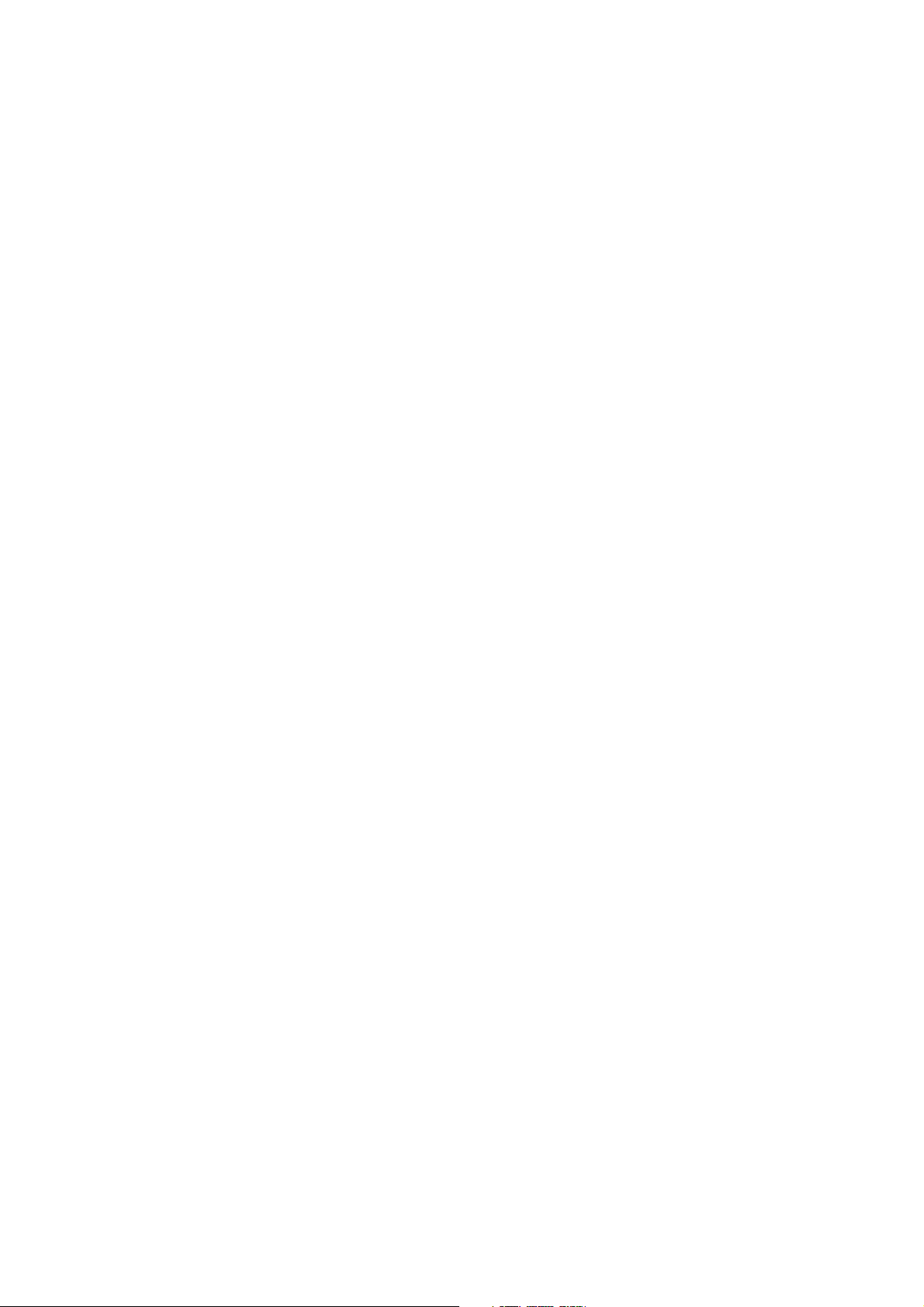
SYSTEM CONFIGURATION
This page is intentionally left blank.
viii
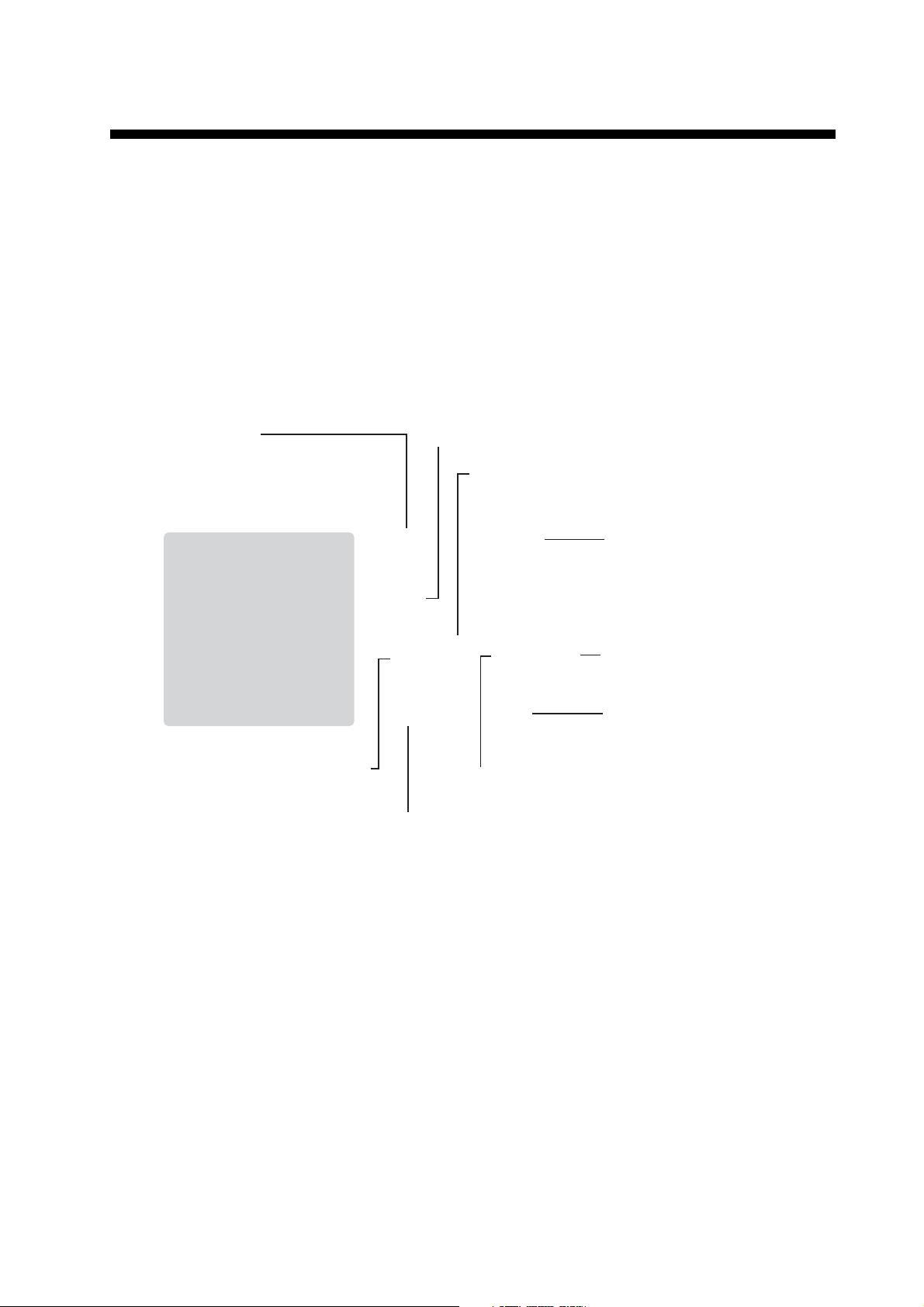
1. INTRODUCTION
1.1 Controls
The Control Unit for your NAVpilot is either the FAP-7001, FAP-7011, or FAP-7021.
The descriptions in this manual mainly follow the key names of the NAVpilot-700 (Control Unit FAP-7001). Refer to the table below for equivalent controls on the NAVpilot711 and NAVpilot-720.
1.1.1 Control Unit FAP-7001
STBY key
- Select STBY (manual) mode.
- Press together with AUTO to
get WIND mode (sailboats only).
NAV key
Select
NAV mode.
AUTO key
Selects AUTO mode.
MENU key
Open/close menu.
PORT key
Steer boat to port.
Course control knob
Rotate: Select menu items and
options; set course on AUTO mode.
Push: Confirm menu setting.
STBD (STARBOARD) key
Steer boat to starboard.
POWER/BRILL key
Momentary press: Turn on power,
adjust contrast and brilliance.
TURN key
Open TURN menu.
Long press: Turn off power.
1-1
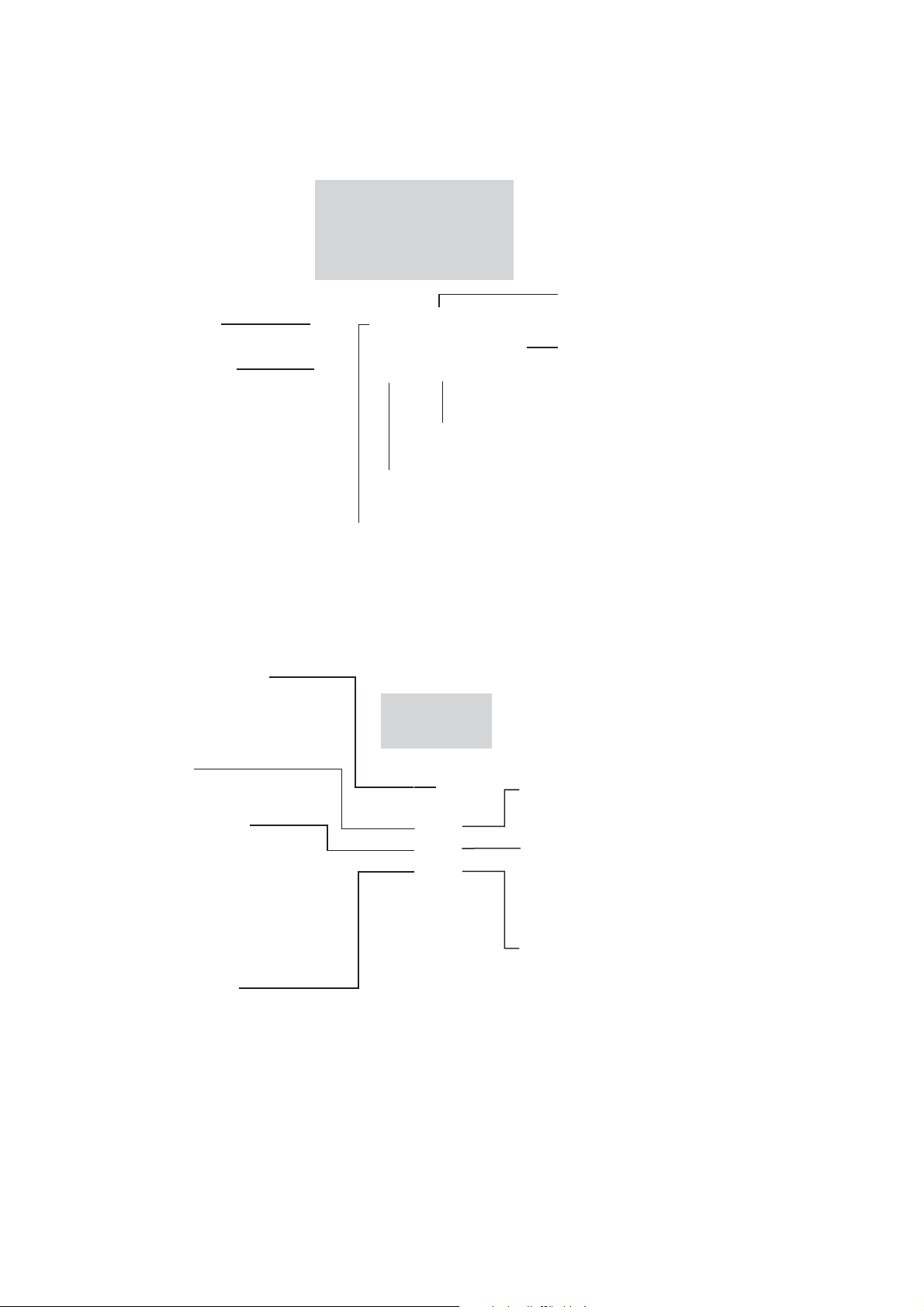
1. INTRODUCTION
1.1.2 Control Unit FAP-7011
PORT key
Steer boat to port.
POWER/STBY key
Momentary press: Turn on
power; go to STBY mode.
Long press: Turn off power.
WIND mode: Press together
with AUTO to get WIND mode
(sailboats only).
AUTO key
Select AUTO mode.
STBD (STARBOARD) key
Steer boat to starboard.
Course control knob
Rotate: Select menu items and
options; set course on AUTO mode.
Push: Confirm menu setting.
NAV key
Select NAV mode.
TURN/MENU key
Momentary press: Open TURN menu.
Long press: Open/close menu.
1.1.3 Control Unit FAP-7021
Course control knob
Rotate: Select menu items and
options; set course on AUTO mode.
Push: Confirm menu setting.
PORT key
Steer boat to port.
STBY/POWER key
Momentary press: Turn power
on; select STBY (manual) mode.
Long press: Turn power off.
WIND mode: Press together with
AUTO to get WIND mode (sailboats
only.)
TURN/MENU key
Momentary press: Open TURN menu.
Long press: Open/close menu.
STBD (STARBOARD) key
Steer boat to starboard.
WIND
AUTO key
Select AUTO mode.
NAV key
Select NAV mode.
1-2
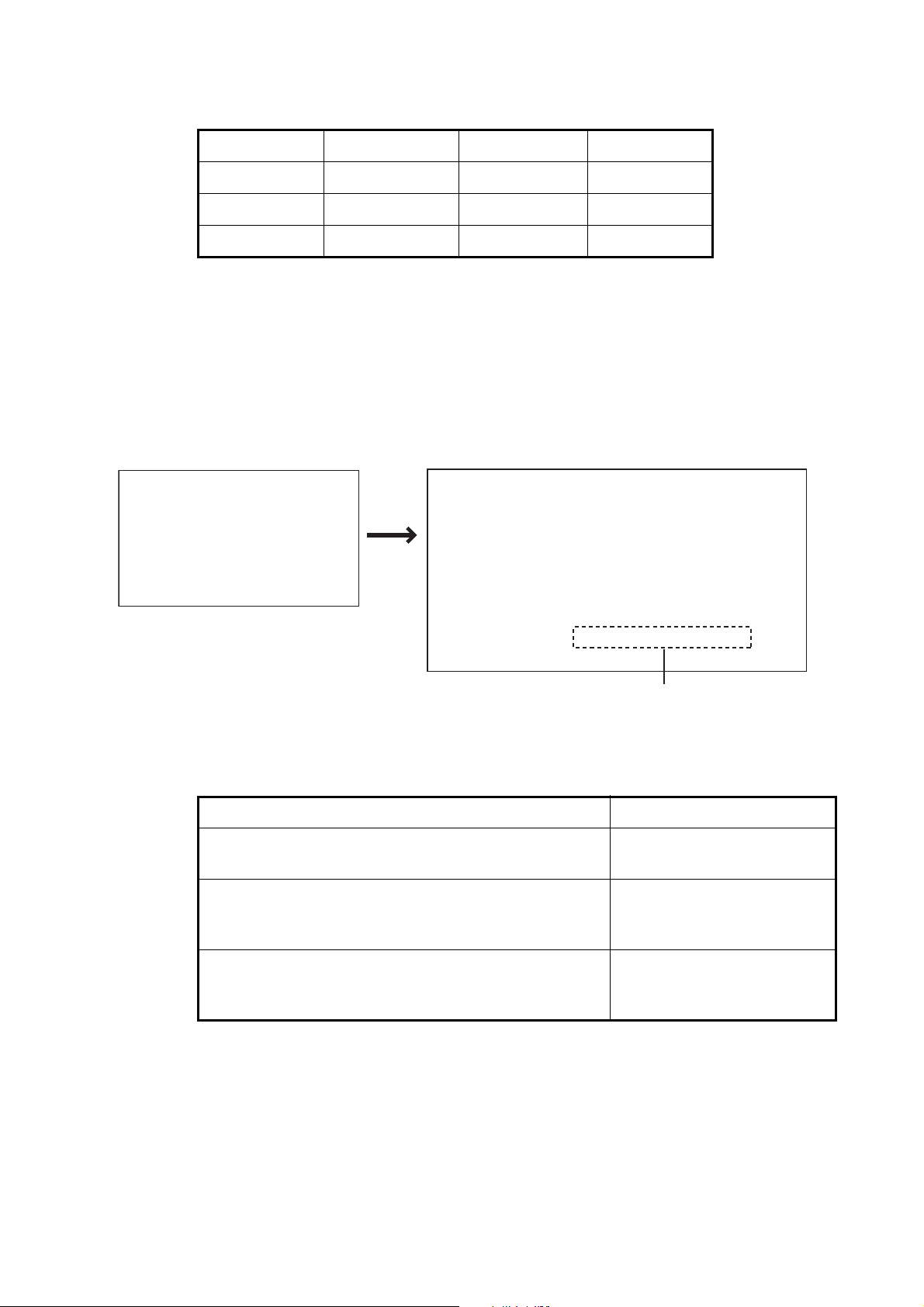
1.2 How to Turn Power On, Off
Control unit Key ON OFF
FAP-7001 POWER/BRILL Short-press Long-press*
FAP-7011 POWER/STBY Short-press Long-press*
FAP-7021 STBY/POWER Short-press Long-press*
*:A timer counts down the time that remains until the power goes off
When the heading sensor PG-500 (or PG-700) is connected, see the note at the bottom of this page. A beep sounds and the equipment shows product information followed by the results of the startup test. The start up test checks the ROM, RAM and
backup of the processor unit and control unit. The test also checks for the presence of
heading from the heading sensor and rudder angle information from the rudder reference unit.
START UP TEST
AUTO PILOT
NAVPILOT-700*
FURUNO ELECTRIC CO., LTD
* Or NAVPILOT-711, NAVPILOT-720
PROCESSOR 6454007-**.**
CONTROLLER 6454011-**.**
ROM RAM BACKUP
PROCESSOR UNIT OK OK OK
CONTROLLER OK OK OK
HEADING SENSOR OK 359.9°
------------------------------------------RRU OK xx.x°
CONTROLLER ID 1
1. INTRODUCTION
**.** : Program version no.
For Fantum FeedbackTM, “FANTUM FEEDBACK” is displayed.
If NG appears for any item, an error message, shown in the table below, appears. Follow the information provided in the message to restore normal operation. If you cannot
restore normal operation, contact your dealer for information.
Error message Meaning
BACK UP DATA IS BROKEN. USE FACTORY DEFAULT. PUSH ANY KEY TO CONTINUE.
CAN NOT RECEIVE HEADING DATA. PLEASE
CHECK THE HEADING SENSOR. PUSH ANY KEY TO
CONTINUE.
SYSTEM HAS FAILED STARTUP TEST. PLEASE
CONTACT LOCAL FURUNO REPRESENTATIVE FOR
REPAIR. PUSH ENTER KNOB TO CONTINUE.
Note: When the Heading Sensor PG-500/PG-700 is connected, turn on the NAVpilot
and wait four minutes before you leave port. This allows time for the PG-500/PG-700
heading data to stabilize.
Backup data is corrupted.
Problem with heading sensor.
The system has failed the
startup test.
1-3
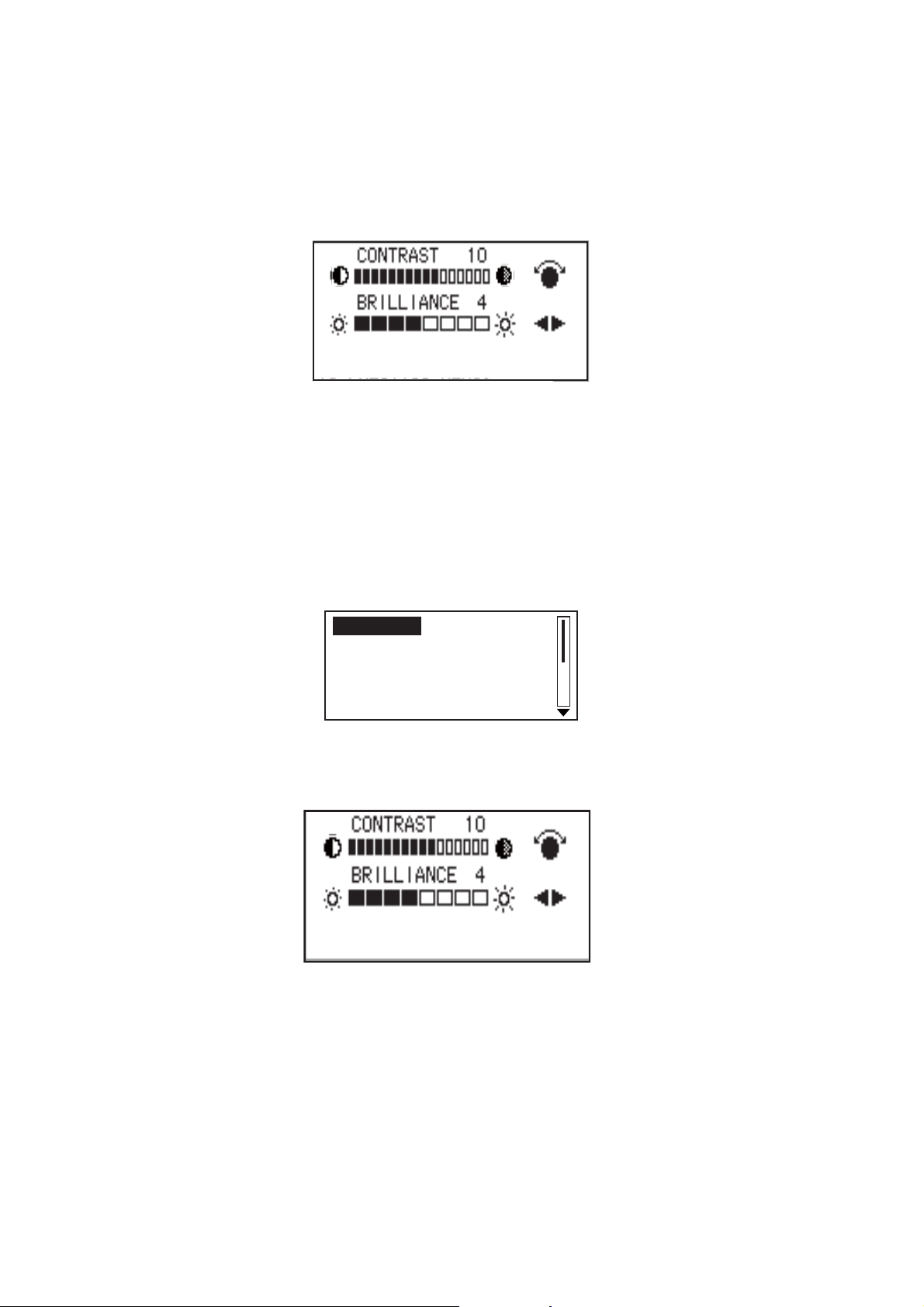
1. INTRODUCTION
1.3 How to Adjust Brilliance, Contrast
1.3.1 NAVpilot-700
1. Short-push the POWER/BRILL key to show the screen for the adjustment of contrast and brilliance.
2. Operate the Course control knob to adjust the contrast. (Contrast can also be adjusted (cyclically) with the POWER/BRILL key.)
3. Operate the W or X key to adjust the brilliance.
4. Push the Course control knob to close the screen, or wait several seconds for
the screen to close automatically.
1.3.2 NAVpilot-711, NAVpilot-720
1. Long-push the TURN/MENU key to open the menu.
MESSAGE
SENSOR IN USE
CONTRAST/BRILLIANCE
RUDDER DRIVE LEVEL*
SEA STATE: FULL-AUTO
*: Shown with Fantum FeedbackTM.
2. Rotate the Course control knob to select [CONTRAST/BRILLIANCE] then push
the knob. The screen for the adjustment of contrast and brilliance appears.
PUSH MENU KEY TO RETURN
TO PREVIOUS MENU.
3. Operate the Course control knob to adjust the contrast.
1-4
4. Operate the W or X key to adjust the brilliance.
5. Push the Course control knob to close the screen, or wait several seconds for
the screen to close automatically.
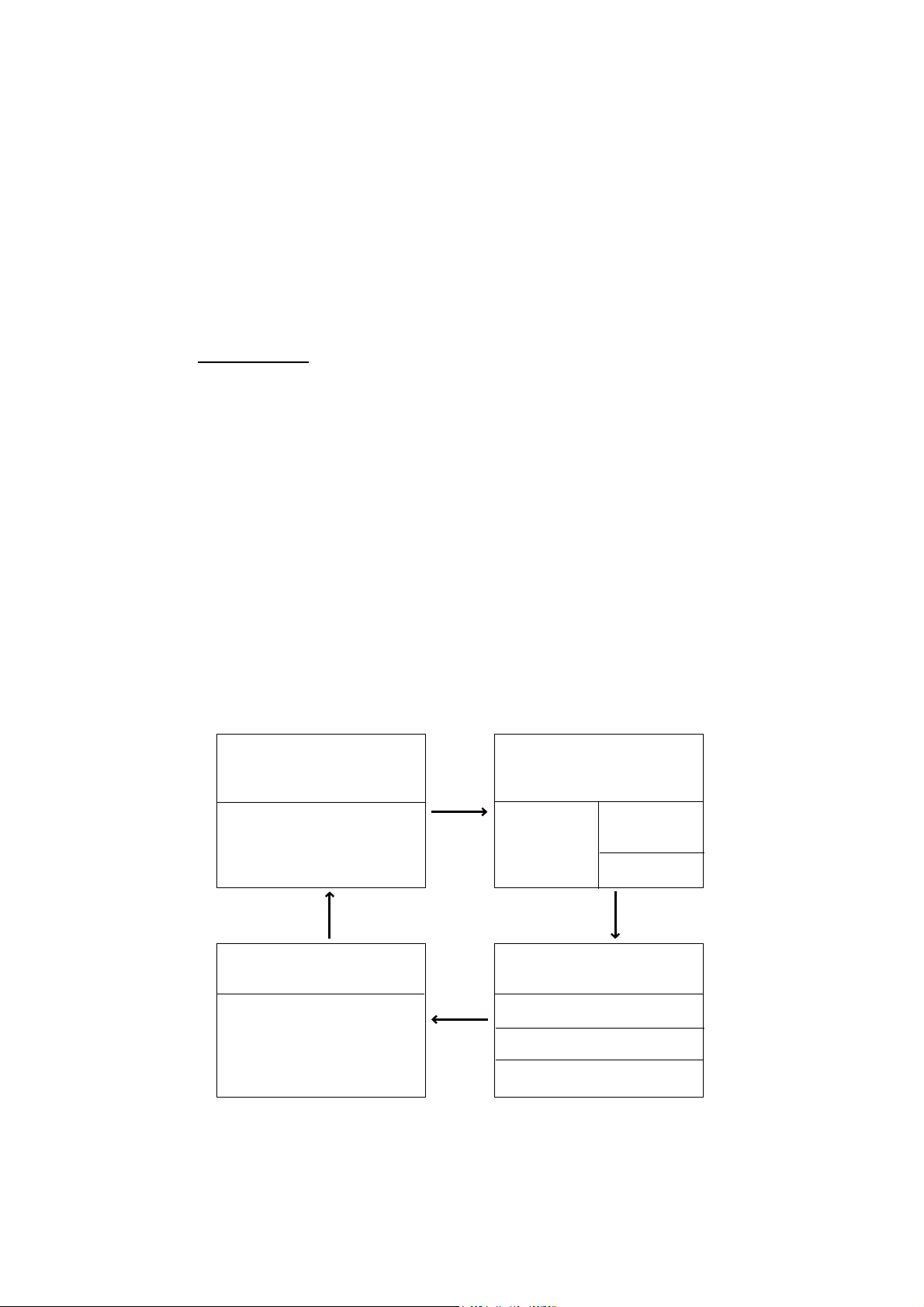
1. INTRODUCTION
1.4 Displays in the STBY, AUTO, NAV, WIND and
TM
FishHunter
There are four (NAVpilot-700) or five (NAVpilot-711, NAVpilot-720) displays to select
from in the STBY mode. For Fantum Feedback
711, NAVpilot-720) to select. To select a display, press the STBY key, AUTO key or
NAV key continuously to step through the displays.
1.4.1 Content of displays in the STBY, AUTO, NAV, WIND and Fish-
TM
Hunter
NAVpilot-700
• Autopilot Display 1 (Digital course and heading, and rudder angle or heading deviation)
• Autopilot Display 2 (Digital course and heading, rudder angle or heading deviation,
and one or two nav data displays)
• Nav Data Display (Digital course and heading, and two or three digital nav displays)
modes
Modes
TM
, there are three display (NAVpilot-
• Graphic Display (Digital course and heading, and graphic display)
• Press the STBY key to show the displays in the STBY mode.
Note 1: For the WIND mode, the wind deviation replaces the heading deviation.
Note 2: The rudder angle can not be selected in case of Fantum Feedback
TM
.
Note 3: The number of boxes depends on setting of DATA BOX FORMAT in the DISPLAY SETUP menu in the INSTALLATION menu.
Autopilot
Display 1
MODE
COURSE
HEADING
Rudder angle
or
heading deviation
[1] (page no.)
Graphic
display
3
*
STBY, AUTO*
or NAV*2 key
MODE
COURSE HEADING
GRAPHIC display
STBY,
AUTO
or
NAV
key
4
*
1
STBY,
AUTO
or
NAV
key
Autopilot
Display 2
MODE
1
*
COURSE
2
*
HEADING
Rudder angle
or
heading
deviation
[2] (page no.)
3
*
Nav data
display
MODE
1
*
COURSE HEADING
2
*
NAV DATA
NAV DATA
4
*
NAV DATA
STBY, AUTO*
or NAV*2 key
1
NAV DATA
NAV DATA
[4] (page no.)
1
AUTO or WIND mode
*
2
NAV or FishHunterTM mode
*
3
Page no. appears when selecting display.
*
4
See Note1 and Note2 as above.
*
3
*
[3] (page no.)
Displays (NAVpilot-700)
3
*
1-5
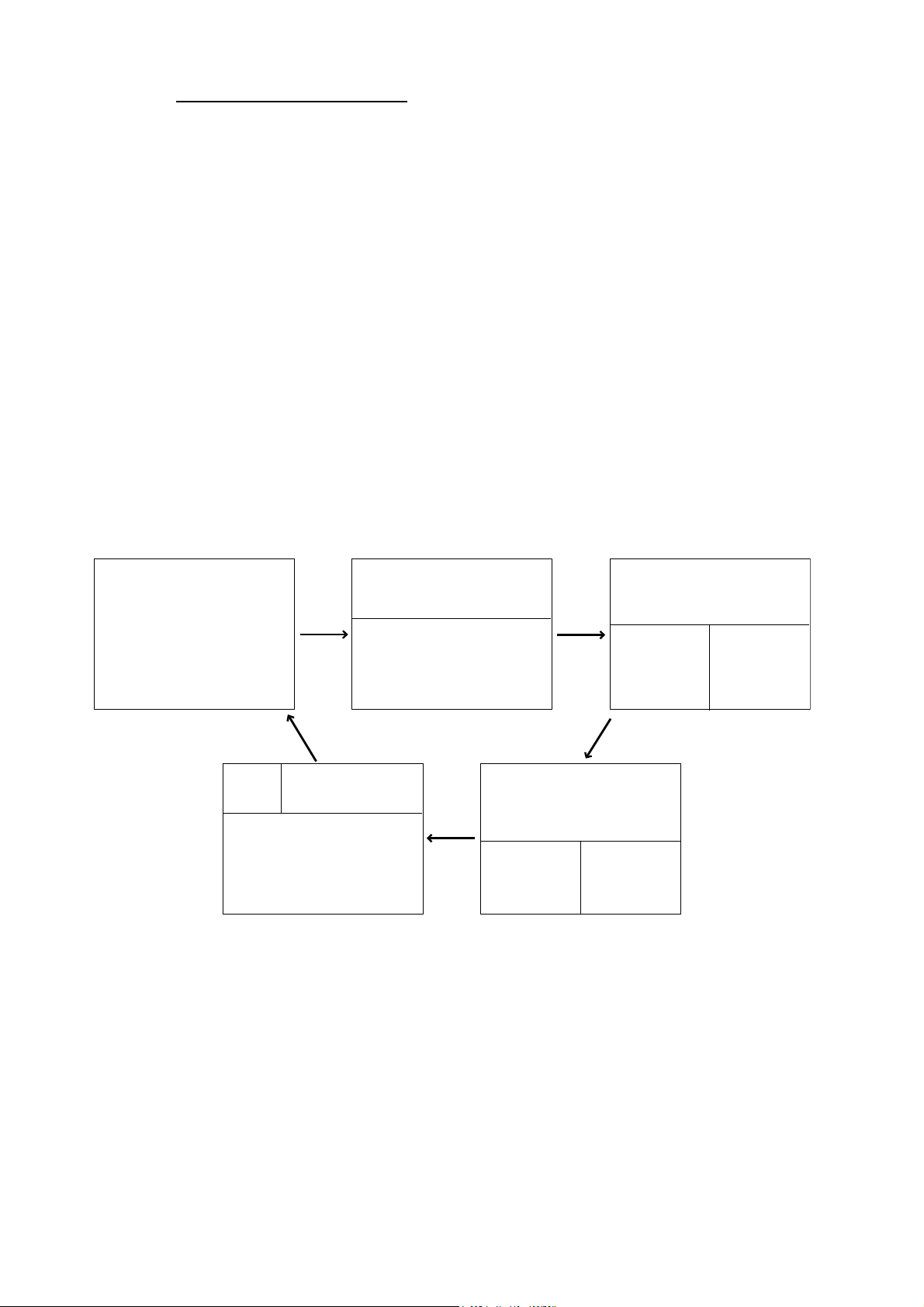
1. INTRODUCTION
NAVpilot-711, NAVpilot-720
When the rudder reference unit is installed
• Autopilot Display 1 (Digital course and heading)
• Autopilot Display 2 (Digital course and heading, and rudder angle or heading deviation)
• Nav Data Display 1 (Digital course and heading, rudder angle or heading deviation,
and one nav data display)
• Nav Data Display 2 (Digital course and heading, and one or two digital nav data display)
• Graphic Display (Digital course and heading, and graphic display)
• Press the STBY key to show the displays in the STBY mode.
Note 1: For the WIND mode, the wind deviation replaces the heading deviation.
Autopilot
Display 1
MODE
COURSE
HEADING
[1] (page no.)
Note 2: The rudder angle can not be selected in case of Fantum Feedback
TM
.
Note 3: The number of boxes depends on setting of DATA BOX FORMAT in the DISPLAY SETUP menu in the INSTALLATION menu.
3
*
Graphic
Display
MODE
GRAPHIC display
Autopilot
Display 2
STBY,
AUTO
or
NAV
key
MODE
1
*
COURSE HEADING
2
*
Rudder angle
heading deviation
[2] (page no.)
STBY, AUTO*
or NAV*2 key
1
COURSE HEADING
or
3
*
STBY,
AUTO
or
NAV
key
STBY,
AUTO
or
NAV
key
4
*
Nav Data
Display 2
MODE
1
*
COURSE HEADING
2
*
NAV DATA
Nav Data
Display 1
MODE
1
*
COURSE HEADING
2
*
Rudder angle
or
heading
deviation
[3] (page no.)
STBY, AUTO*
or NAV*2 key
4
*
3
*
NAV DATA
NAV DATA
1
1-6
[5] (page no.)
1
AUTO or WIND mode
*
2
NAV or FishHunterTM mode
*
3
Page no. appears when selecting display.
*
4
See Note 1 and Note 2 as above.
*
3
*
[4] (page no.)
3
*
Displays when the RRU is installed (NAVpilot-711, 720)
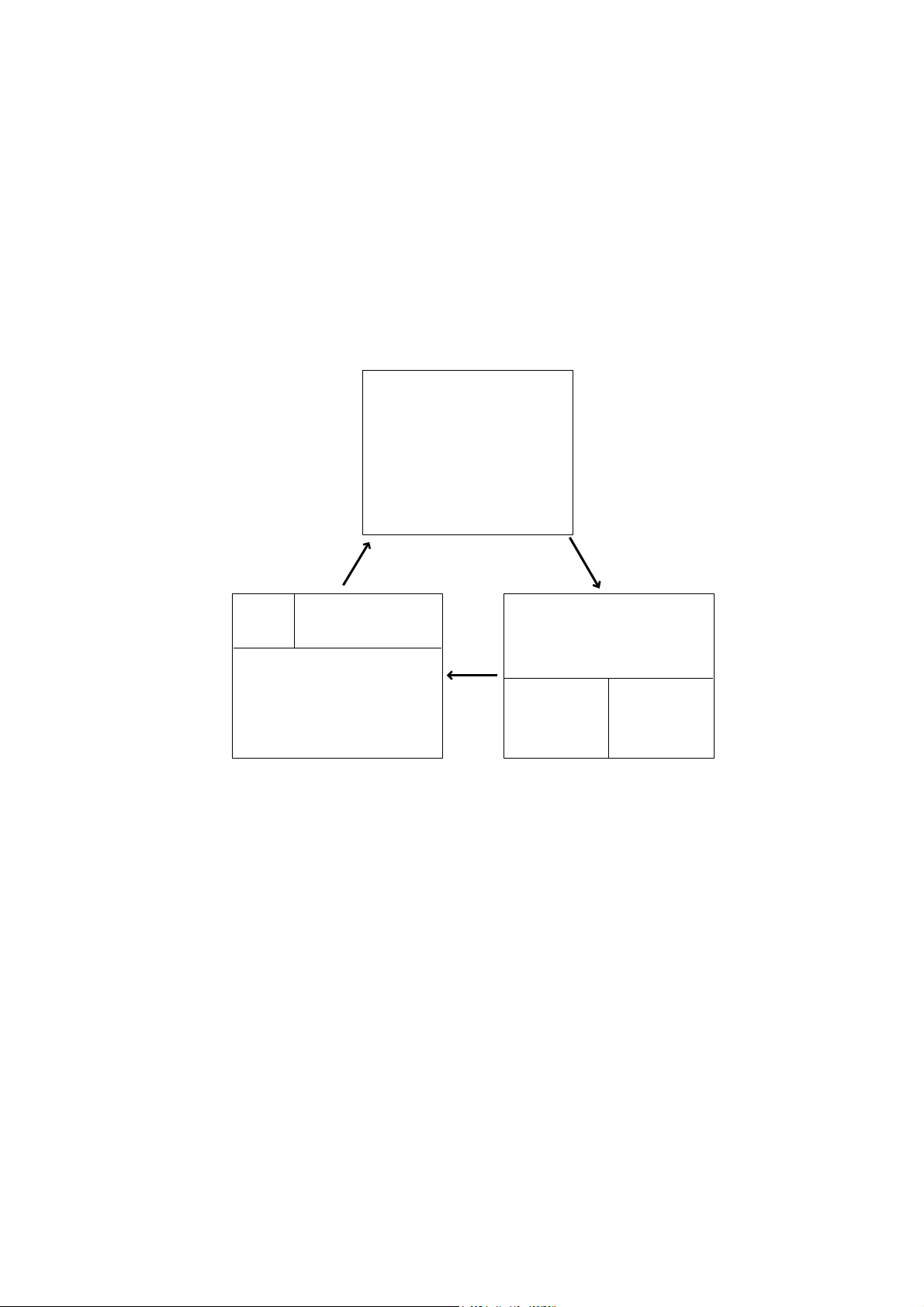
1. INTRODUCTION
For Fantum Feedback
TM
• Autopilot Display 1 (Digital course and heading)
• Nav Data Display 2 (Digital course and heading, and one or two digital nav data display)
• Graphic Display (Digital course and heading, and graphic display)
• Press the STBY key to show the displays in the STBY mode.
Note: The number of boxes depends on setting of DATA BOX FORMAT in the DISPLAY SETUP menu in the INSTALLATION menu.
Autopilot
Display 1
MODE
COURSE
HEADING
3
*
1
STBY,
AUTO
or
NAV
key
Nav Data
Display 2
MODE
1
*
COURSE HEADING
2
*
STBY, AUTO*
or NAV*2 key
1
Graphic
Display
MODE
COURSE HEADING
GRAPHIC display
[1] (page no.)
STBY, AUTO*
or NAV*2 key
NAV DATA
[3] (page no.)
1
*
AUTO or WIND mode
2
NAV or FishHunter mode
*
3
Page no. appears when selecting display.
*
3
*
[2] (page no.)
NAV DATA
3
*
1-7
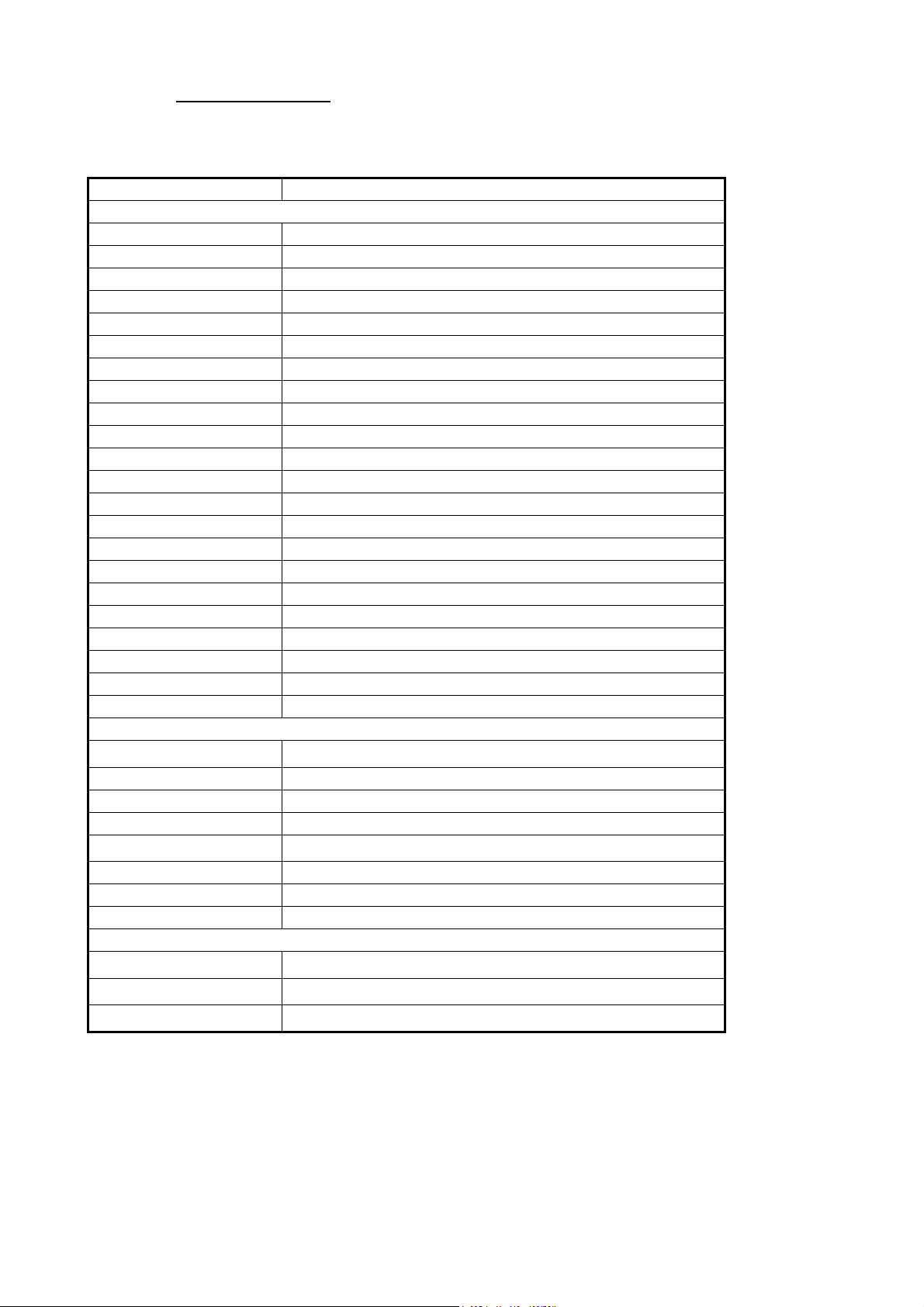
1. INTRODUCTION
Available displays
The table below shows all the nav data and graphic displays available. Appropriate
sensors are required.
Data displayed Data meaning
Nav data displays
AIR TEMP Air temperature
ATMOS PRESS Atmospheric pressure
BRG Bearing to waypoint
COG Course over ground
DATE Current date
DEWPOINT Dewpoint
DPT Depth
ETA Estimated time of arrival to waypoint
HUMIDITY Humidity
POS Position
RNG Range to waypoint
SOG Speed over ground
STW Speed through water
TEMP Water temperature
TIME Current time
TRIP Trip distance
TTG Time-to-go to waypoint
VOLT Input/output voltage to processor unit
WIND APPARENT Apparent wind direction/speed
WIND TRUE True wind direction/speed
WPT Waypoint position (Latitude/Longitude)
XTE Cross-track error
Graphic displays
1
COMPASS, RUDDER*
Compass rose, and analog and digital rudder angle
DEPTH Analog and digital depth
ENGINE SPEED Analog engine speed (revolution meter)
HIGHWAY Graphic presentation of progress towards waypoint
RUDDER*
1
Analog and digital rudder angle
TEMP Analog (graph) and digital water temperature
WIND APPARENT Analog and digital apparent wind direction speed
WIND TRUE Analog and digital true wind direction speed
Rudder angle, deviation, wind deviation (analog)
RUDDER*
1
DEVIATION*
WIND DEV.*
*
*
For Fantum Feedback
2
3
1
Can not be selected in case of Fantum FeedbackTM.
2
Any mode other than WIND.
Rudder angle
Heading deviation:
Wind deviation
TM
, NAVpilot-711 and NAVpilot-720 can not display
[DEVIATION].
3
*
WIND mode only
1-8
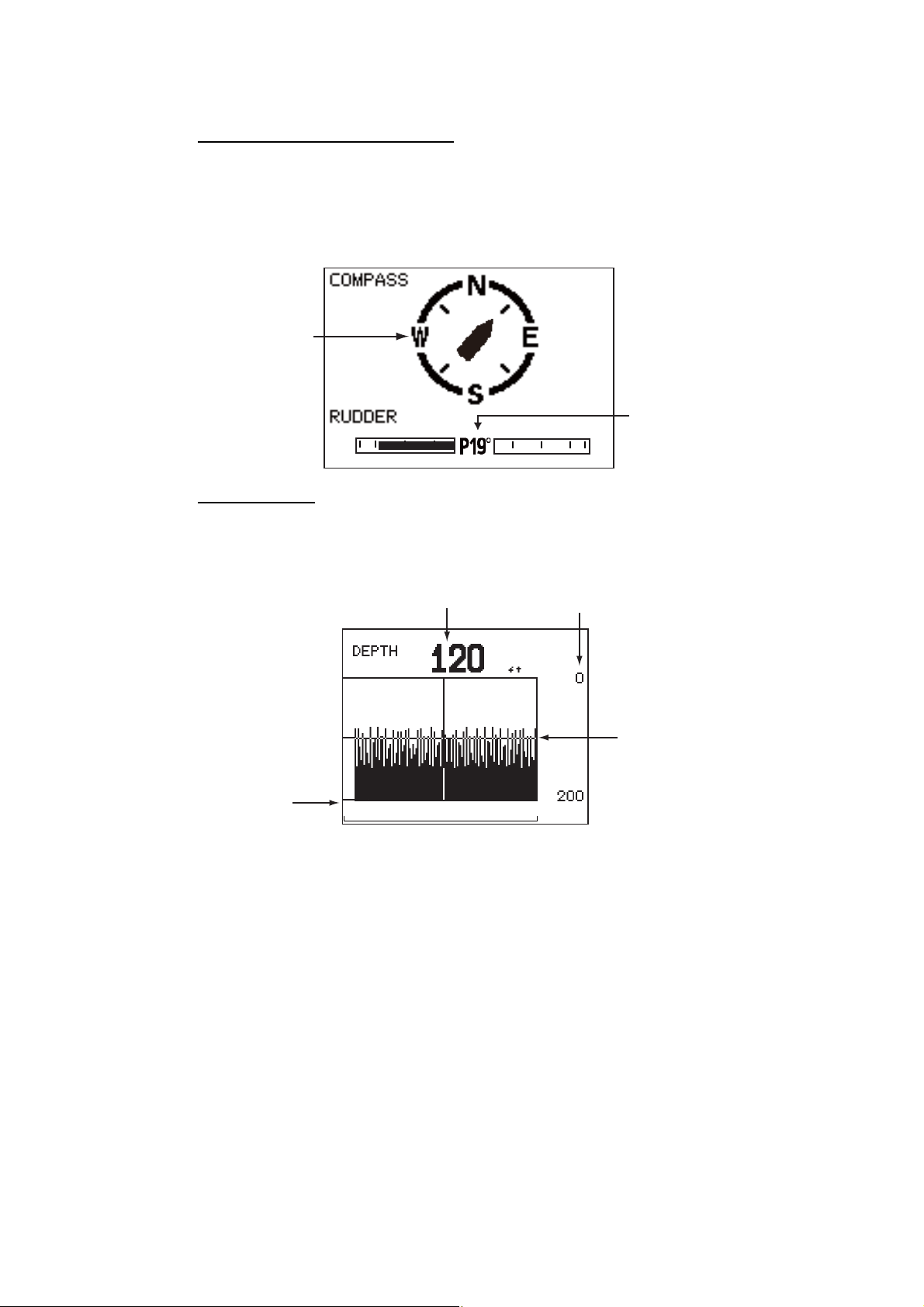
1.4.2 Graphic displays
Compass rose, rudder display
The compass rose and rudder display show ship’s heading in graphic form and rudder
angle in both analog and digital formats. Requires heading data.
1. INTRODUCTION
Note: Not available with Fantum Feedback
Compass
rose
20 10 5 5 10 20
TM
.
Rudder
angle
°
(port 19
)
Depth display
The depth display provides depth data in a graph. Data scrolls across the screen from
right to left. Requires depth data.
Current Depth
Depth scale
Interval
(selected on
menu)
Latest data
at right edge
01
1-9
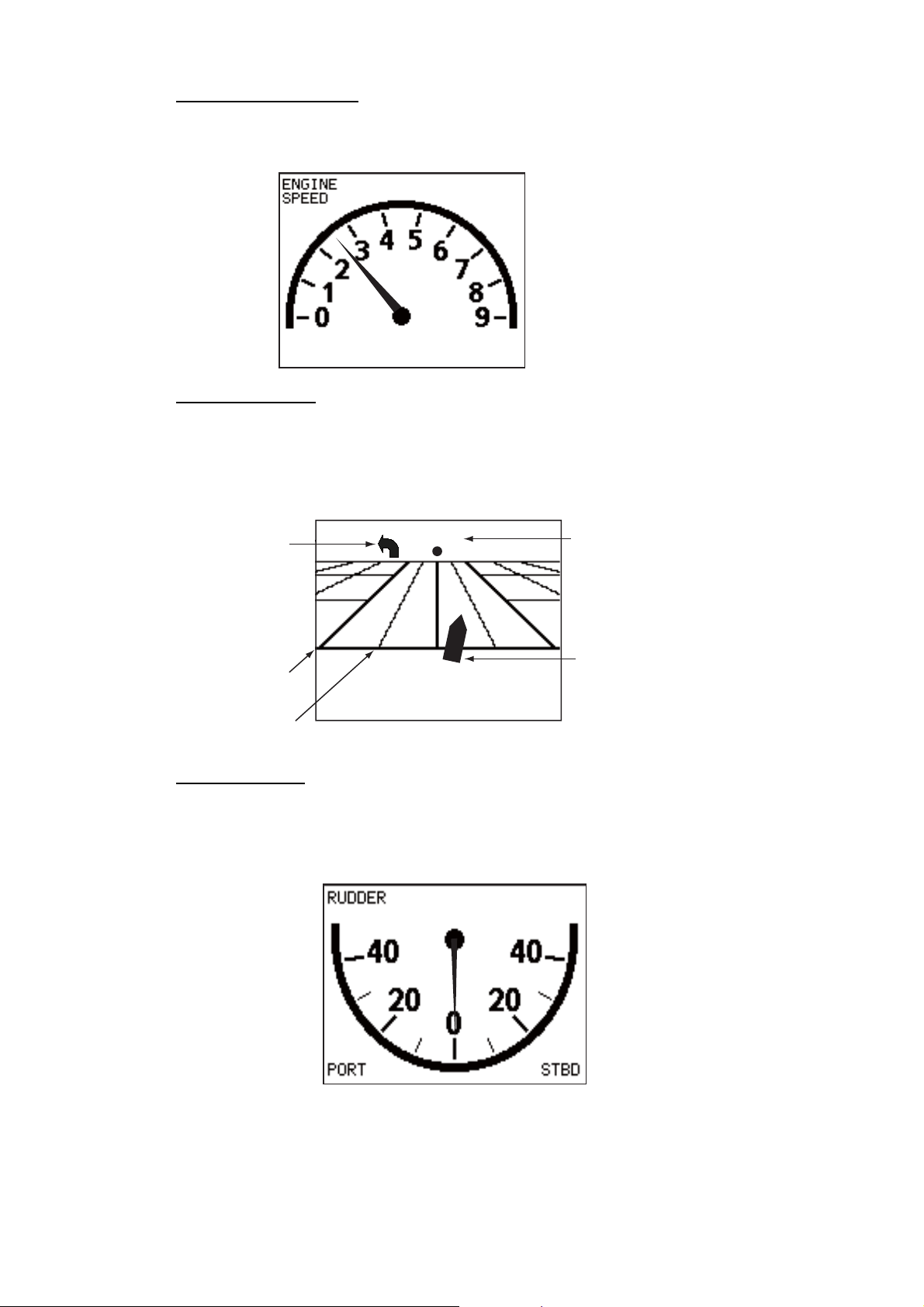
1. INTRODUCTION
Engine speed display
The engine speed display shows the engine revolution. Requires engine speed data.
Highway display
The highway display provides a graphic presentation of your boat’s progress along its
intended course. The own ship marker moves according to your boat’s track to the
waypoint.
9: 9000 rpm
Direction to
next waypoint
0.1
0.05
001WP
Waypoint name
Own ship marker
Rudder display
Note: Not available with Fantum FeedbackTM.
The rudder display shows analog and digital rudder angle.
O°
1-10
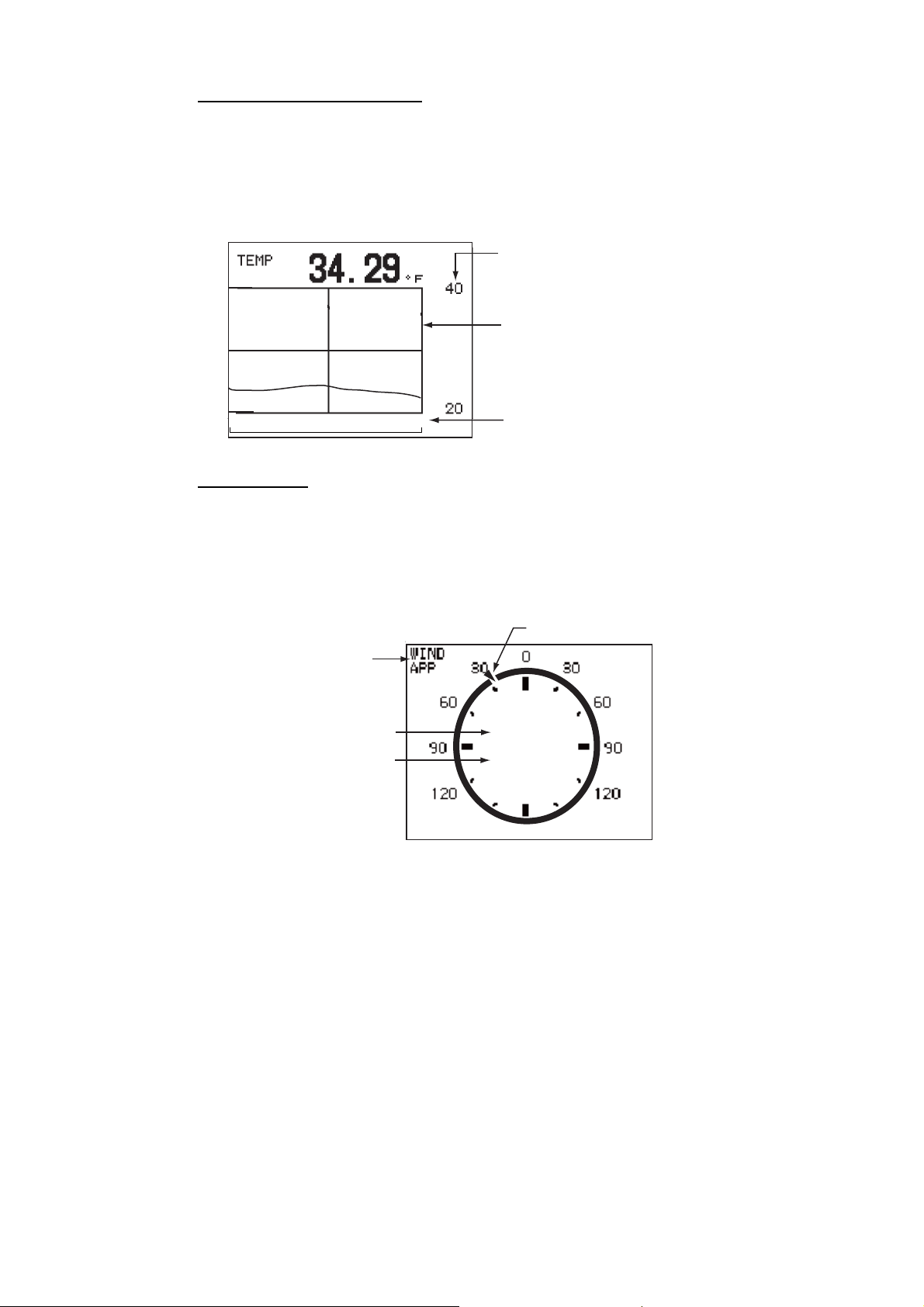
1. INTRODUCTION
r
Water temperature display
The water temperature display shows water temperature over the selected time interval, and the current water temperature. Data scrolls across the screen from right to
left. The interval of time can be selected from the menu. Requires water temperature
data.
Temperature
scale
Latest data
at right edge
10
0
Interval (selected on menu)
Wind display
The wind display shows wind angle and wind speed. The data can be shown in true
wind or apparent wind. The apparent wind is the actual flow of air acting upon a sail,
or the wind as it appears to the sailor. The true wind is the wind seen by a stationary
observer in velocity and direction. Requires a wind sensor.
Wind angle marke
Wind mode
(TRUE or APP)
Wind angle
Wind speed
30.1°
10.2
kn
1-11
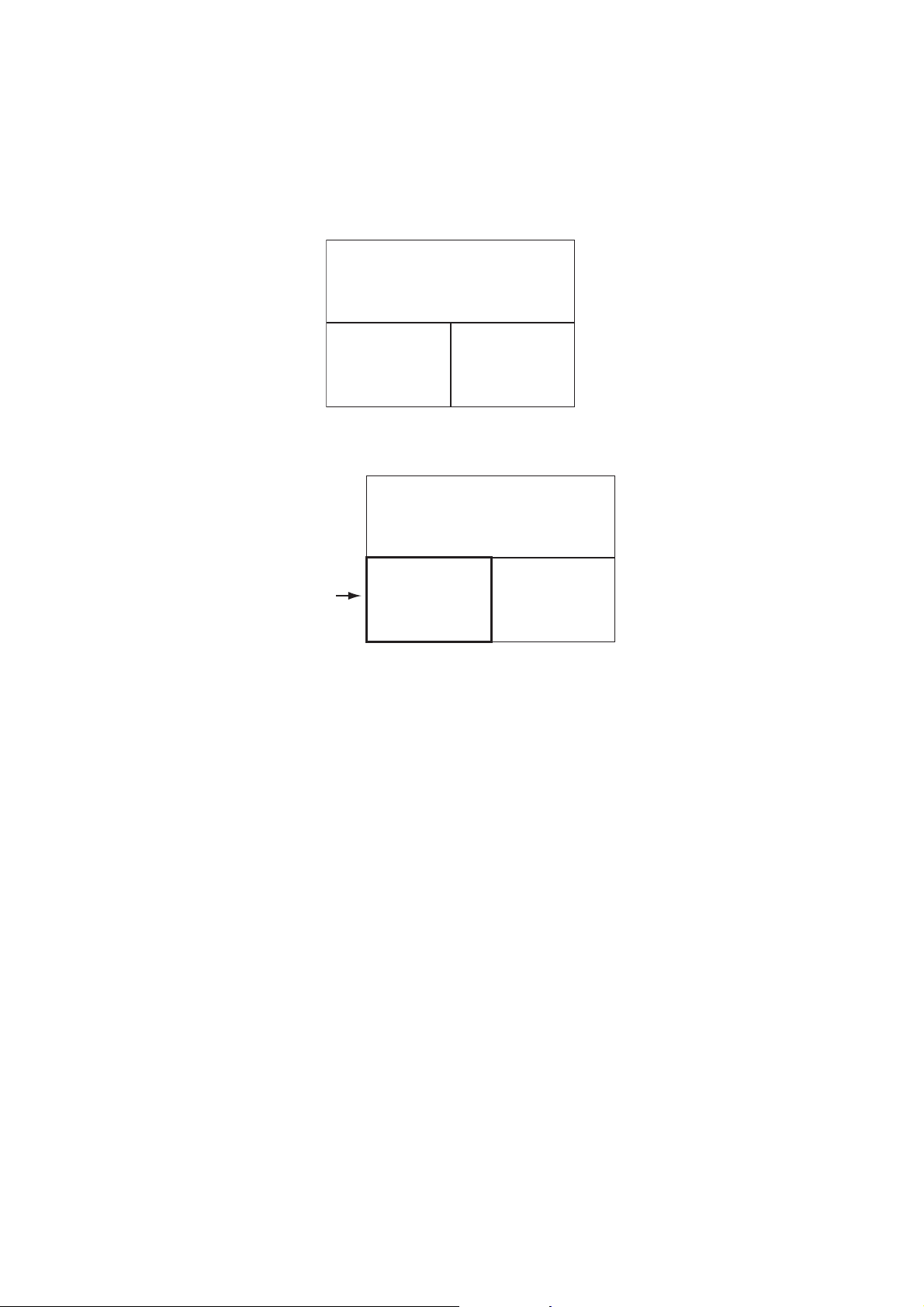
1. INTRODUCTION
1.4.3 How to select the data to show in the STBY mode
You can select the data to show in the STBY mode as follows:
1. Short press the STBY key to go to the STBY mode.
2. Press the STBY key again to select a display. For example, select the nav data
display.
MODE
COURSE HEADING
NAV DATA NAV DATA
3. Push the Course control knob. The item selected by the cursor is circumscribed
with a thick rectangle, as in the illustration below.
MODE
COURSE HEADING
NAV DATA NAV DATA
Cursor
4. For multi-data display, press W or X to put the cursor on the data to change.
5. Rotate the Course control knob to select the data (or graphic) (Graphic displays:
Depth graph, Temperature graph, Engine speed, Compass rose, Rudder, Highway, Wind)
6. Push the Course control knob.
1-12
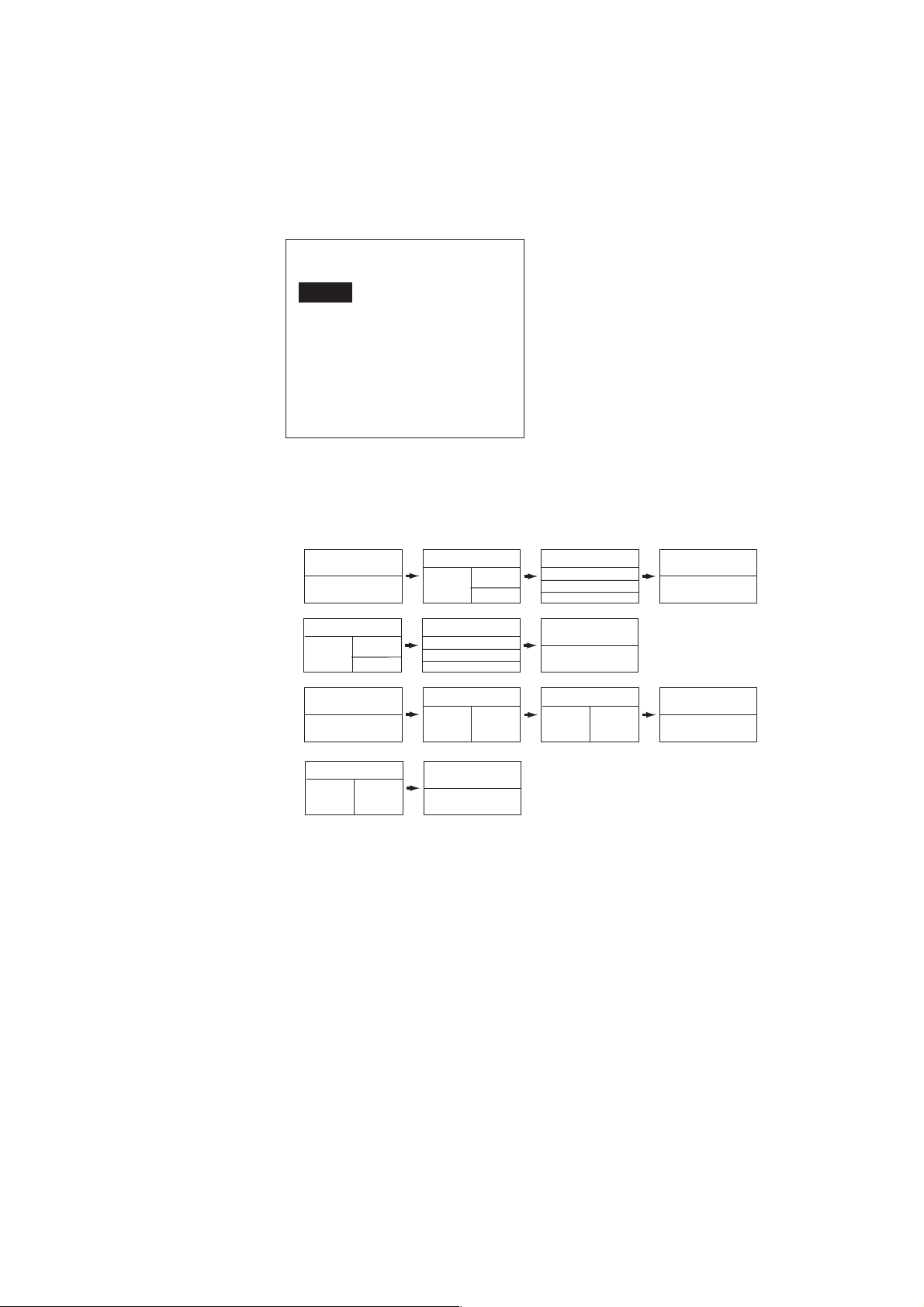
1.4.4 How to select displays from the menu
You can select the nav data or graphic display to show in the STBY, AUTO(WIND)
and NAV(FishHunter
1. Open the [SYSTEM SETUP] menu, select [DISPLAY DATA SELECT MENU] then
push the Course control knob.
DISPLAY DATA SELECT MENU
STBY
AUTO
NAV
WIND*
* Visible when [SHIP’S CHARACTERISTICS]=sailboat
2. Rotate the Course control knob to select the mode desired then push the knob.
Rotate the knob to select the display division desired then push the knob. The example below shows the display divisions in the STBY, AUTO and NAV modes.
TM
) modes.
1. INTRODUCTION
NAVpilot-700
(When the RRU is installed)
NAVpilot-700
TM
(For Fantum Feedback
)
NAVpilot-711, 720
(When the RRU is installed)
NAVpilot-711, 720
(For Fantum Feedback
TM
STBY, AUTO, NAV[1]*
1
STBY, AUTO, NAV[2]*
STBY, AUTO, NAV[2]*
1
STBY, AUTO, NAV[2]*
)
1 2
STBY, AUTO, NAV[2]*
1
2
3
STBY, AUTO, NAV[3]*
1
2
1
2
3
STBY, AUTO, NAV[3]*
1 2
STBY, AUTO, NAV[3]*
1
STBY, AUTO, NAV[3]*
1
2
3
STBY, AUTO, NAV[4]*
1
STBY, AUTO, NAV[4]*
1 2
STBY, AUTO, NAV[4]*
1
STBY, AUTO, NAV[5]*
1
* “WIND” available when [SHIP’S CHARACTERISTICS]=sailboat
Note: The number of boxes depends on setting of DATA BOX FORMAT in the
DISPLAY SETUP menu in the INSTALLATION menu.
1-13
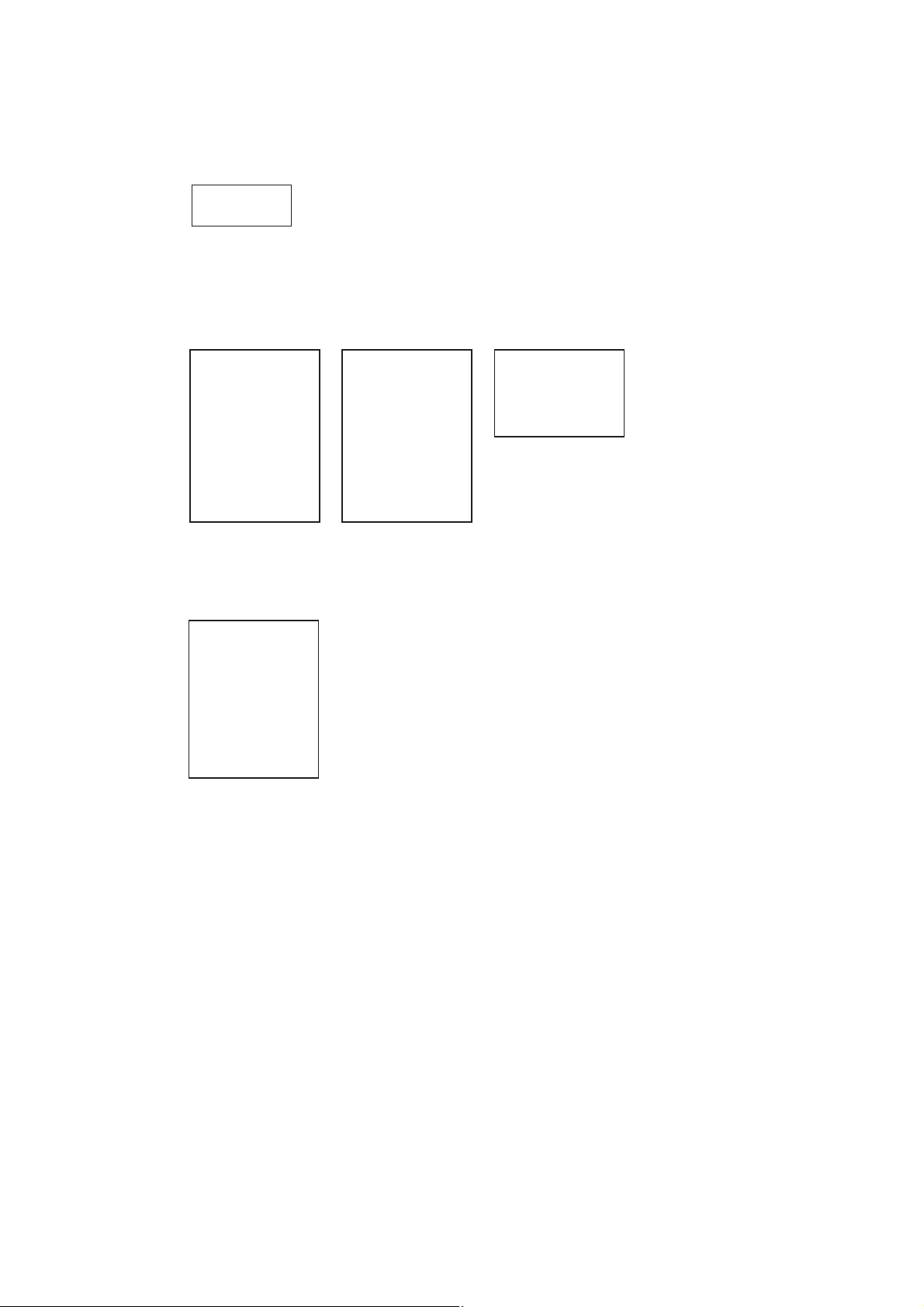
1. INTRODUCTION
3. Rotate the Course control knob to select “1:” or “2:”, “3:” then push the knob. The
choices available for each division are as follows:
NAVpilot-700 (When the RRU is installed): 1 of [1], [2]
NAVpilot-711, 720 (When the RRU is installed): 1 of [2], [3]
RUDDER
DEVIATION
Note: For Fantum Feedback
TM
, the display as above is not showned.
NAVpilot-700 (When the RRU is installed): 2 and 3 of [2], 1, 2 and 3 of [3]
NAVpilot-700 (For Fantum Feedback
TM
): 1 and 2 of [2], 1, 2 and 3 of [3]
NAVpilot-711, 720 (When the RRU is installed): 2 of [3], 1 and 2 of [4]
TM
NAVpilot-711, 720 (For Fantum Feedback
POS
COG
SOG
STW
TEMP
DPT
BRG
RNG
WPT
Page 1
XTE
TTG
ETA
DATE
TIME
WIND TRUE*
1
WIND APPARENT*
VOLT
TRIP
Page 2
): 1 and 2 of [2]
AIR TEMP
ATMOS PRESS
HUMIDITY
DEW POINT
Page 3
1
NAVpilot-700: 1 of [4]
NAVpilot-711, 720 (When the RRU is installed): 1 of [5]
NAVpilot-711, 720 (For Fantum Feedback
COMPASS
RUDDER
*2
2
*
TM
): 1 of [3]
HIGHWAY
1
WIND TRUE
WIND APPARENT
DEPTH
*
*1 Shown when [SHIP’S CHARACTERISTICS]=sailboat
1
*
*2 Not shown in case of Fantum FeedbackTM.
TEMP
ENGINE SPEED
Graphic display
4. Rotate the Course control knob to select nav data desired then push the knob.
5. Set other patterns similarly.
6. Press the MENU key four times to close the menu.
1-14
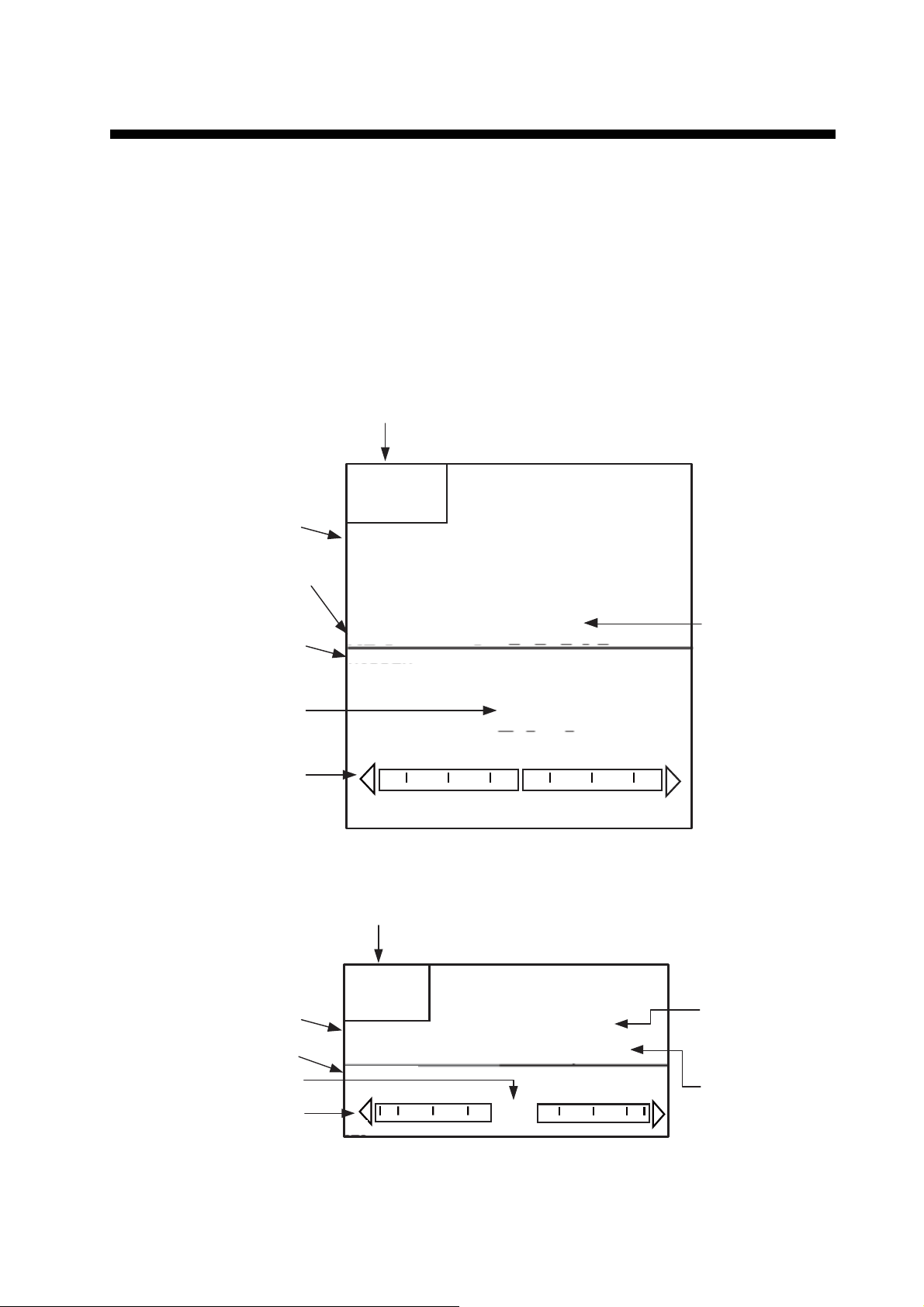
2. STEERING MODES
Your NAVpilot has eight primary steering modes: STBY (manual), AUTO, NAV,
TM
TURN, FishHunter
2.1 STBY Mode
After turning on the power, the equipment goes to the STBY mode. This is a manual
steering mode. When sailing into or out of a harbor, steer the vessel in the STBY mode
by using the steering wheel (helm) of your boat.
Course mode
Heading mode
T: True
M: Magnetic
Data name (rudder)
, DODGE, REMOTE (FU and NFU), and WIND (for sailboats).
Steering mode
S
TBY
SETCSE
ー
HDG
T
RUDDER
323°
°
Heading
Rudder angle (digital)
Rudder angle (analog)
Course mode
Data name (rudder)
Rudder angle (digital)
Rudder angle (analog)
20 10 5 5 10 20
Autopilot display 1 (NAVpilot-700)
Steering mode
S
TBY
SETCSE
RUDDER
20 10 5 5 10 20
0°
°
ー
0°
HDG T
323°
Heading mode
T: True
M: Magnetic
Heading
Autopilot display 2 (NAVpilot-711, NAVpilot-720)
2-1
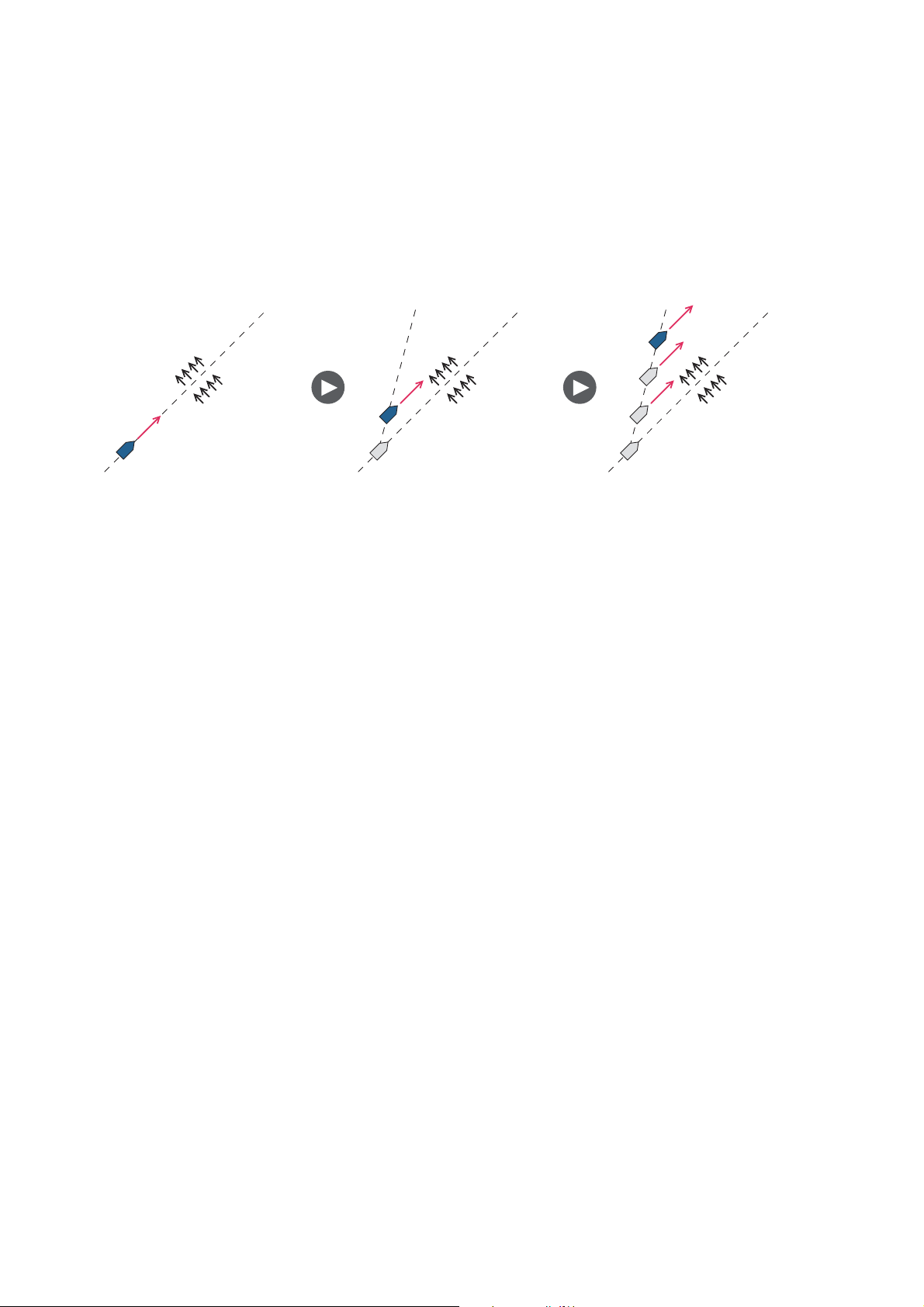
2. STEERING MODES
2.2 AUTO Modes
2.2.1 AUTO mode
The AUTO mode steers the boat automatically on a course set by the operator.
The AUTO mode will not compensate for the effects of wind or tide, which can push
you off course athwart in the ship direction. Use the AUTO mode for short, straight
voyages. Otherwise switch to the NAV mode.
Tide and WindTide and Wind Tide and Wind
To get the AUTO mode, do as follows:
1. Direct the boat toward required course.
2. Press the AUTO key to activate the AUTO mode.
Your boat automatically maintains the current course when the AUTO key is
pressed.
When the heading changes from the set course, the NAVpilot automatically adjusts the rudder to return the boat to the set course.
3. To change the course setting in the AUTO mode, rotate the Course control knob
to the required course.
2-2
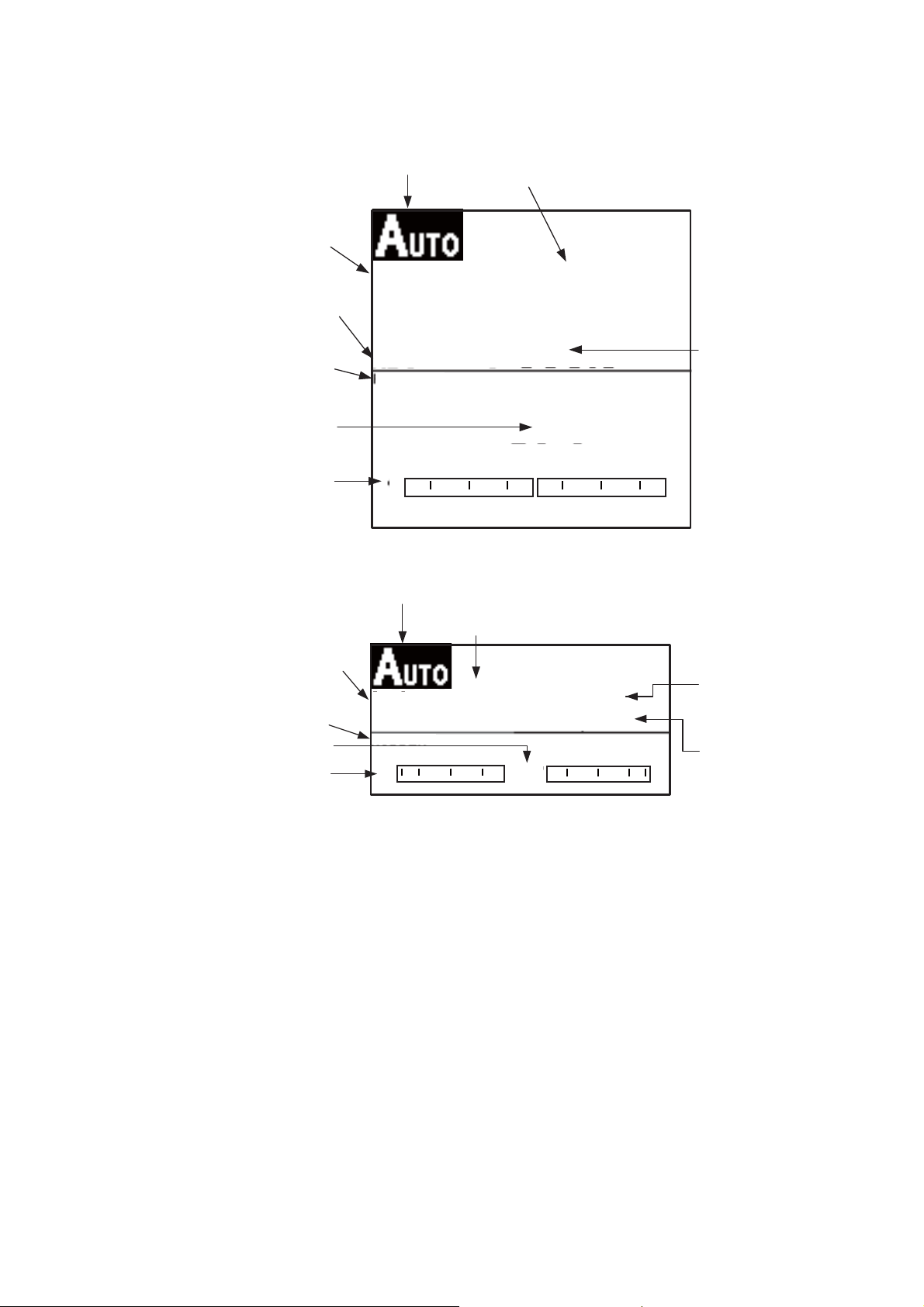
2. STEERING MODES
4. To exit the AUTO mode to steer manually, press the STBY key. Steer your boat
by the helm.
Course mode
Heading mode
T: True
M: Magnetic
Data name (rudder)
Rudder angle (digital)
Rudder angle (analog)
Steering mode: AUTO
SETCSE
323°
HDG
T
RUDDER
20 10 5 5 10 20
Autopilot display 1 (NAVpilot-700)
Steering mode: AUTO
323°
0°
Set course
Heading
Course mode
Data name (rudder)
Rudder angle (digital)
Rudder angle (analog)
Set course
SETCSE
323°
RUDDER
20 10 5 5 10 20
Autopilot display 2 (NAVpilot-711, NAVpilot-720)
0°
HDG T
323°
Heading mode
T: True
M: Magnetic
Heading
2-3
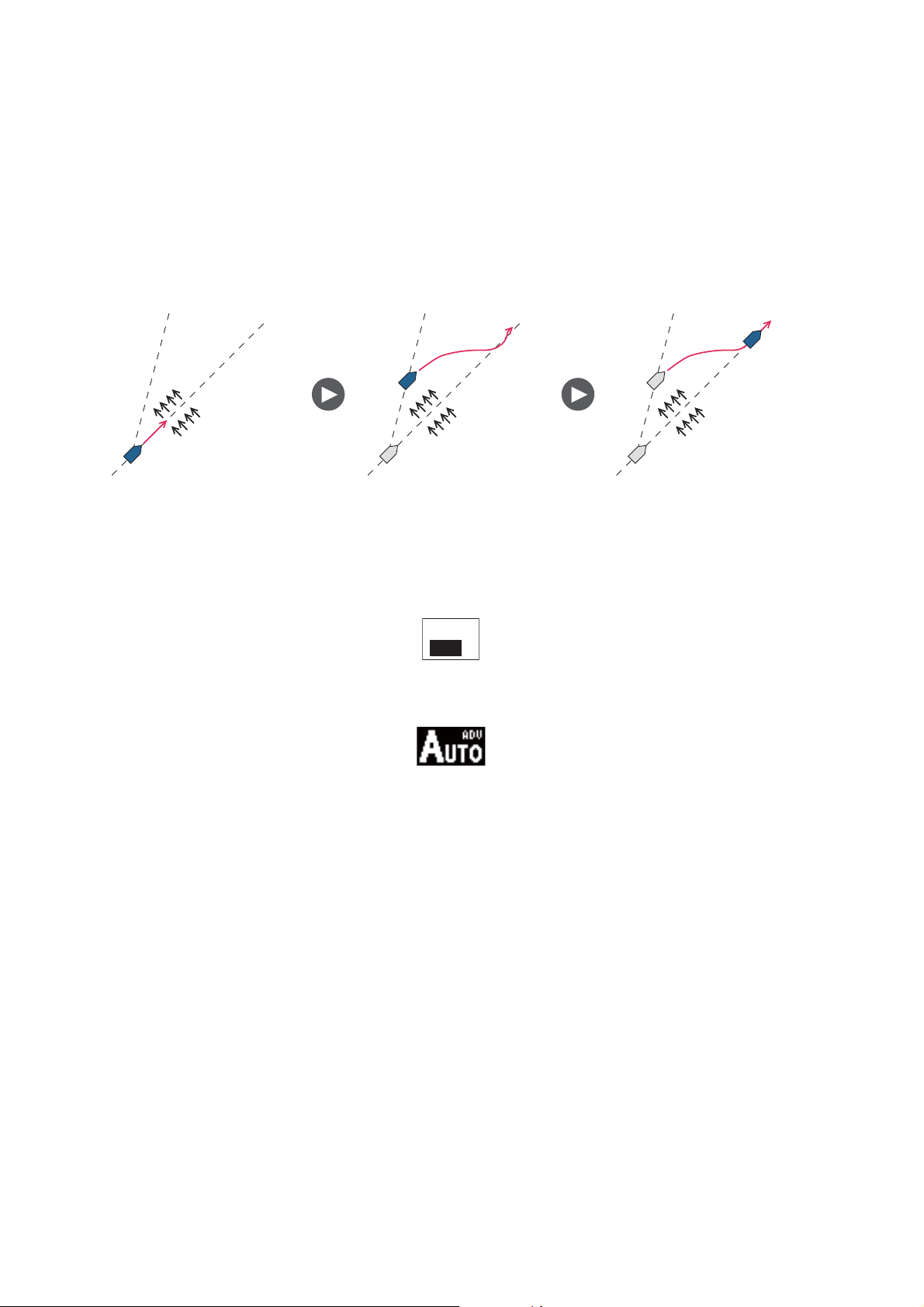
2. STEERING MODES
2.2.2 ADVANCED AUTO mode
The AUTO mode keeps a set course, but your boat’s course can change by the effects
of tide and wind. To adjust for the effects of tide and wind, use the ADVANCED AUTO
mode. The NAVpilot calculates your course according to your current position and
heading, then sets a virtual "waypoint" in its memory to navigate towards. If either tide
or wind begins to push you off course, the NAVpilot corrects your heading accordingly.
Your NAVpilot must be connected to a GPS navigator which outputs position data
(Latitude and Longitude).
Tide and Wind Tide and WindTide and Wind
To get the ADVANCED AUTO mode, do as follows:
1. In the AUTO mode, press the MENU key to show the menu.
2. Rotate the Course control knob to select [ADVANCED AUTO] then push the
Course control knob to show the advanced auto options window.
OFF
ON
3. Rotate the Course control knob to select [ON]. The steering mode display changes as below.
Select [OFF] to quit the ADVANCED AUTO mode.
4. Push the Course control knob to confirm the setting.
5. Press the MENU key to close the menu.
You can switch between AUTO and ADVANCED AUTO modes by holding down the
AUTO key three seconds to show the message "ADVANCED AUTO ON (OFF)" appears.
Note: How strictly the ADVANCED AUTO mode keeps the course depends on the
NAV MODE setting in the NAV OPTION menu. COURSE/XTE(ECONOMY) keeps the
course within 0.03 NM and XTE(PRECISION) keeps the course within 0.01 NM.
2-4
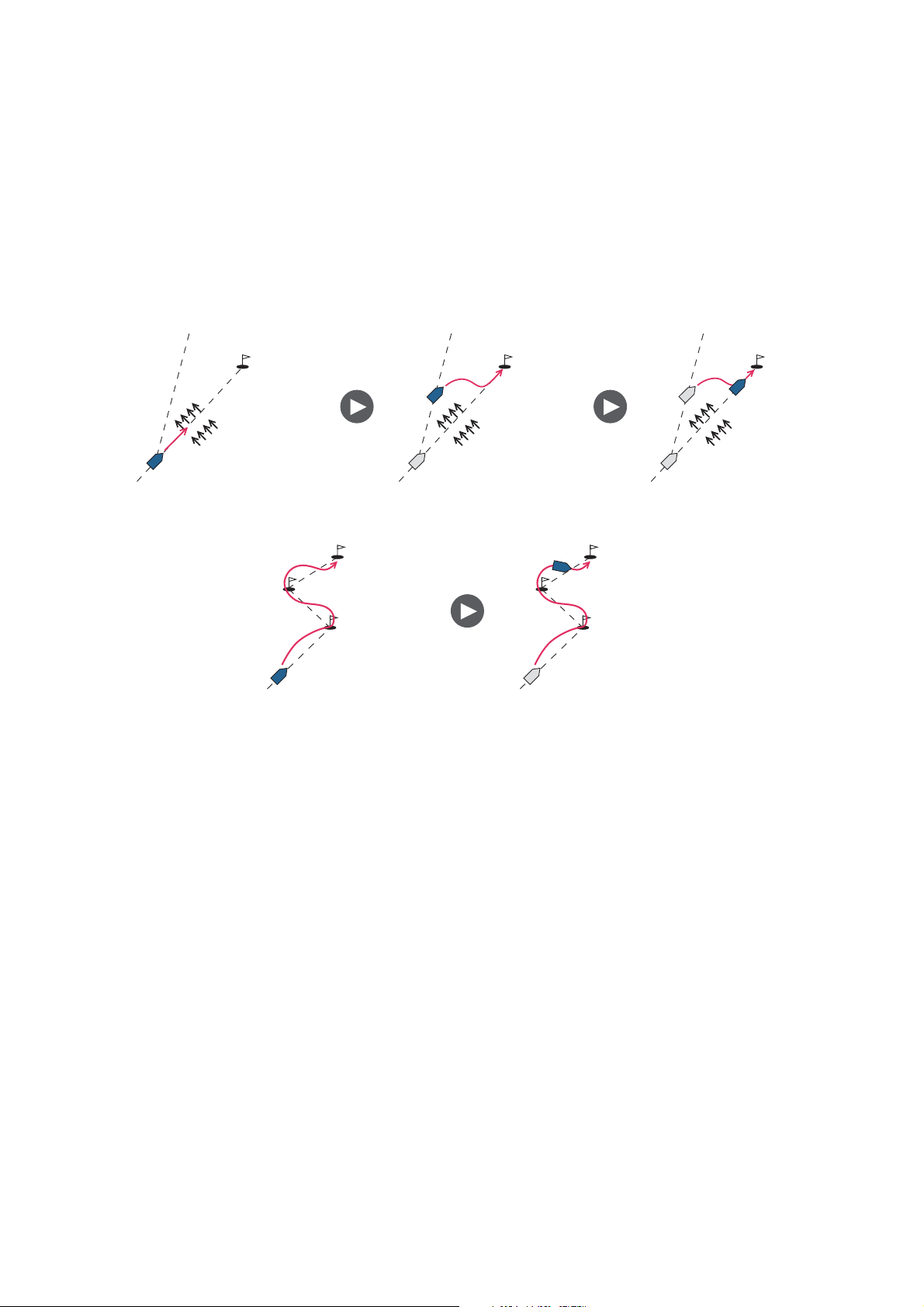
2.3 NAV Mode
NAVpilot steers the vessel towards the current waypoint while compensating for the
effects of tide and wind.
When connected to a GPS Navigator, NAVpilot steers the vessel to follow a series of
waypoints in sequence. When you arrive at each waypoint or destination, audible and
visual alerts are activated.
The NAVpilot takes 15 seconds to activate the NAV mode after the NAVpilot receives
the destination information.
2. STEERING MODES
Waypoint
Tide and Wind
Steering to a single waypoint
Waypoint Waypoint
Steering a route (a series of waypoints)
Tide and Wind
2.3.1 How to get the NAV mode
Waypoint
Waypoint
Tide and Wind
To get the NAV mode, do as follows:
1. Set the destination waypoint (or route) on the GPS navigator or chartplotter.
(To navigate a route, make sure that your plotter is navigating towards the nearest
or required waypoint before you put the NAVpilot into the NAV mode.)
2. Manually steer the boat toward the waypoint.
3. Press the NAV key.
4. You are asked if you are sure to navigate to the waypoint selected. Push the Con-
trol course knob to start to navigate to the waypoint.
Note 1: The course reading on the NAVpilot is not always the same as the waypoint
direction shown on the chartplotter.
Note 2: You can switch between nav data sources (for example, one source fails) by
pressing the NAV key three seconds. (This feature is not available when [BOTH] is
selected as nav data source on the [NAV DATA SOURCE] menu, set during the installation.
2-5
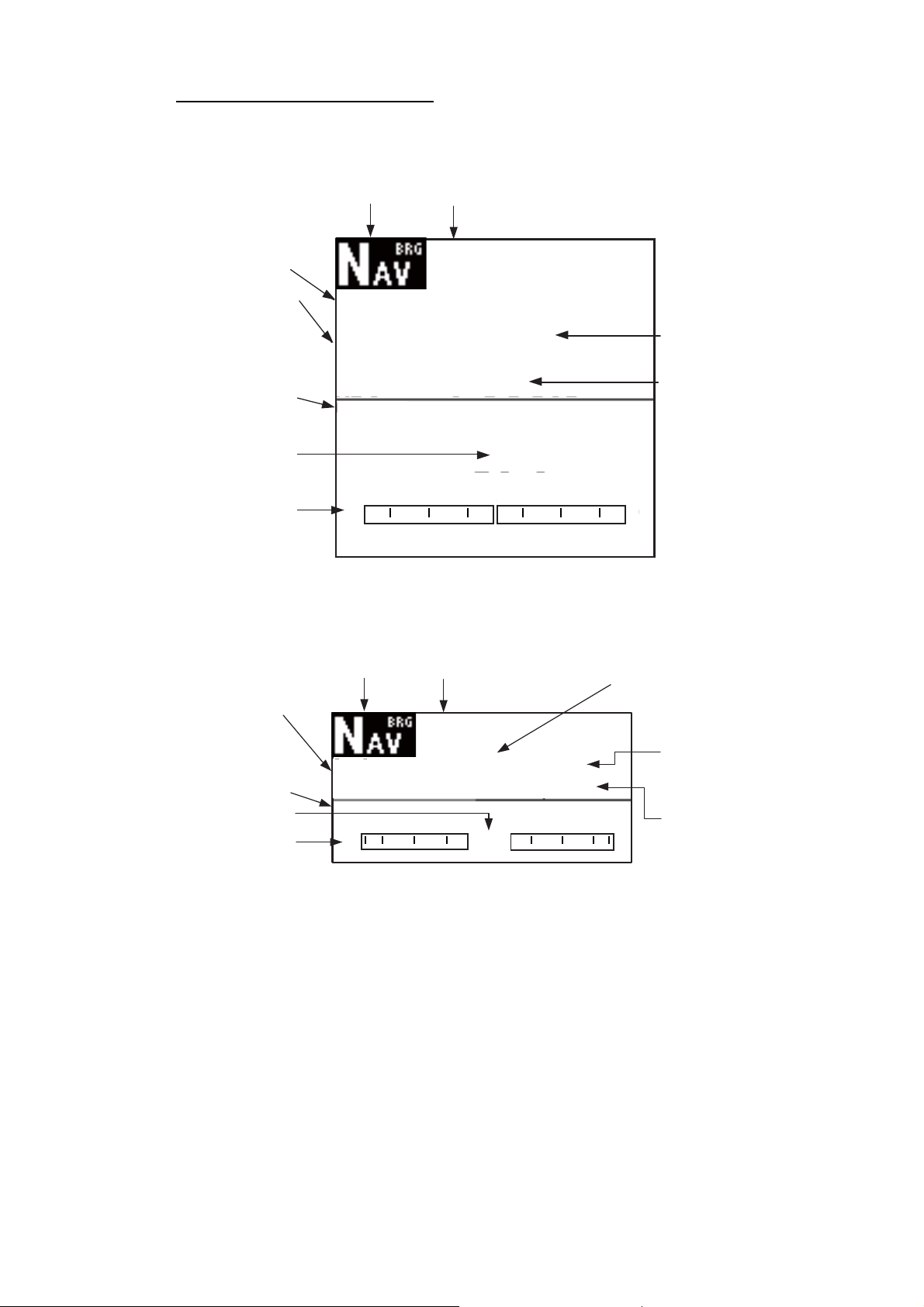
2. STEERING MODES
NAV mode, “COURSE” setting
Note: “COURSE“ is not available with Fantum FeedbackTM.
Bearing
Heading mode
T: True
M: Magnetic
Data name (rudder)
Rudder angle (digital)
Rudder angle (analog)
Steering mode
BRG
HDG
T
RUDDER
20 10 5 5 10 20
Autopilot display 1 (NAVpilot-700)
Selected navigator
Waypoint name
SRC: NAVNET
WPT: CRAB
323°
323°
0°
Set course
Heading
Bearing
Data name (rudder)
Rudder angle (digital)
Rudder angle (analog)
Selected navigator
Steering mode
BRG
RUDDER
20 10 5 5 10 20
Autopilot display 2 (NAVpilot-711, NAVpilot-720)
Waypoint name
SRC: NAVNET
WPT: CRAB
323°
0°
HDG T
323°
Set course
Heading mode
T: True
M: Magnetic
Heading
2-6
