Page 1
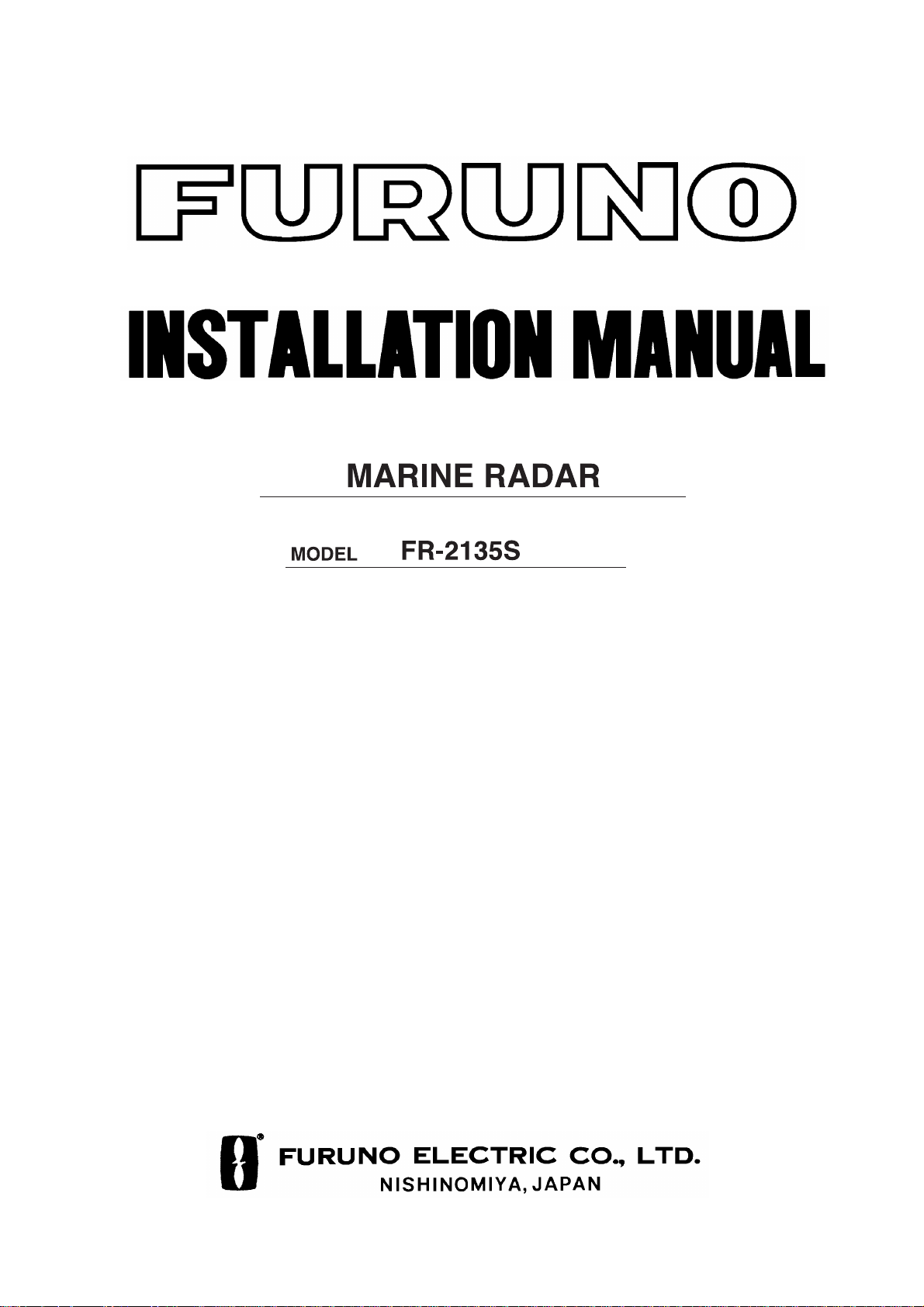
Back
Page 2
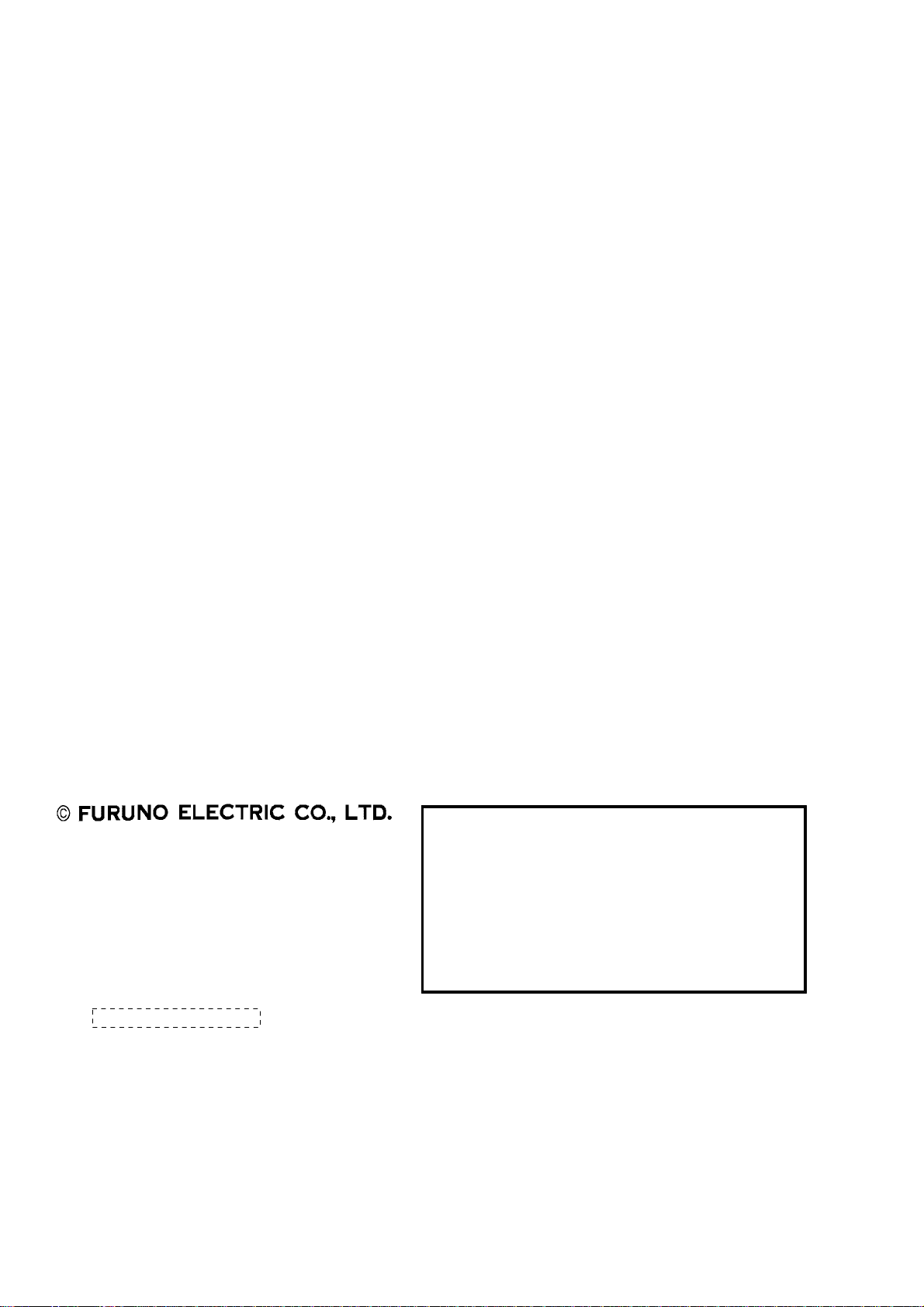
9-52 Ashihara-cho,9-52 Ashihara-cho,
A
A
*00080839301**00080839301*
*00080839301**00080839301*
*IME34690L00**IME34690L00*
Nishinomiya, JapanNishinomiya, Japan
Telephone :Telephone : 0798-65-21110798-65-2111
Telefax :Telefax : 0798-65-42000798-65-4200
ll rights reserved.
ll rights reserved.
PUB.No.PUB.No. IME-34690-LIME-34690-L
Printed in JapanPrinted in Japan
Your Local Agent/DealerYour Local Agent/Dealer
IRST EDITION :
IRST EDITION : OCT.OCT. 19981998
LL :: JUL.JUL. 10,200310,2003
(( TENITENI ))
FR-2135SFR-2135S
* 0 0 0 8 0 8 3 9 3 0 1 ** 0 0 0 8 0 8 3 9 3 0 1 *
*IME34690L00**IME34690L00*
* I M E 3 4 6 9 0 L 0 0 ** I M E 3 4 6 9 0 L 0 0 *
Page 3
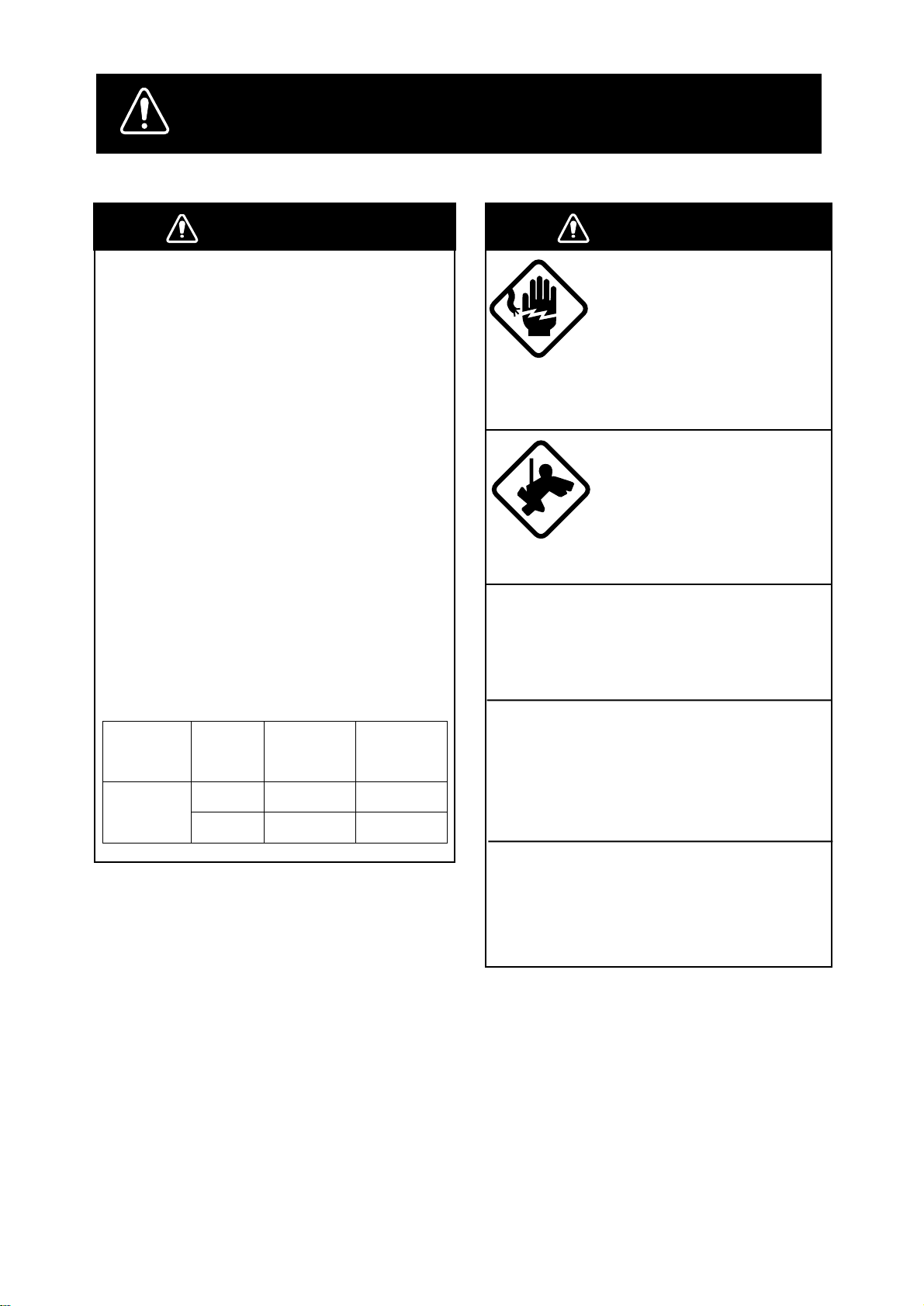
SAFETY INSTRUCTIONS
WARNING
WARNING
WARNING
Radio Frequency Radiation
Hazard
The radar scanner emits electromagnetic
radio frequency (RF) energy which can be
harmful, particularly to your eyes. Never
look directly into the scanner aperture from
a close distance while the radar is in operation or expose yourself to the transmitting
scanner at a close distance.
Distances at which RF radiation levels of
100 and 10 W/m
table below.
Note: If the scanner unit is installed at a
close distance in front of the wheelhouse,
your administration may require halt of
transmission within a certain sector of
scanner revolution. This is possible—Ask
your FURUNO representative or dealer to
provide this feature.
ledoM
S5312-RF
2
exist are given in the
rotaidaR
epyt
FA03NS—m7.0
FA63NS—m5.0
otecnatsiD
2
m/W001
tniop
m/W01
tniop
WARNING
Do not open the equipment
unless totally familiar with
electrical circuits and
service manual.
ELECTRICAL
SHOCK
HAZARD
Construct a suitable service platform
from which to install the scanner unit.
Serious injury or death can result if someone falls from the radar scanner mast.
otecnatsiD
2
Turn off the power at the mains switchboard before beginning the installation.
Fire, electrical shock or serious injury can
result if the power is left on or is applied
while the equipment is being installed.
Only qualified personnel
should work inside the
equipment.
Wear a safety belt and hard
hat when working on the
scanner unit.
Serious injury or death can
result if someone falls from
the radar scanner mast.
Do not install the display unit where it
may get wet from rain or water splash.
Water in the display unit can result in fire,
electrical shock or equipment damage.
i
Page 4
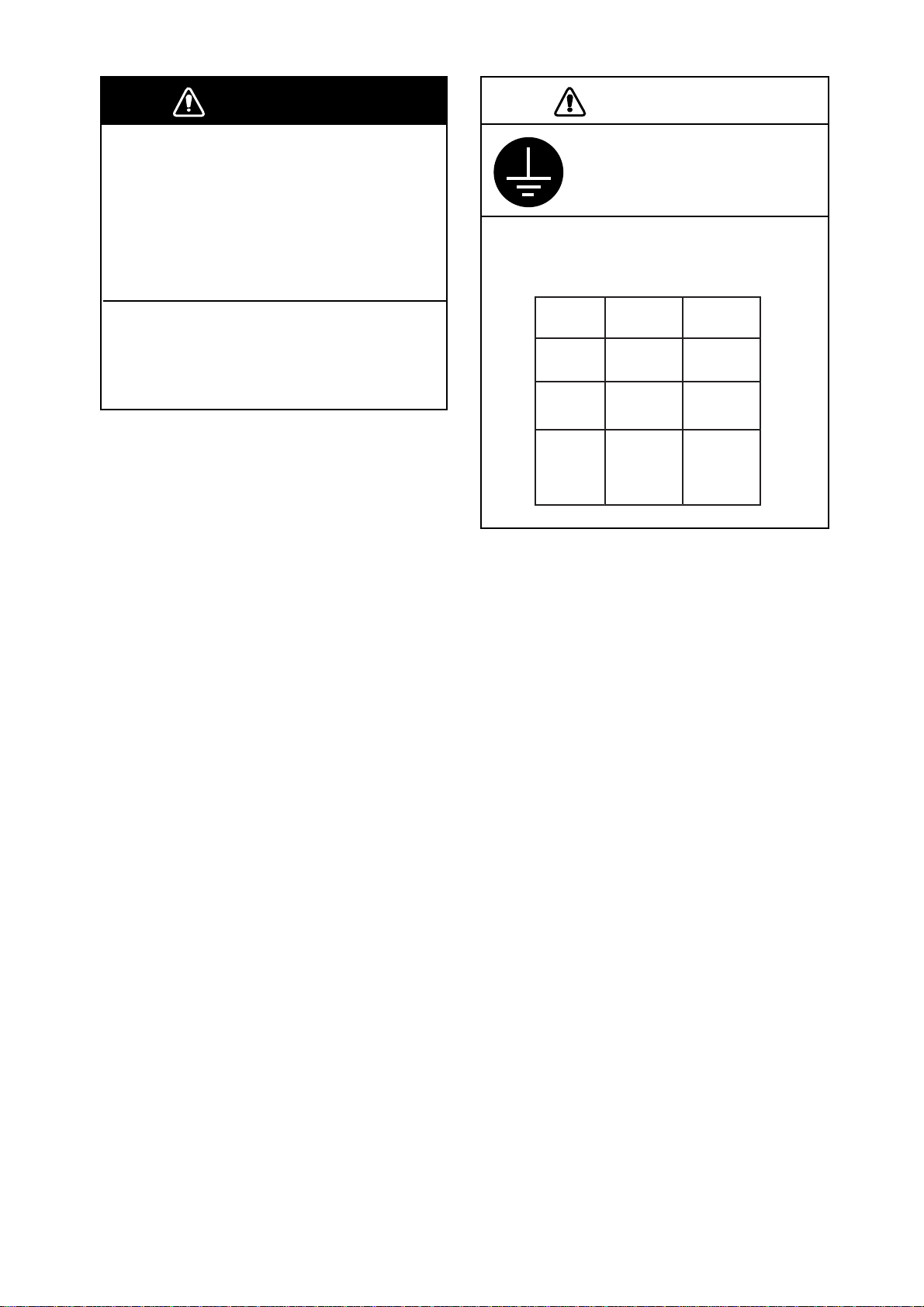
WARNING
CAUTION
Be sure that the power supply is
compatible with the voltage rating of
the equipment.
Connection of an incorrect power supply
can cause fire or equipment damage. The
voltage rating of the equipment appears
on the label above the power connector.
Use only the specified power cable.
Fire or equipment damage can result if a
different cable is used.
Ground the equipment to
prevent electrical shock and
mutual interference.
Observe the following compass safe
distances to prevent deviation of a
magnetic compass:
Display
Unit
Scanner
Unit
Power
supply
unit
PSU-004
Standard
compass
1.70 m 0.90 m
5.00 m 2.80 m
0.50 m 0.30 m
Steering
compass
ii
Page 5
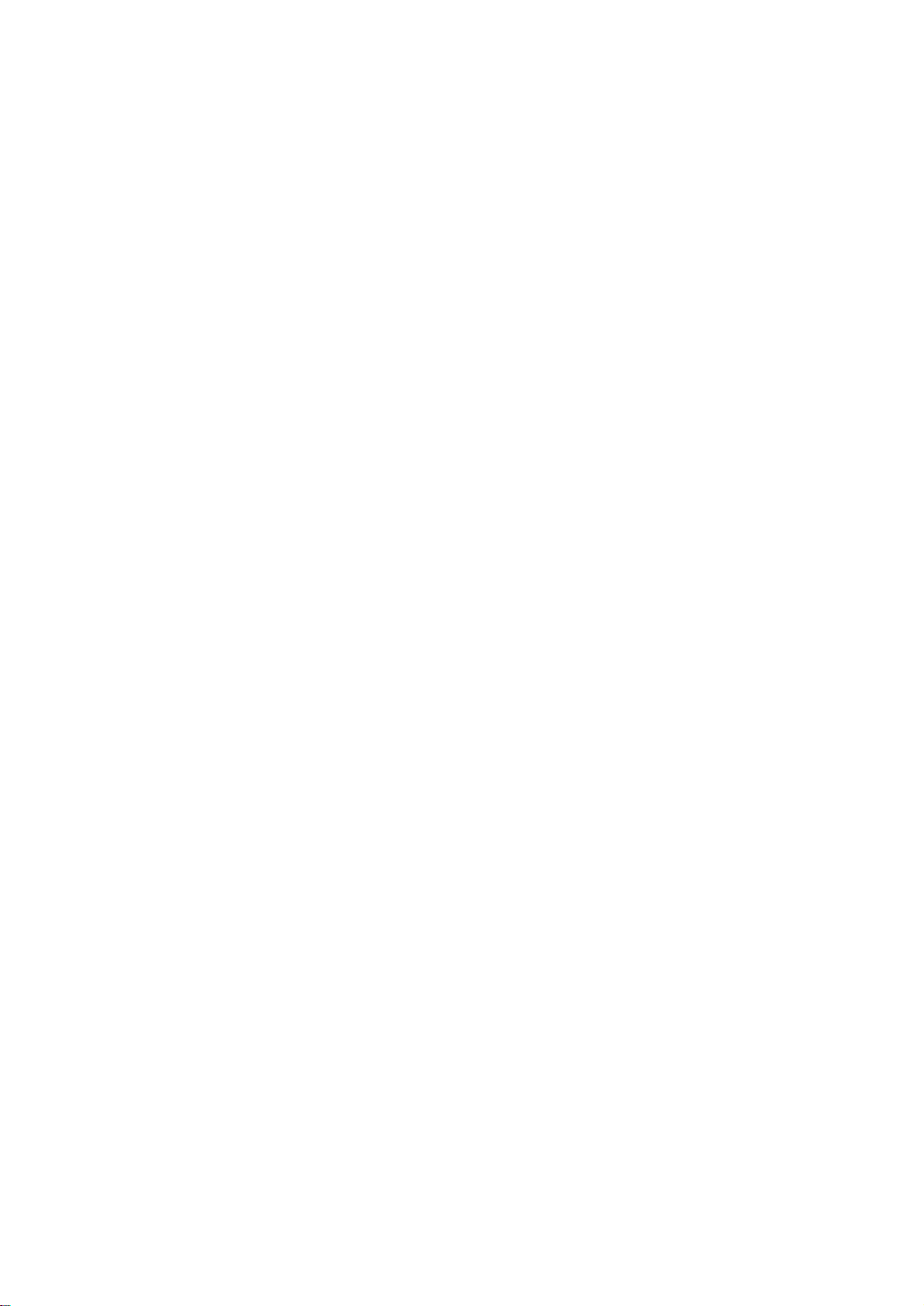
TABLE OF CONTENTS
EQUIPMENT LISTS............................................................................iv
SYSTEM CONFIGURATION...............................................................vi
MOUNTING
1.1 Scanner Unit ............................................................................................................. 1-1
1.2 Display Unit ............................................................................................................... 1-7
1.3 Power Supply Unit................................................................................................... 1-15
WIRING
2.1 Display Unit ............................................................................................................... 2-1
2.2 Scanner Unit ............................................................................................................. 2-6
2.3 Changing AC Power Specification of Display Unit ...................................................2-11
2.4 Power Supply Unit................................................................................................... 2-12
INITIALIZATION AND ADJUSTMENT
3.1 Tuning Initialization.................................................................................................... 3-1
3.2 Accessing Menus for Initialization and Adjustment................................................... 3-1
3.3 Adjusting Video Signal Level..................................................................................... 3-1
3.5 Adjusting Sweep Timing............................................................................................ 3-3
3.6 Suppressing Main Bang ............................................................................................ 3-3
3.7 Confirming Magnetron Heater Voltage...................................................................... 3-4
3.8 Initial Setting Menus.................................................................................................. 3-5
INSTALLATION OF OPTIONAL EQUIPMENT
4.1 Gyro Converter GC-8 ................................................................................................ 4-1
4.2 ARP Board ARP-26 ................................................................................................... 4-7
4.3 RP Board RP-26...................................................................................................... 4-10
4.4 Performance Monitor PM-50 ................................................................................... 4-14
4.5 Alarm Kit.................................................................................................................. 4-15
PACKING LISTS........................................................................................................A-1
OUTLINE DRAWINGS............................................................................................D-1
INTERCONNECTION DIAGRAM ...................................................................... S-1
SCHEMATIC DIAGRAMS ..................................................................................... S-2
iii
Page 6

Standard Supply
emaNepyT.oNedoCytQskrameR
EQUIPMENT LISTS
FA03NSFA63NS-
6200-BSR-
tinUrennacS
tinUyalpsiD421-PDR-1
ylppuSrewoP
tinU
straPerapS00131-30PS896-780-0001
noitallatsnI
slairetaM
seirosseccA
1300-BSR8800-BSR-
0900-BSR-
S-32-07-400-USPS-01-08-400-USP-3φ,CAV044/083
KH-32-07-400-USP-3φ,CAV032/022
KH-32-08-400-USP-3φ CAV044/083,
00002-30PC996-780-000
01002-30PC007-780-000
02002-30PC107-780-000
03002-30PC207-780-000
01660-30PF407-780-000
03660-30PF417-780-000
1rotaidaR
1reciedtuohtiwrohtiw,sissahcannetnA
3φ V032/022,CA
1
1
1
CSHrofsissahcannetnA9800-BSR-
,)tinUyalpsiD(60521-30PS
)tinUylppuSrewoP(02301-30PS
,50191-30PC,30641-30PC
elbaclangiS70931-30PC
)m51(51-47-30S
,50191-30PC,30641-30PC
elbaclangiS70931-30PC
)m02(02-47-30S
,50191-30PC,30641-30PC
elbaclangiS70931-30PC
)m03(03-47-30S
,50191-30PC,30641-30PC
elbaclangiS70931-30PC
)m06(06-47-30S
,20560-30PF,10260-30PF
01720-30PF,30560-30PF
revoctsuD
:epytelosnocroF
,40560-30PF,10260-30PF
,30560-30PF,20560-30PF
01720-30PF
revoctsuD
S
E
E
P
A
C
K
I
N
G
L
I
S
T
S
iv
Page 7

Optional Equipment
emaNepyT.oNedoCytQskrameR
yalpsiDetomeR0108-DMF–1
retrevnoCoryG2-8-CG025-644-800tes1redroetarapeS
hctiwsretnI7-JR–1
hctiwsretnI8-JR–1
rotinoMecnamrofreP05-MP–1 radarOMIrofyrotadnaM
3965-UR654-030-0001
3081-UR794-030-0001
remrofsnarT
tinU
tiKnoitallatsnIMP051-30PO094-584-800tes1
APRA62-PRA005-584-800tes1
rettolPoediV
daeHlortnoCetarapeS
tiKgnitnuoM
tiKmralA651-30PO056-005-8001
2256-UR014-030-0001
5033-UR844-030-0001reciedroF
1-6645-UR354-030-0001
T-62-PR015-584-800
tes1
Z-62-PR025-584-800
151-30PO035-584-8001
V011 → 3,V022 φ
tinurennacsrof
V044 → 1,V001 φ
tinuyalpsidrof
V022 → 3,V002 φ
tinurennacsrof
V044 → 3,V002 φ
tinurennacsrof
epytelosnoc,potelbaT
lortnocetarapesroF
daeh
tinUecafretnI0032-FI–1 radarOMIrofyrotadnaM
v
Page 8
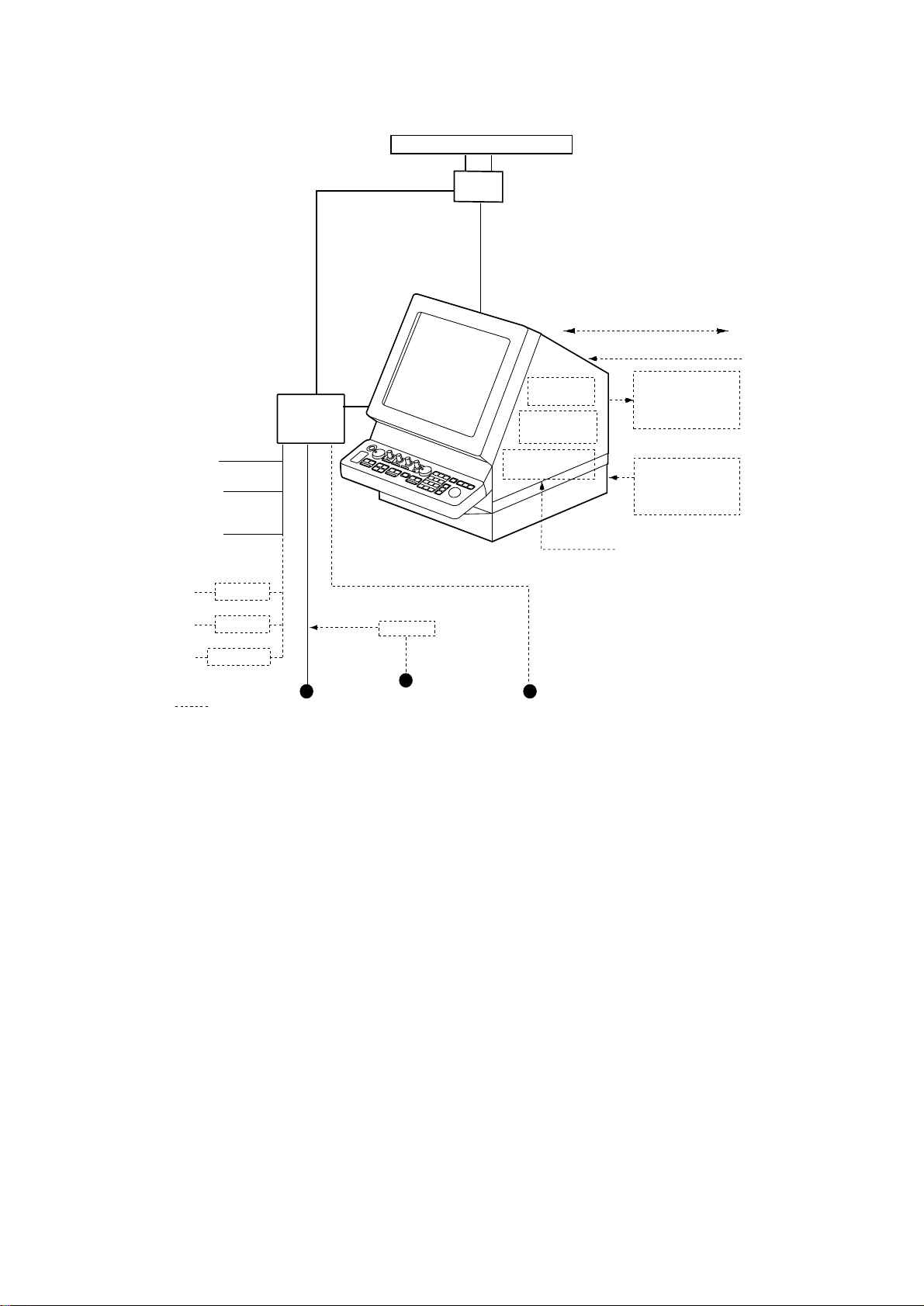
SYSTEM CONFIGURATION
POWER SUPPLY
UNIT PSU-004
220 VAC, 3φ, 60 Hz
200 VAC, 3φ, 50 Hz
440 VAC, 3φ, 60 Hz
380 VAC, 3φ, 50 Hz
For HSC
220 VAC, 3φ, 50 Hz
220 VAC, 3φ, 60 Hz
440 VAC, 3φ, 60 Hz
110 VAC, 3φ,
60 Hz
220 VAC, 3φ,
50 Hz
440 VAC, 3φ,
50 Hz
RU-5466-1
SCANNER UNIT
RU-5693
RU-6522
OPTION
For SCANNER UNIT
For DISPLAY UNIT
For DE-ICER
RU-1803
SHIP’S MAINS
100/110/115/
220/230 VAC
1φ, 50/60 Hz
DISPLAY UNIT
RDP-124
Gyro Converter
440 VAC
1φ, 50/60 Hz
100 VAC
1φ, 50/60 Hz
SN30AF/SN36AF
RSB-0026/0031
RSB-0088/0089/0090 (For HSC)
IEC 61162-1 (Input/Output)
IEC 61162-1 (Input)
ARPA Board
ARP-26
Video Plotter
RP-26
GC-8
Slave Display
FMD-8010
Performance
Monitor
PM-50
Gyrocompass
Navigator
Speed Log
vi
Page 9
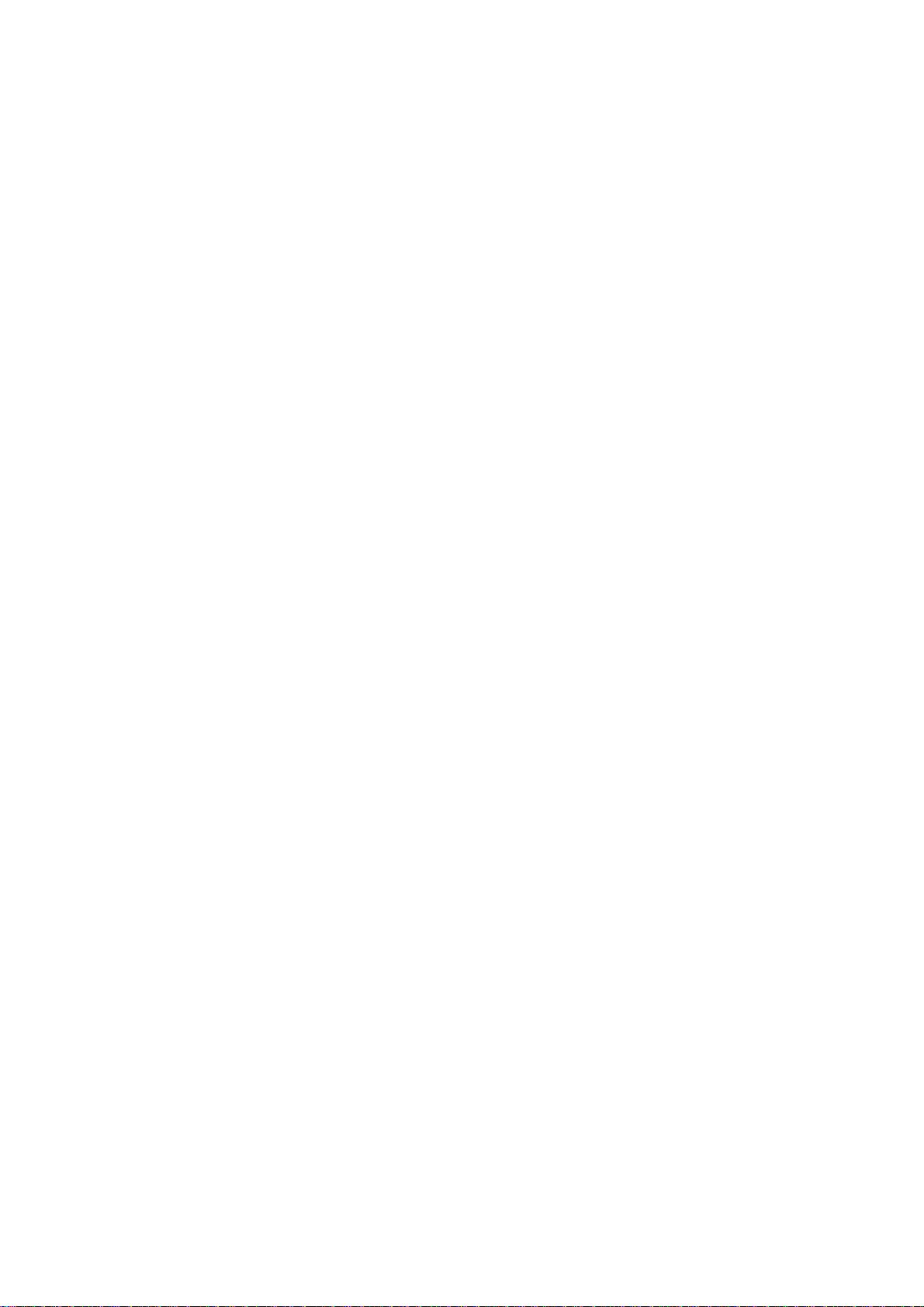
1.1 Scanner Unit
Mounting considerations
• The scanner unit is generally installed either on top of the wheelhouse or on the
radar mast, on a suitable platform. Locate the scanner unit where there is a
good all-round view.
• No funnel, mast or derrick should be within the vertical beamwidth of the scanner in the bow direction, especially zero degrees ±5°, to prevent blind sectors
and false echoes on the radar picture.
• It is rarely possible to place the scanner unit where a completely clear view in
all directions is available. Thus, you should determine the angular width and
relative bearing of any shadow sectors for their influence on the radar at the
first opportunity after fitting.
• Locate the antenna of a direction finder clear of the scanner unit to prevent
interference to the direction finder. A separation of more than two meters is
recommended.
MOUNTING
• T o lessen the chance of picking up electrical interference, avoid where possible
routing the signal cable near other onboard electrical equipment. Also avoid
running the cable in parallel with power cables.
• A magnetic compass will be affected if placed too close to the scanner unit.
Observe the following compass safe distances to prevent deviation of a magnetic compass: Standard compass, 5.0 m, Steering compass, 2.80 m.
• Do not paint the radiator aperture, to ensure proper emission of the radar waves.
• The signal cable run between the scanner and the display is available in lengths
of 15 m (standard), 20 m, 30 m and 60 m. Whatever length is used it must be
unbroken; namely, no splicing allowed.
• Deposits and fumes from a funnel or other exhaust vent can adversely affect
the aerial performance and hot gases may distort the radiator portion. The scanner unit must not be mounted where the temperature is more than 70°C.
• The scanner base is made of cast aluminum. To prevent electrolytic corrosion
of the scanner base, use the seal washers and corrosion-proof rubber mat and
ground the unit with the ground wire (supplied).
• Leave sufficient space around the unit for maintenance and servicing. See the
scanner unit outline drawing for recommended maintenance space.
1-1
Page 10
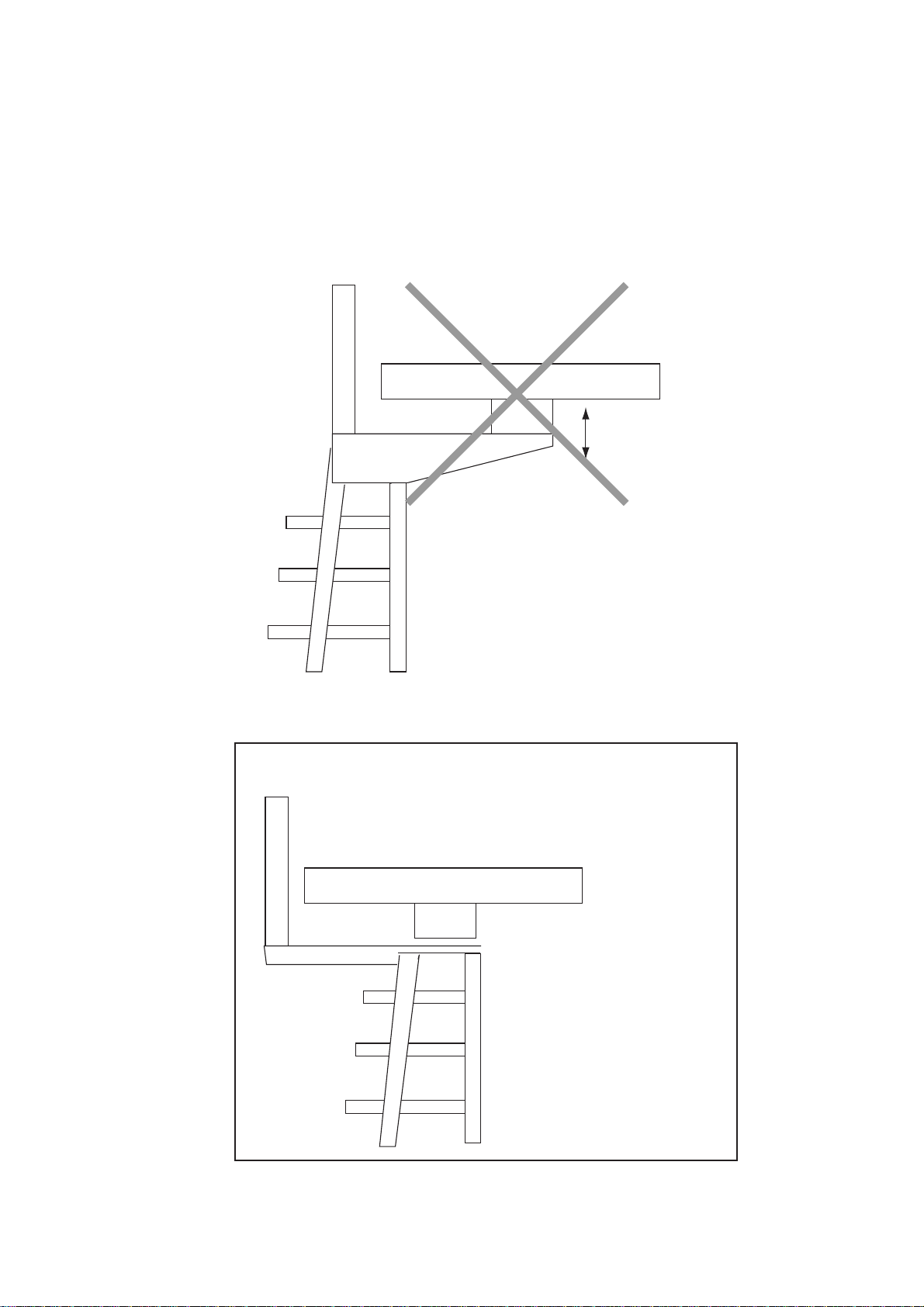
Installation precaution for S-band scanner unit
If an S-band scanner unit is mounted near the end of a platform to provide sufficient rotation clearance for the radiator, the scanner unit, because of its weight,
swings up and down by ship’s vibration and rolling, exerting excessive levels of
stress at the base of the radiator , which can damage the radiator. To prevent this,
relocate the scanner unit, or if relocation is not possible, reinforce the platform.
Pole for DF, etc.
Remarkable vibration
(pitching)
Mounting
position
EXAMPLE
Pole for DF
Mount the scanner unit
Directly on the mast or
on the platform, as near
as possible to the center
of the mast.
Figure 1-1 Mounting of S-band scanner unit
1-2
Page 11
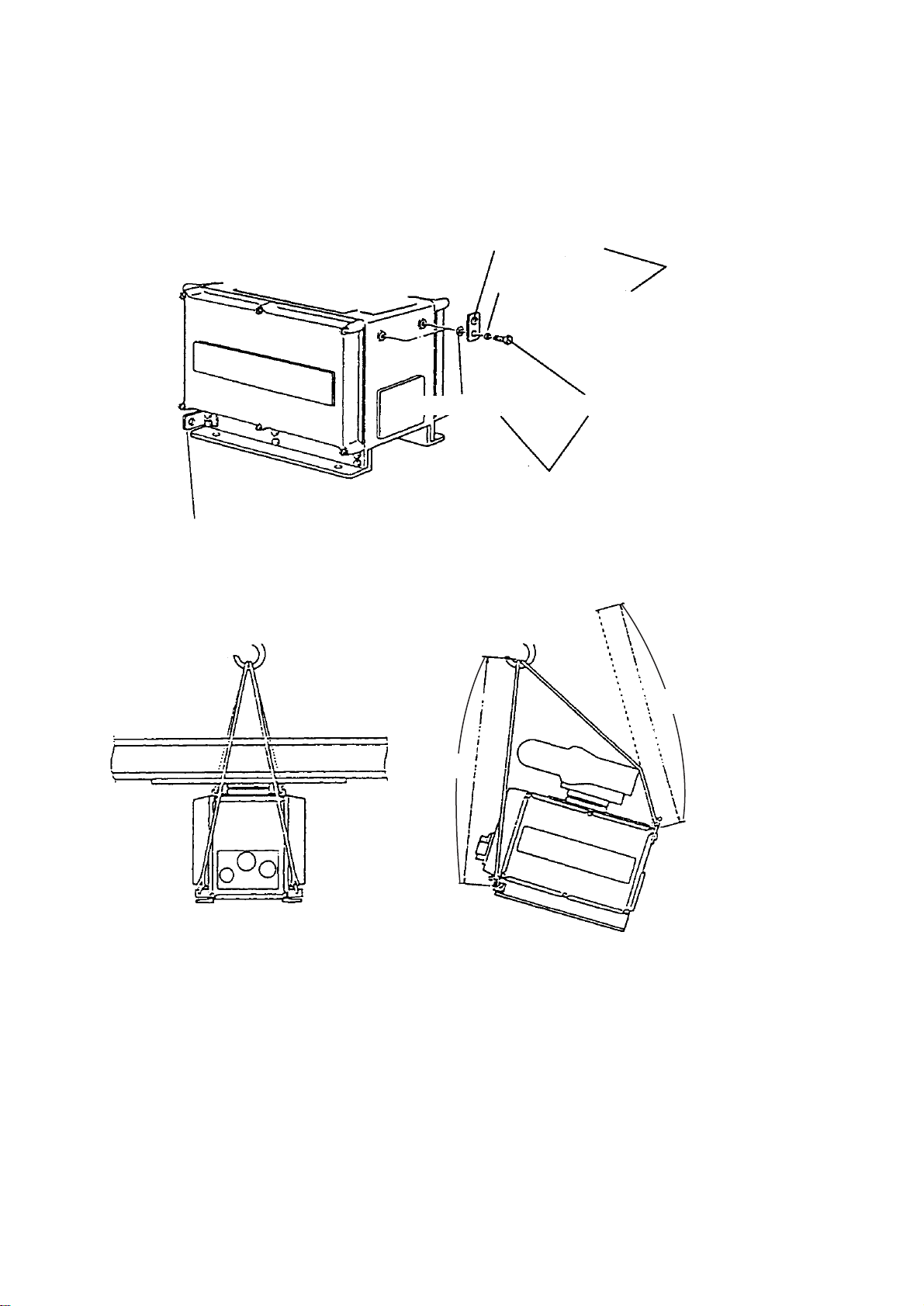
How to lift scanner unit
1. Fix the scanner radiator to the scanner unit chassis.
2. Attach the lifting fixtures and collars as shown in Figure 1-2 and 1-3.
3. Position the radiator as shown in Figure 1-3 and arrange the ropes A
and B
.
=
1.8m.
.
=
.
.
2m
Lifting hook (2 pcs.)
Figure 1-2 Attachment of lifting fixtures and collar
Lifting fixture
Collar for fixing
Spring washer (M12)
Remove lifting fixture, coat threads
of hex bolts with silicone grease, and
then insert bolts in scanner body.
Supplied as installation
materials. Remove after
installation.
Hex bolt (M12X20)
.
B=1.8m
.
.
A=2.0m
.
*
Figure 1-3 Attachment of ropes
*
* Protect radiator with
cardboard or cloth at
locations marked with
asterisk.
1-3
Page 12
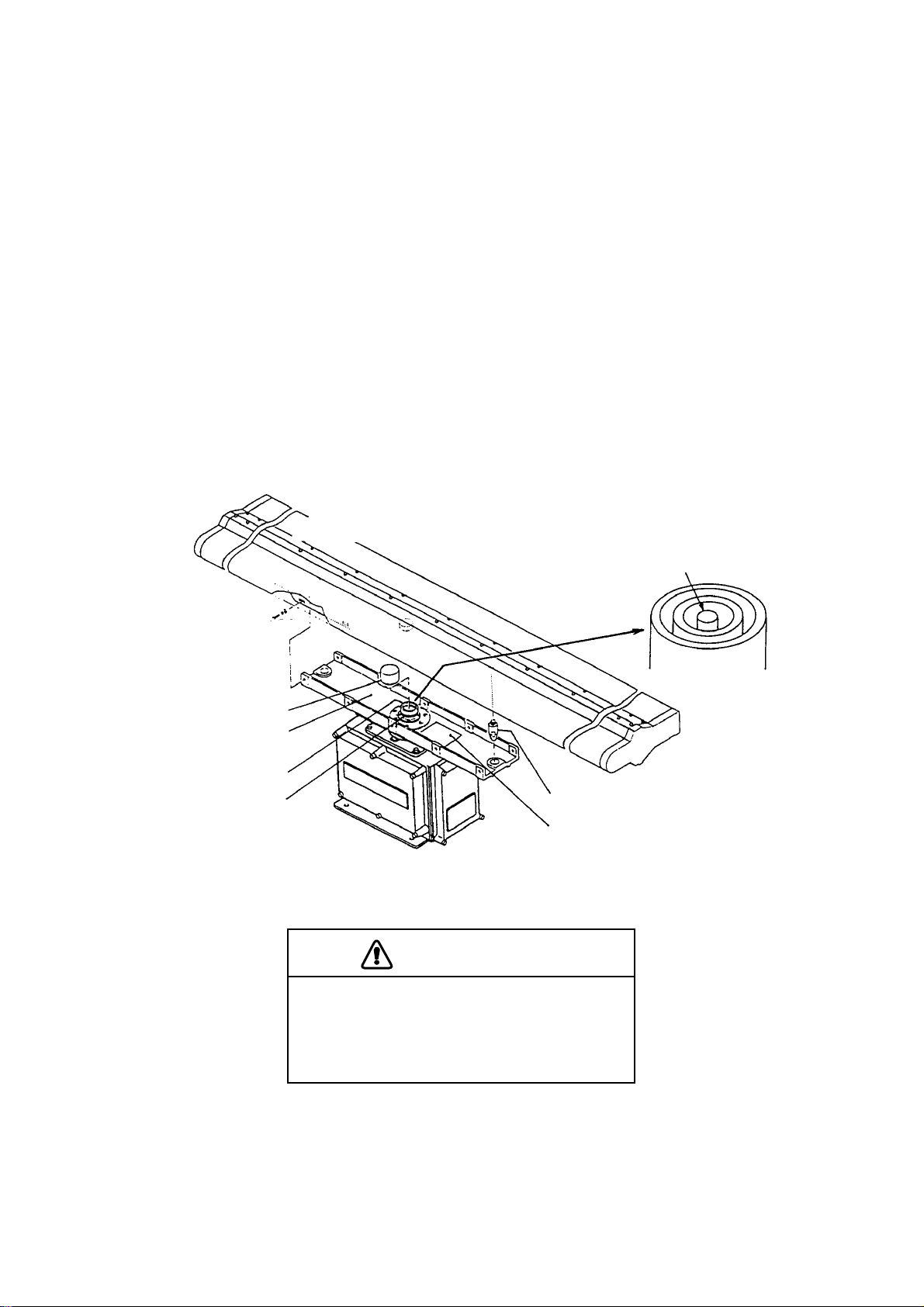
Scanner unit assembling
The scanner radiator and the scanner housing are shipped in separate packages.
Assemble them as below . The scanner unit may be assembled before hoisting it to
the mounting platform. However, do not lift the scanner unit by the radiator.
Scanner unit assembling procedure
1. Screw the guide pins (2 pcs.) in the radiator.
2. Remove the protective cap from the choke guide.
3. Grease O-ring and set it to groove of the choke guide.
4. Place the radiator on the radiator bracket. (Radiator direction is shown by the
logo on the bracket. If reversely oriented the radiator cannot be set to the bracket.)
5. Loosely fix the radiator to the radiator bracket with hex bolts (M10 x 25), spring
washers and flat washers.
6. Remove the guides pins and tighten hexagon bolts.
Spring washer,
flat washer,
10 pcs. each,
M10 x 25
Protective cap
Radiator bracket
Choke guide
O-ring
(JIS B24011A-G60, 2 pcs.)
Scanner radiator
Do not remove the teflon tube from
the center conductor.
Guide pin (2 pcs.)
Instruction label for scanner
aperature direction
Figure 1-4 Assembling the radiator
CAUTION
Be sure to remove the guide pins.
Injury may result if the guide pins loosen
and fall.
1-4
Page 13
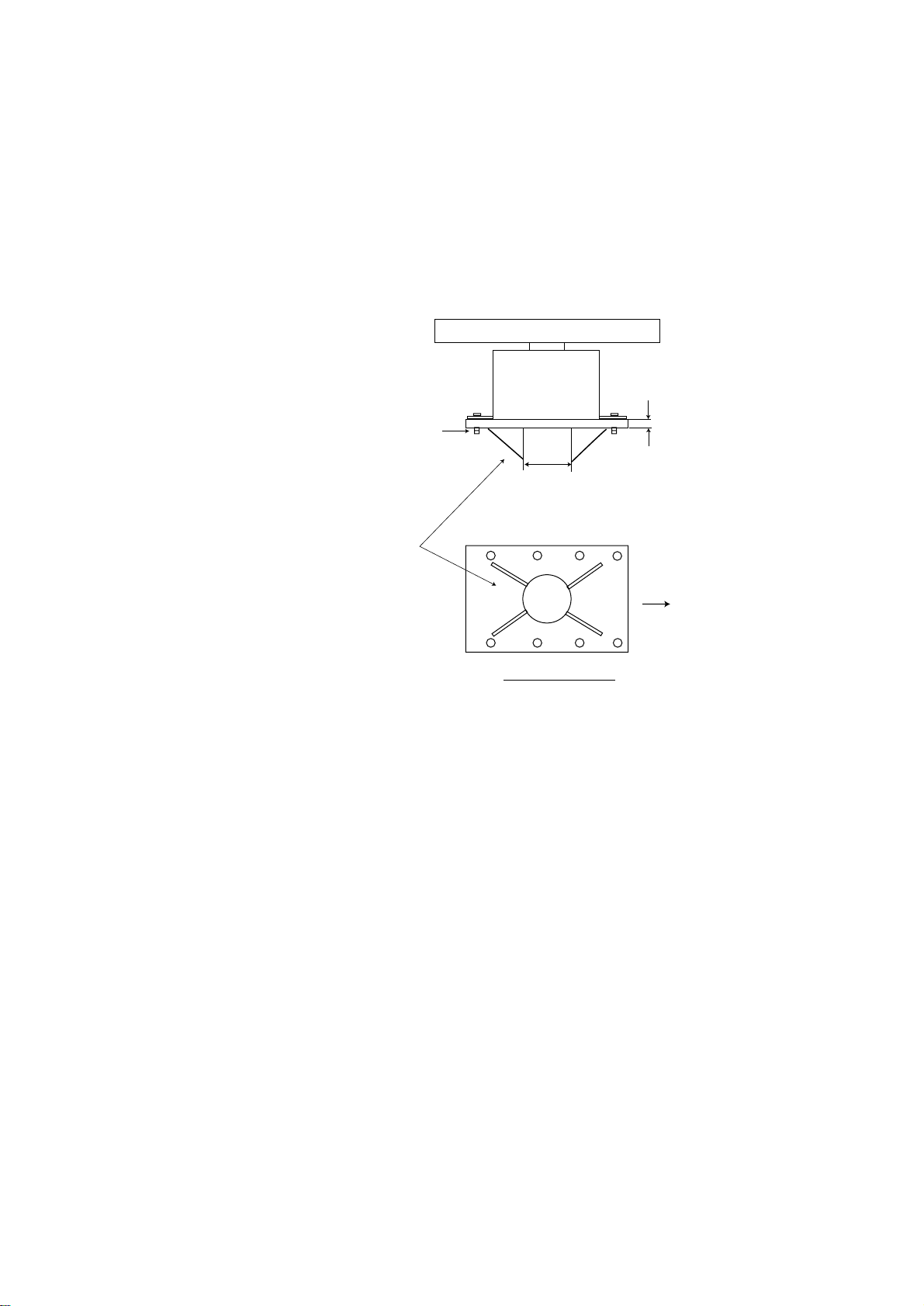
Fastening the scanner unit to the mounting platform
See the figure on the next page for scanner unit mounting.
1. Referring to the scanner outline drawing, drill four bolt holes (15 mm dia.) in the
radar mast platform or the deck.
• The diameter of the mast for fixing the scanner unit platform must be over 15
mm.
• The thickness of the scanner unit platform must be over 15 mm.
• The reinforcement ribs must be installed diagonally as shown below.
Over 15 mm
Use two nuts.
250 mm diameter or more,
6 mm thick or more
Install the reinforcement
ribs diagonally.
Ship’s bow
BOTTOM VIEW
Figure 1-5 Installation of reinforcement ribs
2. Place the corrosion-proof rubber mat (supplied) on the mounting platform.
3. Hoist the scanner unit as shown on page 1-3 and place it on the rubber mat.
Orient the cable gland toward the ship’s stern (or port, starboard). Remove the
lifting fixtures and collars.
4. Fix the scanner base to the mounting platform with four M12x70 hex bolts,
nuts, washers and seal washers (supplied).
5. Arrange the grounding terminal at the nearest grounding spot with the M6x25
hex bolt, nut and washers (supplied). Then, fix a ground wire (RW-4747, 340
mm long) to the terminal.
6. Connect the other end of the ground wire to the ground terminal of the scanner
unit.
7. Coat grounding terminal and fixing bolts on the scanner unit with silicone sealant (supplied).
1-5
Page 14
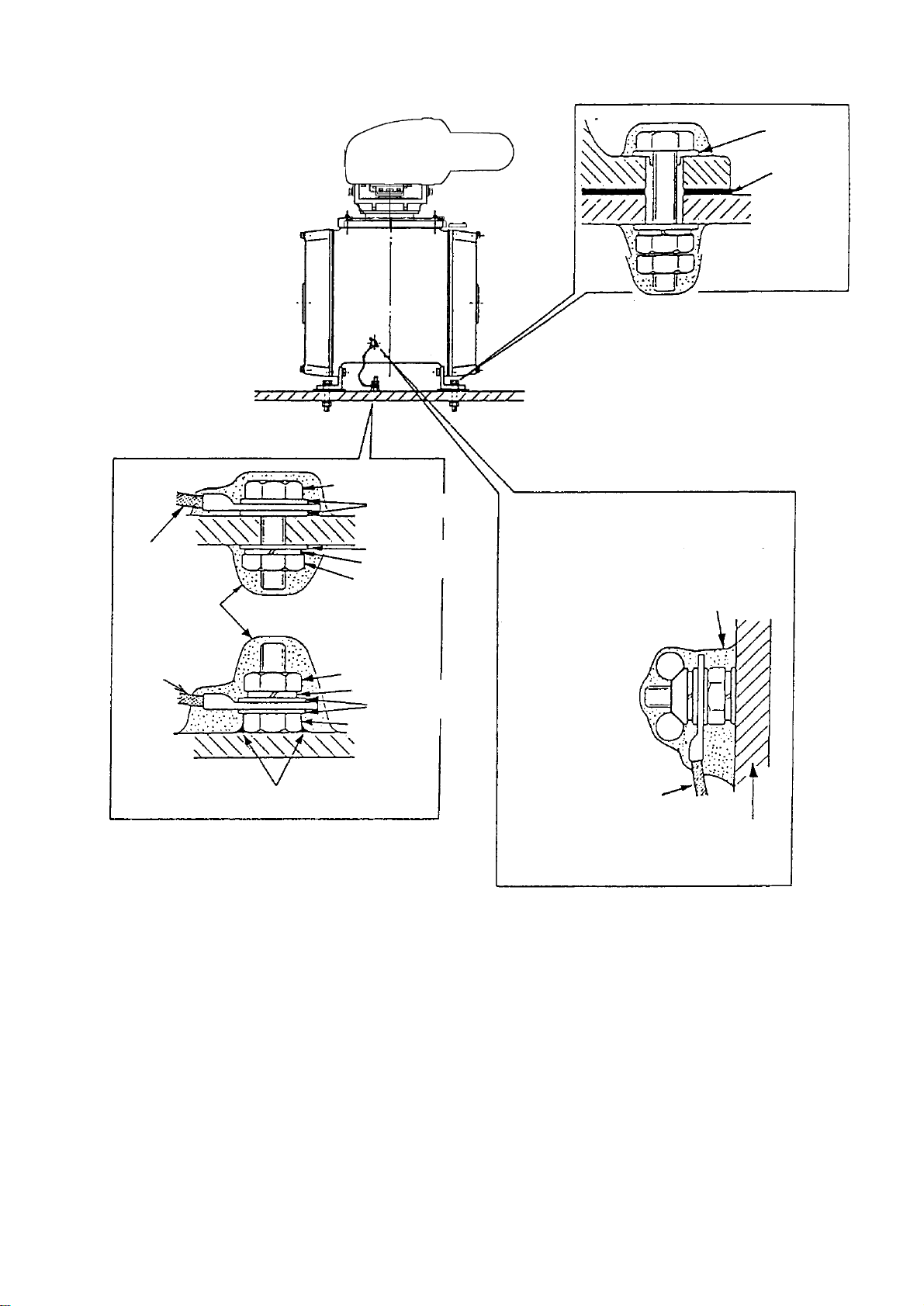
Hex bolt
Flat washer
Seal washer
Corrosionproof
rubber
mat
Use two nuts.
Set corrosion-proof rubber mat,
bolt scanner unit to mounting
location, and coat exposed
hardware with silicone sealant.
Ground wire
Coat with
silicone
sealant.
Ground wire
Arrange ground terminal as close
as possible to scanner unit.
OR
Welding
Figure 1-6 Mounting of scanner unit
Flat washer
Spring washer
Hex nut
Hex nut
Spring washer
Flat washer
Hex bolt
Coat with silicone sealant after
fastening ground wire.
Ground wire
Scanner body
Ground terminal provided on scanner base.
1-6
Page 15
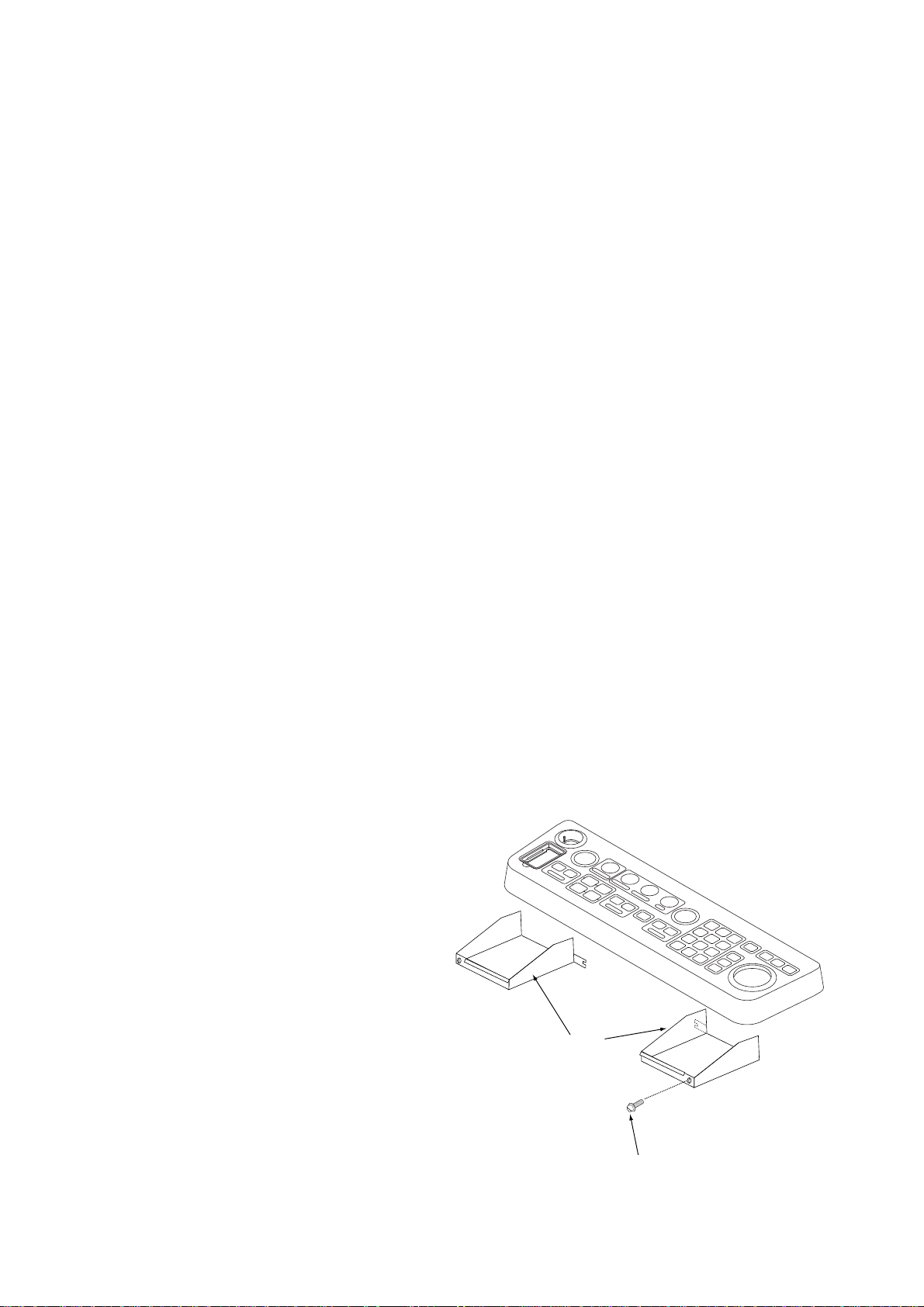
1.2 Display Unit
Before mounting the display unit
If Gyro Converter GC-8 (option) is to be used, install and setup the GYRO CONVERTER Board before mounting the display unit, because of the difficulty involved
in doing it after the display unit is installed. Instructions for installation and setup
are in Chapter 4.
Mounting considerations
When selecting a mounting location, keep in mind the following points:
• Select a location where the display unit can be viewed and operated conveniently and where the screen can be viewed while facing towards the bow.
• Locate the unit out of direct sunlight and away from heat sources because of
heat that can build up inside the cabinet.
• Locate the equipment away from places subject to water splash and rain.
• The display unit is very heavy . Be sure the mounting location is strong enough
to support the weight of the unit under the continued vibration which is normally
experienced on the ship. If necessary reinforce the mounting location.
• Determine the mounting location considering the length of the signal cable between the scanner unit and the display unit and the power cable between the
display unit and Power Supply Unit PSU-004.
• Leave sufficient space on the sides and rear of the unit to facilitate maintenance. Also, leave a foot or so of “service loop” in cables behind the unit so it
can be pulled forward for servicing or easy removal of connectors.
• A magnetic compass will be affected if placed too close to the display unit.
Observe the following compass safe distances to prevent deviation of a magnetic compass: Standard compass, 1.70 m, Steering compass, 0.90 m.
Mounting procedure
Tabletop mounting
This procedure requires two
people to complete.
1. Make four holes of 12 mm diameter referring to the outline
drawing at end of this manual.
2. Unfasten the screws fixing the
right and left brackets on the
control head
Left, right
arm cover
3. Unfasten bolts (four total) in the
brackets.
M4x10
Figure 1-7 Control head
1-7
Page 16
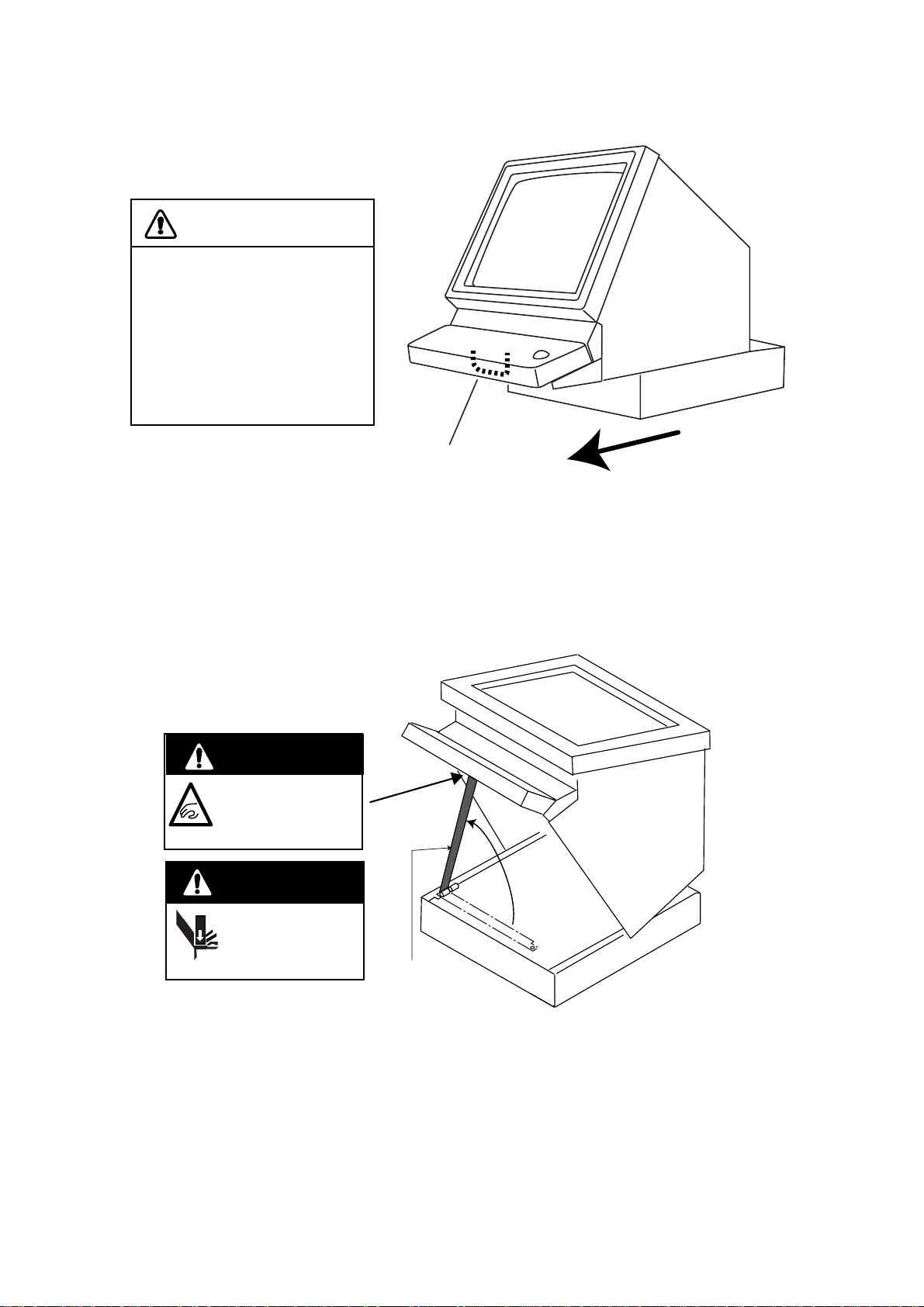
4. While one person is holding the mounting base at the sides, pull the handle on
the underside of the control head to draw the display unit toward you until you
hear a click.
CAUTION
Use two people to complete
this step.
The display unit may fall to
the deck when it is pulled
forward, since the mounting
base is not yet fastened to
the mounting location.
Handle
Pull forward
Figure 1-8 Display unit
5. This step requires two people to complete. While raising the monitor until the
CRT is horizontal, fix the stay as follows:
a)Raise the stay as shown below.
Two warning labels on
the underside of monitor
HORIZONTAL
WARNING
Possibility of injury.
Hold handle when
mounting display unit.
WARNING
Display unit may fall.
Lock stay before
servicing.
Stay
Figure 1-9 Display unit, inside view
b)While pushing the stopper, set the catch on the display unit in the hole at the
front edge of the stay.
1-8
Page 17
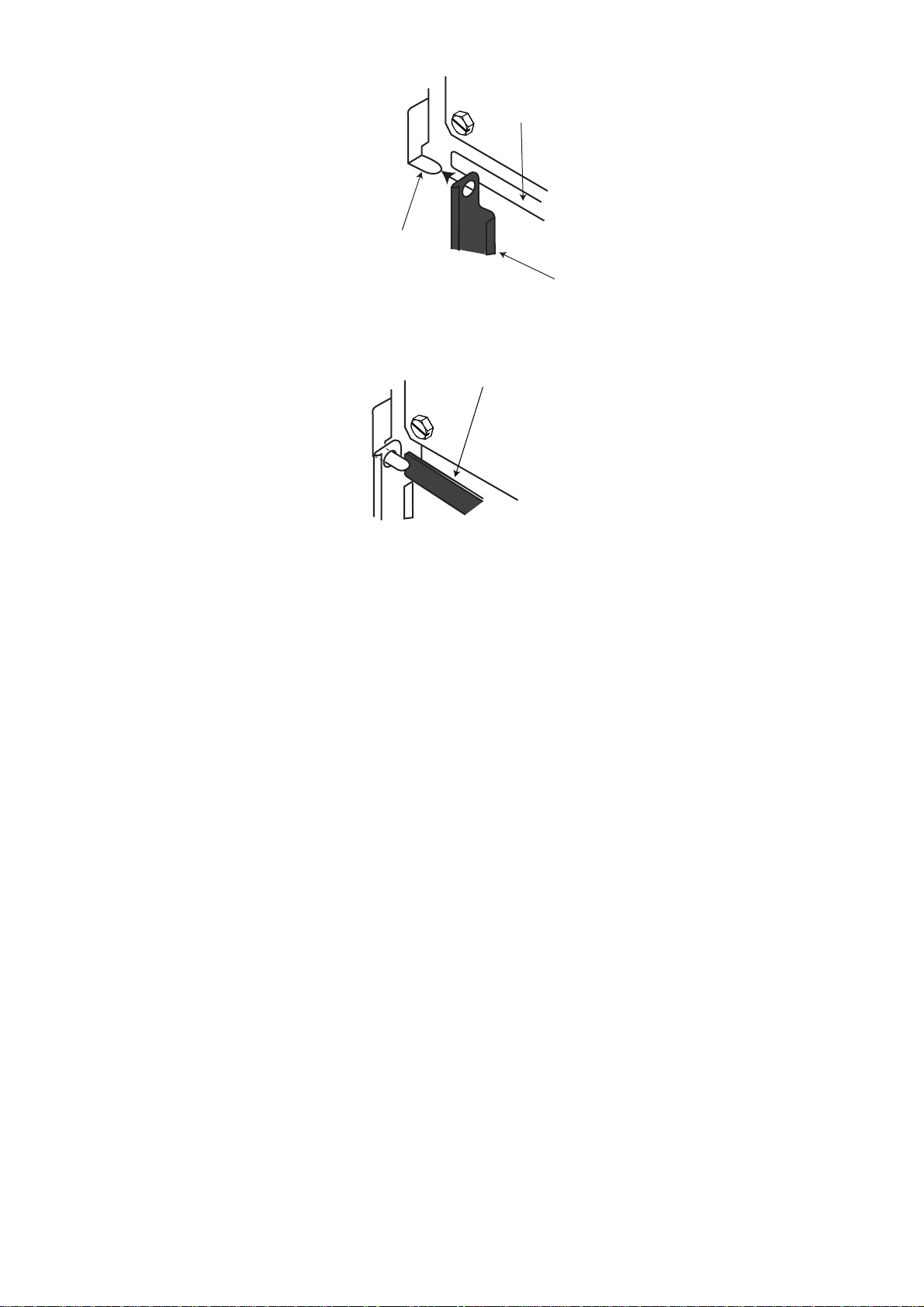
Catch
Figure 1-10 Setting catch to hole in stay
c)Release hand from stopper.
Figure 1-11 Stay fixed
Stopper
Stay
Release stopper;
fix stay.
6. Fasten the display unit to the mounting location at front fixing holes (2 points)
with M10 bolts, nuts and flat washers, using the pipe box spanner (supplied).
You cannot fasten the display unit at the rear fixing holes while the monitor is
raised.
7. Retract the stay and lower the monitor.
8. Fasten the display unit to the mounting locations at rear fixing holes (2 points)
with M10 bolts, nuts and flat washers, using the pipe box spanner (supplied).
The rear left hole is hid under the PTU cover. Remove the cover as follows:
(1) Unfasten five M3x8 screws at the top of the PTU cover and two M4x8
screws at the front of the cover to slide the cover toward the front side.
(2) Remove the cover by grasping the knob on the top of the cover.
1-9
Page 18
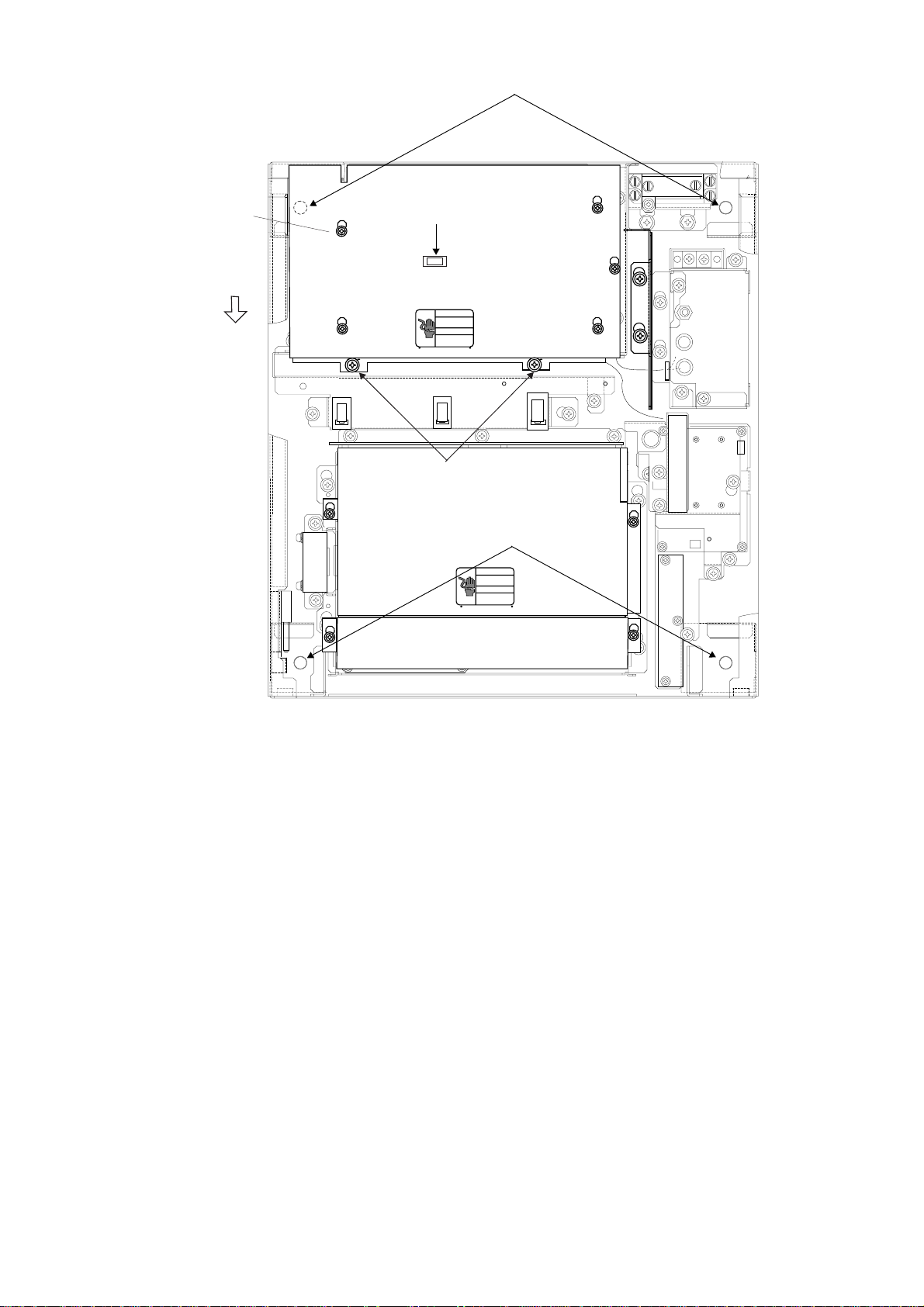
*M3x8, 5 pcs.
Fixing hole (rear)
J106
J105
Knob
*
Slide forward.
J104
J103
*
M4x8, 2 pcs.
Fixing hole (front)
J446
J466
J462
J465
*
*
Figure 1-12 How to remove the PTU cover
9. Push the monitor forward until you hear a click.
10.Fix the brackets with the M10 bolts removed at step 2.
Console type mounting
1. Make six holes of 15 mm diameter and a cable entrance hole through the deck
referring to the outline drawing at end of this manual.
2. Open the front cover.
3. Fix the equipment with M12 bolts, nuts and washers.
4. Hoist the console to the deck by using the eye bolts attached to the console.
Remove the eye bolts and set the cosmetic caps to the eye bolt holes.
Separating the control head
The control head connects to the display unit with a connection cable, thus it can
be located where desired, using the separate control head kit (option). Follow the
procedure on the next page to separate the control head from the display unit.
1-10
Page 19
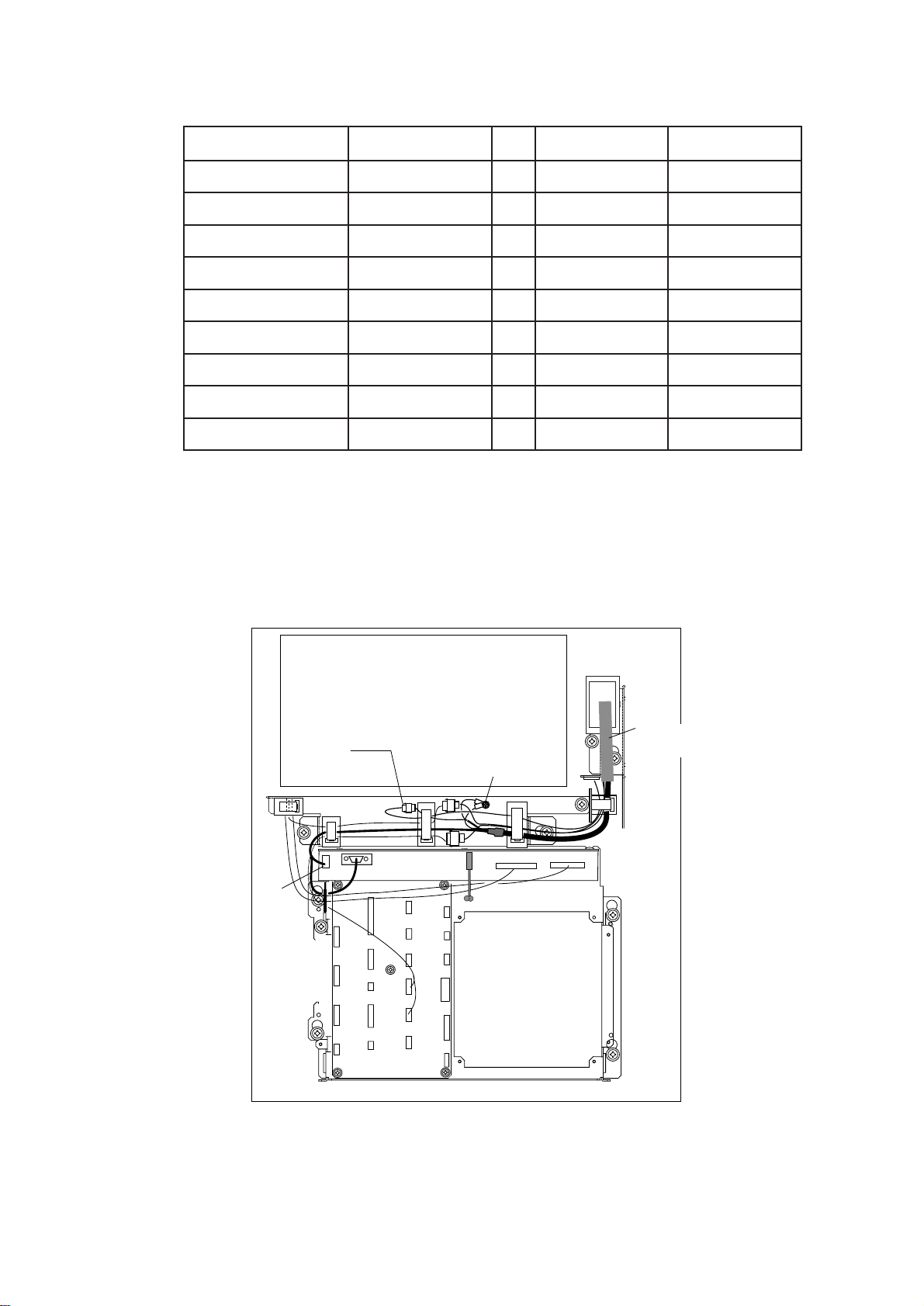
Separate type control head kit (Type: OP03-151, No.: 008-485-530)
emaNepyTytQ.onedoCskrameR
.yssAelbaCP1/P02BS642LU1218-041-0002249S30,m01
teeFrebbuR3005-JS4787-108-000epat/w
revoCtnorFrotinoM1631-552-301043-362-001
etalPgnixiFBK1961-441-301049-362-001
etalPeldnaH2361-441-301140-862-001
BKrevoctsuD3961-441-301067-172-001
wercS01x4M3644-188-000
lebaL1101-300-681032-632-001
rebbuRpihsnoN4961-441-301067-172-001
Display unit modification procedure
1. Raise the monitor unit referring to procedure for tabletop mounting on page 1-
8.
2. Unplug two connectors from the control head cable (P412 from MOTHER Board
and J583 and unfasten two earth wires.
PTU COVER
Control Head
Cable
P412
J583
J418
Earth Wire
MB 03P9251
Figure 1-13 Display unit, inside view
3. Lower the monitor.
INT
03P9252
1-11
Page 20
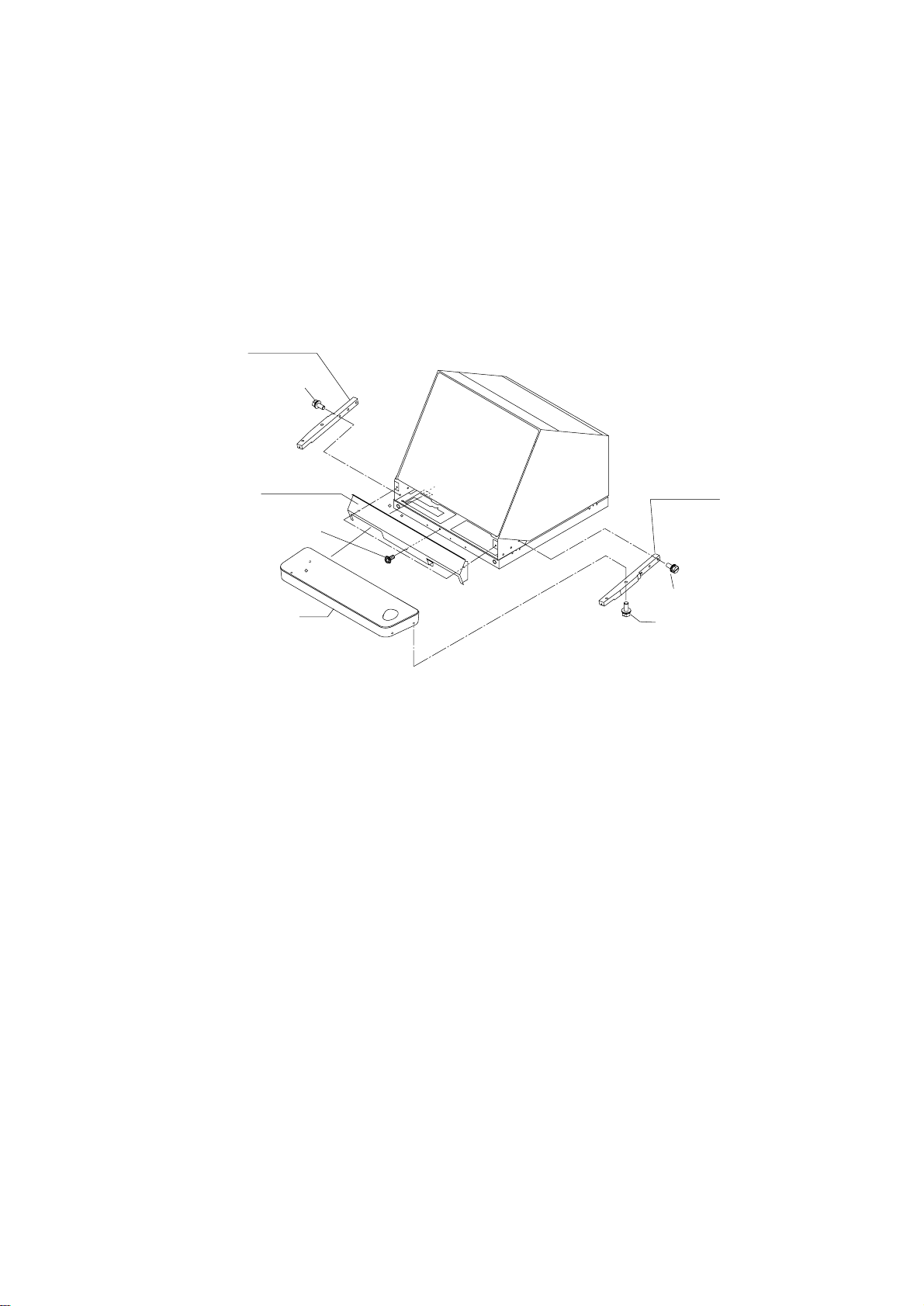
4. Unfasten the M4 screw fixing the ground terminal of the connection cable.
5. Push the monitor forward until you hear a click.
6. Unscrew four screws fixing the top cover of the display unit.
7. Remove three clamps fixing the connection cable in the monitor unit.
8. Unfasten four screws fixing the right and left brackets on the control head.
9. Unfasten four screws fixing the right and left covers of the display unit.
10.Unfasten six screws fixing the right and left KB arms.
11.Unfasten three screws fixing the panel cover.
KB arm (L)
03-144-1341
M5X25 SUS 3 pcs.
Panel cover
03-144-1345
M4X10, 3 pcs.
Control head
KB arm (R)
03-144-1342
M5X25 SUS 3 pcs.
M5X25 SUS 4 pcs.
Figure 1-14 Detaching the control head
1-12
Page 21

Control head modification procedure
1. Unfasten eight screws (M4X8) on the underside of the control head. Unplug
connectors P314, P312 and P317 from the control head. Separate the KB bottom plate from the control head.
2. Unfasten the screw (M4) fixing the ground terminal and two screws (M4X8)
fixing the clamp. Remove the connection cable assy.
3. Unfasten two screws (M6X12) from the inside of the bottom plate of the control
head to dismount the handle.
4. Replace the cable assy. with cable assy. UL2464SB2-0P/1P (10 m, supplied)
as below and reassemble the control head.
5. Paste warning label to the bottom plate.
Warning label
Screw
M4X8 (8 pcs.)
P312 FX Connector
KB BOTTOM
PLATE
Earth Wire
Upset Screw
M6X12 (2 pcs.)
KB Clamp
Handle
Replace with
cable assy. in
kit.
Spacer
Pan-head Screw M4X8 (2 pcs.)
Be careful not to pinch cable between
KB clamp and spacer.
Figure 1-15 Control head
Connection of display unit to control head
J317 (underside)
J314 (underside)
J312 (underside)
P314 XH3P
Lay cable in slot.
1-13
Page 22

Connection of display unit to control head
1. Attach the handle to the handle plate, using the screws for the handle and
bottom cover of the control head.
2. Attach the handle plate to location where the KB arms were fastened.
3. Pull the monitor toward you until you hear click.
4. Lead in the cable assy. (option) from the rear entrance of the display unit. See
Chapter 2.
5. Raise the monitor and fix the stay.
6. Inside the display unit, fasten ground wire of the cable assembly with an M4
screw on the chassis.
7. Plug in two connectors of connection cable (P412, J583: See illustration on the
previous page.)
8. Lower the monitor.
9. Attach the monitor front cover (option) to the place the panel cover have been,
using the screw for the panel cover.
10.Attach rubber to feet to the bottom of the keyboard if the keyboard is not going
to be permanently fixed. To fix the keyboard to a desired location, f asten the KB
fixing plate to the keyboard and desired location with two upset scre ws (M5X25,
formerly used to fasten KB arms) and two tapping screws (φ6.5, local supply)
as below.
KB Fixing Plate
CONTROL HEAD
SIDE VIEW
KB Fixing
Plate
CONTROL HEAD TOP VIEW
Tuning compartment
(Performance Monitor
SW inside)
φ6.5
Tapping
Screw
M5X25
Upset
Screw
Figure 1-16 How to attach KB fixing plate
11.Set dust cover KB (supplied) on the control head.
Attachment of hood
1. Set two spacers (supplied) to the lower two of the four M5 holes in the CRT
panel.
2. Screw two screws (supplied) into the holes in the hood.
3. Set the bottom of the hood to the screws at the bottom of the CRT panel, and
then fasten the two screws at the top of the hood to the CRT panel.
1-14
Page 23
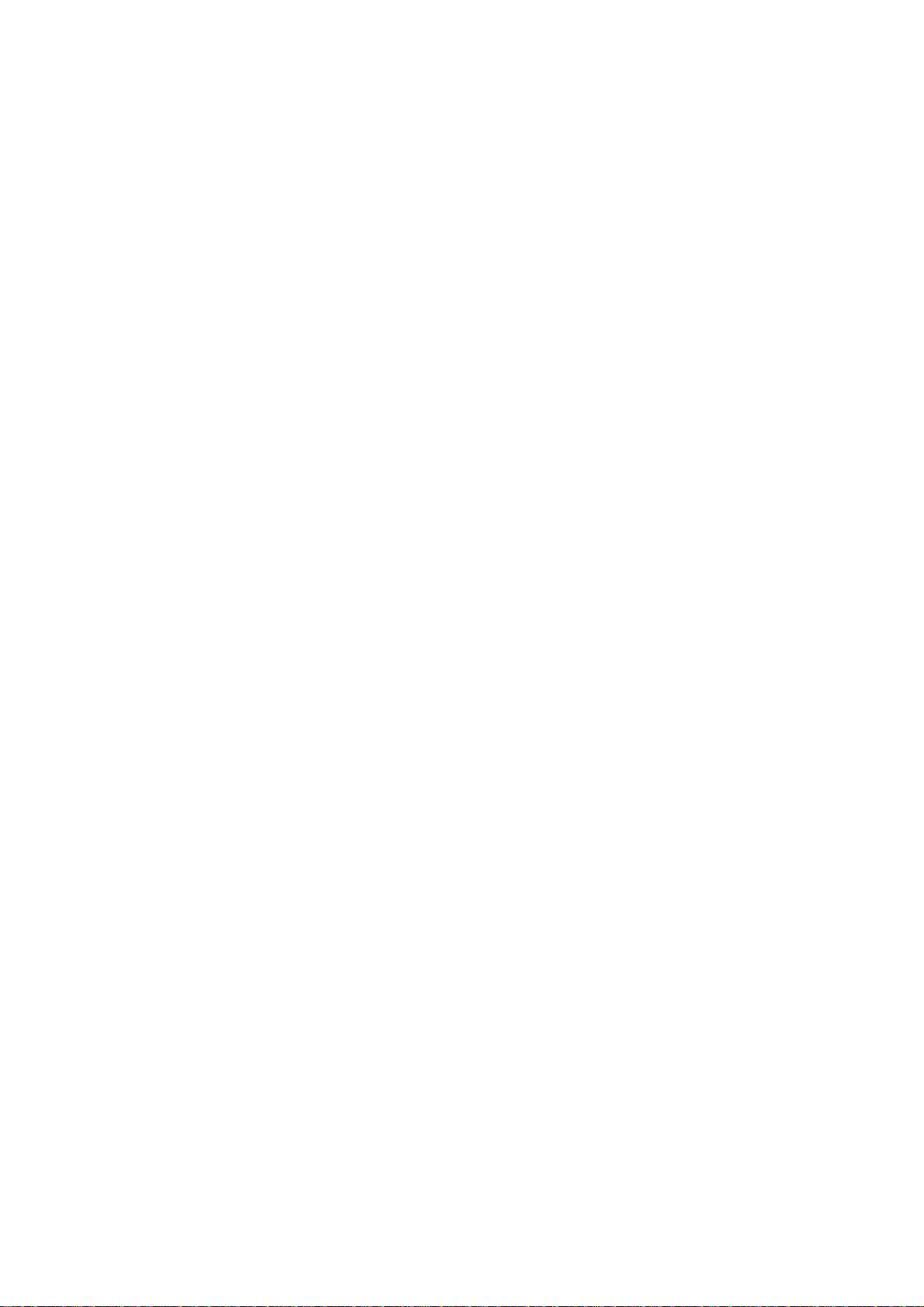
1.3 Power Supply Unit
The Power Supply Unit PSU-004 does not contain usual operating controls. Therefore, it can be installed in any recessed place either in vertical or horizontal position. (For the console mount display unit, the PSU-004 can be installed inside the
console.) However, select a dry and well-ventilated location and observe the compass safe distances below to prevent deviation of a magnetic compass: Standard
compass, 0.50 m, Steering compass, 0.30 m. Fasten the unit to chosen location
with four M6 screws.
1-15
Page 24
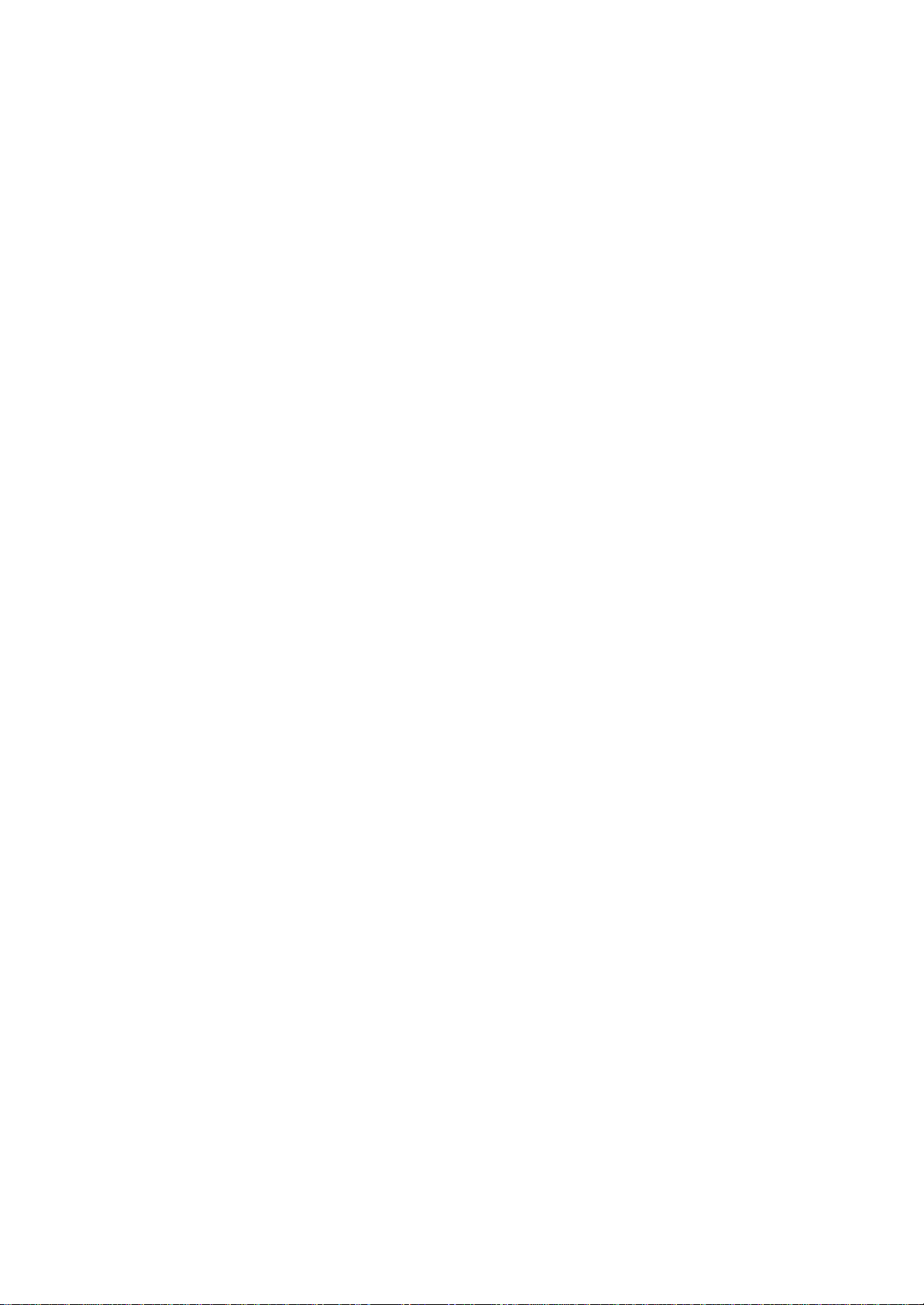
This page is intentionally left blank .
Page 25
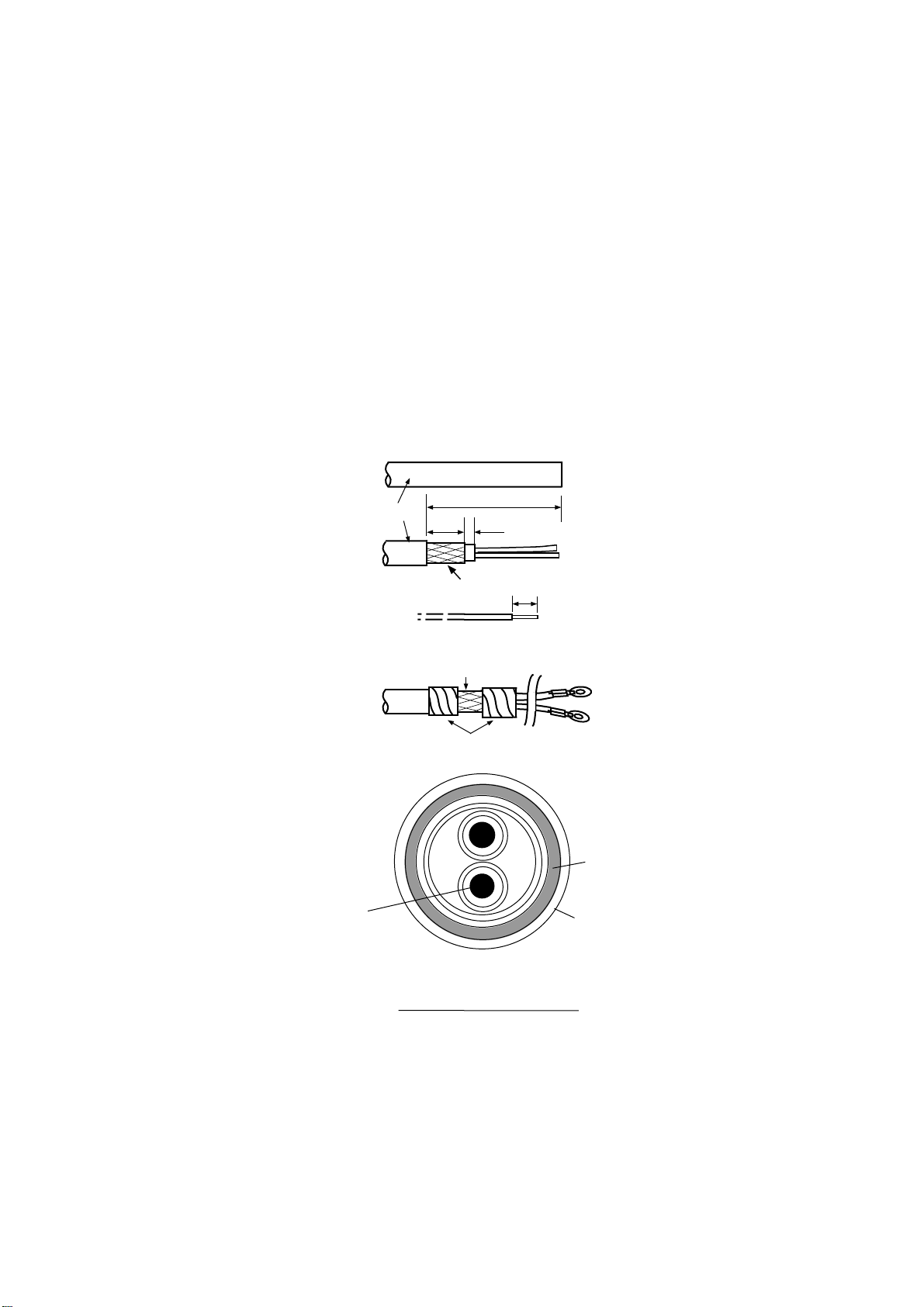
2.1 Display Unit
Fabricating the power cable DPYCY-3.5 (JIS cable)
1. Remove the vinyl sheath by 80 mm.
2. Cut off jute tape wrapped around the armor.
3. Unravel the armor to expose the cores by about 35 mm.
4. Remove insulation of cores by about 10 mm. Fix crimp-on lugs to the cores and
armor .
5. Cover the armor with vinyl tape, leaving the portion which will lie inside the
cable clamp untaped.
WIRING
(a)
Vinyl sheath
(b)
(c)
Lay this part in cable clamp.
(d)
Core
S = 3.5 mm
∅ = 2.4 mm
DPYCY-3.5
About 80 mm
40 mm
2
5 mm
Armor
Taping
10 mm
Armor
Vinyl
sheath
DPYCY-3.5 sectional view
Figure 2-1 Fabrication of power cable DPYCY-3.5 (JIS cable)
2-1
Page 26

Leading in cables to the display unit
The cable clamp may be positioned inside the display unit (default arrangement),
outside the display unit or at the bottom of the display unit (when using console
mount). When the cable clamp is located outside or beneath the display unit, use
the bottom clamp front plate and bottom clamp rear plate (supplied with installation materials).
Also, use the shielding foam (supplied) to protect against noise radiation.
Cable fed from back of display unit (default method)
Nav equipment
(Gyrocompass)
Keyboard
Log
(C) Signal cable
(Aluminum)
PWR
SCAN
Cable position in clamp
(Display unit, rear view)
Nonslip rubber
If speed log and navigator
are not connected, paste
the nonslip rubber to the
clamp and secure cables.
(D) Rear clamp plate
Slave display
Navigation
External CRT
Make sure shielding foam contacts rear chassis.
Hex bolt
M5X12 SUS
2 pcs
Hex bolt
M5X35 SUS
2 pcs
Hex bolt
M5X35 SUS
2 pcs
(Construction of
cable clamp)
Rear cable entrance
Panhead screw
M4X8
(D) Rear clamp
plate
(C) Signal clamp
(Aluminum)
(B) Power clamp
(Aluminum)
(A) Rear clamp
base
(B) Power clamp
(Aluminum)
(A) Rear clamp base
(Display unit, right-hand side view)
Figure 2-2 Default cable clamp position
• Place shielding foam between cables, and then attach the foam to aluminum
clamps.
• Fill unused clamp holes with shielding foam.
Cable
Shielding foam
(Display unit, rear view)
2-2
Page 27

Cable fed from outside display unit
Shielding foam
(D) Rear clamp plate
(C) Signal clamp
(Aluminum)
(B) Power clamp
(A) Rear clamp base
M5x10 (2 pcs)
(Installation materials)
Bottom clamp front plate
(Installation materials)
(Aluminum)
Back cable entrance
(Display unit, right-hand side view)
Figure 2-3 Clamp position outside display unit
• Place shielding foam between cables inside of display unit, and then attach
foam to chassis.
• Fill unused clamp holes with shielding foam.
Cables fed from bottom of display unit (console mount)
Lead in cables through the cable clamp at the rear of the console and ground their
shields in the cable clamp. For signal cable, remove vinyl sheath where cable lies
in cable clamp. Fasten cables with cable ties.
Seventh hole
from the top
Power Cable
(For display unit)
Close shutter door and cover
Close shutter and cover
with aluminum tape to
it with aluminum tape to keep
keep foreign objects out
foreign objects out of the
of the display unit.
display unit.
Performance
Monitor
Cable Arrangement in the Console (Top view)
SIGNAL CABLE:
Remove the vinyl sheath here.
(1300 mm from display unit end
of cable remove sheath by 70 mm.)
Gyrocompass
Power Cable
(For PM)
Log
NAV
Signal Cable
ARPA
Slave Display
Figure 2-4 Clamp position at bottom of display unit
2-3
Page 28

Connections
Open the display unit and fix it with the stay. (For procedure see page 1-6.) Remove the shield cover from the INT Board. Connect signal, power, gyro and log
cables as shown on the next page. Optional equipment are connected to the INT
Board. Be sure to ground the display unit.
Fasten shield here.
PTU BOARD
03P9245
MOTHER BOARD
03P9251
J448
(Tabletop type)
Connect coax
cable here.
DJ1
J5
J4
Gyro
Scanner
Unit
Ship's
Log
Ground terminal
(Tabletop type)
Terminal
board
Fasten shields
here together.
(Console type)
POWER switch
(for maintenance,
always ON)
Fasten TX-HV
line to #1 termanal.
To fasten;
1. Slide terminal.
2. Lift terminal to
remove.
J442
J443
J444
J463
J457
J458
J453
J451
J452
INT BOARD
03P9252
GYRO CONVERTER
BOARD 64P1106
Fix the DJ1 connector with
teo M3x8 screw )supplied).
J450
J445
Location of connectors
on the INT Board. See
next page for connector
J454
J455
J466
J462
J448
J446
J467
J449
description.
Bind the cables so as not to pinch them
between the monitor and mounting base.
Take special care with the high voltage
J456
J465
line.
Figure 2-5 Display unit, inside view
CAUTION
Ground the equipment to
prevent electrical shock
and mutual interference.
2-4
Page 29

Connectors on the INT Board
Table 2-1 Connectors on the INT Board
emanlangiSnoemaN
bcp
langiStupnI
langisoryG5J,4J,nip3,HV
goldeepS
langis
youbradaR
langis
etomeR
lanretxE
APRA
langis
yalpsidevalS
langis
GOL844Jnip3,HN .cte,mn/seslup002
RADAR
YOUB
RADAR-TXE
langisyalpsid
langiStuptuO
7-JRro
APRA-TXE444Jnip8,HN,gniraeb,gnidaeH
EVALS244J
.on
rotcennoC
epyt
nip5,HV
544Jnip4,HN
854Jnip8,HN
nip8,HN,141-DC,041-DC
344J
rotcennoC
,005-DG
08-DMF11*0
elbacilppA
tnempiuqe
,2KM005-DG
,008-DMF
skrameR
bcpnO:*
)noitpo(6011P46A
reggirtxT
,gniraeb,gnidaeH
reggirtxT,oediv
langisrezzuBZUB-TXE154Jnip9,HNpma/wrekaepSlangisrekaepS
langisrotinoM944Jnip01,HN,suonorhcnysREV
C232-SRC232-SR654Jnip4,HN
golanAGOLANA354Jnip3,HN
lanretxE
rezzub
atadSNIATAD.SNI554Jnip5,HN
7-JR7-JR754J
atadvaNATADVAN054Jnip5,HN
)CA(
langiStuptuO/tupnI
MRALATXE
254Jnip3,HN
854J
nip51,HN
nip8,HN
roftinuyalpsiD:1*
seires5012-RF
desuebnacradar
yalpsidevalssa
.tinu
,suonorhcnysROH
-rofCSTN(oediv
)tam
atadAPRAATADAPRA454Jnip5,HN
Note: How to attach NH connector is shown on the next page.
2-5
Page 30

How to attach NH connector
A
HOW TO ATTACH NH CONNECTOR TO SIGNAL CABLE
NH connector wire
NH connector
housing
1
Insert NH connector
wire into NH connector
housing.
Figure 2-6 How to attach NH connector
2.2 Scanner Unit
Fabricating multicore cable 660V-MPYCY-12/250V-MPYCY12 (JIS cable)
1. Shorten the multicore cable making the length from the cable gland to the cable
end inside the scanner unit 450 mm. Remove the vinyl sheath of the cable by
450 mm; the armor by 440 mm.
Shrink tubing
20mm
2
Cut shrink tubing
in 20 mm lengths and
slip onto each wire.
Solder
3 Solder connector
to signal cable.
Heat shrink
4
tubing with soldering iron.
rmor
440 mm
Conductors
450 mm
Armor
Core
φ = 1.25 mm
2
Vinyl sheath
Figure 2-7 Fabrication of multicore cable 660V-MPYCY-12/250V-MPYCY-12
2. Turn off the ANT MOTOR SW on the scanner unit.
ANT MOTOR SW
Signal cable
(S03-74)
Multicore cable
(250V-MPYCY-12 or
660V-MPYCY-12)
Figure 2-8 Scanner unit, bow view
2-6
Page 31

3. Open the left side cover on the scanner unit with the hex wrench (supplied).
4. Unfasten the cable gland for the multicore cable and remove the gasket and
flat washers.
5. As shown in Figure 2-9, slide the clamping gland, flat washers and gasket on
the multicore cable.
6. Fold back armor by 5 mm and pass it through the two flat washers as shown in
Figure 2-9.
Gasket
Seal with putty
after tightening.
Vinyl sheath
Clamping gland
Flat
washer
Armor (folded back)
Cable gland
Flat
washer
Flat
washer
Figure 2-9 Passing clamping gland, washers and gasket on the multicore cable
7. Shorten conductors considering their locations on the terminal board STB-1.
STB-1
RTB-801
Figure 2-10 Scanner unit, port side view
8. Confirm that armor is grounded between two flat washers.
2-7
Page 32

9. Remove the sheath of each conductor by 6 mm. Fix crimp-on lugs (FV1.25-4,
blue, ø4) to each conductor . Make sure each connection is secure both electrically and mechanically.
10.Tighten the clamping gland.
11.Seal the cable gland with putty.
12.Connect the conductors to terminal board STB-1 referring to the interconnection diagram on page S-1.
Fabricating signal cable S03-74
13.At the signal cable gland on the scanner unit, unfasten the clamping gland and
remove gasket and flat washers.
14.Shorten the signal cable making the length from the cable gland to the cable
end 500 mm. Remove the vinyl sheath by 550 mm; the armor by 540 mm.
Approx. 550 mm
Inner shield
Anti-corrosive
vinyl sheath
Armor
Approx. 540 mm
Outer shield
Figure 2-11 Fabricating the signal cable S03-74
15.Unravel the outer shield with a screwdriver or similar tool to expose the cores
beneath the outer shield. Similarly, expose the cores beneath the inner shield.
Mark all cores for future identification.
16.As shown in Figure 2-12, slide the clamping gland, washers and gasket onto
the signal cable. Fold back the armor by 5 mm, and then pass it through the two
flat washers.
Seal with putty
after tightening.
Clamping gland
Gasket
Washer
Armor
Gland body
Washer
Figure 2-12 Passing clamping gland, washers and gasket on signal cable
17.Unfasten the terminal board RTB-801.
18.Pass the signal cable behind the terminal board plate for cable MPYCY -12, and
then pass it through the locking wire saddle.
2-8
Page 33

Terminal board fixing plate for RTB-801
Ground terminal
Figure 2-13 Scanner unit, rear view
Locking wire saddle
Figure 2-14 Scanner unit, rear view
19.Fasten the terminal board fixing plate for RTB-801.
2-9
Page 34

20.Route the signal cable beneath the lower left side of the terminal board fixing
plate for the RTB-801. Shorten conductors of the signal cable considering their
locations on the RTB-801.
Coaxial cable
75 mm
2C-2V
50 mm
Fold back the conductor
as illustrated below.
45 mm
Crimp-on lug
Inner core
Conductor
FVD1.25-3
(Red, ∅3)
Crimp-on lug
6 mm
FV1.25-M3
(Red, ∅3)
Figure 2-15 Fabrication of coaxial cable
21.Shorten the shield considering the distance to the ground terminal on the left
side of the scanner unit chassis. (See Figure 2-13 for location.) Attach the
crimp-on-lug FV5.5-4 (ø4, yellow) to the shield.
22.Remove approx. 6 mm of the vinyl insulation from the end of each conductor
and fix the crimp-on lug FV1.25-M3 (Red) to each conductor . As shown in Figure 2-14, fold back the coaxial cable four times and attach the crimp-on-lug
FVD1.25-3 (ø3, red). Attach the crimp-on-lug FVD1.25 (ø3, red) to the shield.
23. Tighten the clamping gland, and then seal the cable gland with putty.
24.Fasten the shield to the ground terminal on the scanner unit chassis.
25.Connect conductors to the terminal board RTB-801 referring to the interconnection diagram.
When the length of the signal cable is more than 150 m, remove the solder at
terminal Nos. 24 (red) and 26 (black) on the DJ-1 connector . (#24 and #25 are
spares.). Fasten the wires as shown below.
TB801
14
16
SCANNER
UNIT
Length 150 m
or more
HEATER HOT
+12V
DJ-1
14
16
DISPLAY
UNIT
YELLOW, LARGE
WHITE, LARGE
RED, LARGE
BLACK, LARGE
£
Figure 2-16 Wiring on terminal boards when length of signal cable is 150 m or more
2-10
Page 35

26.Check for miswiring, loose screws. Grease the fixing bolts for the cover, gasket, and tap holes in the scanner chassis. Attach the cover.
When the de-icer is installed
1) Before beginning any work on the scanner unit, turn off the breaker for the deicer line at the main switchboard to remove the power (100 V AC, 1ø) to the deicer. (Turning off the power to the display unit has no effect.)
2) The neck of the scanner unit becomes VERY HOT when the de-icer is working.
(The de-icer turns on when ambient temperature is below 0°C.)
2.3 Changing AC Power Specification of Display Unit
To operate the display unit from 100 VAC or 220 VAC power, add or delete jumper
wires on the PTU Board and change the power fuses inside the display unit as
shown in the table below. The figure below shows the location of the power fuses
and the jumper wires on the PTU Board.
Table 2-2 Jumper wire setting on the PTU board, fuse rating and power specification
BCP.cepSrewoP
A5429P30CAV511/011/001mpr42SEYSEYSEYONONONA01
D5429P30CAV032/022mpr42ONONONSEYONONA5
annetnA
mpr
Jumper wire to use:
JP1: 0.8 dia. gilded wire
JP2, JP3, JP4, JP91, JP92: type ERD-S2TCOV
Fuse
1PJ2PJ3PJ4PJ19PJ29PJ
03P9245
C11
C12
JP1
T1
JP2
T21
JP3
JP4
JP92
JP92
U92
JP91
PTU Board
Figure 2-17 Display unit, inside view
rewoP
sesuF
2-11
Page 36

2.4 Power Supply Unit
Wire the unit as shown in the interconnection diagram.
TB
PTB14
TB
PTB11
Thermal relay
K2
Relay K3
Relay K1
Photo No. 3148
TB
PTB13
TB
PTB12
Figure 2-18 Power supply unit PSU-004
The type and rating of the thermal relay (K2) are as below.
sniaMs'pihStinUrennacS
epyTgnitaR
3,CAV022/002 φ 6200-BSRA7.13/HN0RTA3.2
3,CAV044/083 φ 1300-BSRA8.03/HN0RTA0.1
3,CAV022 φ zH05,8800-BSRA7.13/HN0RT*)XAM(A6.2
3,CAV022 φ zH06,9800-BSRA7.13/HN0RT*)XAM(A6.2
3,CAV044 φ zH06,0900-BSRA8.03/HN0RT*)XAM(A2.1
)2K(yaleRlamrehT
*: Set the rating to maximum ( 2.3A to 2.6A or 1.0A to 1.2A) for HSC radar.
2-12
Page 37

INITIALIZATION AND ADJUSTMENT
3.1 Tuning Initialization
Tune the radar as follows: Press [RADAR MENU] [0] [0] [2] [0] [0] [0] [0] (TUNE
INITIALIZE on RADAR 3 menu) and press the [ENTER] key. Also, confirm that
“2.MODEL” is set to “OTHER S-BAND” in the INTIAL SETTING 4 menu, referring
to page 3-5. If the setting is wrong, trouble may result.
3
.2 Accessing Menus for Initialization and Adjustment
To access them do the following:
1. Turn on the power.
2. Press the [RADAR MENU] key five times while pressing and holding down
the [HL OFF] key.
Restoring default settings
1. Press [RADAR MENU] [0] [0] [0] [2] [0] [0] [0] to display the INITIAL SETTING
4 menu and [0] again.
2. Press the [0] key.
3. Press the [ENTER] key five times, and turn the power off and on again.
4. “Initializing” appears during restoring. It takes about 90 seconds to restore the
default settings, after which the normal display appears.Confirm that
“2.MODEL” is set to “OTHER S-BND” in the INITIAL SETTING 4 menu.
3.3 Adjusting Video Signal Level
When the signal cable is very long, the video amplifier input level decreases,
shrinking target echoes. To prevent this, confirm (and adjust if necessary) video
amplifier input level.
1. Connect an oscilloscope to TP6 on the INT Board (03P9252) in the display
unit.
2. Transmit on the 12 nm range.
3. Adjust R21 on the INT Board so the value of TP6 is 4 Vpp. (For remote display, adjust R134 on the INT Board.)
INT Board
(03P9252)
3-1
TP1
R134
TP6
R21
Figure 3-1 Display pedestal
Page 38

3.4 Heading Alignment
You have mounted the scanner unit facing straight ahead in the direction of the
bow. Therefore, a small but conspicuous target dead ahead visually should appear on the heading line (zero degrees).
In practice, you will probably observe some small bearing error on the display
because of the difficulty in achieving accurate initial positioning of the scanner
unit. The following adjustment will compensate for this error.
Correct bearing
relative to heading
Target
a
270
260
Scanner mounted
error to port
(HDG SW advanced)
000
010
350
020
340
330
320
310
300
290
280
250
240
230
220
210
200
030
140
150
160
190
170
180
Picture appears
deviated clockwise.
040
050
130
a
060
070
080
090
100
110
120
Apparent
position
of target
Scanner mounted
error to starboard
(HDG SW delayed)
Apparent position
of target
Target
b
b
000
010
350
020
340
330
320
310
300
290
280
270
260
250
240
230
220
210
200
030
040
050
060
070
080
090
Correct
100
110
bearing
120
130
relative to
140
150
160
190
170
180
heading
Picture appears
deviated counterclockwise.
Figure 3-2 Heading alignment
1. Turn on the power. Press [RADAR MENU] [0] [0] [0] [2] [2] to select HL ALIGN
on the INITIAL SETTING1 menu.
2. Select a target echo (by gyrocompass, for example) at a range between 0.125
and 0.25 nm, preferably near the heading line.
3. Operate the EBL control to bisect the target echo with the heading line. (The
value shown on the display is scanner position in relation to ship's bow.)
4. Press [ENTER] to finish.
3-2
Page 39

3.5 Adjusting Sweep Timing
Sweep timing differs with respect to the length of the signal cable between the
scanner unit and the display unit. Adjust sweep timing at installation to prevent
the following symptoms:
• The echo of a "straight" target (for example, pier), on the 0.25 nm range, will
appear on the display as being pulled inward or pushed outward. See Figure
3-3.
• The range of target echoes will also be incorrectly shown.
(1) Correct
Figure 3-3 Examples of correct and incorrect sweep timings
1. Turn on the power. Press [RADAR MENU] [0] [0] [0] [2] [3] to select TIMING
ADJ on the INITIAL SETTING1 menu.
2. Transmit on the 0.25 nm range.
3. Adjust radar picture controls to display picture properly.
4. Select a target echo which should be displayed straightly.
5. Adjust the VRM control to straighten the target echo.
6. Press [ENTER].
(2) Target pushed
inward
3.6 Suppressing Main Bang
If main bang appears at the screen center, suppress it as follows.
(3) Target pushed
outward
1. Turn on the power. Transmit on a long range and then wait ten minutes.
2. Adjust [GAIN] control to show a slight amount of noise on the display.
3. Select the 0.25 nm range. Adjust the [A/C SEA] control to suppress sea clutter.
4. Press [RADAR MENU] [0] [0] [0] [2] to open the INITIAL SETTING1 menu.
5. Press [7] to select 7. MBS.
6. Adjust the VRM control to adjust timing; the EBL control to adjust level.
7. Press [ENTER].
3-3
Page 40

3.7 Confirming Magnetron Heater Voltage
h
Magnetron heater voltage is adjusted at the factory . Confirm that magnetron heater
voltage is within the prescribed rating as follows:
1. Turn on the radar and select the 0.125 mile range.
2. Press [RADAR MENU] [0] [0] [0] [2] [0] to
open the INITIAL SETTING2 menu.
ANTENNA
switch
3. Press [5] to select the 5. SCANNER
STOPPED field and the TX option.
ANTENNA
4. Turn off the antenna switch in the display
unit.
5. Connect a multimeter, set to the 10 VDC
range, between #12(+) of P801 and the
chassis.
6. The multimeter should read 9.2-9.4 V . If not,
adjust VR1.
DEGAUSS ERROR
7. “Transmit” on the 48 mile range.
8. The multimeter should read 7.3-8.3V.
Figure 3-5 Antenna switc
in tuning compartment
9. Press [RADAR MENU] [0] [0] [0] [2] [0] [5]
to select the 5. SCANNER STOPPED field and the ROTATE option.
10.Turn on the ANT MOTOR SW on the scanner unit.
ON
OFF
TUNE
PM
Figure 3-6 Scanner unit, bow view
3-4
Page 41

PCB 03P9243
P801
VR1
Figure 3-7 Scanner unit, stern side view
3.8 Initial Setting Menus
The INITIAL SETTING menu (four menus) and the OWN SHIP INFORMATION
menu setup the radar according to expected usage, authorities specification, ship's
characteristics, operator's preference, etc. Set items on each menu in accordance with regulations/operator's preference. After entering initial settings, reset
the power.
3-5
Page 42

Press [RADAR MENU] [0] [0] [0] [2]
[OWN SHIP INFORMATION]
1 [INITIAL SETTING(1)]
2 SHIP’S LENGTH 000m
3 SHIP’S WIDTH 00m
4 RADAR POSN FOR BOW 000m
FOR PORT 00m
5 NAV ANT POSN FOR BOW 000m
FOR PORT 00m
6 TURN RATE 00KT
00.0° / s
00KT
00.0° / s
7 SPEED RATE 00KT
0.00KT/s
00KT
0.00KT/s
Press [0]
[INITIAL SETTING 4]
1 [INITIAL SETTING(3)]
2 MODEL FR-2115, 2125/
OTHER X-BND/
FR-2165DS, 2135SW/
OTHER S-BND
3 TYPE R/N/G/D
4 CTR STC CURVE L/M/H
5 RJ-7 OFF/ON
6 RJ-8 OFF/ON
ANT A
FR-2115, 2125/
OTHER X-BND/
FR-2165DS, 2135SW/
OTHER S-BND
ANT B
FR-2115, 2125/
OTHER X-BND/
FR-2165DS, 2135SW/
OTHER S-BND
7 SHIP’S TYPE DEEP SEA/FISHING/
LONG LINE FISHING
8
9 CABLE LENGTH 500m/5000m
0 FACTORY DEFAULT
Press [6]
[INITIAL SETTING 1]
1 [FUNCTIONS(4)]
2 HL ALIGN
EBL 0.0°
3 TIMING ADJ
VRM 00.00
4 ANT HGT 5m/7m/10m/15m/
20m/30mMORE
5 LOG PULSE 200P
6 [OWN SHIP INFORMATION]
7 MBS MBS TIMING VRM 0
MBS LEVEL EBL 0
8 ON TIME 000000.0H
9 TX TIME 000000.0H
0 [INITIAL SETTING(2)]
Press [0]
[INITIAL SETTING 2]
1 [INITIAL SETTING(1)]
2 LOG GYRO INPUT LOG
PULSE/SERIAL DATA
GYRO
AD/10/SERIAL DATA
3 OWN SHIP VECTOR COMPASS/COURSE
4 KEY BEEP ON/OFF
5 SCANNER STOPPED ST-BY/TX
6 VIDEO SIG ANALOG/DIGITAL
7 ALARM LEVEL 4/5/6/7
8 DISPLAY MAIN/SUB
9 SECTOR BLKG OFF/ON
000° → 000°
000° → 000°
0 [INITIAL SETTING(3)]
Press [0]
[INITIAL SETTING 3]
1 [INITIAL SETTING(2)]
2 TRAILS RESTART OFF/ON
3 ECHO AVG W/O GYRO OFF/ON
4 HEAD UP TB SCALE DEG/16POINT
5 CTR ECHO STRETCH OFF/ON
6 VIDEO CONTRAST 1/2/3
7 MAXIMUM RANGE 72/96/120
8 ECHO FULL COLOR OFF/ON
9 INDEX LINES 2/3/6
0 [INITIAL SETTING(4)]
INITIAL SETTING1 menu
Keying sequence: [RADAR MENU] [0] [0] [0] [2]
HL ALIGN: Aligns heading.
TIMING ADJ: Adjusts sweep timing.
ANT HGT: Enter height of scanner above water. Select from 5 m, 7 m, 10 m, 15
m, 20 m, or more than 30 m.
LOG PULSE: Enter speed log's pulse rate.
3-6
Page 43

OWN SHIP INFORMATION: Enter ship's characteristics; length, width, radar
scanner position, navigation antenna position, turn rate, and speed rate. See the
description on the next page for further details.
MBS: Suppresses main bang.
ON TIME, TX TIME: Shows number of hours the radar has been turned on and
transmitted, respectively. Value can be changed.
INITIAL SETTING2 menu
Keying sequence: [RADAR MENU] [0] [0] [0] [2] [0]
LOG GYRO INPUT : Select LOG or GYRO input type. LOG: Select pulse or serial
data. GYRO: Digital from A/D converter or serial data.
OWN SHIP VECTOR: Select reference for own ship vector; compass or course.
KEY BEEP: Turns key response beep on or off.
SCANNER STOPPED: Set to ST-BY in normal use. TX enables transmission
state without scanner rotation.
VIDEO SIG: Set to ANLG (analog) for normal use. Select DIGITAL to adjust QV
(Quantized Video).
ALARM LEVEL: Sets echo strength which triggers guard alarm. "7" is strongest
echo; "4" is medium strength echo.
DISPLAY: Select radar display function; main or sub (slave).
SECTOR BLKG: Sets area (up to 2) where no radar pulses will be transmitted.
For example, set the area where an interfering object at the rear of the scanner
would produce a dead sector (area where no echoes appear) on the display. To
enter an area, select ON and enter relative bearing range of the area.
INITIAL SETTING3 menu
Keying sequence: [RADAR MENU] [0] [0] [0] [2] [0] [0]
TRAILS RESTART: Selects whether to restart or discontinue target trails when
changing the range. ON restarts trailing on newly selected range; OFF discontinues trails.
ECHO A VG W/O GYRO: Echo averaging can be turned on without gyrocompass
connection.
HEAD UP TB SCALE: Bearing scale may be shown in degrees or compass
points in the head-up mode.
CTR ECHO STRETCH: Turn on to enlarge echoes in the range up to the first
range ring.
VIDEO CONTRAST: For factory use. Do not change setting.
MAXIMUM RANGE: For factory use. Do not change setting.
ECHO FULL COLOR: Echoes may be displayed in one color or multi-color. Se-
lect ON for multi-color display.
INDEX LINES: Selects the number of index lines to display; 2, 3, or 6.
3-7
Page 44

INITIAL SETTING4 menu
Keying sequence: [RADAR MENU] [0] [0] [0] [2] [0] [0] [0]
MODEL: Selects radar model.
TYPE: Selects specification of radar. Select R for R type; G for IMO type.
CTR STC CURVE: Selects level of STC affect; Low, Medium or High.
RJ-7, RJ-8: Selects which Interswitch unit to use.
SHIP'S TYPE: Select class of vessel; deep sea, fishing, long line fishing.
CABLE LENGTH: Set for "500."
FACTORY DEFAULT: Restores all menus' default settings.
OWN SHIP INFORMATION menu
Keying sequence: [RADAR MENU] [0] [0] [0] [2] [6]
SHIP'S LENGTH: Enter ship's length.
SHIP'S WIDTH: Enter ship's width.
RADAR POSN: Enter distance from both bow and port to the radar antenna
location.
NAV ANT POSN: Enter distance from both bow and port to the navigation an-
tenna location.
TURN RATE: Enter ship's turn rate.
SPEED RATE: Enter ship's speed rate.
3-8
Page 45

INSTALLATION OF OPTIONAL EQUIPMENT
4.1 Gyro Converter GC-8
The Gyro Converter GC-8, incorporated inside the radar display unit, converts
analog gyrocompass reading into digital coded bearing data for display on the
radar display.
This section explains how to install and setup the GC-8 (mainly consisting of the
GYRO CONVERTER Board) and set it up according to gyrocompass connected.
Installation and connection of the GYRO
CONVERTER Board
Necessary Parts: GC-8-2 (008-446-520)
emaNepyTytQ.oNedoC
draoBretrevnoCoryG6011P461022-214-400
swercSW0072C,8x3M5404-188-000
rekcitS11202-410-461107-231-001
1) Turn off the power.
2) Open the display unit. See Chapter 1 for instructions.
3) Fasten the GYRO CONVERTER Board inside the display unit with four
washerhead screws (supplied).
PTU BOARD
03P9245A`F
MB BOARD
03P9251
GYRO CONVERTER
BOARD 64P1106
INT BOARD
03P9252
Figure 4-1 Display unit, inside view
4-1
Page 46

4) Connect the GYRO CONVERTER Board to the INT Board (cables supplied
with GC-8) as shown below.
INT Board GYRO CONVERTER Board
J446 (4P) J7 (5P)
J465 (6P) J1 (14P)
J5
To gyro
J4
J446
INT BOARD
03P9252
J7
J1
Fix cable to chassis
with cable tie.
GYRO CONVERTER
BOARD 64P1106
Figure 4-2 Display unit, inside view
5) Confirm gyrocompass specifications and set up the DIP switches and jumper
wires on the GYRO CONVERTER Board according to gyrocompass connected:
• Setting jumper wires and DIP switches by gyrocompass
specifications: page 4-3
• Setting jumper wires and DIP switches by make and
model of gyrocompass: page 4-5
• Location of jumper wires and DIP switches: page 4-6
6) Solder the gyrocompass cable to the VH connector assemblies (supplied).
7) Attach instruction label (supplied).
8) Close the display unit.
9) Turn the power off and on to reset the CPU.
4-2
Page 47

Connection of external power supply
An external power supply is necessary when the repeater signal is step-by-step
type and the step voltage is below 20V or output voltage is less than 5 W.
1. Cut jumper wire JP1 on the GYRO CONVERTER Board when an external power
supply is used.
2. Connect gyro cable and power cable as shown below.
GYRO CONVERTER Board
kAl64P1106
External Power Supply
20 - 135 VAC
20 - 100 VDC
Gyrocompass
(Step type)
S1
S2
S3
COM
F.G.
J5
1 R2
2 R1/COM
Either connection
in case of DC
polarity.
J4
1 S1
2 S2
3 S3
4 T
5 F.G.
Figure 4-3 Connection of external power supply to GYRO CONVERTER Board
DIP switch, jumper wire settings
Default setting
The default setting of all DIP switches is off and all jumpers wire are set to “#1.”
(Note that jumper wire JP1 is set at #1, #2, and #3.) In those settings the gyrocompass having the following characteristics can be directly connected; modification
of the GYRO CONVERTER Board is not necessary.
AC synchronous signal: 50/60 Hz
Rotor voltage: 60 V to 135 V AC
Stator voltage: 60 V to 135 V AC
Gear ratio: 360x
Supply voltage: 30 V to 135 V AC
If the specifications of the gyrocompass differ from those mentioned above, change
jumper wire and DIP switches settings on the GYRO CONVERTER Board. Settings may be changed according to gyrocompass specifications or make and model
of gyrocompass (see page 4-5). For the location of DIP switches and jumper wires,
see page 4-6.
4-3
Page 48

Setting method 1: by gyrocompass specifications
1) Gyrocompass type 2) Frequency
Gyrocompass
type
AC synchronous OFF OFF OFF #1,
DC synchronous OFF OFF OFF #2,
DC step ON OFF OFF #4,
Full-wave
pulsating current
Half-wave
pulsating current
SW
1-4SW1-5SW1-6
OFF ON OFF #4,
ON ON OFF #4,
JP1 Frequency SW
#2, #3
#3, #4
#5, #6
#5, #6
#5, #6
50/60Hz OFF OFF AC synchronous
400Hz ON OFF AC synchronous
500Hz OFF ON AC synchronous
DC ON ON DC synchronous
Remarks
1-7SW1-8
pulsating current
pulsating current
pulsating current
DC step
3) Rotor voltage
(between R1 & R2)
Rotor voltage SW 2-1 JP3 Stator voltage SW 2-2 SW 2-3 JP2
20 V to 45 VAC ON #2 20 V to 45 VAC, or
30 V to 70 VAC OFF #2
40 V to 90 VAC ON #1 20 V to 45 VAC, or
60 V to 135 VAC OFF #1
4) Stator voltage
(between S1 and S2)
20 V to 60 VDC
20 V to 60 VDC
40 V to 90 VAC ON OFF #1
60 V to 135 VAC OFF OFF #1
ON OFF #2
OFF OFF #2
5) Ratio 6) Supply voltage
Ratio SW1-1 SW 1-2 SW1-3 Supply voltage JP4 JP5
360x OFF OFF OFF 20 V to 45 VAC, or
180x ON OFF OFF
90X OFF ON OFF 30 V to 135 VAC, or
36X ON ON OFF
20 V to 60 VDC
40 V to 100 VDC
#2 #2
#1 #1
7) AD-10 format data
Tx interval
Select data transmitting interval for ports 1 to 6 by jumper wires
JP6 and JP7.
Note: The Tx interval is available in 25 ms or 200 ms.
25 ms is for radar; 200 ms is for all other equipment.
9) NMEA-0183
Version no.
Version no.
2.0 ON
SW3-1
OFF1.5
10) NMEA-0183
Baud rate
Baud rate
38400bps ON
SW3-2
OFF4860bps
4-4
8) NMEA-0183
Tx interval and Output sentence
Tx
interval
1 s
200 ms
100 ms OFF
25 ms
SW
2-5
OFF
ON
ON
SW
2-6
OFF
OFF
ON
ON
Output
sentence
HDT+VHW
HDT
HDT
HDT
11) NMEA-0183
Talker
Talker
HE ON
SW3-3
OFFAG
Page 49

Setting method 2: by make and model of gyrocompass
rekaMsledoMnoitacificepSWS
ONURUF007-YGpetsCD
ztuhcsnA3,2dradnatSsuonorhcnysCA
6,4dradnatSsuonorhcnysCA
02dradnatSpetsCD
awagokoY
cetvaN
htialP(
)epyt
htialPIII/IITAGVANsuonorhcnysCA
cemikoT
yrrepS(
)epyt
ikasawaK18-XGsuonorhcnysCA
nworbamrA1-LKM,01-KM
nostreboR08-RKSpetsCD
3/2/A1/1-C
55-B,55-A
007-ZMCpetsCD
005/X003
003
3/2-SPI
05-ZMC
etoN
11/2/1-SE
002-GT
H/L732RP
12MG
41-KM
T/2/1-DOM
302/
0006-GTpetsCD
11-MGsuonorhcnysCA
4-DOM
/X052-ZMC
/002/001-ZMC
3/1/Z1-D,rJ1-C
/201/101-TLG
701/K601/301
011/A11-SE
0002/R222RP
IE-KN,NE-KN
041/031-RSpetsCD
0005/001-GT
/031/753-RP
71-SE,041
202/102-TLG
61-SE,021-RS
03/02/01-KM
,1531SEIRES
x081V001
zH06/05
x063
zH06/05
x063
x081V53
zH06/05
x063
x081V42
petsCD
x081V53
zH06/05
x063
pets
x081V53
zH06/05
x063
zH06/05
x63
zH06/05
x09
petsCD
x081V07
x081V07
petsCD
x081V07
x081V42
zH06/05
x09
petsCD
x081V53
zH06/05
x09
petsCD
x081V05
x081V53
rotcellocnepo,eriw-5
V06/05:egatlovrotoR
V22:egatlovrotatS
V06/05:egatlovrotoR
V09:egatlovrotatS
)+(eriw-3,)-(MOC
suonorhcnysCA
V06/05:egatlovrotoR
V22:egatlovrotatS
)-(eriw-3,)+(MOC
x063suonorhcnysCDFFOFFOFFOFFOFFOFFONONO-NOFFO-omeR
)-(eriw-3,)+(MOC
suonorhcnysCA
V001:egatlovrotoR
V09:egatlovrotatS
)-(eriw-3,)+(MOC
V06/05:egatlovrotoR
V86:egatlovrotatS
suonorhcnysCA
V011/001:egatlovrotoR
V09:egatlovrotatS
suonorhcnysCA
V011/001:egatlovrotoR
V22:egatlovrotatS
)+(eriw-3,)-(MOC
rotcellocnepo,eriw-5
)-(eriw-3,)+(MOC
V001:egatlovrotoR
V09:egatlovrotatS
V011/001:egatlovrotoR
V09:egatlovrotatS
)-(eriw-3,)+(MOC
)+(eriw-3,)-(MOC
WS
WS
WS
WS
WS
WS
WS
WS
WS
1-1
2-1
3-1
4-1
5-1
6-1
7-1
8-1
1-2
NOFFOFFONOFFOFFONONO- FFOFFO,4#
FFOFFOFFOFFOFFOFFOFFOFFOFFONOFFO,1#
FFOFFOFFOFFOFFOFFOFFOFFOFFOFFOFFO,1#
NOFFOFFONOFFOFFONONO-NOFFO,4#
FFOFFOFFOFFOFFOFFOFFOFFOFFONOFFO,1#
NOFFOFFONOFFOFFONONO-NOFFO-omeR
NOFFOFFONOFFOFFONONO-NOFFO,4#
FFOFFOFFOFFOFFOFFOFFOFFOFFOFFOFFO,1#
NOFFOFFONOFFOFFONONO– NOFFO-omeR
FFOFFOFFOFFOFFOFFOFFOFFOFFOFFOFFO,1#
NONOFFOFFOFFOFFOFFOFFOFFOFFOFFO,1#
FFONOFFOFFOFFOFFOFFOFFOFFOFFOFFO,1#
NOFFOFFONOFFOFFONONO– FFOFFO,4#
NOFFOFFOFFONOFFOFFOFFO– FFOFFO,4#
NOFFOFFONOFFOFFONONO– FFOFFO,4#
NOFFOFFONOFFOFFONONO-NOFFO,4#
FFONOFFOFFOFFOFFOFFOFFOFFOFFOFFO,1#
NOFFOFFONOFFOFFONONO– NOFFO,4#
FFONOFFOFFOFFOFFOFFOFFOFFOFFOFFO,1#
NOFFOFFONOFFOFFONONO– FFOFFO,4#
NOFFOFFONOFFOFFONONO– NOFFO,4#
WS
2-2
3-2
1PJ2PJ3PJ4PJ5PJ
2#-1#1#
6#,5#
2#2#1#1#
3#,2#
2#1#1#1#
3#,2#
2#– 2#2#
6#,5#
2#2#1#1#
3#,2#
2#–
ev
2#–
ev
2#– 2#2#
6#,5#
1#1#1#1#
3#,2#
2#–
ev
2#2#1#1#
3#,2#
1#1#1#1#
3#,2#
1#1#1#1#
3#,2#
2#– 1#1#
6#,5#
2#– 1#1#
6#,5#
2#– 1#1#
6#,5#
2#– 2#2#
6#,5#
1#1#1#1#
3#,2#
2#– 2#2#
6#,5#
1#1#1#1#
3#,2#
2#– 1#1#
6#,5#
2#– 2#2#
6#,5#
∗∗
∗∗
∗∗
*: Set JP4 and JP5 according to the voltage of the external power supply.
Note: If CMZ-50 has 35VDC, set JP1 to #4, #5, #6.
4-5
Page 50

Location of DIP switches, jumper wires on the GYRO CONVERTER
Board
JP2
(Rotor voltage)
JP3
(Stator voltage)
JP1
(Gyro type)
JP5, JP4
(Supply voltage)
64P1106
SW3
DIP switch
J12
(Data output
port #6)
J11
(Data output
port #5)
J10
(Data output
port #4)
SW2
DIP switch
JP6, JP7
(AD formal
Fuse
(2A)
J5
(Rotor signal input,
external power input)
J4
(Stator signal input)
SW1
DIP switch
(IEC-61162-1 output port)
J6
J7
(Data output port #1)
J8
(Data output port #2)
data Tx interval)
J9
(Data output port #3)
Figure 4-4 GYRO CONVERTER Board
Setting the heading readout on the radar display
Confirm that the gyrocompass is giving a reliable readout. Then, set the heading
readout on the radar display with the gyrocompass readout as follows:
1. Press [RADAR MENU] to display the FUNCTIONS 1 menu.
2. Press the [0] key twice to display the FUNCTIONS 3 menu.
3. Press the [9] key to select the GYRO SETTING option.
4. Rotate the EBL control to align the radar’s HDG readout with the gyrocompass.
5. Press [ENTER] to conclude the setting.
4-6
Page 51

4.2 ARP Board ARP-26
The ARP Board ARP-26, which provides ARPA functions, is an optional circuit
board which is accommodated in the display unit of the FR-2105 series radar.
Necessary Parts: ARP-26-2E (008-485-500)
emaNepyTytQ.onedoC
draobPRAB2009P811056-374-800
Installation of the ARP board
1. Remove the bottom cover of the display unit by unfastening four screws.
2. Set the ARP Board in the center slot of the PCB card case.
PCB card case
Top: RP Board (Option)
Middle: ARP Board (Option)
Bottom: SPU Board
Figure 4-5 Display pedestal inside view
3. Adjust the ARP referring to the procedure on the next page.
4-7
Page 52

ARP board adjustment
1. Turn the GAIN, A/C SEA and A/C RAIN controls fully counterclockwise, and
then transmit on the 12 nm range.
2. Connect a digital multimeter between TP7(+) and TP6(-) on the ARP Board.
TP7
TP6
R104
R103
Figure 4-6 ARP Board (18P9002B)
3. Adjust R104 on the ARP Board so the multimeter reads between 0.09 and 0.14
VDC.
4. Set controls and switches as below.
GAIN: fully clockwise (max.)
Interference rejector: OFF
Range: 24 nm
Echo stretch: OFF
5. Press [RADAR MENU] [0] [0] [0] [0] open the INITIAL SETTING3 menu.
6. Set the VIDEO SIG field to DIGITAL and press [ENTER].
7. Adjust R103 on the ARP Board so noise just appears on the display.
Too little noise
Proper noise
Figure 4-7 How to adjust noise
8. Set VIDEO SIG to ANALOG and press [ENTER].
4-8
Too much noise
Page 53

Final check
Connect a gyrocompass and a log to the radar and place the radar under transmit
state. Confirm that LEDs CR9, CR10, CR11, CR12, CR15 and CR16 on the ARP
Board are off. If ship's speed is zero, or other signal is not being input, corresponding LED will light.
CR16 LOG
CR15 GYRO
CR12 TRG
CR11 VID
CR10 BRG
CR9 HDG
S1
4#3#2#1#
FFOFFOFFOFFO
Figure 4-8 ARP Board ARP-26
4-9
Page 54

4.3 RP Board RP-26
The RP Board RP-26, which providesvideo plotter functions, consists of a circuit
board and a card drive both of which are accommodated in the display unit of the
FR-2105 series radar.
Table top/console type
Necessary Parts: RP-26-T-2E (008-485-520)
draobPR8920P411046-784-800
emaNepyTytQ.onedoC
.yssaesacdraC–1–
BwercsdaehnaPW0072C8x4M4544-188-000
BwercsdaehnaPW0072C8x3M2404-188-000
AwercsdaehnaPW0072C5x6.2M2379-008-000
rehsawkcoldehteeT
)hteetedistuO(
.yssaelbaC25-A-A-D001-6FIH1355-731-000
W1915C4M1605-468-000
1. Lift the monitor and fix it with the stay. Refer to Chapter 1 for instructions.
2. Remove the right arm cover from the control head.
3. Fasten the card case to the right arm cover as follows:
a) Fasten the ground wire with an M4x10 screw and washer (supplied) as shown
below.
b) Fasten the arm cover to the card case with three M4x8 screws (supplied).
Panhead screw
M4X10@
Arm cover (right)
Panhead screw
M4X8@3 pcs.@
Ground wire
Washer
M4@
Card case
Figure 4-9 Fastening the card case to the right arm cover
4-10
Page 55

4. Unfasten the front panel from the display pedestal.
5. Pass the connector from the card case through the hole in the display pedestal.
Display pedestal
Front panel
Figure 4-10 Display pedestal
6. Set the RP Board (14P0298) in the top slot of the pcb card case. See page 4-7
for the location of the pcb card case.
7. Run the connector from the card case in front of the GYRO CONVERTER
Board.
8. Plug the connector in J1 on the RP Board.
9. Fasten the ground wire from the connector at the location shown below.
RP connector
INT Board
Fasten ground wire from connector to this screw.
RP Board
GYRO
CONVERTER
Board
FRONT
(TOP VIEW)
ARP Board
SPU Board
J1
Route cable between ARP and SPU Boards.
(FRONT VIEW)
Figure 4-11 Display pedestal, top view
4-11
Page 56

10.Fasten the front panel on the display pedestal.
11.Retract the stay to close the display unit.
12.Fasten the right arm cover.
Separate type control head
Necessary parts: RP-26-Z-2E (Code no. 008-491-400)
emaNepyTytQ.oNedoC
.yssAesaCdraC–1–
draoBPR8920P411046-784-800
BwercSdaeHnaPW0072C8x4M1544-188-000
BwercSdaeHnaPW0072C8x3M2404-188-000
AwercSdaeHnaPW0072C5x6.2M2379-008-000
1. Lift the monitor. See Chapter 1 for instructions.
2. Fasten the mounting base with one M4 x 8 screw as below.
Fasten with
M4 x 8 screws.
Fasten with M3 x 8
screws (2 pcs.)
Figure 4-12 Display unit, inside view
3. Fix the mounting base to front panel with two M3 x 8 screws.
4. Set the M-card case lid to the hole in the front panel and fix with two M2.6 x 5
screws.
4-12
Page 57

Display pedestal
M-card base
Display pedstal
front panel
Pan Head
Screw
M2.6X5
(2 pcs.)
M-card
case lid
Figure 4-13 Display pedestal, front view
5. Loosen six screws to remove the front panel on the display pedestal.
6. Set the RP Board (14P0298) in the top slot of the pcb card case.
7. Run the connector from the card case in front of the GYRO CONVERTER
Board.
8. Plug the connector in J1 on the RP Board.
9. Fasten the ground wire from the connector at the location shown below.
RP connector
INT Board
Fasten ground wire from connector to this screw.
RP Board
ARP Board
SPU Board
GYRO
CONVERTER
Board
FRONT
(TOP VIEW)
J1
Route cable between ARP and SPU Boards.
(FRONT VIEW)
Figure 4-14 Display pedestal, top view
4-13
Page 58

10.Fasten the front panel of the display pedestal.
11.Fasten the ground wire to the location shown in Figure 4-14.
12.Close the monitor.
4.4 Performance Monitor PM-50
Necessary parts: PM-50 and OP03-150 (Code no. 008-485-490)
emaNepyTytQ.oNedoC
draoBMP5229P301
wercSdaeHnaPW0072C8x3M3404-188-000
.yssArotcennoCAA-003L-P3HV2410-141-000
1. Lift the monitor. See Chapter 1 for instructions.
2. Fasten the PM Board 03P9225 to the location shown below with three screws
(M3 x 8).
J402
PM Board
03P9225
J411
J403
J401
Figure 4-15 Display unit, inside view
3. Connect the connector P401 coming from J411 to J401 on the PM Board.
4. Connect two connector assemblies (VH3P-L300-AA) to J402 and J403.
5. Solder the other end of there connector assemblies with external cables, one
from ship’s mains and one from the PM-30.
6. Peel off the seal located to the right of the antenna switch in the tuning compartment on the control head to access PM switch. (Refer to page 1-14 for
location.)
7. Close the monitor.
4-14
Page 59

4.5 Alarm Kit
Necessary parts: OP03-156 (Code no. 008-500-650)
The alarm kit mainly consists of a circuit board and connection cables, and provides alarm output to ship’s bridge alarm system.
Contents of Alarm Kit OP03-156
emaNepyT.oNedoCytQ
draoBMRALA2629P30086-005-8001
.yssArotcennoCHN)P9-9(0991-30007-005-8001
.yssArotcennoCHN)P3(1991-30017-005-8004
dnaBelbaCN3-PH100-075-0001
eiTelbaC001-VC223-075-0003
BwercSdaeh-naPW0072C8X3M404-188-0004
BwercSdaeh-naPW0072C21X4M744-188-0001
Procedure
Refer to the figure below for parts locations.
1. Raise the monitor and fix it with the stay. (See page 1-5 for instructions.)
2. Unfasten four screws to dismount the shield cover for the INT Board.
3. Fasten the ALARM Board to the display unit with four pan-head screws (M3X8,
supplied).
4. Connect the NH connector (9-9P , supplied) between J471 on the ALARM Board
and J451 (EXT -BUZ) on the INT Board, passing it through the cable band and
binding it with existing cable tie.
5. Fasten the cable band (supplied) with a pan-head screw (M4X12, supplied)
and attach two cable ties (CV-100, supplied).
6. Connect an NH connector (3P, supplied) to each of J472, J473, J474 and J475
on the ALARM Board.
7. Route the NH connectors along the cables ties and pass them through the
cable clamp. Fasten the shield cover removed at step 1.
8. Close the INT board cover.
9. Close the monitor.
10.Connect NH connectors to ship’s bridge alarm system:
J472: ARPA guard zone; target alarm
J473: SYSTEM FAILURE (HP, BP, TRIG, VIDEO, GYRO, AZI)
J474: ARP A CPA/TCPA
J475: Spare
4-15
Page 60

A
A
Pass cable
through here.
Cable Tie CV -100,
2 pcs.
J451
INT Board
03P9252
Existing cable tie
Figure 4-16 Display unit, inside view
HOW TO INSULATE THE POWER CABLE
Shrink Tubing
Solder
20 mm
J475
J474
J473
J471
J472
Pan-head Screw
M3X8, 4 pcs.
NH Connector
03-1991(3P), 4 pcs.
ALARM Board
03P9262
NH Connector
03-1990(9-9P)
Pan-head screw
M4X12
Cable Band
HP-3N
1 Make length of
shrink tubing 20 mm;
slip tubing onto wiring.
2 Solder power
cable to signal cable.
4-16
3
Heat shrink
tubing with soldering iron.
Page 61

Page 62

Page 63

Page 64

Page 65

Page 66

Page 67

Page 68

Page 69

Page 70

Page 71

Page 72

Page 73

Page 74

Page 75

Page 76

Page 77

Page 78

Page 79

Page 80

Page 81

Page 82

