Page 1
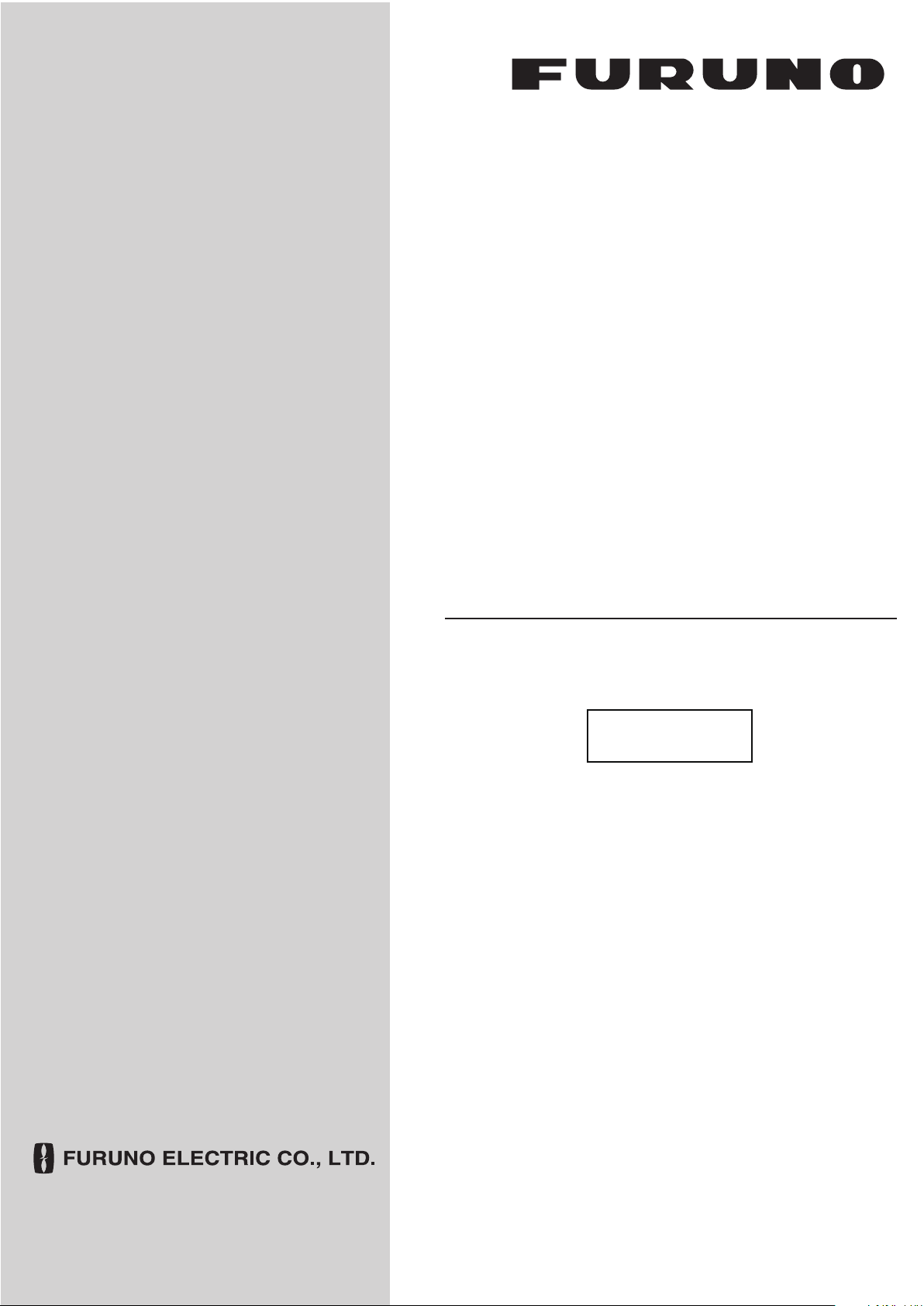
OPERATOR'S MANUAL
MARINE RADAR
FAR-2807 Series
MODEL
FAR-2107(-BB) Series
Complies with
IMO MSC.192(79)
www.furuno.co.jp
Page 2
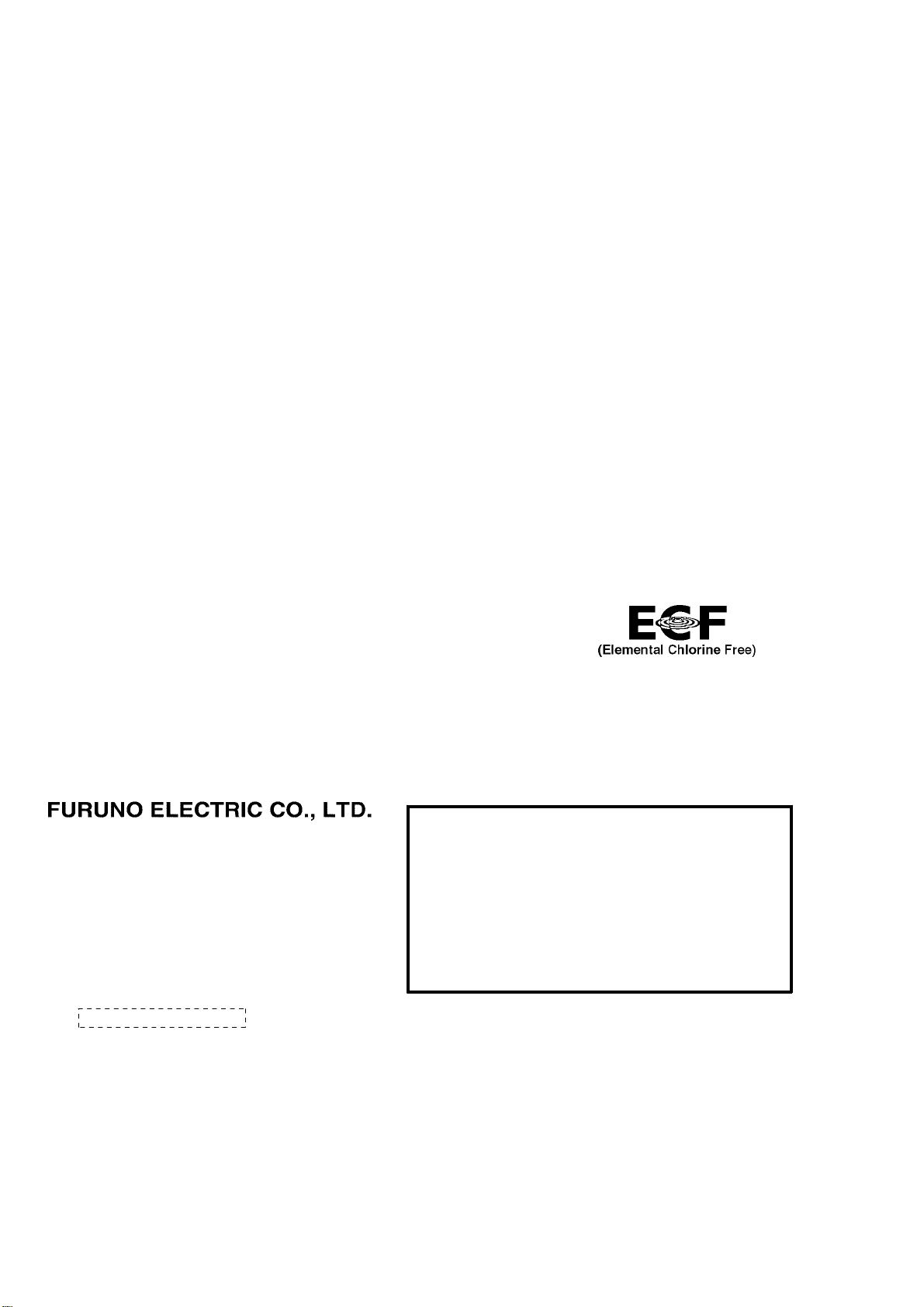
9-52 Ashihara-cho,
*
00017457512
**00017457512
*
Nishinomiya, 662-8580, JAPAN
Telephone : +81-(0)798-65-2111
Fax :+81-(0)798-65-4200
The paper used in this manual
is elemental chlorine free.
・FURUNO Authorized Distributor/Dealer
All rights reserved.
Pub. No. OME-35190-P
(DAMI ) FAR-2107/2807 SER.
Printed in Japan
A : JAN 2004
.
P : APR . 08, 2011
*00017457512**00017457512*
* 0 0 0 1 7 4 5 7 5 1 2 *
Page 3
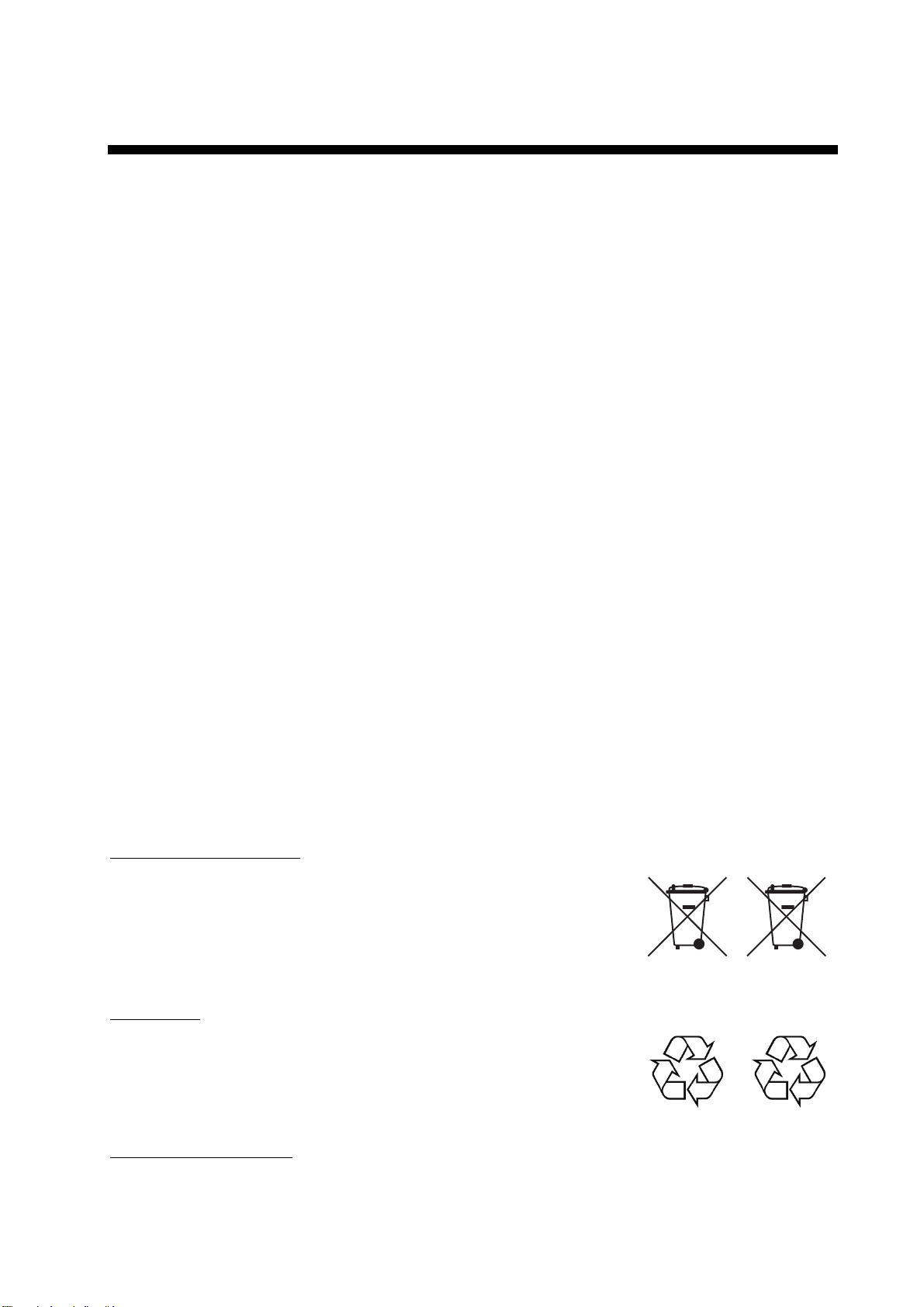
IMPORTANT NOTICES
General
• The operator of this equipment must read and follow the descriptions in this manual.
Wrong operation or maintenance can cancel the warranty or cause injury.
• Do not copy any part of this manual without written permission from FURUNO.
• If this manual is lost or worn, contact your dealer about replacement.
• The contents of this manual and equipment specifications can change without notice.
• The example screens (or illustrations) shown in this manual can be different from the
screens you see on your display. The screens you see depend on your system
configuration and equipment settings.
• Save this manual for future reference.
• Any modification of the equipment (including software) by persons not authorized by
FURUNO will cancel the warranty.
• All brand and product names are trademarks, registered trademarks or service marks of
their respective holders.
How to discard this product
Discard this product according to local regulations for the disposal of industrial waste. For
disposal in the USA, see the homepage of the Electronics Industries Alliance
(http://www.eiae.org/) for the correct method of disposal.
How to discard a used battery
Some FURUNO products have a battery(ies). To see if your product has a battery, see the
chapter on Maintenance. Follow the instructions below if a battery is used. Tape the + and terminals of battery before disposal to prevent fire, heat generation caused by short circuit.
In the European Union
The crossed-out trash can symbol indicates that all types of
batteries must not be discarded in standard trash, or at a trash
site. Take the used batteries to a battery collection site
according to your national legislation and the Batteries Directive
2006/66/EU.
Cd
In the USA
The Mobius loop symbol (three chasing arrows) indicates that
Ni-Cd and lead-acid rechargeable batteries must be recycled.
Take the used batteries to a battery collection site according to
local laws.
In the other countries
There are no international standards for the battery recycle symbol. The number of symbols
can increase when the other countries make their own recycling symbols in the future.
i
Page 4
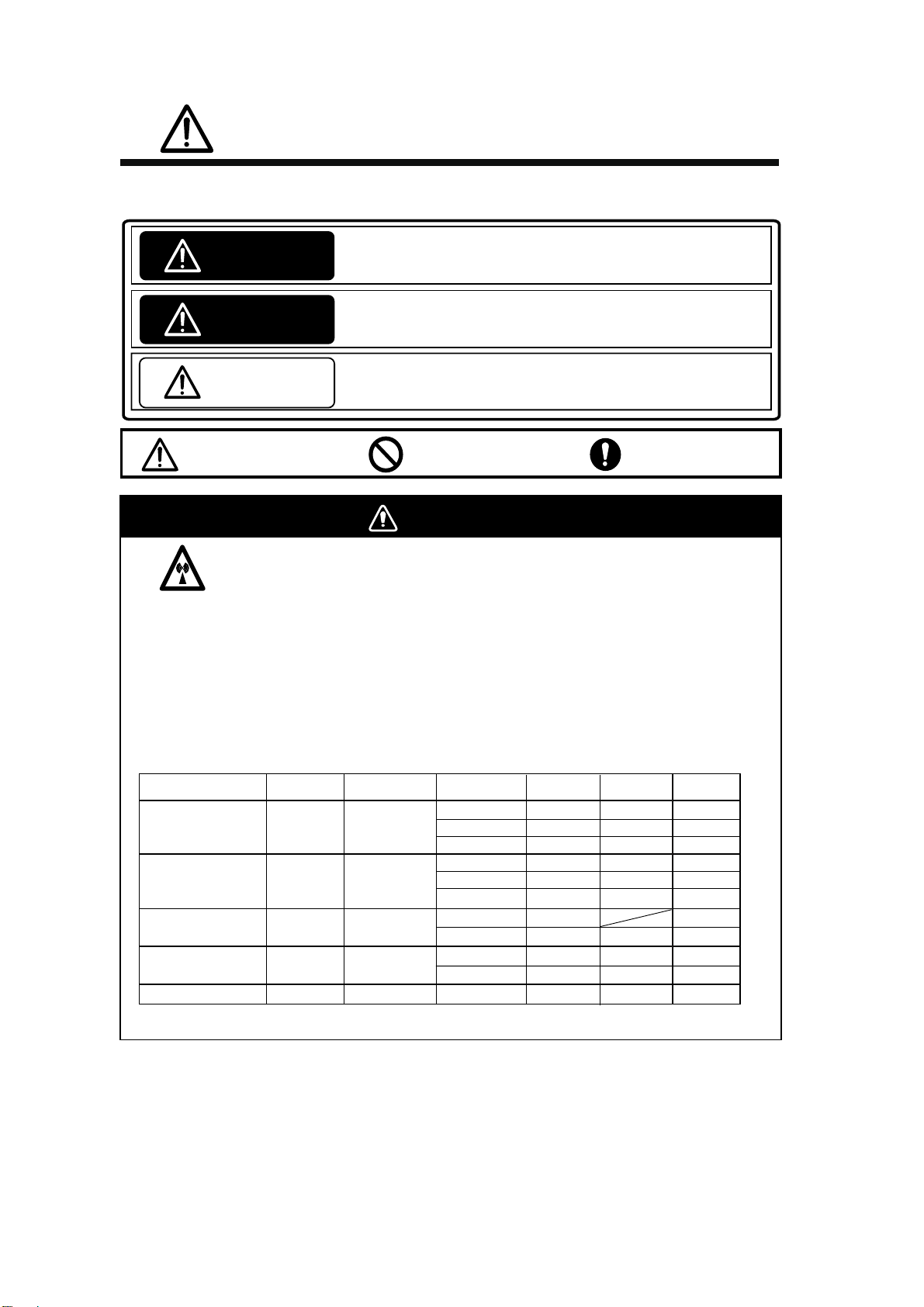
SAFETY INSTRUCTIONS
SAFETY INSTRUCTIONS
The operator and installer must read the applicable safety instructions before attempting to
install or operate the equipment.
Indicates a potentially hazardous situation which, if not avoided,
DANGER
WARNING
CAUTION
Warning, Caution
will result in death or serious injury.
Indicates a potentially hazardous situation which, if not avoided,
could result in death or serious injury.
Indicates a potentially hazardous situation which, if not avoided,
can result in minor or moderate injury.
Prohibitive Action
Mandatory Action
WARNING
Radio Frequency Radiation Hazard
The radar antenna emits electromagnetic radio frequency (RF) energy which can be harmful,
particularly to your eyes. Never look directly into the antenna aperture from a close distance
while the radar ius in operation or eexpose yourself to the transmitting antenna at a close
distance. Distances at which RF radiation level of 100, 50 and 10 W/m are given in the table
below.
Note: If the antenna unit is installed at a close distance in front of the wheel house, your
administration may require halt of transmission within a certain sector of antenna revolution.
This is possible. Ask your FURUNO representive or dealer to provide this feature.
Radar model
FAR-2117
FAR-2117-BB
FAR-2817
FAR-2127
FAR-2127-BB
FAR-2827
FAR-2137S, FAR-2137S-BB
FAR-2837S
FAR-2827W
FAR-2837SW
Transceiver
RTR-078A
RTR-079A MG5436
RTR-080
RTR-081A
RTR-082
Magnetron
MAF1565N
MG5223F
MG5436
MG5223F
Antenna
XN12AF
XN20AF
XN24AF
XN12AF
XN20AF
XN24AF
SN30AF
SN36AF
XN20AF
XN24AF 0.2m 3.4m
SN36AF
*1
100W/m
0.3m
0.1m
0.1m
0.9m
0.5m
0.2m
0.1m
0.1m
0.4m
2
2
50W/m
-
1.2m
0.7m
0.4m
2.6m
1.7m
1.0m
0.7m
1.0m
0.5m
0.2m
2
10W/m
3.7m
2.2m
1.5m
9.0m
4.6m
3.3m
2.4m
2.0m
5.6m
1.9m
2
*1
XN12AF: 120cm, XN20AF: 198cm, XN24AF: 243cm, SN30AF: 309cm, SN36AF: 377cm
ii
Page 5
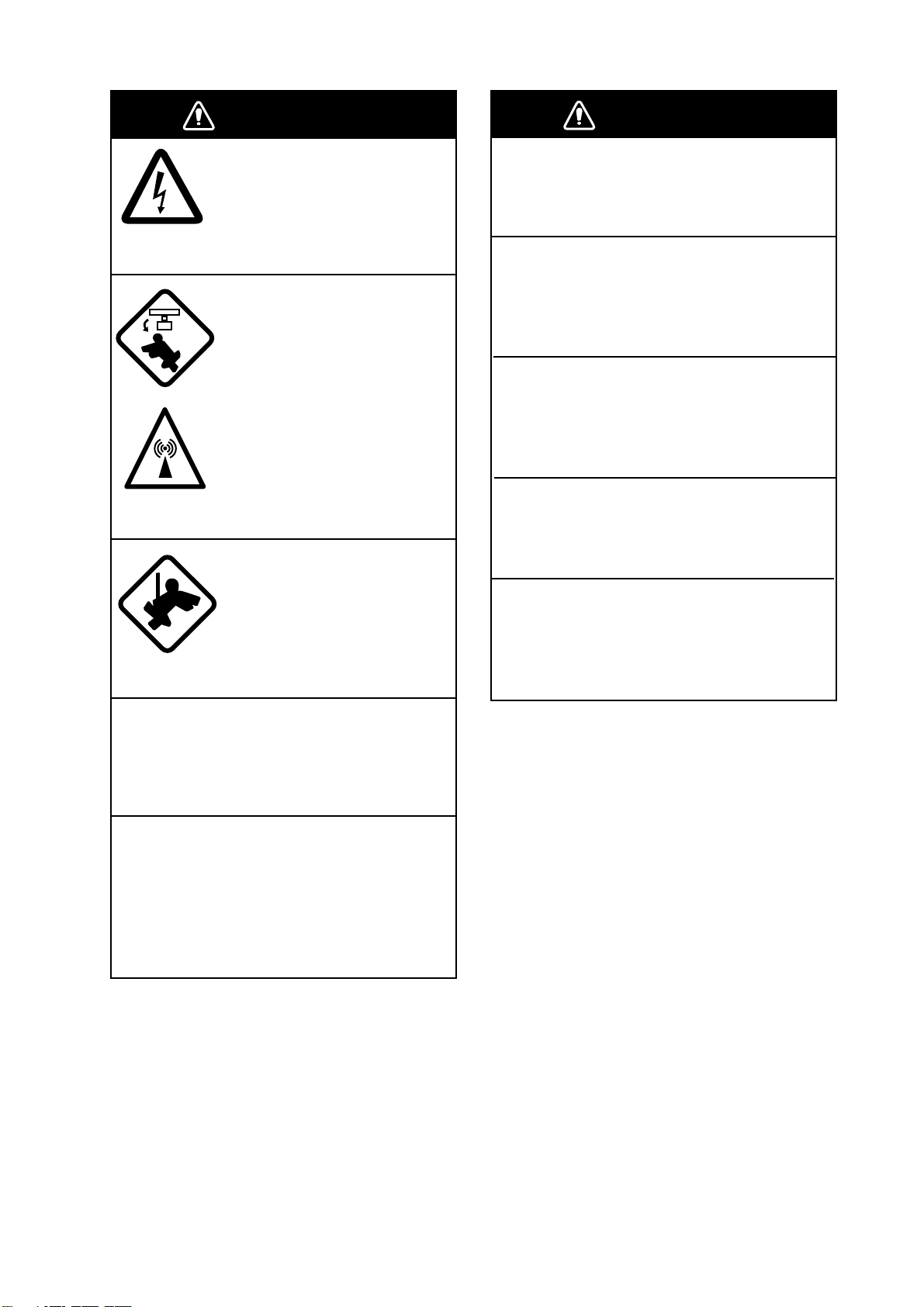
SAFETY INSTRUCTIONS
WARNING
ELECTRICAL SHOCK HAZARD
Do not open the equipment.
Only qualified personnel
should work inside the
equipment.
Turn off the radar power
switch before servicing the
antenna unit. Post a warning sign near the switch
indicating it should not be
turned on while the antenna
unit is being serviced.
Prevent the potential risk of
being struck by the rotating
antenna and exposure to
RF radiation hazard.
Wear a safety belt and hard
hat when working on the
antenna unit.
Serious injury or death can
result if someone falls from
the radar antenna mast.
WARNING
Use the proper fuse.
Use of a wrong fuse can result in damage
to the equipment or cause fire.
Keep heater away from equipment.
Heat can alter equipment shape and melt
the power cord, which can cause fire or
electrical shock.
Do not place liquid-filled containers
near the equipment.
Fire or electrical shock can result if a liquid
spills into the equipment.
Do not operate the equipment with wet
hands.
Electrical shock can result.
Before servicing the radar, turn off
the appropriate external breaker.
Power is not removed from the radar simply
by turning off its power switch.
Do not disassemble or modify the
equipment.
Fire, electrical shock or serious injury can
result.
Immediately turn off the power at the
ship's mains switchboard if water
leaks into the equipment or the equipment is emitting smoke or fire.
Continued use can cause fatal damage to
the equipment.
iii
Page 6
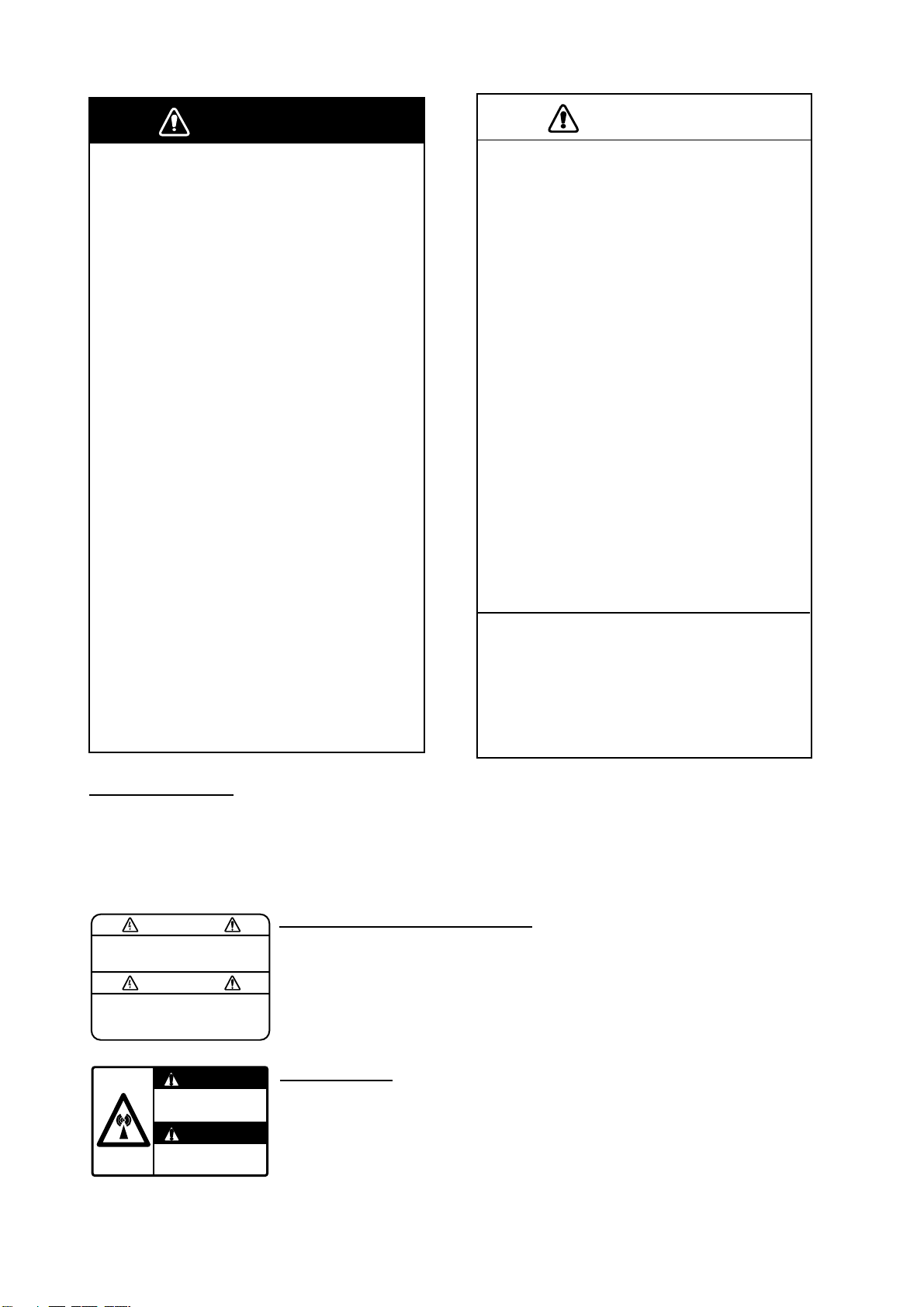
SAFETY INSTRUCTIONS
WARNING
No one navigational aid should be relied
upon for the safety of vessel and crew.
The navigator has the responsibility to
check all aids available to confirm
position. Electronic aids are not
a substitute for basic navigational
principles and common sense.
• This TT automatically tracks
automatically or manually acquired radar
targets and calculates their courses and
speeds, indicating them by vectors. Since
the data generated by the auto plotter
are based on what radar targets are
selected, the radar must always be
optimally tuned for use with the auto
plotter, to ensure required targets will not
be lost or unwanted targets such as sea
returns and noise will not be acquired
and tracked.
• A target does not always mean a land mass, reef, ships or other surface vessels
but can imply returns from sea surface
and clutter. As the level of clutter changes
with environment, the operator should
properly adjust the A/C SEA, A/C RAIN
and GAIN controls to be sure target
echoes are not eliminated from the
radar screen.
CAUTION
The plotting accuracy and response of
this TT meets IMO standards.
Tracking accuracy is affected by the
following:
• Tracking accuracy is affected by course
change. One to two minutes is required to
restore vectors to full accuracy after an
abrupt course change. (The actual
amount depends on gyrocompass
specifications.)
• The amount of tracking delay is inversely
proportional to the relative speed of the
target. Delay is on the order of 15—30
seconds for high relative speed; 30—60
seconds for low relative speed.
• Display accuracy is affected by the
following:
- Echo intensity
- Radar transmission pulsewidth
- Radar bearing error
- Gyrocompass error
- Course change (own ship and target)
The data generated by TT, AIS and
video plotter are intended for
reference only.
Refer to official nautical charts for
detailed and up-to-date information.
WARNING LABEL
Warning labels are attached to the
equipment. Do not remove any label.
If a label is missing or damaged,
contact a FURUNO agent or dealer
about replacement.
WARNING
To avoid electrical shock, do not
remove cover. No user-serviceable
parts inside.
WARNING
Radiation hazard. Only qualified
personnel should work inside scanner.
Confirm that TX has stopped before
opening scanner.
DISPLAY UNIT, PROCESSOR UNIT
Name: Warning Label (1)
Type: 86-003-1011-1
Code No.: 100-236-231
ANTENNA UNIT
Name: Radiation Warning Label
Type:
Code No.: 100-266-890
03-142-3201-0
iv
Page 7
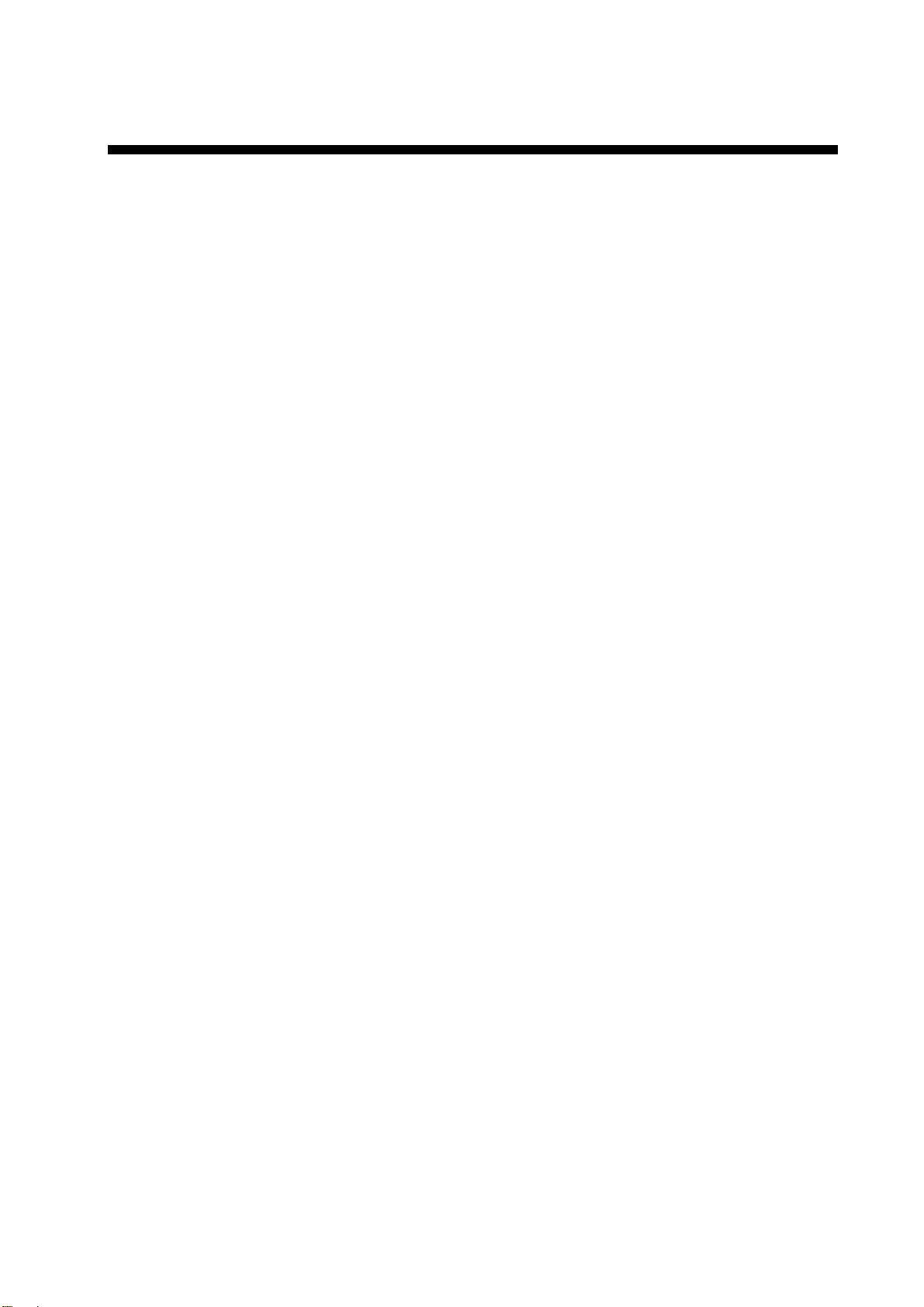
TABLE OF CONTENTS
FOREWORD ........................................................................................................ xi
PROGRAM NUMBER ......................................................................................... xv
SYSTEM CONFIGURATION.............................................................................. xvi
1. RADAR OPERATION.................................................................................... 1-1
1.1 Turning on the Power .................................................................................................. 1-1
1.2 Transmitter ON ............................................................................................................ 1-1
1.3 Control Unit ................................................................................................................. 1-3
1.4 Main Menu................................................................................................................... 1-5
1.5 Operation by the On-Screen Boxes ............................................................................ 1-7
1.6 Cursor Menu.............................................................................................................. 1-10
1.7 Monitor Brilliance ........................................................................................................1-11
1.8 Display Modes ........................................................................................................... 1-12
1.9 On-Screen Boxes and Markers ................................................................................. 1-13
1.10 Tuning the Receiver .................................................................................................. 1-15
1.10.1 Choosing the tuning method........................................................................... 1-15
1.10.2 Initializing tuning ............................................................................................. 1-15
1.10.3 Automatic tuning ............................................................................................. 1-16
1.10.4 Manual tuning ................................................................................................. 1-16
1.11 Aligning Heading with Gyrocompass......................................................................... 1-16
1.12 Presentation Modes................................................................................................... 1-17
1.12.1 Choosing presentation mode.......................................................................... 1-17
1.12.2 Description of presentation modes ................................................................. 1-18
1.13 Entering Own Ship's Speed....................................................................................... 1-22
1.13.1 Automatic speed input by log or GPS navigator ............................................. 1-22
1.13.2 Manual speed input ........................................................................................ 1-23
1.14 Choosing a Range Scale........................................................................................... 1-23
1.15 Choosing a Pulselength ............................................................................................ 1-24
1.15.1 Choosing a pulselength .................................................................................. 1-24
1.15.2 Changing pulselength ..................................................................................... 1-25
1.16 Adjusting the Sensitivity ............................................................................................ 1-26
1.17 Reducing Sea Clutter ................................................................................................ 1-27
1.17.1 Choosing method of adjustment ..................................................................... 1-27
1.17.2 Automatic reduction of sea clutter .................................................................. 1-27
1.17.3 Manual reduction of sea clutter....................................................................... 1-28
1.18 Reducing Rain Clutter ............................................................................................... 1-29
1.18.1 Automatic reduction of rain clutter .................................................................. 1-29
1.18.2 Manual reduction of rain clutter ...................................................................... 1-29
1.19 Measuring Range ...................................................................................................... 1-31
1.19.1 Showing, hiding the fixed range rings............................................................. 1-31
1.19.2 Measuring range by the variable range marker (VRM)................................... 1-32
1.19.3 VRM unit of measurement (B and C types) .................................................... 1-33
1.19.4 TTG to VRM indication ................................................................................... 1-33
1.20 Measuring Bearing .................................................................................................... 1-34
1.20.1 Measuring bearing .......................................................................................... 1-34
1.20.2 True or relative bearing................................................................................... 1-35
1.21 Collision Assessment by Offset EBL ......................................................................... 1-36
1.21.1 How to assess risk of collision by the offset EBL............................................ 1-36
1.21.2 Point of reference for origin point of offset EBL .............................................. 1-37
v
Page 8
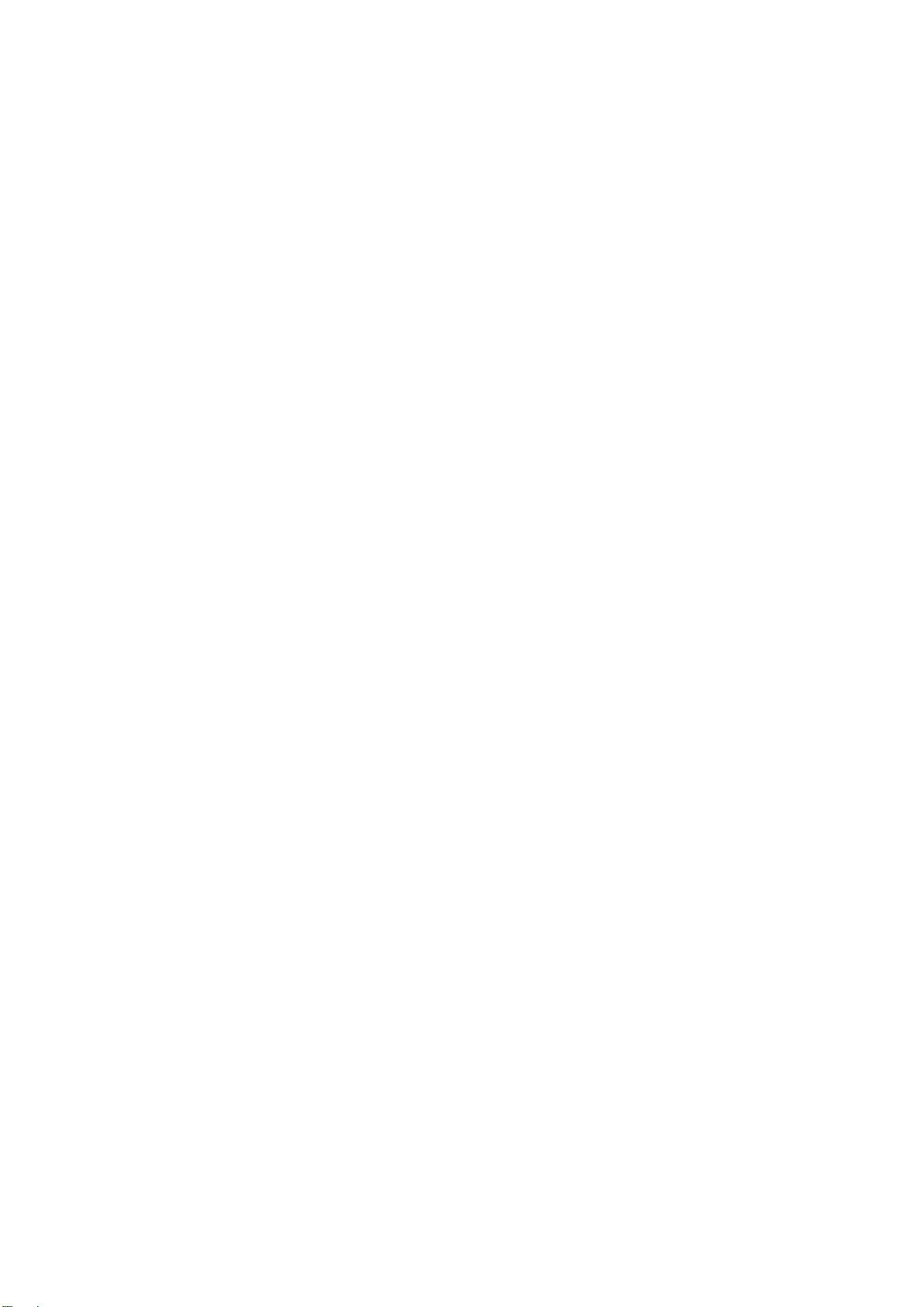
TABLE OF CONTENTS
1.22 Measuring Range and Bearing Between Two Targets ...............................................1-38
1.23 Target Alarm ...............................................................................................................1-39
1.23.1 How to set a target alarm ................................................................................1-39
1.23.2 Acknowledging the target alarm ......................................................................1-40
1.23.3 Deactivating a target alarm..............................................................................1-40
1.23.4 Target alarm attributes.....................................................................................1-41
1.24 Off-Centering the Display...........................................................................................1-42
1.25 Interference Rejector..................................................................................................1-43
1.26 Echo Stretch...............................................................................................................1-43
1.27 Echo Averaging..........................................................................................................1-44
1.28 Noise Rejector............................................................................................................1-45
1.29 Wiper..........................................................................................................................1-46
1.30 Target Trails ...............................................................................................................1-47
1.30.1 True or relative trails........................................................................................1-47
1.30.2 Trail time..........................................................................................................1-48
1.30.3 Trail gradation..................................................................................................1-48
1.30.4 Saving, copying target trails ............................................................................1-49
1.30.5 Trail level .........................................................................................................1-50
1.30.6 Narrow trails (B, C and W types).....................................................................1-50
1.30.7 Longer trails (B, C and W types) .....................................................................1-51
1.30.8 Temporarily removing trails from the display ...................................................1-51
1.30.9 Trail stabilization in true motion.......................................................................1-51
1.30.10 Erasing trails..................................................................................................1-51
1.31 PI (Parallel Index) Lines.............................................................................................1-52
1.31.1 Displaying, erasing PI lines .............................................................................1-52
1.31.2 Adjusting PI line orientation, PI line interval ....................................................1-53
1.31.3 PI line bearing reference .................................................................................1-53
1.31.4 Maximum number of PI lines to display...........................................................1-54
1.31.5 PI line orientation.............................................................................................1-54
1.31.6 Resetting PI lines ............................................................................................1-54
1.32 Origin Mark ................................................................................................................1-55
1.32.1 Entering origin marks ......................................................................................1-55
1.32.2 Origin mark stabilization ..................................................................................1-57
1.32.3 Deleting individual origin marks.......................................................................1-57
1.33 Zoom..........................................................................................................................1-58
1.34 Markers ......................................................................................................................1-59
1.34.1 Heading line ....................................................................................................1-59
1.34.2 Stern marker....................................................................................................1-59
1.34.3 North marker ...................................................................................................1-59
1.34.4 Own ship symbol .............................................................................................1-60
1.34.5 Barge marker...................................................................................................1-61
1.34.6 INS marker ......................................................................................................1-61
1.35
Automatic Picture Setup According to Navigation Purpose .......................................1-62
1.35.1 Selecting a picture setup option ......................................................................1-64
1.35.2 Programming and saving picture setups .........................................................1-64
1.35.3 Restoring user settings....................................................................................1-66
1.35.4 Restoring default picture setup options ...........................................................1-66
1.35.5 Disabling unnecessary picture setups.............................................................1-67
1.36 Function Keys ............................................................................................................1-68
1.36.1 Activating function keys...................................................................................1-68
1.36.2 Programming function keys.............................................................................1-68
1.37 Ship’s Position............................................................................................................1-72
1.38 Second-trace Echoes.................................................................................................1-74
vi
Page 9
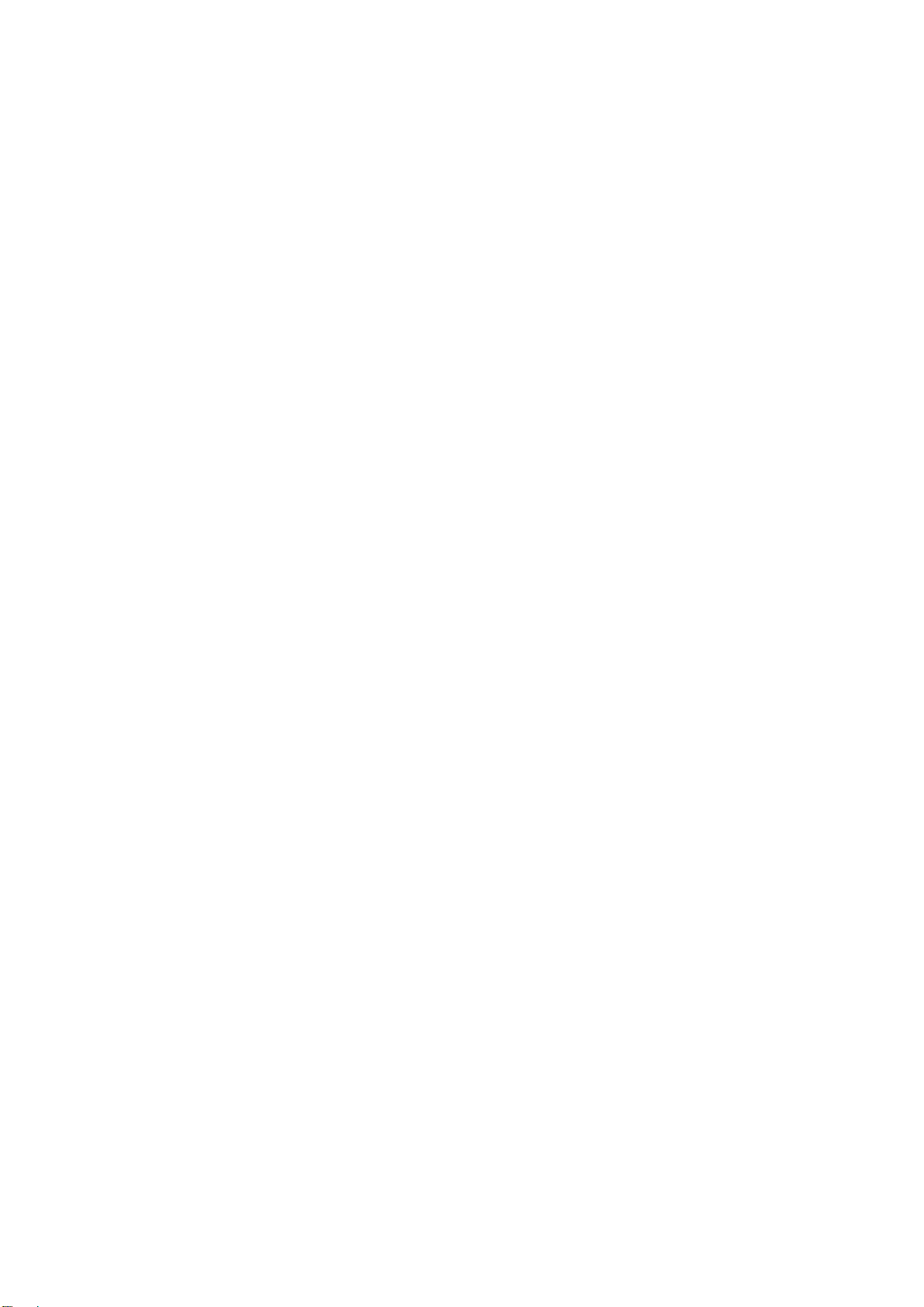
TABLE OF CONTENTS
1.39 Brilliance of Screen Data........................................................................................... 1-75
1.40 Watch Alarm .............................................................................................................. 1-76
1.41 Nav Data ................................................................................................................... 1-77
1.42 Text Window .............................................................................................................. 1-79
1.43 Customizing Operation.............................................................................................. 1-81
1.44 Alert Box.................................................................................................................... 1-83
1.44.1 Alarm description ............................................................................................ 1-84
1.44.2 Alarm list ......................................................................................................... 1-87
1.44.3 Outputting alarm signals ................................................................................. 1-88
1.44.4 Primary alarm ................................................................................................. 1-89
1.45 Interswitch ................................................................................................................. 1-90
1.45.1 Displaying antenna information ...................................................................... 1-90
1.45.2 Presetting antenna and display combinations ................................................ 1-91
1.45.3 Selecting an antenna ...................................................................................... 1-93
1.46 Cursor Data ............................................................................................................... 1-93
1.47 Performance Monitor................................................................................................. 1-94
1.47.1 Activating, deactivating the performance monitor........................................... 1-94
1.47.2 Checking radar performance .......................................................................... 1-94
1.48 Own Ship Marker....................................................................................................... 1-96
1.49 Color and Brilliance Sets ........................................................................................... 1-97
1.49.1 Selecting color and brilliance set .................................................................... 1-97
1.49.2 Presetting color and brilliance set................................................................... 1-97
1.50 Reference Position .................................................................................................... 1-99
1.51 Switching Hub HUB-100 (option) ............................................................................ 1-101
1.52 Anchor Watch.......................................................................................................... 1-102
1.53 Drop Mark................................................................................................................ 1-103
1.53.1 Activating the drop mark feature................................................................... 1-103
1.53.2 Inscribing a drop mark .................................................................................. 1-104
1.53.3 Erasing a drop mark ..................................................................................... 1-104
1.54 Sub Monitor (B, C and W types) .............................................................................. 1-105
1.55 Net Cursor ............................................................................................................... 1-106
2. RADAR OBSERVATION ............................................................................... 2-1
2.1 General........................................................................................................................ 2-1
2.1.1 Minimum and maximum ranges........................................................................ 2-1
2.2 False Echoes............................................................................................................... 2-3
2.3 SART (Search and Rescue Transponder)................................................................... 2-5
2.3.1 SART description.............................................................................................. 2-5
2.3.2 Showing SART marks on the radar display ...................................................... 2-6
2.3.3 General remarks on receiving SARTs............................................................... 2-7
2.4 RACON ....................................................................................................................... 2-8
2.5 Radar Target Enhancer (RTE)..................................................................................... 2-8
3. TARGET TRACKING (TT).............................................................................3-1
3.1 Usage Precautions ...................................................................................................... 3-1
3.2 Controls for TT............................................................................................................. 3-2
3.3 Activating, Deactivating TT.......................................................................................... 3-3
3.4 Entering Own Ship's Speed......................................................................................... 3-3
3.4.1 Echo-referenced speed input............................................................................ 3-3
3.5 Automatic Acquisition .................................................................................................. 3-5
3.5.1 Enabling auto acquisition.................................................................................. 3-5
3.5.2 Terminating tracking of targets (including reference targets) ............................ 3-6
vii
Page 10
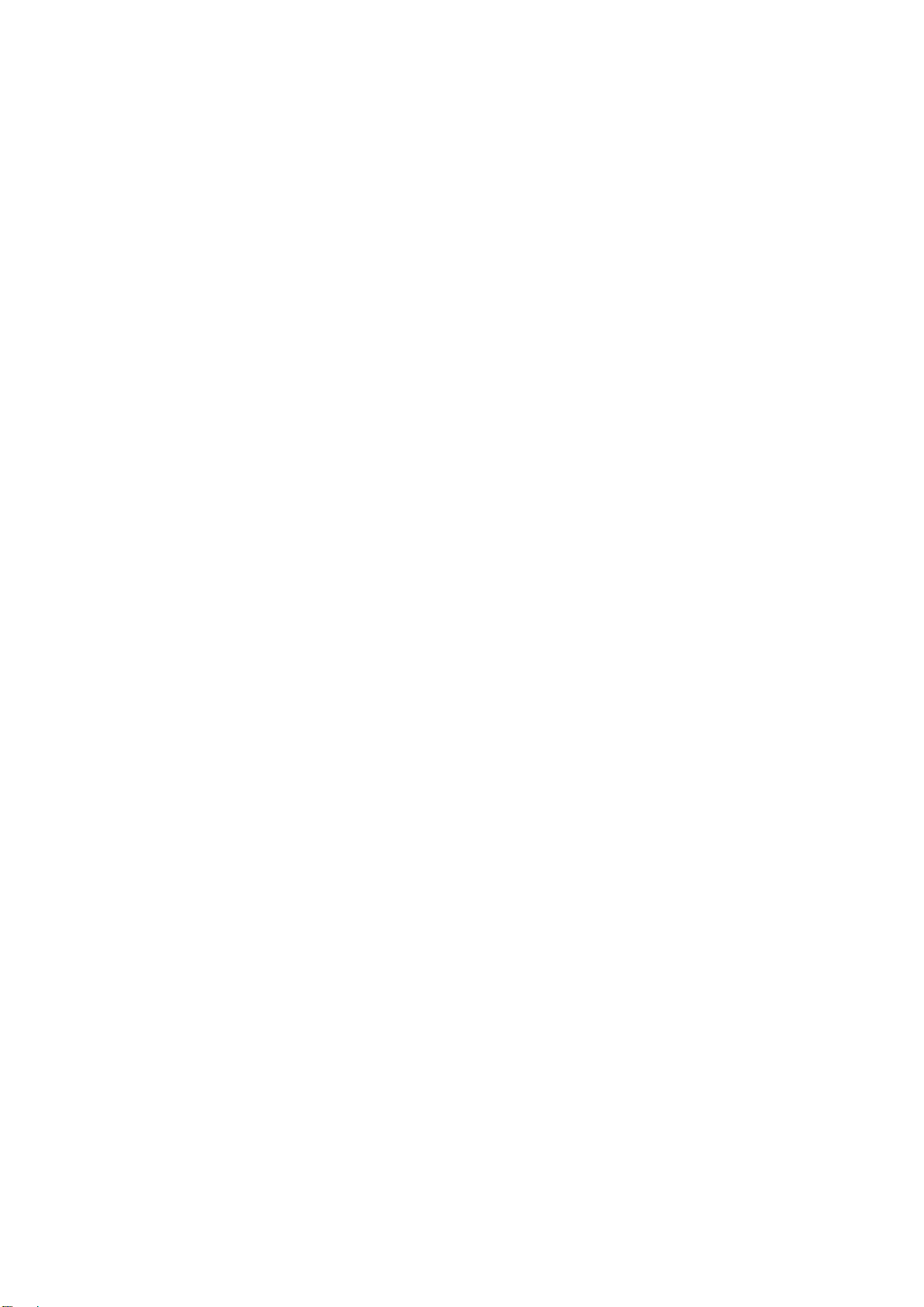
TABLE OF CONTENTS
3.6 Manual Acquisition .......................................................................................................3-7
3.6.1 Setting manual acquisition conditions ...............................................................3-7
3.6.2 Manually acquiring targets.................................................................................3-7
3.7 Lost Target ...................................................................................................................3-9
3.7.1 Setting the lost target filter.................................................................................3-9
3.7.2 Enabling, disabling the lost target alarm............................................................3-9
3.8 TT Symbols and Attributes.........................................................................................3-10
3.8.1 TT symbols......................................................................................................3-10
3.8.2 Choosing TT symbol (B, C and W types) ........................................................ 3-11
3.8.3 TT symbol brilliance.........................................................................................3-11
3.8.4 TT symbol color...............................................................................................3-12
3.9 Displaying Target Data...............................................................................................3-13
3.9.1 Displaying target data......................................................................................3-13
3.9.2 Target list .........................................................................................................3-15
3.10 Vector Modes.............................................................................................................3-16
3.10.1 Description of vectors......................................................................................3-16
3.10.2 Vector mode and length ..................................................................................3-17
3.11 Past Position Display .................................................................................................3-18
3.11.1 Displaying and erasing past position points, choosing past
position plot interval.........................................................................................3-18
3.11.2 Past position display attributes........................................................................3-19
3.11.3 Past position display mode..............................................................................3-19
3.11.4 Stabilization in true mode ................................................................................3-20
3.12 Set and Drift ...............................................................................................................3-20
3.13 TT Collision Alarm (CPA, TCPA) ................................................................................3-21
3.13.1 Setting the CPA and TCPA ranges ..................................................................3-21
3.13.2 Acknowledging the TT collision alarm .............................................................3-22
3.14 Acquisition Zone ........................................................................................................3-22
3.14.1 Activating an acquisition zone .........................................................................3-22
3.14.2 Sleeping, deactivating an acquisition zone .....................................................3-23
3.14.3 Acknowledging the alarm ................................................................................3-23
3.14.4 Acquisition zone reference ..............................................................................3-24
3.14.5 Acquisition zone shape and stabilization.........................................................3-24
3.15 TT System Messages ................................................................................................3-25
3.16 Trial Maneuver ...........................................................................................................3-26
3.16.1 Types of trial maneuvers .................................................................................3-26
3.16.2 Performing a trial maneuver ............................................................................3-27
3.16.3 Terminating a trial maneuver ...........................................................................3-29
3.17 TT Performance Test..................................................................................................3-30
3.18 Criteria for Selecting Targets for Tracking..................................................................3-32
3.19 Factors Affecting TT Functions...................................................................................3-34
4. AIS OPERATION........................................................................................... 4-1
4.1 Controls for AIS............................................................................................................4-1
4.2 Showing, Hiding the AIS Display..................................................................................4-2
4.3 AIS Display Filter..........................................................................................................4-4
4.4 Activating Targets.........................................................................................................4-5
4.4.1 Activating specific targets manually...................................................................4-5
4.4.2 Activating all targets ..........................................................................................4-5
4.5 How to Sleep Targets ...................................................................................................4-6
4.5.1 Sleeping an individual target .............................................................................4-6
4.5.2 Sleeping all targets............................................................................................4-6
4.6 Setting Up for a Voyage ...............................................................................................4-7
viii
Page 11
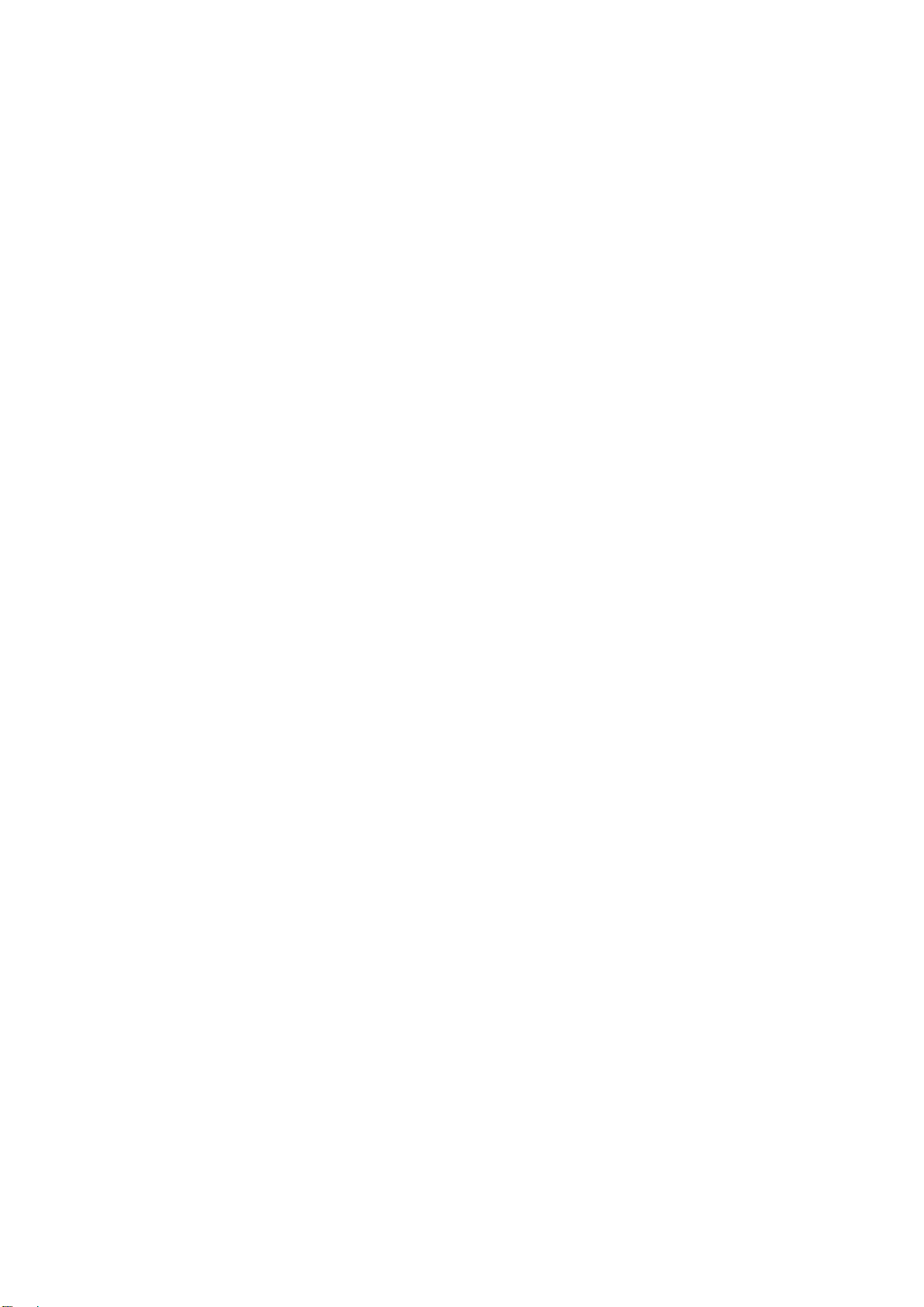
TABLE OF CONTENTS
4.7 Target Data.................................................................................................................. 4-9
4.7.1 Basic target data............................................................................................... 4-9
4.7.2 Detailed target data......................................................................................... 4-10
4.7.3 Removing a target data display ...................................................................... 4-10
4.7.4 Canceling tracking on a target from target data display.................................. 4-10
4.8 AIS Symbol Attributes.................................................................................................4-11
4.8.1 AIS symbol brilliance .......................................................................................4-11
4.8.2 AIS symbol size and color ...............................................................................4-11
4.9 Past Position Display................................................................................................. 4-12
4.9.1 Past position plot interval................................................................................ 4-12
4.9.2 Past position points......................................................................................... 4-13
4.9.3 Past position display motion ........................................................................... 4-13
4.9.4 Stabilization in true motion.............................................................................. 4-13
4.10 Lost Target................................................................................................................. 4-14
4.10.1 Lost target filter............................................................................................... 4-14
4.10.2 Enabling, disabling the lost target alarm......................................................... 4-15
4.11 ROT Setting............................................................................................................... 4-16
4.12 AIS Collision Alarm (CPA, TCPA).............................................................................. 4-17
4.12.1 Setting the CPA and TCPA ranges.................................................................. 4-17
4.12.2 Enabling, disabling the AIS collision alarm ..................................................... 4-17
4.12.3 Limiting the function of the collision alarm ...................................................... 4-18
4.13 Association of TT and AIS Targets............................................................................. 4-19
4.14 Own Ship’s Data........................................................................................................ 4-21
4.15 Messages .................................................................................................................. 4-22
4.15.1 Creating, saving messages ............................................................................ 4-22
4.15.2 Transmitting messages................................................................................... 4-23
4.15.3 Viewing messages.......................................................................................... 4-24
4.16 AIS System Messages .............................................................................................. 4-26
5. VIDEO PLOTTER OPERATION.................................................................... 5-1
5.1 General........................................................................................................................ 5-1
5.2 Display Modes ............................................................................................................. 5-1
5.3 Presentation Modes..................................................................................................... 5-2
5.4 Radar Map................................................................................................................... 5-3
5.4.1 Showing, hiding the radar map display............................................................. 5-3
5.4.2 Inscribing radar map marks and lines............................................................... 5-4
5.5 Erasing Radar Map Marks and Lines .......................................................................... 5-6
5.5.1 Erasing individual radar map marks and lines .................................................. 5-6
5.5.2 Erasing all radar map marks and lines ............................................................. 5-7
5.6 Radar Map Corrections ............................................................................................... 5-8
5.6.1 Radar map correction ....................................................................................... 5-8
5.6.2 Cursor data correction ...................................................................................... 5-8
5.7 Chart Cards (A, B, C and W types) ............................................................................. 5-9
5.7.1 Displaying a chart ............................................................................................. 5-9
5.7.2 Chart position correction................................................................................. 5-10
5.7.3 Correcting cursor data .................................................................................... 5-10
5.7.4 Chart land color (B, C and W types) ................................................................5-11
5.8 Hiding, Showing Graphics on the Video Plotter Display............................................ 5-12
5.9 Track.......................................................................................................................... 5-13
5.9.1 Plotting own ship’s track ................................................................................. 5-13
5.9.2 Plotting interval for other ships' tracks ............................................................ 5-14
5.9.3 Auto target track (A, B, C and W types).......................................................... 5-15
5.9.4 Choosing track color (A, B, C and W types) ................................................... 5-15
ix
Page 12
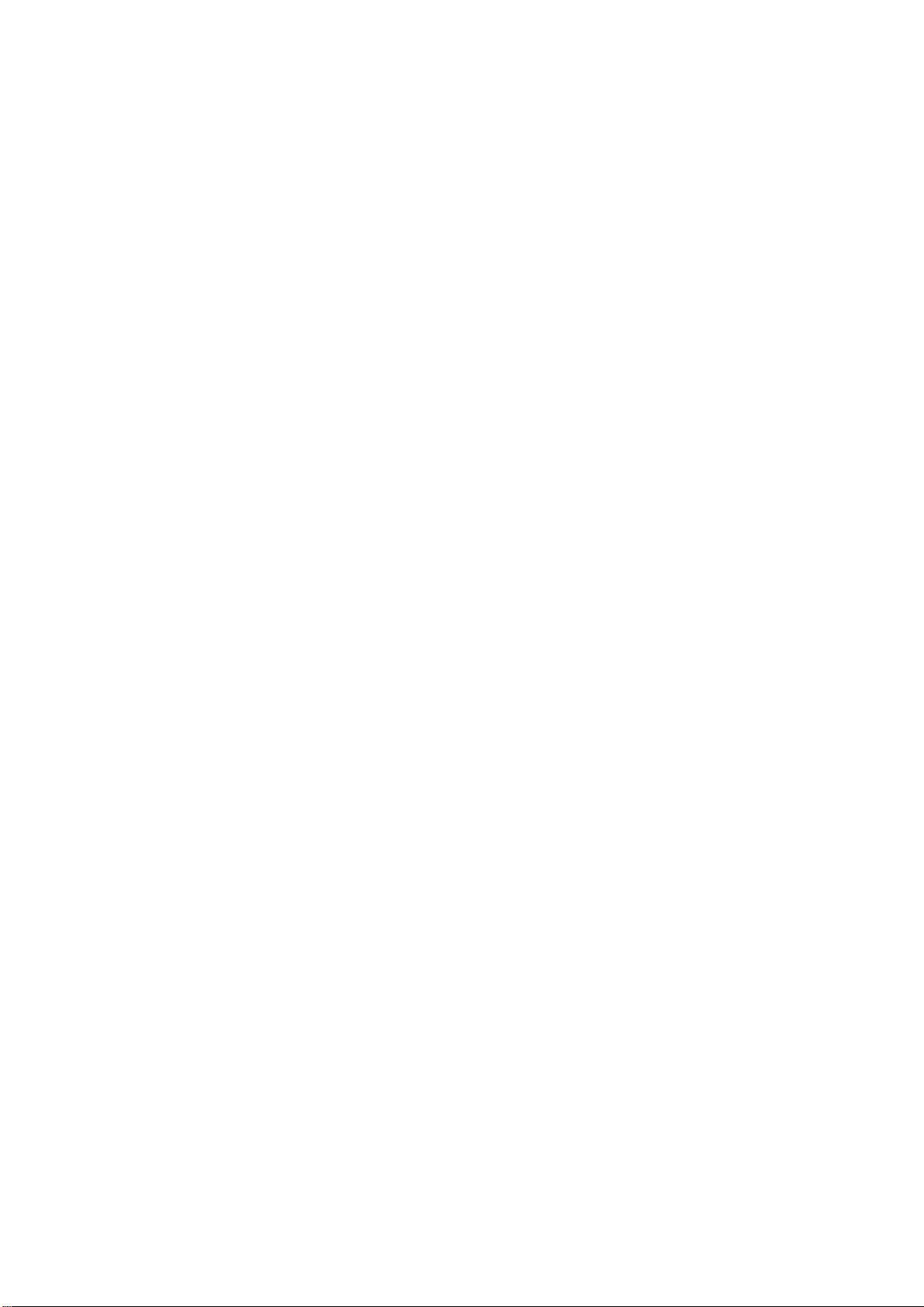
TABLE OF CONTENTS
5.9.5 Erasing track from the menu, on the screen ...................................................5-16
5.9.6 Erasing track with the cursor ...........................................................................5-17
5.10 Waypoints ..................................................................................................................5-18
5.10.1 Entering waypoints ..........................................................................................5-18
5.10.2 Editing, erasing waypoints from the menu.......................................................5-20
5.10.3 Erasing waypoints ...........................................................................................5-21
5.10.4 Waypoint list ....................................................................................................5-22
5.10.5 Displaying waypoint name and number ..........................................................5-23
5.11 Nav Lines ...................................................................................................................5-24
5.11.1 Entering a new nav line ...................................................................................5-24
5.11.2 Editing a nav line .............................................................................................5-25
5.11.3 Nav line list ......................................................................................................5-26
5.11.4 Erasing a nav line............................................................................................5-27
5.11.5 Setting up nav lines .........................................................................................5-28
5.11.6 Displaying nav line, waypoint mark .................................................................5-30
5.12 Recording Data ..........................................................................................................5-32
5.12.1 Initializing memory (RAM) cards .....................................................................5-32
5.12.2 Recording data ................................................................................................5-33
5.13 Replaying Data...........................................................................................................5-35
5.14 Deleting Files .............................................................................................................5-36
6. MAINTENANCE, TROUBLESHOOTING......................................................6-1
6.1 Periodic Maintenance Schedule...................................................................................6-2
6.2 Life Expectancy of Major Parts ....................................................................................6-3
6.3 Replacing the Fuse ......................................................................................................6-4
6.4 Replacement of Battery on GC Board..........................................................................6-4
6.5 Trackball Maintenance .................................................................................................6-5
6.6 Easy Troubleshooting...................................................................................................6-6
6.7 Advanced-level Troubleshooting ..................................................................................6-7
6.8 Diagnostics ................................................................................................................6-10
APPENDIX ...................................................................................................... AP-1
1. Menu Tree ..................................................................................................................... AP-1
2. Digital Interface .............................................................................................................AP-8
3. Parts Lists and Parts Location..................................................................................... AP-30
4. Longitude Error Table (on 96 nm range scale) ............................................................ AP-46
5. Abbreviations...............................................................................................................AP-48
6. Symbols....................................................................................................................... AP-50
SPECIFICATIONS........................................................................................... SP-1
INDEX
...................................................................................................... IN-1
Declaration of Conformity
x
Page 13
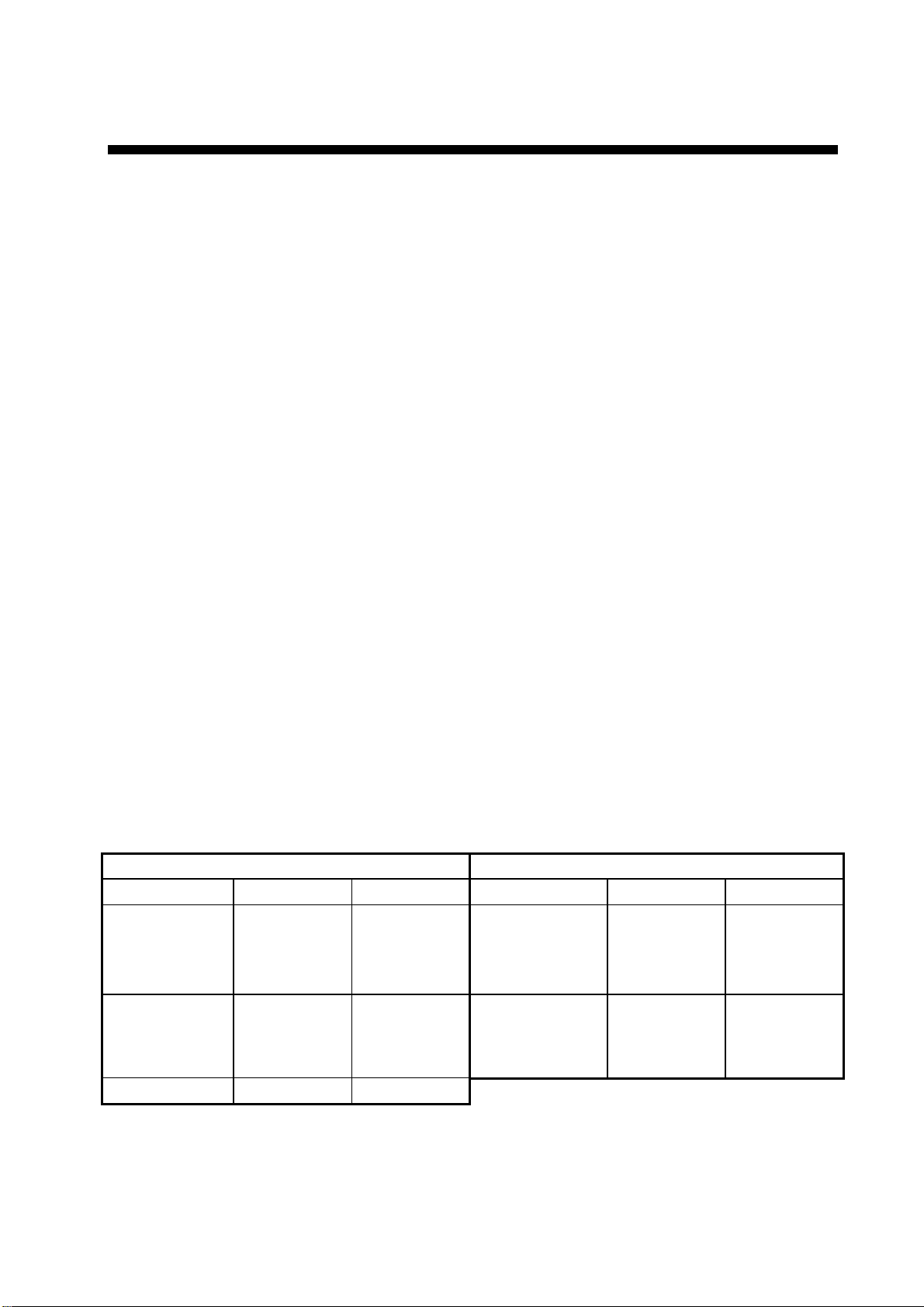
FOREWORD
A Word to the Owner of FAR-2807/FAR-2107(-BB)
Series
Congratulations on your choice of the FURUNO FAR-2807/FAR-2107(-BB) Series Radar
and ARPA(TT). We are confident you will see why FURUNO has become synonymous with
quality and reliability.
For over 60 years FURUNO Electric Company has enjoyed an enviable reputation for
innovative and dependable marine electronics equipment. This dedication to excellence is
furthered by our extensive global network of agents and dealers.
Your radar is designed and constructed to meet the rigorous demands of the marine
environment. However, no machine can perform its intended function unless installed,
operated and maintained properly. Please carefully read and follow the recommended
procedures for operation and maintenance.
We would appreciate hearing from you, the end-user, about whether we are achieving our
purposes.
Thank you for considering and purchasing FURUNO equipment.
Features
• High-resolution 19-inch (FAR-2107), 20.1-inch LCD (FAR-2107(-BB)) or 23.1-inch LCD
(FAR-2807).
• This series of radar and TT (Target Tracking) are available in the models shown in the
table below. "BB" indicates blackbox configuration (monitor to be supplied locally) is
available.
X-band S-band
Model
FAR-2117
FAR-2117-BB
FAR-2817
FAR-2127
FAR-2127-BB
FAR-2827
FAR-2827W
Output TR config. Model Output TR config.
12 kW UP FAR-2137S
FAR-2137S-BB
FAR-2837S
25 kW UP FAR-2837SW 30 kW DOWN
25 kW DOWN
30 kW UP
xi
Page 14
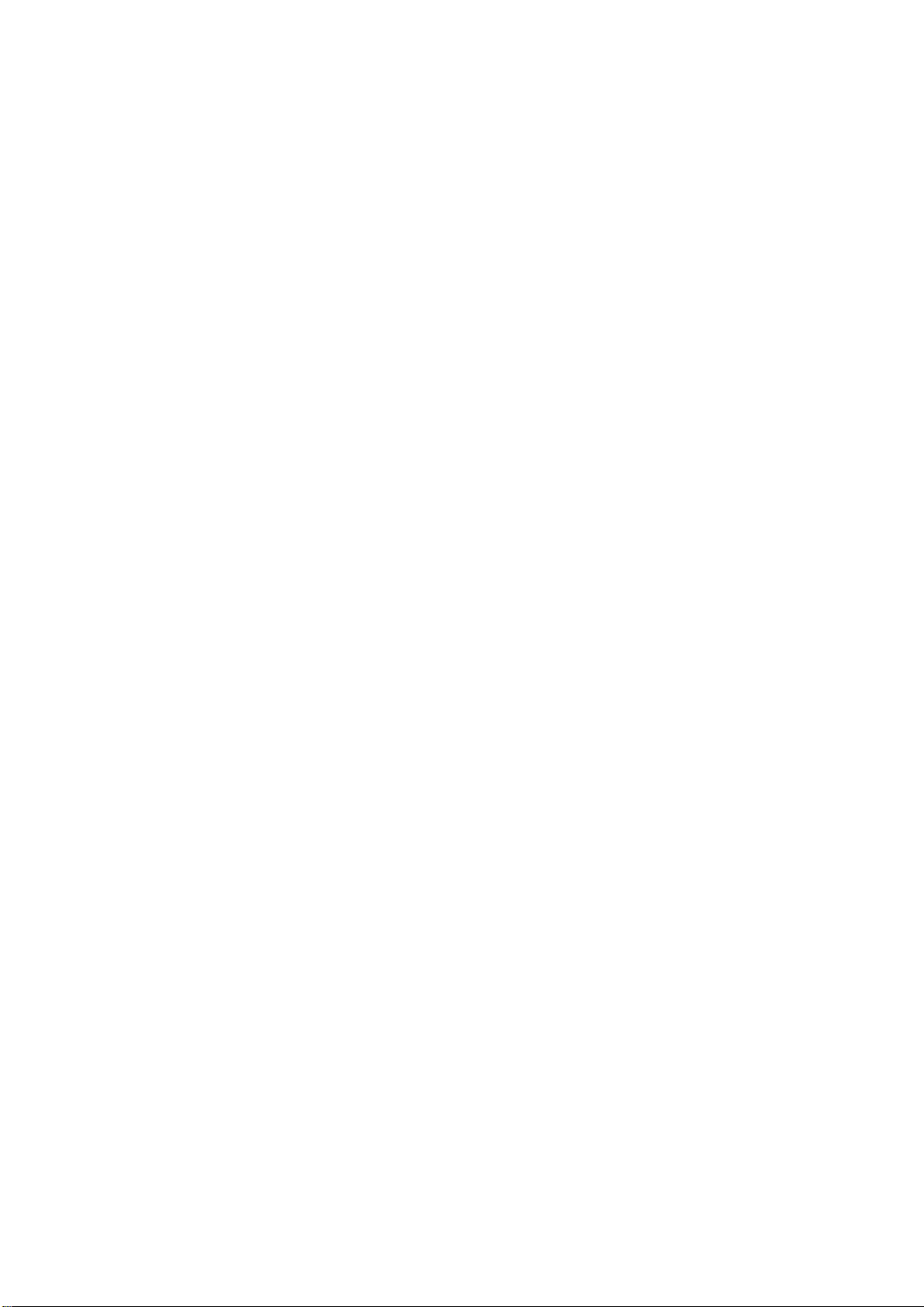
FOREWORD
• Two types of trackball-equipped control units are available: RCU-014 (full keyboard) and
the RCU-015 (palm control). The trackball is easy to use thanks to the ergonomically
designed palm rest.
• Simplified operation with point-and-click menu operation.
• All functions are accessible by using the trackball alone.
• Applicable to HSC (High Speed Craft)
• TT, AIS, Radar Plotter and Interswitch supplied as standard.
• Meets the requirements in IEC 62388 (Maritime navigation and radiocommunication
equipment and systems - Shipborne radar - Performance requirements, methods of
testing and required test results).
• Meets the requirements in IMO MSC.192(79).
• Meets the requirements in IEC 62288 (Maritime navigation and radiocommunication
equipment and systems - Presentation of navigation-related information on shipborne
navigational displays - General requirements, methods of testing and required test
results).
• Target alarm watches for targets entering or exiting an alarm zone
• TCPA/CPA alarms
• Electronic parallel index lines
• 42 rpm antenna for high speed craft
Usage Limitations
The FAR-2107_2807 series is designed to be used between 85°N and 85°S. Accordingly,
features that function with latitude and longitude data (AIS, plotter, etc.) become inoperative
when the ship is higher than 85°N or 85°S, with the exception of the cursor latitude and
longitude display, which is available between 85°N to 90°N.
Compliance with MED and R&TTE Directive
This radar compiles with MED 96/98/EC and its amendment 2002/75/EC of September 2,
2002 and also complies with the R&TTE Directive 1999/5/EC. In accordance with Article 6-3
of the above-mentioned R&TTE directive, FURUNO intends to put this radar on the market
of the following countries in EU as well other markets: Austria, Belgium, Cyprus, Denmark,
Estonia, Finland, France, Germany, Greece, Hungary, Ireland, Italy, Latvia, Lithuania, Malta,
Poland, Portugal, Slovenia, Spain, Sweden, The Netherlands, United Kingdom, Iceland,
Norway.
xii
Page 15
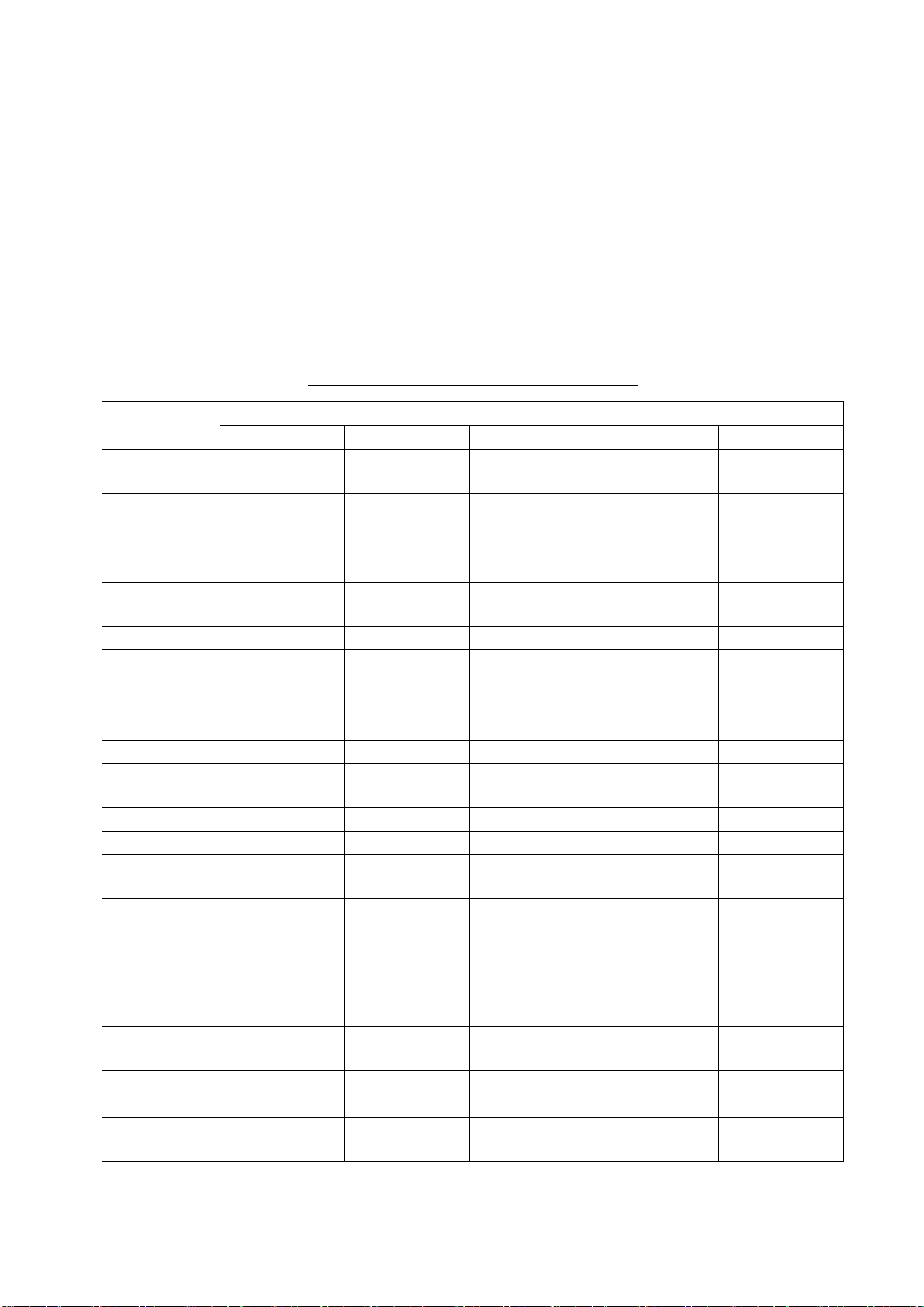
FOREWORD
Radar Type and Function Availability
This radar series is available in five specification types to meet the requirements of Authorities,
and function availability depends on specification type. The table below shows those functions
that have limited availability. This manual provides descriptions for all functions in this radar
series, and we have endeavored to denote in the text those functions that have limited
availability. For detailed information on function availability, see the menu tree in the Appendix.
• IMO: IMO compliant
• A: Near-IMO specifications
• B: Non-Japanese fishing vessels
• C: Japanese fishing vessels
• W: Washington state (USA) ferry
Specification type and function availability
Function
TT symbol
selection
TT w/o gyro No No Yes Yes Yes
Acquisition
zone range
limitation
Auto target
track
Chart display No Yes Yes Yes Yes
Color echo No No Yes Yes Yes
Cursor range
unit selection
Cursor size No No Yes Yes No
Dual radar No Yes Yes Yes Yes
Echo area
configuration
Mark color No No Yes Yes Yes
Mark w/line No No Yes Yes Yes
Pop-up
guidance
Range 0.125, 0.25,
Range unit nm only nm only nm, sm, km,
Sub display No No Yes Yes Yes
VRM unit No No Yes Yes No
Track-Other
ship
IMO A B C W
No No Yes Yes Yes
Yes No No No No
No Yes Ye s Yes Yes
No No Yes Yes No
No No Ye s Ye s Yes
No No Ye s Ye s Yes
Same as IMO 0.125, 0.25,
0.5, 0.75, 1.5,
3, 6, 12, 24,
48, 96
No Yes Yes Yes Yes
Type
0.5, 0.75, 1,
1.5, 2, 3, 4, 6,
8, 12, 16, 24,
32, 48, 96,
120
kyd
Same as B Same as B
nm, sm, km,
kyd
nm, sm, km,
kyd
xiii
Page 16
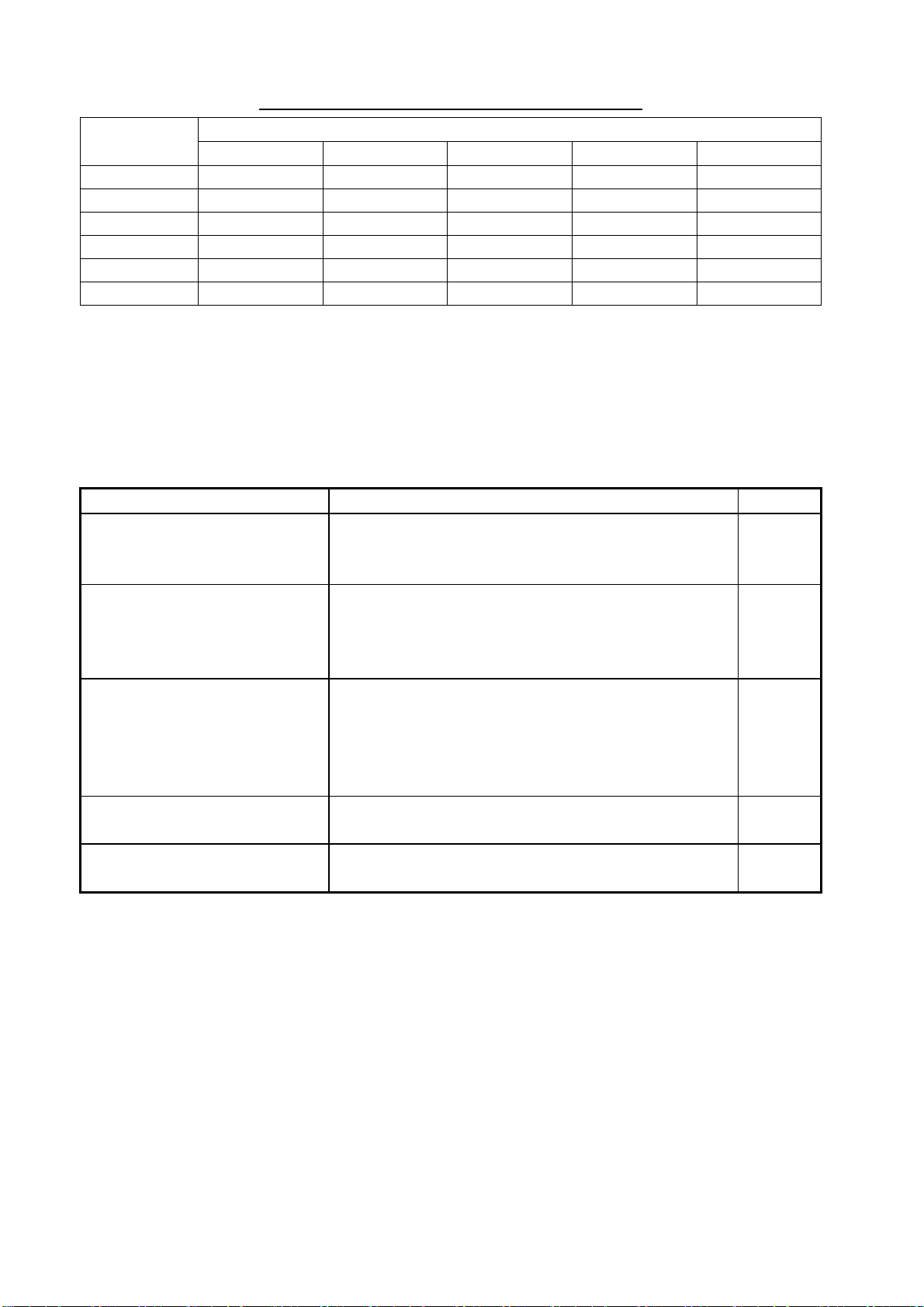
FOREWORD
Specification type and function availability (con't)
Function
IMO A B C W
Trail Eraser No No Yes Yes No
Trails-Color No No Yes Yes Yes
Trails-H i d e No N o Yes Yes Yes
Trails-Long No No Yes Yes Yes(12H/24H)
Trails-Narrow No No Yes Yes Yes
WPT marke r No Yes Yes Yes Yes
Type
Signal Processing Functions
This radar has the signal processing functions described in the table below. All signal
processing functions are set with the Picture feature. See section 1.35 for additional
information.
Signal processing function Description Section
Interference rejector Suppress interference transmitted by other
radars. Interference received simultaneously from
many radars can be difficult to reduce.
Echo stretch Enlarge target echoes, especially small echoes.
Suppress interference, sea clutter and rain clutter
before using echo stretch, to prevent the
enlargement of unwanted echoes.
Echo averaging The radar samples echoes with each scan.
Targets that show a large change with each scan
are judged as clutter and are reduced to display
only echoes from legitimate targets. Requires
position and speed data.
Noise rejector Suppress white noise and increase the S/N ratio
to improve picture clarity.
Wiper Suppress unwanted echoes that appear after the
sweep completes a scan (within one second).
1.25
1.26
1.27
1.28
1.29
xiv
Page 17
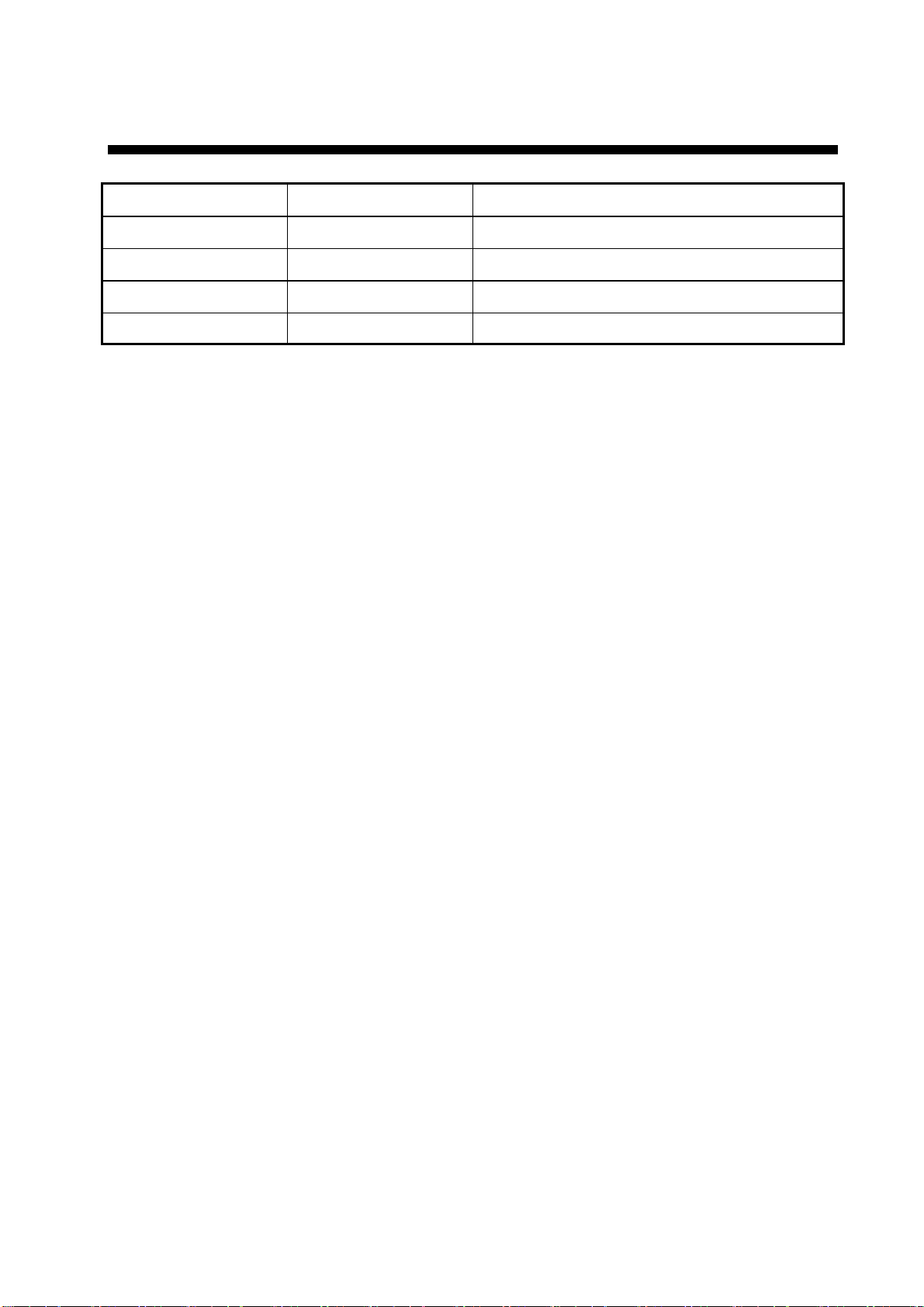
PROGRAM NUMBER
PC Board Program No. Version No.
MAIN 035-9204 03.** (Merchant)
RFC 035-9202 01.**
KEY(REMOTE) 035-9203 01.**
ARPA 035-9212 01.**
** Minor modification
xv
Page 18
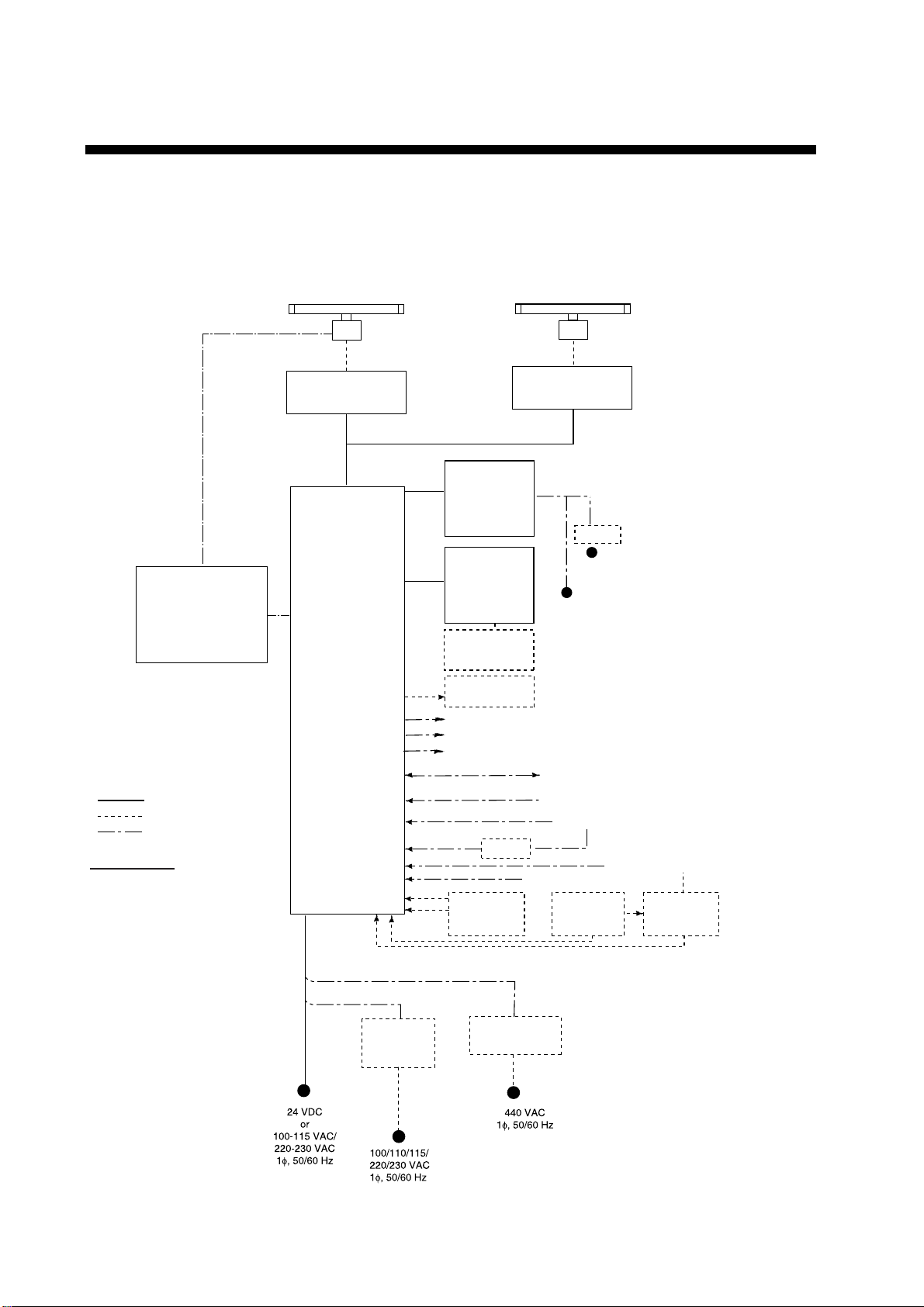
SYSTEM CONFIGURATION
See page xvii for detailed information about antenna units and radiators.
With FURUNO-supplied monitor
FAR-2137S(-BB)/2837S/2837SW
POWER SUPPLY UNIT
PSU-007
(
For FAR-2137S(-BB)/2837S)
(For FAR-2827W/2837SW)
* Russian flag only
OR
POWER SUPPLY UNIT
PSU-011*
(Performance Monitor PM-51* built in)
ANTENNA UNIT
Waveguide or
Coax cable
(For FAR-2837SW)
TRANSCEIVER UNIT
RTR-082
For FAR-2837SW
PROCESSOR UNIT
RPU-013
FAR-2117(-BB,/2127(-BB)/2817/2827/2827W
(Performance Monitor PM-31* built in)
MONITOR UNIT
MU-201CR*
MU-190*
MU-231CR*
MU-231*
CONTROL UNIT
RCU-014
(Keyboard)
or
RCU-015
(Trackball)
Control Unit
RCU-016
(Remote)
Sub Display
ANTENNA UNIT
TRANSCEIVER UNIT
RTR-081A
For FAR-2827W
*1 FAR-2107
2
FAR-2807
*
1
*
1
2
2
115/230 VAC
24 VDC
or
115/230 VAC
Waveguide
(For FAR-2827W)
24 VDC
RU-3423
: Standard
: Option
: Dockyard supply
Category of Units
Antenna unit: Exposed to weather
All other units: Protected from weather
Alarm
VDR
External Monitor
IEC-61162-1 Serial Data
(Input/Output)
IEC-61162-1 Serial Data
(Input)
AD-100
Memory Card
Interface Unit
CU-200
HUB has ports for connection of up to 7 processor units
DC spec
Rectifier
RU-3424
RU-1746B-2
Transformer Unit
RU-1803
Navigator (INS, GPS, etc.)
Speed Log
Gyrocompass
Track Control Unit
OR
Memory Card
Interface Unit
CU-200 x 2
AC spec
* These monitors have been approved by the IMO,
MU-190/201CR for CAT2, MU-231/231CR for CAT1.
If a different monitor is to be used, its effective diameter
must meet the applicable Category requirements:
CAT 1: effective diameter 320 mm or higher
CAT 2: effective diameter 250 mm or higher
For installation and operation of other monitor,
see its manuals.
AIS
100-230 VAC
Switching Hub
HUB-100
xvi
Page 19
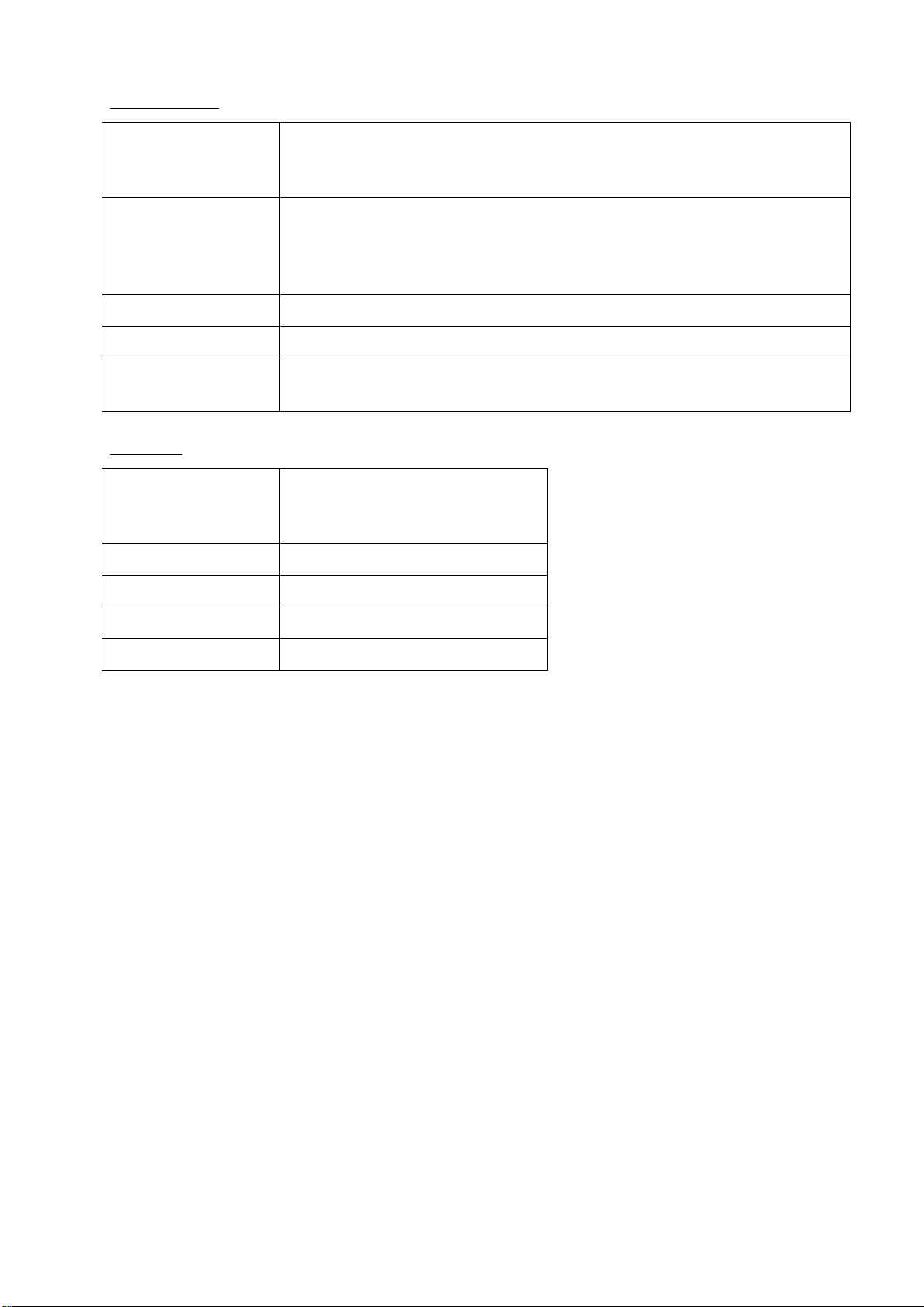
Antenna unit
SYSTEM CONFIGURATION
FAR-2117(-BB)
FAR-2127(-BB)
FAR-2827
FAR-2137S(-BB) RSB-098/099 (21/26 rpm, 200 VAC, 3ø, 50 Hz; 220 VAC, 3ø, 60 Hz; 380
FAR-2827W RSB-103 (24 rpm, powered by processor unit)
FAR-2837S Same as FAR-2137S(-BB)
FAR-2837SW RSB-104/105 (21/26 rpm, 200 VAC, 3ø, 50 Hz; 220 VAC, 3ø, 60 Hz; 380
RSB-096 (24 rpm)
RSB-097 (42 rpm)
VAC, 3ø, 50 Hz, 440 VAC, 3ø, 60 Hz)
RSB-100/101/102 (45 rpm, 220 VAC, 3ø, 50/60 Hz(HSC);
440 VAC, 3ø, /60 Hz(HSC))
VAC, 3ø, 50 Hz, 440 VAC, 3ø, 60 Hz)
Radiator
FAR-2117(-BB)
FAR-2127(-BB)
FAR-2827
FAR-2137S(-BB) SN30AF (10 ft), SN36AF (12 ft)
XN12AF (4 ft), XN20AF (6.5 ft),
XN24AF (8 ft)
FAR-2827W XN20AF (6.5 ft), XN24AF (8 ft)
FAR-2837S SN30AF (10 ft), SN36AF (12 ft)
FAR-2837SW SN30AF (10 ft), SN36AF (12 ft)
xvii
Page 20
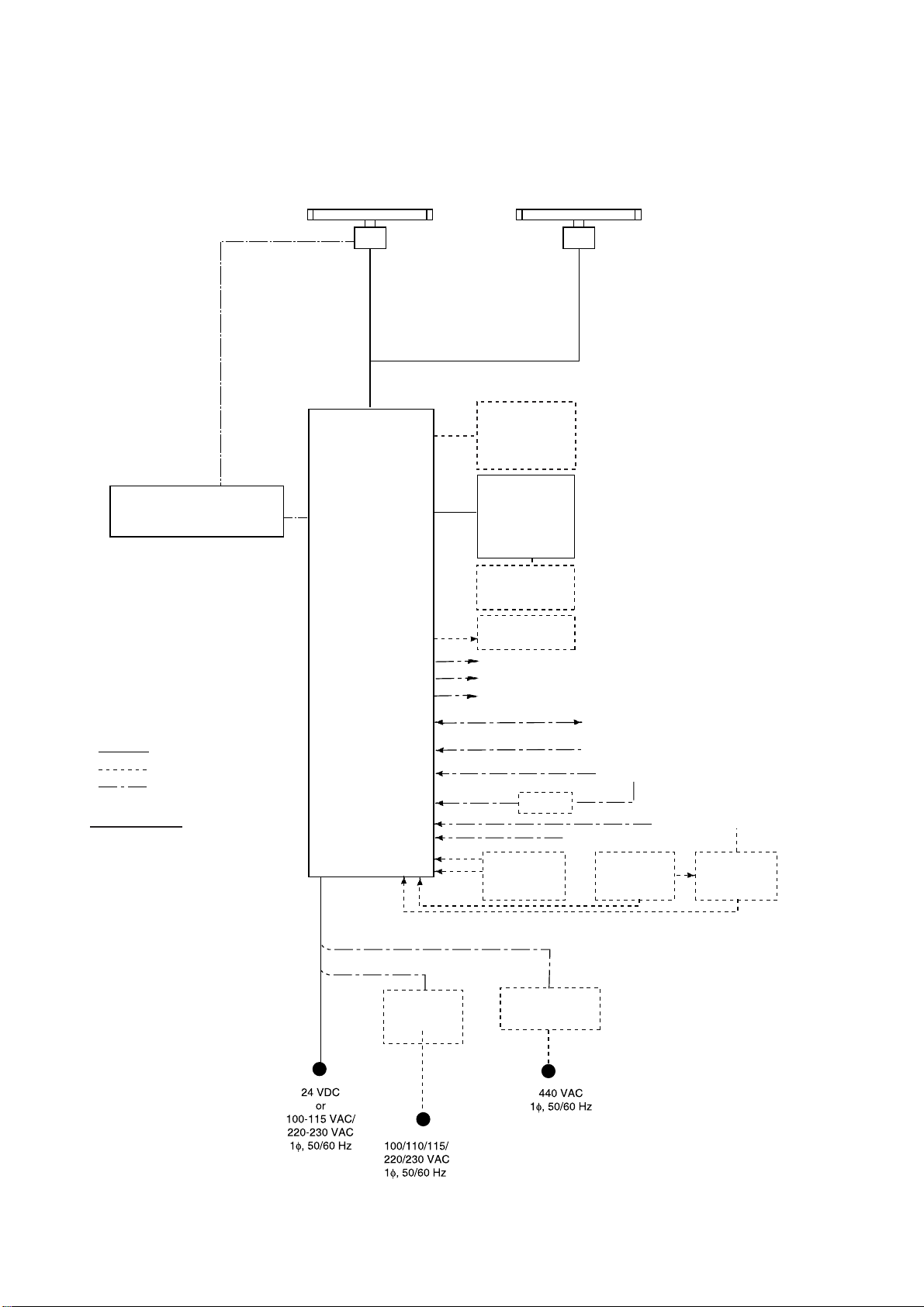
SYSTEM CONFIGURATION
Blackbox type
POWER SUPPLY UNIT
PSU-007
For FAR-2137S-BB
FAR-2137S-BB
ANTENNA UNIT
(Performance Monitor PM-51 built in
(FAR-2137S-BB)
PROCESSOR UNIT
RPU-013
FAR-2117-BB/2127-BB
ANTENNA UNIT
(Performance Monitor PM-31 built in
(FAR-2117-BB, FAR-2127-BB)
VGA Monitor
CONTROL UNIT
RCU-014
(Keyboard)
or
RCU-015
(Trackball)
Control Unit
RCU-016
(Remote)
Sub Display
: Standard
: Option
: Dockyard supply
Category of Units
Antenna unit: Exposed to weather
All other units: Protected from weather
Alarm
VDR
External Monitor
IEC-61162-1 Serial Data
(Input/Output)
IEC-61162-1 Serial Data
(Input)
AD-100
Memory Card
Interface Unit
CU-200
HUB has ports for connection of up to 7 processor units
DC spec
Rectifier
RU-3424
RU-1746B-2
Transformer Unit
RU-1803
Navigator (INS, GPS, etc.)
Speed Log
Gyrocompass
Track Control Unit
OR
Memory Card
Interface Unit
CU-200 x 2
AC spec
AIS
100-230 VAC
Switching Hub
HUB-100
xviii
Page 21
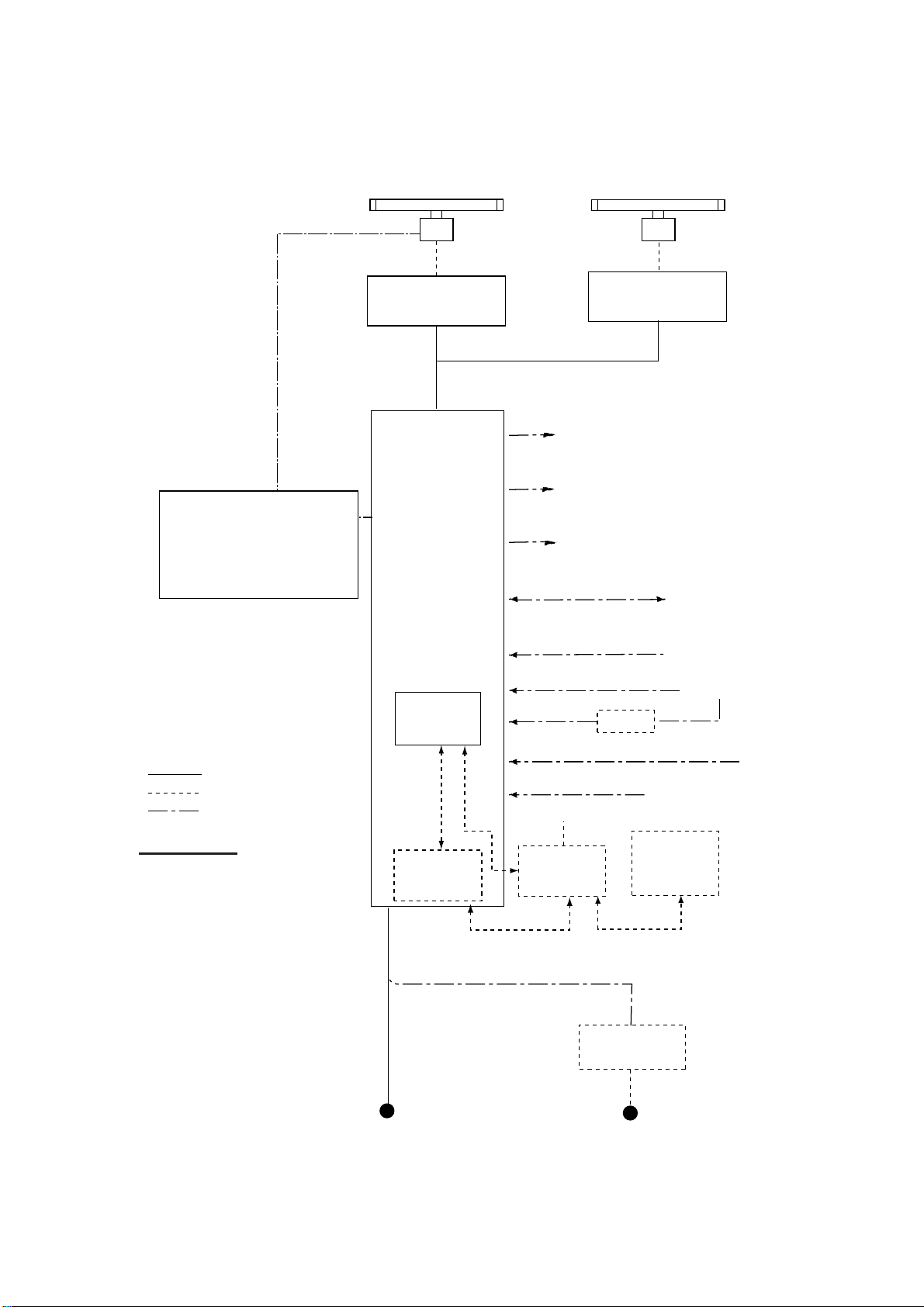
Console type RCN-001/RCN-002
FAR-2137S/2837S/2837SW
ANTENNA UNIT
(Performance Monitor PM-51 built in)
SYSTEM CONFIGURATION
FAR-2117/2127/
2817/2827/2827W
ANTENNA UNIT
(Performance Monitor PM-31 built in)
POWER SUPPLY UNIT
PSU-007
(For FAR-2137S/2837S)
OR
POWER SUPPLY UNIT
PSU-011*
(For FAR-2827W/2837SW)
* Russian flag only
Waveguide or
Coax cable
(For FAR-2837SW)
TRANSCEIVER UNIT
RTR-082
For FAR-2837SW
CONSOLE
RCN-001/002
TRANSCEIVER UNIT
RTR-081A
For FAR-2827W
Alarm
VDR
External Monitor
IEC-61162-1 Serial Data
(Input/Output)
IEC-61162-1 Serial Data
(Input)
Waveguide
(For FAR-2827W)
Navigator (INS, GPS, etc.)
Speed Log
: Standard
: Option
: Dockyard supply
Category of Units
Antenna unit: Exposed to weather
All other units: Protected from weather
PROCESSOR
May also
be installed
externally.
Memory Card
Interface Unit
100-115 VAC/
220-230 VAC
1φ, 50/60 Hz
UNIT
RPU-013
OR
CU-200
100-230 VAC
Switching Hub
HUB-100
Gyrocompass
AD-100
AIS
Track Control Unit
Memory Card
Interface Unit
CU-200
(Max. 2 total)
AC spec
Transformer Unit
RU-1803
440 VAC
1φ, 50/60 Hz
xix
Page 22
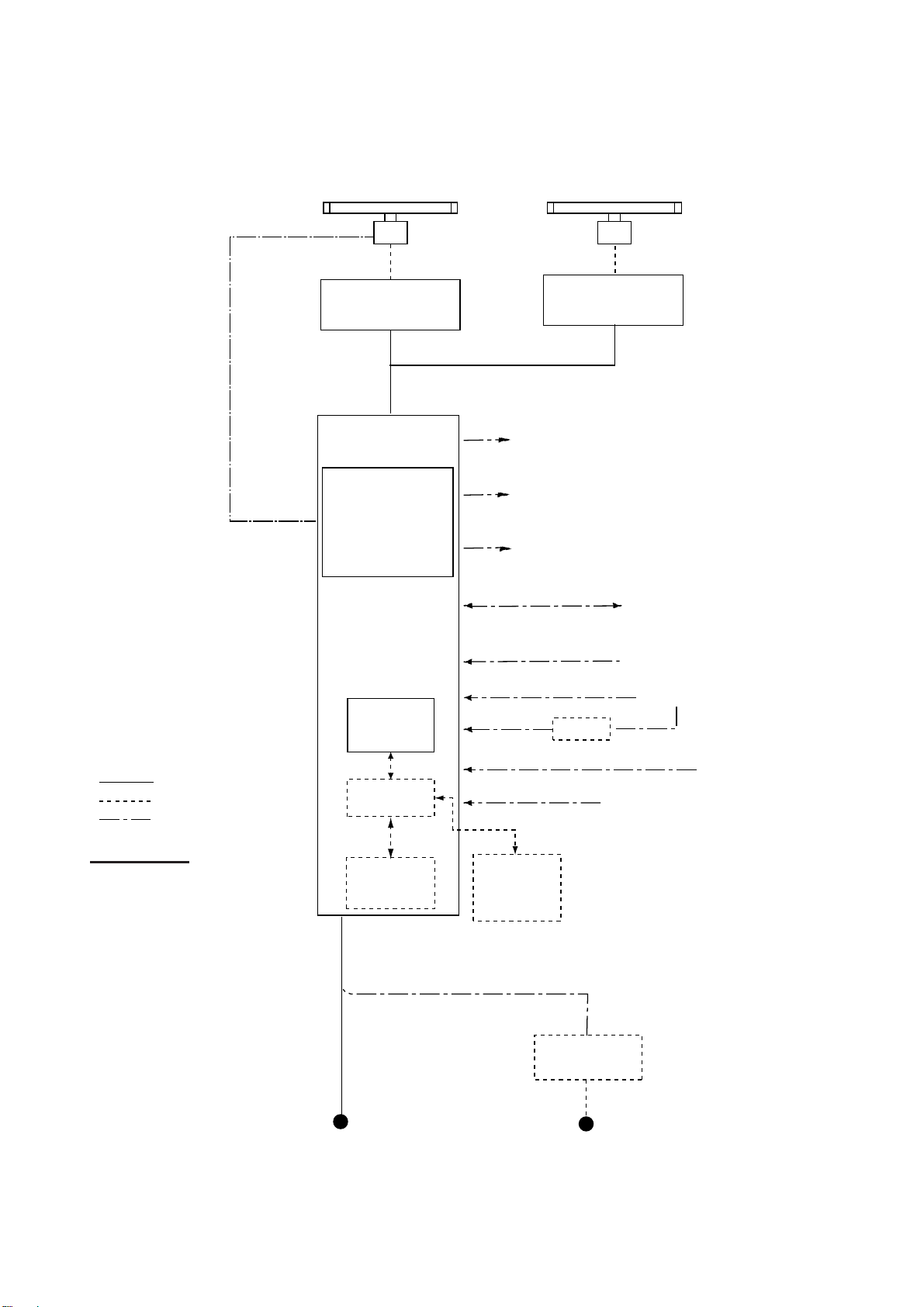
SYSTEM CONFIGURATION
Console type RCN-003/RCN-004
FAR-2137S(-BB)/2837S/2837SW
ANTENNA UNIT
(Performance Monitor PM-51 built in)
FAR-2117/2127/2817/
2827/2827W
ANTENNA UNIT
(Performance Monitor PM-31 built in)
Waveguide or Coax cable
(For FAR-2837SW)
TRANSCEIVER UNIT
RTR-082
For FAR-2837SW
CONSOLE
RCN-003/004
POWER SUPPLY UNIT
PSU-007
(For FAR-2137S/2837S)
OR
POWER SUPPLY UNIT
PSU-011*
(For FAR-2827W/2837SW)
* Russian flag only
PROCESSOR
UNIT
RPU-013
TRANSCEIVER UNIT
RTR-081A
For FAR-2827W
Alarm
VDR
External Monitor
IEC-61162-1 Serial Data
(Input/Output)
IEC-61162-1 Serial Data
(Input)
AD-100
Waveguide
(For FAR-2827W)
Navigator (INS, GPS, etc.)
Speed Log
Gyrocompass
: Standard
: Option
: Dockyard supply
Category of Units
Antenna unit: Exposed to weather
All other units: Protected from weather
Switching Hub
HUB-100
Memory Card
Interface Unit
100-115 VAC/
220-230 VAC
1φ, 50/60 Hz
CU-200
AIS
Track Control Unit
Memory Card
Interface Unit
CU-200
(Max. 2 total)
AC spec
Transformer Unit
RU-1803
440 VAC
1φ, 50/60 Hz
xx
Page 23
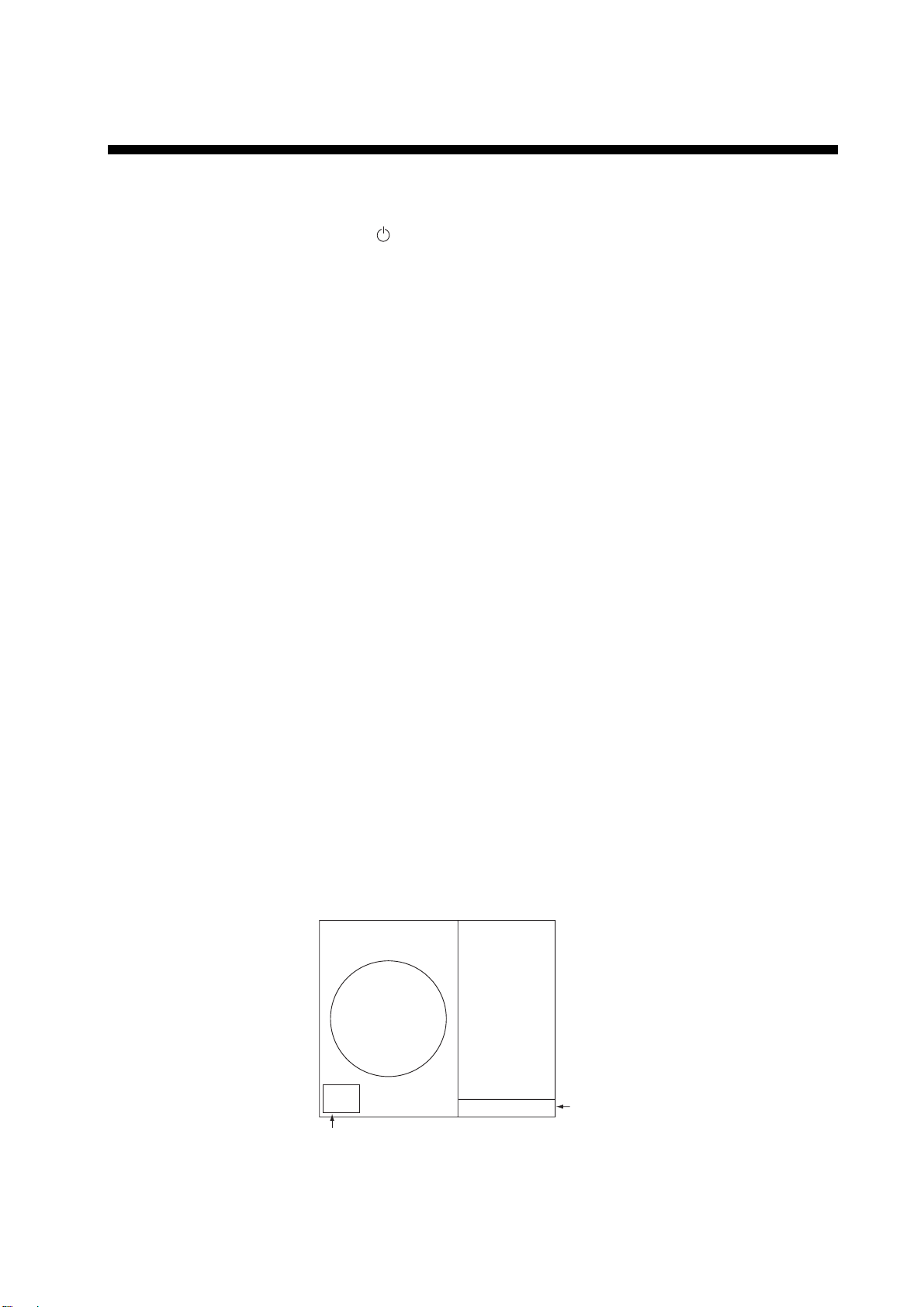
1. RADAR OPERATION
1.1 Turning on the Power
The [POWER] switch ( ) is located at the left corner of the control unit. Open the
POWER switch cover and press the switch to turn on the radar system. To turn
off the radar, press the switch again. The screen shows the bearing scale and
digital timer approximately 30 seconds after power-on. The
three minutes of warm-up time. During this period the magnetron (transmitter
tube) is warmed for transmission. When the timer has reached 0:00, the
indication "ST-BY" appears at the screen center, meaning the radar is now ready
to transmit pulses.
In the stand-by condition, markers, rings, map, charts, etc. are not shown.
Further, TT and AIS are not shown.
In the warm-up and stand-by conditions, ON TIME and TX TIME count in hours
and tenths of hour appear at the screen center.
Note 1: Do not turn the power on directly after it has been turned off. Wait
several seconds before you reapply the power, to be sure the radar
starts up properly.
Note 2: Parameters set on the menus are stored in a non-volatile memory (flash
memory), and are preserved when the power is turned off.
timer counts down
1.2 Transmitter ON
After the power is turned on and the magnetron has warmed up, ST-BY appears
at the screen center, meaning the radar is ready to transmit radar pulses. You
may transmit by pressing the [STBY/TX] key on the full keyboard, or use the
trackball to select the TX STBY box at the bottom left corner of the display then
push the left button (above the trackball). The label at the left-hand side of the
guidance box at the bottom right corner of the screen changes from TX to STBY.
TX
STBY
TX STBY box
STBY
/
Radar display
Guidance
box
1-1
Page 24
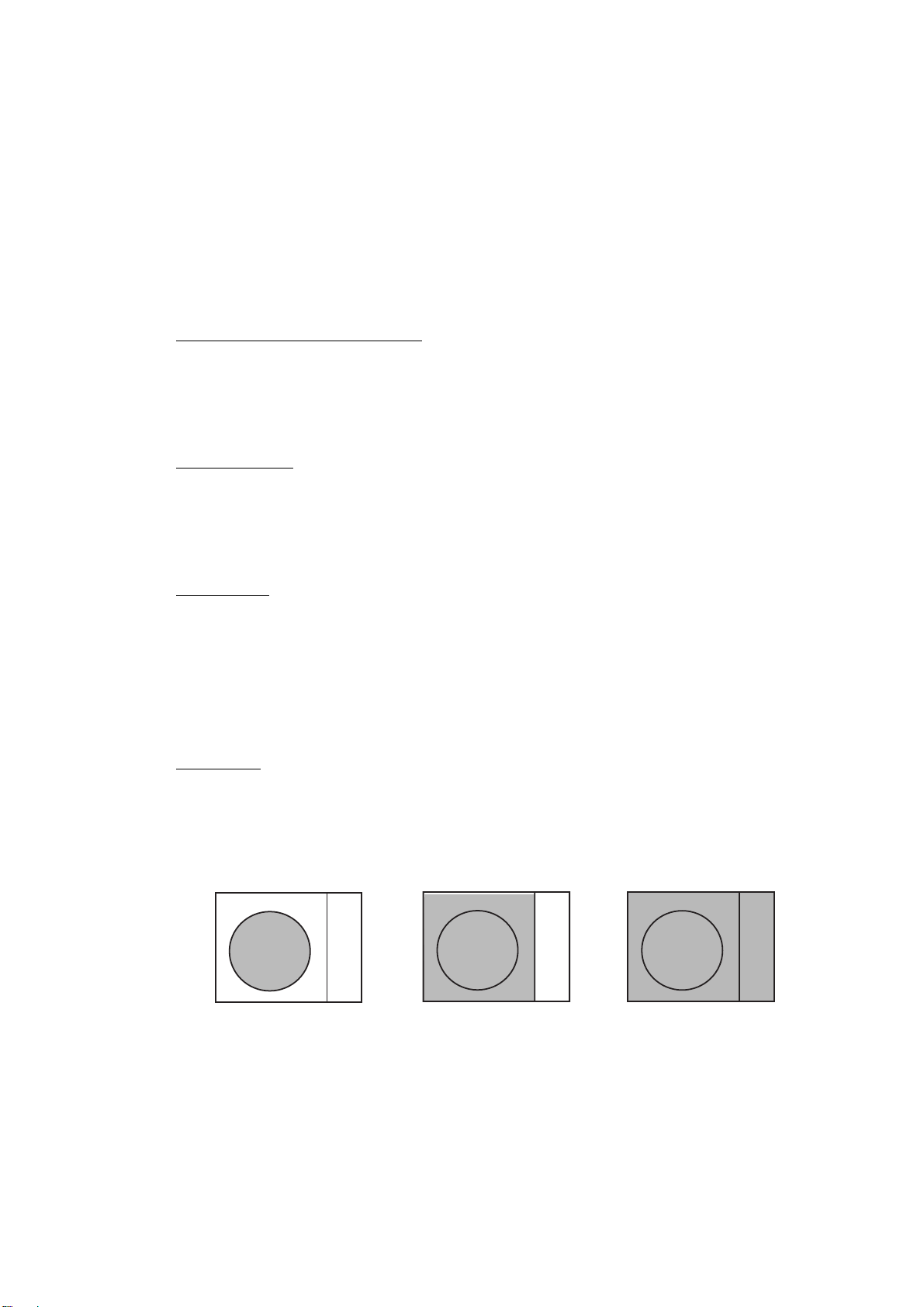
1. RADAR OPERATION
The radar is initially set to previously used range and pulse length. Other
settings such as brilliance levels, VRMs, EBLs and menu option selections are
also set to previous settings.
The [STBY/TX] key (or TX STBY box) toggles the radar between STBY and
TRANSMIT status. The antenna stops in stand-by and rotates in transmit. The
magnetron ages with time resulting in a reduction of output power. Therefore, it
is highly recommended that the radar be set to stand-by when not used for an
extended period of time.
How to stop antenna rotation
Antenna rotation can be stopped. One method is to turn off the antenna switch
on the radar. The other method is to stop rotation from the menu. For how to
stop rotation from the menu, see the installation manual.
Picture freeze
When the picture freezes the picture is not updated. 30 seconds after the picture
freezes, the buzzer sounds, the [ALARM ACK] key blinks and the alarm contact
signal is output. Reset the power to restore normal operation.
Quick start
Provided that the radar was once in use with the transmitter tube (magnetron)
still warm, you can turn the radar into TRANSMIT condition without three
minutes of warm-up. If the [POWER] switch was turned off by mistake or the like
and you wish to restart the radar promptly, turn on the [POWER] switch not later
than 10 seconds after power-off.
Echo area
The echo display area for the B, C and W types is available in three
configurations: round, wide, and full screen. You can select a configuration with 7
ECHO AREA on the ECHO menu.
Round Wide Full
1-2
Page 25
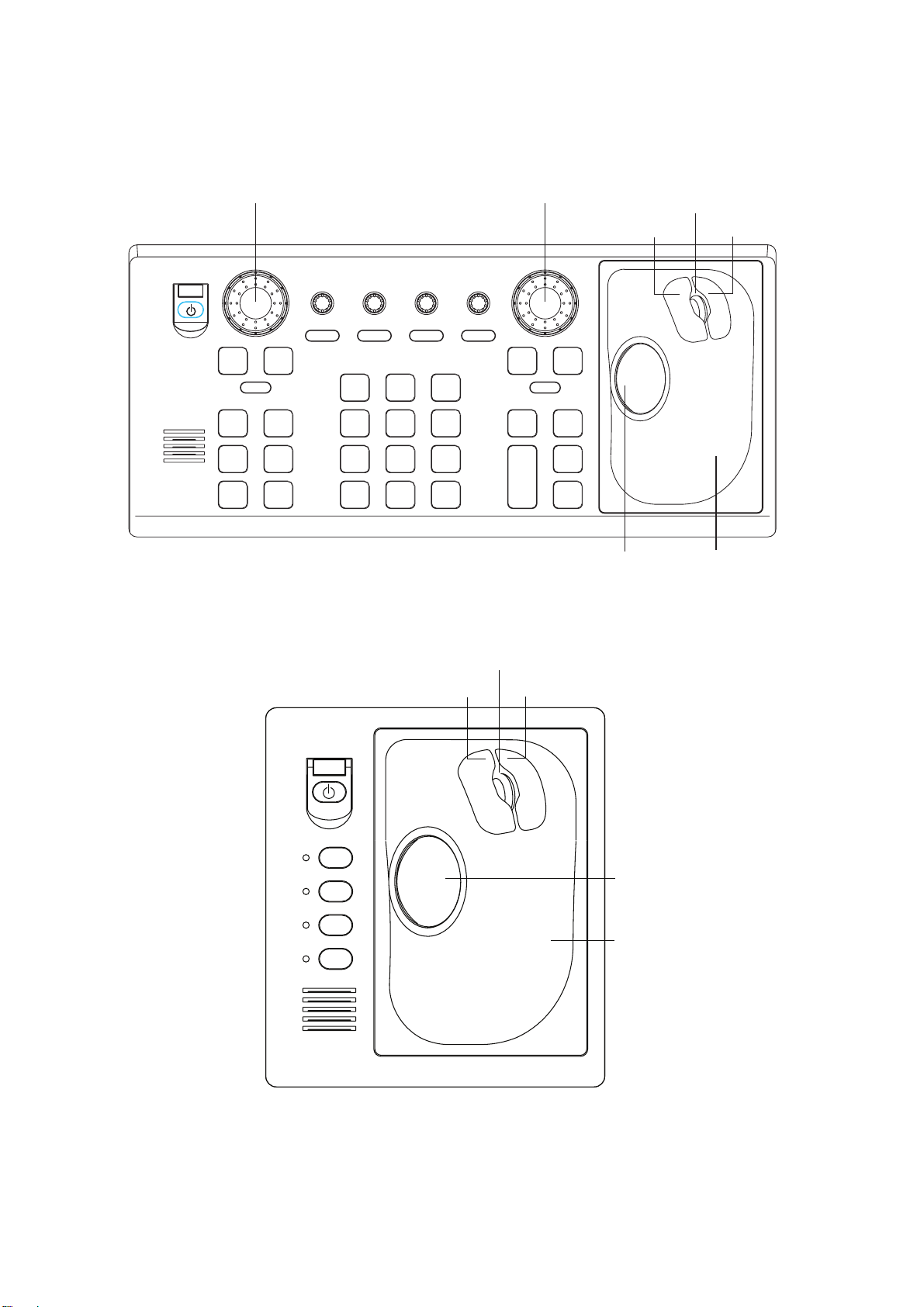
1.3 Control Unit
Two types of control units are available: Control Unit RCU-014 (full keyboard)
and Control Unit RCU-105 (palm control).
EBL rotary control VRM rotary control
1. RADAR OPERATION
Scrollwheel
Left button Right button
OFF
EBL
F1
F3 F4
ALARM
ACK
ON
F2
STBY
TX
BRILL
HL
OFF
45
OFF
CENTER
78
VECTOR
TIME
CANCEL
TRAILS
21
EBL
OFFSET
CU/TM
RESET
VECTOR
MODE
0
BRILL
A/C SEAA/C RAIN
3
MODE
6
INDEX
LINE
9
TARGET
LIST
ENTER
MARK
GAIN
OFF
MENU
+
RANGE
ON
VRM
ACQ
TARGET
DATA
TARGET
-
CANCEL
Trackball
Control Unit RCU-014 (full keyboard)
Scrollwheel
Left button Right button
Trackball
Module
F1
Trackball
F2
F3
Trackball
F4
Module
Control Unit RCU-015 (palm control)
1-3
Page 26

1. RADAR OPERATION
Control description
Control Description
Control Unit RCU-014 (full keyboard)
POWER Turns the system on and off.
EBL and VRM rotary controls Adjust EBL and VRM, respectively.
EBL ON, EBL OFF Turns the EBLs on and off, respectively.
F1-F4 Execute menu short cut assigned.
ALARM ACK Silences audio alarm.
STBY TX Toggles between stand-by and transmit.
BRILL Adjusts display brilliance.
A/C RAIN Suppresses rain clutter.
A/C SEA Suppresses sea clutter.
GAIN Adjusts sensitivity of the radar receiver.
HL OFF Temporarily erases the heading line while pressed.
EBL OFFSET
MODE Selects a presentation mode.
OFF CENTER Shifts own ship position.
CU/TM RESET • Moves own ship position in 75% radius in stern direction.
INDEX LINE Turns parallel index (PI) lines on and off.
VECTOR TIME Selects vector time (length).
VECTOR MODE Selects vector mode, relative or true.
TARGET LIST Displays data for all tracked targets (AIS and TT).
CANCEL TRAILS
ENTER MARK Enters marks; terminates keyboard input.
VRM ON, VRM OFF Turns the VRMs on and off, respectively.
MENU Opens and closes the MAIN menu; closes other menus.
ACQ
RANGE Selects radar range.
TARGET DATA
TARGET CANCEL
Control Unit RCU-015 (palm control)
POWER Turns the system on and off.
F1-F4 Execute menu short cut assigned.
Enables, disables the offset EBL. In menu operation, switches
polarity from North to South and East to West and vice versa.
• Resets the heading line to 0° in course-up and true motion
modes.
Cancels all target trails. In menu operation it clears a line of
data.
Acquires a target for TT after choosing it with the trackball.
Display or erase target data for TT or AIS target chosen with
trackball. For AIS, changes sleeping target to activated target.
TT: Cancel tracking on target.
AIS: Sleep an activated target.
1-4
Page 27
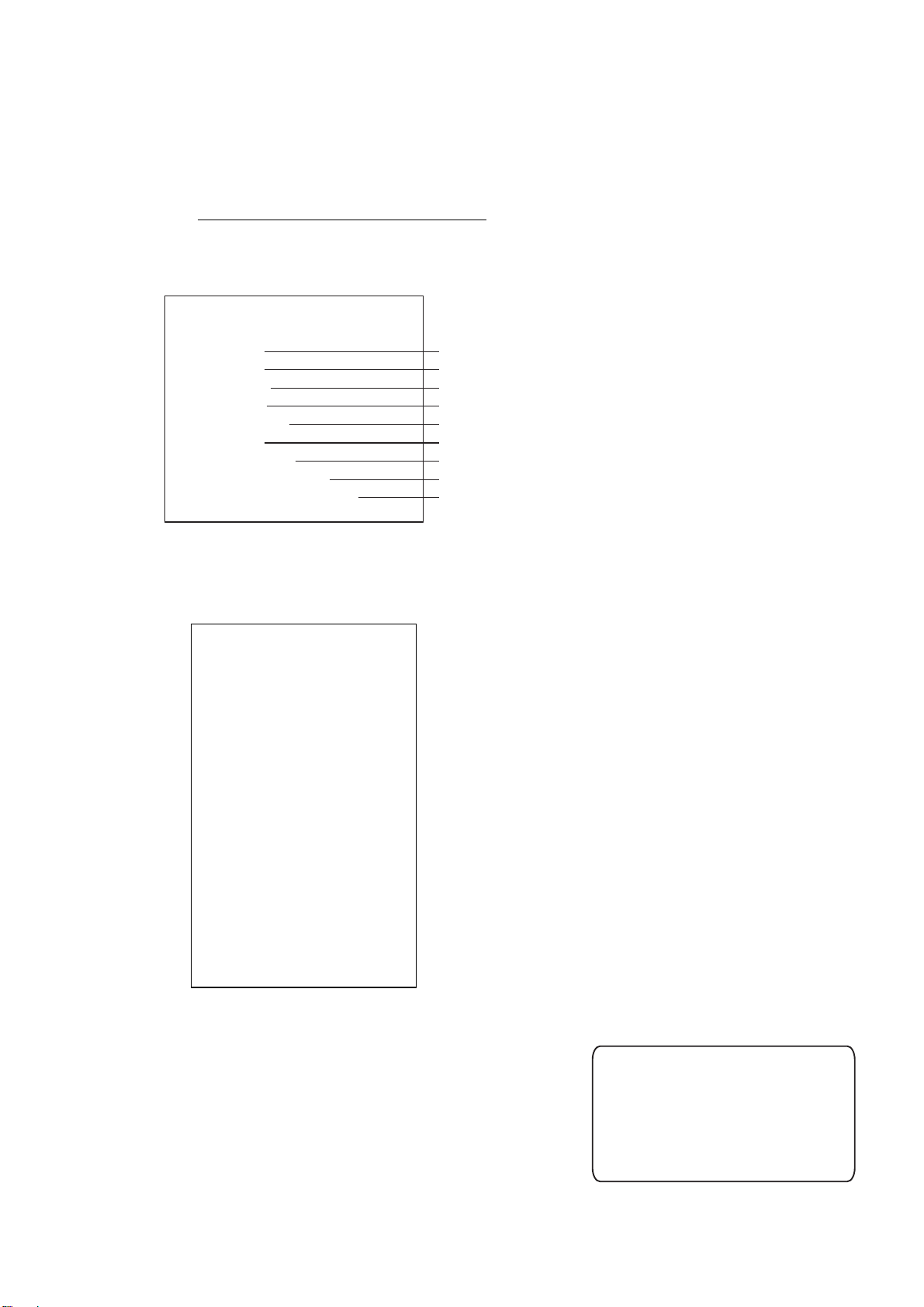
1.4 Main Menu
You may access the MAIN menu from the full keyboard or by using the trackball.
In later sections only the procedure for menu operation by trackball is given.
Main menu operation by keyboard
1. Press the [MENU] key. The MAIN menu appears in the text area at the right
side of the screen.
[MAIN MENU]
1 [ECHO]
2 [MARK]
3 [ALARM]
4 [TT
5 [PLOTTER]
6 [CARD]
7 [NAV DATA]
8 [NAV LINE
9 [CUSTOMIZE
AIS]
WPT]
TEST]
1. RADAR OPERATION
Echo processing functions
Mainly turns markers on/off.
Sets guard alarm functions; outputs alarm signal.
Sets TT
Chart and track functions
Memory card functions
Turns nav data on/off.
Processes nav lines and waypoints.
Customizes operation; executes diagnostics.
and AIS functions.
MAIN menu
2. Press the numeral key corresponding to the menu you wish to open. For
example, press the [2] key to open the MARK menu.
[MARK]
1 BACK
2 OWN SHIP MARK
OFF/MIN/SCALED
3 STERN MARK
OFF/ON
4 [PI LINE]
5 ANCHOR WATCH
OFF/ON
0.0NM
6 DROP MARK
OFF/ON
7 [INS MARK]
8 EBL OFFSET BASE
STAB GND/STAB HDG/
STAB NORTH
9 [EBL, VRM, CURSOR SET]*
0 RING
OFF/ON
1
*
2
*1[BARGE MARK] depending on installation preset.
2
*
IMO and A types show
9 EBL CURSOR BEARING (REL/TRUE)
MARK menu
3. Press the numeral key applicable to the item
you wish to set.
4. Consecutively press the same numeral key
pressed at step 3 to select appropriate
option then press the [ENTER MARK] key to
confirm your selection.
Useful keys in menu operation
To clear a line of numeric data:
Use the [CANCEL TRAILS] key.
Switch between plus and minus,
North and South or East and West:
Use the [2] key.
5. Press the [MENU] key to close the menu.
1-5
Page 28
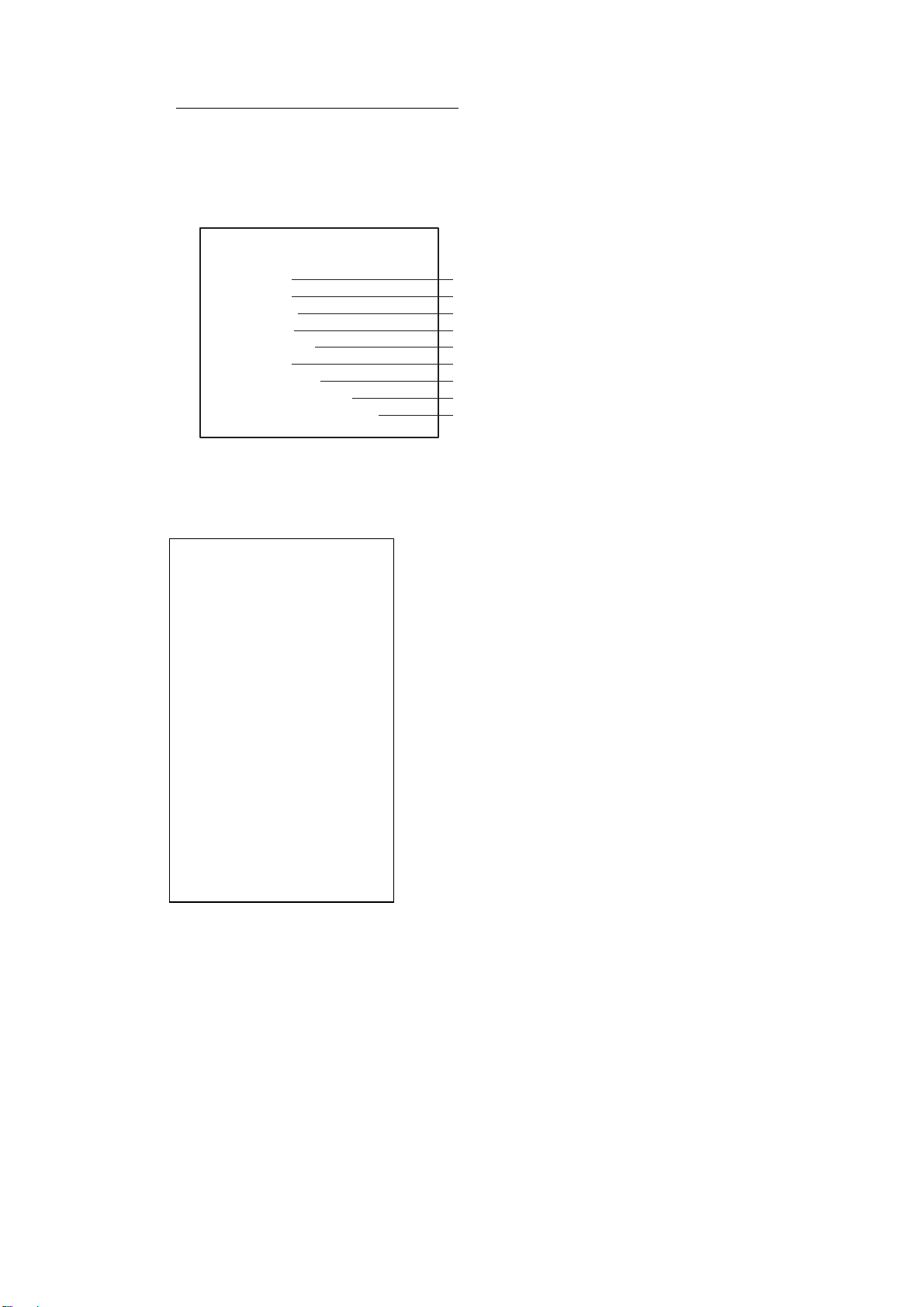
1. RADAR OPERATION
Main menu operation by trackball
1. Use the trackball to select the MENU box at the right side of the screen. The
guidance box at the bottom right corner (see the illustration at the bottom of
the next page for location) now reads "DISP MAIN MENU."
2. Push the left button to display the MAIN menu.
[MAIN MENU]
1 [ECHO]
2 [MARK]
3 [ALARM]
4 [TT
5 [PLOTTER]
6 [CARD]
7 [NAV DATA]
8 [NAV LINE
9 [CUSTOMIZE
3. Roll the scrollwheel or trackball to select a menu and push the left button. For
example, select the 2 [MARK] menu.
AIS]
WPT]
TEST]
Echo processing functions
Mainly turns markers on/off.
Sets guard alarm functions; outputs alarm signal.
Sets TT
Chart and track functions
Memory card functions
Turns nav data on/off.
Processes nav lines and waypoints.
Customizes operation; executes diagnostics.
MAIN menu
and AIS functions.
[MARK]
1 BACK
2 OWN SHIP MARK
OFF/MIN/SCALED
3 STERN MARK
OFF/ON
4 [PI LINE]
5 ANCHOR WATCH
OFF/ON
0.0NM
6 DROP MARK
OFF/ON
7 [INS MARK]
8 EBL OFFSET BASE
STAB GND/STAB HDG/
STAB NORTH
9 [EBL, VRM, CURSOR SET]*
0 RING
OFF/ON
1
*
2
*1[BARGE MARK] depending on installation preset.
2
*
IMO and A types show
9 EBL CURSOR BEARING (REL/TRUE)
MARK menu
4. Use the trackball to select a menu item and push the left button.
5. Roll the scrollwheel to select an option and push the left button to validate
your selection.
6. Push the right button consecutively to close the menu. (Several pushes may
be necessary depending on the menu used.)
1-6
Note: Hereafter all menu procedures are described using the trackball module
(trackball, scrollwheel, buttons). For sake of brevity we write, "Select [menu item]
(or [menu option])" where you roll the scrollwheel and push the left button (or
scrollwheel) to complete a task on the menu.
Page 29
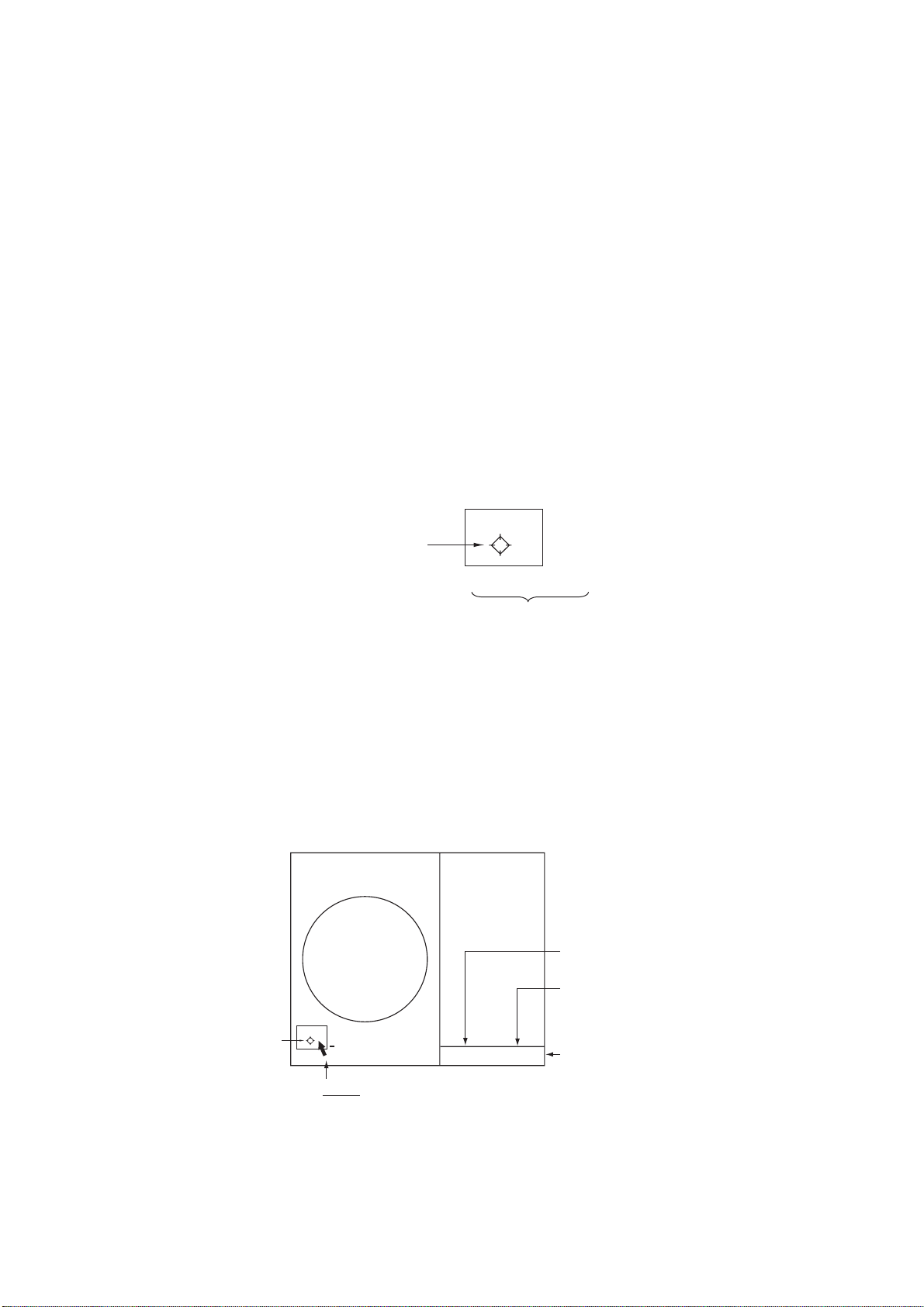
1.5 Operation by the On-Screen Boxes
All radar functions can be accessed by using the trackball alone. This is done by
choosing the appropriate on-screen box with the trackball and operating the
trackball module to select item and option. (See section 1.9 for location of all
on-screen boxes.) On-screen boxes come in two varieties: Function selection
and function selection w/pop-up menu. On-screen boxes of the latter type have
"►" at the right side of their boxes, as in the MARK box shown below.
To operate the radar using on-screen boxes, do the following:
1. Use the trackball to place the trackball marker inside the box desired.
Note: The trackball marker changes its configuration according to its location.
It is an arrow when placed outside the effective display and a cursor
(+) when inside the effective display. See the illustration on the next
page for further details.
For example, select the MARK box, which is at the bottom left corner.
1. RADAR OPERATION
MARK
Mark type last
selected, mark
number
Bearing and range from
own ship to mark
162.5
1
-> +
°
T 11.7 NM
MARK box
When a box is correctly selected, its color changes from green to orange and
the guidance box at the bottom right corner shows operational guidance. The
operational guidance shows the function of the left and right buttons, with a
diagonal line separating the information. For the MARK box, for example, the
operational guidance is "MARK SELECT / MARK MENU." In this case you
would push the left button to select a mark or push the right button to open
the MARK menu.
Function of left button
Function of right button
MARK Box
MARK
1
> +
Arrow
For choosing
on-screen box
MARK
SELECT
MARK
/
MENU
Guidance box
Guidance box (Example: guidance for MARK box)
1-7
Page 30

1. RADAR OPERATION
Trackball marker location and guidance box indication
The trackball marker is either a cursor (+) or an arrow ( ) depending
on whether it is within or outside the display area, respectively.
Further, the indication in the guidance box changes according to
trackball marker location.
Trackball marker is out of
effective display area
(incl. text area) and
not selecting a box:
The trackball marker is
an arrow
Guidance box reads
"JUMP CURSOR / DISP MENU."
Push the left button to choose the on-screen
box closest to the arrow or push the right
button to display the MAIN menu.
To choose boxes successively, push the wheel
when the guidance box reads as above.
Then, the nearest box is selected and marked
with the double-ended arrow ( ) and the
guidance box reads
"JUMP FORWARD / JUMP BACKWARD."
Hit the left button to go to the box below or
adjacent to the currently selected box or hit
the right button to go to the box above or
adjacent to the currently selected box.
Continue pushing a button to choose boxes
successively. This is convenient for operation
under heavy pitching and rolling. To cancel this
feature, push the wheel when the guidance box
reads as above.
Guidance box reads
"TARGET DATA & ACQ / CURSOR MENU."
In this condition you may access cursor-operated
+
Trackball marker is within
effective display area:
The trackball marker is
a cursor.
functions, by hitting the left button for direct
selection of function or the right button to choose
desired functions from the CURSOR menu. For
further details about the CURSOR menu,
see section 1.6.
2. Push the left button (or roll the scrollwheel depending on the box) until the
desired option is displayed in the box.
Note: When you selected an on-screen box’s option by rolling the
scrollwheel, the box and its contents turn light-blue. This simply
indicates that the selected setting is different from the currently active
setting. To change the setting, push the scrollwheel or the left button. If
neither the scrollwheel nor the left button is pushed within about 30
seconds after operating the scrollwheel, the previous setting is
automatically restored.
1-8
Page 31

1. RADAR OPERATION
3. The pop-up menu attached to the MARK box is the MARK menu. To open the
menu, push the right button. The menu opens in the text area at the right side
of the screen.
[MARK MENU]
1 ORIGIN MARK STAB
GND/SEA
2 MARK KIND
ORIGIN MARK(No. )/
ORIGIN MARK(SYM)/
MAP MARK/
WP 1~50/
WP 51~ 100/
WP 101~150/
WP 151~198/
OWN SHIP SHAPE
8 MARK POSN
CURSOR/OS/L/L
°000.00 N
00
°000.00 E
000
9 MAP DISPLAY
OFF/ON
0 MAP MARK COLOR*
RED/GRN/BLU/YEL/
CYA/MAG/WHT
* Not available on IMO
or A type
MARK menu
Note:Any menu may be operated from the full keyboard or with the trackball,
or a combination of the two in case of Control Unit RCU-014. Note
that in later sections only the procedure for menu operation by
the trackball is given.
4. Select item desired. Selected item is initially shown in reverse video and
changes to normal video and circumscribed when the scrollwheel or the left
button is pushed.
5. Select option desired. Selected option is initially shown in reverse video and
changes to normal video and circumscribed when the scrollwheel or the left
button is pushed.
6. Push the right button to close the menu. (On some menus several presses of
the right button are required to close the menu.)
1-9
Page 32

1. RADAR OPERATION
1.6 Cursor Menu
Functions that require the use of the cursor, such
as EBL offset and zoom, may be activated directly
from the guidance box or from the CURSOR menu,
either method with the cursor inside the effective
display area. Below is the procedure for choosing a
cursor-related function from the CURSOR menu. In
later sections only the procedure for selection from
the guidance box is given.
1. Put the cursor inside the effective display area.
2. Roll the scrollwheel to show "TARGET DATA &
ACQ / CURSOR MENU" in the guidance box.
3. Push the right button to show the CURSOR
menu.
4. Select "2" then push the left button.
5. Select function desired then push the left
button.
Note: For operation from the keyboard, you may
press the [2] key to select a function in
top-to-bottom order or the [8] key to select in reverse order.
[CURSOR MENU]
2
TARGET DATA & ACQ/
TARGET CANCEL/
TT TGT DATA & ACQ/
TARGET TRACK ON*
TARGET TRACK OFF*
REF MARK/
EBL OFFSET/
OFFCENTER/
ZOOM/
MARK DELETE/
OWN TRACK DELETE/
TGT TRACK DELETE*1/
CHART ALIGN
TRAIL ERASER*
8
9 CURSOR*
SMALL/LARGE
1
*
Not available on IMO type
1
*
Not available on A type
1
, *2/
1
2
, *
1
/
1
/
Cursor Menu item Description
TARGET DATA & ACQ TT: Acquires target; displays data for selected tracked target.
AIS: Activates sleeping AIS target; display data for selected AIS
target.
TARGET CANCEL TT: Cancels tracking on selected tracked target.
AIS: Sleeps selected AIS target.
TT TARGET DATA & ACQ Acquires selected echo as tracked target.
TARGET TRACK ON Turns track for TT/AIS on.
TARGET TRACK OFF Turns track for TT/AIS off.
REF MARK Inscribes reference mark, for target-based speed input.
EBL OFFSET Offsets EBL to measure range and bearing between two targets.
OFF CENTER Shifts screen center to selected location.
ZOOM Zooms selected location.
MARK DELETE Deletes selected mark (plotter mark, origin mark or waypoint
mark).
OWN TRACK DELETE Deletes own ship’s tracks.
TGT TRACK DELETE Deletes other ship’s tracks.
CHART ALIGN Aligns chart with radar picture.
TRAIL ERASER Erases trails. (A, B and C types)
CURSOR SIZE Selects cursor size. (A, B and C types)
6. The guidance box shows "XX / EXIT." (XX = function selected). Use the
trackball to put the cursor where desired.
7. Push the left button to execute the function selected at step 5.
8. To quit the function selected, push the right button when the guidance box
shows "XX / EXIT." (XX = function selected at step 5)
1-10
Page 33

1.7 Monitor Brilliance
The brilliance of the entire screen should be adjusted according to lighting
conditions. Monitor brilliance should be adjusted before adjusting relative
brilliance levels on the BRILL menu to be explained later.
Note: The brilliance of a commercial monitor cannot be adjusted from the radar.
See the owner’s manual of the commercial monitor for how to adjust its
brilliance.
By keyboard
Operate the [BRILL] control on the control unit to adjust brilliance. Turn it
clockwise to increase brilliance; counterclockwise to decrease brilliance. Watch
the BRILL box (see illustration below) to know current brilliance level.
By trackball
1. Use the trackball to place the arrow on the brilliance level indicator in the
brilliance level indication box at the bottom left corner of the screen.
1. RADAR OPERATION
Brilliance bar
Shows brilliance level.
Place arrow inside box
to adjust screen brilliance.
BRILL1
Brillance, color set no.
(For details, see para. 1.50.)
26
Brilliance level
Brilliance level indicator
2. Roll the scrollwheel downward to increase brilliance or roll it upward to
decrease brilliance. The length of the brilliance bar increases or decreases
with operation of the scrollwheel.
Note: If nothing appears on the screen in stand-by when using Control Unit
RCU-015 (palm control), press and hold down one of the keys F1-F4* to
raise the brilliance to level "50".
*Key set for other than USER DEFAULT. See section 1.36.2.
1-11
Page 34

1. RADAR OPERATION
1.8 Display Modes
This radar has the following display modes:
• IMO, A type: Radar, Radar + Plotter, Anchor (Watch)
• B, C, W type: Radar, Radar + Plotter, Plotter
Select a display mode as below. Note that a display mode cannot be selected
when the menu is open.
1. Use the trackball to place the arrow in the DISPLAY MODE box at the top of
the screen.
DISPLAY MODE box
2. Push the left button to select appropriate mode.
Radar: Radar display
DISPLAY
XX*
* XX = display mode
+Plotter Radar display, plotter display
Plotter: Plotter display
Anchor watch: Plotter display
Note: The radar echo related boxes (STBY/TX, PI line, target alarm, etc.) are
inoperative in the anchor watch and plotter modes.
1-12
Page 35

1. RADAR OPERATION
1.9 On-Screen Boxes and Markers
Trial Maneuver (Elapsed time shown
PICTURE Box, Main Picture Settings
PULSELENGTH Box
ANTENNA Box
PRESENTATION MODE Box
RANGE Box
DISPLAY
REF POINT
Setting
MODE
Box
NM/1DISPLAY
6
HEAD UP TB RM
ANT 1 X-BAND
PULSE S1
PICTURE4
IR OFF
ES OFF
EAV OFF
AUTO RAIN
OFF
310
300
290
280
No. 1
270
EBL
260
250
240
PI 1
ON
032. 0°T
5. 60NM
MARK
MAP
ON
ORIGIN*
HL
OFF
TX
STBY
EBL1
EBL2
+
26
>280.9°T<
240. 8°T
190.0°T, 5.75NM
BRILL1
EBL2 Box
EBL1 Box
TX/STBY Box
HL OFF Box
BRILL Box
RADAR
Acquisition
No. 2
EBL
230
REF POINT
ANT
330
340
350
320
Heading
Line
AIS
PI
Base
Line
Station
Zone
No. 1
VRM
Cursor
Drop
Mark
Stern
Marker
220
210
200
190
DROP1
229.8°T 4.532NM
Drop Mark
data
* W-type only. Denotes mark
selection:
ORIGIN: Origin mark
MAP: Map mark
OS: Own ship shape
000
AtoN
Own Ship
Marker
North
Marker
180
Origin Mark
MARK Box
Bearing and range to mark
PI line number
PI line orientation
PI line interval
Viewing distance
The optimal viewing distances for the radar display units are as follows:
- MU-170C: 920 mm
- MU-201CR: 1080 mm
- MU-231CR: 1200 mm
- MU-190: 1020 mm
- MU-231: 1200 mm
Note: Magnetic fields do not affect the picture.
when trial maneuver is active.)
Range, Bearing and TTG to cursor position
Cursor Position Box
SET and DRIFT Boxes
GAIN Setting
A/C SEA Setting
A/C RAIN Setting
TUNING Setting
010
020
GAIN
000. 0°TSET
SEA AUTO
0. 0knDRIFT
RAIN
TUNE AUTO
030
040
050
+
34°40. 649 N
+
135°18. 303 E
TTG 312.3°R
00:11 1.864NM
060
070
080
090
100
25
HDG
22
19
SPD
SB
COG
SOG
OS POSN
DGPS
TRIAL OFF
MENU
ZOOM or TT
DATA BO X
Range
(See next page.)
Rings
ZOOM, TT,
or AIS DATA BOX
(See next page.)
TT,
CHART
ALIGN
WATCH
11 : 28
TARGET
TT
LIST
VECTOR REL
AZ1
PAST POSN REL 3M
AZ2
CPA LIMIT 0. 5NM 22MIN
CPA AUTO ACTIVATE
LOST TARGET ALARM
CU/TM
RESET
ALARM
TARGET
ACK
DATA & ACQ
AIS DATA BOX
170
160
No. 2
VRM
150
140
DROP2
110
120
130
ALARM1
ALARM2
TRUE-S TRAIL OFF
00:00
VRM1
>3.682NM<
VRM2
5.221NM
CU/TM
RESET,
ALARM ACK
Box
LOST TARGET Box
VRM2 Box
VRM1 Box
(w/TTG)
TRAIL MODE Box
TARGET ALARM Box
AZ (Acquisition Zone) Box
Markers and indications
000.0°T
OFF
BT
0.0kn
LOG
0.0kn
00.0°T
0.0kn
34°40.00N
135°24.00E
DISP
<
AIS
FILT
ALERT BOX
(See next page.)
CURSOR
MENU
30M
3M
OFF
OFF
GPS
Guidance Box
CPA AUTO Box
CPA LIMIT Box
PAST POSN Box
TT VECTOR Box
Heading
Speed, Source
Log Speed
Course over Ground
Speed over Ground,
Source
Position
MENU Box
TARGET LIST Box
WATCH Box
Chart Align ON
TT ACQ MODE Box
ASSOCIATION ON/OFF
AIS DISP Box
AIS Message Arrvl
1-13
Page 36

1. RADAR OPERATION
Electronic Position-fixing
System and position*
Depth
Depth Echogram
(See section 1.41.)
Zoom display appears
in nav data box when
nav data is turned off.
TT Target Data
(or Zoom)
TT Target Data
(See Chapter 3.)
* GPS, DGPS,
PPS, RTK, FRTK,
DR. PPS, RTK
and FRTK require
GGA sentence.
HDG
242.2°T
SPD
9.9kn BT
SB
0.1kn
COG
SOG
OS POSN
DGPS
DEPTH 22.30 m
-30 20 10
CURRENT 2.3kn 69.9
TEMP 16°C TTG 00:00:00
WPT001 6.5NM 35.2°R
DATE OCT/25/03 10:00 UTC
30.2°T
10.2.2kn
135°24.00E
20
40
60
80
100
WT
MAN
GPS
34°40.00N
TRUE 15.4 m/s
WIND 159.9
WE
°R
°
N
S
TT TARGET
No. 42
BRG 25.5°T
RNG 3.4NM
R COG 264.0°T
R SOG 12.3KN
CPA 2.9NM
TCPA 12.2MIN
BCR 1.7NM
BCT 20MIN
Heading is TRUE
(variation-corrected gyro or
magnetic heading)
Speed data is LOG, MAN, etc.,
showing sensor and types.
Wind Speed and Angle*
T
(True or Relative angle)
Tide relative to North,
full scale 10 kn
Wind direction relative to
own ship heading
Current speed and direction*
Water temperature, TTG,
WPT no., range and bearing
to waypoint
Date, time
* Referenced to ship's heading
(relative) in head-up,
head-up TB and course-up.
Referenced to North (true) in
north-up and true motion.
For presentation mode
description, see section 1.12.
EPFS shall meet the requirements
of the IMO resolution MSC.112(73).
1-14
TT, AIS Functions Box
- - - - - SYSTEM ERROR - - - - -
VIDEO
- - - - - - - - - WARNING - - - - - - - FORMAT CARD DATA
Guidance Box
Data fields
Alert Box
Messages for sensor error,
system error, alarms and
warning.
See section 1.44 for details.
Page 37

1.10 Tuning the Receiver
1.10.1 Choosing the tuning method
The tuning method can be selected with the TUNE box at the top of the screen.
1. Select the TUNE box (TUNE AUTO or TUNE MAN) at the top of the screen.
1. RADAR OPERATION
Tuning bar
Place arrow inside box
to adjust tuning, when
TUNE MAN is selected.
Tuning method (AUTO or MAN)
2. Push the left button or scrollwheel to display TUNE AUTO or TUNE MAN as
appropriate.
3. If you used the scrollwheel to select tuning method, push the scrollwheel or
the left button to change setting.
1.10.2 Initializing tuning
Automatic tuning is initialized during the installation. However, if you feel that
automatic tuning is not working properly try re-initializing it as follows:
1. Left-click the MENU box to open the menu.
2. Select 1 [ECHO].
[ECHO]
1 BACK
ND
ECHO REJ
2 2
OFF/ON
3 TUNE INITIALIZE
1
4 PM*
5 SART
OFF/ON
6 WIPER
OFF/1/2
7 ECHO AREA*
8 [PICTURE SELECT]
9 STC RANGE
+00
OFF/ON
2
CIRCLE/WIDE/ALL
TUNE AUTO
Tuning level
TUNE box
1
*
Not available on FAR-2157/2167DS
2
*
Not available on IMO or A type
ECHO menu
3. Select 3 TUNE INITIALIZE. (For operation from the keyboard, press the
[ENTER MARK] key.) "WARNING – TUNE INITIALIZE" appears in the Alert
Box during the initialization.
4. Push the right button twice to close the menu.
1-15
Page 38

1. RADAR OPERATION
1.10.3 Automatic tuning
Select automatic tuning following section 1.10.1. The TUNE box shows TUNE
AUTO.
1.10.4 Manual tuning
1. Select the 48-mile range from the RANGE box. Push the left button to lower
the range; the right button to raise the range.
2. Select manual tuning following the procedure in section 1.10.1.
3. Use the trackball to place the arrow on the tuning bar area in the TUNE box.
4. Roll the scrollwheel to adjust tuning. The best tuning point is where the bar
graph swings maximum. The arrow below the bar graph shows tuning control
position; not the tuning condition.
1.11 Aligning Heading with Gyrocompass
With connection of a gyrocompass, ship's heading is displayed at the right side
of the screen. Turn on the radar and match the on-screen GYRO readout with
the gyrocompass reading as shown below. Once you have set the initial heading
correctly, resetting is not usually required. This alignment is not necessary for
the FURUNO SC-60/120 Satellite Compass.
1. Right-click the HDG box at the top right corner of the screen.
2. Roll the scrollwheel downward to select GC-10 SETTING.
[HDG MENU]
1 HDG SOURCE
AD-10/SERIAL
2 GC-10 SETTING
000.0°
HDG menu
1-16
Note: If the heading source selected is not suitable change it at 1 HDG
SOURCE to match your heading source.
3. Roll the scrollwheel to set the heading. (For entry through the keyboard, use
the numeric keys.)
4. Push the scrollwheel to finish.
5. Push the right button to close the menu.
Page 39

1.12 Presentation Modes
This radar has the following presentation modes:
Relative Motion (RM)
Head-up: Unstabilized
Head-up TB: Head-up with compass-stabilized bearing scale (True Bearing)
where the bearing scale rotates with the compass reading.
Course-up: Compass-stabilized relative to ship’s orientation at the time of
selecting course-up.
North-up: Compass-stabilized with reference to north
Stern-up: The radar image is rotated 180°. Graphics and relative and true
bearings are also rotated 180°.
True Motion (TM)
Land objects and sea are stationary. Requires compass and speed data.
1. RADAR OPERATION
1.12.1 Choosing presentation mode
By keyboard
Press the [MODE] key consecutively to select presentation mode desired. The
PRESENTATION MODE box shows the current presentation mode. (See the
illustration below.)
By trackball
Left-click the PRESENTATION MODE box at the top left corner of the screen to
select a presentation mode.
Loss of gyrocompass signal
When the compass signal is lost, "GYRO" appears in red in the Alert Box, the
presentation mode automatically becomes head-up, and TT and AIS targets,
map and chart are erased. After restoring the compass signal, "HEADING SET"
appears in the Alert Box. Then, stop the alarm with the [ALARM ACK] key or the
ALARM ACK box and check the GYRO data.
HEAD UP RM*
* = Other modes:
STERN-UP, HEAD UP TB RM, COURSE UP RM,
NORTH UP RM, NORTH UP TM
PRESENTATION MODE box
1-17
Page 40

1. RADAR OPERATION
1.12.2 Description of presentation modes
Head-up mode
The head-up mode is a display in which the line connecting own ship and the top
of the display indicates own ship’s heading.
The target pips are painted at their measured distances and in their directions
relative to own ship’s heading.
A short line on the bearing scale is the north marker indicating heading sensor
north. A failure of the heading sensor input will cause the north marker to
disappear and the readout to show ***.*° and the message HDG SIG MISSING
appears in red at the lower-right corner of the screen.
North Marker
Heading Line
Note: When display is off-centered,
the heading mark appears at 000 degrees.
Head-up mode
Course-up mode
The course-up mode is an azimuth-stabilized display in which a line connecting
the center with the top of the display indicates own ship’s intended course
(namely, own ship’s previous heading just before this mode has been selected).
Target pips are painted at their measured distances and in their directions
relative to the intended course, which is maintained at the 0-degree position. The
heading line moves in accordance with ship’s yawing and course change. This
mode is useful to avoid smearing of picture during course change.
1-18
North Marker
Heading Line
Course-up mode
Page 41

1. RADAR OPERATION
Head-up TB (True Bearing) mode
Radar echoes are shown in the same way as in the head-up mode. The
difference from normal head-up presentation lies in the orientation of the bearing
scale. The bearing scale is heading sensor stabilized. That is, it rotates in
accordance with the heading sensor signal, enabling you to know own ship’s
heading at a glance.
This mode is available when the radar is interfaced with a gyrocompass.
If the gyrocompass fails, the bearing scale returns to the state of head-up mode.
North-up mode
The north-up mode paints target pips at their measured distances and in their
true (heading sensor) directions from own ship, north bearing maintained at the
top of the screen. The heading line changes its direction according to the ship’s
heading. Requires heading signal.
If the compass fails, the presentation mode changes to head-up and the north
marker disappears. Also, the HDG indication shows ***.*°. And the message
HDG SIG MISSING appears in red at the lower-right corner of the screen.
North Marker
Heading Line
North-up mode
1-19
Page 42

1. RADAR OPERATION
Stern-up mode
The stern-up mode rotates the head-up mode picture, relative and true bearings
and display graphics 180°. This mode is useful on dual-radar tugboats when
backing up; one radar shows head-up and another shows stern-up. To enable
the stern-up mode, turn on STERN-UP on the 7 OPERATION menu.
North Marker
Stern-up mode
Heading Line
1-20
Page 43

1. RADAR OPERATION
True motion mode
Own ship and other moving objects move in accordance with their true courses
and speed. In ground stabilized TM, all fixed targets, such as landmasses,
appear as stationary echoes. In the sea stabilized TM without set and drift inputs,
the landmass can move on the screen. Note that true motion is not available on
the 72 nm (non-IMO type only) or 96 nm range scale. If COG and SOG (both
over the ground) are not available on TM mode, enter the set (tide direction) and
drift (tide speed) manually referring to the Tide Table.
When own ship reaches a point corresponding to 50% of the radius of the
display, own ship position is automatically reset to a point of 75% radius opposite
to the extension of the heading line passing through the display center. You may
also reset the own ship symbol manually by pressing the [CU/TM RESET] key,
or left-clicking the CU/TM RESET box at the bottom right corner of the display.
If the heading sensor fails, the mode is changed to the head-up and the north
marker disappears. The HDG readout shows ***.*° and the message HDG SIG
MISSING appears in red at the lower-right corner of the screen.
Note: A part of the bearing scale is drawn differently depending on antenna
reference position.
ANT: Bearing scale interval is different when display is offcentered.
CONN: A part of the bearing scale is not displayed if the conning position is not
within the radar display area.
Heading
line
North Marker
Heading Line
True motion mode
Automatic resetting of own ship mark in true motion mode
North
marker
(a) True motion
is selected
(b) Own ship has reached a
point 75% of display radius
(c) Own ship is automatically
reset to 75% of radius
1-21
Page 44

1. RADAR OPERATION
1.13 Entering Own Ship's Speed
The TT and azimuth stabilized presentation modes require own ship speed input
and compass signal. The speed can be entered from a log (STW) or GPS (SOG)
or manually on the menu. Note that FURUNO GPS Navigator GP-90 provides
COG and SOG.
1.13.1 Automatic speed input by log or GPS navigator
1. Right-click the SPD box at the top right corner of the screen.
2. Select 1 SHIP SPEED.
3. Select the appropriate source for automatic speed input then push the left
button.
[SPEED MENU]
1 SHIP SPEED
LOG(BT)/LOG(WT)/
GPS/MANUAL/REF
2 MANUAL SPEED
0.0kn
3 SET DRIFT
OFF/ON
SPEED menu
LOG (BT): Log, speed over ground (SOG). Note that a log cannot
produce BT (Bottom Tracking) speed in deep waters without
set and drift entry.
LOG (WT): Log, speed thru water (STW)
GPS: Speed input by GPS navigator
MANUAL: Manually input speed
REF: Echo-referenced speed input
4. Push the right button to close the menu.
Notes on speed input
• IMO Resolution A.823(19) for TT recommends that a speed log to be
interfaced with a TT should be capable of providing through-the-water speed
(forward speed).
• Be sure not to select a LOG option when a speed log is not connected. If the
log signal is not provided, the ship speed readout at the top of the screen will
be blank. In the event of a log error, enter speed manually.
• The SPD is shown as "*.* kn" and the label "LOG" (in red) appears and the
alarm buzzer sounds if no log signal is present for 30 s.
• With the serial speed inputs and SOG selection, if the type of data is changed
from SOG to STW the label "LOG" (in red) appears and the alarm buzzer
sounds.
1-22
Page 45

• On the IMO type with AIS in use, LOG(WT), MANUAL and REF are shown in
gray to indicate they are not available for selection.
• A single-axis water log cannot measure speed when the wind is coming from
the leeway direction.
• If speed over the ground cannot be obtained in a deep area, select LOG(WT),
turn on SET DRIFT and enter set and drift values. See section 3.12 for the
procedure.
1.13.2 Manual speed input
If the speed log is not working, enter speed manually as below. In this case the
speed data type is shown as MANUAL and is speed thru water (STW). Manual
speed input is not available on the IMO radar when the AIS feature is active.
1. Right-click the SPD box at the top right corner of the screen to display the
SPEED menu.
2. Select 1 SHIP SPEED.
3. Select MANUAL then push the left button.
4. Select 2 MANUAL SPEED.
5. Roll the scrollwheel to set speed. (For entry through the keyboard, use the
numeric keys.)
6. Push the left button to confirm setting.
7. Push the right button to close the menu.
1. RADAR OPERATION
1.14 Choosing a Range Scale
The selected range scale, range ring interval and pulselength are shown at the
upper left corner on the screen. When a target of interest comes closer, reduce
the range scale so that it appears in 50-90% of the display radius.
By keyboard
Use the [RANGE] key to select range desired. Hit the "+" part of the key to raise
the range; the "-" part to lower the range.
By trackball
1. Use the trackball to select the RANGE box at the top left corner of the screen.
The guidance box shows "RANGE DOWN / RANGE UP."
2. Push the left button to lower the range; the right button to raise the range.
You may also select the range by rolling the scrollwheel then pushing it or the
left button.
NM
0.125
0.025
RANGE box
1-23
Page 46

1. RADAR OPERATION
1.15 Choosing a Pulselength
The pulselength in use is displayed at the upper-left position of the screen using
the indications shown in the table below.
Label and pulselength
X-band 10, 25 kW, S-band 30 kW
Indication Pulselength (μs)
S1 (Short pulse 1)
S2 (Short pulse 2)
M1 (Medium pulse 1)
M2 (Medium pulse 2)
M3 (Medium pulse 3)
L (Long pulse)
Appropriate pulselengths are preset to individual range scales and function keys.
If you are not satisfied with the current pulselength settings, you may change
them as shown below.
1.15.1 Choosing a pulselength
You can select the pulselength for the 0.5 to 24 nm range scales as below.
1. Right-click the PICTURE box at the left side of the screen to show the
PICTURE menu.
0.07
0.15
0.3
0.5
0.7
1.2
Note: The PICTURE box sets up the radar picture according to expected
usage, such as harbor navigation, long range, short range, etc. For
further details see section 1.35.
PICTURE menu
[PICTURE MENU]
1 INT REJECT
OFF/1/2/3
2 ECHO STRETCH
OFF/1/2/3
3 ECHO AVERAGE
OFF/1/2/3
4 NOISE REJ
OFF/ON
5 AUTO STC
OFF/ON
6 AUTO RAIN
OFF/1/2/3/4
7 VIDEO CONTRAST
1/2/3/4/
A/B/C
8 [PULSE]
9 [CONDITION]
0 DEFAULT
NO/SAVE/USER/
FACTORY
1-24
Page 47

2. Select 8 [PULSE].
1. RADAR OPERATION
[PULSE MENU]
1 BACK
2 0.5NM
S1/S2
3 0.75NM
S1/S2/M1
4 1.5NM
S1/S2/M1
5 3NM
S2/M1/M2/M3
6 6NM
M1/M2/M3/L
7 12-24NM
M2/M3/L
3. Select a range then push the left button.
4. Select pulselength desired then push the left button.
5. Push the right button twice to close the menu.
1.15.2 Changing pulselength
PULSE menu
1. Use the trackball to select the PULSELENGTH box at the left side of the
screen. The guidance box shows "PULSE SHORTER / PULSE LONGER."
PULSE XX*
* XX = Pulse width setting
PULSELENGTH box
2. Push the left button to shorten the pulselength or the right button to lengthen
the pulselength. You may also select the pulselength by rolling the
scrollwheel and pushing it or the left button.
1-25
Page 48

1. RADAR OPERATION
1.16 Adjusting the Sensitivity
The gain control adjusts the sensitivity of the receiver.
The proper setting is such that the background noise is just visible on the screen.
If you set up for too little sensitivity, weak echoes may be missed. On the other
hand excessive sensitivity yields too much background noise; strong targets may
be missed because of the poor contrast between desired echoes and the
background noise on the display.
To adjust receiver sensitivity, adjust the gain control so background noise is just
visible on the screen.
By keyboard
While monitoring the gain level indicator at the top of the screen, operate the
[GAIN] control to adjust the sensitivity.
By trackball
1. Use the trackball to place the arrow on the gain level indicator at the top of
the screen.
Level bar
Place arrow inside
window to adjust gain.
GAIN
2. Roll the scrollwheel downward to increase the gain or upward to decrease it.
100 levels (0-100) are available.
30
GAIN level indicator
1-26
Page 49

1.17 Reducing Sea Clutter
Echoes from waves cover the central part of the display with random signals
known as sea clutter. The higher the waves, and the higher the antenna above
the water, the further the clutter extends. When sea clutter masks the picture,
reduce it by the A/C SEA control, either manually or automatically.
Note 1: When both sea clutter and rain clutter are reduced, the sensitivity is
decreased more than when only one is adjusted. For that reason adjust
them carefully.
Note 2: The echo average (see 1.27) is useful for reducing reflections from the
sea surface. However, high-speed targets are harder to detect than
stationary ones when the echo average is active.
1.17.1 Choosing method of adjustment
1. Use the trackball to select SEA AUTO or SEA MAN (whichever is shown) at
the top of the display.
1. RADAR OPERATION
Level bar
Place arrow inside window
to adjust A/C SEA.
SEA AUTO
A/C SEA adjustment
method (SEA AUTO or SEA MAN)
A/C SEA level indicator
2. Push the left button to display SEA AUTO or SEA MAN as appropriate.
30
1.17.2 Automatic reduction of sea clutter
Auto A/C SEA allows for fine tuning of the A/C SEA circuit, within ±20 dB.
Accordingly, with the bar reading set to 100, gain is not lowered to minimum as
with manual A/C SEA on close-in ranges. Further, the auto A/C SEA level is low
because the average value of the original input echo is low in areas where there
are no sea surface reflections. For example, when the ship is alongside a quay
and the radar picture shows echoes from both land and sea, you can observe
the size of the echoes because the STC curve changes with the size of the
echoes.
Note: The auto A/C function can erase weak target echoes. Adjust the control
carefully, watching the display.
By keyboard
1. Select SEA AUTO following the procedure in section 1.17.1.
2. While observing the A/C SEA level indicator, adjust the A/C SEA with the [A/C
SEA] control. 100 levels are available.
1-27
Page 50

1. RADAR OPERATION
By trackball
1. Select SEA AUTO following the procedure in section 1.17.1.
2. Use the trackball to place the arrow in the A/C SEA level indicator at the top
of the display.
3. While observing the A/C SEA level indicator, roll the scrollwheel downward to
increase the A/C SEA or upward to decrease it. 100 levels (0-100) are
available.
1.17.3 Manual reduction of sea clutter
The A/C SEA control reduces the amplification of echoes at short ranges (where
clutter is the greatest) and progressively increases amplification as the range
increases, so amplification will be normal at those ranges where there is no sea
clutter.
The proper setting of the A/C SEA should be such that the clutter is broken up
into small dots, and small targets become distinguishable. If the setting is set too
low, targets will be hidden in the clutter, while if the setting is too high, both sea
clutter and targets will disappear from the display. In most cases adjust the
control until clutter has disappeared to leeward, but a little is still visible
windward. Be careful not to remove all sea clutter, because you may erase weak
echoes. Further, the possibility of losing weak echoes is greater when you use
both A/C SEA and A/C RAIN to reduce clutter.
1-28
By keyboard
Sea clutter at
screen center
A/C SEA adjusted;
sea clutter suppressed
1. Select SEA MAN following the procedure in section 1.17.1.
2. Watching the A/C SEA level indicator at the top of the display, adjust the A/C
SEA with the [A/C SEA] control. 100 levels (0-100) are available.
By trackball
1. Select SEA MAN following the procedure in section 1.17.1.
2. Use the trackball to place the arrow on the A/C SEA level indicator at the top
of the display.
3. While observing the A/C SEA level indicator, roll the scrollwheel downward to
increase the A/C SEA or upward to decrease it. 100 levels (0-100) are
available.
Page 51

1.18 Reducing Rain Clutter
Use the AUTO RAIN and A/C RAIN to reduced rain clutter. AUTO RAIN reduces
rain clutter in the picture and A/C RAIN reduces clutter picked up by the antenna.
Note 1: When both sea clutter and rain clutter are reduced the sensitivity is
decreased more than when only one is adjusted. For that reason adjust
them carefully.
Note 2: The echo average (see 1.27) is useful for reducing reflections from the
sea surface. However, high-speed targets are harder to detect than
stationary ones when the echo average is active.
1.18.1 Automatic reduction of rain clutter
Left-click the AUTO RAIN indication at the left side of the screen to select AUTO
RAIN setting desired. The higher the number, the greater the degree of rain
clutter reduction. OFF turns off the AUTO RAIN feature.
Note: AUTO RAIN can also be controlled from the PICTURE box.
1. RADAR OPERATION
1.18.2 Manual reduction of rain clutter
The vertical beam width of
the antenna is designed to
see surface targets even
when the ship is rolling.
However, by this design
the unit will also detect rain
clutter (rain, snow, or hail)
in the same manner as
normal targets.
The A/C RAIN control adjusts the receiver sensitivity as the A/C SEA control
does but rather in a longer time period (longer range). The higher the setting the
greater the anti-clutter effect. When echoes from precipitation mask solid targets,
adjust the A/C RAIN control to split up these unwanted echoes into a speckled
pattern, making recognition of solid targets easier. Be careful remove all rain
clutter, because you can erase weak echoes. Further, the possibility of losing
weak echoes is greater when you use both A/C RAIN and A/C SEA to reduce
clutter.
Keyboard
Unwanted echoes are
A/C RAIN control adjusted.
1. Use the trackball to put the cursor
in the A/C RAIN level indicator at
the top right side of the display.
2. While observing the A/C RAIN level
indicator, roll the scrollwheel
RAIN
Level bar
(Shows A/C RAIN level.)
Place arrow inside window
to adjust A/C RAIN.
30
downward to increase the A/C RAIN
or upward to decrease it. 100 levels
(0-100) are available.
1-29
Page 52

1. RADAR OPERATION
Note: The detection range is reduced when the A/C RAIN is used to show
targets in rain. Generally, the amount of rain, TX pulse length and TX
frequency are factors in determining how the detection range is affected.
The figures shown below illustrate this occurrence.
16
16 mm/h rain - short pulse
14
12
10
16 mm/h rain - short pulse
8
4 mm/h rain - short pulse
16 mm/h rain - long pulse
4 mm/h rain - long pulse
6
4
2
Reduction of Range of First Detection (NM)
0
4 mm/h rain - short pulse
16 mm/h rain - long pulse
4 mm/h rain - long pulse
0 2 4 6 8 10 12 14 16
Reduction of rain to first detection due to rain at S-band
4 mm/h rain (short pulse)
16 mm/h rain (short pulse)
4 mm/h rain (short pulse)
16 mm/h rain (long pulse)
Original Range of First Detection (NM)
16
14
12
10
8
6
4
2
Reduction of Range of First Detection (NM)
0
0 2 4 6 8 10 12 14 16
16 mm/h rain - short pulse
4 mm/h rain - short pulse
16 mm/h rain - long pulse
4 mm/h rain - long pulse
Original Range of First Detection (NM)
4 mm/h rain (short pulse)
4 mm/h rain (long pulse)
16 mm/h rain (short pulse)
16 mm/h rain (long pulse)
Reduction of rain to first detection due to rain at X-band
The author thanks the International Electrotechnical Commission (IEC) for permission to
reproduce Information from its International Standard IEC 62388 ed.1.0 (2007). All such extracts
are copyright of IEC, Geneva, Switzerland. All rights reserved. Further information on the IEC is
available from www.iec.ch. IEC has no responsibility for the placement and context in which the
extracts and contents are reproduced by the author, nor is IEC in any way responsible for the
other content or accuracy therein.
IEC 62388 ed.1.0 Copyright © 2007 IEC Geneva, Switzerland.www.iec.ch
1-30
How to read the graph
Using the X-band graph as an example, here is how to read the graphs.
A radar target detected in rain on the 8 nm range scale can only be detected at
the ranges shown below:
4 mm/h rain (short pulse): approx 7.5 nm
16 mm/h rain (short pulse): approx 5.6 nm
4 mm/h rain (long pulse): approx 2.6 nm
16 mm/h rain (long pulse): approx 0.9 nm
Page 53

1.19 Measuring Range
The range to a target may be measured three ways: with the fixed range rings,
with the cursor, or with the VRM.
Use the fixed range rings to get an estimate of the range to a target. The rings
are the concentric solid circles on the display. The number of rings is
automatically set by the current range scale. The distance between the rings is
the range ring interval, and the current interval appears at the upper-left position
on the screen. To measure the range to a target with the range rings, count the
number of rings between the center of the display and the target. Check the
range ring interval and estimate the distance of the echo from the inner edge of
the nearest ring.
1.19.1 Showing, hiding the fixed range rings
1. Left-click the MENU box to open the menu.
2. Select 2 [MARK].
1. RADAR OPERATION
[MARK]
1 BACK
2 OWN SHIP MARK
OFF/MIN/SCALED
3 STERN MARK
OFF/ON
4 [PI LINE]
5 ANCHOR WATCH
OFF/ON
0.0NM
6 DROP MARK
OFF/ON
7 [INS MARK]
8 EBL OFFSET BASE
STAB GND/STAB HDG/
STAB NORTH
9 [EBL, VRM, CURSOR SET]*
0 RING
OFF/ON
1
*
2
*1[BARGE MARK] depending on installation preset.
2
*
IMO and A types show
9 EBL CURSOR BEARING (REL/TRUE)
MARK menu
3. Select 0 RING.
4. Select OFF or ON as appropriate then push the left button.
5. Push the right button twice to close the menu.
1-31
Page 54

1. RADAR OPERATION
1.19.2 Measuring range by the variable range marker (VRM)
There are two VRMs, No. 1 and No. 2, which appear as dashed rings so that you
can distinguish them from the fixed range rings. The two VRMs can be
distinguished from each other by the different lengths of their dashes; the
dashes on the No. 2 VRM are longer.
000
010
By keyboard
350
340
No. 1
VRM
280
270
260
330
320
310
300
290
250
240
230
220
210
200
190
Measuring range with VRMs
020
030
150
160
170
180
45:02
99:59
Target
040
blip
050
060
070
080
090
100
110
120
130
140
>0.66NM<
VRM1
VRM2
TTG to VRM
No. 2
VRM
1.18NM
1. Press the [VRM ON] key to display either of the VRMs. Successively
pressing the [VRM ON] key toggles the active VRM between No. 1 and No. 2.
The currently active marker is enclosed with >...<.
2. Operate the VRM rotary control to align the active variable range marker with
the inner edge of the target of interest and read its distance at the lower-right
corner of the screen. Each VRM remains at the same geographical distance
when you operate the [RANGE] key or the RANGE box. This means that the
apparent radius of the VRM ring changes in proportion to the selected range
scale.
3. Press the [VRM OFF] key to erase each VRM.
By trackball
1. Use the trackball to place the arrow in the VRM1 or VRM2
box, whichever VRM you want to use.
VRM1
VRM2
2. The guidance box reads "VRM ON/." Push the left button
to turn on the VRM. The guidance box now reads "VRM SET L = DELETE /."
3. Push the left button again and the cursor jumps to inside the effective display
area. The guidance box now reads "VRM FIX / EXIT."
4. Use the trackball (coarse adjustment) or scrollwheel (fine adjustment) to
align the active variable range marker with the inner edge of the target of
interest and read its distance at the lower-right corner of the screen. Each
VRM remains at the same geographical distance when you operate the
[RANGE] key. This means that the apparent radius of the VRM ring changes
in proportion to the selected range scale.
5. Push the left button to anchor the VRM and fix its readout, or push the right
button to return the VRM to its previous location (range).
6. To erase a VRM, select the appropriate VRM readout box then push the left
button until the VRM disappears from the screen.
1-32
Page 55

1.19.3 VRM unit of measurement (B and C types)
1. Left-click the MENU box to open the menu.
2. Select 2 [MARK].
3. Select 9 [EBL, VRM, CURSOR SET] then push the scrollwheel.
4. Select VRM1 or VRM2 as appropriate and push the scrollwheel.
5. Select unit of measurement desired then push the scrollwheel.
6. Push the right button twice to close the menu.
1.19.4 TTG to VRM indication
You can show the TTG to VRMs as follows:
1. Left-click the MENU box to open the menu.
2. Select 9 [CUSTOMIZE·TEST] to open the CUSTOMIZE·TEST menu.
3. Select 7 [OPERATION].
4. Select 0 NEXT.
5. Select 3 VRM TTG.
6. Select OFF, 1, 2 or 1+2 as applicable and push the left button.
OFF: NO VRM TTG display
1: TTG to VRM1
2: TTG to VRM2
1+2: TTG to VRM1 and VRM2
7. Push the right button four times to close the menu.
1. RADAR OPERATION
TTG indication
VRM and TTG indications
00:00
VRM1
>3.682NM<
1-33
Page 56

1. RADAR OPERATION
1.20 Measuring Bearing
Use the Electronic Bearing Lines (EBLs) to take bearings of targets. There are
two EBLs, No. 1 and No. 2. Each EBL is a straight dashed line extending out
from the own ship position up to the circumference of the radar picture. The two
EBLs can be distinguished from each other by the different lengths of their
dashes; the dashes on the No. 2 EBL are longer.
Each EBL carries a range marker, or a short line crossing the EBL at right angles.
Its distance from the EBL origin is indicated at the VRM readout whether or not
the corresponding VRM is displayed. The range marker changes its position
along the EBL with the rotation of the VRM control. To operate this marker, rotate
the VRM rotary control on the full keyboard, or put the cursor in the applicable
VRM box and roll the scrollwheel.
1.20.1 Measuring bearing
By keyboard
1. Press the [EBL ON] key to display either of the EBLs. Successive presses of
the [EBL ON] key toggle the active EBL between No. 1 and No. 2. The
currently active marker is enclosed with >...<.
2. Operate the EBL rotary control clockwise or counterclockwise until the active
EBL bisects the target of interest, and read its bearing at the lower-left corner
of the screen.
3. Press the [EBL OFF] key to erase each EBL.
By trackball
1. Use the trackball to place the arrow in the EBL1 or EBL2 box, whichever EBL
you want to use.
EBL1
EBL2
EBL boxes
2. The guidance box reads "EBL ON/." Push the left button to turn on the EBL.
The guidance box now reads "EBL SET L=DELETE /."
3. Push the left button again and the cursor jumps to inside the effective display
area. The guidance box now reads "EBL FIX L=DELETE/."
4. Use the trackball (coarse adjustment) or scrollwheel (fine adjustment) to
bisect the target with the EBL.
5. Push the left button to anchor the EBL and fix its readout, or push the right
button to return the EBL to its previous location (bearing).
6. To erase an EBL, select the appropriate EBL readout box then push the left
button until the EBL disappears from the screen.
1-34
Page 57

350
340
No. 2
EBL
290
280
270
260
250
EBL1
EBL2
320
310
300
240
230
220
>128.0°T<
100.8
330
Range markers
on EBLs
210
200
190
°
T
Measuring bearing with EBLs
1.20.2 True or relative bearing
000
180
010
020
160
170
VRM1
VRM2
030
150
040
050
060
110
120
130
140
NM
>10.2
12.1NM
Target
blip
070
080
090
100
<
1. RADAR OPERATION
No. 1
EBL
The EBL readout is affixed by "R" (relative) if it is relative to own ship's heading,
"T" (true) if it is referenced to the north. Available on the IMO and A type radars.
True or relative indication is available regardless of presentation mode.
1. Left-click the MENU box to open the
menu.
2. Select 2 [MARK] to open the MARK
menu.
3. Select 9 [EBL, VRM, CURSOR SET] (B,
C and W types) or 9 EBL CURSOR
BEARING (IMO and A types). For the B,
C and W types the menu below appears;
go to step 4. For the IMO and A types go
to step 5.
4. Select EBL1 or EBL2 as applicable.
5. Select REL or TRUE as applicable.
6. Push the right button twice to close the
[EBL, VRM, CURSOR SET]
1 BACK
2 EBL1
REL/TRUE
3 EBL2
REL/TRUE
4 VRM1
NM/SM/km/kyd
5 VRM2
NM/SM/km/kyd
6 CURSOR BEARING
REL/TRUE
7 CURSOR RANGE
NM/SM/km/kyd
8 [◊ CURSOR SHAPE]*
menu.
Note: When the gyrocompass heading changes, the EBL and its indication
change as follows:
Head-up / relative EBL indication and EBL marker are unchanged.
Head-up / true EBL indication does not change, however the EBL
marker moves accordingly.
Course-up / relative EBL indication does not change, however the EBL
marker moves accordingly.
Course-up / true EBL indication and EBL marker are unchanged.
North-up / relative EBL indication does not change, however the EBL
marker moves accordingly.
North-up / true EBL indication and EBL marker are unchanged.
1-35
Page 58

1. RADAR OPERATION
1.21 Collision Assessment by Offset EBL
The origin of the EBL can be placed anywhere with the trackball to enable
measurement of range and bearing between any targets. This function is also
useful for assessment of the potential risk of collision. It is possible to read CPA
(Closest Point of Approach) by using a VRM as shown in (a) in the illustration on
the next page. If the EBL passes through the sweep origin (own ship) as shown
in (b) in the illustration on the next page, the target ship is on a collision course.
1.21.1 How to assess risk of collision by the offset EBL
By keyboard
1. Press the [EBL ON] key to display or activate an EBL (No. 1 or No. 2).
2. Put the cursor (+) on a target appearing as threatening (A in the illustrated
example on the next page) by operating the trackball.
3. Press the [EBL OFFSET] key, and the origin of the active EBL shifts to the
cursor position. Press the [EBL OFFSET key] again to anchor the EBL origin.
4. After waiting for a few minutes (at least 3 minutes), operate the EBL rotary
control until the EBL bisects the target at the new position (A'). The EBL
readout shows the target ship's course, which may be true or relative
depending on the EBL bearing reference setting.
Note: If relative motion is selected, it is also possible to read CPA by using a
VRM as shown in left-hand figure at the top of the next page. If the
EBL passes through the sweep origin (own ship) as illustrated in the
right-hand figure at the top of then next page, the target ship is on a
collision course.
5. To return the EBL origin to the own ship's position, press the [EBL OFFSET]
key twice.
By trackball
1. Display an EBL, following steps 1-3 in "By trackball" in section 1.20.1.
2. With the cursor inside the effective display area, push the left button, roll the
scrollwheel to show "EBL OFFSET / EXIT" in the guidance box then push the
left button.
3. Use the trackball to place the offset EBL on a target appearing as threatening
(A in the illustrated example on the next page) then push the left button to
anchor the EBL origin.
4. After waiting for a few minutes (at least 3 minutes), operate the EBL used in
step 1 until it bisects the target at the new position (A'). The EBL readout
shows the target ship's course, which may be true or relative depending on
the EBL bearing reference setting.
To return the EBL origin to the screen center, show "EBL OFFSET / EXIT" in the
guidance window then push the left button.
1-36
Page 59

1. RADAR OPERATION
330
210
350
340
A
1
A
200
190
180
290
280
270
260
250
No. 1
EBL
EBL1
310
300
240
230
>150.3°T<
320
220
000
010
350
340
330
A
1
A
210
200
190
180
170
020
030
150
160
VRM1
040
050
060
070
080
090
100
110
120
130
140
(a) (b)
>3.85NM<
280
270
260
No. 1
EBL
EBL1
320
310
300
290
250
240
230
220
>138.2°T<
000
Collision assessment by offset EBL
1.21.2 Point of reference for origin point of offset EBL
The origin point of the offset EBL can be ground stabilized (geographically fixed),
north stabilized (true) or referenced to own ship’s heading (relative).
1. Left-click the MENU box to open the menu.
2. Select 2 [MARK] to open the MARK menu.
010
170
020
030
150
160
VRM1
040
050
060
070
080
090
100
110
120
130
140
>3.85NM<
[MARK]
1 BACK
2 OWN SHIP MARK
OFF/MIN/SCALED
3 STERN MARK
OFF/ON
4 [PI LINE]
5 ANCHOR WATCH
OFF/ON
0.0NM
6 DROP MARK
OFF/ON
7 [INS MARK]
1
*
8 EBL OFFSET BASE
STAB GND/STAB HDG/
STAB NORTH
9 [EBL, VRM, CURSOR SET]*
0 RING
OFF/ON
2
*1[BARGE MARK] depending on installation preset.
2
IMO and A types show
*
9 EBL CURSOR BEARING (REL/TRUE)
MARK menu
3. Select 8 EBL OFFSET BASE.
4. Select STAB GND, STAB HDG or STAB NORTH as applicable.
STAB GND: Reference to latitude and longitude. Origin position is always
fixed regardless of your ship's movement.
STAB HDG: Reference to heading. The relationship between origin position
and own position is kept always.
STAB NORTH: Reference to North. The origin position changes with North
position.
5. Push the right button twice to close the menu.
1-37
Page 60

1. RADAR OPERATION
1.22 Measuring Range and Bearing Between Two Targets
By keyboard
1. Press the [EBL OFFSET] key. Operate the trackball to place the origin of the
No. 1 EBL, for example, on a target of interest (target 1 in the illustrated
example).
2. Operate the EBL rotary control until the EBL passes through another target of
interest (target 2).
3. Operate the VRM rotary control until the range marker on the EBL is on the
inside edge of target 2. The active VRM readout at the lower-right corner of
the screen indicates the distance between the two targets.
4. You can repeat the same procedure on third and fourth targets (targets 3 and
4) by using the No. 2 EBL and the No. 2 VRM.
Bearing is shown relative to own ship with suffix "R" or as a true bearing with
suffix "T" depending on EBL relative/true settings of EBL CURSOR BEARING in
the MARK menu. To return the EBL origin to the screen center, press the [EBL
OFFSET] key again.
By trackball
1. Display an EBL, following the
steps 1-3 in section 1.20.1.
2. With the cursor inside the
effective display area, push the
left button, roll the scrollwheel
to show "EBL OFFSET / EXIT"
in the guidance box then push
the left button.
3. Use the trackball to put the
cursor on target 1 then push
the left button.
No.1
EBL
EBL1
EBL2
Range
Marker
310
300
290
280
270
260
250
240
230
>140.0°R<
335.2
°
R
320
EBL
origin
220
340
330
Target 2
Target 1
210
200
350
190
000
010
Target 4
170
180
020
160
030
040
R2
Target 3
140
150
VRM1
VRM2
No. 2
EBL
050
060
070
080
090
100
110
120
130
>0.50NM<
0.98NM
Range
Marker
4. Operate the No. 1 VRM until
the range marker on the EBL
aligns with target 2. The active
VRM readout at the lower-right
Range/bearing
between targets
1 and 2
Range/bearing
between targets 3 and 4
corner of the screen indicates the distance between the two targets.
5. You can repeat the same procedure on third and fourth targets (targets 3 and
4) by using the No. 2 EBL and the No. 2 VRM.
To return the EBL origin to the screen center, show "EBL OFFSET / EXIT" in the
guidance window then push the left button.
1-38
Page 61

1.23 Target Alarm
The target alarm serves to alert the navigator to targets (ships, landmasses, etc.)
entering a specific area, with audiovisual alarms.
• The alarm should not be relied upon as
the sole means for detecting possible
collision situations.
• A/C SEA, A/C RAIN and GAIN controls
should be properly adjusted to be sure
the alarm system does not overlook
target echoes.
The target alarm zone has a fixed width of 0.5 nm in the radial direction (depth)
and is adjustable from 3.0 to 6.0 nm (guard zone 1) and any distance (guard
zone 2). On the Non-IMO radar the boundaries can be set at any distance. On
any radar type the sector of the zone can be set from 0 to 360 degrees in any
direction.
1. RADAR OPERATION
CAUTION
1.23.1 How to set a target alarm
The procedure below shows how to set a target alarm using the figure below as
an example.
1. Left-click ALARM1 or ALARM2 box, whichever alarm you wish to put the
cursor jumps into the effective display area and "SET" appears inside the
ALARM box selected.
ALARM 1
ALARM 2
2. Use the trackball to put the cursor on point "A" then push the left button.
3. Use the trackball to put the cursor on point "B" then push the left button.
"WORK" replaces "SET" in the ALARM box. The target alarm zone’s lines are
shown in dashed lines.
000
010
350
340
330
320
310
300
290
280
270
260
250
240
230
A
220
210
200
190
020
B
160
170
180
Target alarm zone
030
040
050
060
070
080
100
110
120
130
140
150
090
Other alarm zone examples
Point A
X
ALARM boxes
X
Point B
Point B
X
X
Point A
Point A
X
X
Point B
Target alarm zone
1-39
Page 62

1. RADAR OPERATION
Note 1: If you wish to create a target alarm zone having a 360-degree coverage
around own ship, set point "B" in almost the same direction as point "A."
Note 2: Two target alarm zones may be set. Note however that the 2
alarm zone is available only when the 1
Note 3: When the target alarm zone is not within the range in use the indication
UP RNG appears to the right of the ALARM box. In this case select a
range that will display the target alarm zone.
1.23.2 Acknowledging the target alarm
A target in the target alarm zone produces both visual (flashing) and audible
(beep) alarms. To silence the audio alarm, press the [ALARM ACK] key on the
full keyboard or select the appropriate ALARM box then push the left button. The
ALARM box shows "ALARMx ACK." This will deactivate the audio alarm but will
not stop the flashing of the offending target. To reactivate the audio alarm, press
the [ALARM ACK] key again or select the ALARM box then push the left button.
(When an external buzzer is connected, the audio alarm does not stop until the
alarm zone itself is deactivated.) The ALARM box shows "ALARMx WORK."
nd
st
target alarm zone is active.
target
1.23.3 Deactivating a target alarm
Left-click ALARM1 or ALARM2 box, whichever alarm you wish to deactivate,
until the alarm status in the ALARM box disappears. In this radar deactivation of
the target alarm zone 1 deactivates target alarm zone 2
.
1-40
Page 63

1.23.4 Target alarm attributes
You may select the echo strength level that triggers the alarm, the condition that
generates the alarm and the volume of the audio alarm as follows:
1. Left-click the MENU box to open the menu.
2. Select 3 [ALARM].
3. Select 2 TARGET ALARM MODE.
4. Select IN or OUT as appropriate.
IN: Targets entering the zone trigger the alarms.
OUT: Targets exiting the zone trigger the alarms.
[ALARM]
1 BACK
2 TARGET ALARM MODE
IN/OUT
3 TARGET ALARM LEVEL
1/2/3/4
4 WATCH ALARM
OFF/6M/10M/
12M/15M/20M
5 ALARM SOUND LEVEL
OFF/LOW/MID/HIGH
6 [ALARM OUT1]
7 [ALARM OUT2]
8 [ALARM OUT3]
9 [ALARM OUT4]
0 [PRIMARY ALARM]
1. RADAR OPERATION
ALARM menu
Inward target alarm
Outward target alarm
Alarm types
5. Select 3 TARGET ALARM LEVEL.
6. Select echo strength level that will trigger the alarm. "1" is highest strength.
7. Select 5 ALARM SOUND LEVEL.
8. Select audio alarm volume, among OFF, LOW, MID and HIGH.
Note: 5 ALARM SOUND LEVEL also sets the level of the audio alarm for the
watch alarm.
9. Push the right button twice to close the menu.
1-41
Page 64

1. RADAR OPERATION
p
1.24 Off-Centering the Display
Own ship position, or sweep origin, can be displaced to expand the view field
without switching to a larger range scale. The sweep origin can be off-centered
to the cursor position, but not more than 75% of the range in use; if the cursor is
set beyond 75% of the range scale, the sweep origin will be off-centered to the
point of 75% of the limit.
This feature is not available on the 96 nm range or in the true motion mode.
If the conning position is outside the effective radar display, some parts of the
bearing scale are not shown. For details, see section 1.50.
To off-center the radar picture, do the following:
By keyboard
1. Use the trackball to put the cursor at a position where you wish to move the
sweep origin.
2. Press the [OFF CENTER] key. Then, the sweep origin is off-centered to the
cursor position.
3. To cancel off-centering, press the [OFF CENTER] key again.
By trackball
1. With the cursor inside the effective
display area, roll the scrollwheel to
display "OFF CENTER / EXIT" in
the guidance box.
2. Use the trackball to put the cursor
Cursor
where you want to locate the screen
center.
3. Push the left button to off center the
Put cursor where desired
and do appropriate
OFF CENTER
rocedure
Off-centered display
sweep origin.
4. To cancel the off-center function, push the left button when the guidance box
reads "OFF CENTER / EXIT."
Note: When the conditions shown below are met, offcenter cannot be cancelled.
This is because the radar antenna position is located at a position greater than
75% of the effective radar display.
- Own ship marker is large
- The distance between antenna position and conning position is large
- Short-distance display range.
To cancel the offcenter first select a larger range then cancel the offcenter.
1-42
Page 65

1.25 Interference Rejector
Mutual radar interference may occur in the vicinity of another shipborne radar
operating in the same frequency band. It is seen on the screen as a number of
bright spikes either in irregular patterns or in the form of usually curved
spoke-like dotted lines extending from the center to the edge of the picture.
Activating the interference rejector circuit can reduce this type of interference.
The interference rejector is a kind of signal correlation circuit. It compares the
received signals over successive transmissions and reduces randomly occurring
signals. There are three levels of interference rejection depending on the
number of transmissions that are correlated.
1. RADAR OPERATION
To adjust the interference rejector, left-click IR indication at the left side of the
screen to select rejection level. "3" provides the highest degree of reduction.
Note: The interference rejector can also be adjusted from the PICTURE box.
1.26 Echo Stretch
The echo stretch feature enlarges targets in the range and bearing directions to
make them easier to see, and it is available on any range. There are three types
of echo stretch, 1, 2 and 3, and the higher the number the greater the amount of
stretch.
Note: The echo stretch magnifies not only small target pips but also returns
(clutter) from sea surface, rain and radar interference. For this reason,
make sure these types of interference have been sufficiently reduced
before activating the echo stretch.
To set echo stretch, left-click the ES indication at the left side of the display.
Interference
Note: Echo stretch can also be adjusted from the PICTURE box.
1-43
Page 66

1. RADAR OPERATION
1.27 Echo Averaging
The echo averaging feature effectively reduces sea clutter. Echoes received
from stable targets such as ships appear on the screen at almost the same
position every rotation of the antenna. On the other hand, unstable echoes such
as sea clutter appear at random positions.
To distinguish real target echoes from sea clutter, echoes are averaged over
successive picture frames. If an echo is solid and stable over successive frames,
it is presented in its normal intensity. Sea clutter is averaged over successive
scans and its brilliance reduced, making it easier to discriminate real targets
from sea clutter.
Echo averaging uses scan-to-scan signal correlation technique based on the
true motion over the ground of each target. Thus, small stationary targets such
as buoys will be shown while reducing random echoes such as sea clutter. True
echo averaging is not however effective for picking up small targets running at
high speeds over the ground.
Note 1: With echo average active it is harder to detect high-speed targets than
stationary ones.
Note 2: Do not use the echo averaging function under heavy pitching and
rolling; loss of targets can result.
Note 3: Echo averaging can be used without a heading sensor. For further
details, contact your dealer.
Note 4: Echo averaging requires heading, position and speed data.
Before using the echo averaging function, reduce sea clutter with the A/C SEA
control. Leave a little sea clutter on the screen so as not to erase weak targets.
Then, do as follows:
Left-click the EAV indication at the left side of the display.
1-44
OFF: Echo averaging OFF
1, 2: Detects targets hidden in sea clutter. "2" is more effective than "1" in
detecting targets hidden in strong sea clutter. However, "1" is more
effective than "2" in displaying high-speed targets. Select the setting
best suited to current conditions. For effective monitoring of
high-speed craft, you should use "2" together with Wiper.
3: Stably displays unstable targets; distinguishes high-speed craft from
sea clutter.
Note: Echo averaging can also be adjusted from the PICTURE box.
Page 67

1.28 Noise Rejector
White noise may show itself on the screen as random "speckles" spread over
the entire radar image. You can remove this noise as follows:
1. Right-click the PICTURE box at the left side of the screen to open the
PICTURE menu.
[PICTURE MENU]
1 INT REJECT
OFF/1/2/3
2 ECHO STRETCH
OFF/1/2/3
3 ECHO AVERAGE
OFF/1/2/3
4 NOISE REJ
OFF/ON
5 AUTO STC
OFF/ON
6 AUTO RAIN
OFF/1/2/3/4
7 VIDEO CONTRAST
1/2/3/4/
A/B/C
8 [PULSE]
9 [CONDITION]
0 DEFAULT
NO/SAVE/USER/
FACTORY
2. Select 4 NOISE REJ.
3. Select ON or OFF as appropriate.
4. Push the right button to close the menu.
1. RADAR OPERATION
1-45
Page 68

1. RADAR OPERATION
1.29 Wiper
The wiper feature automatically reduces the brilliance of weak signals (noise,
sea clutter, rain clutter, etc.) and unwanted signals such as radar interference to
clear the picture of unwanted echoes. Its effect depends on the wiper setting
used and whether each averaging is turned on or off, as described below.
Echo averaging and wiper states and wiper effect
Wiper setting 1 Wiper setting 2
Echo averaging OFF Condition A Condition A
Echo averaging ON (1/2/3) Condition A Condition B
Condition A: The brilliance of unwanted weak echoes, such as noise, sea
clutter and rain clutter, is reduced to clear up the picture. The difference between
wiper setting "1" and "2" is that brilliance is lowered more slowly in "2".
Condition B: Echo averaging is automatically activated when the wiper feature
is turned on, allowing you to instantly see how the picture is affected with echo
averaging turned off and turned on.
To activate the wiper feature, do the following:
1. Left-click the MENU box to open the menu.
2. Select 1 [ECHO] to open the ECHO menu.
[ECHO]
1 BACK
ND
ECHO REJ
2 2
OFF/ON
3 TUNE INITIALIZE
4 PM
OFF/ON
5 SART
OFF/ON
6 WIPER
OFF/1/2
7 ECHO AREA*
CIRCLE/WIDE/ALL
8 [PICTURE SELECT]
9 STC RANGE
+00
1
1
*
Not available on IMO or A type
ECHO menu
3. Select 6 WIPER.
4. Select OFF, 1 or 2 as appropriate.
5. Push the right button twice to close the menu.
1-46
Page 69

1.30 Target Trails
The trails of the radar echoes of targets may be
displayed in the form of synthetic afterglow.
Target trails are shown either relative or true
and may be sea or ground stabilized. True
motion trails require a compass signal, and
position and speed data.
1.30.1 True or relative trails
You may display echo trails in true or relative
motion. Relative trails show relative movements
between targets and own ship. True motion
trails present true target movements in
accordance with their over-the-ground speeds
and courses.
Note: When true trail is selected on the RM
mode, the TRAIL MODE box is shown in
blue. The reference for the past position
displays for AIS and TT is also switched
whenever trail reference is switched.
1. Right-click the TRAIL MODE box at the bottom right corner of the screen to
open the TRAIL menu.
1. RADAR OPERATION
(a) True target trails
(No smearing of
stationary targets)
(b) Relative target trails
(Targets moving relative
to own ship)
[TRAIL
1 TRAIL MODE
REL/TRUE
2 TRAIL GRAD
SINGLE/MULTI
3 NARROW TRAIL*
OFF/1/2
4 TRAIL LEVEL
1/2/3/4
5 TRAIL RESTART
OFF/ON
6 TRAIL COPY
OFF/ON
7 OS TRAIL
OFF/1/2
8 TRAIL LENGTH*
NORMAL/12H/24H/48H
9 TRAIL HIDE*
START 00:00
END 00:00
0 [TRAIL COLOR]*
MENU]
3
1
1
1,*2
*1Shown when 8 TRAIL LENGTH
is selected to other than "NORMAL".
Other than IMO and A types.
W-type does not show 48H.
2
*
B and C types only
*3 B, C and W types
2. Select 1 TRAIL MODE.
3. Select TRUE or REL.
4. Push the right button to close the menu.
1-47
Page 70

1. RADAR OPERATION
1.30.2 Trail time
Trail time, the trail plotting interval, may be selected as follows:
1. Select the arrow in the TRAIL MODE box at the bottom right corner of the
screen.
* TRAIL **
* TRUE-S(or -G) or REL
S: Sea stablized
G: Ground stabilized
2. Push the left button to select the trail time as below.
Control Available setting
Left button OFF, 15 sec, 30 sec, 1 min, 3 min, 6 min, 15 min, 30 min,
CONT(inuous)
Scrollwheel OFF, 15 sec, 30 sec, 1-30 min (30 sec intervals),
CONT(inuous)
The timer above the TRAIL MODE box counts up the trail time and is erased
once the terminal count is reached. For example, if the trail time is six minutes,
the timer is erased when trails have been plotted six minutes. The maximum
time for continuous plotting is 99:59.
1.30.3 Trail gradation
The afterglow can be selected in a single tone or gradual shading.
Monotone
(Single)
** Trail time setting
TRAIL MODE box
Gradual shading
(Multi)
1-48
Trail gradation
1. Right-click the TRAIL MODE box to display the TRAIL menu.
2. Select 2 TRAIL GRAD.
3. Select SINGLE (single) or MULTI (multiple) as appropriate.
4. Push the right button to close the menu.
Page 71

1.30.4 Saving, copying target trails
By turning on the functions TRAIL RESTART and TRAIL COPY, you may
continue painting target trails whenever the range scale is changed. The amount
of range change determines how the radar paints trails. See the table below for
details. Note however that if the previous range is restored within 10 seconds
and the amount of range change is within 1/3, trails continue as before.
If trails become difficult to view, you may delete them. For details, see section
1.30.10.
Amount of range change How trails are processed
Large (ex. 3 nm→12 nm) Trails continue on targets that were within the
previous range scale. Trails are not initiated for
targets that were not within the previous range.
Within 1/3 of previous range
(ex. 3 nm→1.5 nm)
Within 1/4 of previous range
(ex. 3 nm→0.75 nm)
Trails continue on targets that were in the
previous range scale.
Trails are restarted.
No trail generated
for target not within
previous range
1. RADAR OPERATION
(a) Previous range
(b) New range
1. Right-click the TRAIL MODE box to display the TRAIL menu.
2. Select 5 TRAIL RESTART.
3. Select ON or OFF as appropriate.
ON: Trails start extending on the newly selected range.
OFF: Trails extend only on the range where they were initiated.
4. Select 6 TRAIL COPY.
5. Select ON or OFF as appropriate.
6. Push the right button to close the menu.
1-49
Page 72

1. RADAR OPERATION
The relationship between trail restart and trail copy depends on their status, as
shown in the table below.
Trail restart Trail copy Trail status
ON ON Range changed while trail is ON: Trails continue on
ON OFF Range changed while trail is ON: Trails within the
OFF OFF/ON
targets within previous range.
previous range are erased then trails are restarted.
• Range changed while trail is ON: New trails not
initiated. (Trails from previous range are stored in
memory.)
• Range returned to previous range: Trails continues
on targets stored in memory.
• Trails turned ON: Trails stored in memory are
erased. (See section 1.30.10.)
(Trails stored in the memory are erased and trails are
then initiated on new range.)
1.30.5 Trail level
The level (intensity) of the afterglow that extends from radar targets may be
selected as below.
1. Right-click the TRAIL MODE box to display the TRAIL menu.
2. Select 4 TRAIL LEVEL.
3. Select level desired. The higher the number the greater the intensity of the
afterglow.
4. Push the right button to close the menu.
1.30.6 Narrow trails (B, C and W types)
Target trails may be painted with thinner lines if desired. This can be useful when
there are a lot of targets on the screen and it is hard to distinguish one from
another.
1. Right-click the TRAIL MODE box to display the TRAIL menu.
2. Select 3 NARROW TRAIL.
3. Select OFF, 1 or 2 as appropriate. "2" is thinner than "1".
4. Push the right button to close the menu.
1-50
Page 73

1.30.7 Longer trails (B, C and W types)
In addition to the trail times mentioned in section 1.30.2, you may also extend
trails 12 ,24 or 48 hours.
1. Right-click the TRAIL MODE box to display the TRAIL menu.
2. Select 8 TRAIL LENGTH.
3. Select NORMAL, 12H, 24H or 48H as appropriate.
Note: 48H not available with W-type.
NORMAL: Trails are extended according to the setting made on the TRAIL
MODE box.
12H: Extend trails for 12 hours.
24H: Extend trails for 24 hours.
48H: Extend trails for 48 hours (not available on W type).
4. If you selected 12 hour, 24 hour or 48 hour, 9 TRAIL HIDE appears together
with start and end times. This item allows you to designate a time period in
which no trails will be extended. Enter time frame at START and END.
5. Push the right button to close the menu.
1. RADAR OPERATION
1.30.8 Temporarily removing trails from the display
You may wish to temporarily remove all trails from the display. Trails are
removed but are continued internally.
By keyboard: Press the [CANCEL TRAILS] key to show OFF in the TRAIL
MODE box.
By trackball: Left-click the TRAIL MODE box to display OFF in the box.
1.30.9 Trail stabilization in true motion
True motion trails may be ground stabilized or sea stabilized. The TRAIL box
shows current stabilization as TRUE-G or TRUE-S. To change stabilization mode,
open the SPEED menu and set SHIP SPEED to BT (ground stabilization) or WT
(sea stabilization).
1.30.10 Erasing trails
All trails may be erased (including those in the memory) and restarted to start
trails fresh.
By keyboard: Press and hold down the [CANCEL TRAILS] key until trails
disappear.
By trackball: Left-click the TRAIL MODE box until all trails disappear.
1-51
Page 74

1. RADAR OPERATION
1.30.11 Preventing sea clutter in true trails
You can prevent the display of sea clutter in true trails about your ship to clear
the radar picture. Your ship's trails can also be shown or hidden.
1. Right-click the TRAIL MODE box to show the TRAIL menu.
2. Select 7 OS TRAIL and push the left button.
3. Roll the scrollwheel to select OFF, 1 or 2 as appropriate, referring to the table
below.
Option Show own ship's trail Prevent sea clutter in true trails
OFF No No
1 Yes Yes
2 No Yes
4. Push the right button to close the menu.
1.31 PI (Parallel Index) Lines
PI lines are useful for keeping a constant
distance between own ship and a coastline or
a partner ship when navigating. Up to six sets
of PI lines are available depending on the
maximum number of PI lines selected on the
menu.
Max. 1 PI line: Six sets of PI lines (PI1 - PI6)
Max. 2, 3 or 6 PI lines: Four sets of PI lines
(PI1 – PI4)
You may control the orientation and interval of the PI lines from the PI line box,
which is at the lower left corner.
PI
lines
1.31.1 Displaying, erasing PI lines
By keyboard
1. With the menu closed, press the [INDEX LINE] key. The guidance box shows
"DISP PI LINE/."
2. While watching the PI line number box, press and hold the [INDEX LINE] key
to select a PI line. Press the key again to display or erase the PI line
selected.
PI line number
PI line orientation
PI line interval
By trackball
1. Select the PI line number box and use the trackball to select a PI line
number.
2. Push the left button to turn the PI line on or off as appropriate.
ON
PI 1
032.0°T
5.60NM
PI line boxes
Status (ON or OFF)
(Boxes not shown when
PI line is OFF.)
1-52
Page 75

1.31.2 Adjusting PI line orientation, PI line interval
1. If not already displayed, show a PI line, referring to section 1.31.1.
2. Use the trackball to place the arrow in
the PI line orientation box.
3. Roll the scrollwheel to adjust the PI
line orientation, between
PI line orientation
PI line interval
000.0-359.9(°T). Enter a negative
value to move the PI line to the opposite side of the PI line passing through
the own ship position.
4. Use the trackball to put the cursor in the PI line interval box.
5. Roll the scrollwheel to adjust the PI line interval.
1.31.3 PI line bearing reference
PI line bearing reference may be relative to own ship’s heading (Relative) or
referenced to North (True) as below.
1. Left-click the MENU box to open the menu.
2. Select 2 [MARK].
3. Select 4 [PI LINE].
4. Select 2 PI LINE BEARING.
5. Select REL or TRUE as appropriate.
6. Push the right button twice to close the menu.
[PI LINE]
1 BACK
2 PI LINE BEARING
REL/TRUE
3 PI LINE
1/2/3/6
4 PI LINE MODE
PARALLEL/PERPENDIC.
5 RESET PI LINE
NO/YES
1. RADAR OPERATION
PI 1 ON
032.0°T
5.60NM
1-53
Page 76

1. RADAR OPERATION
1.31.4 Maximum number of PI lines to display
The maximum number of PI lines to display may be selected from 1, 2, 3 or 6
lines as below. The actual number of lines visible may be less depending on line
interval. For the W specification radar, you may specify the number of lines for
two sets of PI lines – the menu displays 4 PI LINE1 and 5 PI LINE2.
1. Left-click the MENU box to open the menu.
2. Select 2 [MARK] to open the MARK menu.
3. Select 4 [PI LINE].
4. Select 3 PI LINE.
5. Select 1, 2, 3 or 6 as appropriate.
6. Push the right button twice to close the menu.
1.31.5 PI line orientation
PI lines orientation may be selected from parallel or perpendicular. This function
is available when 3 PI LINE in the PI LINE menu is set for other than "1".
1. Left-click the MENU box to open the menu.
2. Select 2 [MARK] to open the MARK menu.
3. Select 4 [PI LINE].
4. Select 4 PI LINE MODE.
5. Select PARALLEL or PERPENDIC. as appropriate.
6. Push the right button twice to close the menu.
1.31.6 Resetting PI lines
You can automatically return PI lines to default orientation, 0-degrees for parallel
orientation, 90-degrees for perpendicular orientation. This is faster than doing it
manually.
From the menu
1. Left-click the MENU box to open the menu.
2. Select 2 [MARK] to open the MARK menu.
3. Select 4 [PI LINE].
4. Select 5 PI LINE MODE.
5. Select YES.
6. Push the right button twice to close the menu.
From the PI line number box
Put the cursor on the PI line number box and long-push the left button.
1-54
Page 77

1.32 Origin Mark
You can mark any prominent target or a point of particular interest using the
origin mark feature. Twenty origin marks may be entered: 10 standard origin
marks (with number) and one each of the 10 symbol origin marks. The marks
may be geographically fixed (ground stabilized) or sea stabilized. To display the
origin marks, heading signal and own ship position data are required.
1.32.1 Entering origin marks
1. Use the trackball to select the MARK box at the left side of the screen. The
guidance box now reads "MARK SELECT / MARK MENU."
1. RADAR OPERATION
MARK
Mark type last selected,
mark number
1
MARK box
2. Push the right button to open the MARK menu.
[MARK MENU]
1 ORIGIN MARK STAB
GND/SEA
2 MARK KIND
ORIGIN MARK(No. )/
ORIGIN MARK(SYM)/
MAP MARK/
WP 1~50/
WP 51~ 100/
WP 101~150/
WP 151~198/
OWN SHIP SHAPE
8 MARK POSN
CURSOR/OS/L/L
°000.00 N
00
000
°000.00 E
9 MAP DISPLAY
OFF/ON
0 MAP MARK COLOR*
RED/GRN/BLU/YEL/
CYA/MAG/WHT
* Not available on IMO
or A type
-> +
MARK menu
3. Select 2 MARK KIND.
4. Select ORIGIN MARK (No.) or ORIGIN MARK (SYM) as appropriate. Select
ORIGIN MARK (No.) to inscribe standard origin mark (
) plus mark number;
ORIGIN MARK (SYM) to inscribe desired origin mark symbol (no number).
5. Push the left button.
6. Push the right button to close the menu. The guidance box now reads
"MARK SELECT / MARK MENU."
1-55
Page 78

1. RADAR OPERATION
7. With the cursor choosing the MARK box, Select mark number desired
("ORIGIN MARK(No.)" selected at step 4) or origin mark symbol ("ORIGIN
MARK(SYM)" selected at step 4) then push the left button. The following
origin marks are available.
8. Push the left button again. The cursor jumps into the effective display area
and the guidance box now reads "MARK / EXIT."
9. Use the trackball to put the cursor on the location desired.
10. Push the left button to inscribe the origin mark at the cursor location. The
bearing and range from the origin mark to the cursor location are shown just
below the MARK box.
Origin mark (symbols)
Bearing and range from
origin mark to cursor
MARK
1
-> +
162.5°T 11.7
NM
Mark box, showing bearing and range from origin mark
• To inscribe a different standard origin mark number or symbol origin mark,
repeat steps 7-10. (ORIGIN MARK(No.) or (ORIGIN MARK(SYM) should be
preselected as appropriate.)
• To quit entering origin marks, push the right button when the guidance box
reads "MARK / EXIT."
• Origin mark data reads "- - -.-" when the cursor is placed outside the effective
display area.
• "ORIGIN" appear to the right of the MARK box when an origin mark item is
selected.
1-56
Page 79

1.32.2 Origin mark stabilization
Origin marks may be geographically fixed (ground stabilized) or moving (sea
stabilized).
1. Right-click the MARK box to open the MARK menu.
1. RADAR OPERATION
[MARK MENU]
1 ORIGIN MARK STAB
GND/SEA
2 MARK KIND
ORIGIN MARK(No. )/
ORIGIN MARK(SYM)/
MAP MARK/
WP 1~50/
WP 51~ 100/
WP 101~150/
WP 151~198/
OWN SHIP SHAPE
8 MARK POSN
CURSOR/OS/L/L
°000.00 N
00
000
°000.00 E
9 MAP DISPLAY
OFF/ON
0 MAP MARK COLOR*
RED/GRN/BLU/YEL/
CYA/MAG/WHT
* Not available on IMO
or A type
MARK menu
2. Select 1 ORIGIN MARK STAB then push the scrollwheel.
3. Select GND or SEA as appropriate.
4. Push the right button to close the menu.
1.32.3 Deleting individual origin marks
The procedure below shows how to delete individual origin marks. Note that
origin marks cannot be deleted collectively.
1. With the cursor inside the effective display area, roll the scrollwheel to
display "MARK DELETE / EXIT" in the guidance box.
2. Use the trackball to put the cursor on the origin mark you wish to erase.
3. Push the left button or the scrollwheel to erase the mark.
4. To erase another mark, repeat steps 2 and 3.
5. To finish, push the right button when the guidance box reads "MARK
DELETE / EXIT."
1-57
Page 80

1. RADAR OPERATION
1.33 Zoom
The zoom function enlarges an area of interest as large as twice the normal
viewing size, in the text window. To use the zoom display, it must be turned on in
the DATA BOX menu. For further details, see section 1.42.
Zoom is not available when the tracked target data setting is "LARGE".
1. With the cursor inside the effective display area, roll the scrollwheel to display
"ZOOM / EXIT" in the guidance box.
2. Use the trackball to select the location to zoom.
3. Push the left button or the scrollwheel. A rectangle inscribes the location
zoomed and the zoom display at the right side of the screen shows the
zoomed picture.
Zoom
Area
Zoom area selected
with the cursor
Data Box
Zoom display
(Appears in box above
when nav data is turned
off.)
Zoom display
To quit the zoom display, push the left button when the guidance box reads
"ZOOM / EXIT."
1-58
Page 81

1.34 Markers
1.34.1 Heading line
The heading line is a line from the own ship position to the outer edge of the
radar display area and appears at zero degrees on the bearing scale in head-up
mode; it changes the orientation depending on the ship orientation in north-up
and true motion modes.
Temporarily erasing the heading line
To temporarily extinguish the heading line to look at targets existing dead
ahead of own ship, press the [HL OFF] key on the keyboard, or use the
trackball to select the HL OFF box at the bottom left corner of the display then
push the left button. In addition to the heading line, the stern marker and all
graphics within the effective display are also erased. To redisplay the heading
line, etc., release the key or the left button.
1.34.2 Stern marker
1. RADAR OPERATION
The stern marker, which is a dot-and-dash line, appears opposite to the heading
line. To display or erase this marker do the following:
1. Left-click the MENU box to open the MAIN menu.
2. Select MARK to show the MARK menu.
3. Select 3 STERN MARK.
4. Select OFF or ON as appropriate.
5. Push the right button twice to close the menu.
1.34.3 North marker
The north marker appears as a short dashed line. In the head-up mode, the
north marker moves around the bearing scale in accordance with the compass
signal.
1-59
Page 82

1. RADAR OPERATION
1.34.4 Own ship symbol
The own ship symbol marks own position on the display. It can be turned on or
off and its configuration selected from the MARK menu. Two configurations are
available: minimized symbol and scaled symbol. The scaled symbol is scaled to
indicate the length and beam of the vessel. If the largest dimension of the
symbol gets smaller than 6 mm, the symbol will disappear and own ship will be
with a minimized symbol. Ship’s dimensions should be entered at installation to
use the scaled ship symbol.
Antenna
position
X
Scaled symbol
Heading line
Beam line
Heading line
Beam line
Minimized symbol
1. Left-click the MENU box to open the menu.
2. Select 2 to show the MARK MENU.
3. Select OFF, MIN or SCALED as appropriate.
4. Push the right button twice to close the menu.
1-60
Page 83

1. RADAR OPERATION
1.34.5 Barge marker
You may mark the locations of barges on the display with icons. This feature is
available with an installation preset. Set up barge information as follows:
1. Left-click the MENU box to open the menu.
2. Select 2 [MARK] to show the MARK menu.
3. Select 7 [BARGE MARK].
BARGE INFORMATION menu
4. Select 2 [BARGE MARK] and push the left button. Select ON and push the
left button.
5. Select 3 BARGE SIZE and push the left button. Enter length (three digits)
and width (two digits) of barge.
6. Select 4 ARRANGEMENT and push the left button. This item lets you set a
single barge or a barge chain. Select one of the five arrangements and push
the scrollwheel. Select number of barges (max. 9) to display. As you roll the
scrollwheel the squares light or extinguish and the number of barges
selected appears at the right side.
7. Push the right button twice to close the menu.
[BARGE INFORMATION]
1 BACK
2 BARGE MARK
OFF/ON
3 BARGE SIZE
LENGTH 0ft
WIDTH 0ft
4 ARRANGEMENT
4
9
9
9
4
1.34.6 INS marker
You can get predicted position data by connecting this radar to an INS.
1. Open the menu and select 2 [MARK].
2. Spin the scrollwheel to select 7 [INS MARK] and 7 PREDICTOR.
3. Select ON.
4. Push the right button three times to close the menu.
Barge
Far left is 1st row
X
1-61
Page 84

1. RADAR OPERATION
1.35 Automatic Picture Setup According to Navigation Purpose
Every time your navigating environment or task changes, you must adjust the
radar, which can be a nuisance in a busy situation. Instead of changing radar
settings case by case, it is possible to assign the function keys to provide
optimum settings for often encountered situations.
The radar's internal computer offers several picture setup options to be assigned
to each function key for your specific navigating requirements. For instance, one
of the functions is assigned the ship detecting function and labeled SHIP on the
on the PICTURE box. By choosing SHIP, the radar will be instantly set for
optimum detection of ships.
Four user-programmable setups are also provided (labeled
PICTURE1-PICTURE4), so that you may have the radar automatically adjusted
to those conditions that are not covered by the provided setup options.
Below are the preset picture setup options provided with this radar.
Picture setup options description
Label Description Label Description
NEAR Optimum setting for short range
detection using a range scale of 3
nm or less on calm seas
NEAR
BUOY
HARBOR Optimum setting for short range
ROUGH
SEA
Optimum setting for detecting
navigation buoys, small vessels
and other small surface objects at
close range
navigation in a harbor area, using
a range scale of 1.5 nm or less
Optimum setting for rough weather
or heavy rain
Each picture setup option defines a combination of several radar settings for
achieving optimum setup for a particular navigating situation. Those involved are
interference rejector, echo stretch, echo average, noise rejector, automatic
anti-sea and anti-rain clutters, video contrast, and pulselength and sea and radar
conditions.
Adjusting these features from the PICTURE menu changes the original function
key settings. To restore the original settings for a particular picture setup option,
it is necessary to select the default setting. For this reason, we recommended
that you use the user-programmable function sets when frequent adjustment of
the radar picture is necessary.
FAR Optimum setting for long range
FAR
BUOY
COAST For coastal navigation using a
SHIP Optimum setting for detecting
detection using a range scale of 6
nm or larger
Optimum setting for detecting
navigation buoys, small vessels
and other small surface objects at
long range
range scale of 12 nm or less
vessels
1-62
Page 85

1. RADAR OPERATION
Picture setup options and default settings for X-band (12 kW/25 kW) and S-band (30 kW) radars
1 INT
REJECT
PICTURE 1 2 OFF OFF OFF OFF OFF 1-B
PICTURE 2 2 2 1 OFF OFF OFF 2-B
PICTURE 3 2 OFF 2 OFF OFF OFF 1-B
PICTURE 4 2 OFF OFF OFF OFF 2 2-A
NEAR 2 OFF OFF OFF OFF OFF 2-B
FAR 2 2 3 ON OFF OFF 3-B
NEAR BUOY 2 1 1 OFF OFF OFF 2-B
FAR BUOY 2 2 3 ON OFF OFF 3-B
ROUGH SEA 2 OFF 2 OFF OFF OFF 2-A
SHIP 2 2 OFF OFF OFF OFF 2-B
HARBOR 2 OFF OFF OFF OFF OFF 2-B
COAST 2 OFF OFF OFF OFF OFF 2-B
P/L on
0.5 nm
PICTURE 1 S1 S2 S2 M1 M2 L 2 0
PICTURE 2 S2 S2 M1 M2 M3 L 2 0
PICTURE 3 S1 S2 S2 M1 M2 L 3 0
PICTURE 4 S1 S2 S2 M1 M2 L 2 0
NEAR S1 S1 S2 M1 M2 L 2 0
FAR S2 M1 M1 M3 L L 3 0
NEAR BUOY S2 M1 M1 M2 L L 2 0
FAR BUOY S2 M1 M1 M3 L L 2 0
ROUGH SEA S1 S1 S2 M1 M2 M3 4 0
SHIP S1 S2 M1 M2 M3 L 2 0
HARBOR S1 S1 S2 M1 M3 L 2 0
COAST S1 S2 M1 M2 M3 L 2 0
2 ECHO
STRETCH
P/L on
0.75 nm
3 ECHO
AVERAGE
8 PULSE 9 CONDITION
P/L on
1.5 nm
P/L on 3
nm
4 NOISE
REJ
P/L on 6 nm P/L on
5 AUTO
STC
12-24 nm
6 AUTO
RAIN
Sea Cond. Low Level Echo
7 VIDEO
CONTRAST
Picture setup options and default settings for X-band (50 kW) and S-band (60 kW) radars
1 INT
REJECT
PICTURE 1 2 OFF OFF OFF OFF OFF 1-B
PICTURE 2 2 2 1 OFF OFF OFF 2-B
PICTURE 3 2 OFF 2 OFF ON OFF 1-B
PICTURE 4 2 OFF OFF OFF OFF 2 2-A
NEAR 2 OFF OFF OFF OFF OFF 2-B
FAR 2 2 3 OFF ON OFF 3-B
NEAR BUOY 2 1 1 OFF OFF OFF 2-B
FAR BUOY 2 2 3 OFF ON OFF 3-B
ROUGH SEA 2 OFF 2 OFF ON OFF 2-A
SHIP 2 2 OFF OFF OFF OFF 3-B
P/L on
0.5 nm
PICTURE 1 S S S M1 M2 L 2 0
PICTURE 2 S S M1 M2 L L 2 0
PICTURE 3 S S S M1 M2 L 3 0
PICTURE 4 S S S M1 M2 L 2 0
NEAR S S S M1 M2 L 2 0
FAR S S M1 M2 L L 3 0
NEAR BUOY S S M1 M2 M2 L 2 0
FAR BUOY S S M1 M2 L L 2 0
ROUGH SEA S S S M1 M2 L 4 0
SHIP S S M1 M2 L L 2 0
2 ECHO
STRETCH
P/L on
0.75 nm
3 ECHO
AVERAGE
8 PULSE 9 CONDITION
P/L on
1.5 nm
P/L on 3
nm
4 NOISE
REJ
P/L on 6 nm P/L on
5 AUTO
STC
12-24 nm
6 AUTO
RAIN
Sea Cond. Low Level Echo
7 VIDEO
CONTRAST
1-63
Page 86

1. RADAR OPERATION
1.35.1 Selecting a picture setup option
You may select a picture setup options as follows:
Left-click PICTURE box at the left side of the screen to select picture setup
option desired.
NEAR BUOY*
* Other possible indications:
NEAR, FAR, FAR BUOY,
ROUGH SEA, SHIP,
HARBOR, COAST,
PICTURE 1 - PICTURE 4
1.35.2 Programming and saving picture setups
User-programmable picture setups and they are provided in the PICTURE box.
Normally, PICTURE1-PICTURE4 are for programming but you may program any
other picture item as desired. You may program and save them as below.
1. Left-click the PICTURE box at the left side of the screen to select the item to
program.
2. Push the right button to show the PICTURE menu.
[PICTURE MENU]
1 INT REJECT
OFF/1/2/3
2 ECHO STRETCH
OFF/1/2/3
3 ECHO AVERAGE
OFF/1/2/3
4 NOISE REJ
OFF/ON
5 AUTO STC
OFF/ON
6 AUTO RAIN
OFF/1/2/3/4
7 VIDEO CONTRAST
1/2/3/4/
A/B/C
8 [PULSE]
9 [CONDITION]
0 DEFAULT
NO/SAVE/USER/
FACTORY
PULSE menu
1-64
Page 87

1. RADAR OPERATION
3. Set items 1-6 and 8 referring to the following sections:
1 INT REJECT: 1.25 5 AUTO STC: 1.17
2 ECHO STRETCH: 1.26 6 AUTO RAIN: 1.18
3 ECHO AVERAGE: 1.27 8 PULSE: 1.15
4 NOISE REJ: 1.28
4. Select 7 VIDEO CONTRAST.
5. Select 1, 2, 3 or 4 (Dynamic Range) or A, B, C (Curve) as appropriate. Refer
to the description below and the illustration on the next page.
1-4: Control dynamic range. 1 provides the widest dynamic range; 4 is the
narrowest dynamic range.
A: Mid-level in the curve is low, so this setting is suitable for reducing rain
clutter.
B: Curve between A and C.
C: Mid-level in the curve is high, so this setting is suitable for detecting
distant targets.
* *
PICTURE level
4 3 2
1
C
B
A
5 db
7 db
9 db
11 db
VIDEO SIGNAL level
* Default
Video contrast settings
6. Select 9 [CONDITION] then push the scrollwheel to show the CONDITION
menu.
[CONDITION MENU]
1 BACK
2 SEA CONDITION
1/2/3/4/5
3 ANT HEIGHT
5/7.5/10/15/20/
25/30/35/40/45/
more50m
4 LOW LEVEL ECHO
0
CONDITION menu
7. Select 2 SEA CONDITION.
8. Select appropriate sea condition. The larger the number the rougher the sea
state.
1-65
Page 88

1. RADAR OPERATION
9. Select 3 ANT HEIGHT.
10. Select appropriate radar antenna height (above the waterline).
11. If necessary, open the menu, select the ECHO menu and 9 STC RANGE to
adjust effective STC range. The setting range is –10 to +10. The larger the
number the longer the effective STC range becomes. Roll the scrollwheel to
set. (Note that the keyboard cannot be used to enter the setting.)
12. If necessary Select 4 LOW LEVEL ECHO to reject low level echoes. The
setting range is 0-8. The higher the figure the stronger the low level echo that
is erased.
13. To save a program, Select 0 DEFAULT.
14. Select SAVE and push the scrollwheel or left button.
15. Push the right button twice to close the menu.
Note: You may also program and save other picture setups.
1.35.3 Restoring user settings
If you get lost in operation while adjusting the settings for a picture setup, you
can easily restore user settings for that picture setup. Note that user settings are
deleted when default settings are restored.
1. Left-click the PICTURE box at the left side of the screen to select the picture
setup option for which you want to restore its user settings.
2. Push the right button to show the PICTURE menu.
3. Select 0 DEFAULT.
4. Select USER and push the left button or scrollwheel.
5. Push the right button to close the menu.
1.35.4 Restoring default picture setup options
Any of the radar functions programmed with the picture setup options may be
adjusted as desired. If you get lost in operation and want to restore the default
settings for a particular picture setup operation, do the following:
1. Left-click the PICTURE box at the left side of the screen to select the picture
setup option for which you want to restore its default settings.
2. Push the right button to show the PICTURE menu.
3. Select 0 DEFAULT.
4. Select FACTORY and push the left button or scrollwheel.
5. Push the right button to close the menu.
1-66
Page 89

1.35.5 Disabling unnecessary picture setups
There are quite a few picture setups from which to select, some which you may
not require. You can disable unnecessary ones as follows:
1. Left-click the MENU box to open the menu.
2. Select 1 [ECHO].
3. Select 8 [PICTURE SELECT].
4. Select 2 PICTURE SELECT.
5. Select the picture setup you wish to disable and push the left button.
6. Select OFF or ON as applicable and push the left button.
7. Push the right button twice to close the menu.
[PICTURE SELECT]
1 BACK
2 PICTURE SELECT
PICTURE1 OFF/ON
PICTURE2 OFF/ON
PICTURE3 OFF/ON
PICTURE4 OFF/ON
NEAR OFF/ON
FAR OFF/ON
NEAR BUOY OFF/ON
FAR BUOY OFF/ON
ROUGH SEA OFF/ON
SHIP OFF/ON
HARBOR OFF/ON
COAST OFF/ON
1. RADAR OPERATION
1-67
Page 90

1. RADAR OPERATION
1.36 Function Keys
Less-often used functions are provided in the menu. To avoid opening the
menus to set up the radar for a particular situation, function keys F1-F4 may be
assigned any of the functions shown in the CUSTOMIZE•TEST sub menu.
1.36.1 Activating function keys
To activate the function assigned to a function key, press the key to instantly set
the radar for the preset purpose. Further press the key to select option.
Function key Default setting
F1 Interference Rejector
F2 Echo Stretch
F3 Auto Rain
F4 Heading Line Off
1.36.2 Programming function keys
Do the following to program the function keys.
1. Left-click the MENU box to open the menu.
2. Select 9 [CUSTOMIZE•TEST] then push the scrollwheel.
[CUSTOMIZE•TEST]
1 BACK
2 [DATA BOX]
3 [F1]
4 [F2]
5 [F3]
6 [F4]
7 [OPERATION]
8 [TEST]
CUSTOMIZE•TEST menu
3. Select 3 [F1], 4 [F2], 5 [F3] or 6 [F4], whichever function key you want to set,
For example, select 3 [F1] then push the left button.
[F1]
1 BACK
2 [ECHO]
3 [STD KEY]
4 [TT•AIS]
5 [OPERATION]
6 [PICTURE]
F1 menu
1-68
Page 91

1. RADAR OPERATION
4. Select appropriate category, ECHO, STD KEY, TT•AIS, OPERATION or
PICTURE. Refer to the menus below to select appropriate category.
[ECHO]
1 BACK
2
PICTURE/
IR
ES/
EAV/
NOISE REJ/
ANT SELECT/
PULSE LENGTH/
A/C SEA SELECT/
AUTO RAIN SELECT/
TUNE SELECT/
ANT HEIGHT/
SEA CONDITION/
2ND ECHO REJ/
PM/
SART
WIPER
[TT•AIS]
1 BACK
2
DISP TT/
DISP AIS/
TA RGET DATA & ACQ/
PAST POSN INTERVAL/
REF MARK/
CPA LIMIT/
CPA/
TCPA/
AZ1/
AZ2/
TARGET LIST SORT/
TRIAL MANEUVER/
ASSOCIATION/
AIS MESSAGE/
TRIAL MODE CHANGE
AIS SCALED SYMBOL
[PICTURE]
1 BACK
2
PICTURE1/
PICTURE2/
PICTURE3/
PICTURE4/
NEAR/
FAR/
NEAR BUOY/
FAR BUOY/
ROUGH SEA/
SHIP/
HARBOR
COAST
[STD KEY]
1 BACK
2
ALARM ACK/
STBY TX/
HL OFF/
EBL OFFSET/
MODE/
OFF CENTER/
CU TM RESET/
PI LINE/
VECTOR TIME/
VECTOR MODE/
TARGET LIST/
TRAIL/
BRILL/
MARK/
MENU/
RANGE UP/
RANGE DOWN/
ACQ/
TARG ET DATA/
TARGET CANCEL
[OPERATION]
1 BACK
2
ECHO COLOR/
PALETTE /
RING/
ALARM1/
ALARM2/
WATCH ALARM RESET/
ZOOM/
MARK DELETE/
OWN TRACK DELETE/
TGT TRACK DELETE*/
CHART ALIGN/
DISPLAY SELECT/
RADAR COMBINE*/
MOB/
USER DEFAULT
TLL*/
ANCHOR WATCH/
COLOR SHIFT/
ICON/ DISP*/
OWN TRK ALL ERASE
TGT TRK ALL ERASE*
MARK ALL ERASE
DROP MARK
* Not available on IMO type
1-69
Page 92

1. RADAR OPERATION
5. Select "2".
6. Select function desired then push the scrollwheel or left button.
7. Push the right button twice to close the menu.
Description of function key programs
Item Description
[ECHO]
PICTURE Selects picture setup function.
IR Selects interference rejection level.
ES Selects echo stretch function.
EAV Selects echo averaging function.
NOISE REJ Turns noise rejector on/off.
ANT SELECT Selects antenna.
PULSE LENGTH Selects pulselength.
A/C SEA SELECT Selects A/C SEA adjustment method.
AUTO RAIN SELECT Selects AUTO RAIN level.
TUNE SELECT Selects tuning adjustment method.
ANT HEIGHT Sets antenna height.
SEA CONDITION Sets sea condition.
2ND ECHO REJ Turns 2nd trace echo rejector on/off.
PM Turns performance monitor on/off.
SART Turns SART setup conditions on/off.
WIPER Turns wiper (reduce weak and unwanted signals) on/off.
[STD KEY]
ALARM ACK Acknowledges alarm. (Silences audio alarm.)
STBY TX Toggles between stand-by and transmit.
HL OFF Turns heading line on/off.
EBL OFFSET Offsets EBL.
OFF CENTER Off centers the display.
CU TM RESET Returns own ship mark to point 75% of range in use.
PI LINE Turns PI line on/off.
VECTOR TIME Sets vector time.
VECTOR MODE Sets vector mode.
TARGET LIST Displays target list.
TRAIL Sets trail parameters.
BRILL Sets brilliance.
MARK Selects mark to inscribe.
MENU Opens the MAIN menu.
RANGE UP Raises the range scale.
RANGE DOWN Lowers the range scale.
ACQ Acquires target; activates sleeping AIS target.
TARGET DATA Shows target data for selected tracked target or AIS target.
TARGET CANCEL Cancels tracking of tracked target; sleeps AIS target.
1-70
Page 93

1. RADAR OPERATION
Description of function key programs (con’t from previous page)
Item Description
[TT•AIS]
DISP TT Activates/deactivates TT.
DISP AIS Activates/deactivates AIS.
TARGET DATA & ACQ TT: Acquires target; shows data for tracked target selected.
AIS: Activates sleeping AIS target; shows data for AIS target
selected.
PAST POSN INTERVAL Selects past position plotting interval.
REF MARK Inscribes reference mark (for target-based speed).
CPA LIMIT Turns CPA limit on/off.
CPA Enters CPA range.
TCPA Enters TCPA time.
AZ1 Sets Alarm Zone 1.
AZ2 Sets Alarm Zone 2.
TARGET LIST SORT Sorts target list.
TRIAL MANEUVER Executes trial maneuver.
ASSOCATION Changes indication in Association Usage box. See 4.13.
AIS MESSAGE Displays AIS message board.
TRIAL MODE CHANGE Switches between dynamic and static modes.
AIS SCALED SYMBOL Scales AIS target symbols according to target (ship) size.
[OPERATION]
ECHO COLOR Selects echo color.
BACK COLOR Selects background color.
RING Turns range rings on/off.
ALARM1 Sets no. 1 target alarm.
ALARM2 Sets no. 2 target alarm.
WATCH ALARM RESET Resets watch alarm.
ZOOM Enables zoom.
MARK DELETE Deletes mark (origin mark, waypoint mark, plotter mark).
OWN TRACK DELETE Deletes own ship’s tracks according to setting of OWN TRACK
menu (see page 5-15).
TGT TRACK DELETE Deletes other ship’s tracks according to setting of TARGET TRACK
menu (see page 5-15).
CHART ALIGN Aligns chart with radar picture.
DISPLAY SELECT Selects display mode.
RADAR COMBINE* Dual-radar display. *Non-IMO only
MOB Inscribes MOB mark.
USER DEFAULT Restores user defaults for [F1]-[F3].
For F-KEY
1. Set equipment as desired.
2. Long-push (more then 1 s) function key registered as USER
3. To recall a setting, do step 2. The radar is then set to stand-by
For STORE:
1. Set equipment as desired.
2. Select STORE at 2 USER DEFAULT BACKUP from page (2/2)
3. To recall setting, press the function key registered as USER
TLL Target latitude and longitude output (to chart plotter).
ANCHOR WATCH Enables the anchor watch alarm.
COLOR SHIFT Paint own ship's tracks in different colors.
ICON DISP Hides and shows boxes outside the effective display area.
:
DEFAULT.
and "USER DEFAULT" appears at the bottom-right corner.
of the OPERATION menu. Select HOLD to register settings.
DEFAULT. The radar is then set to stand-by and "USER
DEFAULT" appears at the bottom-right corner.
1-71
Page 94

1. RADAR OPERATION
Item Description
[OPERATION] (con't from previous page)
OWN TRK ALL ERASE Erases all own ship’s tracks.
TGT TRK ALL ERASE Erases all other ship’s tracks.
MARK ALL ERASE Erases all marks.
DROP MARK Inscribe a drop mark.
[PICTURE]
PICTURE1 – PICTURE4 Actuates settings of user-programmed setup.
NEAR Optimum setting for short range detection using a range scale of 3
nm or less on calm seas
FAR Optimum setting for long range detection using a range scale of 6
nm or larger
NEAR BUOY Optimum setting for detecting navigation buoys, small vessels and
other small surface objects at close range
FAR BUOY Optimum setting for detecting navigation buoys, small vessels and
other small surface objects at long range
ROUGH SEA Optimum setting for rough weather or heavy rain
SHIP Optimum setting for detecting vessels
HARBOR Optimum setting for harbor navigation
COAST Optimum setting for coastal navigation
1.37 Ship’s Position
Select the source of ship’s position data as follows:
1. Right-click the OSN POSN box at the top right corner of the screen to show
the OS POSN menu.
2. Select 1 NAV AID.
3. Select GPS1, GPS2 or DEAD RECKONING as appropriate.
[OS POSN MENU]
1 NAV AID
GPS1/GPS2/
DEAD RECKONING/
2 MANUAL L/L
00°00.00 N
000°00.00 W
3 SIO DATA LAN OUTPUT
LAN
OFF/ON
OS POSN menu
1-72
GPS1: GPS navigator connected to nav port
GPS2: GPS navigator connected to SPEED LOG port or TRACK CONTROL
port.
Page 95

1. RADAR OPERATION
4. If you have selected DEAD RECKONING do the following to enter position
manually. For GPS1 or GPS2, go to step 6.
a) Select 2 MANUAL L/L then push the scrollwheel. Enter latitude and longitude
position as follows.
Roll the scrollwheel to set appropriate digit in the latitude field then push the
b)
scrollwheel. (You may push the scrollwheel again to skip a place.) For
keyboard operation, press appropriate numeric keys then press the [ENTER
MARK] key.
c) Set longitude similar to how you set latitude then push the scrollwheel. (For
keyboard operation, press the [ENTER MARK] key.)
Note: Co-ordinate polarity may be switched by rolling the scrollwheel, or
pressing the [2] key.
5. To use a navigation device connected to radars via a LAN, set 3 SIO DATA
LAN OUTPUT to ON, then select LAN at 1 NAV AID.
6. Push the right button to close the menu.
Note: When the AIS function is active, DEAD RECKONING is shown in gray to
indicate that it is not available for selection.
1-73
Page 96

1. RADAR OPERATION
1.38 Second-trace Echoes
In certain situations, echoes from very distance targets may appear as false
echoes (second-trace echoes) on the screen. This occurs when the return echo
is received one transmission cycle later, or after a next radar pulse has been
transmitted.
Tx repetition
False echo
range
Actual range
Second-trace echoes
To reject second-trace echoes:
1. Left-click the MENU box to open the menu.
2. Select 1 [ECHO] to open the ECHO menu.
[ECHO]
1 BACK
ND
ECHO REJ
2 2
OFF/ON
3 TUNE INITIALIZE
4 PM
OFF/ON
5 SART
OFF/ON
6 WIPER
OFF/1/2
7 ECHO AREA*
CIRCLE/WIDE/ALL
8 [PICTURE SELECT]
9 STC RANGE
+00
1
1
*
Not available on IMO or A type
Second-trace
echo
1-74
ECHO menu
ND
3. Select 2 2
ECHO REJ.
4. Select OFF or ON as appropriate.
5. Push the right button twice to close the menu.
Page 97

1.39 Brilliance of Screen Data
You can adjust relative brilliance levels of various markers and alphanumeric
readouts displayed on the screen.
1. Right-click the BRILL box at the bottom left corner of the screen to show the
BRILL menu.
1. RADAR OPERATION
[BRILL1 MENU (1/2)]
1 ECHO COLOR
YEL/GRN/
WHT/COLOR*
2 PALETTE
DAY-GRY/DAY-BLU/
DUSK-GRY/DUSK-BLU/
NIGHT-GRY/NIGHT-BLU/
3 PANEL DIMMER
4 CHARACTER
5 CURSOR
6 ECHO
7 TRAIL
8 HL
9 RING
0 NEXT
2. Select item you wish to adjust. (To go to the second page of the BRILL menu
select 0 NEXT and push the scrollwheel.)
Item Adjusts
1 ECHO COLOR See section 1.49. 2 BRG CURSOR Bearing cursor
2 PALETTE See section 1.49. 3 EBL EBLs
3 PANEL
DIMMER
4 CHARACTER All alphanumeric
5 CURSOR Cursor (+) and
6 ECHO Radar echoes 7 AIS SYMBOL AIS symbols
7 TRAIL Target trails 8 L/L Chart grid
8 HL Heading line 9 MARK All marks
9 RING Range rings 0 CHART Chart
3. Roll the scrollwheel to set brilliance level. The range of adjustment for items
except "HL" and "CURSOR" is 0-100%. The range of adjustment for HL and
CURSOR is 50-100%.
4. Push the right button once or twice to close the menu.
* Not available
on IMO or A type
Choose 0 NEXT
to show page 2
of the BRILL menu.
Note: Four brilliance and color sets are
provided. For further details see
section 1.49.
[BRILL1 MENU (2/2)]
1 BACK
2 BRG CURSOR
3 EBL
4 VRM
5 PI LINE
6 TT SYMBOL
7 AIS SYMBOL
8 L/L GRID
9 MARK
0 CHART*
BRILL menu
Page 1 Page 2
Item Adjusts
brilliance of;
Backlighting of
4 VRM VRMs
brilliance of;
control unit
5 PI LINE PI lines
characters
6 TT SYMBOL
TT symbols
arrow
1-75
Page 98

1. RADAR OPERATION
1.40 Watch Alarm
The watch alarm sounds the audio alarm at the selected time interval to help you
keep regular watch of the radar picture for safety or other purposes.
The WATCH box appears at right side of the screen with a watch alarm timer
counts down from value set (for example, "12:00").
When a preset time interval has elapsed, the audible watch alarm is released,
the screen label WATCH turns red and the watch alarm timer freezes at "0:00."
To silence the alarm, press the [ALARM ACK] key on the full keyboard or
left-click the ALARM ACK box. The label WATCH turns to normal color and the
watch alarm timer is reset to the initial value and starts the count-down
sequence again.
If you press the [ALARM ACK] key or click the box with the left button before the
selected time interval is reached, the watch alarm timer is reset to the initial
value and starts the count-down sequence again.
To set watch time interval:
1. Left-click the MENU box to open the menu.
2. Select 3 [ALARM] to open the ALARM menu.
3. Select 4 WATCH ALARM.
4. Select appropriate time interval then push the right button twice to close the
menu.
WATCH
12:00
WATCH box
[ALARM]
1 BACK
2 TARGET ALARM MODE
IN/OUT
3 TARGET ALARM MODE
1/2/3/4
4 WATCH ALARM
OFF/6M/10M/
12M/15M/20M
5 ALARM SOUND LEVEL
OFF/LOW/MID/HIGH
6 [ALARM OUT1]
7 [ALARM OUT2]
8 [ALARM OUT3]
9 [ALARM OUT4]
0 [PRIMARY ALARM]
ALARM menu
1-76
Page 99

1.41 Nav Data
Wind, depth, ocean current, water temperature, date and time and waypoint data
may be set up as follows:
1. Left-click the MENU box to open the menu.
2. Select 7 [NAV DATA].
NAV DATA menu
3. Select appropriate options referring to the table on the next page for details.
1. RADAR OPERATION
[NAV DATA]
1 BACK
2 DEPTH
OFF/m/ft
3 DEPTH GRAPH SCALE
10/20/50/
100/200/500
4 DEPTH MARK
000
5 CURRENT
OFF/ON
6 WIND
OFF/m/s/kn
RELATIVE/
TRUE THEORETICAL/
TRUE NORTH
7 TEMP
OFF/ON
8 DATE-TIME
OFF/UTC/LOCAL
9 LOCAL TIME ADJ
+00:00
0 WPT DATA
OFF/REL/TRUE
1-77
Page 100

1. RADAR OPERATION
Nav data menu description
Item Description
2 DEPTH Selects unit of depth measurement, or turn depth indication off.
3 DEPTH
GRAPH SCALE
4 DEPTH MARK Selects the depth at which to show the depth mark.
5 CURRENT Turns ocean current display on (ocean current relative to North) or off.
6 WIND Selects unit of wind speed measurement/wind speed format. Wind vector
7 TEMP Turns water temperature indication on/off.
8 DATE-TIME Selects how to display date and time: OFF, UTC or LOCAL.
9 LOCAL TIME
ADJ
0 WPT DATA Turn waypoint data off or select waypoint data reference, true or relative.
Selects depth scale range. The echogram shows the last 30 minutes of
sounding along the ship’s track.
format can be selected from three choices:
RELATIVE: Apparent wind measured by wind meter, with ship's bow as
reference.
TRUE THEORETICAL: Apparent wind minus ship's movement, with ship's
bow as reference.
TRUE NORTH: Apparent wind minus ship's movement, with North as
reference.
If LOCAL is selected at 8 DATE-TIME, roll the scrollwheel to set the time
difference between local time and UTC time. A negative value may be
selected by spinning the scrollwheel past zero.
4. Push the right button twice to close the menu.
Note: Wind and current data require appropriate sensors. Depth data requires
appropriate echo-sounding equipment. Wind vector shows a direction from
which the wind blows in, relative to own ship heading, and labeled "T *." Wind
velocity is a true wind speed as a result of compensating for own ship’s speed
and orientation. Ocean current (tide) is shown relative to bow in head-up, cursor
gyro and course-up, and reference to North in north-up and true motion.
Present depth
Last 30 minutes
of depth
30
1-78
20 10 min
Echogram
0
20
40
60
80
100 m
W
N
E
S
Wind, current graph
OS heading
Current relative to north,
full scale 10 kn.
Wind direction indication
method depends on the
MENU Selection of Wind
Vector.
Examples of depth echogram and wind, tide graph
