Page 1
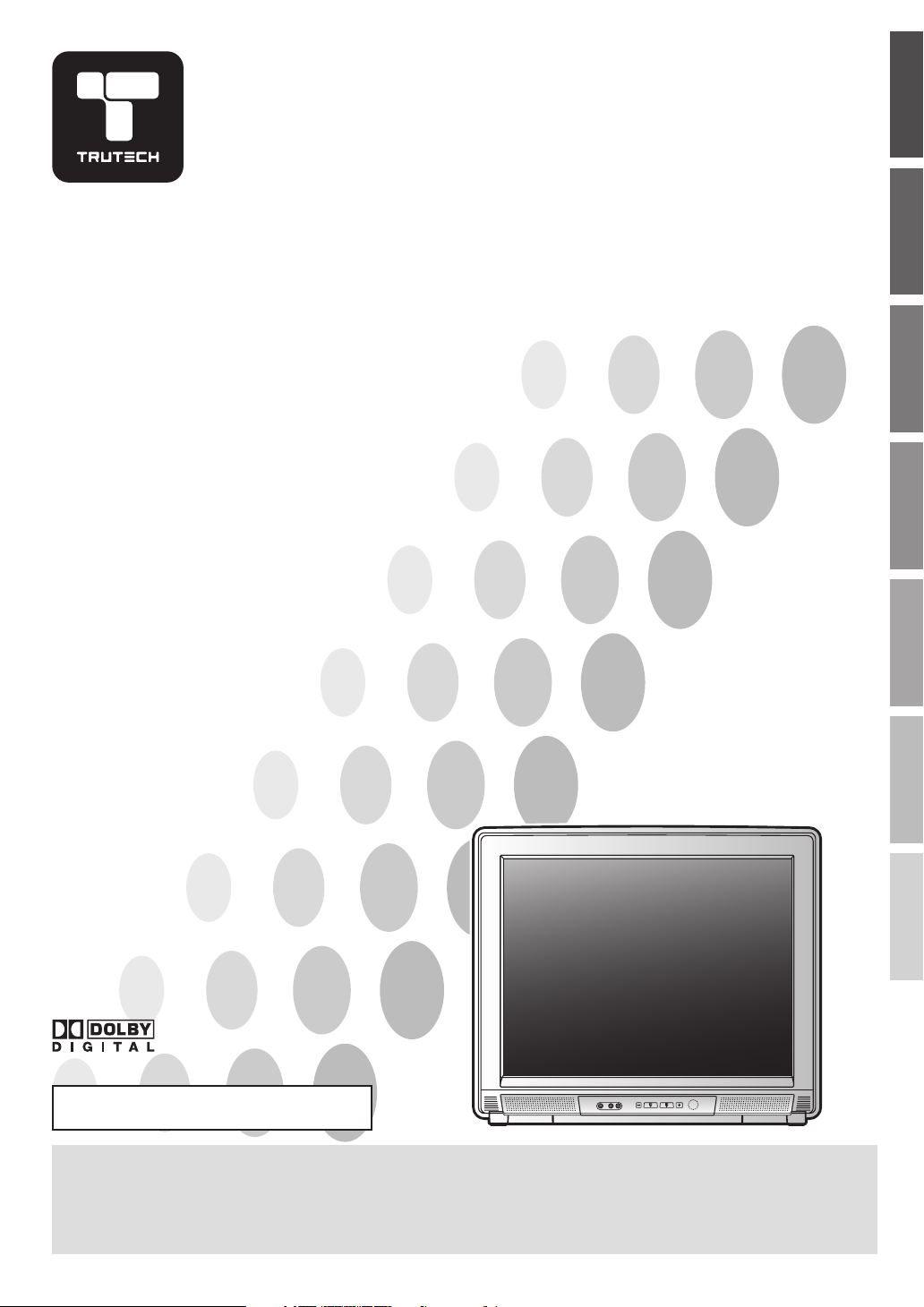
27 ” Digital / Analog
Television
Owner’s Manual
CR270TT8
WATCHING TVINTRODUCTION CONNECTION INITIAL SETTING
OPTIONAL SETTING
TO RECEIVE DIGITAL/ANALOG SIGNAL,
YOU MUST CONNECT ANTENNA.
IF YOU NEED ADDITIONAL ASSISTANCE WITH SETUP OR OPERATING AFTER
READING OWNER’S MANUAL, PLEASE CALL TOLL FREE 1-800-844-5001.
TROUBLESHOOTING
INFORMATION
Page 2
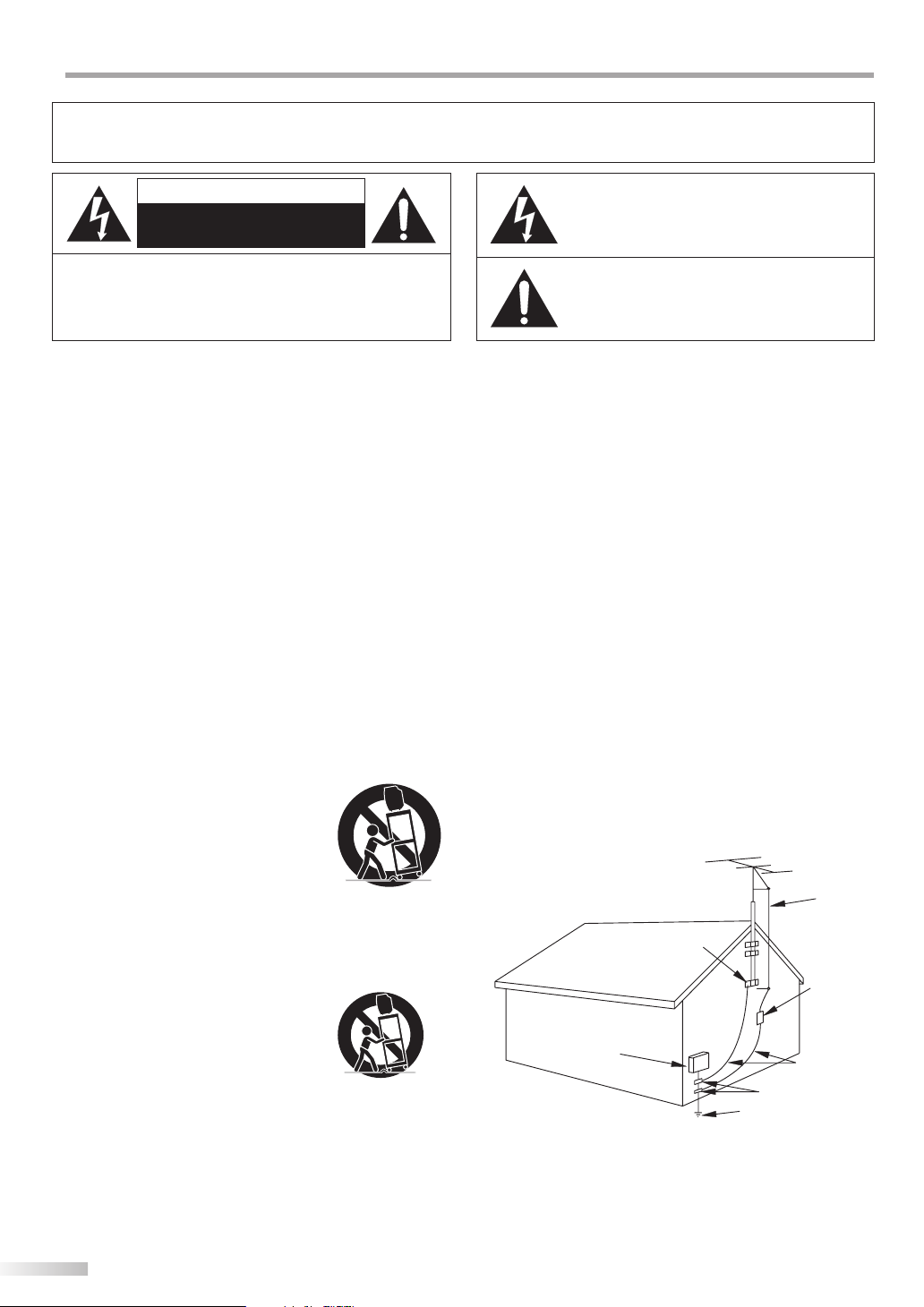
NTRODUCTION
O
I
WARNING: TO REDUCE THE RISK OF FIRE OR ELECTRIC SHOCK, DO NOT EXPOSE THIS
APPLIANCE TO RAIN OR MOISTURE.
CAUTION
RISK OF ELECTRIC SHOCK
DO NOT OPEN
CAUTION: TO REDUCE THE RISK OF ELECTRIC SHOCK,
DO NOT REMOVE COVER (OR BACK). NO USER SERVICEABLE
PARTS INSIDE. REFER SERVICING TO QUALIFIED SERVICE
PERSONNEL.
The important note is located on the rear of the cabinet.
Important Safeguards
1. READ INSTRUCTIONS - All the safety and operating instructions
should be read before the appliance is operated.
2. RETAIN INSTRUCTIONS - The safety and operating instructions
should be retained for future reference.
3. HEED WARNINGS - All warnings on the appliance and in the
operating instructions should be adhered to.
4. FOLLOW INSTRUCTIONS - All operating and use instructions
should be followed.
5. CLEANING - Unplug TV from the wall outlet before cleaning. Do
not use liquid cleaners or aerosol cleaners. Use a damp cloth for
cleaning.
EXCEPTION: A product that is meant for uninterrupted service and,
that for some speci c reason, such as the possibility of the loss
of an authorization code for a CAT V converter, is not intended to
be unplugged by the user for cleaning or any other purpose, may
exclude the reference to unplugging the appliance in the cleaning
description otherwise required in item 5.
6. ATTACHMENTS - Do not use attachments not recommended by
the TV manufacturer as they may cause hazards.
7. WATER AND MOISTURE - Do not use this TV near water, for
example, near a bath tub, wash bowl, kitchen sink, or laundry tub,
in a wet basement, or near a swimming pool, and the like.
8. ACCESSORIES - Do not place this TV on
an unstable cart, stand, tripod, bracket, or
table. The TV may fall, causing serious injury
to someone, and serious damage to the
appliance. Use only with a cart, stand, tripod,
bracket, or table recommended by the
manufacturer, or sold with the TV.
Any mounting of the appliance should follow
the manufacturer’s instructions and should
use a mounting accessory recommended by the manufacturer.
An appliance and cart combination should be moved with care.
Quick stops, excessive force, and uneven surfaces may cause the
appliance and cart combination to overturn.
AMEUBLES - Cet appareil ne doit être
placé que sur un meuble (avec ou sans
roulettes) recommandé par le fabricant. Si
vous l’installez sur un meuble à roulettes,
déplacez les deux ensembles avec
précaution. Un arrêt brusque, l’utilisation
d’une force excessive et des surfaces
irrégulières risquent de déstabiliser
l’ensemble et de le renverser.
9. VENTILATION - Slots and openings in the cabinet and the back
or bottom are provided for ventilation and to ensure reliable
operation of the TV and to protect it from overheating, these
openings must not be blocked or covered. The openings should
never be blocked by placing the TV on a bed, sofa, rug, or other
similar surface. This TV should never be placed near or over a
radiator or heat register. This TV should not be placed in a built-in
installation such as a bookcase or rack unless proper ventilation is
provided or the manufacturer’s instructions have been adhered to.
PORTABLE CART WARNING
S3126A
SYMBOLE D'AVERTISSEMENT POUR
LES COMPOSANTES
APPAREIL ET MEUBLE A ROULETTES
S3126A
THIS SYMBOL INDICATES THAT DANGEROUS
VOLTAGE CONSTITUTING A RISK OF ELECTRIC
SHOCK IS PRESENT WITHIN THIS UNIT.
THIS SYMBOL INDICATES THAT THERE ARE
IMPORTANT OPERATING AND MAINTENANCE
INSTRUCTIONS IN THE LITERATURE
ACCOMPANYING THE APPLIANCE.
10. POWER SOURCES - This TV should be operated only from the type
of power source indicated on the marking label. If you are not sure
of the type of power supply to your home, consult your appliance
dealer or local power company. For TVs intended to operate from
battery power, or other sources, refer to the operating instructions.
11. GROUNDING OR POLARIZATION - This TV is equipped with a
polarized alternating-current line plug (a plug having one blade
wider than the other). This plug will t into the power outlet only
one way. This is a safety feature. If you are unable to insert the plug
fully into the outlet, try reversing the plug. If the plug should still
fail to t, contact your electrician to replace your obsolete outlet.
Do not defeat the safety purpose of the polarized plug.
12. POWER-CORD PROTECTION - Power-supply cords should be
routed so that they are not likely to be walked on or pinched by
items placed upon or against them, paying particular attention to
cords at plugs, convenience receptacles, and the point where they
exit from the appliance.
13. OUTDOOR ANTENNA GROUNDING - If an outside antenna or
cable system is connected to the TV, be sure the antenna or cable
system is grounded so as to provide some protection against
voltage surges and built-up static charges. Article 810 of the
National Electrical Code, ANSI/NFPA No. 70, provides information
with respect to proper grounding of the mast and supporting
structure, grounding of the lead-in wire to an antenna discharge
unit, size of grounding conductors, location of antenna-discharge
unit, connection to grounding electrodes, and requirements for
the grounding electrode. (Fig. A)
EXAMPLE OF ANTENNA GROUNDING AS PER
S2898A
14. LIGHTNING - For added protection for this TV receiver during a
FIGURE A
NATIONAL ELECTRICAL CODE
GROUND
CLAMP
ELECTRIC
SERVICE
EQUIPMENT
GROUND CLAMPS
NEC - NATIONAL ELECTRICAL CODE POWER SERVICE GROUNDING
lightning storm, or when it is left unattended and unused for long
periods of time, unplug it from the wall outlet and disconnect the
antenna or cable system. This will prevent damage to the TV due to
lightning and power-line surges.
ELECTRODE SYSTEM
(NEC ART 250, PART H)
ANTENNA
LEAD IN WIRE
ANTENNA
DISCHARGE UNIT
(NEC SECTION 810-
GROUNDING CONDUCT
(NEC SECTION 810-21)
2
EN
Page 3
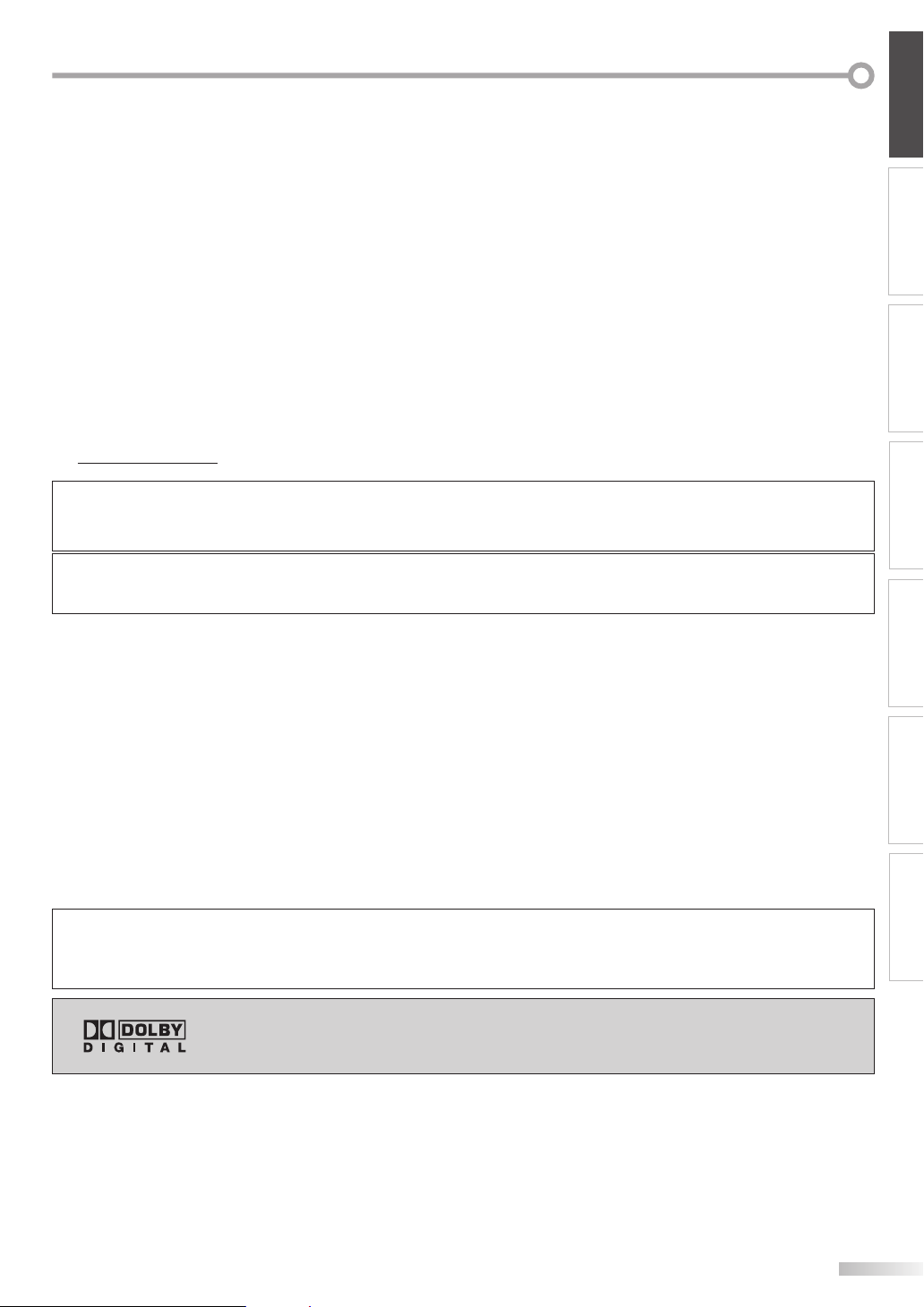
INTRODUCTION
15. POWER LINES - An outside antenna system should not be located
in the vicinity of overhead power lines or other electric light of
power circuits, or where it can fall into such power lines or circuits.
When installing an outside antenna system, extreme care should be
taken to keep from touching such power lines or circuits as contact
with them might be fatal.
16. OVERLOADING - Do not overload wall outlets and extension cords
as this can result in a risk of re or electric shock.
17. OBJECT AND LIQUID ENTRY - Never push objects of any kind into
this TV through openings as they may touch dangerous voltage
points or short out parts that could result in a re or electric shock.
Never spill liquid of any kind on the TV.
18. SERVICING - Do not attempt to service this TV yourself as opening
or removing covers may expose you to dangerous voltage or other
hazards. Refer all servicing to quali ed service personnel.
19. DAMAGE REQUIRING SERVICE - Unplug this TV from the wall
outlet and refer servicing to quali ed service personnel under the
following conditions:
a. When the power supply cord or plug is damaged or frayed.
b. If liquid has been spilled, or objects have fallen into the TV.
Precautions
5
c. If the TV has been exposed to rain or water.
d. If the TV does not operate normally by following the operating
instructions. Adjust only those controls that are covered by the
operating instructions, as improper adjustment of other controls
may result in damage and will often require extensive work by a
quali ed technician to restore the T V to its normal operation.
e. If the TV has been dropped or damaged in any way.
f. When the TV exhibits a distinct change in performance, this
indicates a need for service.
20. REPLACEMENT PARTS - When replacement parts are required, be
sure the service technician uses replacement parts speci ed by the
manufacturer that have the same characteristics as the original part.
Unauthorized substitutions may result in re, electric shock, injury
to persons or other hazards.
21. SAFETY CHECK - Upon completion of any service or repairs to this
TV, ask the service technician to perform routine safety checks to
determine that the TV is in proper operating condition.
22. HEAT - This TV product should be situated away from heat sources
such as radiators, heat registers, stoves, or other products (including
ampli ers) that produce heat.
CAUTION: TO PREVENT ELECTRIC SHOCK, MATCH WIDE BLADE OF PLUG TO WIDE SLOT, FULLY INSERT.
ATTENTION: POUR ÉVITER LES CHOCS ÉLECTRIQUES, INTRODUIRE LA LAME LA PLUS LARGE DE LA FICHE DANS LA
BORNE CORRESPONDANTE DE LA PRISE ET POUSSER JUSQU’AU FOND.
FCC WARNING This equipment may generate or use radio frequency energy. Changes or modifications to this equipment
may cause harmful interference unless the modifications are expressly approved in the manual. The user
could lose the authority to operate this equipment if an unauthorized change or modification is made.
CONNECTION
INITIAL SETTING
WATCHING TV
OPTIONAL SETTING
RADIO-TV INTERFERENCE
This equipment has been tested and found to comply with the limits for a Class B digital device, pursuant to Part 15 of the
FCC Rules. These limits are designed to provide reasonable protection against harmful interference in a residential installation.
This equipment generates, uses, and can radiate radio frequency energy and, if not installed and used in accordance with the
instructions, may cause harmful interference to radio communications. However, there is no guarantee that interference will not
occur in a particular installation. If this equipment does cause harmful interference to radio or television reception, which can be
determined by turning the equipment off and on, the user is encouraged to try to correct the interference by one or more of the
following measures:
1) Reorient or relocate the receiving antenna.
2) Increase the separation between the equipment and receiver.
3) Connect the equipment into an outlet on a circuit different from that to which the receiver is connected.
4) Consult the dealer or an experienced radio/TV technician for help.
This Class B digital apparatus complies with Canadian ICES-003.
Cet appareil numérique de la classe B est conforme à la norme NMB-003 du Canada.
Note to CATV system installer:
This reminder is provided to call the CATV system installer's attention to Article 820-40 of the NEC that provides guidelines
for proper grounding and, in particular, specifies that the cable ground should be connected to the grounding system of the
building as close to the point of cable entry as practical.
Manufactured under license from Dolby Laboratories. “Dolby” and the double-D
symbol are trademarks of Dolby Laboratories.
TROUBLESHOOTING
INFORMATION
EN
3
Page 4
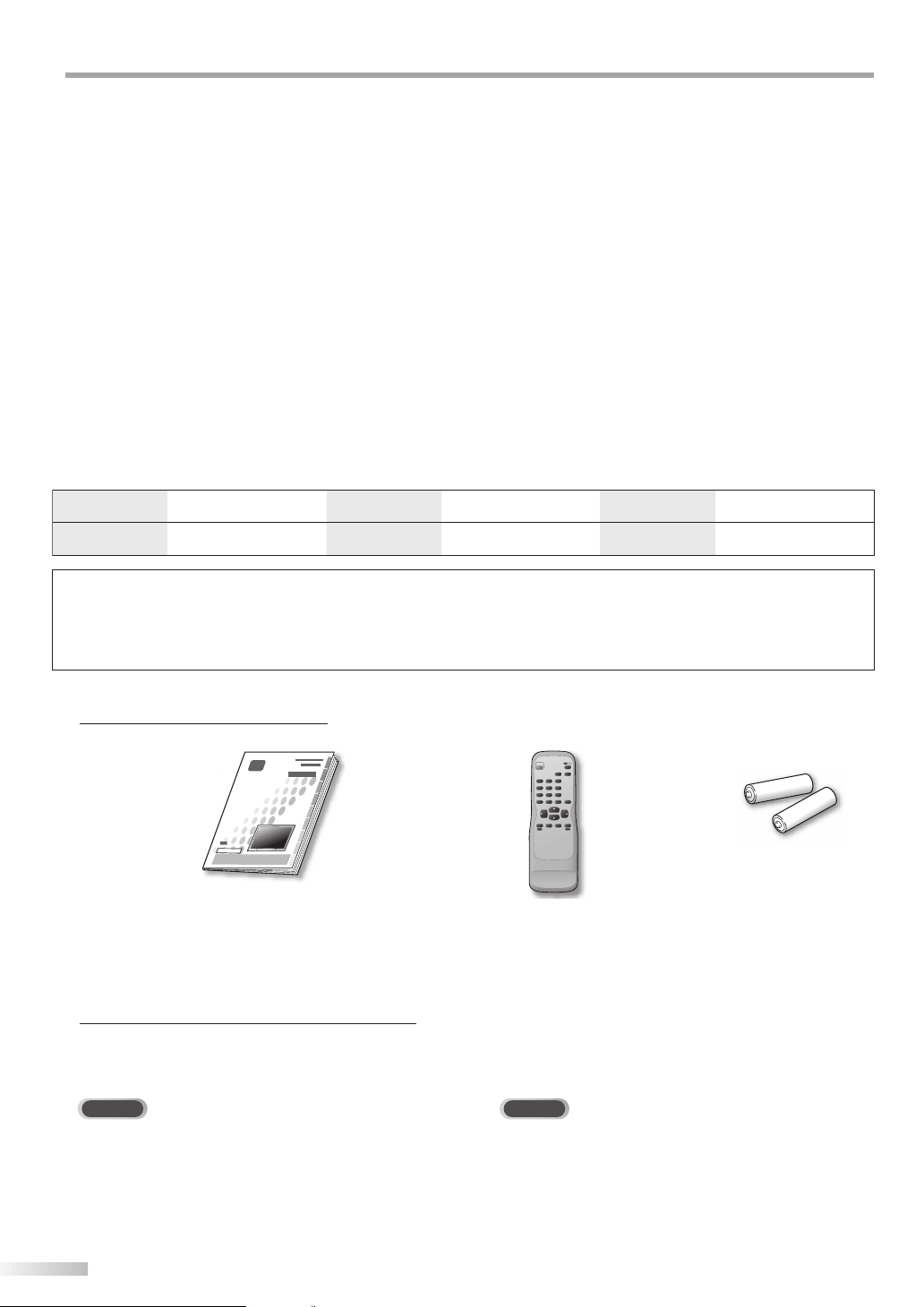
NTRODUCTION
I
LOCATION
For safe operation and satisfactory performance of the unit, keep the following in mind when selecting a place for its installation:
• Shield it from direct sunlight and keep it away from sources of intense heat.
• Avoid dusty or humid places.
• Avoid places with insufficient ventilation for proper heat dissipation. Do not block the ventilation holes at the top and bottom of the
unit. Do not place the unit on a carpet because this will block the ventilation holes.
• Install the unit in a horizontal position.
• Avoid locations subject to strong vibration.
• Do not place the unit near strong magnetic fields.
• Avoid moving the unit to locations where temperature differences are extreme.
• Be sure to unplug the AC power cord from the outlet before carrying the unit.
TO AVOID THE HAZARDS OF ELECTRICAL SHOCK AND FIRE
• Do not handle the power cord with wet hands.
• Do not pull on the power cord when disconnecting it from an AC outlet. Grasp it by the plug.
• If, by accident, water is spilled on the unit, unplug the power cord immediately and take the unit to our Authorized Service Center
for servicing.
• Do not place anything directly on top of the unit.
The serial number of this product may be found on the back of the unit. No others have the same serial number as yours. You
should record the number and other vital information here and retain this book as a permanent record of your purchase to aid
identification in case of theft.
date of purchase
dealer phone No.
serial No.
dealer purchase from
model No.
dealer address
Note about recycling:
• This product’s packaging materials are recyclable and can be reused. Please dispose of any materials in accordance with
your local recycling regulations.
• Batteries should never be thrown away or incinerated but disposed of in accordance with your local regulations concerning
chemical wastes.
Supplied Accessories5
owner’s manual
(1EMN22123)
• If you need to replace these accessories, please refer to the part No. with the illustrations and call our toll free
customer support line found on the cover of this manual.
• Depending on your antenna system, you may need different types of combiners (mixers) or separators (splitters).
Contact your local electronics store for these items.
remote control
(NE613UE)
POWER
7
–
/ENT
MENU
0
VOL VOL
INPUT
SELECT
DTV
TV
/
INFO
AUDIO
321
654
98
CHANNEL
RETURN
+
100
CH
CH
MUTE
SLEEP
batteries
(AA x 2)
Symbols Used in this Manual5
The following is the description for the symbols used in this manual.
Description refers to:
DTV
: Digital TV operation
TV
• If neither symbol appears under the function heading, operation is applicable to both.
4
EN
: Analog TV operation
Page 5
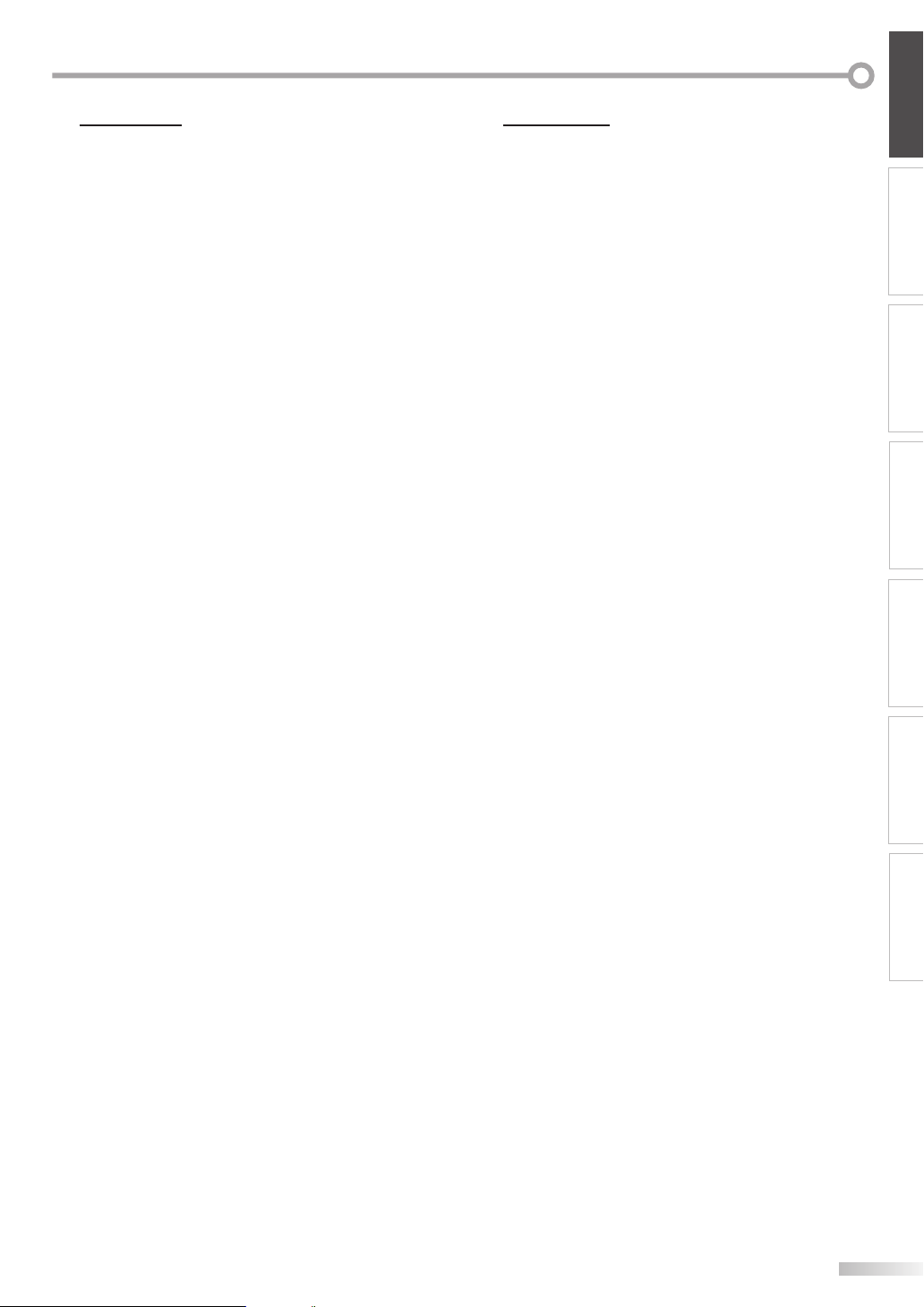
INTRODUCTION
Features5
• DTV/TV/CATV
- You can use your remote control to select channels
which are broadcast in digital, conventional analog,
standard definition. Also, cable subscribers can access
their cable TV channels.
• Program Information Display (DTV only)
- You can display the title, contents and other
information of the current DTV program on the TV
screen.
• Auto Channel Scan
- This unit automatically scans and memorizes channels
available in your area, eliminating difficult setup
procedures.
• V-chip
- This feature allows you to block children’s access to
inappropriate programs.
• Closed Caption Decoder
- Built-in closed caption decoder displays text for closed
caption supported programming.
• MTS/SAP Tuner
- This feature allows you select with the remote
control your desired audio language.
• Auto Shut Off Function
- If there is no signal input from the antenna terminal
and no operation for 15 minutes, the unit will turn
itself off automatically.
• Sleep Timer
- This feature will automatically turned off the power of
the unit at a specific time.
• Choices for On-screen Language
- Select your on-screen language:
English, Spanish or French.
• Stereo Sound Function
• PLL Frequency Synthesized Tuning
- Provides free and easy channel selection and lets you
tune directly to any channel using the channel number
buttons on the remote control.
• Component Video Input
• S-video Input
• AV Input
• Digital Audio Coaxial Output
Contents5
INTRODUCTION
Important Safeguards . . . . . . . . . . . . . . . . . . . . . . . . . . . . . . . . . . . . . . . . . . . . . 2
Precautions . . . . . . . . . . . . . . . . . . . . . . . . . . . . . . . . . . . . . . . . . . . . . . . . . . . . . . 3
Supplied Accessories . . . . . . . . . . . . . . . . . . . . . . . . . . . . . . . . . . . . . . . . . . . . . . 4
Symbols Used in this Manual . . . . . . . . . . . . . . . . . . . . . . . . . . . . . . . . . . . . . . . 4
Features . . . . . . . . . . . . . . . . . . . . . . . . . . . . . . . . . . . . . . . . . . . . . . . . . . . . . . . . . 5
Remote Control Function . . . . . . . . . . . . . . . . . . . . . . . . . . . . . . . . . . . . . . . . . . 6
Installing the Batteries . . . . . . . . . . . . . . . . . . . . . . . . . . . . . . . . . . . . . . . . . . . . 6
Control Panel . . . . . . . . . . . . . . . . . . . . . . . . . . . . . . . . . . . . . . . . . . . . . . . . . . . . . 7
Rear Panel . . . . . . . . . . . . . . . . . . . . . . . . . . . . . . . . . . . . . . . . . . . . . . . . . . . . . . . 7
CONNECTION
Basic Connection . . . . . . . . . . . . . . . . . . . . . . . . . . . . . . . . . . . . . . . . . . . . . . . . . . 8
External Device Connection . . . . . . . . . . . . . . . . . . . . . . . . . . . . . . . . . . . . . . . . 9
INITIAL SETTING
Initial Setup . . . . . . . . . . . . . . . . . . . . . . . . . . . . . . . . . . . . . . . . . . . . . . . . . . . . . 10
Main Menu . . . . . . . . . . . . . . . . . . . . . . . . . . . . . . . . . . . . . . . . . . . . . . . . . . . . . . 10
Auto Channel Scan . . . . . . . . . . . . . . . . . . . . . . . . . . . . . . . . . . . . . . . . . . . . . . . 11
Language Selection . . . . . . . . . . . . . . . . . . . . . . . . . . . . . . . . . . . . . . . . . . . . . . 11
WATCHING TV
Channel Selection . . . . . . . . . . . . . . . . . . . . . . . . . . . . . . . . . . . . . . . . . . . . . . . . 12
Volume Adjustment . . . . . . . . . . . . . . . . . . . . . . . . . . . . . . . . . . . . . . . . . . . . . . 12
Switching Digital / Analog Mode . . . . . . . . . . . . . . . . . . . . . . . . . . . . . . . . . . . 12
Accessing External Devices . . . . . . . . . . . . . . . . . . . . . . . . . . . . . . . . . . . . . . . . 13
MTS System . . . . . . . . . . . . . . . . . . . . . . . . . . . . . . . . . . . . . . . . . . . . . . . . . . . . . 13
Screen Information . . . . . . . . . . . . . . . . . . . . . . . . . . . . . . . . . . . . . . . . . . . . . . 13
TV Screen Display Mode. . . . . . . . . . . . . . . . . . . . . . . . . . . . . . . . . . . . . . . . . . . 14
Sleep Timer . . . . . . . . . . . . . . . . . . . . . . . . . . . . . . . . . . . . . . . . . . . . . . . . . . . . . 15
OPTIONAL SETTING
Channel Add/Delete . . . . . . . . . . . . . . . . . . . . . . . . . . . . . . . . . . . . . . . . . . . . . . 16
Picture Adjustment . . . . . . . . . . . . . . . . . . . . . . . . . . . . . . . . . . . . . . . . . . . . . . 17
Closed Caption. . . . . . . . . . . . . . . . . . . . . . . . . . . . . . . . . . . . . . . . . . . . . . . . . . . 17
DTV Closed Caption. . . . . . . . . . . . . . . . . . . . . . . . . . . . . . . . . . . . . . . . . . . . . . . 18
V-chip . . . . . . . . . . . . . . . . . . . . . . . . . . . . . . . . . . . . . . . . . . . . . . . . . . . . . . . . . . 20
D.S.T. . . . . . . . . . . . . . . . . . . . . . . . . . . . . . . . . . . . . . . . . . . . . . . . . . . . . . . . . . . . 23
Time Zone . . . . . . . . . . . . . . . . . . . . . . . . . . . . . . . . . . . . . . . . . . . . . . . . . . . . . . 23
TROUBLESHOOTING
Troubleshooting Guide . . . . . . . . . . . . . . . . . . . . . . . . . . . . . . . . . . . . . . . . . . . 24
INFORMATION
Glossary . . . . . . . . . . . . . . . . . . . . . . . . . . . . . . . . . . . . . . . . . . . . . . . . . . . . . . . . 26
Cable Channel Designations . . . . . . . . . . . . . . . . . . . . . . . . . . . . . . . . . . . . . . . 26
Maintenance . . . . . . . . . . . . . . . . . . . . . . . . . . . . . . . . . . . . . . . . . . . . . . . . . . . . 26
General Speci cations . . . . . . . . . . . . . . . . . . . . . . . . . . . . . . . . . . . . . . . . . . . . 27
Electrical Speci cation . . . . . . . . . . . . . . . . . . . . . . . . . . . . . . . . . . . . . . . . . . . . 27
Other Speci cations . . . . . . . . . . . . . . . . . . . . . . . . . . . . . . . . . . . . . . . . . . . . . . 27
CONNECTION
INITIAL SETTING
WATCHING TV
OPTIONAL SETTING
TROUBLESHOOTING
INFORMATION
Limited Warranty . . . . . . . . . . . . . . . . . . . . . . . . . . . . . . . . . . . . . . . . .Back cover
EN
5
Page 6
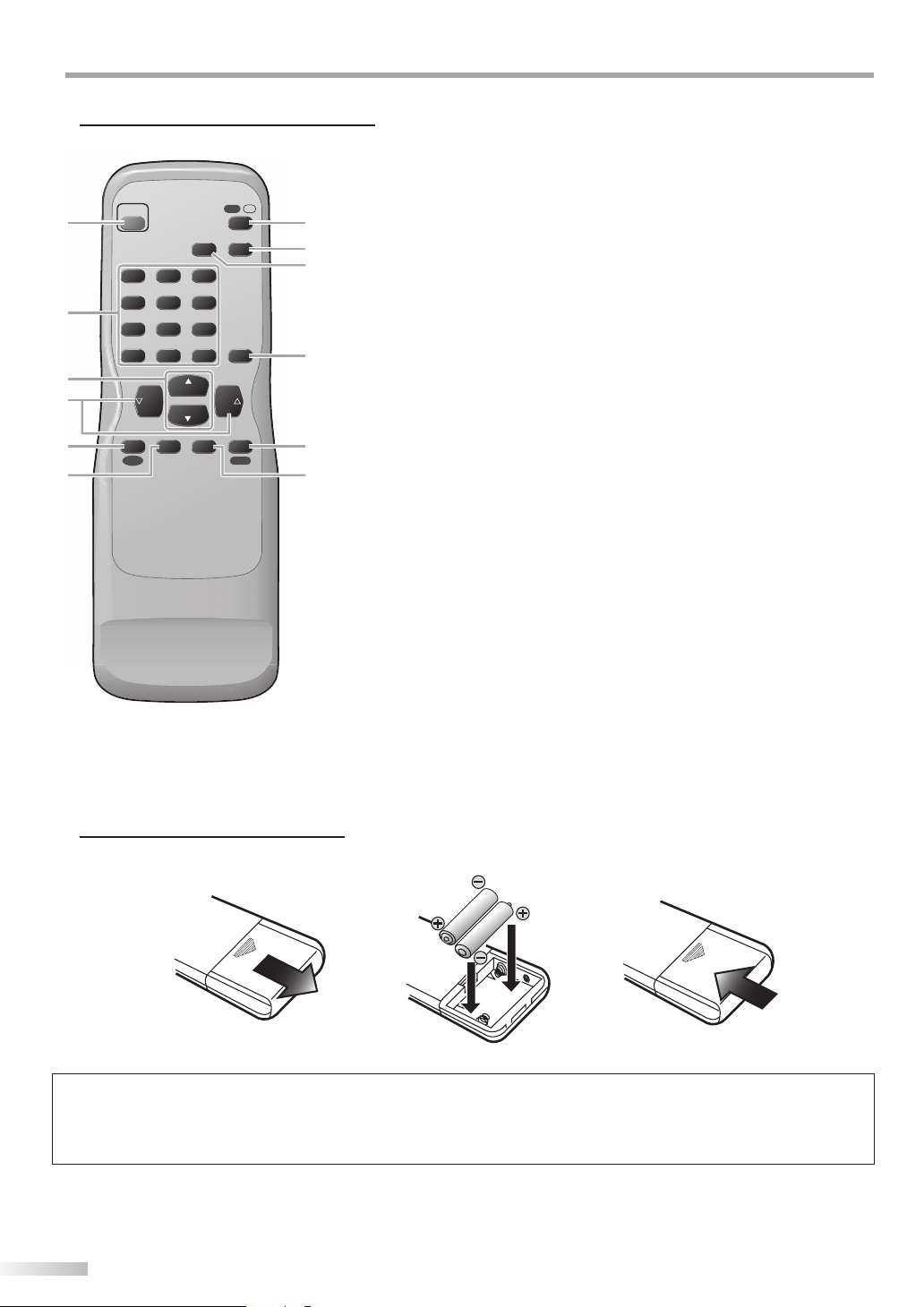
NTRODUCTION
I
Remote Control Function5
DTV
AUDIO
321
654
98
+
100
SLEEP
/
INFO
CHANNEL
RETURN
MUTE
TV
1 7
POWER
2
7
–
/ENT
0
3
4
5
MENU
6
CH
VOL VOL
CH
INPUT
SELECT
1. POWER button (p10)
Press to turn the unit on and off.
2. Number buttons (p12)
• Press to select channels.
-/ENT button
8
• Press to shift the minor channel
9
from the major channel.
+100 button
• Press to select 100 or higher
channels. (CATV)
• Press to search if there are minor
10
channels on the currently selected
major channel. (DTV)
3. CH K/L buttons (p11)
Press to select channels.
11
4. VOL X/Y buttons (p12)
Press to adjust the volume.
12
5. MENU button (p10)
Press to display the main menu.
6. INPUT SELECT button (p13)
Press to access a connected
external device like a DVD player or
a VCR.
7. DVT/TV button (p12)
Press to switch between the digital
mode (DTV) and analog (TV)
mode.
8. INFO button (p13)
Digital Mode (DTV)
• Press to display the channel
number and the program
information.
Analog Mode (TV)
• Press to display the channel No.
External Input Mode
• Press to display the currently
selected external input mode.
9. AUDIO button (p13)
Digital Mode (DTV)
• Press to select the audio
language.
Analog Mode (TV)
• Press to select the audio mode.
10. CHANNEL RETURN button (p12)
Press to return to previous channel.
11. MUTE button (p12)
Press to turn the sound on and off.
12. SLEEP button (p15)
Press to activate the sleep timer.
Installing the Batteries
5
Install the batteries (AA x 2) matching the polarity indicated inside battery compartment of the remote control.
213
Battery Precautions:
• Be sure to follow the correct polarity as indicated in the battery compartment. Reversed batteries may cause damage to the device.
• Do not mix different types of batteries together (e.g., Alkaline and Carbon-Zinc) or old batteries with fresh ones.
• If the device is not to be used for a long period of time, remove the batteries to prevent damage or injury from possible battery leakage.
• Do not try to recharge batteries; they can overheat and rupture.
6
EN
Page 7
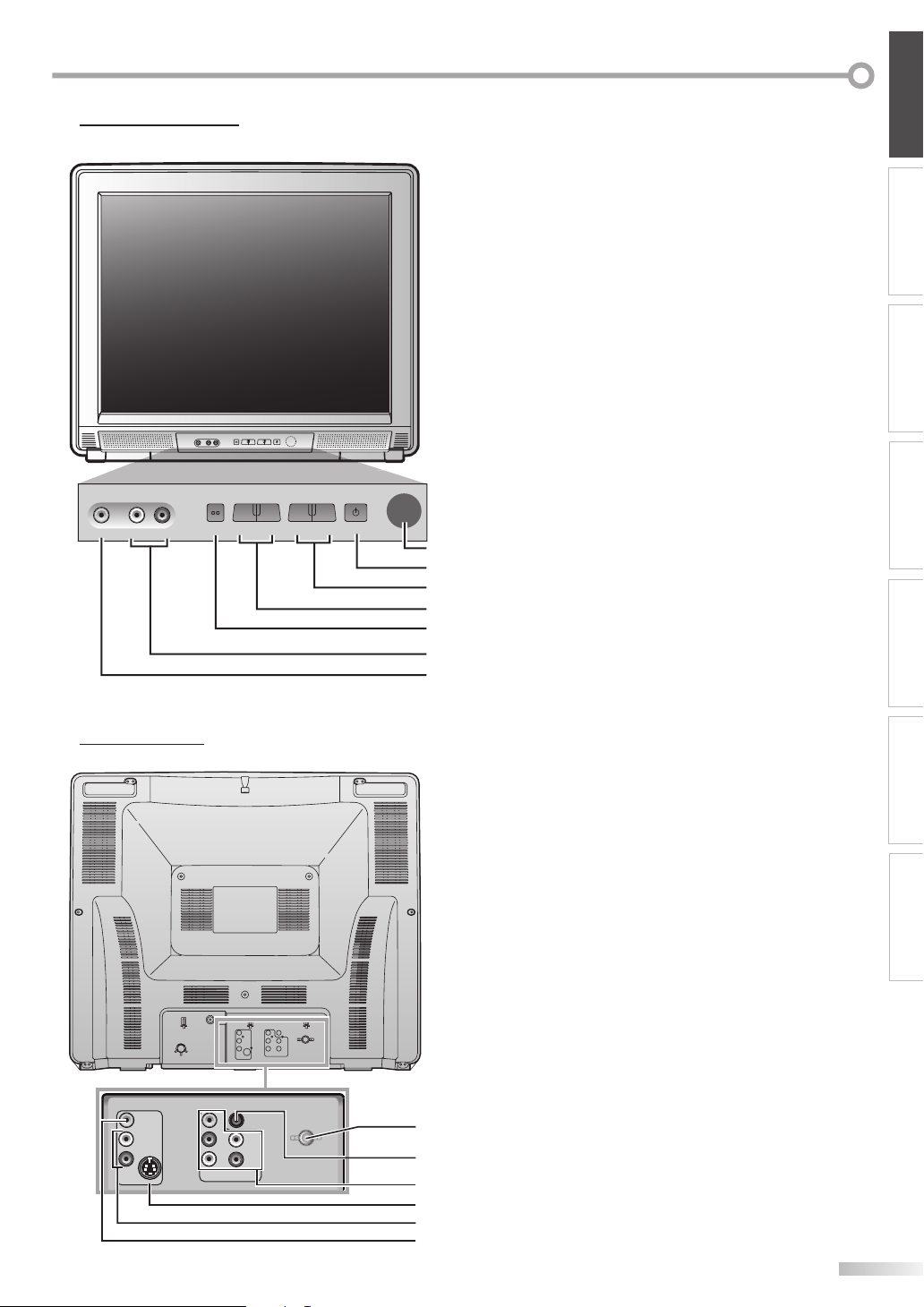
INTRODUCTION
Control Panel5
1. Infrared Sensor Window
Receives infrared rays transmitted from the remote
control.
2. POWER button (p10)
Press to turn the unit on and off.
3. CHANNEL K / L buttons (p11)
Press to select channels or move up/down through
the main menu items.
4. VOLUME X / Y buttons (p12)
Press to adjust the volume or move right(X)/left(Y)
through the main menu items.
5. MENU button (p10)
Press to display the main menu.
6. AUDIO input jacks (p9)
RCA audio cable connection for an external device.
7. VIDEO input jack (p9)
RCA video cable connection for an external device.
CONNECTION
INITIAL SETTING
WATCHING TV
VIDEO L - AUDIO - R
Rear Panel5
VIDEO-1 INPUT
MENU
Y VOLUME X
L
CHANNEL K
POWER
1
2
3
OPTIONAL SETTING
4
5
6
7
TROUBLESHOOTING
1. ANT. IN jack (p8)
RF coaxial cable connection for your antenna or
cable/satellite box.
2. COAXIAL (digital audio) output jack (p9)
Digital audio coaxial cable connection for a decoder
or an audio receiver.
Use digital audio input jack of an external device.
3. COMPONENT and AUDIO input jacks (p9)
Component video cable connection for an external
device.
Use component video and audio output jacks of an
external device.
4. S-VIDEO input jack (p9)
DIGITAL
AUDIO
VIDEO
Y
OUTPUT
L
Cb
L
AUDIO
INPUT
S-VIDEO
R
VIDEO-1 INPUT
COMPONENT INPUT
ANT. IN
R
Cr
S-video cable connection for an external device.
5. AUDIO input jacks (p9)
RCA audio cable connection for an external device.
6. VIDEO input jack (p9)
DIGITAL
VIDEO
L
S-VIDEO
R
Y
Cb
Cr
COMPONENT INPUT
AUDIO
OUTPUT
L
AUDIO
INPUT
R
ANT. IN
1
2
RCA video cable connection for an external device.
3
4
5
6
INFORMATION
7
EN
Page 8
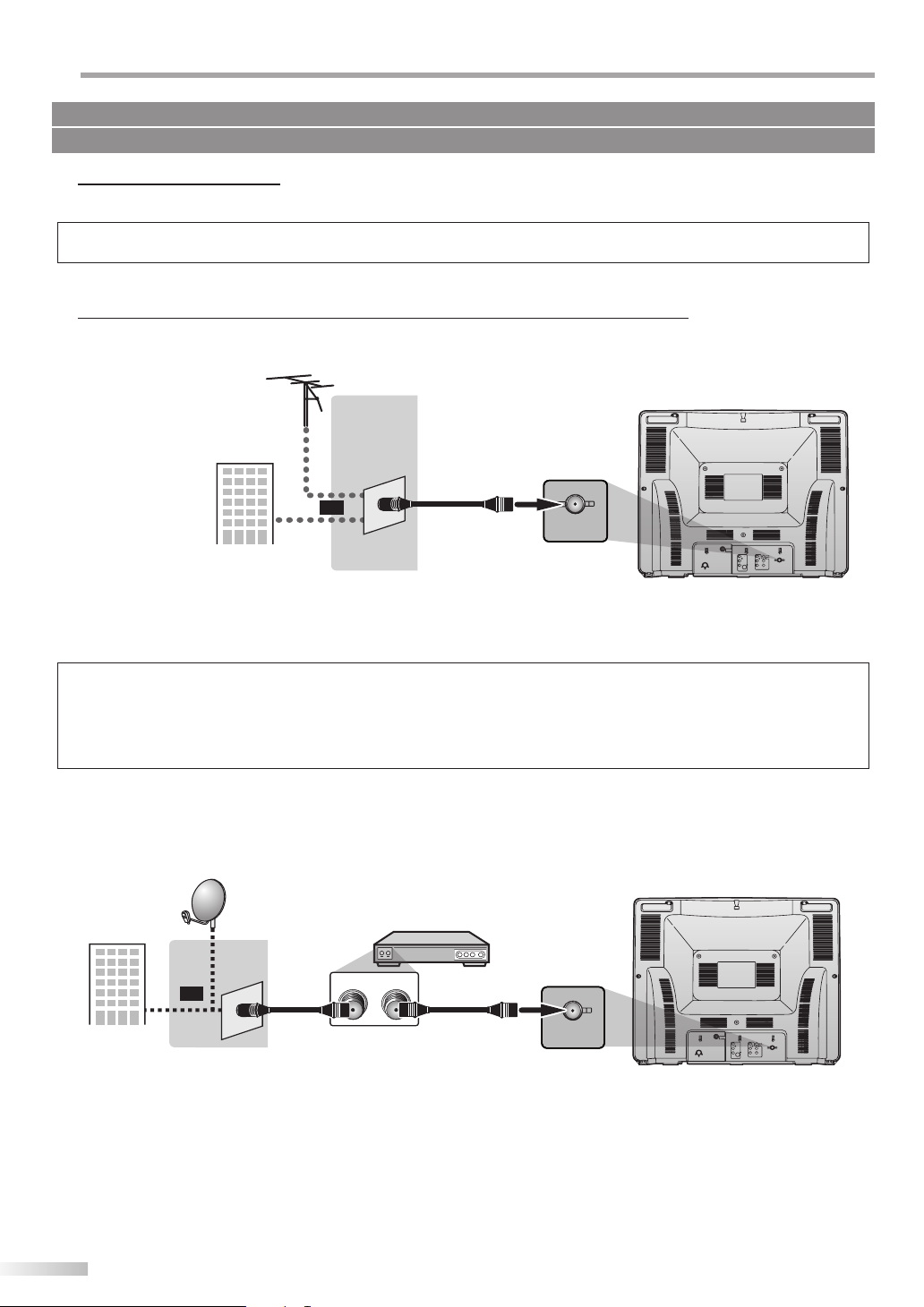
ONNECTION
C
Cables not included.
Please purchase the necessary cables at your local store.
Basic Connection
5
This section describes how to connect the unit to an antenna, cable/satellite box, etc.
Note:
• Be sure your antenna or other device is connected properly before plugging in the power cord.
[Antenna Cable Connection]
When connecting the unit to an antenna or cable TV company (without cable/satellite box)
Connect the RF coaxial cable on your home outlet to the antenna input jack of this unit.
e.g.)
VHF / UHF
rear of this unit
antenna
RF coaxial cable
or
ANT. IN
cable TV
company
VIDE
L
Cb
L
AUDIO
INPUT
S-VIDEO
ANT. IN
R
Cr
R
COMPONENT INPUT
VIDEO-1 INPUT
* Once connections are completed, turn on the unit and begin initial setup.
Channel scanning is necessary for the unit to memorize all available channels in your area.
(Refer to “Initial Setup” on page 10.)
Note:
• For your safety and to avoid damage to device, please unplug the RF coaxial cable from the antenna input jack before moving the unit.
• If you use an antenna to receive analog TV, it should also work for DTV reception. Outdoor or attic antennas will be more effective than
settop versions.
• To easily switch your reception source between antenna and cable, install an antenna selector.
• If you connect to the cable system directly, contact the CATV installer.
[Connection to Cable Box or Satellite Box]
Connect the RF coaxial cable on your home outlet to the input jack of the cable/satellite box.
Use another RF coaxial cable to connect the antenna input jack of the unit to the output jack of the cable/satellite box.
e.g.)
satellite
dish
cable/satellite box
rear of this unit
RF OUTANT. IN
cable TV
company
or
RF coaxial cable RF coaxial cable
* Required cables and connecting methods differ depending on the cable/satellite box.
For more information, please contact your cable/satellite provider.
8
EN
ANT. IN
L
L
Cb
L
AUDIO
INPUT
S-VIDEO
ANT. IN
R
Cr
R
COMPONENT INPUT
VIDEO-1 INPUT
Page 9
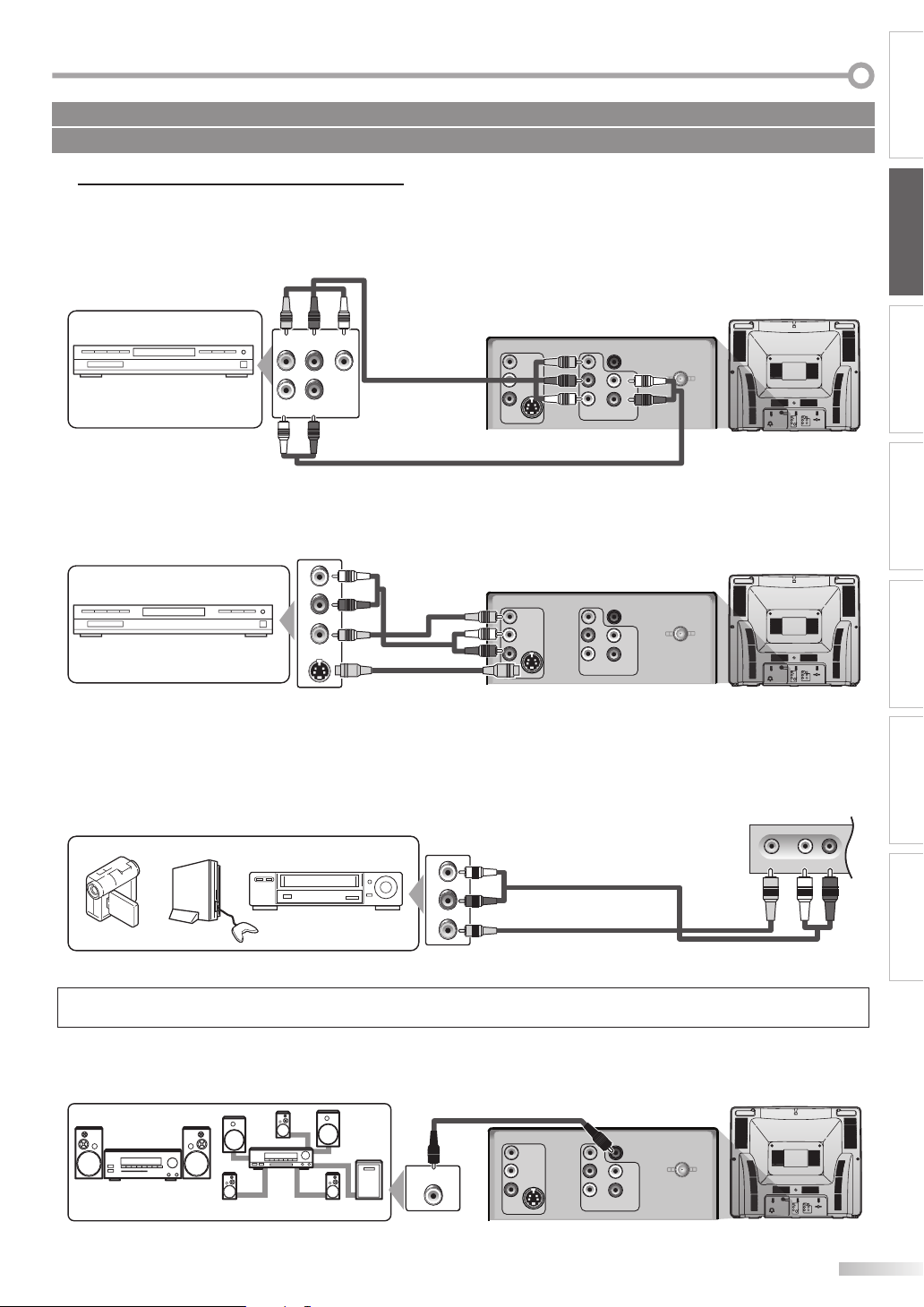
Cables not included.
Please purchase the necessary cables at your local store.
External Device Connection
5
[Component Connection]
This is the best method to connect this TV to video devices with the component output jack, such as DVD player, etc.
It can minimize the deterioration of image quality.
Use the component cable for connection.
component video cable
Y
Cb
Cr
COMPONENT INPUT
Y
Cb
Cr
COMPONENT INPUT
rear of this unit
DIGITAL
AUDIO
OUTPUT
L
AUDIO
ANT. IN
INPUT
R
rear of this unit
DIGITAL
AUDIO
OUTPUT
L
AUDIO
ANT. IN
INPUT
R
VIDEO
L
S-VIDEO
R
VIDEO-1 INPUT
VIDEO
L
S-VIDEO
R
VIDEO-1 INPUT
front of this unit
e.g.)
DVD player
with the component video
output jack
COMPONENT VIDEO OUT
Pb/Cb Pr/CrY
L
R
AUDIO OUT
VIDEO
L
R
VIDEO-1 INPUT
S-VIDEO
RCA audio cable
[S-video or Video Cable Connection (Rear)]
S-video connection offers good picture quality for video devices connected to the unit.
Use an S-video cable to connect the unit to external video devices equipped with S-video output jack.
Make the connection as illustrated below.
RCA audio cable
e.g.)
DVD player with
the S-video output jack
L
AUDIO OUT
R
VIDEO OUT
S-VIDEO
OUT
or
S-video cable
RCA video
cable
VIDEO
L
R
VIDEO-1 INPUT
S-VIDEO
• To use the S-video or video input jack on the rear of this unit, press [INPUT SELECT] to select “VIDEO1”.
[Video Cable Connection (Front)]
Video connection offers standard picture quality for video devices connected to the unit.
Make the connection as illustrated below.
When the audio jack of the video device is monaural, connect the RCA audio cable to the audio L input jack.
CONNECTION
INITIAL SETTING
DIGITAL
AUDIO
Y
OUTPUT
L
Cb
AUDIO
INPUT
ANT. IN
R
Cr
COMPONENT INPUT
WATCHING TVINTRODUCTION
OPTIONAL SETTING
DIGITAL
AUDIO
Y
OUTPUT
L
Cb
AUDIO
INPUT
ANT. IN
R
Cr
COMPONENT INPUT
TROUBLESHOOTING
e.g.)
camcorder video game
VCR
RCA audio cable
L
AUDIO OUT
R
VIDEO OUT
RCA video cable
VIDEO L - AUDIO - R
• To use the video input jack on the front of this unit, press [INPUT SELECT] to select “VIDEO2”.
Note:
• If you connect to the S-video jack and the video jack at the same time, the S-video connection will have priority.
[Digital Audio Output Connection]
If you connect this unit to an external digital audio device, you can enjoy multi channel audio like 5.1ch digital
broadcasting sound.
e.g.)
MD deck, DAT deck, etc.
Dolby Digital decoder
digital audio coaxial cable
VIDEO
DIGITAL AUDIO
COAXIAL IN
L
S-VIDEO
R
VIDEO-1 INPUT
Y
Cb
Cr
COMPONENT INPUT
rear of this unit
DIGITAL
AUDIO
OUTPUT
L
AUDIO
ANT. IN
INPUT
R
INFORMATION
DIGITAL
AUDIO
VIDEO
Y
OUTPUT
L
Cb
L
AUDIO
INPUT
S-VIDEO
ANT. IN
R
Cr
R
COMPONENT INPUT
VIDEO-1 INPUT
9
EN
Page 10
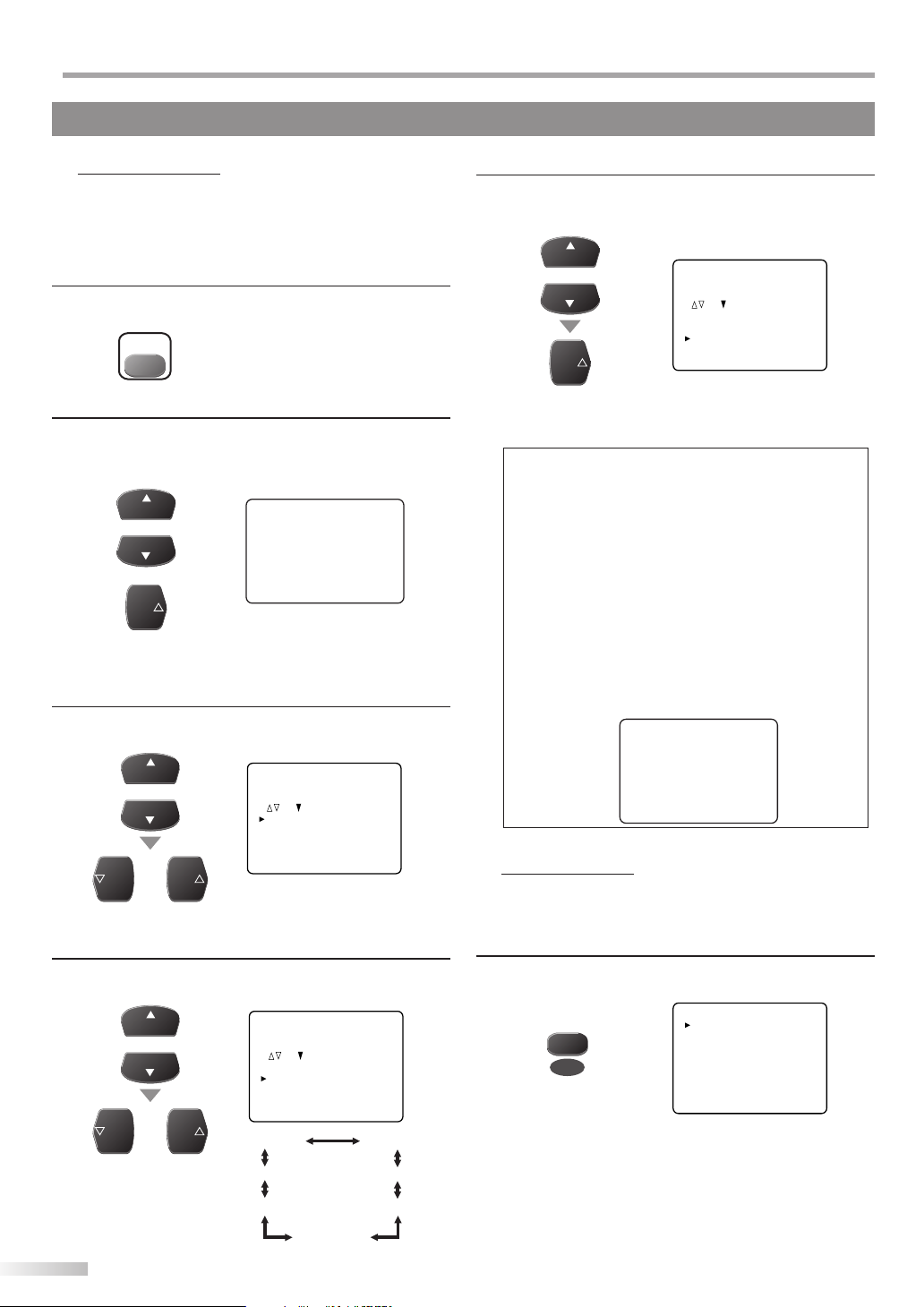
NITIAL SETTING
I
These operations are accessible by remote control. Some may also be accessible by controls on the main unit.
Initial Setup
5
This section will guide you through the unit’s initial setting which includes
selecting a language for your on-screen menu and “AUTO PRESET CH”, which
automatically scans and memorizes viewable channels.
Before you begin:
Make sure if the unit is connected to antenna or cable.
After making all the necessary connections, press
1
[POWER] to turn on the unit.
POWER
• This operation may take a few moments.
Use [CH K/L] or [VOL X] to select the on-screen
2
language from the choices on the left side of the TV
screen. (ENGLISH / ESPAÑOL / FRANÇAIS)
CH
or
CH
or
VOL
• Press [CH K] for English.
• Press [CH L] for Spanish.
• Press [VOL X] for French.
Use [CH K/L] to select “D.S.T.” (Daylight Saving Time),
3
then use [VOL X/ Y] to set to “ON”.
CH
or
CH
VOL VOL
or
• You must set “D.S.T.” and “TIME ZONE” before
presetting channels.
SELECT LANGUAGE
ENGLISH
NEXT:PRESS CH
ESPAÑOL
DESPUÉS:PRESIONE CH
FRANÇAIS
APRÈS:PRESSEZ VOL
1. PLEASE CONNECT ANTENNA TO
THE UNIT.
2. SET UP THE ITEMS WITH
, AND BUTTONS.
D.S.T. (Daylight Saving) [ON]
TIME ZONE [- - -]
AUTO PRESET CH (TV/DTV)
AUTO PRESET CH (CATV)
K
L
X
Use [CH K/L] to select “AUTO PRESET CH(TV/DTV)”
5
for TV channels or “AUTO PRESET CH(CATV)“ for CATV
channels, then press [VOL X].
CH
or
CH
VOL
1. PLEASE CONNECT ANTENNA TO
THE UNIT.
2. SET UP THE ITEMS WITH
, AND BUTTONS.
D.S.T. (Daylight Saving) [ON]
TIME ZONE [ALASKA]
AUTO PRESET CH (TV/DTV)
AUTO PRESET CH (CATV)
• When the scanning and memorizing are completed,
the lowest memorized channel in the broadcasting
will be displayed.
Note:
• If you connect the cable system directly, contact the CATV
installer.
• If you press [POWER] or [MENU] during “AUTO PRESET CH”,
this setting will be canceled.
• The initial auto channel scan function can be executed for
either TV/DTV or CATV only once. If you want to scan both
TV/DTV and CATV, you need to select “CHANNEL SET” in
the main menu to scan and memorize other channels after
initial presetting is completed. (Refer to page 11.)
• You can cancel or exit the initial “AUTO PRESET CH” menu by
pressing [MENU].
• When no channel can be received by “AUTO PRESET CH”,
“NO TV SIGNALS” is displayed on the TV screen.
• If there is no signal input from the antenna terminal and
no operation for more than 5 seconds, “HELPFUL HINTS”
appears. Follow the instructions listed on the TV screen.
- HELPFUL HINTS -
1. PLEASE CHECK TO SEE IF THE
ANTENNA / CABLE / SATELLITE IS
PROPERLY CONNECTED.
2. DID YOU PERFORM
“AUTO PRESET CH”?
3. PLEASE REFER TO FRONT PAGE
OF THE OWNER’S MANUAL OR
REAR PANEL FOR SUPPORT LINE
INFORMATION.
Main Menu
5
This section describes the overview of the main menu displayed when you
press [MENU].
For more details, see the reference page for each item.
The main menu consists of the function setting items below.
Use [CH K/L] to select “TIME ZONE”, then use
4
[VOL X/ Y] to change the setting.
CH
or
CH
VOL VOL
or
1. PLEASE CONNECT ANTENNA TO
THE UNIT.
2. SET UP THE ITEMS WITH
, AND BUTTONS.
D.S.T. (Daylight Saving) [ON]
TIME ZONE [- - -]
AUTO PRESET CH (TV/DTV)
AUTO PRESET CH (CATV)
[ALASKA]
[ATLANTIC] [PACIFIC]
[EASTERN] [MOUNTAIN]
[CENTRAL]
10
EN
[HAWAII]
Press [MENU] to display the main menu.
e.g.) digital TV mode
PICTURE
CHANNEL SET
[ENG]/ESP/FRA
MENU
V-CHIP SET UP
CAPTION [OFF]
DTV SET UP
• PICTURE
You can adjust the picture quality.
(Refer to “Picture Adjustment” on page 17.)
• CHANNEL SET
You can automatically scan the viewable channels and
remove those that are undesired.
(Refer to “Auto Channel Scan” on page 11.)
Page 11
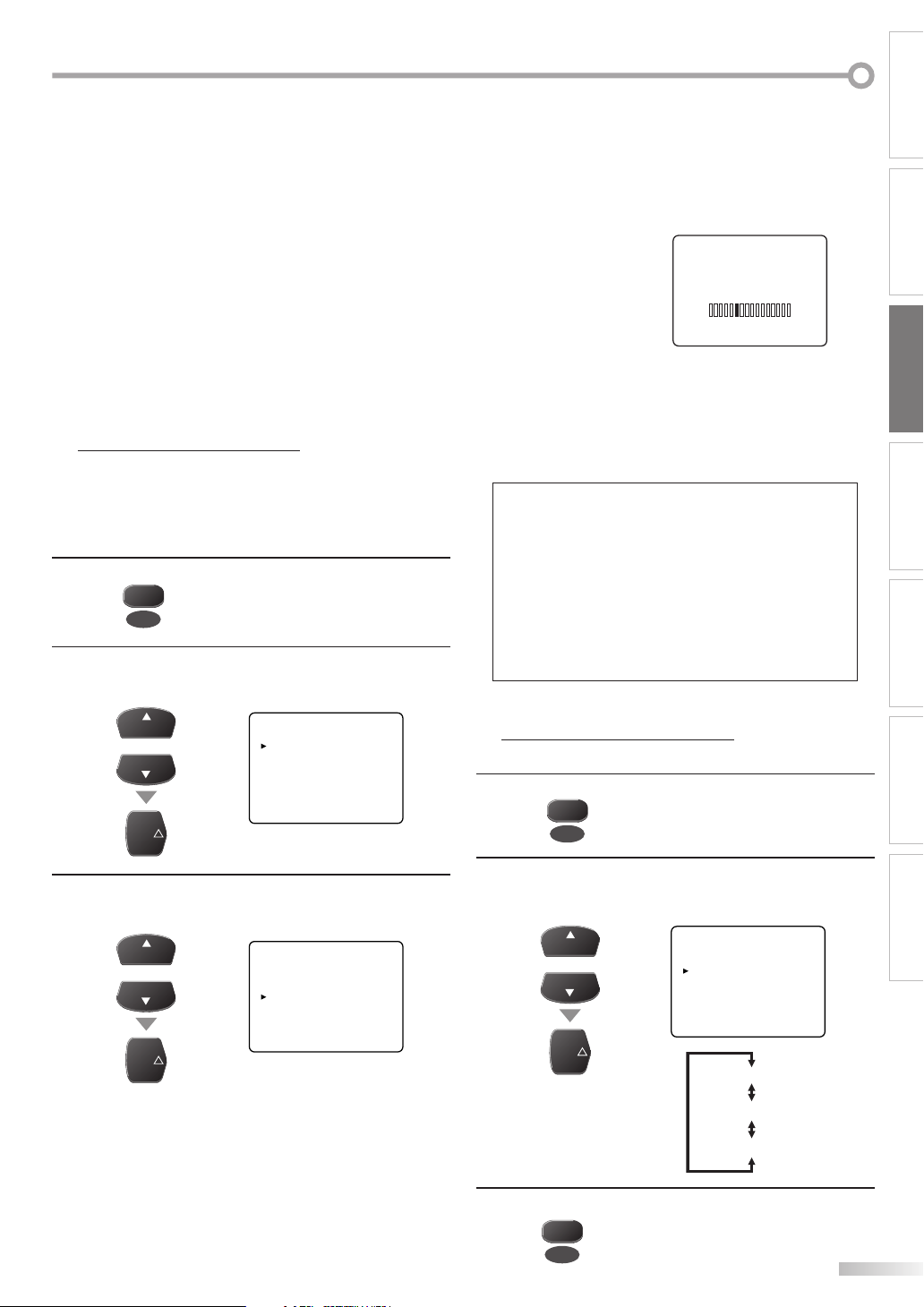
• ENG/ESP/FRA
You can change the language (English, Spanish,
French) displayed on the main menu.
(Refer to “Language Selection” on page 11.)
• V-CHIP SET UP
You can set the viewing limitations.
(Refer to “V-chip” on page 20.)
• CAPTION
You can change the display format for closed caption,
which displays the dialogue of a TV program or other
information across the TV screen.
(Refer to “Closed Caption” on page 17.)
• DTV SET UP
You can set the screen display or caption in the DTV
mode.
(Refer to “DTV Closed Caption” on page 18.)
Auto Channel Scan
5
If you switch wires (e.g., between antenna and CATV) or if you move the TV
to a di erent area after the initial setting, or if you recover the DTV channel
you deleted, you will need to perform auto channel scan.
Before you begin:
Make sure if the unit is connected to antenna or cable.
Press [MENU] to display the main menu.
1
MENU
Use [CH K/L] to select “CHANNEL SET”,
2
then press [VOL X].
e.g.) digital TV mode
CH
or
CH
PICTURE
CHANNEL SET
[ENG]/ESP/FRA
V-CHIP SET UP
CAPTION [OFF]
DTV SET UP
• When aerial antenna is connected, select “AUTO
PRESET CH (TV)”, “AUTO PRESET CH (DTV)” or “AUTO
PRESET CH (TV/DTV)”.
• When connected to CATV, select “AUTO PRESET CH
(CATV)”.
• Auto scanning begins.
e.g.) digital TV mode
AUTO PRESET CH(DTV)
• When the scanning and memorizing are completed,
the lowest memorized channel will be displayed.
• When you selected “AUTO PRESET CH (TV/DTV)”, the
lowest memorized analog channel will be displayed
when the scanning and memorizing are completed.
If there is no analog channel, the lowest memorized
digital channel will be displayed.
Note:
• If you connect the cable system directly, contact the CAT V
installer.
• If you press [POWER] or [MENU] during “AUTO PRESET CH”,
the setting will be canceled.
• When no channel can be received by “AUTO PRESET CH”, “NO
TV SIGNALS” is displayed on the TV screen.
• Channel setting will be saved even if the power fails.
• With regard only to the digital channel, even after the
scanning is complete if you unplug the AC power cord before
turning off the unit by pressing [POWER], the channel setting
may be lost.
Language Selection
5
You can choose English, Spanish, or French as your on-screen language.
Press [MENU] to display the main menu.
1
INITIAL SETTING
WATCHING TVINTRODUCTION CONNECTION
OPTIONAL SETTING TROUBLESHOOTING
VOL
Use [CH K/L] to select your desired preset type,
3
then press [VOL X].
e.g.) digital TV mode
CH
or
CH
VOL
ADD/DELETE(DTV)
AUTO PRESET CH(DTV)
AUTO PRESET CH(TV/DTV)
AUTO PRESET CH(CATV)
! CATV takes approx. 50min.
MENU
Use [CH K /L] to select “[ENG]/ESP/FRA”,
2
then press [VOL X] repeatedly to change the setting.
e.g.) digital TV mode
CH
or
CH
VOL
PICTURE
CHANNEL SET
[ENG]/ESP/FRA
V-CHIP SET UP
CAPTION [OFF]
DTV SET UP
[ENGLISH]
[ESPAÑOL]
[FRANÇAIS]
Press [MENU] to exit.
3
MENU
INFORMATION
11
EN
Page 12
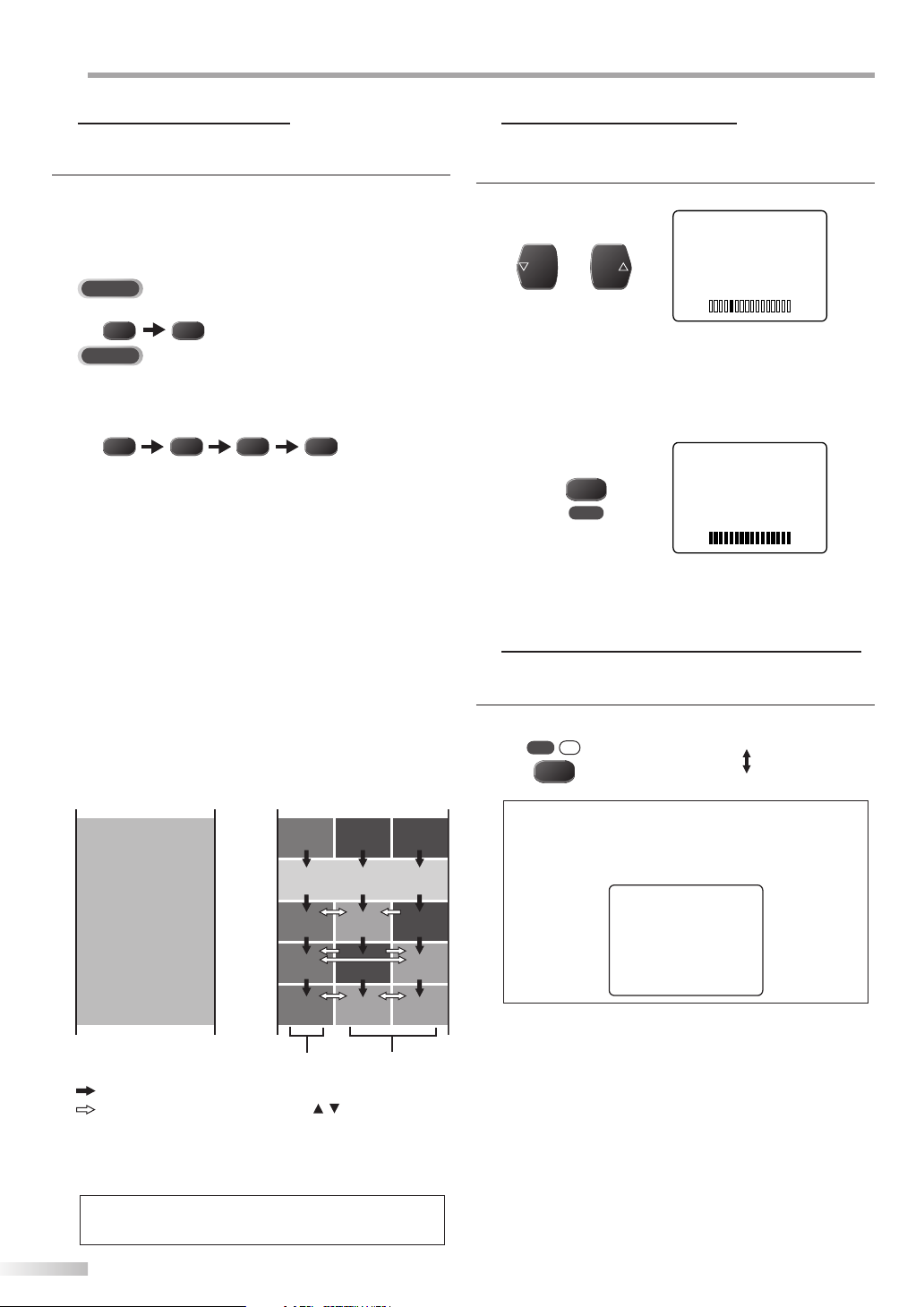
ATCHING TV
W
Channel Selection
5 Volume Adjustment
Select channels by pressing [CH K /L] or [the Number buttons].
• To select the memorized channels,
use [CH K/L] or [the Number buttons].
• To select the non-memorized channels use
[the Number buttons].
To Use [the Number buttons]
TV
- When selecting analog channel 12
21
DTV
- When selecting digital channel 12-1
Be sure to press [–/ENT] before entering the minor
channel number.
21 1
• Press [CHANNEL RETURN] to return to the previously
viewed channel.
• When you select a channel larger than 100,
press [+100] first. Then use [the Number buttons] to
press the lower 2-digit numbers.
About digital TV broadcasting:
With its high definition broadcast, digital broadcasting
far surpasses analog broadcasting in both its picture
and sound quality.
What is the minor channel?
By using high compression technology, digital
broadcasting offers a service that enables multiple
signals to send simultaneously.
Therefore, you can select more than one program per
major channel since digital broadcasting technology
distinguishes between multiple channels broadcast by
a signal network.
NTSC (analog mode)
CH4
–
/ENT
[Air Time]
18:00
18:30
19:00
19:30
20:00
20:30
ATSC (digital mode)
CH4
No signal No signal
CH4
(high denition TV)
CH4
CH4-1
No signal
CH4
No signal
CH4-1CH4 CH4-2
CH4-2
5
This section describes how to adjust the volume. The mute function, which
turns the sound off and on, is also described.
Use
[VOL X/Y] to adjust the audio volume
VOL VOL
or
• The volume bar will be displayed at the bottom of the
TV screen when adjusting the volume.
• The volume bar display will automatically disappear in
a few seconds.
Press [MUTE] to turn off and on the sound.
Press [MUTE] again or [VOL X/Y] to recover the original
volume.
Switching Digital / Analog Mode
5
You can easily switch the DTV (ATSC) and TV (NTSC) with the remote control
and enjoy viewing the TV programs with simple operation.
Press [DTV/TV] repeatedly to change the input mode.
Note:
• When you switch the analog mode to the digital mode,
MUTE
DTV
TV
/
[ANALOG MODE]
[DIGITAL MODE]
it may take a while until the digital channel selection
is completed. The following message is displayed while
switching the mode.
NOW SCANNING
.
VOLUME
VOLUME
major channel
: change automatically
: change manually by using [CH / ]
Although, you cannot watch the high definition TV
(HDTV) program, the unit converts the HDTV signal
down to the standard definition TV signal.
Note:
• “No Signal” will appear on the T V screen after the minor
channel broadcast is over.
12
EN
minor channel
Page 13
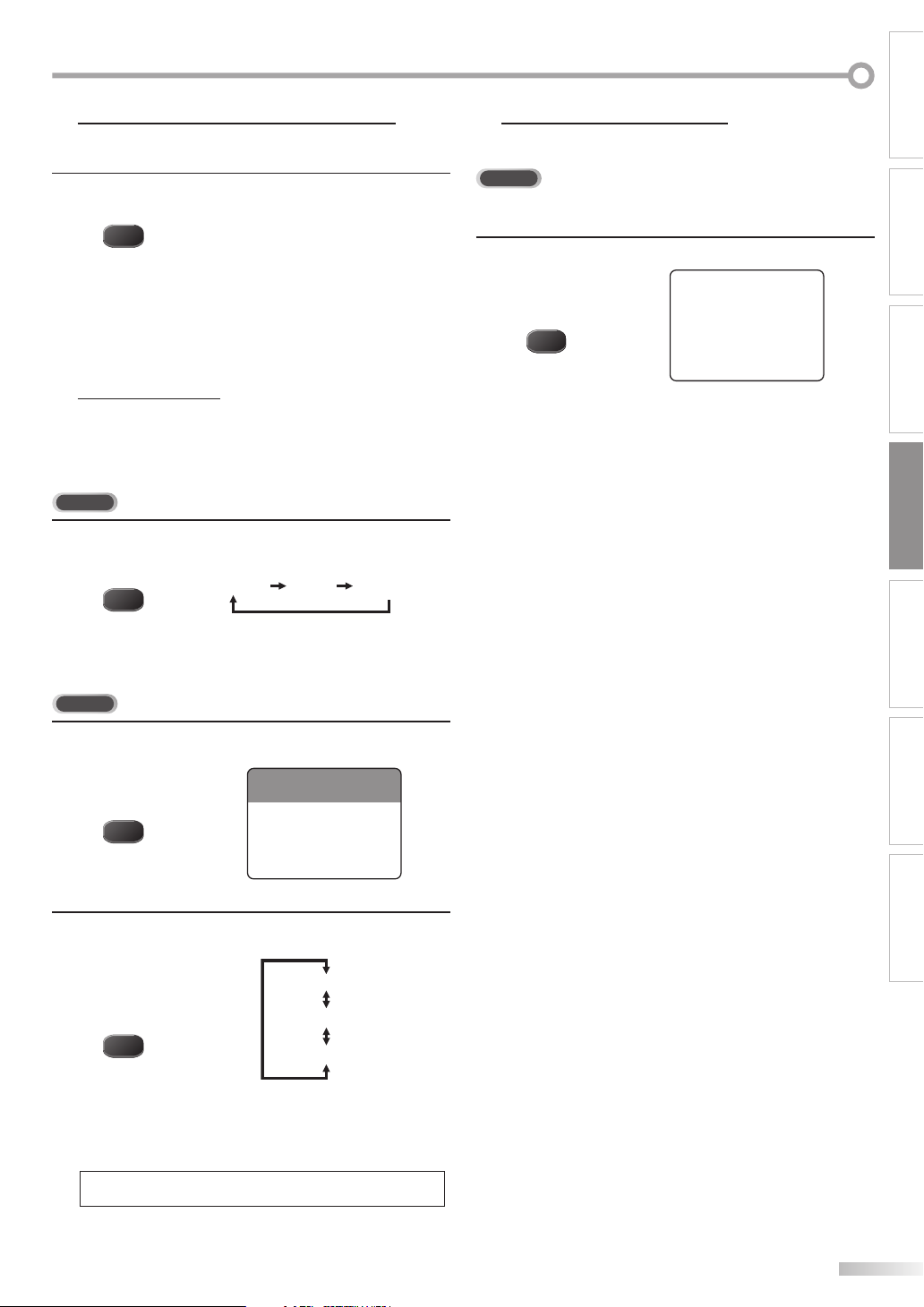
INTRODUCTION
5
Accessing External Devices
Use your remote control to access an external device when they are
connected to the unit.
Press [INPUT SELECT] repeatedly to cycle through
analog TV, digital TV, VIDEO1 and VIDEO2.
INPUT
SELECT
• To use the video or S-video input jack on the rear of
the unit, select “VIDEO1”.
• To use the video input jack on the front of the unit,
select “VIDEO2”.
MTS System
5
MTS (multichannel television sound) system is the method of encoding 3
additional channels of audio into an NTSC-format audio carrier. This section
describes how to switch the audio in the analog mode and how to switch
the audio language in the digital mode.
TV
Press [AUDIO] repeatedly to cycle through the
available audio channel.
AUDI O
MAIN : Outputs main-audio
SAP : Outputs second audio program
MONO : Outputs mono-audio
[MAIN] [SAP] [MONO]
Screen Information
5
You can display the currently selected channel or other information such as
the audio mode on the TV screen.
TV
In the analog mode, the current channel number is displayed.
Press [INFO].
CH 10
INFOINFO
• The current channel number is displayed at the topright corner of the TV screen.
• To clear the display, press [INFO] again.
CONNECTION INITIAL SETTING OPTIONAL SETTING
WATCHING TV
DTV
Press [AUDIO] to display the currently selected
1
language and the number of available languages.
KABC CH 95-03
A Day of Memories
AUDI O
Press [AUDIO] repeatedly to cycle through the
2
available audio languages.
AUDI O
• Available languages differ depending on the
broadcast.
• The information display will automatically disappear
in 1 minute.
ENGLISH
[ENGLISH]
[ESPAÑOL]
[FRANÇAIS]
Note:
• Pressing [AUDIO] does not control external audio device.
TROUBLESHOOTING
INFORMATION
EN
13
Page 14
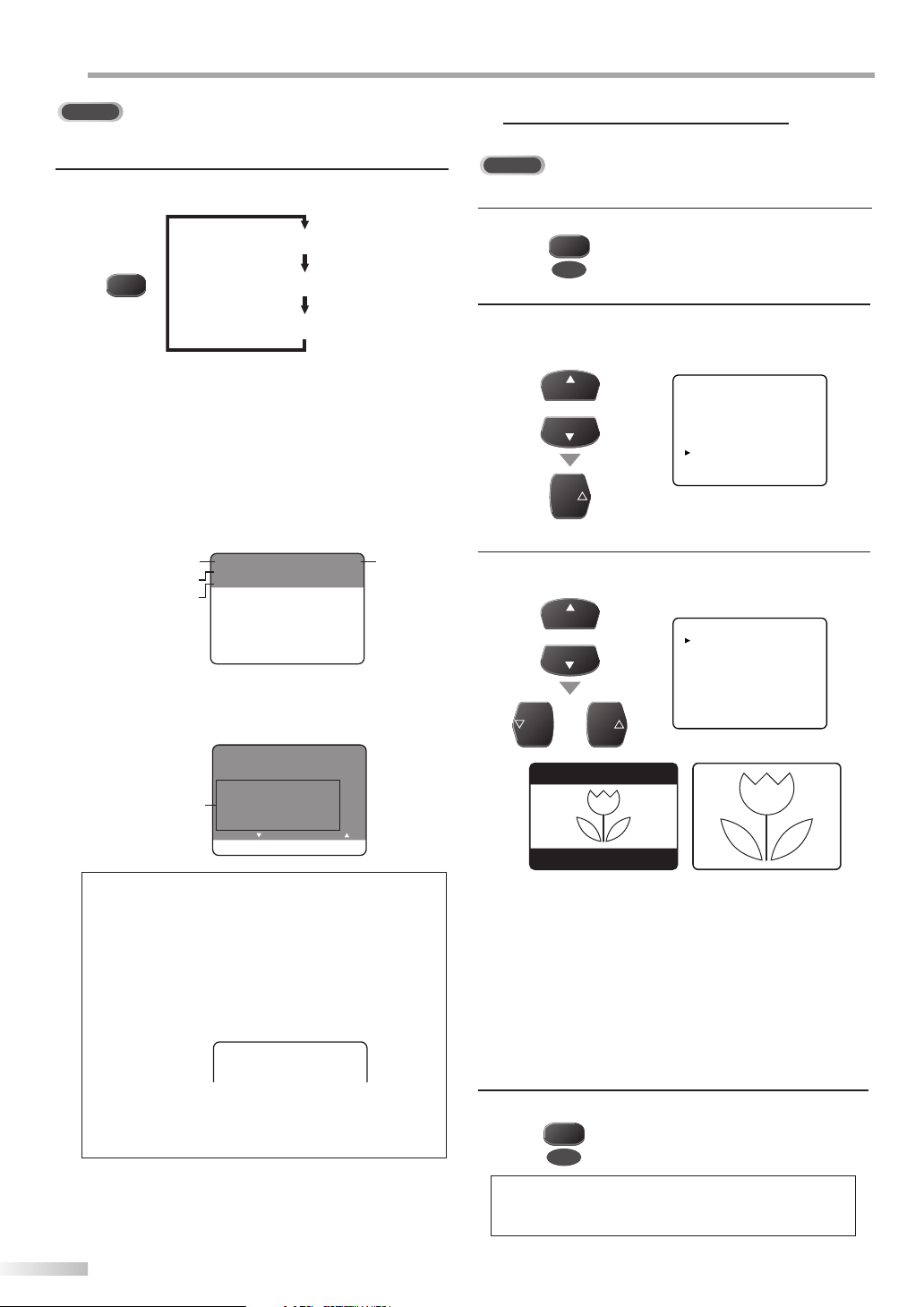
ATCHING TV
W
DTV
In the digital mode, the detailed broad casting information for the current
channel such as program title, the program guides are displayed.
Press [INFO] repeatedly to cycle through the available
display modes.
[OFF]
INFOINFO
[BROADCASTING INFORMATION]
[PROGRAM GUIDE]
[Broadcasting Information]
• The following information is displayed.
1 channel number
2 broadcast station
3 program title
4 audio language
(“OTHER” is displayed when the audio language
cannot be acquired, or the acquired languages are
other than English, Spanish or French.)
2
KABC CH 95-03
A Day of Memories
3
ENGLISH
4
[Program Guide]
• The program guide added to “Broadcasting
Information” is displayed.
KABC CH 95-03
A Day of Memories
ENGLISH
A quarter-century ago, which may now
program
guide
qualify as the good old days of newspapering, run-of-paper sales accounted
for 80 percent of the industry’s advertising revenues.
Next - Push Key Back - Push Key
1
TV Screen Display Mode
5
2 types of display modes can be selected in the digital mode.
DTV
Press [MENU] to display the main menu.
1
MENU
Use [CH K /L] to select “DTV SET UP”, then press
2
[VOL X].
e.g.) digital TV mode
CH
or
CH
VOL
Use [CH K /L] to select “DTV DISPLAY”, then use
3
PICTURE
CHANNEL SET
[ENG]/ESP/FRA
V-CHIP SET UP
CAPTION [OFF]
DTV SET UP
[VOL X /Y] to switch the desired TV aspect ratio.
CH
VOL VOL
or
CH
or
DTV DISPLAY [LETTERBOX]
DTVCC
D.S.T.[Daylight Saving] [ON]
TIME ZONE [ALASKA]
D10-0
D10-0
Note:
• When the program guide consists of more than 6 lines, use
[VOL X/Y] to scroll.
• “No description provided” is displayed when the program
guide is not provided.
• While the program guide is displayed, the closed caption
function is interrupted.
• In external input mode, the following screen is displayed:
e.g.) When an external device is connected to VIDEO1 input
jack.
• Available languages differ depending on the broadcast.
• The information display will automatically disappear in 1
• Pressing [AUDIO] does not control external audio source.
minute.
14
EN
VIDEO 1
ZOOMLETTERBOX
[LETTERBOX]
Display the digital-supported program in full-screen.
Black borders will spread in the upper and lower
screen.
[ZOOM]
Enlarge and display the center area of the digital-
supported program.
The right and left side of image will be cut off.
Press [MENU] to exit.
4
MENU
Note:
• You may not switch the display mode depending on the
program.
Page 15
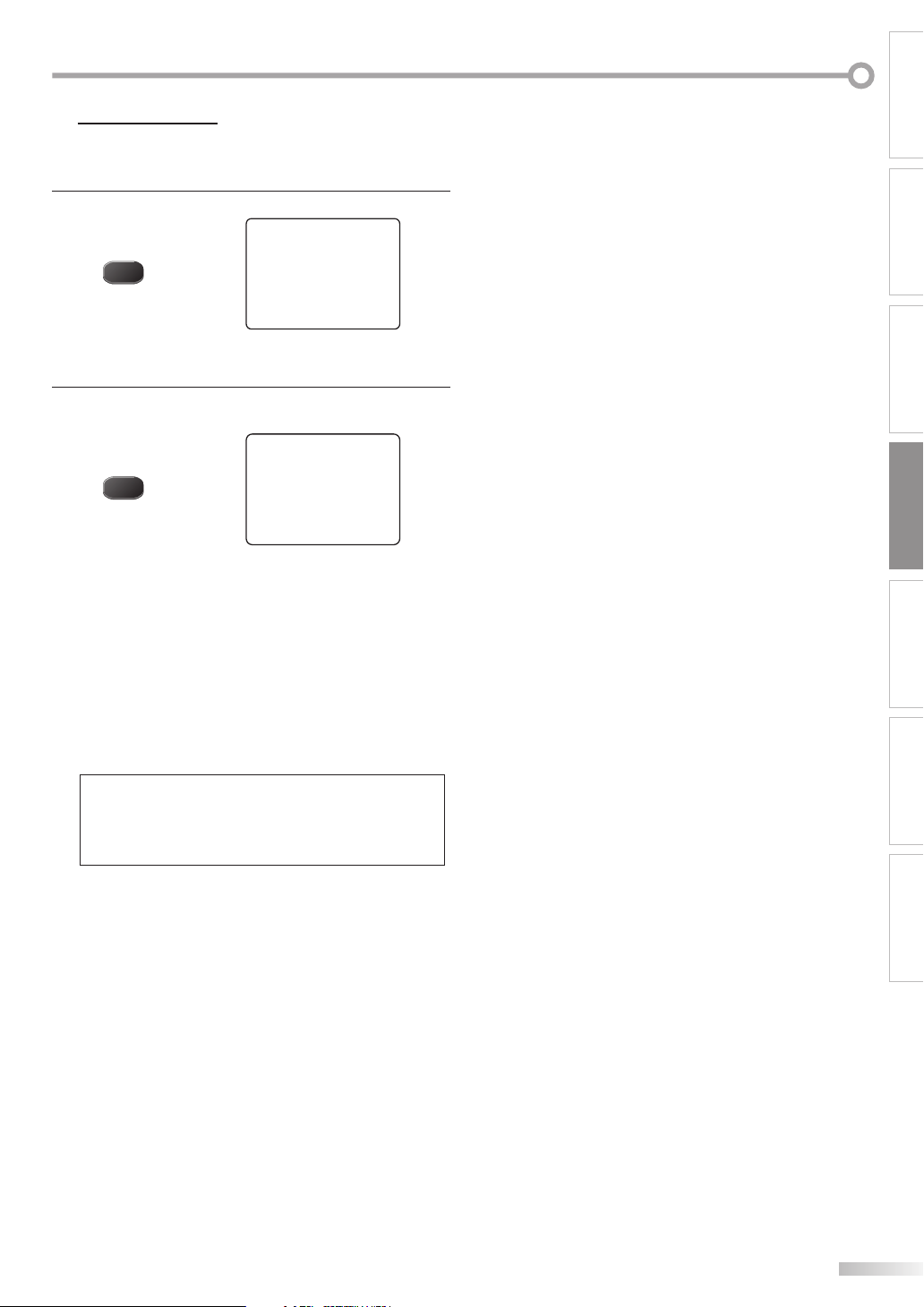
Sleep Timer
5
The sleep timer can be set to automatically turn o the unit after an
incremental period of time.
Press [SLEEP] to set the sleep timer.
1
INTRODUCTION
CONNECTION INITIAL SETTING OPTIONAL SETTING
SLEEP
• Sleep timer display appears on the TV screen.
Press [SLEEP] repeatedly to change the amount of
2
time until shut off.
SLEEP
• You can set the unit to turn off after a set period of
time (from 10 to 90 minutes).
• Each press of [SLEEP] will increase the time by 10
minutes.
• After set up, the sleep timer display can be called up
for checking by pressing [SLEEP].
To Cancel the Sleep Timer
Press [SLEEP] repeatedly until “SLEEP 0“ is displayed on
the TV screen.
SLEEP 0
SLEEP 90
Note:
• The sleep timer setting display will automatically disappear
in 10 seconds.
• When you disconnect the unit from the AC outlet or when a
power failure occurs, the sleep timer setting will be canceled.
WATCHING TV
TROUBLESHOOTING
INFORMATION
EN
15
Page 16
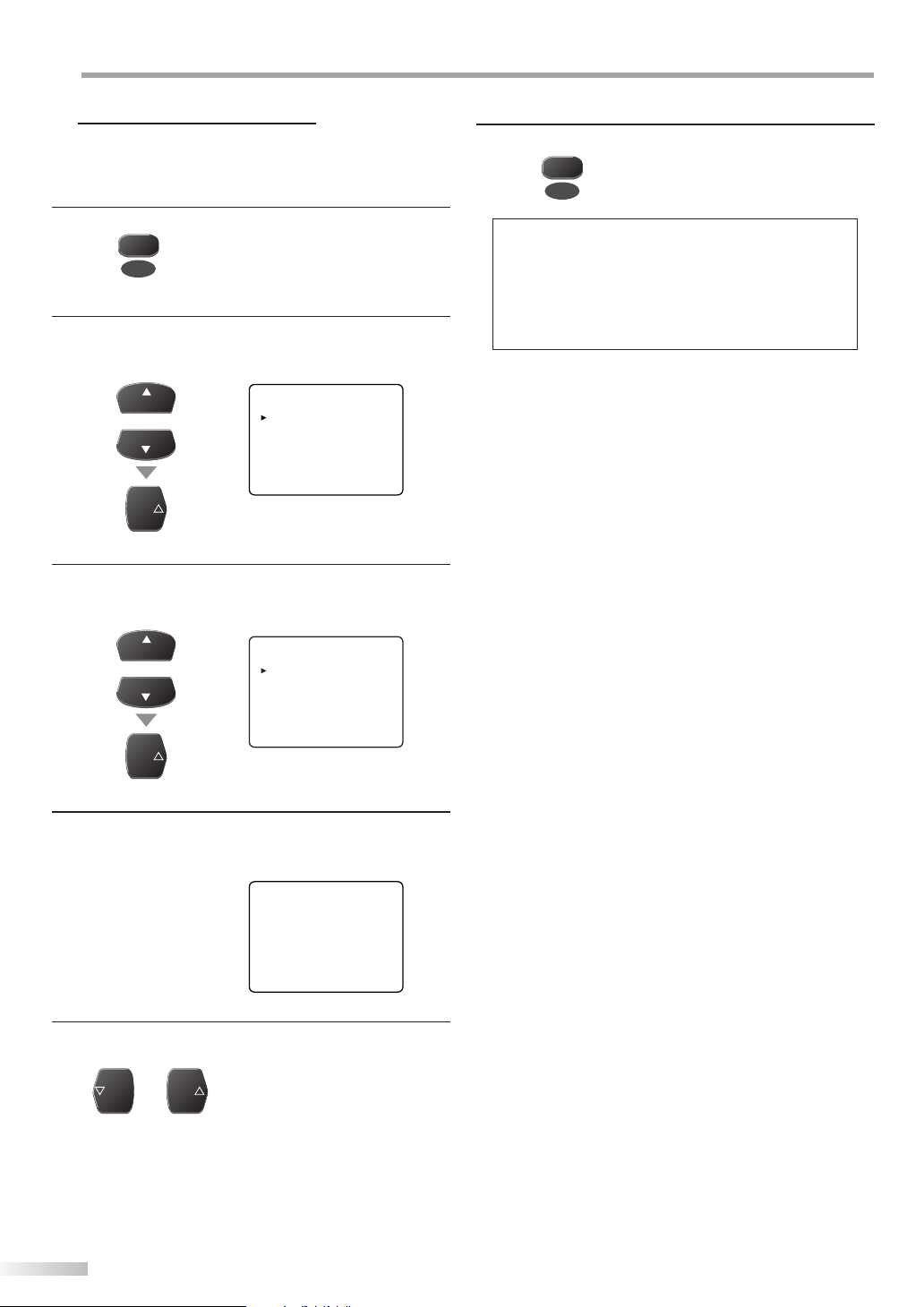
PTIONAL SETTING
O
Channel Add/Delete
5
The channel add/delete function lets you add the channel that was not
added by the auto channel scan due to the reception status at the initial
setting. You can also delete the unnecessary channels.
Press [MENU] to display the main menu.
1
MENU
Use [CH K/L] to select “CHANNEL SET”, then press
2
[VOL X].
e.g.) digital TV mode
CH
or
CH
VOL
Use [CH K/L] to select “ADD/DELETE(DTV)” or “ADD/
3
DELETE”, then press [VOL X].
e.g.) digital TV mode
CH
or
CH
PICTURE
CHANNEL SET
[ENG]/ESP/FRA
V-CHIP SET UP
CAPTION [OFF]
DTV SET UP
ADD/DELETE(DTV)
AUTO PRESET CH(DTV)
AUTO PRESET CH(TV/DTV)
AUTO PRESET CH(CATV)
! CATV takes approx. 50min.
Press [MENU] to exit.
6
MENU
Note:
• The main menu will disappear automatically in about 10
seconds.
• In the digital mode (DTV), you can add or delete channels
only for major channel.
• Once you delete a DTV channel, you cannot recover the
channel without performing auto channel scan again.
(Refer to “Auto Channel Scan” on page 11.)
VOL
Select the channel you want to add or delete.
4
(Refer to “Channel Selection“ on page 12.)
e.g.) digital TV mode
Use [VOL X/Y] to select “ADD” or “DELETE”.
5
• To add or delete another channels, repeat steps 4-5.
VOL VOL
• Color of channel number displayed at the right top of
the TV screen indicates;
- Blue: The selected channel will be added.
- Red: The selected channel will be deleted.
D12
ADD/DELETE:DTV
or
16
EN
Page 17
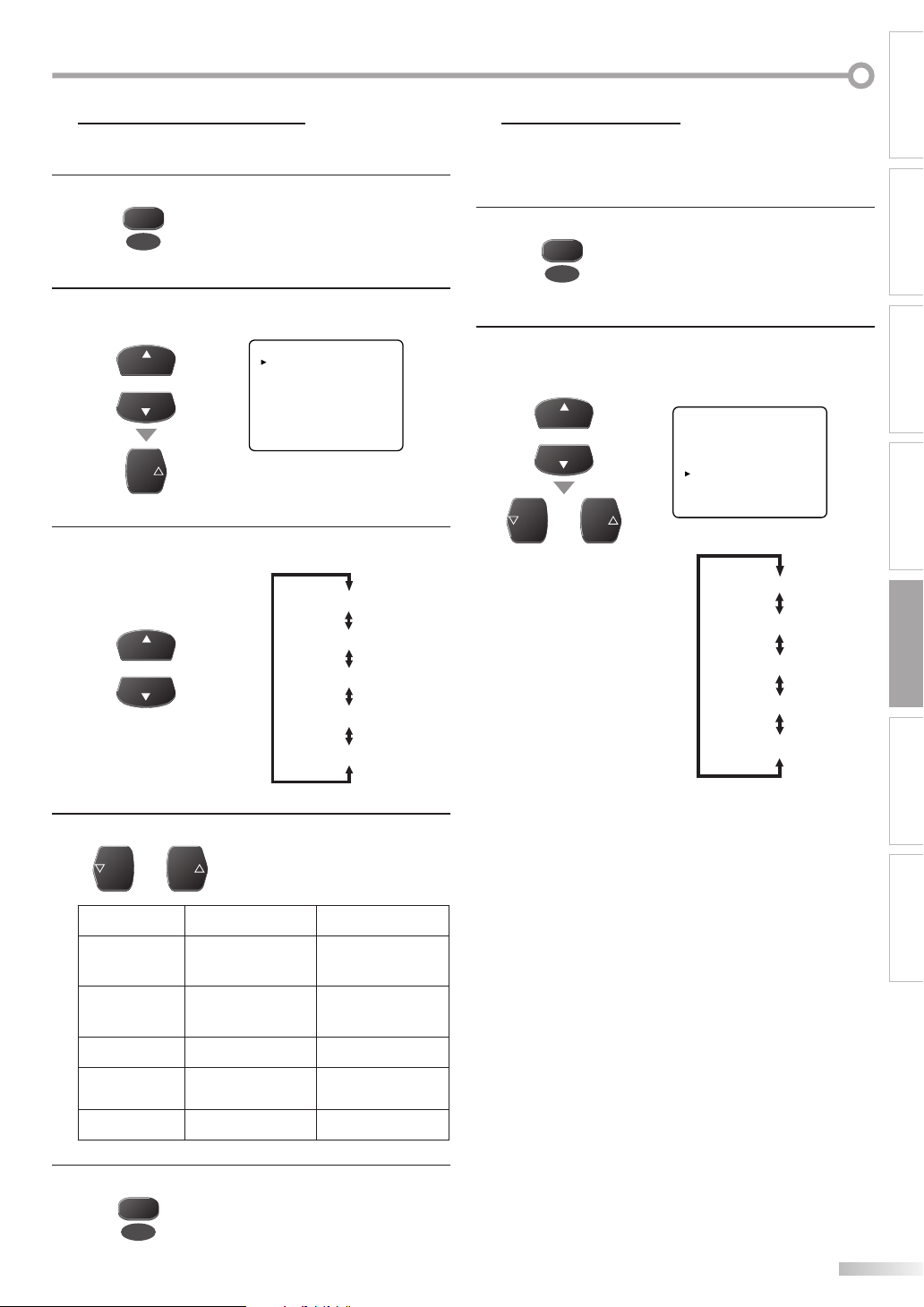
Picture Adjustment
5 Closed Caption
You can adjust brightness, contrast, color, tint and sharpness.
5
You can view closed captioning (cc) for TV programs, movies and news.
Closed caption refer to text of dialogue or descriptions displayed on-screen
for the hearing impaired.
Press [MENU] to display the main menu.
1
Press [MENU] to display the main menu.
MENU
Use [CH K /L] to select “PICTURE”, then press [VOL X].
2
e.g.) digital TV mode
CH
or
CH
VOL
Use [CH K /L] to select the picture quality type you
3
PICTURE
CHANNEL SET
[ENG]/ESP/FRA
V-CHIP SET UP
CAPTION [OFF]
DTV SET UP
1
MENU
Use [CH K /L] to select “CAPTION”,
2
then use [VOL X /Y] to change the setting.
e.g.) digital TV mode
CH
or
CH
VOL VOL
or
want to adjust.
[BRIGHT]
CH
or
CH
[CONTRAST]
[COLOR]
[TINT]
[SHARPNESS]
CAPTION1(C1) and TEXT1(T1):
Within 5 seconds, use [VOL X /Y] to adjust the quality.
4
VOL VOL
or
are the primary caption and text services.
The captioning or text is displayed in the same
language as the program’s dialogue
(up to 4 lines of script on the TV screen, where it does
not obstruct relevant parts of the picture).
Selection
BRIGHT
CONTRAST
[VOL Y] [VOL X]
to decrease
brightness
to decrease
contrast
to increase
brightness
to increase
contrast
CAPTION2(C2) and TEXT2(T2):
are rarely available and broadcasters use them
only in special conditions, such as when “C1” or “T1” is
not available.
• There are 3 display modes according to programs:
Paint-on mode : Displays input characters on the TV
screen immediately.
COLOR to decrease color to brighten color
TINT
to decrease
purple
to add green
SHARPNESS to make soft to make clear
Pop-on mode : Once characters are stored in
memory, they are displayed all at
once.
Roll-up mode : Displays the characters continuously
by scrolling (max. 4 lines).
PICTURE
CHANNEL SET
[ENG]/ESP/FRA
V-CHIP SET UP
CAPTION [OFF]
DTV SET UP
[OFF]
[C1]
[C2]
[T1]
[T2]
WATCHING TVINTRODUCTION CONNECTION INITIAL SETTING
OPTIONAL SETTING
TROUBLESHOOTING
INFORMATION
Press [MENU] to exit.
5
MENU
17
EN
Page 18

PTIONAL SETTING
O
Press [MENU] to exit.
3
MENU
DTV Closed Caption
5
DTV
In addition to the basic closed caption described on page 17, DTV has its
own closed caption called DTVCC. Use this menu to change the settings for
DTVCC.
Note:
• To show the closed caption on your TV screen, broadcast
signal must contain the closed caption data.
• Not all T V programs and commercials have the closed
caption or all types of the closed caption.
• Captions and texts may not match the TV voice exactly.
• Changing channels may delay the closed caption for a few
seconds.
• Adjusting or muting the volume may delay the closed
caption for a few seconds.
• Abbreviations, symbols and other grammatical shortcuts
may be used in order to keep pace with the on-screen
action. This is not a problem with the unit.
• The caption or text characters will not be displayed while
the main menu or functions display is shown.
• If a black box appears on the TV screen, this means that the
closed caption is set to TEXT mode. To clear the box, select
“C1”, “C2” or “OFF”.
• If the unit receives poor quality television signals, the
captions may contain errors, or there might be no captions
at all. Some possible causes of poor quality signals are:
- Automobile ignition noise
- Electric motor noise
- Weak signal reception
- Multiplex signal reception (ghosts or screen flutter)
• The unit retains the closed caption setting if the power fails.
Press [MENU] to display the main menu.
1
MENU
Use [CH K /L] to select “DTV SET UP“,
2
then press [VOL X] .
e.g.) digital TV mode
CH
or
CH
VOL
Use [CH K /L] to select “DTVCC“, then press [VOL X] .
3
CH
or
CH
VOL
PICTURE
CHANNEL SET
[ENG]/ESP/FRA
V-CHIP SET UP
CAPTION [OFF]
DTV SET UP
DTV DISPLAY [LETTERBOX]
DTVCC
D.S.T.[Daylight Saving] [ON]
TIME ZONE [ALASKA]
18
EN
Use [CH K /L] to select an item, then use [VOL X /Y] to
4
change the setting for the item.
• Items in the dotted box are available only when “USER
SETTING“ is “ON“.
CH
or
CH
VOL VOL
or
CAPTION SERVICE [SERVICE1/6]
USER SETTING [ON]
CAPTION SIZE [MIDDLE]
FONT STYLE [STYLE1/8]
CHARACTER EDGE [NONE]
FORE OPACITY [SOLID]
FORE COLOR [WHITE]
BACK OPACITY [SOLID]
BACK COLOR [BLACK]
Page 19

[CAPTION SERVICE]
VOL VOL
or
[OFF]
[SERVICE1/6]
[SERVICE2/6]
[SERVICE3/6]
[SERVICE4/6]
[FONT STYLE]
Font style of the displayed caption can be switched as
below.
[STYLE1/8]
[STYLE2/8]
[STYLE3/8]
[STYLE4/8]
VOL VOL
or
[STYLE5/8]
[SERVICE5/6]
[SERVICE6/6]
OFF:
Select if you do not want DTVCC. This is the default.
SERVICE 1 to SERVICE 6:
Select one of these before changing any other item in
“CAPTION” menu. Choose “SERVICE1/6” under normal
circumstances.
Note:
• “CAPTION SERVICE” you can switch differs depending on the
broadcast description.
[USER SETTING]
The user setting function lets you customize the closed
caption style as you prefer.
VOL VOL
or
[CAPTION SIZE]
Closed captioning font style can be changed as below.
[OFF]
[ON]
[MIDDLE]
VOL VOL
or
[LARGE]
[SMALL]
[STYLE6/8]
[STYLE7/8]
[CHARACTER EDGE]
Edge type of the displayed caption can be switched as
below.
VOL VOL
or
[FORE OPACITY]
Text opacity of the displayed caption can be switched
as below.
VOL VOL
or
[STYLE8/8]
[NONE]
[RAISED]
[DEPRESSED]
[UNIFORM]
[SHADOW LEFT]
[SHADOW RIGHT]
[SOLID]
[TRANSLUCENT]
[FLASH]
WATCHING TVINTRODUCTION CONNECTION INITIAL SETTING
OPTIONAL SETTING
TROUBLESHOOTING
INFORMATION
EN
19
Page 20

PTIONAL SETTING
O
[FORE COLOR]
Font color of the displayed caption can be switched as
below.
[TRANSPARENT]
[WHITE]
[BLACK]
[RED]
VOL VOL
or
[GREEN]
[BLUE]
[YELLOW]
[MAGENTA]
[CYAN]
[BACK OPACITY]
Background opacity of the displayed caption can be
switched as below.
[SOLID]
VOL VOL
or
[TRANSLUCENT]
[FLASH]
[BACK COLOR]
Background color of the displayed caption can be
switched as below.
V-chip
5
V-chip reads the ratings for programs, then denies access to the programs
which exceed the rating level you set. With this function, you can block
certain programming inappropriate for children.
Press [MENU] to display the main menu.
1
MENU
Use [CH K /L] to select “V-CHIP SET UP“,
2
then press [VOL X].
e.g.) digital TV mode
CH
or
CH
VOL
Use [the Number buttons] to enter the 4-digit
3
PICTURE
CHANNEL SET
[ENG]/ESP/FRA
V-CHIP SET UP
CAPTION [OFF]
DTV SET UP
numbers for your access cord.
321
654
7
–
/ENT
98
+
100
0
ACCESS CODE
_ _ _ _
• When you have not set up your code, enter 0000.
• When the code is correct, the following “V-CHIP SET
UP” menu is displayed.
VOL VOL
Press [MENU] to exit.
4
20
EN
MENU
[TRANSPARENT]
[WHITE]
TV RATING
MPAA RATING
CHANGE CODE
A
B
C
[BLACK]
[RED]
See the following description for setting each item.
or
[GREEN]
[BLUE]
[YELLOW]
[MAGENTA]
[CYAN]
Note:
• When you select a rating and set it to “BLOCK”, the higher
ratings will be blocked automatically. The lower ratings will
be available for viewing.
• When you set the highest rating to “VIEW”, all ratings turn
to “VIEW” automatically.
• If the “PROTECTED...” message appears during your TV
viewing, change to a channel that is not blocked. Then, you
can access “V-CHIP SET UP” menu and change the setting to
allow all TV viewing.
• To block any inappropriate programming, set your limits in
both “TV RATING” and “MPAA RATING”.
• The V-chip setting will be retained after a power failure
(except the access code reverts to 0000).
Page 21

A. TV Rating
Use [CH K /L] to select “TV RATING“,
4
then press [VOL X].
e.g.) analog TV mode
CH
or
CH
TV RATING
MPAA RATING
CHANGE CODE
Selection Rating Category Explanations
LOWER
TV-Y Appropriate for all children
TV-Y7
Appropriate for all children 7 and
older
TV-G General audience
TV-PG Parental guidance suggested
TV-14 Unsuitable for children under 14
VOL
Use [CH K /L ] to select the desired rating,
5
then press [VOL X] repeatedly to switch between
“VIEW” and “BLOCK”.
CH
or
CH
VOL
Press [MENU] to exit.
6
MENU
TV-Y [VIEW]
TV-Y7 ( ) [VIEW]
TV-G [VIEW]
TV-PG ( ) [VIEW]
TV-14 ( ) [VIEW]
TV-MA ( ) [VIEW]
[To Set the Sub Ratings]
As for TV-Y7, TV-PG, TV-14 or TV-MA, you can further
set the sub ratings to block specific elements of
programming. To set the sub ratings, follow the steps
below.
1. Use [CH K /L ] to select the desired main rating,
then press [VOL X] twice to show its sub ratings.
TV-MA Mature audience only
HIGHER
Selection
Rating Sub Category
Explanations
Main
Rating
FV Fantasy Violence TV-Y7
V Violence
S Sexual Situation
L Coarse Language
D Suggestive Dialogue
TV-PG
TV-14
TV-MA
TV-PG
TV-14
Note:
• Blocked sub ratings will appear beside the main rating
category in “TV RATING” menu.
• You cannot block a sub rating (D, L, S or V) if the main rating
is set to “VIEW”.
• Changing the category to “BLOCK” or “VIEW” automatically
changes all its sub ratings to the same (“BLOCK” or “VIEW”).
WATCHING TVINTRODUCTION CONNECTION INITIAL SETTING
OPTIONAL SETTING
TROUBLESHOOTING
INFORMATION
CH
or
CH
VOL
TV-Y [VIEW]
TV-Y7 (DLSV) [VIEW]
TV-G [VIEW]
TV-PG (DLSV) [BLOCK]
TV-14 (DLSV) [BLOCK]
TV-MA (DLSV) [BLOCK]
2. Use [CH K /L ], then press [VOL X] repeatedly to
change the setting.
CH
or
CH
VOL
TV-PG [BLOCK]
D [BLOCK]
L [BLOCK]
S [BLOCK]
V [BLOCK]
21
EN
Page 22

PTIONAL SETTING
O
B. MPAA Rating
MPAA Rating is the rating system created by MPAA (Motion Picture
Association of America).
Use [CH K /L] to select “MPAA RATING”, then press
4
[VOL X].
e.g.) analog TV mode
CH
or
CH
VOL
Use [CH K /L], then press [VOL X] repeatedly to
5
change the setting.
CH
or
CH
VOL
Selection Rating Category Explanations
G General audience
PG Parental guidance suggested
PG-13 Unsuitable for children under 13
Restricted; under 17 requires
R
accompanying parent or adult
guardian
NC-17 No one under 17 admitted
X Mature audience only
TV RATING
MPAA RATING
CHANGE CODE
G [VIEW]
PG [VIEW]
PG-13 [VIEW]
R [BLOCK]
NC-17 [BLOCK]
X [BLOCK]
C. Change Code
Although the default code “0000” is supplied with the unit, you can set your
own code.
Use [CH K /L] to select “CHANGE CODE”, then
4
press [VOL X].
e.g.) analog TV mode
CH
or
CH
VOL
Press [the Number buttons] on the remote control to
5
enter the new 4-digit code.
• Enter code again in “CONFIRM CODE” space.
321
654
MENU
98
+
100
0
7
–
/ENT
Press [MENU] to exit.
6
Note:
• Make sure new code and confirm code must be exactly
the same. If they are different, the space is cleared for
reentering.
• Your code will be erased and return to the default (0000)
when a power failure occurs or when you turn off the power
using a wall switch. If you forget the code, unplug the power
cord for 10 seconds to restore the code to 0000.
TV RATING
MPAA RATING
CHANGE CODE
NEW CODE
_ _ _ _
CONFIRM CODE
_ _ _ _
Press [MENU] to exit.
6
22
EN
MENU
Page 23

D.S.T.
5 Time Zone
DTV
After the initial setting you set when you rst turned on the power, you can
set the D.S.T. (daylight saving time) again. When you set this function to
5
DTV
If you move the TV to a di erent area after the initial setting you set when
you rst turned on the power, you can set the area again.
ON, the clock will automatically move forward one hour at 2:00 a.m on the
rst Sunday in April and move back one hour at 2:00 a.m on the last Sunday
in October.
Press [MENU] to display the main menu.
1
Press [MENU] to display the main menu.
1
MENU
Use [CH K/L] to select “DTV SET UP”,
2
then press [VOL X].
e.g.) digital TV mode
CH
or
CH
VOL
Use [CH K/L] to select “D.S.T. (Daylight Saving Time)”, then
3
PICTURE
CHANNEL SET
[ENG]/ESP/FRA
V-CHIP SET UP
CAPTION [OFF]
DTV SET UP
use [VOL X/Y] to set to “ON” or “OFF”.
CH
or
CH
VOL VOL
or
DTV DISPLAY [LETTERBOX]
DTVCC
D.S.T.(Daylight Saving) [- - -]
TIME ZONE [ALASKA]
MENU
Use [CH K/L] to select “DTV SET UP”,
2
then press [VOL X].
e.g.) digital TV mode
CH
or
CH
VOL
Use [CH K/L] to select “TIME ZONE”.
3
CH
or
CH
Use [VOL X/Y], the time zone will be switched as below.
4
VOL VOL
or
PICTURE
CHANNEL SET
[ENG]/ESP/FRA
V-CHIP SET UP
CAPTION [OFF]
DTV SET UP
DTV DISPLAY [LETTERBOX]
DTVCC
D.S.T.[Daylight Saving] [ON]
TIME ZONE [ALASKA]
[ALASKA]
[HAWAII]
[ATLANTIC] [PACIFIC]
WATCHING TVINTRODUCTION CONNECTION INITIAL SETTING
OPTIONAL SETTING
TROUBLESHOOTING
Press [MENU] to exit.
4
MENU
Note:
When you set D.S.T. to "OFF", the date and time information
adjusted for the area set by "TIME ZONE" is displayed.
[EASTERN] [MOUNTAIN]
[CENTRAL]
• Based on the world standard time information
acquired from digital broadcasting, the time difference
will be adjusted as below.
ALASKA -9 hours
HAWAII -10 hours
PACIFIC -8 hours
MOUNTAIN -7 hours
CENTRAL -6 hours
EASTERN -5 hours
ATLANTIC -4 hours
Press [MENU] to exit.
5
MENU
INFORMATION
23
EN
Page 24

ROUBLESHOOTING
T
Troubleshooting Guide
5
If the unit does not perform properly when operated as instructed in this owner’s manual, check the following chart
once before calling for service.
Symptom Remedy
No power • Be sure the power cord is plugged in.
No picture or sound • Check if the power is on.
No color • Check the antenna or cable connection to the main unit.
Sound OK, picture poor • Check the antenna or cable connection to the main unit.
Picture distorted • When the outside antenna is used, check the wire condition and connection.
Weak picture • Check the antenna or cable connection to the main unit.
Lines or streaks in picture • When the outside antenna is used, check the wire condition and connection.
Picture blurred • When the outside antenna is used, check the wire condition and connection.
Ghosts in picture • Check the antenna or cable connection to the main unit.
Bars on the TV screen • When the outside antenna is used, check the wire condition and connection.
Picture rolls vertically • When the outside antenna is used, check the wire condition and connection.
Different color marks on the
TV screen
Poor reception on some
channels
Picture OK, sound poor • Electrical interference from nearby appliances may affect picture quality.
No reception of digital signals • Make sure auto channel scan has been completed (Refer to “Auto Channel Scan” on
• If a power failure occurs, unplug the power cord for 30 minutes to allow the unit to
reset itself.
• Check the outlet connection.
• Check the antenna or cable connection to the main unit.
• When the outside antenna is used, check the wire condition and connection.
• View other TV channels. The problem might be limited to the broadcasting station.
• Turn off the power and wait for about 1 minute, then turn it on again.
• When the outside antenna is used, check the wire condition and connection.
• View other TV channels. The problem might be limited to the broadcasting station.
• Adjust “COLOR” in “PICTURE” menu.
• When the outside antenna is used, check the wire condition and connection.
• Electrical interference from nearby appliances may affect picture quality.
• Adjust “CONTRAST” and “BRIGHT” in “PICTURE” menu.
• View other TV channels. The problem might be limited to the broadcasting station.
• View other TV channels. The problem might be limited to the broadcasting station.
• When the outside antenna is used, check the wire condition and connection.
• Adjust “CONTRAST” and “BRIGHT” in “PICTURE” menu.
• View other TV channels. The problem might be limited to the broadcasting station.
• Electrical interference from nearby appliances may affect picture quality.
• View other TV channels. The problem might be limited to the broadcasting station.
• View other TV channels. The problem might be limited to the broadcasting station.
• When the outside antenna is used, check the wire condition and connection.
• Electrical interference from nearby appliances may affect picture quality.
• View other TV channels. The problem might be limited to the broadcasting station.
• Electrical interference from nearby appliances may affect picture quality.
• Electrical interference from nearby appliances may affect picture quality.
• View other TV channels. The problem might be limited to the broadcasting station.
• Move the unit away from nearby electric appliances. Turn off the power and wait
30 minutes before turning it back on.
• View other TV channels. The problem might be limited to the broadcasting station.
• Check the antenna or cable connection to the main unit.
• When the outside antenna is used, check the wire condition and connection.
• Electrical interference from nearby appliances may affect picture quality.
• View other TV channels. The problem might be limited to the broadcasting station.
• View other TV channels. The problem might be limited to the broadcasting station.
page 11).
Auto channel scan must be completed when you set up the unit for the first time
or move it to a location where previously unavailable channels are broadcast.
• The selected channel may not be broadcasting.
• When auto channel scan is interrupted and not completed, some channels will not
be received. Make sure to complete (Refer to “Auto Channel Scan” on page 11).
24
EN
Page 25

Symptom Remedy
The entered channel number
changes automatically
Remote control does not work • Check the antenna or cable connection to the main unit.
• Many digital channels have alternate channel numbers. The unit changes the
numbers automatically to the ones signifying the broadcasting stations. These are
the numbers used for analog broadcasts.
• Check the batteries of the remote control.
• Check if there is an obstacle between the infrared sensor window and the remote
control.
• Test the signal output. If OK, then possible infrared sensor trouble.
(Refer to “IR Signal Check” on page 26.)
• Aim the remote control directly at the infrared sensor window on the front of the
unit.
• Reduce the distance to the unit.
• Re-insert the batteries with their polarities (+/– signs) as indicated.
Problems with Closed Caption Feature
Misspelled captions are
displayed.
Captions are not entirely
displayed, or captions are
delayed behind the dialogue.
Captions are displayed as a
white box.
No caption is displayed in the
closed caption-supported
program.
No caption is displayed
when playing the videotape
containing captions.
Black box is displayed in the
TV screen.
• Closed captioning production companies may broadcast programs without
correcting the misspelling in a live broadcast.
Captions that are delayed a few seconds behind the actual dialogue are common for
•
live broadcasts. Most captioning production companies can display a dialogue to a
maximum of 220 words per minute. If a dialogue exceeds that rate, selective editing is
used to insure that the captions remain up-to-date with the current TV screen dialogue.
• Interference from buildings or weather conditions may cause captioning to be
incomplete.
• Broadcasting station may shorten the program to insert advertisement. The closed
caption decoder cannot read the information of the shortened program.
• The videotape may be illegally copied, or the caption signal might not have been
read during copying.
• Text mode is selected for caption. Select “C1”, “C2” or “OFF”.
WATCHING TVINTRODUCTION CONNECTION INITIAL SETTING OPTIONAL SETTING
Note:
• Some functions are not available in specific modes, but this is not a malfunction. Read the description in this owner’s manual for more
details on correct operations.
TROUBLESHOOTING
INFORMATION
EN
25
Page 26

NFORMATION
I
Glossary5
Access Code
A stored 4-digit number that allows access
to parental control features.
Aspect Ratio
The width of a TV screen relative to its
height. Conventional TVs are 4:3 (in other
words, the TV screen is almost square);
widescreen models are 16:9 (the TV screen
is almost twice as wide as its height).
ATS C
Acronym that stands for Advanced Television
Systems Committee and the name of the
digital broadcasting standards.
Dolby Digital
The system developed by Dolby
Laboratories to compress digital sound. It
offers stereo sound (2ch) or multi-channel
audio.
NTSC
Acronym that stands for National Television
Systems Committee and the name of the
current analog broadcasting standards.
SDTV (standard definition TV)
Standard digital format that is similar to the
NTSC picture quality.
S-video
Offers higher quality images by delivering
each signal, color (c) and luminance (y)
independently of each other through
separate cables.
Cable Channel Designations5
If you subscribe to cable TV, the channels are displayed as 1-125. Cable companies often designate channels with letters or letter-number combinations.
Please check with your local cable company. The following is a chart of common cable channel designations.
CATV channel
TV Display
CATV channel
TV Display
CATV channel
TV Display
CATV channel
TV Display
CATV channel
TV Display
CATV channel
TV Display
5A122334455667788991010111112121313A14B15C16D17E18F19G20H
I22J23K24L25M26N27O28P29Q30R31S32T33U34V35W36W+1
W+743W+844W+945W+1046W+1147W+1248W+1349W+1450W+1551W+1652W+1753W+1854W+1955W+2056W+2157W+2258W+2359W+2460W+2561W+2662W+27
W+2864W+2965W+3066W+3167W+3268W+3369W+3470W+3571W+3672W+3773W+3874W+3975W+4076W+4177W+4278W+4379W+4480W+4581W+4682W+4783W+48
W+4985W+5086W+5187W+5288W+5389W+5490W+5591W+5692W+5793W+5894A-595A-496A-397A-298A-199W+59
W+65
W+66
W+67
W+68
W+69
W+70
W+71
W+72
W+73
W+74
W+75
W+76
W+77
W+78
106
107
108
109
110
111
112
113
114
115
116
117
118
119
W+79
120
W+2 W+339W+440W+541W+6
37 38
W+60
W+61
100
W+80
121
101
W+81
122
102
W+82
123
W+62
103
W+83
124
W+63
104
W+84
125
21
42
63
84
W+64
105
Maintenance5
Cabinet Cleaning
• Wipe the front panel and other exterior surfaces of the unit with a soft
cloth immersed in lukewarm water and wrung dry.
• Never use a solvent or alcohol. Do not spray insecticide liquid near the
unit. Such chemicals may cause damage and discoloration to the exposed
surfaces.
Servicing
Should your unit become inoperative, do not try to correct the problem
yourself. There are no user serviceable parts inside. Turn o the unit,
unplug the power cord and call our toll free customer support line found on
the cover of this manual to locate an authorized service center.
Picture Tube Cleaning
Wipe the picture tube of the TV with a soft cloth. Before cleaning the
picture tube, disconnect the power cord.
Degaussing
A degaussing circuit in this unit clears up color errors on the TV screen.
Color errors occur when there is any excess magnetism close to the unit.
This circuit is designed to operate once when the unit is rst plugged
in. If you see minor color errors on the screen, unplug the unit for
approximately 30 minutes. When you plug the unit again, the degaussing
circuit will operate to clear errors. Take this step any time the TV screen is
accidentally magnetized or when you move the unit.
IR Signal Check
If the remote control is not working properly, you can use an AM radio or
digital camera (including a cellular phone with built-in camera) to see if it
is sending out an infrared signal.
• With an AM radio:
Tune the AM radio station to a non-broadcasting
frequency. Point the remote control towards it,
push any button and listen. If the sound from
the radio utters, it is receiving the remote
control’s infrared signal.
• With a digital camera
(including built-in cell
phone cameras)
Point a digital camera
towards the remote control. Push any button on the
remote control and look through the digital camera.
If the infrared light appears through the camera, the
remote control is working.
26
EN
Page 27

General Specifications
5 Electrical Specification
Television system: ATSC / NTSC-M TV standard
Closed caption:
System: §15.122/FCC (Digital CC)
§15.119/FCC (Analog CC)
Channel coverage (ATSC/NTSC):
VHF: 2 ~ 13
UHF: 14 ~ 69
CATV: 2 ~ 13, A ~ W, W+1 ~ W+94,
A-5 ~ A-1, 5A
Tuning system: Channel frequency
synthesized tuning system
Channel access: Direct access keyboard,
Programmable scan, and up/down
Terminals:
Antenna input: VHF/UHF/CATV
75 ohm unbalanced (F-type)
Component Video/Audio input:
RCA jack (Y ) / 1Vpp x 1
RAC jack (Cb) / 700mVpp x 1
RCA jack (Cr) / 700mVpp x 1
RCA jack (L/R) x 2
S-video input: Mini DIN 4-pin jack x 1
Video input: RCA jack x 2
Audio input: RCA jack (L/R) x 4
Digital audio coaxial output:
RCA jack / 500mVpp x 1
5
Sound output: 1W, 8 ohm x 2
5
Other Specifications
Remote control: Digital encoded
infrared light system
Operating temperature:
41°F (5°C) to 104°F (40°C)
Power requirements: 120 V AC +/- 10%, 60 Hz +/- 0.5%
Power consumption (maximum):
130W
Picture Tube: 27 inches
Dimensions: H: 22
W: 26 inches (660mm)
D: 19
Weight: 77.0 lbs. (35kg)
1
/16 inches (560mm)
11
/16 inches (500mm)
WATCHING TVINTRODUCTION CONNECTION INITIAL SETTING OPTIONAL SETTING
Stereo sound system speaker
TROUBLESHOOTING
INFORMATION
• Designs and speci cations are subjec t to change without notice and
without our legal obligation.
• If there is a discrepancy between languages, the default language will
be English.
27
EN
Page 28

LIMITED WARRANTY
FUNAI CORP. will repair this product, free of charge in the USA in the event of defect in materials or
workmanship as follows:
DURATION:
PARTS: FUNAI CORP. will provide parts to replace defective parts without charge for one (1) year
from the date of original retail purchase. Two (2) years for Picture Tube. Certain parts are
excluded from this warranty.
LABOR: FUNAI CORP. will provide the labor without charge for a period of ninety (90) days from the
date of original retail purchase.
LIMITS AND EXCLUSIONS:
THIS WARRANTY IS EXTENDED ONLY TO THE ORIGINAL RETAIL PURCHASER. A PURCHASE RECEIPT OR
OTHER PROOF OF ORIGINAL RETAIL PURCHASE WILL BE REQUIRED TOGETHER WITH THE PRODUCT TO
OBTAIN SERVICE UNDER THIS WARRANTY.
This warranty shall not be extended to any other person or transferee.
This warranty is void and of no effect if any serial numbers on the product are altered, replaced, defaced,
missing or if service was attempted by an unauthorized service center. This limited warranty does not
apply to any product not purchased and used in the United States.
This warranty only covers failures due to defects in material or workmanship which occur during
normal use. It does not cover damage which occurs in shipment, or failures which are caused by repairs,
alterations or products not supplied by FUNAI CORP., or damage, which results from accident, misuse,
abuse, mishandling, misapplication, alteration, faulty installation, improper maintenance, commercial use
such as hotel, rental or office use of this product, or damage which results from fire, flood, lightning or
other acts of God.
THIS WARRANTY DOES NOT COVER PACKING MATERIALS, ANY ACCESSORIES (EXCEPT REMOTE CONTROL),
ANY COSMETIC PARTS, COMPLETE ASSEMBLY PARTS, DEMO OR FLOOR MODELS.
FUNAI CORP. AND ITS REPRESENTATIVES OR AGENTS SHALL IN NO EVENT BE LIABLE FOR ANY GENERAL,
INDIRECT OR CONSEQUENTIAL DAMAGES ARISING OUT OF OR OCCASIONED BY THE USE OF OR THE
INABILITY TO USE THIS PRODUCT. THIS WARRANTY IS MADE IN LIEU OF ALL OTHER WARRANTIES, EXPRESS
OR IMPLIED, AND OF ALL OTHER LIABILITIES ON THE PART OF FUNAI, ALL OTHER WARRANTIES INCLUDING
THE WARRANTY OF MERCHANTABILITY AND FITNESS FOR A PARTICULAR PURPOSE, ARE HEREBY
DISCLAIMED BY FUNAI AND ITS REPRESENTATIVES IN THE UNITED STATES.
ALL WARRANTY INSPECTIONS AND REPAIRS MUST BE PERFORMED BY AN AUTHORIZED SERVICE CENTER.
THIS WARRANTY IS ONLY VALID WHEN THE UNIT IS CARRIED-IN TO AN AUTHORIZED SERVICE CENTER.
THE PRODUCT MUST BE ACCOMPANIED BY A COPY OF THE ORIGINAL RETAIL PURCHASE RECEIPT. IF NO
PROOF OF PURCHASE IS ATTACHED, THE WARRANTY WILL NOT BE HONORED AND REPAIR COSTS WILL BE
CHARGED.
IMPORTANT:
THIS LIMITED WARRANTY GIVES YOU SPECIFIC LEGAL RIGHTS. YOU MAY HAVE OTHER RIGHTS THAT VARY
FROM STATE TO STATE. IF, AT ANY TIME DURING THE WARRANTY PERIOD, YOU ARE UNABLE TO OBTAIN
SATISFACTION WITH THE REPAIR OF THIS PRODUCT, PLEASE CONTACT FUNAI CORP.
ATTENTION:
FUNAI CORP. RESERVES THE RIGHT TO MODIFY ANY DESIGN OF THIS PRODUCT
WITHOUT PRIOR NOTICE.
WARRANTY STATEMENT REGARDING NON AUTHORIZED REPAIRS:
To obtain warranty service, you must take the product, or deliver the product freight prepaid, in either its
original packaging or packaging affording an equal degree of protection, to any AUTHORIZED SERVICE
CENTER. FUNAI CORP. will not reimburse you for any service done by unauthorized service providers
without prior written approval.
To locate your nearest AUTHORIZED SERVICE CENTER or for general service inquiries,
please contact us at:
FUNAI CORPORATION
Customer Service
Tel : 1-800-844-5001
19900 Van Ness Avenue, Torrance, CA 90501
Printed in Thailand
L4758UJ
1EMN22123 *****
Page 29

Televisión Digital / Analógica
de 27 Pulgadas
Manual del Usuario
CR270TT8
INTRODUCCIÓN CONEXIÓN AJUSTE INICIAL
PARA VER LA TELEVISIÓN
AJUSTE OPCIONAL
SOLUCIÓN DE PROBLEMAS
INFORMACIÓN
PARA RECIBIR LA SEÑAL DIGITAL/ANALÓGICA,
DEBE CONECTAR LA ANTENA.
SI NECESITA AYUDA ADICIONAL CON LA INSTALACIÓN O CON EL FUNCIONAMIENTO DESPUÉS
DE LEER EL MANUAL DEL USUARIO, LLAME AL TELÉFONO GRATUITO
1-800-844-5001.
Page 30

NTRODUCCIÓN
I
ADVERTENCIA: PARA REDUCIR EL RIESGO DE INCENDIO O DESCARGA ELÉCTRICA, NO
EXPONGA ESTE APARATO A LLUVIA O HUMEDAD.
CAUTION
RISK OF ELECTRIC SHOCK
DO NOT OPEN
CUIDADO: PARA REDUCIR EL RIESGO DE DESCARGA ELÉCTRICA, NO
RETIRE LA CUBIERTA (NI LA PLACA TRASERA). EL INTERIOR DE ESTE APARATO
NO CONTIENE PIEZAS REPARABLES POR EL USUARIO. DEJE LA REPARACIÓN
EN MANOS DE PERSONAL DE SERVICIO TÉCNICO CUALIFICADO.
ESTE SÍMBOLO INDICA QUE EL INTERIOR DEL
APARATO CONTIENE TENSIÓN PELIGROSA CON
RIESGO DE DESCARGA ELÉCTRICA.
ESTE SÍMBOLO INDICA QUE LA DOCUMENTACIÓN
QUE ACOMPAÑA A ESTE APARATO CONTIENE
IMPORTANTES INSTRUCCIONES DE
FUNCIONAMIENTO Y MANTENIMIENTO.
Las notas importantes están ubicadas en la parte trasera del mueble.
Importante para su Seguridad
1. LEA LAS INSTRUCCIONES - Deben leerse todas las instrucciones
de seguridad y de funcionamiento antes de utilizar el aparato.
2. CONSERVE LAS INSTRUCCIONES - Las instrucciones de seguridad
y de funcionamiento deben conservarse para futura consulta.
3. HAGA CASO DE LAS ADVERTENCIAS - Todas las advertencias que
aparezcan en el aparato y en las instrucciones de funcionamiento
deben ser tenidas en cuenta.
4. SIGA LAS INSTRUCCIONES - Deben seguirse todas las
instrucciones de funcionamiento y de uso.
5. LIMPIEZA - Desenchufe el televisor de la toma de pared antes
de su limpieza. No utilice limpiadores líquidos ni limpiadores en
aerosol. Utilice un paño húmedo para la limpieza.
EXCEPCIÓN: Un producto destinado a su servicio interrumpido
y que, por alguna razón especí ca, por ejemplo la posibilidad
de pérdida de un código de autorización para un convertidor de
CATV, no debe ser desenchufado para su limpieza o cualquier
otro n, puede excluir la referencia a desenchufar el aparato en la
descripción de limpieza requerida en el elemento 5.
6. CONEXIONES - No utilice conexiones no recomendadas por el
fabricante del televisor, dado que podrían provocar riesgos.
7. AGUA Y HUMEDAD - No utilice este televisor cerca de agua, por
ejemplo, cerca de una bañera, un lavabo, un fregadero o una pila
de lavado de ropa, en un suelo húmedo o cerca de una piscina o
lugares similares.
8. ACCESORIOS - No coloque este televisor
sobre un mueble con ruedas, un soporte,
un trípode, un soporte vertical o una
mesa inestables. El televisor puede caerse,
provocando lesiones graves a alguien y
serios daños en el propio aparato. Utilícelo
solamente con un mueble con ruedas,
soporte, trípode, soporte vertical o mesa
recomendados por el fabricante o vendidos junto con el televisor.
Cualquier instalación del aparato debe seguir las instrucciones del
fabricante y debe utilizar un accesorio de montaje recomendado
por el fabricante.
El conjunto de aparato y mueble con ruedas debe moverse con
precaución.
Las paradas bruscas, la fuerza excesiva o las super cies irregulares
pueden provocar la caída del conjunto de aparato y mueble con
ruedas.
9. VENTILACIÓN - El mueble y la parte trasera o inferior del aparato
incluyen ranuras y aberturas para ventilación; para garantizar un
funcionamiento able del televisor y para protegerlo de un posible
sobrecalentamiento, dichas aberturas no deben bloquearse ni
taparse. Las aberturas no deben bloquearse nunca colocando el
televisor sobre una cama, un sofá, una alfombra u otra super cie
similar. Este televisor no debe colocarse nunca cerca o encima de
un radiador o una rejilla de aire caliente. Este televisor no debe
colocarse en una instalación empotrada, por ejemplo una librería o
estantería, a menos que se facilite la ventilación adecuada o que se
hayan seguido las instrucciones del fabricante.
10. FUENTES DE ALIMENTACIÓN - Este televisor debe utilizarse
solamente con el tipo de fuente de alimentación indicada en la
etiqueta de fábrica. Si no está seguro del tipo de suministro de
ADVERTENCIA SOBRE MUEBLE CON RUEDAS
S3126A
2
ES
alimentación eléctrica de su hogar, consulte con el distribuidor
de su aparato o con la empresa eléctrica local. Para televisores
destinados a funcionar con alimentación por pilas u otras fuentes,
consulte las instrucciones de funcionamiento.
11. PUESTA A TIERRA O POLARIZACIÓN - Este televisor está
equipado con un enchufe de línea de corriente alterna polarizada
(un enchufe con un contacto plano más ancho que el otro). Este
enchufe encajará en la toma de corriente solamente en un sentido.
Esto es una característica de seguridad. Si no puede insertar el
enchufe totalmente en la toma, intente invertir la posición del
enchufe. Si el enchufe sigue sin encajar, póngase en contacto con
un electricista para sustituir su toma obsoleta. No subestime la
nalidad de seguridad del enchufe polarizado.
12. PROTECCIÓN DEL CABLE DE ALIMENTACIÓN - Los cables de
alimentación eléctrica deben extenderse de manera que resulte
improbable que nadie los pise o que queden pinzados por
elementos colocados encima o contra ellos, prestando especial
atención a enchufes de los cables, sus tomas de corriente y su
punto de salida del aparato.
13. PUESTA A TIERRA DE ANTENA EXTERIOR - Si hay una antena
exterior o un sistema de cable conectado al televisor, asegúrese
de que la antena o el sistema de cable está puesto a tierra de
manera que proporcione protección contra las subidas de tensión
y las cargas de electricidad estática acumulada. El artículo 810 del
National Electrical Code (Código Eléctrico Nacional), ANSI/NFPA
número 70, proporciona información con respecto a la adecuada
puesta a tierra del mástil y la estructura de soporte, puesta a tierra
del cable de entrada de corriente a una unidad de descarga de
antena, tamaño de los conductores de puesta a tierra, ubicación de
la unidad de descarga de antena, conexión a electrodos de puesta
a tierra y requisitos para el electrodo de puesta a tierra. (Fig. A)
EJEMPLO DE PUESTA A TIERRA DE ANTENA
S2898A
14. RAYOS - Para protección añadida de este receptor de televisión
FIGURA A
SEGÚN EL CÓDIGO ELÉCTRICO NACIONAL
EQUIPO DE
SERVICIO
ELÉCTRICO
NEC - NATIONAL ELECTRICAL CODE
(CÓDIGO ELÉCTRICO NACIONAL)
en caso de tormenta eléctrica, o cuando permanezca desatendido
y sin utilizar durante largos periodos de tiempo, desenchúfelo de
la toma de corriente y desconecte la antena o el sistema de cable.
Esto impedirá que se produzcan daños en el televisor debido a
daños provocados por rayos y sobretensiones de la línea eléctrica.
TOMA DE
TIERRA
CABLE DE ENTRADA DE
CORRIENTE DE ANTENA
UNIDAD DE DESCARGA
DE ANTENA
(NEC SECCIÓN 810-20)
CONDUCTO DE PUESTA A TIERRA
(NEC SECCIÓN 810-21)
GROUND CLAMPS
SISTEMA DE ELECTRODOS DE
PUESTA A TIERRA DEL
SERVICIO ELÉCTRICO
(NEC ART. 250, PARTE H)
Page 31

INTRODUCCIÓN
15. LÍNEAS DE CONDUCCIÓN ELÉCTRICA - Un sistema de antena
exterior no debe colocarse en las proximidades de líneas de
conducción eléctrica aéreas u otras líneas de conducción de
circuitos eléctricos, o de manera que puedan caer sobre dichas
líneas o circuitos eléctricos. Cuando se instale un sistema de antena
exterior, debe tenerse el máximo cuidado para no tocar dichas
líneas o circuitos eléctricos, dado que el contacto podría resultar
mortal.
16. SOBRECARGA - No sobrecargue las tomas de pared ni los cables
alargadores, dado que esto puede suponer un riesgo de incendio o
descarga eléctrica.
17. ENTRADA DE OBJETOS Y LÍQUIDOS - No fuerce la entrada de
objetos de ningún tipo en el interior de este televisor a través de
sus aberturas, dado que pueden tocar puntos peligrosos de tensión
o provocar un cortocircuito, lo cual podría dar lugar a incendio o
descarga eléctrica.
Nunca derrame líquidos de ningún tipo sobre el televisor.
18. REPARACIÓN - No intente reparar usted mismo este televisor, ya
que el hecho de abrir o extraer las cubiertas puede exponerle a
tensión peligrosa u otros riesgos. Deje toda reparación en manos de
personal de servicio técnico cuali cado.
19. DAÑOS QUE EXIGEN UNA REPARACIÓN - Desenchufe este
televisor de la toma de pared y llévelo a un servicio de reparación
cuali cado en las situaciones siguientes:
a. Cuando el cable o el enchufe de distribución de corriente esté
dañado o desgastado.
b. Si se ha derramado líquido o han caído objetos en el interior del
televisor.
Precauciones
5
c. Si el televisor ha estado expuesto a lluvia o agua.
d. Si el televisor no funciona normalmente cuando se siguen
las instrucciones de funcionamiento. Ajuste únicamente
los controles a los que se re eran las instrucciones de
funcionamiento, dado que el ajuste inadecuado de otros
controles puede provocar daños y a menudo exigirá una gran
cantidad de trabajo por parte de un técnico cuali cado para que
el televisor pueda volver a funcionar normalmente.
e. Si el televisor se ha caído o ha sufrido cualquier tipo de daño.
f. Cuando el televisor deje de funcionar con normalidad, esto
indica que necesita una reparación.
20. PIEZAS DE REPUESTO - Cuando se necesiten piezas de repuesto,
asegúrese de que el personal de servicio técnico utiliza piezas
de repuesto especi cadas por el fabricante y de las mismas
características que la pieza original.
Las sustituciones no autorizadas pueden provocar incendio,
descarga eléctrica, lesiones personales u otros riesgos.
21. COMPROBACIÓN DE SEGURIDAD - Al nalizar cualquier servicio
o reparación de este televisor, pida al personal de servicio técnico
que realice unas comprobaciones de seguridad de rutina para
determinar que el televisor está en condiciones correctas de
funcionamiento.
22. CALOR - Este televisor debe situarse lejos de fuentes de calor tales
como radiadores, rejillas de aire caliente, estufas u otros productos
(incluidos ampli cadores) emisores de calor.
CUIDADO: PARA EVITAR LA DESCARGA ELÉCTRICA, HAGA COINCIDIR EL CONTACTO ANCHO DEL
ENCHUFE CON LA RANURA ANCHA E INSERTE FIRMEMENTE.
CONEXIÓN
AJUSTE INICIAL
PARA VER LA TELEVISIÓN
AJUSTE OPCIONAL
ADVERTENCIA DE LA FCC
Este equipo puede generar o utilizar energía de radiofrecuencia. Los cambios o modificaciones
en este equipo pueden provocar interferencia perjudicial a menos que las modificaciones estén
expresamente aprobadas en el manual. El usuario podría perder la autorización para utilizar este
equipo si realiza cambios o modificaciones para los que no tiene autorización.
INTERFERENCIA DE RADIO-TELEVISIÓN
Este equipo ha sido probado y declarado conforme con los límites de un dispositivo digital Clase B, de acuerdo con la Parte 15
de las Normas de la FCC. El objetivo de estos límites es proporcionar una protección razonable contra interferencias perjudiciales
en una instalación residencial. Este equipo genera, utiliza y puede emitir energía de radiofrecuencia y, si no se instala y se utiliza
de acuerdo con las instrucciones, puede causar interferencias perjudiciales en las comunicaciones por radio. No obstante, no
existe garantía de que no pueda producirse una interferencia en una instalación concreta. Si este equipo provoca interferencia
perjudicial en la recepción de radio o televisión, lo cual puede determinarse apagando y encendiendo el equipo, el usuario
puede intentar corregir la interferencia mediante una o más de las siguientes medidas:
1) Reorientar o reubicar la antena receptora.
2) Aumentar la separación entre el equipo y el receptor.
3) Conectar el equipo a una toma de corriente en un circuito distinto de aquel en el que está conectado el receptor.
4) Solicitar la ayuda del distribuidor o de un técnico experimentado de radio/televisión.
Este aparato digital Clase B es conforme con la norma canadiense ICES-003.
Nota para el instalador del sistema CATV:
Esta recordatorio se facilita para llamar la atención del instalador del sistema CATV sobre el Artículo 820-40 de la NEC, que
proporciona pautas para una apropiada puesta a tierra, y en particular especifica que la toma de tierra del cable debe estar
conectada al sistema de puesta a tierra del edificio lo más cerca posible del punto de entrada del cable.
Fabricado bajo licencia de Dolby Laboratories. ”Dolby” y el símbolo de la doble
D son marcas comerciales de Dolby Laboratories.
SOLUCIÓN DE PROBLEMAS
INFORMACIÓN
3
ES
Page 32

NTRODUCCIÓN
I
UBICACIÓN
Para un funcionamiento seguro y un rendimiento satisfactorio del aparato, tenga en cuenta lo siguiente a la hora de seleccionar un lugar
para su instalación:
• Debe protegerlo de la luz solar directa y mantenerlo apartado de fuentes de calor intenso.
• Evite lugares polvorientos o húmedos.
• Evite lugares con ventilación insuficiente para una disipación de calor adecuada. No bloquee los orificios de ventilación situados en
la parte superior e inferior del aparato. No coloque el aparato sobre una alfombra, porque esto bloqueará los orificios de ventilación.
• Instale el aparato en posición horizontal.
• Evite lugares sometidos a intensas vibraciones.
• No coloque el aparato cerca de campos magnéticos intensos.
• Evite trasladar el aparato a lugares con diferencias extremas de temperatura.
• Asegúrese de desenchufar el cable de alimentación de CA de la toma de corriente antes de trasladar el aparato.
PARA EVITAR LOS RIESGOS DE DESCARGA ELÉCTRICA E INCENDIO
• No manipule el cable de alimentación con las manos húmedas.
• No tire del cable de alimentación para desconectarlo de una toma de CA. Agárrelo por el enchufe.
• Si por accidente se derrama agua sobre su aparato, desenchufe el cable de alimentación inmediatamente y lleve el aparato a
nuestro centro de servicio autorizado para su reparación.
• No coloque ningún objeto directamente encima del aparato.
El número de serie de este producto puede encontrarse en la parte trasera del aparato. Ningún otro producto tiene el mismo
número de serie que el suyo. Debe anotar aquí el número y otros datos esenciales y conservar este libro como registro
permanente de su compra con el fin de ayudar a su identificación en caso de robo.
fecha de compra
comprado en
nº de teléfono del distribuidor
nº de modelo
nº de serie
dirección del distribuidor
Nota sobre reciclado:
• Los materiales de embalaje de este producto son reciclables y pueden ser reutilizados. Cualquier material debe eliminarse
de acuerdo con la normativa local sobre reciclado.
• Las pilas nunca deben tirarse a la basura ni incinerarse, sino ser eliminadas de acuerdo con las normativas locales sobre
residuos químicos.
Accesorios Suministrados5
manual del usuario
(1EMN22123)
• Si necesita cambiar estos accesorios, consulte el número de pieza que aparece junto a las ilustraciones y llame a
nuestro teléfono gratuito de atención al cliente, que encontrará en la portada de este manual.
• Según su sistema de antena, puede necesitar tipos diferentes de combinadores (mezcladores) o separadores
(divisores). Para obtener estos elementos, acuda a su establecimiento de electrónica local.
mando a distancia
(NE613UE)
POWER
7
–
/ENT
MENU
0
VOL VOL
INPUT
SELECT
DTV
TV
/
INFO
AUDIO
321
654
98
CHANNEL
RETURN
+
100
CH
CH
MUTE
SLEEP
pilas
(AA x 2)
Símbolos Utilizados en este Manual5
Ésta es la descripción de los símbolos utilizados en este manual.
La descripción se refiere a:
: Funcionamiento de TV analógica
DTV
: Funcionamiento de TV digital
• Si no aparece ninguno de los símbolos bajo el encabezamiento de función, el funcionamiento es aplicable a ambos.
TV
4
ES
Page 33

INTRODUCCIÓN
Características5
• DTV/TV/CATV
- Puede utilizar su mando a distancia para seleccionar
canales emitidos en formato digital, analógico
convencional, definición estándar y alta definición.
Además, los suscriptores de cable pueden acceder a
sus canales de televisión por cable.
•
Pantalla de Información de Programas (solamente DTV)
- Puede visualizar el título, el contenido y otra
información del actual programa DTV en la pantalla
del televisor.
• Exploración Automática de Canales
- Este aparato explora y memoriza automáticamente
los canales disponibles en su zona, eliminando
complicados procedimientos de configuración.
• V-chip
- Esta función le permite bloquear el acceso de los niños
a programas inapropiados.
• Decodificador de Subtítulos Cerrados
- El decodificador de subtítulos cerrados incorporado
muestra el texto de la programación que contiene
subtítulos cerrados.
• Sintonizador MTS/SAP
- Mediante esta función puede seleccionar el idioma
deseado con el mando a distancia.
• Función de Apagado Automático
- Si no hay entrada de señal desde el terminal de
antena y no se realiza ninguna operación durante 15
minutos, el aparato se apagará automáticamente.
• Temporizador de Apagado
- Esta función apagará automáticamente el aparato a
una hora especificada.
• Opciones para Idioma de Pantalla
- Seleccione su idioma de pantalla: Inglés, español o
francés.
• Función de Sonido Estéreo
• Sintonización de Frecuencia PLL Sintonizada
- Proporciona una selección de canales gratuita y
sencilla y le permite sintonizar directamente con
cualquier canal mediante los botones de número de
canal del mando a distancia.
• Entrada de Video en Componentes
• Entrada de S-Video
• Entrada AV
• Salida de Audio Digital Coaxial
Índice5
INTRODUCCIÓN
Importante para su Seguridad . . . . . . . . . . . . . . . . . . . . . . . . . . . . . . . . . . . . . . 2
Precauciones . . . . . . . . . . . . . . . . . . . . . . . . . . . . . . . . . . . . . . . . . . . . . . . . . . . . . 3
Accesorios Suministrados . . . . . . . . . . . . . . . . . . . . . . . . . . . . . . . . . . . . . . . . . . 4
Símbolos Utilizados en este Manual . . . . . . . . . . . . . . . . . . . . . . . . . . . . . . . . . 4
Características . . . . . . . . . . . . . . . . . . . . . . . . . . . . . . . . . . . . . . . . . . . . . . . . . . . . 5
Función de Mando a Distancia . . . . . . . . . . . . . . . . . . . . . . . . . . . . . . . . . . . . . . 6
Instalación de las Pilas . . . . . . . . . . . . . . . . . . . . . . . . . . . . . . . . . . . . . . . . . . . . . 6
Panel de Control . . . . . . . . . . . . . . . . . . . . . . . . . . . . . . . . . . . . . . . . . . . . . . . . . . 7
Panel Trasero . . . . . . . . . . . . . . . . . . . . . . . . . . . . . . . . . . . . . . . . . . . . . . . . . . . . . 7
CONEXIÓN
Conexión Básica . . . . . . . . . . . . . . . . . . . . . . . . . . . . . . . . . . . . . . . . . . . . . . . . . . 8
Conexión de Dispositivo Externo . . . . . . . . . . . . . . . . . . . . . . . . . . . . . . . . . . . . 9
AJUSTE INICIAL
Con guración Inicial . . . . . . . . . . . . . . . . . . . . . . . . . . . . . . . . . . . . . . . . . . . . . 10
Menú Principal . . . . . . . . . . . . . . . . . . . . . . . . . . . . . . . . . . . . . . . . . . . . . . . . . . 10
Exploración Automática de Canales . . . . . . . . . . . . . . . . . . . . . . . . . . . . . . . . 11
Selección de Idioma . . . . . . . . . . . . . . . . . . . . . . . . . . . . . . . . . . . . . . . . . . . . . . 11
PARA VER LA TELEVISIÓN
Selección de Canal . . . . . . . . . . . . . . . . . . . . . . . . . . . . . . . . . . . . . . . . . . . . . . . 12
Ajuste de Volumen . . . . . . . . . . . . . . . . . . . . . . . . . . . . . . . . . . . . . . . . . . . . . . . 12
Para Cambiar Entre el Modo Digital y el Modo Analógico . . . . . . . . . . . . . 12
Acceso a Dispositivos Externos . . . . . . . . . . . . . . . . . . . . . . . . . . . . . . . . . . . . . 13
Sistema MTS . . . . . . . . . . . . . . . . . . . . . . . . . . . . . . . . . . . . . . . . . . . . . . . . . . . . 13
Información de Pantalla . . . . . . . . . . . . . . . . . . . . . . . . . . . . . . . . . . . . . . . . . . 13
Modo de Visualización de Pantalla del Televisor . . . . . . . . . . . . . . . . . . . . . 14
Temporizador de Apagado . . . . . . . . . . . . . . . . . . . . . . . . . . . . . . . . . . . . . . . . 15
AJUSTE OPCIONAL
Agregar/Borrar Canales . . . . . . . . . . . . . . . . . . . . . . . . . . . . . . . . . . . . . . . . . . . 16
Ajuste de Imagen . . . . . . . . . . . . . . . . . . . . . . . . . . . . . . . . . . . . . . . . . . . . . . . . 17
Subtítulos Cerrados . . . . . . . . . . . . . . . . . . . . . . . . . . . . . . . . . . . . . . . . . . . . . . 17
Subtítulos Cerrados en DTV . . . . . . . . . . . . . . . . . . . . . . . . . . . . . . . . . . . . . . . 18
V-chip . . . . . . . . . . . . . . . . . . . . . . . . . . . . . . . . . . . . . . . . . . . . . . . . . . . . . . . . . . 20
Hora de Verano . . . . . . . . . . . . . . . . . . . . . . . . . . . . . . . . . . . . . . . . . . . . . . . . . . 23
Huso Horario . . . . . . . . . . . . . . . . . . . . . . . . . . . . . . . . . . . . . . . . . . . . . . . . . . . . 23
SOLUCIÓN DE PROBLEMAS
Guía de Solución de Problemas . . . . . . . . . . . . . . . . . . . . . . . . . . . . . . . . . . . . 24
INFORMACIÓN
Glosario . . . . . . . . . . . . . . . . . . . . . . . . . . . . . . . . . . . . . . . . . . . . . . . . . . . . . . . . . 26
Denominaciones de Canales de Cable . . . . . . . . . . . . . . . . . . . . . . . . . . . . . . 26
Mantenimiento . . . . . . . . . . . . . . . . . . . . . . . . . . . . . . . . . . . . . . . . . . . . . . . . . . 26
Especi caciones Generales . . . . . . . . . . . . . . . . . . . . . . . . . . . . . . . . . . . . . . . . 27
Especi cación Eléctrica . . . . . . . . . . . . . . . . . . . . . . . . . . . . . . . . . . . . . . . . . . . 27
Otras Especi caciones . . . . . . . . . . . . . . . . . . . . . . . . . . . . . . . . . . . . . . . . . . . . 27
Garantía Limitada . . . . . . . . . . . . . . . . . . . . . . . . . . . . . . . . . . . . . . Tapa trasera
CONEXIÓN
AJUSTE INICIAL
PARA VER LA TELEVISIÓN
AJUSTE OPCIONAL
SOLUCIÓN DE PROBLEMAS
INFORMACIÓN
5
ES
Page 34

NTRODUCCIÓN
I
Función de Mando a Distancia5
DTV
AUDIO
+
100
SLEEP
TV
/
INFO
321
654
98
CHANNEL
RETURN
MUTE
1 7
POWER
2
7
–
/ENT
0
3
4
5
MENU
6
CH
VOL VOL
CH
INPUT
SELECT
1. Botón POWER (p. 10)
Presione para activar y desactivar
el aparato.
2. Botones numéricos (p. 12)
• Presione para seleccionar los
8
9
canales.
Botón -/ENT
• Presione para separar el canal
menor del canal mayor.
Botón +100
• Presione para seleccionar el canal
10
100 o superiores. (CATV)
• Presione para buscar si hay
canales menores en el canal
mayor actualmente seleccionado.
11
12
(DTV)
3. Botones CH K/L (p. 11)
Presione para seleccionar los
canales.
4. Botones VOL X/Y (p. 12)
Presione para ajustar el volumen.
5. MENU button (p. 10)
Presione para visualizar el menú
principal.
6. Botón INPUT SELECT (p. 13)
Presione para acceder a un
dispositivo externo conectado,
como un reproductor DVD o
aparato de vídeo (VCR).
7. Botón DTV/TV (p. 12)
Presione para cambiar entre el
modo digital (DTV) y el modo
analógico.
8. Botón INFO (p. 13)
Modo Digital (DTV)
• Presione para visualizar
el número de canal y la
información del programa.
Modo Analógico (TV)
• Presione para visualizar el
número de canal.
Modo de Entrada Externa
• Presione para visualizar el modo
de entrada externa actualmente
seleccionado.
9. Botón AUDIO (p. 13)
Modo Digital (DTV)
• Presione para seleccionar el
idioma de audio.
Modo Analógico (TV)
• Presione para seleccionar el
mode de audio.
10. Botón CHANNEL RETURN (p. 12)
Presione para volver al canal
anterior.
11. Botón MUTE (p. 12)
Presione para activar y desactivar
el sonido.
12. Botón SLEEP (p. 15)
Presione para activar el
temporizador de apagado.
Instalación de las Pilas
5
Instale las pilas (AA x 2) de manera que coincida la polaridad indicada en el interior del compartimento de las pilas del mando
a distancia.
213
Precauciones sobre las Pilas:
• Asegúrese de seguir la polaridad correcta según lo indicado en el compartimento de las pilas. Unas pilas en posición invertida pueden
causar daños en el dispositivo.
• No mezcle diferentes tipos de pilas (por ejemplo, alcalinas y de carbono-zinc) ni pilas viejas con pilas nuevas.
• Si el dispositivo no se va a usar durante un periodo prolongado de tiempo, quite las pilas para evitar daños o lesiones por posibles fugas de
las pilas.
• No intente recargar las pilas, podrían sobrecalentarse y romperse.
6
ES
Page 35

Panel de Control5
VIDEO L - AUDIO - R
Panel Trasero5
MENU
Y VOLUME X
L
CHANNEL K
POWER
1. Ventana del Sensor de Infrarrojos
Recibe los rayos infrarrojos transmitidos desde el
mando a distancia.
2. Botón POWER (p. 10)
Presione para activar y desactivar el aparato.
3. Botones CHANNEL K / L (p. 11)
Presione para seleccionar canales o desplazarse
arriba/abajo por los elementos del menú principal.
4. Botones VOLUME X / Y (p. 12)
Presione para ajustar el volumen o moverse a derecha
(X)/izquierda (Y) por los elementos del menú
principal.
5. Botón MENU (p. 10)
Presione para visualizar el menú principal.
6. Tomas de entrada AUDIO (p. 9)
Conexión de cable de audio RCA para un dispositivo
externo.
7. Toma de entrada VIDEO (p. 9)
Conexión de cable de vídeo RCA para un dispositivo
externo.
1
2
3
4
5
6
7
INTRODUCCIÓN
CONEXIÓN
AJUSTE INICIAL
PARA VER LA TELEVISIÓN
AJUSTE OPCIONAL
SOLUCIÓN DE PROBLEMAS
VIDEO
L
S-VIDEO
R
VIDEO-1 INPUT
Y
Cb
Cr
COMPONENT INPUT
1. Toma ANT. IN (p. 8)
Conexión de cable coaxial RF para su antena o caja de
cable/satélite.
2. Toma de salida COAXIAL (audio digital ) (p. 9)
Conexión de cable de audio digital coaxial para un
decodificador o receptor de radio.
INFORMACIÓN
Utilice la toma de entrada de audio digital de un
dispositivo externo.
3. Tomas de entrada COMPONENT y AUDIO (p. 9)
Conexión de cable de vídeo en componentes para un
dispositivo externo.
Utilice las tomas de salida de vídeo en componentes y
de audio de un dispositivo externo.
DIGITAL
AUDIO
VIDEO
Y
OUTPUT
L
Cb
L
AUDIO
INPUT
S-VIDEO
R
VIDEO-1 INPUT
COMPONENT INPUT
ANT. IN
R
Cr
4. Toma de entrada S-VIDEO (p. 9)
Conexión de cable S-Video para un dispositivo
externo.
5. Tomas de entrada AUDIO (p. 9)
Conexión de cable de audio RCA para un dispositivo
externo.
6. Toma de entrada VIDEO (p. 9)
Conexión de cable de vídeo RCA para un dispositivo
externo.
L
R
DIGITAL
AUDIO
OUTPUT
AUDIO
INPUT
ANT. IN
1
2
3
4
5
6
7
ES
Page 36

ONEXIÓN
C
Cables no incluidos.
Deberá adquirir los cables necesarios en su establecimiento local.
Conexión Básica
5
En esta sección se describe cómo conectar el aparato a una antena, caja de cable/satélite, etc.
Nota:
• Asegúrese de que su antena u otro dispositivo está conectada correctamente antes de enchufar el cable de alimentación.
[Conexión de Cable de Antena]
Cuando conecte el aparato a una empresa de televisión por antena o cable (sin caja de cable/satélite)
Conecte el cable coaxial RF de su toma de corriente a la toma de entrada de antena de este aparato.
p. ej.:
antena
parte trasera del aparato
VHF/UHF
cable coaxial RF
o
ANT. IN
empresa de
TV por cable
VIDE
L
Cb
L
AUDIO
INPUT
S-VIDEO
ANT. IN
R
Cr
R
COMPONENT INPUT
VIDEO-1 INPUT
* Una vez completadas las conexiones, encienda el aparato e inicie la configuración inicial.
La exploración de canales es necesaria para que el aparato memorice todos los canales disponibles en su zona.
(Consulte “Configuración Inicial” en página 10).
Nota:
• Para su seguridad y para evitar daños en el dispositivo, desenchufe el cable coaxial RF de la toma de entrada de antena antes de mover el
aparato.
• Si utiliza una antena para recibir televisión analógica, ésta debería funcionar también para recepción de DTV. Las antenas de exterior o de
tejado serán más eficaces que las de versiones de sobremesa.
• Para cambiar fácilmente su fuente de recepción entre antena y cable, instale un selector de antena.
• Si se conecta directamente al sistema de cable, póngase en contacto con el instalador de CATV.
[Conexión a Caja de Cable o Caja de Satélite]
Conecte el cable coaxial RF de su toma de corriente a la toma de entrada de caja de cable/satélite.
Utilice otro cable coaxial RF para conectar la toma de entrada de antena del aparato a la toma de salida de la caja de cable/
satélite.
p. ej.:
plato de
satélite
caja de cable/satélite
parte trasera del aparato
RF OUTANT. IN
cable coaxial RF
ANT. IN
empresa de
TV por cable
o
cable coaxial RF
* Los cables necesarios y los métodos de conexión varían según la caja de cable/satélite.
Para más información, póngase en contacto con su proveedor de cable/satélite.
8
ES
L
L
Cb
L
AUDIO
INPUT
S-VIDEO
ANT. IN
R
Cr
R
COMPONENT INPUT
VIDEO-1 INPUT
Page 37

Cables no incluidos.
Deberá adquirir los cables necesarios en su establecimiento local.
Conexión de Dispositivo Externo
5
[Conexión De Componente]
Este es el mejor método para conectar el TV a los equipos de vídeo con la clavija de salida del componente, como el
reproductor de DVD, etc. Así se minimiza el deterioro de la calidad de imagen.
Para la conexión utilice el cable del componente.
component video cable
p. ej.:
reproductor de DVD con tomas
de salida de video componente
COMPONENT VIDEO OUT
Pb/Cb Pr/CrY
L
R
AUDIO OUT
VIDEO
L
S-VIDEO
R
VIDEO-1 INPUT
cable RCA de audio
[Conexión de Cable de S-Video o de Vídeo (Trasera)]
Conexión de S-Video ofrece una buena calidad de imagen para dispositivos de vídeo conectados al aparato.
Conexión de vídeo ofrece una calidad normal de imagen para dispositivos de vídeo conectados al aparato.
Haga la conexión según lo indicado en la ilustración.
cable RCA de audio
p. ej.:
reproductor de DVD
con toma de salida S-video
L
AUDIO OUT
R
VIDEO OUT
S-VIDEO
OUT
o
cable S-Video
cable RCA
de vídeo
VIDEO
L
S-VIDEO
R
VIDEO-1 INPUT
• Para utilizar la toma de entrada de S-Video o de vídeo de la parte trasera de este aparato, presione [INPUT SELECT]
para seleccionar “AUX1”.
[Conexión de Cable de Vídeo (Delantera)]
Conexión de vídeo ofrece una calidad normal de imagen para dispositivos de vídeo conectados al aparato.
Haga la conexión según lo indicado en la ilustración.
Cuando la toma de audio del dispositivo de vídeo sea monoaural, conecte el cable RCA de audio a la toma de entrada
de audio L (izquierda).
parte trasera del aparato
DIGITAL
AUDIO
Y
OUTPUT
L
Cb
AUDIO
ANT. IN
INPUT
R
Cr
COMPONENT INPUT
parte trasera del aparato
DIGITAL
AUDIO
Y
OUTPUT
L
Cb
AUDIO
ANT. IN
INPUT
R
Cr
COMPONENT INPUT
parte delantera del aparato
DIGITAL
AUDIO
VIDEO
Y
OUTPUT
L
Cb
L
AUDIO
INPUT
S-VIDEO
R
Cr
R
COMPONENT INPUT
VIDEO-1 INPUT
DIGITAL
AUDIO
VIDEO
Y
OUTPUT
L
Cb
L
AUDIO
INPUT
S-VIDEO
ANT. IN
R
Cr
R
COMPONENT INPUT
VIDEO-1 INPUT
INTRODUCCIÓN
CONEXIÓN
AJUSTE INICIAL
ANT. IN
PARA VER LA TELEVISIÓN
AJUSTE OPCIONAL
SOLUCIÓN DE PROBLEMAS
p. ej.:
cámara
de vídeo
videojuego
VCR
cable RCA de audio
L
AUDIO OUT
R
VIDEO OUT
cable RCA de vídeo
VIDEO L - AUDIO - R
• Para utilizar la toma de entrada de vídeo de la parte delantera de este aparato, presione [INPUT SELECT] para
seleccionar “AUX2”.
Nota:
• Si se conecta a la toma S-Video y a la toma de vídeo al mismo tiempo, tendrá prioridad la conexión S-Video.
[Conexión de Salida de Audio Digital]
Si conecta este aparato a un dispositivo de audio digital externo, podrá disfrutar de audio multicanal, como el sonido
de emisiones digitales de 5+1 canales (5.1ch).
Y
Cb
Cr
COMPONENT INPUT
parte trasera
del aparato
DIGITAL
AUDIO
OUTPUT
L
AUDIO
INPUT
R
ANT. IN
DIGITAL
AUDIO
VIDEO
Y
OUTPUT
L
Cb
L
AUDIO
INPUT
S-VIDEO
ANT. IN
R
Cr
R
COMPONENT INPUT
VIDEO-1 INPUT
p. ej.:
platina MD,
platina DAT, etc.
decodicador Dolby Digital
cable coaxial de audio digital
VIDEO
DIGITAL AUDIO
COAXIAL IN
L
R
VIDEO-1 INPUT
S-VIDEO
INFORMACIÓN
9
ES
Page 38

JUSTE INICIAL
A
Se puede acceder a estas operaciones mediante el mando a distancia. Algunas también pueden ser
accesibles mediante los mandos del aparato principal.
Configuración Inicial
5
Esta sección le guiará a través del ajuste inicial del aparato, que incluye la
selección de un idioma para sus menús de pantalla y “PREA. AUTO CA.”, que
explora y memoriza automáticamente los canales visibles.
Antes de empezar:
Asegúrese de que el aparato está conectado a la antena o al cable.
Después de hacer todas las conexiones necesarias,
1
presione [POWER] para encender el aparato.
POWER
• Esta operación tardará unos momentos.
Utilice [CH K /L] o [VOL X] para seleccionar el idioma
2
de pantalla entre las opciones de la izquierda de la
pantalla del televisor. (ENGLISH/ESPAÑOL/FRANÇAIS)
CH
o
CH
o
VOL
• Presione [CH K] para inglés.
• Presione [CH L] para español.
• Presione [VOL X] para francés.
Utilice [CH K /L] para seleccionar "HORA DE VERANO",
3
y luego utilice [VOL X/Y] esto en "ON".
CH
o
CH
VOL VOL
o
• Debe ajustar “HORA DE VERANO” y “HUSO HORARIO”
antes de prefijar los canales.
SELECT LANGUAGE
ENGLISH
NEXT:PRESS CH
ESPAÑOL
DESPUÉS:PRESIONE CH
FRANÇAIS
APRÈS:PRESSEZ VOL
1. CONECTE LA ANTENA A LA
UNIDAD.
2. CONFIGURE LOS ELEMENTOS
CON LOS BOTONES , Y .
HORA DE VERANO [ON]
HUSO HORARIO [- - -]
PREA. AUTO CA.(TV/DTV)
PREA. AUTO CA.(CATV)
K
L
X
Utilice [CH K /L] para seleccionar “PREA. AUTO
5
CA.(TV/DTV)” para canales de televisión o “PREA. AUTO
CA.(CATV)” para canales de CATV, y presione [VOL X].
CH
o
CH
VOL
•
Cuando la exploración y la memorización han finalizado,
1. CONECTE LA ANTENA A LA
UNIDAD.
2. CONFIGURE LOS ELEMENTOS
CON LOS BOTONES , Y .
HORA DE VERANO [ON]
HUSO HORARIO [ALASKA]
PREA. AUTO CA.(TV/DTV)
PREA. AUTO CA.(CATV)
se muestra el canal memorizado más bajo de la emisión.
Nota:
• Si se conecta directamente al sistema de cable, póngase en
contacto con el instalador de CATV.
• Si presiona [POWER] o [MENU] durante “CANAL PREP.”, se
cancelará este ajuste.
•
La función de exploración automática inicial de canales puede
ejecutarse, para TV/DTV o CATV, solamente una vez. Si desea explorar
ambos (TV/DTV y CATV), deberá seleccionar “CANAL PREP.” en el
menú principal para explorar y memorizar otros canales una vez
finalizado el preajuste inicial. (Consulte la página 11.)
• Puede cancelar o salir del menú inicial “PREA. AUTO CA.”
presionando [MENU].
•
Cuando no pueda recibirse ningún canal mediante “PREA. AUTO
CA.”, en la pantalla del televisor aparece “NO HAY SEÑAL DE TV”.
• Si no hay entrada de señal desde el terminal de antena y no
se realiza ninguna operación durante más de 5 segundos,
aparecerá “SUGERENCIAS ÚTILES”. Siga las instrucciones de
la pantalla del televisor.
Menú Principal
5
En esta sección se describen los aspectos generales del menú principal que
aparece al presionar [MENU].
Para más detalles, consulte la página de referencia de cada elemento.
El menú principal se compone de los siguientes elementos de ajuste de función.
- SUGERENCIAS ÚTILES -
1. VERIFIQUE ANTENA / CABLE /
SATÉLITE ESTÁ BIEN
CONECTADO.
2. VERIFIQUE “PREA. AUTO CA.”
ESTÁ BIEN AJUSTADO.
3. LEA LA PÁGINA FRONTAL DEL
MANUAL DEL USUARIO O PANEL
TRASERO PARA EL NO. TEL. DE
AYUDA A LOS CLIENTES.
Utilice [CH K /L] para seleccionar "HUSO HORARIO", y
4
luego utilice [VOL X/Y] repetidament para cambriar
el ajuste.
CH
o
CH
VOL VOL
o
1. CONECTE LA ANTENA A LA
UNIDAD.
2. CONFIGURE LOS ELEMENTOS
CON LOS BOTONES , Y .
HORA DE VERANO [ON]
HUSO HORARIO [- - -]
PREA. AUTO CA.(TV/DTV)
PREA. AUTO CA.(CATV)
[ALASKA] [HAWAI]
[ATLÁNTICO] [PACÍFICO]
[ORIENTAL]
10
ES
[CENTRAL]
[MONTAÑA]
Presione [MENU] para mostrar el menú principal.
p. ej.: modo TV digital
IMAGEN
CANAL PREP.
[ESP]/FRA/ENG
MENU
AJUSTE DE V-CHIP
TITULO [OFF]
INSTALACIÓN DTV
• IMAGEN
Puede ajustar la calidad de la imagen.
(Consulte “Ajuste de Imagen” en página 17.)
• CANAL PREP.
Puede explorar automáticamente los canales visibles
y eliminar los no deseados. (Consulte “Exploración
Automática de Canales” en página 11.)
Page 39

INTRODUCCIÓN CONEXIÓN
• ESP / FRA / ENG
Puede cambiar el idioma (Español, Francés, Inglés)
visualizado en el menú principal.
(Consulte “Selección de Idioma” en página 11.)
• AJUSTE DE V-CHIP
Puede ajustar las limitaciones de visión.
(Consulte “V-chip” en página 20.)
• TITULO
Puede cambiar el formato de pantalla para subtítulos
cerrados, que muestran el diálogo de un programa de
televisión u otra información en la pantalla del televisor.
(Consulte “Subtítulos Cerrados” en página 17.)
• INSTALACIÓN DTV
Puede ajustar la visualización de pantalla y subtítulos
en el modo DTV.
(Consulte “Subtítulos Cerrados en DTV” en página 18.)
Exploración Automática de Canales
5
Si cambia los cables (por ejemplo, entre antena y CATV) o si mueve el
televisor a una zona diferente después del ajuste inicial, o si recupera el canal
DTV eliminado, tendrá que realizar la exploración automática de canales.
Antes de empezar:
Asegúrese de que el aparato está conectado a la antena o al cable.
Presione [MENU] para mostrar el menú principal.
1
MENU
Utilice [CH K/L] para seleccionar “CANAL PREP.”, y
2
presione [VOL X].
p. ej.: modo TV digital
CH
o
CH
VOL
IMAGEN
CANAL PREP.
[ESP]/FRA/ENG
AJUSTE DE V-CHIP
TITULO [OFF]
INSTALACIÓN DTV
•
Cuando tenga una antena aérea conectada, seleccione
“PREA. AUTO CA. (TV)”, “PREA. AUTO CA. (DTV)” o
“PREA. AUTO CA. (TV/DTV)”.
•
Cuando esté conectado a CATV, seleccione “PREA.
AUTO CA. (CATV)”.
• Comienza la exploración automática.
p. ej.: modo TV digital
PREA. AUTO CA.(DTV)
• Cuando la exploración y la memorización han
finalizado, se muestra el canal memorizado más bajo.
•
Cuando haya seleccionado, “PREA. AUTO CA. (TV/DTV)”,
se mostrará el canal analógico memorizado más bajo
cuando la exploración y la memorización hayan finalizado.
Cuando no haya ningún canal analógico, se mostrará
el canal digital memorizado más bajo.
Nota:
• Si se conecta directamente al sistema de cable, póngase en
contacto con el instalador de CATV.
• Si presiona [POWER] o [MENU] durante “PREA. AUTO CA.”, se
cancelará este ajuste.
•
Cuando no pueda recibirse ningún canal mediante la “PREA. AUTO
CA.”, en la pantalla del televisor aparece “NO HAY SEÑAL DE TV”.
• El ajuste de canales se guardará incluso aunque se produzca
un corte de energía.
• Solamente con respecto al canal digital, incluso después
de finalizar la exploración, si desenchufa el cable de
alimentación de CA antes de apagar el aparato presionando
[POWER], el ajuste de canales puede perderse.
Selección de Idioma
5
Puede elegir inglés, español o francés como idioma de pantalla.
Presione [MENU] para visualizar el menú principal.
1
MENU
AJUSTE INICIAL
PARA VER LA TELEVISIÓN
AJUSTE OPCIONAL
SOLUCIÓN DE PROBLEMAS
Utilice [CH K/L] para seleccionar su tipo de
3
presintonía deseado, y presione [VOL X].
p. ej.: modo TV digital
CH
o
CH
VOL
AGREGAR/BORRAR(DTV)
PREA. AUTO CA.(DTV)
PREA. AUTO CA.(TV/DTV)
PREA. AUTO CA.(CATV)
!CATV demora unos 50min.
Utilice [CH K /L] para seleccionar “[ESP]/FRA/ENG”, y
2
luego presione [VOL X] repetidamente para cambiar el
ajuste.
p. ej.: modo TV digital
CH
o
CH
VOL
Presione [MENU] para salir.
3
MENU
IMAGEN
CANAL PREP.
[ESP]/FRA/ENG
AJUSTE DE V-CHIP
TITULO [OFF]
INSTALACIÓN DTV
[ENGLISH]
[ESPAÑOL]
[FRANÇAIS]
INFORMACIÓN
11
ES
Page 40

ARA VER LA TELEVISIÓN
P
Selección de Canal
5
Seleccione los canales presionando [CH K /L] o [los botones numéricos].
Ajuste de Volumen
5
En esta sección se describe cómo ajustar el volumen. También se describe
la función de silenciamiento, que activa y desactiva el sonido.
• Para seleccionar los canales memorizados,
utilice [CH K/L] o [los botones numéricos].
• Para seleccionar los canales no memorizados,
utilice [los botones numéricos].
Para utilizar [los botones numéricos]
TV
- Cuando seleccione el canal analógico 12
21
DTV
- Cuando seleccione el canal digital 12-1
Asegúrese de presionar [–/ENT] antes de introducir
el número de canal menor.
21 1
• Presione [CHANNEL RETURN] para volver al canal
anteriormente visualizado.
• Cuando seleccione un canal superior a 100,
presione [+100] primero. A continuación, utilice
[los botones numéricos] para presionar los números
inferiores de dos dígitos.
Acerca de la emisión de televisión digital:
Con su emisión de alta definición, la emisión digital
es muy superior a la emisión analógica en su calidad
tanto de imagen como de sonido.
¿Qué es el canal menor?
Mediante una tecnología de alta compresión, la
emisión digital ofrece un servicio que permite el envío
simultáneo de múltiples señales. Por tanto, puede
seleccionar más de un programa por canal mayor, dado
que la tecnología de emisión digital distingue entre
múltiples canales emitidos por una determinada red.
NTSC (modo analógico)
CA4
: cambia automáticamente
: cambia manualmente mediante [CH / ]
Aunque no pueda ver el programa de TV de alta
definición (HDTV), el aparato convierte la señal HDTV
en señal de TV de definición estándar.
–
/ENT
[Hora de
emisión]
18:00
18:30
19:00
19:30
20:00
20:30
canal mayor
ATSC (modo digital)
CA4
Sin señal Sin señal
(televisión de alta denición)
CA4
CA4
CA4
CA4-1
Sin señal
CA4-1CA4 CA4-2
Nota:
• Aparecerá “SIN SEÑAL” en la pantalla del televisor una vez
terminada la emisión del canal menor.
12
ES
Sin señal
CA4-2
canal menor
Utilice
5
[VOL X/Y] para ajustar el volumen de audio.
VOL VOL
o
VOLUMEN
• La barra de volumen se mostrará en la parte inferior
de la pantalla del televisor cuando ajuste el volumen.
• La barra de volumen desaparecerá automáticamente
dentro de unos segundos.
Presione [MUTE] para activar y desactivar el sonido.
Presione nuevamente [MUTE] o utilice [VOL X/Y] para
recuperar el volumen original.
MUTE
VOLUMEN
Para Cambiar Entre el Modo
Digital y el Modo Analógico
Puede cambiar fácilmente entre DTV (ATSC) y TV (NTSC) con el mando
a distancia y disfrutar viendo los programas de televisión con un
procedimiento sencillo.
Presione [DTV/TV] repetidamente para cambiar el
modo de entrada.
DTV
TV
/
Nota:
• Cuando cambie del modo analógico al digital, puede
tardar un poco en finalizar la selección de canales digitales.
Durante el cambio de modo se muestra el siguiente
mensaje.
[MODO ANALÓGICO]
[MODO DIGITAL]
ESCANEANDO
Page 41

Acceso a Dispositivos Externos
5
Utilice su mando a distancia para acceder a un dispositivo externo cuando
esté conectado al aparato.
Presione [INPUT SELECT] repetidamente para cambiar
entre TV analógica, TV digital, VIDEO1 y VIDEO2.
Información de Pantalla
5
Puede visualizar el canal actualmente seleccionado u otra información, por
ejemplo el modo de audio, en la pantalla del televisor.
TV
En el modo analógico, se visualiza el número de canal actual.
INTRODUCCIÓN CONEXIÓN AJUSTE INICIAL AJUSTE OPCIONAL
INPUT
SELECT
• Para utilizar la toma de entrada de vídeo o de S-Video,
en la parte posterior del aparato, seleccione “AUX1”.
• Para utilizar la toma de entrada de vídeo en la parte
delantera del aparato, seleccione “AUX2”.
Sistema MTS
5
El sistema MTS (sonido de televisión multicanal) es el método de
codi cación de 3 canales adicionales de audio en un soporte de audio de
formato NTSC. En esta sección se describe cómo cambiar el audio en el
modo analógico y cómo cambiar el idioma de audio en el modo digital.
TV
Presione [AUDIO] repetidamente para recorrer los
canales de audio disponibles.
AUDI O
MAIN : Emite el audio principal
SAP : Emite un segundo programa de audio
MONO : Emite audio en mono
DTV
Presione [AUDIO] para visualizar el idioma actualmente
1
seleccionado y el número de idiomas disponibles.
AUDI O
[MAIN] [SAP] [MONO]
KABC CA 95-03
Un día de recuerdos
ESPAÑOL
Presione [INFO].
CA 10
INFOINFO
• Se muestra el número del canal actual en la esquina
superior derecha de la pantalla del televisor.
• Para borrar la pantalla, presione [INFO] nuevamente.
PARA VER LA TELEVISIÓN
SOLUCIÓN DE PROBLEMAS
Presione [AUDIO] repetidamente para recorrer los
2
idiomas de audio disponibles.
[ENGLISH]
AUDI O
• Los idiomas disponibles difieren según la emisión.
• La pantalla de información desaparecerá
automáticamente en un minuto.
[ESPAÑOL]
[FRANÇAIS]
Nota:
• Al presionar [AUDIO] no se controla la fuente de audio
externa.
INFORMACIÓN
13
ES
Page 42

ARA VER LA TELEVISIÓN
P
DTV
En el modo digital, se muestra la información detallada de emisión del
canal actual, por ejemplo el título de programa y las guías de programas.
Presione [INFO] repetidamente para recorrer los
modos de visualización disponibles.
[OFF]
INFOINFO
[Información de Emisión]
• Se muestra la siguiente información.
1 número de canal
2 emisora activa
3 título de programa
4 idioma de audio
(Se muestra “OTRO” cuando no puede obtenerse el
idioma de audio o si los idiomas obtenidos no son
inglés, español o francés.)
[Guía de Programas]
• Se muestra la guía de programas añadida a
información de emisión.
[INFORMACIÓN DE EMISIÓN]
Guía de
programas
[GUÍA DE PROGRAMAS]
2
KABC CA 95-03
Un día de recuerdos
3
ESPAÑOL
4
KABC CA 95-03
Un día de recuerdos
ESPAÑOL
A quarterHace un cuarto de siglo, en una
época que ahora puede considerarse como
los viejos tiempos de la prensa, los anuncios
en medios impresos suponían el 80 % de los
ingresos por publicidad de la industria.
Sig - Pulse Vol Y Atrás - Pulse Vol
1
X
Modo de Visualización de
5
Pantalla del Televisor
En el modo digital pueden seleccionarse 2 tipos de modos de visualización.
DTV
Presione [MENU] para mostrar el menú principal.
1
MENU
Utilice [CH K/L] para seleccionar “INSTALACIÓN
2
DTV”, y presione [VOL X].
p. ej.: modo TV digital
CH
o
CH
VOL
Utilice [CH K/L] para seleccionar “PANTALLA DTV”,
3
y luego use [VOL X /Y] para activar la relación de
aspecto de TV deseada.
CH
o
CH
VOL VOL
o
D10-0
IMAGEN
CANAL PREP.
[ESP]/FRA/ENG
AJUSTE DE V-CHIP
TITULO [OFF]
INSTALACIÓN DTV
PANTALLA DTV[ANCHO BUZÓN]
DTVCC
HORA DE VERANO [ON]
HUSO HORARIO [ALASKA]
D10-0
Nota:
• Cuando la guía de programas tenga más de 6 líneas, utilice
[VOL X/Y] para desplazarse.
• Se visualiza “No se proporciona descripción.” cuando no se
facilita la guía de programas.
• Durante la visualización de la informació, la función de
subtítulos cerrados queda interrumpida.
• En el modo de entrada externa, se muestra la siguiente
pantalla.
p. ej.: Cuando se ha conectado un dispositivo externo a la
toma de entrada VIDEO 1.
• Los idiomas disponibles difieren según la emisión.
• La pantalla de información desaparecerá automáticamente
• Al presionar [AUDIO] no se controla la fuente de audio
en 1 minuto.
externa.
AUX 1
14
ES
ZOOMANCHO BUZÓN
[ANCHO BUZÓN]
Visualiza el programa de soporte digital en pantalla
completa.
Aparecen unas franjas negras en la parte superior e
inferior de la pantalla.
[ZOOM]
Amplía y muestra la zona central del programa de
soporte digital.
Se recortan los lados izquierdo y derecho de la imagen.
Presione [MENU] para salir.
4
MENU
Nota:
• Según el programa, es posible que el modo de visualización
no cambie.
Page 43

Temporizador de Apagado
5
El temporizador de apagado puede con gurarse para apagar
automáticamente el aparato después de un periodo incremental de
tiempo.
Presione [SLEEP] para ajustar el temporizador de
1
apagado.
INTRODUCCIÓN CONEXIÓN AJUSTE INICIAL AJUSTE OPCIONAL
SLEEP
• El temporizador de apagado aparece en la pantalla
del televisor.
Presione [SLEEP] repetidamente para cambiar el
2
tiempo que debe transcurrir hasta el apagado.
SLEEP
• Puede ajustar el aparato para que se apague después
de un periodo determinado de tiempo (de 10 a 90
minutos).
• Cada presión de [SLEEP] aumentará el tiempo en 10
minutos.
• Después del ajuste, puede visualizarse el
temporizador de apagado, para su comprobación,
presionando [SLEEP].
Para Cancelar el Temporizador de Apagado
Presione [SLEEP] repetidamente hasta que aparezca
“REPOSAR 0” en la pantalla del televisor.
REPOSAR 0
REPOSAR 90
Nota:
• La pantalla de ajuste del temporizador de apagado
desaparecerá automáticamente en 10 segundos.
• Cuando desconecte el aparato de la toma de CA o cuando
se produzca un fallo de suministro eléctrico, el ajuste del
temporizador de apagado quedará anulado.
PARA VER LA TELEVISIÓN
SOLUCIÓN DE PROBLEMAS
INFORMACIÓN
15
ES
Page 44

JUSTE OPCIONAL
A
Agregar/Borrar Canales
5
La función de agregar/borrar canales le permite agregar el canal que no
se haya agregar mediante la exploración automática de canales debido
al estado de la recepción en el ajuste inicial. También puede eliminar los
canales innecesarios.
Presione [MENU] para salir.
6
MENU
Presione [MENU] para visualizar el menú principal.
1
MENU
Utilice [CH K/L] para seleccionar “CANAL PREP.”, y
2
presione [VOL X].
p. ej.: modo TV digital
CH
o
CH
VOL
Utilice [CH K/L] para seleccionar “AGREGAR/BORRAR
3
(DTV)”, o “AGREGAR/BORRAR”, y presione [VOL X].
p. ej.: modo TV digital
CH
o
CH
IMAGEN
CANAL PREP.
[ESP]/FRA/ENG
AJUSTE DE V-CHIP
TITULO [OFF]
INSTALACIÓN DTV
AGREGAR/BORRAR(DTV)
PREA. AUTO CA.(DTV)
PREA. AUTO CA.(TV/DTV)
PREA. AUTO CA.(CATV)
!CATV demora unos 50min.
Nota:
• El menú principal desaparecerá automáticamente en unos
10 segundos.
• En el modo digital (DTV), podrá agregar o borrar canales
solamente en el canal mayor.
• Una vez borrado un canal DTV, no podrá recuperar el canal
sin realizar nuevamente la exploración automática de
canales. (Consulte “Exploración Automática de Canales” en
página 11.)
VOL
Seleccione el canal que desea agregar o borrar.
4
(Consulte “Selección de Canal” en página 12.)
p. ej.: modo TV digital
Utilice [VOL X/Y] para seleccionar “AGREGAR” o
5
“BORRAR”.
• Para agregar o borrar otros canales, repita los pasos
4-5.
VOL VOL
• El color del número de canal visualizado en la parte
superior derecha de la pantalla del televisor indica;
- Azul: Se agregará el canal seleccionado.
- Rojo: Se borrará el canal seleccionado.
D12
AGREGAR/BORRAR:DTV
o
16
ES
Page 45

Ajuste de Imagen
5
Puede ajustar el brillo, el contraste, el color, el matiz y la nitidez.
Presione [MENU] para visualizar el menú principal.
1
Subtítulos Cerrados
5
Puede ver los subtítulos cerrados (cc) para programas de televisión,
películas e informativos.
Subtítulo cerrado se re ere al texto de diálogo o descripciones
visualizadas en pantalla para personas con problemas auditivos.
INTRODUCCIÓN CONEXIÓN AJUSTE INICIAL
MENU
Utilice [CH K /L] para seleccionar “IMAGEN”,
2
y presione [VOL X].
p. ej.: modo TV digital
CH
o
CH
VOL
Utilice [CH K /L] para seleccionar el tipo de calidad de
3
IMAGEN
CANAL PREP.
[ESP]/FRA/ENG
AJUSTE DE V-CHIP
TITULO [OFF]
INSTALACIÓN DTV
imagen que desea ajustar.
[CLARIDAD]
CH
o
CH
[CONTRASTE]
[COLOR]
[MATIZ]
[AGUDEZA]
En 5 segundos, utilice [VOL X /Y] para ajustar la
4
calidad.
VOL VOL
o
Selección
CLARIDAD
CONTRASTE
COLOR
MATIZ
[VOL Y] [VOL X]
Para reducir el
brillo
Para reducir el
contraste
Para reducir el
color
Para reducir el
morado
Para aumentar el
brillo
Para aumentar el
contraste
Para intensificar
el color
Para agregar
verde
AGUDEZA Para suavizar Para aclarar
Presione [MENU] para salir.
5
Presione [MENU] para visualizar el menú principal.
1
MENU
Utilice [CH K /L] para seleccionar “TITULO”,
2
y luego use [VOL X /Y] para cambiar el ajuste.
p. ej.: modo TV digital
CH
o
CH
VOL VOL
o
IMAGEN
CANAL PREP.
[ESP]/FRA/ENG
AJUSTE DE V-CHIP
TITULO [OFF]
INSTALACIÓN DTV
[OFF]
[C1]
[C2]
[T1]
[T2]
TÍTULO1 (C1) y TEXTO1 (T1):
Son los servicios primarios de subtítulos y texto.
Los subtítulos o el texto se muestran en el mismo
idioma que el diálogo del programa (hasta 4 líneas
de escritura sobre la pantalla del televisor, sin tapar
zonas relevantes de la imagen).
TÍTULO2 (C2) y TEXTO2 (T2):
Están raramente disponibles y las emisoras los
utilizan solamente en condiciones especiales, por
ejemplo cuando “C1” o “T1” no están disponibles.
• Hay 3 modos de visualización según los programas:
Modo “Paint-on” : Muestra inmediatamente los
caracteres introducidos en la
pantalla del televisor.
Modo “Pop-on” : Una vez que los caracteres son
almacenados en memoria, se
muestran todos a la vez.
Modo “Roll-up” : Muestra los caracteres
continuadamente mediante
desplazamiento de líneas (máximo
4 líneas).
PARA VER LA TELEVISIÓN
AJUSTE OPCIONAL
SOLUCIÓN DE PROBLEMAS
INFORMACIÓN
MENU
17
ES
Page 46

JUSTE OPCIONAL
A
Presione [MENU] para salir.
3
MENU
Nota:
• Para mostrar los subtítulos cerrados en la pantalla de su
televisor, la señal de emisión debe contener los datos de los
subtítulos cerrados.
• No todos los programas y anuncios de TV contienen
subtítulos cerrados o todo tipo de subtítulos cerrados.
• Los subtítulos y textos pueden no coincidir exactamente con
la voz del televisor.
• El cambio de canales puede retrasar los subtítulos unos
segundos.
• Ajustar o silenciar el volumen puede retrasar los subtítulos
unos segundos.
• Pueden utilizarse abreviaciones, símbolos y otras
abreviaturas gramaticales para sincronizar el texto con
la acción en pantalla. Esto no supone un problema del
aparato.
• Los subtítulos o caracteres de texto no se visualizarán
mientras se muestren el menú principal o la pantalla de
funciones.
• Si aparece un recuadro negro en la pantalla del televisor,
esto significa que los subtítulos cerrados están configurados
en modo TEXTO. Para borrar ese recuadro, seleccione “C1”,
“C2” u “OFF”.
• Si el aparato recibe señales de televisión de calidad
deficiente, los subtítulos podrán contener errores, o es
posible que no aparezcan los subtítulos. Algunas posibles
causas de señales de calidad deficiente son:
- Ruido de ignición de automóviles
- Ruido de motor eléctrico
- Recepción de señal débil
- Recepción de señal multiplex (imágenes fantasmas o
fluctuaciones en pantalla)
• El aparato conserva la configuración de subtítulos cerrados
si se produce un corte de suministro eléctrico.
Subtítulos Cerrados en DTV
5
DTV
Además de los subtítulos cerrados básicos descritos en la página 17, DTV
tiene sus propios subtítulos cerrados denominados DTVCC. Utilice este
menú para cambiar la con guración de DTVCC.
Presione [MENU] para visualizar el menú principal.
1
MENU
Utilice [CH K /L] para seleccionar “INSTALACTIÓN
2
DTV”, y luego presione [VOL X].
p. ej.: modo TV digital
CH
o
CH
VOL
Utilice [CH K /L] para seleccionar “DTVCC”,
3
IMAGEN
CANAL PREP.
[ESP]/FRA/ENG
AJUSTE DE V-CHIP
TITULO [OFF]
INSTALACIÓN DTV
y luego presione [VOL X].
CH
o
CH
VOL
PANTALLA DTV[ANCHO BUZÓN]
DTVCC
HORA DE VERANO [ON]
HUSO HORARIO [ALASKA]
18
Utilice [CH K /L] para seleccionar un elemento y luego
4
use [VOL X /Y] para cambiar el ajuste del elemento.
• Los elementos del recuadro de puntos están
disponibles solamente cuando “CONFIG. USUARID”
está en “ON”.
CH
o
CH
VOL VOL
o
ES
SERVICIO TITULO [SIRVE1/6]
CONFIG. USUARID [ON]
TAMAÑO TITULO [MEDIANO]
ESTILO FUENTE [ESTILO1/8]
BORDE CARACTER [NINGUNO]
OPACO ADELANTE [RELLENA]
COLOR ADELANTE [BLANCO]
OPACO ATRÁS [RELLENA]
COLOR FONDO [NEGRO]
Page 47

INTRODUCCIÓN CONEXIÓN AJUSTE INICIAL
[SERVICIO TITULO]
[OFF]
[SIRVE1/6]
[SIRVE2/6]
VOL VOL
o
[SIRVE3/6]
[SIRVE4/6]
[SIRVE5/6]
[SIRVE6/6]
OFF:
Selecciónelo si no desea DTVCC. Éste es el ajuste
predeterminado.
SIRVE 1 a SIRVE 6:
Seleccione uno de ellos antes de cambiar cualquier
otro elemento del menú “TITULO”. Seleccione “SIRVE
1/6” en circunstancias normales.
Nota:
“SERVICIO TITULO” se puede cambiar dependiendo de la
descripción de la emisión.
[CONFIG. USUARID]
La función de configuración del usuario le permite
personalizar el estilo de subtítulos cerrados como
prefiera.
VOL VOL
o
[TAMAÑO TITULO]
El estilo de fuente de los subtítulos cerrados puede
elegirse entre los siguientes.
[OFF]
[ON]
[MEDIANO]
VOL VOL
o
[GRANDE]
[PEQUEÑO]
[ESTILO FUENTE]
El estilo de fuente del subtítulo mostrado puede
elegirse entre los siguientes.
[ESTILO1/8]
[ESTILO2/8]
[ESTILO3/8]
[ESTILO4/8]
[ESTILO5/8]
[ESTILO6/8]
[ESTILO7/8]
[ESTILO8/8]
[NINGUNO]
[ELEVADO]
[HUNDIDO]
[UNIFORME]
[SOMBRA IZQ.]
[SOMBRA DER.]
[RELLENA]
[TRANSLUCIDA]
[DESTELLO]
VOL VOL
o
[BORDE CARACTER]
El tipo de borde del subtítulo mostrado puede elegirse
entre los siguientes.
VOL VOL
o
[OPACO ADELANTE]
La opacidad del texto del subtítulo mostrado puede
elegirse entre las siguientes.
VOL VOL
o
PARA VER LA TELEVISIÓN
AJUSTE OPCIONAL
SOLUCIÓN DE PROBLEMAS
INFORMACIÓN
19
ES
Page 48

JUSTE OPCIONAL
A
[COLOR ADELANTE]
El color de fuente del subtítulo mostrado puede
elegirse entre los siguientes.
[TRANSPARENTE]
[BLANCO]
[NEGRO]
[ROJO]
VOL VOL
o
[VERDE]
[AZUL]
[AMARILLO]
[MAGENTA]
[CYAN]
[OPACO ATRÁS]
La opacidad de fondo del subtítulo mostrado puede
elegirse entre las siguientes.
[RELLENA]
VOL VOL
o
[TRANSLUCIDA]
[DESTELLO]
[COLOR FONDO]
El color de fondo del subtítulo mostrado puede
elegirse entre los siguientes.
[TRANSPARENTE]
[BLANCO]
[NEGRO]
V-chip
5
V-chip lee las clases de los programas, y niega el acceso a los programas
que exceden el nivel de clasi cación establecido. Con esta función, puede
bloquear determinados programas inapropiados para niños.
Presione [MENU] para visualizar el menú principal.
1
MENU
Utilice [CH K /L] para seleccionar
2
“AJUSTE DE V-CHIP”, y presione [VOL X].
p. ej.: modo TV analógica
CH
o
CH
VOL
Utilice [los botones numéricos] para introducir los
3
números de 4 dígitos de su contraseña.
7
–
/ENT
321
654
98
+
100
0
IMAGEN
CANAL PREP.
[ESP]/FRA/ENG
AJUSTE DE V-CHIP
TITULO [OFF]
CODIGO DE ACCESO
_ _ _ _
• Cuando no haya configurado su codigo, introduzca
0000.
• Cuando la codigo sea correcta, se muestra el siguiente
menú de “AJUSTE DE V-CHIP”.
p. ej.: modo TV analógica
CLASE DE TV
CLASE DE MPAA
CAMBIAR CODIGO
A
B
C
VOL VOL
o
Presione [MENU] para salir.
4
MENU
20
ES
[ROJO]
Consulte la siguiente descripción para ajustar cada
[VERDE]
[AZUL]
[AMARILLO]
[MAGENTA]
[CYAN]
elemento.
Nota:
• Cuando seleccione una clasificación y la ajuste en “BLOQ.”,
las clasificaciones más altas quedarán bloqueadas
automáticamente. Las clasificaciones más bajas estarán
disponibles para su visión.
• Cuando seleccione la clasificación más alta en “MIRAR”,
todas las clases cambian automáticamente a “MIRAR”.
•
Si aparece el mensaje “PROGRAM PROHIBIDO” mientras está
viendo la televisión, cambie a un canal que no esté bloqueado.
Entonces podrá acceder al menú “AJUSTE DE V-CHIP” y cambiar
el ajuste para permitir la visión de todos los canales.
•
Para bloquear cualquier programa inapropiado, establezca
sus límites tanto en “CLASE DE TV” como en “CLASE DE MPAA”.
•
El ajuste de V-chip se conservará después de un corte de suministro
eléctrico (excepto si el código de acceso cambia a 0000).
Page 49

INTRODUCCIÓN CONEXIÓN AJUSTE INICIAL
A. Clase de TV
Utilice [CH K /L] para seleccionar “CLASE DE TV”,
4
y presione [VOL X].
CH
o
CH
VOL
Utilice [CH K /L ] para seleccionar la clasificación
5
deseada y luego presione [VOL X] repetidamente para
cambiar entre “MIRAR” y “BLOQ.”.
CH
o
CH
VOL
p. ej.: modo de televisión analógica
CLASE DE TV
CLASE DE MPAA
CAMBIAR CODIGO
TV-Y [MIRAR]
TV-Y7 ( ) [MIRAR]
TV-G [MIRAR]
TV-PG ( ) [MIRAR]
TV-14 ( ) [MIRAR]
TV-MA( ) [MIRAR]
Selección
Explicaciones de categorías de
clasificación
INFERIOR
TV-Y Apto para todos los niños
TV-Y7
Apto para todos los niños desde los
7 años
TV-G Todos los públicos
TV-PG Se sugiere orientación de los padres
TV-14 No apto niños menores de 14 años
TV-MA Exclusivamente para público adulto
SUPERIOR
Selección
Explicaciones de
subcategorías de
clasificación
Clasificación
principal
FV Fantasía Violencia TV-Y7
V Violencia
S Situación sexual
L Lenguaje grosero
TV-PG
TV-14
TV-MA
PARA VER LA TELEVISIÓN
AJUSTE OPCIONAL
Presione [MENU] para salir.
6
MENU
[Para Ajustar las Subcategorías]
En lo referente a TV-Y7, TV-PG, TV-14 ó TV-MA, puede
seguir ajustando las subcategorías para bloquear
elementos específicos de la programación. Para ajustar
las subcategorías, siga los pasos indicados.
1. Utilice [CH K /L ] para seleccionar la clasificación
principal deseada y luego presione [VOL X] dos
veces para mostrar sus subcategorías.
CH
o
CH
VOL
TV-Y [MIRAR]
TV-Y7 ( ) [MIRAR]
TV-G [MIRAR]
TV-PG (DLSV) [BLOQ.]
TV-14 (DLSV) [BLOQ.]
TV-MA ( LSV) [BLOQ.]
2. Utilice [CH K /L ] y luego presione [VOL X]
repetidamente para cambiar el ajuste.
CH
o
CH
VOL
TV-PG [BLOQ.]
D [BLOQ.]
L [BLOQ.]
S [BLOQ.]
V [BLOQ.]
D Diálogo sugerente
TV-PG
TV-14
Nota:
• Las subcategorías bloqueadas aparecerán junto a la
categoría de clasificación principal en el menú “CLASE DE
TV”.
• No podrá bloquear una subcategoría (D, L, S o V) si la clase
principal está ajustada en “MIRAR”.
• Al cambiar la categoría a “BLOQ.” o “MIRAR”, cambia
automáticamente todas sus subcategorías a lo mismo
(“BLOQ.” o “MIRAR”).
SOLUCIÓN DE PROBLEMAS
INFORMACIÓN
21
ES
Page 50

JUSTE OPCIONAL
A
B. Clase de MPAA
Clase de MPAA es el sistema de clasi cación creado por la MPAA (Motion
Picture Association of America).
Utilice [CH K /L] para seleccionar “CLASE DE MPAA”
4
y luego presione [VOL X].
CH
o
CH
VOL
Utilice [CH K /L], y luego presione [VOL X]
5
repetidamente para cambiar el ajuste.
CH
o
CH
VOL
Selección
p. ej.: modo de televisión analógica
CLASE DE TV
CLASE DE MPAA
CAMBIAR CODIGO
G [MIRAR]
PG [MIRAR]
PG-13 [MIRAR]
R [BLOQ.]
NC-17 [BLOQ.]
X [BLOQ.]
Explicaciones de categorías de
clasificación
C. Cambiar Codigo
Aunque el código predeterminado “0000” viene incorporado con el aparato,
usted puede ajustar su propia contraseña.
Utilice [CH K /L] para seleccionar “CAMBIAR CÓDIGO”
4
y presione [VOL X].
CH
o
CH
VOL
Presione [los botones numéricos] del mando a
5
distancia para introducir la nueva codigo de 4 dígitos.
• Vuelva a introducir la codigo en el espacio “CÓDIGO
CONFIRMADO”.
321
654
7
–
/ENT
Presione [MENU] para salir.
6
98
+
100
0
p. ej.: modo de televisión analógica
CLASE DE TV
CLASE DE MPAA
CAMBIAR CODIGO
CODIGO NUEVO
_ _ _ _
CODIGO CONFIRMADO
_ _ _ _
G Todos los públicos
PG Se sugiere orientación de los padres
PG-13
No apto para niños menores de 13
años
Restringido; menores de 17 años
R
tienen que estar acompañados por
un progenitor o un tutor adulto
NC-17 No apto para menores de 17 años
X Exclusivamente para público adulto
Presione [MENU] para salir.
6
MENU
MENU
Nota:
• Asegúrese de introducir exactamente el mismo nuevo
código en el espacio de “CODIGO CONFIRMADO” que el
introducido en “CODIGO NUEVO”. Si fuera diferente, se
borrará el espacio para “CODIGO NUEVO” con el fin de que
vuelva a introducirlo.
• Si se produce un fallo en la corriente o si la desconecta
del enchufe, se borrará el código personal de acceso
volviendo al valor predeterminado (0000). Si olvida el
código, desenchufe el cable del tomacorriente durante un
período de 10 segundos para recuperar el código de acceso
predeterminado 0000.
22
ES
Page 51

Hora de Verano
5
DTV
Después de realizar los ajustes iniciales al encender por primera vez la
corriente, podrá establecer de nuevo la hora de verano. Cuando esta función
está en ON, el reloj avanza automáticamente una hora a las 2:00 a.m. del
último domingo de octubre.
Presione [MENU] para visualizar el menú principal.
1
Utilice [CH K /L] para seleccionar “INSTALACTIÓN
2
DTV” y luego presione [VOL X].
p. ej.: modo TV digital
CH
o
CH
IMAGEN
CANAL PREP.
[ESP]/FRA/ENG
AJUSTE DE V-CHIP
TITULO [OFF]
INSTALACIÓN DTV
INTRODUCCIÓN CONEXIÓN AJUSTE INICIAL
MENU
Utilice [CH K /L] para seleccionar “INSTALACTIÓN
2
DTV” y luego presione [VOL X].
p. ej.: modo TV digital
CH
o
CH
VOL
Utilice [CH K /L] para seleccionar “HORA DE
3
IMAGEN
CANAL PREP.
[ESP]/FRA/ENG
AJUSTE DE V-CHIP
TITULO [OFF]
INSTALACIÓN DTV
VERANO” y luego utilice [VOL X/Y] esté puesto en
“ON” u “OFF”.
CH
o
CH
VOL VOL
o
Presione [MENU] para salir.
4
MENU
PANTALLA DTV[ANCHO BUZÓN]
DTVCC
HORA DE VERANO [- - -]
HUSO HORARIO [ALASKA]
VOL
CH
CH
PANTALLA DTV[ANCHO BUZÓN]
DTVCC
o
HORA DE VERANO [- - -]
HUSO HORARIO [ALASKA]
Utilice [CH K /L] para seleccionar “HUSO HORARIO”.
3
Utilice [VOL X/Y], el huso horario cambiará como
4
se indica a continuación.
[ALASKA] [HAWAI]
VOL VOL
o
[ATLÁNTICO] [PACÍFICO]
[ORIENTAL]
[MONTAÑA]
[CENTRAL]
• Basándose en la información horaria estándar
mundial adquirida mediante la radiodifusión digital, la
diferencia horaria se ajustará del siguiente modo.
ALASKA -9 horas
HAWAI -10 horas
PACÍFICO -8 horas
MONTAÑA -7 horas
CENTRAL -6 horas
ORIENTAL -5 horas
ATLÁNTICO -4 horas
PARA VER LA TELEVISIÓN
AJUSTE OPCIONAL
SOLUCIÓN DE PROBLEMAS
INFORMACIÓN
NOTA:
Cuando ponga la HORA DE VERANO en "OFF”, se mostrará la
información de fecha y hora ajustada para la zona establecida en el
"HUSO HORARIO”.
Huso Horario
5
DTV
Si mueve el TV a un lugar diferente después de haber llevado a cabo los
ajustes iniciales al encender por primera vez el aparato, tendrá que volver a
con gurar el huso horario.
Presione [MENU] para visualizar el menú principal.
1
MENU
Presione [MENU] para salir.
5
MENU
23
ES
Page 52

OLUCIÓN DE PROBLEMAS
S
Guía de Solución de Problemas
5
Si el aparato no funciona correctamente cuando se siguen las instrucciones de este manual del usuario, compruebe la
siguiente tabla antes de llamar al servicio técnico.
Síntoma Solución
No hay corriente • Asegúrese de que el cable de alimentación está enchufado.
No hay imagen ni sonido • Compruebe si el aparato está encendido.
No hay color • Compruebe la conexión de antena o de cable con el aparato principal.
Sonido correcto, imagen
deficiente
Imagen distorsionada • Cuando se utilice la antena exterior, compruebe el estado del cable y de la
Imagen débil • Compruebe la conexión de antena o de cable con el aparato principal.
Líneas o rayas en la imagen • Cuando se utilice la antena exterior, compruebe el estado del cable y de la
Imagen borrosa • Cuando se utilice la antena exterior, compruebe el estado del cable y de la
Imágenes fantasmas en la
imagen
Barras en la pantalla del
televisor
La imagen se desplaza
verticalmente
Marcas de diferente color en la
pantalla del televisor
• Si se produce un corte de alimentación, desenchufe el cable de alimentación
durante 30 minutos para permitir que el aparato se reinicie.
• Compruebe la conexión eléctrica.
• Compruebe la conexión de antena o de cable con el aparato principal.
• Cuando se utilice la antena exterior, compruebe el estado del cable y de la
conexión.
• Vea otros canales de televisión. El problema podría limitarse a una emisora.
• Apague el aparato y espere aproximadamente 1 minuto para volver a encenderlo.
• Cuando se utilice la antena exterior, compruebe el estado del cable y de la
conexión.
• Vea otros canales de televisión. El problema podría limitarse a una emisora.
• Ajuste “COLOR” en el menú “IMAGEN”.
• Compruebe la conexión de antena o de cable con el aparato principal.
• Cuando se utilice la antena exterior, compruebe el estado del cable y de la
conexión.
• La interferencia eléctrica de aparatos cercanos puede afectar a la calidad de la
imagen.
• Ajuste “CONTRASTE” y “CLARIDAD” en el menú “IMAGEN”.
• Vea otros canales de televisión. El problema podría limitarse a una emisora.
conexión.
• Vea otros canales de televisión. El problema podría limitarse a una emisora.
• Cuando se utilice la antena exterior, compruebe el estado del cable y de la
conexión.
• Ajuste “CONTRASTE” y “CLARIDAD” en el menú “IMAGEN”.
• Vea otros canales de televisión. El problema podría limitarse a una emisora.
conexión.
• La interferencia eléctrica de aparatos cercanos puede afectar a la calidad de la
imagen.
• Vea otros canales de televisión. El problema podría limitarse a una emisora.
conexión.
• Vea otros canales de televisión. El problema podría limitarse a una emisora.
• Compruebe la conexión de antena o de cable con el aparato principal.
• Cuando se utilice la antena exterior, compruebe el estado del cable y de la
conexión.
• La interferencia eléctrica de aparatos cercanos puede afectar a la calidad de la
imagen.
• Vea otros canales de televisión. El problema podría limitarse a una emisora.
• Cuando se utilice la antena exterior, compruebe el estado del cable y de la
conexión.
• La interferencia eléctrica de aparatos cercanos puede afectar a la calidad de la
imagen.
• Cuando se utilice la antena exterior, compruebe el estado del cable y de la
conexión.
• La interferencia eléctrica de aparatos cercanos puede afectar a la calidad de la
imagen.
• Vea otros canales de televisión. El problema podría limitarse a una emisora.
• Separe el aparato de los aparatos eléctricos cercanos. Apague el aparato y espere
aproximadamente 30 minutos para volver a encenderlo.
• Vea otros canales de televisión. El problema podría limitarse a una emisora.
24
ES
Page 53

Síntoma Solución
Recepción deficiente en
determinados canales
Imagen correcto, sonido
deficiente
No se reciben señales digitales • Asegúrese de que la exploración automática de canales ha finalizado (Consulte
El número de canal
introducido cambia
automáticamente
El mando a distancia no
funciona
• Compruebe la conexión de antena o de cable con el aparato principal.
• Cuando se utilice la antena exterior, compruebe el estado del cable y de la
conexión.
• La interferencia eléctrica de aparatos cercanos puede afectar a la calidad de la
imagen.
• Vea otros canales de televisión. El problema podría limitarse a una emisora.
• La interferencia eléctrica de aparatos cercanos puede afectar a la calidad de la
imagen.
• Vea otros canales de televisión. El problema podría limitarse a una emisora.
“Exploración Automática de Canales” en página 11).
La exploración automática de canales debe haberse finalizado cuando configure el
aparato por primera vez o cuando la traslade a un lugar donde se emitan canales
anteriormente no disponibles.
• Es posible que el canal seleccionado no se esté emitiendo.
• Cuando la exploración automática de canales se interrumpe y no se finaliza,
algunos canales no se recibirán. Asegúrese de finalizar (Consulte “Exploración
Automática de Canales” en página 11).
• Muchos canales digitales tienen números de canal alternativos. El aparato cambia
dichos números automáticamente a los correspondientes a las emisoras activas.
Estos son los números utilizados para emisiones analógicas.
• Compruebe la conexión de antena o de cable con el aparato principal.
• Compruebe las pilas del mando a distancia.
• Compruebe si hay algún obstáculo entre la ventana del sensor de infrarrojos y el
mando a distancia.
• Pruebe la salida de la señal. Si es correcta, es posible que haya algún problema con
el sensor de infrarrojos.
(Consulte “Comprobación de la Señal de Infrarrojos (IR)” en página 26.)
• Con el mando a distancia, apunte directamente hacia la ventana del sensor de
infrarrojos en la parte delantera del aparato.
• Reduzca la distancia con respecto al aparato.
• Reinserte las pilas con sus polaridades (signos +/–) como indicadas.
Problemas con la Función de Subtítulos Cerrados
Aparecen subtítulos con faltas
de ortografía.
Los subtítulos no se muestran
enteros, o aparecen retrasados
con respecto al diálogo.
Los subtítulos aparecen en un
recuadro blanco.
No aparece ningún subtítulo
en el programa de soporte de
subtítulos cerrados.
No aparece ningún subtítulo
cuando se reproduce una cinta
de vídeo con subtítulos.
Aparece un recuadro negro en
la pantalla del televisor.
• Las empresas de producción de subtítulos cerrados pueden emitir programas sin
corregir la ortografía en una emisión en directo.
Los subtítulos que se retrasan unos segundos con respecto al diálogo real son habituales
•
en las emisiones en directo. La mayoría de las empresas de producción de subtítulos
pueden mostrar un diálogo hasta un máximo de 220 palabras por minuto. Si un diálogo
supera ese límite, se utiliza una edición selectiva para garantizar que los subtítulos se
mantienen actualizados con el diálogo de la pantalla del televisor en cada momento.
• Las interferencias procedentes de edificios o condiciones climatológicas pueden
hacer que los subtítulos aparezcan incompletos.
• La emisora puede acortar el programa para insertar publicidad. El decodificador
de subtítulos cerrados no puede leer la información del programa acortado.
• Es posible que la cinta de vídeo se haya copiado ilegalmente o que la señal de
subtítulos no se haya leído durante la copia.
• Se ha seleccionado el modo texto para subtítulos. Seleccione “S1”, “S2” u “OFF”.
INTRODUCCIÓN CONEXIÓN AJUSTE INICIAL AJUSTE OPCIONAL
PARA VER LA TELEVISIÓN
SOLUCIÓN DE PROBLEMAS
INFORMACIÓN
Nota:
• Algunas funciones no están disponibles en modos específicos, pero esto no es un fallo de funcionamiento. Para más detalles sobre las
operaciones correctas, lea la descripción de este manual del usuario.
25
ES
Page 54

NFORMACIÓN
I
Glosario5
ATS C
Acrónimo de Advanced Television Systems
Committee (Comité de sistemas avanzados
de televisión) y el nombre de unas normas de
emisión digital.
Contraseña
Un número almacenado de 4 dígitos que
permite el acceso a las funciones de control
parental.
Dolby Digital
El sistema desarrollado por Dolby
Laboratories para comprimir el sonido
digital. Ofrece un sonido estéreo (2 canales)
o audio multicanal.
NTSC
Acrónimo de National Television Systems
Committee (Comité de sistemas nacionales
de televisión) y el nombre de unas normas
de emisión digital.
Relación de Aspecto
La anchura de una pantalla de televisión
con respecto a su altura. Los televisores
convencionales son de 4:3 (en otras
palabras, la pantalla del televisor es casi
cuadrada); los modelos de pantalla ancha
son de 16:9 (la pantalla del televisor es casi
dos veces más ancha que alta).
SDTV (televisión de definición
estándar)
Formato digital estándar similar a la calidad
de imagen de NTSC.
S-Video
Ofrece imágenes de mayor calidad al
transmitir cada señal, color (c) y luminancia
(y) de manera independiente entre sí a
través de cables separados.
Denominaciones de Canales de Cable5
Si se suscribe a la televisión por cable, los canales se muestran como 1-125. Las empresas de cable a menudo denominan los canales con letras o combinaciones
de letra-número. Compruebe este detalle con su empresa local de cable. La tabla siguiente incluye las denominaciones de canal de cable habituales.
Canal CATV
Pantalla de TV
Canal CATV
Pantalla de TV
Canal CATV
Pantalla de TV
Canal CATV
Pantalla de TV
Canal CATV
Pantalla de TV
Canal CATV
Pantalla de TV
5A122334455667788991010111112121313A14B15C16D17E18F19G20H
I22J23K24L25M26N27O28P29Q30R31S32T33U
W+743W+844W+945W+1046W+1147W+1248W+1349W+1450W+1551W+1652W+1753W+1854W+1955W+2056W+2157W+2258W+2359W+2460W+2561W+2662W+27
W+2864W+2965W+3066W+3167W+3268W+3369W+3470W+3571W+3672W+3773W+3874W+3975W+4076W+4177W+4278W+4379W+4480W+4581W+4682W+4783W+48
W+4985W+5086W+5187W+5288W+5389W+5490W+5591W+5692W+5793W+5894A-595A-496A-397A-298A-199W+59
W+65
W+66
W+67
W+68
W+69
W+70
W+71
W+72
W+73
W+74
W+75
106
107
108
109
110
111
112
113
114
115
116
W+76
117
V35W36W+137W+2 W+339W+440W+541W+6
34 38
W+60
W+77
118
W+78
119
W+79
120
100
W+80
121
101
W+81
122
W+61
102
W+82
123
W+62
103
W+83
124
W+63
104
W+84
125
21
42
63
84
W+64
105
Mantenimiento5
Limpieza del Mueble
• Limpie el panel delantero y otras super cies exteriores del aparato con un
trapo suave inmerso en agua templada y bien escurrido.
• No utilice nunca disolvente ni alcohol. No suelte líquido insecticida en
aerosol cerca del aparato. Estos productos químicos pueden causar daños
y decoloración en las super cies expuestas.
Reparación
Si su aparato deja de funcionar, no intente corregir el problema usted
mismo. En su interior no contiene piezas que puedan ser reparadas por el
usuario. Apague el aparato, desenchufe el cable de alimentación y llame
a nuestro teléfono gratuito de atención al cliente, que encontrará en la
portada de este manual para localizar un centro de servicio autorizado.
Limpieza del Tubo del Televisor
Limpie el tubo de imagen del televisor con un paño suave. Antes de limpiar
el tubo de imagen, desconecte el cable de alimentación.
Desmagnetización
Un circuito de desmagnetización corrige los errores de color en la pantalla
del televisor. Los errores de color se producen cuando hay un exceso de
magnetismo cerca del aparato. Este circuito está diseñado para funcionar
la primera vez que se enchufa el aparato. Si ve errores de color menores
en la pantalla, desenchufe el aparato durante unos 30 minutos. Cuando
vuelva a enchufar el aparato, el circuito de desmagnetización funcionará
para corregir los errores. Aplique este procedimiento cada vez que la
pantalla del televisor se magnetice accidentalmente o cuando mueva de
sitio el aparato.
26
ES
Comprobación de la Señal de Infrarrojos (IR)
Si el mando a distancia no funciona correctamente, puede utilizar una
radio AM o una cámara digital (incluso un teléfono móvil con cámara
incorporada) para comprobar si está enviando
una señal de infrarrojos.
• Con una radio AM:
Sintonice la emisora de radio AM en una
frecuencia de no emisión. Apunte con el mando
a distancia hacia ella, presione cualquier botón y
escuche. Si el sonido de la radio uctúa, signi ca
que está recibiendo la señal de infrarrojos del
mando a distancia.
Con una cámara digital
•
(incluidas las cámaras
incorporadas en teléfonos móviles)
Apunte con la cámara digital hacia el mando a
distancia. Presione cualquier botón del mando a
distancia y mire en el visor de la cámara digital.
Si la luz infrarroja aparece en la cámara, el mando a
distancia funciona.
Page 55

Especificaciones Generales
5 Especificación Eléctrica
Sistema de televisión: ATSC / NTSC-M TV estándar
5
Salida de sonido: 1W, 8 ohmios x 2
INTRODUCCIÓN CONEXIÓN AJUSTE INICIAL AJUSTE OPCIONAL
Subtítulos cerrados (CC):
Sistema: §15.122/FCC (Subtítulos cerrados digitales)
§15.119/FCC (
Cobertura de canales (ATSC/NTSC):
VHF: 2 ~ 13
UHF: 14 ~ 69
CATV: 2 ~ 13, A ~ W, W+1 ~ W+94,
A-5 ~ A-1, 5A
Sistema de sintonización:
Acceso a los canales: Teclado de acceso directo, exploración
Terminales:
Entrada de antena: VHF/UHF/CATV
75 ohmios desequilibrados (tipo F)
Entrada de vídeo/audio component
Toma RCA ( Y) / 1Vpp x 1
Toma RCA (Cb) / 700mVpp x 1
Toma RCA (Cr) / 700mVpp x 1
Toma RCA (L/R) x 2
Entrada de S-video: Minitoma DIN de 4 patilla x 1
Entrada de vídeo: Toma RCA x 2
Entrada de audio: Toma RCA (L/R) x 4
Salida de audio digital coaxial:
Toma RCA / 500 mVpp x 1
Altavoz de sistema de sonido estereofónico
Sistema de sintonización sintetizada de
frecuencia de canales
programable y arriba/abajo
Subtítulos cerrados analógicos
5
)
Otras Especificaciones
Mando a distancia:
Temperatura de funcionamiento:
De 41°F (5°C) a 104°F (40°C)
Potencia: 120 V AC +/- 10%, 60 Hz +/- 0.5%
Consumo de potencia (máximo):
130W
Tubo de imagen: 27 pulgadas
Dimensiones: Altura: 221/16 pulgadas (560 mm)
Anchura: 26 pulgadas (660 mm)
Profundidad: 1911/16 pulgadas (500 mm)
Peso: 77,0 lbs. (35 kg)
Sistema de luz infrarroja codi cada
digitalmente
PARA VER LA TELEVISIÓN
• Los diseños y las especi caciones pueden ser objeto de modi caciones sin
previo aviso y sin obligaciones legales por nuestra parte.
• Si se produce una discrepancia entre idiomas, el idioma predeterminado
será el inglés.
ES
SOLUCIÓN DE PROBLEMAS
INFORMACIÓN
27
Page 56

GARANTÍA LIMITADA
FUNAI CORP. reparará este producto, de forma gratuita en Estados Unidos, en caso de defecto de materiales o
fabricación, del modo siguiente:
DURACIÓN:
PIEZAS: FUNAI CORP. suministrará piezas de repuesto de las piezas defectuosas de forma gratuita durante
MANO DE OBRA
LÍMITES Y EXCLUSIONES:
ESTA GARANTÍA SE EXTIENDE SOLAMENTE AL COMPRADOR MINORISTA ORIGINAL. UN RECIBO DE COMPRA U OTRA
PRUEBA DE COMPRA MINORISTA ORIGINAL SERÁ EXIGIDA JUNTO CON EL PRODUCTO PARA OBTENER SERVICIO
BAJO ESTA GARANTÍA.
Esta garantía no se extenderá a ninguna otra persona o beneficiario.
Esta garantía quedará invalidada y sin efecto en caso de alteración, sustitución, borrado o pérdida de los números
de serie del producto o si se intentó una reparación por parte de un centro de servicio no autorizado. Esta garantía
limitada no se aplica a ningún producto no comprado y utilizado en Estados Unidos.
Esta garantía solamente cubre los fallos debidos a defectos de material o fabricación que se produzcan durante su
uso normal. No cubre daños producidos durante el transporte, ni daños ocasionados por reparaciones, alteraciones
o productos no suministrados por FUNAI CORP., o daños resultantes de accidente, uso indebido, abuso, trato
indebido, aplicación indebida, alteración, instalación defectuosa, mantenimiento inadecuado, uso comercial (por
ejemplo, el uso de este producto en hoteles, establecimientos de alquiler u oficinas)o daños resultantes de incendio,
inundación, tormenta eléctrica o catástrofes naturales.
ESTA GARANTÍA NO CUBRE LOS MATERIALES DE EMBALAJE, NINGÚN TIPO DE ACCESORIOS (EXCEPTO EL MANDO A
DISTANCIA), NINGUNA PIEZA DE ADORNO, PIEZAS DE MONTAJE COMPLETAS, MODELOS DE DEMOSTRACIÓN O DE TALLER.
FUNAI CORP. Y SUS REPRESENTANTES O AGENTES NO SERÁN EN NINGÚN CASO CONSIDERADOS RESPONSABLES
DE DAÑOS GENERALES, INDIRECTOS O CONSECUENCIALES, RESULTANTES DE O PROVOCADOS POR EL USO O LA
IMPOSIBILIDAD DE USO DE ESTE PRODUCTO. ESTA GARANTÍA SUSTITUYE A CUALQUIER OTRA GARANTÍA, EXPRESA
O IMPLÍCITA, Y CUALQUIER OTRA RESPONSABILIDAD CIVIL POR PARTE DE FUNAI, CUALQUIER OTRA GARANTÍA QUE
INCLUYA LA GARANTÍA DE COMERCIABILIDAD E IDONEIDAD PARA UN FIN CONCRETO, QUEDAN POR LA PRESENTE
EXCLUIDAS POR DE FUNAI Y SUS REPRESENTANTES EN ESTADOS UNIDOS.
TODAS LAS INSPECCIONES Y REPARACIONES BAJO GARANTÍA DEBEN SER EFECTUADAS POR UN CENTRO DE
SERVICIO AUTORIZADO.
ESTA GARANTÍA ES VÁLIDA EXCLUSIVAMENTE CUANDO EL APARATO SEA ENTREGADO A UN CENTRO DE SERVICIO
AUTORIZADO.
EL PRODUCTO DEBE IR ACOMPAÑADO POR UNA COPIA DEL RECIBO DE COMPRA MINORISTA ORIGINAL. SI NO SE
ADJUNTA PRUEBA DE COMPRA, LA GARANTÍA NO SE APLICARÁ Y SE COBRARÁN LOS COSTES DE LA REPARACIÓN.
IMPORTANTE:
ESTA GARANTÍA LIMITADA LE OTORGA DERECHOS LEGALES ESPECÍFICOS. ES POSIBLE QUE SEA USTED BENEFICIARIO
DE OTROS DERECHOS QUE VARÍEN DE UN ESTADO A OTRO. SI, EN CUALQUIER MOMENTO DURANTE EL PERIODO DE
GARANTÍA, NO PUEDE USTED OBTENER SATISFACCIÓN CON RESPECTO A LA REPARACIÓN DE ESTE PRODUCTO, LE
ROGAMOS QUE SE PONGA EN CONTACTO CON FUNAI CORP.
ATENCIÓN:
FUNAI CORP. SE RESERVA EL DERECHO DE MODIFICAR CUALQUIER DISEÑO DE ESTE PRODUCTO
SIN PREVIO AVISO.
DECLARACIÓN DE GARANTÍA CON RESPECTO A REPARACIONES NO AUTORIZADAS:
Para obtener servicio de garantía, debe usted aceptar el producto, o hacer entrega del producto con portes
pagados, ya sea en su embalaje original o en un embalaje que proporcione el mismo grado de protección, a
cualquier CENTRO DE SERVICIO AUTORIZADO. FUNAI CORP. no efectuará reembolso por ningún servicio realizado
por proveedores de servicio no autorizados sin autorización previa por escrito.
Para localizar su CENTRO DE SERVICIO AUTORIZADO más próximo o para solicitudes generales
de servicio, puede ponerse en contacto con nosotros en:
un (1) año desde la fecha de compra minorista original. Dos (2) años para tubo de imagen.
Determinadas piezas están excluidas de esta garantía.
: FUNAI CORP. suministrará la mano de obra de forma gratuita durante un periodo de noventa (90)
días desde la fecha de compra minorista original.
FUNAI CORPORATION
Customer Service (Servicio de atención al cliente)
Tel : 1-800-844-5001
19900 Van Ness Avenue, Torrance, CA 90501
L4758UJ
