Page 1
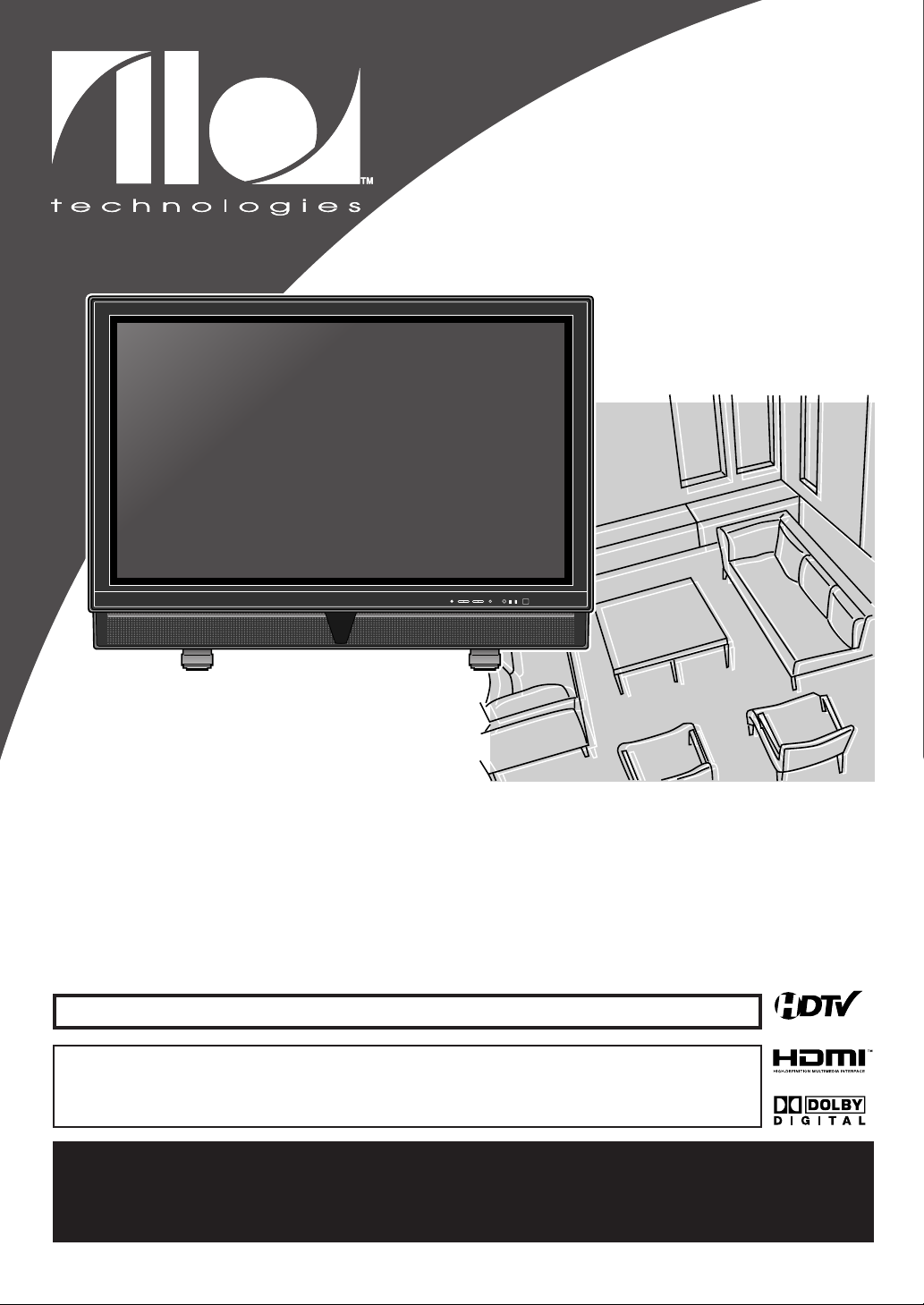
OWNER'S MANUAL
HIGH-DEFINITION TELEVISION
CIWP4206 A
CIWP4206
42 INCH
ANALOG
/
DIGITAL
PLASMA DISPLAY TV
TO RECEIVE DIGITAL/ANALOG SIGNAL,YOU MUST CONNECT ANTENNA.
By changing the screen display mode from time to time,
you can reduce burn-in on screen.
(Refer to “CHANGING THE SCREEN DISPLAY MODE”on page 21.)
IF YOU NEED ADDITIONAL ASSISTANCE WITH SET-UP OR OPERATING AFTER
1-800-474-0045,
READING OWNER’S MANUAL, PLEASE CALL TOLL FREE
OR VISIT OUR WEB SITE AT
http://www.funai-corp.com
Page 2
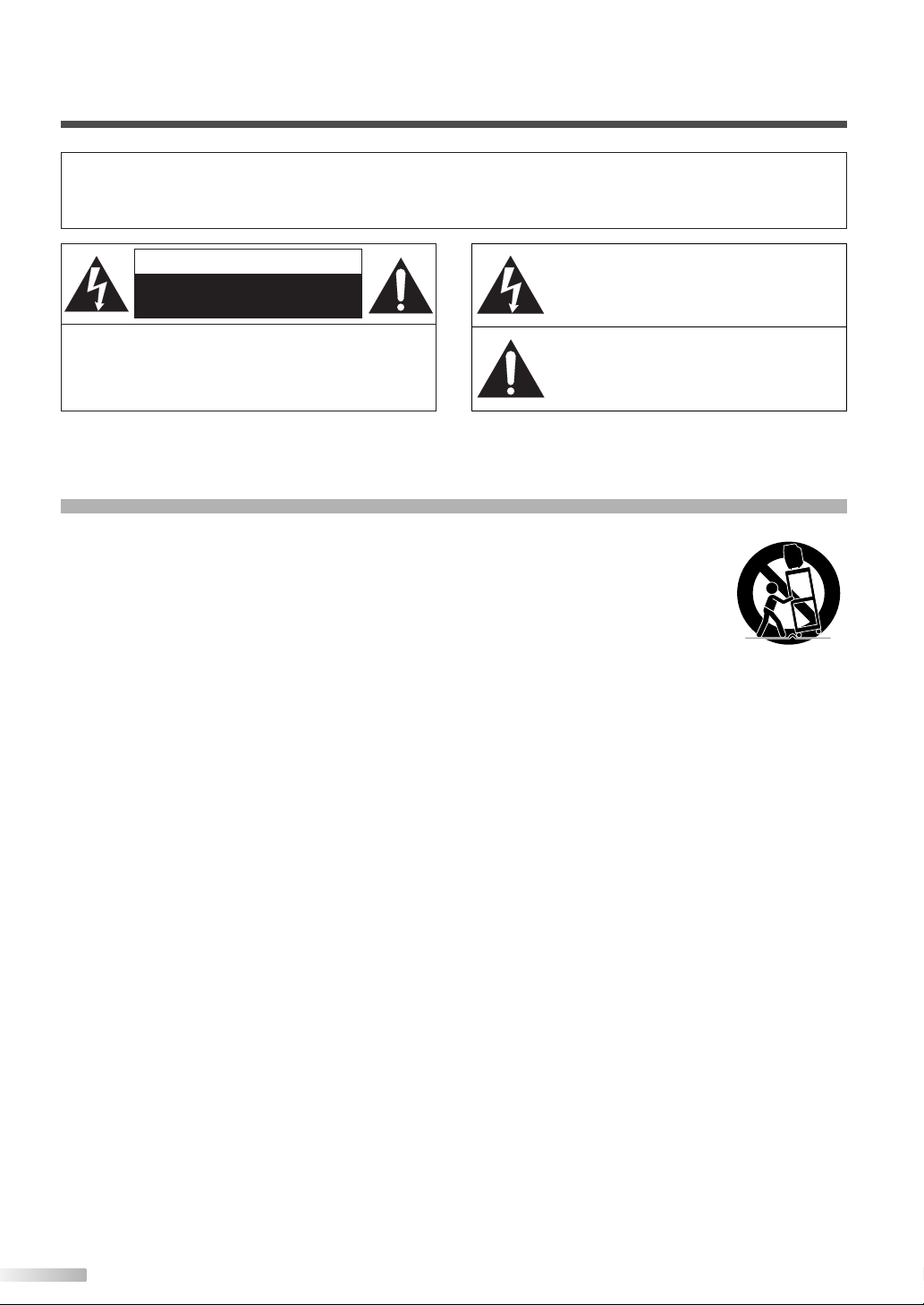
WARNING:
TO REDUCE THE RISK OF FIRE OR ELECTRIC SHOCK, DO NOT EXPOSE THIS APPLIANCE TO RAIN OR MOISTURE.
CAUTION
RISK OF ELECTRIC SHOCK
DO NOT OPEN
CAUTION:
TRIC SHOCK, DO NOT REMOVE COVER (OR BACK).
NO USER SERVICEABLE PARTS INSIDE. REFER
SERVICING TO QUALIFIED SERVICE PERSONNEL.
The important note is located on the rear of the cabinet.
TO REDUCE THE RISK OF ELEC-
THIS SYMBOL INDICATES THAT DANGEROUS VOLTAGE CONSTITUTING A RISK OF
ELECTRIC SHOCK IS PRESENT WITHIN
THIS UNIT.
THIS SYMBOL INDICATES THAT THERE
ARE IMPORTANT OPERATING AND MAINTENANCE INSTRUCTIONS IN THE LITERATURE ACCOMPANYING THE APPLIANCE.
IMPORTANT SAFETY INSTRUCTIONS
1. Read these instructions.
2. Keep these instructions.
3. Heed all warnings.
4. Follow all instructions.
5. Do not use this apparatus near water.
6. Clean only with dry cloth.
7. Do not block any ventilation openings. Install in
accordance with the manufacturer's instructions.
8. Do not install near any heat sources such as
radiators, heat registers, stoves, or other apparatus (including amplifiers) that produce heat.
9. Do not defeat the safety purpose of the polarized or grounding-type plug. A polarized plug
has two blades with one wider than the other. A
grounding-type plug has two blades and a third
grounding prong. The wide blade or the third
prong are provided for your safety. If the provided plug does not fit into your outlet, consult an
electrician for replacement of the obsolete outlet.
10. Protect the power cord from being walked on or
pinched particularly at plugs, convenience
receptacles, and the point where they exit from
the apparatus.
11. Only use attachments/accessories specified by
the manufacturer.
12. Use only with the cart, stand,
tripod, bracket, or table specified by the manufacturer, or
sold with the apparatus. When
a cart is used, use caution
when moving the cart/apparatus combination to avoid injury
from tip-over.
13. Unplug this apparatus during lightning storms or
when unused for long periods of time.
14. Refer all servicing to qualified service personnel. Servicing is required when the apparatus
has been damaged in any way, such as powersupply cord or plug is damaged, liquid has been
spilled or objects have fallen into the apparatus,
the apparatus has been exposed to rain or
moisture, does not operate normally, or has
been dropped.
15. Apparatus shall not be exposed to dripping or
splashing and no objects filled with liquids, such
as vases, shall be placed on the apparatus.
To reduce the risk of fire or electric shock, do
not expose this appliance to rain or moisture.
PORTABLE CART WARNING
S3126A
2
EN
Page 3

PRECAUTIONS
Model No.
Serial No.
Dealer Purchase from
Date of Purchase
Dealer Phone No.
Dealer Address
• Place your TV in a room with adequate ventilation.
• Keep your TV set away from sources of direct heat, such as heat registers or direct sunlight.
• Do not place your TV on soft surfaces, such as rugs or blankets.
• Leave enough room for air to circulate around the bottom, top and back of the set.
FCC WARNING:This equipment may generate or use radio frequency energy. Changes or modifications
CAUTION:TO PREVENT ELECTRIC SHOCK, MATCH WIDE BLADE OF PLUG TO WIDE SLOT,
Note to CATV system installer:
This reminder is provided to call the CATV system installer's attention to Article 820-40 of the NEC that
provides guidelines for proper grounding and, in particular, specifies that the cable ground should be
connected to the grounding system of the building as close to the point of cable entry as practical.
The serial number of this product may be found on the back of the TV. No others have the same serial number as yours.You should record the number and other vital information here and retain this book as a permanent record of your purchase to aid identification in case of theft.
A NOTE ABOUT RECYCLING:
This product’s packaging materials are recyclable and can be reused. Please dispose of any materials in
accordance with your local recycling regulations.
Batteries should never be thrown away or incinerated but disposed of in accordance with your local regulations concerning chemical wastes.
When moving this TV
Due to the weight of this TV, two people should be
used when moving it. Both people should make sure
to grasp the top of the TV with one hand and the
base of the TV with the other hand, as in the following illustration.
to this equipment may cause harmful interference unless the modifications are expressly
approved in the manual. The user could lose the authority to operate this equipment if an
unauthorized change or modification is made.
FULLY INSERT.
Optional Accessories
To mount the TV on a wall, the following accessory
is needed:
VISIONMOUNT™ Flat Panel TV Wall Mount from
SANUS SYSTEMS, for large flat panel televisions
(32" to 60"). Refer to page 31 for mounting the TV.
IMPORTANT SAFETY INSTRUCTIONS / PRECAUTIONS
NOTE:
• The wall mounts are not supplied with the TV.
#
• This TV is for use only with the Sanus Systems
Model VMPL. Wall Mount.
Use with other wall mounts may result in instability, causing possible injury.
•
When mounting the TV with the Sanus Systems
wall mount, make sure to mount it on the wood
studs inside the wall, as failure to do so may
result in instability, causing possible injury.
• Refer to the instruction manual included with
the wall mount for details when securing the TV
to the wall.
CAUTION
3
EN
Page 4
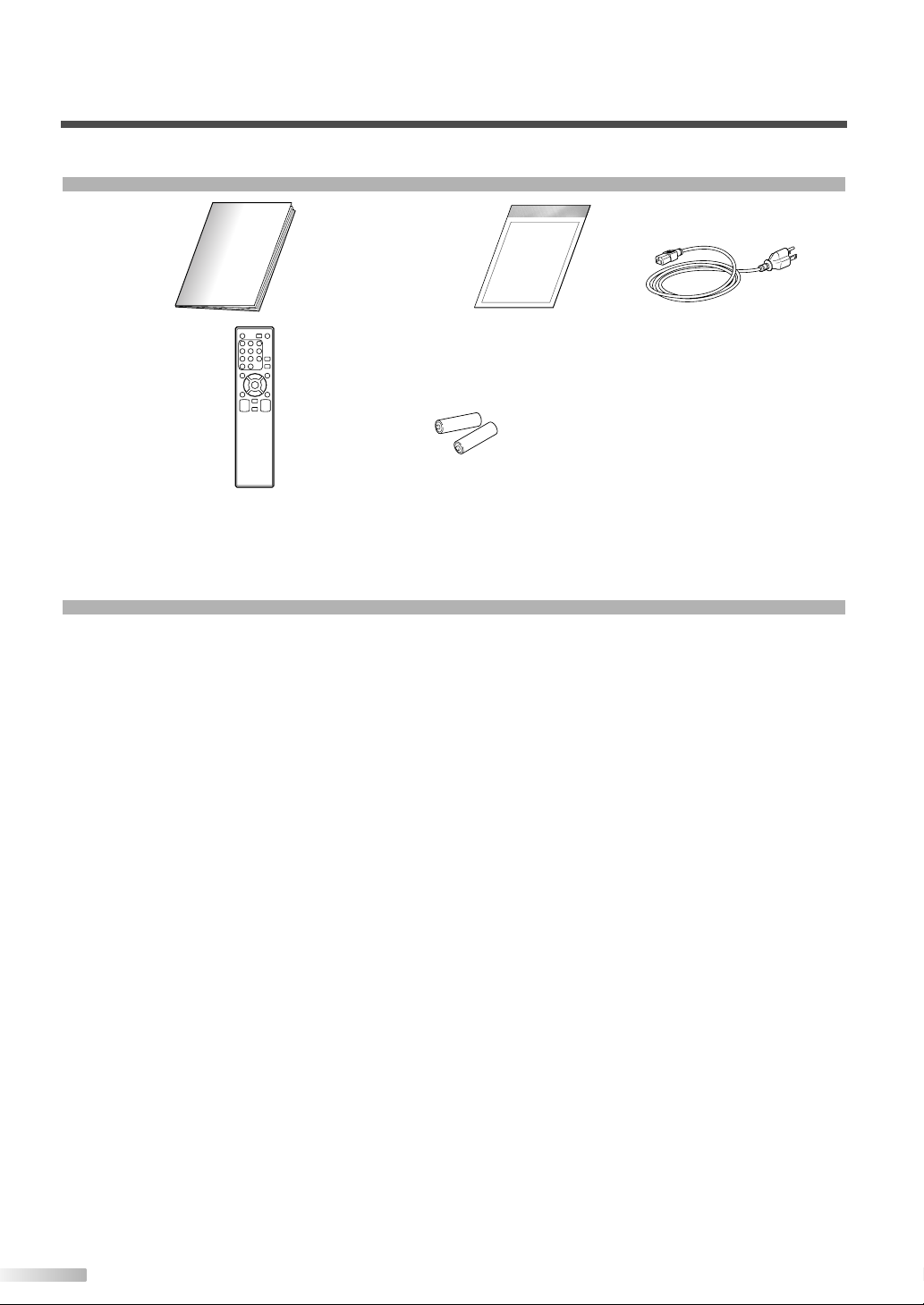
SUPPLIED ACCESSORIES
• Owner’s Manual
(1EMN22014A)
• Remote control unit
(NF009UD)
• If you need to replace these accessories, please refer to the PART NO. with the illustrations and call our toll
free customer support line found on the cover of this manual.
• Depending on your antenna system, you may need different types of Combiners (Mixers) or Separator
(Splitters). Contact your local electronics store for these items.
• Quick Set Up
(1EMN22015A)
• Batteries
(“AA” x 2)
• Power Cable
(WBC0192LW001)
FEATURES
•
DTV/TV/CATV
You can use your remote control to select channels which are broadcast in conventional analog, standard
definition, and high definition formats. Also, cable subscribers can access their cable TV channels.
•
Program Information Display (DTV only)
You can display the title, contents and other information of the current DTV program on the screen.
•
Autoscan
This TV can automatically scan and memorize the channels receivable in your residential area. This feature eliminates the need of a difficult setting procedure.
• V-CHIP
This feature allows you to block children’s access to inappropriate programs.
•
Closed Caption Decoder
This TV contains the built-in Closed Caption Decoder that displays text across the screen. It allows you to read
the dialogue of a TV program or other information in the Closed Caption-supported programs.
• MTS/SAP Tuner
This feature allows you to select with the remote control your desired audio language.
•
Auto Shut Off Function
If there is no signal input from the antenna terminal and no operation for 15 minutes, the unit will turn itself
off automatically.
•
Choices for On-Screen Menu Language
Select your setup menu language: English, Spanish or French.
• Stereo Sound Function
• Full-Function Remote Control
• PLL Frequency Synthesized Tuning
• HDMI Input
This TV accepts 480i / 480p / 720p / 1080i video signals and 32kHz / 44.1kHz / 48kHz audio signals.
• Component VIDEO Input
This TV accepts 480i / 480p / 720p / 1080i video signals.
• S-VIDEO Input
• AV Input
• Analog Audio Output
• Digital Audio Output (Coaxial)
• Resume
This feature will automatically memorize settings if a power failure occurs.
4
EN
Page 5
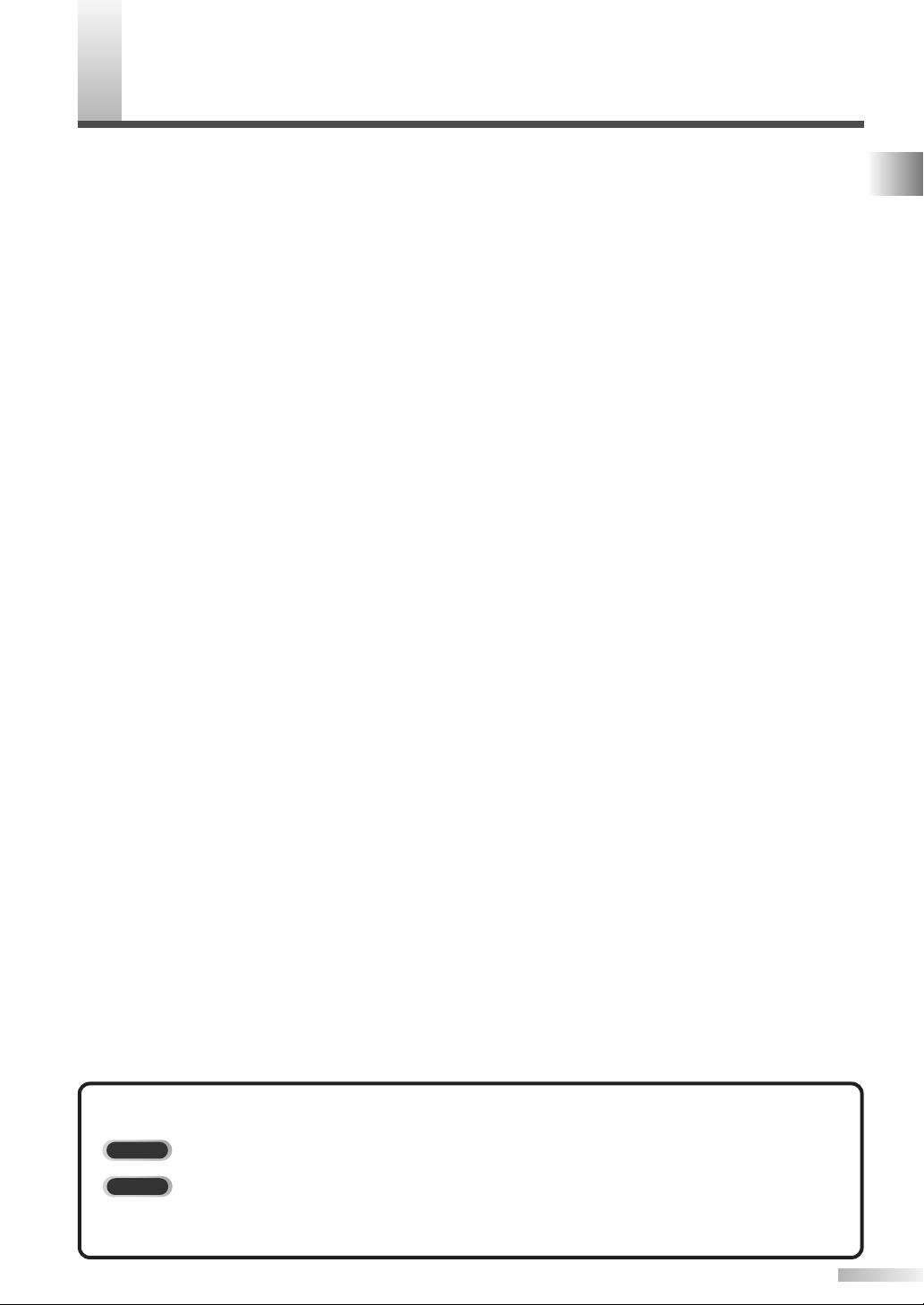
ONTENTS
DTV
TV
C
IMPORTANT SAFETY INSTRUCTIONS . . . . . . . . . . . . . . . . . . . . . . . . . . . . . . . . . . . . . . . . . . . . . . . . . . . . 2
PRECAUTIONS . . . . . . . . . . . . . . . . . . . . . . . . . . . . . . . . . . . . . . . . . . . . . . . . . . . . . . . . . . . . . . . . . . . . . . 3
SUPPLIED ACCESSORIES . . . . . . . . . . . . . . . . . . . . . . . . . . . . . . . . . . . . . . . . . . . . . . . . . . . . . . . . . . . . . 4
FEATURES . . . . . . . . . . . . . . . . . . . . . . . . . . . . . . . . . . . . . . . . . . . . . . . . . . . . . . . . . . . . . . . . . . . . . . . . . 4
FUNCTIONS . . . . . . . . . . . . . . . . . . . . . . . . . . . . . . . . . . . . . . . . . . . . . . . . . . . . . . . . . . . . . . . 6
REMOTE CONTROL, FRONT AND REAR PANEL FUNCTION . . . . . . . . . . . . . . . . . . . . . . . . . . . . . . . . . . . 6
INSTALLING THE BATTERIES . . . . . . . . . . . . . . . . . . . . . . . . . . . . . . . . . . . . . . . . . . . . . . . . . . . . . . . . . . . 7
BATTERY PRECAUTIONS . . . . . . . . . . . . . . . . . . . . . . . . . . . . . . . . . . . . . . . . . . . . . . . . . . . . . . . . . . 7
REMOTE CONTROL RANGE . . . . . . . . . . . . . . . . . . . . . . . . . . . . . . . . . . . . . . . . . . . . . . . . . . . . . . . . . . . . 7
PREPARATION FOR USE . . . . . . . . . . . . . . . . . . . . . . . . . . . . . . . . . . . . . . . . . . . . . . . . . . . 8
CONNECTION . . . . . . . . . . . . . . . . . . . . . . . . . . . . . . . . . . . . . . . . . . . . . . . . . . . . . . . . . . . . . . . . . . . . . . . 8
ANTENNA CABLE CONNECTION . . . . . . . . . . . . . . . . . . . . . . . . . . . . . . . . . . . . . . . . . . . . . . . . . . . 8
CONNECTION TO CABLE/SATELLITE BOX . . . . . . . . . . . . . . . . . . . . . . . . . . . . . . . . . . . . . . . . . . . . 8
CONNECTING OTHER DEVICES . . . . . . . . . . . . . . . . . . . . . . . . . . . . . . . . . . . . . . . . . . . . . . . . . . . . . . . . 9
HDMI . . . . . . . . . . . . . . . . . . . . . . . . . . . . . . . . . . . . . . . . . . . . . . . . . . . . . . . . . . . . . . . . . . . . . . . . . 9
COMPONENT CABLE CONNECTION . . . . . . . . . . . . . . . . . . . . . . . . . . . . . . . . . . . . . . . . . . . . . . . 10
S-VIDEO CABLE CONNECTION . . . . . . . . . . . . . . . . . . . . . . . . . . . . . . . . . . . . . . . . . . . . . . . . . . . . .10
VIDEO CONNECTION . . . . . . . . . . . . . . . . . . . . . . . . . . . . . . . . . . . . . . . . . . . . . . . . . . . . . . . . . . . . .11
DIGITAL AUDIO CONNECTION . . . . . . . . . . . . . . . . . . . . . . . . . . . . . . . . . . . . . . . . . . . . . . . . . . . . . 11
ANALOG AUDIO CONNECTION . . . . . . . . . . . . . . . . . . . . . . . . . . . . . . . . . . . . . . . . . . . . . . . . . . . . 12
CONNECTING THE POWER CABLE . . . . . . . . . . . . . . . . . . . . . . . . . . . . . . . . . . . . . . . . . . . . . . . . . . . . . .12
INITIAL SETTINGS . . . . . . . . . . . . . . . . . . . . . . . . . . . . . . . . . . . . . . . . . . . . . . . . . . . . . . . . . 13
INITIAL SETUP . . . . . . . . . . . . . . . . . . . . . . . . . . . . . . . . . . . . . . . . . . . . . . . . . . . . . . . . . . . . . . . . . . . . . . 13
CHANNEL SETTINGS . . . . . . . . . . . . . . . . . . . . . . . . . . . . . . . . . . . . . . . . . . . . . . . . . . . . . . 14
AUTOSCAN . . . . . . . . . . . . . . . . . . . . . . . . . . . . . . . . . . . . . . . . . . . . . . . . . . . . . . . . . . . . . . . . . . . . . . . . 14
CHANNEL LIST . . . . . . . . . . . . . . . . . . . . . . . . . . . . . . . . . . . . . . . . . . . . . . . . . . . . . . . . . . . . . . . . . . . . . 15
MANUAL REGISTER . . . . . . . . . . . . . . . . . . . . . . . . . . . . . . . . . . . . . . . . . . . . . . . . . . . . . . . . . . . . . . . . . 15
ANTENNA CONFIRMATION . . . . . . . . . . . . . . . . . . . . . . . . . . . . . . . . . . . . . . . . . . . . . . . . . . . . . . . . . . . . 16
LANGUAGE SELECTION . . . . . . . . . . . . . . . . . . . . . . . . . . . . . . . . . . . . . . . . . . . . . . . . . . . . . . . . . . . . . . 17
SETTING THE PANEL SAVER . . . . . . . . . . . . . . . . . . . . . . . . . . . . . . . . . . . . . . . . . . . . . . . . . . . . . . . . . . 17
WATCHING TV . . . . . . . . . . . . . . . . . . . . . . . . . . . . . . . . . . . . . . . . . . . . . . . . . . . . . . . . . . . . 18
CHANNEL SELECTION . . . . . . . . . . . . . . . . . . . . . . . . . . . . . . . . . . . . . . . . . . . . . . . . . . . . . . . . . . . . . . . 18
VOLUME ADJUSTMENT . . . . . . . . . . . . . . . . . . . . . . . . . . . . . . . . . . . . . . . . . . . . . . . . . . . . . . . . . . . . . . 18
STILL MODE . . . . . . . . . . . . . . . . . . . . . . . . . . . . . . . . . . . . . . . . . . . . . . . . . . . . . . . . . . . . . . . . . . . . . . . 19
SELECTING AUDIO CHANNELS . . . . . . . . . . . . . . . . . . . . . . . . . . . . . . . . . . . . . . . . . . . . . . . . . . . . . . . . 19
ACCESSING EXTERNAL DEVICES . . . . . . . . . . . . . . . . . . . . . . . . . . . . . . . . . . . . . . . . . . . . . . . . . . . . . . 20
CHANGING THE SCREEN DISPLAY MODE . . . . . . . . . . . . . . . . . . . . . . . . . . . . . . . . . . . . . . . . . . . . . . . .21
SCREEN INFORMATION . . . . . . . . . . . . . . . . . . . . . . . . . . . . . . . . . . . . . . . . . . . . . . . . . . . . . . . . . . . . . . 22
SLEEP TIMER . . . . . . . . . . . . . . . . . . . . . . . . . . . . . . . . . . . . . . . . . . . . . . . . . . . . . . . . . . . . . . . . . . . . . . 23
OPTIONAL SETTINGS . . . . . . . . . . . . . . . . . . . . . . . . . . . . . . . . . . . . . . . . . . . . . . . . . . . . . . 23
SETUP SCREEN . . . . . . . . . . . . . . . . . . . . . . . . . . . . . . . . . . . . . . . . . . . . . . . . . . . . . . . . . . . . . . . . . . . . 23
PICTURE ADJUSTMENT . . . . . . . . . . . . . . . . . . . . . . . . . . . . . . . . . . . . . . . . . . . . . . . . . . . . . . . . . . . . . . 24
CLOSED CAPTION . . . . . . . . . . . . . . . . . . . . . . . . . . . . . . . . . . . . . . . . . . . . . . . . . . . . . . . . . . . . . . . . . . . 25
DTV CLOSED CAPTION . . . . . . . . . . . . . . . . . . . . . . . . . . . . . . . . . . . . . . . . . . . . . . . . . . . . . . . . . . . . . . . 26
CLOSED CAPTION STYLE . . . . . . . . . . . . . . . . . . . . . . . . . . . . . . . . . . . . . . . . . . . . . . . . . . . . . . . . . . . . . 26
V-CHIP . . . . . . . . . . . . . . . . . . . . . . . . . . . . . . . . . . . . . . . . . . . . . . . . . . . . . . . . . . . . . . . . . . . . . . . . . . . . 28
HDMI AUDIO . . . . . . . . . . . . . . . . . . . . . . . . . . . . . . . . . . . . . . . . . . . . . . . . . . . . . . . . . . . . . . . . . . . . . . . 30
ATTACHING A WALL MOUNT BRACKET (SOLD SEPARATELY) . . . . . . . . . . . . . . . . . . . . . .31
MISCELLANEOUS . . . . . . . . . . . . . . . . . . . . . . . . . . . . . . . . . . . . . . . . . . . . . . . . . . . . . . . . . 32
TROUBLESHOOTING GUIDE . . . . . . . . . . . . . . . . . . . . . . . . . . . . . . . . . . . . . . . . . . . . . . . . . . . . . . . . . . . 32
GLOSSARY . . . . . . . . . . . . . . . . . . . . . . . . . . . . . . . . . . . . . . . . . . . . . . . . . . . . . . . . . . . . . . . . . . . . . . . . 36
MAINTENANCE . . . . . . . . . . . . . . . . . . . . . . . . . . . . . . . . . . . . . . . . . . . . . . . . . . . . . . . . . . . . . . . . . . . . . 36
SPECIFICATIONS . . . . . . . . . . . . . . . . . . . . . . . . . . . . . . . . . . . . . . . . . . . . . . . . . . . . . . . . . . 37
WARRANTY . . . . . . . . . . . . . . . . . . . . . . . . . . . . . . . . . . . . . . . . . . . . . . . . . . . . . . . Back cover
SUPPLIED ACCESSORIES / FEATURES / CONTENTS
SYMBOLS USED IN THIS MANUAL
The following is the description for the symbols used in this manual.
: Settings only for the analog mode
: Settings only for the digital mode
• If there is no symbol under the function heading, those are common settings for the analog
mode and digital mode.
5
EN
Page 6

UNCTIONS
ENTER
POWER SLEEP
INPUT
SELECT
AUDIO
STILL
SETUP
BACK
SCREEN
MODE
INFO
CH RETURN
MUTE
VOL. CH
1 2 3
4 5 6
7 8 9
-
0
VOLUME CHANNEL
INPUT SELECT /
ENTER
STANDBYSETUP
ON
POWER
VOLUME CHANNEL
INPUT SELECT /
ENTER
STANDBYSETUP
ON
POWER
F
REMOTE CONTROL, CONTROL AND REAR PANEL FUNCTION
Press to activate the sleep timer.
POWER button (p13)
SLEEP button (p23)
Press to turn the TV on and off.
Number buttons (p18)
Press to select a channel.
SETUP button (p23)
Press to display on-screen menu.
/ K/
L
buttons (p13)
s/ B
To move left / right / up / down through
the items.
ENTER button (p13)
Press to confirm your selection.
BACK button (p22)
Press to return to previous menu operation.
VOL.XX/YYbuttons (p18)
Press to adjust volume.
MUTE button (p18)
Press to turn sound on and off.
CH RETURN button (p18)
Press to return to previously viewed channel.
INPUT SELECT/ENTER
button (p20/p13)
• To access connected external
devices like a DVD recorder or
VCR.
• To decide the command of
setting when the menu is displayed.
CHANNEL KK/LLbuttons (p18)
To select channels and move
up/down through the menu items.
VOLUME XX/YYbuttons (p18)
To adjust volume and move
XX
right(
)/left(YY) through the
menu items.
NOTE:
• With buttons [VOL. X/Y] or [MUTE], you can only adjust the volume of the main unit. You cannot adjust the volume of the external
devices with these buttons.
About Interference to Infrared Devices
Please note in advance that using other infrared devices
(such as infrared cordless headphones) near the plasma
display may cause infrared interference to occur.
About Pixel Defects
A plasma display is created by using a collection of miniature
pixels. It is possible to display more than 99.99% of valid pixels, however a small fraction of pixels over the life of the
product may not illuminate or may constantly be illuminated.
This is not to be considered a defect in the plasma panel.
6
EN
Preventing Image Burn on the plasma display
Fixed images displayed on the plasma display for an
extended period of several hours may cause uneven pixel
aging causing damage to the plasma display.You should
try to avoid displaying fixed images for extended periods
on the plasma display.
Images of high luminance displayed on the plasma display
for more than 60 seconds may cause lingering images to
remain on the screen. These images will automatically disappear, but may take time depending on the luminance of the
images and how long they were displayed on the screen.
INPUT SELECT button (p20)
Press to access connected external
devices like a DVD recorder or VCR.
AUDIO button (p19)
Cycles through audio options.
• Analog mode (TV)
Selects audio mode.
• Digital mode (DTV)
Selects audio language.
STILL button (p19)
Press to pause screen image.
SCREEN MODE button (p21)
Press to select screen aspect ratio.
INFO button
• Analog mode (TV) (p22)
To display channel No., signal type
and TV setting.
• Digital mode (DTV) (p22)
To display channel information, signal
type and TV setting.
• External input mode (p20)
To display external input mode, signal
type and TV setting.
CH KK/LLbuttons (p18/p20)
To select channels and external input
mode.
Infrared Sensor Window
Receives infrared rays transmitted from the remote control.
STANDBY indicator
Illuminates when TV is in standby mode. Disappears when the
power is ON.
ON indicator
Lights up when the power is ON.
POWER button (p13)
To turn TV on/off.
SETUP button (p23)
To display on-screen menu.
Page 7
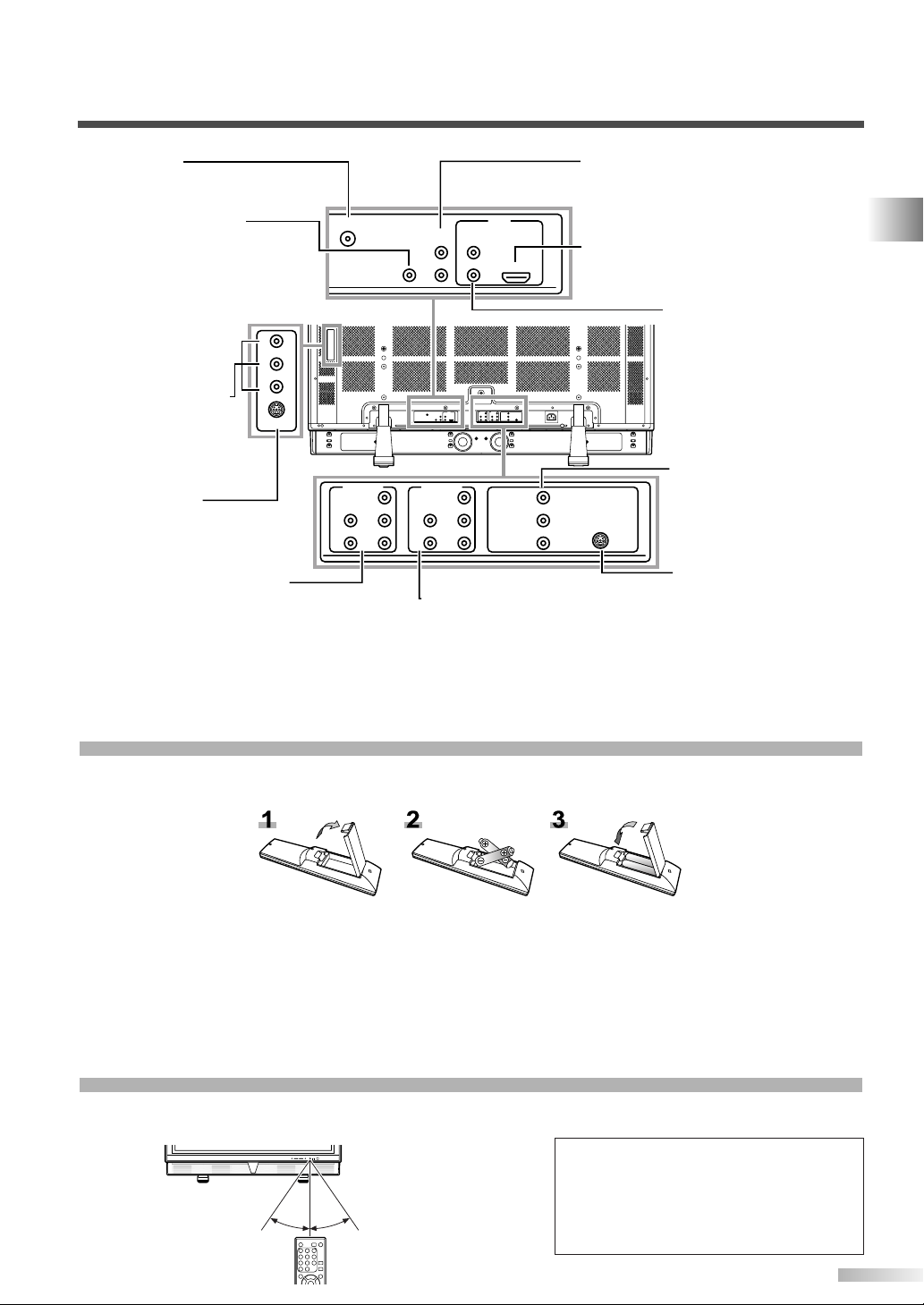
Rear of this TV
from underneath
by side
from underneath
ANT. IN
AUDIO OUT AUDIO
HDMI
COMPONENT2
Y
Pb
Pr
L
R
AUDIO
Y
Pb
Pr
L
R
AUDIO
L
R
AUDIO
VIDEO1
S-VIDEO1
L
R
AUDIO
VIDEO2
S-VIDEO2
COMPONENT1
HDMI IN
L
R
L
R
DIGITAL
AUDIO OUT
(COAXIAL)
ANT. IN jack
Within 30 degreesWithin 30 degrees
Approximately
7.6 yds (7 m)
Approximately 5.5 yds (5 m)Approximately 5.5 yds (5 m)
Coaxial cable connection for your
antenna or cable box.
DIGITAL AUDIO OUT
(COAXIAL) jack
Digital audio coaxial
cable connection for
decoder or audio
receiver. Connect
cable to DIGITAL
AUDIO IN jack of
external device.
VIDEO2 and AUDIO
jacks
Video and audio cable
connection for external
equipment.
S-VIDEO2 jack
S-Video cable and audio
(VIDEO2) cable connection for
external video equipment.
COMPONENT2 and AUDIO
jacks
Component cable connection
for external audio/video
devices. Use component and
audio out jacks of external
device.
AUDIO OUT jacks
Audio cable connection for external
audio equipment. Use AUDIO IN jacks
of external equipment.
HDMI IN jack
HDMI cable connection for external
video equipment (i.e.DVD recorder).
COMPONENT2
COMPONENT1
HDMI
ANT. IN
Y
AUDIO OUT AUDIO
LRL
DIGITAL
AUDIO OUT
(COAXIAL)
Y
L
L
Pb
Pb
AUDIO
AUDIO
HDMI IN
R
R
R
Pr
Pr
AC IN
VIDEO1
L
AUDIO
R
S-VIDEO1
COMPONENT1 and AUDIO
jacks
Component cable connection for
external audio/video devices.
Use component and audio out
jacks of external device.
AUDIO jacks (for DVI connection)
Audio cable connection for
external audio/video
devices with DVI jack. Use
AUDIO OUT jacks of external equipment when using
an HDMI-DVI conversion
cable.
VIDEO1 and AUDIO
jacks
Video and audio cable
connection for external
equipment.
S-VIDEO1 jack
S-Video cable and audio
(VIDEO1) cable connection for external video
equipment.
FUNCTIONS
INSTALLING THE BATTERIES
Install two AA batteries (included) matching the polarity (++ / – –) indicated inside battery compartment of
the remote control.
[BATTERY PRECAUTIONS]
• Be sure to follow the correct polarity as indicated in the battery compartment.
Reversed batteries may cause damage to the device.
• Do not mix different types of batteries together (e.g. Alkaline and Carbon-Zinc) or old batteries with fresh
ones.
• If the device is not to be used for a long period of time, remove the batteries to prevent damage or injury
from possible battery leakage.
• Do not try to recharge batteries not intended to be recharged; they can overheat and rupture.
REMOTE CONTROL RANGE
Operate the remote control within a 30 degree angle on both sides of the infrared sensor on the main unit.
You can operate the remote control from a distance of several yards away from the main unit.
NOTE:
• Other devices which use infrared beams,
sunlight, fluorescent lights, etc., may affect
the range and effectiveness of the remote
control. Make sure the TV is positioned in a
place which minimizes interference from
them.
7
EN
Page 8
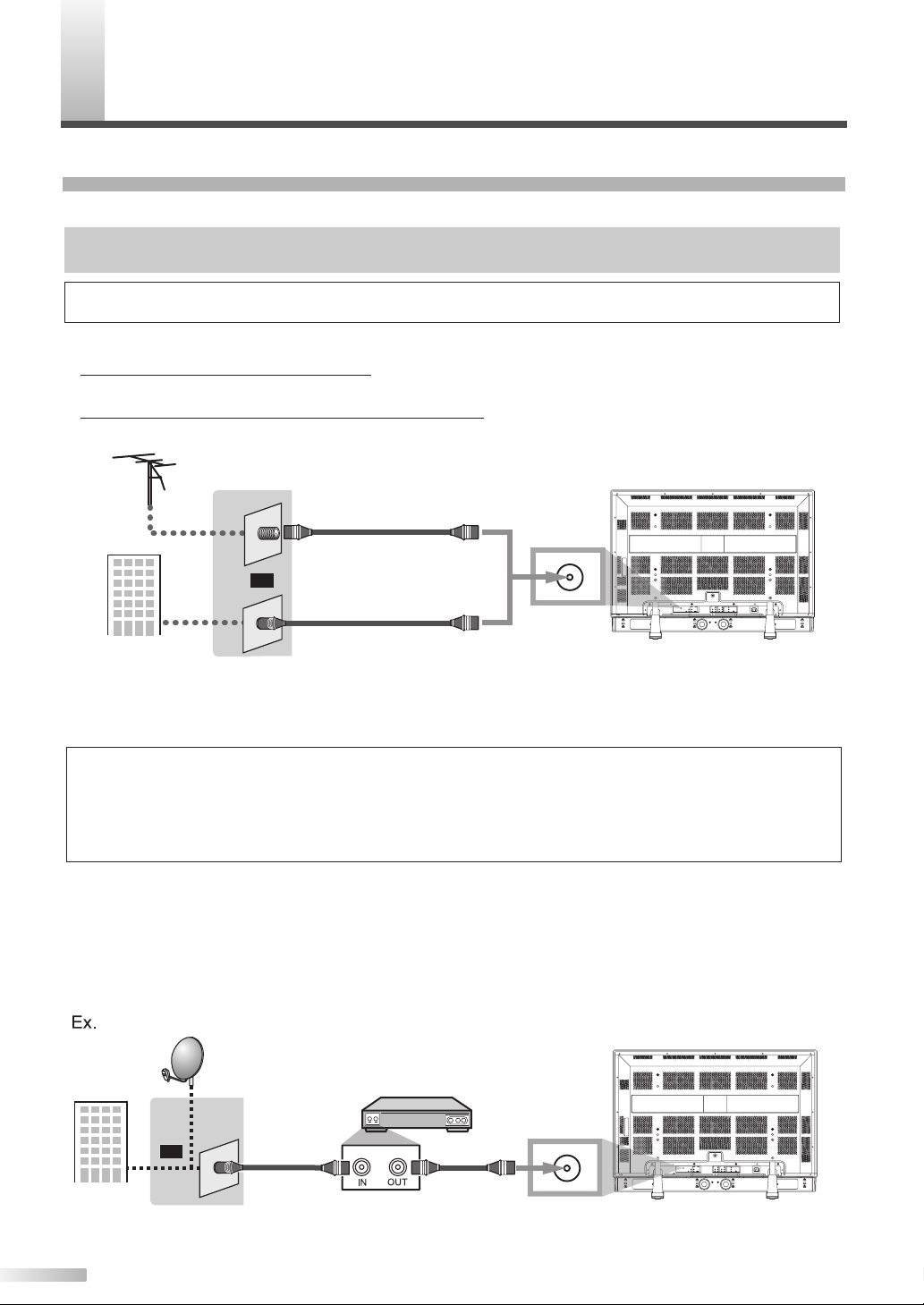
REPARATION FOR USE
P
CONNECTION
This section describes how to connect your TV to an antenna, cable box, etc.
MAKE SURE YOU HAVE AN ANTENNA.
As DTV is only available over the air, you need an antenna to receive a digital signal.
NOTE:
• Be sure your antenna or other source is connected properly before plugging in the power cord.
[ANTENNA CABLE CONNECTION]
1) When connecting your TV to an antenna
Connect the Coaxial cable on your home outlet to the ANT. IN jack of this TV.
2) When connecting TV to cable TV company (without box)
Connect the Coaxial cable on your home outlet to the ANT. IN jack of this TV.
VHF / UHF
antenna
Cable TV
company
Coaxial cable
(not included)
or
Coaxial cable
(not included)
Rear of this TV
ANT. IN
*Once connections are completed, turn on the TV and begin initial setup.
Channel scanning is necessary for the TV to memorize all available channels in your area.
(Refer to “INITIAL SETUP” on page 13.)
NOTES:
• For your safety and to avoid damage to equipment, please unplug the coaxial cable from the ANT.IN jack before moving the unit.
• If you use an antenna in order to receive analog TV, the same antenna generally will work for DTV reception.
Outdoor or attic antennas will be more effective than set-top versions.
• To easily switch between antenna and cable wires, you can purchase an “Antenna Selector” commercially available.
• If you connect a cable system directly, contact the CATV installer.
[CONNECTION TO CABLE/SATELLITE BOX]
1) Connect the coaxial cable on your home outlet to the input jack of the CABLE/SATELLITE box.
2) Use another coaxial cable to connect the ANT. IN jack of your TV to the output jack of the CABLE/SATEL-
LITE box.
*Required cables in 2) and connecting methods differ depending on the CABLE/SATELLITE box. For more informa-
tion, please contact your cable/satellite provider.
8
Cable TV
company
EN
Satellite
dish
Rear of this TV
Cable box or
Satellite box
or
Coaxial cable
(not included)
Coaxial cable
(not included)
ANT. IN
Page 9

CONNECTING OTHER DEVICES
ANT. IN
AUDIO OUT AUDIO
HDMI IN
L
R
L
R
DIGITAL
AUDIO OUT
(COAXIAL)
HDMI
DVI OUT
AUDIO OUT
RL
To DVI output jack
To audio
output jacks
Rear of this TV
To HDMI IN jack
Cable Box or Satellite Box
with the DVI output jack
To AUDIO
input jacks
HDMI-DVI conversion cable
(not included)
Audio cable (not included)
ANT. IN
AUDIO OUT AUDIO
HDMI IN
L
R
L
R
DIGITAL
AUDIO OUT
(COAXIAL)
HDMI
HDMI OUT
To HDMI output jack
To HDMI IN jack
Rear of this TV
DVD Player with the HDMI output jack
HDMI cable (not included)
[HDMI]
1) High Definition Multimedia Interface (HDMI) uses the latest technology to ensure the signal maintains the
highest degree of integrity from source to TV. Both video and audio travel through a single cable.
NOTES:
• This TV accepts 480i / 480p / 720p / 1080i video signals, and 32kHz / 44.1kHz / 48kHz audio signals.
• This TV accepts only 2 channel audio signal (LPCM).
• You need to select “PCM” for the digital audio output of the device you connect or the HDMI audio setting. Audio sometimes makes
no sound if you select “Bitstream”, etc.
• This TV only accepts signals corresponding EIA861.
2) When your video device has a DVI output jack, connect the HDMI conversion cable (not included) from the
DVI output jack.
PREPARATION FOR USE
NOTES:
• This TV accepts 480i / 480p / 720p / 1080i video signals.
• An HDMI conversion cable requires a separate audio cable connection as well.
• Audio signals are converted from digital to analog if you make the connection in paragraph 2) above.
• DVI does not show image if the 480i does not accept EIA/CEA-861/861B.
“HDMI, the HDMI logo and High-Definition Multimedia Interface are trademarks or registered
trademarks of HDMI Licensing LLC.”
9
EN
Page 10
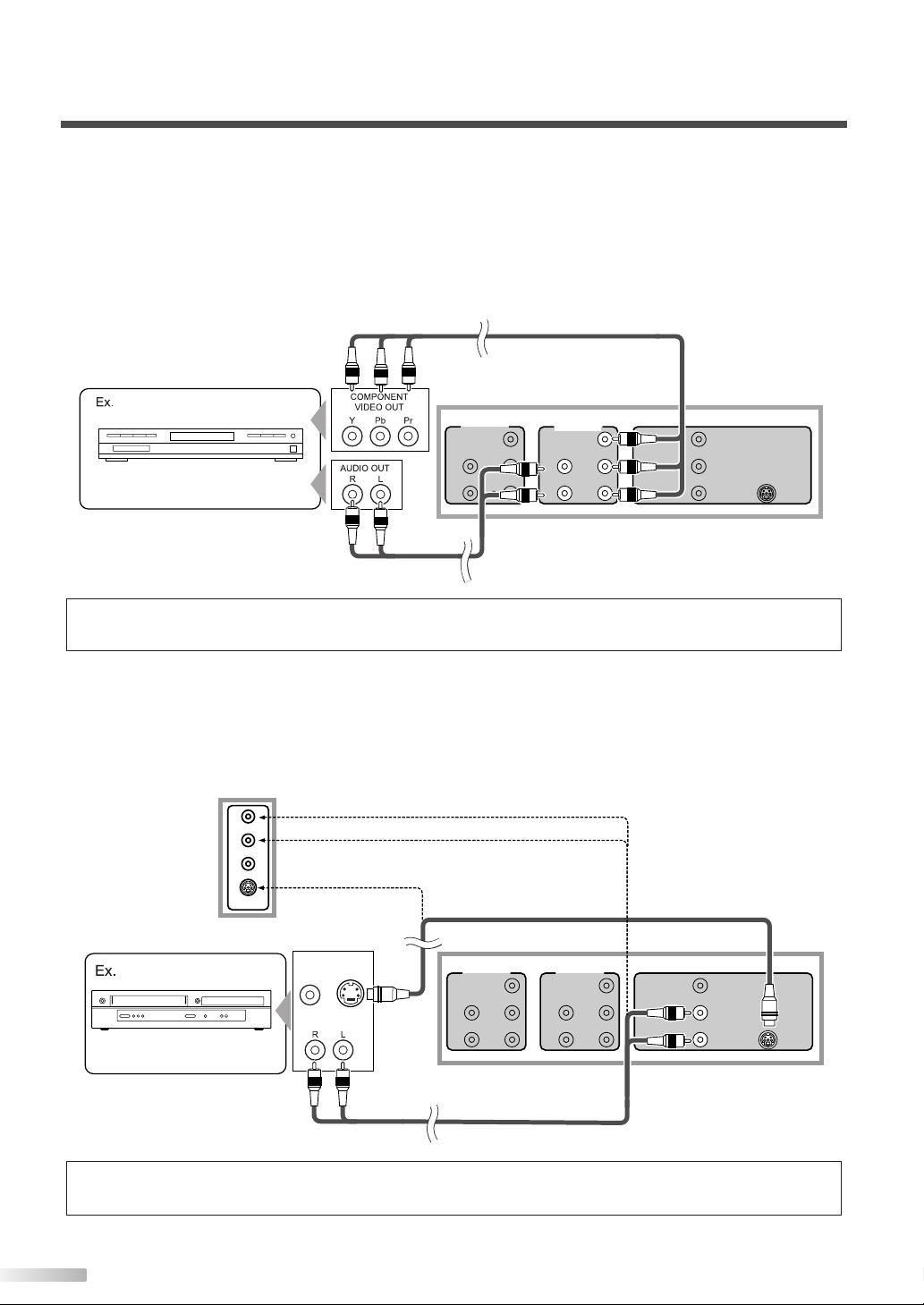
[COMPONENT CABLE CONNECTION]
COMPONENT2
Y
Pb
Pr
L
R
AUDIO
Y
Pb
Pr
L
R
AUDIO
L
R
AUDIO
VIDEO1
S-VIDEO1
COMPONENT1
L
R
AUDIO
VIDEO2
S-VIDEO2
AUDIO
OUT
VIDEO
OUT
S-VIDEO
OUT
DVD/VCR with
the S-video output jack
To S-video
output jack
To S-VIDEO1
input jack
To S-VIDEO2 input jack
To AUDIO
input jacks
To AUDIO input jacks
To audio
output jacks
Rear of this TV
Side of this TV
S-video cable (not included)
Audio cable (not included)
COMPONENT2
Y
Pb
Pr
L
R
AUDIO
Y
Pb
Pr
L
R
AUDIO
L
R
AUDIO
VIDEO1
S-VIDEO1
COMPONENT1
DVD Player with the component
video output jacks
To component video
output jacks
To COMPONENT1
input jacks
Rear of this TV
To audio
output jacks
To AUDIO
input jacks
Audio cable
(not included)
Component video cable (not included)
Offers better picture quality for video devices connected to your TV.
Use a component video cable (not included) to connect your TV to external video devices equipped with
component video jacks.
If you connect to your TV’s COMPONENT1 input jack, connect audio cables to the AUDIO L/R jacks of COMPONENT1.
If you connect to your TV’s COMPONENT2 input jack, connect audio cables to the AUDIO L/R jacks of COMPONENT2.
NOTE:
• This TV accepts 480i / 480p / 720p / 1080i video signals.
[S-VIDEO CABLE CONNECTION]
Offers good picture quality for video devices connected to your TV.
Use an S-video cable (not included) to connect your TV to external video devices equipped with S-video connectors.
If you connect to your TV’s S-VIDEO1 input jack, connect audio cables to the AUDIO L/R jacks of VIDEO1.
If you connect to your TV’s S-VIDEO2 input jack, connect audio cables to the AUDIO L/R jacks of VIDEO2.
NOTE:
• If you connect to the S-VIDEO jack and the VIDEO jack at the same time, the S-Video connection will have priority.
10
EN
Page 11
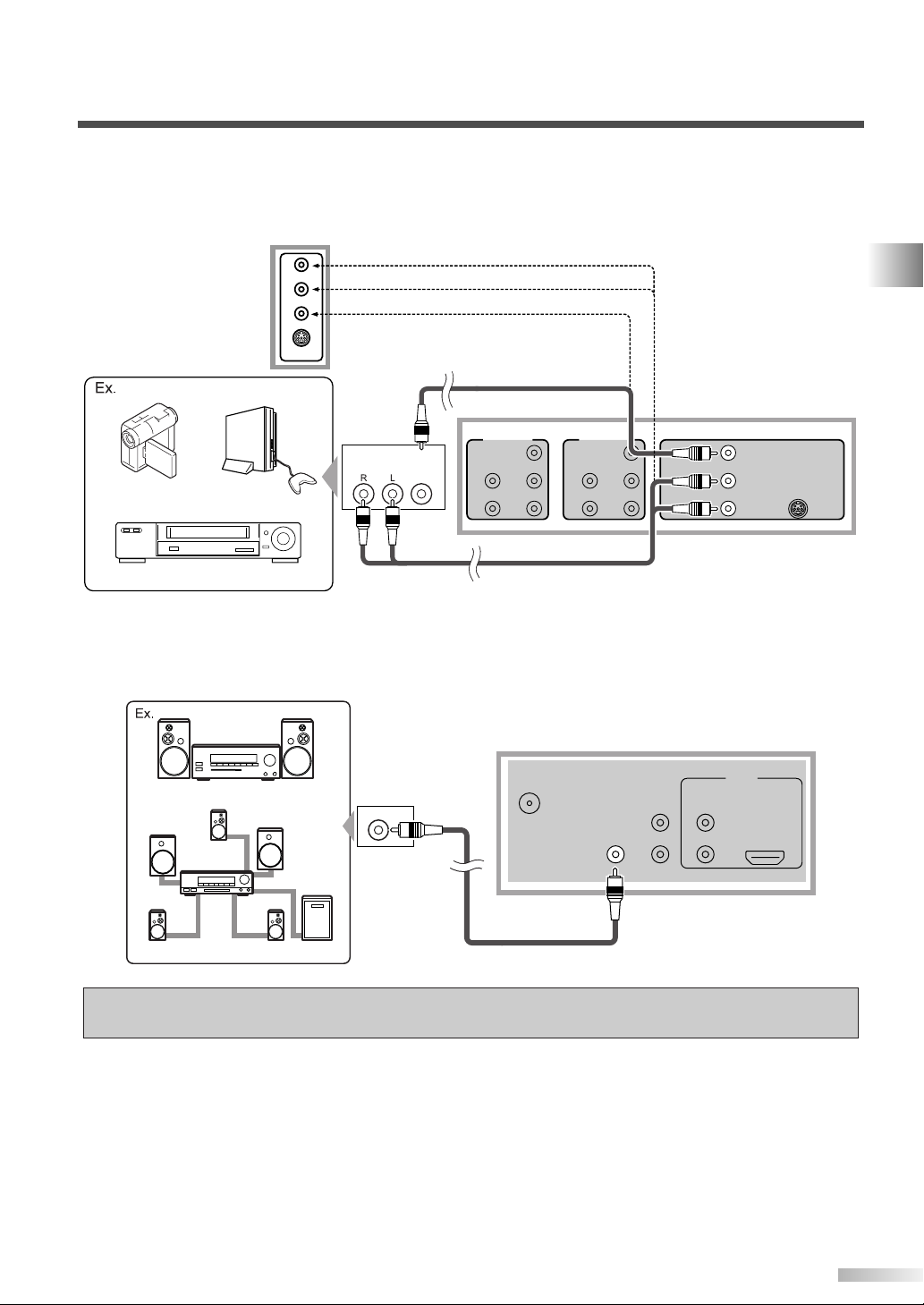
[VIDEO CONNECTION]
ANT. IN
AUDIO OUT AUDIO
HDMI IN
L
R
L
R
DIGITAL
AUDIO OUT
(COAXIAL)
HDMI
COAXIAL
Rear of this TV
MD deck, DAT deck, etc.
Dolby Digital decoder
To coaxial digital
audio input jack
To DIGITAL AUDIO
OUT jack
Digital audio coaxial cable
(not included)
COMPONENT2
Y
Pb
Pr
L
R
AUDIO
Y
Pb
Pr
L
R
AUDIO
L
R
AUDIO
VIDEO1
S-VIDEO1
COMPONENT1
L
R
AUDIO
VIDEO2
S-VIDEO2
AUDIO
OUT
VIDEO
OUT
Camcorder
To video
output jack
To audio
output jacks
To AUDIO
input jacks
To VIDEO1
input jack
Rear of this TV
Video Game
VCR
Side of this TV
To VIDEO2 input jack
To AUDIO input jacks
Video cable (not included)
Audio cable (not included)
Offers standard picture quality for video devices connected to your TV.
When the audio jack of the video device is monaural, connect the audio cable to the audio L input jack.
[DIGITAL AUDIO CONNECTION]
If you connect this TV to an external digital audio device, you can enjoy multi-channel audio like 5.1ch digital
broadcasting sound. Required digital audio coaxial cable not included.
PREPARATION FOR USE
Manufactured under license from Dolby Laboratories. “Dolby” and the double-D symbol are
trademarks of Dolby Laboratories.
11
EN
Page 12
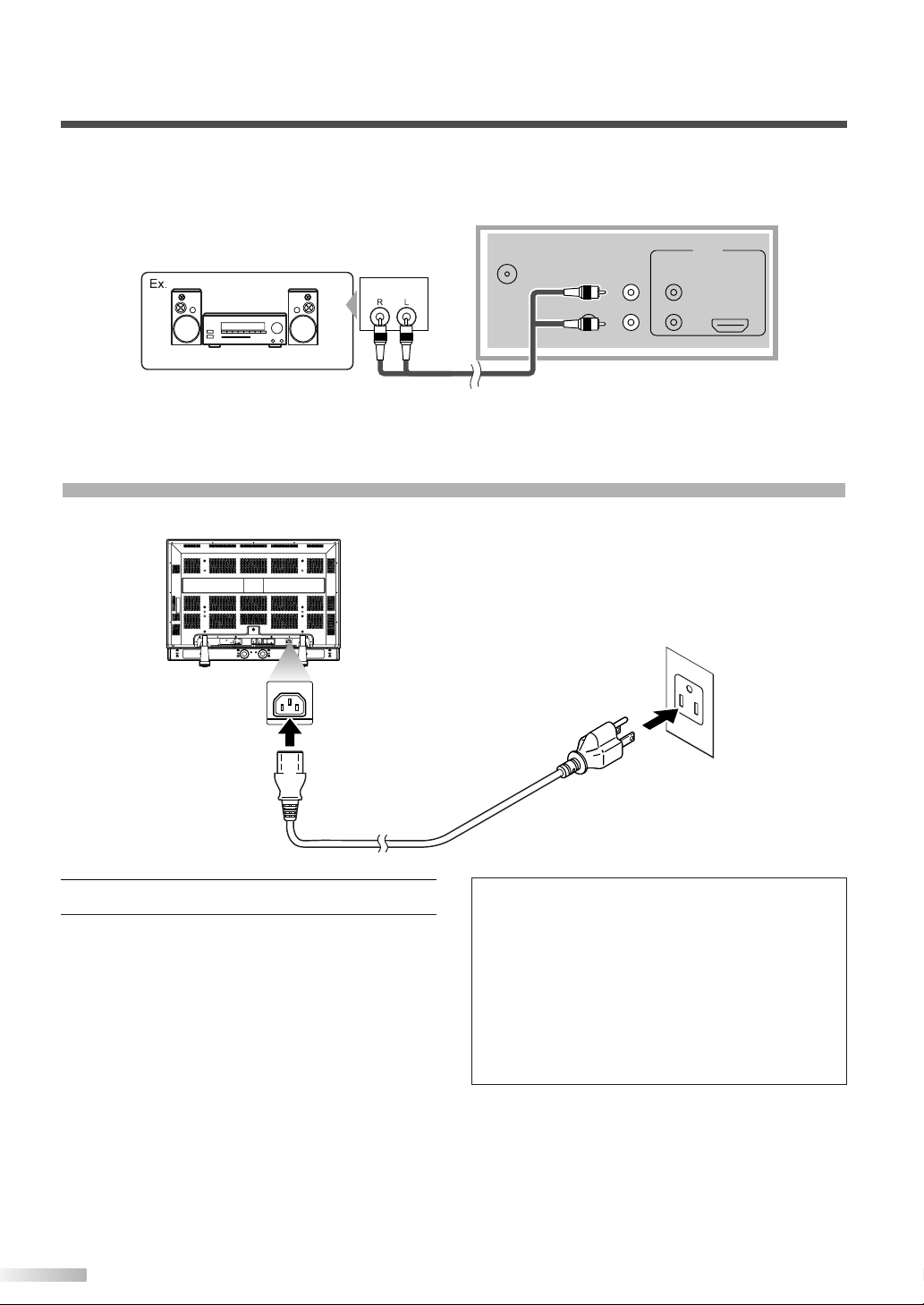
[ANALOG AUDIO CONNECTION]
ANT. IN
AUDIO OUT AUDIO
HDMI IN
L
R
L
R
DIGITAL
AUDIO OUT
(COAXIAL)
HDMI
AUDIO
IN
Rear of this TV
Stereo system
To AUDIO
OUT jacks
To audio input jacks
Audio cable
(not included)
If you connect this TV to an external analog audio device, you can enjoy stereophonic (2 channel) audio
sound. Required audio cable not included.
CONNECTING THE POWER CABLE
Connect the power cord (included) to the TV before connecting it to the power source.
COMPONENT2
COMPONENT1
HDMI
ANT. IN
AUDIO OUTAUDIO
LRL
DIGITAL
AUDIO OUT
(COAXIAL)
AC IN
VIDEO1
Y
Y
L
L
L
Pb
Pb
AUDIO
AUDIO
AUDIO
HDMI IN
R
R
R
R
S-VIDEO1
Pr
Pr
AC IN
1 Connect the power cable to this TV first.
Connect the power cable to an AC outlet.
2
12
EN
1
2
#
CAUTION
• Do not connect the power cable to a power
supply outside the indicated voltage of this TV
(AC 120V). Connecting the power cable to a
power supply outside of this range may result in
fire or electrical shocks.
• Always use the power cable included with this
TV. Do not use any other cable.
For safety, make sure to always connect the
power cable to a three pronged AC outlet.
Page 13

Initial Setup
Initial Setup
Select the language for setup display.
Elija idioma de preparación.
Sélectionner langue écran config.
Select Enter Exit
SETUP
Español
Français
ENTER
English
ENTER
POWER SLEEP
AUDIO
STILL
SETUP
BACK
SCREEN
MODE
INFO
1 2 3
4 5 6
7 8 9
-
0
INPUT
SELECT
ENTER
POWER
Initial Setup
Initial Setup
Now the system is scanning for channels,please wait.
Exit
SETUP
5%
Analog channels 1ch
Digital channels 0ch
Initial Setup
Initial Setup
Air
Cable
Select Enter Exit
SETUP
Back
BACK
ENTER
Make sure the antenna is connected to "ANT IN" jack.
Select the destination of "ANT IN" jack.
Air
Cable
Or
ANT IN
NITIAL SETTINGS
No channel is registered.
Press and hold "ENTER" key for 3 seconds.
Contact support hotline provided on manual or back of unit.
Sin canal registrado.
Mantenga oprimida la tecla "ENTER" durante 3 segundos.
Llame teléfono de apoyo en manual o atrás de TV.
Pas de chaîne consign.
Maintenir la touche "ENTER" pressée 3 secondes.
Contacter numero d'urgence dans manuel ou arrière appareil.
2-0
I
INITIAL SETUP
This section will guide you through your TV’s initial
set up which includes selecting a language for your
on-screen menu and AUTOSCAN, which automatically scans and memorizes viewable channels.
After making all the necessary connections, turn
1
on your TV.
2 Press [POWER]. Initial Setup menu will appear.
• This operation may take a few moments.
• If Initial Setup menu does not appear, press
and hold
will appear then proceed to step 3.
• If initial set up has already been completed,
refer to “LANGUAGE SELECTION” on page 17.
3 When you first turn on your TV, the following
screen is displayed. Use
on-screen menu language from the choices on
the right side of the screen.
[ENTER] for 3 seconds, initial setup
[K /L] to select the
4 Select source of ANT. IN jack using [
K /L
[ENTER].
5 Autoscan will start automatically.
• When scanning has completed, the lowest
memorized channel will be displayed.
NOTES:
• If you do not operate your TV for more than 45 seconds dur-
ing the initial setup, the message boxes start to move to the
lower left-hand corner of the screen to prevent burn-in. This
is to save your screen from burn-in. Press any key except
[POWER] to cancel it.
• The initial Autoscan function can be executed for either “Air”
or “Cable” only once. When you change the connection
(Air/Cable), set the “Autoscan” again. (Refer to page 14.)
• If you connect a cable system directly, contact the CATV
installer.
• When the scanning is not completed, Helpful Hint will be
displayed every time you turn on the power. If you have
previously registered channels when this screen appears
you can select a channel with
[the Number buttons].
], press
PREPARATION FOR USE / INITIAL SETTINGS
The Antenna Confirmation menu on step 4 will
be displayed in the selected language after you
press
[ENTER].
• Toll free customer support line can be found on the cover
of this manual.
13
EN
Page 14

Now the system is scanning for channels, please wait.
Exit
SETUP
72%
Analog channels 10ch
Digital channels 6ch
Autoscan
Autoscan
Autoscan will rescan all channels.
This may take a while to complete.
Select the destination of "ANT IN" jack.
Back
Air
Cable
Cable
1hour
Air
Cable
Or
ANT IN
Channel
Channel
Autoscan
Channel List
Manual Register
Antenna
ENTER
STILL
SETUP
BACK
SCREEN
MODE
INFO
CH RETURN
MUTE
VOL. CH
-
0
ENTER
SETUP
HANNEL SETTINGS
C
AUTOSCAN
With AUTOSCAN, your TV automatically scans and
memorizes your area’s viewable channels. Activate
AUTOSCAN when you turn on your TV for the first
time, change broadcast sources (e.g. from antenna
to CATV), or move your TV to a different broadcast
area.
NOTE:
• Make sure the TV is connected to antenna or cable.
Display the setup screen.
1
• Press
2 Select “CHANNEL” and press [ENTER] to con-
firm.
• Using [K /L], select “Autoscan”.
[SETUP].
The following setup screen appears.
3 For TV channels, using [
K /L
], select “Air”.
For CATV channels, select “Cable”.
• Press
[ENTER].
Scanning and memorizing the channels automatically starts.
• When the scanning and memorizing are completed, the lowest memorized channel in the
broadcasting will be displayed.
NOTES:
• If you do not operate this TV for more than 45 seconds
during initial setup, the message boxes start to move to
the lower left-hand corner of the screen. This is to save
your screen from burn-in. Press any key except
[POWER] to cancel it.
• If you connect a cable system directly, contact the CATV
installer.
• If you press
setting will be canceled.
• If there is no reception connected or a poor signal is detect-
ed, a Hint will appear on screen once scanning stops.
[POWER] or [SETUP] during Autoscan, this
• Press
14
EN
[ENTER].
Page 15

CHANNEL LIST
Channel List
Channel List
DTV 8
DTV 8
DTV 6
DTV 6
9
9
DTV 48
DTV 48
58
58
27
DTV 67
Ch Select Watch/Skip Back
BACK
ENTER
Highlight channels for
Ch Up/Down key selection.
Channel
Channel
Autoscan
Channel List
Manual Register
Antenna
ENTER
STILL
SETUP
BACK
SCREEN
MODE
INFO
CH RETURN
-
0
ENTER
SETUP
Manual Register
Manual Register
For Analog channels,
select a channel to register
using number keys.
For Digital channels,
you must perform Autoscan function.
Register
Ch Change
11
Back
BACK
Channel
Channel
Autoscan
Channel List
Manual Register
Antenna
ENTER
AUDIO
STILL
SETUP
BACK
SCREEN
MODE
INFO
1 2 3
4 5 6
7 8 9
-
0
ENTER
SETUP
1 2 3
4 5 6
7 8 9
-
0
MANUAL REGISTER
This function lets you remove undesired channels
from the Channel Registration List.
Display the setup screen.
1
• Press
[SETUP].
The following setup screen appears.
2 Select “CHANNEL” and press [ENTER] to con-
firm.
• Using [K /L], select “Channel List”.
This function lets you manually add channels not
memorized due to poor broadcast strength during
AUTOSCAN.
Display the setup screen.
1
• Press
[SETUP].
The following setup screen appears.
2 Select “CHANNEL” and press [ENTER] to con-
firm.
• Using
[K /L], select “Manual Register”.
CHANNEL SETTINGS
• Press
[ENTER].
3 Select the channel you want to remove.
• Using
• Press
• To reactivate the removed channel, highlight it
• When you remove a major channel, you
NOTE:
• The channel with “DTV” indicated on the display is ATSC,
4 To e xit the setup, press [SETUP].
[K/L], select the channel.
[ENTER] to highlight the channel select-
ed for removal.You will not be able to select the
[CH K/L].
channel again using
[ENTER].
and press
remove its minor channels, too.
otherwise the channel is NTSC.
• Press
[ENTER].
3 Select the channel you want to add.
• Using
• Select “Register” with
[the Number buttons], select your
desired channel.
[ENTER].
4 To e xit the setup, press [SETUP].
NOTES:
• If set up completes successfully, “Registered to the Channel
List” is displayed.
• If Video 1 is being used, set up will not be completed successfully and “Unavailable” will be displayed on the screen.
15
EN
Page 16

ANTENNA CONFIRMATION
Antenna
Antenna
Back
Ch Change
11
CH
Now 70 Peak 80
Channel
Channel
Autoscan
Channel List
Manual Register
Antenna
ENTER
POWER SLEEP
AUDIO
STILL
SETUP
BACK
SCREEN
MODE
INFO
CH RETURN
MUTE
VOL. CH
1 2 3
4 5 6
7 8 9
-
0
INPUT
SELECT
ENTER
SETUP
1 2 3
4 5 6
7 8 9
-
0
CH
Antenna
Antenna
Back
Ch Change
Video1
CH
Indicator is available
for antenna signal only.
Displays signal strength for each channel.
1 Display the setup screen.
• Press
[SETUP].
The following setup screen appears.
• If the channel is set to external input, you cannot confirm the antenna situation.
3 To exit the setup, press [SETUP].
Select “CHANNEL” and press [ENTER] to con-
2
firm.
• Using
• Press
• Using
[K /L], select “Antenna”.
[ENTER].
[the Number buttons] or [CH K /L],
select the channel for which you want to check
16
signal strength.
EN
Page 17

LANGUAGE SELECTION
Language
Language
Select the language for setup display.
Elija idioma de preparación.
Sélectionner langue écran config.
Español
Français
English
ENTER
STILL
SETUP
BACK
SCREEN
MODE
INFO
CH RETURN
MUTE
VOL. CH
-
0
ENTER
SETUP
Panel Saver
Panel Saver
This function is useful for
burn-in reduction of the display
panel by shifting the picture
element.
Select the level for effect.
Strong
Weak
Off
Detail
Detail
Closed Caption
V–chip
HDMI Audio
Panel Saver
Auto
Off
ENTER
STILL
SETUP
BACK
SCREEN
MODE
INFO
CH RETURN
MUTE
VOL. CH
-
0
ENTER
SETUP
SETTING THE PANEL SAVER
You can choose English, Spanish, or French as
your on screen language.
Display the setup screen.
1
• Press
[SETUP].
The following setup screen appears.
2 Select “LANGUAGE” and press [ENTER] to con-
firm.
• Using [K /L], select “English”, “Español” or
“Français”.
Panel saver prevents the display from being etched
by an unchanging image. You can specify a setting
for it.
Display the setup screen.
1
• Press
[SETUP].
The following setup screen appears.
2 Select “DETAIL” and press [ENTER] to confirm.
• Using
[K /L], select “Panel Saver” and press
[ENTER] to confirm.
CHANNEL SETTINGS
• Press
[ENTER].
3 To e xit the setup, press [SETUP].
Switch the Panel Saver mode.
3
• Using
[K /L], select “Strong”, “Weak” or “Off”
and press
[ENTER] to confirm.
NOTE:
• "Weak" moves 1 pixel every 5 minutes and "Strong" moves
1 pixel every minute.This prevents burn-in.
4 To e xit the setup, press [SETUP].
17
EN
Page 18

ENTER
1 1
2
-
ENTER
1 2
ENTER
POWER SLEEP
AUDIO
STILL
SETUP
BACK
SCREEN
MODE
INFO
CH RETURN
MUTE
VOL. CH
1 2 3
4 5 6
7 8 9
-
0
INPUT
SELECT
ENTER
CH RETURN
1 2 3
4 5 6
7 8 9
-
0
CH
Mute
Vol ume 20
BACK
INFO
CH RETURN
MUTE
VOL. CHVOL.
MUTE
: change automatically
: change manually by pressing [CH / ]
on your remote control
CH4-1
18:00
18:30
19:00
19:30
20:00
CH4-2
CH4-1
CH4-1
CH4-3
No signal No signal
CH4-3
ATSC
CH4
NTSC
No signal
CH4-2CH4-1
No signal
ATCHING TV
W
CHANNEL SELECTION
Select channels by pressing [CH K/L] found on
remote control or on the TV’s control panel, or by
pressing
control.
[the Number buttons] found on the remote
[CH K/L]
• Use [CHK/L] to change the channel.
•
Same operation is also available with [CHANNEL
K/L
] on the control panel of the main unit.
[the Number buttons]
•
Press the channel number with [the Number
buttons]
then press
to select a channel you want to watch,
[ENTER].
- When selecting analog channel 12
- When selecting digital channel 12-1
Be sure to press
[–] before entering the minor
channel number.
NOTE:
• “No Signal” will appear on the screen after the minor
channel broadcast is over.
You will need to change the channel to continue
watching another TV program.
VOLUME ADJUSTMENT
This section describes how to adjust the volume.
The mute function, which turns the sound off and
on, will also be described.
[VOL.X/Y]
•
Use [VOL.X/Y] to adjust the audio volume.
• The same operation is available with [VOLUME
X/Y
] on the control panel of the main unit.
• The volume bar will be displayed at the bottom
of the screen when adjusting the volume.
If the channel broadcasts NTSC and ATSC both
•
and you don't press
[–], you will receive the
NTSC channel only. The moment you press
the lowest memorized digital channel will be displayed.
• Press [CH RETURN] to return to the previously
viewed channel.
NOTE:
18
EN
• In DTV broadcasting, one channel sometimes broadcasts
multiple programs depending on the air time. In this case,
the main channel is called major channel and the minor
channel is called minor channel.
About minor channel broadcasting:
There may be different programs being broadcast on minor channels through a single channel from ATSC. You can watch each minor
channel program being broadcast by selecting
one of the minor channels.
[–],
• The volume bar display will automatically disappear in a few seconds.
[MUTE]
• Press [MUTE] to turn off and on the sound.
• “Mute” is displayed on the screen for a few seconds.
• Press
[MUTE] again or [
X/Y
]) to release the Mute status.
VOL.X/Y] ([
VOLUME
Page 19

STILL MODE
6
SAP / STEREO
TV
AUDIO
STILL
SETUP
SCREEN
MODE
7 8 9
-
0
AUDIO
Still
AUDIO
STILL
SETUP
SCREEN
MODE
1 2 3
4 5 6
7 8 9
-
0
STILL
English 1/3 Spanish 2/3
Other 3/3
6-1
English 1/3
DTV
MONO
SAP / MONO SAP / MONO
MONO / STEREO MONO / STEREO
SAP / STEREO SAP / MONO
SAP / STEREO
You can freeze the image shown on the screen.
Press [AUDIO] to cycle through available audio
channels.
When the broadcasting has all audio...
When the broadcasting has stereo audio and
monaural audio...
1 Pause the image.
• When you press
the screen is paused.
• The audio is not paused and keeps on reading
out.
• If the digital signal is gone or protected, the
image will remain paused and the audio will be
muted.
• The Still function will be released after 5
minutes.
Canceling Still function.
2
• The Still function will be canceled by pressing
any button while Still function is working.
NOTE:
• Press any key except [POWER] to cancel still mode.
[STILL], the image shown on
SELECTING AUDIO CHANNELS
This section describes how to switch the audio in
the analog mode and how to switch the audio language in the digital mode.
When the broadcasting has SAP and monaural
audio...
When the broadcasting is having only monaural
audio...
(cannot be switched.)
STEREO : Outputs stereo-audio
SAP : Outputs second audio program
MONO : Outputs mono-audio
When you press [AUDIO], the currently selected
language and the number of available languages
will be displayed on the screen.
Press
[AUDIO] to cycle through available audio
languages.
• Available languages differ depending on the
broadcast.
• The information display will automatically disappear in one minute.
WATCHING TV
When you press [AUDIO], the currently selected
audio mode will be displayed on the screen
NOTE:
• Pressing [AUDIO] does not control external audio source.
19
EN
Page 20

ACCESSING EXTERNAL DEVICES
TV/DTV channel
Video1
Video2
Component1
Component2
HDMI
ENTER
POWER SLEEP
AUDIO
STILL
SETUP
BACK
SCREEN
MODE
INFO
CH RETURN
MUTE
VOL. CH
1 2 3
4 5 6
7 8 9
-
0
INPUT
SELECT
INFO
CH
INPUT
SELECT
HDMI
1080i
1080iHDHD
NONE
16:9
16:9
Component2
1080i
1080iHDHD
NONE
Component1
1080i
1080iHDHD
NONE
Video2
480i
480iSDSD
CC
CC
TV-PG DLSV
Video1
480i
480iSDSD
CC
CC
TV-PG DLSV
Use your remote control to access DVD recorders,
home audio systems and other external devices
when they are connected to your television.
Use your remote control to select external component.
• When you press [INPUT SELECT] or [CH L]
on the remote control, the input mode will be
switched as below.
• When you press [INFO], the current external
input mode, the type of resolutions for video
signal, TV aspect ratio, CC and TV rating will
be displayed at the top-right of the screen.
• The information display will automatically disappear in 1 minute.
1) When using VIDEO1 or S-VIDEO1 input jack
2) When using VIDEO2 or S-VIDEO2 input jack
3) When using COMPONENT1 input jacks
• Pressing
[CH KK] on the remote control reverses
direction.
• To use the VIDEO1 or S-VIDEO1 input jack on
the TV, select “Video1”.
• To use the VIDEO2 or S-VIDEO2 input jack on
the TV, select “Video2”.
• To use the COMPONENT1 input jacks on the
TV, select “Component1”.
• To use the COMPONENT2 input jacks on the
TV, select “Component2”.
• To use the HDMI IN jack on the TV,
20
select “HDMI”.
EN
4) When using COMPONENT2 input jacks
5) When using HDMI IN jack
Page 21

CHANGING THE SCREEN DISPLAY MODE
ENTER
AUDIO
STILL
SETUP
BACK
SCREEN
MODE
INFO
7 8 9
-
0
SCREEN
MODE
Sidebar
(normal)
Wide Cinema
Full
Full
(normal)
Expand
Cinema
Zoom
Each of 4 display modes can be selected in either
4:3 or 16:9 aspect ratios.
1 Press [SCREEN MODE], to switch the TV
aspect ratio.
2 Press [SCREEN MODE] repeatedly until the
normal screen displays.
NOTES:
• Some programs may not offer all display mode options.
• By changing the screen display mode from time to time, you
can reduce burn-in on screen.
When the broadcast is sending 4:3 video
signal...
[Sidebar]
Sidebar displays a 4:3 picture at its standard
4:3 size. Sidebars will be displayed on the right
and left edges of the screen.
[Full]
Full displays a 4:3 picture at a 16:9 size, with
horizontal elongation necessary to fill the
screen.
[Cinema]
Cinema displays a 4:3 picture at a 16:9 size,
with less horizontal elongation necessary to fill
the screen because a little bit of the top and
bottom edge of the screen will be cut off.
[Wide]
Wide displays the center of the picture as original
size and the outer sides of the picture will be
elongated. The size of the picture will depend on
the original signal.
When the broadcast is sending 16:9 video
signal...
WATCHING TV
[Full]
A picture is displayed at 16:9 size as it is.
[Zoom]
Zoom displays a 16:9 picture without changing
its horizontal and vertical ratio, at its maximum
size.
[Cinema]
Cinema displays a 16:9 picture with vertical
elongation.
[Expand]
Expand displays a 16:9 picture with horizontal
elongation.
21
EN
Page 22

SCREEN INFORMATION
6
SAP / STEREO
TV-PG DLSV
480i
480i
4:3
4:3SDSD
CC
CC
TV
ENTER
AUDIO
STILL
SETUP
BACK
SCREEN
MODE
INFO
CH RETURN
MUTE
VOL. CH
7 8 9
-
0
BACK
INFO
Video1
TV-PG DLSV
480i
480iSDSD
CC
CC
6-1
English 1/2
TV-PG DLSV
1080i
1080i
16:9
16:9HDHD
CC
CC
Buffy Vampire Slayer
Buffy Vampire Slayer
HDTV
HDTV
A quarter-century ago,which may now qualify as the
good old days of newspapering,run-of-paper sales
accounted for 80 percent of the industry's advertising
revenues.Department stores and supermarket were
(1) (2) (4)
(9)
(10)
(5)
(6), (7), (8)
(3)
DTV
You can display the currently selected channel or
other information such as the audio mode on the
screen.
In the analog mode, the current channel and the
audio mode are displayed.
Display the channel number and the audio
1
mode.
• Press
[INFO] on the remote control.
The current channel number, audio mode, type
of resolutions for video signal, TV aspect ratio,
CC and TV rating are displayed at the top-right
of the screen.
In the digital mode, the detailed information for the
current channel such as the Program guide is displayed.
1 Display the detailed information for the channel.
• Press
• The following information is displayed.
(10) CC (Not available if the CC set to “Off”)
[INFO] on the remote control.
The currently selected program details are displayed on the screen.
(1) Program title
(2) Broadcast station
(3) Program guide (max. 4 lines displayed)
(4) Channel number
(5) Audio language (“Other” is displayed when
the audio language cannot be acquired, or
the acquired languages are other than
English, Spanish or French.)
(6) Effective scanning lines and scan mode
(7) Program definition
(8) Program aspect ratio
(9) Program rating
• To clear the display, press
again.
22
EN
[BACK] or [INFO]
NOTES:
• When the program guide is displayed in more than 4 lines,
[ K/ L] to scroll.
use
• “No description provided” is displayed when the program
guide is not provided.
• The following screen is displayed when connecting to external devices:
e.g.) When using VIDEO1 input jack for con-
nection
Page 23

Sleep
Off
Sleep
Off
POWER SLEEP
AUDIO
STILL
SETUP
SCREEN
MODE
1 2 3
4 5 6
7 8 9
-
0
INPUT
SELECT
SLEEP
PTIONAL SETTINGS
O
SLEEP TIMER
The Sleep Timer can be set to automatically turn
off your television after an incremental period of
time.
Press [SLEEP] on the remote control to set the
1
Sleep Timer.
• The setting display for Sleep Timer is shown on
the screen.
2 You can set your TV to turn off after a set period
of time (from 10 to 90 minutes). After set up, you
can display the remaining time before shut off by
pressing
• To cancel the sleep timer, press
repeatedly until “Sleep Off” is displayed.
• The Sleep Timer setting display will automatically disappear in a few seconds.
NOTE:
• When you disconnect your TV from its power source or
when a power failure occurs, the sleep timer setting will be
canceled.
[SLEEP] again.
[SLEEP]
SETUP SCREEN
This section describes the overview of the setup
screen displayed when you press
For more details, see the reference page for each
item.
The setup screen consists of the function setting
items below.
•
To exit settings.
•
You can adjust the picture quality (Picture Mode,
Brightness, Contrast, Color, Tint, Sharpness,
Color Temp.).
(Refer to “PICTURE ADJUSTMENT” on page 24.)
•
You can automatically scan the viewable channels
and remove those that are undesired.
(Refer to “AUTOSCAN” on page 14.)
•
You can change closed captioning display formats
and font styles. (Refer to “CLOSED CAPTION” on
page 25.)
Block children’s access to inappropriate programming. (Refer to “V-CHIP” on page 28.)
And select HDMI Audio if your TV is connected to
a digital external device like a DVD recorder.
(Refer to “HDMI AUDIO” on page 30.)
•
You can change the language (English, Spanish,
French) displayed on the setup screen.
(Refer to “LANGUAGE SELECTION” on page 17.)
NOTES:
• To cancel the setup screen, press [SETUP].
• If you do not operate this TV for more than 45 seconds during initial setup, the message boxes start to move to the
lower left-hand corner of the screen. This is to save your
screen from burn-in. Press any key except
cel it.
[SETUP].
[POWER] to can-
WATCHING TV / OPTIONAL SETTINGS
23
EN
Page 24

PICTURE ADJUSTMENT
Adjust
Brightness 30
Move
Enter
ENTER
Picture
Picture
Standard
Dynamic
Movie
News
Picture Mode
Brightness
Contrast
Color
Tint
Sharpness
Reset Settings
Color Temp.
Picture
Picture
Picture Mode
Brightness
Contrast
Color
Tint
Sharpness
Reset Settings
Color Temp.
Dynamic
30
Neutral
60
36
0
0
0
ENTER
SETUP
BACK
SCREEN
MODE
INFO
ENTER
SETUP
Picture
Picture
Cool
Neutral
Warm
Picture Mode
Brightness
Contrast
Color
Tint
Sharpness
Reset Settings
Color Temp.
Reset Settings
Reset Settings
This function resets the
"Dynamic" setting for Picture Mode
to factory default.
Cancel
Reset
Adjust Move
Enter
ENTER
Sharpness 0
Adjust Move
Enter
ENTER
Tint R2
Adjust
Color 36
Move
Enter
ENTER
Adjust Move
Enter
ENTER
Contrast 60
You can select from four default picture color settings.You can also adjust brightness, contrast,
color, tint, sharpness and color temperature settings.
Contrast
Using [s/B], adjust to increase or decrease
contrast.
s
:To decrease contrast
B
:To increase contrast
Color
Using [s/B], adjust to be brilliant or pale color.
s
:To pale
B
:To brilliant
1 Display the setup screen.
• Press
Select “PICTURE”, and press [ENTER] to con-
2
firm.
• Using
Adjust the picture quality.
3
• Using
Picture Mode
Using [K /L], adjust Picture Mode from the
selection, then press
Dynamic, Movie and News)
[SETUP].
The following setup screen appears.
[K /L], select your desired item and
press
[ENTER] to confirm.
[K/L], select the picture quality you want
to adjust.
[ENTER]. (Standard,
Tint
Using [s / B], adjust to obtain natural skin tones.
s
:To red
B
:To green
Sharpness
Using [s/B], adjust the detail of the picture.
s
:To soft
B
:To clear
Reset Settings
Using [K /L], select “Reset”.
You can reset setting of the Picture Mode you select.
Color Temp.
Using [K /L], adjust Color Temperature from the selection, then press
[ENTER]. (Cool, Neutral and Warm)
Brightness
Using [s/B], adjust until the darkest parts of
the picture are as bright as you prefer.
s
:To decrease brightness
B
:To increase brightness
24
EN
• The adjustment bar for picture quality item is
displayed on the screen.
NOTE:
• To move to the normal screen, press [SETUP].
4 To e xit the setup, press [SETUP].
Page 25

CLOSED CAPTION
Closed Caption
Closed Caption
DTV CC
CC Style
Conventional CC Off
CC1
CC2
CC3
CC4
Text1
Text2
Text3
Text4
Closed Caption
Closed Caption
Off
Off
Conventional CC
DTV CC
CC Style
Detail
Detail
Closed Caption
V–chip
HDMI Audio
Panel Saver
Auto
Off
ENTER
STILL
SETUP
BACK
SCREEN
MODE
INFO
CH RETURN
-
0
ENTER
SETUP
You can view closed captioning (cc) for TV programs, movies, news, and prerecorded tapes.
Closed captions refer to text of dialogue or descriptions displayed on-screen for the hearing impaired.
Display the setup screen.
1
• Press
2 Select “DETAIL” and press [ENTER] to confirm.
• Using
[SETUP].
The following setup screen appears.
[K /L], select “Closed Caption” and press
[ENTER] to confirm.
[Caption Mode]
CC1 and Text1:
are the primary caption and text services.
The captioning or text is displayed in the same
language as the program’s dialogue
(up to 4 lines of script on the screen, where it
does not obstruct relevant parts of the picture).
CC3 and Text3:
serve as the preferred data channels.
The captioning or text is often a secondary language translation, simplified English or displayed
at a slower rate.
CC2, CC4, Text2 and Text4:
are rarely available and broadcasters use them
only in special conditions, such as when CC1
and CC3 are not available or Text1 and Text3 are
not available.
• There are three display modes according to
programs:
Paint-on mode: Displays input characters on the
screen immediately.
Pop-on mode : Once characters are stored in
memory, they are displayed all
at once.
Roll-up mode : Displays the characters continu-
ously by scrolling (max. 4 lines).
5 To e xit the setup, press [SETUP].
OPTIONAL SETTINGS
Select “Conventional CC” and press [ENTER] to
3
confirm.
4 Select the Closed Caption mode.
[ENTER].
then press
• Using
[K /L], select the desired closed caption,
NOTES:
• Closed captions must be broadcast or included in your
recorded content to appear on your TV.
• If the closed caption is not broadcasted, nothing is dis-
played.
• The closed caption is not displayed when you use HDMI
connection.
• When your TV receives a special effects playback signal
(i.e., Search, Slow and Still) from a VCR’s video output
channel (CH3 or CH4), the TV may not display the correct
caption or text.
• Captions and texts may not match the TV voice exactly.
• Interference may cause the closed caption system not to
function properly.
• The caption or text characters will not be displayed while the
menu display or functions display is shown.
• If a black box appears on the screen, this means that the
TV is set to TEXT mode. To clear screen, select CAPTION
“CC1”, “CC2” , “CC3”, “CC4”or “Off”.
25
EN
Page 26

DTV CLOSED CAPTION
Closed Caption
Closed Caption
Conventional CC
CC Style
DTV CC
Off
Service1
Service2
Service3
Service4
Service5
Service6
Closed Caption
Closed Caption
Off
Off
Conventional CC
DTV CC
CC Style
Detail
Detail
Closed Caption
V–chip
HDMI Audio
Panel Saver
Auto
Off
DTV
CC Style
CC Style
Off
On
Font Style
Font Size
Font Color
Font Opacity
Back Color
Back Opacity
Edge Color
Edge Type
User Setting
CC Style
CC Style
Off
Font0
Middle
White
Solid
Black
Black
None
Solid
User Setting
Font Style
Font Size
Font Color
Font Opacity
Back Color
Back Opacity
Edge Color
Edge Type
Closed Caption
Closed Caption
Conventional CC
DTV CC
CC Style
Off
Off
Detail
Detail
Closed Caption
V–chip
HDMI Audio
Panel Saver
Auto
Off
DTV
CLOSED CAPTION STYLE
Apart from closed captions, DTV has its own closed
captions called DTV CC. Use this menu to change
the settings for DTV CC.
1 Display the setup screen.
• Press
Select “DETAIL” and press [ENTER] to confirm.
2
• Using
[SETUP].
The following setup screen appears.
[K /L], select “Closed Caption” and press
[ENTER] to confirm.
3 Select “DTV CC” and press [ENTER] to confirm.
1 Display the setup screen.
• Press
Select “DETAIL” and press [ENTER] to confirm.
2
• Using
Select “CC Style” and press [ENTER] to confirm.
3
[SETUP].
The following setup screen appears.
[K /L], select “Closed Caption” and press
[ENTER] to confirm.
Switch the DTV Closed Caption mode.
4
• Using [K /L], select the desired DTV Closed
Caption, then press
Off:
Select if you do not want DTV CC.This is the
default.
Service 1 to Service 6:
Select one of these before changing any other
item in the Closed Caption menu. Choose
Service 1 under normal circumstances.
5 To e xit the setup, press [SETUP].
26
EN
[ENTER].
4 Switch the Closed Caption Style.
• Using
[K /L], select the desired Closed Caption
Style.
5 Use “User Setting”.
• The “User Setting” function lets you change CC
style.
• Using
• Press
[K /L], select “User Setting”.
[ENTER] and set “User Setting” to “On”.
Page 27

Set each item.
CC Style
CC Style
White
Black
Red
Green
Blue
Yellow
Magenta
Cyan
Closed Caption
User Setting
Font Style
Font Size
Font Opacity
Back Color
Back Opacity
Edge Color
Edge Type
Font Color
CC Style
CC Style
Small
Large
Middle
Closed Caption
User Setting
Font Style
Font Color
Font Opacity
Back Color
Back Opacity
Edge Color
Edge Type
Font Size
CC Style
CC Style
Closed Caption
User Setting
Font Size
Font Color
Font Opacity
Back Color
Back Opacity
Edge Color
Edge Type
Font Style
ABCDEFGHIJKL
ABCDEFGHIJKL
Picture display
Back
(Back Color and Back Opacity)
Font
(Font Style, Font Size, Font Color and Font Opacity)
Edge
(Edge Color and Edge Type)
CC Style
CC Style
Raised
Depressed
Uniform
L.Shadow
R.Shadow
None
Closed Caption
User Setting
Font Style
Font Color
Font Opacity
Back Color
Edge Color
Font Size
Back Opacity
Edge Type
CC Style
CC Style
White
Black
Red
Green
Blue
Yellow
Magenta
Cyan
Closed Caption
User Setting
Font Style
Font Size
Font Opacity
Back Color
Back Opacity
Edge Type
Font Color
Edge Color
CC Style
CC Style
Flash
Translucent
Transparent
Solid
Closed Caption
User Setting
Font Style
Font Color
Font Opacity
Back Color
Edge Color
Edge Type
Font Size
Back Opacity
CC Style
CC Style
White
Red
Green
Blue
Yellow
Magenta
Cyan
Closed Caption
Black
User Setting
Font Style
Font Size
Font Opacity
Back Opacity
Edge Color
Edge Type
Font Color
Back Color
CC Style
CC Style
Flash
Translucent
Transparent
Solid
Closed Caption
User Setting
Font Style
Font Size
Font Color
Back Color
Back Opacity
Edge Color
Edge Type
Font Opacity
6
• When “User Setting” is set to “On”, you can set
the following items.
• CC style set by “User Setting” will be displayed.
• Using
[K /L], select the item you want to set.
• You can switch the setting for each item with
[K /L].
[Font Opacity]
Font opacity of the displayed caption can be
switched as below.
[Back Color]
Background color of the displayed caption can
be switched as below.
• The setting description for each item is shown
below.
[Font Style]
Closed Captioning font style can be changed as
below.
[Font Size]
Font size of the displayed caption can be
switched as below.
[Font Color]
Font color of the displayed caption can be
switched as below.
[Back Opacity]
Background opacity of the displayed caption can
be switched as below.
OPTIONAL SETTINGS
[Edge Color]
Edge color of the displayed caption can be
switched as below.
[Edge Type]
Edge type of the displayed caption can be
switched as below.
7 To e xit the setup, press [SETUP].
27
EN
Page 28

V-CHIP
V-Chip
V-Chip
PIN Code
Back
BACK
Enter password.
Detail
Detail
Closed Caption
V–chip
HDMI Audio
Panel Saver
Auto
Off
ENTER
POWER SLEEP
AUDIO
STILL
SETUP
BACK
SCREEN
MODE
INFO
1 2 3
4 5 6
7 8 9
-
0
INPUT
SELECT
ENTER
SETUP
1 2 3
4 5 6
7 8 9
0
V-Chip
V-Chip
Select View/Block Back
BACK
ENTER
X
NC-17
R
PG-13
PG
G
NR
V-Chip
V-Chip
MPAA Rating
TV Rating
New Password
You can block certain programming inappropriate for
children. This block can be released by entering a
password.
1 Display the setup screen.
• Press
[SETUP].
The following setup screen appears.
3 Enter the password.
• Use
[the Number buttons] and enter the
4-digit number.
• When you have not set up your password,
enter 0000.
• When the password is correct, the following
“V-Chip” screen is displayed.
See the following description for setting each
item.
A
MPAA Rating
Display the “MPAA Rating” screen.
4
• Using
V-Chip
V-Chip
Enter password.
BACK
V-Chip
V-Chip
MPAA Rating
TV Rating
New Password
PIN Code
Back
A
B
C
[K /L], select “MPAA Rating”.
MPAA Rating
TV Rating
New Password
Select “DETAIL” and press [ENTER].
2
• Using
• Press
[K /L], select “V-chip”.
[ENTER].
The password entry screen is displayed.
28
EN
• Press
[ENTER].
Page 29

5 Set “MPAA Rating”.
V-Chip
V-Chip
Select View/Block Back
BACK
ENTER
TV-MA
TV-14
TV-PG
TV-G
TV-Y7
TV-Y
FV
V S L D
V-Chip
V-Chip
MPAA Rating
TV Rating
New Password
V-Chip
V-Chip
Select View/Block Back
BACK
ENTER
X
NC-17
R
PG-13
PG
G
NR
V-Chip
V-Chip
Select View/Block Back
BACK
ENTER
TV-MA
TV-14
TV-PG
TV-G
TV-Y7
TV-Y
FV
V S L D
V-Chip
V-Chip
Select View/Block Back
BACK
ENTER
TV-MA
TV-14
TV-PG
TV-G
TV-Y7
TV-Y
FV
V S L D
• Using
• Press
[K /L], select the rating.
[ENTER] and set to “View” or “Block”.
6 To e xit the setup, press [SETUP].
<Selection>
X : Mature audience only
NC-17 : No one under 17 admitted
R : Restricted; under 17 requires
PG-13 :
PG : Parental Guidance suggested
G : General Audience
NR : No Rating
NOTES:
• When you select a rating and set it to “Block”, the higher
ratings will be blocked automatically. The lower ratings will
be available for viewing.
• When you set “X” to “View”, all ratings turn to “View”
automatically.
B
TV Rating
<Rating Category Explanations>
accompanying parent or adult
guardian
Unsuitable for children under 13
4 Display the “TV Rating” screen.
• Using
[K /L], select “TV Rating”.
5 Set “TV Rating”.
• Using
• Press
• For the rating with sub categories,
[K /L], select the rating.
[ENTER] and set to “View” or “Block” for
the rating without sub categories.
press
[K /L / s / B] and select the rating. Then
press
[ENTER] and set to “View” or “Block”.
6 To e xit the setup, press [SETUP].
<Selection>
TV-MA : Mature audience only
TV-14 :
TV-PG : Parental Guidance suggested
TV-G : General Audience
TV-Y7 : Appropriate for children 7 and
TV-Y : Appropriate for all children
<Selection> <Rating Sub Category Explanations
FV : Fantasy Violence
V : Violence
S : Sexual Situation
L : Coarse Language
D : Suggestive Dialogue
<Rating Category Explanations>
Unsuitable for children under 14
older
OPTIONAL SETTINGS
>
• Press
[ENTER].
NOTES:
• When you select a rating and set it to “Block”, the higher
ratings will be blocked automatically. The lower ratings will
be available for viewing.
• When you set “TV-MA” to “View”, all ratings turn to “View”
automatically.
29
EN
Page 30

V-Chip
V-Chip
PIN Code
Back
BACK
Confirm password.
Enter password.
V-Chip
V-Chip
MPAA Rating
TV Rating
New Password
C
Detail
Detail
Closed Caption
Auto
Digital
Analog
V–chip
HDMI Audio
Panel Saver
Detail
Detail
Closed Caption
V–chip
HDMI Audio
Panel Saver
Auto
Off
ENTER
STILL
SETUP
BACK
SCREEN
MODE
INFO
-
0
ENTER
SETUP
New Password
4 Display the “New Password” screen.
• Using
• Press
[K /L], select “New Password”.
[ENTER].
5 Change the password.
[the Number buttons] on the remote con-
• Use
trol and enter the NEW 4-digit password.
• Enter password again in “Confirm password”
space.
To exit the setup, press [SETUP].
6
HDMI AUDIO
Set the method of sound input for HDMI jack.
Display the setup screen.
1
• Press
2 Select “DETAIL” and press [ENTER] to confirm.
• Using
[SETUP].
The following setup screen is displayed.
[K /L], select “HDMI Audio” and press
[ENTER] to confirm.
NOTES:
• Make sure to enter the exact same new password as the
“Confirm password.”. If they are different, the space is
cleared for reentering.
• Your password will be erased and return to the default
(0000) when a power failure occurs or when you turn off the
power using a wall switch. If you forget the password,
unplug the power cord for 10 seconds to restore the password to 0000.
30
EN
Switch the HDMI Audio.
3
• Using
[K /L], select the desired HDMI Audio,
then press
[ENTER].
• Select “Auto” if you connected to both digital
device with HDMI jack and analog device for
audio sources. Digital audio input signal has
priority in this setting.
• Select “Digital” if you connected to digital
device with HDMI jack for digital audio input
signal.
• Select “Analog” if you connected to analog
device with analog jacks for analog audio input
signal.
4 To e xit the setup, press [SETUP].
Page 31

1
2
1
TTACHING A WALL MOUNT BRACKET
ANT. IN
AUDIO OUT AUDIO
HDMI
COMPONENT2
Y
Pb
Pr
L
R
AUDIO
Y
Pb
Pr
L
R
AUDIO
L
R
AUDIO
VIDEO1
AC IN
S-VIDEO1
COMPONENT1
HDMI IN
LRL
R
DIGITAL
AUDIO OUT
(COAXIAL)
2
Stands
Rear of this TV
1
1
2
1
A
(SOLD SEPARATELY)
The following is a description of the method for attaching a wall mount to the TV.
When performing this operation, refer to the instruction manual included with the wall mount kit.
#
CAUTION
•Any damage caused by incorrectly attempting to mount the TV is not covered under the terms of the
manufacturer’s warranty.
• This TV is for use only with the Sanus Systems Model VMPL. Wall Mount. Use with other wall mounts
may result in instability causing possible injury.
Tu rn the TV over and place it screen-first onto a
1
table which has a soft cloth draped over it.
Place the TV in a way so that the stands hang
over the edge of the table.
NOTES:
•
Make sure to use a table which can support the
weight of the TV and is larger than the TV.
• Make sure the table is in a stable location.
2 Remove the stands from the TV.
Unscrew the M5 screws indicated by , and
remove the left and right stands.
NOTE:
• The screws and stands you have removed are necessary for reattachment at a later date. Make sure to
keep them in a safe place.
NOTES:
• Only use the screw holes indicated by for mounting the TV.
•For instructions on how to attach the TV rails, refer to
the instruction manual included with the mount wall
kit.
4 Attach the TV to the wall.
NOTE:
• Refer to the instruction manual included with the
mount wall when securing the TV to the wall.
* If you want to attach the stands of this TV again,
insert the stand slowly as illustrated below and
drive screws in the 4 threaded holes ( ).
3 Attach the left and right TV rails to the TV using
the M8 screws included with the wall mount kit.
indicates the position of the screw holes on
the TV.
OPTIONAL SETTINGS / ATTACHING A WALL MOUNT BRACKET (SOLD SEPARATELY)
31
EN
Page 32

ISCELLANEOUS
M
TROUBLESHOOTING GUIDE
Before calling for service, please refer to the following information.
Symptom Remedy
No power
No picture or sound
No color
Sound OK, picture poor
Picture distorted
Weak picture
Lines or streaks in picture
Picture blurred
• Be sure the power cord is connected to outlet.
• If a power failure occurs, unplug the power cord for 30 minutes
to allow the unit to reset itself.
• Check if the power is on.
• Check the outlet connection.
• Check the antenna or cable connection to the main unit.
• When the outside antenna is used, check the wire condition and
connection.
• View other TV channels. The problem might be limited to the
broadcasting station.
• Turn off the power and wait for about 1 minute, then turn it on
again.
• Check the antenna or cable connection to the main unit.
• When the outside antenna is used, check the wire condition and
connection.
• View other TV channels. The problem might be limited to the
broadcasting station.
• Adjust the Color in the setup screen.
• Check the antenna or cable connection to the main unit.
• When the outside antenna is used, check the wire condition and
connection.
• Electrical interference from nearby appliances may affect picture
quality.
• Adjust Contrast and Brightness in the setup screen.
• View other TV channels. The problem might be limited to the
broadcasting station.
• When the outside antenna is used, check the wire condition and
connection.
• View other TV channels. The problem might be limited to the
broadcasting station.
• Check the antenna or cable connection to the main unit.
• When the outside antenna is used, check the wire condition and
connection.
• Adjust Contrast and Brightness in the setup screen.
• View other TV channels. The problem might be limited to the
broadcasting station.
• When the outside antenna is used, check the wire condition and
connection.
• Electrical interference from nearby appliances may affect picture
quality.
• View other TV channels. The problem might be limited to the
broadcasting station.
• When the outside antenna is used, check the wire condition and
connection.
• View other TV channels. The problem might be limited to the
broadcasting station.
32
EN
Page 33

Symptom Remedy
Ghosts in picture
Bars on screen
Picture rolls vertically
Different color marks on screen
Poor reception on some channels
Picture OK, sound poor
Burn-in on screen
No reception of digital signals
Channel changes automatically
Remote Control doesn’t work
• Check the antenna or cable connection to the main unit.
• When the outside antenna is used, check the wire condition and
connection.
• Electrical interference from nearby appliances may affect picture
quality.
• View other TV channels. The problem might be limited to the
broadcasting station.
• When the outside antenna is used, check the wire condition and
connection.
• Electrical interference from nearby appliances may affect picture
quality.
• When the outside antenna is used, check the wire condition and
connection.
• Electrical interference from nearby appliances may affect picture
quality.
• View other TV channels. The problem might be limited to the
broadcasting station.
• Move your TV away from nearby electric appliances. Turn off the
power and wait 30 minutes before turning it back on.
• View other TV channels. The problem might be limited to the
broadcasting station.
• Check the antenna or cable connection to the main unit.
• When the outside antenna is used, check the wire condition and
connection.
• Electrical interference from nearby appliances may affect picture
quality.
• View other TV channels. The problem might be limited to the
broadcasting station.
• Electrical interference from nearby appliances may affect picture
quality.
• View other TV channels. The problem might be limited to the
broadcasting station.
• Do not continuously display images such as video games, computer graphics, stock market quotations or other fixed patterns.
Those images may cause screen burn-in.
If burn-in occurs, display a movie or TV show to reduce the
problem.
These images can cause permanent damage to your screen.
Burn-in caused by misuse is not covered by your warranty.
•
Make sure Autoscan has been completed (Refer to “AUTOSCAN” on
page 14). Autoscan must be completed when you set up your TV for
the first time or move it to a location where previously unavailable
channels are broadcast.
• The selected channel may not be broadcasting.
• When Autoscan is interrupted, some channels will not be
received. Make sure to complete Autoscan in the setup screen.
Many digital channels have alternate channel numbers.TV changes the
•
numbers automatically to the ones signifying the broadcasting stations.
These are the numbers used for analog broadcasts.
• Check the antenna or cable connection to the main unit.
• Check the batteries of the remote control.
• Check if there is an obstacle between the sensor and the
remote control.
• Test the signal output. If OK, there might be remote sensor trou-
ble. (Refer to “IR SIGNAL CHECK” on page 36.)
MISCELLANEOUS
33
EN
Page 34

Problems with Closed Caption Feature
Misspelled captions are displayed.
Captions are not entirely displayed, or
captions are delayed behind the dialogue.
Captions are displayed as a white
box.
No caption is displayed in the Closed
Caption-supported program.
No caption is displayed when playing
the videotape containing captions.
Black box is displayed in the screen.
• Closed captioning production companies may broadcast programs without correcting the misspelling in a live broadcast.
Captions that are delayed a few seconds behind the actual dialogue
•
are common for live broadcasts. Most captioning production companies can display a dialogue to a maximum of 220 words per minute. If
a dialogue exceeds that rate, selective editing is used to ensure that
the captions remain up-to-date with the current TV screen dialogue.
• Interference from buildings or weather conditions may cause
captioning to be incomplete.
• Broadcasting station may shorten the program to insert advertisement. The closed caption decoder cannot read the information of the shortened program.
• The videotape may be illegally copied, or the caption signal
might not have been read during copying.
• “Text” mode is selected for caption. Select “CC1”, “CC2”, “CC3”,
“CC4” or “Off”.
34
EN
Page 35

•IGNITION NOISE:
Black spots or horizontal streaks may appear, picture may flutter or drift.
Usually caused by interference from automobile ignition systems, neon
lamps, electrical drills and other electrical appliances.
•GHOSTS:
Ghosts are caused by the television signal following two paths. One is
the direct path and the other is reflected from tall buildings, hills or some
other objects. Changing the direction or position of the antenna may
improve reception. Ghosting may also be caused by defects in the
antenna system such as unshielded leads or connecting several sets to
the same antenna without using multiple antenna couplers.
Ghosting occurring when the TV is connected to a cable TV system may
indicate a bad cable wire or loose connection. Confirm that the cable wire
is properly connected.
•SNOW:
If your receiver is located in the fringe area of a television station where
the signal is weak, your picture may be marred by the appearance of
small dots. When the signal is extremely weak, it may be necessary to
install a special antenna to improve the picture.
Snowing occurring when the TV is connected to a cable TV system may
indicate a bad cable wire or loose connection. Confirm that the cable wire
is properly connected.
Vertical stripes appear,
depending on the screen
contents.
•RADIO FREQUENCY INTERFERENCE:
The interference produces moving ripples or diagonal streaks, and in
some cases, causes loss of contrast in the picture.
•PREVENTION OF AN OBSTACLE TO RADIO RECEIVERS:
This TV has been designed pursuant to the FCC class B Rules. This is to
prevent a problem to Radio receivers. lf this TV causes a problem to
Radio receivers, then take the following steps:
-Keep the monitor away from Radio.
-Adjust Radio antennas in order for the TV not to receive
interference.
-The antenna cable of Radio should be kept away from the TV.
-Use a coaxial cable for antenna.
You can check if this TV influences Radio receivers by turning off all
other equipment other than the TV.
If you find a problem receiving Radio when using the TV, check the
instructions mentioned above.
•The plasma display panel is lighting the phosphors by the discharge of
internal radiation. Depending on the screen contents, in rare cases this
may cause vertical stripes to appear because of failure to light. Please
note that this is not a malfunction.
MISCELLANEOUS
EN
35
Page 36

GLOSSARY
ATSC
Acronym that stands for Advanced
Television Systems Committee and
the name of the digital broadcasting
standards.
Aspect ratio
The width of a TV screen relative
to its height. Conventional TVs are
4:3 (in other words, the screen is
almost square); widescreen models are 16:9 (the screen is almost
twice as wide as its height).
Component video
This is a video signal format that
conveys each of three principal
colors of light (red, blue and
green) through different signal
lines. This allows the viewers to
experience picture colors as original as it is. There are several signal formats, including Y / Pb / Pr
and Y / Cb / Cr.
Dolby Digital
The system developed by Dolby
Laboratories to compress digital
sound. It offers stereo sound (2ch)
or multi-channel audio.
HDMI (High-Definition
Multimedia Interface)
Interface that supports all uncompressed, digital audio/video formats
including set-top box, DVD player or
digital television, over a single cable.
High Definition TV (HDTV)
Ultimate digital format that produces
high resolution and high picture quality.
LPCM
(Linear Pulse Code Modulation)
LPCM is a format that can have
up to 8 channels of audio. It is
mainly used in music production.
The format samples and captures
analog signals and transforms
them into digital signals without
compressing the sound data.
NTSC
Acronym that stands for National
Television Systems Committee
and the name of the current analog broadcasting standards.
Password
A stored 4-digit number that
allows access to parental control
features.
SAP
(Secondary Audio Program)
Second-audio channel delivered
separately from main-audio channel. This audio channel is used as
an alternate in bilingual broadcasting.
Standard Definition TV (SDTV)
Standard digital format that is similar to the NTSC picture quality.
S-Video
Offers higher quality images by
delivering each signal, color (c)
and luminance (y) independently
of each other through separate
cables.
MAINTENANCE
CABINET CLEANING
• Always unplug the TV from the AC outlet before
cleaning.
• Clean the case of the TV with a soft cloth which
has been wet and wrung dry.
• If the screen is dirty or dusty, wipe it clean with a
soft cloth.
NOTES:
• Never use a solvent, alcohol or any other abrasive liquid
to clean the TV.
• Always make sure the area around vents on the TV is
clear and clean. Failure to do this may result in fire or
cause the TV to fail prematurely.
SERVICING
Should your unit become inoperative, do not try to
correct the problem yourself.There are no user serviceable parts inside. Turn off the TV, unplug the
power cord and call our toll free customer support
line found on the cover of this manual to locate an
authorized service center.
IR SIGNAL CHECK
If the remote control isn’t working properly, you can
use an AM radio or digital camera (including a cellular phone with built-in camera) to see if it is sending
out an infrared signal.
•
With an AM radio:
Tu ne the AM radio station to a
non-broadcasting frequency.
Point the remote control towards
it, push any button and listen. If
the sound from the radio flutters,
it is receiving the remote control’s
infrared signal.
•
With a digital camera (including builtin cell phone cameras):
Point a digital camera towards the
remote control. Push any button on
the remote control and look through
the digital camera. If the infrared light
appears through the camera, the
remote control is working.
36
EN
Page 37
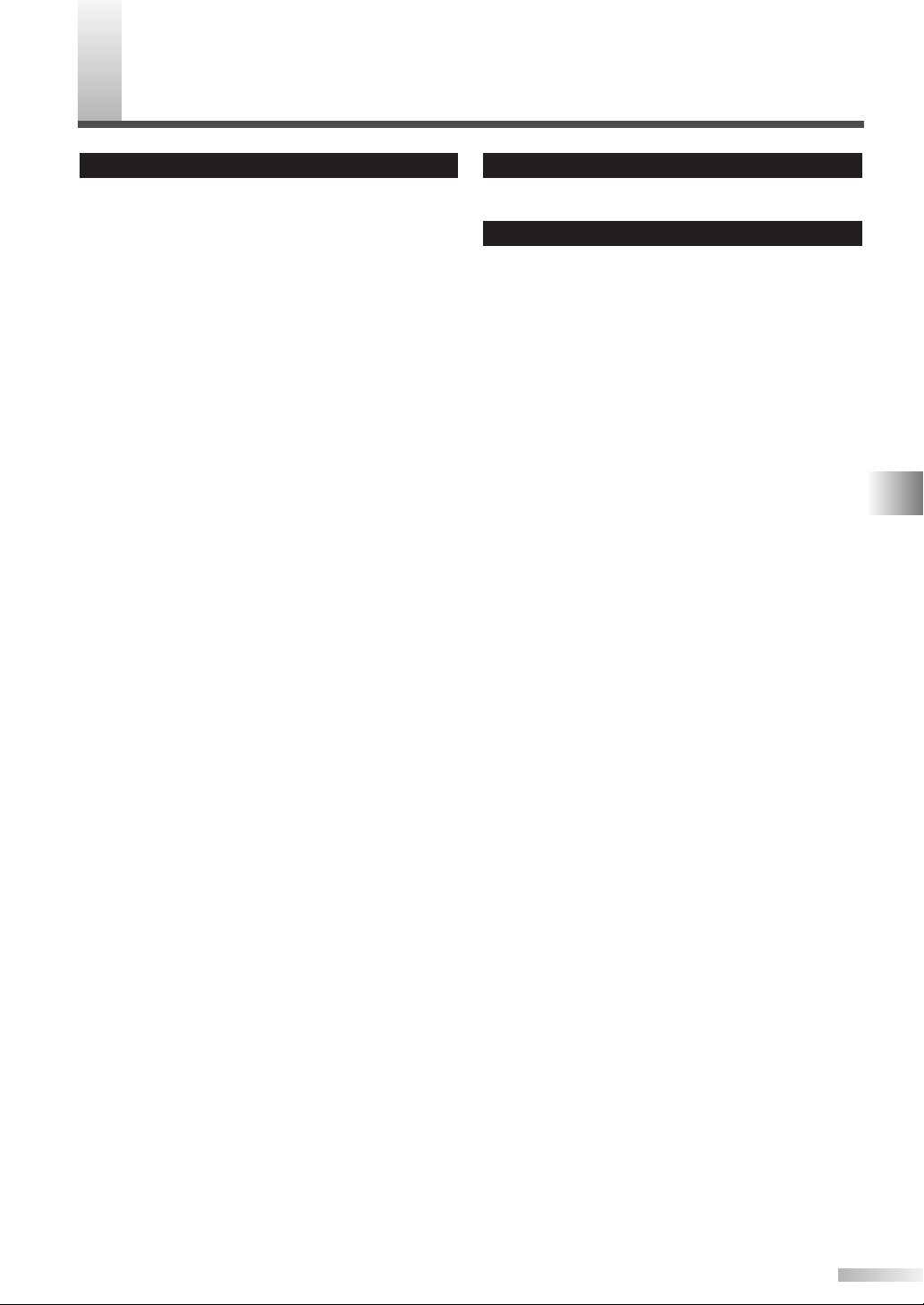
PECIFICATIONS
S
GENERAL SPECIFICATIONS
Television System: ATSC
NTSC-M
TV Standard
Closed Caption
System:
Channel Coverage (ATSC/NTSC)
VHF:
UHF: 14 ~ 69
CATV: 2 ~ 13, A ~ W,
Tuning System: Channel frequency
Channel Access: Direct access keyboard,
Terminals
Antenna Input:
S-Video Input: Mini DIN 4-pin jack x 2
Video Input: RCA jack x 2
Audio Input: RCA jack (L/R) x 4
Component Video/Audio Input:
2 pin jacks (Y) / 1Vpp
4 pin jacks (Pb/Pr) / 700mVpp
4 RCA jacks (L/R)
HDMI / Audio Input:
HDMI jack
2 RCA jacks (L/R)
Coaxial Digital Audio Output:
1 pin jack, 500mVpp
Analog Audio Output:
2 RCA jacks (L/R)
Stereo Sound System Speaker
§15.119/FCC (Analog CC)
§15.122/FCC (Digital CC)
2 ~ 13
W+1 ~ W+94,
A-5 ~ A-1, 5A
synthesized tuning system
Programmable scan,
and Up/down
VHF/UHF/CATV
75 ohm unbalanced
(F-type)
ELECTRICAL SPECIFICATION
Sound Output: 5W, 8 ohm x 4
OTHER SPECIFICATIONS
Remote Control: Digital encoded
infrared light system
Operating
Temperature:
Power Requirements: AC120V, 60Hz
Power Consumption
(Maximum):
Plasma panel: 42" XGA panel
Dimensions:
Weight: 92.4 lbs. (42.0kg)
5°C to 40°C
(41°F to 104°F)
400W
H:30-11/16" (780mm)
W: 41-1/2" (1054mm)
D:13" (330mm)
MISCELLANEOUS / SPECIFICATIONS
• Designs and specifications are subject to change without notice and without our legal obligation.
• If there is a discrepancy between languages, the default language will be English.
37
EN
Page 38

LIMITED WARRANTY
FUNAI CORP. will repair this product, free of charge in CANADA in the event of defect in materials or workmanship
as follows:
DURATION :
PARTS : FUNAI CORP. will provide parts to replace defective parts without charge for one (1) year from the
date of original retail purchase. Certain parts and LCD image burn-in are not covered under this
warranty.
LABOR : FUNAI CORP. will provide the labor without charge for a period of ninety (90) days from the date of
original retail purchase.
LIMITS AND EXCLUSIONS :
THIS WARRANTY IS EXTENDED ONLY TO THE ORIGINAL RETAIL PURCHASER. A PURCHASE RECEIPT OR
OTHER PROOF OF ORIGINAL RETAIL PURCHASE WILL BE REQUIRED TOGETHER WITH THE PRODUCT TO
OBTAIN SERVICE UNDER THIS WARRANTY.
This warranty shall not be extended to any other person or transferee.
This warranty is void and of no effect if any serial numbers on the product are altered, replaced, defaced, missing
or if service was attempted by an unauthorized service center. This limited warranty does not apply to any product
not purchased and used in CANADA.
This warranty only covers failures due to defects in material or workmanship which occurs during normal use. It
does not cover damage which occurs in shipment, or failures which are caused by repairs, alterations or product
not supplied by FUNAI CORP., or damage which results from accident, misuse, abuse, mishandling,
misapplication, alteration, faulty installation, improper maintenance, commercial use such as hotel, rental or office
use of this product or damage which results from fire, flood, lightning or other acts of God.
THIS WARRANTY DOES NOT COVER PACKING MATERIALS, ANY ACCESSORIES (EXCEPT REMOTE
CONTROL), ANY COSMETIC PARTS, COMPLETE ASSEMBLY PARTS, DEMO OR FLOOR MODELS.
FUNAI CORP. AND ITS REPRESENTATIVES OR AGENTS SHALL IN NO EVENT BE LIABLE FOR ANY
GENERAL, INDIRECT OR CONSEQUENTIAL DAMAGES ARISING OUT OF OR OCCASIONED BY THE USE
OF OR THE INABILITY TO USE THIS PRODUCT. THIS WARRANTY IS MADE IN LIEU OF ALL OTHER
WARRANTIES, EXPRESS OR IMPLIED, AND OF ALL OTHER LIABILITIES ON THE PART OF FUNAI, ALL
OTHER WARRANTIES INCLUDING THE WARRANTY OF MERCHANTABILITY AND FITNESS FOR A
PA RTICULAR PURPOSE, ARE HEREBY DISCLAIMED BY FUNAI AND ITS REPRESENTATIVES IN CANADA.
ALL WARRANTY INSPECTIONS AND REPAIRS MUST BE PERFORMED BY AN AUTHORIZED SERVICE
CENTER.
THIS WARRANTY IS ONLY VALID WHEN THE UNIT IS CARRIED-IN TO AN AUTHORIZED SERVICE CENTER.
THE PRODUCT MUST BE ACCOMPANIED BY A COPY OF THE ORIGINAL RETAIL PURCHASE RECEIPT. IF
NO PROOF OF PURCHASE IS ATTACHED, THE WARRANTY WILL NOT BE HONORED AND REPAIRS COSTS
WILL BE CHARGED.
ATTENTION :
FUNAI CORP. RESERVES THE RIGHT TO MODIFY ANY DESIGN OF THIS PRODUCT
WITHOUT PRIOR NOTICE.
WARRANTY STATEMENT REGARDING NON AUTHORIZED REPAIRS:
To obtain warranty service, you must take the product, or deliver the product freight prepaid, in either its original packaging
or packaging affording an equal degree of protection, to any AUTHORIZED SERVICE CENTER. FUNAI CORP. will not
reimburse you for any service done by unauthorized service providers without prior written approval.
To locate your nearest AUTHORIZED SERVICE CENTER or for general service inquiries,
please contact to us at:
FUNAI CORPORATION
Customer Service
Tel: 1-800-474-0045
http://www.funai-corp.com
19900 Van Ness Avenue, Torrance, CA 90501
Printed in Malaysia L0703CD / L0701CB
1EMN22014A
★★★
Page 39

QUICK SET UP
GUIDE D’INSTALLATION RAPIDE
Some cables here are not included with the plasma display TV.
Certains des câbles présentés ici ne sont pas fournis avec le téléviseur écran plasma.
Plasma Display TV rear side
5
S-VIDEO (OR VIDEO) CONNECTION
CONNEXION S-VIDÉO (OU VIDÉO)
2
AUDIO OUTPUT CONNECTION
CONEXION DE SORTIE AUDIO
R
AUDIO
L
VIDEO2
S-VIDEO2
Arrière du téléviseur écran plasma
5
S-VIDEO (OR VIDEO) CONNECTION
CONNEXION S-VIDÉO (OU VIDÉO)
1
ANTENNA
ANTENNE
ANTENNA
1
Cable TV company
Compagnie du câble TV
2
ANTENNE
Satellite dish
Antenne parabolique
AUDIO OUTPUT CONNECTION
CONEXION DE SORTIE AUDIO
Analog Audio Output Connection
CONNEXION DE SORTIE AUDIO/VIDÉO ANALOGIQUE
ANT. IN
DIGITAL
AUDIO OUT
(COAXIAL)
3
HDMI CONNECTION
CONNEXION HDMI
VHF / UHF antenna
Antenne VHF / UHF
OR
OU
OR
OU
Stereo system
Chaîne stéréo
AUDIO OUT AUDIO
L
R
HDMI
L
HDMI IN
R
COMPONENT2
L
AUDIO
R
4
COMPONENT1
Y
Pb
Pr
L
AUDIO
R
Y
Pb
Pr
VIDEO1
L
AUDIO
R
S-VIDEO1
COMPONENT CONNECTION
CONNEXION À COMPOSANTES
Power cord is included.
Le cordon d’alimentation
est fourni.
Plasma Display TV rear side
Arrière du téléviseur écran plasma
OR
OU
IN
OUT
Cable box or
Satellite box
Décodeur de câblodistribution
ou décodeur satellite
ANT. IN
DIGITAL
AUDI O OUT
(COAXIAL)
AUDIO OUT AUDIO
L
R
L
R
HDMI
HDMI IN
Plasma Display TV rear side
Arrière du téléviseur écran plasma
L
R
HDMI
HDMI IN
AUDIO IN
AUX
ANT. IN
TVVIDEO
L
R
DIGITAL
AUDIO OUT
(COAXIAL)
AUDIO OUT AUDIO
L
R
Digital Audio Output Connection
CONEXION DE SORTIE AUDIO NUMÉRIQUE
Dolby Digital decoder
Décodeur Dolby Digital
DIGITAL
AUDIO IN
(COAXIAL)
AUDIO IN
AUX
Plasma Display TV rear side
Arrière du téléviseur écran plasma
R
HDMI
L
HDMI IN
ANT. IN
TVVIDEO
L
R
DIGITAL
AUDIO OUT
(COAXIAL)
AUDIO OUT AUDIO
L
R
Page 40

3
HDMI CONNECTION
CONNEXION HDMI
DVR or DVD Player With HDMI Out Jack
DVR ou Lecteur DVD avec prise de sortie HDMI
HDMI OUT
Plasma Display TV rear side
Arrière du téléviseur écran plasma
ANT. IN
AUDIO OUT
(COAXIAL)
DIGITAL
AUDIO OUT AUDIO
L
R
L
R
HDMI
HDMI IN
4
5
COMPONENT CONNECTION
CONNEXION À COMPOSANTES
DVD Player With Component Video Out Jack
Lecteur DVD avec prises de sortie vidéo à composantes
AUDIO
OUT
LR
S-VIDEO (OR VIDEO) CONNECTION
CONNEXION S-VIDÉO (OU VIDÉO)
Camcorder
CAMÉSCOPE
COMPONENT
VIDEO OUT
Y Cb/Pb Cr/Pr
Plasma Display TV rear side
Arrière du téléviseur écran plasma
COMPONENT2COMPONENT2 COMPONENT1COMPONENT1COMPONENT2 COMPONENT1
L
AUDIO
R
Y
Pb
Pr
L
AUDIO
R
Y
Pb
Pr
Plasma Display TV (side view)
Côte du téléviseur écran plasma
R
AUDIO
L
VIDEO S–VIDEOLR
OR
OU
VIDEO2
S-VIDEO2
DVD Player
LECTEUR DVD
Printed in Malaysia
VCR
MAGNÉTOSCOPE
FOR MORE INFORMATION
POUR PLUS D’INFORMATIONS
1. Owner’s Manual
2. http://www.funai-corp.com
3. 1-800-474-0045
Mode d’emploi
VIDEO
OR
VIDEO
OUT
S–VIDEO LR
OU
Plasma Display TV rear side
Arrière du téléviseur écran plasma
AUDIO
OUT
VIDEO1
L
AUDIO
R
S-VIDEO1
1EMN22015A
L0703CD / L0701CB ★★★★
