Page 1
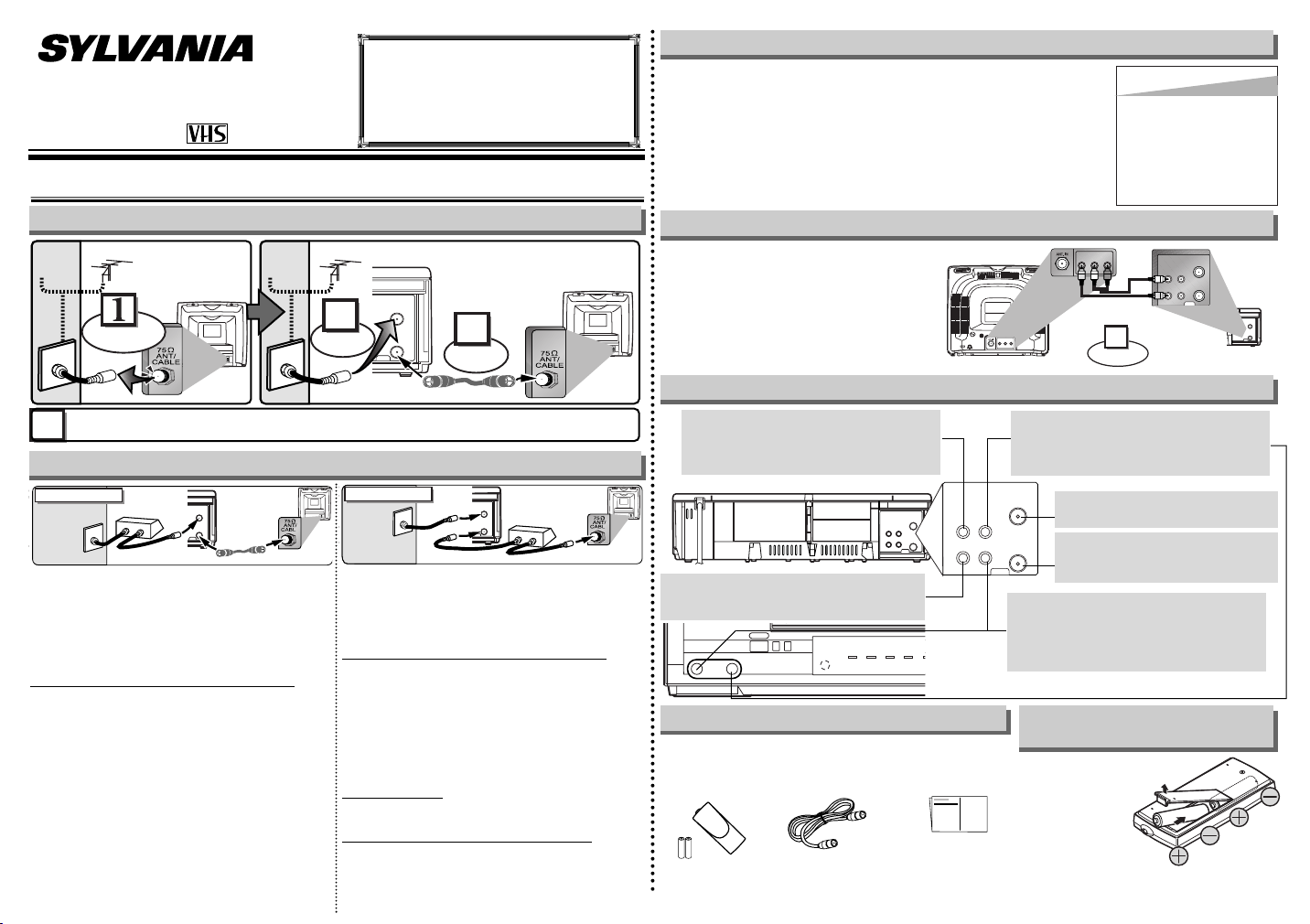
If you need additional operating assis-
ANT
AUDIO
VIDEO
IN
OUT
OUT IN
ANT
AUDIO
VIDEO
IN
OUT
OUT IN
ANT
IN
OUT
AUDIO
ANT
IN
OUT
VIDEO
Connect
1
Audio/Video Cables
(not supplied)
LR
AUDIO OUTVIDEO
OUT
LR
AUDIO INVIDEO
IN
(Back of TV)
INOUT
(Back of VCR)
POWER
POWER CHANNEL
AUDIOVIDEO
VCR/TV TIMERTAPE IN R
nm
s
ANT
IN
OUT
RF Cable (supplied)
(Back of VCR)
(Back of TV)
(Back of TV)
Plug the AC power cords of the VCR and TV into the AC outlets.
4
Disconnect
Antenna
or
2
Connect
3
Connect
Cable
Signal
Antenna
or
Cable
Signal
ANT
IN
OUT
RF Cable
(supplied)
(Back of VCR)
IN
O
U
T
E
(Back of TV)
Cable
Signal
Connection A
(Cable box or
Satellite box)
ANT
IN
OUT
RF Cable (supplied) RF Cable
(Back of TV)
IN
O
U
T
(Cable box or
Satellite box)
E
Cable
Signal
Connection B
(Back of VCR)
OWNER’S MANUAL
VIDEO CASSETTE RECORDER
C6240VE
tance after reading this owner’s manual
or to order replacement accessories,
please call
TOLL FREE : 1-800-287-4871
1. Before using your VCR
Basic VCR/TV Connection
Hint for Cable Box or Satellite Box
Select this connection when you want to view or record a
scrambled channel.
•
With this connection, channels cannot be changed on the
VCR. You can view or record ONLY the channels you have
selected on the cable box or the satellite box.
• While you are recording, only the recorded channel can
be viewed.
o select channels of the cable box or satellite box
T
1)Turn on the VCR by pressing the POWER button, and
then, press the VCR/TV button.The POWER and the
VCR/TV indicators on the front panel will light on. Then,
press the CHANNEL buttons to select channel 3 or 4
(the same channel as the output channel of the cable
box or satellite box).
• If you use the channel 4, you need to change the VCR’s
RF output to channel 4. Refer to “RF Output Channel”.
2) At the TV, select channel 3 or 4 (the same channel as
you have selected at step 1).
3) At the cable box or satellite box, select the channel you
want to view or record.
Select this connection when you want to change channels
on the VCR. With this connection, you may watch one
channel while recording another.
• You may not view or record a scrambled channel.
o select channels of the cable box or satellite box
T
1)At the cable box or satellite box, select channel 3 or 4
(the same channel as the VCR’s RF output channel.)
• Refer to “RF Output Channel”.
2)At the TV, select the same channel as the output channel (3 or 4) of the cable box or satellite box.
3)Turn on the VCR by pressing the POWER button, and
then, press the VCR/TV button .The POWER and
VCR/TV indicators on the front panel will light on. Then,
select the channel you want to view or record.
o play back a tape
T
Follow the steps 1) to 2) above. Then, play back a tape.
• Refer to “Playback” on page 5.
o view one channel while recording another
T
1)
While you are recording on the VCR, press the VCR/TV button so that the VCR/TV indicator disappears on the VCR.
2)At the cable box or satellite box, select the channel you
want to view.
RF Output Channel
If channel 3 is already occupied for broadcasting,
1) Set your TV to channel 4.
2) Insert a pre-recorded tape into the VCR.
3) Press the PLAY button once.
4) After a few seconds, press the PLAY button on the VCR for 3 seconds.
•
The RF output channel will change to channel 4 from channel 3 and you will
see a playback picture.
• W
hen a picture does not appear on the TV screen, repeat step [4].
5) Press the STOP button to stop playback.
Stereo TV Connection
You can use the AUDIO OUT jack and
VIDEO OUT jack on the back of the
VCR if your TV has Audio/Video Input
jacks. In this case, you need to set the
TV to external Line Input Mode. Please
refer to your TV’s owner’s manual.
Front & Rear Terminals
AUDIO OUT jack
Connect the audio cable to the audio in jack
of a camcorder, another VCR, a stereo
amplifier, or an audio system.
VIDEO OUT jack
Connect the video cable to the video in jack
of a camcorder, another VCR, or a TV.
Supplied Accessory
• Remote control
(NA371UD) with
Tw o AA batteries
- 1 -
• RF Cable
(WPZ0901TM002)
• Owner’s Manual
(0VMN04007)
AUDIO IN jack
Connect the audio cable from the audio out
jack of a camcorder, another VCR, or an
audio source.
VIDEO IN jack
Connect the video cable from the video out
jack of a camcorder, another VCR, or an
audio-visual source (laser disc player,
video disc player, etc.).
Installing the Batteries for
the Remote Control
Install two AA batteries
(supplied) matching the
polarity indicated on
the bottom of the
remote control.
Hint
Hint
• The RF output channel may
not change when you adjust
tracking during playback. In
this case, stop the playback,
and start the playback again.
After that, press the PLAY button on the VCR for 3 seconds
again.
ANT IN jack
Connect your antenna or cable box.
ANT OUT jack
Connect the RF cable (supplied) to
the antenna input jack on your TV.
Printed in China
0VMN04007 / HF350CD ★★★★★
Page 2
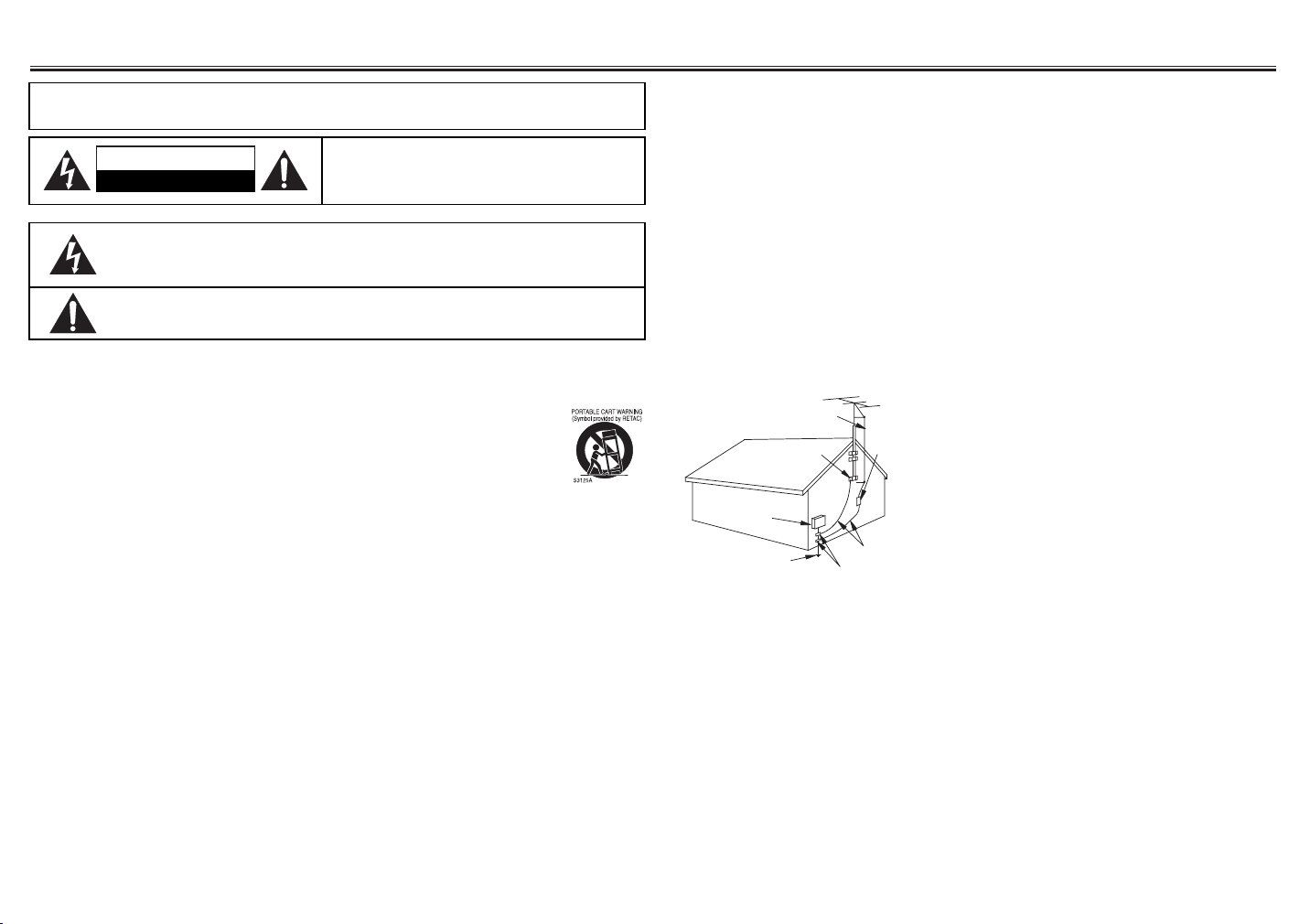
2. Important Safeguards
CAUTION: TO REDUCE THE RISK OF ELECTRIC
SHOCK, DO NOT REMOVE COVER (OR BACK).
NO USER SERVICEABLE PARTS INSIDE. REFER
SERVICING TO QUALIFIED SERVICE PERSONNEL.
The caution marking is located on the rear of the cabinet.
CAUTION
RISK OF ELECTRIC SHOCK
DO NOT OPEN
WARNING:
TO REDUCE THE RISK OF FIRE OR ELECTRIC SHOCK,
DO NOT EXPOSE THIS APPLIANCE TO RAIN OR MOISTURE.
The lightning flash with arrowhead symbol, within an equilateral triangle, is
intended to alert the user to the presence of uninsulated "dangerous
voltage" within the product's enclosure that may be of sufficient magnitude
to constitute a risk of electric shock to persons.
The exclamation point within an equilateral triangle is intended to alert the
user to the presence of important operating and maintenance (servicing)
instructions in the literature accompanying the product.
1. Read Instructions- All the safety and operating
instructions should be read before the appliance
is operated.
2. Retain Instructions- The safety and operating
instructions should be retained for future reference.
3. Heed Warnings- All warnings on the appliance
and in the operating instructions should be
adhered to.
4. Follow Instructions- All operating and use
instructions should be followed.
5. Cleaning- Unplug this video product from the
wall outlet before cleaning. Do not use liquid
cleaners or aerosol cleaners. Use a damp cloth
for cleaning.
EXCEPTION: A product that is meant for uninterrupted service and, that for some specific
reason, such as the possibility of the loss of an
authorization code for a CATV converter, is not
intended to be unplugged by the user for cleaning or any other purpose, may exclude the reference to unplugging the appliance in the cleaning description otherwise required in item 5.
6. Attachments- Do not use attachments not rec-
ommended by the video product manufacturer
as they may cause hazards.
7. Water and Moisture- Do not use this video
product near water, for example, near a bath
tub, wash bowl, kitchen sink, or laundry tub, in a
wet basement, or near a swimming pool, and
the like.
8. Accessories- Do not place this video product
on an unstable cart, stand, tripod, bracket, or
table. The video product may fall, causing serious injury to a child or adult, and serious damage to the appliance. Use only with a cart,
stand, tripod, bracket, or table recommended by
the manufacturer, or sold with the video product.
Any mounting of the appliance should follow the
manufacturer's instructions and should use a
mounting accessory recommended by the manufacturer. An appliance and cart combination should
be moved with care. Quick stops,
excessive force, and uneven surfaces may cause the appliance
and cart combination to overturn.
9. Ventilation- Slots and openings in the cabinet
are provided for ventilation and to ensure reliable operation of the video product and to protect it from overheating, and these openings
must not be blocked or covered. The openings
should never be blocked by placing the video
product on a bed, sofa, rug, or other similar surface. This video product should not be placed in
a built-in installation such as a bookcase or rack
unless proper ventilation is provided or the manufacturer's instructions have been adhered to .
10. Power Sources- This video product should be
operated only from the type of power source
indicated on the marking label. If you are not
sure of the type of power supply to your home,
consult your appliance dealer or local power
company. For products intended to operate from
battery power, or other sources, refer to the
operating instructions.
11. Grounding or Polarization- This video product
is equipped with a polarized alternating-current
line plug (a plug having one blade wider than
the other). This plug will fit into the power outlet
only one way. This is a safety feature. If you are
unable to insert the plug fully into the outlet, try
reversing the plug. If the plug should still fail to
fit, contact your electrician to replace your obsolete outlet. Do not defeat the safety purpose of
the polarized plug.
12. Power Cord Protection- Power supply cords
should be routed so that they are not likely to be
walked on or pinched by items placed upon or
against them, paying particular attention to
cords at plugs, convenience receptacles, and
the point where they exit from the appliance.
13. Outdoor Antenna Grounding- If an outside
antenna or cable system is connected to the
video product, be sure the antenna or cable system is grounded so as to provide some protection against voltage surges and built-up static
charges. Article 810 of the National Electrical
Code, ANSI/NFPA No. 70, provides information
with regard to proper grounding of the mast and
supporting structure, grounding of the lead-in
wire to an antenna discharge unit, size of
grounding conductors, location of antenna-discharge unit, connection to grounding electrodes,
and requirements for the grounding electrode.
(Fig. A)
FIGURE A
EXAMPLE OF ANTENNA GROUNDING
AS PER NATIONAL ELECTRICAL CODE
ANTENNA
LEAD WIRE
GROUND
CLAMP
ELECTRIC
SERVICE
EQUIPMENT
POWER SERVICE GROUNDING
ELECTRODE SYSTEM
(NEC ART 250, PART H)
14. Lightning- For added protection for this video
product during a lightning storm, or when it is
left unattended and unused for long periods of
time, unplug it from the wall outlet and disconnect the antenna or cable system. This will prevent damage to the video product due to lightning and power-line surges.
15. Power Lines- An outside antenna system
should not be located in the vicinity of overhead
power lines or other electric light or power circuits, or where it can fall into such power lines
or circuits. When installing an outside antenna
system, extreme care should be taken to keep
from touching such power lines or circuits as
contact with them might be fatal.
16. Overloading- Do not overload wall outlets,
extension cords, or integral convenience receptacles as this can result in a risk of fire or electric shock.
NEC – NATIONAL ELECTRICAL CODE
S2898A
ANTENNA
DISCHARGE UNIT
(NEC SECTION 810-20)
GROUNDING
CONDUCTORS
(NEC SECTION 810-21)
GROUND CLAMP
17. Object and Liquid Entry- Never push objects
of any kind into this video product through any
openings as they may touch dangerous voltage
points or short-out parts that could result in a
fire or electric shock. Never spill liquid of any
kind on the video product.
18. Servicing- Do not attempt to service this video
product yourself as opening or removing covers
may expose you to dangerous voltage or other
hazards. Refer all servicing to qualified service
personnel.
19. Damage Requiring Service- Unplug this video
product from the wall outlet and refer servicing
to qualified service personnel under the following conditions:
a. When the power-supply cord or plug is dam-
aged.
b. If liquid has been spilled, or objects have fallen
into the video product.
c. If the video product has been exposed to rain or
water.
d. If the video product does not operate normally
by following the operating instructions. Adjust
only those controls that are covered by the
operating instructions as an improper adjustment of other controls may result in damage
and will often require extensive work by a qualified technician to restore the video product to its
normal operation.
e. If the video product has been dropped or dam-
aged in any way.
f. When the video product exhibits a distinct
change in performance-this indicates a need for
service.
20. Replacement Parts- When replacement parts
are required, be sure the service technician has
used replacement parts specified by the manufacturer or have the same characteristics as the
original part. Unauthorized substitutions may
result in fire, electric shock or other hazards.
21. Safety Check- Upon completion of any service
or repairs to this video product, ask the service
technician to perform safety checks to determine
that the video product is in proper operating
condition.
22. Heat- This video product should be situated
away from heat sources such as radiators, heat
registers, stoves, or other products (including
amplifiers) that produce heat.
- 2 - EN
Page 3
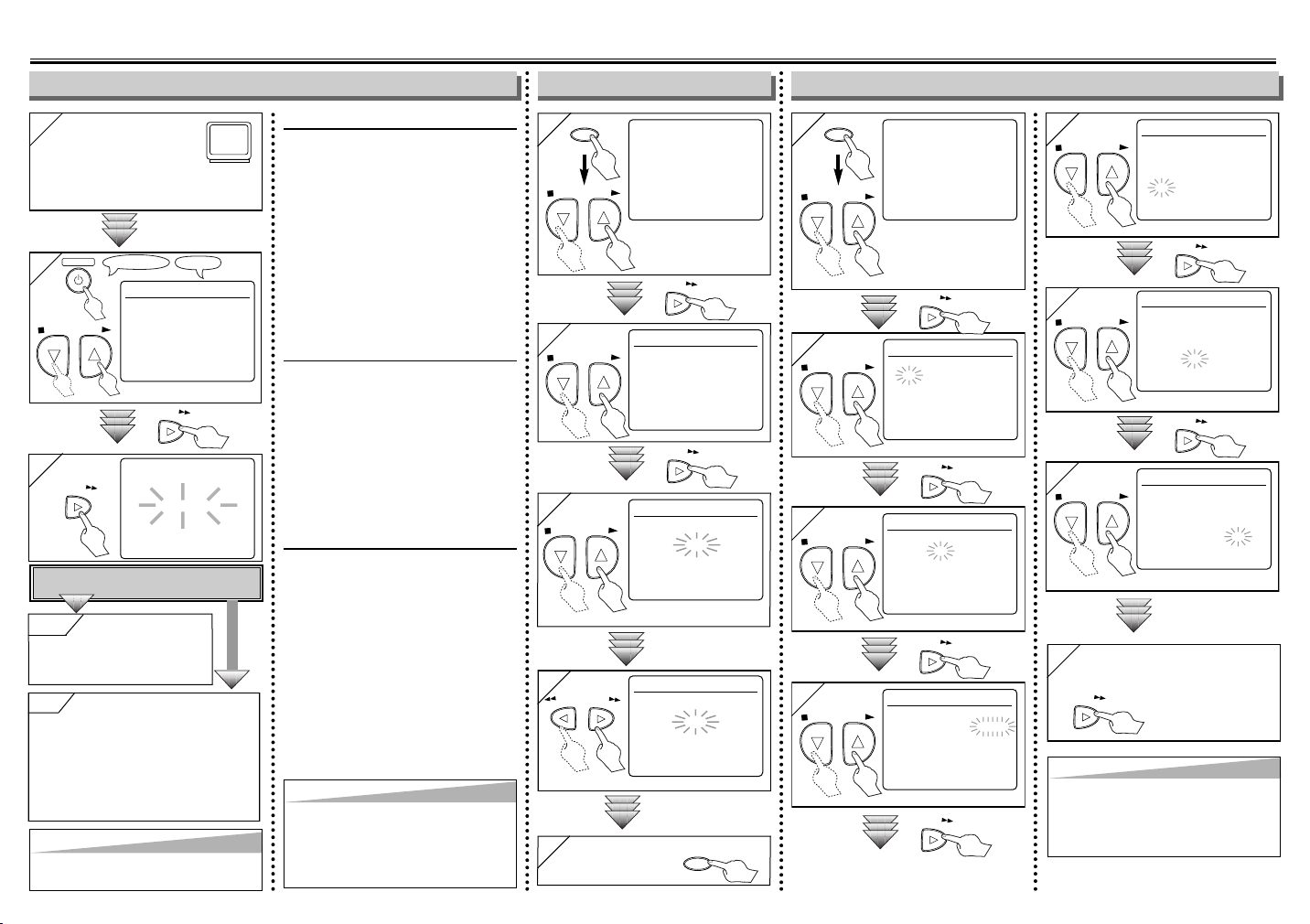
3. Preset for Use
F.FWD
MENU
STO
P
PLAY
STO
P
PLAY
F.FWD
F.FWD
STOP
PLAY
F.FWD
MENU
STO
P
PLAY
STOP
PLA
Y
F.FWD
F.FWD
STOP
PLAY
F.FWD
STOP
PLAY
F.FWD
STO
P
PLAY
F.FWD
STO
P
PLAY
F.FWD
STOP
PLAY
R
E
W
F.FWD
C.RESET
EXIT
TV ScreenRemote Control
F.FWD
Clock Set UpTo Add/Delete ChannelsTurn on the VCR for the first time
1
1
Tu rn on the TV and set
it to channel 3.
• If channel 3 is already occupied for broadcasting, see“RF Output Channel” section.
POWER
2
2
LANGUAGE SELECT
B ENGLISH [ON]
P
P
LAY
STO
or
3
3
Do you connect the cable of the cable box or
the satellite box to the VCR’s ANT IN jack?
FRANCAIS
ESPAÑOL
AUTO SET UP
Ye s
es Press the MENU
YYes
button to exit
• Refer to “Hint for Cable Box or
Satellite Box” section on page 1.
No
Please wait for a few minutes.
No
After scanning...
• The tuner stops on the lowest memorized
channel.
•You can select only the channels memorized
in VCR by using the CHANNEL buttons.
• If "AUTO SET UP" appears on the TV screen
again, check the cable connections.Then,
press the F.FWD button once again.
Hint
Hint
•
Repeat these steps only if there was a
power failure or if the VCR has been
unplugged for more than 30 seconds.
CH 01
No
To Select a Channel
You can select a channel by directly
pressing the Number buttons on the
remote control.
Notes for using the Number buttons:
•
When selecting cable channels which
are higher than 99, enter channel
numbers as a three-digit number.(For
example: 117, press 1,1,7)
• You must precede single-digit
channel numbers with a zero (For
example: 02, 03, 04 and so on).
To Preset the Channel Again
1) Press the MENU button until the main
menu appears.
2) Select "CHANNEL SET UP" by pressing the
PLAY or STOP button. Then, press the
F.FWD button.
3)
Select "AUTO SET UP" by pressing
the
PLAY or STOP button. Then, press the
F.FWD button. After scanning, the tuner
stops on the lowest memorized channel.
To Change the On-Screen Language
1) Press the MENU button until the main
menu appears.
2) Select "LANGUAGE SELECT" by pressing
the PLAY or STOP button. Then, press the
F.FWD button.
3) Select "ENGLISH" , "FRANCAIS" or
"ESPAÑOL" by pressing the PLAY or STOP
button. Then, press the C.RESET/EXIT button.
Hint
Hint
• If you accidentally select Spanish or French
and need English: Press the MENU button
and choose SELEC. IDIOMA, or SELECTION LANGUE. Press the F.FWD button,
and select ENGLISH. Finally, press the
C.RESET/EXIT button.
1
1
2
2
3
3
4
4
5
To exit the
5
menu.
B CHANNEL SET UP
or
or
or
or
B MANUAL SET UP
Select the channel to be
added or deleted.
Select “ADD” or “DELETE”
- 3 - EN
-MENU-
TIMER PROGRAMMING
AUTO REPEAT [OFF]
CLOCK SET
LANGUAGE SELECT
CHANNEL SET UP
AUTO SET UP
MANUAL SET UP
CHANNEL 30 (CATV)
ADD
MANUAL SET UP
CHANNEL 30 (CATV)
ADD
1
1
or
• If the clock is not set, the
2
2
or
-MENU-
TIMER PROGRAMMING
AUTO REPEAT [OFF]
CHANNEL SET UP
B CLOCK SET
LANGUAGE SELECT
CLOCK SET screen
appears when you press
the MENU button. In this
case, go to step [2].
CLOCK SET
MONTH DAY YEAR
0 3 / – – – – – –
HOUR MINUTE AM/PM
– – : – – – –
5
5
or
CLOCK SET
MONTH DAY YEAR
0 3 / 1 5 MON 2 0 0 4
HOUR MINUTE AM/PM
0 5 : – – – –
Select the current hour
6
6
or
CLOCK SET
MONTH DAY YEAR
0 3 / 1 5 MON 2 0 0 4
HOUR MINUTE AM/PM
0 5 : 4 0 – –
Select the current minute
Select the current month
7
7
3
3
or
CLOCK SET
MONTH DAY YEAR
0 3 / 1 5 – – – –
HOUR MINUTE AM/PM
– – : – – – –
or
CLOCK SET
MONTH DAY YEAR
0 3 / 1 5 MON 2 0 0 4
HOUR MINUTE AM/PM
0 5 : 4 0 P M AM
Select “AM” or “PM”
B PM
Select the current day
8 To exit the CLOCK SET
8
screen.
4
4
or
CLOCK SET
MONTH DAY YEAR
0 3 / 1 5 2 0 0 4
HOUR MINUTE AM/PM
– – : – – – –
Select the current year
Hint
Hint
• To go back one step, press the REW button
(during the steps [2] to [7].)
• Your clock setting will be lost if there is a
power failure or if the VCR has been
unplugged for more than 30 seconds.
Page 4

4. Precautions
Precautions
Install Location
For safety and optimum performance of
your VCR:
• Install the VCR in a horizontal and stable position. Do not place anything
directly on top of the VCR. Do not
place the VCR directly on top of the TV.
• Shield it from direct sunlight and keep
it away from sources of intense heat.
Avoid dusty or humid places. Avoid
places with insufficient ventilation for
proper heat dissipation. Do not block
the ventilation holes on the sides of the
VCR. Avoid locations subject to strong
vibration or strong magnetic fields.
Avoid the Hazards of Electrical Shock and
Fire
• Do not handle the power cord with wet
hands.
• Do not pull on the power cord when
disconnecting it from AC wall outlet.
Grasp it by the plug.
Moisture Condensation Warning
Moisture condensation may occur inside
the unit when it is moved from a cold
place to a warm place, or after heating a
cold room or under conditions of high
humidity. Do not use the VCR at least for
2 hours until its inside is dry.
FCC Warning
This equipment may generate or use
radio frequency energy. Changes or
modifications to this equipment may
cause harmful interference unless the
modifications are expressly approved in
the instruction manual. The user could
lose the authority to operate this equipment if an unauthorized change or modification is made.
Important Copyright Information
Unauthorized recording or use of broadcast television programming, video tape,
film or other copyrighted material may
violate applicable copyright laws.We
assume no responsibility for the unauthorized duplication, use, or other acts
which infringe upon the rights of copyright owners.
A Note about Recycling
This product's packaging materials are
recyclable and can be reused. Please
dispose of any materials in accordance
with your local recycling regulations.
Batteries should never be thrown away
or incinerated but disposed of in accordance with your local regulations concerning chemical wastes.
Note to the Cable TV System Installer
This reminder is provided to call the
Cable TV system installer’s attention to
Article 820-40 of the National Electrical
Code, which provides guidelines for
proper grounding – in particular, specifying that the cable ground shall be connected to the grounding system of the
building, as close to the point of cable
entry as possible.
CAUTION:
TO PREVENT ELECTRIC SHOCK,
MATCH WIDE BLADE OF PLUG TO
WIDE SLOT, FULLY INSERT.
ATTENTION:
POUR ÉVITER LES CHOC
ÉLECTRIQUES, INTRODUIRE LA
LAME LA PLUS LARGE DE LA
FICHE DANS LA BORNE CORRESPONDANTE DE LA PRISE ET
POUSSER JUSQU’AU FOND.
Tr oubleshooting Guide
If you are having problems operating your product even though you have followed
the instructions in this manual, check the following list of problems and corrective
actions.You may be able to solve the problem yourself.
PROBLEM
No power.
Timer recording is impossible.
Cannot go into Recording mode.
Playback picture is partially noisy.
No playback picture (only sound
can be heard.)
No or poor playback picture.
TV programs cannot be seen normally.
No VCR operation from the
infrared Remote Control.
Video or color fades in and out when
making a copy of a video tape.
• Make sure the power plug is connected to an AC outlet.
• Make sure the power is turned on.
• Make sure the timer recording is set correctly.
• Make sure the power is off.
• Make sure the VCR clock is set correctly.
• Make sure the tape has a record tab. If needed, cover the hole with
cellophane tape.
• Adjust tracking control for a better picture by pressing the CHANNEL
buttons.
Head cleaning may be necessary. Refer to “Auto Head Cleaning” on
•
page 8.
• Make sure the VCR is not in the Menu mode.
• Turn on the TV and set the TV to channel 3. If channel 3 is already
occupied for broadcasting, change the RF output to channel 4, and
change the TV channel to channel 4. (See “RF Output Channel” on
page 1 for the detail.)
• Fine tune the channel reception on your TV.
• Re-check the ANT. IN and ANT. OUT connections. See page 1.
• Press the VCR/TV button on the remote control so that the VCR/TV
indicator on the VCR disappears.
• Make sure the power plug is connected to an AC outlet.
• Check batteries in remote control.
• You cannot copy a copyrighted video tape.You are experiencing copy
guard protection.
CORRECTIVE ACTION
Specifications
Video Heads : Four Heads
Operating temperature : 41°F~104°F
(5°C~40°C)
Converter output : VHF Channel 3 or 4.
• Designs and specifications are subject to change without notice and legal obligation.
• If an explanation in the Owner’s Manual is not consistent across languages, please
refer to the English version.
- 4 - EN
Power requirement : 120V, 60Hz
Power consumption : 14 Watts
Dimensions : W 14-3/16” (360mm)
H 3-5/8” (92mm)
D 8-9/16” (216mm)
Weight : 4.0 lbs. (1.8 Kg.)
(approx.)
Page 5

5. Playback
W
s
POWER
VCR/TVEJECT
CHANNEL
PAUSE
/STILL
C.RESET
EXIT
SEARCH
-MODE
SLOW
DISPLAYSPEED
STOP
P
LA
Y
REC/OTR
MENU
R
E
W
F.FWD
123
456
7809
POWER VCR/TV TTAPE IN
TV ScreenRemote Control
PLAY
S
T
O
P
EJECT
Record tab
TV ScreenRemote Control
CHANNEL
123
456
7809
SPEED
REC/OTR
(
S
T
O
P
EJECT
S
T
O
P
MENU
F.F
W
D
C.RESET
EXIT
POWER
WER CHANNEL
VCR/TV TIMERTAPE IN REC
MENUREC/OTRSTOP/EJECT
REW PLAY F.FWD
nm
ab
s
PN
V
POWER
VCR/TVEJECT
CHANNEL
PAUSE
/STILL
C.RESET
EXIT
SEARCH
-MODE
SLOW
DISPLAYSPEED
STOP
P
LA
Y
REC/OTR
MENU
R
E
W
F.FWD
123
456
7809
POWER
WER CHANNEL
VCR/TV TIMERTAPE IN REC
MENUREC/OTRSTOP/EJECT
REW PLAY F.FWD
nm
ab
s
PN
V
POWER
VCR/TVEJECT
CHANNEL
PAUSE
/STILL
C.RESET
EXIT
SEARCH
-MODE
SLOW
DISPLAYSPEED
STOP
P
LA
Y
REC/OTR
MENU
R
E
W
F.FWD
123
456
7809
POWER VCR/TV TAPE IN
REC
MENU
PLAY
Before:
Tu rn on the TV and set it to
channel 3.
• If channel 3 is already occupied for broadcasting, see “RF Output Channel” section.
STOP
2
2
PLAYB
4
4
EJECT A
1
1
3
3
4
4
ER CHANNEL
nm
2
3
3
Hint
Hint
•
When a tape without record tab is inserted, the VCR will start playback automatically at step [1].
• Tracking will be automatically adjusted upon playback. To adjust the tracking manually, press the CHANNEL buttons.
2
POWER
VCR/TV TIMERTAPE IN REC
1
1
6. Recording & OTR (One Touch Recording)
Before:
Tu rn on the TV and set it to
channel 3.
• If channel 3 is already occupied for
broadcasting, see “RF Output Channel” section.
1
1
with tab
3
3
4
4
You can select a fixed recording time by pressing the REC/OTR button repeatedly.
5
5
SP
Tape Speed Recording/Playback Time
Type of tape T60 T120 T160
SP mode 1hour 2hours 2-2/3hours
SLP mode 3hour 6hour 8hour
REC OTR(0:30) OTR(1:00).....
(Normal recording)
OTR
2
2
• Select the desired tape
speed
REC
8:00) OTR(7:30)
6
6
STOP
CH12
• Select the
desired channel
EJECT A
6
6
4
4
3
3
5
5
Accidental erasure prevention
To prevent accidental recording on a recorded cassette, remove its record tab. To record
on it later, cover the hole with cellophane
tape.
Hint
Hint
• If you have connected the VCR to a cable box or satellite box, refer to “Hint for
Cable Box or Satellite Box” section on page 1.
2
2
2
2
7. Other Operations
To cue or review picture during playback (Picture Search)
Press the F.FWD or REW button.
• Press it again and the VCR will now
MENUREC/OTRSTOP/EJECT
V
PN
REW PLAY F.FWD
search in super high speed. (in the
LP/SLP modes only)
ab
To freeze the picture on TV screen
during playback (Still mode)
Press the PAUSE/STILL button. Each
3
4
4
be forwarded by one frame.
• If the picture begins to vibrate vertically
time you press the button, the picture will
2
3
2
during the still mode, stabilize the picture by pressing the CHANNEL buttons.
• If the picture is distorted or rolling vertically, adjust the vertical hold control on
your TV, if equipped.
Counter Reset
Press the C.RESET/EXIT button.
Hint
Hint
• Still/Slow/Pause mode will be automatically cancelled after 5 minutes to prevent damage to the tape and the
video head.
1
1
4
4
• To return to playback from the Picture Search/Still/Slow mode, press the PLAY button.
To play back in slow motion
Press the SLOW button during playback
or the still mode.
• If the noise bar appears on the TV
screen, you can reduce it by pressing
the CHANNEL buttons.
To temporarily stop recording
(Pause mode)
Press the PAUSE/STILL button.
• During the rec pause mode, five
C
marks appear on the TV screen. Each
mark represents one minute.
• Press it again to resume recording.
Auto Rewind
When a tape reaches its end during playback, fast-forward, or recording (except
timer recording and One Touch
Recording), the tape will automatically
rewind to the beginning. After rewinding
finishes, the VCR will eject the tape and
turn itself to off.
C
8. On-Screen Operations
1 To call up the main menu
1
-MENU-
B TIMER PROGRAMMING
AUTO REPEAT [OFF]
CHANNEL SET UP
CLOCK SET
5
5
6
6
- 5 -
2 To select an item
2
or
3 To decide
3
To exit the menu
4
4
LANGUAGE SELECT
TIMER PROGRAMMING
AUTO REPEAT [OFF]
B CHANNEL SET UP
CLOCK SET
LANGUAGE SELECT
CHANNEL SET UP
AUTO SET UP
B MANUAL SET UP
OR
-MENU-
11223
4
4
1
4
1
4
2
2
3
4
4
3
3
EN
Page 6

9. Recording Features
F.FWD
STOP
PLAY
F.FWD
STO
P
PLAY
F.FWD
STOP
PLAY
F.FWD
F.FWD
F.FWD
STO
P
PLAY
MENU
F
.F
W
D
S
T
O
P
F.FWD
F
.F
W
D
S
T
O
P
STO
P
P
LAY
F.FWD
C.RESET
EXIT
POWER
Connect
1
IN
OUT
AUDIO
VIDEO
IN
OUT
ANT
VIDEO
IN
OUT
INOUT
AUDIO
Audio/Video Cables
(not supplied)
RF Cable
(supplied)
(Back of TV)
(Back of Recording VCR*)
*Front input jacks are also available
(Back of Playing VCR)
2
Connect
PLAY
PLAY
S
T
O
P
PLAY
S
T
O
P
PLAY
Timer Recording Hint for Timer Recording
•Insert a tape with its record tab into the VCR.
1
1
-MENU-
B TIMER PROGRAMMING
AUTO REPEAT [OFF]
CHANNEL SET UP
CLOCK SET
LANGUAGE SELECT
5 Select the desired start
5
Select the
minute
2
2
or
3
3
or
4 Select the desired month
4
Select the desired day
PROGRAM NUMBER 4
DATE – – / – –
START TIME – – : – – – –
END TIME – – : – – – –
CHANNEL – –
REC SPEED – –
Select an empty program
number
PROGRAM NUMBER 4
Select “ONCE”, “DAILY”
(Mon-Fri), or “WEEKLY”
ONE TIME PROGRAM
PROGRAM NUMBER 4
or
DATE 0 5 / 0 3 MON
START TIME – – : – – – –
END TIME – – : – – – –
CHANNEL – –
REC SPEED – –
or
• You can program one
B ONCE
DAILY
WEEKLY
year in advance.
6
6
7
7
8
8
•
time (hour)
ONE TIME PROGRAM
or
or
PROGRAM NUMBER 4
DATE 0 5 / 0 3 MON
START TIME 0 7 : 3 0 – –
END TIME – – : – – – –
CHANNEL – –
REC SPEED – –
or
ONE TIME PROGRAM
PROGRAM NUMBER 4
DATE 0 5 / 0 3 MON
START TIME 0 7 : 3 0 PM
END TIME – – : – – – –
CHANNEL – –
REC SPEED – –
AM
B PM
Select “AM” or “PM”
Repeat the procedure in steps
5 and 6 to set the end time.
ONE TIME PROGRAM
PROGRAM NUMBER 4
DATE 0 5 / 0 3 MON
START TIME 0 7 : 3 0 PM
or
If you have connected the VCR to a cable
box or satellite box as the Connection A
on page 1, select the VCR to channel 3 or
4 (the RF output channel of the VCR).
Then, select the desired channel at the
cable box or satellite box. Leave the cable
box or satellite box on for timer recording.
END TIME 0 8 : 3 0 PM
CHANNEL 1 6
REC SPEED – –
Select the desired channel
9
9
or
ONE TIME PROGRAM
PROGRAM NUMBER 4
DATE 0 5 / 0 3 MON
START TIME 0 7 : 3 0 PM
END TIME 0 8 : 3 0 PM
CHANNEL 1 6
REC SPEED SP B SP
Select the desired recording speed
10
Tu rn off the VCR
10
for recording
• TIMER indicator on the VCR lights up.
Hint
Hint
• To go back one step, press the REW button
(during the steps [3] to [9].)
To Check, Correct, or Cancel a
Timer Program
1) Turn the power on by pressing
the POWER button.
2) Select main menu by pressing
the MENU button.
3) Select "TIMER PROGRAMMING" by pressing the PLAY or
STOP button.Then, press the
F.FWD button.
4) Select the program number
which you want to check by
pressing the PLAY or STOP button. The details of the program
you selected will appear on the
TV screen.
• Go to the digit you want to
change by pressing the F.FWD
or REW button. Then, enter correct numbers by pressing the
PLAY or STOP button.
• You may cancel the entire program by pressing the REW button while the program number
flashes.
5) Press the C.RESET/EXIT button
to exit.
6) Press the POWER button to
return to timer stand-by mode.
- 6 -
• If there is a power failure or the VCR has been unplugged for more than
30 seconds, the clock setting and all timer settings will be lost.
• If the tape runs out before the end time, the VCR will switch to the Stop
mode immediately, eject the tape and the VCR power will be turned off.
The TIMER indicator will flash.
• If a tape is not in the VCR or does not have the record tab, the TIMER
indicator flashes and timer recording cannot be performed. Please
SLP
insert a recordable tape.
When all the Timer Recording are completed, the TIMER indicator flashes. To
play or eject the recorded tape, press the POWER button first, and then
press the PLAY or EJECT button.
To cancel a Timer Recording that is in progress
Press the STOP/EJECT button on the VCR.
Copying a Video Tape
Warning: Unauthorized recordings of copyrighted video tapes
may be an infringement of copyright laws.
1) Insert a pre-recorded tape into the playing VCR.
2) Insert a tape with its record tab into the recording VCR.
3) Press the SPEED button on the remote control of the recording VCR
to select the desired recording speed (SP/SLP).
4) Select the “L1” or “L2”position on the recording VCR.
• To use the input jacks on the back of the VCR, select "L1" position by
pressing [0], [0], [1] on the remote control or the CHANNEL buttons.
• To use the input jacks on the front of the VCR, select "L2" position by
pressing [0], [0], [2] on the remote control or the CHANNEL buttons.
5) Press the REC/OTR button on the recording VCR.
6) Begin playback of the tape in the playing VCR.
7) To stop recording, press the STOP/EJECT button on the recording
VCR, then stop playback of the tape in the playing VCR.
Hint
Hint
• For best results during dubbing, use the VCR’s front panel controls whenever possible. The
remote control might affect the playing VCR’s operation.
• Always use a video-quality shielded cable with RCA-type connectors. Standard audio cables are
not recommended.
• You can use a video disc player, satellite receiver, or other audio/video component with A/V outputs in place of the playing VCR.
• “L1” or “L2” is found before the lowest memorized channel. (Example: CH02)
EN
Page 7

10. Special Features
SEARCH
-MODE
STOP
PLAY
STO
P
PLA
Y
MENU
STO
P
PLA
Y
F.FWD
Pro.1 Pro.2 Pro.3 Pro.4 Pro.5
02 01 01 02 03
Beginning
of tape
End
of tape
CURRENT PROGRAM
INDEX MARK
SEARCH
-MODE
F.FWD
R
E
W
F.FWD
R
E
W
Time Search Index Search Auto Repeat
You can specify the time for
fast forwarding or rewinding.
• Insert a tape into the VCR.
1
1
TIME SEARCH
– : – –
x2 (Twice)
2 Select the desired length
2
of time for fast forwarding
or rewinding
TIME SEARCH
2 : 5 0
or
You can specify the number of
programs to be skipped.
• Insert a tape into the VCR.
1
1
x1 (Once)
2
2
or
INDEX SEARCH
– –
INDEX SEARCH
0 3
0:01~ 9:59
(1 minute~9 hours
and 59 minutes)
To rewind To fast forward
3
3
To rewind To fast forward
3
3
After searching,
After searching,
4
4
Hint f
Hint f
• These functions are not available during recording.
• Press the STOP button to stop the search.
• If the end of the tape is reached during a Search, the VCR will cancel the search and rewind the
tape.
PLAYB
or
Timer Searcc
or
Timer Sear
4
4
Hint
Hint
• The VCR records an index mark at the
beginning of the recording when you make
a recording. There should be time gap
between index marks for the Index Search.
h & Inde
h & Inde
PLAYB
x Searcchh
x Sear
01 ~ 20
You can repeat playback of a
whole tape automatically.
• Insert a tape into the VCR.
1
1
2
2
3
3
Hint
Hint
• To cancel Auto Repeat, follow steps [1]-[2]
above. Then, press the F.FWD button so
that [OFF] appears beside AUTO REPEAT.
Press the C.RESET/EXIT button to exit.
• If menu remains on the TV screen at step
[3], press the C.RESET/EXIT button to exit.
or
AUTO REPEAT B
-MENU-
TIMER PROGRAMMING
B AUTO REPEAT [OFF]
CHANNEL SET UP
CLOCK SET
LANGUAGE SELECT
-MENU-
TIMER PROGRAMMING
B AUTO REPEAT [ON]
CHANNEL SET UP
CLOCK SET
LANGUAGE SELECT
- 7 - EN
Page 8

11. Information
Ajuste el mes.
Ajuste el día.
Ajuste el año.
Ajuste el minuto.
Ajuste la
mañana (AM) o
la tarde (PM).
Ajuste la hora.
Pulse repetidamente [PLAY] o [STOP].
Luego, pulse [F.FWD].
Pulse repetidamente [PLAY] o [STOP].
Luego, pulse [F.FWD].
Pulse repetidamente [PLAY] o [STOP].
Luego, pulse [F.FWD].
Pulse repetidamente [PLAY] o [STOP].
Luego, pulse [F.FWD].
Pulse repetidamente [PLAY] o [STOP].
Luego, pulse [F.FWD].
Pulse repetidamente [PLAY] o [STOP].
HOME ENTERTAINMENT WARRANTY
We appreciate your purchase of a SYLVANIA
Home Entertainment product. We take pride in
the quality of our products and have manufactured your new Home Entertainment unit to
exacting quality standards. We feel confident
that in normal use, it will provide you with satisfactory performance. However, should you experience difficulty, you are protected under the provisions of this warranty.
SYLVANIA Home Entertainment products are
warranted against manufacturing defects in
materials and workmanship in normal use for the
following periods from the date of purchase by
the original user, and is conditional upon the unit
being installed and used as directed in the
instruction manual.
Product Parts and Labour
V. C.R. 1 Year
Video Head 6 Months
Remote Control 90 Days
SYLVANIA’s obligation under this warranty shall
be limited to the repair, including all necessary
parts and the cost of the labour connected therewith, or at our option the exchange of any Home
Entertainment product which shows evidence of
a manufacturing defect within the warranty period.
Replacement parts, furnished in connection with
this warranty shall be warranted for a period
equal to the unexpired portion of the original
equipment warranty.
This warranty applies to the product from the
original date of purchase at retail. Therefore, the
owner must provide a copy of the original, dated
bill of sale. No warranty service will be performed without a bill of sale. Transportation to
and from the service depot is the responsibility of
the owner.
This warranty is extended to SYLVANIA Home
Entertainment products purchased and used in
Canada. This warranty shall not apply to appearance or accessory items including but not limited
to: cabinet, cabinet parts, batteries, connecting
cables, tapes. This warranty shall, in addition,
not apply to cleaning video/audio heads, pinch
rollers, tape transport system damages due to
CUSTOMER OBLIGATIONS
WARRANTY EXCLUSIONS
handling, transportation, unpacking, set-up,
installation, customer adjustments that are covered in the instruction book, repair or replacement of parts supplied by other than the SYLVANIA authorized service depot, any malfunction or
failure caused by or resulting from abnormal
environmental conditions, improper unauthorized
service, improper maintenance, modifications or
repair by the consumer, abuse, misuse, neglect,
accident, fire, flood, or other Acts of God, and
incorrect line voltage.
This Home Entertainment product is only warranted to the original retail purchaser. This warranty becomes void in the event of commercial or
rental use. This warranty becomes void in the
event serial numbers are altered, defaced or
removed.
SYLVANIA reserves the right to make changes in
design or to make additions to or improvements
upon this product without incurring any obligation
to install the same on products previously manufactured. The foregoing is in lieu of all other warranties expressed or implied and SYLVANIA neither assumes nor authorizes any person to
assume for it any other obligation or liability in
connection with the sale or service of this product. In no event shall SYLVANIA or its SYLVANIA dealers be liable for special or consequential
damage arising from the use of this product, or
for any delay in the performance of this warranty
due to cause beyond our control.
The purchaser may have other rights under existing provincial or federal laws, and where any
terms of this warranty are prohibited by such
laws, they are deemed null and void, but the
remainder of the warranty shall remain in effect.
HOW TO OBTAIN SERVICE
Should this product require service, you may
obtain specific information on how to obtain service by contacting the SYLVANIA Dealer from
whom this product was purchased, or by contacting us directly:
SONIGEM SERVICE
300 Alden Road
Markham, Ontario
L3R 4C1
PHONE: (905) 940-5089
FAX: (905) 940-2303
1-800-287-4871
Maintenance
Servicing
Should your VCR become inoperative, do not
try to correct the problem by yourself. There
are no user-serviceable parts inside. Turn off,
unplug the power plug, and please call our
help line mentioned on page 1 to locate an
Authorized Service Center.
Cabinet Cleaning
• Wipe the front panel and other exterior surfaces of the VCR with a soft cloth immersed
in lukewarm water and wrung dry.
• Never use a solvent or alcohol. Do not spray
insecticide liquid near the VCR. Such chemicals may cause damage and discoloration to
the exposed surfaces.
Auto Head Cleaning
• Automatically cleans video heads as you insert or
remove a cassette, so you can see a clear picture.
• Playback picture may become blurred or interrupted while the TV program reception is clear. Dirt
accumulated on the video heads after long periods of use, or the usage of rental or worn tapes
can cause this problem. If a streaky or snowy picture appears during playback, the video heads in
your VCR may need to be cleaned.
1. Please visit your local Audio/Video store and pur-
chase a good quality VHS Video Head Cleaner.
2. If a Video Head Cleaner does not solve the
problem, please call our help line mentioned on
page 1 to locate an Authorized Service Center.
NOTES:
• Remember to read the instructions included with
the video head cleaner before use.
• Clean video heads only when problems occur.
Instrucciones en Español
PREPARACIÓN DE CANALES
(La antena o la caja de televisión por
cable deberá estar conectada)
NOTES: Cuando utilice su nueva
videograbadora por primera vez, o en el
caso de ser necesario después de producirse un fallo en la alimentación, la
videograbadora se pondrá inicialmente en el
modo de preajuste cuando se pulse
[POWER].
1. Encienda el televisor y ponga el televisor
en el canal 3.
2. Pulse [POWER] para encender la
videograbadora.
3. Seleccione "ENGLISH",
"FRANCAIS"(French)
o "ESPAÑOL"
(Spanish) pulsando
[PLAY] o [STOP].Y
luego pulse [F.FWD].
SELEC. IDIOMA
ENGLISH
FRANCAIS
B ESPAÑOL [ON]
4. Pulse una vez
[F.FWD].
El sintonizador explora
y memoriza todos los canales activos de su
zona. Tras la exploración, el sintonizador se
detiene en el canal memorizado más bajo.
- 8 - EN
PREPARACIÓN DEL RELOJ
1. Pulse [MENU] hasta que aparezca el
menú principal. (Si el reloj no está puesto
en hora y se pulsa [MENU], el menú
AJUSTE DE RELOJ aparece en primer
lugar. En este caso, siga el paso 3.)
2. Pulse [PLAY] o [STOP] para indicar a
"AJUSTE DE RELOJ". Luego, pulse [F.FWD].
3.
AJUSTE DE RELOJ
MES DIA AÑO
• Para volver atrás un
paso, pulse [REW].
4. Pulse [F.FWD] para
poner en funcionamiento el reloj.
03 / 15 LUN 2004
HORA MINUTO AM/PM
05 : 40 PM AM
BPM
Page 9

documentation manual, user maintenance, brochure, user reference, pdf manual
This file has been downloaded from:
User Manual and User Guide for many equipments like mobile phones, photo cameras, monther board, monitors, software, tv, dvd, and othes..
Manual users, user manuals, user guide manual, owners manual, instruction manual, manual owner, manual owner's, manual guide,
manual operation, operating manual, user's manual, operating instructions, manual operators, manual operator, manual product,
