Funai B4-M500, B4-M501, B4-M502 Service Manual
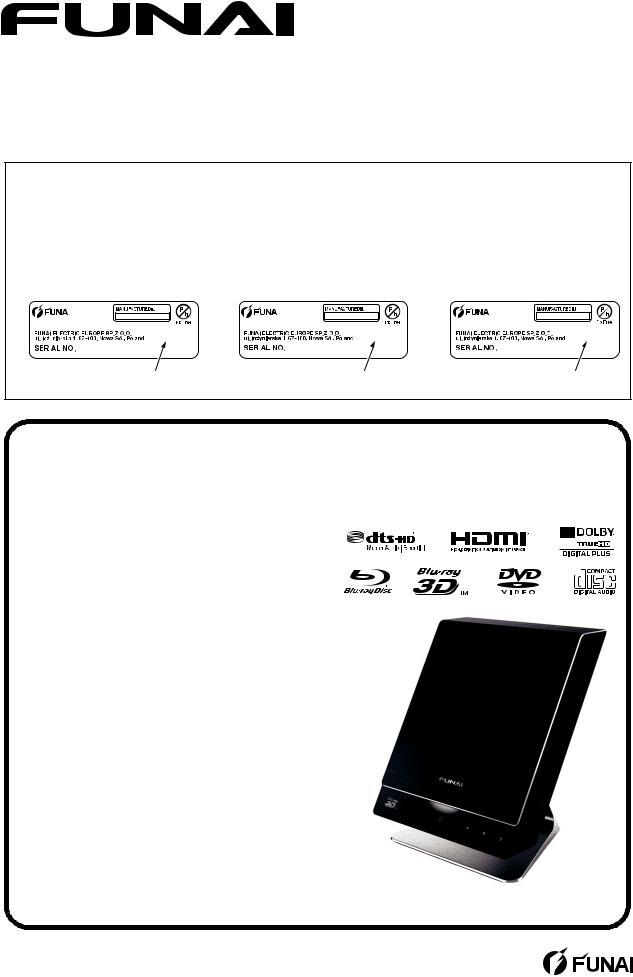
SERVICE MANUAL
This Service Manual is for the
B4-M500 (ECB91ED) / B4-M501 (ECB93ED) / B4-M502 (ECB95ED) model. For the B4-M500 (ECB91ED) / B4-M501 (ECB93ED) / B4-M502 (ECB95ED) model, the letter (ECB91ED) / (ECB93ED) / (ECB95ED) is printed on the Model No. Label on the back of the unit. Refer to the Model No. Label below.
Model No. Label |
Model No. Label |
Model No. Label |
|||||||||||||||||||
|
|
|
|
|
|
|
|
|
|
|
|
|
|
|
|
||||||
|
|
|
|
|
|
|
|
|
|
|
|
|
|
|
|
|
|||||
Blu-ray Disc Player |
Blu-ray Disc Player |
Blu-ray Disc Player |
|||||||||||||||||||
MODEL NO. B4-M500 |
MODEL NO. B4-M501 |
MODEL NO. B4-M502 |
|||||||||||||||||||
|
|
|
|
|
ECB91ED |
|
|
|
|
|
ECB93ED |
|
|
|
|
|
|
ECB95ED |
|||
|
|
|
|
|
|
|
|
|
|
|
|
|
|
|
|||||||
|
|
|
|
|
|
|
|
|
|
|
|
|
|
|
|
|
|
|
|
|
|
|
|
|
|
|
|
|
|
|
|
|
|
|
|
|
|
|
|
|
|
|
|
|
|
|
|
|
|
|
|
|
|
|
|
|
|
|
|
|
|
|
|
|
|
|
|
|
|
"ECB91ED" |
|
|
|
|
"ECB93ED" |
|
|
|
|
"ECB95ED" |
|||||||
BLU-RAY DISC PLAYER
B4-M500
B4-M501
B4-M502
Downloaded from www.Manualslib.com manuals search engine
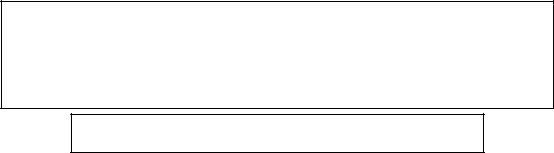
TABLE OF CONTENTS
Specifications . . . . . . . . . . . . . . . . . . . . . . . . . . . . . . . . . . . . . . . . . . . . . . . . . . . . . . . . . . . . . . . . . . . . . . . . . . 1-1-1 Laser Beam Safety Precautions . . . . . . . . . . . . . . . . . . . . . . . . . . . . . . . . . . . . . . . . . . . . . . . . . . . . . . . . . . . . 1-2-1 Important Safety Precautions . . . . . . . . . . . . . . . . . . . . . . . . . . . . . . . . . . . . . . . . . . . . . . . . . . . . . . . . . . . . . . 1-3-1 Standard Notes for Servicing . . . . . . . . . . . . . . . . . . . . . . . . . . . . . . . . . . . . . . . . . . . . . . . . . . . . . . . . . . . . . . 1-4-1 Cabinet Disassembly Instructions . . . . . . . . . . . . . . . . . . . . . . . . . . . . . . . . . . . . . . . . . . . . . . . . . . . . . . . . . . . 1-5-1 How to Initialize the BLU-RAY Disc Player . . . . . . . . . . . . . . . . . . . . . . . . . . . . . . . . . . . . . . . . . . . . . . . . . . . . 1-6-1 Firmware Renewal Mode . . . . . . . . . . . . . . . . . . . . . . . . . . . . . . . . . . . . . . . . . . . . . . . . . . . . . . . . . . . . . . . . . 1-7-1 Error Message . . . . . . . . . . . . . . . . . . . . . . . . . . . . . . . . . . . . . . . . . . . . . . . . . . . . . . . . . . . . . . . . . . . . . . . . . 1-8-1 Home Network (DLNA) Error Code. . . . . . . . . . . . . . . . . . . . . . . . . . . . . . . . . . . . . . . . . . . . . . . . . . . . . . . . . . 1-9-1 Troubleshooting. . . . . . . . . . . . . . . . . . . . . . . . . . . . . . . . . . . . . . . . . . . . . . . . . . . . . . . . . . . . . . . . . . . . . . . . 1-10-1 Block Diagrams . . . . . . . . . . . . . . . . . . . . . . . . . . . . . . . . . . . . . . . . . . . . . . . . . . . . . . . . . . . . . . . . . . . . . . . . 1-11-1 Schematic Diagrams / CBA and Test Points . . . . . . . . . . . . . . . . . . . . . . . . . . . . . . . . . . . . . . . . . . . . . . . . . . 1-12-1 Waveforms . . . . . . . . . . . . . . . . . . . . . . . . . . . . . . . . . . . . . . . . . . . . . . . . . . . . . . . . . . . . . . . . . . . . . . . . . . . 1-13-1 Wiring Diagram . . . . . . . . . . . . . . . . . . . . . . . . . . . . . . . . . . . . . . . . . . . . . . . . . . . . . . . . . . . . . . . . . . . . . . . . 1-14-1 Exploded Views. . . . . . . . . . . . . . . . . . . . . . . . . . . . . . . . . . . . . . . . . . . . . . . . . . . . . . . . . . . . . . . . . . . . . . . . 1-15-1 Mechanical Parts List . . . . . . . . . . . . . . . . . . . . . . . . . . . . . . . . . . . . . . . . . . . . . . . . . . . . . . . . . . . . . . . . . . . 1-16-1 Electrical Parts List . . . . . . . . . . . . . . . . . . . . . . . . . . . . . . . . . . . . . . . . . . . . . . . . . . . . . . . . . . . . . . . . . . . . . 1-17-1
Precautions on 3D video images
This unit supports Blu-ray 3D. When servicing problems related to 3D image output, the following equipments are needed.
-3D capable TV
-3D compatible HDMI cable
-3D glasses
-Blu-ray 3D disc
Manufactured under license from Dolby Laboratories.
Dolby and the double-D symbol are trademarks of Dolby Laboratories.
Downloaded from www.Manualslib.com manuals search engine
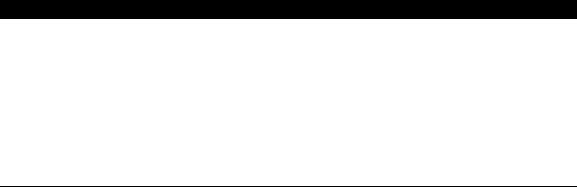
SPECIFICATIONS
|
General |
Signal system |
NTSC/PAL colour |
|
|
Power requirements |
DC 12 V (DC IN terminal) |
|
|
Power consumption |
14 W (standby: 0.5 W) |
|
|
Dimensions (width x height x depth) |
180 x 218 x 158 mm |
|
|
Weight |
2.0 kg |
|
|
Operating temperature |
5 °C to 40 °C |
|
|
Operating humidity |
Less than 80 % (no condensation) |
|
|
Terminals
DC input |
12 V, 1500 mA |
|
|
|
|
USB input |
USB 2.0 |
|
TYPE A |
Bus power current: |
MAX. 500 mA |
|
|
|
AV output |
Composite-video: |
1 Vp-p (75 ƙ) |
(mini jack x 1) |
Audio L/R: |
2 Vrms (1 kƙ) |
Audio output (Digital) |
|
|
(Optical jack x 1) |
Digital connector |
|
|
|
|
HDMI output |
Digital video: 480p/576p, 720p, 1080i, 1080p, 1080p24/ |
|
(HDMI jack x 1) |
Digital audio |
|
|
|
|
LAN terminal |
10BASE-T / 100BASE-TX |
|
DNote
• The specifications and design of this product are subject to change without notice.
1-1-1 |
ECB91_93_95SP |
Downloaded from www.Manualslib.com manuals search engine
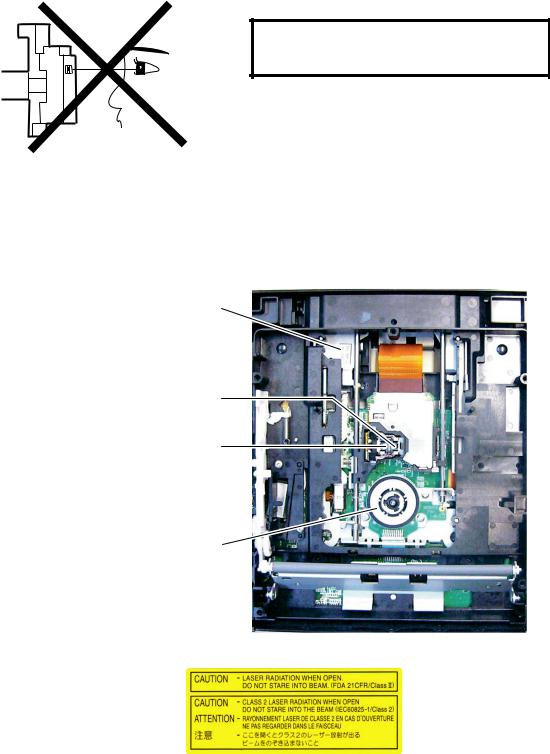
LASER BEAM SAFETY PRECAUTIONS
This BD player uses a pickup that emits a laser beam.
Do not look directly at the laser beam coming from the pickup or allow it to strike against your skin.
The laser beam is emitted from the location shown in the figure. When checking the laser diode, be sure to keep your eyes at least 30 cm away from the pickup lens when the diode is turned on. Do not look directly at the laser beam.
CAUTION: Use of controls and adjustments, or doing procedures other than those specified herein, may result in hazardous radiation exposure.
Drive Mechanism Assembly
Laser Pickup
Laser Beam Radiation
Turntable
Location: Top of Shield Top
1-2-1 |
ECB91ED(B4P)LBSP(1VM432602) |
Downloaded from www.Manualslib.com manuals search engine
IMPORTANT SAFETY PRECAUTIONS
Product Safety Notice
Some electrical and mechanical parts have special safety-related characteristics which are often not evident from visual inspection, nor can the protection they give necessarily be obtained by replacing them with components rated for higher voltage, wattage, etc. Parts that have special safety characteristics are identified by a !on schematics and in parts lists. Use of a substitute replacement that does not have the same safety characteristics as the recommended replacement part might create shock, fire, and/or other hazards. The Product’s Safety is under review continuously and new instructions are issued whenever appropriate. Prior to shipment from the factory, our products are carefully inspected to confirm with the recognized product safety and electrical codes of the countries in which they are to be sold. However, in order to maintain such compliance, it is equally important to implement the following precautions when a set is being serviced.
Precautions during Servicing
A.Parts identified by the !symbol are critical for safety. Replace only with part number specified.
B.In addition to safety, other parts and assemblies are specified for conformance with regulations applying to spurious radiation. These must also be replaced only with specified replacements. Examples: RF converters, RF cables, noise blocking capacitors, and noise blocking filters, etc.
C.Use specified internal wiring. Note especially:
1)Wires covered with PVC tubing
2)Double insulated wires
3)High voltage leads
D.Use specified insulating materials for hazardous live parts. Note especially:
1)Insulation tape
2)PVC tubing
3)Spacers
4)Insulators for transistors
E.When replacing AC primary side components (transformers, power cord, etc.), wrap ends of wires securely about the terminals before soldering.
F.Observe that the wires do not contact heat producing parts (heatsinks, oxide metal film resistors, fusible resistors, etc.).
G.Check that replaced wires do not contact sharp edges or pointed parts.
H.When a power cord has been replaced, check that 5~6 kg of force in any direction will not loosen it.
I.Also check areas surrounding repaired locations.
J.Be careful that foreign objects (screws, solder droplets, etc.) do not remain inside the set.
K.When connecting or disconnecting the internal connectors, first, disconnect the AC plug from the AC outlet.
L.When reassembling, be sure to use the original screws or specified screws listed in the parts list.
M.This unit is classified as a CLASS 1 LASER PRODUCT.
1-3-1 |
ECB91ISP |
Downloaded from www.Manualslib.com manuals search engine
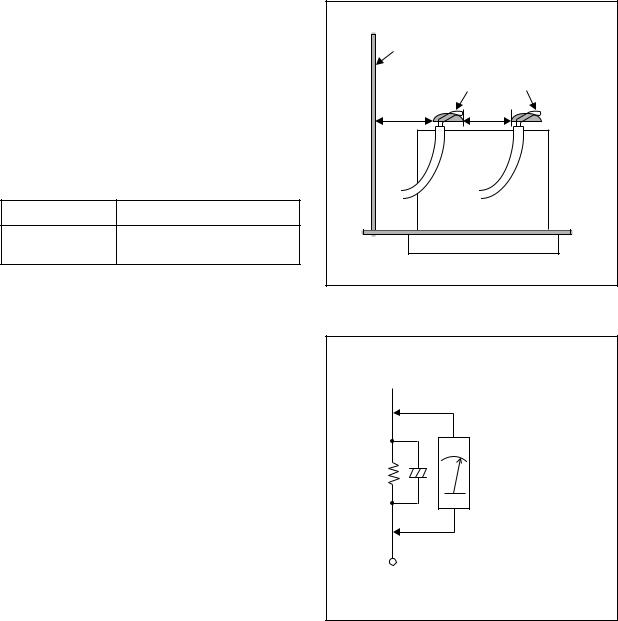
Safety Check after Servicing
Examine the area surrounding the repaired location for damage or deterioration. Observe that screws, parts, and wires have been returned to their original positions. Afterwards, do the following tests and confirm the specified values to verify compliance with safety standards.
1. Clearance Distance
When replacing primary circuit components, confirm specified clearance distance (d) and (d’) between soldered terminals, and between terminals and surrounding metallic parts. (See Fig. 1)
Table 1 : Ratings for selected area
AC Line Voltage |
Clearance Distance (d), (d’) |
≥ 2.5 mm(d) 230 V ≥
5.0 mm(d’)
Note: This table is unofficial and for reference only. Be sure to confirm the precise values.
Chassis or Secondary Conductor |
|
|
Primary Circuit |
d' |
d |
Fig. 1
2. Leakage Current Test
Confirm the specified (or lower) leakage current between B (earth ground, power cord plug prongs) and externally exposed accessible parts (RF terminals, antenna terminals, video and audio input and output terminals, microphone jacks, earphone jacks, etc.) is lower than or equal to the specified value in the table below.
Measuring Method (Power ON) :
Insert load Z between B (earth ground, power cord plug prongs) and exposed accessible parts. Use an AC voltmeter to measure across the terminals of load Z. See Fig. 2 and the following table.
Table 2: Leakage current ratings for selected areas
 Exposed Accessible Part
Exposed Accessible Part
Z |
AC Voltmeter |
|
(High Impedance) |
||
|
BOne side of
Power Cord Plug Prongs
Fig. 2
AC Line Voltage |
Load Z |
Leakage Current (i) |
One side of power cord plug |
||
prongs (B) to: |
|||||
|
|
|
|
||
|
|
|
|
|
|
|
|
2kΩ RES. |
i≤0.7mA AC Peak |
RF or |
|
|
|
Connected in |
|||
|
|
i≤2mA DC |
Antenna terminals |
||
|
|
parallel |
|||
230 V |
|
|
|
||
|
|
|
|
||
|
50kΩ RES. |
i≤0.7mA AC Peak |
A/V Input, Output |
||
|
|
||||
|
|
Connected in |
|||
|
|
i≤2mA DC |
|||
|
|
parallel |
|
||
|
|
|
|
||
|
|
|
|
|
|
Note: This table is unofficial and for reference only. Be sure to confirm the precise values. |
|||||
1-3-2 |
ECB91ISP |
Downloaded from www.Manualslib.com manuals search engine
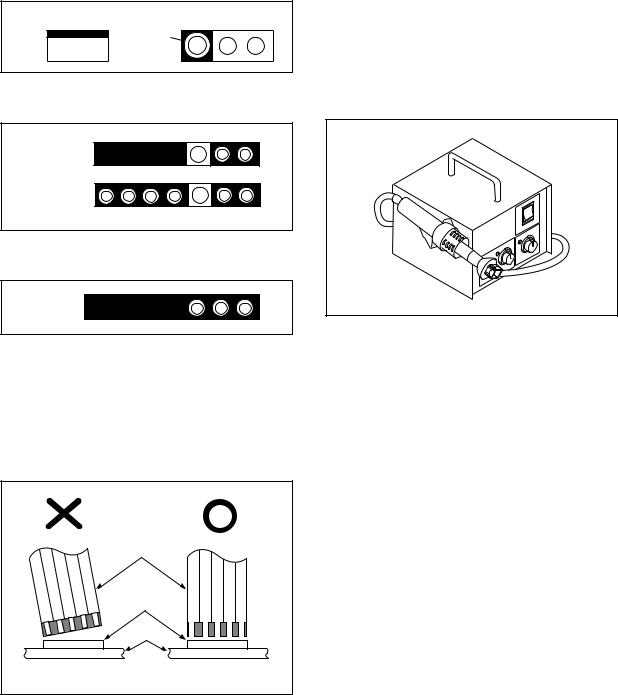
STANDARD NOTES FOR SERVICING
Circuit Board Indications
1.The output pin of the 3 pin Regulator ICs is indicated as shown.
Top View |
Bottom View |
Out |
Input |
In |
2.For other ICs, pin 1 and every fifth pin are indicated as shown.
5
Pin 1 






10
3.The 1st pin of every male connector is indicated as shown.
Pin 1 




Instructions for Connectors
1.When you connect or disconnect the FFC (Flexible Foil Connector) cable, be sure to first disconnect the AC cord.
2.FFC (Flexible Foil Connector) cable should be inserted parallel into the connector, not at an angle.
FFC Cable
Connector
CBA
Pb (Lead) Free Solder
When soldering, be sure to use the Pb free solder.
How to Remove / Install Flat Pack-IC
1. Removal
With Hot-Air Flat Pack-IC Desoldering Machine:
1.Prepare the hot-air flat pack-IC desoldering machine, then apply hot air to the Flat Pack-IC (about 5 to 6 seconds). (Fig. S-1-1)
Fig. S-1-1
2.Remove the flat pack-IC with tweezers while applying the hot air.
3.Bottom of the flat pack-IC is fixed with glue to the CBA; when removing entire flat pack-IC, first apply soldering iron to center of the flat pack-IC and heat up. Then remove (glue will be melted). (Fig. S-1-6)
4.Release the flat pack-IC from the CBA using tweezers. (Fig. S-1-6)
CAUTION:
1.The Flat Pack-IC shape may differ by models. Use an appropriate hot-air flat pack-IC desoldering machine, whose shape matches that of the Flat Pack-IC.
2.Do not supply hot air to the chip parts around the flat pack-IC for over 6 seconds because damage to the chip parts may occur. Put masking tape around the flat pack-IC to protect other parts from damage. (Fig. S-1-2)
* Be careful to avoid a short circuit.
1-4-1 |
BDP_SN |
Downloaded from www.Manualslib.com manuals search engine
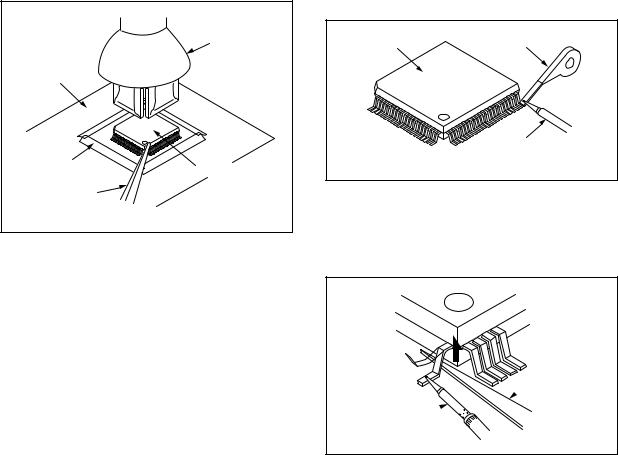
3.The flat pack-IC on the CBA is affixed with glue, so be careful not to break or damage the foil of each pin or the solder lands under the IC when removing it.
|
Hot-air |
|
Flat Pack-IC |
|
Desoldering |
CBA |
Machine |
|
|
Masking |
Flat Pack-IC |
Tape |
|
Tweezers |
|
|
Fig. S-1-2 |
With Soldering Iron:
1.Using desoldering braid, remove the solder from all pins of the flat pack-IC. When you use solder flux which is applied to all pins of the flat pack-IC, you can remove it easily. (Fig. S-1-3)
Flat Pack-IC |
Desoldering Braid |
|
Soldering Iron
Fig. S-1-3
2.Lift each lead of the flat pack-IC upward one by one, using a sharp pin or wire to which solder will not adhere (iron wire). When heating the pins, use a fine tip soldering iron or a hot air desoldering machine. (Fig. S-1-4)
Sharp
 Pin
Pin
Fine Tip 
Soldering Iron
Fig. S-1-4
3.Bottom of the flat pack-IC is fixed with glue to the CBA; when removing entire flat pack-IC, first apply soldering iron to center of the flat pack-IC and heat up. Then remove (glue will be melted). (Fig. S-1-6)
4.Release the flat pack-IC from the CBA using tweezers. (Fig. S-1-6)
1-4-2 |
BDP_SN |
Downloaded from www.Manualslib.com manuals search engine
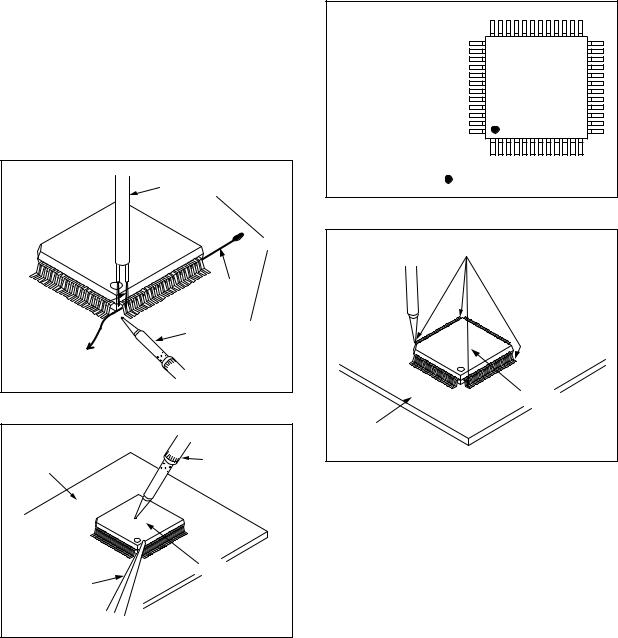
With Iron Wire:
1.Using desoldering braid, remove the solder from all pins of the flat pack-IC. When you use solder flux which is applied to all pins of the flat pack-IC, you can remove it easily. (Fig. S-1-3)
2.Affix the wire to a workbench or solid mounting point, as shown in Fig. S-1-5.
3.While heating the pins using a fine tip soldering iron or hot air blower, pull up the wire as the solder melts so as to lift the IC leads from the CBA contact pads as shown in Fig. S-1-5.
4.Bottom of the flat pack-IC is fixed with glue to the CBA; when removing entire flat pack-IC, first apply soldering iron to center of the flat pack-IC and heat up. Then remove (glue will be melted). (Fig. S-1-6)
5.Release the flat pack-IC from the CBA using tweezers. (Fig. S-1-6)
Note: When using a soldering iron, care must be taken to ensure that the flat pack-IC is not being held by glue. When the flat pack-IC is removed from the CBA, handle it gently because it may be damaged if force is applied.
Hot Air Blower |
or |
Iron Wire |
Soldering Iron |
To Solid |
Mounting Point |
Fig. S-1-5 |
CBA |
Fine Tip |
Soldering Iron |
|
|
Flat Pack-IC |
Tweezers |
|
|
Fig. S-1-6 |
2. Installation
1.Using desoldering braid, remove the solder from the foil of each pin of the flat pack-IC on the CBA so you can install a replacement flat pack-IC more easily.
2.The “ I ” mark on the flat pack-IC indicates pin 1. (See Fig. S-1-7.) Be sure this mark matches the pin 1 on the PCB when positioning for installation. Then presolder the four corners of the flat pack-IC. (See Fig. S-1-8.)
3.Solder all pins of the flat pack-IC. Be sure that none of the pins have solder bridges.
Example :
Pin 1 of the Flat Pack-IC |
|
is indicated by a " " mark. |
Fig. S-1-7 |
|
Presolder |
Flat Pack-IC |
CBA |
Fig. S-1-8 |
1-4-3 |
BDP_SN |
Downloaded from www.Manualslib.com manuals search engine
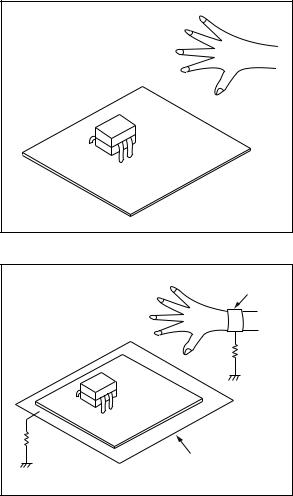
Instructions for Handling Semiconductors
Electrostatic breakdown of the semi-conductors may occur due to a potential difference caused by electrostatic charge during unpacking or repair work.
1. Ground for Human Body
Be sure to wear a grounding band (1 MΩ) that is properly grounded to remove any static electricity that may be charged on the body.
2. Ground for Workbench
Be sure to place a conductive sheet or copper plate with proper grounding (1 MΩ) on the workbench or other surface, where the semi-conductors are to be placed. Because the static electricity charge on clothing will not escape through the body grounding band, be careful to avoid contacting semi-conductors with your clothing.
<Incorrect> |
|
|
CBA |
<Correct> |
Grounding Band |
|
1MΩ |
|
CBA |
1MΩ |
|
Conductive Sheet or
Copper Plate
1-4-4 |
BDP_SN |
Downloaded from www.Manualslib.com manuals search engine
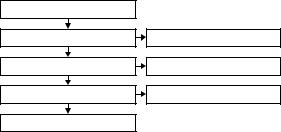
CABINET DISASSEMBLY INSTRUCTIONS
1. Disassembly Flowchart
This flowchart indicates the disassembly steps to gain access to items to be serviced. When reassembling, follow the steps in reverse order. Bend, route, and dress the cables as they were originally.
[1] Stand Assembly
[2] Front Assembly
[4] Shield Top
[6] BD Loader Unit
[8] Bottom Cover Assembly
[3]T-Sensor CBA
[5]Remote CBA
[7]Jack CBA
2. Disassembly Method
ID/ |
|
Fig. |
|
|
|
Loc. |
Part |
Removal |
Note |
||
No. |
|||||
No. |
|
|
|
||
|
|
|
|
||
|
|
|
|
|
|
|
|
|
|
|
|
[1] |
Stand |
D1 |
4(S-1) |
--- |
|
Assembly |
|||||
|
|
|
|
||
|
|
|
|
|
|
|
|
|
4(S-2), (S-3), |
|
|
[2] |
Front |
D2 |
CN1002, |
--- |
|
|
Assembly |
|
Disc Entry Plate |
|
|
|
|
|
Assembly |
|
|
|
|
|
|
|
|
|
|
|
4(L-1), |
|
|
[3] |
T-Sensor |
D2 |
Sensor PCB Holder, |
1 |
|
|
CBA |
|
Diffusion Sheet |
|
|
|
|
|
Assembly |
|
|
|
|
|
|
|
|
[4] |
Shield Top |
D3 |
4(S-4) |
--- |
|
|
|
|
|
|
|
[5] |
Remote |
D4 |
(S-5), CN1001 |
--- |
|
CBA |
|||||
|
|
|
|
||
|
|
|
|
|
|
[6] |
BD Loader |
D4 |
4(S-6) |
--- |
|
Unit |
|||||
|
|
|
|
||
|
|
|
|
|
|
|
|
|
4(S-7), Heat Sink, |
|
|
[7] |
Jack CBA |
D5 |
Shield Bottom, |
2 |
|
BD Main CBA & BD |
|||||
|
|
|
Mechanism Assembly |
|
|
|
|
|
|
|
|
|
Bottom |
|
FFC Sheet, |
|
|
[8] |
Cover |
D6 |
Bottom Panel Spring, |
--- |
|
|
Assembly |
|
Bottom Plate |
|
|
|
|
|
|
|
|
↓ |
↓ |
↓ |
↓ |
↓ |
|
(1) |
(2) |
(3) |
(4) |
(5) |
Note:
(1)Identification (location) No. of parts in the figures
(2)Name of the part
(3)Figure Number for reference
(4)Identification of parts to be removed, unhooked, unlocked, released, unplugged, unclamped, or desoldered.
P = Spring, L = Locking Tab, S = Screw, CN = Connector
e.g. 2(S-2) = two Screws of (S-2), 2(L-2) = two Locking Tabs of (L-2)
(5)Refer to “Reference Notes.”
Reference Notes
1.CAUTION 1: Locking Tabs (L-1) are fragile. Be careful not to break them.
2.The BD Main CBA & BD Mechanism Assembly is adjusted as a unit at factory. Therefore, do not disassemble it. When replacing the BD Main CBA & BD Mechanism Assembly as a BD Loader Unit.
1-5-1 |
ECB91_93_95DC |
Downloaded from www.Manualslib.com manuals search engine
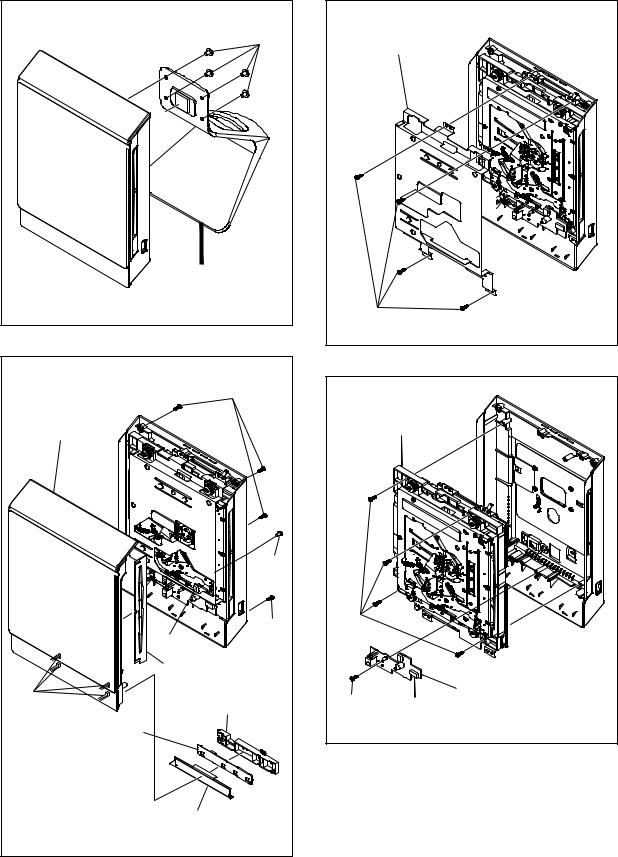
(S-1) |
[1] Stand Assembly |
Fig. D1 |
(S-2) |
[2] Front |
Assembly |
(S-3) |
(S-2) |
CN1002 |
Disc Entry Plate Assembly
(L-1)
Sensor PCB Holder
[3] T-Sensor CBA
Diffusion Sheet
Assembly
Fig. D2
[4] Shield Top |
(S-4) |
Fig. D3 |
[6] BD Loader Unit |
|
(S-6) |
|
|
[5] Remote CBA |
(S-5) |
CN1001 |
|
|
|
Fig. D4 |
1-5-2 |
ECB91_93_95DC |
Downloaded from www.Manualslib.com manuals search engine
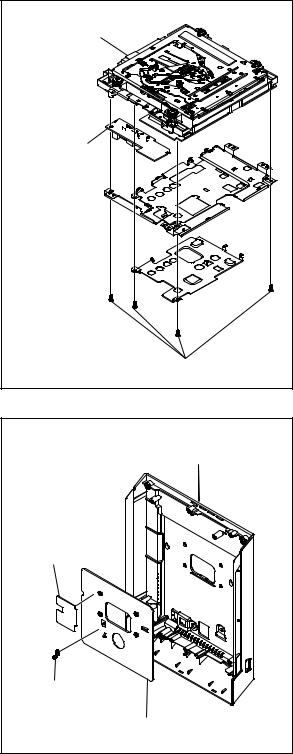
* BD Main CBA &
BD Mechanism Assembly
[7] *Jack CBA
Shield Bottom 
Heat Sink 
* See Reference Note 2. |
(S-7) |
Fig. D5 |
[8] Bottom Cover Assembly
FFC Sheet
Bottom Panel Spring
Bottom Plate
Fig. D6
1-5-3 |
ECB91_93_95DC |
Downloaded from www.Manualslib.com manuals search engine
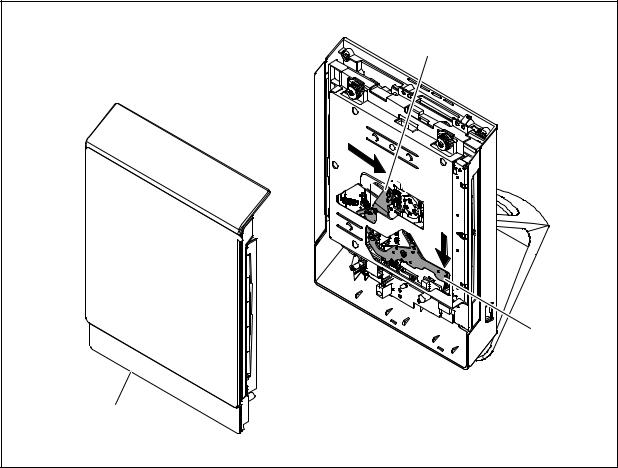
3. How to Eject a Disc
When a disc cannot be removed due to malfunction or when an unplayable disc is inserted, follow the procedure below to remove the disc.
Procedure A
1.Unplug the AC adapter and then plug it in.
2.Turn the power on by pressing the [ A ] button and the disc will be ejected automatically.
Procedure B
1.Remove the Front Assembly.
2.While pressing the portion A down, slide the portion B in the direction of the arrow as shown below to eject the disc.
B
A
Front Assembly
1-5-4 |
ECB91_93_95DC |
Downloaded from www.Manualslib.com manuals search engine
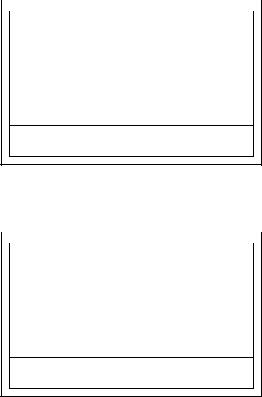
HOW TO INITIALIZE THE BLU-RAY DISC PLAYER
To put the program back at the factory-default, initialize the BD player as the following procedure.
Note:
•By initializing, network is reset to disconnected state and “Network Service Disclaimer” appears on the screen.
•Once the unit is initialized, the unit starts from Initialization the next time it is turned on. The Initialization allows quick set up of language and network settings. To exit this mode, select “Cancel” on the screen.
1.Turn the power on.
2.Remove the disc on the tray and close the tray.
3.Press [G] (skip up), [1], [2], and [3] buttons on the remote control unit in this order.
Fig. a appears on the screen.
|
|
"*" differ depending on the models. |
|
|
|
|
|
|
Version Display |
|
|
|
F/W Name |
: ******* |
|
|
Version |
: *.**.** |
|
|
Region |
: *-* |
|
|
Pickup |
: ** |
|
|
Default Setting |
: -- |
|
Default Setting : STOP End : STANDBY-ON
VFD/LED Check : OK
Fig. a
4.Press [ C ] button on the remote control unit. Fig. b appears on the screen.
|
|
"*" differ depending on the models. |
|
|
|
|
|
|
Version Display |
|
|
|
F/W Name |
: ******* |
|
|
Version |
: *.**.** |
|
|
Region |
: *-* |
|
|
Pickup |
: ** |
|
|
Default Setting |
: SUCCESS |
|
Default Setting : STOP End : STANDBY-ON
VFD/LED Check : OK
Fig. b
5.After initializing, the power will turn off automatically.
1-6-1 |
ECB91_93_95INT |
Downloaded from www.Manualslib.com manuals search engine
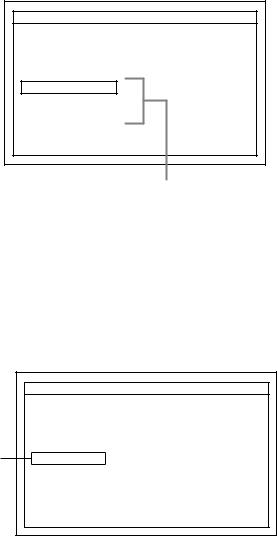
FIRMWARE RENEWAL MODE
Note: The file extension of the available firmware is “b42”.
1.Turn the power on and remove the disc on the tray and close the tray.
2.Press [G] (skip up), [6], [5], and [4] buttons on the remote control unit in this order.
Fig. a appears on the screen.
"*" differ depending on the models.
F/W Version Mode |
F/W Name : ******* Ver.*.**.** |
Please select software update mode.
Disc
USB
SD Card
The available software update mode will differ depending on the model type.
Fig. a Version Up Mode Screen (Example)
3.Select “Disc” or “USB” or “SD Card” and press [OK] button on the remote control unit.
4.Insert the disc or USB Memory Stick or SD Card for version up.
5.The BD player enters the F/W version up mode automatically. Fig. b will appear on the screen. Make sure to insert the proper F/W for the state of this model.
"*" differ depending on the models.
F/W Version Mode |
F/W Name : ******* Ver *.**.** |
(*1) Loading Disc...
The appearance shown in (*1) of Fig. b is described as follows:
No. |
Appearance |
State |
|||||
|
|
|
|
|
|
|
|
|
|
|
|
|
|
|
|
1 |
|
|
Loading Disc |
Loading the disc |
|||
|
|
|
|
|
|
|
|
2 |
|
|
Reading... |
Sending files into the |
|||
|
|
memory. |
|||||
|
|
|
|
|
|||
|
|
|
|
|
|
|
|
|
|
|
|
|
Writing new version data, |
||
3 |
|
|
See LED. |
the progress will be displayed |
|||
|
|
|
|
|
as shown in Fig. c. |
||
|
|
|
|
|
|
|
|
|
|
|
|
|
"*" differ depending on the models. |
||
|
|
|
|
|
|
|
|
|
|
|
F/W Version Mode |
F/W Name : ******* Ver *.**.** |
|
|
|
|
|
|
1. ALL |
|
|
|
|
|
|
|
Version : *.**.** |
***************.b42 |
|
|
|
|
|
|
CHECKSUM : **** |
|
|
|
|
|
|
|
See LED. |
|
|
|
|
|
|
|
The unit will automatically turn off when update is completed, |
|
|
||
|
|
|
and automatically turns back on. |
|
|
||
|
|
|
Updating : LED flash alternately. |
|
|
||
|
|
|
Success |
: LED remain on. |
|
|
|
|
|
|
Error |
: All LED flash at the same time. |
|
|
|
|
|
|
|
|
|
|
|
|
|
|
|
|
|
|
|
Fig. c Version Up Mode
6.After the update, the power will turn off automatically.
7.The power turns back on automatically. Remove the disc or USB Memory Stick or SD Card from the unit.
Note: All the settings will be put back to factorydefault.
The following USB Memory Stick/SD Card can be used for software update. Make sure to use a device that has enough space.
•USB Memory Stick (FAT16/FAT32 file system)
•SD/Mini SD/Micro SD Card (FAT12/FAT16 file system)
•SDHC/Mini SDHC/Micro SDHC Card (FAT32 file system)
Fig. b Programming Mode Screen (Example)
1-7-1 |
ECB91_93_95FW |
Downloaded from www.Manualslib.com manuals search engine
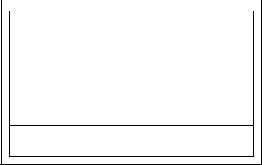
How to Verify the Firmware Version
1.Turn the power on.
2.Remove the disc on the tray and close the tray.
3.Press [G] (skip up), [1], [2], and [3] buttons on the remote control unit in this order.
Fig. d appears on the screen.
|
|
"*" differ depending on the models. |
|
|
|
|
|
|
Version Display |
|
|
|
F/W Name |
: ******* |
|
|
Version |
: *.**.** |
|
|
Region |
: *-* |
|
|
Pickup |
: ** |
|
|
Default Setting |
: -- |
|
Default Setting : STOP End : STANDBY-ON
VFD/LED Check : OK
Fig. d
4. To exit this mode, press [  ] button.
] button.
1-7-2 |
ECB91_93_95FW |
Downloaded from www.Manualslib.com manuals search engine
