Fujitsu A9Z111E1014A2001, FPCR33561, FPCR33571, LIFEBOOK A550, LIFEBOOK AH550 Operating Manual
Page 1

System
Operating Manual
LIFEBOOK A550
LIFEBOOK AH550
Page 2
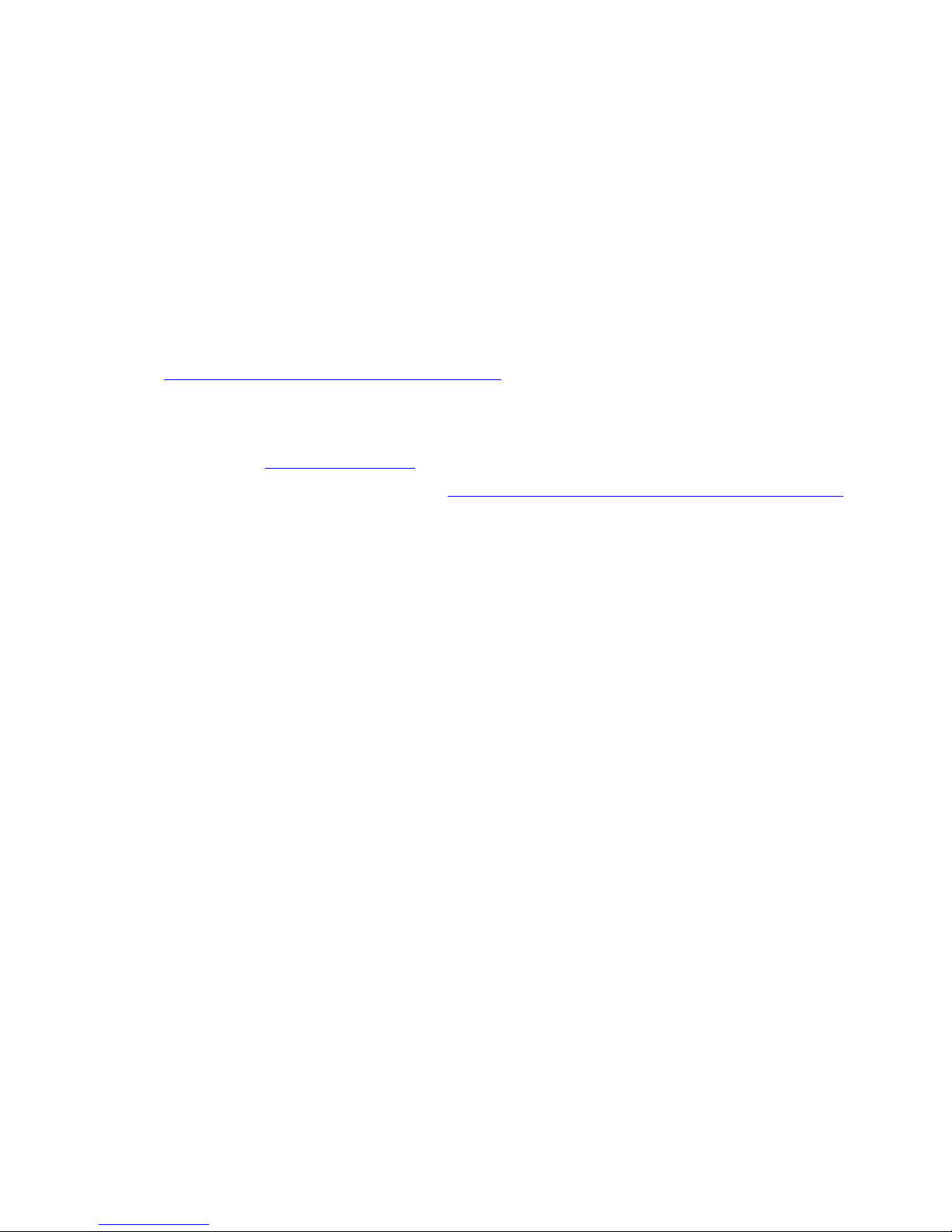
Are there ...
... any technical questions or problems?
Please contact:
• our Hotline/Service Desk ( see Service Desk list or visit:
"
http://ts.fujitsu.com/support/servicedesk.html" )
• your sales partner
• your sales office
Latest information about our products, useful tips, updates etc. is available
on our website: "
http://ts.fujitsu.com"
You can obtain automatic driver updates at: "http://support.de.ts.fujitsu.com/de/support/index.html"
Page 3

Page 4

Copyright
Fujitsu Tech
nology Solutions 2009 11/09
Published by
Fujitsu Technology Solutions GmbH
Mies-van-der
-Rohe-Straße 8
80807 Munich, Germany
Contact
h
ttp://ts.fuji
tsu.com/support
All rights reserved, including intellectual property rights. Technical data subject to modifications and delivery subject to
availability. Any liability that the data and illustrations are complete, actual or correct is excluded. Designations may be
trademarks and
/or copyrights of the respective manufacturer, the use of which by third parties for their own purposes may
infringe the rights of such owner. For further information see "
http://ts.fujitsu.com/terms_of_use.html"
Order No. Fujit
su Technology Solutions GmbH: A26391-K254-Z200-1-7619, edition 1
Page 5
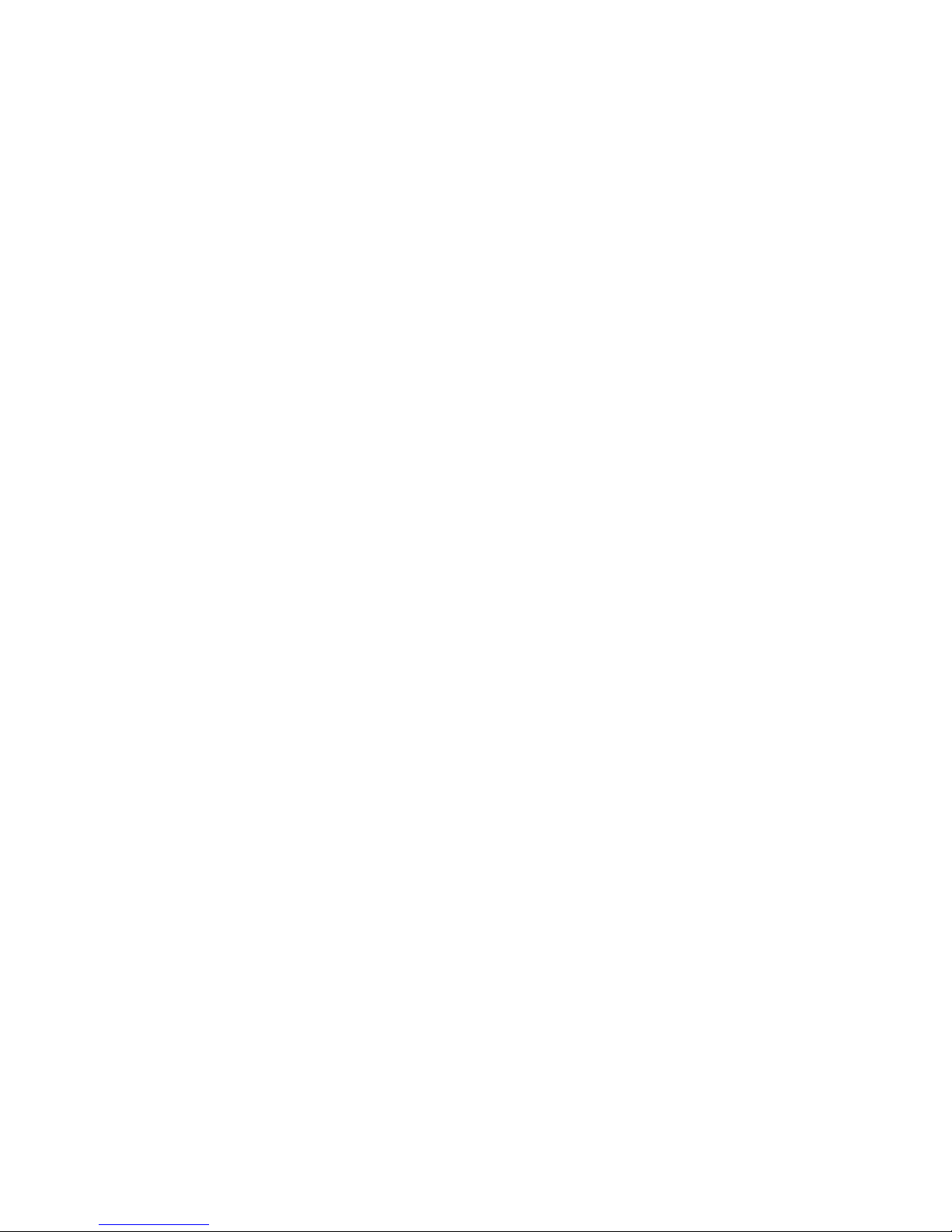
LIFEBOOK A550
LIFEBOOK AH550
Operating Manual
Innovative technology 7
Ports and controls 9
Important notes 13
First-time setup of your device 16
Working with the notebook 19
Security functions 45
Connecting external devices 50
Removing and installing components
during servicing 57
Settings in BIOS Setup Utility 66
Troubleshooting and tips 68
Technical data 76
Manufacturer’s notes 77
Index 84
Page 6

Microsoft, MS, Windows XP, Windows Vista and Windows 7 are registered
trademarks of the Microsoft Corporation.
Adobe Reader is a trade mark of Adobe Systems Incorporated.
MultiMediaCard is a reg istered trademark of Infineon Technologies AG
Sony and Memory Stick are registered trademarks of Sony Electronics, Inc.
All other trademarks referenced are trademarks or r egiste red trademarks of their
respective owners, whose protected rights are acknowledged.
Copyright © Fujitsu Technology Solutions GmbH2009
All rights reserved, including rights of translation, reproduction by printing, copying
or similar methods, in part or in whole.
In the event of violations, perpetrators will be liable to prosecution for damages.
All rights reserved, including rights created by p at ent grant or registration of a utility model o r design.
Subject to availability and technical modifications.
Page 7

Contents
Contents
Innovativetechnology ................................................................. 7
Furtherinformation ...................................................................... 7
Notational conventions .................................................................. 8
Portsandcontrols ..................................................................... 9
Importantnotes ........................................................................ 13
Safetynotes ............................................................................ 13
Additional safety notes for devices with radio components . . . . . ............................. 13
Energysaving .......................................................................... 14
Energy saving under Windows ....................................................... 14
Travelling with yournotebook ............................................................ 14
Before you travel ................................................................... 14
Notebook: transporting ............................................................... 15
Cleaning the notebook .................................................................. 15
First-time setup o
fyour device .........................................................
16
Unpacking and che
cking the device ......................................................
16
Selectingalocat
ion .....................................................................
17
Mains adapter con
necting ...............................................................
17
Switchingonthe
device for the firsttime ..................................................
18
Working with the notebook ............................................................ 19
Status indicators ........................................................................ 19
Switching on the notebook . . . . ........................................................... 20
Notebook: switching off .................................................................. 21
Keyboard ............................................................................... 22
Virtualnumerickeypad .............................................................. 24
Separate numeric keypad (device-dependent) . ........................................ 25
Key combinations ................................................................... 25
Country and keyboard settings ....................................................... 26
Support button .......................................................................... 27
Programming the Suppo rt button . . ................................................... 27
Touchpadand touchpad buttons .......................................................... 28
Moving the pointer .................................................................. 28
Selecting an item .................................................................... 28
Executing commands . . . . . ........................................................... 29
Dragging items ...................................................................... 29
Switching the Touchpad onand off .................................................... 29
LCDscreen ............................................................................ 30
Webcam ............................................................................... 31
Rechargeablebattery ................................................................... 32
Charging, caring for andmaintaining thebattery ....................................... 32
Removing and installing the battery ................................................... 32
Optical drive ............................................................................ 34
Handling data carriers ............................................................... 34
CD/DVD indicator ................................................................... 34
Insertingor removing adatacarrier ................................................... 35
Manual removal (emergency removal) . . . . ............................................ 35
Removing and fitting the dustremovalcover(ventilation slot cover) ......................... 36
Using the power-management features ................................................... 37
Memory cards .......................................................................... 38
Fujitsu Technology Solutions 3
Page 8
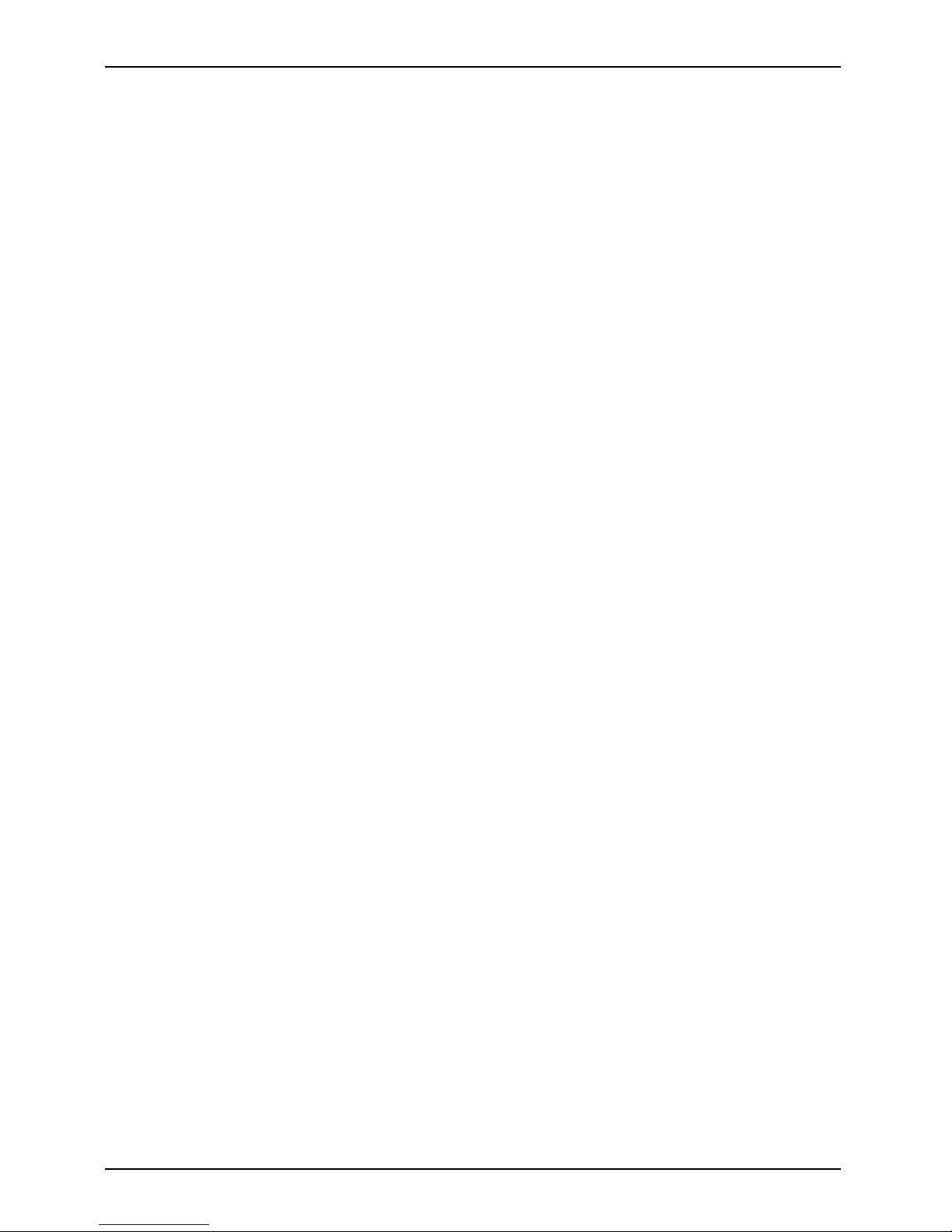
Contents
Supported formats .................................................................. 38
Inserting the memory card ........................................................... 38
Removing the memorycard .......................................................... 39
ExpressCards .......................................................................... 40
Inserting the card ................................................................... 40
Removing the card .................................................................. 41
Loudspeakers and microphones . . ........................................................ 41
SIM card ............................................................................... 42
Inserting the SIM card ............................................................... 42
Removing aSIM card ............................................................... 42
Wireless LAN /Bluetooth/ UMTS ........................................................ 43
Switching the wireless components on and off ......................................... 43
Setting up WLANaccess ............................................................ 44
Access via UMTS ................................................................... 44
Ethernet and LAN ....................................................................... 44
Security functions ..................................................................... 45
Configuring fingerprint sensor (device dependent) ......................................... 45
Using aKensington Lock ................................................................ 46
Configuring password protectionin BIOS SetupUtility ...................................... 46
Protecting BIOS Setu p Utility (supervisor and user passwo rd) . .......................... 46
Password protection for booting of the operating system . .............................. 47
Password protectionfor the hard disk ................................................. 48
Connecting external devices ........................................................... 50
Connecting an external monitor . . ........................................................ 51
HDMI port .......................................................................... 52
Connecting USB devices ................................................................ 53
Connecting an external SATA hard disk (eSATA) . . . . . .................................. 54
Safe removal ofeSATAand USB devices ............................................. 54
Connecting FireWire devices . ............................................................ 55
Connecting external audio devices . . . . . . ................................................. 55
Microphone port / Line In ............................................................ 55
Headphone port . . . . . ................................................................ 56
Removing and installing compon ent s during servicing . . . .............................. 57
Notes on installing and removing boards and components .................................. 57
Preparing to remove components ........................................................ 58
Installingand removing memory expansion ................................................ 58
Removing acover ................................................................... 59
Removing memory modules . . ........................................................ 59
Installinga memory module .......................................................... 60
Attaching the cover .................................................................. 60
Removing andinstalling theharddisk .................................................... 61
Removing acover ................................................................... 61
Removing aharddisk ............................................................... 62
Installinga hard disk ................................................................. 63
Attaching the cover .................................................................. 64
Removing andinstalling theoptical drive .................................................. 64
Removing the optical drive .......................................................... 64
Installingthe optical drive ............................................................ 65
Finishing component removal ............................................................ 65
Settings in BIOS Setup Utility . . ........................................................ 66
4 Fujitsu Technology Solutions
Page 9

Contents
Starting the BIOS SetupUtility ........................................................... 66
Operating BIOS Setup Utility ............................................................. 66
Exiting BIOS Setup Utility ................................................................ 67
Exit Saving Changes - save changes and exit BIOS Setup Utility . . ..................... 67
Exit Discarding Changes – Discard change s and exit BIOS Setup Utility . . . .............. 67
Load Setup Defaults – Copy Standard Entries . ........................................ 67
Discard Changes – Discard changes without exiting the BIOS Setup Utility . .............. 67
Save Changes - save changes without exiting the BIOS Setup Utility . . . . . . .............. 67
Save Changes and Power Off ....................................................... 67
Troubleshootingand tips .............................................................. 68
Help ifproblemsoccur ................................................................... 69
Restoring the ha rd disk contents under Windows . . ........................................ 69
The notebook’s date or time is incorrect ................................................... 70
Whencertain charactersare entered on thekeyboard, onlynumerals arewritten ............. 70
The notebook’s LCD screen remains blank . . . . ............................................ 70
The LCD screen is difficultto read ........................................................ 70
The external monitor remains blank ...................................................... 71
The external monitor is blank orthe image isunstable ..................................... 71
The notebook cannot be started . . . ....................................................... 72
The notebook stops working . . ........................................................... 72
The printer does not print . . . . . ........................................................... 73
The radio con nect ion to a network does not work . . ........................................ 73
Acoustic warnings ....................................................................... 73
Error messages on thescreen ........................................................... 73
Technical data ......................................................................... 76
LIFEBOOK ............................................................................. 76
Batteries (device-dependent) . . ........................................................... 76
Mains adapter 80W . . . .................................................................. 76
Manufacturer’snotes .................................................................. 77
Energy Star ............................................................................ 77
Disposal and recycling .................................................................. 77
Declarationsof Conformity ............................................................... 77
CEmarking ............................................................................ 78
Regulatory notices ...................................................................... 78
Regulatory information for notebooks without ra dio device . ............................. 78
DOC (Industry CANADA) notices ..................................................... 80
FCC Regulatory information for notebooks with radio device . . . ......................... 82
Index .................................................................................. 84
Fujitsu Technology Solutions 5
Page 10

Contents
6 Fujitsu Technology Solutions
Page 11
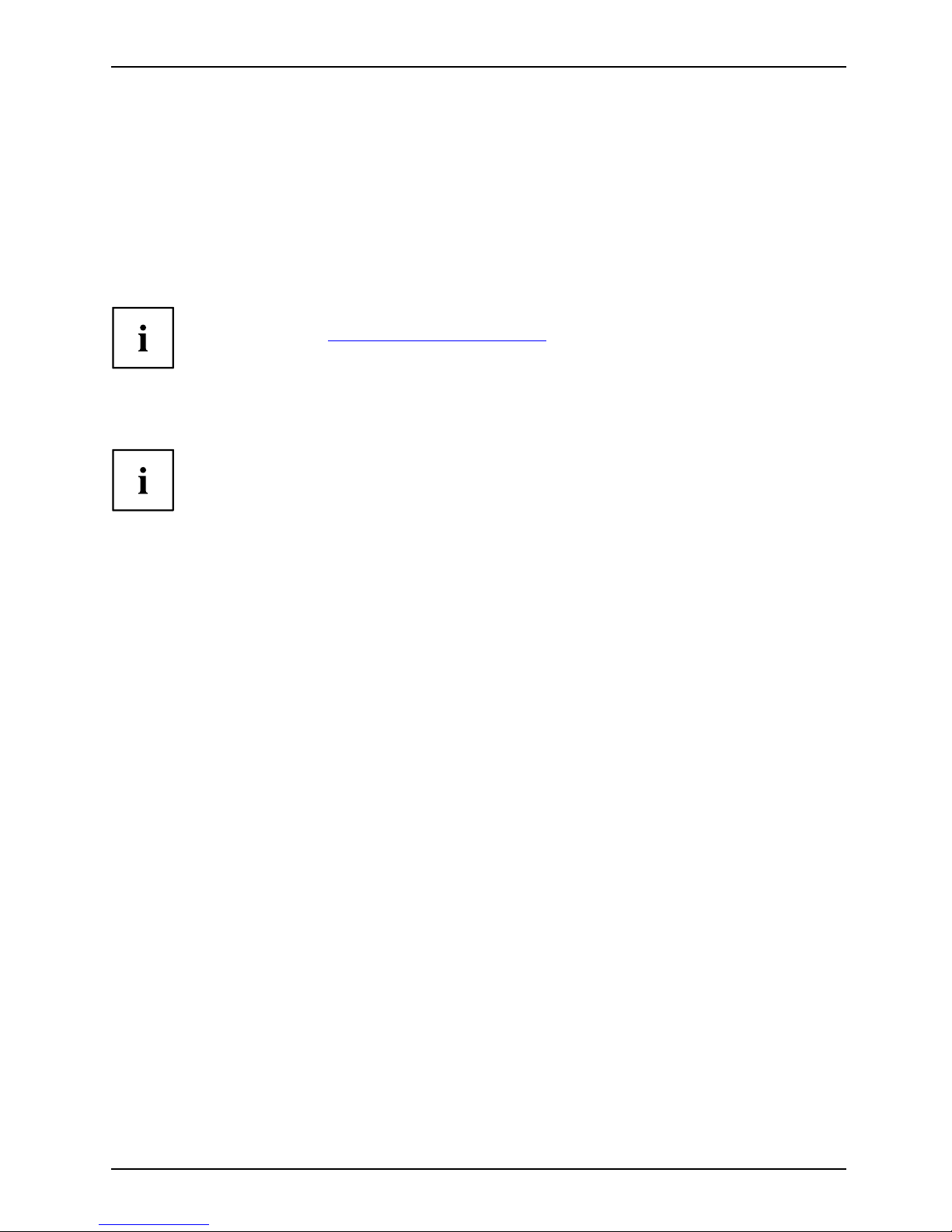
Innovative technology
Innovative technology
... and ergonomic design make your device a reliable and convenient companion.
The device boots very quickly, is ready for immediate use and offers a particularly
long operating time because of its high ca pacity battery.
With the user-friendly "BIOS Setup Utility" you can control your notebook’s hardware and better
protect your system against unauthorised access by using the powerful password properties.
Information on the connections and user components of your notebook
canbefoundin"
Ports and controls", Page 9.
Further information
The Windows drivers for your device can be found on our Internet
website. The factory installation of your device does not support any
other operating system. Fujitsu Technology Solutions accepts no liability
whatsoever if any other operating system is used.
Software oriented components of these instructions refer to Microsoft products,
if they come within the scope of the delivery.
If you install other software products, pay attention to the operating
instructions of the m anufa cturer.
Fujitsu Technology Solutions 7
Page 12

Innovative technology
Notational conventions
Pay particular attention to text marked with this symbol. Failure to observe
these warnings could pose a risk to health, damage the device or lead
to loss of data. The warranty w ill be invalidated if the device becomes
defective through failure to observe these warnings.
Indicates important informat
ion for the proper use of the device.
►
Indicates an activity that must be performed
Indicates a result
This font
indicates data entered usin
g the keyboard in a program dialogue or at
the command line, e.g. your p
assword (Name123) or a command used to
start a program (start.ex
e)
This font
indicates information that is displayed on the screen by a program, e.g.:
Installation is complete.
This font
indicates
• terms and texts used in a software interface, e.g.: Click on Save
• names of programs or files, e.g. Windows or setup.exe.
"This font"
indicates
• cross-references to another section, e.g. "Safety information"
• cross-references to an external source, e.g. a web address: For more
information, go to "
http://ts.fujitsu.com"
• Names of CDs, DVDs and titles or designations of other materials, e.g.:
"CD/DVD Drivers & Utilities" or "Saf ety" Manual
Key
indicates a key on the keyboard, e.g:
F10
This font
indicates terms and texts that are emphasised or highlighted, e.g.: Do
not switch off the device
8 Fujitsu Technology Solutions
Page 13

Ports and controls
Ports and controls
This chapter presents the individual hardware components of your device. It gives a n
overview of the indicators and connections of the device. Please familiarise yo urself with
these components before you start to work with the device.
Front of LIFEBOOK AH550
2
7
9
8
3
4
5
6
1
6
10
1 = WebCam
2 = Keyboard
3 = Sta tus indicators
4 = Su pport ke
y
5 = ON/OFF switch
6 = Loudspeakers
7 = Separate nu
meric keypad
8 = Touchpad
9 = Touchpad b
uttons
10 = Microphone
Fujitsu Technology Solutions 9
Page 14

Ports and controls
Front of LIFEBOOK A550
4
5
6
2
9
7
8*
3
1*
6
10*
1 = WebCam (* can be ord ered as an option)
2 = Keyboard
3 = Status indicators
4 = Support key
5 = ON/OFF switch
6 = Loudspeakers
7 = Touchpad
8 = Fingerprint sensor (* can be ordered
as an option)
9 = Touchpad buttons
10 = Microphone (* in connection with WebCam)
Left-hand s ide
1 2
1 = ExpressCard slot 2 = Optical drive
10 Fujitsu Technology Solutions
Page 15

Ports and controls
Right-hand side
1 653 42 7
1 = O N / OF F switch for wireless components
2 = M emory card slot
3 = Headphone port
4 = Microphone jack
5 = USB port
6 = eSATA port
7 = DC input connector (DC IN)
Rear
1 2 3 4 5 6
1 = L AN port
2 = H DMI port
3=USBports
4 = VG A m onitor port
5 = FireWire port
6 = Kensington Lock
Fujitsu Technology Solutions 11
Page 16

Ports and controls
Underside
2
1
3
4
1 = Hard disk servic e c
ompartment
2 = Battery compartment with SIM card
slot under the battery
3 = Memory service com
partment
4 = Ventilation slot cover
12 Fujitsu Technology Solutions
Page 17

Important notes
Important notes
ImportantnotesNotes
This chap ter contains essential safety information which must be followed
when working with your notebook. Other notes also provide useful information
which w ill help you with your notebook.
Safety notes
SafetynotesNotes
Please note the information provided in the "Safety" manual and
in the following safety notes.
Please pay special attention to the sections in the manual marke d
with the symbol on the left.
When connecting and disconnecting cables, observe the relevant
notes in this operating manual.
Read the information on the ambient conditions in the "
Technical da ta", Page
76 and "First-time setup of your device", Page 16 before preparing your
notebook for use and switching it on for the first time.
When cleaning the device, please observe the relevant notes in the
section "
Cleaning the notebook", Page 15.
Pay attention to the additional safety notes for devices with wireless
components provided in the "Safety" manual.
Please refer to the no tes in the chapter "
Removing and installing
components during servicing", Page 57.
This notebook comp lies with the relevant safety regulations for data processing
equipment. If you have questions about using your notebook in a particular area,
please contact your sales outlet or our Hotline/Service Desk.
Additional safety notes fo
r devices with
radio components
Radiocomponent:WirelessLAN:Bluetooth,safetynotes
If a radio component (Wireles
s LAN, Bluetooth, UMTS) is integrated in your notebook, you
must be sure to observe the fol
lowing safety notes when using your notebook:
• Switchofftheradiocomponen
ts when you are in an aircraft or driving in a car.
• Switch off the radio components when you are in a hospital, an operating room or near a medical
electronics system. The transmitted radio waves can impair the operation of medical devices.
• Switch off the radio componen
ts when you let the device get near flammable
gases or into hazardous envi
ronments (e.g. petrol station, paintshops), as the
transmitted radio waves can
cause an explosion or a fire.
For information on how to sw
itch the radio components on and off, see Chapter
"
Switching the wireles s co
mponents on and off", Page 43
Fujitsu Technology Solutions 13
Page 18

Important notes
Energy saving
NotesEnergyEnergysaving
Switch the notebook off when it is not in use. Switch off external, connected devices if you
are not using them. If you use the energy saving functions, the notebook uses less energy.
You will then be able to work for longer before having to recharge the battery.
Energy efficiency is increased and the environmental impact is reduced.
You save money while protecting the environment.
Energy saving under Windows
► Make use of the power management features (see ""Using the power-management features",
Page 37").
Travelling with your notebook
MobileoperationNotesTransportatio nNotebook
Please observe the points listed below when travelling with your notebook.
Before you travel
► Back up important data stored on your hard disk.
NotebookTravel,notebook
► Switch off the radio component for da
ta security reasons. With data traffic via a wireless
connection, it is also possible for u
nauthorised third parties t o receive data.
Information on activatin g data enc
ryption is provided in the documentation
for your radio component.
► If you wish to use your noteboo k during a flight, fi rst check with the flight
attendants if it is OK to do so.
When travelling in other countrie
s
► If you are travelling abroad, check that the mains adapter can be operated with the
local mains voltage. If this is not the case, obtain the appropriate mains adapter for
your notebook. Do not use any other voltage converter!
► Check whether the local mains vo
ltage and the power cable are compatible. If this is
not the case, buy a power cable th
at matches the local conditions.
► Enquire with the corresponding government office of the country you will be
travelling in as to whether you may operate the radio component integrated in
your notebook there (see also "
CE marking", Page 78).
14 Fujitsu Technology Solutions
Page 19
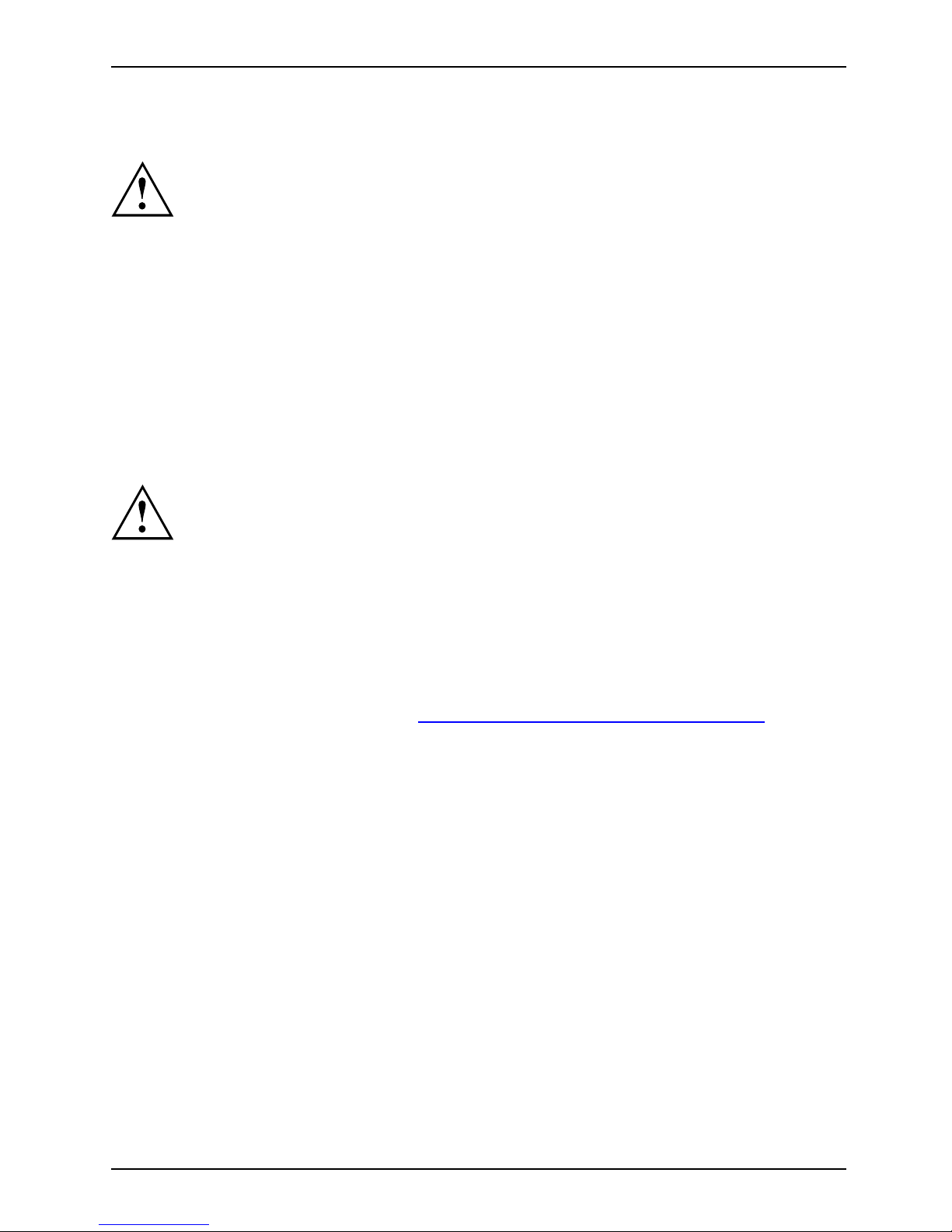
Important notes
Notebook: transporting
Protect the notebook from severe shocks and extreme temperatures
(e.g. direct sunlight in a car).
► If your device has an optical drive, remove all data media (e.g. CD, DVD) from the drives.
TransportationNotebook
► Switch the notebook off.
► Unplug the mains adapter and all external devices from the power socket.
► Disconnect the mains adapter cable and the data cables for all external devices.
► Close the LCD screen.
► To protect against damaging jolts and bumps, use a notebook carrying
case to transport your notebook.
Cleaning the notebook
Do not clean any interior parts yourself; leave this job to a service technician.
Only use cleaning products designed for computers. Normal household
cleaners and polishes can damage the markings on the keyboard and the
device, the paintwork or the notebook itself.
Ensure that no liquid enters the notebook.
The LCD screen very sensitive to scratches. Only clean the display
surface with a very soft, slightly damp cloth.
► Switch the notebook off.
CleaningNotesNotebookKeyboardTouchpadLCDscreenCr ystalViewdisplay
► In order to prevent accidentially switc
hing the device on, remove the power cable from the mains
adaptor and remove the battery (see "
Rem
oving and installing the battery", Page 32).
The surface can be cleaned with a dry cloth. If particularly dirty, use a cloth which has
been moistened in mild domestic detergent and then carefully wrung out.
To clean the keyboard and the touchpad, if available, you can use disinfectant wipes.
Ensure that no liquid enters the device.
Fujitsu Technology Solutions 15
Page 20

First-time setup of your device
First-time setup of your devic
e
First-timese tupGettingstarted
Please read the chapter "Important notes", Page 13.
If your device is equipped with a Windows operating system, the necessary
hardware drivers and supplied software are already pre-installed.
Before you switch on the device for the first time , connect it to the mains voltage
using the mains ad apter, see "
Mains adapter connecting", Page 17.Themains
adapter must be connected during the entire installation process.
A system test is performed when your device is first switched on. Various messages
can appear. The display may remain dark for a short time or may flicker.
Please follow th e instructions on the screen.
NEVER switch off your device during the first-time setup process.
On delivery, the battery can be found in the battery compartment or in the accessories kit.
The battery must be charged if you want to operate your device using the battery.
When used on the move, the built-in battery provides the device with the necessary power. You
can increase the operating time by using the available energy-sa ving functions.
For instructions on how to connect external devices (e.g. mouse, printer) to your
device, please refer to the operating manual for your device.
Unpacking and checking the d
evice
Should you d iscover any damage that occurred during transportation,
notify your local sales outlet immediately!
► Unpack all the individual parts.
PackagingTransport
► Check your device for any visible damage which may have occurred during transportation.
You ma y need the packaging in the future, if you need to transport your device.
16 Fujitsu Technology Solutions
Page 21

First-time setup of your device
Selecting a location
SelectingalocationDeviceMainsadapter
Select a suitable location for the device before setting it up. Follow
the instru ctions below when doing so:
• Never place the device or the mains adapter on a heat-sensitive surface.
The surface could be damaged as a result.
• Never place the device on a soft surface (e.g. carpeting, upholstered furniture,
bed). This can block the air vents and cause overheating and damage.
• The underside of the device heats up during normal operation. Prolonged contact
with the skin may become unpleasant or even result in burns.
• Place the device on a stable, flat, non-slippery surface. Please note that the
rubber feet of the device may mark certain types of delicate surfaces.
• Keep other objects at least 100 mm away from the device and its
mains adapter to ensure adequate ventilation.
• Never cover the ventilation slots of the device.
• Do not expose the device to extreme environmental conditions. Protect
the device from dust, humidity, and heat.
Mains adapter connecting
PreparingforoperationMainsadapter
Observe the safety precautions in the enclosed "Safety" manual.
The supplied power cable conforms to the requirements of the country in
which you purchased your device. Make sure that the power cab le is approved
for use in the country in which you in tend to use it.
3
1
2
► Connect the power cable (1) to the
mains adapter.
► Plug the mains cable (2) into a mains outlet.
► Connect the mains adapter cable ( 3) to
the DC jack (DC IN) of the device.
Fujitsu Technology Solutions 17
Page 22

First-time setup of your device
Switching on the device for the first time
Switchingonforthefirsttime
On devices with ON/OFF switch for wireless components: Slide the O N/O FF switch
for wireless components to the ON position before switching on the device.
When you switch on th e device for the first time, the supplied software is
installed and configure d. Because this procedure must not be interrupted,
you shou ld set aside enough time for it to be fully completed and connect
the device to the ma ins using the mains adapter.
During the installation process, DO NOT restart the d evice unless
you are requested to do so!
To make it easier to use your de
vice for the first time, the operating s ystem
is pre-installed on the hard
disk.
► Switch on your device.
► During installation, follow the instructions on screen.
If a Windows operating system is installed on your device, you will find more
information on the system and drivers, help programmes, updates, manuals etc.
on the device or on the Internet at "
http://ts.fujitsu.com/support".
18 Fujitsu Technology Solutions
Page 23

Working with the notebook
Working with the notebook
Notebook,operationNotebook
This chapter describes the basics for operating your notebook. Please read the chapter
entitled "
Connecting ext ernal devices", Page 50 for instructions on how to connect
devices such as a mouse and a printer to the notebook.
Please refer to the notes in "Important notes", Page 13.
Status indicators
Statusindicators
The status indicators provide information about the status of the power supply,
the drives and the keyboard functions.
Status indicators Description
Power-on indicator/Standby
Standbyin
dicator
Power-oni
ndicator
• The indicator is illuminated: The notebook is switched on.
• The indicator flashes: The notebook is in standby mode.
• The indicator is off: The notebook is switched off.
Battery charging indicator/power connector
This indicator shows the battery charge of the battery.
• The indicator lights up green: The mains adapter is connected and the
battery is completely charged or not installed.
• The indicator lights up orange: The mains adapter is connected and
the battery is being charged.
• The indicator flashes orange: The mains adapter is connected but the
battery cannot be charged as the battery is too hot or too cold for
charging. The charging process is continued as soon as the battery
has reached a permissible temperature again.
• The indicator is not illuminated: The mains a dapter is not connected.
Bat
terystatusindicator
Bat
terysymbol
Bat
teryindicator
Fujitsu Technology Solutions 19
Page 24
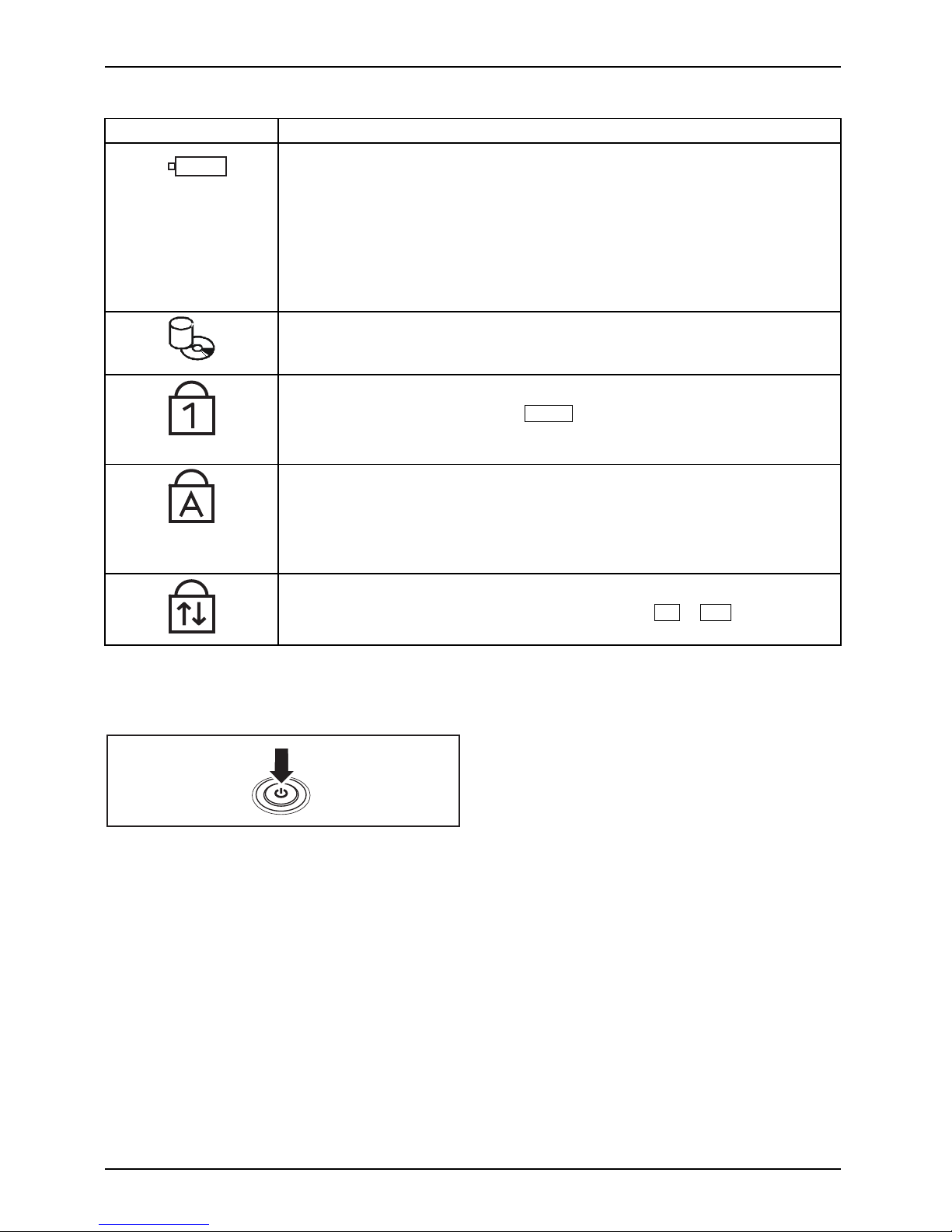
Working with the notebook
Status indicators Description
Battery indicator
• The indicator lights up green: The battery is charged to between 50%
and 100% of its maximum capacity.
• The indicator lights up orange: The battery is ch arged to between 13%
and 49% of its m aximum capacity.
• The indicator lights up red: The battery is charged to between 0%
and 12% of its m aximum capacity.
•Theindicatorflashes red: An error has occurred.
Drive indicator
DriveIndicator
The indicator is illuminated: One of the drives (e.g. hard disk, CD/DVD) is
being accessed.
Num Lock indicator
IndicatorNumL ock
The indicator is illuminated: The
Num
key has been pressed. The virtual
numerical keypad is activated. You can output the characters indicated on
the upper right of the keys.
Caps Lock indicator
IndicatorCaps Lock
The indicator is illuminated: The Caps Lock key has be en pressed. All
the characters you type will appear in upper case. In the case of overlay
keys, the character printed on the upper left of the key will appear when
that key is pressed.
Scroll Lock indicator
IndicatorScrollLock
The indicator is illuminated: The key combination
Fn+Scr
has been
pressed. The effect that this key has varies between applications.
Switching on the notebook
► Open the LCD screen.
Switching
on
► Press the ON/OF F switch for about one
second to switch th e notebook on.
The power-on indicator is lit.
20 Fujitsu Technology Solutions
Page 25

Working with the notebook
Notebook: switching off
Back up your data and close all applications before you switch off your
device. Otherwise data might be lost.
► Shut down the operating system properly
(e.g. inWindowsviatheStart menu by
clicking Start Symbol – Shut Down – OK).
Notebook
► If the notebook is not switched off
automatically, press the ON/OFF switch
for approx. five seconds.
► Close the LCD screen.
Fujitsu Technology Solutions 21
Page 26
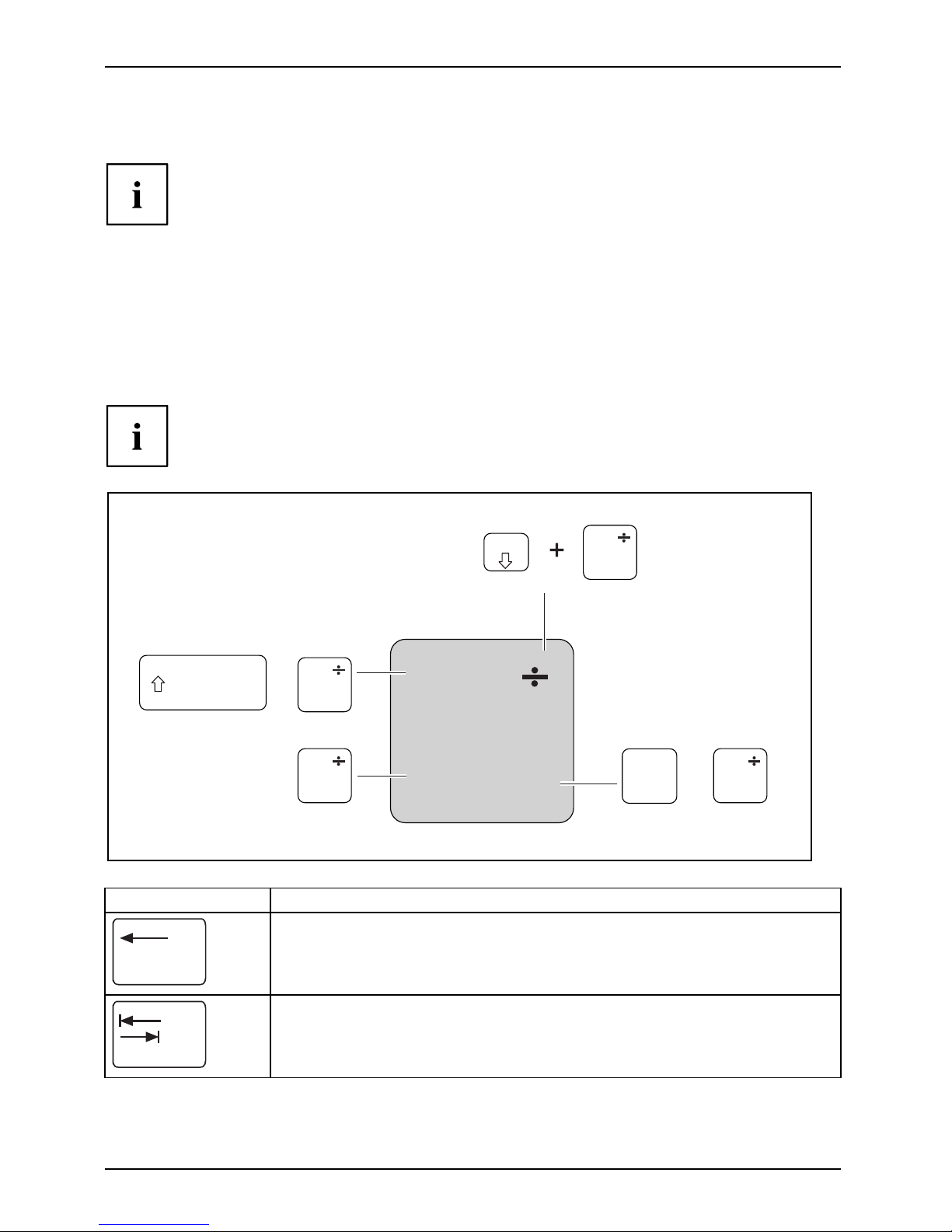
Working with the notebook
Keyboard
KeyboardNumerickeypadNumerickeypadButtons
The keyboard of your notebook is subject to continuous wear through normal
use. The ke y markings are especially prone to wear. The key markings are
liable to wear away over the life of the notebook.
The keyboard has been designed to provide all the functions of an enhanced keyboard.
Some enhanced keyboard functions are mapped with key combinations.
The following description of keys refers to Windows. Additional functions supported by the keys
are described in the relevant manuals supplied with your applicat ion programs.
The figure below shows how to access the different characters on keys with overlaid functions.
The example applies w hen the Caps Lock key has not been activated.
The illustrations shown below may differ from you r actual device.
0
=
}
+
+
Num
Alt Gr
=
0
}
=
0
}
=
0
}
=
0
}
Key Description
Backspace key
The Backspace key deletes the charact er to the left of the cursor.
BackspaceBackspace
Tab key
The Tab key m oves the cursor to the ne xt tab stop.
Tabkey
22 Fujitsu Technology Solutions
Page 27
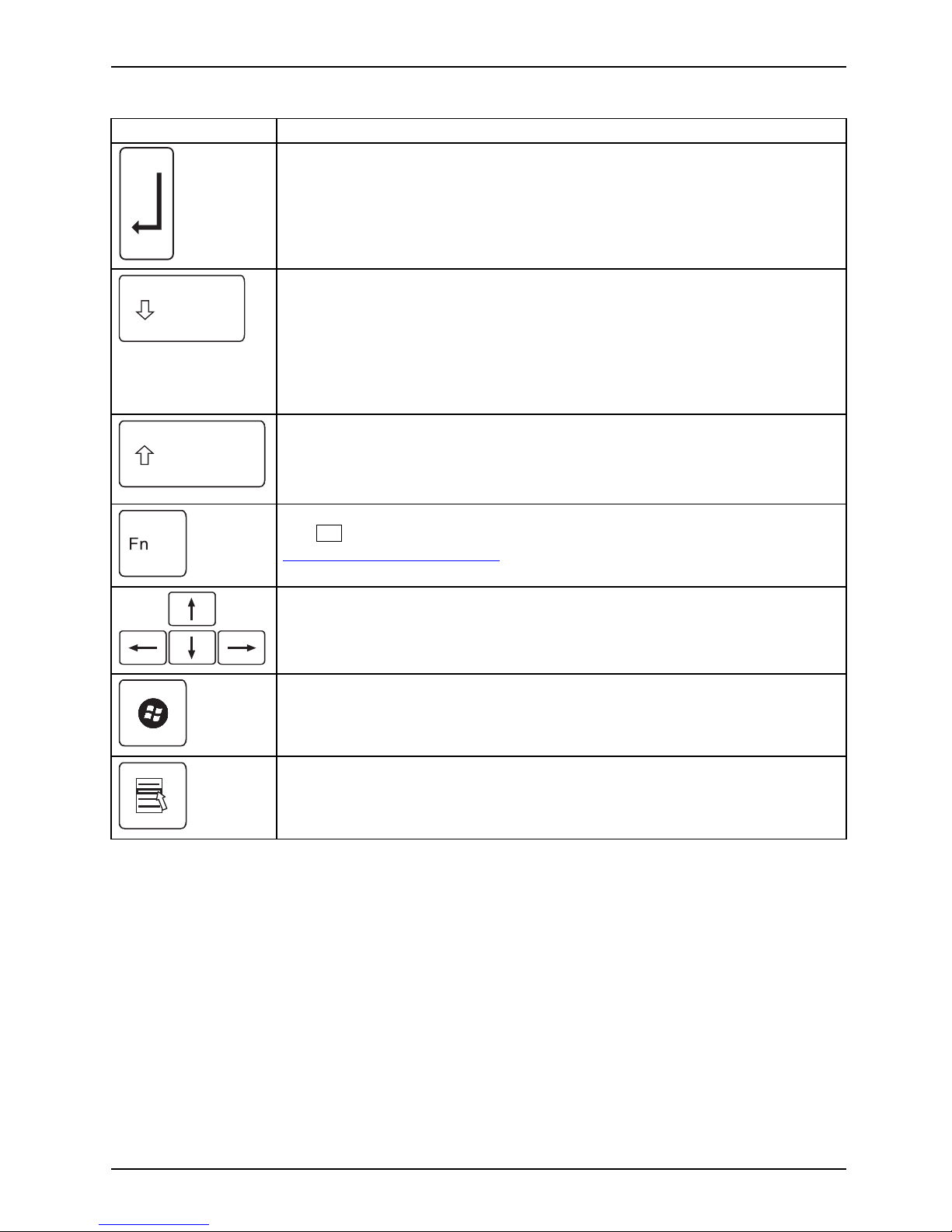
Working with the notebook
Key Description
Enter key (return)
The Enter key terminates a command line. The command you have entered
is executed when you press this key.
EnterkeyReturnEnterLinefeed
Caps Lock key
The Caps Lock key activates the Caps Lock m ode, and the corresponding
icon is displayed in the W indows information area. In Caps L ock mode, all
of the characters you typ e appear in upper case. In the case of overlay
keys, the character printed on the upper left of the key will appear when
that key is presse d. To cancel the Caps Lock function, simply press the
Caps Lock key again.
ShiftkeyCap sLock
Shift key
The Shift key causes uppercase characters to appear. In the case of overlay
keys, the character printed on the upper left of the key appears when that
keyispressed.
ShiftkeyShift
Fn button
The
Fn
key enables the special functions indicated on overlay keys (see
"
Key combinat ions", Page 25).
Fnkey
Cursor keys
The cursor keys move the cursor in the direction of the arrow, i.e. up, down,
left, or right.
CursorkeysCursorcontrolkeys
Start key
The Start key opens the Windows Start menu.
Startkey
Menu key
TheMenukeyinvokestheme
nu for the marked item.
Fujitsu Technology Solutions 23
Page 28

Working with the notebook
Virtual numeric keypad
NumerickeypadVirtualnumericke ypadNumLock
Whether or not your device has this function depends on the
selected device expansion stage.
To provide the convenience of a numeric keypad, your keyboard is equipped with a virtual
numeric keypad. The special keys of the virtual numeric keypad are recognisable by the numbers
and symbols printed in the upper right corner of each key. If you have switched on the virtual
numeric keypad, you can output the characters shown on the upper right of the keys.
The keyboard layout shown below may differ from your actual device.
1 = Valid characters when the
Num
key is not activated
2 = Valid characters when the
Num
is ac tivated
Further information about the status indicators can be found in chapter "
Status indicators", Page 19.
24 Fujitsu Technology Solutions
Page 29
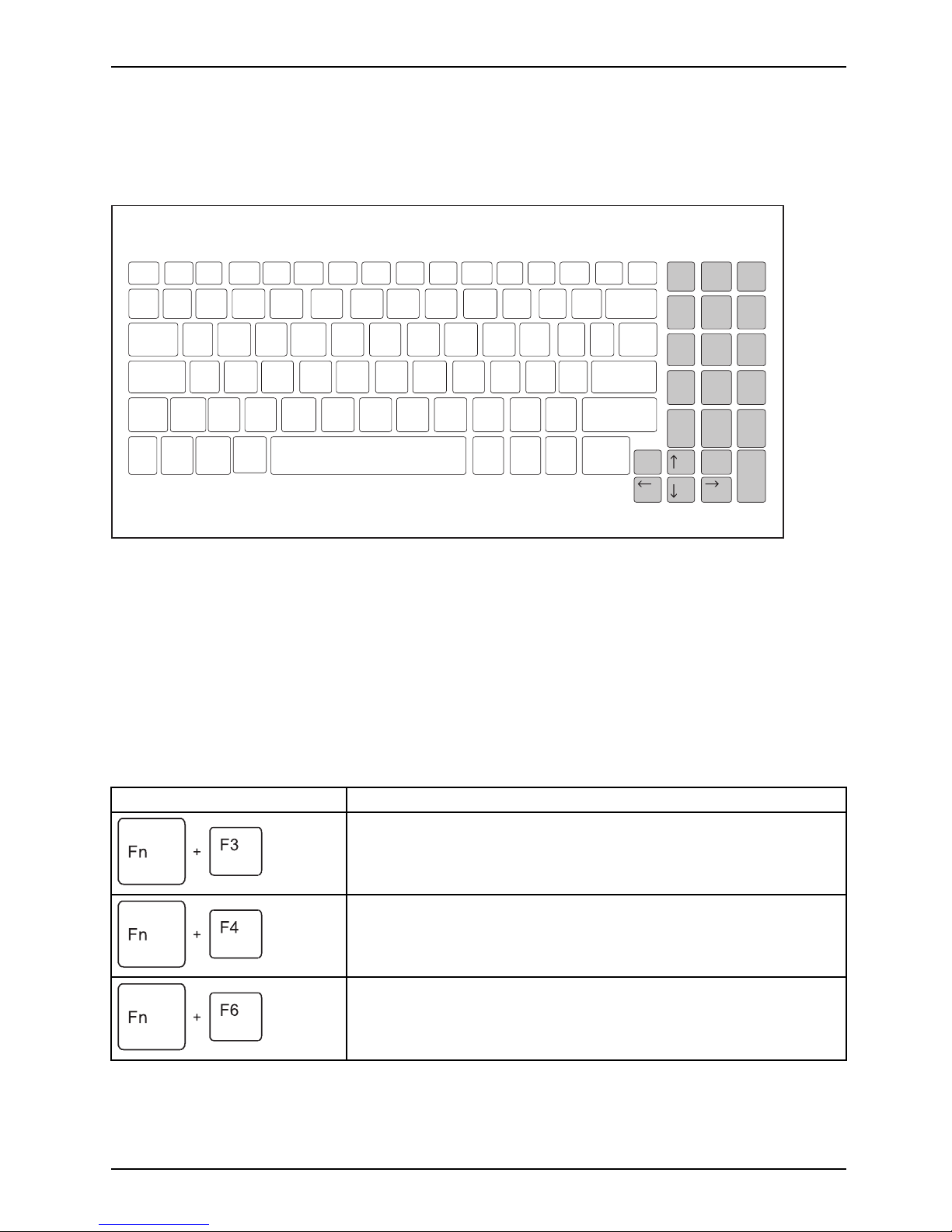
Working with the notebook
Separate numeric keypad (device-dependent)
NumerickeypadSeparatenumeric keypadNum Lock
The keyboard of your notebook has a separate number block on the far right,
depending on the device version.
1
End
Enter
2
3
PgDn
_
4
56
7
Home
PgUp
Home End
8
9
PgUp
-
*
/
0
Insert
Å
Å
Å
Å
Å
Å
.
Delete
+
Å
PgDn
Å
Key combinations
Keycombinations
The following descripti
on of key combinations applies to Windows operating systems. Some of the
following key combinat
ions may not function in other operating systems or with certain device drivers.
Other key combinations a
re described in the relevant manuals supplied
with your application p
rograms.
Key combinations are ent
ered as follows:
► Press the first key in the
combination and keep it pressed.
► While holding the first key down, press the other key o r keys in the combination.
Combination Description
Switching the loudspeakers on an d off
This key combination switches your notebook’s loudspeakers off
and on.
Fn+F3Loudspe
akers
Loudspe
akers
Switching the touchpad and to uch pad buttons on/off
This key combination switches the touchpad and the touchpad
buttons on or off.
Fn+F4TouchpadTouchpadbuttonsTouchpad
Decrease screen brightness
This key combination decreases the brightness of the screen.
Fn+F6LCDscreenScreenbright ness
Fujitsu Technology Solutions 25
Page 30
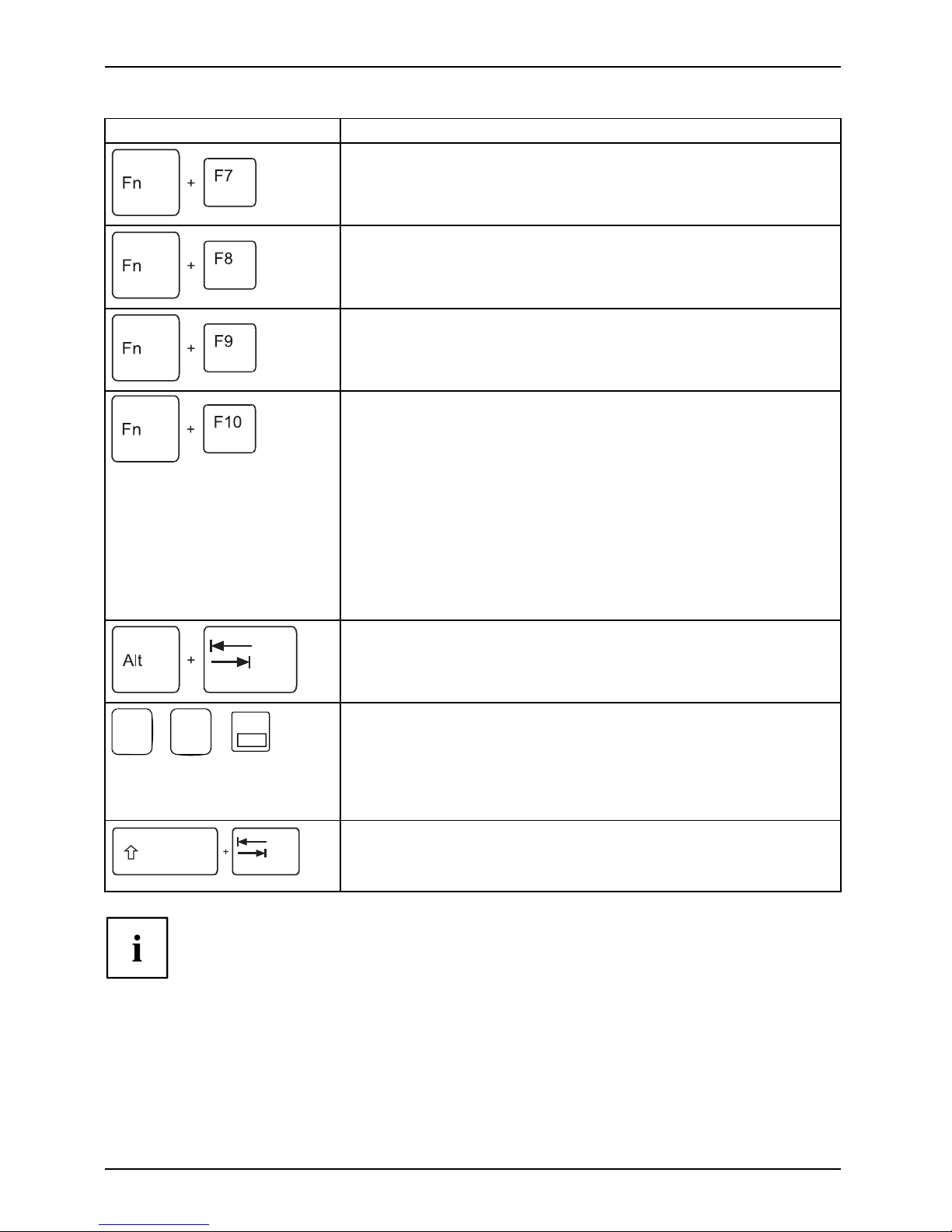
Working with the notebook
Combination Description
Increase screen brightness
This key combination increases the brightness of the screen.
Fn+F7Screenbrightness
Decrease volume
This key combination reduces the volume of the internal
loudspeakers.
Fn+F8Volume
Increase volume
This key combination increase
s the volume of the internal
loudspeakers.
Fn+F9Volume
Toggle output screen
Use this k ey combination to select which screen(s) is/are used for
display if an external monitor is connected.
Screen output is possible:
• only on the notebook’s LCD screen
• on the LCD screen of the notebook and the external monitor
at the same time
• only on the external monitor
This setting is useful if you would like a high resolution and a
high refresh rate on an external mo nitor.
Fn+F10Toggleoutputscreen
Switch between open applicati
ons
Use this key combination to swi
tch between several open
applications.
Alt+Tab
AltCtrl
Del
SysRq
++
Windows security/Task-Manager
This key combination opens the Windows security/Task-Manager
window.
If the device is locked, the window for entering a password will
be opened.
Ctrl+Alt
+Del
Back tab
This key combination moves the cursor back to the previous tab
stop.
Shift+TabBackta b
Key combinations using the Windows keys are detailed in the manual
for your operating system.
Country and keyboard settin
gs
If you want to change the country and keyboard settings, proceed as follows:
► Enter the settings by clicking Start – (Settings) – Control Panel – Time, Regional and Language Options.
26 Fujitsu Technology Solutions
Page 31
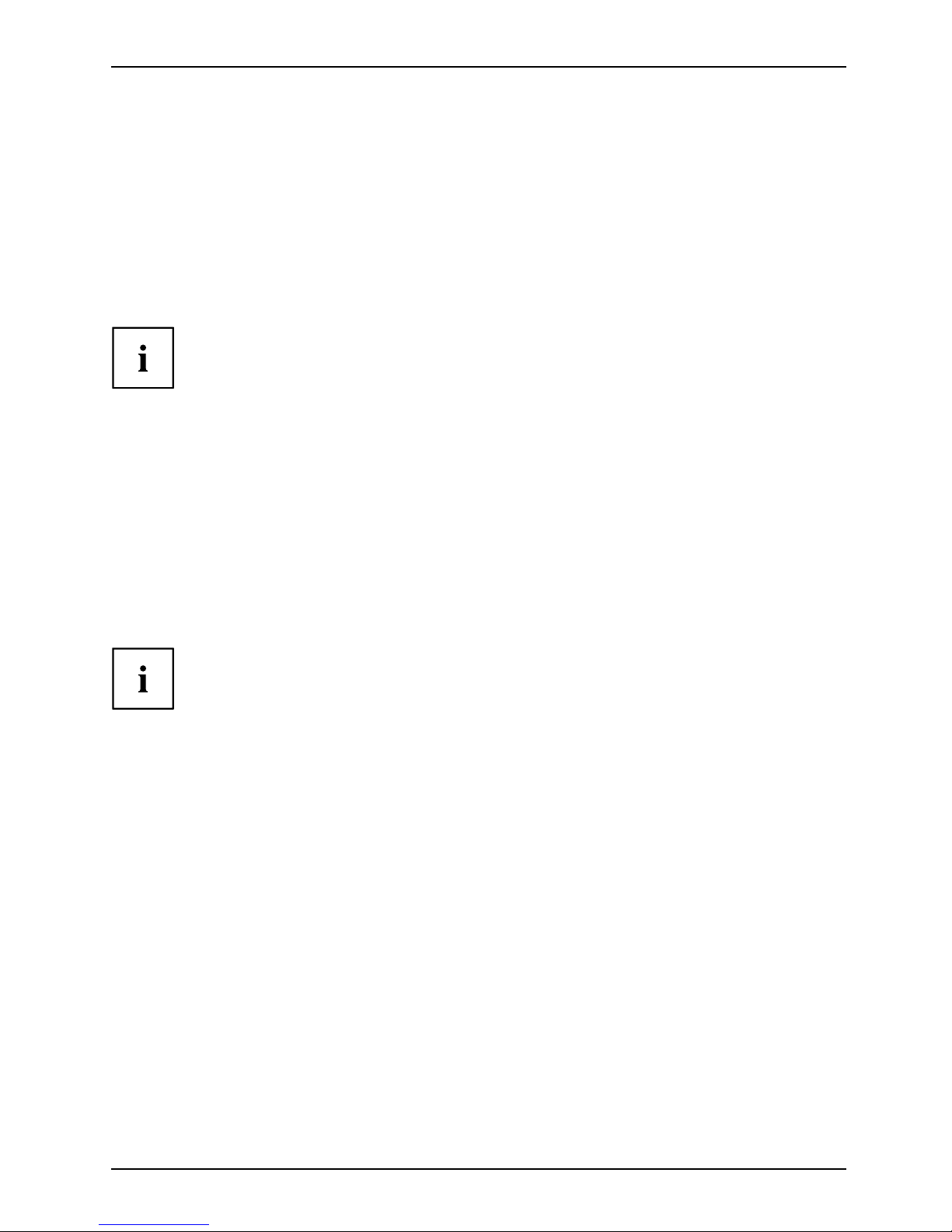
Working with the notebook
Support button
Your notebook is equipped with a Support button. You can press this button to automatically
call up a previously defined application on your computer.
Programming the Support butto
n
With the Application Panel Setup function of the LifeBook Application Panel software,
you can assign various functions to the Support button.
When t he notebook is first delivered, pressing the Support button
causes support information to be displayed.
However, you can change the setting to any other application.
To change the app lica tion for the Su pport button, proceed as follows:
► Select Start - Programs - LifeBook Application Panel.
► Select the Application Pan
el Setup option.
The Applicat ion Panel Setup function is displayed.
► Select the tab for the Suppor
t button.
► Select the Application Registration option.
► Select Select from Start Menu
.
► Select the desired application and confirm by clicking Next, Finish and OK.
► Close the LifeBook Applicati
on Panel program by clicking OK.
You can reprogram the Suppor
t button as often as you need.
Fujitsu Technology Solutions 27
Page 32

Working with the notebook
Touchpad and touchpad buttons
Keep the touchpad clean. Protect it from dirt, liquids and grease.
TouchpadTouchpad
Do not use the touchpad if your fingers are dirty.
Do no t rest heavy objects (e.g. books) on the touchp ad or the touchpad buttons.
LIFEBOOK A550: LIFEBOOK AH550:
1
2
3
1
2
1 = Touchpad
2 = Fingerprint sensor (optional)
3 = Touchpad buttons
1 = Touchpad
2 = Touchpad buttons
The touchpad enables you t
o move the mouse pointer on the screen.
The touchpad buttons allow
you to select and execute commands. They correspond
to the buttons on a convent
ional mouse.
You can use a key combinati
on to disable the touchpad, to avoid accidentally moving
the pointer on the screen
(see also "
Key combinations", Page 25).
Moving the pointer
► Move yo ur finger on the touchpad.
Touchpa
d
The pointer will move.
Selecting an item
► Move the pointer to the item y ou wish to selec t.
Touchpad
► Tap the touchpad once or pre
ss the left b utton once.
The item is selected.
28 Fujitsu Technology Solutions
Page 33

Working with the notebook
Executing commands
► Move the pointer to the field you wish to select .
Touchpad
► Tap the touchpad twice or press the left button twice.
The command is executed.
Dragging items
► Select the d esired item.
Touchpad
► Press and hold the left button and drag the item to the desired position
with the finger on the touchpad.
The item will be moved.
Switching the Touchpad on and off
You can switch the Touchpad on and off using a key combination,
see "
Key combinations", Page 25.
Fujitsu Technology Solutions 29
Page 34

Working with the notebook
LCD screen
LCDscreenNotes
High-quality TFT displays are installed in n otebooks from Fujitsu Technology Solutions GmbH. For
technical reasons, TFT monitors are manufactured for a specific resolution. An optimal, clear
picture can only be ensured with the correct resolution intended for the relevant TFT monitor. A
monitor resolution which differs from the specification can result in an unclear picture.
The screen resolution of the LCD monitor of your notebook is optimally set at the factory.
The standard of production techniques today cannot guarantee an absolutely fault-free screen
display. A few isolated constant lit or unlit pixels (p icture elements) may be present. The maximum
permitted number of pixels faults is stipulated in the international standard ISO 9241-3 (Class II).
Example:
A monitor with a resolution of 1280 x 800 has 1280 x 800 = 1024000 pixels. Each pixel consists of
three subpixels (red, green and blue), so there are almost 3 million subpixels in total. According to
ISO 9241-3 (class II), a maximum of 2 light and 2 dark pixels and an additional 5 light or 10 dark
subpixels or a corresponding mix may be defective (1 light subpixel counts as 2 dark subpixels).
Pixel
A pixel consists of 3 s ubpixe
ls, normally red, green and
blue. A pixel is the smallest
element that can be generated
by complete functiona lity
of th e display.
Subpixel
A subpixel is a separately a
ddressable internal structure
within a pixel t hat enhance
s the pixel function.
Cluster A cluster contains two or more defective pixels or
subpixels in a 5 x 5 pixel block.
Background lighting
TFT monitors are operate
d with background lighting. The luminosity of the background
lighting can decrease du
ring the period of use of the notebook. However, you can
set the brightness of you
r monitor individually.
Synchronising the displ
ay on the LCD screen and an external monitor
For more information, p
lease refer to the chapter "
Key combinations", Page
25 under "Display ou tput,
switch between".
30 Fujitsu Technology Solutions
Page 35

Working with the notebook
Webcam
Webcam
Depending on the device version, your device may have an integral
Webcam with microphone.
Depending on the software used, you can use your Webcam to take pictures,
record video clips or take part in web chats.
• The picture quality depends on the lighting conditions and the software being used.
• You can only operate the webcam with a particular application (e.g. an Internet telephony
program or a video conferencing program which supports a webcam).
• When using the webcam the notebook support must not wobble.
• The webcam automatically adjusts itself to the current light level. For this reason
the LCD screen may flicker while the light level is adjusted.
Further information on use of the webcam and additional settings can be found
in the help function of the program which uses the webcam.
If you wish to c arry out a function test with your webcam, you can use the
corresponding test software available at "
http://ts.fujitsu.com/support/".
Fujitsu Technology Solutions 31
Page 36
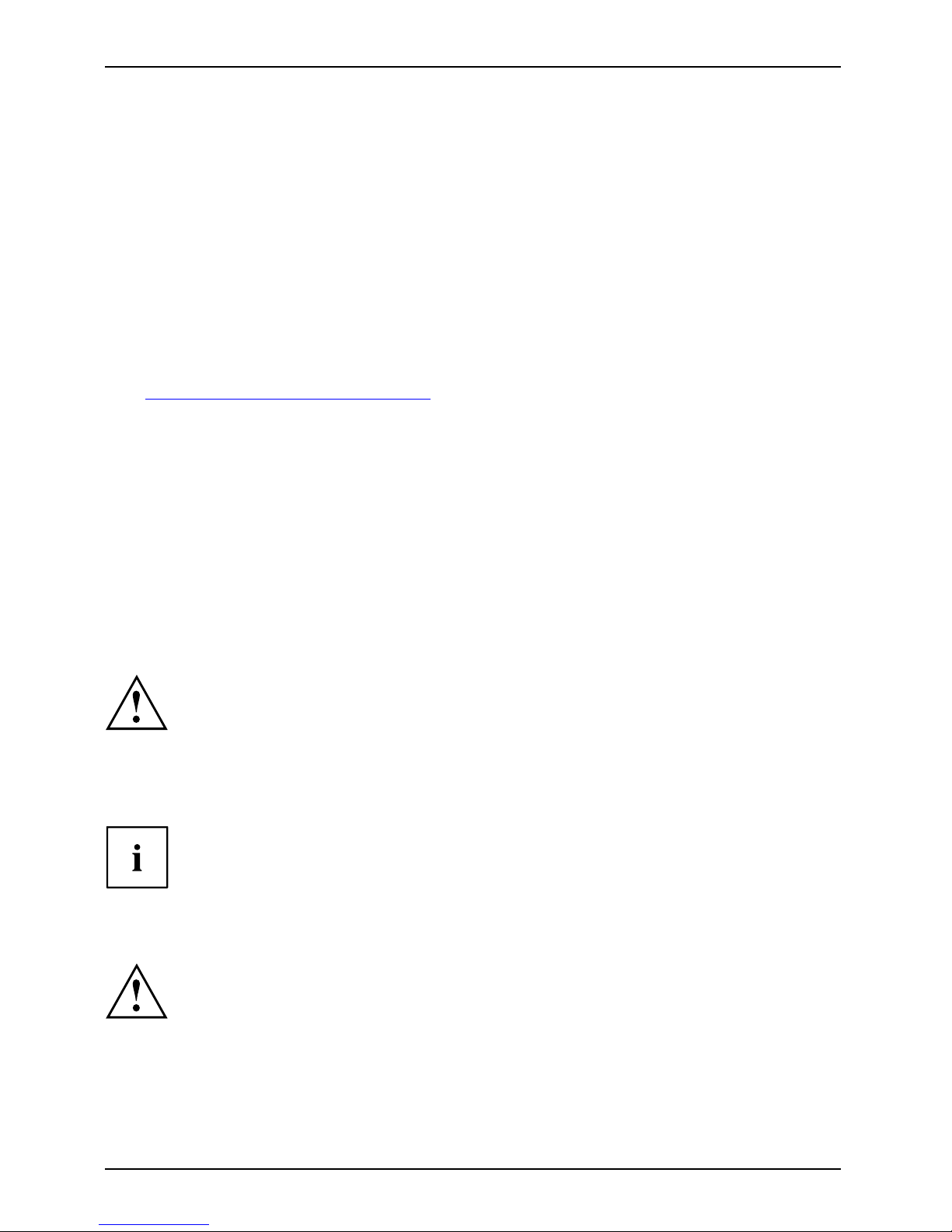
Working with the notebook
Rechargeable battery
RechargeablebatteryBatteryLife,batteryRechargeablebatteryRechargeablebattery
When not plugged into a mains socket, the noteb ook runs on its built-in battery. You
can increase the life of the battery by caring for the battery properly. The average
battery life is around 500 charge/discha rge cycles.
You can extend the battery life by taking advantage of the available energy saving functions.
Charging, caring for and maintaining the battery
BatteryBattery
The notebook battery can only be charged, when the ambient temperature
is between 5°C and max. 35°C.
You can charge the battery by connecting the n o tebook to the mains adapter
(see "
Mains adapter connecting", Page 17).
You can increase the life of your battery by allowing it to fully discharge before recharging it again.
To do this, leave your notebook turned on when it is operated with the battery. Once the battery
is running low you will hear a wa rning alarm. If you do not connect the mains adapter within five
minutes of the warning alarm described above, your notebook will automatically switch off.
monitoring the battery charging level
BatteryBatterystatusme
ter
Windows also has a "Battery status meter" in the taskbar for monitoring the battery capacity. When
you place the mouse pointer on the battery symbol, the system displays the battery status.
Battery storage
BatteryBatterySelf-discharge,batteryChargingcapacity,battery
Keep the battery pack between 0°C and +30°C. The lower the temperature at which
the batteries are stored, the lower the r ate of s elf-discharge.
If you will be storing batteries for a longer period (longer than two months),
the battery charge level should be approx. 30 %. To prevent exhaustive
discharge which would permanently damage the battery, check the level
of charge of the battery at regular intervals.
To be able to ma ke use of the optimal charging capacity of the batteries, the battery
should be completely discharged and then fully recharged.
If you do not use the batteries for long periods, remove them from the
notebook. Never store the batteries in the device.
Removing and installing the battery
Only use rechargeable batteries approved by Fujitsu Technology
Solutions for your notebook.
Never use force when fitting or removing a battery.
Make sure that no foreign bodies get into the battery connections.
Never store a battery for longer periods in the discharged state. This
can make it impossible to recharge.
32 Fujitsu Technology Solutions
Page 37

Working with the notebook
Removing a battery
► Prepare for removal, see chapter "Preparing to remove components", Page 58.
1
1
2
► Press the two unlocking levers (1).
► Remove the battery from the battery compartment (2).
Installing a battery
1
► Position the battery at the edge.
► Push the battery into the battery slot until you feel it lock into place (1).
► Complete the removal, see chapter "
Finishing component removal", Page 65.
Fujitsu Technology Solutions 33
Page 38
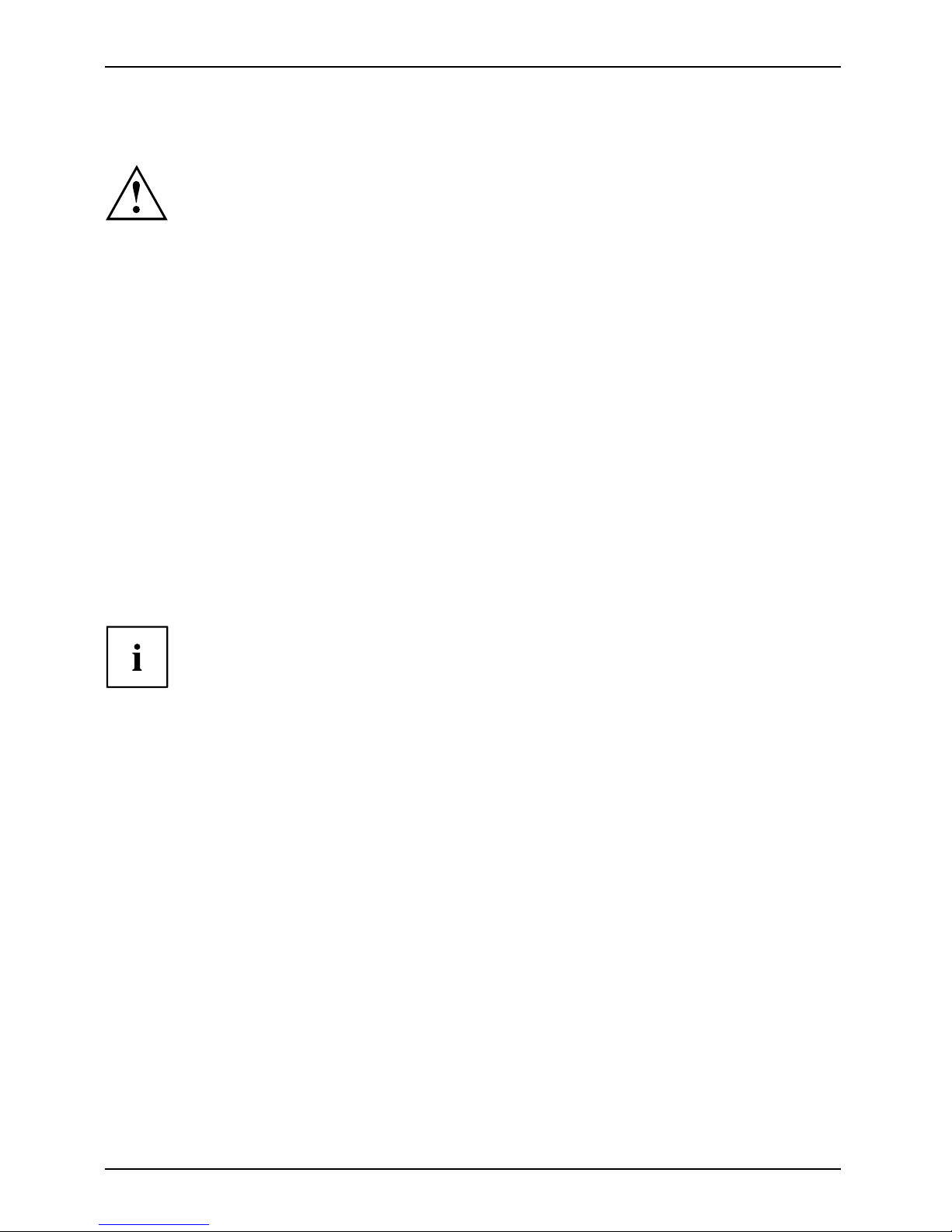
Working with the notebook
Optical drive
Opticaldrive
This product contains a light emitting diode, classified in accordance w ith IEC
8251:1993: LASER CLASS 1, and must therefore not be opened.
Handling data carriers
Handling
Observe the following guidelines when handling data carriers:
• Avoid touching the surface of a data carrier. O nly handle data carriers by their edges.
• Always store data carriers in th
eir cases. T his will protect the data carrier against
being covered in dust, scratche
d or damaged in any other wa y.
• Protect your data carriers against dust, mechanical vibrations and direct sunlight.
• Avoid storing a data carrier in ar
eas subject to high temperatures or humidity.
You may use both 8-cm and 12-cm data carriers in the optical drive.
When using a data carrier of lesser quality, vibrations and reading errors may occur.
CD/DVD indicator
CD/DVDindicator
The CD/DVD indicator flashes when a data carrier is inserted. The indicator goes out when
the drive is ready for reading. The indicator lights up when the drive is being accessed.
You ma y only remove the data carrier when the indicator is unlit.
If the CD/DVD indicator does not go out after a data carrier has been inserted, but
instead continues to flash, this means that the drive cannot access the data carrier.
Either the data carrier is damaged or dirty or you are using a data
carrier that the drive cannot read.
34 Fujitsu Technology Solutions
Page 39

Working with the notebook
Inserting or removing a data carrier
InsertingRemoving
The notebook must be switched on.
2
1
► Push the insert/eject button (1).
The drive tray will open.
► Gently pull the drive tra y (2) completely out.
► Place the data carrier in the drive tray with
the printed side facing upw ards.
or
► Remove a data carrier that has
been inserted.
► Push in the drive tray until you
feel it lock into place.
Manual removal (emergency removal)
CD/DVD:ManualremovalofdatacarrierEmergencyremovalofdata carrier
In the event of a power
failure or damage to the drive, you can remove the data carrier manually.
1
2
► Switch your noteboo
koff.
► Push a pen or a piece of wire (such as a
paperclip) firmly into the opening (1).
The drive tray is ejec
ted. You can now pull
the drive tray (2) out
of the drive.
Fujitsu Technology Solutions 35
Page 40
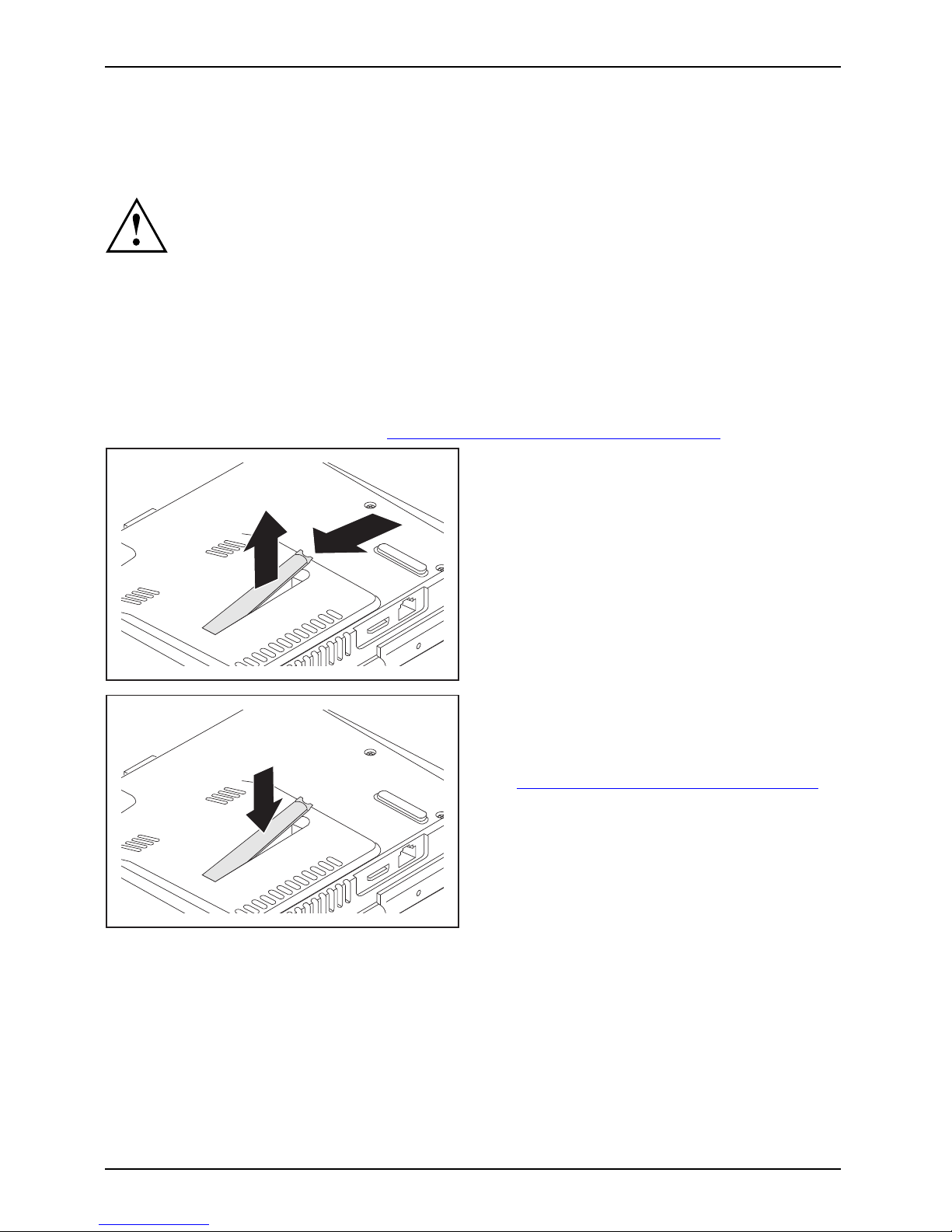
Working with the notebook
Removing and fitting the dust removal cover
(ventilation slot cover)
In order to ensure optimum cooling of the compone nts in your notebook, you
should periodically clean the ventilation slot of the heatsink.
This ensures optimum fan performance. You can achieve the best cleaning
results with a small hand-held vacuum cleaner.
If necessary, you can also use a dry brush to release dust from the ventilation slots.
Do not use any cleaning liquids! Ensure that no liquid enters the device.
Be sure that you do not damage the ventilation blades in the process. Do
not use any abrasives for cleaning purposes.
To avoid overheating of the device, do not remove the ventilation slot
cover when the device is switched on.
► Prepare for removal, see chapter "
Preparing to remove components", Page 58.
1
2
► Press and hold the lock of the ventilation
slot cover (1) and remove it from its slot (2).
► Clean the dust chamber with a dry brush.
1
► Insert the ventilation slot cover into the
slot (1) at an angle as shown, and ensure
that you feel it click into place.
► Complete the remo val, see chapter
"
Finishing component removal" , Page 65.
36 Fujitsu Technology Solutions
Page 41

Working with the notebook
Using the power-management features
PowerPowerBattery
The notebook uses less power when the available power-management features are used. You
will then be able to work longer when using the battery before having to recharge it.
Power efficiency is increased and environmental pollution reduced. By
choosing the best power options, you can make significant savings and
at the same time help pro tect the environment.
When you fold down and close the LCD screen, depending on the setting in Windows,
the notebook automatically enters a power saving mode.
We recommend the following se ttings:
Function On external power On battery power
Turn off monitor After 10 minutes After 5 minutes
Turn off hard disk(s) After 15 minutes After 10 minutes
Energy saving (S3) After 20 m inute s After 15 minutes
Hibernate mode (S4) After 1 hour After 30 minutes
► Select the power management functions in your Control Panel.
► Select the Screen Saver in your Control Panel.
or
► Right-click on the desktop. Switch on the screen saver by clicking Personalization –
Change screen saver.
If you need further information about an option, you can get help with most
settings by pressing
F1
to open the Microsoft Help.
When the notebook is in power-saving mode, the following must be remembered:
During power saving mode, open files are held in the main memory
orinaswapfile on the hard disk.
Never turn off your note book while it is in a power saving mode. If the built-in battery is
nearly flat, close the open files and do not go into power saving mode.
If you do not intend to use your notebook for a long period of time:
► Exit power saving mode if necessary via the mouse or keyboard or by switching on the
notebook.
► Close all opened programs and completely shut down the notebook.
Fujitsu Technology Solutions 37
Page 42

Working with the notebook
Memory cards
Slot
Your notebook is equipped with an integrated memory card reader.
Observe the manufacturer’s instructions when handling the memory cards.
Memorycard
Supported formats
Your notebook supports the following formats:
•SDHC
• Memory Stick / M emory Stick pro (Sony®)
Inserting the memory card
► Carefully slide the memory card into the
slot. The label should be facing upward. Do
not apply excessive force, as otherwise the
delicate contact surfaces could be damaged.
Memorycard
Depending on the particular ty
pe
used, the memory card may protr
ude
slightly from the slot.
38 Fujitsu Technology Solutions
Page 43
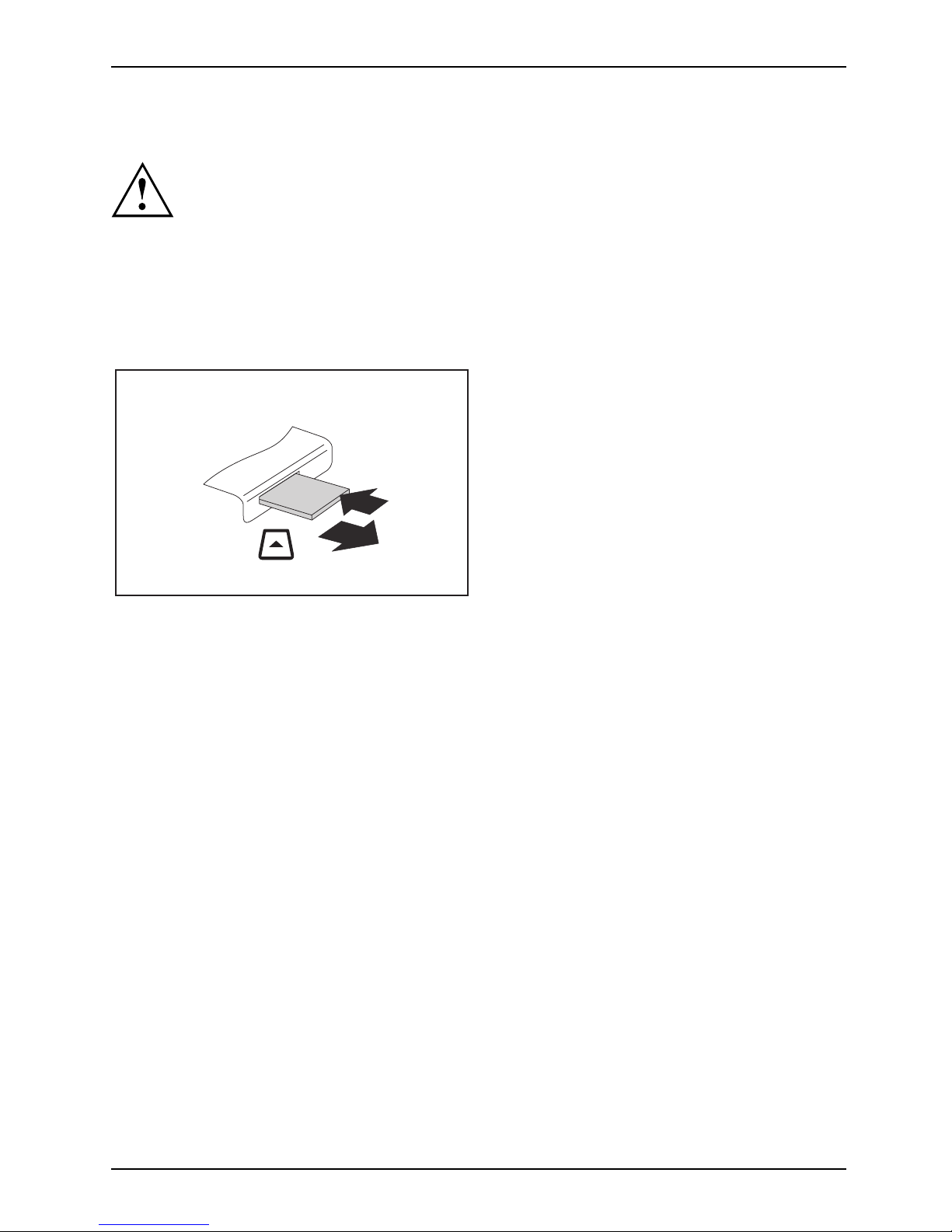
Working with the notebook
Removing the memory card
Memorycard
In order to protect your data, a lwa ys follow the correct procedure
for removing the card outlined below.
You can stop the memory card via the corresponding icon in the task bar:
► Left-click on the icon.
► Select the card you want to stop and remove.
► Press the Enter key.
Wait for the dialogue box which tells you that it is now safe to remove the memory card.
1
2
► On devices with card locking: Press
on the storage card (1).
Memorycard
The storage card is released and
can now be removed.
► Pull the storage card out of the slot (2).
Fujitsu Technology Solutions 39
Page 44

Working with the notebook
ExpressCards
SlotExpressCar d
An ExpressCard slot enables operation of an ExpressCard/34 or ExpressCard/54.
Consult the documentation supplied by the ExpressCard’s manufacturer
and follow the instructions provided.
Never use force when installing or removing an ExpressCard.
Make sure that no foreign objects enter the ExpressCard slot.
Inserting the card
Keep the placeholder for the slot in a safe place. When you remove the card again you
must reinstall the placeholder. This prevents foreign bodies from getting into the slot.
1
2
► If the eject button (1) is recessed, press it
once so that it disengages. Now press the
eject bu tton again so that the placeholder
protrudes slightly from the notebook.
► Pull the card placeholder out of the slot (2).
► Insert the card into the slot guide with
the connection contacts first.
► Gently push the card into the slot either
until it will go no further or you feel it
engage. Do not use excessive force.
Depending on the type, the card may
protrude slightly from the slot.
Please see the d ocu m entation relating to the card for driver installation instructions.
40 Fujitsu Technology Solutions
Page 45

Working with the notebook
Removing the card
Always remove the card according to the rules described below, to
ensure that none of your data is lost.
You can stop the card using the corresponding icon in the task bar:
► Left click on the icon to safely remove hardware, located in the taskbar.
► Select the card you want to stop
and remove.
► Press the "Enter" key.
Wait for the dialog box which tel
ls you that it is now safe to remove the card.
1
2
► If the eject button is lowered, you must
first cause the eject button to release
from the notebook casing. To do this,
press the eject button until it pops out.
Press the eject button (1) so that the card
protrudes a little from the notebook.
► Pull the card out of the slot (
2).
► Insert the card placeholder into the
slot guide.
► Carefully slide the placeholder for the
cardasfarasitwillgointotheslot.
Do not use excessive force.
Loudspeakers and microphones
Microph
one
Loudspe
akers
Basslou
dspeaker(subwoofer)
Volumec
ontrol
Information on the exact position of the speakers and microphone can be
found in "
Ports and controls", Page 9.
Please refer to chapter "
Key combinations", Page 25 for i nformat ion on setting the volume
and also enabling/disabling th e loudspeakers using key combinations.
If you attach an external microphone, the built-in m icroph one is disabled.
When you c onnect headphones or external speakers, the built-in speakers are disabled.
Information on connecting headphones and a microphone can be found
in "
Connecting external devices", Page 50.
Fujitsu Technology Solutions 41
Page 46
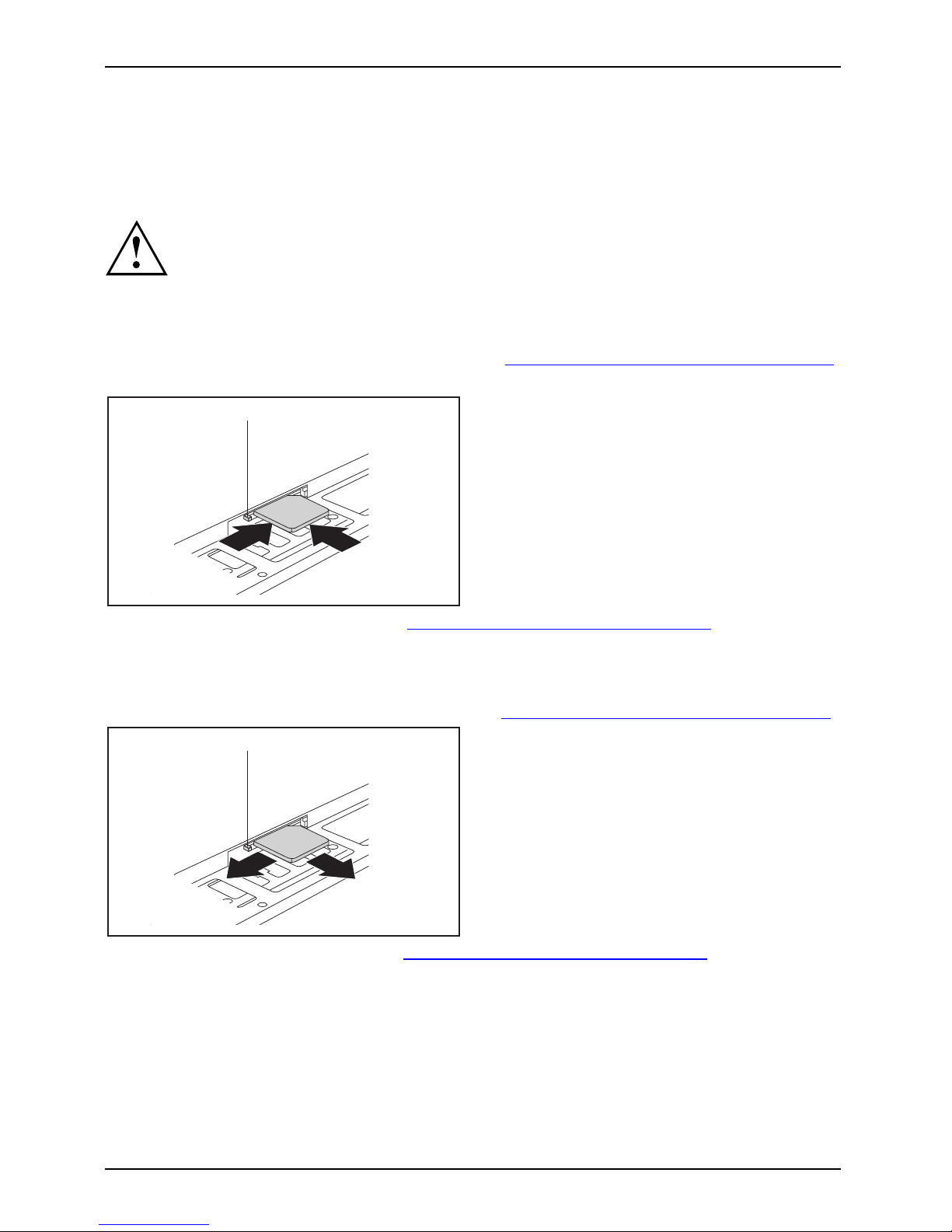
Working with the notebook
SIM card
A SIM Card (Subscriber Identity Module) is a chip card which is inserted in a mobile telephone or
notebook to enable access to a mobile radio network in conjunction with an installed UMTS module.
Follow the instructions supplied by the provider of the SIM card.
The SIM card slot is located in the battery compartment and can only
be accessed when the battery is removed.
Inserting the SIM card
► Prepare for insertion of the SIM card, see chapter "Preparing to remove components", Page 58.
► If necessary, open the clip (a) of the SIM card.
1
2
a
► Slide the SIM card into the slot (1)
until it engages, as shown in the
battery compartment.
► Slide the SIM card lock (a) in the
direction of the arrow (2).
► Complete the insertion, see chapter "
Finishing component removal", Page 65.
Removing a SIM card
► Prepare for removal of the SIM card, see chapter "Preparing to remove components", Page 58.
a
1
2
► Slide the SIM card lock (a) in the
direction of the arrow (1).
► Press on the edge of the SIM card so that
it jumps up slightly out of the slot.
► Pull the SIM card out of the slot in the
direction of the arrow (2).
► Complete the removal, see chapter "
Finishing component removal", Page 65.
42 Fujitsu Technology Solutions
Page 47

Working with the notebook
Wireless LAN / Bluetooth / UMTS
The installation of a radio component not approved by Fujitsu Technology Solutions
GmbH will invalidate th e certifications issued for this device (CE!).
Switching the wireless com
ponents on and off
Before switching on your device for the first time, the on/off switch for
wireless components must be in the "O N" position.
► Slide the ON/OFF switch in
to the "ON"
position to activate the w
ireless components.
WirelessLANWirelessLANBluetoothBluetooth
or
► Slide the ON/OFF switch to the
"OFF" position to deactivate the
wireless components.
The Bluetooth and UMTS modules an d the wireless LAN tra nsmission unit (antenna)
will also be switched off when you switch off the wireless components.
You can also deactivate the wireless components individually in the BIOS Setup.In
order to be able to do this, you will either n eed to know the supervisor password
if one has been assigned , or no password must have been assigned.
Please read the additional safety notes for devices with wireless
components in the "Safety" manual.
Details on using Wireless LAN can be found in the online help system
included in the Wireless LAN software.
You c an find more information on how to use Bluetooth on the C D you
received with your Bluetooth software.
You can obtain more information on UMTS from your service provider.
Fujitsu Technology Solutions 43
Page 48

Working with the notebook
Setting up WLAN access
• Requirement: A W LAN must be available and you must have the
corresponding access information.
Information on configuring the WLAN access can be found in the
documentation for your operating system.
Access via UMTS
If you have ordered your devi
ce with a built-in UMTS module, your device will
be equipped with the corresp
onding aerials, a SIM card slot and the software for
establishing a conne ction
. You can purchase a SIM card in a shop.
► Windows XP and Windows Vista: To connect to a UMTS network, select Sta r t - Programs
-OneClick Internet.
► Windows 7: To connect to a UMTS network, select Start - All Programs -OneClick Internet.
or
► On the desktop, double-click on the OneClick Internet icon (device-dependent).
Ethernet and LAN
EthernetLAN
The internal net work modul
e of your notebook supports Ethernet LAN. You can use it to
establish a connection to
a local network (LAN = Local Area Network).
2
1
► Connect the network cable
to the LAN
port of the noteb ook (1).
► Connect the network cable to your
network connection (2).
Your network administrator can help you to configure and use the LAN connections.
The network cable is not included in the delivery scope. This type of
cable can be obtained from a specialist dealer.
44 Fujitsu Technology Solutions
Page 49

Security functions
Security functions
Securityfunctions
Your notebook has several security features that you can use to secure your
system from unauthorised access.
This chapter explains how to use each function, and what the benefits are.
Please remember that in some cases, for example, forgetting your password,
you may be locked out and unable to a ccess your data. Therefore,
please note the following information:
• Make regular backups to external storage devices such as external
hard drives, CD or DVD disks.
• Some security functions need yo u to choose passwords. Make a note
of the passwords and keep th em in a safe place.
If you forget your passwords you will need to contact the our Service
Desk. Deletion or resetting of passwords is not co vered by your warranty
and a charge will be made for assistance.
Configuring fingerprint sensor (device dependent)
FingerprintsensorFingerprintsensor
Depending on the model, your notebook is equipped with a fingerprint sensor. The
fingerprint sensor can record an image of a fin gerprint. W ith additional fingerprint software,
this image can be processed and used instead of a password.
1
► You must install t he fingerprint software
in order to be able to u se the
fingerprint sensor (1).
Fujitsu Technology Solutions 45
Page 50

Security functions
Using a Kensington Lock
Your device comes with a Kensington Lock device for the Kensington MicroSaver. With
the Kensington MicroSaver, a sturdy steel cable, you can help protect your notebo ok from
theft. The Kensington MicroSaver is available as an acce ssory.
K
► Fit the Kensington MicroSaver on the
device on your notebook.
KensingtonMicroSaverUsingaKensingtonLockMechanicalbackupAnti-theftprotecti on
Configuring password protection in BIOS Setup Utility
Before using the various options for password protection in the BI OS Setup utility
to increase data security, please ob serve the following:
Make a note of the passwords and keep them in a safe place. If you forget your
supervisor password you will not be able to access your notebook. Passwords are
not covered by your warranty and a charge will be made for assistance.
Passwordprotection
Your password can be up to eight characters long and contain letters and numbers.
No distinction is made between uppercase and lowercase.
Protecting BIOS Setup Utility (supervisor and user password)
If you have opened these operating instructions on the screen, we recommend that
you print out the following instructions. Because you cannot ca ll the instructions
onto the screen w hile you are setting up the password.
BIOSSetu
pUtility
You prevent unauthorised use of the BIOS Setu p Utility with both the supervisor and the user
password. The supervisor password gives yo u access to all functions of the BIOS Setup
Utility, while the user password only provides some of the functions. You can only set a
user password if a supervisor password has already been assigned.
Please refer to the ""Settings in BIOS Setup Utili ty", Page 66 section for a
description of how to call up and operate the BIOS Setup Utility.
46 Fujitsu Technology Solutions
Page 51
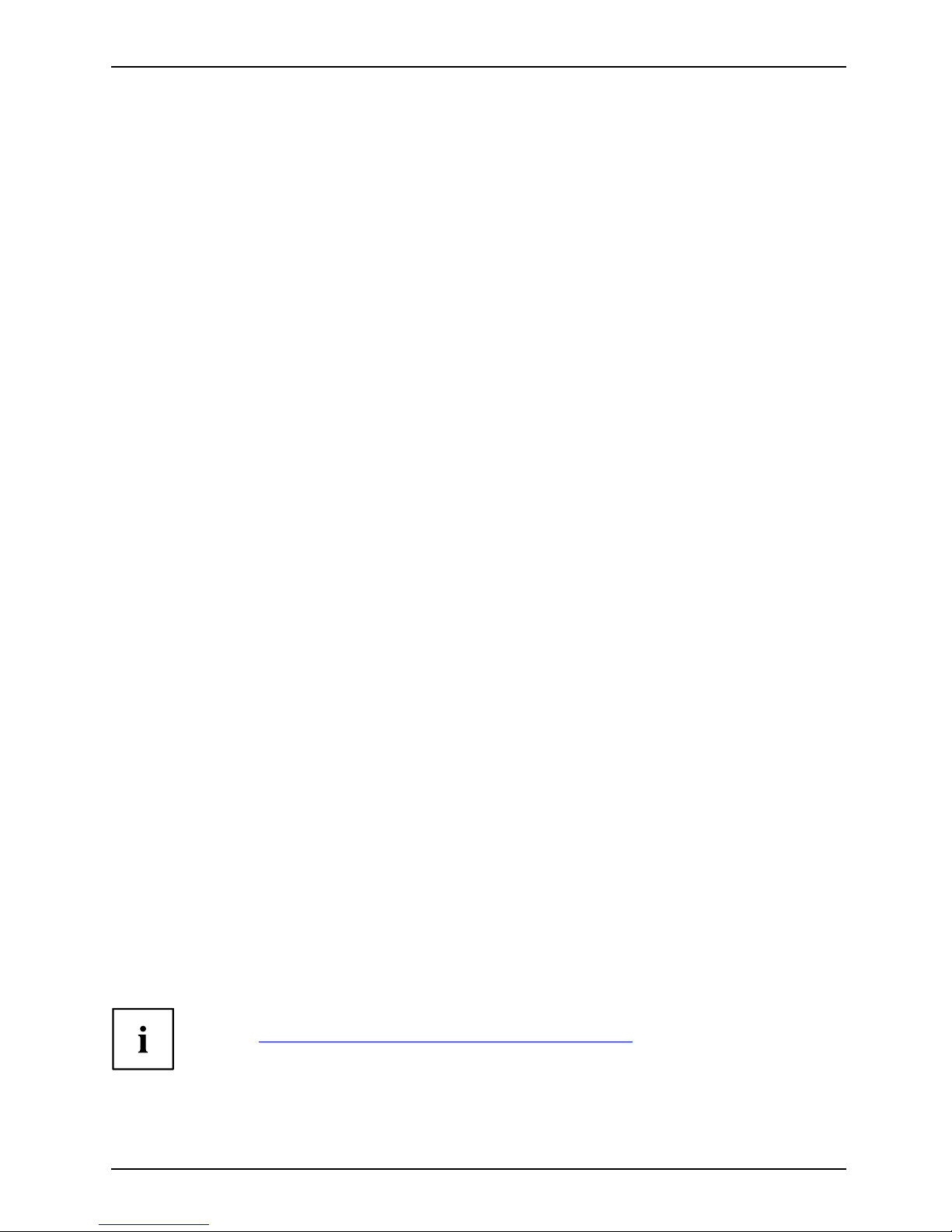
Security functions
Setting supervisor and user password
► Start the BIOS S etu p Utility and go to the Security menu.
► Select the Set Supervisor Password field and press the Enter key.
With Enter new Password: you are asked to enter a password.
► Enter the password and press the Enter key.
Confirm new Password requires you to confirm the password.
► Enter the password again and press the Enter key.
Changes have been saved is a confirmation that the new password has been saved.
► To set the user password, select Set User Password and proceed exactly as
when configuring the supervisor password.
If you do not want to change any other settings, you can exit BIOS S etup Utility.
► In the Exit menu, select the option Save Changes & Exit.
► Select Yes and press the Enter key.
PasswordSupervisor passwordUserpassword
The notebook will be rebooted and the new password will come into effect. It will now be
necessary to fi rst enter your supervisor or user password in order to open the BIOS Setup Utility.
Please note that the u ser password only provides access to a few of the BIO S settings.
Changing the supervisor or user password
You can only change the supervisor password when you have logged into the
BIOS Setup Utility with the supervisor password.
PasswordSupervisorpasswordUserpassword
► Call the BIOS Setu p Utility and go to the Security menu.
► When changing the password, proceed exa ctly as for password assignment.
Removing passwords
To remove a password (without setting a new password) perform the following steps:
PasswordSupervisor
password
Userpasswo
rd
► Start the BIOS S etu p Utility and go to the Security menu.
► Highlight the Set Supervisor Password or Set User Password field and press the Enter key.
You will be requ ested to enter the current password by the Enter Current Password prompt.
You will be requested to enter a new password by the Enter New Password prompt.
► Press the Enter key twice.
► In the Exit menu, select the option Save Changes & Exit.
► Select Yes and press the Enter key.
The notebook will now reboot with the password removed.
Removing the supervisor password simultane ously deactivates the user password.
Password protection for booting of the operating system
With the supervisor password y ou have set in
the BIOS Setup Utility (see
section "
Setting supervisor and user passw
ord", Page 47), you can also
prevent booting of the operating system.
Ope
ratingsyste m
Fujitsu Technology Solutions 47
Page 52

Security functions
Activating system protection
► Start the BIOS Setup Utility and go to the Security menu.
Operatingsystem
► Select the Password on Boot option and press the Enter key.
► Select the desired option (Disabled, First Boot or Every Boot) and press the Enter ke y
► Select the Save Changes & Exit option unde r Exit.
The notebook will reboot. You will be prompted to enter your password (the supervisor password).
Deactivating system protection
► Start the BIOS Setup Utility and go to the Security menu.
Operatingsystem
► Select the Password on Boot option and press the Enter key.
► Select the Disabled option and press the Enter key.
If you do not want to change any other settings, you can exit BIOS Setup Utility .
► Select the Save Changes & Exit option unde r Exit.
The notebook will reboot. The system is no longer password-protected.
Password protection for the hard disk
Passwordprotect
ion:
The had disk password prevents unauthorised access to the hard disk drives
and is checked intern ally each time the system is booted. The condition for this
is that you have assigned at least the supervisor password.
Activating hard disk protection
► Call up the BIOS Setup and select the Security menu.
If you have not assigned BIOS passwords yet, define the s upervisor and the user
password now, if desired (see "
Security functions", Page 45).
► Mark the Hard Disk Security field and press the Enter key.
► In the Drive0 area mark the Set Master Password field and press the Enter key.
Enter new Password then appears and you are asked to enter a password.
► Enter the password and press the Enter key.
Confirm new Password requires you to confirm the passw ord.
► Enter the password again and press the Enter key.
Setup Notice: Changes have been saved is displayed to confirm that the
new password has been saved.
► To assign the password for the second hard disk (Drive1), go to the Drive1 area and
select the field Set Master Password, then proceed in exactly the same way as for
setting up the password for the first hard disk (Drive0).
The field Password Entry on Boot is set to En abled by default. You can exit the BIOS
Setup once you have finished changing the settings.
► From the Exit menu, choose the option Exit Saving Changes.
► Press the Enter key and select Ye s .
The notebook reboots and your hard disk is now protected with a password. The system
will ask you to enter the password when the notebook is restarted again.
48 Fujitsu Technology Solutions
Page 53
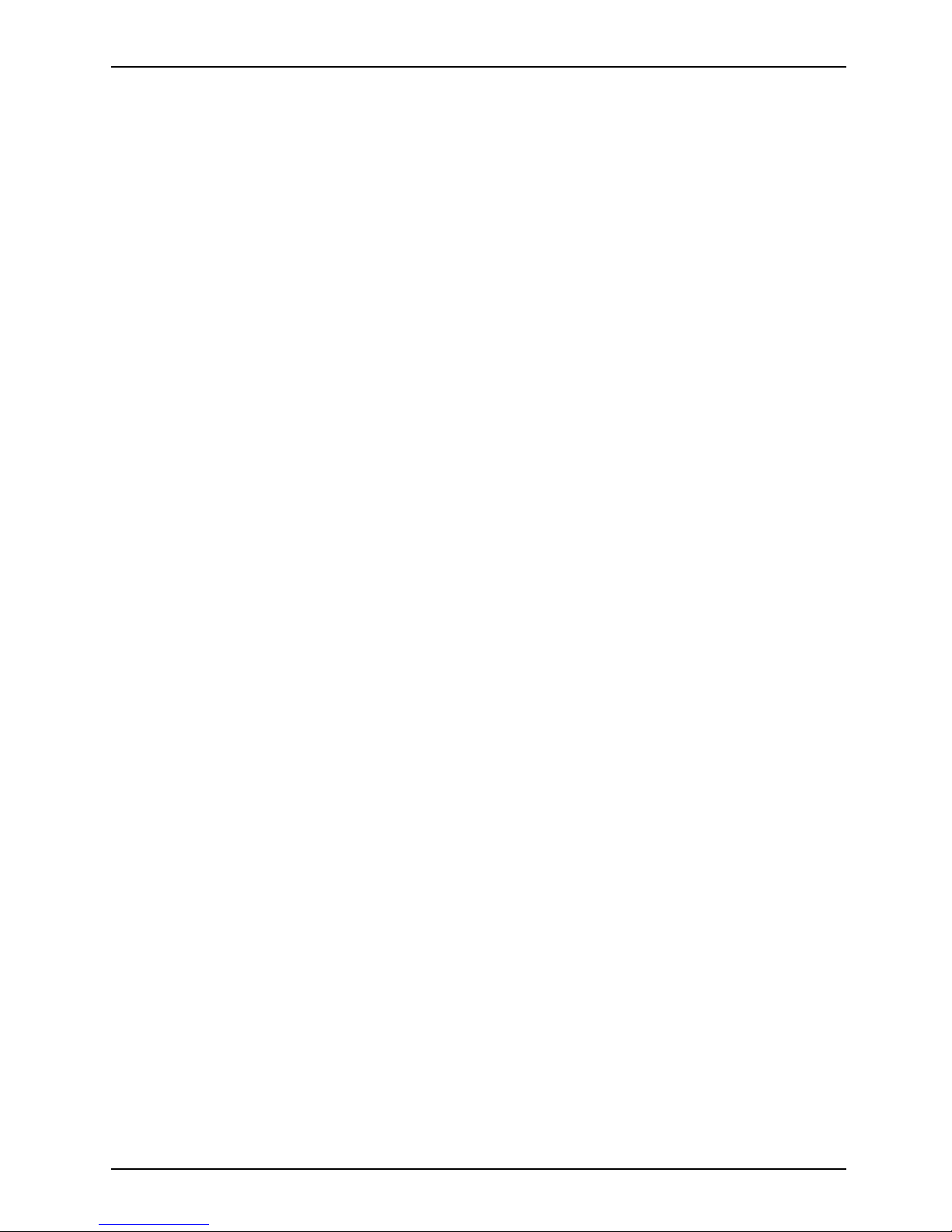
Security functions
Deactivating hard disk protection
To cancel a password without setting a new one, proceed as follows:
► Call up th e BIOS Setup and select the Security menu.
► Mark the Hard Disk Security fi eld and press the Enter key.
► In the Drive0 area mark the Set Master Password field and press the Enter key.
You will be initially requested to enter the old passw ord by the Enter current Password prompt.
You will then be requested to enter a new password by the Enter new P assword prompt.
► After entering the password , press the Enter key three times.
► From the Exit menu, cho ose the option Exit Saving Changes.
► Press the Enter key and select Ye s.
The notebook reboots, and password protection for the hard disk is cancelled.
► To cancel the password for the second hard disk (Drive1), go to the Drive1 area
and select the field Set Master Password, then proceed in exactly the same way as
for cancelling the password for the first hard disk (Drive0).
Fujitsu Technology Solutions 49
Page 54
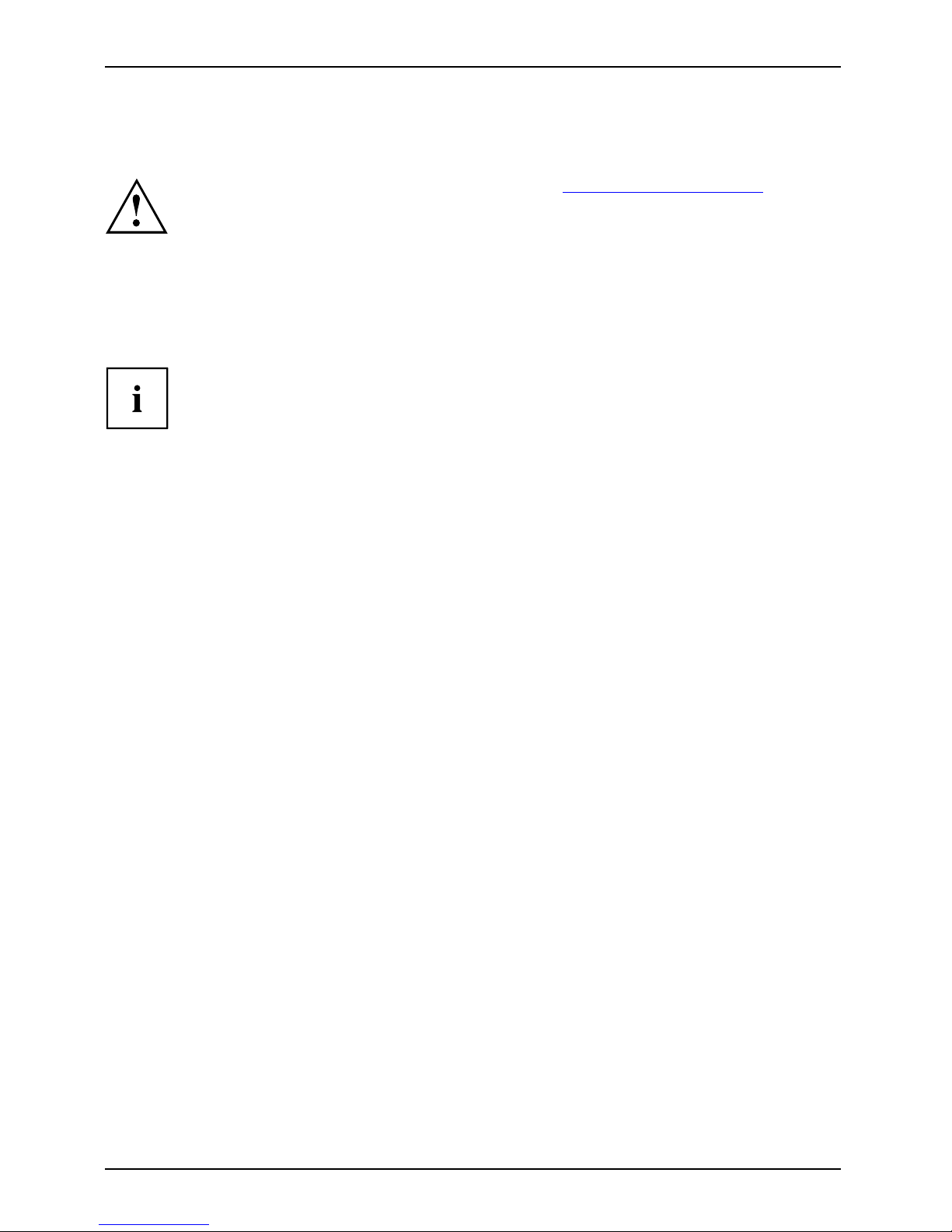
Connecting external devices
Connecting external devices
Always refer to the safety informa tion provided in "Important notes", Page 1 3 before
connecting or discon nect ing any devices to or from your notebook.
Always read the documentation supplied with the device you wish to connect.
Never connect or disconnect cables during a thunderstorm.
Never pull at a cable when disconnecting it. Always grasp the plug.
Follow the steps below in order, when connecting or disconnecting
devices to your n otebook:
With some devices such as USB devices, it is not necessary to switch off
the notebook and the device before connecting/disconnecting. For more
information about whether or not devices need to b e switched off, please refer
to the documentation supplied with the extern al device.
Some of the external devices require special drivers (see the operating
system and external device documentation).
Connecting devices to the notebook
1. Turn off your notebook and all external devices.
2. Unplug your note book and al
l devices from the mains sockets.
3. Connect the cables for your external devices following the instructions.
4. Plug all power cables into t
he mains sockets.
DevicesPeripheralde
vices
Disconnecting devices from the notebook
1. Turn off your notebook and all external devices.
2. Unplug your note book and all dev
ices from the mains sockets.
3. Disconnect the cables for your external de vices following the instructions.
DevicesPeripheraldevices
50 Fujitsu Technology Solutions
Page 55

Connecting e xtern a l devices
Connecting an external monitor
You can connect an external monitor to the analogue VGA monitor connection of the
notebook. Screen output is limited to a maximum of two screens at any one time (see
"
Key combinations", Page 25, s ectio n "Toggle output screen").
MonitorVGAconnec tionsocketScreenportMonitorport
Analogue VGA monitor connection socket
► Switch off the notebook and the external monitor.
► Connect the data cable o f the external monitor to the monitor port of the notebook.
► First switch on the external monitor and then the notebook.
You can also use a key combination to switch back and forth between the external
monitor and the notebook’s LCD screen, see c hapte r "
Key combinations", Page 25.
You can display the same picture on the external monitor and the
notebook LCD screen simultaneously.
Fujitsu Technology Solutions 51
Page 56

Connecting external devices
HDMI port
HDMIport
The HDMI port of your notebook can be used to connect an external amplifier,
LCD TV or a plasma TV with an HDMI connection.
► Connect the data cable to the
external device.
► Connect the data cable to the HDMI
port of the notebook.
Some LCD televisions have only two loudspeaker connections and therefore
cannot reproduce Dolby digital or DT S. In order to reproduce the sound, you
must go into Windows and adjust the sound settings.
Proceed as follows:
► Select Startsymbol – (Settings) – Control Panel – Hardware and Sound – Sound.
► Mark Realtek HDMI Output.
► Select Properties – Supported formats.
► Deactivate the settings DTS audio and Dolby digital.
► Confirm the settings with OK.
52 Fujitsu Technology Solutions
Page 57

Connecting e xtern a l devices
Connecting USB devices
USBports
On the USB ports, you can connect external devices that also have a USB port
(e.g. a DVD drive, a printer, a scanner or a modem).
USB devices a re hot-pluggable. T his means you can connect and disconnect
devices while your operating system is running.
USB 1. x has a maximum data transfer rate of 12 Mbit/s.
USB 2.x has a data transfer rate of up to 480 Mbit/s.
Additional information can b
e found in the documentation for the USB devices.
► Connect the data cable to the
external device.
► Connect the data cable to a USB
port of the notebook.
Device drivers
USB devices will be automatically recognised and installed by your operating system.
Fujitsu Technology Solutions 53
Page 58
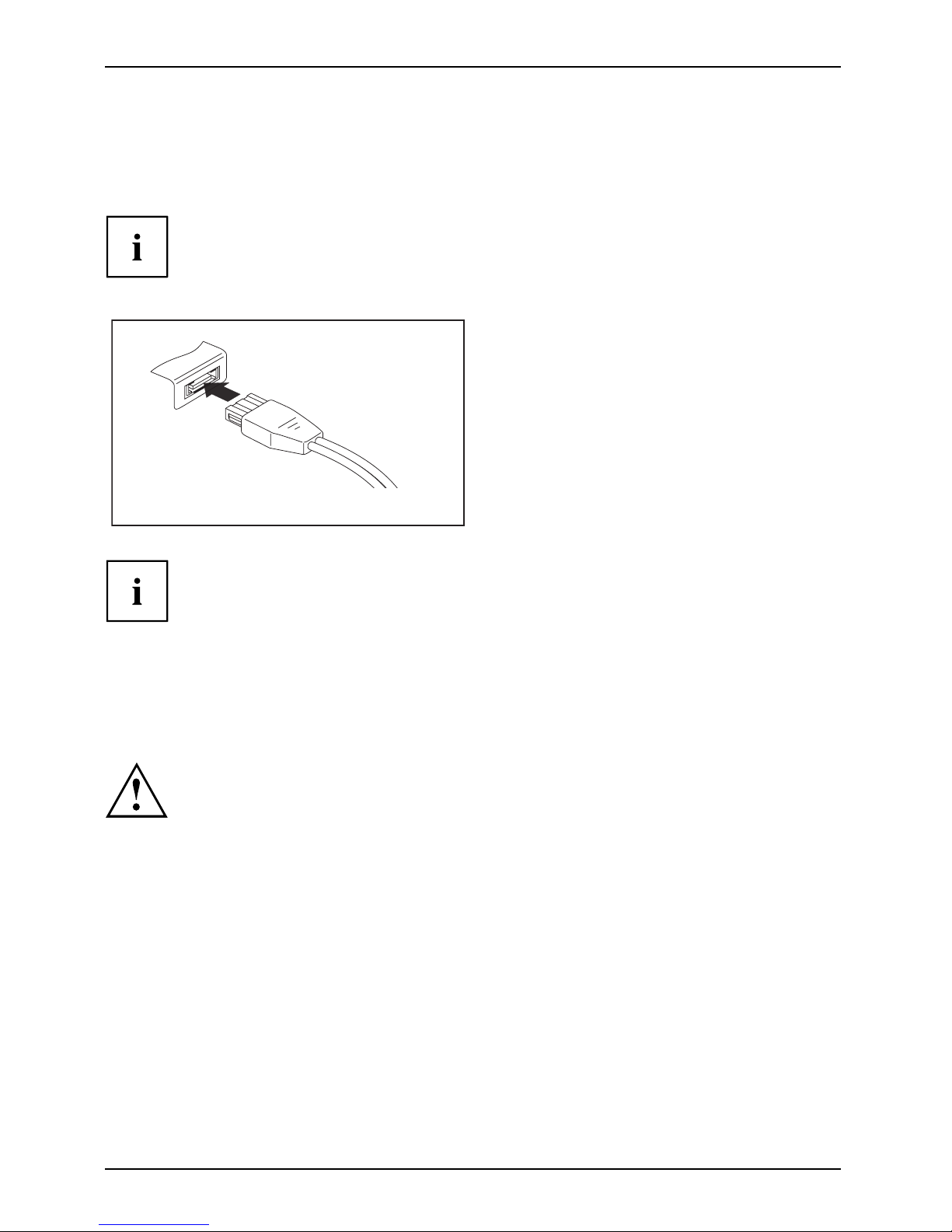
Connecting external devices
Connecting an external SATA hard disk (eSATA)
An external SATA hard disk can be connected at the eSATA port. This allows you
to expand the internal hard disk capacity as you wish.
The length of the eSATA cable must not exceed 2 metres. Consult a specialist
dealer for advice on which eSATA dat a c able is suitable for your external eSATA
hard disk. Make sure that the hard disk has its own external power supply.
The data transfer rate is up to 2,400 Mbit/s.
eSATA
► Connect the data cable to the external
device.
► Connect the data cable to the eSATA port.
Device driverThe eSATA hard disk is automatically recognised by
your operating system and installed.
You will find more information in the documentation for the external SATA
hard disk and the operating system.
Safe removal of eSATA and USB devices
Always correctly
remove the device according to the rules described below,
to ensure that non
e of your data is lost.
► Left-click on the symbol to remove hardware safely.
► Select the device which you want to shut down and remove.
► Press the "Enter" key.
Wait for the dialogue box which tells you that it is now safe to remove the device.
54 Fujitsu Technology Solutions
Page 59

Connecting e xtern a l devices
Connecting FireWire devices
FireWireConnectingaudiodevicesVideodevices,connectingFireWire :
External devices such as digital audio/video devices or other high-speed devices can be connected
to the FireWire port. The FireWire port operates at a speed of up to 400 Mbit per second.
FireWire devices are hot-pluggable. Therefore, the cables of FireWire devices can
be connected and disconnected with the system switched on. Further information
may be found in the documentation for the FireWire devices.
► Connect the data cable of the external devices to the FireWire port of the notebook.
► Plug the power cable of the external device into the mains socket.
Connecting external audio devices
Microphone port / Line In
Audiodevices,connectingAudioportsMicrophone,connecting
The microphone port/Line In allows you to connect an external microphone, a MiniDisc
player, MP3 player, CD player or a tape deck to your notebook.
► Connect the aud io cable to the
external device.
► Connect the audio cable to the micro
phone
port/Line In of the notebook.
Fujitsu Technology Solutions 55
Page 60
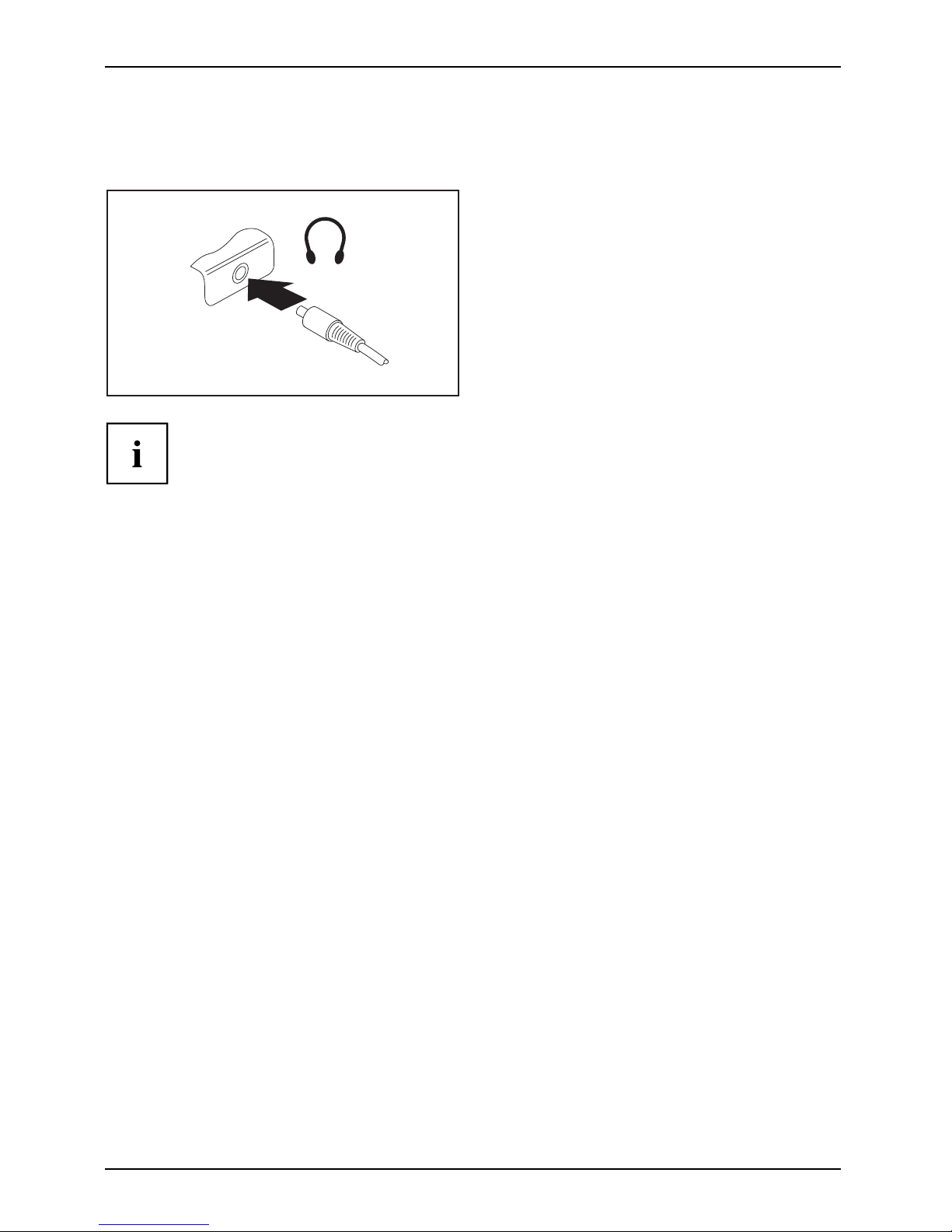
Connecting external devices
Headphone port
ConnectingaudiodevicesAudioportsConnectingheadphones
You can connect headphones or external loudspeakers to your notebook via the headphone port.
► Connect the audio cable to the
external device.
► Connect the audio cable to the headphone
port of the notebook.
The internal loudspeakers are disabled.
If you purchase a cable from a retailer, please note the following information:
The headphone port on your notebook is a "3.5 mm jack socket".
If you want to connect headphones or a speaker you will need a "3.5 mm jack plug".
56 Fujitsu Technology Solutions
Page 61
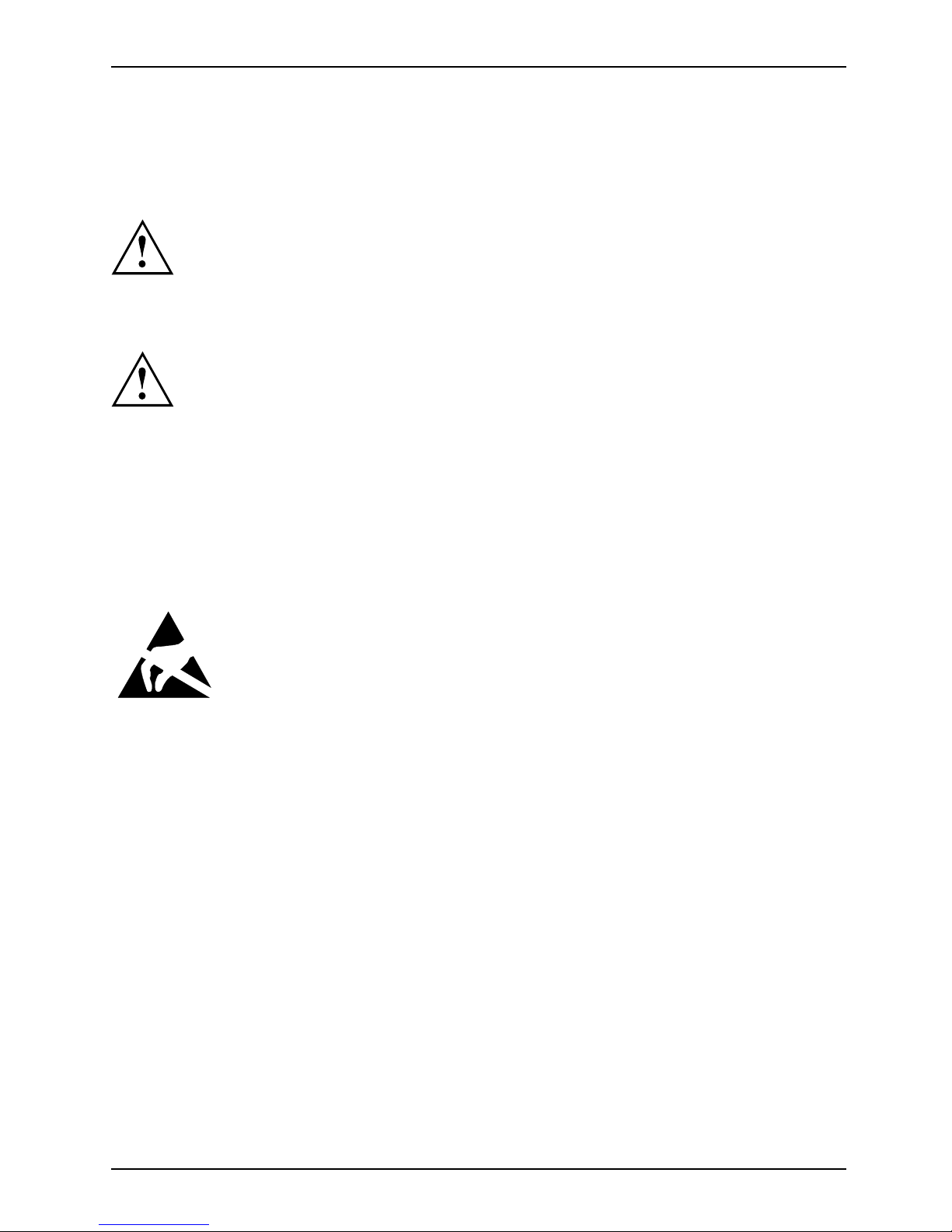
Removing and installing components
during servicing
Removing and installing compo
nents
during servicing
Only qualified technicians should repair your notebook. Unauthorised
opening or incorrect repair may greatly endanger the user (e lectric shock,
fire risk) and will invalidate your warranty.
Components
Servicing
After consulting the Hotline/Service Desk, you may re move an d install the
components described in this chapter yourself.
If you remove and install components without consulting the Hotline/Service
Desk, then the warranty of your notebook will be voided.
Notes on installing and removing boards
and components
• Switch the noteb ook off and pull the power plug out of the mains socket.
• Always remove the battery.
• Take care when you use the locking me chanisms on the battery and any other component .
• Never use sharp objects suc
h as screwdrivers, scissors or knives as leverage to remove covers.
NotesBoardESD
Boards with electrostatic sensitive devices (ESD) are marked with the label
shown.
When handling boards fitted with ESDs, you must always observe the following
points:
• You must always discharge static build up (e.g. by touching a grounded
object) before working.
• The equipment and tools you use must be free of static charges.
• Remove the power plug from the mains supply before inserting or removing
boards containing ESDs.
• Always hold boards with ESDs by their edge s.
• Never touch pins or conductors on boards fitted with ESDs.
Fujitsu Technology Solutions 57
Page 62
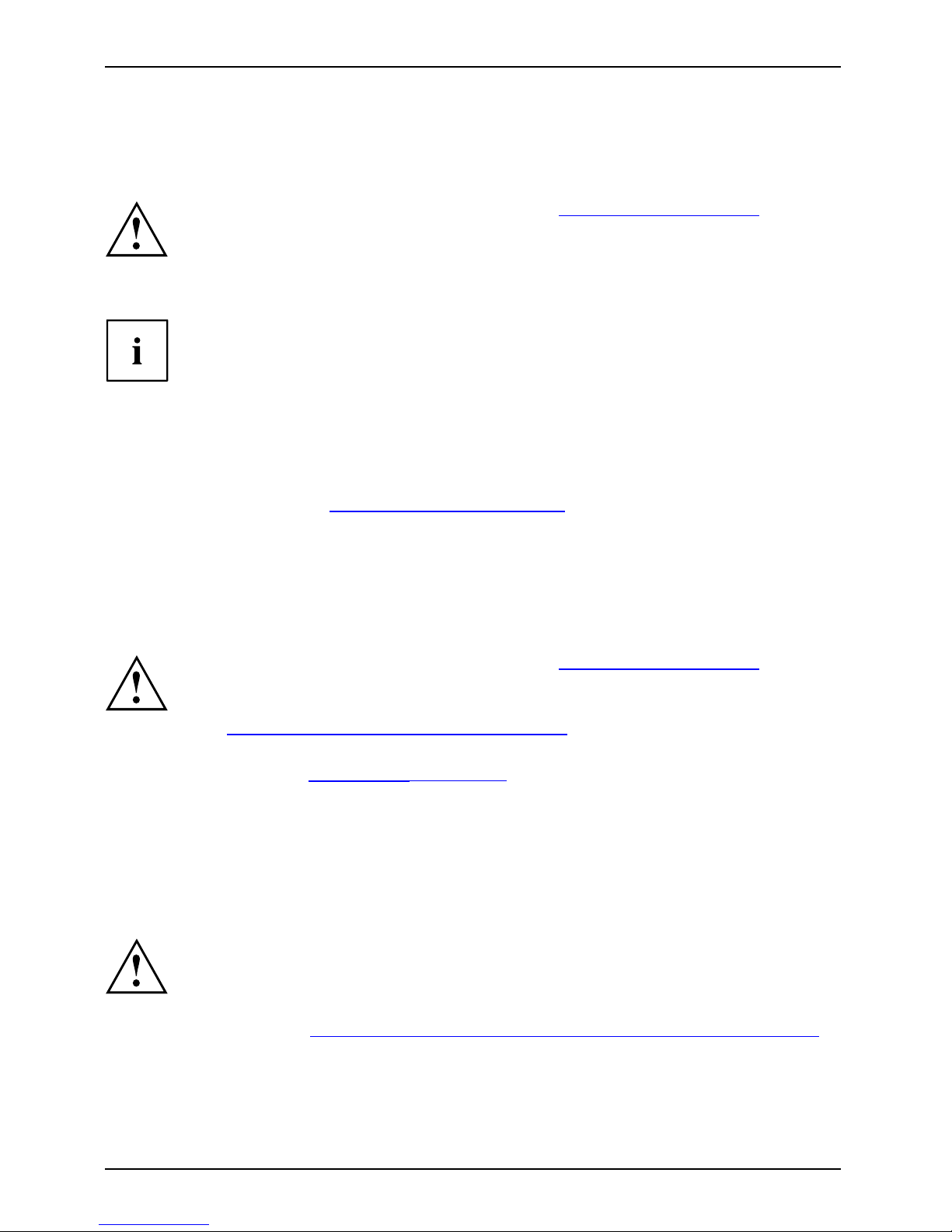
Removing and installing components
during servicing
Preparing to remove components
If you are going to remove or change system c omponents, prepare for the removal as follows:
Please observe the safety information in chapter "Important notes", Page 13.
Remove the power plug from the mains outlet !
► Switch the device off.
The device must not be in energy-saving mode !
► Close the LCD screen.
► Remove all the cables from the device.
► Turn the device over and place it on a stable, flat and clean surface. If necessary, lay an
anti-slip cloth on this surface to prevent the device from being scratched.
► Remove the battery (see "
Removing a b attery", Page 33).
Installing and removing memory expansion
MemorymoduleMainmemoryRemovingmemorySystemexpansionSystemexpansion
If you are asked by the Hotline/Service Desk to remove and install the memory
expansion yourself, proce ed as follows:
Please observe the safety information in chapter "Important notes", Page 13.
When installing/removing memory modules, the battery must be removed from
the notebook and the notebook must not be connected to the power supply,
see "
Preparing to remove components" , Page 58.
Only use memory expansion modules that have been approved for your
notebook (see "
Technical data", Page 76).
Never use force when installing or removing a memory extension.
Make sure that foreign objects do not fall into the memory extension compartment.
You must open the service compart
ment to remove or install a memory module. On some devices,
opening the compartment may exp
ose other components. These components should be removed
and replaced only by authorise
d specialists. Therefore, be sure to observe the following:
Individual components can be
come very hot during operation. Therefore, we
recommend th at you wait one ho
ur after switching off the notebook before removing
or installing memory module
s. Otherwise, there is a risk of suffering burns!
As some components are expose
d tha t are sensitive to static electricity, please take
note of chapter "
Notes o n ins
talling a nd remo ving boards an d components", P age 57.
58 Fujitsu Technology Solutions
Page 63
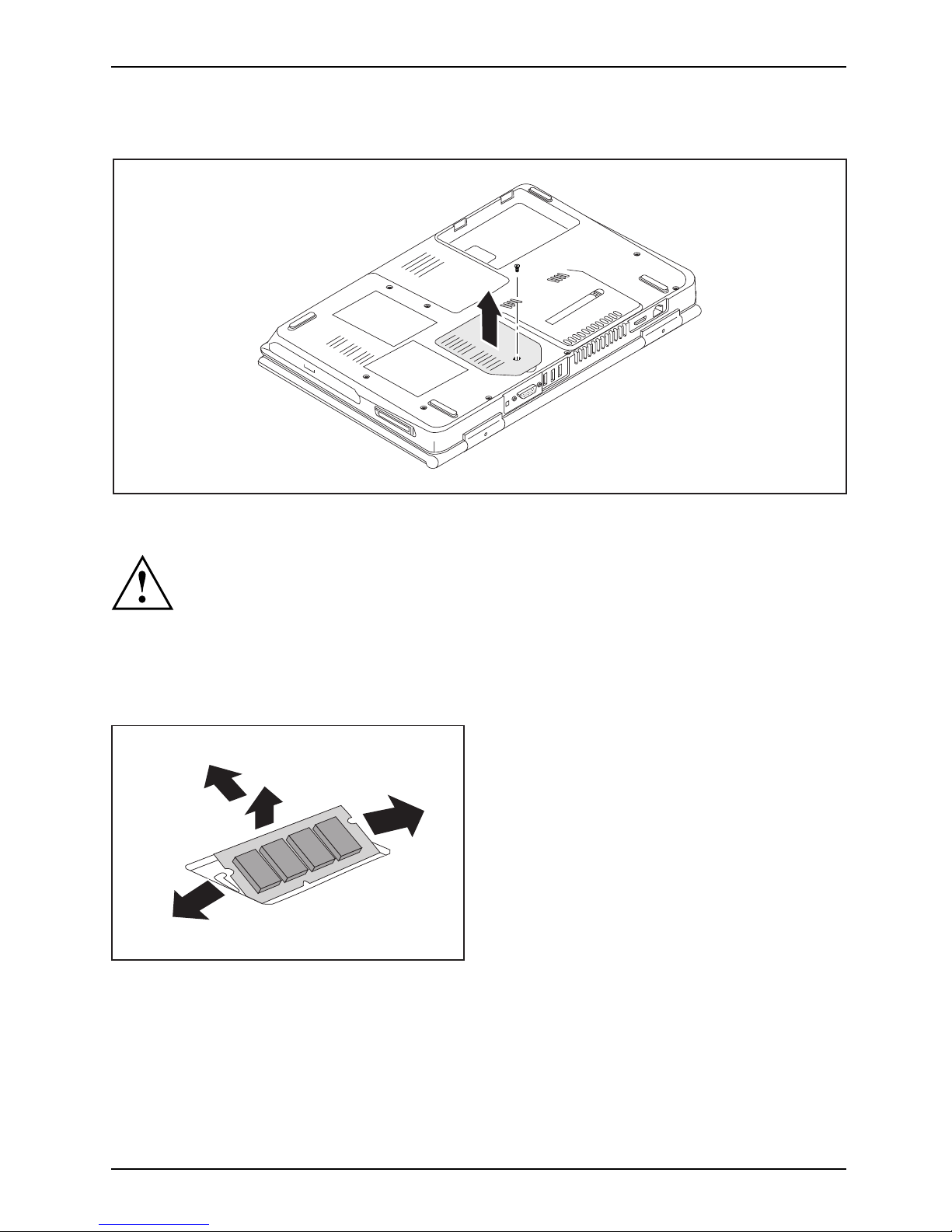
Removing and installing components
during servicing
Removing a cover
1
2
► Remove the screw (1).
Keep the scre ws in a safe place. If you are removing more than one component at
the same time, store the screws for the individual components separate from each
other. If you install the wrong screws, components may be damaged.
► Lift the cover off the notebook (2).
Removing memory modules
3
2
1
1
► Carefully push the two mounting
clips outwards (1).
MemoryexpansionMemorymodule
The memory module snaps upwards (2).
► Pull the memory module out of its slot
in the direction of the arrow (3).
Fujitsu Technology Solutions 59
Page 64

Removing and installing components
during servicing
Installing a memory module
2
a
1
► Insert the memory module with the contacts
and the recess (a) f acing the slot (1).
MemoryexpansionMemorymodule
► Carefully push the memory module
downwards until you feel it click
into place ( 2).
Attaching the cover
2
1
► Place the cover in the correct m ounting position (1).
If you remove more than one component at the same time, keep the screws for the
individual components separate from each other and make sure that you use the correct
screws. If you install the wrong screws, compone nts may be damaged.
► Tighten the screw (2).
60 Fujitsu Technology Solutions
Page 65

Removing and installing components
during servicing
Removing and installing the har
ddisk
Removing a cover
1
1
1
2
► Remove the screws ( 1).
Keepthescrewsinasa
fe place. If you are re moving more than one component at
the same time, store t
he screws for the individual components separate from each
other. If you instal
l the wrong screws, components may be damaged.
► Slide the cover in the direction of the arrow (2), and lift it away from the notebook.
Fujitsu Technology Solutions 61
Page 66

Removing and installing components
during servicing
Removing a hard disk
1
1
1
1
► Remove the screws (1)
.
► Slide the hard disk into the hard disk compartment in the direction of the arrow (2).
► Removetheharddiskfro
m th e notebook.
1
1
► Loosen the screws (1) of the hard disk carrier.
► Remove the hard disk from the hard disk carrier.
62 Fujitsu Technology Solutions
Page 67

Removing and installing components
during servicing
Installing a hard disk
1
1
► Insert the hard disk into the hard disk carrier.
► Fasten the hard disk carrier with the screws (1).
1
2
2
2
1
► Place the hard disk in the hard disk compartment and push it into the hard disk
compartment (1). Ensure that the contacts engage.
► Fasten the scr
ews (2).
Fujitsu Technology Solutions 63
Page 68

Removing and installing components
during servicing
Attaching the cover
1
2
2
1
► Place the cover in the
correct mounting position (1).
► Fasten the screws (2).
Removing and installing the optical drive
Removing the optical drive
► Prepare for removal, see "Preparing to remove components", Page 58.
Harddisk
1
1
1
2
► Remove the scre
ws (1).
The drive is released.
► Pull the drive ou
t of the drive bay (2).
64 Fujitsu Technology Solutions
Page 69

Removing and installing components
during servicing
Installing the optical drive
1
2
2
1
► Slide the drive into the notebook (1).
► Fasten the screws (2).
► Complete the removal, see "
Finishing component removal", Page 65.
Finishing component removal
After you have removed or changed the system components as you required, please
prepare your device for operation again as follows:
► Install the battery again (see "
Installing a battery", Page 33).
► Turn the notebook the right way up again and place it on a flat surface.
► Reconnect the cables that you disconnected before.
Fujitsu Technology Solutions 65
Page 70

Settings in BIOS Setup Utility
Settings in BIOS Setup Utility
BIOSSetupUtilitySystemsettings,BIOSSetupUtilityConfiguration,BIOSSetupUtilitySetupSystemconfigurationHardwareconfiguration
The BIOS Setup Utility allows you to set the system functions and the h ardware
configuration for the notebook.
When it is delivered, the notebook is s et to factory default settings. You can
change these settings in BIOS Setup Util ity. Any change s you make take effect as
soon as you save and exit the BIOS Setup Utility.
The BI OS S etu p Utility program contains the following menus:
About
Displays information relating to the BIOS, processor and notebook
System
Advanced system settings
Advanced
Configuration of various hardware components, such as mouse, keyboard,
processor
Security
Password settings and security functions
Boot
Configuration of the start-up sequence
Exit
Exits the BIOS Setup Utility
Starting the BIOS Setup Utility
► Reboot the notebook (switch off/
on or reboot the operating system).
BIOSSetupUtility
The following or a similar display appears on the screen at start-up:
<F2> BIOS Setup <F12> Boot Menu
► Press the function key
F2
.
► If a password has been assigned, ent
er the password and press the Enter key.
If you have forgotten the password
, con tact your system administrator
or co ntact our customer service ce
ntre.
The BIOS Setup Utility starts.
Operating BIOS Setup Utility
BIOSSet
upUtility
Press the
F1
key to display help on the operation of BIOS Setup Utility. The description
of the individual settings is shown in the right-hand window of the BIOS Setup Utility.
With the
F9
key you can load the default settings of the BIOS Setup Utility.
► Use the cursor keys
←
or
→
to select the menu you wish to access to make changes.
The menu is displayed on the scree
n.
► Select the option you want to change with the cursor keys
↑
or
↓
.
► Press the Enter key.
► Press the
ESC
key to exit the selected menu.
► For future reference, make a note
of the changes you have made (for example, in this manual).
66 Fujitsu Technology Solutions
Page 71

Settings in BIOS Setup Utility
Exiting BIOS Setup Utility
BIOSSetupUtility
You need to select the desired option in the Exit menu and activate it by pressing the Enter key:
Exit Saving Chan ges - save chang
es and exit BIOS Setup Utility
► To save the current menu settings and exit the BIOS Setup Utility,selectExit Saving Changes and Ye s .
The notebook is rebooted and the
new settings come into effect.
Exit Discarding Changes – Discard changes and
exit BIOS Setup Utility
► To discard the changes, select Exit Discarding Changes and Ye s.
The settings in place when BIOS Setup Utility was called remain effective. BIOS
Setup Utility is terminated and the notebook is rebooted.
Load Setup D efaults – Copy Sta
ndard Entries
► To copy the standard entries for all menus of the BIOS Setup Utility,
choose Load Setup Defaults and Ye s .
Discard Changes – Discard changes without exiting
the BIOS Setup Utility
► To discard the changes you have made, select Discard Changes and Yes .
ThesettingsinplacewhenBIOS Setup Utility was called remain effective.
You can now make additional settings in the BIOS Setup Utility.
► If you want to exitBIOS Setu p Utilitywith these settings, select Exit Saving Changes and Ye s.
Save Changes - save changes without exiting
the BIOS Setup Utility
► To save the changes, select Save Changes and Yes .
The changes are saved. You can now make additional settings in the BIOS Setup Utility.
► If you want to exit BIOS Setup U tility with these settings, choose Exit Saving Changes and Ye s .
Save Changes and Power Off
► To save the changes and switch off your device, select Save Changes and Power Off and Yes .
The changes are saved. Your device is shut dow n.
Fujitsu Technology Solutions 67
Page 72

Troubleshooting and tips
Troubleshooting and tips
TroubleshootingTipsFaultTroubleshooting
Refer to the safety information in the "Safety" manual when
connecting or disconnecting cables.
If a fault occurs, try to correct it as described. If you fail to correct the problem, proceed as follows:
► Make a note of the steps and the circumstances that led to the fault. Also
make a note of any error messages displayed.
► Switch the notebo ok off.
► Please contact the Hotline/Service Desk.
You c a n find the telephone numbers in the service desk list. Please have
the following information ready when you call:
• The model name and serial number
of the noteb ook. The serial number is
located on a sticker on the under
side of the notebook.
• Notes of any messages that appear on the screen and information on acoustic signals.
• Any changes you have made to the ha
rdware or software since
receiving the notebook.
• Any changes you have mad e to the BIOS Setup settings since receiving the notebook.
• Your system configuration and all p
eripheral devices connected to your system.
• Your s ales contract.
Our notebooks have been designed primarily with mobile a pplications in mind. This
means that considerable effort ha s been made to optimise components and equipment
in terms of weight, space and energy requirements. Depending on the particular
configuration you have purchased, it is possible that functionality may be slig htly reduced
compared to a desktop PC if you are running processor-intensive gaming software, e.g.
games with intensive 3D graphics. Updating your hardware with drivers which have not
been approved by Fujitsu Technology Solutions may result in pe rformance losses, data
losses or malfunction of the equipment. A list of approved drivers and current BIOS
versions can be downloaded from: "
http://ts.fujitsu.com/support/downloads.html"
68 Fujitsu Technology Solutions
Page 73

Troubleshooting and tips
Help if problems occur
Should you at any time have a problem with your computer that you can’t solve
yourself, in many cases you can quickly solve it by using the SystemDiagnostics
program which is pre-installed on your computer.
The SystemDiagnostics program is already installed on devices which were
delivered with a Windows operating s ystem.
► To start the SystemDiagnost
ics program, click on Startsymbol - Program - Fujitsu - SystemDiagnostics.
► If a problem is found during a test run, the SystemDiagnostics program outputs
a code (e.g. DIFS-Code YXXX123456789123).
► Make a note of the output DIFS
code and the identity number of your device. The identity
number can be found on the typ
e rating plate on the back of the casing.
► For further clarification of the problem, contact the Service Desk for your country (see the Service
Desk list or visit the Internet at "
http://ts.fujitsu.com/support/servicedesk.html"). When you do
this, plea se have ready the identity num ber and serial number of your system and the DIFS code.
Restoring the hard disk contents under Windows
Harddisk:Operatingsystem,restoring
You can reinstall the operat
ing system with the "Windows Recovery CD" and
the "Drivers & Utilities" C
D/DVD.
The instructions are provi
ded on the case of the Recovery CD.
During the reinstall proc
ess your personal files and any installed programs
will be deleted. We advise
youtobackupyourfiles to an external hard
drive, or CD / DVD disk befo
re you start.
► Switch the notebook on.
The following display briefly appears on the screen during start-up:
<ESC>Diagnostic screen <
F12>Boot Menu <F2>BIOS Setup
► When this message appears, press the function ke y
F12
.
► Insert the "Windows Recove
ry CD" into the optical drive.
► Select CD-ROM and p ress the Enter key.
► Follow the instructions on t
he screen.
After the installation you must install all the drivers again. Some installed hardware
components will not be correctly s upported until t his has been done.
► Insert the "Drivers & Utilit
ies" CD/DV D into the optical drive. The CD starts automatically.
► Click on the Desk Update b utton.
► Select Automatic driver inst
allation (Express) and click on Start installation.
► Follow the instructions on the screen.
► Restart your notebook when the
driver installation is completed.
Fujitsu Technology Solutions 69
Page 74

Troubleshooting and tips
The notebook’s date or time is in
correct
SummertimeTime,daylightsavingsTimenotcorrectTimenot correctIncor rectdate/tim eDateisincorrectBufferbattery,load
Cause Troubleshooting
Time and date are incorrect. ► With the BIOS-Setup-Utility, you can set t
he
date and time in the main menu.
If the date an d time are repeatedly incorrect when you switch on the notebook,
the built-in battery that supplies the internal clock has failed.
► Please contact your sales outlet or our Hotline/Service Desk.
When certain characters are entered on the
keyboard, only numerals are written
Abeepsoundseveryseco nd
Cause Troubleshooting
The virtual numeric keypad of your device is
activated, see "
Virtual numeric keypad", Page 24
► Press the
Num
key.
The notebook’s LCD screen rem
ains blank
LCDscreenLCDscreenist
oodark
Cause Troubleshooting
Monitor is switched off.
► Press a key or touch the touchpad .
External monitor or television set connected. ► Press the ke y combination to switch the
screen output, see "
Key combinations",
Page 25.
The LCD screen is difficult to read
LCDscreenLCDscree
n
Cause Troubleshooting
Reflected glare ► Turn the notebook or alter the tilt of the LCD
screen.
► Increase the brightness of the s
creen.
70 Fujitsu Technology Solutions
Page 75
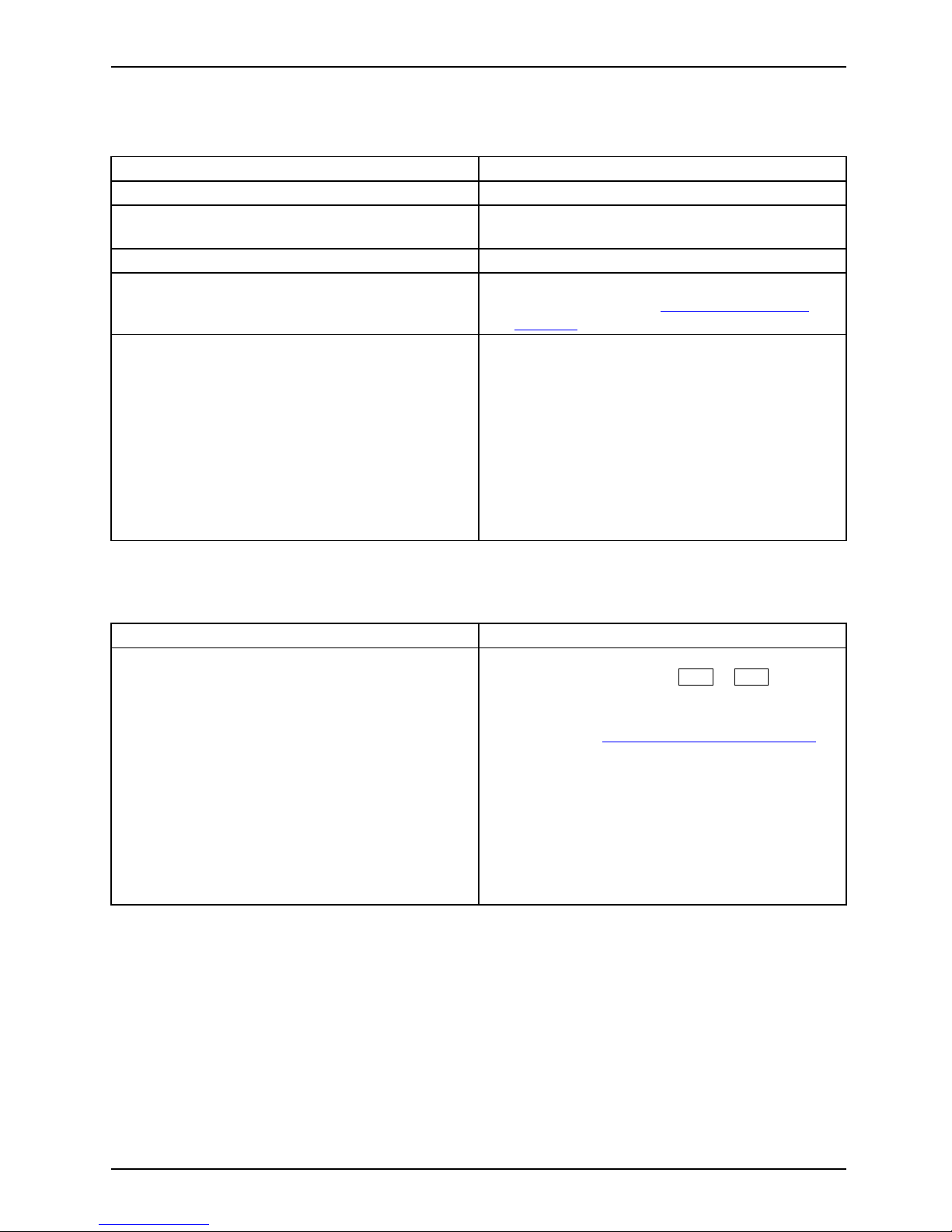
Troubleshooting and tips
The external monitor remains bl
ank
Monitor
Cause Troubleshooting
Monitor is switched off. ► Switch the external monitor on.
Power saving has been activated (monitor is
blank).
► Press any key to continue.
Brightness is set to dark.
► Adjust the brightness of the monit
or.
Screen output is set to the no tebook’s LCD
screen
► Press the key combination to swi
tch the
screen output, see "
Key combina
tions",
Page 25.
The external monitor’s power ca
ble or data
cable is not connected properl
y.
► Switch off the external monitor and the
notebook.
► Check whether the power cable is plugged
properly into the external monitor and into
the power socket.
► Check whether the data cable is properly
connected to the notebook and th e external
monitor (if it is plugged in with a connector).
► Switch on the external monitor and the
notebook.
The external monitor is blank or the image is unstable
ScreenMonitor
Cause Troubleshooting
The w rong external monitor has been selected
or the wrong screen resolution ha s been set for
the application program.
► Terminate the application program in
Windows by pressing
Alt
+
F4
.Ifthe
fault persists after closing the program, use
the key combination for switching the screen
output (see "
Key comb inations", Page 25)to
switch ove r to the notebook’s LCD screen.
Change the following setting:
► Set the screen resolution: Set the screen
resolution as described in the documentation
for your operating system.
► Select monitor: Select monitor 1 or 2 as
described in the documentation for your
operating system.
Fujitsu Technology Solutions 71
Page 76

Troubleshooting and tips
The notebook cannot be started
Notebook
Cause Troubleshooting
The battery is not installed corre
ctly.
► Check whether the battery is installed
correctly in its com partment.
► Switch the notebook on.
The battery is dead.
► Charge the battery.
or
► Insert a charged battery.
or
► Connect the mains adapter to the
notebook.
The power adapter is not connected correctly.
► Check whether the mains adapter is
connected correctly to the notebook.
► Switch the notebook on.
The notebook stops working
NotebookEnergys avingmode
Cause Troubleshooting
Notebook is in energy saving mode. ► Leave energy saving mode.
An application programme has caused the
malfunction.
► Close the application program or restart
the notebook (by restarting the operating
system or switching the device off and back
on again).
The battery is dead.
► Charge the battery.
or
► Insert a charged battery.
or
► Connect the mains adapter to the
notebook.
72 Fujitsu Technology Solutions
Page 77
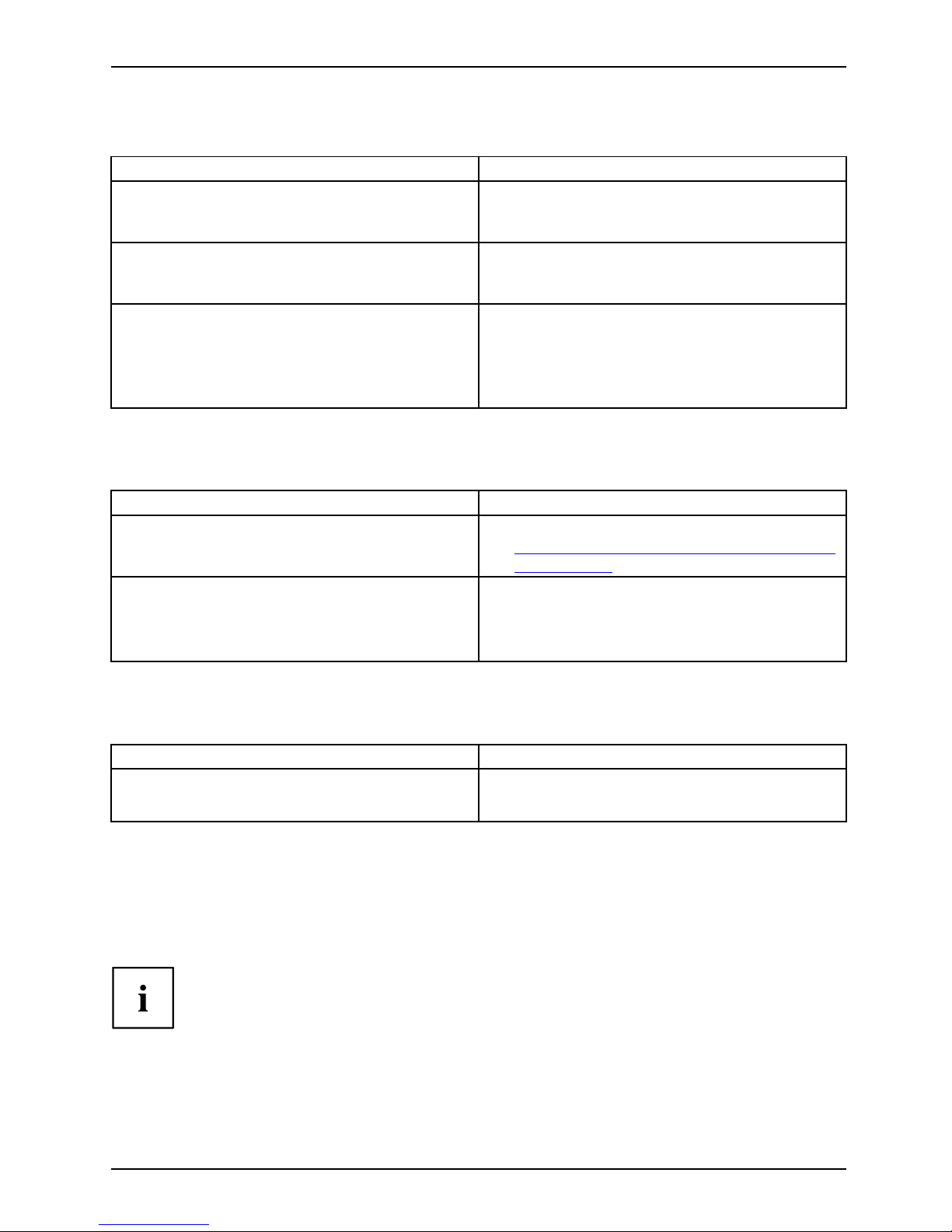
Troubleshooting and tips
The printer does not print
Printerdoesnotprint
Cause Troubleshooting
The printer is not switched on. ► Make sure that the printer is switc
hed
on and ready for operation (refer
to the
documentation supplied with the
printer).
The printer is not connected corr
ectly.
► Check that the data cable connecting
the notebook to the printer is properly
connected.
The printer driver is faulty or not correctly
installed, or it is the wrong printer driver.
► Check that the data cable connecting
the notebook to the printer is properly
connected.
► Check whether the correct printer driver is
loaded (refer to the printer documentation).
Theradioconnectiontoan
etwork does not work
Theradioconnecti
ontoanetworkdoes notwork
Cause Troubleshooting
The wireless component is di
sabled.
► Switch the radio component on (see
"
Switching the w ireless components on and
off", Page 43).
The wireless component is enabled. Despite
this, the wireless connection to a netwo rk does
not work.
► Check w hether the radio connection is
switched on via the software.
► Further information on using the radio
component can be found in the help files.
Acoustic warnings
Acousticwa
rnings
Errormessa
ge:
Cause
Troubleshooting
A beep sounds every few secon ds
The battery is alm ost flat.
► Charge the battery.
Error messages on the screen
Errormessagesonthes creenErrormessage:
This section describes the error messages generated by the BIOS Setup. Error messages displayed
by the operating system or programmes a re described in the relevant documentation.
If the error message appears repeatedly, despite troubleshooting measures, please
contact the place of purchase or our customer service centre.
Fujitsu Technology Solutions 73
Page 78
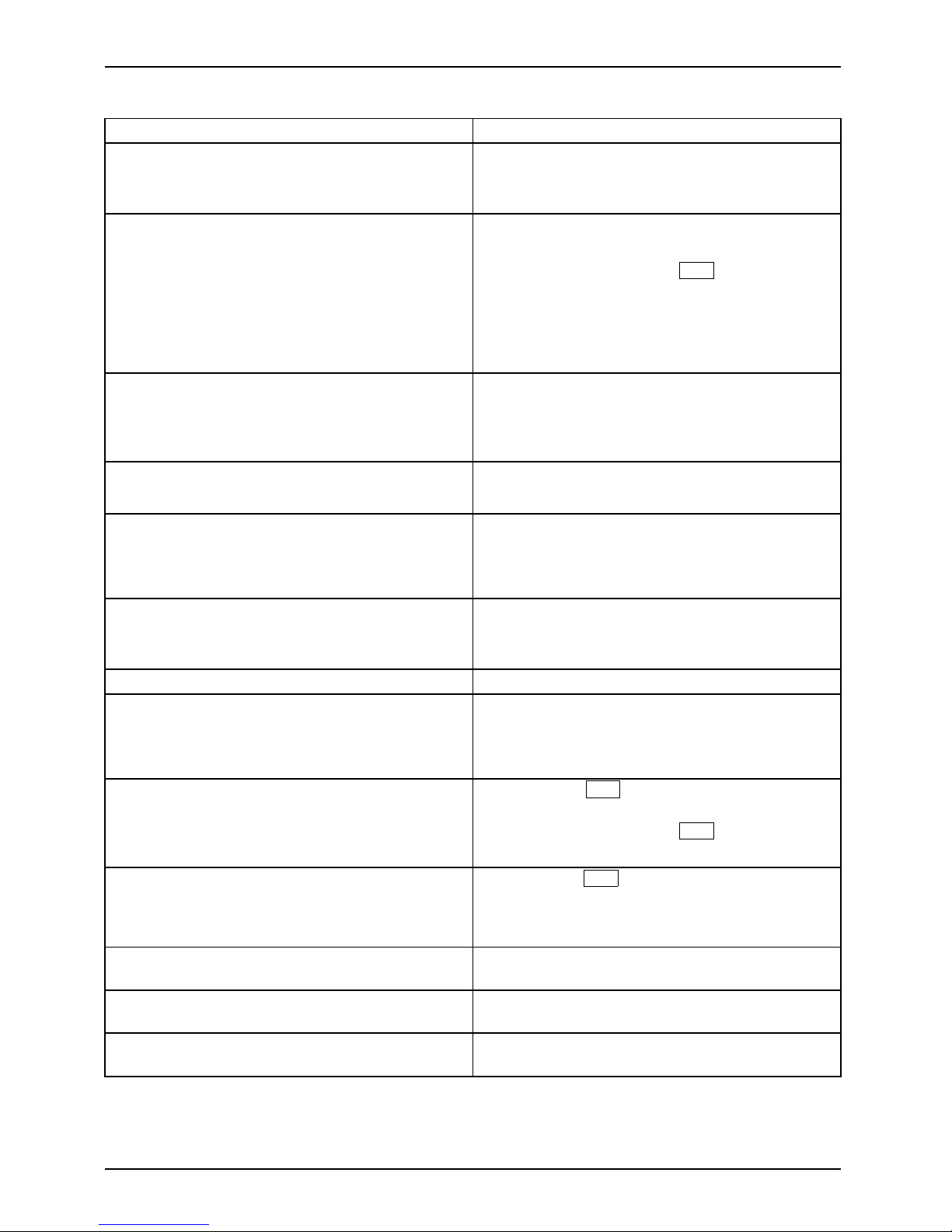
Troubleshooting and tips
Error message/cause Resolution
CMOS battery bad
If the error message occurs repeatedly, the
buffer battery in the notebook is flat.
► Contact your sales outlet or our c
ustomer
service centre.
System CMOS checksum bad - default configuration
used
The system configuration information is
incorrect.
► Switch the notebook off.
► Switch the notebook on.
► Press the function key
F2
to access t
he
BIOS Setup.
► In the BIO Setup, select the Exit menu.
► Select the entry Load Setup Defau
lts.
► Select OK and press the Enter key.
Extended memory failed at offset: xxxx Failing Bits:
zzzz zzzz
When testing the extended memory an error has
resulted at the address xxxx.
► Check whether the additional memory
module has been inserted correctly.
Failure Fixed Disk n
The settings of the hard disk drive are incorrect.
► Start the BIOS Setup (Primary Master
submenu) and select the correct settings.
Keyboard controller error
► Switch the notebook off with the ON/OFF
switch.
► Wait 3 - 5 seconds and switch on the
notebook again.
Keyboard error
If you are using an external keybo ard:
► Check the connection and reboot the
notebook.
nn Stuck key
► Make sure that no key is pressed.
Operating system not found
► Check in the BIOS Setup whether
your hard
disk has been set correctly.
► Make sure that the operating system is
installed on the corresponding drive.
Press <F1> to resume, <F2> to SE TU P
This error message appears if an error occurs
during the self-test before starting the operating
system.
► Press the
F1
function key to start th e
operating system.
► Press the function key
F2
to access the
BIOS Setup.
Previous boot incomplete - Default configuration
used Due to an error during the previous system
boot, default values were used for certain
settings. Check the settings in the BIOS Setup.
► Press the
F1
function key when prompted
to do so.
Real time clock error
► Contact your sales outlet or our customer
service centre.
nnnnK Shadow RAM failed at offse t: xxxx Failing
Bits: zzzz
► Contact your sales outlet or our customer
service centre.
System battery is dead - Replace and run SETUP
► Contact your sales outlet or our customer
service centre.
74 Fujitsu Technology Solutions
Page 79
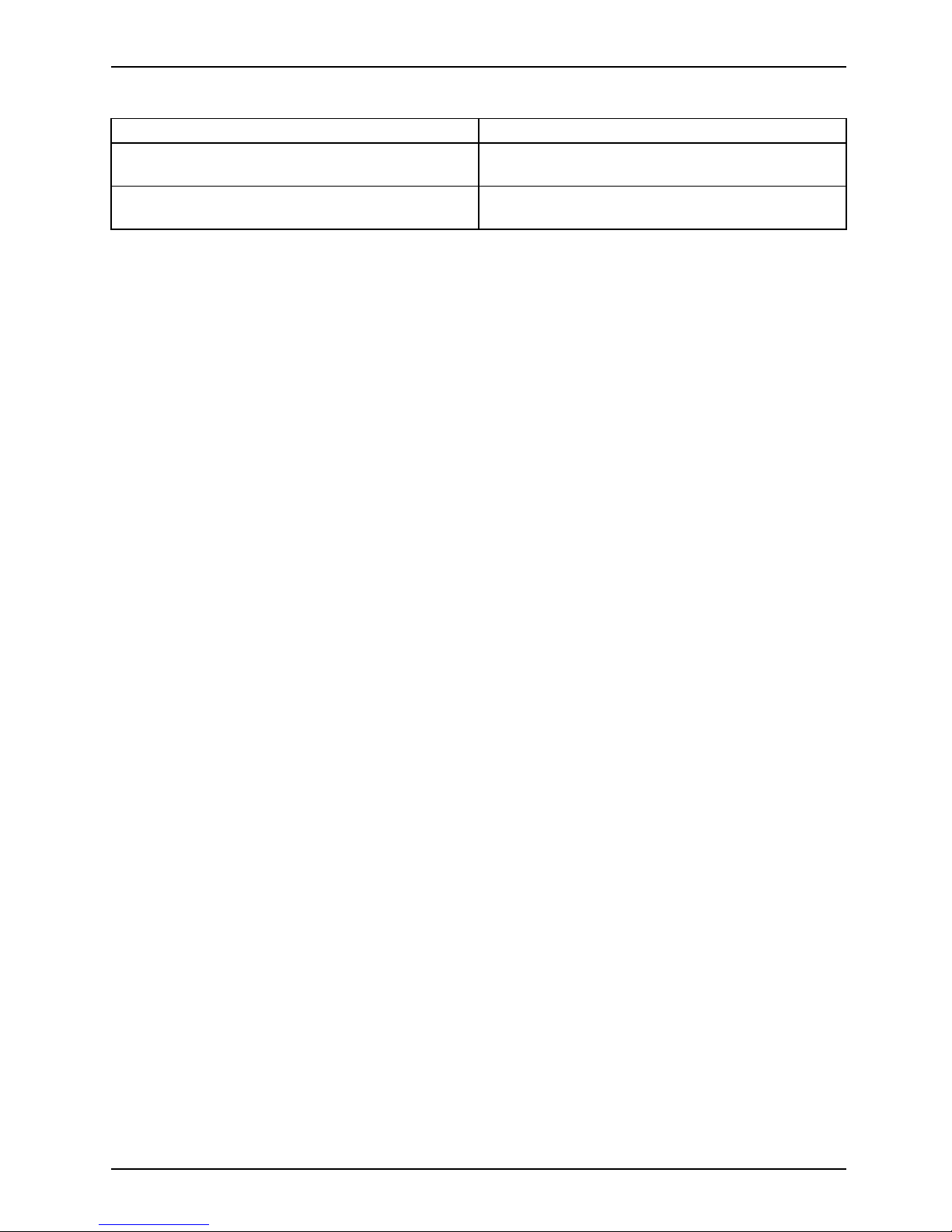
Troubleshooting and tips
Error message/cause Resolution
System cache error - Cache disabled
► Contact your sales outlet or our c
ustomer
service centre.
System timer error
► Contact your sales outlet or our customer
service centre.
Fujitsu Technology Solutions 75
Page 80
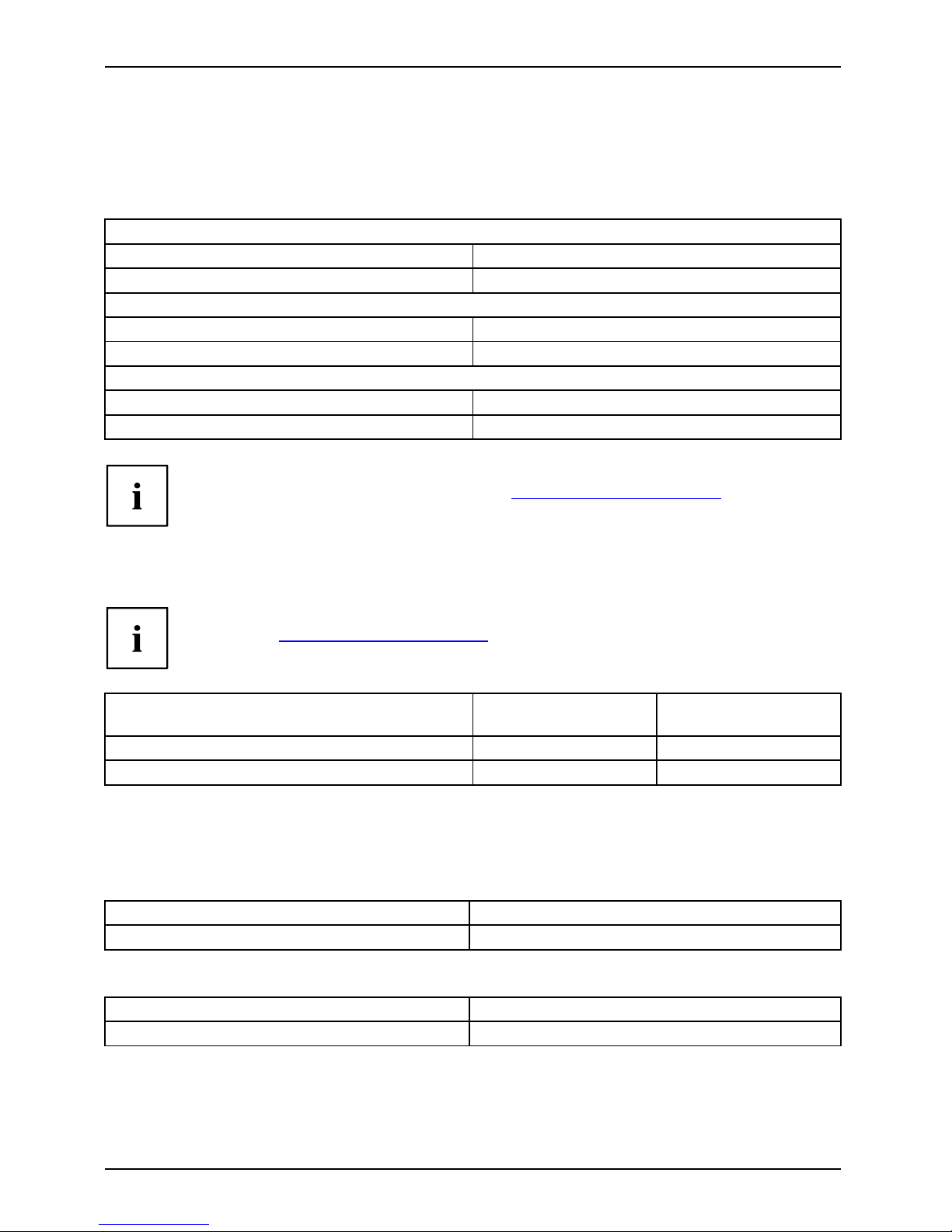
Technical data
Technical data
Technicaldata
LIFEBOOK
Technicaldata
Ambient conditions
Environment class 3K2
DIN IEC 721
Mechanical class 7M2
DIN IEC 721
Temperature:
Operation 5 °C ... 35 °C
Transportation
-15 ℃ ... 60 ° C
Dimensions
Width x depth x height (front/back)
372 mm x 262 mm x 44 m m
Weight (including 6-cell rechargeable battery)
Approx. 2.8 kg
The data sheet for the device provides further technical data. You will find the data
sheet on your device or on the Internet at "
http://ts.fujitsu.com/support".
Batteries (device-dependent)
You ca n find information on the ba tteries used in your device on the
Internet at "
http://ts.fujitsu.com/support".
6-cell rechargeable
battery
8-cell rechargeable
battery
Rated voltage 10.8 V 14.4 V
Rated capacity
4000 mAh (44 W h) 5200 mAh (75 Wh)
Mains adapter 80W
Techn ic
aldata
Primary
Rated voltage
100 V to 240 V (automatic)
Rated frequency 50 Hz to 60 Hz (automatic)
Secondary
Rated voltage 19 V
Max. rated current 4.22 A
An additional mains adapter or power cable can be ordered at any time.
76 Fujitsu Technology Solutions
Page 81

Manufacturer’s notes
Manufacturer’s notes
Energy Star
Devices which are certified according to the Energy Star environmental
mark help to save money and reduce the emission of greenhouse gases.
Power Management settings on delivery:
• Monitor sw itched off a fter < 15 minutes of inactivity
• Automatic activation of energy saving mode (ACPI S3): < 30 minutes
of inactivity
Detailed information about the requirements of the "En ergy Star"
environmental mark and the products which satisfy these requirements
can be found on the Internet at "
https://www.energystar.gov/".
Disposal and recycling
Notes
Information about this sub ject can be found on your notebook or on our Internet pages.
Declarations of Conformity
Declarationofconformity
The "Declara tions of Conformity" concerning the device can be found at our
Internet address: "
http://ts.fujitsu.com".
Fujitsu Technology Solutions hereby declares that your device is in compliance with the
essential requirements and other relevant provisions of Directive 1999/5/EC.
Fujitsu Technology Solutions 77
Page 82

Manufacturer’s notes
CE marking
CEmarking
CE marking for devices with radio component
This equipmen t complies with the requirements of Directive 1999/5/EC of the
European Parliament and Commission from 9 March, 1999 gove rning Radio
and Telecommunications Equipment and mutual recognition of conformity.
This equipment can be used in the following countries:
Belgium Bulgaria Denmark
Germany
Estonia Finland France
Greece
UK Ireland Iceland Italy
Latvia Liechtenstein Lithuania Luxembourg
Malta The
Netherlands
Norway Austria
Poland Portugal Rumania
Sweden
Switzerland Slovakia Slovenia Spain
Czech Republic
Hungary
Cyprus
Contact the corresponding government office in the respective co untry for
current information on possible operating restrictions. If your country is
not included in the list, then please contact the corresponding supervisory
authority as to whether the use of this product is permitted in y our country.
Regulatory notices
If there is no FCC logo and also no FCC ID on the device then this device is
not approved by the Federal Communications Commission (FCC) of the USA.
Although it is not explicitly forbidden to travel in the US trading area carrying this
device, to avoid trouble at customs clearance, Fujitsu Technology Solutions GmbH
recommends not to bring this device into the US trading area.
Regulatory information for notebooks without radio device
Regulatoryinformation
NOTICE:
Changes or modifications not expressly approved by Fujitsu Technology Solutions
could void this user ’s authority to operate the equipment.
Notice to Users o f Radios and Television
These limits are designed to provide rea sonable protection against harmful interference in a
residential installation. This equipment generates, uses, and can radiate radio frequency energy
and, if not installed and used in accordance with the instructions, may cause harmful interference
to radio communications. However, there is no guarantee that interference will not occur in a
particular installation. If this equipment does cause harmful interference to radio or television
reception, which can be determined by turning the equipment off and on, the user is encouraged
to try to correct the interference by one or more of the following measures:
• Reorient or relocate the receiving antenna.
• Increase the separation between the equipment and receiver.
78 Fujitsu Technology Solutions
Page 83

Manufacturer’s notes
• Connect the equipment into an outlet that is on a different circuit than the receiver.
• Consult the dealer or an experienced radio/TV technician for help.
Notice to Users of the US Telephone Network
Your notebook may be supplied with an internal modem which complies with Part 6 8 of the
FCC rules. On this notebook is a label that contains the F CC Registration Number and the
Ringer Equivalence Number (REN) for this equipment among other information. If requested,
the user must pro vide their telephone company with the following information:
1. The telephone number to which the notebook is connected.
2. The Ringer Equivalence Number (REN) for this equipment.
3. The equipment requires a standard modular jack type USOC RJ-11C
which is FCC Part 68 compliant.
4. The FCC Registration Number.
This equipment is designed to be connected to the telephone network or premises wiring using
a standard modular jack type USOC RJ-11C which is FCC Part 68 compliant and a line cord
between the m odem and the telephone network with a minimum of 26AWG.
The REN is use d to determine the number of devices that you m ay connect to your telephone
line and still have all of those devices ring when your number is called. Too many devices
on one line may result in failure to ring in response to an incoming call. In most, but not all,
areas the sum of the REN s of all of the devices should not exceed five (5). To be certain
of the number of devices you may connect to your line, as determined by the RENs, contact
your local telephone company. If this equipment causes harm to the telephone network, your
telephone company may discontinue your service temporarily. If possible, they will notify you
in advance. If advance notice is not practical they will notify you as soon as possible. You
will also be advised of your right to file a complaint with the FCC.
This fax modem also complies with fax branding requirements per FCC Part 68.
Your telephone company will probably ask you to disconnect this equipment from the telephone
network until the problem is corrected and you are sure that the equipment is not malfunctioning.
This equipment may not be used on coin-operated telephones provided by you r telephone
company. Connection to party lines is subject to state tariffs. Contact your state’s public utility
commission, public service commission or corporation commission for more information.
This equipment includes auto m atic dialing capability. When programming and/or
making test calls to emergency numbers:
• Remain on the line and briefly explain to the dispatcher the reason for the call.
• Perform such activities in off-peak hours, such as early morning or late evening.
FCC ru les prohibit the use of non-hea ring aid compatible telephones in the
following locations or applications:
• All public or semi-public co in-operated or credit c ard telephones.
• Elevators, highways, tunnels ( automobile, subway, railroad or pedestrian) where a
person with impaired hearing might be isolated in an emergency.
• Places where telephones are speci fically installed to alert emergency authorities
such as fire, police or medical assistan ce personnel.
• Hospital rooms, residential health care facilities, convalescent homes and prisons.
• Hotel, motel or apartmen t lobbies.
• Stores where telephones are used by patrons to order merchandise.
Fujitsu Technology Solutions 79
Page 84

Manufacturer’s notes
• Public tra nsportation terminals where telephones are used to call taxis or
to reserve lodging or rental cars.
• In hotel and motel rooms as at least ten percent of the rooms must contain hearing
aid-compatible telephones or jacks f or plug-in hearing aid compatible telephones which
will be provided to hearing impaired customers on request.
DOC (Industry CA NADA) notices
DOC(INDUSTRYCANADA)NOTICES
Notice to Users o f Radios and Te
levision
This Class B digital apparatus m
eets all requireme nts of Canadian Interference-Causing Equipment
Regulations.
CET appareil numérique de la cla
ss B r especte toutes les exigence du Réglement
sur le matérial brouilleur du C
anada.
Notice to Users of the Canad ia
n Telephone Network
NOTICE:
This equipmen t meets the appli
cable Industry Canada Terminal Equipment Technical
Specifications. This is confirm
ed by the registration number. The abbreviation, IC, before
the registration number sign
ifies that registration was performed based on a Declaration of
Conformity indicating th at I
ndustry Canada technical specifications were met. It does not
imply that Industry Canada a
pproved the equipment. Before connecting this equipment to
a telephone line the user sho
uld ensure that it is permissible to connect this equipment to
the local telecomm unicat
ion facilities. The user should be aware that compliance with the
certification standards d
oes not prevent service deg radation in some situations.
Repairs to telecommunica
tion equipment should be made by a Canadian au thorised
maintenance facility. An
y r epairs or alterations not expressly approved by Fujitsu or
any equipment failures ma
y give the telecommunication company cause to re quest the
user to disconnect the eq
uipment from the telephone line.
NOTICE:
The Ringer Equivalence N
umber (REN) fo r this terminal equipment is 0.0. The REN assigned
to each terminal equipme
nt provides an indication of the maximum number of terminals
allowed to be connected
to a telephone interface. The termination on an interface may
consist of any combinat
ion of devices subject only to the requirement that the sum of the
Ringer Equivalence Num
bers of all the devices does not exceed five.
CAUTION:
For safety, users shou
ld ensure that the electrical ground of the power utility, the
telephone lines and t
he metallic water pipes are connected together. Users should NOT
attempttomakesuchc
onnections themselves but should contact the appropriate electric
inspection authori
ty or electrician. This may be particularly important in rural areas.
Avis Aux Utilisateu rs Du Réseau Téléphonique Canadien
AVIS : Le présent matériel est conforme aux spécifications techniques d’Industrie Canada
applicables au matériel terminal. Cette conformité est confirmée par le numéro d’enregistrement.
Le sigle IC, placé devant le numéro d’enregistrement, signifie que l’enregistrement s’est effectué
conformément à une déclaration de conformité et indique que les spécifications techniques
d’Industrie Canada ont été respectées. Il n’implique pas qu ’Industrie Canada a approuvé le matériel.
80 Fujitsu Technology Solutions
Page 85
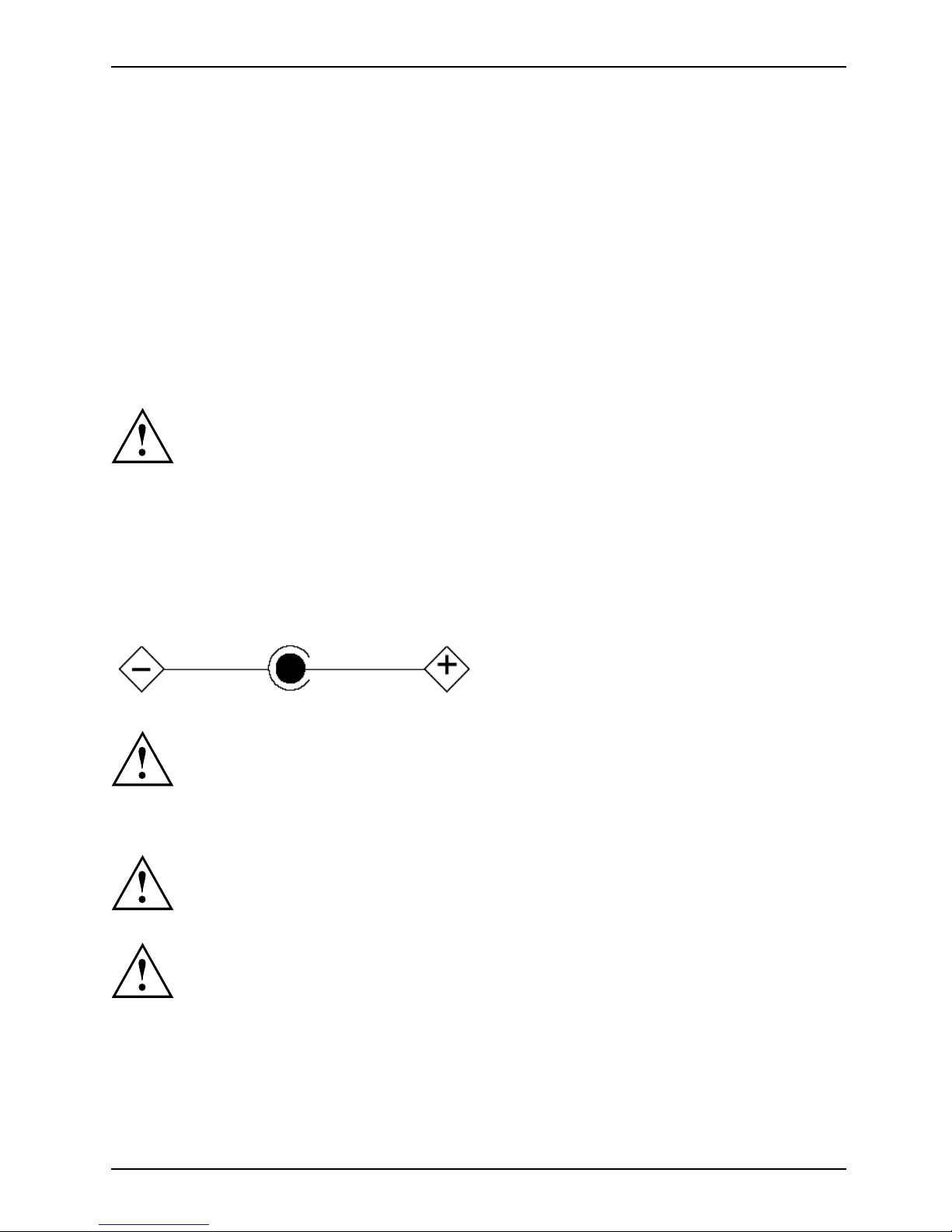
Manufacturer’s notes
Avant de connecter cet équipement à une ligne téléphonique, l’utilisateur doit vérifier
s’il est permis de connecter cet équipement aux installations de télécommunications
locales. L’utilisateur est averti que même la conformité aux normes de certification ne
peut dans certains cas empêcher la dégradation du service.
Les réparations de l’équipement de télécommunications doivent être effectuées par u n service de
maintenance agréé au Canada. Toute réparation ou modification, qui n’est pas expressément
approuvée par Fujitsu, ou toute défaillance de l’équipement peut entraîner la c ompagnie de
télécommunications à exiger que l’utilisateur déconnecte l’équipement de la ligne téléphonique.
AVIS : L’indice d’équivalence de la sonnerie (IES) du présent matériel est de 0.0. L’IES
assigné à chaque dispositif terminal indique le nombre maximal de terminaux qui peuvent
être raccordés à une interface téléphonique. La terminaison d’une interface peut consister
en une combinaison quelconque de dispositifs, à la seule condition que la somme d’indices
d’équivalence de la sonnerie de tous les dispositifs n’excède pas 5.
AVERTISSEMENT:
Pour assurer la sécurité, les utilisateurs doivent vérifier que la prise de terre du service
d’électricité, les lignes télphoniques et les conduites d’eau métalliques sont connectées
ensemble. Les utilisateurs NE doivent PAS tenter d’établir ces connexions eux-mêmes,
mais doivent contacter les services d’inspection d’installations électriques appropriés
ou un électricien. C eci peut être particulièrement important en régions rurales.
UL Notice
This unit requires an A
C ada pter to operate. Only use a UL Listed Class 2 adapter.
The correct output rat
ing is indicated on the AC adapter label. Refer to the illustration
below for the correct A
C Adapter output polarity:
CAUTION:
To reduce the risk of fire, use only 26AWG or larger telecommunications line cord.
For Authorized Repair Technicians Only
CAUTION:
For continued protection against risk of fire, replace only with the
same type and rating fuse.
WARNING:
Danger of explosi
on if Lithium (CMOS) battery is incorrectly replaced. Replace only
with the same or eq
uivalent type recommended by the manufacturer.
Dispose of used ba
tteries according to the manufacturer’s instructions.
Fujitsu Technology Solutions 81
Page 86

Manufacturer’s notes
FCC Regulatory information for notebooks with radio device
Regulatoryinformation
Federal Communication s Commission statement
This device complies with Part 15 of FC C Rules. Operation is subject to the following
two c ond itions: (1) this device may not cause interference, and
(2) this device must accept any interference, including interference that may
cause undesired operation of this device.
FCC Interference Statement
This equipment has been tested and found to comply with the limits for a Class B digital
device, pursuant to Part 15 of the FCC R ules. These limits are designed to provide reasonable
protection against harmful interferen ce in a residential installation. This equipment generates,
uses, and can radiate radio frequency energy. If not installed and used in a ccord ance with
the instructions, it may cau se harmful interference to radio communications.
However, there is no guarantee that interference will not occur in a particular installation.
If this equipment does cause harmful interference to radio or television reception, which
can be determined by turning the equipment off and on, the user is encouraged to try to
correct the interference by one or more of the following measures:
1. Reorient or relocate the receiving antenna.
2. Increase the distance between the equipment an d the receiver.
3. Connect the equipment to an outlet on a circuit different from the one the receiver is connected to.
4. Consult the dealer or an experienced radio/TV technician for help.
Please note the following regulatory information related to the optional radio device.
FCC Radio Frequency Exposure statement
This radio device has been evaluated unde r FCC Bulletin OET 65C and found compliant with the
requirements as set forth in CFR 47 Sections 2.1091, 2 .1093, and 15.247 (b) (4) addressing RF
Exposure from radio frequency devices. The radiated output power of this radio device is far below
the FCC radio frequency exposure limits. Nevertheless, this device shall be used in such a manner
that the potential for human contact during normal operation is minimized. When using this device, a
certain separation distance between antenna and nearby persons must be maintained to ensure RF
exposure compliance. In order to comply with RF exposure limits establishe d in the ANSI C95.1
standards, the distance between the antennas an d the user should not be less than 20 cm (8 inches).
Regulatory Notes an d Statements
Radio device, health and authorisation for us e
Radio-frequency electromagnetic energy is emitted from the wireless devices. The energy levels
of these emissions, however, are far much less than the electromagnetic energy emissions from
wireless devices such as mobile phones. Radio devices are safe for use by consumers because
they operate within the guidelines found in radio frequency safety standards and recommendat ions.
The use of the radio devices may be restricted in some situations or environments, such as:
• on board an airplane, or
• in an explosive environment, or
• in situations where the interference risk to other devices or services is
perceived or identified as harmful.
In cases in which the policy regarding use of radio devices in specific environments is not
clear (e.g., airports, hospitals, chemical/oil/gas industrial plants, priva te buildings), obtain
authorization t o use these devices prior to operating the equipment.
82 Fujitsu Technology Solutions
Page 87

Manufacturer’s notes
Regulatory Informati on/ Disclaimers
Installation and use of this r adio device m ust be in strict accordance with the instructions included
in the user documentation provided with the product. Any changes or modifications made to this
device that are not expressly approved by the manufacturer may void the user’s authority to operate
the equipment. The manufacturer is not responsible for any radio or television interference caused
by unauthorized modification of this device, or the substitution or attachmen t of connecting cables
and eq uipm ent other than those specified by the manufacturer. It is the responsibility of the user
to correct any interference caused by such unauthorized modification, substitution or attachment.
The manufacturer and its authorized resellers or distributors will assume no liability for any damage
or violation of government regulations arising from failure to comply with these guidelines.
Export restrictions
This product or software contains encryption code which may not be exported or
transferred from the US or Canada without an approved US Department of Commerce
export license. This device complies with Part 15 of FCC Rules, as well as ICES 003 B
/ NM B 003 B. Operation is subject to the following two conditions:
(1) this device may not cause harmful interference, and
(2) this device must accept any interference received, including interference
that may cause undesirable operation.
Modifications not expressly authorised by Fujitsu Technology Solutions may
invalidate the user’s right to operate this equipment.
Fujitsu Technology Solutions 83
Page 88
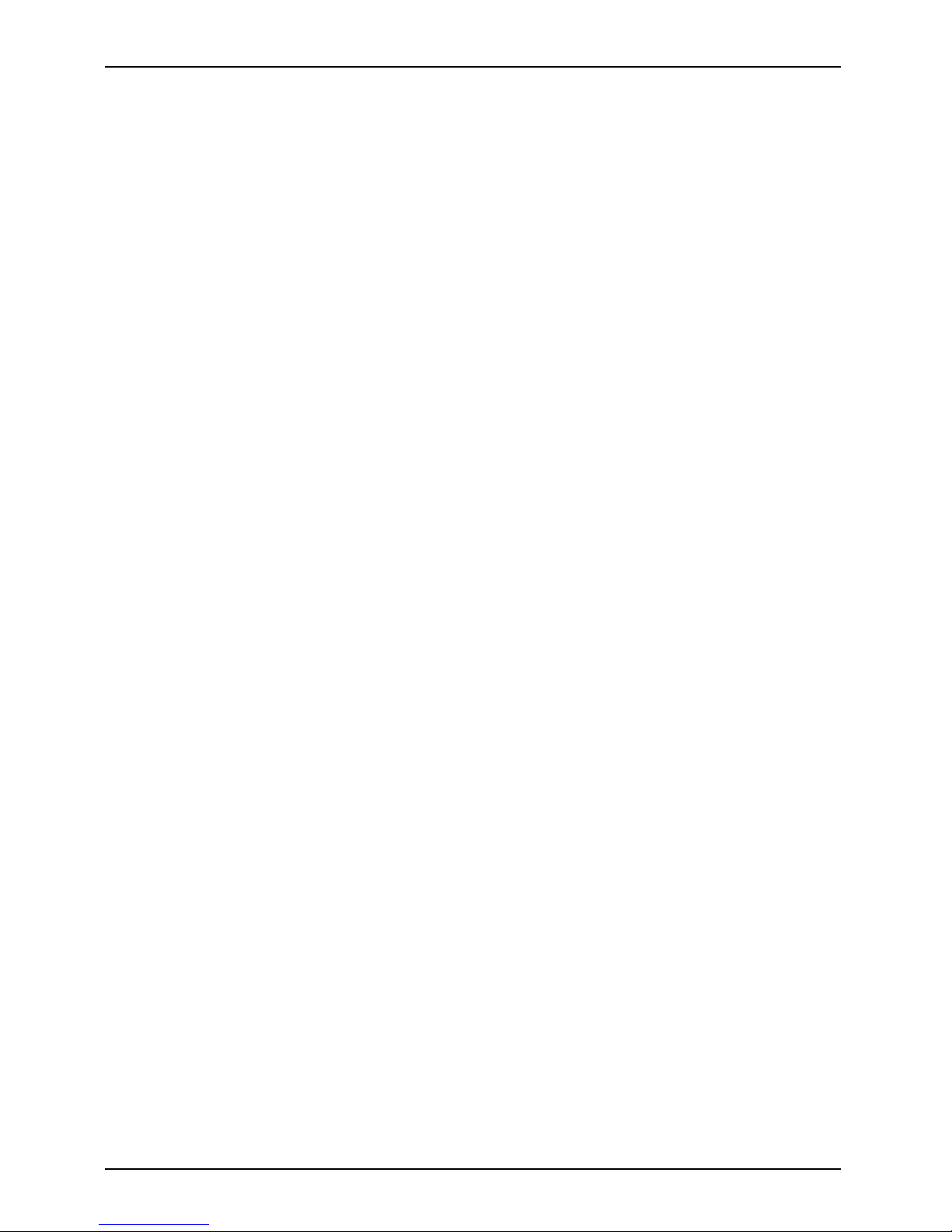
Index
Index
A
A beep sounds every second 64
Acoustic warnings 67
Alt+Tab 20
Anti-theft protection 40
Audio devices, connecting 49
Audio ports 49–50
B
Back tab 20
Backspace 16
Bass loudspeaker (subwoofer) 35
Battery
battery life 26
caring for and maintaining 26
charge level 26, 31
charging 26
self-discharge 26
storage 26
Battery indicator 13
Battery status indicator
see Battery indicator 13
Battery status meter 26
Battery symbol
see Battery indicator 13
BIOS Setup Utility
calling 60
exiting 61
operating 60
protecting w ith password 40
settings 60
Bluetooth
Switching off module 37
Switching on module 37
Bluetooth, safety notes 7
Board 51
Buffer battery, load 64
Buttons 16
C
Caps Lock 17
indicator 14
CD/DVD indicator 28
CD/DVD:
manual emergency removal 29
CE marking 72
Charging capacity, battery 26
Cleaning 9
Components
installing / removing 51
Configuration, BIOS Setup Utility 60
Connecting audio devices 49–50
Connecting headphones 50
Crystal View display
cleaning 9
Ctrl+Alt+Del 20
Cursor control keys 17
Cursor keys 17
D
Date is incorrect 64
Declaration of conformity 71
Device
setting up 11
Devices
connecting 44
disconnecting 44
DOC (INDUSTRY CANADA) NOTICES 74
Drive
indicator 14
E
Emergency removal of data carrier 29
Energy
energy saving 8
Energy saving 8
Energy saving mode
leaving 66
Enter 17
Enter key 17
Error message:
acoustic messages 67
on the screen 67
Error messages on the screen 67
ESD 51
Ethernet LAN 38
ExpressCard 34
F
Fault
correction 62
Fingerprint se nsor 39
configure 39
FireWire
connecting devices 49
FireWire:
port 49
First-time setup 10
Fn key 17
84 Fujitsu Technology Solutions
Page 89

Index
Fn+F10 20
Fn+F3 19
Fn+F4 19
Fn+F6 19
Fn+F7 20
Fn+F8 20
Fn+F9 20
G
Getting started 10
H
Handling
data carriers 28
Hard disk
removing 58
Hard disk:
restoring the contents 63
Hardware configuration 60
HDMI port 46
I
Important notes 7
Incorrect date/time 64
Indicator
Caps Lock 14
drive 14
Num Lock 14
Scroll Lock 14
Inserting
a data carrier 29
K
Kensington MicroSaver 40
Key combinations 19
Keyboard 16
cleaning 9
L
LCD screen
cleaning 9
decrease brightness 19
difficult to rea d 64
notes 24
reflected glare 64
remains blank 64
LCD screen is too dark 64
Life, battery 26
Line feed 17
Loudspeakers 35
switch off 19
switch on 19
M
Main memory
see Adding memory 52
Mains adapter
connecting 11
setting up 11
Manual removal of data carrier 29
Mechanical backup 40
Memory card
handling 32
inserting 32
removing 33
Memory expansion
installing 54
removing 53
Memory module
important notes 52
installing 54
removing 53
Microphone 35
Microphone, conn ecting 49
Mobile operation 8
Monitor
connecting 45
drifting display 65
remains blank 65
Monitor port
see VGA connection socket 45
N
Notebook
before y ou travel 8
cannot be started 66
cleaning 9
stops working 66
switching off 15
transporting 8–9
using 13
Notebook, operation 13
Notes 7
boards 51
cleaning 9
disposal / recycling 71
energy saving 8
LCD screen 24
Safety 7
transport 8
Num Lock
indicator 14, 18–19
Fujitsu Technology Solutions 85
Page 90
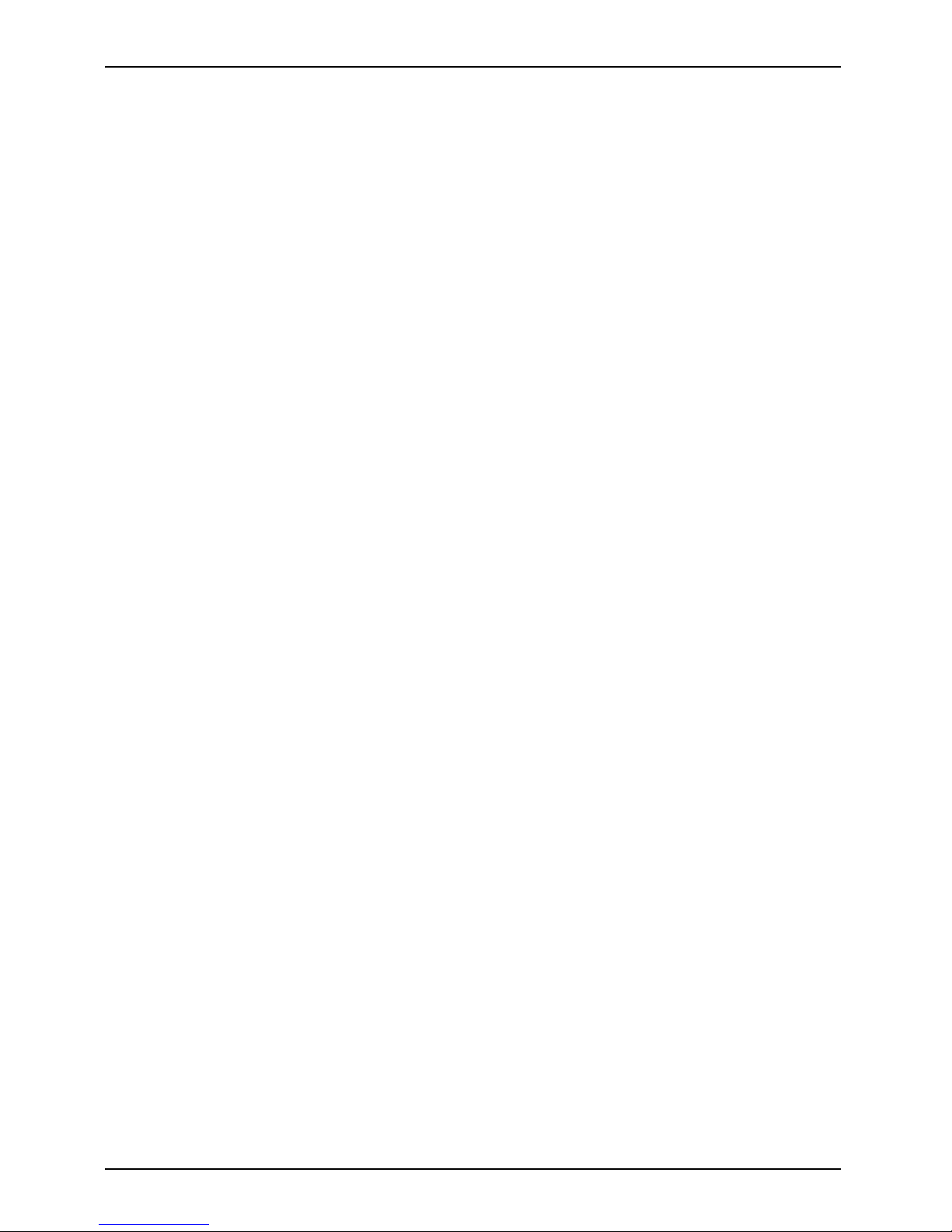
Index
Numeric keypad 16
see Separate numeric keypad 19
see Virtual numeric keypad 18
O
Operating system
activating system protection 42
cancel system protection 42
protecting w ith password 41
Operating s ystem, restoring 63
Optical d ri ve 28
P
Packaging 10
Password
changing 41
entering 41
removing 41
Password protection 40
Password protection:
hard disk 42
Peripheral devices
connecting 44
disconnecting 44
Power
power consumption 31
power-management features 31
Power-on indicator 13
Preparing for operation 11
Printer does not print 67
R
Radio component:
safety notes 7
Rechargeable battery 26
see Battery 26
Regulatory information
notebooks with radio device 76
Notebooks without radio device 72
Removing
a data carrier 29
Removing memory
see Adding memory 52
Return 17
S
Safety notes 7
Screen
no screen display 65
Screen brightness
decrease 19
increase 20
Screen port
see VGA connection socket 45
Scroll Lock
indicator 14
Security functions 39
Selecting a location 11
Self-discharge, battery 26
Separate numeric keypad 19
Servicing 51
Setup
see BIOS Setup Utility 60
Shift 17
Shift key 17
Shift+Tab 20
Slot
ExpressCard 34
Memory cards 32
Standby indicator 13
Start key 17
Status indicators 13
Summer time 64
Supervisor p assword
changing 41
entering 41
removing 41
Switching on
the notebook 14
Switchingonforthefirst time 12
System configuration 60
System expansion 52
see Adding memory 52
System settings, BIOS Setup Utility 60
T
Tab key 16
Technical data 70
Mains adapter 70
notebook 70
The radio connection to a network does
not work 67
Time not correct 64
Time, daylight savings 64
Tips 62
Toggle output screen 20
Touchpad 19, 22
buttons 22
cleaning 9
dragging items 23
executing commands 23
moving the pointer 22
selecting an item 22
switch off 19
86 Fujitsu Technology Solutions
Page 91

Index
Touchpad buttons 19
Transport
Transport damage 10
Transportation 8–9
Travel, notebook 8
Troubleshooting 62
U
USB ports 47
User password
changing 41
entering 41
removing 41
Using a Kensington Lock 40
V
VGA connection socket 45
Video devices, connecting 49
Virtual numeric keypad 18
Volume
decrease 20
increase 20
Volume control 35
W
Webcam 25
Wireless LAN
Switching off 37
Switching on 37
Wireless LAN:
safety notes 7
Fujitsu Technology Solutions 87
