Page 1
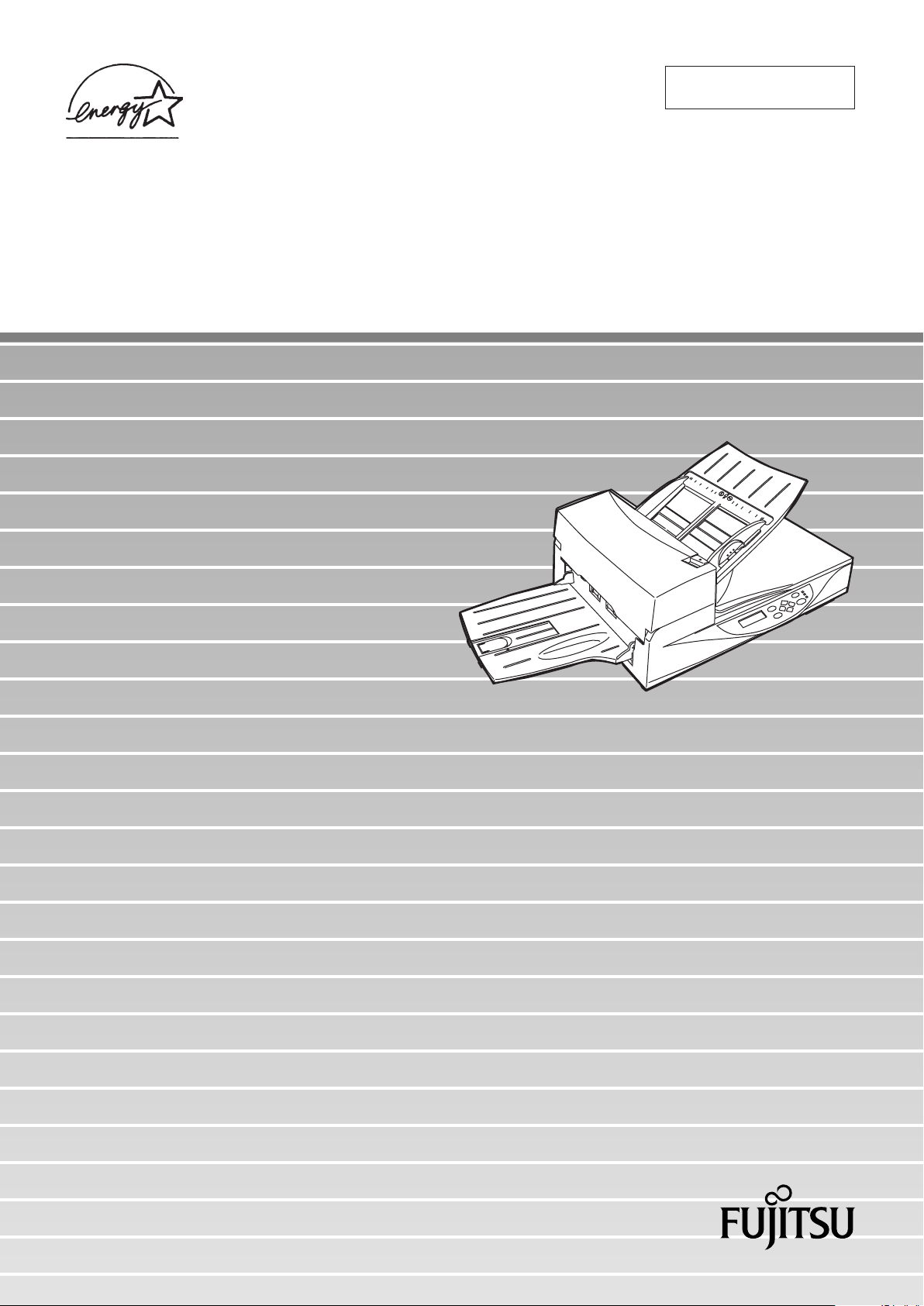
Operator's Guide
P3PC-E832-01EN
fi-4340C Image Scanner
Page 2
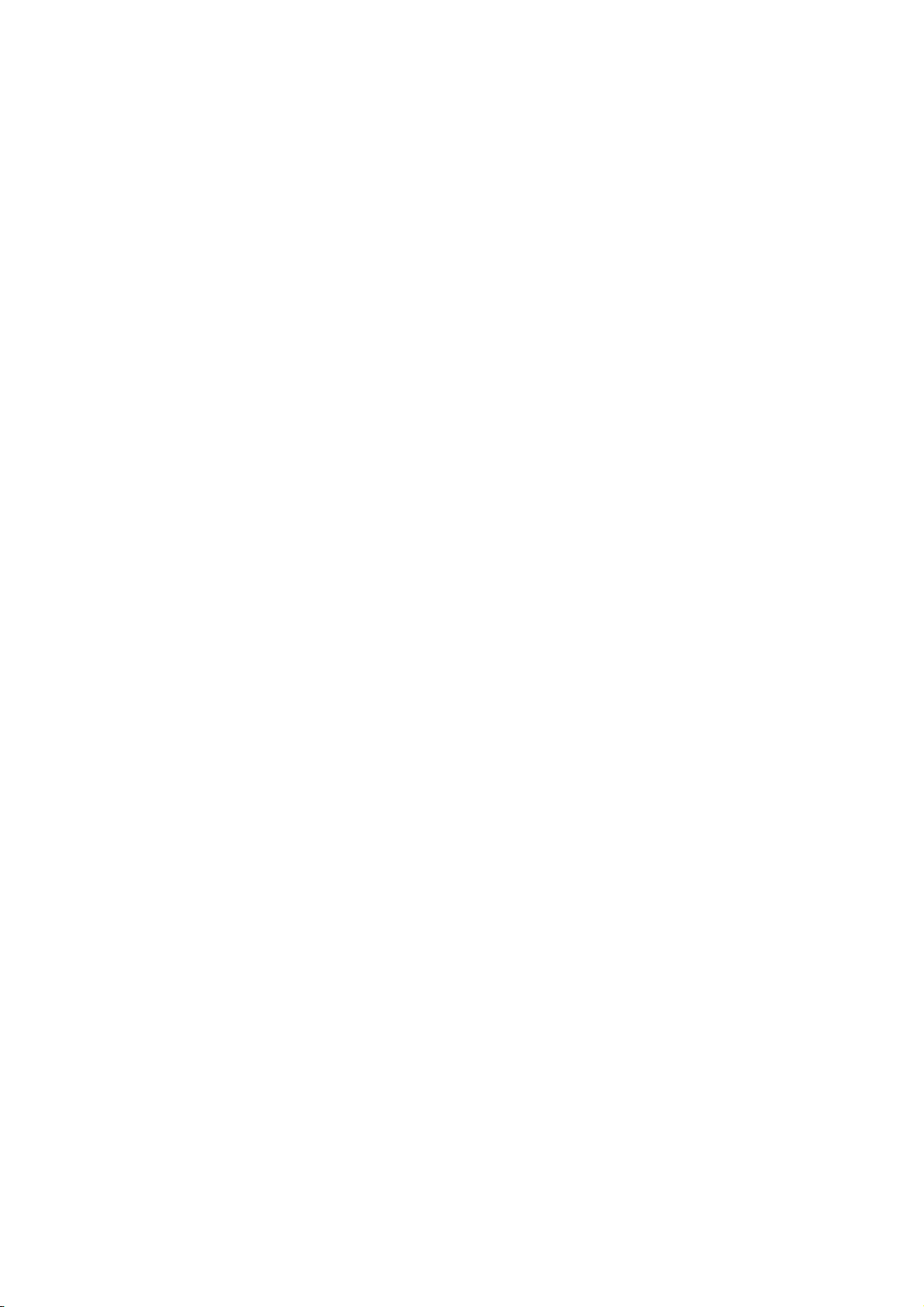
Page 3
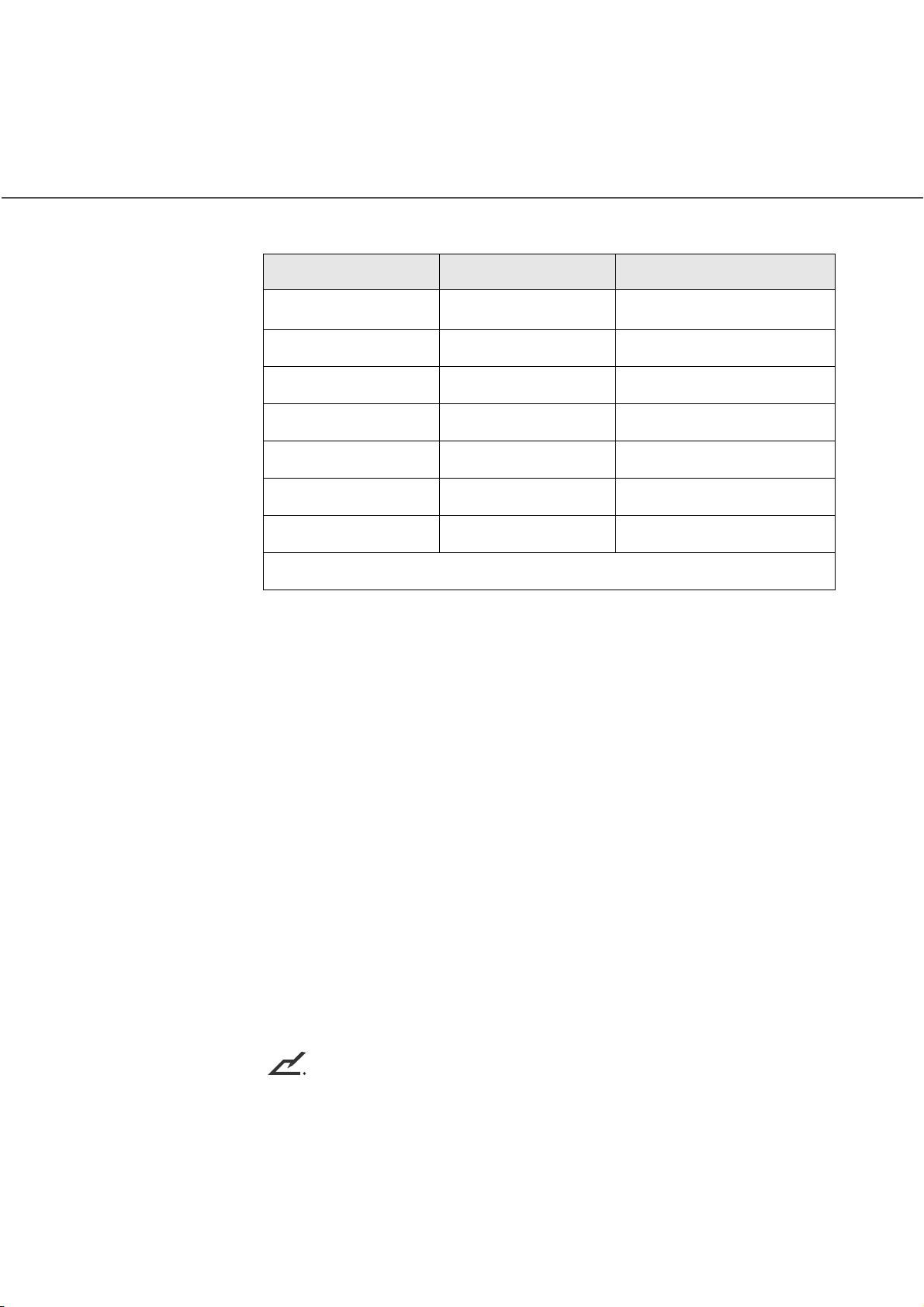
Revisions, Disclaimers
Edition
01
Specification No. P3PC-E832-01ENC2
FCC declaration: This equipment has been tested and found to comply with the
limits for a Class B digital device, pursuant to Part 15 of the FCC Rules. These limits
are designed to provide reasonable protection against harmful interference in a
residential installation. This equipment generates, uses, and can radiate radio
frequency energy and, if not installed and used in accordance with the instruction
manual, may cause harmful interference to radio communications. However, there is
no guarantee that interference will not occur in a particular installation. If this
equipment does cause harmful interference to radio or television reception, which
can be determined by turning the equipment off and on, the user is encouraged to
try to correct the interference by one or more of the following measures:
• Reorient or relocate the receiving antenna.
Date published Revised contents
October, 2001
First edition
• Increase the separation between the equipment and receiver.
• Connect the equipment into an outlet on a circuit different from that to which
the receiver is connected.
• Consult the dealer or an experienced radio/TV technician for help.
FCC warning: Changes or modifications not expressly approved by the party
responsible for compliance could void the user’s authority to operate the equipment.
NOTICE
• The use of a non-shielded interface cable with the referenced device is
prohibited. The length of the parallel interface cable must be 3 meters (10 feet)
or less. The length of the serial interface cable must be 15 meters (50 feet) or
less.
• The length of the power cord must be 3 meters (10 feet) or less.
i
Page 4
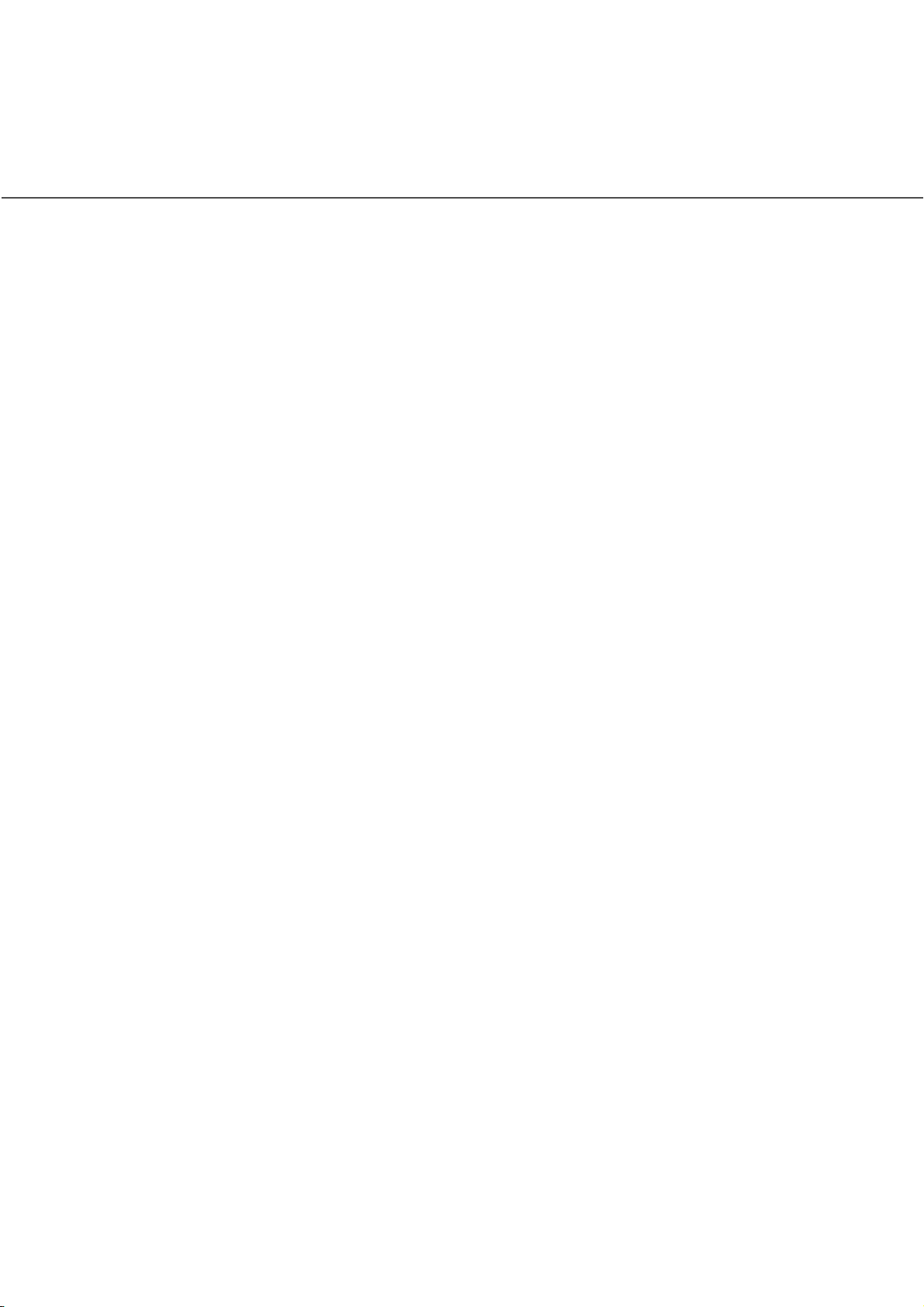
This Class B digital apparatus complies with Canadian ICES-003.
Cet appareil numérique de la classe B est conformme à la norme NMB-003 du
Canada.
■
Bescheimigung des Herstellers / Importeurs
Hiermit wird bescheinigt, daß der/dieldas
• fi-4340C in Übereinsstimmung mit den Bestimmungen der
• AmtsblVfg 243/1991 funkentstört ist. Der Deutschen Bundesport wurde das
Inverkehrbringen dieses Gerätes angezeigt und die Berechtigung zur
Überprüfung der Serie auf Einhaltung der Bestimmungen eingeräumt.
• Maschinenlärminformationsverordnung 3. GS GV, 18.01.1991:Der höchste
Schalldruckpegel beträgt 70 dB (A) order weniger gemäß ISO/7779.
As an E
E
U. S. registered mark.
■
This Product is designed, developed and manufactured as contemplated for general
use, including without limitation, general office use, personal use, household use,
and ordinary industrial use, but is not designed, developed and manufactured as
contemplated for use accompanying fatal risks or dangers that, unless extremely
high safety is secured, could lead directly to death, personal injury, severe physical
damage or other loss (hereinafter "High Safety Required Use"), including without
limitation, nuclear reaction control in nuclear facility, aircraft flight control, air traffic
control, mass transport control, medical life support system, missile launch control
in weapon system. You shall not use this Product without securing the sufficient
safety required for the High Safety Required Use. If you wish to use this Product for
High Safety Required Use, please consult with our sales representatives in charge
before such use.
The manufacturers accept no claims from customers or third parties in relation to,
and accepts no responsibility for losses incurred as a result of, the use of this
product in enhanced safety applications.
NERGYSTAR
NERGYSTAR
Use in Enhanced Safety Applications
®
Partner, PFU Limited has determined that this scanner meets
®
guidelines for energy efficiency. E
NERGYSTAR
®
is a
■
Copying
Copying of paper money, coins, securities and passports issued by government
authorities, licenses and permits issued by public authorities and private
organizations, official documents, and private documents etc. is illegal and is
subject to punishment.
ii
Page 5
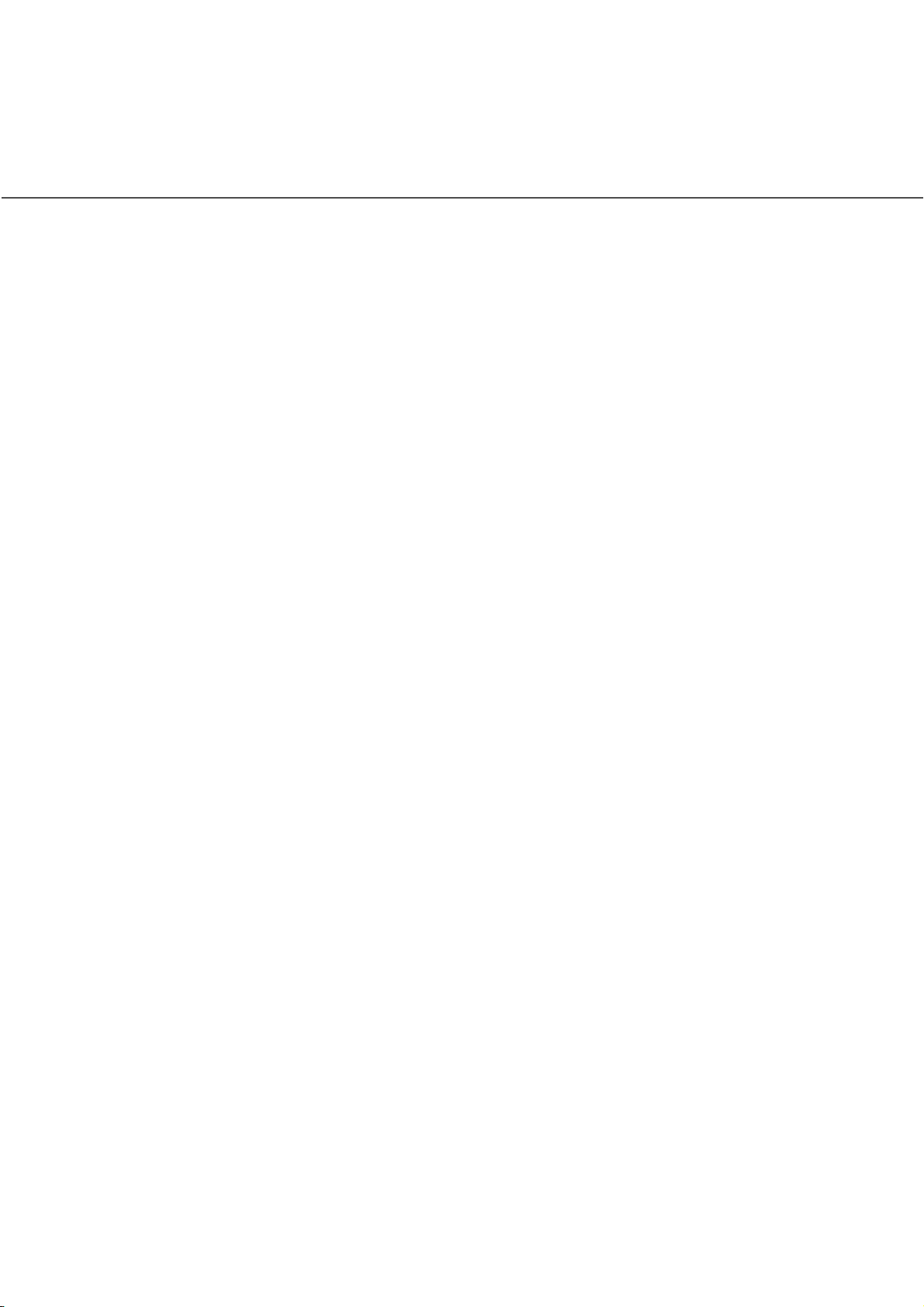
■
Copyright
Copyright had items such as books, paintings, prints, maps, drawings, and
photographs may be copied only for private or home use, or for similar applications.
Copying for other applications without the consent of the holder of the copyright is
illegal.
■
Trademarks and Registered Trademarks
Microsoft®, Windows® and Windows® NT are registered trademarks of the
Microsoft Corporation in the United States of America and in other countries.
ISIS® is the registered trademark of Pixel Translations, a division of Actionpoint Inc.
Names of other goods and products occurring in this manual are the registered
trademarks or trademarks of the relevant company.
The contents of this manual may be revised without prior notice.
All Rights Reserved, Copyright © 2001 PFU LIMITED.
Printed in Japan.
No part of this manual may be reproduced in any form without permission.
iii
Page 6
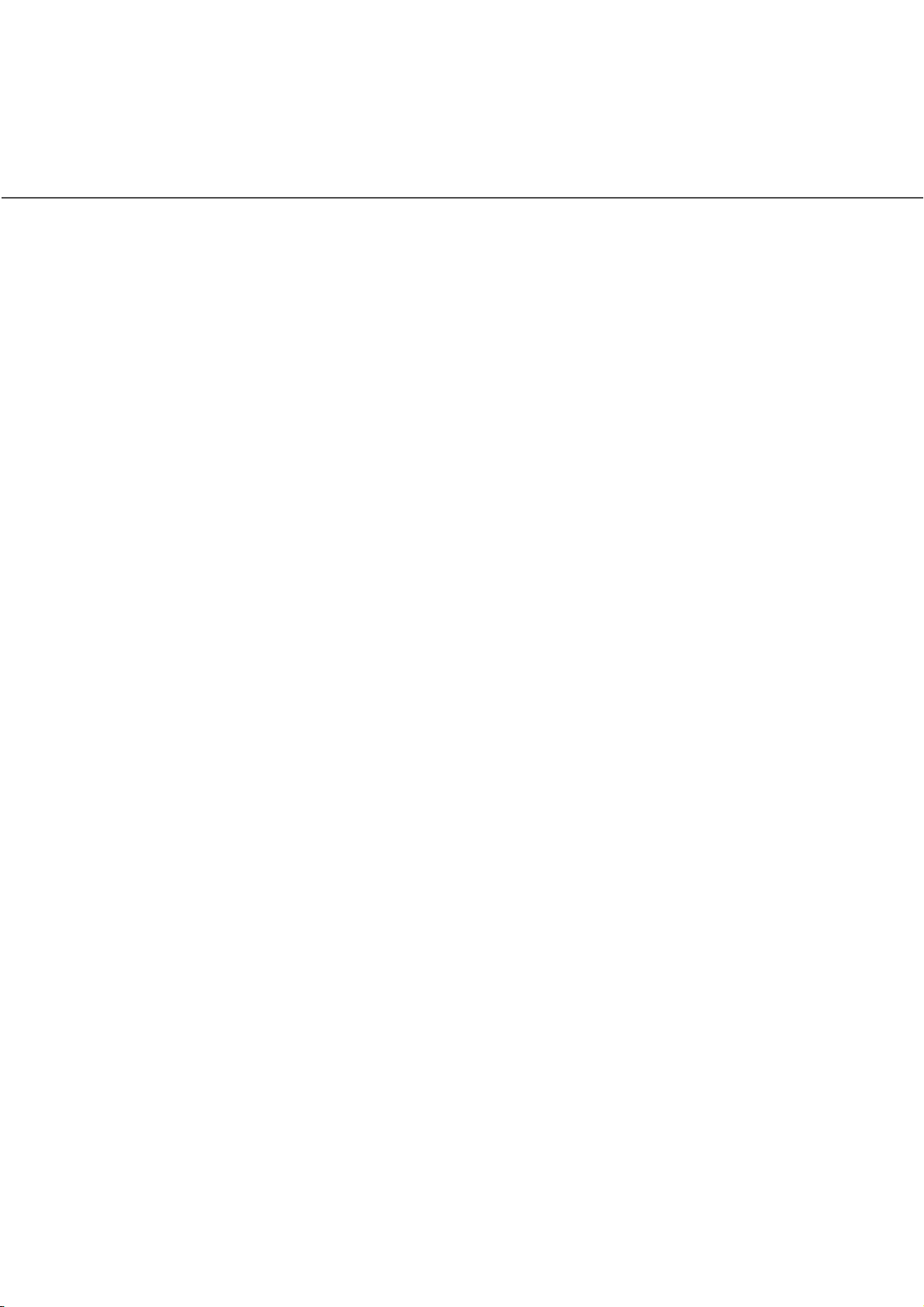
Fujitsu Group Offices
Please send your comments on this manual or on Fujitsu products to the following
addresses:
FUJITSU COMPUTER PRODUCTS OF
AMERICA, INC.
2904 Orchard Parkway, San Jose,
California CA95134-2009, U.S.A.
Phone: (1-800)591-5924;
(1-408)432-6333
Technical Assistance Center:
(1-800)626-4686
Fax: (1-408)894-1709
Website: http://www.fcpa.com/
E-mail: info@fcpa.fujitsu.com
FUJITSU EUROPE LTD.
Hayes Park Central, Hayes End Road,
Hayes Middlesex UB4 8FE, England
Phone: (44-208)573-4444
Fax: (44-208)573-2643
Website:
http://www.fujitsueurope.com/home/
E-mail: iwebmaster@fujitsu-europe.com
FUJITSU NORDIC AB
Kung Hans Vag 12, S-192 68
Sollentuna, Sweden
Phone: (46-8)626-45-00
Fax: (46-8)626-45-88
Website:
http://www.fujitsu-europe.com/home/
FUJITSU CANADA, INC.
2800 Matheson Boulevard East,
Mississauga, Ontario L4W 4X5, Canada
Phone: (1-905)602-5454
Fax: (1-905)602-5457
Website: http://www.fujitsu.ca/
E-mail: imaging@fujitsu.ca
(For Sales Questions)
scantech@fujitsu.ca
(For technical questions)
FUJITSU DEUTSCHLAND GMBH.
Frankfurter Ring 211, 80807 Munchen
40, Germany
Phone: (49-89)323-78-0
Fax: (49-89)323-78-100
Website: http://www.fujitsu.de/"
E-mail: webmaster@fujitsu.de
FUJITSU ITALIA S.p.A.
Via Nazario Sauro, 38
20099 Sesto San Giovanni (Milan), Italy
Phone: (39-02)26294-1
Fax: (39-02)26294-201
Website:
http://www.fujitsu-europe.com/home/
FUJITSU FRANCE S.A.
1, Place des Etats-Unis, Silic 310,
94588 Rungis Cedex, France
Phone: (33-1)41-80-38-88
Fax: (33-1)41-80-3850
Website:
http://www.fujitsu-europe.com/home/
iv
FUJITSU ICL ESPAÑA, S.A.
Camino Cerro de los Gamos, 1 28224,
Pozuelo de Alarcon, Madrid, Spain
Phone: (34-91)784-9000
Fax: (34-91)784-9317
Website:
http://www.fujitsu-europe.com/home/
E-mail: imagemaster@mail.fujitsu.es
Page 7
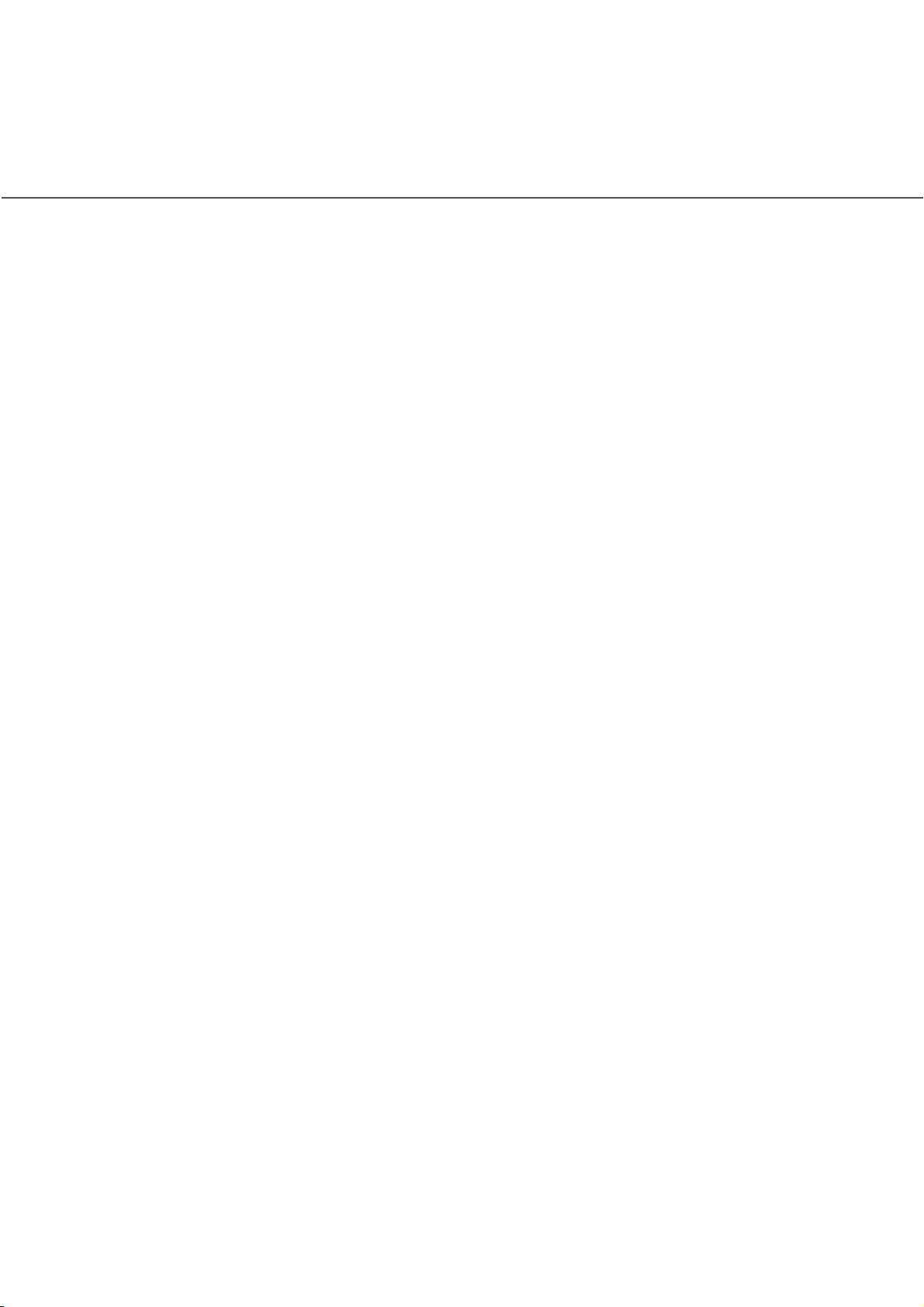
FUJITSU AUSTRALIA LTD
2 Julius Avenue
North Ryde, N.S.W 2113 Australia
Phone: (61-2)9776-4555
Fax: (61-2)9776-4556
CompuServe: GO FUJITSU
Website: http://www.fujitsu.com.au/
FUJITSU COMPUTER (SINGAPORE)
PTE.LTD.
20 Science Park Road, #03-01, Tele
Teck Park Singapore Science Park II,
Singapore 117674
Phone: (65)777-6577
Fax: (65)771-5499
Website:
http://www.fujitsu-computers.com.sg
E-mail: inquiry@fcsl.fujitsu.com.sg
FUJITSU TAIWAN LTD.
19th Fl., No39, 1 Sec. chung-Hwa Rd.,
Taipei, Taiwan R.O.C.
Phone: (886-2)2311-2255
Fax: (886-2)2311-2277
FUJITSU SYSTEMS BUSINESS
(THAILAND) LTD.
12th Fl., Olympia Thai Tower, 444
Rachadapisek Road, Samsennok,
Huay kwang, Bangkok 10320, Thailand
Phone: (662)512-6066
Fax: (662)512-6068
FUJITSU SYSTEMS BUSINESS
(MALAYSIA) SDN, BHD.
Fujitsu Plaza 1A, Japan Tandang 204,
P.O.Box 636, Jalan Sultan, 46770,
Petaling Jaya Selangor Darul
Ehsan, Malaysia
Phone: (60-3)793-3888
Fax: (60-3)7783-0888
FUJITSU HONG KONG LTD.
10/F., Lincoln House, 979 King's Road,
Taikoo Place, Island East, Hong Kong
Phone: (852)2827-5780
Fax: (852)2827-4724
E-mail: scanner@fujitsu.com.hk
FUJITSU KOREA LTD.
5-11 Fl., Coryo Finance Center Building,
Youido-Dong 23-6, Young DungPo-gu,
Seoul, Korea, 150-010
Phone: (82-2)3787-5970
Fax: (82-2)3787-6070
Website: http://www.fujitsu.co.kr
E-mail: webmaster@fkl.fujitsu.co.kr
FUJITSU PHILIPPINES, INC
2nd Fl., United Life Building, Pasay
Road, Legaspi Village Makati,
Metro Manila, Philippines
Phone: (63-2)812-4002
Fax: (63-2)817-7576
Computer Products Business Group
658-1 Tsuruma Machida-shi, Tokyo
194-8510, Japan
Phone: (81-42)796-5211
Fax: (81-42)788-7651
Website: http://www.pfu.fujitsu.com/
E-mail: scanners@pfu.fujitsu.com
Corporate headquarters
Nu 98-2 Unoke, Unoke-machi,
kahoku-gun, Ishikawa 929-1192, Japan
Phone: (81-76)283-1212
Fax: (81-76)283-4689
v
Page 8
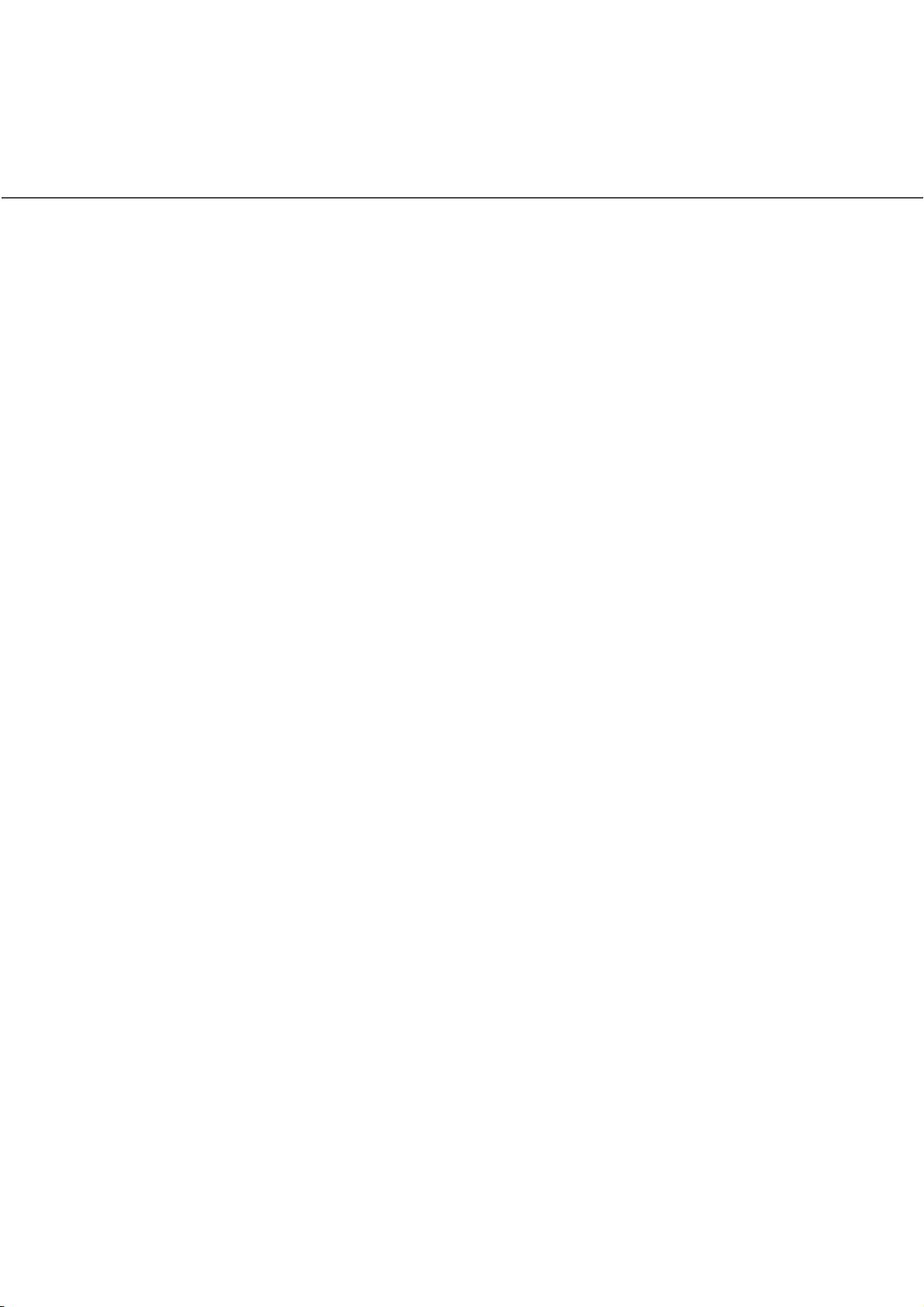
Note, Liability
READ ALL OF THIS MANUAL CAREFULLY BEFORE USING THIS PRODUCT. IF
NOT USED CORRECTLY, UNEXPECTED INJURY MAY BE CAUSED TO USERS
OR BYSTANDERS.
While all efforts have been made to ensure the accuracy of all information in this
manual, PFU assumes no liability to any party for any damage caused by errors or
omissions or by statements of any kind in this manual, its updates or supplements,
whether such errors are omissions or statements resulting from negligence,
accidents, or any other cause. PFU further assumes no liability arising from the
application or use of any product or system described herein; nor any liability for
incidental or consequential damages arising from the use of this manual. PFU
disclaims all warranties regarding the information contained herein, whether
expressed, implied, or statutory.
PFU reserves the right to make changes to any products herein, to improve
reliability, function, or design, without further notice and without obligation.
vi
Page 9
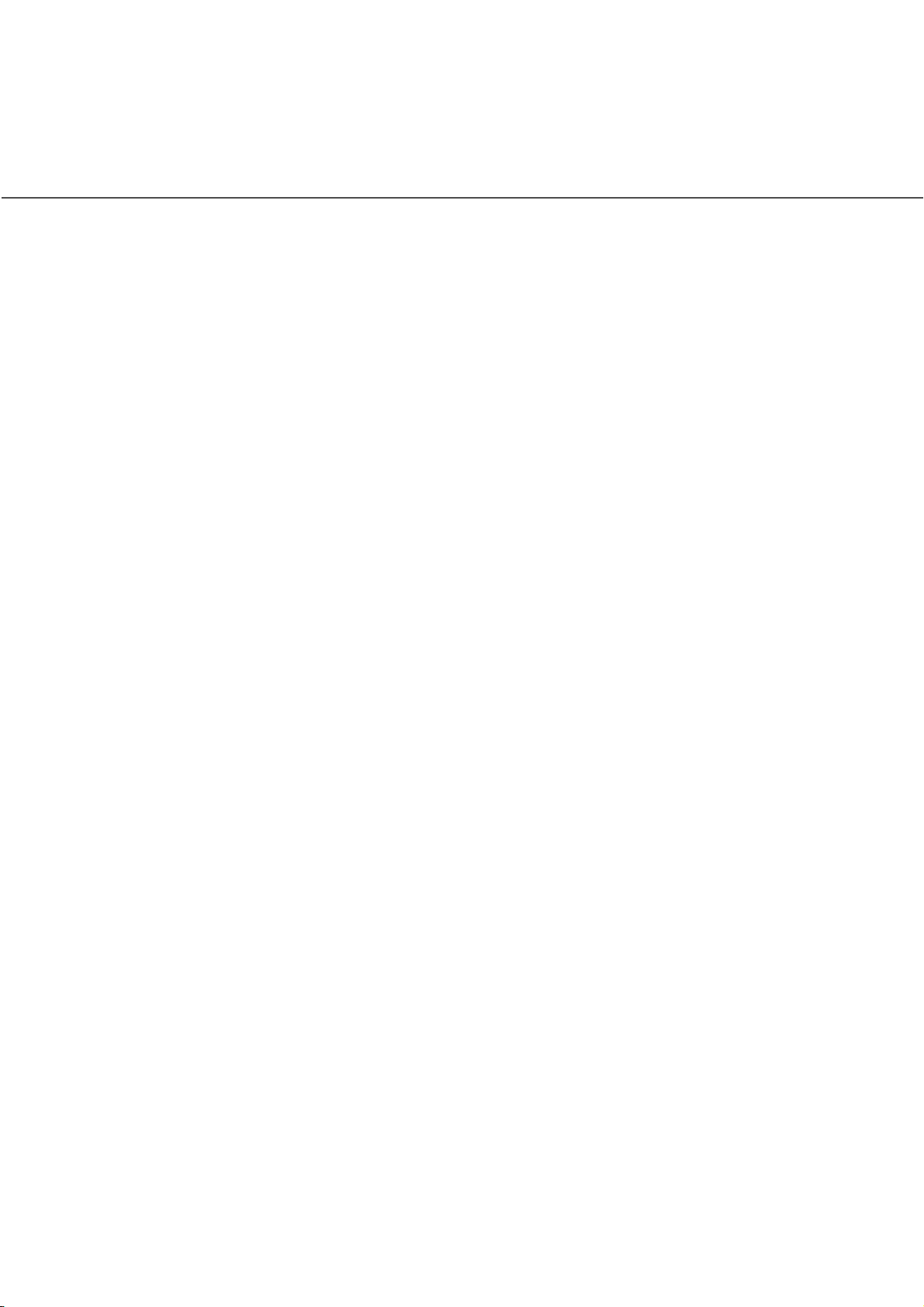
Preface
This manual explains how to use the fi-4340C image scanner.
This manual contains chapters on the following topics:
COMPONENTS
INSTALLATION AND CONNECTIONS
HOW TO INSTALL THE DEVICE DRIVER
OPERATING INSTRUCTIONS
ADF DOCUMENT SPECIFICATION
OPERATOR PANEL MESSAGE
SETUP MODE
TROUBLESHOOTING
CONSUMABLES AND OPTIONS
SCANNER SPECIFICATIONS
It also contains a Glossary of Terms and an Index.
Refer to the Cleaning and Maintenance Guide for information about the routine
operation of the fi-4340C.
The Cleaning and Maintenance Guide contains chapters on OPERATING
INSTRUCTIONS, CLEANING, REPLACEMENT OF PARTS, ADJUSTMENT and
TROUBLESHOOTING.
The fi-4340C is a very fast and highly functional color image scanner developed for
high quality color image processing, using charge-coupled device (CCD) color
image sensors. This scanner features high-speed duplex scanning with an automatic document feeder (ADF).
vii
Page 10

Conventions
Important information that requires special attention is indicated as follows:
WARNING
WARNING indicates that serious personal injury may result if you do not follow a
procedure correctly.
CAUTION
CAUTION indicates that minor personal injury, loss of data, or damage to the
scanner may result if you do not follow a procedure correctly.
NOTICE
A NOTICE provides “how-to” tips or suggestions to help you perform a procedure
correctly.
viii
Page 11
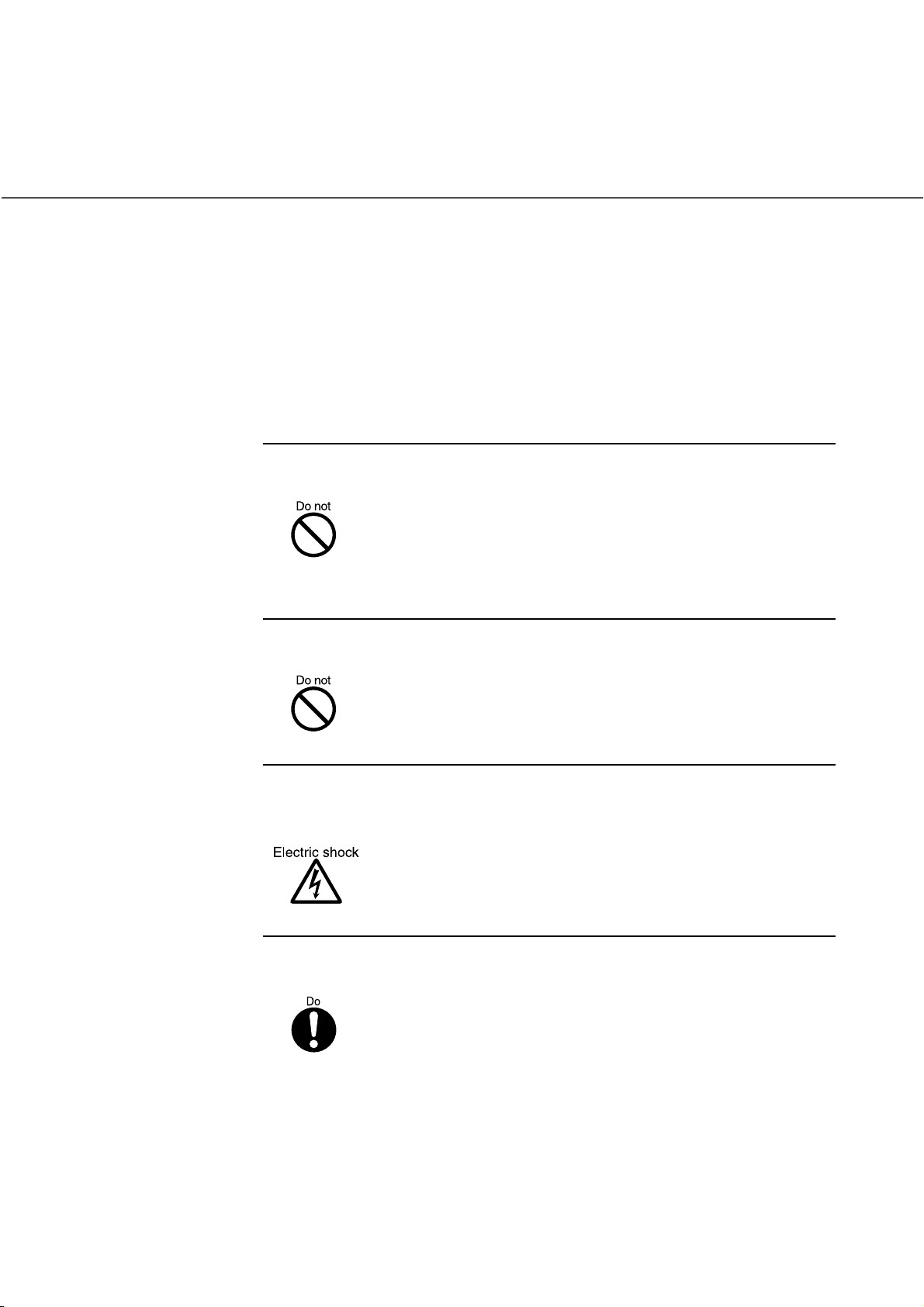
Precautions
This section describes precautions to follow when installing the scanner.
To ensure the longevity and proper functioning of your scanner, do not install the
scanner in the places and environments described below.
■
Warning
Important warnings employed in this manual are as follows.
Do not damage the power cable.
Damage to the power cable may result in fire or electric shock.
Do not place heavy objects on, pull, tightly bend, twist, heat, or
modify the power cable.
Do not use the power cable or socket if it is damaged, or if the plug
is loose in the socket.
Use only the specified power cable or extension cable.
Use only the specified power cable or extension cable. Use of other
cables may result in electric shock or malfunction.
Use only at the specified voltage. Ensure that too many cables
are not connected to the same socket.
Use at other than the specified voltage may result in fire or electric
shock.
Ensure that too many cables are not connected to the same socket.
Wipe all dust from plug on the power supply cable.
Using a dry cloth, remove all dust on the metal components of the
plug, and on all surfaces to which the metal components are
attached.
Presence of dust may result in fire or electric shock.
ix
Page 12
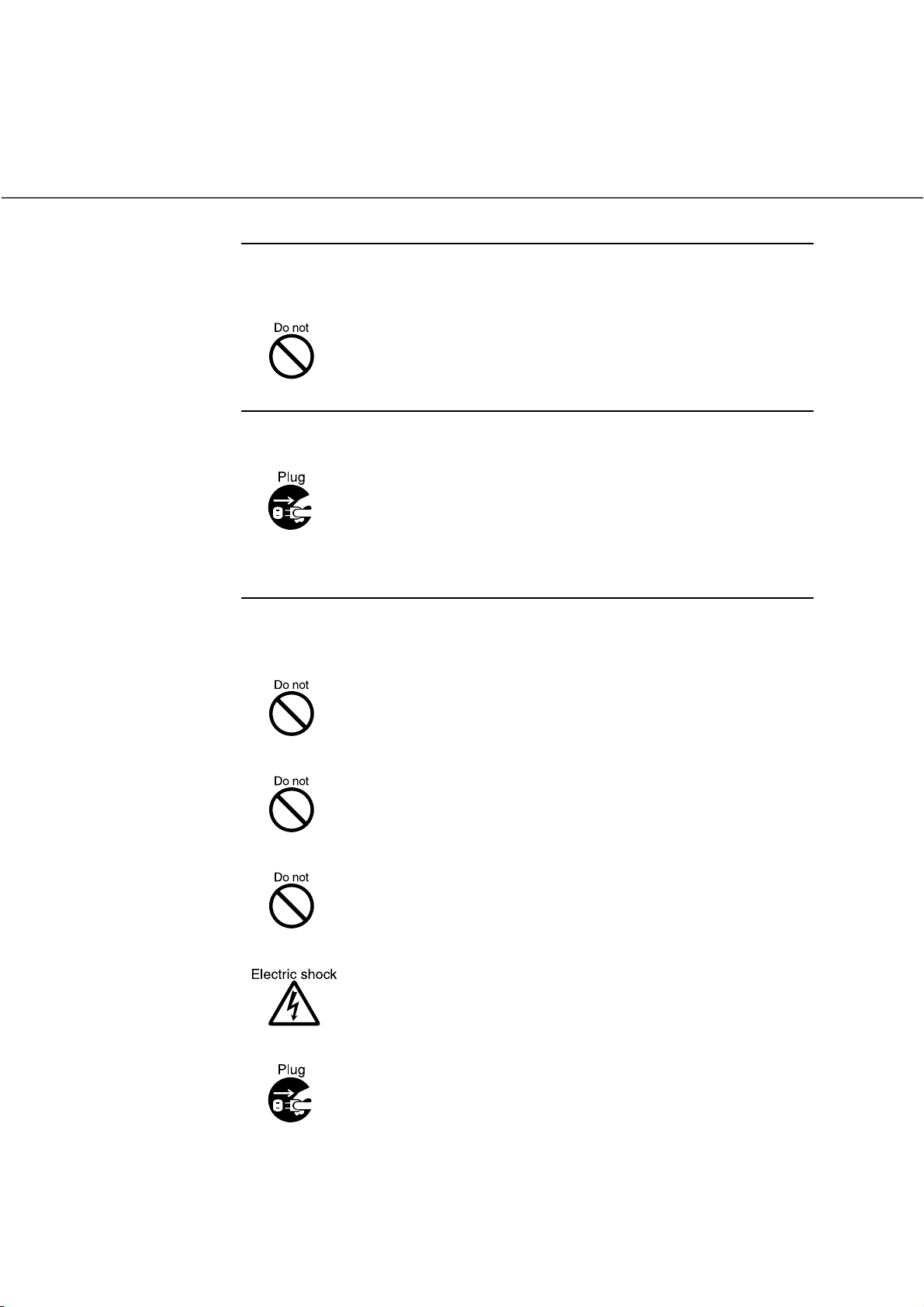
Do not use the equipment in areas with high levels of oil smoke,
steam, humidity, or dust.
Installation in areas with high levels of oil smoke, steam, humidity,
or dust may result in fire or electric shock.
Do not use the equipment if an abnormal smell is apparent.
If the equipment overheats, emits smoke or abnormal smells, or
makes abnormal noises, switch power OFF immediately and
remove the power plug from the socket.
Check that smoke is no longer emitted, and call your dealer or
maintenance service center. Do not attempt to repair the equipment
yourself under any circumstances.
Ensure that water or foreign matter does not enter the
equipment.
Do not insert or drop metal objects or combustible objects into
openings (eg. ventilation openings).
Ensure that liquids (eg. coffee) and metal objects (eg. paper clips)
do not enter the equipment.
Do not spill or leak water onto the equipment.
If foreign matter (eg. water, other liquids, metal objects) enters the
equipment, switch power OFF immediately and remove the power
plug from the socket, and call your dealer or maintenance service
center. Particular care is required if children are in the vicinity.
x
Page 13
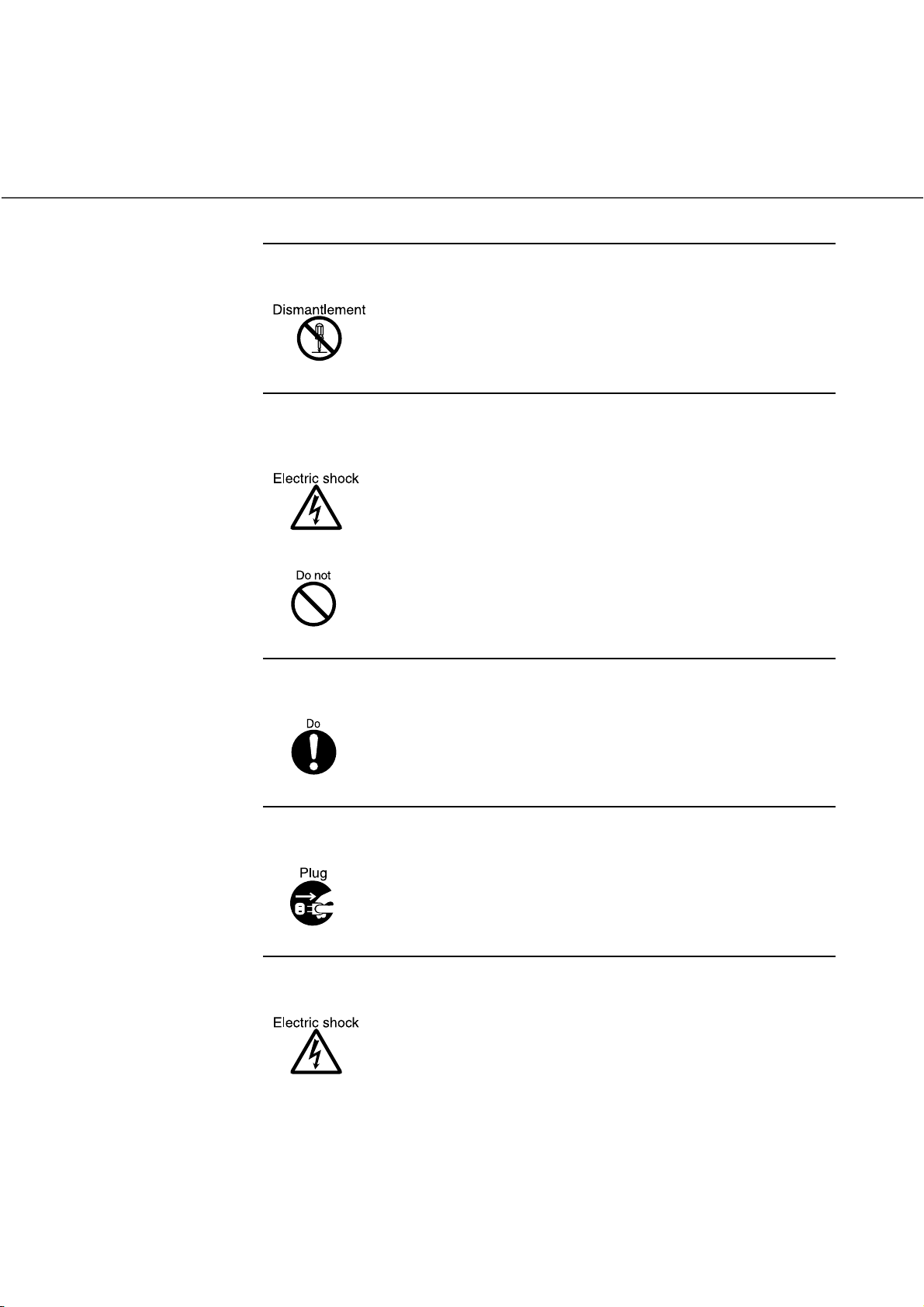
Do not open the equipment without good reason.
The equipment contains high-voltage components, and should not
be dismantled or modified.
Always remove the plug from the socket before fitting or
removing optional equipment.
Switch the equipment power supply OFF, and remove the plug from
the socket, before fitting or removing optional equipment in
accordance with the specified procedure.
Grip the plug to remove the power cable from the socket.
Do not move the equipment alone.
Never move the equipment alone.
Switch power OFF if the equipment is damaged.
If the equipment is dropped, or covers etc. have been damaged,
switch power supply OFF, remove the plug from the socket, and call
your dealer or maintenance service center.
Do not place in wet areas.
Do not place the scanner where liquid spills may occur.
xi
Page 14
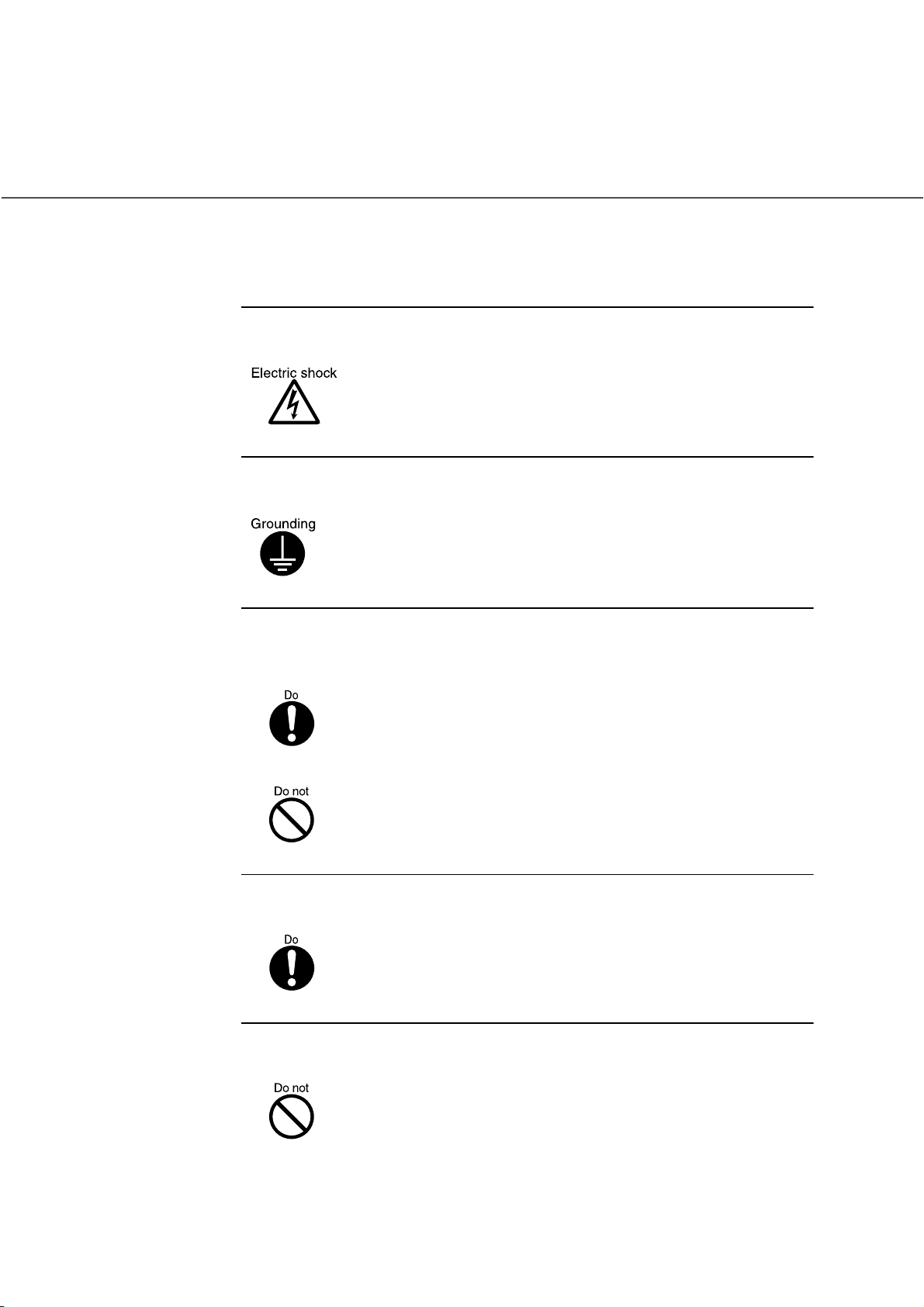
■
Caution
Important cautions employed in this manual are as follows.
Do not touch the power cable with wet hands.
Do not remove or insert the plug with wet hands. Wet hands may
result in electric shock.
Earth the equipment.
his equipment must be earthed. Always connect the power cable to
a 3-pin socket. If earthing is not possible, call your dealer or
maintenance service center.
Always ensure that the equipment is installed in the stable
location.
Ensure that no part of the scanner is liable to fall from the desk, and
that the base of the equipment is level.
Ensure that the equipment is installed in a stable location. The
equipment should be installed in a location which is level and
subject to minimal vibration.
Insert the power plug fully into the socket.
Ensure that the power plug is inserted as far as possible into the
socket.
Do not block the ventilation openings.
If the ventilation openings are blocked the interior of the equipment
will overheat, and may result in fire or malfunction.
xii
Page 15
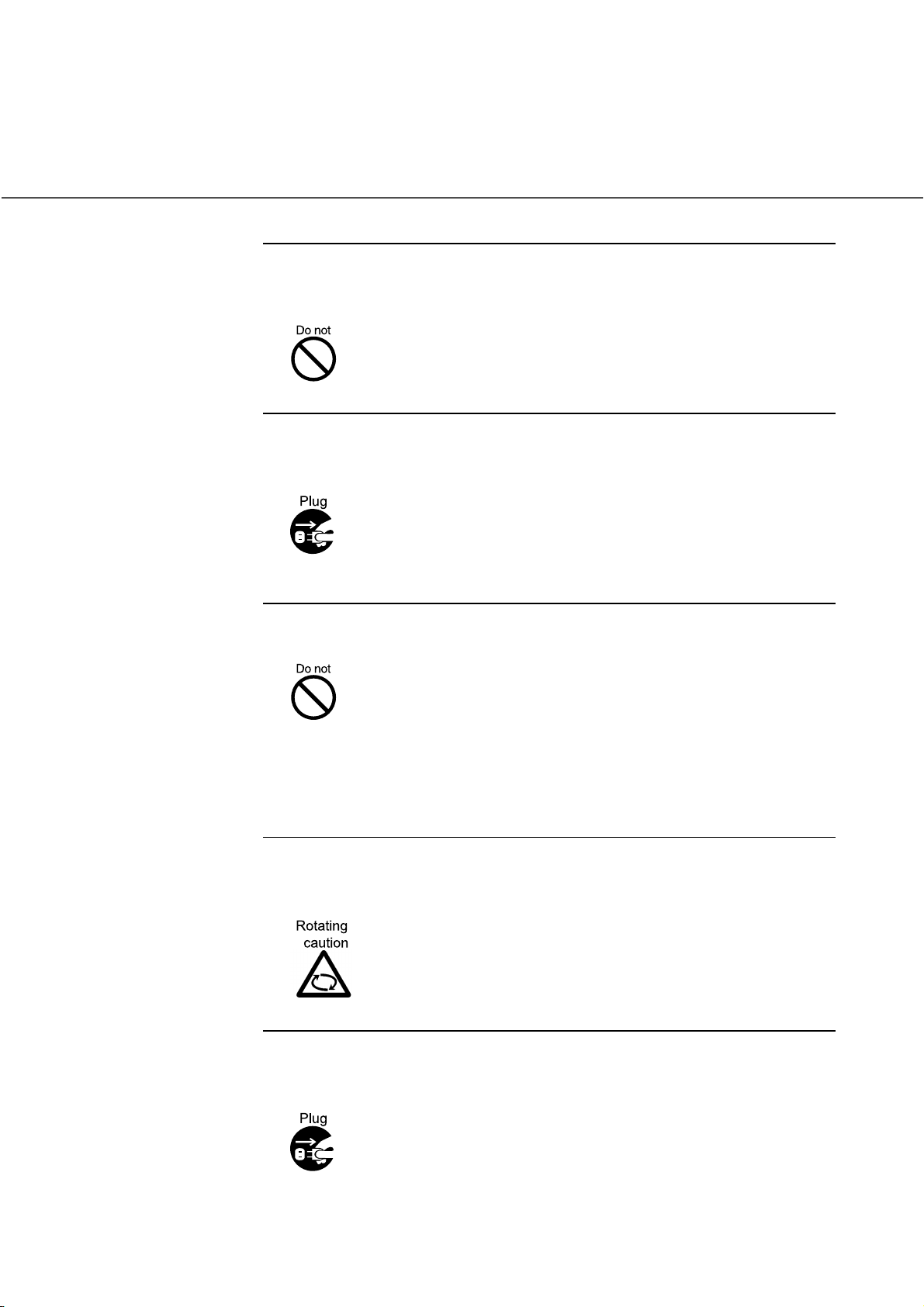
Do not place heavy objects on, and do not stand on, the
equipment.
Placing heavy objects on the equipment, or standing on the
equipment while working, may result in injury.
Remove the power plug from the socket before moving the
equipment.
Moving the equipment with the cable connected may result in
damage to the cable, fire or electric shock, or injury. Always remove
the power plug from the socket, and disconnect extension cables,
before moving the equipment.
Always clear the floor before beginning work.
Avoid static electricity.
Ensure that the equipment is installed away from strong magnetic
fields, sources of electrical noise and air flow.
If the scanner is used near an air conditioner, copying machine, or
TV set, the scanner may operate incorrectly.
Avoid static electricity. Static electricity may be a cause of misoperation of the equipment. Ensure that the floor and desk on which
the equipment is installed is of a material which does not generate
static electricity.
Ensure that clothing, ties, and hair do not become caught in
gears and rollers.
Clothing, ties, and hair becoming caught in moving components
such as gears and rollers may result in injury.
Remove the power plug from the socket if the equipment is to be
out of use for a considerable length of time.
For safety reasons, the power plug should be removed from the
socket if the equipment is to be out of use for a significant time.
xiii
Page 16
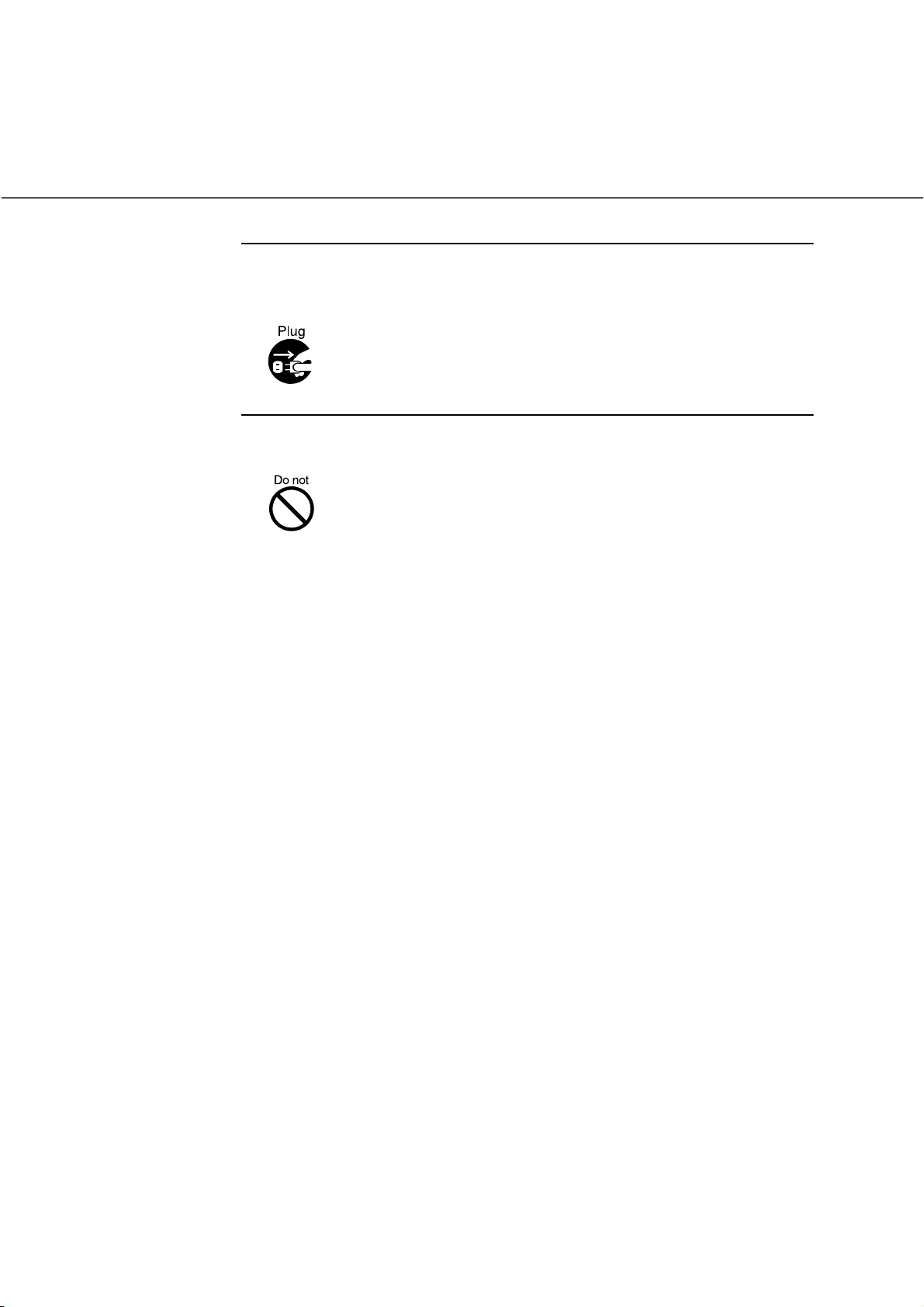
Remove the power cable from the socket immediately thunder is
heard.
Remove the power cable from the socket if thunder is heard nearby.
The equipment may be damaged if it remains connected during an
electrical storm.
Do not leave the equipment in direct sunlight.
Leaving the equipment in direct sunlight or in the vicinity of airconditioning equipment will result in the internal temperature of the
equipment increasing, and may result in fire or malfunction.
Ensure that the equipment is installed in a well ventilated area.
xiv
Page 17
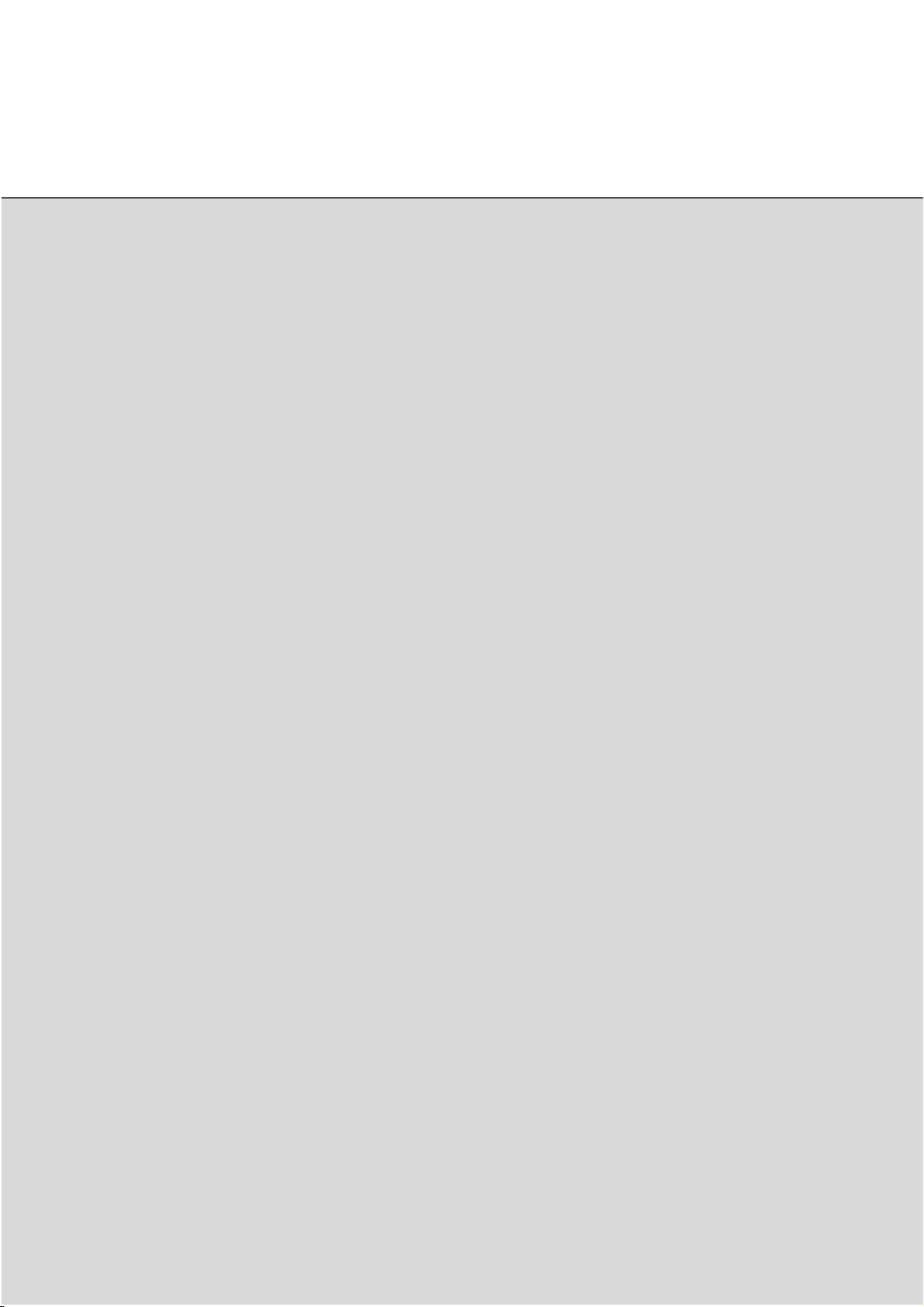
CONTENTS
CHAPTER 1 COMPONENTS
❏❏❏❏
Checking the Components ...................................................................................1-2
Units and Assemblies ...........................................................................................1-3
Operator Panel .....................................................................................................1-6
CHAPTER 2 INSTALLATION AND CONNECTIONS
❏❏❏❏
Confirm of the Manufacturing Labels ...................................................................2-2
Placing the scanner ..............................................................................................2-3
CHAPTER 3 HOW TO INSTALL THE DEVICE DRIVER
❏❏❏❏
Procedure .............................................................................................................3-2
CHAPTER 4 OPERATING INSTRUCTIONS
❏❏❏❏
Turning the Power On ..........................................................................................4-2
Waking up the Scanner from the Low Power Mode .............................................4-3
Manual Feed Mode Setting ..................................................................................4-4
Loading Documents on the ADF ..........................................................................4-5
Loading Documents on the Document bed ..........................................................4-9
Loading Documents Larger than the Document bed ..........................................4-10
Reading a Page from a Thick Book ....................................................................4-11
Clearing Paper Jams ..........................................................................................4-12
CHAPTER 5 ADF DOCUMENT SPECIFICATION
❏❏❏❏
Document Size .....................................................................................................5-2
Document Quality .................................................................................................5-3
ADF Document Feeder Capacity .........................................................................5-5
Areas not to be Perforated ...................................................................................5-6
Grounding Color Areas .........................................................................................5-7
Double Feed Detection Condition ........................................................................5-8
Job Separation Sheet ...........................................................................................5-9
CHAPTER 6 OPERATOR PANEL MESSAGE
❏❏❏❏
Counter Display ....................................................................................................6-2
Operation status ...................................................................................................6-3
Temporary error ...................................................................................................6-4
Alarm ....................................................................................................................6-5
CHAPTER 7 SETUP MODE
❏❏❏❏
Activating the Setup Mode ...................................................................................7-2
Contents of the Setup Mode ................................................................................7-3
CHAPTER 8 TROUBLESHOOTING
❏❏❏❏
Troubleshooting ...................................................................................................8-2
CHAPTER 9 CONSUMABLES AND OPTIONS
❏❏❏❏
Consumables .......................................................................................................9-2
Options .................................................................................................................9-3
VIDEO INTERFACE BOARD ...............................................................................9-4
IPC-4D(IMAGE PROCESSING CIRCUIT BOARD) .............................................9-9
fi-434PR(IMPRINTER) .......................................................................................9-10
xv
Page 18
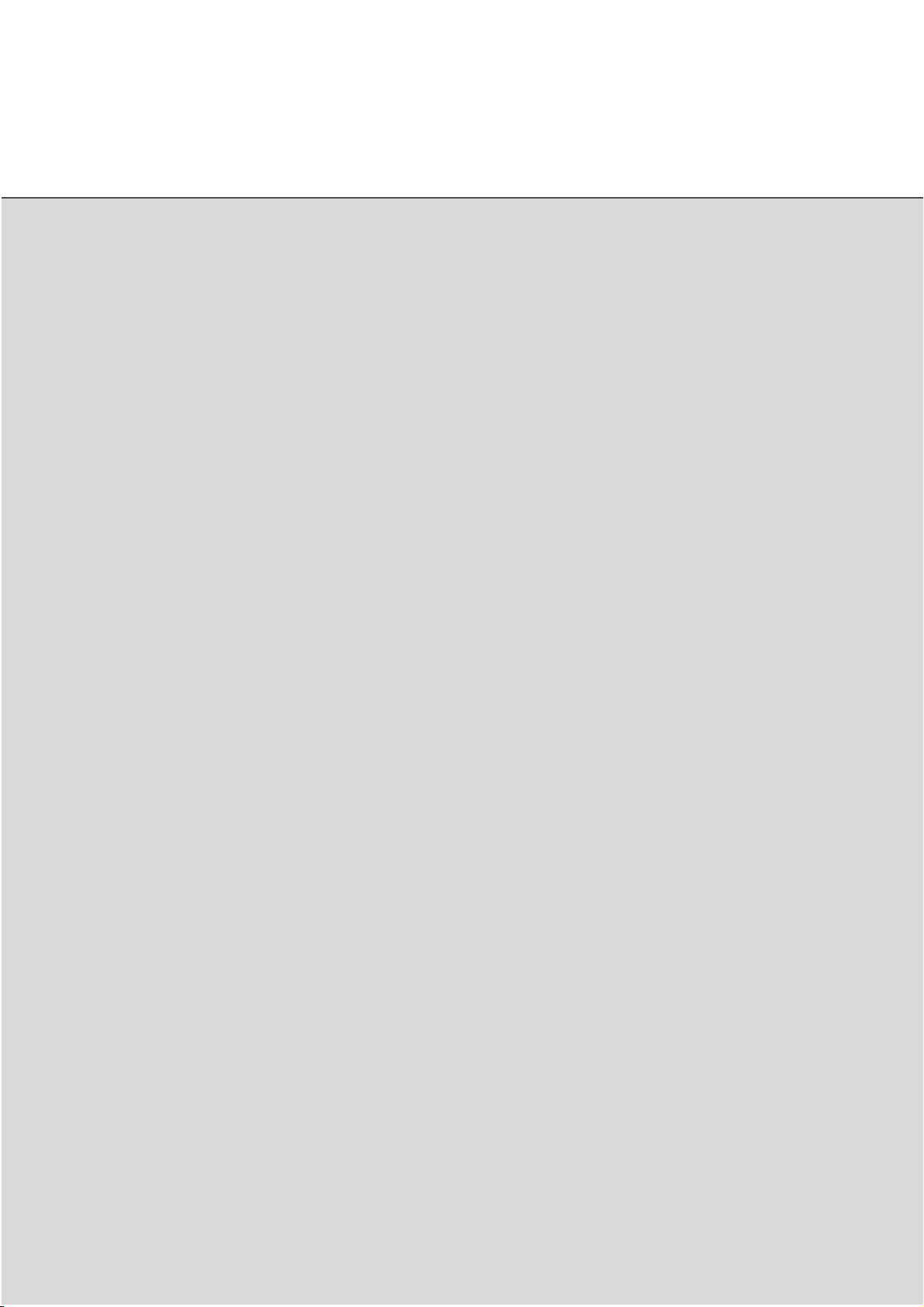
fi-CMP3(JPEG COMPRESSION BOARD) .........................................................9-11
CHAPTER 10 SCANNER SPECIFICATIONS
❏❏❏❏
Basic Product Specification ................................................................................10-2
Installation Specification .....................................................................................10-3
Dimensions .........................................................................................................10-4
GLOSSARY OF TERMS ...........................................................................GL-1
❏
INDEX ......................................................................................................... IN-1
❏
xvi
Page 19
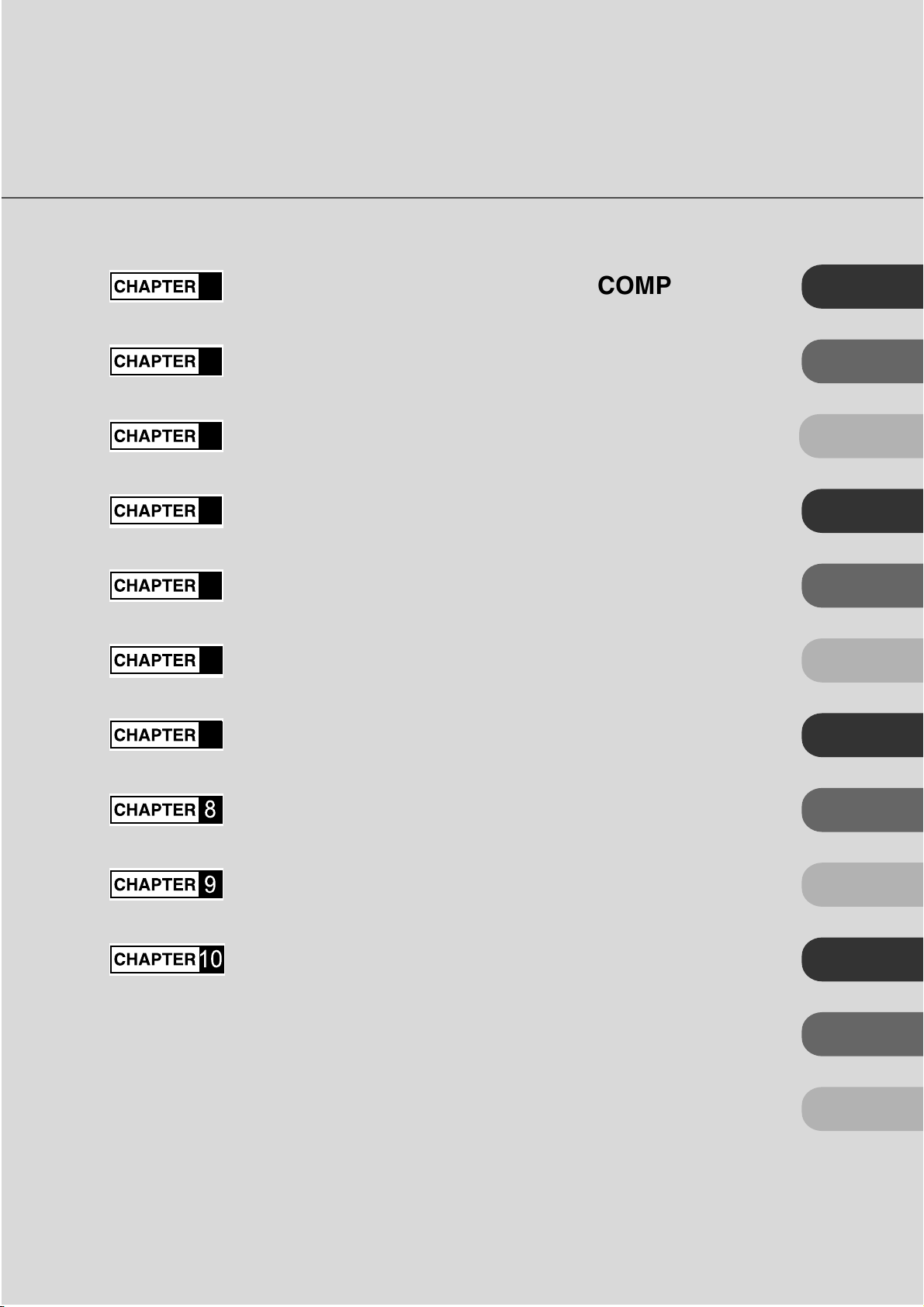
1
COMPONENTS
COMPONENTS
2
3
4
5
6
7
8
INSTALLATION AND CONNECTIONS
HOW TO INSTALL THE DEVICE DRIVER
OPERATING INSTRUCTIONS
ADF DOCUMENT SPECIFICATION
OPERATOR PANEL MESSAGE
SETUP MODE
TROUBLESHOOTING
INSTALLATION AND
CONNECTIONS
HOW TO INSTALL
THE DEVICE DRIVER
OPERATING
INSTRUCTIONS
ADF DOCUMENT
SPECIFICATION
OPERATOR PANEL
MESSAGE
SETUP MODE
TROUBLESHOOTING
9
10
CONSUMABLES AND OPTIONS
SCANNER SPECIFICATIONS
GROSSARY OF TEAMS
INDEX
CONSUMABLES
AND OPTIONS
SCANNER
SPECIFICATIONS
GROSSARY OF
TEAMS
INDEX
Page 20
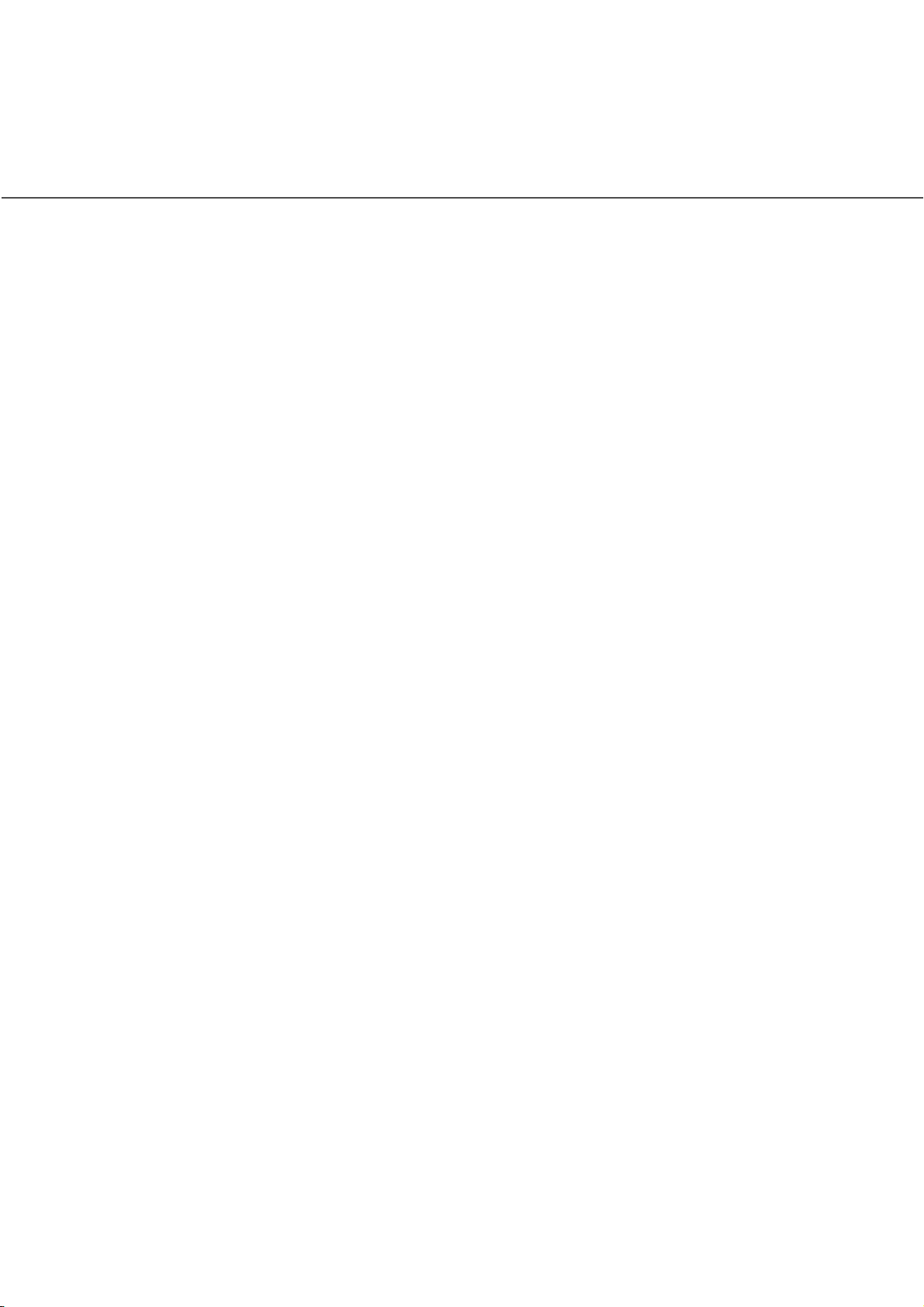
Page 21
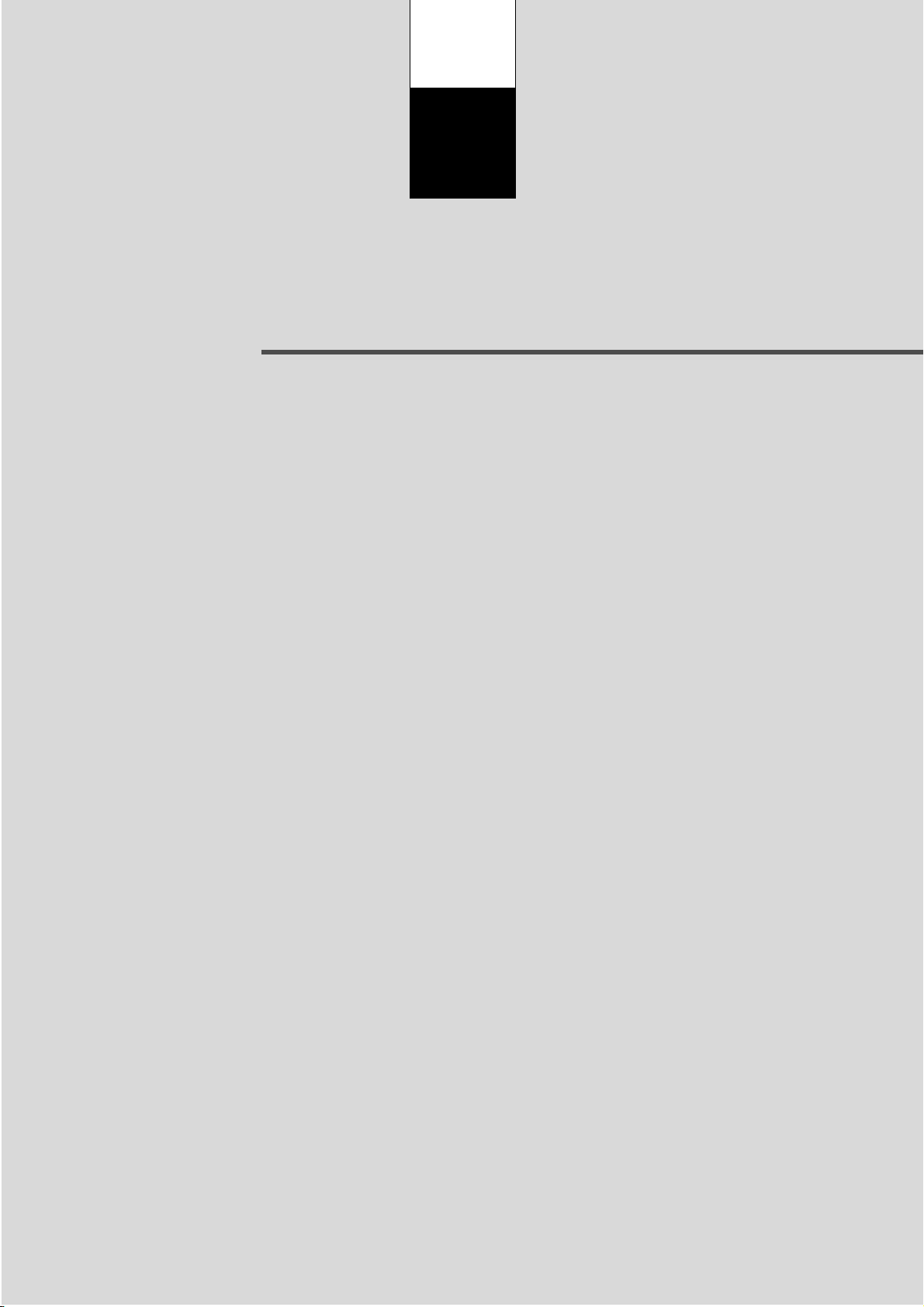
CHAPTER
1
COMPONENTS
This chapter describes checking the Components, Units and Assemblies of
the scanner, and operator panel arrangement,and the function of pars.
Checking the Components........................................................1-2
Units and Assemblies ................................................................1-3
Operator Panel............................................................................1-6
●
1-1
Page 22
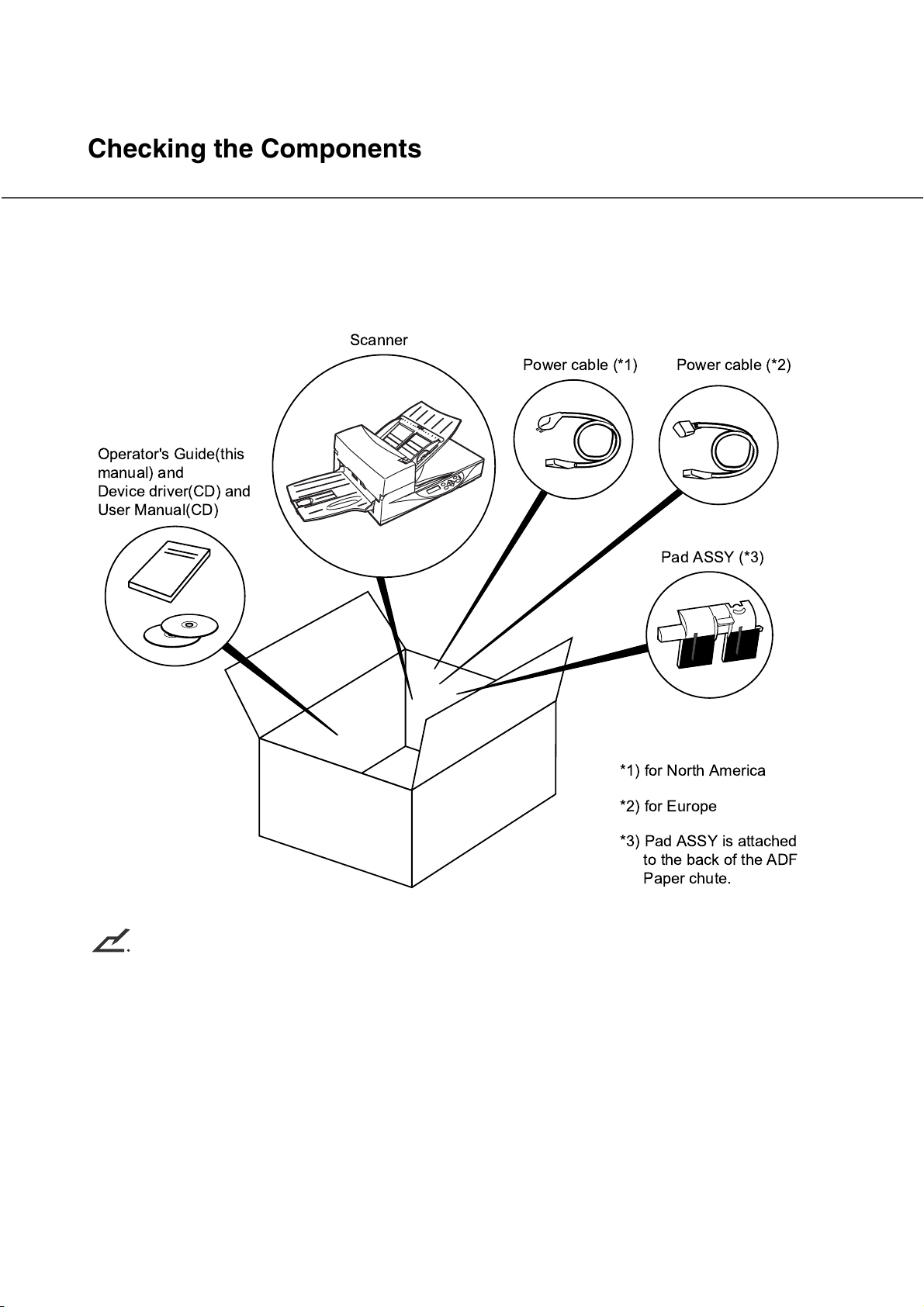
Checking the Components
These high precision components must be handled carefully.
Confirm that all the components shown in the following figure have been received.
If any component is missing, please contact your sales agent.
Scanner
Power cable (*1) Power cable (*2)
Operator's Guide(this
manual) and
Device driver(CD) and
User Manual(CD)
Pad ASSY (*3)
NOTICE
The CD-ROMs contains “Cleaning and Maintenance” and this manual.
*1) for North America
*2) for Europe
*3) Pad ASSY is attached
to the back of the ADF
Paper chute.
●
1-2
Page 23
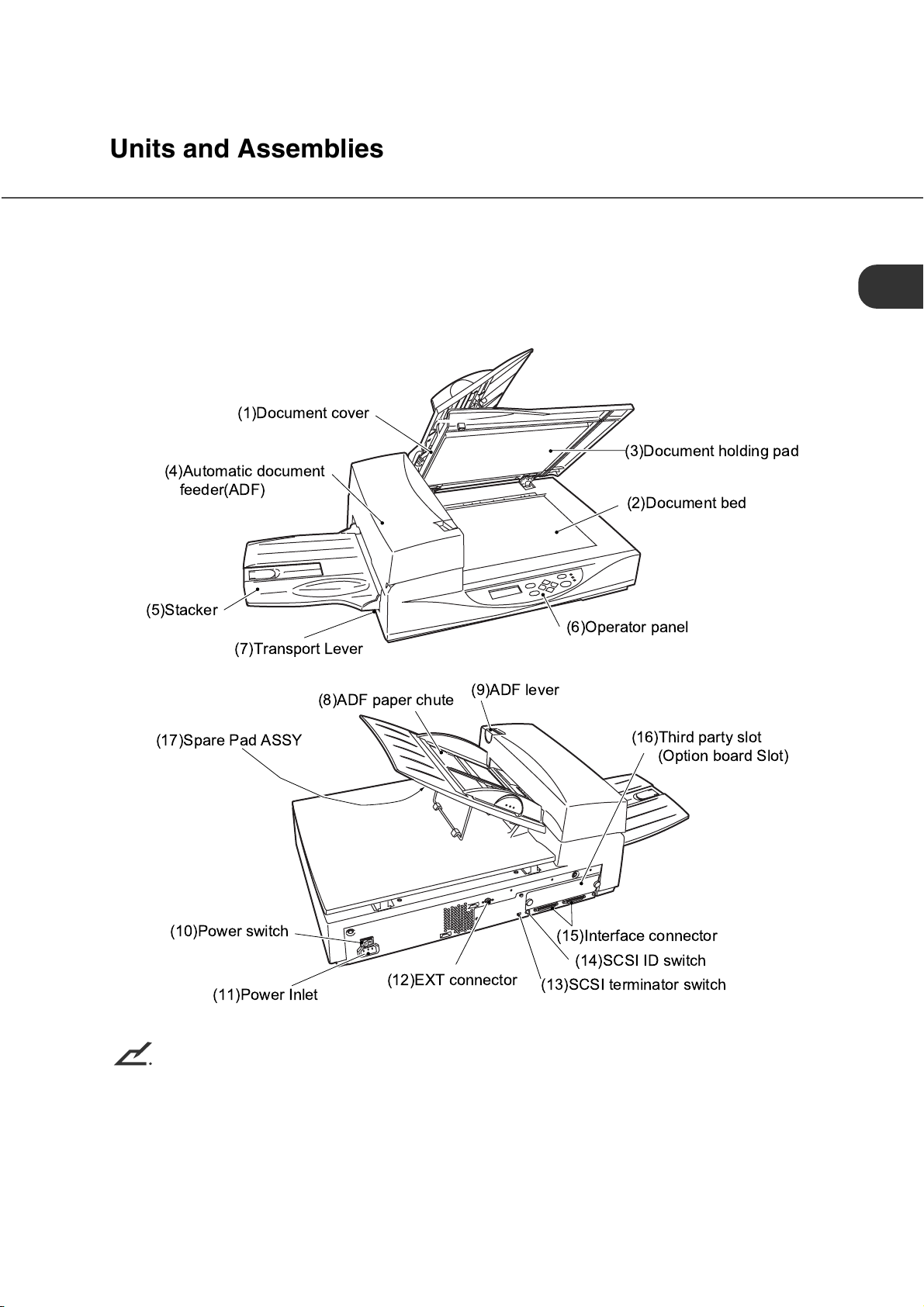
Units and Assemblies
This section shows the exterior view and assemblies of the scanner. This section also provides the name
of each part and describes its functions.
■
Units
(1)Document cover
(3)Document holding pad
(4)Automatic document
feeder(ADF)
(2)Document bed
(5)Stacker
(7)Transport Lever
(17)Spare Pad ASSY
(10)Power switch
(11)Power Inlet
NOTICE
(8)ADF paper chute
(12)EXT connector
(6)Operator panel
(9)ADF lever
(16)Third party slot
(Option board Slot)
(15)Interface connector
(14)SCSI ID switch
(13)SCSI terminator switch
The transport lever should be switched to the operating position when the scanner is to be used. Refer to
Chapter2 "Placing the Transport Lever (page 2-3)" for details.
1-3
●
Page 24
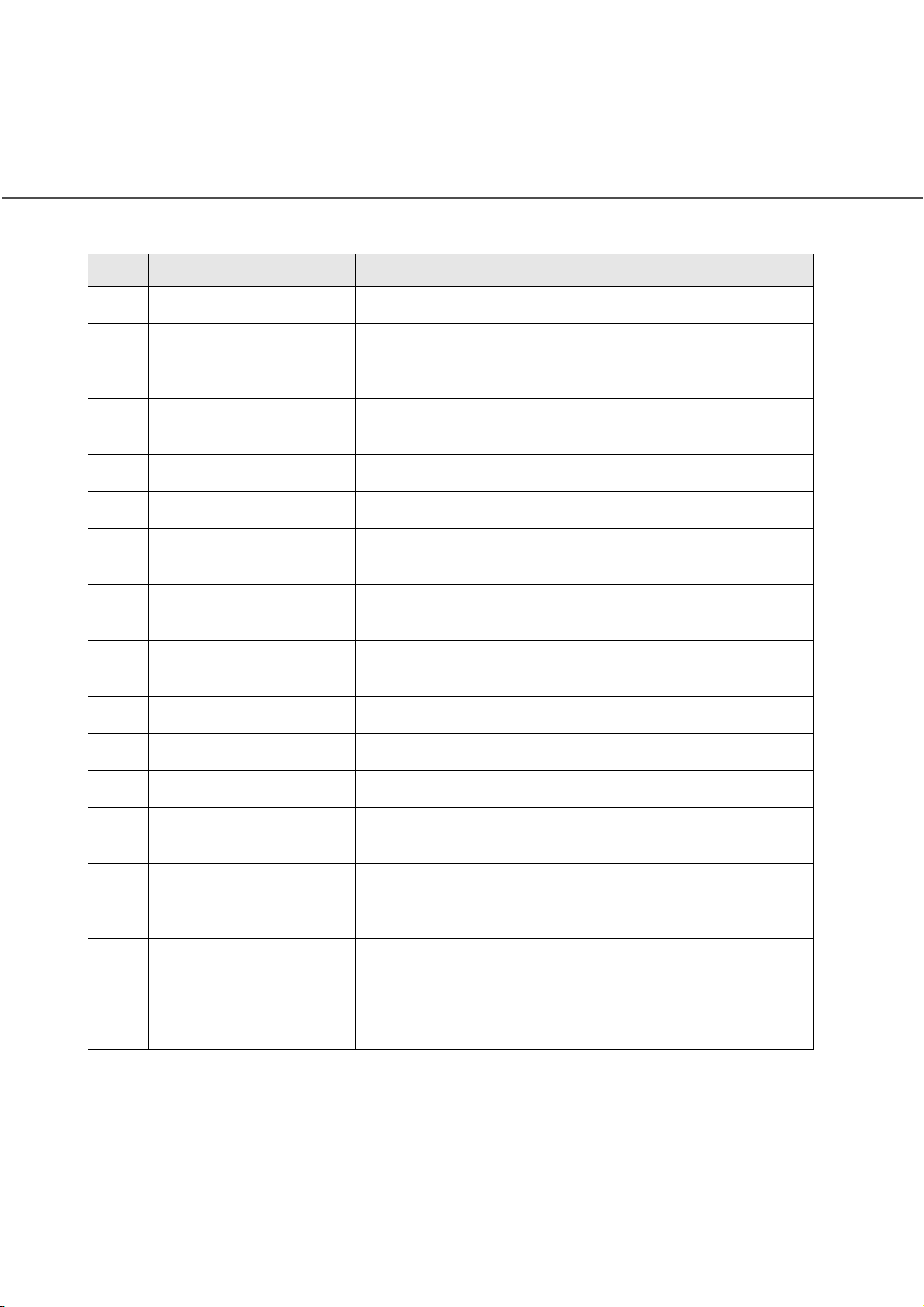
No . Part Function
1 Document cover Closes over and keeps in place the document to be read.
2 Document bed Holds document to be read. Also called Flatbed (FB).
3 Document holding pad Presses document to the Document bed.
4 Automatic document feeder
(ADF)
5 Stacker Stacks the read documents.
6 Operator panel Contains indicator panel that indicates scanner status.
7 Transport Lever Transport lever Secures the carrier unit. Set to locked position
8 ADF paper chute Holds the documents to be fed by the automatic document
9 ADF lever Opens/closes the ADF to enable the removal of documents
10 Power switch Turns the power On or Off.
11 Power inlet Connects to an AC power outlet with the power cable.
12 EXT connector Connects to an optional imprinter.
13 SCSI terminator switch Set to ON when the image scanner is the final device on the
Automatically feeds documents to the reading position.
when moving scanner.
feeder (ADF).
jammed in the feeder.
SCSI daisy chain. Otherwise, set to OFF.
14 SCSI-ID switch Sets the SCSI ID. (Default ID is 5.)
15 Interface connectors Connect to the host system with interface cables.
16 Third party slot A Fujitsu VIDEO INTERFACE BOARD or
fi-CMP3(JPEG COMPRESSION BOARD) is installed.
17 Spare Pad ASSY Spare pad assembly. (One spare pad assembly is provided as
the default setting.)
1-4
●
Page 25
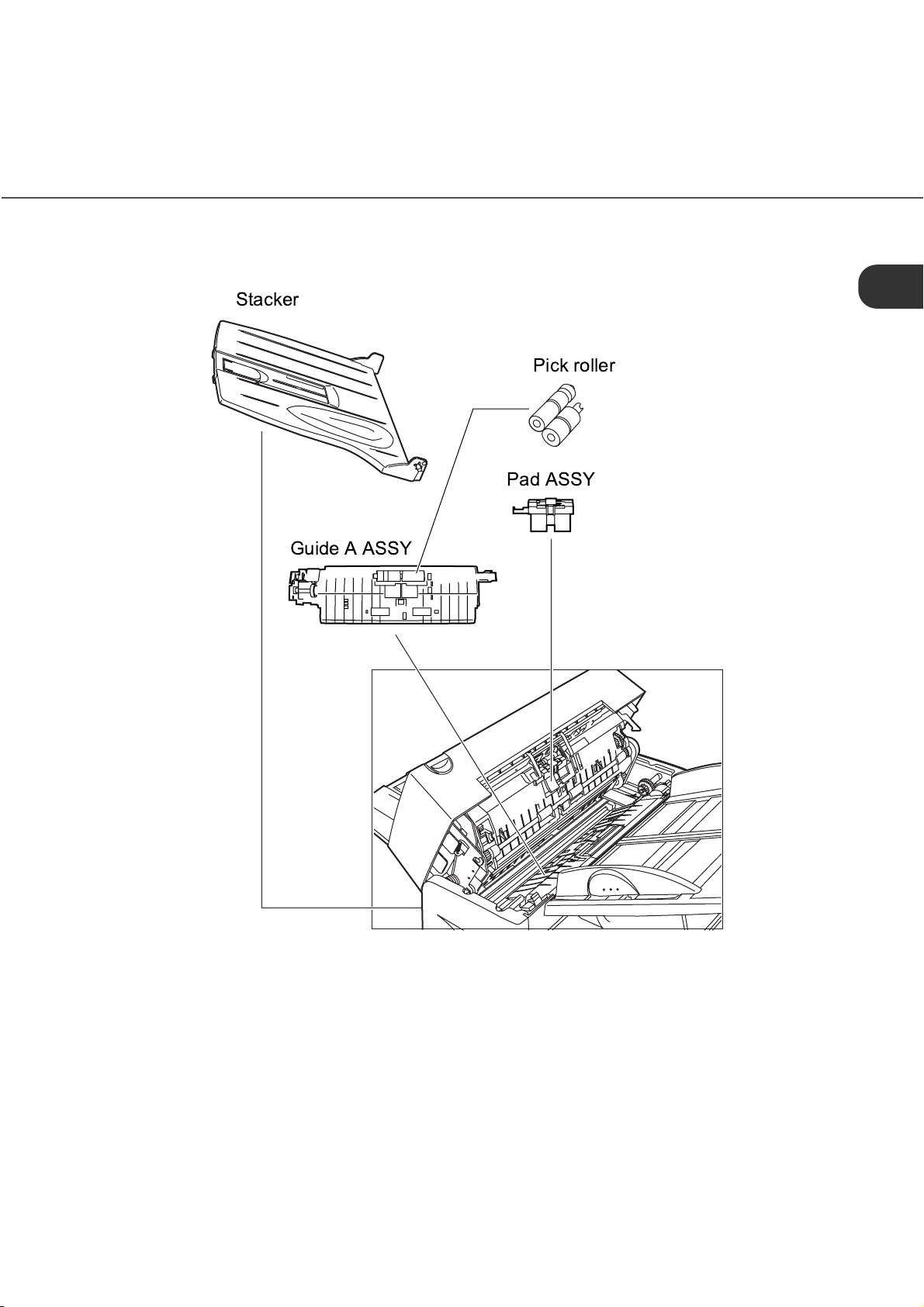
■
Assemblies
Stacker
Pick roller
Pad ASSY
Guide A ASSY
●
1-5
Page 26
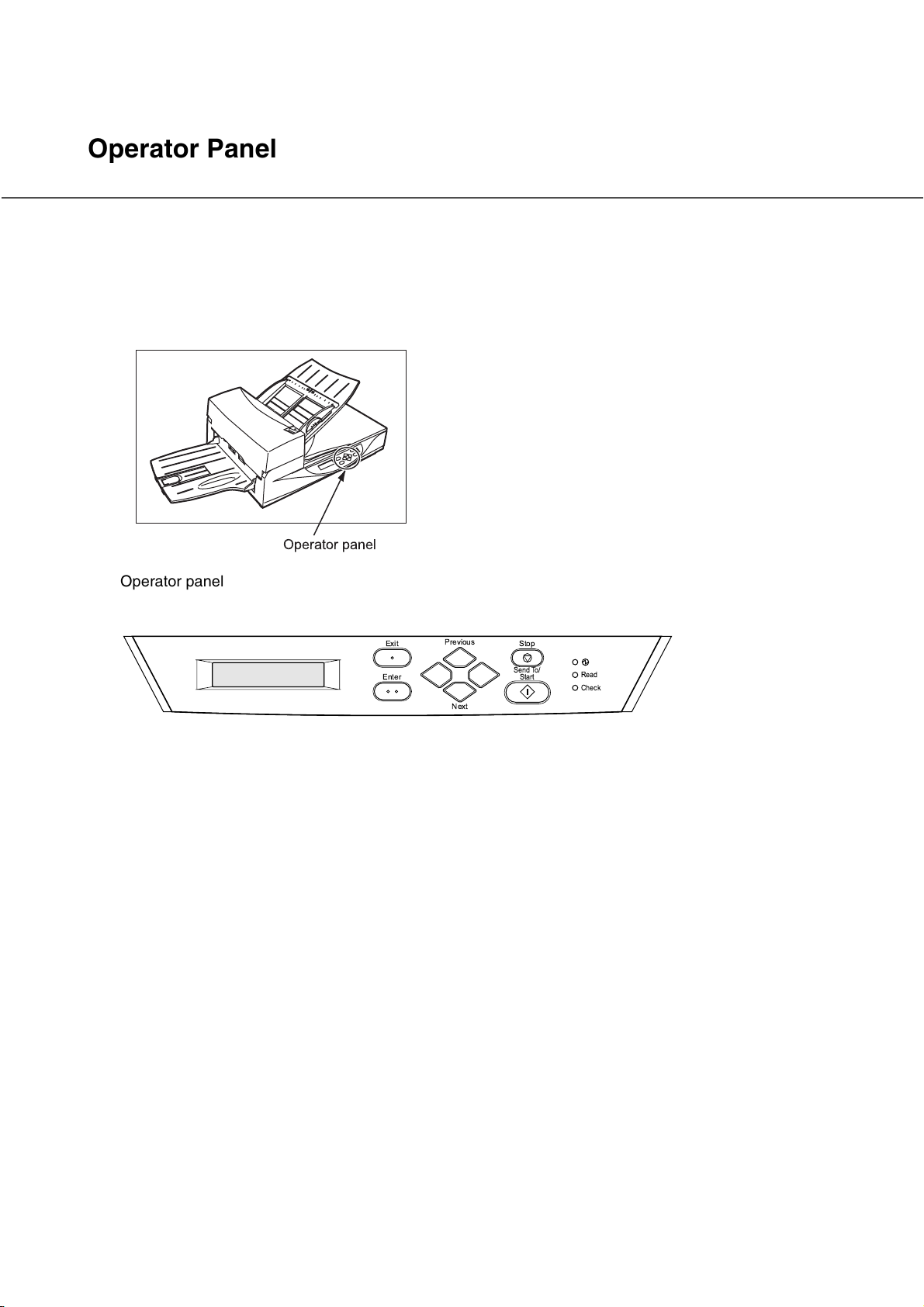
Operator Panel
The operator panel is located on the upper right hand side of the scanner. The panel consists of an LCD
display (16 characters x 2 lines), LEDs and buttons.
■
Arrangement
Operator panel
Operator panel
Exit
Enter
Previous
Next
Stop
Send To/
Start
Read
Check
●
1-6
Page 27
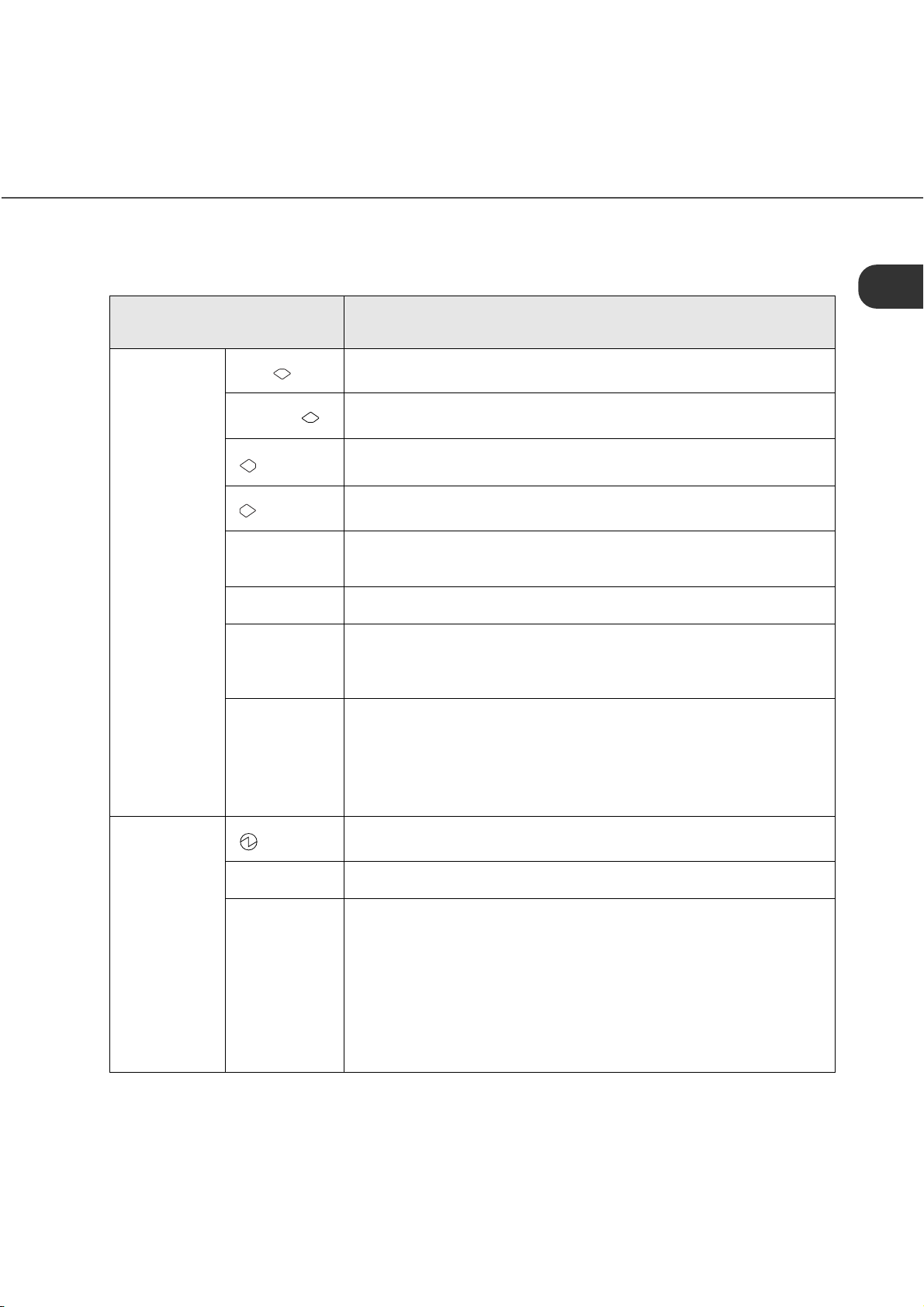
■
Button and LED
Name of the button and
LED
Button
Next
Previous
Exit When you are entering settings on the Operator panel, pressing this
Enter Enters the parameter currently selected by the cursor.
Send To/
Start
Stop When the Check LED lights, pressing this button releases the error
Function
Displays the next LCD screen.
Displays the previous LCD screen.
Moves the cursor to the left.
Moves the cursor to the right.
button returns you immediately to the Scanner Ready screen.
Operational only when Manual start mode is set or the Read lamp
lights; Starts the reading when video interface option is used. Some
application software packages make use of this button.
status (turns off Check and returns to the Scanner Ready screen).
Operational only during the reading operation; stops the reading
when the video interface option is used.
Also turns off the Check lamp.
LED Indicates that the scanner is On.
Read Indicates the scanner is reading or ready to read.
Check If lit, this indicates that an alarm occurred. Pressing the Stop button
turns the Check lamp Off.
If it blinks at one second intervals, this means that a jam or double
feed has been detected. If the problem is jammed paper, removing
the jammed paper turns off the Check lamp. If the problem is double
feed, pressing the Stop button turns off the Check lamp.
If it blinks at four seconds intervals, this means that cleaning the ADF
is necessary.
●
1-7
Page 28

●
1-8
Page 29
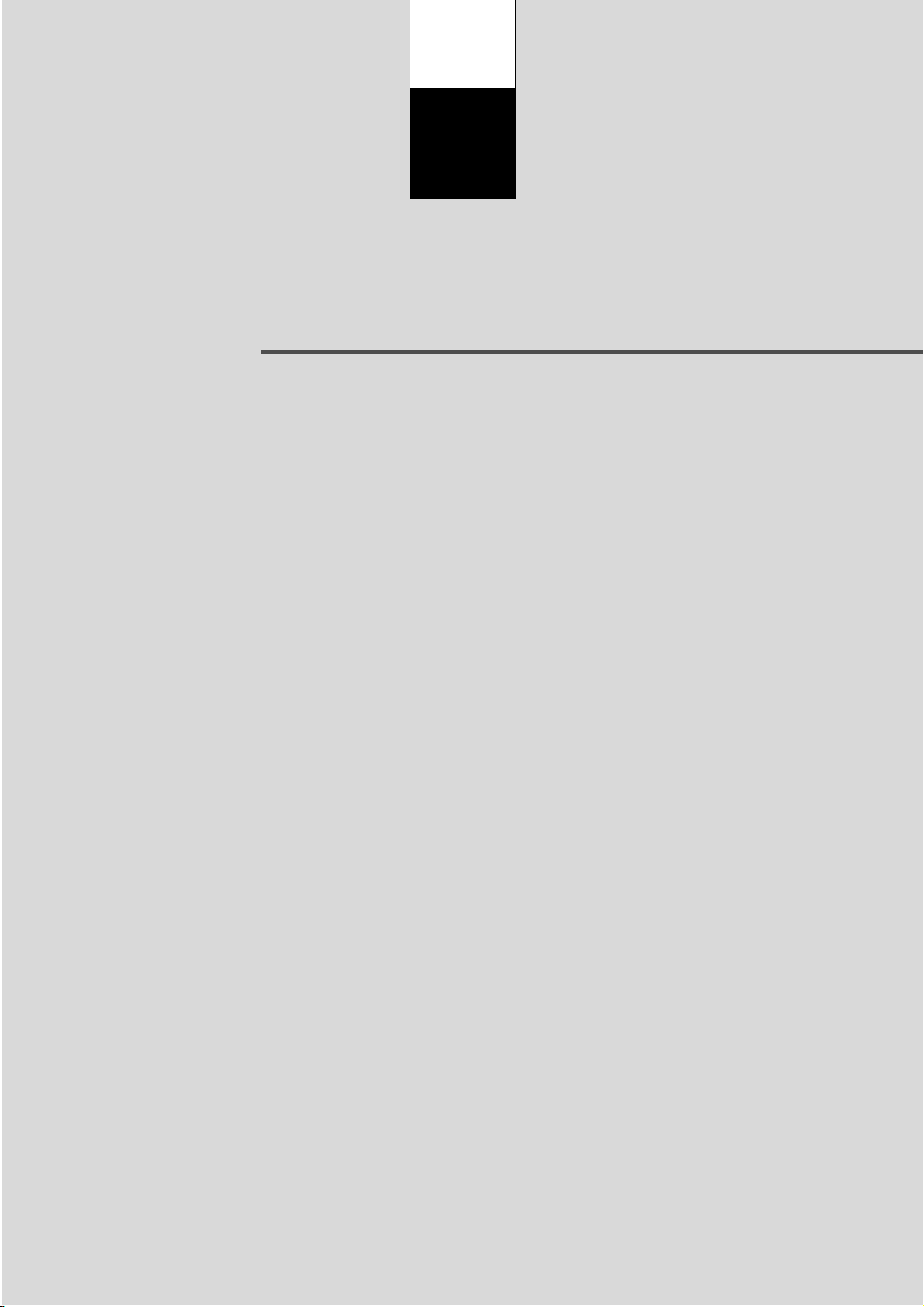
CHAPTER
2
INSTALLATION AND CONNECTIONS
The chapter describes how to install and connect the scanner.
Confirm of the Manufacturing Labels.......................................2-2
Placing the scanner....................................................................2-3
●
2-1
Page 30
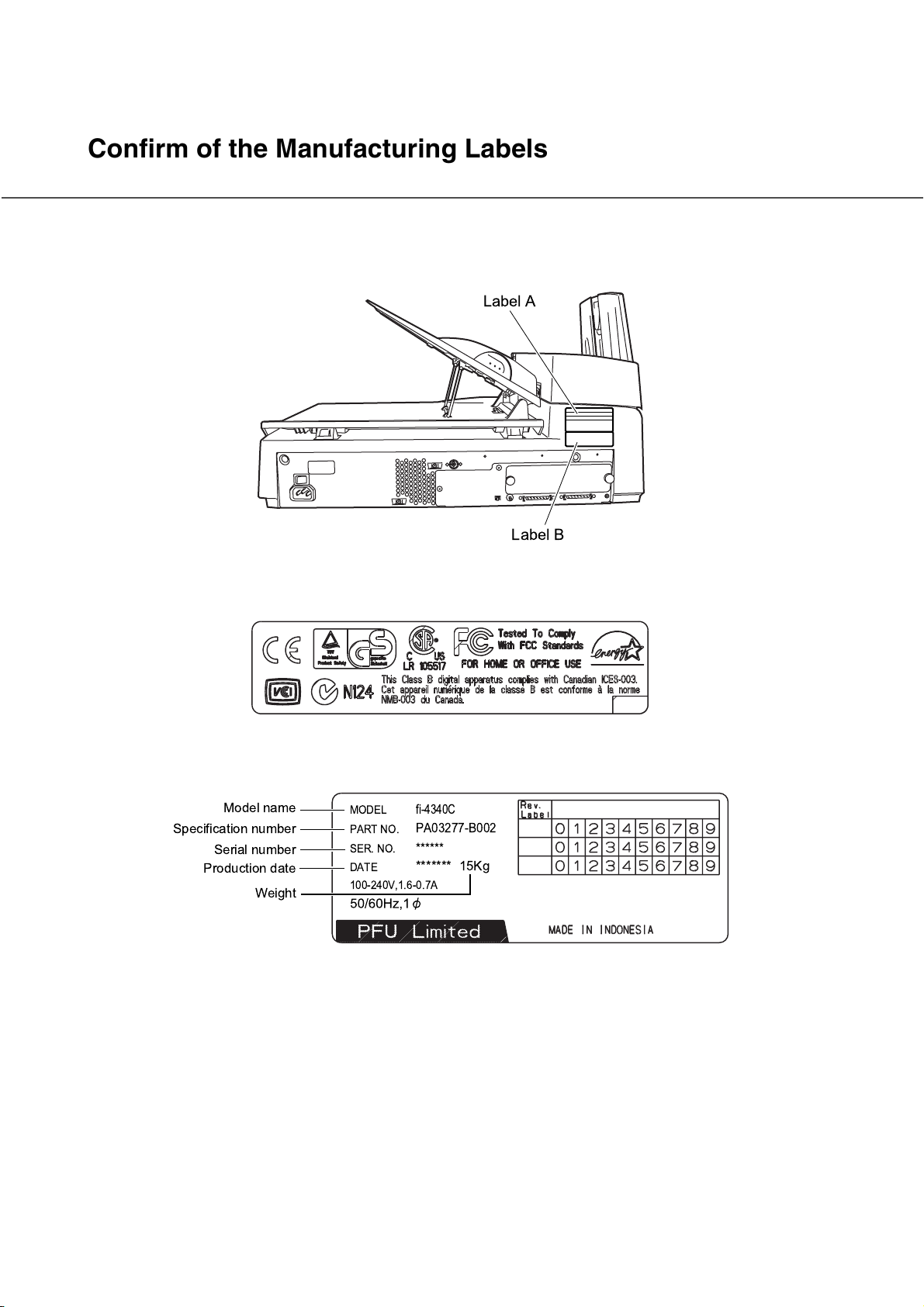
Confirm of the Manufacturing Labels
This section describes how to check the labels.
Position of two labels
Label A
Label B
Label A (Example; your actual label may differ)
Indicates regulations and standards to which this scanner conforms.
Label B (Example; your actual label may differ)
Indicates product information as follows:
Model name
Specification number
Serial number
Production date
Weight
MODEL
PART NO.
SER. NO.
DATE
100-240V,1.6-0.7A
fi-4340C
PA03277-B002
******
******* 15Kg
●
2-2
Page 31

Placing the scanner
This section describes how to place the scanner.
1. Place the Transport Lever.
2. Connect the SCSI cables.
3. Set the SCSI ID and the SCSI terminator.
4. Mount the Stacker.
5. Connect the power cable.
Turn the power switch off, before placing the scanner.
Turn the power switch off as follows:
■
Turning the power switch Off
1. Press the “O” side of the power switch to turn the power Off.
Power OFF
Power switch
■
Placing the Transport Lever
To keep the scanner from being damaged during shipping, the carrier unit is fixed with a Transport lever.
After placing the carrier unit where it will be installed, release the Transport lever as explained below.
1. Turn the Transport lever 90 degrees
counterclockwise.
Power On
ReleaseLock
CAUTION
Before moving the scanner, make sure that the Transport lever is locked to prevent possible damage.
Before locking the Transport lever, make sure that the carrier has returned to the home position.
2-3
●
Page 32

■
Connecting the interface cables
1. Connect the SCSI interface cables and secure them.
.
Back of the Image scanner
NOTICE
Interface cables
To the host system
To the host system
1. Factory default for the SCSI terminator is On. If the scanner is in the middle of the daisy chain or of two
devices, turn the scanner termination Off via the operator panel.
2. The factory default for the SCSI ID is 5. If the ID of the scanner is the same as the other device, change
the ID via the operator panel or change the ID of the other device.
■
Setting the SCSI ID and the SCSI Terminator
The default of the SCSI ID is 5. The SCSI ID is set by using the Setup mode of the operator panel.
1. Turn the power Off by pressing the “0” side of the power switch.
2. Turn the SCSI-ID switch on the rear of the image scanner to set the SCSI-ID.
ID No. Description
0 to 7 Can be set
8, 9 Return to default (Available ID NO. = 5) if set to 8 or 9.
3. Set the SCSI terminator switch on the rear of the image scanner to ON or OFF.
2-4
●
Page 33

NOTICE
The SCSI terminator switch is set to ON before shipment from the factory. When the image scanner is
located in the middle of a SCSI daisy chain, change the terminator setting to OFF.
When the image scanner is located at the end the daisy chain, set the terminator to ON.
■
Mounting the Stacker
1. Press in the bottom of the pins on both sides of the stacker with
your fingertips, and insert the stacker pins until they slot into the
holes on the image scanner.
■
Connecting the power cable
1. Connect the power cable to the power inlet of the device and a power outlet.
Stacker
Power outlet
Power inlet
Power cable
for North America
for Europe
●
2-5
Page 34

●
2-6
Page 35

CHAPTER
3
HOW TO INSTALL THE DEVICE
DRIVER
This chapter describes how to install this software.
Procedure....................................................................................3-2
●
3-1
Page 36

Procedure
For details on how to install the device driver, refer to the attached installation guide and the device driver's
user's guide in device driver’s CD.
●
3-2
Page 37

CHAPTER
4
OPERATING INSTRUCTIONS
This chapter describes this scanner’s operations.
Refer to the “Cleaning and Maintenance” manual for routine scanner
maintenance.
Turning the Power On................................................................4-2
Waking up the Scanner from the Low Power Mode................4-3
Manual Feed Mode Setting........................................................4-4
Loading Documents on the ADF...............................................4-5
Loading Documents on the Document bed .............................4-9
Loading Documents Larger than the Document bed..............4-10
Reading a Page from a Thick Book ..........................................4-11
Clearing Paper Jams..................................................................4-12
●
4-1
Page 38

Turning the Power On
This section describes how to turn the power On.
Press the “I” side of the power switch. The power turns On and the green Power lamp at the operator panel
lights.
Power OFF
Power switch
Power On
●
4-2
Page 39

Waking up the Scanner from the Low Power Mode
This section describes how to wake up the
scanner from the Low Power Mode.
To wake up the Scanner, simply press a button,
set the papers on the ADF, or send a command to
scan from the host computer.
NOTICE
As an E
NERGYSTAR
for energy efficiency.
®
partner, PFU Limited declares that this scanner meets the E
NERGYSTAR
®
guidelines
●
4-3
Page 40

Manual Feed Mode Setting
In this mode, the scanner waits for some predetermined time before issuing a “Paper Empty” message
after all documents are read. This predetermined time (time-out limit) is specified in the Setup mode.
Therefore, you can set the next documents on the ADF paper chute without interrupting the reading
operation.
The procedures for setting the manual feed mode are as follows:
1. Turn the power On and verify that “Scanner Ready” is displayed on the LCD.
Screen M1
Re a d
y
2. Press then the scanner displays Screen M2.
Screen M2
Mo d e
Re a d
S
e
i
n
3. Press then the scanner displays Screen M3
.
Screen M3
M
M
ode
Ma n u
S
e
a
l
4. Press then the scanner displays Screen M4.
Screen M4
01 Ma
M
=No/ Y
n
u
e
s
XXX
XXXXX0
lect 0
gMode
l
al Feed
ct 1
e
Feed?
X
>
5. Select “Yes” by pressing . Then press .
6. Press to return to the “Scanner Ready” screen. Note that “Manual Feed” is shown on the LCD.
This means that the scanner is in Manual Feed mode.
Screen M1
X
>
●
4-4
Ma n
Re a d
u
a
l
y
XXXXX0
XXX
Page 41

Loading Documents on the ADF
NOTICE
Be sure to change the position of the Transport Lever according to the Chapter2 "Placing the
Transport Lever (page 2-3)" procedure before operation.
ADF paper chute
ADF
Lift up the ADF paper chute and lock the bar in its operating
position.
1
Guide
Guide lever
ADF lever
Stacker
Fan the sheets before setting a stack of
documents on the ADF paper chute. For details
2
see the next page.
10mm
Bar Operating Position
Document
4-5
●
Page 42

• Place the documents face down, with the top to the left as shown in A. (The long side is the top for
landscape mode and the short side is the top for portrait mode.)
• Holding both ends with both hands, lift the documents.
• Hold the documents tightly with your left hand and bend them as shown in B.
• Grip the documents tightly with your right hand, loosen the grip of your left hand, and straighten as
shown in C.
• Even up the feed edge of the batch of paper as shown in D.
Top
A
(For portrait mode)
C
B
A
B
D
C
NOTICE
Reduce the batch size of the documents if double feed or mispick occurs.
NOTICE
Note the following when preparing the paper.
• Remove paper clips and staples. Flatten the staple holes.
• A preliminary document feed test may be necessary to avoid unexpected errors. If document slip or
jam in the ADF (JAM error) or double feed occurs frequently, read the documents manually using the
Document bed.
The following documents may be difficult to read properly using the ADF:
- Paper with clips or staples.
- Paper written on with wet ink.
- Paper of uneven thickness (for example, envelopes).
- Paper with large rumples or curls.
- Paper with folds or tears.
- Tracing paper.
- Coated paper.
- Carbon paper.
- Paper smaller than A8 (vertical)
4-6
●
Page 43

- Paper larger than letter size in width (216 mm) or legal size in length (356 mm)
- Materials other than paper (for example, clothes, metal foil, or OHP film).
- Light-sensitive paper.
- Paper which has perforations and drilling in an end.
- Non-rectangular paper.
- Very thin paper.
• Set documents on the ADF so that the curl of the leading edge does not exceed the measures shown
below.
More than 30mm Feed direction
Less than
3mm
Read surfaceTop of the paper
• To avoid skewing, do not feed documents of different widths during the same batch.
Adjust the stacker extension to the paper
3
size.
Less than
5mm
More than 30mm
Top of the paper
Stacker ADF paper chute
Feed direction
Read surface
●
4-7
Page 44

Set the guides so that there is a small
clearance between the document edges and
4
the guides. Load the document face down on
the ADF paper chute and adjust the guides
to the document width.
Document
Guide leber
(Both sides)
NOTICE
• Squeeze the guide lever to free the guides.
• Do not load document stacks thicker than 8 mm.
• Set the guides so that they touch the document sides.
After the read command is issued from the host system and the documents are read, scanned
documents are expelled into the stacker for removal.
5
Guide
max.8 mm
(0.32")
●
4-8
Page 45

Loading Documents on the Document bed
CAUTION
Do not look directly at the light source during the read operation.
Document cover
Document holding pad
Document bed
Open the document cover.
1
Place the document face down and
align the top left corner with the
2
reference mark.
Slowly close the Document cover.
3
Issue the read command from the host system.
4
Reference mark
●
4-9
Page 46

Loading Documents Larger than the Document bed
CAUTION
Do not look directly at the light source during the read operation.
Document bed
Document
Open the Document cover to an angle of approximately
90 degrees, and lift up the cover (in the direction of the
1
arrow) to remove it.
Place the document face down on the Document bed.
Issue the read command from the host system.
2
After the read operation, remove the document, re-attach the Document cover and close it gently.
3
4-10
●
Page 47

Reading a Page from a Thick Book
CAUTION
Do not look directly at the light source during the read operation.
Open the Document cover.
1
Thick book
Place the book face down on the Document bed.
2
Issue the read command from the host system. Keep
3
the cover open for the reading operation.
NOTICE
Do not move the book during the read operation.
●
4-11
Page 48

Clearing Paper Jams
Remove all the documents from the ADF paper chute.
1
Paper
ADF
ADF lever
Pull the ADF lever to open the ADF.
2
Remove the jammed document(s).
3
NOTES
• Inspect the paper and the paper path. Make sure no staples, paper clips or other materials caused
the jam. All staples and paper clips should be removed from all documents before scanning.
• Be careful not to pull the spring for the Pick while
removing a jammed document.
Spring for the Pick
●
Close the ADF.
4
4-12
Page 49

CHAPTER
5
ADF DOCUMENT SPECIFICATION
This chapter describes the document size and document quality required to
use the ADF successfully.
Document Size............................................................................5-2
Document Quality.......................................................................5-3
ADF Document Feeder Capacity...............................................5-5
Areas not to be Perforated ........................................................5-6
Grounding Color Areas..............................................................5-7
Double Feed Detection Condition.............................................5-8
Job Separation Sheet.................................................................5-9
●
5-1
Page 50

Document Size
The following figure shows document sizes that the scanner can read using the ADF.
Maximum Minimum
Scanner
A B A B
fi-4340C 216 (8.5 in) 356 (14 in) 53 (2.1 in) 74 (2.9 in)
(Unit : mm)
●
5-2
Page 51

Document Quality
This section describes the types and weights of paper that the scanner can read and precautions in
preparing documents to ensure maximal scanner functioning.
■
Document type
The recommended paper type for documents is as follows:
• Woodfree paper
• Plain paper (for example, the paper type specified for XEROX 4024)
When using any other type of paper, test feed a few sheets with the ADF to ensure the paper feeds
properly before performing a large-scale reading operation.
Any paper can be used on the Document bed. However, the ground color specification must satisfy the
specification described in the Grounding Color Area section.
■
Paper weight
The paper weight should fall within the following ranges:
• 52 to 127 g/m
■
Precautions
A preliminary document feed test may be necessary to avoid unexpected errors. If document slip or jam in
the ADF (JAM error) or double feed occurs frequently, read the documents manually using the Document
bed.
The following documents may be difficult to read properly using the ADF:
• Paper with clips or staples.
• Paper written on with wet ink.
• Paper of uneven thickness (for example, envelopes).
• Paper with large rumples or curls.
• Paper with folds or tears.
• Tracing paper.
2
(13.9 to 34 lb), 127g/m2 (34lb) for A8
• Coated paper.
• Carbon paper.
• Paper smaller than A8 (vertical)
●
5-3
Page 52

• Paper larger than letter size in width (216 mm) or legal size in length (356 mm)
• Materials other than paper (for example, clothes, metal foil, or OHP film).
• Light-sensitive paper.
• Paper which has perforations and drilling in an end.
• Non-rectangular paper.
• Very thin paper.
NOTICE
• When scanning a translucent document, set the density to light mode.
• Carbonless papers have a chemical composition that damages the Pad and the rollers which send a
paper (Pick roller etc). Therefore, note the following:
Cleaning : If mispicks occur frequently, clean the Pad and Pick roller in accordance with
the “Cleaning and Maintenance” manual.
Replacement of parts :The life of the Pad and Pick roller may be shorter than if PPC paper
documents are fed.
• The leading edge of all documents fed using the ADF should be straightened so the curl of the paper
meets the specifications shown below:
More than 30mm Feed direction
Less than
3mm
Less than
5mm
Read surfaceTop of the paper
• To prevent roller smudging, avoid scanning a document filled out in a pencil.
Clean the roller as ofen as possible when scanning many document.
More than 30mm
Top of the paper
Feed direction
Read surface
●
5-4
Page 53

ADF Document Feeder Capacity
The number of pages that can be loaded into the ADF chute depends on the paper size and the ream
weight. This information is shown in the following graph:
100
80
52 64
ADF Capacity (g/m
A4/Letter or smaller
79
63
81 104 127
2
61
49
)
50
40
ADF chute
loading
(number of
pages)
100
Legal
80
60
40
20
0
Paper weight conversion table
Country Unit Conversion
Japan kg/ream 45 55 64.6 77.5 90 109.8 135
US lb 13.9 17 20 24 27.9 34 41.8
Europe
g/m
2
52 64 75 90 104 127 157
●
5-5
Page 54

Areas not to be Perforated
With the ADF, perforations in the shaded areas may cause errors. If you must read data from such a paper,
use the Document bed:
Read reference
position
Feeding
direction
15
79
Center of
sensor arm
10 10
Front
side
79
Center of
sensor arm
Top of paper
●
5-6
35
Center of paper
Bottom of paper
(Unit : mm)
Page 55

Grounding Color Areas
The shaded area in the Figure below should have paper grounding color (white) or drop-out color. If not,
turn the white level following Off when reading.
Grounding color (white)
or drop-out color area
Read reference
position
Subscanning
direction
Main scanning direction
3
Front Side
(Unit : mm)
●
5-7
Page 56

Double Feed Detection Condition
When the double-feed sensor is used, the thickness or the combination of the thickness and the length of
the document is subject to the following specifications:
1 Thickness: 0.065 mm to 0.15 mm
2 Paper length accuracy: 1% or less
3 Any black print at the center of the leading edge of the paper is not allowed. (10 mm x 10 mm)
4 No binding holes are allowed within 35 mm of the middle (halfway point) along the center of the paper.
5 Printing duty: 12 % or less
6 The deviation of the amount of transparent light on the base color area should be less than 10 %.
NOTICE
Certain paper types or a certain condition of paper result in lower detection rates in terms of double feed
detection.
No printing allowed
35 mm
10 mm
Feeding direction
No binding holes allowed
●
Center of Paper
5-8
Page 57

Job Separation Sheet
1 Shape
The following shows the typical format of the job separation sheet.
15
Reading direction
Top of paper
15
Bottom of paper
Center of paper
2 Paper conditions
The paper conditions are the same as the specification described before. But the paper width must be
A4 or larger (210 mm or larger in width).
(Unit : mm)
●
5-9
Page 58

●
5-10
Page 59

CHAPTER
6
OPERATOR PANEL MESSAGE
This chapter describes the components of the scanner, part names, and LED
indicators. After unpacking the scanner, confirm that all components have
been received by checking them against the list in the first section.
Counter Display..........................................................................6-2
Operation status.........................................................................6-3
Temporary error..........................................................................6-4
Alarm ...........................................................................................6-5
●
6-1
Page 60

Counter Display
The displays for the Paper and Abrasion counters are shown below:
Paper counter
XXX
Ready XXXXX
Abrasion counter
X
>
0
Simultaneously press the and arrow buttons for at least 1 second, to switch to the Life counter
panel display as shown below:
>
0
Counter
Paper counter
Re a d
Function
When the
button is pressed
for at least 1 second
y
XXXXXX
*
Life counter
The paper counter counts the number of scanned sheets from
the start of reading until Paper Empty or an error is detected.
The counter is automatically reset at the start of reading. The
counter is used for checking the number of the sheets scanned
in one batch.
When the
button is pressed
for at least 1 second
This counter increments each time a document is scanned. It is
not initialized until the power is turned off. The counter can be
used, for example, for checking the number of sheets that have
been scanned in one day.
Abrasion counter The abrasion counter counts the accumulated number of scanned sheets. This
counter increments every 10 sheets. It is useful to check the cleaning cycle or the
parts replacement cycle. How to reset it is described in Chapter7 "SETUP MODE".
Life Counter Keeps a cumulative count of the number of scans made after shipping.
This counter increments by 1 after every 10 scans and may be used to estimate of
the device's remaining scan life.
NOTICE
When the counter value is 0, no number is displayed.
6-2
●
Page 61

Operation status
The operation status messages are as follows:
<Power-on>
W
ar mi n
g
up Now!
-
!
<Reading>
N
ow Re
a
ing!
d
<Low Power Mode> When the Scanner Display turns Off and the power indicator
remains “On”, the scanner is in the Low Power Mode.
NOTICE
One of the following will wake up the scanner:
• Pressing any button.
• Setting the paper on the ADF.
Sending a command from the host computer.
<Waiting for Start>
(Only When the Video Interface Option is installed.)
The scanner displays the following screen when waiting for the Start
button to be pressed:
S
tart
S
W
ON!
<Cleaning request> When the ADF glass cleaning is necessary, the scanner displays
the following on the
LCD:
ean
l
C
Now R
A
e
FGlass
D
di ng!
a
When the Pick roller cleaning is necessary, the scanner displays the
following on the upper
line:
ean
l
C
Now R
P
e
c
i
di ng!
a
rol le
k
r
Clean the Pick roller or the ADF glass in accordance with the
manual, “Cleaning and Maintenance”.
●
6-3
Page 62

Temporary error
<Hopper empty>
<Jam>
<ADF cover open>
P
aper
E
pt y
m
This message is displayed if there is no more paper on the ADF
paper chute during a read operation in ADF mode. Fill the ADF
paper chute with paper. To enable the read operation, press the
stop button.
P
aper
J
m
a
This message is displayed if a document is jammed in the ADF. See
the “Cleaning and Maintenance” manual for removing jammed
documents.
A
DF- Co
v
rOpen
e
This message is displayed if the ADF is not closed completely.
Close the ADF completely. To enable the read operation, close the
ADF completely.
<Double feed error>
D
oubl e
eed
F
This message is displayed when the ADF detects the Double feed
error. Check the document and re-scan the document.
●
6-4
Page 63

Alarm
One of the following messages is displayed if an error occurs in the scanner. If one of the following error
messages is displayed, turn the power Off and then On again. If the same message is displayed, contact
your service representative.
<Optical alarm front>
<Optical alarm back>
<FB mechanism alarm>
Fr ont
O
pt i ca
Bac k
O
pt i ca
M
echan
Fl
l
S
l
a
i
ide
S
Al ar m
de
i
Al ar m
bed
t
al Al ar
c
m
NOTICE
When the total number of sheets scanned by the ADF is less than 100, the message above and the
message below are displayed alternately. Remove the bracket (Shipping Lock) that holds the carrier in
place.
eck
h
C
Lock
S
i
h
pi ng
p
<Motor fuse alarm>
M
ot or f
u
eAlarm
s
<Lamp fuse alarm>
<Image transfer alarm>
<Memory alarm>
<EEPROM alarm>
<FAN alarm>
L
ampf u
I
mg T r
M
emor y
E
EPROM
F
AN Al
s
e
a
n
A
A
a
r
Al ar m
sAlarm
larm
larm
m
●
6-5
Page 64

<IPC Board alarm>
(Image Processing board)
<Self-diagnostics Error>
I
PC Bo
a
dAlarm
r
The Power indicator (LED) and Check lamp blink alternately.
●
6-6
Page 65

CHAPTER
7
SETUP MODE
This chapter describes the setup mode of the scanner.
Activating the Setup Mode ........................................................7-2
Contents of the Setup Mode......................................................7-3
●
7-1
Page 66

Activating the Setup Mode
This section describes how to activate the setup mode.
1. Turn the power On. Then the scanner displays “Scanner Ready” on the LCD.
Screen M1
X
>
Re a d
XXX
y
XXXXX0
2. If the scanner does not have a video interface option, go to the procedure step 3.
Press then the scanner with the video interface option displays Screen M2.
Screen M2
ode
M
Re a d
S
i
l
e
gMode
n
ct 0
e
3. Press then the scanner displays Screen M3.
Screen M3
ode
M
M
Ma n u
S
a
l
e
l
ct 1
e
Feed?
4. Press then the scanner displays Screen M4.
Screen M4
1M
0
M
=No/ Y
n
a
e
a
u
s
l
Feed
5. Press . Now the scanner is at Screen 1 (page 7-5) in Setup mode.
NOTICE
Any time you press , you can return to the “Scanner Ready” screen.
7-2
●
Page 67

Contents of the Setup Mode
This section describes the contents of the setup mode.
No Item Description
1
Double feed check
2
Length check
=No/10/15/20 mm
3
IPC pre-setting
Resetting of
4
abrasion counter
5
Pick start time
setting
6
Time-out limit setting
Specifies the double feed detection.
Double feed is detected by checking the
document length and/or paper
thickness.(*1)
Specifies the document length to enable
double feed detection sets the document
length.
Scanner automatically sets the
recommended reading parameters. 3 sets
of parameters are available when IPC-4D
is not installed.
Resets the abrasion counter. --- ---
Specifies the time from document Insertion
to the start of picking. User can select the
most comfortable Pick start time for the job.
Specifies the time the scanner waits for
the next document insertion after the last
document was scanned.
Selectable
parameters
No/Yes No
Tolerance:
No/10/15/20mm
Document:
No
1: Sharpen
2: Darken Character
3: Copy Quality
Time:
0.2 to 29.8 sec
Time:
27 values from
1 to 1999 sec
Default
No
No
1.0 sec
30 sec
7
ADF front offset
setting(*2)
8
ADF back offset
setting(*2)
9
Document bed
offset setting(*2)
10
IPC status display
Low Power Mode
11
setting
12
Select Interface
Display TPS Board
13
ID Number
Specifies the horizontal and vertical offset
of the front side image when using the
ADF.
Specifies the horizontal and vertical offset
of the back side image when using the
ADF.
Horizontal and vertical offset of the FB
image is specified.
Displays whether or not the image
processing board (IPC-4D) and the
Imprinter option are installed.
Changes the default setting of the duration
for power save.
Selects the interface when the scanner
has a board in the third party Slot.
Displays the ID number of the board which
is installed in the third party Slot.
Offset:
H:-2 to +3 mm
V:-2 to +3 mm
Offset:
H:-2 to +3 mm
V:-2 to +3 mm
Offset:
H:-2 to +3 mm
V:-2 to +3 mm
--- ---
5 min.
to 60 min.
Auto/SCSI/Tps Auto
--- ---
Offset:
H: 0 mm
V: 0 mm
Offset:
H: 0 mm
V: 0 mm
Offset:
H: 0 mm
V: 0 mm
15 min.
●
7-3
Page 68

(Continued)
No Item Description
14
IPC mode
15
ADF Edge Erasing
16
FB Edge Erasing
17
Select read color
18
Gray mode
When the IPC-4D image processing board
is installed in the third party Slot, select
this IPC-4D board or the image processing
circuit built in the scanner.
Adjusts the edge areas to be erased from
the image scanned by the automatic
document feeder (ADF).
Adjusts the edge areas to be erased from
the image scanned by the flat bed (FB).
Selects the color to be read in unicolor
reading.
Switches between quality priority scanning
and speed priority scanning with respect
to the default setting when scanning
grayscale images.
Selectable
parameters
Standard/IPC4D Standard
Left/Right:
0 to 15 mm
Top:
0 to 15 mm
Bottom:
-7 to +7 mm
Left/Right:
0 to 15 mm
Top:
0 to 15 mm
Bottom:
0 to 15 mm
R/G/B/W G
Normal/
Draft/
Quality
Default
Left/Right:
0 mm
Top:
0 mm
Bottom:
0 mm
Left/Right:
0 mm
Top:
0 mm
Bottom:
0 mm
Normal
19
Remaining ink
20
Print No.
*1) Some restrictions apply to the detection of a double feed.
*2) This offset refers to the difference from the value adjusted by automatic offset adjustment.
Displays the remaining amount of ink
when the Imprinter option is attached and
resets the remaining ink counter when
replacing the ink.
Selects printing of Nos. when the Imprinter
option is attached.
Reset/No No
on/off off
●
7-4
Page 69

1 Setting double feed detection (Paper Thickness)
When you set the use of double feed detection, you must set it as follows:
1. Press or and let the scanner display Screen 1.
Screen 1
1D
0
!
=
No/ Ye
u
o
s
l
b
e
1/ 2: St o
Feed
p
2. At Screen 1.
Press either the or button to set the double feed detection according to the paper thickness
(transmitted light).
The paper thickness is checked using the difference between two consecutive sheets of paper fed
from the ADF. On this screen, select whether or not to check for double feeding, and select the error
processing.
Each time either of these buttons is pressed, the location of the blinking moves. When the button is
pressed, the blinking moves from (1) to (3). When the button is pressed, the blinking moves in the
opposite direction. However, if the setting by the host computer is valid, the location of the blinking
does not move when either button is pressed.
(1) “No” is blinking: Paper thickness is not checked.
(2) “Yes” and “1” are blinking: Paper thickness is checked. However, a detected double feed error
is displayed on the screen only; processing is continued.
(3) “Yes” and “2: Stop” are blinking: Paper thickness is checked. When the double feed error is
detected, the scan processing is stopped. The error is then reported to the host.
If you want to disable the double feed, select “No” then press . Press to return.
NOTICES
1. Double Feed detection might have better results when both the paper thickness and the paper length
are used.
2. When the document in ADF is not the double fed document, the previous document might be double
fed, in case the scanner stops feeding by using the double feed detection.
3. Depending on the type of printing on the document, a double feed may not be detected by the paper
thickness.
7-5
●
Page 70

2 Setting double feed detection (Paper Length)
1. Press or and let the scanner display Screen 2.
Screen 2
2L
0
!
=
No/ Ye
n
e
s
t
g
h
1/ 2: St o
Che c
k
p
2. Press either the or button to set double feed detection according to paper length. The paper
length is checked using the difference between two consecutive sheets of paper fed from the ADF.
Each time either of these buttons is pressed, the location of the blinking moves. When the button is
pressed, the blinking moves from (1) to (3). When the button is pressed, the blinking moves in the
opposite direction. However, if the setting by the host computer is valid, the location of the blinking
does not move when either button is pressed.
(1) “No” is blinking: Paper length is not checked.
(2) “Yes” and “1” are blinking: Paper length is checked. However, a detected double feed error is
displayed only on the screen; processing is continued.
(3) “Yes” and “2: Stop” are blinking: Paper length is checked. When the double feed error is
detected, the scan processing is stopped. The error is then reported to the host.
If you want to disable the double feed, select “No” then press . Press to return.
After pressing , the scanner displays the Screen 3.
Screen 3
2- 1
0
!
=
10/ 15
L
/
n
e
0mm
2
g
th
3. Press either the or button to set double feed detection (paper length). When the button is
pressed, the blinking moves from (1) to (3). When the button is pressed, the blinking moves in the
opposite direction.
(1) The “10” is blinking: Threshold is 10mm
(2) The “15” is blinking: Threshold is 15mm
(3) The “20” is blinking: Threshold is 20mm
7-6
●
Page 71

3 Setting IPC pre-set mode
When you set the use of the IPC pre-set mode, you must set it as follows:
1. Press “Next” or “Previous” and let the scanner display Screen 4.
Screen 4
03 I P
!
=
No
C
Pr e- Set
2. At Screen 43, press or to select the pre-Setting and press to activate the pre-setting.
Then the scanner displays Screen 5.
Screen 5
03- 1
!
Pr es
U
e
eIPC
s
?Yes/N
t
o
NOTICES
The following IPC pre-settings can be selected when IPC-4D is installed:
Preset 1: Captures texts printed on the colored background
Preset 2: Produces an image with good contrast
Preset 3: OCR Smoothing
Preset 4: Image Smoothing
Preset 5: Dither
Preset 9:Pre-printed paper (color) orientation
Preset 10:No-carbon paper orientation
The following built-in IPC pre-settings can be selected even though IPC-4D is not installed:
•Sharpen
•Darken Character
•Copy Quality
3. At Screen 5, select “Yes” or “No”. Note that when you select “Yes”, the IPC setting from the Host
computer is ignored. If you select “No”, the IPC setting will be changed according to the host setting.
Finally press .
NOTICE
When you select the Copy Quality, select the scanner and printer settings carefully to get the best
quality.
●
7-7
Page 72

4 Reset of the abrasion counter
When you reset the abrasion counter, you must set it as follows:
1. Press “Next” or “Previous” and let the scanner display Screen 6.
Screen 6
04 Ab
!
=
XXXXX
r
X
tion CN
a
Res et / N
T
o
2. At Screen 6;
If you want to reset the abrasion counter, select “Yes” through or button and press . Go to
procedure 3.
If you do not want to reset the abrasion counter, select “No” and press . Finally press to
return.
3. At Screen 7;
If you want to reset the abrasion counter, select “Yes” and press . If you do not want to reset it,
select “No” and press .Press to return.
Screen 7
04- 1
!
R
set/ NoW
e
o/ Yes
N
5 Setting the pick start time
When you set the pick start time, you must set it as follows:
1. Press “Next” or “Previous” and let the scanner display Screen 8.
Screen 8
5P
0
!
=
1. 0 S
c
i
k
e
c
tart
s
2. At Screen 8, press to increase the Pick start time or press to decrease the Pick start time. Then
press to activate the setting. Finally press to return.
7-8
●
Page 73

6 Setting the time-out limit
1. Press “Next” or “Previous” and let the scanner display Screen 9.
Screen 9
06 Ti
!
=
30 Se
m
c
-out
e
2. At Screen 9, press to increase the number or press to decrease the time-out limit. Then press
to activate the setting.
NOTICE
Default is 30 seconds.
3. Press to return.
7 ADF Front Offset Setting
8 ADF Back Offset Setting
9 Document bed Offset Setting
1. Press “Next” or “Previous” and let the scanner display the following:
- For an ADF front offset setting
Screen 10
7A
0
!
Ch a n
F
D
g
F
?No/Ye
e
Of f s e
.
- For an ADF back offset setting
Screen 11
08 AD
!
Ch a n
F
g
B. Of f s e
?No/Ye
e
- For a Document bed offset setting
Screen 12
09 FB
!
Ch a n
g
ffset
O
?No/Ye
e
t
s
t
s
s
7-9
●
Page 74

2. At Screen 10,Screen 11, or Screen 12, select “Yes” by pressing the or button, then press
. The scanner displays Screen 13. (X = 7, 8, or 9)
Screen 13
0X- 1R
!
def au
e
l
ur n t o
t
?No/Ye
t
s
3. At Screen 13, if you want to let the offset return to default, select “Yes” otherwise “No” then press
. The scanner displays Screen 14,Screen 15 or Screen 16.
- For an ADF front offset setting
Screen 14
7- 2
0
!
H
=+0. 0
F
m
o
r
(+:Left
m
tH
n
)
- For an ADF back offset setting
et)
Screen 15
08- 2
!
H
=+0. 0
B
m
ck H
a
(+:Left
m
)
- For a Document bed offset setting
)
Screen 16
09- 2
!
H
=+0. 0
F
B
m
m
H
(+:Left
)
4. At Screen 14,Screen 15 or Screen 16, press to increase the offset or press to decrease offset.
The increment or decrement is 0.5 mm.
Then press to activate the setting. The scanner displays Screen 17,Screen 18 or Screen 19.
- For an ADF front offset setting
Screen 17
07- 3
!
V
=+0. 0
F
m
ont V
r
(+:Up)
m
- For an ADF back offset setting
Screen 18
08- 3
!
V
=+0. 0
B
m
ck V
a
(+:Up)
m
- For a Document bed offset setting
Screen 19
F
B
m
m
V
(+:Up)
●
7-10
9- 3
0
!
V
=+0. 0
Page 75

5. At Screen 17,Screen 18 or Screen 19, press to increase the offset or press to decrease the
offset. Then press to activate the setting. The scanner displays the next item of the setup
mode.
10 IPC Status Display
This function allows you to check whether or not the IPC-4D(IMAGE PROCESSING CIRCUIT BOARD) is
installed, and whether or not fi-CMP3(JPEG COMPRESSION BOARD) is installed, and whether or not
fi-434PR(IMPRINTER) is installed.
Check whether or not the respectively option is installed as follows.
1. Press “Next” or “Previous” .
if an IPC4D(IMAGE PROCESSING CIRCUIT BOARD) is installed, Screen 20 will appear.
Screen 20
0I
1
!
IPC-4
C
P
D
if an IPC4D(IMAGE PROCESSING CIRCUIT BOARD) is not installed,Screen 21 will appear.
Screen 21
0I
1
!
NO
C
P
if a fi-434PR(IMPRINTER) only is installed, Screen 22 will appear.
Screen 22
0I
1
!
NO OK
C
P
P
RT
if fi-434PR(IMPRINTER) and IPC4D(IMAGE PROCESSING CIRCUIT BOARD) are installed,
Screen 23 will appear.
Screen 23
10 I P
!
IPC-4
C
D
PRT
OK
if a fi-CMP3(JPEG COMPRESSION BOARD) only is installed, Screen 24 will appear.
Screen 24
0I
1
!
NO OK
C
P
PEG
J
if IPC4D(IMAGE PROCESSING CIRCUIT BOARD) and fi-CMP3(JPEG COMPRESSION BOARD)
are installed,Screen 25 will appear.
Screen 25
0I
1
!
IPC-4
C
P
D
PEG
J
OK
●
7-11
Page 76

if fi-434PR(IMPRINTER) and fi-CMP3(JPEG COMPRESSION BOARD) are installed,Screen 26 will
appear.
Screen 26
10 I P
!
C
NO OK OK
PRT JPE
G
if fi-434PR(IMPRINTER), IPC4D(IMAGE PROCESSING CIRCUIT BOARD) and fi-CMP3(JPEG
COMPRESSION BOARD) are installed,Screen 27 will appear.
Screen 27
10 I P
!
IPC-4
C
D
PRT JPE
OK OK
G
2. Press to return.
11 Low Power Mode Setting
1. Press “Next” or “Previous” and let the scanner display Screen 28.
Screen 28
3P
1
!
=
10 15
w
o
rSave
e
0min
2
2. At Screen 28, press or to select the time duration. A minimum of 5 min to the maximum of 60
minutes can be selected. Then press to activate the setting.
NOTICE
®
The default time recommended by the E
NERGYSTAR
program is 15 minutes. The default for the fi-
4340C scanner is 15 minutes, as recommended.
3. Press to return.
●
7-12
Page 77

12 Select Interface
1. Press “Next” or “Previous” and let the scanner display Screen 29.
Screen 29
14 I n
!
=
Aut o/
t
S
rface
e
SI / TPS
C
NOTICE
The Screen 29 will appear oniy when the scanner has proper interface boards or option boards in the
third party slot.
2. At Screen 29, press or to select the interface type. Press if you want to change the
setting.
NOTICE
1.Normally, this setting does not have to be changed.
2.When an appropriate board is installed in the third party slot of the scanner, the scanner
automatically turns off the SCSI interface, activating the board in the third party slot. Screen 54 can
be used to forcibly change the selected interface. The selected interface is then forcibly changed.
3.The SCSI interface and the board installed in the third party slot cannot be used at the same time.
4.The default is Auto.
3. Press to return.
13 Display the TPS Board ID Number
1. Press “Next” or “Previous” and let the scanner display Screen 30.
Screen 30
15 TP
!
Inter
S
f
The scanner displays the ID number if the applicable board is installed.
NOTICE
If the Fujitsu video Interface Option board is installed properly, the display shows “ID=7”.
2. Press to return.
Boar d
ce I D=0
a
●
7-13
Page 78

14 Select Built-In/IPC-4D Image Processing
1. Press “Next” or and let the scanner display the Screen 31.
Screen 31
16 I P
!
St an d
C
e
Mo d e
d/ I PC- 4
r
D
2. At Screen 31, press or to select “Standard” or “IPC4D”.
When “Standard” is selected, the scanner uses its built-in image processing. On the other hand, the
scanner selects the image processing of the IPC-4D(IMAGE PROCESSING CIRCUIT BOARD) when
the “IPC-4D” is installed and selected.
NOTICE
The factory default is “Standard”.
NOTICE
fi-4340C has built-in Image Processing. The following image processing is supported both by the fi4340C and the IPC-4D(IMAGE PROCESSING CIRCUIT BOARD). As a default, the scanner built-in
functions are enabled. By setting "On" using the Operator Panel, the IPC-4D image processing
overrides the built-in functions.
Image Processing IPC-4D fi-4340C
1 Emphasis/Smoothing 5 x 5 matrix 3 x 3 matrix
2 Outline Pre-threshold Laplacian Laplacian
3 Simplified Dynamic Threshold IPC-2 like SDTC 3 x 3 max-min
The IPC-4D(IMGGE PROCESSING CIRCUIT BOARD) support of those functions is intended for
compatibility with the IPC-3/3D (except for image quality). The matrix size used in the IPC-4D(IMAGE
PROCESSING CIRCUIT BOARD) is larger than the one in the fi-4340C. The fi-4340C Built-in
Dynamic Threshold is a new algorithm.
15 Adjust ADF Erasing Edges
1. Press “Next” or “Previous” and let the scanner display Screen 32.
Screen 32
F
D
e
E
?
geERS
d
No / Ye s
●
7-14
7A
1
!
Chang
Page 79

2. At Screen 32, press or to select “Yes” and press . Then the scanner displays Screen 33.
Screen 33
7- 1
1
!
D
f
e
o/ Yes
N
ul t ?
a
3. At Screen 33, select “Yes” to return the settings to the factory default or select “No” to make new
settings (as shown below). Then press . The scanner displays Screen 34.
Screen 34
17- 2
!
T
op= 0
A
m
FTop
D
m
4. At Screen 34, press or to change the top setting. The value changes in 1 mm units. Then press
to activate the setting. The scanner displays Screen 35.
Screen 35
7- 3
1
!
B
tm= 0
A
m
FBotto
D
(+:Up)
m
m
5. At Screen 35, press or to change the bottom setting. With (+:Up), the area is set upward from
the bottom edge of the image. With (–:Down), the area is set downward from the bottom edge of the
image. The value changes in 1 mm units. Then press to activate the setting. The scanner
displays Screen 36.
Screen 36
7- 4
1
!
L
ef t =
A
0
FLeft
D
m
m
6. At Screen 36, press or to change the left setting. The value changes in 1 mm units. Then press
to activate the setting. The scanner displays Screen 37.
Screen 37
17- 5
!
R
ight=
A
FRight
D
mm
0
7. At Screen 37, press or to change the top setting. The value changes in 1 mm units. Then press
to activate the setting. The scanner displays the next setup item.
7-15
●
Page 80

16 Adjust FB Erasing Edges
1. Press “Next” or “Previous” and let the scanner display Screen 38.
Screen 38
18 FB
!
C
hange
?
dgeERS
E
No/ Ye s
2. At Screen 38, press or to select “Yes” and press . Then the scanner displays Screen 39.
Screen 39
8- 1
1
!
D
f
e
No/ Ye s
ul t ?
a
3. At Screen 39, select “Yes” to return the settings to the factory default or select “No” to make new
settings (as shown below). Then press . The scanner displays Screen 40.
Screen 40
18- 2
!
T
op= 0
F
B
m
m
Top
4. At Screen 40, press or to change the top setting. The value changes in 1 mm units. Then press
to activate the setting. The scanner displays Screen 41.
Screen 41
8- 3
1
!
B
tm= 0
F
B
m
(+:Up)
m
ot t m
B
5. At Screen 41, press or to change the bottom setting. With (+:Up), the area is set upward from
the bottom edge of the image. With (–:Down), the area is set downward from the bottom edge of the
image. The value changes in 1 mm units. Then press to activate the setting. The scanner
displays Screen 42.
Screen 42
8- 4
1
!
L
ef t =
F
B
0
m
m
ef t
L
6. At Screen 42, press or to change the left setting. The value changes in 1 mm units. Then press
to activate the setting. The scanner displays Screen 43.
Screen 43
●
7-16
8- 5
1
!
R
ight=
F
B
mm
0
ight
R
Page 81

7. At Screen 43, press or to change the top setting. The value changes in 1 mm units. Then press
to activate the setting. The scanner displays the next setup item.
17 Color to be Read in Unicolor Reading
1. Press “Next” or “Previous” and let the scanner display Screen 44.
Screen 44
19 Re
!
=
R/ G/ B
a
d
/
W
Col o r
2. At Screen 44, press or to select a light source. Press if you want to activate the setting.
NOTICES
1.The specification from the host computer has priority.
2.The default is G (Green).
3. Press to return.
18 Setting the Grayscale Mode
1. Press "Next" or "Previous" to display Screen 45 on the LCD.
Screen 45
0G
2
!
=
Nor ma
a
r
y
l
Fast
/
ode
M
2. In Screen 45, press or to select "Normal", "Fast" or "Fine".
"Normal" refers to the regular mode. When "Normal" is selected, scanning is performed at the
machine defaults for image quality and speed.
"Fast" refers to the speed priority mode. When "Fast" is selected, scanning is performed at a speed
faster than that of the normal mode.
"Fine" refers to the quality priority mode. When "Fine" is selected, scanning is performed at a quality
higher than that of the normal mode.
The lower display of Screen 45 is switched as follows:
1.”Normal/Fast" is displayed, and "Normal" flashes.
2."Fast/Fine" is displayed, and " Fast" flashes.
3.”Fast/Fine" is displayed, and "Fine" flashes.
●
7-17
Page 82

Switch between the above states as follows:
Press : The lower display of Screen 45 is switched cyclically in order from 3 to 1.
Press : The lower display of Screen 45 is switched cyclically in order from 1 to 3.
The relationship between speed and image quality is as follows:
Speed: 2 > 1 > 3
Image quality:3 > 1 > 2
Changing this mode does not affect color and black-and-white scanning.
3. Then press to activate the setting. The scanner displays the next item of the setup mode.
19 Reset of the Ink Remain Counter
The ink remain counter checks the service life of the print cartridge and makes a message “Please a new
Ink” to prompt you to prepare a new ink cartridge.When the imprinter cannot print any more, replace the
print cartridge and reset the Ink remain counter as follows.You must reset the ink remain counter even if
you replace the print cartridge before its service life.
1. Press “Next” or “Previous” and let the scanner display Screen 46.First,”No” blinks.
Screen 46
21 I n
!
=
k
remain
Res et / N
o
2. press ,then “Reser” blinks.(Screen 47).
Screen 47
21 I n
!
=
k
remain
Res et / N
o
3. Press .The reset execution screen appears.First,”No” blinks.(Screen 48)
Screen 48
-
11
2
!
R
s
e
No/ Ye s
tNow
e
4. Press ,then “Yes” blinks.(Screen 49)
Screen 49
21 1
!
-
R
set Now
e
No/ Ye s
●
7-18
Page 83

5. Press to perform reset operation.The ink remain indicator returns to .
(Screen 50)
Screen 50
21 I n
!
=
k
remain
Res et / N
o
6. Press .The LCD returns to the “Ready” screen.
Screen 51
X
>
Re a d
XXX
y
XXXXX0
20 Setting the Numbering Print Function(for fi-434PR Imprinter Option)
You can specify conditions of the numbering print function from the operator panel when the scanner is
equipped with the fi-434PR imprinter.The numbering counter increments 1 each a sheet of paper is
read.Numbering print starts with a top margin of 7mm.
1. Press “Next” or “Previous” and let the scanner display Screen 52.
Screen 52
2N
2
!
=
On / O
m
u
f
e
b
f
ing
r
2. At Screen 52,press or to select “On” then Press if you want to activate the setting
function.The scanner displays Screen 53, indicating that the setting function is activated.
Screen 53
2N
2
!
=
Ho s t
m
u
e
b
ing
r
NOTICE
When the setting function is disabled, the Screen 54.
Screen 54
22 1
!
=
5/ 8
-
D
gi t s
i
3. At Screen 53,select the number of digits.press or to select “5” or “8” then press . the
scanner displays Screen 55.
Screen 55
-
22
2
!
=
0000
t
S
0
a
0
r
t
00
Cou n
t
●
7-19
Page 84

4. At Screen 55,select the initial number.Press or to move the place of the blinking (changeable)
digit and press or to change the value, than press . The scanner displays Screen 56
Screen 56
22 3
!
=
On / O
-
E
f
pt yRese
m
f
t
NOTICE
The possible maximum number is 99999 (for five digits) or 16777215 (for eight digits).
5. At Screen 56,specify whether the number is initialized at hopper empty.Press or to select “On”
if you want to initialize, than press . The scanner displays Screen 57
Screen 57
22 4
!
-
R
set?
e
o/ Yes
N
6. At Screen 57,specify whether the number is reset at once.Press or to select “yes” if you want
to reset at once, than press . The scanner terminates the setup mode.
NOTICE
The command from the host computer overrides the specification of the operator panel.When the
host computer issues a command disabling the specification of the operator panel,Screen 57 does
not appear.
●
7-20
Page 85

CHAPTER
8
TROUBLESHOOTING
This chapter describes some potential problems and solutions that may occur
when using this scanner.
Troubleshooting .........................................................................8-2
●
8-1
Page 86

Troubleshooting
This chapter describes some potential problems and solutions that may occur when using this scanner.
Should any of the following problems arise, refer to the relevant section listed below.
Power doesn’t turn on.................................... Refer to "Chapter 5-3 Cleaning & Maintenance"
-
Operator Panel goes blank ........................... Refer to "Chapter 5-4 Cleaning & Maintenance"
-
Scan doesn't start.......................................... Refer to "Chapter 5-5 Cleaning & Maintenance"
-
Image or photo scan output is poor ............... Refer to "Chapter 5-7 Cleaning & Maintenance"
-
Text or line scan output is poor...................... Refer to "Chapter 5-8 Cleaning & Maintenance"
-
Scan image is distorted or unclear ................ Refer to "Chapter 5-9 Cleaning & Maintenance"
-
Scan image is striped .................................... Refer to "Chapter 5-10 Cleaning & Maintenance"
-
"Check" LED turns on.................................... Refer to "Chapter 5-11 Cleaning & Maintenance"
-
"Clean pick roller" LCD message .................. Refer to "Chapter 5-12 Cleaning & Maintenance"
-
"Clean ADF glass" LCD message ................ Refer to "Chapter 5-19 Cleaning & Maintenance"
-
Frequent double-feeds................................... Refer to "Chapter 5-14 Cleaning & Maintenance"
-
Frequent pick-misses..................................... Refer to "Chapter 5-16 Cleaning & Maintenance"
-
Frequent paper jams...................................... Refer to "Chapter 5-18 Cleaning & Maintenance"
-
NOTICE
If the problem cannot be solved, contact your sales or service representative.
●
8-2
Page 87

CHAPTER
9
CONSUMABLES AND OPTIONS
This chapter describes the consumables and options.
Consumables..............................................................................9-2
Options........................................................................................9-3
VIDEO INTERFACE BOARD.......................................................9-4
IPC-4D(IMAGE PROCESSING CIRCUIT BOARD).....................9-9
fi-434PR(IMPRINTER).................................................................9-10
fi-CMP3(JPEG COMPRESSION BOARD)..................................9-11
●
9-1
Page 88

Consumables
The following table lists consumables used for the scanner. Be sure to keep some consumables in stock.
The customer is responsible for changing these items periodically, in accordance with the guidelines given
below and in the “Cleaning and Maintenance” manual. If they are not changed as recommended, the
scanner may not function properly. The abrasion counter can be used to check the total number of
documents scanned since the last replacement(s).
Name
Pad ASSY PA03277-0002 Up to 100,000 sheets or one year.
Pick rollers PA03277-0001
NOTICE
Refer to the Cleaning and Maintenance guide for replacing the consumables.
CAUTION
Certain paper types or conditions might reduce the life of consumables.
Specification Remarks
Up to 200,000 sheets or one year.
(Two rollers are included.)
●
9-2
Page 89

Options
The following table lists options available for the scanner.
Product name P/N
VIDEO INTERFACE BOARD CA02956-2391
IPC-4D(IMAGE PROCESSING CIRCUIT BOARD) CA02919-0521
fi-434PR(IMPRINTER) PA03237-D104
fi-CMP3(JPEG COMPRESSION BOARD) CA02956-2398
Contact your sales agent or PFU Limited and Fujitsu Group Offices for more information.
●
9-3
Page 90

VIDEO INTERFACE BOARD
■
How to Install the VIDEO INTERFACE BOARD
Loosen the two screws to remove the plate.
1
CAUTION
Turn Off the power before removing the Third Party slot plate.
Plate
Screws
Insert the board along the rails of the third party slot. Make sure that the connector is connected
securely.
2
Secure the board with two screws.
VIDEO INTERFACE BOARD
CAUTION
Protective measures are required to prevent damage from static electricity.
NOTICE
When the scanner power is turned On again, the scanner automatically recognizes the video
interface board.
●
9-4
Page 91

■
Reading Mode Setting When the VIDEO INTERFACE BOARD is Installed
This section describes the button specifications and setup details for reading modes when the scanner has
the VIDEO INTERFACE BOARD in the third party slot.
When the reading mode is set by the command from the host computer, the following button operation is
not required.
NOTICE
When the VIDEO INTERFACE BOARD is installed in the scanner, the scanner automatically recognizes
the board and changes the display.
Whenever you press , the scanner returns to screen M1.
1. Turn the power On and verify that “Scanner Ready” is displayed on the LCD.
Screen M1
X
>
Re a d
XXX
y
XXXXX0
2. Press then the scanner displays Screen M2.
Screen M2
Mo d e
Re a d
S
i
lect 0
e
gMode
n
3. Press then the scanner displays Screen 1.
Screen 1
1I
0
=
ADF/ F
a
m
B
eSorrc
g
e
4. Select ADF or FB by pressing or then press . The scanner displays Screen 2.
Screen 2
02 Re
=
Si mpl
a
e
ing fac
d
/Duplex
x
e
5. Select “Simplex” or “Duplex” by pressing or . Then press Enter. The scanner displays
Screen 3.
Screen 3
3O
0
=
Por t /
i
r
L
e
a
n
t
nd
at i on
●
9-5
Page 92

6. Select “Portrait” or “Landscape” by pressing or . Then press . The scanner displays
Screen 4.
Screen 4
04 Si
=
A4/ A3
z
e
/
T/ LG/ DL
L
T
7. Select Size by pressing or . Then press . The scanner displays Screen 5.
Screen 5
05 Re
=
200/ 2
s
4
lution
o
/300/40
0
0
8. Select Resolution by pressing or . As the cursor moves to the left 100/150 may appear. Then
press . The scanner displays Screen 6.
Screen 6
06 Fr
=
AT2/
o
tDens.
n
/ /
9. Select Front Density by pressing or . As the cursor moves to the right, / may
appear. Then press . The scanner displays Screen 7.
@
Screen 7
0
=
AT2/
7B
a
c
k
/ /
ens .
D
Density display
Without IPC-4D
option
With IPC-4D
option
AT1 (*)
AT2 (*)
Very dark
Dark
Dynamic Threshold (DTC mode)
Simplified Dynamic Threshold (IPC mode)
Normal
Light
Very light
Description
*) This parameter appears only when IPC-4D(IMAGE PROCESSING CIRCUIT BOARD) is installed.
9-6
●
Page 93

10. Select Back Density (when “Duplex” was Selected) by pressing or . As the cursor moves to the
right, / may appear. Then press . The scanner displays Screen 8.
Screen 8
08 F.
=
No/ H1
H
/
lftone.
a
2/ L1/ L2
H
11. Select Front Halftone by pressing or .
Parameter
Description
No Halftone is Off. Therefore binary reading is specified.
H1 Halftone with dither is specified.
H2 Halftone with error diffusion is specified.
L1 (*) Automatic separation with dither is specified.
L2 (*) Automatic separation with error diffusion is specified.
*) This parameter appears only when the IPC-4D(IMAGE PROCESSING CIRCUIT BOARD) is
installed.
Press to confirm. The scanner displays Screen 9.
Screen 9
09 B.
=
No/ H1
H
/
lftone.
a
2/ L1/ L2
H
12. Select Back Halftone (when “Duplex” was specified) by pressing or . The parameters are the
same as in step 11. Press to confirm. The scanner displays Screen 10.
Screen 10
10 Fo
=
Li ne/
n
t
P
h
Doc .
ot o
●
9-7
Page 94

13. Select Front Document Type by pressing or .
Parameter
Description
L. (Line) White level following is ON. Top 3mm part of the document must be left blank
(grounding color is drop-out color). Use this specification for reading line arts or texts.
P. (Photo) White level following is Off.
Use this specification for reading photographs.
Press to confirm. The scanner displays Screen 11.
Screen 11
1B
1
=
Li ne/
c
a
k
P
ot o
h
oc.
D
14. Select Back Document Type (when “Duplex” was specified) by pressing or . The parameters
are the same as in step 13. Press to confirm. The scanner displays Screen 12.
Screen 12(Examjple)
FA4
D
M
DBA4
4
4
Resolution
0
0
0
0
Density
H1 P
H1 P
Line Art
or Photo
Portrait or Landscape
Paper size
Front side(F) or Back side(B)
Simplex(S) or Duplex(D)
Halftone
15. Confirm what you have specified.
If some parameter needs to change, press or to select the corresponding screen and
re-select the parameter by pressing or and finally press .
If all parameters are acceptable, press to return to the “Scanner Ready” screen.
●
9-8
Page 95

IPC-4D(IMAGE PROCESSING CIRCUIT BOARD)
The IPC-4D(IMAGE PROCESSING CIRCUUIT BOARD) performs the image processing.
IPC-4D(IMAGE PROCESSING CIRCUIT BOARD) supports the following image processing.
Item Description
Pre-Filter BallPoint Pen Mode :
Smooth ballpoint pen strokes into a single bold line.
Background Removal Remove background tone and light dither.
Dynamic Threshold Dynamic Threshold:
Automatically optimize binary threshold level to separate text from background, for high contrast output.
IPC-2-like Dynamic Threshold:
Optimizes the binary threshold level to separate text from background,
allowing light text to be captured while maintaining sharpness.
Noise Removal Dot removal size settable from 2x2 to 5x5.
Optical noise (speckles, etc.) is automatically detected and removed
from the output.
Auto Separation Auto Separation :
Automatically, detects the text area for binarizing and the photo area for
dithering.
Outline Extract Outline
Extract outline of the image
Image Emphasys Emphasis (Low/Middle/High/Smooth) :
Emphasis contour.
NOTICE
For the installation and functions of the IPC-4D(IMAGE PROCESSING CIRCUIT BOARD), refer to the
supplied manual.
●
9-9
Page 96

fi-434PR(IMPRINTER)
The following table shows specifications of the fi-434PR(IMPRINTER).
Item Specification
Printing Method Thermal inkjet printing
Printed Characters Alphabet Letters : A to Z, a to z
Numeric Characters : 0,1 to 9
Symbols : ! “ # $ % & ’ ( ) * + , - . / : ; < = > ? @ [ ¥ ] ^ _ ‘ { | }
Maximum Number
40
of Characters
Printed
Character Size Height 2.91 mm to width 2.82 mm
Character Pitch About 3.53 mm
Printing Area The printable area of the backside of
document is as follows:
T Length of document
D ≤ 140.5mm ( for 40 columns)
C ≥ 70.0mm
T - (C + D) ≥ 7mm
[Backside]
Center of Document
D
T
D
T
C
C
Consumable Print Cartridge (CA00050-0262)
NOTICE
For the installation and functions of the fi-434PR(IMPRINTER), refer to the supplied manual.
9-10
●
Page 97

fi-CMP3(JPEG COMPRESSION BOARD)
The following table shows specifications of the fi-CMP3(JPEG COMPRESSION BOARD).
Item Specification
Standard Conforms to the ISO/IEC 10918-1 JPEG standard baseline process
Format gray and multi-color images (JPEG)
Scan range duplex A3/600 dpi, compression scans possible
Compressed Processing Real time duplex compression processing
JPEG compression ratio Built-in quantum table providing a 7 grade selection ranging from small
compression rate (prioritizing image quality) to high compression rate
(prioritizing size)
Other functions Quantum table download function
Device Slide-in type for easy installation
■
How to Install the fi-CMP3(JPEG COMPRESSION BOARD)
Loosen the two screws to remove the plate.
1
CAUTION
Turn Off the power before removing the Third Party slot plate.
Plate
Screws
●
9-11
Page 98

Slide the fi-CMP3(JPEG COMPRESSION BOARD) fully into the option slot along it's internal rails,
and fasten with the two screws provided.
2
fi-CMP3
CAUTION
Protective measures are required to prevent damage from static electricity.
●
9-12
Page 99

CHAPTER
10
SCANNER SPECIFICATIONS
This chapter describes the basic product specifications, installation
specifications, and dimensions.
Basic Product Specification......................................................10-2
Installation Specification...........................................................10-3
Dimensions .................................................................................10-4
●
10-1
Page 100

Basic Product Specification
1 Scanner Type ADF (Duplex), Document bed
2 Image sensor CCD x 2 Front/Back
3 Light source White Xenon fluorescent tube x 2 Front/Back
4 Document
Size
5 Paper Weight
6 Scanning
Speed
Note (*2)
7 ADF Capacity
8 Optical Resolution 600 dpi
9 Output Res-
olution
Note (*4)
10 Grayscale level (internal) 1024 levels (10 bits)
11 Halftone Patterns Dither/Error diffusion
Minimum A8 (Portrait)
Maximum A4/Letter/Legal
52 g/m
Monochrome
Color
Binary 50 - 800 dpi Standard gradient
Grayscale 50 - 600 dpi Standard gradient
Color 50 - 600 dpi Standard gradient
40 pages/min simplex, 80 sides/min duplex
(@200dpi)
34 pages/min simplex, 48 sides/min duplex
(@150dpi)
100 sheets (A4, 64 g/m
2
(14 lb) to 127 g/m2 (34 lb)
2
(20 lb))
Note (*1)
Note (*3)
Note (*3)
is 1 dpi, (multiples
are possible)
is 1 dpi, (multiples
are possible)
is 1 dpi, (multiples
are possible)
12 Other function JPEG compression Note (*5)
13 Interface
Note (*6)
NOTES
*1: The details are described in Chapter5 "ADF DOCUMENT SPECIFICATION".
*2 ) The scanning speeds given are the maximum mechanical scanning speeds. During actual scanning
some extra time will be required for data transfer and software processing.
*3 ) The maximum number will differ due to the paper thickness. Refer to Chapter5 "ADF DOCUMENT
SPECIFICATION".
*4 ) Maximum output resolution may vary according to the scan size, and setting (simplex/duplex)
*5 ) fi-475CMP3 (JPEG compression board) must be installed.
*6 ) Both SCSI-2 and the Third Party Slot can not be used at the same time.
*7 ) The Power consumption of the boards should be as follows:
- In the Low Power Mode : Less than 0.35 A
- Without IPC-4D(IMAGE PROCESSING CIRCUIT BOARD) : Less than 1.5 A
- With IPC-4D(IMGGE PROCESSING CIRCUIT BOARD) : Less than 3.0 A
10-2
●
SCSI-2 (SE) Shield-type 50 pin
(pin-type) halfpitch
Third Party Slot Note (*7)
