Fujifilm XF1 Owner Manual

A
BL01758-200
EN
DIGITAL CAMER
XF1
Owner’s Manual
Thank you for your purchase
of this product. This manual
describes how to use your
FUJIFILM digital camera and the
supplied software. Be sure that
you have read and understood
its contents and the warnings in
“For Your Safety” (P ii) before using the camera.
For information on related products, visit our website at
http://www.fujifilm.com/products/digital_cameras/index.html
Before You Begin
First Steps
Basic Photography and Playback
More on Photography
More on Playback
Movies
Connections
Menus
Technical Notes
Troubleshooting
Appendix
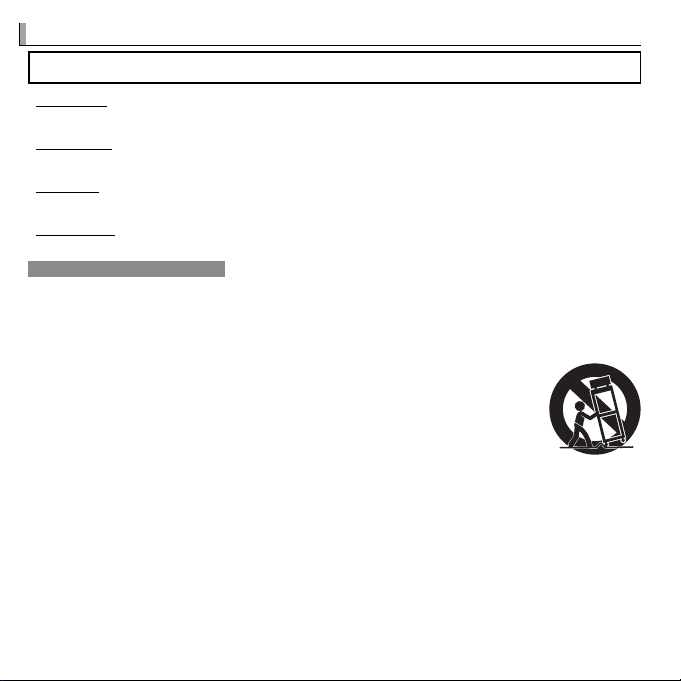
For Your Safety
Installation
For Your Safety
IMPORTANT SAFETY INSTRUCTIONS
• Read Instructions: All the safety and operating instructions should be read before the
appliance is operated.
• Retain Instructions: The safety and operating
instructions should be retained for future
reference.
• Heed Warnings: All warnings on the appliance and in the operating instructions
should be adhered to.
• Follow Instructions: All operating and use
instructions should be followed.
Installation
Power Sources: This video product should be
operated only from the type of power source
indicated on the marking label. If you are
not sure of the type of power supply to your
home, consult your appliance dealer or local
power company. For video products intended to operate from battery power, or other
sources, refer to the operating instructions.
Grounding or Polarization: This video product
is equipped with a polarized alternatingcurrent line plug (a plug having one blade
wider than the other). This plug will fi t into
the power outlet only one way. This is a safety
feature. If you are unable to insert the plug
fully into the outlet, try reversing the plug. If
the plug should still fail to fi t, contact your
electrician to replace your obsolete outlet.
Do not defeat the safety purpose of the polarized plug.
Alternate Warnings: This video product is
equipped with a three-wire grounding-type
plug, a plug having a third (grounding) pin.
This plug will only fi t into a grounding-type
power outlet. This is a safety feature. If you
are unable to insert the plug into the outlet,
contact your electrician to replace your obsolete outlet. Do not defeat the safety purpose
of the grounding type plug.
Overloading: Do not overload wall outlets and
extension cords as this can result in a risk of
fi re or electric shock.
Ventilation: Slots and openings in the cabinet
are provided for ventilation, to ensure reliable
operation of the video product and to protect it from overheating, and these openings
must not be blocked or covered. The openings should never be blocked by placing the
video product on a bed, sofa, rug, or other
similar surface.
This video product should not be placed in a
built-in installation such as a bookcase or rack
unless proper ventilation is provided or the
manufacturer’s instructions have been adhered to. This video product should never be
placed near or over a radiator or heat register.
Attachments: Do not use attachments not
recommended by the video product manufacturer as they may cause hazards.
Water and Moisture: Do not use this video
product near water—for example, near a
bath tub, wash bowl, kitchen sink, or laundry
tub, in a wet basement, or near a swimming
pool, and the like.
Power-Cord Protection: Power-supply cords
should be routed so that they are not likely
to be walked on or pinched by items placed
upon or against them, paying particular
attention to cords at plugs, convenience receptacles, and the point where they exit from
the appliance.
Accessories: Do not place this video product
on an unstable cart, stand, tripod, bracket, or
table. The video product may fall, causing
serious injury to a child or adult, and serious
damage to the appliance. Use only with a
cart, stand, tripod, bracket, or table recommended by the manufacturer, or sold with
the video product. Any mounting of the appliance should follow the manufacturer’s instructions, and should use a mounting accessory recommended by the manufacturer.
An appliance and cart
combination should
be moved with care.
Quick stops, excessive force, and uneven
surfaces may cause
the appliance and cart
combination to overturn.
ii
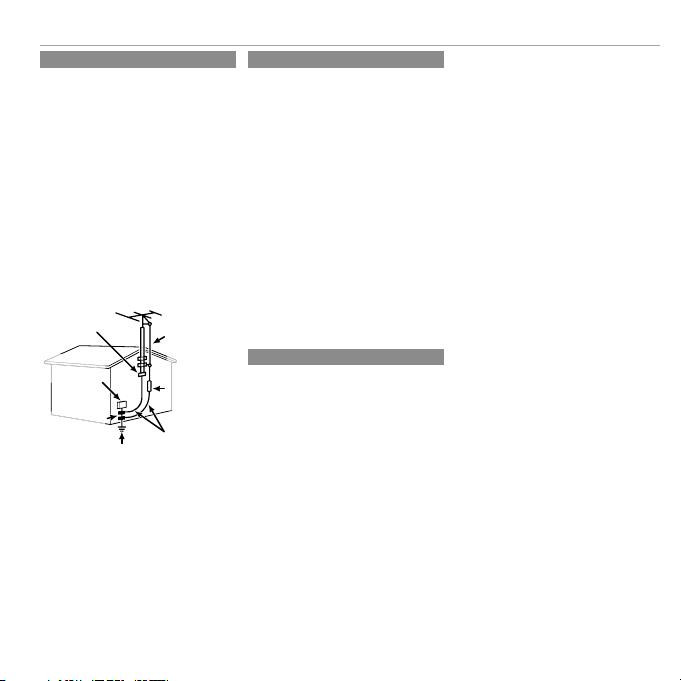
Antennas
Use
Service
Antennas
Outdoor Antenna Grounding: If an outside
antenna or cable system is connected to the
video product, be sure the antenna or cable
system is grounded so as to provide some
protection against voltage surges and builtup static charges. Section 810 of the National
Electrical Code, ANSI/NFPA No. 70, provides
information with respect to proper grounding of the mast and supporting structure,
grounding of the lead-in wire to an antenna
discharge unit, size of grounding conductors,
location of antenna discharge unit, connection to grounding electrodes, and requirements for the grounding electrode.
EXAMPLE OF ANTENNA GROUNDING AS PER
NATIONAL ELECTRICAL CODE
Ground Clamp
Electric Service
Equipment
Ground Clamps
Power Service Grounding
Electrode System (NEC ART
250. PART H)
Power Lines: An outside antenna system
should not be located in the vicinity of overhead power lines or other electric light or
power circuits, or where it can fall into such
power lines or circuits. When installing an
outside antenna system, extreme care should
be taken to keep from touching such power
lines or circuits as contact with them might
be fatal.
Antenna Lead
in Wire
Antenna
Discharge Unit
(NEC SECTION
810-20)
Grounding
Conductors
(NEC SECTION
810-21)
Use
Cleaning: Unplug this video product from the
wall outlet before cleaning. Do not use liquid cleaners or aerosol cleaners. Use a damp
cloth for cleaning.
Object and Liquid Entry: Never push objects
of any kind into this video product through
openings as they may touch dangerous voltage points or short out parts that could result
in a fi re or electric shock. Never spill liquid of
any kind on the video product.
Lightning: For added protection for this video
product receiver during a lightning storm, or
when it is left unattended and unused for
long periods of time, unplug it from the wall
outlet and disconnect the antenna or cable
system. This will prevent damage to the
video product due to lightning and powerline surges.
Service
Servicing: Do not attempt to service this video
product yourself as opening or removing covers may expose you to dangerous voltage or
other hazards. Refer all servicing to qualifi ed
service personnel.
Damage Requiring Service: Unplug this video
product from the wall outlet and refer servicing to qualifi ed service personnel under the
following conditions:
• When the power-supply cord or plug is
damaged.
• If liquid has been spilled, or objects have
fallen into the video product.
• If the video product has been exposed to
rain or water.
• If the video product has been dropped or
the cabinet has been damaged.
If the video product does not operate nor-
For Your Safety
mally follow the operating instructions. Adjust only those controls that are covered by
the operating instructions as an improper
adjustment of other controls may result in
damage and will often require extensive work
by a qualifi ed technician to restore the video
product to its normal operation.
When the video product exhibits a distinct
change in performance—this indicates a
need for service.
Replacement Parts: When replacement parts
are required, be sure the service technician
has used replacement parts specifi ed by the
manufacturer or have the same characteristics as the original part. Unauthorized substitutions may result in fi re, electric shock or
other hazards.
Safety Check: Upon completion of any service
or repairs to this video product, ask the service technician to perform safety checks to
determine that the video product is in proper
operating condition.
iii
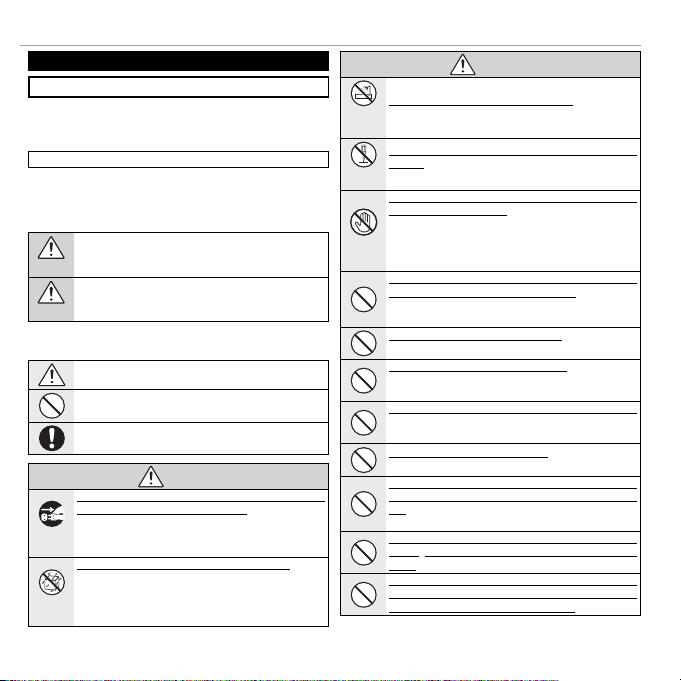
For Your Safety
WARNING
WARNING
Be sure to read these notes before use
Safety Notes
• Make sure that you use your camera correctly. Read these safety
notes and your Owner’s Manual carefully before use.
• After reading these safety notes, store them in a safe place.
The icons shown below are used in this document to indicate the
severity of the injury or damage that can result if the information
indicated by the icon is ignored and the product is used incorrectly
as a result.
This icon indicates that death or serious injury can result if the
information is ignored.
WARNING
This icon indicates that personal injury or material damage can
result if the information is ignored.
CAUTION
The icons shown below are used to indicate the nature of the instructions which are to be observed.
Triangular icons tell you that this information requires attention (“Important”).
Circular icons with a diagonal bar tell you that the action indicated is prohibited (“Prohibited”).
Filled circles with an exclamation mark indicate an action that
must be performed (“Required”).
If a problem arises, turn the camera o , remove the battery, and
disconnect and unplug the AC power adapter. Continued use of
the camera when it is emitting smoke, is emitting any unusual
Unplug from
odor, or is in any other abnormal state can cause a fi re or elec-
power socket
tric shock. Contact your FUJIFILM dealer.
Do not allow water or foreign objects to enter the camera. If water
or foreign objects get inside the camera, turn the camera off ,
remove the battery, and disconnect and unplug the AC power
Avoid exposure
adapter. Continued use of the camera can cause a fi re or elec-
to water
tric shock. Contact your FUJIFILM dealer.
About the Icons
WARNING
WARNING
Do not use the camera in the bathroom or shower. This can cause
Do not use in
a fi re or electric shock.
the bathroom or
shower
Never attempt to change or take apart the camera (never open
the case). Failure to observe this precaution can cause fi re or
Do not
electric shock.
disassemble
Should the case break open as the result of a fall or other accident,
do not touch the exposed parts. Failure to observe this precau-
tion could result in electric shock or in injury from touching the
damaged parts. Remove the battery immediately, taking care
Do not touch
to avoid injury or electric shock, and take the product to the
internal parts
point of purchase for consultation.
Do not change, heat or unduly twist or pull the connection cord and
do not place heavy objects on the connection cord. These actions
could damage the cord and cause a fi re or electric shock . If the
cord is damaged, contact your FUJIFILM dealer.
Do not place the camera on an unstable surface. This can cause the
camera to fall or tip over and cause injury.
Never attempt to take pictures while in motion. Do not use the
camera while you are walking or driving a vehicle. This can result in you falling down or being involved in a traffi c accident.
Do not touch any metal parts of the camera during a thunderstorm.
This can cause an electric shock due to induced current from
the lightning discharge.
Do not use the battery except as speci ed. Load the battery as
shown by the indicator.
Do not heat, change or take apart the battery. Do not drop or subject
the battery to impacts. Do not store the battery with metallic products. Any of these actions can cause the battery to burst or leak
and cause fi re or injury as a result.
Use only the battery or AC power adapters speci ed for use with this
camera. Do not use voltages other than the power supply voltage
shown. The use of other power sources can cause a fi re.
If the battery leaks and uid gets in contact with your eyes, skin or
clothing, ush the a ected area with clean water and seek medical
attention or call an emergency number right away.
iv
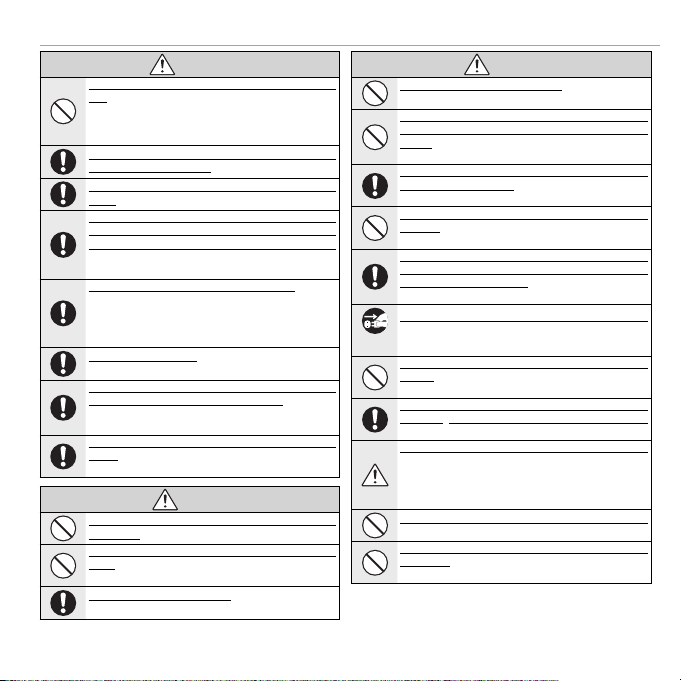
WARNING
CAUTION
CAUTION
Do not use the charger to charge batteries other than those speci ed
here. The supplied battery charger is for use only with the type of
battery supplied with the camera. Using the charger to charge
conventional batteries or other types of rechargeable batteries
can cause the battery to leak fl uid, overheat or burst.
Danger of explosion if battery is incorrectly replaced. Replace only
with the same or equivalent type.
Do not use in the presence of ammable objects, explosive gases,
or dust.
When carrying the battery, install it in a digital camera or keep it
in the hard case. When storing the battery, keep it in the hard case.
When discarding, cover the battery terminals with insulation tape.
Contact with other metallic objects or batteries could cause
the battery to ignite or burst.
Keep memory cards out of the reach of small children. Because
memory cards are small, they can be swallowed by children.
Be sure to store memory cards out of the reach of small children. If a child swallows a memory card, seek medical attention or call an emergency number.
Turn the camera o in crowds. The camera emits radio-frequency
radiation that may interfere with pacemakers.
Turn the camera o in the vicinity of automatic doors, public address
systems, and other automatically controlled devices. The camera
emits radio-frequency radiation that may cause these devices
to malfunction.
Keep the camera at least 22cm away from people wearing pacemakers. The camera emits radio-frequency radiation that may
interfere with pacemakers.
Do not use this camera in locations a ected by oil fumes, steam, humidity or dust. This can cause a fi re or electric shock.
Do not leave this camera in places subject to extremely high temperatures. Do not leave the camera in locations such as a sealed
vehicle or in direct sunlight. This can cause a fi re.
Keep out of the reach of small children. This product could cause
injury in the hands of a child.
WARNING
CAUTION
For Your Safety
Do not place heavy objects on the camera. This can cause the
heavy object to tip over or fall and cause injury.
Do not move the camera while the AC power adapter is still connected. Do not pull on the connection cord to disconnect the AC power
adapter. This can damage the power cord or cables and cause
a fi re or electric shock.
Do not use the AC power adapter when the plug is damaged or the
plug socket connection is loose. This could cause a fi re or electric
shock.
Do not cover or wrap the camera or the AC power adapter in a cloth
or blanket. This can cause heat to build up and distort the cas-
ing or cause a fi re.
When you are cleaning the camera or you do not plan to use the
camera for an extended period, remove the battery and disconnect
and unplug the AC power adapter. Failure to do so can cause a
fi re or electric shock.
When charging ends, unplug the charger from the power socket.
Leaving the charger plugged into the power socket can cause
Unplug from
a fi re.
power socket
Using a ash too close to a person’s eyes may temporarily a ect the
eyesight. Take particular care when photographing infants and
young children.
When a memory card is removed, the card could come out of the slot
too quickly. Use your nger to hold it and gently release the card.
Injury could result to those struck by the ejected card.
Request regular internal testing and cleaning for your camera.
Build-up of dust in your camera can cause a fi re or electric
shock. Contact your FUJIFILM dealer to request internal cleaning every two years. Please note that this service is not free
of charge.
Remove your ngers from the ash window before the ash res.
Failure to observe this precaution could result in burns.
Keep the ash window clean and do not use the ash if the window
is obstructed. Failure to observe these precautions could cause
smoke or discoloration.
CAUTION
v
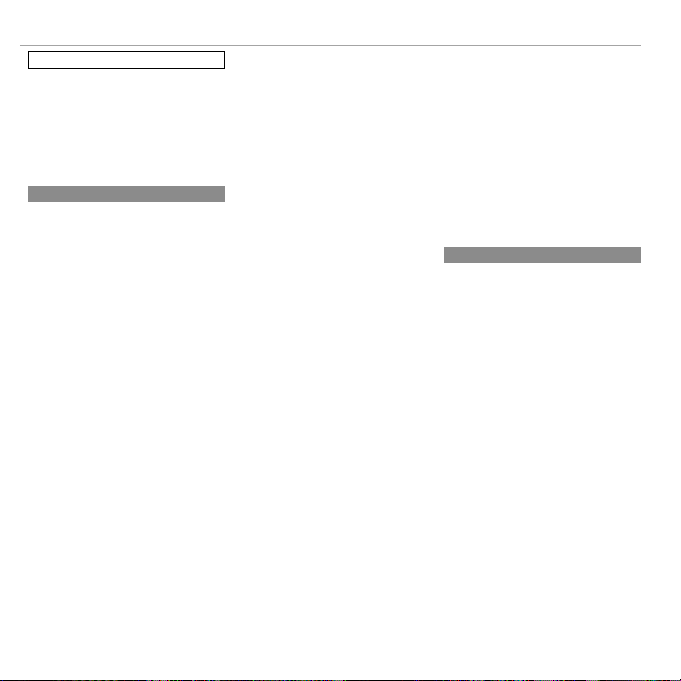
For Your Safety
Li-ion Batteries
AA Alkaline/Rechargeable Ni-MH Batteries
The Battery and Power Supply
Note: Check the type of battery used in
your camera and read the appropriate
sections.
The following describes the proper use of
batteries and how to prolong their life. Incorrect use can shorten battery life or cause leakage, overheating, fi re, or explosion.
Li-ion Batteries
Read this section if your camera uses a
rechargeable Li-ion battery.
The battery is not charged at shipment.
Charge the battery before use. Keep the battery in its case when not in use.
■ Notes on the Battery
The battery gradually loses its charge when
not in use. Charge the battery one or two
days before use.
Battery life can be extended by turning the
camera off when not in use.
Battery capacity decreases at low temperatures; a depleted battery may not function at
when cold. Keep a fully charged spare battery in a warm place and exchange as necessary, or keep the battery in your pocket or
other warm place and insert it in the camera
only when shooting. Do not place the battery in direct contact with hand warmers or
other heating devices.
■ C harging the Battery
Charge the battery in the supplied battery
charger. Charging times will increase at ambient temperatures below +10 °C (+50 °F) or
above +35 °C (+95 °F). Do not attempt to
charge the battery at temperatures above
40 °C (+104 °F); at temperatures below 0 °C
(+32 °F), the battery will not charge.
Do not attempt to recharge a fully charged
battery. The battery does not however need
to be fully discharged before charging.
The battery may be warm to the touch immediately after charging or use. This is normal.
■ Battery Life
At normal temperatures, the battery can be
recharged about 300 times. A noticeable decrease in the length of time the battery will
hold a charge indicates that it has reached
the end of its service life and should be replaced.
■ Storage
Performance may be impaired if the battery is
left unused for extended periods when fully
charged. Run the battery fl at before storing it.
If the camera will not be used for an extended
period, remove the battery and store it in a
dry place with an ambient temperature of
from +15 °C to +25 °C (+59 °F to +77 °F). Do
not store in locations exposed to extremes of
temperature.
■ Cautions: Handling the Battery
• Do not transport or store with metal objects
such as necklaces or hairpins.
• Do not expose to fl ame or heat.
• Do not disassemble or modify.
• Use with designated chargers only.
• Do not drop or subject to strong physical
shocks.
• Do not expose to water.
• Keep the terminals clean.
• The battery and camera body may become
warm to the touch after extended use. This
is normal.
AA Alkaline/Rechargeable Ni-MH Batteries
Read this section if your camera uses AA
alkaline or rechargeable AA Ni-MH batteries. Information on compatible battery
types may be found elsewhere in the camera
manual.
■ Cautions: Handling the Batteries
• Do not expose to water, fl ame, or heat, or
store in warm or humid conditions.
• Do not transport or store with metal objects
such as necklaces or hairpins.
• Do not disassemble or modify the batteries
or battery casing.
• Do not subject to strong physical shocks.
• Do not use batteries that are leaking, deformed, or discolored.
• Keep out of reach of infants and small children.
• Insert in the correct orientation.
vi
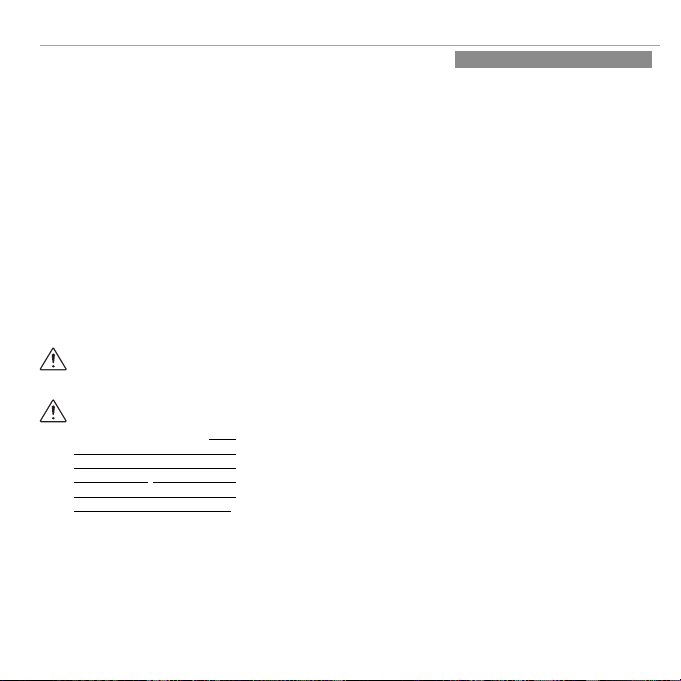
• Do not mix old and new batteries, batteries
AC Power Adapters (Available Separately)
with diff erent charge levels, or batteries of
diff erent types.
• If the camera will not be used for an extended period, remove the batteries. Note that
the camera clock will be reset.
• The batteries may be warm to the touch
immediately after use. Turn the camera
off and allow the batteries to cool before
handling.
• Battery capacity tends to decrease at low
temperatures. Keep spare batteries in a
pocket or other warm place and exchange
as necessary. Cold batteries may recover
some of their charge when warmed.
• Fingerprints and other stains on the battery
terminals can impair battery performance.
Thoroughly clean the terminals with a
soft, dry cloth before inserting them in the
camera.
If the batteries leak, clean the battery
compartment thoroughly before inserting new batteries.
If fl uid from the battery comes into
contact with skin or clothing, fl ush
the aff ected area with water. If uid
enters your eyes, immediately ush the
a ected area with water and seek
medical attention. Do not rub your eyes.
Failure to observe this precaution could
result in permanent visual impairment.
■ Ni-MH Batteries
The capacity of Ni-MH batteries may be
temporarily reduced when new, after long
periods of disuse, or if they are repeatedly
recharged before being fully discharged. This
is normal and does not indicate a malfunction. Capacity can be increased by repeatedly
discharging the batteries using the discharge
option in the camera setup menu and recharging them using a battery charger.
Q C AUTION: Do not use the discharge option
with alkaline batteries.
The camera draws a small amount of current
even when off . Ni-MH batteries that have
been left in the camera for an extended period may be drawn down to the point that
they no longer hold a charge. Battery performance may also drop if the batteries are run
down in a device such as a fl ashlight. Use the
discharge option in the camera setup menu
to discharge Ni-MH batteries. Batteries that
no longer hold a charge even after repeatedly being discharged and recharged have
reached the end of their service life and must
be replaced.
Ni-MH batteries can be recharged in a battery charger (sold separately). Batteries may
become warm to the touch after charging.
Refer to the instructions provided with the
charger for more information. Use the charger with compatible batteries only.
Ni-MH batteries gradually lose their charge
when not in use.
■ Disposal
Dispose of used batteries in accord with local
regulations.
For Your Safety
AC Power Adapters (Available Separately)
This section applies to all camera models.
Use only FUJIFILM AC power adapters designated for use with this camera. Other adapters could damage the camera.
• The AC power adapter is for indoor use only.
• Be sure the DC plug is securely connected
to the camera.
• Turn the camera off before disconnecting
the adapter. Disconnect the adapter by the
plug, not the cable.
• Do not use with other devices.
• Do not disassemble.
• Do not expose to high heat and humidity.
• Do not subject to strong physical shocks.
• The adapter may hum or become hot to the
touch during use. This is normal.
• If the adapter causes radio interference,
reorient or relocate the receiving antenna.
vii
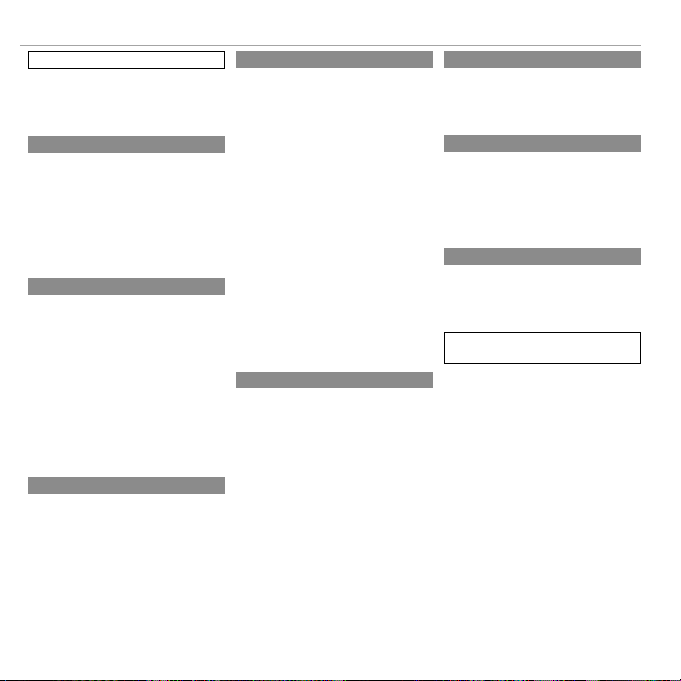
For Your Safety
Take Test Shots
Notes on Copyright
Handling
Liquid Crystal
Trademark Information
Electrical Interference
Color Television Systems
Exif Print (Exif Version 2.3)
Take Test Shots
Notes on Copyright
Handling
Using the Camera
Do not aim the camera at extremely bright
light sources, such as the sun in a cloudless
sky. Failure to observe this precaution could
damage the camera image sensor.
Before taking photographs on important
occasions (such as at weddings or before
taking the camera on a trip), take a test shot
and view the result in the LCD monitor to ensure that the camera is functioning normally.
FUJIFILM Corporation can not accept liability
for damages or lost profi ts incurred as a result
of product malfunction.
Unless intended solely for personal use, images recorded using your digital camera system
cannot be used in ways that infringe copyright laws without the consent of the owner.
Note that some restrictions apply to the
photographing of stage performances, entertainments, and exhibits, even when intended
purely for personal use. Users are also asked
to note that the transfer of memory cards
containing images or data protected under
copyright laws is only permissible within the
restrictions imposed by those copyright laws.
To ensure that images are recorded correctly,
do not subject the camera to impact or physical shocks while images are being recorded.
viii
Liquid Crystal
In the event that the LCD monitor is damaged,
care should be taken to avoid contact with liquid crystal. Take the urgent action indicated
should any of the following situations arise:
• If liquid crystal comes in contact with your
skin, clean the area with a cloth and then
wash thoroughly with soap and running
water.
• If liquid crystal enters your eyes, fl ush the affected eye with clean water for at least 15
minutes and then seek medical assistance.
• If liquid crystal is swallowed, rinse your
mouth thoroughly with water. Drink large
quantities of water and induce vomiting,
then seek medical assistance.
Although the display is manufactured using
extremely high-precision technology, it may
contain pixels that are always lit or that do not
light. This is not a malfunction, and images recorded with the product are unaff ected.
Trademark Information
xD-Picture Card and E are trademarks
of FUJIFILM Corporation. The typefaces included herein are solely developed by DynaComware Taiwan Inc. Macintosh, QuickTime,
and Mac OS are trademarks of Apple Inc. in
the U.S.A. and other countries. Windows7,
Windows Vista, and the Windows logo are
trademarks of the Microsoft group of companies. Adobe and Adobe Reader are either
trademarks or registered trademarks of Adobe Systems Incorporated in the U.S.A. and/or
other countries. The SDHC and SDXC logos
are trademarks of SD-3C, LLC. The HDMI logo
is a trademark. YouTube is a trademark of
Google Inc. All other trade names mentioned
in this manual are the trademarks or registered trademarks of their respective owners.
Electrical Interference
This camera may interfere with hospital or
aviation equipment. Consult with hospital
or airline staff before using the camera in a
hospital or on an aircraft.
Color Television Systems
NTSC (National Television System Committee)
is a color television telecasting specifi cation
adopted mainly in the U.S.A., Canada, and
Japan. PAL (Phases Alternation by Line) is
a color television system adopted mainly in
European countries and China.
Exif Print (Exif Version 2.3)
Exif Print is a newly revised digital camera fi le
format in which information stored with photographs is used for optimal color reproduction during printing.
IMPORTANT NOTICE:
Read Before Using the Software
Direct or indirect export, in whole or in part,
of licensed software without the permission
of the applicable governing bodies is prohibited.
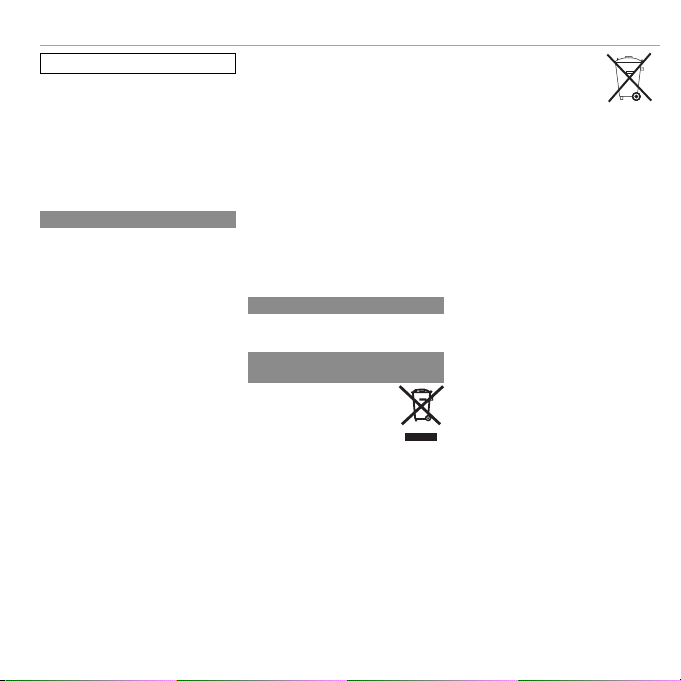
To prevent re or shock hazard, do not ex-
For Customers in the U. S. A.
For Customers in Canada
Disposal of Electrical and Electronic Equipment in
Private Households
NOTICES
pose the unit to rain or moisture.
Please read the “Safety Notes” and make
sure you understand them before using
the camera.
Perchlorate Material—special handling
may apply. See http://www.dtsc.ca.gov/
hazardouswaste/perchlorate.
For Customers in the U. S. A.
Tested To Comply With FCC Standards
FOR HOME OR OFFICE USE
FCC Statement: This device complies with Part
15 of the FCC Rules. Operation is subject to
the following two conditions: (1) This device
may not cause harmful interference, and (2)
this device must accept any interference received, including interference that may cause
undesired operation.
CAUTION: This equipment has been tested and
found to comply with the limits for a Class B
digital device, pursuant to Part 15 of the FCC
Rules. These limits are designed to provide
reasonable protection against harmful interference in a residential installation. This
equipment generates, uses, and can radiate
radio frequency energy and, if not installed
and used in accordance with the instructions,
may cause harmful interference to radio communications. However, there is no guarantee
that interference will not occur in a particular
installation. If this equipment does cause
harmful interference to radio or television reception, which can be determined by turning
the equipment off and on, the user is encouraged to try to correct the interference by one
or more of the following measures:
• Reorient or relocate the receiving antenna.
• Increase the separation between the equipment and receiver.
• Connect the equipment into an outlet on
a circuit diff erent from that to which the
receiver is connected.
• Consult the dealer or an experienced radio/
TV technician for help.
• You are cautioned that any changes or
modifi cations not expressly approved in
this manual could void the user’s authority
to operate the equipment.
Notes on the Grant: To comply with Part 15 of
the FCC Rules, this product must be used with
a Fujifi lm-specifi ed ferrite-core A/V cable, USB
cable, and DC supply cord.
For Customers in Canada
CAUTION: This Class B digital apparatus complies with Canadian ICES-003.
Disposal of Electrical and Electronic Equipment in
Private Households
In the European Union, Norway, Iceland and Liechtenstein: This symbol
on the product, or in the manual
and in the warranty, and/or on its
packaging indicates that this product shall not be treated as household waste. Instead it should be
taken to an applicable collection
point for the recycling of electrical
and electronic equipment.
By ensuring this product is disposed of correctly, you will help prevent potential negative consequences to the environment and
human health, which could otherwise be
caused by inappropriate waste handling of
this product.
For Your Safety
This symbol on the batteries
or accumulators indicates that
those batteries shall not be treated as household waste.
If your equipment contains easy removable
batteries or accumulators please dispose
these separately according to your local requirements.
The recycling of materials will help to conserve natural resources. For more detailed
information about recycling this product,
please contact your local city offi ce, your
household waste disposal service or the shop
where you purchased the product.
In Countries Outside the European Union, Norway,
Iceland and Liechtenstein: If you wish to discard
this product, including the batteries or accumulators, please contact your local authorities and ask for the correct way of disposal.
ix
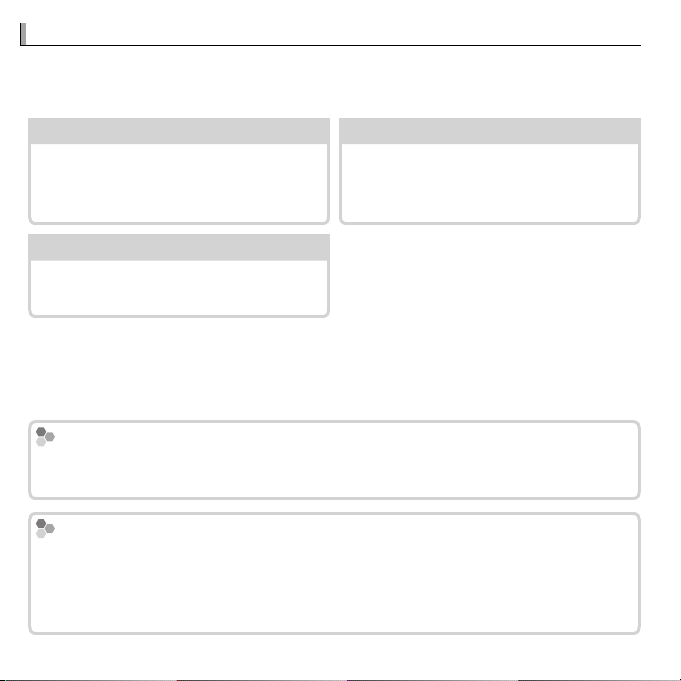
About This Manual
Table of Contents
.............................
xi
Troubleshooting
..........................
136
Warning Messages and Displays
...
142
Memory Cards
Temperature Warning
About This Manual
Before using the camera, read this manual and the warnings in “For Your Safety” (P ii). For information on speci c topics, consult the sources below.
Table of Contents
The “Table of Contents” gives an overview of the entire manual. The princi-
.............................PP
xi
Troubleshooting
..........................PP
Having a speci c problem with the
camera? Find the answer here.
136
pal camera operations are listed here.
Warning Messages and Displays
...PP
142
Find out what’s behind that ashing
icon or error message in the display.
Memory Cards
Pictures can be stored in the camera’s internal memory or on optional SD, SDHC, and
SDXC memory cards (P 18), referred to in this manual as “memory cards.”
Temperature Warning
The camera will turn o automatically before its temperature or the temperature
of the battery rise above safe limits. Pictures taken when a temperature warning is
displayed may exhibit higher levels of “noise” (mottling). Turn the camera o and wait
for it to cool before turning it on again.
x
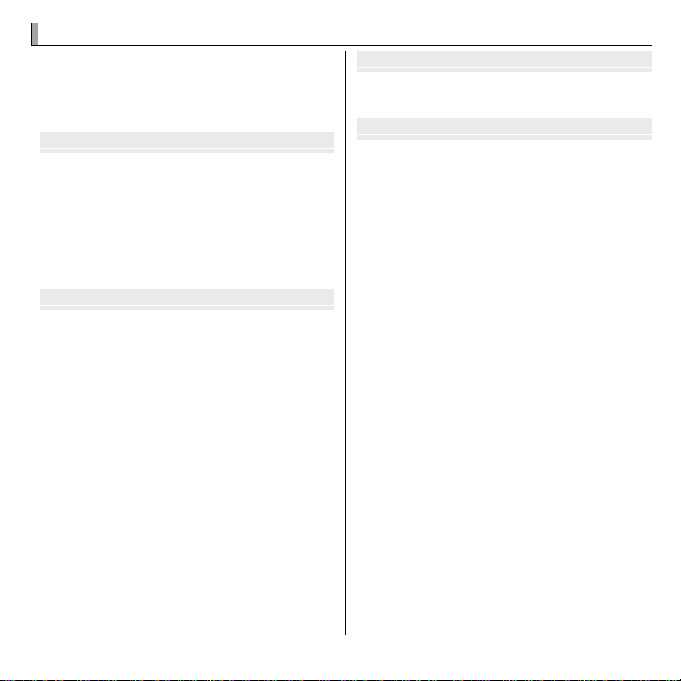
Table of Contents
Before You Begin
First Steps
Basic Photography and Playback
More on Photography
Table of Contents
For Your Safety ..................................................................ii
IMPORTANT SAFETY INSTRUCTIONS ..................................ii
Safety Notes ....................................................................iv
About This Manual ............................................................x
Before You Begin
Symbols and Conventions .................................................1
Supplied Accessories .........................................................1
Parts of the Camera ..........................................................2
Camera Displays ...............................................................6
Shooting ........................................................................6
Playback .........................................................................7
Display mode ...................................................................9
First Steps
Charging the Battery ......................................................13
Inserting the Battery and a Memory Card .....................15
Compatible Memory Cards .............................................18
Turning the Camera on and O ......................................20
Camera Mode .................................................................20
Switching from portable mode to standby mode ...........21
Switching from standby mode to portable mode ...........21
Switching from standby mode to shooting mode
(Turning the camera on) ................................................22
Switching from shooting mode to standby mode
(Turning the camera o ) ................................................22
Playback Mode ...............................................................23
Basic Setup ......................................................................24
Basic Photography and Playback
Taking Pictures ................................................................25
Viewing Pictures .............................................................29
More on Photography
Shooting Mode ................................................................30
E (E AUTO/E Priority) .................31
R (E AUTO) .................................................31
E Priority ..........................................................32
Adv. ADVANCED ..........................................................33
ADVANCED FILTER .........................................................33
r MOTION PANORAMA 360 .......................................34
i PRO FOCUS ...........................................................36
j PRO LOW-LIGHT ....................................................37
j MULTIPLE EXPOSURE ...............................................38
i INDIVID. SHUTTER 3D ..............................................39
SP SCENE POSITION.......................................................41
M MANUAL ...................................................................42
A APERTURE PRIORITY AE ..............................................44
S SHUTTER PRIORITY AE ................................................44
P PROGRAM AE ..............................................................45
C1/C2 CUSTOM MODE .................................................46
Focus Lock ........................................................................47
d Exposure Compensation ..........................................49
F Macro Mode (Close-ups) ...........................................50
N Using the Flash (Super-Intelligent Flash) .................51
xi
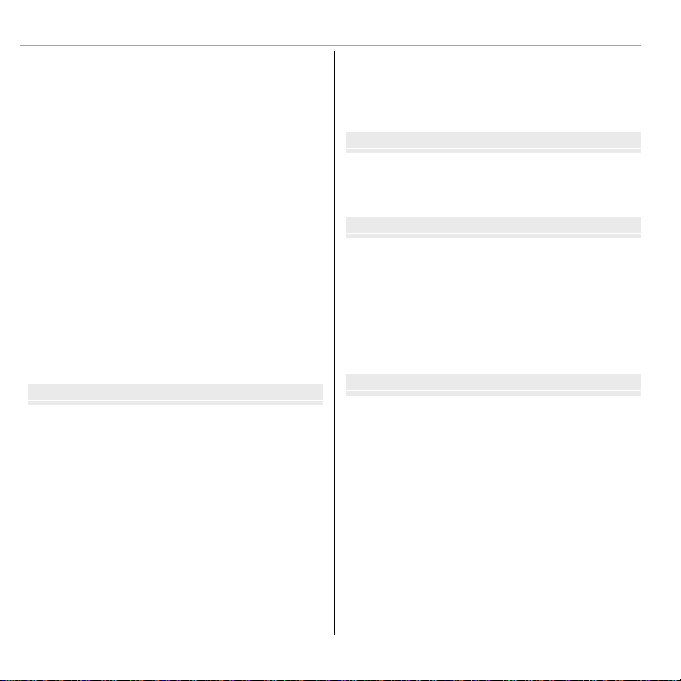
Table of Contents
More on Playback
Movies
Connections
Menus
h Using the Self-Timer .................................................53
The Fn Button ..................................................................54
The E-Fn Button ...............................................................55
Using the E-Fn BUTTON CUSTOM SETTING Menu .............55
R Continuous Shooting ...............................................57
I TOP n .....................................................................58
P BEST FRAME CAPTURE ...........................................58
O AE BKT ..................................................................60
W ISO BKT .................................................................60
X FILM SIMULATION BKT ............................................60
Y DYNAMIC RANGE BKT .............................................61
F Focus Mode ...............................................................62
Focus Frame Selection ....................................................65
b Intelligent Face Detection .......................................66
n Face Recognition ......................................................67
Adding New Faces ..........................................................67
Viewing, Editing, and Deleting Existing Data .................69
Adding Faces Automatically ...........................................69
More on Playback
Playback Options .............................................................71
Continuous Shooting ......................................................71
I Favorites: Rating Pictures .........................................71
Playback Zoom ...............................................................72
Multi-Frame Playback ....................................................73
A Deleting Pictures ......................................................74
b Image Search............................................................75
m PhotoBook Assist .....................................................76
Creating a PhotoBook.....................................................76
xii
Viewing Photobooks ......................................................77
Editing and Deleting Photobooks ...................................77
Viewing Panoramas ........................................................78
Viewing Photo Information ............................................79
Movies
Recording Movies ............................................................81
Movie Frame Size ...........................................................83
Viewing Movies ...............................................................84
Connections
Viewing Pictures on TV ...................................................85
Printing Pictures via USB ................................................87
Printing the DPOF Print Order.........................................89
Viewing Pictures on a Computer ....................................91
Windows: Installing MyFinePix Studio ...........................91
Macintosh: Installing FinePixViewer...............................94
Connecting the Camera ..................................................96
Menus
Using the Menus: Shooting Mode ..................................99
Using the Shooting Menu...............................................99
Shooting Menu Options ...............................................100
A SCENE POSITION ...................................................100
A E MODE ..................................................100
A Adv. MODE ..........................................................100
N ISO......................................................................100
O IMAGE SIZE ..........................................................101
T IMAGE QUALITY ...................................................101
U DYNAMIC RANGE .................................................102
P FILM SIMULATION ................................................103
D WHITE BALANCE ..................................................104
d WB SHIFT ............................................................106
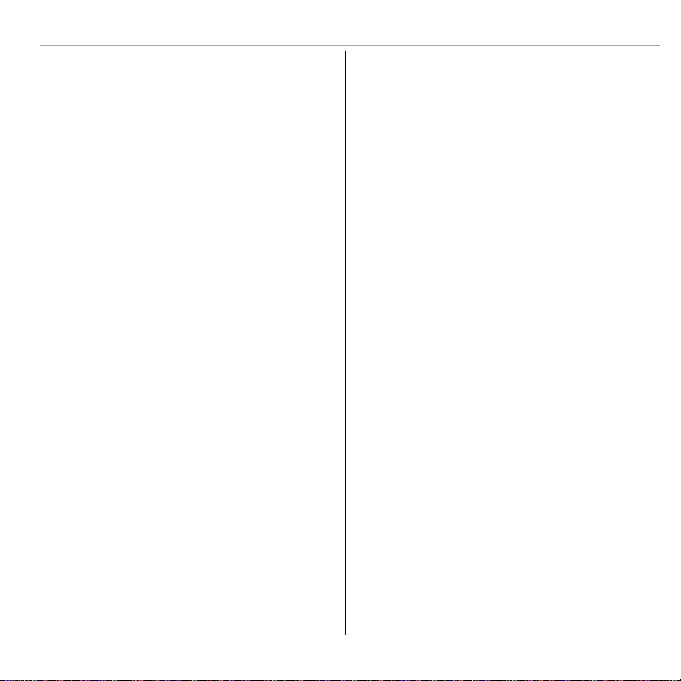
LOR .................................................................106
f CO
q SHARPNESS .........................................................106
r HIGHLIGHT TONE ..................................................106
s SHADOW TONE.....................................................106
h NOISE REDUCTION ................................................106
R INTELLIGENT DIGITAL ZOOM ..................................106
R CONTINUOUS .......................................................106
Z ADVANCED ANTI BLUR ..........................................107
b FACE DETECTION SET-UP .......................................107
C PHOTOMETRY ......................................................107
F FOCUS MODE .......................................................107
F FOCUS AREA ........................................................108
F Fn BUTTON ..........................................................108
E E-Fn BUTTON CUSTOM SETTING .............................108
v DISP. CUSTOM SETTING .........................................109
I FLASH .................................................................109
W MOVIE SET-UP .....................................................110
K CUSTOM SET ........................................................110
Using the Menus: Playback Mode ................................111
Using the Playback Menu .............................................111
Playback Menu Options ................................................112
m PHOTOBOOK ASSIST ..............................................112
b IMAGE SEARCH ....................................................112
A ERASE .................................................................112
j MARK FOR UPLOAD TO ..........................................113
I SLIDE SHOW ........................................................114
j RAW CONVERSION ................................................115
B RED EYE REMOVAL ...............................................117
D PROTECT ..............................................................117
G CROP...................................................................118
O RESIZE .................................................................118
Table of Contents
C IMAGE ROTATE .....................................................119
E COPY ...................................................................119
F VOICE MEMO .......................................................120
i ERASE FACE RECOG. ..............................................120
K PRINT ORDER (DPOF) ............................................121
J DISP ASPECT ........................................................121
The Setup Menu ............................................................122
Using the Setup Menu ..................................................122
Setup Menu Options ....................................................123
F DATE/TIME ..........................................................123
N TIME DIFFERENCE .................................................123
Q a ....................................................123
R RESET ..................................................................124
o SILENT MODE .......................................................124
b SOUND SET-UP ....................................................124
A SCREEN SET-UP ....................................................125
Z POWER MANAGEMENT .........................................126
L IS MODE ..............................................................127
B RED EYE REMOVAL ...............................................127
C AF ILLUMINATOR ..................................................128
j RAW ...................................................................128
t SAVE DATA SET-UP ...............................................129
I FOCUS CONTROL DIAL ...........................................130
Q VIDEO SYSTEM .....................................................130
S CUSTOM RESET ....................................................131
K FORMAT ..............................................................131
xiii
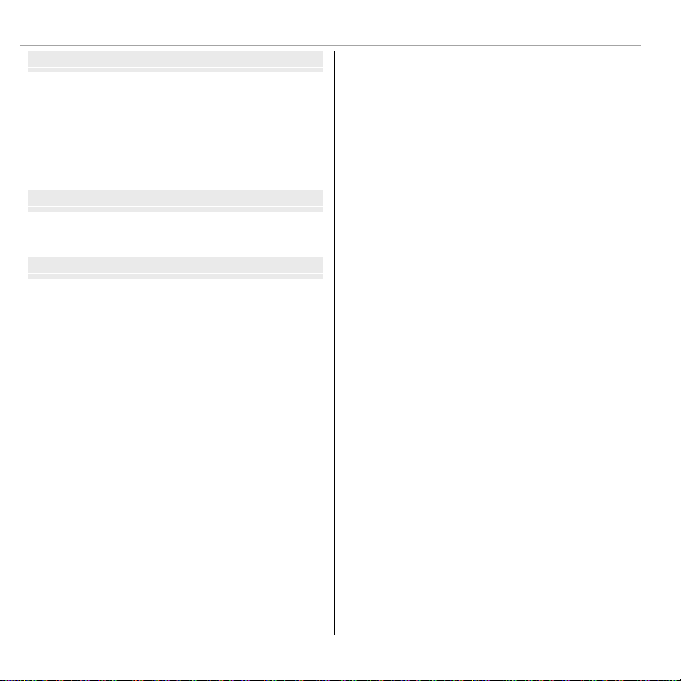
Table of Contents
Technical Notes
Troubleshooting
Appendix
Technical Notes
Optional Accessories .....................................................132
Accessories from FUJIFILM............................................133
Caring for the Camera ...................................................134
Storage and Use ...........................................................134
Cleaning .......................................................................135
Traveling ......................................................................135
Troubleshooting
Problems and Solutions ................................................136
Warning Messages and Displays ..................................142
Appendix
Memory Card Capacity ..................................................146
Speci cations ................................................................147
xiv
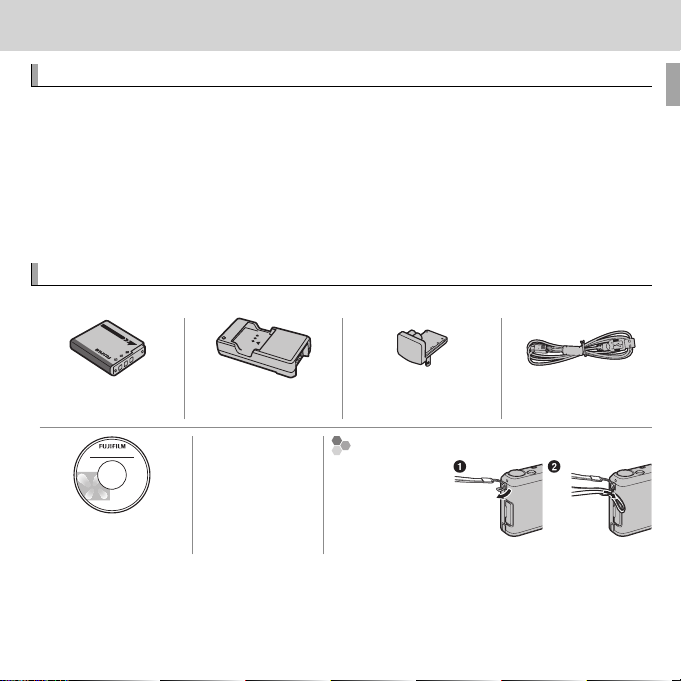
Before You Begin
Symbols and Conventions
Supplied Accessories
Attaching the Strap
Before You Begin
Symbols and Conventions
The following symbols are used in this manual:
Q : This information should be read before use to ensure correct operation.
R : Additional information that may be helpful when using the camera.
P : Other pages in this manual on which related information may be found.
Menus and other text in the displays are shown in bold. In the illustrations in
this manual, displays may be simpli ed for explanatory purposes.
Supplied Accessories
The following items are included with the camera:
NP-50A Rechargeable
battery
CD-ROM (contains this
manual)
* Shape of adapter varies with region of sale.
BC-50B battery charger Plug adapter * USB cable
• Strap
Attaching the Strap
Attach the strap
as shown.
1
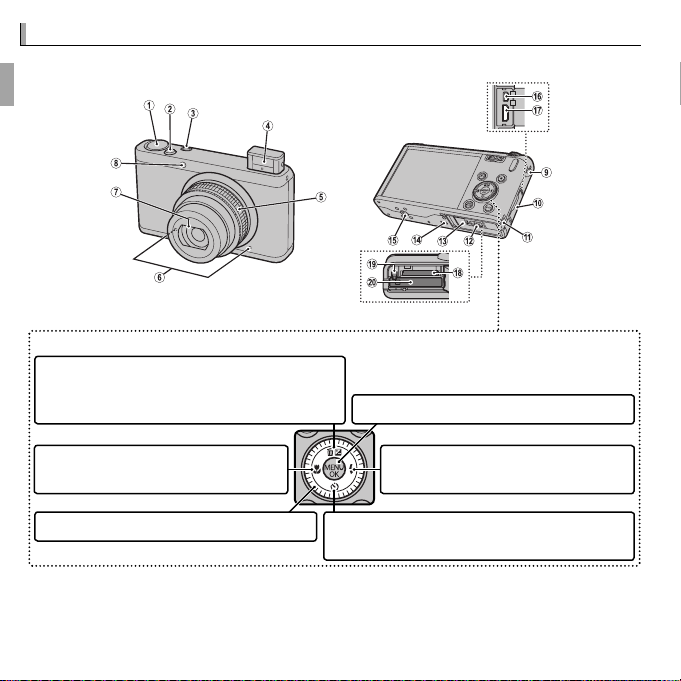
Parts of the Camera
Move cursor up
d (exposure compensation) button (P 49)
b (delete) button (P 29)
Move cursor left
F (macro) button (P 50)
Move cursor right
N ( ash) button (P 51)
MENU/OK button
Sub-command dial
Move cursor down
h (self-timer) button (P 53)
Parts of the Camera
For more information, refer to the page listed to the right of each item.
Selector button
* The illustrations in this manual have been simpli ed for explanatory purposes.
2 Before You Begin
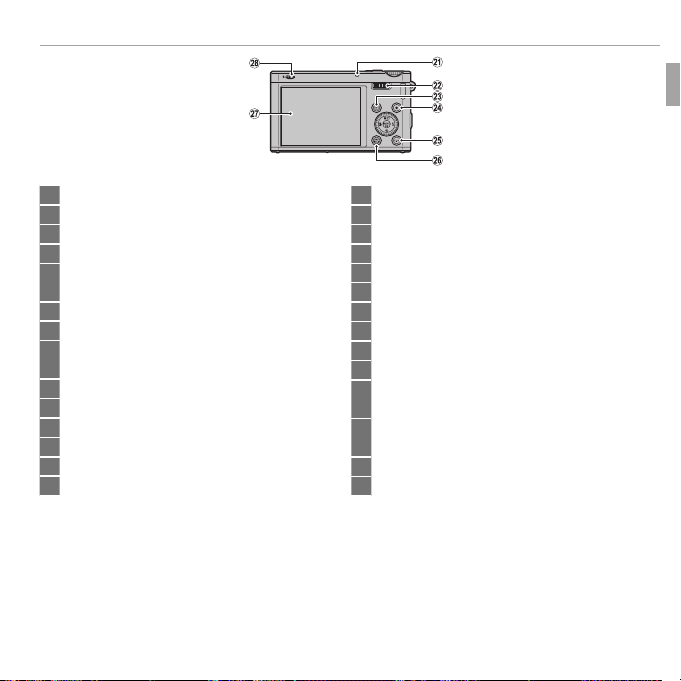
Parts of the Camera
1 Mode dial ................................................................... 30
2 Shutter button ........................................................... 27
3 Fn (function) button .................................................. 54
4 Flash .......................................................................... 51
5 Zoom ring .................................................................. 26
ON/OFF switch .......................................................... 22
6 Microphone .........................................................81, 120
7 Lens cover .................................................................. 22
8 AF-assist illuminator ................................................ 128
Self-timer lamp .......................................................... 53
9 Strap eyelet ..................................................................1
10 Terminal cover .................................................85, 87, 96
11 DC coupler cable cover ............................................. 133
12 Battery- chamber cover latch ...................................... 15
13 Battery- chamber cover .............................................. 15
14 Speaker ...............................................................84, 120
1 Press and hold the E-Fn button for monitor sunlight mode.
2 Press and hold the DISP/BACK button until o is displayed.
15 Tripod mount
16 USB multi-connec tor .......................................85, 87, 96
17 Connector for HDMI cable........................................... 86
18 Memor y card slot ....................................................... 16
19 Battery latch ........................................................ 15, 17
20 Battery chamber ........................................................ 15
21 Indicator lamp .............................................................. 5
22 Main-command dial ....................................................4
23
a (playback) button .......................................... 29, 71
24
t (movie recording) button .....................................81
25 E-Fn (extended function) button ............................... 55
Monitor sunlight mode 1 ............................................... 8
26 DISP (display)/BACK button .............................9, 24, 79
o (silent mode) button 2 ............................................ 5
27 LCD monitor ................................................................. 6
28
N ( ash pop-up) Switch ............................................ 51
3Before You Begin
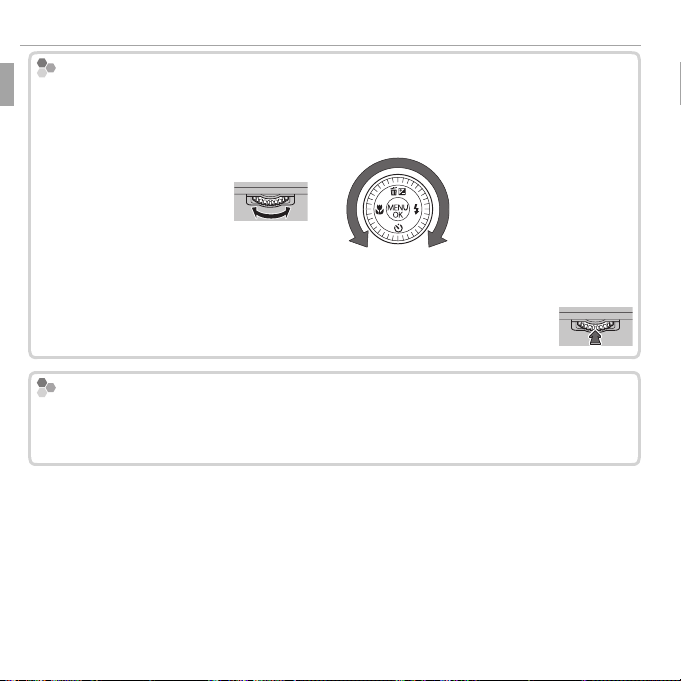
Parts of the Camera
Main-command dial/Sub-command dial
Control Lock
Main-command dial/Sub-command dial
Rotate the main/sub-command dial to set the aperture value or shutter speed. You
can also select items using the main/sub-command dial for the selector button. To
adjust focus for MANUAL, rotate the sub-command dial (P 62).
Main-command
dial
Sub-command
dial
Press the center of the main-command dial for some operations such as
switching the setting item in M mode.
Control Lock
To lock the selector button (d / N / h / F) and the E-Fn button, press MENU/OK until
X is displayed. This prevents accidental operation during shooting. The controls
can be unlocked by pressing MENU/OK until X is no longer displayed.
4 Before You Begin
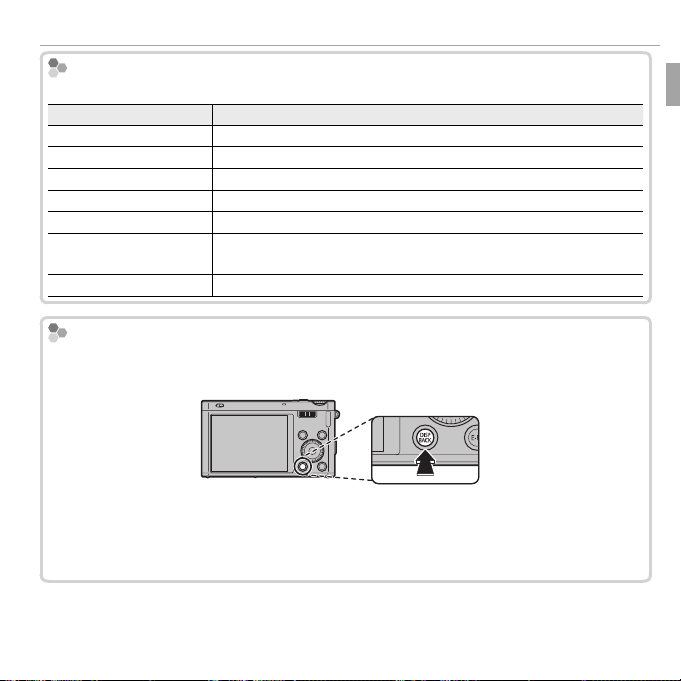
Parts of the Camera
The Indicator Lamp
Indicator lamp
Camera status
Glows green
Blinks green
Blinks green and orange
Glows orange
Blinks orange (fast)
Blinks orange (slow)
Blinks red
Silent Mode
The Indicator Lamp
The indicator lamp shows camera status as follows:
Indicator lamp
Glows green Focus locked.
Blinks green Blur, focus, or exposure warning. Picture can be taken.
Blinks green and orange Recording pictures. Additional pictures can be taken.
Glows orange Recording pictures. No additional pictures can be taken at this time.
Blinks orange (fast) Flash charging; ash will not re when picture is taken.
Blinks orange (slow)
Blinks red Lens or memory error.
Silent Mode
The zoom ring is positioned between 25 and STANDBY. Picture can-
not be taken.
Camera status
In situations in which camera sounds or lights may be unwelcome, hold the DISP/
BACK button down until o is displayed.
The camera speaker, ash, and AF-assist illuminator/self-timer lamp turn o and ash
and volume settings can not be adjusted (note that the ash will still re when C
is selected in scene mode). To restore normal operation, press the DISP/BACK button
until the o icon is no longer displayed.
5Before You Begin
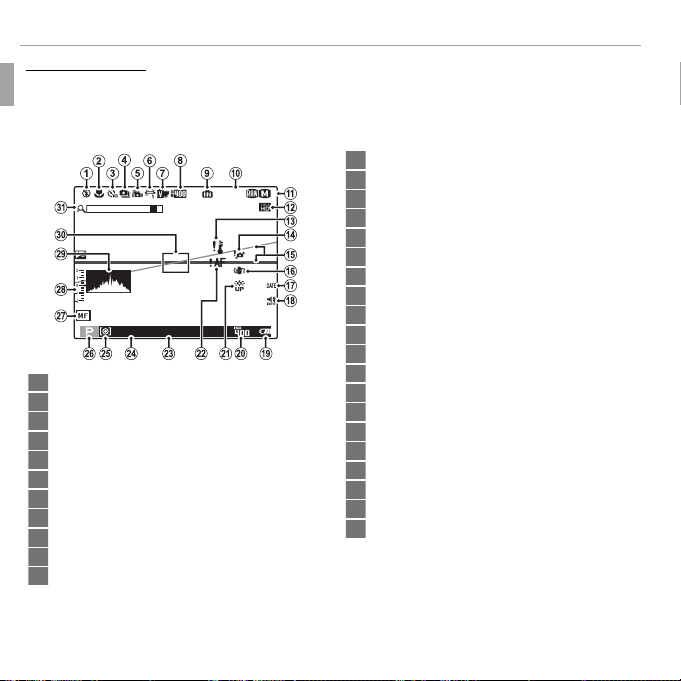
Parts of the Camera
Camera Displays
Camera Displays
The following types of indicator may be displayed during shooting and playback. Indicators vary with camera settings.
■ Shooting
12 Movie mode ............................................................... 83
100
F
1000 F3.3
1 Flash mode ................................................................ 51
2 Macro (close-up) mode .............................................. 50
3 Self-timer indicator ....................................................53
4 Continuous shooting mode ........................................ 57
5 Advanced anti blur ..................................................... 32
6 White balance .......................................................... 104
7 Film simulation ........................................................ 103
8 Dynamic range ......................................................... 102
9 Internal memory indicator *
10 Number of available frames ..................................... 146
11 Image size/quality ................................................... 101
* a: indica
tes that no memory card is inserted and that pictures will be stored in the camera’s internal memory (P 16).
13 Temperature warning............................................x, 142
14 Blur warning .......................................................52, 142
15 Electronic level ......................................................... 109
16 IS mode ....................................................................127
17 Date stamp............................................................... 130
18 Silent mode indicator ........................................... 5, 124
19 Battery level .................................................................8
20 Sensitivity ................................................................ 100
21 Monitor sunlight mode ................................................ 8
22 Focus warning .....................................................27, 142
23 Aper ture............................................................... 42, 44
24 Shutter speed ....................................................... 42, 44
25 Metering .................................................................. 107
26 Shooting mode .......................................................... 30
27 Manual focus indicator ...............................................62
28 Exposure indicator...................................................... 49
29 Histogram .................................................................. 12
30 Focus frame ................................................................ 65
31 Intelligent digital zoom ............................................ 106
6 Before You Begin
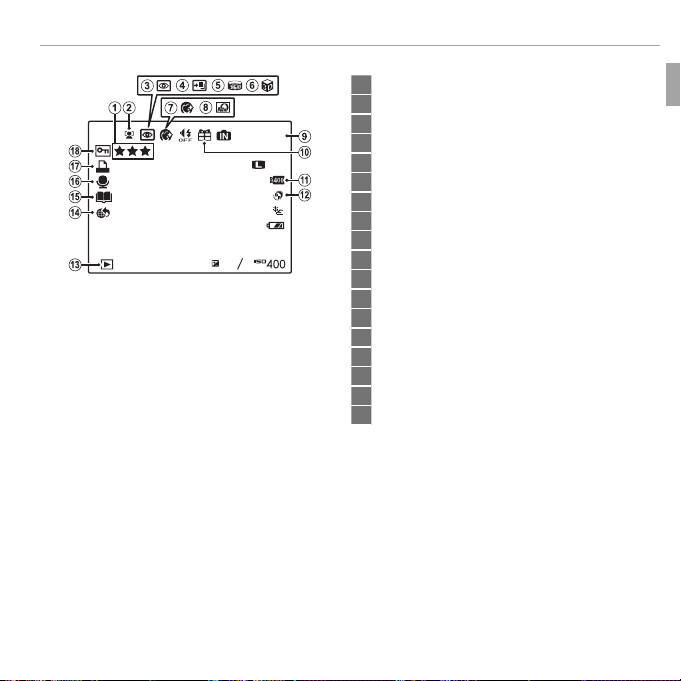
■ Playback
YouTube
12/31/2050 10:00 AM
1/1000 F2.8
1
+1
100-0001
4:3
3
Parts of the Camera
1 Favorites ..................................................................... 71
2 Intelligent Face Detection indicator.....................66, 107
3 Red-eye removal indicator ....................................... 117
4 Pro focus mode, pro low-light mode .................... 36, 37
5
F
Motion panorama z ........................................
34, 78
6 3D image.................................................................... 39
7 Portrait enhancer ....................................................... 41
8 Advanced Filter .......................................................... 33
9 Frame number ......................................................... 129
10 Gift image .................................................................. 71
11 Dynamic range ......................................................... 102
12
E mode
.......................................................... 31
13 Playback mode indicator ...................................... 29, 71
14 Mark for upload to ................................................... 113
15 Photobook assist ........................................................ 76
16 Voice memo indicator .............................................. 120
17 DPOF print indicator ...................................................89
18 Protected image ....................................................... 117
7Before You Begin
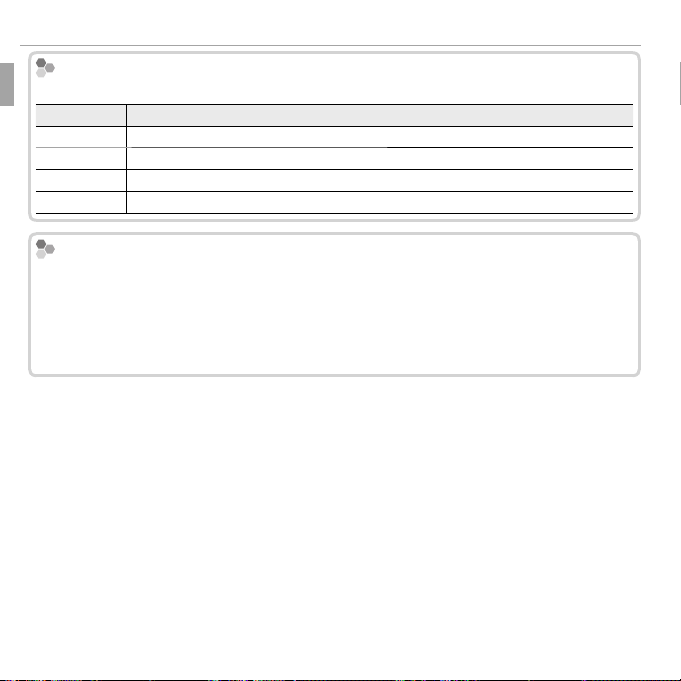
Parts of the Camera
Battery Level
Indicator
Description
Bright Ambient Lighting
Battery Level
Battery level is shown as follows:
Indicator
D (white)
C (white)
B (red)
A (blinks red)
Bright Ambient Lighting
Battery partially discharged.
Battery more than half discharged.
Low battery. Charge as soon as possible.
Battery exhausted. Charge battery.
Description
Re ections and glare caused by bright ambient lighting may make it hard to see
the display in the monitor, particularly when the camera is used outdoors. This can
be addressed by holding the E-Fn button to trigger outdoor mode. Outdoor mode
can also be enabled using the A SCREEN SET-UP> MONITOR SUNLIGHT MODE
option (P 125).
8 Before You Begin
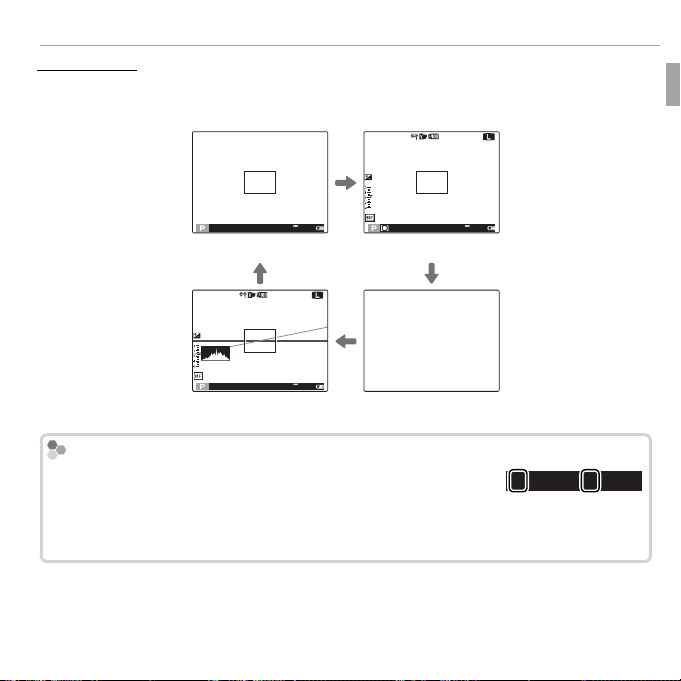
Display mode
INFORMATION1 ON
Display mode
Press DISP/BACK to cycle through display modes as follows:
• Shooting
Parts of the Camera
100
F
d
2000 F5.6
200
2000 F5.6
200
INFORMATION1 ON INFORMATION2 ON
100
F
2000 F5.6
200
CUSTOM INFORMATION OFF
INFORMATION1 ON
INFORMATION1 ON can be displayed in a shooting mode
which is P, A, S, M, C1 or C2. The icons are displayed on the
left side of shutter speed and aperture to change them quickly
(P 109).
c
2000
d
F5.6
9Before You Begin
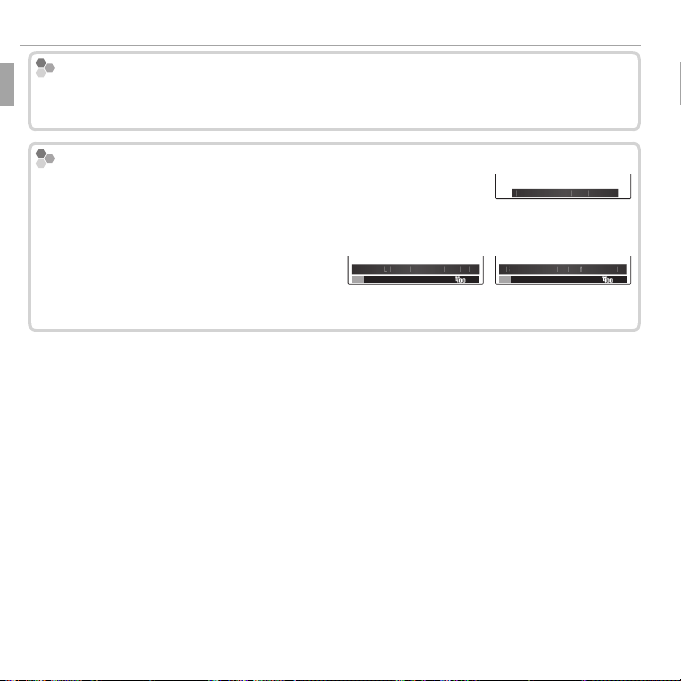
Parts of the Camera
Custom Display
Focal Length, Aperture, Shutter Speed
2355500
5
2
.
2.8
3.2
8
800644051
12
Custom Display
Choose items for display using v DISP. CUSTOM SETTING in the shooting menu
(P 109).
Focal Length, Aperture, Shutter Speed
Following information is displayed by rotating the zoom ring in
INFORMATION1 ON or INFORMATION2 ON.
Focal length
253550
Following information is displayed when
aperture or shutter speed is set in INFOR-
MATION1 ON.
2.52.
d
c
M
2000
F5.6
M
Aperture Shutter speed
c
2000
800
d
F5.6
10 Before You Begin
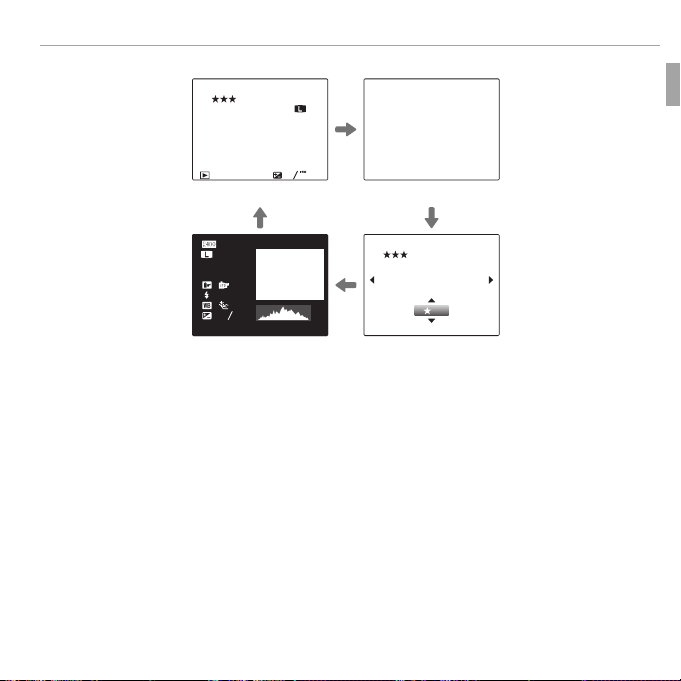
• Playback
100-0001
12/31/2050
10: 00 AM
3:2
F
100-0001
100-0001
3:2
F
12/31/2050
10: 00 AM
2
-
1
1/ 1000 F4 .5
200
3
INFORMATION ON INFORMATION OFF
Parts of the Camera
3:2
F
ISO
200
1/1000
:
: OFF
:
2
:
-
1
3
12/31/2050 10:00
100-0001
F
4.5
AM
DETAIL INFORMA-
12/31/2050 10: 00 AM
I FAVO RI TE S
100-0001
3
TION
11Before You Begin
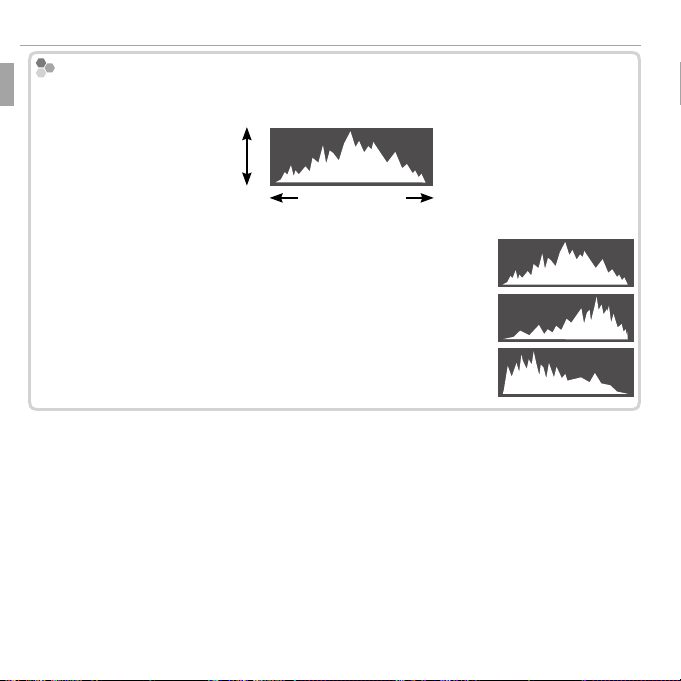
Parts of the Camera
Histograms
Histograms
Histograms show the distribution of tones in the image. Brightness is shown by the
horizontal axis, the number of pixels by the vertical axis.
No. of
pixels
Pixel brightness
Shadows Highlights
Optimal exposure: Pixels are distributed in an even curve
throughout the tone range.
Overexposed: Pixels are clustered at the right side of the graph.
Underexposed: Pixels are clustered at the left side of the graph.
12 Before You Begin
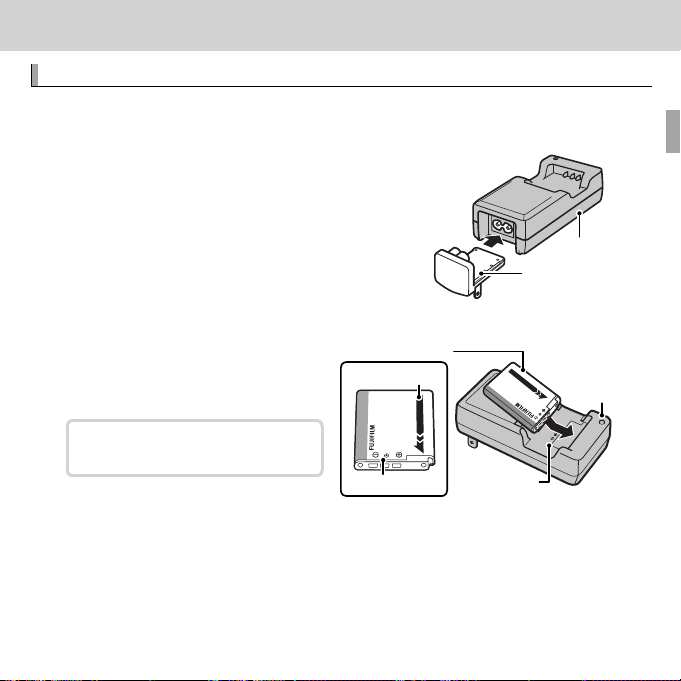
First Steps
Charging the Battery
First Steps
Charging the Battery
The battery is not charged at shipment. Charge the battery before use.
Attach the plug adapter.
1
Attach the plug adapter as shown, making
sure that it is fully inserted and clicks into
place on the charger terminals.
Q The plug adapter is exclusively for use with the
supplied battery charger. Do not use it with
other devices.
Place the battery in the supplied battery charger.
2
Insert the battery in the orientation indicated by the DFC
Battery
Arrow
labels.
The camera uses an NP-50A rechargeable battery.
DFC label
DFC label
Battery charger
Plug adapter
Charge lamp
13
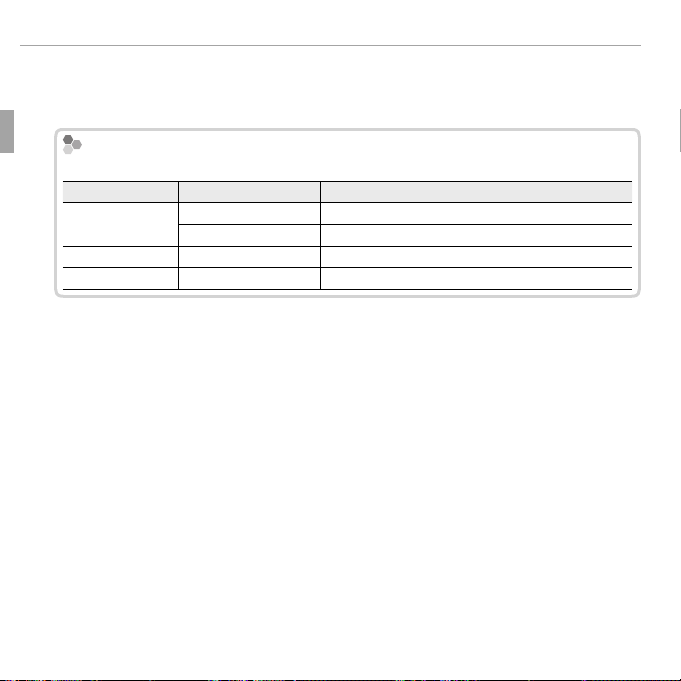
Charging the Battery
The Charging Indicator
Charging indicator
Battery status
Action
O
Battery not inserted.
Insert the battery.
Battery fully charged.
Remove the battery.
On
Battery charging.
—
Blinks
Battery fault.
Unplug the charger and remove the battery.
Plug the charger in.
3
Plug the charger into an indoor power outlet. The charging indicator will
light.
The Charging Indicator
The charging indicator shows battery charge status as follows:
Charging indicator
O
On
Blinks
Charge the battery.
4
Battery status
Battery not inserted.
Battery fully charged.
Battery charging.
Battery fault.
Action
Insert the battery.
Remove the battery.
—
Unplug the charger and remove the battery.
Remove the battery when charging is complete. See the speci cations
(P 151) for charging times (note that charging times increase both at high
temperatures and at low temperatures).
Q Unplug the charger when it is not in use.
14 First Steps
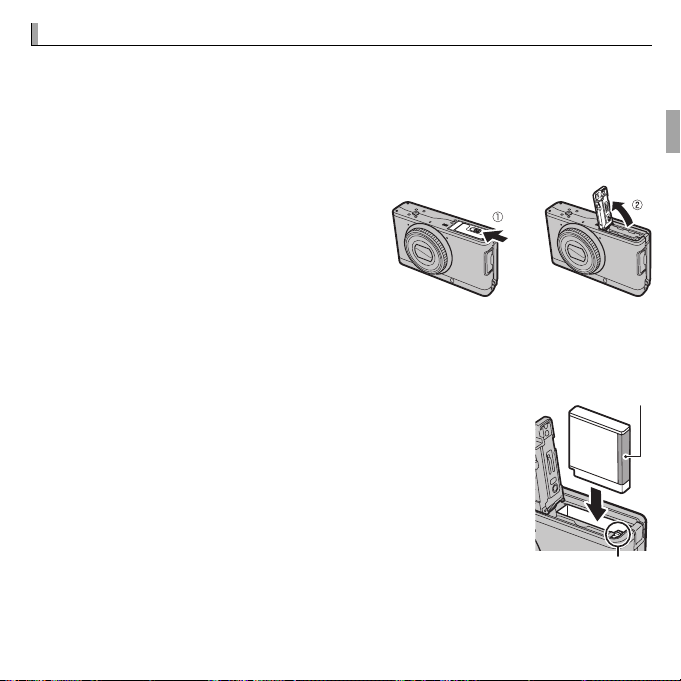
Inserting the Battery and a Memory Card
Inserting the Battery and a Memory Card
Although the camera can store pictures in internal memory, optional SD,
SDHC, and SDXC memory cards (sold separately) can be used to store additional pictures. After charging the battery, insert the battery and memory
card as described below.
Open the battery-chamber cover.
1
R Be sure the camera is o before opening
the battery-chamber cover.
Q Do not open the battery-chamber cover
when the camera is on. Failure to observe this precaution could result in damage to image les or memory cards.
Q Do not use excessive force when handling the battery-chamber cover.
Insert the battery.
2
Align the orange stripe on the battery with the orange
Orange stripe
battery latch and slide the battery into the camera, keeping the battery latch pressed to one side. Con rm that the
battery is securely latched.
Q Insert the battery in the correct orientation. Do NOT use force
or attempt to insert the battery upside down or backwards.
The battery will slide in easily in the correct orientation.
Battery latch
15 First Steps
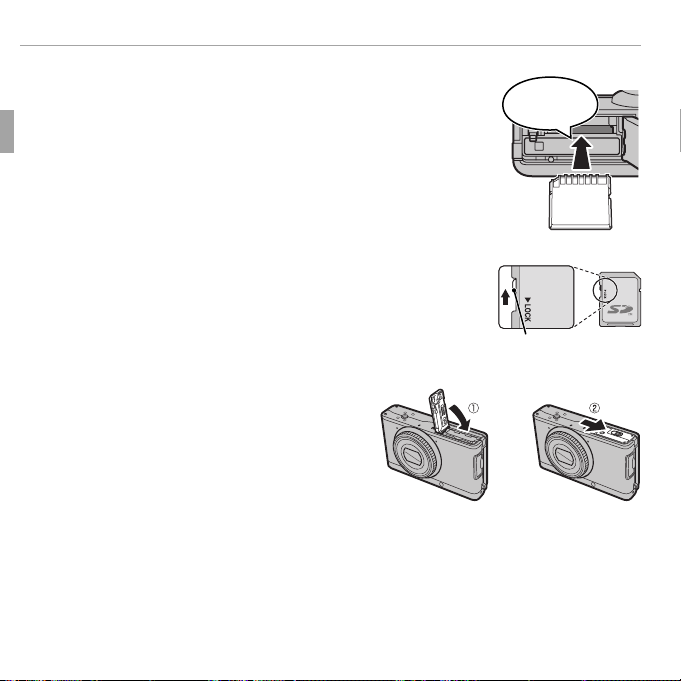
Inserting the Battery and a Memory Card
Insert the memory card.
3
Holding the memory card in the orientation shown at
right, slide it in until it clicks into place at the back of
the slot.
Q Be sure card is in the correct orientation; do not insert at
an angle or use force. If the memory card is not correctly
inserted or no memory card is inserted, a will appear in
the LCD monitor and internal memory will be used for recording and playback.
Q SD/SDHC/SDXC memory cards can be locked, making it
impossible to format the card or to record or delete images. Before inserting an SD/SDHC/SDXC memory card,
slide the write-protect switch to the unlocked position.
Close the battery-chamber cover.
4
Click
Write-protect switch
16 First Steps
