
BL00004738-200
EN
DIGITAL CAMERA
X-E2S
Owner’s Manual
Thank you for your purchase of this product. This
manual describes how to use your FUJIFILM X-E2S
digital camera. Be sure that you have read and understood its contents before using the camera.
■ Product website:
http://fujifilm-x.com/x-e2s/
■ Additional information may be found in online manuals available from:
http://fujifilm-dsc.com/manuals/
Before You Begin
First Steps
Basic Photography
and Playback
Basic Movie Recording
and Playback
The Q (Quick Menu) Button
The Fn (Function) Buttons
More on Photography
and Playback
Menus
Connections
Technical Notes
Troubleshooting
Appendix
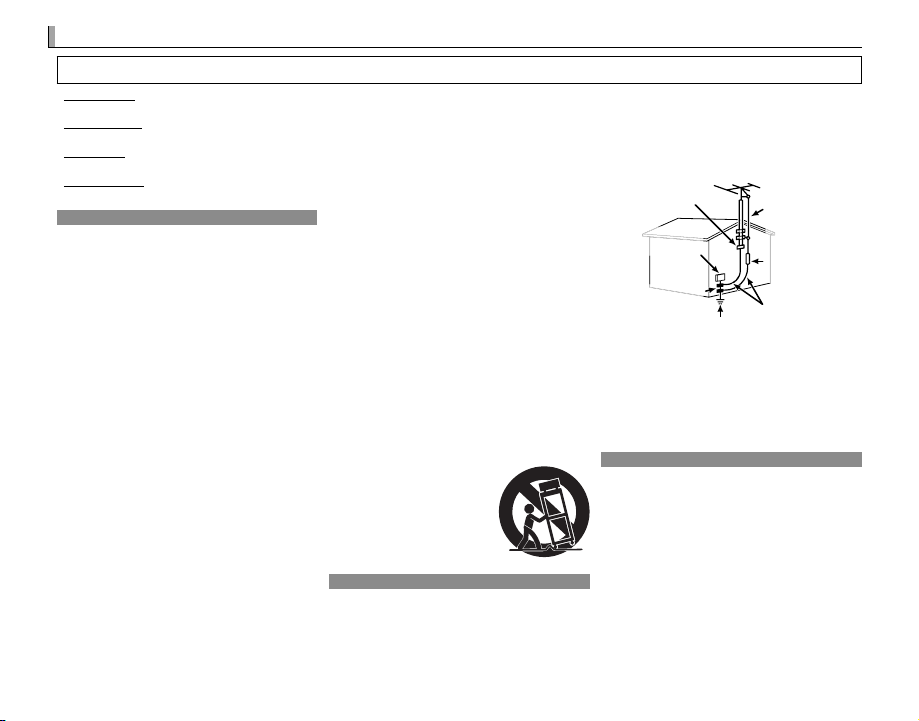
For Your Safety
For Your Safety
Installation
Antennas
Use
• Read Instructions: All the safety and operating instructions
should be read before the appliance is operated.
• Retain Instructions: The safety and operating instructions
should be retained for future reference.
• Heed Warnings: All warnings on the appliance and in the
operating instructions should be adhered to.
• Follow Instructions: All operating and use instructions
should be followed.
Installation
Power Sources: This video product should be operated only
from the type of power source indicated on the marking label. If you are not sure of the type of power supply to your
home, consult your appliance dealer or local power company. For video products intended to operate from battery
power, or other sources, refer to the operating instructions.
Grounding or Polarization: This video product is equipped
with a polarized alternating-current line plug (a plug having
one blade wider than the other). This plug will fi t into the
power outlet only one way. This is a safety feature. If you
are unable to insert the plug fully into the outlet, try reversing the plug. If the plug should still fail to fi t, contact your
electrician to replace your obsolete outlet. Do not defeat
the safety purpose of the polarized plug.
Alternate Warnings: This video product is equipped with
a three-wire grounding-type plug, a plug having a third
(grounding) pin. This plug will only fi t into a groundingtype power outlet. This is a safety feature. If you are unable
to insert the plug into the outlet, contact your electrician to
replace your obsolete outlet. Do not defeat the safety purpose of the grounding type plug.
Overloading: Do not overload wall outlets and extension
cords as this can result in a risk of fi re or electric shock.
Ventilation: Slots and openings in the cabinet are provided
for ventilation, to ensure reliable operation of the video
product and to protect it from overheating, and these openings must not be blocked or covered. The openings should
never be blocked by placing the video product on a bed,
sofa, rug, or other similar surface.
ii
IMPORTANT SAFETY INSTRUCTIONS
This video product should not be placed in a built-in installation such as a bookcase or rack unless proper ventilation
is provided or the manufacturer’s instructions have been
adhered to. This video product should never be placed near
or over a radiator or heat register.
Attachments: Do not use attachments not recommended by
the video product manufacturer as they may cause hazards.
Water and Moisture: Do not use this video product near water—for example, near a bath tub, wash bowl, kitchen sink,
or laundry tub, in a wet basement, or near a swimming pool,
and the like.
Power-Cord Protection: Power-supply cords should be routed
so that they are not likely to be walked on or pinched by
items placed upon or against them, paying particular attention to cords at plugs, convenience receptacles, and the
point where they exit from the appliance.
Accessories: Do not place this video product on an unstable
cart, stand, tripod, bracket, or table. The video product may
fall, causing serious injury to a child or adult, and serious
damage to the appliance. Use only with a cart, stand, tripod, bracket, or table recommended by the manufacturer, or
sold with the video product. Any mounting of the appliance
should follow the manufacturer’s instructions, and should use
a mounting accessory recommended by the manufacturer.
An appliance and cart combination
should be moved with care. Quick
stops, excessive force, and uneven
surfaces may cause the appliance
and cart combination to overturn.
Antennas
Outdoor Antenna Grounding: If an outside antenna or cable
system is connected to the video product, be sure the antenna or cable system is grounded so as to provide some protection against voltage surges and built-up static charges. Section 810 of the National Electrical Code, ANSI/NFPA No. 70,
provides information with respect to proper grounding of the
mast and supporting structure, grounding of the lead-in wire
to an antenna discharge unit, size of grounding conductors,
location of antenna discharge unit, connection to grounding
electrodes, and requirements for the grounding electrode.
EXAMPLE OF ANTENNA GROUNDING
AS PER NATIONAL ELECTRICAL CODE
Ground Clamp
Electric Service
Equipment
Ground Clamps
Power Service Grounding Electrode
System (NEC ART 250. PART H)
Power Lines: An outside antenna system should not be located in the vicinity of overhead power lines or other electric
light or power circuits, or where it can fall into such power
lines or circuits. When installing an outside antenna system,
extreme care should be taken to keep from touching such
power lines or circuits as contact with them might be fatal.
Use
Cleaning: Unplug this video product from the wall outlet before cleaning. Do not use liquid cleaners or aerosol cleaners.
Use a damp cloth for cleaning.
Object and Liquid Entry: Never push objects of any kind into this
video product through openings as they may touch dangerous
voltage points or short out parts that could result in a fi re or electric shock. Never spill liquid of any kind on the video product.
Lightning: For added protection for this video product receiver during a lightning storm, or when it is left unattended
and unused for long periods of time, unplug it from the wall
outlet and disconnect the antenna or cable system. This will
prevent damage to the video product due to lightning and
power-line surges.
Antenna Lead
in Wire
Antenna
Discharge Unit
(NEC SECTION
810-20)
Grounding Conductors
(NEC SECTION 810-21)
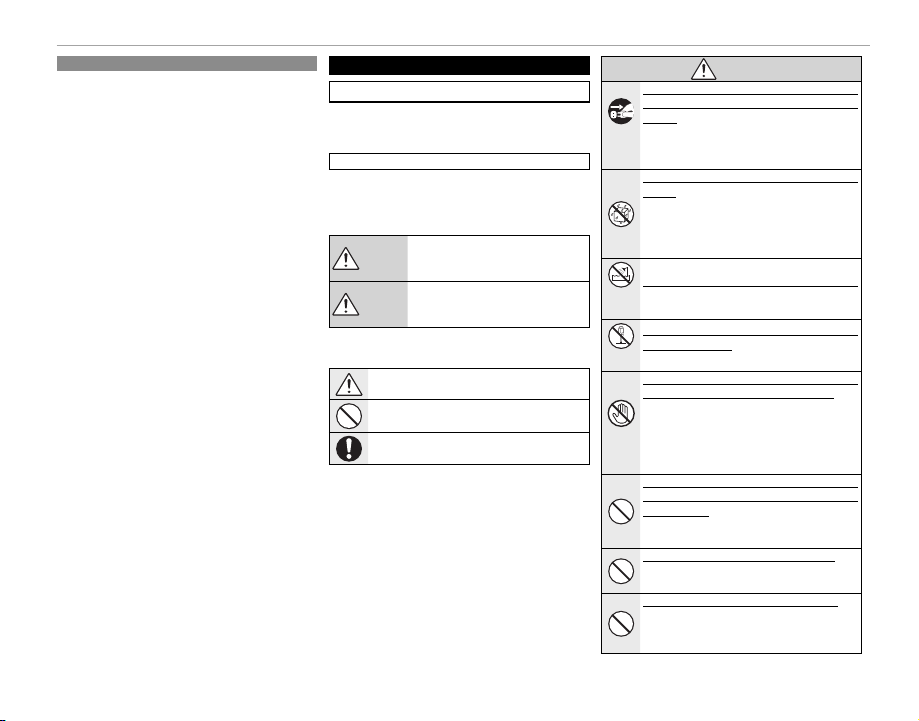
Service
Service
WARNING
Servicing: Do not attempt to service this video product
yourself as opening or removing covers may expose you to
dangerous voltage or other hazards. Refer all servicing to
qualifi ed service personnel.
Damage Requiring Service: Unplug this video product from
the wall outlet and refer servicing to qualifi ed service personnel under the following conditions:
• When the power-supply cord or plug is damaged
• If liquid has been spilled, or objects have fallen into the
video product.
• If the video product has been exposed to rain or water.
• If the video product has been dropped or the cabinet has
been damaged.
If the video product does not operate normally follow the
operating instructions. Adjust only those controls that are
covered by the operating instructions as an improper adjustment of other controls may result in damage and will often
require extensive work by a qualifi ed technician to restore
the video product to its normal operation.
When the video product exhibits a distinct change in performance — this indicates a need for service.
Replacement Parts: When replacement parts are required,
be sure the service technician has used replacement parts
specifi ed by the manufacturer or have the same characteristics as the original part. Unauthorized substitutions may
result in fi re, electric shock or other hazards.
Safety Check: Upon completion of any service or repairs to
this video product, ask the service technician to perform
safety checks to determine that the video product is in
proper operating condition.
Be sure to read these notes before use
Safety Notes
• Make sure that you use your camera correctly. Read these
safety notes and your Owner’s Manual carefully before use.
• After reading these safety notes, store them in a safe place.
The icons shown below are used in this document to indicate the severity of the injury or damage that can result if the
information indicated by the icon is ignored and the product
is used incorrectly as a result.
WARNING
CAUTION
The icons shown below are used to indicate the nature of the
instructions which are to be observed.
About the Icons
This icon indicates that death or serious injury can result if the information
is ignored.
This icon indicates that personal injury
or material damage can result if the information is ignored.
Triangular icons tell you that this information requires attention (“Important”).
Circular icons with a diagonal bar tell you that the
action indicated is prohibited (“Prohibited”).
Filled circles with an exclamation mark indicate an
action that must be performed (“Required”).
For Your Safety
WARNING
If a problem arises, turn the camera o , remove the
battery, and disconnect and unplug the AC power
adapter. Continued use of the camera when it
Unplug
is emitting smoke, is emitting any unusual odor,
from power
or is in any other abnormal state can cause a fi re
socket
or electric shock. Contact your FUJIFILM dealer.
Do not allow water or foreign objects to enter the
camera. If water or foreign objects get inside the
camera, turn the camera off , remove the battery,
and disconnect and unplug the AC power adapter. Continued use of the camera can cause a fi re
or electric shock. Contact your FUJIFILM dealer.
Do not use the camera in the bathroom or shower.
Do not use in
This can cause a fi re or electric shock.
the bathroom
or shower
Never attempt to change or take apart the camera
(never open the case). Failure to observe this pre-
Do not disas-
caution can cause fi re or electric shock.
semble
Should the case break open as the result of a fall or
other accident, do not touch the exposed parts. Fail-
ure to observe this precaution could result in electric shock or in injury from touching the damaged
Do not touch
parts. Remove the battery immediately, taking
internal parts
care to avoid injury or electric shock, and take the
product to the point of purchase for consultation.
Do not change, heat or unduly twist or pull the connection cord and do not place heavy objects on the
connection cord. These actions could damage the
cord and cause a fi re or electric shock. If the cord
is damaged, contact your FUJIFILM dealer.
Do not place the camera on an unstable surface. This
can cause the camera to fall or tip over and cause
injury.
Never attempt to take pictures while in motion. Do
not use the camera while walking or driving. This
can result in you falling down or being involved in
a traffi c accident.
iii
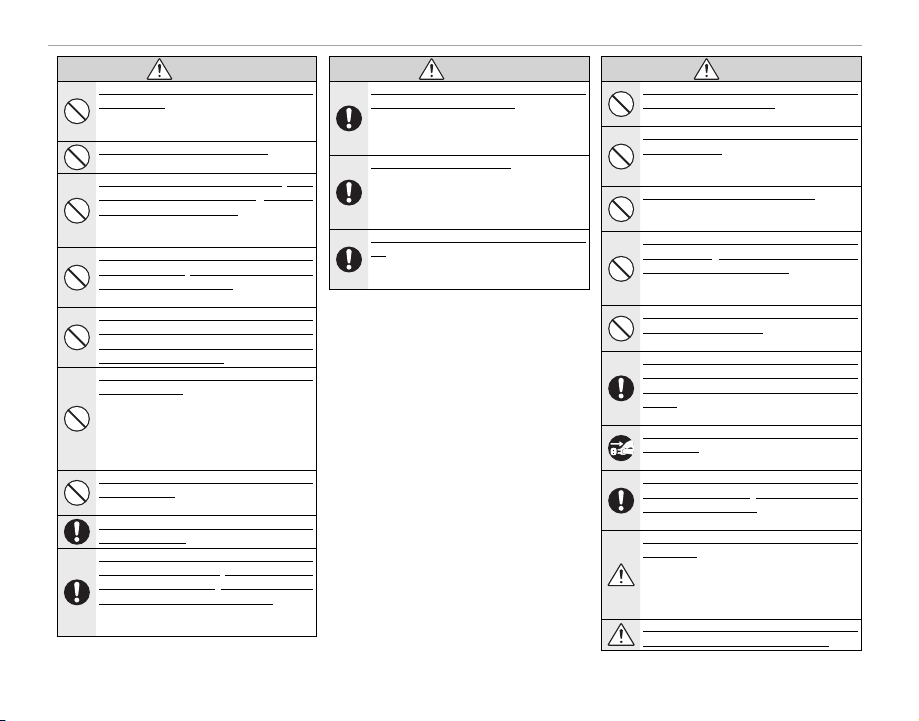
For Your Safety
WARNING
WARNING
CAUTION
WARNING
Do not touch any metal parts of the camera during
a thunderstorm. This can cause an electric shock
due to induced current from the lightning discharge.
Do not use the battery except as speci ed. Load the
battery as shown by the indicator.
Do not heat, change or take apart the battery. Do not
drop or subject the battery to impacts. Do not store
the battery with metallic products. Any of these ac-
tions can cause the battery to burst or leak and
cause fi re or injury as a result.
Use only batteries or AC power adapters speci ed for
use with this camera. Do not use voltages other than
the power supply voltage shown. The use of other
power sources can cause a fi re.
If the battery leaks and uid gets in contact with your
eyes, skin or clothing, ush the a ected area with
clean water and seek medical attention or call an
emergency number right away.
Do not use the charger to charge batteries other than
those speci ed here. The supplied charger is for
use only with batteries of the type supplied with
the camera. Using the charger to charge conventional batteries or other types of rechargeable
batteries can cause the battery to leak, overheat
or burst.
Using a ash too close to a person’s eyes may cause
visual impairment. Take particular care when pho-
tographing infants and young children.
Do not use in the presence of ammable objects, explosive gases, or dust.
When carrying the battery, install it in a digital camera or keep it in the hard case. When storing the battery, keep it in the hard case. When discarding, cover
the battery terminals with insulation tape. Contact
with other metallic objects or batteries could
cause the battery to ignite or burst.
WARNING
Keep memory cards, hot shoes, and other small parts
out of the reach of small children. Children may
swallow small parts; keep out of reach of children.
Should a child swallow a small part, seek medical
attention or call emergency.
Keep out of reach of small children. Among the elements that could cause injury are the strap, which
could become entangled about a child’s neck,
causing strangulation, and the fl ash, which could
cause visual impairment.
Follow the directions of airline and hospital personnel. This product generates radio-frequency
emissions that could interfere with navigational
or medical equipment.
CAUTION
Do not use this camera in locations a ected by oil
fumes, steam, humidity or dust. This can cause a
fi re or electric shock.
Do not leave this camera in places subject to extremely
high temperatures. Do not leave the camera in
locations such as a sealed vehicle or in direct sunlight. This can cause a fi re.
Do not place heavy objects on the camera. This can
cause the heavy object to tip over or fall and
cause injury.
Do not move the camera while the AC power adapter
is still connected. Do not pull on the connection cord
to disconnect the AC power adapter. This can dam-
age the power cord or cables and cause a fi re or
electric shock.
Do not cover or wrap the camera or the AC power
adapter in a cloth or blanket. This can cause heat
to build up and distort the casing or cause a fi re.
When you are cleaning the camera or you do not plan
to use the camera for an extended period, remove
the battery and disconnect and unplug the AC power
adapter. Failure to do so can cause a fi re or elec-
tric shock.
When charging ends, unplug the charger from the
power socket. Leaving the charger plugged into
the power socket can cause a fi re.
When a memory card is removed, the card could come
out of the slot too quickly. Use your nger to hold it
and gently release the card. Injury could result to
those struck by the ejected card.
Request regular internal testing and cleaning for
your camera. Build-up of dust in your camera
can cause a fi re or electric shock. Contact your
FUJIFILM dealer to request internal cleaning every
two years. Please note that this service is not free
of charge.
Danger of explosion if battery is incorrectly replaced.
Replace only with the same or equivalent type.
iv
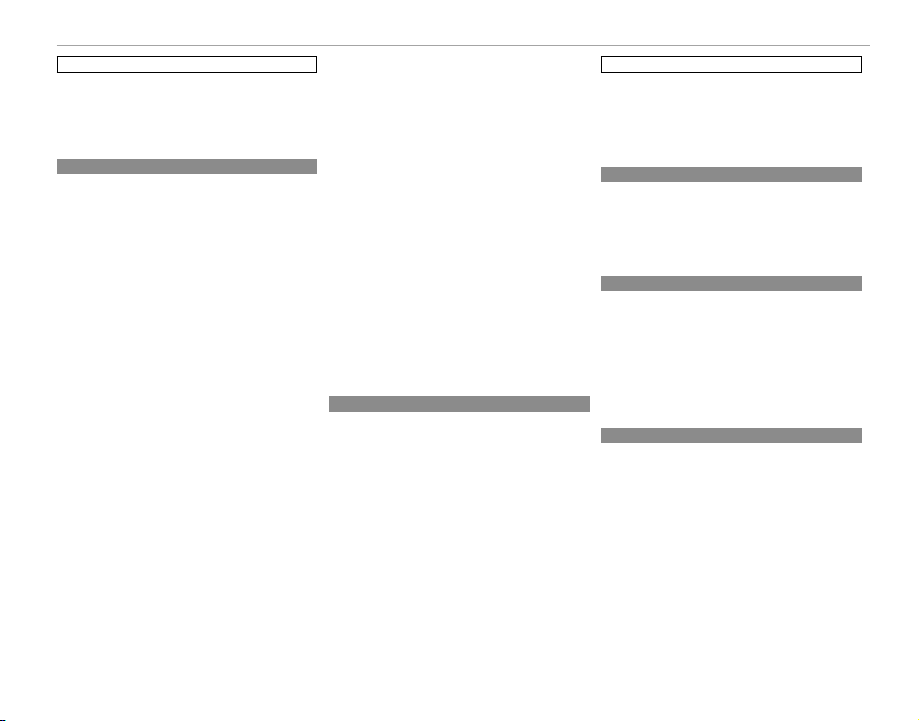
Note: Check the type of battery used in your camera and
Li-ion Batteries
AC Power Adapters (Available Separately)
Take Test Shots
Notes on Copyright
Handling
read the appropriate sections.
The following describes the proper use of batteries and how
to prolong their life. Incorrect use can shorten batter y life or
cause leakage, overheating, fi re, or explosion.
Li-ion Batteries
Read this section if your camera uses a rechargeable
Li-ion battery.
The battery is not charged at shipment. Charge the battery
before use. Keep the battery in its case when not in use.
The battery gradually loses its charge when not in use.
Charge the battery one or two days before use.
Battery life can be extended by turning the camera off when
not in use.
Battery capacity decreases at low temperatures; a depleted
battery may not function at when cold. Keep a fully charged
spare battery in a warm place and exchange as necessary,
or keep the battery in your pocket or other warm place and
insert it in the camera only when shooting. Do not place
the battery in direct contact with hand warmers or other
heating devices.
Charge the battery in the supplied battery charger. Charging times will increase at ambient temperatures below
+10 °C (+50 °F) or above +35 °C (+95 °F). Do not attempt to
charge the battery at temperatures above 40 °C (+104 °F); at
temperatures below 0 °C (+32 °F), the battery will not charge.
Do not attempt to recharge a fully charged battery. The battery does not however need to be fully discharged before
charging.
The battery may be warm to the touch immediately after
charging or use. This is normal.
At normal temperatures, the battery can be recharged about
300 times. A noticeable decrease in the length of time the
battery will hold a charge indicates that it has reached the
end of its service life and should be replaced.
The Battery and Power Supply
■ Notes on the Battery
■ Charging the Battery
■ Battery Life
■ Storage
Performance may be impaired if the battery is left unused
for extended periods when fully charged. Run the battery
fl at before storing it.
If the camera will not be used for an extended period, remove the battery and store it in a dry place with an ambient
temperature of from +15 °C to +25 °C (+59 °F to +77 °F). Do
not store in locations exposed to extremes of temperature.
■ Cautions: Handling the Battery
• Do not transport or store with metal objects such as necklaces or hairpins.
• Do not expose to fl ame or heat.
• Do not disassemble or modify.
• Use with designated chargers only.
• Dispose of used batteries promptly.
• Do not drop or subject to strong physical shocks.
• Do not expose to water.
• Keep the terminals clean.
• The battery and camera body may become warm to the
touch after extended use. This is normal.
■ Disposal
Dispose of used batteries in accord with local regulations.
AC Power Adapters (Available Separately)
Use only FUJIFILM AC power adapters designated for use
with this camera. Other adapters could damage the camera.
• The AC power adapter is for indoor use only.
• Be sure the DC plug is securely connected to the camera.
• Turn the camera off before disconnecting the adapter.
Disconnect the adapter by the plug, not the cable.
• Do not use with other devices.
• Do not disassemble.
• Do not expose to high heat and humidity.
• Do not subject to strong physical shocks.
• The adapter may hum or become hot to the touch during
use. This is normal.
• If the adapter causes radio interference, reorient or relocate
the receiving antenna.
For Your Safety
• Do not aim the camera at extremely bright light sources,
such as the sun in a cloudless sky. Failure to observe this
precaution could damage the camera image sensor.
• Strong sunlight focused through the viewfi nder may damage the panel of electronic viewfi nder (EVF). Do not aim
the electronic viewfi nder at the sun.
Take Test Shots
Before taking photographs on important occasions (such as
at weddings or before taking the camera on a trip), take a
test shot and view the results to ensure that the camera is
functioning normally. FUJIFILM Corporation can not accept
liability for damages or lost profi ts incurred as a result of
product malfunction.
Notes on Copyright
Unless intended solely for personal use, images recorded using your digital camera system cannot be used in ways that
infringe copyright laws without the consent of the owner.
Note that some restrictions apply to the photographing of
stage performances, entertainments, and exhibits, even
when intended purely for personal use. Users are also asked
to note that the transfer of memory cards containing images
or data protected under copyright laws is only permissible
within the restrictions imposed by those copyright laws.
Handling
To ensure that images are recorded correctly, do not subject
the camera to impact or physical shocks while images are
being recorded.
Using the Camera
v
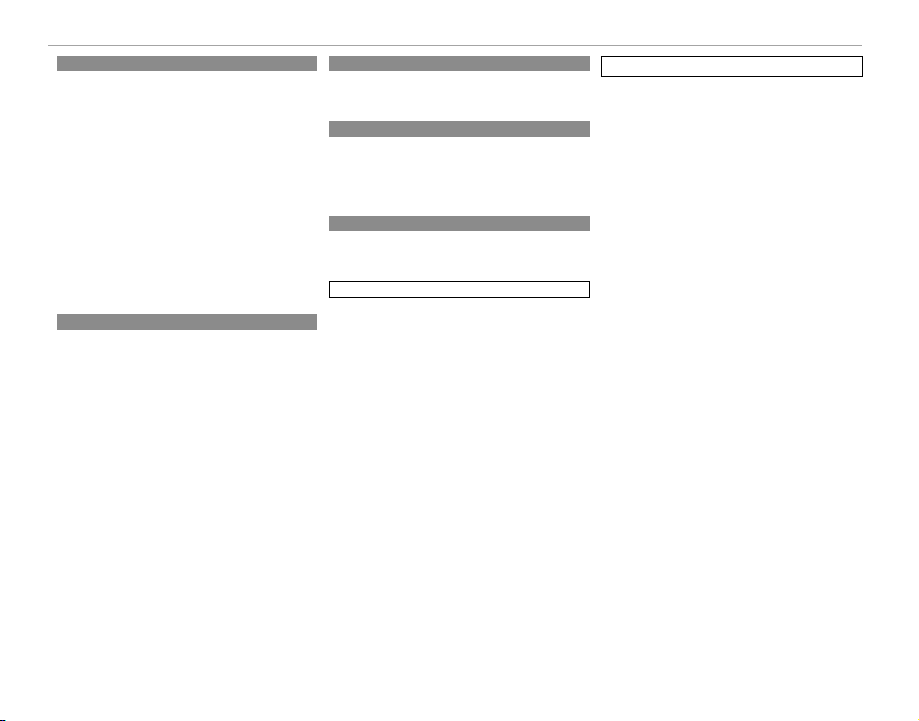
For Your Safety
Liquid Crystal
Trademark Information
Electrical Interference
Color Television Systems
Exif Print (Exif Version 2.3)
Liquid Crystal
In the event that the display is damaged, care should be
taken to avoid contact with liquid crystal. Take the urgent
action indicated should any of the following situations arise:
• If liquid crystal comes in contact with your skin, clean the
area with a cloth and then wash thoroughly with soap and
running water.
• If liquid crystal enters your eyes, fl ush the aff ected eye with
clean water for at least 15 minutes and then seek medical
assistance.
• If liquid crystal is swallowed, rinse your mouth thoroughly
with water. Drink large quantities of water and induce
vomiting, then seek medical assistance.
Although the display is manufactured using extremely highprecision technology, it may contain pixels that are always lit
or that do not light. This is not a malfunction, and images
recorded with the product are unaff ected.
Trademark Information
Digital Split Image is a trademark or registered trademark
of FUJIFILM Corporation. xD-Picture Card and E are
trademarks of FUJIFILM Corporation. The typefaces included
herein are solely developed by DynaComware Taiwan I nc.
Macintosh, QuickTime, and Mac OS are trademarks of Apple
Inc. in the U.S.A. and other countries. The Windows logo is a
trademark of the Microsoft group of companies. Wi-Fi® and
Wi-Fi Protected Setup® are registered trademarks of the Wi-Fi
Alliance. Adobe and Adobe Reader are either trademarks or
registered trademarks of Adobe Systems Incorporated in the
U.S.A. and/or other countries. The SDHC and SDXC logos
are trademarks of SD-3C, LLC. The HDMI logo is a trademark.
YouTube is a trademark of Google Inc. All other trade names
mentioned in this manual are the trademarks or registered
trademarks of their respective owners.
Electrical Interference
This camera may interfere with hospital or aviation equipment. Consult with hospital or airline staff before using the
camera in a hospital or on an aircraft.
Color Television Systems
NTSC (National Television System Committee) is a color television telecasting specifi cation adopted mainly in the U.S.A.,
Canada, and Japan. PAL (Phase Alternation by Line) is a color
television system adopted mainly in European countries and
China.
Exif Print (Exif Version 2.3)
Exif Print is a newly revised digital camera fi le format in
which information stored with photographs is used for optimal color reproduction during printing.
IMPORTANT NOTICE: Read Before Using the Software
Direct or indirect export, in whole or in part, of licensed software without the permission of the applicable governing
bodies is prohibited.
To prevent re or shock hazard, do not expose the unit
NOTICES
to rain or moisture.
Please read the “Safety Notes” and make sure you understand them before using the camera.
Perchlorate Material—special handling may apply. See
http://www.dtsc.ca.gov/hazardouswaste/perchlorate.
vi
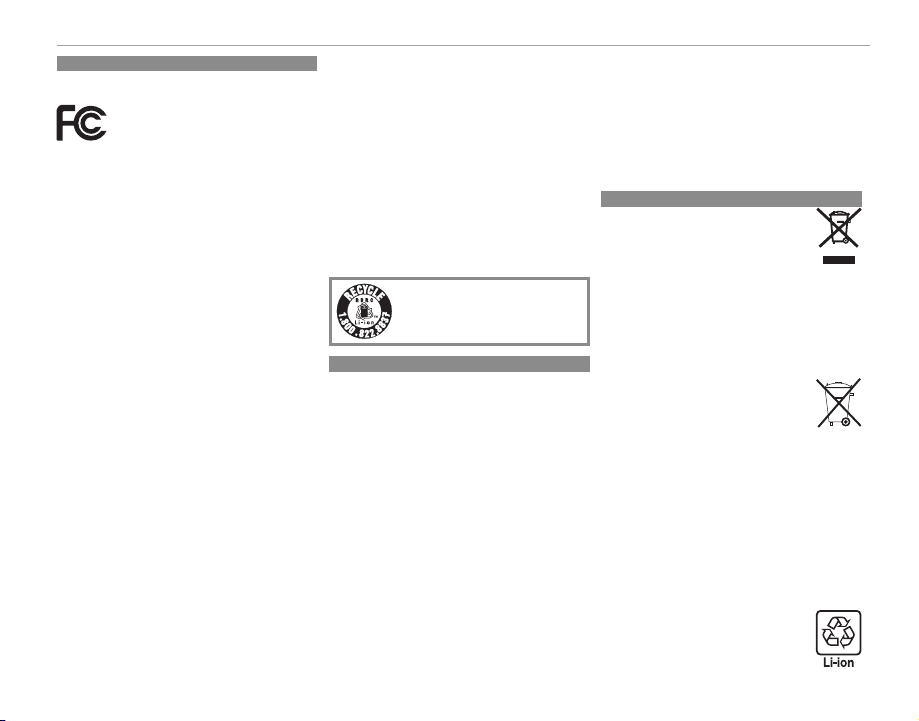
For Customers in the U. S. A.
For Customers in the U. S. A.
For Customers in Canada
Disposal of Electrical and Electronic Equipment in Private Households
Tested To Comply With FCC Standards
FOR HOME OR OFFICE USE
Contains IC : 7736B-02000002
Contains FCC ID : W2Z-02000002
FCC Statement: This device complies with Part 15 of the FCC
Rules. Operation is subject to the following two conditions:
(1) This device may not cause harmful interference, and
(2)this device must accept any interference received, including interference that may cause undesired operation.
CAUTION: This equipment has been tested and found to comply with the limits for a Class B digital device, pursuant to
Part 15 of the FCC Rules. These limits are designed to provide reasonable protection against harmful interference in a
residential installation. This equipment generates, uses, and
can radiate radio frequency energy and, if not installed and
used in accordance with the instructions, may cause harmful
interference to radio communications. However, there is no
guarantee that interference will not occur in a particular installation. If this equipment does cause harmful interference
to radio or television reception, which can be determined by
turning the equipment off and on, the user is encouraged
to try to correct the interference by one or more of the following measures:
• Reorient or relocate the receiving antenna.
• Increase the separation between the equipment and receiver.
• Connect the equipment into an outlet on a circuit diff erent
from that to which the receiver is connected.
• Consult the dealer or an experienced radio/TV technician
for help.
FCC Caution: Any changes or modifi cations not expressly approved by the party responsible for compliance could void
the user’s authority to operate this equipment.
This transmitter must not be co-located or operating in conjunction with any other antenna or transmitter.
Radiation Exposure Statement: This device meets the government’s requirements for exposure to radio waves. This device is
designed and manufactured not to exceed the emission limits
for exposure to radio frequency (RF) energy set by the Federal
Communications Commission of the U.S. Government.
The exposure standard for wireless device employs a unit
of measurement known as the Specifi c Absorption Rate, or
SAR. The SAR limit set by the FCC is 1.6W/kg. *Tests for SAR
are conducted using standard operating positions accepted
by the FCC with the device transmitting at its highest certifi ed power level in all tested frequency bands.
Notes on the Grant: To comply with Part 15 of the FCC Rules,
this product must be used with a Fujifi lm-specifi ed ferritecore A/V cable, USB cable, and DC supply cord.
A lithium ion battery that is recyclable
powers the product you have purchased.
Please call 1-800-8-BATTERY for information on how to recycle this battery.
For Customers in Canada
CAN ICES-3 (B)/NMB-3(B)
CAUTION: This Class B digital apparatus complies with Cana-
dian ICES-003.
Industry Canada statement: This device complies with RSS210 of the Industry Canada Rules. Operation is subject to
the following two conditions: (1) This device may not cause
harmful interference, and (2) this device must accept any
interference received, including interference that may cause
undesired operation.
This device and its antenna(s) must not be co-located or operating in conjunction with any other antenna or transmitter, except tested built-in radios. The County Code Selection
feature is disabled for products marketed in the US/ Canada.
Radiation Exposure Statement: The available scientifi c
evidence does not show that any health problems are associated with using low power wireless devices. There is no
proof, however, that these low power wireless devices are
absolutely safe. Low power Wireless devices emit low levels
of radio frequency energy (RF) in the microwave range while
being used. Whereas high levels of RF can produce health
For Your Safety
eff ects (by heating tissue), exposure of low-level RF that does
not produce heating eff ects causes no known adverse health
eff ects. Many studies of low-level RF exposures have not
found any biological eff ects. Some studies have suggested
that some biological eff ects might occur, but such fi ndings
have not been confi rmed by additional research. X-E2S has
been tested and found to comply with IC radiation exposure
limits set forth for an uncontrolled environment and meets
RSS-102 of the IC radio frequency (RF) Exposure rules.
Disposal of Electrical and Electronic Equipment in Private Households
In the European Union, Norway, Iceland and
Liechtenstein: This symbol on the product, or in
the manual and in the warranty, and/or on its
packaging indicates that this product shall not
be treated as household waste. Instead it should
be taken to an applicable collection point for the
recycling of electrical and electronic equipment.
By ensuring this product is disposed of correctly, you will
help prevent potential negative consequences to the environment and human health, which could otherwise be
caused by inappropriate waste handling of this product.
This symbol on the batteries or accumulators indicates that those batteries shall not be treated
as household waste.
If your equipment contains easy removable batteries or
accumulators please dispose these separately according to
your local requirements.
The recycling of materials will help to conserve natural resources. For more detailed information about recycling this product,
please contact your local city offi ce, your household waste
disposal service or the shop where you purchased the product.
In Countries Outside the European Union, Norway, Iceland and
Liechtenstein: If you wish to discard this product, including
the batteries or accumulators, please contact your local authorities and ask for the correct way of disposal.
In Japan: This symbol on the batteries indicates
that they are to be disposed of separately.
vii

For Your Safety
WARNING
WARNING
CAUTION
Be sure to read these notes before use
Safety Notes
Thank you for your purchase of this product. For repair, inspection, and internal testing, contact your FUJIFILM dealer.
• Make sure that you use the lens correctly. Read these safety notes and the camera Owner’s
Manual carefully before use.
• After reading these safety notes, store them in a safe place.
The icons shown below are used in this document to indicate the severity of the injury or
damage that can result if the information indicated by the icon is ignored and the product
is used incorrectly as a result.
This icon indicates that death or serious injury can result if the informa-
WARNING
tion is ignored.
This icon indicates that personal injury or material damage can result if
CAUTION
the information is ignored.
The icons shown below are used to indicate the nature of the instructions which are to be
observed.
Triangular icons tell you that this information requires attention (“Important”).
Circular icons with a diagonal bar tell you that the action indicated is prohibited
(“Prohibited”).
Filled circles with an exclamation mark indicate an action that must be performed
(“Required”).
Do not immerse in or expose to water. Failure to observe this precaution can cause
Do not use in
a fi re or electric shock.
the bathroom or
shower
Do not disassemble (do not open the case). Failure to observe this precaution can
cause fi re, electric shock, or injury due to product malfunction.
Do not disas-
semble
Should the case break open as the result of a fall or other accident, do not touch the
exposed parts. Failure to observe this precaution could result in electric shock
or in injury from touching the damaged parts. Remove the camera battery
Do not touch
immediately, taking care to avoid injury or electric shock, and take the product
internal parts
to the point of purchase for consultation.
About the Icons
WARNING
viii
WARNING
Do not place on unstable surfaces. The product may fall, causing injury.
Do not view the sun through the lens or camera view nders. Failure to observe this
precaution can cause permanent visual impairment.
CAUTION
Do not use or store in locations that are exposed to steam, or smoke or are very humid
or extremely dusty. Failure to observe this precaution can cause fi re or electric
shock.
Do not leave in direct sunlight or in locations subject to very high temperatures, such
as in a closed vehicle on a sunny day. Failure to observe this precaution can cause
fi r e .
Keep out of the reach of small children. This product could cause injury in the
hands of a child.
Do not handle with wet hands. Failure to observe this precaution can cause
electric shock.
Keep the sun out of the frame when shooting backlit subjects. Sunlight focused into
the camera when the sun is in or close to the frame can cause fi re or burns.
When the product is not in use, replace the lens caps and store out of direct sunlight.
Sunlight focused by the lens can cause fi re or burns.
Do not carry the camera or lens while they are attached to a tripod. The product can
fall or strike other objects, causing injury.
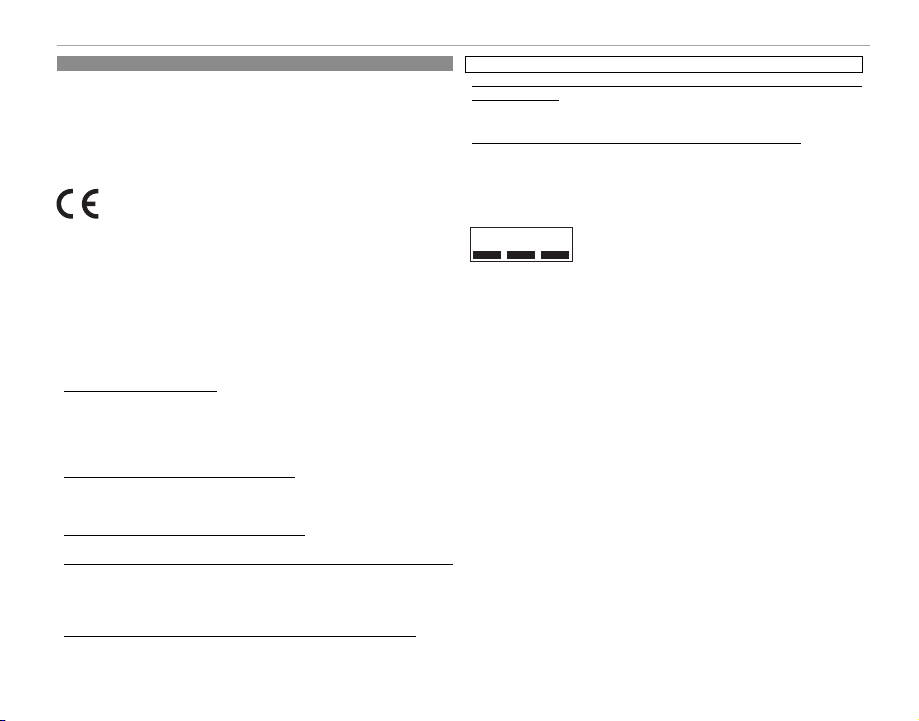
European Union regulatory notice
European Union regulatory notice
This product complies with the following EU Directives:
• RoHS Directive 2011/65/EU
• R & TTE Directive 1999/5/EC
Compliance with these directives implies conformity to applicable harmonized European
standards (European Norms) which are listed on the EU Declaration of Conformity issued by
FUJIFILM Corporation for this product or product family.
This compliance is indicated by the following conformity marking placed on the product:
This marking is valid for non-Telecom products and EU harmonized Telecom products (e.g.
Bluetooth).
Regarding the Declaration of Conformity, visit http://www.fujifilm.com/products/digital_
cameras/x/fujifilm_x_e2s/pdf/index/fujifilm_x_e2s_cod.pdf.
IMPORTANT: Read the following notices before using the camera’s built-in wireless
transmitter.
Q This product, which contains encryption function developed in the United States, is con-
trolled by the United States Export Administration Regulations and may not be exported
or re-exported to any country to which the United States embargoes goods.
• Use only as part of a wireless network. FUJIFILM does not accept liability for damages resulting from unauthorized use. Do not use in applications requiring a high degree of reliability,
for example in medical devices or other systems that may directly or indirectly impact
human life. When using the device in computer and other systems that demand a greater
degree of reliability than wireless networks, be sure to take all necessary precautions to
ensure safety and prevent malfunction.
• Use only in the country in which the device was purchased. This device conforms to regulations
governing wireless network devices in the country in which it was purchased. Observe all
location regulations when using the device. FUJIFILM does not accept liability for problems arising from use in other jurisdictions.
• Wireless data (images) may be intercepted by third parties. The security of data transmitted
over wireless networks is not guaranteed.
• Do not use the device in locations subject to magnetic elds, static electricity, or radio interference.
Do not use the transmitter in the vicinity of microwave ovens or in other locations subject
to magnetic fi elds, static electricity, or radio interference that may prevent reception of
wireless signals. Mutual interference may occur when the transmitter is used in the vicinity
of other wireless devices operating in the 2.4GHz band.
• The wireless transmitter operates in the 2.4GHz band using DSSS and OFDM modulation.
For Your Safety
• This device operates on the same frequency as commercial, educational, and medical devices and
wireless transmitters. It also operates on the same frequency as licensed transmitters and
special unlicensed low-voltage transmitters used in RFID tracking systems for assembly
lines and in other similar applications.
• To prevent interference with the above devices, observe the following precautions. Confi rm that
the RFID transmitter is not in operation before using this device. Should you observe that
the device causes interference in licensed transmitters used for RFID tracking, immediately stop using the aff ected frequency or move the device to another location. If you
notice that this device causes interference in low-voltage RFID tracing systems, contact a
FUJIFILM representative.
2.4DS/OF4
Wireless Network Devices: Cautions
This sticker indicates that this device operates in the 2.4GH z
band using DSSS and OFDM modulation and may cause interference at distances of up to 40m.
ix
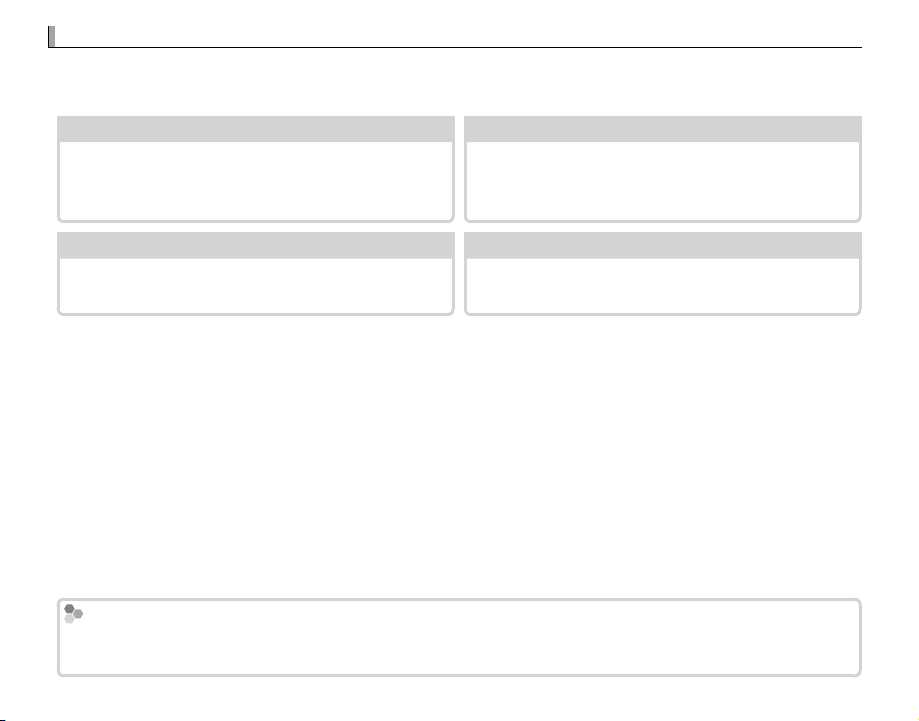
About This Manual
About This Manual
Table of Contents
.................................................
xii
Troubleshooting
................................................
135
Warning Messages and Displays
.........................
140
Restrictions on Camera Settings
..........................
151
Memory Cards
Before using the camera, read this manual and the warnings in “For Your Safety” (P ii). For information
on speci c topics, consult the sources below.
Table of Contents
The “Table of Contents” gives an overview of the
entire manual. The principal camera operations
.................................................PP
xii
Troubleshooting
................................................PP
Having a speci c problem with the camera?
Find the answer here.
are listed here.
Warning Messages and Displays
Find out what’s behind that ashing icon or error
message in the display.
Memory Cards
Pictures are stored on optional SD, SDHC, and SDXC memory cards (P 20), referred to in this manual as “memory
cards.”
x
.........................PP
140
Restrictions on Camera Settings
..........................PP
See page 151 for restrictions on the options
available in each shooting mode.
135
151
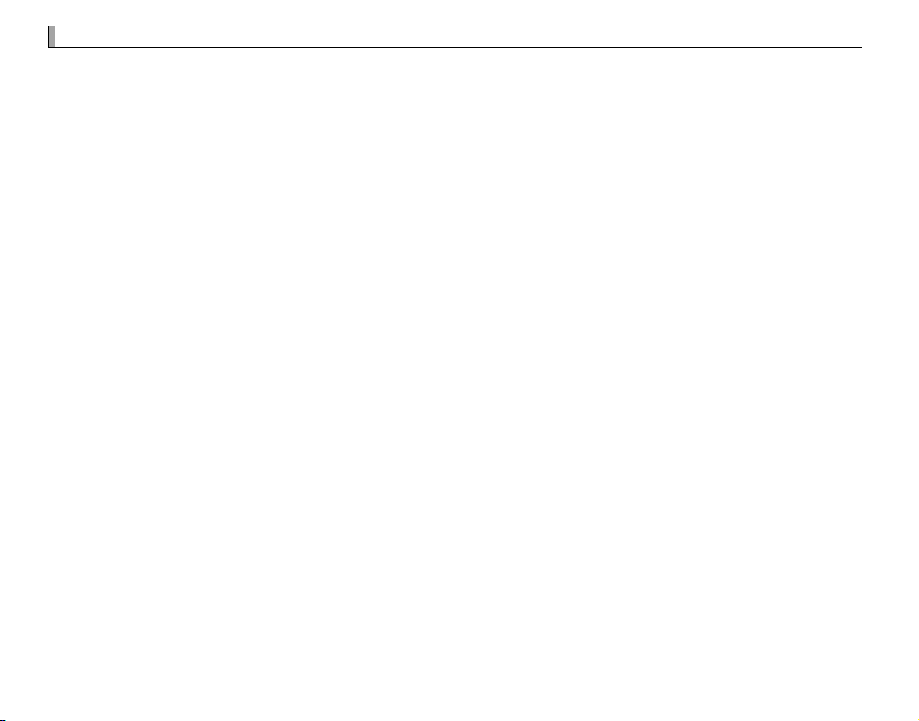
Product Care
Product Care
Camera body: For continued enjoyment of your camera, use a soft, dry cloth to clean the camera body
after each use. Do not use alcohol, thinner, or other volatile chemicals, which could discolor or deform
the leather on the camera body. Any liquid on the camera should be removed immediately with a
soft, dry cloth. Use a blower to remove dust from the monitor, taking care to avoid scratches, and then
gently wipe with a soft, dry cloth. Any remaining stains can be removed by wiping gently with a piece
of FUJIFILM lens-cleaning paper to which a small amount of lens-cleaning uid has been applied. To
prevent dust entering the camera, replace the body cap when no lens is in place.
Image sensor: Dust can be removed from the image sensor using the V SENSOR CLEANING option in
the setup menu (P 110).
Interchangeable lenses: Use a blower to remove dust, then gently wipe with a soft, dry cloth. Any remaining stains can be removed by wiping gently with a piece of FUJIFILM lens-cleaning paper to which a
small amount of lens-cleaning uid has been applied. Replace the front and rear caps when the lens
is not use.
xi
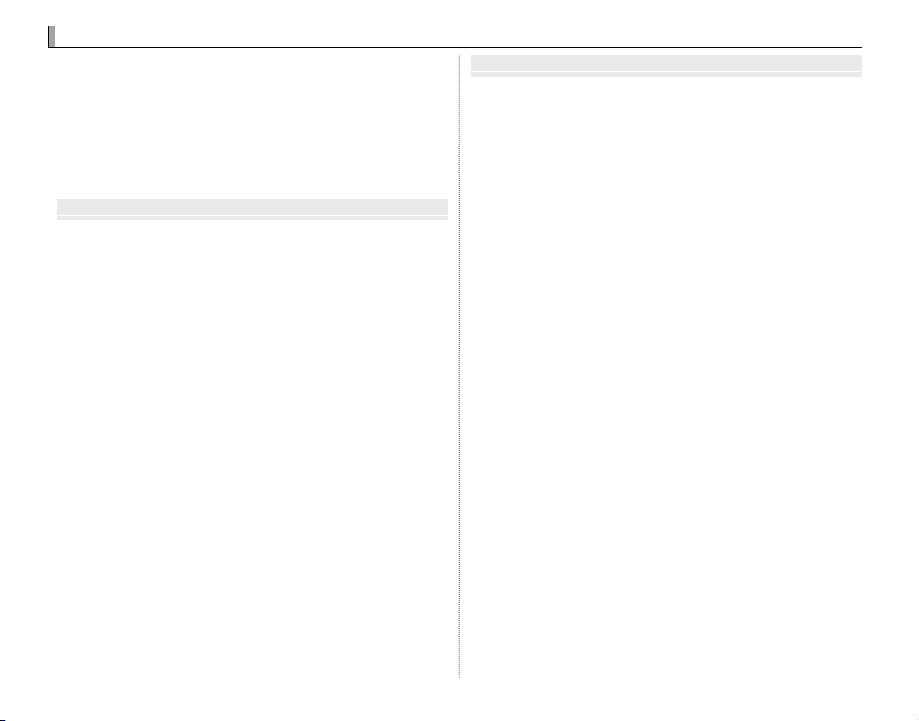
Table of Contents
Table of Contents
Before You Begin
First Steps
For Your Safety .....................................................................................ii
IMPORTANT SAFETY INSTRUCTIONS .........................................ii
Safety Notes .......................................................................................iii
NOTICES ...............................................................................................vi
Safety Notes .....................................................................................viii
About This Manual ............................................................................. x
Product Care ........................................................................................xi
Before You Begin
Symbols and Conventions ..............................................................1
Supplied Accessories ........................................................................1
Parts of the Camera ...........................................................................2
The Selector ........................................................................................5
The Command Dial ..........................................................................5
The AUTO (Auto Mode) Button ...................................................6
Camera Displays ................................................................................7
Shooting: View nder/LCD Monitor ........................................7
Playback .............................................................................................9
Lenses ................................................................................................... 10
Parts of the Lens ............................................................................. 10
Removing the Caps ....................................................................... 10
Attaching the Hood ...................................................................... 10
Lenses with Aperture Rings ....................................................... 11
Lenses with No Aperture Rings ................................................ 11
Lenses with O.I.S. Switches .........................................................12
Manual Focus Lenses .................................................................... 12
First Steps
Attaching the Strap ........................................................................ 13
Attaching a Lens .............................................................................. 15
Charging the Battery ..................................................................... 16
Inserting the Battery and a Memory Card ........................... 17
Compatible Memory Cards ..................................................... 20
Turning the Camera on and O ................................................ 21
Basic Setup ......................................................................................... 22
Changing Basic Settings ............................................................. 23
Choosing a Display ......................................................................... 24
The View nder Display ................................................................ 25
Focusing the View nder ............................................................. 25
Adjusting Display Brightness .................................................... 25
The DISP/BACK Button ....................................................................... 26
View nder: Shooting ................................................................. 26
LCD Monitor: Shooting ............................................................. 26
Customizing the Standard Display ...................................... 27
View nder/LCD Monitor: Playback ...................................... 28
xii
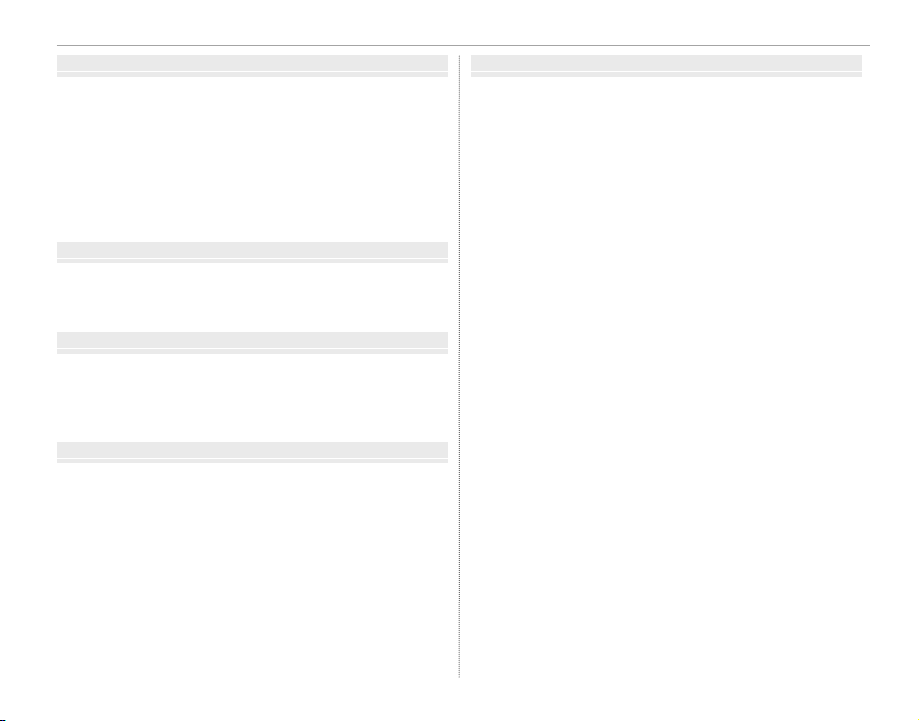
Basic Photography and Playback
Basic Photography and Playback
Basic Movie Recording and Playback
The Q (Quick Menu) Button
The Fn (Function) Buttons
More on Photography and Playback
Taking Photographs ....................................................................... 29
Viewing Pictures .............................................................................. 31
Viewing Pictures Full Frame ....................................................... 31
Viewing Photo Information ....................................................... 32
Playback Zoom ............................................................................... 33
Multi-Frame Playback ................................................................... 34
Deleting Pictures ............................................................................. 35
Using the Flash ................................................................................. 36
Basic Movie Recording and Playback
Recording Movies ............................................................................ 38
Using an External Microphone ................................................. 39
Viewing Movies ................................................................................ 40
The Q (Quick Menu) Button
Using the Q Button ......................................................................... 41
The Quick Menu Display ............................................................. 41
Viewing and Changing Settings .............................................. 42
Editing the Quick Menu .............................................................. 43
The Fn (Function) Buttons
Using the Function Buttons ........................................................ 44
Assigning Roles to the Function Buttons ............................. 45
Table of Contents
More on Photography and Playback
Mode Selection ................................................................................. 46
P, S, A, and M Modes ..................................................................... 46
Program AE (P) ............................................................................. 47
Shutter-Priority AE (S)................................................................ 48
Aperture-Priority AE (A) ............................................................ 49
Manual Exposure (M) ................................................................. 50
Auto Modes ...................................................................................... 51
SADVANCED SR AUTO ......................................................... 52
Long Time-Exposures (T/B) ......................................................... 53
Time (T) .............................................................................................. 53
Bulb (B) ............................................................................................... 53
Using a Remote Release .............................................................. 54
Exposure Compensation .............................................................. 55
Focus/Exposure Lock ..................................................................... 56
Metering .............................................................................................. 58
Film Simulation ................................................................................ 59
The DRIVE Button ............................................................................ 60
Continuous Shooting (Burst Mode) ........................................ 61
Bracketing ......................................................................................... 62
Panoramas ........................................................................................ 63
Viewing Panoramas ................................................................... 65
Multiple Exposures ........................................................................ 66
Advanced Filter ............................................................................... 67
xiii
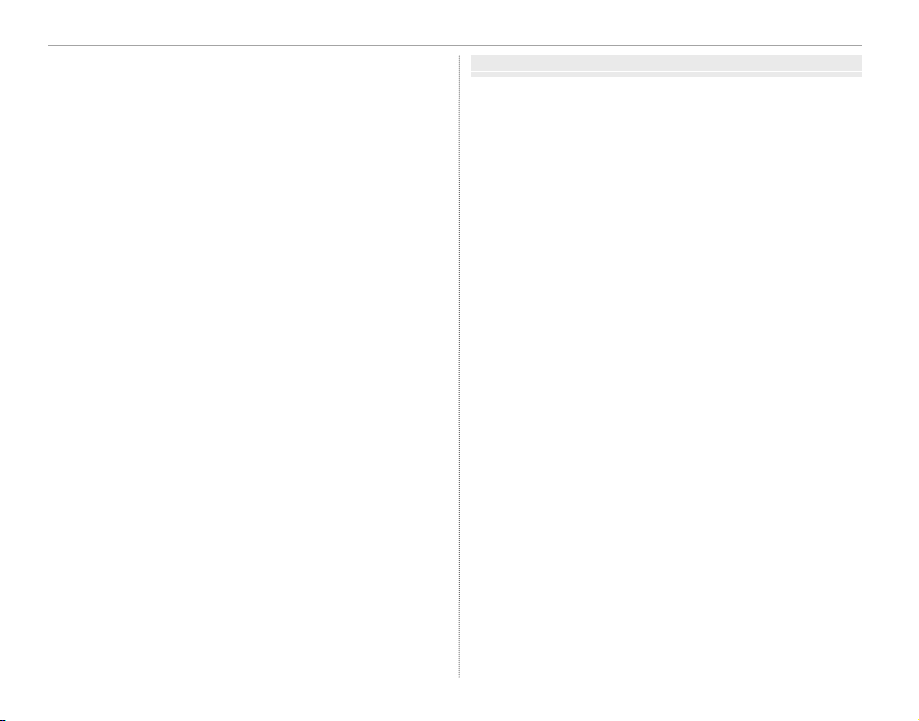
Table of Contents
Menus
Focus Mode ........................................................................................
The Focus Indicator .................................................................... 69
MF Assist ......................................................................................... 70
Autofocus Options (AF Mode) .................................................. 71
Focus-Point Selection ................................................................... 72
Single Point AF ............................................................................. 72
Zone AF ........................................................................................... 73
Tracking (Focus Mode C Only) ................................................ 74
Sensitivity ........................................................................................... 75
AUTO ................................................................................................ 76
Recording Pictures in RAW Format ......................................... 77
Creating JPEG Copies of RAW Pictures .................................. 78
Using the Self-Timer .......................................................................79
Interval Timer Photography ....................................................... 81
White Balance ................................................................................... 82
Saving Settings ................................................................................. 84
Using a Mount Adapter ................................................................ 85
Mount Adapter Settings.............................................................. 85
Choosing a Focal Length ......................................................... 85
Distortion Correction ................................................................ 85
Color Shading Correction ........................................................ 86
Peripheral Illumination Correction ...................................... 86
PhotoBook Assist ............................................................................. 87
Creating a PhotoBook .................................................................. 87
Viewing Photobooks .................................................................... 88
Editing and Deleting Photobooks ........................................... 88
Image Search ..................................................................................... 89
xiv
68
Menus
Using the Menus: Shooting Mode ........................................... 90
Shooting Menu Options (Photographs) ............................... 90
d ADVANCED FILTER................................................................90
A SCENE POSITION ................................................................... 90
G AUTOFOCUS SET TING ........................................................ 90
N ISO .............................................................................................. 92
O IMAGE SIZE .............................................................................. 93
T IMAGE QUALITY .................................................................... 93
U DYNAMIC RANGE.................................................................. 93
P FILM SIMULATION ................................................................ 93
B SELF-TIMER ..............................................................................93
o INTERVAL TIMER SHOOTING ............................................ 94
D WHITE BALANCE ................................................................... 94
f COLOR ....................................................................................... 94
q SHARPNESS ............................................................................. 94
r HIGHLIGHT TONE .................................................................. 94
s SHADOW TONE ..................................................................... 94
h NOISE REDUCTION ............................................................... 94
K LONG EXPOSURE NR ........................................................... 94
j LENS MODULATION OPTIMIZER ..................................... 94
u SELECT CUSTOM SETTING ................................................ 94
K EDIT/SAVE CUSTOM SETTING .......................................... 94
l MOUNT ADAPTOR SETTING ............................................. 95
m SHOOT WITHOUT LENS ...................................................... 95
c MF ASSIST ................................................................................ 95
v AE/AF-LOCK MODE .............................................................. 95
d AF-LOCK BUT TON ................................................................. 95
C PHOTOMETRY ........................................................................ 95
v INTERLOCK SPOT AE & FOCUS AREA ............................ 95
p FLASH SET-UP ........................................................................96
W MOVIE SET-UP ........................................................................96
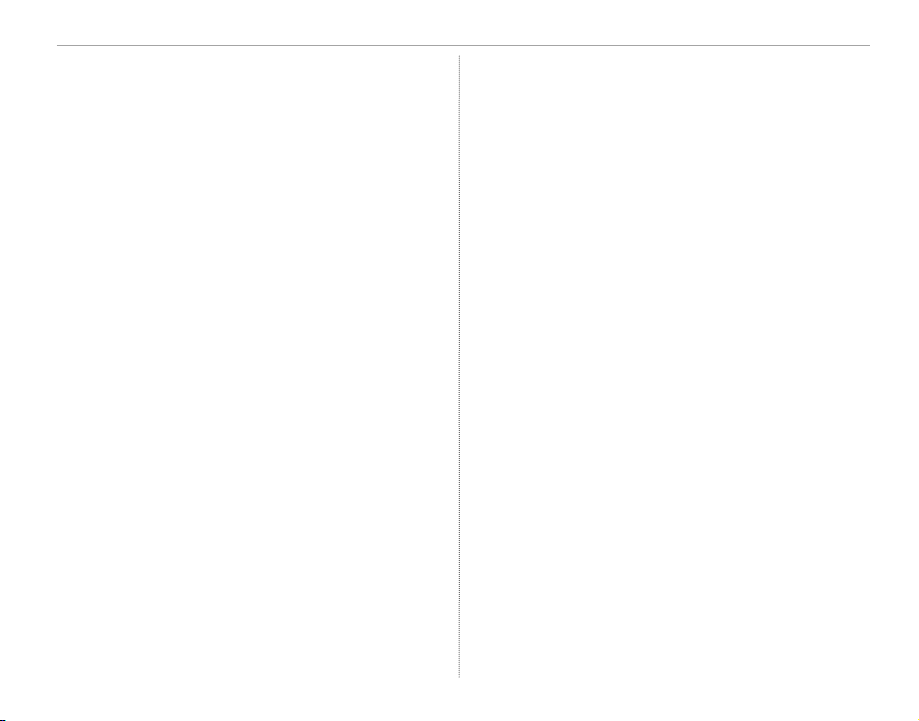
FILM SIMULATION BKT ....................................................... 97
X
L IS MODE ................................................................................... 97
r WIRELESS COMMUNICATION ........................................... 97
e APERTURE SETTING ............................................................. 97
x SHUTTER TYPE ....................................................................... 98
Using the Menus: Playback Mode............................................ 99
Playback Menu Options .............................................................. 99
r WIRELESS COMMUNICATION ........................................... 99
j RAW CONVERSION ............................................................... 99
A ERASE ........................................................................................ 99
G CROP ........................................................................................ 100
e RESIZE ..................................................................................... 100
D PROTECT ................................................................................ 101
C IMAGE ROTATE .....................................................................101
B RED EYE REMOVAL .............................................................102
I SLIDE SHOW .........................................................................102
m PHOTOBOOK ASSIST ......................................................... 103
j MARK FOR UPLOAD TO ....................................................103
b IMAGE SEARCH .................................................................... 103
s PC AUTO SAVE ..................................................................... 104
K PRINT ORDER (DPOF) ........................................................ 104
V instax PRINTER PRINT ........................................................104
J DISP ASPECT .........................................................................104
Table of Contents
The Setup Menu .............................................................................105
Using the Setup Menu ............................................................... 105
Setup Menu Options .................................................................. 106
F DATE/TIME ............................................................................. 106
N TIME DIFFERENCE ............................................................... 106
Q a .............................................................................. 106
R RESET ....................................................................................... 106
o SOUND & FLASH ................................................................. 106
b SOUND SET-UP ....................................................................107
A SCREEN SET-UP ....................................................................107
h BUTTON/DIAL SETTING....................................................109
I FOCUS RING ..........................................................................109
Z POWER
V SENSOR CLEANING ............................................................110
t SAVE DATA SET-UP .............................................................110
J COLOR SPACE .......................................................................111
u EVF/LCD SET TING ...............................................................111
r CONNECTION SETTING .................................................... 112
K FORMAT .................................................................................. 113
Factory Defaults .............................................................................114
MANAGEMENT ....................................................109
xv
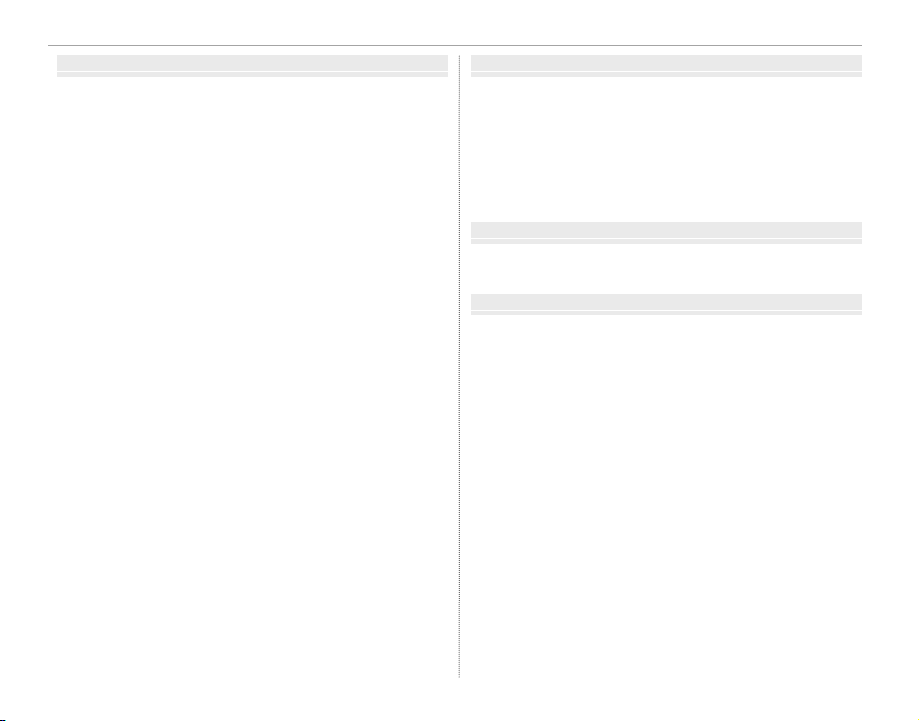
Table of Contents
Connections
Technical Notes
Troubleshooting
Appendix
Connections
Wireless Transfer ............................................................................ 117
Wireless Connections: Smartphones ................................... 117
Wireless Connections: Computers ........................................117
Viewing Pictures on a Computer ............................................118
Windows ..........................................................................................118
Macintosh ....................................................................................... 118
Connecting the Camera ............................................................119
Printing Pictures via USB ...........................................................121
Connecting the Camera ............................................................121
Printing Selected Pictures ........................................................121
Printing the DPOF Print Order ................................................122
Creating a DPOF Print Order....................................................123
WITH DATE s/ WITHOUT DATE ..........................................124
RESET ALL .....................................................................................125
instax SHARE Printers ..................................................................126
Establishing a Connection........................................................126
Printing Pictures ...........................................................................127
Viewing Pictures on TV ...............................................................128
Technical Notes
Optional Accessories....................................................................129
Accessories from FUJIFILM .......................................................129
Connecting the Camera to Other Devices ......................... 132
Caring for the Camera .................................................................133
Storage and Use ...........................................................................133
Traveling ..........................................................................................133
Cleaning the Image Sensor ....................................................... 134
Troubleshooting
Problems and Solutions .............................................................135
Warning Messages and Displays ............................................140
Appendix
Memory Card Capacity ............................................................... 143
Links ..................................................................................................... 144
FUJIFILM X-E2S Product Information ...................................144
Firmware Updates .......................................................................144
Free FUJIFILM Apps .....................................................................144
Speci cations .................................................................................. 145
Restrictions on Camera Settings ............................................ 151
xvi
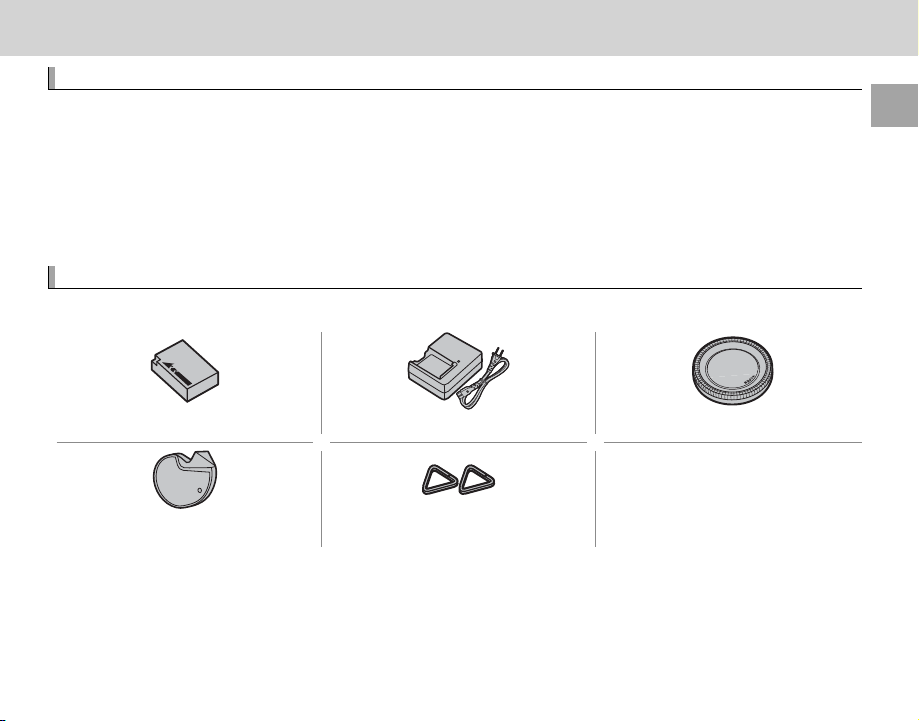
Before You Begin
Before You Begin
Symbols and Conventions
Supplied Accessories
Symbols and Conventions
The following symbols are used in this manual:
Q This information should be read before use to ensure correct operation.
R Additional information that may be helpful when using the camera.
P Other pages in this manual on which related information may be found.
Menus and other text in the displays are shown in bold. In the illustrations in this manual, displays may
be simpli ed for explanatory purposes.
Supplied Accessories
The following items are included with the camera:
NP-W126 rechargeable battery BC-W126 battery charger Body cap
• Protective covers (× 2)
• Shoulder strap
Clip attaching tool Metal strap clips (× 2)
R If you purchased a lens kit, check that a lens is included.
• Owner’s Manual (this manual)
Before You Begin
1
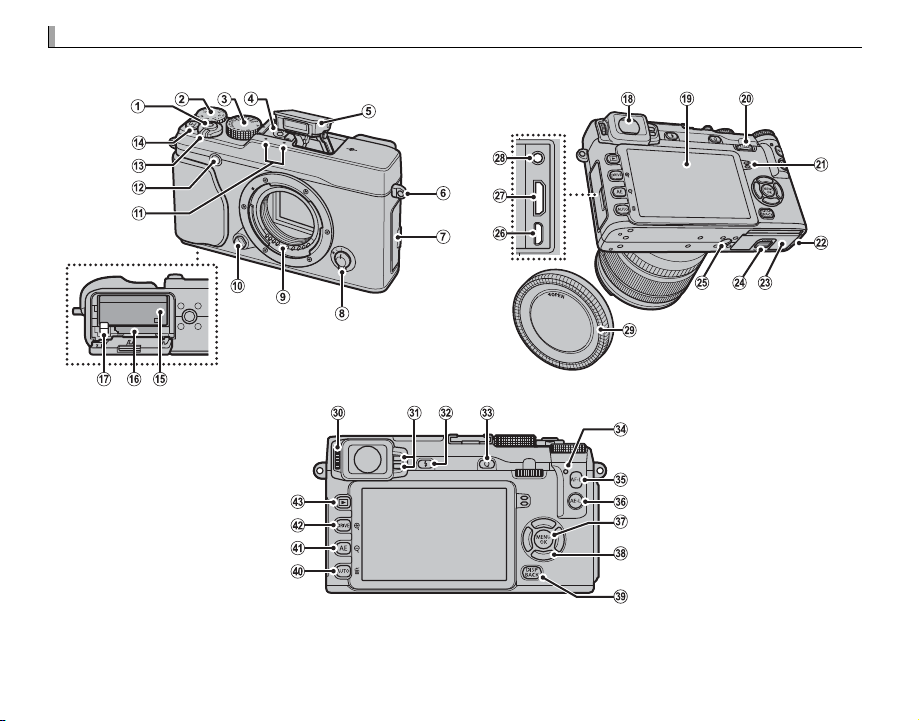
Parts of the Camera
Parts of the Camera
For more information, refer to the page listed to the right of each item.
2
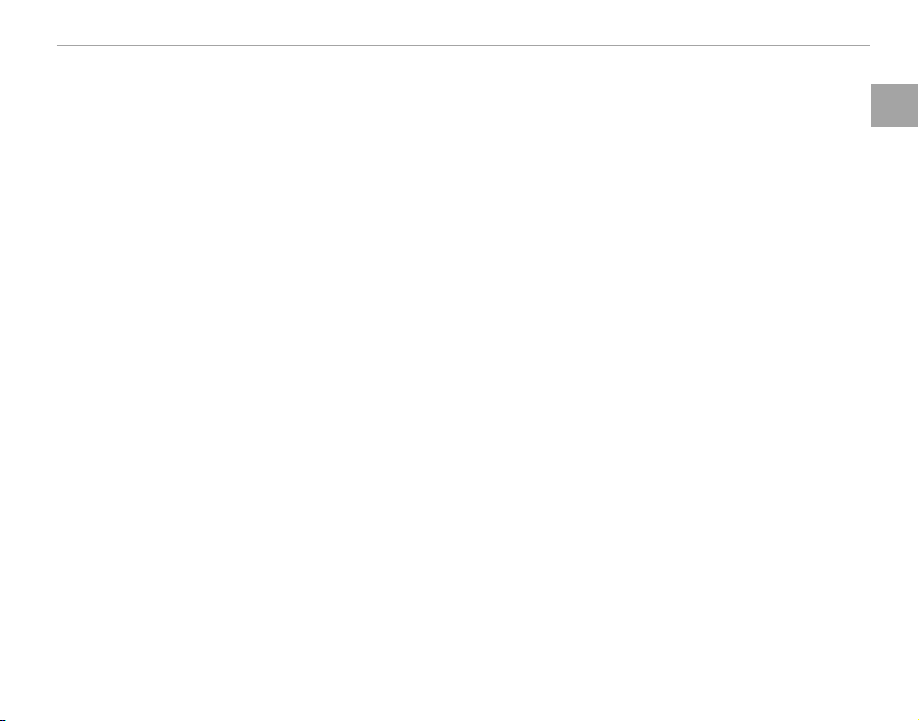
Parts of the Camera
A
B
C
D
E
F
G
H
I
J
K
L
M
N
O
P
Q
R
S
T
U
V
W
X
Y
Z
a
b
c
d
e
f
g
h
i
j
k
l
m
n
o
p
q
Shutter button ................................................ 30
A
Exposure compensation dial ........................... 55
B
Shutter speed dial ..........................47, 48, 49, 50
C
Hot shoe ...................................................37, 132
D
Flash ............................................................... 36
E
Strap eyelet ..................................................... 13
F
Connector cover ................. 39, 54, 119, 121, 128
G
Focus mode selector ...................................29, 68
H
Lens signal contacts ........................................ 10
I
Lens release button ......................................... 15
J
Microphone ..................................................... 38
K
AF-assist illuminator .......................................92
L
Self-timer lamp ............................................... 79
ON/OFF switch ............................................... 21
M
Function button (Fn7) .................................... 44
N
Movie-record button ....................................... 38
Wi-Fi button (playback mode) ...................... 117
Battery chamber ............................................. 17
O
Memory card slot ............................................ 18
P
Battery latch ................................................... 17
Q
Electronic view nder (EVF) ....................7, 24, 26
R
LCD monitor ...........................................7, 24, 26
S
Command dial ................................................... 5
T
Speaker ........................................................... 40
U
Cable channel cover for DC coupler
V
Battery-chamber cover ................................... 17
W
Battery-chamber cover latch ........................... 17
X
Tripod mount
Y
Micro USB connector ........................54, 119, 121
Z
HDMI mini connector .................................... 128
a
Microphone/remote release connector ......39, 54
b
Body cap ......................................................... 15
c
Diopter adjustment control ............................. 25
d
Eye sensor ....................................................... 24
e
N ( ash pop-up) button .................................36
f
Q (quick menu) button
g
*
.................................. 41
Quick menu edit/custom settings button
(press and hold) *........................................43, 84
RAW conversion button (playback mode) ....... 78
Indicator lamp ................................................... 4
h
AF-L (focus lock) button...............56, 68, 95, 109
i
AE-L (exposure lock) button.............. 56, 95, 109
j
MENU/OK button ..............................90, 99, 105
k
X (control lock) button (press and hold) ......... 4
Function button (Fn3—Fn6)......................... 44
l
Selector ............................................................. 5
DISP (display)/BACK button ........................... 26
m
Function button (Fn2) .................................... 44
n
AUTO (auto mode) button ...........................6, 51
b (delete) button (playback mode) ............... 35
Function button (Fn1) .................................... 44
o
AE (autoexposure) button ............................... 58
n (playback zoom out) button .................33, 34
DRIVE button .................... 60, 61, 62, 63, 66, 67
p
k (playback zoom in) button ...................33, 34
a (playback) button ..................................... 31
q
* In shooting mode, press and release to display quick menu or press and hold to display quick menu edit options. When quick
menu is displayed, press and hold to edit custom settings.
Before You Begin
3
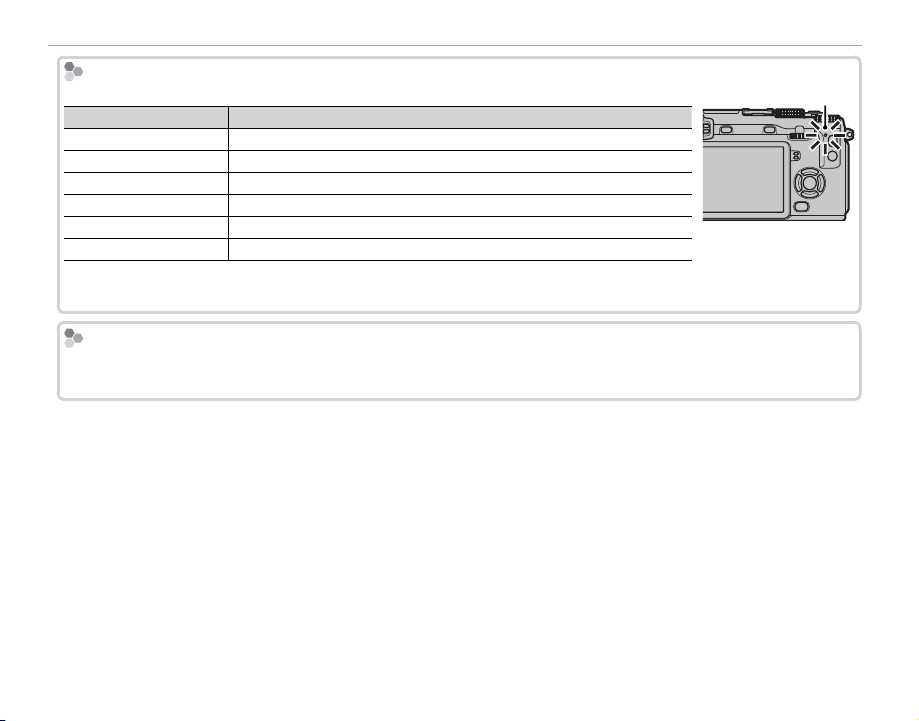
Parts of the Camera
The Indicator Lamp
Indicator lamp
Camera status
Glows green
Blinks green
Blinks green and orange
Glows orange
Blinks orange
Blinks red
Control Lock
The Indicator Lamp
The indicator lamp shows camera status as follows:
Indicator lamp
Glows green Focus locked.
Blinks green Blur, focus, or exposure warning. Picture can be taken.
Blinks green and orange Recording pictures. Additional pictures can be taken.
Glows orange Recording pictures. No additional pictures can be taken at this time.
Blinks orange Flash charging; ash will not re when picture is taken.
Blinks red Lens or memory error.
R Warnings may also appear in the display (P 140).
R The indicator lamp remains o while the view nder is in use (P 24).
Control Lock
Camera status
Indicator lamp
To prevent accidental operation of the selector and AE-L and AF-L buttons during shooting, press MENU/OK until
X is displayed. The controls can be unlocked by pressing MENU/OK until X is no longer displayed.
4
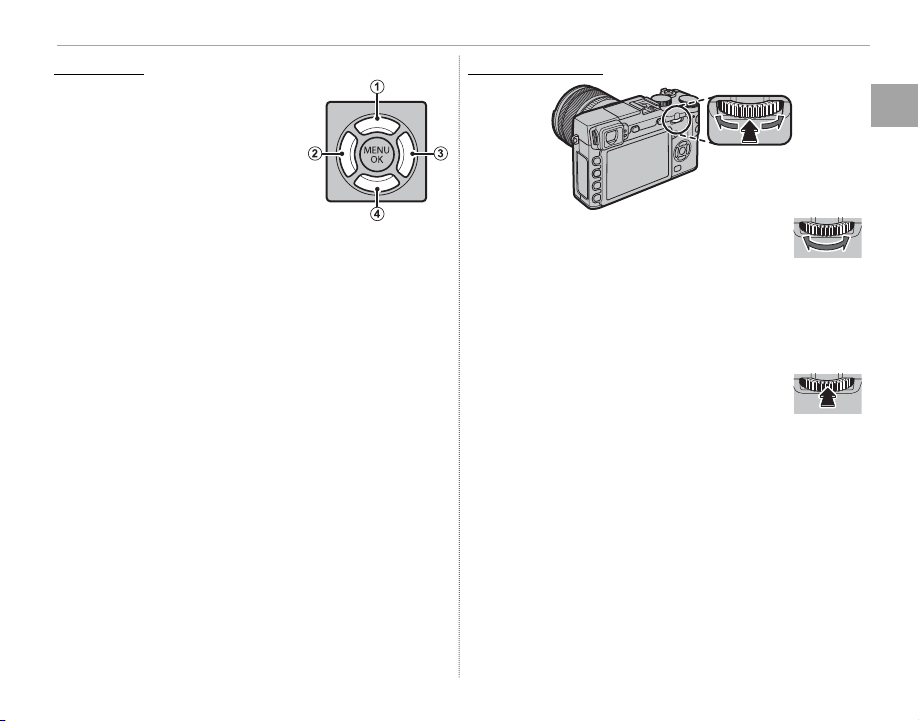
The Selector
The Selector
The Command Dial
Press the selector up (q), right
(e), down (r), or left (w) to
highlight items. The up, left,
right, and down buttons also
double as the Fn3 (AF mode;
P 71), Fn4 ( lm simulation;
P 59), Fn5 ( ash mode; P 36),
and Fn6 (focus-frame selection; P 72) buttons, respectively (P 44).
Parts of the Camera
The Command Dial
Rotate the command dial to select options in the quick menu display (P 42),
view pictures (P 31), adjust the size of the focus
area (P 72), or choose a shutter speed (P 11, 46,
48, 50, 53) or combination of shutter speed and
aperture (program shift, P 47).
Press the center of the command dial to
zoom in on the active focus area during
shooting (P 69) or playback (P 32), or press and
hold the center of the command dial to choose a
manual focus assist option (P 70).
Before You Begin
5
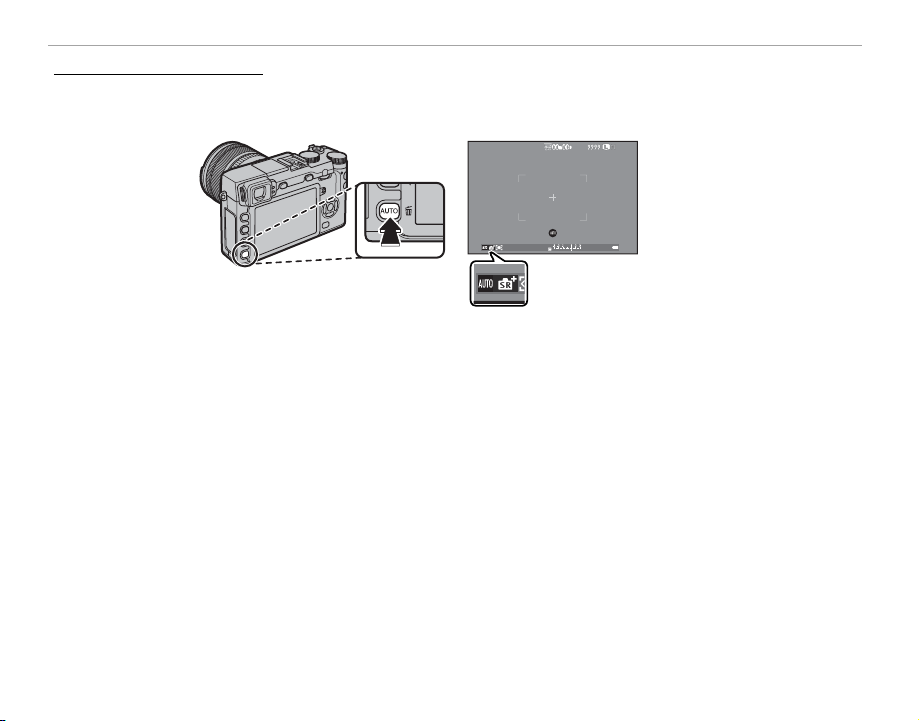
Parts of the Camera
The AUTO (Auto Mode) Button
The AUTO (Auto Mode) Button
Press a function button (by default, Fn2/AUTO) button to select S ADVANCED SR AUTO mode or an
auto mode in which you can choose the scene. Press the button again to exit auto mode.
Q AUTO is displayed in red when auto mode
is selected.
R At default settings, AUTO MODE ON/OFF is assigned to the AUTO (Fn2) button, but it can be assigned to other
function buttons as desired (P 45).
R The options available vary with the shooting mode and shooting conditions. See “Restrictions on Camera Settings”
(P 151) for more information.
6
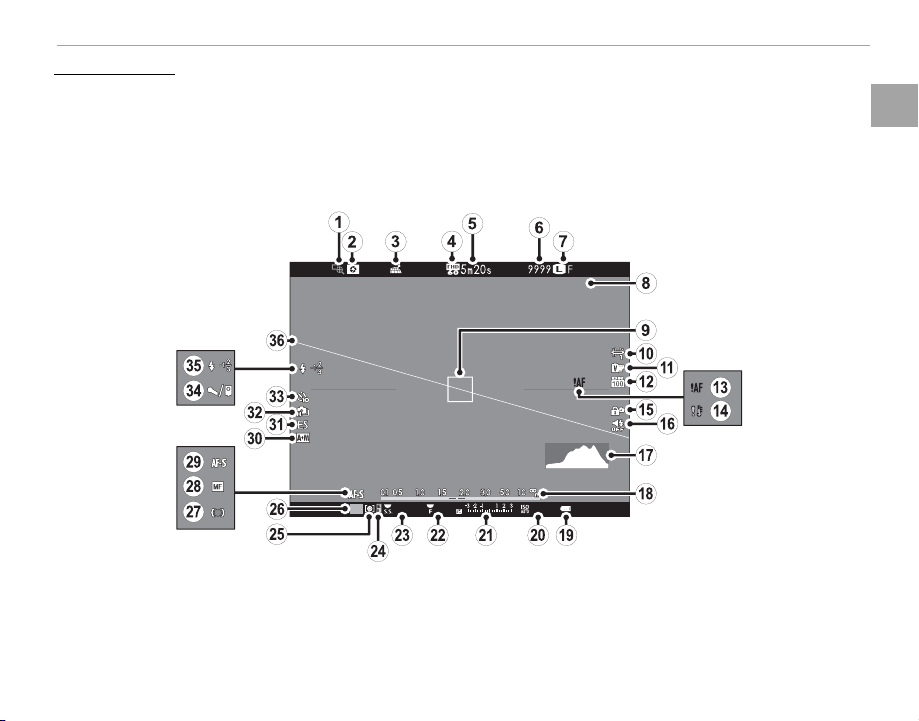
Parts of the Camera
Camera Displays
12/31/2050 10:00 AM
Camera Displays
The following types of indicator may be displayed during shooting and playback. In the description
that follows, all available indicators are shown for illustrative purposes; the indicators actually displayed
vary with camera settings. Note that the LCD monitor and electronic view nder have di erent aspect
ratios.
■ Shooting: View nder/LCD Monitor
12/31/2050 10:00 AM
P
4000 5.6 400
Before You Begin
7
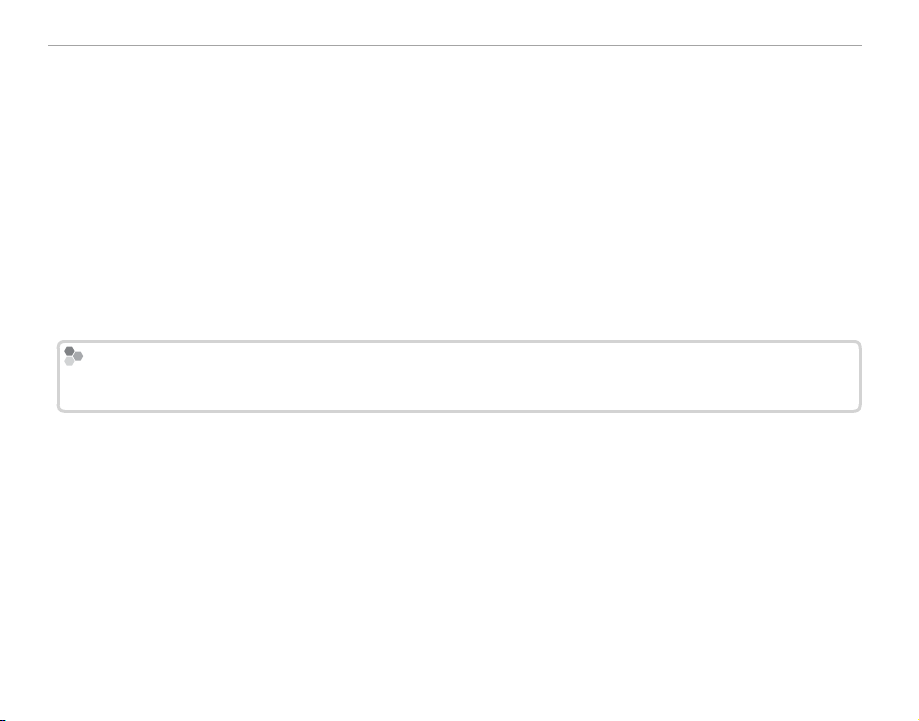
Parts of the Camera
Control Lock
Pressing a locked control (
4) displays a
icon.
Focus check ....................................................... 69
A
Depth-of- eld preview .....................................49
B
Location data download status ............... 112, 117
C
Movie mode ...................................................... 96
D
Time remaining ................................................38
E
Number of available frames * ......................... 143
F
Image quality and size ......................................93
G
Date and time ............................................. 22, 23
H
Focus frame ......................................................56
I
White balance ................................................... 82
J
Film simulation ................................................. 59
K
Dynamic range ................................................. 93
L
Focus warning .................................... 4, 137, 140
M
* Shows “9999” if there is space for over 9999 frames.
Control Lock
Pressing a locked control (PP
X
Temperature warning .....................................142
N
Control lock ......................................................... 4
O
Sound and ash indicator ...............................106
P
Histogram .........................................................28
Q
Distance indicator ............................................. 68
R
Battery level .....................................................21
S
Sensitivity ......................................................... 75
T
Exposure compensation/exposure indicator
U
................................................................... 50, 55
Aperture ............................................... 47, 49, 50
V
Shutter speed ....................................... 47, 48, 50
W
AE lock indicator ...............................................56
X
Metering ...........................................................58
Y
4) displays a XX
icon.
Shooting mode ...........................................46, 51
Z
Focus indicator .................................................. 69
a
Manual focus indicator .....................................69
b
Focus mode ...................................................... 68
c
AF+MF indicator ..............................................91
d
Shutter type...................................................... 98
e
Continuous mode .............................................61
f
Self-timer indicator .......................................... 79
g
Microphone/remote release ................. 39, 54, 96
h
Flash mode .......................................................36
i
Flash compensation .......................................... 96
Virtual horizon ..................................................28
j
8
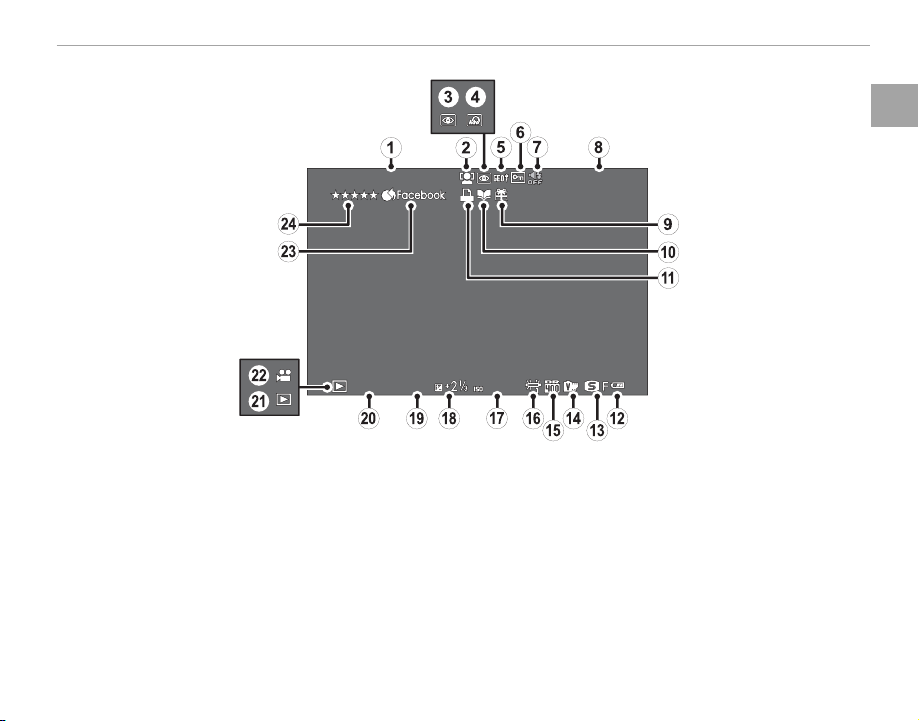
■ Playback
100-0001
12/31/2050 10:00 AM
1/40 00
5.6
400
Parts of the Camera
Before You Begin
Date and time ............................................. 22, 23
A
Intelligent face detection indicator ................... 91
B
Red-eye removal indicator ........................ 96, 102
C
Advanced lter ................................................. 67
D
Location data .................................................. 112
E
Protected image .............................................101
F
Sound and ash indicator ...............................106
G
Frame number ................................................110
H
12/31/2050 10:00 AM
1/4000
5.6
Gift image ......................................................... 31
I
Photobook assist indicator ................................ 87
J
DPOF print indicator ....................................... 123
K
Battery level .....................................................21
L
Image quality and size ......................................93
M
Film simulation ................................................. 59
N
Dynamic range ................................................. 93
O
White balance ................................................... 82
P
400
100-0001
Sensitivity ......................................................... 75
Q
Exposure compensation .................................... 55
R
Aperture ............................................... 47, 49, 50
S
Shutter speed ....................................... 47, 48, 50
T
Playback mode indicator...................................31
U
Movie icon ........................................................40
V
Mark for upload to ..........................................103
W
Rating ...............................................................31
X
9
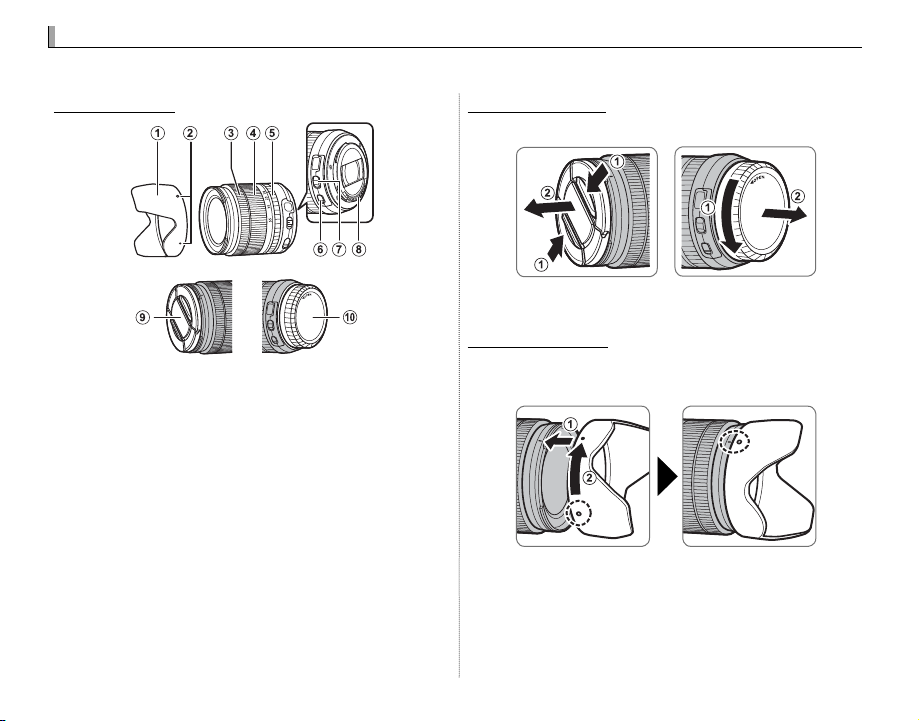
Parts of the Lens
A
B
C
D
E
F
G
H
I
J
Removing the Caps
Attaching the Hood
Lenses
Lenses
The camera can be used with lenses for the FUJIFILM X-mount.
Parts of the Lens
Lens hood
A
Mounting marks
B
Focus ring
C
Zoom ring
D
Aperture ring
E
O.I.S. switch
F
Aperture mode switch
G
Lens signal contacts
H
Front lens cap
I
Rear lens cap
J
Removing the Caps
Remove the caps as shown.
Q Lens caps may di er from those shown.
Attaching the Hood
When attached, lens hoods reduce glare and protect the front lens element.
10
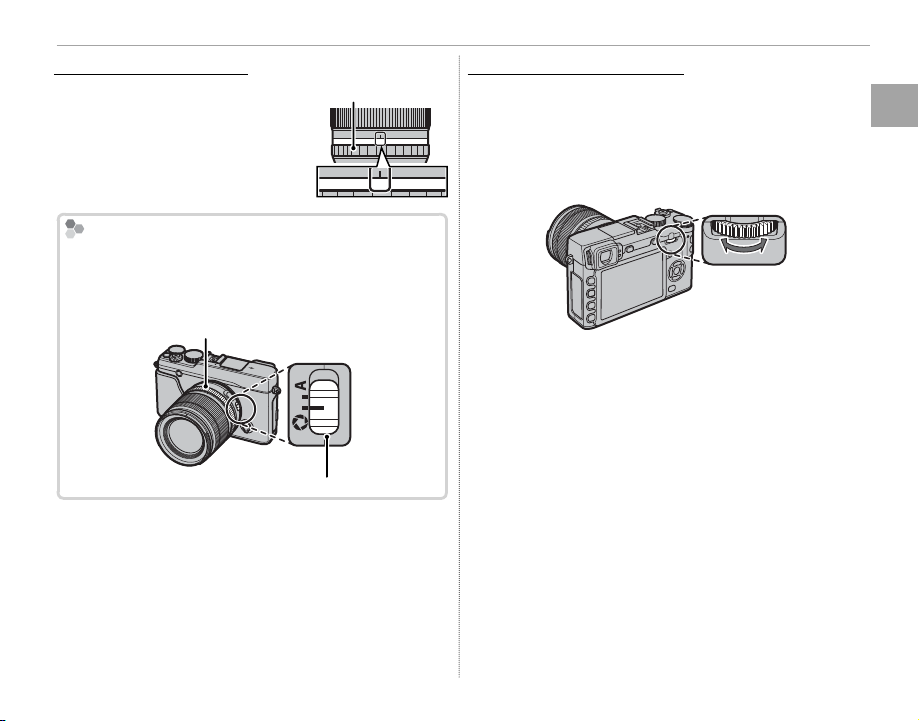
Lenses with Aperture Rings
Lenses with Aperture Rings
A161185.64
The Aperture Mode Switch
Lenses with No Aperture Rings
At settings other than A, you
Aperture ring
can adjust aperture by rotating
the lens aperture ring (expo-
A161185.64
sure modes A and M).
The Aperture Mode Switch
If the lens has an aperture mode switch, aperture can
be adjusted manually by sliding the switch to Z and
rotating the aperture ring.
Aperture ring
Aperture mode switch
Lenses with No Aperture Rings
The method used to adjust aperture can be selected using the e APERTURE SETTING option
2.8
(P 97) in the shooting menu. When an option
other than AUTO is selected, aperture can be adjusted using the command dial.
R Selecting S.S for h BUTTON/DIAL SETTING>
COMMAND DIAL SETTING (P 109) allows the
command dial to be used to choose the shutter speed (P 46, 48, 50, 98), the exposure time for
long time-exposures when the shutter-speed dial
is rotated to T (time) (P 53), or, in program AE mode
(mode P), di erent combinations of shutter speed
and aperture (program shift, P 47).
R Assigning COMMAND DIAL SETTING to a func-
tion button makes it easy to switch between shutter
speed and aperture (P 45).
Lenses
Before You Begin
11
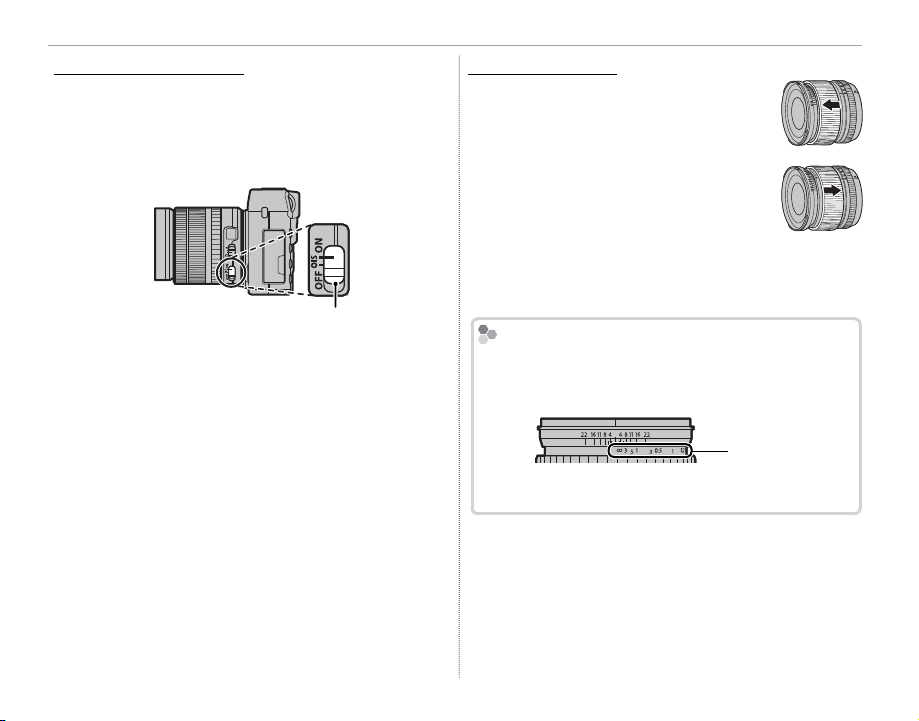
Lenses
Lenses with O.I.S. Switches
Manual Focus Lenses
The Depth-of-Field Indicator
Lenses with O.I.S. Switches
If the lens supports optical image stabilization
(O.I.S.), the image stabilization mode can be chosen in the camera menus. To activate image stabilization, slide the switch to ON.
O.I.S. switch
Manual Focus Lenses
Slide the focus ring to the front for
autofocus.
For manual focus, slide the focus ring
to the back and rotate it while checking the results in the camera display.
The focus distance and depth-of- eld
indicators can be used to assist manual
focus. Note that manual focus may not
be available in all shooting modes.
The Depth-of-Field Indicator
The depth-of- eld indicator shows the approximate
depth of eld (the distance in front of and behind the
focus point that appears to be in focus).
Distance
indicator
Q The camera does not display the focus distance when
the lens is in manual focus mode.
12
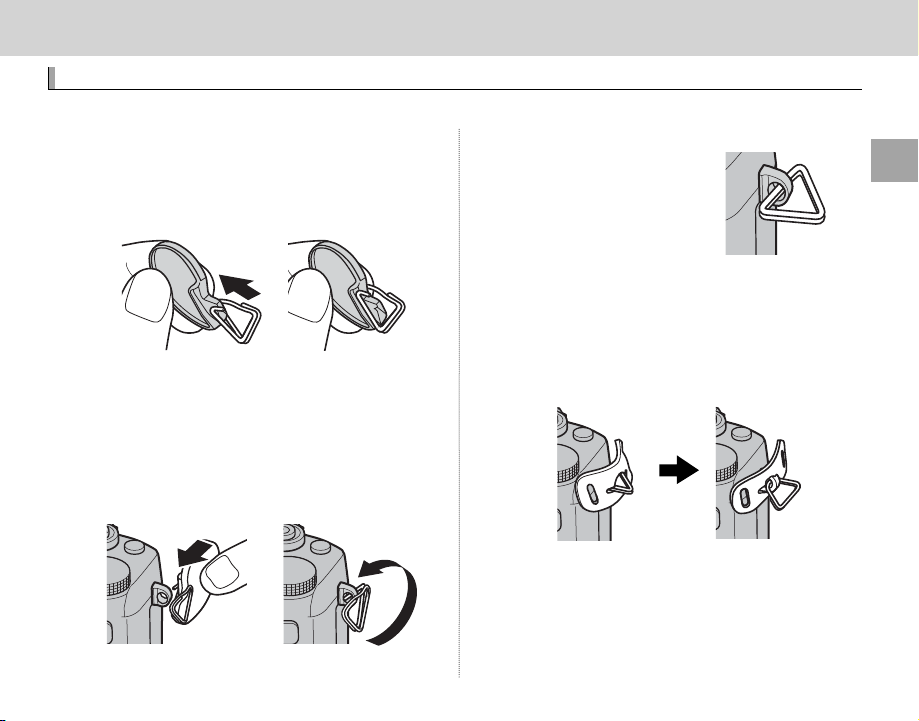
First Steps
First Steps
Attaching the Strap
Attaching the Strap
Attach the strap clips to the camera and then attach the strap.
Open a strap clip.
1
Use the clip attaching tool to open a strap clip,
making sure that the tool and clip are in the
orientations shown.
Q Keep the tool in a safe place. You will need it to
open the strap clips when removing the strap.
Place the strap clip on an eyelet.
2
Hook the strap eyelet in the clip opening. Remove the tool, using the other hand to keep
the clip in place.
Pass the clip through the eyelet.
3
Rotate the clip fully through
the eyelet until it clicks
closed.
Attach a protective cover.
4
Place a protective cover over the eyelet as
shown, with the black side of the cover toward
the camera. Repeat Steps 1–4 for the second
eyelet.
First Steps
13
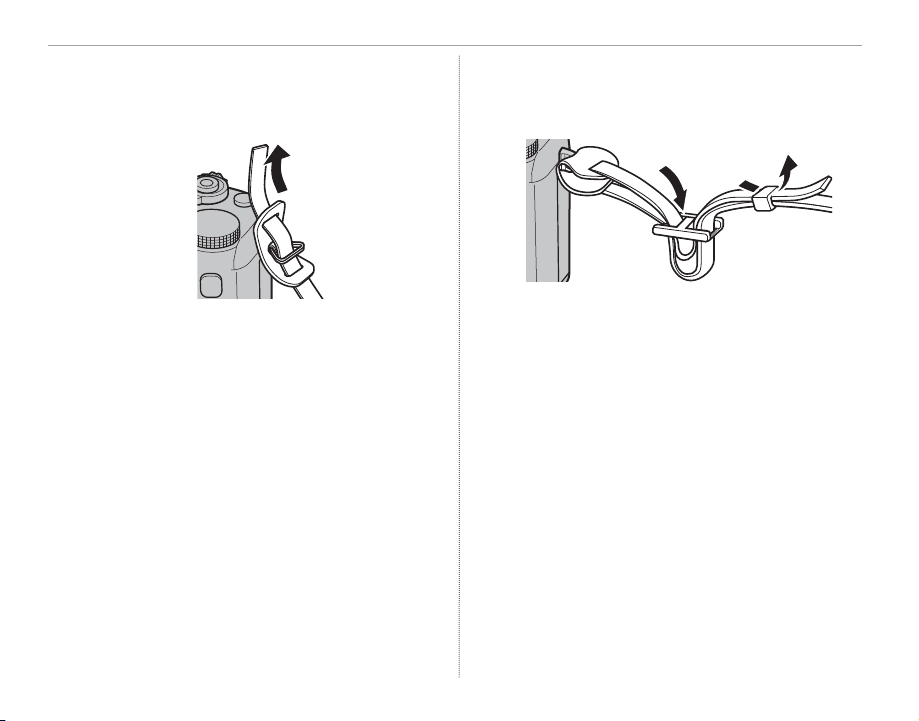
Attaching the Strap
Insert the strap.
5
Insert the strap through a protective cover
and strap clip.
Fasten the strap.
6
Fasten the strap as shown. Repeat Steps 5–6
for the second eyelet.
Q To avoid dropping the camera, be sure the strap is
correctly secured.
14

Attaching a Lens
Attaching a Lens
Removing Lenses
Lenses and Other Optional Accessories
Lenses attach as described below.
Q Care is required to prevent dust entering the camera while attaching and removing lenses.
Remove the body and rear caps.
1
Remove the body cap from the camera and
the rear cap from the lens.
Q Do not touch the camera’s internal parts.
Attach the lens.
2
Place the lens on mount, keeping the marks
on the lens and camera aligned, and then ro-
Removing Lenses
To remove the lens, turn the
camera o , then press the lens
release button and rotate the
lens as shown.
Q To prevent dust accumulating on the lens or inside the
camera, replace the lens caps and camera body cap
when the lens is not attached.
Lenses and Other Optional Accessories
The camera can be used with lenses for the FUJIFILM
X-mount and the other accessories listed from page
129.
tate the lens until it clicks into place.
First Steps
Lens release button
Q Do not press the lens release button while at-
taching the lens.
15

Charging the Battery
Charging the Battery
The Charging Indicator
Charging
indicator
Battery status
Action
O
Battery not
inserted.
Insert the battery.
Battery fully
charged.
Remove the battery.
OnOnBattery charging.
—
Blinks
Battery fault.
Unplug the charger
and remove the
battery.
The battery is not charged at shipment. Before use, charge the battery in the supplied battery charger.
Place the battery in the charger.
1
Place the battery in the supplied battery charger as shown.
Charge lamp
Battery charger
Arrow
Battery
The camera uses an NP-W126 rechargeable battery.
Plug the charger in.
2
Plug the charger into an indoor power outlet.
The charging indicator will light.
The Charging Indicator
The charging indicator shows battery charge status as follows:
Charging
indicator
O
Blinks
Battery status
Battery not
inserted.
Battery fully
charged.
Battery charging.
Battery fault.
Action
Insert the battery.
Remove the battery.
—
Unplug the charger
and remove the
battery.
R The supplied AC cord is for use exclusively with
the supplied battery charger. Do not use the
supplied charger with other cords or the supplied cord with other devices.
Charge the battery.
3
Remove the battery when charging is complete. See the speci cations (P 149) for charg-
ing times (note that charging times increase
at low temperatures).
Q Unplug the charger when it is not in use.
16

Inserting the Battery and a Memory Card
Inserting the Battery and a Memory Card
The camera has no internal memory; instead, pictures are stored on optional SD, SDHC, and SDXC
memory cards (sold separately). After charging the battery, insert the battery and memory card as
described below.
Open the battery-chamber cover.
1
Slide the battery-chamber latch as shown and
open the battery-chamber cover.
Insert the battery.
2
Using the battery to keep the battery latch
pressed to one side, insert the battery contacts rst in the direction shown by the arrow.
Con rm that the battery is securely latched.
Arrow
Q Do not open the battery-chamber cover when
the camera is on. Failure to observe this precaution could damage image les or memory cards.
Q Do not use excessive force when handling the
battery-chamber cover.
Q Insert the battery in the correct orientation. Do
not use force or attempt to insert the battery upside down or backwards. The battery will slide in
easily in the correct orientation.
Battery latch
First Steps
17

Inserting the Battery and a Memory Card
Insert the memory card.
3
Holding the memory card in the orientation
shown, slide it in until it clicks into place at the
back of the slot.
Click
Q Be sure card is in the correct orientation; do not
insert at an angle or use force.
Q SD/SDHC/SDXC memo-
ry cards can be locked,
making it impossible to
format the card or to
record or delete images.
Before inserting a memory card, slide the writeprotect switch to the unlocked position.
Write-protect switch
Close the battery-chamber cover.
4
18

Removing the Battery and Memory Card
Removing the Battery and Memory Card
QQBatteries
Before removing the battery or memory card, turn
the camera o and open the battery-chamber cover.
To remove the battery, press
the battery latch to the side,
and slide the battery out of
the camera as shown.
Battery latch
To remove the memory card,
press it in and release it slowly.
The card can then be removed
by hand. When a memory card
is removed, the card could be
ejected too quickly. Use your
nger to hold it and gently release the card.
Inserting the Battery and a Memory Card
Batteries
• Remove dirt from the battery terminals with a clean,
dry cloth. Failure to observe this precaution could
prevent the battery from charging.
• Do not a x stickers or other objects to the battery.
Failure to observe this precaution could make it impossible to remove the battery from the camera.
• Do not short the battery terminals. The battery could
overheat.
• Read the cautions in “The Battery and Power Supply”
P v).
(
• Use only battery chargers designated for use with the
battery. Failure to observe this precaution could result in product malfunction.
• Do not remove the labels from the battery or attempt
to split or peel the outer casing.
• The battery gradually loses its charge when not in
use. Charge the battery one or two days before use.
First Steps
19

Inserting the Battery and a Memory Card
QQMemory Cards
■ Compatible Memory Cards
FUJIFILM and SanDisk SD, SDHC, and SDXC memory cards have been approved for use in the camera. A complete list of approved memory cards is available at http://www.fujifilm.com/support/digital_
cameras/compatibility/. Operation is not guaranteed with other cards. The camera can not be used
with xD-Picture Cards or MultiMediaCard (MMC) devices.
Memory Cards
• Do not turn the camera o or remove the memory card while the memory card is being formatted or data are
being recorded to or deleted from the card. Failure to observe this precaution could damage the card.
• Format memory cards before rst use, and be sure to reformat all memory cards after using them in a computer
or other device. For more information on formatting memory cards, see page 113.
• Memory cards are small and can be swallowed; keep out of reach of children. If a child swallows a memory card,
seek medical assistance immediately.
• miniSD or microSD adapters that are larger or smaller than the standard dimensions of an SD/SDHC/SDXC card
may not eject normally; if the card does not eject, take the camera to an authorized service representative. Do
not forcibly remove the card.
• Do not a x labels to memory cards. Peeling labels can cause camera malfunction.
• Movie recording may be interrupted with some types of SD/SDHC/SDXC memory card. Use a H card or
better for movies and burst photography.
• Formatting a memory card in the camera creates a folder in which pictures are stored. Do not rename or delete
this folder or use a computer or other device to edit, delete, or rename image les. Always use the camera to
delete pictures; before editing or renaming les, copy them to a computer and edit or rename the copies, not
the originals. Renaming the les on the camera can cause problems during playback.
20

Turning the Camera on and O
Turning the Camera on and O
Battery Level
Indicator
Description
Rotate the ON/OFF switch to ON to turn the camera on. Select OFF to turn
the camera o .
R Press the a button to start playback. Press the shutter button halfway to
return to shooting mode.
R The camera will turn o automatically if no operations are performed for the
length of time selected for Z POWER MANAGEMENT > AUTO POWER OFF (P 109). To reactivate the camera
after it has turned o automatically, press the shutter button halfway or turn the ON/OFF switch to OFF and then
back to ON.
R For information on startup options, see page 109.
Q Fingerprints and other marks on the lens or view nder can a ect pictures or the view through the view nder.
Keep the lens and view nder clean.
Battery Level
After turning the camera on, check the battery level in the display.
Indicator
O (white)
M (white)
K (white)
J (red)
A (blinks red)
Battery partially discharged.
Battery about two-thirds charged.
Battery about one-third charged. Charge as soon as possible.
Low battery. Charge battery.
Battery exhausted. Turn camera o and recharge battery.
Description
P
First Steps
21

Basic Setup
Basic Setup
A language-selection dialog is displayed the rst time the camera is turned on. Set up the camera as
described below (you can reset the clock or change languages at any time using the F DATE/TIME
or Q a options in the setup menu; for information on displaying the setup menu, see page 106).
Choose a language.
1
START MENU
ENGLISH
FRANCAIS
DEUTSCH
NOSET
Set the date and time.
2
DATE/TIME NOT SET
2018
2017
YY. MM. DD
2016
2015
2014
NOSET
1. 1
Highlight a language and press MENU/OK.
R Press DISP/BACK to skip the current step. Any steps you skip will be dis-
played the next time the camera is turned on.
Press the selector left or right to highlight the year, month, day, hour,
or minute and press up or down to change. To change the order in
12 : 00
which the year, month, and day are displayed, highlight the date for-
AM
mat and press the selector up or down. Press MENU/OK to exit to shoot-
ing mode when settings are complete.
R If the battery is removed for an extended period, the camera clock will be reset and the language-selection
dialog will be displayed when the camera is turned on.
22

Basic Setup
Changing Basic Settings
Changing Basic Settings
To change the language or reset the clock:
Display the desired option.
1
Display the setup menu and select Q a to change the language or F DATE/TIME to
reset the clock (P 105).
Adjust settings.
2
To choose a language, highlight the desired option and press MENU/OK. To set the clock, press the
selector left or right to highlight the year, month, day, hour, or minute and press up or down to
change, then press MENU/OK once the clock has been set to your satisfaction.
First Steps
23

Choosing a Display
Choosing a Display
Option
Description
E E EYE
SENSOR
LCD
EVF
EVF ONLY
+ + E
The Eye Sensor
The camera is equipped with an electronic view nder (EVF) and an LCD monitor (LCD). Follow the
steps below to choose a display.
Display the setup menu.
1
1.1 Press MENU/OK to display the
menu for the current mode.
Choose a display.
3
Highlight one of the following options and press MENU/OK.
Option
1.2 Press the selector left to highlight
the tab for the current menu.
1.3 Press the selector down to highlight the setup menu tab containing u EVF/LCD SETTING.
EYE
SENSOR
LCD
Automatic
display selection
using eye sensor
LCD monitor
only
1.4 Press the selector right to place
the cursor in the setup menu.
Select u EVF/LCD SETTING.
2
Highlight u EVF/LCD SETTING
and press MENU/OK.
The Eye Sensor
The eye sensor turns the view nder on when you put your eye to the view nder and turns
it o when you take your eye away (note that the eye sensor may respond to objects other
than your eye or to light shining directly on the sensor). If automatic display selection is
enabled, the LCD monitor will turn on when the view nder turns o .
24
EVF View nder only
E
View nder only;
eye sensor turns
display on or o
EVF ONLY
Description
EVF
LCD
LCD
EVF
EVF
Eye sensor

The View nder Display
The View nder Display
Focusing the View nder
Adjusting Display Brightness
When ON is selected for A SCREEN SET-UP>
EVF AUTOROTATE DISPLAYS in the setup
menu (P 107), the indicators in the view nder automatically rotate to match camera orientation.
M
Orientation changed from “wide” to “tall”
Q The display in the LCD monitor is una ected.
4000 5.6 400
4000 5.6
400
Choosing a Display
Focusing the View nder
The camera is equipped with diopter adjustment
in the range –4 to +2 m–1 to accommodate individual di erences in vision. Rotate the diopter
adjustment control until the view nder display is
in sharp focus.
Diopter adjustment control
Adjusting Display Brightness
The brightness of the view nder and LCD monitor can be adjusted using the options under
A SCREEN SET-UP. Choose EVF BRIGHTNESS
to adjust view nder brightness (P 108) or LCD
BRIGHTNESS to do the same for the LCD monitor (P 108).
First Steps
25

The
The
DISP/BACK
Button
DISP/BACK
Button
The DISP/BACK button controls the display of indicators in the view nder and LCD monitor.
■ View nder: Shooting
P
26
Standard Information o
5.6 4004000
■ LCD Monitor: Shooting
Standard Information o
P
5.6 4004000
5.6 400
4000
Info display

■ Customizing the Standard Display
To choose the items shown in the standard display:
Display standard indicators.
1
Press the DISP/BACK button until standard indicators are displayed.
The DISP/BACK Button
Select DISP. CUSTOM SETTING.
2
Select A SCREEN SET-UP> DISP. CUSTOM SETTING in the setup menu.
Choose items.
3
Highlight items and press MENU/OK to select or deselect.
• FRAMING GUIDELINE
• ELECTRONIC LEVEL
• FOCUS FRAME
• AF DISTANCE INDICATOR
• MF DISTANCE INDICATOR
• HISTOGRAM
• SHOOTING MODE
• APERTURE/S-SPEED/ISO
Save changes.
4
• INFORMATION BACKGROUND
• EXPOSURE COMPENSATION
• FOCUS MODE
• PHOTOMETRY
• SHUTTER TYPE
• FLASH
• CONTINUOUS MODE
• DUAL IS MODE
• WHITE BALANCE
• FILM SIMULATION
• DYNAMIC RANGE
• FRAMES REMAINING
• IMAGE SIZE/QUALITY
• MOVIE MODE & REC. TIME
• BATTERY LEVEL
Press DISP/BACK to save changes.
Exit the menus.
5
Press DISP/BACK as needed to exit the menus and return to the shooting display.
R See page 7 for the locations of these items in the displays.
First Steps
27

The DISP/BACK Button
Virtual Horizon
1/4 00 0
+21/
3
400
5.6
Histograms
Virtual Horizon
Selecting ELECTRONIC LEVEL displays a virtual horizon. The camera is level when the two
lines overlap.
R The virtual horizon may not be displayed if the camera lens is pointed up or down.
■ View nder/LCD Monitor: Playback
Standard Information o Info display Favorites
12/31/2050 10:00 AM
12/31/2050 10:00 AM
P
1/4000
+21/
400
5.6
3
Histograms
Histograms show the distribution of tones in the image. Brightness is shown by the horizontal axis, the
number of pixels by the vertical axis.
Shadows Highlights
No. of pixels
Pixel brightness
28
12/31/2050 10:00 AM
1/4000 5.6 400 +21/
3
NEXT
Optimal exposure: Pixels are distributed in an even curve throughout the tone range.
Overexposed: Pixels are clustered
on the right side of the graph.
Underexposed: Pixels are clustered
on the left side of the graph.
FAVORITES

Basic Photography and Playback
Basic Photography and Playback
Taking Photographs
The Q Button
Taking Photographs
This section describes how to take pictures using program AE (mode P). See pages 48 – 50 for information on S, A, and M modes and pages 51 and 52 for information on the options available in auto mode.
Adjust settings for program AE.
1
B
A
Shutter speed (P 47): Select A (auto)
A
Aperture (P 47): Select A (auto)
B
Focus mode (P 68): Select S (single AF)
C
DRIVE mode (P 60): Select B (still image)
D
Con rm that P appears in
the display.
Q If AUTO is displayed in red,
C
④
press a function button (by
default, Fn2/AUTO) to exit
auto mode (P 51).
R Image stabilization (P 12)
is recommended.
The Q Button
The Q button can be used to view and adjust
camera settings (P 41).
4000
5.6
P
400
Basic Photography and Playback
29

Taking Photographs
Lenses with Zoom Rings
Ready the camera.
2
Hold the camera steady
with both hands and brace
your elbows against your
sides. Shaking or unsteady
hands can blur your shots.
To prevent pictures that
are out of focus or too dark
(underexposed), keep your
ngers and other objects
away from the lens, ash,
and AF-assist illuminator.
Frame the picture.
3
Lenses with Zoom Rings
Use the zoom ring to frame
the picture in the display.
Focus.
4
Frame the picture with your subject in the center of the display and
press the shutter button halfway to
focus.
R If the subject is poorly lit, the AF-assist illumina-
tor may light (P 92).
If the camera is able to focus, it will beep twice and
the focus indicator and area in focus will glow
green. Focus and exposure will lock while the
shutter button is pressed halfway.
If the camera is unable to focus, the focus frame
will turn red, s will be displayed, and the focus indicator will blink white.
Shoot.
Zoom
ring
A
5
Smoothly press the shutter button
the rest of the way down to take the
picture.
30

Viewing Pictures
Viewing Pictures
Viewing Pictures Full Frame
Favorites: Rating Pictures
Viewing Pictures Full Frame
Pictures can be viewed in the view nder or LCD monitor. When taking important pictures, take a test
shot and check the results.
To view pictures full frame, press a.
100-0001
Additional pictures can be viewed by pressing the selector left or right or rotating the command dial. Press the selector or rotate the dial right to view pictures in the order recorded,
left to view pictures in reverse order. Keep the selector pressed to scroll rapidly to the desired frame.
R Pictures taken using other cameras are marked with a m (“gift image”) icon to warn that they may not display
correctly and that playback zoom may not be available.
Favorites: Rating Pictures
To rate the current picture, press DISP/BACK and press the selector up and down to select from zero to ve stars.
Basic Photography and Playback
31

Viewing Pictures
Viewing Photo Information
1/4 00 0
+21/
3
400
5.6
Zooming in on the Focus Point
Viewing Photo Information
The photo information display changes
each time the selector is pressed up.
Basic data Info display 1
12/31/2050 10:00 AM
Zooming in on the Focus Point
Press the center of the command dial to zoom in on
the focus point. Press the center of the command
dial again to return to full-frame playback.
12/31/2050 10:00 AM
1/4000 5.6 400 +21/
1/4000
+21/
400
5.6
3
S.S
1/4000
LENS
FOCAL LENGTH
COLOR SPACE sRGB
LENS MODULATION OPT.
5.6F400 +21/
23.0
F
5.6
23.0
ON
3
ISO
NEXT
Info display 2
R Rotate the command dial to view other images.
32
3
NEXT
mm
mm

Viewing Pictures
Playback Zoom
Playback Zoom
Press k to zoom in on the current picture, n to zoom out (to view multiple images, press n when
the picture is displayed full frame; P 34). When the picture is zoomed in, the selector can be used to
view areas of the image not currently visible in the display. Press DISP/BACK or MENU/OK to exit zoom.
Zoom indicator
Navigation window shows
portion of image currently
displayed
R The maximum zoom ratio varies with image size (P 93). Playback zoom is not available with cropped or resized
copies saved at a size of a.
Basic Photography and Playback
33

Viewing Pictures
Multi-Frame Playback
100-0001
Multi-Frame Playback
To change the number of images displayed, press n when a picture is displayed full frame.
Press n to view
more images.
100-0001
Press k to view
fewer images.
Use the selector to highlight images and press MENU/OK to view the highlighted image full frame (to
zoom in on the selected image, press k when the picture is displayed full frame; P 33). In the nineand hundred-frame displays, press the selector up or down to view more pictures.
34

Deleting Pictures
Deleting Pictures
Option
Description
FRAME
SELECTED FRAMES
ALL FRAMES
To delete individual pictures, multiple selected pictures, or all pictures, press the b button when a
picture is displayed full frame and choose from the options below. Note that deleted pictures can not
be recovered. Copy important pictures to a computer or other storage device before proceeding.
ERASE
FRAME
SELECTED FRAMES
ALL FRAMES
Basic Photography and Playback
FRAME
Option
Press the selector left or right to scroll through pictures and press MENU/OK to delete the current picture
(a confirmation dialog is not displayed).
Description
Highlight pictures and press MENU/OK to select or deselect (pictures in photobooks or print orders are shown
SELECTED FRAMES
by S). When the operation is complete, press DISP/BACK to display a con rmation dialog, then highlight OK
and press MENU/OK to delete the selected pictures.
A con rmation dialog will be displayed; highlight OK and press MENU/OK to delete all unprotected pictures.
ALL FRAMES
Pressing DISP/BACK cancels deletion; note that any pictures deleted before the button was pressed can not
be recovered.
R Protected pictures can not be deleted. Remove protection from any pictures you wish to delete (P 101).
R Pictures can also be deleted by A ERASE from playback menu.
R If a message appears stating that the selected images are part of a DPOF print order, press MENU/OK to delete
the pictures.
35

Using the Flash
Using the Flash
Mode
Description
AUTO
(AUTO FLASH)
KK (RED EYE REDUCTION)
*
NN (FORCED FLASH)
LL (FORCED FLASH)
*
FF (SLOW SYNCHRO)
MM (RED EYE & SLOW)
*
ll (2ND CURTAIN SYNC.)
dd (2ND CURTAIN SYNC.)
*
DD (COMMANDER)
PP (SUPPRESSED FLASH)
Use the built-in ash for additional lighting when shooting at night or indoors under low light.
Press the N button to raise the ash.
1
Q The ash may contact accessories mounted on the hot shoe. If necessary,
remove accessories before raising the ash.
Press the function button (Fn5) to display the following options, then
2
use the selector to highlight an option and press MENU/OK to select.
Mode
AUTO
(AUTO FLASH)//
(RED EYE REDUCTION)
(FORCED FLASH)//
(FORCED FLASH)
(SLOW SYNCHRO)//
(RED EYE & SLOW)
(2ND CURTAIN SYNC.)//
(2ND CURTAIN SYNC.)
(COMMANDER)
(SUPPRESSED FLASH)
The ash res when required. Recommended in most situa-
*
tions.
The ash res whenever a picture is taken. Use for backlit sub-
*
jects or for natural coloration when shooting in bright light.
Capture both the main subject and the background under low
*
light (note that brightly lit scenes may be overexposed).
The ash res immediately before the shutter closes.
*
The built-in ash can be used to control optional remote ash
units.
The ash does not re even when the subject is poorly lit. A
tripod is recommended.
* Red-eye removal is available in these modes when Intelligent Face Detection is active
(P 91) and red-eye removal is on (P 96). Red-eye removal minimizes “red-eye” caused
when light from the ash is re ected from the subject’s retinas as shown in the illustration at right.
Description
36

Using the Flash
Flash Sync Speed
Optional Flash Units
Q Depending on the distance to the subject, some lenses may cast shadows in photos taken with the ash.
R Lowering the ash turns the ash o (P) and prevents it ring even when the subject is poorly lit; use of a
tripod is recommended. Lower the ash where ash photography is prohibited or to capture natural lighting
under dim light. We also recommend that you lower the ash when the camera is o .
R If p is displayed when the shutter button is pressed halfway, the ash will re when the photo is taken.
R Except in commander mode, the ash may re several times with each shot. Do not move the camera until
shooting is complete.
Flash Sync Speed
The ash will synchronize with the shutter at shutter speeds of / s or slower.
Optional Flash Units
The camera can also be used with optional FUJIFILM shoe-mounted ash units. Do not use third-party ash
units that apply over 300 V to the camera hot shoe.
Basic Photography and Playback
37

Basic Movie Recording and Playback
Basic Movie Recording and Playback
Recording Movies
Depth of Field
Recording Movies
The camera can be used to record short high-de nition movies. Sound is recorded in stereo via the
built-in microphone; do not cover the microphone during recording.
Press the function button (Fn7/Fn) to start record-
1
ing.
Recording indicator
Time remaining
Press the button again to end recording. Re-
2
cording ends automatically when the maximum
length is reached or the memory card is full.
38
R Zoom can be adjusted while recording is in progress.
R Sensitivity and frame size and rate can be selected
using the W MOVIE SET-UP option (P 96). Focus
mode is selected using the focus mode selector
(P 68); for continuous focus adjustment, select C ,
or choose S and enable Intelligent Face Detection
(P 91). Intelligent Face Detection is not available in
focus mode M.
R During recording, exposure compensation can be
adjusted by up to ±2EV.
R The indicator lamp lights while movies are being
recorded.
Q The microphone may pick up lens noise and other
sounds made by the camera during recording.
Q Vertical or horizontal streaks may appear in movies
containing very bright subjects. This is normal and
does not indicate a malfunction.
Depth of Field
Adjust aperture before recording begins. Choose
low f-numbers to soften background details.

Using an External Microphone
Using an External Microphone
Sound can be recorded with external microphones that connect using jacks 2.5 mm
in diameter; microphones that require bus power can not be used. See the microphone manual for details.
R The dialog shown at right will be displayed when a microphone is connected to the mi-
crophone/remote release connector. Press MENU/OK and select MIC/REMOTE RELEASE>
m MIC.
Recording Movies
CHECK MIC/REMOTE RELEASE
SETTING
SKIP
SET
Basic Movie Recording and Playback
39

Viewing Movies
Viewing Movies
Operation
Description
Start/pause playback
End playback
Adjust speed
Adjust volume
Playback Speed
During playback, movies are displayed as shown at right. The following operations
can be performed while a movie is displayed:
Operation
Press the selector down to start playback. Press again to pause. While playback is
Start/pause playback
paused, you can press the selector left or right to rewind or advance one frame
at a time.
End playback Press the selector up to end playback.
Adjust speed Press the selector left or right to adjust playback speed during playback.
Press MENU/OK to pause playback and display volume controls. Press the selec-
Adjust volume
tor up or down to adjust the volume; press MENU/OK again to resume playback.
Volume can also be adjusted using b SOUND SET-UP > PLAYBACK VOLUME
(P 107).
Description
Progress is shown in the display during playback.
Q Do not cover the speaker during playback.
Q Sound is not played back if OFF is selected for o SOUND & FLASH (P 106).
Playback Speed
Press the selector left or right to adjust playback speed during playback. Speed is shown by the
number of arrows (M or N).
12/31/2050 10:00 AM
PLAYPLAY
±0
Movie icon
Progress bar
29m59s
STOP PAUSE
Arrow
29m59s
STOP PAUSE
40
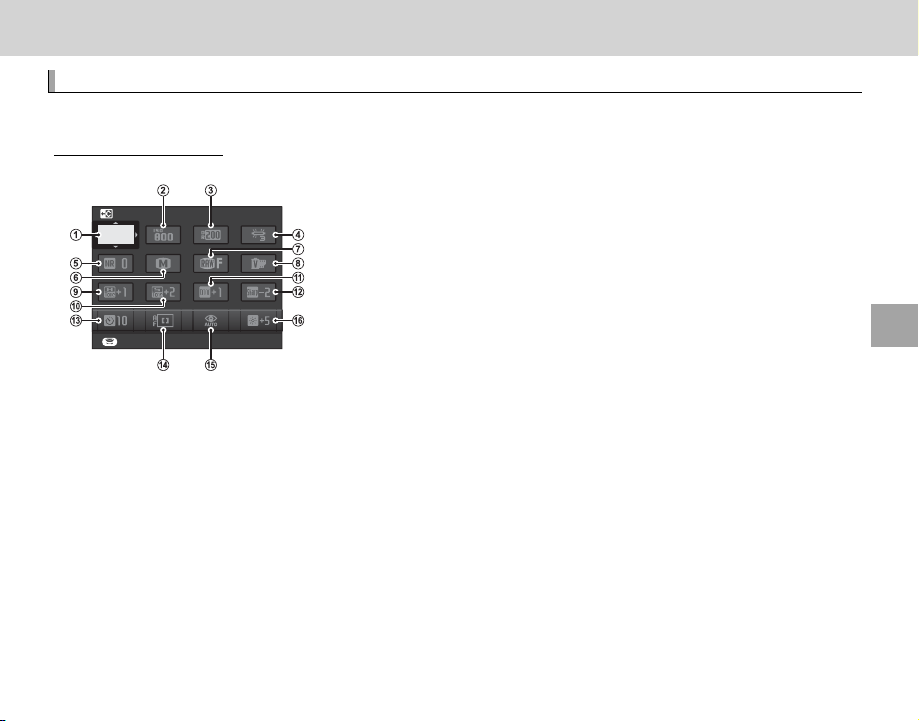
The Q (Quick Menu) Button
The Q (Quick Menu) Button
Using the Q Button
The Quick Menu Display
A
B
C
D
E
F
G
H
I
J
K
L
M
N
O
P
Using the Q Button
Press Q for quick access to selected options.
The Quick Menu Display
At default settings, the quick menu contains the following items.
SELECT CUSTOM SETTING
BASE
SET
u SELECT CUSTOM SETTING ...................... 84
A
N ISO ........................................................... 75
B
U DYNAMIC RANGE ................................... 93
C
D WHITE BALANCE .................................... 82
D
h NOISE REDUCTION ................................. 94
E
O IMAGE SIZE ............................................. 93
F
T IMAGE QUALITY ..................................... 93
G
P FILM SIMULATION .................................59
H
R hCUSTOM and kCOLOR TEMPERATURE white balance options can not be
accessed using the Q button. Use a function button or the shooting menu.
r HIGHLIGHT TONE ................................... 94
I
s SHADOW TONE ....................................... 94
J
f COLOR ..................................................... 94
K
q SHARPNESS ............................................ 94
L
B SELF-TIMER ............................................ 79
M
F AF MODE ................................................. 71
N
p FLASH MODE .......................................... 36
O
J EVF/LCD BRIGHTNESS.......................... 108
P
The quick menu shows the options currently selected for items B—P, which can be changed as
described on page 43. The u SELECT CUSTOM SETTING item (item A) shows the current custom
settings bank:
• q: No custom settings bank selected.
• t — u: Select a bank to view the settings saved using the K EDIT/SAVE CUSTOM SETTING
option in the shooting menu (P 94).
The Q (Quick Menu) Button
41

Using the Q Button
Viewing and Changing Settings
Viewing and Changing Settings
Press Q to display the quick menu during shooting.
1
Use the selector to highlight items and rotate the command dial to change.
2
Press Q to exit when settings are complete.
3
42

Using the Q Button
Editing the Quick Menu
Editing the Quick Menu
To choose the items displayed in the quick menu:
Press and hold the Q button during shooting.
1
The current quick menu will be displayed; use the selector to highlight the item you wish to change
2
SELECT CUSTOM SETTING
SET END
and press MENU/OK. You will be given the following choice of items to assign to the selected position:
• SELECT CUSTOM SETTING
• ISO
• DYNAMIC RANGE
• WHITE BALANCE
• NOISE REDUCTION
• IMAGE SIZE
• IMAGE QUALITY
R Select NONE to assign no option to the selected position. When SELECT CUSTOM SETTING is selected,
current settings are shown in the quick menu by the label BASE.
Highlight the desired item and press MENU/OK to assign it to the selected position.
3
R The quick menu can also be edited using the h BUTTON/DIAL SETTING> EDIT/SAVE QUICK MENU
option in the setup menu (P 109).
• FILM SIMULATION
• HIGHLIGHT TONE
• SHADOW TONE
• COLOR
• SHARPNESS
• SELF-TIMER
• FACE DETECTION
• PHOTOMETRY
• AF MODE
• FLASH MODE
• FLASH COMPENSATION
• IS MODE
• MF ASSIST
• MOVIE MODE
• MOVIE ISO
• MIC LEVEL ADJUSTMENT
• SOUND & FLASH
• EVF/LCD BRIGHTNESS
• SHUTTER TYPE
• NONE
The Q (Quick Menu) Button
43

The Fn (Function) Buttons
The Fn (Function) Buttons
Using the Function Buttons
Using the Function Buttons
The roles played by each of the function buttons can be selected by pressing and holding the button.
The default options are shown below:
Fn1/AE button Fn2/AUTO button Fn3 button Fn4 button
Photometry (P 58) Auto mode on/o (P 51) AF mode (P 71) Film simulation (P 59)
Fn5 button Fn6 button Fn7/Fn button
Flash mode (P 36) Focus-frame selection (P 72) Movie recording (P 38)
44

Using the Function Buttons
Assigning Roles to the Function Buttons
Assigning Roles to the Function Buttons
To assign roles to the function buttons, press and hold the DISP/BACK button until the menu below is
displayed. Select buttons to choose their roles.
FUNCTION (Fn) SETTING
• PREVIEW DEPTH OF FIELD (P 49)
• ISO (P 75)
• SELF-TIMER (P 79)
• IMAGE SIZE (P 93)
• IMAGE QUALITY (P 93)
• DYNAMIC RANGE (P 93)
• FILM SIMULATION (P 59)
• WHITE BALANCE (P 82)
• PHOTOMETRY (P 58)
• AF MODE (P 71)
• FOCUS AREA (P 72)
• FLASH MODE (P 36)
• FLASH COMPENSATION (P 96)
• SELECT CUSTOM SETTING (P 84)
• MOVIE (P 38)
• FACE DETECTION (P 91)
• RAW (P 77)
• APERTURE SETTING (P 97)
• WIRELESS COMMUNICATION (P 117)
• SHUTTER TYPE (P 98)
• PREVIEW EXP. IN MANUAL MODE (P 107)
• PREVIEW PIC. EFFECT (P
• COMMAND DIAL SETTING (P
• AUTO MODE ON/OFF (P 51)
• EVF/LCD SETTING (P 24)
• NONE
108)
109
R To disable the selected button, choose NONE.
R You can also display options for any of the function buttons by pressing and holding the button.
R The roles played by the function buttons can also be selected using h BUTTON/DIAL SETTING> FUNCTION
(Fn) SETTING (P 109).
)
The Fn (Function) Buttons
45

More on Photography and Playback
More on Photography and Playback
Mode Selection
P, S, A, and M Modes
Mode
Description
Role of command dial
P
P
Program shift
47
S
Shutter speed ne-tuning
48
A
—
49
M
Shutter speed ne-tuning
50
Mode Selection
The camera offers a choice of modes in which you can manually adjust shutter speed and/or
aperture (P, S, A, and M modes; P 47, 48, 49, 50) and auto modes in which settings are automatically
adjusted for the subject or the selected scene (P 51).
P, S, A, and M Modes
Choose P, S, A, or M mode for manual control over shut-
Aperture ring
ter speed and/or aperture. The role of the command dial
varies with the mode selected.
Shutter speed dial
Aperture mode switch
Mode
Program AE: The camera adjusts settings automatically, but you can use the
P
command dial to choose from combinations of shutter speed and aperture
that will produce optimal exposure (program shift).
Shutter-priority auto: You choose the shutter speed using the shutter speed
S
and command dials and let the camera adjust aperture for optimal exposure.
Aperture-priority auto: You choose the aperture using the aperture ring and
A
let the camera adjust shutter-speed for optimal exposure.
M Manual exposure: You control both shutter speed and aperture.
R For information on the role of the command dial when the camera is used with lenses not equipped with an
aperture ring, see “Lenses with No Aperture Rings” (P 11).
Description
Role of command dial
Program shift
Shutter speed ne-tuning
—
Shutter speed ne-tuning
P
47
48
49
50
46
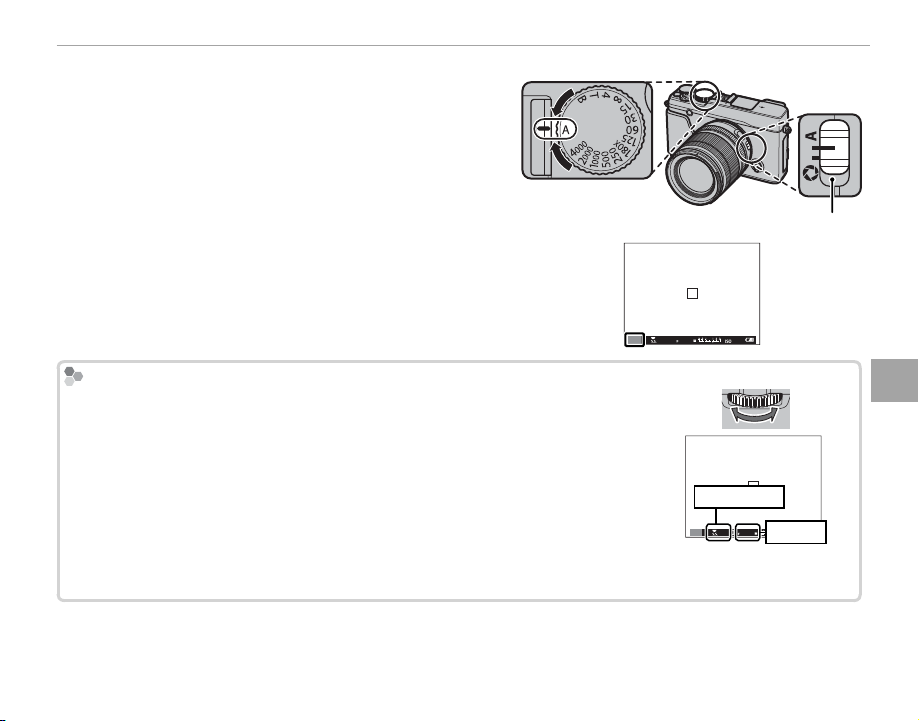
■ Program AE (P)
Program Shift
To allow the camera to adjust both shutter speed and aperture for optimal exposure, set shutter speed and aperture to A. P will appear in the display.
Q If AUTO is displayed in red, press a function button (by default,
Fn2/AUTO) to exit auto mode (P 51).
Q If the subject is outside the metering range of the camera,
the shutter speed and aperture displays will show “– – –”.
Program Shift
If desired, you can rotate the command dial to select other combinations of shutter speed and aperture without altering exposure (program shift). The new values
for shutter speed and aperture are shown in yellow. Program shift is not available
if the attached ash supports TTL auto, or if an auto option is selected for U DY-
NAMIC RANGE in the shooting menu (P 93). To cancel program shift, turn the
camera o .
R For information on the role of the command dial when the camera is used with
lenses not equipped with an aperture ring, see “Lenses with No Aperture Rings”
(P 11).
Mode Selection
More on Photography and Playback
Aperture mode switch
4000
5.6
P
400
Shutter speed
4000
5.6
P
400
Aperture
47

Mode Selection
■ Shutter-Priority AE (S)
To adjust shutter speed manually while letting the camera select aperture for optimal exposure, set aperture to
A and use the shutter speed dial. S will appear in the dis-
play.
Aperture mode switch
Q If AUTO is displayed in red, press a function button (by default,
Fn2/AUTO) to exit auto mode (P 51).
5.6
2000
S
R At settings other than 180X, shutter speed can also be adjusted in increments of /EV by rotating the command
dial. Shutter speed can be adjusted even while the shutter button is pressed halfway.
R For information on the role of the command dial when the camera is used with lenses not equipped with an
aperture ring, see “Lenses with No Aperture Rings” (P 11).
Q If the correct exposure can not be achieved at the selected shutter speed, aperture will be displayed in red
when the shutter button is pressed halfway. Adjust shutter speed until the correct exposure is achieved.
Q If the subject is outside the metering range of the camera, the aperture display will show “– – –”.
400
48

Mode Selection
Previewing Depth of Field
■ Aperture-Priority AE (A)
To adjust aperture manually while letting the camera select shutter speed for optimal exposure, rotate the shutter
speed dial to A and adjust aperture as desired. A will appear in the display.
Aperture mode switch
Q If AUTO is displayed in red, press a function button (by default,
Fn2/AUTO) to exit auto mode (P 51).
4000
5.6
A
R Aperture can be adjusted even while the shutter button is pressed halfway.
Q If the correct exposure can not be achieved at the selected aperture, the shutter speed will be displayed in red
when the shutter button is pressed halfway. Adjust aperture until the correct exposure is achieved.
Q If the subject is outside the metering range of the camera, the shutter speed display will show “– – –”.
Previewing Depth of Field
When L PREVIEW DEPTH OF FIELD is assigned to a function button (P 45),
pressing the button stops aperture down to the selected setting, allowing depth
of eld to be previewed in the display.
Depth of eld can also be previewed using the depth-of- eld indicator in the
standard display. Press DISP/BACK to cycle through display modes until standard
indicators are displayed.
400
01 0.5 1.0 1.5 2.0 3.0 5.0 10
5.6
A
1.0 1.5 2.0 3.0 5.0
Depth of eld
400
More on Photography and Playback
49

Mode Selection
Exposure Preview
■ Manual Exposure (M)
Exposure can be altered from the value suggested by the
camera by setting both shutter speed and aperture to
values other than A. M will appear in the display.
Aperture mode switch
Q If AUTO is displayed in red, press a function button (by default,
Fn2/AUTO) to exit auto mode (P 51).
R At settings other than 180X, shutter speed can also be ad-
justed in increments of /EV by rotating the command dial.
R The manual exposure display includes an exposure indicator that shows the amount the picture would be
under- or over-exposed at current settings.
R For information on the role of the command dial when the camera is used with lenses not equipped with an
aperture ring, see “Lenses with No Aperture Rings” (P 11).
Exposure Preview
To preview exposure in the LCD monitor, select ON for A SCREEN
SET-UP> PREVIEW EXP. IN MANUAL MODE. Select OFF when
using the ash or on other occasions on which exposure may
change when the picture is taken.
01 0.5 1.0 1.5 2.0 3.0 5.0 10
5.6
2000
M
400
50

Mode Selection
Auto Modes
Mode
Description
SS ADVANCED SR AUTO
hh PORTRAIT
ZZ PORTRAIT ENHANCER
MM LANDSCAPE
NN SPORT
OO NIGHT
HH NIGHT (TRIPOD)
pp FIREWORKS
QQ SUNSET
RR SNOW
Auto Modes
Press a function button (by default, Fn2/AUTO) to select an auto mode in which the camera automatically adjusts settings according to the scene or shooting conditions.
Press the function button (Fn2/AUTO) to enable auto mode.
1
Q AUTO is displayed in red when auto mode
is selected.
Press MENU/OK in shooting mode to display the shooting menu. Press the selector up or down to
2
highlight A SCENE POSITION and press MENU/OK (P 90).
Press the selector up or down to highlight the desired option and press MENU/OK to select.
3
Mode
ADVANCED SR AUTO The camera automatically optimizes settings to suit the scene (P 52).
PORTRAIT
PORTRAIT ENHANCER
LANDSCAPE
SPORT
NIGHT
NIGHT (TRIPOD)
FIREWORKS
SUNSET
SNOW
Choose for portraits.
Processes portraits to give the subject a smooth, natural-looking complexion.
Choose for daylight shots of buildings and landscapes.
Choose when photographing moving subjects.
Choose for poorly lit twilight or night scenes.
Choose this mode for slow shutter speeds when shooting at night.
Slow shutter speeds are used to capture the expanding burst of light from a rework.
Choose this mode to record the vivid colors in sunrises and sunsets.
Choose for crisp, clear shots that capture the brightness of scenes dominated by shining white
snow.
Description
More on Photography and Playback
51

Mode Selection
Mode
Description
ss BEACH
ff UNDERWATER
UU PARTY
VV FLOWER
WW TEXT
Mode
BEACH
UNDERWATER
PART Y
FLOWER
TEXT
Choose for crisp, clear shots that capture the brightness of sunlit beaches.
Reduces the blue cast typically associated with underwater lighting.
Capture indoor background lighting under low-light conditions.
E ective for taking more vivid shots of owers.
Take clear pictures of text or drawings in print.
Description
■ SADVANCED SR AUTO
The scene selected by the camera in S ADVANCED SR AUTO mode is shown
by an icon in the display.
a AUTO
c LANDSCAPE
d NIGHT
h NIGHT (TRIPOD)
e MACRO
v SUNSET
Q The mode selected may vary with shooting conditions. If the mode and subject do not match, select a scene
manually.
x SKY
z SKY & GREENERY
g BACKLIT PORTRAIT
a PORTRAIT&MOTION
u BEACH
w SNOW
y GREENERY
d PORTRAIT
c MOVING OBJECT
b BACKLIT PORTRAIT&MOTION
52

Long Time-Exposures (T/B)
Long Time-Exposures (T/B)
Time (T )
Bulb (B)
Select a shutter speed of T (time) or B (bulb) for long time-exposures.
R Use of a tripod is recommended to prevent the camera from moving during the exposure.
R To reduce “noise” (mottling) in long time-exposures, select ON for K LONG EXPOSURE NR in the shooting
menu (P 94). Note that this may increase the time needed to record images after shooting.
More on Photography and Playback
Time (T)
Rotate the shutter speed dial to T.
1
Rotate the command dial to choose
2
the exposure time.
Press the shutter button all the way
3
down to take a picture at the selected shutter speed. A count-down
timer will be displayed while the exposure is in progress.
R For information on the role of the command dial
when the camera is used with lenses not equipped
with an aperture ring, see “Lenses with No Aperture
Rings” (P 11).
Bulb (B)
Rotate the shutter speed dial to B.
1
Press the shutter button all the way
2
down. The shutter will remain open
for up to 60 minutes while the shutter button is pressed; the display
shows the time elapsed since the
exposure started.
R Selecting an aperture of A xes shutter speed at 30 s.
53

Long Time-Exposures (T/B)
Using a Remote Release
Third-Party Remote Releases
Using a Remote Release
An optional RR-90 remote release can be used for
long time-exposures. See the manual provided
with the RR-90 for more information.
Third-Party Remote Releases
• Third-party remote releases (available from thirdparty suppliers) can be connected as shown below.
• Electronic releases from third-party suppliers can
be connected via the microphone/remote release
connector. A con rmation dialog will be displayed
when a third-party release is connected; press
MENU/OK and select n REMOTE for MIC/REMOTE
RELEASE.
CHECK MIC/REMOTE RELEASE
SETTING
SKIP
SET
54

Exposure Compensation
Exposure Compensation
Exposure Value (EV)
Choosing an Exposure Compensation Value
Rotate the exposure compensation dial to adjust
exposure when photographing very bright, very
dark, or high-contrast subjects. The e ect is visible in the display.
4000
5.6
P
Exposure compensation indicator
Choose positive values (+) to
increase exposure
Choose negative values (–) to
reduce exposure
Q The amount of compensation available varies with
the shooting mode.
400
Exposure Value (EV)
The exposure value is determined by the sensitivity of the image sensor and the amount of light to
which the sensor is exposed. Doubling the amount
increases EV by one, while halving it reduces EV by
one. The amount of light entering the camera can be
controlled by adjusting aperture and shutter speed.
Choosing an Exposure Compensation Value
• Backlit subjects: Choose values
/
from +
EV to +1/ EV.
• Highly re ective subjects or very
bright scenes (e.g., snow elds): +1 EV
• Scenes that are mostly sky: +1 EV
• Spotlit subjects (particularly if photographed against dark back-
grounds): –/ EV
• Subjects with low re ectivity (pine trees or dark-colored foliage):
–/ EV
More on Photography and Playback
55

Focus/Exposure Lock
Focus/Exposure Lock
To compose photographs with o -center subjects:
Fo cus: Position the subject in the focus frame and press the shutter button half-
1
way to lock focus and exposure. Focus and exposure will remain locked while
the shutter button is pressed halfway (AF/AE lock).
P
R Focus and exposure can also be locked with the AF-L and AE-L buttons, respectively (if AE/AF LOCK is
selected for d AF-LOCK BUTTON in the shooting menu, pressing the AF-L button will lock both focus
and exposure; P 95).
Recompose: Keep the shutter button pressed halfway or keep the AF-L or AE-L but-
2
ton pressed.
R Focus and/or exposure will remain locked while the AF-L or AE-L button is pressed,
whether or not the shutter button is pressed halfway. If AE&AF ON/OFF SWITCH is
selected for v AE/AF-LOCK MODE (P 95), focus and/or exposure lock when the but-
ton is pressed and remain locked until the button is pressed again.
Shoot: Press the shutter button all the way down.
3
R The roles of the AE-L and AF-L buttons can be reversed using the h BUTTON/DIAL SETTING > AE-L/AF-L
BUTTON SETTING option in the setup menu.
P
P
56

Focus/Exposure Lock
Autofocus
Autofocus
Although the camera boasts a high-precision autofocus system, it may be unable to focus on the subjects listed
below.
• Very shiny subjects such as mirrors or car bodies.
• Fast-moving subjects.
• Subjects photographed through a window or other re ective object.
• Dark subjects and subjects that absorb rather than re ect light, such as hair or fur.
• Insubstantial subjects, such as smoke or ame.
• Subjects that show little contrast with the background (for example, subjects in clothing that is the same color
as the background).
• Subjects positioned in front of or behind a high-contrast object that is also in the focus frame (for example, a
subject photographed against a backdrop of highly contrasting elements).
More on Photography and Playback
57

Metering
Metering
Mode
Description
o
(MULTI)
p
(SPOT)
q
(AVERAGE)
To choose how the camera meters exposure, press the function button (Fn1/AE) to display metering options. Use the selector to highlight an option and press MENU/OK to select.
Q The selected option will only take e ect when Intelligent Face Detection
is o (P 91).
Mode
The camera instantly determines exposure based on an analysis of composition, color, and brightness distribution.
o
Recommended in most situations.
(MULTI)
The camera meters lighting conditions in an area at the center of the frame equivalent to 2% of the total. Recom-
p
mended with backlit subjects and in other cases in which the background is much brighter or darker than the main
(SPOT)
subject.
Exposure is set to the average for the entire frame. Provides consistent exposure across multiple shots with the same
q
lighting, and is particularly e ective for landscapes and portraits of subjects dressed in black or white.
(AVERAGE)
R Metering options can also be accessed from the shooting menu (P 95).
Description
58

Film Simulation
Film Simulation
Option
Description
cc (PROVIA/STANDARD)
>> (Velvia/VIVID)
ee (ASTIA/SOFT)
ii (CLASSIC CHROME)
gg (PRO Neg. Hi)
hh (PRO Neg. Std)
;; (MONOCHROME)
ee (MONOCHROME + Ye FILTER)
dd (MONOCHROME + R FILTER)
ff (MONOCHROME + G FILTER)
ff (SEPIA)
Simulate the e ects of di erent kinds of lm, including black-andwhite (with or without color lters). Press the function button (Fn4)
to display the following options, then use the selector to highlight an
option and press MENU/OK to select.
More on Photography and Playback
Option
(PROVIA/STANDARD)
(Velvia/VIVID)
(ASTIA/SOFT)
(CLASSIC CHROME)
(PRO Neg. Hi)
(PRO Neg. Std)
(MONOCHROME)
(MONOCHROME + Ye FILTER)
(MONOCHROME + R FILTER)
(MONOCHROME + G FILTER)
(SEPIA)
Standard color reproduction. Suited to a wide range of subjects, from portraits to landscapes.
A high-contrast palette of saturated colors, suited to nature photos.
Enhances the range of hues available for skin tones in portraits while preserving the bright blues
of daylight skies. Recommended for outdoor portrait photography.
Soft color and enhanced shadow contrast for a calm look.
O ers slightly more contrast than h (PRO Neg. Std). Recommended for outdoor portrait pho-
tography.
A soft-toned palette. The range of hues available for skin tones is enhanced, making this a good
choice for studio portrait photography.
Take pictures in standard black and white.
Take black-and-white pictures with slightly increased contrast. This setting also slightly tones
down the brightness of the sky.
Take black-and-white pictures with increased contrast. This setting also tones down the bright-
ness of the sky.
Soften skin tones in black-and-white portraits.
Take pictures in sepia.
Description
R Film simulation options can be combined with tone and sharpness settings (P 94).
R Film simulation options can also be accessed from the shooting menu (P 93).
59
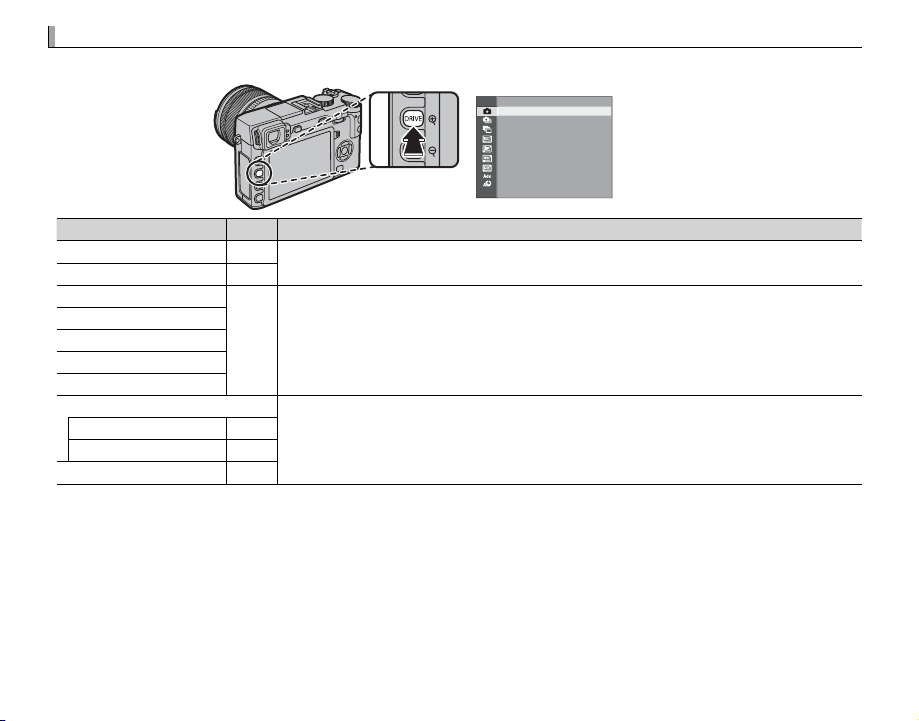
The DRIVE Button
The DRIVE Button
Drive mode
P
Available in
BB STILL IMAGE
—
All shooting modes
II CONTINUOUS
61
O O AE BKT
62
Modes
, and
W W ISO BKT
X X FILM SIMULATION BKT
H H WHITE BALANCE BKT
Y Y DYNAMIC RANGE BKT
Adv. MODE
All shooting modes
(but note that camera functions in auto mode when auto mode is selected)
uu MOTION PANORAMA
63
jj MULTIPLE EXPOSURE
66
YY ADVANCED FILTER
67
The DRIVE button gives you access to the following options.
STILL IMAGE
Drive mode
STILL IMAGE
CONTINUOUS
AE BKT
ISO BKT
FILM SIMULATION BKT
WHITE BALANCE BKT
DYNAMIC RANGE BKT
Adv. MODE
MOTION PANORAMA
MULTIPLE EXPOSURE
ADVANCED FILTER
60
P
—
61
62
63
66
67
Available in
All shooting modes
Modes PP, , SS, , AA
All shooting modes
(but note that camera functions in auto mode when auto mode is selected)
, and MM

Focus and Exposure
Continuous Shooting (Burst Mode)
Continuous Shooting (Burst Mode)
Capture motion in a series of pictures.
Press the DRIVE button to display drive options.
1
Press the selector up or down to highlight I,
2
then press the selector left or right to choose
a frame rate of J (high) or O (low). Press
MENU/OK to proceed when settings are complete.
Press the shutter button halfway to focus.
3
Press the shutter button the rest of the way
4
down to start shooting. Shooting ends when
the shutter button is released, the maximum
number of pictures has been taken, or the
memory card is full.
The DRIVE Button
R Frame rate varies with the subject, shutter speed,
sensitivity, and focus mode and may slow as more
shots are taken.
R The ash turns o automatically; the previously-se-
lected ash mode is restored when burst shooting
is disabled.
R Additional time may be required to record pictures
when shooting ends.
R If le numbering reaches 999 before shooting is
complete, the remaining pictures will be recorded
to a new folder (P 110).
R In some drive modes, shooting may not begin if the
space available on the memory card is insu cient.
Focus and Exposure
To vary focus and exposure with each shot, select focus mode C; in other modes, focus and exposure are
determined by the rst shot in each series.
Q Selecting J in focus mode C restricts the choice of focus
frames (P 74).
Q Exposure and focus tracking performance may vary with
aperture, sensitivity, and shooting conditions.
More on Photography and Playback
61

The DRIVE Button
Bracketing
Option
Description
AE BKT
ISO BKT
FILM SIMULATION
BKT
WHITE BALANCE
BKT
DYNAMIC RANGE
BKT
Bracketing
Automatically vary settings over a series of pictures.
Press the DRIVE button to display drive options and press the se-
1
lector up or down to highlight one of the following:
Option
Press the selector left or right to highlight a bracketing amount. Each time the shutter button is pressed,
AE BKT
ISO BKT
FILM SIMULATION
BKT
WHITE BALANCE
BKT
DYNAMIC RANGE
BKT
Press MENU/OK to select the highlighted option.
2
Take photographs.
3
62
the camera will take three shots: one using the metered value for exposure, the second overexposed by
the selected amount, and the third underexposed by the same amount (regardless of the amount selected,
exposure will not exceed the limits of the exposure metering system).
Press the selector left or right to highlight a bracketing amount. Each time the shutter is released, the camera will take a picture at the current sensitivity (P 75) and process it to create two additional copies, one with
sensitivity raised and the other with sensitivity lowered by the selected amount (regardless of the amount
selected, sensitivity will not exceed ISO 6400 or fall below ISO 200).
Each time the shutter is released, the camera takes one shot and processes it to create copies with the lm
simulation settings selected for X FILM SIMULATION BKT in the shooting menu (P 97).
Press the selector left or right to choose the bracketing amount. Each time the shutter button is pressed,
the camera takes three shots: one at the current white balanced setting, one with ne-tuning increased by
the selected amount, and another with ne-tuning decreased by the selected amount.
Each time the shutter button is pressed, the camera takes three shots with di erent dynamic ranges (P 93):
100% for the rst, 200% for the second, and 400% for the third. While dynamic range bracketing is in e ect,
sensitivity will be restricted to a minimum of ISO 800; the sensitivity previously in e ect is restored when
bracketing ends.
Description

8002.030
Panoramas
Panoramas
Follow an on-screen guide to create a panorama.
Press the DRIVE button to display drive options.
1
Press the selector up or down to highlight Adv.,
then press the selector left or right to highlight
r MOTION PANORAMA and press MENU/OK.
The DRIVE Button
Pan the camera in the direction shown by the
5
arrow. Shooting ends automatically when the
camera is panned to the end of the guides
and the panorama is complete.
Sweep camera along yellow
line in direction of y
ANGLE DIRECTION
More on Photography and Playback
To select the size of the angle through which
2
you will pan the camera while shooting, press
the selector left. Highlight a size and press
MENU/OK.
Press the selector right to view a choice of pan
3
directions. Highlight a pan direction and press
MENU/OK.
Press the shutter button all the way down to
4
start recording. There is no need to keep the
shutter button pressed during recording.
R Shooting ends if the shutter button is pressed all
the way down during shooting. No panorama
may be recorded if the shutter button is pressed
before the panorama is complete.
63

The DRIVE Button
For Best Results
Q Panoramas are created from multiple frames; expo-
sure for the entire panorama is determined by the
rst frame. The camera may in some cases record an
greater or lesser angle than selected or be unable to
stitch the frames together perfectly. The last part of
the panorama may not be recorded if shooting ends
before the panorama is complete.
Q Shooting may be interrupted if the camera is panned
too quickly or too slowly. Panning the camera in a
direction other than that shown cancels shooting.
Q The desired results may not be achieved with mov-
ing subjects, subjects close to the camera, unvarying subjects such as the sky or a eld of grass, subjects that are in constant motion, such as waves and
waterfalls, or subjects that undergo marked changes in brightness. Panoramas may be blurred if the
subject is poorly lit.
For Best Results
For best results, use a lens with a focal length of
35 mm or less (50 mm or less in 35 mm format). Prop
your elbows against your sides and move the camera slowly in a small circle at a steady speed, keeping
the camera parallel or at right angles to the horizon
and being careful only to pan in the direction shown
by the guides. Use a tripod for best results. If the
desired results are not achieved, try panning at a different speed.
64

The DRIVE Button
■ Viewing Panoramas
To zoom in on a panorama in full-frame playback, press the
k button and use the k and n buttons to zoom in and
out. Alternatively, you can play the panorama back using
the selector. Press the selector down to start playback and
press again to pause. While playback is paused, you can
PLAY
STOP PAUSE
scroll the panorama manually by pressing the selector left or right; vertical panoramas will scroll vertically, horizontal panoramas horizontally. To exit to full-frame playback, press the selector up.
More on Photography and Playback
65

The DRIVE Button
Multiple Exposures
Multiple Exposures
Create a photograph that combines two exposures.
+
Press the DRIVE button to display drive options.
1
Press the selector up or down to highlight Adv.,
then press the selector left or right to highlight
jMULTIPLE EXPOSURE and press MENU/OK.
Take the rst shot.
2
Press MENU/OK. The rst shot will be shown su-
3
perimposed on the view through the lens and
you will be prompted to take the second shot.
R To return to Step 2 and retake the rst shot,
press the selector left. To save the rst shot and
exit without creating a multiple exposure, press
DISP/BACK.
66
Take the second shot, using the rst frame as a
4
guide.
Press MENU/OK to create the multiple exposure,
5
or press the selector left to return to Step 4
and retake the second shot.

Filter
Description
GG TOY CAMERA
HH MINIATURE
II POP COLOR
JJ HIGH-KEY
ZZ LOW-KEY
Filter
Description
KK DYNAMIC TONE
XX SOFT FOCUS
uu PARTIAL COLOR (RED)
vv PARTIAL COLOR (ORANGE)
ww PARTIAL COLOR (YELLOW)
xx PARTIAL COLOR (GREEN)
yy PARTIAL COLOR (BLUE)
zz PARTIAL COLOR (PURPLE)
Advanced Filter
Advanced Filter
Take photos with lter e ects.
Press the DRIVE button to display drive options.
1
Press the selector up or down to highlight Y
and press MENU/OK.
Choose from the following lters and press
2
MENU/OK.
Filter
TOY CAMERA
MINIATURE
POP COLOR
HIGH-KEY
LOW-KEY
Choose for a retro toy camera
e ect.
The tops and bottoms of pictures are blurred for a diorama
e ect.
Create high-contrast images
with saturated colors.
Create bright, low-contrast
images.
Create uniformly dark tones
with few areas of emphasized
highlights.
Description
The DRIVE Button
Filter
DYNAMIC TONE
SOFT FOCUS
PARTIAL COLOR (RED)
PARTIAL COLOR (ORANGE)
PARTIAL COLOR (YELLOW)
PARTIAL COLOR (GREEN)
PARTIAL COLOR (BLUE)
PARTIAL COLOR (PURPLE)
Dynamic tone expression is
used for a fantasy e ect.
Create a look that is evenly
soft throughout the whole
image.
Areas of the image that are
the selected color are recorded in that color. All other areas
of the image are recorded in
black-and-white.
Description
R Depending on the subject and camera settings, im-
ages may in some cases be grainy or vary in brightness and hue.
More on Photography and Playback
67

Focus Mode
Focus Mode
Use the focus mode selector to choose how the camera focuses (note
that regardless of the option selected, manual focus will be used when
the lens is in manual focus mode).
• S (single AF): Focus locks while the shutter button is pressed halfway.
Choose for stationary subjects.
• C (continuous AF): Focus is continually adjusted to re ect changes in the distance to the subject while the shutter button is pressed halfway. Use for subjects that are in motion.
• M (manual): Focus manually using the lens focus ring. Rotate the ring left to reduce the focus distance,
right to increase. The manual focus indicator indicates how closely the focus distance matches the
distance to the subject in the focus brackets (the white line indicates the focus distance, the blue
bar the depth of eld, or in other words the distance in front of and behind the focus point that appears to be in focus); you can also check focus visually in the view nder or LCD monitor. Choose for
manual control of focus or in situations in which the camera is unable to focus using autofocus (P 57).
Focus distance
Reduce focus
distance
18
23
35
55
A
XF
ZOOM
18-55
Increase focus
distance
mode icon
01 0.5 1.0 1.5 2.0 3.0 5.0 10
4000
5.6
M
400
Manual focus
indicator
R Use the I FOCUS RING option in the setup menu (P 109) to reverse the direction of rotation of the focus ring.
R To use autofocus to focus on the subject in the selected focus area (P 72), press the AF-L button (the size of the
focus area can be chosen with the command dial). In manual focus mode, you can use this feature to quickly
focus on a chosen subject using either single or continuous AF according to the option chosen for G AUTO-
FOCUS SETTING> INSTANT AF SETTING (P 90).
Manual focus
(white line)
1.0 1.5 2.0 3.0 5.0
Depth of eld
(blue bar)
68

Focus Mode
Checking Focus
R The camera can show focus distance in meters or feet. Use the A SCREEN SET-UP > FOCUS SCALE UNITS
option in the setup menu (P 108) to choose the units used.
R If ON is selected for G AUTOFOCUS SETTING> PRE-AF in the shooting menu (P 92), focus will be adjusted
continuously in modes S and C even when the shutter button is not pressed.
■ The Focus Indicator
The focus indicator turns green when the subject is in focus and blinks white when
the camera is unable to focus. Brackets (“( )”) indicate that the camera is focusing
and are displayed continuously in mode C while the shutter button is pressed halfway. j is displayed in manual focus mode.
Checking Focus
To zoom in on the current focus area (P 72) for precise focus, press
the center of the command dial. Press again to cancel zoom. In
manual focus mode, zoom can be adjusted by rotating the command dial when STANDARD or FOCUS PEAK HIGHLIGHT is se-
lected for c MF ASSIST, while if ON is selected for A SCREEN
SET-UP> FOCUS CHECK, the camera will automatically zoom in
on the selected focus area when the focus ring is rotated. Focus zoom is not available in focus mode C or when
G AUTOFOCUS SETTING> PRE-AF is on or an option other than r SINGLE POINT is selected for G AUTO -
FOCUS SETTING > AF MODE.
M M
4000
5.6
P
Focus indicator
More on Photography and Playback
400
69

Focus Mode
■ MF Assist
The c MF ASSIST option in the setup menu can be used to check focus when pictures are framed in
the LCD monitor or electronic view nder in manual focus mode.
R The c MF ASSIST menu can be displayed by pressing and holding the center of the command dial.
The following options are available:
• FOCUS PEAK HIGHLIGHT: Highlights high-contrast outlines. Rotate the focus ring until
the subject is highlighted.
• DIGITAL SPLIT IMAGE: Displays a split, black-and-white image in the center of the
frame. Frame the subject in the split-image area and rotate the focus ring until
the three parts of the split image are correctly aligned.
70

Focus Mode
Autofocus Options (AF Mode)
Autofocus Options (AF Mode)
To choose the AF mode for focus modes S and C, press the function
button (Fn3) to display the options shown below, then press the selector up or down to highlight an option and press MENU/OK to select.
• r SINGLE POINT: The camera focuses on the subject in the selected focus point. Use for pin-point focus on a selected subject.
• y ZONE: The camera focuses on the subject in the selected focus
zone. Focus zones include multiple focus points (5 × 3, 5 × 5, or 3 × 3), making it easier to focus on
subjects that are in motion.
• z WIDE/TRACKING: In focus mode C, the camera tracks focus on the subject in the selected focus
point while the shutter button is pressed halfway. In focus mode S, the camera automatically focuses
on high-contrast subjects; the areas in focus are shown in the display. The camera may be unable to
focus on small objects or subjects that are moving rapidly.
R AF mode options can also be accessed using the G AUTOFOCUS SETTING option in the shooting menu
(P 90).
More on Photography and Playback
71

Focus Mode
Focus-Point Selection
Focus-Point Selection
Choose a focus point for autofocus. The procedure for selecting the
focus point varies with the option chosen for AF mode (P 71).
R Focus-area selection can also be accessed using the G AUTOFOCUS
SETTING option in the shooting menu (P 90).
R Focus-area selection can also be used to choose the focus point for man-
ual focus and focus zoom.
■ Single Point AF
Press the function button (Fn6) to display the focus points (“+”) and
focus frame. Use the selector to position the focus frame over the desired focus point, or press DISP/BACK to return to the center point.
To choose the size of the focus frame, rotate the command dial. Rotate
the dial left to reduce the frame by up to 50%, right to enlarge it by up
to 150%, or press the center of the dial to restore the frame to its original size. Press MENU/OK to put your selection into e ect.
Focus point
Focus frame
72

■ Zone AF
Press the function button (Fn6) to display the focus zone. Use the selector to position the zone or press DISP/BACK to return the zone to the
center of the display.
To choose the number of focus frames in the zone, rotate the command dial. Rotate the dial right to cycle through zone sizes in the order 5 × 5, 3 × 3, 5 × 3, 5 × 5…, left to cycle through zone sizes in reverse
order, or press the center of the dial to select a zone size of 5 × 3. Press
MENU/OK to put your selection into e ect.
Focus Mode
More on Photography and Playback
Focus zone
73

Focus Mode
Burst Mode Focus-Frame Selection
■ Tracking (Focus Mode C Only)
Press the function button (Fn6) to display the focus frame. Use the
Focus frame
selector to position the focus frame, or press DISP/BACK to return the
frame to the center of the display. Press MENU/OK to put your selection
into e ect. The camera will track focus on the subject while the shutter
button is pressed halfway.
Q Manual focus-frame selection is not available when wide/tracking is selected in focus mode S.
Burst Mode Focus-Frame Selection
During high-speed burst photography (J), the number of focus frames available in focus mode C drops and the
maximum zone size is restricted to 5 × 3.
Single point Zone Wide/Tracking
74

Sensitivity
Sensitivity
“Sensitivity” refers to the camera’s sensitivity to light. Choose from values between 200 and 6400, or select low-gain (L (100)) or high-gain (H (12800), H (25600), or H (51200)) options for special situations.
Higher values can be used to reduce blur when lighting is poor, while lower values allow slower shutter speeds or wider apertures in bright light; note, however, that mottling may appear in pictures taken
at high sensitivities, particularly at higher gains, while choosing the low-gain option reduces dynamic
range. Values of from ISO 200 to ISO 6400 are recommended in most situations. If AUTO1, AUTO2, or
AUTO3 is selected, the camera will adjust sensitivity automatically in response to shooting conditions.
Press MENU/OK in shooting mode to display the shooting menu. Press the selector up or down to
1
highlight N ISO and press MENU/OK.
Press the selector up or down to highlight the desired option and press MENU/OK to select.
2
R Sensitivity is not reset when the camera is turned o .
R The low-gain option reset to ISO 200 and the high-gain options to ISO 6400 when RAW, FINE+RAW, or
NORMAL+RAW is selected for image quality (P 93). For more information on the settings available with low-
and high-gain options, see page 151.
More on Photography and Playback
75

Sensitivity
Option
Default
200
800 (
AUTO1
1600 (
AUTO2
3200 (
AUTO3
1/60
■ AUTO
The following options are available when AUTO1, AUTO2, or AUTO3 is selected:
DEFAULT SENSITIVITY
MAX. SENSITIVITY
MIN. SHUTTER SPEED
Option
800 (
1600 (
3200 (
Default
200
AUTO1))
AUTO2))
AUTO3))
1/60
The camera automatically chooses a sensitivity between the default and maximum values. Sensitivity is only raised above the default value if the shutter speed required for optimal exposure would be
slower than the value selected for MIN. SHUTTER SPEED.
R If the value selected for DEFAULT SENSITIVITY is higher than that selected for MAX. SENSITIVITY, DEFAULT
SENSITIVITY will be set to the value selected for MAX. SENSITIVITY.
R The camera may select shutter speeds slower than MIN. SHUTTER SPEED if pictures would still be underex-
posed at the value selected for MAX. SENSITIVITY.
76

Recording Pictures in RAW Format
Recording Pictures in RAW Format
The Function Button
To record raw, unprocessed data from the camera image sensor, select a RAW option for image qual-
ity in the shooting menu as described below.
JPEG copies of RAW images can be created using the
j RAW CONVERSION option in the playback menu, or RAW images can be viewed on a computer
using the RAW FILE CONVERTER application
Press MENU/OK in shooting mode to display the shooting menu. Press the selector up or down to
1
(P 118).
highlight T IMAGE QUALITY and press MENU/OK.
Highlight an option and press MENU/OK. Select RAW to record only RAW images, or FINE+RAW or
2
NORMAL+RAW to record both JPEG copy together with the RAW images. FINE+RAW uses lower
JPEG compression ratios for higher-quality JPEG images, while NORMAL+RAW uses higher JPEG
compression ratios to increase the number of images that can be stored.
The Function Button
To toggle RAW image quality on or o for a single shot, assign RAW to a function button (P 45). If a JPEG option
is currently selected for image quality, pressing the button temporarily selects the equivalent JPEG+RAW option.
If a JPEG+RAW option is currently selected, pressing the button temporarily selects the equivalent JPEG option,
while if RAW is selected, pressing the button temporarily selects FINE. Taking a picture or pressing the button
again restores the previous setting.
R Low- and high-gain ISO sensitivities are not available when RAW image quality is on (P 75).
More on Photography and Playback
77

Recording Pictures in RAW Format
Creating JPEG Copies of RAW Pictures
Setting
Description
Creating JPEG Copies of RAW Pictures
RAW pictures store information on camera settings separately from the data captured by the camera
image sensor. Using the j RAW CONVERSION option in the playback menu, you can create JPEG
copies of RAW pictures using di erent options for the settings listed below. The original image data
are una ected, allowing a single RAW image to be processed in a multitude of di erent ways.
Press MENU/OK during playback to display the
1
playback menu, then press the selector up
or down to highlight j RAW CONVERSION
and press MENU/OK to display the settings listed in the table at right.
R These options can also be displayed by pressing
Q button during playback.
Press the selector up or
2
down to highlight a setting
and press the selector right
to select. Press the selec-
CREATE
tor up or down to highlight
the desired option and press MENU/OK to select
and return to the settings list. Repeat this step
to adjust additional settings.
Press the Q button to preview the JPEG copy
3
and press MENU/OK to save.
78
RAW CONVERSION
REFLECT SHOOTING COND.
PUSH/PULL PROCESSING
DYNAMIC RANGE
FILM SIMULATION
WHITE BALANCE
WB SHIFT
CANCEL
Setting
REFLECT SHOOTING
COND.
PUSH/PULL
PROCESSING
DYNAMIC RANGE
FILM SIMULATION
WHITE BALANCE
WB SHIFT
COLOR
SHARPNESS
HIGHLIGHT TONE
SHADOW TONE
NOISE REDUCTION
LENS MODULATION
OPTIMIZER
COLOR SPACE
Description
Create a JPEG copy using the settings in effect at the time the photo was taken.
Adjust exposure by –1 EV to +3 EV in increments of
Enhance details in highlights for natural
contrast (P 93).
Simulate the e ects of di erent types of lm
(P 59).
Adjust white balance (P 82).
Fine-tune white balance (P 82).
Adjust color density (P 94).
Sharpen or soften outlines (P 94).
Adjust highlights (P 94).
Adjust shadows (P 94).
Process the copy to reduce mottling (P 94).
Improve de nition by adjusting for di rac-
tion and the slight loss of focus at the periphery of the lens (P 94).
Choose the color space used for color reproduction (P 111).
/
EV (P 55).

Using the Self-Timer
Using the Self-Timer
Option
Description
RR 2 SEC
SS 10 SEC
OFF
Use the timer for self-portraits or to prevent blur caused by camera shake.
Press MENU/OK in shooting mode to display the shooting menu. Press the selector up or down to
1
highlight B SELF-TIMER and press MENU/OK.
Press the selector up or down to highlight one of the following options and press MENU/OK to select.
2
Option
The shutter is released two seconds after the shutter button is pressed. Use to reduce blur caused by the camera
2 SEC
OFF Self-timer o .
Press the shutter button halfway to focus.
3
moving when the shutter button is pressed.
The shutter is released ten seconds after the shutter button is pressed. Use for photographs in which you wish
10 SEC
to appear yourself.
Q Stand behind the camera when using the shutter button. Standing in front of the lens can interfere with
focus and exposure.
Description
More on Photography and Playback
79
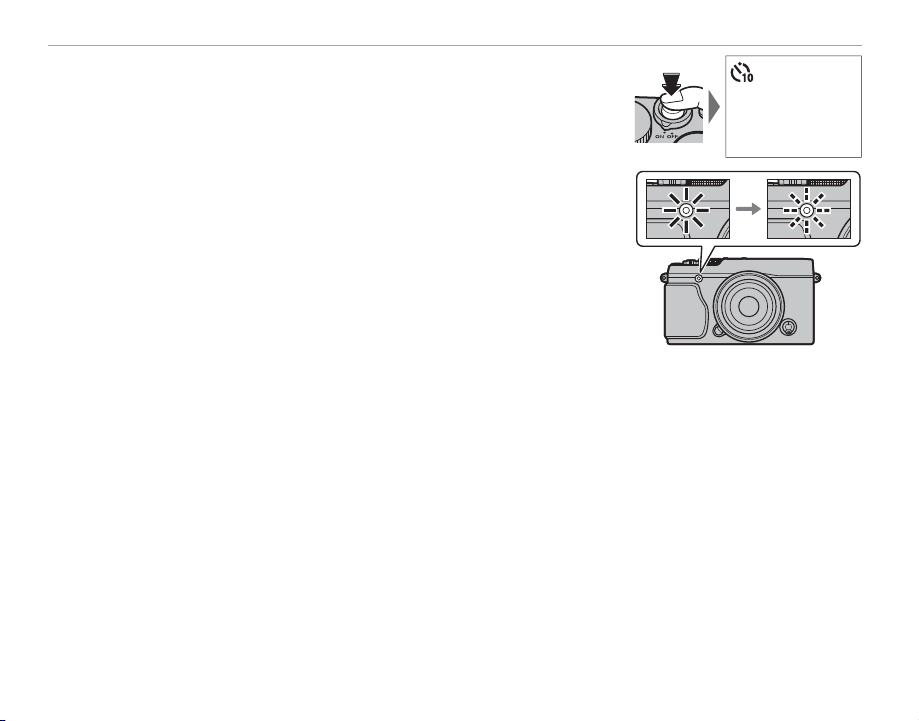
Using the Self-Timer
9
Press the shutter button the rest of the way down to start the timer.
4
The display in the monitor shows the number of seconds remaining
until the shutter is released. To stop the timer before the picture is
taken, press DISP/BACK.
The self-timer lamp on the front of the camera will blink immediately
before the picture is taken. If the two-second timer is selected, the
self-timer lamp will blink as the timer counts down.
R The self-timer turns o automatically when the camera is turned o .
9
80

Interval Timer Photography
Interval Timer Photography
Follow the steps below to con gure the camera to take photos automatically at a preset interval.
Press MENU/OK in shooting mode to display the shooting menu. Press the selector up or down to
1
highlight o INTERVAL TIMER SHOOTING and press MENU/OK.
Use the selector to choose the interval and number of shots. Press MENU/OK to
2
proceed.
Use the selector to choose the starting time and then press MENU/OK. Shooting
3
will start automatically.
Q Interval timer photography can not be used at a shutter speed of B (bulb) or during panorama or multiple
exposure photography. In burst mode, only one picture will be taken each time the shutter is released.
R Use of a tripod is recommended.
R Check the battery level before starting. We recommend using an optional AC-9V AC power adapter and
CP-W126 DC coupler.
R The display turns o between shots and lights a few seconds before the next shot is taken. The display can be
activated at any time by pressing the shutter button all the way down.
INTERVAL/NUMBER OF TIMES
INTERVAL NUMBER OF TIMES
2
1
0
01 00
hms
24
23
END CANCEL
START WAITING TIME
2
1
LATERhm
0
00
24
23
ESTIMATED START TIME
11:00
START CANCEL
More on Photography and Playback
001
PM
81

White Balance
White Balance
Option
Description
AUTO
h
k
i
Option
Description
j
k
l
m
n
g
For natural colors, select D WHITE BALANCE in the shooting menu to display the following options,
then use the selector to highlight an option that matches the light source and press MENU/OK. The
dialog shown at bottom right will be displayed; use the selector to ne-tune white balance or press
DISP/BACK to exit without ne-tuning.
Option
AUTO White balance adjusted automatically.
h Measure a value for white balance (P 83).
Selecting this option displays a list of color
temperatures (P 83); highlight a temperature and press MENU/OK to select the high-
k
lighted option and display the ne-tuning
dialog.
For subjects in direct sunlight.
i
Description
Option
For subjects in the shade.
j
Use under “daylight” uorescent lights.
k
Use under “warm white” uorescent lights.
l
Use under “cool white” uorescent lights.
m
Use under incandescent lighting.
n
Reduces the blue cast typically associated
g
with underwater lighting.
Description
R White balance is adjusted for ash lighting only in AUTO and g modes. Turn the ash o using other white
balance options.
R Results vary with shooting conditions. Play pictures back after shooting to check colors.
WB SHIFT AUTO
R:0 B:0
SET
82

White Balance
h
: Custom White Balance
kk: Color Temperature
h
: Custom White Balance
Choose h to adjust white balance for unusual lighting conditions. White balance measurement options will
be displayed; frame a white object so that it lls the display and press the shutter button all the way down to
measure white balance (to select the most recent custom value and exit without measuring white balance,
press DISP/BACK, or press MENU/OK to select the most recent value and display the ne-tuning dialog).
• If “COMPLETED!” is displayed, press MENU/OK to set white balance to the measured value.
• If “UNDER” is displayed, raise exposure compensation (
P 55) and try again.
• If “OVER” is displayed, lower exposure compensation (P 55) and try again.
: Color Temperature
Color temperature is an objective measure of the color of a light source, expressed in Kelvin (K). Light sources
with a color temperature close to that of direct sunlight appear white; light sources with a lower color temperature have a yellow or red cast, while those with a higher color temperature are tinged with blue. You can match
color temperature to the light source as shown in the following table, or choose options that di er sharply from
the color of the light source to make pictures “warmer” or “colder.”
Choose for redder light sources
or “colder” pictures
Choose for bluer light sources
or “warmer” pictures
More on Photography and Playback
2,000 K
Candlelight
Sunset/sunrise Shade
5,000 K
Direct sunlight
15,000 K
Blue sky
83

Saving Settings
Saving Settings
Save up to 7 sets of custom camera settings for commonly-encountered situations. Saved settings can
be recalled using the u SELECT CUSTOM SETTING option in the shooting menu.
SHOOTING MENU
Press MENU/OK in shooting mode to display the shooting menu. Press the se-
1
lector up or down to highlight K EDIT/SAVE CUSTOM SETTING and press
MENU/OK.
Highlight a custom settings bank and press MENU/OK to select. Adjust the fol-
2
lowing as desired and press DISP/BACK when adjustments are complete: N ISO,
U DYNAMIC RANGE, P FILM SIMULATION, D WHITE BALANCE, f COLOR,
q SHARPNESS, r HIGHLIGHT TONE, s SHADOW TONE, and h NOISE RE-
P
CUSTOM
1
0
CUSTOM
2
ON
CUSTOM
3
ON
CUSTOM
4
CUSTOM
5
EDIT/SAVE CUSTOM SETTING
CUSTOM
6
50
mm
CUSTOM
7
OFF
1
CUSTOM
SAVE CURRENT SETTINGS
ISO
DYNAMIC RANGE
FILM SIMULATION
WHITE BALANCE
COLOR
EXIT
200
AUTO
35
mm
OFF
0
DUCTION.
R To replace the settings in the selected bank with the settings currently selected with the camera, select
K SAVE CURRENT SETTINGS and press MENU/OK.
A con rmation dialog will be displayed; highlight OK and press MENU/OK.
3
SAVE CUSTOM SETTING
CUSTOM
1
SET OK?
CANCEL
OK
OK
84
