FujiFilm X-E1 User Manual

BL01756-200
EN
DIGITAL CAMERA
X-E1
Owner’s Manual
Thank you for your purchase of this product. This
manual describes how to use your FUJIFILM X-E1
digital camera and install the supplied software. Be
sure that you have read and understood its contents
before using the camera.
For information on related products, visit our website at
http://www.fujifilm.com/products/digital_cameras/index.html
For more information on the X-E1, visit
http://fujifilm-x.com/x-e1/
Before You Begin
First Steps
Basic Photography
and Playback
Basic Movie Recording
and Playback
The Q (Quick Menu) Button
More on Photography
and Playback
Menus
Connections
Technical Notes
Troubleshooting
Appendix
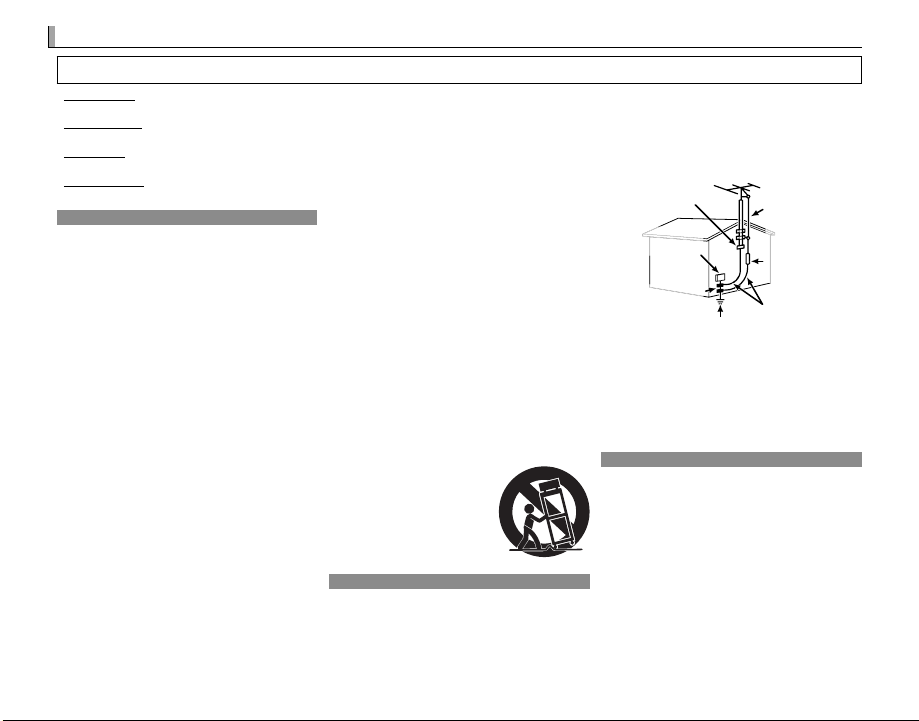
For Your Safety
For Your Safety
Installation
Antennas
Use
• Read Instructions: All the safety and operating instructions
should be read before the appliance is operated.
• Retain Instructions: The safety and operating instructions
should be retained for future reference.
• Heed Warnings: All warnings on the appliance and in the
operating instructions should be adhered to.
• Follow Instructions: All operating and use instructions
should be followed.
Installation
Power Sources: This video product should be operated only
from the type of power source indicated on the marking label. If you are not sure of the type of power supply to your
home, consult your appliance dealer or local power company. For video products intended to operate from battery
power, or other sources, refer to the operating instructions.
Grounding or Polarization: This video product is equipped
with a polarized alternating-current line plug (a plug having
one blade wider than the other). This plug will fi t into the
power outlet only one way. This is a safety feature. If you
are unable to insert the plug fully into the outlet, try reversing the plug. If the plug should still fail to fi t, contact your
electrician to replace your obsolete outlet. Do not defeat
the safety purpose of the polarized plug.
Alternate Warnings: This video product is equipped with
a three-wire grounding-type plug, a plug having a third
(grounding) pin. This plug will only fi t into a groundingtype power outlet. This is a safety feature. If you are unable
to insert the plug into the outlet, contact your electrician to
replace your obsolete outlet. Do not defeat the safety purpose of the grounding type plug.
Overloading: Do not overload wall outlets and extension
cords as this can result in a risk of fi re or electric shock.
Ventilation: Slots and openings in the cabinet are provided
for ventilation, to ensure reliable operation of the video
product and to protect it from overheating, and these openings must not be blocked or covered. The openings should
never be blocked by placing the video product on a bed,
sofa, rug, or other similar surface.
ii
IMPORTANT SAFETY INSTRUCTIONS
This video product should not be placed in a built-in installation such as a bookcase or rack unless proper ventilation
is provided or the manufacturer’s instructions have been
adhered to. This video product should never be placed near
or over a radiator or heat register.
Attachments: Do not use attachments not recommended by
the video product manufacturer as they may cause hazards.
Water and Moisture: Do not use this video product near water—for example, near a bath tub, wash bowl, kitchen sink,
or laundry tub, in a wet basement, or near a swimming pool,
and the like.
Power-Cord Protection: Power-supply cords should be routed
so that they are not likely to be walked on or pinched by
items placed upon or against them, paying particular attention to cords at plugs, convenience receptacles, and the
point where they exit from the appliance.
Accessories: Do not place this video product on an unstable
cart, stand, tripod, bracket, or table. The video product may
fall, causing serious injury to a child or adult, and serious
damage to the appliance. Use only with a cart, stand, tripod, bracket, or table recommended by the manufacturer, or
sold with the video product. Any mounting of the appliance
should follow the manufacturer’s instructions, and should use
a mounting accessory recommended by the manufacturer.
An appliance and cart combination
should be moved with care. Quick
stops, excessive force, and uneven
surfaces may cause the appliance
and cart combination to overturn.
Antennas
Outdoor Antenna Grounding: If an outside antenna or cable
system is connected to the video product, be sure the antenna or cable system is grounded so as to provide some protection against voltage surges and built-up static charges. Section 810 of the National Electrical Code, ANSI/NFPA No. 70,
provides information with respect to proper grounding of the
mast and supporting structure, grounding of the lead-in wire
to an antenna discharge unit, size of grounding conductors,
location of antenna discharge unit, connection to grounding
electrodes, and requirements for the grounding electrode.
EXAMPLE OF ANTENNA GROUNDING
AS PER NATIONAL ELECTRICAL CODE
Ground Clamp
Electric Service
Equipment
Ground Clamps
Power Service Grounding Electrode
System (NEC ART 250. PART H)
Power Lines: An outside antenna system should not be located in the vicinity of overhead power lines or other electric
light or power circuits, or where it can fall into such power
lines or circuits. When installing an outside antenna system,
extreme care should be taken to keep from touching such
power lines or circuits as contact with them might be fatal.
Use
Cleaning: Unplug this video product from the wall outlet before cleaning. Do not use liquid cleaners or aerosol cleaners.
Use a damp cloth for cleaning.
Object and Liquid Entry: Never push objects of any kind into this
video product through openings as they may touch dangerous
voltage points or short out parts that could result in a fi re or electric shock. Never spill liquid of any kind on the video product.
Lightning: For added protection for this video product receiver during a lightning storm, or when it is left unattended
and unused for long periods of time, unplug it from the wall
outlet and disconnect the antenna or cable system. This will
prevent damage to the video product due to lightning and
power-line surges.
Antenna Lead
in Wire
Antenna
Discharge Unit
(NEC SECTION
810-20)
Grounding Conductors
(NEC SECTION 810-21)
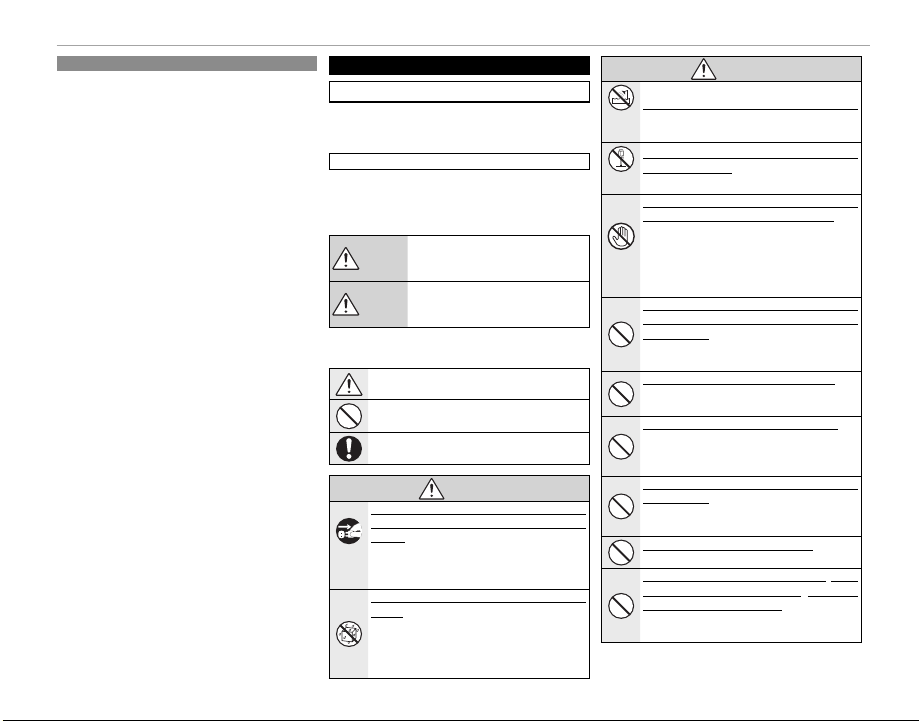
Service
Service
WARNING
WARNING
Servicing: Do not attempt to service this video product
yourself as opening or removing covers may expose you to
dangerous voltage or other hazards. Refer all servicing to
qualifi ed service personnel.
Damage Requiring Service: Unplug this video product from
the wall outlet and refer servicing to qualifi ed service personnel under the following conditions:
• When the power-supply cord or plug is damaged
• If liquid has been spilled, or objects have fallen into the
video product.
• If the video product has been exposed to rain or water.
• If the video product has been dropped or the cabinet has
been damaged.
If the video product does not operate normally follow the
operating instructions. Adjust only those controls that are
covered by the operating instructions as an improper adjustment of other controls may result in damage and will often
require extensive work by a qualifi ed technician to restore
the video product to its normal operation.
When the video product exhibits a distinct change in performance — this indicates a need for service.
Replacement Parts: When replacement parts are required,
be sure the service technician has used replacement parts
specifi ed by the manufacturer or have the same characteristics as the original part. Unauthorized substitutions may
result in fi re, electric shock or other hazards.
Safety Check: Upon completion of any service or repairs to
this video product, ask the service technician to perform
safety checks to determine that the video product is in
proper operating condition.
Be sure to read these notes before use
Safety Notes
• Make sure that you use your camera correctly. Read these
safety notes and your Owner’s Manual carefully before use.
• After reading these safety notes, store them in a safe place.
The icons shown below are used in this document to indicate the severity of the injury or damage that can result if the
information indicated by the icon is ignored and the product
is used incorrectly as a result.
WARNING
CAUTION
The icons shown below are used to indicate the nature of the
instructions which are to be observed.
Unplug
from power
socket
About the Icons
This icon indicates that death or serious injury can result if the information
is ignored.
This icon indicates that personal injury
or material damage can result if the information is ignored.
Triangular icons tell you that this information requires attention (“Important”).
Circular icons with a diagonal bar tell you that the
action indicated is prohibited (“Prohibited”).
Filled circles with an exclamation mark indicate an
action that must be performed (“Required”).
WARNING
If a problem arises, turn the camera o , remove the
battery, and disconnect and unplug the AC power
adapter. Continued use of the camera when it
is emitting smoke, is emitting any unusual odor,
or is in any other abnormal state can cause a fi re
or electric shock. Contact your FUJIFILM dealer.
Do not allow water or foreign objects to enter the
camera. If water or foreign objects get inside the
camera, turn the camera off , remove the battery,
and disconnect and unplug the AC power adapter. Continued use of the camera can cause a fi re
or electric shock. Contact your FUJIFILM dealer.
For Your Safety
WARNING
Do not use the camera in the bathroom or shower.
Do not use in
This can cause a fi re or electric shock.
the bathroom
or shower
Never attempt to change or take apart the camera
(never open the case). Failure to observe this pre-
Do not disas-
caution can cause fi re or electric shock.
semble
Should the case break open as the result of a fall or
other accident, do not touch the exposed parts. Fail-
ure to observe this precaution could result in electric shock or in injury from touching the damaged
Do not touch
parts. Remove the battery immediately, taking
internal parts
care to avoid injury or electric shock, and take the
product to the point of purchase for consultation.
Do not change, heat or unduly twist or pull the connection cord and do not place heavy objects on the
connection cord. These actions could damage the
cord and cause a fi re or electric shock. If the cord
is damaged, contact your FUJIFILM dealer.
Do not place the camera on an unstable surface. This
can cause the camera to fall or tip over and cause
injury.
Never attempt to take pictures while in motion. Do
not use the camera while walking or driving. This
can result in you falling down or being involved in
a traffi c accident.
Do not touch any metal parts of the camera during
a thunderstorm. This can cause an electric shock
due to induced current from the lightning discharge.
Do not use the battery except as speci ed. Load the
battery as shown by the indicator.
Do not heat, change or take apart the battery. Do not
drop or subject the battery to impacts. Do not store
the battery with metallic products. Any of these ac-
tions can cause the battery to burst or leak and
cause fi re or injury as a result.
iii
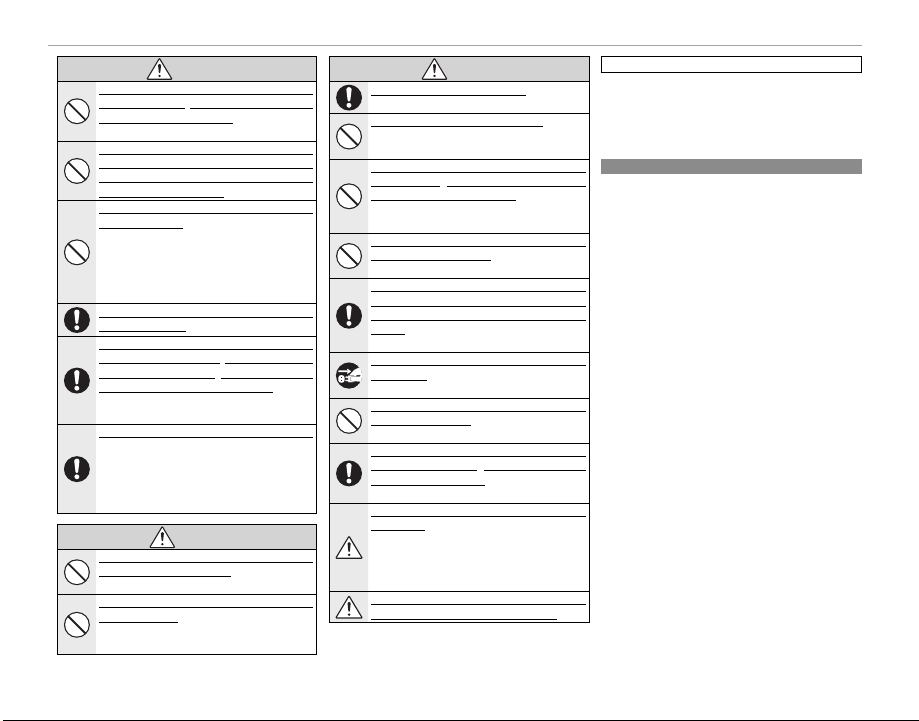
For Your Safety
WARNING
CAUTION
CAUTION
Li-ion Batteries
WARNING
Use only batteries or AC power adapters speci ed for
use with this camera. Do not use voltages other than
the power supply voltage shown. The use of other
power sources can cause a fi re.
If the battery leaks and uid gets in contact with your
eyes, skin or clothing, ush the a ected area with
clean water and seek medical attention or call an
emergency number right away.
Do not use the charger to charge batteries other than
those speci ed here. The supplied charger is for
use only with batteries of the type supplied with
the camera. Using the charger to charge conventional batteries or other types of rechargeable
batteries can cause the battery to leak, overheat
or burst.
Do not use in the presence of ammable objects, explosive gases, or dust.
When carrying the battery, install it in a digital camera or keep it in the hard case. When storing the battery, keep it in the hard case. When discarding, cover
the battery terminals with insulation tape. Contact
with other metallic objects or batteries could
cause the battery to ignite or burst.
Keep memory cards out of the reach of small children.
Because memory cards are small, they can be
swallowed by children. Be sure to store memory
cards out of the reach of small children. If a child
swallows a memory card, seek medical attention
or call an emergency number.
Do not use this camera in locations a ected by oil
fumes, steam, humidity or dust. This can cause a
fi re or electric shock.
Do not leave this camera in places subject to extremely
high temperatures. Do not leave the camera in
locations such as a sealed vehicle or in direct sunlight. This can cause a fi re.
CAUTION
CAUTION
Keep out of the reach of small children. This product
could cause injury in the hands of a child.
Do not place heavy objects on the camera. This can
cause the heavy object to tip over or fall and
cause injury.
Do not move the camera while the AC power adapter
is still connected. Do not pull on the connection cord
to disconnect the AC power adapter. This can dam-
age the power cord or cables and cause a fi re or
electric shock.
Do not cover or wrap the camera or the AC power
adapter in a cloth or blanket. This can cause heat
to build up and distort the casing or cause a fi re.
When you are cleaning the camera or you do not plan
to use the camera for an extended period, remove
the battery and disconnect and unplug the AC power
adapter. Failure to do so can cause a fi re or elec-
tric shock.
When charging ends, unplug the charger from the
power socket. Leaving the charger plugged into
the power socket can cause a fi re.
Using a ash too close to a person’s eyes may temporarily a ect the eyesight. Take particular care when
photographing infants and young children.
When a memory card is removed, the card could come
out of the slot too quickly. Use your nger to hold it
and gently release the card. Injury could result to
those struck by the ejected card.
Request regular internal testing and cleaning for
your camera. Build-up of dust in your camera
can cause a fi re or electric shock. Contact your
FUJIFILM dealer to request internal cleaning every
two years. Please note that this service is not free
of charge.
Danger of explosion if battery is incorrectly replaced.
Replace only with the same or equivalent type.
Note: Check the type of battery used in your camera and
read the appropriate sections.
The following describes the proper use of batteries and how
to prolong their life. Incorrect use can shorten batter y life or
cause leakage, overheating, fi re, or explosion.
Li-ion Batteries
Read this section if your camera uses a rechargeable
Li-ion battery.
The battery is not charged at shipment. Charge the battery
before use. Keep the battery in its case when not in use.
The battery gradually loses its charge when not in use.
Charge the battery one or two days before use.
Battery life can be extended by turning the camera off when
not in use.
Battery capacity decreases at low temperatures; a depleted
battery may not function at when cold. Keep a fully charged
spare battery in a warm place and exchange as necessary,
or keep the battery in your pocket or other warm place and
insert it in the camera only when shooting. Do not place
the battery in direct contact with hand warmers or other
heating devices.
Charge the battery in the supplied battery charger. Charging times will increase at ambient temperatures below
+10 °C (+50 °F) or above +35 °C (+95 °F). Do not attempt
to charge the battery at temperatures above 40 °C (+104 °F);
at temperatures below 0 °C (+32 °F), the battery will not
charge.
Do not attempt to recharge a fully charged battery. The battery does not however need to be fully discharged before
charging.
The battery may be warm to the touch immediately after
charging or use. This is normal.
The Battery and Power Supply
■ Notes on the Battery
■ Charging the Battery
iv
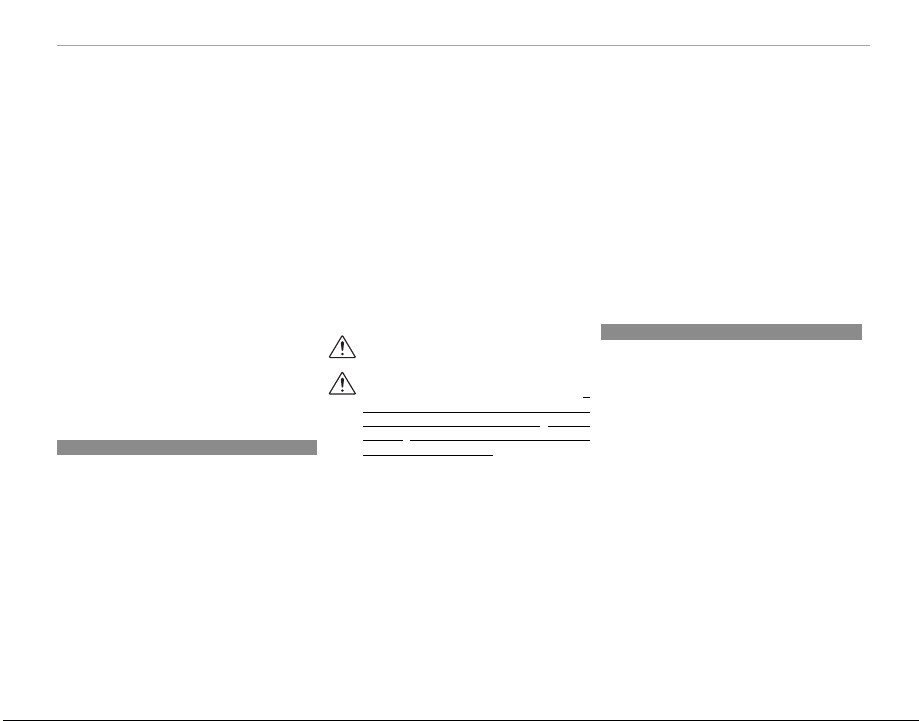
■ Battery Life
AA Alkaline/Rechargeable Ni-MH Batteries
AC Power Adapters (Available Separately)
At normal temperatures, the battery can be recharged about
300 times. A noticeable decrease in the length of time the
battery will hold a charge indicates that it has reached the
end of its service life and should be replaced.
■ Storage
Performance may be impaired if the battery is left unused
for extended periods when fully charged. Run the battery
fl at before storing it.
If the camera will not be used for an extended period, remove the battery and store it in a dry place with an ambient
temperature of from +15 °C to +25 °C (+59 °F to +77 °F). Do
not store in locations exposed to extremes of temperature.
■ Cautions: Handling the Battery
• Do not transport or store with metal objects such as necklaces or hairpins.
• Do not expose to fl ame or heat.
• Do not disassemble or modify.
• Use with designated chargers only.
• Dispose of used batteries promptly.
• Do not drop or subject to strong physical shocks.
• Do not expose to water.
• Keep the terminals clean.
• The battery and camera body may become warm to the
touch after extended use. This is normal.
AA Alkaline/Rechargeable Ni-MH Batteries
Read this section if your camera uses AA alkaline or rechargeable AA Ni-MH batteries. Information on compat-
ible battery types may be found elsewhere in the camera
manual.
■ Cautions: Handling the Batteries
• Do not expose to water, fl ame, or heat, or store in warm or
humid conditions.
• Do not transport or store with metal objects such as necklaces or hairpins.
• Do not disassemble or modify the batteries or battery
casing.
• Do not subject to strong physical shocks.
• Do not use batteries that are leaking, deformed, or discolored.
• Keep out of reach of infants and small children.
• Insert in the correct orientation.
• Do not mix old and new batteries, batteries with diff erent
charge levels, or batteries of diff erent types.
• If the camera will not be used for an extended period, remove the batteries. Note that the camera clock will be reset.
• The batteries may be warm to the touch immediately after
use. Turn the camera off and allow the batteries to cool
before handling.
• Battery capacity tends to decrease at low temperatures.
Keep spare batteries in a pocket or other warm place and
exchange as necessary. Cold batteries may recover some
of their charge when warmed.
• Fingerprints and other stains on the battery terminals
can impair battery performance. Thoroughly clean the
terminals with a soft, dry cloth before inserting them in
the camera.
If the batteries leak, clean the battery compartment
thoroughly before inserting new batteries.
If fl uid from the battery comes into contac t with skin
or clothing, fl ush the aff ected area with water. If
uid enters your eyes, immediately ush the a ected
area with water and seek medical attention. Do not rub
your eyes. Failure to observe this precaution could result
in permanent visual impairment.
■ Ni-MH Batteries
The capacity of Ni-MH batteries may be temporarily reduced
when new, after long periods of disuse, or if they are repeatedly recharged before being fully discharged. This is normal
and does not indicate a malfunction. Capacity can be increased by repeatedly discharging the batteries using the
discharge option in the camera setup menu and recharging
them using a battery charger.
Q CAUTION: Do not use the discharge option with alkaline
batteries.
For Your Safety
The camera draws a small amount of current even when off .
Ni-MH batteries that have been left in the camera for an extended period may be drawn down to the point that they no
longer hold a charge. Battery performance may also drop if
the batteries are run down in a device such as a fl ashlight. Use
the discharge option in the camera setup menu to discharge
Ni-MH batteries. Batteries that no longer hold a charge
even after repeatedly being discharged and recharged have
reached the end of their service life and must be replaced.
Ni-MH batteries can be recharged in a battery charger (sold
separately). Batteries may become warm to the touch after
charging. Refer to the instructions provided with the charger
for more information. Use the charger with compatible batteries only.
Ni-MH batteries gradually lose their charge when not in use.
■ Disposal
Dispose of used batteries in accord with local regulations.
AC Power Adapters (Available Separately)
This section applies to all camera models. Use only
FUJIFILM AC power adapters designated for use with this
camera. Other adapters could damage the camera.
• The AC power adapter is for indoor use only.
• Be sure the DC plug is securely connected to the camera.
• Turn the camera off before disconnecting the adapter.
Disconnect the adapter by the plug, not the cable.
• Do not use with other devices.
• Do not disassemble.
• Do not expose to high heat and humidity.
• Do not subject to strong physical shocks.
• The adapter may hum or become hot to the touch during
use. This is normal.
• If the adapter causes radio interference, reorient or relocate
the receiving antenna.
v
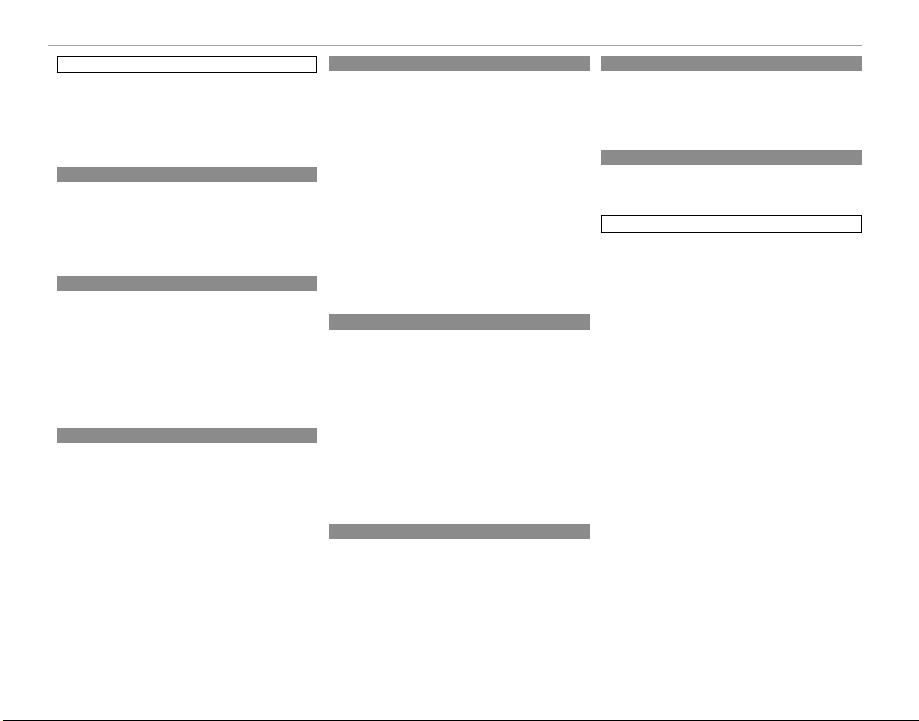
For Your Safety
Take Test Shots
Notes on Copyright
Handling
Liquid Crystal
Trademark Information
Electrical Interference
Color Television Systems
Electrical Interference
• Do not aim the camera at extremely bright light sources,
such as the sun in a cloudless sky. Failure to observe this
precaution could damage the camera image sensor.
• Strong sunlight focused through the viewfi nder may damage the panel of electronic viewfi nder (EVF). Do not aim
the electronic viewfi nder at the sun.
Take Test Shots
Before taking photographs on important occasions (such as
at weddings or before taking the camera on a trip), take a
test shot and view the results to ensure that the camera is
functioning normally. FUJIFILM Corporation can not accept
liability for damages or lost profi ts incurred as a result of
product malfunction.
Notes on Copyright
Unless intended solely for personal use, images recorded using your digital camera system cannot be used in ways that
infringe copyright laws without the consent of the owner.
Note that some restrictions apply to the photographing of
stage performances, entertainments, and exhibits, even
when intended purely for personal use. Users are also asked
to note that the transfer of memory cards containing images
or data protected under copyright laws is only permissible
within the restrictions imposed by those copyright laws.
Handling
To ensure that images are recorded correctly, do not subject
the camera to impact or physical shocks while images are
being recorded.
Using the Camera
Liquid Crystal
In the event that the display is damaged, care should be
taken to avoid contact with liquid crystal. Take the urgent
action indicated should any of the following situations arise:
• If liquid crystal comes in contact with your skin, clean the
area with a cloth and then wash thoroughly with soap and
running water.
• If liquid crystal enters your eyes, fl ush the aff ected eye with
clean water for at least 15 minutes and then seek medical
assistance.
• If liquid crystal is swallowed, rinse your mouth thoroughly
with water. Drink large quantities of water and induce
vomiting, then seek medical assistance.
Although the display is manufactured using extremely highprecision technology, it may contain pixels that are always lit
or that do not light. This is not a malfunction, and images
recorded with the product are unaff ected.
Trademark Information
xD-Picture Card and E are trademarks of FUJIFILM
Corporation. The typefaces included herein are solely developed by DynaComware Taiwan Inc. Macintosh, QuickTime, and Mac OS are trademarks of Apple Inc. in the U.S.A.
and other countries. Windows 7, Windows Vista, and the
Windows logo are trademarks of the Microsoft group of
companies. Adobe and Adobe Reader are either trademarks
or registered trademarks of Adobe Systems Incorporated in
the U.S.A. and/or other countries. The SDHC and SDXC logos
are trademarks of SD-3C, LLC. The HDMI logo is a trademark.
YouTube is a trademark of Google Inc. All other trade names
mentioned in this manual are the trademarks or registered
trademarks of their respective owners.
Electrical Interference
This camera may interfere with hospital or aviation equipment. Consult with hospital or airline staff before using the
camera in a hospital or on an aircraft.
Color Television Systems
NTSC (National Television System Committee) is a color television telecasting specifi cation adopted mainly in the U.S.A.,
Canada, and Japan. PAL (Phase Alternation by Line) is a color
television system adopted mainly in European countries and
China.
Electrical Interference
Exif Print is a newly revised digital camera fi le format in
which information stored with photographs is used for optimal color reproduction during printing.
IMPORTANT NOTICE: Read Before Using the Software
Direct or indirect export, in whole or in part, of licensed software without the permission of the applicable governing
bodies is prohibited.
vi
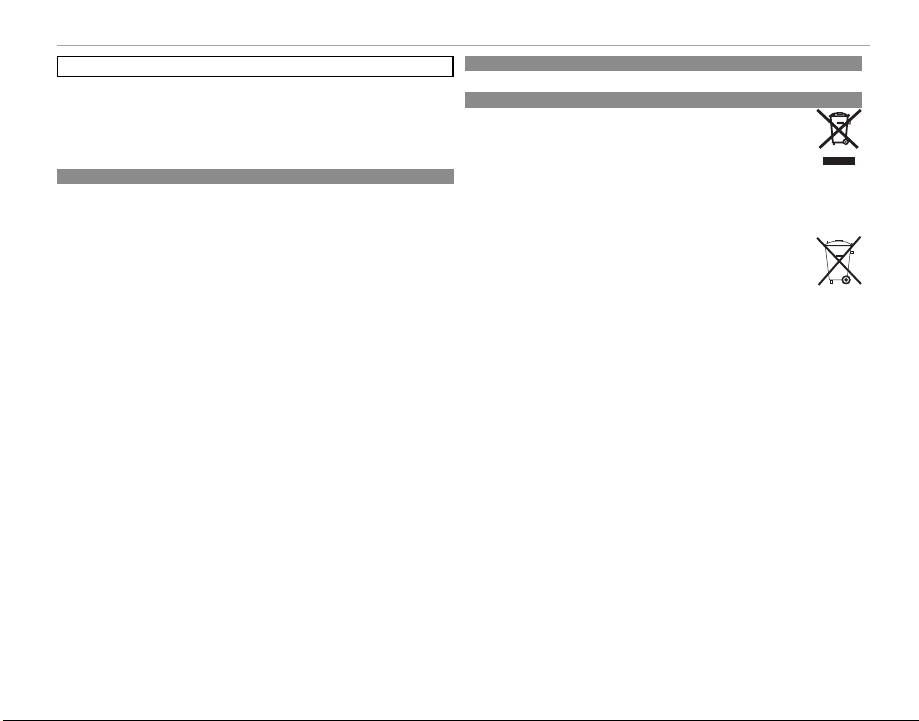
To prevent re or shock hazard, do not expose the unit to rain or moisture.
For Customers in the U. S. A.
For Customers in Canada
Disposal of Electrical and Electronic Equipment in Private Households
NOTICES
Please read the “Safety Notes” and make sure you understand them before using the
camera.
Perchlorate Material—special handling may apply. See http://www.dtsc.ca.gov/
hazardouswaste/perchlorate.
For Customers in the U. S. A.
Tested To Comply With FCC Standards
FOR HOME OR OFFICE USE
FCC Statement: This device complies with Part 15 of the FCC Rules. Operation is subject to
the following two conditions: (1)This device may not cause harmful interference, and (2)this
device must accept any interference received, including interference that may cause undesired operation.
CAUTION: This equipment has been tested and found to comply with the limits for a Class B
digital device, pursuant to Part 15 of the FCC Rules. These limits are designed to provide reasonable protection against harmful interference in a residential installation. This equipment
generates, uses, and can radiate radio frequency energy and, if not installed and used in
accordance with the instructions, may cause harmful interference to radio communications.
However, there is no guarantee that interference will not occur in a particular installation. If
this equipment does cause harmful interference to radio or television reception, which can
be determined by turning the equipment off and on, the user is encouraged to tr y to correct
the interference by one or more of the following measures:
• Reorient or relocate the receiving antenna.
• Increase the separation between the equipment and receiver.
• Connect the equipment into an outlet on a circuit diff erent from that to which the receiver
is connected.
• Consult the dealer or an experienced radio/TV technician for help.
• You are cautioned that any changes or modifi cations not expressly approved in this manual could void the user’s authority to operate the equipment.
Notes on the Grant: To comply with Part 15 of the FCC Rules, this product must be used with
a Fujifi lm-specifi ed ferrite-core A/V cable, USB cable, and DC supply cord.
For Your Safety
For Customers in Canada
CAUTION: This Class B digital apparatus complies with Canadian ICES-003.
Disposal of Electrical and Electronic Equipment in Private Households
In the European Union, Norway, Iceland and Liechtenstein: This symbol on the
product, or in the manual and in the warranty, and/or on its packaging indicates
that this product shall not be treated as household waste. Instead it should be
taken to an applicable collection point for the recycling of electrical and electronic equipment.
By ensuring this product is disposed of correctly, you will help prevent potential negative
consequences to the environment and human health, which could otherwise be caused by
inappropriate waste handling of this product.
This symbol on the batteries or accumulators indicates that those batteries shall
not be treated as household waste.
If your equipment contains easy removable batteries or accumulators please dispose these
separately according to your local requirements.
The recycling of materials will help to conserve natural resources. For more detailed information about recycling this product, please contact your local city offi ce, your household waste
disposal service or the shop where you purchased the product.
In Countries Outside the European Union, Norway, Iceland and Liechtenstein: If you wish to discard this product, including the batteries or accumulators, please contact your local authorities and ask for the correct way of disposal.
vii
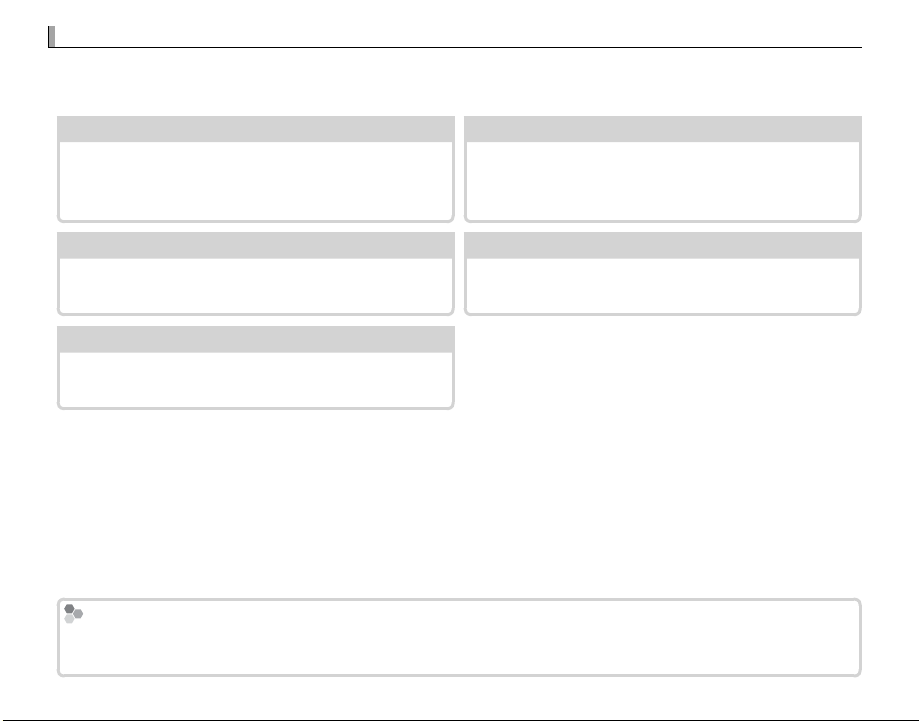
About This Manual
About This Manual
Table of Contents
...................................................
Troubleshooting
................................................
105
Warning Messages and Displays
.........................
109
Glossary
............................................................
112
Restrictions on Camera Settings
..........................
119
Memory Cards
Before using the camera, read this manual and the warnings in “For Your Safety” (P ii). For information
on speci c topics, consult the sources below.
Table of Contents
The “Table of Contents” gives an overview of the
entire manual. The principal camera operations
...................................................PP x x
Troubleshooting
................................................PP
Having a speci c problem with the camera?
Find the answer here.
are listed here.
Warning Messages and Displays
Find out what’s behind that ashing icon or error
message in the display.
Restrictions on Camera Settings
.........................PP
..........................PP
109
Glossary
............................................................PP
The meanings of some technical terms may be
found here.
119
See page 119 for restrictions on the options
available in each shooting mode.
Memory Cards
Pictures are stored on optional SD, SDHC, and SDXC memory cards (P 14), referred to in this manual as “memory
cards.”
viii
105
112
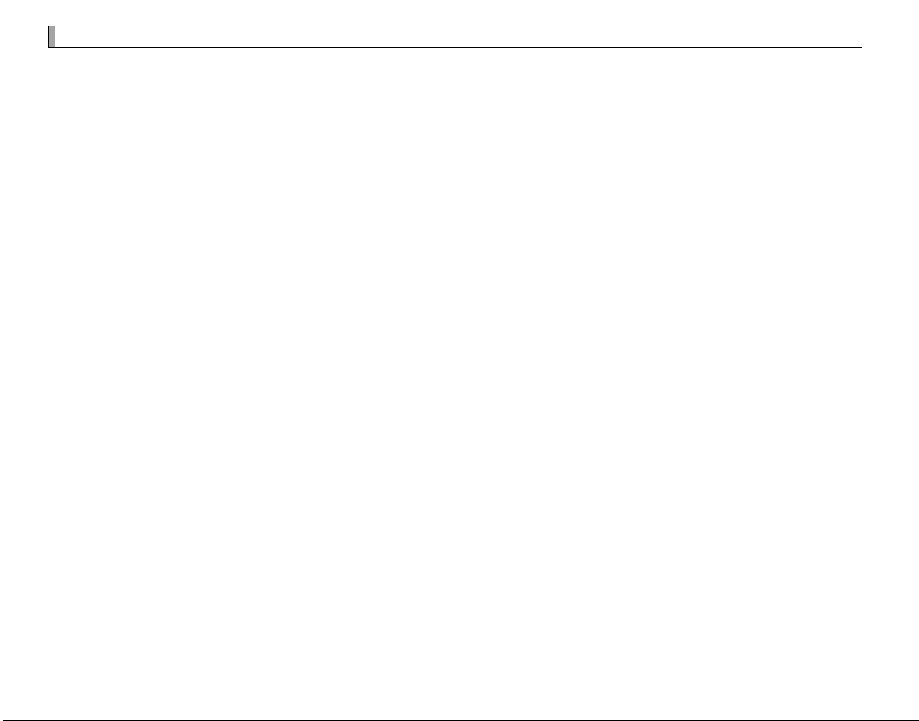
Product Care
Product Care
Camera body: For continued enjoyment of your camera, use a soft, dry cloth to clean the camera body
after each use. Do not use alcohol, thinner, or other volatile chemicals, which could discolor or deform
the leather on the camera body. Any liquid on the camera should be removed immediately with a
soft, dry cloth. Use a blower to remove dust from the monitor, taking care to avoid scratches, and then
gently wipe with a soft, dry cloth. Any remaining stains can be removed by wiping gently with a piece
of FUJIFILM lens-cleaning paper to which a small amount of lens-cleaning uid has been applied. To
prevent dust entering the camera, replace the body cap when no lens is in place.
Image sensor: Dust can be removed from the image sensor using the V SENSOR CLEANING option in
the setup menu (P 85).
Interchangeable lenses: Use a blower to remove dust, then gently wipe with a soft, dry cloth. Any remaining stains can be removed by wiping gently with a piece of FUJIFILM lens-cleaning paper to which a
small amount of lens-cleaning uid has been applied. Replace the front and rear caps when the lens
is not use.
ix
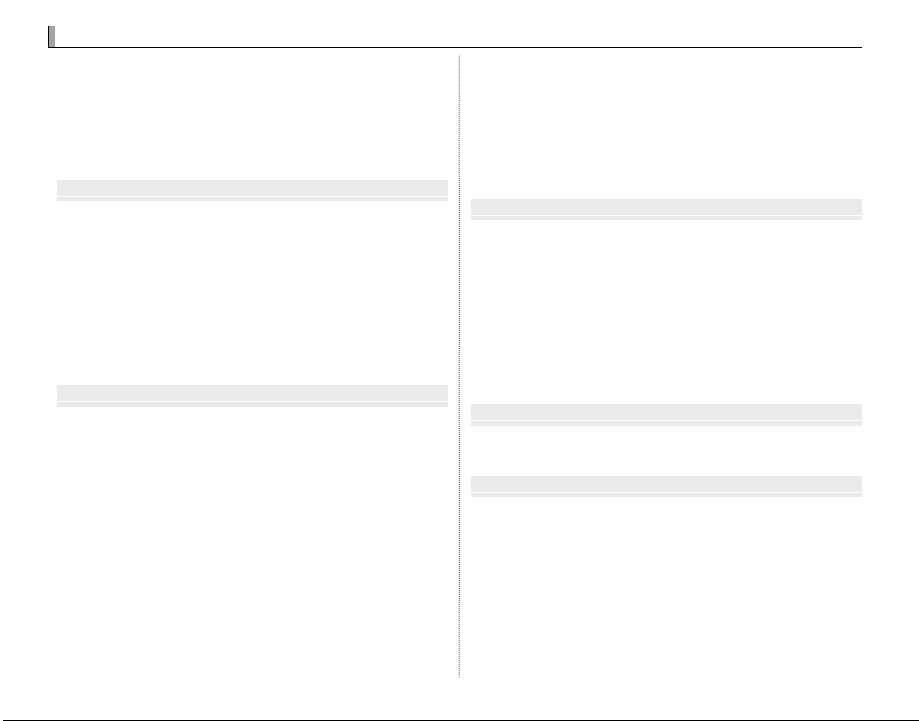
Table of Contents
Table of Contents
Before You Begin
First Steps
Basic Photography and Playback
Basic Movie Recording and Playback
The Q (Quick Menu) Button
For Your Safety .....................................................................................ii
IMPORTANT SAFETY INSTRUCTIONS .........................................ii
Safety Notes .......................................................................................iii
NOTICES ..............................................................................................vii
About This Manual ..........................................................................viii
Product Care ........................................................................................ix
Before You Begin
Symbols and Conventions ..............................................................1
Supplied Accessories ........................................................................1
Parts of the Camera ...........................................................................2
The Selector ........................................................................................4
The Command Dial ..........................................................................4
Camera Displays ................................................................................5
Shooting: View nder/LCD Monitor ........................................5
Shooting: LCD Monitor ................................................................6
Playback: View nder/LCD Monitor .........................................6
First Steps
Attaching the Strap ...........................................................................7
Attaching a Lens .................................................................................9
Charging the Battery ..................................................................... 10
Inserting the Battery and a Memory Card ........................... 11
Compatible Memory Cards ..................................................... 14
Turning the Camera on and O ................................................ 15
Basic Setup ......................................................................................... 16
Choosing a Display ......................................................................... 17
Focusing the View nder ............................................................. 18
Adjusting Display Brightness .................................................... 18
The DISP/BACK Button ....................................................................... 19
View nder: Shooting ................................................................. 19
LCD Monitor: Shooting ............................................................. 19
View nder/LCD Monitor: Playback ...................................... 20
Basic Photography and Playback
Taking Photographs ....................................................................... 21
Viewing Pictures .............................................................................. 23
Viewing Pictures Full Frame ....................................................... 23
Viewing Photo Information ....................................................... 24
Playback Zoom ............................................................................... 24
Multi-Frame Playback ................................................................... 25
Deleting Pictures ............................................................................. 26
Using the Flash ................................................................................. 27
Macro Mode (Close-ups) .............................................................. 29
Basic Movie Recording and Playback
Recording High-De nition (HD) Movies ............................... 30
Viewing Movies ................................................................................ 31
The Q (Quick Menu) Button
x
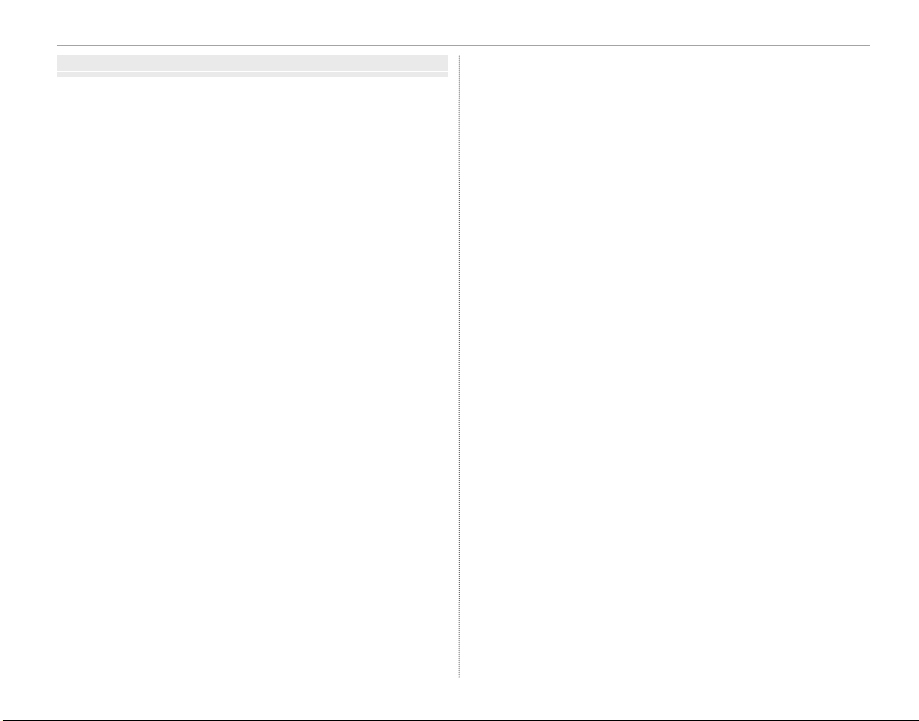
More on Photography and Playback
More on Photography and Playback
Choosing an Exposure Mode ..................................................... 33
Program AE (P) ................................................................................ 33
Shutter-Priority AE (S) .................................................................. 34
Aperture-Priority AE (A) ............................................................... 35
Manual Exposure (M) .................................................................... 36
Long Time-Exposures (T/B) ......................................................... 37
Time (T) .............................................................................................. 37
Bulb (B) ............................................................................................... 37
Using a Remote Release .............................................................. 38
White Balance ................................................................................... 39
Sensitivity ........................................................................................... 41
Focus Mode ........................................................................................ 42
Focus Frame Selection ................................................................. 44
Focus/Exposure Lock ..................................................................... 45
Exposure Compensation .............................................................. 47
Metering .............................................................................................. 48
Using the Self-Timer .......................................................................49
Film Simulation ................................................................................ 51
Bracketing ........................................................................................... 52
Multiple Exposures ......................................................................... 53
Continuous Shooting (Burst Mode) ........................................ 54
Viewing Pictures Taken in a Single Burst .............................. 55
Table of Contents
Panoramas .......................................................................................... 56
Viewing Panoramas ...................................................................... 58
Recording Pictures in RAW Format ......................................... 59
Creating JPEG Copies of RAW Pictures .................................. 60
Using a Mount Adapter ................................................................ 61
Mount Adapter Settings.............................................................. 61
Choosing a Focal Length ......................................................... 61
Distortion Correction ................................................................ 61
Color Shading Correction ........................................................ 62
Peripheral Illumination Correction ...................................... 62
Image Search ..................................................................................... 63
PhotoBook Assist ............................................................................. 64
Creating a PhotoBook .................................................................. 64
Viewing Photobooks .................................................................... 65
Editing and Deleting Photobooks ........................................... 65
The Fn Button .................................................................................... 66
Saving Settings ................................................................................. 67
Advanced Movie Recording ....................................................... 68
Depth of Field .................................................................................. 68
Before Recording ........................................................................... 68
Using an External Microphone ................................................. 68
xi
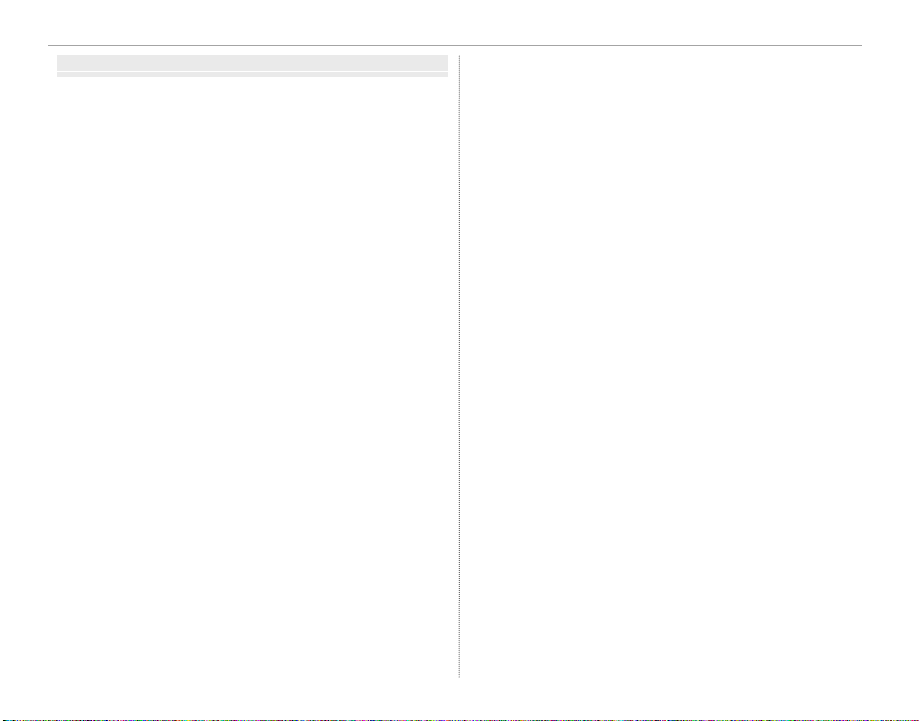
Table of Contents
Menus
Menus
Using the Menus: Shooting Mode ........................................... 69
Shooting Menu Options (Photographs) ............................... 69
N ISO .............................................................................................. 69
O IMAGE SIZE .............................................................................. 69
T IMAGE QUALITY .................................................................... 69
U DYNAMIC RANGE.................................................................. 70
P FILM SIMULATION ................................................................ 70
X FILM SIMULATION BKT ....................................................... 70
B SELF-TIMER ..............................................................................70
D WHITE BALANCE ................................................................... 70
f COLOR ....................................................................................... 70
q SHARPNESS ............................................................................. 70
r HIGHLIGHT TONE .................................................................. 70
s SHADOW TONE ..................................................................... 70
h NOISE REDUCTION ............................................................... 71
K LONG EXPOSURE NR ........................................................... 71
u SELECT CUSTOM SETTING ................................................ 71
K EDIT/SAVE CUSTOM SETTING .......................................... 71
F Fn BUT TON ..............................................................................71
v DISP. CUSTOM SETTING ..................................................... 71
c FRAMING GUIDLINE ............................................................ 72
l MOUNT ADAPTOR SETTING ............................................. 72
m SHOOT WITHOUT LENS ...................................................... 72
n MULTIPLE EXPOSURE .......................................................... 72
F AF MODE .................................................................................. 72
C AF ILLUMINATOR .................................................................. 73
k AE/AF-LOCK MODE .............................................................. 73
v AE/AF-LOCK BUT TON..........................................................73
m AUTOROTATE PB ................................................................... 73
L IS MODE ................................................................................... 73
p FLASH MODE .......................................................................... 74
I FLASH ........................................................................................ 74
B RED EYE REMOVAL ............................................................... 74
n SAVE ORG IMAGE .................................................................. 74
Shooting Menu Options (Movie Mode) ................................ 75
W MOVIE
P FILM SIMULATION ................................................................ 75
D WHITE BALANCE ................................................................... 75
t MIC LEVEL ADJUSTMENT .................................................. 75
u MIC/REMOTE RELEASE........................................................ 75
v DISP. CUSTOM SETTING ..................................................... 75
L IS MODE ................................................................................... 75
Using the Menus: Playback Mode............................................ 76
Playback Menu Options .............................................................. 76
j RAW CONVERSION ............................................................... 76
A ERASE ........................................................................................ 76
G CROP .......................................................................................... 77
e RESIZE ....................................................................................... 77
D PROTECT .................................................................................. 78
C IMAGE ROTATE ....................................................................... 78
B RED EYE REMOVAL ............................................................... 79
I SLIDE SHOW ........................................................................... 79
m PHOTOBOOK ASSIST ........................................................... 80
j MARK FOR UPLOAD TO ...................................................... 80
b IMAGE SEARCH ...................................................................... 80
K PRINT ORDER (DPOF) .......................................................... 81
J DISP ASPECT ........................................................................... 81
I PLAYBACK VOLUME ............................................................. 81
MODE ......................................................................... 75
xii
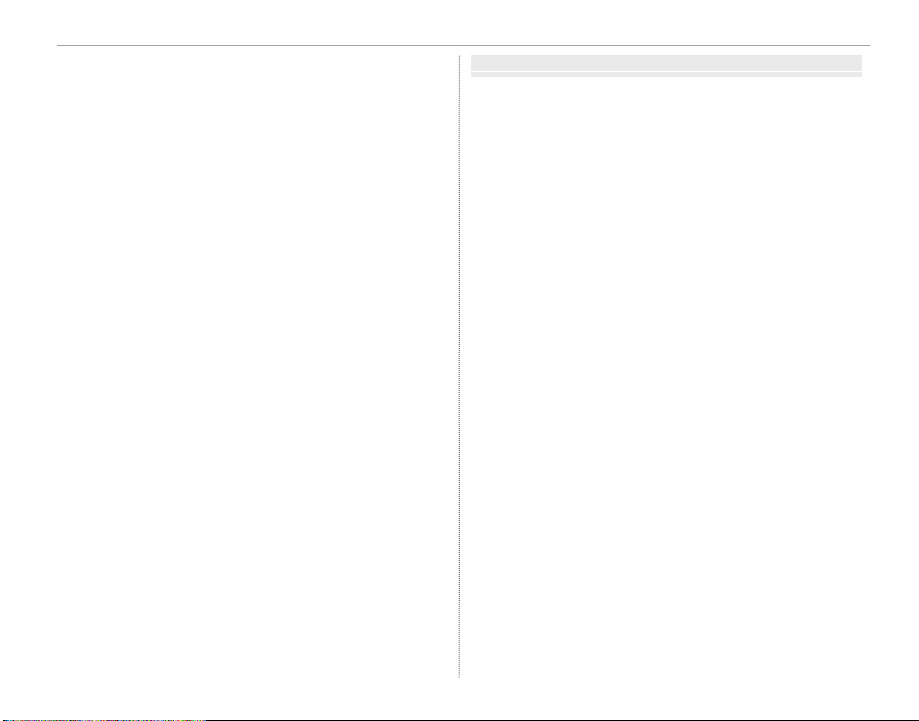
The Setup Menu ...............................................................................
Connections
Using the Setup Menu ................................................................. 82
Setup Menu Options .................................................................... 83
F DATE/TIME ............................................................................... 83
N TIME DIFFERENCE ................................................................. 83
L a ................................................................................ 83
R RESET ......................................................................................... 83
o SILENT MODE ......................................................................... 83
B FRAME NO. ..............................................................................84
I FOCUS RING ............................................................................ 84
J EVF/LCD BRIGHTNESS ......................................................... 84
H QUICK START MODE ............................................................ 84
M AUTO POWER OFF ................................................................ 85
G OPERATION VOL. ................................................................... 85
A IMAGE DISP. .............................................................................85
V SENSOR CLEANING .............................................................. 85
J COLOR SPACE .........................................................................86
c GUIDANCE DISPLAY ............................................................. 86
M FOCUS SCALE UNITS ........................................................... 86
O BACKGROUND COLOR ........................................................ 86
K FORMAT .................................................................................... 86
Table of Contents
82
Connections
Viewing Pictures on a Computer .............................................. 87
Windows: Installing MyFinePix Studio .................................. 87
Macintosh: Installing FinePixViewer ....................................... 89
Connecting the Camera .............................................................. 91
Printing Pictures via USB ............................................................. 93
Connecting the Camera .............................................................. 93
Printing Selected Pictures .......................................................... 93
Printing the DPOF Print Order .................................................. 94
Creating a DPOF Print Order...................................................... 95
WITH DATE s/ WITHOUT DATE ............................................ 96
RESET ALL ....................................................................................... 97
Viewing Pictures on TV ................................................................. 98
xiii
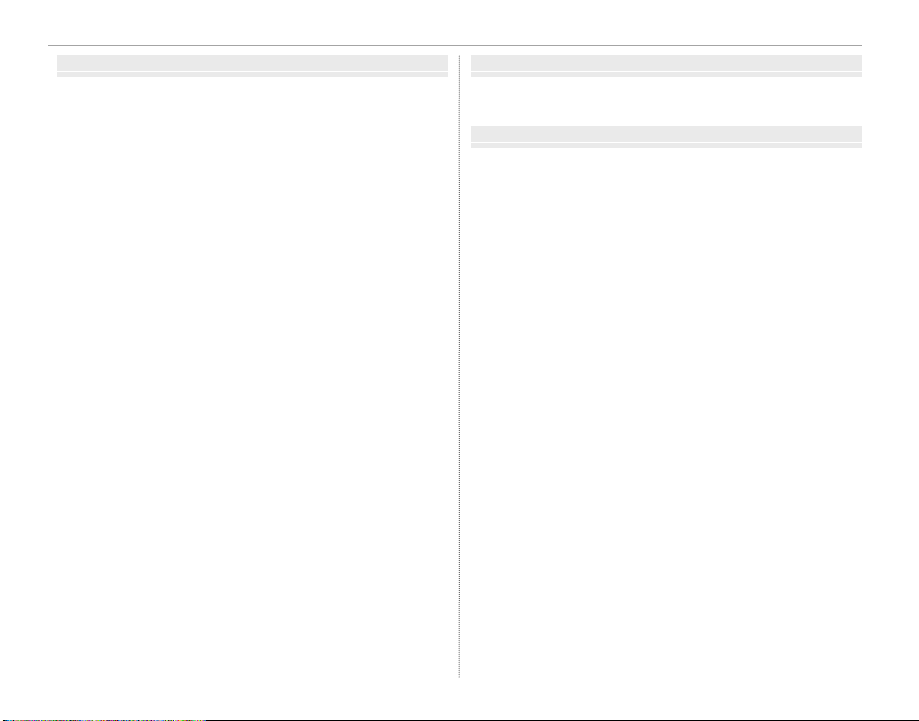
Table of Contents
Technical Notes
Troubleshooting
Appendix
Technical Notes
Optional Accessories......................................................................99
Accessories from FUJIFILM ......................................................... 99
Connecting the Camera to Other Devices ......................... 102
Caring for the Camera .................................................................103
Storage and Use ...........................................................................103
Traveling ..........................................................................................103
Cleaning the Image Sensor ....................................................... 104
Troubleshooting
Problems and Solutions .............................................................105
Warning Messages and Displays ............................................109
Appendix
Glossary ............................................................................................. 112
Memory Card Capacity ............................................................... 113
Speci cations .................................................................................. 114
Restrictions on Camera Settings ............................................ 119
xiv
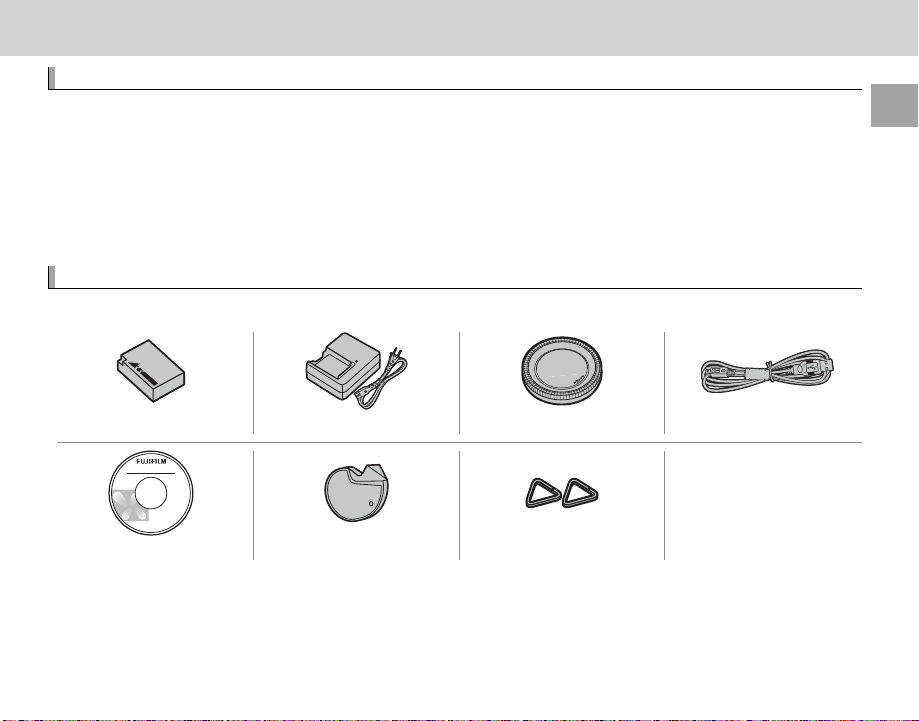
Before You Begin
Before You Begin
Symbols and Conventions
Supplied Accessories
Symbols and Conventions
The following symbols are used in this manual:
Q This information should be read before use to ensure correct operation.
R Additional information that may be helpful when using the camera.
P Other pages in this manual on which related information may be found.
Menus and other text in the displays are shown in bold. In the illustrations in this manual, displays may
be simpli ed for explanatory purposes.
Supplied Accessories
The following items are included with the camera:
NP-W126 rechargeable battery BC-W126 battery charger Body cap USB cable
• Owner’s Manual (this
manual)
• Shoulder strap
CD-ROM Clip attaching tool Metal strap clips (× 2)
• Protective covers (× 2)
Before You Begin
1
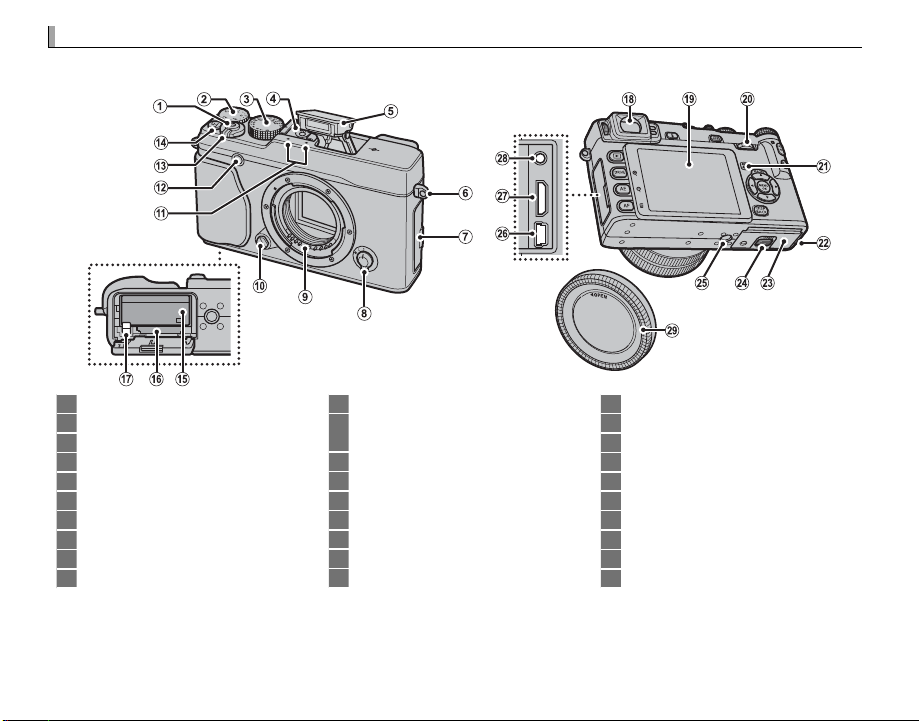
Parts of the Camera
Parts of the Camera
For more information, refer to the page listed to the right of each item.
1 Shutter button ................................................ 22
2 Exposure compensation dial ........................... 47
3 Shutter speed dial ..........................33, 34, 35, 36
4 Hot shoe ...................................................28, 102
5 Flash ............................................................... 27
6 Strap eyelet .......................................................7
7 Connector cover ....................... 38, 68, 91, 93, 98
8 Focus mode selector ...................................21, 42
9 Lens signal contacts
10 Lens release button ...........................................9
2
11 Microphone ..................................................... 30
12 AF-assist illuminator ....................................... 73
Self-timer lamp ............................................... 49
13 ON/OFF switch ............................................... 15
14 Fn (Function) button ...................................... 66
15 Battery chamber ............................................. 11
16 Memor y card slot ............................................ 12
17 Battery latch ................................................... 11
18 Electronic view nder (EVF) .............................17
19 LCD monitor .................................................... 17
20 Command dial ................................................... 4
21 Speaker ........................................................... 31
22 Cable channel cover for DC coupler
23 Battery- chamber cover ................................... 11
24 Battery- chamber cover latch ........................... 11
25 Tripod mount
26 USB mini connector ..............................38, 91, 93
27 HDMI mini connector ...................................... 98
28 Microphone/remote release connector ......38, 68
29 Body cap ........................................................... 9
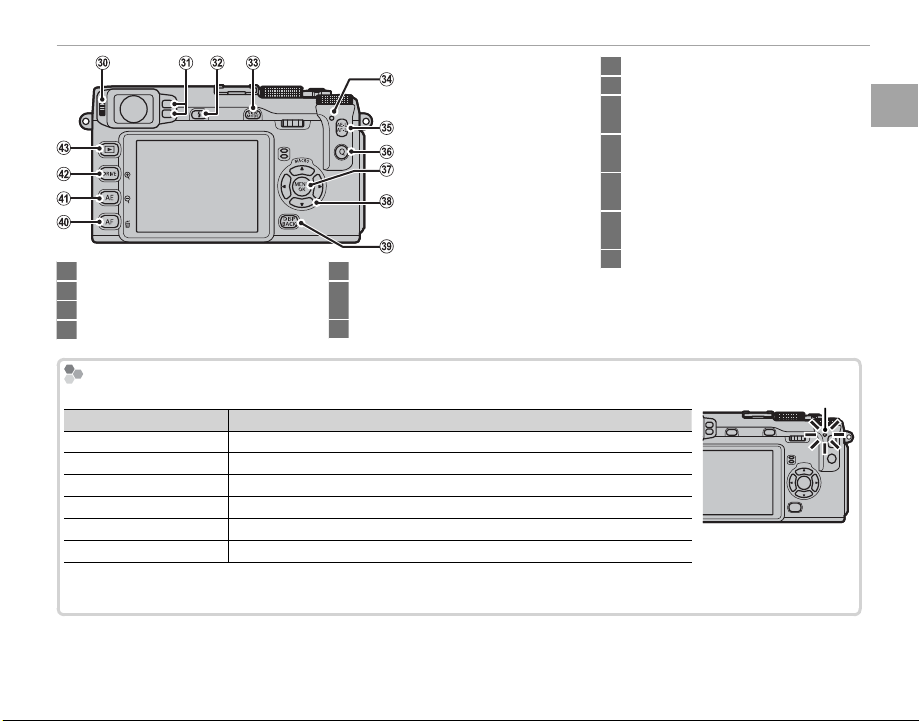
30 Diopter adjustment control ............................. 18
The Indicator Lamp
Indicator lamp
Camera status
Glows green
Blinks green
Blinks green and orange
Glows orange
Blinks orange
Blinks red
31 Eye sensor ....................................................... 17
32
N ( ash pop-up) button .................................27
33 VIEW MODE button ........................................17
The Indicator Lamp
34 Indicator lamp (see below)
35 AE-L/AF-L (exposure/focus lock) button
.............................................................42, 45, 73
36 Q (quick menu) button .................................... 32
The indicator lamp shows camera status as follows:
Indicator lamp
Glows green Focus locked.
Blinks green Blur, focus, or exposure warning. Picture can be taken.
Blinks green and orange Recording pictures. Additional pictures can be taken.
Glows orange Recording pictures. No additional pictures can be taken at this time.
Blinks orange Flash charging; ash will not re when picture is taken.
Blinks red Lens or memory error.
R Warnings may also appear in the display (P 109).
R The indicator lamp remains o while the view nder is in use (P 17).
Camera status
Parts of the Camera
37 MENU/OK button ............................................. 4
38 Selector ............................................................. 4
39 DISP (display)/BACK button ........................... 19
o (silent mode) button ..................................4
40 AF (autofocus) button .....................................44
b (delete) button .......................................... 26
41 AE (autoexposure) button ............................... 48
n (playback zoom out) button .................24, 25
42 DRIVE button ................................ 30, 52, 54, 56
k (playback zoom in) button ...................24, 25
43
a (playback) button ..................................... 23
Indicator lamp
Before You Begin
3
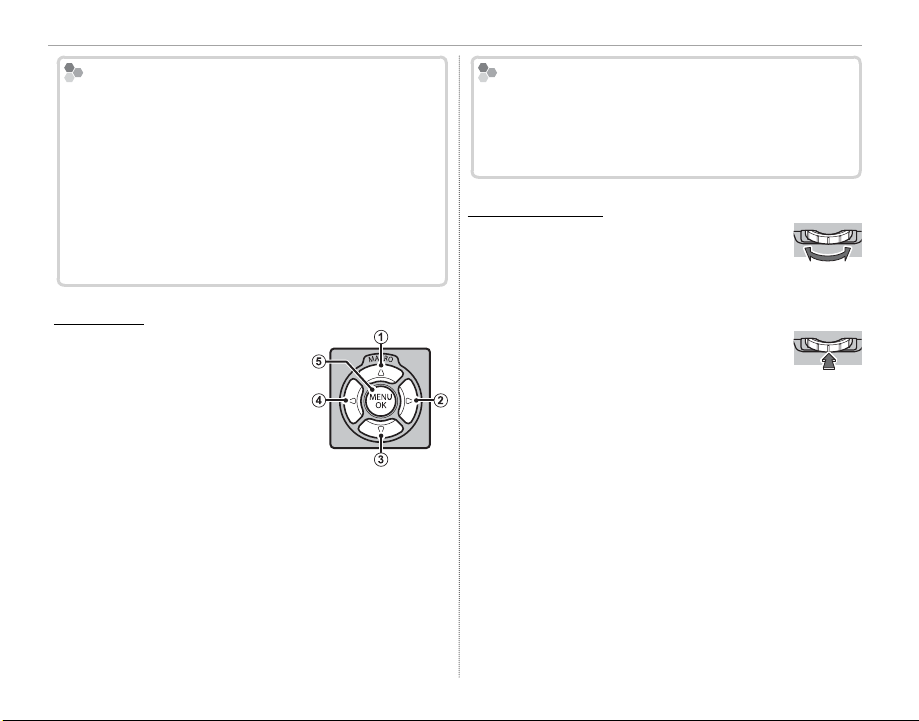
Parts of the Camera
Silent Mode
The Selector
Control Lock
The Command Dial
Silent Mode
In situations in which camera sounds or lights may
be unwelcome, press the DISP/BACK button until the
o icon is displayed (about a second). The camera
speaker, ash, and AF-assist illuminator/self-timer
lamp turn o and ash and volume settings can not
be adjusted (note that silent mode can not be enabled or disabled while movie playback is in progress). Press the DISP/BACK button again to resume
normal operation.
The Selector
Press the selector up (q), right
(w), down (e), or left (r) to
highlight items and press MENU/
OK (t) to select. Pressing the
selector up (MACRO) during
shooting displays macro options (P 29).
Control Lock
To avoid accidentally displaying macro options during shooting, press MENU/OK until X is displayed. The
control can be unlocked by pressing MENU/OK until X
is no longer displayed.
The Command Dial
The command dial can be used to navigate the menus, to view pictures
(P 23), and to select options in the
quick menu display (P 32).
Press the center of the command dial
to zoom in on the focus area selected
for manual focus (P 43) or the active
focus point during playback (P 24).
4
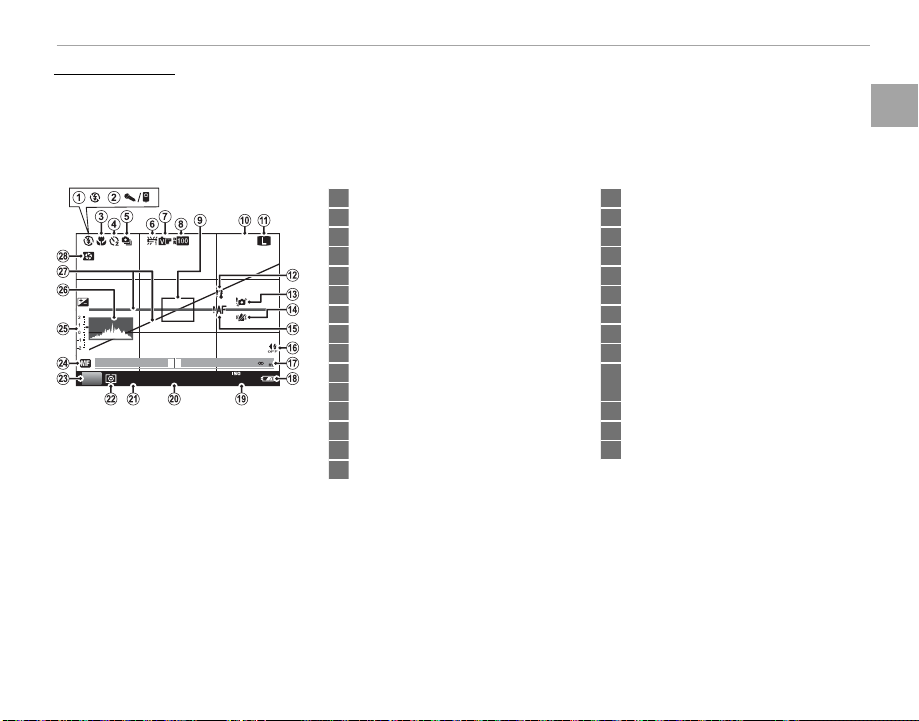
Parts of the Camera
Camera Displays
Camera Displays
The following types of indicator may be displayed during shooting and playback. In the description
that follows, all available indicators are shown for illustrative purposes; the indicators actually displayed
vary with camera settings.
■ Shooting: View nder/LCD Monitor
0.1 0.5 1.0 1.5 2.0 3.0 5.0 10
2000
P
F5. 6
200
100
1 Flash mode ..................................................... 27
2 Microphone/remote release .................38, 68, 75
F
3 Macro (close-up) mode ................................... 29
4 Self-timer indicator ......................................... 49
5 Continuous mode ............................................ 54
6 White balance ................................................. 39
7 Film simulation ............................................... 51
8 Dynamic range ................................................ 70
9 Focus frame ................................................22, 45
10 Number of available frames .......................... 113
11 Image quality and size .................................... 69
12 Temperature warning.................................... 111
13 Blur warning ......................................3, 107, 109
14 IS Mode ........................................................... 73
15 Focus warning ....................................3, 107, 109
16 Silent mode indicator ...................................4, 83
17 Distance indicator ........................................... 42
18 Battery level ....................................................15
19 Sensitivity ....................................................... 41
20 Aper ture......................................... 33, 35, 36, 68
21 Shutter speed .......................................33, 34, 36
22 Metering ......................................................... 48
23 Shooting mode ............................................... 33
24 Manual focus indicator ....................................42
25 Exposure compensation/
exposure indicator......................................36, 47
26 Histogram ....................................................... 20
27 Virtual horizon ................................................ 71
28 Depth-of- eld preview ................................... 35
Before You Begin
5
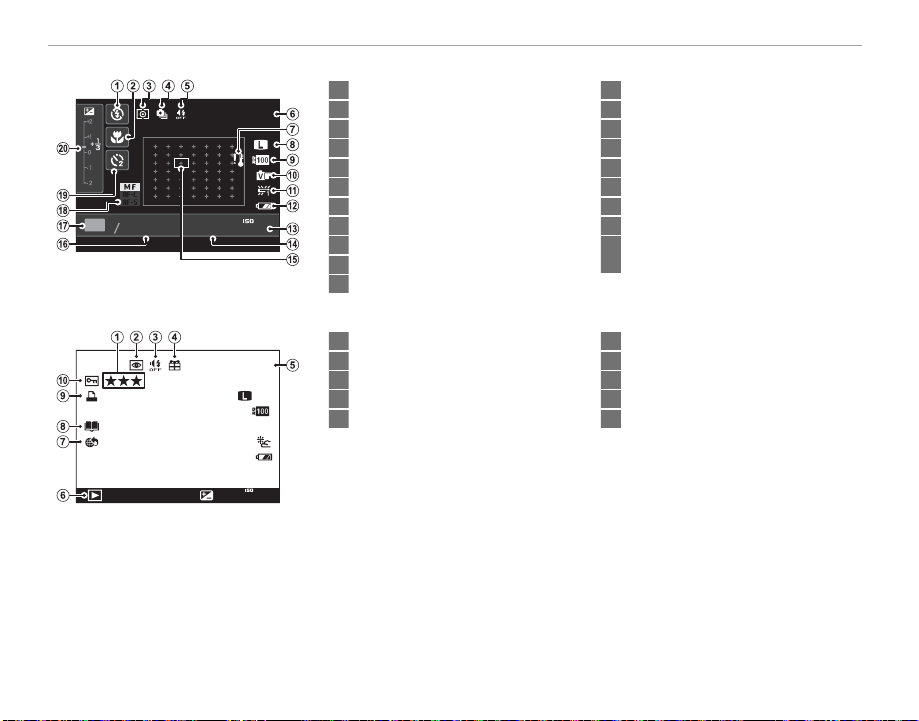
Parts of the Camera
■ Shooting: LCD Monitor
000100
P
2000
1F5.6
200
■ Playback: View nder/LCD Monitor
100-0001
3:2
YouTube
12 / 31/ 2050 10: 00
1 / 1000 F4. 5-1
AM
2
/
3
200
1 Flash mode ..................................................... 27
2 Macro (close-up) mode ................................... 29
F
3 Metering ......................................................... 48
4 Continuous mode ............................................ 54
5 Silent mode indicator ...................................4, 83
6 Number of available frames .......................... 113
7 Temperature warning.................................... 111
8 Image quality and size .................................... 69
9 Dynamic range ................................................ 70
10 Film simulation ............................................... 51
12 Battery level ....................................................15
13 Sensitivity ....................................................... 41
14 Aper ture......................................... 33, 35, 36, 68
15 Focus frame/focus point .................................. 44
16 Shutter speed .......................................33, 34, 36
17 Shooting mode ............................................... 33
18 Focus mode ..................................................... 42
19 Self-timer indicator ......................................... 49
20 Exposure compensation/
exposure indicator......................................36, 47
11 White balance ................................................. 39
1 Rating ............................................................. 23
2 Red-eye removal indicator .............................. 79
F
3 Silent mode indicator ...................................4, 83
4 Gift image ....................................................... 23
5 Frame number ................................................ 84
6 Playback mode indicator ................................. 23
7 Mark for upload to .......................................... 80
8 Photobook assist indicator .............................. 64
9 DPOF print indicator ........................................ 95
10 Protected image .............................................. 78
6
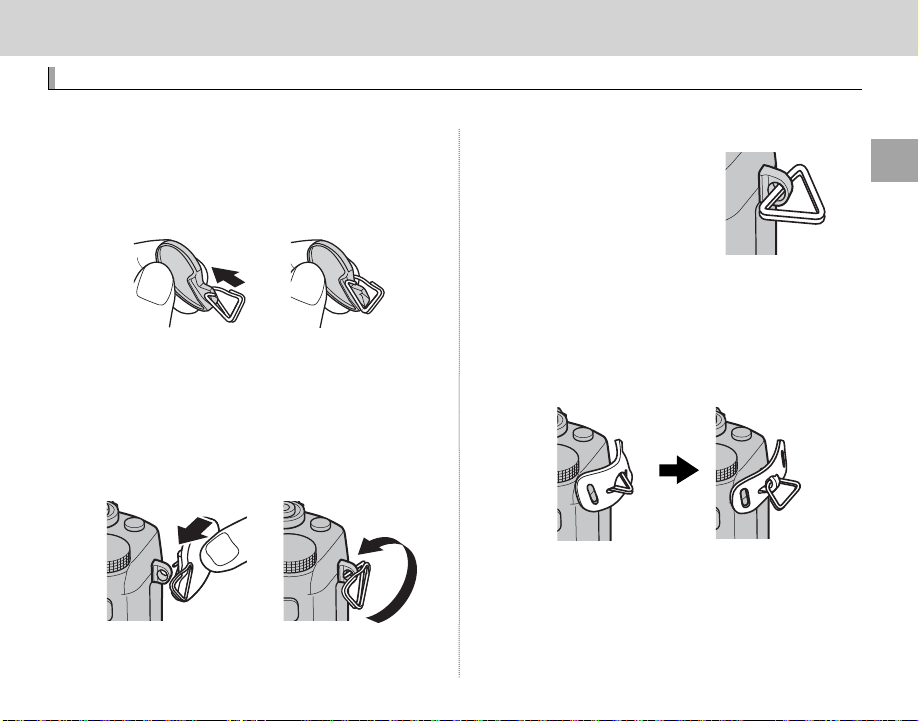
First Steps
First Steps
Attaching the Strap
Attaching the Strap
Attach the strap clips to the camera and then attach the strap.
Open a strap clip.
1
Use the clip attaching tool to open a strap clip,
making sure that the tool and clip are in the
orientations shown.
Q Keep the tool in a safe place. You will need it to
open the strap clips when removing the strap.
Place the strap clip on an eyelet.
2
Hook the strap eyelet in the clip opening. Remove the tool, using the other hand to keep
the clip in place.
Pass the clip through the eyelet.
3
Rotate the clip fully through
the eyelet until it clicks
closed.
Attach a protective cover.
4
Place a protective cover over the eyelet as
shown, with the black side of the cover toward
the camera. Repeat Steps 1–4 for the second
eyelet.
First Steps
7
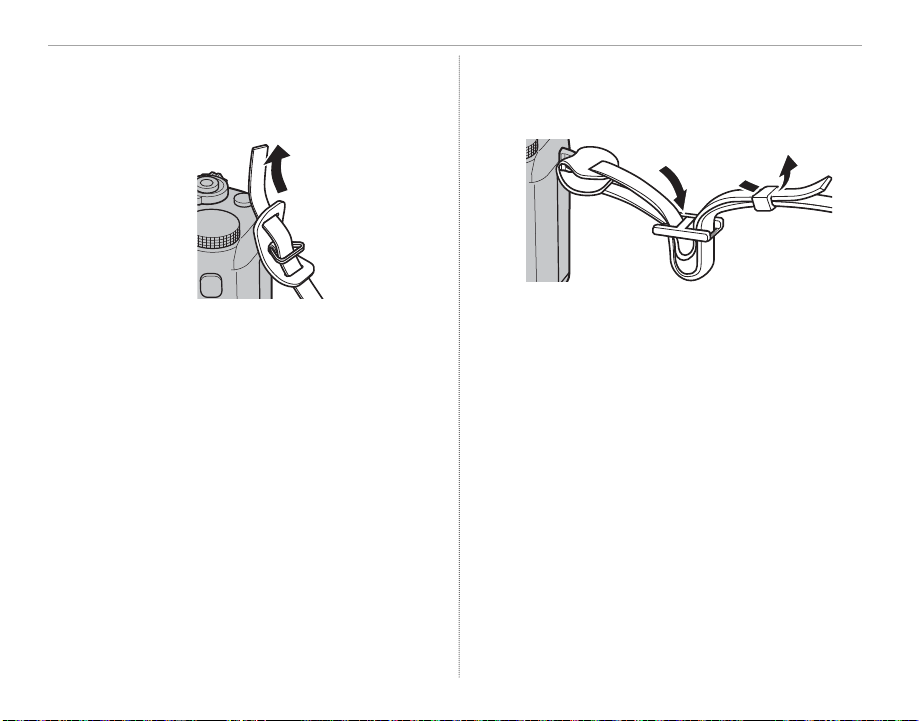
Attaching the Strap
Insert the strap.
5
Insert the strap through a protective cover
and strap clip.
Fasten the strap.
6
Fasten the strap as shown. Repeat Steps 5–6
for the second eyelet.
Q To avoid dropping the camera, be sure the strap is
correctly secured.
8
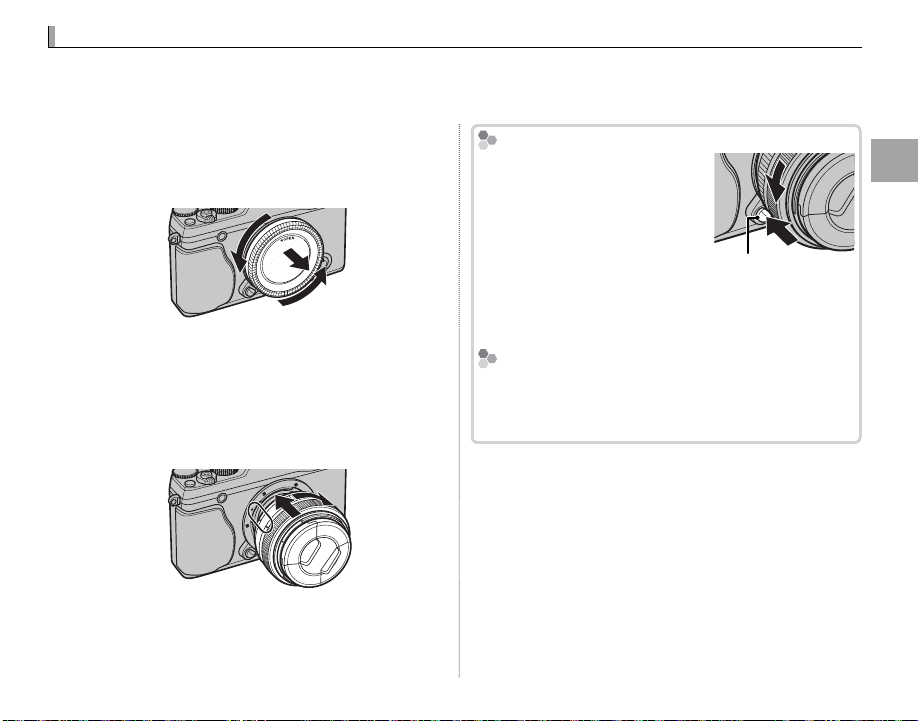
Attaching a Lens
Attaching a Lens
Removing Lenses
Lenses and Other Optional Accessories
Lenses attach as described below.
Q Care is required to prevent dust entering the camera while attaching and removing lenses.
Remove the body and rear caps.
1
Remove the body cap from the camera and
the rear cap from the lens.
Q Do not touch the camera’s internal parts.
Attach the lens.
2
Place the lens on mount, keeping the marks
on the lens and camera aligned, and then ro-
Removing Lenses
To remove the lens, turn the
camera o , then press the lens
release button and rotate the
lens as shown.
Q To prevent dust accumulating on the lens or inside the
camera, replace the lens caps and camera body cap
when the lens is not attached.
Lenses and Other Optional Accessories
The camera can be used with lenses for the FUJIFILM
X-mount and the other accessories listed from page
99.
tate the lens until it clicks into place.
Q Do not press the lens release button while at-
taching the lens.
First Steps
Lens release button
9
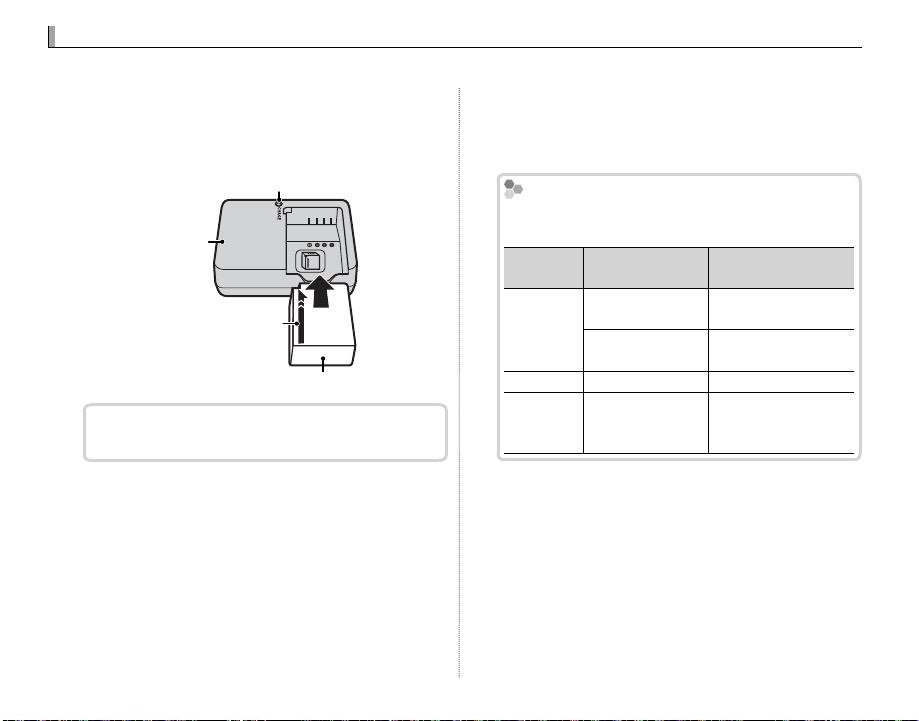
Charging the Battery
Charging the Battery
The Charging Indicator
Charging
indicator
Battery status
Action
O
Battery not
inserted.
Insert the battery.
Battery fully
charged.
Remove the battery.
OnOnBattery charging.
—
Blinks
Battery fault.
Unplug the charger
and remove the
battery.
The battery is not charged at shipment. Charge the battery before use.
Place the battery in the charger.
1
Place the battery in the supplied battery charger as shown.
Charge lamp
Battery charger
Arrow
Battery
The camera uses an NP-W126 rechargeable battery.
Plug the charger in.
2
Plug the charger into a power outlet. The
charging indicator will light.
The Charging Indicator
The charging indicator shows battery charge status as follows:
Charging
indicator
O
Battery charging.
Blinks
Charge the battery.
3
Remove the battery when charging is complete. See the speci cations (P 117) for
charging times (note that charging times increase at low temperatures).
Q Unplug the charger when it is not in use.
Battery status
Battery not
inserted.
Battery fully
charged.
Battery fault.
Action
Insert the battery.
Remove the battery.
—
Unplug the charger
and remove the
battery.
10

Inserting the Battery and a Memory Card
Inserting the Battery and a Memory Card
The camera has no internal memory; instead, pictures are stored on optional SD, SDHC, and SDXC
memory cards (sold separately). After charging the battery, insert the battery and memory card as
described below.
Open the battery-chamber cover.
1
Slide the battery-chamber latch as shown and
open the battery-chamber cover.
Insert the battery.
2
Using the battery to keep the battery latch
pressed to one side, insert the battery contacts rst in the direction shown by the arrow.
Con rm that the battery is securely latched.
Arrow
Q Do not open the battery-chamber cover when
the camera is on. Failure to observe this precaution could damage image les or memory cards.
Q Do not use excessive force when handling the
battery-chamber cover.
Q Insert the battery in the correct orientation. Do
not use force or attempt to insert the battery upside down or backwards. The battery will slide in
easily in the correct orientation.
Battery latch
First Steps
11
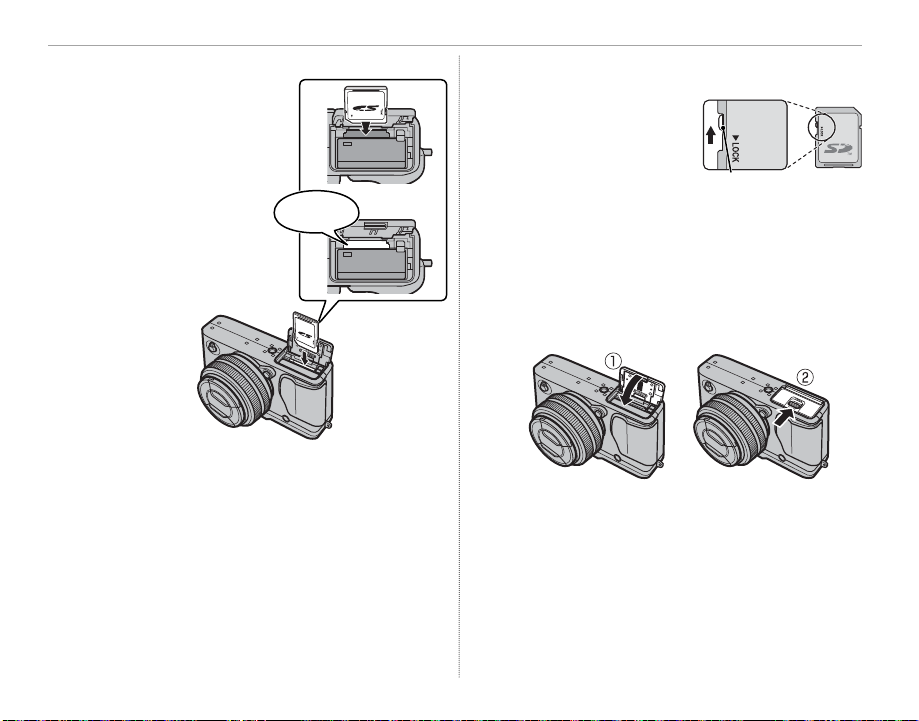
Inserting the Battery and a Memory Card
Insert the memory card.
3
Holding the memory
card in the orientation
shown at right, slide
it in until it clicks into
place at the back of
the slot.
Click
Q Be sure card is in the correct orientation; do not
insert at an angle or use force.
Q SD/SDHC/SDXC memo-
ry cards can be locked,
making it impossible to
format the card or to
record or delete images.
Before inserting a memory card, slide the writeprotect switch to the unlocked position.
Close the battery-chamber cover.
4
Write-protect switch
Slide the battery-chamber latch as shown and
close the battery-chamber cover.
12
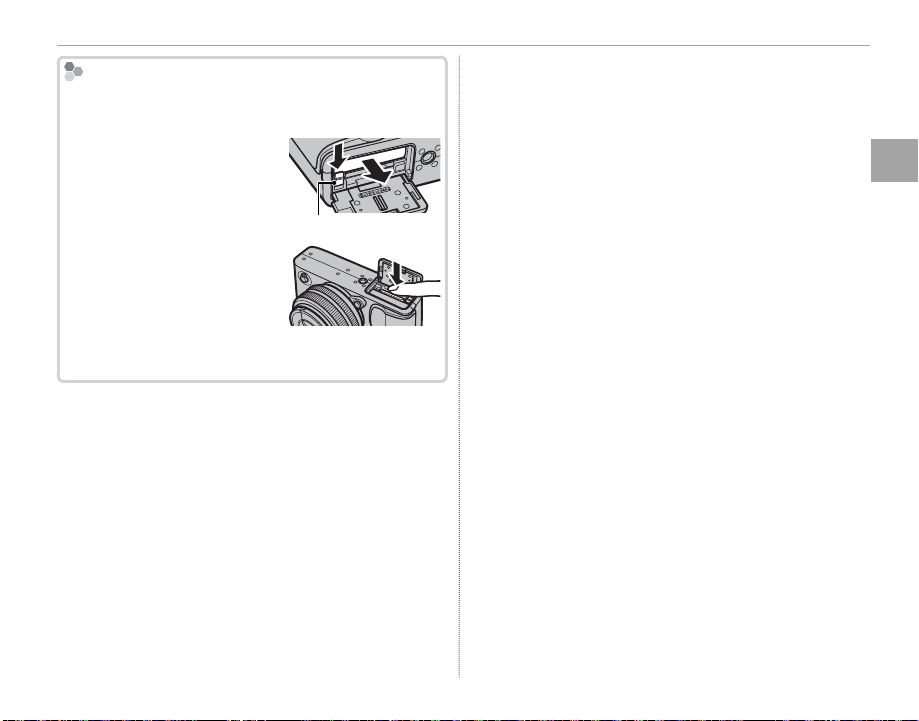
Removing the Battery and Memory Card
Removing the Battery and Memory Card
QQBatteries
Before removing the battery or memory card, turn
the camera o and open the battery-chamber cover.
To remove the battery, press
the battery latch to the side,
and slide the battery out of
the camera as shown.
Battery latch
To remove the memory card,
press it in and release it slowly.
The card can then be removed
by hand. When a memory card
is removed, the card could be ejected too quickly. Use
your nger to hold it and gently release the card.
Inserting the Battery and a Memory Card
Batteries
• Remove dirt from the battery terminals with a clean,
dry cloth. Failure to observe this precaution could
prevent the battery from charging.
• Do not a x stickers or other objects to the battery.
Failure to observe this precaution could make it impossible to remove the battery from the camera.
• Do not short the battery terminals. The battery could
overheat.
• Read the cautions in “The Battery and Power Supply”
P iv).
(
• Use only battery chargers designated for use with the
battery. Failure to observe this precaution could result in product malfunction.
• Do not remove the labels from the battery or attempt
to split or peel the outer casing.
• The battery gradually loses its charge when not in
use. Charge the battery one or two days before use.
First Steps
13
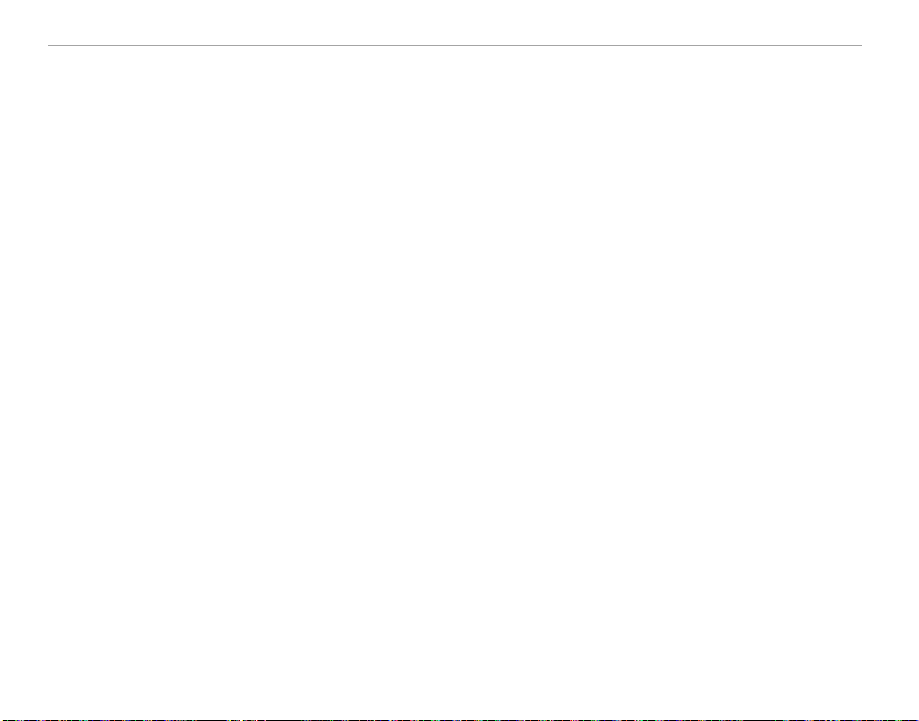
Inserting the Battery and a Memory Card
QQMemory Cards
■ Compatible Memory Cards
FUJIFILM and SanDisk SD, SDHC, and SDXC memory cards have been approved for use in the camera. A complete list of approved memory cards is available at http://www.fujifilm.com/support/digital_
cameras/compatibility/. Operation is not guaranteed with other cards. The camera can not be used
with xD-Picture Cards or MultiMediaCard (MMC) devices.
Memory Cards
• Do not turn the camera o or remove the memory card while the memory card is being formatted or data are
being recorded to or deleted from the card. Failure to observe this precaution could damage the card.
• Format memory cards before rst use, and be sure to reformat all memory cards after using them in a computer
or other device. For more information on formatting memory cards, see page 86.
• Memory cards are small and can be swallowed; keep out of reach of children. If a child swallows a memory card,
seek medical assistance immediately.
• miniSD or microSD adapters that are larger or smaller than the standard dimensions of an SD/SDHC/SDXC card
may not eject normally; if the card does not eject, take the camera to an authorized service representative. Do
not forcibly remove the card.
• Do not a x labels to memory cards. Peeling labels can cause camera malfunction.
• Movie recording may be interrupted with some types of SD/SDHC/SDXC memory card. Use a G card or
better when shooting HD movies.
• Formatting a memory card in the camera creates a folder in which pictures are stored. Do not rename or delete
this folder or use a computer or other device to edit, delete, or rename image les. Always use the camera to
delete pictures; before editing or renaming les, copy them to a computer and edit or rename the copies, not
the originals. Renaming the les on the camera can cause problems during playback.
14
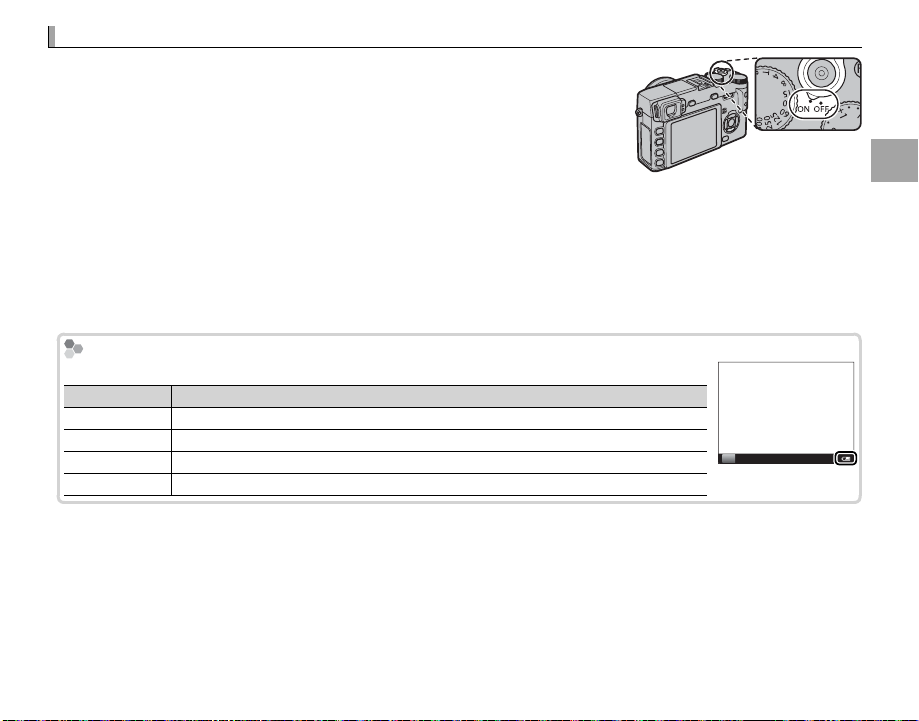
Turning the Camera on and O
Turning the Camera on and O
Battery Level
Indicator
Description
Rotate the ON/OFF switch to ON to turn the camera on. Select OFF to turn
the camera o .
R Press the a button to start playback. Press the shutter button halfway to
return to shooting mode.
R The camera will turn o automatically if no operations are performed for the
length of time selected for M AUTO POWER OFF (P 85). To reactivate the
camera after it has turned o automatically, press the shutter button halfway or turn the ON/OFF switch to OFF
and then back to ON.
R For information on startup options, see page 84.
Q Fingerprints and other marks on the lens or view nder can a ect pictures or the view through the view nder.
Keep the lens and view nder clean.
Battery Level
After turning the camera on, check the battery level in the display.
Indicator
D (white)
C (white)
B (red)
A (blinks red)
Battery partially discharged.
Battery more than half discharged
Low battery. Charge as soon as possible.
Battery exhausted. Turn camera o and recharge battery.
Description
P
First Steps
15
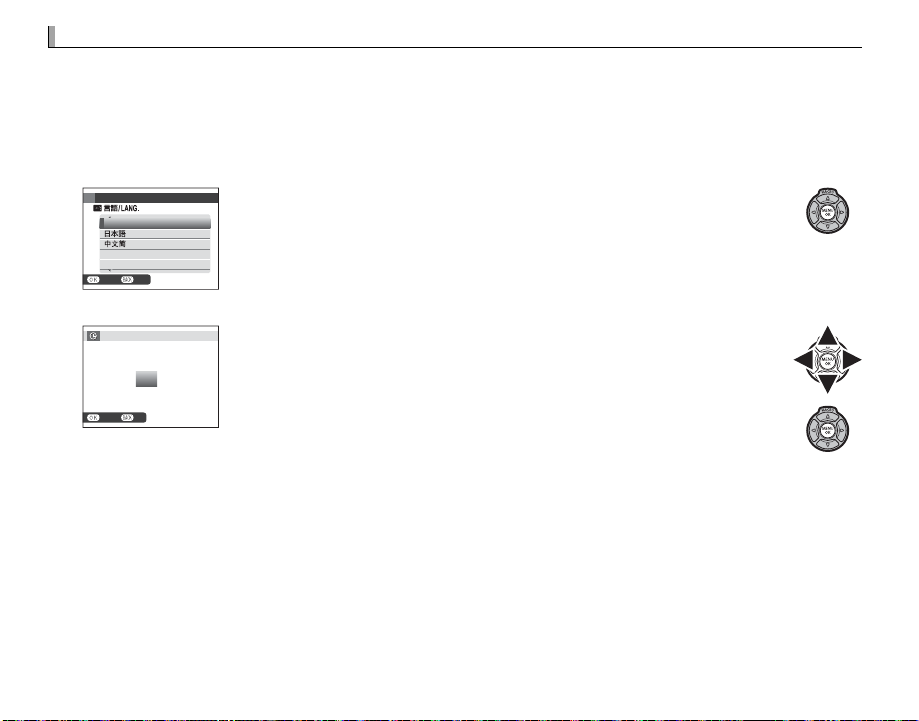
Basic Setup
Basic Setup
A language-selection dialog is displayed the rst time the camera is turned on. Set up the camera
as described below (you can reset the clock or change languages at any time using the F DATE/
TIME or L a options in the setup menu; for information on displaying the setup menu, see
page 83).
Choose a language.
1
START MENU
ENGLISH
FRANCAIS
DEUTSCH
NOSET
Set the date and time.
2
DATE/TIME NOT SET
2014
2013
YY. MM. DD
2012
2011
2010
NOSET
1. 1
Highlight a language and press MENU/OK.
R Press DISP/BACK to skip the current step. Any steps you skip will be dis-
played the next time the camera is turned on.
Press the selector left or right to highlight the year, month, day, hour,
or minute and press up or down to change. To change the order in
12 : 00
which the year, month, and day are displayed, highlight the date for-
AM
mat and press the selector up or down. Press MENU/OK to exit to shoot-
ing mode when settings are complete.
R If the battery is removed for an extended period, the camera clock will be reset and the language-selection
dialog will be displayed when the camera is turned on.
16
