Page 1

Owner’s Manual
Thank you for your purchase of this
product. This manual describes
how to use your FUJIFILM FinePix
F200EXR digital camera and the
supplied software. Be sure that you
have read and understood its contents before using the camera.
For information on related products, visit our website at
http://www.fujifilm.com/products/index.html
BL00829-201
Before You Begin
First Steps
Basic Photography and Playback
More on Photography
More on Playback
Movies
Connections
Menus
Technical Notes
Tro ubl esh oot ing
E
Appendix
Page 2

For Your Safety
Instal lation
Antenn as
• Read Instructions: All the safet y and operating instructions should be read
before the appliance is operated.
• Retain Instructions: The safet y and
operating instructions should be
retained for future reference.
• Heed Warnings: All warnings on the
appliance and in the operating instructions should be adhered to.
• Follow In struction s: All operating and
use instructions should be followed.
Installation
Power Sou rces: This video product
should be operated only from the
type of power source indicated on
the markin g label. If you are not sure
of the type of power supply to your
home, consult your appliance dealer
or local power company. For video
products intended to operate from
batter y power, or other sources, refe r
to the operating instructions.
Grounding or Polarization: This video
product is equipped with a polarized alternating-current line plug (a
plug having one blade wider than
the other). This p lug will t into the
power outlet only one way. This is a
safety feature. If you are unable to
insert the plug fully into the outlet,
try reversing the plug. If the plug
should still fail to t, contact your
electr ician to replace your obsolete
outlet. Do not defeat the safety purpose of the polarized plug.
ii
IMPORTANT SAFETY INSTRUCTIONS
Alternate Warnings: This video prod-
uct is equipped with a three-wire
grounding-type plug, a plug hav ing
a third (grounding) pin. This plug
will only t into a grounding-type
power outle t. This is a safety feature.
If you are unable to insert the plug
into the outlet, contact your electrician to replace your obsolete outlet.
Do not defeat the safety purpose of
the grounding type p lug.
Overloading: Do not overloa d wall outlets and ex tension cords as this can
resu lt in a ris k of re o r elec tric sho ck.
Venti lation: Slots and openings in
the cabinet are provided for ventilation, to ensure reliable operation of
the video product and to protect it
from overheating, and these openings must not be blocked or covered. The openings should never
be blocke d by placing the video
product o n a bed, sof a, rug, or other
similar surface.
This video product should not be
placed in a built-in installation such
as a bookcase or rack unless proper
ventilation is provided or the manufacturer’s instructions have been adhered to. This video product should
never be placed near or over a radiator or heat register.
Attachme nts: Do not use att achments
not recommended by the video
product manufacturer as they may
cause hazards.
Water and Moistu re: Do not use this
video product near water—for example, near a bath tub, wash bowl,
kitchen sink , or laundr y tub, in a wet
basement, or near a swimming pool,
and the like.
Power-Cord Protection: Power-supply cords should be routed so that
they are not likely to be walked on
or pinched by items placed upon
or against them, paying particular
attention to cords at plugs, conve nience receptacles, and the point
where they exit from the appliance.
Accessories: Do not place this video
product on an unstable cart, stand,
tripod, bracket, or table. The video
product may fall, causin g serious in jury to a child or adult, and serious
damage to the appliance. Use only
with a car t, stand, tripod, bracket, or
table recom mended by the manuf acturer, or sold with t he video product .
Any mounting of the appliance should
follow the manufacturer’s instruc tions,
and should us e a mounting accessor y
recommende d by the manufacture r.
An appliance and
cart combination
should be moved
with care. Quick
stops, excessive
force, and uneven
surfaces may
cause the appliance and cart combi nation to over turn.
Antennas
Outdoor Antenna Grou nding : If an
outside antenna or cable s ystem is
connected to the vide o produc t, be
sure the antenna or cable system is
grounded so as to provide some protection against voltage surges and
built-up static charges. Section 810
of the Nation al Electrical Co de, ANSI/
NFPA No. 70, provides information
with respect to proper grounding
of the mast and supporting structure, grounding of the lead- in wire
to an antenna discharge unit, size of
grounding conductors, location of
antenna discharge unit, conne ction
to grounding ele ctrodes, and re quirements for the g rounding electro de.
EXAMPLE O F ANTENNA GROUNDING AS
PER NATIONAL ELECTRICAL CODE
Ground
Clamp
Electric
Service
Equipment
Ground
Clamps
Power Serv ice Grounding
Electrode System (NEC
ART 250. PART H)
Power Lin es: An outside antenna system should not b e located in the
vicinity of overhead power lines or
other elec tric light or power circuits,
Antenna Lead
in Wire
Antenna
Discharge
Unit (NEC
SECTION
810-2 0)
Grounding
Conduc tors
(NEC SECTIO N
810-21)
Page 3

For Your Safety
Use
Servic e
WARNING
or where it can fall into such power
lines or circuits. When installing an
outside antenna system, extreme
care should be taken to keep from
touching such p ower lines or circuit s
as contact with them might be fatal.
Use
Cleaning: Unplug this video produc t
from the wall outlet before cleaning. Do not use liquid cleaners or
aerosol cleaners. Use a damp cloth
for cleaning.
Objec t and Liquid Entry: Never push
objects of any kind into this video
product through openings as they
may touch dangerous voltage points
or short o ut parts that coul d result in a
re or ele ct ric sho ck . Ne ver s pil l li qui d
of any kind on the video product.
Lightning: For added protection for
this video product receiver during
a lightning storm, or when it is left
unattended and unused for long pe riods of time, unplug it f rom the wall
outlet and disconnec t the antenna
or cable system. This will prevent
damage to the v ideo product due to
lightning and power-line surges .
Service
Servicing: Do not attempt to service
this video product yourself as opening or removing covers may expose
you to dangerous voltage or other
hazards. Refer all ser vicing to quali ed service personnel.
Damage R equiring S ervice: Unplug this
video product from the wall outlet
and refer ser vicing to quali ed service personnel under the following
conditions:
• When the power-supply cord or
plug is damaged.
• If liquid ha s been spilled, or ob jects
have fallen into the video product.
• If the video product has been exposed to rain or water.
• If the video product has been
dropped or the cabinet has been
damaged.
If the video product does not operate normally follow the operating
instruc tions. Adjust only those
controls that are covere d by the operating instructions as an improper
adjustment o f other controls may result in damage an d will often require
extensive work by a quali ed technician to restore the video product to
its normal operation.
When the video produc t exhibits a
distinct change in performance—
this indicates a need for ser vice.
Replacement Parts: When replacement
parts a re required, be sure the se rvice
technician has used replacement
parts speci ed by the manufacturer
or have the same characteristics as
the original part. Unauthorized substitutions may result in re, electric
shock or other hazards.
Safety Check: Upon completion of any
service or repairs to this video product, ask the service technician to
perform safety checks to determine
that the video product is in proper
operating condition.
Be sure to read these notes before use
Safety Notes
• Make sure that y ou use your camera corr ectly. Read these s afety notes and
your Owner’s Manual carefully before use.
• After reading these safet y notes, store them in a safe place.
The icons sho wn below are used in this d ocument to indicate th e severity of
the injury or damage that can result if the info rmation indicated by the ico n
is ignored and the product is used incorrectly as a result.
This icon ind icates that deat h or serious i njury can re sult if the inf ormation
is ignored.
WARNING
This icon indicates that personal injury or material damage can result if the
information is ignored.
CAUTION
The icons shown below are us ed to indicate the nature of the instruc tions
which are to be observed.
Triangular icons tel l you that this info rmation requ ires attenti on (“Important”).
Circular icons w ith a diagonal bar tell you th at the action indicate d is prohibited (“Prohibited”).
Filled circles with an exclamation mark indicate an action that must be performed (“Required”).
If a proble m arises , turn the ca mera o , r emove the ba tter y, and disco nnect a nd unplu g the
AC power ad apter. Continued use of the camera when it is emitting smoke, is
emitting any unusual odor, or is in any other abnormal state can cause a re
Unplug from
or elect ric shock. Contac t your FUJIFILM dealer.
power socket
Do not all ow water or fo reign obje cts to enter t he camera. I f water or foreig n object s
get inside th e camera, tu rn the camer a o , remove the b attery, and d isconnect and u nplug the AC pow er adapter. Continue d use of the ca mera can
cause a re o r electric shoc k. Contact your FUJIFIL M dealer.
About t he Icons
WARNIN G
iii
Page 4

For Your Safety
WARNING
CAUTION
WARNIN G
Do not use th e camera in the ba throom or showe r. This can cause a re or elec tric
Do not use in
shock.
the bathroom
or shower
Never at tempt to ch ange or ta ke apart t he camera . (Never op en the casi ng.) Do not u se the
camera when it has been dropped or the casing is damaged. This can cause a re or
Do not
electr ic shock. Contact y our FUJIFILM dealer.
disassemble
Do not cha nge, heat o r unduly twi st or pull th e connecti on cord and do n ot place hea vy objects on the connection cord. These actions coul d damage the co rd and cause a
re or ele ctric shock. I f the cord is damaged, conta ct your FUJIFILM dealer.
Do not place t he camera on a n unstable s urface. Thi s can cause the camera to f all or
tip over and ca use injury.
Never at tempt to take pi ctures whil e in motion. Do not u se the camer a while you
are walking or driving a vehicle. This can result in you falling down or being
involved in a tra c accident.
Do not touc h any metal pa rts of the cam era during a t hundersto rm. This can caus e an
electr ic shock due to induced cu rrent from the lightni ng discharge.
Do not use th e battery ex cept as speci ed. Loa d the batter y as shown by t he indicator.
Do not heat, change or take apart the battery. Do not drop or subject the battery to impacts. D o not stor e the bat tery wi th metal lic prod ucts. A ny of these acti ons can cause
the batter y to burst or leak and c ause re or injur y as a result.
Use only th e battery or AC p ower adapter s speci e d for use with thi s camera. Do not us e
voltage s other th an the pow er supp ly voltag e shown. T he use of other powe r sources
can cause a re.
If the bat tery l eaks an d u id get s in conta ct with y our eye s, skin o r cloth ing, ush th e a ected
area wit h clean wat er and see k medica l attent ion or cal l an emerge ncy num ber right a way.
Do not use th e charger to c harge bat teries o ther than t hose speci ed here. The s upplied
batter y charger is for use on ly with the typ e of battery s upplied with th e camera. Using the charger to charge conventional batteries or other types of
rechargeab le batteries can ca use the battery to l eak uid, overheat o r burst.
When carrying the battery, install it in a digital camera or keep it in the hard case. When
storing t he batter y, keep it in th e hard case. Wh en discard ing, cover th e batter y terminal s
with insulation tape. Contact with ot her metalli c object s or batter ies could
cause the ba ttery to ignite or bur st.
Keep memo ry cards out of th e reach of small ch ildren. Becaus e memor y cards are
small, they c an be swallowed by chi ldren. Be sure to store mem ory cards out
of the reach of s mall children. If a ch ild swallows a mem ory card, se ek medical
attention or call an emergency number.
Do not use this camera in locations a ected by oil fumes, steam, humidity or dust. This
can cause a re or elec tric shock.
Do not lea ve this cam era in plac es subje ct to ext remely h igh tempe rature s. Do not leave
the camera i n locations s uch as a sealed ve hicle or in dire ct sunlight . This
can cause a re.
Keep out of the reach of small children. This produc t could caus e injury in th e
hands of a chil d.
Do not plac e heavy obje cts on the came ra. This can cause th e heavy obj ect to tip
over or fall an d cause injury.
Do not move t he camera whil e the AC power ada pter is still c onnected. D o not pull on the
connection cord to disconnec t the AC power adapter. This can damage the p ower
cord or cable s and cause a re or ele ctric shock.
Do not cove r or wrap the cam era or the AC powe r adapter in a c loth or blank et. This can
cause heat to bu ild up and distort th e casing or cause a re .
When you ar e cleaning the c amera or you do not p lan to use the came ra for an exte nded
period, r emove the bat tery and di sconnect a nd unplug the A C power adapt er. Failure to
do so can cause a re or electric shock.
When cha rging ends, u nplug the cha rger from the p ower socket. Leav ing the charg er
plugged in to the power socket can c ause a re.
Using a ash too clo se to a person’s ey es may tempor arily a ect the eyesight. Take particular car e when photographin g infants and young ch ildren.
When a memo ry card is rem oved, the card c ould come out o f the slot too qu ickly. Use your
nger to ho ld it and gen tly relea se the card.
Reques t regula r intern al test ing and cl eanin g for your c amera. Bui ld- up of dus t in y our
camera can c ause a re or elect ric shock . Contact you r FUJIFILM dealer to
request inter nal cleaning every tw o years. Please note that this ser vice is not
free of charg e.
CAUTION
iv
Page 5

For Your Safety
The Bat tery and Pow er Supply
The following describes the proper
use of the bat tery and how to
prolong it s life. Incor rect use c an
shorten b attery life or ca use leakage,
overheating, re, or explosion.
The battery is not charged at shipment. Charge the batter y before
use. Keep the battery in its case
when not in use.
Notes on t he Batter y
The bat tery graduall y loses its charg e
when not in use. Charge the battery
one or two days before use.
Batter y life can be exten ded by turning the camera o when not in use.
Batter y capacity d ecreases at low temperatures; a d epleted batter y may not
function at when cold. Keep a fully
charged spa re battery in a wa rm place
and exchange as necessary, or keep
the battery in your pocket or other
warm place an d insert it in the c amera
only when shooting. Do not place the
batter y in direct contact with hand
warmers or other heating devices.
Charg ing the Bat tery
Charge the bat tery in the supp lied battery charger (pg. 5). Charging times
wi ll in cre ase at a mbi ent t emp era tur es
below +10 °C (+50 °F) or above +35 °C
(+9 5 °F) . Do not att emp t to c har ge t he
batter y at temperatures above 40 °C
(+10 4 °F); at temperatures b elow 0 °C
(+32 °F), the batter y will not charge.
Do not attempt to recharge a fully
charged bat tery. The b attery does
not however need to be fully discharged before charging.
The battery may be warm to the
touch immediately after charging or
use. This is normal.
Battery Life
At normal temperatures, th e batter y
can be recharged about 30 0 times.
A noticeable decrease in the length
of time the b attery will hol d a charge
indicates that it has reached the end
of its ser vice life and should be replaced.
Storage
Performance may be impaired if the
batter y is left unused for ex tended
periods w hen fully charged. R un the
batter y at before storing it.
If the camera will not be used for an
extended period, remove the battery and store it in a dry place with
an ambient temperature of from
+15 ° C to +25 °C (+59 °F to +77 °F ). Do
not store in locations exposed to extremes of temperature.
Cauti ons: Handl ing the Bat tery
• Do not transport or store with
metal obje cts such as necklaces or
hairpins.
• Do not expose to ame or heat.
• Do not disassemb le or modify.
• Use with designated chargers only.
• Dispose of u sed batteries prom ptly.
• Do not drop or subject to strong
physical shocks.
• Do not expose to water.
• Keep the terminals clean.
• The battery and c amera body may
become warm to the touch after
extended use. This is normal.
AC Adapters (Available Separately)
Use only FUJIFIL M AC adapters desig nated for use wi th this camera. Oth er
adapters could damage the c amera.
• Th e AC adapter is for indoor us e only.
• Be sure the DC plug is securely
connected to the camera.
• Tur n the camera o before disconnectin g the adapter. Disconn ect the
adapter by the p lug, not the cable.
• Do not use with other devices.
• Do not disassemble.
• Do not expose to high heat and
humidity.
• Do not subject to strong physical
shocks.
• The AC adapter may hum or become hot to the touch during use.
This is normal.
• If the AC adapter causes radio interference, reorient or relocate the
receiving antenna.
Using t he Camera
To ensure that images are recorde d
correctly, do not subject the camera
to impact or physical shocks while
images are being recorded.
Electrical Interference
This camera may interfere with hospital or aviation equipment. Consult
with hospital or airline sta before
using the camera in a hospital or on
an aircraft.
Liquid Crystal
In the event that the monitor is damaged, care should be taken to avoid
contact with liquid crystal. Take the
urgent action indicated should any
of the following situations arise:
• If liquid c rystal comes in cont act wi th
your skin, clean the a rea with a cloth
and then wash thoroughly with
soap and running water.
• If liquid c rystal ent ers your eyes, ush
the a ected eye with clean water
for at least 15 minutes and then
seek medical assistance.
• If liquid c rystal is sw allowe d, rinse
your mouth thoroughly with water.
Drink large quantities of water and
induce vomiting, then seek medical assistance.
Take Te st Sh ots
Before taking photographs on important occasions (such as at weddings
or before taking the camera on a trip),
take a test shot an d view the result in
the monitor to ensure that the camera is functioning normally. FUJIFILM
Corporation can not accept liability
for damages or lost pro ts incurred
as a result of product malfunction.
v
Page 6

To prevent re o r shock hazard, do no t expose the unit to rai n or moisture.
For Custom ers in the U.S .A.
For Custom ers in Canad a
EC Decla ration of Con formity
Please read the “Safet y Notes” (pages iii– v) and make sure you understand
them befo re using the camera.
Perchlorate Material—special handling may apply. See http://www.dtsc.
ca.gov/hazardouswaste/perchlorate.
For Custom ers in the U.S .A.
Tested To Com ply Wit h FCC Standar ds
FOR HOME OR OFFI CE USE
FCC Statem ent
This device complies with Par t 15 of the FCC Rules. Operation is subject to
the follow ing two conditions : (1) This device may not ca use harmful interf erence, and (2) this device must accept any interference received, including
interference that may cause undesired operation.
CAUTION
This equipment has been tested and found to comply with the limits for a
Class B digital device, pursuant to Part 15 of the FCC Rules . These limits are
designed to provide reasonable protection against harmful interference in
a residential installation. This equipment generates, uses, and can radiate
radio frequency energy and, if not installed and used in accordance with
the instructions, may cause harmful interference to radio co mmunicatio ns.
However, there is no guarantee that interference will not occur in a p articular installation. If this equipment does cause harmful interference to radio or
television re ception, which can be determined by turning the equipment
o and on, the user is encouraged to try to cor rect the interference by one
or more of the following measures:
• Reorient or relo cate the receiving antenna.
• Increase the separation bet ween the equipment and re ceiver.
• Connect the equipment into an outlet on a circuit di erent f rom that to
which the receiver is connec ted.
• Consult the dealer or an experienced radio/T V technician for help.
You are cautioned that any changes or modi cations not expressly approved
in this manual could void the user’s authority to operate the equipment.
Notes on the Grant
To comply with Part 15 of the FCC Rules, this product must be used with a
FUJIFILM-sp eci ed ferrite -core A/V cable, USB cable, and D C supply cord.
vi
For Your Safety
NOTICES
For Custom ers in Canad a
CAUTION: This Class B digital apparatus complies w ith Canadian ICES- 003.
EC Decla ration of Con formity
We
Name: FUJIFILM Elec tronic Imaging Europe GmbH
Address: Benzstrasse 2
declare that the product
Product Name: FUJIFILM DIGI TAL CAMERA FinePix F200EXR
Manufacturer’s Name: FUJIFILM Corporation
Manufacturer’s Address: 7-3, AKASAKA 9 -CHOME, MINATO-KU,
conforms to the following Standards:
Safety: EN60065: 20 02 + A1: 2006
EMC: EN55022: 1998 + A1: 20 00 + A2: 2003 Class B
following the provision of the EMC Direc tive (2004/108/EC)
and Low Voltage Directive (20 06/95/EC).
Kleve, Germany February 1, 2009
Place Date Signature, Managing Director
47533 K leve, Germany
TOKYO 107-0052 JAPAN
EN55024: 1998 + A1: 2001 + A2: 2003
EN61000-3-2: 2000 + A2: 20 05
EN61000-3-3: 1995 + A1: 20 01 + A2: 2005
Page 7

For Your Safety
Dispos al of Elect rical and El ectroni c Equipmen t in Private Hou seholds
Notes on Co pyright
Tradema rk Informat ion
Disposal of Electrical and Electronic Equipment in Private Households
Dispo sal of Us ed Elec tric al and El ectr onic Equipment (Applicabl e in the Eu ropea n
Union, N orway, Icel and and Lie chtenste in)
The recycling of materials will help to conserve natural resources. For more
detailed information about recycling this product, please contact your local
city o ce, your household waste disposal service or the shop where you
purchased the product.
In Count ries Outs ide the Eur opean Uni on, Norway, Ic eland and L iechtens tein
If you wish to disc ard this product, including the bat teries or accumulators, please contact your local authorities and ask for the correct way of
disposal.
This symbol on the product, or in the manual and in the
warranty, and/or on its packaging indicates that this product shall not be treated as household was te.
Inst ead it sho uld be t aken to an a pplica ble coll ectio n point
for the recycling of electrical and electronic equipment.
By ensuring this product is disposed of correctly, you will
help prevent potential negative consequences to the environment and human health, which could otherwise be
caused by inappropriate waste handling of this product.
This symb ol on the batterie s or accumulators indic ates that
those bat teries shall not be treated as household waste.
If your equipment contains easy removable batteries or accumulators please dispose these separately according to
your local requirements.
Notes on Co pyright
Unless intended solely for personal use, images recorded using your digital
camera system cannot be used in ways that infringe copyright laws without the consent of the owner. Note that some restrictions apply to the
photographing of stage performances, entertainments, and e xhibits, even
when intended purely for personal use. Users are also asked to note that
the transfer of memory cards containing images or data protected under
copyright laws is only permissible within the restric tions imposed by those
copyright laws.
Trademark Information
xD-Picture Card is a trademark of FUJIFILM Corporation. Macintosh, QuickTime, and Mac OS are trademarks of Apple Inc. in the U.S.A . and other
countries. Microsof t, Windows, the Windows logo, Windows V ista and the
Windows Vista logo are trademarks or registered trademarks of Microsoft
Corporation in the United States and/or other countries. “Windows” is an
abbreviati on used in reference to the Micros oft Windows op erating system.
Adobe and Adobe Reader are either trademarks or registered trademarks
of Adobe Systems Incorporated in the U.S.A. and/or other countries. The
SDHC logo is a tr ademark.
Note: The “De signed for Microso ft® Windows ® XP” and “
Vista™” logos apply only to the camera and camera hardware driver.
CERTIFIED FOR Windows
vii
Page 8

About This Manual
✔✔ Troubleshooting
..............................................
pg. 94
✔✔ Glossary
........................................................
pg. 105
✔✔ Table of Contents
.............................................
pg. xii
✔✔ Warning Messages and Displays
.....................
pg. 101
✔✔ Camera Q & A
....................................................
pg. ix
Before using the camera, read this manual and the warnings on pages ii–vii. For information on speci c
topics, consult the sources below.
Camera Q & A
....................................................
pg. ix
Know what you want to do but don’t know the
name for it? Find the answer in “Camera Q & A.”
Table of Contents
The “Table of Contents” gives an overview of the
entire manual. The principal camera operations
.............................................
are listed here.
Troubleshooting
Having a speci c problem with the camera?
Find the answer here.
..............................................
pg. 94
Warning Messages and Displays
.....................
Find out what’s behind that ashing icon or error message in the monitor or electronic view n d e r .
Glossary
........................................................
pg. 105
The meanings of some technical terms may be
found here.
Memory Cards
Pictures can be stored in the camera’s internal memory or on optional xD-Picture Cards and SD and SDHC
memory cards. In this manual, both xD-Picture Cards and SD memory cards are referred to as “memory cards.”
For more information, see page 10.
viii
pg. xii
pg. 101
Page 9

Camera Q & A
Camera Setup
Question
Key phrase
See page
Sharing Pictures
Question
Key phrase
See page
Find items by task.
Camera Setup
Question
How do I set the camera clock? Date and time 12
Can I set the clock to local time when I travel? Time di erence 89
How do I keep the display from turning o automatically? Auto power o 88
How do I make the display brighter or darker? LCD brightness 87
How do I stop the camera beeping and clicking?
Can I change the sound the shutter makes? Shutter sound 84
What are the parts of the camera called? Parts of the camera 2
What do the icons in the display mean? Displays 3
How do I use the menus? Menus 60
What’s behind that ashing icon or error message? Messages and displays 101
How much charge is left in the battery? Battery level 14
Sharing Pictures
Question
Can I print pictures on my home printer? Printing pictures 49
Can I copy my pictures to my computer? Viewing pictures on a computer 54
Operation and shutter volume 84
Key phrase
Silent mode 17
Key phrase
See page
See page
ix
Page 10

Camera Q & A
Taking Pictures
Question
Key phrase
See page
Tak ing Pictures
Question
How many pictures can I take? Memory capacity 106
Is there a quick and easy way to take snapshots?
How can I avoid blurred pictures? Dual IS mode 16
How can I make good portraits? Intelligent Face Detection 20
Can I choose my own settings for di erent scenes? Scene position 35
Can the camera automatically adjust settings for di erent scenes?
Can I choose between clarity, reduced noise, and dynamic range?
How do I shoot close-ups? Close-ups (macro mode) 27
How do I keep the ash from ring?
How do I “ ll-in” shadows on back-lit subjects?
How do I take a series of pictures in a single burst? Continuous shooting mode 68
How do I turn o the lamp on the front of the camera? AF-assist illuminator 24
How do I take a group portrait that includes the photographer? Self-timer mode 30
How do I frame pictures with the subject o to one side? Focus lock 22
Can I choose shutter speed and aperture? P and M modes 37, 38
How do I adjust exposure? Exposure compensation 25
How do I simulate the e ects of di erent types of lm? Film simulation 65
How do I shoot movies? Recording movies 45
Key phrase
B mode
R mode
S, T, and U modes
Flash mode 28How do I stop my subjects’ eyes glowing red when I use the ash?
See page
14
33
32
x
Page 11

Camera Q & A
Viewing Pictures
Question
Key phrase
See page
Viewing Pictures
Question
How do I view my pictures? Single-frame playback 40
How do I delete the current picture?
Can I select other pictures for deletion? Deleting pictures 43
Can I zoom in on pictures during playback? Playback zoom 41
How do I view a lot of pictures at once? Multi-frame playback 42
How do I view all pictures taken on the same day? Sort by date 42
Can I protect my pictures from accidental deletion? Protect 77
Can I hide the icons in the display when viewing my pictures? Choosing a display format 40
Can I view my pictures in a slide show? Slide show 73
Can I add a short voice memo to my pictures? Voice memo 80
Can I crop unwanted elements out of my pictures? Crop (trimming) 81
Can I make small copies of pictures? Resize 82
Can I copy pictures from internal memory to a memory card? Copy 78
How do I view my pictures on TV? Viewing pictures on TV 48
How do I view pictures on a High De nition device?
Key phrase
The b button
Component cable
(sold separately)
See page
48, 92
19
xi
Page 12

Before You Begi
First Step
Basic Photography and Playbac
More on Photograph
Table of Contents
For Your Safety ................................................................................. ii
IMPORTANT SAFETY INSTRUCTIONS ...................................... ii
Safety Notes .................................................................................... iii
NOTICES ............................................................................................ v i
About This Manual ....................................................................... v iii
Camera Q & A .................................................................................... ix
Before You Beginn
Introduction ....................................................................................... 1
Symbols and Conventions .......................................................... 1
Supplied Accessories .................................................................... 1
Parts of the Camera ....................................................................... 2
Camera Displays ..........................................................................3
The Mode Dial ..............................................................................4
First Stepss
Charging the Battery ..................................................................... 5
Inserting the Battery...................................................................... 6
Inserting a Memory Card ............................................................. 8
Turning the Camera on and O ...............................................11
Shooting Mode .............................................................................11
Playback Mode .............................................................................. 11
Basic Setup ....................................................................................... 12
Basic Photography and Playbackk
Taking Pictures in B (Auto) Mode ........................................ 14
Viewing Pictures ............................................................................19
More on Photographyy
g Intelligent Face Detection and Red-Eye Removal ... 20
Focus Lock ........................................................................................22
d Exposure Compensation .....................................................25
F Macro Mode (Close-ups) ......................................................27
N Using the Flash (Intelligent Flash) .....................................28
h Using the Self-Timer ...............................................................30
Shooting Mode ...............................................................................32
B AUTO ..........................................................................................32
O EXR ......................................................................................32
C NATURAL & N........................................................................34
D NATURAL LIGHT ...................................................................35
SP SCENE POSITION ....................................................................35
M MANUAL .....................................................................................37
P PROGRAM AE/A APERTURE PRIORITY AE ........................38
xii
Page 13
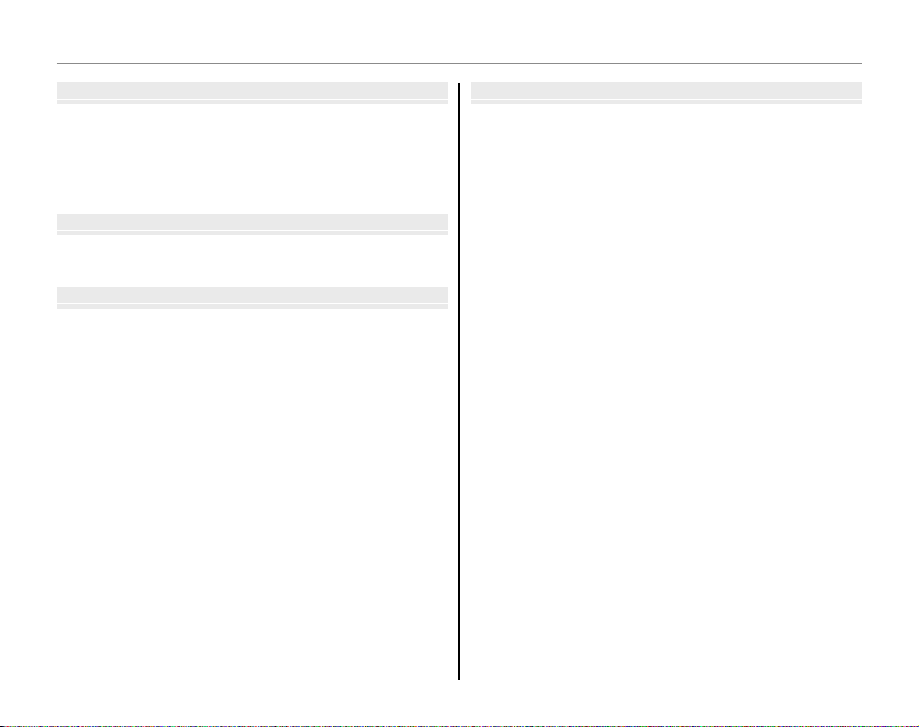
Table of Contents
More on Playbac
Movie
Connection
Menu
More on Playbackk
Playback Options ...........................................................................40
Playback Zoom .............................................................................. 41
Multi-Frame Playback .................................................................42
Sort by Date ....................................................................................42
A Deleting Pictures ....................................................................43
Moviess
F Recording Movies ...................................................................45
a Viewing Movies .......................................................................47
Connectionss
Viewing Pictures on TV ...............................................................48
Printing Pictures via USB ........................................................... 49
Connecting the Camera ............................................................49
Printing Selected Pictures ........................................................49
Printing the DPOF Print Order ................................................ 51
Creating a DPOF Print Order ....................................................52
Viewing Pictures on a Computer ............................................5 4
Installing FinePixViewer ............................................................54
Connecting the Camera ............................................................58
Menuss
Using the Menus: Shooting Mode .........................................60
Using the F-Mode Menu..........................................................60
F-Mode Menu Options .............................................................61
N ISO ............................................................................................ 62
U DYNAMIC RANGE ...............................................................62
O IMAGE SIZE ............................................................................63
T IMAGE QUALITY ..................................................................64
D WHITE BALANCE .................................................................64
P FILM SIMULATION ..............................................................65
Using the Shooting Menu .........................................................66
Shooting Menu Options ............................................................67
R CONTINUOUS ......................................................................68
C PHOTOMETRY ......................................................................69
F AF MODE ................................................................................70
S POWER MANAGEMENT ....................................................71
Using the Menus: Playback Mode ..........................................72
Using the F-Mode Menu..........................................................72
F-Mode Menu Options .............................................................72
I SLIDE SHOW .........................................................................73
J DISP ASPECT .........................................................................73
Using the Playback Menu .........................................................74
Playback Menu Options .............................................................75
B RED EYE REMOVAL .............................................................75
C IMAGE ROTATE .....................................................................76
D PROTECT ................................................................................77
E COPY ........................................................................................78
F VOICE MEMO ........................................................................80
G TRIMMING .............................................................................81
O RESIZE .....................................................................................82
xiii
Page 14

Table of Contents
Technical Note
Troubleshootin
Appendi
The Setup Menu .............................................................................83
Using the Setup Menu ...............................................................83
Setup Menu Options ...................................................................84
A IMAGE DISP. ..........................................................................85
B FRAME NO. ............................................................................86
D DIGITAL ZOOM ....................................................................87
I PLAYBACK VOLUME ...........................................................87
J LCD BRIGHTNESS ................................................................87
K FORMAT..................................................................................88
M AUTO POWER OFF ..............................................................88
N TIME DIFFERENCE ...............................................................89
Tec hni cal N otess
Optional Accessories ...................................................................90
Accessories from FUJIFILM .......................................................91
Caring for the Camera ................................................................. 93
Tro ub les hoo ti ngg
Tro ub les ho oti ng ............................................................................9 4
Warning Messages and Displays ..........................................101
Appendixx
Glossary .......................................................................................... 105
Internal Memory/Memory Card Capacity ....................... 106
Speci cations ............................................................................... 108
FUJIFILM Digital Camera Worldwide Network .............. 114
xiv
Page 15

Introduction
Symbols and Conventions
Supplied Accessories
Symbols and Conventions
The following symbols are used in this manual:
3 Caution: This information should be read before use to ensure correct operation.
1 Note: Points to note when using the camera.
2 Tip: Additional information that may be helpful when using the camera.
Menus and other text in the camera monitor are shown in bold. In the illustrations in this manual, the
monitor display may be simpli ed for explanatory purposes.
Supplied Accessories
The following items are included with the camera:
FinePix software CD
(IMPORTANT: read license
agreement on the last
NP-50 rechargeable
battery
Strap
BC-45W battery charger USB-A/V cable
Att aching the Strap
Attach the strap as shown.
page of this manual
before opening)
Owner’s Manual
(this manual)
Before You Begin
1
Page 16

Parts of the Camera
Parts of the Camera
For more information, refer to the page listed to the right of each item.
Selector button
Move cursor up
d (exposure compensation) button (pg. 25)
b (delete) button (pg. 19)
Introduction
MENU/OK button
(pg. 12)
1 Shutter button ...........................................18
2 G button .........................................11
3 AF-assist illuminator ...............................24
Self-timer lamp ..........................................31
4 Lens and lens cover
5 Microphone .................................................80
6 Flash ..................................................................28
7 Zoom control .......................................15, 41
8 Monitor ............................................................. 3
2
Move cursor left
F (macro) button (pg. 27)
9 a (playback) button ............................40
10 Indicator lamp ............................................18
11 Mode dial ........................................................ 4
12 Terminal cover ............................................49
13 F (photo mode) button .....................60
14 Strap eyelet .................................................... 1
15 DC coupler cable cover ........................91
16 g (Intelligent Face Detection)/
J (red-eye removal) button ..........20
Move curs or right
N ( ash) button
(pg. 28)
Move cursor down
h (self-timer) button (pg. 30)
17 DISP (display)/BACK button ..........16, 40
18 Battery-chamber cover .......................... 6
19 Tripod mount
20 Speaker ...........................................................81
21 Connector for USB, A/V, and High
De nition (HD) devices ........................48
22 Battery latch ............................................. 6, 7
23 Battery chamber ......................................... 6
24 Memory card slot ....................................... 9
Page 17

Introduction
Camera Displays
■■ Shooting
10 : 00
AM
2
3
-
1
250
F
3.3
ISO AUTO (800
)
N
9
12 / 31/ 2050
■■ Playback
ISO
100
10 : 00
AM
250
F
3.3
2
3
-
1
100-0001
4:3
N
12 / 31/ 2050
Camera Displays
The following indicators may appear during shooting and playback: The indicators displayed vary with
camera settings.
Shooting
13 Self-timer indicator .................................30
14 Metering ........................................................69
15 Date and time.............................................12
16 Number of available frames ...........106
17 Film simulation ..........................................65
18 Focus warning .................................17, 101
19 Blur warning ..................................... 28, 101
20 Dynamic range ..........................................62
21 White balance ........................................... 64
22 Internal memory indicator * ................. 8
23 Focus frame ..........................................17, 22
24 Exposure compensation .....................25
7 DPOF print indicator ..............................51
8 Protected image .......................................77
9 Voice memo indicator...........................80
10 Frame number ...........................................86
11 Dynamic range ..........................................62
12 O mode ..............................................32
4:3
)
ISO AUTO (800
12/31/2050
250
10 : 00
AM
2
-
1
F
3.3
3
* a: indicates that no memory card
is inserted and that pictures will
be stored in the camera’s internal
memory (pg. 8).
Playback
100-0001
ISO
12/31/2050
250
10 : 00
AM
2
-
1
F
3.3
3
4:3
N
100
1 Image quality ............................................. 64
2 Image size .....................................................63
9
3 Sensitivity ......................................................62
4 Flash mode...................................................28
5 Silent mode .................................................17
*
6 Intelligent Face Detection
indicator .........................................................20
7 Dual IS mode ..............................................16
8 Shooting mode .........................................32
9 Battery level .................................................14
10 Macro (close-up) mode........................27
11 Continuous shooting mode .............68
12 Quick AF ................................................. 13, 71
1 Gift image .....................................................40
2 Portrait enhancer .....................................36
N
3 Red-eye removal indicator ........20, 75
4 Intelligent Face Detection
indicator .........................................................20
5 Silent mode indicator ............................17
6 Playback mode indicator ....................40
Before You Begin
3
Page 18

The Mode Dial
The Mode Dial
To select a shooting mode, align the mode icon with the mark next to the
mode dial.
Introduction
O: Improve clarity, reduce noise, increase dynamic range, or let the camera
automatically adjust settings to suit the
scene (pg. 32).
B (AUTO): A simple “point-and-shoot”
mode recommended for rst-time users
of digital cameras (pg. 14).
C (NATURAL & N): Helps ensure good
results in situations with di cult lighting.
Each time the shutter button is pressed,
the camera takes two shots: one shot
without the ash to preserve natural lighting, followed immediately by a second
shot with the ash (pg. 34).
4
P (PROGRAM AE): Select for full control over
all camera settings except shutter speed
(pg. 38). Choose between program and
aperture-priority AE.
M (MAN UAL): Select for full control over
camera settings, including shutter speed
and aperture (pg. 37).
F (MOVIE) : Record movies with sound (pg.
45).
SP (SCENE P OSITION): Choose a scene suited
to the subject or shooting conditions and
let the camera do the rest (pg. 35).
D (NATURAL LIGHT): Capture natural light
indoors, under low light, or where the
ash can not be used (pg. 35).
Page 19

Charging the Battery
Charging indicator
Batter y status
Action
The battery is not charged at shipment. Charge
the battery before use.
Batteries
The camera uses an NP-50 rechargeable battery.
Place the battery in the charger.
1
Insert the battery into the supplied battery
charger as shown, making sure that the battery is in the orientation indicated by the
D B C labels.
Battery
Charging
indicator
DBC
label
Battery charger
Plug the charger in.
2
Plug the charger into a power outlet. The
D
Arrow
B
Clabel
charging indicator will light.
3 Cautions
• Unplug the charger when it is not in use.
• Remove dirt from the battery terminals with a
clean, dry cloth. Failure to observe this precaution could prevent the battery from charging.
• Charging times increase at low temperatures.
The Charging Indicator
The charging indicator shows battery charge status
as follows:
Charging indicator
O
On
Blinks Battery fault.
Charge the battery.
3
Remove the battery when charging is com-
Battery status
Battery not
inserted.
Battery fully
charged.
Battery charging.
Action
Insert
the battery.
Remove
the battery.
—
Unplug the char-
ger and remove
the battery.
plete.
First Steps
5
Page 20

Inserting the Battery
After charging the battery, insert it in the camera as described below.
Open the battery-chamber cover.
1
1 Note
Be sure the camera is o before opening the battery-chamber cover.
3 Cautions
• Do not open the battery-chamber cover when
the camera is on. Failure to observe this precaution could result in damage to image les or
memory cards.
• Do not use excessive force when handling the
battery-chamber cover.
6
Insert the battery.
2
Insert the battery with the
terminals rst and the orange stripe aligned with
the orange battery latch.
Slide the battery into the
camera, keeping the battery latch pressed to one
side as shown below. Con rm that the battery is securely latched.
Orange
stripe
Battery latch
3 Caution
Insert the battery in the correct orientation. Do
NOT use force or attempt to insert the battery up-
side down or backwards. The battery will slide in
easily in the correct orientation.
Page 21
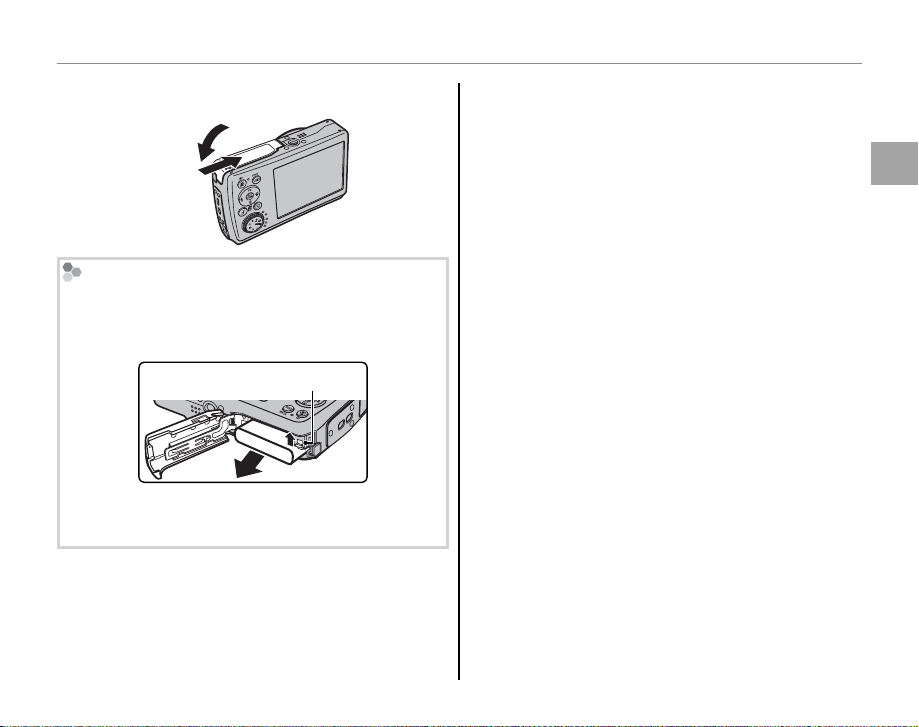
Inserting the Batteries
Close the battery-chamber cover.
3
Removing the Battery
After turning the camera o , open the battery-chamber cover, press the battery latch to the side, and slide
the battery out of the camera as shown.
Battery latch
3 Caution
Turn the camera o before removing the battery.
2 Tips: Using an AC Adapter
• The camera can be powered by an optional AC
adapter and DC coupler (sold separately). See manuals provided with the AC adapter and DC coupler for
details.
• If the camera is powered by an AC adapter, demo
mode instructions will be displayed when the camera is turned on. Selecting this option starts a slide
show. To cancel, press the shutter button.
3 Cautions
• Do not a x stickers or other objects to the battery.
Failure to observe this precaution could make it impossible to remove the battery from the camera.
• Do not short the battery terminals. The battery could
overheat.
• Read the cautions on page v.
• Use only battery chargers designated for use with the
battery. Failure to observe this precaution could result in product malfunction.
• Do not remove the labels from the battery or attempt
to split or peel the outer casing.
• The battery gradually loses its charge when not in
use. Charge the battery one or two days before use.
First Steps
7
Page 22

Inserting a Memory Card
■■ Compatible Memory Cards
Write-protect
switch
Although the camera can store pictures in internal memory, optional xD-Picture Cards and SD memory
cards (sold separately) can be used to store additional pictures.
When no memory card is inserted, a appears in the monitor and internal memory is used for recording
and playback. Note that because camera malfunction could cause internal memory to become corrupted, the pictures in internal memory should periodically be transferred to a computer and saved on
the computer hard disk or on removable media such as CDs or DVDs. The pictures in internal memory
can also be copied to a memory card (see page 78). To prevent internal memory from becoming full,
be sure to delete pictures when they are no longer needed.
When a memory card is inserted as described below, the card will be used for recording and playback.
Compatible Memory Cards
xD-Picture Cards and SanDisk SD and SDHC memory cards have been approved for use in the camera. A complete list of approved memory cards is available at http://www.fujifilm.com/products/digital_
cameras/index.html. Operation is not guaranteed with other cards. The camera can not be used with
MultiMediaCard (MMC).
3 Caution
SD memory cards can be locked, making it impossible to format the card or to record or
delete images. Before inserting an SD memory card, slide the write-protect switch to the
unlocked position.
Write -prote ct
switch
8
Page 23

■■ Inserting a Memory Card
Inserting a Me mory Card
Open the battery-chamber cover.
1
1 Note
Be sure the camera is o before opening the battery-chamber cover.
Insert the memory card.
2
Holding the memory card in the orientation
shown below, slide it all the way in.
Gold contacts
Be sure card is in correct orientation; do not
insert at an angle or use
force.
Inserting a Memory Card
Close the battery-chamber cover.
3
Removing Memory Cards
After con rming that the camera is o , press the card in and
then release it slowly. The card
can now be removed by hand.
3 Cautions
• The memory card may spring out if you remove
your nger immediately after pushing the card in.
• Memory cards may be warm to the touch after being removed from the camera. This is normal and
does not indicate a malfunction.
First Steps
9
Page 24

Inserting a Memory Card
3 Cautions
• Do not turn the camera o or remove the memory card while the memory card is being formatted or data are being recorded to or
deleted fro m the card. Failure to observe this precaution could damage the card.
• Format SD memory cards before rst use, and be sure to reformat all memory cards after using them in a computer or other device. For more information on formatting memory cards, see page 88.
• Memory cards are small and can be swallowed; keep out of reach of children. If a child swallows a memory card,
seek medical assistance immediately.
• Do not use miniSD or microSD adapters that expose the back of the card. Failure to observe
this precaution may cause damage or malfunction. Adapters that are larger or smaller than
the standard dimensions of an SD card may not eject normally; if the card does not eject, take
the camera to an authorized service representative. Do not forcibly remove the card.
• Do not a x labels to memory cards. Peeling labels can cause camera malfunction.
• FUJIFILM xD-Picture Cards are recommended. Results can not be guaranteed with xD -Picture Cards from other
manufacturers. The camera can be used with both type M and type H xD-Picture Cards; note, however, that
type H cards are not compatible with the optional DPC-UD1 xD-Picture Card USB drive. The card type can be
determined from the model number: for example, “DPC-M2GB” indicates a type M card.
• Movie recording may be interrupted with some types of SD memory card.
• The data in internal memory may be erased or corrupted when the camera is repaired. Please note that the
repairer will be able to view pictures in internal memory.
• Formatting a memory card or internal memory in the camera creates a folder in which pictures are stored. Do
not rename or delete this folder or use a computer or other device to edit, delete, or rename image les. Always
use the camera to delete pictures from memory cards and internal memory; before editing or renaming les,
copy them to a computer and edit or rename the copies, not the originals.
10
Page 25

Turning the Camera on and O
Shooting Mode
Playback Mode
Shooting Mode
Press the G button to turn the camera on.
The lens will extend and the lens cover will open.
Press G again to turn the camera o .
2 Tip: Switching to Playback Mode
Press the a button for about a second to start playback. Press the shutter button halfway to return to
shooting mode.
3 Cautions
• Forcibly preventing the lens from extending could
cause damage or product malfunction.
• Pictures can be a ected by ngerprints and other
marks on the lens. Keep the lens clean.
• The G button does not completely disconnect
the camera from its power supply.
2 Tip: Auto Power O
The camera will turn o automatically if no operations are performed for the length of time selected in the
M AUTO POWER OFF menu (pg. 88; note that OFF is not available when an option other than n POWER SAVE
is selected for S POWER MANAGEMENT or when R is selected in O mode). To turn the camera on, use
the G button or press the a button for about a second.
Playback Mode
To turn the camera on and begin playback, press
the a button for about a second.
Press the G button to turn the camera o .
2 Tip: Switching to Shooting Mode
To exit to shooting mode, press the shutter button
halfway. Press the a button to return to playback.
First Steps
11
Page 26

Basic Setup
A language-selection dialog is displayed the rst time the camera is turned on. Set up the camera as
described below (for information on resetting the clock or changing languages, see page 84).
Choose a language.
1
1.1 Press the selector up, down,
left, or right to highlight a language.
1.2 Press MENU/OK.
12
START MENU
SET NO
Set the date and time.
2
DATE / TIME NOT SET
2011
2010
2009
YY. MM. DD
2008
2007
SET NO
2.1 Press the selector left or right
to highlight the year, month,
day, hour, or minute and press
up or down to change. To change the order in which the year, month, and day are
displayed, highlight the date format and
press the selector up or down.
2.2 Press MENU/OK.
1. 1 12
:
00
AM
Page 27

Basic Setup
Choose power management options.
3
POWER MANAGEMENT
POWER SAVE
QUICK AF
CLEAR DISPLAY
Power saving for longer
battery life
SET NO
3.1 Press the selector up or down
to highlight one of the following options:
• n POWER SAVE: Save battery power.
• p QUICK AF:
Reduce focusing time, en-
suring a quick shutter response
• o CLEAR DISPLAY: Choose this option for
a brighter, higher quality display.
3.2 Press MENU/OK.
2 Tip: The Camera Clock
If the battery is removed for an extended period, the
camera clock will be reset and the language-selection
dialog will be displayed when the camera is turned
on. If the battery is left in the camera or an optional
AC adapter connected for about four days, the battery
First Steps
can be removed for about seven days without resetting clock, language selection, or power management
options.
.
13
Page 28

Taking Pictures in B (Auto) Mode
Indicator
Descri ption
This section describes how to take pictures in B (auto) mode.
Turn the camera on.
1
Press the G button to turn the camera
on.
Basic Photography and Playback
Select B mode.
2
Rotate the mode dial to B.
14
Check the battery level.
3
Check the battery level in the display.
qwe
Indicator
D
(whit e)
C
(whit e)
B
(red )
A
(blinks red)
Battery partially discharged.
Battery more than half discharged.
Low battery. Charge as soon as possible.
Battery exhausted. Turn camera o
and charge battery.
Description
r
Page 29

Taking Pictures in B (Auto) Mode
Frame the picture.
4
Position the main subject in the focus frame
and use the zoom control to frame the picture in the display.
Select j to zoom out Select i to zoom in
Zoom indicator
Holding the Camera
Hold the camera steady with
both hands and brace your
elbows against your sides.
Shaking or unsteady hands
can blur your shots.
To prevent pictures that are
out of focus or too dark (underexposed), keep your ngers and other objects away
from the lens and ash.
By default, the camera
uses optical zoom only. If
desired, digital zoom (pg.
87) can be used to zoom
in closer.
2 Tip: Focus Lock
Use focus lock (pg. 22) to focus on subjects that are not in the focus frame.
Basic Photography and Playback
15
Page 30

Taking Pictures in B (Auto) Mode
Framing Guideline and Pos t-Shot Assist Window
To choose the shooting information and guides displayed, press the DISP/BACK button.
Indicators displayed
HD framing
Indicators hidden
Best framing
• Best Framing: To use the best framing, position the
main subject at the intersection of two lines or align
one of the horizontal lines with the horizon. Use focus lock (pg. 22) to focus on subjects that will not be
in the center of the frame in the nal photograph.
• HD framing: Displays the High De nition (HD) 16 : 9
crop.
Avoiding Blurred Pictures
If the subject is poorly lit, blurring caused by camera shake
can be reduced by selecting
ON for the L DUAL IS MODE
SHOOTING MENU
CONTINUOUS
DUAL IS MODE
POWER MANAGEMENT
SET-UP
OFF
OFF
ON
OFF
PREVIEW
option in the shooting menu
(pg. 67). In B mode, this also
reduces blur caused by subject
movement (dual IS mode).
f is displayed when dual IS is on.
Sensitivity is raised when dual IS is in e ect. Note that
blurring may still occur depending on the scene or
shooting conditions.
16
Page 31

Taking Pictures in B (Auto) Mode
1/ 250
F
3.3
h Silent Mode
In situations in which camera sounds or lights may
be unwelcome, hold the DISP/BACK button down until
h is displayed (note that silent mode is not available
during movie or voice memo playback).
The camera speaker, ash, and AF-assist illuminator/
self-timer lamp turn o and ash and volume settings
can not be adjusted (note that the ash will still re in
C mode). To restore normal operation, press the
DISP/BACK button until the h icon is no longer dis-
played.
Focus.
5
Press the shutter button halfway to focus on
the main subject in the focus frame.
Press
halfway
1/250
F
3.3
Focus frame Camera selects small focus
frame and focuses on subject
1 Note
The lens may make a noise when the camera focuses. This is normal.
If the camera is able to focus, it will beep twice
and the indicator lamp will glow green.
If the camera is unable to focus, the focus frame
will turn red, s will be displayed, and the
indicator lamp will blink green. Change the
composition or use focus lock (pg. 22).
Basic Photography and Playback
17
Page 32

Taking Pictures in B (Auto) Mode
Indicator lamp
Camera status
Shoot.
6
Smoothly press the shutter button
the rest of the way down to take
the picture.
2 Tip: The Shutter But ton
The shutter button has two positions. Pressing the
shutter button halfway (q) sets focus and exposure;
to shoot, press the shutter button the rest of the way
down (w).
Double
beep
q w
Press halfway
1 Note
If the subject is poorly lit, the ash may re when the
picture is taken. For information on using the ash
when lighting is poor, see page 28.
Press the rest of
the way down
Click
The Indicator L amp
Indicator lamp
The indicator lamp shows camera status as follows:
Indicator lamp
Glows green Focus locked.
Blinks green
Blinks green
and orange
Glows
orange
Blinks orange
Blinks red
2 Tip: Warnings
Detailed warnings appear in the display. See pages
101–104 for more information.
Blur, focus, or exposure warning. Picture can be taken.
Recording pictures. Additional pictures can be taken.
Recording pictures. No additional
pictures can be taken at this time.
Flash charging; ash will not re when
picture is taken.
Lens or memory error (internal memory or memory card full or not formatted, format error, or other memory
error).
Camera status
18
Page 33

Viewing Pictures
12/ 31 /2050
10: 00
AM
250
F
3.3
100-0001
ISO
AUTO (800
)
4:3
N
Pictures can be viewed in the monitor. When taking important photographs, take a test shot and
check the results.
Press the a button for about a second.
1
The most recent picture will be displayed in
the monitor.
100-0001
4:3
N
)
ISO
AUTO (800
12/ 31 /2050
10: 00
250
View additional pictures.
2
Press the selector right to view
AM
F
3.3
pictures in the order recorded, left
to view pictures in reverse order.
Press the shutter button to exit to shooting
mode.
Deleting Pictures
To delete the picture currently displayed
in the monitor, press the selector up (
b).
The following dialog will be displayed.
ERASE OK?
OK CANCEL
SET
To delete the picture, press the selector
left to highlight OK and press MENU/OK.
To exit without deleting the picture, highlight CANCEL and press MENU/OK.
2 Tip: The Playback Menu
Pictures can also be deleted from the playback menu
(pg. 43).
Basic Photography and Playback
19
Page 34

g Intelligent Face Detection and Red-Eye Removal
Option
Descri ption
Intelligent Face Detection allows the camera to automatically detect human faces and set focus and
exposure for a face anywhere in the frame for shots that emphasize portrait subjects. Choose for
group portraits (in vertical or horizontal orientations) to prevent the camera from focusing on the background. Intelligent Face Detection also o ers a red-eye removal option for removing “red-eye” e ects
caused by the ash.
Turn Intelligent Face Detection on.
1
Press the g button to cycle through settings as shown below.
More on Photography
Option
g OFF
g FACE DETECTION
J REMOVAL ON
g FACE DETECTION
J REMOVAL OFF
Intelligent Face Detection and
red-eye removal o .
Intelligent Face Detection and
red-eye removal on. Use with
the ash.
Intelligent Face Detection on;
red-eye removal o .
20
OFF
Description
FACE DETECTION
S
REMOVAL ON
FACE DETECTION
S
REMOVAL OFF
Frame the picture.
2
If a face is detected, it
will be indicated by a
green border. If there is
more than one face in
the frame, the camera will
select the face closest to
Green borderGreen border
the center; other faces are indicated by white
borders.
Focus.
3
Press the shutter button halfway to
focus on the subject in the green
border. Note that, in some shooting modes, exposure is adjusted
for the current shooting mode and may not
be optimized for the selected subject.
Page 35

77
g Intelligent Face Detection and Red-Eye Removal
3 Caution
If no face is detected when the shutter button is
pressed halfway (pg. 96), the camera will focus on
the subject at the center of the display and redeye will not be removed.
Shoot.
4
Press the shutter button all the
way down to shoot.
3 Caution
If the subject moves as the shutter button is
pressed, their face may not be in the area indicated
by the green border when the picture is taken.
If g FACE DETECTION
REMOVINGREMOVING
J REMOVAL ON is se-
2 Tip: Red-Eye Removal
Select ON for the B SAVE ORG IMAGE option
in the setup menu (pg. 84) to save unprocessed
copies of pictures created with red-eye removal.
Intelligent Face Detection
Intelligent Face Detection is
recommended when using the
self-timer for group- or self-portraits (pg. 30).
When a picture taken with Intelligent Face Detection
is displayed, the camera can automatically select faces for red-eye removal (pg. 75), playback zoom (pg.
41), slide shows (pg. 73), printing (pg. 49), and trimming (pg. 81).
7
More on Photography
lected, the picture will be
processed to reduce redeye before it is recorded.
21
Page 36

Focus Lock
250
F
3.3
250
F
3.3
To compose photographs with o -center subjects:
Position the subject in the focus frame.
1
Recompose the picture.
3
Keeping the shutter button pressed halfway,
recompose the picture.
Focus.
2
Press the shutter button halfway to set focus and exposure. Focus and exposure will
remain locked while the shutter button is
pressed halfway (AF/AE lock).
250
F
Press
halfway
3.3
Shoot.
4
Press the shutter-release button the rest of
the way down to take the picture.
250
F
3.3
Press the rest of
the way down
Repeat steps 1 and 2 as desired to refocus
before taking the picture.
22
Page 37

Focus Lock
Autofocus
Although the camera boasts a high-precision autofocus system, it may be unable to focus on the subjects listed
below. If the camera is unable to focus using autofocus, use focus lock (pg. 22) to focus on another subject at
the same distance and then recompose the photograph.
• Very shiny subjects such as mirrors or car bodies.
• Fast-moving subjects.
• Subjects photographed through a window or other re ective object.
• Dark subjects and subjects that absorb rather than re ect light, such as hair or fur.
• Insubstantial subjects, such as smoke or ame.
• Subjects that show little contrast with the background (for example, subjects in clothing that is the same color
as the background).
• Subjects positioned in front of or behind a high-contrast object that is also in the focus frame (for example, a
subject photographed against a backdrop of highly contrasting elements).
More on Photography
23
Page 38

Focus Lock
The AF-Assist Ill uminator
If the subject is poorly lit, the AF-assist illuminator will light to assist the focus operation when the shutter button
is pressed halfway.
AF-assist
illuminator
1 Notes
• Avoid shining the AF-assist illuminator directly into your subject’s eyes. See page 84 for information on disabling the AF-assist illuminator.
• The camera may be unable to focus using the AF-assist illuminator in some cases. If the camera is unable to
focus in macro mode (pg. 27), try increasing the distance to the subject.
• The AF-assist illuminator is not available in silent mode.
24
Page 39

d Exposure Compensation
Use exposure compensation when photographing very bright, very dark, or high-contrast subjects.
Press the selector up (d).
1
The exposure indicator will be displayed.
A
SET
Choose a value.
2
Press the selector button. The e ect is visible in the display.
Choose positive (+) values
to increase exposure
Choose negative (–) values
to reduce exposure
Return to shooting mode.
3
Press MENU/OK to return to shooting mode.
Tak e pictures.
4
0
F
3. 3
1 Note
A d icon and exposure indicator are displayed at settings other than ±0. Exposure compensation is not
reset when the camera is turned o ; to restore normal
exposure control, choose a value of ±0.
More on Photography
25
Page 40

Exposure Compensation
d Exposure Compensation
Choosing an Exposure Compensation Value
• Backlit subjects: choose values from +
2
/
3 EV to +1
2
/
3 EV (for an explanation of the term “EV”,
see the Glossary on page 105)
• Highly re ective subjects or very bright scenes (e.g., snow elds): +1 EV
• Scenes that are mostly sky: +1 EV
• Spotlit subjects (particularly if photographed against dark backgrounds): –
2
• Subjects with low re ectivity (pine trees or dark-colored foliage): –
/
3 EV
2
/
3 EV
26
Page 41

F Macro Mode (Close-ups)
For close-ups, press the selector left (F).
F is displayed in macro mode.
When macro mode is in e ect, the camera focuses on subjects near the center of the frame. Use the
zoom control to compose pictures.
To exit macro mode, press the selector left (F). Macro mode can also be cancelled by turning the
camera o or selecting another shooting mode.
1 Notes
• Use of a tripod is recommended to prevent blur caused by camera shake.
• The ash may fail to light the entire subject at very short ranges. Increase the distance to the subject and try
again.
More on Photography
27
Page 42

N Using the Flash (Intelligent Flash)
Mode
Descri ption
When the ash is used, the camera’s Intelligent Flash system instantly analyzes the scene based on
such factors as the brightness of the subject, its position in the frame, and its distance from the camera.
Flash output and sensitivity are adjusted to ensure that the main subject is correctly exposed while
preserving the e ects of ambient background lighting, even in dimly-lit indoor scenes. Use the ash
when lighting is poor, for example when shooting at night or indoors under low light.
Choose a ash mode.
1
Press the selector right (N). The ash mode changes each time the
selector is pressed; in modes other than A, the current mode is indicated by an icon in the display. Choose from the following options:
28
Mode
A (AUTO FLASH)
N (FORCED FLASH)
P (SUPPRESSED
FLASH)
O (SLOW SYNCHRO)
Description
The ash res when required. Recommended in most situations.
The ash res whenever a picture is taken. Use for backlit subjects or for natural
coloration when shooting in bright light.
The ash does not re even when the subject is poorly lit. k will appear in the
monitor at slow shutter speeds to warn that pictures may be blurred. Use of a tripod
is recommended.
Capture both the main subject and the background under low light (note that
brightly lit scenes may be overexposed).
Page 43

N Using the Flash (Intelligent Flash)
Focus.
2
Press the shutter button halfway to focus. If the ash will re, p will be displayed when
the shutter button is pressed halfway. At slow shutter speeds, k will appear in the
display to warn that pictures may be blurred; use of a tripod is recommended.
Shoot.
3
Press the shutter button the rest of the way down to shoot.
3 Caution
The ash may re several times with each shot. Do not move the camera until shooting is complete.
Red-Eye Removal
When g FACE DETECTION J REMOVAL ON is selected for Intelligent Face Detection (pg. 20),
red-eye removal (J) is available in AUTO FLASH (K), FORCED FLASH (L), SUPPRESSED FLASH
(P), and SLOW SYNCHRO (M) modes. Red-eye removal minimizes “red-eye” caused when light
from the ash is re ected from the subject’s retinas as shown in the illustration at right.
More on Photography
29
Page 44

h Using the Self-Timer
9
The camera o ers a ten-second timer that allows photographers to appear in their own photographs,
and a two-second timer that can be used to avoid blur caused by the camera moving when the shutter
button is pressed. The self-timer is available in all shooting modes.
Set the timer.
1
The current self-timer mode is displayed in the monitor. To choose a di erent setting, press the
selector down (h). The selection changes each time the selector is pressed.
Choose from T (self-timer o ),
S (10 s delay), or R (2 s delay)
Focus.
2
Press the shutter button halfway to focus.
3 Caution
Stand behind the camera when using the shutter button. Standing in front
of the lens can interfere with focus and exposure.
Start the timer.
3
Press the shutter button the rest of the way down to start the timer.
The display in the monitor shows the number of seconds remaining
until the shutter is released. To stop the timer before the picture is
taken, press DISP/BACK.
9
30
Page 45

h Using the Self-Timer
The self-timer lamp on the front of the camera will blink
immediately before the picture is taken. If the two-second timer is selected, the self-timer lamp will blink as the
timer counts down.
Intelligent Face Detection
Because it ensures that the faces of portrait subjects will be in focus, Intelligent Face Detection (pg. 20) is recommended when using the self-timer for group portraits or self-portraits. To use the self-timer with Intelligent Face
Detection, turn Intelligent Face Detection on, set the timer as described in Step 1, and then press the shutter
button all the way down to start the timer. The camera will detect faces while the timer is counting down and
adjust focus and exposure immediately before the shutter is released. Be careful not to move until the picture
has been recorded.
1 Note
The self-timer turns o automatically when the picture is taken, a di erent shooting mode is selected, playback
mode is selected, or the camera is turned o .
More on Photography
31
Page 46

BB AUTO
O
EXR
Shooting Mode
Choose a shooting mode according to the scene or type of subject. To choose a shooting mode, rotate
the mode dial to the desired setting (pg. 4). The following modes are available:
AUTO
Choose for crisp, clear snapshots (pg. 14). This
mode is recommended in most situations.
O
EXR
To let the camera automatically optimize settings for your current subject,
or to improve clarity, reduce noise, or
enhance dynamic range, rotate the mode dial to
O and follow the steps below:
Press MENU/OK to display the shoot-
1
ing menu.
SHOOTING MENU
SHOOTING MODE
CONTINUOUS
SET-UP
OFF
32
Highlight A SHOOTING MODE.
2
Press the selector right to display the
3
following menu.
AUTO
RESOLUTION PRIORITY
HIGH ISO & LOW NOISE
Selects EXR mode
and camera settings
for each scene.
D-RANGE PRIORITY
CANCELSET
Page 47

Shooting Mode
Option
Descri ption
RR EXR AUTO
Mode
Type of subject or scene detec ted
Press the selector up or down to
4
highlight one of the following options.
Option
The camera automatically selects
R EXR AUTO
S RESOLUTION
PRIORITY
T HIGH ISO &
LOW NOISE
U D-RANGE
PRIORITY
Press MENU/OK to select the high-
5
lighted option.
the scene and O mode according to shooting conditions.
Choose for crisp, clear shots.
Reduce noise in pictures taken at
high sensitivities.
Increase the amount of detail visible in highlights. U DYNAMIC
RANGE is set to D (800%).
Description
EXR AUTO
In this mode, the camera automatically analyzes
the composition and selects the appropriate
scene mode according to the subject and shooting conditions. The selected mode is displayed
as shown below. When the shutter button is
pressed halfway, the camera selects the optimal
EXR mode, which is displayed next to the scene
mode icon.
Display when
portrait subject is
detected.
Mode
Portrait: Human portrait subject.
b
Landscape: Man-made or natural landscape.
c
Night landscape: Poorly lit landscape.
d
Macro: Subject close to camera.
e
Back-lit portrait: Back-lit portrait subject.
g
Night portrait: Poorly lit portrait subject.
f
Type of subjec t or scene detected
More on Photography
33
Page 48

O IMAGE SIZE
C
NATURAL &
If S is selected for O IMAGE
SIZE in R mode, the camera
will automatically select the optimal image size.
MODE MENU
AUTO
IMAGE SIZE
N
AUTO (L/M
4:3
AUTO
3:2
4:3
16: 9
N
4:3
3:2
16: 9
)
787
FRAMES
1 Notes
• a (AUTO) will be selected if the subject does not
match the scenes listed above.
• The camera focuses continuously, increasing the
drain on the battery. The sound of the camera focusing may be audible.
Shooting Mode
C
NATURAL & NN
This mode helps ensure good results with backlit subjects and in other situations with di cult
lighting. Each time the shutter button is pressed,
the camera takes two shots: one shot without the
ash to preserve natural lighting, followed immediately by a second shot with the ash. Do not
move the camera until shooting is complete.
1 Notes
• Do not use where ash photography is prohibited.
The ash will re even in silent mode.
• Only available if memory remains for two pictures.
34
Page 49

Shooting Mode
DD NATURAL LIGHT
SPSP SCENE POSITION
NATURAL LIGHT
Capture natural light indoors,
under low light, or where the
ash can not be used. The
ash turns o and sensitivity is
raised to reduce blur.
SCENE POSITION
The camera o ers a choice of “scenes,” each
adapted to particular shooting conditions or a
speci c type of subject, which can be assigned to
the SP position on the mode dial:
Rotate the mode dial to SP.
1
Press MENU/OK to display the follow-
2
ing menu.
SHOOTING MENU
SCENE POSITION
CONTINUOUS
DUAL IS MODE
POWER MANAGEMENT
SET-UP
OFF
ON
Highlight A SCENE POSITION.
3
Press the selector right to display the
4
following menu.
PORTRAIT
PORTRAIT ENHANCER
LANDSCAPE
SPORT
Portrait with soft
overall tone and
beautiful skin tones
CANCELSET
Press the selector up or down to
5
highlight a scene (pg. 36).
Press MENU/OK to select the high-
6
lighted option.
Until the setting is changed as described above,
the chosen scene will be selected whenever the
mode dial is rotated to SP.
More on Photography
35
Page 50

Shooting Mode
Scene
Descri ption
Scene
L PORTRAIT
Z PORTR AIT ENHANCER
M LANDSCAPE
N SPORT
O NIGHT
H NIGHT (TRIPOD)
P FIREWORKS
Q SUNSET
R SNOW
S BEACH
F UNDERWATER
T MUSEUM
U PAR TY
V FLOWER
W TEXT
Description
Choose for soft-toned portraits with natural skin tones.
Choose for a smooth skin e ect in soft-focus portraits.
Choose for crisp, clear daylight shots of buildings and landscapes.
Choose when photographing moving subjects. p QUICK AF is automatically selected for
S POWER MANAGEMENT and priority is given to faster shutter speeds.
Choose this mode for poorly lit twilight or night scenes. Sensitivity is automatically raised to reduce
blur caused by camera shake.
Choose this mode for slow shutter speeds when shooting at night. Use a tripod to prevent blur.
Slow shutter speeds are used to capture the expanding burst of light from a rework. Use a tripod
to prevent blur.
Record the vivid colors in sunrises and sunsets.
Choose for crisp, clear shots that capture the brightness of scenes dominated by shining white
snow.
Choose for crisp, clear shots that capture the brightness of sunlit beaches.
Choose for vivid blues when using an optional waterproof case to take photographs underwater.
Choose where ash photography is prohibited or the sound of the shutter may be unwelcome. The
ash, speaker, and AF-assist illuminator/self-timer lamp turn o automatically. Note that photography may be prohibited altogether in some settings. Obtain permission before shooting.
Capture indoor background lighting under low-light conditions.
Choose for vivid close-ups of owers. The camera focuses in the macro range.
Take clear pictures of text or drawings in print. The camera focuses in the macro range.
36
Page 51

Shooting Mode
MM MANUAL
MANUAL
In this mode, you choose both shutter speed and aperture. If desired, exposure can be altered from
the value suggested by the camera.
Rotate the mode dial to M.
1
Press the d button. Shutter speed
2
and aperture will be displayed.
Shutter speed
SET
F
3. 3200
Aperture
Press the selector up or down to
3
choose the aperture.
Press the selector left or right to
4
choose the shutter speed.
3 Caution
Noise in the form of randomly-spaced bright pixels
may occur in long exposures.
Press MENU/OK to return to shooting
5
mode.
Take pictures.
6
The Exposure Indicator
The amount the picture will be
under- or over-exposed at current settings is shown by the exposure indicator.
SET
F
3. 3200
More on Photography
37
Page 52

Shooting Mode
PP PROGRAM AE/
APERTURE PRIORITY AE
PROGRAM AE/AA
APERTURE PRIORITY AE
Mode P o ers a choice of program AE (autoexposure), in which the camera sets exposure automatically, and aperture priority AE, in which you adjust aperture to soften background details or bring both
background and foreground into focus while letting the camera control shutter speed for optimal
exposure. To take pictures in program and aperture priority AE:
Rotate the mode dial to P.
1
Press MENU/OK to display the shoot-
2
ing menu.
Press the selector up or down to
3
highlight A SHOOTING MODE.
Press the selector right to display
4
shooting mode options.
Press the selector up or down to
5
highlight an option.
SHOOTING MENU
SHOOTING MODE
P
CONTINUOUS
A
PHOTOMETRY
AF MODE
DUAL IS MODE
POWER MANAGEMENT
Press MENU/OK to select the high-
6
lighted option.
P
PROGRAM AE
OFF
APERTURE PRIORITY AE
ON
38
Page 53

Shooting Mode
Press the selector up (d) to display
7
exposure compensation (program
AE) or aperture (aperture priority
AE).
P
SET
0
Exposure compensation
(program AE)
Press the selector button to choose exposure
8
compensation (program AE) or aperture (ap-
A
SET
0
F
3. 3
Aperture
(aperture priority AE)
erture priority AE). If the correct exposure can
not be achieved at the aperture selected for
aperture priority AE, the shutter speed will be
displayed in red.
Press MENU/OK to return to shooting
9
mode.
Take pictures.
10
3 Caution
If the subject is outside the metering range of the camera, the shutter speed and aperture displays will show
“---”. Press the shutter button halfway to measure exposure again.
More on Photography
39
Page 54

Playback Options
12/ 31 /2050
10: 00
AM
250
F
3.3
100-0001
ISO
AUTO (800
)
4:3
N
12/ 31 /2050
10: 00
AM
250
F
3.3
100-0001
ISO
AUTO (800
)
4:3
N
2/13
To view the most recent picture in the monitor,
press the a button.
100-0001
4:3
N
)
ISO
AUTO (800
12/ 31 /2050
10: 00
250
AM
F
3.3
Press the selector right to view pictures
Choosing a Display Format
Press the DISP/BACK button to cycle through playback
display formats as shown below.
Indicators displayed Indicators hidden
in the order recorded, left to view pictures in reverse order. Keep the selector
pressed to scroll rapidly to the desired frame.
More on Playback
1 Note
Pictures taken using other cameras are indicated by a m (“gift image”) icon during playback.
40
12/ 31 /2050
250
10: 00
AM
F
3.3
100-0001
4:3
N
)
ISO
AUTO (800
2050
12/31
2/13
Sort by date (pg.42)
Page 55

Playback Zoom
Playback Zoom
Select i to zoom in on pictures displayed in
single-frame playback; select j to zoom out.
When the picture is zoomed in, the selector can
be used to view areas of the image not currently
visible in the display.
Zoom indicator
Navigation window shows
portion of image currently
displayed in monitor
Press DISP/BACK to exit zoom.
1 Note
Playback zoom is not available with cropped copies
saved at a size of a or copies created with O RE-
SIZE (pg. 82).
Intelligent Face Detection
Pictures taken with Intelligent
Face Detection (pg. 20) are indicated by a g icon. Press the g
button to zoom in on the subject
selected with Intelligent Face
Detection. You can then use the
zoom control to zoom in and out.
Playback Options
BACKZOOM
More on Playback
41
Page 56

Playback Options
Multi-Frame Playback
100-0001
10:00
AM
4:3
N
12/ 31/ 2050
Sort by Date
2/13
Multi-Frame Playback
To change the number of images displayed, select j when a picture is
shown full-frame in the monitor.
Select j to increase the number of
pictures displayed to two, nine, or a
hundred.
100-0001
4:3
N
10:00
AM
12/ 31/ 2050
Select i to reduce the number of images displayed.
Use the selector to highlight images and press
MENU/OK to view the highlighted image full frame.
In the nine- and hundred-frame displays, press
the selector up or down to view more pictures.
2 Tip: Two-Frame Display
Two-frame display can be used
to compare pictures taken in C
mode.
42
Sort by Date
Choose sort-by-date mode to view pictures taken
on a selected date.
Press DISP/BACK until the sort-by-
1
date screen is displayed.
2050
12/31
Use the selector up or down to
2
highlight a date. Keep the selector
2/13
pressed to scroll rapidly to the desired date.
Press the selector left or right to
3
scroll through the pictures taken
on the highlighted date. Keep the
selector pressed to scroll rapidly to
the desired frame.
Page 57

A Deleting Pictures
The ERASE option in the playback menu can be used to delete still pictures and movies, increasing
the amount of space available on the memory card or in internal memory (for information on deleting
pictures in single-frame playback, see page 19). Note that deleted pictures can not be recovered. Copy
important pictures to a computer or other storage device before proceeding.
Press MENU/OK to display the play-
1
back menu.
PLAYBACK MENU
ERASE
RED EYE REMOVAL
IMAGE ROTATE
PROTECT
COPY
VOICE MEMO
Press the selector up or down to
2
highlight A ERASE.
Press the selector right to display de-
3
lete options.
PLAYBACK MENU
ERASE
RED EYE REMOVAL
IMAGE ROTATE
PROTECT
COPY
VOICE MEMO
BACK
FRAME
ALL FRAMES
Press the selector up or down to
4
highlight FRAME or ALL FRAMES.
Press MENU/OK to display options for
5
the selected item (see following
page).
2 Tips: Deleting Pictures
• When a memory card is inserted, pictures will be deleted from the memory card; otherwise, pictures will
be deleted from internal memory.
• Protected pictures can not be deleted. Remove protection from any pictures you wish to delete (pg. 77).
• If a message appears stating that the selected images
are part of a DPOF print order, press MENU/OK to delete
the pictures.
More on Playback
43
Page 58

■■ FRAME
: Deleting Selected Images
■■ ALL FRAMES
: Deleting All Images
A Deleting Pictures
FRAME
Selecting FRAME displays the
: Deleting Selec ted Images
ERASE OK?
dialog shown at right.
YES CANCEL
Press the selector left or right
to scroll through pictures and
press MENU/OK to delete the
current picture (the picture is
deleted immediately; be careful not delete the wrong picture).
Press DISP/BACK to exit when all the desired pictures have been deleted.
ALL FRAMES
Selecting ALL FRAMES dis-
: Deleting All Images
ERASE ALL OK?
IT MAY TAKE A WHILE
plays the con rmation shown
at right.
OK CANCEL
SET
Highlight OK and press MENU/
OK to delete all unprotected
pictures.
The dialog shown at right is displayed during deletion. Press
DISP/BACK to cancel before all
pictures have been deleted
CANCELCANCEL
(any pictures deleted before
the button was pressed can not be recovered).
44
Page 59

STANDBY
12
s
STANDBY
12
s
F Recording Movies
Shoot short movies at 30 frames per second. Sound is recorded via the built-in microphone; do not
cover the microphone during recording.
Rotate the mode dial to F (movie
1
mode).
Display shows time
12
s
STANDBY
available
Choosing the Frame Size
To choose the frame size,
press the F button and se-
MODE MENU
QUALITY
lect O QUALITY. Choose
a (640 × 480 pixels) for
better quality, b (320 × 240
pixels) for longer movies. Press MENU/OK to return
to movie recording mode.
1m25
Frame the scene using the zoom
2
control.
12
s
STANDBY
Zoom indicator
Zoom can not be adjusted once recording
begins.
43
s
s
Movies
45
Page 60

12
s
F Recording Movies
Press the shutter button all the way
3
down to start recording.
z REC and time
12
s
REC
2 Tip
There is no need to keep the shutter button pressed
during recording.
1 Notes
• Focus is set when recording begins; exposure and
white balance are adjusted automatically throughout recording. The color and brightness of the image may vary from that displayed before recording
begins.
• If the subject is poorly lit, the AF-assist lamp may light
to assist the focus operation. To turn the AF-assist
lamp o , select OFF for the C AF ILLUMINATOR
option in the setup menu (pg. 84).
remaining are
displayed
Press the shutter button halfway to
4
end recording. Recording ends automatically when the movie reaches
maximum length or memory is full.
3 Caution
The indicator lamp lights while movies are being recorded. Do not open the battery chamber card during
shooting or while the indicator lamp is lit. Failure to
observe this precaution could prevent the movie from
being played back.
1 Note
Movies are recorded as monaural motion JPEG les.
46
Page 61

a Viewing Movies
100-006
12/ 31 /2050
10: 00
AM
Operati on
Descri ption
15
s
During playback, movies are
displayed in the monitor as
shown at right. The following
operations can be performed
while a movie is displayed:
Operation
Start/pause
playback
End
playback/
delete
Advance/
rewind
Adjust
volume
Press the selector down to start playback.
Press again to pause.
Press the selector up to end playback. If
playback is not in progress, pressing the
selector up will delete the current movie.
Press the selector right to advance, left to
rewind. If playback is paused, the movie
will advance or rewind one frame each
time the selector is pressed.
Press MENU/OK to pause playback and display volume controls. Press the selector
up or down to adjust the volume; press
MENU/OK again to resume playback.
Description
12/ 31 /2050
PLAY
10: 00
AM
Progress is shown in the monitor during play-
100-006
back.
15
s
Progress bar
STOP PAUSE
2 Tip: View ing Movies on a Computer
Copy movies to the computer before viewing.
3 Cautions
• Do not cover the speaker during playback.
• Vertical or horizontal streaks may appear in movies
containing very bright subjects. This is normal and
does not indicate a malfunction.
Movies
47
Page 62

Viewing Pictures on TV
Connect the camera to a TV and tune the television to the video channel to show pictures to a group.
The supplied A/V cable connects as shown below; to connect to a High De nition (HD) TV, use an optional component video cable. Turn the camera o before connecting either cable.
Insert into A/V cable
connec tor
Connect yellow plug
to video-in jack
Connect white plug
to audio-in jack
Press a for about a second to turn the camera on. The camera monitor turns o and pictures and
voice memos are played back on the TV. Note that the camera volume controls have no e ect on
sounds played on the TV; use the television volume controls to adjust the volume.
1 Note
Image quality drops during movie playback.
Connections
3 Caution
When connecting the cable, be sure the connectors are fully inserted.
Conne cting the Camera to High De nition (HD) TVs
Optional HDC-1 component video cable can be used to connect the camera to High De nition (HD) televisions.
Use the HDC-1 for devices with component video (Y, Pb/Cb, Pr/Cr) connectors.
48
Page 63

Printing Pictures via USB
Connecting the Camera
Printing Selected Pictures
If the printer supports PictBridge, the camera can be connected directly to the printer and
pictures can be printed without rst being copied to a computer. Note that depending on
the printer, not all the functions described below may be supported.
Connecting the Camera
Connect the supplied USB cable as shown and
1
turn the printer on.
Press the a button for about a second to turn
2
the camera on. t USB will be displayed in
the monitor, followed by the PictBridge display shown below at right.
USB
PICTBRIDGE
TOTAL:
00
FRAME
OK SET
00000
SHEETS
Printing Selected Pictures
Press the selector left or right to dis-
1
play a picture you wish to print.
1 Note
To print one copy of the current picture, proceed
directly to Step 3.
Press the selector up or down to
2
choose the number of copies (up to
99). Repeat steps 1–2 to select additional pictures.
Press MENU/OK to display a con rma-
3
tion dialog.
PRINT THESE FRAMES
TOTAL:
9
SHEETS
YES CANCEL
Press MENU/OK to start printing.
4
Connections
49
Page 64

Printing Pictures via USB
2 Tip: Pri nting the Date of Recording
To print the date of recording on pictures, press DISP/
BACK in steps 1–2 to display the PictBridge menu (see
“Printing the DPOF Print Order,” below). Press the selector up or down to highlight PRINT WITH DATE s
and press MENU/OK to return to the PictBridge display
(to print pictures without the date of recording, select
PRINT WITHOUT DATE). To ensure t hat th e date is co rrect, set the camera clock before taking pictures. Note
that the PRINT WITH DATE s option is only available
with printers that support date printing.
1 Notes
• Use an optional AC adapter and DC coupler to power
the camera for extended periods.
• Print pictures from internal memory or a memory
card that has been formatted in the camera.
• Default printer page size and print quality settings are
used when printing via direct USB connection.
During Printing
The message shown at right is
PRINTING
displayed during printing. Press
DISP/BACK to cancel before all
pictures are printed (depending
on the printer, printing may end
CANCEL
before the current picture has
printed).
If printing is interrupted, press a to turn the camera
o and then on again.
Disconnec ting the Camera
Con rm that the above message is not displayed and
turn the camera o . Disconnect the USB cable.
50
Page 65

Printing the DPOF Print Order
Printing the DPOF Print Order
To print the print order created with K PRINT
ORDER (DPOF) in the playback F-MODE menu
(pg. 72):
In the PictBridge display, press DISP/
1
BACK to open the PictBridge menu.
PICTBRIDGE
PRINT WITH DATE
PRINT WITHOUT DATE
PRINT DPOF
Press the selector up or down to
2
highlight u PRINT DPOF.
Printing Pictures via USB
Press MENU/OK to display a con rma-
3
tion dialog.
PRINT DPOF OK?
TOTAL: 9 SHEETS
YES CANCEL
Press MENU/OK to start printing.
4
Connections
51
Page 66

■■ WITH DATE
/ WITHOUT DATE
Creating a DPOF Print Order
Creating a DPOF Print Order
The K PRINT ORDER (DPOF) option in the
playback F-MODE menu can be used to create
a digital “print order” for PictBridge-compatible
printers (pg. 51) or devices that support DPOF.
DPOF
DPOF (Digital Print Order Format) is stan-
dard that allows pic tures to be pr inted from
“print orders” stored in internal memory or
on a memory card. The information in the order includes the pictures to be printed and the number of
copies of each picture.
WITH DATE s
/ WITHOUT DATE
To modify the DPOF print order, select KK PRINT
ORDER (DPOF) in the playback F-MODE menu
and press the selector up or down to highlight
WITH DATE s or WITHOUT DATE.
MODE MENU
SLIDE SHOW
WITH DATE
PRINT ORDER (DPOF)
WITHOUT DATE
RESET ALL
WITH DATE s: Print date of record-
ing on pictures.
WITHOUT DATE: Print pictures without
date.
Printing Pictures via USB
Press MENU/OK and follow the steps below.
Press the selector left or right to dis-
1
play a picture you wish to include in
or remove from the print order.
Press the selector up or down to
2
choose the number of copies (up to
99). To remove a picture from the
order, press the selector down until the number of copies is 0.
SHEETS
FRAME
00001
SET
)
Total number of prints
Number of copies
PRINT ORDER (DPOF
DPOF:
01
2 Tip: Intelligent Face Detection
If the current picture was created with Intelligent
Face Detection, pressing g sets the number of
copies to the number of faces detected.
52
Page 67

Printing Pictures via USB
■■ RESET ALL
Repeat steps 1–2 to complete the
3
print order. Press MENU/OK to save
the print order when settings are
complete, or DISP/BACK to exit without chang-
ing the print order.
The total number of prints is dis-
4
played in the monitor. Press MENU/
OK to exit.
The pictures in the current
print order are indicated by a
u icon during playback.
RESET ALL
RESET DPOF OK?
To cancel the current print or-
RESET DPOF OK?
der, select RESET ALL in the
K PRINT ORDER (DPOF)
menu. The con rmation shown
YES CANCEL
YES CANCEL
at right will be displayed; press
MENU/OK to remove all pictures from the order.
1 Notes
• Remove the memory card to create or modify a print
order for the pictures in internal memory.
• Print orders can contain a maximum of 999 pictures.
RESET DPOF OK?
• If a memory card is inserted containing a print order created by
another camera, the message
shown at right will be displayed.
Pressing MENU/OK cancels the
print order; a new print order
must be created as described above.
RESET DPOF OK?
YES CANCEL
YES CANCEL
Connections
53
Page 68

Viewing Pictures on a Computer
Installing FinePixViewer
Installing FinePixViewer: Windows
OS
CPU
RAM
Free dis k
space
Video
Other
The supplied FinePixViewer software can be used to copy pictures to a computer, where they can be
stored, viewed, organized, and printed. Before proceeding, install FinePixViewer as described below.
Do NOT connect the camera to the computer until installation is complete.
Installing FinePixViewer
FinePixViewer is available in Windows and Macintosh versions. Installation instructions for Windows
are on pages 54–55, those for the Macintosh on pages 56–57.
Installing FinePixViewer: Windows
Con rm that the computer meets the following system requirements:
1
Free di sk
3 Caution
Other versions of Windows are not supported. Operation is not guaranteed on home-built computers or
computers that have been upgraded from earlier versions of Windows.
Preinstalled versions of Windows Vista, Windows XP Home Edition (Service Pack 2), Windows XP Professional
OS
(Service Pack 2), or Windows 2000 Professional (Service Pack 4)
• Win dows Vista: 800 MHz Pentium 4 or better (3 GHz Pentium 4 or better recommended)
CPU
• Windows XP: 800 MHz Pentium 4 or better (2 GHz Pentium 4 or better recommended)
• Windows 2000: 200 MHz Pentium or better
• Win dows Vista: 512 MB or more (1 GB or more recommended)
RAM
• Windows XP: 512 MB or more
• Windows 2000: 128 MB or more
A minimum of 450 MB required for installation with 600 MB available when FinePixViewer is running (15 GB or
space
more recommended under Windows Vista, 2 GB or more recommended under Windows XP)
Video 800 × 600 pixels or more with 16-bit color or better (1,024 × 768 pixels or more with 32-bit color recommended)
• Built-in USB port recommended. Operation is not guaranteed other USB ports.
Other
• Internet connection (56 kbps or faster recommended) required to use FinePix Internet Service; Internet connection and e-mail software required to use e-mail option.
54
Page 69

Viewing Pictures on a Computer
Start the computer. Log in to an account with administrator privileges before proceeding.
2
Exit any applications that may be running and insert the installer CD in a CD-ROM drive.
3
Windows Vista
If an AutoPlay dialog is displayed, click SETUP.exe. A “User Account Control” dialog will then be displayed;
click Allow.
The installer will start automatically; click Installing FinePixViewer and follow the on-screen instructions to install FinePixViewer. Note that the Windows CD may be required during installation.
If the Install er Does Not Start Automatically
If the installer does not start automatically, select Computer or My Computer from the Start menu (Windows Vista/XP) or double-click the My Computer icon on the desktop (Windows 2000), then double-click
the FINEPIX CD icon to open the FINEPIX CD window and double-click SETUP or SETUP.exe.
If prompted to install Windows Media Player or DirectX, follow the on-screen instructions to com-
4
plete installation.
When prompted, remove the installer CD from the CD-ROM drive and click Restart to restart the
5
computer. Store the installer CD in a dry location out of direct sunlight in case you need to re-install
the software. The version number is printed at the top of the CD label for reference when updating
the software or contacting customer support.
Installation is now complete. Proceed to “Connecting the Camera” on page 58.
Connections
55
Page 70

Viewing Pictures on a Computer
Installing FinePixViewer: Macintosh
CPU
OS
RAM
Free dis k space
Video
Other
Installing FinePixViewer: Macintosh
Con rm that the computer meets the following system requirements:
1
2
CPU PowerPC or Intel
Pre-installed versions of Mac OS X version 10.3.9–10.4 (for the latest information, visit http://www.fujifilm.
OS
com/ )
RAM 256 MB or more
Free dis k space A minimum of 200 MB required for installation with 400 MB available when FinePixViewer is running
Video 800 × 600 pixels or more with thousands of colors or better
Other
• Built-in USB port recommended. Operation is not guaranteed other USB ports.
• Internet connection (56 kbps or faster recommended) required to use FinePix Internet Service; Internet
connection and e-mail software required to use e-mail option.
After starting the computer and quitting any applications that may be running, insert the installer
CD in a CD-ROM drive. Double-click the FinePix CD icon on the desktop and double-click Installer
for Mac OS X.
An installer dialog will be displayed; click Installing FinePixViewer to start installation. Enter an
3
administrator name and password when prompted and click OK, then follow the on-screen instructions to install FinePixViewer. Click Exit to quit the installer when installation is complete.
56
Page 71

Viewing Pictures on a Computer
Remove the installer CD from the CD-ROM drive. Note that you may be unable to remove the CD
4
if Safari is running; if necessary, quit Safari before removing the CD. Store the installer CD in a dry
location out of direct sunlight in case you need to re-install the software. The version number is
printed at the top of the CD label for reference when updating the software or contacting customer
support.
Select Applications in the Finder Go menu to open the applications folder.
5
Double-click the Image Capture icon and select Preferences… from the Image Capture application menu.
The Image Capture preferences dialog will be displayed. Choose Other… in
the When a camera is connected, open menu, then select FPVBridge in
the “Applications/FinePixViewer” folder and click Open.
Select Quit Image Capture from the Image Capture application menu.
Installation is now complete. Proceed to “Connecting the Camera” on page 58.
Connections
57
Page 72

Connecting the Camera
Connecting the Camera
If the pictures you wish to copy are stored on a
1
memory card, insert the card into the camera
(pg. 8). If no card is inserted, pictures will be
copied from internal memory.
3 Caution
Loss of power during transfer could result in loss of
data or damage to internal memory or the memory
card. Charge the battery before connecting the camera.
Turn the camera o and connect the supplied
2
USB cable as shown, making sure the connectors are fully inserted. Connect the camera directly to the computer; do not use a USB hub
or keyboard.
Viewing Pictures on a Computer
Press the a button for about a second to turn
3
the camera on. FinePixViewer will start automatically and the “Save Image Wizard” will be
displayed. Follow the on-screen instructions
to copy pictures to the computer. To exit without copying pictures, click Cancel.
3 Caution
If FinePixViewer does not start automatically, the
software may not be correctly installed. Disconnect the camera and reinstall the software.
For more information on using FinePixViewer,
select How to Use FinePixViewer in the
FinePixViewer Help menu.
1 Note
The camera will not turn o automatically while connected to a computer.
58
Page 73

Viewing Pictures on a Computer
3 Cautions
• Use only memory cards that have been formatted
in the camera and contain pictures taken with the
camera. If a memory card containing a large number of images is inserted, there may be a delay before
FinePixViewer starts and FinePixViewer may be unable to import or save images. Use a memory card
reader to transfer pictures.
• Make sure the indicator lamp is out before turning
the camera o , disconnecting the USB cable. Failure
to observe this precaution could result in loss of data
or damage to internal memory or the memory card.
• Disconnect the camera before inserting or removing
memory cards.
• Use FinePixViewer to copy voice memos.
• In some cases, it may not be possible to access pictures saved to a network server using FinePixViewer
in the same way as on a standalone computer.
• The user bears all applicable fees charged by the
phone company or Internet service provider when
using services that require an Internet connection.
Disconnec ting the Camera
After con rming that the indicator lamp is out, follow
the on-screen instructions to turn the camera o and
disconnect the USB cable.
Updating FinePixViewer
The latest version of FinePixViewer can be downloaded from http://www.fujifilm.com/.
Uninstalling FinePixViewer
Only uninstall FinePixViewer before reinstalling
the software or when it is no longer required. After quitting FinePixViewer and disconnecting
the camera, drag the “FinePixViewer” folder from
“Applications” into the Trash and select Empty
Tra sh in the Finder menu (Macintosh), or open
the control panel and use “Programs and Features” (Windows Vista) or “Add or Remove Programs” (other versions of Windows) to uninstall
FinePixViewer, FinePix Resource, and FinePix Studio.
Under Windows, one or more con rmation dialogs
may be displayed; read the contents carefully before
clicking OK.
Connections
59
Page 74

Using the Menus: Shooting Mode
Using the
-Mode Menu
The F-mode and shooting menus contain settings for a wide range of shooting conditions.
Using the FF
Press the F button to display the
1
F-MODE menu.
Press the selector up or down to
2
highlight the desired menu item.
-Mode Menu
MODE MENU
ISO
IMAGE SIZE
IMAGE QUALITY
FILM SIMULATION
Menus
60
AUTO (1600
4:3
Press the selector right to display
3
options for the highlighted item.
MODE MENU
)
N
Press the selector up or down to
4
highlight the desired option.
Press MENU/OK to select the high-
5
lighted option.
)
AUTO (1600
4:3
IMAGE QUALITY
AUTO (1600
4:3
FINE
NORMAL
)
N
Page 75

FF-Mode Menu Options
-Mode Menu Options
Menu item
Descr iption
Option s
Defaul t
Menu item
N ISO
U DY NAMIC RANGE
O IMAGE SIZE
T IM AGE QUALITY
D WHITE BAL ANCE
P FIL M SIMULATION
Adjust ISO sensitivity (pg. 62). Choose higher
values when the subject is poorly lit.
Enhance details in highlights for natural contrast (pg. 62).
Choose image size and aspect ratio (pg. 63).
Choose image quality (pg. 64). FINE / NORMAL NORMAL
Adjust color for di erent light sources (pg. 64).
Simulate the e ects of di erent types of lm
(pg. 65).
Description
1 Note
Some options are not available in all shooting modes.
Using the Menus: Shooting Mode
Options
AUTO / AUTO (3200) / AUTO (1600) /
AUTO (800) / AUTO (400) /
128 00 / 6400 / 3200 / 16 00 /
800 / 400 / 200 / 100
AUTO / A 10 0% / B 200% /
C 400% / D 800%
O 4 : 3 / O 3 : 2 / O 16 : 9 /
P 4 : 3 / P 3 : 2 / P 16 : 9 /
Q 4 : 3 / Q 3 : 2 / Q 16 : 9
AUTO/h/i/j/k/l/m/n/g
c PROVIA/STANDARD /
d Velvia/VIVI D / e ASTIA/SOFT /
b B&W / f SEPIA
Default
AUTO
AUTO
O 4 : 3
AUTO
c PROVIA/
STANDARD
Menus
61
Page 76

Using the Menus: Shooting Mode
NN ISO
UU DYNAMIC RANGE
ISO
Control the camera’s sensitivity to light. Higher
values can be used to re duce blur when lighting is
poor; note, however, that mottling may appear in
pictures taken at high sensitivities, particularly at
settings above 1600. If AUTO or an option such
as AUTO (3200) is selected, the camera will adjust
sensitivity automatically in response to shooting
conditions. In the case of AUTO (3200), AUTO
(160 0), AUTO (800), and AUTO (400), the value
in parentheses is the maximum sensitivity that
will be selected when the subject is poorly lit.
Settings other than AUTO are
ISO
ISO
100
100
shown by an icon in the display.
DYNAMIC RANGE
Control contrast. Higher values are recommended for scenes that include both sunlight and deep
shade or for increased contrast when photographing such subjects as sunlight on water, brightly-lit
autumn leaves, and portraits taken against a blue
sky; note, however, that mottling may appear in
pictures taken at higher values. If AUTO is selected, the camera will automatically select values
between 100% and 400% in response to shooting
conditions.
1 Note
D 800% is available only when U DYNAMIC
RANGE is selected in O mode and an option
other than d Velvia/VIVID or e ASTIA/SOFT is
selected for P FILM SIMULATION.
62
Page 77

Option
Prints at sizes up to
4:3
3:2
16:9
OO IMAGE SIZE
IMAGE SIZE
Choose the size and aspect ratio at which still pictures are recorded. Large pictures can be printed
at large sizes with no drop in quality; small pictures require less memory, allowing more pictures
to be recorded.
Option
O 4 : 3
O 3 : 2
O 16 : 9
P 4 : 3
P 3 : 2
P 16 : 9
Q 4 : 3
Q 3 : 2
Q 16 : 9
Prints at sizes up to
34 × 25 cm (13.5 × 10 in.)
34 × 23 cm (13.5 × 9 in.)
34 × 19 cm (13.5 × 7.5 in.)
24 × 18 cm (9.5 × 7 in.)
24 × 16 cm (9.5 × 6 in.)
24 × 13 cm (9.5 × 5.5 in.)
17 × 13 cm (7 × 5 in.)
17 × 12 cm (7 × 4.5 in.)
17 × 9 cm (7 × 3.5 in.)
Using the Menus: Shooting Mode
Aspect Ratio
Pictures with an aspect ratio of 4 : 3 have the same
proportions as the camera display. Pictures with an
aspect ratio of 3 : 2 have the same proportions as a
frame of 35-mm lm, while an aspect ratio of 16 : 9 is
suited to display on High De nition (HD) devices.
4:3
4 : 3
3:2
16:9
The number of pictures that can be taken at current settings (pg. 106) is shown to the right of the
image quality icon in the display.
3 : 2 16 : 9
1 Note
Image quality is not reset when the camera is turned
o or another shooting mode is selected.
Menus
63
Page 78

Using the Menus: Shooting Mode
TT IMAGE QUALITY
DD WHITE BALANCE
Option
Descri ption
IMAGE QUALITY
Choose how much image les are compressed.
Select FINE (low compression) for higher image
quality, NORMAL (high compression) to increase
the number of pictures that can be stored.
WHITE BALANCE
For natural colors, choose a setting that matches
the light source (for an explanation of “white balance,” see the Glossary on page 105).
Option
AUTO
White balance adjusted automatically.
Measure a value for white balance (pg. 65).
h
For subjects in direct sunlight.
i
For subjects in the shade.
j
Use under “daylight” uorescent lights.
k
Use under “warm white” uorescent lights.
l
Use under “cool white” uorescent lights.
m
Use under incandescent lighting.
n
For underwater photography.
g
Description
If AUTO does not produce the desired results
(for example, when taking close-ups), select h
and measure a value for white balance (pg. 65) or
choose the option that matches the light source.
1 Notes
• At settings other than h, auto white balance is used
with the ash. Turn the ash o (pg. 28) to take pictures at other settings.
• Results vary with shooting conditions. Play pictures
back after shooting to check colors in the monitor.
64
Page 79

■■ hh: Custom White Balance
: Custom White Balance
PP FILM SIMULATION
Option
Descri ption
CUSTOM WB
Choose h to adjust white
CUSTOM WB
balance for unusual lighting
conditions. The options at
NEW WB
NEW WB
SHUTTER
right will be displayed; frame a
SHUTTER
NOT CHANGE CANCEL
NOT CHANGE CANCEL
white object so that it lls the
monitor and press the shutter button all the way
down to measure white balance.
If “COMPLETED!” is displayed, press MENU/OK to set
white balance to the measured value. This value
is stored even when the battery is removed and
can be reselected by pressing MENU/OK when custom white balance options are displayed.
If “UNDER” is displayed, raise exposure compensation (pg. 25) and try again.
If “OVER” is displayed, lower exposure compensation and try again.
2 Tip
To give a deliberate color cast to your photographs,
measure a value for custom white balance using a colored instead of a white object.
Using the Menus: Shooting Mode
FILM SIMULATION
Simulate the e ects of di erent types of lm, including sepia and black-and-white.
Option
c PROVIA/
STANDARD
d Ve lvia/
VIVID
e ASTIA/
SOFT
b B&W
f SEPIA
Standard color reproduction. Suited
to a wide range of subjects, from portraits to landscapes.
A high-contrast palette of saturated
colors, suited to nature photographs.
A soft-toned palette of less saturated
colors.
Take pictures in black and white.
Take pictures in sepia.
Description
Menus
65
Page 80

Using the Shooting Menu
Using the Shooting Menu
Using the Menus: Shooting Mode
Press MENU/OK to display the shoot-
1
ing menu.
SHOOTING MENU
CONTINUOUS
DUAL IS MODE
POWER MANAGEMENT
SET-UP
Press the selector up or down to
2
highlight the desired menu item.
Press the selector right to display
3
options for the highlighted item.
SHOOTING MENU
CONTINUOUS
DUAL IS MODE
POWER MANAGEMENT
SET-UP
66
OFF
OFF
OFF
OFF
ON
OFF
PREVIEW
Press the selector up or down to
4
highlight the desired option.
Press MENU/OK to select the high-
5
lighted option.
Page 81

Using the Menus: Shooting Mode
Shooting Menu Options
Menu item
Descr iption
Option s
Defaul t
Shooting Menu Options
Menu item
A SCENE POSITION
A SH OOTING MODE (P/A)
A SH OOTING MODE (EXR) Choose options for O mode (pg. 32). R/S/T/UR
R CONT INUOUS
C PHOT OMETRY
F AF MODE
L DUAL IS MODE
S POWER MANAGEMENT
M SET-UP
Choose a scene for SP mode (pg. 35).
Choose program or aperture priority AE for P mode (pg. 38). P / AP
Shoot a series of pictures (pg. 68).
Choose how the camera meters exposure (pg. 69).
Choose how the camera selects a focus area (pg. 70).
Choose ON to reduce blur. To preview the e ects of blur re-
duction, select PREVIEW. The preview will be displayed for
30 s (during which time the DUAL IS icon will be displayed in
green) and then dual IS will turn on (pg. 16).
Optimize camera performance for increased battery life, quick
focus, or display quality (pg. 71).
Perform basic camera setup such as choosing a language and
setting the time and date (pg. 83).
Description
Options
L/Z/M/N/O/H/P/Q/
R/S/F/T/U/V/W
M/J/N/L/I/ OFF
o/p/qo
r/s/ur
ON / OFF /PREVIEW ON
n/p/o
W/X/Y/Z
Default
L
OFF
n
—
1 Note
Some options are not available in all shooting modes.
Menus
67
Page 82

R
R
CONTINUOUS
■■
M
FINAL 12 /
L
FINAL 3
M
■■
J
TOP 12 /
I
TOP 3
J
■■
N
LONG PERIOD
CONTINUOUS
Capture motion in a series of pictures.
1 Notes
• The ash turns o automatically. The previously-selected ash mode is restored when OFF is selected
for R CONTINUOUS.
• Frame rate varies with shutter speed.
M
FINAL 12 /
L
FINAL 3
While the shutter button is pressed, the camera
takes up to 40 pictures, but only the last 12 shots
(
M) or 3 shots (LL)are recorded.
Up to 40 shots
Shutter button
pressed
Last 12 (M) or 3 (L) shots recorded
Shutter button
released
Using the Menus: Shooting Mode
J
TOP 12 /
I
The camera takes up to 12 (
TOP 3
J) or 3 (II) pictures
while the shutter button is pressed.
N
LONG PERI OD
The camera takes pictures while the shutter button is pressed. Shooting ends when the shutter
button is released or memory is full.
Shutter button
pressed
All shots recorded
Shutter button
released
68
Page 83

Using the Menus: Shooting Mode
CC PHOTOMETRY
1 Notes: J TOP 12 / M FINAL 12 / I TOP 3 / L FINAL 3
• Focus and exposure are determined by the rst frame
in each series.
• The number of pictures that can
be recorded depends on the
memory available. Additional
time may be required to record
pictures when shooting ends.
The pictures are displayed in the
monitor while recording is in progress.
1 Note: The Self-Timer
If the self-timer is used, only one picture will be taken
M FINAL 12, L FINAL 3, or N LONG PERIOD
when
is selected.
STORINGSTORING
PHOTOMETRY
Choose how the camera meters exposure when
Intelligent Face Detection is o .
• o MULTI: Automatic scene recognition is used
to adjust exposure for a wide range of shooting
conditions.
• p SPOT: The camera meters lighting conditions
at the center o f th e fra me. Rec ommen ded w hen
the background is much brighter or darker than
the main subject. Can be used with focus lock
(pg. 22) to meter o -center subjects.
• q AVERAGE: Exposure is set to the average for
the entire frame. Provides consistent exposure
across multiple shots with the same lighting,
and is particularly e ective for landscapes and
portraits of subjects dressed in black or white.
Menus
69
Page 84

FF AF MODE
AF MODE
1/ 250
F
3.3
This option controls how the camera selects the
focus area. Regardless of the option selected, the
camera will focus on the subject in the center of
the monitor when macro mode is on (pg. 27).
• r CENTER: The camera focuses on the subject in the center of the frame. This option
can be used with focus lock.
• s MULTI: When the shutter
button is pressed halfway, the camera detects
high-contrast subjects near the center of the
frame and selects the focus area automatically (if the focus frame is not displayed, select
r CENTER and use focus lock; pg. 22).
Press
halfway
1/250
F
3.3
Focus frame
Using the Menus: Shooting Mode
• u CONTINUOUS: While the
shutter button is pressed
halfway, the camera continuously adjusts focus to re ect
changes in the distance to
the main subject in the focus frame (see page
18; note that this increases the drain on the battery and that the sound of the camera focusing
will be audible). Choose this option when photographing moving subjects.
70
Page 85

SS POWER MANAGEMENT
POWER MANAGEMENT
Optimize camera performance for increased battery life, quick focus response, or improved display
quality. The following options are available:
• n POWER SAVE: Monitor refresh rate is reduced.
If no operations are performed for 10 s, the monitor will dim automatically to save power. This
option is recommended when the camera is
used for extended periods at high temperatures
to prevent mottled vertical streaks from appearing in photographs.
• p QUICK AF:
quick shutter response
Reduces focusing time, ensuring a
.
• o CLEAR DISPLAY: Choose this option for a bright-
er, higher quality display.
Using the Menus: Shooting Mode
1 Notes
• n POWER SAVE does not take e ect when Intelligent Face Detection is on.
• At settings other than n POWER SAVE, the monitor
will dim automatically if no operations are performed
for 30 s. If OFF is selected for M AUTO POWER OFF
(pg. 88), the camera will turn o automatically if no
operations are performed for ve minutes.
Menus
71
Page 86

Using the Menus: Playback Mode
FF-Mode Menu Options
Option
Descr iption
I
J
K
Using the
-Mode Menu
The F-MODE and playback menus are used to manage the pictures in internal memory or on the
memory card.
Using the FF
Press the a button to enter play-
1
back mode (pg. 11).
Press the F button to display the
2
F-MODE menu.
Press the selector up or down to
3
highlight the desired menu item.
Press the selector right to display
4
options for the highlighted item.
-Mode Menu
MODE MENU
SLIDE SHOW
PRINT ORDER (DPOF)
MODE MENU
SLIDE SHOW
WITH DATE
PRINT ORDER (DPOF)
WITHOUT DATE
RESET ALL
72
Press the selector up or down to
5
highlight the desired option.
Press MENU/OK to select the high-
6
lighted option.
-Mode Menu Options
Option
SLIDE SHOW
DISP ASPECT
PRINT ORDER
(DPOF)
View pictures in a slide show (pg. 73).
Choose a display mode for viewing photo-
graphs on an HD TV (pg. 73; available only
when an HD cable is connected).
Select pictures for printing on DPOF- and
PictBridge-compatible devices (pg. 52).
Description
Page 87

Using the Menus: Playback Mode
II SLIDE SHOW
Option
Displaye d in
JJ DISP ASPECT
SLIDE SHOW
View p ic tu re s in an au tom ated sl id e show . Choos e
the type of show and press MENU/OK to start. Press
DISP/BACK at any time during the show to view onscreen help. When a movie is displayed, movie
playback will begin automatically, and the slide
show will continue when the movie ends. The
show can be ended at any time by pressing MENU/
OK.
Option
NORMAL
FADE- IN
NORMAL
FADE- IN
MULTIPLE Display several pictures at once.
1 Note
The camera will not turn o automatically while a slide
show is in progress.
Press selector left or right to go back or
skip ahead one frame. Select FA DE- IN
for fade transitions between frames.
As above, except that camera automati-
g
cally zooms in on faces selected with
g
Intelligent Face detection.
Displayed in
DISP ASPECT
Choose the aspect ratio used when photographs
with at a 4 : 3 aspect ratio (pg. 63) are viewed on a
High De nition device (pg. 48). This option is only
available when an optional component video
cable is connected.
• 16 : 9: The image lls the screen, with the top and
bottom cropped out.
• 4 : 3: The entire image is displayed, with black
bands at the right and left sides.
Photographs with an aspect ratio of 16 : 9 are displayed full screen, those with an aspect ratio of
3 : 2 in a black frame.
Menus
73
Page 88

Using the Playback Menu
Using the Playback Menu
Using the Menus: Playback Mode
Press a to enter playback mode
1
(pg. 11).
Press MENU/OK to display the play-
2
back menu.
PLAYBACK MENU
ERASE
RED EYE REMOVAL
IMAGE ROTATE
PROTECT
COPY
VOICE MEMO
Press the selector up or down to
3
highlight the desired menu item.
74
Press the selector right to display
4
options for the highlighted item.
PLAYBACK MENU
ERASE
RED EYE REMOVAL
IMAGE ROTATE
PROTECT
COPY
VOICE MEMO
Press the selector up or down to
5
highlight the desired option.
Press MENU/OK to select the high-
6
lighted option.
BACK
FRAME
ALL FRAMES
Page 89

Playback Menu Options
Playback Menu Options
Option
Descr iption
BB RED EYE REMOVAL
The following options are available:
Option
A ER ASE
B RED -EYE REMOVAL
C IMAGE ROTATE
D PROTEC T
E COP Y
F VOI CE MEMO
G TRIMMING
O RESIZE
M SET-UP
Delete all or selected pictures (pg. 43).
Create copies with reduced red eye (pg.
75).
Rotate pictures (pg. 76).
Protect pictures from accidental dele-
tion (pg. 77).
Copy pictures between internal memo-
ry and a memor y card (pg. 78).
Add voice memos to pictures (pg. 80).
Create cropped copies of pictures (pg.
81).
Create small copies of pictures (pg. 82).
Perform basic camera setup (pg. 83).
Description
Using the Menus: Playback Mode
RED EYE REMOVAL
If the current picture is marked with a g icon to
indicate that it was taken with Intelligent Face Detection, this option can be used to remove redeye. The camera will analyze the image; if red-eye
is detected, the image will be processed to create
a copy with reduced red-eye.
PLAYBACK MENU
ERASE
RED EYE REMOVAL
IMAGE ROTATE
PROTECT
COPY
VOICE MEMO
1 Notes
• Red eye may not be removed if the camera is unable
to detect a face or the face is in pro le. Results may
di er depending on the scene. Red eye can not be
removed from pictures that have already been processed using red-eye removal or pictures created
with other devices.
• The amount of time needed to process the image
varies with the number of faces detected.
• Copies created with B RED EYE REMOVAL are indi-
cated by a e icon during playback.
REMOVING
Menus
75
Page 90

CC IMAGE ROTATE
IMAGE ROTATE
IMAGE ROTATE
By default, pictures taken in
IMAGE ROTATE
tall orientation are displayed
in wide orientation. Use this
option to display pictures in
CANCELSET
CANCELSET
the correct orientation in the
monitor. It has no e ect on pictures displayed on
a computer or other device.
1 Notes
• Protected pictures can not be rotated. Remove protection before rotating pictures (pg. 77).
• The camera may not be able to rotate pictures created with other devices.
To rotate a picture, play the picture back and select C IMAGE ROTATE in the playback menu.
Using the Menus: Playback Mode
Press the selector down to rotate the
1
picture 90 ° clockwise, up to rotate
the picture 90 ° counterclockwise.
Press MENU/OK to con rm the op-
2
eration (to exit without rotating the
picture, press DISP/BACK).
The next time the picture is played back, it will
automatically be rotated.
76
Page 91

DD PROTECT
PROTECT
■■ FRAME
■■ SET ALL
■■ RESET ALL
Protect pictures from accidental deletion. The following options are available.
FRAME
Protect selected pictures.
Press the selector left or right to dis-
1
play the desired picture.
PROTECT OK?
YES CANCEL
Picture not protected Protected picture
Press MENU/OK to protect the picture.
2
If the picture is already protected,
UNPROTECT OK?
YES CANCEL
pressing MENU/OK will remove pro-
tection from the image.
Repeat steps 1–2 to protect addi-
3
tional images. Press DISP/BACK to exit
when the operation is complete.
Using the Menus: Playback Mode
SET ALL
Press MENU/OK to protect all
SET ALL OK?
IT MAY TAKE A WHILE
pictures, or press DISP/BACK to
exit without changing picture
status.
RESET ALL
Press MENU/OK to remove pro-
YES CANCEL
RESET ALL OK?
IT MAY TAKE A WHILE
tection from all pictures, or
press DISP/BACK to exit without
changing picture status.
YES CANCEL
If the number of pictures affected is very large, the display at right will appear in the
monitor while the operation is
CANCELCANCEL
in progress. Press DISP/BACK to
exit before the operation is complete.
3 Caution
Protected pictures will be deleted when the memory
card or internal memory is formatted (pg. 88).
Menus
77
Page 92

E
COPY
COPY
Copy pictures between internal memory and a memory card.
Using the Menus: Playback Mode
Press the selector up or down to
1
highlight a INTERNAL MEMORY
y c CARD (copy pictures from
internal memory to the memory card) or
c CARD y a INTERNAL MEMORY (copy
pictures from a memory card to internal memory).
Press the selector right to display
2
options for the highlighted item.
COPY
INTERNAL MEMORY
CARD
YES CANCEL
Press the selector up or down to
3
highlight FRAME or ALL FRAMES.
CARD
FRAME
INTERNAL MEMORY
ALL FRAMES
78
Press MENU/OK.
4
2 Tip: Copying Pictures Between Memory Cards
To copy pictures between two memory cards, insert
the source card and copy the pictures to internal memory, then remove the source card, insert the destination
card, and copy the pictures from internal memory.
Page 93

Using the Menus: Playback Mode
■■ FRAME
100-0001
■■ ALL FRAMES
100-0001
FRAME
Copy selected frames.
Press the selector left or right to dis-
1
play the desired picture.
Press MENU/OK to copy the picture.
2
Repeat steps 1–2 to copy additional
3
images. Press DISP/BACK to exit when
the operation is complete.
COPY OK?
YES CANCEL
ALL FRAMES
Press MENU/OK to copy all pic-
100-0001
tures, or press DISP/BACK to exit
without copying pictures.
3 Cautions
• Copying ends when the destination is full.
• DPOF print information is not copied (pg. 52).
COPY ALL OK?
IT MAY TAKE
A WHILE
YES CANCEL
100-0001
Menus
79
Page 94

Using the Menus: Playback Mode
FF VOICE MEMO
VOICE MEMO
30
s
30
To add a voice memo to a
REC STANDBY
REC STANDBY
s
still picture, select F VOICE
MEMO after displaying the
picture in playback mode.
1 Note
Voice memos can not be added to movies or protected pictures. Remove protection from pictures before
recording voice memos (pg. 77).
Hold the camera at a distance of about 20 cm
1
(8 in.) and face the microphone.
Press MENU/OK to start recording.
2
28
RECORDING
REC RE-REC
s
Time remaining
Blinks red
START CANCEL
START CANCEL
Microphone
Press MENU/OK again to end record-
3
ing. Recording ends automatically
after 30 seconds.
FINISH
REC RE-REC
1 Notes
PLAYBACK MENU
• If a voice memo already exists for
the current picture, the options
at right will be displayed. Select
RE-REC to replace the existing
memo.
• Voice memos are recorded as PCM-format WAV les
(pg. 105).
PLAYBACK MENU
ERASE
ERASE
RED EYE REMOVAL
RED EYE REMOVAL
IMAGE ROTATE
IMAGE ROTATE
PROTECT
PROTECT
COPY
COPY
VOICE MEMO
VOICE MEMO
BACK
BACK
RE-REC
RE-REC
80
Page 95

Playing Voice Memos
15
s
GG TRIMMING
Pictures with voice memos are indicated by a q icon
during playback. To play the voice memo, press the
selector down. To pause, press the selector down
again; to end playback, press the selector up. Press
the selector left to rewind, right to fast forward. Volume controls can be displayed by pressing the MENU/
OK button; press the selector up or down to adjust
the volume, and press MENU/OK again to resume playback.
15
s
Progress is shown
in the monitor.
STOP PAUSE
Progress bar
1 Note
The camera may not play voice memos recorded
with other devices.
3 Caution
Do not cover the speaker during playback.
Using the Menus: Playback Mode
TRIMMING
To create a cropped copy of a picture, play the
picture back and select G TRIMMING in the
playback menu (pg. 74).
Use the zoom control to zoom in and out and
1
use the selector to scroll the picture until the
desired portion is displayed (to exit to singleframe playback without creating a cropped
copy, press DISP/BACK).
TRIMMING
CANCELYES
Zoom indicator
Navigation window
shows portion of image currently displayed
in monitor
If the size of the nal copy will be a, OK will
be displayed in yellow.
Menus
Speaker
81
Page 96

Using the Menus: Playback Mode
OO RESIZE
2 Tip: Intelligent Face Detection
TRIMMING
If the picture was shot with
Intelligent Face Detection (pg.
20), g will be displayed in the
monitor. Press the g button
to zoom in on the selected
face.
Press MENU/OK. A con rmation dia-
2
log will be displayed.
REC OK?
CANCELREC
TRIMMING
TRIMMING
TRIMMING
CANCELYES
CANCELYES
Copy size (P, Q, or a) is shown at the
top. Larger crops produce larger copies; all
copies have an aspect ratio of 4 : 3.
Press MENU/OK to save the cropped
3
copy to a separate le.
RESIZE
To create a small copy of a picture, play the picture back and select O RESIZE in the playback
menu (pg. 74).
Press the selector up or down
1
to highlight a STANDARD or
b SMALL.
Press MENU/OK to select the high-
2
lighted option.
Press MENU/OK to copy the picture at
3
the selected size.
82
Page 97

The Setup Menu
Using the Setup Menu
Using the Setup Menu
Display the setup menu.
1
1.1 Press MENU/OK to display the
menu for the current mode.
Adjust settings.
3
3.1 Press the selector up or down
to highlight a menu item.
1.2 Press the selector up or down
to highlight M SET-UP.
1.3 Press the selector right to display the setup menu.
SET-UP
IMAGE DISP.
FRAME NO.
SAVE ORG IMAGE
AF ILLUMINATOR
DIGITAL ZOOM
Choose a page.
2
2.1 Press the selector left or right
to choose a page.
2.2 Press the selector down to enter the menu.
3.2 Press the selector right to display options for the highlighted item.
SET-UP
FORMAT
AUTO POWER OFF
TIME DIFFERENCE
1.5
SEC
CONT.
OFF
ON
OFF
BACKGROUND COLOR
GUIDANCE DISPLAY
日本語
5 MIN
2 MIN
OFF
分
2
ON
3.3 Press the selector up or down
to highlight an option.
3.4 Press MENU/OK to select the
Menus
highlighted option.
83
Page 98

Setup Menu Options
Setup Menu Options
Menu item
Descr iption
Option s
Defaul t
Menu item
A IM AGE DISP.
B FR AME NO.
W
B SAVE O RG IMAGE
C AF ILLUMINATOR
D DIGITAL ZOOM
F DATE /TIME
G OPERATION VOL.
H SHUT TER VOLUME
X
e SHUT TER SOUND
I PL AYBACK VOLUME
J LCD BRIG HTNESS
K FOR MAT
L a
M AUTO POWER O FF
Y
N TIME DIFFERENCE
O BACKGROUND COLO R
c GUIDANCE DISPLAY
Choose how long pictures are displayed after shooting
(pg. 85).
Choose how les are named (pg. 86). CONTINUOUS / RENEW CONTINUOUS
Choose whether to save unprocessed copies of pictures
taken using red-eye removal.
Turn the AF-assist illuminator on or o (pg. 24). ON / OFF ON
Enable or disable digital zoom (pg. 87). ON / OFF OFF
Set the camera clock. — —
Adjust the volume of camera controls.
Adjust the volume of the shutter sound.
Choose the sound made by the shutter.
Adjust the volume for movie and voice memo playback
(pg. 87).
Control the brightness of the display (pg. 87). — 0
Format internal memory or memory cards (pg. 88). — —
Choose a language. See page 110 ENGLISH
Choose the auto power o delay (pg. 88). 5 MIN / 2 MIN / OFF 2 MIN
Set the clock to local time (pg. 89).
Choose a color scheme for menus and cursors. — —
Choose whether to display tool tips. ON / OFF ON
Description
The Setup Menu
Options
3 SEC / 1.5 SEC /
ZOOM (CONTINUOUS) / OFF
ON / OFF OFF
b (high) / c (mid) /
d (low) / eOFF (mute)
i / ji
— 7
h/gh
Default
1.5 SEC
c
84
Page 99

The Setup Menu
Menu item
Descr iption
Option s
Defaul t
AA IMAGE DISP.
Menu item
Q VIDEO SYSTEM
Z
R RESET
IMAGE DISP.
Choose a video mode for connection to a TV (pg. 48). NTSC / PAL —
Reset all settings except DATE/TI ME, TIME DIFFERENCE, BACK-
GROUND COLOR, and VIDEO SYSTEM to default values. A con rmation dialog will be displayed, press the selector left or
right to highlight OK and press MENU/OK.
Description
Options
——
Default
Choose how long pictures are displayed in the monitor after shooting.
• 3 SEC: Pictures are displayed for about 3 s before being recorded to the memory card.
• 1.5 SEC: Pictures are displayed for about 1.5 s before being recorded to the memory card.
• ZO OM (CONTINUOUS): Pictures are displayed until the MENU/OK button is pressed. Pictures can be zoomed
in to check ne details. Note that ZOOM (CONTINUOUS) is disabled in C mode and when an
option other than OFF is selected for R CONTINUOUS (pg. 68), and that the colors displayed at
settings of 1.5 SEC and 3 SEC may di er from those in the nal picture.
1 Note
Pictures taken in continuous shooting modes other than N are always displayed after shooting. Pictures taken
in N mode are recorded without being displayed.
Menus
85
Page 100

BB FRAME NO.
FRAME NO.
100-0001
100-0001
New pictures are stored in image les named using a fourdigit le number assigned
by adding one to the last le
number used. The le num-
Frame number
Frame number
Directory
Directory
number
number
number
number
100-0001
100-0001
File
File
ber is displayed during playback as shown at
right. FRAME NO. controls whether le numbering is reset to 0001 when a new memory card is
inserted or the current memory card or internal
memory is formatted.
• CONTINUOUS: Numbering continues from the last
le number used or the rst available le number, whichever is higher. Choose this option to
reduce the number of pictures with duplicate
l e n a m e s .
• RENEW: Numbering is reset to 0001 after formatting or when a new memory card is inserted.
The Setup Menu
1 Notes
• If the frame number reaches 999-9999, the shutter
release will be disabled (pg. 103).
• Selecting R RESET (pg. 85) resets B FRAME NO. to
CONTINUOUS but does not reset frame numbering.
• Frame numbers for pictures taken with other cameras may di er.
86
