Page 1

BL01056-201
EN
DIGITAL CAMERA
FINEPIX F300EXR
Owner’s Manual
Thank you for your purchase
of this product. This manual
describes how to use your
FUJIFILM FinePix F300EXR
digital camera and the supplied
software. Be sure that you
have read and understood
its contents before using the
camera.
For information on related products, visit our website at
http://www.fujifilm.com/products/digital_cameras/index.html
Before You Begin
First Steps
Basic Photography and Playback
More on Photography
More on Playback
Movies
Connections
Menus
Technical Notes
Tro ubl esh oot ing
Appendix
Page 2

Notes and Cautions
Installation
Antennas
• Read Inst ruction s: All the safet y and
operating instructions should
be read before the appliance is
operated.
• Retain In struct ions: The safety and
operating instructions should be
retained for future reference.
• Heed Warni ngs: All warnings on the
appliance and in the operating
instruc tions should be adhered to.
• Follow Ins tructi ons: All operating
and use instructions should be
followed.
Installation
Power Sources: This v ideo product
should be op erated only from the
type of power source indicated on
the marking label. If you are not sure
of the type of power supply to your
home, consult your appliance dealer
or local power company. For video
products intended to operate from
batter y power, or other sources,
refer to the operating instr uctions.
Grounding or Polarization: This
video product is equipped with a
polarized alternating-current line
plug (a plug having one blade
wider than th e other). This plug will
fit into the power outlet only one
way. This is a safet y feature. If you
are unable to insert the plug fully
into the outlet, try reversing the
plug. If the plug should s till fail to fit,
contact your electrician to replace
ii
IMPORTANT SAFETY INSTRUCTIONS
your obsolete outlet. Do not defeat
the safet y purpose of the polar ized
plug.
Alternate Warnings: This video
product is e quipped with a 3-wire
grounding-type plug, a plug hav ing
a third (grounding) pin. This plug
will only fi t into a grounding-type
power outlet. This is a safety feature.
If you are unable to insert the
plug into the outlet, contact your
electr ician to replace your obsolete
outlet. Do not defeat the safety
purpose of the grounding-type
plug.
Overloading: Do not overload wall
outlets and extension cords as this
can result in a risk of fire or elec tric
shock.
Venti lation: Slots and openings
in the cabinet are provide d for
ventilation and to ensure reliable
operation of the video product
and to protect it from overheating,
and these openings must not be
blocked or covered.
The openings should never be
blocked by placing the v ideo
product o n a bed, sofa, rug, or other
similar surface.
This video product should not
be placed in a built-in installation
such as a bookcase or rack unless
proper ventilation is provided or the
manufacturer’s instructions have
been adhered to.
This video product should never
be placed near or over a radiator or
heat register.
Attachme nts: Do not use
attachments not recommended by
the video p roduct manufacturer as
they may cause hazards.
Water and M oisture: D o not use this
video product near water – for
example, near a bath tub, wash
bowl, kitchen sink, or laundry
tub, in a wet basement, or near a
swimming pool, and the like.
Power-Cord Protection: Power-Supply
cords should be routed so that
they are not likely to be walke d
on or pinched by items placed
upon or against them, pay ing
particular attention to cords at
plugs, convenience receptacles, and
the point where they exit from the
appliance.
Accessories: Do not place this video
product o n an unstable cart, stand,
tripod, bracket, or table. The video
product may fall, causing serious
injury to a child or adult, and
serious damage to the appliance.
Use only with a cart, s tand, tripod,
bracket, or table recommended
by the manufacturer, or sold with
the video product. Any mounting
of the appliance should follow the
manufacturer’s instructions, and
should use a mounting accessory
recommende d by the manufacture r.
An appliance and
cart combination
should be moved
with care. Quick
stops, excessive
force, and uneven
surfaces may
cause the appliance and cart
combination to overturn.
Antennas
Outdo or Antenna G roundin g:
outside antenna or cable s ystem is
connected to the vide o product, be
sure the antenna or cable system
is grounded so as to provide some
protection against voltage surges and
built-up static charges. Section 810
of the National Electrical Code, ANSI/
NFPA No. 70, provides infor mation
with respect to proper grounding of
the mast and supporting structure,
grounding of the lead-in wire to
an antennadischarge unit, size of
grounding conductors, location of
antenna-discharge unit , connection
to grounding electrodes, and
requirements for the grounding
electrode.
If an
Page 3

Notes and Cautions
Use
Service
Power Lines: An out side antenna
system should not be lo cated in the
vicinity of overhead power lines or
other elec tric light or power circuits,
or where it can fall into such power
lines or circuits. When installing an
outside antenna system, extreme
care should b e taken to keep from
touching such power lines or
circuits as contact with them might
be fatal.
EXAMPLE O F ANTENNA GROUNDING AS
PER NATIONAL ELECTRICAL CODE
Ground
Clamp
Electric
Service
Equipment
Ground
Clamps
Power Serv ice Grounding
Electrode System
(NEC ART 250. PART H)
Use
Cleaning: Unplug this video product
from the wall outlet before cleaning.
Do not use liquid cleaners or aerosol
cleaners. Use a damp cloth for
cleaning.
Objec t and Liqu id Entry: Never push
objects of any kind into this video
product through openings as they
may touch dangerous voltage
points or sh ortout parts that could
result in a fire or electric shock.
Antenna Lead
in Wire
Antenna
Discharge Unit
(NEC SECTION
810-2 0)
Grounding
Conduc tors
(NEC SECTION
810-21)
Never spill liquid of any kin d on the
video product.
Lightning: For added prote ction for
this video product receiver during
a lightning storm, or when it is left
unattended and unused for long
periods of time, unplug it from
the wall outlet and disconnect
the antenna or cable system. This
will prevent damage to the video
product due to lightning and
power-line surges.
Service
Servicing: Do not attempt to service
this video product yourself as
opening or removing covers may
expose you to dangerous voltage or
other hazards. Refer all s ervicing to
qualified service personnel.
Damage R equirin g Servic e: Unplug this
video product from the wall outlet
and refer ser vicing to qualified
service personnel under the
following conditions:
When the power-supply cord or
plug is damaged.
If liquid has b een spilled, or objects
have fallen into the video product.
If the vide o product has been
expose d to rain or water.
If the vide o product has been
dropped or the cabinet has been
damaged.
If the vide o product does not
operate normally be following the
operating instructions. Adjus t only
those controls that are covered
by the operating instructions as
an improper adjustment of other
controls may result in damage and
will often require ex tensive work
by a qualified technician to restore
the video p roduct to its normal
operation.
When the video product exhibits
a distinct change in performance
- this indicates a need for ser vice.
Replacement Parts: When
replacement parts are required, be
sure the service technician has used
replacement parts specified by the
manufac turer or have the same
characteristics as the original part.
Unauthorized substitutions may
result in fire, ele ctric shock or other
hazards.
Safety Check: Upon completion of
any service or repairs to this video
product, ask the ser vice technician
to perform safet y checks to
determine that the video product is
in proper operating condition.
iii
Page 4

Notes and Cautions
WARNING
Be sure to read this notes before using
Safety Notes
• Make sure that you use your camera corre ctly. Read these Safet y Notes
and your Owner’s Manual carefully before use.
• After reading these Safet y Notes, store them in a safe place.
• The icons shown below are used in this document to indicate the
severit y of the injury or damage that can result if the information
indicated by the icon is ignored and the product is used incorrec tly as a
result.
This icon ind icates that death or seri ous injury can resul t if the information
is ignored.
WARNING
This icon ind icates that personal i njury or material dama ge can result if the
information is ignored.
CAUTION
The icons shown below are us ed to indicate the nature of the information
which is to be obs erved.
Triangular icons tel l you that this informatio n requires attention ( “important” ).
Circular icons w ith a diagonal bar tell yo u that the action ind icated is
prohibited (“Prohibited”).
Filled circl es with an exclamation m ark tell you an action t hat must be
performed (“Required ”).
About t he Icons
WARNIN G
If a prob lem arise s, turn th e camera of f, remove t he batter y, discon nect and u nplug
the AC powe r adapter.
Continued us e of the camera when it is e mitting smoke, is emit ting any
Unplug
unusual odo r, or is in any othe r abnormal state can c ause a fire or elect ric
from power
shock.
socket.
• Contac t your FUJIFILM dealer.
Do not all ow water or f oreign o bjects t o enter the c amera.
If water or fore ign objects get i nside the camera, tur n the camera off, rem ove
the batter y and disconnec t and unplug the AC power a dapter.
Continued us e of the camera can caus e a fire or electric s hock.
• Contac t your FUJIFILM dealer.
Do not use t he camer a in the bath room or sh ower.
Do not use in
This can caus e a fire or electri c shock.
the bathroom
or shower.
Never at tempt to di sassem ble or modi fy (never o pen the ca se).
Failure to obser ve this precaution c an cause fire or elec tric shock.
Do not
disassemble.
Should t he case br eak open a s the resul t of a fall or o ther acci dent, do no t touch the
exposed parts.
Failure to obser ve this precaution co uld result in elect ric shock or in injur y
Do not touch
from touchin g the damaged par ts. Remove the bat tery immediatel y, taking
internal
care to avoid inju ry or electri c shock, and take the p roduct to the point of
parts.
purchase for consultation.
Do not cha nge, heat o r unduly t wist or pu ll the conn ection c ord and do n ot place he avy
objec ts on the co nnecti on cord.
These ac tions could damage th e cord and cause a fire or el ectric shock .
• If the cord i s damaged, contact yo ur FUJIFILM dealer.
Do not pla ce the cam era on an uns table su rface.
This can caus e the camera to fall or t ip over and cause injur y.
Never at tempt to ta ke pictu res while i n motion.
Do not use the c amera while you are wa lking or driving a ve hicle. This can
result in you f alling down or being inv olved in a traff ic accident.
iv
Page 5

Notes and Cautions
WARNING
CAUTION
WARNIN G
Do not tou ch any meta l parts o f the camer a during a t hunder storm.
This can caus e an electric sho ck due to induced current f rom the lightning
discharge.
Do not use t he batte ry excep t as specif ied.
Load the battery as aligned with the indicator.
Do not hea t, change o r take apa rt the bat tery. Do not d rop or sub ject th e batter y to
impac ts. Do not s tore the ba ttery wi th metal lic produ cts. Do n ot use char gers oth er
than the s pecif ied model t o charge t he batter y.
Any of these a ctions can cause th e battery to burs t or leak and cause fire or
injury as a re sult.
Use only t he batte ry or AC power a dapter s specif ied for use w ith this c amera. Do n ot
use volt ages oth er than the p ower supp ly voltag e shown.
The use of oth er power sources can ca use a fire.
If the bat tery le aks and fl uid gets i n contac t with you r eyes, skin o r clothi ng. Flush
the aff ected ar ea with cl ean water a nd seek med ical att ention or c all an eme rgency
number right away.
Do not use t he charg er to charg e batter ies other t han thos e specif ied here.
The Ni-M H battery charge r is designed for Fujif ilm HR-AA Ni-MH b atteries.
Using the charg er to charge conventional ba tteries or other t ypes of
rechargeab le batteries can ca use the battery to l eak fluid, overheat o r burst.
When ca rrying t he batte ry, insta ll it in a dig ital came ra or keep it i n the hard c ase.
When sto ring the b attery, ke ep it in the ha rd case. W hen disc arding, c over the bat tery
terminals with insulation tape.
Contact wi th other metallic obj ects or batter y could cause the bat tery to
ignite or burst.
Keep Mem ory Card s out of the r each of sma ll child ren.
Because M emory Cards are small , they can be swallow ed by children. Be sure
to store Memo ry Cards out of the reac h of small children. If a chi ld swallows a
Memory C ard, seek medical at tention or call an emerg ency number.
CAUTION
Do not use t his came ra in loca tions af fected b y oil fumes , steam, hu midity o r dust.
This can caus e a fire or electri c shock.
Do not lea ve this cam era in pla ces subje ct to ext remely hi gh tempe ratures .
Do not leave the c amera in location s such as a sealed vehicle o r in direct
sunlight. Th is can cause a fire.
Keep out o f the reach o f small ch ildren.
This produ ct could cause injur y in the hands of a child.
Do not pla ce heavy o bjects o n the came ra.
This can caus e the heavy objec t to tip over or fall and caus e injury.
Do not move t he camer a while the AC p ower adap ter is stil l connec ted. Do not p ull on
the conn ection c ord to dis connec t the AC power ad apter.
This can dama ge the power cord or cab les and cause a fire or el ectric shock .
Do not use t he AC power ad apter whe n the plug is d amaged or t he plug so cket
connection is loose.
This could ca use a fire or electr ic shock.
Do not cove r or wrap th e camera or t he AC power ad apter in a cl oth or bla nket.
This can caus e heat to build up and disto rt the casing or caus e a fire.
When you a re clean ing the ca mera or you d o not plan to u se the cam era for an e xtende d
perio d, remove th e batter y and disc onnect a nd unplug t he AC power ad apter.
Failure to do so can ca use a fire or electr ic shock.
When cha rging en ds, unpl ug the char ger from t he power so cket.
Leaving the cha rger plugged into the p ower socket can cause a f ire.
Using a f lash too cl ose to a per son’s eyes may t empora rily aff ect the eye sight.
Take particul ar care when photogra phing infants and y oung children.
When a Mem ory Car d is removed , the card c ould come o ut of the sl ot too quic kly. Use
your fi nger to hol d it and gent ly relea se the car d.
Reques t regula r interna l testing a nd clean ing for you r camera .
Build-u p of dust in your camera c an cause a fire or elec tric shock.
• Contac t your FUJIFILM dealer to req uest internal cleanin g every 2 years.
• Please no te this is not a free of charge se rvice.
v
Page 6

Notes and Cautions
Power Sup ply and Bat tery
* Confirm your b attery typ e before reading
the following descriptions.
The following explains proper use
of batteries and how to pro long
their life. Incorrect use of batteries
can cause shorter bat tery life, as
well as leakage, excessive heat , fire
or explosion.
1
Camera uses the Rechargeable
Lithium-ion Battery
* When shipped, the b attery is not
fully charged. Always charge the
batter y before using it.
* When carrying the battery, install
it in a digital camera or keep it in
the soft case.
Battery Features
■
• The batter y gradually loses its
charge even wh en not used. Use
a batter y that has been charged
recently (in the last day or two) to
take pictures.
• To maximize the life of the battery,
turn the camera off as quickly as
possible when it is not bein g used.
• The number of available frames
will be lower in cold locations or
at low temperatures. Take along
a spare fully charged bat tery. You
can also increase the amount of
power produced by putting the
batter y in your pocket or another
warm place to heat it and then
loading it into the camera just
before you take a picture.
If you are using a heating pad,
vi
take care not to place the battery
directly against the pad. The
camera may not operate if you
use a deplete d battery in cold
conditions.
Charg ing the Bat tery
■
• You can charge the battery using
the battery charger (included).
• The batter y can be charged at
ambient temperatures bet ween
0°C and +40°C (+32°F and
+104°F). Refer to the OWNER’S
MANUAL for the time of
charging battery.
• You should charge the battery
at an ambient temperature
between +10°C and +35°C
(+50°F and +95°F). If you charge
the batter y at a temperature
outside this range, charging
takes longer because the
performance of the battery is
impaired.
• You cannot charge the bat tery
at temperatures of 0°C (+32°F) or
below.
• The Rechargeable Lithium -ion
Batter y does not need to be fully
discharged or exhausted f lat
before being charged.
• The batter y may feel warm after it
has been charged or immediately
after being used. This is perfe ctly
normal.
• Do not recharge a fully charged
battery.
Battery Life
■
At normal temperatures, th e battery
can be used at least 300 times.
If the time for which the battery
provides power shortens markedly,
this indicates that the battery has
reached the end of its ef fective life
and should be replaced.
Notes on s torage
■
• If a battery is s tored for long
periods while charged, the
performance of the battery can
be impaired. If the bat tery will not
be used for some time, run the
batter y out before storing it.
• If you do not intend to use the
camera for a long period of time,
remove the bat tery from the
camera.
• Store the batter y in a cool place.
• The batter y should be stored in
a dry location with an ambient
temperature b etween +15°C and
+25°C (+59°F and +77°F).
• Do not leave the bat tery in hot
or extremely cold places.
Handl ing the Bat tery
■
Cauti ons for Your Sa fety:
• Do not carry or store battery with
metal obje cts such as necklaces or
hairpins.
• Do not heat the battery or throw it
into a fire.
• Do not attempt to take apart or
change the battery.
• Do not recharge the battery with
chargers other those specified.
• Dispose of used batter y promptly.
• Do not drop the bat tery or
otherwise subject it to strong
impacts.
• Do not expose the batter y to
water.
• Always keep the battery terminals
clean.
• Do not store batteries in hot
places. Also, if you use the battery
for a long period, the camera body
and the bat tery itself will become
warm. This is normal. Use the AC
power adapter if you are taking
pictures or viewing images for a
long period of time.
2
Camera uses AA-size alkaline
or Ni-MH (nickelmetal hydride)
rechargeable batteries
* For details on the batteries that
you can use, refer to the OWNER’ S
MANUAL of your camera.
Cautions for Using Bat tey
■
• Do not heat the batteries or throw
them into a fire.
• Do not carry or store batteries
with metal objects such as
necklaces or hairpins.
• Do not expose the batteries to
water, and keep bat teries from
getting wet or stored in moist
locations.
• Do not attempt to take apart or
change the batteries, including
battery casings.
• Do not subject the batteries to
strong impacts.
Page 7

Notes and Cautions
CAUTION
• Do not use batteries that are
leaking, deformed, discolored.
• Do not store batteries in warm or
humid places .
• Keep the batteries out of reach of
babies and small children.
• Make sure that the battery polarity
(E and F) is correct.
• Do not use new with used
batteries. Do not use charged and
discharged batteries together.
• Do not use different typ es or
brands of batteries at the same
time.
• If you do not intend to use the
camera for a long period of time,
remove the bat teries from the
camera. Note if the camera is left
with the bat teries removed, the
time and date set tings are cleared.
• The batteries feel warm right after
being used . Before removing the
batteries, turn the camera of f
and wait for the batteries to cool
down.
• Since batteries do not work well in
cold weather or locations, warm
the batteries by placing them
inside your garments before use.
Batteries do not work well when
cold. They will work again when
the temperat ure returns to normal.
• Soil (such as fingerprints) on
the battery terminals makes the
batteries charge less reducing the
number of images. Carefully wipe
the battery terminals with a sof t
dry cloth before loading.
If any liquid at all leaks from
the batteries, wipe the batter y
compart ment thoroughly and
then load new batteries.
If any battery fluid comes
into contact with your hands
or clothing, flush the area
thoroughly with water. Note
that batter y fluid can cause
loss of eyesight if it gets into
your eyes. If this occurs, do
not rub your eyes. Flush the
fluid out with clean water and
contact your physician fo r
treatment.
Using t he AA-size N i-MH batte ries
■
correctly
• Ni-MH batteries lef t unused in
storage for long periods can
become “deac tivated”. Also,
repeatedly charging Ni-MH
batteries that are only partially
discharged can cause them
to suffer from the “memory
effec t”. Ni-MH batteries that
are “deactivated” or affected by
“memory” suffer from the problem
of only providing power for a
short time after being charged. To
prevent this problem, discharge
and recharge th em several times
using the camera’s “Discharging
rechargeable batteries” function.
Deactivation and memory are
specific to Ni-MH batteries and are
not in fact batter y faults.
See OWNER’S MANUAL for the
procedure for “ Discharging
rechargeable batteries”.
CAUTION
Do not use the “ Discharging
rechargeable batteries” function
when alkaline batteries being us ed.
• To charge Ni-MH batteries,
use the quick b attery charger
(sold separately). Refer to the
instructions supplied with the
charger to make sure that the
charger is used correctly.
• Do not use the bat tery charger to
charge other batteries.
• Note that the batteries feel warm
after being charged.
• Due to the way the cam era is
construc ted, a small amount of
current is used even when the
camera is tur ned off. Note in
particular that leaving Ni-MH
batteries in the camer a for a long
period will overdischarge the
batteries and may render them
unusable even after recharging.
• Ni-MH batteries will self-discharge
even when not us ed, and the time
for which they can be used may
be shortened as a result.
• Ni-MH batteries will deteriorate
rapidly if overdischarged (e.g.
by discharging the batteries in a
flashlight). Use the “Discharging
rechargeable batteries” function
provided in the camera to
discharge the batteries.
• Ni-MH batteries have a limited
service life. If a battery can only be
used for a short time even after
repeated discharge-charge cycles,
it may have reached the end of its
service life.
Disposing of Batteries
■
• When disposing of batteries, do
so in accordance with your local
waste disposal regulations.
3
Notes on both models ( 1 , 2 )
AC Power Ada pter
■
Always use the AC Power Adapter
with the cam era. The use of an AC
Power adapter other than FUJIFIL M
AC Power Adapter can be damaged
to your digital camera.
For details on the AC power adapter,
refer to the OWNER’S MANUAL of
your camera.
• Use the AC power adapter for
indoor use only.
• Plug the connection cord plug
securely into the DC input
terminal.
• Turn off the FUJIFILM Digital
camera before disconnecting the
cord from the DC input terminal.
To disconnect, pull out the plug
gently. Do not pull on the cord.
• Do not use the AC power adapter
with any device other than your
camera.
• During use, the AC power adapter
will become hot to the touch. This
is normal.
vii
Page 8

Notes and Cautions
• Do not take apar t the AC power
adapter. Doing s o could be
dangerous.
• Do not use the AC power adapter
in a hot and humid place.
• Do not subject the AC power
adapter to strong shock s.
• The AC power adapter may emit a
humming. This is normal.
• If used near a radio, the AC power
adapter may cause static. If this
happens, move the camera away
from the radio.
Befor e Using the Ca mera
Do not aim the camera at ex tremely
bright light sources, such as the sun
in a cloudless sky. Failure to obser ve
this precaution could damage the
camera image sensor.
Test Shot s Prior to Pho tography
■
For important photogr aphs (such
as weddings and overseas trips),
always take a test shot and view the
image to make sure that the camera
is working normally.
• FUJIFILM Corporation cannot
accept liability for any incidental
losses (such as the costs of
photography or the loss of income
from photography) incurred as a
result of faults with this product.
Notes on C opyright
■
Images recorded using your digital
camera sy stem cannot be used in
ways that infringe copyright laws
without the consent of the owner,
viii
unless intended only for personal
use. Note that some restrictions
apply to the photographing of
stage pe rformances, enter tainments
and exhibits, even when intended
purely for personal use. Us ers are
also asked to note that the transfer
of Memor y Card containing images
or data protec ted under copyright
laws is only permissible within
the restrictions imp osed by those
copyright laws.
Handl ing Your Digi tal Camer a
■
To ensure that images are recorded
correctly, do not subject the camera
to impact or shock while an image is
being recorded.
Liquid Crystal
■
If the LCD monitor is damaged,
take particular care with the liquid
cryst al in the monitor. If any of the
following situations arise, take the
urgent action indicated.
• If liquid crystal comes in contact
with your skin:
Wipe the area with a cloth and
then wash thoroughly with soap
and running water.
• If liquid crystal gets into your eye:
Flush the affected eye with clean
water for at least 15 minutes and
then seek medical assistance.
• If liquid crystal is swallowed:
Flush your mouth thoroughly with
water. Drink large quantities of
water and induce vomiting. Then
seek medical assistance.
■
Tradema rk Inform ation
and xD-Picture Card™
•
are trademarks of FUJIFILM
Corporation.
• IBM PC/AT is a registered
trademark of International
Business Machines Corp. of the
U.S.A.
• Macintosh, Quick-Time, and Mac
OS are trademarks of Apple Inc. in
the U.S.A. and other countries .
• Windows 7, Windows Vista and the
Windows logo are trademarks of
the Microso ft group of companies .
• IrSimple™ Trademark is ow ned by
the Infrare d Data Association®.
• IrSS™ Trademark or IrSimpleShot™
Trademark is owne d by the
Infrared Data Association®.
• SDHC logo is a trademark.
• HDMI logo is a trademark.
• YouTube is a trademark of Google
Inc.
• Other company or product names
are trademarks or registered
trademarks of the respective
companies .
■
Notes on Electrical Interference
If the camer a is to be used in
hospitals or aircrafts, please
note that this camera may cause
interference to other equipment in
the hospital or aircraf t. For details,
please check with the applicable
regulations.
Expla nation of C olor Televis ion
■
System
NTSC: National Television System
Committe e, color television
telecasting specifications
adopted mainly in the U.S.A.,
Canada and Japan.
PAL: Phase Alternation by Line,
a color television system
adopted mainly by European
countries an d China.
Exif Pr int (Exif ve r. 2.3)
■
Exif Print Format is a newly revised
digital camera file format that
contains a variety of shooting
information for optimal printing.
IMPORTANT NOTICE:
Read Bef ore Using t he Softw are
Direct or indirec t export, in who le or
in part, of licensed softw are without
the permission of the applicable
governing bodies is prohibited.
Page 9

About This Manual
✔✔ Troubleshooting
............................................
pg. 109
✔✔ Glossary
........................................................
pg. 122
✔✔ Table of Contents
............................................
pg. xiii
✔✔ Warning Messages and Displays
.....................
pg. 118
✔✔ Camera Q & A
.....................................................
pg. x
✔✔ Restrictions on Camera Settings
Before using the camera, read this manual and the other supplied documents. For information on
specific topics, consult the sources below.
Camera Q & A
Know what you want to do but don’t know the
name for it? Find the answer in “Camera Q & A.”
Troubleshooting
Having a specific problem with the camera?
Find the answer here.
Glossary
The meanings of some technical terms may be
found here.
Memory Cards
Pictures can be stored in the camera’s internal memory or on optional SD and SDHC memory cards. In this
manual, SD memory cards are referred to as “memory cards.” For more information, see page 8.
.....................................................
............................................
........................................................
pg. x
pg. 109
pg. 122
Table of Contents
The “Table of Contents” gives an overview of the
entire manual. The principal camera operations
are listed here.
Warning Messages and Displays
Find out what’s behind that flashing icon or
error message in the monitor or electronic
viewfinder.
Restrictions on Camera Settings
See the Basic Manual for restrictions on the
options available in each shooting mode.
............................................
.....................
pg. xiii
pg. 118
ix
Page 10

Camera Q & A
Camera Setup
Question
Key phrase
See page
Sharing Pictures
Question
Key phrase
See page
Find items by task.
Camera Setup
Question
How do I set the camera clock? Date and time 12
Can I set the clock to local time when I travel? Time difference 100
How do I keep the display from turning off automatically? Auto power off 103
How do I make the display brighter or darker? LCD brightness 103
How do I stop the camera beeping and clicking?
Can I change the sound the shutter makes? Shutter sound 98
What do the icons in the display mean? Displays 3
How much charge is left in the battery? Battery level 14
Sharing Pictures
Question
Can I print pictures on my home printer? Printing pictures 56
Operation and shutter volume 98
Key phrase
Silent mode 19
Key phrase
See page
See page
x
Page 11

Camera Q & A
Taking Pictures
Question
Key phrase
See page
Tak ing Pictures
Question
How can I avoid blurred pictures? Dual IS mode 17
How can I make good portraits? Intelligent Face Detection 74
Can I choose my own settings for different scenes? Scene position 27
Can the camera automatically adjust settings for different scenes?
Can I choose between clarity, reduced noise, and dynamic range?
How do I shoot a panorama? Motion Panorama 360 23
How can I take good pictures of dogs or cats?
Can I prioritize to focus the specified person’s face? Face Recognition 80
How do I shoot close-ups? Close-ups (macro mode) 37
How do I keep the flash from firing?
How do I “fill-in” shadows on back-lit subjects?
How do I take a series of pictures in a single burst? Continuous shooting mode 78
How do I take a group portrait that includes the photographer? Self-timer mode 40
Can I choose shutter speed and aperture? P, A, S, and M modes 30
How do I adjust exposure? Exposure compensation 36
How do I simulate the effects of different types of film? Film simulation 70
How do I keep a moving subject in focus? Tracking 80
How do I shoot movies? Recording movies 51
Key phrase
r mode
s, t, and u modes
Y DOG/T CAT
Flash mode 38How do I stop my subjects’ eyes glowing red when I use the flash?
See page
14
21
28
xi
Page 12

Camera Q & A
Viewing Pictures
Question
Key phrase
See page
Viewing Pictures
Question
How do I view my pictures? Single-frame playback 42
How do I delete the current picture? The I button 20
Can I select other pictures for deletion? Deleting pictures 45
Can I mark images with favorite (9) rating? 9 Favorites
Can I zoom in on pictures during playback? Playback zoom 43
How do I view a lot of pictures at once? Multi-frame playback 44
How do I find pictures? Image search 49
Can I create photobooks from my favorite pictures? Photobook assist 47
Can I protect my pictures from accidental deletion? Protect 89
Can I hide the icons in the display when viewing my pictures? Choosing a display format 42
Key phrase
See page
42
xii
Page 13

Before You Begi
First Step
Basic Photography and Playbac
More on Photograph
More on Playbac
Movie
Connection
Table of Contents
Notes and Cautions ........................................................................ ii
IMPORTANT SAFETY INSTRUCTIONS ...................................... ii
Safety Notes .................................................................................... iv
About This Manual ......................................................................... ix
Camera Q & A ..................................................................................... x
Before You Beginn
Introduction ....................................................................................... 1
Symbols and Conventions ..........................................................1
Supplied Accessories .................................................................... 1
Parts of the Camera ....................................................................... 2
Camera Displays ..........................................................................3
The Mode Dial ..............................................................................4
First Stepss
Charging the Battery ..................................................................... 5
Inserting the Battery...................................................................... 6
Inserting a Memory Card ............................................................. 8
Turning the Camera on and off ............................................... 11
Shooting Mode .............................................................................11
Playback Mode ..............................................................................11
Basic Setup ....................................................................................... 12
Basic Photography and Playbackk
Taking Pictures in r (P AUTO) Mode ..................... 14
Viewing Pictures ............................................................................20
More on Photographyy
Shooting Mode ...............................................................................21
k AUTO ..........................................................................................21
O EXR ......................................................................................21
Adv. ADVANCED ...........................................................................22
SP SCENE POSITION ....................................................................27
M MANUAL .....................................................................................30
P PROGRAM AE .............................................................................31
A APERTURE PRIORITY AE .........................................................31
S SHUTTER-PRIORITY AE ...........................................................32
Focus Lock ........................................................................................ 33
5 Exposure Compensation .....................................................36
L Macro Mode (Close-ups) ......................................................37
K Using the Flash (Super Intelligent Flash) .......................38
J Using the Self-Timer ...............................................................40
Set the timer...................................................................................40
8 AUTO RELEASE .......................................................................40
10 SEC / 2 SEC .................................................................................41
More on Playbackk
Playback Options ........................................................................... 42
9 Favorites: Rating Pictures ...................................................42
Playback Zoom ..............................................................................43
Multi-Frame Playback .................................................................44
M Deleting Pictures ....................................................................45
3 Photobook Assist ....................................................................47
Creating a Photobook ................................................................47
Viewing Photobooks ..................................................................48
Editing and Deleting Photobooks .........................................48
V Image Search ............................................................................49
Image Search based on categories .......................................49
Using Playback Menu with Image Search...........................49
Viewing Panoramas ......................................................................50
Moviess
A Recording Movies ...................................................................51
D Viewing Movies ....................................................................... 53
Connectionss
Viewing Pictures on TV ...............................................................54
Printing Pictures via USB ...........................................................56
xiii
Page 14

Table of Contents
Menu
Technical Note
Troubleshootin
Appendi
Connecting the Camera ............................................................56
Printing Selected Pictures ........................................................56
Printing the DPOF Print Order ................................................58
Creating a DPOF Print Order ....................................................59
Viewing Pictures on a Computer ............................................ 61
Installing the Software............................................................... 61
Connecting the Camera ............................................................65
Menuss
Using the Menus: Shooting Mode ......................................... 67
Using the v-Mode Menu .........................................................67
v-Mode Menu Options ............................................................68
n ISO ............................................................................................69
o IMAGE SIZE ...........................................................................69
W FILM SIMULATION ..............................................................70
Using the Shooting Menu .........................................................71
Shooting Menu Options ............................................................72
3 FACE DETECTION ................................................................74
T IMAGE QUALITY ..................................................................76
U DYNAMIC RANGE ............................................................... 76
C WHITE BALANCE .................................................................76
E CONTINUOUS ......................................................................78
B PHOTOMETRY ......................................................................79
F AF MODE ...............................................................................79
S FACE RECOGNITION ...........................................................80
Using the Menus: Playback Mode ..........................................85
Using the v-Mode Menu .........................................................85
v-Mode Menu Options ............................................................85
q SLIDE SHOW .........................................................................86
Using the Playback Menu .........................................................87
Playback Menu Options .............................................................88
a RED EYE REMOVAL .............................................................89
O PROTECT ................................................................................89
xiv
R CROP .......................................................................................90
j RESIZE .....................................................................................91
N IMAGE ROTATE ....................................................................92
P COPY .......................................................................................93
Q VOICE MEMO ........................................................................94
S ERASE FACE RECOG. ..........................................................96
J DISP ASPECT .........................................................................96
The Setup Menu .............................................................................97
Using the Setup Menu ...............................................................97
Setup Menu Options ...................................................................98
p TIME DIFFERENCE ............................................................ 100
m FORMAT ...............................................................................101
a IMAGE DISP. ........................................................................101
b FRAME NO. ........................................................................ 102
g PLAYBACK VOLUME ........................................................ 103
g LCD BRIGHTNESS............................................................. 103
o AUTO POWER OFF ........................................................... 103
c DIGITAL ZOOM ................................................................. 104
m POWER MANAGEMENT ................................................. 105
Tec hni cal N otess
Optional Accessories ................................................................ 106
Accessories from FUJIFILM .................................................... 107
Caring for the Camera .............................................................. 108
Tro ub les hoo ti ngg
Tro ub les ho oti ng ......................................................................... 109
Warning Messages and Displays .......................................... 118
Appendixx
Glossary ...........................................................................................122
Internal Memory/Memory Card Capacity ........................123
Specifications ................................................................................124
Page 15

Introduction
Symbols and Conventions
Supplied Accessories
Symbols and Conventions
The following symbols are used in this manual:
C Caution: This information should be read before use to ensure correct operation.
A Note: Points to note when using the camera.
B Tip: Additional information that may be helpful when using the camera.
Menus and other text in the camera monitor are shown in bold. In the illustrations in this manual, the
monitor display may be simplified for explanatory purposes.
Supplied Accessories
The following items are included with the camera:
CD-ROM
NP-50 rechargeable battery BC-45W battery charger USB cable
Att aching the Strap
Attach the strap as shown.
A/V cable
• Strap
• Owner’s Manual CD
(contains this manual)
• Basic Manual
Before You Begin
1
Page 16

Parts of the Camera
Parts of the Camera
For more information, refer to the page listed to the right of each item.
21
1
2
3
7
6
4
8
10
9
11
Selector button
22
Move curs or up E
l (exposure compensation)
button (pg. 36)
12
I (delete) button (pg. 20)
Introduction
MENU/OK button
(pg. 12)
5
1 Shutter button ...........................................18
2 n button .........................................11
3 Microphone .................................................94
4 Flash ..................................................................38
5 Lens and lens cover
6 AF-assist illuminator ...............................35
Self-timer lamp ..........................................41
7 Zoom control ......................................16, 44
8 Monitor ............................................................. 3
9 D (playback) button ............................42
2
13
14
18
19
20
25
17
16
23
24
15
10 Indicator lamp ............................................ 19
11 Mode dial ........................................................ 4
12 Strap eyelet .................................................... 1
13 A (movie recording) button ...........51
14 Terminal cover ............................54, 56, 65
15 DC coupler cable cover ..................... 107
16 v (photo mode) button ............67, 85
17 DISP (display)/BACK button ...........17, 42
U (silent mode) button ......................19
18 Battery-chamber cover .......................... 6
Move curs or left G
L (macro)
button (pg. 37)
Command dial
(pg. 13)
19 Tripod mount
20 Speaker ...........................................................95
21 Connector for USB cable .............56, 65
22 HDMI Micro Connector ........................54
23 Battery latch .............................................6, 7
24 Battery chamber ......................................... 6
25 Memory card slot ....................................... 9
Move curs or right H
K (flash) button
(pg. 38)
Move curs or down F
J (self-timer) button (pg. 40)
Connector for A/V cable .....................54
Page 17

Camera Displays
Camera Displays
■■ Shooting
■■ Playback
2
3
-
1
12 / 31/ 2050
10:00
AM
The following indicators may appear during shooting and playback: The indicators displayed vary
with camera settings.
Shooting
12 / 31/ 2050
10:00
10:00
250F3.5
* d: indicates that no memory card
is inserted and that pictures will
be stored in the camera’s internal
memory (pg. 8).
Playback
12/31/2050
1/250F3.5
AM
-
1
AM
-
1
2
3
2
3
*
800
AF
100-0001
400
4:3
1 Internal memory indicator*
2 Focus frame .................................................33
19
3 Silent mode indicator ............................ 19
F
4 Continuous shooting mode .............78
5 Metering ........................................................79
6 Intelligent Face Detection indicator
.............................................................................
7 Shooting mode .........................................21
8 Flash mode...................................................38
9 Macro (close-up) mode........................37
10 Self-timer indicator .................................40
11 Focus warning ...........................................18
12 Blur warning ................................................39
13 Date and time.............................................12
1 Intelligent Face Detection indicator
..................................................................... 43, 74
2 Playback mode indicator ............20, 42
F
3 Protected image .......................................89
4 DPOF print indicator ..............................58
5 Voice memo indicator...........................94
6 Photobook assist ......................................47
7 Favorites .........................................................42
14 Shutter speed
15 Aperture
16 Movie quality ..............................................52
17 Image size .....................................................69
18 Number of available frames ...........123
19 Sensitivity ......................................................69
74
20 Image quality ..............................................76
21 Dynamic range ..........................................76
22 Film simulation ..........................................70
23 White balance ............................................76
24 Battery level .................................................14
25 Dual IS mode ..............................................17
26 Exposure compensation .....................36
8 Portrait enhancer .....................................29
9 Gift image .....................................................42
10 Red-eye removal indicator ................89
11 Pro focus mode, Pro low-light mode
.....................................................................25, 26
12 Frame number ........................................102
13 Dynamic range ..........................................76
14 P mode ..............................................21
Introduction
Before You Begin
3
Page 18

The Mode Dial
The Mode Dial
To select a shooting mode, align the mode icon with the mark next
to the mode dial.
O: Improve clarity, reduce noise,
increase dynamic range, or let the camera
automatically adjust settings to suit the
scene (pg. 21).
k (AUTO): A simple “point-and-shoot”
mode recommended for first-time users
of digital cameras (pg. 21).
Introduction
P (pg. 31), S (pg. 32), A (pg. 31), M (pg.
30): Select for full control over camera
settings, including aperture (M and A)
and/or shutter speed (M and S).
SP (SCENE POSITION): Choose a scene suited
to the subject or shooting conditions and
let the camera do the rest (pg. 27).
Adv. (ADVANCED): Sophisticated
techniques made easy (pg. 22).
4
Page 19

Charging the Battery
Charging indicator
Batter y status
Action
The battery is not charged at shipment. Charge
the battery before use.
Batteries
The camera uses an NP-50 rechargeable battery.
Place the battery in the charger.
1
Insert the battery into the supplied battery
charger as shown, making sure that the
battery is in the orientation indicated by the
F B E labels.
Battery
Charging
indicator
FBE
label
Battery charger
Plug the charger in.
2
Plug the charger into a power outlet. The
F
Arrow
B
E label
charging indicator will light.
C Caution
• Unplug the charger when it is not in use.
• Remove dirt from the battery terminals with
a clean, dry cloth. Failure to observe this
precaution could prevent the battery from
charging.
• Charging times increase at low temperatures.
The Charging Indicator
The charging indicator shows battery charge status
as follows:
Charging indicator
Off
On
Blinks Battery fault.
Charge the battery.
3
Remove the battery when charging is
Battery status
Battery not
inserted.
Battery fully
charged.
Battery charging.
Action
Insert
the battery.
Remove
the battery.
—
Unplug the
charger and
remove the
battery.
complete.
Charging time
See specifications of the battery charger (pg. 128).
First Steps
5
Page 20
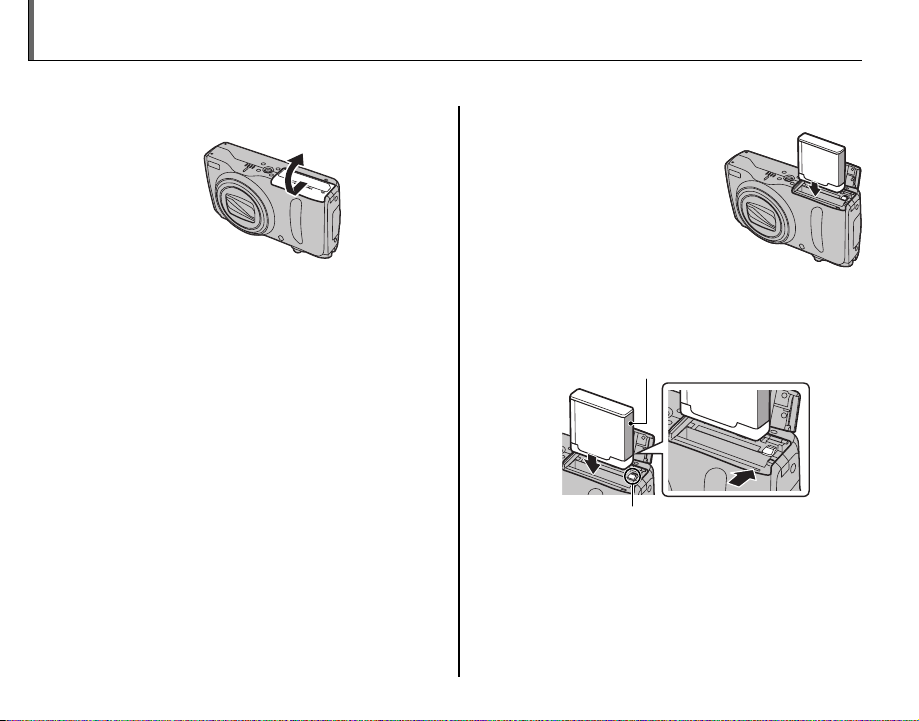
Inserting the Battery
After charging the battery, insert it in the camera as described below.
Open the battery-chamber cover.
1
A Note
• Be sure the camera is off before opening the
battery-chamber cover.
C Caution
• Do not open the battery-chamber cover
when the camera is on. Failure to observe this
precaution could result in damage to image
files or memory cards.
• Do not use excessive force when handling the
battery-chamber cover.
6
Insert the battery.
2
Insert the battery
with the terminals first
and the orange stripe
aligned with the orange
battery latch. Slide the
battery into the camera,
keeping the battery
latch pressed to one side as shown below.
Confirm that the battery is securely latched.
Orange stripe
Battery latch
C Caution
• Insert the battery in the correct orientation. Do
not use force or attempt to insert the battery
upside down or backwards. The battery will
slide in easily in the correct orientation.
Page 21

Inserting the Battery
Close the battery-chamber cover.
3
Removing the Battery
After turning the camera off, open the batterychamber cover, press the battery latch to the side,
and slide the battery out of the camera as shown.
Battery latch
C Caution
• Turn the camera off before removing the battery.
B Tip: Using an AC Adapter
• The camera can be powered by an optional AC
adapter and DC coupler (sold separately). See
manuals provided with the AC adapter and DC
coupler for details.
• If the camera is powered by an AC adapter, demo
mode instructions will be displayed when the
camera is turned on. Selecting this option starts a
slide show. To cancel, press the shutter button.
C Caution
• Do not affix stickers or other objects to the battery.
Failure to observe this precaution could make it
impossible to remove the battery from the camera.
• Do not short the battery terminals. The battery
could overheat.
• Use only battery chargers designated for use with
the battery. Failure to observe this precaution could
result in product malfunction.
• Do not remove the labels from the battery or
attempt to split or peel the outer casing.
• The battery gradually loses its charge when not in
use. Charge the battery one or two days before use.
First Steps
7
Page 22
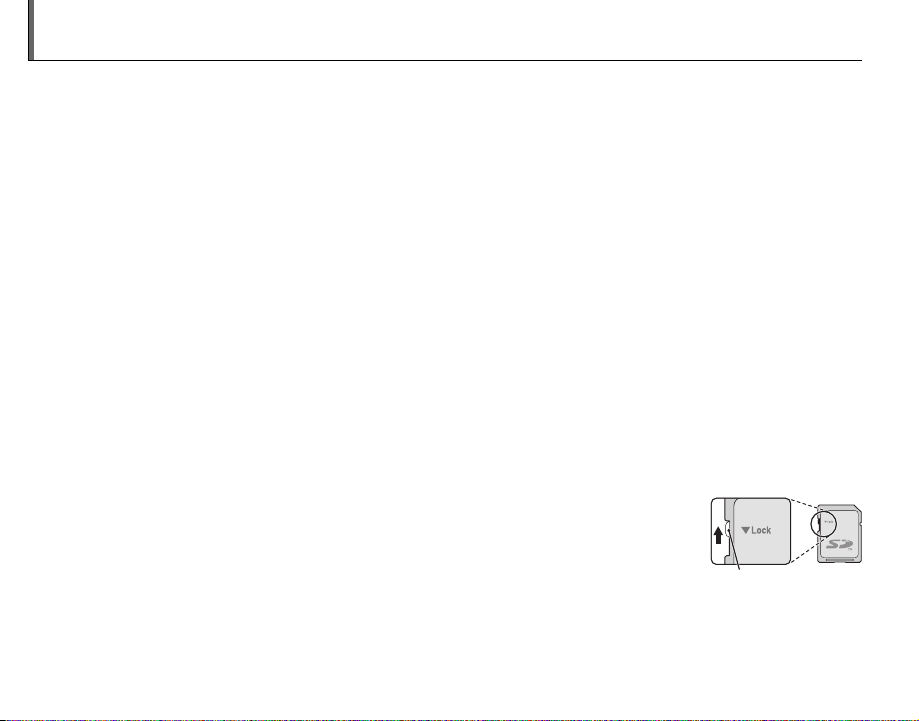
Inserting a Memory Card
■■ Compatible Memor y Cards
Write-protect switch
Although the camera can store pictures in internal memory, SD memory cards (sold separately) can
be used to store additional pictures.
When no memory card is inserted, d appears in the monitor and internal memory is used for recording
and playback. Note that because camera malfunction could cause internal memory to become
corrupted, the pictures in internal memory should periodically be transferred to a computer and
saved on the computer hard disk or on removable media such as CDs or DVDs. The pictures in
internal memory can also be copied to a memory card (see page 93). To prevent internal memory
from becoming full, be sure to delete pictures when they are no longer needed.
When a memory card is inserted as described below, the card will be used for recording and playback.
Compatible Memory Cards
SanDisk SD and SDHC memory cards have been tested and approved for use in the camera. Use
a card with a class 4 write speed (4 MB/s) or better when shooting HD movies. A complete list of
approved memory cards is available at http://www.fujifilm.com/products/digital_cameras/index.html.
Operation is not guaranteed with other cards. The camera can not be used with MultiMediaCard
(MMC) or xD-Picture Cards.
C Caution
• SD memory cards can be locked, making it impossible to format the card or to record
or delete images. Before inserting an SD memory card, slide the write-protect switch to
the unlocked position.
Write-protect switch
8
Page 23
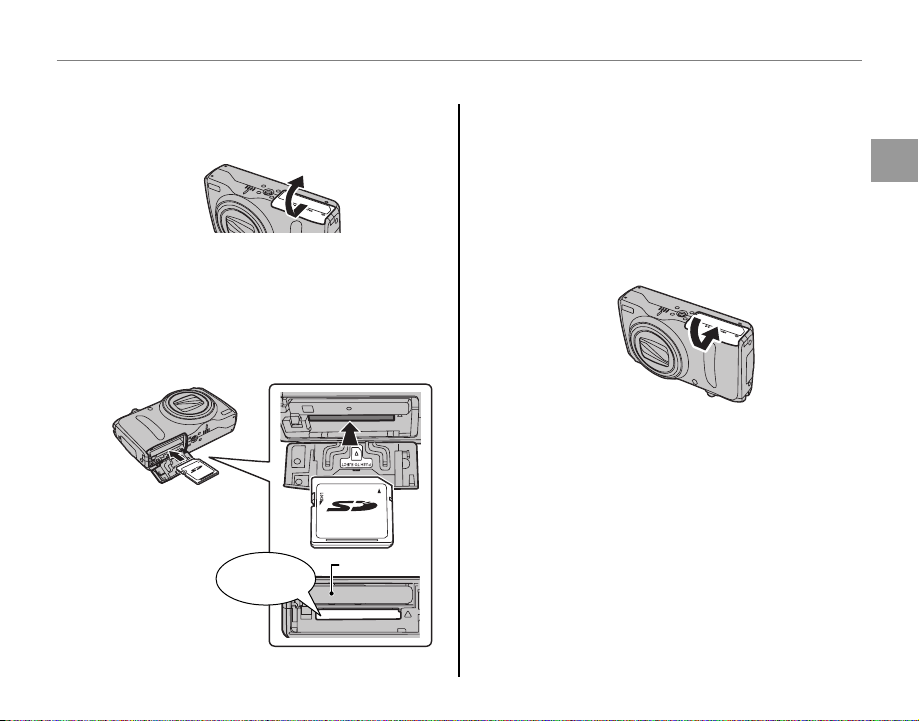
■■ Inserting a Memory Card
Inserting a Memory Card
Turn the camera off, and open the
1
battery-chamber cover.
Inserting a Memory Card
C Caution
• Be sure card is in correct orientation; do not
insert at an angle or use force. If the memory
card is not inserted correctly, d will appear
in the monitor and images will be recorded to
internal memory.
First Steps
Insert the memory card firmly until you
2
hear (feel) a click.
Holding the memory card in the orientation
shown below, slide it all the way in. Press
firmly until it clicks into place.
Battery
Click
Close the battery-chamber cover.
3
9
Page 24

Inserting a Memory Card
Removing Memory Cards
After confirming that the camera
is off, press the card in and then
release it slowly. The card can now
be removed by hand.
C Caution
• The memory card may spring out if you remove
your finger immediately after pushing the card in.
• Memory cards may be warm to the touch after
being removed from the camera. This is normal
and does not indicate a malfunction.
C Caution
• Do no t turn the camera off or rem ove the memory card
while the mem ory card is being format ted or data are being
recorded to or de leted from the card. Failure to observe
this precaution could damage the card.
• Format SD memory cards before first use, and be
sure to reformat all memory cards after using them
in a computer or other device. For more information
on formatting memory cards, see page 101.
• Memory cards are small and can be swallowed;
keep out of reach of children. If a child swallows a
memory card, seek medical assistance immediately.
• miniSD or microSD adapters that are larger or smaller
than the standard dimensions of an SD card may not
eject normally; if the card does not eject, take the
camera to an authorized service representative. Do
not forcibly remove the card.
• Do not affix labels to memory cards. Peeling labels
can cause camera malfunction.
• Movie recording may be interrupted with some
types of SD memory card.
• The data in internal memory may be erased or
corrupted when the camera is repaired. Please note
that the repairer will be able to view pictures in
internal memory.
• Formatting a memory card or internal memory in
the camera creates a folder in which pictures are
stored. Do not rename or delete this folder or use a
computer or other device to edit, delete, or rename
image files. Always use the camera to delete pictures
from memory cards and internal memory; before
editing or renaming files, copy them to a computer
and edit or rename the copies, not the originals.
10
Page 25
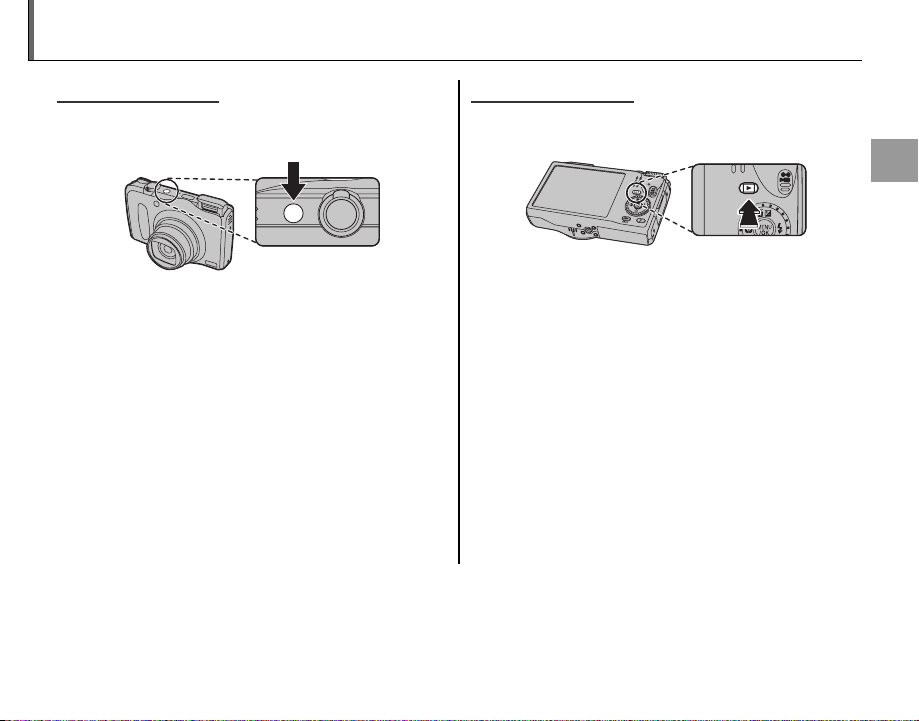
Turning the Camera on and off
Shooting Mode
Playback Mode
Shooting Mode
Press the n button to turn the camera on.
The lens will extend and the lens cover will open.
Playback Mode
To turn the camera on and begin playback, press
the D button for about a second.
Press the n button to turn the camera off.
Press n again to turn the camera off.
B Tip: Switching to Playback Mode
• Press the D button for about a second to start
playback. Press the shutter button halfway to return
to shooting mode.
C Caution
• Forcibly preventing the lens or flash from moving
could damage the camera.
• Pictures can be affected by fingerprints and other
marks on the lens. Keep the lens clean.
• The n button does not completely disconnect
the camera from its power supply.
B Tip: Auto Power Of f
• The camera will turn off automatically if no operations are performed for the length of time selected in the
o AUTO POWER OFF menu (pg. 103). To turn the camera on, use the n button or press the D button
for about a second.
B Tip: Switching to Shooting Mode
• To exit to shooting mode, press the shutter button
halfway. Press the D button to return to playback.
First Steps
11
Page 26

Basic Setup
A language-selection dialog is displayed the first time the camera is turned on. Set up the camera as
described below (for information on resetting the clock or changing languages, see page 98).
Choose a language.
1
1.1 Press the selector up or down
to highlight a language.
1.2 Press MENU/OK.
12
START MENU
ENGLISH
FRANCAIS
DEUTSCH
ESPAÑOL
PORTUGUÊS
SET NO
Set the date and time.
2
DATE / TIME NOT SET
2012
2011
2010
YY. MM. DD
2009
2008
SET NO
2.1 Press the selector left or right
to highlight the year, month,
day, hour, or minute and
press up or down to change.
To change the order in which the year,
month, and day are displayed, highlight
the date format and press the selector
up or down.
2.2 Press MENU/OK.
1. 1 12
:
00
AM
Page 27

Basic Setup
Choose power management options.
3
POWER MANAGEMENT
POWER SAVE
QUICK AF
CLEAR DISPLAY
Power saving for longer
battery life
SET NO
3.1 Press the selector up or
down to highlight one of the
following options:
• v POWER SAVE: Save battery power.
• w QUICK AF: Reduce focusing time,
ensuring a quick shutter response.
• x CLEAR DISPLAY: Choose this option for
a brighter, higher quality display.
3.2 Press MENU/OK.
B Tip: The Camera Clock
• If the battery is removed for an extended period,
the camera clock will be reset and the languageselection dialog will be displayed when the camera
is turned on. Set up the camera again. If the battery
is left in the camera or an optional AC adapter
connected for about four days, the battery can be
removed for about seven days without resetting
clock, language selection, or power management
options.
Using the comman d dial
You can select values, images, or menus easily by
rotating the command dial. This manual shows
operations when performed with the selector
buttons.
0 +1⅔
First Steps
13
Page 28

Taking Pictures in r (P AUTO) Mode
Indicator
Descri ption
This section describes how to take pictures in r (P AUTO) mode.
Turn the camera on.
1
Press the n button to turn the
camera on.
Basic Photography and Playback
Flash
When the camera is turned on, the flash
automatically pops up and when turned off it will
retract. Do not push down the flash when turning
on the camera.
14
Check the battery level.
2
Check the battery level in the display.
qwe
Indicator
Q
Battery partially discharged.
(whit e)
P
Battery more than half discharged.
(whit e)
O
Low battery. Charge as soon as
(red )
possible.
N
Battery exhausted. Turn camera off
(blinks red)
Select O mode.
3
Rotate the mode dial to O.
and charge battery.
Description
r
Page 29

Taking Pictures in r (P AUTO) Mode
Mode
Type of subject or scene detected
Frame a picture using the zoom control.
4
In this mode, the camera automatically
analyzes the composition and selects the
appropriate scene mode according to
the subject and shooting conditions. The
selected mode is displayed as shown below.
When the shutter button is pressed halfway,
the camera selects the optimal P
mode, which is displayed next to the scene
mode icon.
Display when
portrait subject is
detected.
Mode
H
I
J
K
T
Z
Type of subjec t or scene detected
PORTRAIT: Human portrait subject.
LANDSCAPE: Man-made or natural
landscape.
NIGHT: Poorly lit landscape.
MACRO: Subject close to camera.
BACKLIT PORTRAIT: Back-lit portrait subject.
NIGHT PORTRAIT: Poorly lit portrait subject.
o IMAGE SIZE
If S is selected for o IMAGE SIZE in r mode,
the camera will automatically select the optimal
image size (pg. 69).
A Note
• L (AUT O) will be selected if the subject does not
match the scenes listed above.
• I appears on the display. The camera continuously
analyzes the scene, always trying to detect faces.
• The camera focuses continuously, increasing the
drain on the battery. The sound of the camera
focusing may be audible.
Basic Photography and Playback
15
Page 30

Taking Pictures in r (P AUTO) Mode
How to us e the zoom control
Select B to zoom out Select A to zoom in
Zoom indicator
The zoom speed can be
changed by adjusting
the position of the zoom
control.
Holding the Camera
Hold the camera steady
with both hands and brace
your elbows against your
sides. Shaking or unsteady
hands can blur your shots.
To prevent pictures that
are out of focus or too dark
(underexposed), keep your
fingers and other objects
away from the lens and
flash.
16
Page 31

Taking Pictures in r (P AUTO) Mode
Framing Guideline and Pos t-Shot Assist Window
In shooting mode, press DISP/BACK to select a
shooting display format. The selection changes each
time DISP/BACK is pressed.
INFORMATION ON
HD FRAMING
INFORMATION OFF
BEST FRAMING
• BEST FRAMING: To use the best framing, position the
main subject at the intersection of two lines or
align one of the horizontal lines with the horizon.
• HD FRAMING: Displays the High Definition (HD) 16 : 9
crop.
Avoiding Blurred Pictures
If the subject is poorly lit,
blurring caused by camera
shake can be reduced by
activating the Z DUAL IS
SET-UP
LCD BRIGHTNESS
AUTO POWER OFF
DUAL IS MODE
RED EYE REMOVAL
OFF
DIGITAL ZOOM
AF ILLUMINATOR
CONTINUOUS
SHOOTING ONLY
OFF
3
2
ON
ON
MODE. k CONTINUOUS,
l SHOOTING ONLY or OFF
can be set in the setup menu
(pg. 97).
B Tip
• When using the camera with a tripod, Z DUAL IS
MODE is recommended to be OFF.
A Note
• Sensitivity is raised when dual IS is in effect. Note
that blurring may still occur depending on the
scene or shooting conditions.
/4
Basic Photography and Playback
17
Page 32

Taking Pictures in r (P AUTO) Mode
Focus.
5
Press the shutter button halfway
to focus.
A Note
• The lens may make a noise when the camera
focuses. This is normal.
If the camera is able to focus, it will beep twice
and the indicator lamp will glow green.
If the camera is unable to focus, the red colored
focus frame and R will appear in the
monitor, and the indicator lamp will blink
green. Change the composition or use
focus lock (pg. 33).
Shoot.
6
Smoothly press the shutter
button the rest of the way down
to take the picture.
B Tip: The Shutter Button
• The shutter button has two positions. Pressing the
shutter button halfway (q) sets focus and exposure;
to shoot, press the shutter button the rest of the way
down (w).
Double
beep
qw
Press halfway
A Note
• If the subject is poorly lit, the flash may fire when the
picture is taken. For information on using the flash
when lighting is poor, see page 38.
Press the rest of
the way down
Click
18
Page 33

Taking Pictures in r (P AUTO) Mode
Indicator lamp
Camera status
U Silent Mode
In situations in which camera sounds or lights may
be unwelcome, hold the DISP/BACK button down
until U is displayed (note that silent mode is not
available during movie or voice memo playback).
The camera speaker, flash, and AF-assist illuminator/
self-timer lamp turn off and flash and volume
settings can not be adjusted (note that the flash will
still fire in A mode). To restore normal operation,
press the DISP/BACK button until the U icon is no
longer displayed. Silent mode can also be set from
the setup menu (pg. 97).
The Indicator L amp
Indicator lamp
The indicator lamp shows camera status as follows:
Indicator lamp
Glows green Focus locked.
Blinks green
Blinks green
and orange
Glows
orange
Blinks orange
Blinks red
B Tip: Warnings
• Detailed warnings appear in the display. See pages
118–121 for more information.
Blur, focus, or exposure warning.
Picture can be taken.
Recording pictures. Additional
pictures can be taken.
Recording pictures. No additional
pictures can be taken at this time.
Flash charging; flash will not fire
when picture is taken.
Lens or memory error (internal
memory or memory card full or not
formatted, format error, or other
memory error).
Camera status
Basic Photography and Playback
19
Page 34

Viewing Pictures
12/ 31 /2050
10: 00
AM
1/250
F
3.5
100-0001
400
4:3
N
Pictures can be viewed in the monitor. When taking important photographs, take a test shot and
check the results.
20
Press the D button.
1
The most recent picture will be displayed in
the monitor.
100-0001
12/ 31 /2050
10: 00
1/250
View additional pictures.
2
Press the selector right to view
AM
F
3.5
pictures in the order recorded, left
to view pictures in reverse order.
Press the shutter button to exit to shooting
mode.
Deleting Pictures
To delete the picture currently displayed
in the monitor, press the selector up (I).
The following dialog will be displayed.
ERASE OK?
OK
CANCEL
400
4:3
N
To delete the picture, highlight OK and
SET
press MENU/OK. To exit without deleting
the picture, highlight CANCEL and press
MENU/OK.
B Tip: The Playback Me nu
• Pictures can also be deleted from the playback
menu (pg. 45).
Page 35

kk AUTO
O
EXR
Option
Descri ption
Shooting Mode
Choose a shooting mode according to the scene or type of subject. To choose a shooting mode,
rotate the mode dial to the desired setting (pg. 4). The following modes are available:
AUTO
Choose for crisp, clear snapshots. This mode is
recommended in most situations.
O
EXR
To let the camera automatically
optimize settings for your current
subject, or to improve clarity, reduce
noise, or enhance dynamic range, rotate the
mode dial to O and follow the steps below:
Press MENU/OK to display the
1
following menu.
AUTO
RESOLUTION PRIORITY
HIGH ISO & LOW NOISE
D-RANGE PRIORITY
Selects EXR mode
and camera settings
for each scene.
CANCELSET
A Note
• If the shooting menu is displayed, highlight
A P MODE and press MENU/OK.
Press the selector up or down to
2
highlight one of the following
options.
Option
The camera automatically
r P AUTO
s RESOLUTION
PRIORITY
t HIGH ISO &
LOW NOISE
u D-RANGE
PRIORITY
Press MENU/OK to select the
3
highlighted option.
Press DISP/BACK to exit from the
4
menu.
selects the scene and P
mode according to shooting
conditions (pg. 14).
Choose for crisp, clear shots.
Reduce noise in pictures taken
at high sensitivities.
Increase the amount of
detail visible in highlights.
U DYNAMIC RANGE is set to
D (800%).
Description
More on Photography
21
Page 36

Shooting Mode
Adv.
ADVANCED
Adv.
ADVANCED
This mode combines “point-and-shoot” simplicity
with sophisticated photographic techniques.
Rotate the mode dial to Adv..
1
Press MENU/OK to display the Adv.
2
menu.
MOTION PANORAMA 360
Take ultra panoramic
image up to 360° by
sweeping the camera
SET CANCEL
A Note
• If the shooting menu is displayed, highlight
A Adv. MODE and press MENU/OK.
Highlight the desired option.
3
Press MENU/OK to select the
4
highlighted option.
Press DISP/BACK to return to shooting
5
mode.
22
Page 37

Shooting Mode
WW MOTION PANORAMA 360
MOTION PANORAMA 360
Follow an on-screen guide to take photos that
will automatically be joined to form a panorama.
To select the angle through which
1
you will pan the camera while
shooting, press the selector down.
Press the selector left or right to
highlight an angle and press MENU/
OK.
Press the selector right to view a
2
choice of pan directions. Press the
selector left or right to highlight a
pan direction and press MENU/OK.
Press the shutter button all the way
3
down to start recording. There is
no need to keep the shutter button
pressed during recording.
A Note
• The camera zooms all the way out and zoom
remains fixed at the widest angle until shooting
is complete.
Pan the camera in the direction shown by
4
the arrow. Shooting ends automatically when
the progress bar is full and the panorama is
complete.
120
Progress bar
C Caution
• Depending on camera settings, the camera
may have to be panned through a greater or
lesser angle than selected. Shooting may be
interrupted if the camera is panned too quickly
or too slowly. Panning the camera in a direction
other than that shown by the arrow cancels
shooting.
More on Photography
23
Page 38

Shooting Mode
B Tip
• The completed panorama can be viewed on the
camera (pg. 50).
C Caution
• Panoramas are created from multiple frames. The
camera may in some cases be unable to stitch the
frames together perfectly.
• The desired results may not be achieved with
moving subjects, subjects close to the camera,
unvarying subjects such as the sky or a field of grass,
subjects that are in constant motion, such as waves
and waterfalls, or subjects that undergo marked
changes in brightness. Panoramas may be blurred if
the subject is poorly lit.
For Bes t Results
For best results, move the camera in a small circle at
a steady speed, keeping the camera horizontal and
being careful only to pan in the direction shown by
the guides. If the desired results are not achieved, try
panning at a different speed.
Printing Panoramas
Depending on the page size and the size of the
panorama, panoramas may print with their edges
cropped out or with wide margins at the top and
bottom or at both sides.
24
Page 39

Shooting Mode
GG PRO FOCUS MODE
PRO FOCUS MODE
Choose for soft focusing the background of a
subject such as a portrait or a flower to make it
impressive. When the shutter button is pressed,
the camera automatically takes up to 3 pictures
and creates one image with a sharp focused
subject that has a soft focused background. The
camera provides you with a soft focus effect like
an SLR camera. Press the selector left or right to
select SOFTNESS in 3 steps before shooting.
A Note
• When a subject is too close to the background, the
camera may not create effect to a picture. When the
message 5 CANNOT CREATE EFFECT appears
during focus lock, take a little distance from your
subject and use the zoom control to adjust.
• When shooting a moving subject, the function may
not work.
• When the camera fails to create effect, the message
5 PLAYBACK TO CHECK IMAGE appears. Take a
picture again.
C Caution
• Hold the camera firmly while you shoot.
• Frame coverage is reduced in this mode.
B Tip: H SAVE ORIGINAL IMAGE
• Select ON for the H SAVE ORIGINAL IMAGE
option in the setup menu (pg. 97) to save
unprocessed copies of pictures.
More on Photography
25
Page 40

Shooting Mode
FF PRO LOW-LIGHT MODE
PRO LOW-LIGHT MODE
Choose for shooting a subject under low light
or a still subject by using the telephoto zoom.
When the shutter button is pressed, the camera
automatically takes up to 4 pictures and merges
the pictures together. Blurring caused by camera
shake can be reduced and pictures with low
noise can be taken even with high sensitivity.
A Note
• When shooting a moving subject, the function may
not work.
• Pictures may be saved without merged, depending
on the shooting condition, or when moving the
camera a lot during shooting.
C Caution
• Hold the camera firmly while you shoot.
• Frame coverage is reduced in this mode.
B Tip: H SAVE ORIGINAL IMAGE
• Select ON for the H SAVE ORIGINAL IMAGE
option in the setup menu (pg. 97) to save
unprocessed copies of pictures.
26
Page 41

Shooting Mode
SPSP SCENE POSITION
SCENE POSITION
The camera offers a choice of “scenes,” each
adapted to particular shooting conditions or a
specific type of subject, which can be assigned
to the SP position on the mode dial:
Rotate the mode dial to SP.
1
Press MENU/OK to display the
2
following menu.
PORTRAIT
Portrait with soft
overall tone and
beautiful skin tones
CANCELSET
A Note
• If the shooting menu is displayed, highlight
A SCENE POSITION and press MENU/OK.
Press the selector up or down to
3
highlight a scene (pg. 29).
Press MENU/OK to select the
4
highlighted option.
Press DISP/BACK to exit from the
5
menu.
Until the setting is changed as described above,
the chosen scene will be selected whenever the
mode dial is rotated to SP.
More on Photography
27
Page 42

Shooting Mode
YY DOG/
CAT
DOG/TT
CAT
When Y DOG or T CAT is selected, the
camera detects and focuses the front face of a
dog or cat.
When Y DOG or T CAT is selected for
SCENE POSITION, 5 AUTO RELEASE is
available in Self-Timer options. When the camera
detects and focuses the face of a dog or cat in
5 AUTO RELEASE, the camera automatically
releases the shutter.
The detected faces can be used with following
functions.
• SLIDE SHOW (pg. 86)
• IMAGE DISP. > ZOOM(CONTINUOUS) (pg.
101)
• PRINT ORDER(DPOF) (pg. 58)
• CROP (pg. 90)
C Caution
• Although the camera detects faces of many kinds
of dogs or cats in Y DOG or T CAT, some kinds
of dogs or cats may not be detected. Also, some
shooting conditions may prevent the camera from
detecting the face of a dog or cat.
• If no face is detected when the shutter button
is pressed halfway, the camera will focus on the
subject at the center of the display.
• When a face is not detected, place the subject in the
center of a frame.
• If the face of a dog or cat is not detected, face zoom
will not be available even when the F button is
pressed during playback.
• Y DOG and T CAT may not be effective under
following conditions:
- kinds of dogs or cats whose whole faces are black.
- kinds of dogs or cats whose whole faces are
covered with long hair.
28
Page 43

Shooting Mode
Scene
Descri ption
Scene
A NATURAL & K
B N ATURAL LIGHT
C PORTRAIT
V PORTR AIT ENHANCER
Y DOG
T CAT
K LANDSCAPE
L SPORT
D NIGHT
U NIGHT (TRIPOD)
W FIREWORKS
E SUNSET
F SNOW
G BEACH
X UNDERWATER
I PART Y
O FLOWER
P TEX T
Description
Get good results with backlit subjects and other difficult lighting. The camera takes two shots: one
without the flash and one with.
Capture natural light indoors, under low light, or where the flash can not be used.
Choose for soft-toned portraits with natural skin tones.
Choose for a smooth skin effect in soft-focus portraits.
Choose for shooting a dog. The mode optimizes to focus on faces of dogs.
Choose for shooting a cat. The mode optimizes to focus on faces of cats.
Choose for crisp, clear daylight shots of buildings and landscapes.
Choose when photographing moving subjects. w QUICK AF is automatically selected for
m POWER MANAGEMENT and priority is given to faster shutter speeds.
Choose this mode for poorly lit twilight or night scenes. Sensitivity is automatically raised to reduce
blur caused by camera shake.
Choose this mode for slow shutter speeds when shooting at night. Use a tripod to prevent blur.
Slow shutter speeds are used to capture the expanding burst of light from a firework. Use a tripod to
prevent blur.
Record the vivid colors in sunrises and sunsets.
Choose for crisp, clear shots that capture the brightness of scenes dominated by shining white snow.
Choose for crisp, clear shots that capture the brightness of sunlit beaches.
Choose for vivid blues when using an optional waterproof case to take photographs underwater.
Capture indoor background lighting under low-light conditions.
Choose for vivid close-ups of flowers. The camera focuses in the macro range.
Take clear pictures of text or drawings in print. The camera focuses in the macro range.
More on Photography
29
Page 44

Shooting Mode
MM MANUAL
MANUAL
In this mode, you choose both shutter speed and
aperture. If desired, exposure can be altered from
the value suggested by the camera.
Rotate the mode dial to M.
1
Highlighted aperture will be
displayed.
SETTING SHUTTER SPEED
F
3.5
1000
Rotate the command dial to choose
2
the aperture.
Press the selector up (l) to highlight shutter
3
speed.
A Note
• Highlight changes between the shutter speed
and aperture each time the selector (l) is
pressed.
Rotate the command dial to choose
4
the shutter speed.
C Caution
• Noise in the form of randomly-spaced bright
pixels may occur in long exposures.
Take pictures.
5
The Exposure Indicator
The amount the picture will
be under- or over-exposed at
current settings is shown by the
exposure indicator.
SETTING SHUTTER SPEED
F
3.5
1000
30
Page 45

Shooting Mode
PP PROGRAM AE
AA APERTURE PRIORITY AE
PROGRAM AE
In this mode, the camera sets exposure
automatically.
Rotate the mode dial to P.
1
Tak e pictures.
2
C Caution
• If the subject is outside the metering range of the
camera, the shutter speed and aperture displays
will show “---”. Press the shutter button halfway to
measure exposure again.
APERTURE PRIORITY AE
You select the aperture while the camera adjusts
shutter speed for optimal exposure.
Rotate the mode dial to A.
1
Aperture will be displayed.
F3.5
Rotate the command dial to choose
2
the aperture.
Take pictures.
3
More on Photography
31
Page 46

Shooting Mode
SS SHUTTER-PRIORITY AE
C Caution
• If the correct exposure can not be achieved at the
selected aperture, shutter speed will be displayed
in red when the shutter button is pressed halfway.
Adjust aperture until the correct exposure is
achieved.
• If the subject is outside the metering range of
the camera, the shutter speed display will show
“---”. Press the shutter button halfway to measure
exposure again.
SHUTTER-PRIORITY AE
You choose the shutter speed while the camera
adjusts aperture for optimal exposure.
Rotate the mode dial to S.
1
Shutter speed will be displayed.
1000
Rotate the command dial to choose
2
the shutter speed.
Take pictures.
3
C Caution
• If the correct exposure can not be achieved at the
selected shutter speed, aperture will be displayed
in red when the shutter button is pressed halfway.
Adjust shutter speed until the correct exposure is
achieved.
• If the subject is outside the metering range of the
camera, the aperture display will show “F--”. Press the
shutter button halfway to measure exposure again.
32
Page 47

Focus Lock
250
F
3.5
250
F
3.5
To compose photographs with off-center subjects:
Position the subject in the focus frame.
1
Recompose the picture.
3
Keeping the shutter button pressed
halfway, recompose the picture.
Focus.
2
Press the shutter button halfway to set
focus and exposure. Focus and exposure
will remain locked while the shutter button
is pressed halfway (AF/AE lock).
250
F
Press
halfway
3.5
Shoot.
4
Press the shutter-release button the rest of
the way down to take the picture.
250
F
3.5
Press the rest of
the way down
More on Photography
Repeat steps 1 and 2 as desired to refocus
before taking the picture.
33
Page 48

Focus Lock
Autofocus
Although the camera boasts a high-precision autofocus system, it may be unable to focus on the subjects
listed below. If the camera is unable to focus using autofocus, use focus lock (pg. 33) to focus on another
subject at the same distance and then recompose the photograph.
• Very shiny subjects such as
mirrors or car bodies.
• Fast-moving subjects.
• Subjects photographed through a window or
other reflective object.
• Dark subjects and subjects that absorb rather than
reflect light, such as hair or fur.
• Insubstantial subjects, such as smoke or flame.
• Subjects that show little contrast with the
background (for example, subjects in clothing that
is the same color as the background).
Hybrid Autofocus
The camera’s hybrid autofocus system ensures fast focus, particularly when a bright, high-contrast subject is
positioned in the center of the frame.
• Subjects positioned in front of or behind a highcontrast object that is also in the focus frame
(for example, a subject photographed against a
backdrop of highly contrasting elements).
• Subjects positioned at some distance in front of or
behind an object that is also in the focus frame (for
example, a subject in a cage, where the both the
subject and the bars of the cage are in the focus
frame).
• Subjects dominated by regular geometric patterns,
such as the windows in an office building.
• Subjects that contain many fine details, such as a
field of flowers or other subjects that are small or
lack variation in brightness.
34
Page 49

Focus Lock
The AF-Assist Ill uminator
If the subject is poorly lit, the AF-assist illuminator will light to assist the focus operation when the shutter
button is pressed halfway.
A Note
• Avoid shining the AF-assist illuminator directly into your subject’s eyes. See page 97 for information on
disabling the AF-assist illuminator.
• The camera may be unable to focus using the AF-assist illuminator in some cases. If the camera is unable to
focus in macro mode (pg. 37), try increasing the distance to the subject.
• The AF-assist illuminator is not available in silent mode.
More on Photography
35
Page 50

5 Exposure Compensation
Use exposure compensation when photographing very bright, very dark, or high-contrast subjects.
Press the selector up (l).
1
The exposure indicator will be displayed.
Choose a value.
2
The effect is visible in the display.
A value can also be selected by
rotating the command dial.
Choose positive (+) values
to increase exposure
Choose negative (–) values
to reduce exposure
36
SET
Return to shooting mode.
3
Press MENU/OK to return to
shooting mode.
Tak e p i c t u res.
4
0
A Note
• A 5 icon and exposure indicator are displayed at
settings other than ±0. Exposure compensation is
not reset when the camera is turned off; to restore
normal exposure control, choose a value of ±0.
Page 51

L Macro Mode (Close-ups)
For close-ups, press the selector left (L). The selection changes each time the selector is pressed.
OFF
MACRO
When macro mode is in effect, the camera focuses on subjects near the center of the frame. Use the
zoom control to compose pictures.
To exit macro mode, press the selector left (L) and select OFF. Macro mode can also be cancelled by
turning the camera off or selecting another shooting mode.
A Note
• Use of a tripod is recommended to prevent blur caused by camera shake.
• The flash may fail to light the entire subject at very short ranges. Increase the distance to the subject and try
again.
More on Photography
37
Page 52

K Using the Flash (Super Intelligent Flash)
Mode
Descri ption
When the flash is used, the camera’s Super Intelligent Flash system instantly analyzes the scene based
on such factors as the brightness of the subject, its position in the frame, and its distance from the
camera. Flash output and sensitivity are adjusted to ensure that the main subject is correctly exposed
while preserving the effects of ambient background lighting, even in dimly-lit indoor scenes. Use the
flash when lighting is poor, for example when shooting at night or indoors under low light.
Choose a flash mode.
1
Press the selector right (K). The flash mode changes each time the
selector is pressed; in modes other than 4, the current mode
is indicated by an icon in the display. Choose from the following
options:
38
Mode
4/V (AUTO
FLASH)
K/U (FORCED
FLASH)
W (SUPPRESSED
FLASH)
T/Z (SLOW
SYNCHRO)
Description
The flash fires when required. Recommended in most situations.
The flash fires whenever a picture is taken. Use for backlit subjects or for natural
coloration when shooting in bright light.
The flash does not fire even when the subject is poorly lit. 0 will appear in the
monitor at slow shutter speeds to warn that pictures may be blurred. Use of a
tripod is recommended.
Capture both the main subject and the background under low light (note that
brightly lit scenes may be overexposed).
Page 53

K Using the Flash (Super Intelligent Flash)
Focus.
2
Press the shutter button halfway to focus. If the flash will fire, X will be displayed
when the shutter button is pressed halfway. At slow shutter speeds, 0 will appear in
the display to warn that pictures may be blurred; use of a tripod is recommended.
Shoot.
3
Press the shutter button the rest of the way down to shoot.
C Caution
• The flash may fire several times with each shot. Do not move the camera until shooting is
complete.
• Pressing the flash down turns off the flash.
Red-Eye Removal
When Intelligent Face Detection is active (pg. 74), and ON is selected for a RED EYE REMOVAL
in the setup menu (pg. 97), red-eye removal is available in V, U, and Z mode. Red-eye removal
minimizes “red-eye” caused when light from the flash is reflected from the subject’s retinas as
shown in the illustration at right.
More on Photography
39
Page 54

J Using the Self-Timer
Set the timer
88 AUTO RELEASE
The camera offers a “baby auto release timer” for taking pictures of babies, a ten-second timer (pg. 41)
that allows photographers to appear in their own photographs, and a two-second timer (pg. 41) that
can be used to avoid blur caused by the camera moving when the shutter button is pressed.
Set the timer
Press the selector down (J). The selection
changes each time the selector is pressed.
The current self-timer mode is displayed in the
monitor.
Select from the following options:
OFF
OFF
y (OFF)
8 (AUTO RELEASE)
c (10 SEC)
b (2 SEC)
AUTO RELEASE
The shutter is released
automatically when the
camera detects a human
portrait subject facing the
camera. Use for portraits of
babies.
Auto Release
Pictures taken with the auto release timer can
be displayed using image search (pg. 49). When
a picture taken with the auto release timer is
displayed, the camera can automatically select faces
for red-eye removal (pg. 89), playback zoom (pg. 43),
slide shows (pg. 86), printing (pg. 59), and cropping
(pg. 90).
40
Page 55

10 SEC / 2 SEC
9
J U
sing the Self-Timer
10 SEC / 2 SEC
Focus.
1
Press the shutter button halfway to focus.
C Caution
• Stand behind the camera when using the shutter button. Standing in front of the lens can
interfere with focus and exposure.
Start the timer.
2
Press the shutter button the rest of the way down to start the timer.
The display in the monitor shows the number of seconds remaining
until the shutter is released. To stop the timer before the picture is
taken, press DISP/BACK.
The self-timer lamp on the front of the camera will blink
immediately before the picture is taken. If the twosecond timer is selected, the self-timer lamp will blink
as the timer counts down.
A Note
• The self-timer turns off automatically when the picture is taken, a different shooting mode is selected,
playback mode is selected, or the camera is turned off.
9
More on Photography
41
Page 56

Playback Options
12/ 31 /2050
10: 00
AM
1/250
F
3.5
100-0001
400
4:3
N
99 Favorites: Rating Pictures
12/ 31 /2050
10: 00
AM
100-0001
12/ 31 /2050
10: 00
AM
1/250
F
3.5
100-0001
400
4:3
N
To view the most recent picture in the monitor,
press the D button.
12/ 31 /2050
10: 00
1/250
AM
F
3.5
Press the selector right to view pictures
in the order recorded, left to view
pictures in reverse order. Keep the
selector pressed to scroll rapidly to the desired
More on Playback
frame.
Favorites: Rating Pictures
100-0001
4:3
400
N
Choosing a Display Format
In playback mode, press DISP/BACK to select a
playback display format.
The selection changes each time DISP/BACK is
pressed.
INFORMATION ON INFORMATION OFF
12/ 31 /2050
10: 00
1/250
AM
F
3.5
To rate the picture currently displayed in fullframe playback, press DISP/BACK and press the
selector up and down to select from zero to five
stars.
B Tip: Favorites
• Ratings can be used for image search (pg. 49).
A Note
• Pictures taken using other cameras are indicated by a e (“gift image”) icon during playback.
42
12/ 31 /2050
100-0001
400
4:3
N
9 FAVO RIT ES
3
10: 00
AM
100-0001
Page 57

Playback Zoom
Playback Zoom
Select A to zoom in on pictures displayed in
single-frame playback; select B to zoom out.
When the picture is zoomed in, the selector can
be used to view areas of the image not currently
visible in the display.
Zoom indicator
Navigation window shows
portion of image currently
displayed in monitor
Press DISP/BACK to exit zoom.
A Note
• Playback zoom is not available with cropped or
resized copies saved at a size of t.
Playback Options
Intelligent Face Detection
Pictures taken with Intelligent
Face Detection (pg. 74) are
indicated by a B icon. Press
the F button to zoom in on
the subject selected with
Intelligent Face Detection. You
can then use the zoom control to zoom in and out.
BACKFACE ZOOM
More on Playback
43
Page 58

Playback Options
Multi-Frame Playback
10: 00
AM
12/ 31/ 2050
Multi-Frame Playback
To change the number of images displayed,
select B when a picture is shown full-frame in
the monitor.
10: 00
AM
12/ 31/ 2050
Select B to
increase the
number of
pictures displayed
to one frame with
previous and next,
two, nine, and a
hundred.
Select A to
reduce the
number of images
displayed.
Use the selector to highlight images and press
MENU/OK to view the highlighted image full frame.
In the nine- and hundred-frame displays, press
the selector up or down to view more pictures.
B Tip: Two-Frame Display
• Two-frame display can be used
to compare pictures taken in
A mode.
44
Page 59

M Deleting Pictures
The ERASE option in the playback menu can be used to delete still pictures and movies, increasing
the amount of space available on the memory card or in internal memory (for information on
deleting pictures in single-frame playback, see page 20). Note that deleted pictures can not be
recovered. Copy important pictures to a computer or other storage device before proceeding.
Press MENU/OK to display the
1
playback menu.
Press the selector up or down to
2
highlight M ERASE.
Press the selector right to display
3
delete options.
Press the selector up or down to
4
highlight FRAME or ALL FRAMES.
Press MENU/OK to display options for
5
the selected item (see following
page).
B Tip: Deleting Pictures
• When a memory card is inserted, pictures will be
deleted from the memory card; otherwise, pictures
will be deleted from internal memory.
• Protected pictures can not be deleted. Remove
protection from any pictures you wish to delete (pg.
89).
• If a message appears stating that the selected
images are part of a DPOF print order, press MENU/OK
to delete the pictures.
More on Playback
45
Page 60

■■ FRAME
: Deleting Selected Images
■■ ALL FRAMES
: Deleting All Images
M Deleting Pictures
FRAME
Selecting FRAME displays the
: Deleting Selec ted Images
ERASE OK?
dialog shown at right.
YES CANCEL
Press the selector left or right
to scroll through pictures and
press MENU/OK to delete the
current picture (the picture
is deleted immediately; be
careful not to delete the
wrong picture).
Press DISP/BACK to exit when all the desired
pictures have been deleted.
ALL FRAMES
Selecting ALL FRAMES
: Deleting All Images
ERASE ALL OK?
IT MAY TAKE A WHILE
displays the confirmation
SET
OK
CANCEL
shown at right.
Highlight OK and press MENU/
OK to delete all unprotected
pictures.
The dialog shown at right is
displayed during deletion.
Press DISP/BACK to cancel
before all pictures have been
CANCELCANCEL
deleted (any pictures deleted
before the button was pressed can not be
recovered).
46
Page 61

3 Photobook Assist
Creating a Photobook
Create books from your favorite photos.
Creating a Photobook
Select 3 PHOTOBOOK ASSIST in the
1
playback menu.
Highlight NEW BOOK.
2
Press MENU/OK to display the new
3
book dialog.
Choose pictures for the new book.
4
• SELECT FROM ALL: Choose from all the
pictures available.
• SELECT BY IMAGE SEARCH: Choose from
pictures matching selected search conditions
(pg. 49).
A Note
• Neither photographs t or smaller nor movies
can be selected for photobooks.
Scroll through the images and press the
5
selector up to select or deselect the current
image for inclusion in the book. To display the
current image on the cover, press the selector
down.
A Note
• The first picture selected automatically becomes
the cover image. Press the selector down to
select a different picture for the cover.
Press MENU/OK to exit when the
6
book is complete.
Highlight COMPLETE
7
PHOTOBOOK.
SELECT IMAGES FOR PHOTOBOOK
SELECT ALL
COMPLETE PHOTOBOOK
EXIT
More on Playback
47
Page 62

Viewing Photobooks
Editing and Deleting Photobooks
3 Photobook Assist
A Note
• Choose SELECT ALL to select all photos, or all
photos matching the specified search conditions,
for the book.
Press MENU/OK. The new book
8
will be added to the list in the
photobook assist menu.
C Caution
• Photobooks can contain up to 300 pictures.
• Books that contain no photos are automatically
deleted.
Photobooks
Photobooks can be copied to a computer using the
supplied MyFinePix Studio software.
Viewing Photobooks
Highlight a book in the photobook assist menu
and press MENU/OK to display the book, then
press the selector left and right to scroll through
the pictures. Press DISP/BACK to return to the
photobook assist menu.
Editing and Deleting Photobooks
Display the photobook and press
1
MENU/OK to view book edit options.
Choose from the following options:
2
• EDIT: Edit the book as described in “Creating a
Photobook” on page 47.
• ERASE: Delete the current photobook.
Follow the on-screen instructions.
3
48
Page 63

V Image Search
Image Search based on categories
Option
Descri ption
Using Playback Menu with Image Search
Option
See Page
Image Search based on categories
Search for pictures by date, subject, scene, and
file type. Select V IMAGE SEARCH in the
playback menu (pg. 87).
Press the selector up or down
1
to highlight the desired search
category.
Option
BY DATE
BY FACE
BY 9
FAVORI TES
BY SCENE
BY TYPE
OF DATA
Press MENU/OK to select the
2
highlighted search category.
Show images based on the
specified date.
Show images based on specified
face information.
Find all pictures with a specified
rating (pg. 42).
Show images based on the
specified scene mode.
Show images based on whether
still pictures or movies.
Description
A detailed search list will be
displayed.
Using Playback Menu with Image Search
Three playback menus can be performed with
image search mode. Press MENU/OK while the
search results are displayed.
• For each operation, refer to the page listed.
MERASE
OPROTECT
qSLIDE SHOW
Option
See Page
45
89
86
• Select EXIT SEARCH to go back to the normal
playback mode.
More on Playback
49
Page 64

Viewing Panoramas
Operati on
Button
Descri ption
To view a panorama, display in single-frame view and press the selector down.
PLAY
STOP PAUSE
Horizontal panoramas are displayed from left to right, vertical panoramas from top to bottom. The
following operations can be performed during playback:
End playback/
50
Operation
Start/pause
playback
delete
Button
Description
Press the selector down to start playback. Press again to pause.
Press the selector up to end playback. To delete the panorama, press the selector
up (I) while playback is paused.
Page 65

12
s
REC
A Recording Movies
Shoot short movies with sound. Sound is recorded via the built-in microphone; do not cover the
microphone during recording.
Press the A button to start recording.
1
REC
aREC and time
12
s
remaining are
displayed
B Tip
• There is no need to keep the shutter button pressed
during recording.
A Note
• Focus, exposure and white balance are adjusted
automatically throughout recording. The color
and brightness of the image may vary from that
displayed before recording begins.
• Movies are recorded as motion JPEG files.
• If the subject is poorly lit, the AF-assist lamp
may light to assist the focus operation. To turn
the AF-assist lamp off, select OFF for the b AF
ILLUMINATOR option in the setup menu (pg. 97).
• Vertical or horizontal streaks may appear in movies
containing very bright subjects. This is normal and
does not indicate a malfunction.
Movies
51
Page 66

A Recording Movies
Press the A button again to
2
end recording. Recording ends
automatically when the movie reaches
maximum length or memory is full.
C Caution
• The indicator lamp lights while movies are being
recorded. Do not open the battery chamber during
shooting or while the indicator lamp is lit. Failure to
observe this precaution could prevent the movie
from being played back.
B Tip: 3 Intelligent Face Detection
• The camera automatically detects faces and
optimizes focus and exposure.
Choosing the Frame Size
To choose the frame size, press MENU/OK and select
o MOVIE QUALITY.
Choose a pixel size in the following:
• )128 0 (1280 × 720) for high definition movies.
• ! (640 × 480) for standard definition movies.
Press DISP/BACK to return to movie recording mode.
52
Page 67

D Viewing Movies
100-006
12/ 31 /2050
10: 00
AM
Operati on
Descri ption
15
s
During playback, movies are
displayed in the monitor as
shown at right. The following
operations can be performed
while a movie is displayed:
Operation
Start/pause
playback
End
playback/
delete
Advance/
rewind
Adjust
volume
Press the selector down to start playback.
Press again to pause.
Press the selector up to end playback. If
playback is not in progress, pressing the
selector up will delete the current movie.
Press the selector right to advance, left to
rewind. If playback is paused, the movie
will advance or rewind one frame each
time the selector is pressed.
Press MENU/OK to pause playback and
display volume controls. Press the
selector up or down to adjust the
volume; press MENU/OK again to resume
playback.
Description
12/ 31 /2050
PLAY
10: 00
AM
100-006
Progress is shown in the monitor during
playback.
15
s
STOP PAUSE
B Tip: Viewing Movies on a Computer
• Copy movies to the computer before viewing.
C Caution
• Do not cover the speaker during playback.
Progress bar
Movies
53
Page 68

Viewing Pictures on TV
Connect the camera to a TV and tune the television to the video channel to show pictures to a group.
Connect the A/V cable, as shown below. Be sure that the camera is off before connecting the cable.
Insert into A/V cable
connec tor
Conne cting the Camera to High Def inition (HD) TVs
An HDMI cable (available from third-party suppliers) can be used to connect the camera to High Definition
(HD) devices (playback only).
HDMI Micro
Connector
Connections
A Note
• The USB cable and A/V cable cannot be used while an HDMI cable is connected.
Connect yellow plug
to video-in jack
Connect white plug
to audio-in jack
Insert into
HDMI connector
54
Page 69

Viewing Pictures on TV
Press D for about a second to turn the camera on. The camera monitor turns off and pictures and
voice memos are played back on the TV. Note that the camera volume controls have no effect on
sounds played on the TV; use the television volume controls to adjust the volume.
A Note
• Image quality drops during movie playback.
C Caution
• When connecting the cable, be sure the connectors are fully inserted.
• Use an HDMI cable that is no longer than 2.0 m (6.6 ft.).
Connections
55
Page 70

Printing Pictures via USB
Connecting the Camera
Printing Selected Pictures
If the printer supports PictBridge, the camera can be connected directly to the printer and
pictures can be printed without first being copied to a computer. Note that depending on
the printer, not all the functions described below may be supported.
Connecting the Camera
Connect the supplied USB cable as shown
1
and turn the printer on.
Press the D button for about a second to
2
turn the camera on. w USB will be displayed
in the monitor, followed by the PictBridge
display shown below at right.
USB
PICTBRIDGE
TOTAL:
00
00000
SHEETS
FRAME
OK SET
56
Printing Selected Pictures
Press the selector left or right to
1
display a picture you wish to print.
A Note
• To print one copy of the current picture, proceed
directly to Step 3.
Press the selector up or down to
2
choose the number of copies (up
to 99). Repeat steps 1–2 to select
additional pictures.
Press MENU/OK to display a
3
confirmation dialog.
PRINT THESE FRAMES
TOTAL:
9
SHEETS
YES CANCEL
Press MENU/OK to start printing.
4
Page 71

Printing Pictures via USB
B Tip: Printing the Date of Record ing
• To print the date of recording on pictures, press
DISP/BACK in steps 1–2 to display the PictBridge menu
(see “Printing the DPOF Print Order,” on pg. 58).
Press the selector up or down to highlight PRINT
WITH DATE y and press MENU/OK to return to the
PictBridge display (to print pictures without the date
of recording, select PRINT WITHOUT DATE). To
ensure that the date is correct, set the camera clock
before taking pictures. Note that the PRINT WITH
DATE y option is only available with printers that
support date printing.
A Note
• Use an optional AC adapter and DC coupler to
power the camera for extended periods.
• Print pictures from internal memory or a memory
card that has been formatted in the camera.
• When pictures are printed via direct USB connection,
page size, print quality, and border selections are
made using the printer.
During Printing
The message shown at right is
PRINTING
displayed during printing. Press
DISP/BACK to cancel before all
pictures are printed (depending
on the printer, printing may end
CANCEL
before the current picture has
printed).
If printing is interrupted, press D to turn the camera
off and then on again.
Disconnec ting the Camera
Confirm that the above message is not displayed
and turn the camera off. Disconnect the USB cable.
Connections
57
Page 72

Printing the DPOF Print Order
Printing the DPOF Print Order
To print the print order created with r PRINT
ORDER (DPOF) in the playback menu (pg. 56):
In the PictBridge display, press DISP/
1
BACK to open the PictBridge menu.
PICTBRIDGE
PRINT WITH DATE
PRINT WITHOUT DATE
PRINT DPOF
Press the selector up or down to
2
highlight x PRINT DPOF.
Printing Pictures via USB
Press MENU/OK to display a
3
confirmation dialog.
PRINT DPOF OK?
TOTAL: 9 SHEETS
YES CANCEL
Press MENU/OK to start printing.
4
58
Page 73

■■ WITH DATE
/ WITHOUT DATE
Creating a DPOF Print Order
Creating a DPOF Print Order
The r PRINT ORDER (DPOF) option in the
playback menu can be used to create a digital
“print order” for PictBridge-compatible printers
(pg. 56) or devices that support DPOF.
DPOF
DPOF (Digital Print Order Format) is
standard that allows pictures to be printed
from “print orders” stored in internal
memory or on a memory card. The information in
the order includes the pictures to be printed and the
number of copies of each picture.
WITH DATE yy
/ WITHOUT DATE
To modify the DPOF print order, select r PRINT
ORDER (DPOF) in the playback menu and press
the selector up or down to highlight WITH
DATE y or WITHOUT DATE.
PLAYBACK MENU
RESIZE
WITH DATE
IMAGE ROTATE
WITHOUT DATE
COPY
RESET ALL
VOICE MEMO
ERASE FACE RECOG.
PRINT ORDER
2
/3
WITH DATE y: Print date of
recording on pictures.
WITHOUT DATE: Print pictures without
date.
Printing Pictures via USB
Press MENU/OK and follow the steps below.
Press the selector left or right to
1
display a picture you wish to
include in or remove from the print
order.
Press the selector up or down to
2
choose the number of copies (up
to 99). To remove a picture from the
order, press the selector down until
the number of copies is 0.
SHEETS
FRAME
00001
SET
)
Total number of prints
Number of copies
PRINT ORDER (DPOF
DPOF:
01
B Tip: Intelligent Face Detection
• If the current picture was created with Intelligent
Face Detection, pressing F sets the number of
copies to the number of faces detected.
Connections
59
Page 74

Printing Pictures via USB
■■ RESET ALL
Repeat steps 1–2 to complete the
3
print order. Press MENU/OK to save
the print order when settings
are complete, or DISP/BACK to exit without
changing the print order.
The total number of prints is
4
displayed in the monitor. Press
MENU/OK to exit.
The pictures in the current
print order are indicated by a
x icon during playback.
A Note
• Remove the memory card to create or modify a print
order for the pictures in internal memory.
• Print orders can contain a maximum of 999 pictures.
RESET DPOF OK?
• If a memory card is inserted
containing a print order
created by another camera, the
message shown at right will
be displayed. Pressing MENU/OK
cancels the print order; a new
print order must be created as described above.
• Whether WITH DATE y/WITHOUT DATE is
available may depend on the printer setting. Check
the printer.
RESET ALL
To cancel the current print
RESET DPOF OK?
YES CANCEL
YES CANCEL
RESET DPOF OK?
RESET DPOF OK?
order, select RESET ALL in the
r PRINT ORDER (DPOF)
menu. The confirmation
YES CANCEL
YES CANCEL
shown at right will be
displayed; press MENU/OK to remove all pictures
from the order.
60
Page 75

Viewing Pictures on a Computer
Installing the Software
Windows: Installing MyFinePix Studio
Windows 7 *
Windows V ista*
Windows X P*
CPU
RAM
Free disk s pace
Video
Other
The supplied software can be used to copy pictures to a computer, where they can be stored,
viewed, organized, and printed. Before proceeding, install the software as described below. Do not
connect the camera to the computer until installation is complete.
Installing the Software
Two applications are supplied: MyFinePix Studio for Windows and FinePixViewer for the Macintosh.
Installation instructions for Windows are on pages 61–62, those for the Macintosh on pages 63–64.
Windows: Installing MyFinePix Studio
Confirm that the computer meets the following system requirements:
1
CPU 3 GHz Pentium 4 or better 2 GHz Pentium 4 or better
RAM 1 GB or more 512 MB or more
Free di sk space 15 GB or more 2 GB or more
Video
Other
* Other versions of Windows are not supported. Only pre-installed operating systems are supported; operation is not
guaranteed on home-built computers or computers that have been upgraded from earlier versions of Windows.
• 1,024 × 768 pixels or more with 24-bit color or better
• A graphics processing unit (GPU) that supports DirectX 7 or later
• Built-in USB port recommended. Operation is not guaranteed other USB ports.
• Internet connection (broadband recommended) required to install .NET Framework (if necessary), to use
auto update feature, and when performing such tasks as sharing pictures on-line or via e-mail.
Windows 7*
Windows Vista*
Windows X P*
Connections
61
Page 76

Viewing Pictures on a Computer
Start the computer. Log in to an account with administrator privileges before proceeding.
2
Exit any applications that may be running and insert the installer CD in a CD-ROM drive.
3
Windows 7/Windows Vista
If an AutoPlay dialog is displayed, click SETUP.EXE. A “User Account Control” dialog will then be displayed;
click Yes (Windows 7) or click Allow (Windows Vista).
The installer will start automatically; click Installing MyFinePix Studio and follow the on-screen
instructions to install MyFinePix Studio.
If the Install er Does Not Start Automatically
If the installer does not start automatically, select Computer or My Computer from the Start menu, then
double-click the FINEPIX CD icon to open the FINEPIX CD window and double-click SETUP or SETUP.EXE.
If prompted to install Windows Media Player, DirectX, or .NET Framework, follow the on-screen
4
instructions to complete installation.
Remove the installer CD from the CD-ROM drive when installation is complete. Store the installer
5
CD in a dry location out of direct sunlight in case you need to re-install the software. The version
number is printed at the top of the CD label for reference when updating the software or
contacting customer support.
Installation is now complete. Proceed to “Connecting the Camera” on page 65.
62
Page 77

Viewing Pictures on a Computer
Macintosh: Installing FinePixViewer
CPU
OS
RAM
Free dis k space
Video
Other
Macintosh: Installing FinePixViewer
Confirm that the computer meets the following system requirements:
1
2
3
CPU PowerPC or Intel
Pre-installed versions of Mac OS X version 10.3.9–10.6 (for the latest information, visit http://www.fujifilm.
OS
com/ )
RAM 256 MB or more
Free dis k space A minimum of 200 MB required for installation with 400 MB available when FinePixViewer is running
Video 800 × 600 pixels or more with thousands of colors or better
Other
• Built-in USB port recommended. Operation is not guaranteed other USB ports.
• Internet connection (broadband recommended) required to use auto update feature and when
performing such tasks as sharing pictures on-line or via e-mail.
After starting the computer and quitting any applications that may be running, insert the installer
CD in a CD-ROM drive and double-click Installer for Mac OS X.
An installer dialog will be displayed; click Installing FinePixViewer to start installation. Enter
an administrator name and password when prompted and click OK, then follow the on-screen
instructions to install FinePixViewer. Click Exit to quit the installer when installation is complete.
Connections
63
Page 78

Viewing Pictures on a Computer
Remove the installer CD from the CD-ROM drive. Note that you may be unable to remove the CD
4
if Safari is running; if necessary, quit Safari before removing the CD. Store the installer CD in a dry
location out of direct sunlight in case you need to re-install the software. The version number
is printed at the top of the CD label for reference when updating the software or contacting
customer support.
Mac OS X 10.5 or earlier: Open the “Applications” folder, start Image Capture, and select
5
Preferences… from the Image Capture application menu. The Image Capture preferences dialog
will be displayed. Choose Other… in the When a camera is connected, open menu, then select
FPVBridge in the “Applications/FinePixViewer” folder and click Open. Quit Image Capture.
Mac OS X 10.6: Connect the camera and turn it on. Open the “Applications” folder and start
Image Capture. The camera will be listed under DEVICES; select the camera and choose
FPVBridge from the Connecting this camera opens menu and click Open. Quit Image Capture.
Installation is now complete. Proceed to “Connecting the Camera” on page 65.
64
Page 79

Connecting the Camera
Connecting the Camera
If the pictures you wish to copy are stored
1
on a memory card, insert the card into the
camera (pg. 8). If no card is inserted, pictures
will be copied from internal memory.
A Note
• Windows users may require the Windows CD
when starting the software for the first time.
C Caution
• Loss of power during transfer could result in
loss of data or damage to internal memory or
the memory card. Charge the battery before
connecting the camera.
Turn the camera off and connect the
2
supplied USB cable as shown, making sure
the connectors are fully inserted. Connect the
camera directly to the computer; do not use a
USB hub or keyboard.
Viewing Pictures on a Computer
Press the D button for about a
3
second to turn the camera on.
MyFinePix Studio or FinePixViewer will
start automatically; follow the on-screen
instructions to copy pictures to the computer.
To exit without copying pictures, click Cancel.
C Caution
• If the software does not start automatically,
the software may not be correctly installed.
Disconnect the camera and reinstall the
software.
For more information on using the supplied
software, start the application and select the
appropriate option from the Help menu.
Connections
65
Page 80

Viewing Pictures on a Computer
C Caution
• If a memory card containing a large number of
images is inserted, there may be a delay before the
software starts and you may be unable to import or
save images. Use a memory card reader to transfer
pictures.
• Make sure that the computer does not display a
message stating that copying is in progress and that
the indicator lamp is out before turning the camera
off or disconnecting the USB cable (if the number of
images copied is very large, the indicator lamp may
remain lit after the message has cleared from the
computer display). Failure to observe this precaution
could result in loss of data or damage to internal
memory or the memory card.
• Disconnect the camera before inserting or removing
memory cards.
• In some cases, it may not be possible to access
pictures saved to a network server using
the supplied software in the same way as on a
standalone computer.
• The user bears all applicable fees charged by the
phone company or Internet service provider when
using services that require an Internet connection.
Disconnec ting the Camera
After confirming that the indicator lamp is out,
follow the on-screen instructions to turn the camera
off and disconnect the USB cable.
Uninstalling the Supplied Software
Only uninstall the supplied software when it is no
longer required or before beginning reinstallation.
After quitting the software and disconnecting
the camera, drag the “FinePixViewer” folder from
“Applications” into the Trash and select Empty Trash
in the Finder menu (Macintosh), or open the control
panel and use “Programs and Features” (Windows 7/
Windows Vista) or “Add or Remove Programs”
(Windows XP) to uninstall MyFinePix Studio. Under
Windows, one or more confirmation dialogs may be
displayed; read the contents carefully before clicking
OK.
66
Page 81

Using the Menus: Shooting Mode
Using the
-Mode Menu
The v-mode and shooting menus contain settings for a wide range of shooting conditions.
Using the vv
Press the v button to display the
1
v-MODE menu.
Press the selector up or down to
2
highlight the desired menu item.
Press the selector right to display
3
options for the highlighted item.
-Mode Menu
Press the selector up or down to
4
highlight the desired option.
Press MENU/OK to select the
5
highlighted option.
Press DISP/BACK to exit from the
6
menu.
Menus
67
Page 82

vv-Mode Menu Options
-Mode Menu Options
Menu item
Descr iption
Option s
Defaul t
Using the Menus: Shooting Mode
Menu item
n ISO
o IMAGE SIZE
W FILM SIMULATION
Adjust ISO sensitivity (pg. 69). Choose higher
values when the subject is poorly lit.
Choose image size and aspect ratio (pg. 69).
Simulate the effects of different types of film
(pg. 70).
Description
A Note
• Some options are not available in all shooting modes.
68
Options
AUTO / AUTO (1600) /
AUTO (800) / AUTO (400) /
128 00 / 6400 / 3200 / 16 00 /
800 / 400 / 200 / 100
o 4 : 3 / o 3 : 2 / o 16 : 9 /
p 4 : 3 / p 3 : 2 / p 16 : 9 /
q 4 : 3 / q 3 : 2 / q 16 : 9
c PROVIA/STANDARD /
d Velvia/VIVID / e ASTIA/SOFT /
N B&W / f SEPIA
Default
AUTO
o 4 : 3
c PROVIA/
STANDARD
Page 83

Using the Menus: Shooting Mode
nn ISO
oo IMAGE SIZE
Option
Prints at sizes up to
ISO
Control the camera’s sensitivity to light. Higher
values can be used to reduce blur when lighting
is poor; note, however, that mottling may appear
in pictures taken at high sensitivities, particularly
at settings above 1600. If AUTO or an option
such as AUTO (1600) is selected, the camera will
adjust sensitivity automatically in response to
shooting conditions. In the case of AUTO (1600),
AUTO (800), and AUTO (400), the value in
parentheses is the maximum sensitivity that will
be selected when the subject is poorly lit.
Settings other than AUTO are shown by an icon
in the display.
IMAGE SIZE
Choose the size and aspect ratio at which still
pictures are recorded. Large pictures can be
printed at large sizes with no drop in quality;
small pictures require less memory, allowing
more pictures to be recorded.
Option
o 4 : 3
o 3 : 2
o 16 : 9
p 4 : 3
p 3 : 2
p 16 : 9
q 4 : 3
q 3 : 2
q 16 : 9
Prints at sizes up to
34 × 25 cm (13. 5 × 10 in.)
34 × 23 cm (13.5 × 9 in.)
34 × 19 cm (13.5 × 7.5 in.)
24 × 18 cm (9.5 × 7 in.)
24 × 16 cm (9.5 × 6 in.)
24 × 13 cm (9.5 × 5.5 in.)
17 × 13 cm (7 × 5 in.)
17 × 12 cm (7 × 4.5 in.)
17 × 9 cm (7 × 3.5 in.)
The number of pictures that can be taken at
current settings (pg. 123) is displayed to the top
right in the monitor.
Menus
69
Page 84

Aspect Ratio
WW FILM SIMULATION
Option
Descri ption
Pictures with an aspect ratio of 4 : 3 have the same
proportions as the camera display. Pictures with an
aspect ratio of 3 : 2 have the same proportions as a
frame of 35-mm film, while an aspect ratio of 16 : 9 is
suited to display on High Definition (HD) devices.
4 : 3
3 : 2 16 : 9
A Note
• Image quality is not reset when the camera is turned
off or another shooting mode is selected.
Using the Menus: Shooting Mode
FILM SIMULATION
Simulate the effects of different types of film,
including sepia and black-and-white.
Option
c PROVIA/
STANDARD
d Velvia/
VIVID
e ASTIA/
SOFT
N B&W
f SEPIA
Standard color reproduction. Suited
to a wide range of subjects, from
portraits to landscapes.
A high-contrast palette of saturated
colors, suited to nature photographs.
A soft-toned palette of less saturated
colors.
Take pictures in black and white.
Take pictures in sepia.
Description
70
Page 85

Using the Shooting Menu
Using the Shooting Menu
Using the Menus: Shooting Mode
Press MENU/OK to display the
1
shooting menu.
Press the selector up or down to
2
highlight the desired menu item.
Press the selector right to display
3
options for the highlighted item.
Press the selector up or down to
4
highlight the desired option.
Press MENU/OK to select the
5
highlighted option.
Press DISP/BACK to exit from the
6
menu.
Menus
71
Page 86

Shooting Menu Options
Shooting Menu Options
Menu item
Descr iption
Option s
Defaul t
Using the Menus: Shooting Mode
Menu item
A P MODE
A Adv. MODE
A SCENE POSITION
n ISO
o IMAGE SIZE
T IMAGE QUALITY
U DYNAMIC RANGE
W FILM SIMULATION
72
Description
Choose options for O mode (pg. 21). r/s/t/ur
Choose an advanced shooting mode (pg. 22).
Choose a scene for SP mode (pg. 27).
Adjust ISO sensitivity (pg. 69). Choose higher
values when the subject is poorly lit.
Choose image size and aspect ratio (pg. 69).
Choose image quality (pg. 76). FINE / NORMAL NORMAL
Enhance details in highlights for natural contrast
(pg. 76).
Simulate the effects of different types of film
(pg. 70).
A/B/C/V/Y/T/K/L/D/
U/W/E/F/G/X/I/O/P
AUTO (800) / AUTO (400) /
128 00 / 6400 / 3200 / 16 00 /
o 4 : 3 / o 3 : 2 / o 16 : 9 /
p 4 : 3 / p 3 : 2 / p 16 : 9 /
q 4 : 3 / q 3 : 2 / q 16 : 9
c PROVIA/STANDARD /
Options
W / G / F W
AUTO / AUTO (1600) /
800 / 400 / 200 / 10
AUTO / A 100% /
b 200% / C 400% /
D 800%
d Velvia/VIVI D /
e ASTIA/SOFT /
N B&W / f SEPIA
0
Default
C
AUTO
o 4 : 3
AUTO
c PROVIA/
STANDARD
Page 87

Using the Menus: Shooting Mode
Menu item
Descr iption
Option s
Defaul t
Menu item
C WHITE BALANCE
E CONTINUOUS
3 FACE DETE CTION
B PHOTOMETRY
F AF MODE
S FACE RECOGNITION
o MOVIE QUALITY
Adjust color for different light sources (pg. 76).
Shoot a series of pictures (pg. 78).
Turn Intelligent Face Detection on or off (pg. 74). ON / OFF OFF
Choose how the camera meters exposure (pg.
79).
Choose how the camera selects a focus area
(pg. 79).
Personal information (name, birthday, etc.) can
be registered with a specified face (pg. 80).
Choose movie quality (pg. 52). )12 80/!)128 0
Description
A Note
• Some options are not available in all shooting modes.
Options
AUTO/Q/p/q/s/t/u/r/g
R/S/o/m/ OFF
N/O/PN
w/x/T/X
——
Default
AUTO
OFF
w
Menus
73
Page 88

Using the Menus: Shooting Mode
33 FACE DETECTION
FACE DETECTION
Intelligent Face Detection allows the camera
to automatically detect human faces and set
focus and exposure for a face anywhere in
the frame for shots that emphasize portrait
subjects. Choose for group portraits (in vertical
or horizontal orientations) to prevent the camera
from focusing on the background. Intelligent
Face Detection also offers a red-eye removal
option for removing “red-eye” effects caused by
the flash.
B icon appears in monitor
when Intelligent Face
Detection is on.
A Note
• When removing red-eye effect, select ON for
a RED EYE REMOVAL in the setup menu (pg. 97).
Frame the picture.
1
If a face is detected, it will
be indicated by a green
border. If there is more
than one face in the
frame, the camera will
select the face closest
to the center; other faces are indicated by
white borders.
Focus.
2
Press the shutter button halfway
to focus on the subject in the
green border. Note that, in some
shooting modes, exposure is
adjusted for the current shooting mode
and may not be optimized for the selected
subject.
Green borderGreen border
74
Page 89

Using the Menus: Shooting Mode
77
C Caution
• If no face is detected when the shutter button
is pressed halfway (pg. 112), the camera will
focus on the subject at the center of the
display and red-eye will not be removed.
Shoot.
3
Press the shutter button all the
way down to shoot.
C Caution
• If the subject moves as the shutter button
is pressed, their face may not be in the area
indicated by the green border when the
picture is taken.
B Tip: Red-Eye Removal
• Select ON for the H SAVE ORIGINAL IMAGE
option in the setup menu (pg. 97) to save
unprocessed copies of pictures created with
a RED EYE REMOVAL.
Intelligent Face Detection
Intelligent Face Detection is
recommended when using the
self-timer for group- or selfportraits (pg. 40).
If a face has been registered,
the camera prioritizes focus
and exposure to that face when
there are several faces detected.
The following functions can be used with Intelligent
Face Detec tion.
RED EYE REMOVAL (pg. 89)/IMAGE SEARCH
(pg. 49)/SLIDE SHOW (pg. 86)/IMAGE DISP. >
ZOOM(CONTINUOUS) (pg. 101)/PRINT ORDER
(DPOF) (pg. 58)/CROP (pg. 90)
7
Menus
75
Page 90

TT IMAGE QUALITY
IMAGE QUALITY
UU DYNAMIC RANGE
CC WHITE BALANCE
Option
Descri ption
Choose how much image files are compressed.
Select FINE (low compression) for higher image
quality, NORMAL (high compression) to increase
the number of pictures that can be stored.
DYNAMIC RANGE
Control contrast. Higher values are
recommended for scenes that include both
sunlight and deep shade or for increased
contrast when photographing such subjects as
sunlight on water, brightly-lit autumn leaves, and
portraits taken against a blue sky; note, however,
that mottling may appear in pictures taken at
higher values. If AUTO is selected, the camera
will automatically select values between 100%
and 400% in response to shooting conditions.
A Note
• D 800% is available only when U DYNAMIC
RANGE is selected in O mode and an option
other than d Velvia/VIVID or e ASTIA/SOFT is
selected for W FILM SIMULATION.
Using the Menus: Shooting Mode
WHITE BALANCE
For natural colors, choose a setting that matches
the light source (for an explanation of “white
balance,” see the Glossary on page 122).
Option
AUTO White balance adjusted automatically.
Measure a value for white balance.
Q
For subjects in direct sunlight.
p
For subjects in the shade.
q
Use under “daylight” fluorescent lights.
s
Use under “warm white” fluorescent lights.
t
Use under “cool white” fluorescent lights.
u
Use under incandescent lighting.
r
For underwater photography.
g
Description
If AUTO does not produce the desired results (for
example, when taking close-ups), select Q and
measure a value for white balance or choose the
option that matches the light source.
76
Page 91

Using the Menus: Shooting Mode
■■ QQ: Custom White Balance
A Note
• At settings other than Q, auto white balance is
used with the flash. Turn the flash off (pg. 38) to take
pictures at other settings.
• Results vary with shooting conditions. Play pictures
back after shooting to check colors in the monitor.
: Custom White Balance
Choose Q to adjust white balance for unusual
lighting conditions. The options will be displayed;
frame a white object so that it fills the monitor
and press the shutter button all the way down to
measure white balance.
If “COMPLETED!” is displayed, press MENU/OK to
set white balance to the measured value. This
value is stored even when the battery is removed
and can be reselected by pressing MENU/OK when
custom white balance options are displayed.
If “UNDER” is displayed, raise exposure
compensation (pg. 36) and try again.
If “OVER” is displayed, lower exposure
compensation and try again.
B Tip
• To give a deliberate color cast to your photographs,
measure a value for custom white balance using a
colored instead of a white object.
Menus
77
Page 92

■■ SS /
EE CONTINUOUS
CONTINUOUS
■■ RR /
Capture motion in a series of pictures.
A Note
• The flash turns off automatically. The previouslyselected flash mode is restored when OFF is
selected for E CONTINUOUS.
• Frame rate varies with shutter speed.
/ oo
While the shutter button is pressed, the camera
takes up to 40 pictures, but only the last 23 shots
(R) or 5 shots (o) are recorded.
Up to 40 shots
Shutter button
pressed
Last 23 (R) or 5 (o) shots recorded
Shutter button
released
Using the Menus: Shooting Mode
/ mm
The camera takes up to 23 (S) or 5 (m) pictures
while the shutter button is pressed.
A Note: S / R / m / o
• Focus and exposure are determined by the first
frame in each series.
• The number of pictures that can
be recorded depends on the
memory available. Additional
time may be required to record
pictures when shooting ends.
The pictures are displayed in the
monitor while recording is in progress.
A Note: The Self-Timer
• If the self-timer is used, only one picture will be
taken when R or o is selected.
STORINGSTORING
78
Page 93

Using the Menus: Shooting Mode
BB PHOTOMETRY
FF AF MODE
250
F
3.5
PHOTOMETRY
Choose how the camera meters exposure when
Intelligent Face Detection is off.
• N MULTI: Automatic scene recognition is used
to adjust exposure for a wide range of shooting
conditions.
• O SPOT: The camera meters lighting conditions
at the center of the frame. Recommended
when the background is much brighter or
darker than the main subject. Can be used with
focus lock (pg. 33) to meter off-center subjects.
• P AVERAGE: Exposure is set to the average for
the entire frame. Provides consistent exposure
across multiple shots with the same lighting,
and is particularly effective for landscapes and
portraits of subjects dressed in black or white.
AF MODE
This option controls how the camera selects the
focus area. Regardless of the option selected, the
camera will focus on the subject in the center of
the monitor when macro mode is on (pg. 37).
• w CENTER: The camera focuses on the subject
in the center of the frame. This option can be
used with focus lock.
• x MULTI: When the shutter button is pressed
halfway, the camera detects high-contrast
subjects near the center of the frame and
selects the focus area automatically (if the focus
frame is not displayed, select w CENTER and
use focus lock; pg. 33).
Press
halfway
250
F
3.5
Focus frame
Menus
79
Page 94

Using the Menus: Shooting Mode
SS FACE RECOGNITION
■■ Activating
FACE RECOGNITION
• T CONTINUOUS: While the shutter button is
pressed halfway, the camera continuously
adjusts focus to reflect changes in the distance
to the main subject in the focus frame (note
that this increases the drain on the battery
and that the sound of the camera focusing
will be audible). Choose this option when
photographing moving subjects.
• X TRACKING: When X is set, the focus frame
is displayed in the center of the monitor as
shown. Place the subject in the focus frame
and press the G button to set TRACKING.
The focus frame will track the moving subject,
keeping it in focus.
START TRACKING
A Note
• TRACKING may not work depending on the subject.
CANCEL
FACE RECOGNITION
Once personal information is registered with
a face, the camera recognizes the registered
face and prioritizes focus and exposure to that
face. When playing back the face, the registered
information (name, birthday, etc.) can be
displayed.
Activating SS
Select S FACE RECOGNITION from
1
shooting menu to display options.
Press the selector up or down to
2
highlight FACE RECOGNITION.
Press MENU/OK to display options.
3
Press the selector up or down to
4
highlight ON.
FACE RECOGNITION
80
Page 95

Using the Menus: Shooting Mode
■■ REGISTER
Shooting
Registering a name
Press MENU/OK to activate S FACE
5
RECOGNITION.
REGISTER
Shooting
Select REGISTER from S FACE
1
RECOGNITION.
Press MENU/OK to turn to shooting
2
mode.
Press the shutter button to shoot.
3
Capture a front face.
REGISTER FACE
CAPTURE THE FACE
ALONG WITH THE GUIDLINE
CANCEL
Press MENU/OK to display PERSONAL
4
INFO.
A Note
• When the message !CANNOT REGISTER is
displayed, the camera has failed to register the face.
Take a shot again.
Registering a name
Press the selector up or down to
1
highlight NAME in PERSONAL
INFO.
Press MENU/OK to display NAME
2
window.
Press the selector left, right, up or
3
down to highlight a letter.
Press MENU/OK to input the letter.
4
Repeat from step 2 to step 4 to input a
5
name.
Menus
81
Page 96

Using the Menus: Shooting Mode
Registering a birthday
Registering a category
Press the selector left, right, up or
6
down to highlight SET.
Press MENU/OK to register.
7
A Note
• Highlight DEL and press MENU/OK to erase a letter.
• Highlight g and press MENU/OK to put a space.
• Up to 14 letters can be displayed.
Registering a birthday
Press the selector up or down to
1
highlight BIRTHDAY in PERSONAL
INFO.
Press MENU/OK to display BIRTHDAY.
2
Input the date of birthday in the same way
3
as setting e DATE/TIME (pg. 12).
Press MENU/OK to register.
4
A Note
• If shooting date matches the birthday of the peson
with the green border during face zoom, Happy
Birthday! will be displayed with the name.
Registering a category
Press the selector up or down
1
to highlight CATEGORY in
PERSONAL INFO.
Press the selector up or down to
2
highlight a category.
Press MENU/OK to register.
3
82
Page 97

Using the Menus: Shooting Mode
■■ VIEW & EDIT
■■ ERASE
VIEW & EDIT
Select VIEW & EDIT from S FACE
1
RECOGNITION to display REGISTERED
FACE .
REGISTERED FACE
TARO
BACK
SET
Press the selector left or right to
2
highlight a face to view or edit.
Press MENU/OK to display PERSONAL
3
INFO.
View the registration or edit as the same
4
way of REGISTER (pg. 81).
A Note
• Select REPLACING IMAGE to take another face
image and replace the registered image with it.
ERASE
Select ERASE from S FACE RECOGNITION.
1
Press the selector left or right to
2
highlight a face to erase.
Press MENU/OK to display ERASE
3
window.
ERASE THE INFO OK?
TAKU
2050. 12. 31
FAMI LY
OK
CANCEL
SET
Press the selector up or down to
4
highlight OK.
Press MENU/OK to delete a
5
registration.
Menus
83
Page 98

■■ AUTO REGISTRATION
AUTO REGISTRATION
Select AUTO REGISTRATION from S FACE
RECOGNITION and set it to ON. After
shooting the same face several times with
3 FACE DETECTION turned on, the camera
automatically recognizes the face.
A Note
• When the camera recognizes a face that has
been shot many times, the message REGISTER
THIS PERSON? appears. Press MENU/OK to display
PERSONAL INFO so that you can register the face
and its personal information.
• Using only AUTO REGISTRATION may be difficult
to recognize a face. In that case, register a face and
its personal information from REGISTER.
Using the Menus: Shooting Mode
S FACE RECOGNITION
• Up to 8 people’s information can be registered. If 8
people’s information has already been registered,
the confirmation window appears when trying to
add a new one. Delete a registered person from
VIEW & EDIT and register the new person.
• When 8 people’s information has already been
registered, AUTO REGISTRATION does not
function.
• If the camera detects two or more faces registered
by S FACE RECOGNITION, a green border and
orange border(s) will be displayed on the faces
when to shoot. A registered name will appear only
on the face with the green border. White borders
will be displayed on faces which have not been
registered. When no name has been registered,
“---” is displayed.
• S FACE RECOGNITION may not function in the
following:
- the subject does not face front.
- the face is not positioned within a frame.
- the feature of the face varies (because of age or
expression).
84
Page 99

Using the Menus: Playback Mode
Using the
-Mode Menu
vv-Mode Menu Options
Option
Descr iption
The v-MODE and playback menus are used to manage the pictures in internal memory or on the
memory card.
Using the vv
Press the D button to enter
1
playback mode (pg. 11).
Press the v button to display the
2
v-MODE menu.
Press the selector up or down to
3
highlight the desired menu item.
Press the selector right to display
4
options for the highlighted item.
Press the selector up or down to
5
highlight the desired option.
Press MENU/OK to select the
6
highlighted option.
-Mode Menu
-Mode Menu Options
Option
3 PHOTOBOOK
ASSIST
q SLIDE SHOW
Create books from your favorite photos
(pg. 47).
View pictures in a slide show (pg. 86).
Description
Menus
85
Page 100

qq SLIDE SHOW
SLIDE SHOW
Option
Displaye d in
View pictures in an automated slide show.
Choose the type of show and press MENU/OK
to start. Press DISP/BACK at any time during
the show to view on-screen help. When a
movie is displayed, movie playback will begin
automatically, and the slide show will continue
when the movie ends. The show can be ended
at any time by pressing MENU/OK.
Using the Menus: Playback Mode
Option
NORMAL
FADE- IN
NORMAL B
FADE- IN B
MULTIPLE Display several pictures at once.
A Note
• The camera will not turn off automatically while a
slide show is in progress.
Press selector left or right to go back or
skip ahead one frame. Select FADE- IN
for fade transitions between frames.
As above, except that camera
automatically zooms in on faces
selected with Intelligent Face
detection.
Displayed in
86
