Page 1

Getting Ready
Using the Camera
OWNER’S MANUAL
This manual will show you how to use
your FUJIFILM DIGITAL CAMERA
FinePix F30 correctly.
Please follow the instructions carefully.
Advanced Features
Camera Connection
Troubleshooting
BL00537-201(1)
• Photography
• Playback
•Movie
Settings
Software
Installation
Appendices
Page 2

Warning
WARNINGS
To reduce the risk of fire or electric shock, do not expose the AC
power adapter to rain or moisture.
The AC power adapter should not be exposed to dripping or
splashing and that no objects filled with liquids, such as vases,
should be placed on the AC power adapter.
IMPORTANT SAFETY INSTRUCTIONS
• Read these instructions.
• Keep these instructions.
• Heed all warnings.
• Follow all instructions.
• Do not use this apparatus near water.
• Clean only with dry cloth.
• Do not block any ventilation openings. Install in accordance with
the manufacturer’s instructions.
• Do not install near any heat sources such as radiators, heat
registers, stoves, or other apparatus (including amplifiers) that
produce heat.
• Protect the power cord from being walked on or pinched
particularly at plugs, convenience receptacles, and the point
where they exit from the apparatus.
• Only use attachments/accessories specified by the
manufacturer.
• Unplug this apparatus during lightning storms or when unused for
long periods of time.
• Refer all servicing to qualified service personnel.
Servicing is required when the apparatus has been damaged in any
way, such as power-supply cord or plug is damaged, liquid has
been spilled or objects have fallen into the apparatus, the
apparatus has been exposed to rain or moisture, does not operate
normally, or has been dropped.
To prevent fire or shock hazard, do not expose the unit to rain
or moisture.
For customers in the U.S.A.
Tested To Comply
With FCC Standards
FOR HOME OR OFFICE USE
2
FCC Statement
This device complies with Part 15 of the FCC Rules. Operation is
subject to the following two conditions: (1) This device may not
cause harmful interference, and (2) this device must accept any
interference received, including interference that may cause
undesired operation.
CAUTION
This equipment has been tested and found to comply with the limits
for a Class B digital device, pursuant to Part 15 of the FCC Rules.
These limits are designed to provide reasonable protection against
harmful interference in a residential installation. This equipment
generates, uses, and can radiate radio frequency energy and, if not
installed and used in accordance with the instructions, may cause
harmful interference to radio communications. However, there is no
guarantee that interference will not occur in a particular installation.
If this equipment does cause harmful interference to radio or
television reception, which can be determined by turning the
equipment off and on, the user is encouraged to try to correct the
interference by one or more of the following measures:
— Reorient or relocate the receiving antenna.
— Increase the separation between the equipment and receiver.
— Connect the equipment into an outlet on a circuit different from
that to which the receiver is connected.
— Consult the dealer or an experienced radio/TV technician for
help.
You are cautioned that any changes or modifications not expressly
approved in this manual could void the user’s authority to operate
the equipment.
Notes on the Grant:
To comply with Part 15 of the FCC Rules, this product must be used
with a Fujifilm-specified ferrite-core A/V cable, USB cable, and DC
supply cord.
For customers in Canada
CAUTION
This Class B digital apparatus complies with Canadian ICES-003.
Please read the Safety Notes (➝p.157) and make
sure you understand them before using the camera.
Page 3

IMPORTANT
BEFORE OPENING THE CD-ROM PROVIDED BY FUJI PHOTO FILM
CO., LTD., PLEASE READ THIS END USER LICENSE AGREEMENT
CAREFULLY. ONLY IF YOU AGREE WITH THIS AGREEMENT,
SHOULD YOU USE THE SOFTWARE RECORDED ON THE CD-ROM.
BY OPENING THE PACKAGE, YOU ACCEPT AND AGREE TO BE
BOUND BY THIS AGREEMEN T.
This End User License Agreement (“Agreement”) is an agreement between
Fuji Photo Film Co., Ltd. (“FUJIFILM”) and you, which sets forth the terms
and conditions of the license granted for you to use the software provided
by FUJIFILM.
The CD-ROM contains third party software. In case a separate agreement
is provided by a third party supplier for its software, the provisions of such
separate agreement shall apply to the use of such third party software,
prevailing over those of this Agreement.
1. Definitions.
(a) “Media” means the CD-ROM titled “Software for FinePix CX”- which
is provided to you together with this Agreement.
(b) “Software” means the software which is recorded on Media.
(c) “Documentation” means the operation manuals of Software and
other related written materials which are provided to you together
with Media.
(d) “Product” means Media (including Software) and Documentation
collectively.
2. Use of Software.
FUJIFILM grants to you a nontransferable, nonexclusive license:
(a) to install one copy of Software onto one computer in binary machine
executable form;
(b) to use Software on the computer onto which Software is installed; and
(c) to make one backup copy of Software.
3. Restrictions.
3.1 You shall not distribute, rent, lease or otherwise transfer all or any
part of Software, Media or Documentation to any third party without
FUJIFILM’s prior written consent. You also shall not sublicense,
assign or otherwise transfer all or any part of the rights granted to
you by FUJIFILM under this Agreement without FUJIFILM’s prior
written consent.
3.2 Except as expressly granted by FUJIFILM hereunder, you shall not
copy or reproduce all or any part of Software or Documentation.
3.3 You shall not modify, adapt or translate Software or Documentation.
You also shall not alter or remove copyright and other proprietary
notices that appear on or in Software or Documentation.
3.4 You shall not, or shall not have any third party, reverse-engineer,
decompile, or disassemble Software.
NOTICE
End User License Agreement
Be sure to read this page before using the software.
4. Ownership.
All copyrights and other proprietary rights to Software and Documentation are
owned and retained by FUJIFILM or the third party suppliers as indi cated on
or in Software or Documentation. Nothing contained her ein shall be
construed, expressly or implicitly, as transf erring or granting any right, license,
or title to you other than t hose explicitly granted under this Agreement.
5. Li mited Warranty.
FUJIFILM warrants to you that Media is free from any defect in material
and workmanship under normal use for ninety (90) days from the date
of your receipt of Media. Should Media not meet the foregoing warranty,
FUJIFILM shall replace such defective Media with other Media bearing
no defect. FUJIFILM’s entire liability and your sole and exclusive
remedy with regard to any defect in Media shall be expressly limited to
such FUJIFILM’s replacement of Media as provided herein
6. DI SCLAIMER OF WARRAN TY.
EXCEPT AS PROVIDED IN SECTION 5 HEREIN, FUJIFILM PROVIDES
PRODUCT “AS IS” AND WITHOUT WARRANTIES OF ANY KIND,
EXPRESS OR IMPLIED. FUJIFILM SHALL MAKE NO WARRANTY,
EXPRESS, IMPLIED OR STATUTORY, AS TO ANY OTHER MATTERS,
INCLUDING, BUT NOT LIMITED TO NON-INFRINGEMENT OF ANY
COPYRIGHT, PATENT, TRADE SECRET, OR ANY OTHER
PROPRIETARY RIGHTS OF ANY THIRD PARTY, MERCHANTABILITY,
OR FITNESS FOR ANY PARTICULAR PURPOSE.
7. LI MITATION OF LIABILITY.
IN NO EVENT SHALL FUJIFILM HAVE ANY LIABILITY FOR ANY
GENERAL, SPECIAL, DIRECT, INDIRECT, CONSEQUENTIAL,
INCIDENTAL, OR OTHER DAMAGES (I NCLUDING DAMAGE S FOR
LOSS OF PROFITS OR LOST SAVINGS) INCURRED FROM THE
USE OF OR INABILITY TO USE PRODUCT EVEN IF FUJIFILM HAS
BEEN ADVISED OF THE POSSIBILITY OF SUCH DAMAGES.
8. No export.
You acknowledge that neither Software nor any part thereof, will be
transferred, or exported to any country or used in any manner in violation
of any export control laws and regulations to which Software is subject.
9. Termination.
In case you breach any of the terms and conditions hereof, FUJIFILM
may immediately terminate this Agreement without any notice.
10. Term.
This Agreement is effective until the date when you cease to use
Software, unless earlier terminated in ac cordance with Se ction 9 hereof.
11. Obligation upon termination.
Upon termination or expiration of this Agreement, you shall, at your own
responsibility and expense, delete or destroy immediately all Software
(including its copies), Media and Documentation.
12. Governing Law.
This Agreement shall be governed by and construed in accordance with
laws of Japan.
3
Page 4

EC Declaration of Conformity
We
Name: Fuji Photo Film (Europe) GmbH
Address: Heesenstrasse 31
declare that the product
Product Name: FUJIFILM DIGITAL CAMERA FinePix F30
Manufacturer’s Name: Fuji Photo Film Co., Ltd.
Manufacturer’s Address: 26-30, Nishiazabu 2-chome, Minato-ku,
conforms to the following Standards:
following the provision of the EMC Directive (89/336/EEC, 92/31/EEC and
93/68/EEC) and Low Voltage Directive (73/23/EEC).
40549 Dusseldorf, Germany
Tokyo 106-8620, Japan
Safety: EN60065
EMC: EN55022: 1998 Classe B
EN55024: 1998
EN61000-3-2: 1995 + A1: 1998 + A2: 1998
Dusseldorf, Germany
Place
This product comes with batteries. When these are empty, you shouldn’t throw them
away but deliver them as domestic chemical refuse.
May 1, 2006
Signature/Managing DirectorDate
4
Page 5

Disposal of Electric and Electronic Equipment in Private Households
Disposal of used Electrical & Electronic Equipment (Applicable in the European Union and other European countries with
separate collection systems)
This symbol on the product, or in the manual and in the warranty, and/or on its packaging indicates that this
product shall not be treated as household waste.
Instead it should be taken to an applicable collection point for the recycling of electrical and electronic
equipment.
By ensuring this product is disposed of correctly, you will help prevent potential negative consequences to
the environment and human health, which could otherwise be caused by inappropriate waste handling of this
If your equipment contains easy removable batteries or accumulators please dispose these separately according to your local
requirements.
The recycling of materials will help to conserve natural resources. For more detailed information about recycling of this product,
please contact your local city office, your household waste disposal service or the shop where you have purchased the product.
In Countries outside the EU:
If you wish to discard this product, please contact your local authorities and ask for the correct way of disposal.
product.
5
Page 6
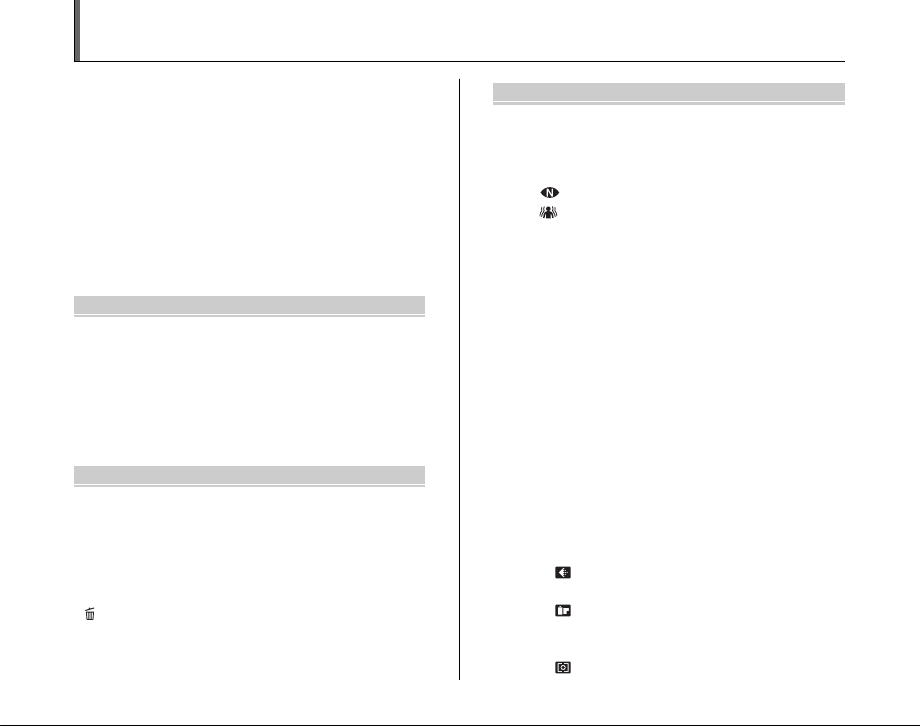
Contents
Warning................................................................. 2
IMPORTANT ......................................................... 3
EC Declaration of Conformity................................ 4
Disposal of Electric and Electronic Equipment
in Private Households...................................... 5
Contents................................................................ 6
Preface.................................................................. 9
About this Manual ............................................... 11
Accessories Included .......................................... 12
Camera Parts and Features ................................ 13
Example of LCD Monitor Text Display ................ 14
Getting Ready
Loading the Battery ............................................. 15
Charging the Battery ........................................... 17
Loading the xD-Picture Card ......................... 19
Turning On and Off ............................................. 21
Setting the language, date, and time .......... 22
Correcting the Date and Time ............................. 24
Selecting the Language ...................................... 25
Using the Camera
Taking Pictures (q AUTO Mode)....................... 26
Taking pictures with the focus and
exposure locked ....................................... 30
AF-assist illuminator.................................... 32
Adjusting the shot composition ................... 32
Viewing the Images............................................. 34
Using the Erase Button ................................... 38
6
Advanced Features — Photography
Using the Photography Functions —
Procedure of Setting ..................................... 39
Setting the Shooting Mode ................................. 42
q AUTO .................................................... 42
/? SCENE POSITION........................ 42
Anti-blur ................................................ 50
</M APERTURE PRIORITY AE/
SHUTTER PRIORITY AE........................ 50
s MANUAL.............................................. 54
e Macro (Close-up) ........................................... 55
d Setting the Flash............................................. 56
* Self-Timer ...................................................... 58
Adjusting the Image Brightness
(D Exposure Compensation) ....................... 60
j Increasing Monitor Brightness ...................... 62
Using p-MODE MENU (Photography)/
SHOOTING MENU ....................................... 63
Setting the p-MODE MENU
(Photography).......................................... 63
Setting the SHOOTING MENU .................. 63
p-MODE MENU (Photography) ........................ 66
Changing the sensitivity setting
(S ISO)................................................... 66
Changing the quality setting
( QUALITY).......................................... 67
Changing the FinePix COLOR setting
( FinePix COLOR) ............................... 68
SHOOTING MENU ............................................. 69
Selecting light metering method
( PHOTOMETRY)................................ 69
Page 7

Adjusting color balance
(T WHITE BALANCE) ........................... 70
Focusing the shot quickly
( HIGH-SPEED SHOOTING) ............... 71
Taking pictures continuously
( CONTINUOUS).................................. 72
Specifying focusing mode
(H AF MODE) ......................................... 74
Advanced Features — Playback
Using p-MODE MENU (Playback)/
PLAYBACK MENU ........................................ 76
Setting the p-MODE MENU (Playback) .... 76
Setting the PLAYBACK MENU ................... 76
p-MODE MENU (Playback)............................... 77
Setting automatic playback
( PLAYBACK) ....................................... 77
DPOF set frame
PLAYBACK MENU.............................................. 81
Erasing the images
( ERASE).............................................. 81
Rotating the images
( IMAGE ROTATE)............................... 82
Protecting the images
( PROTECT)......................................... 83
Copying the images
(V COPY) ............................................... 85
Adding voice memos to the images
( VOICE MEMO) .................................. 86
Trimming the images
( TRIMMING)........................................ 89
( PRINT ORDER (DPOF))
.... 77
Advanced Features — Movie
r Recording Movies ......................................... 91
Changing movie size................................. 93
w Playing Back Movies ..................................... 94
Settings
U SET-UP ........................................................ 96
Using the SET-UP menu ............................ 96
SET-UP menu option ................................. 97
Camera Connection
Connecting to a TV........................................... 106
Connecting Camera Directly to Printer —
PictBridge Function ..................................... 107
Software Installation
Installation on a Windows PC........................... 111
Installation on a Mac OS X............................... 114
Connecting to a PC .......................................... 117
Using FinePixViewer ................................ 120
Appendices
System Expansion Option ................................ 122
Accessories Guide ........................................... 123
Using Your Camera Correctly .......................... 125
Power Supply and Battery ................................ 126
Notes on the xD-Picture Card™ and
the Internal Memory .................................... 129
Warning Displays ............................................. 131
Continued Q
7
Page 8

Contents
Troubleshooting
Troubleshooting ................................................ 135
Specifications................................................. 143
Explanation of Terms ..................................... 149
FUJIFILM Digital Camera Worldwide
Network .................................................... 150
Safety Notes .................................................. 157
8
Page 9

Preface
Z Test Shots Prior to Photography
For important photographs (such as weddings and
overseas trips), always take a test shot and view the
image to make sure that the camera is working normally.
• Fuji Photo Film Co., Ltd. cannot accept liability for any
incidental losses (such as the costs of photography or
the loss of income from photography) incurred as a
result of faults with this product.
Z Notes on Copyright
Images recorded using your digi tal camera system cannot
be used in ways that infringe copyright laws without the
consent of the owner, unless intended only for personal
use. Note that some restrictions apply to the
photographing of stage performances, entertainments
and exhibits, even when intended purely for personal use.
Users are also asked to note that the transfer of
xD-Picture Card containing images or data protected
under copyright laws is only permissible within the
restrictions imposed by those copyright laws.
Z Handling Your Digital Camera
This camera contains precision electronic components.
To ensure that images are recorded correctly, do not
subject the camera to impact or shock while an image is
being recorded.
Z Liquid Crystal
If the LCD monitor is damaged, take particular care with
the liquid crystal in the monitor. If any of the following
situations arise, take the urgent action indicated.
• If liquid crystal comes in contact with your skin
Wipe the area with a cloth and then wash thoroughly
with soap and running water.
• If liquid crystal gets into your eye
Flush the affected eye with clean water for at least 15
minutes and then seek medical assistance.
• If liquid crystal is swallowed
Flush your mouth thoroughly with water. Drink large
quantities of water and induce vomiting. Then seek
medical assistance.
Z Trademark Information
• and xD-Picture Card™ are trademarks of Fuji
Photo Film Co., Ltd.
• IBM PC/AT is a registered trademark of International
Business Machines Corp. of the U.S.A.
• Macintosh, Power Macintosh, iMac, PowerBook, iBook
and Mac OS are trademarks of Apple Computer, Inc.,
registered in the U.S. and other countries.
• Microsoft, Windows, and the Windows logo are
trademarks, or registered trademarks of Microsoft
Corporation in the United States and/or other countries.
Windows is an abbreviated term referring to the
®
Microsoft
The “Designed for Microsoft® Windows® XP” logo refers
*
to the camera and the driver only.
• Other company or product names are trademarks or
registered trademarks of the respective companies.
Windows® Operating System.
Continued Q
9
Page 10

Preface
Z Notes on Electrical Interference
If the camera is to be used in hospitals or aircrafts, please
note that this camera may cause interference to other
equipment in the hospital or aircraft. For details, please
check with the applicable regulations.
Z Explanation of Color Television System
NTSC: National Television System Committee, color
television telecasting specifications adopted
mainly in the U.S.A., Canada and Japan.
PAL: Phase Alternation by Line, a color television
system adopted mainly by European countries
and China.
Z Exif Print (Exif ver. 2.2)
Exif Print Format is a newly revised digital camera file
format that contains a variety of shooting information for
optimal printing.
See “Using Your Camera Correctly” (➝p.125) for more
*
information.
10
Page 11

About this Manual
Icons indicate the modes that are available.
CAUTION
This mark denotes issues that may affect the
camera’s operation.
CHECK
This mark denotes points to notice in the
camera’s operation.
MEMO
This mark denotes additional topics that
complement the basic operating procedures.
Z 4-direction (nopq) button
Up, down, left, and right are indicated by black triangles in the Owner’s Manual. Up or down is shown as n or o, and left or
right is shown as p or q.
When pressing q:
When pressing DISP/BACK:
11
Page 12

Accessories Included
• Rechargeable Battery NP-95 (1)
•Strap (1)
• AC Power Adapter AC-5VC (1 set)
• A/V cable for FinePix F30 (1)
Including plug to pin-plug ×2
• USB cable for FinePix F30 (1)
• CD-ROM (1)
Software for FinePix CX
• Owner’s Manual (this manual) (1)
Attaching the strap
Attach the strap as shown in 1 and 2.
When attaching the strap, move the fastener to adjust the
length and slightly away from the end of the strap, as
shown in figure 1.
1 2
12
Page 13

Camera Parts and Features
• Refer to the pages in parentheses for information on using the camera parts or features.
A Shutter button
B Mode dial
C Lens (lens cover)
D POWER button
E Flash (p.56)
F AF-assist illuminator (p.32)
Self-timer lamp (p.59)
G Terminal cover
H Microphone
I A/V OUT (Audio/Visual output) socket (p.106)
J USB socket
K DC IN 5V socket (p.17)
L Indicator lamp (p.29)
M 4-direction (nopq) button
N LCD monitor
O Speaker
P Tripod mount
Q W (Wide zoom) button (p.27, 35)
R T (Tele zoom) button (p.27, 35)
S w (Playback) button
T Photo mode (p) button (p.63, 76)
U Strap mount
V MENU/OK button
W D Exposure compensation button (p.60)
X DISP (Display)/BACK button (p.32, 34)
Y Battery cover (p.15)
Z xD-Picture Card slot (p.19)
! Battery compartment (p.16)
_ Battery release catch (p.16)
13
Page 14
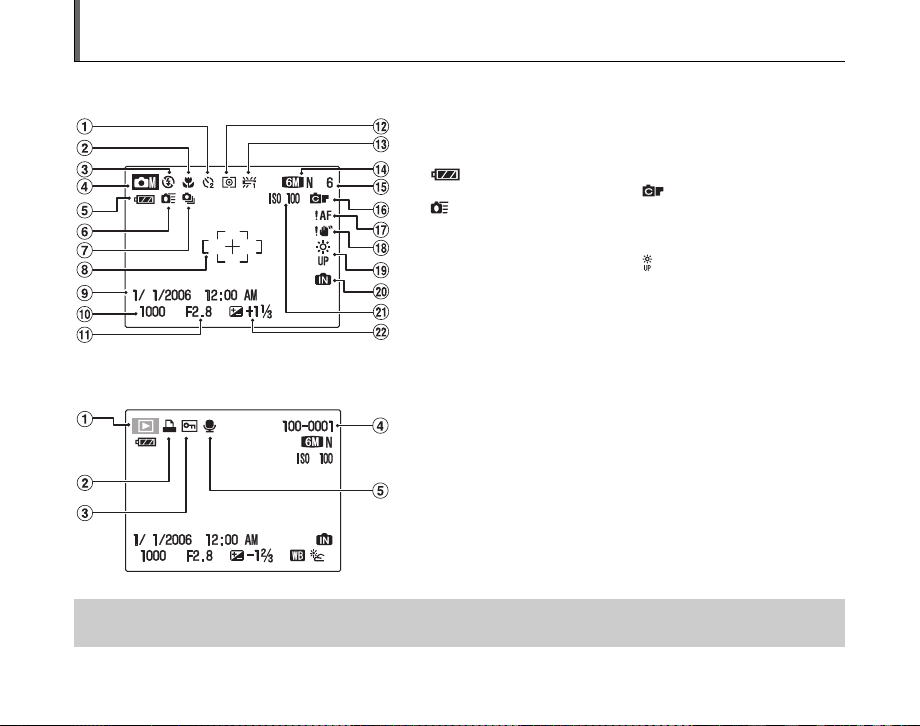
Example of LCD Monitor Text Display
Z Photography mode
A ( Self-timer (p.58)
B e Macro (close-up) (p.55)
C C Flash (p.56)
D s Photography mode (p.42)
E Battery level indicator
(p.18)
F High-speed shooting
(p.71)
G f Continuous shooting
(p.72)
H AF frame (p.27)
I Date/Time (p.22)
J Shutter speed (p.53)
K Aperture (p.51)
Z Playback mode
A w Playback mode (p.34)
B u DPOF (p.77)
C F Protection (p.83)
D Frame number (p.100)
E # Voice memo (p.86)
FinePix F30 has internal memory that can store images without xD-Picture Card. Y appears on the LCD monitor when the internal
memory is active.
L ) Photometry (p.69)
M 9 White balance (p.70)
N 5N Quality mode (p.67)
O Number of available frames
(p.147)
P FinePix COLOR (p.68)
Q { AF warning (p.27)
R | Camera shake warning
(p.28)
S Increasing monitor
brightness (p.62)
T Y Internal memory (p.20)
U ISO 100 Sensitivity (p.66)
V S Exposure compensation
(p.60)
14
Page 15

Loading the Battery
Battery is required to operate the digital camera. At first,
load the battery in the camera.
Z Compatible battery
Rechargeable Battery NP-95 (1)
Terminals
CAUTION
• The battery is not fully charged at shipment and must be
fully charged before being used.
• Do not stick labels onto the battery as this could cause
the battery to become jammed inside the camera.
• Any contact between the battery terminals could cause
the battery to short circuit and overheat.
• See p.126-127 for information on the battery.
• Always use the Rechargeable Battery NP-95
(included). The use of other brands of rechargeable
battery could cause faults or damage to the camera.
• Do not split or peel outer labels of the battery.
Indicator
1 Open the battery cover.
CHECK
Check that the camera is turned off before opening the
battery cover.
CAUTION
• Do not open the battery cover while the camera is on.
This could damage the xD-Picture Card or ruin the
image files on the xD-Picture Card.
• Do not apply force to the battery cover.
Continued Q
Getting Ready
Getting Ready
15
15
Page 16

Loading the Battery
2 Load the battery.
Hold the battery so that the indicators are aligned. Push
the battery release catch aside while loading the battery.
Check that the battery is firmly held in place.
Battery release catch
Indicators
CAUTION
Load the battery in the correct direction.
3 Close the battery cover.
16
Page 17

Charging the Battery
The battery is not fully charged at shipment and must be
fully charged before being used.
Connecting the AC power
adapter to the camera
APlug the AC power adapter connector into
the DC IN 5V socket on the camera.
BPlug the connecting
cable into the AC
power adapter.
CPlug the conne cting cable
into the power outlet.
CHECK
Loading the Battery (➝p.15)
CAUTION
Always check that the camera is turned off.
Z Using the AC power adapter
Use the AC power adapter to avoid losing power at
inconvenient times, such as when downloading
photographed images to your PC. You can take pictures
and play back images without worrying about depleting
the battery.
• Compatible AC power adapters
AC-5VC (included)
AC-5VW, AC-5VX (sold separately)
CAUTION
• Always use the FUJIFILM products listed above.
• See p.128 for notes on using the AC power adapter.
• Only connect and disconnect the AC power adapter
when the camera is off. Connecting or disconnecting
the AC power adapter while the camera is on
temporarily interrupts the power supply to the camera,
which will stop the recording of images or movies being
shot. Failing to turn the camera off before connecting/
disconnecting can also result in damage to the xD-
Picture Card or malfunctions during PC connection.
• The power outlet should be nearby the equipment and
easily accessible.
• The shape of the plug and power outlet depends on the
country of use.
Continued Q
Getting Ready
17
Page 18

Charging the Battery
Camera operation during
charging
When connection is completed, battery charging begins.
Charging ends after about 4 hours.
CHECK Indicator lamp
[During charging] Lit red
[Charging completed] Off
[Charging error] Blinking red (➝p.136)
Battery protection function
When you try to charge the battery immediately after the
camera has been used continuously for a long period,
charging may not begin soon (the indicator lamp does not turn
red).
This is not a camera fault, but is for protecting the battery from
being charged while it is warm. Battery may degrade when
charged at high temperatures.
Leave the camera connected to the AC power adapter, and
charging will automatically begin within 30 minutes.
CAUTION Notes on charging the battery
• Turning the camera on during charging interrupts the
charging.
18
• Charging times increase at low temperatures.
Indicator lamp
Checking the battery charge
Turn the camera on and check the battery level indicator
on the LCD monitor.
AThere is ample battery charge. (Lit white)
BThe battery is almost half charged. (Lit white)
CThere is insufficient charge left in the battery. The
battery will soon run out. Have a charged battery
ready. (Lit red)
DThe battery is depleted. The display will shortly go
blank and the camera will stop working. Replace or
recharge the battery. (Blinking red)
CAUTION
• Due to the nature of the battery, the battery level
indicator ( , , or V) may appear early
when the camera is used in cold locations. Try warming
the battery in your pocket or a similar location before
use.
• Battery with no remaining charge (V blinking red)
may cause camera faults such as the camera turning
itself off without retracting the lens. Always load a fully
charged battery.
• Depending on the camera mode, the transition from
to V may occur more quickly.
Page 19

Loading the xD-Picture Card
Although you can store pictures in the camera’s internal
memory, you can store many more images on the xD-
Picture Card (sold separately). There is a slot for the xDPicture Card inside the battery compartment.
1 Open the battery cover.
2 Insert an xD-Picture Card.
Gold marking
Gold contact area
Align the gold marking with
the gold contact area.
3 Close the battery cover.
How to replace the xD-Picture Card
Push the xD-Picture Card into the slot and then slowly
remove your finger. The lock is released and the xD-Picture
Card is pushed out.
Continued Q
Getting Ready
19
Page 20

AUTO
Loading the xD-Picture Card
CAUTION
• When storing xD-Picture Cards, make sure that they
are kept out of the reach of children. An xD-Picture
Card could be swallowed and cause suffocation. If a
child swallows an xD-Picture Card, seek medical
attention or call emergency number right away.
• If the xD-Picture Card is oriented incorrectly, it will not
go all the way into the slot. Do not apply force when
inserting an xD-Picture Card.
• Note that the xD-Picture Card may spring out if you
release your finger quickly from the card immediately
after the lock is released.
• Operation of this camera is only guaranteed when it is
used with FUJIFILM xD-Picture Card.
• See p.129 for information on the xD-Picture Card.
MEMO
• The size of an image file varies depending on the
subject. For this reason, the number recorded may not
represent the actual number of frames.
• See p.147 for information on the standard number of
available frames.
Z About internal memory
AUTO
FinePix F30 has internal
66NN
memory that can store
images without xD-Picture
Card. Y appears on the
LCD monitor when internal
memory is active.
When an xD-Picture Card (sold separately) is
inserted
[Record images]: Record images to an xD-Picture
Card.
[Playback images]: Playback images in an xD-Picture
When an xD-Picture Card (sold separately) is not
inserted
Card.
[Record images]: Record images to internal memory.
[Playback images]: Playback images in internal memory.
Z About images in the internal memory
Images held in the camera’s internal memory may be
corrupted or erased due to problems such as camera
faults. Save your important data to another media (i.e.,
MO disk, CD-R, CD-RW, hard disk, etc.).
It is possible to transfer saved images on the internal
memory to an xD-Picture Card (➝p.85).
20
Page 21

Turning On and Off
Turning the camera on in
Photography mode
Press POWER down fully to turn the camera on.
Press POWER again to turn the camera off.
MEMO
Changes between Photography mode and
Playback mode
Press w during shooting to change to Playback mode.
Press the shutter button down halfway to return to
Photography mode.
CAUTION
• The lens moves and the lens cover opens when turning
the camera on in Photography mode. Take care not to
obstruct the lens.
• Take care not to get fingerprints on the camera lens as
this will result in impaired image quality in your shots.
Turning the camera on in
Playback mode
Press w for about 1 second to turn the camera on in
Playback mode.
Press POWER to turn the camera off.
MEMO
To change to Photography mode, press the shutter button
down halfway.
Continued Q
Getting Ready
21
Page 22

Turning On and Off
SETNONO
START MENU
/ LANG.
SETNONO
DATE
TIME NOT SET
YY.MM.DD
1. 1 12:00
AM
Setting the language, date, and
time
When using the camera for the first time after purchasing,
the language, date, and time are cleared. Set the
language, date, and time.
1 screen appears when turning
the camera on.
START MENU
/ LANG.
SET
APress n, o, p, or q to select the
language.
BPress MENU/OK to confirm the setting.
22
2 Set the date and time.
DATE
/ TIME NOT SET
YY.MM.DD
SET
APress p or q to select Year, Month,
Day, Hour, or Minute.
BPress n or o to correct the setting.
MEMO
• Holding down n or o changes the numbers
continuously.
• When the time displayed passes “12”, the AM/PM
setting changes.
1. 1 12:00
AM
Page 23

3 Change the date format.
SETNONO
AM
5 / 24 / 2006 10:00
DD . MM . YY
YY . MM . DD
MM /
DD /
YY
DATE / TIME NOT SET
APress p or q to select the date format.
BPress n or o to set the format.
CAlways press MENU/OK after the settings
are completed.
Date format
ex. May 24, 2006
YY.MM.DD: 2006.5.24
MM/DD/YY: 5/24/2006
DD.MM.YY: 24.5.2006
DATE / TIME NOT SET
DD . MM . YY
MM /
DD /
YY
YY . MM . DD
SET
5 / 24 / 2006 10:00
AM
MEMO
START MENU screen also appears when the battery has
been removed and the camera has been left for a long
period. Once the AC power adapter has been connected
or the battery has been installed for 2 hours or more, the
camera settings will be retained for roughly 6 hours even
if both sources of power are removed.
Auto power off function
When the Auto power off function is active, if the camera
is left unused for 2 or 5 minutes, this function turns the
camera off (➝p.104). To turn the camera back on, press
POWER. To play back images, hold down w for about 1
second.
Getting Ready
23
Page 24

Correcting the Date and Time
SHOOTING MENU
HIGH-SPEED SHOOTING
OFF
SET-UP
OFF
CONTINUOUS
SET
UP
FORMAT
PLAYBACK VOLUME
LCD BRIGHTNESS
BEEP VOLUME
SHUTTER VOLUME
DATE / TIME
1 Open the SET-UP menu. 2 Display the DATE/TIME screen.
SET
-
SHOOTING MENU
HIGH-SPEED SHOOTING
CONTINUOUS
SET-UP
OFF
OFF
UP
DATE / TIME
BEEP VOLUME
SHUTTER VOLUME
PLAYBACK VOLUME
LCD BRIGHTNESS
FORMAT
24
APress MENU/OK to open the menu.
BPress n or o to select U SET-UP.
CPress q.
APress p or q to select .
BPress o to move to menu item.
CPress n or o to select DATE/TIME.
DPress q.
See “2 Set the date and time.” (➝p.22).
Page 25

Selecting the Language
SHOOTING MENU
HIGH-SPEED SHOOTING
OFF
SET-UP
OFF
CONTINUOUS
SET
UP
VIDEO SYSTEM
2 MIN
ENGLISH
AUTO POWER OFF
NTSC
TIME DIFFERENCE
BACKGROUND COLOR
RESET
1 Open the SET-UP menu. 2 Display the screen.
SET
-
AUTO POWER OFF
TIME DIFFERENCE
BACKGROUND COLOR
VIDEO SYSTEM
RESET
APress p or q to select .
BPress o to move to menu item.
CPress n or o to select .
DPress q.
See “1 screen appears
when turning the camera on.” (➝p.22).
SHOOTING MENU
HIGH-SPEED SHOOTING
CONTINUOUS
SET-UP
OFF
OFF
APress MENU/OK to open the menu.
BPress n or o to select U SET-UP.
CPress q.
UP
ENGLISH
2 MIN
NTSC
Getting Ready
25
Page 26

Taking Pictures (q AUTO Mode)
This section describes the basic operations.
1 Turn the camera on.
APress POWER to turn the camera on.
BSet the Mode dial to q.
Holding the camera correctly
Brace your elbows
against your sides and
hold the camera with both
hands.
Do not cover the lens
or flash with your fingers.
CAUTION
• Moving the camera while shooting gives a blurred
picture (camera shake). Hold the camera steadily with
both hands.
• If the lens or flash is obscured by your fingers or the
strap, subjects may be out of focus or the brightness
(exposure) of your shot may be incorrect.
26
26
Page 27

2 Check the composition on the LCD monitor.
AUTO
AUTO
AUTO
F 5.6
250
250
F 5.6
To adjust zoom scale using the Zoom button:
3 Focus on the main subject in the AF frame
and press the shutter button down halfway.
(Zoom out)
AUTO
W button
2525N 2525N
T button
(Zoom in)
AUTO
Zoom bar
• Focal range
Approx. 60 cm (2.0 ft.)
to infinity
• Optical zoom focal
length (35 mm
camera equivalent)
Approx. 36 mm to
108 mm
• Max. zoom scale
3×
MEMO
•Select e Macro mode to take close-up shots (➝p.55).
• Use digital zoom when you want to shoot the subject
closer (➝p.101).
AUTO
2525N 2525N
AF frame AF frame
2525N 2525N
Halfway
pressed
F 5.6
250
250
F 5.6
becomes smaller
and camera
focuses on the
subject.
Using the Camera
CHECK
• Focus on the subject
Double beep is heard
Indicator lamp lit green
• Not focus on the subject
No sound
{ indicated
Indicator lamp blinking green
MEMO
• The shutter button has a halfway point at which focus
and exposure are automatically optimized before taking
the picture by pressing fully down.
• When pressing the shutter button halfway, a lens
operation sound may be heard.
Continued Q
27
Page 28

Taking Pictures (q AUTO Mode)
F 5.6
250
250
F 5.6
4 Press the shutter button fully.
Double
beep
Halfway pressed Fully pressed
CAUTION
When taking a picture using the flash, the image may
disappear and go dark briefly due to flash charging. The
indicator lamp blinks orange during charging.
MEMO
• When the subject is not in the AF frame, use AF/AE lock
to take the picture (➝p.30).
• When pressing the shutter button down fully in one
motion, the camera takes the picture without the AF
frame changing.
Click
Flash
When pressing the shutter
button down halfway, b
appears on the LCD monitor
before the flash fires.
F 5.6
250
250
F 5.6
Change the flash mode when you want to take pictures without
flash. See p.56 for information on flash.
CAUTION
• The image shown on the LCD monitor before the
picture is taken may differ in brightness, color, etc. from
the image actually recorded. Play back the recorded
image to check it (➝p.34).
• When selecting a slow shutter speed that will cause
camera shake, | appears on the LCD monitor. Use
flash or a tripod.
• See p.131-134 for information on warning displays. See
“Troubleshooting” (➝p.135-142) for more information.
28
Page 29

Z Indicator lamp display
The indicator lamp lights or blinks when pressing the
shutter button, etc. The indicator lamp shows the camera
status.
Indicator lamp
Display Status
Lit green Locking the focus
Blinking green Camera shake warning, AF warning,
Blinking green and
orange alternately
Lit orange Recording to xD-Picture Card or
Blinking orange Charging flash (flash will not fire)
Lit red Charging battery
Blinking red • Warnings for xD-Picture Card and
or AE warning (ready to shoot)
Recording to xD-Picture Card or
internal memory (ready to shoot)
internal memory (not ready)
internal memory
Card not formatted, incorrect format,
memory full, xD-Picture Card or
internal memory error
• Lens operation error
MEMO
Detailed warning messages appear on the LCD monitor
(➝p.131-134).
Continued Q
Using the Camera
29
Page 30

Taking Pictures (q AUTO Mode)
AUTO
AUTO
F 5.6
250
250
F 5.6
Taking pictures with the focus
and exposure locked
AUTO
In the above composition, the subjects (two people in this
case) are not in the AF frame. Pressing the shutter button
halfway at this point will result in the subjects being out of
focus.
AF/AE lock is useful:
Use AF/AE lock to guarantee best result when shooting a
subject that is not suited to autofocusing (➝p.31).
2525N 2525N
Using AF/AE lock
1 Move the camera slightly so that one of the
subjects is in the AF frame.
AUTO
2525N 2525N
2 Press the shutter button down halfway to
focus on the subject.
Double
beep
F 5.6
250
250
Halfway
pressed
F 5.6
30
Page 31

3 Continue to hold the shutter button down
F 5.6
250
250
F 5.6
halfway. Move the camera back to the
original image and press the shutter button
fully.
Click
F 5.6
250
250
F 5.6
Fully pressed
MEMO
• AF/AE lock can be applied repeatedly before the shutter
is released.
• Use AF/AE lock in all Photography modes to guarantee
excellent results.
• On FinePix F30, pressing the shutter button down
halfway locks the focus and exposure settings (AF and
AE lock).
Subjects not suitable for autofocus
FinePix F30 uses a high-precision autofocusing mechanism.
However, it may have difficulty focusing on the following:
Very shiny subjects such
Fast moving subjects
as a mirror or car body
• Subjects photographed through glass
• Subjects that do not reflect well, such as hair or fur
• Subjects with no substance, such as smoke or flames
• Dark subjects
• Subjects with little or no contrast between the subject and
the background (such as subjects dressed in the same color
as the background)
• Shots where another high-contrast object (not the subject) is
close to the AF frame and is either closer or further away
than your subject (such as a shot of someone against a
background with strongly contrasting elements)
For such subjects use AF/AE lock (➝p.30).
Continued Q
Using the Camera
31
Page 32
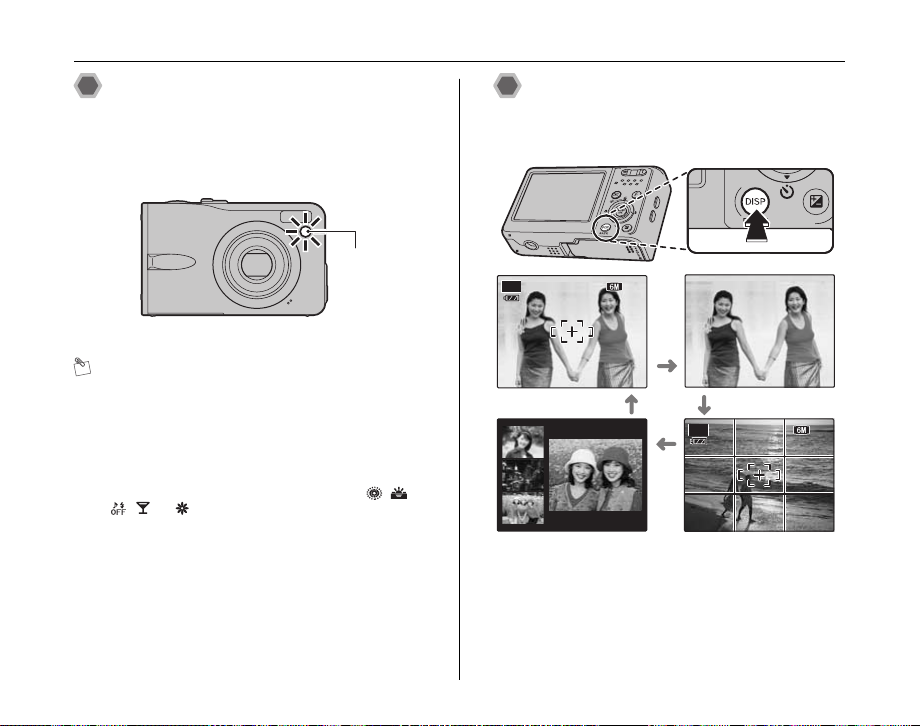
Taking Pictures (q AUTO Mode)
25
AUTO
25
AUTO
AF-assist illuminator
Use this illuminator to focus on the subject in dimly lit
conditions.
When pressing the shutter button down halfway, the
camera fires the AF-assist illuminator (green) while
focusing on your subject.
AF-assist
illuminator
MEMO
• The camera focuses most easily when a picture is taken
at a distance of around 3.8 m (12.5 ft.) with wide-angle
and 1.7 m (5.6 ft.) with telephoto.
• Even though there is no danger to safety, do not expose
it directly in someone’s eyes.
• See p.97 for information on turning the AF-assist
illuminator off.
• AF-assist illuminator does not fire in ,, ., , ,
, , or mode.
Adjusting the shot composition
Select the LCD monitor display.
Press DISP/BACK to change the LCD monitor display.
AUTO
Text displayed No text displayed
Post shot assist window
displayed
N 2525N 25
AUTO
Framing guideline
displayed
N 2525N 25
32
Page 33
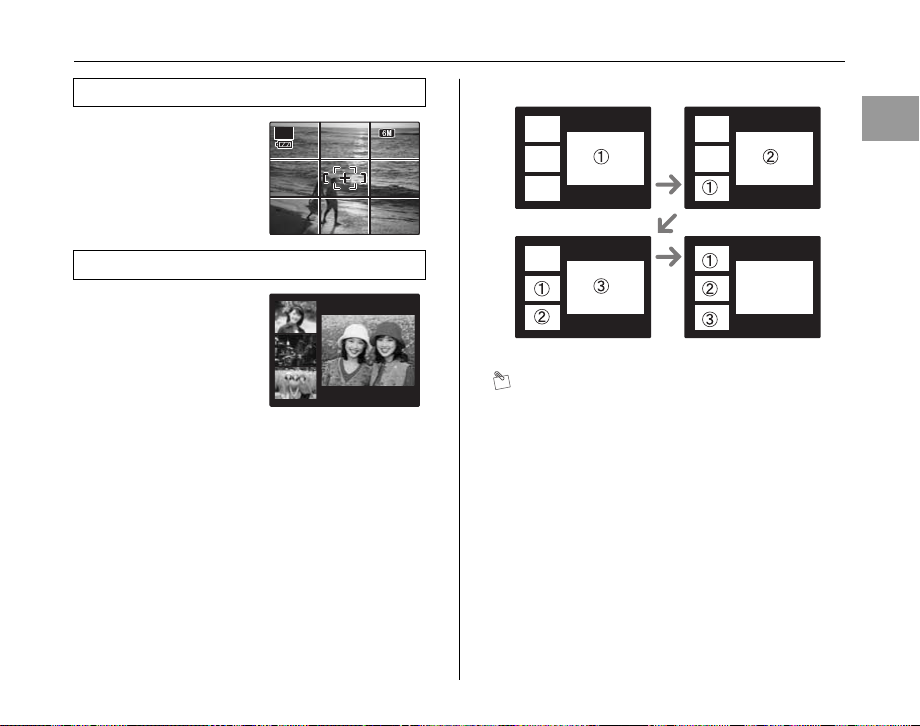
Best framing
25
AUTO
Position the main subject at
the intersection of two lines
in this frame or align one of
the horizontal lines with the
horizon. Use this frame as a
guide to the subject’s size
and the balance of the shot
while composing a shot.
Post shot assist window
Up to the last 3
photographed images
appear on the post shot
assist window. This serves
as a guide for taking other
shots with similar
compositions.
AUTO
NN2525N 25
Z Format of post shot assist window
MEMO
Any of the following clears the image in the post shot
assist window:
• Setting the camera to Playback mode
• Turning the camera off
• Using the PictBridge function (➝p.107)
• Connecting to a PC
Using the Camera
33
Page 34

Viewing the Images
F2.8
1000
1000
F2.8
ISO 100
ISO 100
100 - 0001
100 - 0001
5 / 24 / 2006 12:00 AM
5 / 24 / 2006 12:00 AM
2006
14
23
22
24
Playback your images to check them. For important
photographs, always take a test shot and view the image
to make sure that the camera is working normally.
Press w during shooting to change to Playback mode.
When the camera is off, press w for about 1 second to
turn the camera on in Playback mode.
34
Setting the camera to Playback
mode
MEMO
When pressing w, the last image shot appears on the
LCD monitor.
CAUTION Still images viewable on FinePix F30
This camera will display still images recorded on FinePix
F30 or still images (excluding some uncompressed
images) recorded on any FUJIFILM digital camera that
supports xD-Picture Cards. Clear playback or playback
zooming may not be possible for still images shot on
cameras other than FinePix F30.
Select the LCD monitor display.
Press DISP/BACK during Playback mode to change the
LCD monitor display.
100 - 0001
100 - 0001
NN
ISO 100
ISO 100
5 / 24 / 2006 12:00 AM
5 / 24 / 2006 12:00 AM
F2.8
1000
1000
F2.8
Text displayed No text displayed
2006
5 / 22
5 / 23
5 / 24
1 / 14
Multi-frame playbackSorting by date
Page 35
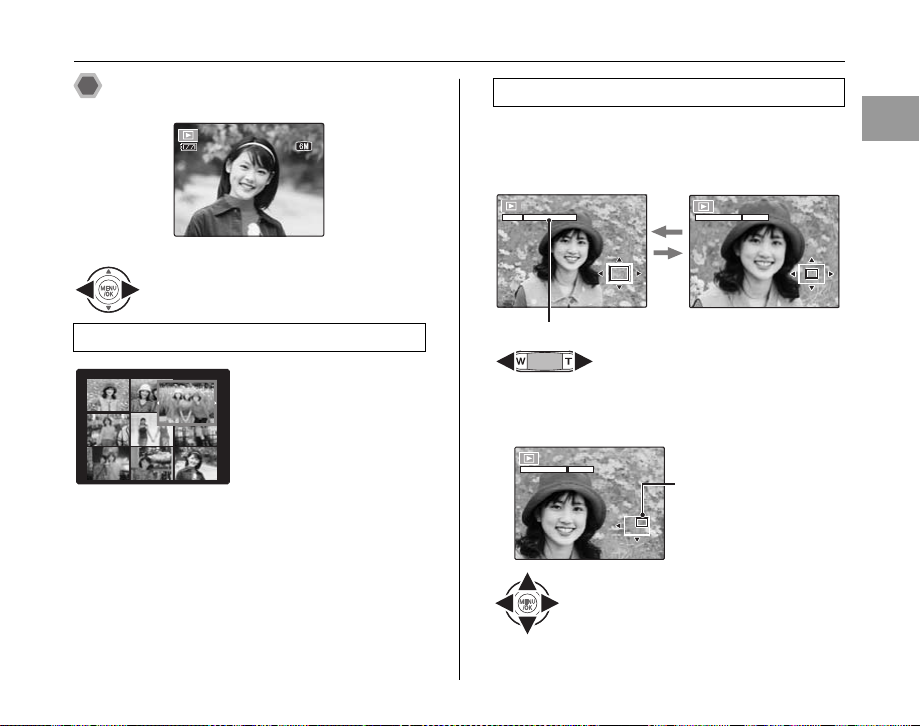
Single-frame playback
F2.8
1000
1000
F2.8
ISO 100
ISO 100
100 - 0001
100 - 0001
5 / 24 / 2006 10:00 AM
5 / 24 / 2006 10:00 AM
Playback zoom
Selecting images
5 / 24 / 2006 10:00 AM
5 / 24 / 2006 10:00 AM
F2.8
1000
1000
F2.8
To select the required image:
Press p: last image
Press q: next image
To select images on the
thumbnail lists screen, hold
down p or q for 1 second
during playback.
When releasing p or q,
camera returns to singleframe playback.
100 - 0001
100 - 0001
NN
ISO 100
ISO 100
1 Zoom in / Zoom out.
To zoom in an image during single-frame playback:
W button (Zoom out) T button (Zoom in)
Zoom bar
Press W or T to zoom in or out on an
image.
Press DISP/BACK to cancel playback zoom.
2 Display another part of the image.
Navigation screen
(Current displayed
image)
Press n, o, p, or q to display another
part of the image.
Continued Q
Using the Camera
35
Page 36
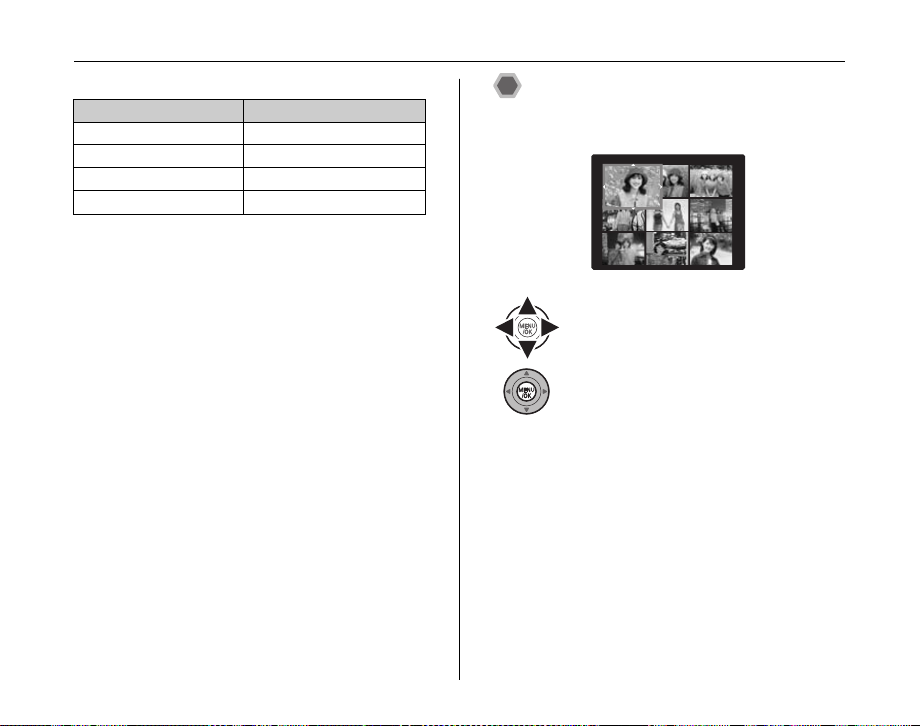
Viewing the Images
Z Zoom scales
Quality mode Max. zoom scale
5 (2848 × 2136 pixels)
% (3024 × 2016 pixels)
3 (2048 × 1536 pixels)
2 (1600 × 1200 pixels)
Approx. 4.5×
Approx. 4.7×
Approx. 3.2×
Approx. 2.5×
Multi-frame playback
Multi-frame playback screen (9 frames) appears on the
LCD monitor. Select required frame from the 9 frames.
APress n, o, p, or q to move the cursor
(colored frame) to the selecting frame.
Press n or o repeatedly to jump to the
next page.
BPress MENU/OK to enlarge the image.
36
Page 37
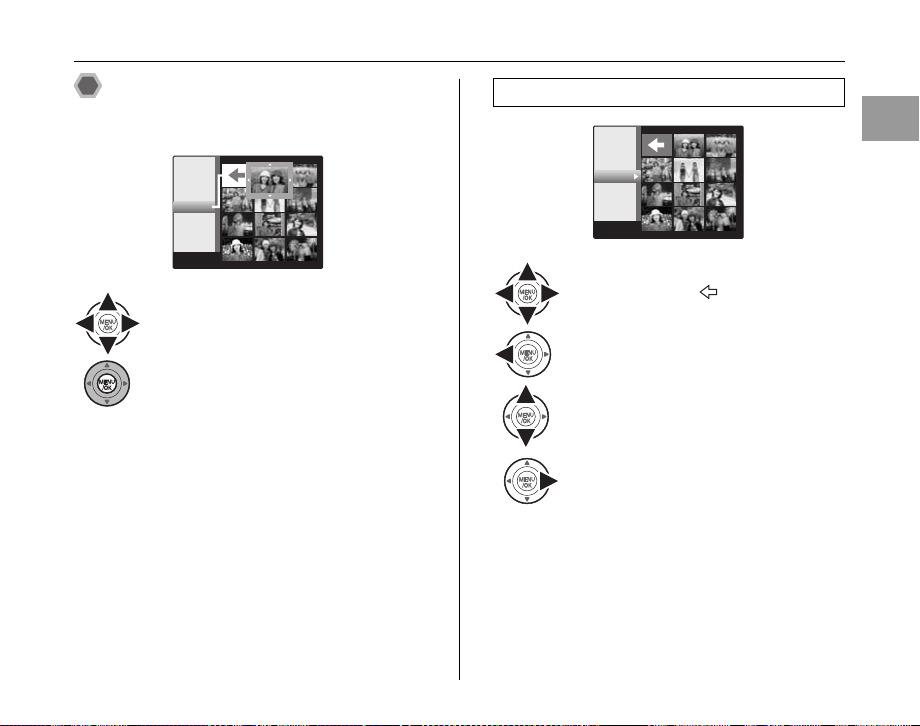
2006
14
23
22
24
2006
14
23
22
/24
Sorting by date
In sorting by date mode, you can view all images taken on
the same day.
2006
5 / 22
5 / 23
5 / 24
1 / 14
APress n, o, p, or q to move the cursor
(colored frame) to the selecting frame.
BPress MENU/OK to enlarge the image.
Selecting the date
2006
5 / 22
5 / 23
5 /24
14
APress n, o, p, or q to move the cursor
(colored frame) to on the upper left
frame.
BPress p to display the selecting date.
CPress n or o to move the cursor (colored
frame) to select the date.
Press n or o repeatedly to jump to the
next page.
DPress q.
Using the Camera
37
Page 38
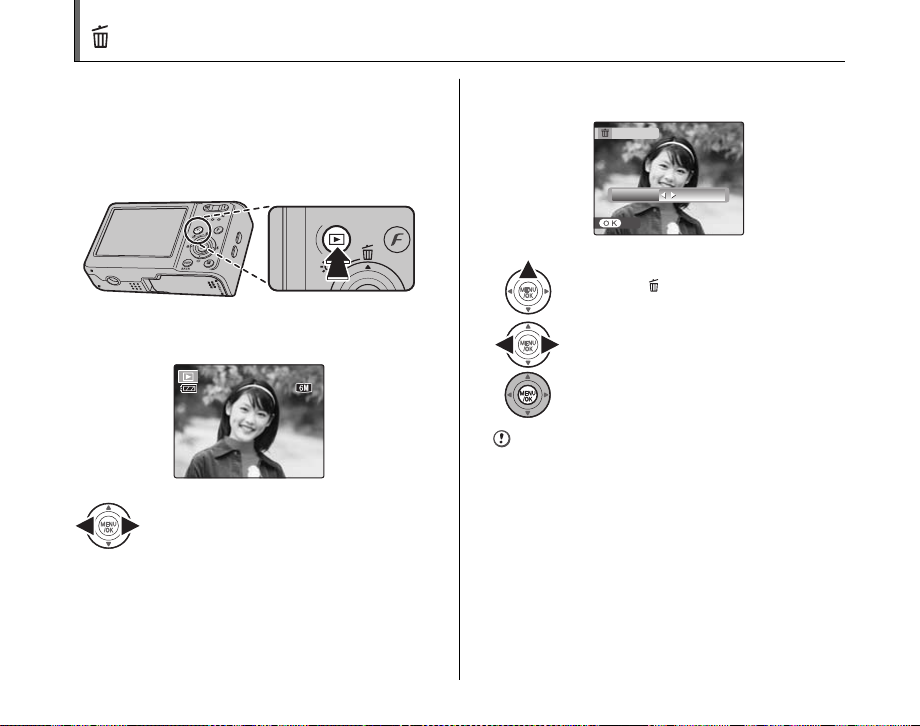
Using the Erase Button
F2.8
1000
1000
F2.8
ISO 100
ISO 100
100 - 0001
100 - 0001
5 / 24 / 2006 10:00 AM
5 / 24 / 2006 10:00 AM
ERASE OK?
SET
CANCEL
Use this mode to erase unnecessary images to have
ample free space on the xD-Picture Card or internal
memory.
1 Set the camera to Playback mode.
2 Select the image.
38
Press w to turn the camera on in Playback mode.
100 - 0001
100 - 0001
NN
ISO 100
ISO 100
5 / 24 / 2006 10:00 AM
5 / 24 / 2006 10:00 AM
F2.8
1000
1000
F2.8
Press p or q to select the erasing frame
(file).
3 Erase the image.
ERASE OK?
OKOK CANCEL
SET
APress n ().
BPress p or q to select OK.
CPress MENU/OK to erase the displayed
image.
CAUTION
Erased images cannot be recovered.
Page 39
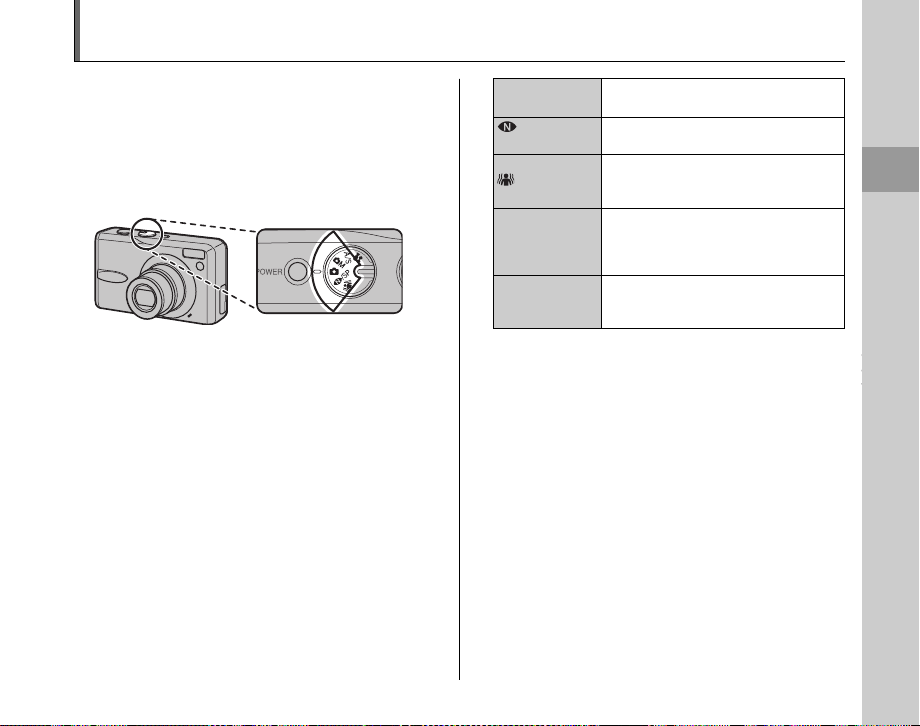
Using the Photography Functions — Procedure of Setting
Specify the camera settings for taking pictures to get the
best result. A general guide is given below.
1 Select the Photography mode.
Turn the Mode dial to select the Photography mode.
The camera settings are tailored to the scene being
shot.
q Auto
/?
Scene position
Anti-blur
</MAperture
priority AE/
Shutter
priority AE
s Manual
This is the easiest mode for taking
pictures (➝p.42).
Select the best Shooting mode for the
scene being shot (➝p.42).
Used for selecting a fast shutter speed
that reduces camera shake and movingsubject blurring (➝p.50).
Used for changing the aperture or shutter
speed setting so that the action is frozen,
the flow of the motion is conveyed, or the
background is out of focus (➝p.50).
This mode provides more detailed
settings that are impossible to set in q
Auto mode (➝ p.54).
Continued Q
Advanced Features — Photography
Advanced Features — Photography
39
39
Page 40
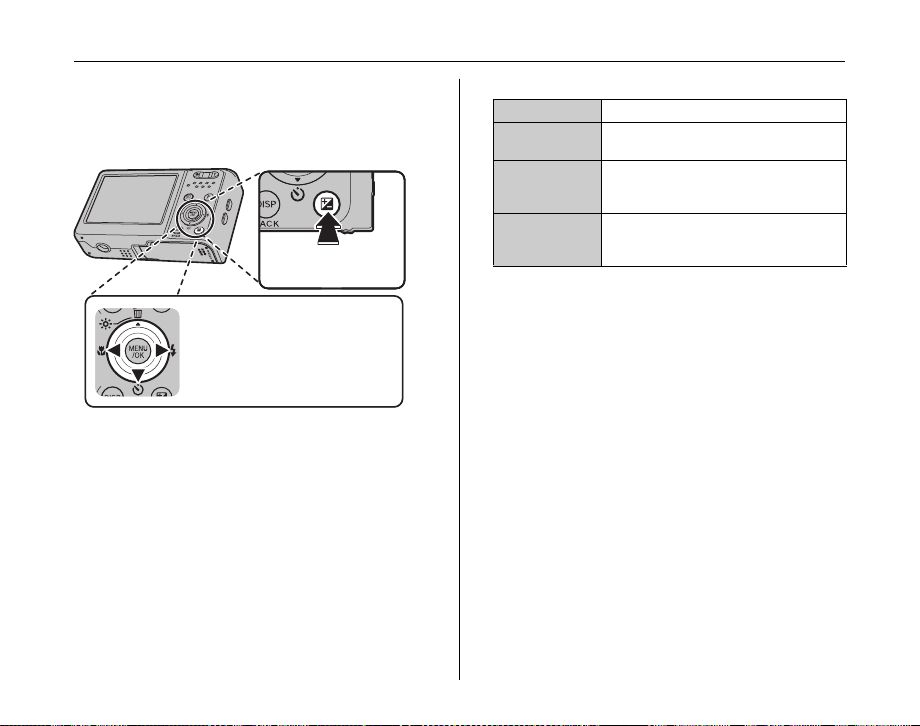
Using the Photography Functions — Procedure of Setting
2 Specify the photography settings.
Pressing buttons or selecting menu allows you to
specify photography functions. You can obtain the
best result for shooting.
D Exposure
compensation button
e (p) Macro button
d (q) Flash button
* (o) Self-timer button
Z Specifying functions using buttons
e Macro Used for close-up shots (➝p.55).
d Flash
* Self-timer
D Exposure
compensation
Used for shots in dark locations or for
backlit subjects, etc. (➝p.56).
Used in situations such as group shots
where the photographer is included in the
shot (➝p.58).
Used for changing the image brightness
(➝p.60), aperture (➝p.51), or shutter
speed (➝p.53).
40
Page 41

Z Specifying functions using p -MODE MENU (p
ISO
MODE MENU
AUTO
STD
QUALITY
COLOR
SHOOTING MENU
HIGH - -
SPEED SHOOTING
OFF
OFF
WHITE BALANCE
PHOTOMETRY
AUTO
CONTINUOUS
AF MODE
SET - - UPUP
button)
Use to specify required sensitivity
setting (➝p.66).
Use to specify required image size
(➝p.67).
Use to specify required color tone
(➝p.68).
MODE MENU
ISO
QUALITY
COLOR
S ISO
QUALITY
FinePix COLOR
AUTO
STD
Z Specifying functions using SHOOTING MENU
(MENU/OK button)
PHOTOMETRY
TWHITE
BALANCE
HIGH-SPEED
SHOOTING
CONTINUOUS
H AF MODE
N
Use to select light metering method
(➝p.69).
Use to adjust the color tone (➝p.70).
Use to focus the shot quickly (➝p.71).
Use to take pictures continuously
(➝p.72).
Use to specify focusing mode
(➝p.74).
SHOOTING MENU
PHOTOMETRY
WHITE BALANCE
HIGH
SPEED SHOOTING
CONTINUOUS
AF MODE
SET
AUTO
OFF
OFF
Advanced Features — Photography
41
Page 42

Setting the Shooting Mode
You can select the most suitable setting according to the
subject by selecting one of the Shooting modes.
q AUTO
This is the easiest mode for providing crisp and clear
shots.
Use this mode for ordinary photography.
Camera specifies all settings other than p-MODE
(Quality and FinePix COLOR) automatically.
Set the Mode dial to q.
CHECK
Available flash modes:
AUTO, b, d, C
/? SCENE POSITION
This mode provides th e best Scene position setting for the
scene being shot. Choose from 15 types of scene.
Select the Scene position setting in the SCENE
POSITION menu.
Set the Mode dial to /?.
MEMO
• See p.57 for information on the available flash modes.
• When anything other than , , and in the
Shooting mode is selected, p-CHROME (➝p.68)
cannot be set.
• AF-assist illuminator does not fire in ,, ., , ,
, , and mode.
42
Page 43

Z Selecting Scene position setting
HIGH - -
SPEED SHOOTING
SCENE POS
CONTINU
SET - - UPUP
SHOOTING MENU
LANDSCAPE
SPORT
NIGHT
PORTRAIT
NATURAL &
NATURAL LIGHT
APress MENU/OK to open the menu.
BPress n or o to select SCENE
POSITION.
CPress q.
DPress n or o to select the setting.
EPress MENU/OK button to confirm the
setting.
SHOOTING MENU
SCENE POS
HIGH
SPEED SHOOTING
CONTINU
SET
NATURAL LIGHT
NATURAL &
PORTRAIT
LANDSCAPE
SPORT
NIGHT
NATURAL LIGHT
This mode produces
beautiful images that retain
the natural ambience when
shots are taken in low-light
conditions.
This mode is also ideal for
shooting indoor or situations
where the flash cannot be
used.
Camera sets the high-sensitivity setting when selecting
the Natural light mode. This mode is effective for reducing
camera shake and moving-subject blurring when taking
pictures in low-light conditions.
CHECK
Flash cannot be used in the Natural light mode.
Continued Q
Advanced Features — Photography
43
Page 44

Setting the Shooting Mode
NATURAL & d H PORTRAIT
This mode shoots 2 images continuously without flash
and with flash. Shooting with flash allows you to take a
picture of a main subject brightly. Shooting without flash
produces beautiful images that retain the natural
ambience. This mode is useful for shooting 2 different
types of pictures at the same time.
Use this mode for
photography to get
beautiful skin tones and
soft overall tone.
, LANDSCAPE
Use this mode for shooting
scenery in daylight and
provides crisp, clear shots of
scenery such as buildings
When pressing the shutter button, first picture is taken
without flash and next picture is taken with flash.
Always 2 pictures are taken per 1 shot.
Do not move the camera until the shooting ended.
MEMO
This mode helps to avoid failed shots that may occur
when using other Shooting modes when taking a picture
against the sun, etc.
CHECK
• Flash fires automatically. Do not use this mode at
situations where the flash cannot be used.
• When there is insufficient space on the xD-Picture
Card for 2 shots, a picture cannot be taken.
• Continuous shooting is disabled when setting .
and mountains.
CHECK
Flash cannot be used in the Landscape mode.
44
Page 45

. SPORT
SET
UP
DIGITAL ZOOM
FRAME NO.
AF ILLUMINATOR
LONG EXPOSURE
LCD MODE
RENEW
OFF
1.5 SEC
M
ON
OFF
Use this mode to take
pictures of a moving
subject.
It gives priority to faster
shutter speeds.
CHECK
When setting . Sport mode, the camera sets to Highspeed shooting mode (➝p.71) automatically.
/ NIGHT ( LONG EXPOSURE)
Use this mode for shooting
evening and night scenes.
A picture is taken with a slow
shutter of up to 3 seconds.
Z Setting the Long exposure setting
Selecting the Long exposure setting allows you to
take a picture of a main subject in low-light condition.
You can select shutter spee ds from 1 to 15 seconds in this
mode.
1 Select the Long exposure setting.
SET
-
UP
M
1.5 SEC
RENEW
OFF
ON
OFF
FRAME NO.
AF ILLUMINATOR
DIGITAL ZOOM
LCD MODE
LONG EXPOSURE
APress n or o to select LONG
EXPOSURE in the SET-UP menu.
BPress q.
Advanced Features — Photography
CHECK
• Long exposure can be used in only the / NIGHT
mode.
• Use a tripod to prevent camera shake, because a
picture is taken with a slow shutter.
CPress n or o to select ON.
DPress MENU/OK to confirm the setting.
Continued Q
45
Page 46

Setting the Shooting Mode
1.0"
SET
EXPOSURE TIME
ISO 200
2 Select the exposure time.
APress D.
BPress p or q to select the exposure
time.
CPress D to confirm the setting.
M
EXPOSURE TIME
SET
1.0"
2525N
ISO 200
FIREWORKS
Use this mode to shoot
fireworks.
It is effective for taking
more vivid shots of
fireworks with a slow
shutter.
CHECK
• Flash cannot be used in the Fireworks mode.
• Shutter speed setting: 1/2 sec. to 4 sec.
• Use a tripod to prevent camera shake in the Fireworks
mode.
46
Page 47

Z Selecting the exposure time setting
2.0"
SET
EXPOSURE TIME
EXPOSURE TIME
2525N
SUNSET
Use this mode to shoot
sunset, making the colors
more vivid.
SET
2.0"
APress D.
BPress p or q to select the exposure
time.
CPress D to confirm the setting.
SNOW
Use this mode to prevent
darkening images and
provide crisp, clear shots,
when shooting at snowy
scene where the whole
screen appears white.
Advanced Features — Photography
Continued Q
47
Page 48

Setting the Shooting Mode
BEACH
Use this mode to prevent
darkening images and
provide crisp, clear shots,
when shooting at beach
under strong sunlight.
UNDERWATER
Use this mode for shooting
with a waterproof case.
It is effective for taking
more vivid shots of ocean
blue.
48
MUSEUM
Use this mode for taking
pictures in places such as
museum where the use of
flash and making an
operation sound and a
shutter sound are
restricted.
Flash mode is forcibly set
to Suppressed flash, and
operation sound, shutter sound, and the self-timer lamp
are off.
MEMO
Check whether photography is permitted before using this
mode.
PARTY
Use this mode for shooting
at indoor wedding and
party.
This mode produces
beautiful images that retain
the natural ambience w hen
shots are taken in low-light
conditions.
Page 49
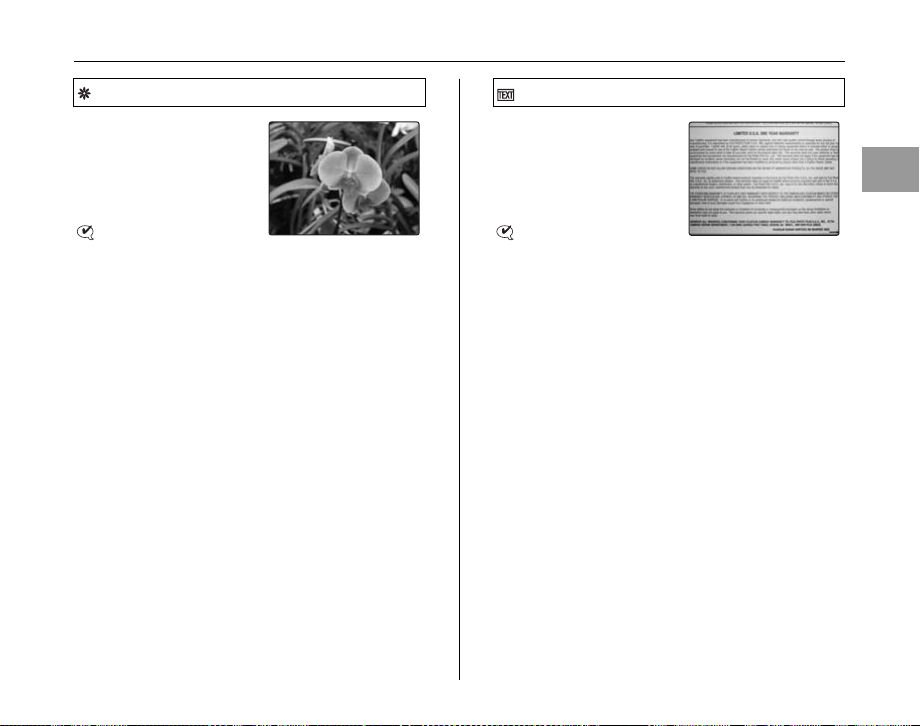
FLOWER TEXT
Use this mode to take
clear close-up shots when
zooming up a flower.
It is effective for taking
more vivid shots of flower
petal.
CHECK
• Flash cannot be used in the Flower mode.
• Focal range
Wide angle:
Approx. 5 cm to 2 m (2.0 in. to 6.6 ft.)
Telephoto:
Approx. 30 cm to 2 m (1.0 ft. to 6.6 ft.)
Use this mode to shoot
documents and white
board.
It is effective for taking
clearer shots of letters.
CHECK
Focal range
Wide angle:
Approx. 5 cm to 2 m (2.0 in. to 6.6 ft.)
Telephoto:
Approx. 30 cm to 2 m (1.0 ft. to 6.6 ft.)
Continued Q
Advanced Features — Photography
49
Page 50
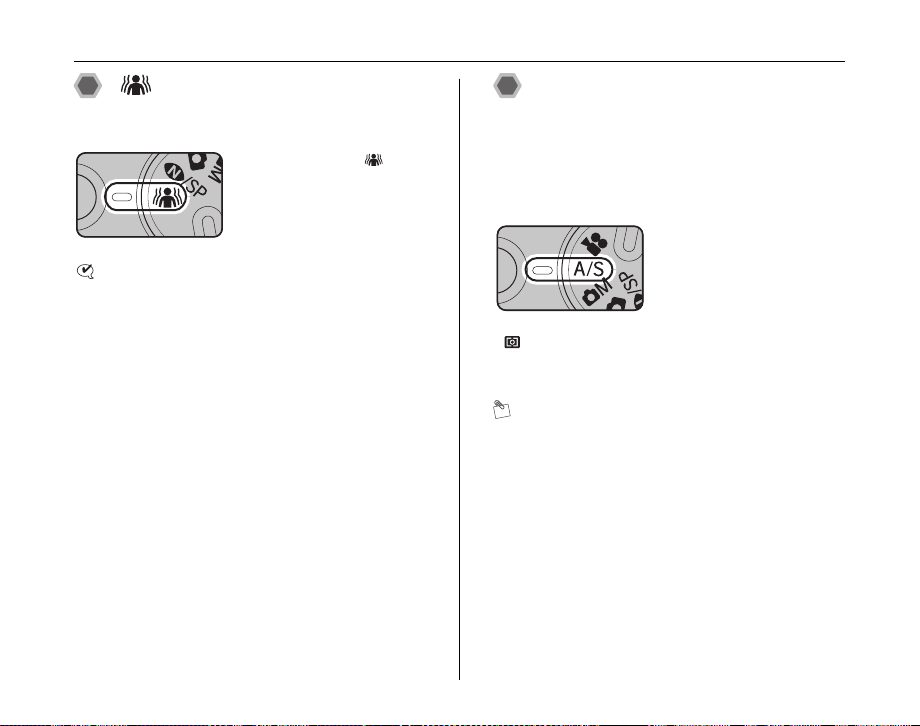
Setting the Shooting Mode
Anti-blur
Use this mode to select a fast shutter speed that reduces
camera shake and moving-subject blurring.
Set the Mode dial to .
CHECK
Available flash modes:
AUTO, b, d, C
</M APERTURE PRIORITY AE/
SHUTTER PRIORITY AE
Use this mode to change the aperture or shutter speed
setting so that the action is frozen, the flow of the motion
is conveyed, or the background is out of focus.
Select APERTURE PRIORITY AE or SHUTTER
PRIORITY AE in the Shooting mode.
Set the Mode dial to </M.
Photography functions:
• PHOTOMETRY (➝p.69)
• T WHITE BALANCE (➝p.70)
• H AF MODE (➝p.74)
MEMO
See p.57 for information on the available flash modes.
50
Page 51
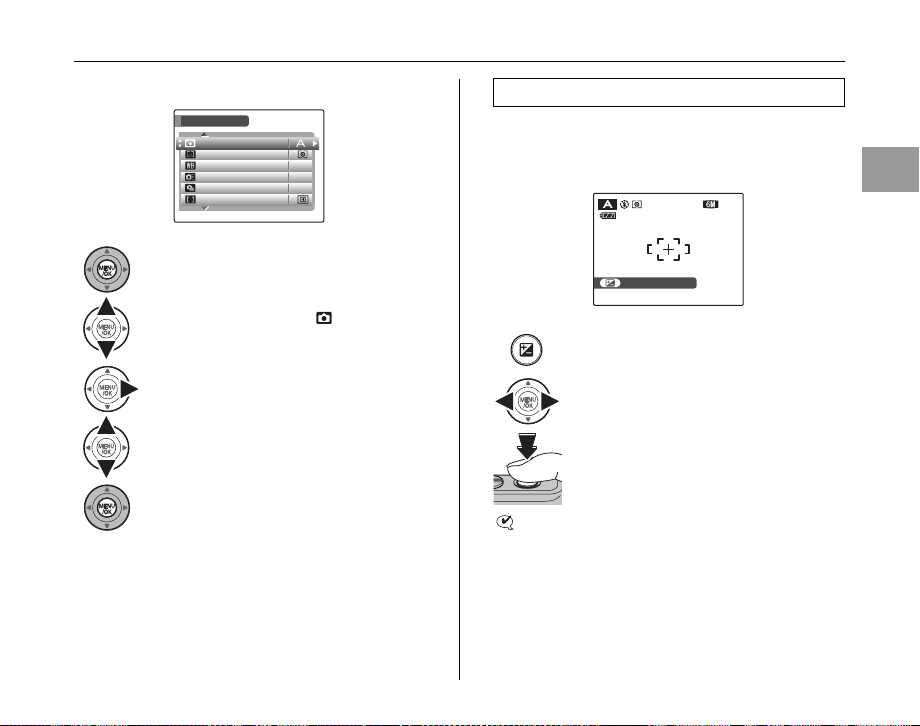
Z Selecting the Shooting mode setting
SHOOTING MENU
HIGH
SPEED SHOOTING
OFF
OFF
WHITE BALANCE
PHOTOMETRY
SHOOTING MODE
AUTO
CONTINUOUS
AF MODE
SETTING APERTURE
250
F5.6
ISO 200
SHOOTING MENU
SHOOTING MODE
PHOTOMETRY
WHITE BALANCE
HIGH
-
SPEED SHOOTING
CONTINUOUS
AF MODE
AUTO
OFF
OFF
< APERTURE PRIORITY AE
This is an automatic mode to set the aperture.
Use this mode to have the area in front of and behind the
subject out of focus (large aperture) or have both near
and far subjects in focus (small aperture).
2525N
ISO 200
Advanced Features — Photography
APress MENU/OK to open the menu.
BPress n or o to select SHOOTING
MODE.
CPress q.
DPress n or o to select the setting.
EPress MENU/OK to confirm the setting.
SETTING APERTURE
250
F5.6
APress D to select SETTING APERTURE.
BPress p or q to select the aperture.
CPress the shutter button to take pictures.
CHECK
Aperture settings
Wide-angle: F2.8 to F8 in 1/3 EV increments
Telephoto: F5 to F8 in 1/3 EV increments
Continued Q
51
Page 52
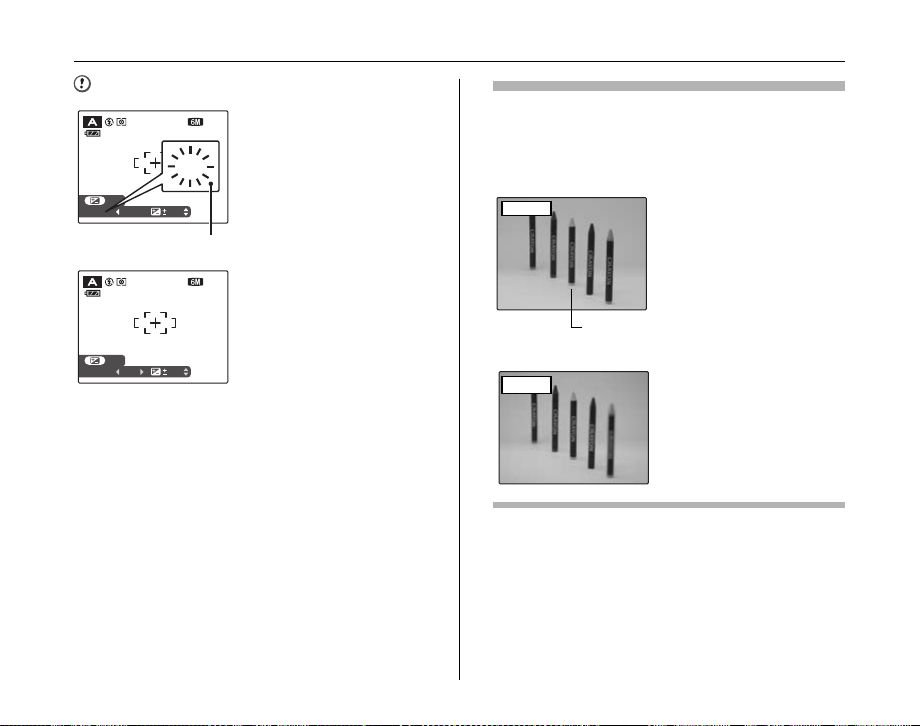
Setting the Shooting Mode
SET
ISO 200
F 8
SET
ISO 200
F 5.6
--- -
CAUTION
2525N
ISO 200
4
SET
0
F 8
4
Lit red
2525N
ISO 200
SET
----
F 5.6
0
When the correct exposure
cannot be obtained with
selected aperture setting, the
shutter speed appears in red.
When this occurs, adjust the
aperture setting again.
When the brightness of the
subject is outside t he camera’s
brightness metering range,
“---” appears as the shutter
speed. When this occurs,
press the shutter button down
halfway to measure the light
level again.
Aperture
By adjusting the aperture, you can change the depth of focus
(depth of field). Selecting a larger number of aperture (closed)
obtains a larger depth of focus. Selecting a smaller number of
aperture (open) has the area in front of and behind the subject
out of focus.
Closed
The area in front of and
behind the subject is also in
focus in the shot.
Main subject
Open
The area in front of and
behind the subject is out of
focus.
52
Page 53

M SHUTTER PRIORITY AE
SETTING SHUTTER SPEED
ISO 200
250
F2.8
SET
1000
N
ISO 200
F 2.8
2.8
SET
ISO 200
50
F
-- -
This is an automatic mode to set the shutter speed. Use
this mode to freeze a moving subject (fast shutter speed)
or convey the impression of movement (slow shutter
speed).
2525N
ISO 200
CAUTION
SET
F 2.8
1000
0
ISO 200
F2.8
Lit red
When the correct
2525N
exposure cannot be
obtained with selected
shutter speed, the
aperture setting appears
in red. When this occurs,
adjust the shutter speed
again.
Advanced Features — Photography
SETTING SHUTTER SPEED
250
F2.8
APress D to select SETTING SHUTTER
SPEED.
BPress p or q to select the shutter speed.
CPress the shutter button to take pictures.
CHECK
Shutter speed setting
3 sec. to 1/1000 sec. in 1/3 EV increments
When the brightness of
2525N
the subject is outside the
ISO 200
camera’s brightness
metering range, “F---”
appears as the aperture
SET
---
0
F
50
setting. When this
occurs, press the shutter
button down halfway to
measure the light level
again.
Continued Q
53
Page 54

Setting the Shooting Mode
Shutter speed
When shooting a moving subject, you can either “freeze the
motion” or “capture the sense of movement” by adjusting the
shutter speed.
Fast
Slow
Freezes the motion of the
subject.
Photographs the traces left
by the subject’s movement.
s MANUAL
This is an automatic mode to specify the settings except
for the shutter speed and aperture setting.
Set the Photography functions to manual to easily control
yourself.
Set the Mode dial to s.
Photography functions:
• PHOTOMETRY (➝p.69)
• T WHITE BALANCE (➝p.70)
• H AF MODE (➝p.74)
CHECK
Available flash modes:
AUTO, b, d, C, c, n
54
Page 55

e Macro (Close-up)
AUTO
Use this mode to take close-up shots.
Available Photography modes: q, s, </M, ,
/? ( , , , , , ) (➝p.42)
Press e (p) to select Macro mode.
Press e (p) again to cancel Macro mode.
AUTO
e appears on the LCD
2525N
monitor indicating that you
can take close-up shots.
CHECK
• When setting or mode, the camera sets to
Macro mode automatically.
• Focal range (except for and )
Wide angle:
Approx. 5 cm to 80 cm (2.0 in. to 2.6 ft.)
Telephoto:
Approx. 30 cm to 80 cm (1.0 ft. to 2.6 ft.)
• Focal range ( , )
Wide angle:
Approx. 5 cm to 2 m (2.0 in. to 6.6 ft.)
Telephoto:
Approx. 30 cm to 2 m (1.0 ft. to 6.6 ft.)
• Effective flash range
Approx. 30 cm to 80 cm (1.0 ft. to 2.6 ft.)
MEMO
• Use a tripod to prevent camera shake in Macro mode.
• Any of the following cancels Macro mode:
- Changing the Shooting mode setting
- Turning the camera off
Advanced Features — Photography
55
Page 56

d Setting the Flash
Flash photography is useful for taking pictures at night or
indoor dark locations. Choose from 6 flash modes
according to the type of shot. See p.57 for information on
the available Photography modes.
The flash setting changes
each time you press d
(q).
MEMO
When pressing the shutter button down halfway, b
appears on the LCD monitor before the flash fires.
AUTO Auto flash (not displayed)
Use this mode for ordinary photography.
The flash fires as required by the shooting conditions.
b RED EYE REDUCTION
This mode is suitable for shooting portraits
in low-light conditions.
Use this mode to minimize red-eye (eyes
appear in red in the finished photo).
MEMO Red-eye effect
When using the flash to take a picture of people in lowlight conditions, their eyes sometimes appear red in the
picture. This is caused by the light of the flash reflecting
off the inside of the eye.
d FORCED FLASH
Use this mode in backlit scenes, or to get the correct
colors when taking a picture under bright lighting.
In this mode, the flash fires in bright as well as dark
conditions.
C SUPPRESSED FLASH
This mode is suitab le for situations where the flash ca nnot
be used.
Use a tripod to prevent camera shake when shooting in
Suppressed flash mode in the dark condition.
Any time, flash does not fire.
c SLOW SYNCHRO,
n RED EYE & SLOW
This mode allows you to take pictures of people at night
that clearly show both your subjects and the night time
backdrop. To prevent camera shake, always use a tripod.
Using n synchronizes Red-eye reduction mode.
Using / selects slow shutter speeds of up to 3 seconds.
CAUTION
In bright scenes, overexposure may occur.
56
Page 57
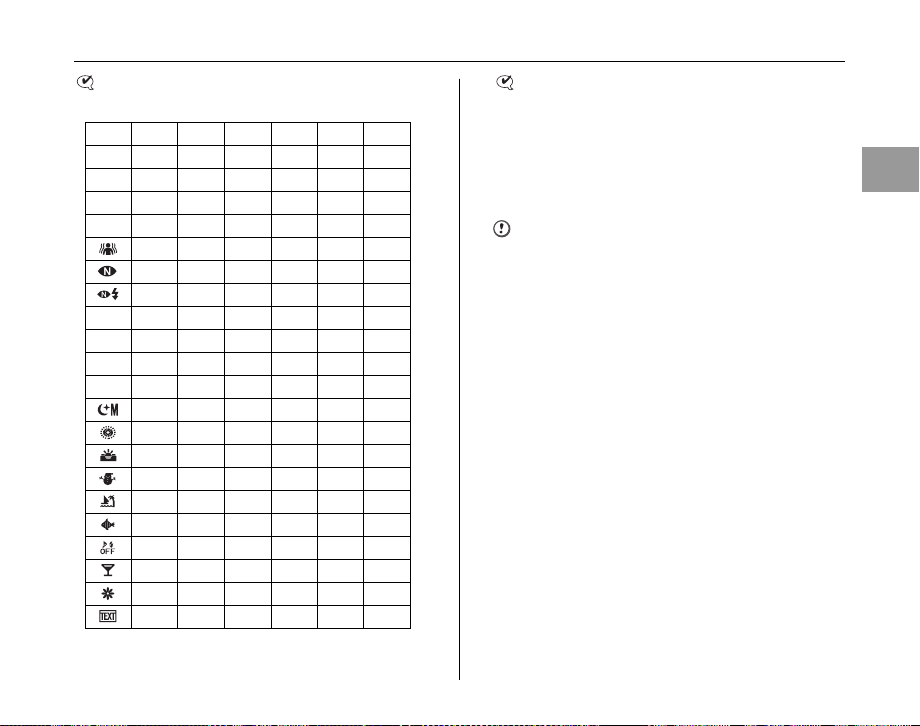
CHECK
List of available flash modes in each Photography mode
AUTO b d C c n
q ✓ ✓ ✓ ✓
s ✓ ✓ ✓ ✓ ✓ ✓
< ✓ ✓ ✓ ✓ ✓
M ✓ ✓ ✓
✓ ✓ ✓ ✓
✓
✓ ✓
H ✓ ✓ ✓ ✓ ✓ ✓
, ✓
. ✓ ✓ ✓
/ ✓ ✓ ✓
✓ ✓ ✓
✓
✓ ✓
✓ ✓ ✓ ✓
✓ ✓ ✓ ✓
✓ ✓ ✓ ✓
✓
✓
✓
✓ ✓
CHECK
Effective flash range (S : AUTO)
Wide-angle:
Approx. 60 cm to 6.5 m (2.0 ft. to 21.3 ft.)
Telephoto:
Approx. 60 cm to 3.5 m (2.0 ft. to 11.5 ft.)
If you take pictures outside of the effective flash range,
the image may appear dark even if the flash is used.
CAUTION Notes on using flash
• If pressing the shutter button while the flash is charging
(indicator lamp blinking orange), the picture will be
taken without the flash (when using AUTO and b).
• The flash charging time may increase when the battery
is low on charge.
• When taking a picture using the flash, the image may
disappear and go dark briefly due to flash charging. The
indicator lamp blinks orange during charging.
• The flash fires several times (pre-flashes and the main
flash). Do not move the camera until the picture is
taken.
Advanced Features — Photography
57
Page 58

* Self-Timer
AUTO
The self-timer is used in situations where the
photographer is included in the shot.
Available Photography modes: All
Setting self-timer
The self-timer setting changes each time you press *
(o).
AUTO
OFF
The last displayed setting is
2525N
the selected mode.
: The picture is taken after
10 seconds.
(: The picture is taken after
2 seconds.
Taking pictures using self-timer
1 Press the shutter button down halfway to
focus on the subject and press the shutter
button fully.
Double
beep
Halfway pressed Fully pressed
Pressing the shutter butto n down halfway that focuses
on the subject.
Without releasing the shutter button, press the button
all the way down (fully pressed) to start the self-timer.
Beep
58
Page 59

2 Take pictures in selected time.
A picture is taken after the self-timer lamp changes
from lit to blinking (only blinks with the 2-second selftimer).
Using the 2-second self-timer
This is useful when you worry about camera shake even if
attaching the camera on a tripod.
A countdown appears on the
LCD monitor indicating the
time remaining until the
picture is taken.
MEMO
• To stop the self-timer, once it has started running, press
DISP/BACK.
• Any of the following cancels the self-timer setting:
- Completing the shooting
- Changing the Photography mode setting
- Setting the camera to Playback mode
- Turning the camera off
• Take care not to stand in fro nt of the lens when pressing
the shutter button as this can prevent the correct focus
or brightness (exposure) from being achieved.
Advanced Features — Photography
59
Page 60

Adjusting the Image Brightness (D Exposure Compensation)
-1
ISO
AUTO
(1600)
Use this menu for shots to get the correct brightness
(exposure), such as shots with extremely high contrast
between the subject and the background.
Available Photography modes: s, </M
M
ISO
AUTO
2525N
25252525NN
(1600)
Adjusting exposure
compensation
Press D to set the exposure compensation.
60
2
-1
3
APress n or o to adjust the exposure
compensation.
BPress the shutter button to take pictures.
Page 61

positive (+) compensation
Guide to compensation
• Backlit portraits:
+2/3 EV to +1 2/3 EV
Advanced Features — Photography
negative (–) compensation
CHECK
• Compensation range: –2 EV to +2 EV
(13 steps in 1/3 EV increments)
• Explanation of Terms “EV” (➝p.149)
• Very bright scenes (such as
snowfields) and highly
reflective subjects: +1 EV
• Shots made up predominantly of sky: +1 EV
• Spotlit subjects, particularly against dark backgrounds: –2/3
EV
• Scenes with low reflectivity, such as shots of pine trees or
dark foliage: –2/3 EV
MEMO
Any of the following disables exposure
compensation:
• Using the flash in AUTO or b mode
• Shooting dark scenes in d mode
61
Page 62

j Increasing Monitor Brightness
AUTO
UP
This is useful when checking the shot composition for
outdoor scenes.
Increasing the LCD monitor
brightness
Press j (n) to display the LCD monitor brightly.
Press j (n) again to return to normal LCD monitor
brightness.
AUTO
appears on the LCD
25252525NN
monitor when the function is
working.
UP
MEMO
• This function is automatically canceled after each shot.
• This function is purely for checking the composition of
your shot. It does not increase the brightness of the
image.
• Even if you increase the brightness in low-light
conditions, you cannot check the subject.
62
Page 63

Using p-MODE MENU (Photography)/SHOOTING MENU
QUALITY
MODE MENU
ISO
10
19
25
122
10
FRAMES
HIGH
SPEED SHOOTING
WHITE BALANCE
PHOTOMETRY
CONTINUOUS
AF MODE
SHOOTING MODE
SHOOTING MENU
MULTI
AVERAGE
SPOT
Use these menus to adjust image quality or focus. You
can take pictures in a wide range of conditions.
Setting the p-MODE MENU
(Photography)
MODE MENU
ISO
QUALITY
APress p to open the p-MODE MENU.
BPress n or o to select the menu.
CPress q.
DPress n or o to change the setting.
EPress MENU/OK to confirm the setting.
F
N
122
5
10
FRAMES
10
19
25
Setting the SHOOTING MENU
SHOOTING MENU
SHOOTING MODE
PHOTOMETRY
WHITE BALANCE
HIGH
CONTINUOUS
AF MODE
-
SPEED SHOOTING
MULTI
SPOT
AVE RAG E
APress MENU/OK to open the SHOOTING
MENU.
BPress n or o to select the menu.
CPress q.
DPress n or o to change the setting.
EPress MENU/OK to confirm the setting.
Continued Q
Advanced Features — Photography
63
Page 64
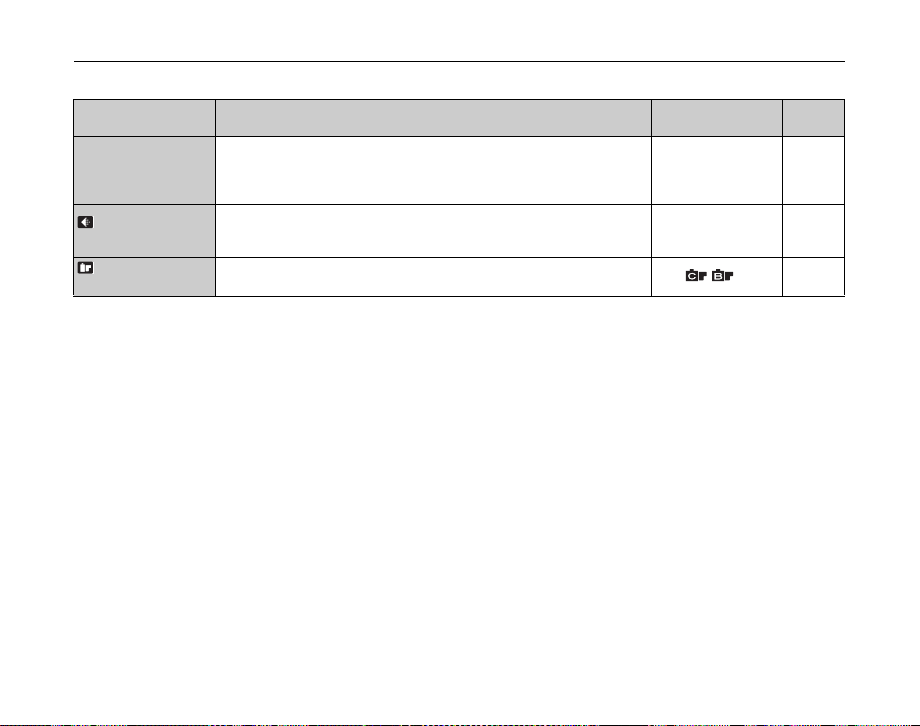
Using p-MODE MENU (Photography)/SHOOTING MENU
Z List of p-MODE MENU options
Menu Functions Settings
S ISO
(➝p.66)
QUALITY
(➝p.67)
FinePix COLOR
(➝p.68)
Specifies required sensitivity setting of the ambient light around the subject.
The larger value of the sensitivity, the higher sensitivity is obtained. The
higher sensitivity settings will allow you to take pictures in darker locations.
Specifies the image size.
The larger image size, the better image quality is obtained. The smaller
image size, the larger number of images are recorded.
Specifies required color tone.
This mode is effective for taking more vivid shots or black and white shots.
Factory
default
AUTO/AUTO(1600)/
AUTO(400)/3200/
1600/800/400/
200/100
5F/5N/%/
3/2/`
STD/ / STD
–
5N
64
Page 65
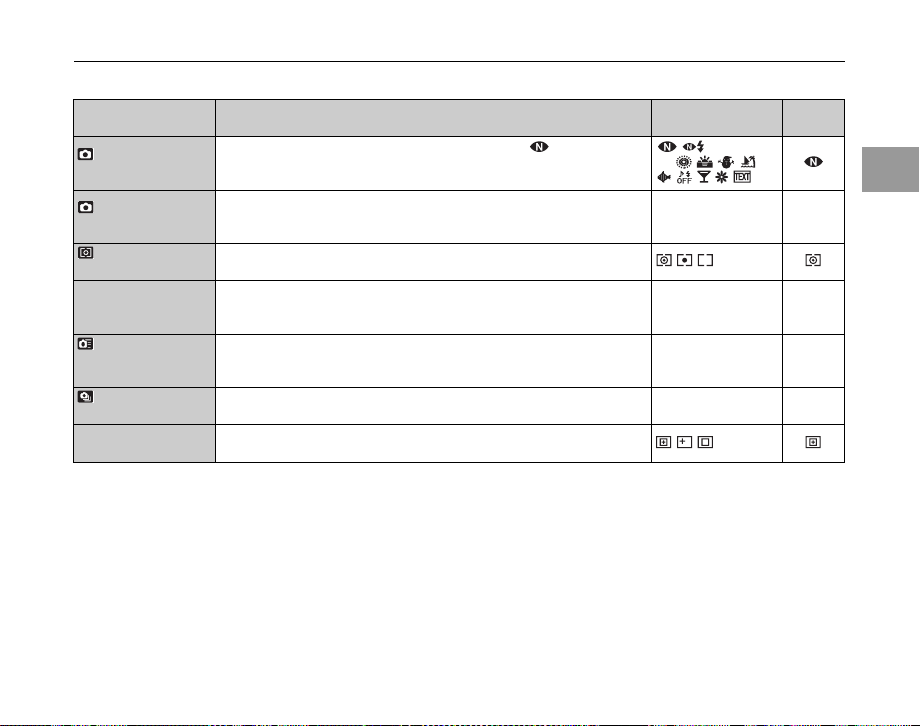
Z List of SHOOTING MENU options
Menu Functions Settings
SCENE POSITION
(➝p.42)
SHOOTING MODE
(➝p.50)
PHOTOMETRY
(➝p.69)
T WHITE BALANCE
(➝p.70)
HIGH-SPEED
SHOOTING
(➝p.71)
CONTINUOUS
(➝p.72)
H AF MODE
(➝p.74)
This setting can be used when the Mode dial is set to /?.
Use this setting to provide the best photography menu setting for the scene
being shot.
This setting can be used when the Mode dial is set to </M.
Use this setting to provide the best aperture or shutter speed setting for the
scene being shot.
This setting can be used when the Mode dial is set to s or </M.
Use this setting to specify the light metering method.
This setting can be used when the Mode dial is set to s or </M.
Use this setting to adjust the color balance to suit the color of the ambient
light around the subject.
This setting can be used with any of the modes.
This setting is always set to ON when the Photography mode is set to ..
Use this setting to reduce the time required for focusing.
This setting can be used with any of the modes.
Use this setting to select the required Continuous shooting mode.
This setting can be used when the Mode dial is set to s or </M.
Use this setting to specify the focusing mode.
Setting the menu (➝p.63)
Factory
default
//H/,/./
//// //
/ ///
</M<
//
AUTO/]/6/7/9/
0/-/8
OFF/ON OFF
OFF/f/k/h OFF
//
AUTO
Advanced Features — Photography
65
Page 66

p-MODE MENU (Photography)
ISO 100
Changing the sensitivity setting
(S ISO)
Use this menu to specify required sensitivity setting of the
ambient light around the subject.
The larger value of the sensitivity, the higher sensitivity is
obtained. The higher sensitivity settings will allow you to
take pictures in darker locations.
CHECK
• Settings
AUTO/AUTO(1600)/AUTO(400)/3200/1600/800/400/
200/100
Selecting AUTO/AUTO(1600)/AUTO(400) as the
sensitivity setting, the camera selects the best
sensitivity setting for the subject’s brightness.
M
• About AUTO(1600)/AUTO(400)
AUTO(1600)/AUTO(400) can be selected when the
Mode dial is set to s. For AUTO(1600)/AUTO(400),
sensitivity is automatically set in the same way as for
AUTO, but the highest sensitivity is limited. Select
AUTO(1600)/AUTO(400) depending on the scene.
The selected sensitivity
25252525NN
setting appears on the
ISO 100
LCD monitor when the
sensitivity setting is set
to another setting
excluding AUTO.
Setting the menu (➝p.63)
MEMO
• Sensitivity is retained even when the camera is turned
off or the mode setting is changed.
• When anything other than s, </M and in the
Photography mode is selected, only AUTO can be
selected for the ISO (sensitivity) setting.
• When </M or in the Photography mode is
selected, AUTO cannot be selected for the ISO
(sensitivity) setting.
CAUTION
Although higher sensitivity settings will allow you to take
pictures in darker locations, they will also increase the
amount of speckling in your images. Choose the
sensitivity setting that best suits the conditions.
66
Page 67
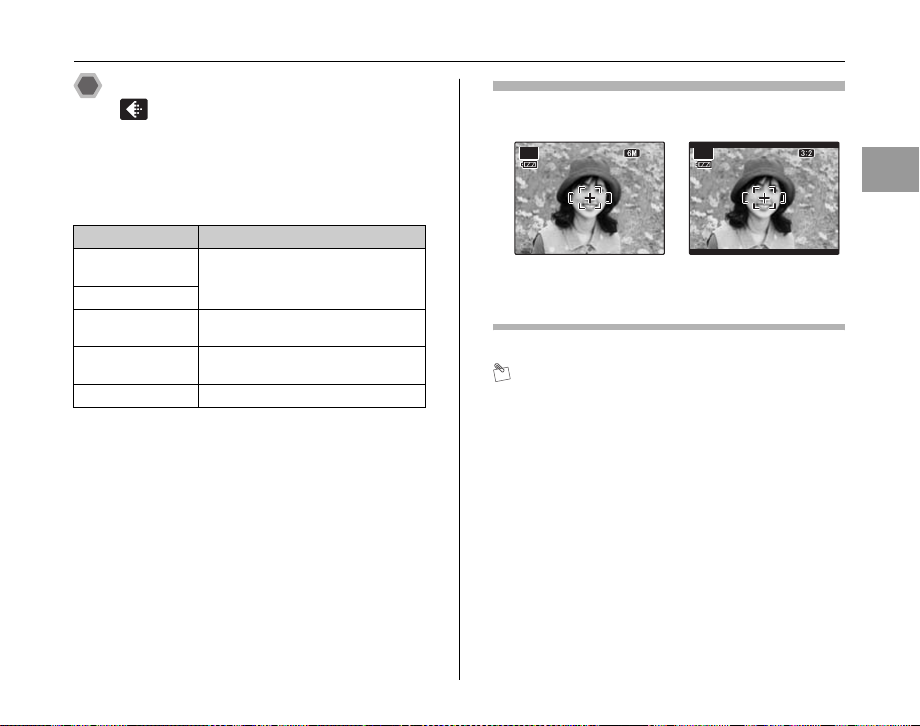
AUTO
25
AUTO
Setting the menu (➝p.63)
Changing the quality setting
( QUALITY)
Use this menu to specify the image size (number of
recorded pixels).
Select the quality setting for the scene being shot.
Z Quality settings in Photography mode
Quality mode Sample uses
5 F (2848 × 2136)
5 N (2848 × 2136)
% (3024 × 2016)
3 (2048 × 1536) Printing at up to 6R (15.2 × 20.3 cm/
2 (1600 × 1200) Printing at up to 4R (10.2 × 15.2 cm/
` (640 × 480) To use for e-mail or web site
Printing at up to 10R (25.4 × 30.5 cm/
10 × 12 in.) / A4 size
For better quality, select 5 F
6 × 8 in.) / A5 size
4 × 6 in.) / A6 size
Area shot and quality setting
Area shot excluding %
AUTO
Normal shooting provides an aspect ratio of 4:3 and %
shooting provides an aspect ratio of 3:2 (same aspect ratio as
35 mm film and post card).
Area shot with %
AUTO
2525N 2525N
252525
MEMO
• The bigger the number of recorded pixels, the better the
image quality becomes. As the number of recorded
pixels becomes smaller, you will be able to record more
frames to an xD-Picture Card.
• The quality setting is retained even when the camera is
turned off or the mode setting is changed.
• When changing the quality setting, the number of
available frames also changes (➝p.147). The numbers
to the right of setting show the number of available
frames.
Continued Q
Advanced Features — Photography
67
Page 68
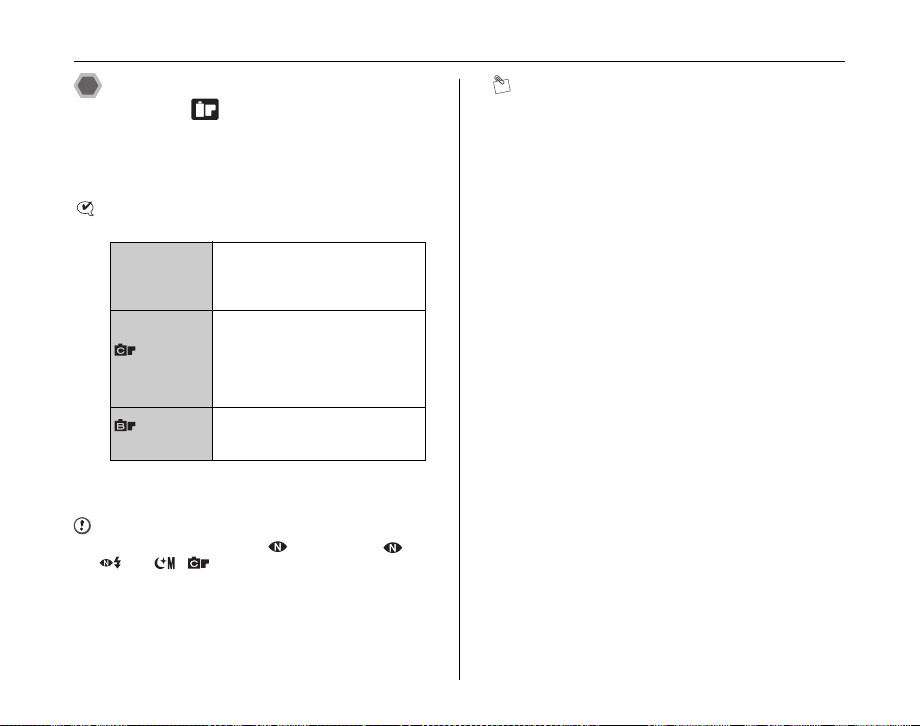
p-MODE MENU (Photography)
Changing the FinePix COLOR
setting ( FinePix COLOR)
Use this menu to specify required color tone.
It is effective for taking vivid shots or black and white
shots.
CHECK
FinePix COLOR settings
STD
p-STANDARD
p-CHROME
p-B&W
When setting p-CHROME or p-B&W, the icon
appears on the LCD monitor.
CAUTION
When the Mode dial is set to /? (except for ,
, and ), does not appear on the LCD monitor.
The contrast and color saturation
are set to standard.
Use this mode for normal
photography.
The contrast and color saturation
are set to high.
This mode is effective for taking
more vivid shots of subjects such as
scenery (blue sky and greenery)
and flowers.
This mode converts the colors in the
photographed image to black and
white.
Setting the menu (➝p.63)
MEMO
p-CHROME may have little visible effect with some
subjects or the scene being shot. You may not be able to
see any difference on the LCD monitor.
68
Page 69
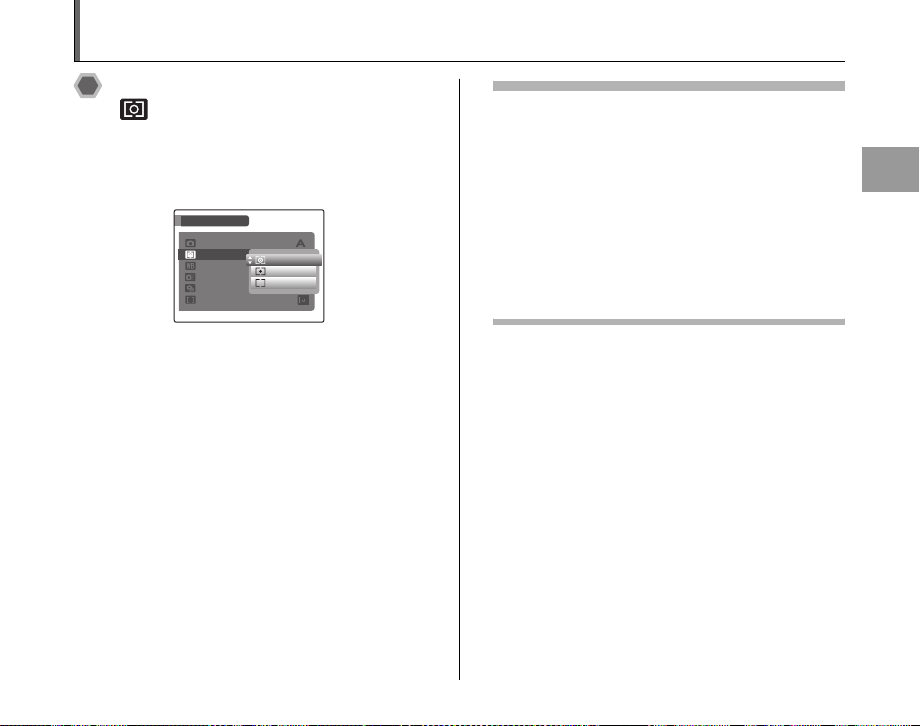
SHOOTING MENU
HIGH
SPEED SHOOTING
WHITE BALANCE
PHOTOMETRY
CONTINUOUS
AF MODE
SHOOTING MODE
SHOOTING MENU
MULTI
AVERAGE
SPOT
Setting the menu (➝p.63)
Selecting light metering method
( PHOTOMETRY)
Available Photography modes: s, </M
Use this setting when the correct exposure cannot be
obtained by the shooting conditions.
SHOOTING MENU
SHOOTING MODE
PHOTOMETRY
WHITE BALANCE
HIGH
CONTINUOUS
AF MODE
) MULTI (Pattern): Light metering where the camera
assesses the scene and selects the
correct exposure.
_ SPOT : Light metering where the exposure
is optimized for the center of the
image.
+ AVERAGE : Light metering where an average
value for the entire image is used.
MULTI
SPOT
-
SPEED SHOOTING
AVE RAG E
To use the photometry modes effectively
• MULTI
In this mode, the camera uses automatic scene recognition
to analyze the subject and provide optimum exposure in a
wide range of shooting conditions.
• SPOT
This mode is useful for subjects with strongly contrasting
light and dark areas where you want to achieve the correct
exposure for a particular feature.
• AVERAGE
The advantage of this mode is that the exposure tends not
to change for different compositions or subjects. This mode
is particularly effective for shots of people wearing black or
white clothing and shots of scenery.
Continued Q
Advanced Features — Photography
69
Page 70

SHOOTING MENU
WHITE BALANCE
AUTO
CUSTOM WB
NOT CHANGE
CANCEL
NEW WB
COMPLETED!
SET
CANCEL
Setting the menu (➝p.63)
Adjusting color balance
(T WHITE BALANCE)
Available Photography modes: s, </M
Adjust the color balance based on white to suit the color
of the ambient light around the subject.
WHITE BALANCE
AUTO: Automatic adjustment
] : Select the white balance be using white paper to
suit the shooting conditions.
6 : Shooting outdoors in good weather
7 : Shooting in shade
9 : Shooting under Daylight fluorescent lamps
0 : Shooting under Warm White fluorescent lamps
- : Shooting under Cool White fluorescent lamps
8 : Shooting in incandescent light
AUTO
] Custom white balance
ASelect ] custom white balance.
BHold a piece of white paper under the light source for
setting the white balance, so that it fills entire the LCD
monitor. Then press the shutter button to set the white
balance.
CUSTOM WB
NEW WB
NOT CHANGE
CWhen the correct exposure is measured,
“COMPLETED!” appears. Press MENU/OK button to
confirm the setting.
COMPLETED!
SET
CANCEL
CANCEL
70
Page 71

OVER
252525
ISO
AUTO
(1600)
HIGH
SPEED SHOOTING
SHOOTING MENU
CONTINUOUS
SET
UP
ON
OFF
Setting the menu (➝p.63)
M
OVER
ISO
Set the exposure
25
NN
compensation again, us ing
AUTO
(1600)
a negative value (–) when
[OVER] appears and a
positive value (+) when
[UNDER] appears (➝p.60).
OVER or UNDER
Example
You can change the white balance for a photographed image
by using colored paper instead of white paper.
MEMO
• In AUTO mode, the correct white balance may not be
achieved for subjects such as close-ups of people’s
faces and pictures taken under a special light source.
Select the correct white balance for the light source.
• When the flash fires, the white balance (except for
custom white balance) setting for the flash is used.
Consequently, to achieve a particular effect, the flash
mode should be set to C Suppressed flash (➝p.56).
• The specified custom white balance is retained until it is
reset. This setting is retained even if the battery is
removed.
• Explanation of Terms “White Balance” (➝p.149)
Focusing the shot quickly
( HIGH-SPEED SHOOTING)
Available Photography modes: q, s,
</M, , /?
Use this mode to reduce the time required for focusing
when pressing the shutter button down halfway.
It is useful to avoid missing snapshot opportunities.
SHOOTING MENU
HIGH
-
SPEED SHOOTING
CONTINUOUS
SET
-
UP
MEMO
• The available shooting distance is from about 1 m
(3.3 ft.) to infinity.
• When taking pictures while the High-speed shooting
mode is set to ON, the battery will run down more
quickly.
• The LCD MODE is disabled in the High-speed
shooting mode (➝p.102).
• When setting . Sport mode, the camera sets to High-
speed shooting mode automatically.
ON
OFF
Continued Q
Advanced Features — Photography
71
Page 72
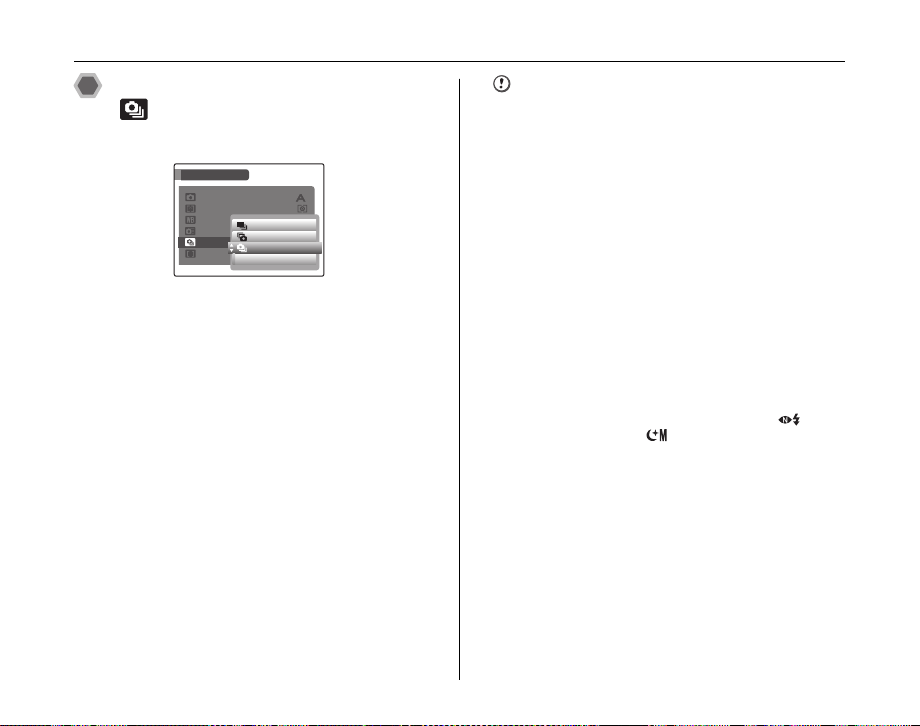
SHOOTING MENU
HIGH
SPEED SHOOTING
WHITE BALANCE
PHOTOMETRY
CONTINUOUS
AF MODE
SHOOTING MODE
SHOOTING MENU
LONG PERIOD
FINAL 3
TOP 3
OFF
Taking pictures continuously
( CONTINUOUS)
Use this mode to take pictures of a moving subject.
SHOOTING MENU
SHOOTING MODE
PHOTOMETRY
WHITE BALANCE
LONG PERIOD
HIGH
-
SPEED SHOOTING
FINAL 3
CONTINUOUS
TOP 3
AF MODE
OFF
h: LONG PERIOD continuous shooting
k: FINAL 3 continuous shooting
f: TOP 3 continuous shooting
72
Setting the menu (➝p.63)
CAUTION
• Number of available frames is limited depending on the
available space on the xD-Picture Card or internal
memory.
• In TOP 3 and FINAL 3 continuous shooting mode, the
focus is determined in the first frame and cannot be
changed in mid-sequence.
• The exposure is determined in the first frame, but in
LONG PERIOD continuous shooting the exposure is
adjusted for the scene being shot.
• The speed of continuous shooting varies depending on
the shutter speed.
• The flash cannot be used as the flash mode is set to C
Suppressed flash.
• For TOP 3 and FINAL 3 continuous shooting, the
results are always displayed after you shoot. Note that
pictures taken using LONG PERIOD continuous
shooting are recorded without displaying the results.
• In FINAL 3 and LONG PERIOD continuous shooting
mode, only 1 frame can be shot when using the FINAL
3 / LONG PERIOD continuous shooting mode and Selftimer mode together.
• Continuous shooting cannot be selected in
NATURAL & d and Long exposure setting.
Page 73

STORING
Setting the menu (➝p.63)
f TOP 3 continuous shooting
Available Photography modes: q, s, </M,
/? (except for , )
Shooting continues as long as
holding the shutter button
down. This mode shoots up to
3 frames (max. 2.2 frames/
sec.).
STORING
MEMO
The file recording time using the continuous shooting may
increase when recording in the xD-Picture Card or
internal memory.
k FINAL 3 continuous shooting
Available Photography modes: q, s, </M,
/? (except for , )
Shooting continues as long as holding the shutter button
down. This mode shoots up to 40 times (max. 2.2 frames/
sec.).
The camera records the final 3 frames shot when you
release the shutter button.
Max.40 shots
Press shutter button. Release shutter button.
3 frames
Continued Q
Advanced Features — Photography
73
Page 74

SHOOTING MENU
HIGH
SPEED SHOOTING
WHITE BALANCE
PHOTOMETRY
CONTINUOUS
AF MODE
SHOOTING MODE
SHOOTING MENU
AUTO
CONTINUOUS
MULTI
CENTER
ISO
AUTO
(1600)
Setting the menu (➝p.63)
h LONG PERIOD continuous shooting
Available Photography modes: q, s, </M,
/? (except for , )
Shooting continues as long as holding the shutter button
down. This mode shoots up to xD-Picture Card or
internal memory end.
Press shutter button. Release shutter button.
74
All frames
Specifying focusing mode
(H AF MODE)
Available Photography modes: s, </M
Use this mode to spec ify focusing mode that best suits the
subject.
SHOOTING MENU
SHOOTING MODE
PHOTOMETRY
WHITE BALANCE
HIGH
-
SPEED SHOOTING
CONTINUOUS
AF MODE
AUTO
CENTER
MULTI
CONTINUOUS
CENTER
The camera focuses on the center of the LCD monitor.
Use this setting when taking pictures with AF/AE lock
(➝p.30).
M
: CENTER
: MULTI
: CONTINUOUS
25252525NN
ISO
AUTO
(1600)
Page 75

MULTI
250
250
F5.6
F5.6
ISO
AUTO
(1600)
ISO
AUTO
(1600)
ISO
AUTO
(1600)
When pressing the shutter button down halfway, the
camera recognizes any strongly contrasting subject near
the center of the LCD monitor and displays the AF frame
over subject in focus.
M
MEMO
When the AF frame does not appear in the focusing
position, select CENTER in the AF mode and use AF/
AE lock (➝p.30).
25252525NN
ISO
AUTO
(1600)
ISO
AUTO
(1600)
Halfway pressed
AF frame
250
250
F5.6
F5.6
CONTINUOUS
Use this setting to take pictures of a moving subject.
The camera continues to focus on the main subject in the
AF frame.
M
CAUTION
When using CONTINUOUS, attention must be given
to the battery level.
The battery level (power consumption) increases when
using CONTINUOUS. Because the camera focuses
continuously without pressing the shutter button.
ISO
AUTO
(1600)
25252525NN
AF frame
Advanced Features — Photography
75
Page 76

Using p-MODE MENU (Playback)/PLAYBACK MENU
MODE MENU
PRINT ORDER (DPOF)
PLAYBACK
PLAYBACK MENU
ERASE
COPY
PROTECT
IMAGE ROTATE
VOICE MEMO
TRIMMING
Use these menus to play back photographed images.
Setting the p-MODE MENU
(Playback)
ASet the camera to Playback mode (➝p.34).
MODE MENU
PLAYBACK
PRINT ORDER (DPOF)
BPress p to open the p-MODE MENU.
CPress n or o to select the menu.
DPress q.
EPress n or o to change the setting.
76
76
FPress MENU/OK to confirm the setting.
Setting the PLAYBACK MENU
ASet the camera to Playback mode (➝p.34).
PLAYBACK MENU
ERASE
IMAGE ROTATE
PROTECT
COPY
VOICE MEMO
TRIMMING
BPress MENU/OK to open the PLAYBACK
MENU.
CPress n or o to select the menu.
DPress q.
EPress n or o to change the setting.
FPress MENU/OK to confirm the setting.
Page 77

p-MODE MENU (Playback)
PRINT ORDER (DPOF)
MODE MENU
PLAYBACK
FADE-IN
MULTIPLE
CLOCK
FADE-IN
NORMAL
NORMAL
PRINT ORDER (DPOF)
MODE MENU
PLAYBACK
WITHOUT DATE
RESET ALL
WITH DATE
Setting the menu (➝p.76)
Setting automatic playback
( PLAYBACK)
Use this mode to play back photographed images
continuously. You can se lect playback interval and type of
image transition.
MODE MENU
PLAYBACK
NORMAL
PRINT ORDER (DPOF)
NORMAL
FADE-IN
FADE-IN
MULTIPLE
CLOCK
MEMO
• To interrupt automatic playback, press MENU/OK.
•Press p or q to advance or go back through the
images when selecting NORMAL and FADE-IN.
• The Auto power off function (➝p.104) does not operate
during playback.
• Movie starts automatically. When the movie ends, the
playback function moves it on.
• Press DISP/BACK once during playback to display onscreen help.
DPOF set frame
( PRINT ORDER (DPOF))
You can specify the image, number of prints, with or
without date of printing with a DPOF-compatible printer.
MODE MENU
PLAYBACK
PRINT ORDER (DPOF)
WITH DATE
WITHOUT DATE
RESET ALL
WITH DATEE : The date will be imprinted on your
prints.
WITHOUT DATE : The date will not be imprinted on your
prints.
RESET ALL : All DPOF settings will be canceled.
Continued Q
Advanced Features — Playback
77
Page 78

p-MODE MENU (Playback)
Z u PRINT ORDER (DPOF)
DPOF stands for Digital Print Order Format and refers to a format that is used for recording printing specifications
for images shot using a digital camera on media such as an xD-Picture Card. The recorded specifications include
information on which frames are to be printed.
This section gives a detailed description of how to order your prints with FinePix F30.
Some printers do not support date and time imprinting or specification of the number of prints.
*
The warnings shown below may appear while specifying the prints.
*
“DPOF SPECIFIED. ERASE OK ?”
“DPOF SPECIFIED. ERASE ALL OK ?” (➝p.81)
When erasing the image, the DPOF setting for that image is deleted at the same time.
“RESET DPOF OK ?” (➝p.80)
When inserting an xD-Picture Card that contains images specified for printing by another camera, those print specifications are all
reset and replaced by the new print specifications.
[DPOF FILE ERROR] (➝p.133)
Up to 999 images can be specified on the same xD-Picture Card.
Setting the menu (➝p.76)
78
Page 79

WITH DATE / WITHOUT DATE
FRAME
SET
DPOF
00009
01
SHEETS
PRINT ORDER
DPOF
Selecting WITH DATEE, E appears on the LCD
monitor and the date will be imprinted on your prints.
(
PRINT ORDER
DPOF
01
FRAME
To specify more DPOF settings, repeat steps A and B .
)
DPOF
:
00009
SHEETS
SET
Total number of prints
Setting for that frame
APress p or q to display the frame (file)
for specifying DPOF setting.
BPress n or o to set a value.
Up to 99 sheets are printed.
For frames (files) that you do not want
printed, set the number of prints to 0
(zero).
CAlways press MENU/OK after the settings
are completed.
Pressing DISP/BACK cancels those
settings.
Setting the menu (➝p.76)
MEMO Canceling DPOF setting
A Press p to open the p-MODE MENU and select
PRINT ORDER (DPOF).
B Press q.
C Press n or o to select WITH DATE E or WITHOUT
DATE.
D Press p or q to select the frame (file) with the DPOF
setting you want to cancel.
E Set the number of prints to 0 (zero).
To cancel the DPOF setting for another frame (file),
repeat steps D and E.
Always press MENU/OK to complete the settings.
• RESET ALL (➝p.80)
Continued Q
Advanced Features — Playback
79
Page 80
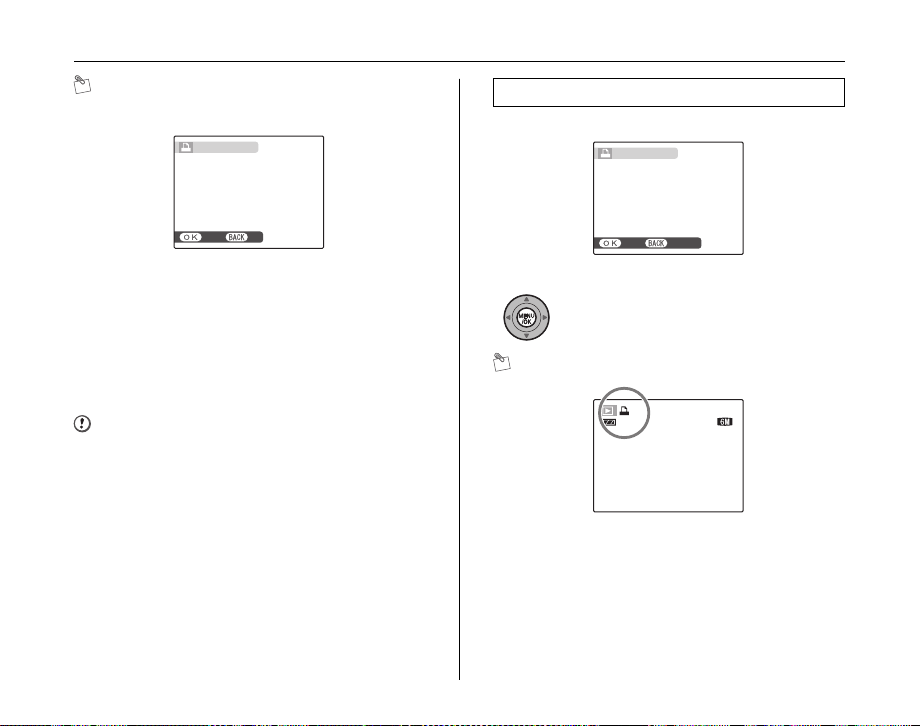
p-MODE MENU (Playback)
RESET DPOF OK?
YESNONO
RESET DPOF OK?
YES
CANCEL
F2.8
1000
1000
F2.8
5 / 24 / 2006 10:00 AM
5 / 24 / 2006 10:00 AM
ISO 100
ISO 100
100 - 0001
100 - 0001
MEMO
• When DPOF settings were specified on another
camera.
RESET DPOF OK?
Setting the menu (➝p.76)
RESET ALL
To cancel all DPOF settings:
RESET DPOF OK?
80
YES
When the data includes a frame (file) with DPOF
settings that were specified on another camera,
“RESET DPOF OK?” appears.
Pressing MENU/OK erases all of the DPOF settings
already specified for each frame (file). Specify the
DPOF setting for each frame (file) again.
• Prints of up to 999 frames (files) can be ordered on the
same xD-Picture Card.
• DPOF settings cannot be specified for movies.
CAUTION
• Pressing DISP/BACK while choosing settings will
cancel all current settings. If the re were previous DPOF
settings, only the modifications are canceled.
• When selecting the WITH DATE setting, the date is
imprinted on your shots using the Print Service or a
DPOF-compatible printer (depending on the printer
specifications, the date may not be printed in some
cases).
• Images photographed with a camera other than FinePix
F30 may not be specified DPOF settings.
YES
CANCEL
Select RESET ALL in the p-MODE MENU (➝p.77).
Press MENU/OK.
MEMO
100 - 0001
100 - 0001
NN
ISO 100
ISO 100
5 / 24 / 2006 10:00 AM
5 / 24 / 2006 10:00 AM
F2.8
1000
1000
F2.8
u appears on the LCD monitor during playback when the
image has specified DPOF settings.
Page 81
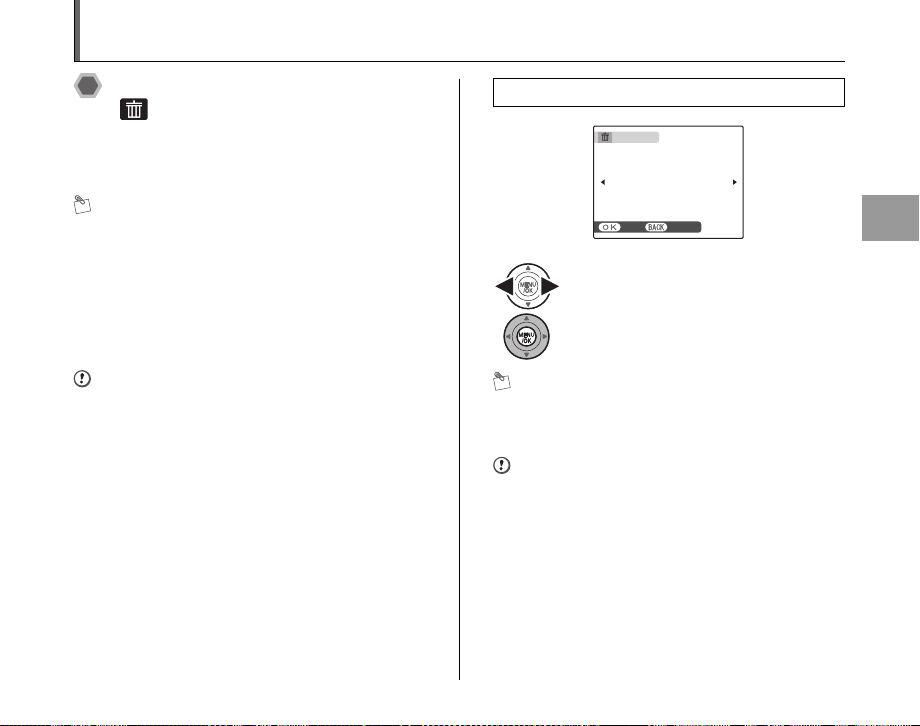
PLAYBACK MENU
ERASE OK?
YES
CANCEL
Setting the menu (➝p.76)
Erasing the images
( ERASE)
Use this mode to erase unnecessary images to have
ample free space on the xD-Picture Card or internal
memory. Your camera calls images “frames”.
MEMO
• When using an xD-Picture Card, the images in the xDPicture Card are erased. When not using an xDPicture Card, the images in the internal memory are
erased.
• Protected frames (files) cannot be erased. Unprotect
the frames (files) before erasing them (➝p.83).
• If “DPOF SPECIFIED. ERASE OK?” or “DPOF
SPECIFIED. ERASE ALL OK?” appears, press MENU/
OK again to erase the frames (files).
CAUTION
Erased frames (files) cannot be recovered. Back up
important frames (files) onto your PC or another media.
Erasing one frame at a time (FRAME)
ERASE OK?
YES
CANCEL
APress p or q to select the erasing frame
(file).
BPress MENU/OK to erase the currently
displayed frame (file).
MEMO
To erase another frame (file), repeat above steps.
When erasing frames (files) is completed, press DISP/
BACK.
CAUTION
Pressing MENU/OK repeatedly erases consecutive
frames (files). Take care not to erase a frame (file) by
mistake.
Continued Q
Advanced Features — Playback
81
Page 82

PLAYBACK MENU
ERASE ALL OK?
IT MAY TAKE A WHILE
YES
CANCEL
CANCEL
Setting the menu (➝p.76)
Erasing all frames (ALL FRAMES)
ERASE ALL OK?
IT MAY TAKE A WHILE
YES
CANCEL
Press MENU/OK to erase all the frames
(files).
MEMO
Press DISP/BACK to cancel
erasing of all the frames
(files). Some unprotected
frames (files) will be left
unerased.
CANCEL
Rotating the images
( IMAGE ROTATE)
When shooting in the vertical position, the image appears
horizontal on the LCD monitor.
Use this mode to rotate an image and to display correct
direction. Your camera calls images “frames”.
MEMO
An image can be rotated only when playing back using
FinePix F30.
You may not be able to rotate images that were shot with
a camera other than the FinePix F30.
APress p or q to select the rotating frame
(file).
BPress MENU/OK to open the PLAYBACK
MENU.
CPress n or o to select IMAGE
ROTATE.
DPress MENU/OK.
82
Page 83

IMAGE ROTATE
SET
CANCEL
PROTECT OK?
YES
CANCEL
UNPROTECT OK?
YES
CANCEL
Setting the menu (➝p.76)
IMAGE ROTATE
SET
CANCEL
EPress n or o to rotate the image.
o: Rotates the image clockwise at a 90
degree angle.
n: Rotates the image counterclockwise at
a 90 degree angle.
FPress MENU/OK to confirm the setting.
Next time the image is played back, it will
be automatically rotated.
Protecting the images
( PROTECT)
Use this mode to prevent frames (files) from being
accidentally erased. Your camera calls images “frames”.
FRAME SET / RESET
PROTECT OK?
YES
CANCEL
Unprotected
APress p or q to select the protecting/
unprotecting frame (file).
BPress MENU/OK to protect/unprotect the
currently displayed frame (file).
Unprotected: protecting frame (file)
Protected: reset frame (file)
To protect another frame (file), repeat steps A and B.
When protecting frames (files) is completed, press DISP/
BACK.
UNPROTECT OK?
YES
CANCEL
Protected (F appears)
Continued Q
Advanced Features — Playback
83
Page 84
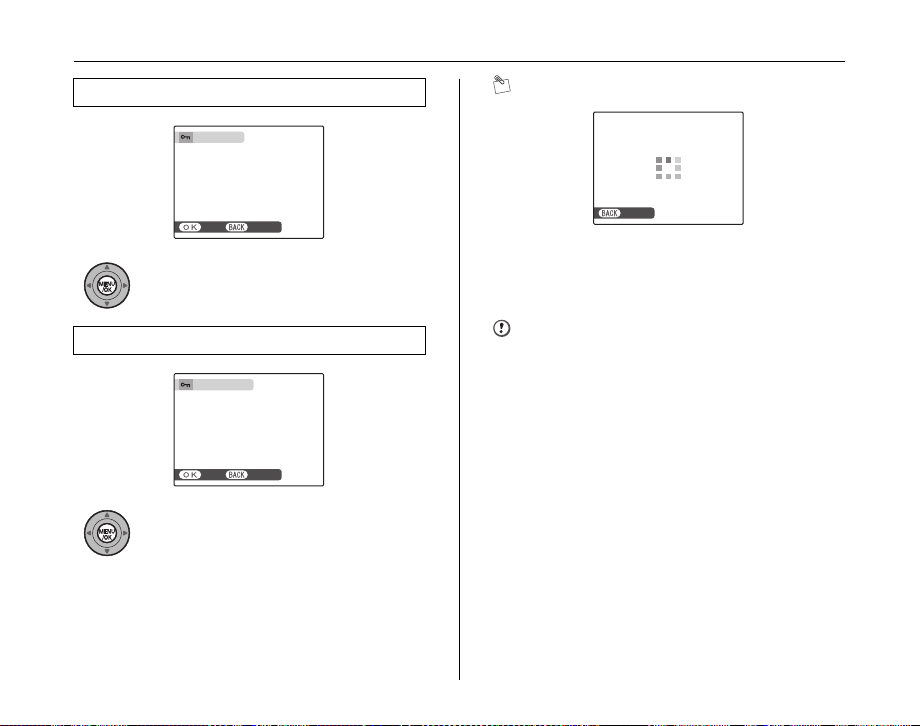
PLAYBACK MENU
SET ALL OK?
IT MAY TAKE A WHILE
YES
CANCEL
RESET ALL OK?
IT MAY TAKE A WHILE
YES
CANCEL
CANCEL
SET ALL
SET ALL OK?
IT MAY TAKE A WHILE
Setting the menu (➝p.76)
MEMO To stop the procedure midway
84
Press MENU/OK to protect all the frames
(files).
RESET ALL
Press MENU/OK to unprotect all the frames
(files).
YES
RESET ALL OK?
IT MAY TAKE A WHILE
YES
CANCEL
CANCEL
CANCEL
If the images are very large, protecting or unprotecting all
the frames (files) may take some time.
If you want to take a picture or record a movie during the
procedure, press DISP/BACK.
CAUTION
The Format function erases all the frames (files),
including protected frames (files) (➝p.103).
Page 85
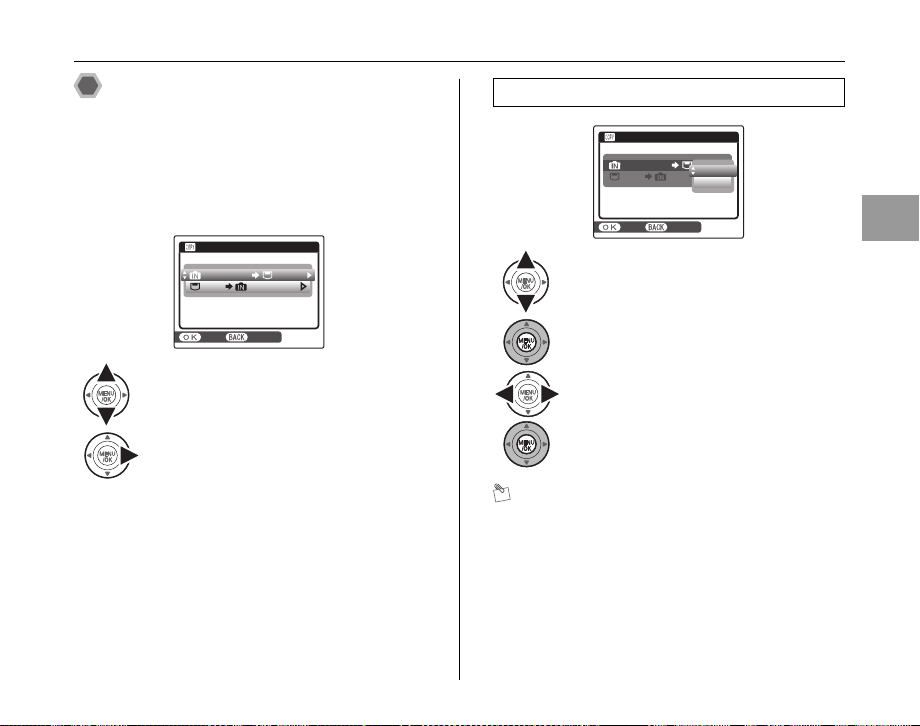
COPY
NEXT
CANCEL
CARD
INTERNAL MEMORY
INTERNAL MEMORY
CARD
COPY
YES
CANCEL
CARD
INTERNAL MEMORY
INTERNAL MEMORY
CARD
FRAME
ALL FRAMES
Setting the menu (➝p.76)
Copying the images
(V COPY)
It is possible to transfer saved images between the
internal memory and an xD-Picture Card. Your camera
calls images “frames”.
Z Selecting COPY
COPY
INTERNAL MEMORY
CARD
CARD
INTERNAL MEMORY
NEXT
CANCEL
APress n or o to select Y INTERNAL
MEMORY ➡ \ CARD or \ CARD ➡ Y
INTERNAL MEMORY.
BPress q.
Copying one frame at a time (FRAME)
COPY
INTERNAL MEMORY
CARD
CARD
YES
FRAME
INTERNAL MEMORY
ALL FRAMES
CANCEL
APress n or o to select FRAME.
BPress MENU/OK.
CPress p or q to select the copying frame
(file).
DPress MENU/OK to copy the currently
displayed frame (file).
MEMO
To copy another frame (file), repeat steps C and D.
When copying frames (files) is completed, press DISP/
BACK.
Continued Q
Advanced Features — Playback
85
Page 86
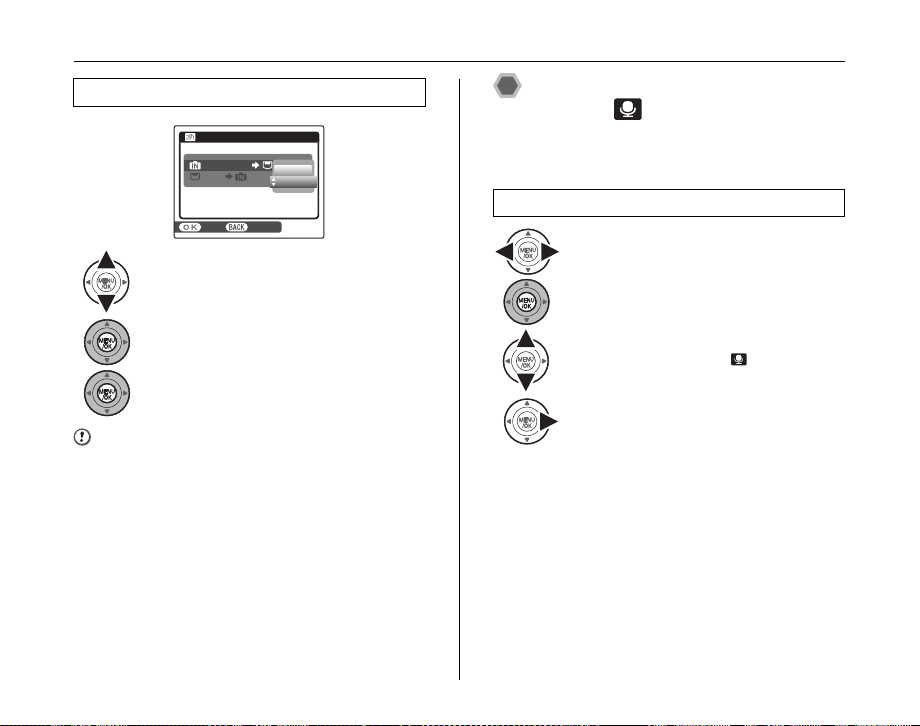
PLAYBACK MENU
COPY
YES
CANCEL
CARD
INTERNAL MEMORY
INTERNAL MEMORY
CARD
FRAME
ALL FRAMES
Setting the menu (➝p.76)
Copying all frames (ALL FRAMES)
COPY
INTERNAL MEMORY
CARD
CARD
INTERNAL MEMORY
YES
CANCEL
APress n or o to select ALL FRAMES.
BPress MENU/OK.
CPress MENU/OK to copy all the frames
(files).
CAUTION
• When [\ CARD FULL] or [Y CARD FULL] appears
on the LCD monitor, copying the data stops on the way.
• When copying the image that has specified DPOF
setting, the DPOF setting is not copied.
86
FRAME
ALL FRAMES
Adding voice memos to the
images ( VOICE MEMO)
Voice memos of up to 30 seconds can be added to still
images.
Recording voice memos
APress p or q to select the image to add
a voice memo.
BPress MENU/OK to open the PLAYBACK
MENU.
CPress n or o to select VOICE MEMO.
DPress q.
Page 87

REC STANDBY
START
CANCEL
30s
RECORDING
REC RE
REC
28s
FINISH
REC RE
REC
PLAYBACK MENU
ERASE
PROTECT
IMAGE ROTATE
VOICE MEMO
COPY
TRIMMING
RE
REC
BACK
Setting the menu (➝p.76)
REC STANDBY
START
CANCEL
EPress MENU/OK to start recording.
The remaining recording time appears during recording.
RECORDING
REC RE
-
REC
MEMO
Hold the camera about 20 cm (7.9 in.) away for the bes t
results.
30s
Remaining
28s
time
Blinking red
Microphone
FINISH
REC RE
-
REC
FThe voice memo ends when pressing
MENU/OK midway or 30 seconds pass.
To record your comment: press MENU/OK.
To rerecord the comment: press DISP/BACK.
MEMO
• When the image already has a voice memo
PLAYBACK MENU
ERASE
IMAGE ROTATE
PROTECT
COPY
VOICE MEMO
TRIMMING
• When “PROTECTED FRAME” appears, unprotect the
frame (➝p.83).
• Voice memos cannot be added to movies.
If you select an image that
already has a voice memo, a
screen appears in which you
can select whether to rerecord
the memo.
BACK
RE
-
REC
Continued Q
Advanced Features — Playback
87
Page 88

PLAYBACK MENU
15s
STOP PAUSE
Playing back voice memo
APress p or q to select an image file with
a voice memo. # appears on the LCD
monitor.
BPress o to start playing back the voice
memo.
The playback time a ppears on
15s
the LCD monitor along with a
progress bar.
STOP PAUSE
Progress bar
CAUTION
Uncover the speaker.
The sound may be difficult to hear.
Speaker
Setting the menu (➝p.76)
Z Playing back voice memos
Control Description
Playback Playback begins.
Pause /
Resume
Stop Stops playback.
Fast forward /
Rewind
The voice memo stops when
playback ends.
Pauses the voice memo during
playback.
Press o again to resume
playback.
Press p or q while voice
memo playback is stopped to go
back to the previous file or
advance to the next file
respectively.
Press p or q during playback
to skip forwards or backwards
through the voice memo.
These buttons do not function
while playback is paused.
CHECK
• Audio recording format:
WAVE (➝p.149), PCM recording format
• Audio file size:
Approx. 480 KB (for a 30-second voice memo)
MEMO Playing voice memo files
You may not be able to play back some voice memo files
recorded on other cameras.
88
Page 89
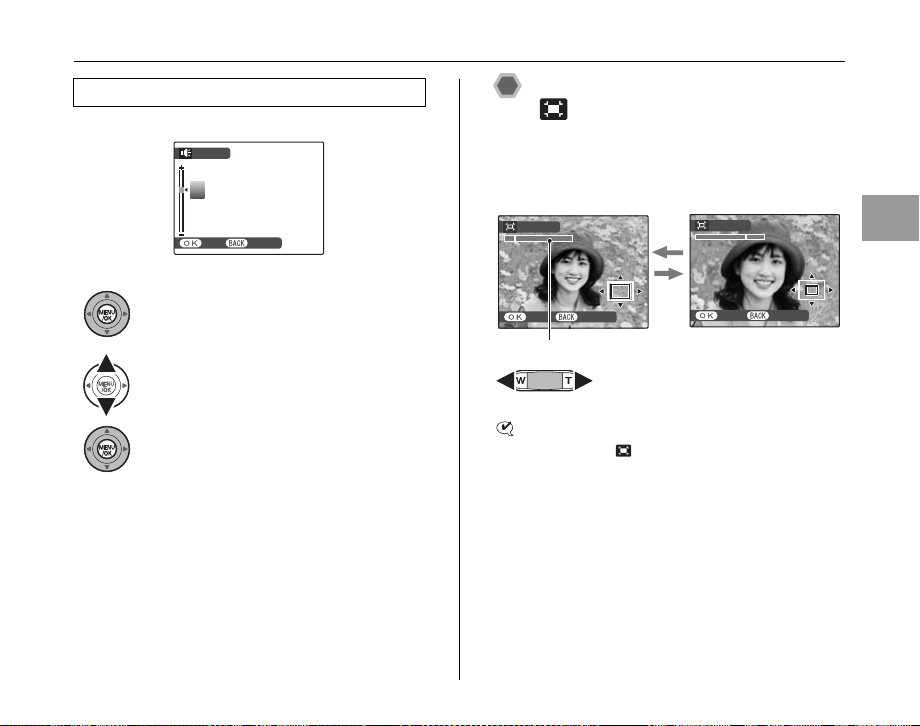
VOLUME
SET
CANCEL
TRIMMING
YES CANCEL
TRIMMING
YES CANCEL
Setting the menu (➝p.76)
Adjusting volume of voice memos
Volume can be adjusted while playing back voice memos.
VOLUME
7
SET
CANCEL
APress MENU/OK while playing back voice
memo.
The voice memo is paused during
playback.
BPress n or o to adjust the volume.
CPress MENU/OK to confirm your selection.
Camera starts to play back the voice
memo.
Trimming the images
( TRIMMING)
Use this mode to trim the required part of the
photographed image.
W button
(Zoom out)
TRIMMING
YES CANCEL
T button
(Zoom in)
TRIMMING
YES CANCEL
Zoom bar
APress W or T to zoom in or out on an
image.
CHECK
Before selecting TRIMMING, select the trimming
frame (file).
Continued Q
Advanced Features — Playback
89
Page 90

PLAYBACK MENU
TRIMMING
YES
CANCEL
REC
CANCEL
REC OK?
TRIMMING
Navigation screen
(Current displayed image)
YES
CANCEL
BPress n, o, p, or q to display another
part of the image.
Press DISP/BACK to return to single-frame playback.
CPress MENU/OK.
REC OK?
REC
CANCEL
DCheck the saved image size and press
MENU/OK.
The trimmed image is added as a separate
file in the final frame.
Setting the menu (➝p.76)
MEMO
• A saved image size varies depending on the zoom
scale of step A. For 0.3 M, k YES option appears
in yellow.
• Image sizes
Printing at up to 6R (15.2 × 20.3 cm/6 × 8 in.) /
3
A5 size
Printing at up to 4R (10.2 × 15.2 cm/4 × 6 in.) /
2
A6 size
To use for e-mail or web site
`
• When % quality setting is selected, the image is
trimmed to normal size (4:3 aspect ratio).
CAUTION
You may not be able to trim images that were shot with a
camera other than FinePix F30.
90
Page 91

r Recording Movies
13s
STANDBY
13s
STANDBY
Use this mode to record movies with sound.
1 Set the camera to r Movie mode.
Set the Mode dial to r.
13s
STANDBY
The available recording time
appears on the LCD
monitor.
Z Zooming the image
You must zoom beforehand as you cannot zoom during
recording.
STANDBY
13s
Zoom bar
Press W or T to zoom in or out on an
image.
CHECK
• Optical zoom focal length
Approx. 36 mm to 108 mm (35 mm camera equivalent)
Max. zoom scale: 3×
• Focal range
Approx. 60 cm (2.0 ft.) to infinity
Continued Q
Advanced Features — Movie
Advanced Features — Movie
91
91
Page 92

r Recording Movies
12s
REC
2 Record movies.
12s
REC
Fully pressed
Press the shutter button down fully to start recording.
During recording, lREC and a counter that shows the
remaining time appear on the LCD monitor.
Recording ends when pressi ng
the shutter button down
halfway during recording or the
remaining time runs out.
Halfway pressed
MEMO
There is no need to hold down the shutter button during
recording.
CHECK Recording movies
• Specifications: Motion JPEG (➝p.149), Monaural
sound
• Quality selection method: % (640 × 480 pixels)
• Frame rate (➝p.149): 30 frames per second (fixed)
$ (320 × 240 pixels)
MEMO
• The brightness and color of the LCD monitor shown
during movie recording may differ from those shown
before recording begins.
• Pressing the shutter button down fully fixes the focus,
however the exposure and white balance are adjusted
to the scene being shot.
• If recording is stopped immediately after it begins,
1 second of the movie is recorded onto the xD-Picture
Card or internal memory.
CAUTION
• Because a movie is recorded onto the xD-Picture Card
or internal memory as it is saved, it cannot be recorded
correctly if the camera suddenly loses power (if the
battery runs out or the AC power adapter is
disconnected).
• A movie file taken by FinePix F30 may not be playable
on other cameras.
• Because sound is recorded concurrently with the
images, make sure that you do not cover the
microphone with a finger, etc. (➝p.13).
• Camera operation noises may be recorded during
movie shooting.
92
Page 93

Changing movie size
MODE MENU
QUALITY
13s
26s
Press p to open the p-MODE MENU.
MODE MENU
QUALITY
APress q.
BPress n or o to change the setting.
CPress MENU/OK to confirm the setting.
Z Quality settings in Movie mode
% (640 × 480 pixels): For better quality
$ (320 × 240 pixels): To record longer movies
13s
26s
MEMO
• The quality setting is retained even when the camera is
turned off or the mode setting is changed.
•In r Movie mode, you cannot set the S (sensitivity)
setting and FinePix COLOR setting.
• See p.147 for information on recording times per xD-
Picture Card or internal memory.
CAUTION
If you shoot using the xD-Picture Cards with model
numbers containing “M” such as DPC-M1GB, movie
recording time may be reduced if you repeatedly record
and erase (frame erase) image files.
In such a case, erase all frames or format the xD-Picture
Card before use. Back up important frames (files) onto
your PC or another media.
Advanced Features — Movie
93
Page 94

w Playing Back Movies
PLAY
5 / 24 / 2006 11:00 AM
5 / 24 / 2006 10:00 AM
100 - 0002
100 - 0002
30s
STOP PAUSE
100 - 0002
100 - 0002
5 / 24 / 2006 11:00 AM
5 / 24 / 2006 10:00 AM
PLAY
APress p or q to select the movie file. r
appears on the LCD monitor.
BPress o to begin playing back movie.
The playback time a ppears on
30s
the LCD monitor along with a
progress bar.
STOP PAUSE
Progress bar
Z Playing back movies
Control Description
Playback begins.
Playback
Pause /
Resume
Stop
Fast
forward /
Rewind
Skip
playback
Playback stops when the end of
the movie is reached.
Pauses the movie during
playback.
Press o again to resume
playback.
Stops playback.
Press p or q while playback is
stopped to go back to the previous
file or advance to the next file
respectively.
Press p or q during playback to
skip forwards or backwards
through the movie.
Press p or q when the movie is
paused, the movie advances or
goes back one frame.
Hold down p or q to move
through the frames quickly.
Setting the camera to w
Playback mode (➝p.34)
94
Page 95

VOLUME
SET
CANCEL
MEMO
If the subject of the shot is very bright, white vertical
streaks or black horizontal streaks may appear in the
image during playback. This is normal.
CAUTION
• You may not be able to play back some movie files
recorded on other cameras.
• To play back movie files on a PC, save the movie file on
the xD-Picture Card or internal memory to the PC’s
hard disk and then play back the saved file.
• Uncover the speaker. The sound is difficult to hear.
Setting the camera to w Playback mode (➝p.34)
Adjusting volume of movies
Volume can be adjusted while playing back movies.
VOLUME
7
SET
CANCEL
APress MENU/OK while playing back
movie.
The movie is paused during playback.
BPress n or o to adjust the volume.
CPress MENU/OK to confirm the setting.
Camera starts to play back the movie.
Advanced Features — Movie
95
Page 96
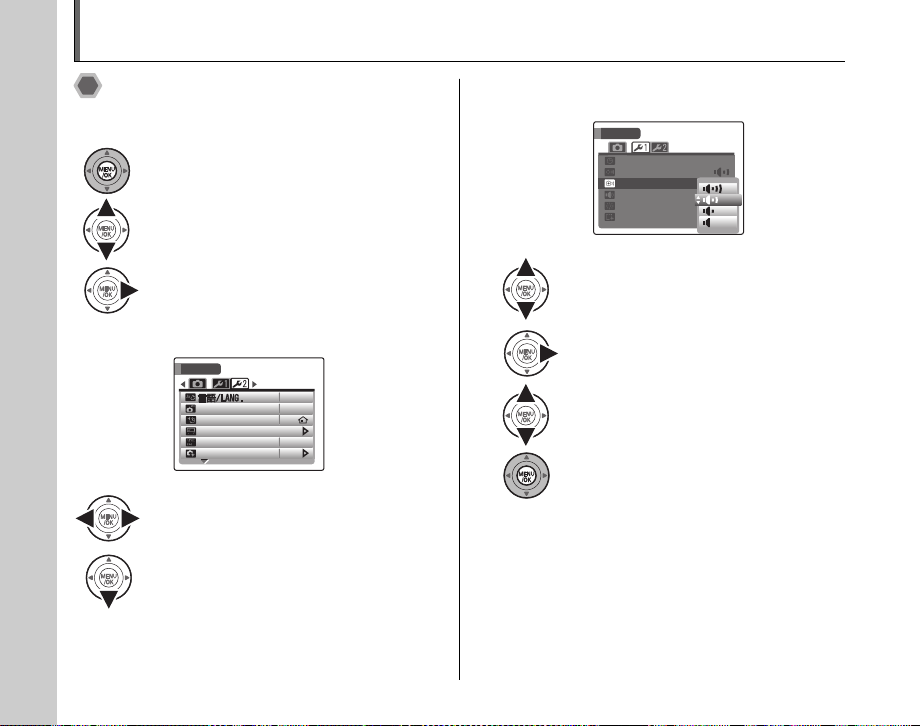
U SET-UP
SET
UP
VIDEO SYSTEM
2 MIN
ENGLISH
AUTO POWER OFF
NTSC
TIME DIFFERENCE
BACKGROUND COLOR
RESET
OFF
SET
UP
BEEP VOLUME
SHUTTER VOLUME
PLAYBACK VOLUME
LCD BRIGHTNESS
FORMAT
DATE / TIME
Using the SET-UP menu
1 Open the SET-UP menu.
2 Change the page.
96
96
APress MENU/OK to open the menu.
BPress n or o to select U SET-UP.
CPress q.
SET
-
UP
AUTO POWER OFF
TIME DIFFERENCE
BACKGROUND COLOR
VIDEO SYSTEM
RESET
ENGLISH
2 MIN
NTSC
APress p or q to select the page.
BPress o to move to menu item.
3 Change the setting.
SET
-
UP
DATE / TIME
BEEP VOLUME
SHUTTER VOLUME
PLAYBACK VOLUME
LCD BRIGHTNESS
FORMAT
APress n or o to select the menu.
BPress q.
Different type of screen appears
depending on selected item.
CPress n or o to change the setting.
DPress MENU/OK to confirm the setting.
OFF
Page 97
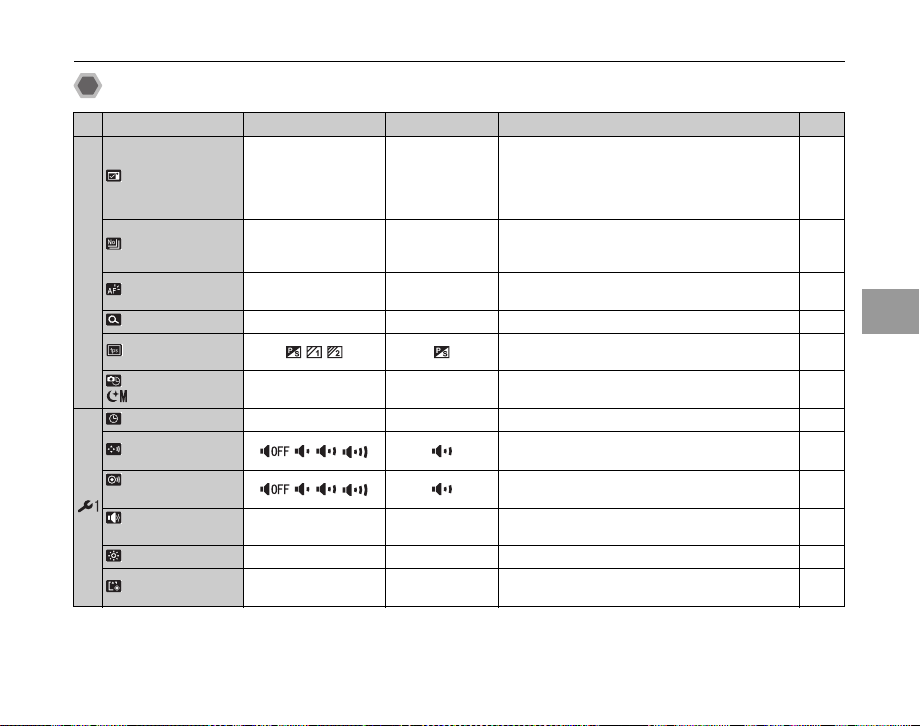
How to use the SET-UP menu (➝p.96)
SET-UP menu option
Setting Display Factory default Explanation Page
IMAGE DISP.
FRAME NO. CONT./RENEW CONT.
q
AF ILLUMINATOR ON/OFF ON
DIGITAL ZOOM ON/OFF OFF Specifies whether digital zoom is used together. 101
LCD MODE / /
LONG EXPOSURE
DATE/TIME – – Corrects the date or time. 24
BEEP VOLUME / / /
SHUTTER
VOLUME
PLAYBACK
VOLUME
LCD BRIGHTNESS – – Sets the LCD monitor brightness. 103
FORMAT – –
3 SEC/1.5 SEC/
ZOOM
(CONTINUOUS)
ON/OFF OFF
// /
––
1.5 SEC
Sets the way for displaying the check image screen
(photograph result) after taking a picture. The color
tones in images recorded may differ from actual
color. Play back the recorded images to check
them.
Specifies whether frame numbers are assigned
consecutively from previous numbers or begin
again.
Specifies whether the AF-assist illuminator is ON or
OFF.
Sets the LCD monitor display to the fine mode or
power save mode.
Sets the long exposure setting when Photography
mode is set to / NIGHT.
Sets the volume of the tone emitted when the
camera controls are used.
Sets the volume of the sound emitted when the
shutter operates.
Sets the volume of playing back movie and voice
memo.
Initializes an xD-Picture Card or internal memory.
Select this menu to erase all the frames (files).
99
100
32
102
45
102
103
Settings
–
–
Continued Q
97
Page 98
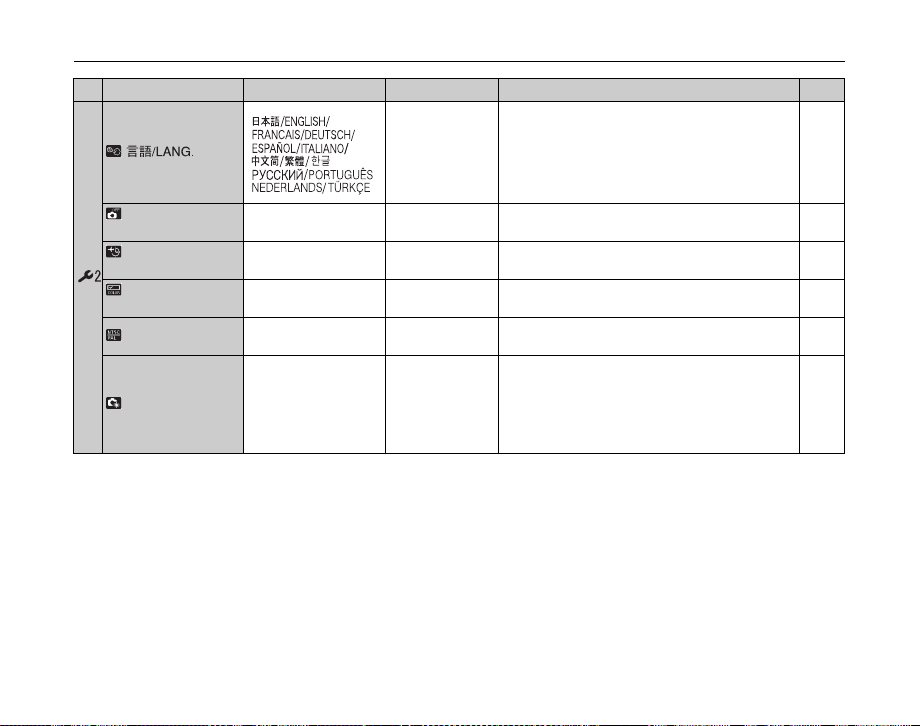
U SET-UP
How to use the SET-UP menu (➝p.96)
Setting Display Factory default Explanation Page
ENGLISH
AUTO POWER
OFF
TIME
DIFFERENCE
BACKGROUND
COLOR
VIDEO SYSTEM NTSC/PAL –
RESET – –
OFF/2 MIN/ 5MIN 2 MIN
N/INSpecifies the time difference settings. 104
SET – Specifies the colors of menu and background. –
Specifies the language used for LCD monitor
display.
Sets the time of turning camera off when camera is
not used.
Specifies whether video output is set to NTSC or
PAL.
Resets all the camera settings (other than the
DATE/TIME, TIME DIFFERENCE, BACKGROUND
COLOR, and VIDEO SYSTEM) to the factory
default values set at shipment. A confirmation
message appears when you press q. To reset the
camera settings, press MENU/OK.
25
104
–
–
98
Page 99

IMAGE DISP.
ZOOM
CONTINUOUS
)
NEXT SHOOTING
Use this setting to set the way for displaying the check
image screen (photograph result) after taking a picture.
3 SEC/1.5 SEC:
The image appears for about 3 or 1.5 seconds and is
then recorded.
ZOOM (CONTINUOUS):
The image appears enlarged. Use this mode to check
details of image.
MEMO
In LONG PERIOD continuous shooting, the images do
not appear.
CAUTION
The color tones in images displayed when 3 SEC or 1.5
SEC is selected may differ slightly from those in the
images actually recorded.
How to use the SET-UP menu (➝p.96)
Z Enlarging images
(
ZOOM
)
CONTINUOUS
Navigation screen
(Current displayed image)
NEXT SHOOTING
APress W or T to zoom in or out the
image.
BPress n, o, p, or q to display
another part of the image.
CPress MENU/OK to take another
picture.
MEMO
• When ` quality setting is selected, the image cannot
be enlarged.
• Pressing DISP/BACK cancels the zoom setting.
• This function is disabled when setting the continuous
shooting.
• This function is disabled when selecting in
SCENE POSITION.
Continued Q
Settings
99
Page 100

U SET-UP
100 - 0001
FRAME NO.
Use this function to specify whether frame numbers are
assigned consecutively from previous numbers or begin
again.
<CONT.> <RENEW>
AA
BB
Formatted xD-Picture Card or internal memory used
*
for both A and B.
CONT. : Pictures are stored beginning from the highest
RENEW : Pictures are stored on each xD-Picture Card
file number stored on the last xD-Picture Card
or internal memory used.
beginning with a file number 0001.
How to use the SET-UP menu (➝p.96)
CHECK
Frame number
100 - 0001
File number
Directory number
The last 4 digits of the 7-digit number in the top right
corner of the LCD monitor are the file numbers, wh ile
the first 3 digits show the directory number.
MEMO
• Setting this function to CONT. makes file management
easier as it makes sure that file names are not
duplicated when images are downloaded to a PC.
• When the camera settings are RESET (➝p.98), the
frame number setting (CONT. or RENEW) is changed
to CONT. and the frame number itself does not return to
0001.
• In CONT. setting, images are stored beginning from the
highest file number on the current xD-Picture Card
when the xD-Picture Card already contains image files
with file numbers higher than the highest file number on
the last xD-Picture Card.
• File number runs from 0001 to 9999. Once 9999 is
exceeded, the directory number changes from 100 to
101. The maximum number is 999-9999.
• The displayed frame number may differ for images
photographed on other cameras.
100
