FujiFilm F10 User Manual
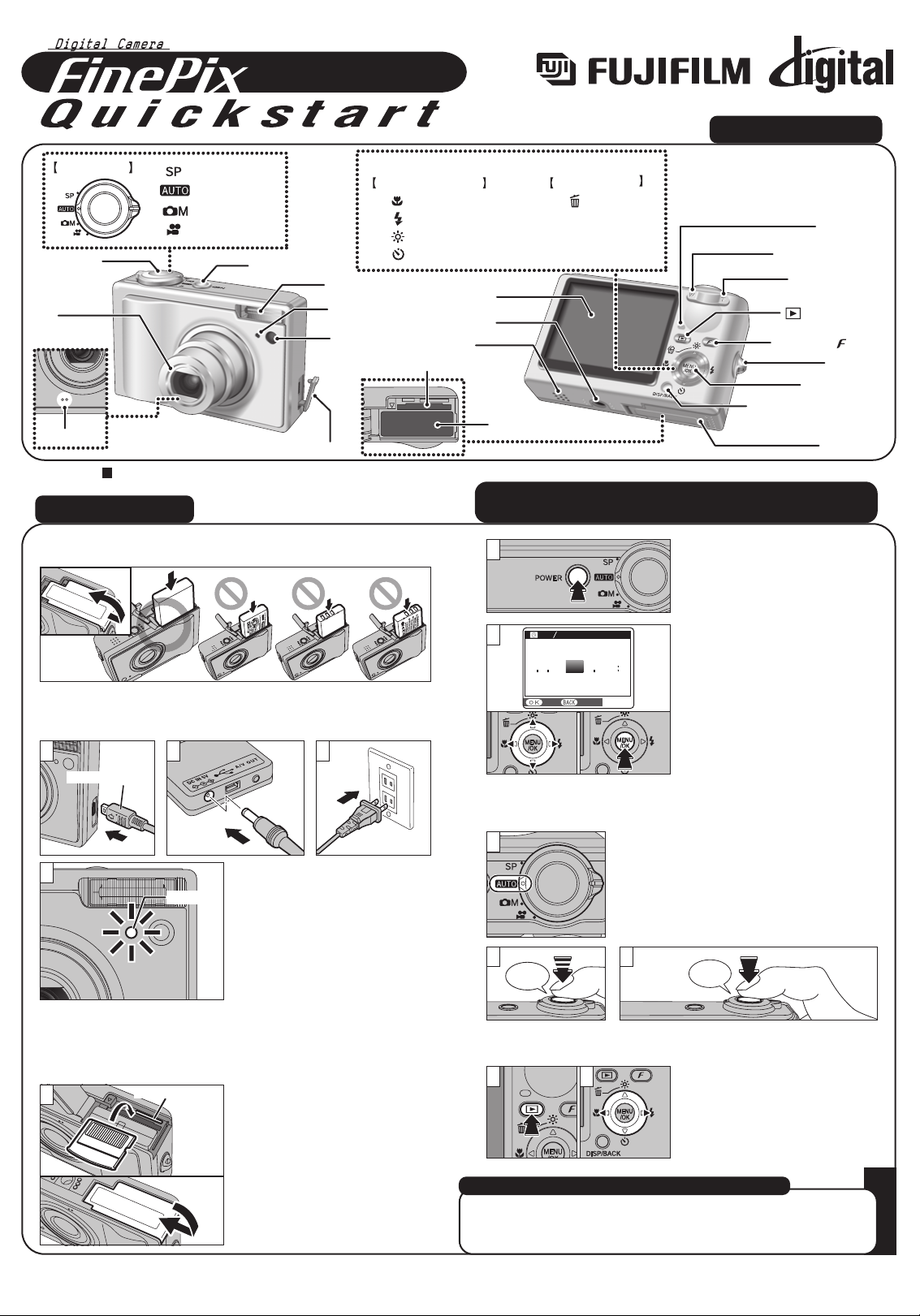
F10
10
FGS-507102-FG
BL00465-200(1
)
E
A. Loading the battery
B. Charging the battery
1. Plug the terminal adapter into
the terminal adapter connection
socket on the camera.
2. Plug the AC power adapter
connector into “DC IN 5V”
socket of the terminal adapter.
3. Plug the AC power adapter
into the power outlet.
4. The self-timer lamp lights red
and battery charging begins.
Charge the battery in the
camera for 4 hours or until the
self-timer lamp turns off.
Hold the battery so that the indicators are aligned and load it.
1. Align the gold marking on the
xD-Picture Card slot with the
gold contact area on the xD-
Picture Card™ and push the
card firmly all the way into
the slot.
Close the battery cover.
2. Press the “POWER” button
to turn the camera on.
Lit red
Gold marking
C. Setting up the camera
1
D. Taking pictures
Bebeep
Click
1. Set the Mode switch to “B”.
2. Press the shutter button down halfway
to adjust the focus.
3. Press the shutter button down fully to
take a picture. The camera makes a
“Click” sound and takes the picture.
E. Viewing pictures
1. Press the “w” button.
2. Press the “d” or “c” to move
through your images.
01
02
1
2 3
Flash
Shutter button
Self-timer
lamp
AF-assist
illuminator
Te rminal adapter connection socket
Lens
(Lens cover)
Microphone
Auto
Scene position
Manual
Movie
POWER button
Mode switch
Speaker
Tripod mount
Indicator lamp
(Playback) button
W (Wide zoom ) button
DISP(Display) / BACK button
Battery cover
MENU/OK button
4-direction (abdc) button
T (Tele zoom)button
Strap mount
LCD monitor
xD-Picture Card slot
Battery compartment
Photo mode( ) button
d / (Macro) button
c / (Flash) button
a / (Low light view) button
a / (Erase) button
b / (Self-timer) button
Photography mode Playback mode
Camera Controls
Picture Taking
Refer to Owner’s Manual for more detailed instructions
Still images that can be viewed on the FinePix F10
You can use this camera to view still images recorded on the FinePix
F10 or still images (excluding some uncompressed images) recorded
on a FUJIFILM digital camera that supports xD-Picture Card.
3
3. You can select your preferred
date format.
Press “d” or “c” to select the
date order, Year, Month, Day,
Hour or Minute.
Press “a” or “b” to correct the
setting.
Press the “MENU/OK” button
after you complete the setting.
✽Refer to owner’s manual for
date/time setup.
1 2
DATD A T E TE T I ME M E
SETS E T CANCELC A N C E L
2007
2 0 0 7
2006
2 0 0 6
2004
2 0 0 4
2003
2 0 0 3
20052 0 0 5
Y Y M M D D D
11 21 0 0
A M
Terminal adapter
1 2 3
4
2
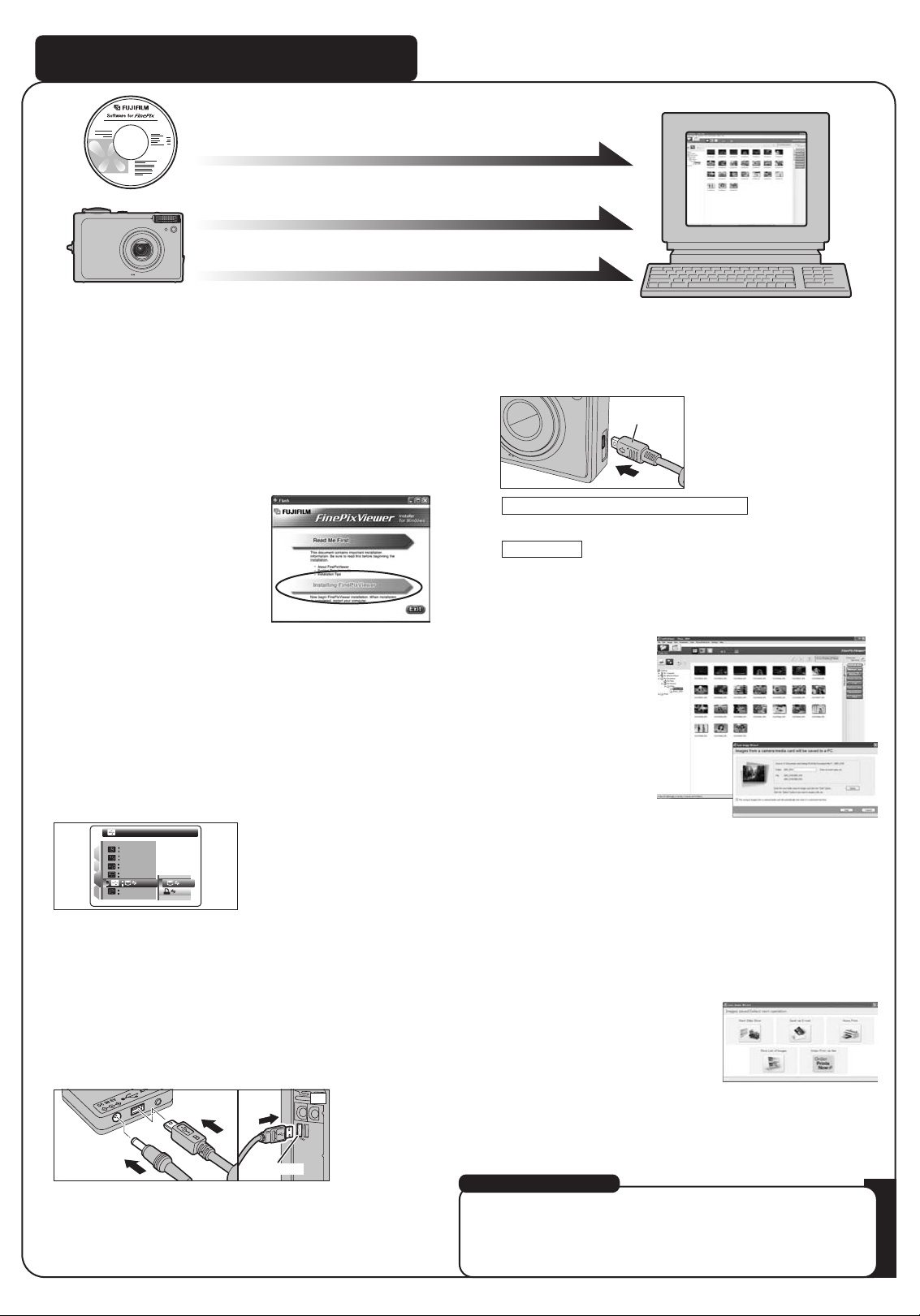
Viewing images on your PC
A. Install Software
Do not connect the camera to your PC until the software
installation is completed.
1. Turn on your PC and start up Windows.
●
!
Users of Windows 2000 Professional or Windows XP should log in
by using a system administrator account (e.g. “Administrator”).
2. Quit all other active applications until no applications are
shown in the taskbar.
3. Load the enclosed CD-ROM into the CD-ROM drive. The
installer starts up automatically.
4. The Setup screen appears.
Click the [Installing
FinePixViewer] button.
5. After installation completed, press [Close] button.
B. Connect the Camera to your PC
C. Save Images
1. The Save image Wizard starts up. Click the [Start] button.
2. Check that the files are downloaded from the camera to your
PC and that a folder with the date is created.
Ex. \My Documents \ My Pictures \ 2005_0324
D. View Images
1. Click the [Show List of Images]
button.
2.
Select “Preview” in the View menu to display an enlarged image.
9.
FinePixViewer starts up automatically.
Windows 98/98 SE/Me/2000 Professional
The “Found New Hardware” help message appears in the
bottom-right corner of your screen. This message will close
when the settings are completed. No action is required.
FinePixViewer starts up automatically.
Windows XP
For more information
Refer to “How to use FinePixViewer” in the HELP menu, or chapter 5
and 6 in the Owner’s Manual, or visit Fujifilm “Q&A Search” in the
following website.
( http://home.fujifilm.com/products/digital/ )
For Macintosh users, refer to chapter 5 and 6 in the Owner’s Manual.
3. Turn your camera off.
4. Plug the USB cable (mini-B) into the USB socket of the
terminal adapter.
5. Plug the AC power adapter connector into “DC IN 5V” socket
of the terminal adapter and then plug the AC power adapter
into the power outlet.
6. Turn your PC on.
7. Connect the terminal adapter to your PC using the USB cable
(mini-B).
1. Load an xD-Picture Card containing photographed images
into your camera.
2. Press the “
w” button for about 1 second to turn the camera
on in Playback mode.
Select “
¶” DSC in “ ” USB MODE in the “ ” SET-UP menu
(Refer to “USING THE SET-UP SCREEN” in the owner’s
manual).
8. Plug the terminal adapter into the terminal adapter connection
socket on the camera.
Press the “
w” button for about 1 second to turn the camera
on in Playback mode.
DSCD S C
NTSCN T S CN T S CNTSC
SETS E T
SETS E T
SETS E T
ENGE N G LIL I SHS H
1
2
3
4
Terminal
adapter
USB socket
PC
A.Install Software
A.Install Software
B.Connect a Camera to PC
B.Connect a Camera to PC
C.Save Images
C.Save Images
