Fujifilm E900 User Manual

BL00494-200(1
)
This manual will show you how to use your
FUJIFILM DIGITAL CAMERA FinePix E900 correctly.
Please follow the instructions carefully.
OWNER’S MANUAL
1
2
3
4
5
6
Getting Ready
Settings
Using
the Camera
Advanced
Features
Software
Installation
Viewing Images
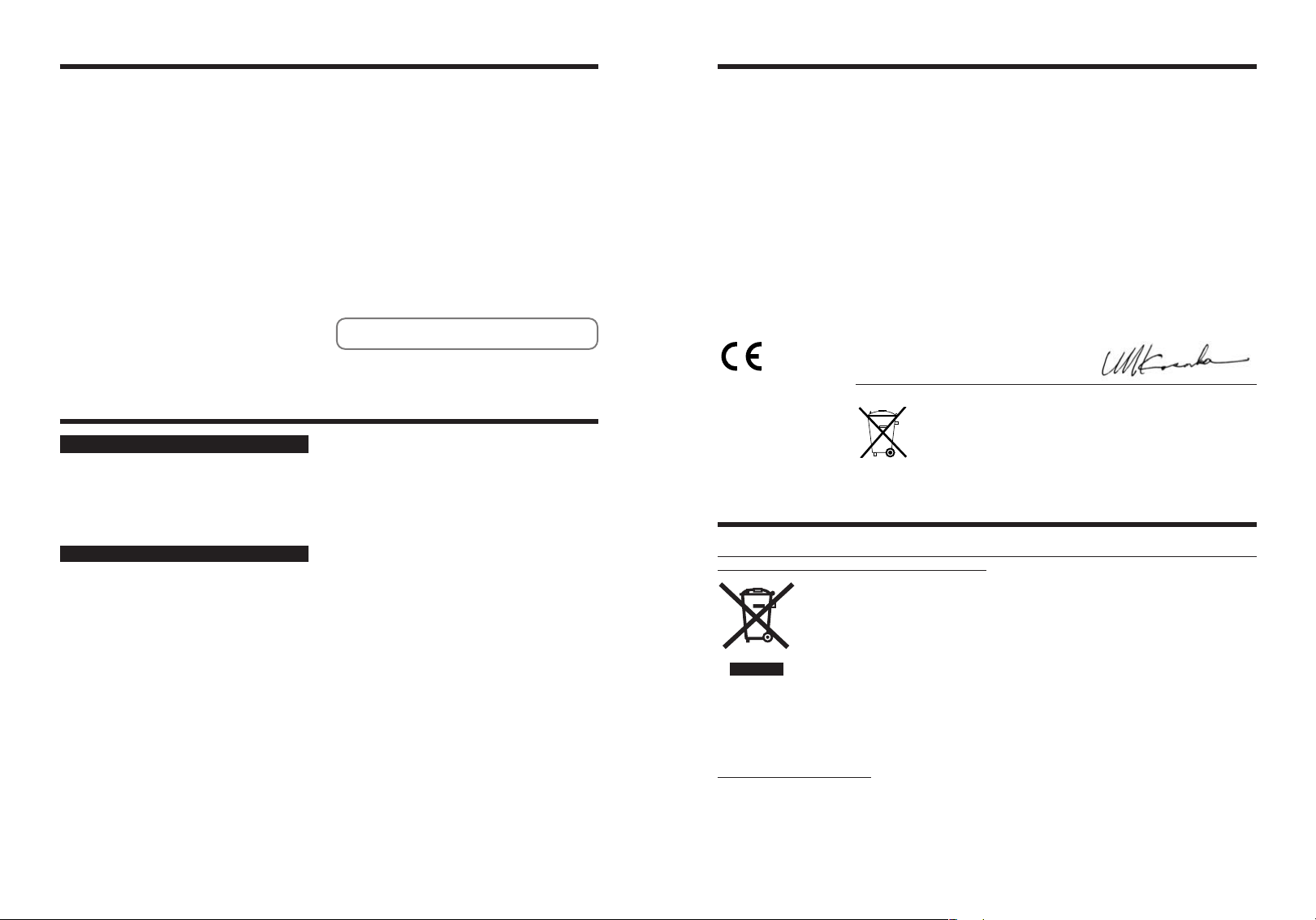
Warning
EC Declaration of Conformity
To prevent fire or shock hazard, do not expose the unit to rain or moisture.
For customers in the U.S.A.
Tested To Comply
With FCC Standards
FOR HOME OR OFFICE USE
FCC Statement
This device complies with part 15 of the FCC Rules. Operation
is subject to the following two conditions: (1) This device may
not cause harmful interference, and (2) this device must
accept any interference received, including interference that
may cause undesired operation.
CAUTION
This equipment has been tested and found to comply with the
limits for a Class B digital device, pursuant to Part 15 of the
FCC Rules. These limits are designed to provide reasonable
protection against harmful interference in a residential
installation. This equipment generates, uses, and can radiate
radio frequency energy and, if not installed and used in
accordance with the instructions, may cause harmful
interference to radio communications. However, there is no
guarantee that interference will not occur in a particular
installation. If this equipment does cause harmful interference
to radio or television reception, which can be determined by
turning the equipment off and on, the user is encouraged to try
to correct the interference by one or more of the following
measures:
— Reorient or relocate the receiving antenna.
— Increase the separation between the equipment and receiver.
— Connect the equipment into an outlet on a circuit different from
that to which the receiver is connected.
— Consult the dealer or an experienced radio/TV technician for
help.
You are cautioned that any changes or modifications not
expressly approved in this manual could void the user’s authority
to operate the equipment.
Notes on the Grant:
To comply with Part 15 of the FCC rules, this product must be
used with a Fujifilm-specified ferrite-core A/V cable, USB cable
and DC supply cord.
For customers in Canada
CAUTION
This Class B digital apparatus complies with Canadian ICES-003.
Please read the Safety Notes (➡P.133) and make
sure you understand them before using the camera.
We
:
Name
:
Address
declare that the product
Product Name: FUJIFILM DIGITAL CAMERA FinePix E900
Manufacture’s Name: Fuji Photo Film Co., Ltd.
Manufacture’s Address: 26-30, Nishiazabu 2-chome, Minato-ku,
is in conformity with the following Standards
following the provision of the EMC Directive (89/336/EEC, 92/31/EEC and
93/68/EEC)and Low Voltage Directive (73/23/EEC).
Fuji Photo Film (Europe)G.m.b.H.
Heesenstrasse 31
40549 Dusseldorf, Germany
Tokyo 106-8620, Japan
Safety:EN60065
EMC:EN55022:1998 Classe B
EN55024:1998
EN61000-3-2: 1995 +A1: 1998 +A2: 1998
Dusseldorf, Germany September 1, 2005
Place Date Signature/Managing Director
IMPORTANT
NOTICE
BEFORE OPENING THE CD-ROM PROVIDED BY FUJI
PHOTO FILM CO., LTD., PLEASE READ THIS END USER
LICENSE AGREEMENT CAREFULLY. ONLY IF YOU
AGREE WITH THIS AGREEMENT, SHOULD YOU USE THE
SOFTWARE RECORDED ON THE CD-ROM. BY OPENING
THE PACKAGE, YOU ACCEPT AND AGREE TO BE
BOUND BY THIS AGREEMENT.
End User License Agreement
T
his End User License Agreement (“Agreement”) is an agreement between
Fuji Photo Film Co., Ltd. (“FUJIFILM”) and you, which sets forth the terms
and conditions of the license granted for you to use the software provided by
FUJIFILM.
The CD-ROM contains third party software. In case a separate agreement is
provided by a third party supplier for its software, the provisions of such
separate agreement shall apply to the use of such third party software,
prevailing over those of this Agreement.
1. Definitions.
(a) “Media” means the CD-ROM titled “Software for FinePix CX” which is
provided to you together with this Agreement.
(b) “Software” means the software which is recorded on Media.
(c) “Documentation” means the operation manuals of Software and other
related written materials which are provided to you together with
Media.
(d) “Product” means Media (including Software) and Documentation
collectively.
2. Use of Software.
FUJIFILM grants to you a nontransferable, nonexclusive license:
to install one copy of Software onto one computer in binary machine
(a)
executable form;
(b) to use Software on the computer onto which Software is installed;
and
(c) to make one backup copy of Software.
3. Restrictions.
3.1 You shall not distribute, rent, lease or otherwise transfer all or any
part of Software, Media or Documentation to any third party without
FUJIFILM’s prior written consent. You also shall not sublicense,
assign or otherwise transfer all or any part of the rights granted to
you by FUJIFILM under this Agreement without FUJIFILM’s prior
written consent.
3.2 Except as expressly granted by FUJIFILM hereunder, you shall not
copy or reproduce all or any part of Software or Documentation.
3.3 You shall not modify, adapt or translate Software or Documentation.
You also shall not alter or remove copyright and other proprietary
notices that appear on or in Software or Documentation.
3.4 You shall not, or shall not have any third party, reverse-engineer,
2 3
decompile, or disassemble Software.
Be sure to read this page before using the Software.
4. Ownership.
All copyrights and other proprietary rights to Software and
Documentation are owned and retained by FUJIFILM or the third party
suppliers as indicated on or in Software or Documentation. Nothing
contained herein shall be construed, expressly or implicitly, as
transferring or granting any right, license, or title to you other than those
explicitly granted under this Agreement.
5. Limited Warranty.
FUJIFILM warrants to you that Media is free from any defect in material
and workmanship under normal use for ninety (90) days from the date of
your receipt of Media. Should Media not meet the foregoing warranty,
FUJIFILM shall replace such defective Media with other Media bearing
no defect. FUJIFILM’s entire liability and your sole and exclusive remedy
with regard to any defect in Media shall be expressly limited to such
FUJIFILM’s replacement of Media as provided herein
6. DISCLAIMER OF WARRANTY.
EXCEPT AS PROVIDED IN SECTION 5 HEREIN, FUJIFILM
PROVIDES PRODUCT “AS IS” AND WITHOUT WARRANTIES OF
ANY KIND, EXPRESS OR IMPLIED. FUJIFILM SHALL MAKE NO
WARRANTY, EXPRESS, IMPLIED OR STATUTORY, AS TO ANY
OTHER MATTERS, INCLUDING, BUT NOT LIMITED TO NONINFRINGEMENT OF ANY COPYRIGHT, PATENT, TRADE SECRET,
OR ANY OTHER PROPRIETARY RIGHTS OF ANY THIRD PARTY,
MARCHANTABILITY, OR FITNESS FOR ANY PARTICULAR
PURPOSE.
7. LIMITATION OF LIABILITY.
IN NO EVENT SHALL FUJIFILM HAVE ANY LIABILITY FOR ANY
GENERAL, SPECIAL, DIRECT, INDIRECT, CONSEQUENTIAL,
INCIDENTAL, OR OTHER DAMAGES (INCLUDING DAMAGES FOR
LOSS OF PROFITS OR LOST SAVINGS) INCURRED FROM THE USE
OF OR INABILITY TO USE PRODUCT EVEN IF FUJIFILM HAS BEEN
ADVISED OF THE POSSIBILITY OF SUCH DAMAGES.
8. No export.
You acknowledge that neither Software nor any part thereof, will be
transferred, or exported to any country or used in any manner in
violation of any export control laws and regulations to which Software is
subject.
9. Termination.
In case you breach any of the terms and conditions hereof, FUJIFILM
may immediately terminate this Agreement without any notice.
10. Term.
This Agreement is effective until the date when you cease to use
Software, unless earlier terminated in accordance with Section 9
hereof.
11. Obligation upon termination.
Upon termination or expiration of this Agreement, you shall, at
your own responsibility and expense, delete or destroy
immediately all Software (including its copies), Media and
Documentation.
12. Governing Law.
This Agreement shall be governed by and construed in
accordance with laws of Japan.
Bij dit produkt zijn batterijen geleverd. Wanneer deze leeg zijn, moet u
ze niet weggooien maar inleveren als KCA
Disposal of Electric and Electronic Equipment in Private Households
Disposal of used Electrical & Electronic Equipment (Applicable in the European Union and other
European countries with separate collection systems)
This symbol on the product, or in the manual and in the warranty, and/or on its packaging
indicates that this product shall not be treated as household waste.
Instead it should be taken to an applicable collection point for the recycling of electrical
and electronic equipment.
By ensuring this product is disposed of correctly, you will help prevent potential negative
consequences to the environment and human health, which could otherwise be caused by
If your equipment contains easy removable batteries or accumulators please dispose these separately
according to your local requirements.
The recycling of materials will help to conserve natural resources. For more detailed information about
recycling of this product, please contact your local city office, your household waste disposal service or the
shop where you have purchased the product.
In Countries outside the EU:
If you wish to discard this product, please contact your local authorities and ask for the correct way of
disposal.
inappropriate waste handling of this product.
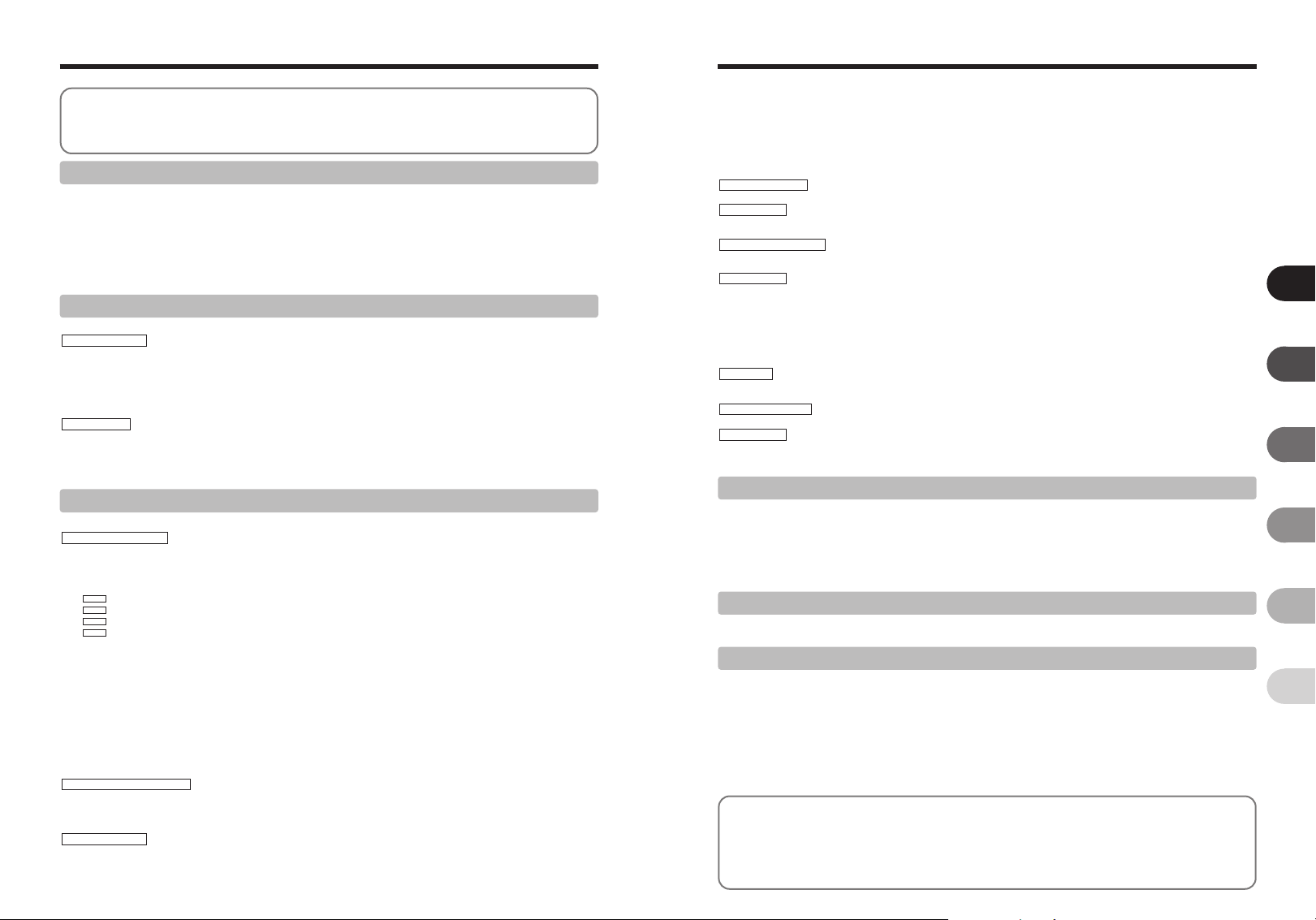
Contents
WHITE BALANCE (SELECTING THE LIGHT SOURCE)
..................................................................................
Warning
IMPORTANT
EC Declaration of Conformity
Disposal of Electric and Electronic Equipment in Private Households
Preface
Accessories included
..........................................................................
...................................................................................
.................................................
..............................................................
2
2
3
...
3
6
7
Camera parts and features
Attaching the strap
Using the strap
Example of LCD monitor text display
■ Photography mode
■ Playback mode
.....................................................
.............................................................
...................................................................
.........................................................
.................................
...................................................
8
9
9
9
9
9
1 Getting Ready
CHARGING THE BATTERIES
Batteries that can be charged
LOADING THE BATTERIES AND THE MEDIA
Compatible batteries
Checking the battery charge
TURNING ON AND OFF
SETTING THE DATE AND TIME
CORRECTING THE DATE AND TIME / CHANGING THE DATE FORMAT
DISCHARGING RECHARGEABLE BATTERIES
SELECTING THE LANGUAGE
.........................................................................................................................................................
...................................................................................................................................................
.................................................................................................................................................................
.....................................................................................................................................................
..................................................................................................................................................................
.....................................................................................................................................................
........................................................................................................................................................
...............................................................................................................................
............................................................................................................................
...................................................................................
10
10
11
11
13
14
15
16
18
20
2 Using the Camera
BASIC OPERATION GUIDE
PHOTOGRAPHY MODE
TAKING PICTURES (AUTO MODE)
USING VIEWFINDER
VIEWFINDER LAMP DISPLAY
NUMBER OF AVAILABLE FRAMES
■ Standard number of frames per xD-Picture Card
USING AF/AE LOCK
SHOOTING ASSISTANT FUNCTION
PLAYBACK MODE
VIEWING THE IMAGES (w PLAYBACK)
Move to Photography mode or Playback mode/Single-frame playback/Selecting images
Multi-frame playback/Sorting by date
Playback zoom
ERASING IMAGE (ERASE FRAME)
............................................................................................................................................................
...............................................................................................................................................
...............................................................................................................................................................
................................................................................................................................................
........................................................................................................................................
................................................................................................................................................................
.........................................................................................................................................................................
......................................................................................................................................
.......................................................................................................................................
.......................................................................................................................................
...............................................................................................................................................
.............................................................................................................
.......................................................
21
23
25
26
26
26
27
28
29
29
30
32
33
3 Advanced Features
B STILL PHOTOGRAPHY
PHOTOGRAPHY FUNCTIONS
FOCUSING (DISTANCE)
EXPOSURE (SHUTTER SPEED AND APERTURE)
TAKING PICTURES — SELECTING THE CAMERA SETTINGS
SELECTING PHOTOGRAPHY MODE
B AUTO / SCENE POSITION
PROGRAMMED AUTO
N
SHUTTER-PRIORITY AUTO
M
APERTURE-PRIORITY AUTO
<
MANUAL
>
D EXPOSURE COMPENSATION
e MACRO (CLOSE-UP)
d FLASH PHOTOGRAPHY
x Auto flash
b Red-eye reduction
d Forced flash
c Slow synchro
n Red-eye reduction + Slow synchro
f CONTINUOUS SHOOTING
f Top 4-frame continuous shooting
j Auto bracketing
k Final 4-frame continuous shooting
h Long-period continuous shooting
PHOTOGRAPHY INFORMATION
p
PHOTO MODE PHOTOGRAPHY
˘
QUALITY MODE (NUMBER OF RECORDED PIXELS)
Quality settings in Photography mode
û SENSITIVITY
ü FinePix COLOR
PHOTOGRAPHY MENU
SETTING PHOTOGRAPHY MENU
PHOTOGRAPHY MENU
Ä SELF-TIMER PHOTOGRAPHY
4 5
ˆ PHOTOMETRY
.................................................................................................................................................................
............................................................................................................................................
...........................................................................................................................................
........................................................................................................................................................
...............................................................................................................................................
...............................................................................................................................................................................
............................................................................................................................................................................
........................................................................................................................................................................
.......................................................................................................................................................................
...................................................................................................................................................................
............................................................................................................................................................................
........................................................................................................................................................................
..................................................................................................................................................................
.................................................................................................................................................................
............................................................................................................................................
................................................................................................................................................
...............................................................................................................................................................
.........................................................................................................................................................
...............................................................................................................................................................
.....................................................................................................................................................
...................................................................................................................................................
.................................................................................................................................................
......................................................................................................................
...................................................................................................
.....................................................................................................................................
........................................................................................................................................
......................................................................................................................................
........................................................................................................................................
......................................................................................................................................
.........................................................................................................................................
..........................................................................................................
34
35
36
38
38
39
40
41
42
43
44
45
46
46
46
46
46
48
49
49
49
50
51
52
53
54
55
56
58
58
59
»
H FOCUSING
AF (CENTER) /AF (MULTI)
AF AREA / CONTINUOUS AF
MF (Manual Focus)
G SHARPNESS
Ô FLASH BRIGHTNESS ADJUSTMENT
Á BRACKETING
B PLAYBACK
PLAYBACK FUNCTIONS
PLAYBACK INFORMATION
PLAYBACK MENU
Ò ERASING SINGLE / ALL FRAMES
Ú IMAGE ROTATE
p
PHOTO MODE PLAYBACK
¸ HOW TO SPECIFY PRINT OPTIONS (DPOF)
¸ SPECIFYING DPOF SETTINGS EASILY
PLAYBACK MENU
¸ DPOF SET FRAME
¸ DPOF ALL RESET
Ç PROTECTING IMAGES: FRAME / SET ALL / RESET ALL
◊ AUTOMATIC PLAYBACK
 RECORDING VOICE MEMOS
 PLAYING BACK VOICE MEMOS
¯ TRIMMING
B MOVIE
MOVIE MODE
r RECORDING MOVIES
■ Recording times per xD-Picture Card
p
PHOTO MODE MOVIE
˘ QUALITY SETTINGS IN MOVIE MODE
PLAYBACK MODE
PLAYING BACK MOVIES
■ Playing back movies
Adjusting volume of movies
Settings
4
............................................................................................................................................................................................
SET-UP
˜ USING THE SET-UP SCREEN
■ SET-UP menu options
á IMAGE DISPLAY / ã PLAYBACK VOLUME
é FRAME NO. / ê LCD BRIGHTNESS
ë DIGITAL ZOOM / ≤ CCD-RAW
î AUTO POWER OFF / Î LCD POWER SAVE
ï FORMAT / ó TIME DIFFERENCE
......................................................................................................................................................................
....................................................................................................................................................................
........................................................................................................................................................................
...................................................................................................................................................................
................................................................................................................................................................................
...............................................................................................................................................
..........................................................................................................................................
...........................................................................................................................................................
..................................................................................................................................................................
............................................................................................................................................................
..................................................................................................................................................................
.........................................................................................................................................................
.................................................................................................................................................
.............................................................................................................................................................
................................................................................................................................................................
.............................................................................................................................................................
......................................................................................................................................................
..........................................................................................................................................................
.............................................................................................................................
..........................................................................................................................................
........................................................................................................................
................................................................................................................................
.............................................................................................................................................
..................................................................................................................................
..................................................................................................................................
.........................................................................................................................................
..............................................................................................................................
......................................................................................................................................
..................................................................................................................................
5 Software Installation
5.1 INSTALLATION ON A Windows PC
5.2 INSTALLATION ON A Mac OS X
..........................................................................................................................................
............................................................................................................................................
6 Viewing Images
6.1 CAMERA CONNECTION
6.1.1 Using the AC Power adapter
6.1.2 Connecting to a TV
6.2 CONNECTING THE CAMERA DIRECTLY TO THE PRINTER — PictBridge FUNCTION
6.2.1 Specifying images for printing on the camera
6.2.2 Specifying images for printing without using DPOF (single-frame printing)
6.3 CONNECTING TO A PC
6.3.1 Connecting to a PC
6.3.2 Disconnecting the camera
6.4 USING FinePixViewer
6.4.1 Mastering FinePixViewer
6.4.2 Uninstalling the software
System Expansion Options
Accessories Guide
Overview of the conversion lens/adapter ring
■ Attaching the conversion lens
Using Your Camera Correctly
Power Supply and Batteries
Applicable Batteries
Notes on the Batteries
Using the AA-size Ni-MH Batteries
.............................................................
.........................................................................................................................................................
.........................................................................................................................................
........................................................................................................................................................
..........................................................................................................................................................
........................................................................................................................................................
.............................................................................................................................................
..............................................................................................................................................................
...............................................................................................................................................
................................................................................................................................................
................................................
....................
...................................
............................................
..............................................
......................................................
...................................................
...............................
................................................................................................
.....................................................................................................
..................................................................................................................
.................................................................................................................
................................................................................................................
115
116
117
118
119
119
119
119
120
Notes on Using the Battery Charger
AC Power Adapter
Notes on the xD-Picture Card™
Warning Displays
Troubleshooting
Specifications
Explanation of Terms
FUJIFILM Digital Camera Worldwide Network
Safety Notes
.....................................................................
......................................................................
.....................................................
...................................................................
........................................................
...............................................................
.................................................................
.........................................................
.............................
.......................................
..................
120
120
121
122
124
126
128
129
133
101
104
104
104
105
105
107
109
109
112
113
113
113
60
62
62
63
64
64
64
65
66
67
69
70
71
73
75
76
78
79
81
83
85
86
87
88
88
89
90
90
92
93
94
95
96
97
99
1
2
3
4
5
6
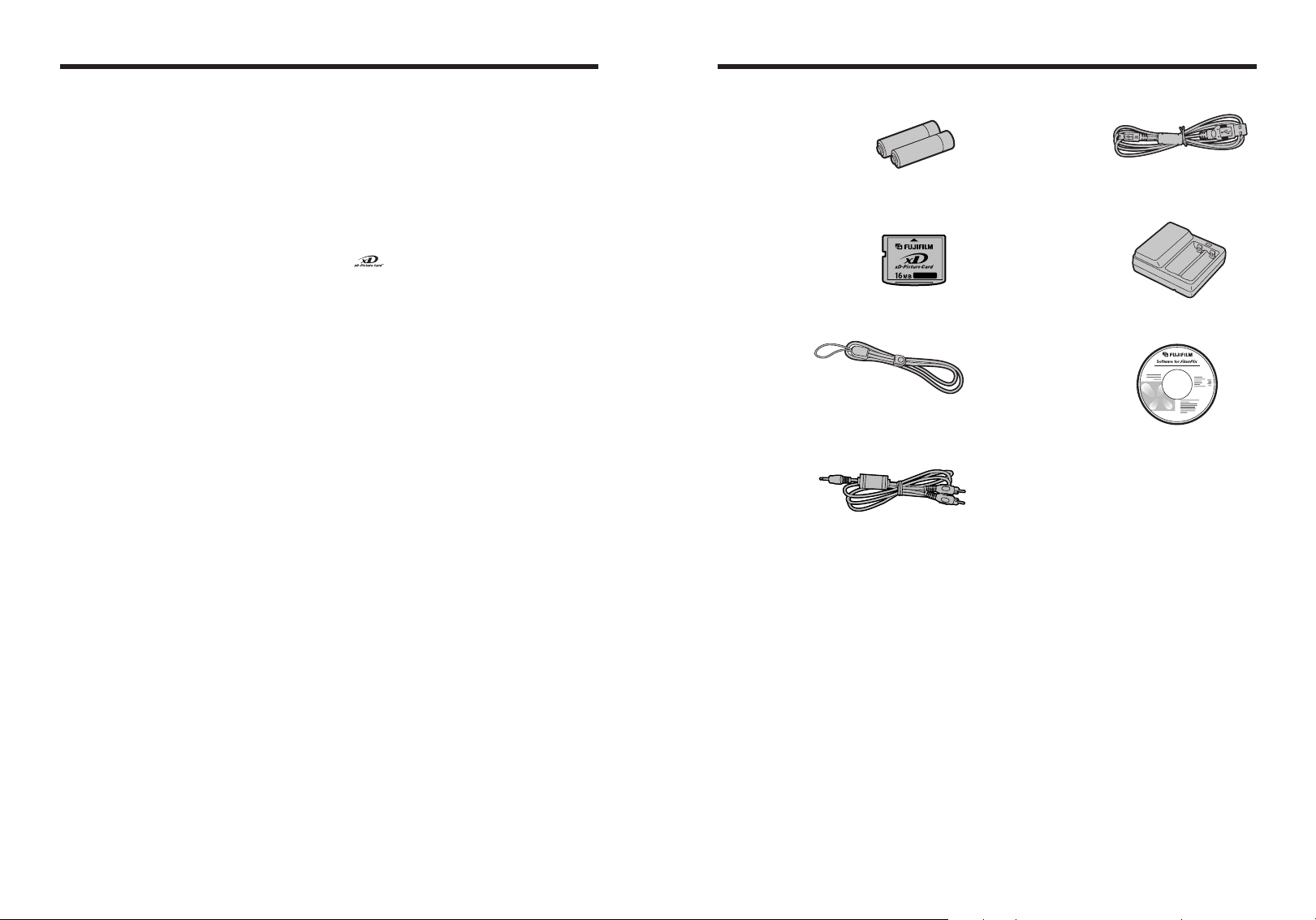
Preface
Accessories included
■ Test Shots Prior to Photography
For important photographs (such as weddings and
overseas trips), always take a test shot and view the
image to make sure that the camera is working
normally.
h Fuji Photo Film Co., Ltd. cannot accept liability for
any incidental losses (such as the costs of
photography or the loss of income from
photography) incurred as a result of faults with this
product.
■ Notes on Copyright
Images recorded using your digital camera system
cannot be used in ways that infringe copyright laws
without the consent of the owner, unless intended only
for personal use. Note that some restrictions apply to
the photographing of stage performances,
entertainments and exhibits, even when intended
purely for personal use. Users are also asked to note
that the transfer of xD-Picture Card containing
images or data protected under copyright laws is only
permissible within the restrictions imposed by those
copyright laws.
■ Liquid Crystal
If the LCD monitor is damaged, take particular care
with the liquid crystal in the monitor. If any of the
following situations arise, take the urgent action
indicated.
h If liquid crystal comes in contact with your skin
Wipe the area with a cloth and then wash thoroughly
with soap and running water.
h If liquid crystal gets into your eye
Flush the affected eye with clean water for at least
15 minutes and then seek medical assistance.
h If liquid crystal is swallowed
Flush your mouth thoroughly with water. Drink large
quantities of water and induce vomiting. Then seek
medical assistance.
■ Notes on Electrical Interference
If the camera is to be used in hospitals or aircrafts,
please note that this camera may cause interference
to other equipment in the hospital or aircraft. For
details, please check with the applicable regulations.
■ Handling Your Digital Camera
This camera contains precision electronic
components. To ensure that images are recorded
correctly, do not subject the camera to impact or
shock while an image is being recorded.
■ Trademark Information
h and xD-Picture Card™ are trademarks of
Fuji Photo Film Co., Ltd.
h IBM PC/AT is a registered trademark of International
Business Machines Corp. of the U.S.A.
h Macintosh, Power Macintosh, iMac, PowerBook, iBook
and Mac OS are trademarks of Apple Computer, Inc.,
registered in the U.S. and other countries.
h Microsoft, Windows, and the Windows logo are
trademarks, or registered trademarks of Microsoft
Corporation in the United States and/or other
countries. Windows is an abbreviated term referring
to the Microsoft
✽ The “Designed for Microsoft
refers to the camera and the driver only.
h Other company or product names are trademarks or
registered trademarks of the respective companies.
®
Windows®Operating System.
®
Windows®XP” logo
■ Explanation of Color Television System
NTSC: National Television System Committee, color
television telecasting specifications adopted
mainly in the U.S.A., Canada and Japan.
PAL: Phase Alternation by Line, a color television
system adopted mainly by European countries
and China.
■ Exif Print (Exif ver. 2.2)
Exif Print Format is a newly revised digital camera file
format that contains a variety of shooting information
for optimal printing.
h AA-size Ni-MH Rechargeable Batteries (2)
h 16 MB, xD-Picture Card™ (1)
Anti-static case (1) included
h Strap (1)
h A/V cable (1)
Approx. 1.2 m (3.9 ft.), plug (2.5 mm dia.) to pinplug ×2
h USB cable (mini-B) (1)
h Battery Charger BC-NH02 (1)
h CD-ROM (1)
Software for FinePix CX
h Owner’s Manual (this manual) (1)
6 7
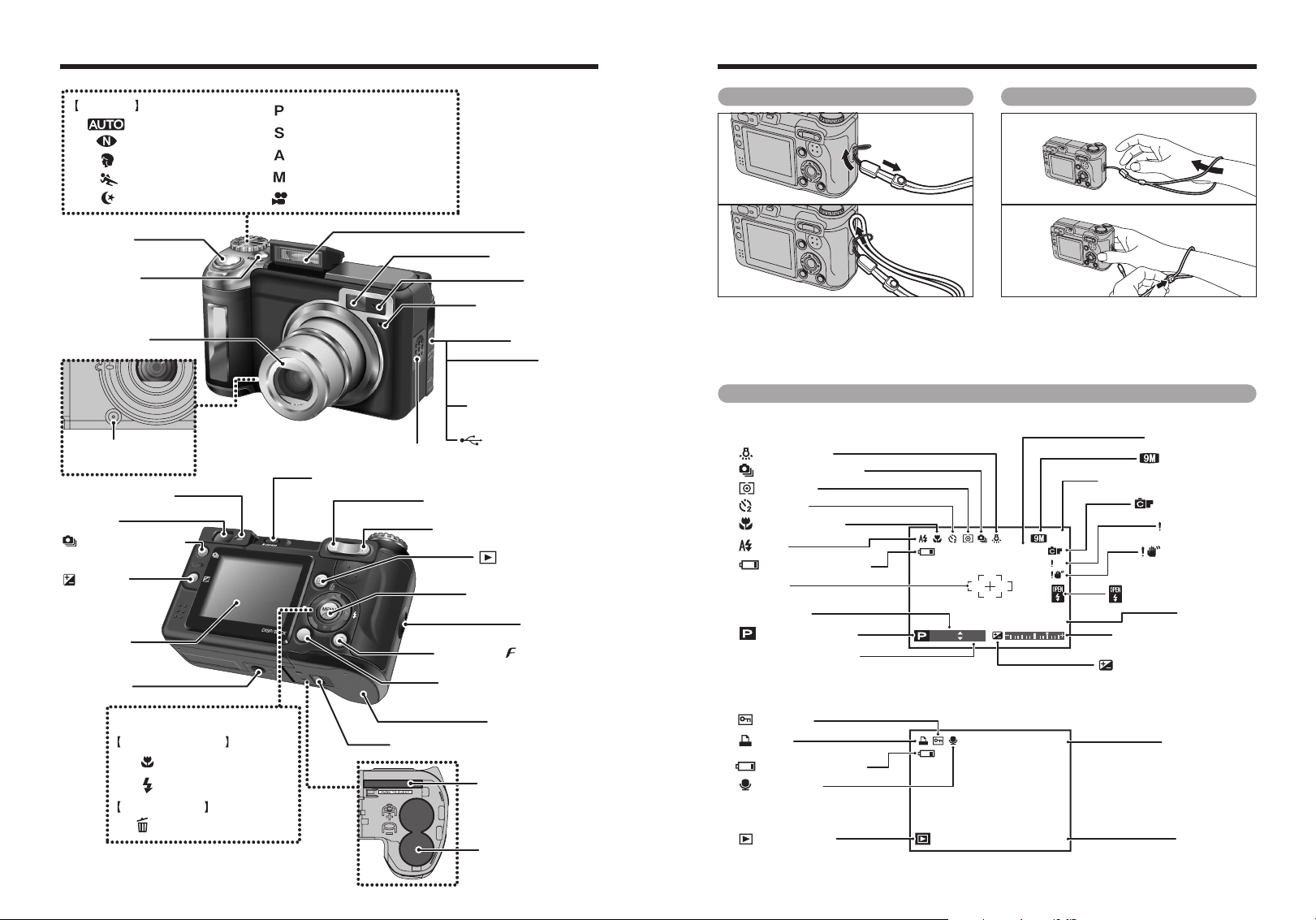
1/ 1/2005 12:00 AM
ISO 400
ISO 400
6
2000 F2.8
N
AF
AF
Self-timer
Flash
Photography mode
Shutter speed
Aperture setting display
Number of available frames
Quality mode
Sensitivity
Date / Time
Flash pop-up reminder
FinePix COLOR
Camera shake
warning
AF warning
AF frame
Exposure compensation
Exposure compensation
indicator
Macro (close-up)
Continuous shooting
White balance
Photometry
Battery level warning
N
1/ 1/2005 12:00 AM
100-0001
Playback mode
Battery level warning
Frame number
Voice memo
DPOF
Protection
Date / Time
Camera parts and features
✽ Refer to the pages in parentheses for information on
using the camera parts or features.
Mode dial
Auto (P.38)
Natural light (P.38)
Por trait (P.38)
Sports (P.38)
Night (P.38)
Shutter button
POWER button
Lens (lens cover)
Adapter ring release
(P.118)
button
Viewfinder lamp (P.26)
Viewfinder
Continuous shooting
(P.48)
button
Exposure
compensation
button
(P.43, 51, 66)
LCD monitor
Tr ipod mount
8 9
4-direction (abdc) button (P.22)
Photography mode
d / Macro button (P.44)
c / Flash button (P.45)
Playback mode
a / Erase button (P.33)
Programmed Auto
Shutter-priority Auto (P.40)
Aperture-priority Auto (P.41)
Manual (P.42)
Movie (P.85)
Flash pop-up button (P.21, 45)
(P.39)
Flash (P.45)
Viewfinder window
Microphone
Self-timer lamp
(Audio / Visual output)
DC IN 3V (power input)
Speaker
W (Wide zoom) button (P.22, 23)
T (Tele zoom) button (P.22, 23)
Battery cover lock release button (P.11)
USB socket (mini-B)
(Playback) button
MENU/OK button (P.22)
Photo mode( ) button (P.22)
DISP (Display) /BACK button
Battery cover (P.11)
xD-Picture Card slot
Battery compartment
(P.58)
Te r minal cover
A/V OUT
(P.104)
socket
(P.104)
socket
Strap mount
(P.22, 28, 30)
(P.12)
(P.12)
Attaching the strap Using the strap
01
02
Attach the strap as shown in 1 and 2.
When attaching the strap, move the fastener to
adjust the length and slightly away from the
end of the strap, as shown in figure 1.
01
02
1Loop the strap over your wrist.
2To avoid dropping the camera, secure the
strap around your wrist by sliding the
fastener to adjust the length.
Example of LCD monitor text display
■ Photography mode
■ Playback mode
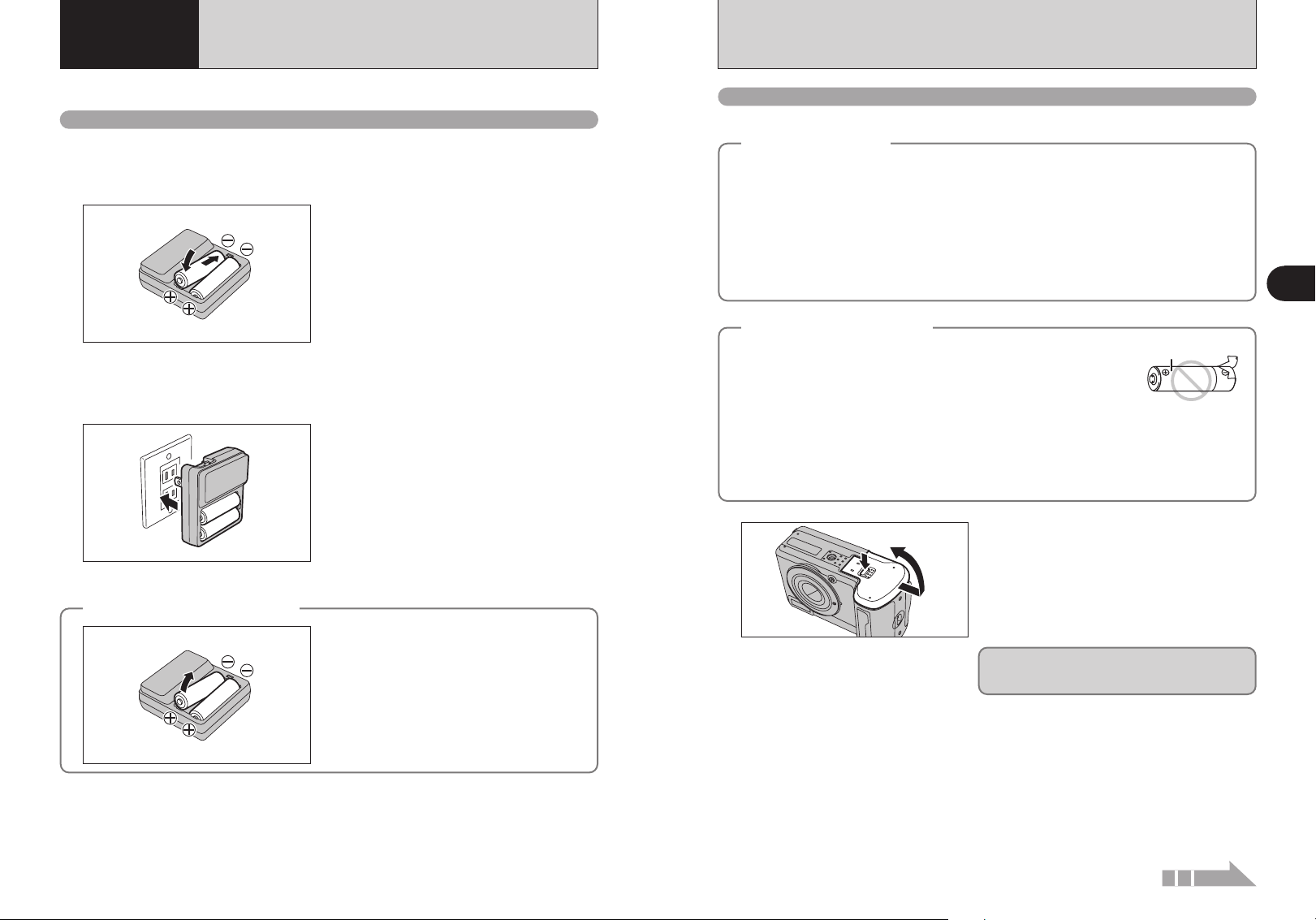
1 Getting Ready
CHARGING THE BATTERIES
LOADING THE BATTERIES AND THE MEDIA
Charge the AA-size Ni-MH rechargeable batteries (2) (included).
Batteries that can be charged
h AA-size Ni-MH rechargeable batteries (included)
!
Always use the Battery Charger BC-NH02 bundled with the camera to charge Ni-MH batteries. Attempting to charge
●
batteries other than those specified for use with the charger (such as manganese, alkaline or lithium batteries) can cause
the batteries to burst or leak. This could result in a fire or injury and consequent damage to the surroundings.
1Plug the Ni-MH batteries into negative “–” poles
1
02
2
How to replace the batteries
◆
01
◆
of the Battery Charger BC-NH02 (included).
2Fit the batteries to positive “≠” poles of the
battery charger. Check that the Ni-MH batteries
are loaded into the Battery Charger BC-NH02
securely.
!
The Ni-MH batteries are not fully charged when
●
purchased and must be fully charged before being used.
!
When first used after purchasing or when left unused for a
●
long period, charge and discharge the batteries using the
camera’s “Discharging rechargeable batteries” function and
then recharge them (➡P.18).
!
If the terminals of batteries are soiled, it may not be possible
●
to charge them. Clean the battery terminals and battery
charger terminals with a clean and dry cloth.
Plug the battery charger into a power outlet to
begin charging. Charging ends after about 5 hours
and the charging lamp turns off. Unplug the battery
charger from the power outlet when it is not in use.
!
The shape of the plug and socket-outlet depends on the
●
country of use.
!
If Ni-MH batteries are charged repeatedly before they are
●
fully discharged, the battery level warning will appear while
there is still ample charge remaining in the batteries. At that
time, discharge and recharge them several times using the
camera’s “Discharging rechargeable batteries” function
(➡P.18).
Take out the Ni-MH batteries from the positive “≠”
poles first.
Compatible batteries
h AA-size Ni-MH rechargeable batteries (2) or AA-size alkaline batteries (2) (sold separately)
Alkaline batteries
◆
Alkaline batteries are useful when the rechargeable batteries have run out while you are traveling and a
few more shots are needed. Note the following when using alkaline batteries:
h The shooting time provided by alkaline batteries varies depending on the types and brands. In some
cases, the camera may stop taking pictures or may suddenly turn off without retracting the lens. This
is not a camera fault.
h The shooting time provided by alkaline batteries decreases further at low temperatures (0°C to
+10°C/+32°F to +50°F). Use Ni-MH batteries since they provide consistent shooting times even at low
temperatures.
h If the lens does not retract, press the “
retracts, turn the camera off again. If the lens still does not retract, load new batteries or use the AC
power adapter (➡P.104).
How to use the batteries
◆
h Never use the following types of batteries, as they could cause serious
problems such as battery fluid leakage or overheating:
1. Batteries with split or peeling outer casings
2. Combinations of different types of batteries or new and used batteries
together
h Do not use manganese or Ni-Cd batteries.
h Soil, such as fingermarks on the poles of the batteries can shorten time for which the batteries can be
used.
h Use the battery charger (included) to charge AA-size Ni-MH batteries.
h See P.119-120 for other notes on using batteries.
h When first purchased or if left unused for a long period, the amount of time which AA-size
Ni-MH batteries can be used may be short. See P.120 for more information.
1
01
◆
w” button (➡P.29). Then turn the camera on. After the lens
◆
Outer casing
Check that the camera is turned off (LCD monitor
02
or viewfinder lamp is off) before opening the battery
cover.
1Hold down the Battery cover lock release button.
2Open the battery cover.
!
If opening the battery cover while the camera is still on, the
●
camera will turn off.
!
Do not apply force to the battery cover.
●
Do not open the battery cover while the camera is
on. This could damage the xD-Picture Card or ruin
the image files on the xD-Picture Card.
1
Getting Ready
10 11
Continued
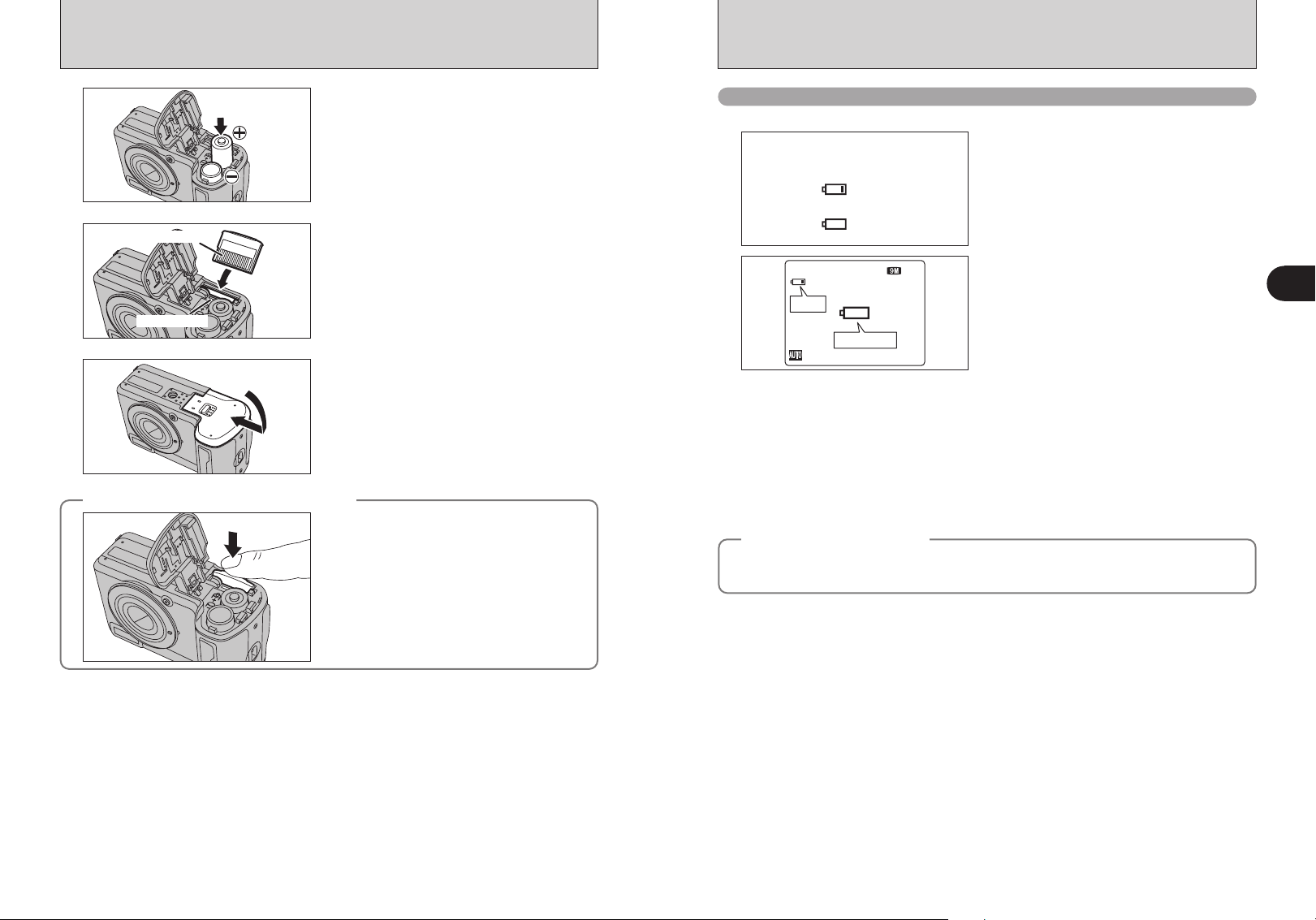
LOADING THE BATTERIES AND THE MEDIA
Gold marking
Gold contact area
Blinking red
Lit red
1
2
3
No icon
Blinking red
Lit red
6
N
2
3
4
How to replace the xD-Picture Card
◆
Load the batteries correctly as indicated by the
polarity icons.
Align the gold marking on the xD-Picture Card slot
with the gold contact area on the xD-Picture Card
and push the card firmly all the way into the slot.
!
If the xD-Picture Card is oriented incorrectly, it will not go all
●
the way into the slot. Do not apply force when inserting an
xD-Picture Card.
Press on the battery cover to push the batteries
down. Slide the battery cover closed.
◆
Push the xD-Picture Card into the slot and then
slowly remove your finger. The lock is released and
the xD-Picture Card is pushed out.
Checking the battery charge
Turn the camera on and check the battery charge.
1There is ample battery charge.
2There is insufficient charge left in the batteries.
The batteries will soon run out. Have a new set
of batteries ready.
3The batteries are depleted. The display will
shortly go blank and the camera will stop
working. Replace or recharge the batteries.
“C” appears as a small icon on the left-hand side
of the LCD monitor. “V” appears as a large icon
in the center of the LCD monitor.
!
Depending on the camera mode and the type of batteries used, the transition from “C” to “V” may occur more
●
quickly.
!
Due to the nature of the battery, the battery level warning may appear early when the camera is used in cold
●
locations. This is normal. Try warming the batteries in your pocket or a similar location before use.
✽ Battery level warning
1) The camera’s estimation of the remaining battery charge varies greatly depending on the camera operation mode.
Consequently, even if “
to Photography mode.
2) Depending on the battery type and the level of charge in the batteries, the camera may run out of power without first
displaying a battery level warning. This is particularly likely to happen when batteries that have run out of charge
once are re-used.
In situation 2), immediately load new or fully charged replacement batteries.
Auto power off function
◆
When the Auto power off function is active, if the camera is left unused for 2 or 5 minutes, this function
turns the camera off (➡P.96). To turn the camera back on, press the “POWER” button. To play back
images, hold down the “
C” or “V” is not displayed in Playback mode, one of them may appear when you change
◆
w” button for about 1 second.
1
Getting Ready
12 13
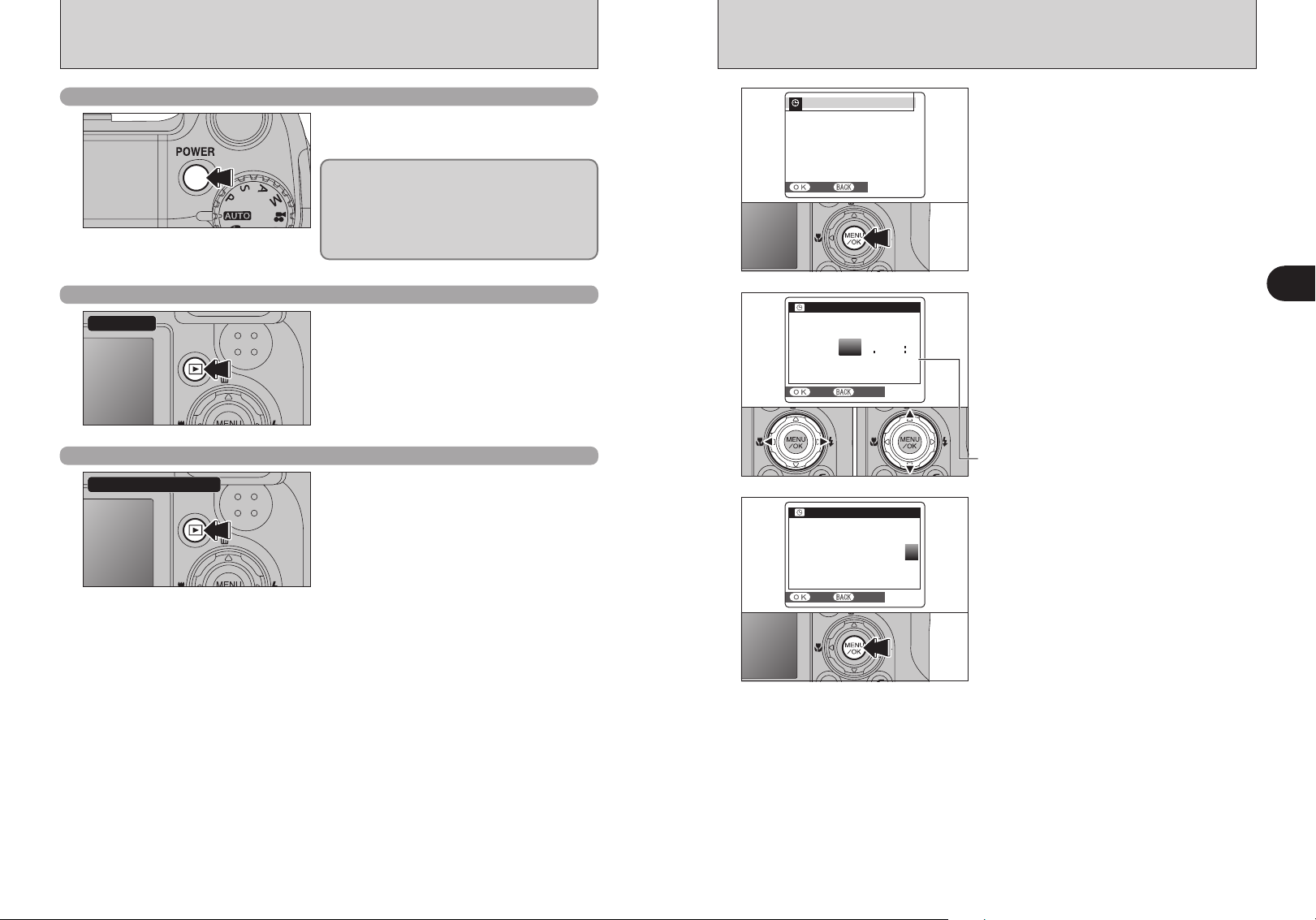
TURNING ON AND OFF
DATE/TIME NOT SETDAT E /T IM E NO T S ET
SETSE T NONO
DATE/TIMEDAT E /T IM E
YY.MM.DDYY. M M. DD
2007
2006
2005
2004
2003
11 2100
A M
SETSE T CANCELCA N CE L
DATE/TIMEDAT E /T IM E
YY.MMYY. M M. DDDD
2005 9..241
0
58
59
00
01
02
AM
SETSE T CANCELCA N CE L
SETTING THE DATE AND TIME
✽ Correcting the date and time (➡P.16)
Turn the camera on in Photography mode
Press the “POWER” button to turn the camera on.
Press the “POWER” button again to turn the
camera off.
The lens moves when the camera is in
Photography mode. Take care not to obstruct the
lens. Obstructing the lens will cause damage.
When this occurs, [FOCUS ERROR] or [ZOOM
ERROR] appears. Take care also not to get
fingerprints on the camera lens as this will result in
impaired image quality in your shots.
Turn the camera on in Playback mode
Power-ON
Press the “w” button for about 1 second to turn the
camera on in Playback mode.
Move to Photography mode or Playback mode
Shooting ba Playback
Press the “w” button during shooting to change to
Playback mode.
Press the “w ” button again to return to
Photography mode.
!
Press the shutter button or turn the Mode dial to return to
●
Photography mode.
1
2
01 02
3
When using the camera for the first time after
purchasing, the date and time are cleared.
Press the “MENU/OK” button to set the date and
time.
!
The message also appears when the batteries have been
●
removed and the camera has been left for a long period.
!
To set the date and time later, press the “DISP/BACK” button.
●
!
If you do not set the date and time, this message will appear
●
each time you turn the camera on.
1Press “d” or “c” to select Year, Month, Day,
Hour or Minute.
2Press “a” or “b” to correct the setting.
!
Holding down “a” or “b” changes the numbers continuously.
●
!
When the time displayed passes “12”, the AM/PM setting
●
changes.
Once you have set the date and time, press the
“MENU/OK” button. Pressing the “MENU/OK”
button changes the camera to Photography or
Playback mode.
1
Getting Ready
!
At the time of purchase and after leaving the camera for a
●
long period with the batteries removed, settings such as the
date and time are cleared. Once the AC power adapter has
been connected or the batteries have been installed for about
2 hours or more, the camera settings will be retained for
roughly 6 hours even if both sources of power are removed.
14 15
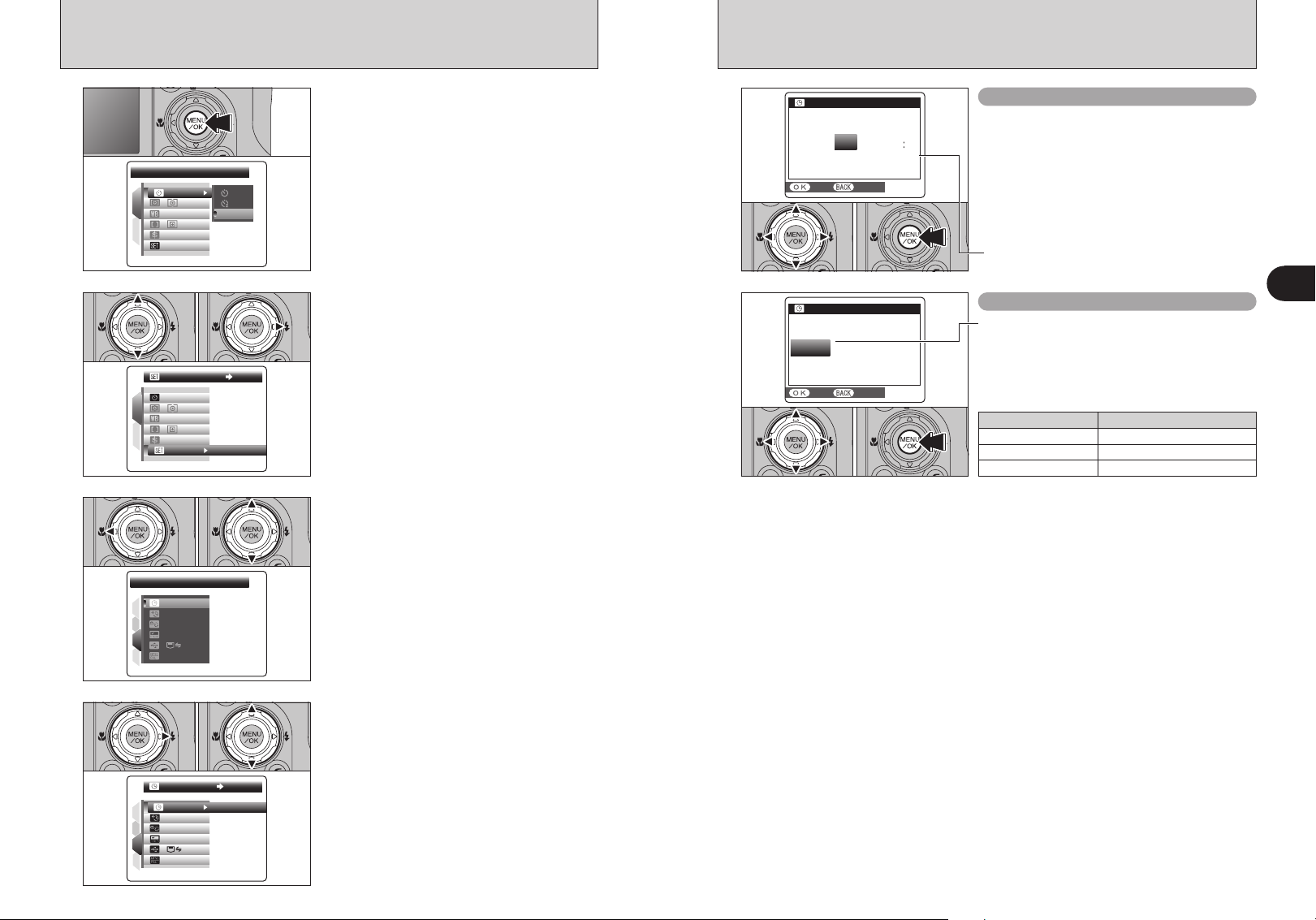
CORRECTING THE DATE AND TIME / CHANGING THE DATE FORMAT
1
4
3
2
SETSE T
ENGLISHEN G LI SH
SETSE T
NTSCNT S C
:
SET
SE T
PAG EPA GE
3
:
:
:
:
:
1
4
3
2
SETSE T
SET SE T
DATE/TIMEDAT E /T IM E
ENGLISHEN G LI SH
SETSE T
NTSCNT S C
:
:
:
:
:
SET-UPSE T - UP
SETSE T
1
2
AUTOAU TO
OFFO FF
:
:
:
:
STDS TD
:
SELF-TIMERSE L F- TI ME R
SETSE T
1
2
AUTOAU TO
OFFO FF
OFFO FF
:
:
:
:
:
STDS TD
:
DATE/TIMEDAT E /T IM E
AMA M
SETSE T CANCELC AN CE L
DD.MM.YYD D. M M. Y Y
YY.MM.DDY Y. M M .D D
9/24/2005
MM/DD/YYM M / D D / Y Y
10:00
DATE/TIMEDAT E /T IM E
SETSE T CANCELCA N CE L
YY.MM.DDYY. M M. DD
2007
2006
2005
2004
2003
9. 420100
AM
1
01 02
2
01 02
3
Press the “MENU/OK” button to display the menu
on the LCD monitor.
1Press “a” or “b” to select “˜” SET-UP.
2Press “c”.
1Press “d” to move to page number.
2Press “a” or “b” to select “PAGE 3”.
5
01 02 03
01 02 03
Correcting the date and time
1Press “d” or “c” to select Year, Month, Day,
Hour or Minute.
2Press “a” or “b” to correct the setting.
3Always press the “MENU/OK” button after the
settings are completed.
!
Holding down “a” or “b” changes the numbers continuously.
●
!
When the time displayed passes “12”, the AM/PM setting
●
changes.
Changing the date format
1Press “d” or “c” to select the date format.
2Press “a” or “b” to set the format. Refer to the
table below for details of the settings.
3Always press the “MENU/OK” button after the
settings are completed.
Date format Sample settings
YY.MM.DD 2005.9.24
MM/DD/YY 9/24/2005
DD.MM.YY 24.9.2005
1
Getting Ready
01 03 02
4
16 17
1Press “c” to move to menu item.
2Press “a” or “b” to select “ì” DATE/TIME.
3Press “c”.
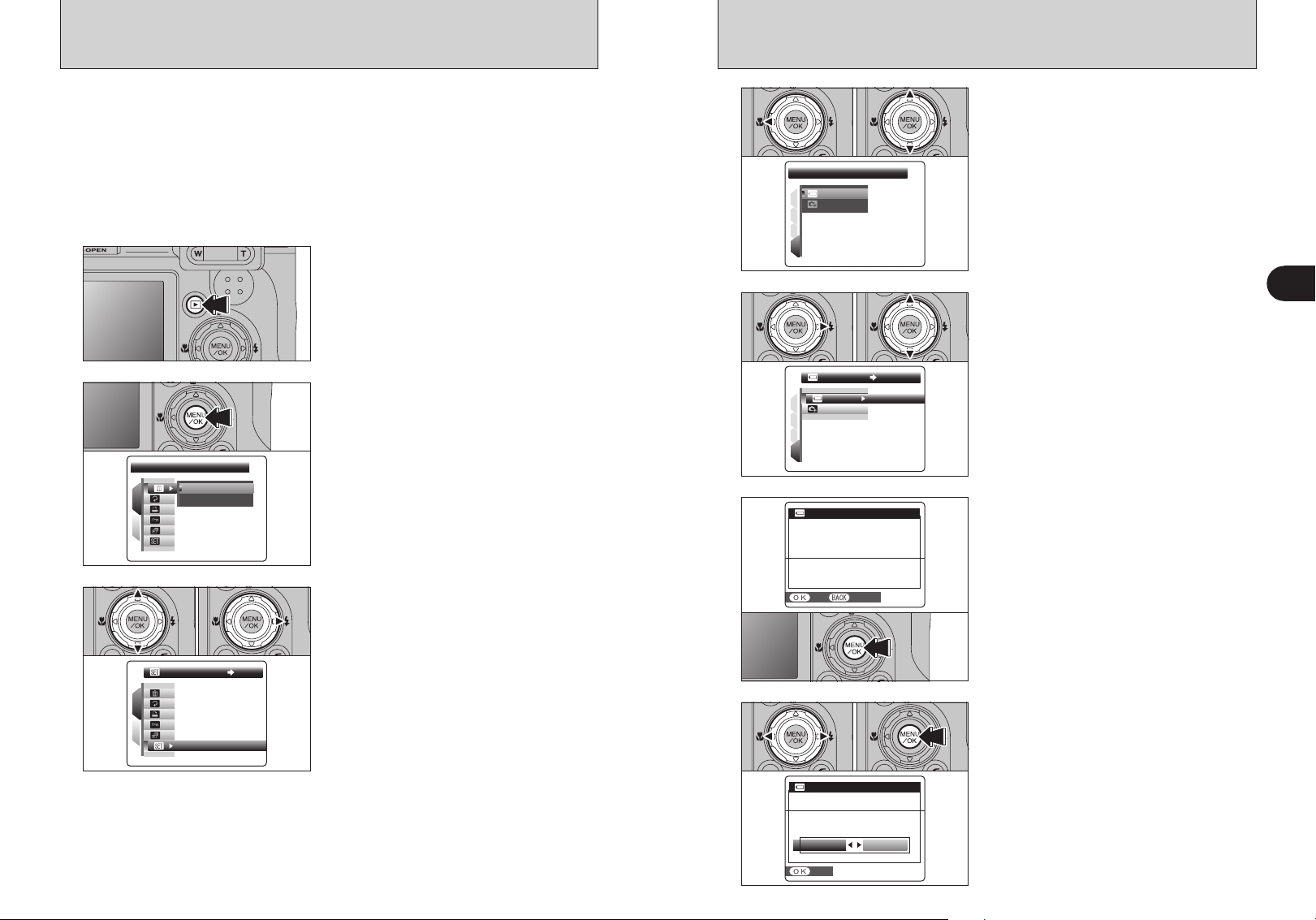
ERASEER A SE
ALL FRAMESAL L F RA ME S
FRAMEFR A ME
1
2
1
4
3
2
PAG EPA GE
4
OKO K
:
OKO K
:
1
4
3
2
DISCHARGEDI S CH AR GE
OKO K
:
OK
OK
1
2
SETSE T
SET-UPSE T - UP
DISCHARGING RECHARGEABLE BATTERIES
DO NOT EXECUTEDO NO T EX EC UT E
WITH NON Ni-MHWI T H NO N Ni -M H
RECHARGEABLE BATTERIESRE C HA RG EA BL E BA T T ER IE S
DISCHARGEDI S CH AR GE
YES Y ES
CANCELC AN CE L
SETSE T
DISCHARGEDI S CH AR GE
OKO K CANCELC AN CE L
DISCHARGE OK?D IS CH AR GE O K?
IT MAY TAKE A WHILEIT MAY TA KE A W HI LE
FOR DISCHARGINGFO R D IS CH AR GI NG
The “Discharging rechargeable batteries” function can only be used with Ni-MH
batteries.
The “Discharging rechargeable batteries” function should not be used with
alkaline batteries as it will completely drain the battery charge.
Use the “Discharging rechargeable batteries” function in the following situations:
i When the batteries only last for a short time after being charged normally
i When the batteries have not been used for a long period
i When you purchase new Ni-MH batteries
Do not use the “Discharging rechargeable batteries” function while using the AC power adapter. In
this situation, the Ni-MH batteries will not be discharged due to the external power supply.
Press the “
w” button for about 1 second.
1
Press the “MENU/OK” button to display the menu
2
on the LCD monitor.
!
Do not use the procedure for discharging rechargeable
●
batteries with alkaline batteries.
01 02
4
0101 03 02
5
6
1Press “d” to move to page number.
2Press “a” or “b” to select “PAGE 4”.
1Press “c” to move to menu item.
2Press “a” or “b” to select “W” DISCHARGE.
3Press “c”.
Press the “MENU/OK” button.
1
Getting Ready
01 02
3
18 19
1Press “a” or “b” to select “˜” SET-UP.
2Press “c”.
01 02
7
1Press “d” or “c” to select “OK”.
2Press the “MENU/OK” button.
The screen changes and discharging begins.
When the battery level indicator blinks red and
discharging ends, the camera turns off.
!
To cancel discharging, press the “DISP/BACK” button.
●
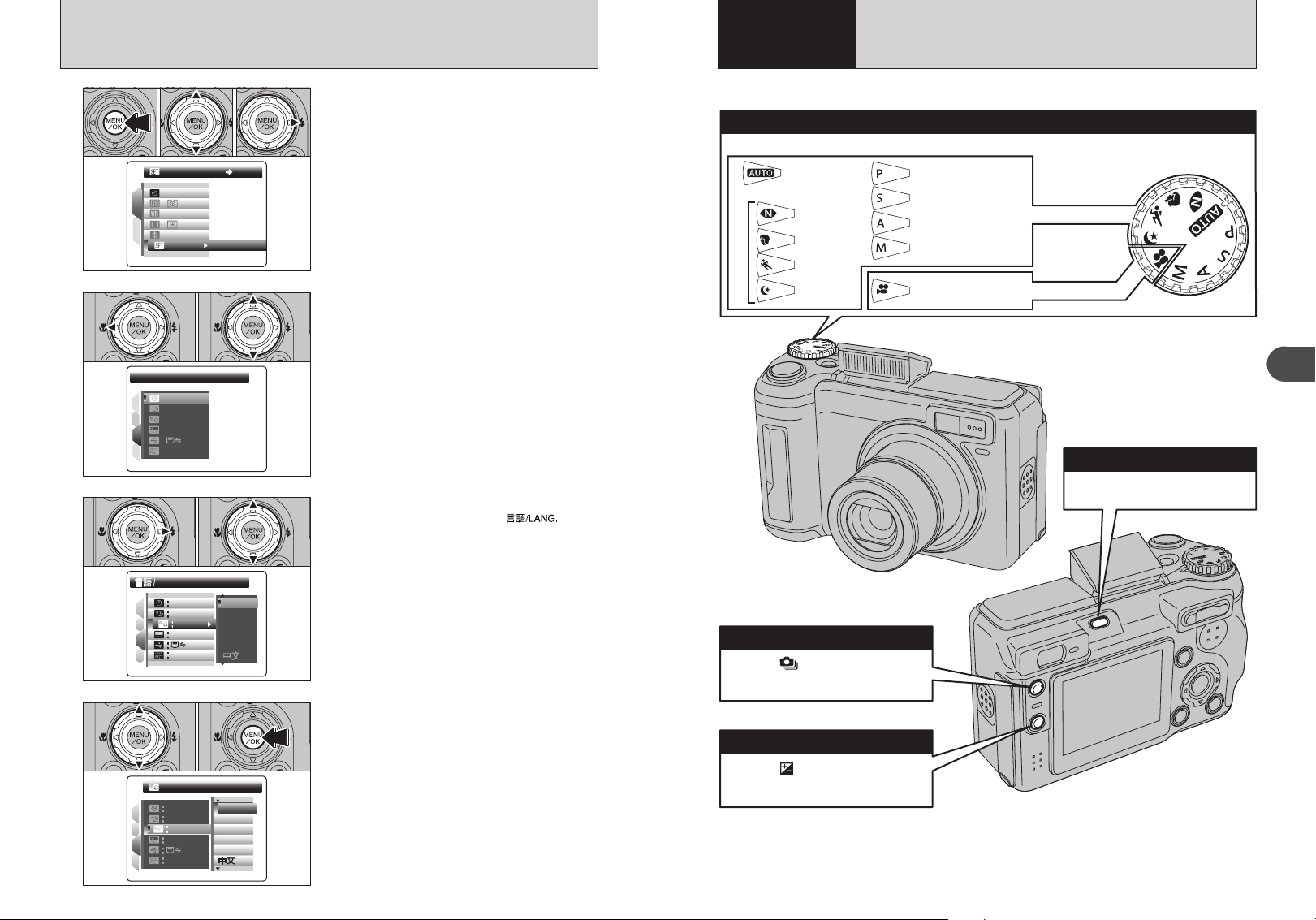
SELECTING THE LANGUAGE
SET-UPSE T - UP
SETSE T
1
2
AUTOAU TO
OFFO FF
:
:
:
:
STDS TD
:
1
4
3
2
SETSE T
ENGLISHEN G LI SH
SETSE T
NTSCNT S C
:
SET
SE T
PAG E PA GE
3
:
:
:
:
:
NTSCNT S C
1
3
2
4
SETSE T
FRANCAISFR A NC AI S
ITALIANOITA LI AN O
DEUTSCHDE U TS CH
ENGLISHEN G LI SH
ENGLISHEN G LI SH
SETSE T
SETSE T
LANG.LA NG .
ESPAE SPA Ñ OL
ENGLISHEN G LI SH
ENGLISHEN G LI SH
ENGLISHEN G LI SH
DEUTSCHDE U TS CH
ESPAE SPAÑOLO L
ITALIANOITA LI AN O
FRANCAISFR A NC AI S
SETSE T
SETSE T
SETSE T
NTSCNT S C
1
3
2
4
Using
2
the Camera
BASIC OPERATION GUIDE
01 02 03
1
01 02
2
01 0203
3
1Press the “MENU/OK” button to display the
menu on the LCD monitor.
2Press “a” or “b” to select “˜” SET-UP.
3Press “c”.
1Press “d” to move to page number.
2Press “a” or “b” to select “PAGE 3”.
1Press “c” to move to menu item.
2Press “a” or “b” to select “ô”
3Press “c”.
This section describes the camera’s functions.
Photography mode selector
Turn the Mode dial to select the Photography mode.
Auto
Scene position
Natural light
Portrait
Sports
Night
Programmed Auto
Shutter-priority Auto
Aperture-priority Auto
Manual
Movie
Still Photography
Movie recording
Flash pop-up button
To use the flash, press the flash
pop-up button to release the flash.
2
Using the Camera
20
01 02
4
!
The screens in this manual are shown in English.
●
!
See P.92 for more information on the “˜” SET-UP menu.
●
1Press “a” or “b” to select the language.
2After you have changed the settings, press the
“MENU/OK” button to confirm the changes.
Continuous shooting button
With the “ ” button held down,
press “d” or “c” to select the
Continuous shooting mode.
Exposure compensation button
With the “ ” button held down,
press “d” or “c” to select the
exposure compensation.
21
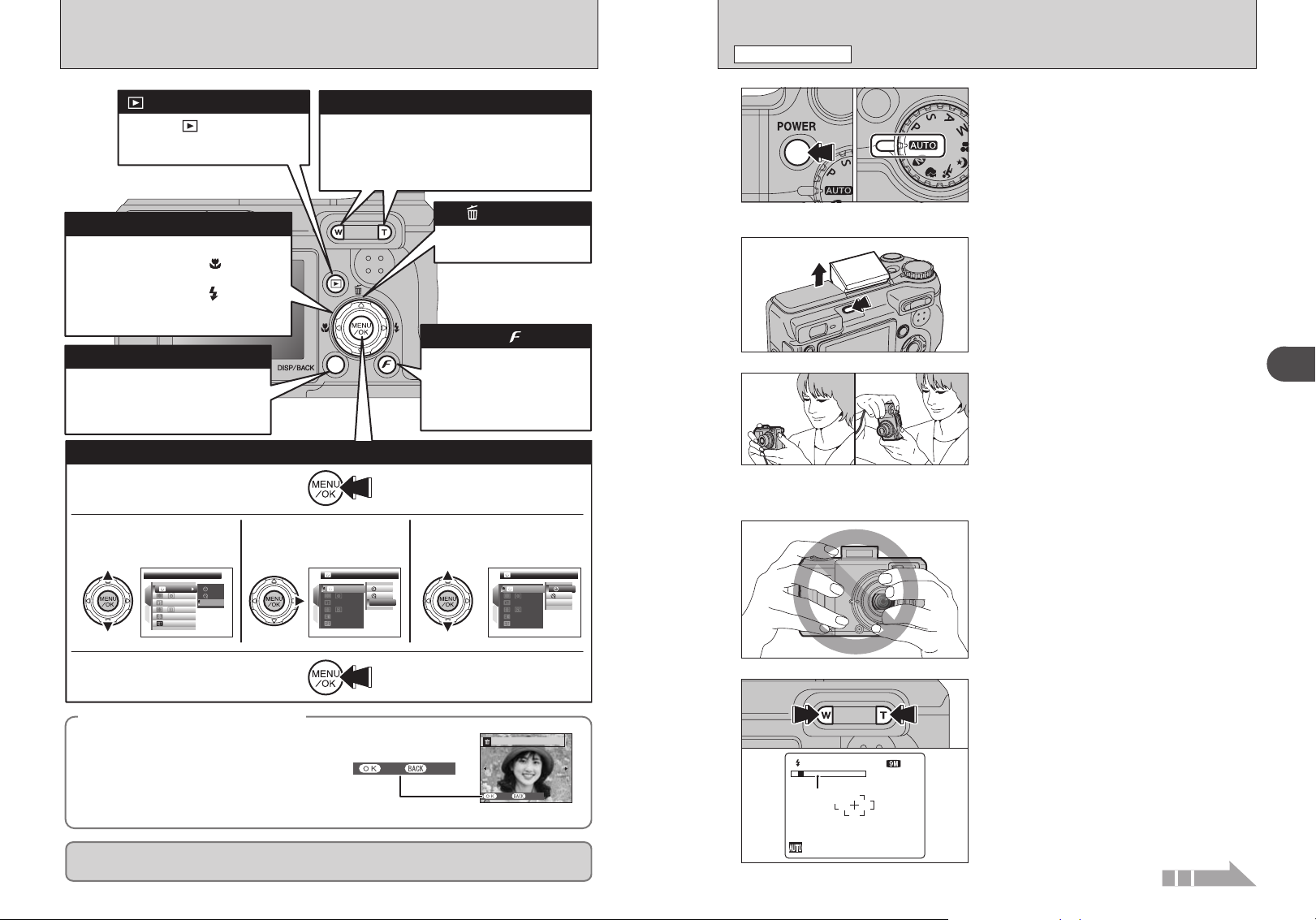
SE LF -T IM ER
SE T
AU TO
OF F
OF F
AU TO
OF F
OF F
SE T
OF F
AU TO
OF F
10 S EC
SE T
OF F
E R A S E O K ?
Y E S
C A N C E L
Y E S
C A N C E L
ST D
ST D
ST D
BASIC OPERATION GUIDE
6
N
A
Zoom bar
PHOTOGRAPHY MODE
TAKING PICTURES
(
AUTO MODE
)
(Playback) button
Press the “ ” button for about 1
second to turn the camera on in
Playback mode.
Zoom button
Photography: Press “ T ” to zoom in (telephoto).
Press “ W ” to zoom out (wide-angle).
Playback: Press “ T ” to enlarge the image.
01 02
1
Press “ W ” to revert to normal display.
g button
Photography: d button Turns Macro
( ) on and off.
a / Erase button
Pressing the “a” button
erases a frame (file).
2
c button Sets the Flash
( ).
Playback: Change frame or movie frame
advance.
Photo mode button
DISP/BACK button
DISP: Press this button to select the
LCD monitor display.
BACK: Press this button to stop a
procedure midway through.
Photography: Select the
quality mode, sensitivity and
FinePix COLOR settings.
Playback: Specify the print
order (DPOF) settings.
3
Using the Menus
1Displaying the menu.
Press the “MENU/OK” button.
2Selecting a menu option.
Press the up or down arrow
on the 4-direction button.
SELF-TIMER
:
OFF
:
1
:
AUTO
5Confirming the setting.
:
2
:
STD
:
SET
3Selecting an option.
OFF
Press the right arrow on the
4-direction button.
OFF
OFF
:
OFF
:
1
:
AUTO
: :
2
:
STD
:
SET
4Selecting a setting.
Press the up or down arrow
on the 4-direction button.
:
OFF
:
1
:
AUTO
2
:
STD
:
SET
4
10 SEC
OFF
Press the “MENU/OK” button.
5
◆ Displaying the on-screen Help ◆
ERASE OK?
YES
CANCEL
Instructions for the next step in the procedure
appear at the bottom of the LCD monitor. Press
the button indicated.
In the right side LCD monitor, press the
“MENU/OK” button to erase the displayed frame.
22 23
To cancel erasing, press the “DISP/BACK” button.
Up, down, left and right are indicated by black triangles in the Owner’s Manual. Up or down is shown
as “a” or “b”, and left or right is shown as “d” or “c”.
YES
CANCEL
1Press the “POWER” button to turn the camera
on.
2Set the Mode dial to “B”.
h Focal range
Approx. 60 cm (2.0 ft.) to infinity
!
Use Macro mode for subjects closer than 60 cm (2.0 ft.)
●
(➡P.44).
!
When [CARD ERROR], [CARD NOT INITIALIZED], [CARD
●
FULL] or [NO CARD] appears, see P.122.
Press the Flash pop-up button to pop up the flash.
!
When the flash pops up, the image may disappear and go
●
dark briefly due to flash charging. The viewfinder lamp blinks
orange during charging.
!
If the flash is used in dusty conditions or when it is snowing,
●
white dots may appear in the image due to flash reflecting off
the dust particles or snowflakes. Use Suppressed flash mode
to fix the problem.
Brace your elbows against your sides and hold the
camera with both hands. Position your right thumb
so that it is handy for using the zoom.
!
Moving the camera while shooting gives a blurred picture
●
(camera shake). Use a tripod to prevent camera shake,
particularly for shots in the dark when the selected flash
mode is Suppressed flash.
!
There may be some uneven brightness at the lower edge of
●
the LCD monitor. This is normal and does not affect the
photographed image.
Hold the camera so that your fingers or the strap do
not cover the lens and flash. If the lens or flash is
obscured, subjects may be out of focus or the
brightness (exposure) of your shot may be
incorrect.
!
Check that the lens is clean. If it is dirty, clean the lens as
●
informed on P.119.
Press “T” (telephoto) button to zoom in. Press “W”
(wide-angle) button to zoom out. A zoom bar
appears on the LCD monitor.
h Optical zoom focal length
(35 mm camera equivalent)
Approx. 32 mm to 128 mm
(
„: Approx. 33 mm to 132 mm)
Max. zoom scale: 4×
!
See P.95 for information on procedures for using Digital
●
zoom.
Continued
2
Using the Camera
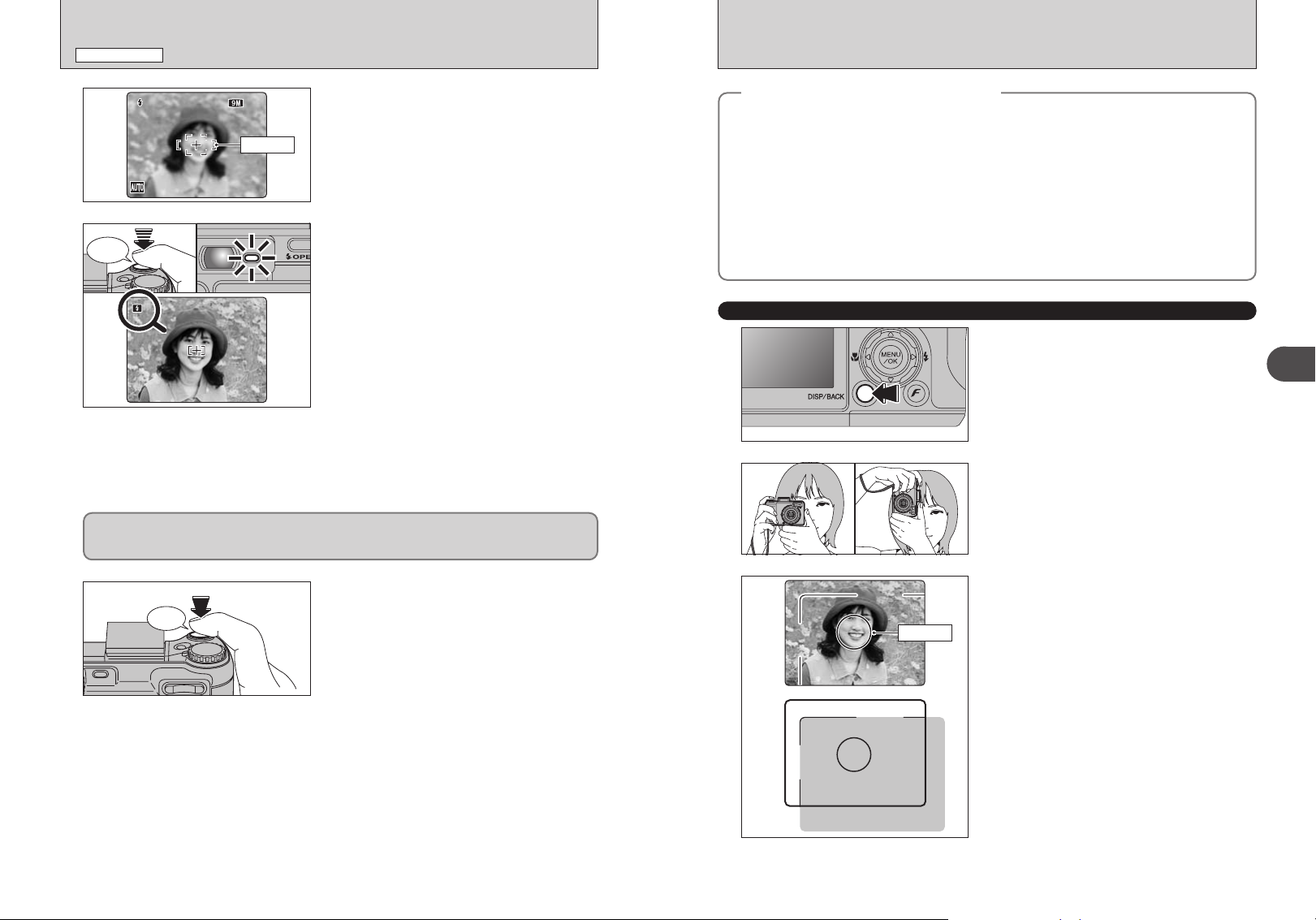
66
NN
AAA
AF frame
PHOTOGRAPHY MODE
Click
320320F6.4F6.4
TAKING PICTURES (AUTO MODE
)
Use the LCD monitor to frame the shot so that the
6
AF frame
7
Bebeep
Before the flash fires, “∑” appears on the LCD monitor. When selecting a slow shutter speed that
will cause camera shake, “
According to the scene or mode being shot, use a tripod.
|” appears on the LCD monitor. Use the flash to take pictures.
subject fills the entire AF (Autofocus) frame.
!
The image shown on the LCD monitor before the picture is
●
taken may differ in brightness, color, etc. from the image
actually recorded. Play back the recorded image to check it
(➡P.29).
!
The subject may be difficult to see clearly on the LCD monitor
●
(in bright sunlight or dimly lit scenes, etc.). If so, use the
viewfinder to take the picture.
Press the shutter button down halfway. When a
short double-beep is heard, the camera focuses on
your subject. The AF frame on the LCD monitor
becomes smaller and the camera sets the shutter
speed and aperture. The viewfinder lamp (green)
changes from blinking to lit.
!
If Ni-MH and alkaline batteries are being used together, or
●
the batteries are low on charge, camera may be turned off
without retracting the lens. At that time, press the “
(➡P.29) and then turn the camera on. After the lens retracts,
turn the camera off again. If the lens still does not retract, fit
new batteries or use the AC power adapter (➡P.104).
!
When a short double-beep is not heard and “{” appears on
●
the LCD monitor, the camera cannot focus.
!
Pressing the shutter button down halfway freezes the image
●
on the LCD monitor briefly. This image is not the recorded
image.
!
When “{” appears on the LCD monitor (e.g. the shot is too
●
dark for the camera to focus), press again the shutter button
down halfway or try standing about 2 m (6.6 ft.) from the
subject to take the picture.
!
The flash fires several times (pre-flashes and the main flash).
●
w” button
Subjects not suitable for autofocus
◆
FinePix E900 uses a high-precision autofocusing mechanism. However, it may have difficulty focusing
on the following:
h Very shiny subjects such as a mirror or car
body
h Subjects photographed through glass
h Subjects that do not reflect well, such as hair
or fur
h Subjects with no substance, such as smoke or
flames
h Dark subjects
h Fast moving subjects
h Subjects with little or no contrast between the
subject and the background (such as white
◆
walls or subjects dressed in the same color as
the background)
h Shots where another high-contrast object (not
the subject) is close to the AF frame and is
either closer or further away than your subject
(such as a shot of someone against a
background with strongly contrasting
elements)
For such subjects use AF/AE lock (➡P.27) or
K” Manual focus (➡P.64).
“
USING VIEWFINDER
When using the viewfinder to take pictures, press
1
2
the “DISP/BACK” button to turn the LCD monitor
off. Turning the LCD monitor off conserves battery
power.
!
LCD monitor cannot be turned off when “e” Macro, “Ë” AF
●
Ó” Continuous AF or “K” MF is set.
AREA, “
Brace your elbows against your sides and hold the
camera with both hands. Position your right thumb
so that it is handy for using the zoom.
!
Moving the camera while shooting gives a blurred picture
●
(camera shake). Use a tripod to prevent camera shake,
particularly for shots in the dark when the selected flash
mode is Suppressed flash.
2
Using the Camera
Press the shutter button down fully. When a
8
clicking sound is heard, the camera records the
image.
!
There is a slight delay between the shutter button being
●
pressed and the picture being taken. Play back the shot to
check the image.
!
When pressing the shutter button down fully in one motion,
●
the camera takes the picture without the AF frame changing.
!
When taking a picture, the viewfinder lamp lights orange
●
(shooting disabled) and next picture can be taken after
turning off the viewfinder lamp.
!
When taking a picture using the flash, the image may
●
disappear and go dark briefly due to flash charging. The
viewfinder lamp blinks orange during charging.
!
See P.122-123 for information on the warning displays.
●
3
Frame the shot so that the subject fills the entire AF
(Autofocus) frame. When taking a picture at a
distance of 0.6 m to 1.5 m (2.0 ft. to 4.9 ft.) using
the viewfinder, only the shaded area in the figure is
photographed.
!
For more precise shot framing, use the LCD monitor to take
●
the picture.
24 25
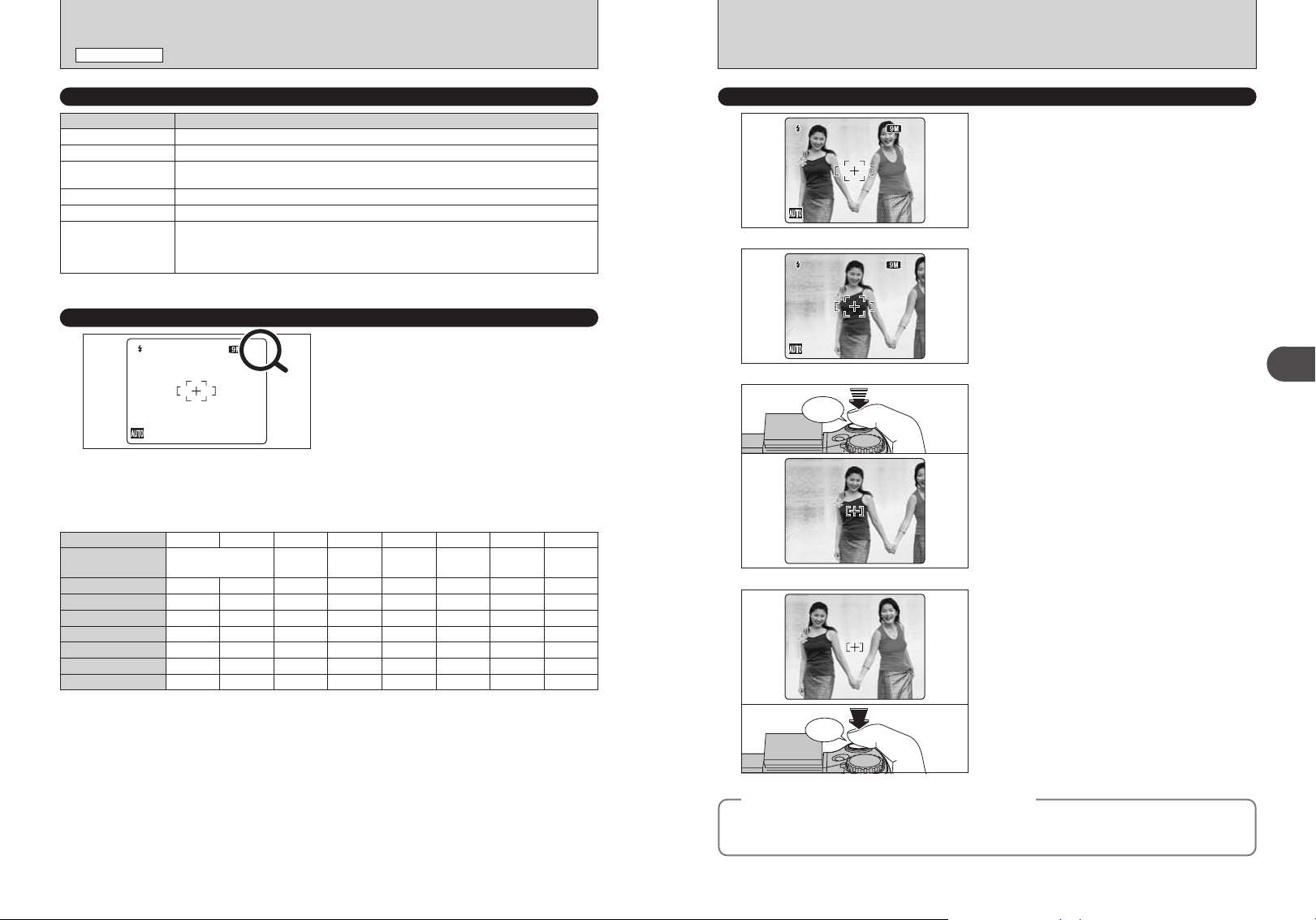
66
NN
AAA
PHOTOGRAPHY MODE
320320320F6.4F6.4F6.4
320320320F6.4F6.4F6.4
66
NN
AAA
66
NN
AAA
TAKING PICTURES (AUTO MODE
)
VIEWFINDER LAMP DISPLAY
Display Status
Lit green AF/AE lock in progress, LCD-Monitor OFF, Setting video output
Blinking green Camera shake warning or AF warning (ready to shoot)
Blinking green and
orange alternately
Lit orange Recording images, movies or voice memos to
Blinking orange Charging the flash (flash will not fire)
Blinking red
Recording images, movies or voice memos to xD-Picture Card (ready to shoot)
xD-Picture Card
i xD-Picture Card Warnings
No card inserted, card not formatted, incorrect format, card full and xD-Picture Card error
i Battery level warning
i Lens operation error
✽ Detailed warning messages appear on the LCD monitor (➡P.122-123).
(not ready)
NUMBER OF AVAILABLE FRAMES
The number of available frames appears on the
LCD monitor.
!
See P.52 for information on changing the quality setting.
●
!
The default quality “˘” set at shipment is “⁄ N”.
●
■ Standard number of frames per xD-Picture Card
The table below shows the standard number of frames for a new xD-Picture Card formatted on the camera. The larger the
xD-Picture Card capacity, the bigger the difference between the actual number of frames and the number shown here. Also,
the size of an image file varies depending on the subject. So the number of remaining shots may decrease by 2 or may
remain the same. For this reason, the number displayed may not show the actual number of frames.
Quality setting
Number of recorded
pixels
DPC-16 (16 MB)
DPC-32 (32 MB)
DPC-64 (64 MB)
DPC-128 (128 MB)
DPC-256 (256 MB)
DPC-512/M512 (512 MB)
DPC-M1GB (1 GB)
F
⁄
3488 × 2616
3
6
13
28
56
113
228
✽ Number of recorded pixel is 4864 × 3648 when displaying images on PC by using FinePixViewer.
⁄
113
227
456
13
28
56
N
6
„
3696 × 2464
6
13
28
56
113
227
456
÷
2592 × 1944
12
25
50
102
204
409
819
3
2048 × 1536
19
40
81
162
325
651
1305
2
1600 × 1200`640 × 480
25
50
101
204
409
818
1639
122
247
497
997
1997
3993
7995
~
–
0
1
3
6
13
27
54
USING AF/AE LOCK
In this shot, the subjects (two people in this case)
1
2
3
✽
Bebeep
4
are not in the AF frame. Taking the picture at this
point will result in the subjects being out of focus.
Move the camera slightly so that one of the
subjects is in the AF frame.
Press the shutter button down halfway (AF/AE
lock). When a short double-beep is heard, the
camera focuses on your subject. The AF frame on
the LCD monitor becomes smaller and the camera
sets the shutter speed and aperture. The viewfinder
lamp (green) changes from blinking to lit.
Continue to hold the shutter button down halfway.
Move the camera back to the original image and
press the shutter button fully.
2
Using the Camera
Click
AF (Autofocus) /AE (Auto-exposure) lock
◆
On FinePix E900, pressing the shutter button down halfway locks the focus and exposure settings
(AF/AE lock). To focus on a subject that is off to one side or to set the exposure before composing the
final shot, lock the AF and AE settings. Then take the picture to get the best result.
!
AF/AE lock can be applied repeatedly before the shutter is
●
released.
!
Use AF/AE lock in all Photography modes to guarantee
●
excellent results.
◆
26 27
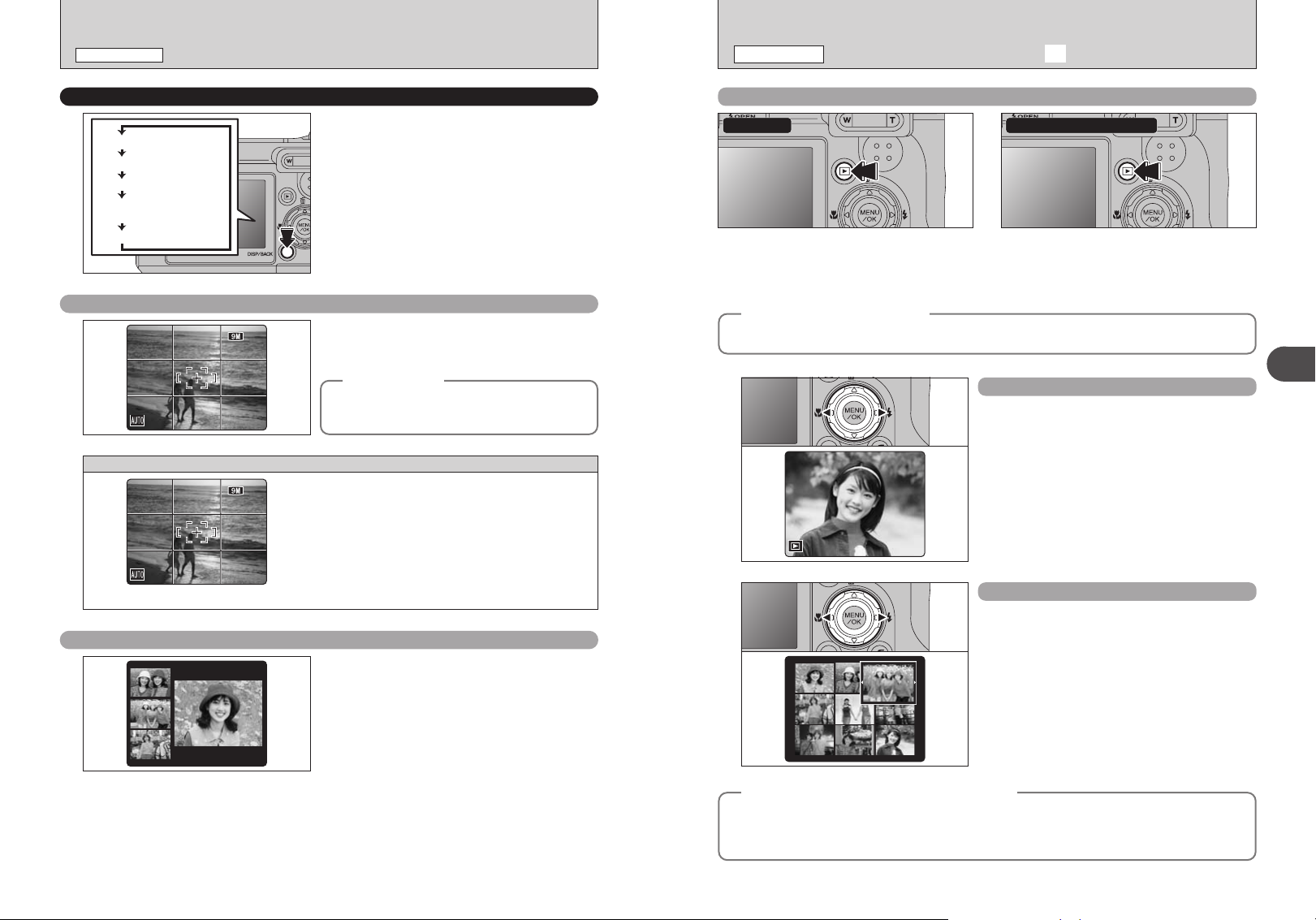
Text displayed
No text displayed
Framing guideline displayed
Post shot assist window
displayed
LCD monitor OFF
66
NN
66
NN
9/24/2005 10:00
AM
9 /2 4/ 20 0 5 10 :0 0
A M
9/24/2005 10:00
AM
100-00091 0 0- 00 09100-0009
PHOTOGRAPHY MODE
TAKING PICTURES (AUTO MODE
)
PLAYBACK MODE
VIEWING THE IMAGES (w PLAYBACK
)
SHOOTING ASSISTANT FUNCTION
Best framing
Select the framing guideline and post shot assist
window in Photography mode.
Pressing the “DISP/BACK” button changes the
LCD monitor display.
!
LCD monitor cannot be turned off when “e” Macro, “Ë” AF
●
Ó” Continuous AF or “K” MF is set.
AREA, “
The framing guideline display consists of horizontal
and vertical lines that divide the image on the LCD
monitor into 9 frames.
Important
◆
Always use AF/AE lock when composing a shot.
The image may be out of focus if AF/AE lock is not
used.
Scene
Position the main subject at the intersection of
two lines in this frame or align one of the
horizontal lines with the horizon. Use this frame
as a guide to the subject’s size and the balance
of the shot while composing a shot.
!
The framing guideline is not recorded on the image.
●
!
The lines in the scene frame divide the image into 3
●
roughly equal parts horizontally and vertically. The resulting
printed image may be shifted slightly from the scene frame.
◆
Move to Photography mode or Playback mode
Power-ON
Press the “w” button for about 1 second to
turn the camera on in Playback mode.
Auto power off function
◆
If the camera is left unused for 2 or 5 minutes, the Auto power off function turns the camera off
(➡P.96). To turn the camera back on, hold down the “
◆
Photography baPlayback
Press the “w ” button during shooting to
change to Playback mode.
Press the “w ” button again to return to
Photography mode.
w” button for about 1 second.
Single-frame playback
Press “c” to scan forward through the images.
Press “d” to scan backwards.
!
When the camera is set to Playback mode, the last image
●
shot appears on the LCD monitor.
!
When the lens is extended during playback, the lens retracts
●
as a protective measure if the camera is not used for about 6
seconds.
Selecting images
To select images on the thumbnail lists screen,
hold down “d” or “c” for 1 second during playback.
Post shot assist window
When using the post shot assist window, the last
photographed image appears as a thumbnail in the
bottom left corner of the LCD monitor (post shot
assist window).
Up to the last 3 photographed images appear on
the post shot assist window. This serves as a guide
for taking other shots with similar compositions.
!
Any of the following clears the image in the post shot assist
●
28 29
window:
i Setting the camera to Playback mode
i Turning the camera off
i Using the PictBridge function
i Using the DSC mode etc.
Still images viewable on FinePix E900
◆
This camera will display still images recorded on FinePix E900 or still images (excluding some
uncompressed images) recorded on any FUJIFILM digital camera that supports xD-Picture Cards.
Clear playback or playback zooming may not be possible for still images shot on cameras other than
FinePix E900.
◆
2
Using the Camera
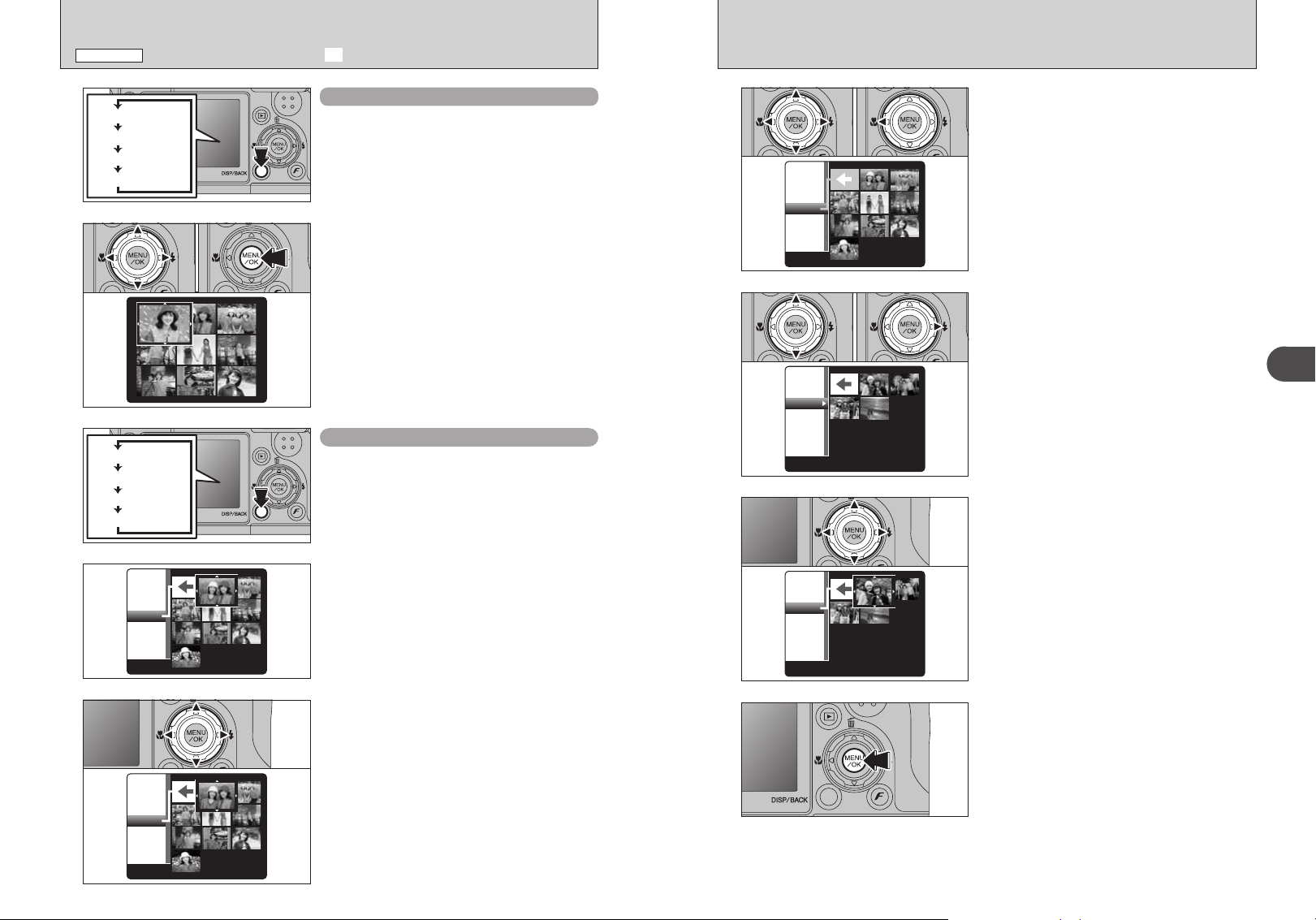
Text displayed
No text displayed
Multi-frame playback
Sorting by date
Text displayed
No text displayed
Multi-frame playback
Sorting by date
2005
1/9
9/22
9/23
9/24
2005
1/9
9/22
9/23
9/24
2005
1/4
9/22
9/23
9/24
2005
9
9/22
9/23
9/24
2005
4
9/22
9/23
9/24
PLAYBACK MODE
VIEWING THE IMAGES (w PLAYBACK
)
01 02
1
Multi-frame playback
In Playback mode, press the “DISP/BACK” button
to change the display shown on the LCD monitor.
Press the “DISP/BACK” button until the multi-frame
playback screen (9 frames) appears.
1Press “a”, “b”, “d” or “c” to move the cursor
(colored frame) to the selecting frame. Press “a”
or “b” repeatedly to jump to the next page.
2Press the “MENU/OK” button again to enlarge
the image.
Sorting by date
In Playback mode, press the “DISP/BACK” button
to change the display shown on the LCD monitor.
Press the “DISP/BACK” button until the sorting by
date screen appears.
!
Large number of images may take longer to appear.
●
01 02
4
01 02
5
6
To select the date:
1Press “a”, “b”, “d” or “c” to move the cursor
(colored frame) to “b” on the upper left frame.
2Press “d” to display the selecting date.
1Press “a” or “b” to move the cursor (colored
frame) to select the date. Pressing “a” or “b”
repeatedly changes to the next page.
2Press “c” to return to “b”.
Press “a”, “b ”, “d ” or “c” to move the cursor
(colored frame) to the selecting frame.
2
Using the Camera
Changing to Sorting by date mode displays the
2
3
30 31
images taken on the same day as the image
selected in Multi-frame playback mode.
Press “a”, “b ”, “d ” or “c” to move the cursor
(colored frame) to the selecting frame.
7
Press the “MENU/OK” button to enlarge the
selected image.
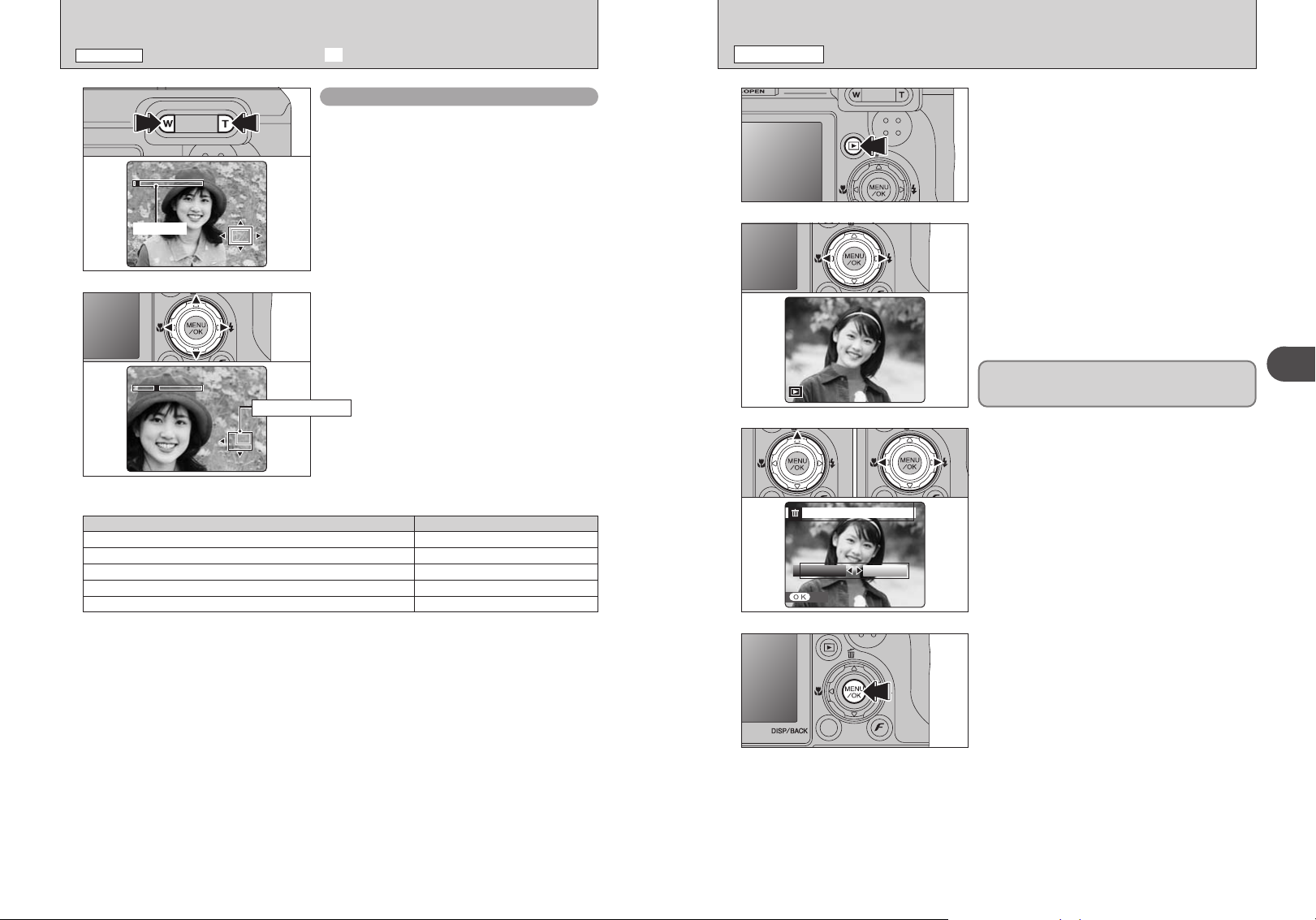
Zoom bar
9/24/2005 10:00
AM
9 /2 4/ 20 0 5 10 :0 0
A M
9/24/2005 10:00
AM
100-00091 0 0- 00 09100-0009
ERASE OK?ER AS E OK ?
SETSE T
OKO K CANCELCA N CE L
PLAYBACK MODE
VIEWING THE IMAGES (w PLAYBACK
)
PLAYBACK MODE
ERASING IMAGE (ERASE FRAME
)
■ Zoom scales
Playback zoom
Press the “T” or “W” button during single-frame
playback to zoom the image. A zoom bar appears
on the LCD monitor.
!
Playback zoom cannot be used with multi-frame playback.
●
Press “a”, “b”, “d” or “c” to display another part
of the image.
The current displayed image appears on the
navigation screen.
Navigation screen
!
Press the “DISP/BACK” button to cancel playback zoom.
●
Quality mode Max. zoom scale
⁄ (3488 × 2616 pixels)
„ (3696 × 2464 pixels)
÷ (2592 × 1944 pixels)
3 (2048 × 1536 pixels)
2 (1600 × 1200 pixels)
Approx. 5.5×
Approx. 5.8×
Approx. 4.1×
Approx. 3.2×
Approx. 2.5×
1
2
01 02
3
Press the “w” button for about 1 second to turn the
camera on in Playback mode.
Press “d” or “c” to select the erasing frame (file).
Erased frames (files) cannot be recovered. Back up
important frames (files) onto your PC or another
media.
1Press “" (a)”.
2Press “d” or “c” to select “OK”.
2
Using the Camera
Press the “MENU/OK” button to erase the
4
32 33
displayed frame (file).
When erasing frame (file) is completed, camera
returns to single-frame playback.
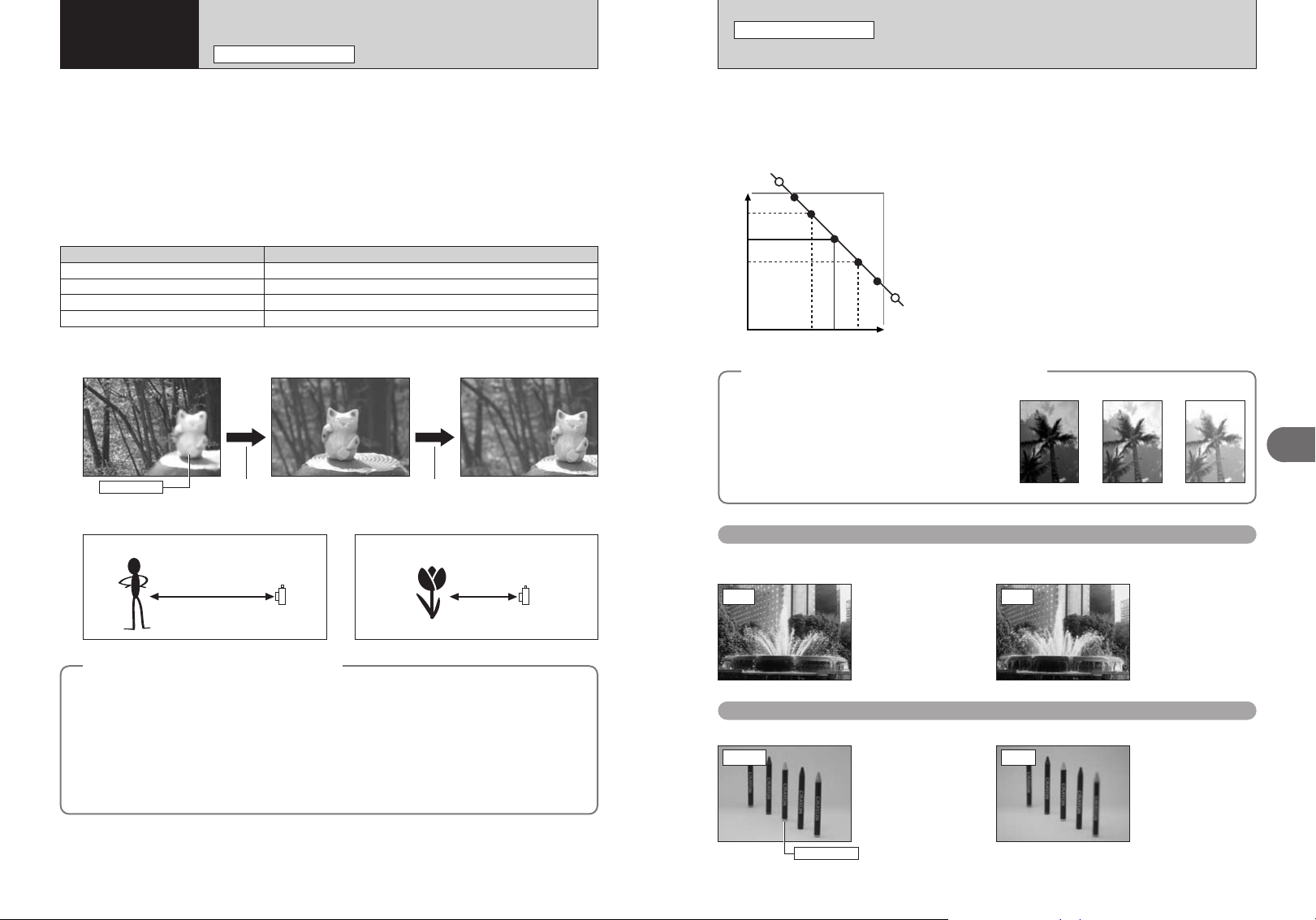
OpenClosed
(
A
p
erture
)
Slow
(Shutter speed)
Fast
3
Advanced
Features
PHOTOGRAPHY FUNCTIONS
FOCUSING (DISTANCE
PHOTOGRAPHY FUNCTIONS
)
EXPOSURE (SHUTTER SPEED AND APERTURE
)
The distance from the subject to the camera is referred to as the shooting distance.
When the shooting distance is set correctly and the image appears sharp, the image is focused.
■ Two Focusing Methods: AF and MF
The mechanisms for focusing are AF (Autofocus) and MF (Manual focus).
AF: In this mode, the camera automatically focuses on the subject in the AF frame. The camera
focuses when the shutter button is pressed down halfway.
MF: The focus is adjusted manually. See P.64 for details.
■ Causes of focusing errors and the solutions
Cause Solution
The subject is not in the AF frame.
The subject is not suited to AF.
The subject is outside the shooting range.
The subject is moving too quickly. Use MF (pre-setting the shooting distance for a shot )
✽1 Taking pictures using AF lock
Main subject
in the center of LCD monitor
✽2 Turning Macro mode ON/OFF
Approx. 60 cm (2.0 ft.) - infinity
Macro OFF
Use AF lock (focus mode: AF (CENTER)) ✽1 or MF.
Use AF lock (focus mode: AF (CENTER)) ✽1 or MF.
Turn Macro mode on or off ✽2.
Press the shutter button down
halfway to focus.
Recompose the shot and take the picture.Capture the main subject
Approx. 7.5-80 cm (3.0 in.-2.6 ft.)
(Fixed at wide)
Macro ON
Exposure refers to the light that hits the CCD or the total amount of captured light and determines
the brightness of the image.
The exposure is determined by the combination of aperture and shutter speed. In AE (Autoexposure), the camera determines the correct exposure, allowing for factors such as the brightness
of the subject and the sensitivity setting.
The graph at left shows the way the aperture and shutter speed settings can
be changed while maintaining the same exposure level.
h When the aperture is decreased by one step, the shutter speed also
decreases by one step (the dot moves upper left).
h When the aperture is increased by one step, the shutter speed also
increases by one step (the dot moves lower right).
h Combinations that result in the shutter speed or aperture being outside the
available range of settings cannot be selected (white dots).
N”, “M” and “<” Photography modes, it is easy to select different
h In the “
settings along this line.
h Selecting settings that run parallel to this line by adjusting the brightness of
the photographed image is referred to as exposure compensation.
When you cannot get the correct exposure
◆
Exposure compensation:
This function uses the exposure level set by the AE
function as a reference (0) and then brightens (+) or
darkens (–) the image. By selecting auto bracketing,
you can shoot 3 frames, one underexposed (–), one at
the reference exposure (0) and one overexposed (+).
◆
(–) (0) (+)
Shutter speed
When shooting a moving subject, you can either “freeze the motion” or “capture the sense of
movement” by adjusting the shutter speed.
Fast Slow
Freezes the motion of the
subject.
Photographs the traces left
by the subject’s movement.
3
Advanced Features
Subjects not suitable for autofocus
◆
h Very shiny subjects such as a mirror or car
body
h Subjects photographed through glass
h Subjects that do not reflect well, such as hair
or fur
h Subjects with no substance, such as smoke or
flames
h Dark subjects
h Fast moving subjects
34 35
◆
h Subjects with little or no contrast between the
subject and the background (such as white
walls or subjects dressed in the same color as
the background)
h Shots where another high-contrast object (not
the subject) is close to the AF frame and is
either closer or further away than your subject
(such as a shot of someone against a
background with strongly contrasting
elements)
Aperture
By adjusting the aperture, you can change the depth of focus (depth of field).
Closed
Main subject
The area in front of and
behind the subject is also in
focus in the shot.
Open
The area in front of and
behind the subject is out of
focus.
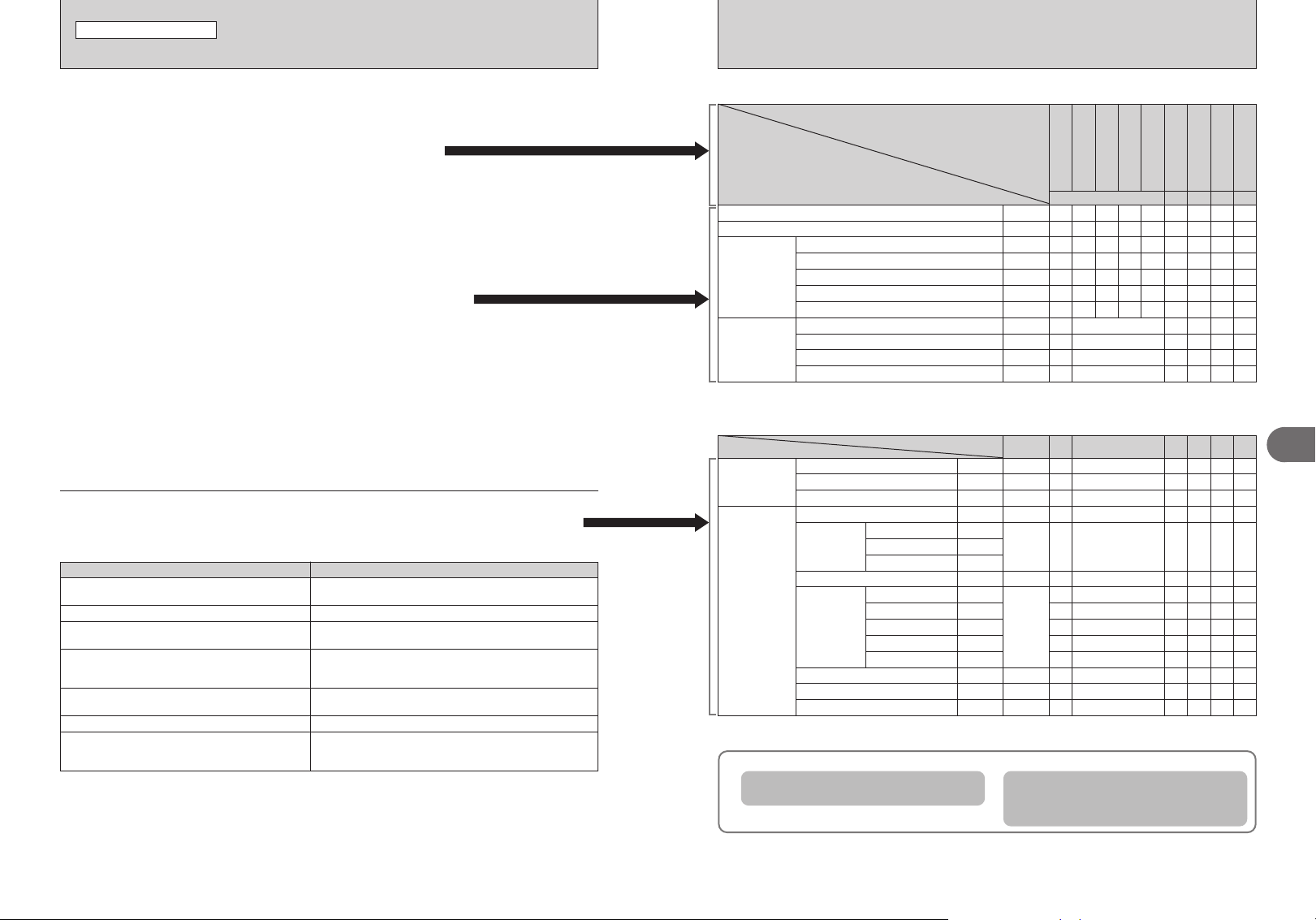
PHOTOGRAPHY FUNCTIONS
TAKING PICTURES — SELECTING THE CAMERA SETTINGS
Specify the camera settings for taking pictures to get the best result. A general
guide is given below.
Select the Photography mode (➡P.38-42).
1
B
Specifies all settings other than Quality, Sensitivity and FinePix
COLOR on the camera.
À/ U/ ./ / Selects the best Scene position setting for the scene being shot.
N/ M/ < Changes the aperture or shutter speed setting so that the action is
frozen, the flow of the motion is conveyed, or the background is out
of focus.
> Adjusts all the camera settings yourself.
Specify the photography settings (➡P.43-48).
2
Exposure compensation Uses the AE exposure as a reference value of 0. This
D
function brightens (+) or darkens (–) the shot.
Macro Used for close-up shots.
e
Flash Used for shots in dark locations or for backlit subjects,
d
etc.
Continuous shooting Used to take a series of continuous shots or to use auto
f
bracketing (with exposure compensation).
Take the pictures (check the exposure and focus ➡ adjust
3
the shot composition ➡ press the shutter button down fully).
★
You can use the menus for more detailed settings (➡P.52-65).
The table below provides a number of sample settings. Use the settings effectively.
To achieve this result Sample settings
To express the motion of the subject
To freeze the subject’s movement
To make the subject stand out by having the area in front
of and behind the subject out of focus
To get a very large depth of focus
To prevent the image from having a red or blue cast
due to the light source
To avoid missing snapshot opportunities Take pictures in AUTO mode (see “Using the Camera”).
To prevent the subject from being overexposed or
underexposed and to show the substance and textures
of the subject clearly
Set the Mode dial to “M” and select a slow shutter speed. Use a
tripod to prevent camera shake.
Set the
Set the Mode dial to “<” and select a wide aperture setting.
Set the
Use a tripod to prevent camera shake because shutter speed
may decrease.
Change the “White balance” setting in the photography menu.
Use exposure compensation.
Select (+) if the background is pale and (–) if the background is
dark.
to “M” and select a fast shutter speed.
Mode dial
to “<” and select a narrow aperture setting.
Mode dial
■ List of functions available in each mode
À
.
Natural lightUPortrait
Sports/Night
B
P.38 P.39 P.40 P.41 P.42
—
— ———
✓
✓ ✓✓✓✓
——✓———
✓
——
✓
——
✓
—
—
—
—
✓
—
✓
✓
✽ The flash cannot be used for continuous shooting.
——
✓✓
—
✓
✓✓
—
✓
—
✓
✓
—
✓
✓
—
✓
✓
Function
D
Exposure compensation
e
Macro
b
d
Flash
f
Continuous
shooting
x
Auto flash
Red-eye reduction
d
Forced flash
c
Slow synchro
n
Red-eye reduction + Slow synchro
f
Top 4-frame
j
Auto bracketing
k
Final 4-frame
h
Long-period (up to 40 frames)
Photography mode
P.43
P.44
P.46
P.46
P.46
P.46
P.46
P.49
P.49
P.49
P.50
■ List of menu options available in each mode
Factory
default
P.52
⁄
N
P.54
P.55
P.58
P.59
P.59
P.59
P.60
P.62
P.62
P.63
P.63
P.64
P.64
P.64
P.65
—
STD
OFF
)
Multi
AUTO
Ï
AF
(CENTER)
STD
±0
±1/3EV
✽ “À” Natural light can be selected in only the AUTO mode.
FinePix Photo
mode
Photography
menu
˘
Quality
û
ISO
ü
FinePix COLOR
Ä
Self-timer
ˆ
Photometry
»
White balance
H
Focusing
G
Sharpness
É
Flash (brightness adjustment)
Á
Bracketing
)
Multi
_
Spot
+
Average
Ï
AF (CENTER)
˝
AF (MULTI)
Ë
AF AREA
Ó
CONTINUOUS AF
K
MF
When shutter speed and aperture adjustments alone do not give the correct exposure.
When the image is too bright
Lower the
û sensitivity setting.
When the image is too dark
Raise the û sensitivity setting.
Use flash or the brightness adjustment
function.
À/U/.//
B
✓✓✓✓✓✓
✓✓
✓✓✓✓✓✓
✓
——
——
✓✓✓✓✓✓
——
——
——
——
——
——
——
✽
✓ ✓✓✓✓
✓: YES , —: NO
NM<>
✓✓✓
✓✓✓✓
✓✓✓✓
✓
✓
✓✓✓✓
✓✓✓✓
✓✓✓✓
————
✓: YES , —: NO
NM<>
✓✓✓✓
✓✓✓✓
✓✓✓✓
✓✓✓✓
✓✓✓✓
✓✓✓✓
✓✓✓✓
✓✓✓✓
✓✓✓✓
✓✓✓✓
—
—
—
✓
—
—
✓
3
Advanced Features
36 37
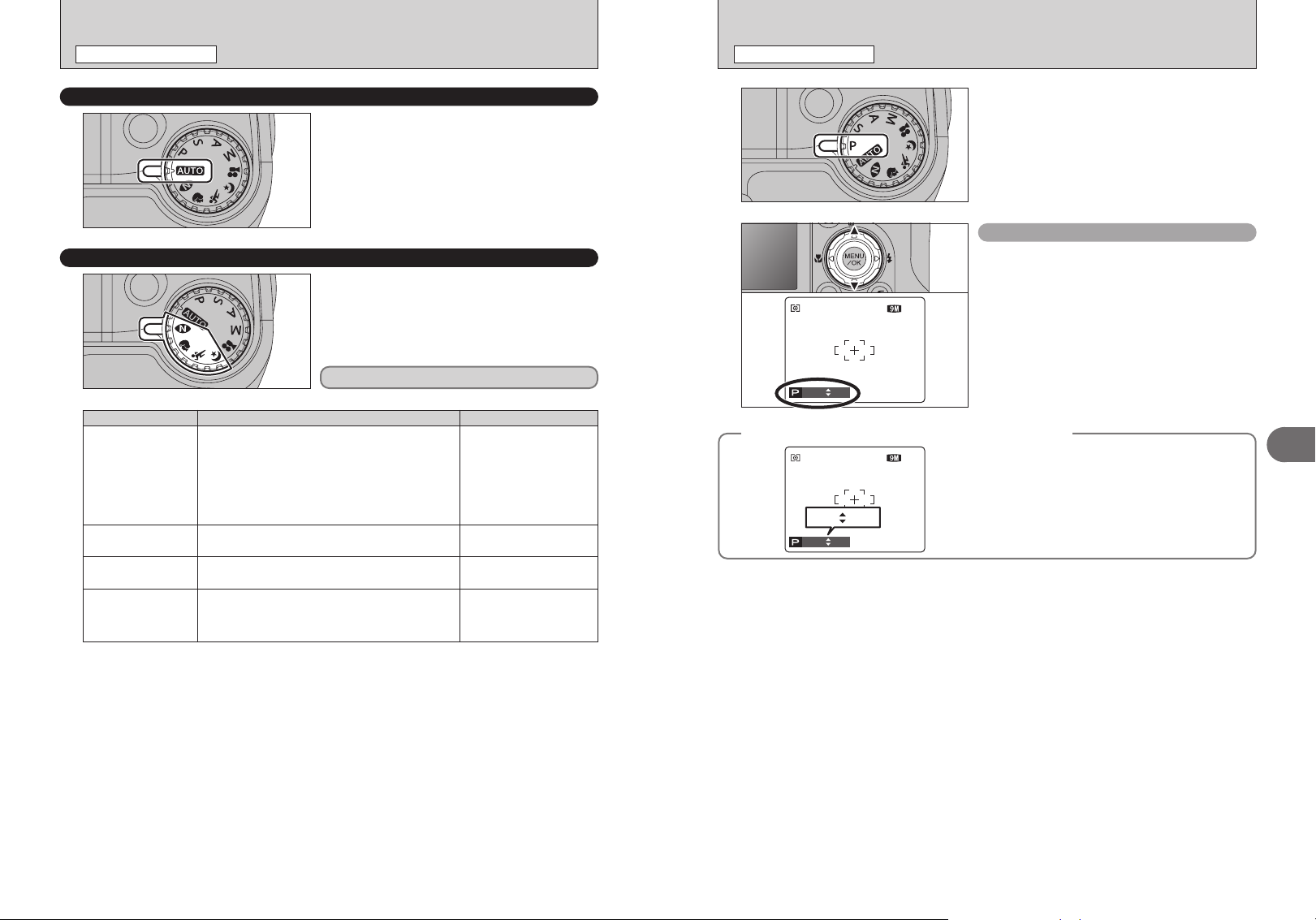
PHOTOGRAPHY FUNCTIONS
1000F3.2
66
NN
ISO
400
IS O
400
ISO
400
----F---
----F---
66
NN
ISO
400
IS O
400
ISO
400
SELECTING PHOTOGRAPHY MODE
PHOTOGRAPHY FUNCTIONS
N PROGRAMMED AUTO
AUTO
B
SCENE POSITION
Scene position settings
À Natural light
U Portrait
. Sport
/ Night
Set the Mode dial to “B”.
This is the easiest mode to use and can be used
for most types of shots.
!
See P.37 for information on available flashes.
●
Set the Mode dial to “À”, “U”, “.” or “/”.
This mode provides the best Scene position setting
for the scene being shot.
“U”, “.” and “/” cannot be selected Macro mode.
Explanation Available flash modes
This mode produces beautiful images that retain the
natural ambience when shots are taken in low-light
conditions. This mode is also ideal for situations where the
flash cannot be used.
Sample uses:
• Portraits of sleeping children, pets and birthday cakes
• Candlelit services (weddings, etc.) and school concerts
• Restaurants, aquariums, museums and churches
Used for photography getting beautiful skin tones and soft
overall tone.
Used for shooting sporting events. This mode gives
priority to faster shutter speeds.
Used for shooting evening and night scenes. This mode
allows you to take shots where priority is given to slow
shutter speeds of up to 3 seconds. To prevent camera
shake, always use a tripod.
Flash not available.
When the flash is popped
up, “v” appears.
x / b / d / c / n
x / d
c / n
Set the Mode dial to “N”.
This is an automatic mode to specify the settings
except for the shutter speed and aperture setting.
This is a simple way to take pictures the same as
the Shutter-priority Auto and Aperture-priority Auto
modes (Program shift).
Program shift
Press “a” or “b” to select different shutter speed
and aperture setting combinations without changing
the exposure setting. The shutter speed and
aperture setting appear in yellow when the camera
is in Program shift mode.
!
Any of the following cancels Program shift:
●
i Changing the Mode dial setting
i Popping the flash up
i Setting the camera to Playback mode
i Turning the camera off
The shutter speed and aperture setting display
◆
When the brightness of the subject is outside the
camera’s brightness metering range, “---” appears as
the shutter speed and aperture setting on the LCD
monitor.
◆
3
Advanced Features
38 39
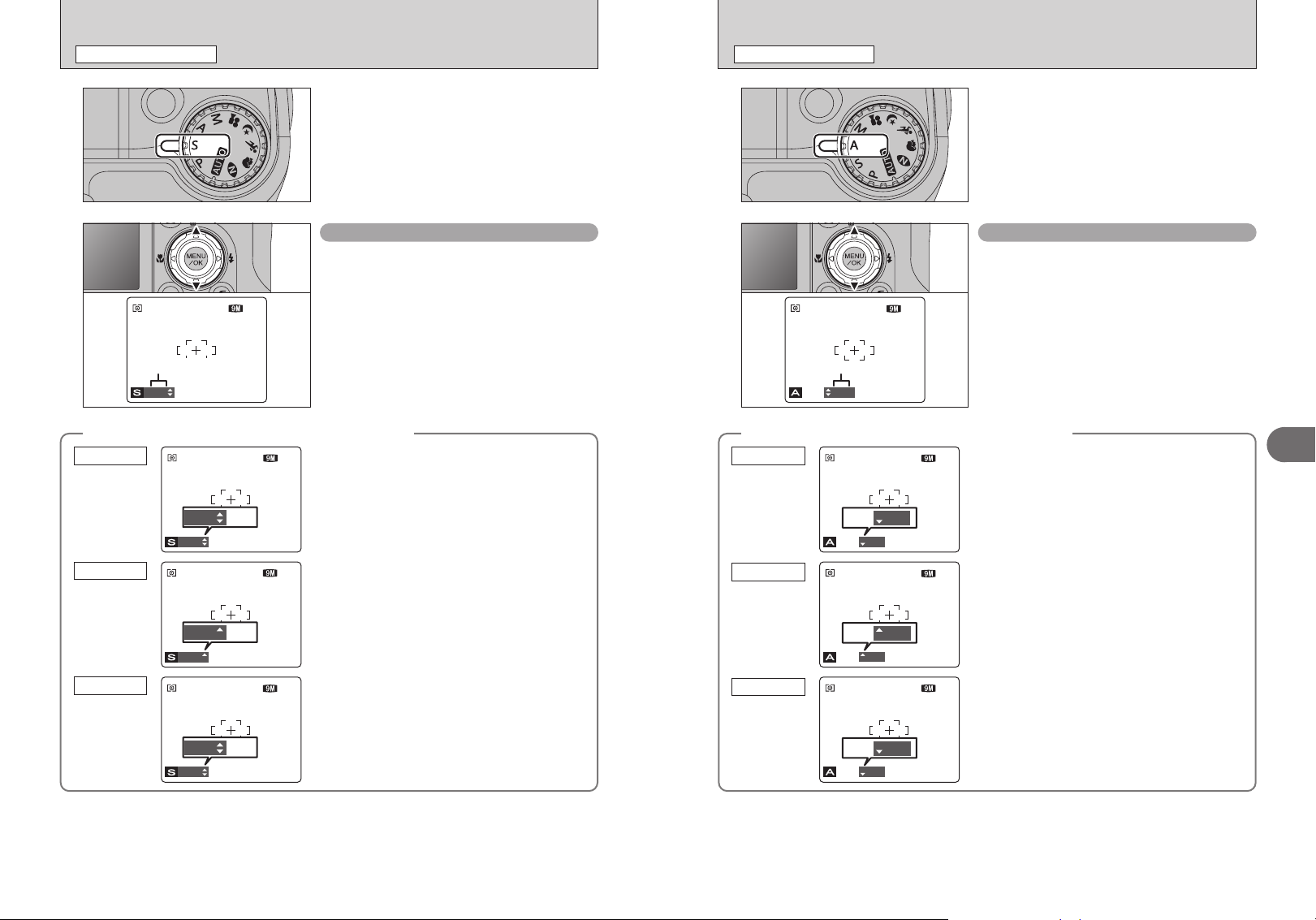
320 F6.4
Shutter speed
66
NN
ISO
400
IS O
400
ISO
400
PHOTOGRAPHY FUNCTIONS
250F8
250 F8
66
NN
ISO
400
IS O
400
ISO
400
1000F2.8
1000F2.8
66
NN
ISO
400
IS O
400
ISO
400
250F---
250F---
66
NN
ISO
400
IS O
400
ISO
400
320F6.4
Aperture
66
NN
ISO
400
IS O
400
ISO
400
1000F2.8
1000F2.8
66
NN
ISO
400
IS O
400
ISO
400
4F8
4F8
66
NN
ISO
400
IS O
400
ISO
400
----F2.8
----F2.8
66
NN
ISO
400
IS O
400
ISO
400
M SHUTTER-PRIORITY AUTO
PHOTOGRAPHY FUNCTIONS
< APERTURE-PRIORITY AUTO
Set the Mode dial to “M”.
This is an automatic mode to set the shutter speed.
Use this mode to freeze a moving subject (fast
shutter speed) or convey the impression of
movement (slow shutter speed).
Press “a” or “b” to select the shutter speed.
h Shutter speed setting
The shutter speed and aperture setting display
◆
Overexposed
In scenes that are extremely overexposed, the
aperture setting (F8) appears in red. When this
occurs, select a faster shutter speed (up to 1/1000
sec.).
Setting the shutter speed
3 sec. to 1/1000 sec. in 1/3 EV increments
◆
Set the Mode dial to “<”.
This is an automatic mode to set the aperture.
Use this mode to have the area in front of and
behind the subject out of focus (large aperture) or
have both near and far subjects in focus (small
aperture).
Setting the aperture
Press “a” or “b” to select the aperture.
h Aperture settings
Wide-angle: F2.8 to F8 in 1/3 EV increments
Telephoto: F5.6 to F8 in 1/3 EV increments
The shutter speed and aperture setting display
◆
Overexposed
In scenes that are extremely overexposed, the
shutter speed setting (1/1000 sec.) appears in red.
When this occurs, select a larger number of aperture
(up to F8).
◆
3
Advanced Features
Underexposed
Metering failed
40 41
In scenes that are extremely underexposed, the
aperture setting (F2.8) appears in red. When this
occurs, select a slower shutter speed (down to 3
sec.).
When the brightness of the subject is outside the
camera’s brightness metering range, “F---” appears
as the aperture setting. When this occurs, press the
shutter button down halfway to measure the light
level again and display a value.
Underexposed
Metering failed
In scenes that are extremely underexposed, the
shutter speed setting (1/4 sec.) appears in red. When
this occurs, select a smaller number of aperture.
!
When Forced flash mode is selected, the slowest available
●
shutter speed is 1/45 sec.
When the brightness of the subject is outside the
camera’s brightness metering range, “----” appears
as the shutter speed setting. When this occurs, press
the shutter button down halfway to measure the light
level again and display a value.
