Page 1
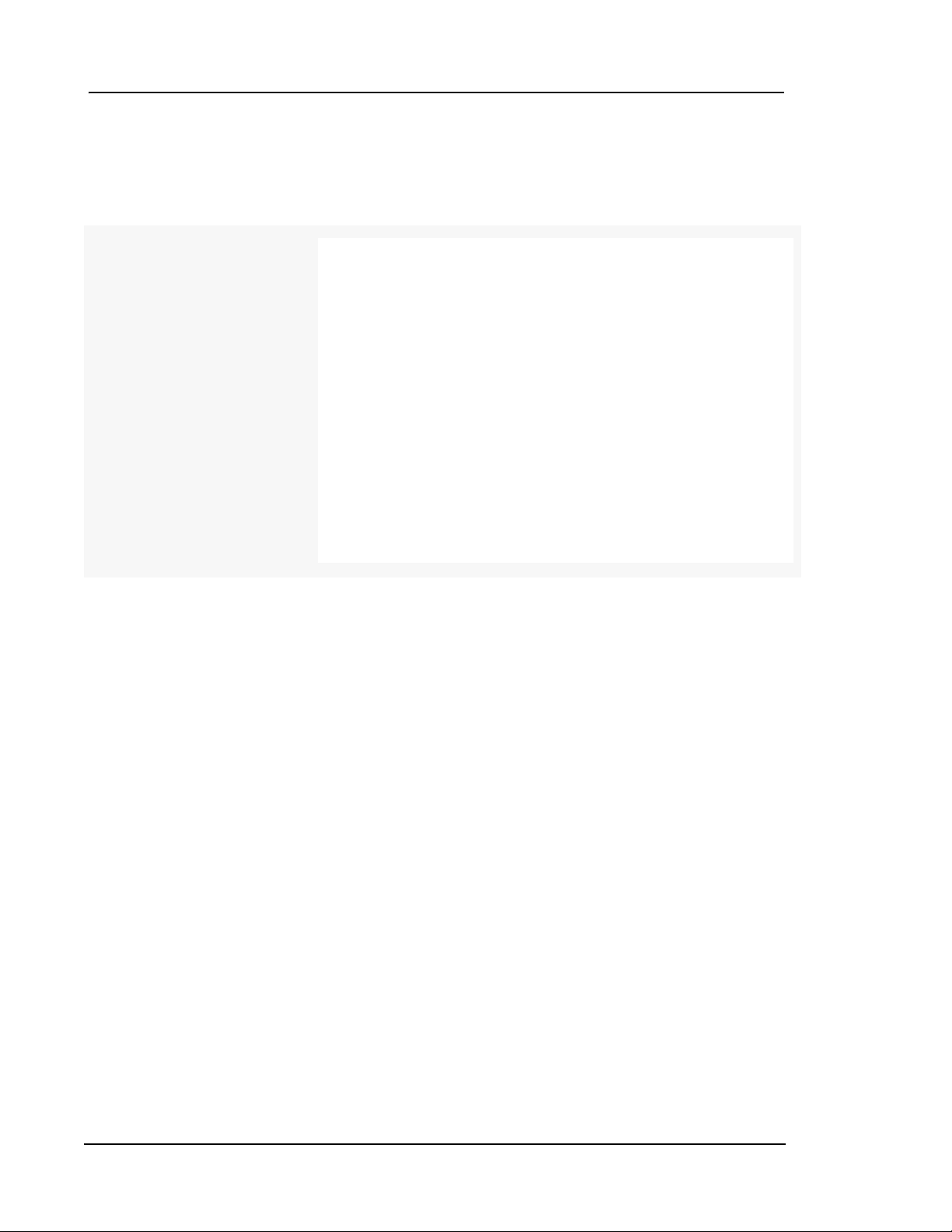
FUJIFILM
Dimatix
Materials
Printer
FUJIFILM Dimatix Materials Printer
DMP-2800 Series
User Manual
Page 2
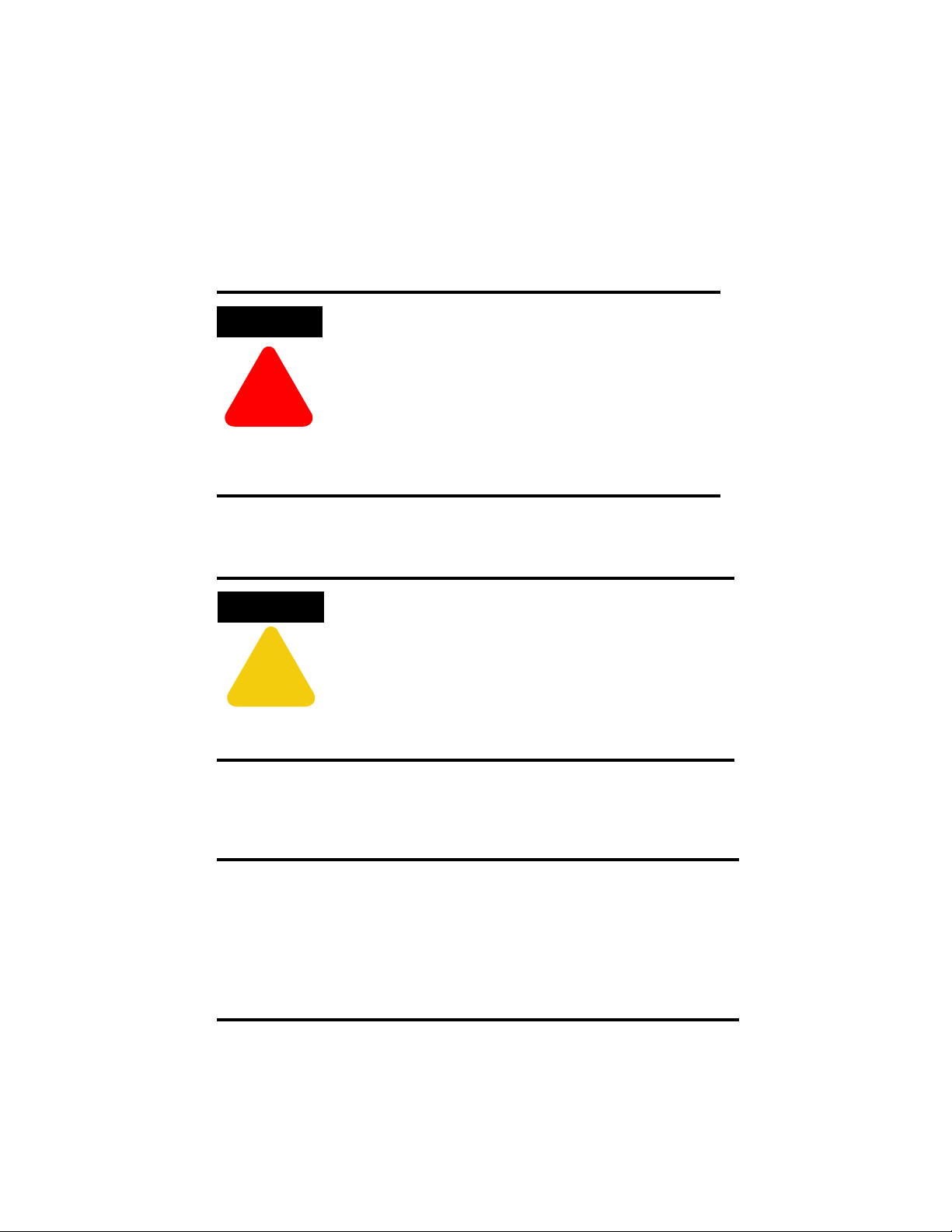
ii Dimatix Materials Printer
!
WARNING
CAUTION
!
1.0 About this Manual
Throughout this manual a variety of conventions are used to highlight essential
information that is important for the overall safety and understanding of issues in using
this product. These include:
1.1 Warnings
This symbol identifies information about
procedures, practices or conditions that can result
in damage to the product, economic loss, personal
injury, or death.
(Dieses Symbol kennzeichnet Hinweise zu
Handlungsweisen, Methoden oder Zuständen die
zu Schäden am Produkt, wirtschftlichem Verlußt,
Personenschäden oder zum Tode führen können.)
1.2 Cautions
This symbol identifies information about practices
or circumstances that may lead to damage to the
product or other economic loss.
(Dieses Symbol kennzeichnet Hinweise zu
Handlungsweisen oder Umstände die zu Schäden
am Produkt oder anderen wirtschaftlichen Schäden
führen können.)
1.3 ESD Advisory ESD = Electrostatic Sensitive Device (
gefährdetes Bauteil)
This symbol identifies where there may be risk of
damage to the product due to Electrostatic
Discharge.
(Dieses Symbol kennzeichnet Punkte an denen das
Produkt durch elektrostatische Entladung
beschädigt werden könnte.)
EGB = elektrostatisch
Doc. # PM000040 Rev. 05 FUJIFILM Dimatix, Inc. Confidential Information
December 8, 2010
Page 3
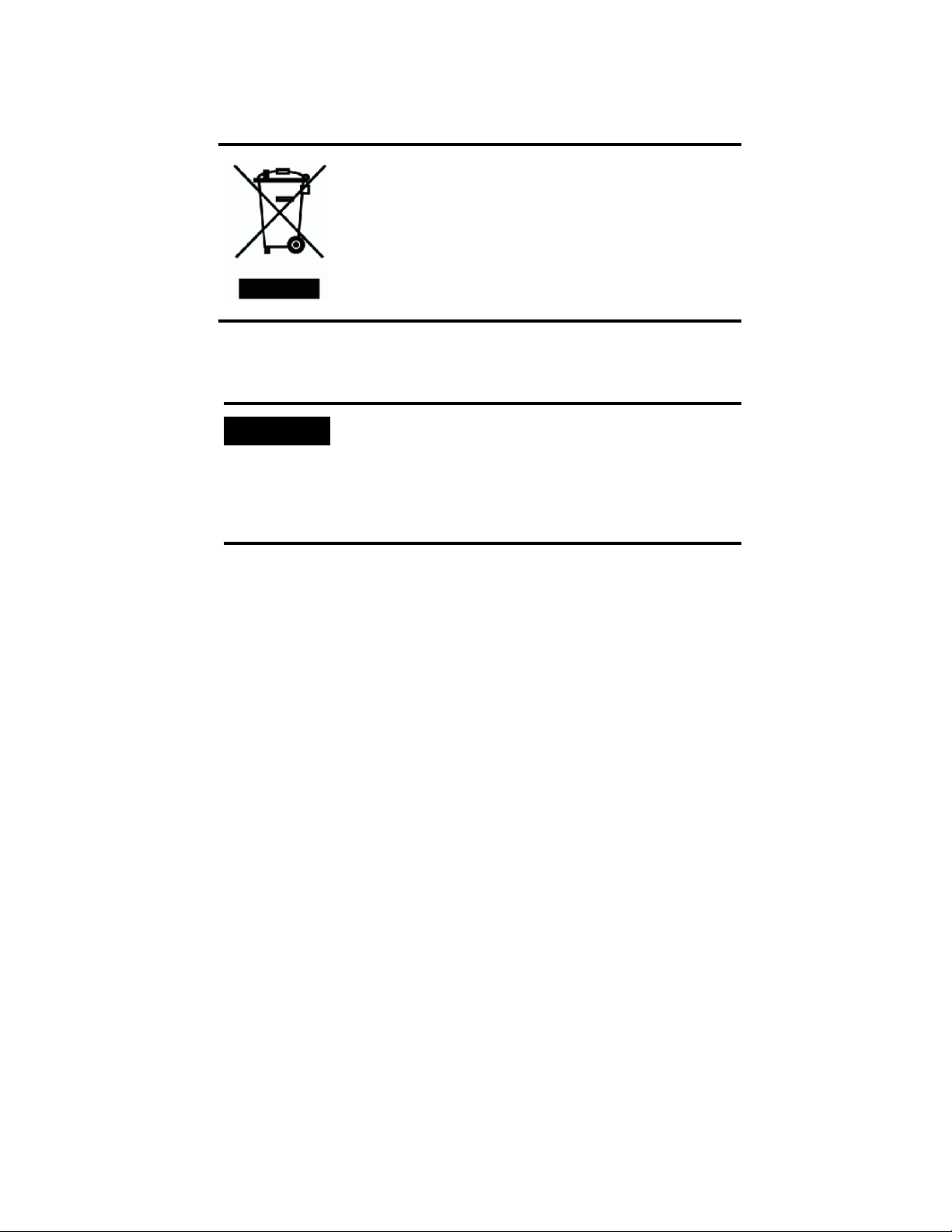
Dimatix Materials Printer iii
IMPORTANT
IMPORTANT
1.4 Wheelie Bin Symbol
1.5 Important
This symbol identifies parts that should be
reclaimed as part of the Waste Electrical and
Electronic Equipment (WEEE) Directive.
This symbol identifies information that is essential
to the understanding and correct use of this product.
(Dieses Symbol kennzeichnet, für das Verständnis
und den richtigen Umgang mit dem Gerät,
wesentliche Hinweise.)
1.6 Notes
Note: Used for emphasizing additional information that aids in the understanding
and use of the product.
FUJIFILM Dimatix, Inc. Confidential Information Doc. # PM000040 Rev. 05
December 8, 2010
Page 4
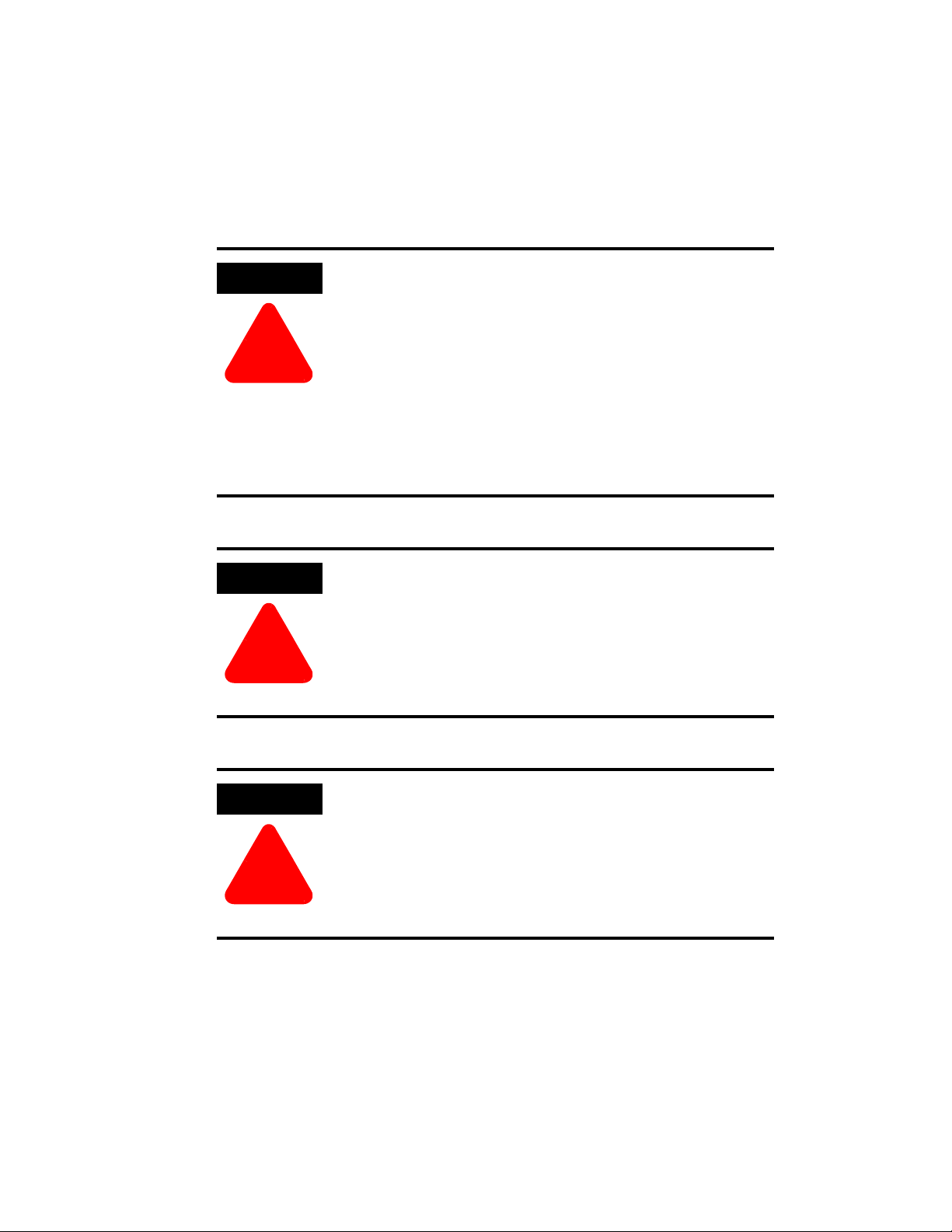
iv Dimatix Materials Printer
!
WARNING
!
WARNING
!
WARNING
2.0 Important Safety Information (Wichtige Sicherheitshinweise)
2.1 Safety
(Sicherheit)
Only qualified, service-trained personnel who are aware
of the hazards involved should perform calibration,
maintenance, or repair of the product. Only these
qualified personnel should remove the covers from the
product.
(Kalibrierungen, Wartungen oder Reparaturen am
Produkt sollten nur von qualifiziertem Servicepersonal,
das sich den bestehenden Gefahren bewusst ist,
vorgenommen werden. Nur qualifiziertes Servicepersonal
sollte die Abdeckungen am Produkt entfernen.)
For continued protection against fire, replace the line
fuses only with fuses of the specified type and rating.
(Ersetzen Sie die Eingangssicherung nur mit Sicherungen
des spezifizierten Typs und der spezifizierten Leistung,
um einen sicheren Betrieb zu gewährleisten und Bränden
vorzubeugen.)
Modification or misuse of the product or components can
cause harm to the user and will void any warranty.
(Veränderungen oder Missbrauch des Produkts, oder
Veränderungen oder Missbrauch von Komponenten
können den Benutzer oder Dritte schädigen und führen
zum Garantieverlußt.)
Doc. # PM000040 Rev. 05 FUJIFILM Dimatix, Inc. Confidential Information
December 8, 2010
Page 5
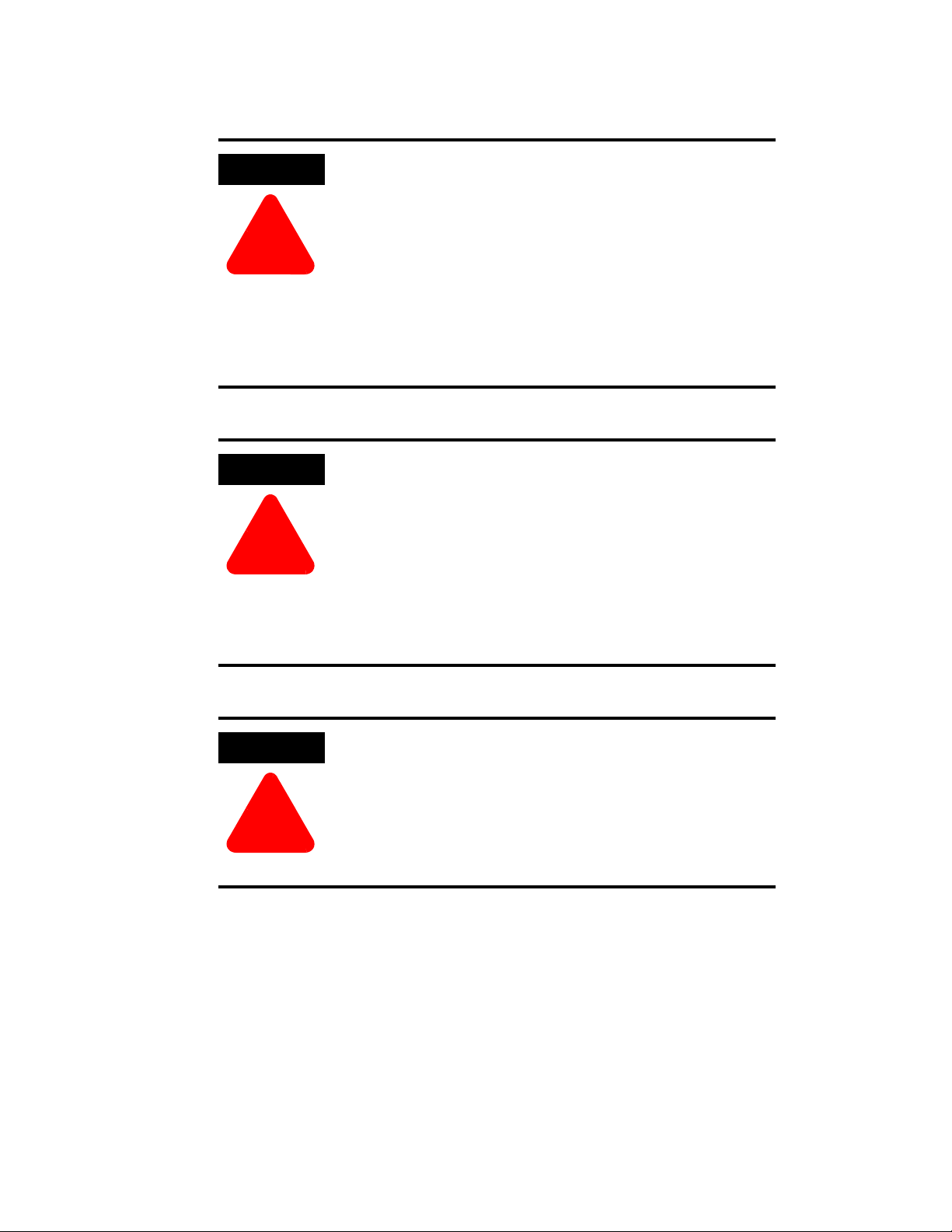
Dimatix Materials Printer v
!
WARNING
!
WARNING
!
WARNING
The product must be connected to a protective earth
conductor via the three-wire power cable. The power plug
shall be inserted only into a grounded outlet. Do not
defeat the protective action by using an extension cord
without a grounded conductor.
(Das Produkt muß durch den Betrieb mit einem
dreiadrigen Stromkabel geerdet werden. Der Stecker darf
nur in eine geerdete Steckdose gesteckt werden.
Benutzten sie nur dreiadrige Verlängerungskabel mit
Erdung.)
For Dimatix Materials Printer (DMP-2800) serial
numbers less than 2831-0646-XXXX-XXXXXXXXX:
Fluid used in this product must have a fire point greater
than 125 °C.
(Beachten sie bei Dimatix Material Druckern (DMP-
2800) mit einer Seriennummer kleiner als 2831-0646XXXX-XXXXXXXXX: Fluide die in diesem Produkt
benutzt werden müssen einen Flammpunkt grösser als
125 °C aufweisen.)
Do not overfill the ink cartridge. Its maximum capacity is
1.5 milliliters.
(Überfüllen sie die Druckerpatrone nicht. Das maximale
Fassungsvermögen der Druckerpatrone beträgt 1,5
Milliliter.)
FUJIFILM Dimatix, Inc. Confidential Information Doc. # PM000040 Rev. 05
December 8, 2010
Page 6

vi Dimatix Materials Printer
!
WARNING
!
WARNING
!
WARNING
Do not operate the product in an explosive atmosphere.
Do not operate the product in the presence of
inflammable gases or fumes. Operation of any electrical
instrument in such an environment clearly constitutes a
safety hazard.
(Benutzten sie das Gerät nicht in explosiver Atmosphäre.
Benutzen sie das Gerät nicht in der Nähe von
entflammbaren Gasen oder Dämpfen. Der Einsatz
jeglicher elektronischer Geräte in einer solchen
Umgebung stellt eine eindeutige Sicherheitsgefährdung
dar.)
Care must be used when jetting multiple fluids. It may be
possible for reactions to occur in the absorbent pads
where multiple and or incompatible fluids may come in
contact with each other.
(Vorsicht ist beim Umgang und Druck mehrerer
verschiedener Flüssigkeiten geboten. Es ist möglich, dass
Reaktionen in den Absorberkissen stattfinden, wenn
inkompatible Flüssigkeiten miteinander in Kontakt
geraten können.)
The platen can reach temperatures of 60 °C, which is hot
to the touch. It can melt some materials if placed on it
while hot, and it can cause volatile materials to evaporate
faster if placed on the platen when hot.
(Die Substratplatte kann Temperaturen von bis zu 60 °C
erreichen. Dies ist zu heiss, um sie gefahrlos zu berühren.
Diese Temperatur kann Materialien zum schmelzen
bringen, wenn diese auf die Platte gestellt werden.
Ausserdem verdampfen flüchtige Materialien schneller
wenn sie auf die heisse Platte gestellt werden.)
Doc. # PM000040 Rev. 05 FUJIFILM Dimatix, Inc. Confidential Information
December 8, 2010
Page 7

Dimatix Materials Printer vii
!
WARNING
IMPORTANT
IMPORTANT
IMPORTANT
IMPORTANT
The cartridge can reach temperatures of 70 °C, which is
hot to the touch, and it can cause volatile materials to boil
off faster. Care must be taken that the cartridge settings
are appropriate when installing a cartridge with volatile
fluids.
(Das Cartridge kann Temperaturen von bis zu 70 °C
erreichen. Dies ist zu heiss, um es zu berühren.
Ausserdem verdampfen flüchtige Materialien schneller
wenn sie das heisse Cartridge berühren. Die Cartridge
Einstellungen müssen sehr sorgfältig gewählt werden,
wenn mit leicht flüchtigen Materialien im Cartridge
gearbeitet wird.)
2.2 Important (Wichtig)
All moving parts are interlocked to the printer lid. The
machine will stop if the lid is lifted during operation.
(Alle beweglichen Teile sind mit der Drucker-Klappe
gekoppelt. Die Maschine bleibt stehen wenn die Klappe
im Betrieb geöffnet wird.)
Replaceable pads capture and hold virtually all ink jetted
into them. In many cases this may then be considered
“solid waste” rather than “liquid waste.” Please dispose of
properly.
(Die austauschbaren Absorberkissen können fast alle
Tinten aufnehmen. In vielen Fällen gilt dies ehr als
„Fester Abfall“ und nicht als „Flüssiger Abfall“, bitte
entsorgen sie diesen fachgerecht.)
FUJIFILM Dimatix, Inc. Confidential Information Doc. # PM000040 Rev. 05
December 8, 2010
Page 8
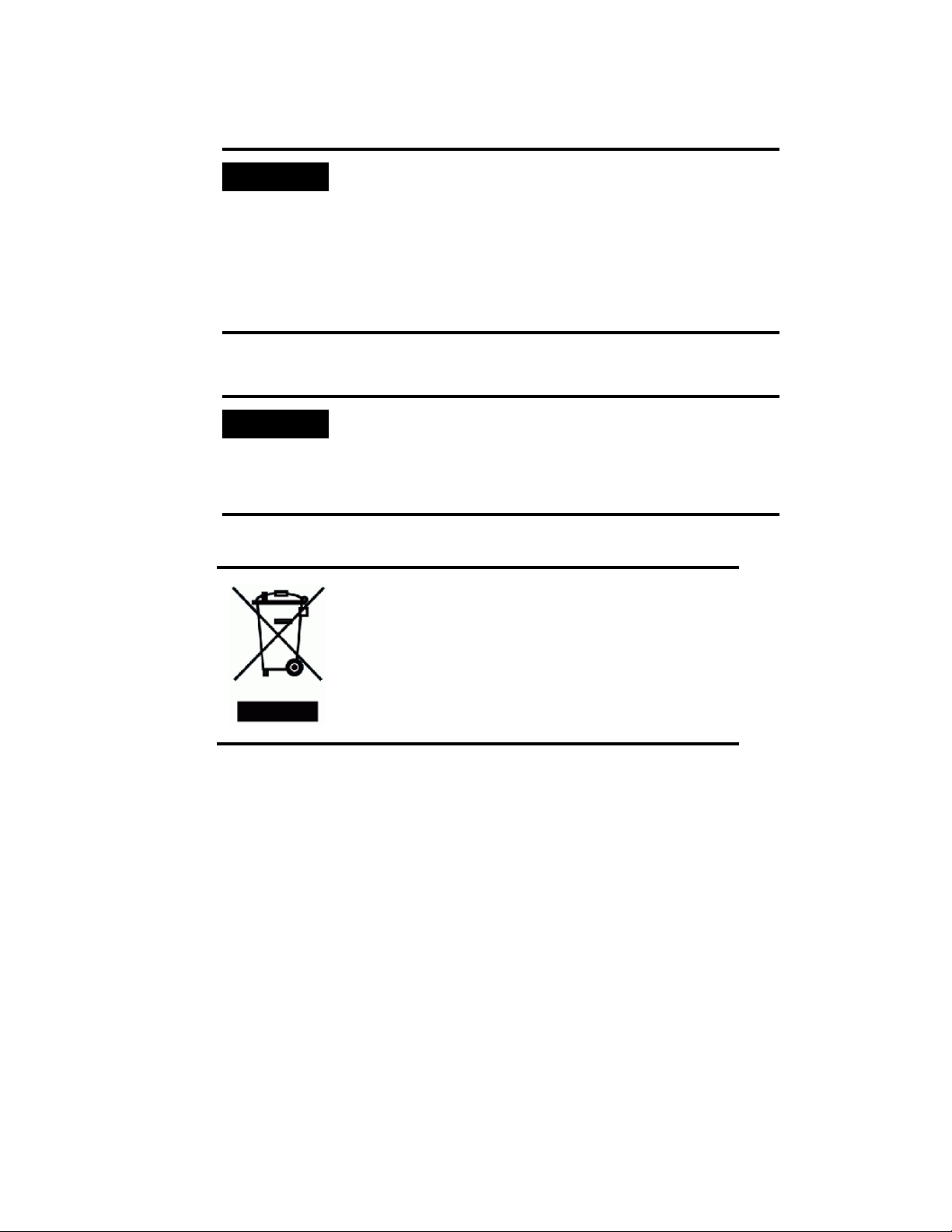
viii Dimatix Materials Printer
IMPORTANT
IMPORTANT
IMPORTANT
IMPORTANT
This product complies with INSTALLATION
CATEGORY II and POLLUTION DEGREE 2 in
IEC61010-1. This product is an INDOOR USE product.
(Dieses Produkt erfüllt die Forderungen der „Installation
Category II“ und „Pollution Degree 2“ nach IEC61010-1.
Dieses Produkt ist ein Produkt für den Gebrauch in
trockenen Räumen.)
The LEDs within this product are Class 1 in accordance
with IEC60825-1, CLASS 1 LED PRODUCT.
(Die LEDs in diesem Produkt entsprechen Class 1 nach
IEC60825-1, Class 1 LED Product.)
Do not dispose this product as unsorted municipal
waste. Collection of such waste separately for
special treatment is necessary.
(Entsorgen sie dieses Produkt nicht als
unsortierten Hausmüll. Eine fachgerechte
Entsorgung ist nötig.)
Note: This equipment has been tested and complies with the limits for a Class
A digital device, pursuant to part 15 of the FCC Rules. These limits are
designed to provide reasonable protection against harmful interference
when the equipment is operated in a commercial environment. This
equipment generates, uses, and can radiate radio frequency energy and,
if not installed and used in accordance with the instruction manual, may
cause harmful interference to radio communications. Operation of this
equipment in a residential area is likely to cause harmful interference in
which case the user will be required to correct the interference at one’s
own expense.
Note: This product complies with the radio interference requirements of the
European Union.
Doc. # PM000040 Rev. 05 FUJIFILM Dimatix, Inc. Confidential Information
December 8, 2010
Page 9
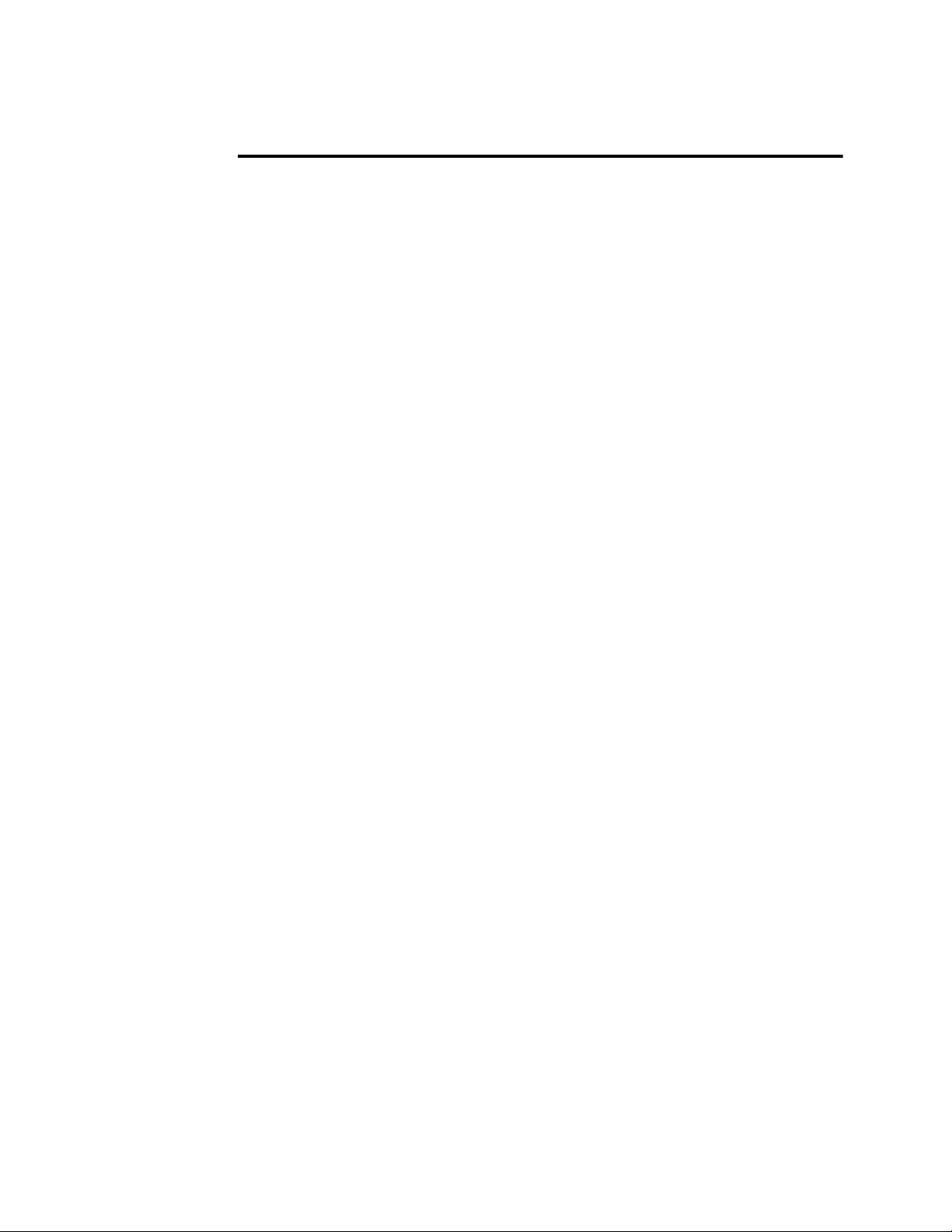
Table of Contents
FUJIFILM Dimatix Materials Printer
About this Manual . . . . . . . . . . . . . . . . . . . . . . . . . . . . . . . . . . . . . . . . . . . . . . . . . . . . . . . . . . ii
Warnings . . . . . . . . . . . . . . . . . . . . . . . . . . . . . . . . . . . . . . . . . . . . . . . . . . . . . . . . . . . . . . ii
Cautions . . . . . . . . . . . . . . . . . . . . . . . . . . . . . . . . . . . . . . . . . . . . . . . . . . . . . . . . . . . . . . . ii
ESD Advisory ESD = Electrostatic Sensitive Device (EGB = elektrostatisch gefährdetes
Bauteil). . . . . . . . . . . . . . . . . . . . . . . . . . . . . . . . . . . . . . . . . . . . . . . . . . . . . . . . . . . . . . . . ii
Wheelie Bin Symbol . . . . . . . . . . . . . . . . . . . . . . . . . . . . . . . . . . . . . . . . . . . . . . . . . . . . iii
Important . . . . . . . . . . . . . . . . . . . . . . . . . . . . . . . . . . . . . . . . . . . . . . . . . . . . . . . . . . . . . iii
Notes . . . . . . . . . . . . . . . . . . . . . . . . . . . . . . . . . . . . . . . . . . . . . . . . . . . . . . . . . . . . . . . . iii
Important Safety Information (Wichtige Sicherheitshinweise) . . . . . . . . . . . . . . . . . . . . . . . iv
Safety (Sicherheit) . . . . . . . . . . . . . . . . . . . . . . . . . . . . . . . . . . . . . . . . . . . . . . . . . . . . . . iv
Important (Wichtig) . . . . . . . . . . . . . . . . . . . . . . . . . . . . . . . . . . . . . . . . . . . . . . . . . . . . . vii
Chapter 1 – Introduction
System Accessories . . . . . . . . . . . . . . . . . . . . . . . . . . . . . . . . . . . . . . . . . . . . . . . . . . . . . . . . . 2
System Requirements. . . . . . . . . . . . . . . . . . . . . . . . . . . . . . . . . . . . . . . . . . . . . . . . . . . . . . . . 2
System Identification . . . . . . . . . . . . . . . . . . . . . . . . . . . . . . . . . . . . . . . . . . . . . . . . . . . . . . . . 3
Chapter 2 – Set-Up and Installation
Unpacking . . . . . . . . . . . . . . . . . . . . . . . . . . . . . . . . . . . . . . . . . . . . . . . . . . . . . . . . . . . . . . . . 5
DMP. . . . . . . . . . . . . . . . . . . . . . . . . . . . . . . . . . . . . . . . . . . . . . . . . . . . . . . . . . . . . . . . . . 5
PC. . . . . . . . . . . . . . . . . . . . . . . . . . . . . . . . . . . . . . . . . . . . . . . . . . . . . . . . . . . . . . . . . . . . 7
PC Start up . . . . . . . . . . . . . . . . . . . . . . . . . . . . . . . . . . . . . . . . . . . . . . . . . . . . . . . . . . . . . . . . 9
Starting Your DMP . . . . . . . . . . . . . . . . . . . . . . . . . . . . . . . . . . . . . . . . . . . . . . . . . . . . . . . . . 9
Dimatix Drop Manager . . . . . . . . . . . . . . . . . . . . . . . . . . . . . . . . . . . . . . . . . . . . . . . . . . . . . . 9
Chapter 3 – Initial Start-Up Operation
Install Cartridge . . . . . . . . . . . . . . . . . . . . . . . . . . . . . . . . . . . . . . . . . . . . . . . . . . . . . . . . . . . 11
Select Pattern . . . . . . . . . . . . . . . . . . . . . . . . . . . . . . . . . . . . . . . . . . . . . . . . . . . . . . . . . . . . . 14
Load/Unload Substrate . . . . . . . . . . . . . . . . . . . . . . . . . . . . . . . . . . . . . . . . . . . . . . . . . . . . . 15
Print Set-Up . . . . . . . . . . . . . . . . . . . . . . . . . . . . . . . . . . . . . . . . . . . . . . . . . . . . . . . . . . . . . . 17
FUJIFILM Dimatix, Inc. Confidential Information Doc. #PM000040 Rev. 05
December 8, 2010
Page 10
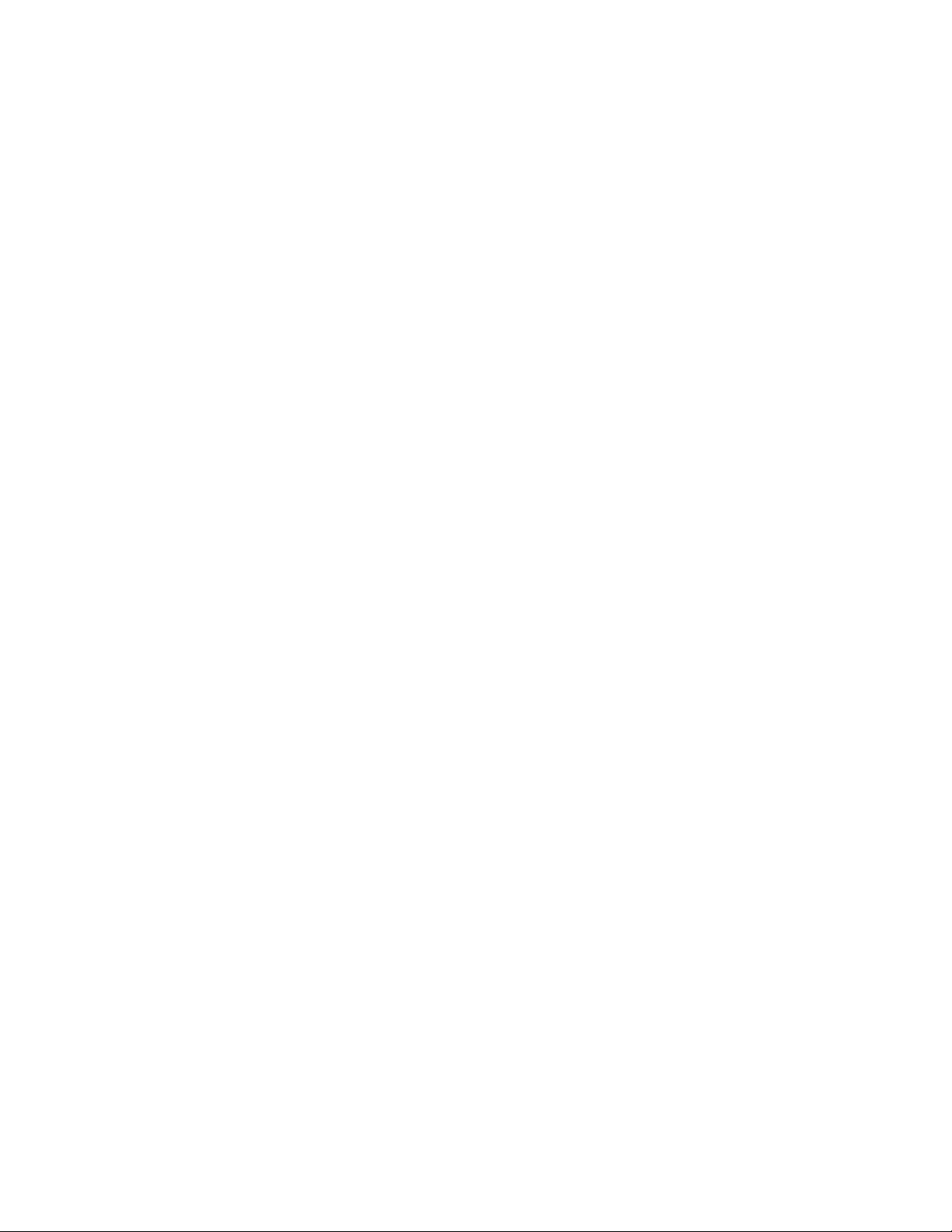
x DMP 2800
Nozzle Test Pattern . . . . . . . . . . . . . . . . . . . . . . . . . . . . . . . . . . . . . . . . . . . . . . . . . . . . . 18
Chapter 4 – Screen Descriptions
Main Screen. . . . . . . . . . . . . . . . . . . . . . . . . . . . . . . . . . . . . . . . . . . . . . . . . . . . . . . . . . . . . . 19
File Menu . . . . . . . . . . . . . . . . . . . . . . . . . . . . . . . . . . . . . . . . . . . . . . . . . . . . . . . . . . . . 20
Tools Menu . . . . . . . . . . . . . . . . . . . . . . . . . . . . . . . . . . . . . . . . . . . . . . . . . . . . . . . . . . . 20
Help menu . . . . . . . . . . . . . . . . . . . . . . . . . . . . . . . . . . . . . . . . . . . . . . . . . . . . . . . . . . . 21
Cartridge Settings . . . . . . . . . . . . . . . . . . . . . . . . . . . . . . . . . . . . . . . . . . . . . . . . . . . . . . . . . 22
Waveform Tab. . . . . . . . . . . . . . . . . . . . . . . . . . . . . . . . . . . . . . . . . . . . . . . . . . . . . . . . . 23
Cartridge Tab. . . . . . . . . . . . . . . . . . . . . . . . . . . . . . . . . . . . . . . . . . . . . . . . . . . . . . . . . . 25
Cleaning Cycles Tab . . . . . . . . . . . . . . . . . . . . . . . . . . . . . . . . . . . . . . . . . . . . . . . . . . . . 26
Cleaning Cycle Editor. . . . . . . . . . . . . . . . . . . . . . . . . . . . . . . . . . . . . . . . . . . . . . . . . . . . . . 27
Waveform Editor. . . . . . . . . . . . . . . . . . . . . . . . . . . . . . . . . . . . . . . . . . . . . . . . . . . . . . . . . . 30
Individual Segment Controls. . . . . . . . . . . . . . . . . . . . . . . . . . . . . . . . . . . . . . . . . . . . . . 31
Overall Waveform Controls . . . . . . . . . . . . . . . . . . . . . . . . . . . . . . . . . . . . . . . . . . . . . . 31
Non-Jetting Waveform . . . . . . . . . . . . . . . . . . . . . . . . . . . . . . . . . . . . . . . . . . . . . . . . . . 32
Jetting Waveform vs. Non-Jetting Waveform. . . . . . . . . . . . . . . . . . . . . . . . . . . . . . . . . 32
Replacing Cleaning Pad . . . . . . . . . . . . . . . . . . . . . . . . . . . . . . . . . . . . . . . . . . . . . . . . . . . . 32
Chapter 5 – Pattern Printing
Select Pattern. . . . . . . . . . . . . . . . . . . . . . . . . . . . . . . . . . . . . . . . . . . . . . . . . . . . . . . . . . . . . 38
Predefined Standard Patterns . . . . . . . . . . . . . . . . . . . . . . . . . . . . . . . . . . . . . . . . . . . . . 39
Create Your Own Pattern . . . . . . . . . . . . . . . . . . . . . . . . . . . . . . . . . . . . . . . . . . . . . . . . . . . 39
Substrate . . . . . . . . . . . . . . . . . . . . . . . . . . . . . . . . . . . . . . . . . . . . . . . . . . . . . . . . . . . . . 40
Pattern Block Array. . . . . . . . . . . . . . . . . . . . . . . . . . . . . . . . . . . . . . . . . . . . . . . . . . . . . 42
Drop Position Array . . . . . . . . . . . . . . . . . . . . . . . . . . . . . . . . . . . . . . . . . . . . . . . . . . . . 43
Draw feature . . . . . . . . . . . . . . . . . . . . . . . . . . . . . . . . . . . . . . . . . . . . . . . . . . . . . . . 43
Drop Spacing. . . . . . . . . . . . . . . . . . . . . . . . . . . . . . . . . . . . . . . . . . . . . . . . . . . . . . . . . . 46
Bitmap File Printing . . . . . . . . . . . . . . . . . . . . . . . . . . . . . . . . . . . . . . . . . . . . . . . . . . . . . . . 47
Substrate Tab. . . . . . . . . . . . . . . . . . . . . . . . . . . . . . . . . . . . . . . . . . . . . . . . . . . . . . . . . . 48
Placement . . . . . . . . . . . . . . . . . . . . . . . . . . . . . . . . . . . . . . . . . . . . . . . . . . . . . . . . . . . . 50
Tiling. . . . . . . . . . . . . . . . . . . . . . . . . . . . . . . . . . . . . . . . . . . . . . . . . . . . . . . . . . . . . . . . 51
Reference Point. . . . . . . . . . . . . . . . . . . . . . . . . . . . . . . . . . . . . . . . . . . . . . . . . . . . . . . . 51
Print Preview. . . . . . . . . . . . . . . . . . . . . . . . . . . . . . . . . . . . . . . . . . . . . . . . . . . . . . . . . . . . . 54
Cartridge Mounting Angle . . . . . . . . . . . . . . . . . . . . . . . . . . . . . . . . . . . . . . . . . . . . . . . . . . 57
Chapter 6 – Drop Watcher
Drop Watcher . . . . . . . . . . . . . . . . . . . . . . . . . . . . . . . . . . . . . . . . . . . . . . . . . . . . . . . . . . . . 61
Doc. #PM000040 Rev. 05 FUJIFILM Dimatix, Inc. Confidential Information
December 8, 2010
Page 11
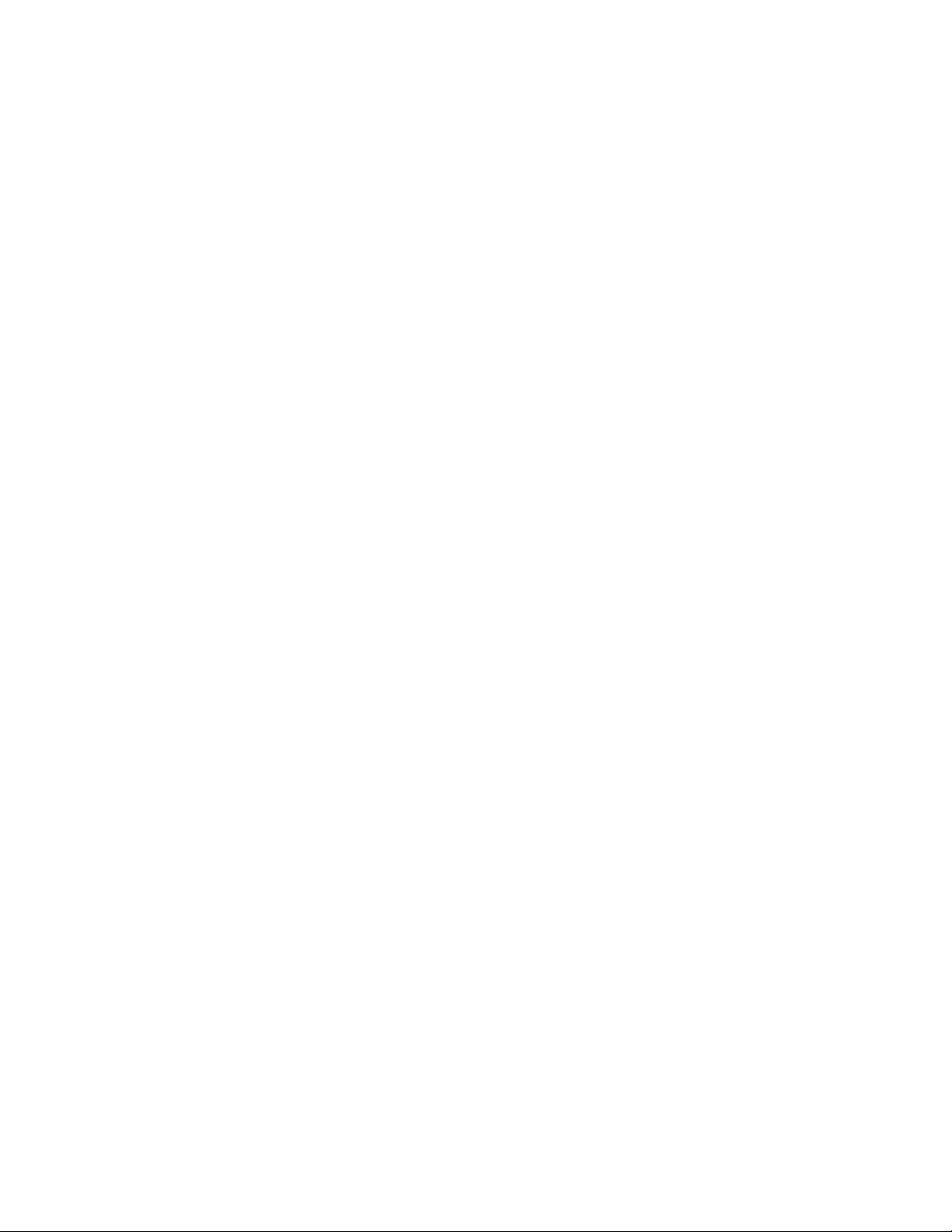
DMP 2800 xi
Jetting Nozzle Box . . . . . . . . . . . . . . . . . . . . . . . . . . . . . . . . . . . . . . . . . . . . . . . . . . . . . . 62
Calibrate Nozzle View . . . . . . . . . . . . . . . . . . . . . . . . . . . . . . . . . . . . . . . . . . . . . . . . . . . 63
Cleaning Box . . . . . . . . . . . . . . . . . . . . . . . . . . . . . . . . . . . . . . . . . . . . . . . . . . . . . . . . . . 65
Motion Control Box . . . . . . . . . . . . . . . . . . . . . . . . . . . . . . . . . . . . . . . . . . . . . . . . . . . . . 65
Drop Watcher Pad. . . . . . . . . . . . . . . . . . . . . . . . . . . . . . . . . . . . . . . . . . . . . . . . . . . . . . . 66
Viewing Modes. . . . . . . . . . . . . . . . . . . . . . . . . . . . . . . . . . . . . . . . . . . . . . . . . . . . . . . . . 66
Tools Tab . . . . . . . . . . . . . . . . . . . . . . . . . . . . . . . . . . . . . . . . . . . . . . . . . . . . . . . . . . . . . 73
Chapter 7 – Fiducial Camera
Features. . . . . . . . . . . . . . . . . . . . . . . . . . . . . . . . . . . . . . . . . . . . . . . . . . . . . . . . . . . . . . . . . . 81
Alignment Procedures. . . . . . . . . . . . . . . . . . . . . . . . . . . . . . . . . . . . . . . . . . . . . . . . . . . . . . . 84
Setting the Print Origin. . . . . . . . . . . . . . . . . . . . . . . . . . . . . . . . . . . . . . . . . . . . . . . . . . . 85
Setting the Reference Point. . . . . . . . . . . . . . . . . . . . . . . . . . . . . . . . . . . . . . . . . . . . . . . . 86
Tools Menu in the Fiducial Camera Window . . . . . . . . . . . . . . . . . . . . . . . . . . . . . . . . . 87
Options menu in the Fiducial Camera Window . . . . . . . . . . . . . . . . . . . . . . . . . . . . 103
Chapter 8 – Fluid Requirements
Dimatix Model Fluid . . . . . . . . . . . . . . . . . . . . . . . . . . . . . . . . . . . . . . . . . . . . . . . . . . . . . . 105
Drop Formation. . . . . . . . . . . . . . . . . . . . . . . . . . . . . . . . . . . . . . . . . . . . . . . . . . . . . . . . . . . 106
Performance . . . . . . . . . . . . . . . . . . . . . . . . . . . . . . . . . . . . . . . . . . . . . . . . . . . . . . . . . . . . . 107
Drop Velocity vs. Frequency . . . . . . . . . . . . . . . . . . . . . . . . . . . . . . . . . . . . . . . . . . . . . 108
Drop Velocity vs. Voltage with different Viscosities. . . . . . . . . . . . . . . . . . . . . . . . . . . 108
Voltage vs. Drop Mass . . . . . . . . . . . . . . . . . . . . . . . . . . . . . . . . . . . . . . . . . . . . . . . . . . 109
Chapter 9 – Waveform Basics
Waveform Editor Window Explanation . . . . . . . . . . . . . . . . . . . . . . . . . . . . . . . . . . . . . . . . 112
Chapter 10 – Cartridge
Fluid Module Filling. . . . . . . . . . . . . . . . . . . . . . . . . . . . . . . . . . . . . . . . . . . . . . . . . . . . . . . 118
Fill Syringe . . . . . . . . . . . . . . . . . . . . . . . . . . . . . . . . . . . . . . . . . . . . . . . . . . . . . . . . . . 118
Assembly . . . . . . . . . . . . . . . . . . . . . . . . . . . . . . . . . . . . . . . . . . . . . . . . . . . . . . . . . . . . . . . 120
Attach Fluid Module to Jetting Module . . . . . . . . . . . . . . . . . . . . . . . . . . . . . . . . . . . . . 120
Cartridge Maintenance . . . . . . . . . . . . . . . . . . . . . . . . . . . . . . . . . . . . . . . . . . . . . . . . . . . . . 121
Cleaning Function Definitions . . . . . . . . . . . . . . . . . . . . . . . . . . . . . . . . . . . . . . . . . . . . 122
Failure Modes, Prevention and Recovery. . . . . . . . . . . . . . . . . . . . . . . . . . . . . . . . . . . . . . . 123
FUJIFILM Dimatix, Inc. Confidential Information Doc. #PM000040 Rev. 05
December 8, 2010
Page 12
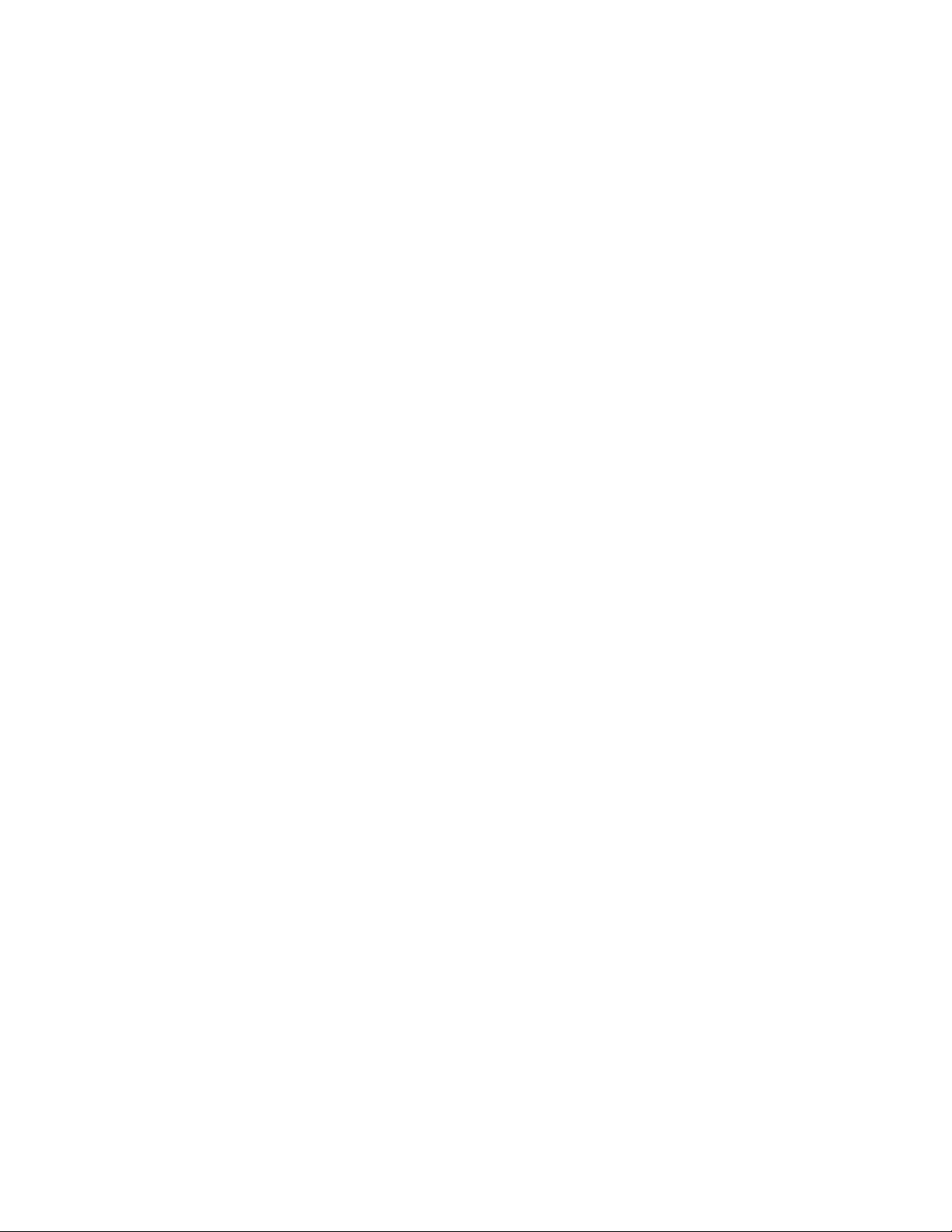
xii DMP 2800
Chapter 11 – Print Quality Troubleshooting
Misdirected Nozzles . . . . . . . . . . . . . . . . . . . . . . . . . . . . . . . . . . . . . . . . . . . . . . . . . . . . . . 125
Corrective actions:. . . . . . . . . . . . . . . . . . . . . . . . . . . . . . . . . . . . . . . . . . . . . . . . . . . . . 127
Non-Jetting Nozzles . . . . . . . . . . . . . . . . . . . . . . . . . . . . . . . . . . . . . . . . . . . . . . . . . . . . . . 127
Corrective actions:. . . . . . . . . . . . . . . . . . . . . . . . . . . . . . . . . . . . . . . . . . . . . . . . . . . . . 128
Non-Matched Velocities . . . . . . . . . . . . . . . . . . . . . . . . . . . . . . . . . . . . . . . . . . . . . . . . . . . 129
Corrective action: . . . . . . . . . . . . . . . . . . . . . . . . . . . . . . . . . . . . . . . . . . . . . . . . . . . . . 130
Cartridge Alignment & Drop Offset . . . . . . . . . . . . . . . . . . . . . . . . . . . . . . . . . . . . . . . . . . 130
Corrective action: . . . . . . . . . . . . . . . . . . . . . . . . . . . . . . . . . . . . . . . . . . . . . . . . . . . . . 132
Things to remember . . . . . . . . . . . . . . . . . . . . . . . . . . . . . . . . . . . . . . . . . . . . . . . . . . . . . . 133
System Faults . . . . . . . . . . . . . . . . . . . . . . . . . . . . . . . . . . . . . . . . . . . . . . . . . . . . . . . . . . . 133
Faults. . . . . . . . . . . . . . . . . . . . . . . . . . . . . . . . . . . . . . . . . . . . . . . . . . . . . . . . . . . . . . . 133
System Diagnostics. . . . . . . . . . . . . . . . . . . . . . . . . . . . . . . . . . . . . . . . . . . . . . . . . . . . . . . 135
Preventative Maintenance. . . . . . . . . . . . . . . . . . . . . . . . . . . . . . . . . . . . . . . . . . . . . . . . . . 139
Reference Information. . . . . . . . . . . . . . . . . . . . . . . . . . . . . . . . . . . . . . . . . . . . . . . . . . . . . 140
Chapter 12 – Remote Control
Remote Control. . . . . . . . . . . . . . . . . . . . . . . . . . . . . . . . . . . . . . . . . . . . . . . . . . . . . . . . . . 141
Appendix A – Specifications
System Description . . . . . . . . . . . . . . . . . . . . . . . . . . . . . . . . . . . . . . . . . . . . . . . . . . . . . . . 145
Mechanical System . . . . . . . . . . . . . . . . . . . . . . . . . . . . . . . . . . . . . . . . . . . . . . . . . . . . 146
Cartridge . . . . . . . . . . . . . . . . . . . . . . . . . . . . . . . . . . . . . . . . . . . . . . . . . . . . . . . . . . . . . . . 146
Control PC and Application Software. . . . . . . . . . . . . . . . . . . . . . . . . . . . . . . . . . . . . . . . . 146
Replaceable Items . . . . . . . . . . . . . . . . . . . . . . . . . . . . . . . . . . . . . . . . . . . . . . . . . . . . . . . . 147
Options . . . . . . . . . . . . . . . . . . . . . . . . . . . . . . . . . . . . . . . . . . . . . . . . . . . . . . . . . . . . . . . . 147
Appendix B – Returning a DMP to Dimatix
Return Authorization . . . . . . . . . . . . . . . . . . . . . . . . . . . . . . . . . . . . . . . . . . . . . . . . . . . . . 149
DMP-2800 Cleaning Procedures . . . . . . . . . . . . . . . . . . . . . . . . . . . . . . . . . . . . . . . . . . . . 150
Packing up the DMP . . . . . . . . . . . . . . . . . . . . . . . . . . . . . . . . . . . . . . . . . . . . . . . . . . . . . . 150
Appendix C – Technical Support
Online Tech Support . . . . . . . . . . . . . . . . . . . . . . . . . . . . . . . . . . . . . . . . . . . . . . . . . . . . . . 151
Index . . . . . . . . . . . . . . . . . . . . . . . . . . . . . . . . . . . . . . . . . . . . . . . . . . . . . . . . . . . . . . . . . . 153
Doc. #PM000040 Rev. 05 FUJIFILM Dimatix, Inc. Confidential Information
December 8, 2010
Page 13
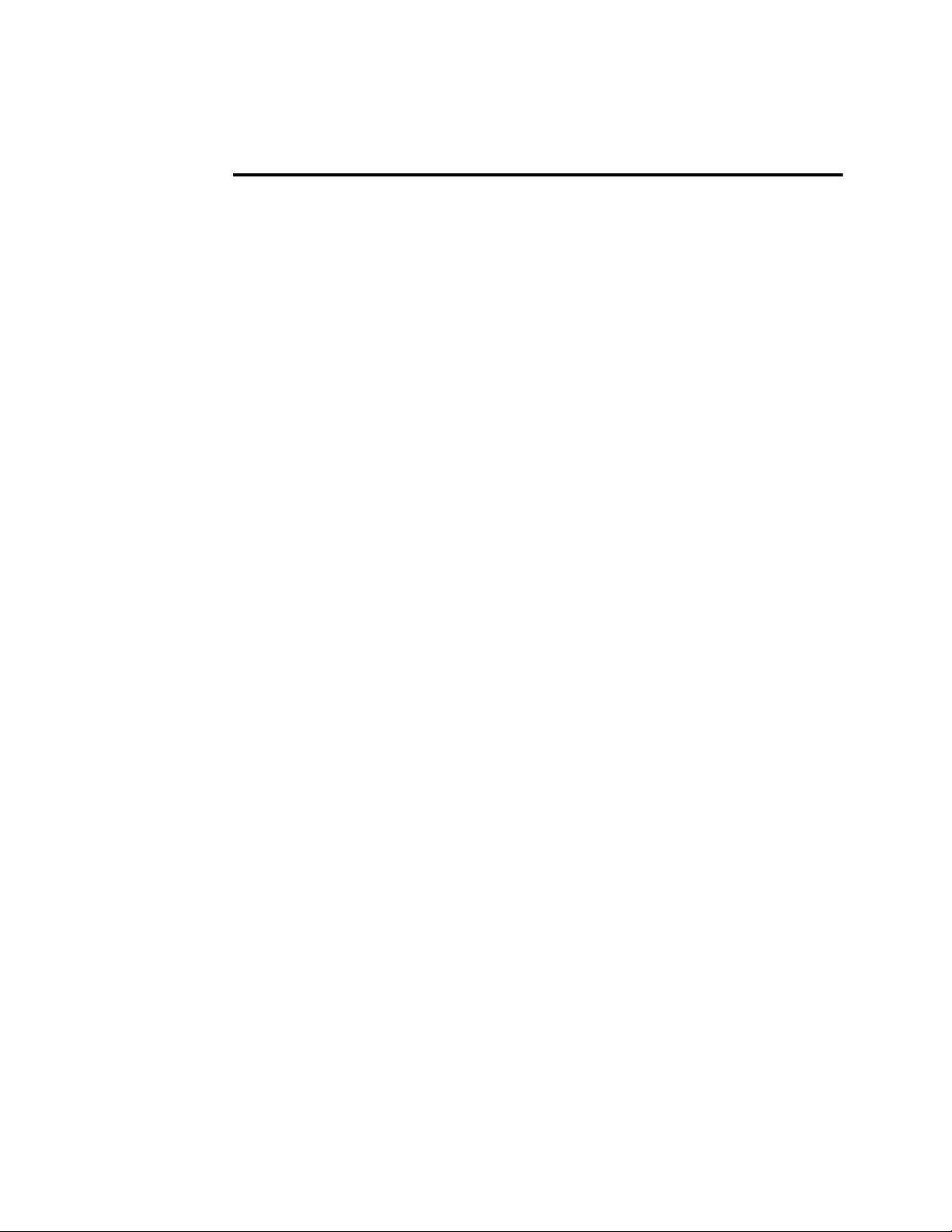
Introduction
The Dimatix Materials Printer (DMP) is a laboratory and limited production tool that
enables researchers, scientists, and engineers to evaluate the use of ink jetting technology
for new manufacturing and analytical processes. It is designed to be convenient and easy
to use to carry out “proof of concept” and development work using ink jet technology. It
does have extensive capabilities to allow increased experimental sophistication to
optimize process parameters for the user’s applications as the user gains familiarity with
the system.
Sheet substrate scanning ink jet deposition system with drop observation, spot
location, and variable printing resolution
User-fillable piezo-based jetting cartridges:
Fluid module with syringe filling system
16 nozzles at 254 µm spacing
Chapter
1
PC-controlled operation, including visual monitoring of ink jetting and printed
pattern inspection
FUJIFILM Dimatix, Inc. Confidential Information Doc. # PM000040 Rev. 05
December 8, 2010
Page 14
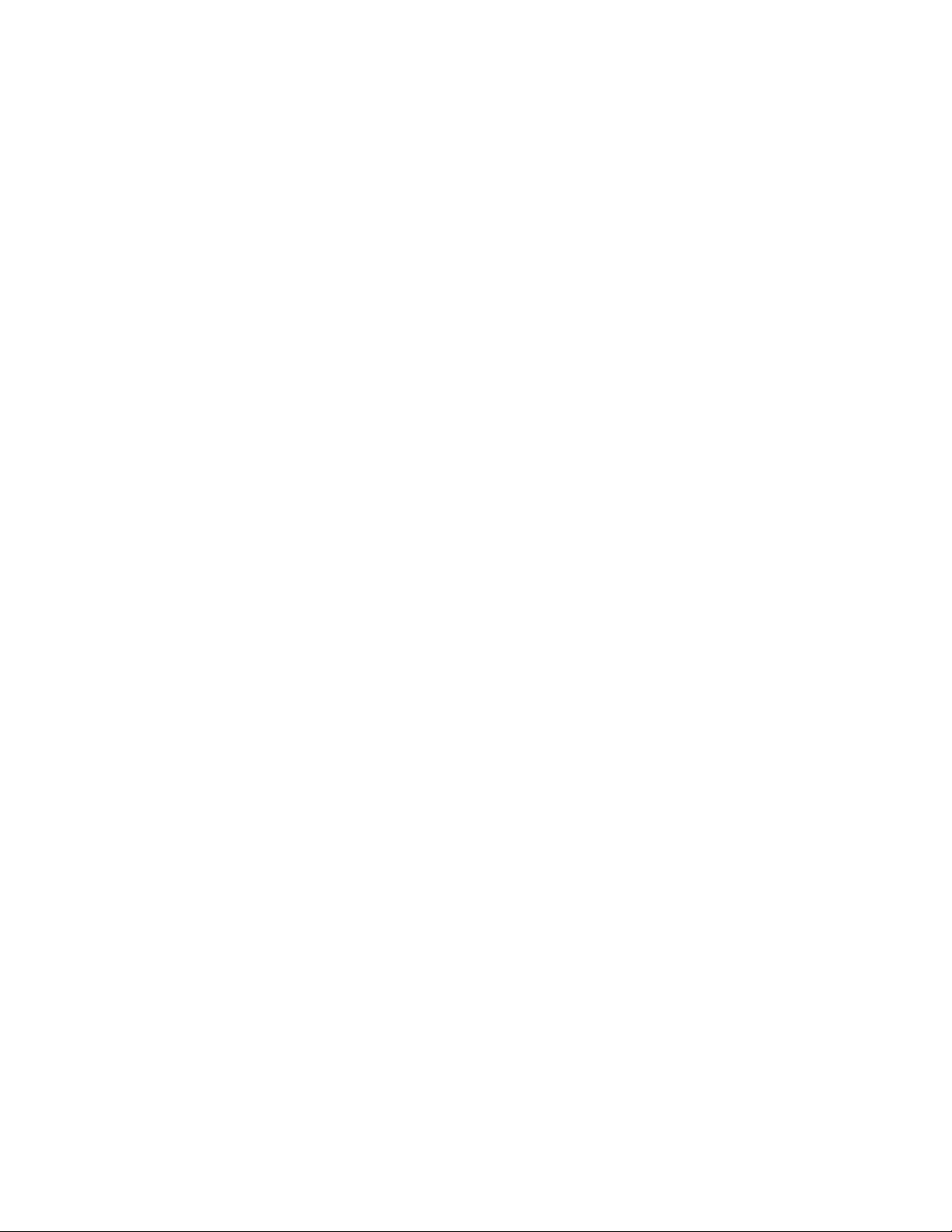
2 Chapter 1 - Introduction
1.0 System Accessories
Personal Computer (supplied)
2.8 GHz CPU minimum
One USB 2.0 ports on computer (shows up as “Standard Enhanced PCI to USB
Host Controller” in device manager).
1920 x 1200 screen resolution
2 GB DRAM minimum
At least 200 MB free disk space
Windows 7 operating system
Starter Kit – consists of (1) DMC-11610 cartridge, (1) 30 ml bottle of model
fluid, (1) fill tip, (1) cleaning pad, (1) drop watcher pad, (1) filter and (1)
syringe
Syringes
Filters
Fill tips
Drop watcher pads
Cleaning pads
Substrate location and positioning system (fiducial camera system) – Optional
2.0 System Requirements
Power: 100-120 / 200-240 VAC 50/60Hz 375W maximum
Environment: It is recommended that the DMP be used in a reasonably
controlled temperature and humidity environment to aid in uniform test results.
Atmospheric conditions can affect the materials used in jetting trials.
Operating:
– Temperature range 15 to 40C
– Humidity range 5-95% RH, non-condensing
Doc. # PM000040 Rev. 05 FUJIFILM Dimatix, Inc. Confidential Information
December 8, 2010
Page 15
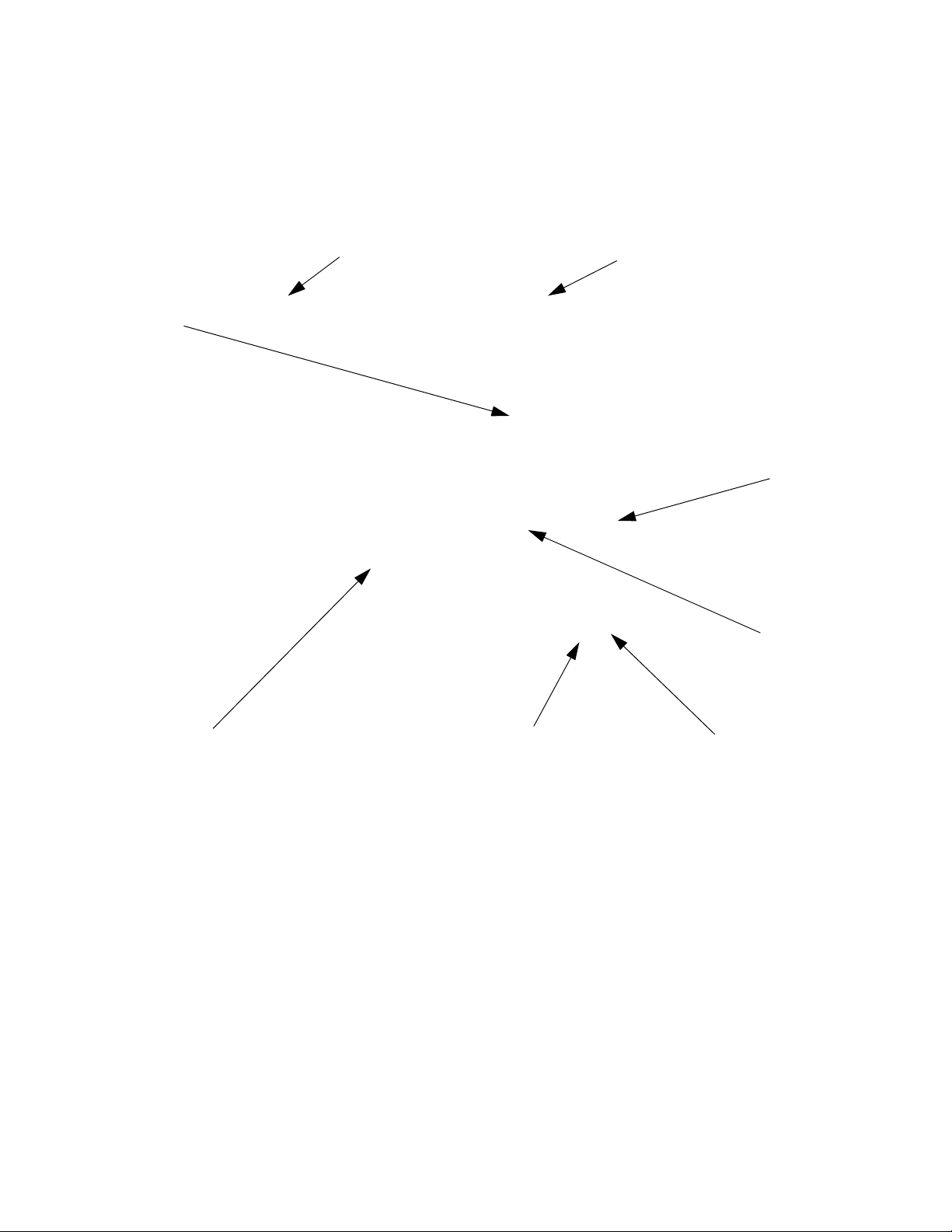
Chapter 1 - Introduction 3
LidLid Closed Sensor
Print
Carriage
Maintenance Station Blotting Pad
Power Switch
Indicator Light
Platen
Drop
Watcher
3.0 System Identification
The following diagram shows the major components of the Dimatix Materials Printer.
Figure 1 - 1 DMP 2800
FUJIFILM Dimatix, Inc. Confidential Information Doc. # PM000040 Rev. 05
December 8, 2010
Page 16
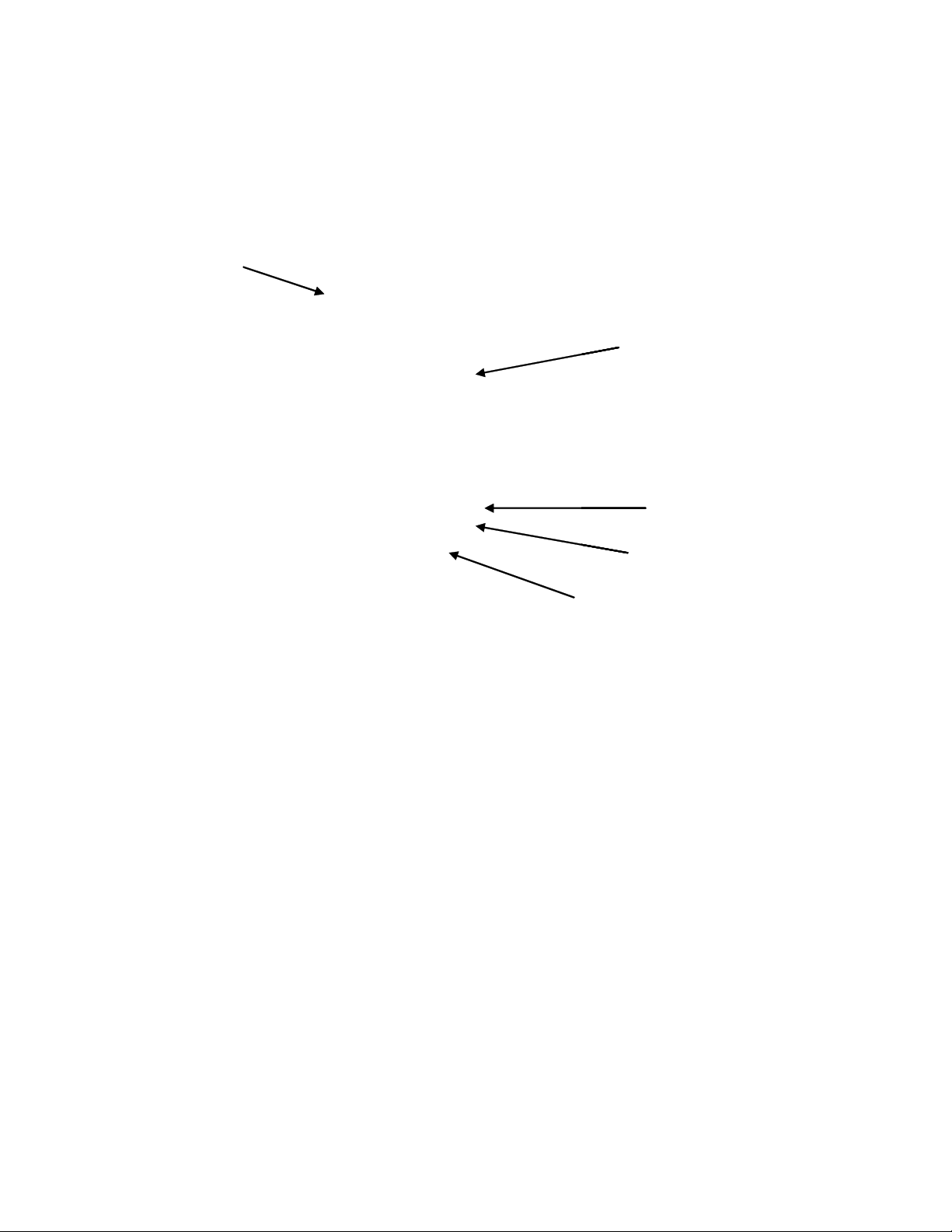
4 Chapter 1 - Introduction
Fiducial Camera
Cartridge Cable
Skew Plate
Holder Latch
Cartridge Holder
Print Carriage
Fiducial Camera
Cartridge Cable
Skew Plate
Holder Latch
Cartridge Holder
Fiducial Camera
Cartridge Cable
Skew Plate
Holder Latch
Cartridge Holder
Print Carriage
The following diagram shows the major components of the DMP Printer Carriage.
Figure 1 - 2 Print Carriage
Doc. # PM000040 Rev. 05 FUJIFILM Dimatix, Inc. Confidential Information
December 8, 2010
Page 17
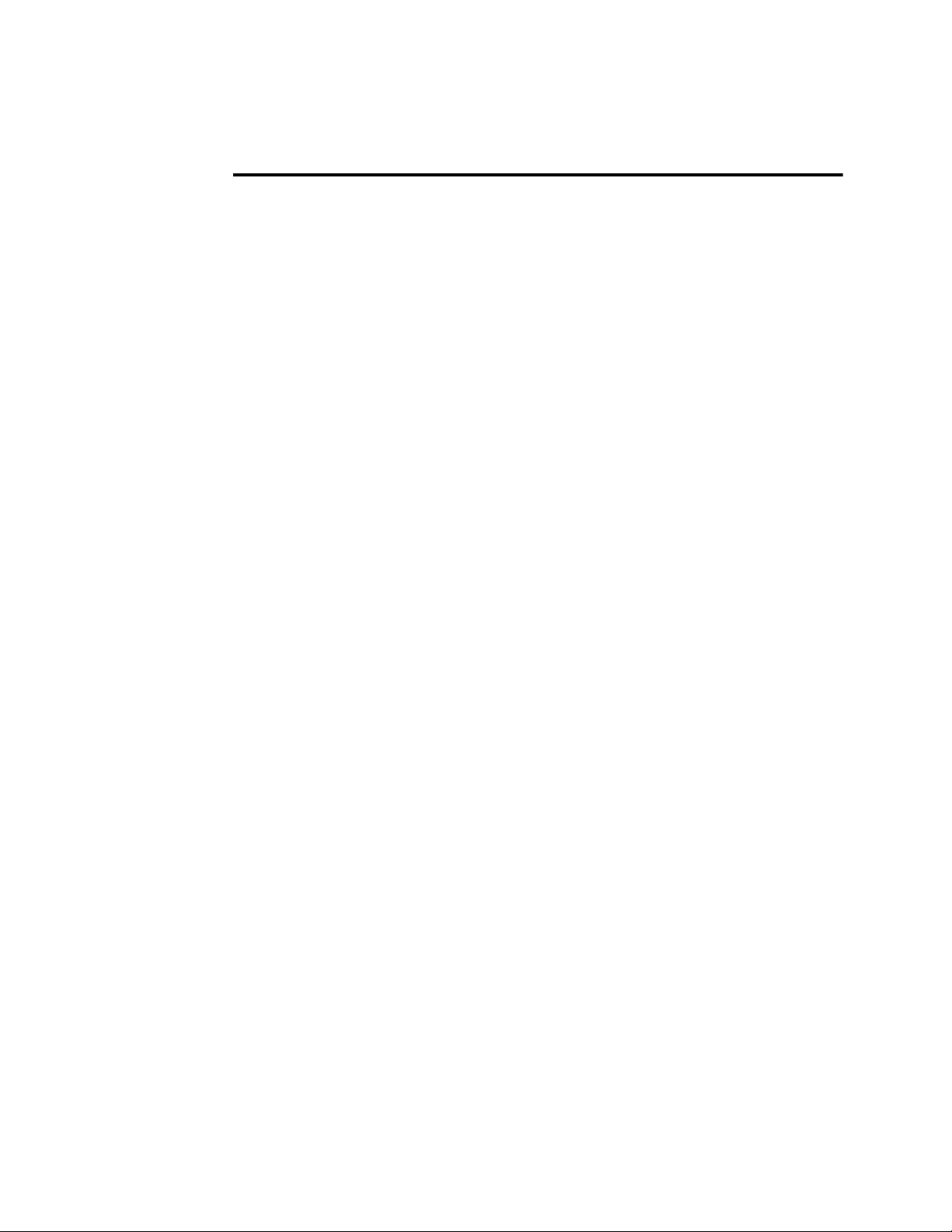
Set-Up and Installation
1.0 Unpacking
1.1 DMP
The DMP is shipped in a wooden crate and weighs approximately 45 kg (100 lbs). At a
minimum two people are required to lift it out of the crate and place it onto a surface
sturdy enough to support it without excessive vibrations or oscillations. Be careful not to
put fingers into fan covers on the DMP bottom when lifting.
1. Remove the following items from the box:
Starter Kit
Cartridges
User Manual
Cables
Chapter
2
Figure 2 - 1 DMP items in box
2. Verify contents with checklist
3. Place DMP on an appropriate surface.
FUJIFILM Dimatix, Inc. Confidential Information Doc. # PM000040 Rev. 05
December 8, 2010
Page 18
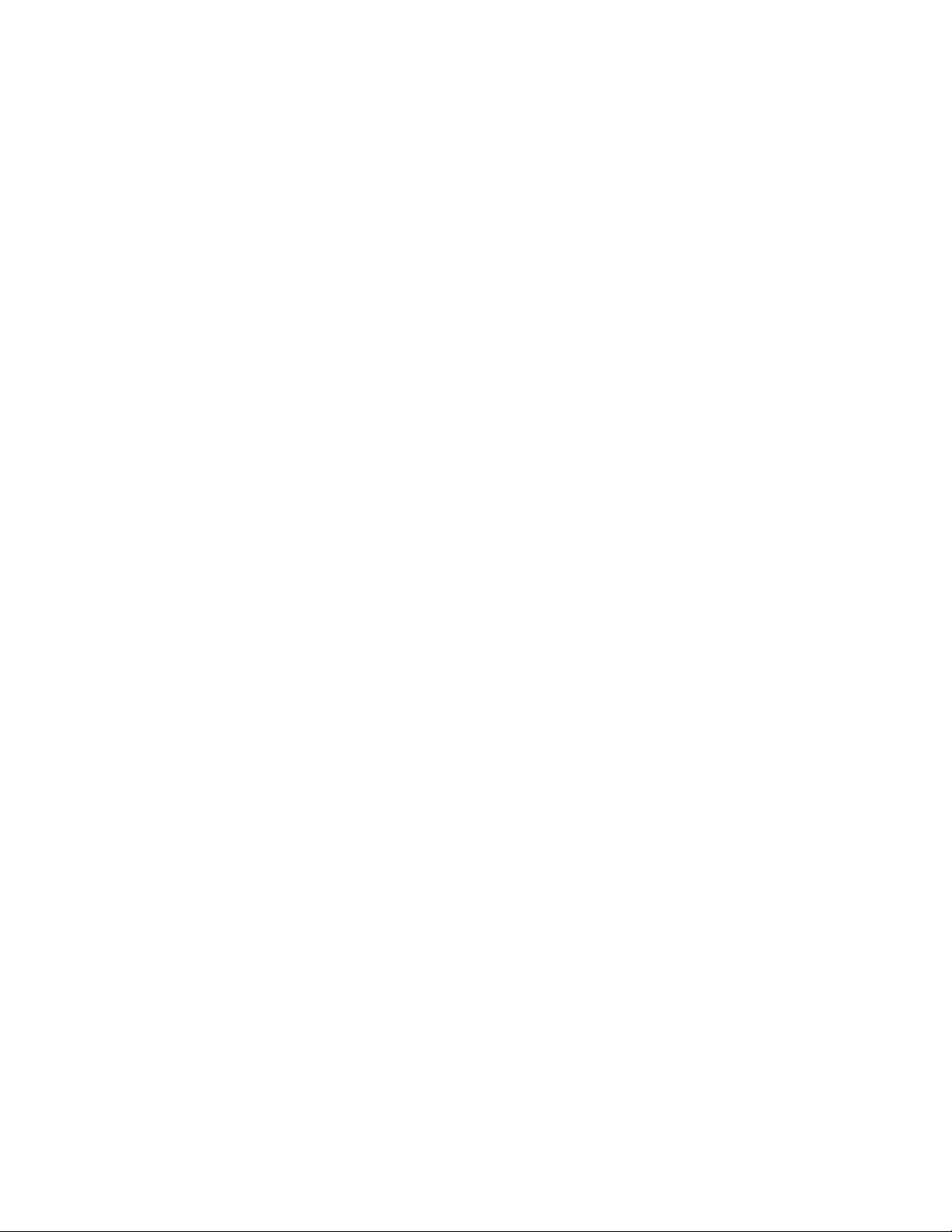
6 Chapter 2 - Set-Up and Installation
Note: Consider the air flow pattern for proper ventilation.
Figure 2 - 2 DMP air flow
4. Remove shrink wrap from DMP
5. Free items that have been secured for shipping
Figure 2 - 3 DMP Packing material locations
a. Remove packing material from under carriage assembly
b. Remove packing material from front and side of platen
Doc. # PM000040 Rev. 05 FUJIFILM Dimatix, Inc. Confidential Information
December 8, 2010
Page 19
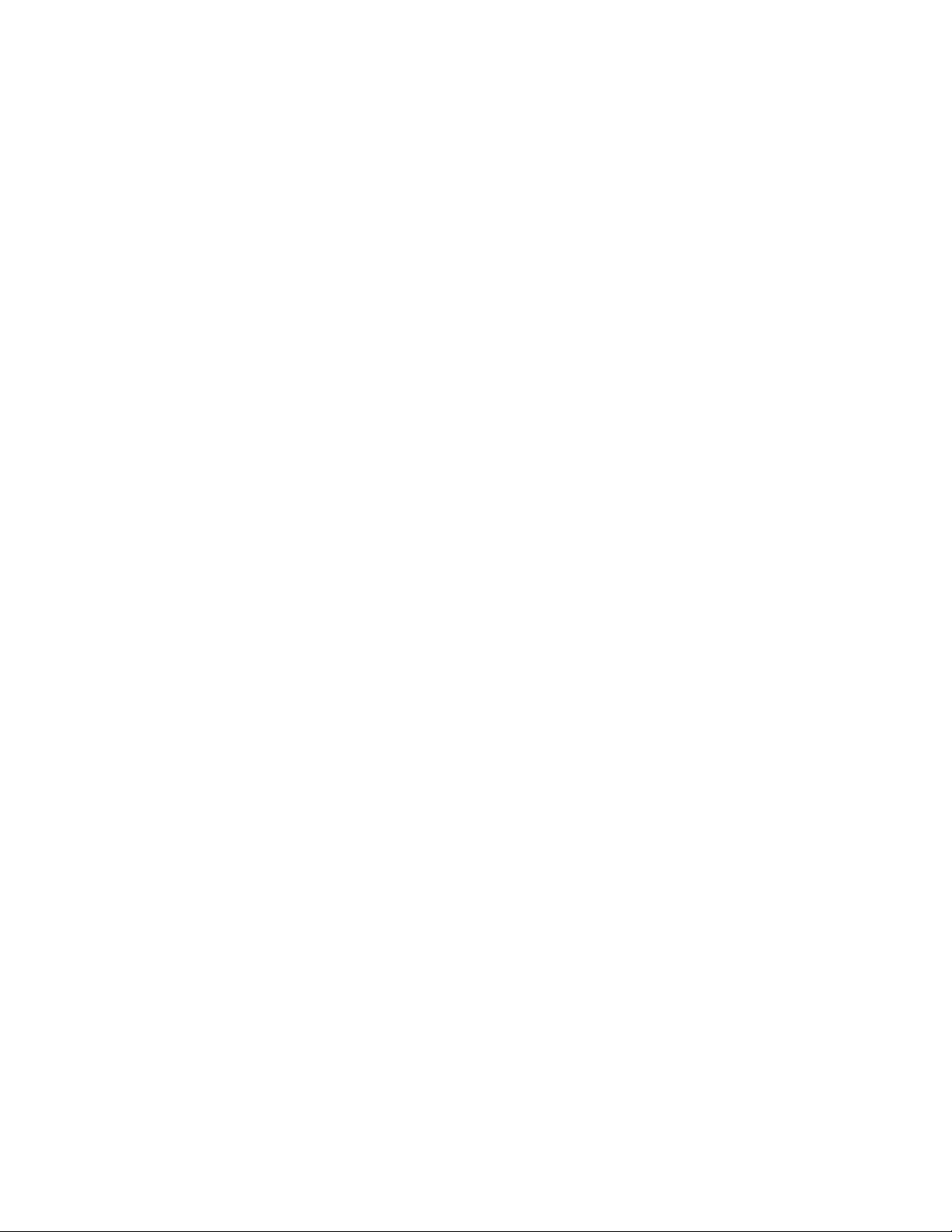
Chapter 2 - Set-Up and Installation 7
1.2 PC
The PC system is shipped in its original boxes.
1. Remove them from their boxes and set them next to the DMP
Figure 2 - 4 PC placed next to DMP
2. Check back of the DMP for USB, S-video, and power connections. Identify
appropriate cables.
FUJIFILM Dimatix, Inc. Confidential Information Doc. # PM000040 Rev. 05
December 8, 2010
Page 20
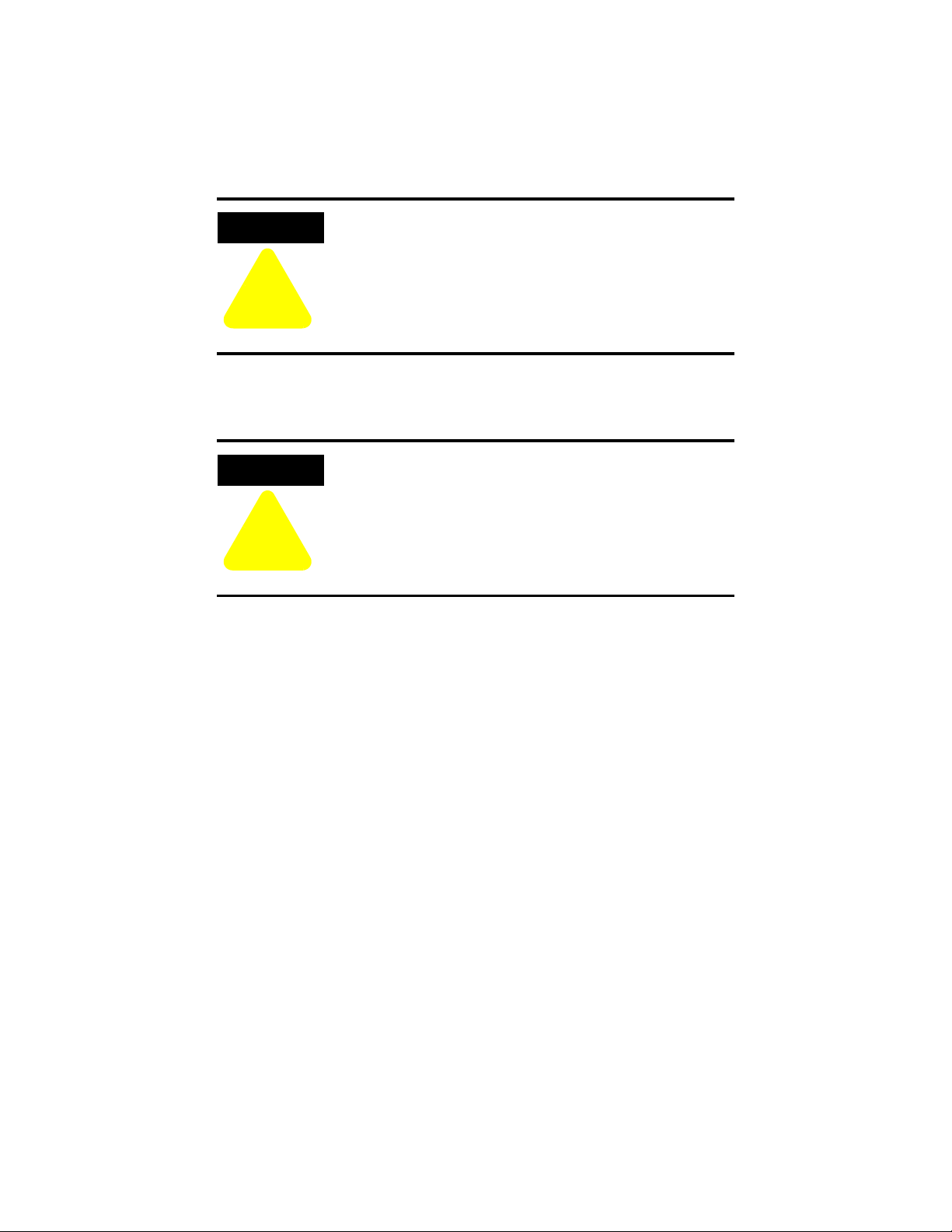
8 Chapter 2 - Set-Up and Installation
!
CAUTION
!
CAUTION
3. Connect all cables
a. Power cables to DMP, PC and monitor.
b. USB cable from PC to DMP.
Do not connect DMP to PC through a USB hub.
Do not use USB cables longer than 2 meters.
c. S-video cable from DMP to PC.
d. Monitor video cable to PC.
Do not use video cables longer than 2 meters.
e. Keyboard and mouse cables.
Figure 2 - 5 DMP and PC cabling
Doc. # PM000040 Rev. 05 FUJIFILM Dimatix, Inc. Confidential Information
December 8, 2010
Page 21

Chapter 2 - Set-Up and Installation 9
!
CAUTION
Dimatix Drop Manager
2.0 PC Start up
1. Turn on power to PC
2. Allow PC to go through complete start up
Do not change the country settings or the regional
settings in the Windows 7 Operating System. The
software will not operate properly.
3.0 Starting Your DMP
1. Make sure DMP lid is closed and all shipping foam is removed
2. Turn on power to DMP
a. The light next to the power switch should go on.
Figure 2 - 6 DMP Indicator light
b. Wait at least 5 seconds
4.0 Dimatix Drop Manager
1. The DMP 2800 icon is on the PC desktop.
2. Select the DMP 2800 icon on the screen.
FUJIFILM Dimatix, Inc. Confidential Information Doc. # PM000040 Rev. 05
Figure 2 - 7 Drop Manager icon on PC screen
December 8, 2010
Page 22
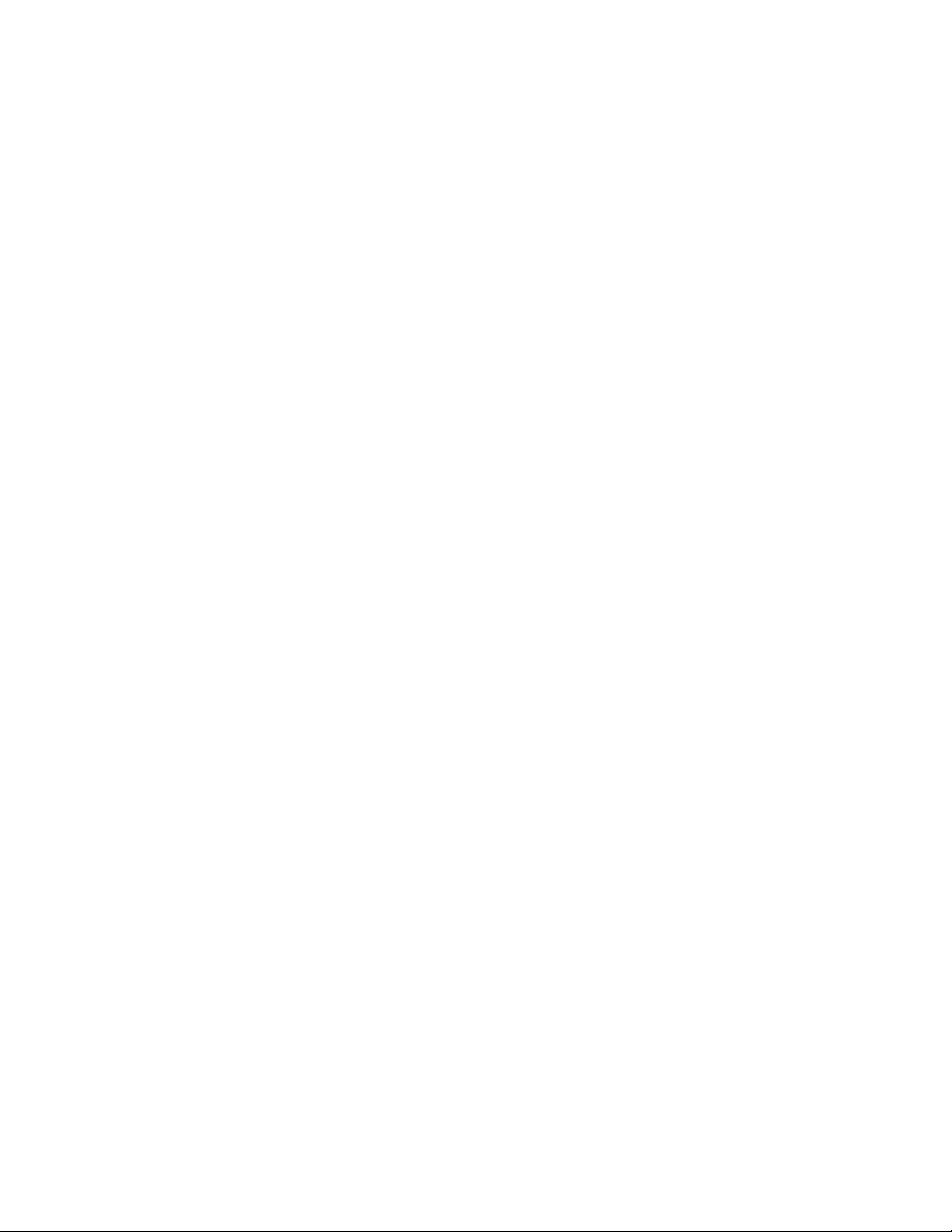
10 Chapter 2 - Set-Up and Installation
3. Double click to initiate the Dimatix Drop Manager application.
4. After initiating the program, click OK to allow the DMP to run through its
initialization sequence.
Figure 2 - 8 Unobstructed platen dialogue
Doc. # PM000040 Rev. 05 FUJIFILM Dimatix, Inc. Confidential Information
December 8, 2010
Page 23
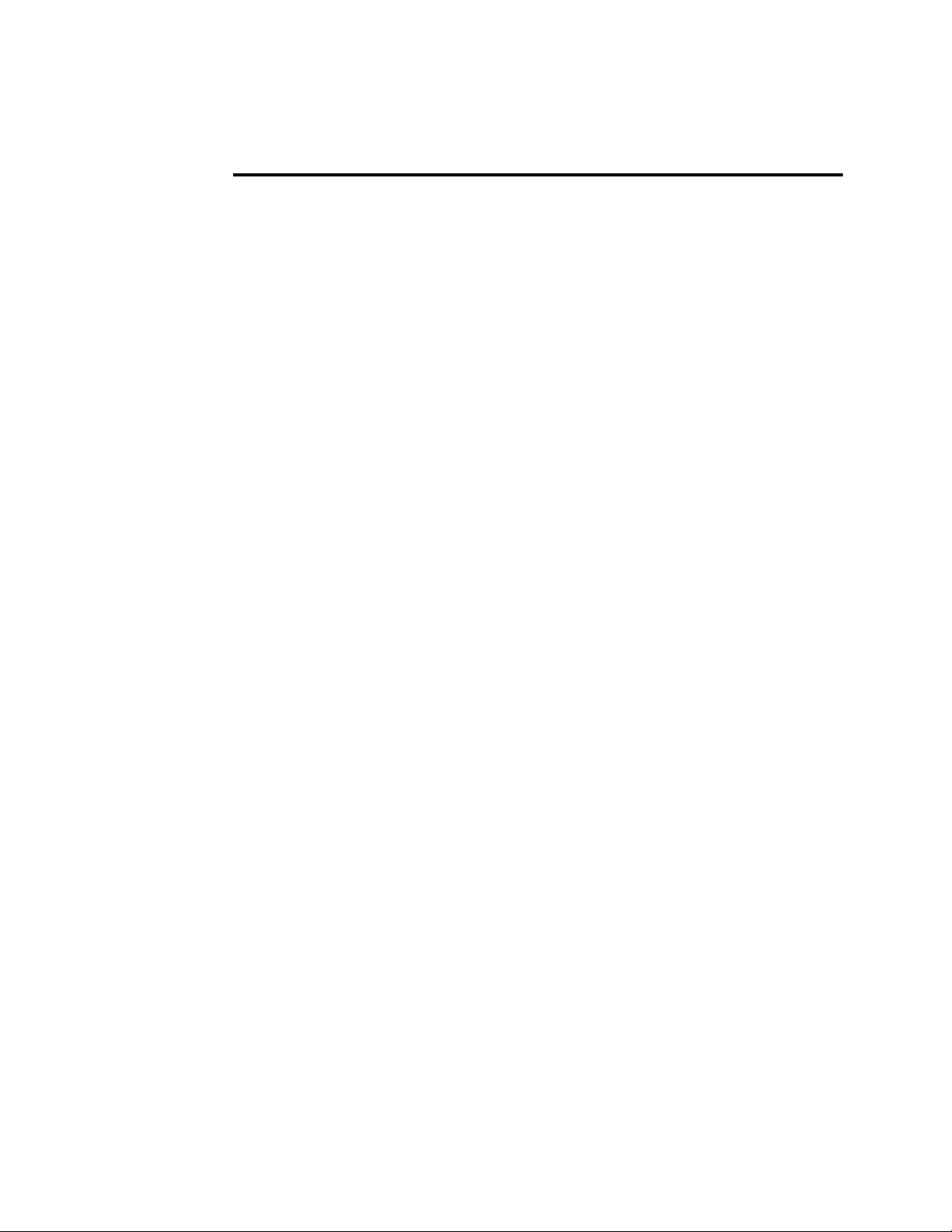
Initial Start-Up Operation
1.0 Install Cartridge
The following steps tell you how to install the Dimatix Model Fluid Cartridge.
Chapter
3
Figure 3 - 1 Install cartridge - Open Lid
1. Prepare the Dimatix Model Fluid Cartridge from the Starter Kit. See Cartridge
Filling instructions in Chapter 10.
FUJIFILM Dimatix, Inc. Confidential Information Doc. # PM000040 Rev. 05
December 8, 2010
Page 24
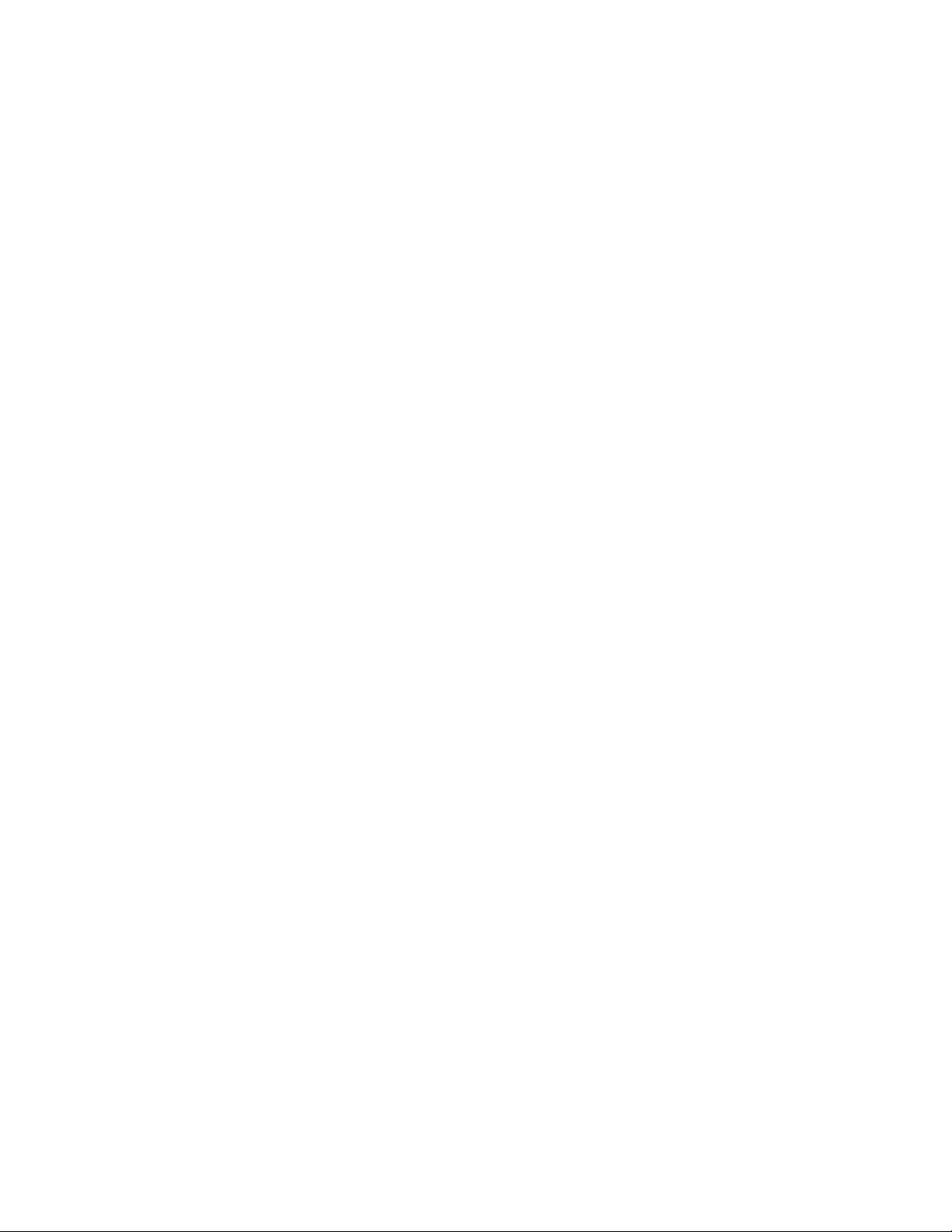
12 Chapter 3 - Initial Start-Up Operation
2. Lift the DMP lid until it is fully open.
Figure 3 - 2 Install Cartridge
3. Insert the cartridge into the cartridge holder on the carriage with the electrical
connection pads towards the back of the machine matching the connector of the
holder. There is only one way for it to fit. Push it down firmly so that it “clicks”
into place.
4. Pull the cartridge holder latch forward and down until you hear it click and
locks into place. Check to see that the cartridge is sitting flat in the holder.
Doc. # PM000040 Rev. 05 FUJIFILM Dimatix, Inc. Confidential Information
December 8, 2010
Page 25
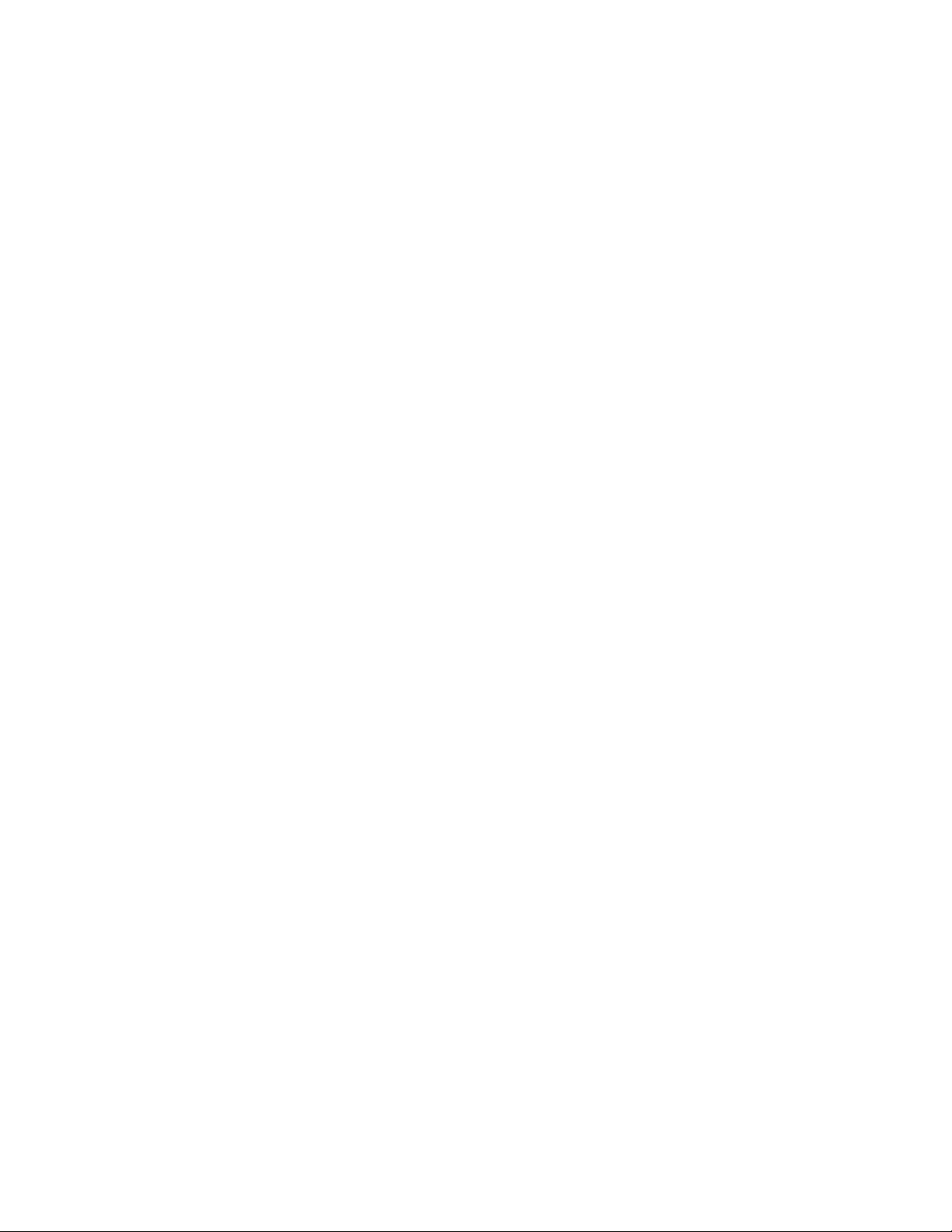
Chapter 3 - Initial Start-Up Operation 13
Figure 3 - 3 Installing the cartridge
5. After the cartridge is installed, close the lid. You should hear a pump turn on to
control the meniscus pressure.
6. The following window displays.
Figure 3 - 4 Confirm load cartridge settings window
7. Click Yes to load the settings for Dimatix Model Fluid.
8. After clicking Yes, the screen advances to the Select Pattern Screen.
FUJIFILM Dimatix, Inc. Confidential Information Doc. # PM000040 Rev. 05
December 8, 2010
Page 26
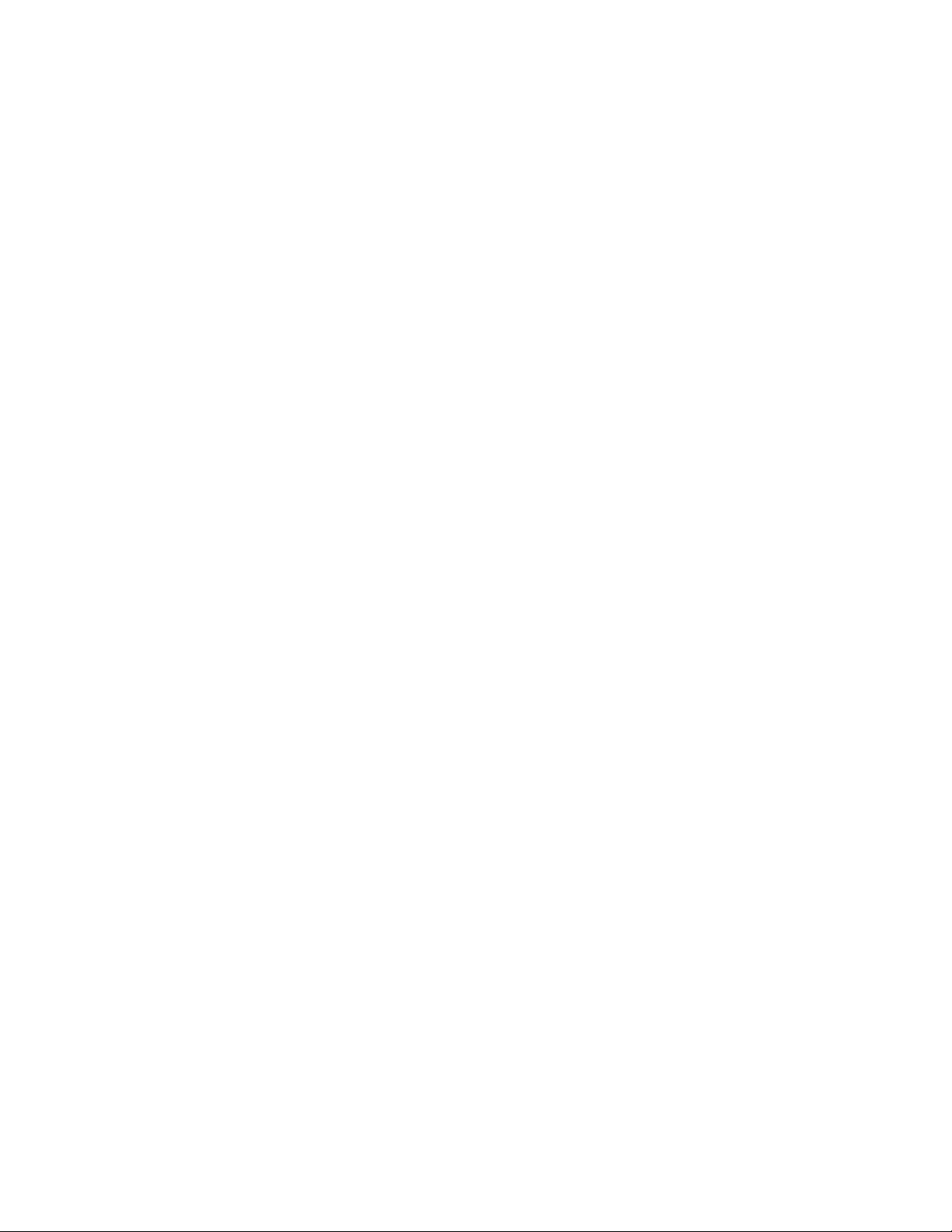
14 Chapter 3 - Initial Start-Up Operation
2.0 Select Pattern
The Select Pattern window lets you select a pattern for printing.
Figure 3 - 5 Select Pattern screen
1. The Dimatix test pattern is auto-selected. This is a general use pattern which
lets you see that the system is operating correctly.
2. Click on the Next button to proceed.
3. This takes you to the Load/Unload Substrate screen.
Doc. # PM000040 Rev. 05 FUJIFILM Dimatix, Inc. Confidential Information
December 8, 2010
Page 27

Chapter 3 - Initial Start-Up Operation 15
!
WARNING
3.0 Load/Unload Substrate
The Load/Unload Substrate tab is where you set the platen temperature and vacuum. It is
also where you must enter the thickness for the intended substrate.
Figure 3 - 6 Load/Unload Substrate screen
1. To start, use the enclosed piece of glossy ink jet paper to run the test pattern. This
paper is about 250 micrometers thick. Enter 250 (µm) in the box either by using
the up or down arrows on the box or placing the cursor in the box and typing in the
number. The system automatically adjusts the height of the cartridge to about 1.0
mm above the substrate.
Make sure that you always enter the correct
thickness. Entering a number that is smaller than
the actual thickness can make the carriage crash
into or drag across the substrate causing damage to
the substrate and/or the machine.
FUJIFILM Dimatix, Inc. Confidential Information Doc. # PM000040 Rev. 05
December 8, 2010
Page 28

16 Chapter 3 - Initial Start-Up Operation
2. Open the lid and place the substrate on the platen. Register it to the marks in the
back left corner of the platen which is a general substrate registration position.
This is important to note since it is the approximate location from which the
patterns to be jetted are referenced initially.
3. After placing the substrate on the platen, turn on the platen vacuum by selecting
the Vacuum On button. If your substrate is not very flat, stiff, or smaller than
the platen you may need to cover some of the open vacuum holes with mylar,
adhesive tape, or other material to direct more vacuum to your substrate.
4. If you want to heat the platen, you can enter the temperature in the box by
typing or using the arrows. The system does not print until the platen reaches
the desired temperature. This may take up to 20 minutes for a setting of 60°C.
To run the platen at ambient temperature, click on the down arrow on the box
until you get to a line in the box which represents a setting of “notemperature.”
5. Click on the Next button to go to the Print Set-Up tab.
Doc. # PM000040 Rev. 05 FUJIFILM Dimatix, Inc. Confidential Information
December 8, 2010
Page 29

Chapter 3 - Initial Start-Up Operation 17
4.0 Print Set-Up
The Print Set-Up screen summarizes the previously made selections. This screen displays
the Print Pattern, the Substrate Settings, and the Cartridge Settings.
Figure 3 - 7 Print Set-Up screen
Now you are finally ready to start jetting. The pattern has been selected, the Substrate
Settings have been entered, and the Cartridge Settings have been entered.
FUJIFILM Dimatix, Inc. Confidential Information Doc. # PM000040 Rev. 05
December 8, 2010
Page 30

18 Chapter 3 - Initial Start-Up Operation
1. Click on the Print button and the Print Preview window opens. This window
shows where the print origin is on the platen, where the image to be printed is
and the number of nozzles used to print.
Figure 3 - 8 Print Preview screen
2. Click on the Print button to print the pattern. Your DMP jets the test pattern.
4.1 Nozzle Test Pattern
A 16 line test pattern can be run to see the performance of each nozzle individually.
This is done from the Print Set-Up screen.
1. Set the Cartridge to 90 degrees.
2. Hold down the Ctrl key on the keyboard while clicking on the Print button at
the bottom right of the screen.
You have successfully completed a print sequence.
Doc. # PM000040 Rev. 05 FUJIFILM Dimatix, Inc. Confidential Information
December 8, 2010
Page 31

Screen Descriptions
1.0 Main Screen
The Main Menu screen has three pull-down menus: File, Tools, and Help.
Chapter
4
Figure 4 - 1 Main screen
FUJIFILM Dimatix, Inc. Confidential Information Doc. # PM000040 Rev. 05
December 8, 2010
Page 32

20 Chapter 4 - Screen Descriptions
1.1 File Menu
There are two options from the File menu.
Printer preview enabled – this item allows you to turn the Print Preview
screen on or off prior to starting a print job.
Print Info. Logging enabled – this switch enables the printer to write
information about print jobs and the print parameters to a log file in the Print
Logs folder. This folder is found in the directory:
C:\Users\Public\Public Documents\DimatixDropManager\PrintLogs
if you did not change the path during software setup.
1.2 Tools Menu
The following options are available from the Tools drop down menu:
Cleaning Cycle Editor – for creating a sequence of operations to save as a
cleaning cycle file.
Pattern Editor – allows creation or modification of a drop pattern for printing.
Pattern Editor (Bitmap images) – imports .bmp files into the DMP software.
Waveform Editor – controls the shape of the pulse to the nozzle.
Replace Cleaning Pad – initiates the process for the periodic change of the
cleaning pad.
Configure UV Lamp – controls UV lamp settings. The following screen is
displayed when you select this option.
Figure 4 - 2 The Configure UV Lamp screen
Doc. # PM000040 Rev. 05 FUJIFILM Dimatix, Inc. Confidential Information
December 8, 2010
Page 33

Chapter 4 - Screen Descriptions 21
Display UV Enable Check box – lets you enable and disable the display of the
Comm Port Number – refers to the communication port that the computer uses
UV Start Position – Lets you set an offset value to the position where the lamp
Note: The UV lamp is optional equipment for the DMP2800. Please contact
Some of these options are also available from the Tools menus of other screens. For
further explanations of these options see the appropriate sections of this manual. Consult
the Table of Contents or the Index for the appropriate sections.
1.3 Help menu
UV option on the DDM main screen.
to talk to the UV lamp.
turns on during a carriage pass. 140 is the standard value and starts the lamp just at
the left corner of the platen. The maximum value is 180.
FUJIFILM Dimatix customer support at cs@dimatix.com for details.
Printer Information – This option provides information regarding the FPGA and
Firmware version on the DMP and its serial number.
Note: The information in the following image is for example purposes only and
may not match the information for your DMP.
Figure 4 - 3 Printer Configuration screen
FUJIFILM Dimatix, Inc. Confidential Information Doc. # PM000040 Rev. 05
December 8, 2010
Page 34

22 Chapter 4 - Screen Descriptions
About – The following screen provides information about the Dimatix Drop
Manager (DDM) software version. To exit press the OK button in the lower
left.
Figure 4 - 4 DMP About screen
Remote Control – Activate this option in order to enable a remote control
session with FUJIFILM Dimatix customer support.
Note: You also need to schedule a remote control session with FUJIFILM
Dimatix customer support via telephone =1 (408) 565-7474 or via email
cs@dimatix.com for the remote control session to be initiated.
System Diagnostics – This item opens a window that helps you trouble shoot
different errors that might occur during operation of the printer, as described in
the System Diagnostic section later in this manual.
An additional program feature is a link to the FUJIFILM Dimatix Web site. If your PC
is connected to the internet, click on the Dimatix logo on the bottom right of the various
DDM screens to automatically connect to the web site.
Doc. # PM000040 Rev. 05 FUJIFILM Dimatix, Inc. Confidential Information
December 8, 2010
Page 35

Chapter 4 - Screen Descriptions 23
2.0 Cartridge Settings
In the start up procedure we showed you how to select a file with a preset cartridge setting
that had been predetermined for the test fluid by FUJIFILM Dimatix. Now we will get into
the details of the settings and the editor screens.
Click on the Edit button in the Cartridge Settings box to display the following screen.
Figure 4 - 5 Cartridge Settings screen
In the above window you can load a previously created cartridge setting file from the File
menu. You can also save your cartridge setting files.
2.1 Waveform Tab
From the Waveform tab the voltage of each nozzle can be individually adjusted by typing
a number in the individual nozzle box or by clicking on the up or down arrow in the nozzle
box. You may want to do this to adjust drop velocities of individual nozzles, since velocity
FUJIFILM Dimatix, Inc. Confidential Information Doc. # PM000040 Rev. 05
December 8, 2010
Page 36

24 Chapter 4 - Screen Descriptions
is a function of voltage (see Figure 8-5). You can also change all of them
simultaneously with the Adjust All arrows. (See Waveform Editor for effects of voltage
on jetting). The Increment number is the amount the voltage will change with one
click on the up or down arrow buttons. The Waveform tab displays the active
waveform. You can load previously saved waveforms using the Select button or you
can edit the active waveform using the Edit button.
Note: Once you have established the settings for a particular fluid, you may
have to adjust the voltages for a new cartridge to match the drop
velocity of a previous cartridge. See Drop Watcher for instructions on
setting drop velocity.
Note: Tickle Control can only be accessed by opening the cartridge settings of
the Print Set-Up screen in the DDM main window. Opening the
cartridge setting via the Drop Watcher does not allow you to change
tickle control as it is displayed in gray.
The Tickle Control enables and controls the low amplitude pulse that is given to the
nozzle periodically simply to move the meniscus slightly but not eject a drop. For
certain jetting materials this prevents the nozzle from “skinning over” due to fluid
evaporation. The “tickle” function is completely adjustable and, is very important for
some fluids and not required for others. T est this function with your fluid before setting
it as a default.
The low amplitude pulse that tickle control sends to the nozzle can be modified in the
Waveform Editor window as the non-jetting waveform. The frequency set in tickle
control is always active when the printer is not printing. This includes the times during
which the carriage is above the maintenance pad, on its way to the selected print area,
or on its way back from one print pass to start the next pass. However, during printing,
the tickle frequency is the same as the jetting frequency set with the waveform editor.
So during one print job, the printer repeatedly switches between the two pulses.
Doc. # PM000040 Rev. 05 FUJIFILM Dimatix, Inc. Confidential Information
December 8, 2010
Page 37

Chapter 4 - Screen Descriptions 25
2.2 Cartridge Tab
If you click on the Cartridge tab in the Cartridge Settings window, the following screen
displays.
Figure 4 - 6 Cartridge Settings – Cartridge Tab
This screen lets you set the Cartridge Temperature. This is usually used when the fluid
is too viscous to jet and you need to lower the viscosity by raising the temperature to get
the desired jetting performance.
Also on this window is the setting for Meniscus Vacuum. Ink jetting devices operate
under negative pressure to keep the meniscus at the edge of the nozzle. You may need to
adjust this depending on the viscosity and surface tension of your fluid. Four inches of
water is a typical value. Having the correct meniscus vacuum level usually affects the high
frequency performance of the fluid you are jetting.
The Jets to Use function allows you to select the range of nozzles you wish to use to jet
your pattern, if you want to use fewer than all sixteen. The software automatically
FUJIFILM Dimatix, Inc. Confidential Information Doc. # PM000040 Rev. 05
December 8, 2010
Page 38

26 Chapter 4 - Screen Descriptions
compensates for the number of nozzles used but the nozzles selected can only be one
series of adjacent nozzles.
The Cartridge Print Height sets the distance of the printhead above the substrate. It
can be adjusted from .250 mm to 1.50 mm.
Note: Take care to set the Substrate Thickness and Cartridge Print Height
accurately to avoid hitting the substrate during printer operation.
2.3 Cleaning Cycles Tab
The Cleaning Cycles tab lets you control how the print cartridge is cleaned before,
during, and after printing. Some fluids do not need periodic maintenance, while others
need a high amount of maintenance to keep nozzles clear and functioning properly.
Figure 4 - 7 Cartridge Settings – Cleaning Cycles tab
Doc. # PM000040 Rev. 05 FUJIFILM Dimatix, Inc. Confidential Information
December 8, 2010
Page 39

Chapter 4 - Screen Descriptions 27
Select button – lets you select an existing cycle in the cleaning cycle folder.
Edit button – lets you edit that cycle with the editor window.
Start of Printing – refers to the cleaning you want to do at the beginning of the
print. Select a cycle you wish to run to enter one in that box or you can edit an
existing file with the Edit button.
During Printing – refers to the cleaning cycle you want to run while printing your
pattern. This can be set to run every so many number of Bands (one cycle of the
carriage across the platen and back is a band) or every so many Seconds of
printing time. Select a cycle you wish to run by clicking on Select and choose one
from the folder or you can edit an existing one with the Edit button. Whichever is
more frequent between Run every x Bands OR Seconds (depending on printing
speed) is the cycle that is used During Printing.
End of Printing – refers to the cleaning you would like to do at the end of your
printing. Select a cycle you wish to run to enter one in that box or you can edit with
the Edit button.
While Idle – refers to any cleaning you would like to do while the system is not
printing but is on and you have a cartridge installed. Select a cycle you wish to run
to enter one in that box or you can edit with the Edit button.
None – is a preexisting empty cleaning cycle that you can use in order for the
printer to not do any cleaning during that time.
0 – can be entered where numbers are required to indicate not to run that cycle.
3.0 Cleaning Cycle Editor
The Cleaning Cycle Editor is run
by clicking the Edit button next to any of the cleaning cycles or
by selecting Cleaning Cycle Editor from the Tools menu in the Cartridge
Settings window or the DDM Main screen or
by selecting the Cleaning group in the Drop Watcher window.
FUJIFILM Dimatix, Inc. Confidential Information Doc. # PM000040 Rev. 05
December 8, 2010
Page 40

28 Chapter 4 - Screen Descriptions
From this editor you can create sequences of operations that can be saved as a cleaning
cycle file. Refer to the Cartridge Maintenance section in the back of the manual for
more details. The default cleaning cycle, Spit Purge Spit, is shown below.
Figure 4 - 8 Cleaning Cycle Editor screen
Spit – refers to jetting the nozzles for the designated time at the given
frequency.
Purge – refers to pushing fluid out through the jetting device with pressure
(system is preset to 5psi). This process is usually used to get air out of the
jetting device.
Blot – refers to the cartridge simply coming down and making contact with the
cleaning pad for the designated time. As the nozzle plate is recessed into the
cartridge it does not touch the cleaning pad. The cleaning pad gets close enough
to absorb fluid residue on the nozzle plate.
Note: It is important to make sure that the cleaning pad is not saturated or
clogged to ensure good removal of the fluid from the nozzles after
purging or spitting.
Delay time – is the time after the cleaning before going to the next step in the
cycle.
A cleaning cycle can be very simple, such as a “2 second blot” or they can consist of
several combinations of actions (spitting, purging, and blotting) with varying times.
Here is how to create a cleaning cycle:
1. Click on the Spit, Purge, or Blot.
Doc. # PM000040 Rev. 05 FUJIFILM Dimatix, Inc. Confidential Information
December 8, 2010
Page 41

Chapter 4 - Screen Descriptions 29
2. Then enter a number or use the arrows for the Time, Frequency or Post Delay
that you want.
3. Click the Add button to enter it into the table and incorporate it into the cycle.
4. If you want another action to occur next, simply repeat the process.
5. If you want to delete a step, highlight it in the table by clicking on it, then click the
Delete button.
6. When you have built your cleaning cycle, Save it with a name that describes what
it does using the Save As from the File menu.
If desired you can run the cleaning cycle you just created by clicking on the Run Now
button in the DDM main window.
FUJIFILM Dimatix, Inc. Confidential Information Doc. # PM000040 Rev. 05
December 8, 2010
Page 42

30 Chapter 4 - Screen Descriptions
4.0 Waveform Editor
The waveform editor is where you make changes to the waveform by adding or
deleting segments, make changes to the segments, or rescale a waveform.
Figure 4 - 9 Waveform Editor screen
This is the control screen for the electrical signal that triggers the drop ejection. This
signal is shown in the Jetting Waveform section. The signal consists of multiple
segments (four in the above example). To adjust a segment, simply point your with
your mouse and click on it. The selected segment changes from blue to red.
The Waveform Basics chapter, later in this manual, describes how changing the
waveform affects drop ejection. There is an application note available through the Tech
Support link at the bottom of the FUJIFILM Dimatix home page that elaborates on this
topic.
Doc. # PM000040 Rev. 05 FUJIFILM Dimatix, Inc. Confidential Information
December 8, 2010
Page 43

Chapter 4 - Screen Descriptions 31
4.1 Individual Segment Controls
In this group you have several parameters at your control. If you want to modify a
segment, click on that segment in the graph with the mouse to highlight it. Now modify
the parameters for it by typing in a number, using the up/down arrows or slider bar.
Level – This is the percent of the amplitude relative to the value specified in
the Cartridge Settings Waveform screen.
Slew Rate – This is the slope of the line in the waveform during voltage ramps.
Duration – This is the length (in time) of the segment.
You can add waveform segments to optimize drop ejection. Click on the segment that you
want to place a new segment in front of and click the Add button. You can now modify
that segment as you would the others. You can delete a segment simply by clicking on it
and selecting the Delete button.
Note: The duration and the level of a segment can also be modified by holding
down the mouse button and moving the mouse. Hold down the left mouse
button and move the mouse up or down to modify the level of a segment.
Hold down the right mouse button and move the mouse left or right to
adjust the duration of a segment. These instructions are in the box to the
right of the graph.
4.2 Overall Waveform Controls
Duration Scaler – This feature allows the user to easily scale the entire
waveform pulse width at once. This is useful when you are using fluids with
different densities. Fluids with higher densities generally need longer pulses.
Enter a number in the box then click the Rescale W aveform button. The entire
waveform’s width changes by multiplying its current width by the Rescale
number. For example, if you enter 1.1 in the Duration Scalar box, it adjusts
each waveform segment’s length proportionally to multiply the waveform’s
overall width by 1.1, which is a 10% increase.
Width – This box displays the overall pulse time width for the entire
waveform.
Maximum Jetting Frequency – The maximum jetting frequency is
established by the user during initial fluid characterization using the drop
watcher system. During initial characterization the maximum frequency of 80
kHz should be entered into the waveform file being loaded. This value dictates
the scale for the Jetting Frequency Maximum in the Drop Watcher window.
After the user has established the maximum sustainable jetting frequency in
the drop watcher it is essential to ensure the maximum jetting frequency
FUJIFILM Dimatix, Inc. Confidential Information Doc. # PM000040 Rev. 05
December 8, 2010
Page 44

32 Chapter 4 - Screen Descriptions
!
CAUTION
setting in the waveform file does not exceed the frequency used to optimize
jetting in the drop watcher.
If you fail to limit this frequency setting to the
maximum frequency used during drop watcher
evaluation you can create a situation where the
system uses one frequency for drop watching and
another for printing. This invalidates the correlations
between visual observations in the drop watcher and
actual printing performance!
4.3 Non-Jetting Waveform
The Non-Jetting Waveform can be modified just like the jetting waveform. The
instructions are in the box to the right of the graph.
4.4 Jetting Waveform vs. Non-Jetting Waveform
When the printhead travels over the print area, the software automatically tells it which
nozzles to jet and which are idle. The idle nozzles get the amplitude signal displayed in
the Non-Jetting Waveform chart. The jetting nozzles get addressed with the Jetting
Waveform.
The Non-Jetting Waveform is also the pulse signal that the Tickle Control sends to
the printhead during non-printing times. Such as when the carriage is above the
maintenance pad, or when it is moving to the defined print area or moving between two
print passes. Raising the amplitude of the non-jetting waveform above the default zero
condition can help some fluids to start-up more reliably.
5.0 Replacing Cleaning Pad
Located in the Tools pull down menu on the DDM main screen is a feature called
Replace Cleaning Pad. You will want to replace the cleaning pad with a new one
when it gets filled with fluid or clogged by fluid residue and does not effectively blot
the nozzle surface of the cartridge, or you are changing cartridge fluids and don’t want
cross contamination from contacting the previous material on the cleaning pad.
Doc. # PM000040 Rev. 05 FUJIFILM Dimatix, Inc. Confidential Information
December 8, 2010
Page 45

Chapter 4 - Screen Descriptions 33
IMPORTANT
IMPORTANT
To replace the cleaning pad select Replace Cleaning Pad from the Tools menu. The
cartridge moves to allow access to the pad.
Figure 4 - 10 DDM – Moving the Cartridge screen
DO NOT open the printer lid until told to do so.
Opening the lid while the printer is in motion
necessitates a re-initialization of the printer.
FUJIFILM Dimatix, Inc. Confidential Information Doc. # PM000040 Rev. 05
December 8, 2010
Page 46

34 Chapter 4 - Screen Descriptions
Figure 4 - 11 DDM – Open the lid screen
Open the lid and replace the pad.
Doc. # PM000040 Rev. 05 FUJIFILM Dimatix, Inc. Confidential Information
December 8, 2010
Page 47

Chapter 4 - Screen Descriptions 35
Figure 4 - 12 DDM – replace cleaning pad screen
Replace the pad by:
1. Taking the top clear cap of a new Cleaning Pad assembly and push it down on the
old pad until you hear a click and then simply pull it out.
FUJIFILM Dimatix, Inc. Confidential Information Doc. # PM000040 Rev. 05
December 8, 2010
Page 48

36 Chapter 4 - Screen Descriptions
IMPORTANT
IMPORTANT
2. Insert the new pad and holder by pushing the pad and holder down into the spot
where the old one was until you hear a click.
Figure 4 - 13 Cleaning Pad replacement
Be careful not to remove the cleaning pad by itself.
This can damage the springs holding the receptacle
which will then not position it correctly. Do not
touch the top of the new maintenance pad with your
fingers.
When the lid is closed the carriage moves back to the cleaning station.
Doc. # PM000040 Rev. 05 FUJIFILM Dimatix, Inc. Confidential Information
December 8, 2010
Page 49

Pattern Printing
If you are printing a pattern on a substrate that you will either remove or reposition, or you
want to change cartridges in between printing two layers, be sure to set the print origin
before printing the first pattern. This is done using the Fiducial Camera. If you change
cartridges, you also have to perform a drop offset adjustment.
Chapter
5
FUJIFILM Dimatix, Inc. Confidential Information Doc. # PM000040 Rev. 05
December 8, 2010
Page 50

38 Chapter 5 - Pattern Printing
1.0 Select Pattern
The following screen allows you to pick a print pattern file that has already been
created, or to create a new one.
Figure 5 - 1 Select Pattern screen
From the Select button in the Print Pattern box you saw earlier that there are several
predefined standard pattern files.
Doc. # PM000040 Rev. 05 FUJIFILM Dimatix, Inc. Confidential Information
December 8, 2010
Page 51

Chapter 5 - Pattern Printing 39
Microscope
Slide 25K Array
Line Array
1 mm Hatch 1 cm Solid
Dimatix Test
Pattern
1.1 Predefined Standard Patterns
Figure 5 - 2 Predefined test patterns
2.0 Create Your Own Pattern
The Pattern Editor lets you create or modify patterns of drops for printing, and easily
repeat them over the entire substrate if needed. The basic pattern, at the lowest level,
(Pattern Array) is a collection of rectangles that are called pattern Drop Position
Arrays. Each of these rectangles may be small enough to represent a single drop, or thin
enough to represent a line of drops, or large enough to represent a fully filled-in
rectangular area.
In all cases, X increases to the right, and Y increases toward the front of the printer. All
dimension parameters are in millimeters except for the Drop Spacing, which is in
micrometers. All dimensions entered into the pattern generator are rounded onto the Drop
Spacing.
FUJIFILM Dimatix, Inc. Confidential Information Doc. # PM000040 Rev. 05
December 8, 2010
Page 52

40 Chapter 5 - Pattern Printing
By selecting the Edit button on the Select Pattern screen the following screen appears:
Figure 5 - 3 Pattern Editor screen
2.1 Substrate
The Dimensions is the total area to print. Generally most people jet on only a single
substrate. But you could place several smaller substrates on the platen and jet on all of
them at once. Verify that the total area is not larger than your substrate.
The Leader Bar is a vertical bar that can be jetted to the left of your pattern by
checking the Enable box. This is a commonly used procedure in ink jet printing to pre-
Doc. # PM000040 Rev. 05 FUJIFILM Dimatix, Inc. Confidential Information
December 8, 2010
Page 53

Chapter 5 - Pattern Printing 41
jet nozzles to keep them active and their drop velocity uniform to improve pattern quality.
The Width of it and the Gap of the leader bar can be entered in the boxes.
Note: Your pattern is automatically shifted to the right when you create a leader
bar by the amount of gap and width. It is not automatically returned to its
original position if you later decide to disable the leader bar.
The Drop Spacing is the center to center distance from one drop to the next in X and Y
position to create the pattern. Although this value can be adjusted in 1 m increments it is
always rounded to the next 5 m increment as soon as you start printing this pattern file.
The X spacing is controlled by the x axis encoder, while the y axis is controlled by the
cartridge angle.
Note: For the first print outs of Dimatix Model Fluid on ink jet paper a drop
spacing of about 20 m usually gives good printing results.
The Layers box feature allows you to reprint the same pattern over itself automatically.
The Count number is the number of times you want to print the pattern and the Interlayer
Delay is the delay time between each layer, additional to the amount of time spent doing
any before print or after print maintenance on the cartridge.
If you click on the Preview Drops button, a window pops up showing the area you have
designated. The total area of the window represents the platen. If the substrate area you
entered is smaller than the platen it shows as a beige shape inside the white area.
FUJIFILM Dimatix, Inc. Confidential Information Doc. # PM000040 Rev. 05
December 8, 2010
Page 54

42 Chapter 5 - Pattern Printing
Your Pattern Array area is delineated within the substrate area outlined.
Figure 5 - 4 Pattern Block Array
2.2 Pattern Block Array
In the Pattern Array box enter the point on your substrate where you want the pattern
to start printing in X and Y, referencing from the print origin. Then enter the X width
and Y height of the block you want to make. The X and Y sizes entered should be at
least large enough to enclose the collection of rectangles defined in the Drop Positions
Array box (see below).
Note: The default print origin is approximately -1 mm, 7 mm (x,y) from the
0,0 corner scribed in the back left of the platen. See the Fiducial
Camera section of this manual for more information.
To print a repetitive array of the pattern block in your print area, enter the X and Y
Pitch dimensions. The Pitch is the distance from the start of one pattern to the next.
Enter the number of patterns (X count) to print in the horizontal direction, and the
number of patterns (Y count) to print in the vertical direction.
Doc. # PM000040 Rev. 05 FUJIFILM Dimatix, Inc. Confidential Information
December 8, 2010
Page 55

Chapter 5 - Pattern Printing 43
2.3 Drop Position Array
The pattern generator works with one or more user-entered rectangles of X width and Y
height. There are two ways of creating a feature in a Pattern Array. You can enter values
manually in a table or you can use the mouse to create features.
To manually create features enter the dimensions in the Drop Position Array group as
follows and click the Add button. It is placed in the table on the bottom of the window.
Enter the position (X and Y) where you want to place the first drop in your Pattern
in the Pattern Block field.
Then enter the width and height of the feature you want to create. For lines, enter
the width/height of the line that you want. For example, for a horizontal line you
would enter how long you want it to be in the x direction (X Width), maybe 10
mm, and for 200 m tall you would enter 200 micrometers for the Y Height. For
the same vertical line, it would be 200 m X Width, and 10 mm Y height. To
define a feature that is a single row of dots or a single dot, use a dimension or
dimensions smaller than the value defined under Drop Spacing.
The Increment Value is the value at which you want the dimensions to change
with each click of the arrow buttons. For example an increment value of 1.000
changes the dimension 1 mm for every click of the arrow. The increment value
gives you a convenient way to generate a set of related rectangles.
2.3.1 Draw feature
You can also very easily create a feature in the Pattern Array by hovering the mouse
cursor over the Preview Drops window. Place the mouse cursor in a Pattern Array, hold
the Shift key down and point, left click, and drag to create a rectangle. A line containing
the values of your newly created feature are automatically added to the table in the Drop
Position Array box. This is a fast way to roughly create your pattern. Later on you can
edit it out by changing the values manually in the Drop Position Array table.
Note: Only those rectangles that are added to the table on the bottom of the
pattern editor window get saved once you are done creating your pattern.
If you click on the Preview Drops button, a window pops up which shows you the pattern.
When you click on a line of data in the table specifying a feature, that feature shows up in
red on the Preview Drops screen. You can zoom in on the feature by drawing a rectangle
with the mouse where you can see the individual spots. When you zoom in it is best to
have Show All Patterns deselected to reduce data crunching. Y
ou can continue zooming
in until you see the grid background. Then when you hold the Ctrl button on the keyboard
and point and drag the right mouse button on your feature of interest you can zoom in and
FUJIFILM Dimatix, Inc. Confidential Information Doc. # PM000040 Rev. 05
December 8, 2010
Page 56

44 Chapter 5 - Pattern Printing
it stays centered on the screen. You can also draw new features into the pattern by
holding down the Shift button and dragging a rectangle with the mouse.
Figure 5 - 5 Preview Drops screen
Doc. # PM000040 Rev. 05 FUJIFILM Dimatix, Inc. Confidential Information
December 8, 2010
Page 57

Chapter 5 - Pattern Printing 45
Figure 5 - 6 Zoomed In area
You can see grey lines on the screen which represent the pattern created in the pattern
generator . The dots are actually where the drops are placed as the dimensions are rounded
to fit on the grid you have defined in the Drop Spacing.
If you highlight a line in the table and click the Add button you duplicate that feature. It is
jetted right on top of itself unless you change the X and Y Start values, which you can do
by highlighting that data line in the pattern generator table and then changing the numbers
in the appropriate boxes.
The Preview Spot Size box lets you enter the diameter of the spot that a single drop
makes on your substrate. This is helpful to visualize how much separation or overlap of
drops you have in the pattern features depending on their size and the drop spacing used.
When reviewing the pattern to see how the features match the grid or how adjoining
features line up set the Preview Spot Size to 10 m.
FUJIFILM Dimatix, Inc. Confidential Information Doc. # PM000040 Rev. 05
December 8, 2010
Page 58

46 Chapter 5 - Pattern Printing
The Enable Spot Size feature allows you to zoom in on the image and view the
individual spots of your pattern. Putting a check in the box by clicking on it enables it.
Click on it to disable it to view all of the patterns.
The Show All Patterns feature enables you to see all the patterns on the substrate when
checked.
The 1x button displays the pattern on the screen very close to its actual size.
The figure below illustrates how the pattern editor works. The print origin shifts if a
leader bar gets used. If no leader bar is used the print origin is at the very top left of the
pattern. The figure also shows that the leader gets only printed in those passes of the
print head where the image has content. The leader bar might therefore have gaps in y
direction.
Figure 5 - 7 Pattern Editor at work
2.4 Drop Spacing
The drop spacing is the center to center distance in X and Y of the drops that the DMP
deposits to create the pattern. Drop spacing is adjustable between 5 and 254 m in one
micron increments. It toggles with the arrows on the box in five m increments. For
example, with a 50 m drop spacing, the pattern generator places drops 50 m apart in
X and 50 m apart in Y to fill in your pattern. So, for a 100 m wide, 10 mm tall
vertical line, the system places 3 drops in the X direction (one for the first edge, another
Doc. # PM000040 Rev. 05 FUJIFILM Dimatix, Inc. Confidential Information
December 8, 2010
Page 59

Chapter 5 - Pattern Printing 47
at 50 m, and another at 100 m for the next edge) by 2,001 drops tall. The drop spacing
therefore determines your resolution or density in the X direction and determines the angle
at which the cartridge must be set to get the same resolution or density in the Y direction.
The drop spacing parameter is most useful for altering the fill density (amount of jetted
ink per area) of lines and rectangles, or it may be used to create rows of individual drops
which are spaced closer together than 254 m.
3.0 Bitmap File Printing
To import .BMP files into the DMP Software, select Tools on the DDM main window.
Then select Pattern Editor (Bitmap images). This opens the Image to Pattern
Converter window. Then under File, select Open BMP to open your file.
To open a Bitmap file, set the Drop Spacing you want to use to print the image and then
select Open Bitmap from the File menu. Then select the Bitmap file you want.
The file is processed into a pattern file at the selected drop spacing resolution.
If you want to change the pattern file resolution after it has been imported, then you must
repeat the import routine with the new drop spacing setting.
Note: The Bitmap resolution must match the drop spacing setting. If it does not
match at the time of import, then the image dimensions will change.
FUJIFILM Dimatix, Inc. Confidential Information Doc. # PM000040 Rev. 05
December 8, 2010
Page 60

48 Chapter 5 - Pattern Printing
Figure 5 - 8 File Conversion screen
3.1 Substrate Tab
The Substrate Tab has the following features:
Substrate Dimensions – this is the calculated minimum size of a substrate that
is needed to print the pattern
Leader Bar – this is the same feature as for pattern files. It is a vertical bar that
you may add to your pattern to enhance print quality.
Drop Spacing – this is the same as for pattern files, it is the spacing of the
drops (center to center) in x and y that are jetted to create the pattern.
Doc. # PM000040 Rev. 05 FUJIFILM Dimatix, Inc. Confidential Information
December 8, 2010
Page 61

Chapter 5 - Pattern Printing 49
Layers – this is the same as for pattern files and allows re-printing the same
pattern over itself several times (Count) with or without a delay (Interlayer
Delay) between.
The Full, Fit, Zoom, and Pan enable movement and zooming of the image. When an
image is first loaded it zooms to Fit. This shows the full extents of the bitmap. Clicking
the Full button zooms in on the image to the point where each pixel in the .BMP file is
displayed as a pixel on the screen. The form may be resized to provide a larger preview.
If the Zoom button is selected, then clicking and dragging the left mouse button over the
image creates a zoom window. When the mouse is released the image zooms to the
selected area. If Pan is selected, clicking the left button and dragging in the image moves
the viewable image in the window. These controls can be used to view the high resolution
data and aid in selecting the reference point.
FUJIFILM Dimatix, Inc. Confidential Information Doc. # PM000040 Rev. 05
December 8, 2010
Page 62

50 Chapter 5 - Pattern Printing
The Tiled Preview button allows viewing of all the patterns to be printed.
Figure 5 - 9 Placement/Tiling Tab
3.2 Placement
X Start, Y Start is the position relative to the print origin that the pattern starts.
X Width, and Y Height is the calculated size of the pattern.
Doc. # PM000040 Rev. 05 FUJIFILM Dimatix, Inc. Confidential Information
December 8, 2010
Page 63

Chapter 5 - Pattern Printing 51
3.3 Tiling
This is used to make multiple print copies of the same pattern. The Pitch is the distance
from the beginning of one pattern to the next as set in X Pitch and Y Pitch. The number of
patterns is set by the Count.
Figure 5 - 10 Reference Point Tab
3.4 Reference Point
The X Ref, Y Ref, Locate Ref Point, and Set Ref Point provide an additional way to
position the image by aligning a point in the image to a specific point on the substrate (a
FUJIFILM Dimatix, Inc. Confidential Information Doc. # PM000040 Rev. 05
December 8, 2010
Page 64

52 Chapter 5 - Pattern Printing
point is selected in the image and a corresponding point is selected in the Fiducial
Camera window).
To print using a Reference Point in your image, check the box Use Reference
Point.
To set a reference point, first locate the part of the image you wish to align to by
either using Zoom or Pan. Click Set Ref Point. Then place the cursor on the
point in the image and click on it with the left mouse button. Or, if you know
the dimensions for the Reference Point you can type them in directly into the X
Ref, Y Ref boxes then click Locate Ref Point. This takes you to that specific
point in the image. The cross hair cursor that displays the reference point shows
where the pattern is printed. You can make fine adjustments by clicking the
arrow up/down buttons next to the X Ref and Y Ref boxes. You must save the
file once you select the point for the DMP to utilize it.
To complete the Reference Point usage, go to the Fiducial Camera window
(see Fiducial Camera section). Click on the Fiducial Camera button on the
main DDM window to open the fiducial camera.
In the Tools menu of the Fiducial Camera window click on the Set Reference
Point button.
Find the point on your substrate where you want to place your selected image
Reference Point by moving the camera to the desired position. Place and click
the cursor on your point.
Click the Use Reference Point box on the Fiducial camera window.
Do not close the Fiducial Camera window before you print. It must stay open.
Click the Print button on the main DDM window Print Set-Up tab.
The X Width and Y Height values are filled in when a file is loaded. The size is based
on the image size and the drop spacing. Bitmap files must be printed at the drop
spacing (resolution or dpi) they were created for, or the image size changes
accordingly. To convert from drop spacing to resolution:
Drop Spacing [dpi] = 25400 / Resolution [m]
A status bar at the bottom shows the current zoom factor, the location of the upper left
of the preview, and the image size. The current cursor position is also displayed.
Doc. # PM000040 Rev. 05 FUJIFILM Dimatix, Inc. Confidential Information
December 8, 2010
Page 65

Chapter 5 - Pattern Printing 53
Figure 5 - 11 Reference point settings
When all of the parameters are correct you must save the file as a pattern file (it has a .ptf
extension). The pattern file is what can be selected from the main form or the fiducial form
to print.
Note: Gerber files or other vector based files can be converted to bitmap files
using the ACE Translator software that is installed on all of our DMP2800
controller computers. You can find detailed instructions on how to use this
software in the techsupport section on www.dimatix.com.
FUJIFILM Dimatix, Inc. Confidential Information Doc. # PM000040 Rev. 05
December 8, 2010
Page 66

54 Chapter 5 - Pattern Printing
4.0 Print Preview
The print preview can be disabled or enabled in the DDM main window File menu. If it
is on, it shows a preview before the printing starts. The title bar of the dialog tells if the
reference or printing origin is being used. The print origin (or reference point) is
marked with a cross hair. The leader bar is shown if it is enabled.
The preview is sizable so it can be made full screen for more detail. Remember, the
platen area is not the substrate. The user has to make sure the substrate is placed
correctly on the platen and that it fits the image they are going to print. The preview is
meant to make sure that the origin and tiling are set correctly.
The following are some sample screen shots using the reference point and leader bar on
a tiled pattern. The reference image used in this example is the lower right one of the
array and there is a leader bar:
Figure 5 - 12 Print Preview – Reference point
Doc. # PM000040 Rev. 05 FUJIFILM Dimatix, Inc. Confidential Information
December 8, 2010
Page 67

Chapter 5 - Pattern Printing 55
This example shows a tiled array, using a print origin, without a leader bar.
Figure 5 - 13 Print Preview – Print Origin without leader bar
FUJIFILM Dimatix, Inc. Confidential Information Doc. # PM000040 Rev. 05
December 8, 2010
Page 68

56 Chapter 5 - Pattern Printing
A tiled image with a bad reference point.
Figure 5 - 14 Using a bad reference point
The error message you get if you try to print from an origin that takes the image off the
printable platen area.
Figure 5 - 15 Image area message
Doc. # PM000040 Rev. 05 FUJIFILM Dimatix, Inc. Confidential Information
December 8, 2010
Page 69

Chapter 5 - Pattern Printing 57
Latch
5.0 Cartridge Mounting Angle
Before you jet your pattern, the system calculates the angle to set the cartridge determined
by the drop spacing specified in the pattern. This angle adjustment is what lets you modify
the drop spacing in the Y axis.
The following is a top view of the carriage. There are two sets of scales. The outer scale is
the cartridge angle scale, and the inner scale is the vernier scale to adjust the head angle to
0.1 degree increments. Release the latch by pulling it forward freeing the carriage plate to
rotate.
Figure 5 - 16 Carriage latch
FUJIFILM Dimatix, Inc. Confidential Information Doc. # PM000040 Rev. 05
December 8, 2010
Page 70

58 Chapter 5 - Pattern Printing
Inner Notch
The following is a close-up of the cartridge angle alignment scale set to 0 degrees. The
outer main scale is in one degree increments. There is a notch on the 0 point of the
inner vernier scale is lined up with the 0 on the outer cartridge angle scale.
Figure 5 - 17 Cartridge Alignment scale
The following picture shows how to set the cartridge angle to 11.4 degrees. The 0 notch
on the inner vernier scale is a little past the 11 degree mark. The next inner mark on the
vernier that is lined up with a mark on the outer ring is line 4. This gives 11.4 degrees.
Doc. # PM000040 Rev. 05 FUJIFILM Dimatix, Inc. Confidential Information
December 8, 2010
Page 71

Chapter 5 - Pattern Printing 59
First – Align inner
notch with the 11°
mark on outer ring.
Third – Align the fourth mark on the inner ring
with the closest graduation mark on the outer
ring. In this case, the 15° mark. The head angle
now equals 11.4°.
Second – Count up four marks from the notch on the inner ring.
Figure 5 - 18 Setting the cartridge angle to 11.4°
FUJIFILM Dimatix, Inc. Confidential Information Doc. # PM000040 Rev. 05
December 8, 2010
Page 72

60 Chapter 5 - Pattern Printing
The following table shows the relationship of saber angle, resolution, and drop spacing
for the resolutions that the printer is capable of printing.
Table 5 - 1 Resolutions Relationships
Resolution Sabre angle Drop spacing Resolution Sabre angle Drop spacing
[dpi] [°] [m] [dpi] [°] [m]
5080.00 1.1 5 188.15 32.1 135
2540.00 2.3 10 181.43 33.4 140
1693.33 3.4 15 175.17 34.8 145
1270.00 4.5 20 169.33 36.2 150
1016.00 5.6 25 163.87 37.6 155
846.67 6.8 30 158.75 39.0 160
725.71 7.9 35 153.94 40.5 165
635.00 9.1 40 149.41 42.0 170
564.44 10.2 45 145.14 43.5 175
508.00 11.4 50 141.11 45.1 180
461.82 12.5 55 137.30 46.7 185
423.33 13.7 60 133.68 48.4 190
390.77 14.8 65 130.26 50.1 195
362.86 16.0 70 127.00 51.9 200
338.67 17.2 75 123.90 53.8 205
317.50 18.4 80 120.95 55.8 210
298.82 19.6 85 118.14 57.8 215
282.22 20.8 90 115.45 60.0 220
267.37 22.0 95 112.89 62.4 225
254.00 23.2 100 110.43 64.9 230
241.90 24.4 105 108.09 67.7 235
230.91 25.7 110 105.83 70.9 240
220.87 26.9 115 103.67 74.7 245
211.67 28.2 120 101.60 79.8 250
203.20 29.5 125 100.00 90 254
195.38 30.8 130
Note: You may want to copy the above table and place it next to the DMP for
future reference.
Doc. # PM000040 Rev. 05 FUJIFILM Dimatix, Inc. Confidential Information
December 8, 2010
Page 73

Drop W atcher
1.0 Drop Watcher
In the bottom left of the main DDM window is the Drop Watcher button. Clicking on it
moves the carriage to the right side of the platen, positioning the nozzles over the drop
watcher camera system. This system allows direct viewing of the jetting nozzles, the
faceplate surrounding the nozzles, and the actual jetting of the fluid. The Cartridge
Settings window also comes up at this time to allow you to modify the waveform and
view the changes in jetting characteristics.
Note: Tickle Control is not active (displayed in gray) when you open the
Cartridge Settings window via the drop watcher. In order to be able to
change tickle control, open the cartridge settings window directly by
clicking the Edit button in the Print Setup Tab in the DDM.
Chapter
6
FUJIFILM Dimatix, Inc. Confidential Information Doc. # PM000040 Rev. 05
December 8, 2010
Page 74

62 Chapter 6 - Drop Watcher
Figure 6 - 1 Drop Wa tcher screen
1.1 Jetting Nozzle Box
Once the carriage and cartridge are in position, click on the Jetting Nozzle box –
number 8 should be in the box. When you click on it, the system brings nozzle number
8 of the cartridge into the center of the screen. You can then increment up or down to
different nozzles and the system moves that nozzle into center position in the screen.
There is also a row of the nozzle numbers across the screen in which you can turn any
of them on or off.
Doc. # PM000040 Rev. 05 FUJIFILM Dimatix, Inc. Confidential Information
December 8, 2010
Page 75

Chapter 6 - Drop Watcher 63
Figure 6 - 2 Jetting Nozzles box
By clicking the box associated with each nozzle it ejects drops out of that nozzle or turns it
off. By right clicking a box, the nozzle moves to center position. The nozzle in center
position always has a green shade. T o minimize spraying off of the absorbent Drop W atch
Pad, the user interface limits selecting jetting nozzles to the four surrounding the Viewing
Nozzle.
1.2 Calibrate Nozzle View
The Calibrate Nozzle View feature automatically controls the stage motion to keep the
nozzles in line when drop watching regardless of the cartridge angle. To perform this
operation use the following procedure:
FUJIFILM Dimatix, Inc. Confidential Information Doc. # PM000040 Rev. 05
December 8, 2010
Page 76

64 Chapter 6 - Drop Watcher
Start by clicking on the Calibrate Nozzle View button in the lower right of the Drop
Watcher screen.
Figure 6 - 3 Calibrate Nozzle View button
1. Find nozzle 1 (the right most orifice), put the mouse pointer on the nozzle and
click-drag it to the cross-hair on the screen. Use the focus buttons as necessary
to refine the nozzle’s focus.
2. Click the Next button and drag the image to the right until nozzle 16 (the left
most nozzle) is under the cross-hair . Use the focus buttons again as necessary to
refine the nozzle’s focus.
3. Click the Next button again and you are done calibrating the nozzle view . Now,
when you select any nozzle from one to sixteen, the selected nozzle should be
close to the 0 line opening and in focus.
For the stage to move the selected nozzle into position you must index through the
nozzles using the Jetting Nozzle box. When you open the drop watcher it tries to
Doc. # PM000040 Rev. 05 FUJIFILM Dimatix, Inc. Confidential Information
December 8, 2010
Page 77

Chapter 6 - Drop Watcher 65
center nozzle #8 in the middle of the screen and put nozzle 8 in the Jetting Nozzle box. By
clicking the cursor in the box it turns the nozzle on and moves it up to the 0 line.
Note: The Calibrate Nozzle View feature can also be accessed by selecting the
1.3 Cleaning Box
If you want to do a maintenance cycle to improve jetting, you can do that by clicking on
the Run Now button on the Cleaning box in the upper left corner of the window.
Calibrate Nozzle View option of the Tool menu.
Figure 6 - 4 Cleaning box
1.4 Motion Control Box
There are two arrow buttons near the bottom left of the screen, which allow you to Focus
the drop watcher camera on the nozzles and drops by clicking repeatedly until the image is
FUJIFILM Dimatix, Inc. Confidential Information Doc. # PM000040 Rev. 05
December 8, 2010
Page 78

66 Chapter 6 - Drop Watcher
in focus. Holding down these buttons results in the camera moving with increased
increments.
Figure 6 - 5 Motion Control box
1.5 Drop Watcher Pad
The drop watcher pad is located in the center of the drop watcher mechanism and acts
as the receptacle for fluid during jetting. It needs to be changed periodically as it
absorbs fluid. Typically this occurs when you see stray drops being deposited on the
nozzle surface during drop watching or fluid is covering the side of the pad holder. To
replace the pad simply pull out the holder and insert a new one.
1.6 Viewing Modes
The drop watcher system provides you with two different viewing modes.
If you select the Movie Mode check box, it lets you watch a stroboscopic movie of
drops in flight as they are ejected from the nozzle. This is real time continuous jetting
Doc. # PM000040 Rev. 05 FUJIFILM Dimatix, Inc. Confidential Information
December 8, 2010
Page 79

Chapter 6 - Drop Watcher 67
of the nozzles. Checking this box also changes the buttons Image Title and Capture
Image to Movie Title and Capture Movie.
Figure 6 - 6 Movie mode box
•The Drop Viewing Speed slider changes the sweep rate of the delay of the strobe
while in Movie Mode. This has the effect of making the appearance of drop
formation go faster or slower.
• The Drop Refresh Rate slider adjusts the time at which the sweep delay starts
over thereby adjusting how long you see a drop in flight.
•If the Movie Mode check box is not checked, then the drops appear to be frozen in
flight. This mode can be used for closer inspection and measurement. By adjusting
the strobe delay you freeze the drop at different positions after it leaves the nozzle.
Notice that this is still real time continuous jetting.
• You can click on the various nozzles to see how they perform.
FUJIFILM Dimatix, Inc. Confidential Information Doc. # PM000040 Rev. 05
December 8, 2010
Page 80

68 Chapter 6 - Drop Watcher
In the Graticule Group different versions of the video window’s leader bar or scale are
available.
Figure 6 - 7 Graticule Group box
Doc. # PM000040 Rev. 05 FUJIFILM Dimatix, Inc. Confidential Information
December 8, 2010
Page 81

Chapter 6 - Drop Watcher 69
The Display Options lets you turn on or off the image information.
Figure 6 - 8 Display Options box
FUJIFILM Dimatix, Inc. Confidential Information Doc. # PM000040 Rev. 05
December 8, 2010
Page 82

70 Chapter 6 - Drop Watcher
The Capture Control group allows you to store a still image or video of the jetting
with all the conditions and information on it.
Figure 6 - 9 Capture Control box
• The Image/Movie Title button allows you to put a title at the bottom of the
screen in the image after Dimatix DMP2800 - Your Title Here. The nozzle
number that you are viewing, the jetting voltage, the cartridge temperature, the
waveform file name, and the date and time are automatically stored on the
image.
• The Configur e Movie Capture Quality in the Tools menu allows you to adjust
the quality (and subsequently the file size) of the movie.
• A way to get to high quality videos and low file size is to use a video editing
tool like the standard Windows Movie Maker to compress the video. The
Drop Watcher software initially creates huge .avi files.
Doc. # PM000040 Rev. 05 FUJIFILM Dimatix, Inc. Confidential Information
December 8, 2010
Page 83

Chapter 6 - Drop Watcher 71
The following screen appears.
Figure 6 - 10 PCI Video Capture screen
FUJIFILM Dimatix, Inc. Confidential Information Doc. # PM000040 Rev. 05
December 8, 2010
Page 84

72 Chapter 6 - Drop Watcher
Jetting Control Box
Figure 6 - 11 Jetting Control box
• The Jetting Control box allows you to adjust the Jetting Frequency while you
are jetting. You can then observe the effects by clicking and dragging the bar
with your mouse. The minimum frequency is 0.7 kHz.
• The Strobe Delay lets you set the time after the drop ejects at which the strobe
LED flashes to capture the drop image. This can be adjusted with the slide bar.
It has the visual effect of freezing the drop in flight. Clicking on the Delay 100
µs button automatically sets the delay to 100 µs after drop ejection. When the
nozzles are set on the 0 m line on the screen with the Graticule on you can
read drop velocity easily off the screen. For example, with a 100 µsec strobe
delay you are seeing the drop after it has traveled for 100 µsec. If the drop is at
the 500 µm line then the drop velocity of these drops is 5 meters per second.
This feature should be used to match drop velocities. A good drop velocity to
set is between 7 – 9 m/sec.
Doc. # PM000040 Rev. 05 FUJIFILM Dimatix, Inc. Confidential Information
December 8, 2010
Page 85

Chapter 6 - Drop Watcher 73
1.7 Tools Tab
The Tools menu for the Drop Watcher window lets you select different features.
• Calibrate Nozzle View – This feature automatically controls the stage motion to
keep the nozzles in line when drop watching regardless of the cartridge angle. To
perform this operation follow the following procedure:
1. Start by clicking on Calibrate Nozzle View.
2. The screen image should be close to nozzle 1. Find nozzle 1 (the right most
3. Click the Next button and drag the image to the right until nozzle 16 (the
4. Click Next again and you are done calibrating the nozzle view. Now, when you
orifice), put mouse pointer on the nozzle and click-drag it to the cross-hair on
the screen. Use the focus buttons as necessary to refine the nozzle’s focus.
leftmost nozzle) is under the cross hair. Use the focus buttons again as
necessary to refine the nozzle’s focus.
select any nozzle from one to sixteen, the selected nozzle should be close to the
0 line opening, and in focus.
For the stage to move the selected nozzle into position you must index through the nozzles
using the Viewing Nozzle box. When you open the drop watcher it tries to center nozzle
#8 in the middle of the screen and put nozzle 8 in the Viewing Nozzle box. By clicking the
cursor in the box it turns the nozzle on and moves it up to the 0 line.
Note: The Calibrate Nozzle View feature can also be accessed by clicking the
Calibrate Nozzle View button in the Drop Watcher main screen.
• View Cartridge settings – this allows you to open the cartridge settings form if
they were closed.
• Drop Volume Measurement - this is a procedure that lets you measure drop
volume by using an average drop weight technique.
FUJIFILM Dimatix, Inc. Confidential Information Doc. # PM000040 Rev. 05
December 8, 2010
Page 86

74 Chapter 6 - Drop Watcher
The following screen shots show the procedure as it appears on the system when you
are running it. Once you click Drop Volume Measurement the following dialogue box
opens up.
Figure 6 - 12 Drop Volume Measurement
The following dialogue box explains to wait until the carriage moves into position and
stops.
Note: Remember that the DMP lid has a safety interlock attached to it.
Opening the lid during any system motion causes the system to
reinitialize the motors. For this procedure it is important that you open
the lid only if the dialogue tells you to.
Figure 6 - 13 Drop Volume Measurement screen
Doc. # PM000040 Rev. 05 FUJIFILM Dimatix, Inc. Confidential Information
December 8, 2010
Page 87

Chapter 6 - Drop Watcher 75
When the carriage moves over into position it is about 25 mm above the platen surface.
Figure 6 - 14 Drop Measurement screen
T o continue you need a container that you have weighed and that fits under the carriage. It
is best to use one that is shallow so the carriage can be lowered close to the container (this
prevents the loss of drops due to air motion or other influences around the print head).
Adjust the carriage as close as you can to the bottom of the container. This yields more
accurate results.
Figure 6 - 15 Drop Volume Measurement screen – Z Height Adjust
You want to weigh as many drops as practical to get the most accurate weight. The
number of nozzles you have selected to jet in the drop watcher before opening this menu
FUJIFILM Dimatix, Inc. Confidential Information Doc. # PM000040 Rev. 05
December 8, 2010
Page 88

76 Chapter 6 - Drop Watcher
shows up on the form. The frequency you set in the Drop Watcher is the jetting
frequency for this procedure. The following dialogue box shows that 7 nozzles are
selected. The default time period is calculated based on the frequency and number of
jets to get close to 1 million drops for then the conversion to the expected drop weight
in nanograms gets very easy. Adjust the time to change the number of drops jetted.
Figure 6 - 16 Drop Volume Measurement screen – Jetting Time
Figure 6 - 17 Drop Volume Measurement screen – Jetting to pan
Doc. # PM000040 Rev. 05 FUJIFILM Dimatix, Inc. Confidential Information
December 8, 2010
Page 89

Chapter 6 - Drop Watcher 77
Figure 6 - 18 Drop Volume Measurement – Wait
Once it finishes jetting you are ready to calculate the drop mass after weighing the pan.
Figure 6 - 19 Drop Volume Measurement – Finish
FUJIFILM Dimatix, Inc. Confidential Information Doc. # PM000040 Rev. 05
December 8, 2010
Page 90

78 Chapter 6 - Drop Watcher
Doc. # PM000040 Rev. 05 FUJIFILM Dimatix, Inc. Confidential Information
December 8, 2010
Page 91

Fiducial Camera
On the main DDM window go into the Tools menu and select Fiducial Functions or click
on the gray Fiducial Camera button in the lower left.
Chapter
7
Figure 7 - 1 Fiducial Camera screen
FUJIFILM Dimatix, Inc. Confidential Information Doc. # PM000040 Rev. 05
December 8, 2010
Page 92

80 Chapter 7 - Fiducial Camera
The above image is a sample screen shot of the main Fiducial Camera window. The
fiducial camera is used when you want to deposit a pattern on a pre-patterned substrate,
or if you are jetting a layer with a different cartridge material or to inspect the printed
features.
The Camera Field of View. This has a width of 1.62 mm and a height of 1.22 mm with
a resolution of 2.54 m per pixel.
The Fiducial Camera operates in a Dark Field or a Bright Field mode. Therefore
there are two different light sources the operator can select. The following picture
illustrates the hardware switch positions on the camera for the different illumination
modes.
Figure 7 - 2 Camera switch for different illumination modes
• Position 1: Bright Field mode
• Position 2: both light sources are switched on
• Position 3: Dark Field mode
The Dark Field mode (switch position 3) allows viewing clear fluids on highly
reflective surfaces. It requires very low light intensity only. Move the Light Intensity
slider almost all the way to the left. In this mode the light source illuminates the sample
Doc. # PM000040 Rev. 05 FUJIFILM Dimatix, Inc. Confidential Information
December 8, 2010
Page 93

Chapter 7 - Fiducial Camera 81
in a way that the objective only collects scattered light from the substrate. This results in
dark backgrounds with bright objects on top of them. The Bright Field mode (switch
position 1) works after the same principle as a regular microscope. The light shines on the
object and gets directly reflected back into the objective. It requires a high light intensity,
so the Light Intensity slider has to be moved all the way to the right.
Note: The gain pot located on the top of the camera can be adjusted to one
1.0 Features
• Light Intensity – This slider allows you to adjust the light intensity of the camera
to optimize the contrast of the image.
• Use Reference Point – By checking this box the DMP positions the pattern’s
reference point to the Image Reference Point. It does this only with the Fiducial
Camera window open. If you do not use the reference point, the image is printed
from the print origin.
extreme or the other to improve the range of the Light Intensity slider for
either bright or dark field mode.
• The position of the Reference Point you have selected relative to the selected
Print Origin is displayed in the X and Y position text fields. This is the physical
point on the substrate that you want to align a .bmp file for printing.
• Move to Reference Point – This button moves the center crosshair to the position
of the reference point.
• Set Reference Point – This feature lets you select the reference point in the video
screen. More detailed instructions for this feature can be found in the Alignment
Procedures chapter.
Note: A reference point an only be used for imported .bmp images; not for
Dimatix Patterns generated with the Pattern Generator. See .bmp printing
for more information.
FUJIFILM Dimatix, Inc. Confidential Information Doc. # PM000040 Rev. 05
December 8, 2010
Page 94

82 Chapter 7 - Fiducial Camera
• Move Controls Group
• Platen – The Beige Area is the area where the camera can view a feature. The
Green Area is where you can set a Print Origin point. The Red Crosshair in
the platen box window displays the position of the current print origin. The
Red Box in this window shows where you are currently viewing on the platen.
The Gray Box indicates the position of the coordinates that are in the X-
Position and Y-Position boxes. If there is a Green Box, it shows you the
position of the Image reference point you have selected.
• X-Position, Y-Position – These boxes operate in either of two ways. You can
either enter a number into the boxes and then click the Move To Position
button and the camera moves to that position. Or you can place the cursor in
the green area of the Platen box and click on a lo cation and then click on the
Move To Position button and the camera moves to that point and its
coordinates are displayed in the boxes.
• Go to Print Origin – Clicking on this button moves the camera back to the
Print Origin.
• Set Print Origin – The feature sets the origin of your pattern. Detailed
instructions can be found in the Alignment Procedures chapter.
• X-T rack Speed – With this slider button you can adjust the movement speed of
the stage in the x axis when aligning and making measurements. This
adjustment is done by placing the mouse curser on the slide and dragging it to
the desired speed.
• Y-Track Speed – With this slider button you can adjust the movement speed of
the stage in the y-axis when aligning and making measurements. This
adjustment is done by placing the mouse curser on the slide and dragging it to
the desired speed.
• Motion Controls – When the Jog button is selected the Y-, Y+, X-, X+ move
buttons can be held down with the mouse and motion only stops when the
buttons are released. When the Step button is selected a click on the Y-, Y+, X-,
X+ buttons causes a motion of the stage in the selected direction by one
increment. The increment is set in the Carriage Step and Platen Step text
boxes to the right of the Y-, Y+, X-, X+ motion control buttons.
• Stage Tab – The Stage Tab allows movement of the platen and the carriage buy
using theY-, Y+, X-, X+ motion control buttons.
• Focus Tab – These two arrows on the Focus T ab allow you to focus the camera
up or down. The number in the bottom of the Focus box is the height in mm
from the last set focus origin that the camera is currently focused to. This
feature allows you to make Z height measurements. The focused Z height is
about 32 mm above the substrate. When using the fiducial camera you can only
print on a maximum substrate thickness of a 25 mm.
Doc. # PM000040 Rev. 05 FUJIFILM Dimatix, Inc. Confidential Information
December 8, 2010
Page 95

Chapter 7 - Fiducial Camera 83
• Set Focus Origin – Once you have focused on the relevant height click the Set
Focus Origin button. The software stores this value and comes back at this height
the next time you open the Fiducial Camera.
• Set Focus Stop – This text box sets the step increment that the printer moves the
Z-stage when moving in Step Mode.
• Y-, Y+, X-, X+ – These buttons allow you to move the carriage to any position
simply by clicking on the button corresponding to the direction you want to go.
• The X, Y, and Z values under the Motion Control group display the position of the
center crosshair relative to the Print Origin.
• Cursor X-Position, Cursor Y- Position – This box displays the position of the
cursor relative to the print origin in either the displayed image or in the Platen box.
• Printing Control
• Print New – This button lets you choose a print pattern from your hard drive.
• Print Current – This button starts printing the pattern currently loaded in the
DDM window.
• Capture Control – This box allows you to capture the displayed image similar to
the drop watcher image capture feature.
• Image Title – Click on this to open the box as seen below to type in a name for
your image.
Figure 7 - 3 Set V i deo Title screen
• Capture Image – Click on this to save the image in a file of your designation.
• Display Options – This feature lets you toggle on and off the green Center
Crosshair, choose to Display Time and Date in the video screen, and choose to
work in either the Measurement Mode or the Data Point History Mode.
• Text Color – This feature lets you toggle dark and light text color for all
information displayed in the video screen.
• Zoom Box – Lets you activate and configure the zoom box settings.
FUJIFILM Dimatix, Inc. Confidential Information Doc. # PM000040 Rev. 05
December 8, 2010
Page 96

84 Chapter 7 - Fiducial Camera
• Data Point History – This box allows you to select any points in your pattern
and save them in a file for future reference or for analysis in an Excel
spreadsheet. Simply place the cursor on the point you wish to capture and click
on it. The X and Y position go into the table. If you click on the line of data in
the table you can then enter a description of that point. By clicking on the Show
Data Points or Show Description boxes you can turn those on or off.
2.0 Alignment Procedures
For the printer to print accurately to a defined position you have to perform a series of
alignments before starting your print job. These alignment procedures can either be
initiated from the Tools menu or the Fiducial Camera main screen.
Print Origin and Reference Point – These two features compensate for the X and Y
translative error that one makes when placing a substrate by hand on to the platen. The
are set by using either the Use Reference Point group or by using the Set Print Origin
feature on the Fiducial Camera main screen. They are exclusive, meaning that you can
only print relative to the print origin or relative to the reference point. However, you
can set both at the same time. Depending on how you start your print job the printer
either prints relative to the print origin or the reference point.
• Pattern files (PTN files) can be printed only relative to the Print Origin.
• Converted .bmp files (PTF files) can be printed by either coordinate system. If
you have the Use Reference Point check box activated and you have defined a
reference point in the PTF file and you start your print job from the Fiducial
Camera, you print relative to the reference point.
• If you print from the DDM window, you print relative to the Print Origin.
• If you have NOT set a reference point in the image file or the Use Reference
Point check box in the Fiducial Camera screen is not checked, then you print
relative to the Print Origin.
Doc. # PM000040 Rev. 05 FUJIFILM Dimatix, Inc. Confidential Information
December 8, 2010
Page 97

Chapter 7 - Fiducial Camera 85
2.1 Setting the Print Origin
When you click on Set Print Origin the following window displays.
Figure 7 - 4 Set Print Origin screens 1 of 2
Figure 7 - 5 Set Print Origin screens 2 of 2
With the fiducial camera open, move the camera to the point you want to be the origin.
Place the cursor on the image and click on the point you want for the origin. That becomes
the origin from which other measurements are made and from which the pattern
originates. When you click on your point, the crosshairs and camera center on that point.
You cannot set an origin on the lines scribed in the platen.
Note: The location which allows you the largest printing area is about 7 mm
down from the X line and about 4 mm to the left of the Y line.
Trying to set the print origin exactly to he inscribed 0,0 corner leads to an error message.
FUJIFILM Dimatix, Inc. Confidential Information Doc. # PM000040 Rev. 05
December 8, 2010
Page 98

86 Chapter 7 - Fiducial Camera
2.2 Setting the Reference Point
Set the Reference Point is used to set the physical reference point for an Image
Reference Point you have selected. The image is aligned so that its reference point is
printed at this location on your substrate.
When you click on the Set Reference Point, the following window displays.
Figure 7 - 6 Set Reference Point screens 1 of 2
Figure 7 - 7 Set Reference Point screens 2 of 2
Setting a reference point is similar to the procedure you used for setting Print Origin.
1. Move to the position on the substrate you want to use.
2. Place the cursor on that point on the view image and right click.
3. Use the up/down arrow buttons in the reference points X-Position and Y-
Position boxes to adjust the point.
Note: You must check the Use Reference Point box on the Fiducial Camera
window and you must leave the camera window open to print the image
using the reference point.
Doc. # PM000040 Rev. 05 FUJIFILM Dimatix, Inc. Confidential Information
December 8, 2010
Page 99

Chapter 7 - Fiducial Camera 87
Drop Offset – Drop Offset compensates for the error between the point that the fiducial camera
is looking at and the position that the cartridge is actually printing to. This offset is set in the
Fiducial Camera Tools menu. Detailed instructions can be found in the Tools Menu in the Fiducial
Camera Window chapter.
Calibrate Theta – This feature compensates for the angular error the operator introduces
when placing a substrate into the printer by hand.
Tools menu. Detailed instructions can be found in the Tools Menu in the Fiducial Camera Window
chapter.
This offset is set in the Fiducial Camera
The following set of actions have to be performed in the exact sequence in order to print to
a defined location on the substrate.
1. If any of the following conditions have occurred:
1. head angle changed manually by operator
2. cartridge was replaced
3. nozzle count has changed
4. start nozzle was changed
then the head angle as to be recalibrated and the drop offset procedure has to be
executed.
2. If the substrate was moved by the operator, then first execute the Calibrate Theta
function. Then run either the Print Origin or the Reference Point function
2.3 Tools Menu in the Fiducial Camera Window
• Set Drop Offset – This feature is used to calibrate the position of a new or
different cartridge to the previous printed pattern.
Note: This procedure is very important and always has to be done when a
cartridge has been changed or the saber angle was adjusted and you want to
print exactly to a defined spot on your substrate.
• In an area outside your printing area of concern, a pattern is jetted where you can
locate one single drop. The pattern is printed with the nozzles you have selected,
the cartridge settings you are using, and the resolution of your last used print
pattern. It consists of a 10 mm line in X direction with a single dot 1 mm to the
right of it.
When you click on Set Drop Offset in the Tools menu the following window pops up.
FUJIFILM Dimatix, Inc. Confidential Information Doc. # PM000040 Rev. 05
December 8, 2010
Page 100

88 Chapter 7 - Fiducial Camera
To start you must have the cartridge set to the angle required by your pattern. At the
first screen click Next.
Figure 7 - 8 Set Drop Offs et screen 1 of 7
Figure 7 - 9 Set Drop Offs et screen 2 of 7
Move to a position where you can print the test pattern and place the cursor on the
screen and click in the fiducial camera screen to select the print location.
Figure 7 - 10 Set Drop Offset 3 of 7
Doc. # PM000040 Rev. 05 FUJIFILM Dimatix, Inc. Confidential Information
December 8, 2010
